Page 1
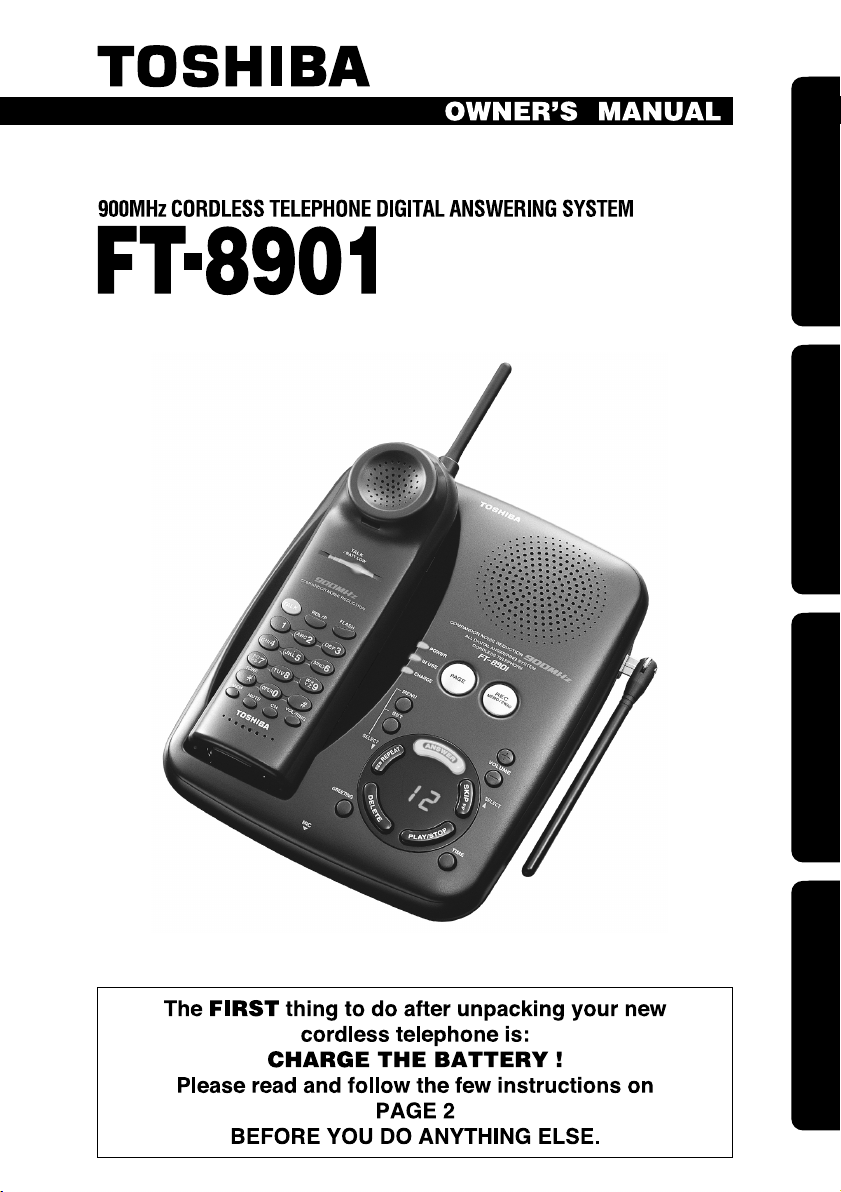
Preparation Basics Answering system
Additional Information
Preparation Basics Answering system
Additional Information
Page 2
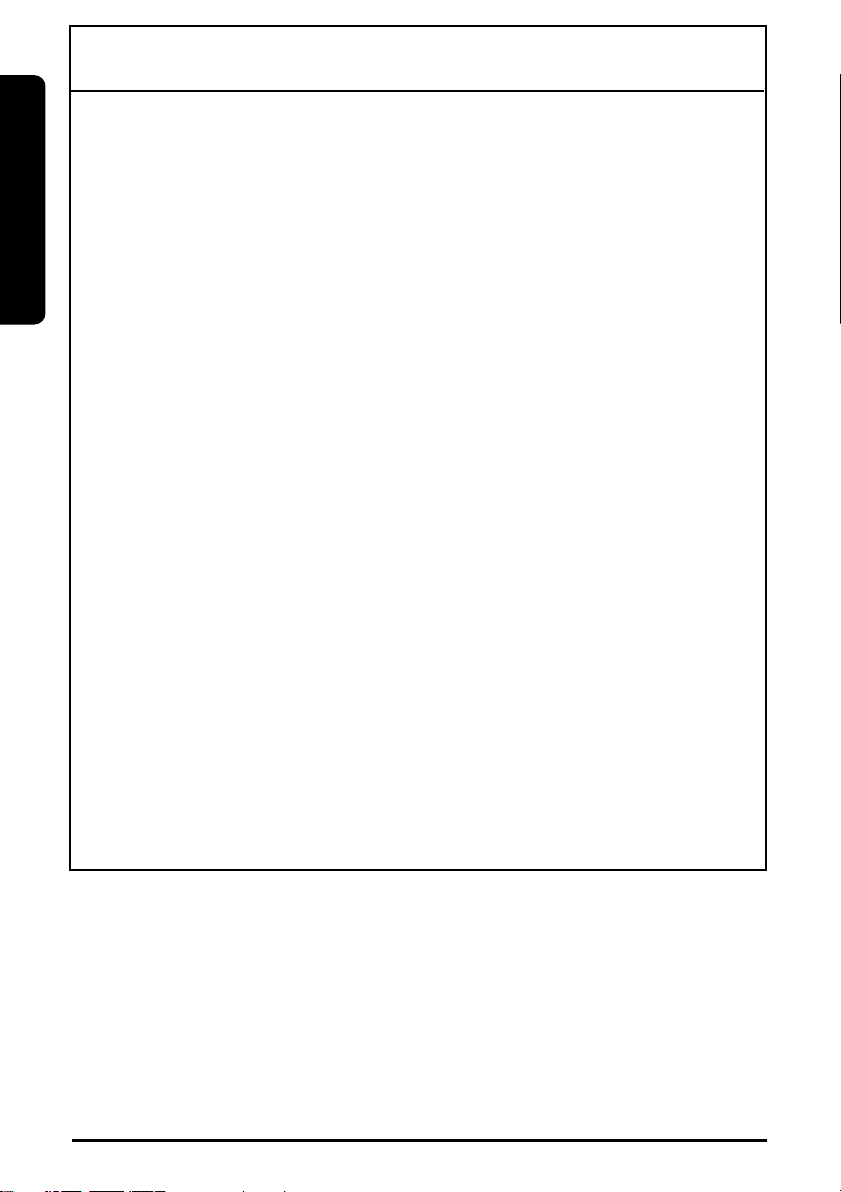
Preparation
GETTING STARTED: DO THIS FIRST!
FIRST, After unpacking your new cordless phone:
CHARGE THE HANDSET BATTERY!
• Set your new phone in an out-of-the-way place near a
power outlet but where it will not be disturbed.
• Plug the AC adaptor into the wall power outlet.
• Plug the AC adaptor cord into the power jack on the base
unit. The “POWER” LED should light. If not, see
“TROUBLESHOOTING,” page 31.
• Take the cover off the handset battery compartment; plug
the battery connector into the receptacle inside the battery
compartment and replace the cover. The connector only
goes in one way.
• Place the handset into the base unit’s charging cradle. The
“CHARGE” LED should light.
• The battery charging period has now started. From now
until the 12 hour period is complete, do not let anything
cause the handset to be removed from electrical contact
with the base unit’s charging pins or power to be removed
from the base unit.
Now, set the dial mode to Tone or Pulse for your type of
service according to the instructions on Page 14 and your
telephone is ready for normal use. Information on the use of
other features follows page 15.
2
Page 3
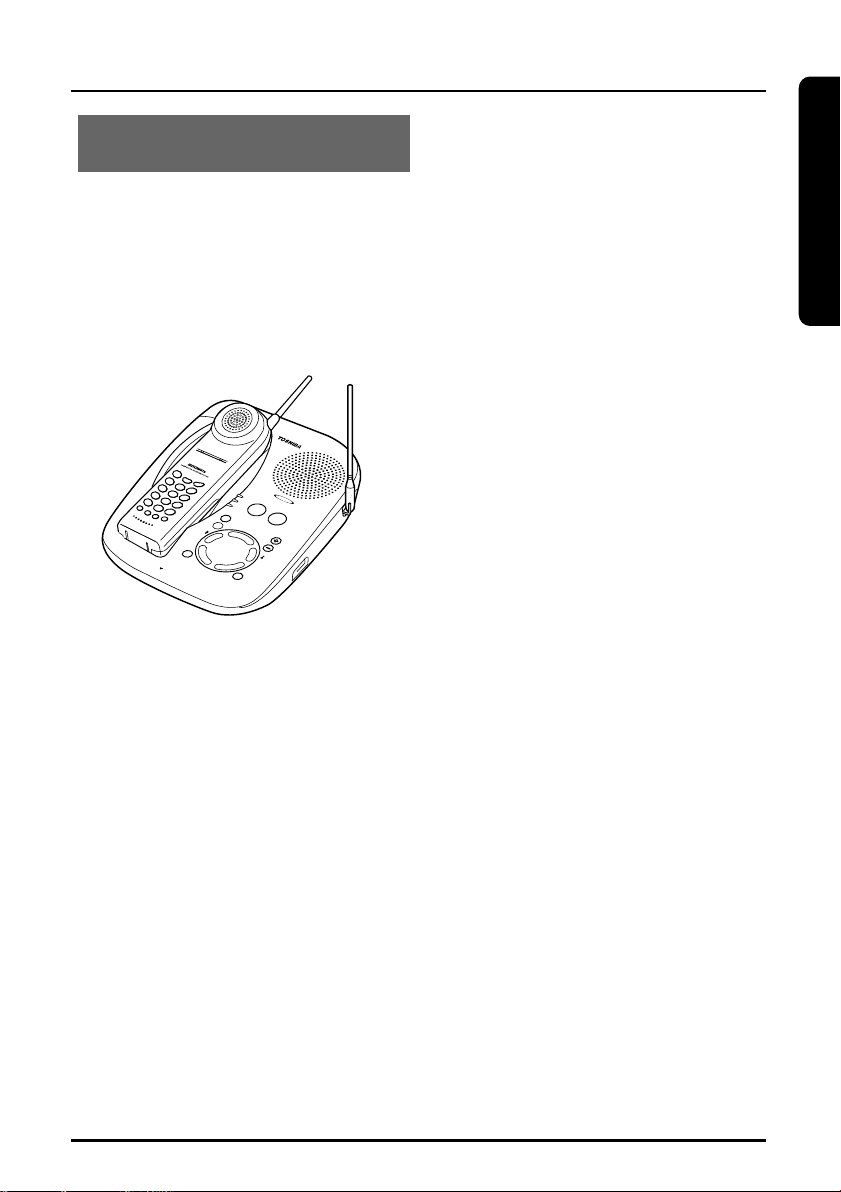
FEATURES
TALK
B
A
T
T
L
O
W
Preparation
Toshiba America Consumer Products Inc. takes pride in presenting the
cordless telephone and digital answering system. An all digital
answering device provides many new conveniences not available on
tape machines, such as repeat, skip and individual message delete.
INTRODUCTION
• 900MHz analog transmission with
extended talk range
• 40 channel auto scanning
• All digital recording system
(approx. 15min. recording time)
• Advanced compandor noise
reduction
• Advanced message management
design
• Voice guidance/time stamp
• Long standby battery life (14 days)
• One way page/handset locator
• Last number redial (32 digits)
• 10 speed-dial 16 digits each
• Mute on handset
• Any-key answer
• Reversible charging system
• Hearing aid compatible/HAC volume
• Desk/Wall mountable
(bracket included)
• Custom greeting message /
pre-recorded greeting message
• Memo recording
• Volume control (3 level)
• Digital security code (65,536 codes)
3
Page 4
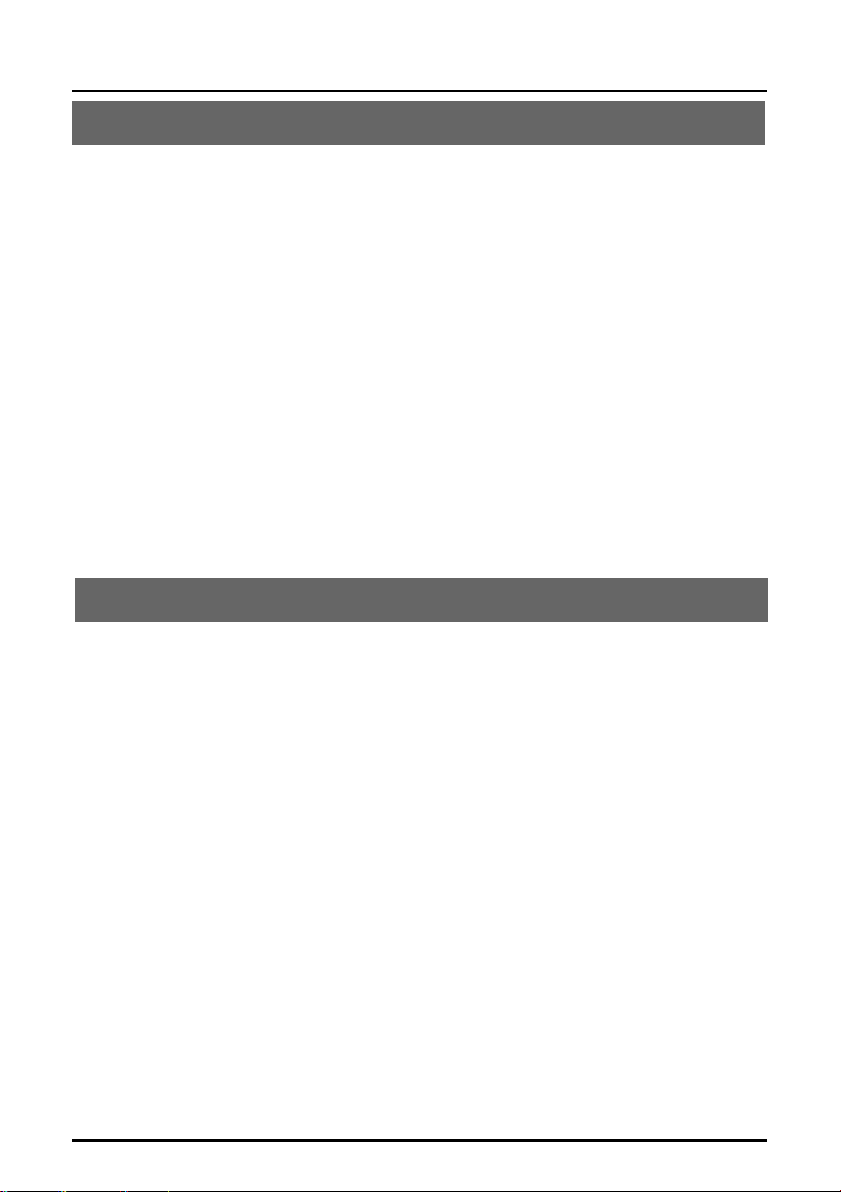
TABLE OF CONTENTS
Preparation
INTRODUCTION . . . . . . . . . . . . . . . . . . . . . . . . . . . . . . . . . . . . . . . . . .3
Features . . . . . . . . . . . . . . . . . . . . . . . . . . . . . . . . . . . . . . . . . . . . . .3
IMPORTANT SAFETY INSTRUCTIONS . . . . . . . . . . . . . . . . . . . . . . . .6
LOCATION OF CONTROLS . . . . . . . . . . . . . . . . . . . . . . . . . . . . . . . . .8
Handset . . . . . . . . . . . . . . . . . . . . . . . . . . . . . . . . . . . . . . . . . . . . . .8
Base unit . . . . . . . . . . . . . . . . . . . . . . . . . . . . . . . . . . . . . . . . . . . . .9
INSTALLATION . . . . . . . . . . . . . . . . . . . . . . . . . . . . . . . . . . . . . . . . . .10
Setting up the base unit (Desk top mounting) . . . . . . . . . . . . . . . . .10
AC adaptor information . . . . . . . . . . . . . . . . . . . . . . . . . . . . . . . . . .10
Setting up the base unit (Wall mounting) . . . . . . . . . . . . . . . . . . . . .11
Charging the battery pack . . . . . . . . . . . . . . . . . . . . . . . . . . . . . . . .12
Setting the dial mode . . . . . . . . . . . . . . . . . . . . . . . . . . . . . . . . . . .14
Basics
BASIC OPERATION . . . . . . . . . . . . . . . . . . . . . . . . . . . . . . . . . . . . . .15
Making a call . . . . . . . . . . . . . . . . . . . . . . . . . . . . . . . . . . . . . . . . .15
Receiving a call . . . . . . . . . . . . . . . . . . . . . . . . . . . . . . . . . . . . . . .15
Redial . . . . . . . . . . . . . . . . . . . . . . . . . . . . . . . . . . . . . . . . . . . . . . .16
Out of range . . . . . . . . . . . . . . . . . . . . . . . . . . . . . . . . . . . . . . . . . .16
Call waiting . . . . . . . . . . . . . . . . . . . . . . . . . . . . . . . . . . . . . . . . . . .16
Handset earpiece volume setting . . . . . . . . . . . . . . . . . . . . . . . . . .16
Handset ringer volume setting . . . . . . . . . . . . . . . . . . . . . . . . . . . . .16
Base speaker volume setting . . . . . . . . . . . . . . . . . . . . . . . . . . . . .17
Mute . . . . . . . . . . . . . . . . . . . . . . . . . . . . . . . . . . . . . . . . . . . . . . . .17
Tone/Entering a pause . . . . . . . . . . . . . . . . . . . . . . . . . . . . . . . . . .17
Interference or static . . . . . . . . . . . . . . . . . . . . . . . . . . . . . . . . . . . .17
Paging the handset . . . . . . . . . . . . . . . . . . . . . . . . . . . . . . . . . . . . .17
MEMORY DIALING . . . . . . . . . . . . . . . . . . . . . . . . . . . . . . . . . . . . . . .18
Storing numbers . . . . . . . . . . . . . . . . . . . . . . . . . . . . . . . . . . . . . . .18
Inserting a pause in memory . . . . . . . . . . . . . . . . . . . . . . . . . . . . . .19
Dialing a stored number . . . . . . . . . . . . . . . . . . . . . . . . . . . . . . . . .19
4
Page 5
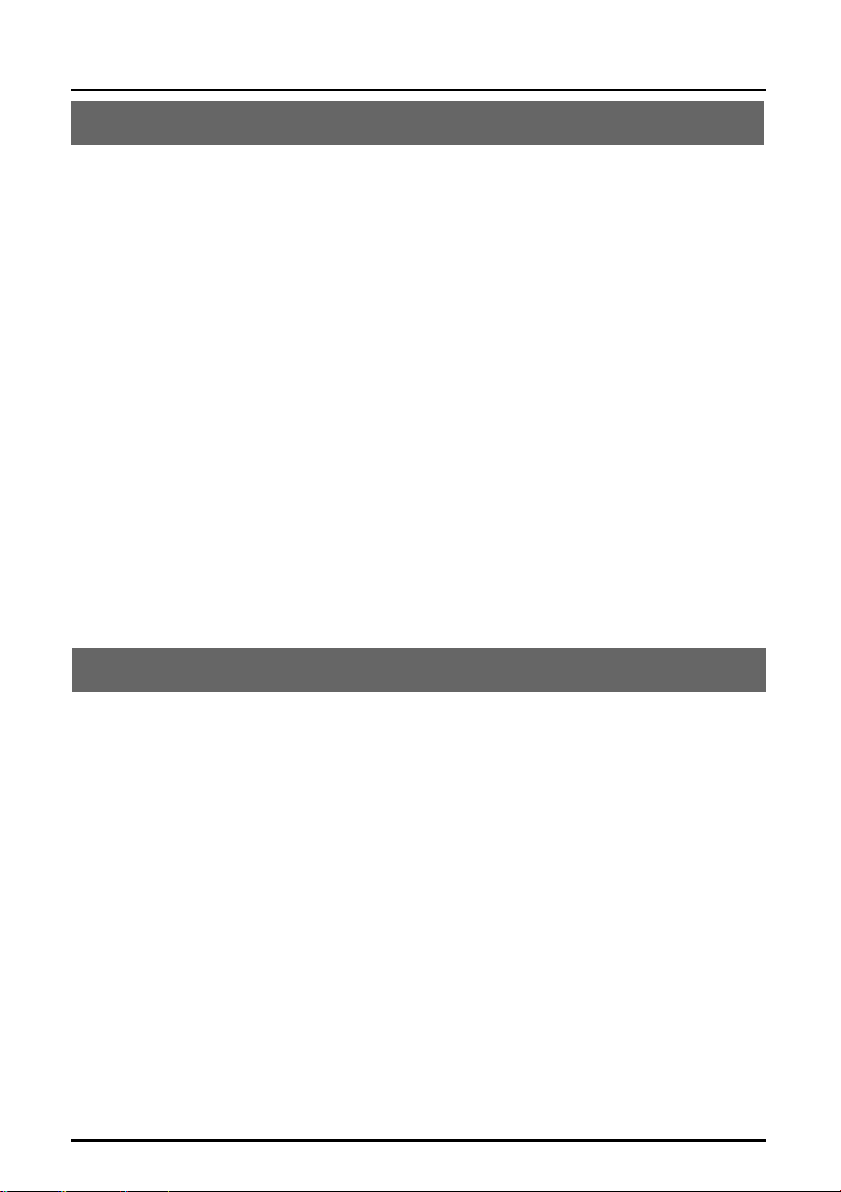
TABLE OF CONTENTS
Answering system
USING THE MENU MODE . . . . . . . . . . . . . . . . . . . . . . . . . . . . . . . . .20
Recording the greeting message . . . . . . . . . . . . . . . . . . . . . . . . . . .21
To change the greeting message . . . . . . . . . . . . . . . . . . . . . . . . . .21
Setting the clook . . . . . . . . . . . . . . . . . . . . . . . . . . . . . . . . . . . . . . .22
Setting the security code (PIN) . . . . . . . . . . . . . . . . . . . . . . . . . . . .23
Setting the base ringer volume . . . . . . . . . . . . . . . . . . . . . . . . . . . .23
Setting the number of rings . . . . . . . . . . . . . . . . . . . . . . . . . . . . . . .24
Setting the recording time . . . . . . . . . . . . . . . . . . . . . . . . . . . . . . . .24
USING THE ANSWERING MACHINE . . . . . . . . . . . . . . . . . . . . . . . . .25
Turning the answering machine ON & OFF . . . . . . . . . . . . . . . . . . .25
Checking and switching greeting message . . . . . . . . . . . . . . . . . . .25
Checking clock setting . . . . . . . . . . . . . . . . . . . . . . . . . . . . . . . . . .26
Playing recorded messages . . . . . . . . . . . . . . . . . . . . . . . . . . . . . .26
Deleting recorded message . . . . . . . . . . . . . . . . . . . . . . . . . . . . . .27
Screening incomming calls . . . . . . . . . . . . . . . . . . . . . . . . . . . . . . .27
Leaving a memo message . . . . . . . . . . . . . . . . . . . . . . . . . . . . . . .28
Recording a phone conversation (2WAY REC) . . . . . . . . . . . . . . . .28
Calling in from a remote location . . . . . . . . . . . . . . . . . . . . . . . . . . .29
Table of commands . . . . . . . . . . . . . . . . . . . . . . . . . . . . . . . . . . . . .30
Additional information
TROUBLESHOOTING . . . . . . . . . . . . . . . . . . . . . . . . . . . . . . . . . . . . .31
WARRANTY/SERVICE . . . . . . . . . . . . . . . . . . . . . . . . . . . . . . . . . . . .34
WALL MOUNT TEMPLATE . . . . . . . . . . . . . . . . . . . . . . . . . . . . . . . . .11
REMOTE OPERATION CARDS . . . . . . . . . . . . . . . . . . . . . . . . . . . . . .37
5
Page 6
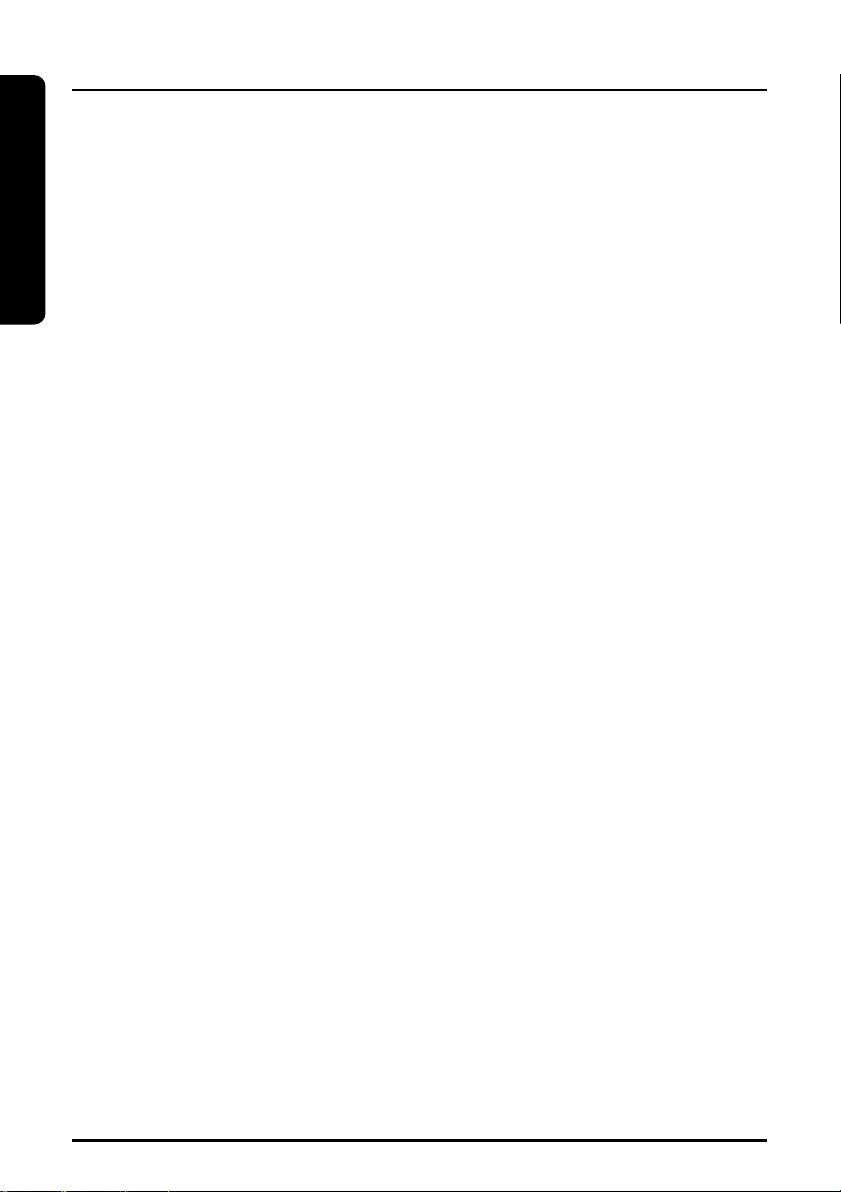
Preparation
IMPORTANT SAFETY INSTRUCTIONS
When using your telephone equipment,
basic safety precautions should always
be followed to reduce the risk of fire,
electric shock and injury.
1 Read and understand all instructions.
2 Follow all warnings and instructions
marked on the product.
3 Unplug this product from the wall
outlet before cleaning. Do not use
liquid cleaners or aerosol cleaners.
Use a dry cloth for cleaning.
4 Do not use this product near water
sources, such as bath tubs, wash
bowls, kitchen sinks, laundry tubs, wet
basements, or swimming pools.
5 Do not place this product on an
unstable cart, stand, or table. The
telephone may fall, causing serious
damage to the telephone.
6 Slots and openings in the cabinet and
the back or bottom are provided for
ventilation. To protect it from
overheating, these openings must not
be blocked or covered. The openings
should never be blocked by placing
the product on a bed, sofa, rug, or
other similar surface. This product
should never be placed near or over a
radiator or heat register. This product
should not be placed in a built-in
installation unless proper ventilation is
provided.
7 Do not allow anything to rest on the
power cord. Do not locate this product
where the cord can be stepped on or
tripped over.
8 Do not overload wall outlets and
extension cords as this can result in
the risk of fire or electric shock.
9 Never push objects of any kind into
this product through cabinet slots as
they may touch dangerous voltage
points or short out parts that could
result in a risk of fire or electric shock.
Never spill liquid of any kind on the
product.
10 Do not disassemble this product.
Opening or removing covers puts you
at risk of electrical shock, and incorrect
reassembly can cause shocks, sparks
or other damage during subsequent
use.
11 Take this product to a qualified service
technician under any of the following
conditions:
A. When the power supply cord is
damaged or frayed.
B. If liquid has been spilled into the
product.
C. If the product has been exposed to
rain or water.
D. If the product does not operate
normally according to the operating
instructions. Adjust only those
controls covered by this manual.
Improper adjustment of other
controls may result in serious
damage to the unit or your home.
E. If the product has been dropped or
the cabinet has been damaged.
F. If the product exhibits a distinct
change in performance.
12 Do not use the telephone in the
vicinity of a gas leak.
6
Page 7
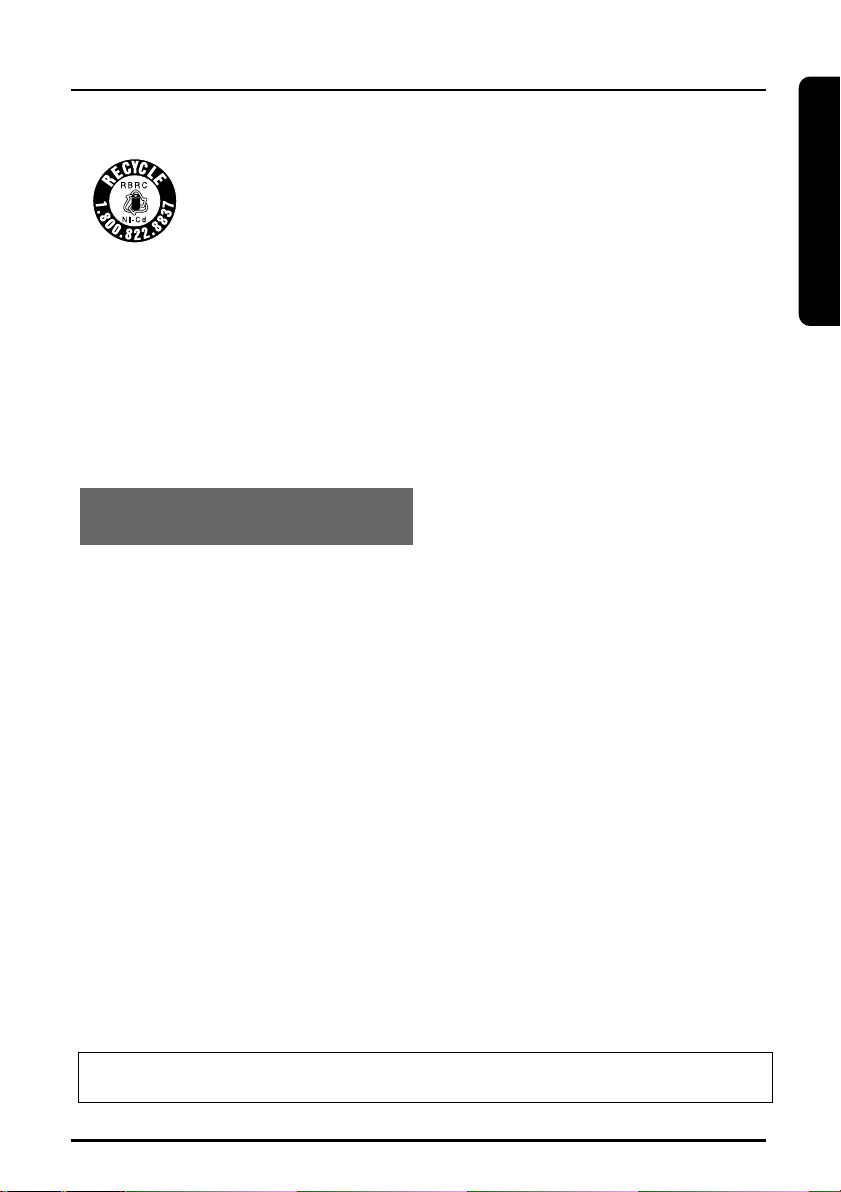
IMPORTANT SAFETY INSTRUCTIONS
Preparation
The RBRCTMSeal
The RBRCTMSeal on the (easily removable) nickel-cadmium battery
(contained in our product) indicates that Toshiba America Consumer
Products, Inc. (TACP) is voluntarily participating in an industry program
to collect and recycle these batteries at the end of their useful lives,
when taken out of service within the United States. The RBRC
cadmium batteries into the trash or municipal waste, which is illegal in some areas.
TACP’s payments to RBRC
local retailers of replacement nickel-cadmium batteries, or at authorized TACP product
service centers. You may also contact your local recycling center for information on
where to return the spent battery. Please call 1-800-8-BATTER for information on NiCd battery recycling in your area. TACP’s involvement in this program is part of its
commitment to protecting our environment and conserving natural resources.
TM
RBRC
CAUTION: TO REDUCE THE RISK OF FIRE OR INJURY TO PERSONS BY THE
BATTERY, READ AND FOLLOW THESE INSTRUCTIONS.
BATTERIES
1 Use only the appropriate type and
size battery pack specified in the
instruction manual provided for this
product.
2 Do not dispose of the battery pack in
a fire. The cell may explode. Check
with State and local codes for
possible special disposal instructions.
3 Do not open or mutilate the battery
pack. Released electrolytes are
corrosive and may cause damage to
the eyes or skin. It may be toxic if
swallowed.
program provides a convenient alternative to placing used nickel-
TM
make it easy for you to drop off the spent battery at
is a trademark of Rechargeable Battery Recycling Corporation.
4 Exercise care in handling the
batteries. Contact with conductive
materials such as rings, bracelets and
keys may cause the battery to short
out, resulting in overheating which
could burn.
5 Charge the battery pack provided with
or identified for use with this product
only in accordance with the
instructions and limitations specified
in the instruction manual provided for
this product.
6 Observe proper polarity orientation
between the battery pack and the
battery charger.
TM
ATTENTION: THE PRODUCT THAT YOU HAVE PURCHASED CONTAINS A
RECHARGEABLE BATTERY. UNDER VARIOUS STATE AND LOCAL LAWS, IT MAY
BE ILLEGAL TO DISPOSE OF THIS BATTERY INTO THE MUNICIPAL WASTE
STREAM. PLEASE CHECK WITH YOUR LOCAL GOVERNMENT FOR DETAILS IN
YOUR AREA REGARDING RECYCLING OPTIONS OR PROPER DISPOSAL.
SAVE THESE INSTRUCTIONS
TO HELP PROTECT THE ENVIRONMENT, THIS PRODUCT MAY CONTAIN
RECYCLED OR RECONDITIONED PARTS AND MATERIALS.
7
Page 8
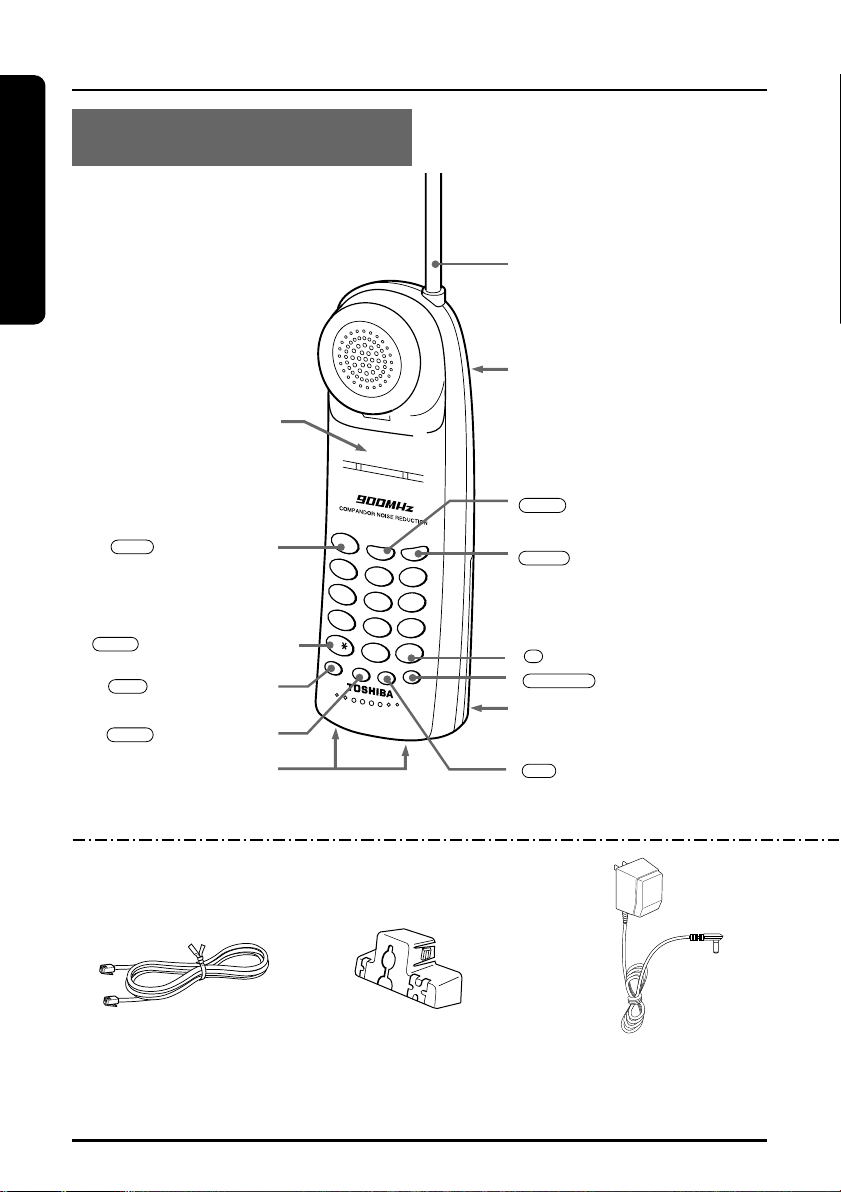
Preparation
LOCATION OF CONTROLS
TO
NE
T
A
L
K
B
A
T
T
L
O
W
TUV
8
W
X
Y
Z
9
P
Q
R
S
7
OPER
0
#
JKL
G
HI
5
6
4
ABC
DEF
MNO
2
3
1
TALK
M
EM
V
O
L/R
ING
MUTE
CH
RDL/P
FLASH
TALK
TONE
MEM
FLASH
VOL/RING
RDL/P
CH
MUTE
#
HANDSET
Antenna
Speed Dial Index Card (back)
Write down numbers stored in
memory
TALK/BATT LOW LED
(Redial/Pause) button
(page 16, 17)
button (page 15)
button (page 14, 16)
(page 14, 17)
(page 18)
SUPPLIED ACCESSORIES:
Modular Line Cord
Part # RC008231
8
/TONE MODE button
(Memory) button
button (page 17)
Charging Contacts
Wall Mount Bracket
Part # RC009245
/PULSE MODE button (page 14)
button (page 16)
Battery Compartment (page 12)
(Channel) button (page 17)
AC Adaptor
TAC-8930
Part # RC009255
Page 9
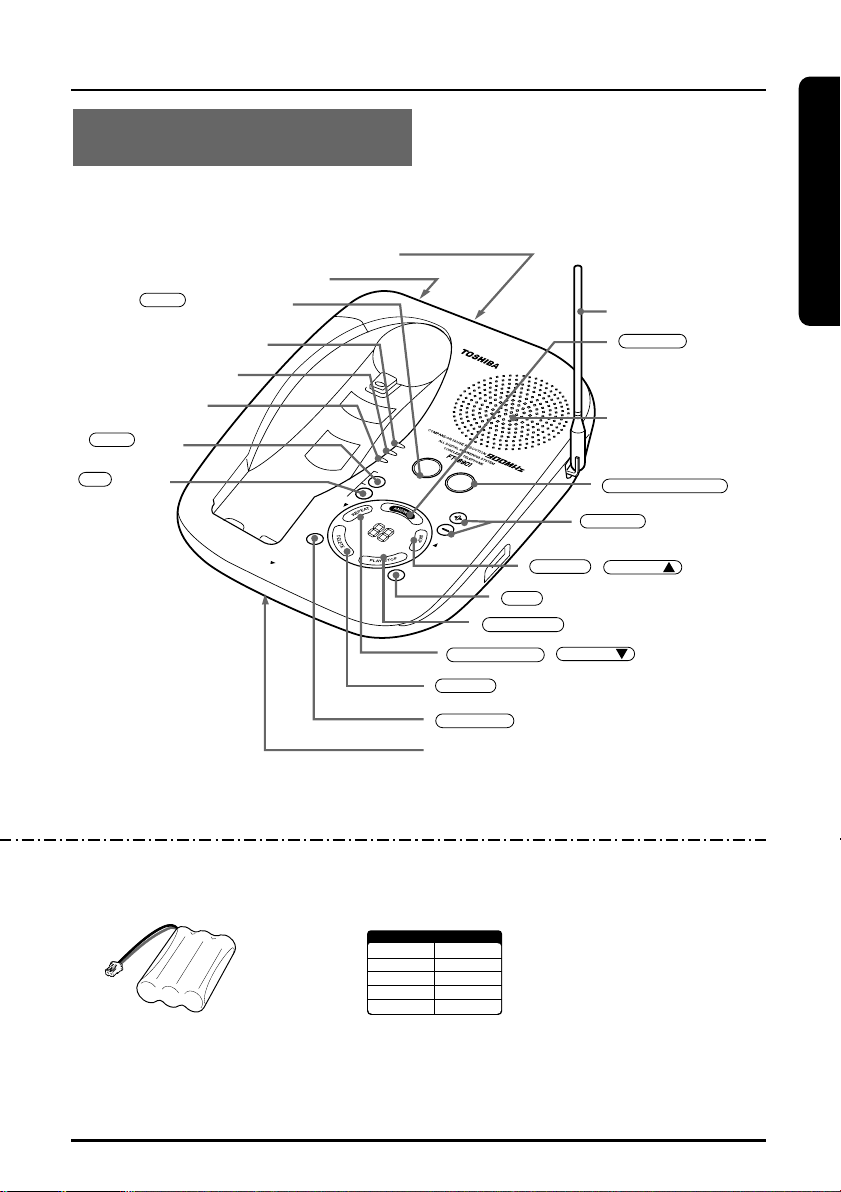
Preparation
BASE UNIT
1
3
5
7
9
2
4
6
8
0
SPEED DIAL INDEX
P
O
W
E
R
I
N
U
S
E
C
H
A
R
G
E
P
A
G
E
R
E
C
M
E
M
O
/2
W
A
Y
M
E
N
U
S
E
T
S
E
L
E
C
T
S
E
L
E
C
T
V
O
L
U
M
E
T
IM
E
G
R
E
E
T
IN
G
M
IC
R
E
W
F
F
DELETE
GREETING
TIME
VOLUME
PLAY/STOP
PAGE
SELECT
SKIP FF
SET
REC MEMO/2WAY
ANSWER
SELECT
REW REPEAT
MENU
LINE modular jack (page 10)
button (page 17)
POWER LED
IN USE LED
CHARGE LED
button
(page 20 to 24)
button
(page 20 to 24)
LOCATION OF CONTROLS
DC IN 9v jack (page 10)
Antenna
button
(page 25), ANSWER
LED
Speaker
button (page 21, 28)
buttons (page 20 to26)
Rechargeable Battery Pack
Toshiba TRB-8000
Part # RC004931
/
button (page 26)
button (page 26)
button (page 26)
/
button (page 20 to 26)
button (page 26, 27)
button (page 25)
Microphone
For purchase of accessories, please call 1-877-644-7373.
Owner's manual
Part # RC009793
Quick Reference Guide
Part # RC009794
Speed Dial Index Card
Part # RC005157
9
Page 10

INSTALLATION
Preparation
SETTING UP THE BASE UNIT (DESK TOP MOUNTING)
For setting up the base unit follow the instructions below.
Raise the
antenna to a
vertical position.
Single-Line
Telephone Jack
(RJ11C)
Fasten the AC adaptor
cord to prevent it from
being disconnected.
Telephone Line Cord
AC Adaptor
Power Outlet
(AC 120V, 60Hz)
• Plug the AC adaptor firmly into the base unit and the AC 120V outlet.
• USE ONLY WITH Supplied AC ADAPTOR (TAC-8930 power source
AC 120V 60Hz/DC9V).
• The AC adapter must remain connected at all times.
(It is normal for the adaptor to feel warm during use.)
AC ADAPTOR INFORMATION
Use only the supplied AC adaptor, or
one matching its specifications exactly
with this product. Incorrect voltage may
damage the unit or cause it to function
improperly.
10
Page 11
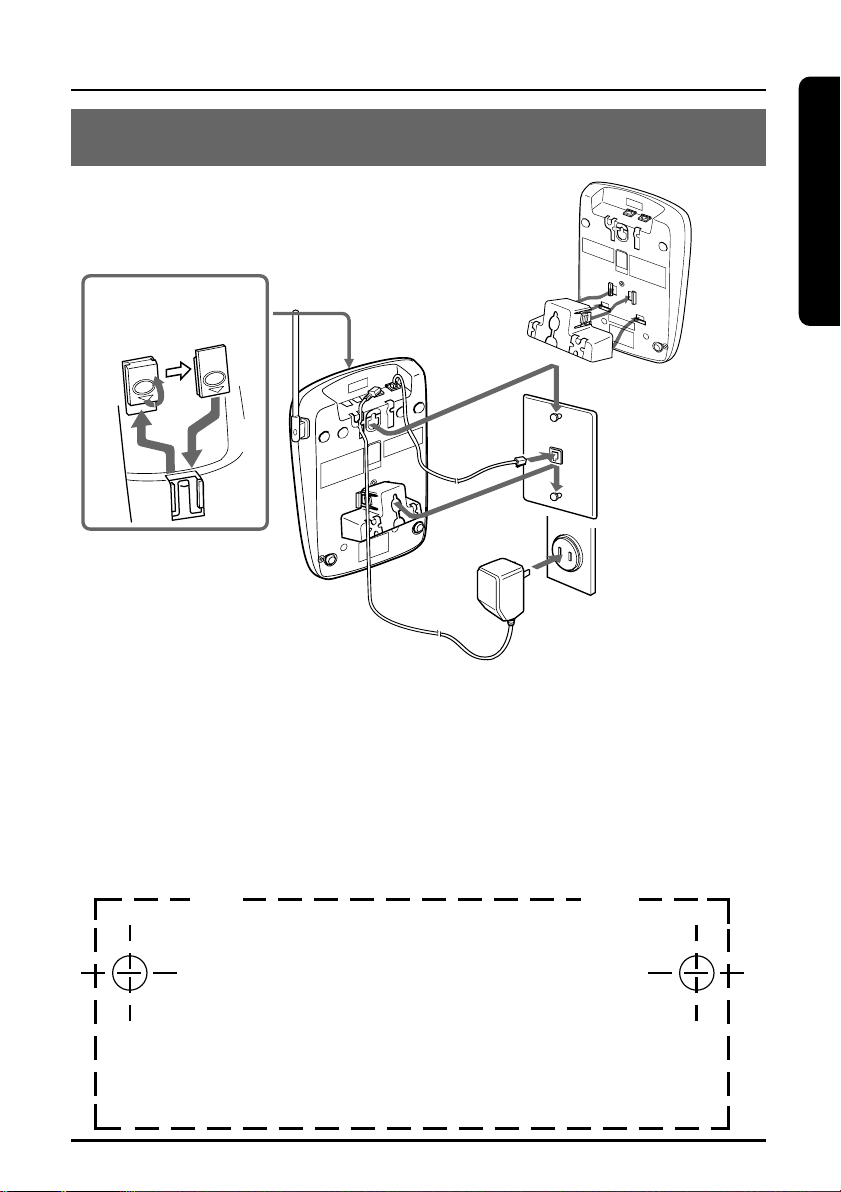
Preparation
INSTALLATION
Wall mount template
IMPORTANT:
Before mounting, select a wall area of sufficient
strength. If mounting on wallboard or in an area
of questionable strength, locate a stud for
maximum support of your telephone.
Avoid electrical cables, pipes, or other items
behind the mounting location that could cause a
hazard.
CUT CUT
•
•
SETTING UP THE BASE UNIT (WALL MOUNTING)
MOUNTING ON A STANDARD WALL PLATE:
Insert the bracket’s tabs into the
notches on the base.
Flip the switch hook tab
over so the tab holds the
handset.
Raise the antenna.
Telephone
Line Cord
Single-Line
Telephone Jack
(RJ11C)
Power Outlet
(AC 120V, 60Hz)
AC Adaptor
• Route the cords through the guides.
• Place the base unit on the posts of the wall plate and push down until it is
firmly seated.
• USE ONLY WITH Supplied AC ADAPTOR (TAC-8930 power source AC
120V, 60 Hz/DC 9V).
NOTES:
• Do not use any outlet controlled by a wall switch.
• If you don’t have a standard wall plate, cut out the template on this page and
use it to position two screws (minimum length of 1
with the heads protruding about
1
/4 inch.
3
/8 inches) into the wall
11
Page 12
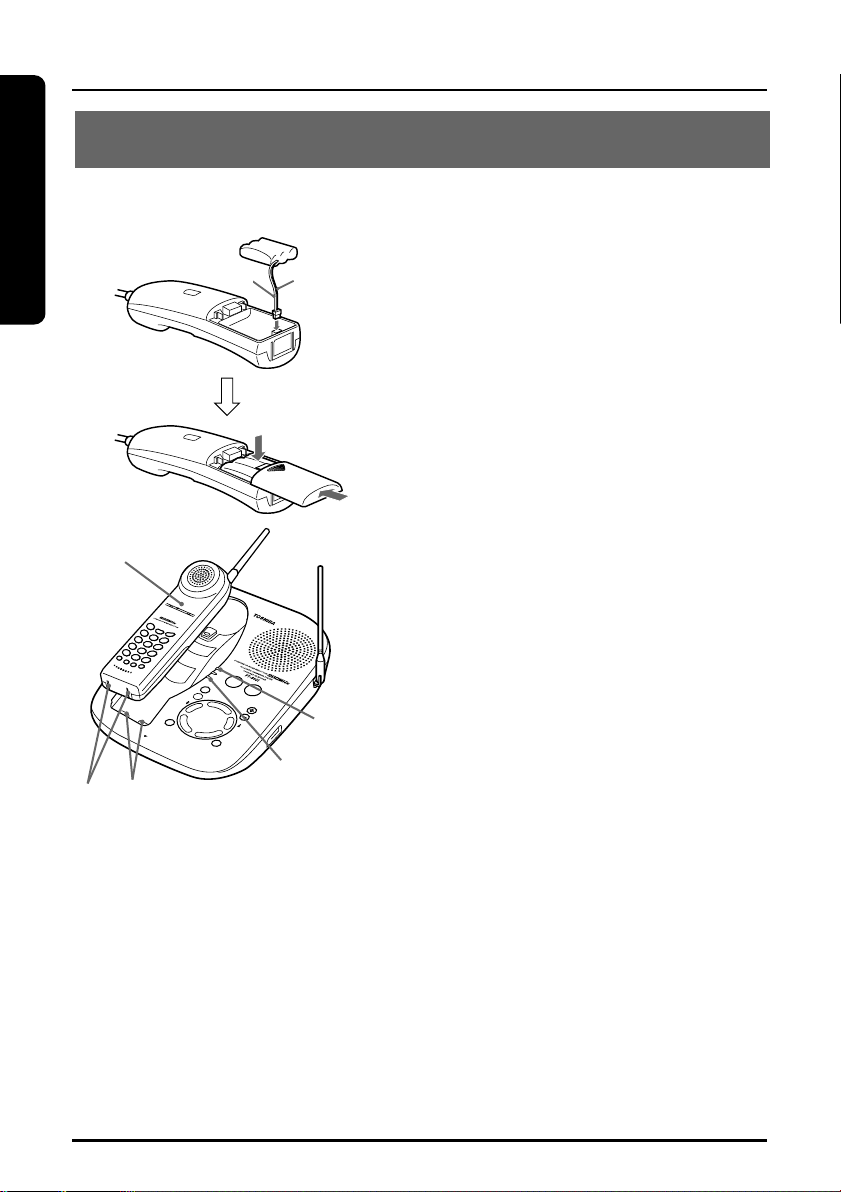
Preparation
INSTALLATION
T
A
L
K
B
ATT LOW
CHARGING THE BATTERY PACK
It is important to charge the battery for 12 to 16 hours
continuously without any interruption before you use the handset
for the first time.
Red
Black
1 Remove the battery cover on the
back of the handset by sliding it
down.
2 Plug the battery pack cord into the
connector with the correct polarity.
(black and red wires).
3 Place the battery pack in the battery
compartment.
TALK/BATT LOW
LED
4 Put the battery cover back by
sliding until it snaps into place.
Make sure not to get the wires of
the battery pack caught in the
cover.
5 Place the handset on the base unit.
Be sure the CHARGE LED lights.
POWER
LED
CHARGE
Charging contacts
NOTES:
• Use only the supplied battery pack (TRB-8000 power source 600mAh, 3.6VDC)
• The battery pack is not charged properly if the charging contacts are dirty or
tarnished. Clean the contacts occasionally with a dry cloth.
LED
If the CHARGE LED does not light,
make sure the AC adaptor is
plugged in securely.
12
Page 13

Preparation
INSTALLATION
After the battery pack is fully charged;
Operation Approx. battery life
While in use (Talk mode) up to 7 hours
While not in use (Standby mode) up to 14 days
When the TALK/BATT LOW LED blinks, all handset buttons are
disabled and the battery needs to be charged. If this occurs during a
call, you hear short beeps. Finish the call as soon as possible and
place the handset on the base unit.
NOTES:
• If a call comes in when the battery is too low to operate properly, you will be
unable to answer the call or the call will be disconnected.
• The redial memory numbers backup for up to one minute while you replace
the battery pack.
• If you must replace the battery pack during a telephone call, complete the
replacement of the battery pack within 30 seconds, and you can return to the
original call.
13
Page 14

INSTALLATION
Preparation
TONE/
FLASH
TONE/
FLASH
Before using the handset, make sure to read the following instructions.
SETTING THE DIAL MODE
Depending on your dialing system, set the mode as follows:
1 Press and hold until you hear a confirmation tone.
2 To set the dial mode for pulse dialing, press
mode for tone dialing press .
A confirmation tone sounds to indicate the setting is complete.
Note:
Most phone systems use tone dialing.
14
Or to set the dial
.
Page 15

BASIC OPERATION
CH
TALK
VOL/RING
TONE/
FLASH
Basics
MUTE
TALK
TALK
TALK
TALK
RDL/P
Before using the handset, make sure to read the following instructions.
(Redial/Pause)
MAKING A CALL
Handset On The Base
1) Pick up the handset.
2) Press .
3) Listen for the dial tone.
4) Dial the number.
To hang up: Press , or return the handset to the base (Auto Standby).
Handset Off The Base
1) Press .
2) Listen fot the dial tone.
3) Dial the number.
RECIEVING A CALL
Handset On The Base
Pick up the handset (Auto Talk).
To hang up: Press , or return the handset to the base (Auto Standby).
Handset Off The Base
Press any button (Any-key answer).
15
Page 16

BASIC OPERATION
VOL/RING
VOL/RING
FLASH
FLASH
FLASH
Basics
RDL/P
TALK
RDL/P
TALK
REDIAL
Handset On The Base
1) Pick up the handset and press .
2) Listen for the dial tone.
3) Press .
Handset Off The Base
1) Press .
2) Listen for the dial tone.
3) Press .
OUT OF RANGE
During a call, as you begin to move too far from the base unit, the
noise increases. Then, you should move close to the base unit. If you
travel out-of-range, your call terminates.(See page 17 “Interference or
static”)
CALL WAITING
To use this feature, you must subscribe to the Call Waiting Service.
1 When you hear a call-waiting tone during your conversation on the
phone, simply press .
2 To return to the first caller, press again.
NOTE:
Pressing without receiving a Call Waiting signal may disconnect the
current caller.
HANDSET EARPIECE VOLUME SETTING
To adjust the earpiece volume, press during a call.
HANDSET RINGER VOLUME SETTING
To adjust the ringer volume, press during standby mode.
NOTE:
When the handset is on the base, the handset ringer volume is disabled
16
.
Page 17

BASIC OPERATION
PAGE
PAGE
CH
MUTE
TALK
MUTE
VOLUME/–
VOLUME/+
PAGE
Basics
RDL/P
TONE/
BASE SPEAKER VOLUME SETTING
To adjust the base unit speaker volume, press or
while speaking.
MUTE
To mute a conversation, press during a conversation.
To resume normal conversation, press or .
TONE/ENTERING A PAUSE
If you hear noise during a call, press to select another channel.
The TALK/BATT LOW LED blinks while changing a channel.
To locate the handset while it is off the
base, press . The handset
beeps for 60 seconds.
To stop paging, press or any
key at the handset, or return the
handset to the base unit.
NOTE:
You cannot page the handset during a call.
To
To temporarily switch to tone dial
(When the base is set to pulse mode)
To enter a pause within the dialing
sequence
INTERFERENCE OR STATIC
PAGING THE HANDSET
Do this
Press . The following numbers
will be sent as tone dialing (See page 14).
Press (See page 19).
17
Page 18

MEMORY DIALING
MEM
MEM
MEM
RDL/P
Basics
TALK
You can store up to 10 telephone numbers in the memory.
NOTES:
• Always press a button within 20 seconds or the phone will return to standby.
• If you press a wrong button, an error tone sounds and the handset returns to
standby mode.
• If you receive an incoming call or a pager call from the base unit during the
operation, the operation will be cancelled.
(Redial/Pause)
(Memory)
STORING NUMBERS
You can store up to 16 digits including #, , and PAUSE as a
telephone number.
1 Pick up the handset and press .
2 Dial the telephone number you wish to store (up to 16 digits)
3 Press
18
Page 19

MEMORY DIALING
Basics
4
MEM
0
9
8
7
6
5
4
3
2
1
RDL/P
0
MEM
RDL/P
RDL/P
RDL/P
3
MEM
5
4
3
2
1
0
9
MEM
MEM
TALK
4 Enter the memory address (0 to 9) at which you wish to store the
phone number stored in step 3.
You will hear a long beep when the number is successfully stored.
To store more telephone number, repeat steps 1 to 4.
5 Return the handset to the base unit.
6 Record the telephone numbers on the SPEED DIAL INDEX CARD,
and place it on the back of the handset.
EXAMPLE: To store 9012345 in memory address 3
Replacing a telephone number
Just store the new number following the same steps in “STORING
NUMBERS.”
The new number will replace the previously stored one.
INSERTING A PAUSE IN MEMORY
Use (redial/pause) to make an outgoing call through a PBX or
long distance. Each time you press , a pause of about two
seconds is inserted during the dialing sequence. If more than two
seconds are needed, press twice.
EXAMPLE: To store “0 PAUSE 1234567890” in memory address 4,
press:
DIALING A STORED NUMBER
1 Pick up the handset and press .
2 Press the .
3 Press the memory location number (0-9).
The stored number will be dialed.
NOTE:
If you enter a memory address which does not have any stored number, error
beeps sound.
19
Page 20

USING THE MENU MODE
VOLUME/–
VOLUME/+
MENU
PLAY/STOP
Answering system
SELECT SELECT
VOLUME/–
TIME
SKIP FF
SELECT
PLAY/STOP
DELETE
MENU
SET
REW REPEAT
GREETING
VOLUME/+
REC MEMO/2WAY
Menu No. Function
Menu1 Greeting message
Menu2 Clock
Menu3 Security code (PIN)
Menu4 Ringer volume
Menu5 Ring time
Menu6 Recording time
Standby Return to standby
LED display
-- -[ ] - [ ], [ ], [ ]
[ ] - [ ]
[ ], [ ], [ ]
[ ], [ ], [ ], [ ]
[ ], [ ], [ ]
[ ] - [ ]
SELECT
Menu mode allows you to setting following Answering System
functions.
NOTES:
• If you make no entries within 20 seconds, or 20 seconds pass after a voice
prompt/guidance or greeting, you will hear a long beep and the answering
machine return to standby. Note that time out for clock setting is 2 minutes.
• Receiving a call or pressing talk will cancel setting. If you press ,
the setting is canceled and return to standby.
• You can scroll to the next menu option by pressing .
• You can use or to adjust the
announcement volume level during voice prompt/guidance.
20
/
LED display
/
Page 21

USING THE MENU MODE
Answering system
PLAY/STOP
SELECT
SELECT
GREETING
DELETE
PLAY/STOP
REC MEMO/2WAY
REC MEMO/2WAY
MENU
RECORDING THE GREETING MESSAGE
You can record a personalized greeting message (up to 30 seconds)
or use the pre-recorded message. When a call is received, the
answering machine answers the call and plays the greeting message.
1 Press once.
You hear the pre-recorded message or current greeting
message.
2 Press and you will hear the guidance.
Start to record your message.
For example:
“I can not come to the phone right now. Please leave a
message after the tone”.
3 To finish recording your message, press or
.
You hear a long beep and your greeting plays back.
NOTE:
You can delete your greeting message by pressing after step 1.
TO CHANGE THE GREETING MESSAGE
You can change between the pre-recorded greeting message and your
own recorded greeting message.
1 Press .
The current greeting message will be played.
2 Press or to change to the other.
3 Press to exit the system.
21
Page 22

USING THE MENU MODE
TIME
SET
SELECT
SELECT
SET
SELECT
SELECT
SET
SELECT
SELECT
SET
SELECT
SELECT
SET
MENU
Answering system
SETTING THE CLOCK
The answering machine announces the day and time that each
message was recorded during a play back.
1 Press twice.
The system announces the current time.
2 Press .
You hear the current day and the LED display shows the
numbers [ ] through [ ].
3 Press or until the correct day is
announced.
4 Press .
5 Press or until you hear the correct hour
setting. The LED display shows the numbers [ ] through
[ ] as each hour is announced.
6 Press .
7 Press or until you hear the correct
minute setting. The LED display shows the numbers [ ]
through [ ] as each minute is announced.
8 Press .
9 Press or until you hear AM or PM.
The LED display shows [ ] or [ ].
10 Press .
The answering machine announces the time that you
have set.
NOTE:
• You can hear the time currently set by pressing .
• If you do not complete the setting procedure within 2 minutes, the setting
precedure is cancelled.
22
Page 23

Answering system
USING THE MENU MODE
SET
SELECT
SELECT
SET
MENU
SET
SELECT
SELECT
SET
MENU
SETTING THE SECURITY CODE (PIN)
To access to your answering machine when you are away from home,
you need to identify yourself with a security code or Personal
Identification Number (PIN). You can select any two digit number
between 00 and 99 as your security code (PIN).
1 Press three times.
You hear the current the current setting, and the LED display
shows the current security code (PIN).
2 Press to change the security code (PIN). The system
announces current security code (PIN).
3 Press or until the desired number
appears.
4 Press to set the security code (PIN).
The answering machine announces new security code (PIN).
SETTING THE BASE RINGER VOLUME
Select one of three ringer volume setting ( : High, : Low, : off).
1 Press four times.
You hear the current ringer volume, and the LED display
shows the ringer volume.
2 Press .
3 Press or until the desired ringer volume
appears.( : High, : Low, : off)
4 Press to set the ringer volume.
The system announces the ringer volume that you have set.
NOTE:
If the base ringer is set to off, and the handset is on the base, both the base
and handset ringer is disabled.
23
Page 24

USING MENU MODE
SET
SELECT
SELECT
SET
MENU
SET
SELECT
SELECT
SET
MENU
Answering system
SETTING THE NUMBER OF RINGS
Select one of four ring time setting ( : 2rings, : 4rings, :6rings,
: Toll server).
1 Press five times.
The current ring time is displayed on the LED display.
2 Press to change the ring time.
3 Press or or until the desired ring time
appears. ( : 2rings, : 4rings, :6rings, : Toll Server)
4 Press to set the new ring time.
The answering machine announces the ring time that you
have set.
TS (TOLL SAVER MODE): The phone answers at the second ring
when there are new messages, and the fourth ring when there are no
new messages.
When you check the message from the outside phone, hang up if you
hear the third ring to save the toll charge.
SETTING THE RECORDING TIME
Select one of two maximum recording times or Announce Only ( : 1
minute, : 4
1 Press six times.
The LED display shows the current recording time.
2 Press to change the recording time.
3 Press or until the desired time appears.
( : 1 minute, : 4
4 Press to set the new recording time.
The system announces the recording time that you have set.
A (Announce Only): If you set the recording time to A, the selected
greeting message will be announced and no incoming message will be
accepted. The LED display shows " ".
24
minutes, : Announce only).
minutes, : Announce only).
Page 25

Answering system
USING THE ANSWERING MACHINE
PLAY/STOP
SELECT
SELECT
GREETING
ANSWER
ANSWER
VOLUME/–
VOLUME/+
SELECT
SKIP FF
TIME
PLAY/STOP
DELETE
GREETING
LED display
/
ANSWER
SELECT
REW REPEAT
/
TURNING THE ANSWERING MACHINE ON & OFF
Press to turn the answering machine on. The
will light, and the number of messages appears on the LED display. The
greeting message will be played and you hear a long beep.
To turn off the answering machine, press . The LED display turns
off.
NOTE:
If the message storage area is full, the LED display shows " " and the
system announces "No remaining time" after the greeting message. You
should delete messages (see page 27). Or, the system cannot record any
message.
CHECKING AND SWITCHING GREETING MESSAGE
You can check the message and switch from the Pre-recorded
message to the user greeting message.
1 Press .
The current greeting message will be played.
2 Press or to switch the greeting message, and
the greeting message will be announced.
3 Press to exit the system.
ANSWER LED
25
Page 26

USING THE ANSWERING MACHINE
TIME
Answering system
VOLUME/–
VOLUME/+
DELETE
PLAY/STOP
DELETE
SKIP FF
REW REPEAT
SKIP FF
REW REPEAT
REW REPEAT
PLAY/STOP
PLAY/STOP
CHECKING CLOCK SETTING
You can check the time (day, hour, minute, AM, and PM) by using the
Time stamp.
To check the time, press . The time will be announced.
PLAYING RECORDED MESSAGES
The display shows the total number of recorded messages.
If new messages have been recorded, the number blinks.
To listen to the messages, press . Messages will be played
in the order they were received. During playback, see the table below
for more operation.
To playback the message Press
To repeat the previous message Press (within 2 seconds
after the beginning of message).
To repeat the current message Press (after 2 seconds
after the beginning of message).
To skip the message Press
To rewind the message in double Press and hold .
speed.
To play back the message in Press and hold .
double speed
To delete a message Press during playback of the
message you want to delete.
To stop playback Press .
To delete all messages Finish the playback of all messages.
Then, press and hold till a
beep sounds.
To adjust the speaker volume Press or
(0-9) repeatedly.
.
.
26
Page 27

USING THE ANSWERING MACHINE
Answering system
TALK
DELETE
DELETE
DELETING RECORDED MESSAGES
To delete all messages:
Press and hold till a beep sounds after playback of all
messages.
If there are messages that you have not listened to, an errer tone
sounds and the messages will not be deleted.
To delete individual messages:
While playing back the message you want to delete, press .
The message is deleted and the next message will be played.
NOTE: To maintain maximum record time, it is a good idea to delete the old
messages.
SCREENING INCOMING CALLS
You can screen calls when the answering machine is on.
1 After the answering machine answers, the base speaker lets you
hear the caller as the machine records the message.
2 To answer the call immediately, simply pick up the handset or
press if the handset is away from the base. The answering
machine will disconnect automatically.
NOTE: If the speaker volume is set to 0, you can not use the screening calls feature.
27
Page 28

USING THE ANSWERING MACHINE
Answering system
FLASH
PLAY/STOP
REC MEMO/2WAY
REC MEMO/2WAY
PLAY/STOP
REC MEMO/2WAY
REC MEMO/2WAY
LEAVING A MEMO MESSAGE
You can use the base unit to record a memo (up to 10 minutes), as a
reminder to yourself or as a message for someone else in the
household. A memo is stored and played back like any other incoming
message, and the LED display will blink to indicate that a message
has been received.
1 Press and hold till a beep sounds.
You hear “Record your message after the tone” and a long beep.
2 Begin speaking close to the microphone.
3 When you finish recording, press or .
RECORDING A PHONE CONVERSATION (2WAY REC)
You can record a telephone conversation that is already in progress
with the handset (up to 10 minutes). The conversation is stored and
played back like an incoming message.
1 During a call with the handset, press and hold till a
beep sounds. Recording starts and both parties hear the
intermittent beeps.
2 To stop recording, press or .
You hear a long beep.
NOTE: When recording a conversation, all handset keys, except are
disabled. Stop recording if you need to use any other handset keys.
28
Page 29

USING THE ANSWERING MACHINE
Answering system
#5###
#
CALLING IN FROM A REMOTE LOCATION
You can retrieve messages or change answering machine settings by
calling your phone from a touch-tone phone. Even if the answering
machine has been left off, you can still access it by turning it on first.
1 IF THE ANSWERING MACHINE IS OFF:
Let the phone ring at least 10 times. The line will connect and you
will hear several short beeps. Press and enter your security
code (PIN).
IF THE ANSWERING MACHINE IS ON:
After playing your greeting message, press and enter your
security code (PIN).
2 The answering machine announces the number of new and old
messages. The unit automatically starts playing the Help guidance.
3 Press and the appropriate number button that corresponds to
the operation you want (see TABLE OF COMMANDS on next
page).
4 When you have finished, press and or hang up to exit the
system.
NOTES:
• When entering your security code (PIN), the second digit must be entered
within 2 seconds after the first one.
• If you enter a wrong security code (PIN) 3 times, the line will be
disconnected.
• Enter the command within 15 seconds while you hear intermittent beeps.
Otherwise, the line is disconnected.
• When you call your phone while the message storage area is full, you will
hear several short beeps after the 10th ring. Enter and your security code
(PIN), then you can continue to enter the commands.
• During a operation from a remote location, [ ], appears on the LED display.
29
Page 30

USING THE ANSWERING MACHINE
Answering system
0
#
9
#8#5#8#5#8#
7
#5#7#5#7#6#5#
4
#3#
2#2
#1#
TABLE OF COMMANDS
OPERATION Press Remarks
To repeat an incoming message; Enter the command within 4
(during playback) seconds after the beginning of
the message to repeat the
previous message, and after 4
seconds to repeat the current
message.
To playback an incoming message For longer playback,
(up to 4 minutes) press at the end of
the message.
To skip to the next message
(during playback)
To delete individual messages
(during playback)
To stop operation
To turn the answering system on
To record a memo message After you finish recording a
(up to 4 minutes) memo message, press
To stop recording or or
To record your greeting message After you finish recording your
To stop recording or or
To turn the answering system off
To play Help Guidance
For your handy reference guide, cut out the remote operation cards on
page 35.
30
.
greeting message, press
.
Page 31

Additional Information
TROUBLESHOOTING
PAGE
FLASH
TALK
Should any problem occur with the unit, use the following simple tests to determine
whether or not servicing is required.
PROBLEM
The handset battery
pack does not charge.
Battery pack becomes
low quickly.
Can not make or
receive calls
Can not hear dial tone.
Low battery blinks on
the display.
The handset does not
ring or receive a page.
• The charging contacts of the handset and base are not clean.
• The battery is not connected with correct polarity.
• The battery is several years old.
• The battery was not fully charged at the initial charging.
• The battery is several years old.
• The AC adaptor of the base unit is disconnected.
• The battery is low.
• Telephone line cord is disconnected.
• The previous call was not disconnected.
• Trouble with the telephone line.
• Outlet used is controlled by a wall switch in its OFF position.
• The handset is too far from the base unit.
• Dial setting needs to be changed
• The battery is low.
• The handset is located away from the base or the battery has
• The digital security code is changed.
• The battery is low.
SOLUTION
→ Clean them with a dry cloth.
→ Install the battery pack correctly.
→ Replace with a new battery.
→ Charge the battery for 12 to 16 hours without any
interruption.
→ Replace with a new battery.
→ Plug the AC adaptor into the base unit and the AC 120V
outlet.
→ Place the handset on the base unit to recharge.
→ Check both ends of the telephone jack.
→ Press to disconnect the line.
→ Check an extension line.
→ Relocate it to another outlet.
→ Bring the handset near the base unit.
→ Press and hold key then choose the appropriate
setting.
→ Return the handset to the base.
been discharged.
→ Return the handset to charge when finished your call.
→ Remove the handset from the base unit and press and
hold . While the handset is emitting, return the
handset to the base unit.
→ Place the handset on the base unit to recharge.
31
Page 32

TROUBLESHOOTING
Additional Information
CH
PROBLEM
The handset does not
ring when it is on the
base.
CHARGE LED will not
light when the handset
is placed on the base.
Noise or interference.
SOLUTION
• Ringer Volume setting is OFF position.
→ Set the Ringe Volume to Hi or Lo
• The charging contacts of the handset and the base are not
clean.
→ Clean them with a dry cloth.
• The battery is several years old.
→ Replace with a new battery.
• The charging contacts of the handset and the base are not
clean.
→ Clean them with a dry cloth.
• The AC adaptor of the base unit is disconnected.
→ Plug the AC adaptor firmly into the base unit and AC 120V
outlet.
• The handset is not on the base.
→ Place the handset on the base properly
• The handset is too far from the base unit.
→ Bring the handset near the base unit.
• The battery is low.
→ Place the handset on the base unit to recharge.
• The base unit is located in a place with high interference.
→ Relocate to another outlet.
• Interference from TV, Microwave oven, computer and
electrical appliances.
→ Press to select a clearer channel, or relocate the
base unit.
• Excessive line noise.
→ Check with another telephone.
• The volume control is set too high.
→ Reduce volume to a lower setting.
• The base antenna is not in a vertical position.
→ Lift the antenna to a vertical position.
The unit does not
operate properly.
When the handset is
returned to the base
unit with the volume
level set at High, a
momentary squeal or
howling sound may
sometimes be heard.
32
• The phone needs to be reset.
→ Disconnect the AC adaptor and reconnect it to within
few seconds.
• This is normal.
→ It may be prevented by changing the volume setting to
Medium or Low before returning the handset to the base
unit
Page 33

WARRANTY/SERVICE
Additional Information
#
PROBLEM
The answering
machine does not
answer the call.
Aanswering machine
does not play.
The messages are not
recorded/incomplete.
The answering
machine does not
respond to remote
operation.
The LED display shows
"A"
(Announce only)
Can not delete
messages.
.
SOLUTION
• The recording capacity is full.
→ Delete the unnecessary message.
• No message is recorded.
→ This is normal.
• The message was too long or too short.
→ The message should not be longer than the recording
time (1 or 4 minutes), or shorter than 2 seconds.
• The recording capacity became full.
→ Delete recorded messages.
• The phone was answered during recording.
• The recording time is set to A (announce only).
→ Set the REC TIME to 1 or 4 minute setting.
• You are not calling from a touch tone phone.
→ Call from a touch tone phone.
• The security code (PIN) you entered was wrong.
→ Make sure you entered the correct security code (PIN).
→ If the answering machine is turned off, the phone will
answer and the greeting message will be played after 10
rings. After you hear several short beeps, enter and
your security code (PIN).
•
This is normal. The recording time is set to A (announce only).
→ Set the REC TIME to 1 or 4 minute setting.
• There is a message has not been played.
→ Play the new message then delete message.
33
Page 34

WARRANTY/SERVICE
Additional Information
SERVICE REQUIREMENTS
If the cordless telephone should malfunction, or need changes or modifications, all
repairs will be performed by an authorized Toshiba Service Station. This unit has been
registered with the FCC for direct connection to the telephone network. Under the
FCC program, no customer is authorized to repair this unit. This applies to units either
in or out of warranty. If an unauthorized repair is performed, the registration of the unit
for direct connection to the network will be null and void. If the unit is still in warranty,
the remainder of the warranty period will also be null and void.
It is the responsibility of users requiring service to report the need for service to the Toshiba
dealer.
IMPORTANT INSTRUCTIONS TO USERS
Your telephone equipment has been designed and constructed to conform to federal
regulations and can be connected to the phone line as described in this manual.
Please note that each product connected to the telephone line places a certain load
on the line. We designate this as the unit’s “Ringer Equivalence Number.”
It is most unlikely, but...If your telephone equipment should cause problems on the
phone line, the phone company has the right to temporarily discontinue your service. If
this happens, the phone company will notify you and give you the opportunity to
correct the problem. Also, you need to know that the phone company does have the
right to make changes in their lines and/or equipment.
If these changes might affect your telephone equipment (or require changes in the
telephone equipment or its connection), the phone company will notify you in writing,
so you have the chance to take whatever action necessary to ensure uninterrupted
phone service.
FCC REQUIREMENTS
You are no longer required by the FCC to notify your local telephone company of your
intent to connect a new telephone. Your local telephone company may call you and
request information about your phone such as: the brand name, model number,
registration number, and ringer equivalence number. This information is provided on a
label located at the bottom of the base unit and handset.
You may not directly connect your telephone equipment to coin telephone services.
Check with your local telephone company if you wish to connect your telephone
equipment to a party line service. Some party line services require a special adaptor
or modification to your telephone.
It should be noted that some cordless telephones operate at frequencies that may
cause interference to nearby TVs and VCRs; to minimize or prevent such interference,
the base of the cordless telephone should not be placed near or on top of a TV or
VCR; and, if interference is experienced, moving the cordless telephone farther away
from the TV or VCR will often reduce or eliminate the interference.
34
Page 35

WARRANTY/SERVICE
Additional Information
TELEPHONE/TELEPHONE ANSWER MACHINE LIMITED WARRANTY
Toshiba America Consumer Products.Inc(“TACP”) and Toshiba Hawaii,Inc.(“THI”) make the following
limited warranties. These limited warranties extend to the original consumer purchaser or any person
receiving this set as a gift from the original consumer purchaser and to no other purchaser or transferee.
Limited One(1) Year Warranty of Labor
and parts
TACP/THI warrant this product and its parts
against defects in materials or workmanship for a
period of one(1) year after the date of original retail
purchase. During this period, TACP/THI will repair
or replace your defective product with a new or
refurbished unit at our option.
Owner’s Manual
You should read the owner’s manual thoroughly
before operating this product.
Your Responsibility
The above warranties are subject to the following
conditions.
(1) You must provide a copy of your bill of sale or
other proof of purchase.
(2) These warranties are effective only if the
product is purchased and operated within the USA
or Puerto Rico.
How to Obtain Warranty Service
(3) Within the continental U.S.A., if you should
find a defective product within the warranty period
please call 1-877-644-7373.
(4) Warranties extend only to defects in materials or
workmanship as limited above and do not extend to
any product or parts which have been lost or
discarded by you, or to damage to products or parts
caused by misuse, accident, damage caused by Acts
of God, such as lightning or fluctuations in electric
power, improper installation, improper maintenance
or use in violation of instructions furnished by us;
or to units which have been altered or modified
without authorization of TACP/THI, or to damage
to products or parts thereof which have had the
serial number removed, altered, defaced or
rendered illegible.
(5) Physically damaged products are not acceptable
for repair or exchange within or after the warranty
period expires.
In the event a problem should develop with your product, please proceed as follows;
In The Continental United States contact:
www.toshiba.com/tacp
All warranties implied by state law, including the implied warranties of merchantability and fitness for a
particular purpose, are expressly limited to the duration of the limited warranties set forth above. With the
exception of any warranties implied by state law as hereby limited, the foregoing warranty is exclusive and
in lieu of all other warranties, guarantees, agreements and similar obligations of manufacturer or seller
with respect to the repair or replacement of any parts. In no event shall TACP/THI be liable for
consequential or incidental damages.
No person, agent, distributor, dealer or company is authorized to change, modify or extend the terms of
these warranties in any manner whatsoever. The time within which an action must be commenced to
enforce any obligation of TACP/THI arising under the warranty or under any statute, or law of the United
States or any state thereof, is hereby limited to ninety(90) days from the date you discover, or should have
dicovered, the defect. This limitation does not apply to implied warranties arising under state law.
This warranty gives you specific legal rights and you may also have other rights which may vary from state
to state. Some states do not allow limitation on how long an implied warranty lasts, when an action may be
brought, or the exclusion or limitation of incidental or consequential damages, so the above provisions may
not apply to you.
In Hawaii contact:
Toshiba Hawaii, Inc.
327 Kamakee Street,
Honolulu, HI 96814
(808)-591-8377
35
Page 36

REMOTE OPERATION CARDS
Additional Information
CUT
REMOTE OPERATION OF FT-8901
A Call your machine from touch tone
phone. After your machine answers,
enter # and security code (PIN)
pressing each digit for at least 1
second. If you enter # and PIN
correctly, your machine sounds
invitation tone after the
announcement. Now enter the
command (# and number) by pressing
the keypad.
B To playback incoming and memo
messages, press #2. To skip, press #3
during playback. To repeat, press #1
during playback. To delete, press #4
during playback.
C To record memo message, press #7.
To record greeting message, press
#8. To stop recording, press #5. To
turn on the answer mode, press #6.
To turn off the answer mode, press
#9.
D To stop operation, press #5.
CORTE
OPERACIONES POR CONTROL REMOTO FT-8901
A
Llame a su teléfono desde un teléfono
de teclado. Después que su teléfono
conteste, introduzca # y el código de
seguridad (PIN) presionando cada
dígito durante 1 segundo como
mínimo. Si introduce correctamente #
y el PIN, su teléfono emitirá un tono de
invitación después del anuncio. Luego
introduzca el mandato (# y un número)
presionando las teclas.
B
Para reproducir los mensajes recibidos
y los memorandos presione #2. Para
saltar presione #3 durante la
reproducción. Para repetir presione
#1 durante la reproducción. Para
borrar presione #4 durante la
reproducción.
C
Para grabar mensajes de memorando
presione #7. Para grabar un mensaje
de saludo presione #8. Para detener
la grabación presione #5. Para
activar o desactivar el modo de
contestación presione #6. Para
desactivar el modo de contestación
presione #9.
D
Para detener la operación presione
#5.
37
Page 37

REMOTE OPERATION CARDS
Additional Information
MESSAGE REPEAT
MEMO RECORD
MESSAGE DELETE
MESSAGE
PLAYBACK
MESSAGE SKIP
ANSWER ON
RECORD STOP/
OPERATION STOP
GREETING
RECORD
HELP GUIDANCE
ANSWER OFF
REMOTE ACCESS
#
1
#
2
#
4
#
5
#
7
#
8
#
#
3
#
#
6
#
9
(during
playback)
(during
playback)
0
PIN
REPETICIÓN DE
MENSAJE
GRABACIÓN DE MENSAJE
DE MEMORANDO
BORRADO DE
MENSAJE
REPRODUCCIÓN
DE MENSAJE
SALTO DE MENSAJE
ACTIVACIÓN DE
CONTESTACIÓN
DETENCIÓN DE
GRABACIÓN/OPERACIÓN
GRABACIÓN DE MENSAJE
DE CONTESTACIÓN
DESACTIVACIÓN
DE CONTESTACIÓN
(durante la
reproducción)
(durante la
reproducción)
ACCESO AL
CONTROL REMOTO
#
1
#
2
#
4
#
5
#
7
#
8
#
#
3
#
6
#
9
0
#
PIN
ASISTENCIA
ANUNCIO
#
#
CUT
WHILE PLAYING THE OGM, KEY-IN AND PIN
DURANTE LA REPRODUCCIÓN DEL MENSAJE DE
CONTESTACIÓN, PRESIONE Y PIN
38
CORTE
Page 38

For technical assistance, purchase of accessories
or service, please access www.toshiba.com/tacp.
IMPORTANT
We suggest you record the following information and retain for
your records along with your bill of sale or equipment document.
Model no.__________________ Serial no.______________
Purchase date______________ Dealer_________________
Dealer address _____________________________________
2001 TOSHIBA AMERICA CONSUMER PRODUCTS, INC.
©
UCZZ01315BZ RC009793 Printed in China
