Page 1

Preparation Basics Caller ID/Call waiting
Additional Information
2
Page 2

GETTING STARTED: DO THIS FIRST!
FIRST, CHARGE THE HANDSET BATTERY!
• Set your new phone in an out-of-the-way place near a
power outlet where it will not be disturbed.
• Plug the AC adaptor into the wall outlet.
• Plug the AC adaptor cord into the power jack on the base
unit.
• Take the cover off the handset battery compartment; plug
the battery connector into the receptacle inside the battery
compartment and replace the cover. The connector only
goes in one way.
• Place the handset into the base unit’s charging cradle. The
IN USE/CHARGE LED should light. If not, see
TROUBLESHOOTING, page 32.
• The battery charging period has now started. From now
until the 12~16 hours period is complete, do not let
anything cause the handset to be removed from electrical
contact with the base unit’s charging pins or power to be
removed from the base unit.
SECOND,
• Before you can take advantage of the Caller ID and Call
Waiting features, you must subscribe to these services
from your local telephone company.
• Name and number caller ID only work in conjunction with
service provided by your local telephone company.
THIRD, Enter your AREA CODE, see page 16.
2
Page 3

INTRODUCTION
9
0
0
M
H
z
Preparation
FEATURES
Toshiba America Consumer Products, Inc., takes pride in presenting
the new 900 MHz cordless telephone. The Toshiba cordless telephone
features a 16-digit x 3-line dot matrix liquid crystal display (LCD) for
caller ID on Call Waiting and speed-dial programming and calling. The
sleek new design provides face-up battery charging even when wall
mounted. Other features are summarized below.
• 900 MHz Analog Transmission with
Extended Talk Range
• 40 Channel Auto Scanning
• 20 Name & Number Caller ID
• Caller ID on Call Waiting
• Advanced Compandor Noise
Reduction System
• Backlit 3-Line Alphanumeric LCD
Display
• Volume Control (4 Level)
• Ringer Volume and Tone Control
• Digital Security Code (65,536
Codes)
• 10 speed-dial locations, 20 digits
each
• Long Standby Battery Life (14
days)
• One Way Page/Handset Locator
• Last Number Redial (32 digits)
• Any-Key Answer
• Reversible Charging System
• Hearing Aid Compatible/HAC
Volume
• Desk/Wall Mountable (Bracket
included)
3
Page 4

TABLE OF CONTENTS
Preparation
INTRODUCTION . . . . . . . . . . . . . . . . . . . . . . . . . . . . . . . . . . . . . . . . . .3
Features . . . . . . . . . . . . . . . . . . . . . . . . . . . . . . . . . . . . . . . . . . . . . .3
IMPORTANT SAFETY INSTRUCTIONS . . . . . . . . . . . . . . . . . . . . . . . . .6
LOCATION OF CONTROLS . . . . . . . . . . . . . . . . . . . . . . . . . . . . . . . . . .8
Handset . . . . . . . . . . . . . . . . . . . . . . . . . . . . . . . . . . . . . . . . . . . . . . .8
Base unit . . . . . . . . . . . . . . . . . . . . . . . . . . . . . . . . . . . . . . . . . . . . . .9
INSTALLATION . . . . . . . . . . . . . . . . . . . . . . . . . . . . . . . . . . . . . . . . . . .10
Setting up the base unit (Desk top mounting) . . . . . . . . . . . . . . . . . .10
AC adaptor information . . . . . . . . . . . . . . . . . . . . . . . . . . . . . . . . . .10
Setting up the base unit (Wall mounting) . . . . . . . . . . . . . . . . . . . . .11
Charging the battery pack . . . . . . . . . . . . . . . . . . . . . . . . . . . . . . . .12
Setting the dial mode . . . . . . . . . . . . . . . . . . . . . . . . . . . . . . . . . . . .14
Setting or canceling the Auto Talk function . . . . . . . . . . . . . . . . . . . .15
Setting or canceling caller ID on call waiting . . . . . . . . . . . . . . . . . . .15
Setting the area code . . . . . . . . . . . . . . . . . . . . . . . . . . . . . . . . . . . .16
Basics
BASIC OPERATION . . . . . . . . . . . . . . . . . . . . . . . . . . . . . . . . . . . . . . .17
Making a call . . . . . . . . . . . . . . . . . . . . . . . . . . . . . . . . . . . . . . . . . .17
Receiving a call . . . . . . . . . . . . . . . . . . . . . . . . . . . . . . . . . . . . . . . .17
Redial . . . . . . . . . . . . . . . . . . . . . . . . . . . . . . . . . . . . . . . . . . . . . . .18
Out of range . . . . . . . . . . . . . . . . . . . . . . . . . . . . . . . . . . . . . . . . . .18
Call waiting . . . . . . . . . . . . . . . . . . . . . . . . . . . . . . . . . . . . . . . . . . .18
Handset earpiece volume setting . . . . . . . . . . . . . . . . . . . . . . . . . . .18
Handset ringer volume setting . . . . . . . . . . . . . . . . . . . . . . . . . . . . .18
Tone/Pause . . . . . . . . . . . . . . . . . . . . . . . . . . . . . . . . . . . . . . . . . . .19
Interference or static . . . . . . . . . . . . . . . . . . . . . . . . . . . . . . . . . . . .19
Paging the handset . . . . . . . . . . . . . . . . . . . . . . . . . . . . . . . . . . . . .19
MEMORY DIALING . . . . . . . . . . . . . . . . . . . . . . . . . . . . . . . . . . . . . . .20
Storing numbers . . . . . . . . . . . . . . . . . . . . . . . . . . . . . . . . . . . . . . .20
Steps for entering names and special characters . . . . . . . . . . . . . . .22
4
Page 5
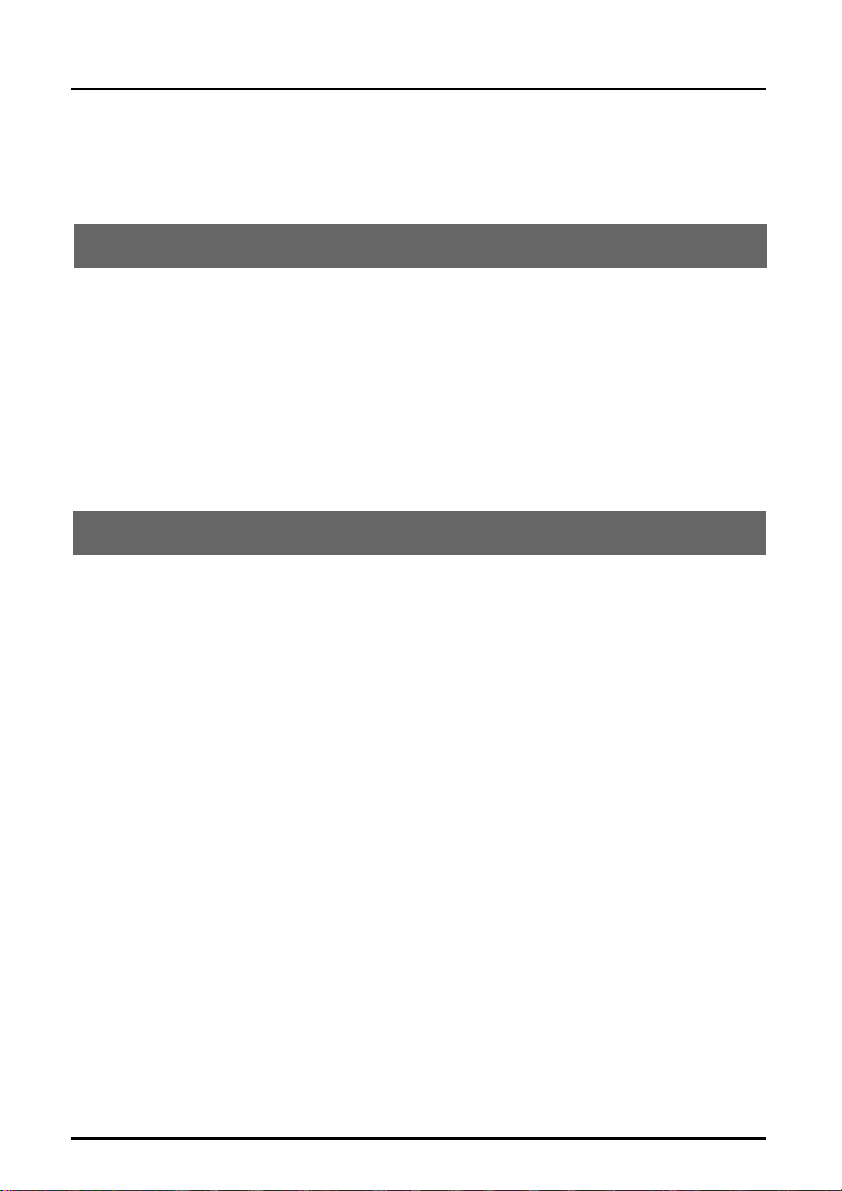
TABLE OF CONTENTS
If you make a mistake while entering a name . . . . . . . . . . . . . . . . . .23
Dialing a stored number . . . . . . . . . . . . . . . . . . . . . . . . . . . . . . . . . .23
Editing and deleting stored numbers . . . . . . . . . . . . . . . . . . . . . . . .24
Caller ID/Call waiting
CALLER ID/CALL WAITING . . . . . . . . . . . . . . . . . . . . . . . . . . . . . . . . .26
Answering a call with caller ID service . . . . . . . . . . . . . . . . . . . . . . .26
Searching caller ID memory . . . . . . . . . . . . . . . . . . . . . . . . . . . . . . .28
Calling back from the caller ID list . . . . . . . . . . . . . . . . . . . . . . . . . .28
Editing caller ID data . . . . . . . . . . . . . . . . . . . . . . . . . . . . . . . . . . . .29
Storing to speed-dial memory . . . . . . . . . . . . . . . . . . . . . . . . . . . . .29
Deleting caller ID data . . . . . . . . . . . . . . . . . . . . . . . . . . . . . . . . . . .30
Call Waiting . . . . . . . . . . . . . . . . . . . . . . . . . . . . . . . . . . . . . . . . . . .31
Additional Information
TROUBLESHOOTING . . . . . . . . . . . . . . . . . . . . . . . . . . . . . . . . . . . . .32
WARRANTY/SERVICE . . . . . . . . . . . . . . . . . . . . . . . . . . . . . . . . . . . . .34
WALL MOUNT TEMPLATE . . . . . . . . . . . . . . . . . . . . . . . . . . . . . . . . . .11
5
Page 6
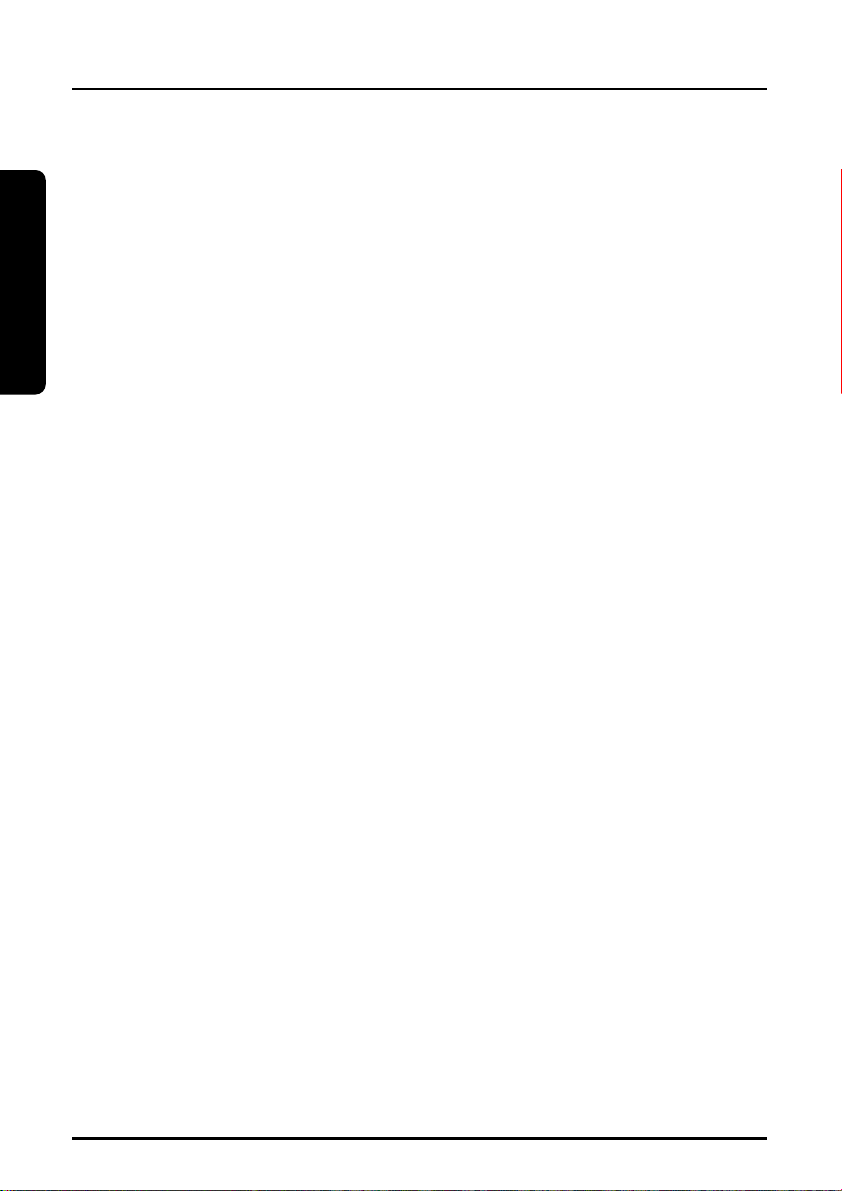
Preparation
IMPORTANT SAFETY INSTRUCTIONS
When using your telephone equipment,
basic safety precautions should always
be followed to reduce the risk of fire,
electric shock and injury.
1 Read and understand all instructions.
2 Follow all warnings and instructions
marked on the product.
3 Unplug this product from the wall
outlet before cleaning. Do not use
liquid cleaners or aerosol cleaners.
Use a dry cloth for cleaning.
4 Do not use this product near water
sources, such as bath tubs, wash
bowls, kitchen sinks, laundry tubs, wet
basements, or swimming pools.
5 Do not place this product on an
unstable cart, stand, or table. The
telephone may fall, causing serious
damage to the telephone.
6 Slots and openings in the cabinet and
the back or bottom are provided for
ventilation. To protect it from
overheating, these openings must not
be blocked or covered. The openings
should never be blocked by placing
the product on a bed, sofa, rug, or
other similar surface. This product
should never be placed near or over a
radiator or heat register. This product
should not be placed in a built-in
installation unless proper ventilation is
provided.
7 Do not allow anything to rest on the
power cord. Do not locate this product
where the cord can be stepped on or
tripped over.
8 Do not overload wall outlets and
extension cords as this can result in
the risk of fire or electric shock.
9 Never push objects of any kind into
this product through cabinet slots as
they may touch dangerous voltage
points or short out parts that could
result in a risk of fire or electric shock.
Never spill liquid of any kind on the
product.
10 Do not disassemble this product.
Opening or removing covers puts you
at risk of electrical shock, and incorrect
reassembly can cause shocks, sparks
or other damage during subsequent
use.
11 Take this product to a qualified service
technician under any of the following
conditions:
A. When the power supply cord is
damaged or frayed.
B. If liquid has been spilled into the
product.
C. If the product has been exposed to
rain or water.
D. If the product does not operate
normally according to the operating
instructions. Adjust only those
controls covered by this manual.
Improper adjustment of other
controls may result in serious
damage to the unit or your home.
E. If the product has been dropped or
the cabinet has been damaged.
F. If the product exhibits a distinct
change in performance.
12 Do not use the telephone in the
vicinity of a gas leak.
6
Page 7
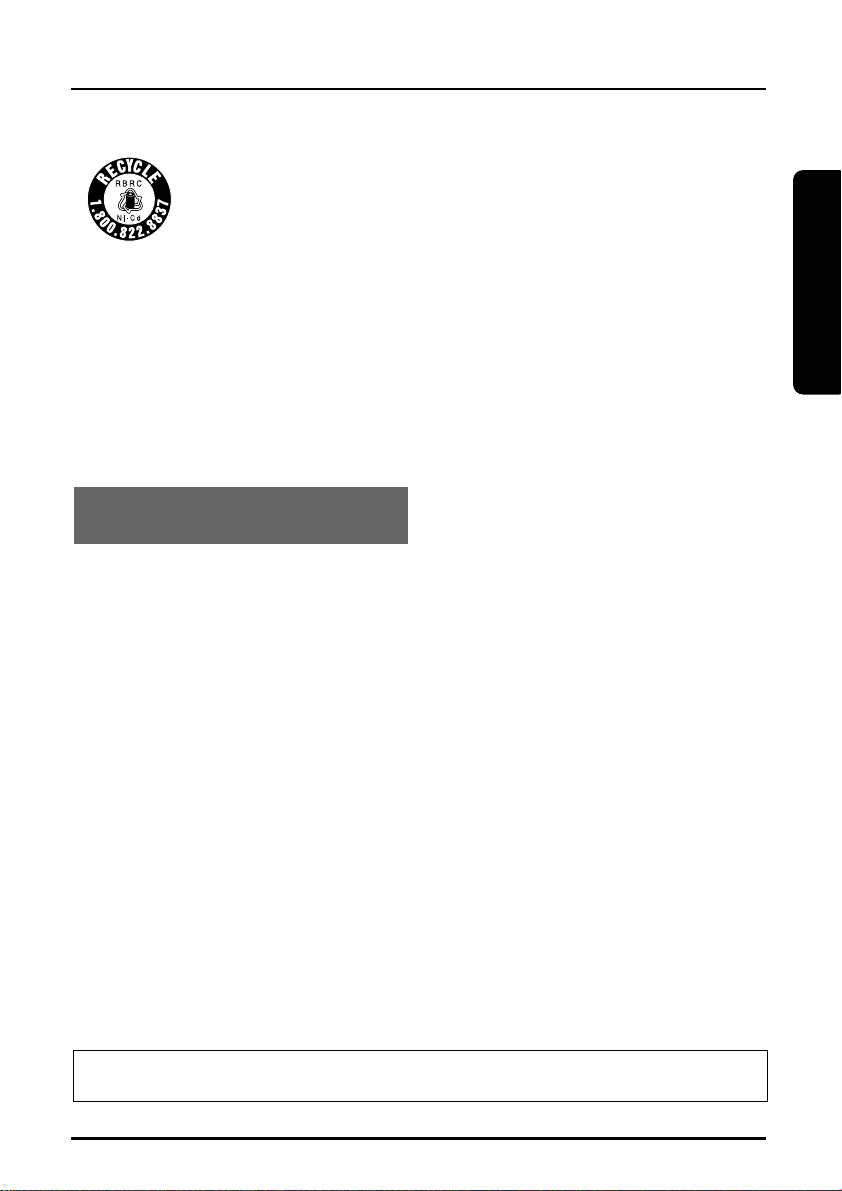
Preparation
IMPORTANT SAFETY INSTRUCTIONS
The RBRCTMSeal
The RBRCTMSeal on the (easily removable) nickel-cadmium battery
(contained in our product) indicates that Toshiba America Consumer
Products, Inc. (TACP) is voluntarily participating in an industry program
to collect and recycle these batteries at the end of their useful lives,
when taken out of service within the United States. The RBRC
cadmium batteries into the trash or municipal waste, which is illegal in some areas.
TACP’s payments to RBRC
local retailers of replacement nickel-cadmium batteries, or at authorized TACP product
service centers. You may also contact your local recycling center for information on
where to return the spent battery. Please call 1-800-8-BATTER for information on NiCd battery recycling in your area. TACP’s involvement in this program is part of its
commitment to protecting our environment and conserving natural resources.
TM
RBRC
CAUTION: TO REDUCE THE RISK OF FIRE OR INJURY TO PERSONS BY THE
BATTERY, READ AND FOLLOW THESE INSTRUCTIONS.
BATTERIES
1 Use only the appropriate type and
size battery pack specified in the
instruction manual provided for this
product.
2 Do not dispose of the battery pack in
a fire. The cell may explode. Check
with State and local codes for
possible special disposal instructions.
3 Do not open or mutilate the battery
pack. Released electrolytes are
corrosive and may cause damage to
the eyes or skin. It may be toxic if
swallowed.
program provides a convenient alternative to placing used nickel-
TM
make it easy for you to drop off the spent battery at
is a trademark of Rechargeable Battery Recycling Corporation.
4 Exercise care in handling the
batteries. Contact with conductive
materials such as rings, bracelets and
keys may cause the battery to short
out, resulting in overheating which
could burn.
5 Charge the battery pack provided with
or identified for use with this product
only in accordance with the
instructions and limitations specified
in the instruction manual provided for
this product.
6 Observe proper polarity orientation
between the battery pack and the
battery charger.
TM
ATTENTION: THE PRODUCT THAT YOU HAVE PURCHASED CONTAINS A
RECHARGEABLE BATTERY. UNDER VARIOUS STATE AND LOCAL LAWS, IT MAY
BE ILLEGAL TO DISPOSE OF THIS BATTERY INTO THE MUNICIPAL WASTE
STREAM. PLEASE CHECK WITH YOUR LOCAL GOVERNMENT FOR DETAILS IN
YOUR AREA REGARDING RECYCLING OPTIONS OR PROPER DISPOSAL.
SAVE THESE INSTRUCTIONS
TO HELP PROTECT THE ENVIRONMENT, THIS PRODUCT MAY CONTAIN
RECYCLED OR RECONDITIONED PARTS AND MATERIALS.
7
Page 8
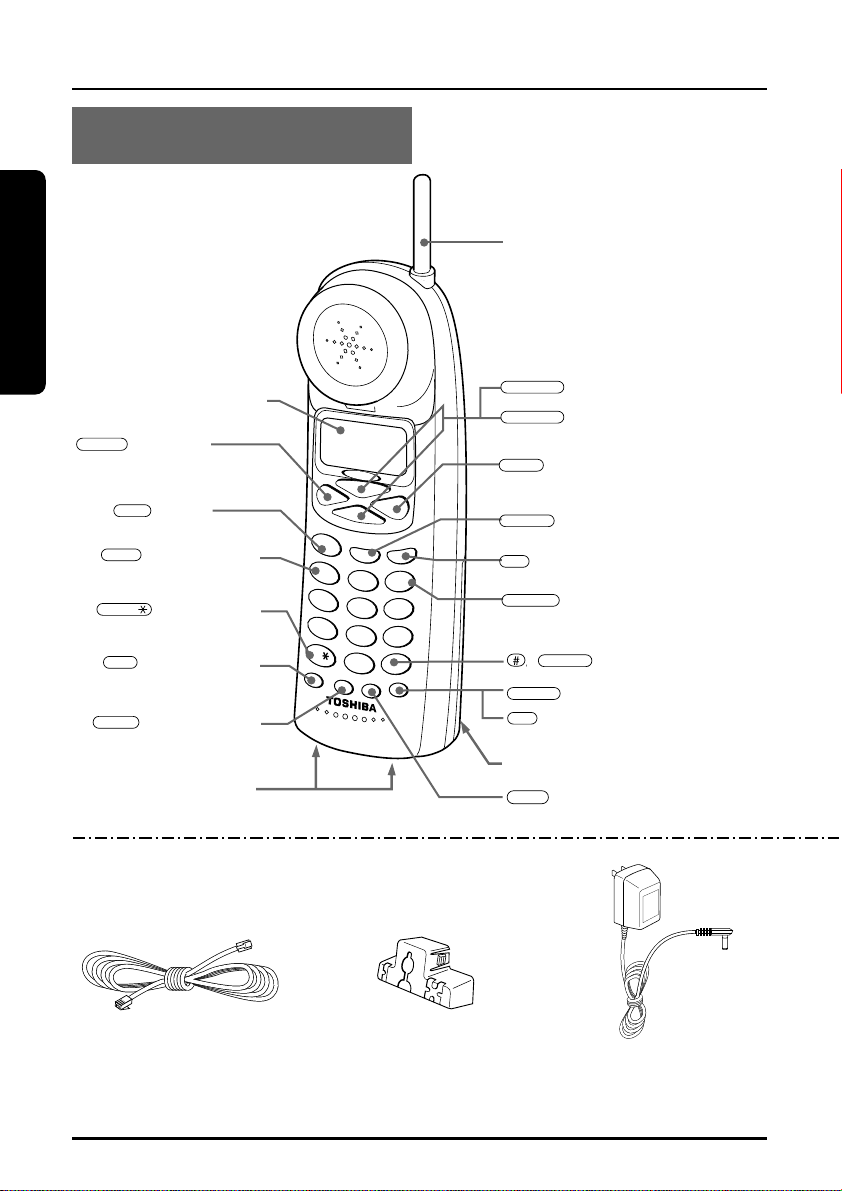
Preparation
TO
NE
900MH
z
T
U
V
8
W
X
Y
Z
9
P
Q
R
S
7
OPER
0
#
J
K
L
G
H
I
5
6
4
A
B
C
D
E
F
M
N
O
2
3
1
T
A
LK
M
EM
D
E
L
E
T
E
C
H
P
A
U
S
E
FU
N
C
S
E
L
E
C
T
CID
L
O
C
A
L
L
.D
.
REDIAL
TALK
TONE/
MEM
PAUSE
VOL/RING
VOL/RING
FLASH
SELECT
CID
CH
DELETE
FUNC
L.D./1
LOCAL/3
LOCATION OF CONTROLS
PULSE
/
HANDSET
Antenna
▲) button (up arrow button)
Liquid Crystal Display (LCD)
▼
( ) button
(Left arrow button)
(page 18)
button
(page 17)
button (page 29)
(
(▼) button (down arrow button)
(page 18)
( ) button (Right arrow button)
▼
(page 14, 31)
button (page 20 to 24, 30 to 31)
(Caller ID) button
(page
27 to 31
)
SUPPLIED ACCESSORIES:
Modular Line Cord
8
(TONE) button
(page 14, 19)
(Memory) button
(page 20)
button (page 19)
Charging contacts
Part # RC008231
button (page 29)
/ button (page 14, 19)
button (page 24, 30 to 31)
(Channel) button (page 19)
Battery compartment (page 12)
(Function) button (page 15 to 16)
Wall Mount Bracket
Part # RC009245
AC Adaptor
TAC-8001
Part # RC009790
Page 9

Preparation
9
0
0
M
H
z
PAGE
CHARGE
IN USE
BASE UNIT
PAGE
Preparation
DC IN 9V jack (page 10)
LINE modular jack (page 10)
Hook
Cradle
LOCATION OF CONTROLS
Antenna
IN USE/CHARGE LED
button (page 19)
Rechargeable Battery Pack
For purchase of accessories, please call 1-877-644-7373.
Toshiba TRB-8000
Part # RC004931
Charging contacts
Owner’s manual
Part # RC012153
Quick Reference Guide
Part # RC012154
9
Page 10
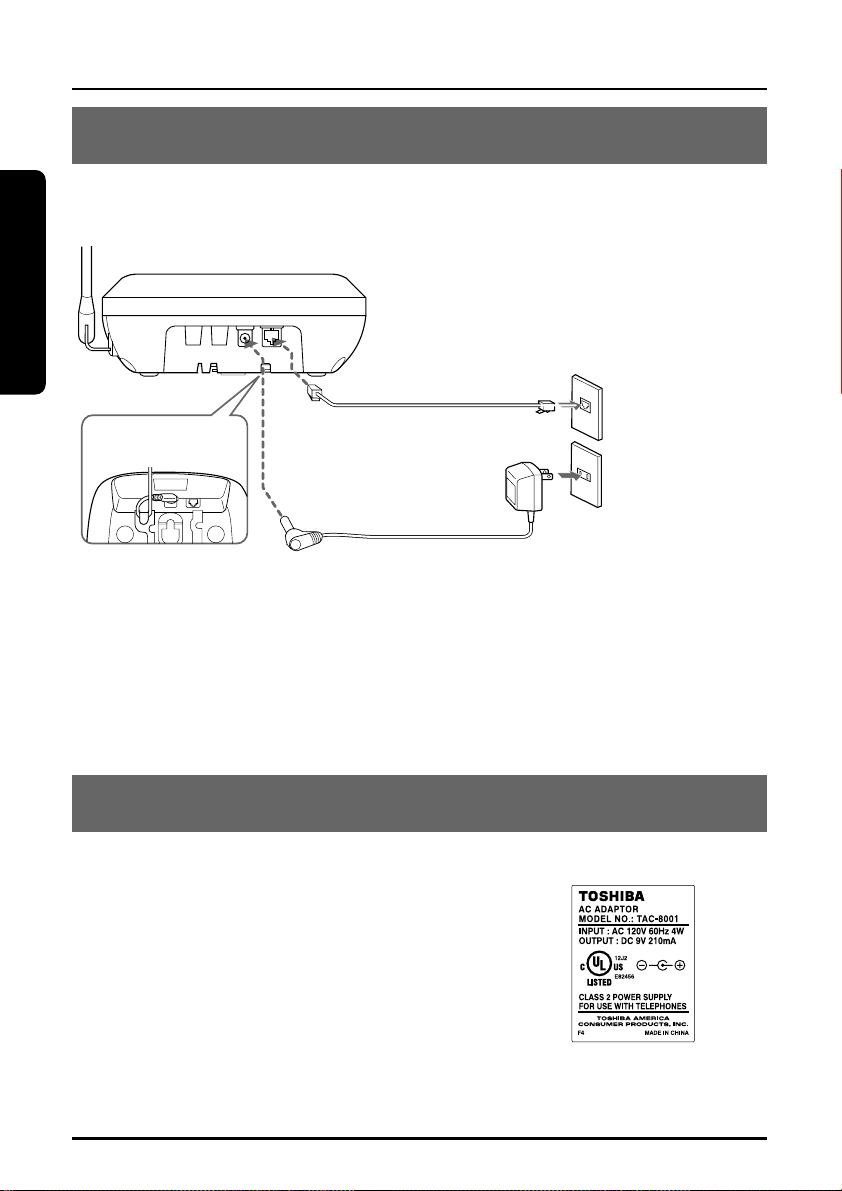
INSTALLATION
Preparation
SETTING UP THE BASE UNIT (DESK TOP MOUNTING)
For setting up the base unit follow the instructions below.
Raise the anntenna to vertical
position.
Single-Line
Fasten the AC adaptor
cord to prevent it from
being disconnected.
Telephone Line Cord
AC Adaptor
• Plug the AC adaptor firmly into the base unit and the AC 120V outlet.
• USE ONLY WITH Supplied AC ADAPTOR (TAC-8001 power source
AC 120V 60Hz/DC9V).
• Connect the AC adapter to a continuous power supply.
Telephone Jack
(RJ11C)
Power Outlet
(AC 120 V, 60 Hz)
AC ADAPTOR INFORMATION
Use only the supplied AC adaptor, or one matching its specifications
exactly with this product. Incorrect
voltage may damage the unit or cause it
to function improperly.
10
Page 11

Preparation
INSTALLATION
Preparation
Wall mount template
IMPORTANT:
Before mounting, select a wall area of sufficient
strength. If mounting on wallboard or in an area
of questionable strength, locate a stud for
maximum support of your telephone.
Avoid electrical cables, pipes, or other items
behind the mounting location that could cause a
hazard.
CUT CUT
•
•
SETTING UP THE BASE UNIT (WALL MOUNTING)
MOUNTING ON A STANDARD WALL PLATE:
Insert the bracket’s tabs into the
notches on the base.
Flip the hook tab over so
the tab holds the handset.
• Route the cords through the guides.
• Place the base unit on the posts of the wall plate and push down until it is
firmly seated.
Raise the antenna.
Telephone
Line Cord
Single-Line
Telephone Jack
(RJ11C)
Power Outlet
(AC 120 V, 60 Hz)
AC Adaptor
NOTES:
• Do not use any outlet controlled by a wall switch.
• If you don’t have a standard wall plate, cut out the template on this page and
use it to position two screws (minimum length of 1
with the heads protruding about
1
/4 inch.
3
/8 inches) into the wall
11
Page 12
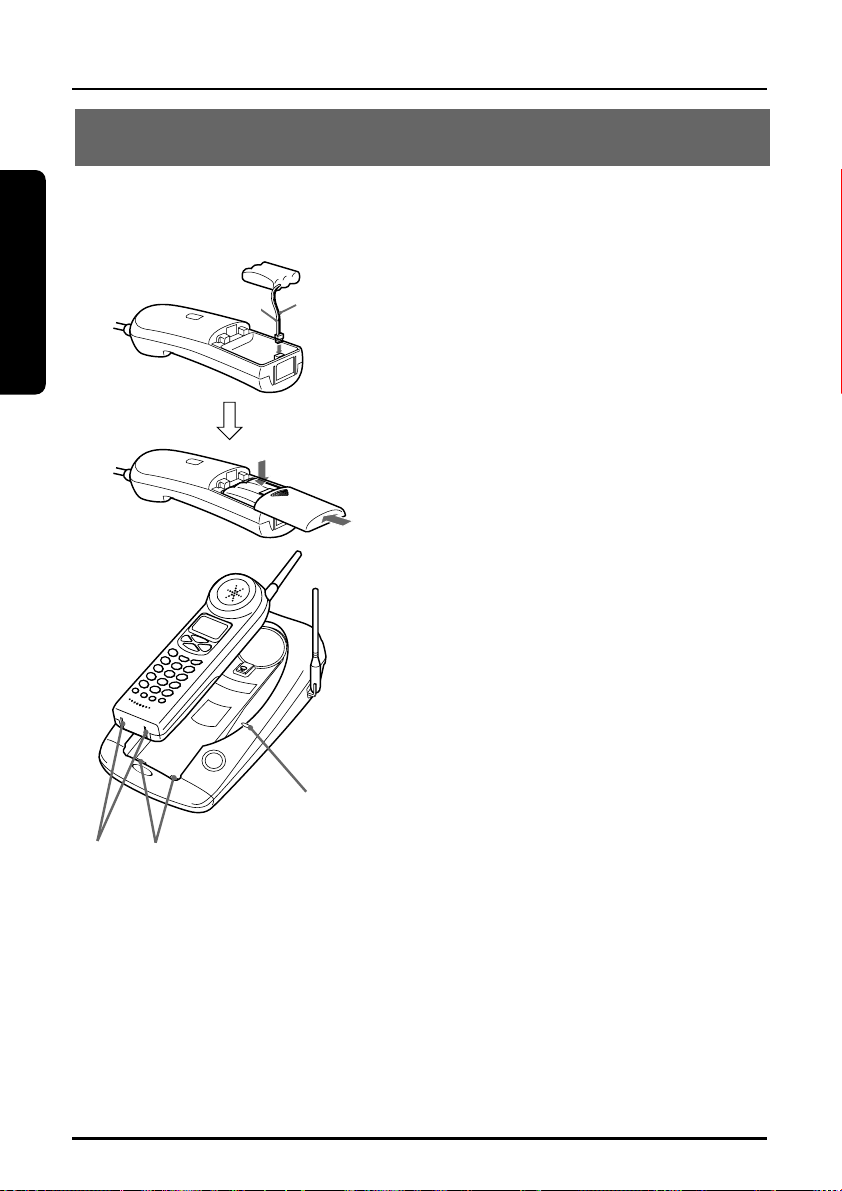
Preparation
9
0
0
M
H
z
INSTALLATION
CHARGING THE BATTERY PACK
It is important to charge the battery for 12 to 16 hours
continuously without any interruption before you use the handset
for the first time.
1 Remove the battery cover on the
Red Black
back of the handset by sliding it
down.
2 Plug the battery pack cord into the
connector with the correct polarity.
(black and red wires).
3 Place the battery pack in the battery
compartment.
4 Put the battery cover back by
sliding until it snaps into place.
Make sure not to get the wires of
the battery pack caught in the
cover.
Charging contacts
12
IN USE/
CHARGE
LED
5 Place the handset on the base unit.
Be sure the IN USE/CHARGE LED
lights.
If the IN USE/CHARGE LED does
not light, make sure the AC adaptor
is plugged in securely.
Page 13

Preparation
INSTALLATION
NOTES:
• Use only the supplied battery pack (TRB-8000 power source 600mAh, 3.6VDC)
• The battery pack is not charged properly if the charging contacts are dirty or
tarnished. Clean the contacts occasionally with a dry cloth.
After the battery pack is fully charged;
Operation Approx. battery life
While in use (Talk mode) up to 7 hours
While not in use (Standby mode) up to 14 days
When "Low Battery"blinks on the LCD, all handset buttons are
disabled and the battery needs to be charged. If this occurs during a
call, you hear short beeps. Finish the call as soon as possible and
place the handset on the base unit.
Low Battery
NOTES:
• If a call comes in when the battery is too low to operate properly, you will be
unable to answer the call or the call will be disconnected.
• The redial memory numbers backup for up to 30 minutes while you replace
the battery pack.
• If you must replace the battery pack during a telephone call, complete the
replacement of the battery pack within 30 seconds, and you can return to the
original call.
Preparation
13
Page 14

INSTALLATION
Preparation
TONE/
PULSE
/
FLASH
Before using the Handset, make sure to read the following instructions
FLASH
SELECT
TONE/
/
FUNC
PULSE
SETTING THE DIAL MODE
Depending on your dialing system, set the mode as follows:
1 Press and hold until you hear a confirmation tone.
2 To set the dial mode for
pulse dialing, press
. Or to set
the dial mode for tone
dialing press .
A confirmation tone
sounds to indicate the
setting is complete.
Dial Mode:Pulse
Tone - Press
Pulse - Press #
TONE/
Tone Dialing Pulse Dialing
Dial Mode:Tone
Tone - Press
Pulse - Press #
PULSE
/
14
Page 15

INSTALLATION
FUNC
SELECT
SELECT
2
FUNC
FUNC
SELECT
SELECT
FUNC
Preparation
SETTING OR CANCELING THE AUTO TALK FUNCTION
If the handset is placed on the base unit, you can answer a call by
lifting the handset from the base unit (Auto Talk). If the handset is not
on the base unit, you can answer a call by pressing any one of the
buttons (Any-key Answer function). When the Auto Talk function is set
to ON, the Any-key Answer function is also set to ON.
When the Auto Talk function is set to OFF, you can lift the handset and
view the caller ID information before taking the call. This function is
factory preset to OFF.
Preparation
1 Press . The LCD displays the current
setting.
1ssAuto Talk:Off
2 CIDCW :On
3 Area Code:
2 Press . Each time you press ,
the On/Off setting will be switched.
3 Press . The handset returns to
standby mode.
1ssAuto Talk:On
2 CIDCW :On
3 Area Code:
SETTING OR CANCELING CALLER ID ON CALL WAITING
This function is preset to ON so that you will receive caller ID on Call
Waiting when you subscribe to both local telephone company services.
If you do not subscribe to these services, be sure to set this function to
OFF.
1 Press . The LCD displays the current
setting.
1ssAuto Talk:Off
2 CIDCW :On
3 Area Code:615
2 Press or to move the pointer to
CIDCW and press . Each time you
press , the On/Off setting will be
switched.
1 Auto Talk:Off
ss
2
CIDCW :On
3 Area Code:615
3 Press and replace the handset on the base unit.
15
Page 16

INSTALLATION
FUNC
SELECT
DELETE
SELECT
3
FUNC
Preparation
SETTING THE AREA CODE
It is necessary to program your area code so that local calls will be
displayed properly on caller ID.
1ssAuto Talk:Off
1 Press .
2 Press or to move the pointer to Area
Code.
3 Press .
Enter a 3-digit area code. For example, enter “615.”
If you enter a wrong number, press
4 Press .
Confirmation tone sounds.
2 CIDCW :On
3 Area Code:
1 Auto Talk:Off
2 CIDCW :On
ss
3
Area Code:
1 Auto Talk:Off
2 CIDCW :On
3 Area Code:615
.
1 Auto Talk:Off
2 CIDCW :On
ss
3
Area Code:615
5 Press .
NOTES:
• Change your area code when you move to another location that has a
different area code.
• When you make a call or redial to a number within your area code, only the
last 7 digits of the phone number are dialed when you set the area code.
16
The handset returns to the standby mode.
Page 17

BASIC OPERATION
Basics
DELETE
TALK
VOL/RING
REDIAL
FLASH
TALK
Basics
DELETE
DELETE
TALK
TALK
TALK
TALK
TALK
TALK
TALK
VOL/RING
CH
TONE/
#/ PULSE
Before using the Handset, make sure to read the following
instructions.
()
()
/
MAKING A CALL
Handset On The Base
1) Pick up the handset.
2) Press .
3) Listen for the dial tone.
4) Dial the number.
OR
1) Pick up the handset.
2) Dial the number, then press .
To hang up: Press , or return the handset to the base (Auto Standby).
Handset Off The Base
1) Press .
2) Listen fot the dial tone.
3) Dial the number.
OR
Dial the number, then press .
RECEIVING A CALL
Handset On The Base
Pick up the handset (AutoTalk) or press .
To use the Auto TALK function, see page15.
To hang up: Press , or return the handset to the base (Auto Standby).
NOTE:
To delete a wrong number, press or
numbers, press and hold .
Handset Off The Base
Press any button (AutoTalk) or press .
, and
. To delete all
17
Page 18

BASIC OPERATION
Basics
FLASH
FLASH
FLASH
VOL/RING
VOL/RING
REDIAL
TALK
TALK
REDIAL
REDIAL
Handset On The Base
1) Pick up the handset and press .
2) Listen for the dial tone.
3) Press .
Handset Off The Base
Press , then press .
OUT OF RANGE
During a call, as you begin to move too far from the base unit, the
noise increases. Then, you should move close to the base unit. If you
travel out-of-range, your call terminates.(See page 19 “Interference or
static”).
CALL WAITING
To use this feature, you must subscribe to the Call Waiting Service.
1 When you hear a call-waiting tone during your conversation on the
phone, simply press .
2 To return to the first caller, press again.
NOTE:
Pressing without receiving a Call Waiting signal may disconnect the
current caller.
HANDSET EARPIECE VOLUME SETTING
To adjust the earpiece volume, press ( or ) during a call.
HANDSET RINGER VOLUME SETTING
To adjust the ringer volume, press ( or ) during standby
mode.
18
Page 19

Basics
TONE/PAUSE
PAGE
PAGE
CH
PAUSE
TONE/
BASIC OPERATION
To
To temporarily switch to tone dial
(When the base is set to pulse mode),
see page 14
To enter a pause within the dialing sequence
Do this
Press . The following numbers will
be sent as tone dialing.
Press . “P” appears in the display
which represents a pause.
INTERFERENCE OR STATIC
If you hear noise during a call, press to
select another channel. The LCD displays
“Scanning” while changing a channel.
PAGING THE HANDSET
Talk 0:15
Scanning
Basics
900MHz
PAGE
1 To locate the handset while it is off the base,
press . The handset beeps for 60
seconds.
To stop paging, press or any key at the handset, or
return the handset to the base unit.
NOTE:
You cannot page the handset during a call.
Paging
19
Page 20

Basics
MEMORY DIALING
MEM
VOL/RING
PAUSE
You can store up to 10 telephone numbers and their associated
names in the memory.
NOTES:
• Always press a button within 20 seconds or the phone will return to standby.
• If you press a wrong button, an error tone sounds and the handset returns to
standby mode.
• If you receive an incoming call or a pager call from the base unit during the
operation, the operation will be cancelled.
()
()
TALK
MEM
VOL/RING
SELECT
DELETE
STORING NUMBERS
You can store up to 20 digits including #, , and PAUSE as a
telephone number, and up to 14 characters as a name in one memory
address.
1 Pick up the handset and press and hold
till a beep sounds.
2 Enter a number (0-9), or press
select a free memory location number.
,
to
Memory Store
ss
1
2
20
Page 21

MEMORY DIALING
MEM
SELECT
DELETE
PAUSE
SELECT
SELECT
Basics
3 Press .
Store Name
4 To enter a name, use the number keys.
• See the steps for storing names and special characters. (see page 22)
• If a name is not required, go to step 5.
5 Press .
Store Number
6 Enter a telephone number to be stored.
NOTES:
• By pressing , you can insert a 2-second
pause in the memory dial to make a long distance
call or call through a PBX.
• If you make a mistake, press and to move
the cursor to the desired location.
• Press to delete characters as needed.
Store Number
1P1234567890
7 Press . A confirmation beep sounds
and the number is stored.
Memory 1 Stored
8 The LCD returns to Memory Store screen. To store more names
and numbers, return to step 2.
If you do not store a name, only the memory
location <Memory 1> appears.
Memory Store
ss
1
<Memory 1>
2
9 To finish the operation, press or return
the handset to the base unit.
Basics
21
Page 22

MEMORY DIALING
3
6
3
3
3
8
SELECT
MEM
Basics
0
9
WX
Y Z
8
TUV
7
PQ
RS
6
MNO5JKL4GHI3DEF2ABC
1
STEPS FOR ENTERING NAMES AND SPECIAL CHARACTERS
Refer to the letters on the number buttons to select the desired letter.
Each button selects a character as shown below.
Number of times key is pressed
Keys 1 2 3 4 5 6 7 8 9
1
ABCabc2
DEFdef3
GHIghi4
JKLjkl5
MNOmno6
PQRSpqrs7
TUVtuv8
WXYZwxyz9
# –&()blank 0
For example, to enter “Ted Doe” and 1 - 1 2 3 - 4 5 6 - 7 8 9 0
1 Pick up the handset and press and hold .
2 Enter a number or press , to select a free memory
location number.
3 Press .
4 Press once.
5 Press five times then press
the right.
to move the cursor to
6 Press four times then press twice to enter a space.
7 Press once.
8 Press six times.
9 Press five times.
22
Page 23

MEMORY DIALING
Basics
MEM
TALK
SELECT
MEM
DELETE
DELETE
SELECT
098765432
1
1
SELECT
10 When finished, press .
11 Press to be
stored.
12 Press .
IF YOU MAKE A MISTAKE WHILE ENTERING A NAME
Use or to move the cursor to the incorrect character. Press
to erase the wrong entry, then enter the correct character. To
delete all characters, press and hold .
DIALING A STORED NUMBER
Basics
1 Pick up the handset and press .
2 Press , or enter a number (0-9) to
display the desired destination.
NOTE:
When you press , the LCD displays both the name and the
telephone number.
When the stored phone number has 15 or more
digits, ➡is displayed next to the 13th digit. Press
to see the rest of the numbers, and to
return.
1ssTed Doe
2 DOE JOHN
3 MOM AND DAD
Ted Doe
ss
1
1234567890
3 Press . The selected number will be dialed.
NOTE:
If you press while you are selecting a location, memory selection is
cancelled and the handset returns to standby.
23
Page 24

MEMORY DIALING
Basics
MEM
SELECT
DELETE
SELECT
DELETE
SELECT
SELECT
MEM
EDITING AND DELETING STORED NUMBERS
You can delete a number or simply store another one in its place.
When you store a new phone number, the data stored in that memory
location is deleted automatically.
1 Pick up the handset and press and hold .
The confirmation tone sounds.
Memory Store
ss
1
Ted Doe
2 DOE JOHN
2 Enter a number (0-9) or press , to
select the memory location you want to
edit/delete.
ss
3 Press .
Edit Memory 1
Delete Memory 1
Go Back
4 Press or to select the desired function and press
. To edit the stored data, select “Edit.” To delete the
data, select “Delete.”
To return to the previous screen, select “Go
Back.”
ss
Edit Memory 1
Delete Memory 1
Go Back
5 To edit data, go to step a. To delete data, go to step b.
a EDITING THE NAME AND TELEPHONE NUMBER
Use the number buttons and or buttons to edit the
name. (See “Storing Numbers” on page 20 for instructions
on how to enter names).
(1) Press to erase a character at the
cursor position.
The next character on the right moves to
the cursor position.
(2) Press .
Store Name
Ted Doe
Store Number
1234567890
(3) Press to erase numbers, and enter
the correct number.
(4) Press . A confirmation tone sounds
and the number is stored. Press or
return the handset to the base unit.
24
Memory 1 Stored
Page 25

MEM
DELETE
SELECT
MEMORY DIALING
Basics
b DELETING THE STORED DATA
(1) Press or to move the pointer to
select or .
(2) Press or .
If is selected: a confirmation tone
sounds and the number is erased.
Delete Memory 1?
Yes
ss
No
Memory 1 Deleted
If is selected: the LCD returns to the
“Memory Store” display.
ss
1
2 DOE JOHN
(3) Press , or return the handset to the base unit.
Memory Store
Ted Doe
25
Page 26

CALLER ID/CALL WAITING
• Before you can take advantage of the Caller ID and Call Waiting
features, you must subscribe to these services from your local
telephone company.
• Name and number caller ID only work in conjunction with service
provided by your local telephone company.
ANSWERING A CALL WITH CALLER ID SERVICE
1 When the caller ID message is received, the display shows
the caller's phone number along with the date and time. The
incoming call information is stored in the Caller ID record.
If the Caller ID service includes the caller's name, the caller's
name appears on the display (up to 15 letters).
Number of calls from the same Caller ID
The date and time received
Caller's name
Caller's phone number
You may receive any one of the following messages;
When invalid data is received . . . . . . . . . . . . .
When a private name is received . . . . . . . . .Private Name
When a private number is received . . . . . . . . .
When an unknown name is received . . . . . . .Unknown Name
When an unknown number is received . . . . . .
5/11 12:30PM 01
SMITH JOHN
123-456-7890
Incomplete Data
Private Number
Unknown Number
2 When you pick up the phone, the display changes to "Talk".
Talk 0:00
Volume Medium
Caller ID/Call waiting
NOTES
• If you answer a call before the Caller ID message is received (for example,
before the second ring), the Caller ID message will not appear.
• When the call is received via a telephone company that does not offer Caller
ID service, the caller's phone number and name do not appear. (This includes
international calls).
• When the call is via a Private Branch exchange (PBX), the caller's phone
number and name may not appear.
• Data errors appear as " ".
26
Page 27

CALLER ID/CALL WAITING
Caller ID/Call waiting
FLASH
LOCAL/3
SELECT
CID
DELETE
TALK
L.D./1
VOL/RING
VOL/RING
"Caller ID" and "Call waiting" are separate services. CIDCW (Caller ID
on Call Waiting) performs the same as regular Caller ID on a call
waiting number. You must subscribe to the "Caller ID on call waiting
(CID CW) services" before you can use the following features. The
"Call waiting" service can also be used independently. Please contact
your local telephone company for details.
()
()
27
Page 28

Caller ID/Call waiting
CALLER ID/CALL WAITING
TALK
CID
CID
CID
SEARCHING CALLER ID MEMORY
To review who has called, follow the steps below.
The caller ID memory retains a listing of the 20 most recent
callers.
1 Pick up the handset and press .
If new caller ID data does not exist:
Total:02
If there is new caller ID data:
New :01
Total:02
2 Press to display the latest incoming call.
Press to see the previous incoming call.
1/7 9:30AM 12
DOE JOHN
555-2563
3 Press to return to standby mode.
CALLING BACK FROM THE CALLER ID LIST
1 Pick up the handset and press . Then,
press or to display the number you
wish to call.
2 Press .
The displayed number will be dialed.
NOTE:
To enter a number for a long distance call, see “EDITING CALLER ID DATA” on
page 29. It is not necessary to add a “1” when dialing some area codes. If in
doubt, check your local telephone directory.
1/7 9:30AM 12
SMITH JOHN
456-7890
TALK
4567890
28
Page 29

Caller ID/Call waiting
CALLER ID/CALL WAITING
MEM
CID
SELECT
MEM
TALK
LOCAL/3
L.D./1
CID
L.D./1
LOCAL/3
L.D./1
LOCAL/3
EDITING CALLER ID DATA
You can edit the Caller ID data.
1 Pick up the handset and press . Then, press or
repeatedly to display the Caller ID data you want to edit.
2 Press for a long distance call prefix “1” and
for area code setting and cancellation.
1/7 9:30AM 12
Ted Doe
456-7890
key
1/7 9:30AM 12
Ted Doe
123-456-7890
key
1/7 9:30AM 12
Ted Doe
1-456-7890
NOTE:
Before you use for area code setting and cancellation, make sure the
AREA CODE is set. (See page 16)
LOCAL/3
key
1/7 9:30AM 12
Ted Doe
1-123-456-7890
3 After editing Caller ID data, you can make the call or store procedures.
To make a call, press .
To store into memory dial, press . Then, select memory
location with or and press .
STORING TO SPEED-DIAL MEMORY
1 Pick up the handset and press . Then, press or
to indicate the number you want to store in the memory.
key
2 Press .
3 Enter a number (0-9) or press
memory location.
,
to select
Select Location
ss
1
2
29
Page 30

Caller ID/Call waiting
CALLER ID/CALL WAITING
CID
DELETE
SELECT
DELETE
CID
CID
SELECT
CID
SELECT
4 Press . A confirmation tone sounds and the Caller ID data
is stored. Press to return to standby.
If you select a memory location in which data is already
stored:
Press to select and press .
A confirmation tone sounds and the new data
overwrites the old data. The LCD returns to
the Caller ID display screen.
If you select :
The LCD returns to the Caller ID display screen.
Press to return to standby mode.
Replace Memory?
Yes
ss
No
DELETING CALLER ID DATA
DELETE INDIVIDUAL CALLER ID DATA:
1 Pick up the handset and press . Then, press or
to display the caller ID number you want to delete from the
memory.
2 Press .
Press or to select Yes or No.
Delete Message?
ss
Yes
No
3 Press or . If you select ,
you hear a confirmation tone and the LCD displays the next
caller ID data. If there is none, the LCD displays the number
of calls.
If you select , the LCD returns to the Call ID display
screen.
4 Press to return to standby.
30
Page 31

Caller ID/Call waiting
CALLER ID/CALL WAITING
FLASH
FLASH
FLASH
CID
DELETE
SELECT
DELETE
CID
DELETE ALL CALLER ID DATA:
1 Press .
New :01
Total:02
2 Press .
Press or to select Yes or No.
Delete All?
Yes
ss
No
3 Press or .
If you select , a confirmation tone
sounds and the LCD displays “Total:00”.
If you select , the LCD displays the
number of Caller ID calls.
Total:00
New :01
Total:02
4 Press to return to the standby mode.
CALL WAITING
The LCD will show another incoming call even if you are on the line.
This feature can be enabled or disabled. If enabled, you hear the
short beeps at regular intervals until the call is either answered, or the
person calling hangs up. With Caller ID on call waiting, you can see
who is calling to decide if you want to interrupt your current
conversation to answer the incoming call.
WITH CALLER ID SERVICE
1 Before answering a call, check to see that the caller’s name
and telephone number are displayed on the screen. To
switch to the waiting call, press on the handset. The
first caller is put on hold.
2 To switch back to the first caller, press again.
NOTE:
Pressing without having received a Call Waiting signal may
disconnect the current line.
31
Page 32

Additional Information
TROUBLESHOOTING
PAGE
FLASH
TALK
Should any problem occur with the unit, use the following simple tests to determine
whether or not servicing is required.
PROBLEM
The handset battery pack
does not charge.
Battery pack becomes low
quickly.
Can not make or
receive calls.
Can not hear dialtone.
Low battery blinks on the
display.
The handset does not ring
or receive a page.
SOLUTION
• The charging contacts of the handset and base are not clean.
→ Clean them with a dry cloth.
• The battery is not connected with correct polarity.
→ Install the battery pack correctly.
• The battery is several years old.
→ Replace with a new battery.
• The battery was not fully charged at the initial charging.
→ Charge the battery for 12 to 16 hours without any interruption.
• The battery is several years old
→ Replace with a new battery
• The AC adaptor of the base unit is disconnected.
→ Plug the AC adaptor into the base unit and the AC 120V outlet.
• The battery is low.
→ Place the handset on the base unit to recharge.
• Telephone line cord is disconnected.
→ Check both ends of the telephone jack.
• The previous call was not disconnected.
→ Press to disconnect the line.
• Trouble with the telephone line.
→ Check an extension line.
• Outlet used is controlled by a wall switch in its OFF position.
→ Relocate it to another outlet.
• The handset is too far from the base unit.
→ Bring the handset near the base unit.
• Dial setting needs to be changed.
→ Press and hold key then choose the appropriate
setting.
• The battery is low.
→ Return the handset to the base.
• The handset is located away from the base or the battery has been
discharged.
→ Return the handset to charge when finished with your call.
• The digital security code is changed.
→ Remove the handset from the base unit and press and hold
. While the handset is emitting, return the handset to the
base unit.
32
Page 33

TROUBLESHOOTING
Additional Information
CH
PROBLEM SOLUTION
• The battery is low.
→ Place the handset on the base unit to recharge.
CHARGE LED will not light
when the handset is placed
on the base.
Noise or interference.
• The charging contacts of the handset and the base are not
clean.
→ Clean them with a dry cloth.
• The AC adaptor of the base unit is disconnected.
→ Plug the AC adaptor firmly into the base unit and AC 120V outlet.
• The handset is not on the base.
→ Place the handset on the base properly.
• The handset is too far from the base unit.
→ Bring the handset near the base unit.
• The battery is low.
→ Place the handset on the base unit to recharge.
Interference.
→ Relocate to another outlet.
• Interference from TV, Microwave oven, computer and electrical
appliances.
→ Press to select a clearer channel, or relocate the base unit.
• Excessive line noise.
→ Check with another telephone.
• The volume control is set too high.
→ Reduce volume to a lower setting.
• The base antenna is not in a vertical position.
→ Lift the antenna to a vertical position.
The unit does not operate
properly.
When the handset is
returned to the base unit
with the volume level set at
High, a momentary squeal
or howling sound may
sometimes be heard.
The phone does not
display the Caller ID/Call
Waiting data.
Auto talk and Any-key
feature do not work.
• The phone needs to be reset.
→ Disconnect the AC adaptor and reconnect it after a few
seconds.
• This is normal.
→ It may be prevented by changing the volume setting to
Medium or Low before returning the handset to the base unit.
• You have to subscribe to Caller ID/Caller ID on Call Waiting services.
→ Check with your local telephone company.
• You answered the call before Caller ID data was received.
→ Let the phone ring twice before you answer the call.
• The call is via PBX.
→ See page 26
• The battery is not fully charged.
→ Charge the battery.
• Auto talk feature has been set to OFF.
→ Set this feature to ON. (Any-key feature automatically set to ON)
33
Page 34

WARRANTY/SERVICE
Additional Information
SERVICE REQUIREMENTS
If the cordless telephone should malfunction, or need changes or modifications, all
repairs will be performed by an authorized Toshiba Service Station. This unit has been
registered with the FCC for direct connection to the telephone network. Under the
FCC program, no customer is authorized to repair this unit. This applies to units either
in or out of warranty. If an unauthorized repair is performed, the registration of the unit
for direct connection to the network will be null and void. If the unit is still in warranty,
the remainder of the warranty period will also be null and void.
It is the responsibility of users requiring service to report the need for service to the Toshiba
dealer.
IMPORTANT INSTRUCTIONS TO USERS
Your telephone equipment has been designed and constructed to conform to federal
regulations and can be connected to the phone line as described in this manual.
Please note that each product connected to the telephone line places a certain load
on the line. We designate this as the unit’s “Ringer Equivalence Number.”
It is most unlikely, but...If your telephone equipment should cause problems on the
phone line, the phone company has the right to temporarily discontinue your service. If
this happens, the phone company will notify you and give you the opportunity to
correct the problem. Also, you need to know that the phone company does have the
right to make changes in their lines and/or equipment.
If these changes might affect your telephone equipment (or require changes in the
telephone equipment or its connection), the phone company will notify you in writing,
so you have the chance to take whatever action necessary to ensure uninterrupted
phone service.
FCC REQUIREMENTS
You are no longer required by the FCC to notify your local telephone company of your
intent to connect a new telephone. Your local telephone company may call you and
request information about your phone such as: the brand name, model number,
registration number, and ringer equivalence number. This information is provided on a
label located at the bottom of the base unit and handset.
You may not directly connect your telephone equipment to coin telephone services.
Check with your local telephone company if you wish to connect your telephone
equipment to a party line service. Some party line services require a special adaptor
or modification to your telephone.
It should be noted that some cordless telephones operate at frequencies that may
cause interference to nearby TVs and VCRs; to minimize or prevent such interference,
the base of the cordless telephone should not be placed near or on top of a TV or
VCR; and, if interference is experienced, moving the cordless telephone farther away
from the TV or VCR will often reduce or eliminate the interference.
34
Page 35

WARRANTY/SERVICE
Additional Information
TELEPHONE/TELEPHONE ANSWER MACHINE LIMITED WARRANTY
Toshiba America Consumer Products. Inc (“TACP”) and Toshiba Hawaii, Inc.(“THI”) make the following
limited warranties. These limited warranties extend to the original consumer purchaser or any person
receiving this set as a gift from the original consumer purchaser and to no other purchaser or transferee.
Limited One (1) Year Warranty of Labor
and parts
TACP/THI warrant this product and its parts
against defects in materials or workmanship for a
period of one (1) year after the date of original
retail purchase. During this period, TACP/THI will
repair or replace your defective product with a new
or refurbished unit at our option.
Owner’s Manual
You should read the owner’s manual thoroughly
before operating this product.
Your Responsibility
The above warranties are subject to the following
conditions.
(1) You must provide a copy of your bill of sale or
other proof of purchase.
(2) These warranties are effective only if the
product is purchased and operated within the USA
or Puerto Rico.
How to Obtain Warranty Service
(3) Within the continental U.S.A., if you should
find a defective product within the warranty period,
please call 1-877-644-7373.
(4) Warranties extend only to defects in materials or
workmanship as limited above and do not extend to
any product or parts which have been lost or
discarded by you, or to damage to products or parts
caused by misuse, accident, damage caused by Acts
of God, such as lightning or fluctuations in electric
power, improper installation, improper maintenance
or use in violation of instructions furnished by us;
or to units which have been altered or modified
without authorization of TACP/THI, or to damage
to products or parts thereof which have had the
serial number removed, altered, defaced or
rendered illegible.
(5) Physically damaged products are not acceptable
for repair or exchange within or after the warranty
period expires.
In the event a problem should develop with your product, please proceed as follows;
In The Continental United States contact:
www.toshiba.com/tacp
All warranties implied by state law, including the implied warranties of merchantability and fitness for a
particular purpose, are expressly limited to the duration of the limited warranties set forth above. With the
exception of any warranties implied by state law as hereby limited, the foregoing warranty is exclusive and
in lieu of all other warranties, guarantees, agreements and similar obligations of manufacturer or seller with
respect to the repair or replacement of any parts. In no event shall TACP/THI be liable for consequential or
incidental damages.
No person, agent, distributor, dealer or company is authorized to change, modify or extend the terms of
these warranties in any manner whatsoever. The time within which an action must be commenced to
enforce any obligation of TACP/THI arising under the warranty or under any statute, or law of the United
States or any state thereof, is hereby limited to ninety (90) days from the date you discover, or should have
dicovered, the defect. This limitation does not apply to implied warranties arising under state law.
This warranty gives you specific legal rights and you may also have other rights which may vary from state
to state. Some states do not allow limitation on how long an implied warranty lasts, when an action may be
brought, or the exclusion or limitation of incidental or consequential damages, so the above provisions may
not apply to you.
In Hawaii contact:
Toshiba Hawaii, Inc.
327 Kamakee Street,
Honolulu, HI 96814
(808)-591-9281
35
Page 36

QUICK
REFERENCE
CALLER ID CORDLESS TELEPHONE
FT-8801A
GUIDE
Read the Owner’s Manual for details.
SETTING UP THE BASE UNIT
Raise the antenna to vertical
position.
SETTING / USING THE PHONE
Setting The Dial Mode
Depending on your dialing system, set the mode as follows:
1
Press and hold
2
To set the dial mode for pulse dialing, press # /
mode for tone dialing press
A confirmation tone sounds to indicate the setting is complete.
FLASH
until you hear a confirmation tone.
PULSE
TONE/
.
. Or to set the dial
CALLER ID SERVICE
Setting Up Caller ID Making a Call with Caller ID Data
To use Caller ID/ Caller ID on Call Waiting features, you must subscribe to both Caller
ID / Caller ID on Call Waiting services provided by your local telephone company.
1
2
Note: For long distance calls, you need a prefix “1” and the area code.
Press
before pressing
Press
Press
L.D./1
CID
, then press or to display the number you want to dial.
TALK
, then displayed number will be dialed.
LOCAL/3
and
TALK
to add or cancel “1” and the area code
.
Fasten the AC
adaptor cord.
NOTE: Plug the AC adaptor firmly into the base unit and the AC 120V outlet.
Telephone Line Cord
AC Adaptor
CHARGING THE BATTERY PACK
Red
9
0
0
M
H
z
Charging contacts
Black
IN USE/
CHARGE
LED
1
Remove the battery cover by sliding it down.
2
Plug the battery pack cord into its socket, observing
the correct polarity.
3
Place the battery pack . Then close the battery
compartment cover.
4
Place the handset on the base unit. You can place
the handset with the dialpad facing up or down.
IMPORTANT
Charge the battery pack for at least 12 to 16 hours.
Single-Line
Telephone Jack
(RJ11C)
Power Outlet
(AC 120V, 60Hz)
Dial Mode:Pulse
Tone - Press
Pulse- Press #
TONE/
Tone Dialing
#
PULSE
/
Dial Mode:Tone
Tone - Press
Pulse- Press #
Pulse Dialing
Area Code
1
2
3
Press
Press
Press
, then press 3 .
FUNC
SELECT
SELECT
and enter a 3-digit area code.
, then press
FUNC
.
Making a Call
1
Dial the phone number .
Press
TALK
.
2
TONE/
Press
TALK
to hang up .
3
Answering a Call
TALK
Press
NOTE: To indicate Caller ID data, let the
phone ring twice before you answer the call.
and speak.
FLASH
TALK
SELECT
3
#
PULSE
/
FUNC
TALK
SELECT
1
MEM
,
FLASH
CID
3
DELETE
Storing Caller ID Data to Speed-Dial Memory
1
2
3
CID
Press
Speed-dial memory.
Press
Press
Press
, then press or to display the number you want to store into
, then press , or enter a memory location number.
MEM
SELECT
CID
. A confirmation beep sounds and the Caller ID data is stored.
to return to standby mode.
Deleting Caller ID Data
1
2
3
4
CID
Press
delete from the memory.
Press
Press
Press
, then press or to display the Caller ID number you want to
DELETE
SELECT
CID
, then press or to select Yes or No.
DELETE
or
to return to standby mode.
.
Caller ID on Call Waiting
1
Before answering a call, check to see that the caller’s name and telephone number
are displayed on the LCD. To switch to the other line, press
The first caller is put on hold.
2
To return to the first caller, press
FLASH
again.
FLASH
.
UCZZ69338BZ RC012154 Printed in China
For more detailed instructions and examples, please refer to the owner’s manual.
Page 37

For technical assistance, purchase of accessories
or service, please access www.toshiba.com/tacp.
IMPORTANT
We suggest you record the following information and retain for
your records along with your bill of sale or equipment document.
Model no. Serial no.
Purchase date Dealer
Dealer address
2001 TOSHIBA AMERICA CONSUMER PRODUCTS, INC.
©
UCZZ01338BZ RC012153 Printed in China
