Page 1

TEC Electronic Cash Register
FS-3600 Series
OWNER's MANUAL
Document No. OM-3600
TEC
Original
(Revised
: May., 2001
: Sept., 2005)
TOSHIBA TEC AMERICA
Page 2
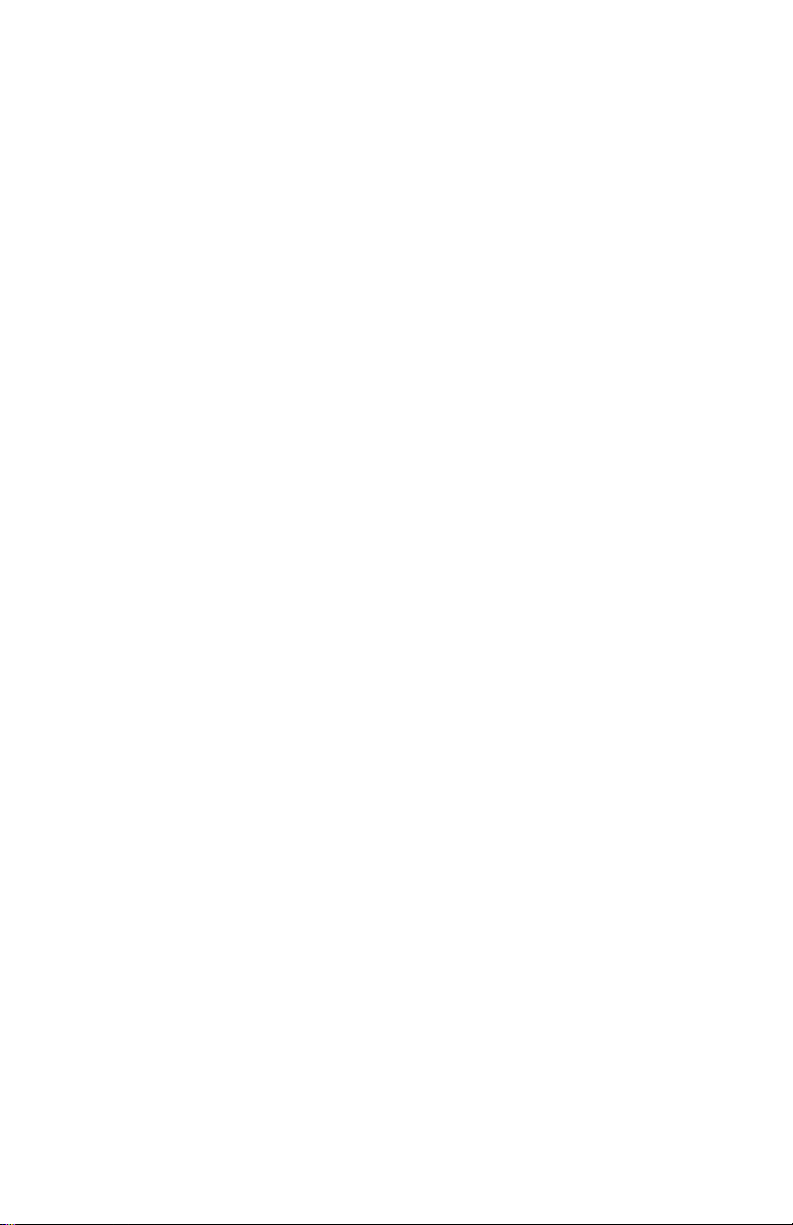
Page 3
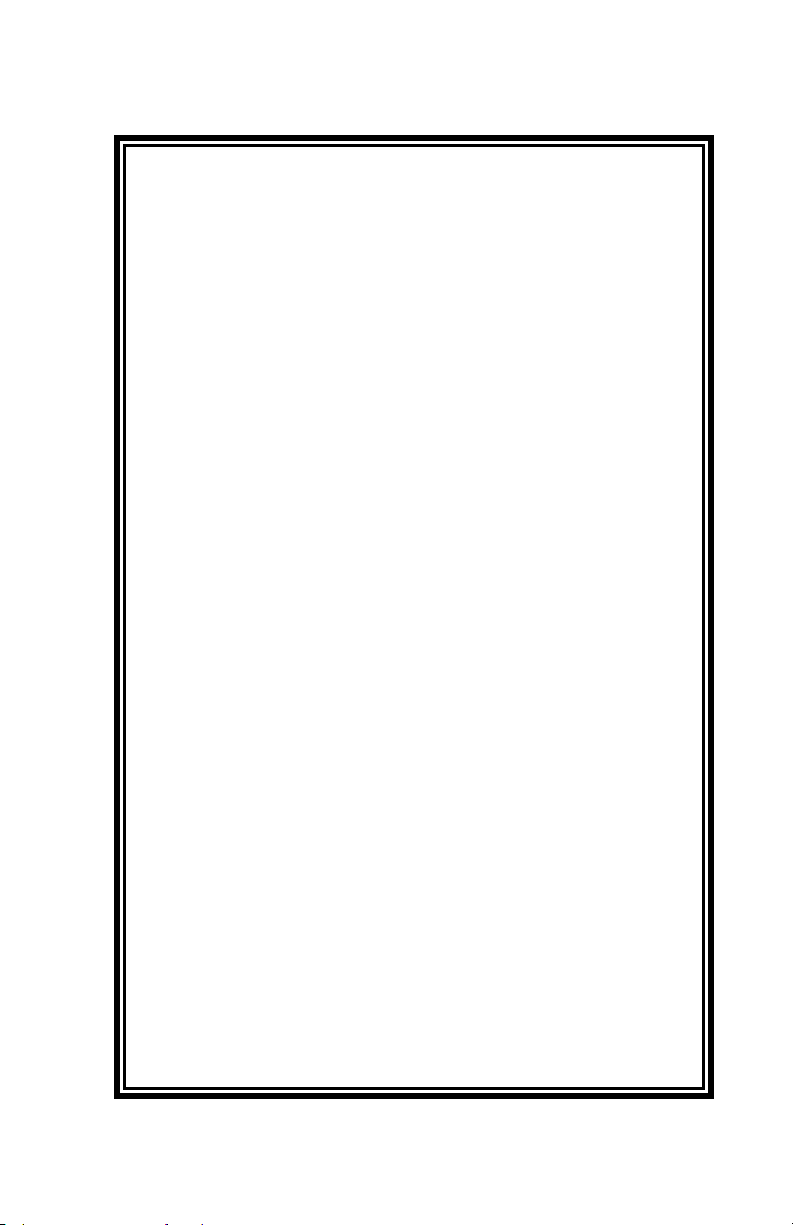
FS-3600 and Accessories
One Year Limited Warranty
Toshiba TEC America warrants this product to be free from defects in
materials and workmanship for a period of one (1) year from the date of
original purchase from Toshiba TEC America or an Toshiba TEC America
authorized dealer or distributor. This warranty is limited to the original
purchaser and to FS-3600’s and Accessories for the FS-3600 that are sold
and used within the United States. A copy of a valid dated sales receipt must
be submitted with the product for warranty service.
This limited warranty applies only to FS-3600 units and Accessories for the
FS-3600 which do not function properly under normal use, within the
manufacturer’s specifications. It does not apply to products that, in the sole
opinion of Toshiba TEC America, have been damaged as a result of accident,
misuse, neglect or improper packaging or shipping. This warranty is void if
the TEC® label or logo, or the rating label or serial number have been
removed or defaced, or the product has been modified or serviced by other
than Toshiba TEC America or an authorized Toshiba TEC America Service
Center.
During the one-year warranty period, Toshiba TEC America will repair or
replace, at Toshiba TEC America’s option, any defective product with no
charge for parts or labor.
Toshiba TEC America liability hereunder shall be limited to repair or
replacement of the defective part or parts and such correction shall constitute
a fulfillment of the warranty hereunder. Toshiba TEC America shall have no
liability hereunder.
TOSHIBA TEC AMERICA MAKES NO WARRANTIES, EXPRESS OR
IMPLIED, INCLUDING MERCHANTABILITY OR FITNESS FOR A
PARTICULAR PURPOSE, EXCEPT AS EXPRESSLY STATED HEREIN.
UNDER NO CIRCUMSTANCES SHALL TOSHIBA TEC AMERICA BE
LIABLE TO THE PURCHASER OR ANY USER FOR ANY DAMAGES,
INCLUDING INCIDENTAL OR CONSEQUENTIAL DAMAGES, EXPENSES,
LOST PROFITS, LOST SAVINGS, OR OTHER DAMAGES ARISING OUT
OF THE USE OF OR THE INABILITY TO USE THIS PRODUCT, EVEN IF
CAUSED BY TOSHIBA TEC AMERICA’S SOLE NEGLIGENCE.
To obtain warranty service, contact your TOSHIBA TEC AMERICA dealer.
You may also write or phone:
Toshiba TEC America, 4401-A Bankers Circle
Phone No.: (770) 449-3040 Fax: (770) 453-0909
If the problem cannot be remedied by telephone, TOSHIBA TEC AMERICA
will determine how service will be provided. Do not ship the equipment to
TOSHIBA TEC AMERICA without a return authorization number. The
purchaser must prepay any shipping costs and insurance, and assume the
risk of loss during shipping.
Atlanta, GA 30360
Page 4

Toshiba TEC America provides this publication as is without warranty of any
kind, either expressed or implied. This publication could include technical
inaccuracies or typographical errors. Changes are periodically made to the
information herein; these changes will be incorporated in new editions of the
publication. Toshiba TEC America may make improvements and/or changes
in the product(s) and/or program(s) described in this publication at any time.
FCC Notice
This equipment has been tested and has been found to comply with the limits
for a Class A digital device, pursuant to Part 15 of the FCC rules. These limits
are designed to provide reasonable protection against harmful interference
when the equipment is operated in a commercial environment. This equipment generates, uses, and can radiate radio frequency energy and, if not
installed and used in accordance with the instruction manual, may cause
harmful interference to radio communications. Operation of this equipment in
a residential area is likely to cause harmful interference in which case the user
will be required to correct the interference at the users own expense.
Changes or modifications not expressly approved by manufacturer for
compliance could void the user’s authority to operate the equipment.
This Class A digital apparatus complies with Canadian ICES-003
Cet appareil numérique de la classe A est conforme à la norme NMB-003 du
Canada .
Page 5

Table of Contents
Owners Manual................................................................................1-1
FS-3600 Overview 1-1
1.1 Introduction .............................................................................1-3
1.2 Order Entry Screen .................................................................1-4
1.3 Sample FS-3600 Screens .......................................................1-6
1.4 POS Key Functions - Summary............................................1-13
Access the System 2-1
2.1 Manager Overrides .................................................................2-3
2.2 Clocking In/Out........................................................................2-4
2.2.1 Clock In ........................................................................2-4
2.2.2 Clock Out .....................................................................2-5
2.3 Login/Logout ...........................................................................2-6
2.3.1 Login.............................................................................2-7
2.3.2 Logout ..........................................................................2-7
2.3.3 One-Touch Login .........................................................2-8
Guest Check Functions 3-1
3.1 New Guest Checks .................................................................3-3
3.2 New Check Prompts ...............................................................3-4
3.2.1 Table Number ..............................................................3-4
3.2.2 Guest Count .................................................................3-5
3.2.3 Order Type ...................................................................3-6
3.2.4 Order Number ..............................................................3-7
3.2.5 Override Meal Period ...................................................3-8
3.2.6 Add Guest Information .................................................3-9
3.3 Entering Menu Items.............................................................3-10
3.3.1 Preset Menu Item.......................................................3-10
3.3.2 More than One Preset Item........................................3-10
3.3.3 Menu by PLU # ..........................................................3-10
Page 6

3.3.4 Open Priced Menu Item............................................. 3-11
3.3.5 Scalable Menu Item................................................... 3-11
3.3.6 Enter Modifiers With Forced Display ......................... 3-12
3.3.7 Enter Modifiers With Special Instructions.................. 3-13
3.3.8 Enter Modifiers With Spell-It Instructions .................. 3-14
3.3.9 Enter Items by Seat Numbers ................................... 3-15
3.3.10 Enter by Menu Item Size ........................................... 3-17
3.4 Check Corrections Before Sending ......................................3-18
3.4.1 Remove Items from Checks ......................................3-18
3.4.2 Add a Modifier............................................................ 3-20
3.4.3 Delete a Modifier........................................................ 3-20
3.4.4 Replace a Modifier..................................................... 3-21
3.5 Send Items to Remote Printers ............................................3-22
3.5.1 Printer Mode Options................................................. 3-22
3.5.2 Send One Remote Slip from Multi Checks................ 3-23
3.5.3 Send Multi Remote Slips from One Check................ 3-25
3.6 End Service Round............................................................... 3-26
3.7 Recall a Check ..................................................................... 3-27
3.7.1 By Check Number ..................................................... 3-27
3.7.2 By Table Number....................................................... 3-28
3.7.3 Recall by Order Type................................................. 3-28
3.7.4 Recall Table with Separate Checks........................... 3-29
3.7.5 Recall With a Bar Code Scanner............................... 3-29
3.7.6 Recall with Dual Drive Thru ....................................... 3-29
3.8 Split a Check......................................................................... 3-30
3.8.1 Split By Item............................................................... 3-30
3.8.2 Split by Seat Number................................................. 3-31
3.8.3 Split By Amount ......................................................... 3-32
3.9 Transfer a Guest Check ....................................................... 3-33
3.9.1 Transfer to a Server................................................... 3-33
3.9.2 Transfer from a Server .............................................. 3-34
3.9.3 Transfer all Checks.................................................... 3-35
3.10 Combine Checks .................................................................. 3-36
3.10.1 Combine Stored Checks............................................ 3-36
3.10.2 Add New Check to Stored Check.............................. 3-37
3.10.3 Add to Stored Check by Order Type ......................... 3-37
3.10.4 Add New Check to Stored Check with Table # ......... 3-38
3.10.5 Combine Stored Checks to One Table...................... 3-39
3.11 Check Adjustments............................................................... 3-40
Page 7

3.11.1
Void Items on Stored Checks ....................................3-40
3.11.2 Add a Discount or Surcharge.....................................3-41
3.11.3 Exempt Tax from a Check .........................................3-45
3.11.4 Add a Tip....................................................................3-46
3.12 Tender the Check..................................................................3-48
3.12.1 Tender a Check with Preset Key ...............................3-49
3.12.2 Tender With Tip Entry ................................................3-49
3.12.3 Overtender to Tip.......................................................3-49
3.12.4 Split Tender................................................................3-50
3.12.5 Partial Tender.............................................................3-51
3.12.6 Tender to Charge Account.........................................3-52
3.12.7 Tender with {MEDIA~NLU} .......................................3-53
3.13 Corrections to Closed Checks ..............................................3-55
3.13.1 Refund a Menu Item...................................................3-55
3.13.2 Change a Discount.....................................................3-56
3.13.3 Change Media Type...................................................3-57
3.13.4 Change a Credit Card Tip..........................................3-57
3.14 Enter a Refund Check...........................................................3-58
3.15 Review a Closed Check ........................................................3-59
Functions Outside of a Sale 4-1
4.1 Finished Product Waste..........................................................4-3
4.2 Loan/Pickup ............................................................................4-4
4.2.1 Loan .............................................................................4-4
4.2.2 Pickup...........................................................................4-5
4.3 Transfer Media........................................................................4-6
4.4 Price Changes.........................................................................4-7
4.5 Tip Payout ...............................................................................4-8
4.6 Cash Out/In of Drawer ............................................................4-9
4.6.1 Paid Out .......................................................................4-9
4.6.2 Paid In ........................................................................4-10
Reports 5-1
5.1 Reports Overview....................................................................5-3
5.1.1 Print or View Reports ...................................................5-4
Page 8

5.1.2 Report Balancing Notes............................................... 5-5
5.1.3 Report Sample Formats .............................................. 5-6
5.1.4 List of Reports.............................................................. 5-7
5.2 Open Check Report................................................................ 5-8
5.3 Hourly Productivity Report...................................................... 5-9
5.4 Sales Mix Report .................................................................. 5-11
5.4.1 Detail Report – Menu Item Sales............................... 5-12
5.4.2 Departments – Menu Item Sales............................... 5-13
5.4.3 Categories – Menu Item Sales .................................. 5-14
5.5 Manager Voids Report.......................................................... 5-15
5.6 Refund Report ...................................................................... 5-16
5.7 Financial Report ................................................................... 5-17
5.8 Customer Summary Report.................................................. 5-23
5.9 Media Report ........................................................................5-24
5.10 Loan/Pickup Report .............................................................. 5-25
5.11 Sales Tax Report .................................................................. 5-26
5.12 Charge Account Report ........................................................ 5-27
5.13 Discount Recipient Report.................................................... 5-28
5.14 Deposit Entry ........................................................................5-29
5.15 X Report................................................................................ 5-30
5.16 Z Report................................................................................ 5-31
5.16.1 Programming Options for Z Reports..........................5-32
5.16.2 Reports Included in X and Z Reports ........................5-33
Page 9

Chapter
1
FS-3600
Overview
Page 10

Introduction Chapter 1 - FS-3600 Overview
1-2 FS-3600 Owner’s Manual
Page 11

Chapter 1 - FS-3600 Overview Introduction
1.1 Introduction
The FS-3600 is a touch screen POS system for use in the hospitality
industry. A companion keyboard entry terminal, the FS-2700, is also
available. The FS-3600 and FS-2700 stations can be used
interchangeably within the same system, even though not all touch
features are available on the FS-2700.
The FS-3600 and FS-2700 workstations can be used in a system of
up to twelve workstations operating off a network. A Backoffice PC
running the Windows XP Professional operating system can be
integrated in a system to run software for additional maintenance
and reporting.
This manual describes guest check processing and adjustments.
Details of programming and configuring the FS-3600 system are in
the FS-3600/FS-2700 Programming Manual
The FS-3600 system offers a wide array of features that make it
easily adaptable to all types of food service applications – including
fine dine table service, dual drive-thru quick service, full-service bars,
cafeterias, delis and school lunchrooms.
.
The FS-3600/FS-2700 system can be easily tailored for indi-
vidual restaurant menus, personnel and operating procedures.
Menus and prices can be changed to accommodate daily
changes in meal period prices.
The FS-3600 touch workstation offers custom programming for
any application through its unique system of soft-programmed
POS touch screens. In addition to the Key Functions of the
FS-2700, many touch specific features offer additional ease of
operations.
A list summarizing POS Key Functions follows in this chapter.
Detailed explanations of the more common functions are
included in subsequent chapters of this manual.
FS-3600 Owner’s Manual 1-3
Page 12

Order Entry Screen Chapter 1 - FS-3600 Overview
1.2 Order Entry Screen
The order entry screen displays when the system is in POS mode.
The left side of the screen displays guest check information as
transactions are entered, adjusted and tendered. Each item is
explained below and a sample screen is shown on the next page.
The right side of each screen is fully programmable for each store,
(see the next section of this chapter for examples).
Order Entry Screen Items
Message Window
• Used for displaying items as they are entered on to a
transaction, including menu items, media and functions.
• System error messages are also displayed here.
Prompt Line
• Used to guide the system operators through transactions.
• Prompts are programmed in the Category Table.
Check Detail
is area displays the last 28 line items entered on a check.
• Th
Check Summary
• Check Information - shows the check number, the table or
order number if assigned, the guests or meal count and the
server who is assigned to the check.
• Check Totals – shows the taxable and non-taxable menu
item totals, sales tax, gratuity and amount tendered.
Status Line
• Shows the current system date and time, the current Order
Type, the current Meal Period, the current Menu Size Level,
the Station Name and the amount of free memory on the
station.
1-4 FS-3600 Owner’s Manual
Page 13
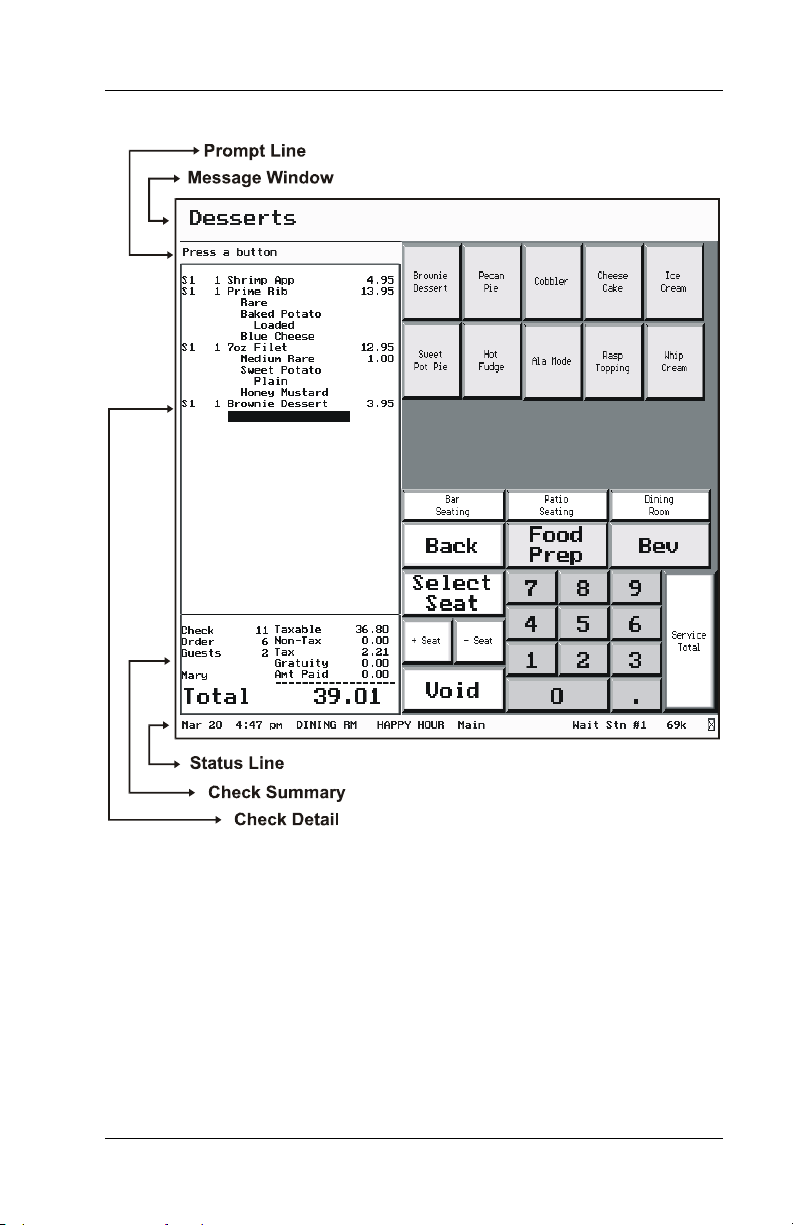
Chapter 1 - FS-3600 Overview Order Entry Screen
Sample Order Entry Screen
FS-3600 Owner’s Manual 1-5
Page 14

Sample FS-3600 Screens Chapter 1 - FS-3600 Overview
1.3 Sample FS-3600 Screens
When a FS-3600 workstation is powered on, the default screen for
that station displays. This is typically a screen for employees to use
to log into the station for POS operations. It can also be used for
clocking into the optional Timekeeping system.
Make sure the initial default screen programmed for a station has
{LOGIN/LOGOUT} and/or {CLOCK~IN/OUT} keys and a numeric
keypad. A {TOTAL} key is required if users are assigned
passwords.
Sample – Login Screen
1-6 FS-3600 Owner’s Manual
Page 15
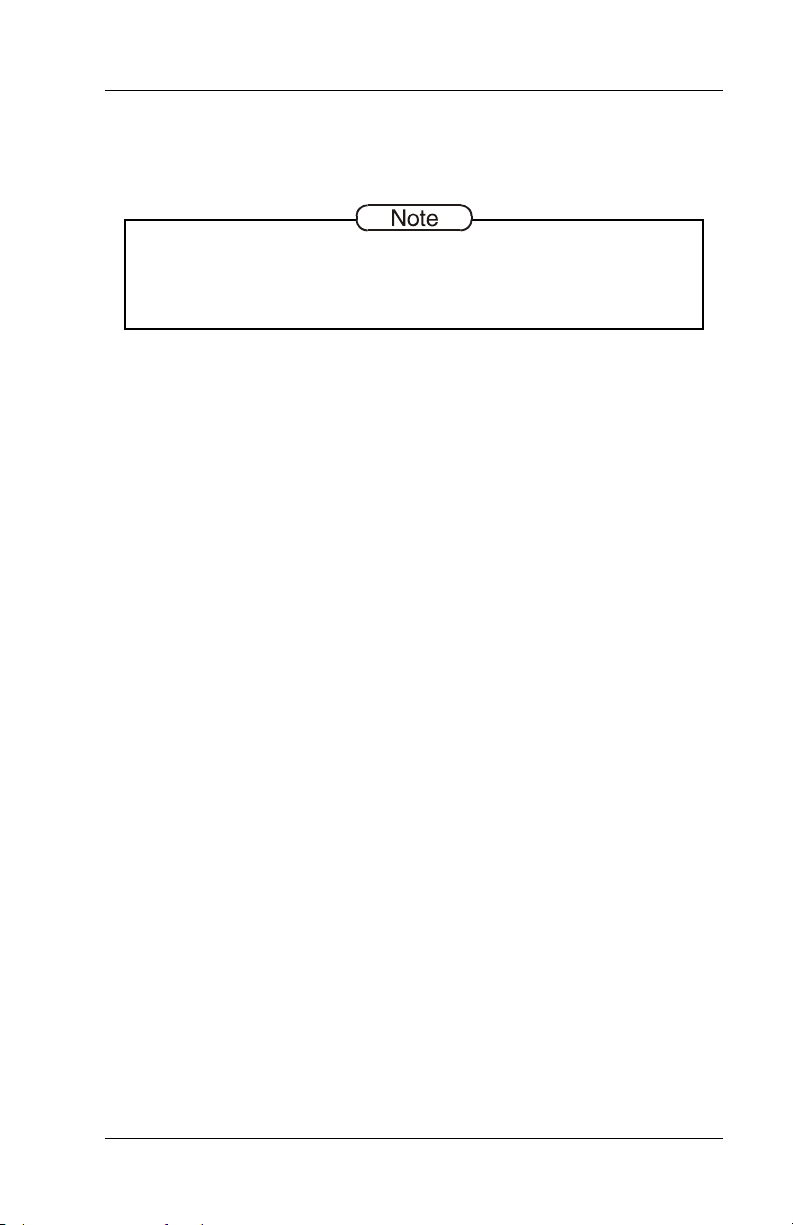
Chapter 1 - FS-3600 Overview Sample FS-3600 Screens
After logging in, the screen set as default for the employee’s Job
Code will display. Different screens may display for servers,
bartenders, cashiers, etc.
In most operations, after an employee has logged in, the system
allocates the next check number. This is Auto Create mode. A
station may also be set up for Recall mode where new checks are not
started but only recalled.
The next sample screen could be used for an order-entry server.
Since the next check is already allocated, note the following keys:
The {NEW~CHECK} key in this example is not a function key but
is a screen select. When pressed, another screen displays from
which the server will begin entering menu items on to the check.
The {NEW~TABLE} key is also a screen select. In this case,
pressing the key displays a screen from which a table number
and number of guest can be entered.
• Table number, number of guest and order number can be
set as optional requirements for a check.
FS-3600 Owner’s Manual 1-7
Page 16

Sample FS-3600 Screens Chapter 1 - FS-3600 Overview
Sample - Start/Recall Check Screen
Assume from this screen sample that the {NEW~TABLE} key is
pressed and that the check requires a table number and number of
guests.
1-8 FS-3600 Owner’s Manual
Page 17

Chapter 1 - FS-3600 Overview Sample FS-3600 Screens
In this sample {TABLE~NUMBER} and {#~GUESTS} are function
keys which require a numeric entry. They are placed on a screen
along with a numeric keypad.
In addition to being a function key, in this sample the
{#~GUEST} key is also a screen link to another screen from
which the server will begin entering menu items on to the check.
NOTE – the key. In this example, the key function is actually
the VOID key, which also works as a destructive backspace. It
has been labeled in this example to represent its function on the
screen.
Make sure any keys that require a numeric entry are placed on
screens that have a keypad.
Sample – Table #/Guest Screen
FS-3600 Owner’s Manual 1-9
Page 18

Sample FS-3600 Screens Chapter 1 - FS-3600 Overview
After any required prompts are satisfied the server is ready to enter
items on the check.
In the sample screen below, each menu category key shown is a
screen select to that category’s items.
NOTE - the {SERVICE~TOTAL} key. It is actually the {TOTAL}
key but in this example has been renamed to suggest ending the
service round. The {TOTAL} key sends items to the remote
printers.
Sample - Food Menu Screen
1-10 FS-3600 Owner’s Manual
Page 19

Chapter 1 - FS-3600 Overview Sample FS-3600 Screens
Assume the screen link key for STEAKS was pressed from the
previous screen (FOOD MENU sample).
As Menu Items keys are pressed, any programmed Forced
Displays for that item will appear.
NOTE - the {BACK} key in this example is a screen select to go
back to the FOOD MENU screen from which another Menu
Category can be chosen. There is no actual function key for
BACK.
Sample – Menu Item Entry Screen
FS-3600 Owner’s Manual 1-11
Page 20

Sample FS-3600 Screens Chapter 1 - FS-3600 Overview
When a check is ready to be tendered, a screen with cashier
functions can be used.
NOTE the {ENTER} key – this is actually the TOTAL key which
is also used to finalize a numeric entry. In this example, it has
been renamed to represent its function on the screen.
Sample - Cashier/Pay Screen
1-12 FS-3600 Owner’s Manual
Page 21
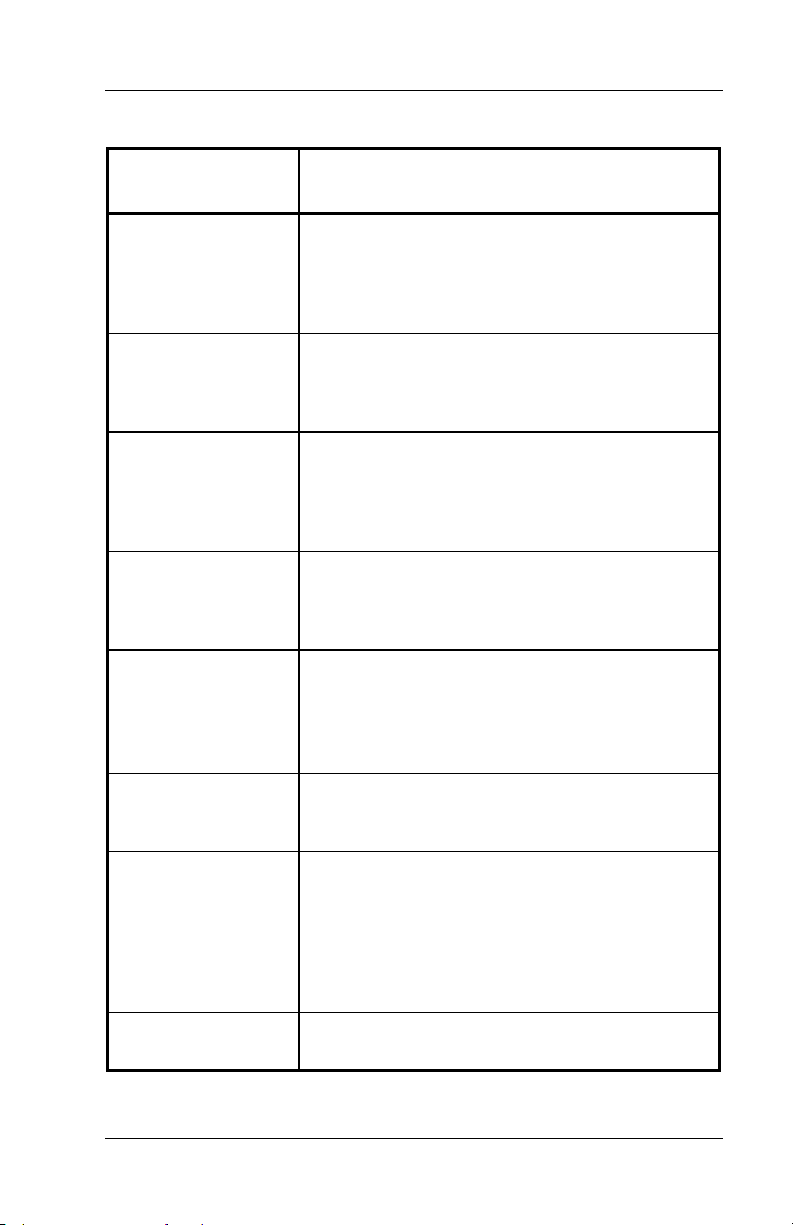
Chapter 1 - FS-3600 Overview POS Key Functions - Summary
1.4 POS Key Functions - Summary
Key Function POS Function Description
Add Check
Add to Check
Add to Check –
Order Type
#1 - #4
Add to Table
Assign Op Login
Banner
Used to combine two or more stored checks to
the current check.
Both the current check and the added check
must have already been stored (from a
previous service round).
This function is used to add the current check
to a stored check.
This key function allows the current check to
be new (in the first service round).
These four function keys are used to add the
current check to a stored check of a specified
Order Type.
These key functions allow the current check to
be new (in the first service round).
Used to add the current check to a stored
check that has a table number assignment.
This function allows the current check to be
new (in the first service round).
Used to assign specific users to a
{USER~LOGIN} key on the FS-2700 to
accomplish a One Touch Login feature.
Can be used on the FS-3600 but the One
Touch Login feature is preferred.
This key type has no function when placed on
a screen but is used as a title to describe a
group of other keys.
Cancel
Cash Advance
Cancels the current transaction.
When a transaction is cancelled, any changes
done during the round will be reversed.
Any new Menu Items that have been added to
the check in this service round will be removed
and any items that have been voided from the
check in this round will be added back.
Used to process a cash advance from a credit
card.
FS-3600 Owner’s Manual 1-13
Page 22

POS Key Functions - Summary Chapter 1 - FS-3600 Overview
Key Function POS Function Description
Category
Change Modifier
Change Seat
Clear Input
Clock In/Out
Cursor Keys
Discounts
Discount NLU
(Number Look Up)
Applies to the FS-2700.
This function is used to change modifiers of a
Menu Item without having to void and reenter
the Item.
When the item is selected on the check, the
forced display screen from which it was
ordered displays so a different choice can be
made.
This key type is used to move an item or items
on a check to a different seat.
This key type functions as a backspace key – it
is used to clear input of a numeric entry.
Example: clear an incorrect menu item
quantity before pressing the menu item key.
Clocks employees in and out of the system for
time and attendance recording.
Applies to the FS-2700.
This key type is used to add a discount or
surcharge to the check.
Designed primarily for the FS-2700.
Used to enter a discount on a check when the
specific discount is not preset on the keyboard.
Index the record number of the discount (from
the Discount Setup table), and press
{DISCOUNT~NLU}.
Downline to OCB
Enter Bar Code
Enter PLU
This key is used to send the Menu Item table
to an order confirmation board.
This key type is used to enter a numeric bar
code for a product.
It is used when a product fails to scan properly.
Used to add a Menu Item to a check by
entering the PLU # rather than pressing a
preset key.
1-14 FS-3600 Owner’s Manual
Page 23
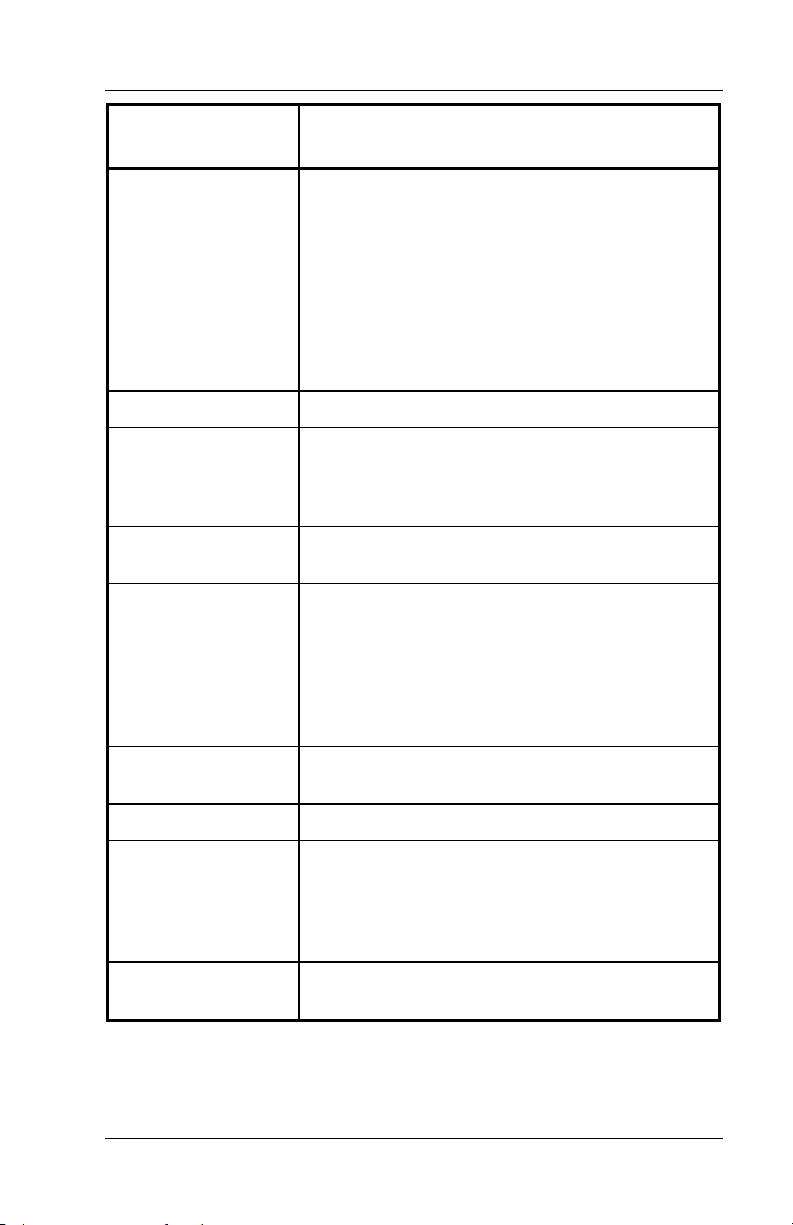
Chapter 1 - FS-3600 Overview POS Key Functions - Summary
Key Function POS Function Description
Exec Batch 1 - 4
Exit
Finished Prod
Waste
#1 - #5
Foreign Currency
Function NLU
(Number Look Up)
Guests
This function enables calling a DOS batch file
outside of the POS application then restoring
the POS application.
Each key assigned 1 thru 4 corresponds with a
file c:\NCCPOS\Proc1.bat. thru Proc4.bat
More details of setting up this function are
available by request.
DOS batch file programming knowledge is
required and is not supported as part of the
FS-3600/2700 programming.
Applies to the FS-2700.
This key type is used at the beginning of a
transaction to identify it as a waste ticket.
All items entered in the transaction will update
the waste totals.
This key type is used to calculate the amount
due on the check in a foreign currency.
Designed primarily for the FS-2700.
Can be used for functions that are not preset
on the keyboards. Index the code for the
function then press {FUNCTION~NLU}.
See FS-3600/2700 Programming Manual for a
list of operations that can be done with this key
and codes used with each one.
This key type is used to enter or change the
number of guests on a check.
Inventory Report
Inventory Rpt NLU
(Number Look Up)
Labor Report
Assign one of the Inventory Reports to a key.
Designed primarily for the FS-2700.
Used to print Inventory Reports from the
keyboard.
Index the function number of the report then
press {INV.~REPORT~NLU}.
Used to assign one of the Labor Reports to a
key.
FS-3600 Owner’s Manual 1-15
Page 24
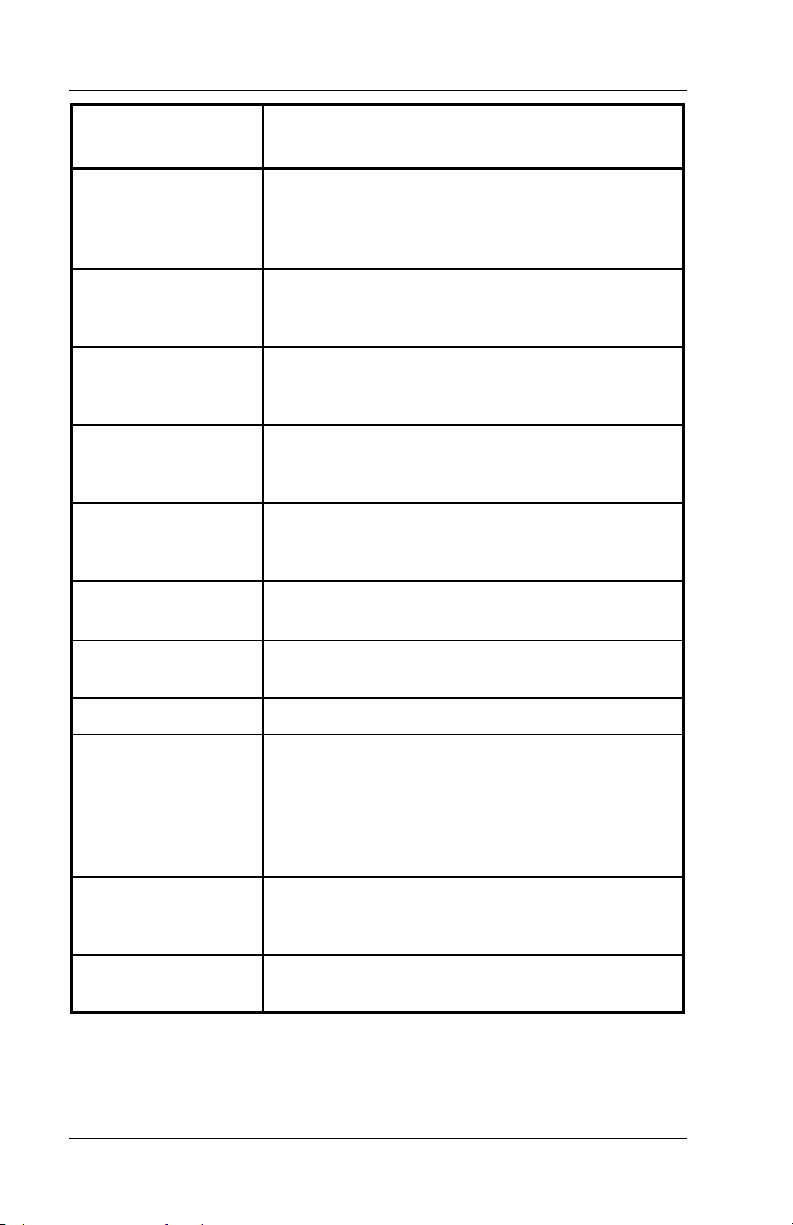
POS Key Functions - Summary Chapter 1 - FS-3600 Overview
Key Function POS Function Description
Labor Report NLU
(Number Look Up)
Hold Order
Last Item Void
Loan/Pickup
Login/Logout
Macro
Meal Period
Media
Media NLU
(Number Look Up)
Designed primarily for the FS-2700.
Used to print Labor Reports from the keyboard.
Index the function number of the report then
press {LABOR~REPORT~NLU}.
Used to indicate that the current order should
be held from printing to the remote printers
until the next order is entered.
Voids the last item entered on a check. The
item being voided must be a new item in the
service round.
This key type is used to track when funds are
added to a drawer or when excess funds are
removed from a drawer.
This key type is used to sign a user into the
system for POS operations. It can also be
used to log the current user out of a station.
Used to run a macro which was previously
recorded using a {RECORD~MACRO} key.
This key is used to override the current Meal
Period assigned to a station for one order only.
Used to tender guest checks.
Designed primarily for the FS-2700.
Used to tender a check with a media when the
specific media is not preset on the keyboard.
Index the record number of the media (from
the Media Setup table), and press
{MEDIA~NLU}.
Menu Item
Menu Item Size
This key is used to preset menu items on the
keyboard. Press the key to enter the item to a
check.
Entered before a menu item on a guest check
to set the item’s size level.
1-16 FS-3600 Owner’s Manual
Page 25

Chapter 1 - FS-3600 Overview POS Key Functions - Summary
Key Function POS Function Description
Mgr Mode
No Sale
Numeric
Open Refund
Order Complete
Order Type
Paid In
Paid Outs
#1 - #5
This key type is used to access the Manager
Mode area of the system. Manager Mode
contains the Database Setup, Reports,
Utilities, Inventory and Timeclock Menus.
Used to open the cash drawer outside of a sale
transaction.
Used to enter a numeric value from 0 to 9.
This key type is used to create a refund check.
All items entered on the check will be part of
the refund.
This key type is used to fire orders to the
remote printers when the ORDER CHECK ON
DEMAND option in the Order Type Setup table
is used. Any new items that have not yet been
sent to the order printers will be printed when
this key is pressed.
Used to override the Order Type setting of the
user’s Job Code for one order only.
This key type is used to add cash to the drawer
from sources of income other than a sale.
These five function keys are used to remove
cash from the drawer for purposes other than
to give change for a sale.
Previous Screen
Price Change
Print Check
Print Journal
Print/Reset Journal
Recall Check
Returns the display to the previous screen.
This key is used to change a Menu Item’s
price.
This key type is used to print a copy of the
guest check to any On Demand printers, and
ends the current service round.
Prints the station’s electronic journal.
This function is used to print and reset (clear)
the station’s electronic journal.
This key is used to recall checks being tracked
by the check number.
FS-3600 Owner’s Manual 1-17
Page 26

POS Key Functions - Summary Chapter 1 - FS-3600 Overview
Key Function POS Function Description
Recall Check
Order Type #1- #4
Recall Table
Record Macro
Re-Order Item
Report
Reprint Voucher
Reset Journal
Revenue Center
Report
Revenue Center
Report NLU
(Number Look Up)
These four function keys are used to recall
checks of only the specified Order Type.
This key is used to recall checks being tracked
by the table number.
This key type is used to record a sequence of
keys that can be played back by pressing a
single button.
Macros recorded using this key are played
back by pressing the {MACRO} key.
This key type is used for all-you-can-eat items.
This key type is used as a banner key for one
of the Report groups.
Used to print another copy of a credit card
voucher.
Used to reset (clear) the station’s electronic
journal, deleting all of the current data.
Used to assign one of the Revenue Center
Reports to the keyboard.
Designed primarily for the FS-2700.
Used to print Revenue Center Reports from
the keyboard.
Index the function number of the report then
press {REV.~CENTER~REPORT~NLU}.
Review Check
Screen Select
Seat Select
This key type is used to display checks that
have been closed out.
This key is used to move the display to another
screen.
This key is used to preset seat numbers for
use when entering items on checks by seat
numbers.
1-18 FS-3600 Owner’s Manual
Page 27

Chapter 1 - FS-3600 Overview POS Key Functions - Summary
Key Function POS Function Description
+Seat
-Seat
Select Keyboard
Sell Media
Spell-It Instr
Split by Amount
Used to increment the current seat number.
When a new transaction is started, or a check
is recalled, the current seat number is 1.
Any Menu Items entered will be linked to the
current seat number selected.
This key type is only used if the Use Seat #'s
flag is set in the System Configuration table.
Used to decrement the current seat number.
When a new transaction is started, or a check
is recalled, the current seat number is 1.
Any Menu Items entered will be linked to the
current seat number selected.
This key type is only used if the Use Seat #'s
flag is set in the System Configuration table.
Applies only to the FS-2700, to change the
current keyboard level.
This key type is used to sell a form of media,
usually gift certificates, at the point of sale.
This key type is used when an instruction
needs to be printed with a check on the remote
slip, and a pre-programmed instruction is not
available.
Used to split a single check into multiple
checks by entering dollar amounts for each
check.
Split by Item
Split by Seat
Station Report
Used to split a single check into multiple
checks by tagging items to be split.
Used to split a single check into multiple
checks by choosing a seat number.
Assigns one of the Station Reports to a key.
The report will apply to the station on which the
key is pressed.
FS-3600 Owner’s Manual 1-19
Page 28

POS Key Functions - Summary Chapter 1 - FS-3600 Overview
Key Function POS Function Description
Station Report NLU
(Number Look Up)
Stay Down
Subtotal
Designed primarily for the FS-2700 to print a
Station Report from the keyboard.
Index the function number of the report then
press {STATION~REPORT~NLU}.
The report will apply to the station on which the
key is pressed.
Used to set or change the default Menu Item
size level and/or Meal Period.
Press {STAY~DOWN} then the
{MEAL~PERIOD~#} or
{MENU~ITEM~SIZE~#} key wanted. Screen
prompts to broadcast the selection to other
stations.
The selection becomes the default Menu Size
or Meal Period for new checks until a System Z
report is taken or another selection is made.
Used prior to paying out a check to consolidate
like items on the screen.
∗ Items will consolidate on kitchen printers if
System Config option Consol Ticket (page 4
#8) is set.
Can be set as a requirement prior to paying out
a check with Order Type option Req Subtotal
(page 3 #2).
If using Promos, when the Order Type option
Check Promos (page 3 #3) is set, the Subtotal
key will scan the check for promo menu items.
System Report
This key type is used to assign one of the
System Reports to a key.
System Report
NLU
(Number Look Up)
Designed primarily for the FS-2700.
Used to print a System Report from the
keyboard.
Select a report from a list that displays when
the key is pressed, or index the function
number of the report then press
{SYSTEM~REPORT~NLU}.
1-20 FS-3600 Owner’s Manual
Page 29
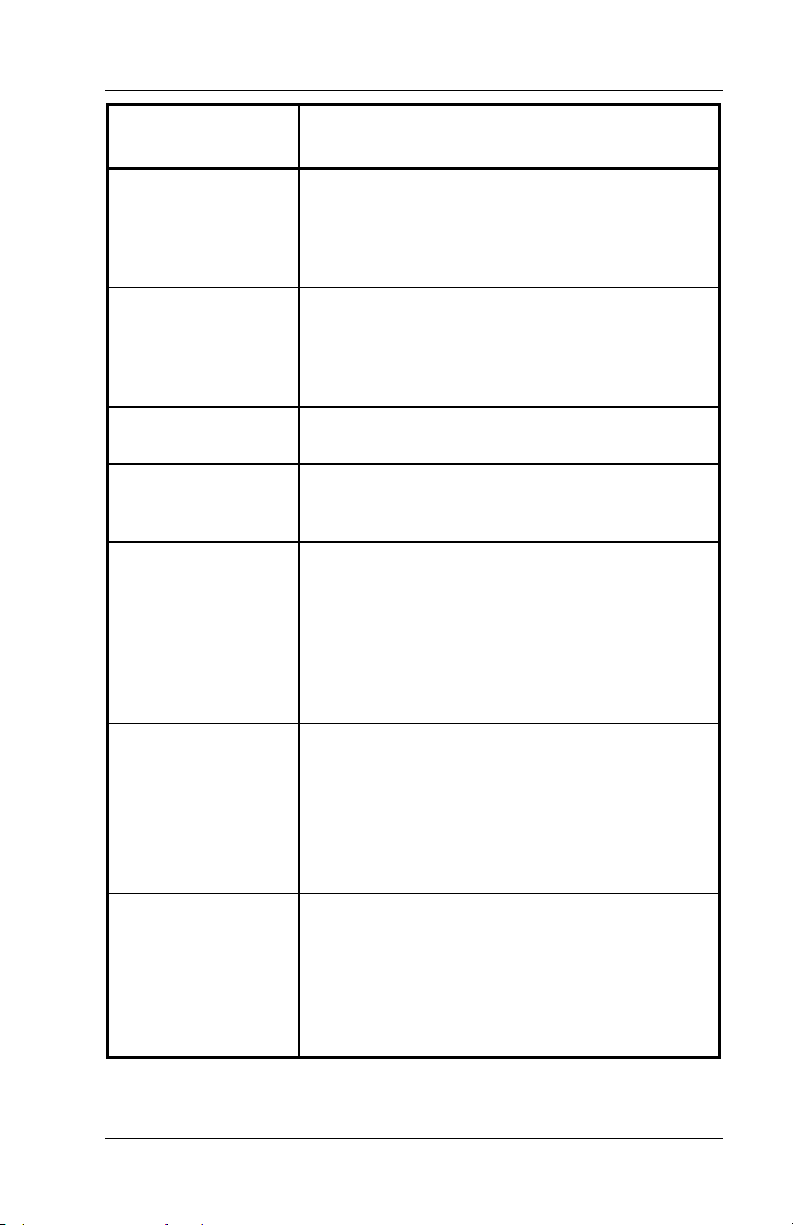
Chapter 1 - FS-3600 Overview POS Key Functions - Summary
Key Function POS Function Description
Table Number
Table Select
Tare
Tax Exempt
Tax Exempt
#1 - #8
Tip
This key is used to assign a table number to a
check, or change a table number of a check.
∗ In order to use this key type, the Require
Table # flag in the Order Type table must be
set for the current Order Type.
This key is used to preset table numbers for
use when tracking checks by tables.
A numeric table number is assigned to each
key. Pressing the key assigns that table
number to the check.
This key is used to enter a tare table for a
menu item.
This key type is used to remove all sales tax
from the check. All taxable totals are moved to
non-taxable totals.
These eight function keys are used to remove
sales tax applied to the specified Tax Table.
Each Menu Item Category is linked to one of
the eight Tax Tables. When a specific Tax
Table is exempt, only the sales tax for items in
that Tax Table are removed.
The taxable totals for the Tax Table are moved
to non-taxable totals.
This key type is used to add a tip or gratuity to
a check.
To accept the default percentage programmed
in the System Config Table, press {TIP} then
{TOTAL}.
To override the default, press {TIP}, enter the
new $ amount, then press {TOTAL}.
Tip Payout
This key is used to transfer tips from one User
report as a TIPS PAID OUT to another User
report as a TIPS PAID IN.
Index the amount of the Tips being paid out
and press {TIP~PAYOUT}. At the prompt,
index the User ID of the employee receiving
the payout.
FS-3600 Owner’s Manual 1-21
Page 30

POS Key Functions - Summary Chapter 1 - FS-3600 Overview
Key Function POS Function Description
Total
Transfer Media
User Login
This key is used for several purposes:
End a service round, storing the check and
leaving it unpaid.
∗ This is called "Service Totaling" the check.
∗ The Order Type must be configured to allow
unpaid checks to be stored in the system in
order for this use to be applicable.
Finalize an input field, like an Enter key on a
keyboard.
∗ For example, enter a number for an amount,
and then press the {TOTAL} key to indicate
completion of the entry.
Accept allowable modifiers for a Menu Item.
∗ An allowable modifier is one that has the
required quantity set to zero.
∗ When all modifiers from the Category
screen are entered, press {TOTAL} to
indicate the entry is complete.
This key type is used to transfer media totals
from one Media Type to another.
This procedure is normally used when a user
tenders a transaction or transactions using the
wrong payment type.
This is primarily a FS-2700 feature. It is used
to accomplish a one touch login feature.
NOTE: A User Login key can be used on the
FS-3600. However, the One Touch Login is
better suited to the FS-3600 touch screen.
User Report
Assigns one of the User Reports to a key.
The report will apply to the User logged into
the station on which the key is pressed.
User Report NLU
(Number Look Up)
Designed primarily for the FS-2700.
Used to print a User Report from the keyboard.
Index the function number of the report then
press {USER~REPORT~NLU}.
The report will apply to the User logged into
the station on which the key is pressed.
1-22 FS-3600 Owner’s Manual
Page 31

Chapter 1 - FS-3600 Overview POS Key Functions - Summary
Key Function POS Function Description
Video Mode
# 1 - # 8
Void
Void All Items
These eight function keys are used to set the
current Kitchen Video System into the
specified mode.
The KVS receives notification that the video
mode has been changed and must be capable
of switching to a new routing system.
This key type has several purposes.
Void items from a check.
∗ Any items that were added in the current
service round may be removed using this
key type without any reporting.
∗ Items from a prior service round that are
voided will be recorded in the Void file.
∗ Items voided from a check that has already
been paid are recorded in the Refund file.
Backspace key to erase numeric entries.
∗ For example, when signing into the system,
if an incorrect ID number is entered, press
the VOID key one time for each incorrect
digit entered.
Backup key when required modifiers are
being entered for a Menu Item.
∗ Pressing the VOID key after a modifier entry
will remove the modifiers and the primary
Menu Item and allow the user to start over.
Using this key removes all items from a check.
Xfer All Checks
Used to transfer ALL checks from one user to
another.
This key is used by the server who is taking
over the checks.
Xfer Chk From Svr
This key type is used to transfer a check from
one user to another.
This key type is used by the server who is
taking over the check.
When a user is giving a check to another
server, use the {XFER~CHK~TO~SVR} key
type.
FS-3600 Owner’s Manual 1-23
Page 32

POS Key Functions - Summary Chapter 1 - FS-3600 Overview
Key Function POS Function Description
Xfer Chk To Svr
This key type is used to transfer a check to one
user from another.
This key type is used when the server who
created the check is giving the check to
another server.
When a user is taking the check from another
server, use the {XFER~CHK~FROM~SVR} key
type.
1-24 FS-3600 Owner’s Manual
Page 33

Chapter
2
Access the
System
Page 34

POS Key Functions - Summary Chapter 2 - Access the System
2-2 FS-3600 Owner’s Manual
Page 35

Chapter 2 - Access the System Manager Overrides
2.1 Manager Overrides
The TEC FS-3600 system has an extensive security system.
Security levels can be assigned to almost every key type and
menu choice in the system.
Access to different function levels are determined by the Security
levels assigned to each Job Code.
If an employee attempts using a function for which he has an
insufficient security setting, a prompt displays:
Enter approval ID
• A keypad will also display for entering the employee ID of a
user who is allowed to access the function.
To proceed, index a Manager’s user I.D. and press {ENTER}.
FS-3600 Owner’s Manual 2-3
Page 36

Clocking In/Out Chapter 2 - Access the System
2.2 Clocking In/Out
The FS-3600 has an optional timekeeping function that tracks
attendance records. The Timekeeping system is used only for the
purpose of tracking attendance, it does not provide access to POS
operations.
2.2.1 Clock In
Notes
The options for using the Timekeeping system are determined by
employee in the User Setup Table.
• Required Clock-In – If YES, this user cannot log in to the
system without first clocking in.
• Clock-In Only – If YES, this user cannot log in to the system
at all. This option is commonly used for kitchen employees
who do not enter guest checks.
Procedure
1. Index employee I.D.#.
2. Press {CLOCK~IN/OUT}.
• If more than one Job Code is assigned to the employee,
options will display for choice.
• Touch the button of the Job Code wanted.
3. Receipt printer prints the employee’s name, Job Code clocked
in, the time and date.
2-4 FS-3600 Owner’s Manual
Page 37

Chapter 2 - Access the System Clocking In/Out
2.2.2 Clock Out
Notes:
Employees will be required to Declare Tips when clocking out if
their Job Code has TIPPED set to YES.
A minimum declared tip entry can be required by setting option
MIN TIP in the System Config. Table to the minimum wanted.
Procedure
1. Index employee I.D.#.
2. Press {CLOCK~IN/OUT}.
• If prompted, index amount of cash tips, press {ENTER}.
• If prompted NOT ENOUGH TIPS, index manager I.D. # and
press {ENTER}.
3. Receipt printer prints a clock out report with the employee’s
name, Job Code, time/date and the total hours worked both for
this shift and this week.
FS-3600 Owner’s Manual 2-5
Page 38

Login/Logout Chapter 2 - Access the System
2.3 Login/Logout
Logging into the system allows access, as the user’s security level
permits, to guest check handling and Manager Mode.
NOTES
An employee can be logged into one station at a time.
Only one employee can be logged into a station at one time, and
that user’s security level determines what functions are
accessible.
• An AUTO LOGOUT function can be set for a Job Code
which will automatically log the user out and return to the
Job Code’s default screen after a check service round is
completed.
• An option in System Config, POS AUTOLOGOUT will
automatically log the user out if a station is not active after a
set amount of minutes.
If the employee is required to Clock In (for time and attendance
tracking), the Job Code entered during the clock in will also be
used for the Log In.
An employee’s shift begins when a login is done, and continues
until that employee’s User Report is cleared.
A Job Code can be set up to require a bank loan function when
an employee logs in with the REQUIRE LOAN flag.
A password can be assigned to an employee in the User Setup
Table that must be used each time the employee logs in.
The One-Touch feature displays a User’s name on a screen
button which is pressed to login the user.
2-6 FS-3600 Owner’s Manual
Page 39

Chapter 2 - Access the System Login/Logout
2.3.1 Login
Procedure
1. Index employee I.D. #.
2. Press {LOGIN/LOGOUT}.
3. If prompted, index the user’s password and press {TOTAL}.
4. If prompted, select the Job Code for this shift.
5. If the Job Code requires a Bank Loan, select {LOAN}.
• Index the amount of the loan and press {ENTER}.
• Press {YES} to confirm the amount.
2.3.2 Logout
NOTE: This procedure is not necessary if the Job Code is set for
Auto Logout, or if another user logs into the workstation.
Procedure
1. Index {0} and press {LOGIN/LOGOUT}.
FS-3600 Owner’s Manual 2-7
Page 40

Login/Logout Chapter 2 - Access the System
2.3.3 One-Touch Login
NOTES
This feature is used to create keys on the screen which
employees press to login.
To set up this feature:
• Set the ONE TCH LOGIN option in the User Setup Table to
YES for the employee(s).
• Set the ONE TCH LOGIN option in the Station Setup Table
for each workstation to have this feature.
• The default screen for the station will display buttons for
each employee who has a current open shift.
Procedure
1. Press the key with the employee’s name.
• The employee is logged in.
2-8 FS-3600 Owner’s Manual
Page 41

Chapter
3
Guest Check
Functions
Page 42

New Guest Checks Chapter 3 - Guest Check Functions
3-2 FS-3600 Owner’s Manual
Page 43

Chapter 3 - Guest Check Functions New Guest Checks
3.1 New Guest Checks
Guest Check Numbers
• Guest checks are assigned a check number by the system.
• Blocks of check numbers are allocated to each workstation,
so the range of check numbers will always be the same for
each workstation.
Auto Create / Auto Recall Modes
After an employee has logged into the system, the workstation is
in one of two check modes. The AUTO CREATE setting in the
Job Code Setup table for the employee determines the mode.
• AUTO CREATE set to YES
∗ The workstation automatically allocates the next check.
• AUTO CREATE set to NO
∗ Sets the workstation for this employee to RECALL
MODE.
∗ This should be used only when the server is responsible
for recalling and tendering checks started by other
servers.
∗ Example: The server is the cashier for a dual drive-thru.
Guest Check Prompts
• Required prompts can be for a table number, the number of
guests in the party, and an order/tent number.
Ending a Service Round
• A service round begins when a check is created or recalled.
• The service round is completed when the check clears the
screen by the server pressing {TOTAL} or
{PRINT~CHECK}, or when the check is tendered with a
{MEDIA} key.
∗ If a media is used to partially tender a check, the service
round will end using {TOTAL}.
FS-3600 Owner’s Manual 3-3
Page 44

New Check Prompts Chapter 3 - Guest Check Functions
3.2 New Check Prompts
All checks are tracked by a system-assigned check number. In
addition, other check information can be required and attached to the
check. These options are Table Number, number of guests, and an
order/tent number.
3.2.1 Table Number
A table number can be required for the Order Type by the REQ
TABLE flag in the Order Type Table. The Order Type of the
check is determined by the Job Code of the User logged in.
• This setting requires a Table number entry before the check
is sent.
∗ Table number entry is not required if immediately paying
out the check.
• An additional setting, PROMPT TABLE in the Station Setup
Table, can require a Table number entry before a menu item
is entered.
∗ With this option set, the table number entry is required if
immediately paying out the check.
When a table number is assigned to a check, it can be recalled
by table number as well as the check number.
Make sure the {TABLE~#} key is placed on a screen with a keypad.
And, a screen select key can be used to display it before a menu item
screen so the entry can be made before ending the service round.
Procedure
1. Index the table number for this order.
• Press {TABLE~#}.
Table Select Preset Key
Table numbers can be assigned to checks with a {TABLE~SELECT}
key. Table numbers are pre-assigned to the key and are usually
arranged on a screen to represent the layout of the restaurant.
3-4 FS-3600 Owner’s Manual
Page 45

Chapter 3 - Guest Check Functions New Check Prompts
3.2.2 Guest Count
A guest count can be required for the Order Type by the REQ
GUEST CNT flag in the Order Type Table. The Order Type is
determined by the Job Code of the User logged in.
• This setting requires a guest count entry before the check is
sent.
• An additional setting, PROMPT # GUEST in the Station
Setup Table, can require a guest count entry before a menu
item is entered.
A default entry can be assigned to an Order Type using the
DEFAULT GUEST COUNT flag in the Order Type Table, so the
server does not have to make an entry.
This key type does not apply if the workstation is set up to track
check cover by Meal Count rather than Guest Count. That
option is GUEST CNT in the Station Setup Table.
Make sure the {GUEST} key is placed on a screen with a keypad. A
screen select key can be used to display this key before menu items
can be entered.
Procedure
1. Index the number in the party for this guest check.
• Press {GUESTS}.
OR
1. Press {GUESTS}.
2. Screen prompts: Enter guest count
3. Index the number in party and press {TOTAL}.
4. To accept the default guest count, press {TOTAL} without
entering a number first.
FS-3600 Owner’s Manual 3-5
Page 46

New Check Prompts Chapter 3 - Guest Check Functions
3.2.3 Order Type
All checks must be assigned to an Order Type. Most Job Codes
will be assigned a default Order Type. Or, the user can be
prompted to enter the Order Type for each guest check.
An Order Type can be required as an entry for a particular work-
station.
• The DEFAULT ORDER TYPE in the Job Code Table for the
employee’s Job Code must be set to NONE (press the
CLEAR key).
An entry for the Order Type must be completed before a menu
item can be entered on the check.
Procedure
1. Before entering a menu item, press an {ORDER~TYPE} key for
this check.
• Pressing an {ORDER~TYPE} key will also override a default
Order Type assigned to the Job Code for one order only.
3-6 FS-3600 Owner’s Manual
Page 47

Chapter 3 - Guest Check Functions New Check Prompts
3.2.4 Order Number
Order numbers are also known as TENT numbers. They can be
used when pre-numbered order cards are given to guests to
place on the table so food can be delivered to the correct table.
An Order Number can be required for checks of a certain Order
Type by setting the PROMPT ORD NUM flag in the Order Type
Table.
When Order Number is required for a check, a prompt will
automatically display when the service round is completed.
When the REQ TABLE flag in the Order Type table is YES, the
PROMPT ORD NUM flag does not function.
Procedure
1. Enter menu items on to the check.
2. End the service round by pressing {TOTAL}, {PRINT~CHECK}
or a {MEDIA} key.
3. Prompt line displays message:
Enter order number
4. Index the order number on the keypad and press {ENTER}.
5. The service round is completed.
FS-3600 Owner’s Manual 3-7
Page 48

New Check Prompts Chapter 3 - Guest Check Functions
3.2.5 Override Meal Period
Meal Periods are set up by time for each day of the week in the Meal
Period Setup table. The current setting can be overridden for the
current check only or for all checks until the System Z report is done.
The change can affect one terminal or all terminals.
For One Check Only
1. Press a {MEAL~PERIOD} key which has been set for the Meal
Period wanted for this check.
• The override setting reverts back to the preset Meal Period
after the check is sent.
For All Checks Today
1. Press {STAY~DOWN}.
2. Press the {MEAL~PERIOD~#} key wanted.
3. Screen prompts:
Broadcast changes?
1 – Yes, 0 - No
4. Press {YES} for the change to be effective at all stations in the
system.
Press {NO} for the change to affect this station only.
• The override setting will be effective until the Meal Period is
changed again, or until the next System Z report is done.
3-8 FS-3600 Owner’s Manual
Page 49

Chapter 3 - Guest Check Functions New Check Prompts
3.2.6 Add Guest Information
An 8-character field can be added to a check using the GUEST INFO
field in the Order Type Table.
The information entered is saved with the check. It prints on the
remote kitchen slip and the guest receipt.
When the check is recalled using {RECALL~CHECK}, the
information entered displays on the check’s button.
Procedure
1. Press an {ORDER~TYPE} key which has GUEST INFO flag
turned on.
2. Keyboard displays. Enter up to 8-characters of Guest
Information for this check.
3. Press {ENTER}.
4. Enter menu items.
Add Extra Guest Information
This option is available if the Add Guest Information feature is being
used. It allows four lines of Guest Information to be entered in
addition to the 8-character field.
• To use, turn on the EXTRA GUEST INFO flag in the Order
Type Table.
• The Extra Guest Information entry prints on the guest receipt
but not the remote kitchen slip.
FS-3600 Owner’s Manual 3-9
Page 50

Entering Menu Items Chapter 3 - Guest Check Functions
3.3 Entering Menu Items
Menu items can be entered after any new-check prompts have been
satisfied.
Screens may be organized by Menu Category, with a “main” order
entry screen containing screen select buttons that display each
menu item within that Category. An example would be a screen with
buttons for Soup/Salads, Apps, Entrees, Desserts, and Beverages.
3.3.1 Preset Menu Item
1. Press the {MENU~ITEM} key for the item wanted.
2. If prompted, index a Manager Code and press {ENTER}.
3. The menu item is added to the check.
3.3.2 More than One Preset Item
1. Index the quantity of the item wanted, using a numeric keypad.
2. Press the {MENU~ITEM} key for the item.
• If the quantity entered exceeds the HALO setting for the
item, message displays:
Amount too large
3.3.3 Menu by PLU #
1. Index the PLU # of the item wanted, using a numeric keypad.
2. Press {ENTER~PLU}.
3-10 FS-3600 Owner’s Manual
Page 51

Chapter 3 - Guest Check Functions Entering Menu Items
3.3.4 Open Priced Menu Item
An open priced Menu Item is one that has the flag OPEN PRICE in
the Menu Setup table to YES. If the flag PREFIX PRICE is set to
YES, the price is entered prior to entering the item.
With PREFIX PRICE to Yes
1. Index the price for this item.
2. Press the {MENU~ITEM} key for the Open Priced Menu Item.
With PREFIX PRICE to No
1. Press the {MENU~ITEM} key for the Open Priced Menu Item.
2. Screen prompts:
Enter sales price
3. Index the price for this item and press {TOTAL}.
3.3.5 Scalable Menu Item
Use the SCALEABLE flag in the Menu Table to set an item as
requiring a weight entry.
Procedure
1. Press the preset {MENU~ITEM}.
2. If a scale is connected to the FS-3600, the weight will be entered
from the scale.
3. If a scale is not connected, prompt will display:
Enter weight
4. Index the number of pounds of the item using the keypad which
automatically displays.
5. Press {ENTER}.
FS-3600 Owner’s Manual 3-11
Page 52

Entering Menu Items Chapter 3 - Guest Check Functions
3.3.6 Enter Modifiers With Forced Display
A modifier can only be entered on a check following a Menu Item.
The number of items that may be entered from a modifier screen is
set in the Menu Setup Table.
Procedure
1. Press the {MENU~ITEM} key for the item wanted.
• It is added to the check.
2. A list of modifiers display. Press a key to choose a modifier.
The modifier screen will clear according to its setting in the Menu
Item’s programming.
• If this Forced Display allows one selection, the screen will
clear after one choice is made.
• If this Forced Display allows more than one selection, the
screen will clear after that number of choices is made.
• If there is no limit to the number of selections from the
Forced Display, a {TOTAL} key should be on the screen to
indicate all wanted choices have been made.
3. When all choices are made from the Forced Display(s), the
screen returns to the one from which the Menu Item was
entered.
3-12 FS-3600 Owner’s Manual
Page 53

Chapter 3 - Guest Check Functions Entering Menu Items
3.3.7 Enter Modifiers With Special Instructions
If a Menu Item’s Category has the USAGE field set to Special
Instructions, the item can be used as a modifier but preset on the
screen rather than be included on a Forced Display.
Procedure
1. Enter the primary {MENU~ITEM}.
2. Press the preset special instruction {MENU~ITEM}.
• Special Instruction items cannot be entered on a check
before a primary Menu Item is entered.
FS-3600 Owner’s Manual 3-13
Page 54

Entering Menu Items Chapter 3 - Guest Check Functions
3.3.8 Enter Modifiers With Spell-It Instructions
The server types Spell-It Instructions when a Menu Item needs a
modifier which is not programmed.
• Spell-It Instructions can only be entered on a check after a
Menu Item has been entered.
• The modifier entered with Spell-It Instructions is not retained
with the check so it does not print on the guest receipt.
Procedure
1. Enter the Menu Item.
2. Press {SPELL~IT~INSTR}.
3. Type a modifier, up to 18 alphanumeric characters.
4. Press {ENTER}.
• The entry will print on remote printers following the Menu
Item.
3-14 FS-3600 Owner’s Manual
Page 55

Chapter 3 - Guest Check Functions Entering Menu Items
3.3.9 Enter Items by Seat Numbers
Seat numbers enable items on the check to be sorted and printed on
the remote printers by table position. Entering checks by seat
numbers is also very helpful when splitting the check into separate
checks for payment.
To use Seat numbers for sorting on remote printers, the following
options should be set:
• The option USE SEAT # in the System Config Table must be
YES.
• The option in System Config Table to SORT ORDERS
should be set to the Seat Number option.
With +SEAT and –SEAT
Procedure
1. When using seat numbers, the system assigns the current seat
number to 1. The next menu item entered will be assigned to the
current seat number.
• Use the {+~SEAT} to change the seat number from 1 if
necessary.
2. Enter the menu item(s) for this seat number.
3. Use the {+~SEAT} and {-~SEAT} keys to change the seat
number as needed for the next menu item(s).
4. Enter the menu items(s) for this seat number.
5. Continue until all items are entered on the check.
FS-3600 Owner’s Manual 3-15
Page 56

Entering Menu Items Chapter 3 - Guest Check Functions
With Seat Select
{SEAT~SELECT} presets seat numbers on the screen. Each preset
key is programmed with a specific seat number.
Procedure
1. Press {SEAT~SELECT~#}.
2. Enter menu item(s).
3. Continue until all items are entered.
Change Seat Number
Procedure
1. Enter items, assigning seat numbers, or enter all items with the
default seat number of 1.
2. Press {CHANGE~SEAT}.
3. A change seat number screen displays.
4. Use the up and down arrow keys to highlight an item to change.
• Highlighting a primary Menu Item automatically highlights the
item’s modifiers.
5. Index the new seat number for the item and press {SEAT}.
6. Continue until all items wanted are reassigned to the correct seat
number.
7. Press {DONE}.
3-16 FS-3600 Owner’s Manual
Page 57

Chapter 3 - Guest Check Functions Entering Menu Items
3.3.10 Enter by Menu Item Size
Menu Item Size Levels are used for ordering Menu Items, such as
soft drinks, which come in different sizes.
Two ways to enter a different size menu item:
• Press the {MENU~ITEM~SIZE~#} key prior to the first
modifier item in order to change its size level. Example:
∗ {MENU~ITEM~SIZE~2} then {F.FRIES}.
• Press a preset menu item of a certain size.
When ordering priced modifiers through Forced Displays, an
option STAYDOWN SIZE in the Menu Table can be set so the
size level remains the same until all modifiers from the Forced
Display are entered.
Sample Procedure
1. Press a menu item, for example: {BURGER}.
2. A Forced Display gives choice of {MED~FRIES} (size 2 in this
example) or {LGR~FRIES}(size 3).
• Enter MED FRIES
• The STAYDOWN SIZE is set to YES in the Menu Table.
3. The next Forced Display shows choice of soft drinks and
{MENU~ITEM~SIZE~#} keys for each price size.
• Select a soft drink. The size will default to Menu Item Size 2.
• Or, to order a Size 3 soft drink, press the
{MENU~ITEM~SIZE~#} key, then select the soft drink
wanted.
FS-3600 Owner’s Manual 3-17
Page 58

Check Corrections Before Sending Chapter 3 - Guest Check Functions
3.4 Check Corrections Before Sending
3.4.1 Remove Items from Checks
Remove Last Item
1. Enter menu items.
2. Press {LAST~ITEM~VOID}.
3. The menu item is removed from the check.
Remove One Item
Before an item has been sent/stored, the security level in the
Function Setup table only applies if the option SEC EC VOID in
the System Config. table is set (page 10 #1).
After a menu item has been sent/stored and the check recalled,
the {VOID} key can only be used according to the security level
set in the Function Setup table.
Procedure
1. Enter menu items.
2. Press {VOID}. A VOID screen displays.
3. If prompted, index a Manager Code and press {TOTAL}.
4. Use the up and down arrow keys to highlight the item to be
removed from the check.
• Highlighting a primary Menu Item automatically highlights the
item’s modifiers.
5. Press {TAG}. A + symbol displays to the right of the item’s
price.
• If an item is tagged in error, press {TAG} again.
6. When all items to be removed have been tagged, press {VOID}.
3-18 FS-3600 Owner’s Manual
Page 59

Chapter 3 - Guest Check Functions Check Corrections Before Sending
Remove All Items Before Sending
After a menu item has been sent to remote printers, the
{VOID~ALL~ITEMS} key can only be used according to the security
level set in the Function Setup table.
Procedure
1. Enter menu items.
2. Press {VOID~ALL~ITEMS}.
• The entire check is voided.
FS-3600 Owner’s Manual 3-19
Page 60

Check Corrections Before Sending Chapter 3 - Guest Check Functions
3.4.2 Add a Modifier
1. Enter menu items with modifiers.
2. Press {CHANGE~MODIFIER}.
3. Use the up and down arrow keys to highlight the menu item and
its modifiers.
4. Press {SPC~INST}.
• Buttons display for each Special Instruction designated
menu category.
5. Touch the button for the category wanted.
• Modifiers in that category display.
6. Touch a modifier. It is added to the menu item.
• The display returns to previous screen.
3.4.3 Delete a Modifier
NOTE: A required modifier cannot be deleted.
1. Enter menu items with modifiers.
2. Press {CHANGE~MODIFIER}.
3. Use the up and down arrow keys to highlight the menu item and
its modifiers.
4. Press {CHANGE~MODIF}.
5. Use the up and down arrow keys to highlight the modifier.
6. Press {DELETE}.
7. Press {DONE} when all changes are made.
3-20 FS-3600 Owner’s Manual
Page 61

Chapter 3 - Guest Check Functions Check Corrections Before Sending
3.4.4 Replace a Modifier
1. Enter menu items with modifiers.
2. Press {CHANGE~MODIFIER}.
3. Use the up and down arrow keys to highlight the menu item and
its modifiers.
4. Press {CHANGE~MODIF}.
5. Use the up and down arrow keys to highlight the modifier to be
replaced.
6. Press {CHANGE~MODIF}.
• The forced display from which the modifier was entered
displays.
7. Select the correct modifier.
8. Press {DONE} when all changes are made.
FS-3600 Owner’s Manual 3-21
Page 62

Send Items to Remote Printers Chapter 3 - Guest Check Functions
3.5 Send Items to Remote Printers
3.5.1 Printer Mode Options
When items are sent to print at the remote printers depends on the
setting of the MODE option in the Station Printer Setup Table.
Printers can be set up for modes in Station Printer Setup as
follows:
• Immediate – prints each line as it is entered on to the check.
• By Round – prints items entered in this round when the
service round is ended with {TOTAL}, {PRINT~CHECK} or
a {MEDIA} key.
• On Demand – prints items entered this round only when the
{PRINT~CHECK} key is pressed.
∗ This option is more commonly used for guest receipt
printers.
• Video – sends each line to a video controller as it is entered
on to the check.
3-22 FS-3600 Owner’s Manual
Page 63

Chapter 3 - Guest Check Functions Send Items to Remote Printers
3.5.2 Send One Remote Slip from Multi Checks
This feature allows remote orders to be grouped from different guest
checks into a single remote order. Set the following options to use
this feature:
The {HOLD} key type is used to prompt the server to hold
remote printing.
• When the server’s response is Yes, items from the current
check are held.
• When the server’s response is No, items from the different
checks print as a single order.
LAST TICKET field in the Station Setup Table sets the default for
the {HOLD} key to None, Yes or No.
• {HOLD} is a toggle key. This setting decides what the initial
answer is. The key toggles between Yes and No with each
depression.
Procedure (Sample)
This sample procedure uses the setting of the LAST TICKET field as
Yes and combines two guest checks on the remote printer(s).
1. Enter items for first guest check.
2. Press {HOLD}.
3. Screen prompts:
Hold Order: Yes
• YES prevents this order from printing on the remote
printer(s) this round.
4. End service round by pressing {PRINT~CHECK}, {TOTAL} or
{MEDIA}.
5. Check clears to the server’s default screen.
6. Enter items for the second guest check.
7. Press {HOLD}.
FS-3600 Owner’s Manual 3-23
Page 64

Send Items to Remote Printers Chapter 3 - Guest Check Functions
8. Screen prompts:
Hold Order: Yes
9. This time – press {HOLD} again to change to response to No.
• NO will send this check’s and the previous check’s items to
the remote printer(s) this round.
10. End service round by pressing {PRINT~CHECK}, {TOTAL} or
{MEDIA}.
11. Both checks print to the remote kitchen printer as a single order.
• The check number of the last check prints on the header.
3-24 FS-3600 Owner’s Manual
Page 65

Chapter 3 - Guest Check Functions Send Items to Remote Printers
3.5.3 Send Multi Remote Slips from One Check
The ORD CHECK ON DMD (Order Check on Demand) setting in the
Order Type Table can be used to print items from the same check on
remotes when the {ORDER~COMPLETE} key is pressed.
This option allows orders to be prepared for multi-person orders
but on only one check.
With this option set, no Menu items of this Order Type will print
to the kitchen printers unless {ORDER~COMPLETE} is pressed.
Procedure
1. Enter menu items for first remote order.
2. Press {ORDER~COMPLETE}.
• The order remains on the screen.
• The items entered this round print on the remote printer(s).
3. Enter menu items for the next remote order.
4. Press {ORDER~COMPLETE}.
5. Continue entering items and pressing {ORDER~COMPLETE} until
all remote orders are entered.
6. Press key to end order entry, {PRINT~CHECK}, {TOTAL} or a
{MEDIA} key.
FS-3600 Owner’s Manual 3-25
Page 66

End Service Round Chapter 3 - Guest Check Functions
3.6 End Service Round
Ending the service round sends menu items to kitchen printers (if
they have not already been printed) and clears the check from the
screen.
If the flag in the Order Type Table, STORE OPEN CHECK is NO
for the check’s Order Type, the service round can only be
finalized by tendering the check with a {MEDIA} key.
Procedure
1. Enter all items for this service round.
2. Complete any required prompts (i.e. Table #, # Guest, Order #).
3. End the service round by pressing one of the following key types.
• {TOTAL}
∗ Sends menu items entered this round to remote printers.
∗ Clears the check from the screen.
∗ Prints the guest receipt if PRINT CHECK/ROUND in the
Order Type Table is YES.
∗ Check remains open.
• {PRINT~CHECK}
∗ Sends menu items entered this round to remote printers.
∗ Clears the check from the screen.
∗ Prints the guest receipt.
∗ Check remains open.
• {MEDIA}
∗ Sends menu items entered this round to remote printers.
∗ Clears the check from the screen.
∗ Prints the guest receipt if PRINT CLOSED CHECK
option in the Order Type Table is YES.
∗ Closes the check.
3-26 FS-3600 Owner’s Manual
Page 67

Chapter 3 - Guest Check Functions Recall a Check
3.7 Recall a Check
The RECALL OTHER USER CHECK field in the Job Code Table
can be set to allow users such as cashiers to recall checks
entered by other employees.
Checks can only be opened at one workstation at a time.
3.7.1 By Check Number
Checks with Order Types requiring a table number can also be
recalled by check number.
Using the Number Pad
1. Using the number pad, index the check number.
2. Press {RECALL~CHECK}.
Using List of Open Checks
1. Press {RECALL~CHECK}.
2. A list of all open checks accessible by this server displays.
3. Press the key of the check wanted to recall.
FS-3600 Owner’s Manual 3-27
Page 68

Recall a Check Chapter 3 - Guest Check Functions
3.7.2 By Table Number
Using the Number Pad
1. Using the number pad, index the table number.
2. Press {RECALL~TABLE}.
Using List of Open Checks
1. Press {RECALL~TABLE}.
2. A list of all open checks accessible by this server displays.
3. Press the key of the table wanted to recall.
• If the table has separate checks a list of each check will
display. Press the key of the separate check wanted.
3.7.3 Recall by Order Type
1. Press {RECALL~ORDER~TYPE~#} of the Order Type wanted.
2. A list of all open checks accessible by this server displays.
3. Index the number of the check wanted.
3-28 FS-3600 Owner’s Manual
Page 69

Chapter 3 - Guest Check Functions Recall a Check
3.7.4 Recall Table with Separate Checks
1. Use either the number pad or the list of checks to recall the
table.
2. List of separate check numbers display.
3. Touch the button of the check wanted.
3.7.5 Recall With a Bar Code Scanner
If the workstation is connected to a bar code scanner and bar codes
are being printed on the guest checks, scan the guest check.
3.7.6 Recall with Dual Drive Thru
A Dual-Drive Thru application uses two options:
The MONITOR STATION field in the Station Setup Table
enables a workstation’s orders of a certain Order Type to be
recalled at another specific station.
• Example: Drive Thru Order Taker #1 can forward orders to
Drive-Thru Cashier #1. Drive Thru Order Taker #2 can
forward orders to Drive Thru Cashier #2.
The {RECALL~OT#} key type which is used to recall checks of a
specific order type.
Example
1. Order is entered at Drive Thru Order Taker Station.
2. Cashier at Drive Thru Cashier Station presses {RECALL~OT}
key programmed for an Order Type named DRIVE THRU.
3. Orders display on Drive Thru Cashier Station in the order they
were entered. First order is in upper left corner of window.
FS-3600 Owner’s Manual 3-29
Page 70

Split a Check Chapter 3 - Guest Check Functions
3.8 Split a Check
Only items that have been sent can be split into separate checks.
3.8.1 Split By Item
Procedure
1. Recall the check.
2. Press {SPLIT~BY~ITEM}.
3. Screen prompts:
Enter number of checks
4. Index the number of new checks to create from this check and
press {ENTER}.
• A split check screen displays.
5. Use the up and down arrow keys to highlight an item to go to the
first new check.
• Highlighting a primary Menu Item automatically highlights the
item’s modifiers.
6. Press {TAG}. A + symbol displays to the right of the item’s
price.
• If an item is tagged in error, press {TAG} again.
7. Continue tagging items until all items for the first new check are
done.
8. Press {SPLIT~BY~ITEM}.
9. Continue steps #6 – #9 until the last new check is split.
10. A list of the new check numbers display.
• To print one check, touch the button of the check and press
{PRINT}.
• To print all the new checks, press {PRINT}.
11. Press {DONE} to exit the split check screen.
12. End the service round by pressing {MEDIA}, {PRINT~CHECK}
or {TOTAL}.
3-30 FS-3600 Owner’s Manual
Page 71
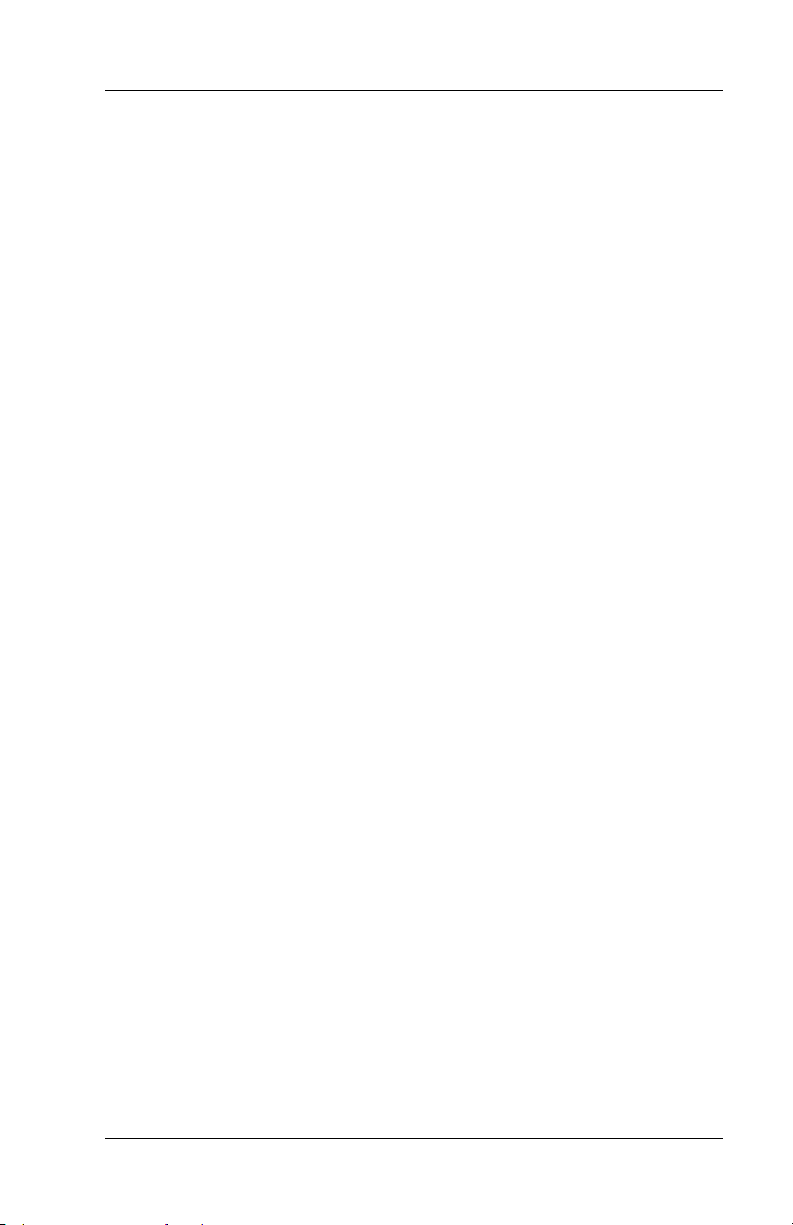
Chapter 3 - Guest Check Functions Split a Check
3.8.2 Split by Seat Number
To split checks into separate checks using {SEAT~NUMBER}
requires the option USE SEAT # in the System Config Table be set
YES.
Procedure
1. Recall the check.
• If seat numbers were not entered prior to sending the check
(i.e. all items are assigned to seat #1), items can be
reassigned using the {CHANGE~SEAT} key (see procedure
on page 3-16).
2. Press {SPLIT~BY~SEAT}.
3. Screen prompts: Enter number of checks
4. Index the number of new checks to create from this check and
press {ENTER}.
• A list of new check numbers display across the top of the
screen.
• Below the check buttons display a list of the seat numbers
entered on the check.
5. Touch a check button, and then touch each of the seats that
should be split to this check.
6. Continue until all seats have been assigned to the correct check.
7. Press {SPLIT}.
8. A list of the new check numbers display.
• To print one check, touch the button of the check and press
{PRINT}.
• To print all the new checks, press {PRINT}.
9. Press {DONE} to exit the split check screen.
10. End the service round by pressing {MEDIA}, {PRINT~CHECK}
or {TOTAL}.
FS-3600 Owner’s Manual 3-31
Page 72

Split a Check Chapter 3 - Guest Check Functions
3.8.3 Split By Amount
Procedure
1. Recall the check.
2. Press {SPLIT~BY~AMOUNT}.
3. Screen prompts:
Enter number of checks
4. Index the total number of checks to create from this check and
press {ENTER}.
5. Index the amount for the first check and press {ENTER}.
• Continue entering the amount for each check.
• When there is one check remaining, the system puts the
balance on it (the last check).
6. The system displays buttons for each resulting check.
• The first (original) check contains all the menu items, tax and
gratuity and shows the total amount that was transferred.
• Each new check contains an item “Bal Xfer” and the amount
transferred to it from the original check.
7. Press {PRINT} to print each check, or press {DONE} to exit the
function.
3-32 FS-3600 Owner’s Manual
Page 73

Chapter 3 - Guest Check Functions Transfer a Guest Check
3.9 Transfer a Guest Check
3.9.1 Transfer to a Server
This procedure is done by the server who created the check.
Procedure
1. Recall the check. Should be done by the server responsible for
the check or a manager.
2. Press {XFER~CHK~TO~SVR} key.
3. Screen prompts:
Enter ID
4. Index the I.D. number of the server the check is being
transferred to.
5. If the default Order Type for the new server requires a table
number and the check does not have one assigned, screen
prompts:
Enter table number
6. Index the table number on the keypad which automatically
displays and press {ENTER}.
7. If the default Order Type for the new server requires a # of guest
entry and the check does not have one assigned, screen
prompts:
Enter guest count
8. Index the number of guests and press {ENTER}.
9. Press the {TOTAL} key the end the procedure. Check is
transferred.
FS-3600 Owner’s Manual 3-33
Page 74

Transfer a Guest Check Chapter 3 - Guest Check Functions
3.9.2 Transfer from a Server
This procedure is used by the new server, who takes the check from
the server/bartender who created it.
Procedure
1. Press {XFER~CHK~FROM~SVR} key.
2. Screen prompts:
Enter check number
3. Index the check number being picked up, using the keypad
which automatically displays, and press {ENTER}.
4. If the default Order Type for the new server requires a table
number and the check does not have one assigned, screen
prompts:
Enter table number
5. Index the table number on the keypad which automatically
displays and press {ENTER}.
6. If the default Order Type for the new server requires a # of guest
entry and the check does not have one assigned, screen
prompts:
Enter guest count
7. Index the number of guests and press {ENTER}.
8. Press the {TOTAL} key the end the procedure. Check is
transferred.
3-34 FS-3600 Owner’s Manual
Page 75

Chapter 3 - Guest Check Functions Transfer a Guest Check
3.9.3 Transfer all Checks
This procedure is used by the server who takes all open checks from
the server/bartender who created them.
Procedure
1. The server picking up the checks should be logged in to the
station.
2. Press {XFER~ALL~CHKS} key.
3. Screen prompts:
Enter ID
4. Index the user I.D. of the server/bartender to whom the checks
are currently assigned.
5. Press {ENTER}.
6. Each check briefly displays on the screen. All checks from the
originating server are transferred.
FS-3600 Owner’s Manual 3-35
Page 76

Combine Checks Chapter 3 - Guest Check Functions
3.10 Combine Checks
3.10.1 Combine Stored Checks
This procedure combines two or more checks that have already
been stored into one check.
1. Recall the first check.
2. Press {ADD~CHECK}.
3. Screen displays check numbers for this server’s checks.
4. Press the button of the check number to add to the current
check.
• Items from the check number entered are added to the first
check.
5. End the service round by pressing {TOTAL}, {MEDIA} or
{PRINT~CHECK}.
3-36 FS-3600 Owner’s Manual
Page 77

Chapter 3 - Guest Check Functions Combine Checks
3.10.2 Add New Check to Stored Check
This procedure is used to add the current check to a stored check.
The current check can be a new check (in the first service round).
1. Enter items for a new check, or recall a stored check.
2. Press {ADD~TO~CHECK}.
3. Screen displays check numbers for this server’s checks.
4. Press the button of the check number that the current check will
be combined with.
• Items from the current check are added to the check number
entered. That check now displays on the screen.
5. Repeat steps 2 – 5 as needed to combine more checks.
6. End the service round by pressing {TOTAL}, {MEDIA} or
{PRINT~CHECK}.
3.10.3 Add to Stored Check by Order Type
This procedure is identical to using {ADD~TO~CHECK} except it
restricts the choices to the server’s open checks of a certain Order
Type. The current check can be new (in the first service round).
1. Enter items for a new check, or recall a stored check.
2. Press {ADD~TO~CHK~OT#}.
3. Screen displays check numbers for this server’s checks.
4. Press the button of the check number that the current check will
be combined with.
• Items from the current check are added to the check number
entered. That check now displays on the screen.
5. Repeat steps 2 – 5 as needed to combine more checks.
6. End the service round by pressing {TOTAL}, {MEDIA} or
{PRINT~CHECK}.
FS-3600 Owner’s Manual 3-37
Page 78

Combine Checks Chapter 3 - Guest Check Functions
3.10.4 Add New Check to Stored Check with Table #
This procedure is identical to using {ADD~TO~CHECK} except it is
used on checks with assigned table numbers. The current check
can be new (in the first service round).
1. Enter items for a new check, or recall a stored check.
2. Press {ADD~TO~TABLE}.
3. Screen displays table numbers for this server’s checks.
4. Press the button of the table number that the current check will
be combined with.
• If there are separate checks for the table, the screen will
display a list of the checks. Touch the check wanted.
• Items from the current check are added to the check of the
table number entered. That check now displays on the
screen.
5. Repeat steps 2 – 5 as needed to combine more checks.
6. End the service round by pressing {TOTAL}, {MEDIA} or
{PRINT~CHECK}.
3-38 FS-3600 Owner’s Manual
Page 79

Chapter 3 - Guest Check Functions Combine Checks
3.10.5 Combine Stored Checks to One Table
This procedure is identical to using {ADD~TO~TABLE} except it
depends on ONE CHK/TBL in the System Setup/System Config.
Table (page 4 #2).
• YES will add items from both checks to the resulting check.
• NO will add a separate check to the table number.
ONE CHK/TBL set to NO
1. Enter items for a new check, or recall a stored check.
2. Index the table number of the check to which the current check
will be combined.
3. Press {TABLE~#}.
• The current check becomes a separate check for that table.
ONE CHK/TBL set to YES
1. Recall a stored check.
2. Index the table number of the check to which the current check
will be combined.
3. Prompt line displays message:
Change table?
4. Press YES.
5. Screen displays a message “Check still opened” then prompts:
Add Check?
6. Press YES.
• Items from the current check are added to the check number
entered. That check now displays on the screen.
7. End the service round by pressing {TOTAL}, {MEDIA} or
{PRINT~CHECK}.
FS-3600 Owner’s Manual 3-39
Page 80

Check Adjustments Chapter 3 - Guest Check Functions
3.11 Check Adjustments
3.11.1 Void Items on Stored Checks
Remove Single Items
The same procedure is used to void items before or after sending.
After a menu item has been sent/stored and the check recalled, the
{VOID} key can only be used according to the security level set in
the Function Setup table.
1. Recall the check.
2. Press {VOID}.
3. If prompted, index a manager approval I.D. and press {TOTAL}.
4. Use the up and down arrow keys to highlight the item to be
removed from the check.
• Highlighting a primary Menu Item automatically highlights the
item’s modifiers.
5. Press {VOID}.
6. The item is removed from the check.
Remove All Items
The same procedure is used to void all items before or after sending.
After a check has been sent/stored and the check recalled, the
{VOID~ALL~ITEMS} key can only be used according to the security
level set in the Function Setup table.
Procedure
1. Recall the check.
2. Press {REMOVE~ALL~ITEMS}.
3. If prompted, index a manager approval I.D. and press {TOTAL}.
4. The entire check is voided.
3-40 FS-3600 Owner’s Manual
Page 81

Chapter 3 - Guest Check Functions Check Adjustments
3.11.2 Add a Discount or Surcharge
Notes
Dollar or Percent
• Discounts can be programmed to adjust the check by either
a dollar amount or a percentage amount using the
PERCENT option in the Discount Setup table.
Discount Tax Status
• For a discount to apply to a menu item, the discount must be
set to the same tax status as the menu item.
• A menu item’s tax status is set by its Category and the Order
Type under which the check is entered.
Discount or Surcharge
• A discount can be programmed as a surcharge with the SVC
CHARGE option, so the amount is added to the check rather
than subtracted.
Item or Subtotal
• A discount is set as an Item or Subtotal discount with the
ITEM DISC option in the Discount Setup table.
• An Item Discount applies only to the previous item entered
on the check. The item can be a specific Menu Item or any
item of a specific Category.
• A Subtotal or ticket Discount applies to all items on the
check that are discountable. Items discountable are those
set to the same Tax status as the discount.
Reset Totals Flag on Subtotal Discounts
• Keep in mind that any discount will only apply to Menu Items
set to the same tax status as the discount.
• The RESET TOTALS flag in the Discount table determines
the amount of each item that is available for discounting after
a discount has already been applied to the item.
∗ YES – after a discount has been applied to items, further
discounting of those items is not allowed.
FS-3600 Owner’s Manual 3-41
Page 82

Check Adjustments Chapter 3 - Guest Check Functions
∗ NO – after a discount has been applied, additional dis-
counts can be entered and applied to the same items.
Automatic Discount
• A discount can also be linked to a Media type so it is auto-
matically entered on a check when the check is tendered.
Enter a Discount
• A discount can be entered on a check using a preset
{DISCOUNT} key.
• A discount can also be entered by indexing the Discount I.D.
number then pressing the {DISCOUNT~NLU} key.
3-42 FS-3600 Owner’s Manual
Page 83

Chapter 3 - Guest Check Functions Check Adjustments
Item Discount
An item discount is one programmed to one item or one category. It
is entered on a check immediately following the item.
1. Enter the item to the check.
2. Press the {DISCOUNT} key wanted or index the Discount I.D.
number wanted and press {DISCOUNT~NLU}.
3. If prompted, index a manager I.D. and press {TOTAL}.
4. If prompted, index the amount for the discount and press
{TOTAL}.
5. Continue entering items to the check.
Subtotal Discount
A subtotal discount is one programmed to adjust all discountable
items on the check.
1. Enter item(s) to the check.
2. Press the {DISCOUNT} key wanted or index the Discount I.D.
number wanted and press {DISCOUNT~NLU}.
3. If prompted, index a manager I.D. and press {TOTAL}.
4. If prompted, index the amount for the discount and press
{TOTAL}.
5. End the service round by pressing {TOTAL}, {MEDIA} or
{PRINT~CHECK}.
FS-3600 Owner’s Manual 3-43
Page 84

Check Adjustments Chapter 3 - Guest Check Functions
Discount for Recipient
This procedure is commonly used for Employee Meal discounts.
The RECIPIENT field in the Discount table is used to prompt the
server for an I.D. number, and the CHK RECIP ID field is used to
check the User Setup table for a valid I.D. number.
Procedure
1. Enter item(s) to the check.
2. Press the {DISCOUNT} key programmed for Recipient feature.
3. Screen prompts:
Enter recipient ID
4. Index the I.D. number of the employee receiving the discount.
5. End the service round by pressing {TOTAL}, {MEDIA} or
{PRINT~CHECK}.
• The employee’s name, the discount name and the
discounted amount is listed on the Discount Recipient
Report.
3-44 FS-3600 Owner’s Manual
Page 85

Chapter 3 - Guest Check Functions Check Adjustments
3.11.3 Exempt Tax from a Check
Additional menu items cannot be added to a check after using a tax
exempt key.
Procedure
1. Enter item(s) or recall the check.
2. To exempt tax:
• Press {TAX~EXEMPT} to remove all tax from the check.
• Press a {TAX~EXEMPT~#} to remove a specific tax rate
(1 through 8) from the check.
3. End the service round by pressing {TOTAL}, {MEDIA} or
{PRINT~CHECK}.
FS-3600 Owner’s Manual 3-45
Page 86

Check Adjustments Chapter 3 - Guest Check Functions
3.11.4 Add a Tip
A charge tip can also be entered when the check is tendered by
defaulting an overtender entry to the tip amount.
Auto Gratuity
The Auto Gratuity feature is set using the AUTO GRAT GSTS field in
the Order Type Table. When the number of guests is at least the
number entered there, the system automatically adds a gratuity
when the check is printed.
Procedure
1. Check must have # guests entered which equals or exceeds
AUTO GRAT GSTS field for the Order Type.
2. Index the number and press {GUESTS}.
3. Enters item(s) to the check.
4. Press {PRINT~CHECK} to end the service round.
• The auto gratuity is calculated based on TIP field in System
Config Table.
3-46 FS-3600 Owner’s Manual
Page 87

Chapter 3 - Guest Check Functions Check Adjustments
Add Charge Tip
The default tip percentage is set in the TIP field of the System Config
Table.
Procedure
1. Enter item(s) or recall the check.
2. Press the {TIP} key and then press {ENTER}.
3. End the service round by pressing {TOTAL}, {MEDIA} or
{PRINT~CHECK}.
Change Default Charge Tip Amount
Procedure
1. Enter item(s) or recall the check.
2. Index the dollar amount of the tip.
3. Press {TIP}.
4. End the service round by pressing {TOTAL}, {MEDIA} or
{PRINT~CHECK}.
Remove Default Charge Tip Amount
Procedure
1. Enter item(s) or recall the check.
2. Press {TIP}.
3. Index {0}.
4. Press {TOTAL}.
5. End the service round by pressing {TOTAL}, {MEDIA} or
{PRINT~CHECK}.
FS-3600 Owner’s Manual 3-47
Page 88
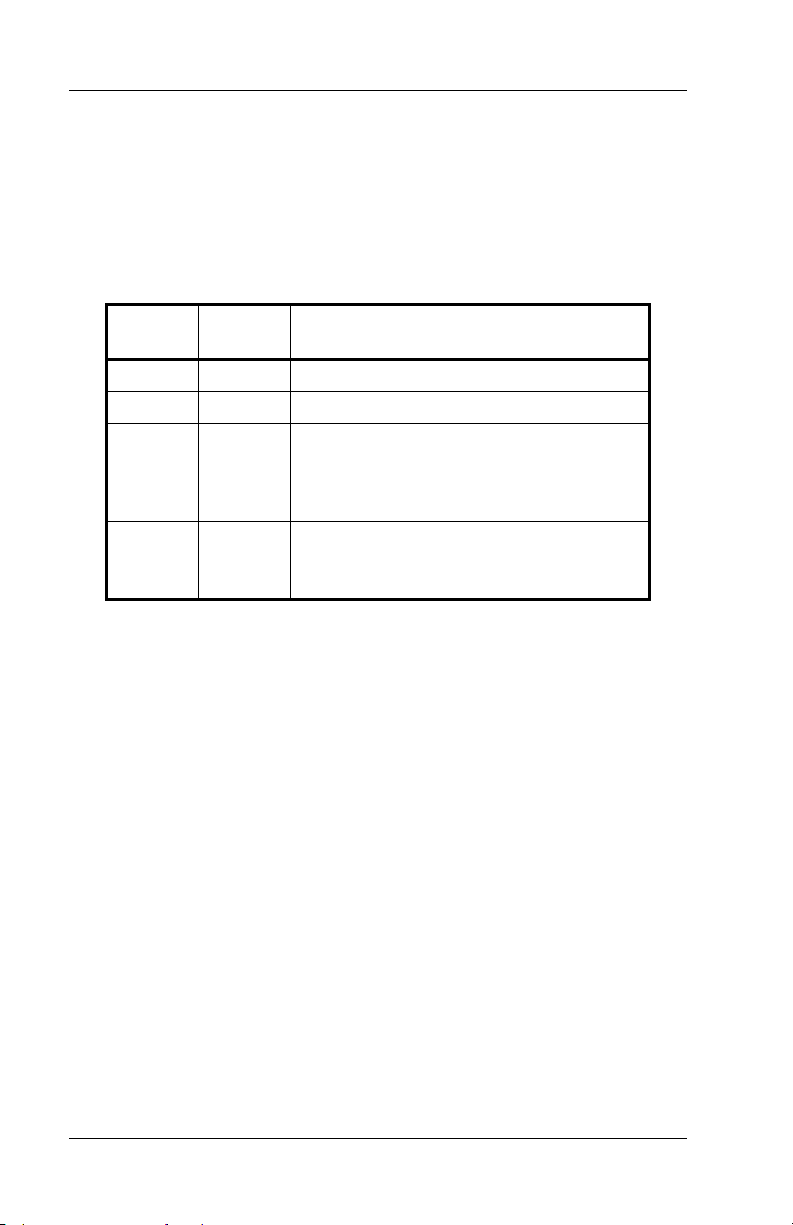
Tender the Check Chapter 3 - Guest Check Functions
3.12 Tender the Check
An Amount Tendered can be entered prior to pressing a preset
{MEDIA} key.
If an amount tendered is not entered prior to pressing a preset
{MEDIA} key, operations are determined by the options SPEED
TENDER and PAY IN FULL in the Media Setup table.
Speed
Tender
YES YES Amount of transaction.
YES NO The default DENOMINATION setting.
NO YES
NO NO
Pay In
Full
{MEDIA} Key Tenders for:
Screen prompts: Enter Amount?
Index amount for the tender and press
{TOTAL}, or just press {TOTAL} to
tender for the transaction amount.
Screen prompts: Enter Amount?
Index amount for the tender and press
{TOTAL}.
If Promos/Combos are being used, the {SUBTOTAL} key can be
required before a media key is pressed. This will scan the check
to see if items entered satisfy a programmed Promo.
• Promos can be programmed to:
∗ Sell a group of items at a set price.
∗ Sell a certain item at a reduced price
∗ Apply a discount to a group of items
∗ Apply a discount to a specific item
3-48 FS-3600 Owner’s Manual
Page 89

Chapter 3 - Guest Check Functions Tender the Check
3.12.1 Tender a Check with Preset Key
1. Enter item(s) or recall the check.
2. Index the amount tendered.
3. Press the {MEDIA} key for the media type used.
• Press {TOTAL} if needed for the media type.
• Change due displays on the screen.
3.12.2 Tender With Tip Entry
Procedure
1. Enter item(s) or recall the check.
2. Index the amount of the tip received and press {TIP}.
3. Press the {MEDIA} key.
3.12.3 Overtender to Tip
This option uses POST TO TIP field in the Media Setup Table set to
YES.
Procedure
1. Enter item(s) or recall the check.
2. Index the total amount received, including the amount of the tip.
3. Press the {MEDIA} key.
• The amount tendered over the check amount is auto-
matically posted as the charge tip.
FS-3600 Owner’s Manual 3-49
Page 90

Tender the Check Chapter 3 - Guest Check Functions
3.12.4 Split Tender
A check may be split tendered by up to eight media types.
If using integrated credit card software, only one media type
used can be a credit card and the credit card media must be the
last tender used.
Procedure
1. Enter item(s) or recall the check.
2. Index the amount for the first media type, press the {MEDIA}
key wanted.
• The new amount due displays.
3. Index the amount for the next media type, press the {MEDIA}
key for that type.
• The new amount due displays.
4. Continue until the check is paid.
3-50 FS-3600 Owner’s Manual
Page 91

Chapter 3 - Guest Check Functions Tender the Check
3.12.5 Partial Tender
This feature enables tendering part of the check but keeps the check
open. Two options are used:
The PARTIAL TENDER flag by Order Type must be set to YES.
The PAY IN FULL flag in the Media Table must be set to NO..
Procedure
1. Enter item(s) or recall the check.
2. Index the amount tendered for the partial payment, press the
{MEDIA} key.
• The check remains on the screen.
3. Press {PRINT~CHECK} or {TOTAL} to end the service round.
FS-3600 Owner’s Manual 3-51
Page 92

Tender the Check Chapter 3 - Guest Check Functions
3.12.6 Tender to Charge Account
This feature uses the CHARGE ACCT field in the Media Setup
Table.
Procedure
1. Enter item(s) or recall the check.
2. Press the {MEDIA} key programmed for the charge account.
3. Screen prompts:
Enter amount
4. Index the amount to be posted to the charge account and press
{TOTAL}.
5. Screen prompts:
Enter acct
6. Index account (up to 9 characters) on the keypad that displays
and press {TOTAL}.
• The account number, media type and amount is posted to
the Charge Account Report.
3-52 FS-3600 Owner’s Manual
Page 93

Chapter 3 - Guest Check Functions Tender the Check
3.12.7 Tender with {MEDIA~NLU}
The {MEDIA~NLU} key was designed as a FS-2700 function but can
be used on the FS-3600.
The numeric entry indexed prior to pressing {MEDIA~NLU} is
recognized as the media’s I.D., so an amount tendered is not
used.
If using the {MEDIA~NLU} key with split tendering, make sure
the SPEED TENDER option is set to NO, so the user is
prompted for the amount of the tender.
See the chart on page 3-48 for how the SPEED TENDER and
PAY IN FULL options work since the amount tendered cannot be
entered prior to selecting the media with the {MEDIA~NLU} key.
Procedure
1. Enter item(s) or recall the check.
2. Index the media I.D. number wanted and press {MEDIA~NLU}.
• If SPEED TENDER is NO, screen prompts:
Enter amount:
3. Index the amount and press {TOTAL}.
Overtender to Tip with {MEDIA~NLU}
SPEED TENDER and PAY IN FULL in the Media Setup table
should be set to NO if using {MEDIA~NLU}.
1. Enter item(s) or recall the check.
2. Index the media I.D. number wanted and press {MEDIA~NLU}.
3. Screen prompts:
Enter amount:
4. Index the total amount received, including the amount of the tip.
5. Press {TOTAL}.
FS-3600 Owner’s Manual 3-53
Page 94

Tender the Check Chapter 3 - Guest Check Functions
Split Tender With {MEDIA~NLU}
The SPEED TENDER option in the Media Setup table should be
set to NO if using {MEDIA~NLU}.
1. Enter item(s) or recall the check.
2. Index the media I.D. number for the first media type and press
{MEDIA~NLU}.
3. Screen prompts:
Enter amount:
4. Index the amount received in this media including the amount of
the tip.
5. Press {TOTAL}.
3-54 FS-3600 Owner’s Manual
Page 95

Chapter 3 - Guest Check Functions Corrections to Closed Checks
3.13 Corrections to Closed Checks
Closed checks retained in the check file can be recalled and
changed after they have been tendered.
The length of time closed checks are available is set with the
TICKET PURGE field in the System Config Table (page 4 #5).
Make sure the security setting for the {VOID} key is sufficient to
appropriately restrict this function. It is set in the Function Setup
Table, page 3. That setting only affects check items that have been
sent and/or tendered.
3.13.1 Refund a Menu Item
Procedure
1. Index the number of the closed check.
2. Press {RECALL~CHECK}.
• Check displays on the screen.
3. Press {VOID}.
4. If prompted, index a manager I.D. number and press {ENTER}.
5. Use the up and down arrow keys to highlight the item (and its
modifiers) to be removed from the check.
6. Press {TAG}. A + symbol displays to the right of the item’s
price.
• If an item is tagged in error, press {TAG} again.
7. When all items to be removed have been tagged, press {VOID}.
8. Press the {MEDIA} key originally used to tender the check.
9. Change due displays.
10. Screen prompts: Refund?
11. Press {TOTAL} or any key to complete the transaction.
FS-3600 Owner’s Manual 3-55
Page 96

Corrections to Closed Checks Chapter 3 - Guest Check Functions
3.13.2 Change a Discount
Procedure
1. Index the number of the closed check.
2. Press {RECALL~CHECK}.
• Check displays on the screen.
3. Press {VOID}.
4. If prompted, index a manager I.D. number and press {ENTER}.
5. Use the up and down arrow keys to highlight the discount.
6. Press {TAG}. A + symbol displays to the right of the item’s
price.
• NOTE: Highlighting an item discount will also highlight the
item to which it was applied.
• If an item is tagged in error, press {TAG} again.
7. Press {VOID}.
8. If prompted, index a manager I.D. number and press {ENTER}.
9. Enter the correct discount to the check.
10. Press the {MEDIA} key originally used to tender the check.
11. Change due or amount due displays.
12. Press {TOTAL}.
3-56 FS-3600 Owner’s Manual
Page 97

Chapter 3 - Guest Check Functions Corrections to Closed Checks
3.13.3 Change Media Type
Procedure
1. Index the number of the closed check.
2. Press {RECALL~CHECK}.
• Check displays on the screen.
3. Press {VOID}.
4. If prompted, index a manager I.D. number and press {ENTER}.
5. Use the up and down arrow keys to highlight the media.
6. Press {TAG}. A + symbol displays to the right of the item’s
price.
• If an item is tagged in error, press {TAG} again.
7. Press {VOID}.
8. Press the correct {MEDIA} key.
9. Press {TOTAL}.
3.13.4 Change a Credit Card Tip
This procedure applies to tips entered when the system is using
integrated credit card software.
1. Follow the procedure above to void the original tender.
2. Tender the check with the correct tip.
FS-3600 Owner’s Manual 3-57
Page 98

Enter a Refund Check Chapter 3 - Guest Check Functions
3.14 Enter a Refund Check
This function creates a “negative” check. Items entered are subtracted from reports. This function can also be used to refund
individual items from a check rather than using the {VOID} function
on the closed check.
Procedure
1. Login the server who rang the original items.
2. Press {OPEN~REFUND}.
3. If prompted, index a manager I.D. number and press {ENTER}.
4. Enter items to be refunded.
5. Press the {MEDIA} key from which to subtract the item’s totals.
3-58 FS-3600 Owner’s Manual
Page 99

Chapter 3 - Guest Check Functions Review a Closed Check
3.15 Review a Closed Check
This function is used to display and/or print checks that have been
tendered but not yet purged.
Closed checks can also be recalled and printed by indexing the
check number and pressing {RECALL~CHECK}.
A maximum of 250 checks can be displayed with this function.
Procedure
1. Press {REVIEW~CHECK}.
2. The last check to which the user has access displays.
3. Use the arrow keys to scroll through the closed checks.
4. To print a check, press {PRINT}.
5. To exit, press {DONE}.
FS-3600 Owner’s Manual 3-59
Page 100

Review a Closed Check Chapter 3 - Guest Check Functions
NOTES
3-60 FS-3600 Owner’s Manual
