Page 1
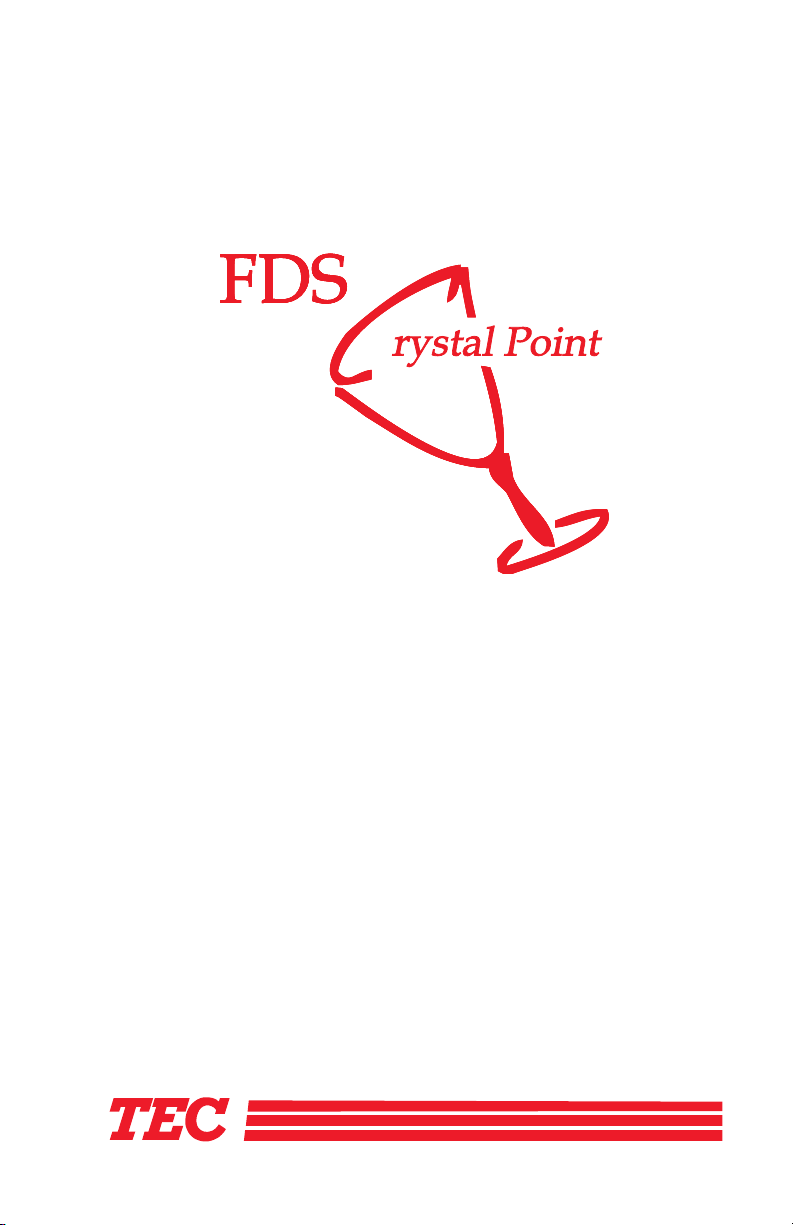
FDS
Owner’s Manual
Revised November, 2000
Part Number OM-164
Page 2
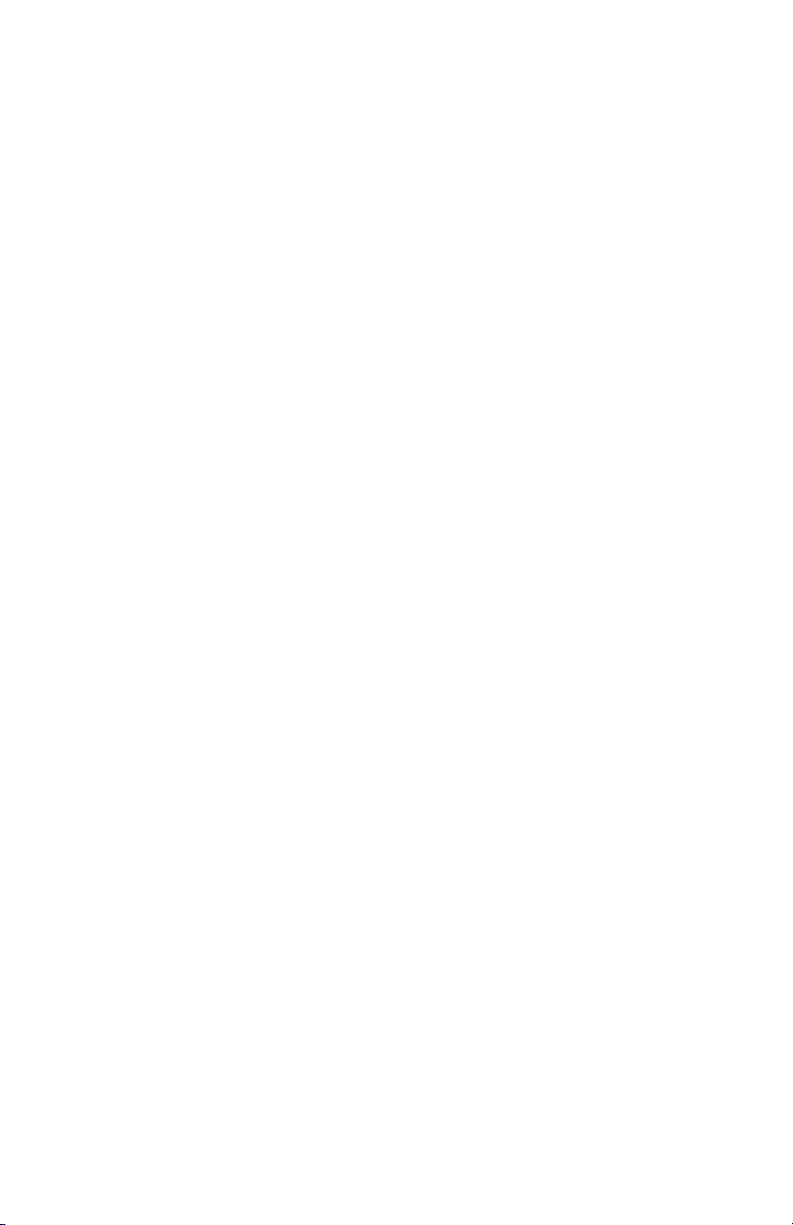
Page 3

TEC AMERICA, INC.
90-DAY LIMITED WARRANTY
TEC AMERICA, INC. warrants this product to be free from defects in
materials and workmanship for a period of 90 days from the date of
purchase from an authorized TEC AMERICA, INC. dealer. This warranty
is limited to the original purchaser, and to TEC AMERICA, INC. products
that are sold and used within the continental United States and Hawaii.
A copy of a valid dated sales receipt must be submitted with the
product for warranty service.
This limited warranty applies only to TEC AMERICA, INC. products
which do not function properly under normal use, within the
manufacturer’s specifications. It does not apply to products that, in the
sole opinion of TEC AMERICA, INC., have been damaged as a result of
accident, misuse, neglect, or improper packing or shipping. This
warranty is void if the TEC AMERICA, INC. label or logo, or the rating
label or serial number have been removed or defaced, or the product
has been modified or serviced by other than TEC AMERICA, INC. or an
authorized TEC AMERICA, INC. Service Center.
During the 90-day warranty period, TEC AMERICA, INC. will repair or
replace, at its option, any defective product with no charge for parts or
labor.
TEC AMERICA, INC.’s liability hereunder shall be limited to repair or
replacement of the defective part or parts and such correction shall
constitute a fulfillment of its warranty hereunder.
TEC AMERICA, INC. Makes No Warranties, Express Or Implied,
Including Merchantability Or Fitness For A Particular Purpose, Except As
Expressly Stated Herein.
Under no circumstances shall TEC AMERICA, INC. be liable to the
purchaser or any user for any damages, including incidental or
consequential damages, expenses, lost profits, lost savings, or other
damages arising out of the use of or the inability to use this product.
To obtain warranty service, contact your TEC AMERICA, INC. dealer.
You may also write or phone:
TEC America, Inc.
4401-A Bankers Circle
Atlanta, GA 30360
Phone No.: (404) 449-3040 Fax: (404) 453-0909
If the problem cannot be remedied by telephone, TEC AMERICA, INC.
will determine how service will be provided. Do not ship the equipment
to TEC AMERICA, INC. without a return authorization number. The
purchaser must prepay any shipping costs and insurance, and assume
the risk of loss during shipping.
Page 4
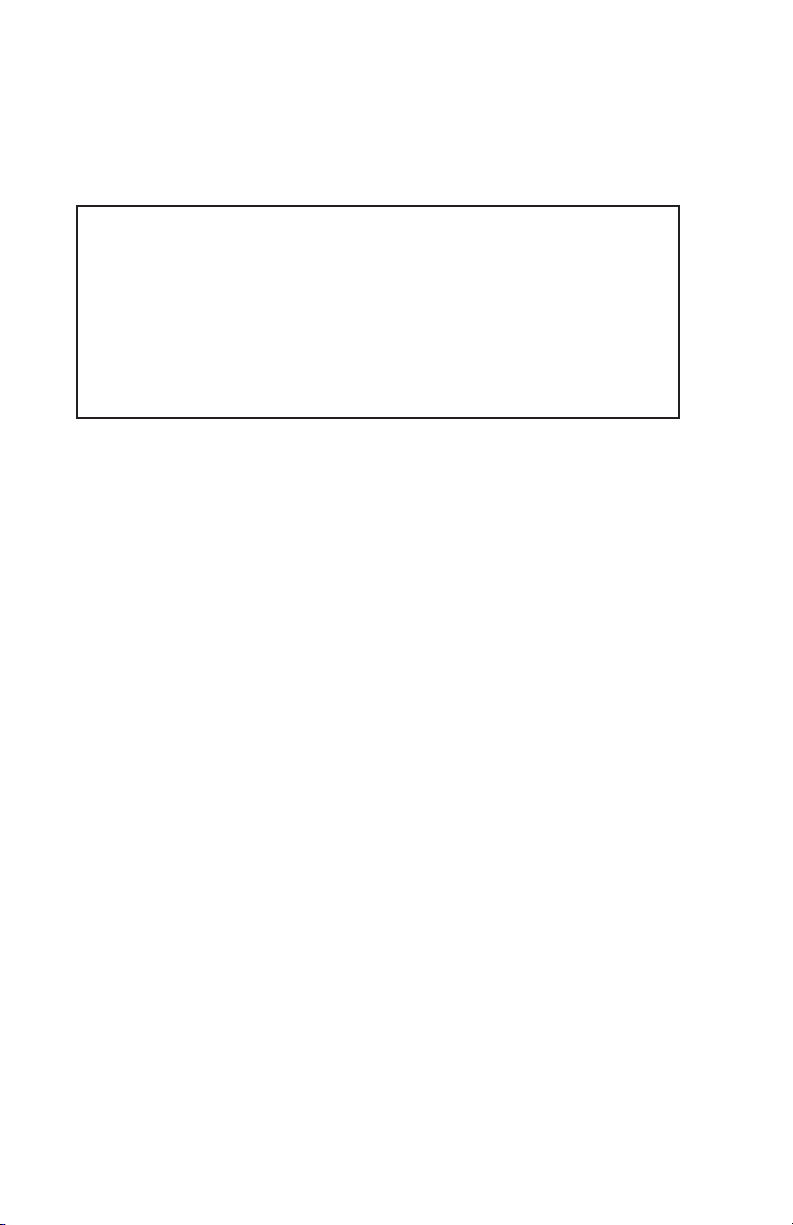
TEC America, Inc. provides this publication as is without
warranty of any kind, either expressed or implied. This
publication could include technical inaccuracies or typo
graphical errors. Changes are periodically made to the in
formation herein; these changes will be incorporated in
new editions of the publication. TEC America, Inc. may
make improvements and/or changes in the product(s)
and/or program(s) described in this publication at any
time.
Trademarks:
ProtoBase is a registered trademark of
Southern DataComm, Incorporated
Windows, Windows NT, Windows NT Workstation,
MS-DOS and Microsoft
are registered trademarks of the Microsoft Corporation.
-
Copyright 1999 by TEC America, Inc.
4401-A Bankers Circle, Atlanta, GA 30360
All rights reserved.
November, 2000
Page 5
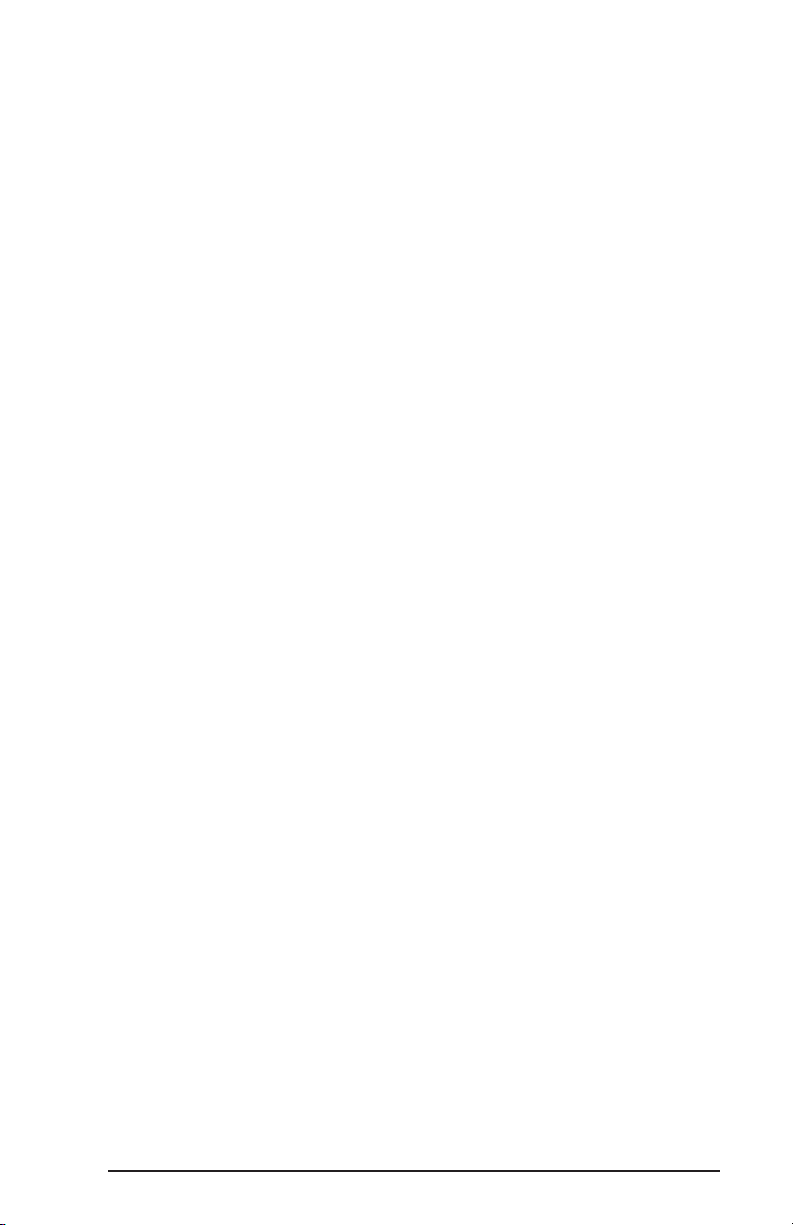
Table of Contents
Introduction Chapter 1
Introduction ....................1-3
System Components ................1-4
Back Office System Controller ..........1-4
Workstations ..................1-5
Workstation Options .............1-5
Remote Preparation Area Printers .........1-7
Manager Printer .................1-8
FDS-CP System Start Up...............1-9
FDS-CP System Proper Shutdown ..........1-11
Close FDS-CP Applications ..........1-11
Shut Down PC Controllers ..........1-12
Software Modules Overview.............1-13
Crystal Point Base Control Module ........1-13
Crystal Point CBase System Manager ......1-13
Delivery Back Office Software ..........1-14
Crystal Point Touch Station ...........1-15
Credit Card Authorization ............1-15
Third-Party Software ..............1-15
Operational Formats Chapter 2
Guest Check Tracking ................2-3
Check Tracking Mode ..............2-3
Table Tracking Mode ...............2-3
Workstation Options .................2-4
System Configuration Table ...........2-4
Restaurant Mode ...............2-5
Cashier/Bar Mode ..............2-5
Options Set at Each Workstation .........2-6
i
Page 6
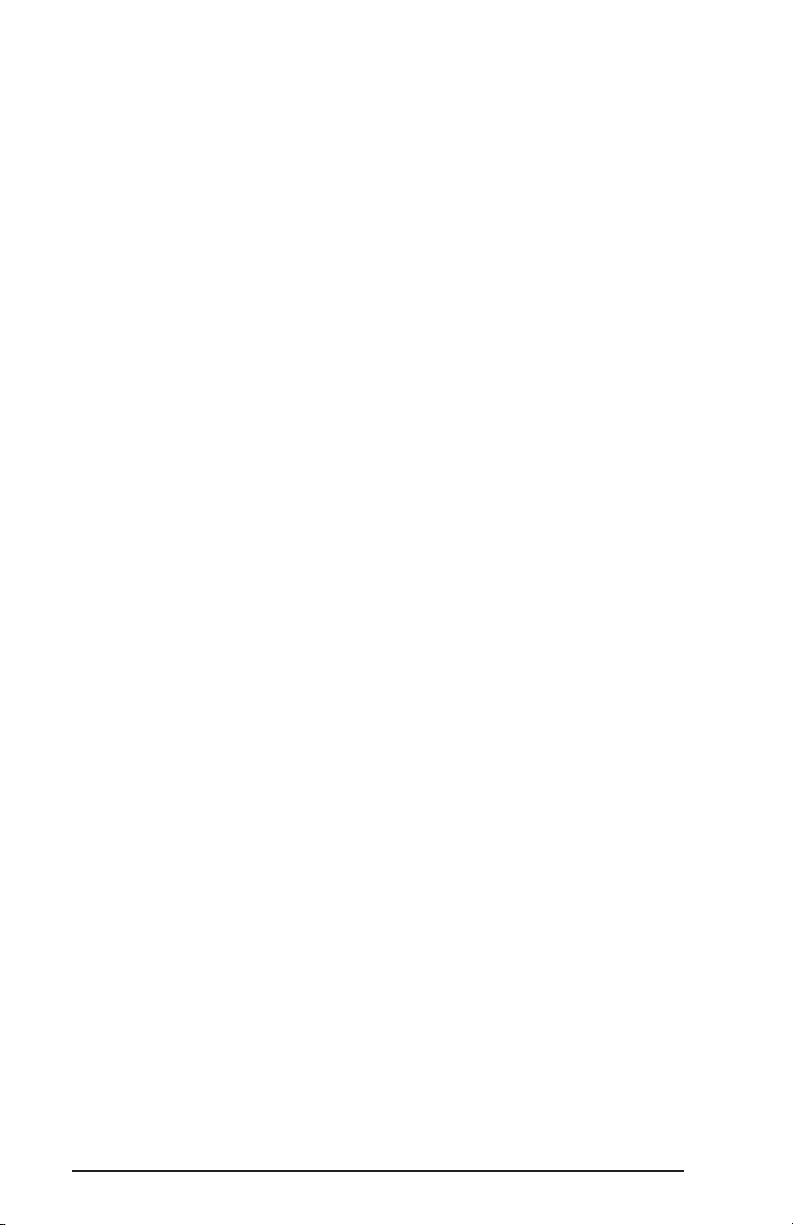
Touchscreen Options .............2-7
Guest Check Formats/Options............2-11
Programmable Options .............2-11
Set in Programming Tables (from CBase) . . . 2-11
Set at Crystal Point Touch Station ......2-12
Print Key Type and Printer............2-13
Guest Check Items ...............2-14
Credit Authorization Voucher Formats ......2-17
Remote Slip Format/Options ............2-19
Programmable Options: .............2-19
Remote Slip Items ...............2-21
Priority Print Option...............2-22
Consolidated Print Option ............2-23
Global Printer Option ..............2-24
Server Touch Screens Chapter 3
Crystal Point Workstation ..............3-3
Operating Modes.................3-3
Touchscreen Options ...............3-4
Interaction with FDS-CP .............3-5
Crystal Point Screens ................3-6
Server Screen ..................3-7
Server Screen - Key Function Table ......3-8
Drive Thru Screen ...............3-10
Drive Thru Screen - Key Function Table ....3-11
Delivery Screen ................3-12
Delivery Screen Fields ............3-18
Delivery Screen - Key Function Table .....3-19
Order Entry Screen ...............3-20
Order Entry Screen - Key Function Table . . . 3-21
Menu Item Edit Screen .............3-24
ii
Page 7
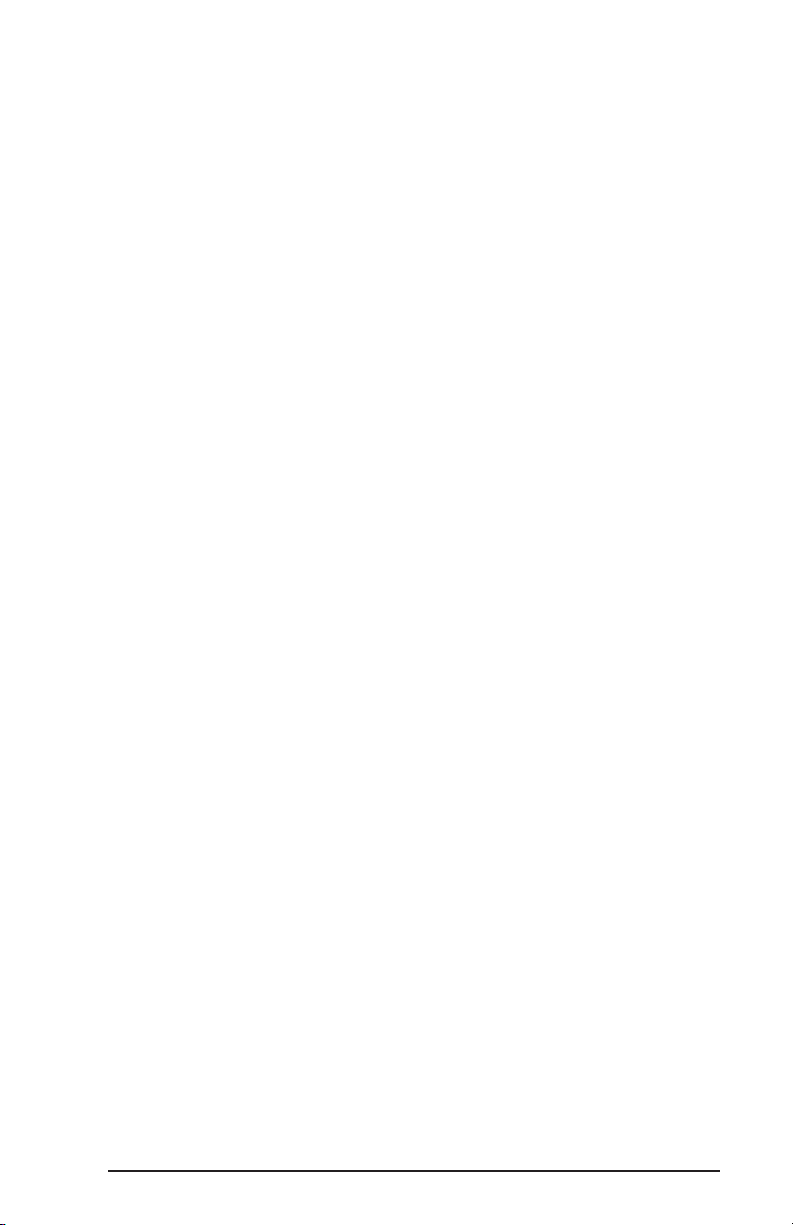
Menu Item Edit Screen - Key Function Table . 3-25
Change Modifiers(s) .............3-26
Combine - Items on the Check ........3-26
Delete - Remove Items From the Check....3-27
Move - Items ................3-27
ReOrder - Items Already Entered .......3-28
Single Item/All Items ............3-29
Separate Check Screen .............3-30
Separate Check Screen - Key Function Table . 3-31
Change Modifier(s) .............3-32
Combine Items ...............3-33
Delete Items- Remove Items From the Check . 3-34
Move Items .................3-35
New Sep Check # ..............3-36
ReOrder- Items Already Entered .......3-37
Single Item/All Items ............3-38
Split In 2-9 .................3-39
Server Functions Touch Screens Chapter 4
Basic Terminology..................4-3
Using a MagStripe Reader with Employee Cards ....4-4
Clock In/Out Functions ...............4-5
Clock In - General ................4-5
Clock Out - General ...............4-7
Clock In/Out - Without Scheduler .........4-8
Clock In/Out With Scheduler ..........4-10
Notes on Scheduler .............4-10
Display/Print Schedule............4-12
Assign Tables..................4-16
Close Tables ..................4-16
Start or Open a Guest Check ............4-17
iii
Page 8
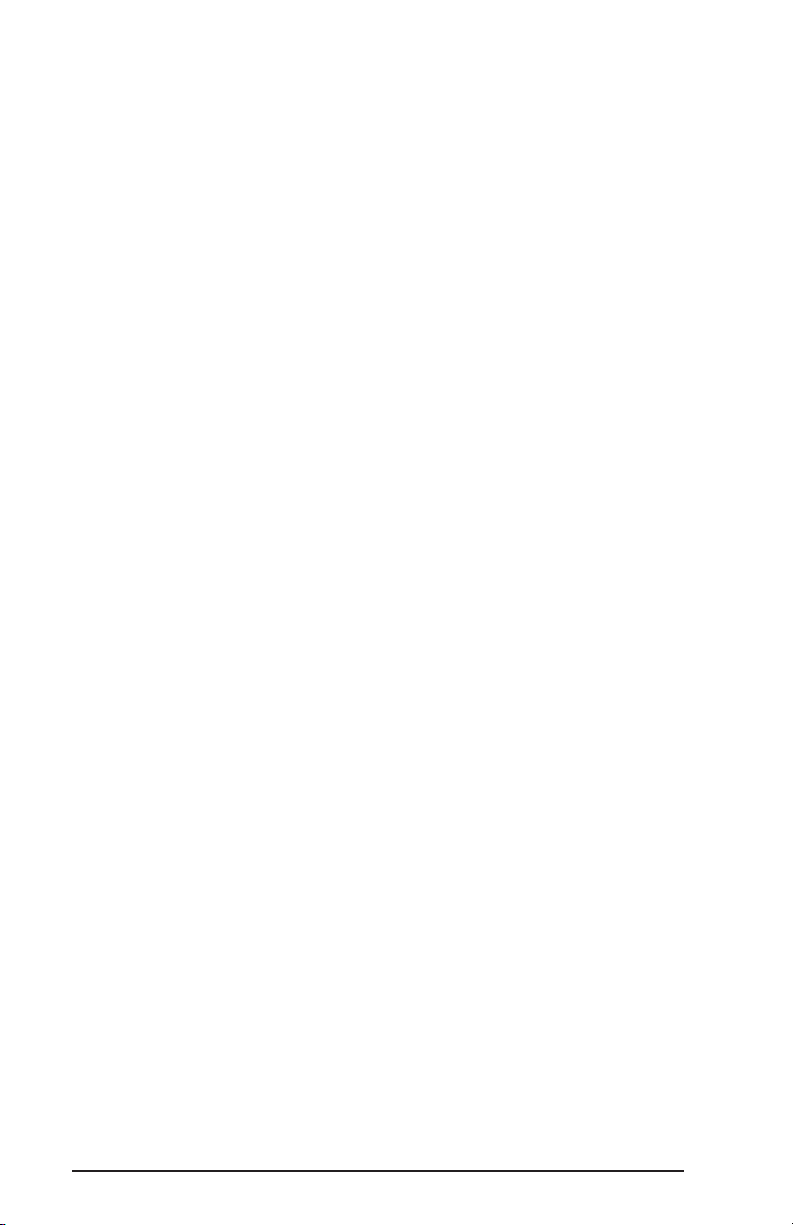
General Options ................4-17
Start Check on Restaurant Workstation .....4-19
Start Check on Cashier/Bar Workstation .....4-20
Start Check With {NO~TAB}
(Without Printing) ...............4-21
Open an Order With Take-Out Destination ....4-22
Open an Order With Eat-In Destination......4-22
Open a Delivery Order .............4-23
Open Delivery Order with {DELIVERY} .....4-24
Open Delivery Order with {PHONE~#} .....4-25
Enter Secondary Prompt for a Phone # ....4-26
Remove Secondary Prompt from a Phone # . . 4-26
Enter Message for Remote Printer ........4-27
Enter Items to Check................4-28
Enter Item From Menu Item List .........4-30
Enter Open Category Item ...........4-31
Enter Items by Seat # ............4-33
Enter Items by Separate Check #’s .......4-35
Enter Separate Check # After Item Entry.....4-36
Edit Check Items..................4-37
Remove Items Before Sending..........4-39
Remove All Items Not Sent .........4-40
Change Forced Display Choices .........4-41
Combine Items on the Check ..........4-42
End Order Entry and Send Check ..........4-43
Send Items to a Different Prep Area .......4-44
Recall A Check ...................4-45
Recall A Separate Check # ...........4-46
Recall Delivery Order by Phone # ........4-46
Order Additional Items ...............4-47
With Separate Check #’s ............4-47
iv
Page 9

With Seat #’s .................4-47
REORDER - Items Already Entered ........4-48
Adjust Check Total .................4-49
Apply a Service/Gratuity Charge .........4-49
Change SERVICE Preset %..........4-50
Apply a Discount or Surcharge..........4-51
Preceding Item Discount/Surcharge .....4-53
Change Preset Discount/Surcharge Amount . . 4-54
Apply a Refund .................4-55
Adjust an Order’s Tax ..............4-56
Exempt Tax From an Order .........4-56
Exempt Tax Rate #4 From an Order .....4-56
Add Tax to an Order .............4-56
Server Transfer Key ................4-57
Pickup Another Server’s Check .........4-58
Change Guest Count ..............4-59
Assign Check to New Table Number .......4-60
Merge Checks into One Check ..........4-61
Phone Transfer Key ................4-63
Pick up Delivery Order .............4-64
Print Delivery Information for an Open Order . . . 4-65
Print the Check ..................4-66
Print Separate Check #’s ............4-67
Print Check with Category Prompt .......4-68
Authorize a Credit Card...............4-69
Add Credit Authorization to a Check .......4-70
Authorize Multiple Credit Cards .........4-71
Reprint a Credit Card Voucher ..........4-72
Pay Out Checks ..................4-73
All Payment Types ...............4-73
Pay Out With {CASH} .............4-75
v
Page 10
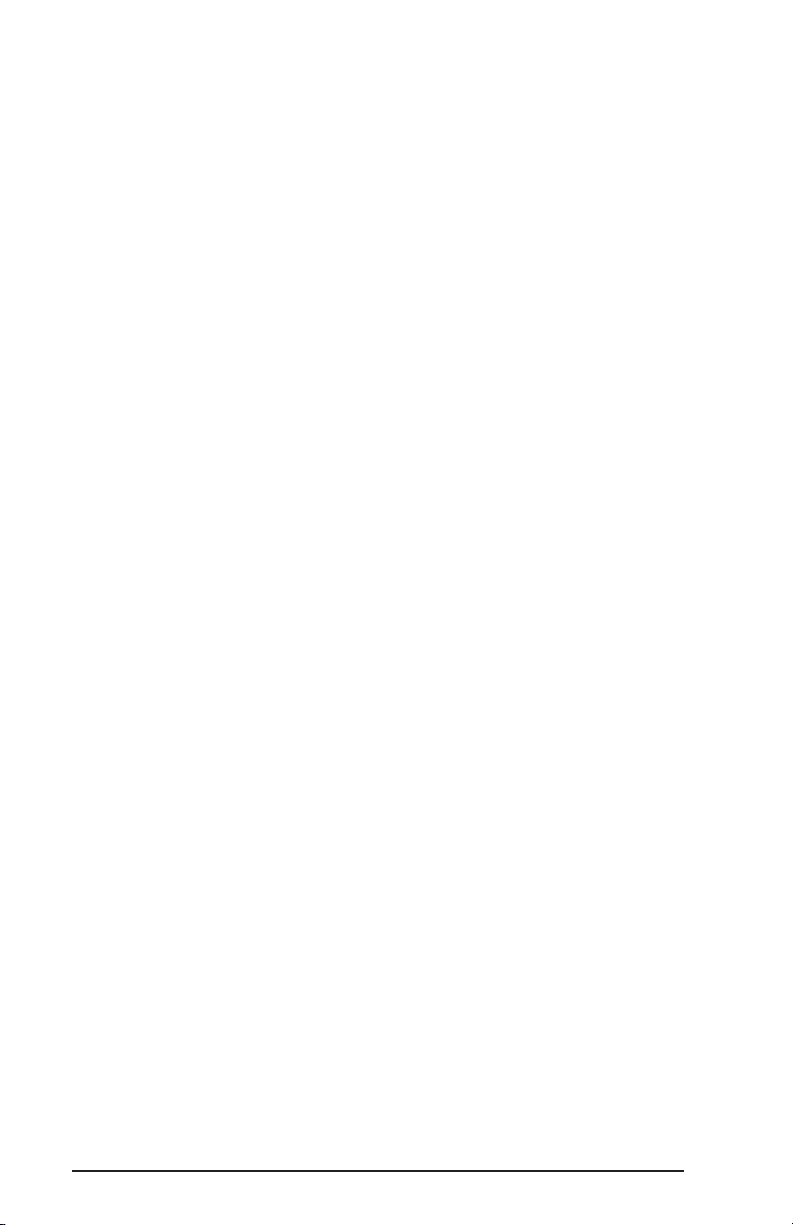
Pay Out With Preset {CASH} .........4-75
Pay Out With Preset Charge With Tip .....4-76
Pay Out Check with {PAYMENT} ........4-77
Pay Out With Split Tender ...........4-78
Pay Out Separate Check #’s ...........4-79
Pay Out With Credit Card Authorization .....4-80
Server Functions Outside of a Sale .........4-82
Server Credit Card Menu ............4-82
Tip Adjustment ...............4-83
Voice Authorization .............4-85
Summary Report ..............4-87
Detailed Report ...............4-88
Print Report.................4-90
Accounts Receivables ..............4-91
Paid Outs ...................4-92
Open Cash Drawer Between Sales ........4-93
Interact With Hotel Front Desk .........4-94
View/Print Server Report ............4-96
Server Functions Keyboard Stations Chapter 5
Basic Terminology..................5-3
Using a MagStripe Reader with Employee Cards ....5-4
Clock In/Out Functions ...............5-5
Clock In - General ................5-5
Clock Out - General ...............5-6
Clock In/Out - Without Scheduler .........5-7
Clock In/Out With Scheduler ...........5-9
Notes on Scheduler ..............5-9
Display/Print Schedule............5-10
Assign Tables..................5-14
Close Tables ..................5-14
vi
Page 11
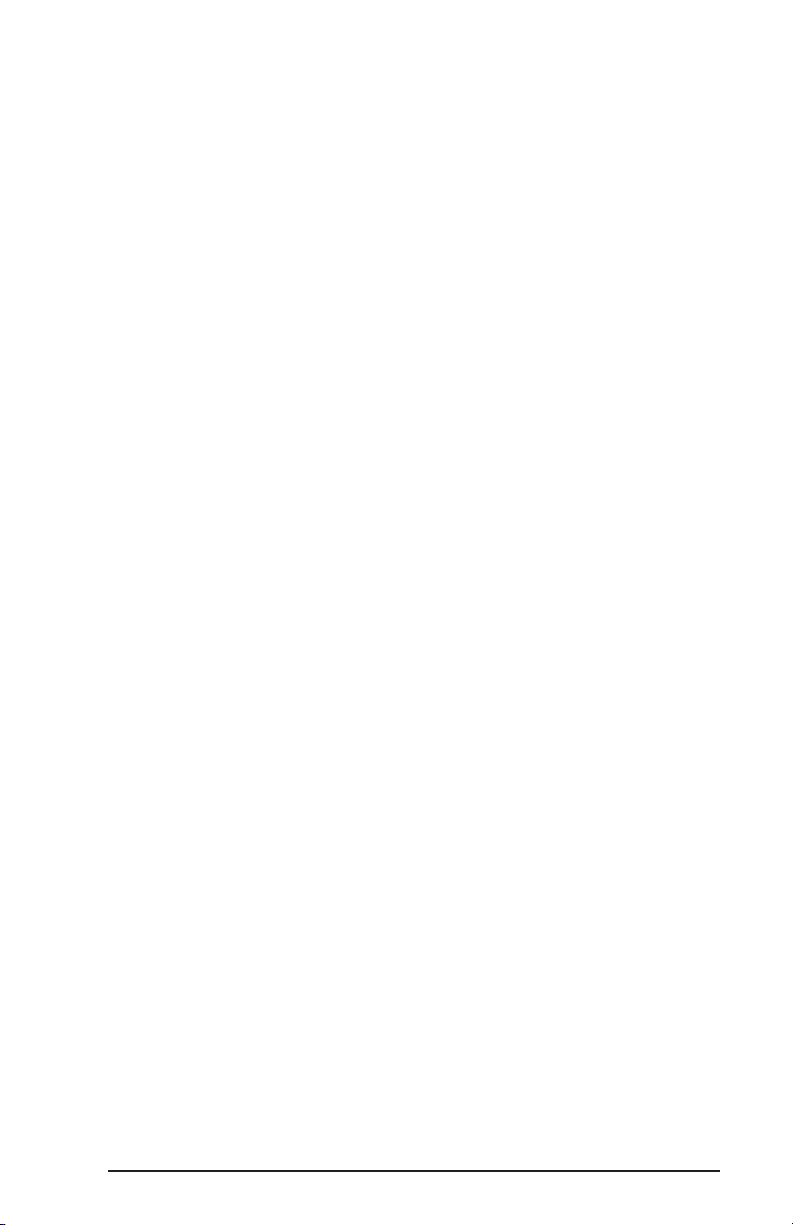
Start or Open a Guest Check ............5-15
General Options ................5-15
Start Check on Restaurant Workstation .....5-17
Start Check on Cashier/Bar Workstation .....5-18
Start a Check With {START~NO~CHECK}
(Without Printing) ...............5-19
Open an Order With Take-Out Destination ....5-20
Open an Order With Eat-In Destination......5-20
Open a Delivery Order .............5-21
Open Delivery Order with {DELIVERY} .....5-23
Open Delivery Order with {PHONE~#} .....5-24
Enter Secondary Prompt for a Phone # ....5-25
Remove Secondary Prompt from a Phone # . . 5-25
Change Delivery Order .............5-26
Enter Message for Remote Printer ........5-27
Enter Items to Check................5-28
Enter Open Category Item ...........5-30
Enter Items by Seat # ............5-31
Enter Items by Separate Check #’s .......5-32
Remove Items Before Sending..........5-33
End Order Entry and Send Check ..........5-35
Send Items to a Different Prep Area .......5-36
Recall A Check ...................5-37
Recall a Separate Check.............5-37
Recall Delivery Order by Phone # ........5-38
Order Additional Items ...............5-39
With Separate Check #’s ............5-39
With Seat #’s .................5-39
Adjust Check Total .................5-40
Apply a Service/Gratuity Charge .........5-40
Change SERVICE Preset %..........5-41
vii
Page 12
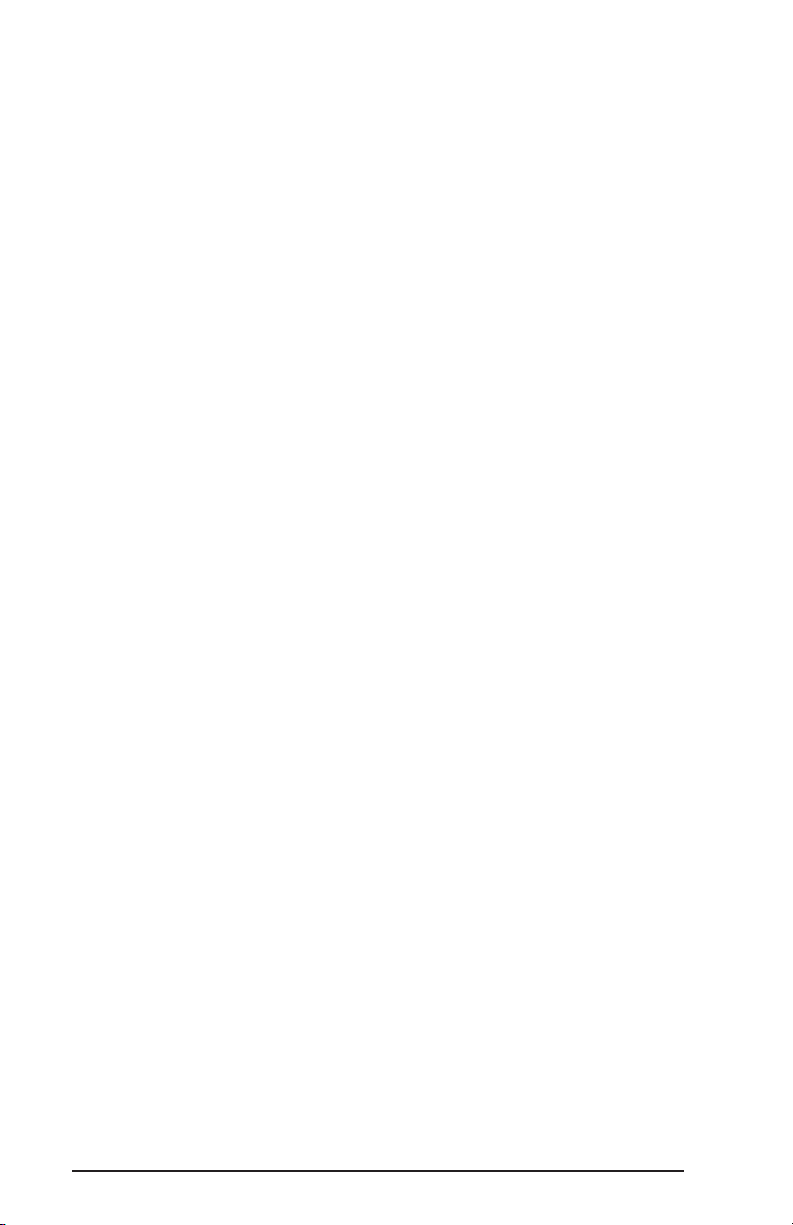
Apply a Discount or Surcharge..........5-42
Preceding Item Discount/Surcharge .....5-44
Change Preset Discount/Surcharge Amount . . 5-45
Apply a Refund .................5-46
Adjust an Order’s Tax ..............5-47
Exempt Tax From an Order .........5-47
Exempt Tax Rate #4 From an Order .....5-47
Add Tax to an Order .............5-47
Separate Checks After-The-Fact...........5-48
Combine Separate Check #’s ..........5-49
Server Transfer Key ................5-50
Pickup Another Server’s Check .........5-51
Change Guest Count ..............5-52
Assign Check to New Table Number .......5-53
Merge Checks into One Check ..........5-54
Print the Check ..................5-56
Print Separate Check #’s ............5-57
Print Check with Category Prompt .......5-58
Authorize a Credit Card...............5-59
Add Credit Authorization to a Check .......5-60
Authorize Multiple Credit Cards .........5-61
Reprint a Credit Card Voucher ..........5-62
Pay Out Checks ..................5-63
All Payment Types ...............5-63
Pay Out With {CASH} .............5-65
Pay Out With Preset Charge With Tip .....5-65
Pay Out Check with {PAYMENT} ........5-66
Pay Out With Split Tender ...........5-67
Pay Out Separate Check #’s ...........5-68
Pay Out With Credit Card Authorization .....5-69
Server Functions Outside of a Sale .........5-70
viii
Page 13
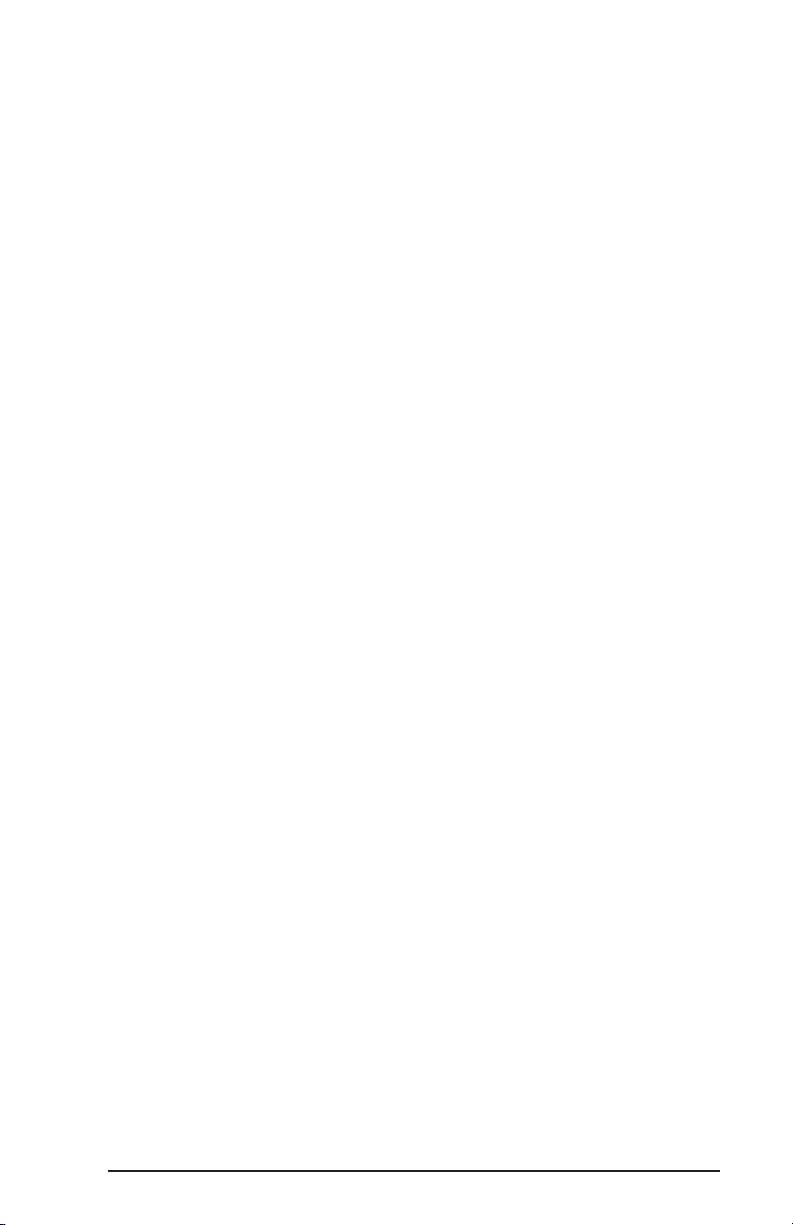
Server Credit Card Menu ............5-70
Tip Adjustment ...............5-71
Voice Authorization .............5-73
Summary Report ..............5-75
Detailed Report ...............5-76
Print Report.................5-77
Accounts Receivables ..............5-78
Paid Outs ...................5-80
Open Cash Drawer Between Sales ........5-82
Interact With Hotel Front Desk .........5-83
View/Print Server Report ............5-85
Manager Functions Chapter 6
Front-End Manager Functions ............6-3
MANAGER Functions Table ..........6-4
Manager Key Menu Procedures ............6-8
Void Items After Sending .............6-9
Void a Check ..................6-12
Record a Paid Out Adjustment ..........6-14
Server Transfer.................6-16
Transfer Check to Another Server ......6-17
Change Guest Count.............6-19
Change Table # ...............6-20
Merge Checks ................6-21
Assign Cash Drawers/Banks ...........6-23
General...................6-23
Assign Employee and Start Bank to a Drawer . 6-25
Assign Employee to ANY DRAWER A .....6-26
Assign Server Start Bank ..........6-27
Assign Group/Keyboard .............6-28
Assign Group Screen to Job Descriptions . . . 6-29
ix
Page 14
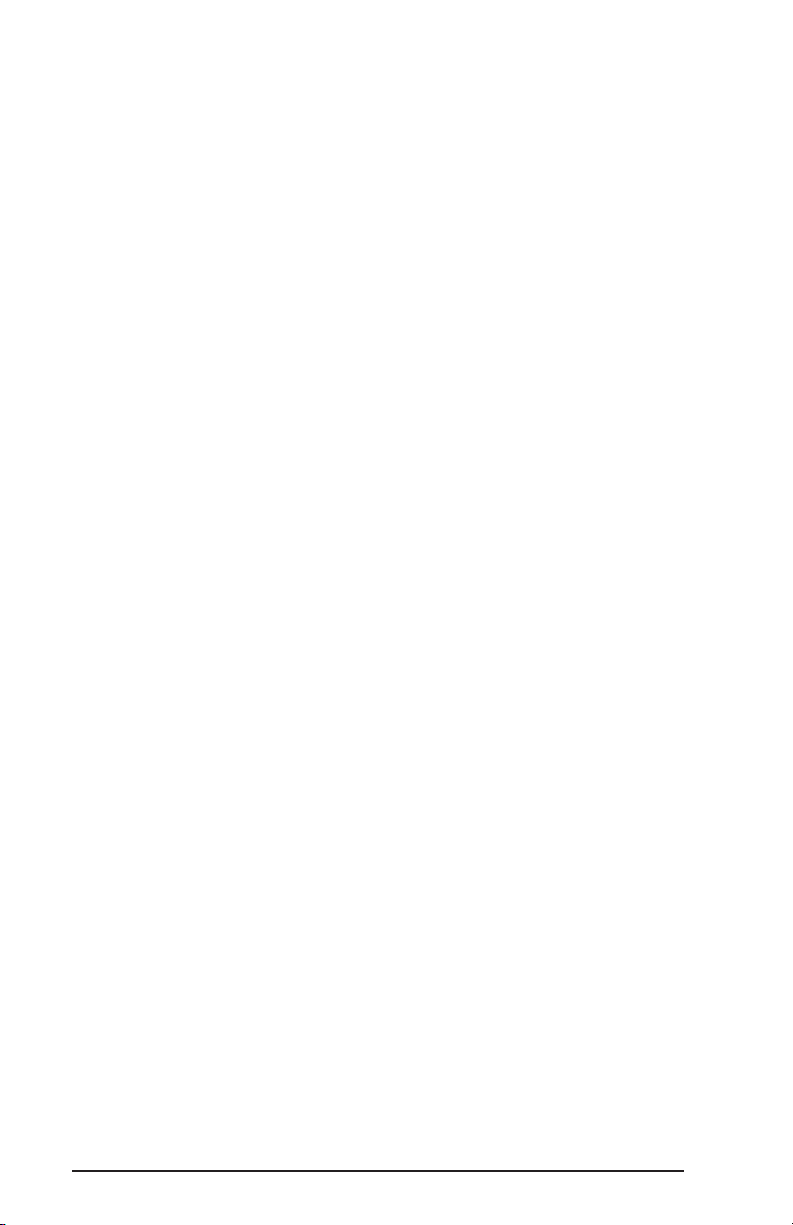
Assign Keyboard Entry Terminal .......6-30
Change Price Schedules .............6-31
Reroute Items to Another Remote Printer ....6-32
Stop Items Printing at a Remote Printer....6-34
Hold Menu Item/Item Count Down ........6-35
Place a Hold On/Off a Menu Item .......6-36
Cancel a Hold Status ............6-37
Menu Item Count Down .............6-38
Add Menu Item to Count Down List ......6-38
Program Price Changes .............6-40
Change Revenue Center Assignments ......6-42
Accounts Receivable Adjustments ........6-43
Record Finished Product Waste Items ......6-45
Access Reports Menu ..............6-46
Review Paid Checks...............6-47
Management Menu Procedures ...........6-48
System Resets .................6-49
General...................6-49
Period 1 Reset ...............6-50
Period 2 and Period 3 Resets .........6-52
Delete Check ..................6-53
Void or Refund Credit Card Authorization . . . 6-55
Reset Cash Drawer ...............6-57
Reset Individual Server .............6-58
Training Mode .................6-59
Inventory Clear.................6-60
MOP Adjustment ................6-61
Adjust $ From One MOP to Another MOP . . . 6-61
MOP Adjustment with Credit Authorization . . 6-64
Add In a Tip With MOP Adjustment ......6-66
Write Files ...................6-69
x
Page 15
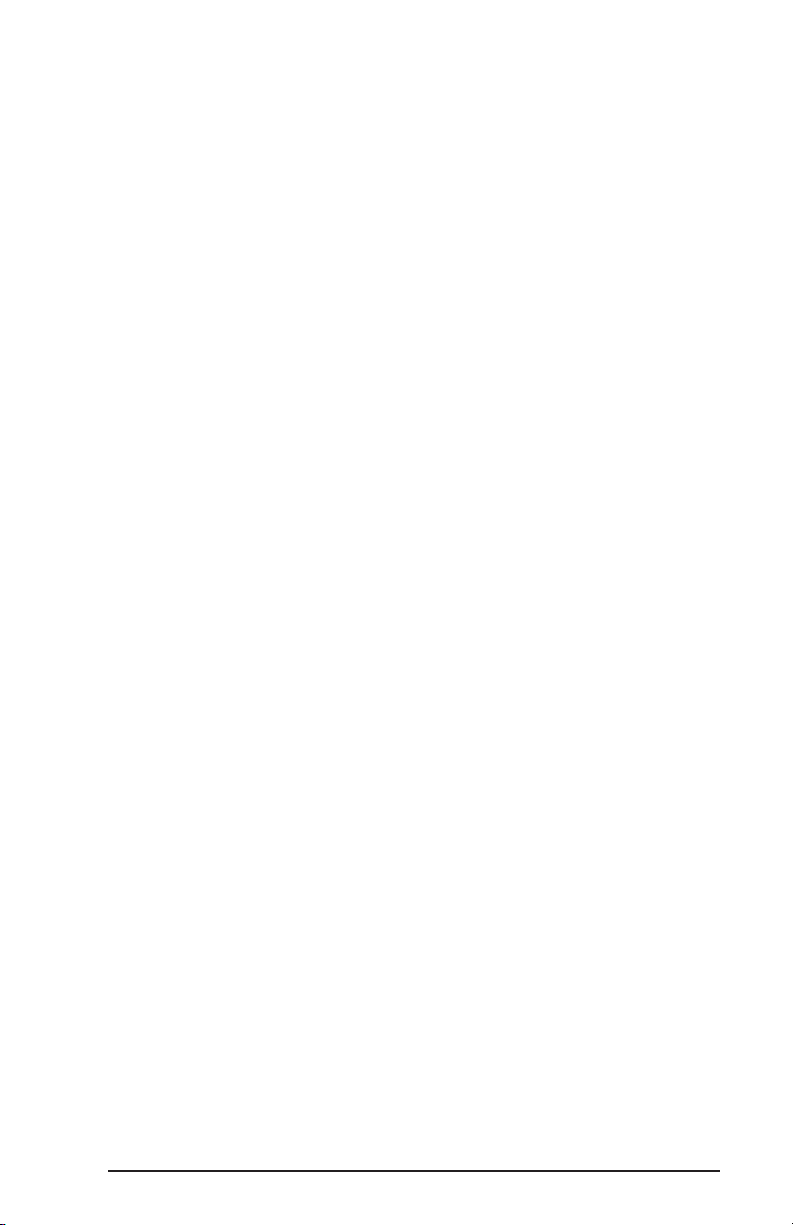
Reset Guest Info ................6-70
Print Reset Reports ...............6-71
Credit Card Batch................6-72
Batch Deposit ................6-73
Recover From Failed Batch Deposits .....6-74
Batch Report ................6-75
Open Batch .................6-77
Delete Batch ................6-78
Void Transaction ..............6-79
Refund ...................6-81
Touchscreen Settings ..............6-83
Front End Reports Chapter 7
Front End Reports ..................7-3
About Reports ..................7-4
Report Periods ................7-4
Report Updating ...............7-4
Report Archiving ...............7-5
Balancing Reports ................7-6
The Reports Menu ..................7-9
Accessing Reports ...............7-10
Report Summaries ...............7-11
Server Report ...................7-16
Revenue Report ..................7-23
Periodic Reading ..................7-28
Item Sales Report .................7-32
Item Cost Report..................7-35
Timekeeping Reports ................7-38
Daily Timekeeping Report ............7-39
Period Timekeeping Report ...........7-41
Employee Hours Adjustment ..........7-44
xi
Page 16
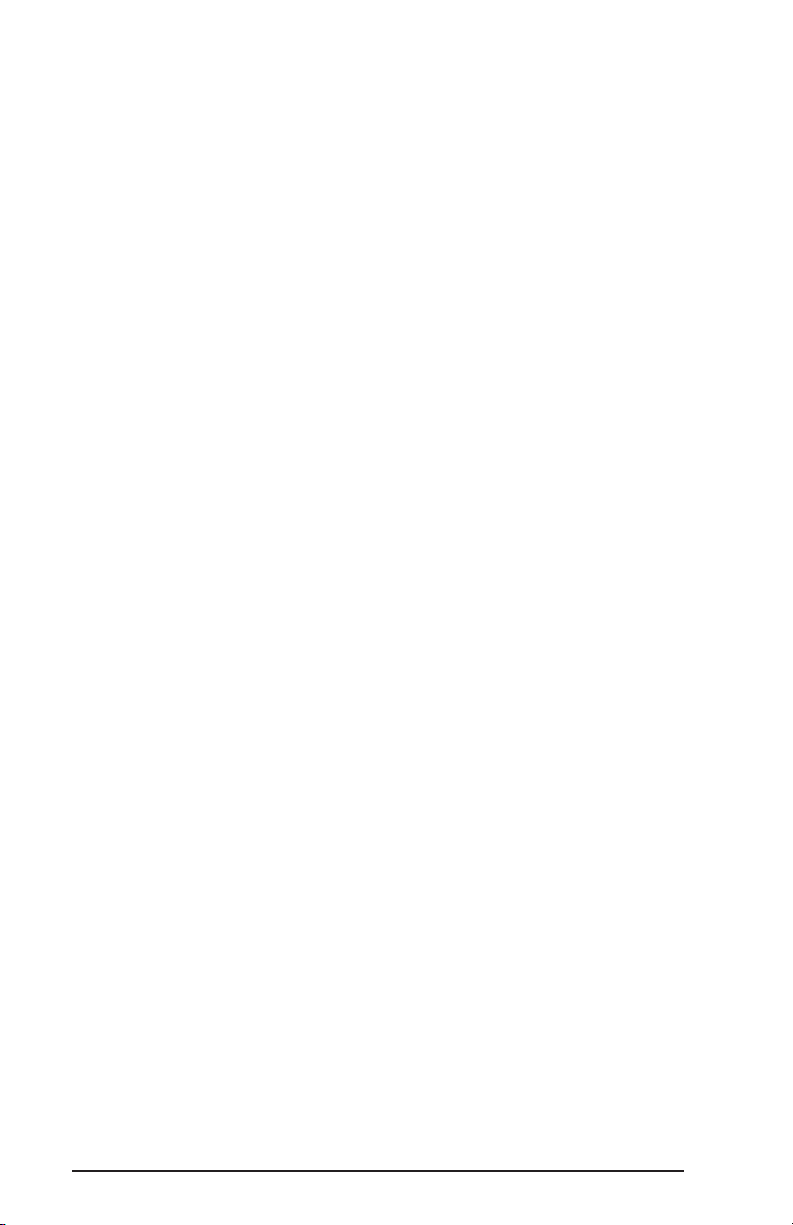
Daily Employee Hours Adjustment ......7-46
Period Employee Hour Adjustment ......7-48
Period Timekeeping Reset ............7-50
Open Time Cards Report ............7-51
Timekeeping Summary Report..........7-52
Schedule Report ................7-53
Schedule Change ................7-55
Open Checks Report ................7-57
Cash Drawer Report ................7-59
Category Report ..................7-62
Hold Menu Item Report...............7-64
Table Status Report ................7-65
Terminal Status Report ...............7-67
Server Productivity Report .............7-69
Day Part Report ..................7-72
Void/Delete Report .................7-76
Period Summary ..................7-77
Guest Information .................7-79
Inventory Report .................7-80
Manager Control Report ..............7-84
Audit Trail Report .................7-87
Credit Card Reports ................7-91
Credit Cards - Summary Report .........7-92
Credit Cards - Detailed Reports .........7-96
ProtoBase Transaction Summary Report ....7-101
xii
Page 17
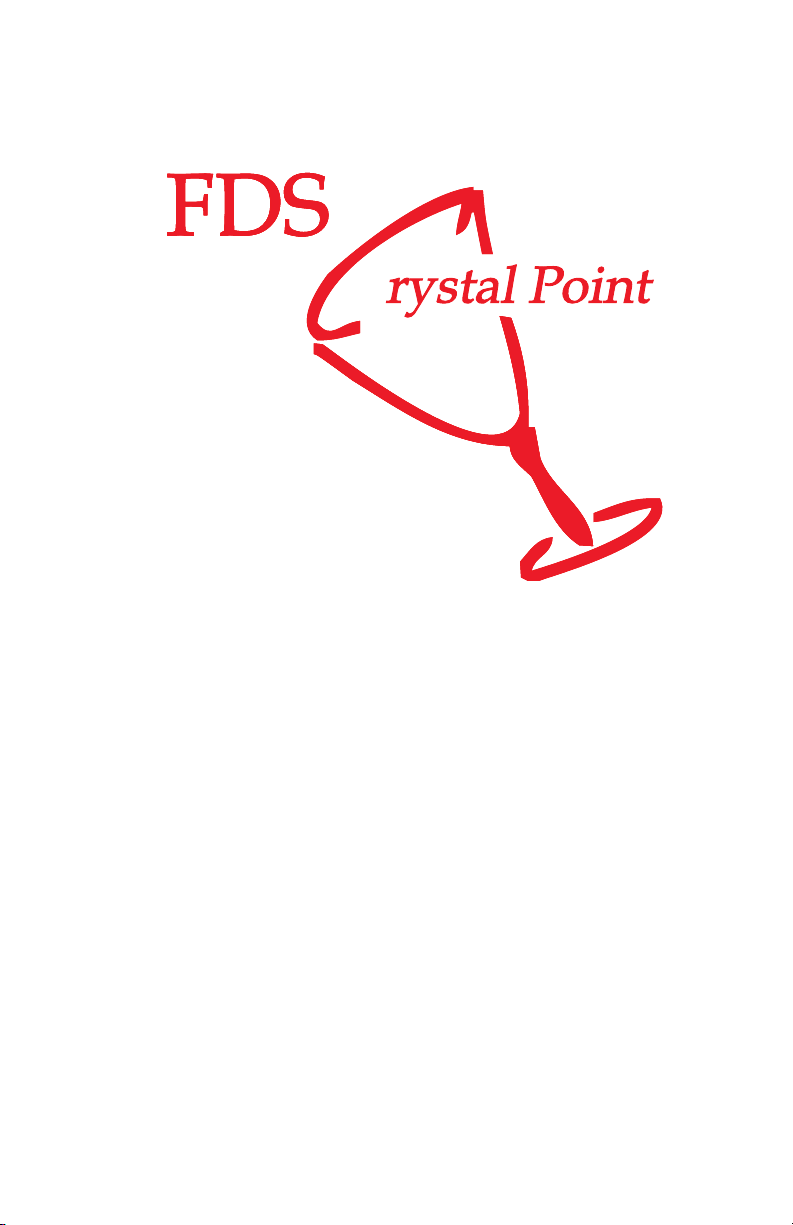
FDS
1
Introduction
Page 18
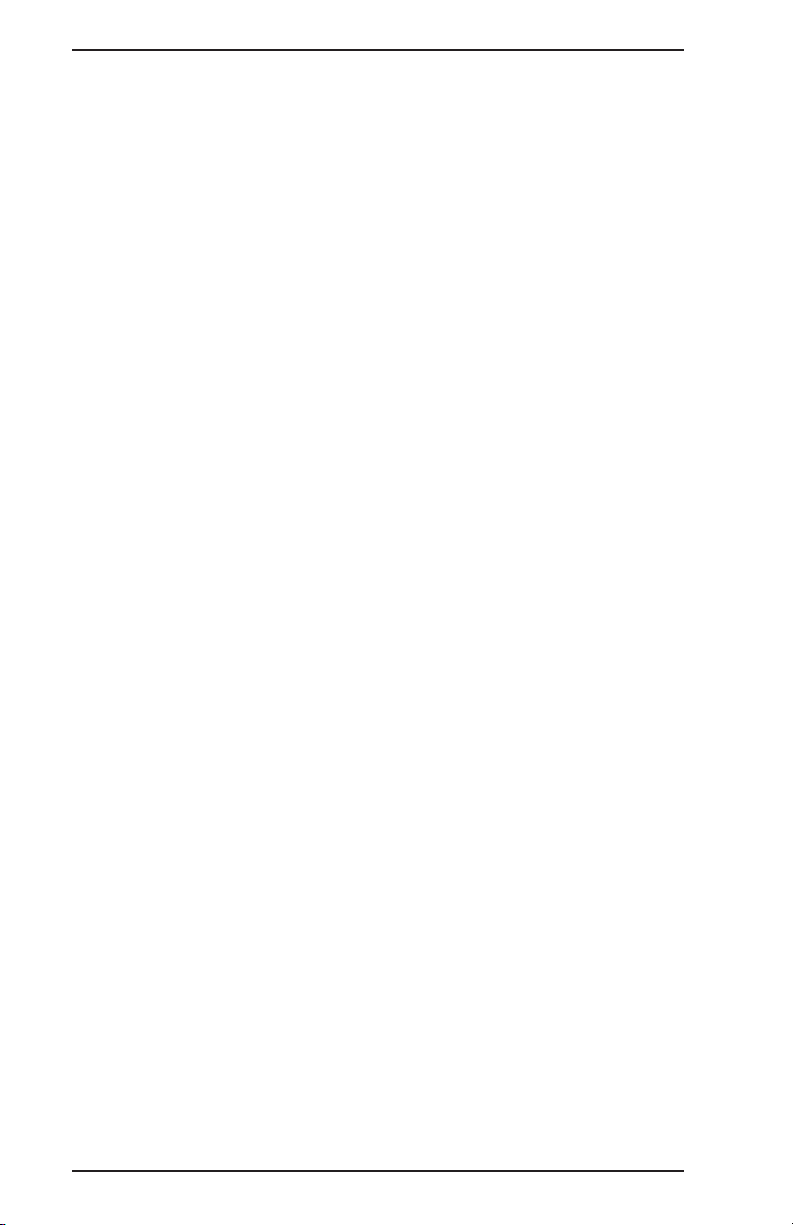
Introduction FDS Crystal Point
1-2
Page 19
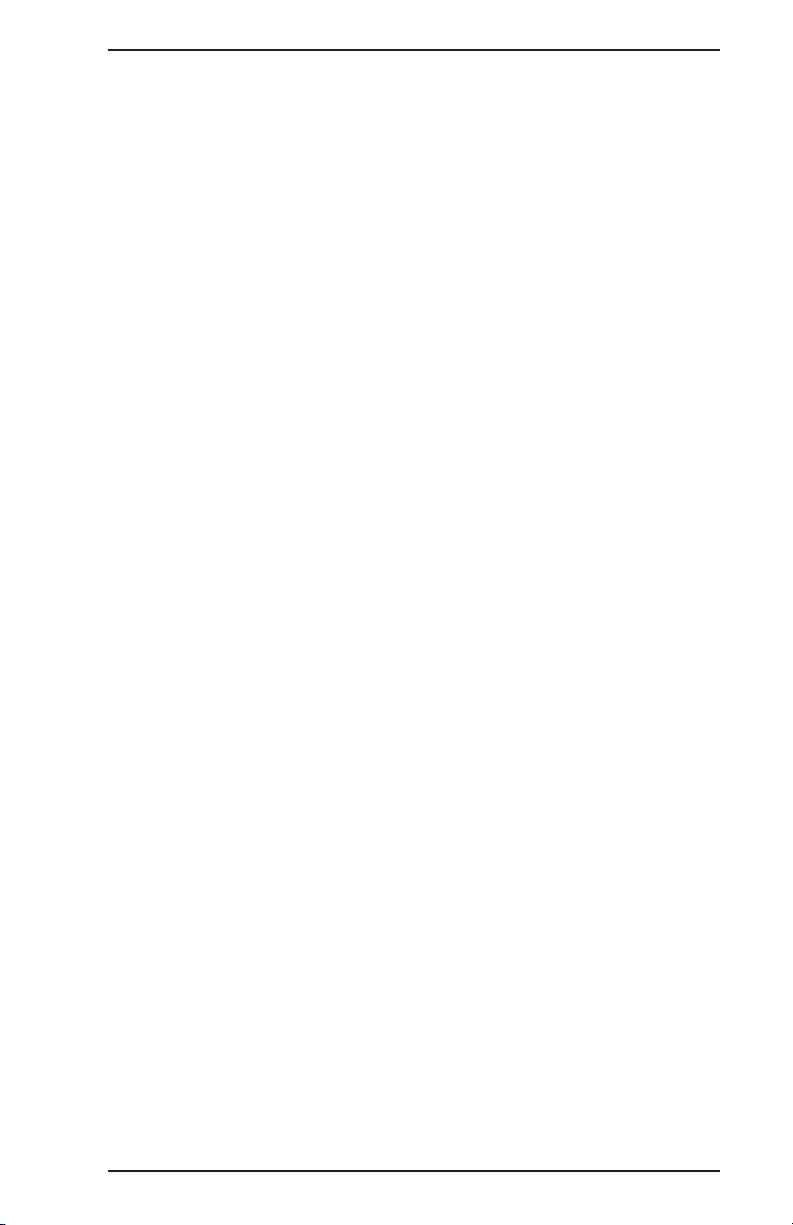
FDS Crystal Point Introduction
Introduction
TEC America specializes in providing POS equipment and
systems for the restaurant and food services industry, for
hotels, and for large and small businesses.
The FDS Crystal Point System is a computer based system
to support Point of Sale restaurant operations and Back Of
fice management tools. Its purpose is to simplify restaurant
management, maximize operating efficiency and increase
customer satisfaction. The bottom line is better service to
customers and greater profits for the restaurant owner.
The FDS Crystal Point System enables you to define your
restaurant in terms of its menu, operating procedures and
personnel. Menus and prices can be changed for daily lunch
and dinner menus. Display Screens can be configured for
the specific needs of food servers, bartenders and cashiers.
The TEC FDS Crystal Point System provides instant communication from food servers to kitchen, bar and other food
preparation areas. It is an organizer and work saver. It
stores all active checks, facilitating reorders and additions.
When required, the check can be printed. A range of payment options are available.
-
The system generates a comprehensive set of reports to assist in forecasting, menu planning, food ordering, inventory
management, accounting, personnel management and payroll. Flexible reporting procedures enable you to determine
actual operating costs, monitor waste, and determine the
productivity of menu items, menu categories, departments
and personnel. Reporting by time period and cost-center
enable problems to be detected and corrected before signifi
cant losses occur.
This manual is an operating manual for the food server and
the front end manager. This chapter describes the system
components. Subsequent chapters describe the operating
procedures and programs. For security reasons, this book
should not be provided to the food servers. Sections that
relate to non-management personnel should be duplicated
for their use. Menus and other data that define your res
taurant can also be printed and added to this manual to use
in personnel training.
-
1-3
-
Page 20
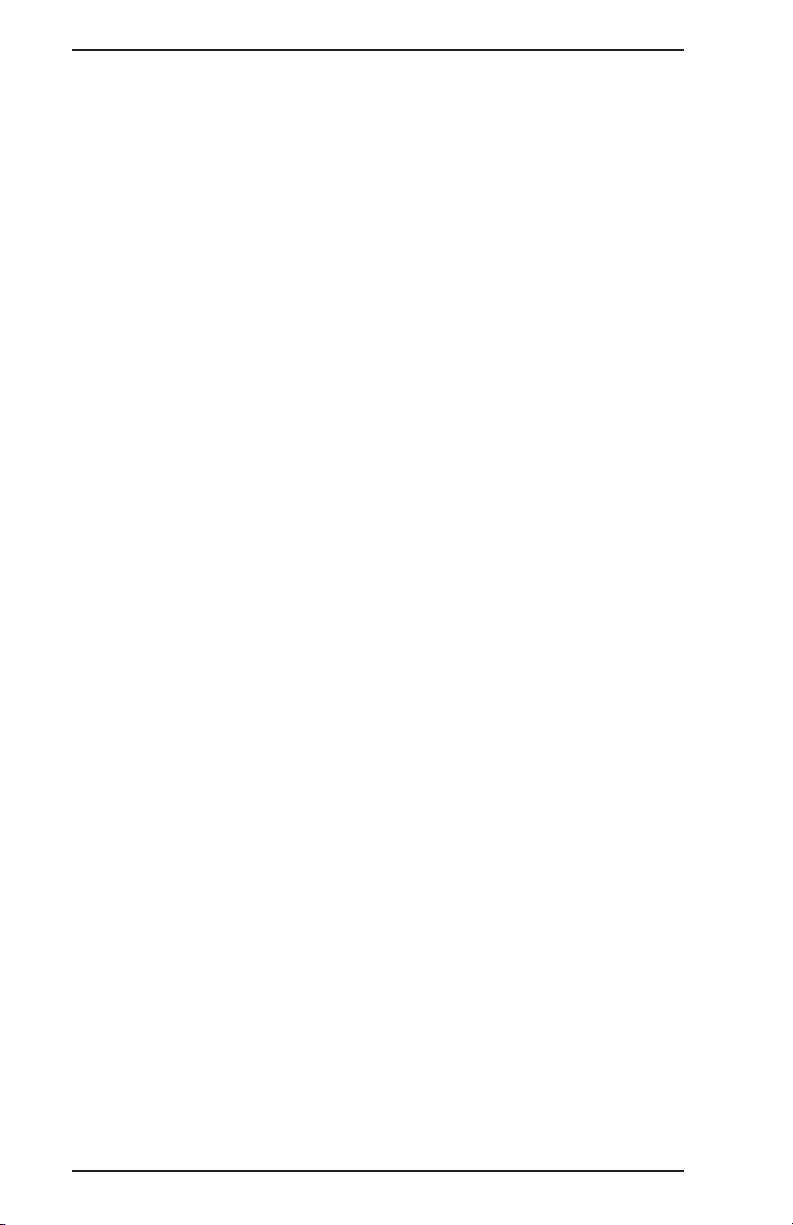
Introduction FDS Crystal Point
System Components
The FDS Crystal Point System consists of a powerful soft
ware program running off a Back Office PC based System
Controller serving different kinds of workstations and other
peripherals.
-
Back Office System Controller
The System Controller is a high speed PC file server which
has the system memory, processor, disk drives, and cir
cuitry. The Crystal Point System is designed to interface
with up to 32 workstations and/or peripheral devices lo
cated throughout the restaurant with additional ports for
modems and other external devices.
Back office management procedures such as programming
menu items, printing from a library of archived reports, updating inventory and performing daily system maintenance
are done from the back office system controller. In addition, it can work with a variety of software packages which
provide Corporate Polling, Inventory, Labor Management
and other restaurant management tools.
-
-
1-4
Page 21
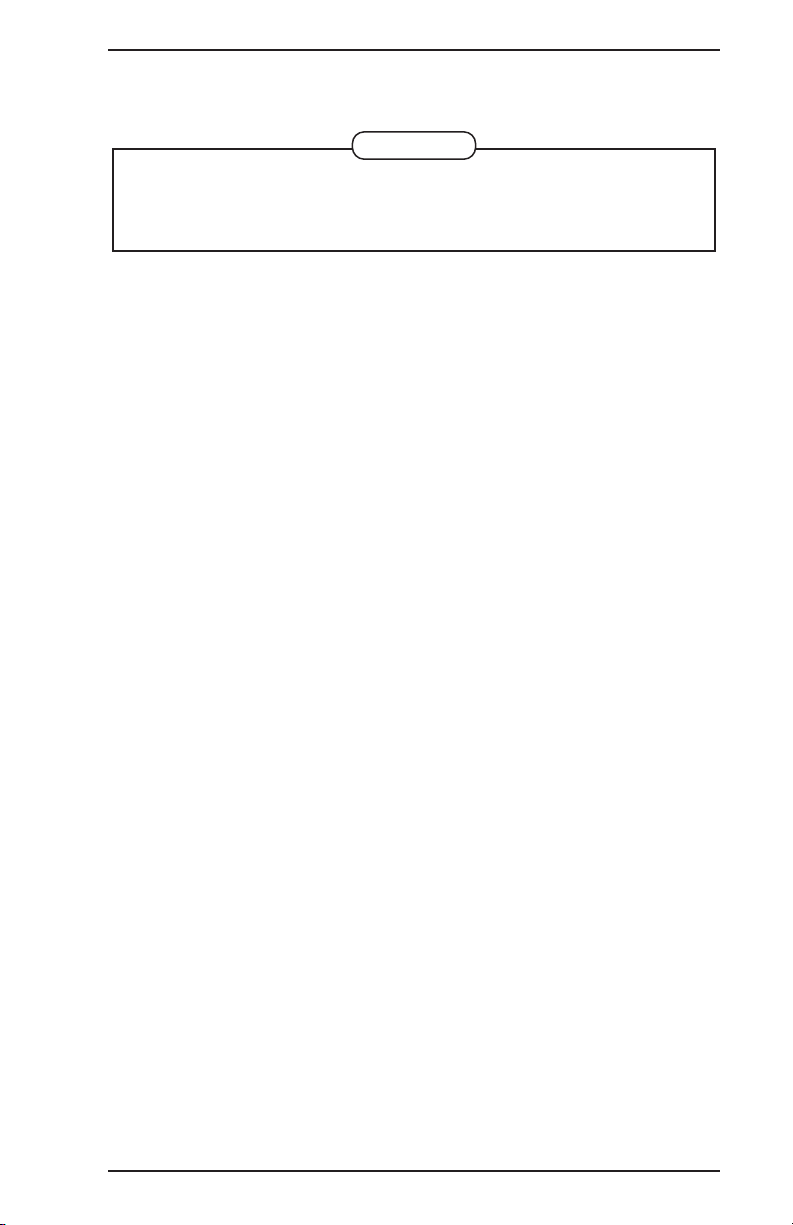
FDS Crystal Point Introduction
Workstations
Note
Many of the features and functions described in this man
ual are available only on the Crystal Point Touch Station.
Those features are so noted. A separate chapter is pro
vided showing operations on a Keyboard Entry terminal.
The FDS Crystal Point System utilizes touch workstations
comprised of a flat panel LCD monitor or a color VGA moni
tor and a PC controller. The workstations employ a Graphic
User Interface screen design for quick and easy use. For
simpler operations, keyboard entry workstations are also
available.
-
-
-
Workstations are connected to a port on a multi-port com
munication board at the Back Office System Controller.
All order entry and other guest check handling is done at
front end workstations. Various operational features are
available so workstations can be effective for all types of
food service needs, such as server entry, cashier, bartender, quick service and drive thru.
-
Workstation Options
These devices connect directly to the Crystal Point Workstations, rather than the Back Office PC System Controller.
q
Guest Check Printer
•
Options include a slip (hard check) printer,
dot-matrix printers and thermal printers.
•
The primary function of the Guest Check Printer is
to print guest checks. Chapter 2 of this manual
shows examples of FDS Crystal Point Guest Checks
and describes programmable options available.
•
The guest check printer can be used to print a
record of employee clock in and outs.
•
The Server Report and Server Credit Card Report
can be printed on the guest check printer.
•
Workstations can be set up so guest checks are
printed at remote preparation printers.
1-5
Page 22
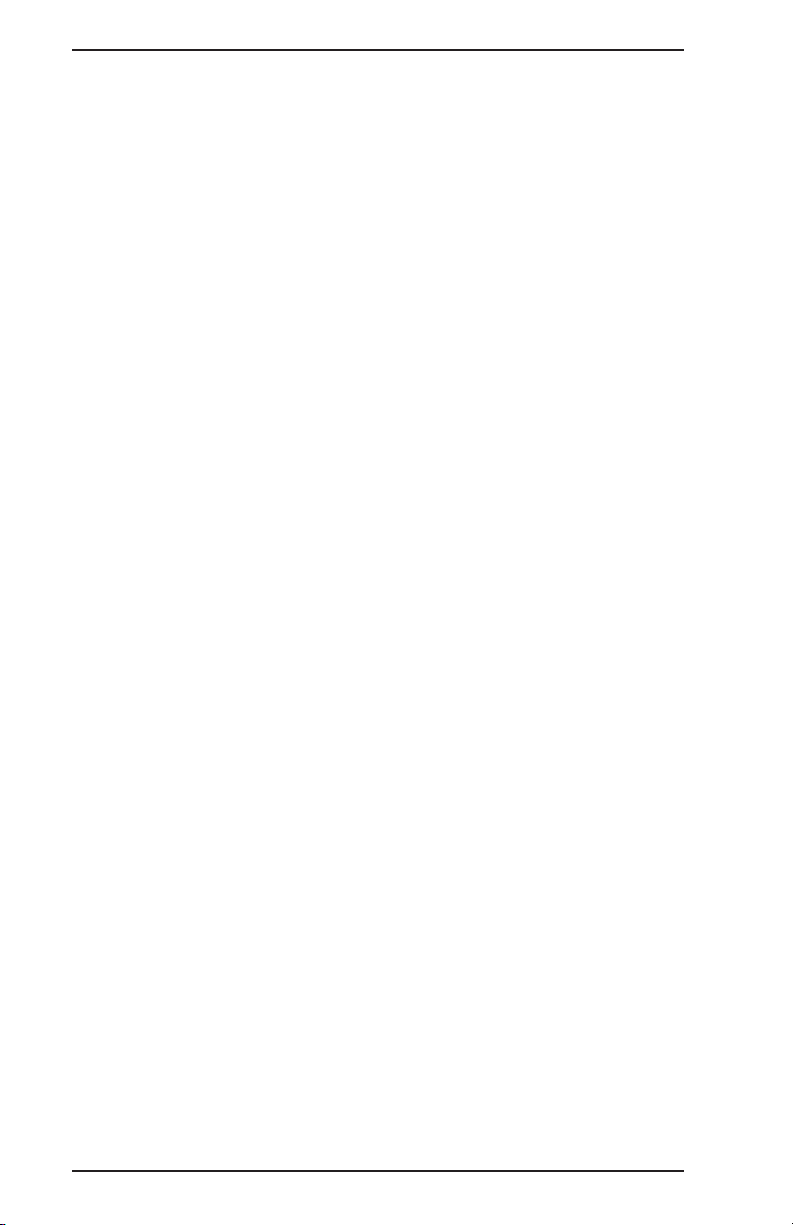
Introduction FDS Crystal Point
Magnetic Stripe Reader
q
MagStrip Readers are used to read credit card
•
information with Credit Card Authorization.
Can also be used as a security device for reading
•
server and/or manager identification numbers from
magnetic cards.
Customer Display
q
Shows the check total to the customer when the
•
check is recalled and {SUBTOTAL} or {TOTAL} is
pressed.
Shows the amount tendered and the amount of
•
change due when the check is paid out .
On Crystal Point touch stations, can optionally show
•
the price of each menu item as it is entered on a
check (by workstations).
q One or two Cash Drawers
• Two cash drawers may be used at a workstation,
keeping separate Cash Drawer Reports for each
drawer.
1-6
Page 23
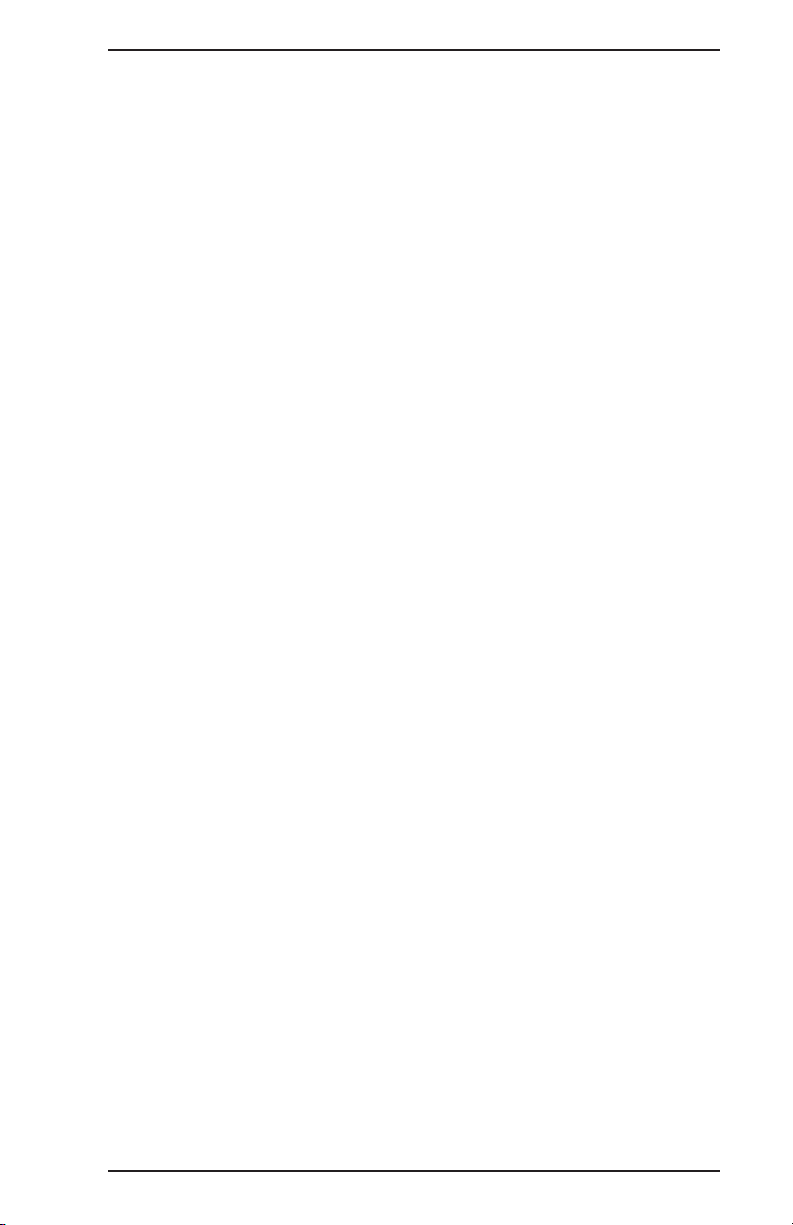
FDS Crystal Point Introduction
Remote Preparation Area Printers
Remote printers are located in food and beverage prepara
tion areas. These are also referred to as RKP’s for Remote
Kitchen Printers. Remote printers are connected to a port
on a multi-port communication board at the Back Office
System Controller.
Preparation areas include the kitchen, bar, etc.
q
When a check is “sent” to the kitchen, the system sorts
q
all of its menu items by prep area. It then routes the
menu items and modifiers to the appropriate location.
Prep Areas can be “chained” to accommodate applica
q
tions such as expediter stations.
q Menu items print in regular print and modifiers print in
enhanced print. The enhanced print option depends on
the printer being used.
q The system can be set up so guest check receipts from
workstations can be printed at preparation areas.
q Many of the same printer models used as remote print-
ers are also used as guest check printers when connected directly to a workstation.
-
-
1-7
Page 24
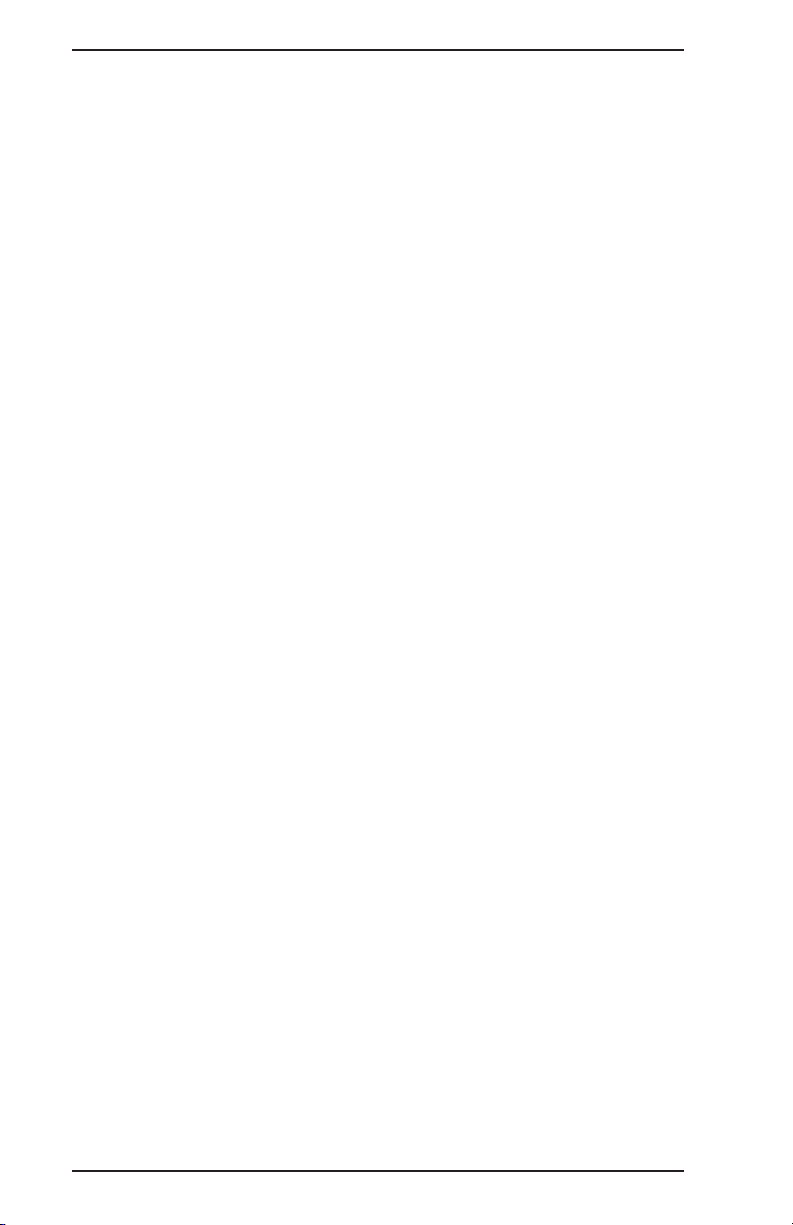
Introduction FDS Crystal Point
Manager Printer
The Manager printer is an 80-column printer connected to
the parallel port on the Back Office System Controller.
The Manager Printer prints daily and other period sys
q
tem reports which can be set up to run automatically at
the end of each business day.
Can also print as needed from a library of each day’s re
q
ports that are saved on the Back Office System
Controller.
In addition, up-to-the-minute front end reports of to
q
day’s sales can be printed by a Manager from any front
end workstation.
q List of all programming data including menu items, em-
ployees, etc. can also be printed at the Manager Printer.
-
-
-
1-8
Page 25
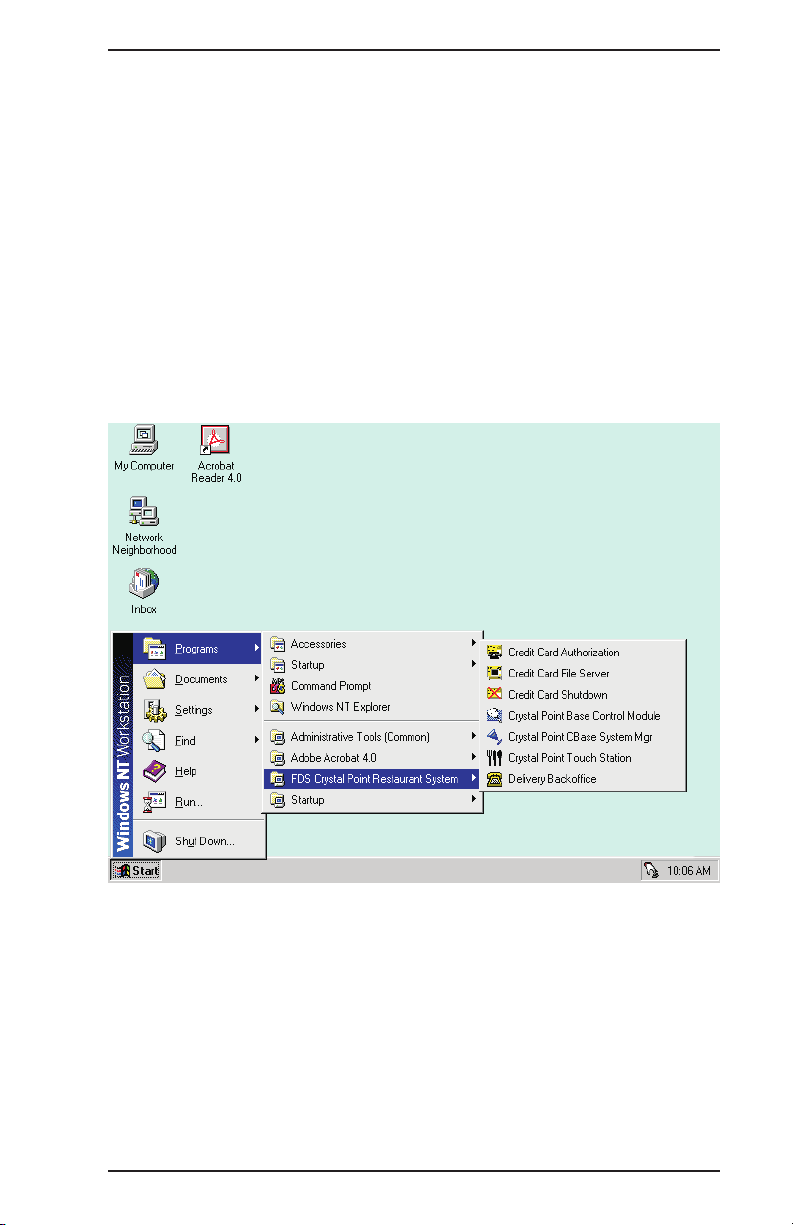
FDS Crystal Point Introduction
FDS-CP System Start Up
FDS Crystal Point Restaurant applications are started from
the Windows NT Start Bar. Shortcuts can also be created
on the Desktop.
Back Office
1. From the Windows NT Start Menu, select PROGRAMS.
2. Select FDS Crystal Point Restaurant System.
A list of FDS Crystal Point software modules
§
displays.
3. Select the appropriate applications as needed:
•
CRYSTAL POINT BASE CONTROL MODULE
To begin front-end applications. Touch stations will
begin the program download and keyboard stations
will display a Server NO. or Cashier NO. prompt.
•
CRYSTAL POINT CBASE SYSTEM MANAGER
To perform programming, view or print saved
reports, access Inventory and Messages.
1-9
Page 26
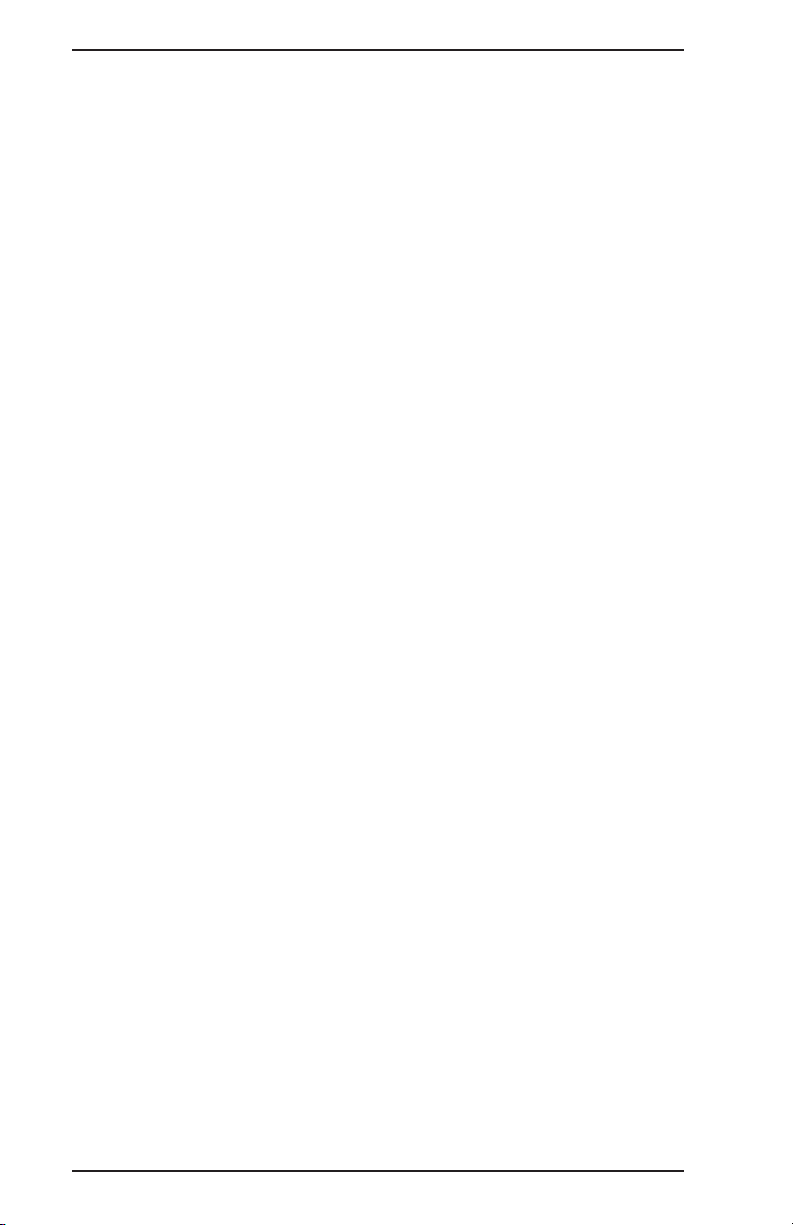
Introduction FDS Crystal Point
CRYSTAL POINT TOUCH STATION
•
To start the workstation software from which all
front end operations are completed. Running the
workstation software from the back office PC is an
option. It enables all front end functions to be done
from the back office.
DELIVERY BACK OFFICE
•
To set up Delivery defaults, maintain the Delivery
Customer Information database and print Delivery
reports.
CREDIT CARD AUTHORIZATION and CREDIT CARD
•
FILE SERVER
To start Credit Card Authorization software.
CREDIT CARD SHUTDOWN
•
To turn off the Credit Card Authorization module.
Crystal Point Touch Stations
1. From the Windows 98 Start Menu, select PROGRAMS.
2. Select FDS CRYSTAL POINT.
3. Select CRYSTAL.
4. Screen displays options (for 10 seconds) to Change
Hardware Configuration or Boot Immediately.
§
Select BOOT IMMEDIATELY.
5. Screen displays prompt:
Downloading Data from the FDS CPU.
6. When the download is complete, the Server Screen
displays.
1-10
Page 27
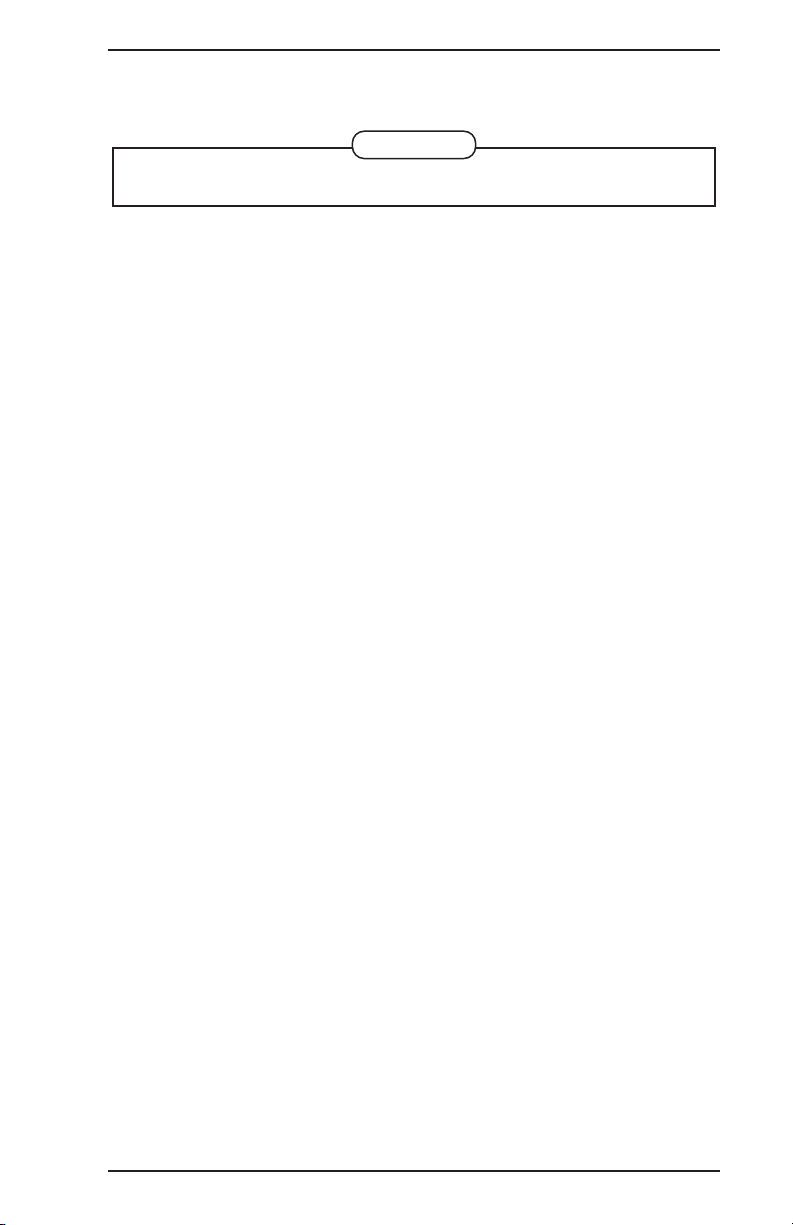
FDS Crystal Point Introduction
FDS-CP System Proper Shutdown
Note
Always use proper shut down procedures to avoid loss of
data or damage to files.
Close FDS-CP Applications
Crystal Point touch station(s) Application
At each Touch Station and the Back Office Controller:
1. From the Server Screen, press {MANAGER}.
2. Index manager code, press {ENTER}.
3. Select {MANAGEMENT}.
4. Select {END~CRYSTAL~POINT}.
FDS Crystal Point Base Control Module
At the Back Office Controller:
1. From the CBase Main Menu, choose FILE.
2. Select SHUTDOWN FDS.
3. Type the word STOP.
4. Select SHUTDOWN.
CBase System Manager
At the Back office Controller:
1. From the CBase Main Menu, select FILE.
2. Select EXIT.
1-11
Page 28
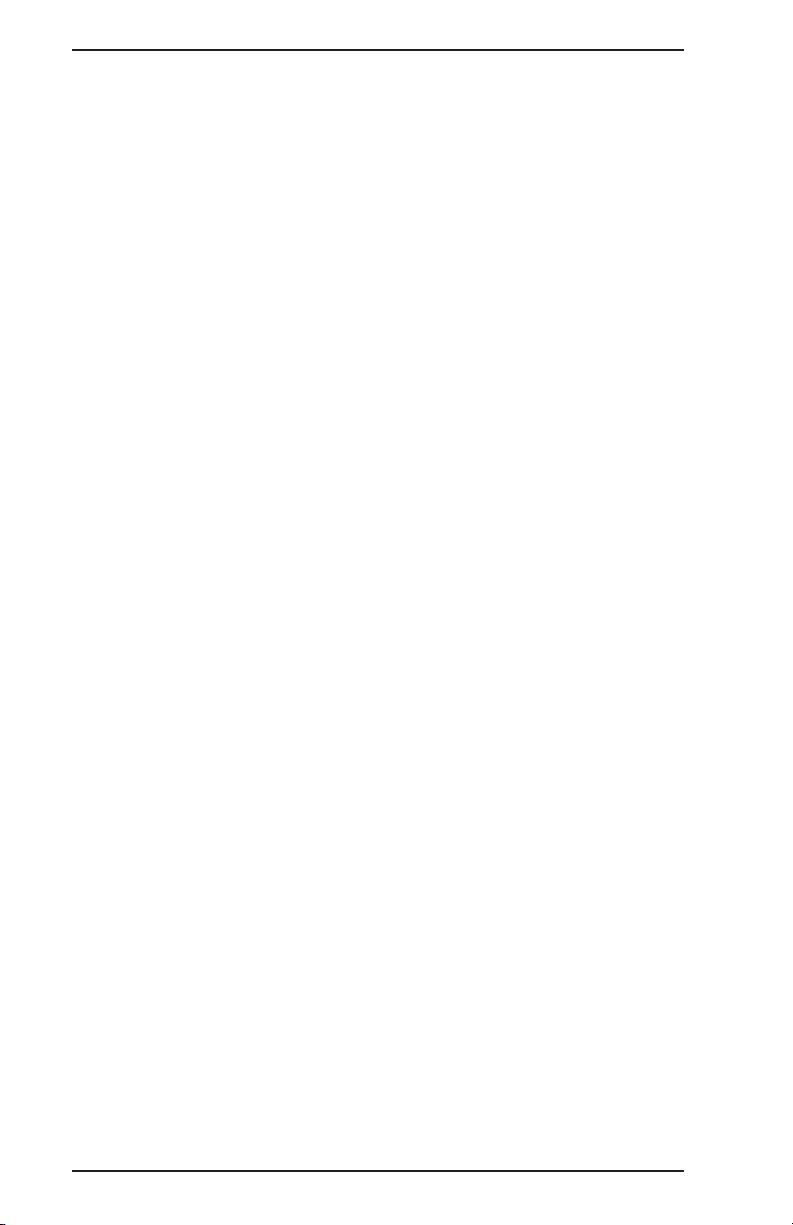
Introduction FDS Crystal Point
Shut Down PC Controllers
DO NOT turn off a Windows NT/95/98 PC without complet
ing the following procedure:
1. Close all applications.
2. From the START Bar, select SHUT DOWN.
3. Select SHUT DOWN THE COMPUTER.
4. Select {OK}.
5. Screen prompts:
It’s now safe to turn off your computer.
6. Turn the computer off.
-
1-12
Page 29
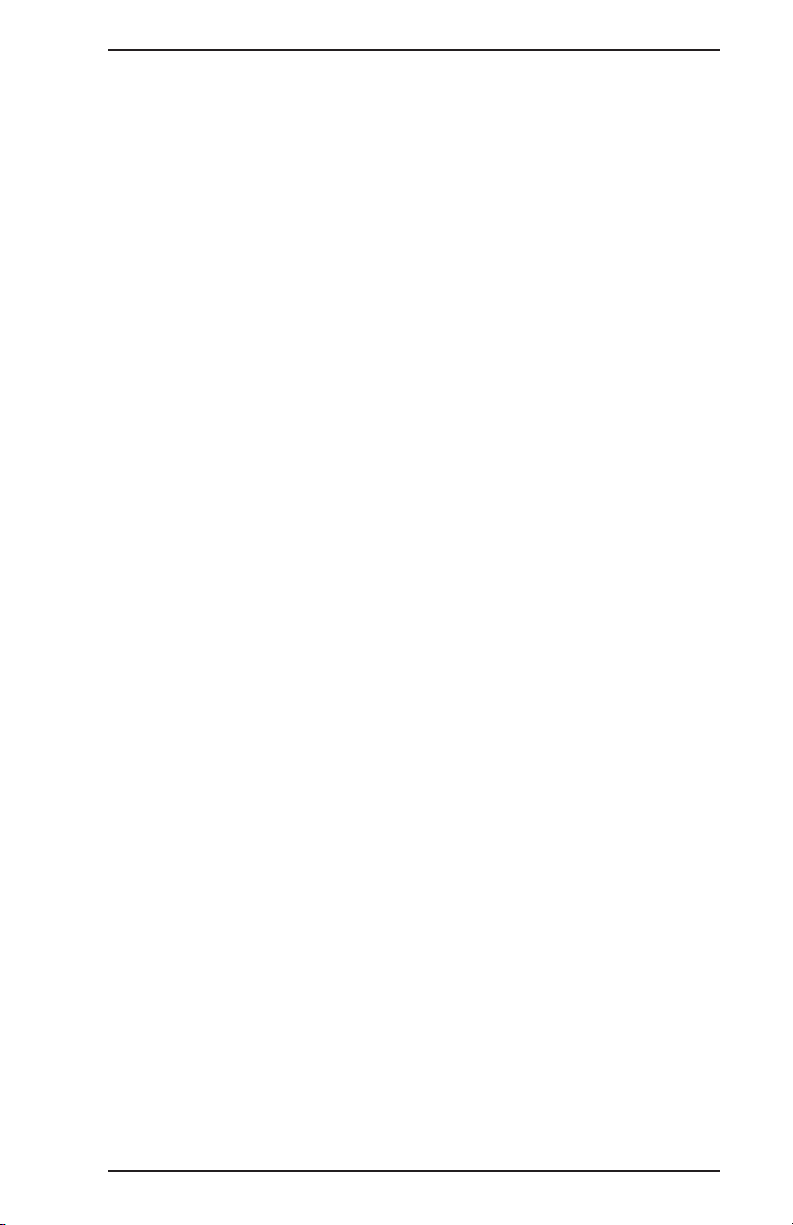
FDS Crystal Point Introduction
Software Modules Overview
Below is a summary of some of the different software mod
ules of the system:
Crystal Point Base Control Module
This is the main module of the system.
It contains the operating system for all front end
•
procedures. Those procedures, for both Servers
and Managers, are detailed in this manual.
While the front end is performing restaurant
•
operations, it stores all open checks, employee clock
ins and outs and all report totals.
• It stores the restaurant’s main database of the
menu, employees and all other programmable
information.
• It automatically backs up all programming,
configuration and report records every day.
Crystal Point CBase System Manager
The FDS Crystal Point CBase System Manager, or CBase
software provides a back office management system for
many of the FDS-CP System functions (listed below).
CBase System functions are as follows:
-
q
Programming Tables
§
Allows off-line programming of the FDS Crystal
Point Base Control Module.
→
That means changes can be made to any
programmable information, such as adding
employees or changing menu items from
the back office.
→
When the operator is ready, changes are
sent instantaneously to the FDS-CP without
any interruption in front end operations.
q
Inventory System
1-13
Page 30
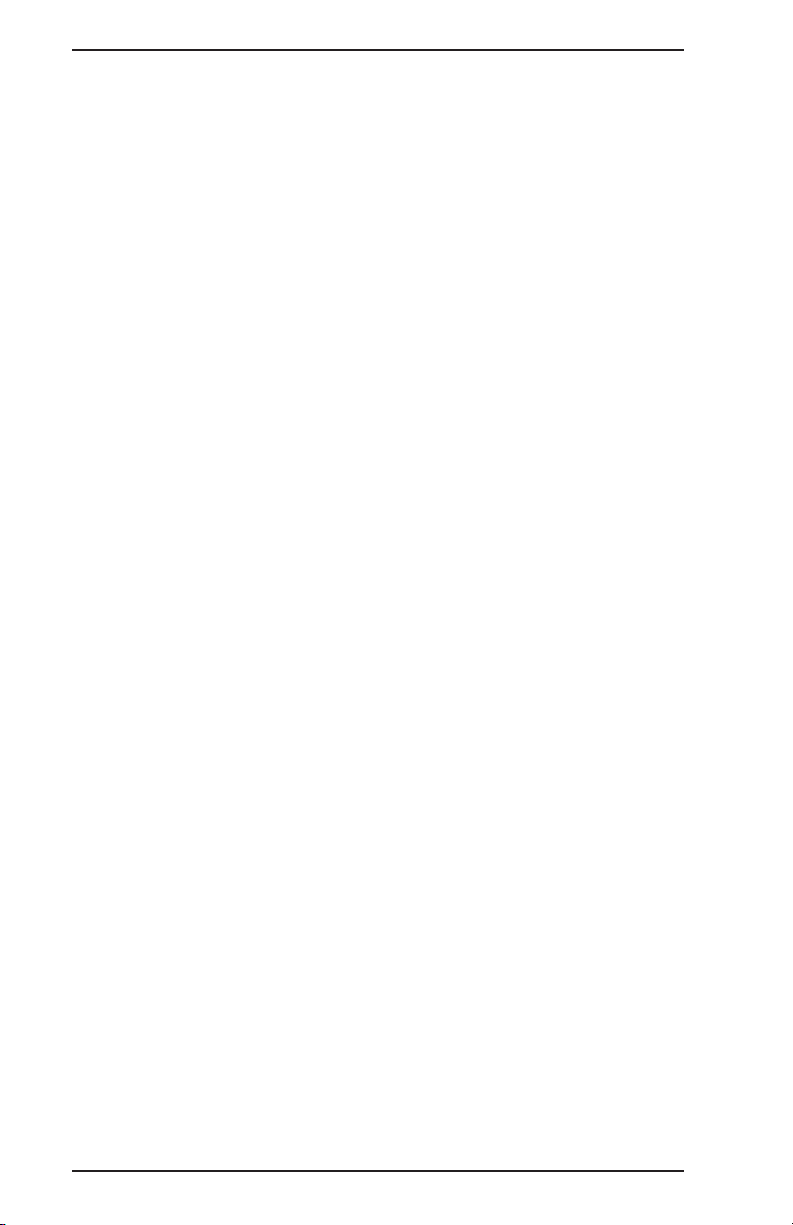
Introduction FDS Crystal Point
CBase allows easy set up and maintenance of
§
the FDS-CP’s Inventory System.
The setup is the same as for Programming
→
Tables - data is input and sent from the
backroom, without any interruption in front
end operations.
Employee Messages
q
CBase provides a simple way to create the mes
§
sage files the FDS-CP system displays to
employees.
The messages display at the Crystal Point
→
Touch stations when an employee clocks in
or out.
Menu Item Notes
q
As part of the Messaging feature, managers can
§
also create files describing menu items.
Menu Item Notes display at either the Crys-
→
tal Point Touch stations or keyboard entry
workstations when the server presses the
{ITEM~NOTES} key then specifies a menu
item.
-
q Reports
§
CBase provides a means with which to display
and/or print reports and guest checks automati
cally saved by the FDS-CP System during Sys
tem Resets.
Delivery Back Office Software
The FDS Delivery Back Office Software provides a
system to manage delivery customer information
captured through the front end workstations.
•
Customer information can be entered and printed on
delivery tickets independent of this software
module.
•
It is also used as a mechanism for capturing the
phone number information provided by an optional
Caller ID interface unit.
1-14
-
-
Page 31

FDS Crystal Point Introduction
Crystal Point Touch Station
The Crystal Point Touch Station Software resides on the
touch work stations and controls the order entry
process.
The graphic user interface makes both server and
•
manager functions quick and easy to use.
The Crystal Point Touch Station software can also
•
reside on the back office PC. This enables it to be a
fully functioning workstation, using the PC’s mouse
instead of touch sensors.
Credit Card Authorization
The FDS Credit Card Authorization is an optional
software module. The base software is installed in a
demonstration mode with the Base Control Module
software. Operations using actual, live transactions
require additional software that is custom made for
each particular restaurant.
Third-Party Software
In addition to the FDS Crystal Point Software modules,
interfaces are available for many different specialized
software packages. These include:
§
Labor and Payroll Management
§
Inventory
§
Accounting
§
Customer Billing
§
Hotel Front Desk
§
Corporate Polling
1-15
Page 32

Introduction FDS Crystal Point
NOTES
1-16
Page 33

FDS
2
Operational
Formats
Page 34

Operational Formats FDS Crystal Point
2-2
Page 35

FDS Crystal Point Operational Formats
Guest Check Tracking
The way the system keeps track of checks depends on the
tracking mode selected, Check Mode or Table Mode. It ap
plies to the entire system - all workstations.
-
This option is chosen in the POS Options Table, System Op
tions screen (from the FDS CBase System Manager
application).
Check Tracking Mode
Checks are tracked by a check number automatically
q
assigned by the system when a check is opened.
q Check numbers begin at “1” after each day’s reset and
are consecutively numbered.
q The check number cannot be assigned by the server.
q Checks can only be opened with a START CHECK type
key on both Restaurant and Cashier/Bar workstations.
Table Tracking Mode
q
Checks are tracked by a table number. That number
can be entered by the server when opening a check on
Restaurant workstations.
-
q
Table numbers are automatically assigned when a
START CHECK type key is used to start a check.
q
Table Numbers for Servers
•
Table numbers 1 through 999 are reserved by the
system for servers.
•
Servers can be assigned specific tables at clock-in if
wanted. Doing so prohibits other servers from
opening checks for those tables.
q
Table Numbers Used by the System
•
Table numbers beginning with number 1001 are
reserved for the system to assign to tables.
2-3
Page 36

Operational Formats FDS Crystal Point
Workstation Options
The system offers two different modes of operations for a
workstation regardless if it is touch screen or keyboard en
try. The options are Restaurant or Cashier/Bar.
This option is set in the FDS System Configuration Table
(from the FDS CBase System Manager application).
System Configuration Table
-
The two options are Restaurant or Cashier/Bar. These op
tions control who in the restaurant has access to open
checks and the cash drawer(s), and how checks are started.
Except for the three differences listed on the next page,
both options operate the same way.
q Cash drawers can be operated on terminals in either
mode.
q Cash drawer assignments can be used to prohibit access
as well as to allow access to a cash drawer.
• Example: Assigning a server to cash drawer A on a
specific terminal prohibits that server from
tendering checks at any other workstation.
q
START CHECK type keys can be used to start a check on
terminals in either mode in both Table and Check track
ing systems.
q
Applications example: The restaurant wants to prohibit
bartenders from recalling and tendering server’s checks
without first transferring them.
•
Program the bar terminal for Restaurant mode.
•
Attach the cash drawer cable to drawer B connector
of the workstation and assign the bartender to
drawer B.
-
-
2-4
•
Program a {START~CHECK} for the bartender’s use.
Page 37

FDS Crystal Point Operational Formats
Restaurant Mode
This mode is commonly assigned to a terminal when servers
are responsible for both order entry and payment (server
banking) or when the server enters the check and payment
is done at a cashier station. It is also referred to as a Server
station.
Servers can only recall checks that belong to them.
q
The ANY DRAWER A cash drawer assignment allows
q
tendering at any Restaurant terminal in the system
(commonly used for server banking). This feature
enables servers to close checks at more than one
workstation.
In Table Tracking systems, a check can be started with
q
a Table # entered by the server.
Cashier/Bar Mode
This mode is usually assigned to a terminal in a bar or to a
terminal where a cashier closes checks started at another
terminal by a server.
q Servers can recall any check in the system.
q
Servers can only tender checks if they are assigned to a
cash drawer on that particular terminal. This cash
drawer assignment also prohibits the server from
tendering at another terminal.
q
Checks can only be started with a START CHECK type
key in both Table and Check Tracking systems.
2-5
Page 38

Operational Formats FDS Crystal Point
Options Set at Each Workstation
The Crystal Point Touch Screen terminal software offers fea
ture options which are set at the workstation itself, so they
can be different at each workstation. These options are set
from each Crystal Point touch station. Complete details are
in the FDS Crystal Point Back Office and Programming
Manual.
1. From the Server Screen, press {MANAGER}.
2. Index manager code, press {ENTER}.
3. Select {MANAGEMENT}.
4. Select {TOUCHSCREEN~SETTINGS}.
5. Select {TOUCHSCREEN~OPTIONS}.
-
Note
Crystal Point Workstation Options are not applicable at
keyboard entry workstations or at TST-300 workstations.
2-6
Page 39

FDS Crystal Point Operational Formats
Touchscreen Options
Under each item, check the box for the option wanted.
Terminal Type
Server Station
q
The terminal will return to the Server screen af
§
ter the check is paid.
All checks are started from the Server Screen.
§
Quick Serve
q
The terminal will remain in the order Entry
§
screen after the check is paid.
Initial checks are started from the Server
§
Screen.
If order entry is finalized with a {PAY} key, the
§
display remains in the Order Entry Screen.
The next check is started when a menu item
§
key is pressed.
q Drive Thru
§
The terminal will return to the Drive Thru screen
after the check is paid.
§
From the Server Screen, Server number +
{DRIVE~THRU} displays Drive Thru Screen.
§
Destinations are assigned to the check, Drive
Thru, Eat In or Take Out.
§
Drive Thru orders display in a first-in first-out
queue.
-
Bottom Buttons
Refers to function keys under the menu item buttons on
the Order Entry Screen. Up to four pages of function
keys can be displayed using the {NEXT} key (bottom
right of screen).
q
When the NEXT Button is hit the large rectangular
buttons on the bottom of the Order Entry screen will
change page along with the small rectangular
buttons on the right side.
2-7
Page 40
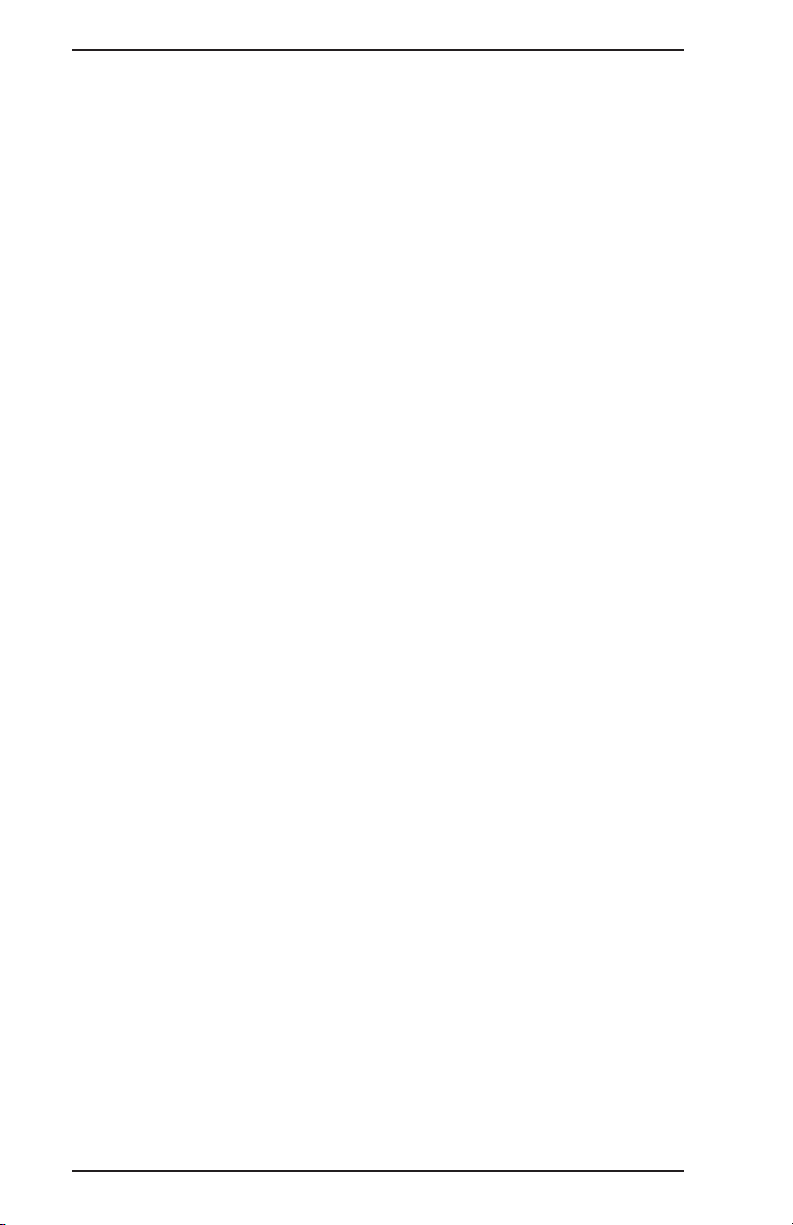
Operational Formats FDS Crystal Point
When the NEXT Button is hit, the large rectangular
q
buttons on the bottom of the Order Entry screen will
remain fixed while the small right side buttons
change page.
Beeping Buttons
The terminal will beep when a button is touched.
q
The terminal will remain silent when a button is
q
touched.
Item Pages
Refers to Menu Item pages under one Group Name on
the Order Entry Screen.
q The maximum number of item pages. A larger
number allows more items, a low number allows you
to scroll through the item pages faster. Can enter a
maximum of 4 pages.
Touch the box containing the current setting.
§
§ Input the new setting using the keypad which
displays.
§
Valid entries are from 1 to 4.
Display Prices
Refers to the Customer Display.
q
The customer display displays the items and their
prices.
q
The customer display does not display the items and
their prices.
Keypad Display
The {NUMBER~PAD} button toggles the display of the nu
meric keypad on and off to provide more check display
space when wanted.
q
The numeric keypad will initially display on the
Order Entry screen.
2-8
-
Page 41

FDS Crystal Point Operational Formats
An enlarged check window will initially display on
q
the Order Entry screen instead of the numeric
keypad.
Consolidation
Identical items are consolidated on the check when
q
it is printed.
Like menu items are automatically combined
§
and printed on the Guest Receipt with a quan
-
tity extension when a {PRINT} key is pressed.
The items print on the check as entered.
q
Re-Order Prompt
Refers to using the {REORDER} button in the Edit or
Separate Check screens.
q When items with forced display modifiers are
reordered, the user will be prompted to enter the
modifiers.
q When modified items are reordered, the same
modifiers will be automatically ordered.
Mag. Cards
q
Manager magnetic cards are being used.
§
Manager Code numbers can only be entered
with a magnetic card using a MagStripe reader.
q
Server magnetic cards are being used.
§
Server Code numbers can only be entered with
a magnetic card using a MagStripe reader. This
applies to all Server functions.
Delivery Screen
q
The Delivery information is displayed in full screen
mode with the keyboard used to input data.
q
The Delivery information is displayed in half screen
mode with an on-screen touch keyboard used to
input data.
2-9
Page 42

Operational Formats FDS Crystal Point
Check Printing
The guest check will be printed twice when the Print
q
button is touched.
The guest check will be printed once when the Print
q
button is touched.
Total Display
Refers to how the check total is displayed on the screen
when it is tendered.
An enlarged check total will display in the center of
q
the screen.
A regular sized check total will display on the upper
q
right corner of the screen.
2-10
Page 43

FDS Crystal Point Operational Formats
Guest Check Formats/Options
The format of the guest check receipt can differ depending
on the type of guest check printer in use, the key type used
to print the check, and which programmable options are in
use. The following list summarizes each option available,
followed by check samples illustrating each item.
Programmable Options
Set in Programming Tables (from CBase)
The following options are set from the Programming Tables
Function (from CBase System Manager Main Menu). For a
full explanation of each option, refer to the FDS Crystal
Point Back Office and Programming Manual.
Program Table/ Field Function
POS Options, Guest Check
Header/Footer
POS Options, Guest Check
Header/Footer
POS Options, Guest Check Options,
#27 Starting Line on Guest Check
POS Options, Guest Check Options,
#28 Number of Item Lines
POS Options, Guest Check Options
#38 Add Server When Check is
Recalled
POS Options, Guest Check Options,
#42 Print Subtotal Line
POS Options, Guest Check Options,
#76 Print Duplicate on Duplicate
Checks
POS Options, Guest Check Options,
#79 Auto Service on Guest Check
Enter a 2-line check header.
Enter a 3-line check trailer.
Sets # line feeds at the top of the
check.
Sets # lines to print before the
printer pauses (for new check to be
inserted for slip printers).
Adds server’s name every time
check is recalled.
Print/not print subtotal.
Print/not print flag indicating check
has been printed more than once.
Adds a tip (service) to every check
and presets the percentage for this
tip.
2-11
Page 44

Operational Formats FDS Crystal Point
POS Options, Guest Check Options,
#73 Print Departments on Receipt
POS Options, Guest Check Options,
#91 Combine Prices of Items &
Modifiers
POS Options, Remote Message Op
tions, #2 Remote Message Prompt
Required,
and
Keyboards Table, key type
{REMOTE~MESSAGE}.
POS Options, Remote Message Op
tions, #90 Where Remote Message
Prints
POS Options, Tax Options,
#72 Separate Tax Rate 4 Reporting
System Configuration Table,
Minimum Check Length
Print/not print summary of check
items by department.
For priced retained modifiers. Modi
fier prints as separate item but the
price is added to that of the menu
item.
Enables a prompt and a response to
print on remote slip or guest check
as a message from the server.
Print/not print response to Remote
Message Prompt on guest check, re
mote slip or both.
Adds separate line on check and
names tax rate #4.
Controls the amount of line feeds
between TOTAL and PAYMENT lines.
Set at Crystal Point Touch Station
The following options are set at each Crystal Point Touch
Station under the Touchscreen Options Menu (see page 2-6
in this chapter).
-
-
Option Function
Touchscreen Options
Consolidation
Touchscreen Options
Check Printing
2-12
Automatically consolidates like
items and printed with a quantity
extension with printed.
Prints the check twice.
Page 45

FDS Crystal Point Operational Formats
Print Key Type and Printer
Print Key Used:
{PRINT} and {PRINT/RECALL} Prints the entire check in regular char
acters each time it is recalled and
printed.
{PRINT~SEP~CHK} Prints the entire check in regular char
acters each time it is recalled and
printed, sorted by separate check
numbers. Available on Crystal Point
Touch Station only.
{PRINT~PRE-CHECK} Prints in small characters. Prints
added on items only each time a
check is recalled and printed. Will
also print voided line items.
Printer Used:
The Ending Check Message is set to print in enhanced print.
This varies according to the printer used. Enhanced print
format for some printers are listed below:
Printer Enhanced Print Option
GCP-100 Slip Printer None
RKP-300 or RKP-350 Reverse print (white on a dark bar), or
Double sized bold print
RKP-200 Red print
RKP-TH-5000 Reverse print (white on a dark bar), or
Double sized bold print
TRST-53/CBM-231 Double sized bold print
CBM-1000 Double sized bold print
-
-
2-13
Page 46

Operational Formats FDS Crystal Point
Guest Check Items
TEC BAR & GRILL
TEC AMERICA, INC.
FDS CRYSTAL POINT
TABLE 14 CHECK 8
KAY C. GUESTS 2 JAN 24/00 12:10PM
*DUPLICATE*
STACY O.
SOFT DRINK 0.00
COKE 1.25
ICE TEA 1.00
KAY C.
OYSTERS 12 14.50
ROAST BEEF 6.75
LOADED 0.75
BBQ CHICKEN 6.50
N.Y. CHSCAKE 4.50
SUBTOT 35.25
SERVICE 5.29
FOOD : $ 28.50
BEVERAGE : $ 2.50
DESSERT : $ 4.50
TAX 2.64
TAX4 0.00
TOTAL 43.18
******
MAKE YOUR HOLIDAY PLANS EARLY THIS YEAR!
******
3-line Header (POS Options)
(24 double-wide char/line)
1st line is permanently encoded in
software for each site.
Table # Check #
Server, # Guest, date/time
check started.
Checks printed more than once
flagged by POS Option #76.
Menu Items & prices
By server (POS Option #38).
Priced retained modifiers
also print. Prices can print separate
or be included in Menu Item price
with POS Option #91.
Subtotal prints by
POS Option #42.
Service entered manually
by key or automatically by
POS Option #79.
Subtotals for Departments
by POS Option #73.
POS Option #72 separates and
names tax rate 4.
3-line Ending Message
(40 char/line)
from POS Options Table
Enhanced print according
to printer.
TIP 5.29
CASH 43.18
CK 8 JAN 24/00 1:50PM 1A
2-14
Tip amount whether charge tip,
manual service or auto service.
MOP used to tender.
Check #, date/time
check tendered and
cash drawer where tendered.
Page 47

FDS Crystal Point Operational Formats
Programmable Line Feeds
À The printer line feeds before starting to print according to POS Option #27.
➁ The number of lines which prints before the printer pauses is set in POS Option #28. The
screen prompts, “INSERT CHECK PRESS ENTER TO CONTINUE” after that number of lines
have printed.
➂ The number of line feeds between the TOTAL line and the payment validation is set in the
System Configuration Table.
America, Inc.
Hospitality Systems
TEC BAR & GRILL
TEC AMERICA, INC.
FDS CRYSTAL POINT
TABLE1003 CHECK 16
KAY C. GUESTS 1 JAN 24/00 3:21PM
COFFEE 1.00
SOFT DRINK 0.00
COKE 1.25
CHSBURGER 5.00
BBQ BEEF SND 5.00
SUBTOT 12.25
TAX 0.92
TOTAL 13.17
******
MAKE YOUR HOLIDAY PLANS EARLY THIS YEAR!
******
CASH 13.17
CK 16 JAN 24/00 3:45AM 1A
Date Server
Guest Receipt
Amount
À
POS Option
#27
Starting Line
on Guest Check
Á
POS Option
#28
# of Item
Lines on
Guest
Check
Â
System
Configuration
Table
Minimum
Check
Length
2-15
Page 48

Operational Formats FDS Crystal Point
Print Pre-Check Format
{PRINT~PRE-CHECK} only prints items entered each time a
check is recalled and added to, rather than in its entirety.
When used with a slip printer, the printer feeds to the last
line of the check then prints: the previous check total,
added-on menu items and prices, and the new check total
data.
For the print pre-check function to work, it must be used to
finalize order entry every time the check is recalled.
Print is in small characters and
to the right side of the check
TABLE 23 CHECK 8
KAY C. GUESTS 2
JAN 24/00 7 :10PM
KATIE C.
2 ICE TEA 2.00
SOFT DRINK 0.00
DIET COKE 1.25
SUBTOT 3.25
TAX 0.24
TOTAL 3.49
23 PREV BAL 3.49
SHRIMP CKTL 5.25
D-FR MUSHRMS 4.50
SUBTOT 13.00
TAX 0.98
TOTAL 13.98
23 PREV BAL 13.98
BBQ CHICKEN 6.50
ROAST BEEF 6.75
SEA NEWBERG 16.00
SUBTOT 42.25
TAX 3.17
TOTAL 45.42
D-FR MUSHRMS-4.50
23 PREV BAL 40.58
SUBTOT 37.75
TAX 2.83
TOTAL 40.58
Table # Check #
Server Guest #
Date/time check started
Items entered during
first pass when check
was originally opened.
Check total for
original items.
When check is recalled
and added to,
printer feeds
to last line then prints:
Table #, Previous
check total,
Each item entered this pass,
new check total data
Manager voided items
print with a minus sign,
recall check and press
{PRINT~PRE-CHK}
for new total.
2-16
Page 49

FDS Crystal Point Operational Formats
Credit Authorization Voucher Formats
Credit Voucher
TEC BAR AND GRILL
4401-A Bankers Circle
Atlanta, GA 30360
TABLE 233 CHECK 29
KAY C. OCT 18/00 4:05PM
VISA 4123000000001
Exp. 08/02 AUTH. CODE: DEMO-6
Mer ID: 999999999999
TRANS#
REF #
FOOD AND BEVERAGE
BASE AMT 22.47
TIP _____________
TOTAL _____________
x___________________________________
I agree to pay the total amount shown
according to the card issuer agreement
Have a Nice Day!
Credit Voucher Header from
POS Options, Credit Card Voucher.
Each line optionally double wide.
(Different Header from
Guest Check Receipt.)
Check table #/check #
Server # / Date / Time
Card Type and Number
Card Exp. Date, Authorization Code
Restaurant’s Merchant I.D. Number
Transaction # (from processor)
Reference # (from processor)
Check total including all items,
discounts, tax.
Blank lines for the customer to write tip
and
new check total amount.
Dotted line for customer’s signature. If
POS Option #74 is YES, second copy of
voucher is printed
with “CUSTOMER COPY” on this line .
Voucher Footer, from POS Options,
Credit Card Voucher Options.
Each line optionally double-wide.
Printer Message - Failed
Authorization
Server Name, Table #/Check #,
ProtoBase Error Code #
Reason authorization was not approved.
KAY C. TABLE 23 Error # 49
CARD AUTHORIZATION FAILED BECAUSE :
INVALID EXPIRATION DATE FIELD
Guest Check Payment Validation
4123000000001 Exp. 08/02
TIP 3.00
VISA 25.47
CK 29 AUG 18/00 4:05PM 1A
Includes credit card number and
expiration date.
2-17
Page 50

Operational Formats FDS Crystal Point
Refund Voucher
TEC BAR AND GRILL
4401-A Bankers Circle
Atlanta, GA 30360
*** REFUND ***
KAY C. AUG 18/00 4:05PM
MASTERCARD 5499740000000057
Exp. 11/02 AUTH. CODE:
Mer ID: 999999999999
TRANS#
REF #
TOTAL - 5.82
x___________________________________
I agree to pay the above total amount
according to the card issuer agreement
Have a Nice Day!
automatically issued when a portion of a check
is deleted through the Delete Check function or
when a MOP Adjustment is made “FROM” a
credit card type method of payment.
A Refund can also be done from the Manager’s
Credit Card Batch Functions menu. However,
that function subtracts from the receipts portion
of the FDS reports only, putting the Revenue
A Credit Card Refund is
Center Reports out of balance.
Void Transaction Voucher
TEC BAR AND GRILL
A Void Transaction is automatically issued
when a check is deleted through the
Delete Check function and the amount
and credit card number matches a
record in the Credit Card Batch File.
A Void Transaction can also be done
from the Manager’s Credit Card Batch
Functions menu. However, that function
subtracts from the receipts portion of the
FDS reports only, putting the Revenue
Center Reports out of balance.
4401-A Bankers Circle
Atlanta, GA 30360
VOID TRANSACTION
KAY C. AUG 19/00 2:13PM
VISA 4123000000001
Exp. 08/01 AUTH. CODE: DEMO-6
Mer ID: 999999999999
TRANS#
REF #
2-18
FOOD AND BEVERAGE
BASE AMT 12.76
TIP _____________
TOTAL _____________
x___________________________________
I agree to pay the above total amount
according to the card issuer agreement
Have a Nice Day!
Page 51

FDS Crystal Point Operational Formats
Remote Slip Format/Options
The following list summarizes each option available for the
remote printer slip, followed by check samples illustrating
each item.
Programmable Options:
The following options are set from the Programming Tables
Function (from CBase System Manager Main Menu). For a
full explanation of each option, refer to the FDS Crystal
Point Back Office and Programming Manual.
Note
POS Options #47 and #66 cannot be used at the same
time.
Program Table/ Field Function
Menu Category Table,
Priority Print
Prep Area Table, Chain To Establishes different prep areas
System Configuration Table,
Remote Prep Area
POS Options, Remote Message
Options, #2 Remote Message
Prompt Required,
and
Keyboards Table, key type
{REMOTE~MESSAGE}.
POS Options, Remote Message
Options, #90 Where Remote
Message Prints
Assigns numeric sequence for
printing items by category.
the menu items are sorted by
for printing. The chaining func
tion allows duplicates of items to
be printed at another prep area.
Assigns Prep Area Names to
printers determining if prep area
items print at different or same
printers.
Enables a prompt and a re
sponse to print on remote slip or
guest check as a message from
the server.
Print/not print response to Re
mote Message Prompt on re
mote slip.
-
-
2-19
-
-
Page 52

Operational Formats FDS Crystal Point
POS Options, Remote Printing
Options, #29 Starting Line on
Remote Slip
POS Options, Remote Printing
Options, #30 Ending Feeds on
Remotes
POS Options, Remote Printing
Options, #47 Consolidate Items
on Remotes
POS Options, Remote Printing
Options, #99, Thermal Kitchen
RKP Enhanced Prt
POS Options, Remote Printing
Options, #66 Print Prices on a
Remote
POS Options, Remote Message
Options, #90 Where Remote
Message Prints
Sets # line feeds at the top of
the slip.
Sets # line feeds at the end of
the slip.
Groups together the same items
on the remote slip.
Print modifiers in expanded or
reverse print on some thermal
printer models.
Prints menu item price on re
mote slip on one printer.
Print/not print response to Re
mote Message Prompt on re
mote slip.
-
-
-
Printer Used:
Menu modifiers are set to print in enhanced print. This varies according to the printer used. Enhanced print format for
some printers are listed below:
Printer Enhanced Print Option
RKP-300 or RKP-350 Reverse print (white on a dark bar), or
RKP-200 Red print
RKP-TH-5000 Reverse print (white on a dark bar), or
TRST-53 Double sized bold print
CBM-1000 Reverse print (white on a dark bar), or
Double sized bold print
Double sized bold print
Double sized bold print
2-20
Page 53

FDS Crystal Point Operational Formats
Remote Slip Items
Items are sorted and print by preparation areas, either on
different printers or on the same printer with headers for
each prep area name. Entire check with all items from all
preparation areas can also print at an expediter printer
(chaining programmed in the Prep Areas Table).
# lines at top depends on
KAY C. 2:59PM
TABLE 103 GUESTS 2
CUP ONION SP
ROAST BEEF
BAKED
loaded
KAY C. 2:59PM
TABLE 103 GUESTS 2
Server #/name Time items sent
Table #/Check # # Guest
Shown is reverse print option.
This is the same order but for items
at a different preparation area.
POS Option #29
Menu items ordered.
Print in enhanced print
according to printer used.
GRN SALAD
house
KATIE C. 3:15PM
TABL 1007 6 GUESTS 2
CHSBURGER 5.00
CHEDDAR
medium
NAME: MIKE
# lines at bottom depend on
POS Option #30
One printer per system can print
price with POS Option #66.
Message name programmed in
POS Option #2.
Prints/not print on remote slip
by POS Option #90
Response is entered by server.
2-21
Page 54

Operational Formats FDS Crystal Point
Priority Print Option
The priority print function changes the print order of items
on the remote slip. Rather than printing in the order in
which they are entered, items are sorted by category and
print according to a numeric sequence assigned to each cat
egory. The numeric sequence is programmed in the Menu
Category Table.
The priority print and consolidated print options can be used
at the same time.
Note
This option should not be used when entering table
position numbers on checks. The priority print supersedes
the position # records, and prints a position # line for
each item on the check.
The following example illustrates the priority print option.
Menu Item Category Priority
-
2-22
ICE TEA
CUP ONION SP
GRN SALAD
FRENCH DIP
ROAST BEEF
KEY LIME PIE
Items entered
on check
in this order:
CUP ONION SP ICE TEA
FRENCH DIP ICE TEA
KEY LIME PIE CUP ONION SP
ICE TEA GRN SALAD
GRN SALAD
ranch
ROAST BEEF
fr fries
ICE TEA KEY LIME PIE
BEVERAGE
L.SP/SAL
L.SP/SAL
L. ALACRT
L. ENTREE
DESSERT
Prints
on remote slip
in this order:
ranch
FRENCH DIP
ROAST BEEF
fr fries
1
2
2
3
3
4
Page 55

FDS Crystal Point Operational Formats
Consolidated Print Option
The consolidated print function groups together the same
menu items on a check, including those with modifiers, for
printing on the remote slip. The consolidated print is set
with POS Option #47 Consolidate Items on Remotes.
The priority print and consolidated print options can be used
at the same time.
Note
The system will not allow POS Option #47 to be set to YES
if POS Option #66 is set to print the price on a remote
printer.
If entering position #’s on a check, they will not print on
the remote slip when using consolidated print.
The following example illustrates the consolidated print
option.
Items entered
on check
in this order:
ICE TEA 2 ICE TEA
CUP CHILI CUP CHILI
CHSBURGER
American
medium
ICE TEA
FRENCH DIP FRENCH DIP
CHSBURGER
Jack
rare
Prints
on remote slip
in this order:
2 CHSBURGER
American
medium
Jack
rare
2-23
Page 56

Operational Formats FDS Crystal Point
Global Printer Option
This feature allows Guest Receipts to be printed at Prepara
tion Area printers. It does not affect the format for either
the Guest Receipt or the Remote Slip.
Note
Clarifications:
The FDS Crystal Point System uses some of the same
model printers as both Guest Receipt Printers and
Preparation Area Printers.
- A Guest Receipt Printer is connected to a workstation.
- A Preparation Area Printer is connected to a port on the
multiport board of the back office PC.
The global printer option is set up as follows:
1. From Programming Tables, System Configuration Table.
2. Set the OUTPUT TO option to Hard Drive for the
Workstation.
3. Set the printer type to the same model for both the
workstation and the Preparation Printer.
• Example: If the preparation printer is a CBM-1000
thermal printer, the workstation’s printer type must
also be a CBM-1000.
-
4. Guest receipts printed from that workstation will print
at the next Preparation Area printer in the
configuration.
Examples are shown on the next page.
2-24
Page 57

FDS Crystal Point Operational Formats
The following examples illustrates the global printer option.
Port
No. Device Type Output To: Guest Checks Print At:
1. CP Touchscreen Hard Disk Remote on Port #3
2. CP Touchscreen Printer Workstation’s Guest Check
3. Remote Printer
4. CP Touchscreen Printer Workstation’s Guest Check
5. CP Touchscreen Hard Disk Remote on Port #6
6. Remote Printer
In the above example:
q
Printer Type for the CP Touchscreen on port #1
§
Printer
Printer
must be the same as the Port Type for the RKP
on port #3.
Printer Type for the CP Touchscreen on port #5
§
must be the same as the Port Type for the RKP
on port #6.
Port
No. Device Type Output To: Guest Checks Print At:
1. CP Touchscreen Hard Disk Remote on Port #3
2. CP Touchscreen Hard Disk Remote on Port #3
3. Remote Printer
4. CP Touchscreen Printer Workstation’s Guest Check
q
In the above example:
§
Printer Type for the CP Touchscreens on port #1
Printer
and port #2 must be the same as the Port Type
for the Remote on port #3.
2-25
Page 58

Operational Formats FDS Crystal Point
NOTES
2-26
Page 59

FDS
3
Server Touch
Screens
Page 60

Server Touch Screens FDS Crystal Point
3-2
Page 61

FDS Crystal Point Server Touch Screens
Crystal Point Workstation
A Crystal Point workstation includes a touch LCD screen or
CRT screen, and a PC called the Controller. It can also
include:
A Guest Check printer
•
One or two cash drawers
•
A customer display
•
A MagStripe Reader
•
To enter data or initiate a function on a Crystal Point work
station, touch the appropriate box (or key) on the screen.
The key becomes outlined and the CRT may make a beep
ing sound.
-
Operating Modes
Each workstation can be set up in one of two operating
modes. These mode of operations are either Restaurant or
Cashier/Bar.
q Restaurant Mode is commonly assigned to a workstation
when servers are responsible for both order entry and
payment (server banking), or when the server enters
the check and payment is done at a cashier station.
q
Cashier/Bar Mode is commonly assigned to a worksta
tion in a bar or to one where a cashier closes checks
started at another terminal by a server. To start a new
check use {START~CHECK}.
The operating mode option is set in the System Configura
tion Table. More information is detailed in Chapter 2 of this
manual.
-
-
-
3-3
Page 62

Server Touch Screens FDS Crystal Point
Touchscreen Options
Additional options can be set on each workstation under the
Touchscreen Options selection from the Management Menu.
These options can be set differently for each Crystal Point
touch station. More details are in Chapter 2 of this manual.
These options are:
Terminal Type
q
Server Station
§
Quick Serve Station
§
Drive Thru Station
§
Bottom Buttons
q
Change page with NEXT button.
§
q Beeping Buttons
Buttons beep when touched.
§
q Item Pages
Maximum number of item pages.
§
q Display Prices
§
Show the item prices on the customer display.
q Keypad Display
§
Initially shows on the Order Entry screen.
q
Consolidation
§
Combine like items on Guest Check.
q
ReOrder Prompt
§
How to ReOrder forced modifiers.
q
Mag. Cards
§
Manager and/or Server cards in use.
q
Delivery Screen
§
Use keyboard or touch keypad for input.
q
Check Printing
§
Print guest check once or twice.
q
Total Display
§
Print large check total.
3-4
Page 63

FDS Crystal Point Server Touch Screens
Interaction with FDS-CP
The Crystal Point software at the touch station runs to
gether with the FDS-CP Base Control Module software in the
back office controller.
All the information to run the restaurant system is con
q
tained in the backroom System Controller. But, menu
data and other information needed to build a check is
downloaded to the Crystal Point touch station when the
FDS-CP Base Control Module software is started and it is
kept there during operations.
Certain functions, like starting a new check, require
q
real-time interaction between the CP workstation and
the FDS-CP. For example, starting a check on the Crys
tal Point touch station is a real-time task because the
FDS-CP must:
check the active server list
§
create the guest check storage
§
ensure the check is not active elsewhere.
§
Recalling the check is another real-time task.
q Once the check is started, entering the items and mak-
ing adjustments, like discounts, occur at the Crystal
Point touch station with no communication to the
FDS-CP. When the check is built, it’s information is sent
in its entirety to the FDS-CP for further processing. The
FDS-CP then:
§
Sorts the items on the check by prep area and
prints them on the correct printers.
§
Saves the check in the check file for subsequent
recall.
-
3-5
Page 64

Server Touch Screens FDS Crystal Point
Crystal Point Screens
The Crystal Point touch station uses three main screens
from which checks are started and items are entered.
These screens are:
Server Screen
q
This is the initial screen which displays when the
•
workstation is turned on.
If the workstation’s Touchscreen Option for Terminal
•
Type is set as a Server Station, all checks are
started from the Server Screen.
All functions outside of a sale are done from the
•
Server Screen.
q Order Entry Screen
• All check items are entered from the Order Entry
Screen.
• If the workstation’s Touchscreen Option for Terminal
Type is set as Quick Serv, the display remains in the
Order Entry Screen when a check is finalized with a
{PAY} key. The next check is started when a menu
item key is pressed.
q Drive Thru Screen
•
Accessed from the Server Screen by entering a
Server Number and pressing {DRIVE~THRU}.
•
This screen displays a first-in, first-out queue from
which drive thru checks are recalled.
•
If the workstation’s Touchscreen Option for Terminal
Type is set as Drive Thru, the display returns to the
Drive Thru screen when a check is finalized.
Subsequent checks are started from the Drive Thru
screen.
3-6
Page 65

FDS Crystal Point Server Touch Screens
Server Screen
The starting point for order entry is the Server Screen. All
functions performed outside of a sale, such as clocking in
and out, transferring checks and viewing Server Reports are
done from the Server Screen.
Sample Server Screen
A table summarizing the Server Screen Key Functions be
gins on the next page.
-
3-7
Page 66

Server Touch Screens FDS Crystal Point
Server Screen - Key Function Table
Key Function
{0} - {9} Enter numeric values or options.
{ACCOUNT~RECEIVE} Enter cash amounts that go into a cash drawer
{BACK~SPACE} Moves cursor backwards one space at a time eras
{CALCULATOR} Displays a calculator on the screen.
{CLEAR} Erase numerical input errors or screen of data en
{CLOCK~IN/OUT} Clock in and out of the system, assign and
{CREDIT~CARDS} Accesses Server Credit Card Functions Menu.
{DELIVERY} Same as {START~CHECK}, but automatically brings
{DRIVE~THRU} Accesses the DRIVE THRU screen.
{EAT~IN} Starts a new check which is noted on the guest re
{ENTER} Completes numeric entries.
{ITEM~NOTES} Displays message files created to describe menu
{MANAGER} With a special code number, accesses Manager
{NO~SALE} Opens cash drawer outside of a sale. Server must
{NO~TAB~A}
and
{NO~TAB~B}
outside of a sale.
ing as it goes. Use to erase entries before index
ing {ENTER}.
try errors
deassign tables. Create a secret code to use for
the day.
up the Delivery Screen so a phone number is attached to the check.
- Displays customer’s order history if any.
- Cannot be used to recall an open delivery order.
- Used for Delivery as a reduced key stroke alternative to {PHONE~#}.
See {PHONE~#}.
ceipt and remote slip with *EAT IN*. Effective for
one order only.
items.
Key Menu.
be assigned to the cash drawer.
Same as {START~CHECK} except the check is not au
tomatically printed. Used for quick cash sales. A
or B refer to the cash drawer assignment of the
Server and works with the corresponding
{START~CHECK} key, remembering the last secret
code entered.
-
-
-
-
-
3-8
Page 67

FDS Crystal Point Server Touch Screens
Key Function
{PAID~OUT} Enter cash amounts that are removed from a cash
{PHONE~LINE~1-8} Similar to {PHONE~NUMBER} key but used with Caller
{PHONE~NUMBER} Similar to {DELIVERY}, the Delivery Screen displays
{PHONE~TRANSFER} Transfers responsibility of open Delivery orders to
{ROOM~INQUIRY} Used with Hotel Front Desk interface to send an
{SERVER~REPORT} View or print a server’s detailed sales data.
{SERVER~TRANSFER} - Transfers open checks to another server for shift
{START~CHECK~A}
and
{START~CHECK~B}
{TAKE~OUT} Starts a new check which is noted on the guest re
drawer outside of a sale.
ID feature. One {PHONE~LINE} key is used for each
phone line being serviced by the Caller ID unit.
When pressed, the current phone number being
registered by the Caller ID unit for that phone line
displays in the Phone Number dialog box. Press
{ENTER} to display the customer information.
NOTE: Caller ID is an optional feature and re
quires an optional Caller ID interface unit.
so a phone number can be attached to the check,
but the check is not started until {START~ORDER} is
pressed from the Delivery Screen.
- Customer’s order history is not displayed.
- Can be used to recall an open delivery order, or
start a new check with the same phone number
with a different secondary prompt.
- Can also use to enter customer information
without starting a check.
See {DELIVERY}.
others (i.e. Drivers). Can also be used to print delivery instructions for one or several open Delivery
checks.
inquiry to the third party HFD software.
changes or customer relocation.
- Merges two checks into one.
- Corrects guest count entries on Revenue Center
and Server reports.
- In Check Tracking Mode, opens all new checks,
automatically assigning a check # .
- In Table Tracking Mode, opens all new checks on
Cashier/Bar terminals and is an option on Restau
rant Mode terminals.
- A or B refer to the cash drawer assignment of
the Server and works with the corresponding
{NO~TAB} key, remembering the last secret code
entered.
ceipt and remote slip with *TAKE OUT*. Effective
for one order only.
-
-
-
3-9
Page 68

Server Touch Screens FDS Crystal Point
Drive Thru Screen
The Drive Thru Screen displays a check queue of all Drive
Thru checks.
The Drive Thru Screen is accessed from the Server
q
Screen by entering a Server Number and pressing
{DRIVE~THRU}.
Depending on the workstation’s option for Terminal
q
Type, (under Touchscreen Options), the display returns
to the Drive Thru Screen after a check is finalized.
Subsequent checks are started from the Drive Thru
•
Screen.
Checks started as DRIVE THRU display in first-in
q
first-out order.
q Checks can be removed from the queue.
q Checks can be started under all Destination types.
3-10
Sample Drive Thru Screen
Page 69

FDS Crystal Point Server Touch Screens
Drive Thru Screen - Key Function Table
Key Function
{0} - {9} Enter numeric values or options.
{BACK~SPACE} Moves cursor backwards one space at a
{CLEAR} Erase numerical input errors or screen of
{DRIVE~THRU} Starts a new check under DRIVE THRU des
{EAT~IN} Starts a new check under the destination of
{END~DRIVE~THRU} Changes the display to the Server Screen.
{HOLD~CHECK} Removes the check from the Drive Thru
{TAKE~OUT} Starts a new check under the destination of
{UPDATE~LIST} Refreshes the Drive True Screen to show
time erasing as it goes. Use to erase en
tries before indexing {ENTER}.
data entry errors.
tination. Check will display in the Drive
Thru Checks queue in first-in first-out or
der. The check is noted on the guest re
ceipt and remote slip with *DRIVE THRU*.
Effective for one order only.
EAT IN. The check is noted on the guest
receipt and remote slip with *EAT IN*. Effective for one order only.
queue. Displays in under the HELD
CHECKS box until it is closed.
TAKE OUT. The check is noted on the
guest receipt and remote slip with *TAKE
OUT*. Effective for one order only.
new checks sent from other workstations
or to reflect manager void checks.
-
-
-
-
3-11
Page 70

Server Touch Screens FDS Crystal Point
Delivery Screen
The Delivery feature attaches a phone number to the check
and adds customer specific information to the phone
number.
It is accessed by pressing either the {PHONE~NUMBER} key
q
or the {DELIVERY} key.
It can be accessed from the Server Screen prior to
•
starting a new check, or from the Order Entry
Screen after a check is started or recalled.
{DELIVERY} Key
q
Same as {START~CHECK}, but automatically brings up
•
the Delivery Screen so a phone number is attached
to the check.
• Displays customer’s order history if any.
• Cannot be used to recall an open delivery order by
the phone number.
• Used for Delivery as a reduced key stroke
alternative to {PHONE~#}.
q {PHONE~NUMBER} Key
• Similar to {DELIVERY}, the Delivery Screen displays
so a phone number can be attached to the check,
but the check is not started until {START~ORDER} is
pressed from the Delivery Screen.
•
Customer’s order history is not displayed.
•
Can be used to recall an open delivery order.
•
Can start a new check with a phone number on an
open check with a different secondary prompt.
•
Can also be used to enter customer information
without starting a check.
3-12
Page 71

FDS Crystal Point Server Touch Screens
Phone Number Prompt
q Type the phone number and press {ENTER}.
• Can use the touch keypad displayed or a PC key-
board attached to the workstation.
q
Enter Secondary Prompt if necessary (for room of a ho
tel, name at a dormitory, etc.).
•
Secondary prompt will display if one was previously
entered for this phone number.
q
The Delivery Screen displays.
-
3-13
Page 72

Server Touch Screens FDS Crystal Point
Delivery Screen: PC Keyboard Used for Input
Delivery Screen - New Phone Number
Phone # entered at prompt.
Two fields for Server Prompts
- Names are programmable.
- Options are for saving and printing.
Secondary prompt(s) for office extensions,
hotel rooms, names, etc.
With key{DELIVERY}
With Key{PHONE~#}
3-14
Page 73

FDS Crystal Point Server Touch Screens
Delivery Screen: Touch Keyboard Used for Input
q Touch Screen Option Delivery Screen is set to half
screen mode with on-screen keyboard used to input
data.
3-15
Page 74

Server Touch Screens FDS Crystal Point
Delivery Screen: Showing Order History for Phone Number
Up to five past orders can be saved in history.
To display each order, touch the date.
3-16
Press .
{ATTACH~ORDER}
Items in history window will be added to the current check.
Page 75

FDS Crystal Point Server Touch Screens
Delivery Screen: Recall Open Check with {PHONE~#}
Press .
{MODIFY~ORDER}
Recalls the open check.
3-17
Page 76

Server Touch Screens FDS Crystal Point
Delivery Screen Fields
Press {ENTER} or {TAB} to advance through the fields in the
Customer Information screen.
Key Function
Phone Number Area Code - The most commonly used area code
Secondary Prompt Secondary prompts enable multiple, different re
Name The customers name. Type first name (up to 10
Address Two lines for the customer’s address. The most
Delivery
Instructions
Server Prompts Two prompts for information such as CHECKS or
Customer Notes These fields can only be entered through the
History Up to five past orders can display here and be
is input as a default. To change the area code,
touch the area code box or press {BACKSPACE}.
Phone Number - Input a 7-digit phone number.
cords of one phone number. Examples are ex
tension numbers with a company, room numbers
at hotels, names at dormitories, etc.
If a phone number has any secondary prompt
saved, the screen will always prompt for input.
characters, press {ENTER}, then type last name
(up to 15 characters).
commonly used city, state and zip code are input
as defaults.
More detailed information about this customer.
COUPONS. Valid response is up to 10 alpha-numeric characters.
Names are programmable and two options are
available for each prompt:
- To print or not print on the delivery receipt.
- To be saved or not in the Delivery records.
FDS Delivery Back Office screen, therefore are
considered manager entries.
Up to two lines of 25 characters each can be
entered.
duplicated and added to the current check.
NOTE: A check must be started before a cus
tomer’s History orders will display, so past or
ders do not display when using the {PHONE~#} key
from the Server Screen. Past orders do display
when using the {DELIVERY} key from the Server
Screen, or when starting a check first then
pressing either {PHONE~#} or {DELIVERY} from the
Order Entry Screen.
-
-
-
-
3-18
Page 77

FDS Crystal Point Server Touch Screens
Delivery Screen - Key Function Table
Key Function
{ATTACH~ORDER} Duplicates the past order displayed and adds
{CANCEL} Erases any input, clears the Delivery Screen
{MODIFY~ORDER} Displays with an open Delivery order is re
{PRINT~AND~EXIT} Prints Customer Delivery on the guest check
{SAVE~AND~EXIT} Saves the current phone number and cus-
{START~ORDER} Displays if using {PHONE~#} key only. Starts
{TOUCH~KEYBOARD} When Touchscreen option Delivery Screen is
the item(s) to the current order.
(Past orders do not display with the
{PHONE~#} key unless the check is already
started and the key is pressed from within
the Order Entry key.
and returns to the Server Screen.
-
called with the {PHONE~#} key.
printer.
With {DELIVERY} key - exits to Order Entry
Screen.
With {PHONE~#} key, exits to Server Screen.
tomer information and exits from the Delivery Screen.
With {DELIVERY} key - exits to Order Entry
Screen.
With {PHONE~#} key, exits to Server Screen.
a new check with the current phone number
and delivery information.
set for PC keyboard input, this key displays
a touch keyboard for input. For this order
only.
3-19
Page 78

Server Touch Screens FDS Crystal Point
Order Entry Screen
The Order Entry Screen is used for all check processing in
cluding, entering items, editing items, adjusting and
tendering.
Depending on the workstation’s option set in
q
Touchscreen Option Terminal Type:
The Order Entry Screen displays after each
§
check is started from the Server Screen or the
Drive Thru Screen, or
The display remains in the Order Entry Screen
§
after a check is finalized.
Sample Order Entry Screen
GROUP BAR - Groups Keys quickly change the display between the five
most common Menu Item Groups, and a key
which displays more Menu Item Group choices.
Server Name, Table #/Check #, # in Party, Date, Time
{GROUP~DISPLAY}
Shows items on the current check.
Touch anywhere in the box to display
a maximize screen for editing items.
-
Touch or to display up to four pages
Control Keys
Key locations are programmable.
3-20
of menu items in this Item Group.
Scrolls to displaymore Control Keys.
Page 79

FDS Crystal Point Server Touch Screens
Order Entry Screen - Key Function Table
Key Function
{ADD~TAX} Adds tax to all nontaxable items on the current
{BACK~SPACE} Erase one character backwards each time it is
{CALCULATOR} Displays a calculator in the middle of the
{CANCEL~CHECK} Voids entire check if not sent or add-on items
{CANCEL~LAST~ITEM} Erases entered menu items, one at a time,
{CLEAR} Erases numeric entries before {ENTER} or an
{CREDIT~CARD} Starts a credit card authorization.
{DELIVERY} - Changes or marks the check as a Delivery
{DISCOUNT/SURCHARGE} Prompt - Displays all programmed Discount/
{DOUBLE} Double (2x) price of next menu item entered.
{DRIVE~THRU} Designates or changes the order as a DRIVE
{EAT-IN} Designates or changes the order as an EAT-IN
{ITEM~NOTES} Displays message files created to describe
{MENU~LIST} Displays a list of all menu items in alphabetical
guest check.
pressed. Must use before pressing {ENTER}.
screen.
not sent. Clears the check from the screen.
starting with the last item entered. Applies
only to items not sent.
-
other control key is pressed.
Order. The Phone Number dialog box will display for customer information. Displays customer’s order history if any.
- When a phone number is already attached to
the check, the delivery information can be
viewed, printed and/or modified.
Surcharges for choice to enter on the current
check. By option, can prompt for a manager
code.
Preset - Adds a specific Discount/Surcharge to
the current check.
DOUBLE prints on the guest check and remote
slip. Doesn’t work with priced modifiers.
THRU order. The check will display on the
Drive Thru Screen in the check queue.
order.
menu items.
order. Touch an item to enter it on the current
check.
3-21
Page 80

Server Touch Screens FDS Crystal Point
Key Function
{NO~TAX} Removes the TAX line from the check total
{NO~TAX~4} Removes tax rate 4 from a check when POS
{NUMBER~PAD} Acts as a toggle to display or hide a 10-key
{OPEN~CATEGORY} Enter and price an item which is not a pro
{PAYMENT} Prompt - Displays all programmed methods of
{PHONE~NUMBER} - Attaches a phone number to a open check,
{PRESET~CASH} Tender key which is programmed for a specific
{PRINT} End an order, send items to their prep areas,
{PRINT~PRE-CHECK} Special print function designed for slip printers.
{PRINT~RECALL} Like {PRINT}, this key ends an order, sends
data. Depends on POS Option #72 Separate
Tax Rate 4 Reporting (Tax Options Screen).
NO - Removes all tax from a check.
YES - Removes tax rates 1, 2 and 3 from a
check.
Option #72, Separate Tax Rate 4 Reporting
(Tax Options Screen) is set to YES.
pad used for numeric entries.
grammed menu item. Entered by menu cate
gory for tracking.
Prompt - Displays all programmed menu cate
gories for choice.
Preset - Displays a specific menu category un
der which to enter the item.
payment for choice to tender the current check.
Preset - Tenders the current check to a specific
method of payment.
but does not change the destination type which
prints on the kitchen printer. The Phone Number dialog box will display for customer information. Displays customer’s order history if
any.
- When a phone number is already attached to
the check, the delivery information can be
viewed, printed and/or modified.
(See {DELIVERY}.)
dollar amount.
prints the entire customer receipt and clears
the check from the screen.
Like {PRINT}, it ends an order and sends items
to their prep areas. But, each depression
causes the check to line-find to the last line,
print the previous check balance, then prints
added items, then the new check total.
items to their prep areas and prints the entire
customer receipt. But, the check is recalled to
the screen.
-
-
-
-
3-22
Page 81

FDS Crystal Point Server Touch Screens
Key Function
{PRINT~SEP.~CHKS} A {PRINT} key used with separate checks. This
{QTY} Used as a multiplier to order more than one of
{REFUND} Works with negative menu items to add a sep
{REMOTE~MESSAGE} Prompts for the server to enter a message of
{REMOTE~OVERRIDE} Used to send items to a different preparation
{ROOM~INQUIRY} Used with Hotel Front Desk interface to send
{SEAT~#} Divides a check into different orders for print-
{SEND} End order entry for the current check and
{SEPARATE~CHECK} Accesses Separate Check Screen, used to:
{SERVICE} Used to add a gratuity charge to the check.
{SUBTOTAL} Displays the check total on the screen but does
{TAKE-OUT} Designates or changes the order as an
{TOTAL} Displays the check total on the screen and
key ends an order, sends items to their prep
areas, clears the screen and prints each sepa
rate check number in its entirety.
an item when it is entered by its menu item
number.
arate line in the check total area for refund
items.
up to 20 alphanumeric characters. Can print
on the remote slip and/or the guest check with
POS Option #90. The message is retained with
the check.
area. Works for one order only.
an inquiry to the third party HFD software.
ing on remote slips. Seat #’s are not saved
with the check when it is recalled and do not
print on the guest check.
sends ordered or add-on items to assigned
preparation areas. Does not print a copy of
the check. Does print a check header on Cash
ier/Bar terminals when {START~CHECK} is used.
- Divide a check into different orders for print
ing and tendering but keeps the order together
for preparing and serving. Does not print on
remote slips.
- Editing Menu Items including delete, move,
ReOrder, change modifier, split and combine
items.
not send items or end order entry.
TAKE-OUT order.
sends the items, but does not end order entry.
-
-
-
-
3-23
Page 82

Server Touch Screens FDS Crystal Point
Menu Item Edit Screen
This screen is used to make changes to items entered on a
check.
Procedure:
1. Touch the box area on the Order Entry Screen where
menu items display as they are entered.
2. The Menu Item Edit Screen appears on the left side of
the display. This screen can be moved by touching the
top bar, dragging to the desired location, and letting go.
3. Menu items display in a maximized box in large type.
Touch the menu item to edit. Use the scroll bars to
display the item wanted if necessary.
4. Touch the button of the function wanted.
Touch anywhere in the menu item box,
To maximize the items in a Menu Item Edit window.
3-24
Page 83

FDS Crystal Point Server Touch Screens
Menu Item Edit Screen - Key Function Table
Key Function
{CANCEL~CHANGES} Changes all items to how they were before editing.
{CHANGE~MODIFIER} Order different modifiers for the item.
{COMBINE} Combine two or more like items. (Items can be
{DELETE} Remove a menu item from the check only if it has
{DONE} Exits the editing function and goes back to order
{MOVE} Move the item to a different location on the check.
{REORDER} Adds another of an item or items that were already
{SINGLE~ITEM}
\
{ALL~ITEMS}
combined automatically with Touchscreen Option
Consolidation).
not been sent to the kitchen.
entry mode.
entered on the check.
Used with editing items with quantity extensions (x
item). Toggles between the two functions; the active mode displays at the top of the window.
Single Item - Edit one of the item in this line.
All Items - Edit all the quantities of this item.
Menu items
display in
large type.
Touch the
menu item(s)
to edit, then
touch the
function on
the right.
Scroll left to display
menu item number.
Control keys
for editing
menu items.
Undo all
editing.
Exit edit box,
save changes.
Scroll up and down
to display all items.
3-25
Page 84

Server Touch Screens FDS Crystal Point
Change Modifiers(s)
This function brings up the forced display screen from which
a modifier was entered, so a different choice can be made.
1. Start check.
2. Enter items.
3. Touch menu item box.
4. Touch the incorrect modifier.
5. Press {CHANGE~MODIFIER}.
6. The modifier’s forced display screen appears.
7. Touch the correct (new) choice. It replaces the old
choice on the check.
8. Press {DONE} to return to order entry.
Combine - Items on the Check
This function will combine items which are identical. If the
item(s) have modifiers, the modifiers must also be identical.
q Touchscreen Option Consolidation set to YES will auto-
matically combine items when the check is printed.
1. Start check.
2. Enter items.
3. Touch menu item box.
4. Touch an item to be combined. It, along with any
modifiers becomes highlighted.
5. Touch another item which is identical to the first.
Continue with as many identical items as necessary.
•
Toggle {SINGLE~ITEM/ALL~ITEMS} for menu items lines
of more than one quantity.
6. Touch {COMBINE}.
7. The item’s names are combined on one line preceded
by the quantity.
8. Press {DONE} to return to order entry.
3-26
Page 85

FDS Crystal Point Server Touch Screens
Delete - Remove Items From the Check
This function applies only to items which have not been sent
to the kitchen. A Manager function is available for remov
ing items after they have been sent.
1. Start check.
2. Enter items.
3. Touch menu item box.
4. Touch the item(s) to be removed from the check. It,
along with any modifiers becomes highlighted.
Toggle {SINGLE~ITEM/ALL~ITEMS} for menu item lines
•
of more than one quantity.
5. Touch {DELETE}.
6. Press {DONE} to return to order entry.
-
Move - Items
This function moves items to another location on the check.
1. Start check.
2. Enter items.
3. Touch menu item box.
4. Touch the item(s) to move. It, along with any
modifiers becomes highlighted.
•
Toggle {SINGLE~ITEM/ALL~ITEMS} for menu item lines
of more than one quantity.
5. Touch {MOVE}.
6. Touch the menu item the highlighted item should go
before on the check.
3-27
Page 86

Server Touch Screens FDS Crystal Point
ReOrder - Items Already Entered
This function applies to both sent and new items on the
check.
The operation of this function depends on the
q
Touchscreen Option, ReOrder Prompt, as follows.
YES, all forced displays linked to the menu item will
•
appear for choice.
NO, forced display will not appear for choice. Any
•
retained modifiers will automatically be included for
the reordered menu items.
If more than one item is being reordered, any required
q
forced displays will prompt separately for each item.
The menu name for the prompt displays at the top of
the forced display window.
1. Start check.
2. Enter items.
3. Touch menu item box.
4. Touch the menu item(s) to be reordered. The item,
along with any modifiers becomes highlighted.
• Toggle {SINGLE~ITEM/ALL~ITEMS} for menu items lines
of more than one quantity.
5. Touch {REORDER}.
•
Any forced displays attached to the item will appear
for choice.
6. The item is added to the end of the check.
7. Press {DONE} to return to order entry.
3-28
Page 87

FDS Crystal Point Server Touch Screens
Single Item/All Items
This button applies to items with a quantity extension. It
toggles to determine if the next edit should be to one of a
quantity or all of a quantity of items.
1. Start check.
2. Enter items.
3. Touch menu item box.
4. Touch the item to edit.
5. Toggle {SINGLE~ITEM/ALL~ITEMS} to the desired function.
The active function displays at the top of the
•
window.
6. Touch the edit function key wanted.
7. Press {DONE} to return to order entry.
3-29
Page 88

Server Touch Screens FDS Crystal Point
Separate Check Screen
The Separate Check screen is accessed by pressing the
{SEPARATE~CHECK} button on the Order Entry Screen. This
screen is used to split the check into separate check num
bers for payment purposes. Note that all menu item editing
can also be completed from this screen.
1. Start check.
2. Enter items.
3. Touch {SEPARATE~CHECK}. The Separate Check Screen
displays.
Sample Separate Check Screen
-
Press another separate check #
to display it;
displays additional choices if
there are more than four.
To edit an item, touch the
item name then touch the
function button on the right.
{MORE~CHECKS}
Press to add
{NEW~SEP~CHECK~#}
separate check number(s). Up to
four will display at one time.
All menu editing functions
can be completed from
this screen as well from the
Edit Menu Item screen.
3-30
Page 89

FDS Crystal Point Server Touch Screens
Separate Check Screen - Key Function Table
Key Function
{CANCEL~CHANGES} Changes all items to how they were before
{CHANGE~MODIFIER} Order different modifiers for the item.
{COMBINE~ITEMS} Combine two or more like items.
{DELETE~ITEMS} Remove a menu item from the check only if it
{DONE} Exits the editing function and goes back to or
{MOVE~ITEMS} Move the item(s) to a different separate check
{NEW~SEP~CHECK~#} Creates an additional separate check number
{REORDER~ITEM} Adds another of an item or items already en-
{SINGLE~ITEM}
\
{ALL~ITEMS}
{SPLIT~IN~2-9} Splits one menu item’s price between up to 9
editing.
has not been sent to the kitchen.
der entry mode.
#.
for splitting the check with each depression.
tered on the check.
Used with editing items with quantity extensions (x item). Toggles between the two functions; the active function displays at the top of
the window.
Single Item - Edit one of the item in this line.
All Items - Edit all the quantities of this item.
separate check #’s.
-
Procedures are detailed beginning on the next page.
3-31
Page 90

Server Touch Screens FDS Crystal Point
Change Modifier(s)
This function brings up the forced display screen from which
a modifier was entered, so a different choice can be made.
1. Start check.
2. Enter items.
3. Touch {SEPARATE~CHECK}.
4. Touch the incorrect modifier.
5. Press {CHANGE~MODIFIER}.
6. The modifier’s forced display screen appears.
7. Touch the correct (new) choice. It replaces the old
choice on the check.
8. Press {DONE} to return to order entry.
3-32
Page 91

FDS Crystal Point Server Touch Screens
Combine Items
This function will combine items which are identical. If the
item(s) have modifiers, the modifiers must also be identical.
Touchscreen Option Consolidation set to YES will auto
q
matically combine items when the check is printed.
1. Start check.
2. Enter items.
3. Touch menu item box.
4. Touch an item to be combined. It, along with any
modifiers becomes highlighted.
Toggle {SINGLE~ITEM/ALL~ITEMS} for menu items lines
•
of more than one quantity.
• If an item is touched by mistake, touch it again.
The highlighting is removed.
5. Touch another item which is identical to the first.
Continue with as many identical items as necessary.
6. Touch {COMBINE}.
7. The item’s names are combined on one line preceded
by the quantity.
8. Press {DONE} to return to order entry.
-
3-33
Page 92

Server Touch Screens FDS Crystal Point
Delete Items- Remove Items From the Check
This function applies only to items which have not been sent
to the kitchen. A Manager function is available for remov
ing items after they have been sent.
1. Start check.
2. Enter items.
3. Touch {SEPARATE~CHECK}.
4. Touch the item(s) to be removed from the check. It,
along with any modifiers becomes highlighted.
Toggle {SINGLE~ITEM/ALL~ITEMS} for menu items lines
•
of more than one quantity.
If an item is touched by mistake, touch it again.
•
The highlighting is removed.
5. Touch {DELETE}.
6. Press {DONE} to return to order entry.
-
3-34
Page 93

FDS Crystal Point Server Touch Screens
Move Items
This function moves items to another location on the check.
1. Start check.
2. Enter items.
3. Touch {SEPARATE~CHECK}.
If the items are being moved to another separate
•
check #, press {NEW~SEP~CHECK~#} first to create the
new separate check #.
4. Touch the item(s) to move. It, along with any
modifiers becomes highlighted.
Toggle {SINGLE~ITEM/ALL~ITEMS} for menu items lines
•
of more than one quantity.
• If an item is touched by mistake, touch it again.
The highlighting is removed.
5. Touch {MOVE}.
6. Touch the menu item the highlighted item should go
before on the check, or the box of the new separate
check #.
7. Press {DONE} to return to order entry.
3-35
Page 94

Server Touch Screens FDS Crystal Point
New Sep Check #
Used to split the check into separate check numbers after
items have been entered. Each depression creates one new
separate check number. Applies to sent items and to new
items on the check.
1. Start check.
2. Enter items.
3. Touch {SEPARATE~CHECK}.
Separate Check #1 is automatically created and
displayed.
4. Press {NEW~SEP~CHECK~#} one time for each separate
check # necessary.
5. Touch the item(s) to be moved. The item, along with
any modifiers becomes highlighted.
• If an item is touched by mistake, touch it again.
The highlighting is removed.
6. Touch {MOVE~ITEMS}.
7. Touch the box of the separate check # to which to
move the items(s).
8. Press {DONE} to return to order entry.
3-36
Page 95

FDS Crystal Point Server Touch Screens
ReOrder- Items Already Entered
This function applies to both sent items and to new items on
the check.
The operations of this function depends on the
q
Touchscreen Option, ReOrder Prompt, as follows.
YES, all forced displays linked to the menu item will
•
appear for choice.
NO, forced display will not appear for choice. Any
•
retained modifiers will automatically be included for
the reordered menu items.
If more than one item is being reordered, any required
q
forced displays will prompt separately for each item.
The menu name for the prompt displays at the top of
the forced display window.
1. Start check.
2. Enter items.
3. Touch {SEPARATE~CHECK}.
4. Touch the menu item(s) to be reordered. The item,
along with any modifiers becomes highlighted.
• Toggle {SINGLE~ITEM/ALL~ITEMS} for menu items lines
of more than one quantity.
•
If an item is touched by mistake, touch it again.
The highlighting is removed.
5. Touch {REORDER}.
•
If forced display list appears, make choice(s).
6. The item is added to the end of the check.
7. Press {DONE} to return to order entry.
3-37
Page 96

Server Touch Screens FDS Crystal Point
Single Item/All Items
This button applies to items with a quantity extension. It
toggles to determine if the next edit should be to one of a
quantity or all of a quantity of items.
1. Start check.
2. Enter items.
3. Touch {SEPARATE~CHECK}.
4. Touch the item to edit. It, along with any modifiers
becomes highlighted.
If an item is touched by mistake, touch it again.
•
The highlighting is removed.
5. Toggle {SINGLE~ITEM/ALL~ITEMS} to the desired function.
The active mode displays at the top of the window.
•
6. Touch the edit function key.
7. Press {DONE} to return to order entry.
3-38
Page 97

FDS Crystal Point Server Touch Screens
Split In 2-9
This is used to split the price of a menu item which is
shared by more than one separate check #. One menu
item can be split for up to nine different separate check #’s.
1. Start check.
2. Enter items.
3. Touch {SEPARATE~CHECK}.
4. Touch the menu item to be split.
If an item is touched by mistake, touch it again.
•
The highlighting is removed.
5. Press {SPLIT~IN~2}.
The menu item is duplicated with a quantity exten
•
sion of ½ added before each of the two names. The
price is divided between the two items.
• The button description changes to {SPLIT~IN~3}.
Press the button to split the menu item into thirds.
• Continue pressing the {SPLIT~IN~_} button as
wanted, up to nine times.
-
6. Use the MOVE procedure to move each split item to the
correct separate check #.
3-39
Page 98

Server Touch Screens FDS Crystal Point
NOTES
3-40
Page 99

FDS
4
Server Functions
Touch Screens
Page 100

Server Functions - Touch Screens FDS Crystal Point
4-2
