Page 1
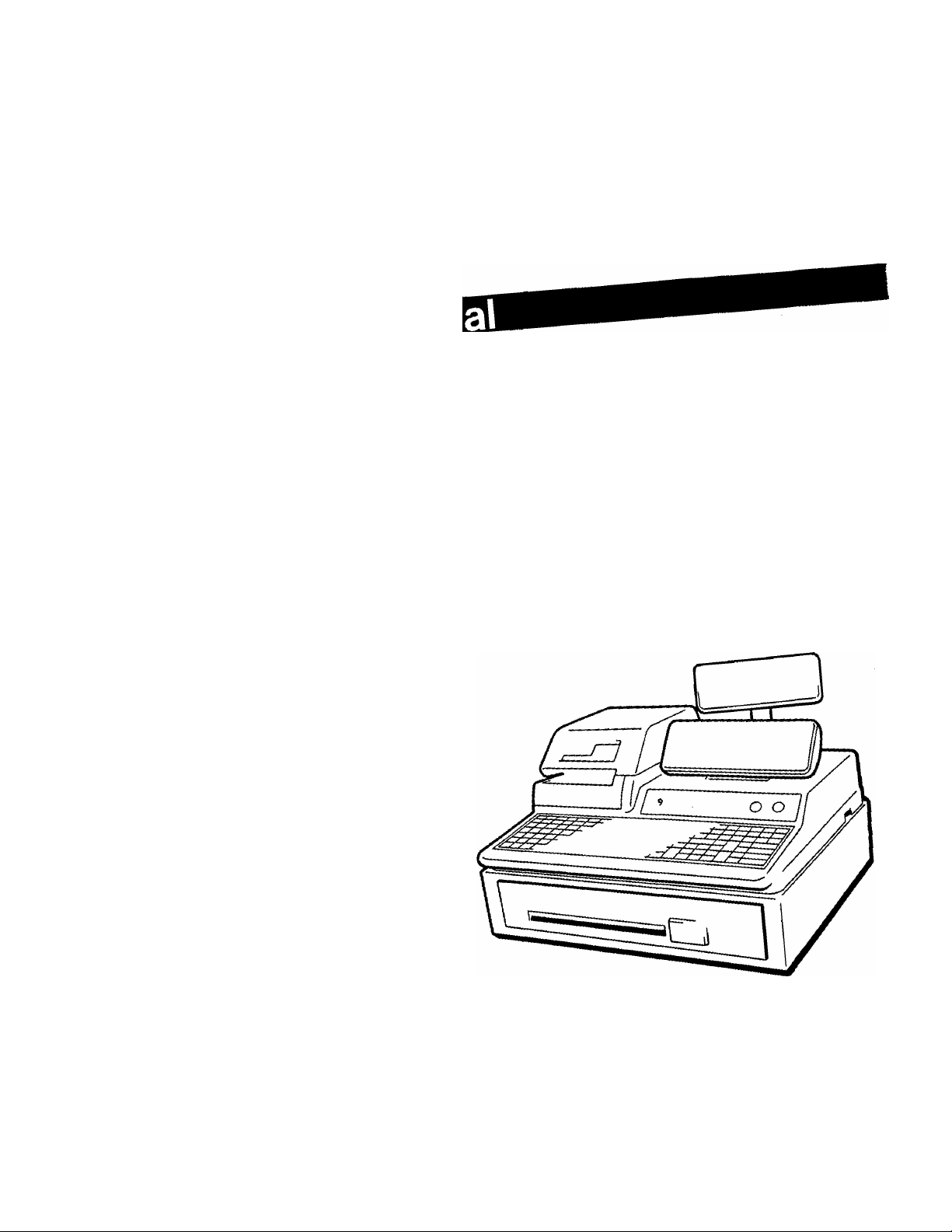
TEC Electronic Cash Register
FDS-30
SeTifiTBSilTilsfilT
TEC
TOKYO
EuecTWC
CO-> tri'D.
Page 2
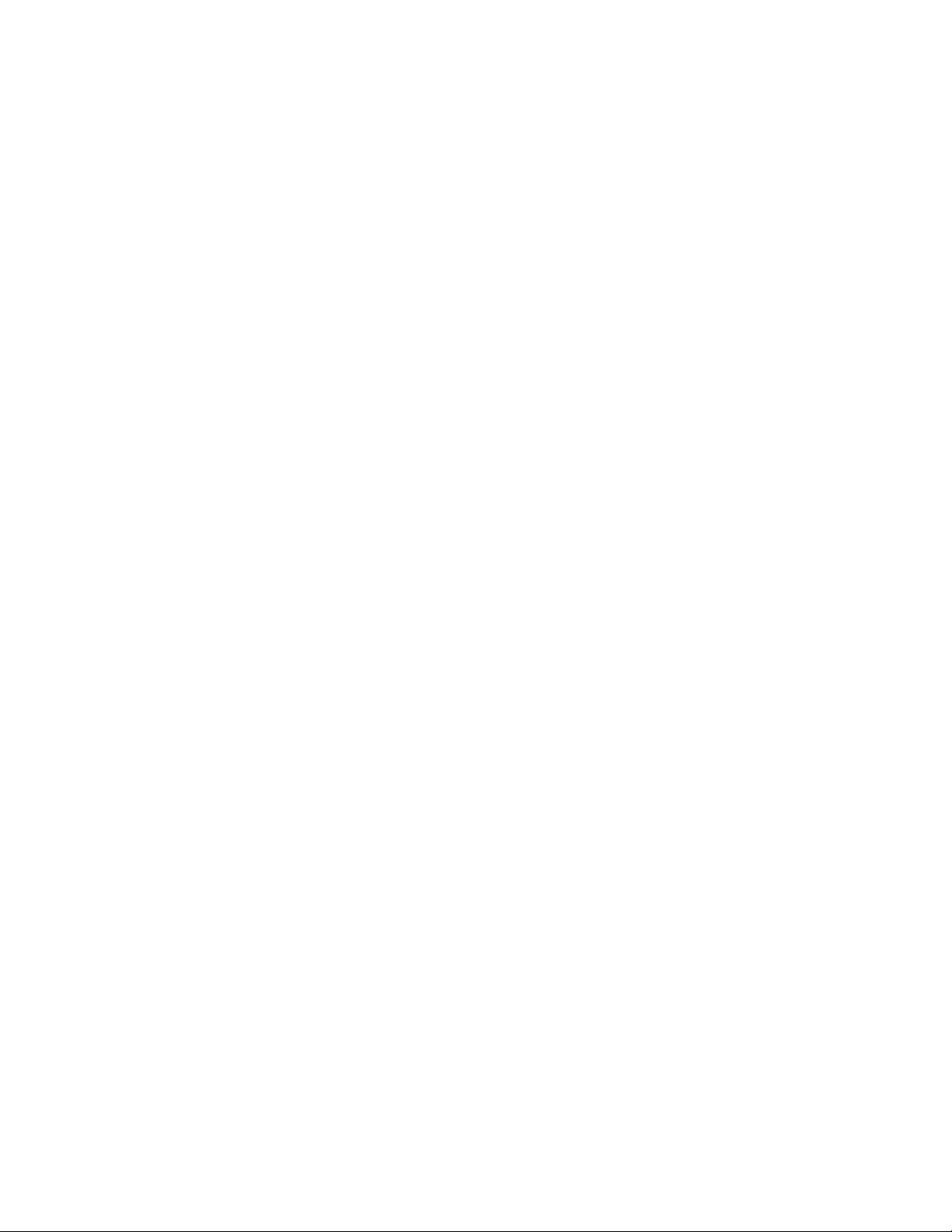
----------------------------------------- WARNING -------------------------------------------
This equipment generates, uses, and can radiate radio frequency energy and if not installed
and used in accordance with the instruction manual, may cause interference to radio
communications. It has been tested and found to comply with the limits for a Class A
computing device pursuant to Subpart J of Part 15 of FCC Rules, which are designed to
provide reasonable protection against such interference when operated in a commercial
environment. Operation of this equipment in a residential area is likely to cause interference
in which case the user at his own expense will be required to take whatever measures may
be required to correct the interference.
Copyright © 1990
by Tokyo electric Co., Ltd.
aIi Rights Reserved
1-14-10 Uchikands, Chivoda-ku. Tokyo, JAPAN
Page 3
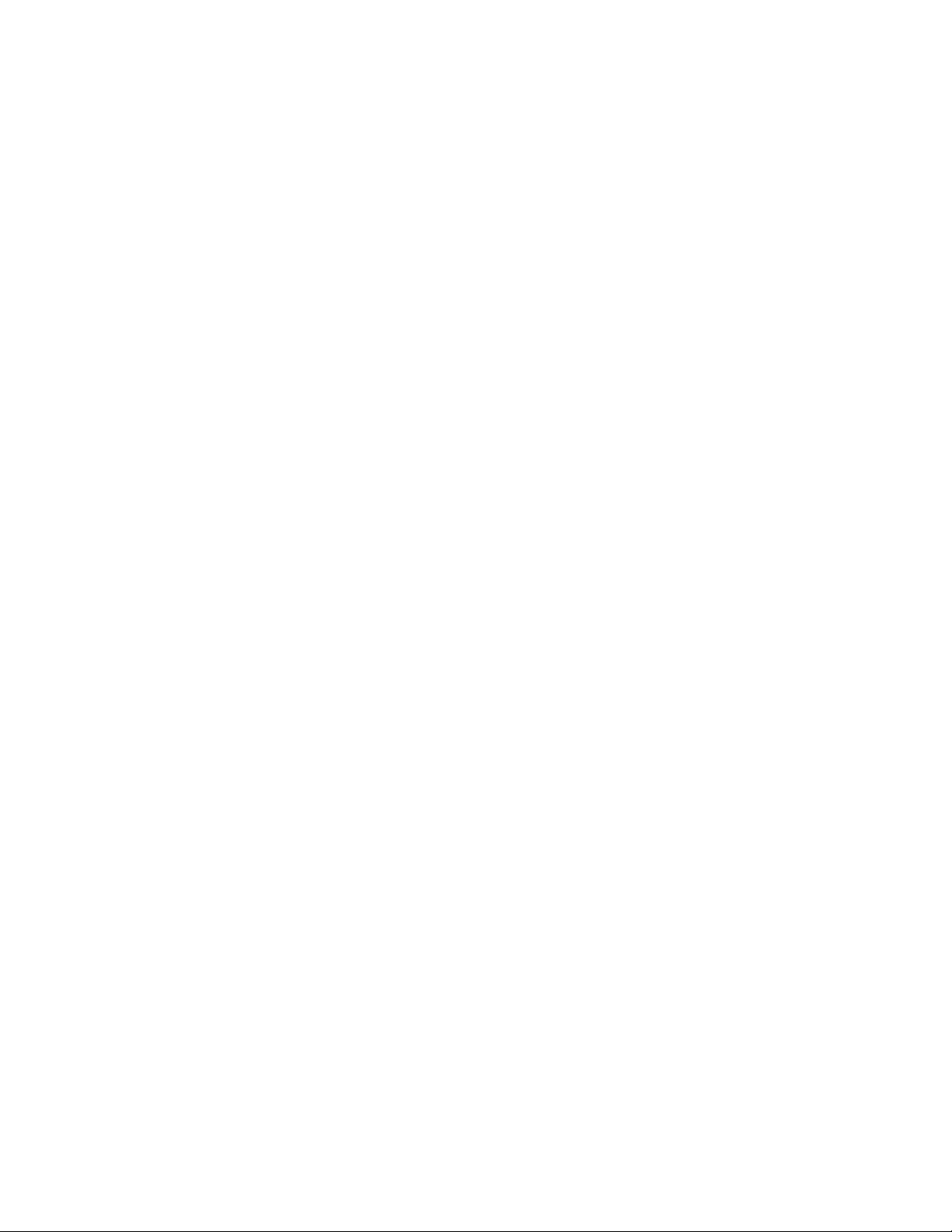
OPERATORfS GUIDE
nfiSg^
Page 4
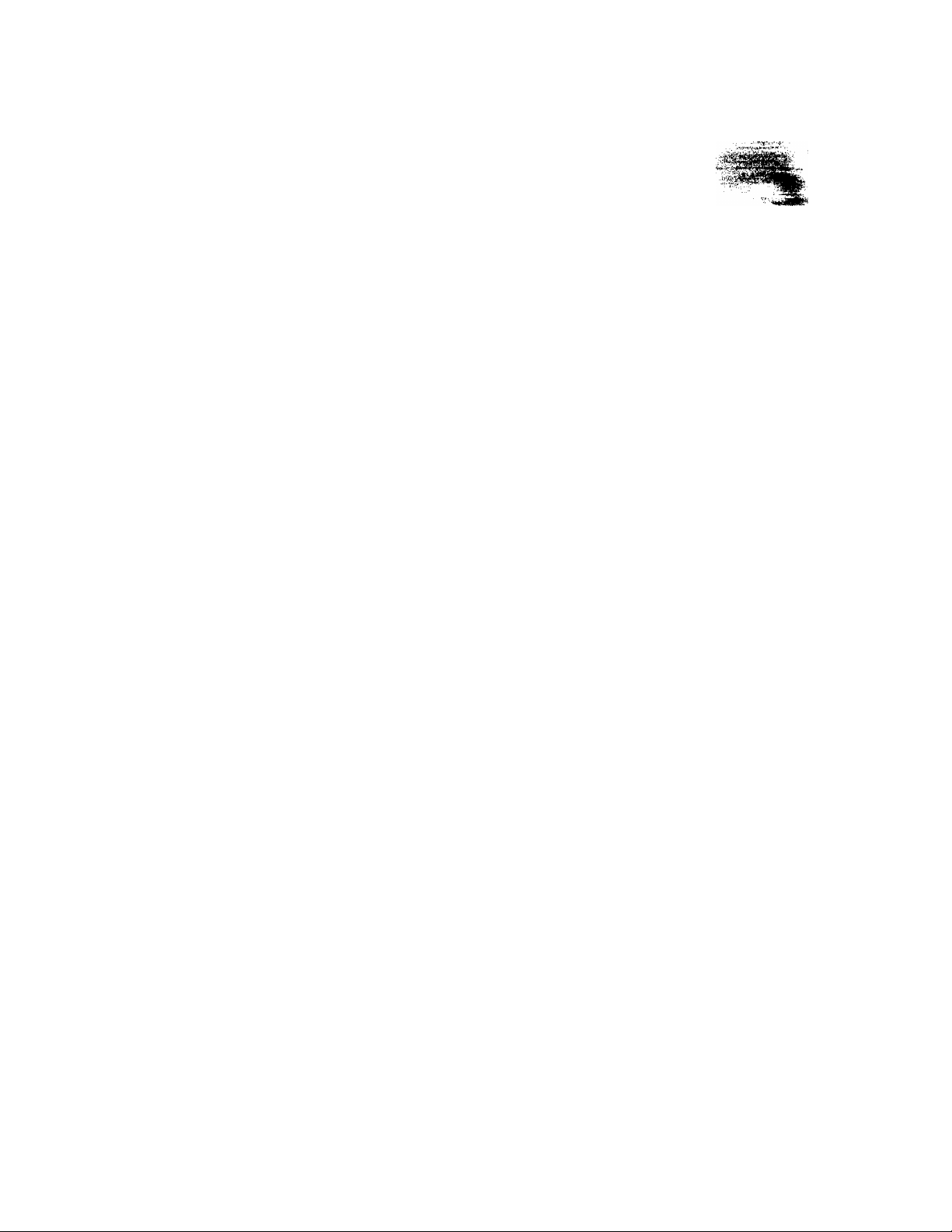
Page 5
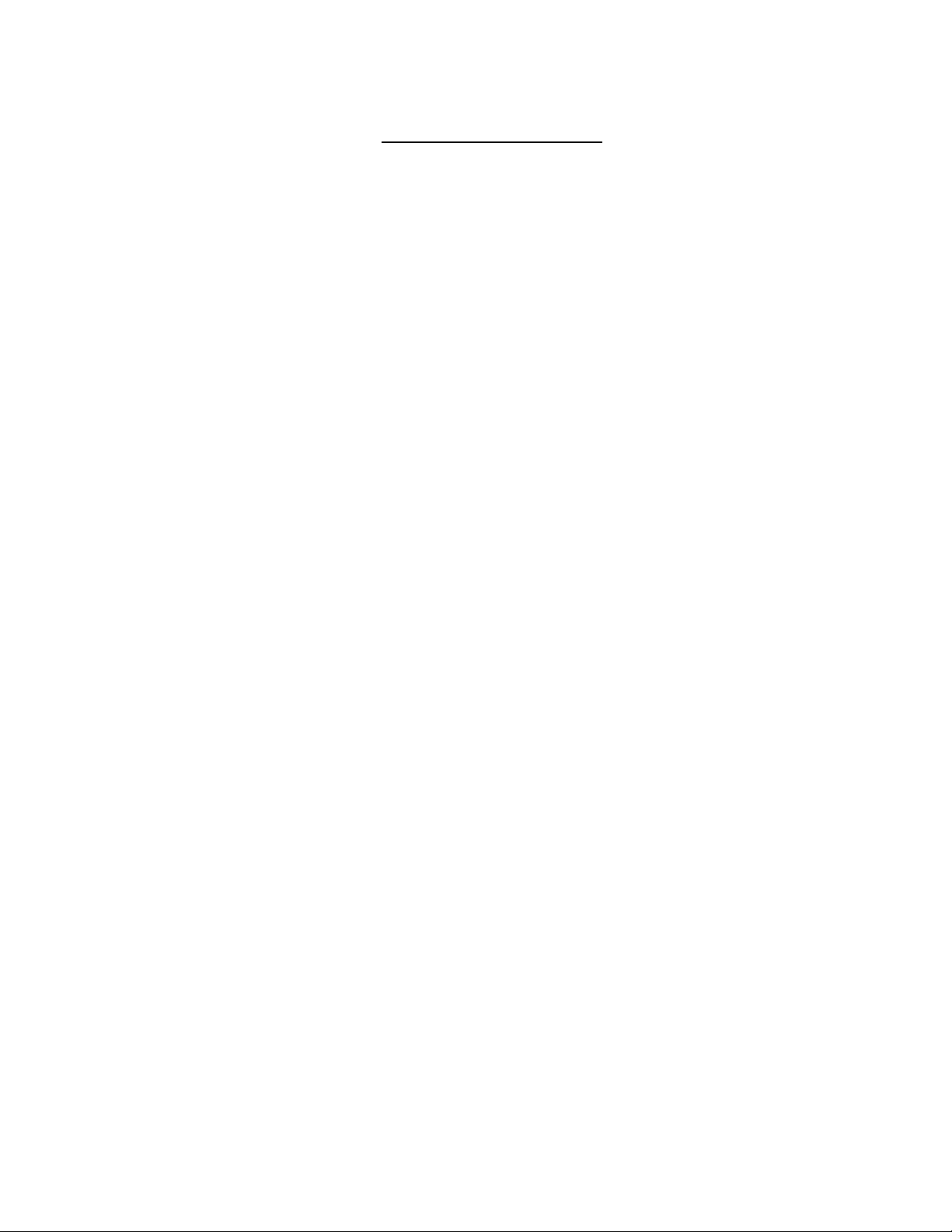
TABLE OF CONTENTS
Page
1. TO OUR CUSTOMERS
2. PRECAUTIONS ....................................................................................................... 1
3. APPEARANCE AND NOMENCLATURE ............................................................................. 2
4. CONTROL LOCKS AND MODE SELECTOR KEYS ................................................................... 3
5. DISPLAY ........................................................................................................... 5
...............................................................................................
1
EOl-11032
6. CASHIER-IDENTIFYING OPERATION ............................................................................... 7
7. KEYBOARD LAYOUT.................................................................................................. 9
8. FUNCTION OF EACH KEY .......................................................................................... 10
9. REGISTERING OPERATIONS ....................................................................................... 16
10. POWER FAILURE PROCESS ........................................................................................ 50
11. JOURNAL AND RECEIPT PAPER-END DETECTOR................................................................ 50
12. ECR PRINTER MOTOR LOCK DETECTOR ........................................................................ 51
13- REMOTE SLIP PRINTER MOTOR LOCK DETECTOR
14. PAPER ROLL REPLACEMENT AND OTHER MAINTENANCE OPERATIONS
..............................................................
.....................................
51
52
15. SPECIFICATIONS ................................................................................................... 56
Page 6
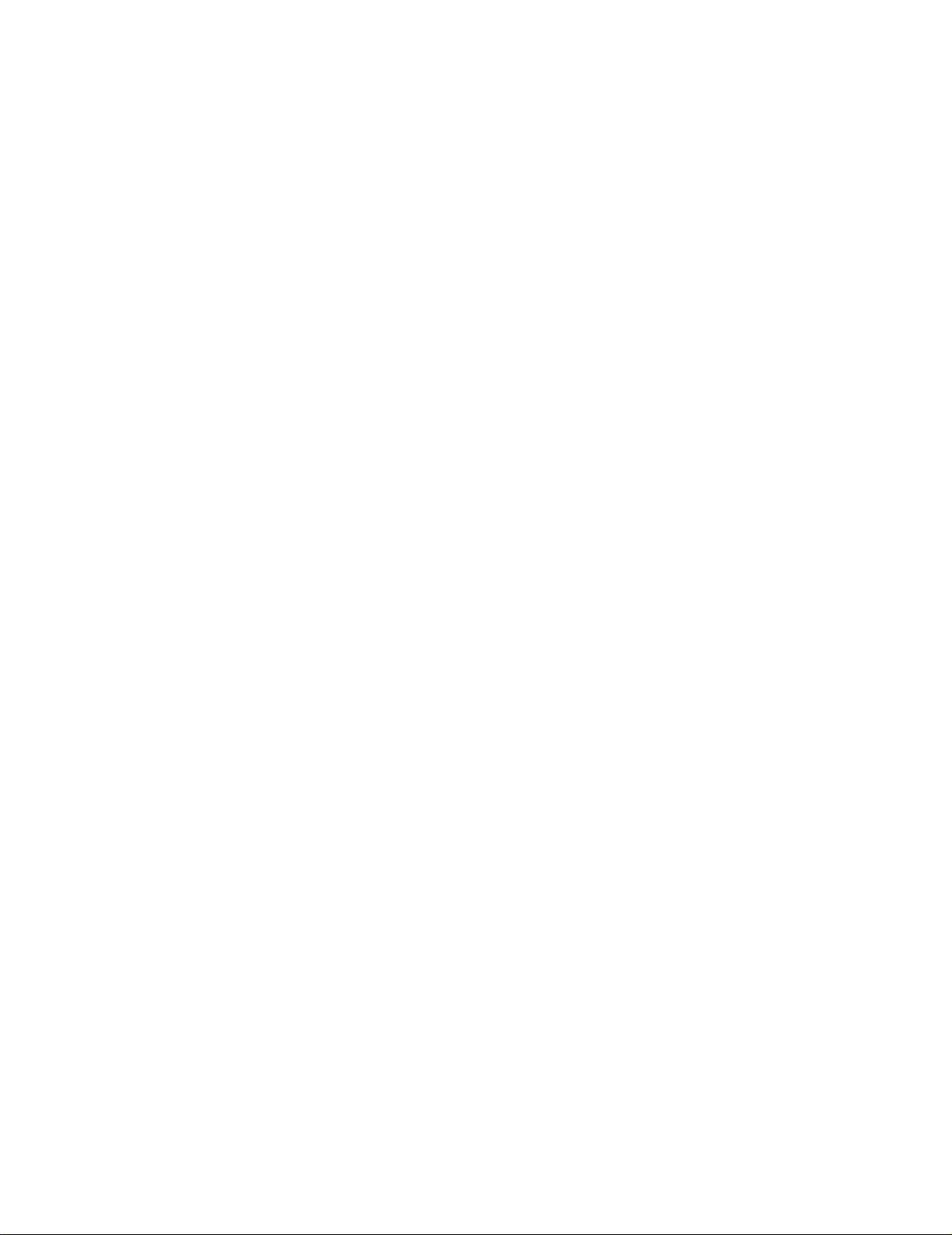
Page 7
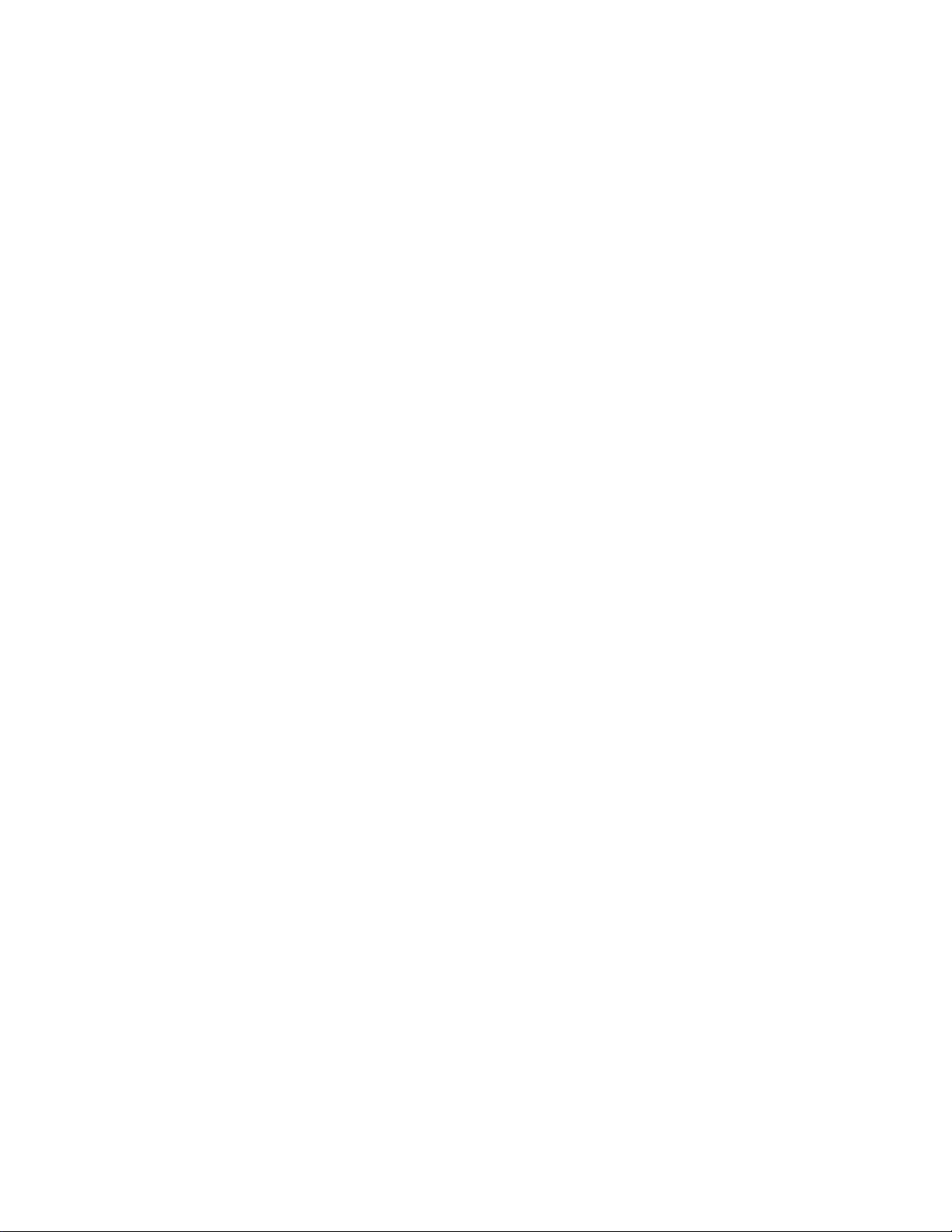
E01-1103Z
1.TO OUR CUSTOMERS
Thank you for choosing the TEC electronic cash register FDS-30 series. This instruction manual
provides a description of the functions and handling of this register and should be read carefully to
ensure optimum performance. Since every consideration has been given to safety and reliability,
there is no danger of damaging the machine by incorrect operation.
Please refer to this manual whenever you have any questions concerning the machine. This
machine has been manufactured under strict quality control and should give you full satisfaction.
However, if the machine is damaged during transit, or there are any unclear points in this manual,
please contact your local TEC representative.
• The specifications described in this manual may be modified by TEC, if necessary.
• Be sure to keep this manual for future reference.
2. PRECAUTIONS
The ECR is a precision machine. Please handle it carefully considering the following guidelines.
REMARKS ON THE LOCATION
• Place it where no unusual temperature changes are expected.
• Place it on a flat and level surface with little dust, humidity, vibration, etc.
• Keep it away from water sources.
• Do not use it in direct sunlight for a long time.
• Ensure proper ventilation so that the machine is not exposed to excessive heat.
• Be certain to connect a grounding wire to prevent the generation of static electricity and noise
troubles. Never share the same power outlet with many other electric appliances.
REMARKS ON OPERATING THE ECR
• The keys on the keyboard function with a light touch. Avoid pressing the keys too hard.
• Do not handle the machine with wet hands, since this may cause electrical malfunctions and
corrosion of parts.
• Do not apply thinner, benzine, or other volatile materials to the cabinet or other plastic parts.
Such liquids will cause discoloration or deterioration of the cover, if dirty, wipe off with a
piece of cloth soaked in a neutral detergent and wrung out thoroughly.
• Turn off the power switch when the operations are over for the day.
• Ask your TEC representative to provide periodical maintenance to ensure the optimum
performance of the machine.
• As for other operations, follow the instructions in this manual.
- 1 -
Page 8
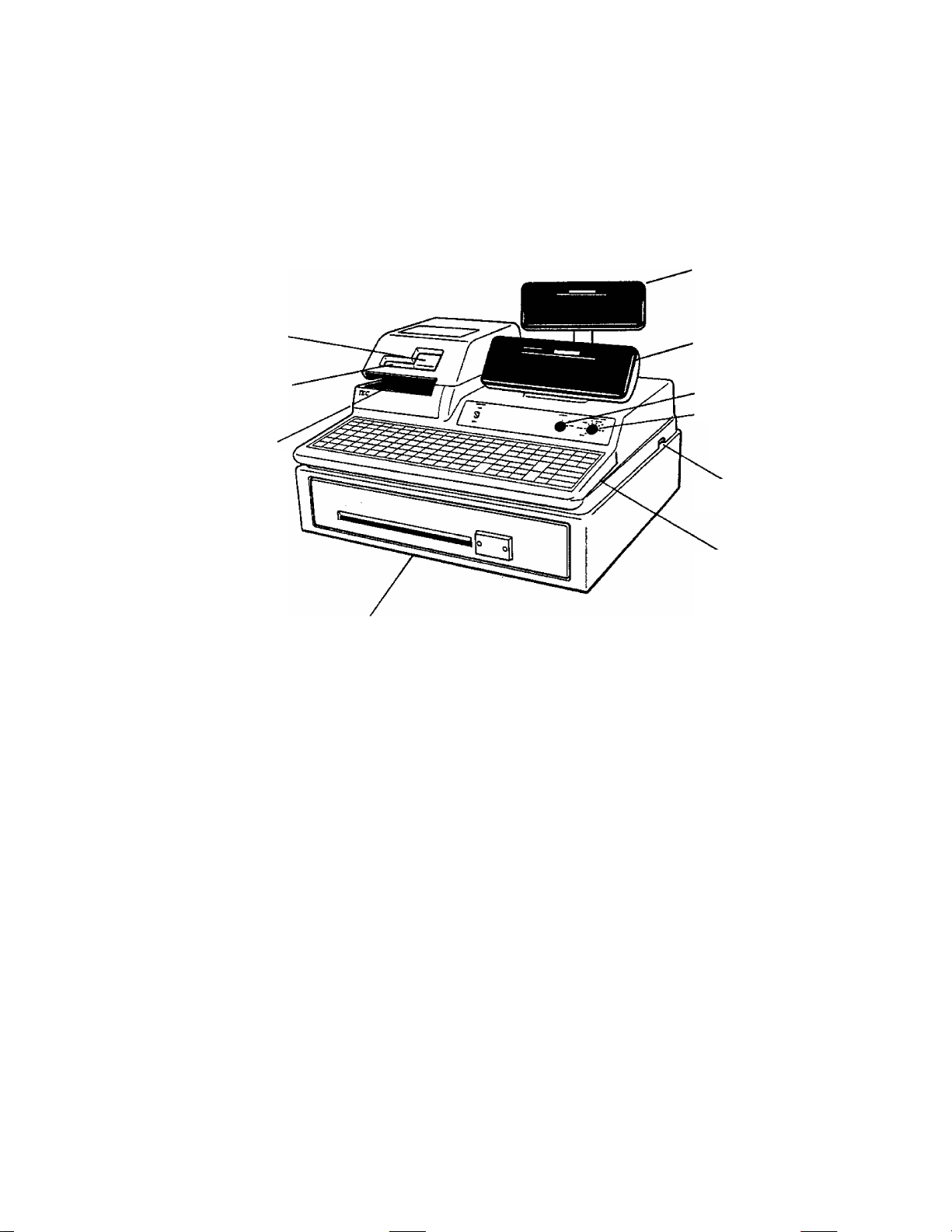
3. APPEARANCE AND NOMENCLATURE
E01-11032
Customer Display
Journal Window
Receipt Outlet
Validation Slot
• Power Switch ..
Operator Display
GT Lock
Mode Lock
Power Switch
Keyboard
Drawer
The power switch is provided at the right-hand side of the cabinet.
The AC power is turned on when the switch is pushed to ON, and
turned off when the switch is pushed to OFF.
-2-
Page 9
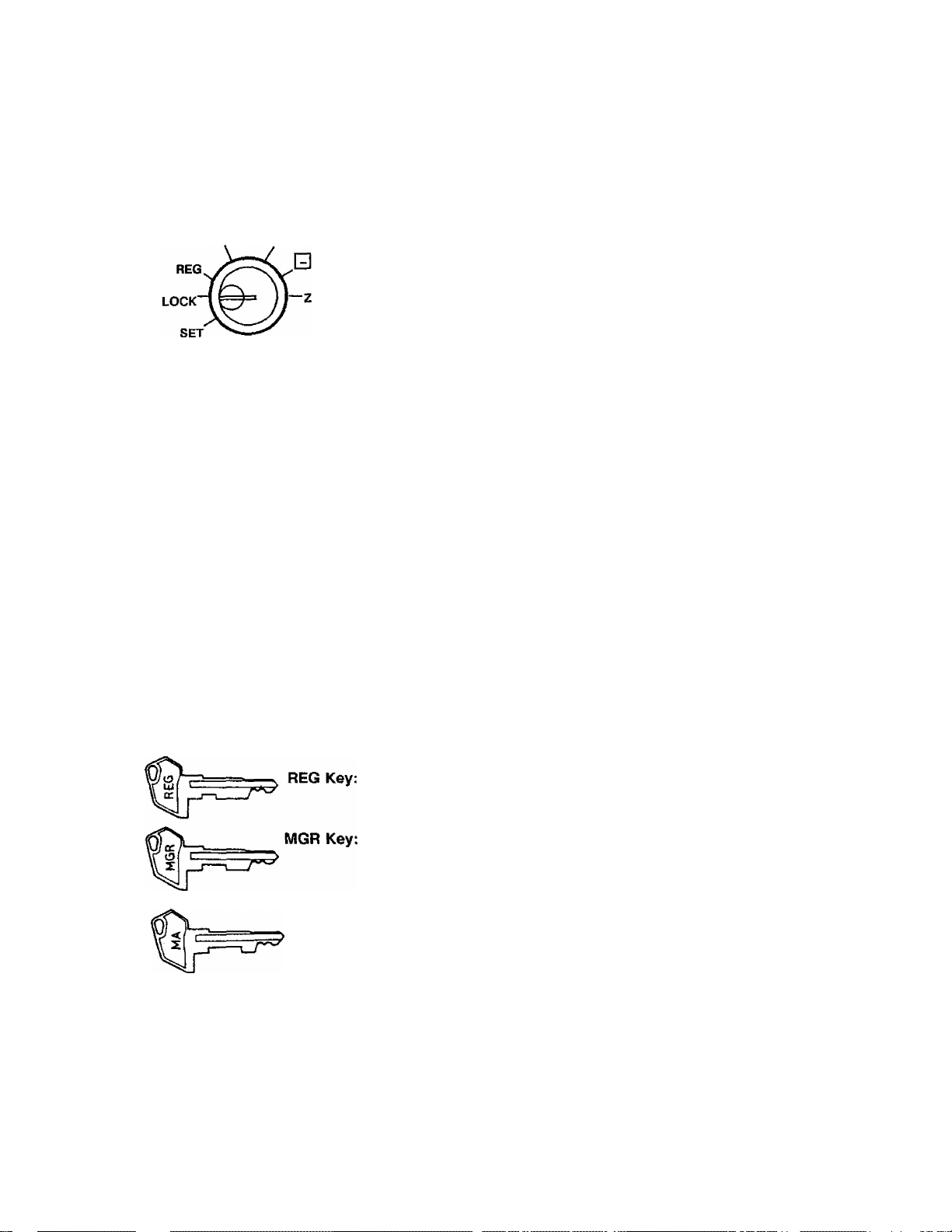
4. CONTROL LOCKS AND MODE SELECTOR KEYS
EOl-11032
4.1 MODE LOCK
X MGR
MA
Key
MGR
Key
(POSITION)
REG
Key
i REG
SET
Y LOCK
MGR
B
(FUNCTION)
In this position, the register will allow
programming operations.
The register operations are locked when the
Mode Lock is in this position. Meanwhile, the
current time is displayed.
Normal cash register operations are carried
out in this mode. However, the operations
requiring a Manager Intervention cannot be
performed in this mode.
The sale totals in memory can be read and
the programmed data can be verified in this
position.
This position allows to register all normal cash
register operations to be carried out in the
“REG" mode and the operations requiring a
Manager Intervention.
This is the “Negative Mode”, which
automatically processes all the entries in the
reverse way, i.e. positive items into negative,
and the negative into positive. It is usually
used to return or cancel all the items once
purchased in a sale in the “REG" or “MGR"
mode.
All the resetable totals and their respective
counters in memory will be read and reset in
this position.
The REG Key, is used by the cashier or clerk who operates the
register. This key can access the positions of LOCK and REG.
The MGR Key is used by the store manager or a person authorized
by the manager. This key can access the positions of LOCK,
REG, X, and MGR.
MA Key:
The MA Key is used by the store manager who will daily supervise
the collection of money and the printout of transactions recorded by
the register. It is also used by the programmer. This key can
access the positions of SET, LOCK, REG, X, MGR, □, and Z.
The keys may be inserted or pulled out at the “LOCK” or “REG” position.
-3 -
Page 10
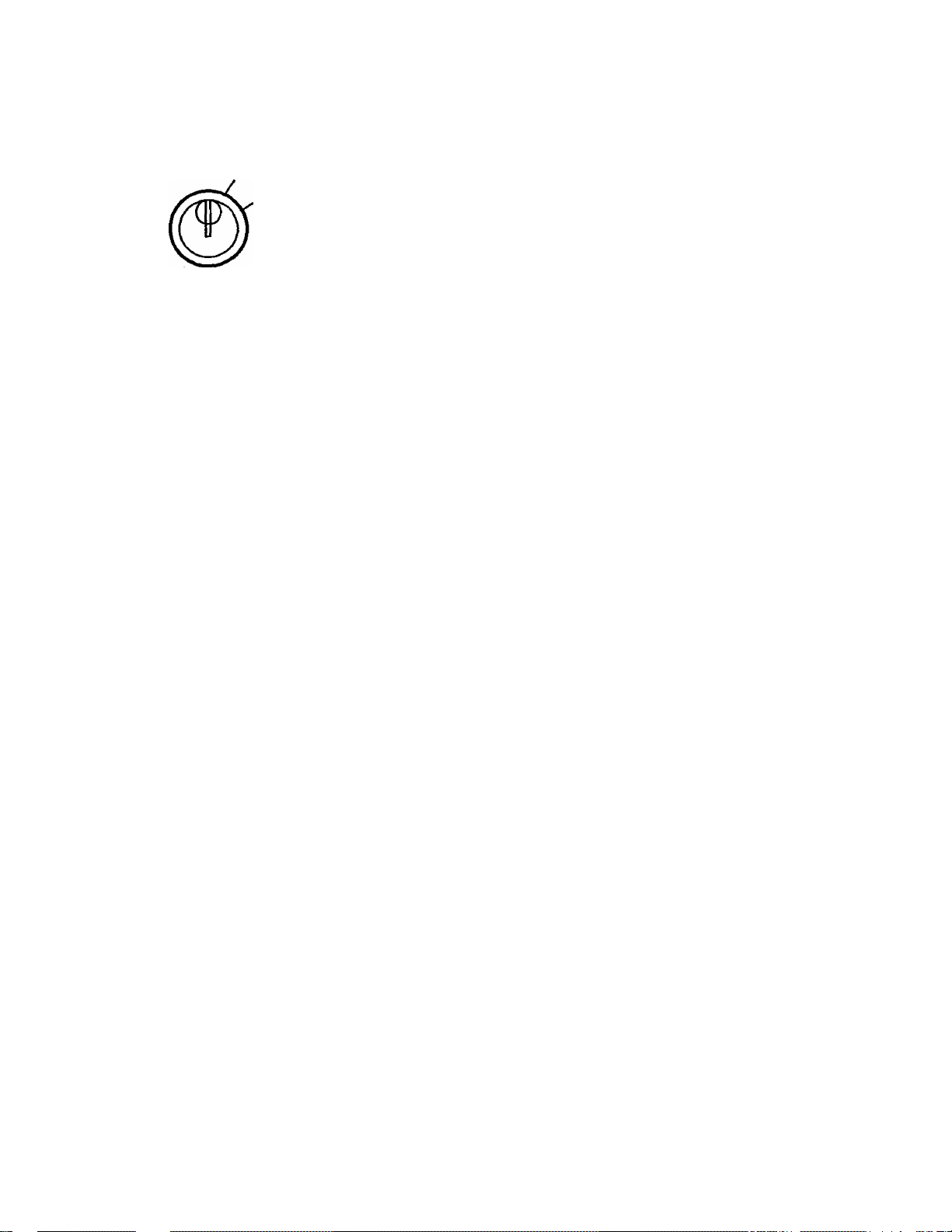
4.2 GTLOCK
GTX
E01-11032
This lock is provided to read or reset the accumulated sales totals
not on the daily but on weekly or monthly basis. This lock will not
be used for any other purpose than report takings.
GTZ
GTX Position may be accessed by the GTX Key or GTZ Key.
GTZ Position may be accessed by the GTZ Key only.
(Further instructions as to the GT Lock are in the
MANAGER’S GUIDE).
NOTE :Piease set the GT lock to the neutral position (marked with with the GTX or
GTZ key removed when reports are not being taken.
4.3 RECEIPT ON/OFF SWITCH
RECEIPT
ON
OFF
This switch has two positions available -- 'OFF’ position and ‘ON’ position. When
in the ‘OFF’ position, no receipt is issued from the register and sales are printed on
the journal roll only. When the switch is set to the ‘ON’ position, sales are printed
on both receipt roll and journal roll, then a receipt is issued which is automatically
cut off and given to the customer.
-4-
Page 11
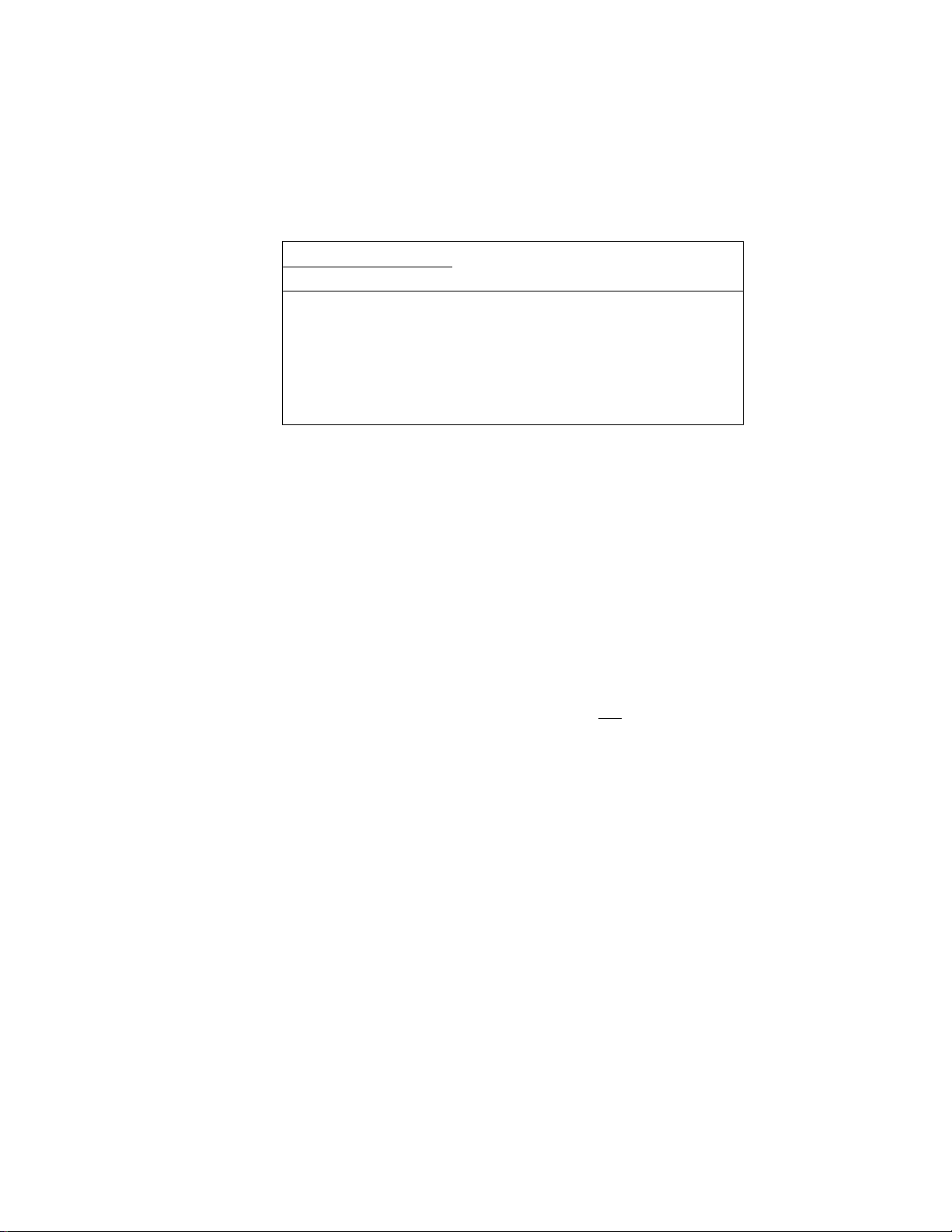
E01-11032
5. DISPLAY
A tilt type is adopted for the operator display, which is adjustable in the up and down direction. The
entered amounts and the obtained total are easy to see.
OPERATOR DISPLAY (Front Display)
PLU
DPT RPT
AMOUNT
D 1 БЗЧ5БПВ
V V V V
SCALE SLP ALM BEG
V-
The customer display can be fixed as a rear display or moved to form a remote display. It can be
moved up, down, to the right, and to the left, and thus is fully adjustable according to the position of
the customer.
V V V V V V V
{-) FS TXBL ST TL CG
TRF
CUSTOMER DISPLAY (Rear or Remote Display)
AMOUNT
¡ВЗЧББП
V V V V V V V
(-) FS TXBL ST TL CG
SHORT
TRF
-5 -
Page 12
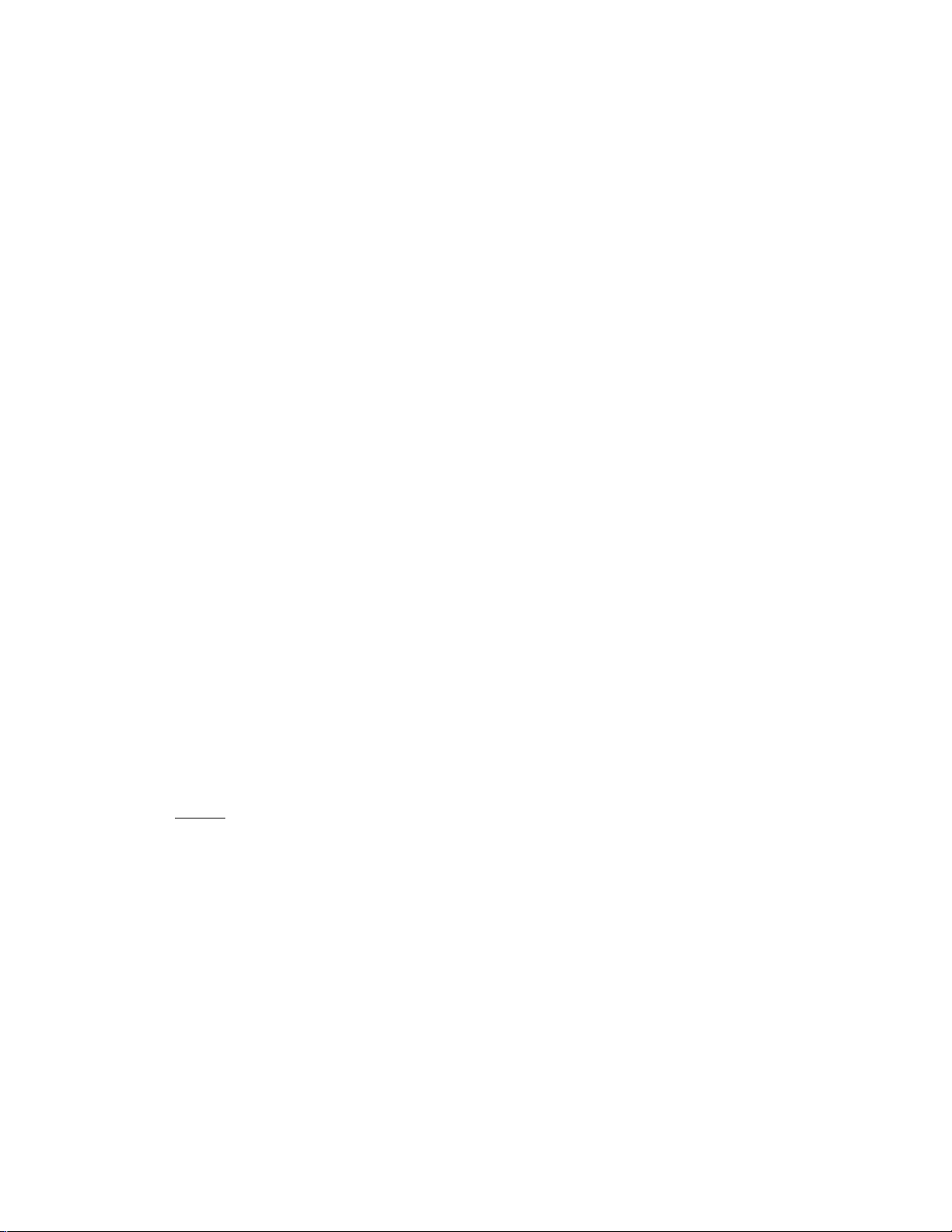
NUMERIC DISPLAY
AMOUNT (8 digits): Displays the numeric data, such as amount, quantity, etc.
DPT (2 digits): Displays the code which represents each Department key. It stays lit
when repeating the same department entry.
RPT (1 digit): Displays the repeat count of the same item. The count is indicated from
the second entry on, and only the last digit will be displayed even if the
count exceeds nine.
PLU (4 digits; the DPT, RPT and AMOUNT digits are commonly used for this purpose.):
Displays the PLU code when any PLU is entered. It goes out when
repeating the same PLU entry.
MESSAGE DESCRIPTORS (TRIANGULAR INDICATORS)
SCALE: Lights up when Sceüe Entry has been executed.
SLP : Lights up when a slip has been properly inserted to allow validation. It flickers to
require a validation when validation compulsory status has been programmed on the
last operation.
ALM : Lights up with the alarm buzzer to indicate that the last operation or numeric entry was
an error. To dear the error condition, depress the [C] key.
EOl-11032
REG : Lights up when a sale item has been entered.
(•): Lights up when a negative amount such as [RTN MDSE], [ITEM CORR], [DOLL
DISC], or [ %- ] key has been operated. It also lights up when the [ST], [TXBL TL]
or one of the total keys has been depressed and the displayed amount is negative.
It lights up also when an amount is entered in the “ □ ” mode.
FS : Light up when a department or PLU item with a food stampable status is entered.
TXBL : Lights up when a taxable item has been entered.
ST: Lights up when the subtotal amount is displayed after the [ST] key has been
depressed.
TL : Lights up on a finalizing operation with the total amount displayed when a sale is
finalized without any amount tendered.
CG : When an amount tendering operation has been performed, this lamp lights up with the
change due displayed.
SHORT : Lights up when the amount tendered is less than the sale total with the shortage
TRF amount displayed.
Lights up also when all the sale balance are transferred to the new sale balance for
charge posting.
-6-
Page 13
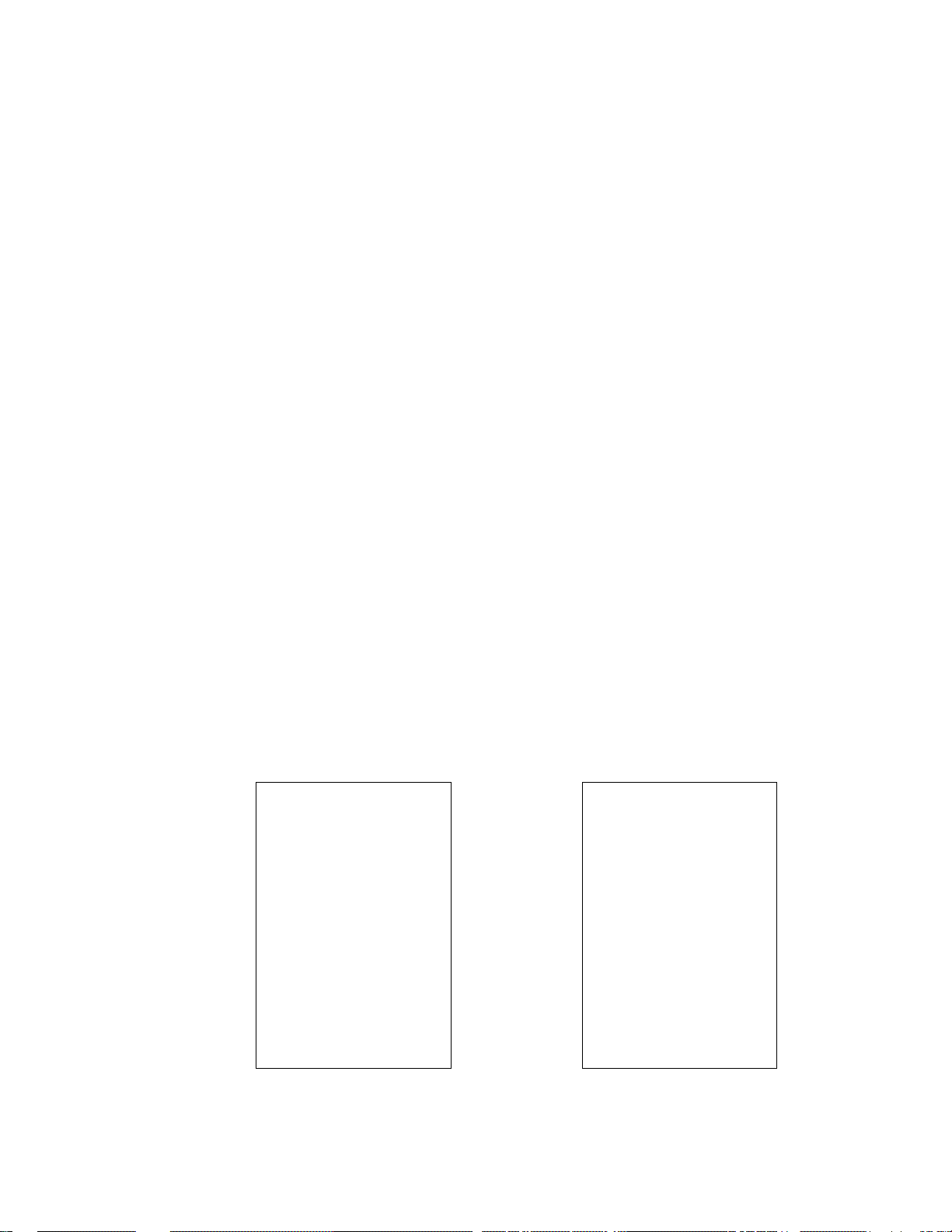
6. CASHIER-IDENTIFYING OPERATION
The FDS-30 adopts the following cashier-identifying operations.
• SIGNING METHOD, using the [LOG] key (standard)
• CASHIER KEY METHOD, using cashier keys (option)
No registering operations cannot be executed without cashier-identifying operation.
6.1 SIGNING METHOD (Cashier Sign-ON/OFF)
EOl-11032
Sign-ON
Sign-OFF
0[LOG]
NOTES : 1. The entered 2-digit code after reset the daily cashier report will be programmed as the
2. A cashier’s own secret code is cleared when a daily cashier report is reset
..............
2-digit Cashier’s own secret code (01 to 99)
(The code being entered will not be displayed.)
............
...............
cashier's own secret code,
1343 PEACH DRIVE
PHONE! 87-6437
Allowed when a register is in the sign-OFF condition.
[LOG] .. A sign-ON receipt is issued, and sales entries are possible.
*— 2-digit manager-assign code (01 to 99)
Allowed when a register is in the sign-ON condition.
A sign-OFF receipt is issued, and no sales entries will be
accepted until a cashier signs ON.
TEC STORE
TEC STORE
1343 PEACH DRIVE
phone: 87-6437
Thank you
Call again
PHONE: 87-6437
09-21-90 »111101
»SIGN ON -»
JONES 0138 lOsOOTM
Thank roi\
Call again
PHONE: 87-6437
09-21-90 «111101
■»SIGN OFE»
JONES 0139 10:00TM
- 7 -
Page 14
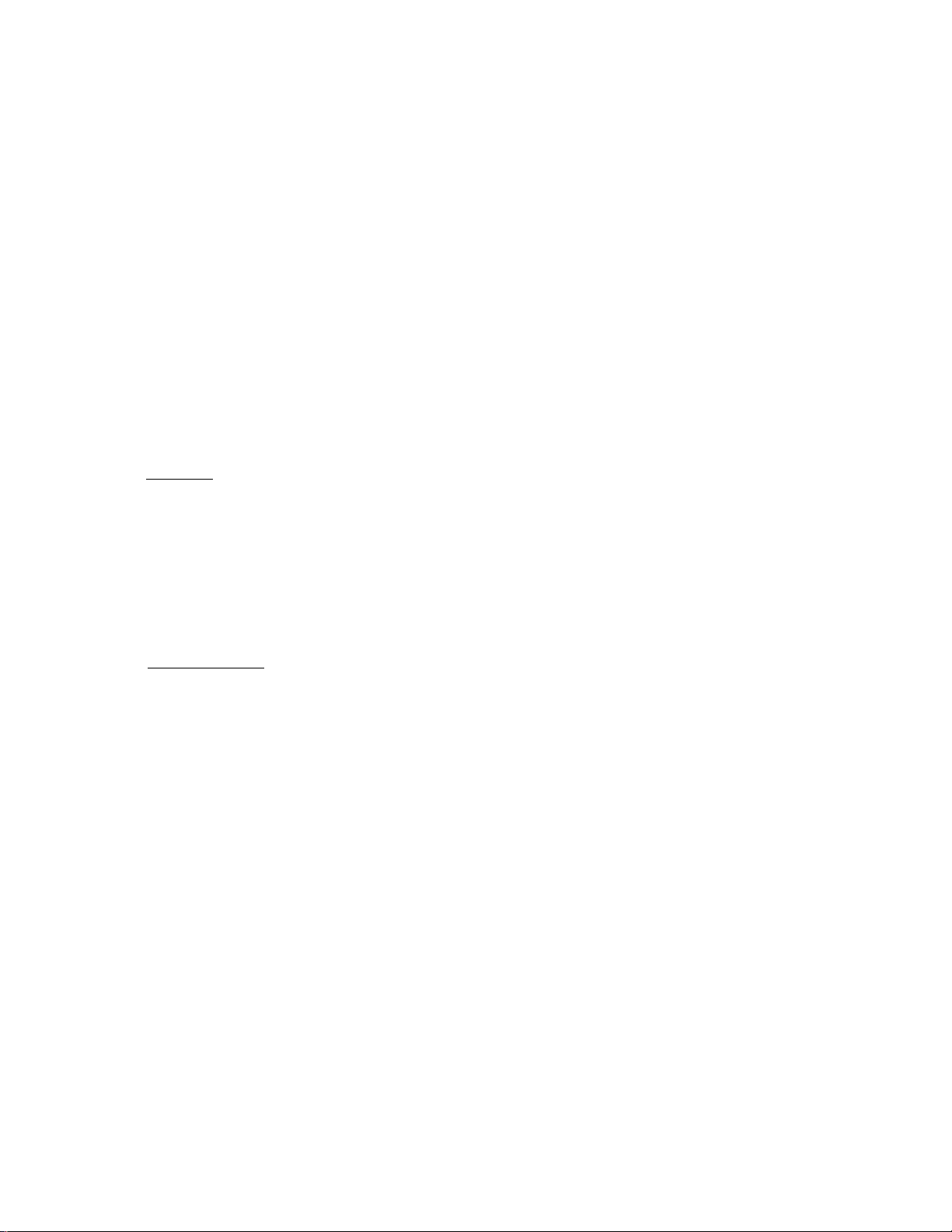
6.2 CASHIER KEY METHOD (Push-stay Cashier Keys)
Push-stay Cashier Keys
0
1
o
2
O
3
® G) G) ®
E01-11032
O ^ Ught to IndlcMte
4 ON-siatus
Cashier keys 1 to 4
Each key is assigned to each cashier. The register will not operate in the "REG”, "MGR”, or “0”
mode unless one of these keys is inserted and pushed on or pushed-and-tocked at the corresponding
Cashier Lock. The light is lit when the key is in the ON-status.
Each of the keys may be inserted and pulled out in the neutral position marked with “1” to “4” in the
above figure, and two ways are provided to set the Cashier Key to ON status:
PUSH-ON
When simply pushed on and released, the Cashier Key is set to ON status. This ON condition
will be cleared by any of the following operations:
1) when no key-in operations follow in three seconds.
2) when the transaction is finalized.
3) when another Cashier Key is pushed-on when outside a sate.
4) when the Mode Lock is turned to another position.
PUSH-ANP LOCK
When pushed and turned to the right, the ON status is locked until it is turned back to release and
another Cashier Key is set to ON.
When another Cashier Key is attempted to push-and-lock, the register will entirely be locked.
Cashier Locks 1 to 4
If a Cashier Key has already been set to ON and a sale is under way, another Cashier Key will be
disregarded of attempted to ON.
NOTE : To select the multi-drawer feature, the cashier key method must be adopted instead of the
signing method.
-8-
Page 15
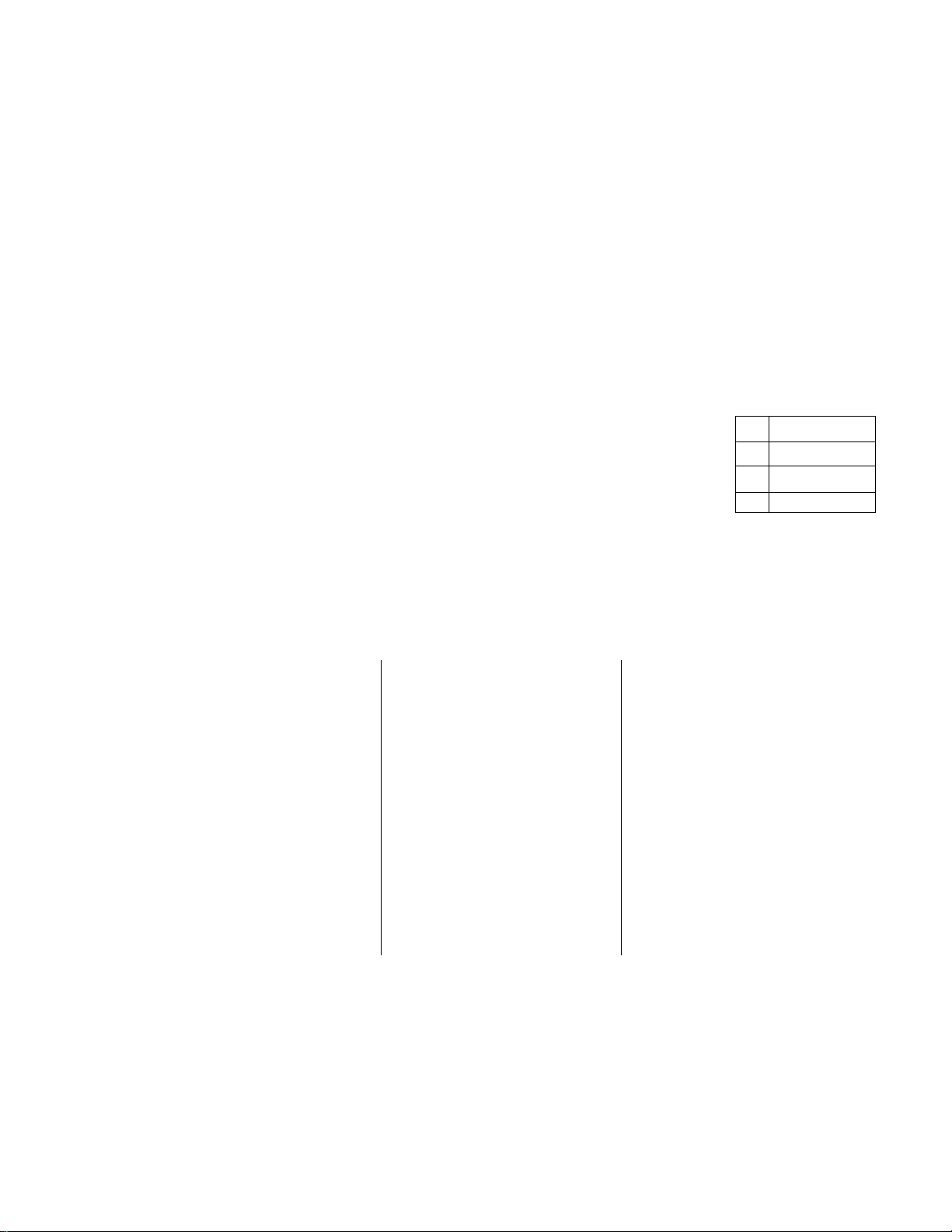
EOl-11032
7. KEYBOARD LAYOUT
The following are typical keyboard layout for the FDS-30 series. Since this series is designed to be
capable of progrsunming most of the keys to be placed in the desired place on the keyboard, this is
merely an example. The keyboard of your register should have its own layout according to the
store's requirements.
Standard Keyboard Layout —
Department Keys
oaooaaaaoaaaaaGDS(=]®c3®cDczD
aaaaaaoaooaaacDrn sbgexsiqgd ra
ooocDoaoaaazoacal^JczziBOBQs
.
_____
ГвоИП f Misc 1
t DISC J| TWO 1
f 1 CflECK
-
1 '■ J IHNO
[ %. ] «Ч)
T
Other keys not placed in the keyboard above :
Additional Department Keys (15 to 60)
[000]
[CPN]
[RPT] [CUR1] to [CUR4]
[OPEN]
[RECEIPT ISSUE]
[TAX] [PB-]
[TX 3/M]
[BTL RTN]
[VND CPN] [FS/M]
[STR CPN]
[FSTL TEND]
[RTN MDSE]
/
Code Preset PLU Keys
-
[
[SI1/M], [SI2/M]
[Sll/TL], [S12n-L]
[SCALE]
[TARE]
[STOCK]
[CHECK NO.]
[SHIFT]
[CREDIT1], [CREDIT2]
[SALES PERSON]
[TRAY TOTAL]
-9-
Page 16
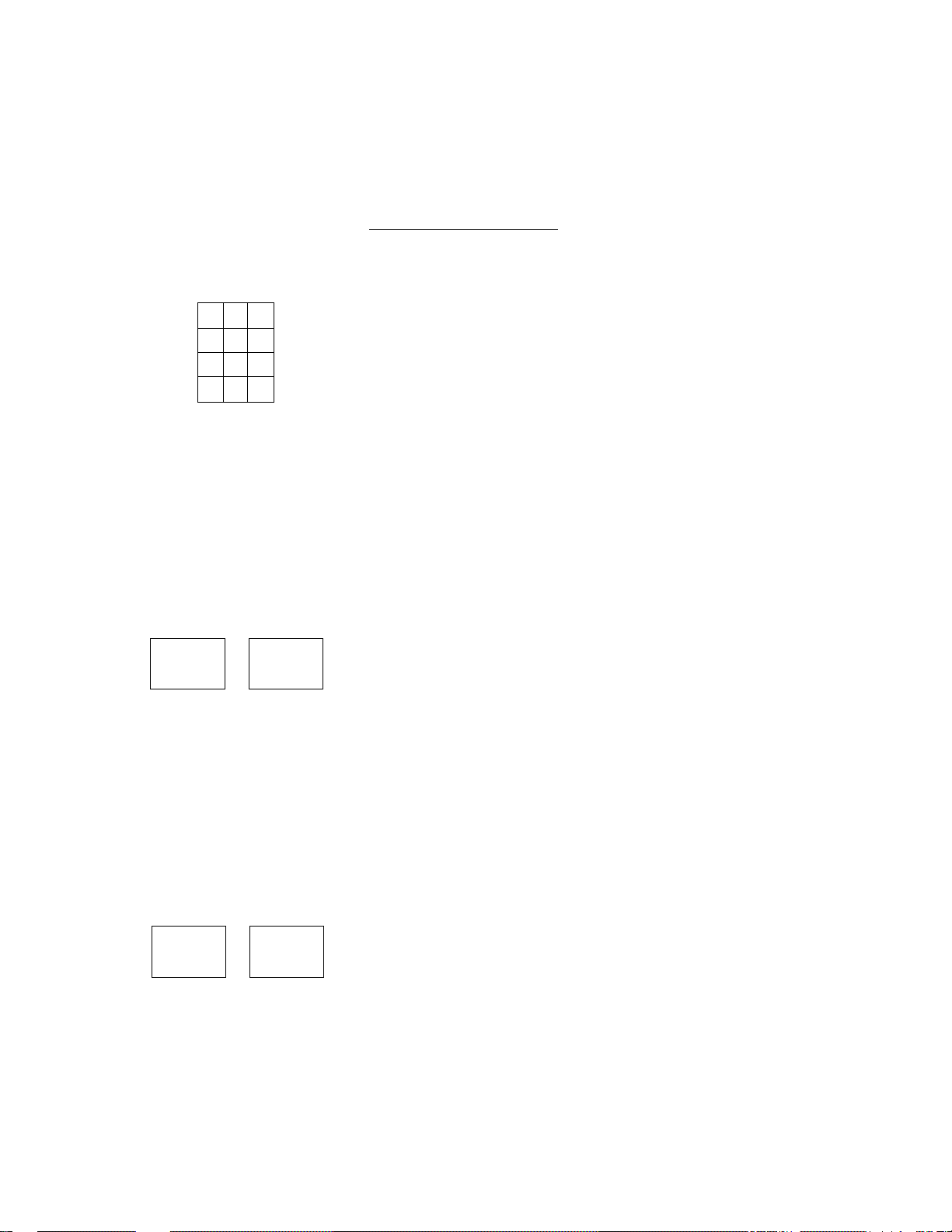
8. FUNCTIONS OF EACH KEY
This section briefly describes functions of each key for your quick reference purposes. See the
reference pages in Section 9 : REGISTERING OPEFIATIONS for detail operation sequences.
TABLE OF KEY FUNCTIONS
E01-11032
KEY
7 8
4 5 6
1 2 3
0 00
RF
JF
RECEIPT
ISSUE
1
to
FUNCTIONS
9
Numeric keys . Used to enter numeric values.
Depressing the [00] key once is the same as depressing
REFERENCE
PAGE
the [0] key twice consecutively. Depressing the [000] key
once is the same as depressing the [0] key three times
«
consecutively. [. ] key is used to designate the decimal
point of a percentage rate or a quantity.
Receipt Feed Key, Used to advance the receipt roll and
operated by holding it down until the paper has advanced to
the required position.
Journai Feed Key. Used to advance the journal roll in the
same fashion as the [RF] key is used to receipt roll.
Receipt PosNssue key. Used to issue the receipt of a
sale when the sale has already finalized with the [RECEIPT
ON/OFF] Switch positioned to OFF.
DeparUnent keys. Used to enter each item, serving for
classifying merchandise by department.
60
41
17, 18,
20-22
PLU
AMT
NS
0 #/CID
PLU (Price-Look-Up) key. Used to enter a PLU that is
linked to a department.
Amount key. Used, to enter a manual amount of PLU
item.
No-saie key. Used to open the cash drawer without
relating to a sale.
Non-add Number Print key. Used to print a non-add
numbers for future references.
-10-
18-22
18-22
16, 37
27
Page 17
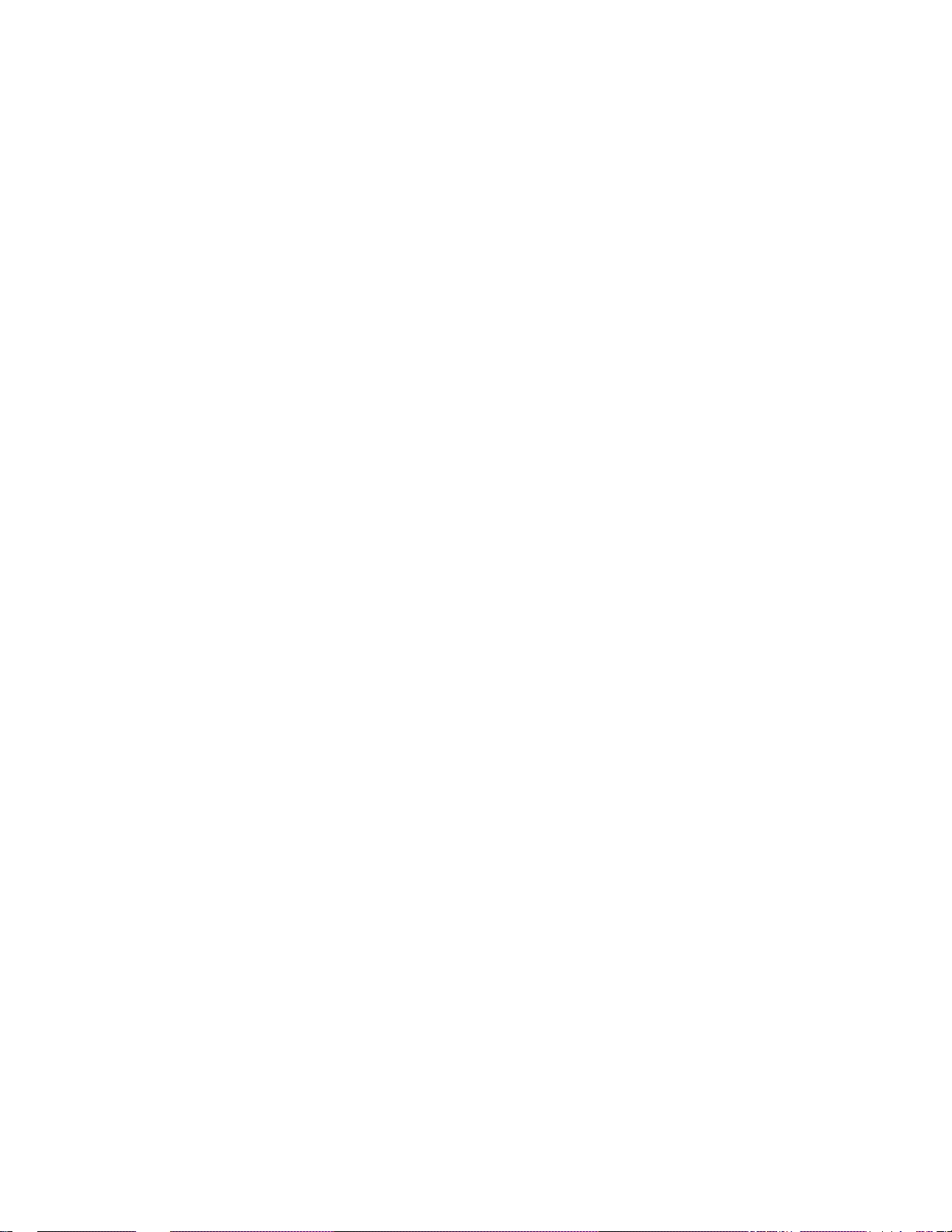
EOV11032
KEY
% +
%-
DOLL
DISC
@/FOR
PR
OPEN
FUNCTIONS
Percent Charge (Service Charge) key. Used to add a
percent rate to a sale or service charge.
Percent Discount key. Used to subtract a percent rate
from a sale.
Doilar Discount key. Used to subtract an amount from
the sale.
AtIFor key. Used to multiply a department or a PLU item
entry by a quantity. Also used to auto-calculate and enter
a split package price.
Clear key. Used to clear numeric entries or a declaration
key entry.
Preset Open key. Used to release a preset-price
department or PLU items for a manual price entry.
REFERENCE
PAGE
25
25
26
20, 21
17-20
LC
OPEN
OPEN
VND
CPN
STR
CPN
RTN
MDSE
ITEM
CORR
Ushng Capacity Open key. Used to release the listing
capacity preprogrammed on each department or PLU.
Preset and Usting Capacity Open key. This is a dual
function key that has both [PR OPEN] and [LC OPEN]
functions.
Vendor Coupon key. Used to enter the amount of
vendor coupons received from the customer.
Store Coupon key. Used to subtract a store coupon
amount redeemed through a department.
Returned Merchandise key. Used to refund money to a
customer who has returned items already purchased.
Item Correct key. Used to delete the last item entered
within the current transaction.
27
17-20, 27
28
28
25
26
11
Page 18
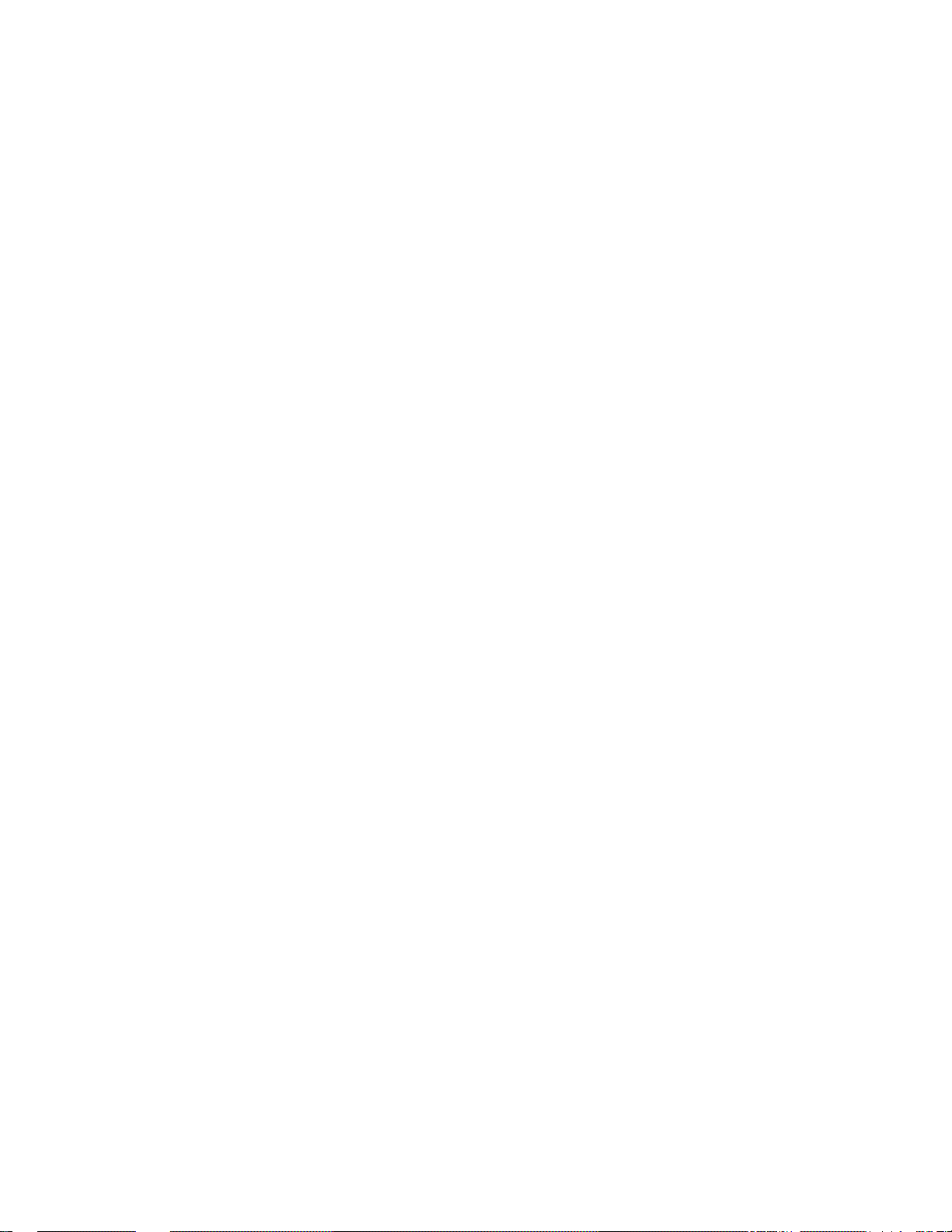
EOI-11032
KEY
VOID
ALL
VOID
R/A
PO
ST
TXBL
TL
FUNCTIONS
Void key. Used to delete an item entered previously
(before the last item) in the current transaction.
All Void key. Used to delete all items entered in the
current transaction.
ReceiVecT-on-Accouni key. Used to enter payments
received on account, i.e. not relating to a sale.
Paid~Out key. Used to record amounts paid out of the
cash drawer not relating to a sale.
Subtotal key. Used to obtain subtotal of the current
transaction.
Taxable Total key. Used to obtain taxable total (subtotal
+ taxes) of the current transaction.
REFERENCE
PAGE
29
29
39
39
25, 31
31, 35
AT/TL
CHECK
TEND
Chg
CPN
Mise
TEND
FSTL
TEND
Cash Amount TenderediCash Total key. Used to record
all cash paid transactions, and will be able to finalize a sale
operation.
Check Tendered key. Used to cash a check or to
finalize the transaction as a check payment.
Charge Total key. Used to finalize the transaction for
charge sate.
Media-Coupon key. Used to finalize the transaction for
media coupons.
Miscellaneous Media key. Used to finalize the
transaction for other media.
Food Stamp Total Read/Tender key. Used to display
the food-slampabte total (maximum amount the customer
may pay). Also used to enter the food stamp amount
tendered by the customer.
34, 36
34-36
34, 35, 43
34, 35
34, 35
32
- 12-
Page 19
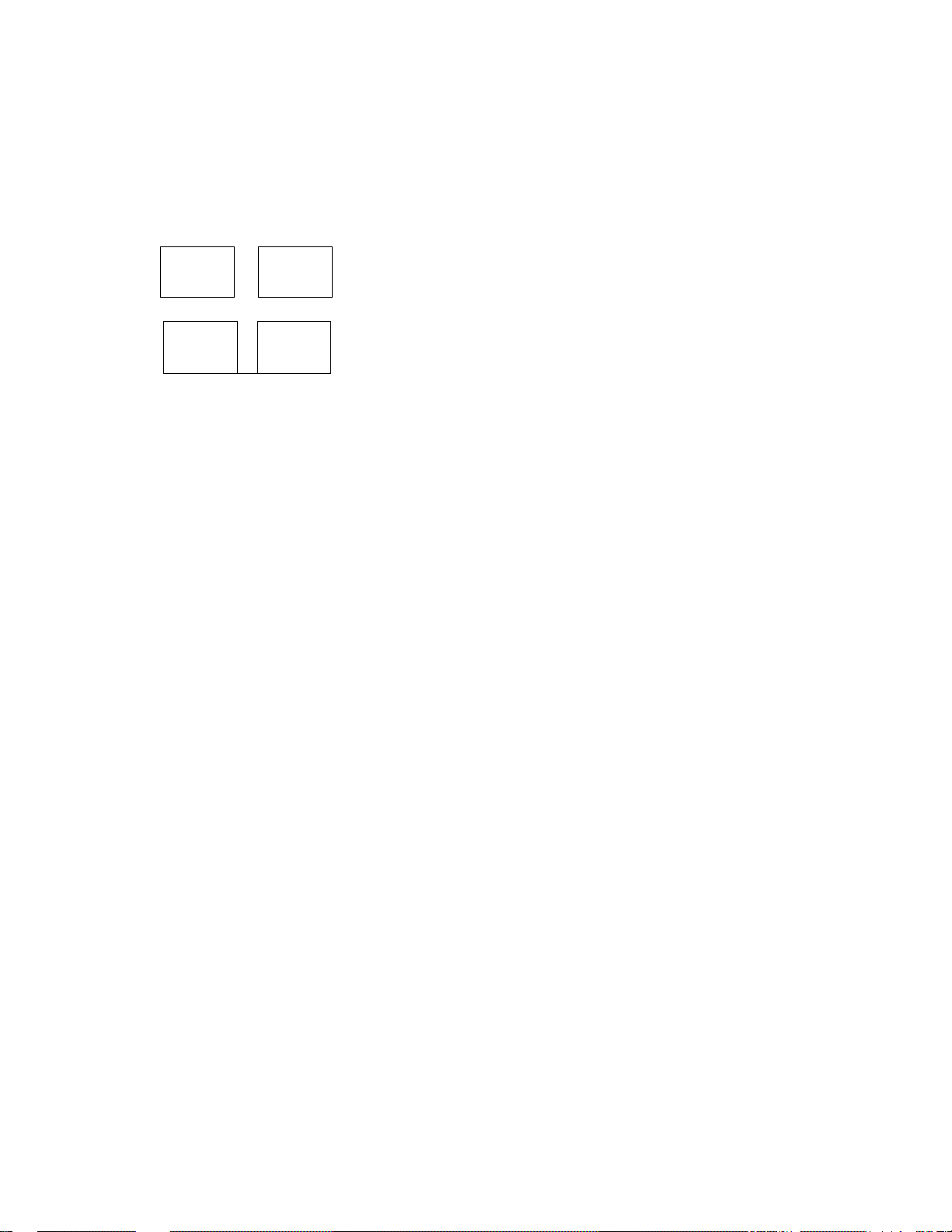
EOI-11032
KEY
VALI
DATE
PB PB-
>
.....
......
TX1/M TX2/M
TX3/M
FS/M
TXEX
FUNCTIONS
Validation key. Used to print a required item or finalizing
a required sale on a validation slip.
Previous Balance keys. Used to enter a previous
balance in a charge posting operation. Also used to enter
an order or additional order.
.
Tax Modifier key(s). Used to reverse the taxable/non-
taxable status on departments, PLUs, or other tax-status
programmable keys.
Food Stamp Modifier key. Used to reverse the food
stampable/non-stampable status of a department, PLU, or
other food stamp status programmable keys.
Tax Exempt key. Used to declare the exemption of the
taxes from the sale.
REFERENCE
PAGE
40
23, 24
27, 33
27
33
CUR
1
to
TAX
LOG
SALES
PERSON
STOCK
CARD
CUR
4
Foreign Currency keys. Used in tendering or exchange
with foreign currencies.
Manual Tax key. Used to enter an irregular tax amount
that cannot be calculated on the basis of the programmed
tax table, and to add it to the sale total.
Log key. Used for signing-ON and signing-OFF to identify
which cashier Is operating the register.
Salesperson key. Used for entering an individual code of
each salesperson to obtain his or her individual sales data.
Stocfi Read Key. Used to read the remaining stock
quantity of the designated PLU from the memory.
Carcf No. key. Used to enter the code number (1 to 12)
which classifies the credit card company, followed by the
sale finalization with the [Chg] key.
36, 37
31
47
MG
44, 53
43
- 13 -
Page 20
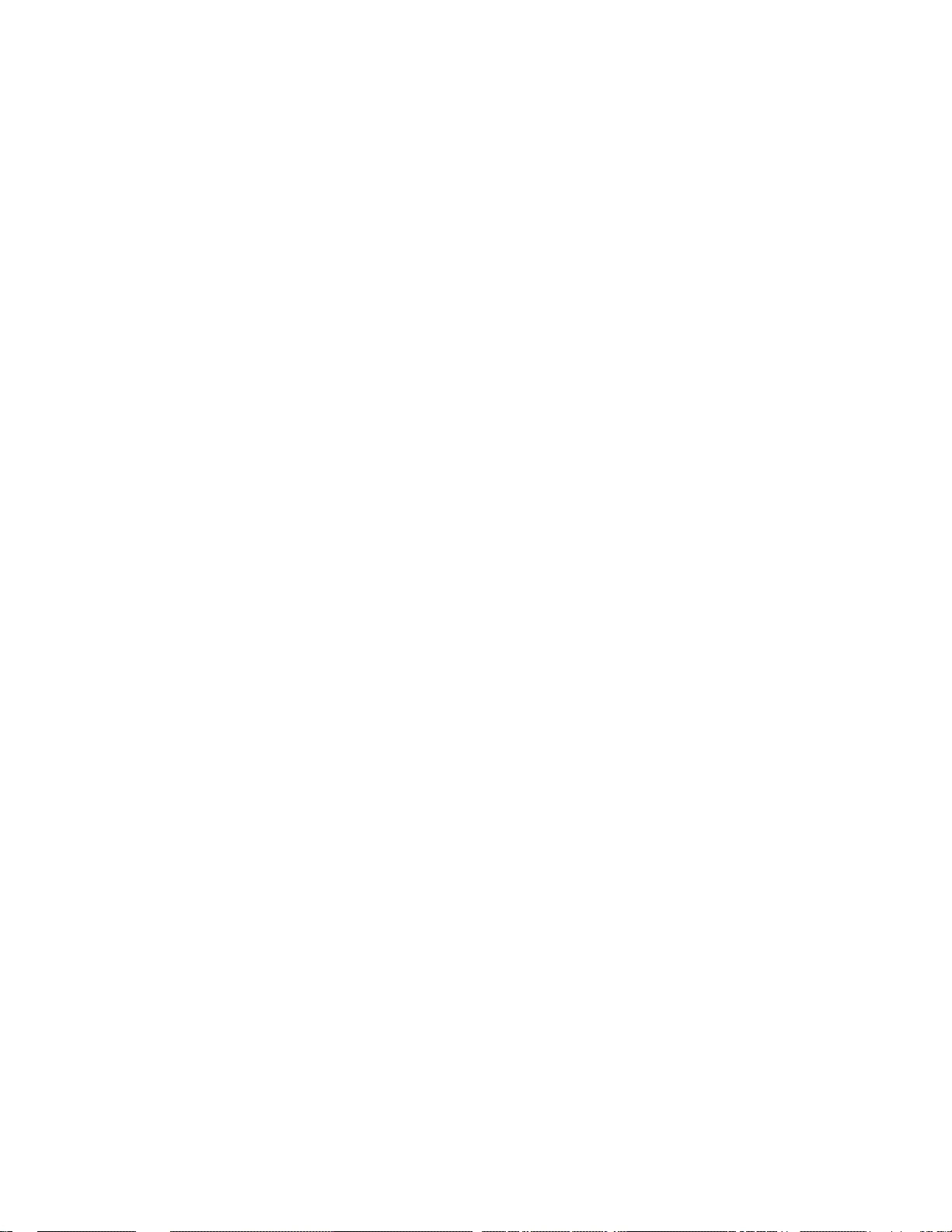
EOl-11032
KEY FUNCTIONS
Repeat key. Used to repeat a department or PLU item
entry. This key enables to repeat entries not only for
RPT
normal department or PLU items but also items modified
with [PR OPEN].
BTL
RTN
Bottte Return key. Used to enter a bottle return amount.
The amount entered through this key will be negative.
Scafe key. Used to enter various scaled items.
SCALE
Tare No. key. Used to enter the preset tare weight data
TARE
CHECK
NO.
prior to a scaled item entry.
Check No. and Endorsement Print key. Used to print
the endorsement data with or without a check No. print
after finalizing a sale with a non-cash media key.
REFERENCE
PAGE
19
42
44-46
45
48
CREDIT
SlinTL SI2n-L
SI1/M
TOTAL
CREDIT
SI2/M
SHIFT
TOTAL
TRAY
Credit key. Used as the additional non-cash media key
according to the requirements of each store. This key has
2
exactly the same functions and programmabilities as other
media keys.
Selective Itemizer Total key. Used to display (and print)
the selective itemizer contents.
Selective Itemizer Modifier key. Used to reverse the
selective itemizer status programmed on each department
34. 35
43
27
or PLU.
Department Shift key. Used to shift two different
departments from one to the other. For example, [DEPTl]
can be used as [DEPT31] when the [SHIFT] key is
17, 20, 21
depressed prior to [DEPTl].
Tofaf Key. Used to finalize the sales entries and transfer
all the balance.
Tray Total Key. Used to obtain the total of an individual
guest tray in a guest party.
23, 24, 38
38
- 14 -
Page 21
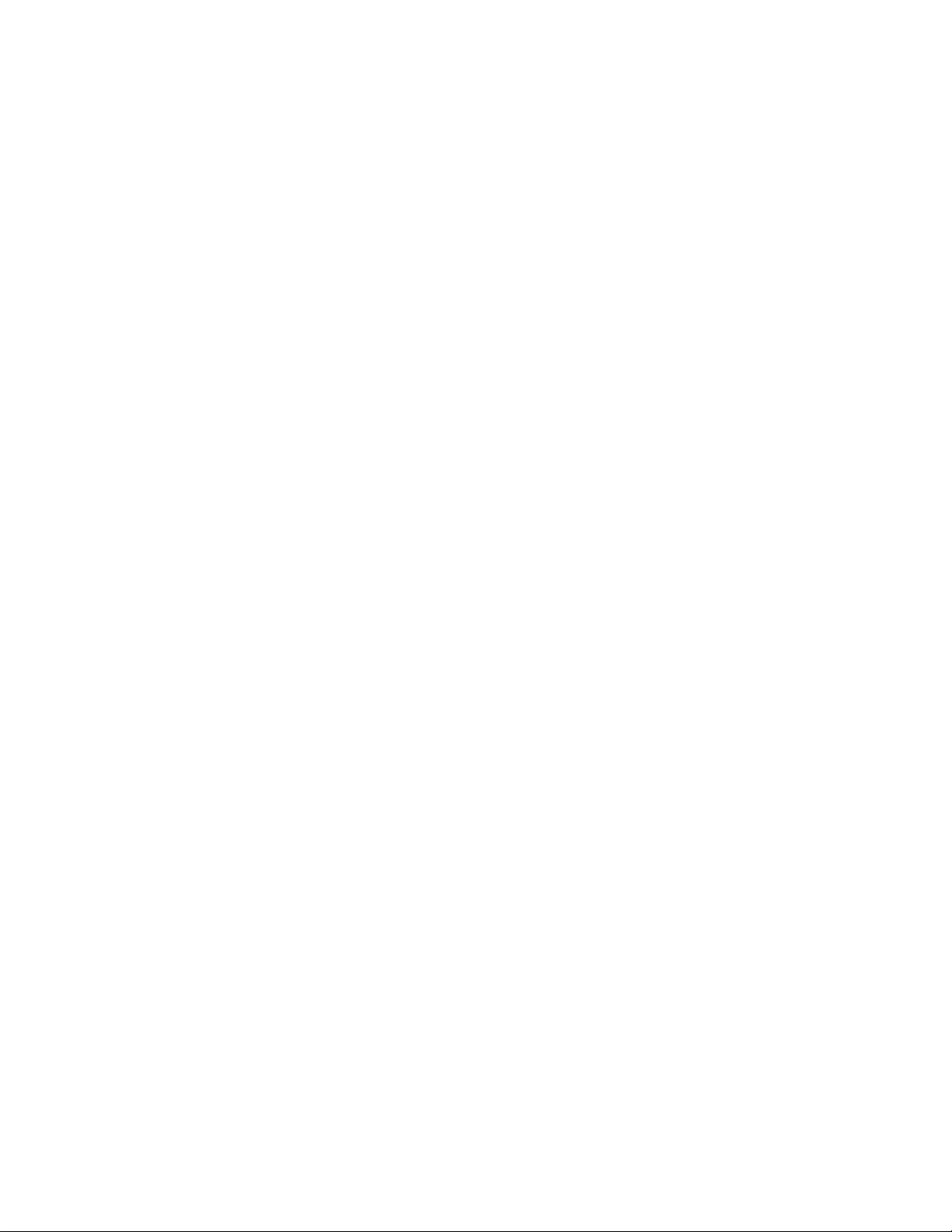
EOl-11032
KEY FUNCTIONS
CHARGE
Charge Tip Key. Used to enter a tip amount for cashier.
TIP
TIP
PAID
GCP
LINE#
Tip Paid Key. Used to enter a cash tip amount for
cashier.
GCP Une No. Key. Used to enter the number of printed
lines for accessing the appropriate position to print
additional data on a guest check.
REFERENCE
PAGE
30
30
24
-15 -
Page 22
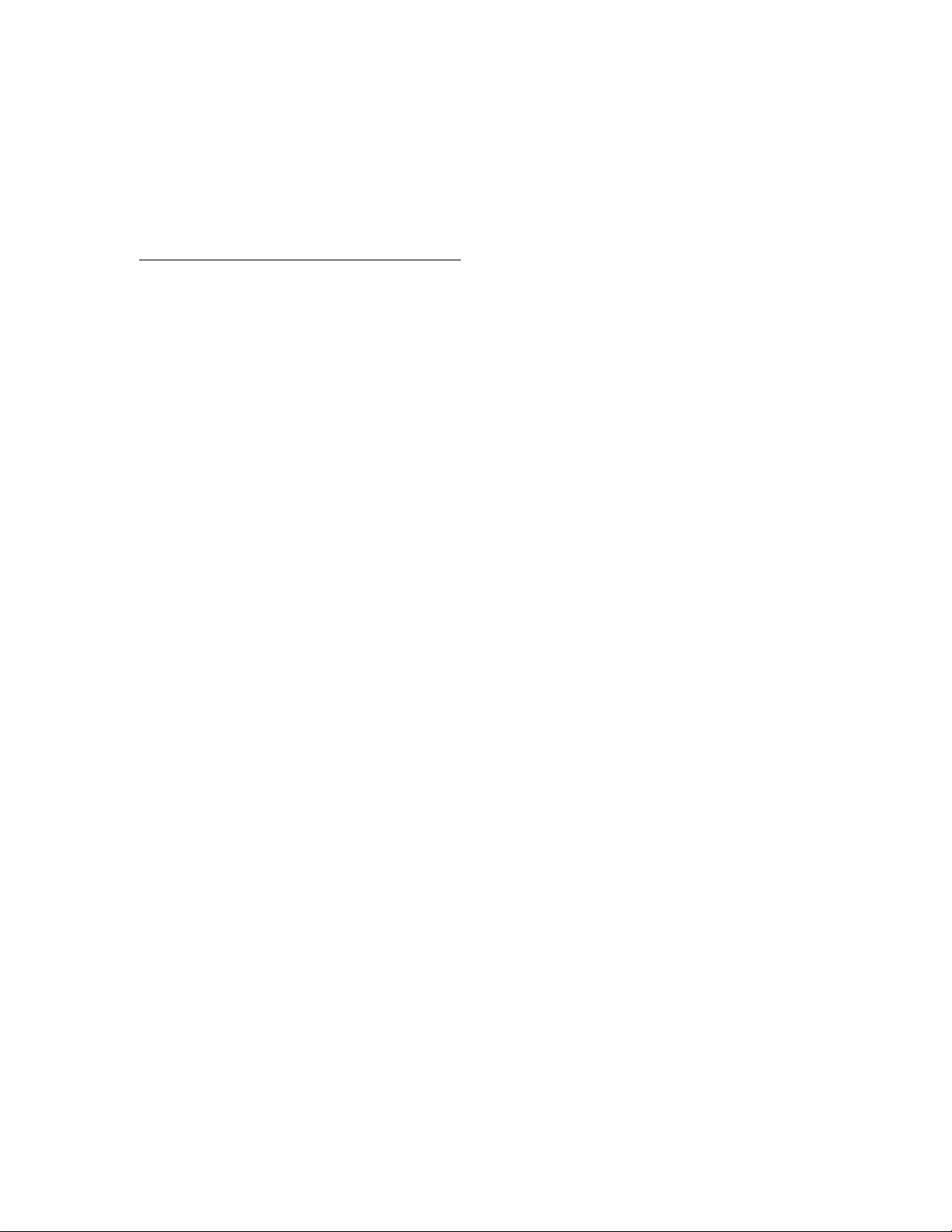
9. REGISTERING OPERATIONS
The following pages are registering operation patterns and actual operation samples. In the patterns,
** I
____ _
transaction key. In referring to the sample operations, please note that the programmed data on
some keys or items (such as Department keys) may be different from those programmed for your
store.
CONDITION SETTING TO START REGISTERING
GT Lock : Be certain to set the key in the neutral position marked
Mode Lock : Insert the “REG" key and set it to the “REG” position.
I " indicates b«i input through the numeric keys, “[ j” indicates a depression of the
EOl-11032
Cashier-identifying operation:
No-sate
The no-sale transaction is used to open the cash drawer without relating to any sales, such as
for giving change, testing the receipt/journal print condition, etc.
[NSl
You must sign-ON. or when selected the cashier key method, you
must set your cashier key to the ON status.
(must be operated outside a sale)
The drawer opens and a No-sale receipt is issued.
” Receipt Print Sample -
TEC STORE
1343 PEACH DRIVE
phone: 87-6437
Thank you
call again
PHONES 87-6437
09-21-90 «111101
»NO SAL-E »
JONES 0141 10:01TM
-16 -
Page 23
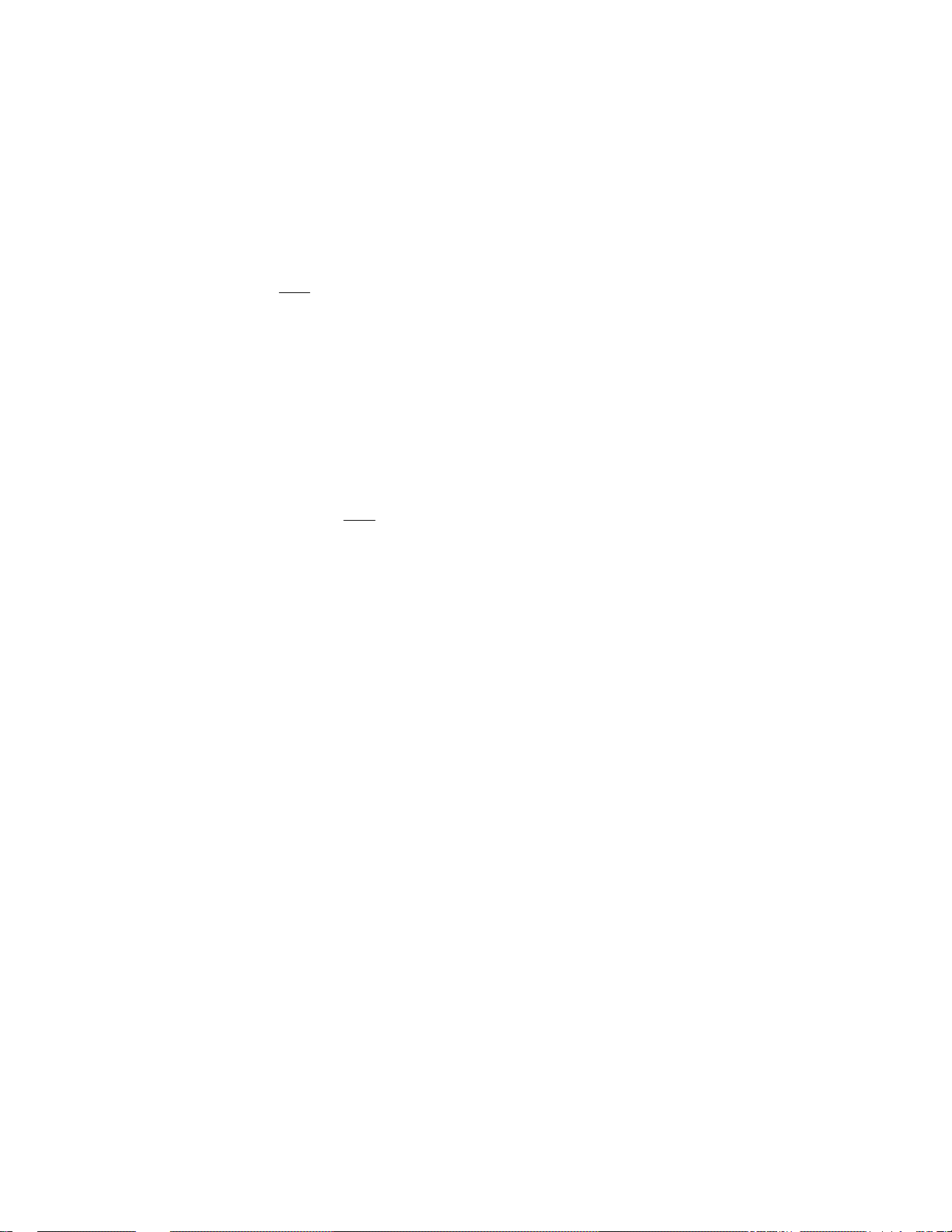
EOl *11032
Department Entry
Each department key is preprogrammed as the “PRESET” type (with a price programmed on
the key) or “OPEN” type (with no price programmed on the key). Perform operation
depending on the type selected.
Open Department Type
• I Price 1 ([SHIFT]) [Open DEPT]
for the shifted depts.
Preset Department Type
• ([SHIFT]) [Preset DEPT]
for the shifted depts.
• (PR OPEN] I Price I ([SHIf=T]) [Preset DEPT]
(or [OPEN])
for the shifted depts.
-- Receipt Print Sample --
FISH
$2.SOT
- 17 -
Page 24
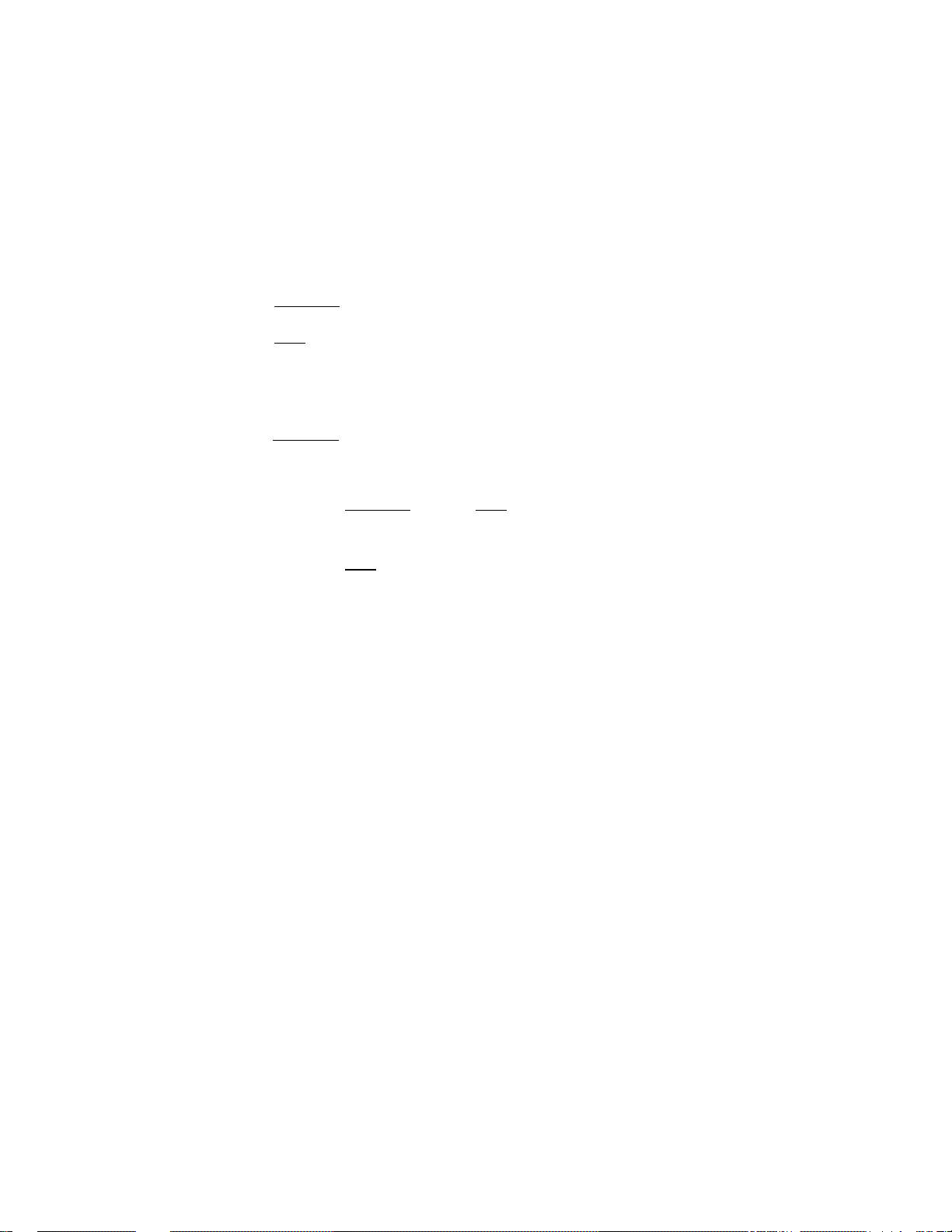
EOl-11032
PLU Entry
Each PLU key is preprogrammed as the “PRESET” type (with a price programmed on the
key) or “OPEN” type (with no price programmed on the key). Perform operation depending
on the type selected.
Open PLU Type
• I PLU Code I IPLU] I Price l lAMT]
• I Price I IPLU Preset-code Key]
Preset PLU Type
• ' PLU Code I IPLU]
• [PLU Preset-code Key]
- Receipt Print Sample -
COFFEE
MILK
$2.50T
$1.30T
• [PR OPEN] I PLU Code 1 [PLU] 1 Price I [AMT]
(or [OPEN])
• [PR OPEN] I Price 1 (PLU Preset-code Key]
(or [OPEN])
* [PLU Preset-code Key] may be provided on the ECR keyboard or on the PK-2
(hardware option ; PLU keyboard)
Sub-link Department Entry
Head-link Dept Entry
MOTES ; 1, Entry of each declaration key (such as [RTN MDSE], [PR OPEN], etc.) or
Quantity Extension for a Head-link department do not affect a Sub-link
department.
Compulsory
2. When [ITEM CORR] is depressed after a Head-link department Entry, the
compulsion of a Sub-link department Entry will be canceled.
- Receipt Print Sample -
DRINK $2.SOT
BTL DEPO $0.20
- 18 -
Page 25
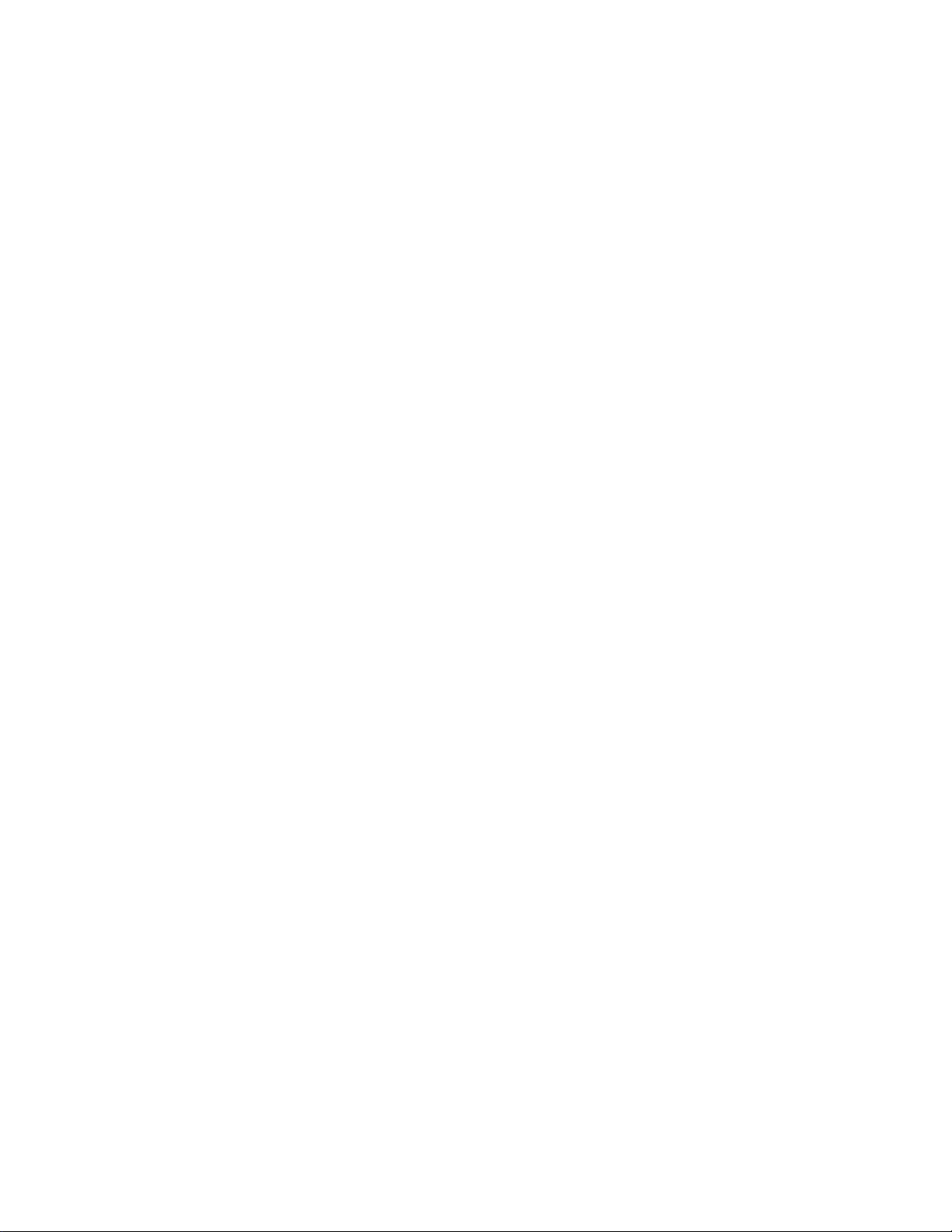
Set Menu Entry
A maximum 20 Set Menu Table are programmable. In one table, a maximum of 8 Menu Items
can be set. By entering the main menu, the sub menu are automaicalty entered.
Same operations as PLU Entry.
- Receipt Print Sample --
BEEF STK SETtU.SOT
VEBIT. SALADT
CORN SOUPt
COFFEEt
Repeat Entry
EOl-11032
To repeat the same item as the last entry, simply depress the last key of the department and
PLU entry sequence, or depress [RPT] key.
NOTES : 1. If the first item of those repeated is modifíed with [LC OPEN], [TX/M], [SUM] or
[FS/M], the modifíed status will be effective through the last item of the
repeated.
2. The Preset Price Open Repeat Entry using a [Preset DEPT] or a [PLU Presetcode Key] may be repeated through the [RPT] key.
-- Receipt Print Sample --
FRIED SHRIMP $¿.507
FRIED SHRIMP $¿,507
- 19 -
Page 26
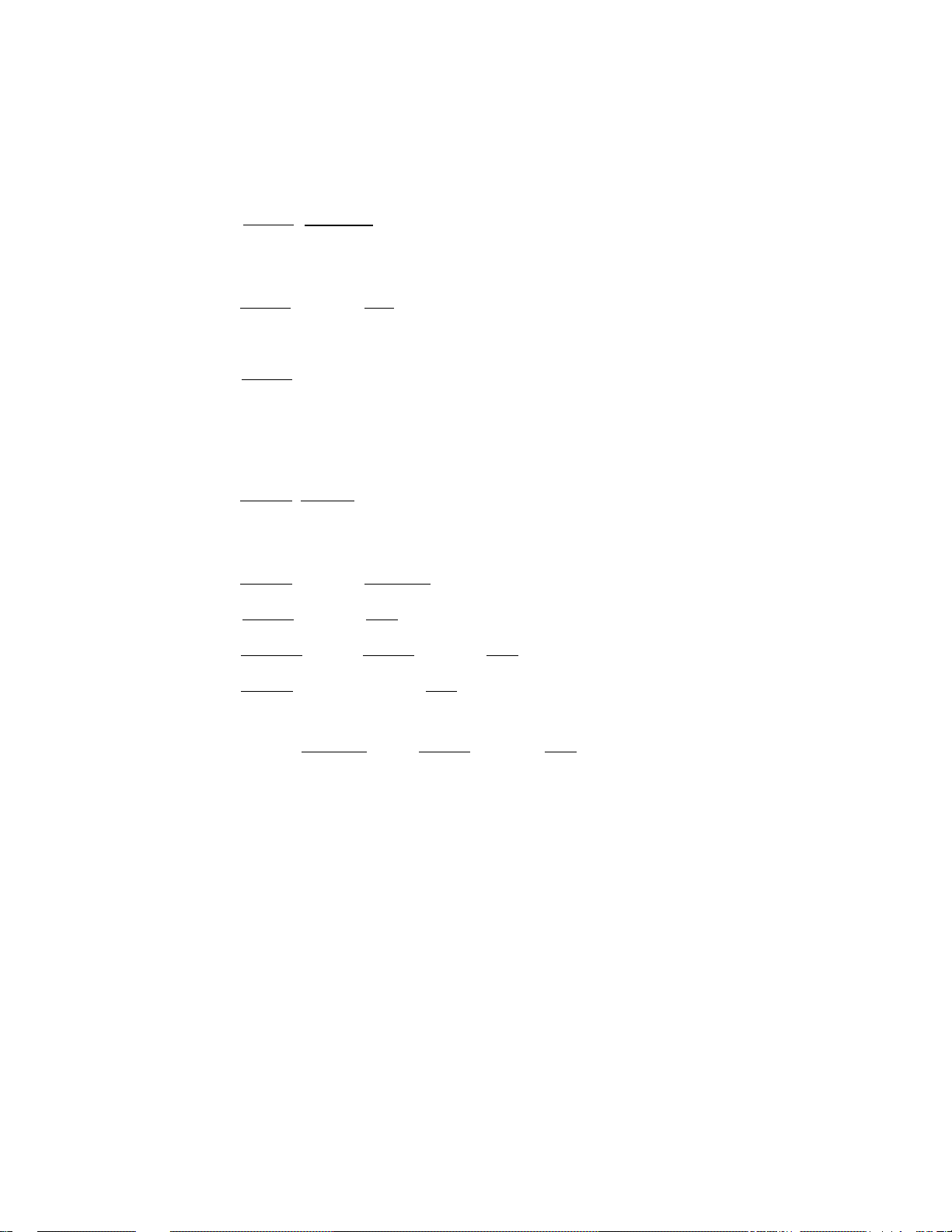
Quantity Extension (Multiplication)
(1) Department
• I Quantity I r@/FOm (ISHIFTl) [Preset DEPTJ
I
may be omitted if the Quantity is one digit.
• ' Quantity I I@rt=OR] I Price i ((SHIFTJ) [[Open DEPT]
• I Quantity I [@/FOR] [PR OPEN] 1 Price I ([SHIFT]) [Preset DEPT]
(2) PLU
• I Quantity I [@/FOR1 [PLU Preset-code Key]
.
....
for tile shifted depts.
*•..for the shifted depts.
(or [OPEN]) ....for the shifted depts.
E01-11032
may be omitted if the Quantity is one digit.
• I Quantity I [®rt=OR] I PLU Code I [PLU]
• I Quantity I [@/FOR] I Price I [PLU Preset-code Key]
• ' PLU Code 1 [PLU] 1 Quantity I [@/FOR] I Price I [AMT]
• I Quantity I [@/FOR] [PR OPEN] I Price I [PLU Preset-code Key]
(or [OPEN])
• [PR OPEN] I PLU Code I [PLU] I Quantity 1 [©/FOR] I Price \ [AMT]
(or [OPEN])
NOTE: Quantity
Price (Unit Price)
Product
.........................
..........
..........................
Max. 3 integral + 3 decimal digits
Max. 6 digits
Must not exceed 8 digits.
" Receipt Print Sample --
3x 1-20 a
RYE BREAD «.¿OT
- 20 -
Page 27
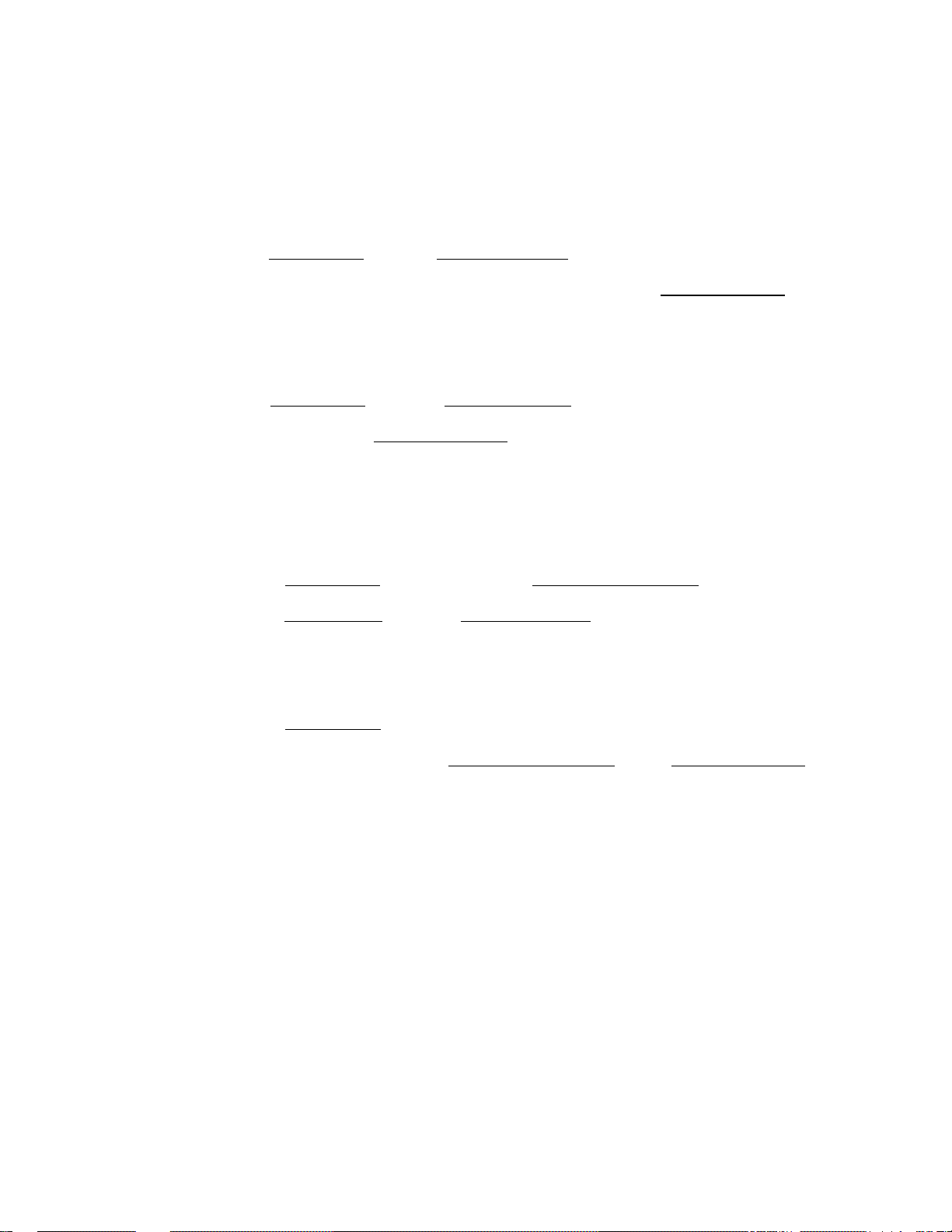
Split Package Pricing
(1) Department
• Preset Dept
EOl-11032
1 Purchased Q'tv I [©/FOR] I Whole Package Q^tv I [@/FOR]
__________________________________
[Preset DEPT]
Open Dept
I Purchased Q’tv I [@fl=ORl I Whole Package Q’tv I [@/FORl
-----------
► I Whole Package Price I ((SHIFTI) [Open DEPT]
for the shifted depts.
(2) PLU
• Preset PLU
I Purchased Q’tv I [@/FOR]
----------
► I Split-Price Type PLU Code 1 [PLU]
I Purchased Q*tv l [@/FOR] I Whole Package Q*tv I [@/FOR]
Open PLU
----------------for the shifted depts.
------
[PLU Preset-code Key]
► (iSHIFTl)
I Purchased Q’tv I [@/FOR]
"► I Split-Price Type PLU Code I [PLU] I Whole Package Price I [AMT]
NOTES : 1. Purchased Q'ty ............................ max. 3 digits integral only.
Whole Package Q'ty
Whole Package Price
2. Usually the fraction of the result is rounded up in split package pricing.
However, it is programmable to rounded up the fraction of each item price.
3. Only the Split-Price Type PLUs (i.e. with Whole Package Quantity programmed)
allow split package pricing operations using PLUs.
................
...............
max. 3 digits integral only.
max. 6 digits
- Receipt Print Sample --
CHEESE $1.60T
- 21 -
2X 4.00/ 5
Page 28
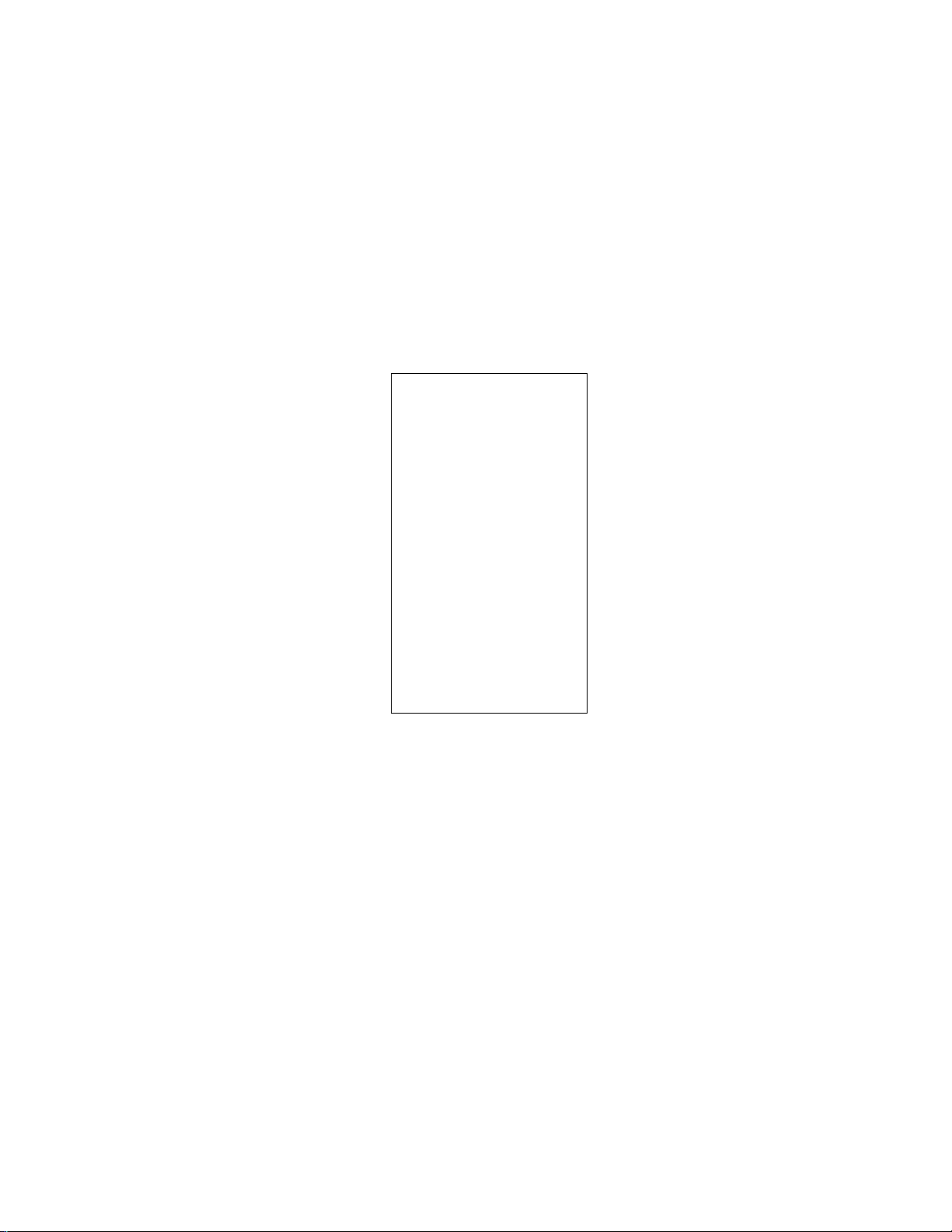
Single-Item Department or Single-Item PLU
If a department (or PLU) is programmed as Single-item, the department (or PLU) entry
sequence will immediately finalized the sale as cash sale when outside a sale.
EOl-11032
Same as
Department Entry
PLU Enfry
Set Menu Entry
Quantity Extension
Split Package Pricing
- Receipt Print Sample --
DP* 13
CASH *2.SO
ITEM
JONES
TEC
13^3
PEACH DRIVE
PHONE:
87-6437
Thank you
C3U again
PHONE! 87-6437
90
09-21-
»111101
1
0150 10:20TM
STORE
*2.50
-22-
Page 29
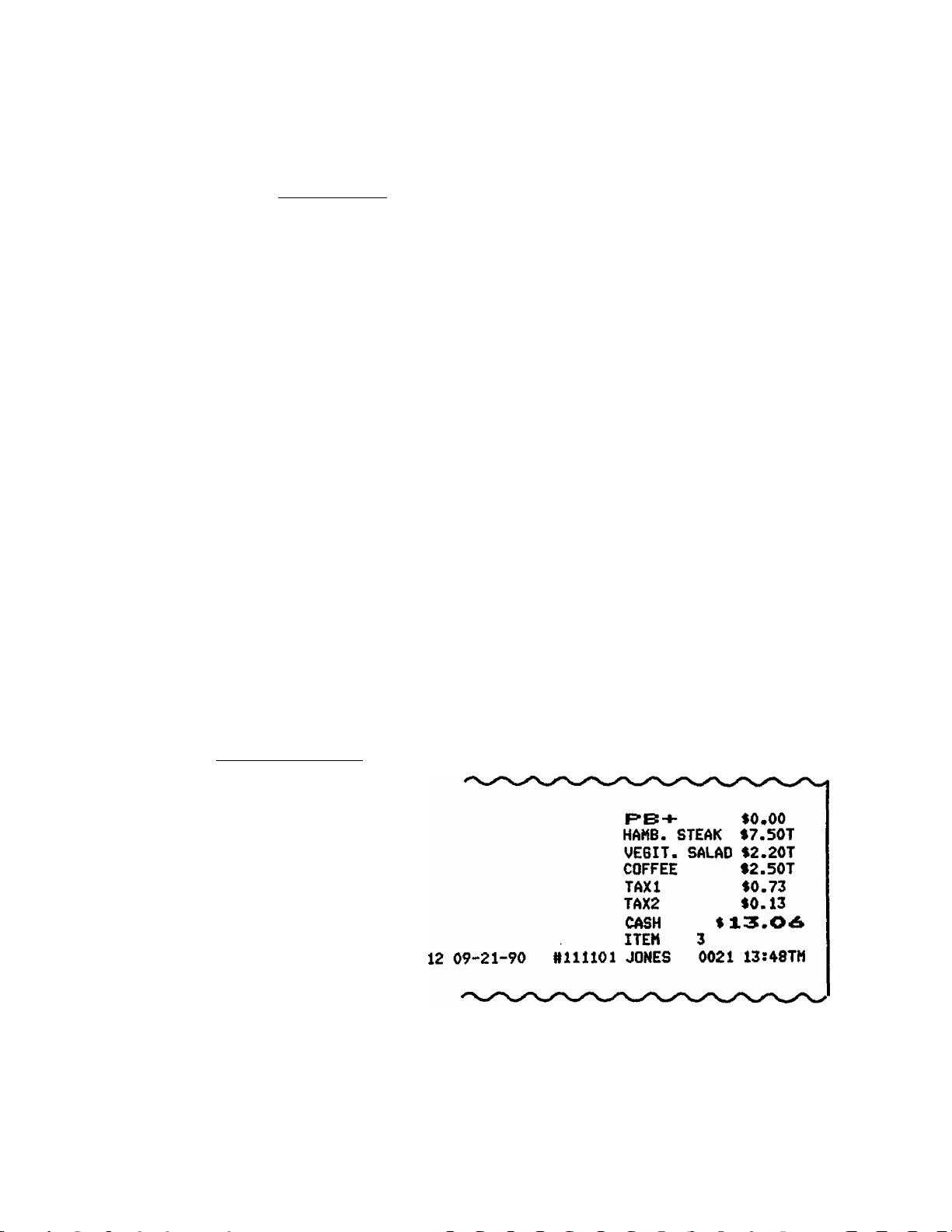
Oder Entry, Previous Balance Entry
EOl-11032
I Previous Balance I
-► [PBJ {for debit balance)
[PB-] (for credit balance)
menu item entries
Sale Finalization by Media Keys
[TOTAL] .. to transfer all the balance
NOTES : 1. For a new entry, enter a previous balance of zero or skip the input.
2. The wrong PB amount input can be canceled by using the [ITEM CORRJ key.
To end the entry, follow the procedure described below.
I Previous Balance I
^ [ITEM CORR]
> [PB] (or [PB-1)
[AT/TL] (or other media)
^ [ALL VOID]
--------------
► [ITEM CORR]
3. No % + or %- is allowed on the previous balance amounf.
- - Receipt Print Sample - -
RB-*- *0.00
HAMB. STEAK $7.SOT
VE6IT. SALAD *2.20T
COFFEE *2.SOT
TAXI *0.73
TAX2 *0.13
CASH *i3.0^
ITEH 3
JONES 0021 13U8TM
- - Guest Check - -
-23 -
Page 30
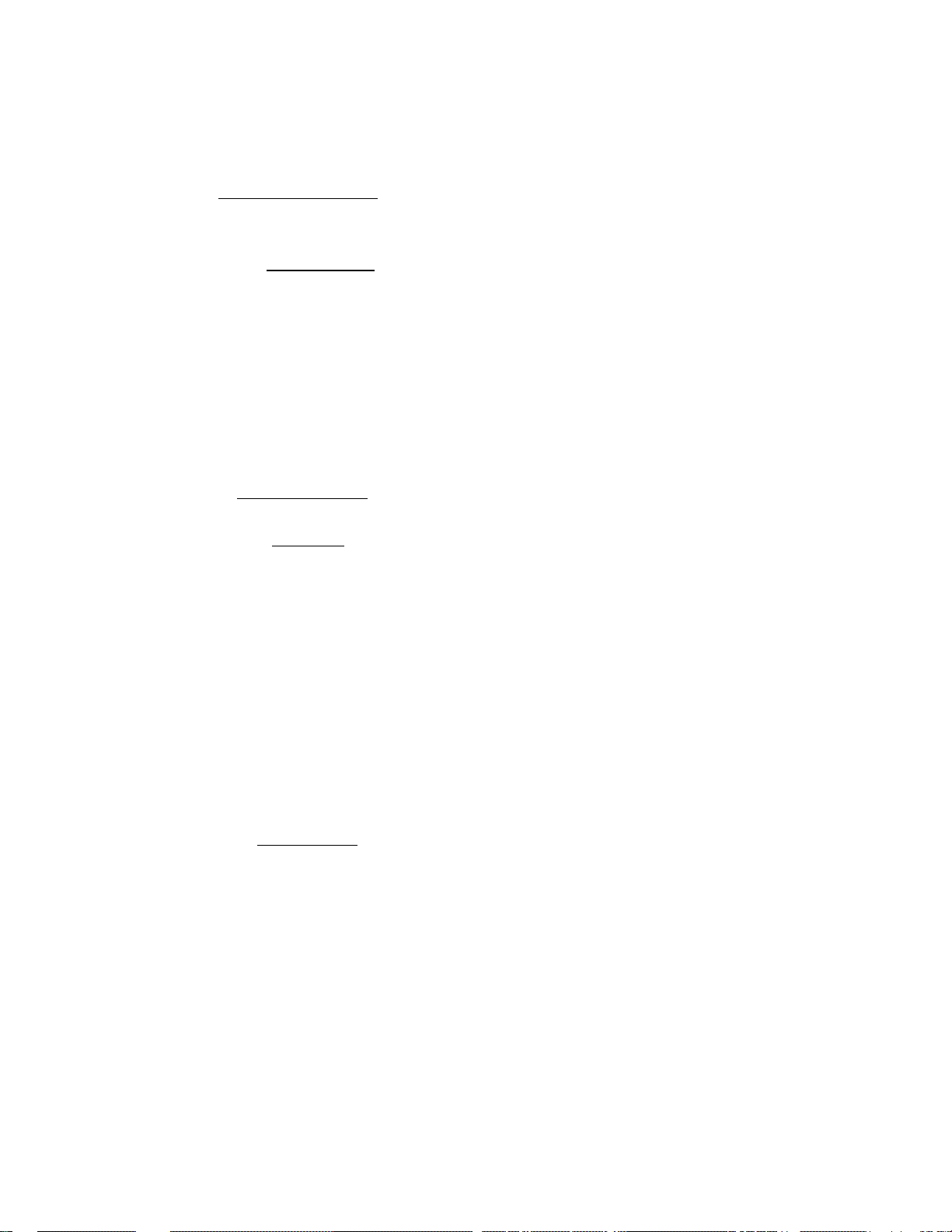
Additional Order Entry
I Number of Lines to be fed 1 fGCP LINE #J
EOM1032
Í Previous Balance I fPB] menu item
Sale Finatization
enMes, if any
[TOTAL] .. to transfer all
the balance
NOTE : The specified number of tines to be fed should not exceed the preprogrammed
maximum number of lines to be printed. For example, when 10 is input, the
program feeds 10 lines and starts printing on the 11th line.
Receipt Print Sample
Order Entry
PB-*- »0.00
2X 14.50 a
Guest Check - -
BEEF STK SET*29.00T
VEBIT. SALADT
CORN SOUPt
COFFEEt
TAXI »1.74
TOTAL »30.74-
RB-i- »0-00
2X 14.50 a
BEEF STK SET429.00T
VE6IT. SALADt
ITEH 2
JONES 0022 13:51TM
CORN SOUPt
COFFEEt
TAXI fl.74
TOTAL »30.74.
ITEH 2
Additional Order
PBHH »30.74
2X 2.00 a
ICE CREAM »4.00T
13 09-21-90
20 09-21-90
ttllllOl JONES 0022 13:51TH
PB4-
2X
♦30.74
2.00 a
ICE CREAM
CASH
♦
34.74
ITEM
N111101 JONES
0023 13Í5ATM
♦4.00T
CASH »34.7 4-
ITEM
JONES
0023 13:56TM
- 24 -
Page 31

Returned Merchandise
EO1-11032
[RTN MDSE]
Department Entry
PLU Entry
Set Menu Entry
Quantity Extension
Split Package Pricing
single-Item Department/PLU
SUB-LINK DEPARTMENT ENTRY (operate betore
each or either of the two Herns that require Return)
NOTE : The [RTN MDSE] key can be used outside as well as inside a sale.
- Receipt Print Sample
RTN
SNACK
Percent Discount, Percent Charge (Service Change)
(1) Percent Discount
Dept or PLU entry
Positive Previous Balance entry
(debit balance)
[ST]
------------------------------------
-------------------
[%-]
' Ms I [%-]
-3.50T
(2) Percent Charge (Service Charge)
Dept or PLU entry
(Item Percent Charge)
[ST]
----------------
(Service charge)
NOTES: 1. Rate
2. When the Dept or PLU item entry is modified with [RTN MDSE] or [VOID], the
3. Usually a % key operation after [ST] once obtained is allowed only once.
4. A % + key operation after [ST] should be performed on such an amount
..............................
following % entry will also be modified with [RTN MDSE] or [VOID],
However, it may be programmed to allow more than once.
including no PB amount.
5. No % entry is allowed immediately after the input of a PB amount.
[% + ]
I Rate 1 [% + ]
0.001 to 99.999 (%).
- Receipt Print Sample -
%“
5X -0.23
- 25 -
Page 32

Dollar Discount
I Amount to be discounted I [ DOLL DISC ]
E01 *11032
NOTE: An amount exceeding the sate total cannot be entered
unless the "^Credit Balance" option is selected.
Item Correct
Department Entry
PLU Entry
Repeat Entry
Quantity Extension
Split Package Pricing
Percent Discount/Charge
Store Coupon
Vendor Coupon
Charge Posting
Received-on-Account
Paid-Out
Manual Tax Entry
Returned Merchandise
Bottle Return
Dollar Discount
-► [ITEM CORR]
— Receipt Print Sample -
DISC
-0,50
NOTES : 1. When [ITEM CORR] is depressed after a Repeat Entry, only the last item of
those repeated will be deleted.
2. When [ITEM CORR] is depressed after a Quantity Extension, the entire product
(result of multiplication) will be deleted. The same is applied to the Split
Package Pricing sequence.
— Receipt Print Sample --
3X 0A5 a
Se«P-€AN
-26-
----------
Page 33

EO1-11032
Non-add Number Print
Non-add numbers can be entered and printed for future references, to indicate codes or
numbers of customers, media checks, credit cards, etc. The entered numbers do not affect
any sale total data.
I Number | I#]
Max. 8 digits. (or [#/NS])
NOTES: 1. !t is programmable whether a No-sale operation is allowed after a Non-add
Number entry.
2. It is also programmable whether Non-add Number can only be entered once or
any number of times within a transaction.
— Receipt Print Sample -
tfl23-^56
Listing Capacity Open
For Departments and PLUs
Depress [LC OPEN] (or [OPEN]) prior to or any time during an entry of an open-department,
open-PLU, or preset-open department or PLU sequence (including REPEAT and QUANTITY
EXTENSION entries). Please note that the [LC OPEN] or [OPEN] key must be pressed, at
latest, before the final key of the entry sequence. The HALC (High Amount Listing Capacity)
for the department or PLU will be extended with two higher digits, and the LALC (Low Amount
Listing Capacity) will be extended with one lower digits. For entering an amount still
exceeding these limits, you must call for a Manager Intervention.
Amounts through fPOLL DISC], fVNP CPN], fSTR CPNl. fBTL RTNl
To exceed their limits,you must call for a Manager Intervention. The [LC OPEN] key will not
effective.
Modification of Tax Status, Food Stamp Status, or Seiective Itemizer
Status
Depress [TX/M] ([TX1/M], [TX2/M] or [TX3/M]) in the same way as [LC OPEN] is operated,
prior to or any time during the entry sequence of the required Department, PLU, or any taxstatus-programmable item. The taxable status is reversed to non-taxable, and vice versa.
The [FS/M] key operates the same to reverse from the food stampable status to nonstampable, and vice versa, of the required item.
The [Sl/M] ([SI1/M], or [SI2/M]) key also has the same function as the above modifier keys,
(i.e. the function to reverse from the Sl-net status to the non-net status, and vice versa, of the
required item.
- 27 -
Page 34

Vendor Coupon
I Coupon Amount 1 [VND CPN]
EOl-11032
NOTE : The coupon amount to be entered must not exceerf
the sale total unless the ^‘Credit Balance” option is
selected.
Store Coupon
[STR CPN]
NOTE : The store coupon amount to be entered must not
exceed the sale total unless the “Credit Balance"
option is selected.
Follow
Department Entry
Quantity Extension for Depts
“ Receipt Print Sample --
V.CPN
-10.00
-- Receipt Print Sample --
S.CPN
FISH
-2.00T
-28 -
Page 35

[VOID] -----------► Department Entry
PLU Entry
Set Menu Entry
Quantity Extension
Split Package Pricing
EOl-11032
NOTE: An amount exceeding the sale total cannot be entered
unless the ‘'Credit Balance” option is selected.
All Void (Cancel)
[ALL VOID]
> [ITEM CORR]
“ Receipt Print Sample -
CAN FOOD i£.50T
SPICE »1.50T
VOID
CAN FOOD -2.SOT
" Receipt Print Sample -
TEC STORE
1343 PEACH DRIVE
PHONE: 87-6437
Thank you
call again
PHONE: 87-6437
09-21-90 #111101
IX
DOUNUTS
1.20/ 5
$0.24T
POTATO CHIPS $1.50T
ICE CREAM $2.00T
SOUP CAN
ALL VD
$0.45T
$4.19
JONES 0168 10:45TM
NOTES : 1. Pressing the [ALL VOID] key, followed by the [C] key will result in all void
cancellation.
2. It is inoperable if 31 items or more are enferecf.
- 29 -
Page 36

Tip Paid
EOT-11032
- Receipt Print Sample -
Charge Tip
I Cashier Code I [TIP PAID]
09-21-90
Order Entry (or Additional Order Entry)
I Tip Amount 1 [CHARGE TIP]
Max. 7 digit
I Tip Amount 1
-- Guest Check --
TIP PAID JONES
CASH $1.00
#111101 SMITH 0028 U:09TM
-► Payment Entry using the same media
as the tip.
[AT/TL]
NOTE : 1. The media key to be used here must be a media programmed with the status
“Charge Tip Allowed".
2. The [AT/TL] key cannot be used as the first tendering after a Charge Tip entry.
-- Receipt Print Sample " Guest Check --
PB-H $0.00
FRD CHIKEN $^.50T
VEGIT. SALAD $2.20T
CORN SOUP $2.SOT
BEER %1A01
CHS TIP $1.00
TAXI $0.64
TAX2 $0.07
TOTAL $X-.2.3X
CHECK $20.00
CHANGE $7.69
16 09-21-90 #111101 SMITH 0030 14sl7TM
RB-ÍFRD CHIKEN
VEBIT. SALAD $2.20T
CORN SOUP
BEER
^ CHS TIP
TAXI
TAX2
TOTAL $
CHECK
CHAN6E
ITEM 4
ITEM 4
SMITH 0030 14:17TM
- 30-
$0.00
$4.50T
$2.50T
$1,40T
$1.00
$0.64
$0.07
X2.3X
$20.00
$7.69
Page 37

Manual Tax Entry
Irregular Tax Amount to be Added I [TAX]
E01-11032
- Receipt Print Sample --
TAX4
$0.50
Subtotal
[ST]
NOTE: A program option provides the selection not to print but only display the subtotal
even on the ^rst depression of the [ST] key.
- Receipt Print Sample --
SUBTL
$7.50
Taxable Total Read
The sale total including tax due of the items so far entered is displayed.
[TXBL TL]
NOTE : 1. A program option provides the selection to or not to print the taxable total
amount when the [TXBL TL] key.
2. A program option provides the selection to display the amount including or
not including a PB amount when the [TXBL TL] key is pressed.
-31 -
Page 38

Food Stampable Total Read, Food Stamp Tendering
EOl-11032
[FSTL TEND]
Display the Food
Stampable Total
1 Food Stamp Tendered Amount! [FSTL TEND]
Tendering in Food Stamp
(This must be operated first of all the
payments in finalizing the sale if food
stamps are part of the payment.)
NOTE ; W hen the Food stamp tendered amount is less than the sale total, the sale is not
ftnalized with the balance still due is displayed. Then it will be finalized with cash
or other media total or tendering operations.
OiePUAY
.
......
.
mm.-... ..... ..
r""“..!
..
Sale items have been
entered.
Food Stampable total is
read.
Tenders $10.00 in food
[FSTL TEND]
1000
; :7 ;g ;9
▼; ; ▼!
1 :o :o :o
stamps.
The sale is finalized,
[FSTL TEND]
2i : : i : : : :oio:i
change is displayed.
.
Receipt Print Sample
TOTAL
FS/TL
F-STHP
CHANGE
FS CH6
ITEM
JONES
2
0097 12:57TM
-32 -
7.99
10.00
0.01
2.00
Change in
Food Stamps
(unit dollar)
Change in cash.
Page 39

Tax Exempt
Selective Tax Exemption
EOl-11032
[TX1/M] ITXEX]
[TX2/M] [TXEXl
tTX3/Ml [TXEX]
All Tax Exemption
[EX]
[TX1/M1 [TX2/M] [TX3/MJ [EX]
NOTE : On depressing [EX], the sale total excluding the exempted-tax(es) is displayed and
pre-taxed amount of the sale portion subject to the tax exemption is printed.
*► Sale Finalization — to exempt Tax 1 only
Sale Finalization — to exempt Tax 2 only
"► Sale Finalization — to exempt Tax 3 only
----------
Sale Finalization
► Sale Finalization
^ to exempt all taxes.
-- Receipt Print Sample --
TAXIEX
TAX2EX
$4,7^
*1-74
-33 -
Page 40
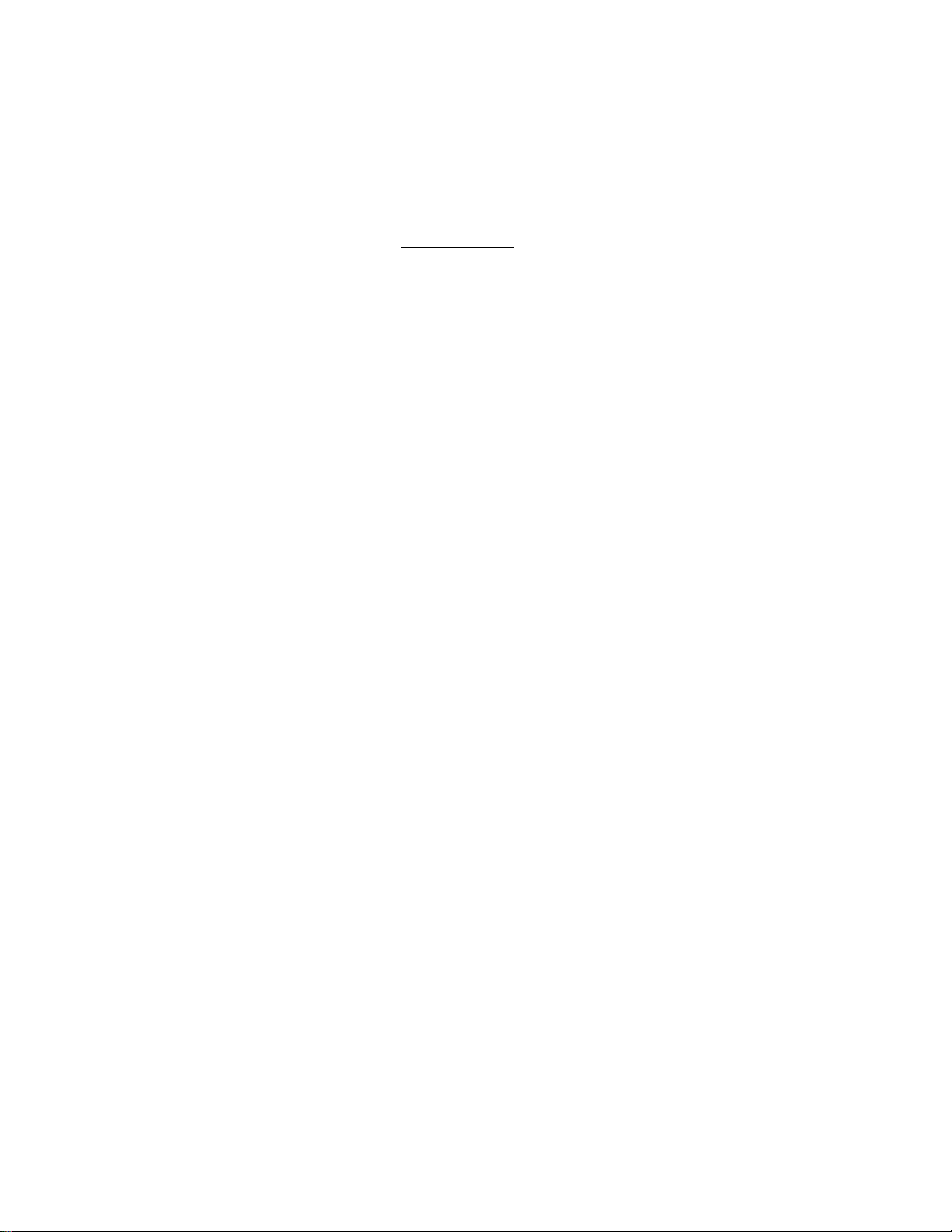
Sale Finalization by Media Keys
EOI-11032
([TXBL TLl)
Finalizing without tendering
Tendered Amount
Finalize with tendering and change
calculation.
-► [AT/TLI
“► [CHECK TEND]
■^[Chg]
-► [Mise TEND]
“► [CRN]
[CREDITI]
-► [CREDIT2]
NOTES : 1, Whether each Media Key is depressed with a prior Tendered Amount entry or
not is determined by the key status selections programmed for each media key.
2. If the sale total is "0” or negative, any media key must be depressed without a
tendered amount entry even if it is programmed as a “Tender” Key.
“ Cash Tender Sample -
TAXI
TOTAL
CATEND
CHANGE
*0.39
*<S.39^
*10.00
*3.11
-- Charge Total Sample TAXI
Chg
*0.39
*<&.SV
ITEM 1
JONES 0185 ll:10TM
ITEM 1
JONES 0184 ll:09TM
-34-
Page 41

EOI-11032
Multi-Tendering
Short-tendering repeated multiple times by the same media (allowed only when the media key
is programmed to allow short-tendering).
([TXBL TLl)
--------
► i 1st Amount Tendered I [MEDIA] —[
CT i 2nd Amount Tendered I [MEDIA]
-----------------
► repeat if not yet finalized.
“ Receipt Print Sample --
TAXI
TOTAL
CATEND
CATEND
CHANGE
$0.87
$15,3:7
$10.00
$10.00
$^-63
ITEM 1
JONES 0186 liniTM
Split-Tendering
Short-tendering repeated multiple times by the different media keys (allowed only when the
media keys are programmed to allow short-tendering).
Example 1)
{[TXBL TL])
Example 2)
([TXBL TL])
Check Amount Tendered I [CHECK TEND]
"► I Cash Amount Tendered I [AT/TL] — Check & Cash
[Chg] — Check & Charge
"► I Cash Amount Tendered I [AT/TL] [Chg] — Check & Cash & Charge
i Cash Amount Tendered I [AT/TL] [Chg] ™ Cash & Charge
- Receipt Print Sample -
TAXI
TOTAL
CHECK
CATEND
CHANGE
ITEM 1
JONES 0187 11:12TM
-35 -
$0.87
$15.37
$10.00
$10.00
$^.63
Page 42

EOl-11032
Check Cashing (No-sale cashing of a non-cash media)
(must be operated outside a sale)
I Check Amount to be Cashed I [CHECK TEND] --- The drawer opens to enable the
exchange.
NOTE : Other non-cash media keys may be used for this purpose if programmed to allow
no-purchase cashing.
- Receipt Print Sample -
TEIC
1343 PEACH DRIVE
PHONE:
Thank you
PHONE:
09-21-90
CHECK
JONES 0188 11:14TM
Sale Paid In Foreign Currencies
[TXBL TL]
Mandatory for
a sale paid in
foreign
currencies.
[CUR]
Displays the
equivalent value in
Foreign Currency.
—
Amount Tendered in
Foreign Currency
store:
87-6437
Call again
87-6437
»111101
$so.oo
[CUR]
Displays the domestic
currency value
equivalent to the
tendered foreign
currency.
[AT/TL]
Other media keys may be
used if paid in that media.
(The media key must be
programmed to allow
tendering in this case.)
NOTES 1. When a tendering by a foreign currency occurs during a short tendered
condition, the [TXBL TL} key will not be mandatory.
2. The sale is i^nalized if over-tendered, with change due displayed in the domestic
currency.
If short-tendered, the balance due is displayed in the domestic currency value.
3. A sale of negative balance cannot be finalized using any of the foreign currency
keys.
4. The foreign currency keys cannof be used to finalize Received-on-Account
payments. Paid-out items, or charge posting.
- 36 -
Page 43

Sale items have been
entered.
EOI *11032
Obtain subtotal.
The customer wants to
pay in Foreign Currency.
(Reading the displayed
amount in CUR, you tell
the amount to the cus
tomer.)
The customer tenders an
amount of F50.00 in CUR.
Since paid in cash, use
[AT/TL].
The sale is over-tendered
and finalized. Give the
change (displayed in the
domestic currency value)
to the customer in the
domestic currency.
[TXBL TL]
[CUR1]
(The CUR value
equivalent to the above
subtotal amount is
displayed.)
5000
[CUR1] (The amount
tendered is displayed in
the domestic currency.)
[AT/TL]
TAXI
$0.36
TOTAL
CATEND
CHANGE
$9.31
$2.95
ITEH 1
JONES 0189 IISUTH
No-sale Exchange from a Foreign Currency to the Domestic Currency
(must be operated outside a sale)
[CUR]
---------
► I Amount of Foreign Currency to be exchanged 1 [NS]
The drawer opens to enable exchange.
Displays the domestic currency amount
equivalent to the entered foreign currency
amount
“ Receipt Print Sample -
CUR2 100,00
CHANGE $56.76
JONES 0190 ll:18TM
- 37 -
Page 44

Tray Total
EOI-11032
Menu Item Entries
Receipt Print Sample --
PB-H
PORK SAUTE
*0.00
*A.50T
ITEM 1
TRAY TL
*A.50
FRIED SHRIMP *6.50T
Coke SmaLl-B *0-70T
TAXI *0.43
TAX2 *0.03
ITEM 2
TRAY TL
%7.66
1st Tray Tota)
Separator Line
2nd Tray Total
Separator Line
Entire Sale Data
[TRAY TOTAL]
12 09-21-90
"► Sale Finalization by Media Keys
> [TOTAL] . .
to transfer ail the
balance
-- Guest Check --
RB-t- *0.00
PORK SAUTE *4.SOT
FRIED SHRIMP *6-50T
Coire S«au-B *0.70T
TAXI *0.70
TAX2 *0.03
CASH *12;.^3
ITEM 3
»111101 SMITH 0031 14:24TM
-38 -
Page 45

Received-on-Account
A received-on-account transaction is used to identify money which is in the drawer but not
from the daily business.
(must be operated outside a sale)
E01-11032
I Amount of Payment Received I [R/A]
> [ATATL]
t
Repeatable if multiple amounts are
received in one transaction.
NOTE : Media Keys to finalize R/A entries must be programmed with the status *'R/A
operation allowed".
Paid-Out
A paid-out transaction is used when money is removed from the drawer without totaling to a
sale.
(must be operated outside a sale)
I Amount to be Paid Out I [PO]
1
Repeatable if multiple paid-out amounts
are recorded in a transaction.
NOTE : Only [AT/TLJ key can finalize paid-out iransacf/ons.
[AT^L]
I Check Amount Tendered
[CHECK TEND]
Other Media Finalization
“ Receipt Print Sample --
TEC
134-3 PEACH DRIVE
phone:
3TORE
87-6437
- 39 -
Thank you
call
phone:
87-6437
09-21-90 ffllllOl
Thi R/A
R/A
CASH
JONES 0191 ll:19TM
0-
PO $2.50
PO $3,50
TOTAL $^.00
JONES 0192 U:34TM
again
$5.00
$3,00
$s,oo
Page 46

Validation Print
EOl-11032
After entering the required
item through a transaction
key or media key (NOTE 3)
Insert a validation slip into the
validation slot. Make sure
that the “SLP” lamp is
-► [VALIDATE]
steadily lit.
NOTES : i. No other operations can foftow until the validation slip once printed is withdrawn.
2. Because printing occurs on the bottom side of the paper, please be certain to
insert Vie slip into the validation slot with the printing side downward.
3. If the ‘*SLP” lamp flickers during registrations, it indicates that the last item just
registered has been programmed to require validation print. In this case, no
other operations can follow until the validation print of the item is executed.
4. The following are the programmable selections relating to validation:
(1) PRINT FORMAT
a) Date Print/Non-print
b) Consecutive No. Print/Non-print
(2) MULTI- or SINGLE-VALIDATION
(Number of times of validation print allowed for the same item)
(3) VALIDATION COMPULSORY status on the following keys :
[AT/TLJ, [CHECK TEND], [Chg], [MISC TEND], [CRN], [TOTAL], [RTN
MDSE], [POJ, [R/A], [VOID], [ITEM CORR], [DOLL DISC], [VND CRN],
[STR CRN], [FSTL TEND], [%-], [BTR],[CREDIT1],[CREDIT2], [TIR
RAID], Negative Departments and PLUs.
RECEIPT PRINT
TEC STORE
134-3 PEACH DRIVE
PHONES 87-6437
Thank you
call again
PHONES 87-6437
09-21-90 ttllllOl
SALHON SLICE $9.SOT
FRUIT SALAD $2.SOT
It 1001
TAXI $0,72
Chg $X3.72l
I TEH 2
JONES 0193 llsSOTM
VALIDATION PRINT
09-21-90 01CL0193
09-21-90
09-21-90
09-21-90
01CL0193
01CL0193
01CL0193
SALMON SLICE $9-50T
FRUIT
SALAD $2,SOT
»1001
Chg
$ 13,
- 40 -
Page 47

Receipt Post-Issue
(must be operated outside a sale)
(A sale is finalized) -----------► [RECEIPT ISSUE]
Programmable options :
“ • Post-issue receipt is available only when the sale has been finalized with the sale
has been finalized with [RECEIPT ON/OFF] switch positioned to “OFF”.
_ • Available regardless of the switch position (in this case two receipts may be
obtained for one sale.)
“ • Post-issue receipt is itemized receipt for a sale of maximum 30 lines. Exceeding
30 lines, the post-issue receipt is total-only receipt.
__ • Post-issue receipt is always total-only receipt regardless of the number of lines of a
sale.
NOTES : 1. The post-issue receipt content wilt not be printed on the Remote Slip Printer.
2. The post-issue receipt is not available for Received-on-Account or Paid-Out
transactions.
EOI-11032
Ordinary Receipt
TEC
STORE
1343 PEACH DRIVE
PHONE: 87-6437
Thank you
-Call again
PHONE: 87-6437
09-21-90
RYE BREAD
TUNA CAN
ICE CAKE
10%
TAXI
TAX2
CASH
»111101
$1.20T
$0.50T
$3.00T
$0.30
$0.28
$0.09
$5.37
ITEM 3
JONES 0194 ll:55TM
Post-issue Receipt
________
Itemize iype
TEC
STORE
1343 PEACH DRIVE
PHONE! 87-6437
Thank you
Call again
phone:
87-6437
09-21-90 »111101
RYE BREAD $1.20T
TUNA CAN
$0.50T
ICE CAKE $3.00T
%+
lOX $0.30
TAXI
TAX2
$0.28
$0.09
CASH $5.37
ITEM 3
JONES 0194 li:55TM
I_______
Total-only Type
TEC
1343 PEACH DRIVE
PHONE! 87-6437
Thank you
Call again
PHONE!
87-6437
09-21-90
TOTAL
JONES 0202 12S02TM
STORE
»111101
$5.37
- 41 -
Page 48

Other Income Entry
Used to enter items which do not directly become sales for the store, such as lottery, postage,
gift wrapping fee, size adjustment fee, utility (payment of electricity and gas), and donation.
EOl-11032
• I Price I [Other Income Dept]
• i Price I [Other Income Dept] [Same Dept]
---------------------
------------------------
► Sale Finalization
► Sale Finalization
• ■ Quantity I [X] I Price I [Other Income Dept] ------------------------► Sale Finalization
-- Receipt Print Sample
NOTE:
followings.
• The [SHIFT] key must be depressed before the [Other Income Dept] key.
• For the Repeat Entry, the [RPT] key must be depressed instead of the [Same
Dept] key.
Bottle Return
• I Bottle Return Amount I [BTL RTN]
• * Quantity I [@/FOR] I Unit Amount I [BTL RTN]
NOTE : This operation is possible only during a department or PLU sale (not possible
outside a sale}. An amount exceeding the sale total cannof be entered unless the
“Credit Balance“ option is selected.
Quantity Extension
- Receipt Print Sample -
BTR -2.00
- 42 -
Page 49

Selective Itemizer Total Read
The selective itemizer total is displayed and printed on the journal.
[SUTL]
NOTES : 1. It may be programmed to print the total on the receipt.
2. The confenf of the selective itemizer is cleared with the depression of [SI/TLJ.
3. When a preset % rate is programmed on [SI/TL], the amount calculated with
the rate is displayed and printed. Whether the calculated amount is added to
or subtracted from the subtotal can be programmed.
EOI-11032
“ Receipt Print Sample --
Sale Finalization by Credit Card
[TXBL TL|r I Code for the Credit Card Company I [CARD #]
t
1 to 12 (Credit Card Company
Classification Code)
correctable by the [C] key
Repeatable if short-tendering is repeated with same or different Card Code.
In this case, the [Chg] key must be programmed to allow “Tendering” and “Short-tendering”.
NOTES : 1. If the option “[CARD key compulsory” is selected, the [Chg] key must
always be operated with a prior code and [CARD #7 key entry sequence.
SIl TL
TAXI
TAX2
CASH
ITEH 4
JONES 0009
without tendering
i Tendered Amount I
allowed when [Chg]
is programmed to
allow tendering.
"0.84
$0.72
$0.60
$X2:.4-8
T
[Chg]
2. The above sequence from “ I Code I "portion up to “[Chg]" key may be used
to finalize received-on-account payments if the [Chg] key is programmed to
allow received-on-account entries.
- Receipt Print Sample -
TAXI
$0.90
ABC
- 43 -
$ IS,VO
Page 50

Loan
This operation is used to record the cash amount loaned from the store as the change reserve
in the drawer. Food Stamps may also be loaned in this operation.
(must be operated outside a sale)
EO1-11032
[R/A]
► I Cash Arnount Loaned I [AT/TLJ
Tu
Scale Entry
(1) Auto Scale Entry
• Through Dept:
[SCALE] I Unit Price I ([SHIFT]) [DEPT]
I Food Stamp Amount Loaned I [FSTLTEND]“^
Repeatable to add up amounts.
max. 6 digits ;
tor the shifted depts.
^ ([ST])
To read
the loan
total so far
entered.
“ Receipt Print Sample --
1343
PHONE: 87-6437
Thank
PHONE: 87-6437
09-21
*M_OAN ^
CASH
CASH
CASH
CASH
TOTAL
-► [ATn’L]
TEic store: .
PEACH DRIVE
you
Call again
-90 «111101
$10,00
$120,00
$1951,00
$20.00
$45.00
• Through Preset-PLU :
([SCALE]) I PLU Code I [PLU]
• Through Open-PLU :
([SCALE]) I PLU Code I [PLU] I Unit Price I [AMT]
44 -
max. 6 digits
JONES
0013 13:17TH
Page 51

(2) Auto Scale w№ Tare
• Through Dept:
I Tare Table No. I [TAREl I Unit Price I ([SHIFT]) [DEPT]
1 to 9 max. 6 digits
• Through Preset-PLU :
I Tare Table No. I [TARE] I РШ Code I [PLU]
1 to 9
• Through Open-PLU :
I Tare Table No. I [TARE] I PLU Code I [PLU] l Unit Price I [AMT]
1 to 9 max. 6 digits
EOI-11032
for the shifted depts.
NOTES : 1. When depressed [TARE] after entered the tare table No., the tare
weight is automatically subtracted from the scaled weight, and thus only
the net weight is processed.
2. Manual entry of tare weight is not available.
(3) Manual Scale Entry (It may be prohibited by a program option.)
• Through Dept;
I Net Weight I [SCALE] I Unit Price I ([SHIFT]) [DEPT]
1 to 9999 max. 6 digits
-1/100 LB
1 to 99999
for the shifted depts.
Tiirough Preset-PLU :
I Net Weight 1 [SCALE] I PLU Code l [PLU]
1 to 9999
- 1/100 LB
1 to 99999
-g
-45-
Page 52
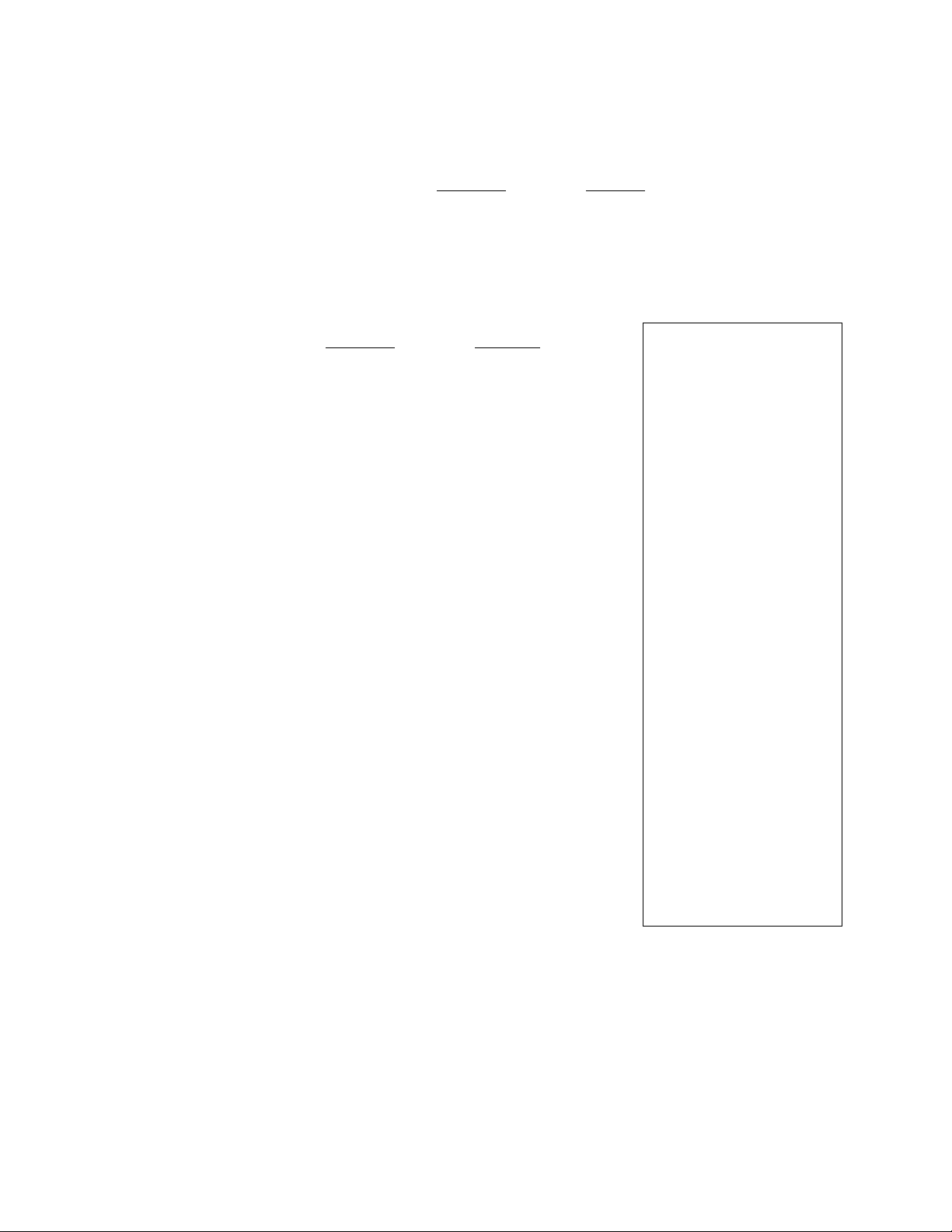
(4) Return or Void Scale Entry
EOI-11032
[RTN MDSE]
(or [VOID])
[RTN MDSE]
(or [VOID])
I Net Weight I [SCALE] 1 PLU Code I
1 to 9999
1 to 99999
-1/100 LB
-g
1 Net Weight I [SCALE] 1 Unit Price I {[SHIFT]) [DEPT]
1 to 9999 max. 6 digits
-1/100 LB
1 to 99999
-9
for the shifted depts.
-- Receipt Print Sample -
te:c
1343 PEACH DRIVE
PHONE:
B7-A437
Thank you
Cau again
PHONE:
87-6437
09-21-90
MANUAL
i.soLBa
BEEF* $3.,75T
TUNA CAN
MANUAL
o,90Lea
PORK* $1.80T
MANUAL
O.ÓOLBa
BOILED CRAB* $9.00T
TAXI $0.90
TAX2
CASH
$13.9» 7"
STORE
tmiioi
2,50/LB
$0.50T
2.00/LB
15.00/LB
$0.02
-46 -
ITEM 4
JONES 0018 13:26TM
Page 53

Salesperson Entry (Salesperson SIgn-ON)
EOI-11032
I Salesperson Code l [SALES PERSON]
1 to 99
NOTE : A program option provides the selection to or not to print the salesperson
name on the receipt.
The name of the person is printed on both
the journal and the receipt.
— Receipt Print Sample -
TEC
STORE
1343 PEACH DRIVE
PHONE!
87-6437
Thank you
Call again
PHONE:
87-6437
09-21-90
HllllOl
01 Uhite
DAIRY
BAKERY
CAN FOOD
$2.50T
$3,00T
$4,50T
CHEUING GUM $0.40T
TAXI
TAX2
TOTAL
Mise
CASH
$0.60
$0.40
$ 1 X.4-0
$10.00
$1.40
ITEM 4
JONES 0019 13!29TM
- 47 -
Page 54
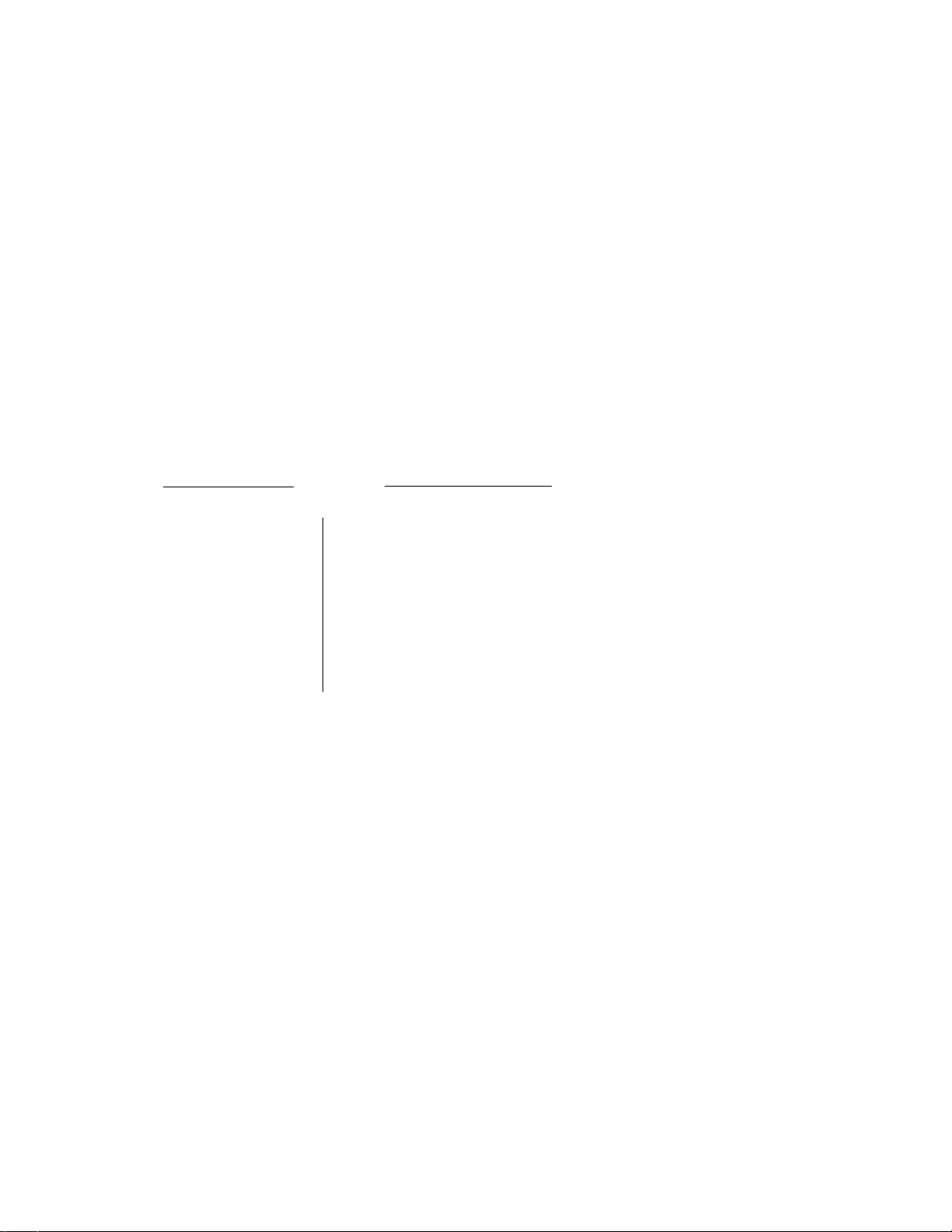
Endorsement Print
EOI-11032
After operating the required non
cash media key (usually the
Insert the check or the required
^ slip into the Remote Slip Printer.
[CHECK TEND] key)
Enter the Check No. (if
unnecessary, the Check No.
entry may be omitted.), and then
depress [CHECK NO.] key.
NOTE : The Check No. entry prior to the [CHECK NO.} key may be programmed to be
compulsory.
Receipt Print Sample
FISH
DESSERT
TAXI
$5.00T
*3.50T
$0.51
TOTAL $^.o 1
CHECK $10.00
CHAN6E $0.99
ITEM
2
JONES 0020 13:33TM
Endorsement Print Sample
Printed on Remote Slip Printer
TEC STORE
1343 PEACH DRIVEfTORRANCE
CALIFORNIA
TOTAL $^-OX
iillllOlCHECK $ XO.OO
OICL 0020 09-21-90 13:33TH
Check No. (max. 15 digits) line
Endorsement Message Lines
}
(max. 3 lines programmable)
Tot^ (may not be printed)
Check Amount Line
Cashier ID, Consecutive No., Date,
Time
-48-
Page 55

Guest Check Printer (hardware option) Operation
The TEC Guest Check Printer DRS-107 may be connected to the FDS-30 series ECR as an
optional device.
1. The guest check printer will automatically activate printing when the slip has properly been
set to the printer table.
The following are programmabilities as to the Guest Check Printer Operations :
PRINT START LINE AND LIMIT LINE SETTING
Appropriate values be set to meet the guest check slip used by each store.
SYSTEM OPTION
• Double Slip Print or Single Slip Print
Double Slip Print means to print the total amount, consecutive No., time, date, and
register No. twice.
(except sales include previous balance)
• Date Print or Non-Print
• Guest Check Compulsory or Not Compulsory for every sale with Previous Balance
2. The gap of the slip inlet is usually opened, and the slip may be inserted or withdrawn freely
outside a receipt/journal print sequence.
3. The EJECT key on the DRS-107 may be used to open the closed gap in order to withdraw
the slip and skip unnecessary item print. The EJECT key will be disregarded if the slip is
set and the ECR receiptjournal printer is in a printing action.
EOl-11032
4. Printing on the guest check printer will be performed alternately with printing on the
receipt/ journal printer is in a printing action.
5. When printing of a check requires more than one page, operate as in the following for
multi-page process ;
1) When printing reaches the last line (limit line) of the first page, printing stops, and
the AMOUNT portion of the display flickers.
2) Withdraw the first page, and insert the second page.
Then depress the [C] key on the ECR Keyboard. Printing resumes.
6. To make an additional order(s) when an entry(ies) has already been made on the check
slip, use the [GCP LINE#] key. For its entry procedure and a receipt sample, refer to
Additional Order (page 24).
-49 -
Page 56

EOl'11032
10. POWER FAILURE PROCESS
If a power failure occurs, the sales memory is protected by the back-up battery; registration and
printing will normally be performed on regaining the power. However, please note the following cases:
The printer will work to print the entered data without failure after the power recovery if any data
^1)
was being printed. However, one extra line may be fed on the power recovery depending on the
power failure timing.
The following are displayed indications on the power recovery :
(2)
DISPLAY INDICATION on
the Power Recovery
Displays zero. Operations may
go on.
Displays “FAIL". Depress [CJ
to clear the error condition, and
re-start the operation from the
numeric or declaration key entry.
Regains ttie display content that
was obtained just before the
power failure. The operations
may be continued.
Displays "FAIL”. Depress [CJ
to clear the error condition, and
re-start the operation from the
numeric or declaration key entry.
OUTSIDE A
SALE.
DURING A
SALE.
ECR CONDITION at the time of Power Failure
No Key-in has been operated.
Numeric or Declaration Keys (such as [RTN
MDSE], [PR OPEN], etc) have been entered
but not motorized keys.
No Numeric or Declaration keys have been
entered.
Numeric or Declaration keys have been
entered.
If a power failure occurs, it is recommended to check the receipt print content before the receipt
is handed to the customer.
11. JOURNAL AND RECEIPT PAPER-END DETECTOR
(1) This detects when either the journal or receipt paper is running out. It is provided to prompt the
operator to replace the old paper roll with a new one.
(2) When the paper roll is running out (or the paper has not been set properly), no key operation is
accepted and the AMOUNT portion of the display keeps flickering.
(3) When a new paper roll is set, only the [RF] and [JF] keys are allowed to operate. Next, when
the [C] key is depressed, the display flickering will be cleared and normal key-in operations will
be accepted. When any printing has been suspended, it will continue printing.
(4) If this detector senses a paper-end condition during printing, the printing stops after the current
line printing is completed.
(5) If the [C] key is depressed in the paper-end condition, it is ignored. The [C] key depression will
clear the display flickering only after the new paper roll is set.
-50
Page 57

EOI-11032
12. ECR PRINTER MOTOR LOCK DETECTOR
(1) This detects the printer motor lock condition caused by some trouble, such as paper jamming.
(2) When such a condition is detected, the front display indicates “Error" and none of the keys
(including [RF] and [JF]) will be accepted.
(3) To regain the normal condition, turn the power of the ECR to OFF, remove the cause of the
motor lock, and then turn the power to ON again.
13. REMOTE SLIP PRINTER MOTOR LOCK
DETECTOR
(1) This detects the remote slip printer motor lock condition caused by some trouble, such as paper
jamming.
(2) When such a condition is detected, the front display indicates “Error" and none of the keys
(including [RF] and [JF]) will be accepted.
(3) To regain the normal condition, turn the powers of the ECR and the remote slip printer to OFF,
remove the cause of the motor lock, and then turn the powers to ON again.
* If the cause cannot be found in the remote slip printer and only the ECR may be required to work
temporarily without the remote slip printer, remove the remote printer cable from the ECR, and
turn the power of the ECR to ON.
- 51 -
Page 58

14. PAPER ROLL REPLACEMENT AND OTHER
MAINTENANCE OPERATIONS
14.1 INSTALLING THE RECEIPT
PAPER
1. Turn the Mode Lock to the “REG” position with the
Joum^
Winding Reel
power ON.
2. Remove the Paper Cover, and remove the Journal
Winding Reel (Fig. 1).
EOl-11032
Fig. 1
Fig. 2
3. Hold a new paper roll in the direction shown in Fig. 2
so that the paper end will be fed from the bottom,
4. Fold the paper end as shown in Fig. 3 to ease the
insertion.
5. Place the paper roll in the outer holder of the two roll
holders (Fig. 4).
6. Insert the paper end into the Receipt inlet, feed the
paper in while pressing down the Free Lever (or feed
the paper in while pressing the [RF] key). (Fig. 5)
7. When the whole folded portion has come out, tear off
the unnecessary part with an appropriate end length
remaining (approx. 5 cm or 2 inches). (Fig. 6)
8. Go on to INSTALLING THE JOURNAL PAPER steps
if necessary, or go on to Step 9 below if not.
9. Attach the Paper Cover. Please note the paper end
must be seen outside the cover.
10. Press the (CJ key to clear the paper-end condition,
and depress the [NS] key to issue a receipt to check
if the paper has been properly set.
NOTE: The [RFJ or [JFJ keys function only when both
receipt and journal paper rolls have been placed
in their respective holders.
Fig. 6
Page 59

14.2 REMOVING THE RECEIPT
PAPER
1. Remove the Paper Cover.
2. Tear the paper end off the paper core, pull the paper
end out while depressing the Free Lever. {Fig. 7)
EOl *11032
Fig. 7
Fig. 8 4.
Fig. 9
3- Remove the paper core.
14.3 INSTALLING THE JOURNAL
PAPER
1,
Turn the Mode Lock to the “REG” position with the
power on.
2.
Remove the Paper Cover by pulling it upward, and
remove the Journal Winding Reel. (Fig, 1)
Follow Steps 3 and 4 of INSTALLING THE RECEIPT
3.
PAPER procedure on the previous page.
Place the paper roll in the inner roll holder of the two
holders. (Fig. 8)
Insert the paper end into the Journal Inlet, feed the
5.
paper in while pressing down the Free Lever (or feed
the paper in while pressing the [JF] key). (Fig. 9)
When a sufficient amount of paper comes out, wind
6.
the paper around the Journal Winding Reel two or
three times, and set the Journal Winding Reel into the
Reel Holder. (Fig. 10)
7.
Attach the Paper Cover.
Press the [C] key before starting operation.
8.
Fig. 10
Fig. 11
14.4 REMOVING THE JOURNAL
PAPER
1. Remove the Paper Cover,
2. Press the [JF] key to wind up enough of the journal
paper, and then tear off the paper, holding the Journal
Winding Reel-
3. The wound-up portion of the paper can easily be
removed from the Reel by pulling it sideways.
(Fig. 11)
4. If enough paper remains on the roll, follow Steps 6
through 8 above; if the paper is running out, follow
Steps 1 through 8 above.
NOTE: The fJFJ or [RF] keys function only when both
journal and receipt rolls have been placed in
their respective holders.
- 63 -
Page 60

E01-11032
14.5 REPLACING THE RIBBON
CARTRIDGE
When the receipt and journal print is too tight, replace the
Ribbon Cartridge in the following manner:
1. Remove the Ribbon Cover (Fig. 1).
2. Remove the old Ribbon Cartridge by pulling it toward
you (Fig. 2).
3. Install a new Ribbon Cartridge in the reverse order to
Step 2 above (Fig. 3).
4. The Ribbon Cartridge is a consumable product. Be
certain to use a genuine Ribbon Cartridge supplied by
your TEC representative,
14.6 REPLENISHING THE STORE
NAME STAMP WITH INK
When the store name stamp is printed too lightly,
replenish the ink in the following manner:
Store Name Stamp
Fig-2
Fig. 3 4. Follow the reverse order of the instructions in Step 2,
1. Turn the Power Switch to OFF.
Cover-
2. Withdraw the store name stamp with the protruding
part pinched between your fingers (Fig. 4).
3. Apply ink to the pad on the rear side of the Store
Name Stamp. The amount applied should be
adjusted according to the desired darkness of the
printed message, but the limit of 2 cc should not be
exceeded. (The ink bottle supplied contains 5 cc of
ink.) (Fig. 5)
and then attach the cover.
ink
Remove the Paper
Fig. 4
-54-
Page 61

EOl-11032
14.7 MANUAL DRAWER RELEASING
The drawer opens automatically when a registration is
performed- In the event of a power failure or other
trouble, the drawer can be opened manually in the
following manner:
1, Insert the Drawer Release Key into the drawer release
lock and turn the key clockwise. The drawer will
then open. (Fig. 1)
2, The Drawer Release Key can be taken out by
returning it to the original position.
Drawer Release Key
Fig. 1
3, When the drawer is closed, it is automatically locked
and will not open without the Drawer Release Key or
a normal registering operation.
14,8
1.
2. To return the drawer, follow the reverse procedure for
REMOVING THE DRAWER
Pull the drawer out, and when It stops at the stopper,
lift the drawer up and pull it further out (Fig. 2).
When it stops again at the roller fixed in the drawer
housing, lift it and pull it out (Fig. 3).
removing.
14.9 CDC (Cash Drawer Cover) LOCK
Locking (Fig. 4)
1. Push the Cash Drawer Cover to the back of the
drawer.
Fio 2 cover lightly, insert the key into the key
hole on the cover, and turn it to lock.
Unlocking
1. Unlock the cover using the key, and lift the front end.
Fig. 3
Cash Drawer Cover
Fig. 4
- 55 -
Page 62

15. SPECIFICATIONS
Size
..................................
EOI-11032
460mm (width) x 400mm (depth) x 281mm (height)
(height including rubber feet)
(or 305mm-height when Customer Display is
popped up.)
Weight
Power Required
Power Consumed
Ambient Temperature
Relative Humidity...........................
Size of Receipt and Journal Tape
VALIDATION SLIP SPECIFICATIONS
...........
...........................
.....................
Type of Paper ..........................
Thickness
Max. Number of Duplicates ...
Size of Slip
...............................
..............................
17.5kg
AC100V, 110V, 117V, 220V, 240V; 50/60Hz
(varies depending on the destination)
0.7A (117V)
0®Cto 40** C
10% to 90%
45mm (width) x 80mm (diameter)
Non-carbon Paper, or Ordinary Paper + Carbon
Sheet
0.06mm to 0.2mm (total thickness)
2 sheets (including the original sheet)
Min. 150mm (width) x min. 70mm (height)
min,
70mm
L
1^
87.5mm (45 digits)
min. 150mm
-56 -
1 11.7mm
T
115mm
Page 63

T
MANAGER’^ GUIDE
Page 64

Page 65

1. MANAGER INTERVENTION
TABLE OF CONTENTS
...............
................................................................................. 1
EOl-11032
Page
1.1 ITEMS PROGRAMMED TO REQUIRE MANAGER INTERVENTION
1.2 LISTING CAPACITY OR AMOUNT LIMIT RELEASE BY MANAGER INTERVENTION 2
2. MANAGER’S OWN OPERATIONS IN “MGR” MODE .............................................................
2.1 PICK UP OPERATION ...................................................................................................... 3
2.2 TRAINING MODE START AND END .................................................................................. 4
3. OPERATIONS IN “B” MODE ................................................................................................. 6
3.1 ORDINARY OPERATIONS IN “B" MODE ........................................................................... 6
3.2 SCALE ITEM ENTRY IN “B” MODE .................................................................................... 7
3.3 AMOUNT LIMIT RELEASE IN “B" MODE ............................................................................ 7
4. READ (X) AND RESET (Z) REPORTS ........................................................................................ 8
..................................
3
1
Daily Reports .................................................................................................................... 8
GT Reports ................................................................................................................. 11
Combination Reports ...................................................................................................... 12
GENERAL NOTES ON REPORT TAKINGS ..................................................................... 13
5. PROGRAMMING OPERATIONS ............................................................................................. 28
6. VERIFICATION OF PROGRAMMED DATA............................................................................... 69
Page 66

Page 67

EOl-11032
1. MANAGER INTERVENTION
1.1 ITEM PROGRAMMED TO REQUIRE MANAGER
INTERVENTIONS
During daily sale entry operations, the cashier may call for Manager Interventions. The following is
the operation flow of a Manager Intervention.
(1) During operations, the cashier comes across an item that requires a Manager Intervention.
The cashier, already informed of it, may immediately call for a Manager Intervention. Or the
cashier, without knowing of It, attempts the operation and error results, clears the error by the
[C] key, and then calls for a Manager Intervention.
(2) You go to the cashier counter with the MGR or MA key.
I
(3) The cashier explains what kind of operation is attempted, and removes the REG key from the
Mode Lock at the “REG” position.
I
(4) You insert the MGR or MA key and turns it to the “MGR” position.
I
(5) The cashier operates the required item.
(6) The manager returns the MGR or MA key to the “REG” position and pulls it out.
I
(7) The cashier sets the REG key to the “REG” position again and continues registering
operations.
The following are the tables of the keys and operations that are programmable with Manager
Intervention. Fill in the table by marking in the “Not Required” or “Required” column of each item,
referring to the documents, etc. listed in the table.
1 -
Page 68

Table 1: KEYS AND MANAGER INTERVENTION STATUS
'
[DOLL DISC]
[VND CPN]
[STR CPN]
[BTL RTN]
[%-] ([%I], [%II])
[RTN MDSE]
[VOID]
[PO]
[TXEX]
[ALL VOID]
[CHARGE TIPI
[TIP PAID]
EOl-11032
Table 2: OPERATIONS AND MANAGER INTERVENTION STATUS
Martaoer I
■OPEftATION
Negative-balance Sale
Finalization by Media
Keys except [AT/TL] or
[FSTL TEND]
R * Ú
Ask your TEC
representative as to
information or changes of
PROGRAM OPTIONS.
R f
..... ....... .....
Negative Department or
negative PLU Entries
1,2 LISTING CAPACITY OR AMOUNT LIMIT RELEASE BY
MANAGER INTERVENTION
Listing Capacities (LC) or Amount Limits may be programmed on Departments/PLUs, Tender Medias,
[DOLL DISC), [VND CPN], [STR CPN], [BTL RTNJ. These LC’s and limits are programmed to
check an excessively high or low amount entry by cashier’s mistake at the earliest stage. The
procedure of operators and Manager Intevention for LC release is same as described in 1.1,
- 2 -
Page 69

E01-11032
2. MANAGER’S OWN OPERATIONS IN “MGR” MODE
The following are operations possible only in the **MGR” position of the Mode Lock, which are
performed by the manager or by a person under the manager’s control.
2.1 PICK UP OPERATION
This operation is used when you collect money from the ECR drawer, during the day, for the banking
purpose, etc. In order to record the money amounts collected and to subtract the amounts from the
In-drawer Totals memory, this operation is necessary.
Any time outside a sale (Sign-ON or Cashier Key ON is required.)
Mode Lock: MGR / GT Lock; Neutral
IPO]
*► I Media Amount Collected [MEDIA KEY]
([ST])-
> [AT/TL]
(or [VND CPN])
Drawer
opens.
I
NOTE1
NOTE 2
Repeat until all the collected media amounts are recorded.
NOTE 1: Depress the media keys or the [VND CPN} key corresponding to the collected
media ([AT/TL] for cash). The media keys that can be operated here are those
programmed to printed their medias-in-drawer amounts in reports.
NOTE 2: Depress [ST], if necessary, to obtain the subtotal amount of the medias so far
collected.
- Receipt Print Sample -
TEC STORE
1343 PEACH DRIVE
PHONE: 87-6437
Thank you
Call again
PHONE: 87-6437
- 3 -
09-21-90 ttllilOi
»PICK UP »
CASH $300,00
TOTAL $300-00
JONES 0041 14:40TM
Page 70

EOI-11032
2.2 TRAINING MODE START AND END
When you have newly employed cashiers, you may provide the opportunities for them to train their
skills of operating the FDS-30. You are to start and end the Training Mode. Once entering the
Training Mode, a cashier may operate just as ordinary sale entry operations. The data in the Training
Mode are processed into Training Mode Total memory but not affect any actual sales data in
business.
Outside a sale, in Cashier Signed-OFF condition (or no Cashier Keys
to ON status)
Mode Lock: MGR / GT Lock: Neutral
I Programmed Training Mode Sion-ON/OFF Code I [#]
01 to 99 (must be a 2-digit value)
(The Mode Lock may be turned to the “REG” position now.)
Registering operations are allowed by the trainees:
• No Cashier Sign-ONs are necessary. (The Training Mode Start itself is a kind of signON.)
• All registering operations are possible in the Training Mode
except: 1) The drawer will not open.
2) The Consecutive No. on the receipt will not be increased.
3) Print occurs on receipt and journal with the Training Header message.
I
Operate Uie same as the TRAINING MODE START.
Now the register is in a Signed-OFF condition. You may turn the Mode Lock to any position
for its corresponding operations. To start sale entries, a cashier’s sign-ON or a Cashier Key
to ON status is again necessary.
NOTE: When operated Validation or Endorsement print in this mode, the printing action will take
place, but nothing will be printed.
- Refer to the sample receipts relating to the Training Mode, on the next page. --
- 4 -
Page 71

TEC STORE
■1343 PEACH DRIVE
PHONE: 87-6437
Thank you
call again
PHONE: 87-6437
09-21-90 ttlillOl
-»TRA ININS*
ON
0033 14:28TM
Training Start (Traning Sign-ON) Receipt
TEC
STORE
1343 PEACH DRIVE
phone: 87-6437
Thank you
Call again
phone: 87-6437
EOI-11032
A receipt issued in
the Training Mode
(Operations are aliowed in the
"REG" or “MGR” mode, but not in
the mode.)
TEC STORE
1343 PEACH DRIVE
PHONE: 87-6437
Thank you
Call again
PHONE: 87-6437
09-21-90 ttlUlOl
»TRAININS*
OFF
09-21-90
#111101
»TRAININO*
MEAT
FISH
$2.50T
$3.00T
%-
5%
TAXI
-0.15
$0.33
CASH
ITEM 2
»TRAINING*
0033 14:28TM
Training End (Training Sign-OFF) Receipt
Training Mode Header
Registering Contents
0033 14:29TM
- 5 -
Page 72

EOl-11032
3. OPERATIONS IN “B” MODE
Instead of using the [RTN MDSE] or [VOID] keys in the “REG” or “MGR” mode for deleting
individual items, the “E” mode automatically processes positive items into negative and negative into
positive. To operate, turn the Mode Lock to the ”0” position using the MA key, and enter the items,
one by one, just as in the “REG” mode, as reading the sale receipt (issued at the time of the
purchase) or tracing the returned items as if in the “REG" mode. A positive balance resulted in the
“0” mode indicates the amount to be paid back to the customer.
The “0” mode operation may occur from time to time during day, on the cashier’s request, just as in
the case of ordinary Manager Interventions, when a customer comes to the cashier counter to return
or cancel all the items Uiat he once purchased. In using this mode, please be certain to read the
following three cases of operation patterns. If you only turn the Mode Lock to the “0” position and
let the cashier operate the actual item entries in this mode, you should also inform the cashier of
these two cases.
3.1 ORDINARY OPERATIONS IN “B” MODE
Except tbose described in the next sections 3.2, all the sale items that were entered in “REG” or
“MGR” at the time of purchase may be entered in the “0" mode in the same way as operated at the
time of purchase.
OPERATION AND RECEIPT SAMPLE
RECEIPT ISSUED IN “REG" or "MGR" MODE
TEC store:
1343 PEACH DRIVE
phone: 87-6437
Thank you
CaU again
PHONES
09-21-90
CAN FOOD
SNACK
X-
87-6437
Й111101
$2,SOT
$3,50T
5% -0.18
TAXI
TAX2
CASH
$0.15
$0.30
$<s.2;'7
ITEM 2
JONES 0035 14:3ITM
These two receipts contain the
same sale items and media
finalization. 1716 operations are
also the same except the Mode
Lock position.
The cashier merely follows the
purchase receipt (on the left) and
enters the same items in the 0
position, finalizing with the same
media, in case a customer has
returned or canceled the entire sale
after the cashier had finalized that
sale.
The G mode header (*REG-* in this
example) is printed at the top and
bottom of the sale contents in the
S mode receipt.
RECEIPT ISSUED IN "E" MODE
te:c
STORE
1343 PEACH DRIVE
PHONE:
87-6437
Thank you
CaU again
PHONE:
09-21-90
87-6437
#111101
■»REeCAN FOOD
SNACK
$2,SOT
$3.50T
X-
5X
TAXI
TAX2
-0.18
$0.15
$0.30
CASH
ITEM 2
^REG-
JONES 0038 14:32TM
-X-
-X-
-6-
Page 73

EOl-11032
3.2 SCALE ITEM ENTRY IN “S” MODE
Any scale item entered in the “REG" or “MGR” mode at the time of purchase must be entered
manually (Manual Scale Entry but not Auto Scale) in the “El” mode at the time of return or cancel.
That is, for entering a scale item (once purchased) in the “EI”mode, you must read the written net
weight on the item (if any) or read the net weight in the scale display panel by placing it on the scale
platter, then enter the net weight value, manually in the procedure described as Manual Scale Entry
operation in the OPERATOR'S GUIDE.
3.3 AMOUNT LIMIT RELEASE IN “B” MODE
Amount limits programmed on [DOLL DISC], [VND CPN], [STR CPN], and [BTL RTN] may be
released in the “El” mode, i.e. the same handling as in the “MGR” mode.
- 7 -
Page 74
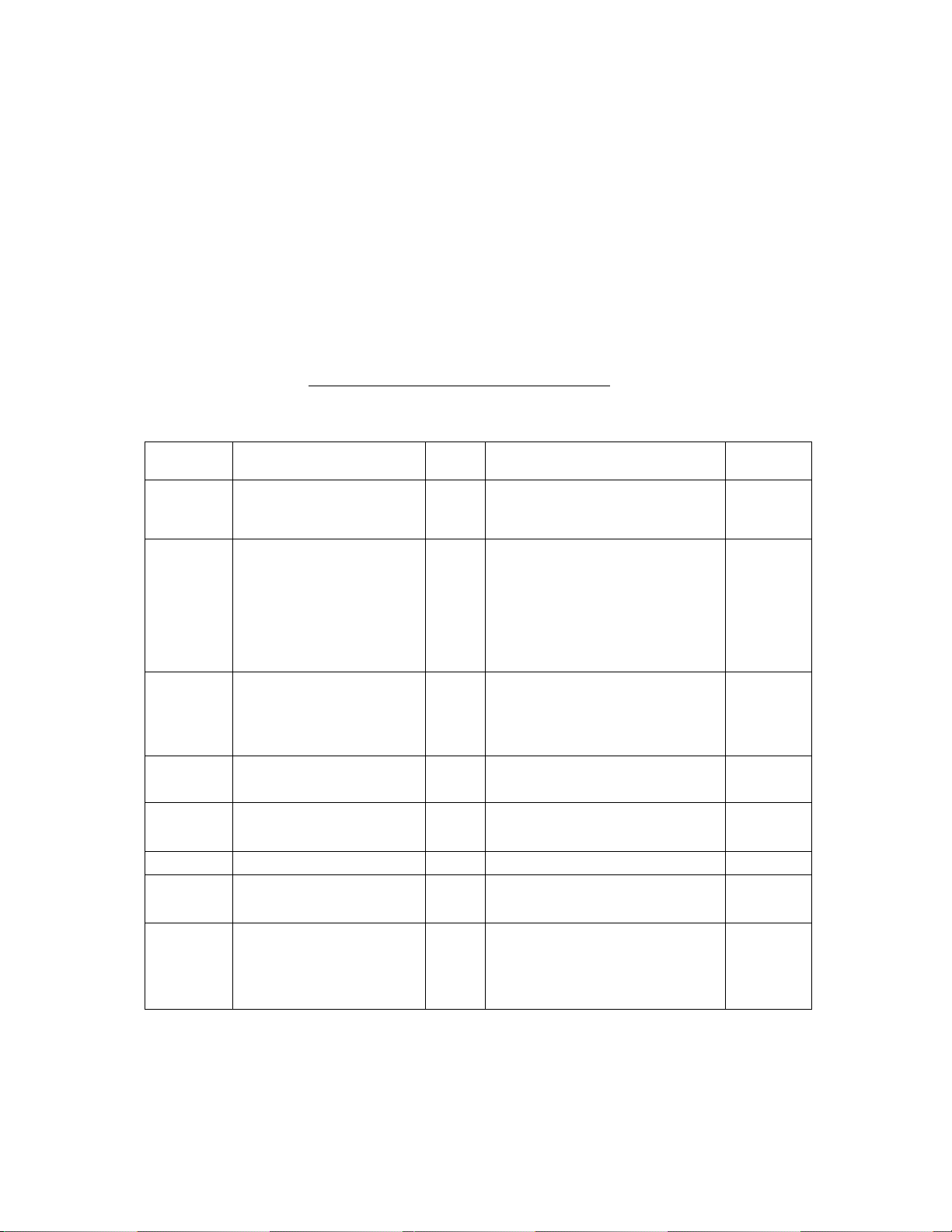
EOl-11032
4. READ (X) AND RESET (Z) REPORTS
The following table shows the key operation to take each report. The “X” and “Z” reports have
exactly the same print content if both are available, except that:
1. The “X” reports allow to read the sales data but not clear memories, while the “Z” reports
allow to read the sales data and at the same time all the resettable memories will be
cleared when the reports have been issued.
2. The symbol “Xnn" is printed on the top line of an “X” report, while “Znn” is printed on a
“Z” report, (“nn“ is the Report No.)
3. A reset count is printed on the bottom of a “Z” report only.
TABLE OF OPERATIONS FOR X AND Z REPORTS
Daily Reports (GT Lock; Neutral Position)
№(>OnT
HEADEH :
X03
Z03
X04
Z04
X05
205
X06
X07 DEPARTMENT GROSS
X08
X09
...........
FINANCIAL READ AND RESET
• Financial Read
• Financial Reset
CASHIER READ AND RESET
• Individual Cashier Read
• Individual Cashier Reset
SALESPERSON READ AND
RESET
• All Salesperson Read
• All Salesperson Reset
CREDIT CARD COMPANY
SALES READ
PROFIT READ
DEPARTMENT GROUP READ
MEDIA SALES AND INDRAtWER TOTAL READ
.........
K6V wawvTiow
Xzj 3 lAT/TLl (Drawer opens.}
With CASHIER SIGNING Method:
X
z
X
2
X
X
X
X
1 Cashier ID Code 1 TLOGI
{2-digit manager-assign code)
With CASHIER KEY Method:
Set the Cashier Key of the required
cashier. 4 [AT/TLl.
(Drawer opens.)
] 5 [AT/TLJ
6 lAT/TL]
7 [AT/TLl
8 [AT/TLl
9 [AT/TL] (Drawer opens.)
14
17
18
18
19
19
20
X10
210
HOURLY RANGE READ AND
RESET
• Hourly Read
• Hourly Reset
X
] 10 [AT/TLl
2
-- To be continued
- 8 -
20
Page 75

To be continued
- 9 -
Page 76

X21
X21
DEPARTMENT AND PLU ABC
ANALYSIS READ
•
Best Selling Depar&nents
in Quantity
•
Best Selling PLUs in
Quantity
1 W1 (1 Endino Rank No. 1 ) ÍATn-Ll
X
1 [#1 -KaSHIFTJ) (DEPTD-^
X
f 1 Endino Rank No. 1 1 fPLUI
EOl-11032
25
25
X22
X22
X23
X24
X24
•
Worst Selling Departments
in Quantity
•
Worst Selling PLUs in
Quantity
•
Best Selling Departments
in Amount
•
Best Selling PLUs in
Amount
•
Worst Se№ng Departments
in Amount
•
Worst S^ng PLUS in
Amount
3 r#I í 1 Endinq Rank No. I 1ÍAT/TLI
X
3 I#] ^(ISHIFTJ) IDEPT])->
X
r 1 Endino Rank No. 1 t rPLUI
2 r#U i Endino Rank No. 1 > fAT/TLI
X
2 [#| -K(lSHIFri) (DEPT1)-^
X
11 Endino Rank No. 1 1 [PLU1
4 r#l 11 Endino Rank No. 1 ) rAT/TLt
X
4 (#1 -^([SHIFTD (DEPTI)-*
X
(1 Ending Rank No. 1 1 fPLUI
26
26
25
25
26
26
- 10-
Page 77

GT Reports — to be taken on weekly or monthly basis
(Mode Lock: any position)
EOl-11032
GTX03
GTZ03
GTX04
GT204
GTX06
GTX07
GTX08
6TX11
GTZ11
RSPOBT NAME
(Except the Mode Lock and GT Lock positions, the key operations for
each report is the same as its corresponding daily report, except for
Cashier Reports.)
FINANCIAL GT READ AND
RESET
• Financial GT Read
• Financial GT Reset
CASHIER GT READ AND
RESET
• All Cashier GT Read
• All Cashier GT Reset
CREDIT CARD COMPANY
SALES GT READ
DEPARTMENT GROSS
PROFIT GT READ
DEPARTMENT GROUP GT
READ
DEPARTMENT GT READ AND
RESET
• All Department GT Read
• All Department GT Reset
GTX
] 3 [AT/TLI (Drawer opens)
GTZ
GTX
] 4 [AT/TL] (Drawer opens)
GTZ
GTX
GTX
GTX
GTX
GTZ
6 [AT/TLJ
7 [AT7TL]
8 [AT7TLI
] 11 [ATrrL]
WTY niTfUITintl
27
27
27
27
27
27
27
GTX21
GTX22
GTX23
GTX24
DEPARTMENT AND PLU ABC
ANALYSIS GT READ
• Best Selling Departments
in Quantity
• Worst Selling Departments
in Quantity
• Best Selling Departments
in Amount
• Worst Selling Departments
in Amount
GTX
GTX
GTX
GTX
Same as its daily report
Same as its daily report.
Same as its daily report
Same as is daily report
- 11 -
27
Page 78

E01-11032
Combination Reports
Multiple reports can be programmed to be issued in one operation sequence. The following are
reports programmable for combinations (max. 5 reports in one table, max. 3 tables).
Please inquire this report programming of your TEC representative.
REPORT
NO.
3
4
5
6
7
8
9
10
11
REPORT NAME
Financial Report
All Cashier Report (GT only)
/Ul Salesperson Report
Credit Company Sales Report
Department Gross Profit Report
Department Group Report X.
Media Sales and In-drawer Report X,
Hourly Range Report
All Department Report X, z,
AVAILABLE MODE
X. z.
X. z,
X,
X,
X,
z,
GTX,
GTZ
GTX, GTZ
GTX
GTX
GTX
GTX,
GTZ
KEY OPERATION: Mode Lock:
X for Daily Read
Z for Daily Reset
GT Lock:
GTX for GT Read
GT2 for GT2 Reset
Enter the Report Combination-ID No.:
None (simply depress [AT/TL]): Combination Report Table No. 1
1: Combination Report Table No. 2
2: Combination Report Table No. 3
NOTE: When the mode set for taking combination reports does not match the mode of a
report contained in the table, that report will be skipped.
If no combination reports data have been programmed, Combination Report Table
No. 1 (which is issued by depressing the [AT/TL] key alone) is auto-preset with
Report No. 11 (All Depts) and Report 3 (Financial). It will be active as Table No. 1
conienf unless no data are programmed for Table No. 1.
The report output order is cfeierm/ned by the order programmed in each table.
The drawer will open when a contained report is ruled to open the drawer.
-► l_l [AT/TL]
- 12 -
Page 79

GENERAL NOTES ON REPORT TAKINGS
1. In the CASHIER KEY Method, no Cashier Keys are necessary to issue reports except
Individual Cashier Read or Reset Reports (daily).
2. In the CASHIER SIGNING Method, the cashier signed-OFF condition is required for taking
any X or Z reports. (Otherwise, an error will result when the Mode Lock is turned to the
“X” or “Z" position or when the GT Lock is turned to the “GTX” or "GTZ” position.)
3. Reset reports will be printed on the receipt roll as well as on journal, and issued,
regardless of the [RECEIPT ON/OFF] switch position.
4. The [ITEM CORR] key may be depressed halfway during printing a report, for the purpose
to abort the receipt issuance (except for some short reports). When a report-abort has
been operated for a reset report, the memory of the report data will not be cleared.
5. The drawer will open at the starting of printing the reports which are stated with “(Drawer
opens)” in the Daily and GT report table. However, the drawer may remain closed if so
selected by a program option.
6. The sales data of the following read reports will be cleared when the relevant reset reports
are cleared. If those read reports are necessary, please be certain to take them before
the relevant reset reports are taken:
EOl "11032
-13-
Page 80

FINANCIAL READ AND RESET
TEC STORE
13^3 PEACH DRIVE
PHONE! 87-6437
Thank you
Call again
PHONE: 87-6437
09-21-90 «111101
X03
GT
$589.04
TRAINING
>5.83
GS
%+
TAXI
TAX2
TAX3
TAX4
NS2
CH6 TIP
%-
V.CPN
DISC
BTR
TOTAL
CASH
CHECK
177
$589.04
1
$0.58
$26.87
$4.61
$0.00
$0.75
168
$556.51
2
$2.00
0
$0.00
1
$2.00
2
$2.00
1
$1.00
49CU
$549.83
29CU
$331.65
6CU
$45.02
Mode Lock; X for read ~i
Mode Lock: Z for reset J Enter 3, depress [AT/TLJ
Grand Total
Traing Mode Gross Sale
Gross Sale Item Count
Gross Sate Amount
Percent Charge Count
Percent Charge Amount
Tax 1 Amount
Tax 2 Amount
Tax 3 Amount
Manual Tax Amount
Net Sale With Tax Item Count
Net Sale With Tax Amount
Charge Tip Count
Charge Tip Amount
Percent Discount Count —t
Percent Discount Amount —*
Vendor Coupon Count
Vendor Coupon Amount
Dollar Discount Count
Dollar Discount Amount
Bottle Return Count
Bottle Return Amount
All -Media Sales Customer Count
All-Media Sates Amount
Cash Sales Customer Count
Cash Sales Amount
Check Sates Customer Count
Check Sales Amount
on Subtotal
EOl-11032
" To be continued -
- 14 -
Page 81

FINANCIAL READ AND RESET
-- Continued --
EOI-11032
Chg
Mise
8CU
$111.28
4CU
Charge Sales Customer Count
Charge S^es Amount
Misc. Sales Customer Count
$58,55 Misc. Sales Amount
CPN OCU Media-Coupon Sales Customer Count
CRT TLl
FS TL
R/A
$4,50
2CU
$12.30
OCU
$0,00
Media-Coupon Sales Amount
Credit 1 Sales Customer Count
Credit 1 Sales Amount
Food Stamp Sates Customer Count
Food Stamp Sales Amount
Reoeived-on-Account Count
$8.00 Received-on*Account Amount
PO
$5.50
CASH IO
CHECK IO
$249,65
7
$83.00
Mise ID 5
$70,00
CPN ID
2
$4,50
FSID
0
$0.00
FS CS
$0,00
TIP PAIO 1
$1.00
CORR 1
$3,00
yoio 1
$9.00
Mise VD 0
$0.00
ALL yO 1
$6,00
V,~ 3
$0,08
S.CPN 1
$1-00
RTN
1
$5,00
-TAX $0,00
REG- 1
$6,45
Paid-Out Count
Paid-Out Amount
Cash-in-Drawer Amount
Check-tn-Drav№r Count
Check-in-Drawer Amount
Misc.-in-Drawer Count
Misc.-in-Drawer Amount
Media*Coupon-in-Drawer Count
Media-Coupon-in-Drawer Amount
Food Stamp-in-Drawer Count
Food Stamp-in-Drawer Amount
Food Stamp-Change Amount
Tip Paid Count
Tip Paid Amount
Item Correct Count
Item Correct Amount
Void Count
Void Amount
Misc. Vad Count
Misc. Void Amount
All Void Count
All Void Amount
Percent Discount Count —i
Percent Discount Amount _[ Line Items
Store Coupon Count
Store Coupon Amount
Returned Merchemdise Count
Returned Merchandise Amount
Negative Tax Amount
Negarive Mode (0) Count
Negative Mode (B) Total Amount
" To be continued --
-15-
Page 82

FINANCIAL READ AND RESET
-- Continued
EOl-11032
TRF+ -13.^7
TRFPB TL
$0.00
OCU
-13.47 Previous Balanoe Sales Amount
TXBLl
TXBL2
TXBL3
SIl TL
$475.38 Taxable Total 1
$91,58
$0.00
2
-1.68
TAX EX
TAXIEX
TAX2EX
TAX3EX
CURl
2CU
$11.80
$0.50
$0,00
1
60.00
CUR2
1
30.00
CUR3
1
10.00
ITEH/CUS 3.43
NS' /CUS
HO SALE
VALI CTR
$11.36
1
4
Trwisfer + Daily
Transfer - Daly
Previous Balance Sales Customer Count
Taxable Total 2
Taxable Total 3
Selective Itemizer 1 Count
Sefective itemizer 1 Amount
Tax Exempted Customer Count
Tax 1 Exempt Amount
Tax 2 Exemol Amount
Tax 3 Exempt Amount
Foreiqn Currency 1 -in*Drawer Count
Foreign Currency i-in-Drawer Amount
Foreign Currency 2-in-Drawer Count
For^n Currency 2-in-Drawer Amount
Foreign Currency 3-in-Drawer Count
Foreign Currency 3-in-Drawer Amount
Sales Item Count per Customer
Net Sale Amount per Customer
No-Sale Count
Validation Count
0121
17:40TM
-16 -
Page 83

CASHIER READ AND RESET
EOl-11032
01 JONES
BS
TAX
NS3
CHG TIP
g.cPN
TOTAL
R/A
PO
LOAN
PICK UP
CASH ID
CHECK ID
MISC ID
CRN ID
FSID
TIP PAID
NE61
NE62
CURl
CUR2
CUR3
ITEH/CUS
NS /CUS
NO SALE
X04-
170
$563,30
$30,79
161
$532.77
0
$0,00
1
$2,00
-^6CU
$52^,09
2
$8,00
2
$5,50
$195,00
1
$300,00
$146,4-4
5
$43,00
5
$70.00
■?
$4,50
0
$0.00
0
$0,00
$30,53
$3,00
1
60,00
1
30.00
1
10.00
3,5
$11.58
1
Mode Lock: X for read
Mode Lock: Z for reset
CASHIER SIGNING Method:
Enter the 2-digit Cashier ID Code,
(manager-assigned portion), deperss
[LOG].
Cashier ID Code, Cashier’s Name CASHIER KEY Method:
Gross Sale Item Count Set the Cashier Key of the required
" " Amount cashier, 4 [AT/TL].
Tax Amount
Net Sale Witfi Tax item Count
" " Amount
Charge Tip Count
Charge Tip Amount
Vendor Coupon Count
” " Amount
All-media Sates Customer Count/Amount
Received-on-Account Count
" " Amount
Paid-Out Count
” ” Amount
Loan Amount
Pick Up Amount
Cash-in-drawer Amount
Ched(-jn-drawer Count
” " Amount
Misc-in-drawer Count
" " Amount
Media-Coupon-in-drawer Count
" " Anrroont
Food Slamp-in-drawer Count
" " Amount
Tip Paid Count
Tip Paid Amount
Negative Data i
Negative Data 2
Foreign Currency 1-in-Drawer Count
Foreign Currency 1 -in-Drawer Amount
Sales Item Count per Customer
Net S^e Amount per Customer (Net Sale Without Tax)
No-Sale Count
0122 17:41TM
- 17-
Page 84

SALESPERSON READ AND RESET CREDIT CARD COMPANY SALES READ (Read only)
£01-11032
Mode Lock: X for read
Mode Lock: Z for reset
TEC
STORE
1343 PEACH DRIVE
PHONE:
87-6437
Thank you
Call aqain
phone:
09-21-90
87-6437
#111101
X05
01 White
NS2:
4
$11.40
02 Stacy
12
$12.28
^ SIATH'L] Mode Lock: X , 6 [AT/TL]
TEC
STORE
1343 PEACH DRIVE
PHONE:
87-6437
Thank you
call again
PHONE:
09-21-90
87-6437
#111101
X04S
Salesperson Code. Name
Net Sale W№ Tax
Item Count, Amount
01 ABC
02 DEE
03 SHZ
1
$34-87
1
$12.27
1
$8.21
0144 18:06TH
Individual
Company Code, Name
SaleCount, Sales Amount
03 MehL
NS2:
1
$2.00
0123 17:41TH
ALL MEDIA SALES TOTAL AND
CASH-IN-DRAWER READ (Read only)
Mode Lock: X , [#]
TEC STORE
13^3 PEACH DRIVE
PHONE: 87-6437
Thank you
call 393in
phone: 87-6437
09-21-90 #111101
X 12:
TOTAL 49CU
Ali-medta Sales
$549.83
CASH ID $249.65
Cash-in-drawer Amount
0124 17:42TM
Cus. Count/Amount
- 18 -
Page 85

EOl-11032
Dept Name
DEPARTMENT GROSS PROFIT READ
Mode Lock: X , 7 [AT/TL]
TEC STORE
13« PEACH DRIVE
PHONE:
87-6437
Thank you
C3LI again
PHONE:
09-21-90
87-6437
»111101
XO*7
MEAT
SALAD
lOX
TOTAL
10.76X
20X
0125 17:42TM
$55.69
$0.64
$56.33
Gross Profit Rate,
" " Amount
Average Gross Profit
Total Gross Profit
Amount
DEPARTMENT GROUP READ
Mod© Lock: X , 8 [AT/TL]
TEC
STORE
1343 PEACH DRIVE
PHONE:
87-6437
Thank you
Call again
PHONE:
09-21-90
87-6437
»111101
xos
ME & FI
66.8U
SA S SO
3,66%
DRINK
14.05%
DA & DE 17
7.72%
BA & CA
3.38%
SN S SP
0.66%
OTHERS
3.69%
47
$352.95
25
$19.35
49
$74.22
$40.80
$17.88
5
$3.60
2
$19-50
Group Name, item Count
Sales Ratio, Amount
- 19-
TOTAL
157
*528,30
0126 17!^3TM
Total Count, Amount
Page 86

E01-11032
MEDIA SALES AND IN-DRAWER
TOTAL READ
Mode Lock; X , 9 [AT/TL]
TOTAL
\9CU
$549.83
CASH
29CU
$331.65
CHECK
6CU
$45.02
Chg
MISC
8CU
$111.20
4CU
$58.55
CRN
OCU
$4.50
CRT TLl
2CU
$12.30
FS TL
CASH ID
CHECK ID
OCU
$0-00
$249.65
7
$83.00
MISC ID
5
$70.00
CRN ID
2
$4.50
FSID
FS C6
TIR RAID
PE TL
0
$0.00
$0.00
1
$1.00
OCU
-13.47
CURl
1
60-00
CUR2
1
30.00
CUR3
1
10.00
HOURLY RANGE READ AND RESET
Mode Lock; X for read .-T-rri
Mode Lock: 2 for reset —1 '•0 [AT/TL]
THC stor e:
1343 PEACH DRIVE
All-media Sales
Cus. Count, Amount
Cash S^es Cus. Count,
AmcHjnt
Check Sales Cus. Count,
Amount
Charge Sates Cus.Count
Amount
Misc Sates Cus. Count,
Amount
Media- Coupon Sales
Cus. Count, Amount
Credit 1 Sales Cus. Count
" ” Amount
Food Stamp Sales
Cus. Count, Amount
Cash-in-drawer Amount
Check-in-drawer Count
ArrKHint
Misc-in-drawer Count
Amount
Media-Coupon-in-drawer Count
" Amount
Food Stamp-in-Drawer Count
" Amount
Food Stamp Change Amount
Tip Paid Count
" " Amount
Previous Balance Sates Customer Count/Amount
Foreign Currency 1 tn-drawer Count
" " " Amount
PHONE: 87-6437
Thank you
call again
phone: 87-6437
09-21-90 #111101
X lO
08:00TM
5CU
12:00TM
18CU
15:00TM
28CU
19:00TM
0128 17:43TM
22
$68.63
63
$256.63
83
$231.25
Up to 8:00
No sales data is recorded.
8:00 to 12:00
Customer Count, Sales Amount
12:00 to 15:00
Customer Count, Sales Amount
15:00 to 19:00
Customer Count, Sales Amount
19:00 to 24:00
No sales data is recorded.
0127 17S43TM
- 20 -
Page 87

DEPARTMENT READ AND RESET
Individual Department READ
Sample Operation for
taking this Sample
report;
Mode Lock : X
TEC
3TORE
1343 PEACH DRIVE
phone:
87-6437
Thank you
Call again
PHONE:
87-6437
E01*11032
Mode Lock i X
Depress the required DepI Keys, one by
one, 1ST] may be used to obtain sub-total,
lAT/TL] to end.
IDEPT 11
IDEPT 31
I
1^1
[AT/TL]
09-21-90
ttllliOl
X
MEAT 36
$278.45
SALAD
11
$6.40
SUBTL
47
$284.85
TOTAL 47
$284.85
0129 17H4TM
Department Name, Item Count
Amount
Total Count
Amount
-21 -
Page 88

All Department Read and Reset
EOl-11032
-22 -
Page 89

PLU READ AND RESET
EOl-11032
All PLU Read and Reset
TEC STORE
1343 PEACH DRIVE
PHONE: 87*6437
Thank you
C3U again
PHONE: 87-6437
09-21-90 »111101
XX3
0001 BEEF STEAK
6 $69.00
0002 PORK SAUTE
3 $13.50
0003 HAMB. STEAK
5 $37.50
0004 FRD CHIKEN
4 $18.00
0005 BEEF STK SET
7 $101.50
0006 HAMB.STK SET
Mode Lock: X
for read, or
Mode Lock: Z
lor reset
[PLUI
PLU Code. Name
Item Count, Amount
Zone PLU Read and Reset
TEC STORE
1343 PEACH DRIVE
PHONE: 87-6437
Thank you
CaLL again
PHONE: 87-6437
09-21-90 «111101
X13
0100-^0150
0100 POTATO CHIPS
3 $4.50
0101 CHEUIN6 GUM
6 $2.40
0110 BLACK PEPPER
3 $1.50
0111 NUTMEG
1 $0.60
TOTAL
13
$9,00
Read Report 8агтч>)е
Sample Operation
Mode Lock: X
100 I@íFORl
150(PLUI
Zone-Start PLU Code
— Zone-end PLU Code
0081
RYE BREAD
2
0090
TUNA CAN
4
0100
POTATO CHIPS
3
0101
CHEWING GUM
6
0110
BLACK PEPPER
3
0111
NUTMEG
1
PLUG160
0160
TOTAL
0132 17:47TM
$2.40
$2-00
$4.50
$2.40
$1.50
$0-60
$0.10
125
$429-53
0131 17:46TM
-23 -
Page 90

PLU STOCK READ (Read only)
All PLU Stock Read
TEC STORE
1343 PEACH DRIVE
PHONE! 87-6437
Thank you
call again
PHONE! 87-6437
09-21-90 ttllllOl
X 14-
0053 coke Swail“B
18
0090 TUNA CAN
4
0091 SOUP CAN
0
0100 POTATO CHIPS
3
0101 CHEWINS GUM
6
0110 BLACK PEPPER
3
0111 NUTMEG
1
0133 17!^7TM
Mode Lock: X
[STOCK!
[PLUl
PLU Code, PLU Name
Stock Q'ty
Zone PLU Stock Read
TEC STORE
1343 PEACH DRIVE
PHONE: 87-6437
Thank you
Call again
PHONE: 87-6437
09-21-90 #111101
X 14-
0050-^0100
0053 Coke Sniau-B
0090 TUNA CAN
0091 SOUP CAN
0100 POTATO CHIPS
0134 17:48TM
Inactive PLU Read
TEC STORE
13^3 PEACH ORIUE
PHONE: 87-6437
EOI-11032
Operation Sample:
Mode Lock : X
(STOCKl
50 I®ÌFOR]
100 [PLUl
Zone-start PLU Code-
Zone-end PLU Code
18
4
0
3
Mode Lock: X
0 [#] [PLU]
Thank you
PHONE: 87-6437
Q9-21-90 ttimOi
«0
0031 FRUIT SALAD
0071 ICE CAKE
0091 SOUP CAN
- 24 -
Call again
X^O
PLU Code
PLU Name
0135 17:49TM
Page 91

DEPARTMENT AND PLU ABC ANALYSIS READ (Read only)
(In the following samples, Rank No.3 are designated.)
E01-11032
Item Name
Rank No.
Best Selling in Quantity
09-21-90 ttUUOl
xa 1
«1
DRINK
1
MEAT
SOUP
3
TOTAL
69.41%
0136 17:51TH
09-21-90 ttllllOl
45
$72.12
36
$278.45
14
$12.95
95
$363.52
Departments
Hem Count
Coustomer Count,
PLUS
Amount
Best Selling in Amount
09-21-90 »111101
xa3
«2
MEAT
1
$278.45
FISH
$74.50
DRINK
3
$72.12
TOTAL 92
81.17% $425,07
0151 17:44TM
09-21-90 »111101
Departments
36
11
45
PLUS
»1
coke SIÄ3U-B
1
COFFEE
CORN SOUP
3
TOTAL
9.26%
xa ±
18
$12.60
13
$15.00
10
$7.50
41
$35.10
0137 17S51TM
xa3
»2
BEEF STK SET
7
$101.50
BEEF STEAK
6
$69.00
HAMB. STEAK
3
$37.50
TOTAL 18
48.43% $208.00
0141 17:53TM
- 25 -
Page 92

E01-11032
Worst Selling in Quantity
\У\-/Ч/\/\УЧ/Ч/\|/Ч/\/ЧУЧ,
09-21-90
Й111101
X3S
ИЗ
OTHERS
1
1
$3.00
DP 13
2
1
$2.50
BTL DEPO
3
$2.10
TOTAL
ХЛ5Х
6
$7.60
Departments
Worst Selling In Amount
09-21-90 И111101
X2:4-
И4
BTL DEPO
1
$2.10
DP13
2
$2.50
OTHERS
3
$3.00
TOTAL
1Л5Х
$7.60
Departments
1
1
6
0139
09-21-90
X£
#3
HAMB.STK SET
1
SALMON SLICE
2
VEGIT. SOUP
3
TOTAL
6.25%
0138
17:52TM
Й111101
1
$11.50
1
$9,50
1
$2.70
3
$23.70
17:51TM
PLUS
0U2 17:53TM
09-21-90 «111101
X 2! 4-
И4
PLU0160
1
2
$0.10
DOUNUTS
2
$0.48
NUTMEG
3
$0-60
TOTAL
0.27%
5
$1.18
0143 17Г53ТМ
PLUS
NOTE:
in Worst Selling
reports,
1
departments or
PLUS wiUi sales
data zero or
negative are
exculuded.
- 26 -
Page 93

GT REPOORTS
As for GT reports, refer to the TABLE OF OPERATIONS FOR X AND Z REPORTS, GT
Reports.
In GT reports, the contents and print formats are the same as their corresponding
daily reports, except that:
• “GT” is added to the report header:
• In some GT reports, some total memories are not provided.
Please determine the timing of each GT reset report takings. If the store wants, for
example, a monthly data report, operate the required GTZ report once a month on
a certain data designated by the store, while GTX reports for the same data may
be taken any number of times.
Example: “X11”
-----
EOl-11032
► “GTX11"
- 27 -
Page 94

EOl-11032
5.PROGRAMMING OPERATIONS
This chapter is provided for the store programmer or the store manager who may have to change the
programmed data of the FDS-30 series ECR on a daily, weekly, or monthly basis. Usually , all the
basic program data required for your store should be set before delivering the product by your local
TEC representative. However, to change or add program data, please refer to this chapter.
TABLE OF PROGRAMMING CONTENTS
(Page)
- BASIC KEY FUNCTIONS AND KEYBOARD VARIATIONS
IN PROGRAMMING OPERATIONS- ......................................................................... 29
- CHARACTER ENTRIES - .................................................................................. 30
STORE NAME/MESSAGE AND COMMERCIAL MESSAGE PROGRAMMING OR CHANGING 36
CASHIER CODE AND NAME PROGRAMMING ...............................................
DEPARTMENT TABLE PROGRAMMING OR CHANGING
PLU TABLE PROGRAMMING OR CHANING
TIME SETTING OR ADJUSTMENT ................................................................................ 48
DATE SETTING OR ADJUSTMENT................................................................................... 48
DEPARTMENT LISTING CAPACITY SETTING
DEPARTMENT GROSS PROFIT RATE PROGRAMMING OR CHANGING
SALESPERSON CODE AND NAME PROGRAMMING
PLU STOCK QUANTITY PROGRAMMING OR CHANGING ...................................................... 53
SET MENU TABLE PROGRAMMING .............................................................................. 54
TARE TABLE SETTING ............................................................................................... 55
PLU PRESET-CODE KEY SETTING .................................................................................. 56
DEPARTMENT PRESET PRICE SETTING OR CHANGING ....................................................... 58
PLU PRESET PRICE CHANGING, WHOLE PACKAGE QUANTITY CHANGING
% + AND %- PRESET RATE SETTING
LISTING CAPACITY SETTING FOR TENDER MEDIAS
PRESET RATE SETTING FOR SELECTIVE ITEMIZERS .......................................................... 63
.....................................................................
......................................................................
............................................................................
........................................................
.......................................
.............................................................
................................
..........................................................
....................
38
40
44
49
50
51
59
61
62
FOREIGN CURRENCY EXCHANGE RATE SETTING ............................................................. 65
VENDOR COUPON LIMIT AMOUNT SETTING ................................................................... 67
DOLLAR DISCOUNT LIMIT AMOUNT SETTING
BOTTLE RETURN LIMIT AMOUNT SETTING..................................................................... 68
STORE COUPON LIMIT AMOUNT SETTING ..................................................................... 68
.......................
.........................................
67
-28-
Page 95
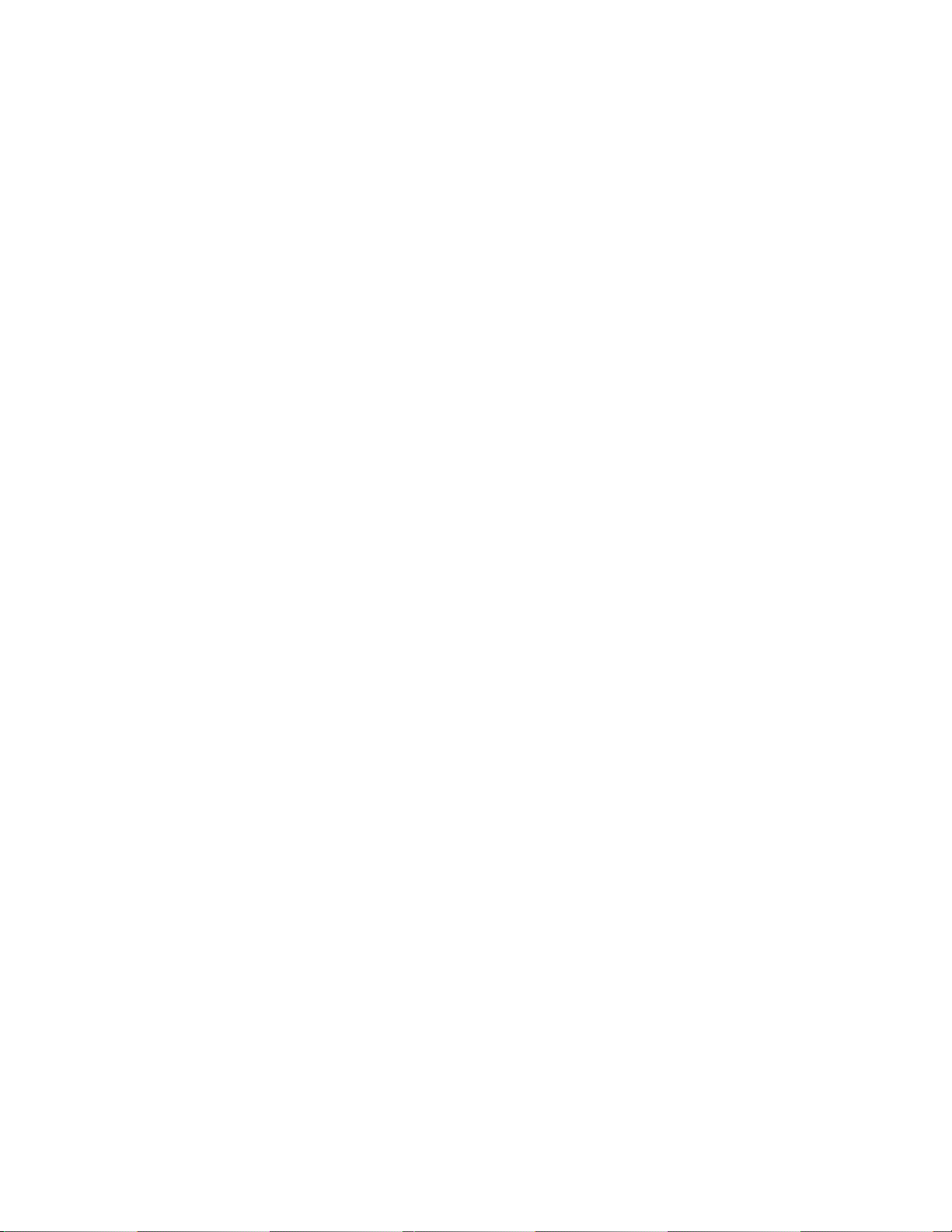
BASIC KEY FUNCTIONS AND KEYBOARD VARIATIONS IN
PROGRAMMING OPERATIONS
Basic Key Functions
1. The following are main keys and their functions to be used in programming operations:
[X] or [@/FOR] Used to enter the program Submode No. The [X] key is usually labeled as
[©/FOR] on the ECR keyboard.
[ST] Used to enter the Address No. or Item Code. Also used to end the item data entries.
[#] Used to enter data for the address or item. Each character code is also entered
through this key.
[AT/TL] Used to end the entire program Submode sequence.
2. Functions of the [C] key:
•When an entered program data is already printed, the [C] key cannot clear it any longer.
To correct the data, re-enter it.
• Before the entered data is printed, the data may be cleared by the [C] key except in the
SFKC PROGRAMMING OPERATION).
Keyboard Variations in Programming Operations
The FDS-30 adopts a Flat Keyboard.
The Flat Keyboard can be used with the “Setting Mode Key Layout” template placed on the Flat
Keyboard in the following programming operations which contain character settings :
EOl-11032
•Store Name / Message and Commercial Message Programming (Submode 1)
•Cashier Code and Name Programming (Submode 2)
•Department Table Programming or Changing (Submode 3)
•PLU Table Programming or Changing (Submode 4)
•Salesperson Code and Name Programming (Submode 20)
However, other operations (which do not contain character settings) should be operated with the
ordinary “REG” mode key layout (i.e. with “Setting Mode Key Layout” template removed).
NOTE : U If an option keyboard (PK-2) is conneciecf, the DIRECT CHARACTER ENTRY method
is allowed through both the ECR Keyboard and the option keyboard for the operations
listed above.
2. Whether the “REG” mode key layout or the “Setting Mode Key Layout" will be active
is determined by the Mode Lock position and the Submode No. entry through the
[@fFORJ (or [X]) key. Therefore, the program Submode No. entry and the [@IFORJ
key depression must be operated in the “REG" mode Key Layout. That is, if the
locations of the [@/FOR] (or [X]) key is different from that in the “Setting Mode Key
Layout", key-ins up to the Submode No. entry and the [(^IFOR] key depression must
be operated on the “REG" mode key layout, and then the “Setting Mode Key Layout"
template should be inserted.
3. Any character not found in “Setting Mode Key Layout" should be programmed by
following the CHARACTER CODE ENTRY procedure. (Characters on the key sheet
can also be programmed by following this procedure.)
- 29 -
Page 96

E01-11032
CHARACTER ENTRIES
As already stated, there are two methods of operations for character settings for names or messages:
CHARACTER CODE ENTRY Method and DIRECT CHARACTER ENTRY Method.
CHARACTER CODE ENTRY METHOD
This method Is to set a character by entering a Character Code and depressing the [#] key.
Input from the ECR keyboard only is possible (not possible from the PK-2)
DIRECT CHARACTER ENTRY METHOD
• Flat Keyboard with the “Setting Mode Key Layout” template.
• PK-2 Keyboard (Menu Code-preset Keyboard ; hardware option)
By using the character keys on those keyboards, the characters are directly entered. In this
manual, sample operations are attached to most of the programming operations. And at
name or message programming portions, character entries are shown in the DIRECT
CHARACTER ENTRY method. For example, instead of merely pressing the character key
“A”, keys can also be indexed as 401 [#J (To enter the character “A”) on the above two
keyboards.
On the following pages. Character Code Tables under the CHARACTER CODE ENTRY Method
and two different keyboards under the DIRECT CHARACTER ENTRY Method are shown. These
pages are to be referred to, every time the “Character Entries” sequence is contained in various
programming operations in this manual.
Read through these pages at least once first, so that you may know the appropriate method of
character entries using the ECR keyboard and/or option keyboard.
-30-
Page 97

CHARACTER CODE ENTRY METHOD
Character Code Table 1: Standard Characters
Column Code
2
Row
Code
3 4
00
01
02
03
0
@
!
1 A
fV
2 B R
# 3 C S c s a
6 7
5
P
a
Q
b r
8 9 10
A
P
O B
q
0 ae r y X
oe
EOl-11032
11 12 13 14
u
—
~F
o
A —
15
□
0
★
J
7^
izg
o
04
$
05 % 5
06 &
/
07
08
(
09
)
+
10
11 -t12
/
-
13
14
-
15 /
4
D T d
E
6 F
7 G w
H
8
9 1 Y
;
J Z
K
< L
=
M
>
N
7
O
u G
V
X
[
¥ 1
]
-
_
t 6 4E
u u CE +
f V
w
g
h
X
i
y
z
j
k
{
1
m
}
-
n
o
IZI
e
e S
a
e
N
n
6
i
£
-r
—>
i
T
X
V
t y*
ij
T
0
<
n
X
t -9-
V 7
ZL
X
ii
3
y
7
X
y
b:
h
XL
a
y
U
u
p vn
7
11
o
Kg
\ /
lb
II
III
IV
YI
DC
II -D
III
7f
-b
A
Zl
+
Na
o
A
S
- 31 -
Page 98

Character Setting Operations:
• To set a regular-sized character, enter the COL (column) code and then the ROW
code, followed by the [#] key.
ex.) To set enter 205 and depress [#].
To set “Kg", enter 1404, and depress [#],
• To set a blank instead of a character, simply depress [#] without a prior code
entry, or enter 200 and depress [#].
• Depress the [X] key once prior to a regular-sized character entry, and it will be a
double-sized character (a blank will also be double-sized).
ex.) To set “GROUP”, “G" in double-sized, and “ROUP” in regular-sized:
[X] 407 [#] 502 [#] 415 [#] 505 [#] 500 [#]
E01-11032
0
• Depress the [X] key twice prior to the first character code entry to set the entire
message line or enter name with all double-sized characters.
ex.) To set "GROUP" all in double-sized:
[X] [XI 407 [#] 502 [#] 415 [#] 505 [0\ 500 [#]
All Double-sized Declaration
U
U
- 32 -
Page 99

Character Code Table 2: Kanii Characters
The character setting operations are the same as described for Character Code Table 1, except
that:
Each of these characters enters in the regular-sized character sequence, but the character
will automatically be printed in double-sized.
NOTE: These characters may only be accessed by the CHARACTER CODE ENTRY method, but not by
the DIRECT CHARACTER CODE ENTRY method.
Column Code
EOl-11032
Row
Code
00
01
02
03
04
05
06
07
08
09
10
11
22
ii
m
7C
m
A m
24
23
ii
ty JC
15
m
W
m
w.
ih
SI
T
25 26
n
iS m
±
nn
n
IT
A
0
A
PLU
m
ii
SKU
lie
m
27
28
□
ip®
m
g
tt
A
fij
-
m
12
13
14
15
iL
№
R
|C3|
IE
m nn
-33 -
mn*
S3t
if
Page 100

DIRECT CHARACTER ENTRY METHOD
Using ECR Keyboard
- Setting Mode Key Layout
E01-11032
Character Keys
in programming
Function Keys
in programming
QDC1DCZ)GDGDGDCDCDCD(ID!CDCID,CD0 BQOCEDCE)
mQCDaGDQamcDmaEioo aeeeaaee
QED0QQQ0QCDCDQCI]mQriCZEZ)CZ)00@@
CDQaGDCDGDQaaGD CDQ QDdD
OBCDCDCDCIXDCDraCD CDCD QDQD
GDSCDCDGDCDGDCDCIDCZ) CDCD CDCD
CDCDCDQDGDCIDCEDBGDaD GDO CDCD
Character Keys ; Simply depress the key to enter the character. (The [#J key should not be
followed.). The numerics 1 to 0 (characters in programming) are entered as
characters 1 to 0 but not as codes for Department Codes, etc.
The One Double-size Declaration (by depressing IX] key once prior to the
required character) and the All Double-size Declaration (by depression [X]
twice before the characters) are the same as in the CHARACTER CODE
ENTRY method.
Function Keys :
These are function keys to be used in programming operations with the Setting
Mode Key Layout. The Numeric Keys here are used to enter Department
Codes, etc. or numeric values as program data, but not to enter the numerics
as characters.
(ZDCDCDi—lCDC:^
eGDQDCDLJcZ)
CDCDS
PLU
CDCDCDi—JCDC^
DflOC
Di_JCDr
-34-
