Page 1
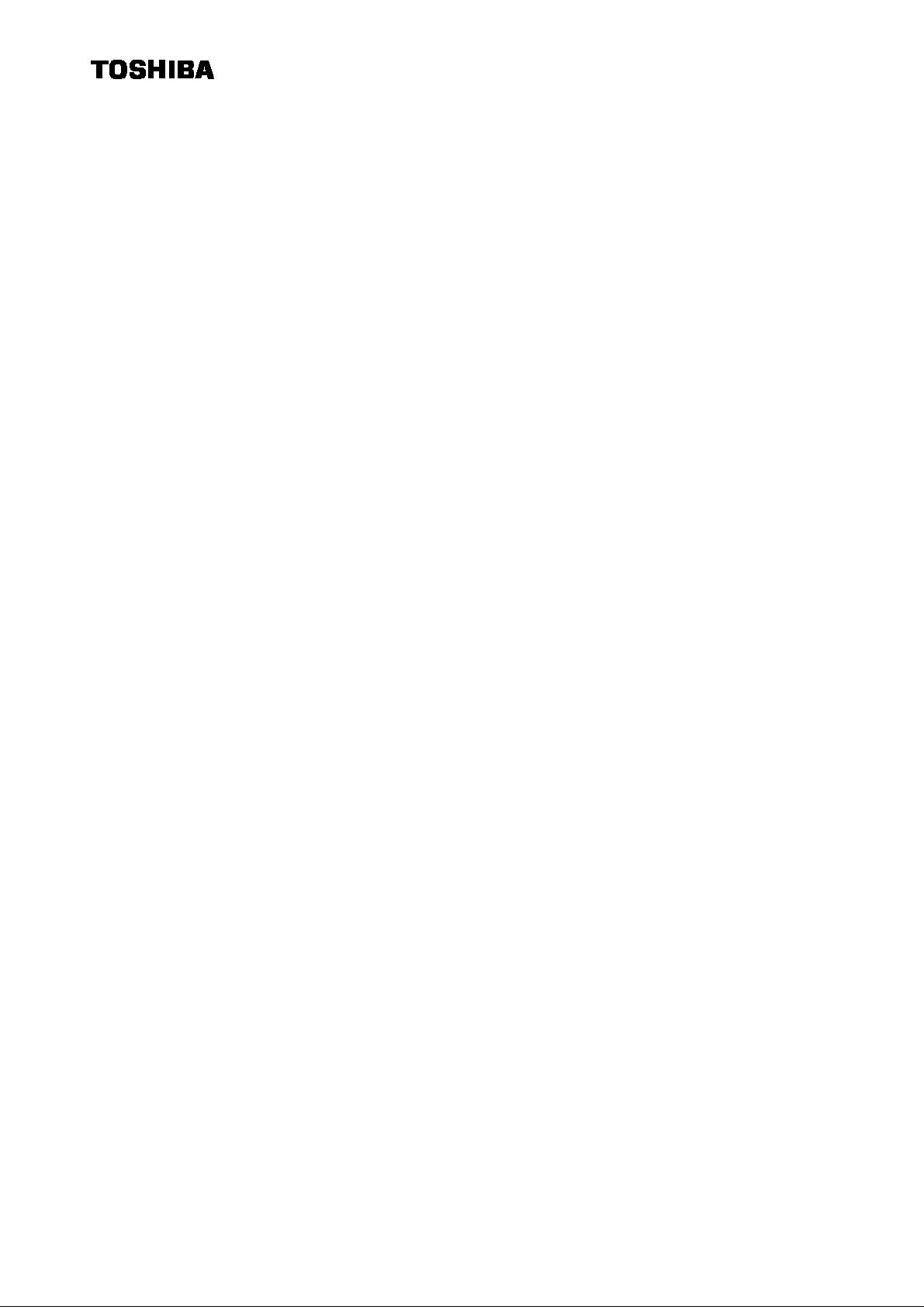
2B586-226E
PERSONAL COMPUTER
FC2710
USER’S MANUAL
(2B586-226E)
Page 2
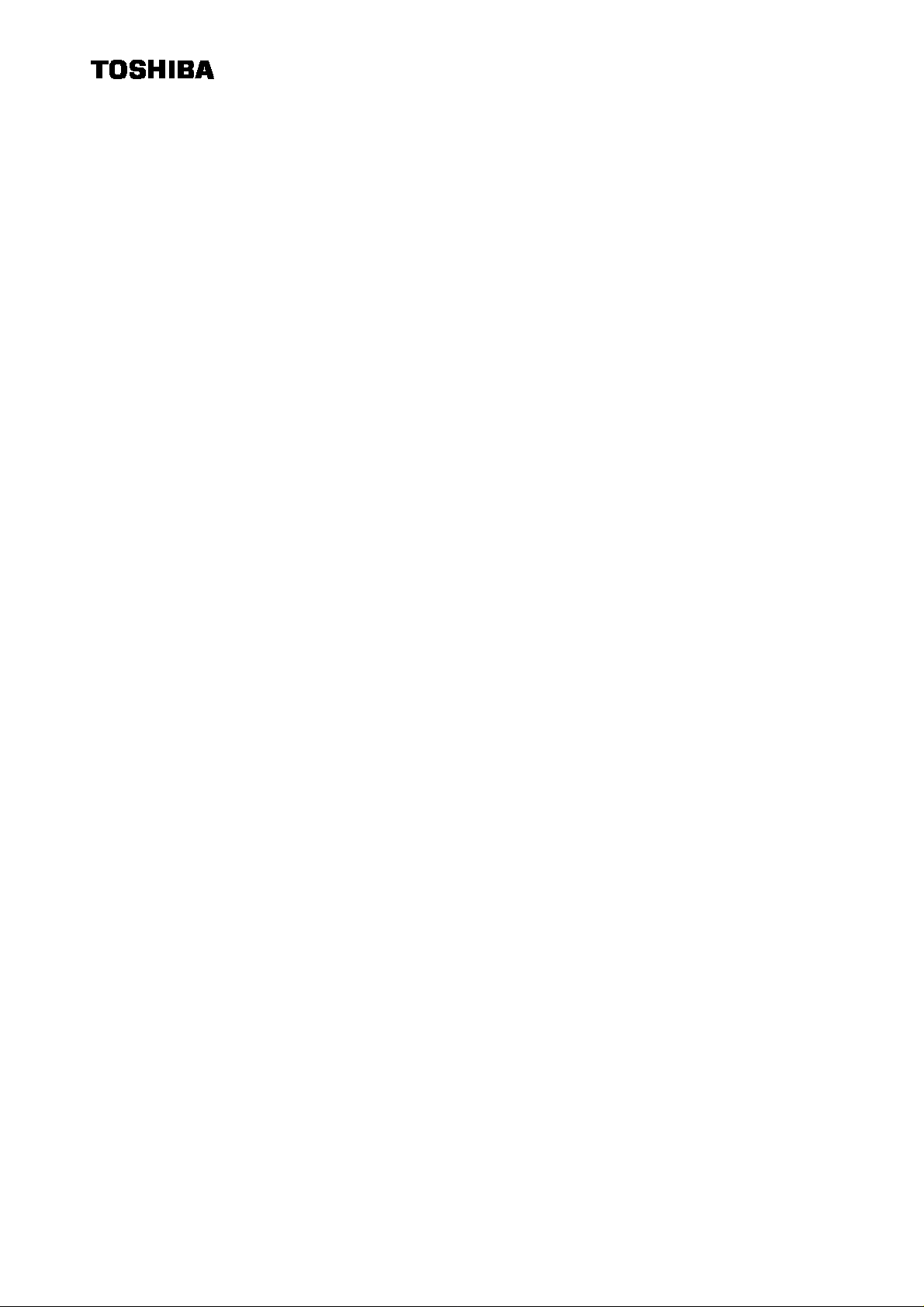
Contents
1. FCC NOTICE ……………………………………….. P. 1
2. Introduction ……………………………………….. P. 2
3. For Your Safety ……………………………………….. P. 3, 4
4. Name of Each Part ……………………………………….. P. 5
4-1 Front Panel ……………………………………….. P. 5
4-2 Rear Panel ……………………………………….. P. 6
5. Cable Hook-ups ……………………………………….. P. 7
2B586-226E
Page 3
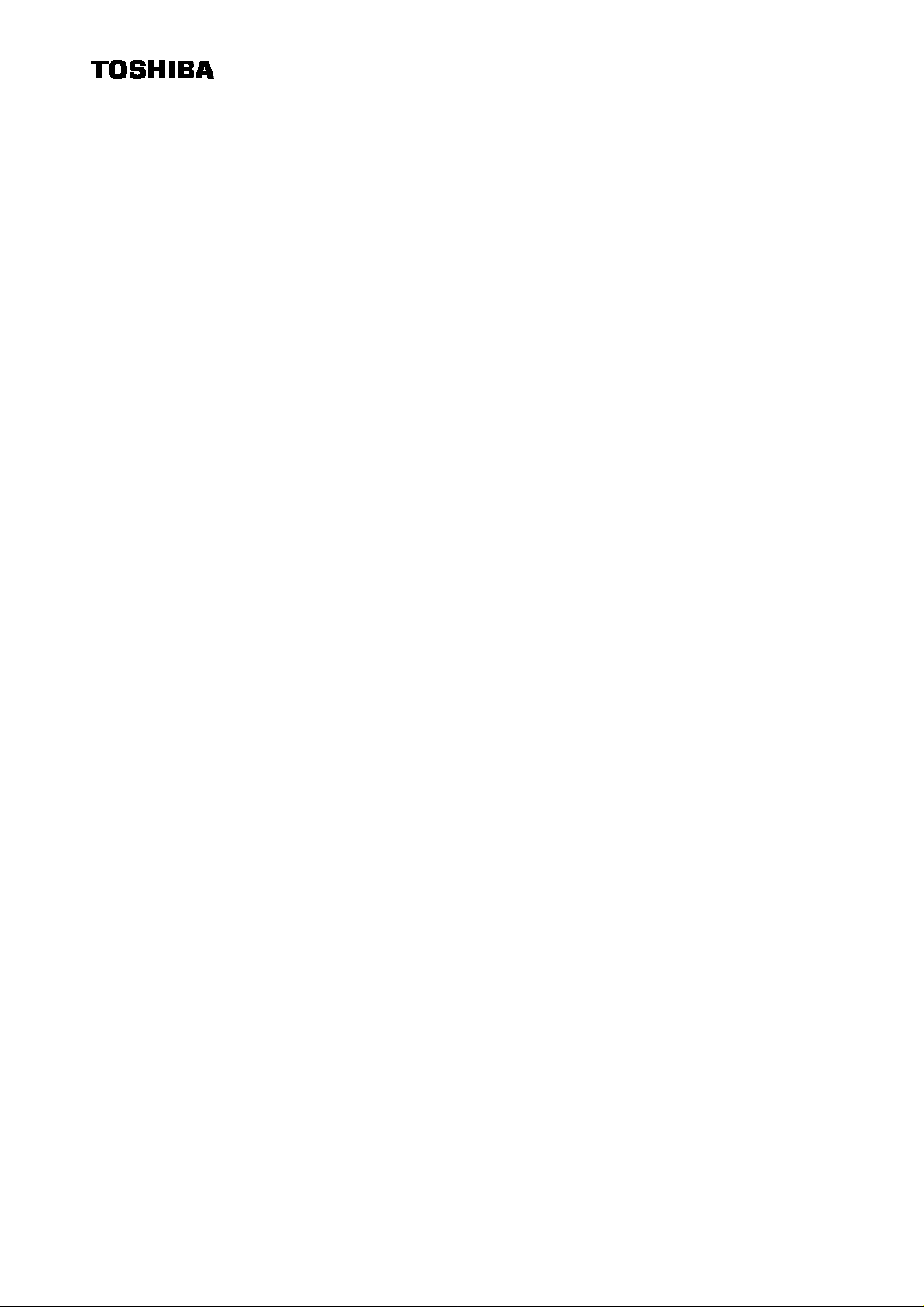
2B586-226E
1. FCC NOTICE
This equipment has been tested and found to comply with the limits for a Class B digital device,
pursuant to part 15 of the FCC Rules. These limits are designed to provide reasonable protection
against harmful interference in a residential installation.
This equipment generates, uses and can radiate radio frequency energy and, if not installed and used
in accordance with the instructions, may cause harmful interference to radio communications.
However, there is no guarantee that interference will not occur in a particular installation. If this
equipment does cause harmful interference to radio or television reception, which can be
determined by turning the equipment off and on, the user is encouraged to try to correct the
interference by one or more of the following measures:
-Reorient or relocate the receiving antenna
-Increase the separation between the equipment and receiver.
-Connect the equipment into an outlet on a circuit different from that to which
the receiver is connected.
-Consult the dealer or an experienced radio/TV technician for help.
-1-
Page 4

2B586-226E
2. Introduction
This PC is designed for a data processing unit of automated biochemical analyzer.
Use for other purpose, alteration of hardware and BIOS setting and installation of other software are
strictly prohibited.
-2-
Page 5

2B586-226E
3. For Your Safety
Please note the following items for your safety.
Danger The following items show the possibility of human death or serious injury.
!
・Do not open the power supply cover inside the PC. It is dangerous because some parts have high
voltages.
・Do not alter the PC. It may result in a fire or an electric shock.
・Do not exceed the indicated ratings of input voltage.
・Use only the accessory power cord supplied with the PC. Do not use the accessory power cord
for other equipment. It may cause a fire or an electric shock.
・Keep liquids away from the power switch or other control parts. Moisture may damage these
parts and result in electric danger.
・Do not pull out or insert the power plug by wet hands. It may cause an electric shock.
・Do not damage, break or fabricate the power plug. Putting a heavy weight on it, pulling it or
bending it forcedly may break it and result in a fire or an electric shock.
・Should heat, smoke, smell generation or other abnormalities be observed, contact a service
engineer after turning off the PC immediately and pulling out the power plug. It may result in a
fire or an electric shock.
・Should something (a piece of metal, water or liquids) go inside the PC, contact a service
engineer after turning off the PC immediately and pulling out the power plug. It may result in a
fire or an electric shock.
・Battery
A lithium battery is used on the motherboard and a nickel-cadmium battery is used on the
expansion board. There is danger of explosion if these batteries are incorrectly replaced.
Replace only with the same or equivalent type recommended by the manufacturer. Discard used
batteries according to the manufacturer’s instructions.
Following items are strictly prohibited.
−Soaking the battery in water
−Heating or incineration over 100 degrees centigrade
−Decomposition or charge
-3-
Page 6

Caution The following items show the possibility of human injury or material damage.
!
・Do not pull the power cord when you pull out the power plug. It may damage the cord and result
in a fire or an electric shock. (Be sure to pull out the plug after holding it in a hand.)
・Do not install the PC in a humid or dusty place. It may result in a fire or an electric shock.
・Do not block the vent holes. If they are blocked, the temperature inside will rise and a fire may
occur.
・Avoid an unexpected injury when you lift, relocate or move the PC. If it is too heavy for you,
ask someone for help.
2B586-226E
-4-
Page 7

4. Name of Each Part
4-1 Front Panel
⑧Vent Holes
⑦Reset Button
①Power Switch
Pressing this switch turns the PC on and off alternately.
The PC is set so as to turn on when it is connected to the AC power without pressing this switch.
②Floppy Disk Drive Activity LED
Indicates when the floppy disk drive is being accessed.
③3.5” Floppy Disk Drive
A 3.5” floppy disk can be inserted.
④Floppy Disk Eject Button
Enables you to take a floppy disk out of the floppy disk drive.
⑤Power Indicator
Indicates when the power is on.
⑥Hard Disk Drive Activity LED
Indicates when the hard disk drive is being accessed.
⑦Reset Button
The PC is reset when this button is pressed.
⑧Vent Holes
To take in cool air from the outside.
①Power Switch
②Floppy Disk Drive Activity LED
⑤Power Indicator
⑥Hard Disk Drive Activity LED
④Floppy Disk Eject Button
③3.5” Floppy Disk Drive
2B586-226E
-5-
Page 8

4-2 Rear Panel
①Power Input Connector
Is connected to the AC power cord.
②Cooling Fan
Generates airflow to cool the inside.
③Speaker Volume Control
Enables you to adjust the sound level from the speaker on the inside front panel.
④GPIB Connector
Is connected to the GPIB signal cable.
⑤Video Connector
Is connected to the video signal cable from the monitor.
⑥Serial Port Connector1
Enables you to connect the communication signal cable from a host computer. (Optional)
⑦Parallel Port Connector
Enables you to connect a Centronics-compatible parallel printer.
⑧Serial Port Connector2
Is connected to the signal cable from the touch screen on the monitor.
⑨Keyboard Connector
Is connected to the keyboard.
⑩Mouse Connector
Is not used.
⑪Voltage Selector Switch
Sliding switch that selects the input voltage. The settings are 115V or 230V.
①Power Input Connector ②Cooling Fan
⑩Mouse
Connector
⑨Keyboard
Connector
⑧Serial Port
Connector2
⑦Parallel Port
Connector
⑥Serial Port
Connector1
⑤Video Connector
2B586-226E
③Speaker
Volume
Control
④GPIB
Connector
-6-
Page 9

Touch
RGB
GPIB
Monitor
PC
5. Cable Hook-ups
Following are how to hook up cables on the rear panel.
AC Power Line
2B586-226E
Signal
Cable
Keyboard
AC Power Line
AC Power Line
LPT
COM2
Keyboard
Screen
Signal
Cable
COM1
GPIB
Video
Signal
Printer
Analyzer Unit
Relocatable Power Taps
-7-
