Page 1
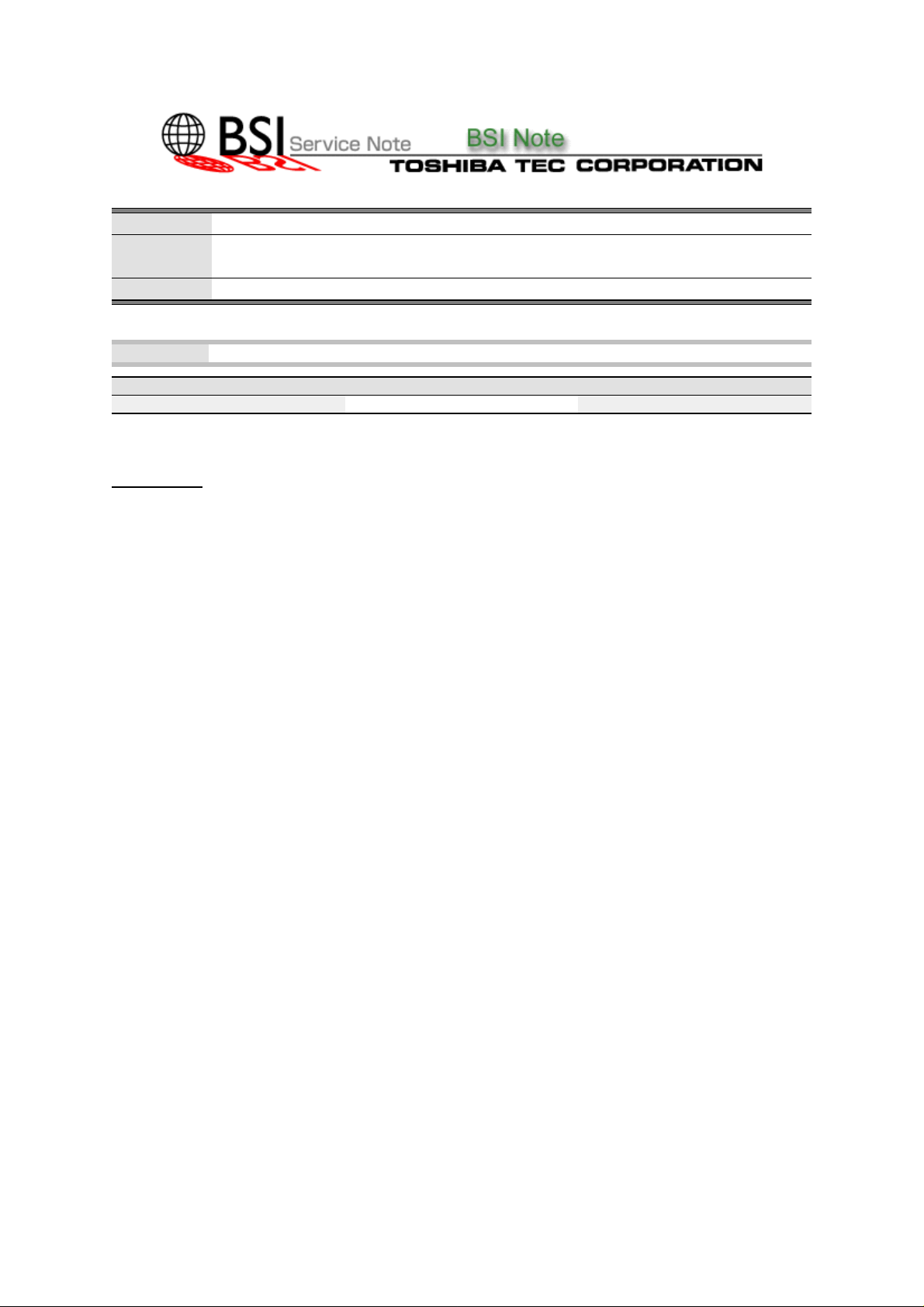
BSI No.: F99L904
Publish
99/12/24
Date:
Subject: SC-1 Version 1.1 issues not covered in the Readme.txt file
Model: SC-1
Category Field Application UNIT
Other To be applied when necessary Software
FactoryApplication: -
CONTENT
Attached is a collection of useful information related to the SC-1 controller software
version1.1.2.6 and SC-Client version 1.1.16.6. Please use your discretion when distributing
this information to your dealers depending on how much you would like them to know or be
able to do.
Issue #1
Having difficulty establishing an RAS connection and running SC-Tech.
Resolution
Although the following information is documented elsewhere, it is very important that it is
followed exactly for proper operation of the SC-Tech product.
The client PC where the SC-Tech software is installed must have a dongle and the 1.
SC-TechiButton installed.
The client PC where the SC-Tech software is installed must be running under Windows 2.
95 or Windows 98. Windows NT 4.0 Workstation is not supported.
The SC-Tech user must log on to Windows 95/98 using the user id "SCTech". Please 3.
note that the letter case is important. In addition, when logging on remotely via
Dial-UpNetworking, the user id must again be "SCTech".
To run SC-Tech, the SC-1 Controller Software version must be 1.1.2.6 or higher.4.
To connect SC-Tech via RAS, it is recommended that the NetBEUI protocol be enabled 5.
on the target SC-1 Controller.
Before establishing an SC-Tech dial-up session, make sure that the Administrator closes 6.
the SC-Admin application. SC-Admin and SC-Tech cannot be running concurrently.
The following modem types are recommended for use with SC-Tech:
Toshiba Model Tecra 8x (built in) with Lucent "Mars"
Toshiba Model Portege 7x (built in) with Lucent "Mars"
Toshiba Notebook - SalelitePro (built in) 490CDX
Xircom RM56V1 - PCMCIA
Page 2
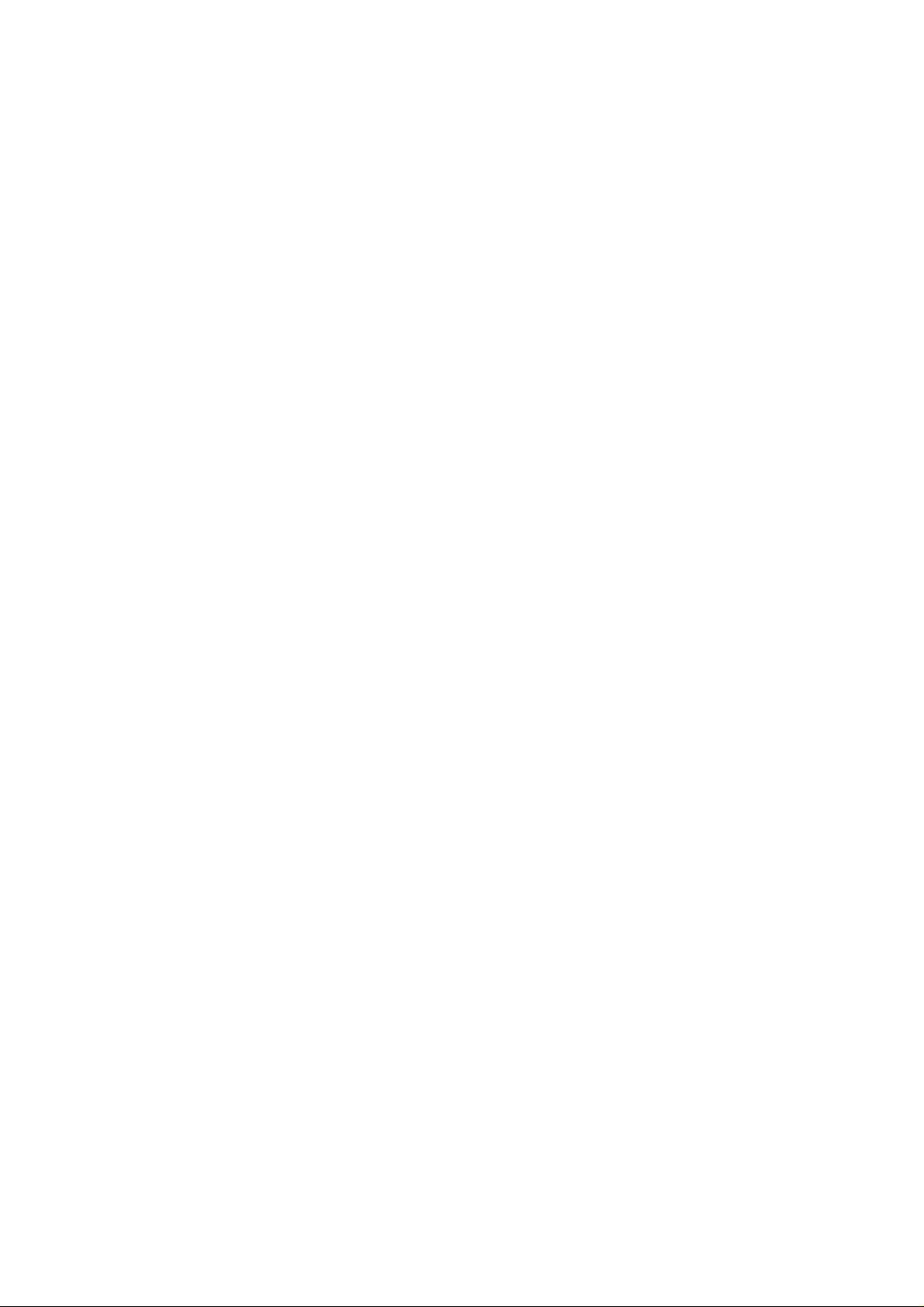
Zoom 2975L - PCMCIA
Lucent PM560LH - PCI
When using SC-Tech on a machine running Windows 95/98 with a Lucent-based modem
card, the "ATS35=1" command string must be set via the Control Panel
(Modems->Properties->Connections->Advance->Extra Settings)
When using SC-Tech on a machine running Windows 95/98 with a Rockwell-based modem
card, the "^" character must be entered before the phone number (e.g., "^5833253") under
(My Computer->Dial-up Networking->Connect To->Phone Number)
The following are known modems that are not supported for SC-Tech:
MT2834ZPX (SC-1 Fax/modem)
Rockwell PCMCIA (3 year old model)
3-Com 56K (Texas Instrument Command Set)
Issue #2
When the SC-Monitor is loaded, either manually or automatically after the Operating System
starts, if one should double-click on the SC-Monitor icon the list of the installed printer
driver(s) will not be displayed.
Resolution
This is normal under v1.1 and does not affect printing at all. The list of drivers will appear
after a delay of approximately one and a half minute delay.
Issue #3
When a Swedish or Norwegian SC-Client is installed under Windows 95/98, the printer is
not created.
Resolution
Assuming you already used Setup to install SC-Admin or SC-Status, use the Add Printer
method to manually add the printer to your system.
Select 'Start' > 'Settings' > 'Printers'
Double-Click on the 'Add Printer' icon
Select 'My Computer' in Add Printer Wizard.
At the Available Ports selection list, check the LPT1 port. You can configure the correct port
later.
At the Manufacturer and Model dialog, click the 'Have Disk...' button.
At the Install From Disk dialog, type in (or select) the primed network location or SC-Client
CD
Drive where the SC-Client software is located.
Select the Dpclient\desired_language\32bit\Pcl5e\WinXX\Oemsetup and click OK.
Select Toshiba SC-PCL5e in the Printers list and click Next.
Select 'Keep existing driver (recommended)' if prompted and click Next.
Type in the desired Printer Name in the Printer name field and complete the installation by
following the rest of the Wizard steps.
Page 3

Issue #4
The UK English version of the printer driver under Windows 98 can not access the
AddressBook.
Resolution
Access the Address Book by selecting 'Start' > 'Programs' > 'Toshiba SC-1' > 'Toshiba
SC-Address
Book'. One can also access the Address Book from within SC_Admin.
Issue #5
In the French and UK English versions of SC-Admin, the polling rate in Properties > Network
>Advanced > File Location is displayed in minutes instead of seconds.
Resolution
No resolution currently exists.
Issue #6
When a document is received through SC-Fax, it is impossible to specify which cassette
should be used for printing the incoming fax.
Resolution
When a fax is received the SC-1 determines the output cassette automatically based on the
size of the incoming image. Aside from the image size criteria, the paper source will be
selected in the following order:
LCF1.
Lower cassette2.
Pedestal Upper3.
Pedestal Middle4.
Pedestal Lower5.
Issue #7
SC-Admin cannot run while SC-Tech is accessing remotely the SC-1. Most users will be
running SC-Status and/or SC-Monitor at the same time. Is that going to be a problem?
Resolution
No, there is no problem with running SC-Status or SC-Monitor while an SC-Tech session is
in progress. However, please note that SC-Status may not report accurately the status of
the SC-1until the SC-Tech session is terminated.
Issue #8
Page 4

Version 1.1 offers support for Netware 5. However, would the SC-1 connect to a Netware 5
tree if the only protocol supported is TCP/IP?
Resolution
The SC-1 may or may not connect to Netware 5 using TCP/IP only. However, currently
Netware5 is supported provided the IPX/SPX protocol is utilized.
Issue #9
Will the SC-Tech dongle work with all the different types of parallel ports?
Resolution
Yes, the SC-Tech dongle/iButton combination will work with SPP, ECP or EPP.
Attached File
Related Documents:
LinkTo: Link From:
