Toshiba E-STUDIO7506AC, E-STUDIO8508A, E-STUDIO7508A, E-STUDIO5005AC, E-STUDIO5508A User Manual
...Page 1
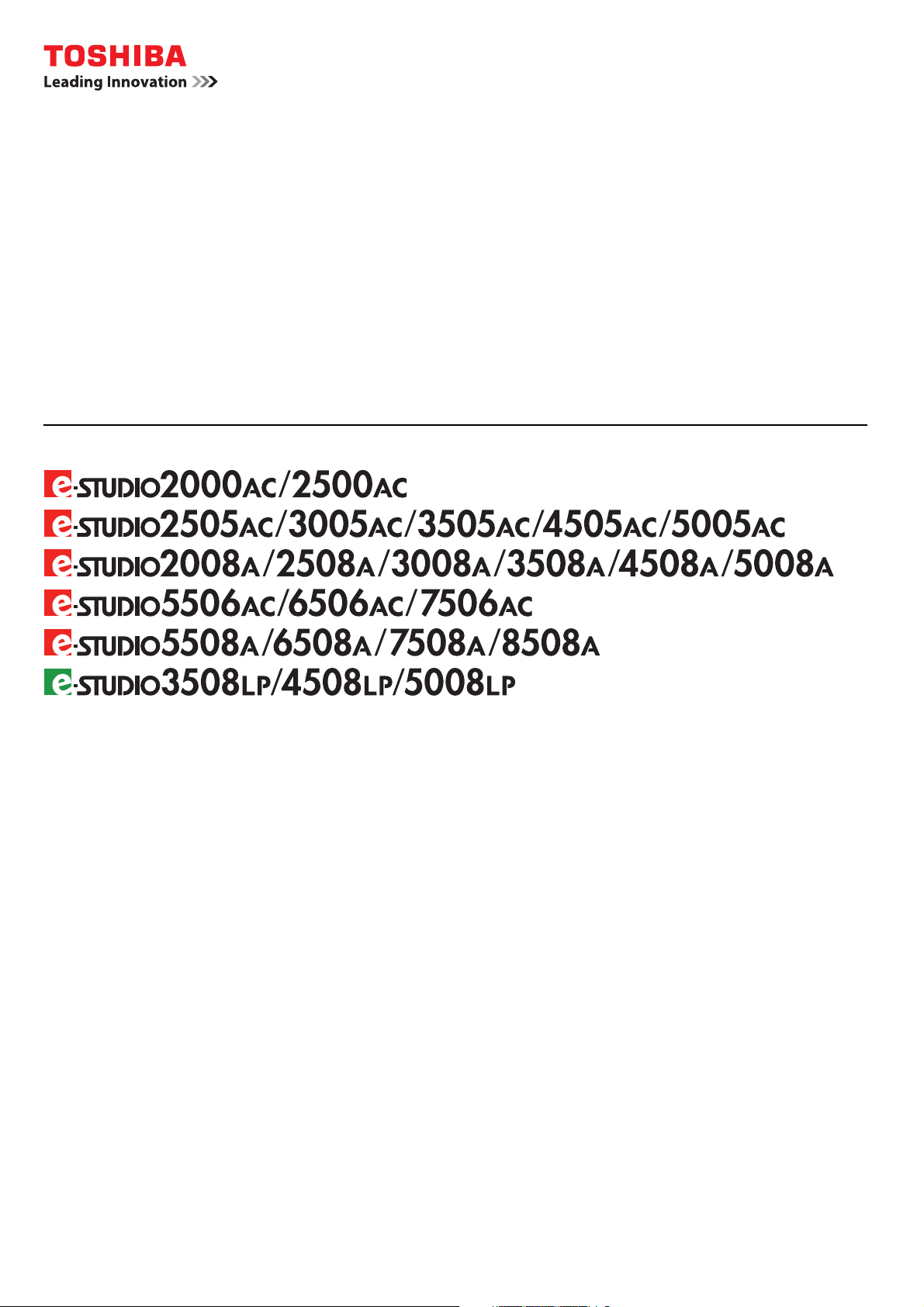
MULTIFUNCTIONAL DIGITAL COLOR SYSTEMS /
MULTIFUNCTIONAL DIGITAL SYSTEMS
TopAccess Guide
Page 2
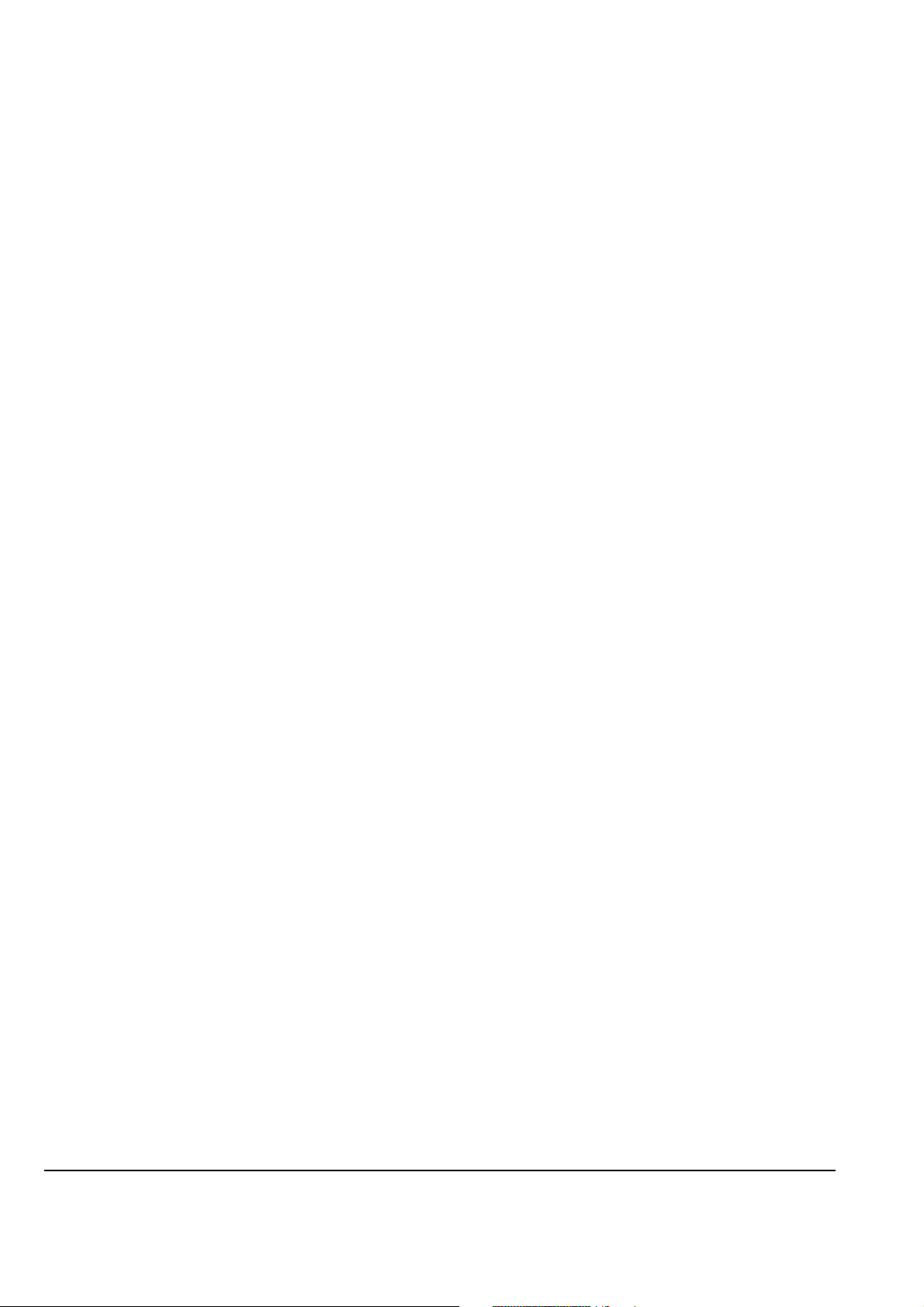
©2016, 2017 TOSHIBA TEC CORPORATION All rights reserved
Under the copyright laws, this manual cannot be reproduced in any form without prior written permission of TTEC.
Page 3
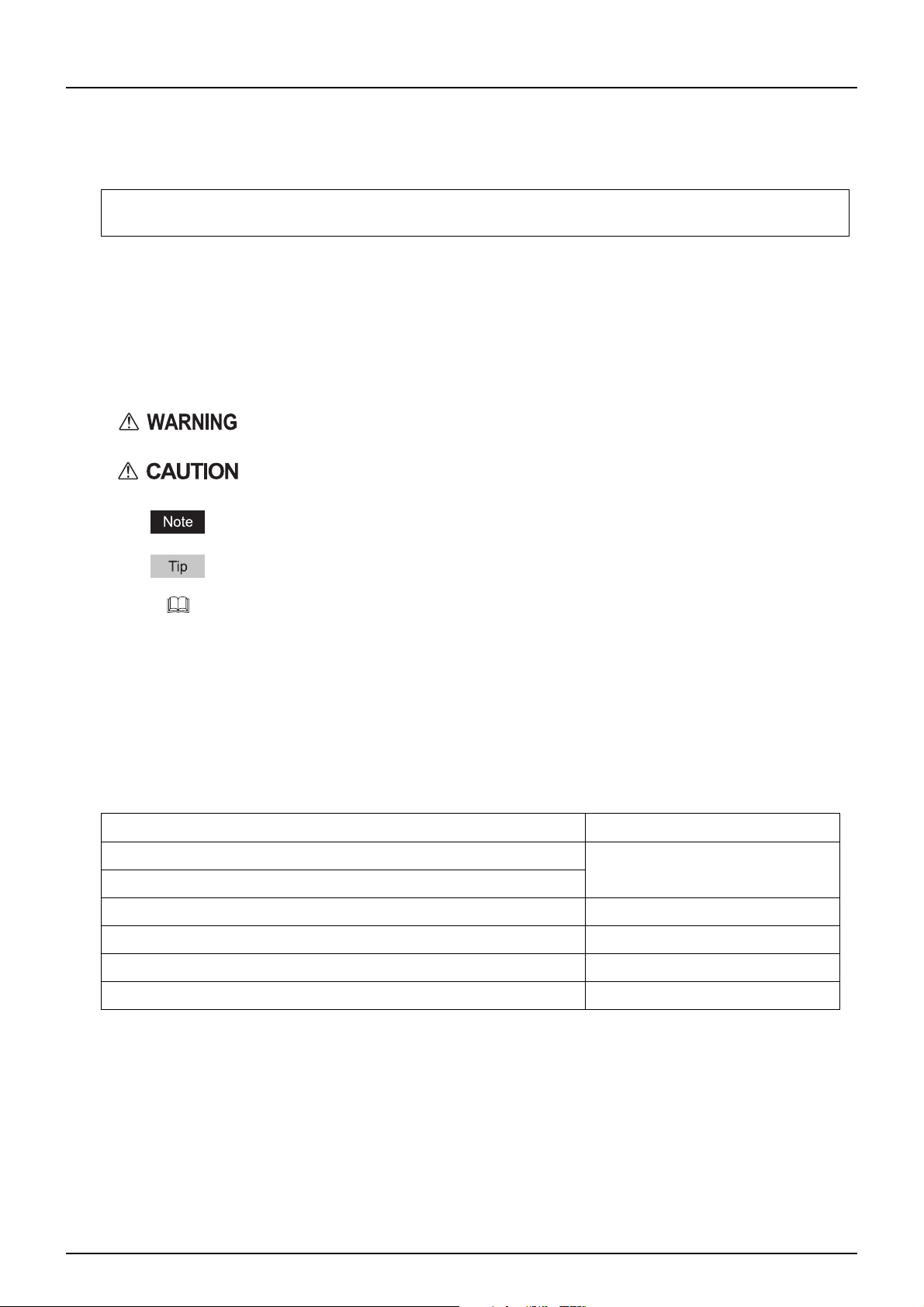
Preface
Thank you for purchasing TOSHIBA Multifunctional Digital Systems or Multifunctional Digital Color Systems.
This manual describes remote setup and remote management which operated from the web based management
utility TopAccess.
Read this manual before using the functions.
Operations on some items are restricted depending on the privileges assigned to the TopAccess user.
Also, some items may not be displayed or may not function on some models.
How to read this manual
Symbols in this manual
In this manual, some important items are described with the symbols shown below. Be sure to read these items
before using this equipment.
Indicates a potentially hazardous situation which, if not avoided, could result in death,
serious injury, or serious damage, or fire in the equipment or surrounding objects.
Indicates a potentially hazardous situation which, if not avoided, may result in minor or
moderate injury, partial damage to the equipment or surrounding objects, or loss of data.
Indicates information to which you should pay attention when operating the equipment.
Describes handy information that is useful to know when operating the equipment.
Pages describing items related to what you are currently doing. See these pages as
required.
Target audience for this manual
This is a manual that is aimed at general users and administrators.
Model and series names in this manual
In this manual, each model name is replaced with a series name as shown below.
Model name Series name
e-STUDIO2000AC/2500AC e-STUDIO5005AC Series
e-STUDIO2505AC/3005AC/3505AC/4505AC/5005AC
e-STUDIO2008A/2508A/3008A/3508A/4508A/5008A e-STUDIO5008A Series
e-STUDIO5506AC/6506AC/7506AC e-STUDIO7506AC Series
e-STUDIO5508A/6508A/7508A/8508A e-STUDIO8508A Series
e-STUDIO3508LP/4508LP/5008LP e-STUDIO5008LP Series
Optional equipment
For available options, refer to the Quick Start Guide.
Screens in this manual
In this manual, Windows10 is taken for explanation purposes to describe the screens and operation procedures in
Windows.
The details on the screens may differ depending on your model and how the equipment is used, such as the status of
the installed options, the OS version and the applications.
Preface 3
Page 4
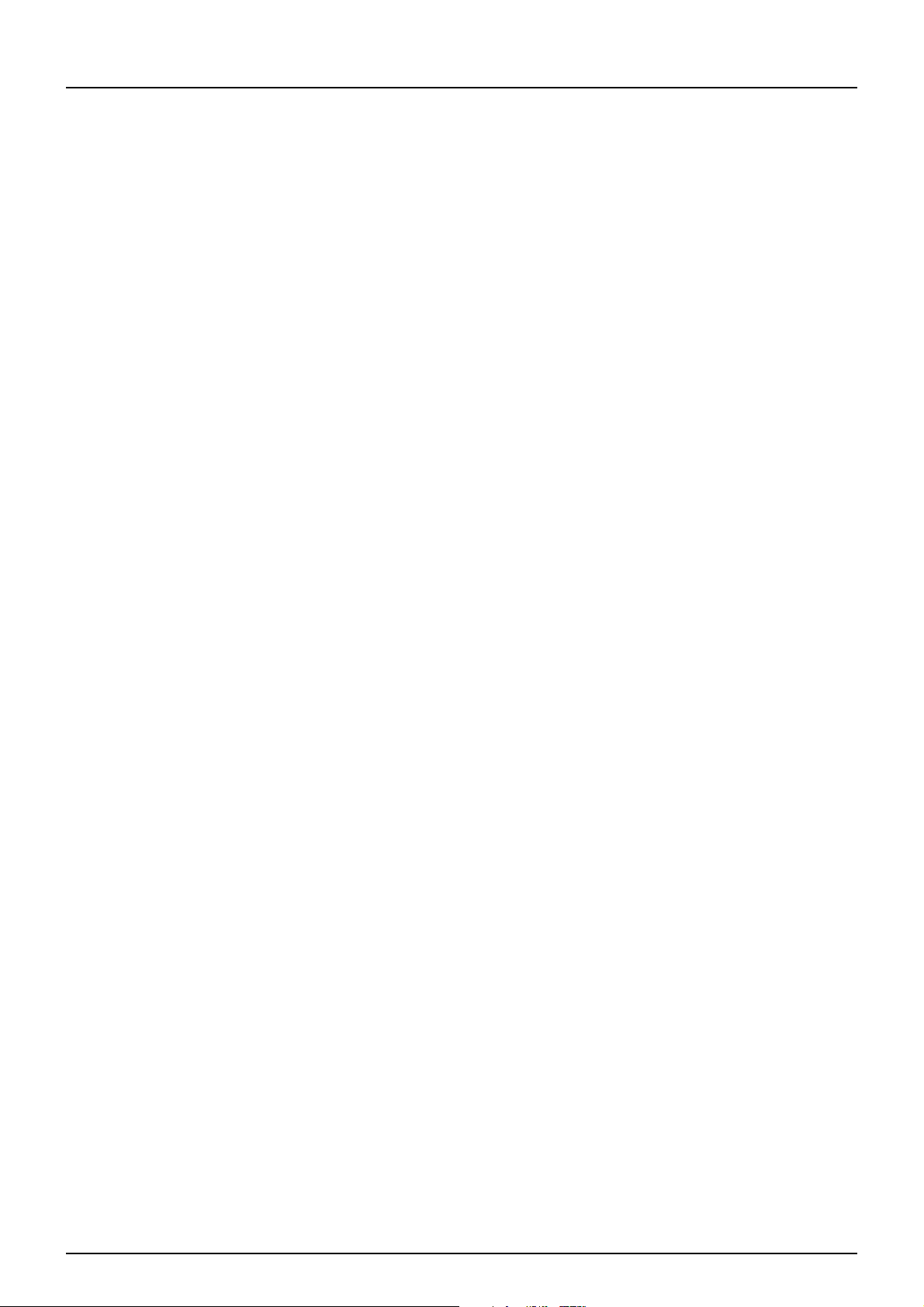
Abbreviations in this manual
In this manual, “Dual Scan Document Feeder” (DSDF) and “Reversing Automatic Document Feeder” (RADF) are
collectively referred to as “Automatic Document Feeder” (ADF).
About the defaults shown in this manual
The defaults shown in this manual are the values in the standard operating environment. The values may have
been changed from these defaults. The defaults for your model may differ from the defaults shown.
The default for the list item is shown underlined.
Trademarks
For trademarks, refer to the Safety Information.
Security Precautions
To prevent the configuration settings from being changed illegally or similar, change the initial administrator
password at the time of shipping before you use this product. Also, the administrator password should be altered
periodically.
Be sure to log out when leaving your computer while changing TopAccess settings for security purposes.
For security purposes, do not access any other site while you are logged in to TopAccess.
Regarding the browser settings
In the Install Client Software in TopAccess, a printer driver may not be able to be installed since the dialog box for
starting the installer does not appear even though the printer driver link is clicked. In this case, register the IP address
[http://XXX.XXX.XXX.XXX] of the MFP in either “Local intranet” or “Trusted sites” of Internet Explorer.
4 Preface
Page 5
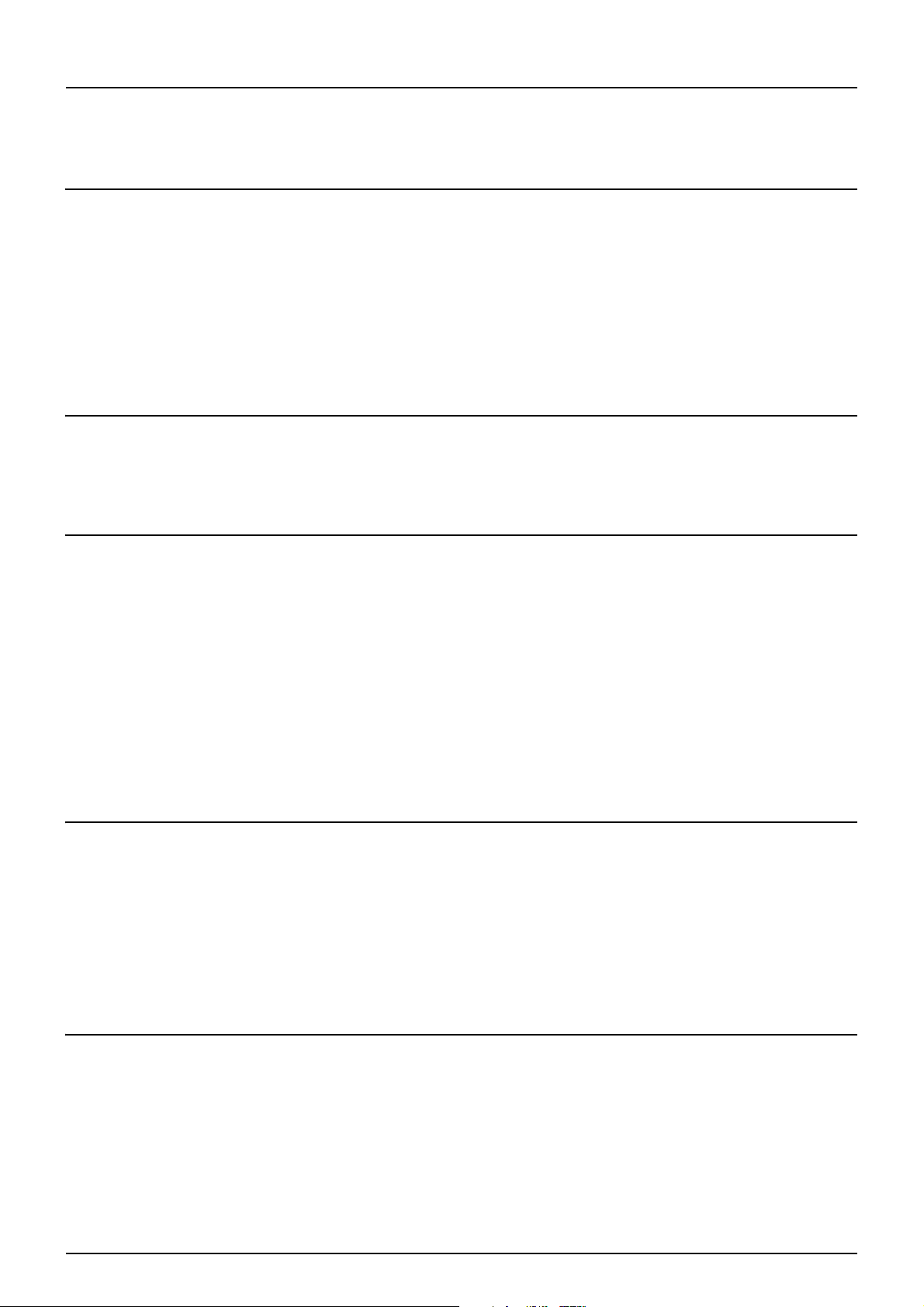
CONTENTS
Preface................................................................................................................................................. 3
How to read this manual ............................................................................................................................................ 3
Chapter 1 Overview
TopAccess Overview............................................................................................................................ 10
TopAccess Conditions .......................................................................................................................... 11
Accessing TopAccess............................................................................................................................ 12
Accessing TopAccess by entering URL ...................................................................................................................... 12
TopAccess Screen Descriptions............................................................................................................. 14
Access Policy Mode.............................................................................................................................. 15
Chapter 2 [Device] Tab Page
[Device] Item List ................................................................................................................................ 18
Displayed Icons ................................................................................................................................... 20
Chapter 3 [Job Status] Tab Page
[Job Status] Tab Page Overview ........................................................................................................... 24
[Print Job] Item list .................................................................................................................................................... 24
[Fax/InternetFax Job] Item list.................................................................................................................................. 27
[Scan Job] Item list .................................................................................................................................................... 28
[Multi Station Print Job] Item list.............................................................................................................................. 29
[Job Status] How to Set and How to Operate ......................................................................................... 30
Displaying print jobs .................................................................................................................................................. 30
Deleting jobs .............................................................................................................................................................. 30
Deleting all jobs.......................................................................................................................................................... 31
Releasing print jobs ................................................................................................................................................... 31
Checking recovery information................................................................................................................................. 32
Chapter 4 [Logs] Tab Page
[Logs] Tab Page Overview .................................................................................................................... 34
[View Logs] Item list ................................................................................................................................................... 34
[Export Logs] Item list <access policy mode>........................................................................................................... 42
[Log Settings] Item list <access policy mode>.......................................................................................................... 44
[Logs] How to Set and How to Operate .................................................................................................. 45
Displaying job logs ..................................................................................................................................................... 45
Exporting logs ............................................................................................................................................................ 46
Chapter 5 [Registration] Tab Page
[Registration] Tab Page Overview ........................................................................................................ 48
[Template] Item list ................................................................................................................................................... 48
Template settings ..................................................................................................................................................... 56
[Address Book] Item list............................................................................................................................................. 81
[Inbound FAX routing] Item list ................................................................................................................................. 90
[Registration] How to Set and How to Operate....................................................................................... 96
Managing templates .................................................................................................................................................. 96
Managing address book........................................................................................................................................... 103
CONTENTS 5
Page 6
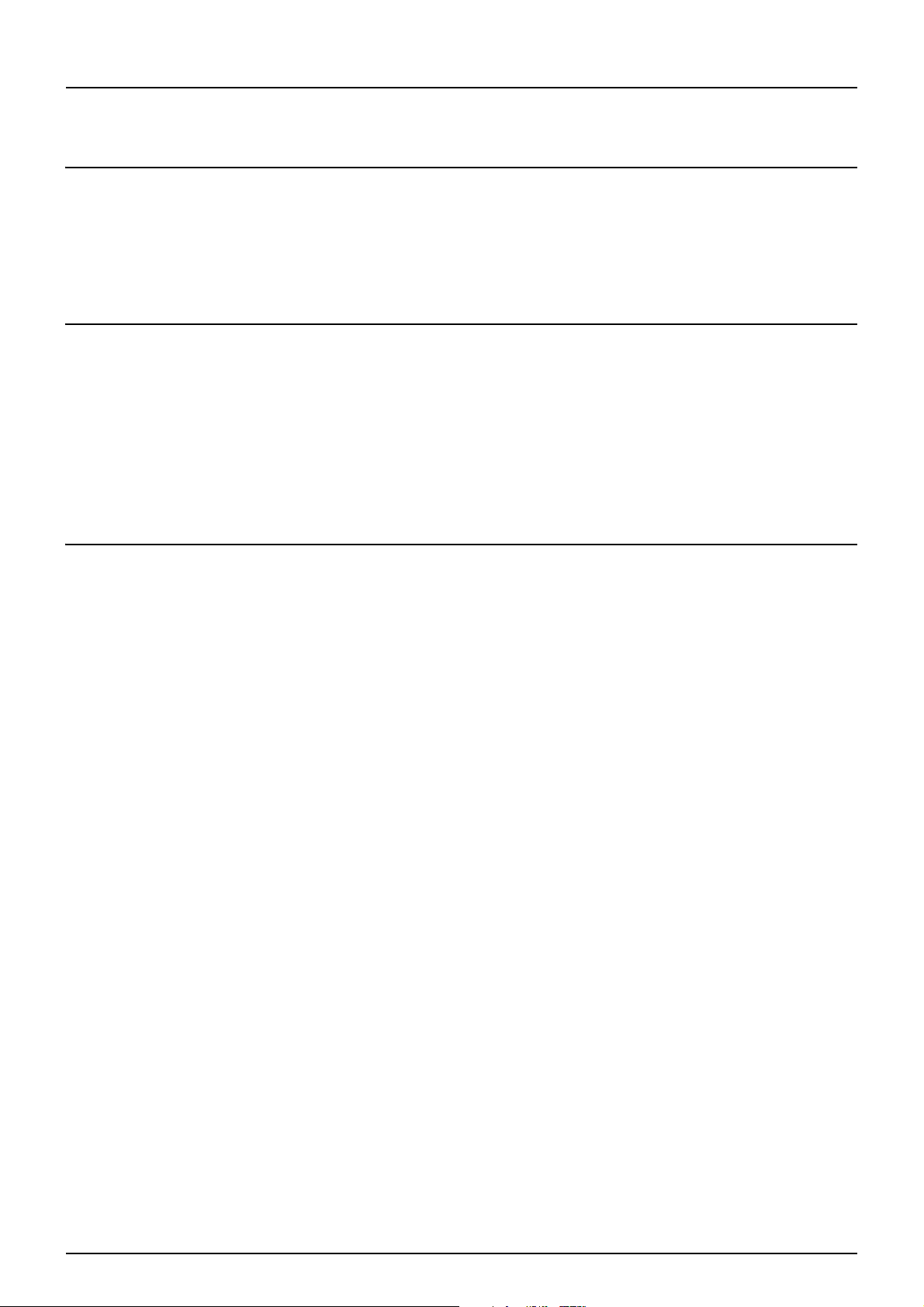
Managing mailboxes................................................................................................................................................ 112
Chapter 6 [Counter] Tab Page
[Counter] Tab Page Overview..............................................................................................................116
[Counter] Item list .................................................................................................................................................... 116
[Counter] How to Set and How to Operate ............................................................................................131
Viewing counters...................................................................................................................................................... 131
Chapter 7 [User Management] Tab Page
[User Management] Tab Page Overview ...............................................................................................136
[User Accounts] Item list <access policy mode> .................................................................................................... 136
[Group Management] Item list <access policy mode> ........................................................................................... 145
[Role Management] Item list <access policy mode>.............................................................................................. 147
[Department Management] Item list <access policy mode> ................................................................................. 153
[Project Management] Item list <access policy mode> ......................................................................................... 157
[Export/Import] Item list <access policy mode> .................................................................................................... 158
[Shared Settings] Item list <access policy mode>.................................................................................................. 160
Chapter 8 [Administration] Tab Page
[Setup] Item List ................................................................................................................................165
General settings ....................................................................................................................................................... 165
Network settings...................................................................................................................................................... 176
Copier settings ......................................................................................................................................................... 221
Fax settings .............................................................................................................................................................. 225
Save as file settings.................................................................................................................................................. 231
Email settings........................................................................................................................................................... 242
InternetFax settings................................................................................................................................................. 246
Printer/e-Filing settings........................................................................................................................................... 250
Printer settings......................................................................................................................................................... 251
Print Service settings ............................................................................................................................................... 255
ICC Profile settings................................................................................................................................................... 261
Print Data Converter settings .................................................................................................................................. 263
Embedded Web Browser settings ........................................................................................................................... 264
Off Device Customization Architecture settings..................................................................................................... 267
Version...................................................................................................................................................................... 268
[Setup] How to Set and How to Operate ...............................................................................................269
Setting up General settings ..................................................................................................................................... 269
Setting up Network settings.................................................................................................................................... 271
SNMP V3 settings ..................................................................................................................................................... 272
Setting up Copier settings ....................................................................................................................................... 275
Setting up Fax settings ............................................................................................................................................ 276
Setting up Save as file settings................................................................................................................................ 277
Setting up E-mail settings ....................................................................................................................................... 279
Setting up InternetFax settings............................................................................................................................... 280
Setting up Printer/e-Filing settings......................................................................................................................... 281
Setting up Printer settings....................................................................................................................................... 282
Setting up Print Service settings ............................................................................................................................. 285
Setting up ICC Profile settings................................................................................................................................. 286
Setting up Print Data Converter settings ................................................................................................................ 290
Configuring the EWB function ................................................................................................................................. 292
Setting up Off Device Customization Architecture settings .................................................................................. 293
Displaying version information ............................................................................................................................... 294
[Security] Item List.............................................................................................................................296
6 CONTENTS
Page 7
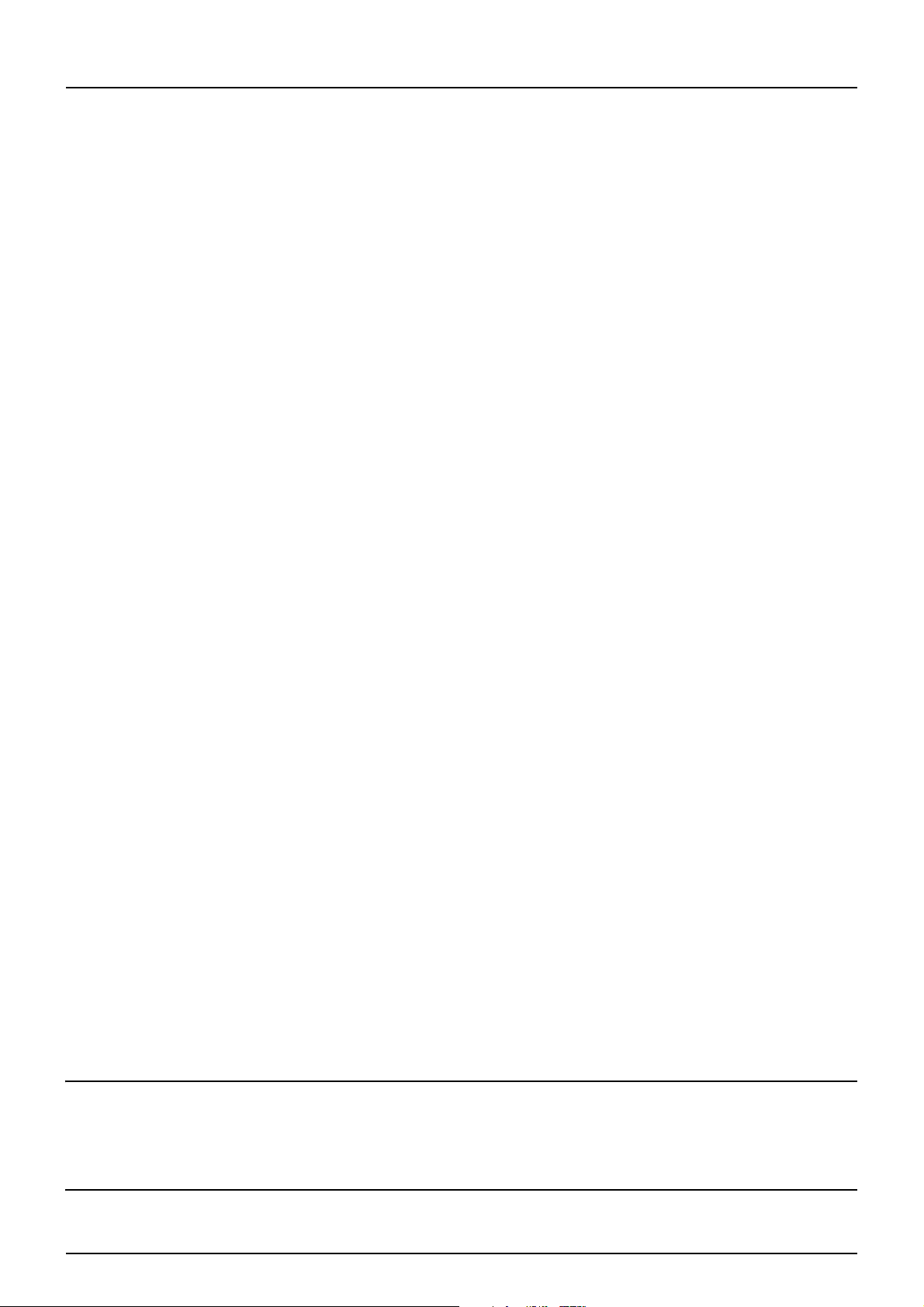
Authentication settings ........................................................................................................................................... 296
Certificate management settings............................................................................................................................ 307
Password Policy settings ......................................................................................................................................... 311
Security Stamp Setting............................................................................................................................................ 314
[Security] How to Set and How to Operate............................................................................................315
Installing a device certificate .................................................................................................................................. 315
Creating/Exporting a client certificate.................................................................................................................... 321
Installing CA certificate............................................................................................................................................ 322
[Maintenance] Item List ......................................................................................................................324
Upload Software settings ........................................................................................................................................ 324
Remove Software settings....................................................................................................................................... 325
Create Clone File settings ........................................................................................................................................ 326
Install Clone File settings......................................................................................................................................... 328
Import settings......................................................................................................................................................... 330
Export settings ......................................................................................................................................................... 331
Delete Files settings ................................................................................................................................................. 333
Notification settings ................................................................................................................................................ 334
Languages settings .................................................................................................................................................. 337
Data Backup ............................................................................................................................................................. 339
System Updates settings ......................................................................................................................................... 341
Reboot settings ........................................................................................................................................................ 342
[Maintenance] How to Set and How to Operate .....................................................................................343
About the maintenance functions .......................................................................................................................... 343
Uploading the client software ................................................................................................................................. 344
Removing the client software ................................................................................................................................. 346
Deleting the data from local folder......................................................................................................................... 347
Setting up notification............................................................................................................................................. 348
Importing and exporting ......................................................................................................................................... 350
Rebooting the equipment ....................................................................................................................................... 355
[Erasable Blue Print] Item List.............................................................................................................356
Setting ...................................................................................................................................................................... 356
[Registration] ([Administration] tab) Item List......................................................................................358
Public Home............................................................................................................................................................. 358
Public Theme Settings............................................................................................................................................. 362
Public Home Settings .............................................................................................................................................. 362
Default Home ........................................................................................................................................................... 363
Default Home Settings............................................................................................................................................. 363
Image/Icon Management ........................................................................................................................................ 364
Home Data List......................................................................................................................................................... 365
Fax Received Forward and InternetFAX Received Forward settings..................................................................... 366
Meta Scan ................................................................................................................................................................. 377
[Registration] ([Administration] tab) How to Set and How to Operate.....................................................382
Registering Fax and Internet Fax received forward ............................................................................................... 382
[Application] Item List ........................................................................................................................389
Application List ........................................................................................................................................................ 389
Settings..................................................................................................................................................................... 390
Chapter 9 [My Account] Tab Page
[My Account] Tab Page Overview.........................................................................................................394
[My Account] Item list .............................................................................................................................................. 394
Chapter 10 Functional Setups
Setting up Meta Scan Function ............................................................................................................402
CONTENTS 7
Page 8
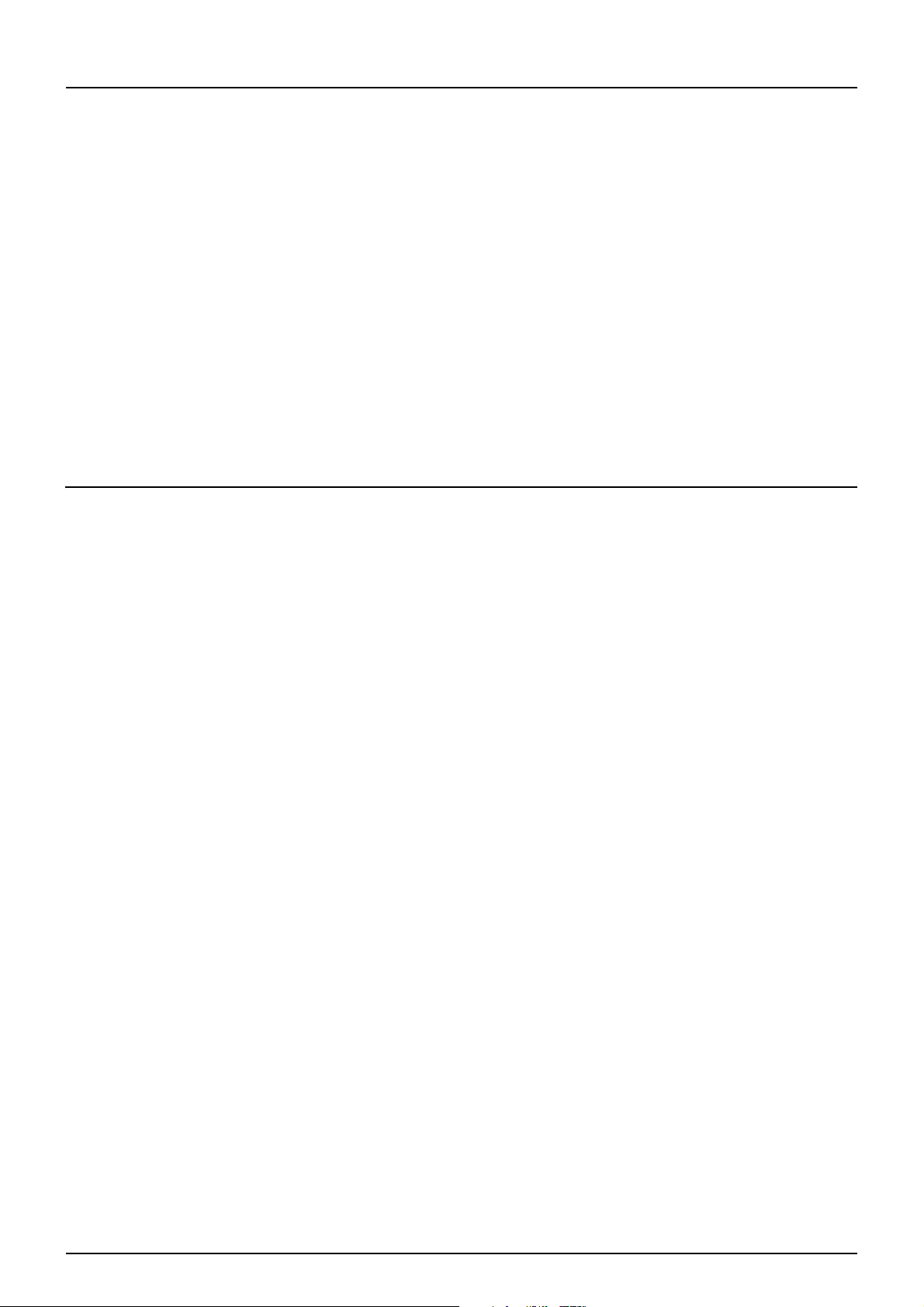
Procedure for using Meta Scan ............................................................................................................................... 402
Checking Meta Scan Enabler ................................................................................................................................... 403
Editing XML format file ............................................................................................................................................ 403
Registering XML format file ..................................................................................................................................... 407
Registering Extended Field Definition .................................................................................................................... 407
Registering templates for Meta Scan ...................................................................................................................... 411
Meta Scan ................................................................................................................................................................. 414
Checking logs of Meta Scan..................................................................................................................................... 414
Setting Multi Station Print ..................................................................................................................415
Procedure for Multi Station Print ............................................................................................................................ 415
Procedure for Multi Station Print (Only in One Equipment Unit) .......................................................................... 416
Checking the Multi Station Print Enabler ............................................................................................................... 416
Using the Attribute of the External Authentication as a Role of the MFP ..................................................417
Exporting the role information setting file ............................................................................................................. 417
Defining the role information setting file ............................................................................................................... 417
Importing the role information setting file............................................................................................................. 418
Enabling the role base access setting ..................................................................................................................... 418
Chapter 11 APPENDIX
Installing Certificates for a Client PC....................................................................................................420
Configuring the Microsoft Management Console................................................................................................... 420
Importing certificates to a client PC ....................................................................................................................... 422
INDEX .........................................................................................................................................................429
8 CONTENTS
Page 9
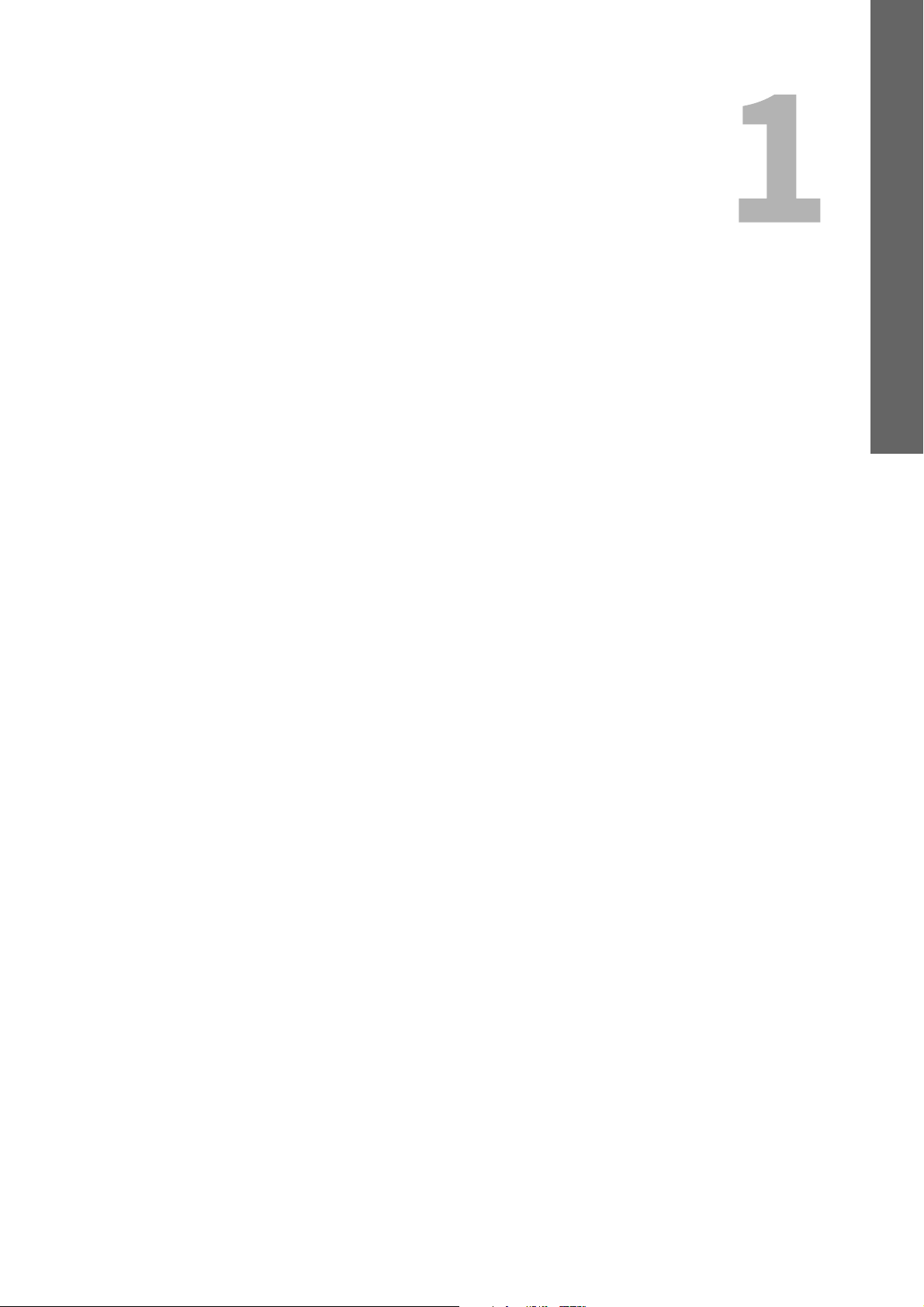
1.Overview
This section provides an overview of the TopAccess functions.
TopAccess Overview .........................................................................................................10
TopAccess Conditions .......................................................................................................11
Accessing TopAccess.........................................................................................................12
Accessing TopAccess by entering URL ................................................................................................................12
TopAccess Screen Descriptions..........................................................................................14
Access Policy Mode ...........................................................................................................15
Page 10
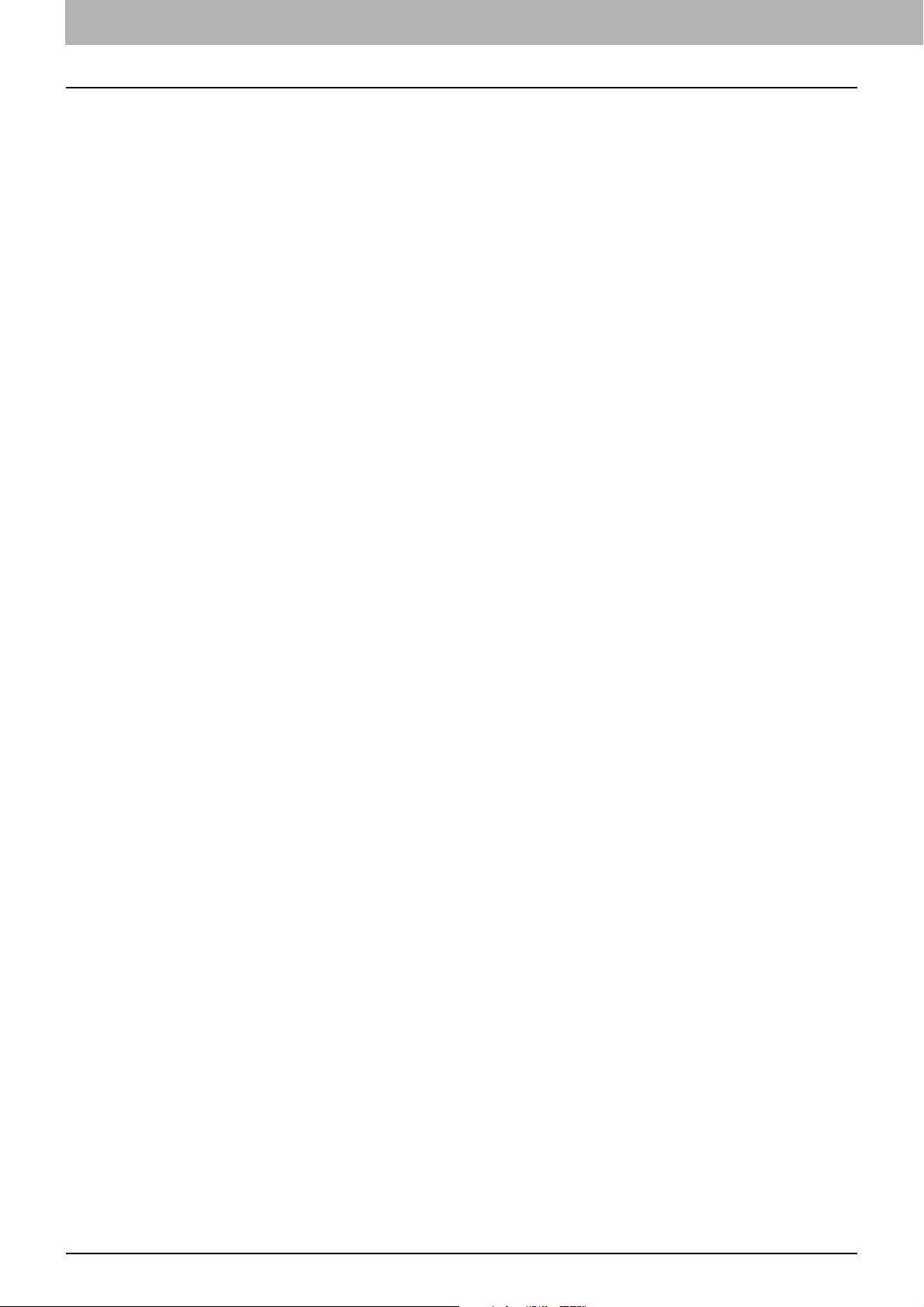
0.TopAccess Overview
TopAccess is a management utility that allows you to check device information of this equipment and job status, and
to carry out device setting and maintenance through a web browser.
TopAccess has an “end-user mode” and a “access policy mode”.
End-user mode
End users can:
Display general device information, including status, drawer/accessory configuration, and paper supply
information.
Display and manage the status of print jobs, fax/Internet Fax transmission jobs, and scan jobs submitted by the
user. (The Fax Unit is required to display and manage the fax transmission jobs)
Display the job logs for print, fax/Internet Fax transmission, fax/Internet Fax reception, and scan. (The Fax Unit is
required to display the fax transmission and fax reception job logs.)
Register and modify templates.
Add or modify contacts and groups in the address book.
Register and modify mailboxes. (The Fax Unit is required.)
Display counter logs.
Download client software.
P.12 “Accessing TopAccess”
Access policy mode
Operation privileges and displayed items vary depending on the user account you used to log in to TopAccess.
Details of operations and displays vary depending on the management on roles and departments to where the user
account is assigned.
P.15 “Access Policy Mode”
10 TopAccess Overview
Page 11
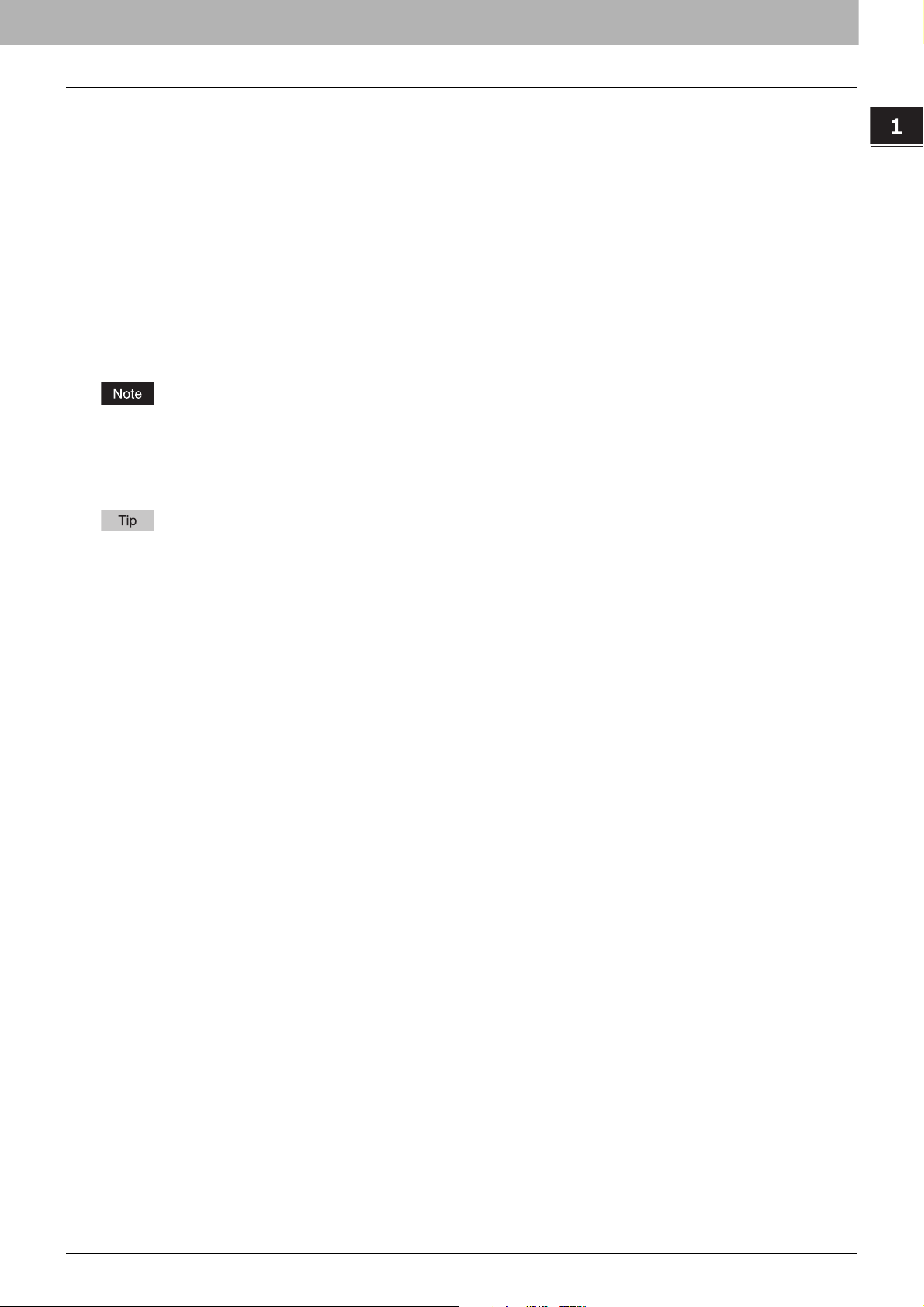
0.TopAccess Conditions
Your equipment should be connected to the network and TCP/IP is correctly configured to operate TopAccess.
When TCP/IP is correctly configured, you can access TopAccess via a web browser.
Supported browsers
Windows
- Internet Explorer 9.0 or later
-Microsoft Edge
- Firefox 38 or later
- Chrome 45 or later
Mac OS
- Safari 4.0 or later
UNIX
- Firefox 38 or later
Because TopAccess uses cookies to store information on the user’s system, these must be enabled in the browser.
If TopAccess does not display the correct information in any page, delete the cookies and try again.
If a proxy server is used, set the IP address of the equipment in use in “Exceptions” of the proxy server.
Make sure you disable your web browser's pop-up blocker or allow pop-ups from TopAccess.
Overview
TopAccess supports special letters of European languages.
A note is described in each article if there are any restrictions in which letters can be entered.
TopAccess Conditions 11
Page 12
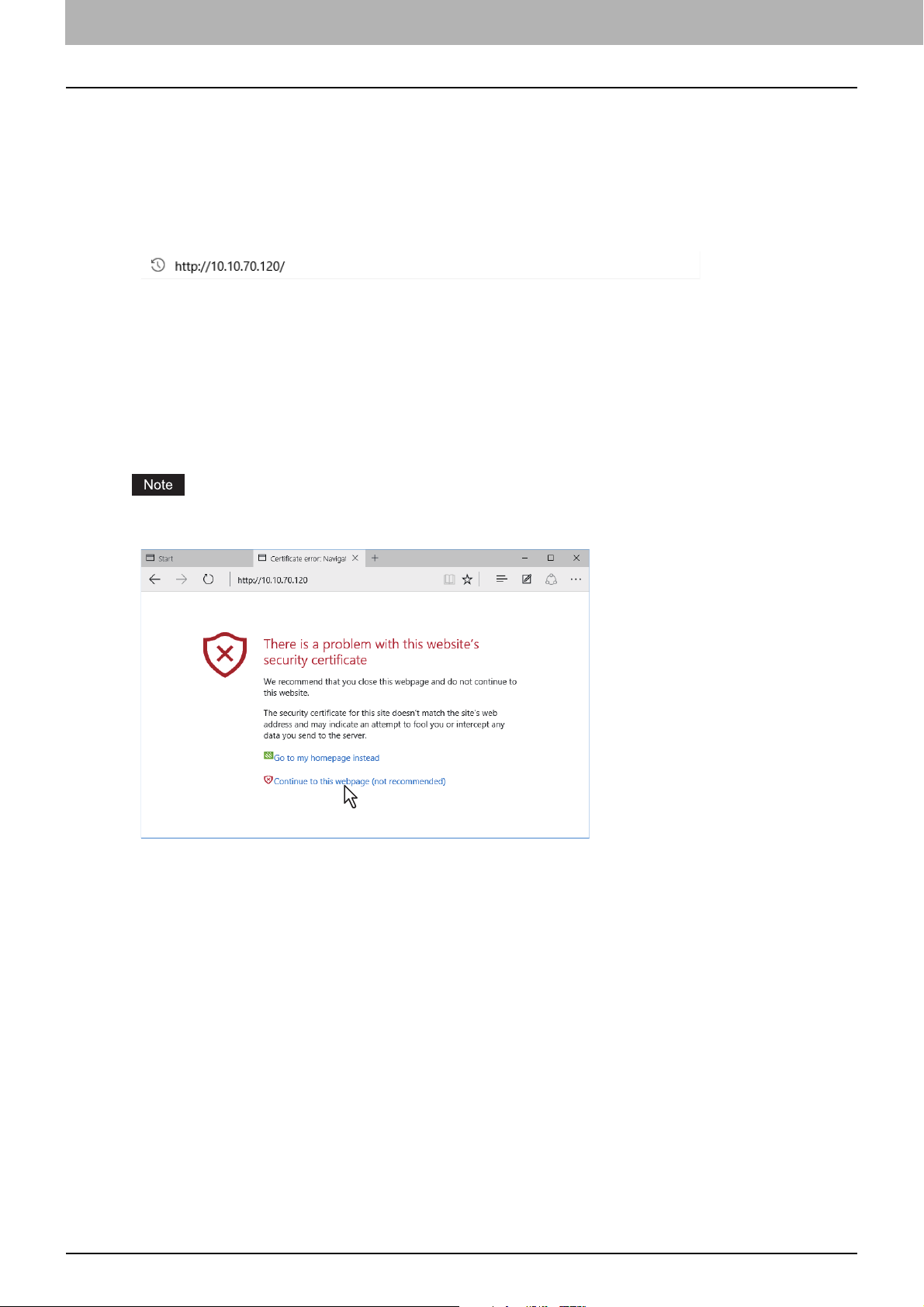
0.Accessing TopAccess
You can access TopAccess by entering its URL in the address box of the web browser.
P.12 “Accessing TopAccess by entering URL”
Accessing TopAccess by entering URL
Launch a web browser and enter the following URL in the address box.
1
http://<IP Address> or http://<Device Name>
For example
When the IP address of your equipment “10.10.70.120” (when IPv4 used):
http://10.10.70.120
When the IP address of your equipment is “3ffe:1:1:10:280:91ff:fe4c:4f54” (when IPv6 used):
3ffe-1-1-10-280-91ff-fe4c-4f54.ipv6-literal.net
or
http://[3ffe:1:1:10:280:91ff:fe4c:4f54]
When your device name is “mfp-04998820”:
http://mfp-04998820
When SSL for the HTTP network service is enabled, an alert message may appear when you enter the URL in the
address box. In that case, click [Continue to this website (not recommended).] to proceed.
12 Accessing TopAccess
Page 13
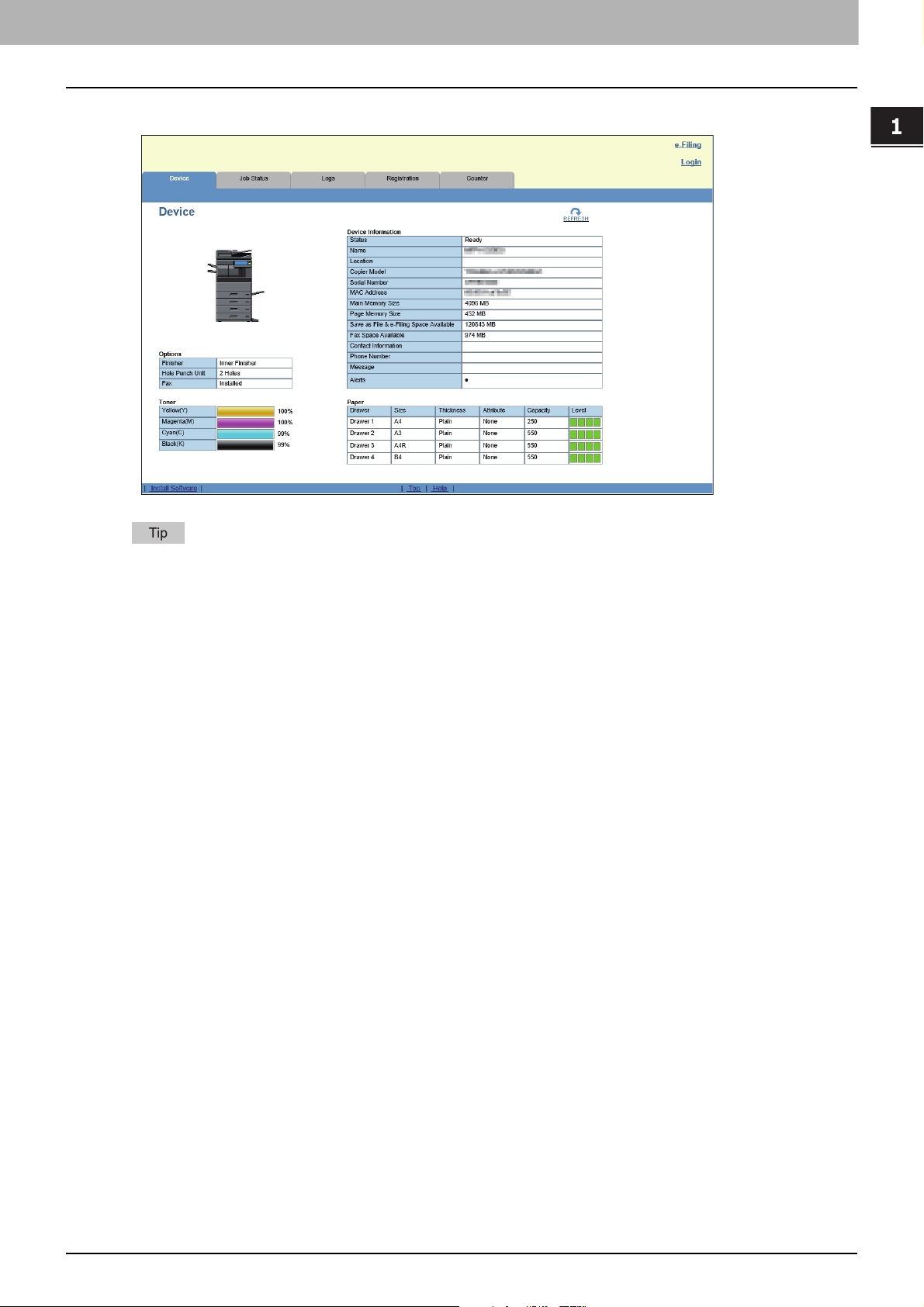
1.Overview
2
The TopAccess website appears.
Overview
You can also access TopAccess using the TopAccessDocMon link. For instructions on accessing TopAccess from
TopAccessDocMon, refer to the Help for TopAccessDocMon.
Accessing TopAccess 13
Page 14
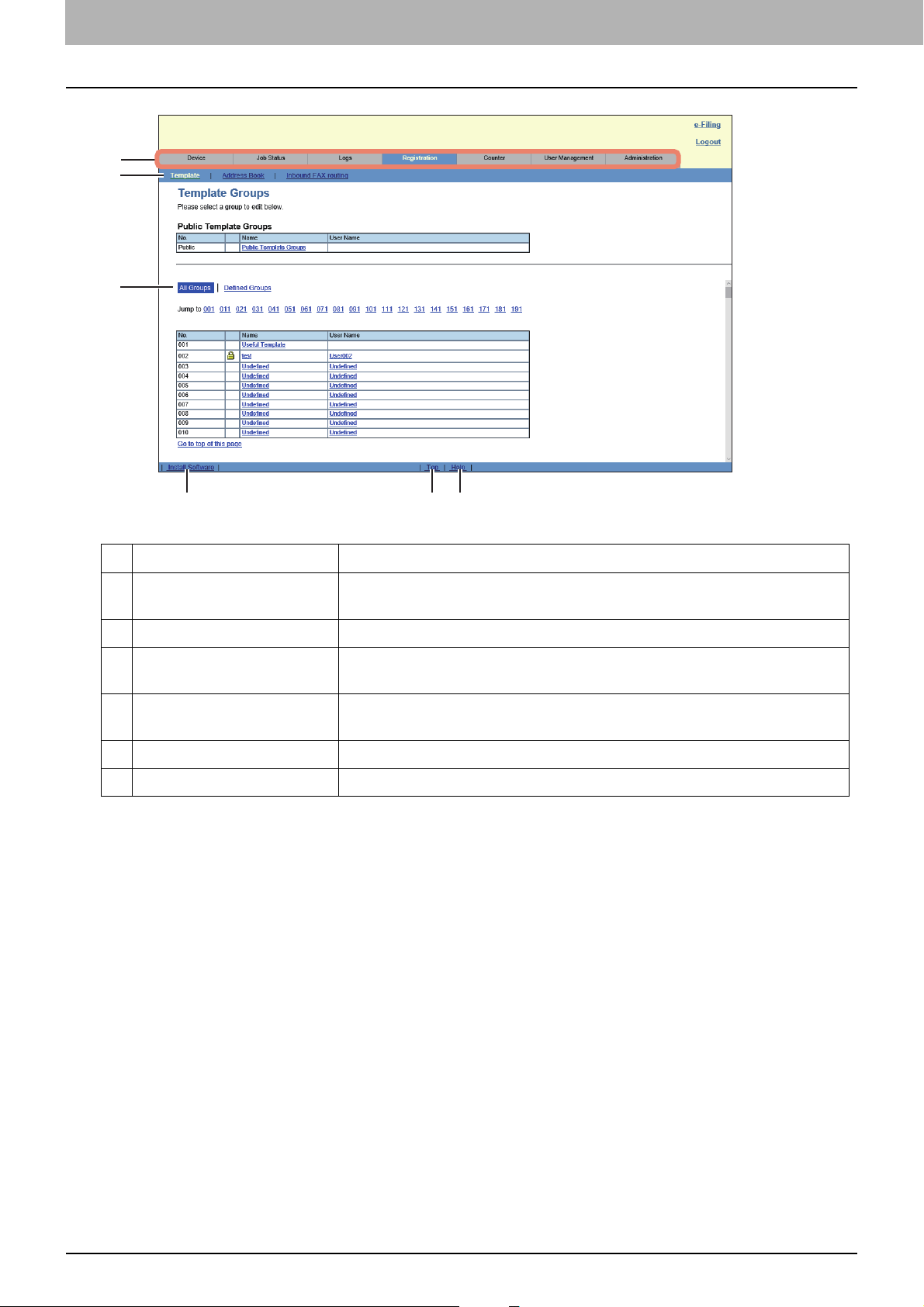
0.TopAccess Screen Descriptions
1
2
3
4
5 6
Item name Description
1 Function tab Features are grouped under each tab. This provides access to the main pages
of TopAccess for each function.
2 Menu bar This provides access to each menu page under the selected function tab.
3 Submenu bar This provides access to each submenu page under the selected menu and
function tab.
4 Install Software link Click this to open the Install Client Software page to download the client
software from TopAccess.
5 Top link Click this to display the top of the page currently displayed.
6 Help link Click this to display Online Help.
14 TopAccess Screen Descriptions
Page 15
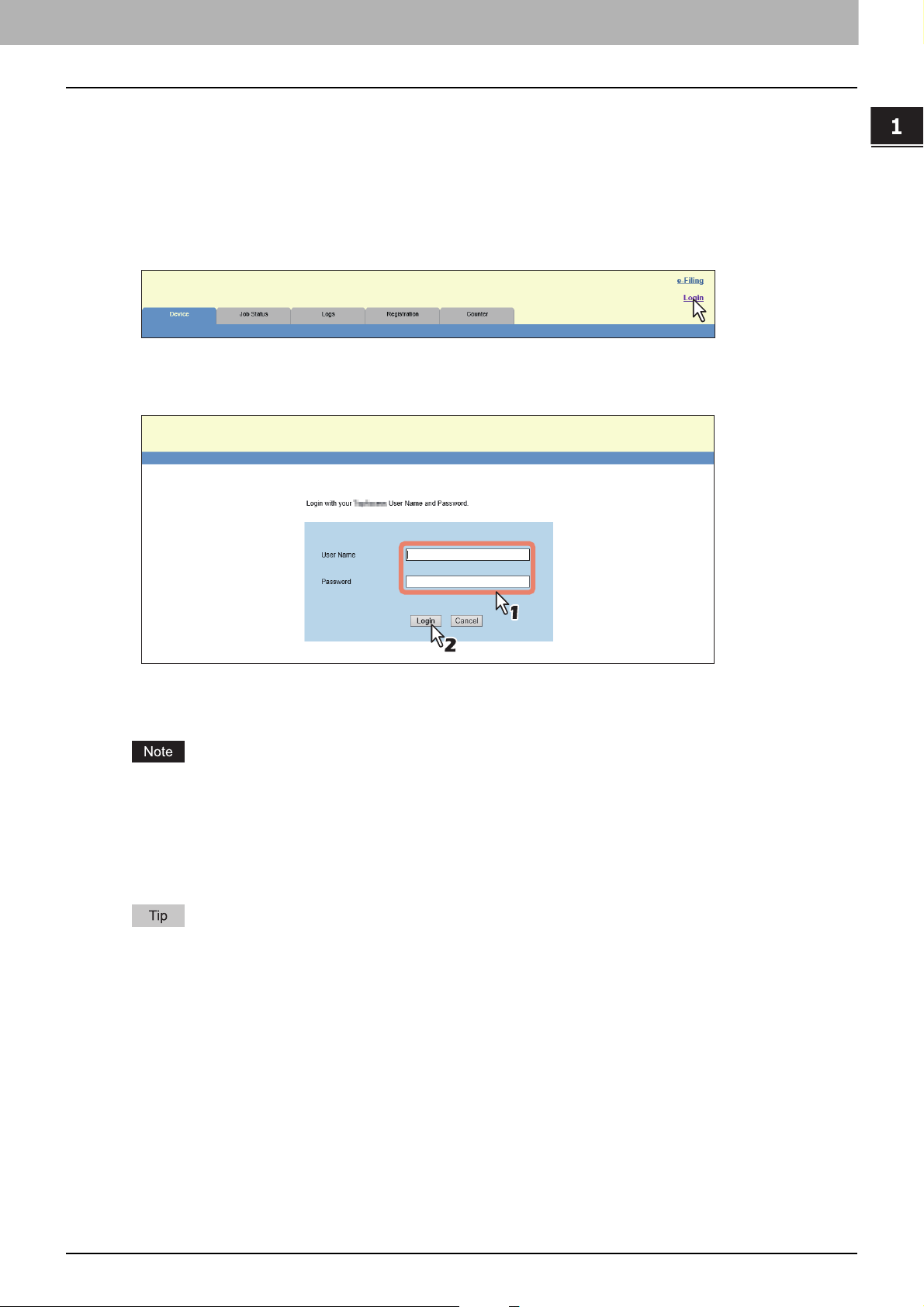
0.Access Policy Mode
The access policy mode enables different operation privileges and displayed items to be applied depending on the
user account you used to log in to TopAccess.
In the access policy mode, the details of operations and displays differ depending on the roles and department
assigned to the given user account.
Access TopAccess.
1
P.12 “Accessing TopAccess by entering URL”
Click [Login].
2
The Login page is displayed.
Enter the user name and password and click [Login].
3
Overview
Enter the user name and password that comply with TopAccess access policies.
The Setup page is displayed.
Failing to enter the correct password for a number of times at login will be considered unauthorized access
and you may not be able to log in for a certain period of time. Contact the administrator if you see a message
to inform you that your account is locked, or your user name or password is incorrect, and you are unable to
continue the login operation.
The password input is displayed in the blank symbols.
After login, you will be automatically logged out when the time specified in the [Session Timer] elapses.
Enter “admin” in User Name and “123456” in Password to log in for the first time.
Lockout setting for user accounts can be set with [Administration] - [Security] - [Password Policy].
P.311 “Password Policy settings”
The [Session Timer] can be set with [Administration] - [Setup] - [General] - [WEB General Setting].
Access Policy Mode 15
Page 16
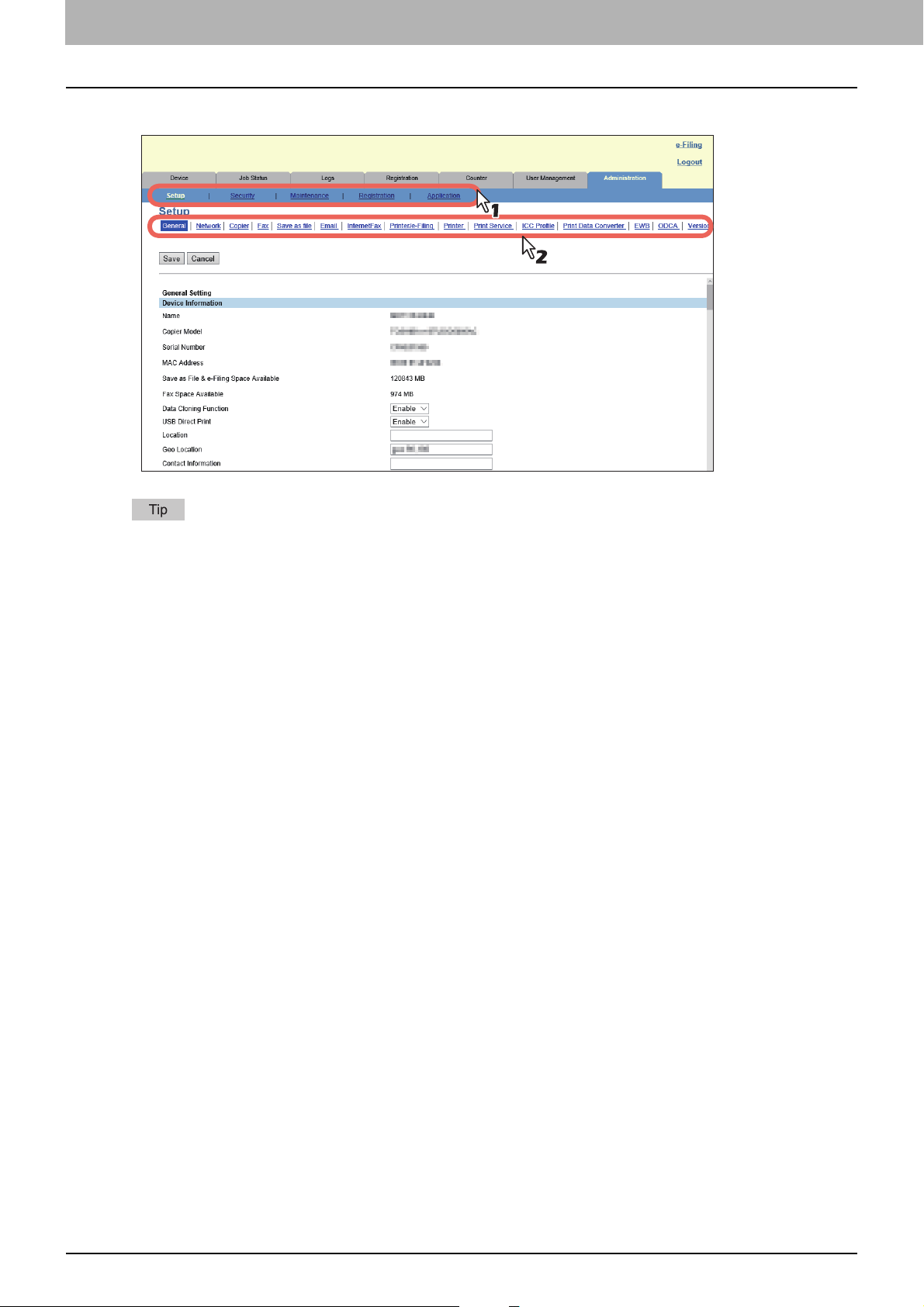
1.Overview
4
Click the menu and submenu to display the desired page.
You can log out by clicking the [Logout] link at the top right of the page.
16 Access Policy Mode
Page 17
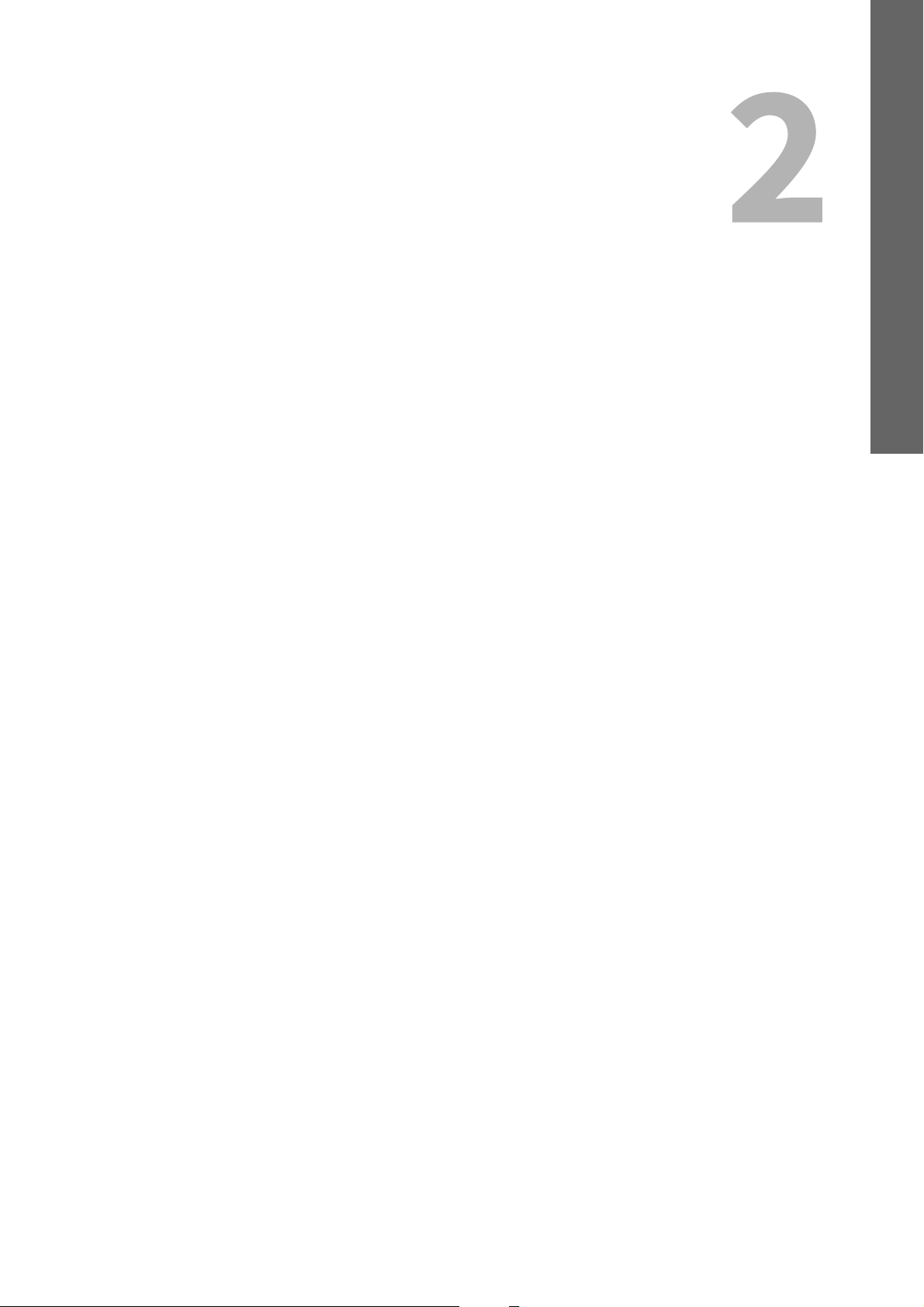
2.[Device] Tab Page
This section describes the [Device] tab page in the TopAccess end-user mode.
[Device] Item List ............................................................................................................. 18
Displayed Icons ................................................................................................................20
Page 18
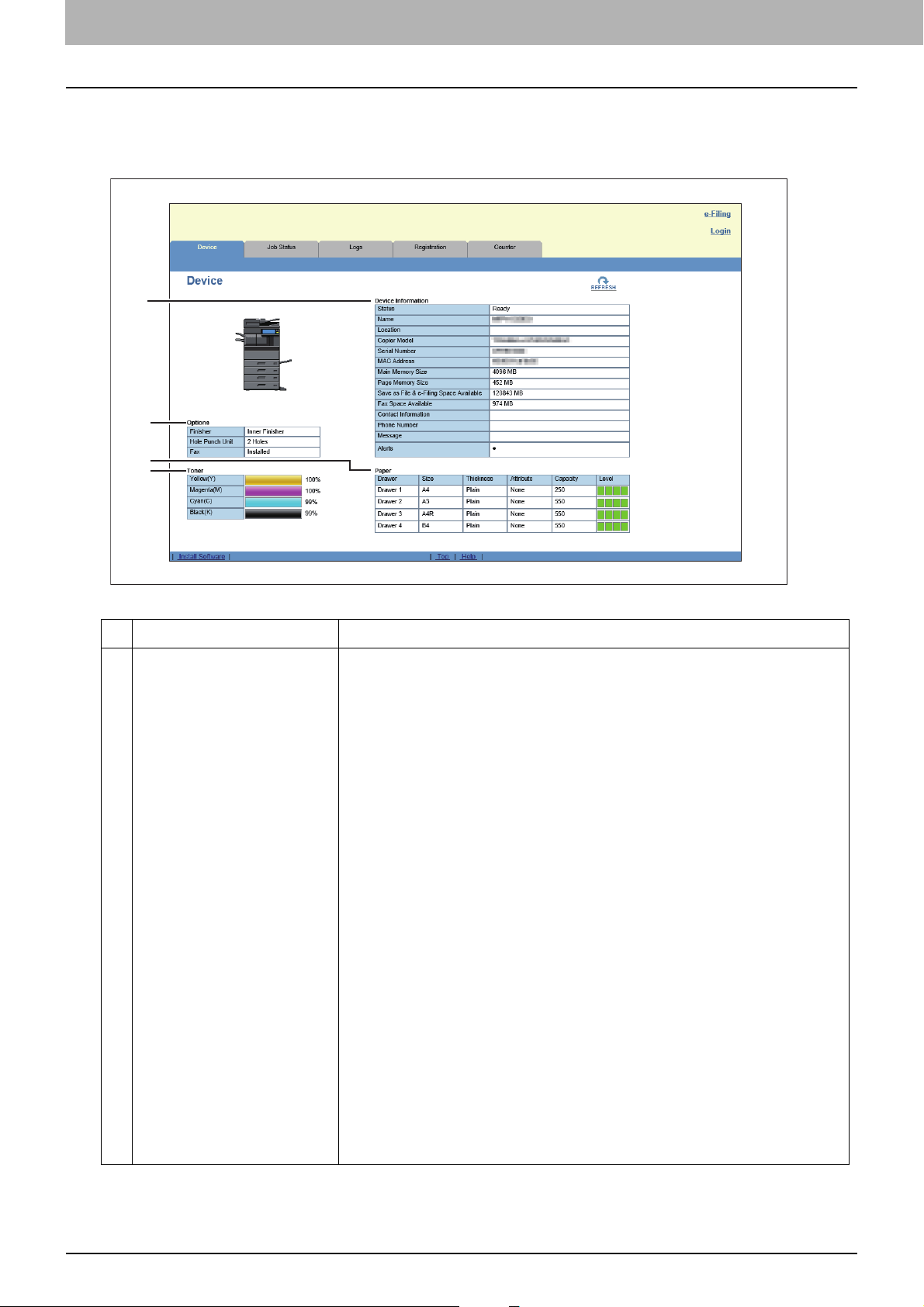
0.[Device] Item List
1
2
3
4
TopAccess opens the [Device] tab which includes a picture indicating the device status. At any time, the end user may
click [REFRESH] to update the TopAccess status information.
This tab shows the following information about the device:
Item name Description
1 Device Information The following information is displayed.
Status — Displays the device status.
Name — Displays the name of this equipment.
Location — Displays the equipment's location.
Copier Model — Displays the model name of this equipment.
Serial Number — Displays the serial number of this equipment.
MAC Address — Displays the MAC address of this equipment.
Main Memory Size (for some models only) — Displays the main memory
size.
Page Memory Size (for some models only) — Displays the page memory
size.
Save as File & e-Filing Space Available (for some models only) —
Displays the total available space in the local folder and e-Filing on your
equipment.
Fax Space Available — Displays the available space for sending and
receive fax data.
Contact Information — Displays the contact name of the person
responsible for managing this device.
Phone Number — Displays the phone number of the person responsible for
managing this device.
Message — Displays administrative messages.
Alerts — Displays alert messages.
18 [Device] Item List
Page 19
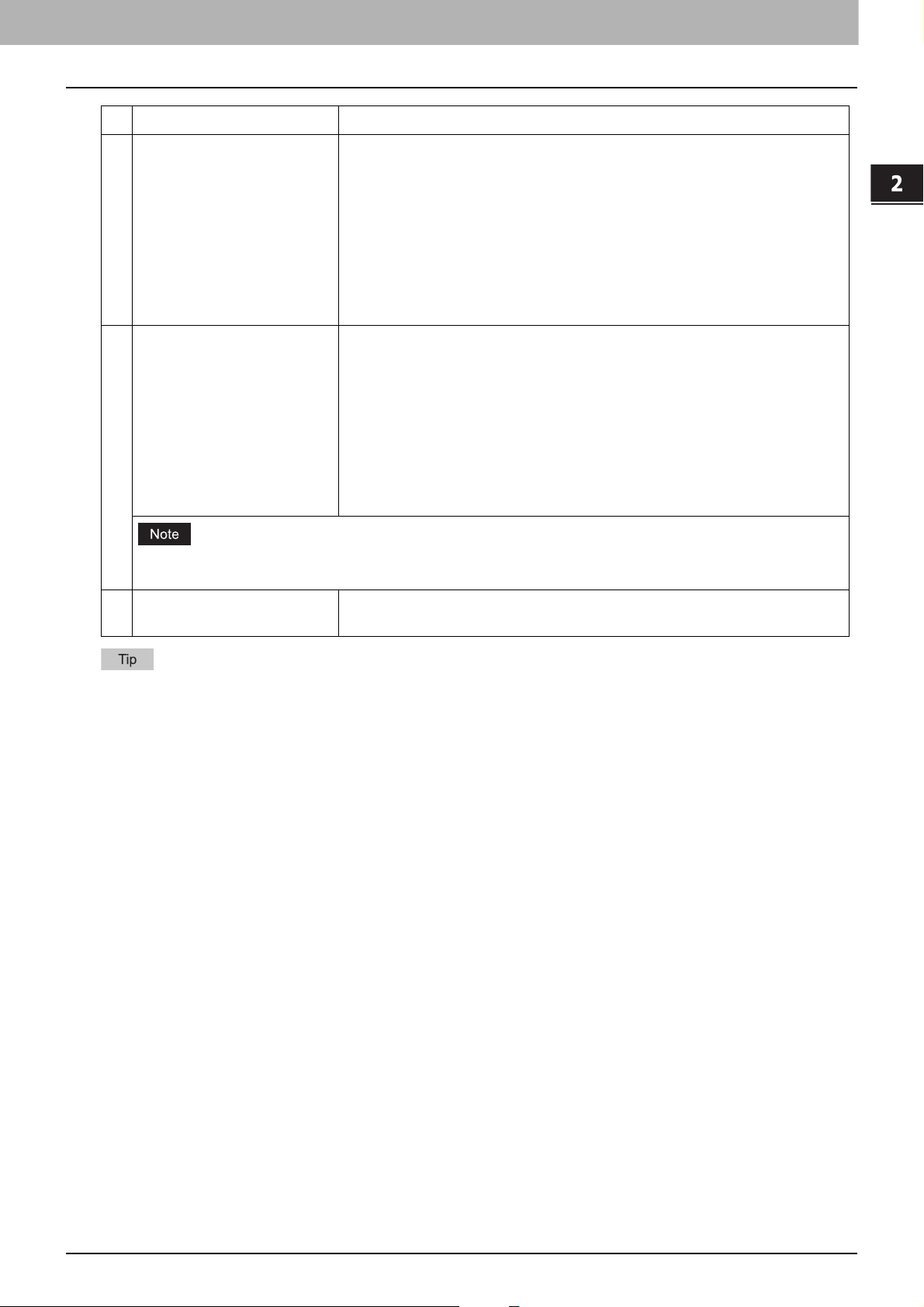
2.[Device] Tab Page
Item name Description
2 Options The following information is displayed.
Finisher (for some models only)— Displays whether the Finisher is
installed.
Hole Punch Unit (for some models only) — Displays whether the Hole
Punch Unit is installed.
Fax — Displays whether the Fax Unit is installed.
Optional Function kit (for some models only) — Displays whether the
optional function kit is installed.
3 Paper The following information is displayed.
Drawer — Displays a list of the installed drawers.
Size — Displays the paper size set for each drawer.
Thickness — Displays the thickness of the paper set in each drawer.
Attribute — Displays the purpose of the paper set in each drawer.
Capacity — Displays the maximum paper capacity that can be set for each
drawer.
Level — Displays the remaining amount of paper for each drawer.
[Device] Tab Page
The paper size for each drawer cannot be set from TopAccess. Set it from the touch panel of the equipment.
For instructions on how to set the paper size for each drawer, refer to the Paper Preparation Guide.
4 Toner Displays the amount of toner remaining in the toner cartridges in the
equipment.
Some features may not be displayed on some models.
[Device] Item List 19
Page 20
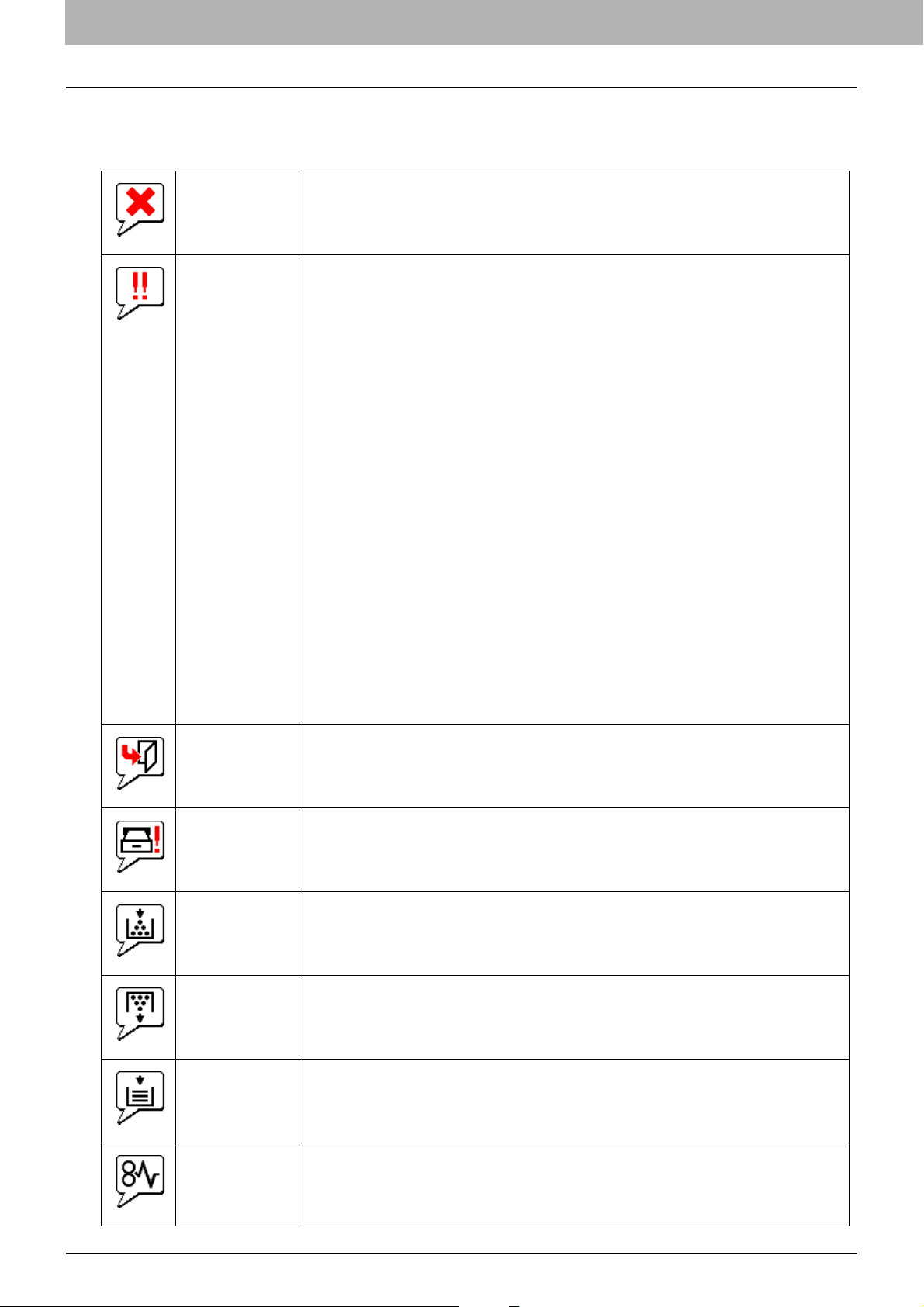
0.Displayed Icons
When the equipment requires maintenance or when an error occurs with the equipment, icons indicating the status
information appear near the graphic image of the equipment on the TopAccess [Device] tab. The following are the
icons displayed and their descriptions.
Printer Error 1 This icon indicates that a non-recommended toner cartridge is being used, and that
the equipment has stopped printing. For information on resolving the error, refer to
“Replacing a Toner Cartridge” in the Hardware Troubleshooting Guide.
Printer Error 2 This icon indicates one of the following:
You need to remove paper from the receiving tray.
You need to remove paper from the Finisher tray.
You need to remove the staples jammed in the Finisher. For information on
resolving the error, refer to “Staple Jam in the Finisher” in the Hardware
Troubleshooting Guide.
You need to remove the staples jammed in the Saddle Stitch Unit. For information
on resolving the error, refer to “Staple Jam in the Saddle Stitch Unit” in the
Hardware Troubleshooting Guide.
You need to clear chads from the Hole Punch Unit. For information on resolving
the error, refer to “Cleaning the Hole Punch Dust Bin” in the Hardware
Troubleshooting Guide.
A non-recommended toner cartridge is being used. For information on resolving
the error, refer to “Replacing a Toner Cartridge” in the Hardware
Troubleshooting Guide.
You performed saddle stitch printing with the paper of the different sizes.
The equipment cannot load paper from the Large Capacity Feeder.
The equipment cannot eject the paper to the output tray.
Data in the internal storage device of this equipment is required to be backed up.
Replacing of the internal storage device of this equipment is required.
Cover Open This icon indicates a cover such as the front cover or Automatic Duplexing Unit
Cover is open.
Drawer Open This icon indicates the drawer is open.
Toner Empty This icon indicates no toner is left. For information on resolving the error, refer to
“Replacing a Toner Cartridge” in the Hardware Troubleshooting Guide.
Waste Toner Full This icon indicates the waste toner box is full and requires replacing. For
information on resolving the error, refer to “Replacing the Waste Toner Box” in the
Hardware Troubleshooting Guide.
Paper Empty This icon indicates no paper is left in a drawer. For information on resolving the
error, refer to the Paper Preparation Guide.
Paper Misfeed This icon indicates a paper misfeed occurred. It also indicates the location of the
paper misfeed. For information on resolving the error, refer to “Clearing a Paper
Misfeed” in the Hardware Troubleshooting Guide.
20 Displayed Icons
Page 21
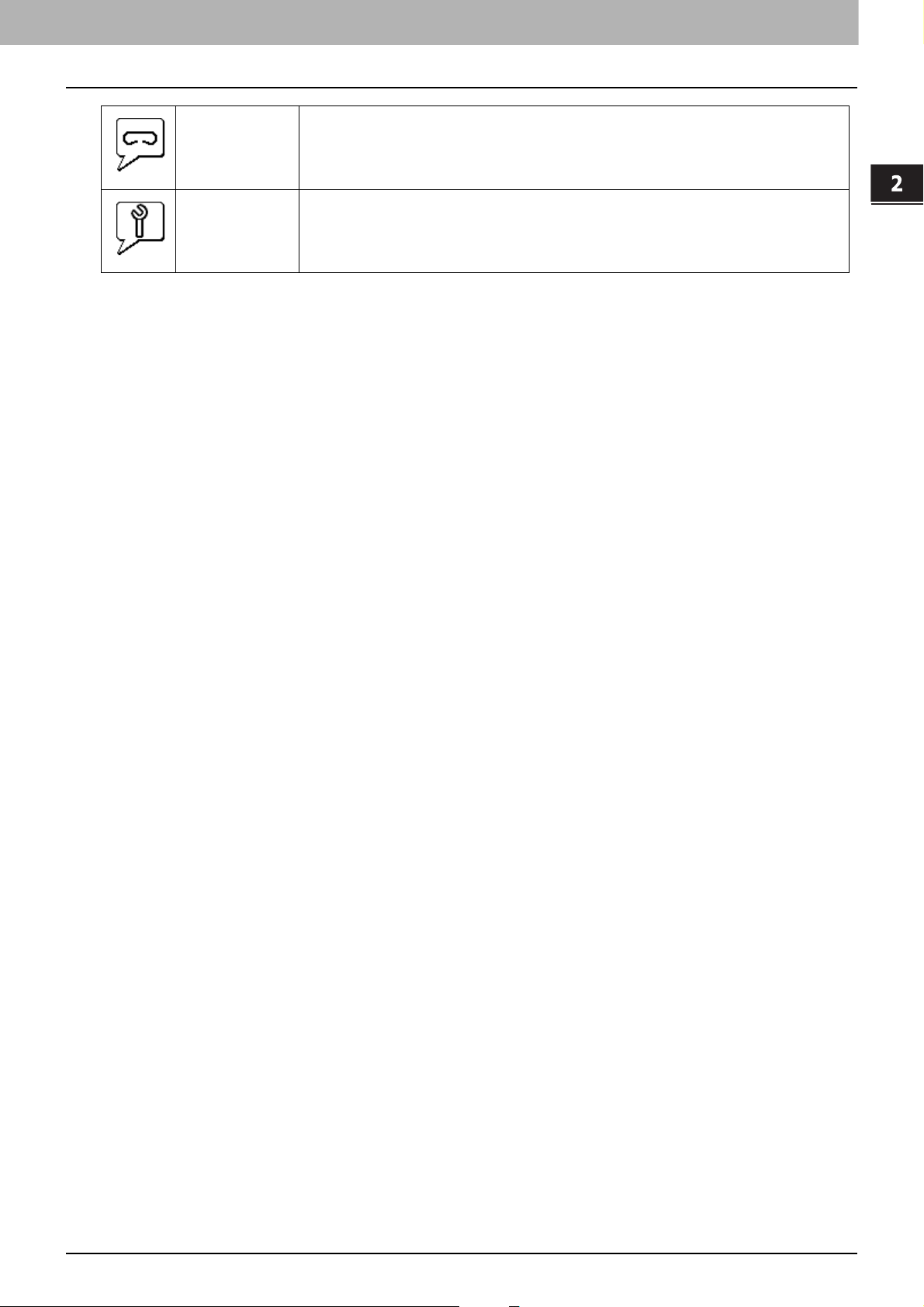
2.[Device] Tab Page
Staples Empty This icon indicates no staples are left in the Finisher. For information on resolving
the error, refer to “Refilling the Staples” in the Hardware Troubleshooting Guide.
Call for Service Contact your service representative to have the equipment inspected.
[Device] Tab Page
Displayed Icons 21
Page 22
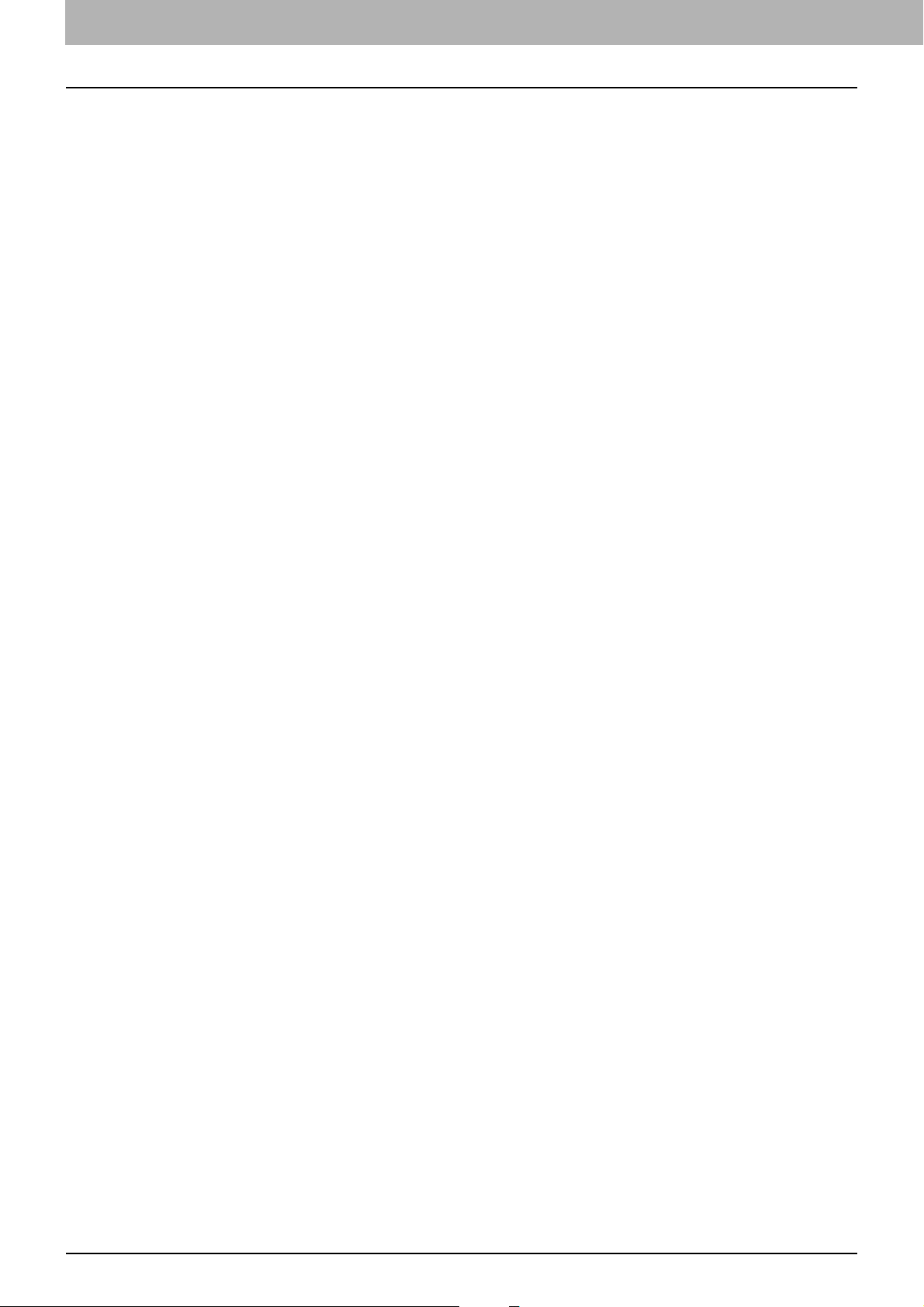
2.[Device] Tab Page
22 Displayed Icons
Page 23
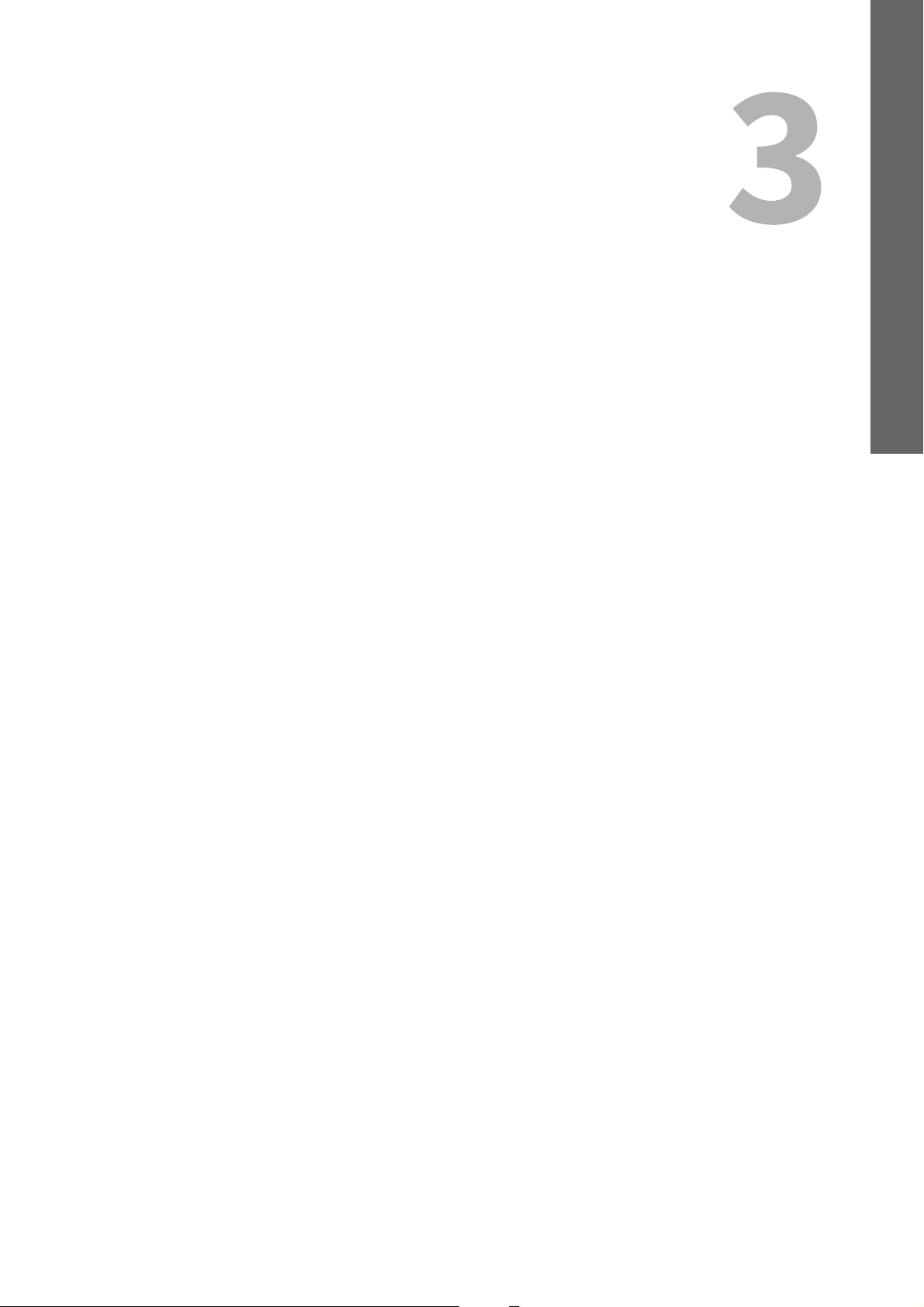
3.[Job Status] Tab Page
Using TopAccess, end users can display and delete print jobs, fax/internetfax jobs, and scan jobs released by end
users.
[Job Status] Tab Page Overview ........................................................................................24
[Print Job] Item list ..............................................................................................................................................24
[Fax/InternetFax Job] Item list............................................................................................................................27
[Scan Job] Item list ..............................................................................................................................................28
[Multi Station Print Job] Item list........................................................................................................................29
[Job Status] How to Set and How to Operate ......................................................................30
Displaying print jobs ............................................................................................................................................30
Deleting jobs ........................................................................................................................................................30
Deleting all jobs....................................................................................................................................................31
Releasing print jobs .............................................................................................................................................31
Checking recovery information...........................................................................................................................32
Page 24
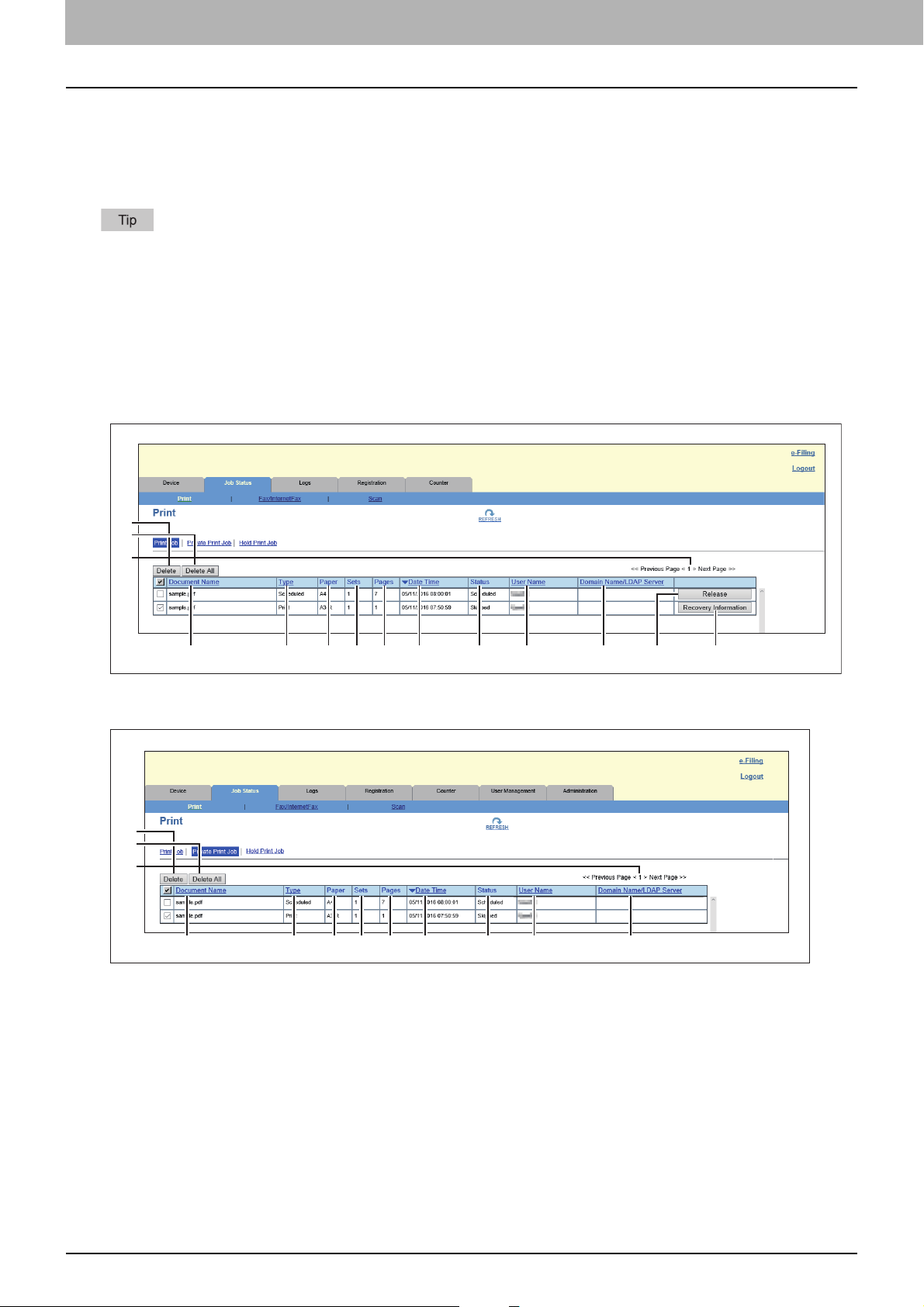
0.[Job Status] Tab Page Overview
You can display and delete print jobs, fax/internetfax jobs, and scan jobs. You can also print print jobs immediately.
P.24 “[Print Job] Item list”
P.27 “[Fax/InternetFax Job] Item list”
P.28 “[Scan Job] Item list”
P.29 “[Multi Station Print Job] Item list”
When user authentication is enabled, you can operate on jobs associated with the user account you used to log in.
However, a user account with administrator privileges can operate on all jobs.
[Print Job] Item list
The Print Job page is divided into Print Job, Private Print Job, and Hold Print Job.
You can select Private Print Job and Hold Print Job only when you are logged in with a user account with
administrator privileges in the access policy mode.
[Print Job] screen
1
2
3
412111098
[Private Print Job] screen
1
2
3
412111098
765
765
13
14
24 [Job Status] Tab Page Overview
Page 25
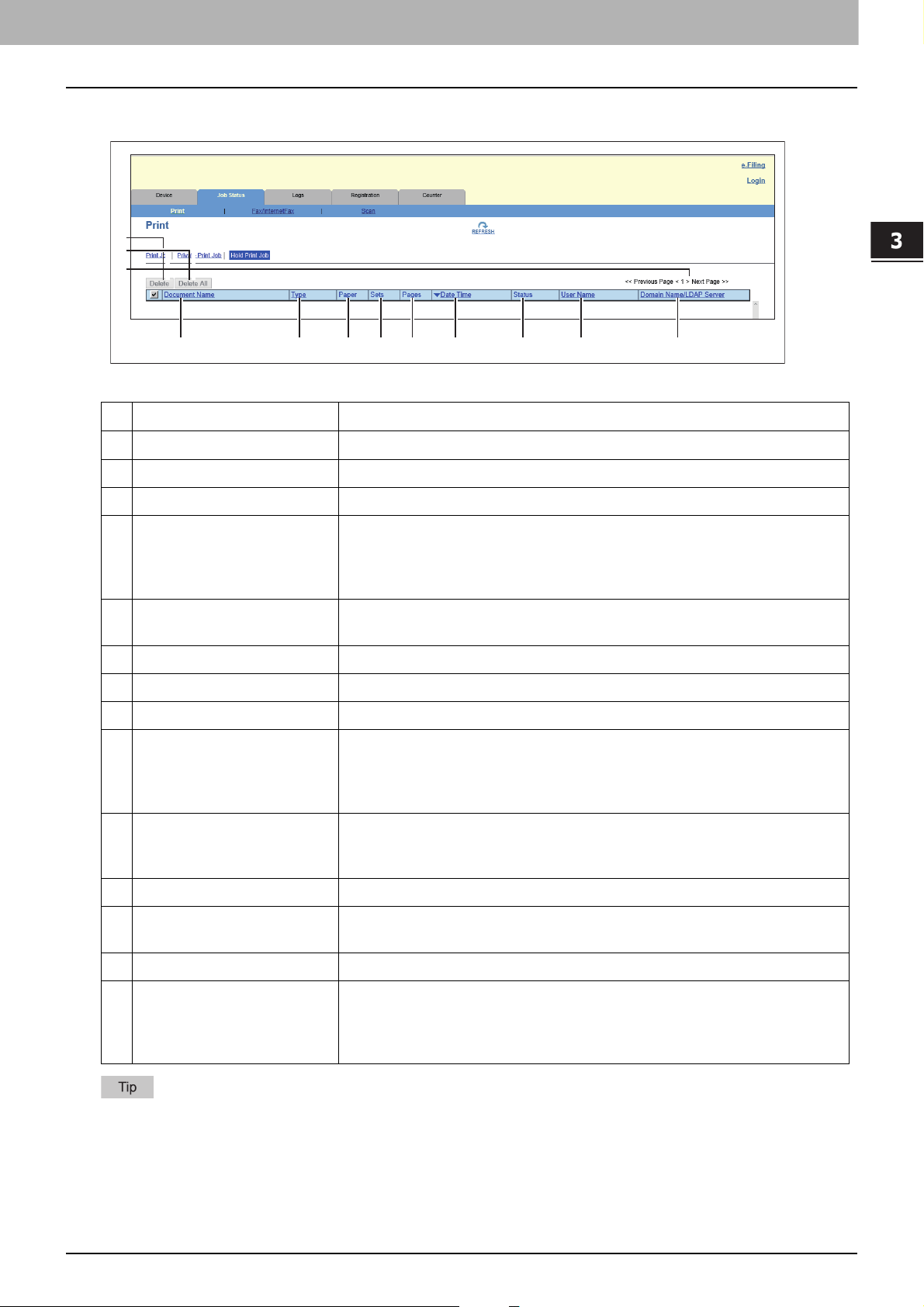
3.[Job Status] Tab Page
1
2
4 12111098
765
3
[Hold Print Job] screen
Item name Description
1 [Delete] button The selected print job is deleted.
2 [Delete All] button All print jobs are deleted.
3 Select Page Allows you to select a page when there are 101 items or more.
[Job Status] Tab Page
4 Document Name Displays the document name of the print job.
Document names are displayed using 10 asterisks (*) when the
Confidentiality Setting is enabled.
P.169 “Setting up Confidentiality Setting”
5 Type Displays the print job set in the printer driver. Possible values of print job are:
[Normal], [Scheduled], [Private], [Proof], [Hold], [MultiStation].
6 Paper Displays the paper size of the print jobs.
7 Sets Displays the number of copies set for the print jobs.
8 Pages Displays the number of pages of the print job.
9 Date Time Displays the date and time when the print job was released from the client
computers.
They are displayed using “year, month, day, hour, minute, and second”. For
example: 2016/12/24 12:34:56
10 Status Displays the status of the print job.
Possible values of status are: [Paused], [Wait], [Suspend], [Skipped],
[Process], [Printing], and [Scheduled].
11 User Name Displays the user account name of the owner of the print job.
12 Domain Name/LDAP Server Displays the domain name or LDAP server of the user account who is the
owner of the print job.
13 [Release] button If the selected print job is in the print queue, the job is printed.
14 [Recovery Information]
button
If the selected print job was skipped while the job skip feature was enabled,
the recovery information screen is displayed.
P.26 “[Recovery Information] screen”
P.168 “Setting up Job Skip Control”
Print jobs that have finished being printed are displayed in the [Logs] tab.
Click a table heading item to refresh the page and reorder the print job list in the specified order.
[Job Status] Tab Page Overview 25
Page 26
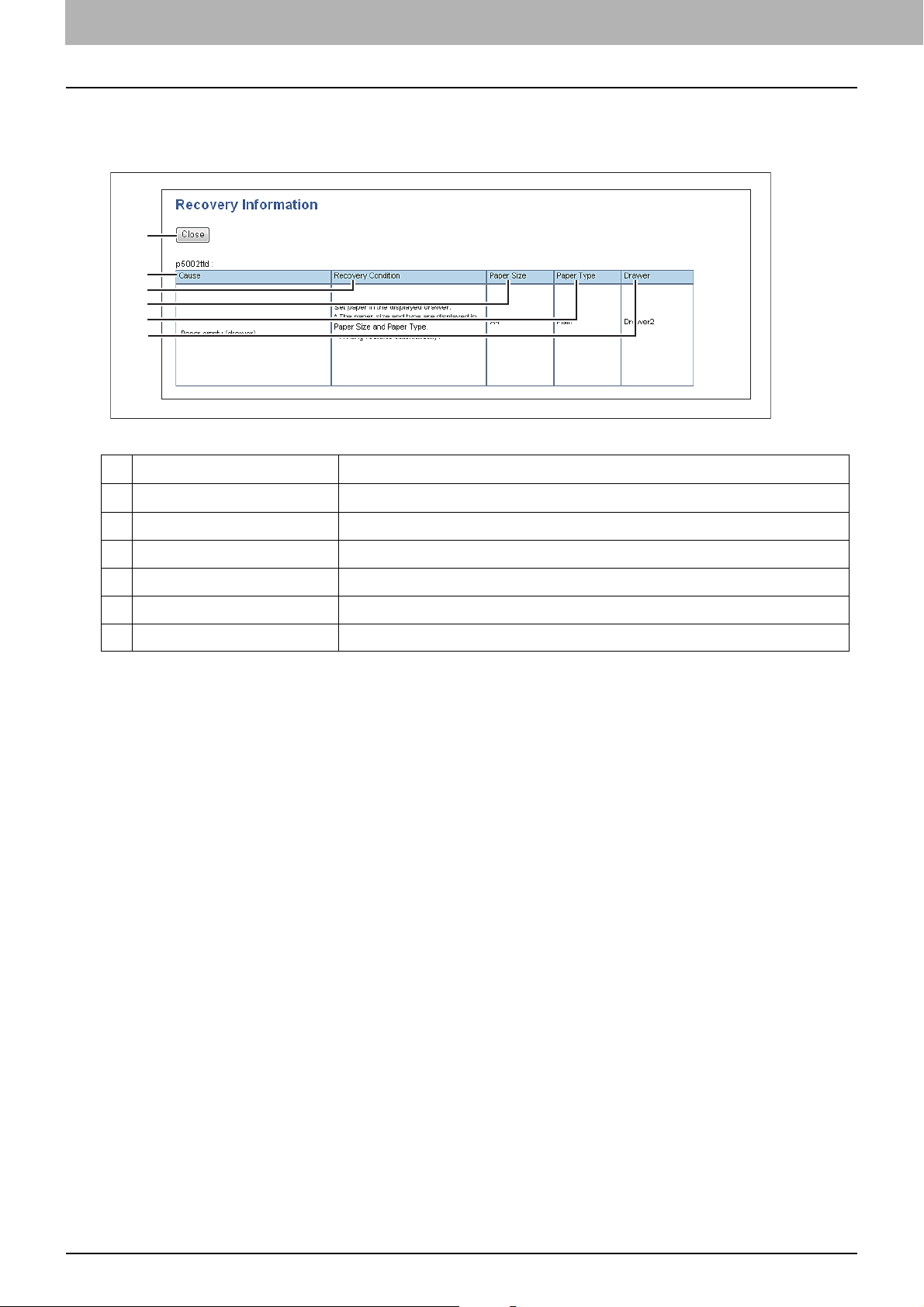
3.[Job Status] Tab Page
1
2
3
4
5
6
[Recovery Information] screen
The Recovery Information screen displays the conditions for resuming printing.
Item name Description
1 [Close] button Closes the [Recovery Information] screen.
2 Cause Displays the cause of the print interruption.
3 Recovery Condition Displays the procedure for resuming printing.
4 Paper Size Displays the paper size set for the interrupted print job.
5 Paper Type Displays the paper type set for the interrupted print job.
6 Drawer Displays the paper source set for the interrupted print job.
26 [Job Status] Tab Page Overview
Page 27
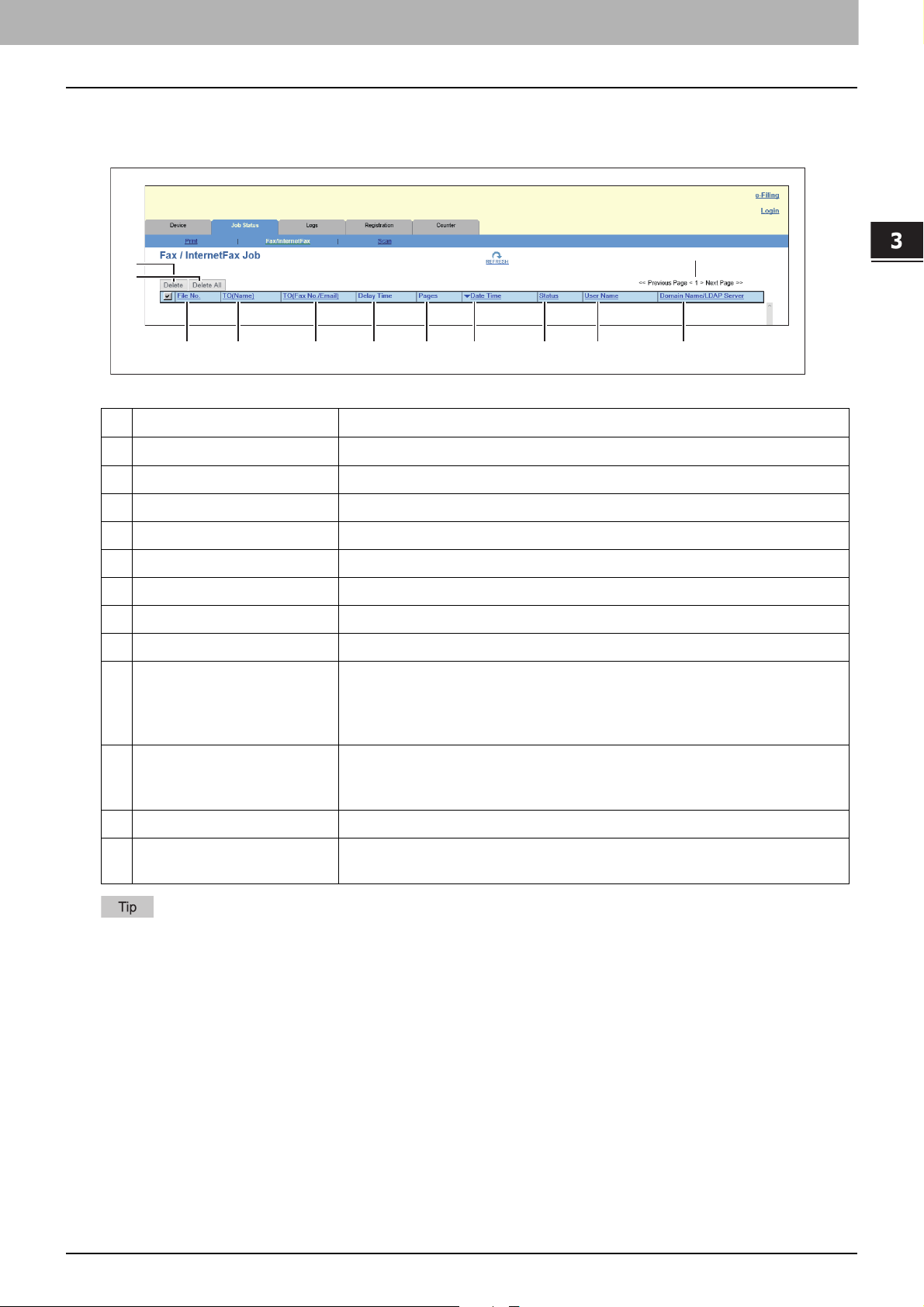
3.[Job Status] Tab Page
1
2
4 12111098
765
3
[Fax/InternetFax Job] Item list
The Fax/InternetFax Job page displays the following information for each fax transmission job.
Item name Description
1 [Delete] button The selected fax job is deleted.
2 [Delete All] button All fax jobs are deleted.
3 Select Page Allows you to select a page when there are 101 items or more.
[Job Status] Tab Page
4 File No. Displays the file number (001 to 100) to identify the fax transmission job.
5 TO(Name) Displays the destination name set for the fax transmission job.
6 TO(Fax No./Email) Displays the fax number or E-mail address of the destination.
7 Delay Time Displays the delayed time set for the fax transmission job.
8 Pages Displays the number of pages of the fax transmission job.
9 Date Time Displays the date and time when the fax transmission job is released from the
touch panel or client computer using the N/W-Fax driver.
They are displayed using “year, month, day, hour, minute, and second”. For
example: 2016/12/24 12:34:56
10 Status Displays the status of the fax transmission job.
Possible values of status are: [Delayed], [Wait], [Line1], [Line2], and
[Network].
11 User Name Displays the user account name of the owner of the fax transmission job.
12 Domain Name/LDAP Server Displays the domain name or LDAP server of the user account who is the
owner of the fax transmission job.
Transmission jobs that have finished their transmission are displayed in the [Logs] tab.
Click a table heading item to refresh the page and reorder the print job list in the specified order.
[Job Status] Tab Page Overview 27
Page 28
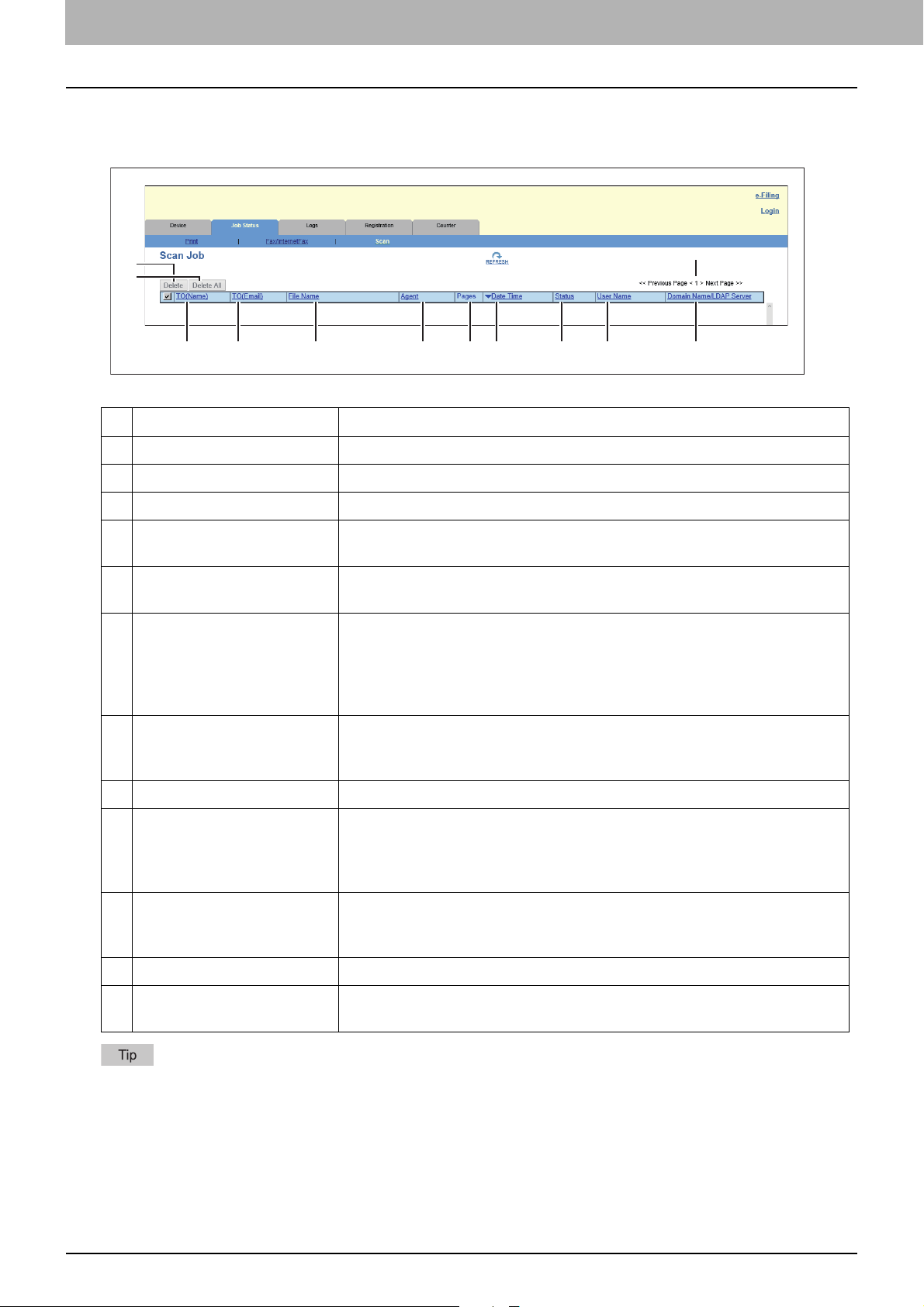
3.[Job Status] Tab Page
1
2
4 12111098
765
3
[Scan Job] Item list
The Scan Job page displays the following information for each scan job.
Item name Description
1 [Delete] button The selected scan job is deleted.
2 [Delete All] button All scan jobs are deleted.
3 Select Page Allows you to select a page when there are 101 items or more.
4 TO(Name) Displays the destination (name) to where the scanned document is sent via
an E-mail.
5 TO(Email) Displays the destination (E-mail address) to where the scanned document is
sent via an E-mail.
6 File Name When the job performs the Scan to File or USB or Scan to e-Filing, it displays
the document name to be stored.
File names are displayed using 10 asterisks (*) when the Confidentiality
Setting is enabled.
P.169 “Setting up Confidentiality Setting”
7 Agent Displays the agent of the scan job.
Possible values of agent are: [Email], [Save as file], [Store to e-Filing], and
[Store to USB Media].
8 Pages Displays the number of pages of the scan job.
9 Date Time Displays the date and time when the scan job is released from the touch
panel.
They are displayed using “year, month, day, hour, minute, and second”. For
example: 2016/12/24 12:34:56
10 Status Displays the status of the scan job.
Possible values of status are: [Wait], [Suspended], [Processing], and
[Scanning]
11 User Name Displays the user account name who is the owner of the scan job.
12 Domain Name/LDAP Server Displays the domain name or LDAP server of the user account who is the
owner of the scan job.
Scan jobs that have finished being scanned are displayed in the [Logs] tab.
Click a table heading item to refresh the page and reorder the print job list in the specified order.
28 [Job Status] Tab Page Overview
Page 29
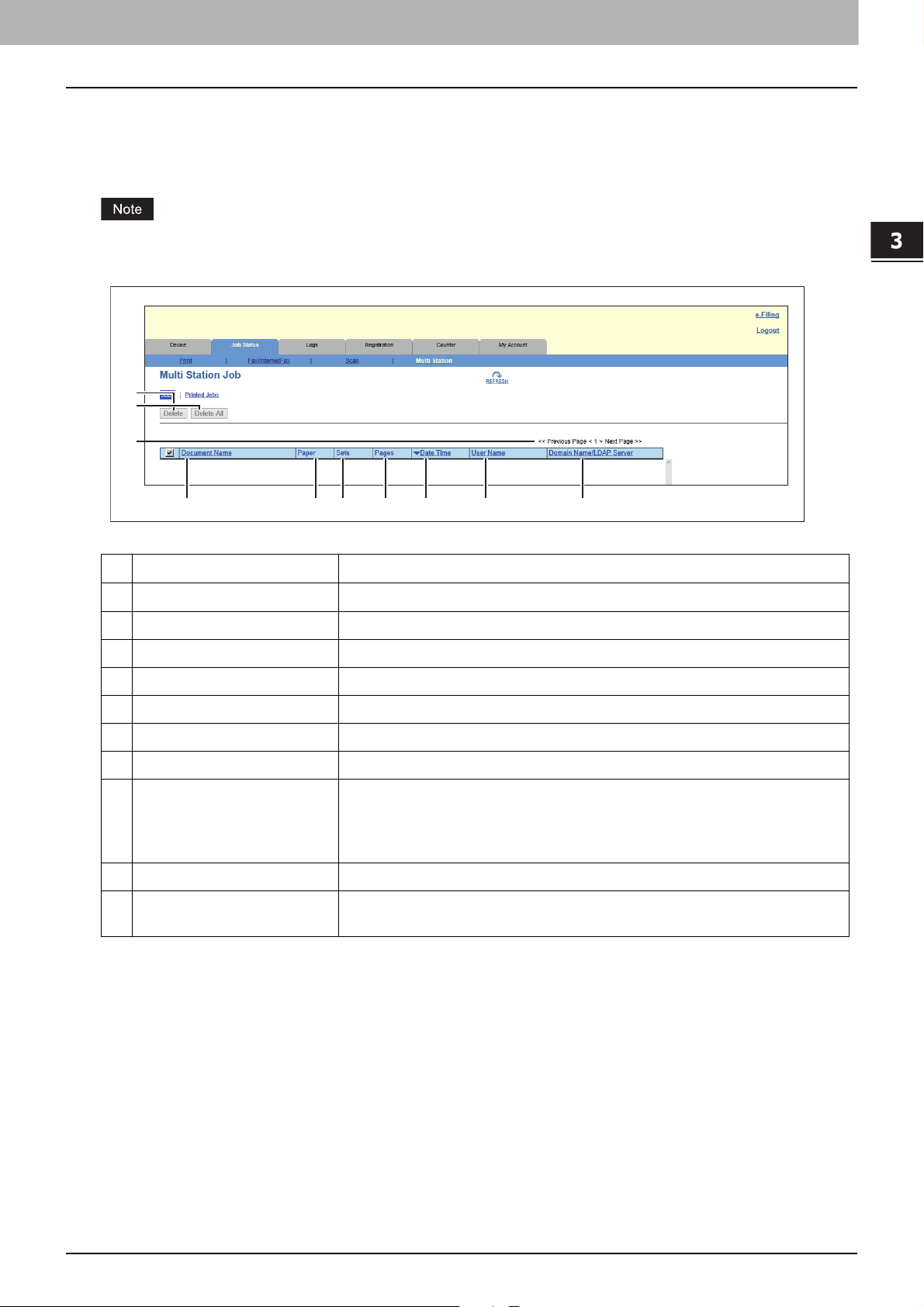
3.[Job Status] Tab Page
1
2
41098
7
6
5
3
[Multi Station Print Job] Item list
The Multi Station Print Job page is divided into Jobs and Printed Jobs.
The Multi Station Print Job page displays jobs that are printed with the [Multi Station Print] function. You can select
this page only when you are logged in with a user account with administrator privileges in the access policy mode.
You need the Multi Station Print Enabler option to use the [Multi Station Print] function. Contact your service
technician for details.
[Job Status] Tab Page
Item name Description
1 [Delete] button The selected print job is deleted.
2 [Delete All] button All print jobs are deleted.
3 Select Page Allows you to select a page when there are 101 items or more.
4 Document Name Displays the document name of the print job.
5 Paper Displays the paper size specified on the print job.
6 Sets Displays the number of copies specified on the print job.
7 Pages Displays the total number of pages in the print job.
8 Date Time Displays the date and time when the print job was received from the client
computer.
The date and time are displayed in “YYYY/MM/DD HH:MM:SS” format.
Example: 2016/12/24 12:34:56
9 User Name Displays the owner user account name of the print job.
10 Domain Name/LDAP Server Displays the domain name or LDAP server of the owner user account of the
print job.
[Job Status] Tab Page Overview 29
Page 30
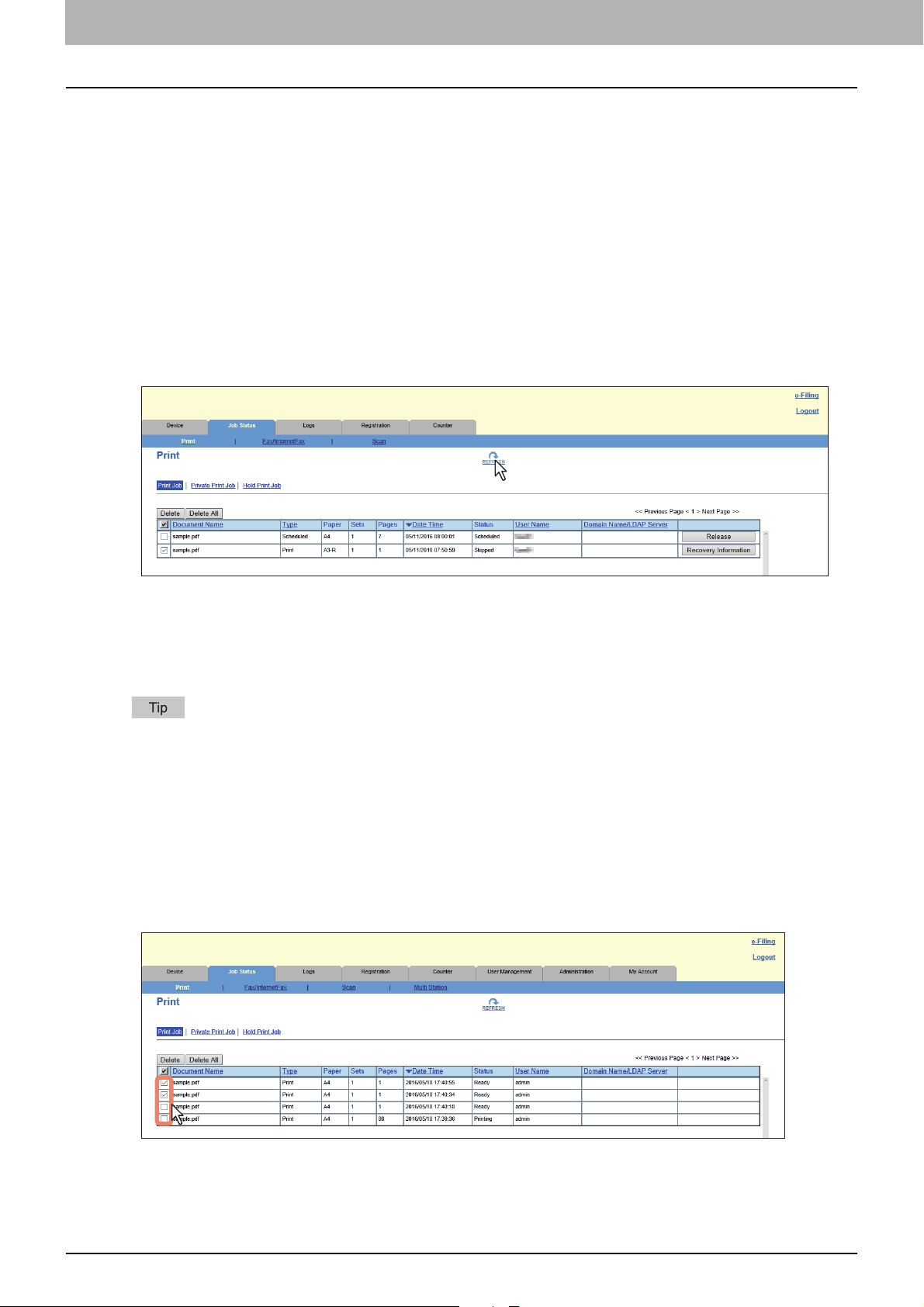
0.[Job Status] How to Set and How to Operate
P.30 “Displaying print jobs”
P.30 “Deleting jobs”
P.31 “Deleting all jobs”
P.31 “Releasing print jobs”
P.32 “Checking recovery information”
Displaying print jobs
Click the [Job Status] tab and click the [Print Job], [Fax/InternetFax Job], [Scan Job], or [Multi
1
Station Print] menu.
The Job page is displayed.
If it is a [Print] job, click [Print Job], [Private Print Job], or [Hold Print Job] and select the job.
2
If jobs are not displayed in the list, click the [REFRESH] icon at the upper right of the page.
3
See the following for details on displayed items:
P.24 “[Print Job] Item list”
P.27 “[Fax/InternetFax Job] Item list”
P.28 “[Scan Job] Item list”
P.29 “[Multi Station Print Job] Item list”
Completed jobs are displayed in the [Logs] tab.
Deleting jobs
Click the [Job Status] tab and click the [Print], [Fax/InternetFax], [Scan], or [Multi Station Print]
1
menu.
The Job page is displayed.
If it is a [Print] job, click [Print Job], [Private Print Job], or [Hold Print Job] and select the job.
2
Select the check box next to the job that you want to delete.
3
Click [Delete].
4
The confirmation dialog box appears.
30 [Job Status] How to Set and How to Operate
Page 31

3.[Job Status] Tab Page
Click [OK].
5
The selected job is deleted.
Click the [REFRESH] icon at the upper right of the page to confirm the deletion.
You cannot use the Print Job page to delete fax/Internet Fax jobs and E-mail reception print jobs.
Deleting all jobs
Click the [Job Status] tab and click the [Print], [Fax/InternetFax], [Scan] , or [Multi Station
1
Print]menu.
The Job page is displayed.
If it is a [Print] job, click [Print Job], [Private Print Job], or [Hold Print Job] and select the job.
2
Click [Delete All].
3
The confirmation dialog box appears.
Click [OK].
4
Jobs are deleted.
[Job Status] Tab Page
Click [REFRESH] at the top right of the page to check if jobs are deleted.
It may take a while to delete all jobs.
Releasing print jobs
You can print jobs that are stored in the queue.
Private print jobs and hold print jobs cannot be released from TopAccess.
Click the [Job Status] tab and click the [Print] menu or [Multi Station Print] menu.
1
The Job page is displayed.
Click [Print Job].
2
The Print Job page is displayed.
[Job Status] How to Set and How to Operate 31
Page 32

3.[Job Status] Tab Page
Click [Release] on the right of the print job(s) you want to print.
3
The selected print job is immediately printed.
Checking recovery information
You can check the conditions to restart a print job which has been skipped while the job skip feature was enabled.
For the job skip feature, see the following:
P.168 “Setting up Job Skip Control”
Click the [Job Status] tab and click the [Print] menu or [Multi Station Print] menu.
1
The Job page is displayed.
Click [Print Job].
2
The Print Job page is displayed.
Click [Recovery Information] on the right of the print job whose job status is displayed as
3
“Skipped”.
The conditions to restart the print job are displayed.
32 [Job Status] How to Set and How to Operate
Page 33

4.[Logs] Tab Page
Using TopAccess, end users can display print job logs, transmission journals, reception journals, and scan job logs.
[Logs] Tab Page Overview .................................................................................................34
[View Logs] Item list .............................................................................................................................................34
[Export Logs] Item list <access policy mode>.....................................................................................................42
[Log Settings] Item list <access policy mode>....................................................................................................44
[Logs] How to Set and How to Operate ...............................................................................45
Displaying job logs ...............................................................................................................................................45
Exporting logs ......................................................................................................................................................46
Page 34

0.[Logs] Tab Page Overview
You can check the job history.
P.34 “[View Logs] Item list”
P.42 “[Export Logs] Item list <access policy mode>”
P.44 “[Log Settings] Item list <access policy mode>”
Check the logs periodically to ensure that there is no unauthorized access to the equipment as a result of spoofing.
Logs are recorded from the moment the equipment is turned on until it is shut down. Log recording continues also
after entering the Super Sleep mode.
Up to 100 logs are displayed in chronological order with the most recent first. You can check up to 5,000 logs in
Print Job Log Export, Fax Transmission Journal Export, Fax Reception Journal Export, and Scan Log Export, and up
to 10,000 logs in Messages Log Export by exporting them. The oldest logs are deleted when the number of logs
exceeds the maximum limit.
The default Administrator and Auditor roles can check all logs. For more information on default roles and
privileges, see the following:
P.148 “Default roles and privileges”
When user authentication is enabled, you can check the logs associated with the user account you used to log in.
Furthermore, a user account to which the default Administrator or Auditor role have been assigned can check all
logs.
[View Logs] Item list
P.34 “Print Log”
P.26 “[Recovery Information] screen”
P.36 “Reception Journal”
P.37 “Scan Log”
P.40 “Application Log”
P.41 “Message Log <access policy mode>”
Print Log
The Print Log page displays the following information for each print job log.
1
2
34
56 7 8 9 10 11
Item name Description
1 Select Page Allows you to select a page when there are 101 items or more.
2 Document Name Displays the document name of the print job.
3 Type Displays the print job type.
4 Paper Displays the paper size of the print jobs.
5 Sets Displays the number of copies set for print jobs.
6 Pages Displays the number of pages of the print job.
34 [Logs] Tab Page Overview
Page 35

4.[Logs] Tab Page
Item name Description
7 Date Time Displays the date and time that the print job was released from the client
computers.
8 Status Displays the status of the print log.
9 User Name Displays the user account name of the owner of the print job.
10 Domain Name/LDAP Server Displays the domain name or LDAP server of the user account who was the
owner of the print job.
11 Project Code Displays the Project Code of the print job.
Click a table heading item to refresh the page and reorder the print log list in the specified order.
Transmission Journal
The Transmission Journal page displays the following information for each transmission journal.
[Logs] Tab Page
1
3456789101112 13 142
Item name Description
1 Select Page Allows you to select a page when there are 101 items or more.
2 No. Displays the serial number of the journals.
3 File No. Displays the file number to identify the received job.
4 Duration Displays the time length taken for the transmissions. If it takes more than 1
hour, “59:59” is indicated.
5 TO (Name) Displays the destination name set for the transmission job.
6 TO (Fax No./Email) Displays the fax number or E-mail address of the destination for the
transmission job.
7 Dept Displays the department code if department management is enabled.
8 Line Displays the line used.
9 Mode Displays the transmission mode*.
10 Pages Displays the number of pages of the transmission job.
11 Date Time Displays the date and time the transmission job was performed.
12 Status Displays the result of the transmission.
13 User Name Displays the user account name of the owner of the transmission job.
[Logs] Tab Page Overview 35
Page 36

4.[Logs] Tab Page
23 45 6 78910 11 12 13 14
1
Item name Description
14 Domain Name/LDAP Server Displays the domain name or LDAP server of the user account who was the
owner of the transmission job.
* The transmission mode is displayed by a combination of a 2-digit letter code, a 3-digit numeric code, and up to a 4-digit supplemental code.
For example: EC 603
2-digit letter
code
(Communication
Mode)
EC: ECM
G3: G3
ML: E-mail
Click a table heading item to refresh the page and reorder the transmission journal list in the specified order.
1st numeric
code
(bps)
0: 2400
1: 4800
2: 7200
3: 9600
4: 12000
5: 14400
6: V.34
2nd numeric code
(Resolution)
0: 8x3.85
1: 8x7.7
2: 8x15.4
4: 16x15.4
8: 300 dpi
B: 600 dpi
D: 150 dpi
3rd
numeric
code
(Mode)
0: MH
1: MR
2: MMR
3: JBIG
Up to 4 digit
supplemental code
P: Polling
SB: Mailbox
SR/R: Relay mailbox
SF/F: Forward mailbox
ML: Internet Fax
I: N/W-Fax
O: Offramp Gateway
Reception Journal
The Reception Journal page displays the following information for each reception journal.
Item name Description
1 Select Page Allows you to select a page when there are 101 items or more.
2 No. Displays the serial number of the journals.
3 File No. Displays the file number to identify the received job.
4 Duration Displays the time taken for the receptions. If it takes more than 1 hour,
“59:59” is indicated.
5 From (Name) Displays the sender's name of the received job.
6 From (Fax No./Email) Displays the fax number or E-mail address of the sender for the received job.
7 Dept Displays the department code if the department management is enabled.
8 Line Displays the line used.
9 Mode Displays the reception mode*.
10 Pages Displays the number of pages of the received job.
11 Date Time Displays the date and time of receiving the job.
12 Status Displays the result of the reception.
36 [Logs] Tab Page Overview
Page 37

4.[Logs] Tab Page
234567891011
1
Item name Description
13 User Name Displays the user account name of the owner of the received job.
14 Domain Name/LDAP Server Displays the domain name or LDAP server of the user account who was the
owner of the received job.
* The reception mode is displayed by a combination of a 2-digit letter code, a 3-digit numeric code, and up to a 4-digit supplemental code.
For example: EC 603
2-digit letter
code
(Communication
Mode)
EC: ECM
G3: G3
ML: E-mail
Click a table heading item to refresh the page and reorder the reception journal list in the specified order.
1st numeric
code
(bps)
0: 2400
1: 4800
2: 7200
3: 9600
4: 12000
5: 14400
6: V.34
2nd numeric code
(Resolution)
0: 8x3.85
1: 8x7.7
2: 8x15.4
4: 16x15.4
8: 300 dpi
B: 600 dpi
D: 150 dpi
3rd
numeric
code
(Mode)
0: MH
1: MR
2: MMR
3: JBIG
Up to 4 digit
supplemental code
P: Polling
SB: Mailbox
SR/R: Relay mailbox
SF/F: Forward mailbox
ML: Internet Fax
I: N/W-Fax
O: Onramp Gateway
Scan Log
The Scan Log page displays the following information for each scan job log.
[Logs] Tab Page
Item name Description
1 Select Page Allows you to select a page when there are 101 items or more.
2 TO (Name) Displays the destination (name) to where the scanned document was sent via
an E-mail.
3 TO (Email) Displays the destination (E-mail address) to where the scanned document
was sent via an E-mail.
4 File Name Displays the file name stored in a shared folder or e-Filing.
This item may not be displayed depending on the access policies.
5 Agent Displays the agent of the scan job.
6 Mode Displays the transmission mode using 6-letter codes*.
7 Pages Displays the number of pages of the scan job.
8 Date Time Displays the date and time when the scan job was released from the touch
panel.
[Logs] Tab Page Overview 37
Page 38

4.[Logs] Tab Page
Item name Description
9 Status Displays the detailed result status of the scan job.
10 User Name Displays the user account name of the owner of the scan job.
11 Domain Name/LDAP Server Displays the domain name or LDAP server of the user account who was the
owner of the scan job.
* Codes are displayed in the following format.
Code format: AA
AA
: This describes the job type.
B C D E
CA Copy and File
Copy and Store to e-Filing
CT Copy to e-Filing (without printing)
FS Relay Mailbox Transmission
FF Fax Received Forward
FE Internet Fax Received Forward
ST Scan to File or USB
Scan to e-Filing
Scan to Email
FA Fax and Save as File
PA Print and e-Filing
PT Print to e-Filing
IA N/W-Fax and Save as File
BE e-Filing to Email
RS Remote Scan or Web Services Scan
MS Meta Scan
EN E-mail notification
B
: This describes the transmission type.
0 e-Filing
1Email (SMTP)
2FTP
3SMB
4 Save in a local folder
5 NetWare IPX/SPX
6USB
7NetWare TCP/IP
8FTPS
9 Remote Scan or Web Services Scan
38 [Logs] Tab Page Overview
Page 39

4.[Logs] Tab Page
C: This describes the resolution.
0 100 dpi
1 150 dpi
2 200 dpi
3 300 dpi
4 400 dpi
5 600 dpi
A 8 x 3.85 (line/mm) (203 x 98)
B 8 x 7.7 (line/mm) (203 x 196)
C 8 x 15.4 (line/mm) (203 x 391)
D 16 x 15.4 (line/mm) (400 x 391)
D
: This describes the file format.
0 e-Filing
1 TIFF (Multi)
2 TIFF (Single)
3 PDF (Multi) or Encrypted PDF (Multi)
4JPEG
5 PDF (Single) or Encrypted PDF (Single)
6 Slim PDF (Multi)
7Slim PDF (Single)
8XPS (Multi)
9XPS (Single)
[Logs] Tab Page
ADIB
BPDF/A (Multi)
CPDF/A (Single)
D Searchable PDF(Multi) or Searchable Encrypted PDF (Multi)
E Searchable PDF(Single) or Searchable Encrypted PDF (Single)
F Searchable Slim PDF (Multi)
G Searchable Slim PDF (Single)
H Searchable PDF/A (Multi)
I Searchable PDF/A (Single)
J DOCX (Multi)
KDOCX (Single)
LXLSX (Multi)
M XLSX (Single)
NPPTX (Multi)
OPPTX (Single)
[Logs] Tab Page Overview 39
Page 40

4.[Logs] Tab Page
1 23 45 6
: This describes the file color mode.
E
BBlack
GGray Scale
CColor
MMix
The file format is recorded as DIB in the scan log if the data are scanned in BMP, JPEG, TIFF, or PNG format using the
WIA (Windows Image Acquisition) driver.
Click a table heading item to refresh the page and reorder the scan log list in the specified order.
Application Log
The Application Log page displays the following information for each application log item.
This is not displayed if the Application function is disabled.
P.390 “Application Setting”
Item name Description
1 Application Name Displays the application name where the error occurred.
2 Error Level Displays the error level.
Error — Errors that may not be cleared by some users.
Warning — Errors that may be cleared by the administrator.
Information — Errors that may be cleared by general users, or not errors.
3 Message Displays the message if there is any.
4 Date Time Displays the date and time of the error.
5 User Name Displays the user account name that is related to the message.
6 Domain Name / LDAP Server Displays the domain name or LDAP server of the user account that is related
to the message.
40 [Logs] Tab Page Overview
Page 41

4.[Logs] Tab Page
Message Log <access policy mode>
The Message Log page displays errors which have occurred on your model.
Displays only when you are logged in with a user account which is granted administrator privileges or display
privilege in the access policy mode.
The default Administrator and Auditor roles can check all message logs. For more information on default roles and
privileges, see the following:
P.148 “Default roles and privileges”
1
[Logs] Tab Page
23 456 7
Item name Description
1 Select Page Allows you to select a page when there are 101 items or more.
2 Error Level Displays the error level.
Error — Error that user and administrator may not be recoverable.
Warning — Error that administrator is recoverable.
Information — Error that end user is recoverable or that event is not error.
3 Message Displays the message if available.
4 Date Time Displays the date and time of the error.
5 Status Displays the error code.
6 User Name Displays the user account name related to the message.
7 Domain Name/LDAP Server Displays the domain name or LDAP server of the user account related to the
message.
For details on error codes and error messages, refer to “Checking the Equipment Status with TopAccess” in the
Software Troubleshooting Guide.
[Logs] Tab Page Overview 41
Page 42

4.[Logs] Tab Page
2
1
3
4
5
6
[Export Logs] Item list <access policy mode>
You can erase logs or export them in a file.
Displays only when you are logged in with a user account which is granted administrator or display privileges in the
access policy mode.
The exported data file can be either CSV format or XML format. [CSV] is set as the default.
You can export up to 5,000 logs in Print Job Log Export, Fax Transmission Journal Export, Fax Reception Journal
Export, and Scan Log Export, and up to 10,000 logs in Messages Log Export. The oldest logs are deleted when the
number of logs exceeds the maximum limit.
Item name Description
1 Print Job Log Export You can erase print logs or export (download) them in a file.
Create New File & Clear Log — Creates a file according to the file format of
the export data. Erases logs after a file has been created. You can display or
download by clicking the created file.
Clear Log — Erases logs.
Create New File — Creates a file according to the file format of the export
data.
2 Fax Transmission Journal
Export
You can display or download by clicking the created file.
You can erase the transmission journal or export (download) it to a file.
Create New File & Clear Log — Creates a file according to the file format of
the export data. Erases logs after a file has been created. You can display or
download by clicking the created file.
Clear Log — Erases logs.
Create New File — Creates a file according to the file format of the export
data.
You can display or download by clicking the created file.
42 [Logs] Tab Page Overview
Page 43

4.[Logs] Tab Page
Item name Description
3 Fax Reception Journal Export You can erase the reception journal or export (download) it to a file.
Create New File & Clear Log — Creates a file according to the file format of
the export data. Erases logs after a file has been created. You can display or
download by clicking the created file.
Clear Log — Erases logs.
Create New File — Creates a file according to the file format of the export
data.
You can display or download by clicking the created file.
4 Scan Log Export You can erase scan logs or export (download) them in a file.
Create New File & Clear Log — Creates a file according to the file format of
the export data. Erases logs after a file has been created. You can display or
download by clicking the created file.
Clear Log — Erases logs.
Create New File — Creates a file according to the file format of the export
data.
You can display or download by clicking the created file.
5 Application Log Export You can erase application logs or export (download) them in a file.
Create New File & Clear Log — Creates a file according to the file format of
the export data. Erases logs after a file has been created. You can display or
download by clicking the created file.
Clear Log — Erases logs.
Create New File — Creates a file according to the file format of the export
data.
You can display or download by clicking the created file.
[Logs] Tab Page
This is not displayed if the Application function is disabled.
P.390 “Application Setting”
6 Messages Log Export You can erase message logs or export (download) them in a file.
Create New File & Clear Log — Creates a file according to the file format of
the export data. Erases logs after a file has been created. You can display or
download by clicking the created file.
Clear Log — Erases logs.
Create New File — Creates a file according to the file format of the export
data.
You can display or download by clicking the created file.
[Logs] Tab Page Overview 43
Page 44

4.[Logs] Tab Page
[Log Settings] Item list <access policy mode>
P.44 “Log Authentication”
P.44 “Log size”
Displays only when you are logged in with a user account which is granted administrator or display privileges in the
access policy mode.
Log Authentication
You can specify whether or not to use log authentication.
1
2
3
Item name Description
1 [Save] button Saves log authentication settings.
2 [Cancel] button Cancels the settings.
3 Enable Log Authentication Enables log authentication.
When log authentication is enabled, the log display for users will be restricted
according to access policies.
Enable — Enables log authentication. Display will be restricted according
to access policies.
Disable — Disables log authentication. Logs for all users will be displayed.
Log size
Log size displays the log size.
1
2
3
4
5
6
Item name Description
1 Print Log Displays the log size of print jobs.
2 Transmission Journal Displays the log size of transmission journals.
3 Reception Journal Displays the log size of reception journals.
4 Scan Log Displays the log size of scan jobs.
5 Message Log Displays the log size of message logs.
6 Application Log Displays the log size of Application Logs.
44 [Logs] Tab Page Overview
Page 45

0.[Logs] How to Set and How to Operate
P.45 “Displaying job logs”
P.46 “Exporting logs”
Displaying job logs
You can display logs for jobs which are performed on this equipment. Up to 100 logs are displayed in chronological
order with the most recent first. When the number of logs exceeds 101, select the page you want to view.
Click the [Logs] tab and click the [View Logs] menu.
1
Click [Print Log], [Transmission Journal], [Reception Journal], [Scan Log], [Application Log], or
2
[Message Log].
The log page is displayed.
Click the [REFRESH] icon at the upper right of the page to update the information.
3
[Logs] Tab Page
Click a table heading item to refresh the page and reorder the list in the specified order.
[Logs] How to Set and How to Operate 45
Page 46

4.[Logs] Tab Page
Exporting logs
You must be logged in to the access policy mode to export logs.
For information on logs that can be exported, see the following:
P.42 “[Export Logs] Item list <access policy mode>”
Log in to TopAccess in access policy mode.
1
P.15 “Access Policy Mode”
Click the [Logs] tab and then click the [Export Logs] menu.
2
File sizes are displayed in bytes.
Select the file format (CSV/XML) for the log you want to export.
3
Create the file by clicking the [Create New File] button for the log you want to export.
4
Click the file name.
5
Save the log file.
6
Your browser will display a confirmation dialog box. Select the process for saving the log as a file and follow the
displayed instructions.
46 [Logs] How to Set and How to Operate
Page 47

5.[Registration] Tab Page
This section contains instructions on how to register templates, the address book, and mailboxes.
[Registration] Tab Page Overview......................................................................................48
[Template] Item list .............................................................................................................................................48
Template settings ................................................................................................................................................56
[Address Book] Item list.......................................................................................................................................81
[Inbound FAX routing] Item list ...........................................................................................................................90
[Registration] How to Set and How to Operate....................................................................96
Managing templates ............................................................................................................................................96
Managing address book.....................................................................................................................................103
Managing mailboxes..........................................................................................................................................112
Page 48

0.[Registration] Tab Page Overview
You can register templates, the address book, and inbound fax routing.
P.48 “[Template] Item list”
P.56 “Template settings”
P.81 “[Address Book] Item list”
P.90 “[Inbound FAX routing] Item list”
[Template] Item list
P.48 “[Template Groups] screen”
P.51 “[Group Properties] screen”
P.52 “[Private Templates] screen”
P.53 “[Public Templates] screen”
P.55 “[Change Group Password] screen”
P.55 “[Template Properties] screen”
[Template Groups] screen
You can check the template registration status.
You can save agent settings for copy, fax/Internet Fax, and scan operated from the touch panel on your equipment
into a template. Users can select the template when they copy, fax/Internet Fax, or scan from the touch panel, for easy
operation.
Templates are managed in groups and up to 60 templates can be saved in a group.
There can be one public template group, and up to 200 private template groups.
Group type Description
Public Template
Groups
Private Template
Groups
The public template group can be created and maintained
only by users who are granted administrator privileges in
the access policy mode.
Registered templates are available for all users.
Users can create templates in private template groups.
Users can also set passwords on groups and registered
templates to restrict the use of them. Groups and
templates without a password are available to all users.
Max.
number of
groups
160
200 60
Max.
templates
saved
48 [Registration] Tab Page Overview
Page 49

5.[Registration] Tab Page
2
1
3
Public Template Groups
[Registration] Tab Page
Item name Description
1 No. Displays “Public” for the public template group.
2 Name Displays “Public Template Groups” for the public template group.
You can click to check and edit the registered templates.
P.102 “Displaying public templates”
3 User Name −
Templates in the public template group are created and managed by users who are granted administrator privileges
in the access policy mode. See the following description for registering public template:
P.98 “Registering or editing templates”
[Registration] Tab Page Overview 49
Page 50

5.[Registration] Tab Page
2
1
3
Private Template Groups
Item name Description
1 No. Displays the group number.
2 Name Displays the group name.
Click the name of a registered template to check and edit the registered
templates.
P.96 “Registering and editing private template groups”
Click [Undefined] to register templates.
P.51 “[Group Properties] screen”
3 User Name Displays the group owner name.
Click the name of a registered user name to check and edit the registered
templates.
P.96 “Registering and editing private template groups”
Click [Undefined] to register templates.
P.51 “[Group Properties] screen”
Click [All Groups] or [Defined Groups] to change how private template groups are displayed.
See the following descriptions for how to register private template groups and how to create templates:
P.96 “Registering and editing private template groups”
P.98 “Registering or editing templates”
50 [Registration] Tab Page Overview
Page 51

5.[Registration] Tab Page
[Group Properties] screen
You can register a new private template group.
1
2
3
4
5
6
7
8
[Registration] Tab Page
Item name Description
1 [Save] button Creates a private template group with the entered data.
The [Private Templates] screen is displayed and you can edit the template
you are registering.
P.52 “[Private Templates] screen”
2 [Cancel] button Cancels the settings.
3 Number Displays the private group number.
4 Name Enter the name of the private group.
5 User Name Enter the owner name of the private group.
6 Notification Enter the E-mail address to be displayed as the default recipient when
notification is enabled in any template. You can select whether notification
will be sent or not for each template.
7 Password Enter the password if setting a password to the private group. You can enter
up to 20 characters including numbers, sharp marks (#), and asterisks (*).
8 Retype Password Enter the same password again for a confirmation.
[Registration] Tab Page Overview 51
Page 52

5.[Registration] Tab Page
2
1
3
4
5
6
2
1
[Private Templates] screen
You can edit the template you are registering.
Group Information
Item name Description
1 [Edit] button Allows you to edit the private template group information.
P.51 “[Group Properties] screen”
2 [Change Password] button Allows you to change the password for the private template group.
P.55 “[Change Group Password] screen”
3 [Reset] button Resets registration of the private template group.
4 No. Displays the number of the private template group.
5 Name Displays the name of the private group.
6 User Name Displays the owner of the private template group.
Template list
You can display the template list. You can change the view by clicking [Panel View] or [List View].
Panel View
Item name Description
1 Image Displays icons of the templates.
Click [Undefined] to register a new template.
P.51 “[Group Properties] screen”
52 [Registration] Tab Page Overview
Page 53

5.[Registration] Tab Page
2
3
1
2
1
3
4
5
Item name Description
2 Name 1/Name 2 Displays the names registered on the touch panel.
P.56 “Panel Setting”
List View
Item name Description
1 Name Displays the names registered on the touch panel.
P.56 “Panel Setting”
Click [Undefined] to register a new template.
P.51 “[Group Properties] screen”
[Registration] Tab Page
2 User Name Displays the user name registered on the panel setting.
Click [Undefined] to register a new template.
P.51 “[Group Properties] screen”
3 Agent Displays the agent registered to the template.
Click [Undefined] to register a new template.
P.51 “[Group Properties] screen”
[Public Templates] screen
Templates you are registering can be edited by users who are granted administrator privileges in the access policy
mode.
[Registration] Tab Page Overview 53
Page 54

5.[Registration] Tab Page
2
1
2
3
1
Group Information
Item name Description
1 [Cancel] button Returns to the [Template Groups] screen without updating public template
group information.
2 [Reset] button Resets registration of the public template group.
3 No. Displays the number of the public template group.
4 Name Displays the name of the public group.
5 User Name Displays the owner of the public template group.
Template list
You can display the template list. You can change the view by clicking [Panel View] or [List View].
Panel View
Item name Description
1 Image Displays icons of the templates.
Click [Undefined] to register a new template.
P.51 “[Group Properties] screen”
2 Name 1/Name 2 Displays the names registered on the touch panel.
P.56 “Panel Setting”
List View
Item name Description
1 Name Displays the names registered on the touch panel.
P.56 “Panel Setting”
Click [Undefined] to register a new template.
P.51 “[Group Properties] screen”
2 User Name Displays the user name registered on the panel setting.
54 [Registration] Tab Page Overview
Click [Undefined] to register a new template.
P.51 “[Group Properties] screen”
Page 55

5.[Registration] Tab Page
11
10
1
2
3
4
5
67 8 9
Item name Description
3 Agent Displays the agent registered to the template.
Click [Undefined] to register a new template.
P.51 “[Group Properties] screen”
[Change Group Password] screen
You can change the password of a private template group.
1
2
3
4
5
[Registration] Tab Page
Item name Description
1 [Save] button Saves the new password.
2 [Cancel] button Cancels the password change.
3 Old Password Enter the current password.
4 New Password Enter the new password.
5 Retype Password Enter the same password again for a confirmation.
[Template Properties] screen
You can set the template you are registering.
When you select a function, the setting status of each function and the button to open the edit screen appear at the
bottom of the screen.
Item name Description
1 [Select Agent] button Allows you to set the selected agent.
You can set the template details when creating a new agent.
P.56 “Template settings”
2 Copy You can create a template which copies the document. Select this agent if
you want to print a copy when you are sending a document to another
destination. You can also specify the [Save as file] agent or [Store to e-Filing]
agent at the same time.
3 Fax / InternetFax You can create a template for fax or Internet Fax transmission. You can also
specify the [Save as file] agent at the same time.
[Registration] Tab Page Overview 55
Page 56

5.[Registration] Tab Page
1
2
3
4
5
6
7
8
Item name Description
4 Scan You can create a template for a scan. You need to select either the [Email]
agent, [Save as file] agent, [Store to e-Filing] agent, or [Save to USB Media]
agent at the same time. You can specify up to two agents for a scan template.
5 Meta Scan This agent is enabled when the meta scan option is installed.
You can create a template for the meta scan option.
Refer to the document provided by the vendor of the application which
supports meta scan option for details.
6 Email You can transmit the document as an E-mail attachment.
7 Save as file You can save the document in a shared folder.
8 Store to e-Filing You can store the document in the e-Filing.
9 Save to USB Media You can save the document in USB media.
10 [Save] button Saves the template contents.
11 [Cancel] button Cancels the operation.
Template settings
You can specify details to register in private templates and public template.
Use these buttons that are displayed as you select a function to create a template.
P.56 “Panel Setting”
P.58 “Destination Setting”
P.63 “InternetFax Setting”
P.63 “Fax Setting”
P.66 “Email Setting”
P.70 “Save as file Setting”
P.75 “Box Setting”
P.75 “Store to USB Device Setting”
P.78 “Scan Setting”
P.80 “Extended Field settings”
P.81 “Extended Field Properties”
P.81 “Password Setting”
Panel Setting
In the Panel Setting page, specify how the icon for the template is displayed in the touch panel, and the notification
settings for the template.
56 [Registration] Tab Page Overview
Page 57

5.[Registration] Tab Page
Item name Description
1 Picture This indicates the icon that will be displayed in the touch panel. The icon is
automatically designated according to the agent that you select.
2 Caption1 Enter the text that will be displayed next to the icon in the touch panel. You
can enter up to 11 alphanumerical characters.
3 Caption2 Enter the text that will be displayed next to the icon in the touch panel. You
can enter up to 11 alphanumerical characters.
4 User Name Enter the owner name of the template. You can enter up to 30
alphanumerical characters.
5 Automatic Start Select whether the automatic start function is enabled or disabled. When this
is enabled, the operation will be automatically started when you press the
template button from the TEMPLATE menu on the touch panel without
pressing the [START] button or [Scan].
If the user names or passwords of the User Authentication for Scan to E-mail and the User Management
Setting are different, or only the User Authentication for Scan to E-mail is enabled, you need to enter the user
name and password of the User Authentication for Scan to E-mail also when recalling the template with the
automatic start function enabled.
6 Notification — Send Email
when an error occurs
Select this to send a notification message to the specified E-mail address
when an error occurs.
[Registration] Tab Page
7 Notification — Send Email
when job is completed
Select this to send a notification message to the specified E-mail address
when a job is completed.
8 Notification — Email to Enter a recipient E-mail address for the notification message. You can either
select an option to send it to the E-mail address set in a private group or
specify an E-mail address.
When you enable the Notification setting, make sure to set up the E-mail settings in the [Email] submenu of
the [Setup] menu in the TopAccess access policy mode. For instructions on how to set up the E-mail settings,
see the following section:
P.279 “Setting the E-mail settings”
[Registration] Tab Page Overview 57
Page 58

5.[Registration] Tab Page
Destination Setting
In the Recipient List page, you can specify the destinations to which the Fax, Internet Fax, or Scan to E-mail document
will be sent.
When you are setting up the destinations for the Scan to Email agent, you can only specify the E-mail addresses for the
destinations.
When you are setting up the destinations for the Fax/InternetFax agent, you can specify both fax numbers and E-mail
addresses for the destinations.
When Creating a Fax/Internet Fax agent:
When Creating an Email agent:
The Fax Unit must be installed in this equipment to specify the fax numbers of the destinations.
You can specify the destinations by entering their E-mail addresses or fax numbers manually, selecting destinations
from the address book, selecting destination groups from the address book, or searching for destinations in the LDAP
server.
P.58 “Entering the destinations manually”
P.59 “Selecting the destinations from the address book”
P.60 “Selecting the groups from the address book”
P.61 “Searching for destinations in the LDAP server”
P.62 “Removing the contacts from the Recipient List”
Entering the destinations manually
You can add a destination manually to the Recipient List.
You cannot enter destinations if [Restriction of Destination Selection Method]-[Prohibit Direct Entry] is enabled.
P.169 “Restriction of Destination Selection Method”
Click [Destination Setting] (when creating a Fax/Internet Fax agent) or [TO: Destination Setting] /
1
[CC: Destination Setting] / [BCC: Destination Setting] (when creating an Email agent) to open the
Recipient List page.
Click [New].
2
The Contact Property page is displayed.
Enter the E-mail address or fax number of the destination, in the [Destination] box.
3
58 [Registration] Tab Page Overview
Page 59

5.[Registration] Tab Page
You can specify the fax number for the destination only when the Fax Unit is installed.
Click [OK].
4
The destination is added to the Recipient List page.
Repeat steps 2 to 4 to add all additional destinations that you require.
5
You can remove the destinations you added to the Recipient List before saving the destination settings.
P.62 “Removing the contacts from the Recipient List”
Click [Save].
6
The contacts are added as destinations.
Selecting the destinations from the address book
You can select destinations from the address book in this equipment.
[Registration] Tab Page
You cannot select destinations from the address book if [Restriction of Destination Selection Method]-[Prohibit Use Of
Local Address Book] is enabled.
P.169 “Restriction of Destination Selection Method”
Click [Destination Setting] to open the Recipient List page.
1
Click [Address Book].
2
The Address Book page is displayed.
Select the [Email] check boxes of users you want to add as the E-mail recipients or Internet Fax
3
recipients, and select the [Fax] check boxes of users you want to add as the Fax recipients.
[Registration] Tab Page Overview 59
Page 60

5.[Registration] Tab Page
When you are creating a Scan to E-mail template, only the [Email] check boxes are displayed in the Address
Book page.
You can specify the fax number for the destination only when the Fax Unit is installed.
If you want to sort the Recipient List by a specific group, select the desired group name in the [Group] box.
Click [Add].
4
The selected destinations are added to the Recipient List page.
You can remove the destinations you added to the Recipient List before saving the destination settings.
P.62 “Removing the contacts from the Recipient List”
Click [Save].
5
The contacts are added as destinations.
Selecting the groups from the address book
You can select groups from the address book.
You cannot select destinations from the address group if [Restriction of Destination Selection Method]-[Prohibit Use
Of Local Address Book] is enabled.
P.169 “Restriction of Destination Selection Method”
Click [Destination Setting] to open the Recipient List page.
1
Click [Address Group].
2
The Address Group page is displayed.
Select the [Group] check boxes that contain the desired destinations.
3
60 [Registration] Tab Page Overview
Page 61

5.[Registration] Tab Page
Click [Add].
4
All recipients in the selected groups are added to the Recipient List page.
You can remove the destinations you added to the Recipient List before saving the destination settings.
P.62 “Removing the contacts from the Recipient List”
Click [Save].
5
The contacts are added as destinations.
Searching for destinations in the LDAP server
You can search for destinations in the registered LDAP server and in the address book.
The LDAP server used for the search must be registered by a user who is granted administrator privileges in access
policy mode.
P.205 “LDAP Client settings”
Click [Destination Setting] to open the Recipient List page.
1
Click [Search].
2
The Search Contact page is displayed.
Select the directory service name that you want to search for in the [Directory Service Name]
3
box, and enter the search terms in the boxes that you want to search.
[Registration] Tab Page
If you select the model name of this equipment at the [Directory Service Name] box, you can search for
destinations in the address book of this equipment.
TopAccess will search for destinations who match the entries.
Leaving the box blank allows wild-card searching. However, you must specify at least one.
Click [Search].
4
TopAccess will start searching for destinations in the LDAP server and the Search Address List page will display
the results.
[Registration] Tab Page Overview 61
Page 62

5.[Registration] Tab Page
Select the [Email] check boxes of users you want to add as the E-mail recipients or Internet Fax
5
recipients, and select the [Fax] check boxes of users you want to add as Fax recipients.
Click [Research] to return to step 3 so that you can change the search criteria and execute the search again.
You can specify the fax number for the destination only when the Fax Unit is installed.
The value of [company] and [department] will depend on the settings made by the user who is granted
administrator privileges in the access policy mode.
Click [Add].
6
The selected destinations are added to the Recipient List page.
You can remove the destinations you added to the Recipient List before saving the destination settings.
P.62 “Removing the contacts from the Recipient List”
Click [Save].
7
The contacts are added as destinations.
Removing the contacts from the Recipient List
Click [Destination Setting] to open the Recipient List page.
1
Select the check boxes of the destinations that you want to remove from the Recipient List, and
2
click [Delete].
The selected destinations are removed from the Recipient List.
62 [Registration] Tab Page Overview
Page 63

5.[Registration] Tab Page
1
2
3
4
5
6
7
8
9
10
11
12
13
14
15
16
InternetFax Setting
In the InternetFax Setting page, you can specify the content of the Internet Fax to be sent.
1
2
3
4
5
6
Item name Description
1 Subject This sets the subject of the Internet Faxes. Select [Scanned from (Device
Name) [(Template Name)] (Date) (Time)] to automatically apply the subject,
or enter the desired subject in the box. If you enter manually, the subject will
be [(Subject) (Date) (Time)].
[Registration] Tab Page
2 From Address Enter the E-mail address of the sender. When the recipient replies to a
received document, the message will be sent to this E-mail address. You can
enter up to 140 alphanumerical characters.
3 From Name Enter the sender name of the Internet Fax. You can enter up to 64 characters.
4 Body Enter the body message of the Internet Fax. You can enter up to 1000
characters (including spaces).
5 File Format Select the file format of the scanned image. Only [TIFF-S] (TIFF-FX (Profile S))
format can be selected.
6 Fragment Page Size Select the size of the message fragmentation. [No Fragmentation] is set as
the default.
Fax Setting
In the Fax Setting page, you can specify how the fax will be sent.
[Registration] Tab Page Overview 63
Page 64

5.[Registration] Tab Page
Item name Description
1 Preview Select whether or not to preview before sending a fax.
ON — Select this to preview.
OFF
— Select this not to preview.
2 Resolution Select the resolution for sending faxes.
Standard
— Select the Standard mode as the normal resolution. This mode
is suitable when you are frequently transmitting text documents with
normal size characters.
Fine — Select the Fine mode as the normal resolution. This mode is suitable
when you are transmitting documents with small size characters or fine
drawings.
Ultra Fine — Select the Ultra Fine mode as the normal resolution. This
mode is suitable when you are transmitting documents with very small size
characters or detailed drawings.
3 Original Mode Select the image quality mode for sending faxes.
Text
— Select the Text mode as the normal image quality mode. This mode
is suitable when you are transmitting text documents.
Text/Photo — Select the Text/Photo mode as the normal image quality
mode. This mode is suitable when you are transmitting documents which
contain both texts and photos.
Photo — Select the Photo mode as the normal image quality mode. This
mode is suitable when you are transmitting photo documents.
4 Exposure Select the exposure for sending faxes.
Select [Auto] to automatically apply the ideal contrast, or adjust the contrast
manually in 11 stages.
5 Transmission Type Select the send mode.
Memory Transmit
— Select the Memory TX mode to automatically send
the document after it has been temporarily stored to memory. This mode is
useful if you want to return original files immediately. You can also send the
same originals to two or more remote faxes.
Direct Transmit — Select the Direct TX mode to send the original as it is
being scanned. This mode is useful if you want confirmation from the
remote party. Originals are not stored to memory, and you can specify only
one remote fax at a time.
You can select [Direct Transmit] when you have created a template for Fax/InternetFax (not for Saved as file).
When Fax/InternetFax and [Save as file setting] are combined, this item will be unselectable and will not be
displayed.
6 ECM Enable or disable the ECM (Error Correction Mode) to automatically resend
any portion of the document affected by phone line noise or distortion.
7
Line Select
*1
Select whether specifying the line to be used.
Auto
— Select not to specify the line to be used.
Line1 — Select to use Line 1 for this Fax agent.
Line2 — Select to use Line 2 for this Fax agent if installed.
8 Quality Transmit Select this to send a document in the Quality TX mode. This feature sends a
document at a slower speed than normal so the transmission will be less
affected by line conditions.
64 [Registration] Tab Page Overview
Page 65

5.[Registration] Tab Page
Item name Description
9 SUB/SEP Enter the SUB number or SEP number if you want to set the mailbox
transmission.
10 SID/PWD Enter the password for SUB or SEP if required.
11 Polling Select this to set Polling communications.
(Blank)
— Select the blank box when you do not want to perform polling.
Transmission — Select this to perform Polling Reservation that allows
users to store the document in the memory.
Received — Select this to perform Turnaround Polling that allows users to
poll another fax after transmitting documents to the remote fax on the
same phone call.
You can select [Transmission] when you have created a template for Fax/InternetFax (not to be Saved as file).
When Fax/InternetFax and [Save as file setting] are combined, this item will be unselectable and will not be
displayed.
12 Password Enter the 4-digit security code for the document to be stored or received.
[Registration] Tab Page
13 Fax Number(Security) When you select [Transmission] at the [Polling] box, enter the security fax
number that allows polling of stored document.
When you select [Received] at the [Polling] box, enter the security fax number
to poll the documents from remote faxes.
14 Delayed Transmit If you enable the delayed communications for this agent, enter the day and
time to send a document. Delayed transmission is disabled when the date is
set to “0”.
15 Priority Transmit Select whether the document will be sent prior to other jobs.
16 Line Monitor Select this to check the connection with the remote fax by confirming Line
Monitor.
*1 This function is not available for some models.
[Registration] Tab Page Overview 65
Page 66

5.[Registration] Tab Page
1
2
3
4
5
6
7
8
Email Setting
In the Email Setting page, you can specify the content of the Scan to Email document to be sent.
Item name Description
1 Subject This sets the subject of the E-mail.
Use Email Setting in Administration Setting
specified in [Administration] - [Setup] - [Email] as subject.
Send data from (Device Name)[(Template Name)] — Select this to set the
[(Template Name)] data sent from (Device Name) as subject.
<Entry box> — Enter the text to set as subject.
Add the date and time to the Subject — Select this to append date and time
to the subject selected above.
When [Meta Scan] is selected, you can use a variable as the subject.
For more information on variables, see the following:
P.403 “Variables of XML format files”
2 From Address This sets the E-mail address of the sender. When the recipient replies to a
received document, the message will be sent to this E-mail address.
Use From Address Setting set by Administrator — Select this to use the
E-mail address specified in [Administration] - [Setup] - [Email]. When User
Authentication or Email Authentication is enabled, select this to use the
E-mail address specified in [Administration] - [Security] - [Authentication] [Email Address Setting].
<Entry box> — Specify the sender address using up to 140 alphanumeric
characters.
— Select this to set the subject
66 [Registration] Tab Page Overview
Page 67

5.[Registration] Tab Page
Item name Description
3 From Name This sets the sender name of the E-mail document.
Use From Name Setting set by Administrator — Select this to use the
sender name specified in [Administration] - [Setup] - [Email]. When User
Authentication or Email Authentication is enabled, select this to use the
sender name specified in [Administration] - [Security] - [Authentication] [Email Address Setting].
<Entry box> — Specify the sender name using up to 64 characters.
4 Body Enter the body message of the Scan to Email documents. You can enter up to
1000 characters (including spaces).
[Registration] Tab Page
[Registration] Tab Page Overview 67
Page 68

5.[Registration] Tab Page
Item name Description
5 File Format Select the file format of the scanned image.
TIFF(Multi)
— Select this to save scanned images as a Multi-page TIFF file.
TIFF(Single) — Select this to save scanned images separately as Single-
page TIFF files.
PDF(Multi) — Select this to save scanned images as a Multi-page PDF file.
PDF(Single) — Select this to save scanned images separately as Single-
page PDF files.
Slim PDF(Multi) — Select this to save scanned images as Multi-page slim
PDF files. Select this when you give priority to minimizing the file size over
the quality of the image.
Slim PDF(Single) — Select this to save scanned images separately as
Single-page slim PDF files. Select this when you give priority to minimizing
the file size over the quality of the image.
XPS(Multi)— Select this to save scanned images as a Multi-page XPS file.
XPS(Single) — Select this to save scanned images separately as Single-
page XPS files.
JPEG — Select this to save scanned images as JPEG files.
PDF/A(Multi) — Select this to save scanned images as a Multi-page PDF/A
file.
PDF/A(Single) — Select this to save scanned images separately as Single-
page PDF/A files.
DOCX(Multi) — Select this to save scanned images as a Multi-page Word file
(DOCX) after OCR processing.
DOCX(Single) — Select this to save scanned images as a Single-page Word
file (DOCX) after OCR processing.
XLSX(Multi) — Select this to save scanned images as a Multi-page Excel file
(XLSX) after OCR processing.
XLSX(Single) — Select this to save scanned images as a Single-page Excel
file (XLSX) after OCR processing.
PPTX(Multi) — Select this to save scanned images as a Multi-page
PowerPoint file (PPTX) after OCR processing.
PPTX(Single) — Select this to save scanned images as a Single-page
PowerPoint file (PPTX) after OCR processing.
You can select whether to enable OCR by [Enable OCR].
If the Forced Encryption setting is enabled, only the PDF (Multi) and the PDF (Single) are selectable for a file
format. For the Forced Encryption function, refer to the MFP Management Guide.
Files saved in an XPS format can be used in Windows Vista SP2 or later versions with Net Framework 3.0
installed.
OCR processing is available only when the OCR Enabler is installed.
68 [Registration] Tab Page Overview
Page 69

5.[Registration] Tab Page
Item name Description
6 Encryption Set this for encrypting PDF files if you have selected [PDF (Multi)] or [PDF
(Single)] in the File Format setting.
Encryption — Select this if you want to encrypt PDF files.
User Password — Enter a password for opening encrypted PDF files.
Master Password — Enter a password for changing PDF encryption settings.
Encryption Level — Select an encryption level.
40-bit RC4 — Select this to set an encryption level to the one compatible
with Acrobat 3.0, PDF V1.1.
128-bit RC4 — Select this to set an encryption level to the one compatible
with Acrobat 5.0, PDF V1.4.
128-bit AES
— Select this to set an encryption level to the one compatible
with Acrobat 7.0, PDF V1.6.
Authority — Select the desired authority items on encrypted PDF files.
Printing — Select this to authorize users to print documents.
Change of Documents — Select this to authorize users to change
documents.
Content Copying or Extraction — Select this to authorize users to copy
and extract the contents of documents.
Content Extraction for accessibility — Select this to enable the
accessibility feature.
[Registration] Tab Page
If the Forced Encryption setting is enabled, you cannot clear the [Encryption] check box. For the Forced
Encryption function, refer to the MFP Management Guide.
The user password and the master password are not set at the factory shipment.
Passwords must be from 1 to 32 one-byte alphanumerical characters.
The user password must differ from the master password.
These passwords can be re-entered only by an authorized user. Users cannot change the settings of the
[Encryption Level] box and the [Authority] box noted below if they are not authorized to change the master
password. For the details of the encryption setting, refer to the MFP Management Guide. Ask the
administrator for resetting these passwords.
7 File Name Select how the scanned file will be named. Select [DocYYMMDD] to name it as
described, or enter the desired file name in the box.
When you want to add the date and time in the file name, select the [Add the
date and time to a file name] check box.
When [Meta Scan] is selected, if you select [Add the date and time to a file name] in [File Name], it is also
applied to the meta data file name.
8 Fragment Message Size Select the size of the message fragmentation. [No Fragmentation] is set as
the default.
[Registration] Tab Page Overview 69
Page 70

5.[Registration] Tab Page
Save as file Setting
In the Save as file Setting page, you can specify how and where a scanned file will be stored.
1
2
3
4
5
6
70 [Registration] Tab Page Overview
Page 71

5.[Registration] Tab Page
Item name Description
1 File Format Select the file format for the scanned file to be stored.
TIFF(Multi)
— Select this to save scanned images as a Multi-page TIFF file.
TIFF(Single) — Select this to save scanned images separately as Single-
page TIFF files.
PDF(Multi) — Select this to save scanned images as a Multi-page PDF file.
PDF(Single) — Select this to save scanned images separately as Single-
page PDF files.
Slim PDF(Multi) — Select this to save scanned images as Multi-page slim
PDF files. Select this when you give priority to minimizing the file size over
the quality of the image.
Slim PDF(Single) — Select this to save scanned images separately as
Single-page slim PDF files. Select this when you give priority to minimizing
the file size over the quality of the image.
XPS(Multi)— Select this to save scanned images as a Multi-page XPS file.
XPS(Single) — Select this to save scanned images separately as Single-
page XPS files.
JPEG — Select this to save scanned images as JPEG files.
PDF/A(Multi) — Select this to save scanned images as a Multi-page PDF/A
file.
PDF/A(Single) — Select this to save scanned images separately as Single-
page PDF/A files.
DOCX(Multi) — Select this to save scanned images as a Multi-page Word file
(DOCX) after OCR processing.
DOCX(Single) — Select this to save scanned images as a Single-page Word
file (DOCX) after OCR processing.
XLSX(Multi) — Select this to save scanned images as a Multi-page Excel file
(XLSX) after OCR processing.
XLSX(Single) — Select this to save scanned images as a Single-page Excel
file (XLSX) after OCR processing.
PPTX(Multi) — Select this to save scanned images as a Multi-page
PowerPoint file (PPTX) after OCR processing.
PPTX(Single) — Select this to save scanned images as a Single-page
PowerPoint file (PPTX) after OCR processing.
You can select whether to enable OCR by [Enable OCR].
[Registration] Tab Page
If the Forced Encryption setting is enabled, only the PDF (Multi) and the PDF (Single) are selectable for a file
format. For the Forced Encryption function, refer to the MFP Management Guide.
Files saved in an XPS format can be used in Windows Vista SP2 or later versions with Net Framework 3.0
installed.
OCR processing is available only when the OCR Enabler is installed.
[Registration] Tab Page Overview 71
Page 72

5.[Registration] Tab Page
Item name Description
2 Encryption Set this for encrypting PDF files if you have selected [PDF (Multi)] or [PDF
(Single)] in the File Format setting.
Encryption — Select this if you want to encrypt PDF files.
User Password — Enter a password for opening encrypted PDF files.
Master Password — Enter a password for changing PDF encryption settings.
Encryption Level — Select an encryption level.
40-bit RC4 — Select this to set an encryption level to the one compatible
with Acrobat 3.0, PDF V1.1.
128-bit RC4 — Select this to set an encryption level to the one compatible
with Acrobat 5.0, PDF V1.4.
128-bit AES
— Select this to set an encryption level to the one compatible
with Acrobat 7.0, PDF V1.6.
Authority — Select the desired authority items on encrypted PDF files.
Printing — Select this to authorize users to print documents.
Change of Documents — Select this to authorize users to change
documents.
Content Copying or Extraction — Select this to authorize users to copy
and extract the contents of documents.
Content Extraction for accessibility — Select this to enable the
accessibility feature.
If the Forced Encryption setting is enabled, you cannot clear the [Encryption] check box. For the Forced
Encryption function, refer to the MFP Management Guide.
The user password and the master password are not set at the factory shipment.
Passwords must be from 1 to 32 one-byte alphanumerical characters.
The user password must differ from the master password.
These passwords can be re-entered only by an authorized user. Users cannot change the settings of the
[Encryption Level] box and the [Authority] box noted below if they are not authorized to change the master
password. For the details of the encryption setting, refer to the MFP Management Guide. Ask the
administrator for resetting these passwords.
3 Destination — Use local folder Select this to save a scanned file to the “FILE_SHARE” folder.
When [Meta Scan] is selected, you can only specify one destination.
72 [Registration] Tab Page Overview
Page 73

5.[Registration] Tab Page
Item name Description
4 Destination — Remote 1 Select this check box to save the scanned file to a network folder. How you
can set this item depends on how the user with administrator privileges
configured Remote 1 in the [Save as file] submenu under the [Setup] menu.
When you select [Allow the following network folder to be used as a
destination], you can only select [Use Administrator Setting]. The protocol
and the network path are displayed below this item.
When you select [Allow user to select network folder to be used as a
destination], you can select [Use User Setting] and enter the following items
to specify where to save the file.
If you are allowed to specify a network folder, select [Use User Setting] and
enter the following items to specify where to save the file.
Protocol
Select the protocol to be used for uploading a scanned file to the network
folder.
SMB — Select this to send a scanned file to the network folder using the
SMB protocol.
FTP — Select this to send a scanned file to the FTP server.
FTPS
— Select this to send a scanned file to the FTP server using FTP over
SSL.
NetWare IPX/SPX — Select this to send a scanned file to the NetWare file
server using the IPX/SPX protocol.
NetWare TCP/IP — Select this to send a scanned file to the NetWare file
server using the TCP/IP protocol.
Server Name
When you select [FTP] as the protocol, enter the FTP server name or IP
address where a scanned file will be sent. For example, to send a scanned file
to the “ftp://192.168.1.1/user/scanned” FTP folder in the FTP server, enter
“192.168.1.1” in this box.
When you select [NetWare IPX/SPX] as the protocol, enter the NetWare file
server name or Tree/Context name (when NDS is available).
When you select [NetWare TCP/IP] as the protocol, enter the IP address of the
NetWare file server. You can enter up to 64 alphanumerical characters and
symbols.
Port Number(Command)
Enter the port number to be used for controls if you select [FTP] as the
protocol. Generally “-” is entered for the control port. When “-” is entered, the
default port number, that is set for FTP Client by an administrator, will be
used. If you do not know the default port number for FTP Client, ask your
administrator and change this option if you want to use another port number.
You can enter a value in the range from 0 to 65535 using numbers and
hyphens (-). Hyphen (-) is set as the default.
Network Path
When you select [SMB] as the protocol, enter the network path to the network
folder. For example, to specify the “users\scanned” folder in the computer
named “Client01”, enter “\\Client01\users\scanned\”.
When you select [FTP] as the protocol, enter the directory in the specified FTP
server. For example, to specify the “ftp://192.168.1.1/user/scanned” FTP
folder in the FTP server, enter “user/scanned”.
When you select “NetWare IPX/SPX” or “NetWare TCP/IP” as the protocol,
enter the folder path in the NetWare file server. For example, to specify the
“sys\scan” folder in the NetWare file server, enter “\sys\scan”.
You can enter up to 128 alphanumerical characters and symbols.
[Registration] Tab Page
[Registration] Tab Page Overview 73
Page 74

5.[Registration] Tab Page
Item name Description
4 Destination — Remote 1 Login User Name
Enter the login user name to access an SMB server, FTP server, or NetWare file
server, if required. When you select [FTP] as the protocol, an anonymous log
in is assumed if you leave this box blank. You can enter up to 32
alphanumerical characters and symbols other than <, >, “ (double quotation),
: (colon) and ; (semicolon). A user name with only a single space is not
possible.
Password
Enter the password to access an SMB server, FTP server, or NetWare file
server, if required. You can enter up to 32 alphanumerical characters,
symbols, and spaces. A single space only can also be entered.
Retype Password
Enter the same password again for a confirmation.
[Execute] button
Tests the connection using the specified network settings to check if the
communications can be established.
When [Meta Scan] is selected, you can only specify one destination.
5 Destination — Remote 2 Select this check box to save the scanned file to a network folder. How you
can set this item depends on how the user with administrator privileges
configured Remote 2 in the [Save as file] submenu under the [Setup] menu.
If the user with administrator privileges specified Remote 2 to use only the
specified network folder, you can only select [Use Administrator Setting]. The
protocol and the network path are displayed below this item.
If the Remote 2 allows you to specify a network folder, you can specify the
network folder settings. See the description of the Remote 1 option for each
item.
When [Meta Scan] is selected, you can only specify one destination.
6 File Name Select how the scanned file will be named. Select [DocYYMMDD] to name it as
described, or enter the desired file name in the box.
When you want to add the date and time in the file name, select the [Add the
date and time to a file name] check box.
When [Meta Scan] is selected, if you select [Add the date and time to a file name] in [File Name], it is also
applied to the meta data file name.
74 [Registration] Tab Page Overview
Page 75

5.[Registration] Tab Page
1
2
3
1
2
3
Box Setting
In the Box Setting page, you can specify how scanned images will be stored in the Box.
Item name Description
1 Destination Specify the destination box number for e-Filing.
Box Number — Select the box number to store the scanned image.
Password — Enter the password if the specified box is set with a password.
Retype Password — Enter the same password again for a confirmation.
2 Folder Name Enter the name of the folder where scanned images will be stored. If the
specified named folder does not exit, the folder will be created automatically.
You can enter up to 64 characters.
3 Document Name Select how the scanned file will be named. Select [DocYYMMDD] to name it as
described, or enter the desired file name in the box.
Store to USB Device Setting
On the Store to USB Setting page, you can set the method for saving templates in USB media.
[Registration] Tab Page
[Registration] Tab Page Overview 75
Page 76

5.[Registration] Tab Page
Item name Description
1 File Format Select the file format of the scanned image.
TIFF(Multi)
— Select this to save scanned images as a Multi-page TIFF file.
TIFF(Single) — Select this to save scanned images separately as Single-
page TIFF files.
PDF(Multi) — Select this to save scanned images as a Multi-page PDF file.
PDF(Single) — Select this to save scanned images separately as Single-page
PDF files.
Slim PDF(Multi) — Select this to save scanned images as Multi-page slim
PDF files. Select this when you give priority to minimizing the file size over
the quality of the image.
Slim PDF(Single) — Select this to save scanned images separately as
Single-page slim PDF files. Select this when you give priority to minimizing
the file size over the quality of the image.
XPS(Multi)— Select this to save scanned images as a Multi-page XPS file.
XPS(Single) — Select this to save scanned images separately as Single-page
XPS files.
JPEG — Select this to save scanned images as JPEG files.
PDF/A(Multi) — Select this to save scanned images as a Multi-page PDF/A
file.
PDF/A(Single) — Select this to save scanned images separately as Single-
page PDF/A files.
DOCX(Multi) — Select this to save scanned images as a Multi-page Word file
(DOCX) after OCR processing.
DOCX(Single) — Select this to save scanned images as a Single-page Word
file (DOCX) after OCR processing.
XLSX(Multi) — Select this to save scanned images as a Multi-page Excel file
(XLSX) after OCR processing.
XLSX(Single) — Select this to save scanned images as a Single-page Excel
file (XLSX) after OCR processing.
PPTX(Multi) — Select this to save scanned images as a Multi-page
PowerPoint file (PPTX) after OCR processing.
PPTX(Single) — Select this to save scanned images as a Single-page
PowerPoint file (PPTX) after OCR processing.
You can select whether to enable OCR by [Enable OCR].
If the Forced Encryption setting is enabled, only the PDF (Multi) and the PDF (Single) are selectable for a file
format. For the Forced Encryption function, refer to the MFP Management Guide.
Files saved in an XPS format can be used in Windows Vista/Windows 7/Windows Server 2008 SP1 or later
versions with Net Framework 3.0 installed.
OCR processing is available only when the OCR Enabler is installed.
76 [Registration] Tab Page Overview
Page 77

5.[Registration] Tab Page
Item name Description
2 Encryption Set this for encrypting PDF files if you have selected [PDF (Multi)] or [PDF
(Single)] in the File Format setting.
Encryption — Select this if you want to encrypt PDF files.
User Password — Enter a password for opening encrypted PDF files.
Master Password — Enter a password for changing PDF encryption settings.
Encryption Level — Select an encryption level.
40-bit RC4 — Select this to set an encryption level to the one compatible
with Acrobat 3.0, PDF V1.1.
128-bit RC4 — Select this to set an encryption level to the one compatible
with Acrobat 5.0, PDF V1.4.
128-bit AES — Select this to set an encryption level to the one compatible
with Acrobat 7.0, PDF V1.6.
Authority — Select the desired authority items on encrypted PDF files.
Printing — Select this to authorize users to print documents.
Change of Documents — Select this to authorize users to change
documents.
Content Copying or Extraction — Select this to authorize users to copy and
extract the contents of documents.
Content Extraction for accessibility — Select this to enable the
accessibility feature.
[Registration] Tab Page
If the Forced Encryption setting is enabled, you cannot clear the [Encryption] check box. For the Forced
Encryption function, refer to the MFP Management Guide.
The user password and the master password are not set at the factory shipment.
Passwords must be from 1 to 32 one-byte alphanumerical characters.
The user password must differ from the master password.
These passwords can be re-entered only by an authorized user. Users cannot change the settings of the
[Encryption Level] box and the [Authority] box noted below if they are not authorized to change the master
password. For the details of the encryption setting, refer to the MFP Management Guide. Ask the administrator
for resetting these passwords.
3 File Name Select how the scanned file will be named. Select [DocYYMMDD] to name it as
described, or enter the desired file name in the box.
When you want to add the date and time in the file name, select the [Add the
date and time to a file name] check box.
When [Meta Scan] is selected, if you select [Add the date and time to a file name] in [File Name], it is also
applied to the meta data file name.
[Registration] Tab Page Overview 77
Page 78
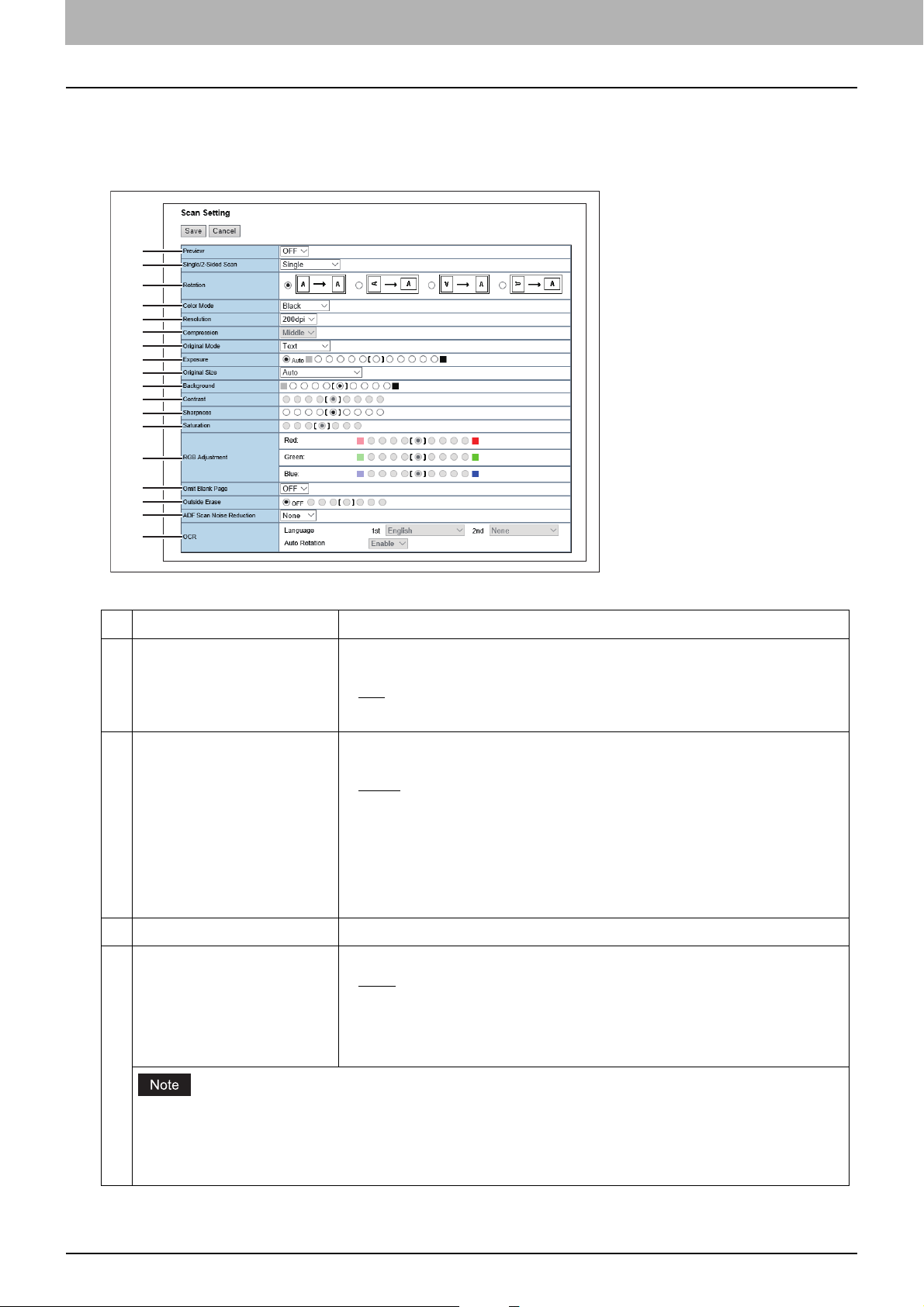
5.[Registration] Tab Page
1
4
5
6
12
2
7
8
9
10
11
16
14
13
15
18
17
3
Scan Setting
In the Scan Setting page, you can specify how originals are scanned for the Scan to File, Scan to Email, and Scan to
e-Filing agent.
Item name Description
1 Preview Select whether to display the scanned image on the touch panel after the
scanning an original.
— Select this not to display the scanned image.
OFF
ON — Select this to display the scanned image.
2 Single/2-Sided Scan Select whether to scan one side or both sides of an original. Available only
when the Reversing Automatic Document Feeder is installed.
Single
Duplex Book — Select this to scan both sides of originals when the pages
Duplex Tablet — Select this to scan both sides of originals with a vertical
3 Rotation Select how the scanned images will be rotated.
4 Color Mode Select the color mode for scanning.
78 [Registration] Tab Page Overview
The [Color Mode] option cannot be set when [Slim PDF (Multi)] or [Slim PDF (Single)] is selected in the [File
Format] option in the Save as File Settings and that in the Email Setting.
When [Auto Color] is selected, you cannot select JPEG or TIFF (Multi) for the file format. Also when [Black] is
selected, JPEG is not allowed.
Black
Gray — Select this to scan in the gray scale mode.
Full Color — Select this to scan in the full color mode.
Auto Color — Select this to scan in the auto color mode.
— Select this to scan one side of an original.
are printed vertically in the same direction and bound along the vertical
side of the paper.
reversal to be bound along the horizontal side of the paper.
— Select this to scan in the black mode.
Page 79

5.[Registration] Tab Page
Item name Description
5 Resolution Select the resolution for scanning.
The [Resolution] option cannot be set when [Slim PDF (Multi)] or [Slim PDF (Single)] is selected in the [File
Format] option in the Save as File Settings and that in the Email Setting.
6 Compression Select the compression for scanning.
This cannot be set when [Black] is selected at the [Color Mode] box.
The [Compression] option cannot be set when [Slim PDF (Multi)] or [Slim PDF (Single)] is selected in the [File
Format] option in the Save as File Settings and that in the Email Setting.
7 Original Mode Select the document type of the originals.
Text
— Select this to set the Text mode as the default original mode.
Text/Photo — Select this to set the Text/Photo mode as the default original
mode. Depending on the model, this can be selected only when [Black] is
selected in the [Color Mode] box.
Photo — Select this to set the Photo mode as the default original mode.
[Registration] Tab Page
*1
This cannot be set when [Gray] is selected in the [Color Mode] box.
8 Exposure Select the exposure for scanning.
Select [Auto] to automatically apply the best contrast for the document. You
can also manually adjust the exposure in 11 stages. The farther to the right
that you set the value, the darker the density of the scanned image will
become.
[Auto] is not available when [Gray], [Full Color], or [Auto Color] is selected at the [Color Mode] box. In that
case, set the exposure manually.
9 Original Size Select the original size.
If this is set to [Auto], the size is automatically detected. Select [Mixed
Original Sizes] to scan a document with mixed sizes. You can also specify the
original size.
10 Background Select the density level of the background of the scanned image. Density can
be adjusted in 9 levels. The farther to the right that you set the value, the
darker the density of the background will become.
11 Contrast Select the contrast level of the scanned image. Contrast can be adjusted in 9
levels. The farther to the right that you set the value, the higher the contrast
level will become.
This is not available when [Black] or [Gray] is selected at the [Color Mode] box.
12 Sharpness Select the sharpness level of the scanned image. Sharpness can be adjusted
in 9 levels. The farther to the right that you set the value, the sharper the
scanned image will become.
13 Saturation Select the saturation level of the scanned image. Saturation can be adjusted
in 7 levels. The farther to the right you set the value, the more vivid the
scanned image will become.
This is not available when [Black] or [Gray] is selected at the [Color Mode] box.
[Registration] Tab Page Overview 79
Page 80

5.[Registration] Tab Page
1
Item name Description
14 RGB Adjustment Select the RGB density level of the scanned image. RGB density can be
adjusted in 9 levels for each color. The farther to the right you set the value,
the darker the density of the selected color will become.
This is not available when [Black] or [Gray] is selected at the [Color Mode] box.
15 Omit Blank Page Select whether to automatically omit a blank page in the scanned image if it
is included in originals.
— The blank page is not omitted.
OFF
ON — The blank page is omitted.
16 Outside Erase Select whether to erase a shade that appears outside of the scanned image
when an original is placed on the original glass while the Original Cover is left
open. The erased shade will be whitened.
If you want to erase it, you can select the criteria in 7 levels for judging if it is
an area to be erased. The farther to the right you select, the larger the area
that will be erased. [OFF] is selected by default.
17 ADF Scan Noise Reduction Use this setting if streaks are conspicuous on images when originals are
scanned with the Reversing Automatic Document Feeder.
None
Low/Middle/High — Select this to specify the noise reduction level. [High]
— Select this not to perform noise reduction.
is the most effective.
Colored characters become faint if the noise reduction level is set to [High].
18 OCR You can specify the prioritized language and auto rotation for OCR
processing. This item is available only when the OCR Enabler is installed.
Language: Select the primary and secondary languages.
Auto Rotation: Specify whether or not to automatically rotate.
*1 Available only for models that support color printing.
Extended Field settings
You can set extended fields for meta data.
Set the field you have registered in [Administration] - [Registration] - [Extended Field Definition].
Item name Description
1 Extended Field Definition No. Allows you to select a registered extended field definition.
80 [Registration] Tab Page Overview
Page 81

5.[Registration] Tab Page
1
2
Extended Field Properties
[Extended Field Properties] set under the selected extended field definition are displayed.
Values set in this screen are used as the default values for [Extended Field Properties] displayed on the touch panel
when using Meta Scan.
Items with an asterisk (*) attached at the beginning of the [Extended Field Properties] name are mandatory entry
fields.
Password Setting
In the Password Setting page, you can set a password for the private template.
Item name Description
[Registration] Tab Page
1 Password Enter a password.
2 Retype Password Enter the same password again for a confirmation.
[Address Book] Item list
P.81 “[Address Book] screen”
P.86 “[Create Destination information]/[Edit Destination information] screen”
P.87 “[Fax Setting] screen”
P.88 “[Search Contact] screen”
P.89 “[Search Address List] screen”
P.89 “[Create Group information]/[Edit Group information] screen”
[Address Book] screen
You can manage a contact list to be used in E-mail, Internet Fax, and fax transmissions.
Click [Contacts], [Favorite Contact], [Groups], or [Favorite Groups] to switch the display between the list of
addresses and the list of groups where contacts are assigned.
Address Book can be also managed using the touch panel. Refer to the MFP Management Guide.
Contacts
1
2
3
4
5
6
7
8
9
10
[Registration] Tab Page Overview 81
Page 82

5.[Registration] Tab Page
1
2
3
4
5
6
7
8
9
Item name Description
1 [Add Address] button Allows you to add a new contact in the address book.
P.86 “[Create Destination information]/[Edit Destination information]
screen”
2 [Search] button Allows you to search a contact from the address book.
P.88 “[Search Contact] screen”
3 Group Select a group to display in the address list.
All Groups
Local — Displays the local address book.
Shared — Displays the shared address book.
This is only available when [Shared Setting] - [Shared Address Book] is set to [Enable (Primary)] or [Enable
(Secondary)].
4 Select Page Allows you to select a page when there are 101 items or more.
5 ID Displays the registered ID of the contact.
P.86 “[Create Destination information]/[Edit Destination information]
screen”
— Displays all the groups.
6 Name Displays the name registered to the contact.
P.86 “[Create Destination information]/[Edit Destination information]
screen”
7 Email Address Displays the E-mail address registered to the contact.
P.86 “[Create Destination information]/[Edit Destination information]
screen”
8 Favorite This check box is selected when Email Address is set as Favorite.
9 Fax Number Displays the fax number registered to the contact.
P.86 “[Create Destination information]/[Edit Destination information]
screen”
10 Favorite This check box is selected when Fax Number is set as Favorite.
Favorite Contact
Item name Description
1 [Save] button Saves the specified information.
2 [Reset] button Erases the specified information.
3 [Move Up]/[Move Down]
button
Changes the priority order in the list.
82 [Registration] Tab Page Overview
Page 83

5.[Registration] Tab Page
1
2
3
4
5
Item name Description
4 ID Displays the registered ID of the contact.
P.86 “[Create Destination information]/[Edit Destination information]
screen”
5 Name Displays the name registered to the contact.
P.86 “[Create Destination information]/[Edit Destination information]
screen”
6 Email Address Displays the E-mail address registered to the contact.
P.86 “[Create Destination information]/[Edit Destination information]
screen”
7 Favorite This check box is selected when Email Address is set as Favorite.
8 Fax Number Displays the fax number registered to the contact.
9 Favorite This check box is selected when Fax Number is set as Favorite.
Group
Item name Description
1 [New] button Allows you to add a new group.
P.89 “[Create Group information]/[Edit Group information] screen”
2 ID Displays the registered ID of the group.
P.89 “[Create Group information]/[Edit Group information] screen”
[Registration] Tab Page
3 Group Name Displays the registered name of the group.
P.89 “[Create Group information]/[Edit Group information] screen”
4 Contacts Displays how many address books are registered in the group.
5 Favorite This check box is selected when Group is set as Favorite.
Favorite Groups
1
2
3
4
5
6
7
[Registration] Tab Page Overview 83
Page 84

5.[Registration] Tab Page
1
2
3
5
6
7
8
9
10
4
11
Item name Description
1 [Save] button Saves the specified information.
2 [Reset] button Erases the specified information.
3 [Move Up]/[Move Down]
button
4 ID Displays the registered ID of the group.
5 Group Name Displays the registered name of the group.
6 Contacts Displays how many address books are registered in the group.
7 Favorite This check box is selected when Group is set as Favorite.
Changes the priority order in the list.
P.89 “[Create Group information]/[Edit Group information] screen”
P.89 “[Create Group information]/[Edit Group information] screen”
Shared Setting
Item name Description
1 [Save] button Saves the specified information.
2 [Cancel] button Cancels settings.
3 Shared Address Book When managing other MFPs and Shared Address Books to the distribution
destination, set this printer to Primary or Secondary.
Disable — Does not synchronize.
Enable (Primary) — Synchronizes as a primary.
Enable (Secondary) — Synchronizes as a secondary.
MFPs, which are registered as secondary in a Primary MFP (in which [Enable (Primary)] is set), can synchronize
its Shared Address Book only when [Enable (Secondary)] is set in [Shared Address Book] in them respectively.
4 Connection Timeout Enter the timeout time to stop communicating if you cannot connect to the
primary or secondary MFP. You can set 1 to 180 seconds.
5 [Add] button Adds a new secondary MFP.
6 [Delete] button Deletes the selected MFP from the list of secondary MFPs.
Enter the IP address or host name for the secondary MFP for the distribution
destination in the input box below, and then click the [Add] button to register.
You can register up to 10 MFPs.
7 [Sync All] button Synchronizes the Shared Address Book for all secondary MFPs with the
information on the printer.
84 [Registration] Tab Page Overview
Page 85

5.[Registration] Tab Page
4
1
2
3
2
1
3
4
5
7
6
Item name Description
8 Input box Enter the IP address or host name when registering a secondary MFP.
9 [TopAccess] button Starts TopAccess.
10 [Sync] button Synchronizes the Shared Address Book for the relevant secondary MFPs with
the information on the printer.
11 Last Update Displays the previous update time.
Import
[Registration] Tab Page
Item name Description
1 Import Method Specify the import method of the address book.
Addition — Select this to append the imported information to the existing
data.
Overwrite
information.
2 Address Book Type Specify “Local” or “Shared” as the import target when using the Shared
Address Book function.
3 Favorite Specify whether or not to enable Favorite information. The default is [Enable].
4 File Name Select the address book file to be imported.
[Browse] button — Allows you to select the address book file.
[Import] button — Imports the selected address book file.
— Select this to replace the existing data with the imported
Export
Item name Description
1 File Name Displays the file name of the created export files.
Click a file name to download.
2 File Size Displays the file size of the created export files.
3 Date Created Displays the created date of the export files.
[Registration] Tab Page Overview 85
Page 86

5.[Registration] Tab Page
1
2
6
8
9
10
5
7
3
4
11
12
13
14
15
Item name Description
4 Export Data Format Select the file format of the export file.
CSV
— Select this to create the file in the CSV format.
XML — Select this to create the file in the XML format.
5 Address Book Type Specify “Local” or “Shared” as the export source when using the Shared
Address Book function.
6 Favorite Specify whether or not to enable Favorite information. The default is [Enable].
7 [Create New File] button Creates the export file.
[Create Destination information]/[Edit Destination information] screen
Item name Description
1 [Save] button Saves the entered information.
2 [Cancel] button Cancels adding or editing a contract.
3 [Reset] button Erases information entered in the given box.
4 [Delete] button Deletes the displayed contact.
5 [Fax Setting] button Registers the contact for fax transmission.
6 Destination Select Local Address Book or Shared Address Book as the registration target
This is only available when [Shared Setting] - [Shared Address Book] is set to [Enable (Primary)] or [Enable
86 [Registration] Tab Page Overview
(Secondary)].
7 First Name Enter the first name of the contact. You can enter up to 32 characters. Invalid
8 Last Name Enter the last name of the contact. You can enter up to 32 characters. Invalid
9 Index Enter the characters to be used as the index. You can enter up to 64
10 Email Address Enter the E-mail address of the contact. You can enter up to 192 characters.
P.87 “[Fax Setting] screen”
for contact information.
characters are replaced with “!”.
characters are replaced with “!”.
characters.
Select [Favorite] to specify the contact as Favorite.
Page 87

5.[Registration] Tab Page
Item name Description
11 Fax Number Enter the fax number of the contact. You can enter up to 128 characters.
Select [Favorite] to specify the contact as Favorite.
12 2nd Fax Number Enter the second fax number of the contact. You can enter up to 128
characters.
13 Company Enter the company name of the contact. You can enter up to 64 characters.
Invalid characters are replaced with “!”.
14 Department Enter the department name of the contact. You can enter up to 64 characters.
Invalid characters are replaced with “!”.
15 Keyword Enter the comments on the contact. You can enter up to 256 characters.
Invalid characters are replaced with “!”.
You must specify either the [First Name] or [Last Name] box and either the [Email Address] or [Fax Number] box to
register the contact.
If you enter “-” in the [Fax Number] and [2nd Fax Number], a three-second pause is added for dialing the fax
number.
To perform fax transmission, the Fax Unit is required. If the Fax Unit is not installed, you cannot perform the fax
transmission even if you specify the fax number.
[Registration] Tab Page
[Fax Setting] screen
1
2
3
4
5
6
7
8
9
10
11
Item name Description
1 [Save] button Saves the entered information.
2 [Cancel] button Cancels the fax settings.
3 [Reset] button Restores fax settings set for the contact to the default status.
4 SUB Enter the mailbox number if you want to send a fax to the contact's fax
mailbox. You can enter up to 20 characters using numbers, #, and *.
5 SID Enter the password to send a fax to the contact's fax mailbox. You can enter
up to 20 characters using numbers, #, and *.
6 SEP Enter the mailbox number if you want to retrieve a document from the
contact's fax mailbox. You can enter up to 20 characters using numbers, #,
and *.
7 PWD Enter the password to retrieve a document from the contact's fax mailbox.
You can enter up to 20 characters using numbers, #, and *.
[Registration] Tab Page Overview 87
Page 88

5.[Registration] Tab Page
1
2
6
8
9
5
7
3
4
Item name Description
8 ECM Select whether to enable or disable ECM (Error Correction Mode). If [ON] is
selected, it facilitates error free communications by automatically resending
any portion of the document affected by phone line noise or distortion.
9 Line Select Select whether specifying the line to be used. If this is set to [Auto], this
equipment automatically selects the line to be used. However, [Line 2] can be
applicable only when the 2nd Line for Fax Unit is installed.
10 Quality Transmit Select whether to send a documen t in the Quality TX mode. If [ON] is selected,
this equipment sends documents at a slower speed than normal so that the
transmission will be less affected by line condition.
11 Transmission Type Select whether the document will be sent in [Memory Transmit] mode or
[Direct Transmit] mode.
[Search Contact] screen
You can search for contacts in the LDAP server and add them to the address book.
In order to use the LDAP search, the directory service must be set up by a user who has been granted administrator
privileges in the access policy mode. Before operating the LDAP search, ask your administrator if the Directory Service
has been configured.
Item name Description
1 [Search] button Searches contacts with the entered conditions.
P.89 “[Search Address List] screen”
2 [Cancel] button Cancels the contact search.
3 Directory Service Name Select the LDAP server for the search.
4 First Name Enter the search condition.
5 Last Name
6 Email Address
7 Fax Number
8 Company
9 Department
If you select [MFP LOCAL] at the [Directory Service Name] box, you can search for destinations in the address book
of this equipment.
TopAccess will search for destinations that contain the text entered in each item.
Leaving the box blank allows wild-card searching. However, you must specify at least one.
88 [Registration] Tab Page Overview
Page 89

5.[Registration] Tab Page
1
2
6
8
9
5
7
3
4
10
11
12
13
[Search Address List] screen
Select from the search address list and add to the address book.
1
2
3
4
5
6
7
8
Item name Description
1 [Add] button Adds the contact selected in the search address list into the address book.
2 [Cancel] button Cancels the search address list display.
3 [Research] button Returns to the [Search Contact] screen to change the search criteria and
execute the search again.
4 Number of Search Result Displays the number of found contacts.
5 Check box Select contacts to be registered to the address book.
6 Name Displays the search result.
7 Email Address
8 Fax Number
[Create Group information]/[Edit Group information] screen
You can create groups that contain multiple recipients.
This enables you to specify a group as the destination when sending an E-mail, Internet Fax, or fax to multiple
recipients.
[Registration] Tab Page
1 [OK] button Registers the selected contacts as a group.
2 [Cancel] button Cancels the group registration.
Item name Description
[Registration] Tab Page Overview 89
Page 90

5.[Registration] Tab Page
Item name Description
3 [Reset] button Resets the contents.
4 [Delete] button Deletes the displayed group.
5 Group Name Enter the group name. You can enter up to 20 characters.
6 Destination Select Local Address Book or Shared Address Book as the registration target
for Group information.
This is only available when [Shared Setting] - [Shared Address Book] is set to [Enable (Primary)] or [Enable
(Secondary)].
7 ID Displays the registered ID of the contact.
8 Email Select the check box to register E-mail address into the group when the
contact has E-mail information.
9 Fax Select the check box to register fax number into the group when the contact
has fax number information.
10 Name Displays the last name and first name registered to the contact.
11 Email Address Displays the E-mail address registered to the contact.
12 Fax Number Displays the fax number registered to the contact.
13 Favorite Select to set the group as your favorite.
[Inbound FAX routing] Item list
ITU-T communications function between fax devices with ITU-T support and enable fax transmission to and retrieval
from mailboxes.
The type of mailboxes for ITU-T communications must be set in advance to either confidential, bulletin board, or
forward. You can specify a password on any mailbox to secure confidentiality.
P.91 “[Inbound FAX routing] screen”
P.91 “[MailBoxes Properties] screen”
P.92 “MailBox Setting (Mailbox)”
P.93 “Destination Setting (Mailbox)”
P.94 “InternetFax Setting (Mailbox)”
P.94 “Relay End Terminal Report (Mailbox)”
P.94 “Save as file Setting (Mailbox)”
P.95 “Email Setting (Mailbox)”
P.95 “Box Setting (Mailbox)”
Mailboxes can be managed only when the Fax Unit is installed.
The Internet/Fax (Relay) agent cannot be used to forward an inbound fax routed via Inbound FAX Routing.
Mailboxes can be managed using the touch panel.
90 [Registration] Tab Page Overview
Page 91

5.[Registration] Tab Page
1
2
3
4
5
3
2
6
4
5
78910
1
[Inbound FAX routing] screen
You can manage mailboxes used for ITU-T communications.
Item name Description
1 [New] button Creates a mailbox for F-code communications.
P.91 “[MailBoxes Properties] screen”
2 Box Number Displays the registered mailbox number.
[Registration] Tab Page
3 User Name Displays the user name of the registered mailbox.
4 Agent Displays the agent assigned to the mailbox.
5 Comment Displays the registered comment.
[MailBoxes Properties] screen
You can set a mailbox.
Item name Description
1 [Save] button Saves the mailbox.
2 [Cancel] button Cancels the mailbox settings.
3 [Select Agent] button Set the agent to apply to the forward mailbox.
You can only select one agent when the hard disk is not installed.
4 Confidential Creates a confident mailbox.
The Confidential Box allows a one-time document retrieval from the mailbox.
Once a document is retrieved, it is cleared. If a new document is sent to the
same box number where another document is stored, it is added to the
existing box.
P.92 “MailBox Setting (Mailbox)”
5 Bulletin Board Creates a bulletin board mailbox.
The Bulletin Board Box allows multiple document retrievals from the same
mailbox. Once a document is retrieved, it is not cleared. If a new document is
sent to the same Box, it replaces the existing one.
P.92 “MailBox Setting (Mailbox)”
[Registration] Tab Page Overview 91
Page 92

5.[Registration] Tab Page
Item name Description
6 Forward Creates a multiple transmission relay mailbox. When you select this, select
the agent from [Internet/Fax(Relay)], [Save as file], [Email], or [Store to eFiling].
Use the forward mailbox when you want to forward a fax document to
specified destinations automatically.
7 Internet/Fax(Relay) Creates a multiple transmission relay mailbox for the Internet Fax or fax. This
agent can be combined with the Save as file agent or Store to e-Filing agent.
P.92 “MailBox Setting (Mailbox)”
P.93 “Destination Setting (Mailbox)”
P.94 “InternetFax Setting (Mailbox)”
P.94 “Relay End Terminal Report (Mailbox)”
The Internet/Fax (Relay) agent cannot be used to forward an inbound fax routed via Inbound FAX Routing.
8 Save as file Creates a shared folder forwarding mailbox. This agent can be combined with
the Internet/Fax(Relay), Email, or Store to e-Filing agent.
P.92 “MailBox Setting (Mailbox)”
P.94 “Save as file Setting (Mailbox)”
9 Email Creates an E-mail forwarding mailbox. This agent can be combined with the
Save as file agent or Store to e-Filing agent.
P.92 “MailBox Setting (Mailbox)”
P.95 “Email Setting (Mailbox)”
10 Store to e-Filing Creates an e-Filing forwarding mailbox. This agent can be combined with the
Internet/Fax(Relay) agent, Save as file agent, or Email agent.
P.92 “MailBox Setting (Mailbox)”
P.95 “Box Setting (Mailbox)”
MailBox Setting (Mailbox)
In the MailBox Setting page, specify the general information of the mailbox such as the box number, password, owner,
comment, and notification.
The [Notification] and [Document Print] options are not available when creating the Confidential mailbox or
Bulletin Board mailbox.
Mailbox communication is disabled if the settings on this equipment and information registered for the destination
do not match. Check how the box number and the fax number of the destination are registered on the journal
before entering the box number.
1
2
3
4
5
6
92 [Registration] Tab Page Overview
Page 93

5.[Registration] Tab Page
Item name Description
1 Box Number Enter the box number of the mailbox. You can enter up to 20 characters
including numbers, sharp marks (#), and asterisks (*).
You can also specify the sender’s fax number to enable the Inbound Fax
routing when registering a Forward mailbox. If you specify the sender’s fax
number here, the faxes that are received from the specified fax number will be
routed according to the mailbox settings.
The Inbound Fax routing is available only for a Forward mailbox. If you select [Confidential] or [Bulletin
Board] as an agent, you cannot specify the fax number.
When a fax is sent from the specified fax number with a box number (or sub address), the Inbound Fax
routing will not apply to the transmission and it is processed according to the specified box number (or sub
address) settings.
2 Password Enter the box password if you want to protect the mailbox by the password.
You can enter up to 20 characters including numbers, sharp marks (#), and
asterisks (*).
3 User Name Enter the user name of this mailbox. You can enter up to 30 characters.
[Registration] Tab Page
4 Comment Enter the comment. You can enter up to 30 characters.
5 Notification This specifies how the notification message will be sent if an error occurs.
Send Email when an error occurs — Transmits a notification message to the
specified E-mail address when an error occurs.
Send Email when job is completed — Transmits a notification message to
the specified E-mail address when a job is completed.
Email Address — Enter the E-mail address for the notification messages. You
can enter up to 192 alphanumerical characters.
When you enable the Notification setting, make sure to set up the E-mail settings in the [Email] submenu of the
[Setup] menu in the TopAccess access policy mode. For instructions on how to set up the E-mail settings, see
the following section:
P.279 “Setting up E-mail settings”
6 Document Print Select whether to print a document sent to this mailbox.
Always
— Always prints documents sent to this mailbox.
ON ERROR — Prints the document if all specified forwarding has failed.
Destination Setting (Mailbox)
In the Recipient List page, you can specify the destinations of the Internet/Fax (Relay), or Email agent.
When you are setting up the destinations for the Email agent, you can only specify the E-mail addresses for the
destinations.
When you are setting up the destinations for the Internet/Fax (Relay) agent, you can specify both fax numbers and Email addresses for the destinations.
You can specify the destinations by entering their E-mail addresses or fax numbers manually, selecting recipients from
the address book, selecting destination groups from the address book, or searching for destinations in the LDAP
server.
The methods of entering the destinations manually and searching for the destinations in the LDAP server are not
available if you are setting the destination for the Internet/Fax (Relay) agent.
Operations are the same as the following procedure.
P.58 “Destination Setting”
[Registration] Tab Page Overview 93
Page 94

5.[Registration] Tab Page
1
2
5
3
4
InternetFax Setting (Mailbox)
In the InternetFax Setting page, you can specify the content of the Internet Fax to be sent.
Operations are the same as the following procedure.
P.63 “InternetFax Setting”
Relay End Terminal Report (Mailbox)
On the Relay End Terminal Report page, you can specify a destination to which the transmission result list will be sent.
Item name Description
1 [Add] button Adds settings to transmit the relay end terminal report.
2 [Cancel] button Cancels the settings.
3 [Reset] button Resets the settings.
4 Entry box Enter the E-mail address or fax number of the recipient.
5 Recipient list Displays the registered destinations. Select the E-mail address or fax number
of the destination.
You cannot specify more than 1 destination for the destination of the Relay End Terminal Report.
Save as file Setting (Mailbox)
In the Save as file Setting page, you can specify how and where a received fax will be stored.
Instructions on how to do the Save as file setting for the mailbox are the same as for the Save as file setting for a
private template.
Operations are the same as the following procedure.
P.70 “Save as file Setting”
You cannot specify USB media as the storage in the Save as file Setting Page.
94 [Registration] Tab Page Overview
Page 95

5.[Registration] Tab Page
Email Setting (Mailbox)
In the Email Settings page, you can specify the content of E-mail document to be sent.
Instructions on how to do the E-mail setting for the mailbox are the same as for the E-mail setting for a private
template.
Operations are the same as the following procedure.
P.66 “Email Setting”
Box Setting (Mailbox)
In the Box Setting page, you can specify how a received fax will be stored in the Box.
Operations are the same as the following procedure.
P.75 “Box Setting”
[Registration] Tab Page
[Registration] Tab Page Overview 95
Page 96

0.[Registration] How to Set and How to Operate
P.96 “Managing templates”
P.103 “Managing address book”
P.112 “Managing mailboxes”
Managing templates
P.96 “Registering and editing private template groups”
P.98 “Registering or editing templates”
P.102 “Displaying public templates”
Registering and editing private template groups
Before registering private templates, you have to register the private template group. You can classify the private
templates according to every department, every user, and use by registering the private template groups.
Also each private template group can be protected by a password.
You can define up to 200 private template groups. To define the private template groups, you can specify the group
name, owner, and E-mail notification setting.
The required template may have already been created by a user who is granted administrator privileges in access
policy mode, or other user. Check the existing templates to see if they can be used before creating a new template
or group.
Click the [Registration] tab and the [Template] menu.
1
The Template Groups page is displayed.
Click the [Undefined] group link to create a new private group. Click the defined group name link
2
to edit the group information.
If you select the private template group that has not been defined, the Group Properties page is displayed.
Skip to step 5.
If you select the defined private template group that is not protected by a password, the Private Templates
page is displayed. Skip to step 4.
If you select the defined private template group that is protected by a password, the Input Group Password
page is displayed. Go to the next step.
96 [Registration] How to Set and How to Operate
Page 97

5.[Registration] Tab Page
The page displays all 200 private template groups in default page view. You can display only defined private
template groups by clicking on the [Defined Groups] link.
If you know which private template group you want to define or edit, click the number of the private template
group in the [Jump to] links.
When the Input Group Password page is displayed, enter the password for the selected private
3
template group and click [OK].
[Registration] Tab Page
The Group Properties page is displayed.
Click [Edit], [Change Password], or [Reset].
4
If you select [Reset], you can reset the unnecessary private group and restore it to an undefined private group.
Skip to step 7.
If you reset the group information, all private templates registered in the group will be deleted.
[Registration] How to Set and How to Operate 97
Page 98

5.[Registration] Tab Page
Enter the items below as required.
5
P.51 “[Group Properties] screen”
P.55 “[Change Group Password] screen”
Click [Save] to apply changes.
6
Click [OK].
7
This step is not required if you have selected [Edit] in step 4.
Registering or editing templates
You can create up to 60 templates for each private group or shared group. To define the template, specify the panel
settings that will be displayed in the touch panel and agent settings. Each template can also be protected by a
password.
Private templates can be created by users; however, public templates can only be created and edited in access policy
mode by users with administrator privileges.
Each template can be created in combination of the following agents:
Copy template can be combined with the Save as file or Store to e-Filing agent.
Fax/Internet Fax template can be combined with the Save as file agent.
Scan template can be created with up to two agents in a combination of the Save as file, Email, and Store to e-Filing
agents.
Click the [Registration] tab and the [Template] menu.
1
The Template Groups page is displayed.
98 [Registration] How to Set and How to Operate
Page 99

5.[Registration] Tab Page
Click the group name link where you want to register or edit the template.
2
If you select the defined private template group that is not protected by a password, the Templates page is
displayed. Skip to step 4.
If you select the defined private template group that is protected by a password, the Input Group Password
page is displayed. Go to the next step.
[Registration] Tab Page
The page displays all 200 private template groups in default page view. You can display only defined private
template groups by clicking on the [Defined Groups] link.
If you know which private template group you want to define or edit, click the number of the private template
group in the [Jump to] links.
When the Input Group Password page is displayed, enter the password for the selected template
3
group and click [OK].
The Templates page is displayed.
[Registration] How to Set and How to Operate 99
Page 100

5.[Registration] Tab Page
From the templates list, click the [Undefined] icon to register a new template, or click defined
4
icon to edit the template.
If the templates list is displayed in the List view, click the [Undefined] template name to register new template,
or click the defined template name to edit the template.
If you select the private template that has not been defined, the Template Properties page to select agents is
displayed. Skip to step 7.
If you select the defined private template that is not protected by a password, the Template Properties page is
displayed. Skip to step 6.
If you select the defined private template that is protected by a password, the Input Template Password page
is displayed. Go to the next step.
You can change the template list view by clicking on either [Panel View] or [List View].
If you know which private template you want to define or edit, click the number of the template in the [Jump
to] links.
When the Input Template Password page is displayed, enter the password for the selected
5
template and click [OK].
The Template Information page is displayed.
100 [Registration] How to Set and How to Operate
