
8
9
Connecting the Machine
System Settings
Copier/Document Server Features
Facsimile Features
Printer Features
Scanner Features
Registering Addresses and Users for Facsimile/Scanner Functions
Other User Tools
Appendix
1
2
3
4
5
6
7
Read this manual carefully before you use this machine and keep it handy for future reference. For safe and correct use, be sure to read the Safety Information
in "About This Machine" before using the machine.
General Settings Guide
Operating Instructions

Introduction
This manual contains detailed instructions and notes on the operation and use of this machine. For your safety and
benefit, read this manual carefully before using the machine. Keep this manual in a handy place for quick reference.
Important
Contents of this manual are subject to change without prior notice. In no event will the company be liable for direct,
indirect, special, incidental, or consequential damages as a result of handling or operating the machine.
Notes:
Some illustrations in this manual might be slightly different from the machine.
Certain options might not be available in some countries. For details, please contact your local dealer.
Depending on which country you are in, your machine may include certain options as standard. For details, please
contact your local dealer.
Caution:
Use of controls or adjustments or performance of procedures other than those specified in this manual might result
in hazardous radiation exposure.
Two kinds of size notation are employed in this manual. With this machine refer to the inch version.

Manuals for This Machine
Refer to the manuals that are relevant to what you want to do with the machine.
• Media differ according to manual.
• The printed and electronic versions of a manual have the same contents.
• Adobe Acrobat Reader/Adobe Reader must be installed in order to view the manuals as PDF files.
• A Web browser must be installed in order to view the html manuals.
About This Machine
Be sure to read the Safety Information in this manual before using the machine.
This manual provides an introduction to the functions of the machine. It also explains the control panel,
preparation procedures for using the machine, how to enter text, and how to install the CD-ROMs
provided.
Troubleshooting
Provides a guide to solving common problems, and explains how to replace paper, toner, staples,
and other consumables. Also refer to this manual for explanations on where to put the machine and
how to maintain it.
Copy / Document Server Reference
Explains Copier and Document Server functions and operations. Also refer to this manual for
explanations on how to place originals.
Facsimile Reference
Explains Facsimile functions and operations.
Printer Reference
Explains Printer functions and operations.
Scanner Reference
Explains Scanner functions and operations.
Network Guide
Explains how to configure and operate the machine in a network environment, and use the software
provided.
General Settings Guide
Explains User Tools settings, and Address Book procedures such as registering fax numbers, e-mail
addresses, and user codes. Also refer to this manual for explanations on how to connect the machine.
1

Security Reference
This manual is for administrators of the machine. It explains security functions that you can use to
prevent unauthorized use of the machine, data tampering, or information leakage. For enhanced
security, we recommend that you first make the following settings:
• Install the Device Certificate.
• Enable SSL (Secure Sockets Layer) Encryption.
• Change the user name and password of the administrator using Web Image Monitor.
For details, see "Setting Up the Machine", Security Reference.
Be sure to read this manual when setting the enhanced security functions, or user and administrator
authentication.
PostScript 3 Supplement
Explains how to set up and use PostScript 3.
Information
Contains general notes on the machine, and information about the trademarks of product names used
in the manuals.
Other manuals
• Manuals for DeskTopBinder Lite
• DeskTopBinder Lite Setup Guide
• DeskTopBinder Introduction Guide
• Auto Document Link Guide
• Manuals provided are specific to machine types.
• The following software product is referred to using a general name:
Product Name General name
DeskTopBinder Lite DeskTopBinder
• The Help files for Web Image Monitor are stored on the supplied CD-ROM. Access them from the
CD-ROM. You cannot download the Help files from our Web site.
2

TABLE OF CONTENTS
Manuals for This Machine.................................................................................................................................1
How to Read This Manual...............................................................................................................................10
Symbols........................................................................................................................................................10
Display Panel....................................................................................................................................................11
Accessing User Tools.......................................................................................................................................12
Changing Default Settings...........................................................................................................................12
Quitting User Tools......................................................................................................................................13
Menu Protect................................................................................................................................................14
1. Connecting the Machine
Connecting to the Interfaces............................................................................................................................15
Connecting to the Ethernet Interface..........................................................................................................15
Connecting to the USB Interface................................................................................................................17
Network Settings Required to Use the Printer/LAN-Fax...............................................................................18
Ethernet.........................................................................................................................................................18
Network Settings Required to Use Internet Fax.............................................................................................20
Ethernet.........................................................................................................................................................20
Network Settings Required to Use E-mail Function.......................................................................................22
Ethernet.........................................................................................................................................................22
Network Settings Required to Use Scan to Folder Function.........................................................................24
Ethernet.........................................................................................................................................................24
Network Settings Required to Use Network TWAIN Scanner.....................................................................26
Ethernet.........................................................................................................................................................26
Network Settings Required to Use Document Server....................................................................................27
Ethernet.........................................................................................................................................................27
Using Utilities to Make Network Settings.......................................................................................................29
Interface Settings..........................................................................................................................................29
File Transfer..................................................................................................................................................34
Connecting the Machine to a Telephone Line and Telephone.....................................................................37
Connecting the Telephone Line...................................................................................................................37
Selecting the Line Type................................................................................................................................38
2. System Settings
General Features..............................................................................................................................................39
Output Tray Settings....................................................................................................................................43
3

Tray Paper Settings..........................................................................................................................................44
Timer Settings....................................................................................................................................................54
Interface Settings..............................................................................................................................................57
Network........................................................................................................................................................57
Print List.........................................................................................................................................................60
File Transfer.......................................................................................................................................................62
Administrator Tools...........................................................................................................................................68
Programming the LDAP server.........................................................................................................................77
Programming the LDAP server....................................................................................................................77
Changing the LDAP server..........................................................................................................................81
Deleting the LDAP server.............................................................................................................................81
Programming the Realm...................................................................................................................................83
Programming the Realm..............................................................................................................................83
Changing the Realm....................................................................................................................................84
Deleting the Realm.......................................................................................................................................85
System Settings on Main and Sub-machines.................................................................................................86
General Features.........................................................................................................................................86
Tray Paper Settings......................................................................................................................................87
Timer Settings...............................................................................................................................................89
Administrator Tools......................................................................................................................................90
3. Copier/Document Server Features
General Features..............................................................................................................................................93
Reproduction Ratio...........................................................................................................................................98
Edit..................................................................................................................................................................100
Stamp..............................................................................................................................................................106
Background Numbering...........................................................................................................................106
Preset Stamp..............................................................................................................................................106
User Stamp.................................................................................................................................................108
Date Stamp................................................................................................................................................109
Page Numbering.......................................................................................................................................110
Stamp Text.................................................................................................................................................112
Input/Output..................................................................................................................................................114
Adjust Color Image........................................................................................................................................117
4

Settings for the Document Server..................................................................................................................118
Copier/Document Server Features on Main and Sub-machines..............................................................120
General Features.......................................................................................................................................120
Reproduction Ratio....................................................................................................................................121
Edit..............................................................................................................................................................122
Stamp.........................................................................................................................................................124
Input/Output.............................................................................................................................................127
Adjust Color Image...................................................................................................................................128
4. Facsimile Features
General Settings............................................................................................................................................129
Scan Settings..................................................................................................................................................132
Send Settings..................................................................................................................................................133
Reception Settings..........................................................................................................................................136
Initial Settings.................................................................................................................................................141
Reception File Setting....................................................................................................................................147
Reception Report e-mail............................................................................................................................148
SMTP Reception File Delivery Settings.........................................................................................................149
Program / Change / Delete Scan Size......................................................................................................152
Deleting a Scan Size.................................................................................................................................153
Registering Fax Information..........................................................................................................................154
Registering Fax Information......................................................................................................................155
Changing Fax Information........................................................................................................................156
Deleting Fax Information...........................................................................................................................157
Forwarding.....................................................................................................................................................158
Programming an End Receiver.................................................................................................................158
Quitting the Forwarding Function.............................................................................................................161
Forwarding Mark......................................................................................................................................161
Parameter Settings.........................................................................................................................................163
User Parameter List....................................................................................................................................163
Changing the User Parameters................................................................................................................171
Special Senders to Treat Differently.............................................................................................................173
Authorized Reception................................................................................................................................174
Reception File Print Quantity.....................................................................................................................174
5

Forwarding.................................................................................................................................................175
Print 2 Sided...............................................................................................................................................175
Memory Lock.............................................................................................................................................175
Paper Tray..................................................................................................................................................176
Programming/Changing Special Senders..............................................................................................176
Authorized Reception per Sender............................................................................................................178
Reception File Print Qty per Sender.........................................................................................................178
Forwarding per Sender.............................................................................................................................179
Print 2 Sided per Sender...........................................................................................................................181
Memory Lock per Sender.........................................................................................................................182
Paper Tray per Sender..............................................................................................................................182
Programming Initial Set Up of a Special Sender....................................................................................182
Deleting a Special Sender........................................................................................................................185
Box Settings....................................................................................................................................................186
Programming/Changing Personal Boxes...............................................................................................186
Deleting Personal Boxes...........................................................................................................................190
Programming/Changing Information Boxes..........................................................................................191
Deleting Information Boxes......................................................................................................................193
Programming/Changing Transfer Boxes................................................................................................194
Deleting Transfer Boxes............................................................................................................................198
Printing the Box List....................................................................................................................................199
5. Printer Features
List / Test Print................................................................................................................................................201
Printing the Configuration Page...............................................................................................................202
Maintenance..................................................................................................................................................204
System.............................................................................................................................................................205
Host Interface.................................................................................................................................................209
PCL Menu.......................................................................................................................................................210
PS Menu.........................................................................................................................................................212
PDF Menu.......................................................................................................................................................213
6. Scanner Features
General Settings............................................................................................................................................215
Scan Settings..................................................................................................................................................217
6

Send Settings..................................................................................................................................................219
7. Registering Addresses and Users for Facsimile/Scanner Functions
Address Book.................................................................................................................................................221
Managing names in the Address Book...................................................................................................224
Sending fax by Quick Dial.......................................................................................................................224
Sending e-mail by Quick Dial..................................................................................................................225
Sending received fax documents or scanned files to a shared folder directly.....................................225
Preventing unauthorized user access to shared folders from the machine...........................................225
Managing users and machine usage......................................................................................................225
Registering Names.........................................................................................................................................227
Registering Names....................................................................................................................................227
Changing a Registered Name.................................................................................................................228
Deleting a Registered Name....................................................................................................................229
Authentication Information............................................................................................................................231
Registering a User Code...........................................................................................................................231
Changing a User Code.............................................................................................................................233
Deleting a User Code...............................................................................................................................234
Displaying the Counter for Each User......................................................................................................235
Printing the Counter for Each User...........................................................................................................236
Printing the Counter for All Users.............................................................................................................237
Clearing the Number of Prints..................................................................................................................238
Fax Destination..............................................................................................................................................240
Fax Destination..........................................................................................................................................242
IP-Fax Destination......................................................................................................................................248
E-mail Destination..........................................................................................................................................255
Registering an E-mail Destination.............................................................................................................255
Changing an E-mail Destination..............................................................................................................257
Deleting an E-mail Destination.................................................................................................................258
Registering Folders........................................................................................................................................260
Using SMB to Connect..............................................................................................................................260
Using FTP to Connect................................................................................................................................266
Using NCP to Connect..............................................................................................................................271
Registering Names to a Group.....................................................................................................................278
7

Registering a Group..................................................................................................................................278
Adding a Group to Another Group.........................................................................................................281
Displaying Names Registered in a Group..............................................................................................282
Removing a Name from a Group............................................................................................................283
Deleting a Group Within Another Group................................................................................................284
Changing a Group Name........................................................................................................................285
Deleting a Group......................................................................................................................................286
Registering a Protection Code......................................................................................................................288
Registering a Protection Code to a Single User......................................................................................288
Registering a Protection Code to a Group User.....................................................................................289
Registering SMTP and LDAP Authentication................................................................................................291
SMTP Authentication.................................................................................................................................291
LDAP Authentication..................................................................................................................................292
8. Other User Tools
Maintenance..................................................................................................................................................295
Changing the Display Language..................................................................................................................296
Inquiry.............................................................................................................................................................297
Counter...........................................................................................................................................................299
Displaying the Total Counter....................................................................................................................299
9. Appendix
Copyrights......................................................................................................................................................301
expat...........................................................................................................................................................301
NetBSD......................................................................................................................................................301
Sablotron....................................................................................................................................................303
JPEG LIBRARY............................................................................................................................................304
SASL...........................................................................................................................................................304
MD4...........................................................................................................................................................305
MD5...........................................................................................................................................................305
Samba (Ver 3.0.4)....................................................................................................................................305
RSA BSAFE®..............................................................................................................................................306
Open SSL...................................................................................................................................................306
Open SSH..................................................................................................................................................308
Open LDAP................................................................................................................................................312
8

Heimdal......................................................................................................................................................313
IPSTM print language emulations.............................................................................................................313
INDEX...........................................................................................................................................................315
9

How to Read This Manual
Symbols
This manual uses the following symbols:
Indicates important safety notes.
Ignoring these notes could result in serious injury or death. Be sure to read these notes. They can be found
in the "Safety Information" section of About This Machine.
Indicates important safety notes.
Ignoring these notes could result in moderate or minor injury, or damage to the machine or to property. Be
sure to read these notes. They can be found in the "Safety Information" section of About This machine.
Indicates points to pay attention to when using the machine, and explanations of likely causes of paper
misfeeds, damage to originals, or loss of data. Be sure to read these explanations.
Indicates supplementary explanations of the machine's functions, and instructions on resolving user errors.
This symbol is located at the end of sections. It indicates where you can find further relevant information.
[ ]
Indicates the names of keys that appear on the machine's display panel.
[ ]
Indicates the names of keys on the machine's control panel.
10

Display Panel
The display panel shows machine status, error messages, and function menus.
The function items displayed serve as selector keys. You can select or specify an item by lightly pressing it.
When you select or specify an item on the display panel, it is highlighted like . Keys appearing
as cannot be used.
• A force or impact of more than 30 N (about 3 kgf) will damage the display panel.
To display the following screen, press the [User Tools/Counter] key to display the User Tools menu, and
then press [System Settings].
Using the System Settings menu screen as an example, this section explains how to use the machine's
display panel.
BAX010S
1. The menu tabs for various settings appear. To display the setting you want to specify or change, press
the appropriate menu tab.
2. A list of settings appears. To specify or change a setting, press the appropriate key in the list.
3. Press this to quit the User Tools menu.
11

Accessing User Tools
This section describes how to access User Tools menu.
User Tools allow you to change or set defaults.
• Operations for system settings differ from normal operations. Always quit User Tools when you have
finished.
• Any changes you make with User Tools remain in effect even if the main power switch or operation
switch is turned off, or the [Energy Saver] or [Clear Modes] key is pressed.
• p.13 "Quitting User Tools"
Changing Default Settings
This section describes how to change the settings of User Tools.
• If Administrator Authentication Management is specified, contact your administrator.
1. Press the [User Tools/Counter] key.
BAT183S
2. Select the menu.
To change the System Settings, press [System Settings].
To change the Copier/Document Server Features, press [Copier / Document Server Features].
To change the Facsimile Features, press [Facsimile Features].
To change the Printer Features, press [Printer Features].
To change the Scanner Features, press [Scanner Features].
To adjust color registration or gradation, press [Maintenance].
12

To change the language used on the display, press [Español].
To check the telephone number to contact for repairs, or to order consumables, press [Inquiry].
To check the counter, press [Counter].
3. Select the user tool you want to change.
4. Change settings by following instructions on the display, and then press [OK].
• To cancel changes made to settings and return to the initial display, press the [User Tools/Counter]
key.
• For details about specifying System Settings, see "System Settings".
• For details about specifying Copier/Document Server Features, see "Copier/Document Server
Features".
• For details about specifying Facsimile Features, see "Facsimile Features".
• For details about specifying Printer Features, see "Printer Features".
• For details about specifying Scanner Features, see "Scanner Features".
• For details about specifying other settings such as adjusting color registration, adjusting gradation,
changing the language, checking inquiry and counter, see "Other User Tools".
• p.39 "System Settings"
• p.93 "Copier/Document Server Features"
• p.129 "Facsimile Features"
• p.201 "Printer Features"
• p.215 "Scanner Features"
• p.295 "Other User Tools"
Quitting User Tools
This section describes how to change the settings of User Tools.
13

1. Press the [User Tools/Counter] key.
BAT183S
• You can also quit User Tools by pressing [Exit].
Menu Protect
Using Menu Protect, you can prevent unauthenticated users from changing the user tools. Menu Protect
can be specified for each of the following user tools menus.
• Copier / Document Server Features
• Facsimile Features
• Printer Features
• Scanner Features
For details, consult your administrator.
14

1. Connecting the Machine
This chapter describes how to connect the machine to the network and specify the network settings.
Connecting to the Interfaces
This section explains how to identify the machine's interface and connect the machine according to the
network environment.
• A network interface cable with a ferrite core must be used for RF interference suppression.
BAX006S
1. USB2.0 port
Port for connecting the USB2.0 interface cable
2. 10BASE-T/100BASE-TX port
Port for connecting the 10BASE-T or 100BASE-TX cable
Connecting to the Ethernet Interface
This section describes how to connect Ethernet interface cable to the Ethernet interface.
• If the main power switch is on, turn it off.
• Use the following Ethernet cables.
• Unshielded Twisted Pair Cable (UTP) or Shielded Twisted Pair Cable (STP) and Category type
5 or more
15
1

1. A ferrite core for the Ethernet interface cable is supplied with this machine. Make a loop in
the cable about 3 cm (1.2 inch) (1) from the machine end of the cable. Attach the ferrite core.
BBM011S
2. Make sure the main power switch of the machine is off.
3. Connect the Ethernet interface cable to the 10BASE-T/100BASE-TX port.
BAW013S
4. Connect the other end of the Ethernet interface cable to a network connection device such
as a hub.
5. Turn on the main power switch of the machine.
BAX003S
1. Indicator (yellow)
When 100BASE-TX is operating, the LED is lit yellow. When 10BASE-T is operating, it is turned
off.
2. Indicator (green)
When 10BASE-T is operating, the LED is lit green. When 100BASE-TX is operating it is turned
off.
1. Connecting the Machine
16
1

• For details about how to turn on the main power switch, see "Turning On the Power", About This
Machine.
• For details about installing the printer driver, see "Preparing the Machine", Printer Reference.
Connecting to the USB Interface
This section describes how to connect the USB2.0 interface cable to the USB2.0 port.
• Properly shielded and grounded cables and connectors must be used for connections to a host
computer (and/or peripheral) in order to meet emission limits.
1. Connect the USB2.0 interface cable to the USB2.0 port.
BAW014S
2. Connect the other end to the USB2.0 port on the host computer.
• This machine does not come with a USB interface cable. Make sure you purchase the appropriate
cable for the machine and your computer.
• The USB2.0 interface board is supported by Windows Me / 2000 / XP, Windows Server 2003,
2008, Mac OS X 10.3.3 or higher.
• For Windows Me:
Make sure to install "USB Printing Support". When used with Windows Me, only a speed
equal to that of USB1.1 is possible.
• For Mac OS:
To use Macintosh, the machine must be equipped with the optional PostScript 3 unit. When
used with Mac OS X 10.3.3 or higher, a transfer speed of USB2.0 is supported.
• For details about installing the printer driver, see "Preparing the Machine", Printer Reference.
Connecting to the Interfaces
17
1

Network Settings Required to Use the Printer/
LAN-Fax
This section lists the network settings required for using the printer or LAN-Fax function.
• These settings should be made by the system administrator, or with the advice of the system
administrator.
Ethernet
This section lists the settings required for using the printer or LAN-Fax function with an Ethernet connection.
For details about how to specify the settings, see "Interface Settings".
Menu User Tool Setting Requirements
Interface Settings/Network Machine IPv4 Address Necessary
Interface Settings/Network IPv4 Gateway Address As required
Interface Settings/Network Machine IPv6 Address As required
Interface Settings/Network IPv6 Gateway Address As required
Interface Settings/Network
IPv6 Stateless Address
Autoconfiguration
As required
Interface Settings/Network DNS Configuration As required
Interface Settings/Network DDNS Configuration As required
Interface Settings/Network Domain Name As required
Interface Settings/Network WINS Configuration As required
Interface Settings/Network Effective Protocol Necessary
Interface Settings/Network NCP Delivery Protocol As required
Interface Settings/Network NW Frame Type As required
Interface Settings/Network SMB Computer Name As required
Interface Settings/Network SMB Work Group As required
1. Connecting the Machine
18
1

Menu User Tool Setting Requirements
Interface Settings/Network Ethernet Speed As required
Interface Settings/Network LAN Type Necessary
Interface Settings/Network Permit SNMPv3 Communication As required
Interface Settings/Network Permit SSL/TLS Communication As required
Interface Settings/Network Host Name As required
Interface Settings/Network Machine Name As required
• For the Effective Protocol setting, check that the protocol you want to use is set to [Active].
• p.57 "Interface Settings"
Network Settings Required to Use the Printer/LAN-Fax
19
1

Network Settings Required to Use Internet Fax
This section lists the network settings required for using Internet Fax.
• These settings should be made by the system administrator, or with the advice of the system
administrator.
Ethernet
This section lists the settings required for using Internet Fax with an Ethernet connection.
For details about how to specify the settings, see "Interface Settings" and "File Transfer".
Menu User Tool Setting Requirements
Interface Settings/Network Machine IPv4 Address Necessary
Interface Settings/Network IPv4 Gateway Address Necessary
Interface Settings/Network Machine IPv6 Address As required
Interface Settings/Network IPv6 Gateway Address As required
Interface Settings/Network
IPv6 Stateless Address
Autoconfiguration
As required
Interface Settings/Network DNS Configuration As required
Interface Settings/Network DDNS Configuration As required
Interface Settings/Network Domain Name As required
Interface Settings/Network WINS Configuration As required
Interface Settings/Network Effective Protocol Necessary
Interface Settings/Network Ethernet Speed As required
Interface Settings/Network Permit SNMPv3 Communication As required
Interface Settings/Network Permit SSL/TLS Communication As required
Interface Settings/Network Host Name As required
File Transfer SMTP Server Necessary
File Transfer SMTP Authentication As required
1. Connecting the Machine
20
1

Menu User Tool Setting Requirements
File Transfer POP before SMTP As required
File Transfer Reception Protocol As required
File Transfer POP3 / IMAP4 Settings As required
File Transfer Administrator's E-mail Address As required
File Transfer E-mail Communication Port Necessary
File Transfer E-mail Reception Interval As required
File Transfer Max. Reception E-mail Size As required
File Transfer E-mail Storage in Server As required
File Transfer
Program / Change /
Delete E-mail Message
As required
File Transfer Fax E-mail Account Necessary
• For the Effective Protocol setting, check that the protocol you want to use is set to [Active].
• SMTP Server and Fax E-mail Account must be specified in order to send Internet Fax.
• When POP before SMTP is set to [On], also make settings for Reception Protocol and POP3 / IMAP4
Settings.
• When SMTP Authentication is set to [On], also make setting for Administrator's E-mail Address.
• POP3 / IMAP4 Settings, E-mail Communication Port, and Fax E-mail Account must be specified in
order to receive Internet Fax.
• When setting POP before SMTP to [On], check POP3 port number in E-mail Communication Port.
• p.57 "Interface Settings"
• p.62 "File Transfer"
Network Settings Required to Use Internet Fax
21
1

Network Settings Required to Use E-mail
Function
This section lists the network settings required for sending e-mail.
• These settings should be made by the system administrator, or with the advice of the system
administrator.
Ethernet
This section lists the settings required for sending e-mail with an Ethernet connection.
For details about how to specify the settings, see "Interface Settings" and "File Transfer".
Menu User Tool Setting Requirements
Interface Settings/Network Machine IPv4 Address Necessary
Interface Settings/Network IPv4 Gateway Address Necessary
Interface Settings/Network DNS Configuration As required
Interface Settings/Network DDNS Configuration As required
Interface Settings/Network Domain Name As required
Interface Settings/Network WINS Configuration As required
Interface Settings/Network Effective Protocol Necessary
Interface Settings/Network Ethernet Speed As required
Interface Settings/Network Permit SNMPv3 Communication As required
Interface Settings/Network Permit SSL/TLS Communication As required
Interface Settings/Network Host Name As required
File Transfer SMTP Server Necessary
File Transfer SMTP Authentication As required
File Transfer POP before SMTP As required
File Transfer Reception Protocol As required
1. Connecting the Machine
22
1

Menu User Tool Setting Requirements
File Transfer POP3 / IMAP4 Settings As required
File Transfer Administrator's E-mail Address As required
File Transfer E-mail Communication Port As required
File Transfer
Program / Change /
Delete E-mail Message
As required
File Transfer Scanner Resend Interval Time As required
File Transfer Number of Scanner Resends As required
• For the Effective Protocol setting, check that the protocol you want to use is set to [Active].
• When POP before SMTP is set to [On], also make settings for Reception Protocol and POP3 / IMAP4
Settings.
• When setting POP before SMTP to [On], check POP3 port number in E-mail Communication Port.
• p.57 "Interface Settings"
• p.62 "File Transfer"
Network Settings Required to Use E-mail Function
23
1

Network Settings Required to Use Scan to Folder
Function
This section lists the network settings required for sending files.
• These settings should be made by the system administrator, or with the advice of the system
administrator.
Ethernet
This section lists the settings required for sending files with an Ethernet connection.
For details about how to specify the settings, see "Interface Settings" and "File Transfer".
Menu User Tool Setting Requirements
Interface Settings/Network Machine IPv4 Address Necessary
Interface Settings/Network IPv4 Gateway Address Necessary
Interface Settings/Network DNS Configuration As required
Interface Settings/Network DDNS Configuration As required
Interface Settings/Network Domain Name As required
Interface Settings/Network WINS Configuration As required
Interface Settings/Network Effective Protocol Necessary
Interface Settings/Network Ethernet Speed As required
Interface Settings/Network Permit SNMPv3 Communication As required
Interface Settings/Network Permit SSL/TLS Communication As required
Interface Settings/Network Host Name As required
File Transfer
Default User Name / Password
(Send)
As required
File Transfer Scanner Resend Interval Time As required
File Transfer Number of Scanner Resends As required
1. Connecting the Machine
24
1

• For the Effective Protocol setting, check that the protocol you want to use is set to [Active].
• p.57 "Interface Settings"
• p.62 "File Transfer"
Network Settings Required to Use Scan to Folder Function
25
1
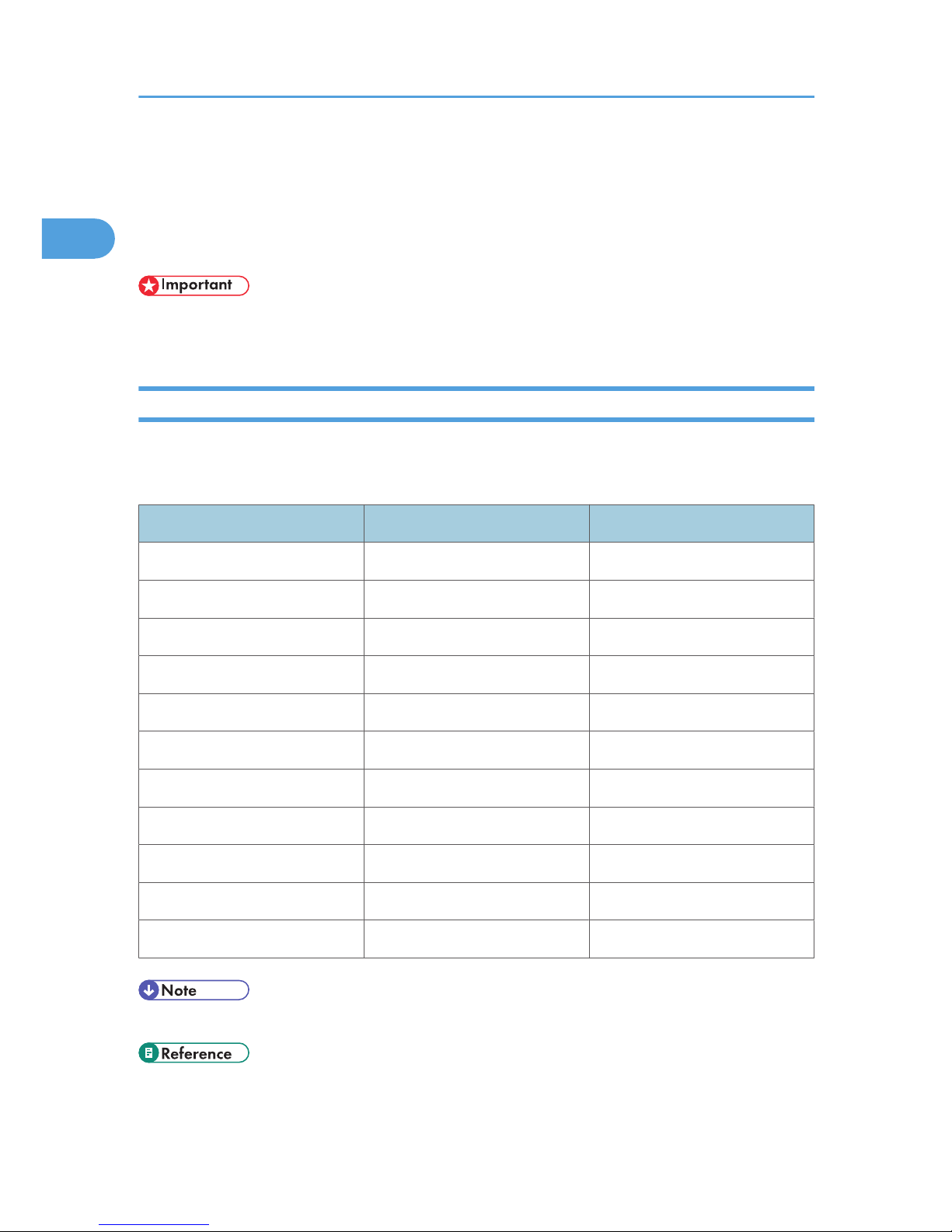
Network Settings Required to Use Network
TWAIN Scanner
This section lists the network settings required for using the TWAIN Scanner under the network environment.
• These settings should be made by the system administrator, or with the advice of the system
administrator.
Ethernet
This section lists the settings required for using the network TWAIN Scanner with an Ethernet connection.
For details about how to specify the settings, see "Interface Settings".
Menu User Tool Setting Requirements
Interface Settings/Network Machine IPv4 Address Necessary
Interface Settings/Network IPv4 Gateway Address As required
Interface Settings/Network DNS Configuration As required
Interface Settings/Network DDNS Configuration As required
Interface Settings/Network Domain Name As required
Interface Settings/Network WINS Configuration As required
Interface Settings/Network Effective Protocol Necessary
Interface Settings/Network Ethernet Speed As required
Interface Settings/Network Permit SNMPv3 Communication As required
Interface Settings/Network Permit SSL/TLS Communication As required
Interface Settings/Network Host Name As required
• For the Effective Protocol setting, check that the protocol you want to use is set to [Active].
• p.57 "Interface Settings"
1. Connecting the Machine
26
1

Network Settings Required to Use Document
Server
This section lists the settings required for using the Document Server function under the network environment.
• These settings should be made by the system administrator, or with the advice of the system
administrator.
Ethernet
This section lists the settings required for using the Document Server function with an Ethernet connection.
For details about how to specify the settings, see "Interface Settings".
Menu User Tool Setting Requirements
Interface Settings/Network Machine IPv4 Address Necessary
Interface Settings/Network IPv4 Gateway Address As required
Interface Settings/Network Machine IPv6 Address As required
Interface Settings/Network IPv6 Gateway Address As required
Interface Settings/Network
IPv6 Stateless Address
Autoconfiguration
As required
Interface Settings/Network DNS Configuration As required
Interface Settings/Network DDNS Configuration As required
Interface Settings/Network Domain Name As required
Interface Settings/Network WINS Configuration As required
Interface Settings/Network Effective Protocol Necessary
Interface Settings/Network Ethernet Speed As required
Interface Settings/Network Permit SNMPv3 Communication As required
Interface Settings/Network Permit SSL/TLS Communication As required
Interface Settings/Network Host Name As required
Network Settings Required to Use Document Server
27
1

• For the Effective Protocol setting, check that the protocol you want to use is set to [Active].
• When both Ethernet and wireless LAN are connected, the selected interface takes precedence.
• p.57 "Interface Settings"
1. Connecting the Machine
28
1

Using Utilities to Make Network Settings
This section describes how to make network settings using utilities.
You can also specify network settings using utilities such as Web Image Monitor, SmartDeviceMonitor for
Admin, and telnet.
• These settings should be made by the system administrator, or with the advice of the system
administrator.
• For details about using Web Image Monitor, see "Using Web Image Monitor", Network Guide.
• For details about using SmartDeviceMonitor for Admin, see "Using SmartDeviceMonitor for Admin",
Network Guide.
• For details about using telnet, see "Remote Maintenance", Network Guide.
Interface Settings
This section describes how to make Interface settings using utilities.
Change settings by using Web Image Monitor, SmartDeviceMonitor for Admin, and telnet.
[Network] [Machine IPv4 Address] [Auto-Obtain (DHCP)]
• Web Image Monitor: Can be used for specifying the setting.
• SmartDeviceMonitor for Admin: Can be used for specifying the setting.
• telnet: Can be used for specifying the setting.
[Network] [Machine IPv4 Address] [Specify] "IPv4 Address"
• Web Image Monitor: Can be used for specifying the setting.
• SmartDeviceMonitor for Admin: Can be used for specifying the setting.
• telnet: Can be used for specifying the setting.
[Network] [Machine IPv4 Address] [Specify] "Sub-net Mask"
• Web Image Monitor: Can be used for specifying the setting.
• SmartDeviceMonitor for Admin: Can be used for specifying the setting.
• telnet: Can be used for specifying the setting.
[Network] [IPv4 Gateway Address]
• Web Image Monitor: Can be used for specifying the setting.
• SmartDeviceMonitor for Admin: Can be used for specifying the setting.
• telnet: Can be used for specifying the setting.
Using Utilities to Make Network Settings
29
1

[Network] [Machine IPv6 Address] "Manual Configuration Address"
• Web Image Monitor: Can be used for specifying the setting.
• SmartDeviceMonitor for Admin: Cannot be used for specifying the setting.
• telnet: Can be used for specifying the setting.
[Network] [IPv6 Gateway Address]
• Web Image Monitor: Can be used for specifying the setting.
• SmartDeviceMonitor for Admin: Cannot be used for specifying the setting.
• telnet: Can be used for specifying the setting.
[Network] [IPv6 Stateless Address Autoconfiguration]
• Web Image Monitor: Can be used for specifying the setting.
• SmartDeviceMonitor for Admin: Cannot be used for specifying the setting.
• telnet: Can be used for specifying the setting.
[Network] [DNS Configuration] [Auto-Obtain (DHCP)]
• Web Image Monitor: Can be used for specifying the setting.
• SmartDeviceMonitor for Admin: Cannot be used for specifying the setting.
• telnet: Can be used for specifying the setting.
[Network] [DNS Configuration] [Specify] "DNS Server 1-3"
• Web Image Monitor: Can be used for specifying the setting.
• SmartDeviceMonitor for Admin: Cannot be used for specifying the setting.
• telnet: Can be used for specifying the setting.
[Network] [DDNS Configuration]
• Web Image Monitor: Can be used for specifying the setting.
• SmartDeviceMonitor for Admin: Cannot be used for specifying the setting.
• telnet: Can be used for specifying the setting.
[Network] [Domain Name] [Auto-Obtain (DHCP)]
• Web Image Monitor: Can be used for specifying the setting.
• SmartDeviceMonitor for Admin: Cannot be used for specifying the setting.
• telnet: Can be used for specifying the setting.
[Network] [Domain Name] [Specify] "Domain Name"
• Web Image Monitor: Can be used for specifying the setting.
• SmartDeviceMonitor for Admin: Cannot be used for specifying the setting.
• telnet: Can be used for specifying the setting.
1. Connecting the Machine
30
1

[Network] [WINS Configuration] [On] "Primary WINS Server"
• Web Image Monitor: Can be used for specifying the setting.
• SmartDeviceMonitor for Admin: Cannot be used for specifying the setting.
• telnet: Can be used for specifying the setting.
[Network] [WINS Configuration] [On] "Secondary WINS Server"
• Web Image Monitor: Can be used for specifying the setting.
• SmartDeviceMonitor for Admin: Cannot be used for specifying the setting.
• telnet: Can be used for specifying the setting.
[Network] [WINS Configuration] [On] "Scope ID"
• Web Image Monitor: Can be used for specifying the setting.
• SmartDeviceMonitor for Admin: Cannot be used for specifying the setting.
• telnet: Can be used for specifying the setting.
[Network] [WINS Configuration] [Off]
• Web Image Monitor: Can be used for specifying the setting.
• SmartDeviceMonitor for Admin: Cannot be used for specifying the setting.
• telnet: Can be used for specifying the setting.
[Network] [Effective Protocol] "IPv4"
• Web Image Monitor: Can be used for specifying the setting.
• SmartDeviceMonitor for Admin: You can specify the TCP/IP settings if SmartDeviceMonitor for
Admin is communicating with the machine using IPX/SPX.
• telnet: Can be used for specifying the setting.
[Network] [Effective Protocol] "IPv6"
• Web Image Monitor: Can be used for specifying the setting.
• SmartDeviceMonitor for Admin: Cannot be used for specifying the setting.
• telnet: Can be used for specifying the setting.
[Network] [Effective Protocol] "NetWare"
• Web Image Monitor: Can be used for specifying the setting.
• SmartDeviceMonitor for Admin: You can specify the IPX/SPX settings if SmartDeviceMonitor for
Admin is communicating with the machine using TCP/IP.
• telnet: Can be used for specifying the setting.
[Network] [Effective Protocol] "SMB"
• Web Image Monitor: Can be used for specifying the setting.
• SmartDeviceMonitor for Admin: Can be used for specifying the setting.
• telnet: Can be used for specifying the setting.
Using Utilities to Make Network Settings
31
1

[Network] [Effective Protocol] "AppleTalk"
• Web Image Monitor: Can be used for specifying the setting.
• SmartDeviceMonitor for Admin: Can be used for specifying the setting.
• telnet: Can be used for specifying the setting.
[Network] [NCP Delivery Protocol] [IPX Priority]
• Web Image Monitor: Can be used for specifying the setting.
• SmartDeviceMonitor for Admin: Can be used for specifying the setting.
• telnet: Cannot be used for specifying the setting.
[Network] [NCP Delivery Protocol] [TCP / IP Priority]
• Web Image Monitor: Can be used for specifying the setting.
• SmartDeviceMonitor for Admin: Can be used for specifying the setting.
• telnet: Cannot be used for specifying the setting.
[Network] [NCP Delivery Protocol] [IPX Only]
• Web Image Monitor: Can be used for specifying the setting.
• SmartDeviceMonitor for Admin: Can be used for specifying the setting.
• telnet: Cannot be used for specifying the setting.
[Network] [NCP Delivery Protocol] [TCP / IP Only]
• Web Image Monitor: Can be used for specifying the setting.
• SmartDeviceMonitor for Admin: Can be used for specifying the setting.
• telnet: Cannot be used for specifying the setting.
[Network] [NW Frame Type] [Auto Select]
• Web Image Monitor: Can be used for specifying the setting.
• SmartDeviceMonitor for Admin: Cannot be used for specifying the setting.
• telnet: Can be used for specifying the setting.
[Network] [NW Frame Type] [Ethernet II]
• Web Image Monitor: Can be used for specifying the setting.
• SmartDeviceMonitor for Admin: Cannot be used for specifying the setting.
• telnet: Can be used for specifying the setting.
[Network] [NW Frame Type] [Ethernet 802.2]
• Web Image Monitor: Can be used for specifying the setting.
• SmartDeviceMonitor for Admin: Cannot be used for specifying the setting.
• telnet: Can be used for specifying the setting.
1. Connecting the Machine
32
1

[Network] [NW Frame Type] [Ethernet 802.3]
• Web Image Monitor: Can be used for specifying the setting.
• SmartDeviceMonitor for Admin: Cannot be used for specifying the setting.
• telnet: Can be used for specifying the setting.
[Network] [NW Frame Type] [Ethernet SNAP]
• Web Image Monitor: Can be used for specifying the setting.
• SmartDeviceMonitor for Admin: Cannot be used for specifying the setting.
• telnet: Can be used for specifying the setting.
[Network] [SMB Computer Name]
• Web Image Monitor: Can be used for specifying the setting.
• SmartDeviceMonitor for Admin: Cannot be used for specifying the setting.
• telnet: Can be used for specifying the setting.
[Network] [SMB Work Group]
• Web Image Monitor: Can be used for specifying the setting.
• SmartDeviceMonitor for Admin: Cannot be used for specifying the setting.
• telnet: Can be used for specifying the setting.
[Network] [Ethernet Speed]
• Web Image Monitor: Cannot be used for specifying the setting.
• SmartDeviceMonitor for Admin: Cannot be used for specifying the setting.
• telnet: Cannot be used for specifying the setting.
[Network] [Ping Command]
• Web Image Monitor: Cannot be used for specifying the setting.
• SmartDeviceMonitor for Admin: Cannot be used for specifying the setting.
• telnet: Cannot be used for specifying the setting.
[Network] [Permit SNMPv3 Communication] [Encryption Only]
• Web Image Monitor: Can be used for specifying the setting.
• SmartDeviceMonitor for Admin: Cannot be used for specifying the setting.
• telnet: Can be used for specifying the setting.
[Network] [Permit SNMPv3 Communication] [Encryption / Cleartext]
• Web Image Monitor: Can be used for specifying the setting.
• SmartDeviceMonitor for Admin: Cannot be used for specifying the setting.
• telnet: Can be used for specifying the setting.
Using Utilities to Make Network Settings
33
1

[Network] [Permit SSL / TLS Communication] [Ciphertext Only]
• Web Image Monitor: Cannot be used for specifying the setting.
• SmartDeviceMonitor for Admin: Cannot be used for specifying the setting.
• telnet: Cannot be used for specifying the setting.
[Network] [Permit SSL / TLS Communication] [Ciphertext Priority]
• Web Image Monitor: Cannot be used for specifying the setting.
• SmartDeviceMonitor for Admin: Cannot be used for specifying the setting.
• telnet: Cannot be used for specifying the setting.
[Network] [Permit SSL / TLS Communication] [Ciphertext / Cleartext]
• Web Image Monitor: Cannot be used for specifying the setting.
• SmartDeviceMonitor for Admin: Cannot be used for specifying the setting.
• telnet: Cannot be used for specifying the setting.
[Network] [Host Name]
• Web Image Monitor: Can be used for specifying the setting.
• SmartDeviceMonitor for Admin: Can be used for specifying the setting.
• telnet: Can be used for specifying the setting.
[Network] [Machine Name]
• Web Image Monitor: Can be used for specifying the setting.
• SmartDeviceMonitor for Admin: Cannot be used for specifying the setting.
• telnet: Can be used for specifying the setting.
File Transfer
This section describes how to make File Transfer settings using utilities.
Change settings by using Web Image Monitor, SmartDeviceMonitor for Admin, and telnet.
[File Transfer] [SMTP Server]
• Web Image Monitor: Can be used for specifying the setting.
• SmartDeviceMonitor for Admin: Cannot be used for specifying the setting.
• telnet: Cannot be used for specifying the setting.
[File Transfer] [SMTP Authentication]
• Web Image Monitor: Can be used for specifying the setting.
• SmartDeviceMonitor for Admin: Cannot be used for specifying the setting.
• telnet: Cannot be used for specifying the setting.
1. Connecting the Machine
34
1

[File Transfer] [POP before SMTP]
• Web Image Monitor: Can be used for specifying the setting.
• SmartDeviceMonitor for Admin: Cannot be used for specifying the setting.
• telnet: Cannot be used for specifying the setting.
[File Transfer] [Reception Protocol] [POP3]
• Web Image Monitor: Can be used for specifying the setting.
• SmartDeviceMonitor for Admin: Cannot be used for specifying the setting.
• telnet: Cannot be used for specifying the setting.
[File Transfer] [Reception Protocol] [IMAP4]
• Web Image Monitor: Can be used for specifying the setting.
• SmartDeviceMonitor for Admin: Cannot be used for specifying the setting.
• telnet: Cannot be used for specifying the setting.
[File Transfer] [Reception Protocol] [SMTP]
• Web Image Monitor: Can be used for specifying the setting.
• SmartDeviceMonitor for Admin: Cannot be used for specifying the setting.
• telnet: Cannot be used for specifying the setting.
[File Transfer] [POP3 / IMAP4 Settings]
• Web Image Monitor: Can be used for specifying the setting.
• SmartDeviceMonitor for Admin: Cannot be used for specifying the setting.
• telnet: Cannot be used for specifying the setting.
[File Transfer] [Administrator's E-mail Address]
• Web Image Monitor: Can be used for specifying the setting.
• SmartDeviceMonitor for Admin: Cannot be used for specifying the setting.
• telnet: Cannot be used for specifying the setting.
[File Transfer] [E-mail Communication Port]
• Web Image Monitor: Can be used for specifying the setting.
• SmartDeviceMonitor for Admin: Cannot be used for specifying the setting.
• telnet: Cannot be used for specifying the setting.
[File Transfer] [E-mail Reception Interval]
• Web Image Monitor: Can be used for specifying the setting.
• SmartDeviceMonitor for Admin: Cannot be used for specifying the setting.
• telnet: Cannot be used for specifying the setting.
Using Utilities to Make Network Settings
35
1

[File Transfer] [Max. Reception E-mail Size]
• Web Image Monitor: Can be used for specifying the setting.
• SmartDeviceMonitor for Admin: Cannot be used for specifying the setting.
• telnet: Cannot be used for specifying the setting.
[File Transfer] [E-mail Storage in Server]
• Web Image Monitor: Can be used for specifying the setting.
• SmartDeviceMonitor for Admin: Cannot be used for specifying the setting.
• telnet: Cannot be used for specifying the setting.
[File Transfer] [Default User Name / Password (Send)]
• Web Image Monitor: Can be used for specifying the setting.
• SmartDeviceMonitor for Admin: Cannot be used for specifying the setting.
• telnet: Cannot be used for specifying the setting.
[File Transfer] [Fax E-mail Account]
• Web Image Monitor: Cannot be used for specifying the setting.
• SmartDeviceMonitor for Admin: Cannot be used for specifying the setting.
• telnet: Cannot be used for specifying the setting.
[File Transfer] [Scanner Resend Interval Time]
• Web Image Monitor: Cannot be used for specifying the setting.
• SmartDeviceMonitor for Admin: Cannot be used for specifying the setting.
• telnet: Cannot be used for specifying the setting.
[File Transfer] [Number of Scanner Resends]
• Web Image Monitor: Cannot be used for specifying the setting.
• SmartDeviceMonitor for Admin: Cannot be used for specifying the setting.
• telnet: Cannot be used for specifying the setting.
1. Connecting the Machine
36
1

Connecting the Machine to a Telephone Line and
Telephone
This section describes how to connect the machine to the telephone lines and select the line type.
Connecting the Telephone Line
To connect the machine to a telephone line, use a snap-in modular type connector.
• To reduce the risk of fire, use only No. 26 AWG or larger telecommunication line cord.
ATTENTION
Pour réduire le risque d'incendie, utiliser uniquement des conducteurs de telecommunications 26 AWG
ou de section supérieure.
• Make sure the connector is the correct type before you start.
BAX002S
1. Extra G3 interface unit connector
2. G3 interface unit connector
3. External telephone connector
Connecting the Machine to a Telephone Line and Telephone
37
1

Selecting the Line Type
Select the line type to which the machine is connected. There are two types: tone and pulse dial.
Select the line type using Administrator Tools.
• This function is not available in some regions.
• p.141 "Initial Settings"
1. Connecting the Machine
38
1

2. System Settings
This chapter describes user tools in the System Settings menu. For details on how to access System Settings,
see "Accessing User tools".
General Features
This section describes the user tools in the General Features menu under System Settings.
Default settings are shown in bold type.
Program / Change / Delete User Text
You can register text phrases you often use when specifying settings, such as ".com" and "Regards".
You can register up to 40 entries.
• Program / Change
1. Press [System Settings].
2. Check that [General Features] is selected.
3. Press [Program / Change / Delete User Text].
4. Check that [Program / Change] is selected.
5. Select the user text you want to change.
To program new user text, press [Not Programmed].
6. Enter the user text, and then press [OK].
Enter the user text using up to 80 characters.
7. Press [Exit].
8. Press the [User Tools/Counter] key.
• Delete
1. Press [System Settings].
2. Check that [General Features] is selected.
3. Press [Program / Change / Delete User Text].
4. Press [Delete].
5. Select the user text you want to delete.
6. Press [Yes].
7. Press [Exit].
8. Press the [User Tools/Counter] key.
Panel key Sound
The beeper (key tone) sounds when a key is pressed.
39
2

The default setting is On.
Warm-Up Beeper (copier/Document Server)
You can have the beeper sound when the machine becomes ready to copy after leaving Energy Saver
mode, or when the power is turned on.
The default setting is On.
If the Panel Tone setting is [Off], the beeper does not sound, whatever the Warm Up Notice setting.
Copy Count Display (copier/Document Server)
The copy counter can be set to show the number of copies made (count up) or the number of copies
yet to be made (count down).
The default setting is Up.
Function Priority
Specify the mode to be displayed immediately after the operation switch is turned on, or when System
Reset mode is turned on.
The default setting is Copier.
Print Priority
Print Priority is given to the mode selected.
The default setting is Display Mode.
Function Reset Timer
You can set the length of time the machine waits before changing modes when using the multi-access
function.
This is useful if you are making many copies and have to change settings for each copy. If you set a
longer reset period, you can prevent interruption from other functions.
The default setting is Set Time.
When you select [Set Time], enter the time (3 30 seconds, in 1 second increments) using the number
keys.
The default setting for Function Reset Time is 3 second(s).
The Function Reset Timer setting is ignored if [Interleave] is set for [Print Priority].
Interleave Print
You can set the timing for changing modes when Print Priority has been set to [Interleave].
The default setting is 10 sheet(s).
You can set the number from 1 to 20 sheets using the number keys.
Output: Copier (copier)
Specify a tray to which documents are delivered.
2. System Settings
40
2

BAX004S
1. Copy Tray
2. Finisher Upper Tray
3. Finisher Shift Tray
The default setting is Copy Tray.
Output: Document Server (Document Server)
Specify a tray to which documents are delivered.
The default setting is Copy Tray.
Output: Facsimile (facsimile)
Specify a tray to which documents are delivered.
The default setting is Copy Tray.
"Finisher Shift Tray" is displayed when the optional finisher SR4010 (50-sheet-staples) or finisher
SR4020 (saddle stitch) is installed.
Output: Printer (printer)
Specify a tray to which documents are delivered.
The default setting is Copy Tray.
ADF Original Table Elevation
Set when to raise the ADF plate after placing originals on the Auto Document Feeder (ADF).
The default setting is When Original is Set.
General Features
41
2

System Status/Job List Display Time
Specify how long to display the System Status and Job List display for.
The default setting is On, 15 second(s).
By selecting [On], you can specify a display time between 10 and 999 seconds.
Time Interval between Printing Jobs
Specify interval time after printing is completed until starting the next printing.
The default setting is Set Time, 3 second(s).
By selecting [Set Time], you can specify an interval time between 0 and 999 seconds.
Key Repeat
You can enable or disable repetition of an operation if a key on the screen or control panel is pressed
continuously.
The default setting is Normal.
Z-fold Position
If you specify Z-folding, set the fold-back position in 1 mm (0.1") increments.
The setting ranges of the folding position for each paper size are shown below:
• Metric version
• A3: 2-25 mm
• B4 JIS: 2-40 mm
• A4: 2-10 mm
• 11 17: 2-20 mm
• 81/214: 2-35 mm
• Inch version
• A3: 0.1"-1.0"
• B4 JIS: 0.1"-1.6"
• A4: 0.1"-0.4"
• 11 17: 0.1"-0.8"
• 81/214: 0.1"-1.4"
The default setting is 2 mm (Metric version) / 0.1" (Inch version).
• p.12 "Accessing User Tools"
2. System Settings
42
2

Output Tray Settings
• You cannot interrupt the current stapling job even if a stapling job is specified by a different function.
• When the optional finisher is installed and stapling or shift-sorting is specified, the job will be delivered
to the finisher shift tray regardless of the output tray specified.
General Features
43
2

Tray Paper Settings
This section describes the user tools in the Tray Paper Settings menu under System Settings.
Default settings are shown in bold type.
• If the specified paper size differs from the actual size of the paper loaded in the paper tray, a misfeed
might occur because the correct paper size was not detected.
Paper Tray Priority: Copier (copier/Document Server)
Specify the tray to supply paper for output.
The default setting is Tray 1.
If the optional large capacity tray (LCT) or wide large capacity tray (Wide LCT) is installed, [LCT] is
displayed.
Paper Tray Priority: Facsimile (facsimile)
Specify the tray to supply paper for output.
The default setting is Tray 1.
If the optional large capacity tray (LCT) or wide large capacity tray (Wide LCT) is installed, [LCT] is
displayed.
Paper Tray Priority: Printer (printer)
Specify the tray to supply paper for output.
The default setting is Tray 1.
If the optional large capacity tray (LCT) or wide large capacity tray (Wide LCT) is installed, [LCT] is
displayed.
The default tray switches to LCT if the optional large capacity tray (LCT) or wide large capacity tray
(Wide LCT) is installed.
Printer Bypass Paper Size
Specify the size of the paper in the bypass tray when printing data from the computer.
The paper sizes you can set for bypass tray are as follows:
• Metric version
• "Auto Detect", "A3 ", "A4 ", "A4 ", "A5 ", "A5 ", "A6 ", "B4 JIS ", "B5 JIS ", "B5
JIS ", "B6 JIS ", "12 18 ", "11 17 ", "11 15 ", "11 14 ", "10 15 ", "10
14 ", "81/214 ", "81/213 ", "81/211 ", "81/211 ", "81/414 ", "81/
4
13 ", "8 13 ", "8 101/2", "8 101/2", "8 10 ", "8 10 ", "71/4101/
2
", "71/4101/2", "51/281/2", "100mm 148mm ", "Custom Size"
• Inch version
2. System Settings
44
2

• "Auto Detect", "12 18 ", "11 17 ", "11 15 ", "11 14 ", "10 15 ", "10 14
", "81/214 ", "81/213 ", "81/211 ", "81/211 ", "81/414 ", "81/413
", "8 13 ", "8 101/2", "8 101/2", "8 10 ", "8 10 ", "71/4101/2",
"71/4101/2", "51/281/2", "A3 ", "A4 ", "A4 ", "A5 ", "A5 ", "A6 ", "B4
JIS ", "B5 JIS ", "B5 JIS ", "B6 JIS ", "100mm 148mm ", "Custom Size"
You can specify a custom size of between 100.0 305.0 mm (3.94" 12.00") vertically, and between
148.0 457.2 mm (5.83" 18.00") horizontally.
Tray Paper Size: Tray 2-3
Select the size of the paper loaded in the paper tray.
The paper guide for the tray 1 is fixed. If you need to change the paper size, contact your service
representative.
The paper sizes you can set for tray 2-3 are as follows:
• "Auto Detect", "A3 ", "A4 ", "A4 ", "A5 ", "A5 ", "B4 JIS ", "B5 JIS ", "B5 JIS ", "12
18 ", "11 17 ", "11 15 ", "11 14 ", "10 15 ", "81/214 ", "81/213 ",
"81/211 ", "81/211 ", "81/414 ", "81/413 ", "8 13 ", "71/4101/2",
"71/4101/2", "51/281/2", "51/281/2", "8K ", "16K ", "16K ", "170mm
210mm", "340mm 210mm"
The default setting is Auto Detect.
Tray Paper Size: LCT
Select the size of the paper loaded in the optional wide large capacity tray (Wide LCT).
This menu appears only when the optional wide large capacity tray (Wide LCT) is installed.
The paper guide for the optional large capacity tray (LCT) is fixed. If you need to change the paper
size, contact your service representative.
The paper sizes you can set for wide large capacity tray (Wide LCT) are as follows:
• Metric version
• "Auto Detect", "A3 ", "A4 ", "A4 ", "A5 ", "A5 ", "A6 ", "B4 JIS ", "B5 JIS ", "B5
JIS ", "B6 JIS ", "12 18 ", "11 17 ", "11 15 ", "11 14 ", "10 15 ", "10
14 ", "81/214 ", "81/213 ", "81/211 ", "81/211 ", "81/414 ", "81/
4
13 ", "8 13 ", "8 101/2", "8 101/2", "8 10 ", "8 10 ", "71/4101/
2
", "71/4101/2", "51/281/2", "51/281/2", "8K ", "16K ", "16K ",
"210mm 182mm", "182mm 210mm", "210mm 170mm", "170mm 210mm",
"340mm 210mm", "Custom Size"
• Inch version
• "Auto Detect", "12 18 ", "11 17 ", "11 15 ", "11 14 ", "10 15 ", "10 14
", "81/214 ", "81/213 ", "81/211 ", "81/211 ", "81/414 ", "81/413
", "8 13 ", "8 101/2", "8 101/2", "8 10 ", "8 10 ", "71/4101/2",
"71/4101/2", "51/281/2", "51/281/2", "A3 ", "A4 ", "A4 ", "A5 ", "A5
Tray Paper Settings
45
2

", "A6 ", "B4 JIS ", "B5 JIS ", "B5 JIS ", "B6 JIS ", "210mm 182mm", "182mm
210mm", "210mm 170mm", "170mm 210mm", "340mm 210mm", "Custom Size"
You can specify a custom size of between 100.0 305.0 mm (3.94" 12.00") vertically, and between
139.7 487.6 mm (5.50" 19.19") horizontally.
The default setting is Auto Detect.
Tray Paper Size: Interposer Upper Tray
Select the size of the paper loaded in the interposer upper tray.
This menu appears only when the optional twin interposer is installed.
The paper sizes you can set for interposer upper tray are as follows:
• Metric version
• "Auto Detect", "A3 ", "A4 ", "A4 ", "A5 ", "A5 ", "B4 JIS ", "B5 JIS ", "B5 JIS ",
"12 18 ", "11 17 ", "11 15 ", "11 14 ", "10 15 ", "10 14 ", "81/214
", "81/213 ", "81/211 ", "81/211 ", "81/414 ", "81/413 ", "8 13
", "8 101/2", "8 101/2", "8 10 ", "8 10 ", "71/4101/2", "71/4101/
2
", "51/281/2", "51/281/2", "8K ", "16K ", "16K ", "210mm 182mm",
"182mm 210mm", "210mm 170mm", "170mm 210mm", "340mm 210mm",
"Custom Size"
• Inch version
• "Auto Detect", "12 18 ", "11 17 ", "11 15 ", "11 14 ", "10 15 ", "10 14
", "81/214 ", "81/213 ", "81/211 ", "81/211 ", "81/414 ", "81/413
", "8 13 ", "8 101/2", "8 101/2", "8 10 ", "8 10 ", "71/4101/2",
"71/4101/2", "51/281/2", "51/281/2", "A3 ", "A4 ", "A4 ", "A5 ", "A5
", "B4 JIS ", "B5 JIS ", "B5 JIS ", "210mm 182mm", "182mm 210mm", "210mm
170mm", "170mm 210mm", "340mm 210mm", "Custom Size"
You can specify a custom size of between 139.7 305.0 mm (5.50" 12.00") vertically, and between
139.7 458.0 mm (5.50" 18.00") horizontally.
The default setting is Auto Detect.
Tray Paper Size: Interposer Lower Tray
Select the size of the paper loaded in the interposer lower tray.
This menu appears only when the optional twin interposer is installed.
The paper sizes you can set for interposer lower tray are as follows:
• Metric version
• "Auto Detect", "A3 ", "A4 ", "A4 ", "A5 ", "A5 ", "B4 JIS ", "B5 JIS ", "B5 JIS ",
"12 18 ", "11 17 ", "11 15 ", "11 14 ", "10 15 ", "10 14 ", "81/214
", "81/213 ", "81/211 ", "81/211 ", "81/414 ", "81/413 ", "8 13
", "8 101/2", "8 101/2", "8 10 ", "8 10 ", "71/4101/2", "71/4101/
2
", "51/281/2", "51/281/2", "8K ", "16K ", "16K ", "210mm 182mm",
2. System Settings
46
2

"182mm 210mm", "210mm 170mm", "170mm 210mm", "340mm 210mm",
"Custom Size"
• Inch version
• "Auto Detect", "12 18 ", "11 17 ", "11 15 ", "11 14 ", "10 15 ", "10 14
", "81/214 ", "81/213 ", "81/211 ", "81/211 ", "81/414 ", "81/413
", "8 13 ", "8 101/2", "8 101/2", "8 10 ", "8 10 ", "71/4101/2",
"71/4101/2", "51/281/2", "51/281/2", "A3 ", "A4 ", "A4 ", "A5 ", "A5
", "B4 JIS ", "B5 JIS ", "B5 JIS ", "210mm 182mm", "182mm 210mm", "210mm
170mm", "170mm 210mm", "340mm 210mm", "Custom Size"
You can specify a custom size of between 139.7 305.0 mm (5.50" 12.00") vertically, and between
139.7 458.0 mm (5.50" 18.00") horizontally.
The default setting is Auto Detect.
Paper Type: Bypass Tray
Sets the display so you can see what type of paper is loaded in the bypass tray.
The paper types you can set for the bypass tray are as follows:
• No Display, Recycled Paper, Color Paper1, Color Paper2, Letterhead, Label Paper, Translucent
Paper, Preprinted Paper, Bond Paper, Cardstock, Prepunched Paper, OHP(Transparency),
Special Paper 1, Special Paper 2, Tab Stock
The paper thicknesses you can set for the bypass tray are as follows:
• Thin Paper (52.3 65.9 g/m2) (13.9 17.9 lb.Bond, 19.3 23.9 lb.Cover, 28.9 36.4
lb.Index)
• Plain Paper 1 (66.0 80.9 g/m2) (18 21.9 lb.Bond, 24 29.9 lb.Cover, 36.5 44.9 lb.Index)
• Plain Paper 2 (81.0 100.9 g/m2) (22 26.9 lb.Bond, 30 37 lb.Cover, 45 55.9 lb.Index)
• Middle Thick (101.0 127.4 g/m2) (27 33.9 lb.Bond, 37.1 46.9 lb.Cover, 56 70.4
lb.Index)
• Thick Paper 1 (127.5 163.9 g/m2) (34 43.9 lb.Bond, 47 60 lb.Cover, 70.5 90.4
lb.Index)
• Thick Paper 2 (164.0 249.9 g/m2) (44 66.9 lb.Bond, 60.1 91.9 lb.Cover, 90.5 137.9
lb.Index)
• Thick Paper 3 (250.0 300.0 g/m2) (67 80 lb.Bond, 92 110 lb.Cover, 138 165.7
lb.Index)
The default setting for "Paper Type" is No Display.
The default setting for "Paper Thickness" is Plain Paper 1.
For details about the relations between possible paper sizes and thickness, see "Recommended Paper
Sizes and Types", About This Machine.
For details about the recommended conditions for using thick paper, see "Thick Paper", About This
Machine.
Tray Paper Settings
47
2

Paper Type: Tray 2-3
Sets the display so you can see what type of paper is loaded in each paper tray.
The print function uses this information to automatically select the paper tray.
The paper types you can set for the paper tray 2-3 are as follows:
• No Display, Recycled Paper, Color Paper 1, Color Paper 2, Letterhead, Preprinted Paper, Bond
Paper, Cardstock, Prepunched Paper, Special Paper 1, Special Paper 2, Tab Stock
The paper thicknesses you can set for the paper tray 2-3 are as follows:
• Thin Paper (52.3 65.9 g/m2) (13.9 17.9 lb.Bond, 19.3 23.9 lb.Cover, 28.9 36.4
lb.Index)
• Plain Paper 1 (66.0 80.9 g/m2) (18 21.9 lb.Bond, 24 29.9 lb.Cover, 36.5 44.9 lb.Index)
• Plain Paper 2 (81.0 100.9 g/m2) (22 26.9 lb.Bond, 30 37 lb.Cover, 45 55.9 lb.Index)
• Middle Thick (101.0 127.4 g/m2) (27 33.9 lb.Bond, 37.1 46.9 lb.Cover, 56 70.4
lb.Index)
• Thick Paper 1(127.5 163.9 g/m2) (34 43.9 lb.Bond, 47 60 lb.Cover, 70.5 90.4 lb.Index)
• Thick Paper 2 (164 216 g/m2) (44 57.6 lb.Bond, 60.1 80 lb.Cover, 90.5 119.3 lb.Index)
The default setting for "Paper Type" is No Display.
The default setting for "Paper Thickness" is Plain Paper 1.
The default setting for "Apply Duplex" is Yes.
The default setting for "Apply Auto Paper Select" is Yes.
The key mark is displayed next to the paper tray if [No] is selected in "Auto Paper Select".
The optional tab sheet holder is required when using tab stock in tray 2 or 3.
The number of tab stock shifts can be set in millimeters, when [Tab Stock] has been selected.
The number of tab stock shift can be set in 1 millimeter (1 inch) units, within a range of 0 to 15 mm
(0" to 0.6"). The default is 13 mm (0.5").
Auto Paper Select can only be selected for the copier function if [No Display] and [Recycled Paper]
are selected. If [No] is selected, Auto Paper Select is not valid.
For details about the relations between possible paper sizes and thickness, see "Recommended Paper
Sizes and Types", About This Machine.
For details about the recommended conditions for using thick paper, see "Thick Paper", About This
Machine.
Paper Type: LCT (When the large capacity tray is installed.)
Sets the display so you can see what type of paper is loaded in the large capacity tray (LCT).
The print function uses this information to automatically select the paper tray.
The paper types you can set for the large capacity tray (LCT) are as follows:
2. System Settings
48
2

• No Display, Recycled Paper, Color Paper 1, Color Paper 2, Letterhead, Preprinted Paper, Bond
Paper, Cardstock, Prepunched Paper, Special Paper 1, Special Paper 2
The paper thicknesses you can set for the large capacity tray (LCT) are as follows:
• Thin Paper (52.3 65.9 g/m2) (13.9 17.9 lb.Bond, 19.3 23.9 lb.Cover, 28.9 36.4
lb.Index)
• Plain Paper 1 (66.0 80.9 g/m2) (18 21.9 lb.Bond, 24 29.9 lb.Cover, 36.5 44.9 lb.Index)
• Plain Paper 2 (81.0 100.9 g/m2) (22 26.9 lb.Bond, 30 37 lb.Cover, 45 55.9 lb.Index)
• Middle Thick (101.0 127.4 g/m2) (27 33.9 lb.Bond, 37.1 46.9 lb.Cover, 56 70.4
lb.Index)
The default setting for "Paper Type" is No Display.
The default setting for "Paper Thickness" is Plain Paper 1.
The default setting for "Apply Duplex" is Yes.
The default setting for "Apply Auto Paper Select" is Yes.
The key mark is displayed next to the paper tray if [No] is selected in [Auto Paper Select].
Auto Paper Select can only be selected for the copier function if [No Display] and [Recycled Paper]
are selected. If [No] is selected, Auto Paper Select is not valid.
For details about the relations between possible paper sizes and thickness, see "Recommended Paper
Sizes and Types", About This Machine.
For details about the recommended conditions for using thick paper, see "Thick Paper", About This
Machine.
Paper Type: LCT (When the wide large capacity tray is installed.)
Sets the display so you can see what type of paper is loaded in the wide large capacity tray (Wide
LCT).
The print function uses this information to automatically select the paper tray.
The paper types you can set for the wide large capacity tray (Wide LCT) are as follows:
• No Display, Recycled Paper, Color Paper 1, Color Paper 2, Letterhead, Preprinted Paper, Bond
Paper, Cardstock, Label Paper, Translucent Paper, Prepunched Paper, OHP(Transparency),
Special Paper 1, Special Paper 2, Tab Stock
The paper thicknesses you can set for the wide large capacity tray (Wide LCT) are as follows:
• Thin Paper (52.3 65.9 g/m2) (13.9 17.9 lb.Bond, 19.3 23.9 lb.Cover, 28.9 36.4
lb.Index)
• Plain Paper 1 (66.0 80.9 g/m2) (18 21.9 lb.Bond, 24 29.9 lb.Cover, 36.5 44.9 lb.Index)
• Plain Paper 2 (81.0 100.9 g/m2) (22 26.9 lb.Bond, 30 37 lb.Cover, 45 55.9 lb.Index)
• Middle Thick (101.0 127.4 g/m2) (27 33.9 lb.Bond, 37.1 46.9 lb.Cover, 56 70.4
lb.Index)
Tray Paper Settings
49
2

• Thick Paper 2 (164.0 249.9 g/m2) (44 66.9 lb.Bond, 60 91.9 lb.Cover, 90.5 137.9
lb.Index)
• Thick Paper 3 (250.0 300.0 g/m2) (67 80 lb.Bond, 92 110 lb.Cover, 138 165.7
lb.Index)
The default setting for "Paper Type" is No Display.
The default setting for "Paper Thickness" is Plain Paper 1.
The default setting for "Apply Duplex" is Yes.
The default setting for "Apply Auto Paper Select" is Yes.
The key mark is displayed next to the paper tray if [No] is selected in [Auto Paper Select].
Auto Paper Select can only be selected for the copier function if [No Display] and [Recycled Paper]
are selected. If [No] is selected, Auto Paper Select is not valid.
For details about the relations between possible paper sizes and thickness, see "Recommended Paper
Sizes and Types", About This Machine.
For details about the recommended conditions for using thick paper, see "Thick Paper", About This
Machine.
Front Cover Sheet Tray
You can specify and display the paper tray that is used to set front cover sheets. After selecting the
paper tray, you can also specify the display timing and copy method for two-sided copying.
The default setting is Off.
When [At Mode Selected] is selected, front cover sheet tray settings only appear when the cover
function or slip sheet function is selected.
When [Full Time] is selected, the front cover sheet tray is always displayed.
Back Cover Sheet Tray
You can specify and display the paper tray that is used to set back cover sheets. After selecting the
paper tray, you can also specify the display timing and copy method for two-sided copying.
The default setting is Off.
When [At Mode Selected] is selected, back cover sheet tray settings only appear when the cover
function or slip sheet function is selected.
When [Full Time] is selected, the back cover sheet tray is always displayed.
Slip Sheet Tray
You can specify and display the paper tray that is used for setting slip sheets.
You can also specify the display timing and copy method for two-sided copying.
The default setting is Off.
When [At Mode Selected] is selected, slip sheet tray settings only appear when the cover function or
slip sheet function is selected.
When [Full Time] is selected, the slip sheet tray is always displayed.
2. System Settings
50
2

Designation Sheet 1 Tray / Designation Sheet 2 Tray
You can specify and display the paper tray that is used for setting designation sheets.
You can also specify the display timing and copy method for two-sided copying.
The default setting is Off.
When [At Mode Selected] is selected, slip sheet tray settings only appear when the cover function or
slip sheet function is selected.
When [Full Time] is selected, the slip sheet tray is always displayed.
Separation Sheet Tray
You can specify and display the paper tray that is used for setting separation sheets.
You can also specify the display timing and copy method for two-sided copying.
The default setting is Off.
When [At Mode Selected] is selected, separation sheet tray settings only appear when the cover
function or slip sheet function is selected.
When [Full Time] is selected, the slip sheet tray is always displayed.
Paper Type Detect
You can specify whether or not the machine automatically detects the paper type (plain 1, plain 2,
thin, middle thick, thick 1, thick 2, thick 3, translucent paper, or OHP transparency). If detection is
enabled and the paper type that is loaded differs from the detected paper type, a warning message
appears. Press the [Clear/Stop] key, remove paper from inside the machine and configure new paper
settings correctly or change paper.
• On
• Off
Trays that can be specified:
• Bypass Tray
• Tray 1
• Tray 2
• Tray 3
• LCT
• Some paper types cannot be detected.
• Depending on the paper type, the machine reports a warning message even though a proper
paper type is loaded. In this case, specify “Off” for this setting.
• If you select duplex copying, the paper type of the backs of originals cannot be detected.
• [Paper Type Detect] works only if you select “No Display”, “Recycled Paper”, “Translucent
Paper”, or “OHP” in [Paper Type:] in System Settings.
Tray Paper Settings
51
2

• The machine also detects the paper type automatically if you specify the optional wide large
capacity tray (Wide LCT) for Type 2 and specify “Special Paper 2” as the paper type.
• The following paper types cannot be detected or may not be detected properly:
• Printed paper or copies
• Colored paper
• Preprinted paper
• Bent, folded, or creased paper
• Paper with holes
• Smudged, damaged, or torn paper
• Back of paper
• Batch of more than one paper type
• Sheets shorter than 160 mm (only if loaded in the bypass tray)
Double Feed Detect
You can specify whether or not the machine stops if more than one sheet of plain 1, plain 2, thin,
middle thick, thick 1, thick 2, thick 3, translucent paper, or OHP transparency has fed in at the same
time. If double feeds occur, the machine stops operating as if misfeed has occurred. Remove paper
from the tray and fan it thoroughly before resetting it in the tray.
• On
• Off
Trays that can be specified:
• Bypass Tray
• Tray 1
• Tray 2
• Tray 3
• LCT
• With certain paper types, double feeds cannot be detected.
• Depending on the paper type, the machine may detect double feeds even though they have not
actually occurred. In this case, specify “Off” for this setting.
• If you select duplex copying, the paper type of the backs of originals cannot be detected.
• [Double Feed Detect] works only if you select “No Display”, “Recycled Paper”, “Translucent
Paper”, or “OHP” in [Paper Type:] in System Settings.
• The machine also detects the paper type automatically if you specify the optional wide large
capacity tray (Wide LCT) for Type 2 and specify “Special Paper 2” as the paper type.
• The following paper types cannot be detected or may not be detected properly:
2. System Settings
52
2

• Printed paper or copies
• Colored paper
• Preprinted paper
• Bent, folded, or creased paper
• Paper with holes
• Smudged, damaged, or torn paper
• Back of paper
• Batch of more than one paper type
• Sheets shorter than 160 mm (only if loaded in the bypass tray)
Tray Paper Settings
53
2

Timer Settings
This section describes the user tools in the Timer Settings menu under System Settings.
Default settings are shown in bold type.
Auto Off Timer
After a specified period has passed, following job completion, the machine automatically turns off,
in order to conserve energy. This function is called "Auto Off".
The machine status after the Auto Off operation is referred to as "Off mode", or "Sleep mode".
For the Auto Off Timer, specify the time to elapse before Auto Off.
The default setting is 30 min..
The time can be set from 1 to 240 minutes, using the number keys.
Auto Off may not work when error messages appear.
Energy Saver Timer
Set the amount of time the machine waits before switching to lower-power mode after copying has
finished or the last operation is performed.
The time can be set from 1 to 240 minutes, using the number keys.
The default setting is 15 min..
Panel Off Timer
Set the amount of time the machine waits before switching the panel off after copying has finished or
the last operation is performed.
Enter a time interval between 10 seconds and 240 minutes, using the number keys.
The default setting is 60 second(s).
System Auto Reset Timer
The System Reset setting automatically switches the screen to that of the function set in Function Priority
when no operations are in progress, or when an interrupted job is cleared. This setting determines the
system reset interval.
The time can be set from 10 to 999 seconds, using the number keys.
The default setting is On, 60 second(s).
Copier/Document Server Auto Reset Timer (copier/Document Server)
Specifies the time to elapse before copier and Document Server modes reset.
If [Off] is selected, the machine does not automatically switch to the user code entry screen.
The time can be set from 10 to 999 seconds, using the number keys.
The default setting is On, 60 second(s).
2. System Settings
54
2

Facsimile Auto Reset Timer (facsimile)
Specify the time to elapse before the facsimile mode resets.
The time can be set from 30 to 999 seconds, using the number keys.
The default setting is 30 second(s).
Printer Auto Reset Timer (printer)
Specify the time to elapse before the printer function resets.
The time can be set from 10 to 999 seconds, using the number keys.
The default setting is On, 60 second(s).
Scanner Auto Reset Timer (scanner)
Specify the time to elapse before the scanner function resets.
If [Off] is selected, the machine will not automatically switch to the user code entry screen.
The time can be set from 10 to 999 seconds, using the number keys.
The default setting is On, 60 second(s).
Set Date
Set the date for the copier's internal clock using the number keys.
To change between year, month, and day, press [ ] and [ ].
Set Time
Set the time for the copier's internal clock using the number keys.
Enter the time using the 24 hour format (in 1 second increments).
To change between hours, minutes and seconds, press [ ] and [ ].
Auto Logout Timer
Specify whether or not to automatically log out a user when the user does not operate the machine
for a specified period of time after logging in.
The time can be set from 60 to 999 seconds, in one second increments, using the number keys.
The default setting is On, 180 second(s).
Weekly Timer Code
Set a password (using not more than eight digits) for turning on the power during the time periods
when "Weekly Timer" turns off the machine's power.
In order to make this setting, administrator authentication must be enabled. For details, consult your
administrator.
The default setting is Off.
If you have selected "On", enter the password.
When you select "On", you cannot use the machine even if you turn the power switch to "On", unless
you enter the password.
Timer Settings
55
2

If you select "Off", you do not have to enter a password to switch on the machine, you need only turn
the power switch to "On".
Weekly Timer: Monday Sunday
Set the daily time when the power is switched on/off.
• Power On Time
• Power Off Time
Enter the time using the 24 hour system.
Enter the "hour" and "minute" using the number keys.
• p.12 "Accessing User Tools"
2. System Settings
56
2

Interface Settings
This section describes the user tools in the Interface Settings menu under System Settings.
Default settings are shown in bold type.
Network
This section describes the user tools in the Network menu under Interface Settings.
Machine IPv4 Address
Specify the machine's IPv4 network address.
The default setting is Auto-Obtain (DHCP).
When you select [Specify], enter the IPv4 address and subnet mask as "xxx.xxx.xxx.xxx" ("x" indicates
a number).
When you select [Specify], make sure that IPv4 address is different from that of other machines on
the network.
The physical address (MAC address) also appears.
IPv4 Gateway Address
A gateway is a connection or interchange point between two networks.
Specify the gateway address for the router or host computer used as a gateway.
The default setting is 000.000.000.000.
Machine IPv6 Address
Displays the machine's IPv6 network address.
• Link-local Address
The machine's specified link-local address appears.
• Manual Configuration Address
The machine's manually configured address appears.
• Stateless Address: 1-5
The specified stateless address appears.
IPv6 Gateway Address
Displays the machine's IPv6 gateway address.
IPv6 Stateless Address Autoconfiguration
Specify IPv6 Stateless Address Autoconfiguration.
The default setting is Active.
Interface Settings
57
2

DNS Configuration
Make settings for the DNS server.
The default setting is Auto-Obtain (DHCP).
When you select [Specify], enter the DNS Server IPv4 address as "xxx.xxx.xxx.xxx" ("x" indicates a
number).
DDNS Configuration
Specify the DDNS settings.
The default setting is Active.
IPSec
Specify the machine's IPSec function Active/Inactive.
The default setting is Inactive.
Domain Name
Specify the domain name.
The default setting is Auto-Obtain (DHCP).
When you select [Specify], enter the domain name using up to 63 characters.
WINS Configuration
Specify the WINS server settings.
The default setting is Off.
If [On] is selected, enter the WINS Server IPv4 address as "xxx.xxx.xxx.xxx" ("x" indicates a number).
If DHCP is in use, specify the scope ID. Enter a scope ID using up to 31 characters.
Effective Protocol
Select the Protocol to use in the network.
The default setting for "IPv4" is Active.
The default setting for "IPv6" is Inactive.
The default setting for "NetWare" is Active.
The default setting for "SMB" is Active.
The default setting for "AppleTalk" is Active.
NCP Delivery Protocol
Select the protocol NCP delivery.
The default setting is TCP / IP Priority.
If you select "IPX Only" or "TCP / IP Only", you cannot switch the protocol even if you cannot connect
with it. If "NetWare" in [Effective Protocol] is set to "Inactive", you can only use TCP/IP.
NW Frame Type
Select the frame type when you use NetWare.
2. System Settings
58
2

The default setting is Auto Select.
SMB Computer Name
Specify the SMB computer name.
Enter the computer name using up to 15 characters.
"*+,/:;<>=?[\]|. and spaces cannot be entered.
Do not set a computer name starting with RNP and rnp.
Use uppercase letters for alphabets.
SMB Work Group
Specify the SMB work group.
Enter the computer name using up to 15 characters.
"*+,/:;<>=?[\]|. and spaces cannot be entered.
Use uppercase letters for alphabet.
Ethernet Speed
Set the access speed for networks.
The default setting is Auto Select.
Select a speed that matches your network environment. [Auto Select] should usually be selected.
10Mbps Half
Duplex
10Mbps Full
Duplex
100Mbps
Half Duplex
100Mbps Full
Duplex
Auto Select
10Mbps Half
Duplex
10Mbps Full
Duplex
100Mbps
Half Duplex
100Mbps Full
Duplex
Auto Select
Ping Command
Check the network connection with ping command using given IPv4 address.
If you fail to connect to the network, check the following, and then retry the ping command.
• Make sure that "IPv4" in [Effective Protocol] is set to "Active".
• Check that the machine with assigned IPv4 address is connected to the network.
Interface Settings
59
2

• There is a possibility that the same IPv4 address is used for the specified equipment.
Permit SNMPv3 Communication
Set the encrypted communication of SNMPv3.
The default setting is Encryption / Cleartext.
If you select to [Encryption Only], you need to set an encryption password for the machine.
Permit SSL / TLS Communication
Set the encrypted communication of SSL/TLS.
The default setting is Ciphertext / Cleartext.
If you set to [Ciphertext Only], you need to install the SSL certificate for the machine.
Host Name
Specify the host name.
Enter the host name using up to 63 characters.
Machine Name
Specify the machine name.
Enter the machine name using up to 31 characters.
Print List
This section describes how to print the configuration page.
You can check items related to the network environment.
The configuration page shows the current network settings and network information.
1. Press [System Settings].
2. System Settings
60
2

2. Press [Interface Settings].
3. Press [Print List].
4. Press the [Start] key.
The configuration page is printed.
5. Press [Exit].
6. Press the [User Tools/Counter] key.
• You can also exit by pressing [Exit] on the User Tools main menu.
Interface Settings
61
2

File Transfer
This section describes the user tools in the File Transfer menu under System Settings.
Default settings are shown in bold type.
SMTP Server
Specify the SMTP server name.
If DNS is in use, enter the host name.
If DNS is not in use, enter the SMTP server IPv4 address.
The default setting for "Port No." is 25.
Enter the server name using up to 127 characters. Spaces cannot be entered.
Enter port number between 1 and 65535 using the number keys, and then press the [ ] key.
The SMTP server shares the same port number with the Direct SMTP server.
SMTP Authentication
Specify SMTP authentication (PLAIN, LOGIN, CRAMMD5, DIGEST-MD5). When sending e-mail to
an SMTP server, you can enhance the SMTP server security level using authentication that requires
entering the user name and password.
If the SMTP server requires authentication, set [SMTP Authentication] to [On], and then specify the
user name, password and encryption.
Enter the user name and password to be set for the Administrator's e-mail address when using Internet
Fax.
The default setting is Off.
• Enter the user name using up to 191 characters.
Spaces cannot be entered. Depending on the SMTP server type, "realm" must be specified. Add
"@" after the user name, as in "user name@realm".
• Enter the password using up to 128 characters.
Spaces cannot be entered.
• Enter the E-mail address using up to 128 characters.
• Select Encryption as follows:
"Encryption"-[Auto]
Use if the authentication method is PLAIN, LOGIN, CRAM-MD5, or DIGEST-MD5.
"Encryption"-[On]
Use if the authentication method is CRAMMD5 or DIGEST-MD5.
"Encryption"-[Off]
Use if the authentication method is PLAIN, or LOGIN.
2. System Settings
62
2

POP before SMTP
Specify POP authentication (POP before SMTP).
When sending e-mail to an SMTP server, you can enhance the SMTP server security level by
connecting to the POP server for authentication.
The default setting is Off.
If you set POP before SMTP to [On], specify the waiting time after authentication, user name, e-mail
address, and password.
• Wait Time after Authent.: 300 msec..
Specify [Wait Time after Authent.] from zero to 10,000 milliseconds, in increments of one
millisecond.
• User Name
Enter the user name using up to 191 characters. Spaces cannot be entered.
• E-mail Address
Enter the E-mail Address using up to 128 characters. Spaces cannot be entered.
• Password
Enter the password using up to 128 characters. Spaces cannot be entered.
To enable POP server authentication before sending e-mail via the SMTP server, set [POP before
SMTP] to [On]. E-mail is sent to the SMTP server after the time specified for [Wait Time after Authent.]
has elapsed.
If you select [On], enter server name in POP3 / IMAP4 Settings. Also, check POP3 port number in
E-mail Communication Port.
Reception Protocol
Specify the Reception Protocol for receiving Internet Fax.
The default setting is POP3.
POP3 / IMAP4 Settings
Specify the POP3/IMAP4 server name for receiving Internet faxes.
The specified POP3/IMAP4 server name is used for [POP before SMTP].
The default setting is Auto.
• Server Name
If DNS is in use, enter the host name.
If DNS is not in use, enter the POP3/IMAP4 or server IPv4 address.
Enter POP3/IMAP4 server name using up to 127 characters. Spaces cannot be entered.
• Select Encryption as follows:
Encryption-[Auto]
Password encryption is automatically set according to the POP/IMAP server settings.
File Transfer
63
2

Encryption-[On]
Encrypt password.
Encryption-[Off]
Do not encrypt password.
Administrator's E-mail Address
Specify the Administrator's E-mail Address.
If a failure occurs in the machine or consumables need to be replaced, e-mail messages are sent to
the Administrator's E-mail Address by E-mail Notification function.
On e-mailed scanned documents, if the sender is not specified this appears as the sender's address.
When sending e-mail under the Internet fax function, administrator's e-mail address will appear as
the sender's address under the following conditions:
• The sender has not been specified and the machine's e-mail address has not been registered.
• The specified sender is not registered in the machine's address book and the machine's e-mail
address has not been registered.
When conducting SMTP authentication for the transmitted files under the Internet fax function, the
Administrator's E-mail Address will appear in the "From:" box. If you have specified the user name
and e-mail address in [SMTP Authentication], make sure to specify this setting.
Enter up to 128 characters.
On e-mailed scanned documents, if [Auto Specify Sender Name] is [Off], specify the sender.
E-mail Communication Port
Specify the port numbers for receiving Internet faxes. The specified POP3 port number is used for [POP
before SMTP].
The default setting for POP3 is 110.
The default setting for IMAP4 is 143.
Enter a port number between 1 and 65535 using the number keys, and then press the [ ] key.
E-mail Reception Interval
Specify, in minutes, the time interval for receiving Internet faxes via POP3 or IMAP4 server.
The default setting is On, 15 minute(s).
If [On] is selected, the time can be set from 2 to 1440 minutes in increments of one minute.
Max. Reception E-mail Size
Specify the maximum reception e-mail size for receiving Internet faxes.
The default setting is 2MB.
Enter a size from one to 50 MB in increments of one megabyte.
E-mail Storage in Server
Specify whether or not to store received Internet fax e-mails on the POP3 or IMAP4 server.
2. System Settings
64
2

The default setting is Off.
Default User Name / Password (Send)
Specify the user name and password required when sending scan files directly to a shared folder on
a computer running Windows, to an FTP server, or to a NetWare server.
Enter in up to 128 characters.
Program / Change / Delete E-mail Message
You can program, change, or delete the e-mail message used when sending an Internet fax or scan
file as an attachment.
• Program / Change:
1. Press [System Settings].
2. Press [File Transfer].
3. Press [ Next].
4. Press [Program / Change / Delete E-mail Message].
5. Check that [Program / Change] is selected.
6. Press [*Not Programmed].
To change the registered e-mail message, select the e-mail message to change.
7. Press [Change] under the "Name".
8. Enter a name, and then press [OK].
Enter the name using up to 20 characters.
9. Press [Edit].
To start a new line, press [OK] to return to the e-mail message screen, and then press [
Next] in "Select Line to Edit:".
10. Enter the text, and then press [OK].
Enter up to five lines of text. Each line can consist of up to 80 characters.
11. Press [OK].
12. Press [Exit].
• Delete:
1. Press [System Settings].
2. Press [File Transfer].
3. Press [ Next].
4. Press [Program / Change / Delete E-mail Message].
5. Press [Delete].
6. Select the e-mail message to delete.
The confirmation message about deleting appears.
File Transfer
65
2

7. Press [Yes].
8. Press [Exit].
Auto Specify Sender Name
Set whether or not to specify the name of the sender when sending e-mail.
The default setting is Off.
• On
If you select [On], the specified e-mail address will appear in the "From:" box. If you do not
specify the sender's address, the administrator's e-mail address will appear in the "From:" box.
If you do not specify the sender when sending a file by e-mail under the fax function, or if the
specified e-mail address is not registered in the machine's address book, the machine's e-mail
address will appear in the "From:" box. If the machine does not have an e-mail address, the
administrator's e-mail address will appear in the "From:" box.
• Off
If you select [Off], the specified e-mail address will appear in the "From:" box, but you cannot
send e-mail without specifying the sender's e-mail address. Under the fax function, you cannot
send e-mail if the specified sender's e-mail address is not registered in the machine's address
book.
Fax E-mail Account
Specify e-mail address, user name and password for receiving Internet faxes.
• E-mail Address
Enter an e-mail address using up to 128 characters.
• User Name
Enter a user name using up to 191 characters.
• Password
Enter a password using up to 128 characters.
Scanner Resend Interval Time
Specifies the interval the machine waits before resending a scan file, if it cannot be sent to the mail
server.
The default setting is 300 second(s).
The interval time can be set from 60 to 999 seconds in one second increments, using the number keys.
This setting is for the scanner function.
Number of Scanner Resends
Sets a maximum number of times a scan file is resent to the mail server.
The default setting is On, 3 time(s).
If [On] is selected, the number of times can be set from 1 to 99.
2. System Settings
66
2

This setting is for the scanner function.
• p.12 "Accessing User Tools"
File Transfer
67
2

Administrator Tools
This section describes the user tools in the Administrator Tools menu under System Settings.
Default settings are shown in bold type.
Administrator Tools are used by the administrator. To change these settings, contact the administrator.
We recommend specifying Administrator Authentication before making Administrator Tools settings.
Address Book Management
You can add, change or delete information registered in the Address Book.
For details, see "Address Book".
• Program / Change
You can register and change names as well as user codes.
• Names
You can register a name, key display, registration number, and title selection.
• Auth. Info
You can register a user code, and specify the functions available to each user code. You
can also register user names and passwords to be used when sending e-mail, sending files
to folders, or accessing an LDAP server.
• Protection
You can register a protection code.
• Fax Dest.
You can register a fax number, international TX mode, fax header, label insertion, IP-Fax
destination, and protocol.
• E-mail
You can register an e-mail address.
• Folder
You can register the protocol, path, port number, and server name.
• Add to Group
You can put names registered in the Address Book into a group.
• Delete
You can delete a name from the Address Book.
You can register up to 2,000 names.
You can register up to 500 user codes.
You can also register and manage names in the Address Book using Web Image Monitor or
SmartDeviceMonitor for Admin.
2. System Settings
68
2

Address Book: Program / Change / Delete Group
Names registered in the Address Book can be added into a group. You can then easily manage the
names registered in each group.
• Program / Change
You can register and change groups.
• Names
You can register a name, key display, registration number, and title selection.
• Programmed User/Group
You can check the names or groups registered in each group.
• Protection
You can register a protection code.
• Add to Group
You can put groups registered in the Address Book into a group.
• Delete
You can delete a group from the Address Book.
You can register up to 100 groups.
You can also register and manage groups in the Address Book using Web Image Monitor or
SmartDeviceMonitor for Admin.
Use SmartDeviceMonitor for Admin provided with the printer scanner unit.
Address Book: Change Order
Changes the order of registered names.
You can rearrange the order of items on the same page, but you cannot move items to another page.
For example, you cannot move an item from "PLANNING" ([OPQ]) to "DAILY" ([CD]).
1. Press [System Settings].
2. Press [Administrator Tools].
3. Press [Address Book: Change Order].
Administrator Tools
69
2

4. Press the name key to be moved.
You can select a name using the number keys.
5. Press the name key in place you want to move it to.
The user key is moved to the selected position, and the user key currently at the selected position
is moved forward or backward.
If you move the selected user key forward, the user key currently at the selected position is moved
backward.
If you move the selected user key backward, the user key currently at the selected position is
moved forward.
You can also select a name using the number keys.
2. System Settings
70
2

Print Address Book: Destination List
You can print the destination list registered in the Address Book.
• Print in Title 1 Order
Prints the Address Book in Title 1 order.
• Print in Title 2 Order
Prints the Address Book in Title 2 order.
• Print in Title 3 Order
Prints the Address Book in Title 3 order.
• Print Group Dial List
Prints the group Address Book.
1. Press [System Settings].
2. Press [Administrator Tools].
3. Press [Print Address Book: Destination List].
4. Select the print format.
5. To print the list on two-sided pages, select [Print on 2 Sides].
6. Press the [Start] key.
The list prints out.
Address Book: Edit Title
You can edit the title to easily find a user.
1. Press [System Settings].
2. Press [Administrator Tools].
3. Press [Address Book: Edit Title].
4. Press the title key you want to change.
Administrator Tools
71
2

5. Enter the new name, and then press [OK].
6. Press [OK].
Address Book: Switch Title
Specifies the title to select a name.
The default setting is Title 1.
Back Up / Restore Address Book
You can back up the machine's address book to external storage or restore the backup copy from
the external storage.
Backup requires a removable SD card to be installed in this machine.
For details about installing and removing the SD card, contact your sales or service representative.
• Back Up
You can back up the machine's address book onto an SD card.
• Restore
You can restore the backup copy of the address book from external storage.
• Format
You can format the external storage.
• Obtain Media Info
The free space and occupied space of the external storage are displayed.
• Restore data overwrites Address Book data stored on the machine, and clears the counter
of each registered user of the machine.
• You can also back up and restore the machine's Address Book using Web Image
Monitor or SmartDeviceMonitor for Admin. For details, see the Help files of Web Image
Monitor on the supplied CD-ROM or the Help files of SmartDeviceMonitor for Admin.
Display / Print Counter
Allows you to view and print the number of prints.
• Display / Print Counter
2. System Settings
72
2

Displays the number of prints for each function (Total, Copier, Printer, A3 / DLT, Duplex, Fax
Prints, Send / TX Total, Fax Transmission, Scanner Send).
• Print Counter List
Prints out a list of the number of prints made under each function.
Display / Clear / Print Counter per User
Allows you to view and print the numbers of prints accessed with user codes, and to set those values
to 0.
Press [ Previous] and [ Next] to show all the numbers of prints.
The number of prints may differ from the counter values shown in Display / Print Counter.
• Print Counter List for All Users
Prints the counter value for all the users.
• Clear Counter List for All Users
Resets the counter value for all the users.
• Print Counter List per User
Prints the counter value for each user.
• Clear Counter List per User
Resets the counter value for each user.
• Select All on the Page
Select all the users on the page.
User Authentication Management
• User Code Auth.
Using User Code Authentication, you can limit the available functions and supervise their use.
When using User Code Authentication, register the user code.
Using the Printer PC Control function, you can obtain a log of prints corresponding to the codes
entered using the printer driver.
If User Code Authentication has been specified, Auto Color Select cannot be used.
For details about Basic Authentication, Windows Authentication, and LDAP Authentication,
consult your administrator.
• Copier:
"Restrict All (B&W / Full Color)", "Full Color", "Do not Restrict"
• Printer:
"Black & White", "Color", "PC Control", "Do not Restrict"
• Other Functions:
"Document" "Server", "Facsimile", "Scanner"
Administrator Tools
73
2

• Printer Job Authentication:
"Entire", "Simple (Limitation)", "Simple (All)"
• Basic Auth.
• Windows Auth.
• LDAP Auth.
• Off
Administrator Authentication Management
For details about this function, consult your administrator.
Program / Change Administrator
For details about this function, consult your administrator.
Extended Security
Specify whether or not to use the extended security functions. For details about the extended security
functions, consult your administrator.
Auto Delete File in Document Server
Specify whether documents stored in the Document Server will or will not be deleted after a specified
period of time.
The default setting is On, 3 day(s).
If you select [On], documents stored subsequently are deleted after the specified period.
If you select [Off], documents are not automatically deleted.
If you select [On], enter a number of days from 1 to 180 (in 1 day increments).
The default is 3 days, this means documents are deleted 3 days (72 hours) after they are stored.
Delete All Files in Document Server
You can delete files stored in the Document Server, including files stored for Sample Print, Locked
Print, Hold Print, and Stored Print under the printer function.
Even if a password is always set, all documents are deleted.
A confirmation message appears. To delete all documents, select [Yes].
Program / Change / Delete LDAP Server
Program the LDAP server to find up e-mail destinations in the LDAP server Address Book directly. This
function is possible when sending scan files by e-mail using the scanner or fax function.
To start an LDAP search, make sure that the items listed below are set. For other items, check your
environment and make any necessary changes.
• Server Name
• Search Base
• Port Number
2. System Settings
74
2

• Search Conditions
• Authentication
This function supports LDAP Version 2.0 and 3.0.
To use the LDAP server, select [On] under LDAP Search.
For details about how to program the LDAP Server, see "Programming the LDAP server".
LDAP Search
Specify whether or not to use the LDAP server for searching.
The default setting is Off.
If you select [Off], LDAP server list will not appear on the searching display.
AOF (Always On)
Specify whether or not to use Auto Off.
The default setting is On.
Program / Change / Delete Realm
Program the realm to be used for Kerberos authentication.
• Realm Name
• KDC Server Name
• Domain Name
Be sure to set both the realm name and KDC server name when programming a realm.
For details about Program / Change / Delete Realm, see "Programming the Realm".
Firmware Version
You can check the version of the software installed in this machine.
Network Security Level
For details about this function, consult your administrator.
Auto Erase Memory Setting
For details about this function, consult your administrator.
Erase All Memory
For details about this function, consult your administrator.
Transfer Log Setting
This function is not available with this machine. For details about this function, consult your
administrator.
Print Backup: Delete All Files
To delete a print backup document, press [Yes].
Administrator Tools
75
2

Print Backup: Compression
Set the compression method for the document you want to back up.
The default setting is High Compression.
Print Backup: Default Format
Set the default format for the document you want to back up.
The default setting is For Printing.
Print Backup: Default Resolution
Set the default resolution for the document you want to back up.
The default setting is 50 %.
Fixed USB Port
Specify whether or not to fix the USB port.
The default setting is Off.
If a PC with the printer driver installed is connected to another device of the same model through the
USB interface, selecting [On] for this option eliminates the need for additional installation of the driver
to the PC.
Machine Data Encryption Settings
For details about this function, consult your administrator.
• p.12 "Accessing User Tools"
• p.77 "Programming the LDAP server"
• p.83 "Programming the Realm"
• p.221 "Address Book"
• p.236 "Printing the Counter for Each User"
• p.299 "Counter"
2. System Settings
76
2

Programming the LDAP server
This section describes how to specify the LDAP server settings.
This function supports LDAP version 2.0 and 3.0.
Program the LDAP server to find e-mail destinations in the LDAP server Address Book directly.
This function is possible when sending scan files by e-mail using the scanner or fax function.
To start an LDAP search, make sure that the items listed below are set. For other items, check your
environment and make any necessary changes.
• Server Name
• Search Base
• Port Number
• Search Conditions
• Authentication
If [Kerberos Authentication] is selected be sure to set the "User Name", "Password", and the "Realm Name".
If [Digest Authentication] or [Cleartext Authentication] is selected be sure to set the "User Name" and
"Password".
To use the LDAP server in Administrator Tools, select [On] under "LDAP Search".
The LDAP version 2.0 does not support Digest Authentication.
To select Kerberos Authentication, a realm must be registered in advance.
Programming the LDAP server
This section describes how to program the LDAP server.
1. Press [System Settings].
2. Press [Administrator Tools].
3. Press [ Next] twice.
4. Press [Program / Change / Delete LDAP Server].
5. Check that [Program / Change] is selected.
6. Select the LDAP server you want to program or change.
When programming the server, select [*Not Programmed].
7. Press [Change] under "Name".
8. Enter the name, and then press [OK].
9. Press [Change] under "Server Name".
10. Enter the server name, and then press [OK].
Programming the LDAP server
77
2

11. Press [Change] under "Search Base".
Select a route folder to start the search from e-mail addresses registered in the selected folder are
search targets.
12. Enter the search base, and then press [OK].
For example, if the search target is the sales department of ABC company, enter "dc=sales department,
o=ABC". (In this example, the description is for an active directory. "dc" is for the organization unit,
and "o" is for the company.)
Search base registration may be required depending on your server environment. When registration
is required, unspecified searches will result in error.
Check your server environment and enter any required specifications.
13. Press [Change] under "Port Number".
Specify the port number for communicating with the LDAP server. Specify a port that is compliant with
your environment.
14. Enter the port number using the number keys, and then press the [ ] key.
When SSL is set to [On], the port number automatically changes to "636".
15. Press [On] under "Use Secure Connection (SSL)".
Use SSL to communicate with the LDAP server.
To use SSL, the LDAP server must support SSL.
When SSL is set to [On], the port number automatically changes to "636".
SSL setting must be enabled on this machine. For details, consult your network administrator.
16. Press [ Next].
17. Select the authentication method.
To make a search request to the LDAP server, use the administrator account for authentication.
Authentication settings must comply with your server's authentication settings. Check your server
settings before setting this machine.
[Digest Authentication] is available only with LDAP Version3.0.
If you select [Cleartext Authentication], a password is sent to the LDAP server as is, without any
encryption processing.
If you select [Digest Authentication], a password is sent using an encryption process that prevents
passwords from being revealed during transmission to the LDAP server.
If you select [Kerberos Authentication], a password is sent using an encryption process that prevents
passwords from being revealed during transmission to the KDC server where authentication occurs.
If you select [Off], proceed to step 23.
If you select [Digest Authentication] or [Cleartext Authentication], proceed to step 18 to 21, and then
proceed to step 23.
If you select [Kerberos Authentication], proceed to step 18 to 22, and then proceed to step 23.
2. System Settings
78
2

18. Press [Change] under "User Name".
When [Kerberos Authentication], [Digest Authentication], or [Cleartext Authentication] is selected for
the authentication setting, use the administrator account name and password. Do not enter the
administrator account name and password when using authentication for each individual or each
search.
19. Enter the user name, and then press [OK].
Procedures for the user name setting differ depending on server environment. Check your server
environment before making the setting.
Example: Domain Name\User Name, User Name@Domain Name, CN=Name, OU=Department
Name, DC=Server Name
20. Press [Change] under "Password".
21. Enter the password, and then press [OK].
The user name and password are required for administrator authentication to access the LDAP server.
You can connect to the LDAP server using a user name and password stored in the Address Book. For
details, see "Registering SMTP and LDAP Authentication".
If you select [Digest Authentication] or [Cleartext Authentication], proceed to step 23.
22. Select the Realm.
23. Press [Connection Test].
Access the LDAP server to check that the proper connection is established. Check authentication works
according to the authentication settings.
Programming the LDAP server
79
2

24. Press [Exit].
If the connection test fails, check your settings and try again.
This function does not check search conditions or the search base.
25. Press [ Next].
26. Press [Change] for items you want to use as search conditions from the following: "Name",
"E-mail Address", "Fax Number", "Company Name", and "Department Name".
You can enter an attribute as a typical search keyword. Using the entered attribute, the function
searches the LDAP server's Address Book.
27. Enter the attribute you want to use when searching for e-mail addresses, and then press
[OK].
The attribute value may change depending on the server environment. Check that the attribute value
complies with your server environment before setting it.
You can leave items blank, but you cannot leave attributes blank when searching for e-mail addresses
from the LDAP server Address Book.
28. Press [ Next].
29. Press [Change] under "Attribute".
30. Enter the attribute you want to use when searching for e-mail addresses, and then press
[OK].
The attribute value may change depending on the server environment. Check that the attribute
complies with your server environment before setting it.
31. Press [Change] under "Key Display".
32. Enter the key display, and then press [OK].
The registered "Key Display" appears as a keyword for searching LDAP.
• Without key display registration
• With key display registration
2. System Settings
80
2

The key does not appear on the search screen unless both "Attribute" and "Key Display" are registered.
Make sure you register both to use the optional search.
33. Press [OK].
34. Press [Exit].
35. Press the [User Tools/Counter] key.
• p.291 "Registering SMTP and LDAP Authentication"
Changing the LDAP server
This section describes how to change the programmed LDAP server.
1. Press [System Settings].
2. Press [Administrator Tools].
3. Press [ Next] twice.
4. Press [Program / Change / Delete LDAP Server].
5. Check that [Program / Change] is selected.
6. Select the LDAP server you want to change.
7. Change the settings as necessary.
8. Press [OK] after changing each item.
9. Press [Exit].
10. Press the [User Tools/Counter] key.
Deleting the LDAP server
This section describes how to delete the programmed LDAP server.
1. Press [System Settings].
Programming the LDAP server
81
2

2. Press [Administrator Tools].
3. Press [ Next] twice.
4. Press [Program / Change / Delete LDAP Server].
5. Press [Delete].
6. Select the LDAP server you want to delete.
7. Press [Yes].
8. Press [Exit].
9. Press the [User Tools/Counter] key.
2. System Settings
82
2

Programming the Realm
This section describes how to specify the Realm settings.
Program the realm to be used for Kerberos authentication.
A realm is the network area in which Kerberos authentication is used. After confirming the network
environment, specify the necessary items.
You can register up to 5 realms.
Programming the Realm
This section describes how to program the Realm.
1. Press [System Settings].
2. Press [Administrator Tools].
3. Press [ Next] twice.
4. Press the [Program / Change / Delete Realm].
5. Check that [Program / Change] is selected.
6. Press [*Not Programmed].
7. Press [Change] under "Realm Name".
Programming the Realm
83
2

8. Enter the realm name, and then press [OK].
Enter the realm name, host name, or IPv4 address.
You can enter a realm name using up to 64 characters.
9. Press [Change] under "KDC Server Name".
10. Enter the KDC server name, and then press [OK].
Enter the KDC server name, host name, or IPv4 address.
You can enter a KDC server name using up to 64 characters.
11. Press [Change] under "Domain Name".
12. Enter the domain name, and then press [OK].
Enter the domain name, host name, or IPv4 address.
You can enter a domain name using up to 64 characters.
13. Press [OK].
14. Press [Exit].
15. Press the [User Tools/Counter] key.
Changing the Realm
This section describes how to change the programmed Realm.
1. Press [System Settings].
2. Press [Administrator Tools].
3. Press [ Next] twice.
4. Press [Program / Change / Delete Realm].
5. Check that [Program / Change] is selected.
6. Select the Realm you want to change.
7. To change the realm name, press [Change] under "Realm Name".
8. Enter the realm name, and then press [OK].
You can enter a realm name using up to 64 characters.
9. To change the KDC server name, press [Change] under "KDC Server Name".
10. Enter the KDC server name, and then press [OK].
You can enter a KDC server name using up to 64 characters.
11. To change the domain name, press [Change] under "Domain Name".
12. Enter the domain name, and then press [OK].
You can enter a domain name using up to 64 characters.
2. System Settings
84
2

13. Press [OK].
14. Press [Exit].
15. Press the [User Tools/Counter] key.
Deleting the Realm
This section describes how to delete the programmed Realm.
1. Press [System Settings].
2. Press [Administrator Tools].
3. Press [ Next] twice.
4. Press [Program / Change / Delete Realm].
5. Press [Delete].
6. Select the realm you want to delete.
7. Press [Yes].
8. Press [Exit].
9. Press the [User Tools/Counter] key.
Programming the Realm
85
2

System Settings on Main and Sub-machines
This section explains the System Settings on the two machines during Connect Copy.
When connect copy is in progress, the [User Tools/Counter] keys of the sub-machines remain disabled.
To change the default settings, first press [Connect Copy], which is highlighted on main machine's control
screen, then clear the connect copy job, and then make the required changes.
General Features
The following list describes how the default General Features settings on the main and sub-machines will
be applied during connect copy.
Program / Change / Delete User Text
• The main machine applies the setting that has been made on it. Sub-machines also apply their
own respective settings.
Panel Key Sound
• The main machine applies the setting that has been made on it. Sub-machines also apply their
own respective settings.
Warm-up Beeper
• The main machine applies the setting that has been made on it. Sub-machines also apply their
own respective settings.
Copy Count Display
• Settings made on the main and sub-machines do not affect the connect copy.
• The copy counter is always displayed as Up (count up).
Function Priority
• Settings made on the main and sub-machines do not affect the connect copy.
• When the Auto Reset time of the main machine has lapsed, Connect Copy will be cancelled.
After that, the machine switches back to the mode selected in Function Priority upon reaching
the System Reset time.
Print Priority
• Settings made on the main and sub-machines do not affect the connect copy.
• When the Auto Reset time of the main machine has lapsed, Connect Copy will be cancelled.
After that, the machine switches back to the mode selected in Function Priority upon reaching
the System Reset time.
Function Reset Timer
• Settings made on the main and sub-machines do not affect the connect copy.
2. System Settings
86
2

Interleave Print
• Settings made on the main and sub-machines do not affect the connect copy.
Output: Copier
• The main machine applies the setting that has been made on it. Sub-machines also apply their
own respective settings.
Output: Document Server
• The main machine applies the setting that has been made on it. Sub-machines also apply their
own respective settings.
Output: Facsimile
• The main machine applies the setting that has been made on it. Sub-machines also apply their
own respective settings.
Output: Printer
• The main machine applies the setting that has been made on it. Sub-machines also apply their
own respective settings.
ADF Original Table Elevation
• The main machine applies the setting that has been made on it. Sub-machine settings do not
affect connect copy.
System Status/Job List Display Time
• The main machine applies the setting that has been made on it. Sub-machines also apply their
own respective settings.
Time Interval between Printing Jobs
• The main machine applies the setting that has been made on it. Sub-machines also apply their
own respective settings.
Key Repeat
• The main machine applies the setting that has been made on it. Sub-machines also apply their
own respective settings.
Z-fold Position
• The main machine applies the setting that has been made on it. Sub-machines also apply their
own respective settings.
• Make the same settings on both machines.
Tray Paper Settings
The following list describes how the default Tray Paper Settings on the main and sub-machines will be
applied during connect copy.
System Settings on Main and Sub-machines
87
2

Paper Tray Priority: Copier
• The main machine applies the setting that has been made on it. Sub-machines also apply their
own respective settings.
Paper Tray Priority: Facsimile
• The main machine applies the setting that has been made on it. Sub-machines also apply their
own respective settings.
Paper Tray Priority: Printer
• The main machine applies the setting that has been made on it. Sub-machines also apply their
own respective settings.
Printer Bypass Paper Size
• The main machine applies the setting that has been made on it. Sub-machines also apply their
own respective settings.
Tray Paper Size: Tray 2 - 3
• The main machine applies the setting that has been made on it. Sub-machines also apply their
own respective settings.
• Both the main and sub-machines should have the same paper tray settings. Only paper trays
with the same size, orientation and paper type can be used in Connect Copy mode.
Tray paper Size: LCT
• The main machine applies the setting that has been made on it. Sub-machines also apply their
own respective settings.
• Both the main and sub-machines should have the same paper tray settings. Only paper trays
with the same size, orientation and paper type can be used in Connect Copy mode.
Tray Paper Size: Interposer Upper Tray
• The main machine applies the setting that has been made on it. Sub-machines also apply their
own respective settings.
Tray Paper Size: Interposer Lower Tray
• The main machine applies the setting that has been made on it. Sub-machines also apply their
own respective settings.
Paper Type: Bypass tray
• The bypass tray can only be used with the Covers and Chapter functions.
Paper Type: Tray 2 - 3
• The main machine applies the setting that has been made on it. Sub-machines also apply their
own respective settings.
• Paper size, orientation, and type settings that match those currently made on both the main and
sub-machines can be used for connect copy. To get the most from the connect copy function,
we recommend you make the same paper settings on both the main and sub-machines.
2. System Settings
88
2

Paper Type: LCT
• The main machine applies the setting that has been made on it. Sub-machines also apply their
own respective settings.
• Paper size, orientation, and type settings that match those currently made on both the main and
sub-machines can be used for connect copy. To get the most from the connect copy function,
we recommend you make the same paper settings on both the main and sub-machines.
Front Cover Sheet Tray
• The main machine applies the setting that has been made on it. Sub-machines also apply their
own respective settings.
Back Cover Sheet Tray
• The main machine applies the setting that has been made on it. Sub-machines also apply their
own respective settings.
Slip Sheet Tray
• The main machine applies the setting that has been made on it. Sub-machines also apply their
own respective settings.
Designation Sheet 1 Tray, Designation Sheet 2 Tray
• The main machine applies the setting that has been made on it. Sub-machines also apply their
own respective settings.
Separation Sheet Tray
• The main machine applies the setting that has been made on it. Sub-machines also apply their
own respective settings.
Timer Settings
The following list describes how the default Timer Settings on the main and sub-machines will be applied
during connect copy.
Auto Off Timer
• The main machine applies the setting that has been made on it. Sub-machine settings do not
affect connect copy.
Energy Saver Timer
• Settings made on the main and sub-machines do not affect the connect copy.
• In Connect Copy mode, neither machine will enter Energy Saver modes (Low Power mode, or
Energy Saver mode).
Panel Off Timer
• Settings made on the main and sub-machines do not affect the connect copy.
System Settings on Main and Sub-machines
89
2

• In Connect Copy mode, neither machine will enter Energy Saver modes (Low Power mode, or
Energy Saver mode).
System Auto Reset Timer
• Settings made on the main machine do not affect connect copy. Only sub-machines can be used
for interruption copying.
• When the System Reset time has lapsed, Interrupt mode on the sub-machine will be cancelled.
Copier / Document Server Auto Reset Timer
• Settings made on the main and sub-machines do not affect the connect copy.
Facsimile Auto Reset Timer
• Settings made on the main and sub-machines do not affect the connect copy.
Printer Auto Reset Timer
• Settings made on the main and sub-machines do not affect the connect copy.
Scanner Auto Reset Timer
• Settings made on the main and sub-machines do not affect the connect copy.
Set Date
• The main machine applies the setting that has been made on it. Sub-machines also apply their
own respective settings.
Set Time
• The main machine applies the setting that has been made on it. Sub-machines also apply their
own respective settings.
Auto Logout Timer
• Settings made on the main and sub-machines do not affect the connect copy.
Weekly Timer Code
• Settings made on the main and sub-machines do not affect the connect copy.
Weekly Timer: Monday - Sunday
• The main machine applies the setting that has been made on it. Sub-machine settings do not
affect connect copy.
• In Connect Copy mode, Weekly timer settings on the sub-machine will be disabled.
Administrator Tools
The following list describes how the default Administrator Tools settings on the main and sub-machines will
be applied during connect copy.
Address Book Management
• Settings made on the main and sub-machines do not affect the connect copy.
2. System Settings
90
2

Address Book: Program / Change / Delete Group
• Settings made on the main and sub-machines do not affect the connect copy.
Address Book: Change Order
• Settings made on the main and sub-machines do not affect the connect copy.
Print Address Book: Destination List
• Settings made on the main and sub-machines do not affect the connect copy.
Address Book: Edit Title
• Settings made on the main and sub-machines do not affect the connect copy.
Address Book: Switch Title
• Settings made on the main and sub-machines do not affect the connect copy.
Back Up / Restore Address Book
• Settings made on the main and sub-machines do not affect the connect copy.
Display / Print Counter
• Settings made on the main and sub-machines do not affect the connect copy.
Display / Clear / Print Counter per User
• Settings made on the main and sub-machines do not affect the connect copy.
User Authentication Management
• The main machine applies the setting that has been made on it. Sub-machine settings do not
affect connect copy.
Administrator Authentication Management
• The main machine applies the setting that has been made on it. Sub-machine settings do not
affect connect copy.
Program / Change Administrator
• The main machine applies the settings that have been made on it. Sub-machines also apply the
settings made on the main machine, regardless of the settings made on them.
Extended Security
• Settings made on the main and sub-machines do not affect the connect copy.
Auto Delete File in Document Server
• The main machine applies the setting that has been made on it. Sub-machine settings do not
affect connect copy.
Delete All Files in Document Server
• The main machine applies the setting that has been made on it. Sub-machine settings do not
affect connect copy.
System Settings on Main and Sub-machines
91
2

Program / Change / Delete LDAP Server
• Settings made on the main and sub-machines do not affect the connect copy.
LDAP Search
• Settings made on the main and sub-machines do not affect the connect copy.
Program / Change / Delete Realm
• Settings made on the main and sub-machines do not affect the connect copy.
Firmware Version
• Settings made on the main and sub-machines do not affect the connect copy.
Network Security Level
• Settings made on the main and sub-machines do not affect the connect copy.
Auto Erase Memory Setting
• Settings made on the main and sub-machines do not affect the connect copy.
Erase All Memory
• Settings made on the main and sub-machines do not affect the connect copy.
Transfer Log Setting
• The main machine applies the setting that has been made on it. Sub-machines also apply their
own respective settings.
Print Backup: Delete All Files
• Settings made on the main and sub-machines do not affect the connect copy.
Print Backup: Compression
• Settings made on the main and sub-machines do not affect the connect copy.
Print Backup: Default Format
• Settings made on the main and sub-machines do not affect the connect copy.
Print Backup: Default Resolution
• Settings made on the main and sub-machines do not affect the connect copy.
Fixed USB Port
• Settings made on the main and sub-machines do not affect the connect copy.
Machine Data Encryption Settings
• Settings made on the main and sub-machines do not affect the connect copy.
2. System Settings
92
2

3. Copier/Document Server Features
This chapter describes user tools in the Copier / Document Server Features menu. For details on how to
access Copier / Document Server Features, see "Accessing User Tools".
General Features
This section describes the user tools in the General Features menu under Copier / Document Server
Features.
Default settings are shown in bold type.
Auto Image Density Priority
You can set whether Auto Image Density is "On" or "Off" when the machine is turned on, reset, or
modes are cleared.
The default setting for "Full Color: Photo" is Off.
The default setting for "Full Color: Non-photo" is Off.
The default setting for "B&W: Photo" is Off.
The default setting for "B&W: Non-photo" is On.
Original Type Priority
You can select the original type effective when the power is turned on, or modes cleared.
The default setting for "Full Color" is Text / Photo.
The default setting for "B&W " is Text / Photo.
Original Photo Type Priority
When you select "Text / Photo" or "Photo" in "Original Type Priority", you can change the settings of
the selected original type.
The default setting for "Text / Photo" is Printed Photo.
The default setting for "Photo" is Printed Photo.
Original Type Display
You can have the original types shown on the initial display.
The default setting is Display.
If you select [Hide], the display is as below.
93
3

Paper Display
Choose to have the available paper trays and sizes shown on the initial display.
The default setting is Display.
If you select [Hide], the display is shown as below. Press [Auto Paper Select] to display paper sizes.
Original Orientation in Duplex Mode
Set the original orientation when making two-sided copies.
The default setting is Top to Top.
Copy Orientation in Duplex Mode
Set the copy orientation when making two-sided copies.
The default setting is Top to Top.
Max. Copy Quantity
The maximum copy quantity can be set between 1 and 9999.
The default setting is 9999 sheet(s).
Auto Tray Switching
If you load paper of the same size in two or more trays, the machine automatically shifts to the other
when the first tray runs out of paper (when Auto Paper Select is selected). This function is called "Auto
Tray Switching". This setting specifies whether to use Auto Tray Switching or not.
The default setting is With Image Rotation.
3. Copier/Document Server Features
94
3

• With Image Rotation
Use to copy when using the Auto Tray Switching function.
• Without Image Rotation
Only copies with Auto Tray Switching if you load paper of the same size and in the same
orientation in two or more trays. If the paper is not the same size or in the same orientation,
copying is interrupted and the message "Load paper." is displayed.
• Off
When a paper tray runs out of paper, copying is interrupted and the message "Load paper." is
displayed.
Alert Sound: Original left on Exposure Glass
The beeper (Key tone) sounds if you forget to remove originals after copying.
The default setting is On.
If Panel Key Sound of General Features (System Settings) is [Off], the beeper does not sound
irrespective of the "Alert Sound: Original left on Exposure Glass".
Job End Call
Choose whether or not the beeper sounds when copying is complete.
The default setting is On.
If Panel Key Sound of General Features (System Settings) is [On], the machine beeps to notify you
that it did not complete a job for reasons such as copying was interrupted, the paper tray ran out of
paper, or a paper jam occurred.
Connect Copy Key Display
Specify whether or not to display the key for Connect Copy.
The default setting is On.
Switch Original Counter Display
Specify the original counter display.
The default setting is Original Sheet Counter.
Customize Function: Copier
You can assign up to six frequently-used functions to Copy Function keys.
General Features
95
3

The default setting for "Customize Function: Copier 1" is 1 sided 2 sided:TtoT.
The default setting for "Customize Function: Copier 2" is 2 sided 2 sided.
The default setting for "Customize Function: Copier 3" is 1 sided Comb 2 orig.
The default setting for "Customize Function: Copier 4" is 1 sided Comb 4 orig.
The default setting for "Customize Function: Copier 5" is Create Margin.
The default setting for "Customize Function: Copier 6" has not been set.
Customize Function: Document Server Storage
You can assign up to six frequently-used functions for scanning documents on the Document Server
Storage keys.
The default setting for "Customize Function: Document Server Storage 1" is 2 Sided Orig. Top to
Top.
The default setting for "Customize Function: Document Server Storage 2" is 1 sided Comb 2 orig.
The default setting for "Customize Function: Document Server Storage 3" is 1 sided Comb 4 orig.
The default setting for "Customize Function: Document Server Storage 4" is 1 sided Comb 8 orig.
The default setting for "Customize Function: Document Server Storage 5" is Create Margin.
The default setting for "Customize Function: Document Server Storage 6" has not been set.
Customize Function: Document Server Print
You can assign up to six frequently-used functions for printing stored documents on the Document
Server Storage keys.
3. Copier/Document Server Features
96
3

The default setting for "Customize Function: Document Server Print 1" is Duplex Print Top to Top.
The default setting for "Customize Function: Document Server Print 2" is Duplex Print Top to Bottom.
The default setting for "Customize Function: Document Server Print 3" is Booklet.
The default setting for "Customize Function: Document Server Print 4" is Magazine.
The default setting for "Customize Function: Document Server Print 5" has not been set.
The default setting for "Customize Function: Document Server Print 6" has not been set.
• p.12 "Accessing User Tools"
• p.39 "General Features"
General Features
97
3
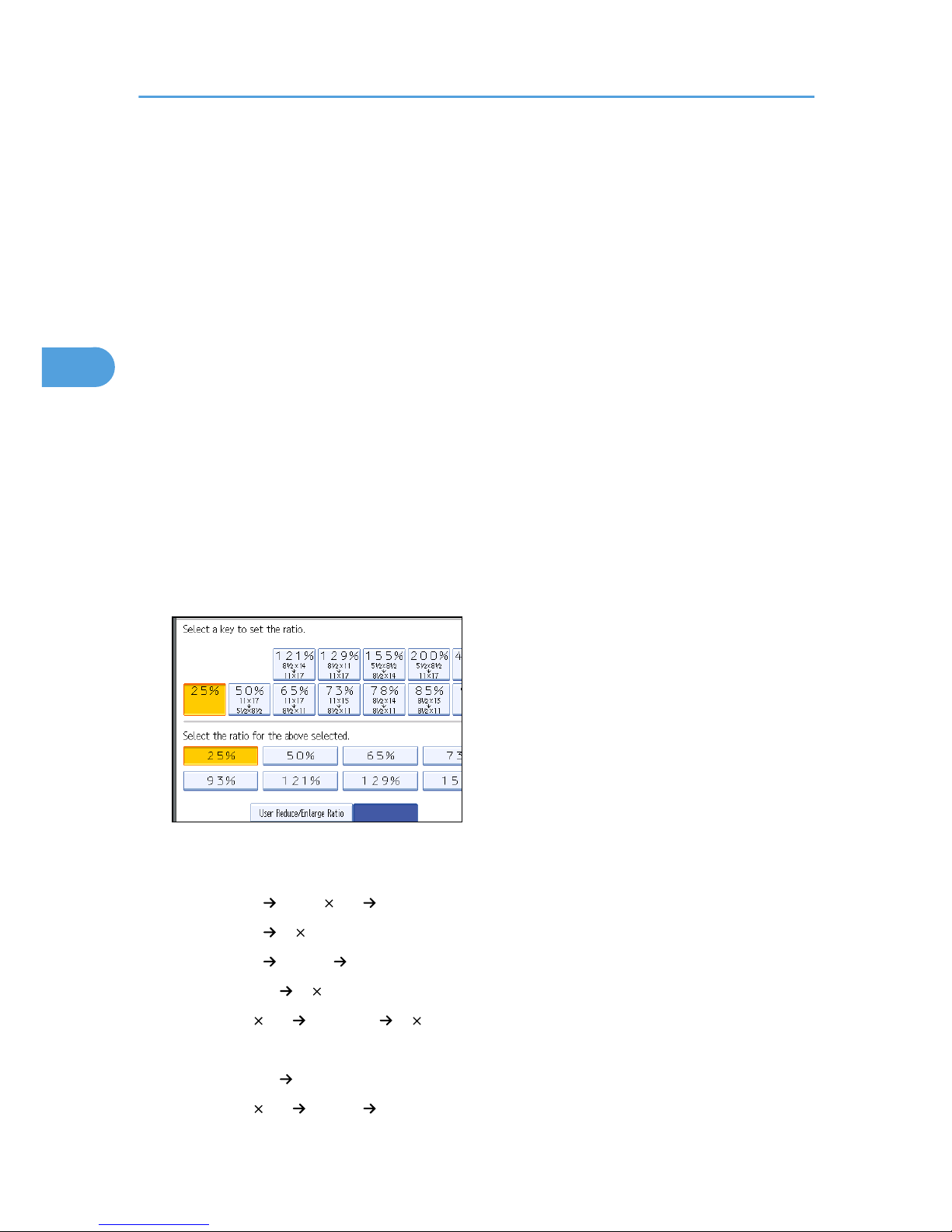
Reproduction Ratio
This section describes the user tools in the Reproduction Ratio menu under Copier / Document Server
Features.
Default settings are shown in bold type.
Shortcut Reduce/Enlarge
You can register up to three frequently used Reduce / Enlarge ratios other than the fixed Reduce /
Enlarge ratio and have them shown on the initial display. You can also change registered Reduce /
Enlarge ratios.
When you select [User Reduce/Enlarge Ratio], the ratio can be set from 25.0 to 400.0%, using the
number keys.
The default setting for "F1" is 71% (Metric version) / 73% (Inch version).
The default setting for "F2" is 141% (Metric version) / 155% (Inch version).
The default setting for "F3" is 93%.
Reproduction Ratio
Specify the enlargement and reduction ratios that appear if [Reduce / Enlarge] is pressed on the
copier screen.
• Metric version
• 25%
• A3 A5, 8" 13" A5 (50%)
• A3 8" 13" (65%)
• A3 A4, A4 A5 (71%)
• B4JIS 8" 13" (75%)
• 8" 13" A4, B4JIS 8" 13" (82%)
• 93%
• B4JIS A3 (115%)
• 8" 13" A3, A4 B4JIS (122%)
3. Copier/Document Server Features
98
3
