Toshiba e-STUDIO 3005AC, e-STUDIO 2008A, e-STUDIO 4505AC, e-STUDIO 5005AC, e-STUDIO 3508A Hardware Troubleshooting Manual
...
MULTIFUNCTIONAL DIGITAL COLOR SYSTEMS /
MULTIFUNCTIONAL DIGITAL SYSTEMS
Hardware Troubleshooting
Guide

©2016 TOSHIBA TEC CORPORATION All rights reserved
Under the copyright laws, this manual cannot be reproduced in any form without prior written permission of TTEC.
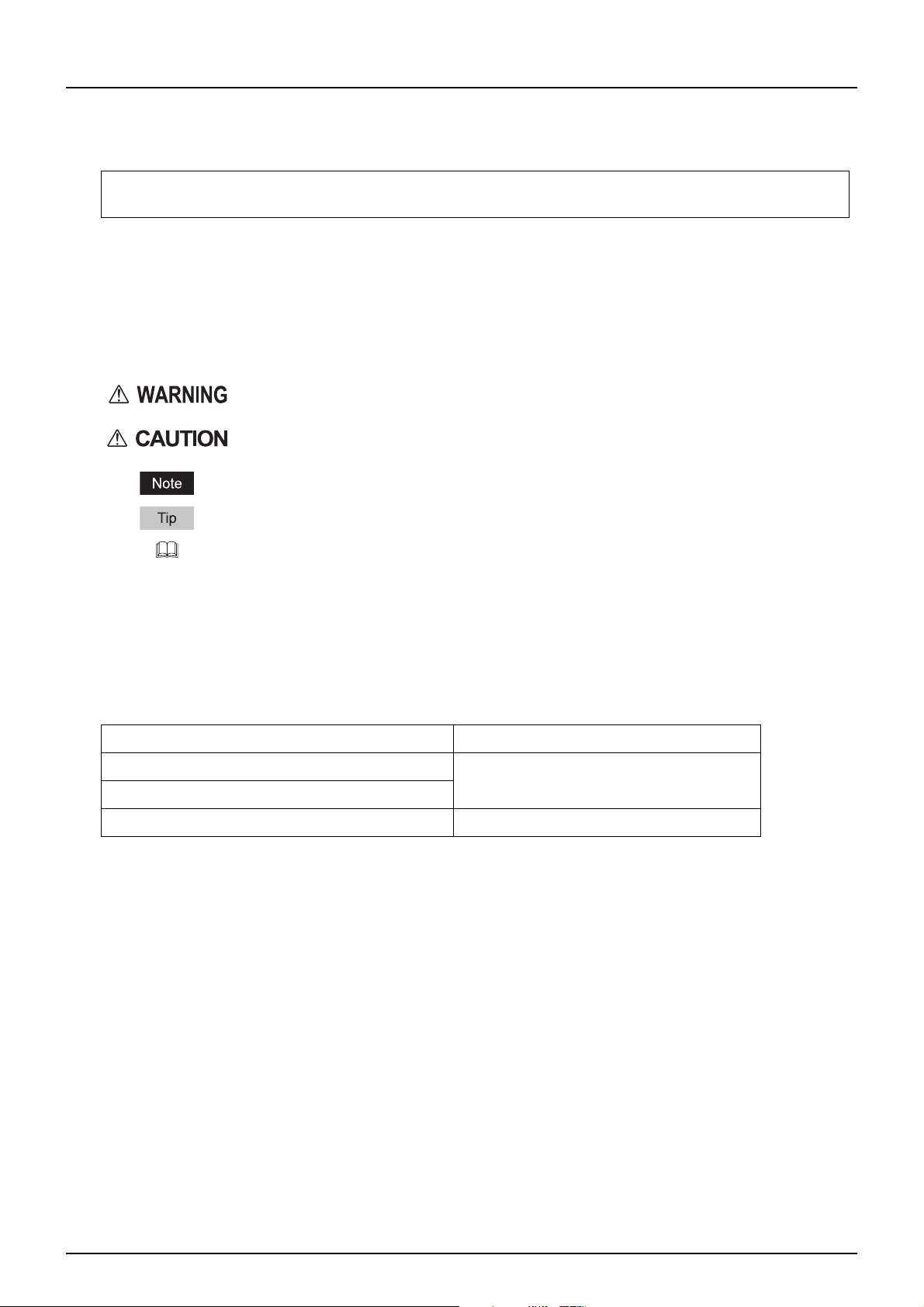
Preface
Thank you for purchasing TOSHIBA Multifunctional Digital Systems. This manual describes how to troubleshoot the
problems that could occur while you are using the equipment. Keep this manual within easy reach, and use it to
configure an environment that makes the best use of the e-STUDIO’s functions.
This equipment provides the scanning/printing function as an option. However, this optional scanning/printing
function is already installed in some models.
How to read this manual
Symbols in this manual
In this manual, some important items are described with the symbols shown below. Be sure to read these items
before using this equipment.
Indicates a potentially hazardous situation which, if not avoided, could result in death, serious
injury, or serious damage, or fire in the equipment or surrounding objects.
Indicates a potentially hazardous situation which, if not avoided, may result in minor or
moderate injury, partial damage to the equipment or surrounding objects, or loss of data.
Indicates information to which you should pay attention when operating the equipment.
Describes handy information that is useful to know when operating the equipment.
Pages describing items related to what you are currently doing. See these pages as required.
Target audience for this manual
This is a manual that is aimed at general users and administrators.
Model and series names in this manual
In this manual, each model name is replaced with the series name as shown below.
Model name Series name in this manual
e-STUDIO2000AC/2500AC e-STUDIO5005AC Series
e-STUDIO2505AC/3005AC/3505AC/4505AC/5005AC
e-STUDIO2008A/2508A/3008A/3508A/4508A/5008A e-STUDIO5008A Series
Options
For the available options, refer to the Quick Start Guide for this equipment.
Screens in this manual
The details on the screens may differ depending on your model and how the equipment is used, such as the status
of the installed options, the OS version and the applications.
The illustration screens used in this manual are for paper in the A/B format. If you use paper in the LT format, the
display or the order of buttons in the illustrations may differ from that of your equipment.
Preface 3

Abbreviations in this manual
In this manual, “Dual Scan Document Feeder” is referred to as “DSDF” and “Reversing Automatic Document Feeder”
as “RADF”, and they are collectively referred to as “Automatic Document Feeder” (ADF).
Trademarks
For trademarks, refer to the Safety Information.
4 Preface

CONTENTS
Preface................................................................................................................................................. 3
How to read this manual ............................................................................................................................................ 3
Chapter 1 TROUBLESHOOTING FOR THE HARDWARE
When This Screen Is Displayed................................................................................................................ 9
Messages Displayed on the Touch Panel ................................................................................................ 13
Clearing a Paper Misfeed...................................................................................................................... 18
Locating a paper misfeed .......................................................................................................................................... 18
Clearing a paper misfeed........................................................................................................................................... 19
ADF.............................................................................................................................................................................. 21
Drawer feeding portion ............................................................................................................................................. 27
Large Capacity Feeder ............................................................................................................................................... 28
Paper Feed Pedestal .................................................................................................................................................. 28
Drawers (e-STUDIO2000AC/2500AC)......................................................................................................................... 29
Drawers (Except for e-STUDIO2000AC/2500AC) ....................................................................................................... 30
Envelope Drawer........................................................................................................................................................ 31
Large Capacity Feeder ............................................................................................................................................... 31
Bypass tray ................................................................................................................................................................. 32
Automatic duplexing unit .......................................................................................................................................... 33
Paper transport path ................................................................................................................................................. 34
Fuser unit.................................................................................................................................................................... 35
Job Separator ............................................................................................................................................................ 38
Bridge Kit.................................................................................................................................................................... 39
Finisher and Hole Punch Unit.................................................................................................................................... 39
Saddle Stitch Finisher and Hole Punch Unit............................................................................................................. 45
Saddle Stitch unit of the Saddle Stitch Finisher....................................................................................................... 48
Inner Finisher and Hole Punch Unit .......................................................................................................................... 54
Clearing paper misfeeds caused by a wrong paper size setting.............................................................................. 57
Clearing a Staple Jam .......................................................................................................................... 63
Finisher....................................................................................................................................................................... 63
Saddle Stitch unit ...................................................................................................................................................... 68
Replacing a Toner Cartridge ................................................................................................................. 70
Color models .............................................................................................................................................................. 70
Monochromatic models............................................................................................................................................. 72
Replacing a “Near Empty” toner cartridge ............................................................................................................... 74
Replacing the Waste Toner Box (Color Models)....................................................................................... 77
Refilling With Staples .......................................................................................................................... 79
Finisher....................................................................................................................................................................... 79
Saddle Stitch unit ...................................................................................................................................................... 82
Cleaning the Inside of the Equipment.................................................................................................... 85
The Main Chargers and LED Print Heads (e-STUDIO2000AC/2500AC) .................................................................... 85
The Main Chargers and Slit Glass (e-STUDIO2505AC/3005AC/3505AC/4505AC/5005AC)....................................... 88
The Main Chargers (e-STUDIO5008A Series)............................................................................................................. 92
Cleaning the Hole Punch Dust Bin ......................................................................................................... 93
Finisher / Saddle Stitch Finisher Hole Punch Unit ................................................................................................... 93
Inner Finisher Hole Punch Unit ................................................................................................................................. 93
When Printed Sheets Overflow from the Exit Tray .................................................................................. 96
Chapter 2 WHEN SOMETHING IS WRONG WITH THE EQUIPMENT
When You Think Something Is Wrong With the Equipment ...................................................................... 98
General operations .................................................................................................................................................... 98
CONTENTS 5

Originals and paper ................................................................................................................................................... 99
Regular Maintenance..........................................................................................................................101
INDEX .........................................................................................................................................................103
6 CONTENTS

1.TROUBLESHOOTING FOR THE HARDWARE
This chapter describes how to troubleshoot problems with paper, toner and other finishing processes.
This chapter also describes how to supply the paper, toner and staples.
When This Screen Is Displayed.............................................................................................9
Messages Displayed on the Touch Panel .............................................................................13
Clearing a Paper Misfeed...................................................................................................18
Locating a paper misfeed ....................................................................................................................................18
Clearing a paper misfeed.....................................................................................................................................19
ADF........................................................................................................................................................................21
Drawer feeding portion .......................................................................................................................................27
Large Capacity Feeder .........................................................................................................................................28
Paper Feed Pedestal ............................................................................................................................................28
Drawers (e-STUDIO2000AC/2500AC)...................................................................................................................29
Drawers (Except for e-STUDIO2000AC/2500AC) .................................................................................................30
Envelope Drawer..................................................................................................................................................31
Large Capacity Feeder .........................................................................................................................................31
Bypass tray ...........................................................................................................................................................32
Automatic duplexing unit ....................................................................................................................................33
Paper transport path ...........................................................................................................................................34
Fuser unit..............................................................................................................................................................35
Job Separator ......................................................................................................................................................38
Bridge Kit..............................................................................................................................................................39
Finisher and Hole Punch Unit..............................................................................................................................39
Saddle Stitch Finisher and Hole Punch Unit.......................................................................................................45
Saddle Stitch unit of the Saddle Stitch Finisher.................................................................................................48
Inner Finisher and Hole Punch Unit ....................................................................................................................54
Clearing paper misfeeds caused by a wrong paper size setting........................................................................57
Clearing a Staple Jam .......................................................................................................63
Finisher.................................................................................................................................................................63
Saddle Stitch unit ................................................................................................................................................68
Replacing a Toner Cartridge ..............................................................................................70
Color models ........................................................................................................................................................70
Monochromatic models.......................................................................................................................................72
Replacing a “Near Empty” toner cartridge .........................................................................................................74
Replacing the Waste Toner Box (Color Models)....................................................................77
Refilling With Staples........................................................................................................79
Finisher.................................................................................................................................................................79
Saddle Stitch unit ................................................................................................................................................82
Cleaning the Inside of the Equipment.................................................................................85

1.TROUBLESHOOTING FOR THE HARDWARE
The Main Chargers and LED Print Heads (e-STUDIO2000AC/2500AC) ..............................................................85
The Main Chargers and Slit Glass (e-STUDIO2505AC/3005AC/3505AC/4505AC/5005AC) ................................88
The Main Chargers (e-STUDIO5008A Series) ......................................................................................................92
Cleaning the Hole Punch Dust Bin.......................................................................................93
Finisher / Saddle Stitch Finisher Hole Punch Unit ............................................................................................. 93
Inner Finisher Hole Punch Unit ...........................................................................................................................93
When Printed Sheets Overflow from the Exit Tray ...............................................................96
8

0.When This Screen Is Displayed
Various screens are displayed on the touch panel depending on the state of the equipment. This section describes
how to solve problems with some of the screen examples.
Screen Description / Remedy
A message appears on the upper
part of the screen to notify users of a
problem, etc. For the major
examples, see the following pages.
P.13 “Messages Displayed on the
Touch Panel”
TROUBLESHOOTING FOR THE HARDWARE
When This Screen Is Displayed 9

1.TROUBLESHOOTING FOR THE HARDWARE
Screen Description / Remedy
An incorrect paper size or “ ”
indicates an unsuccessful paper size
detection. In this case, check the
following items.
Check if the paper with an
unacceptable size is placed in the
drawer.
For details about the acceptable
paper size, refer to the
Specifications Guide.
Check if the paper with a
non-standard size is placed in the
drawer.
Press [Custom] to set the paper
size manually.
Check if there is too much space
between the paper and the side
and end guides of the drawer.
Set the paper, the side guide and
the end guide to the appropriate
position again.
Check if [Auto (inch)] is selected
even though A/B format paper has
been placed. Check if [Auto (mm)]
is selected even though LT format
paper has been placed.
Press the button which
corresponds to the format of the
paper set in the drawer and then
set the paper again.
If a different paper size is
displayed even though a standard
size paper has been placed, set
the paper size manually. To do so,
the change of the setting by the
administrator is required. For
details, refer to the MFP
Management Guide.
10 When This Screen Is Displayed

1.TROUBLESHOOTING FOR THE HARDWARE
Screen Description / Remedy
The original or copy paper is misfed.
Remove it following the guidance
on the touch panel.
P.18 “Clearing a Paper Misfeed”
A cover is open. Check which cover
on the touch panel and then close it
securely.
TROUBLESHOOTING FOR THE HARDWARE
Toner has run out. Replace the new
toner cartridge.
P.70 “Replacing a Toner
Cartridge”
When This Screen Is Displayed 11

1.TROUBLESHOOTING FOR THE HARDWARE
Screen Description / Remedy
The waste toner box is full. Replace
it following the guidance on the
touch panel.
P.77 “Replacing the Waste Toner
Box (Color Models)”
The equipment requires adjusting
by a service technician.
Contact your service representative
with the error code displayed on the
right side of the touch panel.
Never attempt to repair,
disassemble or modify the
equipment by yourself.
You could cause a fire or get an
electric shock.
Always contact your service
representative for maintenance or
repair of the internal parts of the
equipment.
12 When This Screen Is Displayed

0.Messages Displayed on the Touch Panel
A message appears on the upper part of the screen to notify users of a problem, etc. The major examples of problems
and how to solve them are described in the table below.
Message Problem Description Corrective Action
TROUBLESHOOTING FOR THE HARDWARE
Close *** cover. The cover indicated by *** is
open.
Misfeed in *** Paper misfeed has occurred
inside the equipment.
Install new *** toner cartridge No toner is left. (For color
models, “***” indicates the
applicable color.)
(The colors are shown
abbreviated when two or more
toners are running out: Y:
yellow, M: magenta, C: cyan,
and K: black)
*** Toner Not Recognized
Check the toner cartridge
The toner cartridge indicated by
*** is not installed at all or
improperly so.
The terminal of the toner
cartridge is stained.
The recommended toner
cartridge is not being used.
Check paper size setting on
control panel for drawer N.
Check the direction or size of
the paper.
Paper misfeed has occurred
because of the mismatch
between the paper size placed
in drawer N and the size
registered for the drawer N in
the equipment.
Check the cover on the touch panel and close
it.
Remove the misfed paper following the
guidance displayed on the touch panel.
P.18 “Clearing a Paper Misfeed”
See the color indication on the touch panel
and replace the toner cartridge.
(For color models, about another 50 copies
can be made after this message appears. The
number varies depending on the conditions
of copying.)
P.70 “Replacing a Toner Cartridge”
Install the toner cartridge correctly.
P.70 “Replacing a Toner Cartridge”
Wipe the terminal with a soft cloth.
Use the recommended toner cartridge.
P.70 “Replacing a Toner Cartridge”
Just removing the misfed paper does not
prevent another paper from being misfed. Be
sure to correctly register the paper size in the
equipment.
P.57 “Clearing paper misfeeds caused by a
wrong paper size setting”
Wait (Performing Self-check) The equipment is undergoing
maintenance to keep its
imaging quality.
Adjusting. Wait until printing
resumed.
The equipment is performing
the adjustment of its inside
temperature.
Time for cleaning. Open the
front cover and follow the
guidance.
Check the original and set it
again
The main charger, LED print
head or slit glass needs
cleaning.
The original is misfed inside of
the ADF.
The direction or the size of the
original placed on the ADF is
incorrect.
Change direction of original The orientation of the original
placed on the original glass is
incorrect.
Wait until the adjustment is completed and
the message disappears.
Wait until the adjustment is completed and
the message disappears.
Clean the main charger, LED print head and
slit glass.
P.85 “Cleaning the Inside of the
Equipment”
Remove the misfed original following the
guidance on the touch panel.
P.21 “ADF”
Check the direction and the size of the
original and then replace it on the ADF. Then
reattempt the operation.
Change the orientation of the original by 90
degrees and place it on the original glass.
Messages Displayed on the Touch Panel 13

1.TROUBLESHOOTING FOR THE HARDWARE
Message Problem Description Corrective Action
Cannot print this paper size
Select the other drawer.
Cannot print this paper type
Set the other paper type
Change from this mode
Count over, cannot store
anymore
Ready(*** Toner Not
Recognized)
Check the toner cartridge
Printing was attempted but
failed. The paper could not be
output on the tray selected for
the paper output because of a
mismatch between the paper
size and the tray.
Printing was attempted but
failed.
The paper could not be output
in the tray selected because of a
mismatch between the paper
type and the tray.
(Special paper, thick 4 paper or
thin paper tried to be output on
the lower receiving tray of
MJ-1109/MJ-1110.)
The number of originals to be
scanned has exceeded the limit
specified with the department
or user code during scanning.
The toner cartridge indicated by
*** is not installed at all or
improperly so.
Delete the failed print job, select the
appropriate tray for the paper, and perform
printing again.
For the restrictions of the paper type and the
receiving trays, refer to the Quick Start Guide.
Delete the failed print job, select the
appropriate tray for the paper, and perform
printing again.
Ask your administrator for details of setting
the limit for the number of copies.
Install the toner cartridge correctly.
P.70 “Replacing a Toner Cartridge”
The terminal of the toner
cartridge is stained.
The recommended toner
cartridge is not being used.
Ready (Saddle Stitch Tray Full) The saddle stitch tray of the
finisher is full of paper.
Ready (Check Saddle Stitch
Stapler)
A staple jam has occurred in the
stapler of the saddle stitch unit
or the staple sheet has not been
fed sufficiently.
Ready (Check Saddle Stitch
Stapler)
Staples in the stapler of the
saddle stitch unit have almost
run out or have actually done
so.
Ready (Check Stapler) Staple jam has occurred in the
stapler of the finisher.
Ready (Check Stapler) Staples in the stapler of the
finisher have almost run out or
have actually done so.
Wipe the terminal with a soft cloth.
Use the recommended toner cartridge.
P.70 “Replacing a Toner Cartridge”
Remove the paper from the saddle stitch tray
of the finisher.
Remove the top staple sheet.
P.68 “Saddle Stitch unit”
Replace the staple case of the saddle stitch
unit if stapling is not performed for an output
document even though the stapling function
has been selected.
P.82 “Saddle Stitch unit”
Remove the jammed staples.
P.63 “Clearing a Staple Jam”
Replace the staple case of the finisher if
stapling is not performed for an output
document even though the stapling function
has been selected.
P.79 “Refilling With Staples”
Ready (Hole Punch Dust Bin is
Full)
Hole punch dust bin is full of
paper punchings.
Ready (Finisher Full) The receiving tray of the finisher
is full of paper.
Ready (Inner Tray Full) The exit tray of the equipment is
full of paper.
14 Messages Displayed on the Touch Panel
Remove the paper punchings.
P.93 “Cleaning the Hole Punch Dust Bin”
Remove the paper from the receiving tray of
the finisher.
Remove the paper from the exit tray of the
equipment.

1.TROUBLESHOOTING FOR THE HARDWARE
Message Problem Description Corrective Action
Cannot copy
Check Department Counter
The number of originals to be
scanned has exceeded the limit
specified with the department
code during scanning.
Add paper No paper is left in a drawer or on
the bypass tray.
Call for Service The equipment requires
adjusting by a service
technician.
Examine stapler in the saddle
Stitch unit
Check staple cartridge in the
saddle stitch unit
Staple jam has occurred in the
stapler of the saddle stitch unit.
Staples in the stapler of the
saddle stitch unit have almost
run out or have actually done
so.
Ask your administrator for details of setting
the limit for the number of copies.
Set paper in the drawer or on the bypass tray.
The touch panel indicates which drawer (or
the bypass tray) has no paper.
To set paper, refer to the Copying Guide.
Contact your service representative with the
error code displayed on the right side of the
touch panel.
Never attempt to repair, disassemble or
modify the equipment by yourself.
You could cause a fire or get an electric shock.
Always contact your service representative
for maintenance or repair of the internal parts
of the equipment.
Remove the jammed staples.
P.68 “Saddle Stitch unit”
Replace the staple case of the saddle stitch
unit if stapling is not performed for an output
document even though the stapling function
has been selected.
P.82 “Saddle Stitch unit”
TROUBLESHOOTING FOR THE HARDWARE
Check staple cartridge Staples in the stapler of the
finisher have almost run out or
have actually done so.
Examine Stapler Staple jam has occurred in the
stapler of the finisher.
Saving energy - press Energy
Saver button.
The equipment has entered into
the energy saving mode since it
has not been used for a certain
time.
Change Drawer to Correct Paper
Size
No paper suitable for the
original is set.
The size of the original is not
detected correctly because the
original is sent from the ADF at a
skew.
Time for periodic maintenance The equipment requires
inspection and maintenance by
a service technician.
Power Failure A job was interrupted by a
power failure or some other
reason.
Replace the staple case of the finisher if
stapling is not performed for an output
document even though the stapling function
has been selected.
P.79 “Refilling With Staples”
Remove the jammed staples.
P.63 “Clearing a Staple Jam”
Press [ENERGY SAVER] button to clear the
energy saving mode.
Place the suitable size paper for the original in
the drawer.
Replace the original while aligning the side
guides of the ADF to its width so that it will be
placed straight.
Contact your service representative for
maintenance.
The print or fax job may be incomplete. Press
[Job Status] to check whether any jobs are
unfinished.
To clear the messages, press the [FUNCTION
CLEAR] button twice.
Messages Displayed on the Touch Panel 15

1.TROUBLESHOOTING FOR THE HARDWARE
Message Problem Description Corrective Action
Erasing Data The Data Overwrite Enabler is
clearing the data.
Check paper size setting on
control panel for Bypass. Check
the direction or size of the
paper.
Paper misfeed has occurred
because of a mismatch between
the paper size placed in the
bypass tray and the size
registered for the bypass tray in
the equipment.
Set the paper on the bypass tray
again.
Check the direction or size of
the paper on the bypass tray
and press START
The paper placed on the bypass
tray misfed.
The direction or the size of the
paper placed on the bypass tray
is incorrect.
The side guides of the bypass
tray do not fit the paper length.
Reboot the machine A system-related trouble has
occurred.
Toner near Empty (***) Toner is running out. “***”
indicates the color.
(The colors are shown in
abbreviations when two or
more toners are running out: Y:
yellow, M: magenta, C: cyan,
and K: black)
This message is displayed if the Data
Overwrite Enabler is installed. You can
operate the equipment while the message is
displayed.
Register the paper size correctly. Just
removing the misfed paper does not prevent
another paper from being misfed.
P.57 “Clearing paper misfeeds caused by a
wrong paper size setting”
Remove the misfed paper and set the paper
again.
Check the direction and the size of the paper
and then replace it on the bypass tray.
Align the side guides of the bypass tray to the
paper length.
Press the [POWER] button for at least 5
seconds to shut down the equipment.
Some toner is still left in the toner cartridge
while this message is displayed. You do not
have to replace the toner cartridge yet.
Check the color of the toner on the touch
panel and prepare the toner cartridge.
(About another 1000 copies can be made after
this message appears. Depending on the
conditions of copying, this message may not
appear even when the toner cartridge is near
empty.)
Replace the toner cartridge after the toner
has completely run out. [Install new ***
toner cartridge] is displayed at that time.
If you want to replace the toner cartridge
though some toner is still left, follow the
procedure below:
P.74 “Replacing a “Near Empty” toner
cartridge”
Black and white print is available while the
other colors has run out. Neither color nor
black and white print can be done when the
black toner has run out.
Dispose of used toner The waste toner box is full. Replace the waste toner box following the
guidance displayed on the touch panel.
P.77 “Replacing the Waste Toner Box
(Color Models)”
Please empty hole punch waste The Hole Punch Unit dust bin is
full.
Fax line1 (or line2) is out of
order.
The 1st (or 2nd) line for the fax
unit is not working.
Remove the paper punchings.
P.93 “Cleaning the Hole Punch Dust Bin”
Contact your service representative.
16 Messages Displayed on the Touch Panel
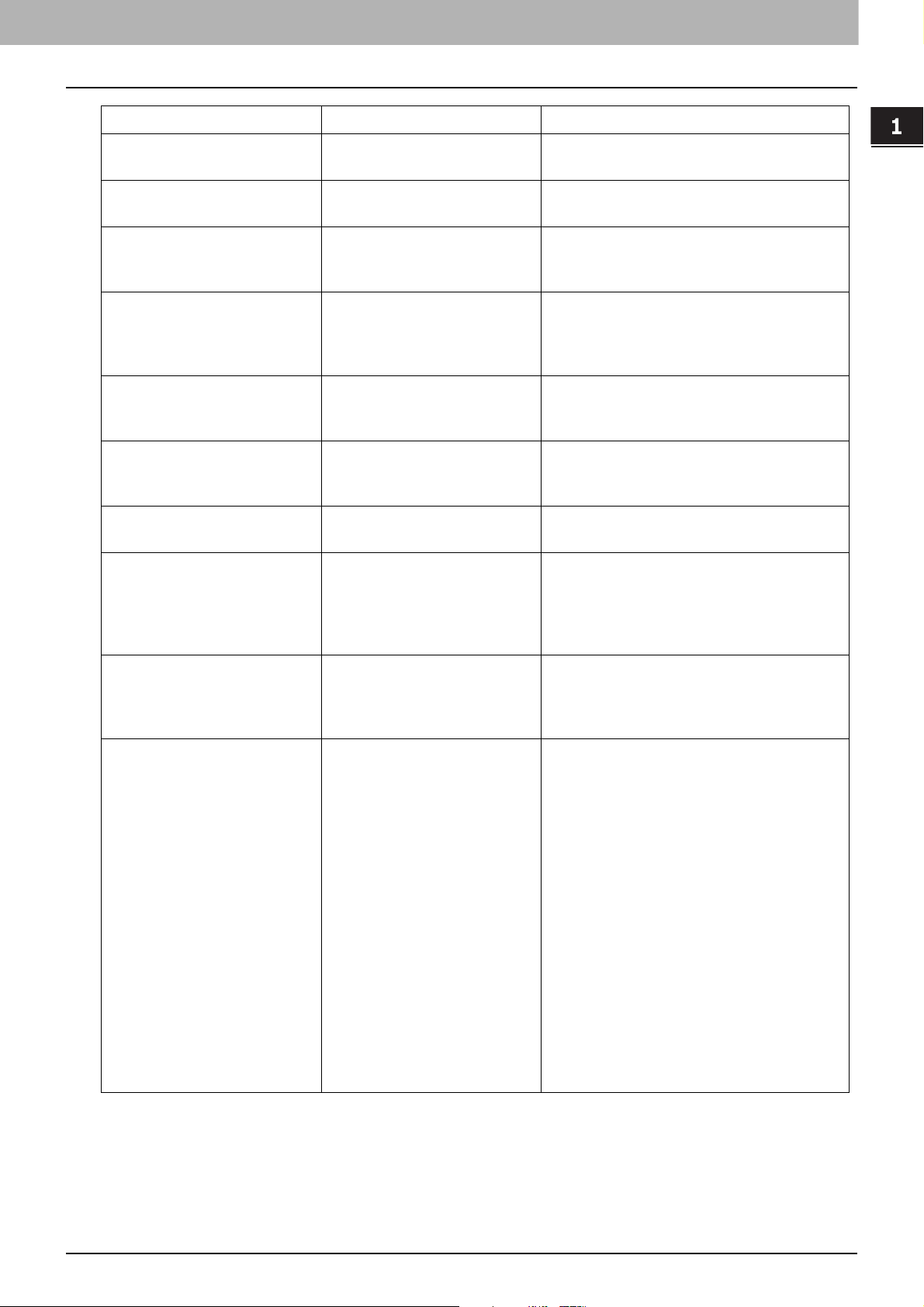
1.TROUBLESHOOTING FOR THE HARDWARE
Message Problem Description Corrective Action
Fax line1 (or line2) is not
installed.
The 1st (or 2nd) line for the fax
unit is not installed.
This original is copy protected An attempt is made to copy a
prohibited original.
DEPARTMENT Quota exceeded.
Contact the Administrator.
The copying, printing or
scanning quota to the
department has reached “0”.
Not enough Work Space to store
originals
Internal memory available ran
out while scanning.
Will you print out stored
originals?
USER Quota exceeded.
Contact the Administrator.
The copying, printing or
scanning quota to the user has
reached “0”.
USER and DEPARTMENT Quota
exceeded.
Contact the Administrator.
Check under the Finisher tray
and reboot the machine.
The number of originals
exceeds the limits.
The scanned data will be
deleted.
The copying, printing or
scanning quota to the user and
department has reached “0”.
An obstruction is placed under
the Finisher tray.
The number of originals to be
scanned has exceeded the limit
of 1000 sheets during scanning.
(The magazine sort or page
number function is used.)
Contact your service representative.
This original cannot be copied.
For details of setting the quota, ask your
administrator.
To print out the data for the originals stored
(scanned) until the message appeared, press
[Yes] on the touch panel. To delete the stored
data, press [No].
For details of setting the quota, ask your
administrator.
For details of setting the quota, ask your
administrator.
Remove the obstruction under the Finisher
tray and reboot the equipment.
Reduce the number of originals to be
scanned, and try again.
TROUBLESHOOTING FOR THE HARDWARE
The number of originals
exceeds the limits.
Will you copy stored originals?
The number of originals to be
scanned has exceeded the limit
of 1000 sheets during scanning.
LAN cable is not detected The LAN cable connection is not
detected.
To print out the data for the originals stored
(scanned) until the message appeared, press
[Yes] on the touch panel. To delete the stored
data, press [No].
Check the following items.
Check that the LAN cable is connected to
the equipment.
Check that there is no damage on the
connector of the LAN cable.
Check that the LAN cable is open circuited.
Check that the LAN cable is connected to
the HUB. Check that there is no damage to
the connector.
Check that the power is ON for the HUB to
which the LAN cable is connected.
Check that the settings of the
communication speed and the Ethernet
method for the equipment and the HUB are
aligned.
Error Codes
The error codes indicating the status of the equipment may appear on the touch panel. For details, please refer to the
Software Troubleshooting Guide.
Messages Displayed on the Touch Panel 17

0.Clearing a Paper Misfeed
Error code
Error message
Paper misfeed symbols
Guidance for
clearing paper misfeeds
1113 12
1
9 78
2 3 4 5 6
10
Locating a paper misfeed
The equipment stops copying when the original or copy paper is misfed. Paper misfeeds are notified on the touch
panel as follows:
The paper misfeed symbol helps you locate the paper misfeed.
1. RADF or DSDF (lower) ( P.21)
2. RADF or DSDF (upper) ( P.21)
3. Job Separator, Offset Tray ( P.38) or Bridge Kit ( P.39)
4. Fuser unit ( P.35)
5. Automatic duplexing unit ( P.33)
6. Bypass tray ( P.32)
7. Drawer feeding portion ( P.27)
8. Large Capacity Feeder ( P.28) or Paper Feed Pedestal ( P.28)
9. Paper transport path ( P.34)
10. Drawers ( P.29, P.30), Envelope Drawer ( P.31) or drawer of the Large Capacity Feeder ( P.31)
11. Saddle stitch unit ( P.48)
12. Finisher ( P.39, P.45, P.54)
13. Hole Punch Unit ( P.39, P.45, P.54)
The picture of the hardware device shown on the touch panel differs depending on the options installed.
18 Clearing a Paper Misfeed

1.TROUBLESHOOTING FOR THE HARDWARE
Clearing a paper misfeed
Clear the paper misfeed.
1
Clear the paper misfeed following the guidance shown on the touch panel. Press or to scroll the pages.
After clearing the misfeed, close all the opened covers.
2
The equipment starts the warm-up. Follow the guidance on the touch panel.
Tips on removing the misfed paper
Note the following points in removing the misfed paper.
TROUBLESHOOTING FOR THE HARDWARE
Remove the misfed paper carefully so as not to tear it.
To avoid tearing the misfed paper, remove the paper slowly with both hands. Using force may tear the paper, making
it more difficult to remove. See also that no pieces of torn paper are left inside the equipment.
When the paper misfeed sign remains after removing the misfed paper:
Depending on the timing of the occurrence, no misfed paper may be found where the paper misfeed sign indicates. If
the sign does not disappear after you have removed the misfed paper, follow the steps as instructed on the touch
panel.
Do not touch the connectors inside the equipment.
This could cause a malfunction.
Do not touch the fuser unit or the metal portion around it.
Do not touch the fuser unit or the metal portion around it when you
remove the paper misfed in the right side of the equipment. This could
burn you or the shock could cause you to get your hand injured in the
machine.
Clearing a Paper Misfeed 19
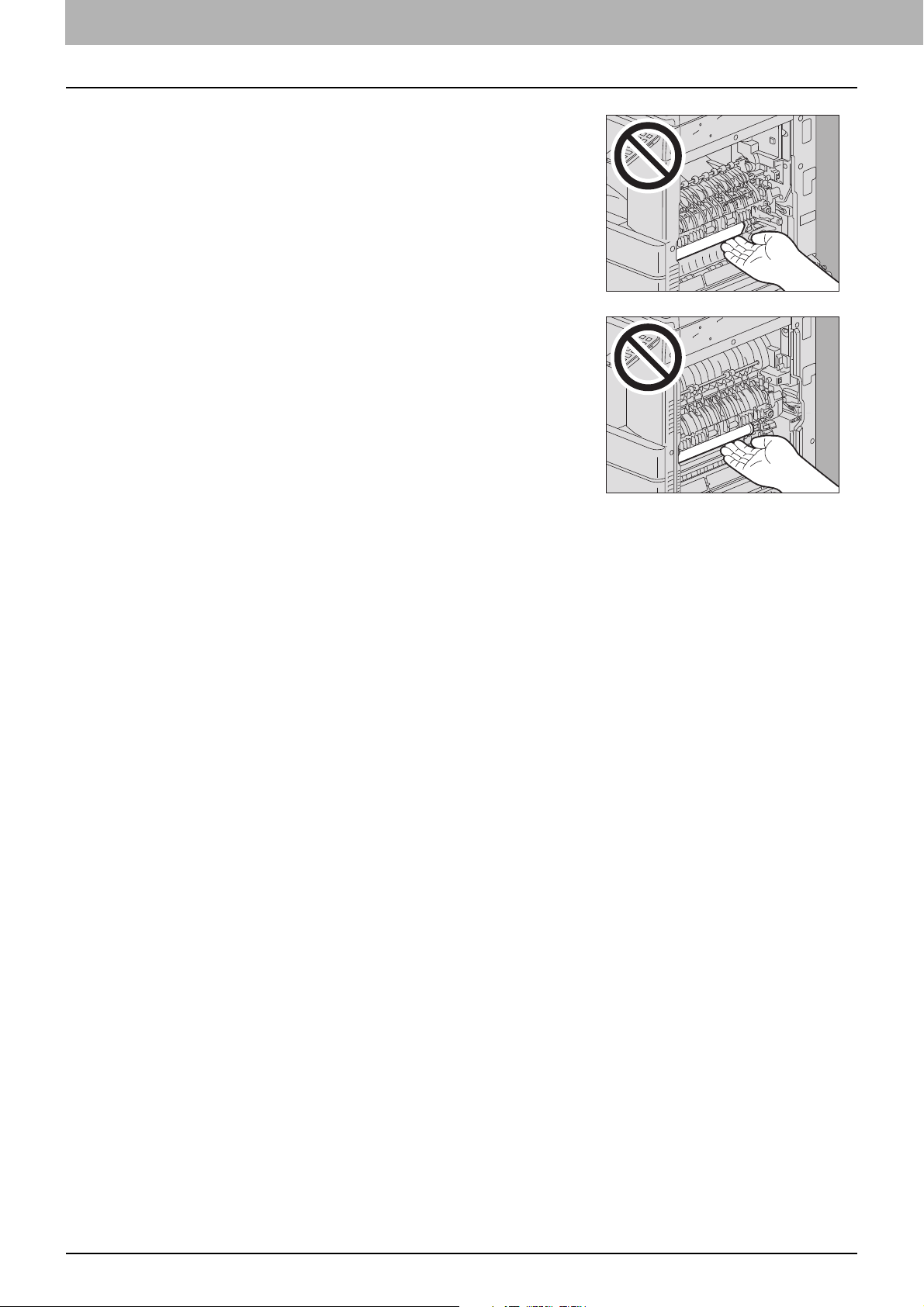
1.TROUBLESHOOTING FOR THE HARDWARE
(e-STUDIO5005AC Series) Do not touch the transfer belt.
When you remove the paper misfed in the right side of the equipment, be
sure not to touch the transfer belt. This could stain copy images.
(e-STUDIO5008A Series) Do not touch the photoconductive drum.
When you remove paper which has been misfed in the right side of the
equipment, be sure not to touch the photoconductive drum. This could
stain the copy images.
If paper misfeeds occur frequently
The following are the common causes of paper misfeeds. If the problem persists, check for the following situations.
An unsuitable original is placed on the ADF.
Unavailable paper with the equipment is used.
Paper sizes are not consistent between the size in a drawer or the bypass tray and the size registered in the
equipment.
All the misfed paper has not been removed.
There is too much of a gap between the paper and the side or end guide in the drawer.
The amount of paper placed in a drawer exceeds the limit indicated on the side guide of the drawer.
20 Clearing a Paper Misfeed

1.TROUBLESHOOTING FOR THE HARDWARE
ADF
RADF (Lower)
Open the RADF.
1
Lower the green lever, open the reverse cover and remove the original.
2
TROUBLESHOOTING FOR THE HARDWARE
Close the RADF.
3
RADF (Upper)
Raise the lever and open the upper cover.
1
Clearing a Paper Misfeed 21

1.TROUBLESHOOTING FOR THE HARDWARE
Remove the original.
2
Turn the inner green dial and remove the misfed original.
3
Raise the green lever and open the transport guide.
4
Raise the green lever under the transport guide, and remove the original under the guide plate.
5
Close the transport guide.
6
22 Clearing a Paper Misfeed

1.TROUBLESHOOTING FOR THE HARDWARE
Raise the original feeder tray, and remove the original under the tray.
7
Lower the original feeder tray.
8
Close the upper cover.
9
TROUBLESHOOTING FOR THE HARDWARE
DSDF (Lower)
Remove the originals on the DSDF and open it.
1
Push the green button to open the lower cover.
2
Clearing a Paper Misfeed 23

1.TROUBLESHOOTING FOR THE HARDWARE
Turn the inner green dial and remove the misfed original.
3
Remove the misfed originals.
4
Push the green part to close the lower cover.
5
Close the DSDF.
6
24 Clearing a Paper Misfeed

1.TROUBLESHOOTING FOR THE HARDWARE
DSDF (Upper)
Raise the lever and open the upper cover.
1
Remove the misfed originals.
2
TROUBLESHOOTING FOR THE HARDWARE
If it is not easy to remove the misfed originals under the feed roller unit, take it off.
3
Remove the misfed originals under the feed roller unit.
4
Clearing a Paper Misfeed 25

1.TROUBLESHOOTING FOR THE HARDWARE
Attach the feed roller unit.
5
Remove the originals under the original feeder tray.
6
Close the upper cover.
7
Confirm that the lever of the upper cover is closed firmly.
26 Clearing a Paper Misfeed

1.TROUBLESHOOTING FOR THE HARDWARE
Drawer feeding portion
Open the feeder cover on the right side.
1
Remove the misfed paper from the drawer and close the feeder cover.
2
If the paper is misfed on the cover side, remove it as shown in the figure below.
TROUBLESHOOTING FOR THE HARDWARE
Clearing a Paper Misfeed 27

1.TROUBLESHOOTING FOR THE HARDWARE
Large Capacity Feeder
Open the feeder cover of the Large Capacity Feeder on the right.
1
Remove the misfed paper and close the feeder cover.
2
Paper Feed Pedestal
Open the feeder cover of the Paper Feed Pedestal on the right.
1
Remove the misfed paper and close the feeder cover.
2
28 Clearing a Paper Misfeed

1.TROUBLESHOOTING FOR THE HARDWARE
Drawers (e-STUDIO2000AC/2500AC)
The first drawer
Open the drawer, press the paper down until the plate clicks and remove the misfed paper.
1
Check that the guide width is correct, there is no folded/curled paper or overloading (especially
2
for thick paper), and then close the drawer.
TROUBLESHOOTING FOR THE HARDWARE
Be sure that the height of the stacked paper does not exceed the line indicated inside of the side guides. In
particular, be sure that the upper limit for thick paper is not exceeded when placing thick paper in the first
drawer. The amount of thick paper you can load in the drawer is lower than that for plain paper.
The second to fourth drawers
Open the paper source drawer, and remove the misfed paper.
1
Clearing a Paper Misfeed 29

1.TROUBLESHOOTING FOR THE HARDWARE
Check that the guide width is correct, there is no folded/curled paper or overloading, and then
2
close the drawer.
Drawers (Except for e-STUDIO2000AC/2500AC)
Open the paper source drawer, and remove the misfed paper.
1
Check that the guide width is correct, there is no folded/curled paper or overloading, and then
2
close the drawer.
Be sure that the height of the stacked paper does not exceed the line indicated inside of the side guides.
30 Clearing a Paper Misfeed

1.TROUBLESHOOTING FOR THE HARDWARE
Envelope Drawer
Open the paper source drawer, and remove the misfed paper.
1
Check that the guide width is correct, there is no folded/curled paper or overloading, and then
2
close the drawer.
TROUBLESHOOTING FOR THE HARDWARE
Be sure that the height of the stacked paper does not exceed the line indicated inside of the side guides. In
particular, be sure that the upper limit for envelope is not exceeded when placing envelope in the Envelope
Drawer. The amount of envelope you can load in the drawer is lower than that for plain paper.
Large Capacity Feeder
Open the drawer of the Large Capacity Feeder.
1
Pull out the right-hand tray and remove the misfed paper.
2
Clearing a Paper Misfeed 31

1.TROUBLESHOOTING FOR THE HARDWARE
Check that there is no folded/curled paper or overloading, and then close the drawer of the Large
3
Capacity Feeder.
Be sure that the height of the stacked paper does not exceed the line indicated inside of the side guides.
Bypass tray
Move the green paper holding lever toward the outside.
1
The paper can now be removed.
Pull out the misfed paper in the bypass tray.
2
Place paper in the bypass tray again and then move the green paper holding lever toward the
3
inside.
If a sheet of paper is stained, folded or torn, replace it with a new one.
32 Clearing a Paper Misfeed

1.TROUBLESHOOTING FOR THE HARDWARE
Automatic duplexing unit
Be careful not to let your fingers be caught between the equipment and the duplexing unit cover or automatic
duplexing unit cover.
This could injure you.
Open the automatic duplexing unit cover on the right.
1
Except for e-STUDIO2000AC/2500AC and e-STUDIO2008A/2508A/3008A, remove the misfed paper.
2
TROUBLESHOOTING FOR THE HARDWARE
Except for e-STUDIO2000AC/2500AC, while holding the green lever, remove the misfed paper.
3
Lower the green lever carefully and then close the automatic duplexing unit cover.
4
Clearing a Paper Misfeed 33

1.TROUBLESHOOTING FOR THE HARDWARE
AA
2
1
Paper transport path
Be careful not to let your fingers be caught between the equipment and the duplexing unit cover or automatic
duplexing unit cover.
This could injure you.
Open the automatic duplexing unit cover on the right.
1
Remove the misfed paper.
2
e-STUDIO5005AC Series
e-STUDIO5008A Series
Be sure not to touch the transfer belt when removing the misfed paper. This could stain copy images.
Do not clean roller [A] though it may be stained. It will be automatically cleaned at the next printing.
34 Clearing a Paper Misfeed

1.TROUBLESHOOTING FOR THE HARDWARE
open the transport guide toward you and remove the misfed paper.
3
Be sure not to touch the photoconductive drum when removing the misfed paper. This could stain copy images.
Close the automatic duplexing unit cover.
4
Fuser unit
TROUBLESHOOTING FOR THE HARDWARE
Be careful not to let your fingers be caught between the equipment and the duplexing unit cover or
automatic duplexing unit cover.
This could injure you.
Do not touch the fuser unit or the metal portion around it.
Since they are very hot, you could be burned or the shock could cause you to get your hand injured in the machine.
Open the automatic duplexing unit cover on the right.
1
For e-STUDIO2000AC/2500AC and e-STUDIO5008A Series, press down the two green fuser
2
pressure release levers until they stop.
Clearing a Paper Misfeed 35

1.TROUBLESHOOTING FOR THE HARDWARE
Open the transport guide holding the green knob and then release the misfed paper. Pull the
3
misfed paper up or down as shown in the illustrations depending on the position of the paper.
Pulling it up
Pulling it down
Remove the paper from the exit section.
4
When the finisher is installed, open the Bridge Kit cover while holding the handle.
5
36 Clearing a Paper Misfeed

1.TROUBLESHOOTING FOR THE HARDWARE
Remove the misfed paper.
6
When the finisher is installed, close the Bridge Kit cover.
7
TROUBLESHOOTING FOR THE HARDWARE
For e-STUDIO2000AC/2500A and e-STUDIO5008A Series, return the two green fuser pressure
8
release levers to their original position.
Close the automatic duplexing unit cover.
9
Clearing a Paper Misfeed 37

1.TROUBLESHOOTING FOR THE HARDWARE
Job Separator
The procedure below is for e-STUDIO2000AC/2500AC and e-STUDIO2008A/2508A/3008A with the Job Separator
installed. However, it does not apply to e-STUDIO2505AC/3005AC/3505AC/4505AC/5005AC and e-STUDIO3508A/
4508A/5008A with the Job Separator installed.
Be careful not to let your fingers be caught between the equipment and the duplexing unit cover or
automatic duplexing unit cover.
This could injure you.
Do not touch the fuser unit or the metal portion around it.
Since they are very hot, you could be burned or the shock could cause you to get your hand injured in the machine.
Open the automatic duplexing unit cover on the right.
1
Open the cover inside of the equipment.
2
Remove the misfed paper.
3
Close the cover inside of the equipment.
4
Close the automatic duplexing unit cover.
5
38 Clearing a Paper Misfeed

1.TROUBLESHOOTING FOR THE HARDWARE
Bridge Kit
Open the cover holding the handle of the Bridge Kit.
1
Remove the misfed paper inside the Bridge Unit.
2
TROUBLESHOOTING FOR THE HARDWARE
If the misfed paper cannot be removed because the right side is caught by the fuser unit, follow the steps on
P.35 “Fuser unit”.
Close the Bridge Kit cover.
3
Finisher and Hole Punch Unit
Paper misfeed in the upper receiving tray
Raise the lever and open the upper receiving tray of the finisher.
1
Remove the misfed paper.
2
Clearing a Paper Misfeed 39

1.TROUBLESHOOTING FOR THE HARDWARE
Open the cover holding the handle of the Bridge Unit.
3
When the Hole Punch Unit is installed, proceed to step 5.
Remove the misfed paper.
4
Proceed to step 8.
When the Hole Punch Unit is installed
Open the Hole Punch Unit cover.
5
Turn the green knob to get the misfed paper out.
6
Be sure to turn the knob to the direction indicated by the arrow to remove the misfed paper. If you pull out the
paper forcibly without turning the knob, this may tear the paper.
40 Clearing a Paper Misfeed

1.TROUBLESHOOTING FOR THE HARDWARE
Close the Hole Punch Unit cover.
7
Close the Bridge Kit cover.
8
Close the upper receiving tray of the finisher.
9
Place your hands on the near and far side of the lever and push to close the tray until it clicks.
TROUBLESHOOTING FOR THE HARDWARE
Be careful not to let your fingers be caught between the finisher body and the upper tray of the finisher.
This could injure you.
The upper receiving tray can also be closed by pressing the right side of the lever.
Clearing a Paper Misfeed 41

1.TROUBLESHOOTING FOR THE HARDWARE
Paper misfeed in the lower receiving tray
Raise the lever and open the upper receiving tray of the finisher.
1
Remove the misfed paper.
2
Remove the misfed paper.
3
If the paper is caught by the roller in the exit section, remove it by lifting the roller up with your fingers.
42 Clearing a Paper Misfeed

1.TROUBLESHOOTING FOR THE HARDWARE
Open the cover holding the handle of the Bridge Unit.
4
When the Hole Punch Unit is installed, proceed to step 6.
Remove the misfed paper.
5
Proceed to step 9.
TROUBLESHOOTING FOR THE HARDWARE
When the Hole Punch Unit is installed
Open the Hole Punch Unit cover.
6
Turn the green knob to get the misfed paper out.
7
Be sure to turn the knob to the direction indicated by the arrow to remove the misfed paper. If you pull out the
paper forcibly without turning the knob, this may tear the paper.
Clearing a Paper Misfeed 43

1.TROUBLESHOOTING FOR THE HARDWARE
Close the Hole Punch Unit cover.
8
Close the Bridge Kit cover.
9
Close the upper receiving tray of the finisher.
10
Place your hands on the near and far side of the lever and push to close the tray until it clicks.
Be careful not to let your fingers be caught between the finisher body and the upper tray of the finisher.
This could injure you.
The upper receiving tray of the finisher can also be closed by pressing the right side of the lever.
44 Clearing a Paper Misfeed

1.TROUBLESHOOTING FOR THE HARDWARE
Saddle Stitch Finisher and Hole Punch Unit
Raise the lever and open the upper receiving tray of the finisher.
1
Open the cover of the Hole Punch Unit when it is installed.
2
TROUBLESHOOTING FOR THE HARDWARE
Open the front cover of the finisher.
3
Remove the misfed paper from the right or left.
4
Clearing a Paper Misfeed 45

1.TROUBLESHOOTING FOR THE HARDWARE
When the Hole Punch Unit is not installed
When the Hole Punch Unit is installed
Open the cover holding the handle of the Bridge Unit.
5
Remove the misfed paper inside the Bridge Unit.
6
If the paper size is small, turn the knob shown in the following figures to send the paper, and then
7
remove the misfed paper.
When the Hole Punch Unit is installed, open the front cover of the finisher and turn the 2 knobs at the same time.
Be sure to turn the knob to the direction indicated by the arrow to remove the misfed paper. If you pull out the
paper forcibly without turning the knob, this may tear the paper.
46 Clearing a Paper Misfeed

1.TROUBLESHOOTING FOR THE HARDWARE
Remove the misfed paper.
8
If the paper is caught by the roller in the exit section, remove it by lifting the roller up with your fingers.
TROUBLESHOOTING FOR THE HARDWARE
Close the cover of the Bridge Unit.
9
Close the upper receiving tray of the finisher.
10
Place your hands on the near and far side of the lever and push to close the tray until it clicks.
Be careful not to let your fingers be caught between the finisher body and the upper tray of the finisher.
This could injure you.
The upper receiving tray of the finisher can also be closed by pressing the right side of the lever.
Clearing a Paper Misfeed 47

1.TROUBLESHOOTING FOR THE HARDWARE
Close the cover of the Hole Punch Unit when it is installed.
11
Close the front cover of the finisher.
12
Saddle Stitch unit of the Saddle Stitch Finisher
Remove the misfed paper from the exit side of the Saddle Stitch unit.
1
Open the front cover of the finisher.
2
48 Clearing a Paper Misfeed

1.TROUBLESHOOTING FOR THE HARDWARE
When the Hole Punch Unit is not installed
When the Hole Punch Unit is installed
Holding the green knob, move the guide to the right.
3
Raise the lever and open the upper receiving tray of the finisher.
4
TROUBLESHOOTING FOR THE HARDWARE
Open the cover of the Hole Punch Unit when it is installed.
5
Turn the knob shown in the following figures to send the paper, and then remove the misfed
6
paper.
When the Hole Punch Unit is installed, open the front cover of the finisher and turn the 2 knobs at the same time.
Be sure to turn the knob to the direction indicated by the arrow to remove the misfed paper. If you pull out the
paper forcibly without turning the knob, this may tear the paper.
Some misfed paper may get inside of the Saddle Stitch unit depending on the location where the misfeeding
occurs. In this case, follow step 7.
Clearing a Paper Misfeed 49

1.TROUBLESHOOTING FOR THE HARDWARE
Close the upper receiving tray of the finisher.
7
Place your hands on the near and far side of the lever and push to close the tray until it clicks.
Be careful not to let your fingers be caught between the finisher body and the upper tray of the finisher.
This could injure you.
The upper receiving tray of the finisher can also be closed by pressing the right side of the lever.
Turn the green knob to lower the paper until it is hidden.
8
Holding the green knob, return the guide to the left.
9
50 Clearing a Paper Misfeed

1.TROUBLESHOOTING FOR THE HARDWARE
AA
Pull out the Saddle Stitch unit until it stops.
10
Do not put your hands in the opening section (A) which is located behind the Saddle Stitch unit.
Your hands may be caught, resulting in injury.
Open the transport guide on the right side.
11
TROUBLESHOOTING FOR THE HARDWARE
Remove the misfed paper.
12
Remove the paper from the inside of the Saddle Stitch unit.
13
Clearing a Paper Misfeed 51

1.TROUBLESHOOTING FOR THE HARDWARE
Close the transport guide.
14
Holding both green knobs with your fingers, open the transport guide on the left.
15
Lower the two green levers.
16
Remove the paper.
17
Raise the two green levers.
18
52 Clearing a Paper Misfeed

1.TROUBLESHOOTING FOR THE HARDWARE
Holding both green knobs with your fingers, close the transport guide on the left.
19
Return the Saddle Stitch unit to its original position.
20
TROUBLESHOOTING FOR THE HARDWARE
Close the cover of the Hole Punch Unit when it is installed.
21
Close the front cover of the finisher.
22
Clearing a Paper Misfeed 53

1.TROUBLESHOOTING FOR THE HARDWARE
Inner Finisher and Hole Punch Unit
Lift up the control panel and then open the front cover of the finisher.
1
While holding the green lever, move the finisher to the left until it stops.
2
Pull down the green lever on the right-hand unit of the finisher.
3
The paper exit of the equipment opens.
Turn the green dial clockwise to send the paper and remove it.
4
54 Clearing a Paper Misfeed

1.TROUBLESHOOTING FOR THE HARDWARE
Return the green lever to its original position.
5
When the Hole Punch Unit is installed and used for punching holes, while pulling the green dial
6
toward you, turn it to align the yellow marks on the parts.
TROUBLESHOOTING FOR THE HARDWARE
Turn the upper green dial counterclockwise to remove the misfed paper.
7
Turn the upper green dial clockwise to remove the misfed paper.
8
Clearing a Paper Misfeed 55

1.TROUBLESHOOTING FOR THE HARDWARE
Holding the green knob, open the upper cover.
9
Remove the misfed paper and then close the upper cover.
10
While holding the green lever, open the Hole Punch Unit to remove the misfed paper.
11
Return the Hole Punch Unit to its original position.
12
56 Clearing a Paper Misfeed

1.TROUBLESHOOTING FOR THE HARDWARE
Carefully return the finisher to its original position.
13
Do not put your hand or fingers on the top of the finisher when closing it.
They could be caught and this could injure you.
Close the front cover of the finisher.
14
TROUBLESHOOTING FOR THE HARDWARE
Clearing paper misfeeds caused by a wrong paper size setting
Paper misfeeds occur when there is a mismatch between the size of the paper in a drawer or the bypass tray and the
size registered for the corresponding drawer or the bypass tray in the equipment. The message “Check paper size
setting on control panel for drawer N. Check the direction or size of the paper.” or “Check paper size setting on control
panel for Bypass. Check the direction or size of the paper.” appears on the touch panel.
In this case, just clearing the misfed paper does not prevent another paper from being misfed. Be sure to follow the
procedure below.
Troubleshooting differs depending on how the paper misfeed has occurred:
P.58 “Misfeed when making copies or prints (using a drawer)”
P.60 “Misfeed when making copies or prints (using the bypass tray)”
P.61 “Misfeed when printing from the Fax”
Clearing a Paper Misfeed 57

1.TROUBLESHOOTING FOR THE HARDWARE
Misfeed when making copies or prints (using a drawer)
Clear the paper misfeed following the guidance shown on the touch panel.
1
Open the paper source drawer, check that the guide width is correct and there is no folded/curled
2
paper or overloading, and then close the drawer.
Be sure that the height of the stacked paper does not exceed the line indicated inside of the side guides.
In particular, be sure that the upper limit for thick paper is not exceeded when placing thick paper in the first
drawer of the e-STUDIO2000AC/2500AC. The amount of thick paper you can load in the drawer is lower than that
for plain paper.
Close all the drawers or covers.
3
Press [Yes] when “Cancel print job?” appears.
4
The print job is canceled.
If you do not want to cancel the print job
To restart the job without canceling it, replace the paper in the drawer with that corresponding to the size set in
the equipment after the paper misfeed is cleared. Then if you press [No] in step 4, the job can be restarted. In this
case, it is not necessary to follow step 5 and later.
58 Clearing a Paper Misfeed

1.TROUBLESHOOTING FOR THE HARDWARE
Press [User Functions - User-] on the touch panel to access the User Functions menu.
5
Press the [User] tab to enter the User menu and press [Drawer].
6
Press the drawer button indicated in the message.
7
TROUBLESHOOTING FOR THE HARDWARE
Set the paper size again and press [OK].
8
For details about how to set the paper size, refer to “Doing Paper Settings” in Chapter 1 of the Paper Preparation
Guide.
Press the [HOME] button to return to the basic menu. Then press [Copy] to enter the copy menu.
9
Clearing a Paper Misfeed 59

1.TROUBLESHOOTING FOR THE HARDWARE
Confirm that the paper size is correctly detected if you selected [Auto (mm)] or [Auto (inch)] in
10
step 8.
The detected paper size is indicated on the drawer button in the equipment status indication area on the left.
An incorrect paper size or “ ” indicates an unsuccessful detection. In this case, see the following page.
P.9 “When This Screen Is Displayed”
Try copying or printing again.
11
Misfeed when making copies or prints (using the bypass tray)
Clear the paper misfeed following the guidance shown on the touch panel. Then close all the
1
covers.
Press [Yes] when “Cancel print job?” appears.
2
The print job is canceled.
If you do not want to cancel the print job
To restart the job without canceling it, replace the paper on the bypass tray with that corresponding to the size
set in the equipment after the paper misfeed is cleared. Then if you press [No] in step 2, the job can be restarted.
In this case, it is not necessary to follow step 3 and later.
Place the paper on the bypass tray and set the paper size.
3
Try copying or printing again.
4
60 Clearing a Paper Misfeed

1.TROUBLESHOOTING FOR THE HARDWARE
Misfeed when printing from the Fax
Pull out the drawer in which paper misfeeds occurred and remove all the paper from it.
1
If such paper misfeeds occur although [Auto (mm)] or [Auto (inch)] has been selected as the paper size, this is
caused by the incorrect size detection of the paper placed in the drawer. In this case, do not remove the paper
and proceed to step 3.
Place the paper corresponding to the set size in the drawer.
2
TROUBLESHOOTING FOR THE HARDWARE
Check that the guide width is correct and there is no folded/curled paper or overloading, and
3
then close the drawer.
Be sure that the height of the stacked paper does not exceed the line indicated inside of the side guides.
In particular, be sure that the upper limit for thick paper is not exceeded when placing thick paper in the first
drawer of the e-STUDIO2000AC/2500AC. The amount of thick paper you can load in the drawer is lower than that
for plain paper.
Clearing a Paper Misfeed 61

1.TROUBLESHOOTING FOR THE HARDWARE
Clear the paper misfeed following the guidance shown on the touch panel. Then close all the
4
drawers and covers.
Printing resumes.
62 Clearing a Paper Misfeed

0.Clearing a Staple Jam
When a staple jam has occurred in the stapler of the finisher or saddle stitch unit, clear the jam following the
procedure below.
P.63 “Finisher”
P.68 “Saddle Stitch unit”
Finisher
Finisher / Saddle Stitch Finisher
Open the front cover of the finisher.
1
TROUBLESHOOTING FOR THE HARDWARE
Remove the staple cartridge.
2
Lower the guide while holding the knob.
3
Do not touch the stapling area.
The actual needle point could cause you personal injury.
Clearing a Staple Jam 63

1.TROUBLESHOOTING FOR THE HARDWARE
Remove the top staple sheet.
4
Holding the knob, raise the guide, and return it to its original position.
5
Remove the staples if they have fallen between the staple cartridge and the staple case or in the
6
staple receiver.
Fit the staple cartridge into the stapler.
7
When fitting the staple cartridge, hold the green-labeled portion of the bracket securely so that the bracket will
not move.
Insert the cartridge until it is caught by the latch and fixed with a click.
Close the front cover of the finisher.
8
64 Clearing a Staple Jam

1.TROUBLESHOOTING FOR THE HARDWARE
Inner Finisher
Lift up the control panel and then open the front cover of the finisher.
1
While holding the green lever, move the finisher to the left until it stops.
2
TROUBLESHOOTING FOR THE HARDWARE
Open the Hole Punch Unit while pushing the green lever.
3
Remove the staple cartridge.
4
Clearing a Staple Jam 65

1.TROUBLESHOOTING FOR THE HARDWARE
Lower the guide while holding the knob.
5
Do not touch the stapling area.
The actual needle point could cause you personal injury.
Remove the top staple sheet.
6
Holding the knob, raise the guide, and return it to its original position.
7
Remove the staples if they have fallen between the staple cartridge and the staple case or in the
8
staple receiver.
66 Clearing a Staple Jam

1.TROUBLESHOOTING FOR THE HARDWARE
Fit the staple cartridge into the stapler.
9
Insert the cartridge until it is caught by the latch and fixed with a click.
Return the Hole Punch Unit to its original position.
10
TROUBLESHOOTING FOR THE HARDWARE
Carefully return the finisher to its original position.
11
Do not put your hand or fingers on the top of the finisher when closing it.
They could be caught and this could injure you.
Close the front cover of the finisher.
12
Clearing a Staple Jam 67

1.TROUBLESHOOTING FOR THE HARDWARE
Saddle Stitch unit
Open the front cover of the finisher, and pull out the Saddle Stitch unit until it stops.
1
Remove the staple cartridge.
2
Raise the guide while holding the knob.
3
Do not touch the stapling area.
The actual needle point could cause you personal injury.
Remove the top staple sheet.
4
68 Clearing a Staple Jam

1.TROUBLESHOOTING FOR THE HARDWARE
Holding the knob, lower the guide, and return it to its original position.
5
Fit the staple cartridge.
6
Insert the cartridge until it is caught by the latch and secured with a click.
TROUBLESHOOTING FOR THE HARDWARE
Return the Saddle Stitch unit to its original position. Close the front cover of the finisher.
7
Clearing a Staple Jam 69

0.Replacing a Toner Cartridge
Y M C K
When the toner cartridge runs out, the message “Install New *** (color name) toner cartridge” appears. Replace the
toner cartridge following the procedure below when you see this message.
Never attempt to incinerate toner cartridges.
Dispose of used toner cartridges and waste toner boxes in accordance with local regulations.
Do not touch the terminal of the toner cartridge.
This may cause the equipment not to recognize the toner cartridge or
may damage the terminal.
Some toner is still left in the toner cartridge while the message “Toner near Empty” is displayed. You do not have to
replace the toner cartridge yet, but if you choose to do so, follow the procedure P.74 “Replacing a “Near Empty”
toner cartridge”.
Color models
Open the front cover of the equipment.
1
Put your fingers on the right side of the toner cartridge and pull it out supported with your left
2
hand.
Never attempt to incinerate toner cartridges.
70 Replacing a Toner Cartridge
Dispose of used toner cartridges and waste toner boxes in accordance with local regulations.

1.TROUBLESHOOTING FOR THE HARDWARE
Y M C K
Shake the new toner cartridge strongly with its label side down to loosen the toner inside.
3
Pull the seal straight out in the direction of the arrow.
4
TROUBLESHOOTING FOR THE HARDWARE
Align the new toner cartridge to the guide. Insert it up to the black line.
5
Pull out the cleaner until the mark appears and return it. Repeat this 3 times for each of the 4
6
colors.
The cleaner cannot be removed by design. Pulling it out forcibly may cause malfunction.
Replacing a Toner Cartridge 71

1.TROUBLESHOOTING FOR THE HARDWARE
Close the front cover pressing both edges.
7
Monochromatic models
Open the front cover of the equipment.
1
Hold down the green lever.
2
The toner cartridge is slightly pushed out.
Pull out the toner cartridge.
3
Never attempt to incinerate toner cartridges.
Dispose of used toner cartridges in accordance with local regulations.
72 Replacing a Toner Cartridge

1.TROUBLESHOOTING FOR THE HARDWARE
Shake the new toner cartridge strongly with the label surface down to loosen the toner inside.
4
Pull out the seal in the direction of the arrow.
5
TROUBLESHOOTING FOR THE HARDWARE
Insert the toner cartridge along the rail.
6
Insert the toner cartridge until it clicks.
Carefully pull the cleaner out until it comes to a stop, and then carefully reinsert it straight into
7
its original position. Repeat this step a couple of times.
Check that the cleaner’s knob is fully inserted after cleaning.
Replacing a Toner Cartridge 73

1.TROUBLESHOOTING FOR THE HARDWARE
Close the front cover pressing both edges.
8
Replacing a “Near Empty” toner cartridge
The message “Toner near Empty” appears on the touch panel when there is not much toner left in a toner cartridge.
Some toner is still left in the toner cartridge while the message “Toner near Empty” is displayed. You do not have to
replace the toner cartridge yet, but if you choose to do so, follow the procedure below.
Press [Job Status].
1
74 Replacing a Toner Cartridge

1.TROUBLESHOOTING FOR THE HARDWARE
Press the [Toner] tab.
2
Press [Replace Toner Cartridge].
3
TROUBLESHOOTING FOR THE HARDWARE
To replace a toner cartridge, press [Yes]. To cancel, press [No].
4
If you press [Yes], go to the next step. If you press [No], the previous screen appears.
Replacing a Toner Cartridge 75

1.TROUBLESHOOTING FOR THE HARDWARE
For color models, press the button for the color you intend to replace.
5
For color models, to replace the toner cartridge, press [Yes]. To cancel, press [No].
6
If you press [Yes], go to the next step. If you press [No], the previous screen appears.
Replace the toner cartridge.
7
See P.70 “Replacing a Toner Cartridge” for the correct procedure.
Press [Finish].
8
76 Replacing a Toner Cartridge

0.Replacing the Waste Toner Box (Color Models)
When the waste toner box becomes full, the symbol for replacement of the waste toner box blinks and the message
“Dispose of used toner” appears. Replace the waste toner box following the procedure below.
Never attempt to incinerate waste toner boxes.
Dispose of used toner cartridges and waste toner boxes in accordance with local regulations.
Open the front cover of the equipment.
1
Put your fingers in the waste toner box front grooves and take it out toward you pushing down
2
the top latch.
TROUBLESHOOTING FOR THE HARDWARE
Never attempt to incinerate waste toner boxes.
Dispose of used toner cartridges and waste toner boxes in accordance with local regulations.
Place the waste toner box on a large sheet so as not to dirty the floor.
3
Do not place the waste toner box with its collecting port face down.
The waste toner may spill out from the box's collecting port.
Replacing the Waste Toner Box (Color Models) 77

1.TROUBLESHOOTING FOR THE HARDWARE
Take the new waste toner box out of the carton.
4
Put the used waste toner box in the plastic bag and seal it with adhesive tape.
5
Clean the LED print head (for e-STUDIO2000AC/2500AC) or the slit glass (except for
6
e-STUDIO2000AC/2500AC).
e-STUDIO2000AC/2500AC: Perform steps 5 to 11 on P.85 “The Main Chargers and LED Print Heads
(e-STUDIO2000AC/2500AC)”.
Except for e-STUDIO2000AC/2500AC: Perform steps 5 to 9 on P.88 “The Main Chargers and Slit Glass
(e-STUDIO2505AC/3005AC/3505AC/4505AC/5005AC)”.
Push the new waste toner box securely until the upper latches click.
7
Close the front cover pressing both edges.
8
78 Replacing the Waste Toner Box (Color Models)

0.Refilling With Staples
Refill with staples according to the following procedures when the staples in the stapler of the finisher and saddle
stitch unit run out.
P.79 “Finisher”
P.82 “Saddle Stitch unit”
Finisher
Finisher / Saddle Stitch Finisher
Open the front cover of the finisher.
1
TROUBLESHOOTING FOR THE HARDWARE
Remove the staple cartridge.
2
Take the empty staple case out of the staple cartridge.
3
Pull up the empty staple case while pushing both sides as shown in the figure.
Fit a new staple case on the staple cartridge.
4
Push the staple case hook into the staple cartridge socket until you hear a click.
Refilling With Staples 79

1.TROUBLESHOOTING FOR THE HARDWARE
Fit the staple cartridge into the stapler.
5
When fitting the staple cartridge, hold the green-labeled portion of the bracket securely so that the bracket will
not move.
Insert the cartridge until it is caught by the latch and fixed with a click.
Close the front cover of the finisher.
6
If the message “Check staple cartridge” remains, repeat the procedure above from steps 1 to 6.
Inner Finisher
Lift up the control panel and then open the front cover of the finisher.
1
While holding the green lever, move the finisher to the left until it stops.
2
Open the Hole Punch Unit while pushing the green lever.
3
80 Refilling With Staples

1.TROUBLESHOOTING FOR THE HARDWARE
Remove the staple cartridge.
4
Take the empty staple case out of the staple cartridge.
5
Pull up the empty staple case while pushing both sides as shown in the figure.
TROUBLESHOOTING FOR THE HARDWARE
Fit a new staple case on the staple cartridge.
6
Push the staple case hook into the staple cartridge socket until you hear a click.
Fit the staple cartridge into the stapler.
7
Insert the cartridge until it is caught by the latch and fixed with a click.
Refilling With Staples 81

1.TROUBLESHOOTING FOR THE HARDWARE
Return the Hole Punch Unit to its original position.
8
Carefully return the finisher to its original position.
9
Do not put your hand or fingers on the top of the finisher when closing it.
They could be caught and this could injure you.
Close the front cover of the finisher.
10
Saddle Stitch unit
Open the front cover of the finisher, and pull out the Saddle Stitch unit until it stops.
1
82 Refilling With Staples

1.TROUBLESHOOTING FOR THE HARDWARE
Remove the staple cartridges.
2
Replace both cartridges at a time.
Press the buttons on both sides of the cartridge.
3
The transparent cover of the cartridge is lifted.
TROUBLESHOOTING FOR THE HARDWARE
After the transparent cover is lifted, take the empty staple case out of the cartridge.
4
Fit the new staple case into the staple cartridge.
5
Insert it to the rear until it clicks.
In this step, do not remove the seal bundling the staples.
Refilling With Staples 83

1.TROUBLESHOOTING FOR THE HARDWARE
Press down the transparent cover of the cartridge.
6
Press it down until it clicks.
Pull out straight the seal bundling the staples.
7
Fit the staple cartridge.
8
Insert the cartridge until it is caught by the latch of the staple cartridge and is fixed with a click.
Return the Saddle Stitch unit to its original position. Close the front cover of the finisher.
9
84 Refilling With Staples

0.Cleaning the Inside of the Equipment
For color models, when the inside of the equipment needs to clean, the message “Time for cleaning. Open the front
cover and follow the guidance.” is displayed. In this case, clean the inside of the equipment following the guidance
displayed on the touch panel. (As for monochromatic models, this message is not displayed.)
In addition to this, even if this message is not displayed, perform cleaning when a copied image has unevenness and/
or white or color streaks in the horizontal direction.
The Main Chargers and LED Print Heads (e-STUDIO2000AC/2500AC)
Open the front cover of the equipment.
1
Pull out the cleaner until the mark appears and return it. Repeat this 3 times for each of the 4
2
colors.
TROUBLESHOOTING FOR THE HARDWARE
The cleaner cannot be removed by design. Pulling it out forcibly may cause malfunction.
When only the main chargers need to be cleaned, steps 3 to 12 are unnecessary. Proceed to step 13.
Put your fingers in the waste toner box front grooves and take it out toward you pushing down
3
the top latch.
Cleaning the Inside of the Equipment 85

1.TROUBLESHOOTING FOR THE HARDWARE
Place the waste toner box on a large sheet so as not to dirty the floor.
4
Do not place the waste toner box with its collecting port face down.
The waste toner may spill out from the box's collecting port.
Pull down the 4 green levers located under the toner cartridges until they are positioned as
5
shown in (2).
Take out the green cleaner inside the cover.
6
Hold the cleaner with the arrow mark side up.
7
Do not touch the pad at the top of the cleaner, because the toner on the pad may stick to your hands and the
cleaner pad may be stained.
86 Cleaning the Inside of the Equipment

1.TROUBLESHOOTING FOR THE HARDWARE
Y
M C K
Y
MCK
Insert the cleaner through the service hole of the developer under the arrow to the end.
8
Pull the cleaner back out until the round hole appears. Repeat this 3 times for each of the 4
9
colors.
TROUBLESHOOTING FOR THE HARDWARE
Attach the cleaner with its top on the left and its holding side on the right.
10
Check that the cleaner is fixed to the cover.
Return the 4 green levers located under the toner cartridges.
11
Cleaning the Inside of the Equipment 87

1.TROUBLESHOOTING FOR THE HARDWARE
Push the waste toner box securely until the upper latches click taking care not to tilt it.
12
Close the front cover pressing both edges.
13
Press [Finish].
14
The Main Chargers and Slit Glass (e-STUDIO2505AC/3005AC/3505AC/4505AC/5005AC)
Open the front cover of the equipment.
1
88 Cleaning the Inside of the Equipment

1.TROUBLESHOOTING FOR THE HARDWARE
2
1
Pull out the cleaner until the mark appears and return it. Repeat this 3 times for each of the 4
2
colors.
The cleaner cannot be removed by design. Pulling it out forcibly may cause malfunction.
When only the main chargers need to be cleaned, steps 3 to 10 are unnecessary. Proceed to step 11.
Put your fingers in the waste toner box front grooves and take it out toward you pushing down
3
the top latch.
TROUBLESHOOTING FOR THE HARDWARE
Place the waste toner box on a large sheet so as not to dirty the floor.
4
Do not place the waste toner box with its collecting port face down.
The waste toner may spill out from the box's collecting port.
Take out the green cleaner inside the cover.
5
Cleaning the Inside of the Equipment 89

1.TROUBLESHOOTING FOR THE HARDWARE
Y
M C K
Y
MCK
12
Hold the cleaner with the black part on the top of the cleaner upwards.
6
Do not touch the pad at the top of the cleaner, because the toner on the pad may stick to your hands and the
cleaner pad may be stained.
Insert the cleaner through the service hole of each color developer unit to clean it.
7
Insert the cleaner all the way in, and then pull it back out. Repeat this 3 times for each color.
8
Attach the cleaner with its top on the right and its holding side on the left.
9
90 Cleaning the Inside of the Equipment
Check that the cleaner is fixed to the cover.

1.TROUBLESHOOTING FOR THE HARDWARE
Push the waste toner box securely until the upper latches click taking care not to tilt it.
10
Close the front cover pressing both edges.
11
TROUBLESHOOTING FOR THE HARDWARE
Press [Finish].
12
Cleaning the Inside of the Equipment 91

1.TROUBLESHOOTING FOR THE HARDWARE
The Main Chargers (e-STUDIO5008A Series)
Open the front cover of the equipment.
1
Carefully pull the cleaner out until it comes to a stop, and then carefully reinsert it straight into
2
its original position. Repeat this step a couple of times.
Check that the cleaner’s knob is fully inserted after cleaning.
Close the front cover pressing both edges.
3
92 Cleaning the Inside of the Equipment

0.Cleaning the Hole Punch Dust Bin
When the hole punch dust bin becomes full, dispose of the paper punchings following the procedure below.
Finisher / Saddle Stitch Finisher Hole Punch Unit
Open the Hole Punch Unit cover.
1
Pull out the hole punch dust bin.
2
TROUBLESHOOTING FOR THE HARDWARE
Dispose of the paper punchings.
3
Push back in the hole punch dust bin.
4
Close the Hole Punch Unit cover.
5
Inner Finisher Hole Punch Unit
Lift up the control panel and then open the front cover of the finisher.
1
Cleaning the Hole Punch Dust Bin 93

1.TROUBLESHOOTING FOR THE HARDWARE
While holding the green lever, move the finisher to the left until it stops.
2
Open the Hole Punch Unit while pushing the green lever.
3
After moving the hole punch dust bin to the left, pull it toward you.
4
Dispose of the paper punchings.
5
Push back in the hole punch dust bin.
6
94 Cleaning the Hole Punch Dust Bin

1.TROUBLESHOOTING FOR THE HARDWARE
Return the Hole Punch Unit to its original position.
7
Carefully return the finisher to its original position.
8
TROUBLESHOOTING FOR THE HARDWARE
Do not put your hand or fingers on the top of the finisher when closing it.
They could be caught and this could injure you.
Close the front cover of the finisher.
9
Cleaning the Hole Punch Dust Bin 95

0.When Printed Sheets Overflow from the Exit Tray
When thin, small size paper (A4-R/LT-R or smaller) is used, the end of the sheets may get stuck in the exit tray walls. If
300 or more sheets are printed under such condition, some printed sheets may be pushed out of the exit tray.
In the case above, installing the paper exit stopper at the designated location of the exit tray will increase the amount
of recommended plain paper that can be loaded on to the exit tray to about 500 sheets.
When printing a large number of large size sheets such as A3 and A4/LD and LG, place the paper exit stopper back in
its original location.
When the finisher is installed in the equipment, use the paper exit stopper installed in its original location.
When the Job Separator is installed in the equipment, attach the paper exit stopper at the designated location of
the exit tray.
When a large number of large size sheets such as A3 are output to the exit tray of the equipment while the finisher is
installed, remove them in more than one time.
Removing the paper exit stopper from its original location
Unfold the paper exit stopper located on the left of the exit tray and remove it from its groove
1
while pushing the fulcrum inward.
Installing the paper exit stopper in the designated location for improving paper exit
Turn the tip of the paper exit stopper to the left and insert the paper exit stopper fulcrum into the
1
groove on the exit tray.
Placing the paper exit stopper back in its original location
Remove the paper exit stopper from the groove on the exit tray while pushing its fulcrum inward.
1
Install the paper exit stopper in the groove on the left of the exit tray.
2
96 When Printed Sheets Overflow from the Exit Tray

2.WHEN SOMETHING IS WRONG WITH THE
EQUIPMENT
Try the troubleshooting tips in this chapter when you think there is something wrong with the equipment.
This chapter also describes the daily care for the equipment.
When You Think Something Is Wrong With the Equipment ...................................................98
General operations ..............................................................................................................................................98
Originals and paper .............................................................................................................................................99
Regular Maintenance...................................................................................................... 101

0.When You Think Something Is Wrong With the Equipment
If you think there is something wrong with the equipment, check the following items.
To see the functions of the equipment such as copy or print, refer to their operator’s manuals (Copying Guide and
Printing Guide respectively).
Checking the operations or procedures may help you solve the problems. When something is unclear in the
operation of the equipment or you think there is something is wrong with it, the operator’s manual for the function
you are using will be helpful.
General operations
Problem Description Cause Corrective Action
The equipment does not
work at all.
The power cord is not securely
inserted into the outlet.
The main power switch is
turned OFF.
No icons or signs are
displayed on the touch
The equipment is in the Sleep
mode.
panel.
(The MAIN POWER lamp and
the [ENERGY SAVER] button
light.)
No icons or signs are
displayed on the touch
The equipment is in the Super
Sleep mode.
The power of the equipment is
not turned ON.
panel.
(Only the MAIN POWER
lamp lights.)
The touch panel is dim. The contrast of the touch panel
is adjusted lower.
The button on the control
panel does not respond to
The equipment is in the energy
saving mode.
my operation.
(“Saving energy - press
Energy Saver button.”
appears on the touch
panel.)
Insert the power cord into the outlet until it comes
to a stop.
Turn ON the main power switch.
Press the [ENERGY SAVER] button to clear the Sleep
mode.
Refer to Chapter 1 of the Quick Start Guide.
Press the [ENERGY SAVER] button to clear the
Super Sleep mode.
Refer to Chapter 1 of the Quick Start Guide.
Press the [POWER] button.
Adjust the contrast lighter.
Refer to Chapter 1 of the MFP Management Guide.
Press the [ENERGY SAVER] button to clear the
energy saving mode.
Refer to Chapter 1 of the Quick Start Guide.
The button on the control
panel does not respond to
The equipment is in the Sleep
mode.
my operation.
(The MAIN POWER lamp and
the [ENERGY SAVER] button
light.)
The button on the control
panel does not respond to
The equipment is in the Super
Sleep mode.
The power of the equipment is
not turned ON.
my operation.
(Only the MAIN POWER
lamp lights.)
The button on the control
panel or the icon on the
A system-related trouble has
occurred.
touch panel does not
respond to my operation.
98 When You Think Something Is Wrong With the Equipment
Press the [ENERGY SAVER] button to clear the Sleep
mode.
Refer to Chapter 1 of the Quick Start Guide.
Press the [ENERGY SAVER] button to clear the
Super Sleep mode.
Refer to Chapter 1 of the Quick Start Guide.
Press the [POWER] button.
Press the [POWER] button for at least 5 seconds to
shut down the equipment.

2.WHEN SOMETHING IS WRONG WITH THE EQUIPMENT
Problem Description Cause Corrective Action
The window “Enter
Department Code” appears.
The equipment is managed
under the department
management function.
The window “Enter the user
name and Password”
appears.
A message is displayed on
the touch panel.
The equipment is managed
under the user management
function.
Some trouble occurred in the
equipment (or the message is
displayed just for an ordinary
operation).
The equipment reboots
automatically.
The auto-recovery function
works because a memory or
operation abnormality has been
detected.
Originals and paper
Problem Description Cause Corrective Action
The original is misfed. The original is unsuited for the
equipment.
Enter your department code. If you do not know it,
contact the administrator of the equipment.
Enter your user name and password. If you do not
know them, contact the administrator of the
equipment.
See the meaning of the message referring to the
listing below.
P.13 “Messages Displayed on the Touch Panel”
Due to rebooting, the equipment has been
recovered to the normal condition. You can
operate the equipment as usual.
Check whether the original is suitable for the
equipment.
For details, refer to Chapter 2 of the Paper
Preparation Guide.
WHEN SOMETHING IS WRONG WITH THE EQUIPMENT
Paper is misfed. The paper is unsuited for the
equipment.
The paper size setting
registered for the equipment is
inconsistent with paper in a
drawer or on the bypass tray.
The stack of paper exceeds the
loading line indicated on the
side guide.
There is too much space
between the paper and the side
and end guides of the drawer.
Hidden misfed paper has not
been removed.
Two or more sheets of
paper are fed together.
Sheets of paper are stuck
together.
Check whether the paper is suitable for the
equipment.
For details, refer to Chapter 1 of the Paper
Preparation Guide.
Match the size of the paper placed in the drawer or
on the bypass tray and the size registered on the
equipment.
For details, refer to Chapter 1 of the Paper
Preparation Guide.
Remove some paper to set it within the height limit
line indicated on the side guide.
Adjust the space between the paper and the side
guide or the end guide not to take much space. If
the thick paper is misfed, take a little space
between the paper and the side guide.
For details, refer to Chapter 1 of the Paper
Preparation Guide.
Check the sign again on the touch panel to see
where the misfeed occurred.
P.18 “Clearing a Paper Misfeed”
Loosen the stack of paper well and set it again.
When You Think Something Is Wrong With the Equipment 99

2.WHEN SOMETHING IS WRONG WITH THE EQUIPMENT
Problem Description Cause Corrective Action
Sheets are not aligned
when exiting.
The message indicating no
paper does not disappear
even after paper is placed in
the drawer.
Sheets are not placed in the
drawer with correct side up for
this equipment.
The type of paper
corresponding to that being
used has not been set.
Sheets placed in the drawer are
not aligned.
The side and end guides do not
match the paper size in the
drawer.
The amount of paper placed in
the Large Capacity Feeder is too
small.
The paper is misfed at the end
of the drawer.
There is something other than
paper in the drawer.
Check the printing side of the sheets and place
them correctly. Information about the printing side
may be given on the wrapping paper of the sheets.
If you cannot find which side is the printing side, try
printing on both sides to see if the sheets are
aligned when exiting.
Check that the set paper type corresponds to the
paper in use.
For details, refer to Chapter 1 of the Paper
Preparation Guide.
Remove the sheets from the drawer, align them,
and replace them.
Adjust the side and end guides to match the paper
size.
Place more than 10 sheets of paper in the Large
Capacity Feeder.
Pull out the drawer and remove any misfed paper.
Do not put anything but paper in the drawer.
100 When You Think Something Is Wrong With the Equipment
