Page 1
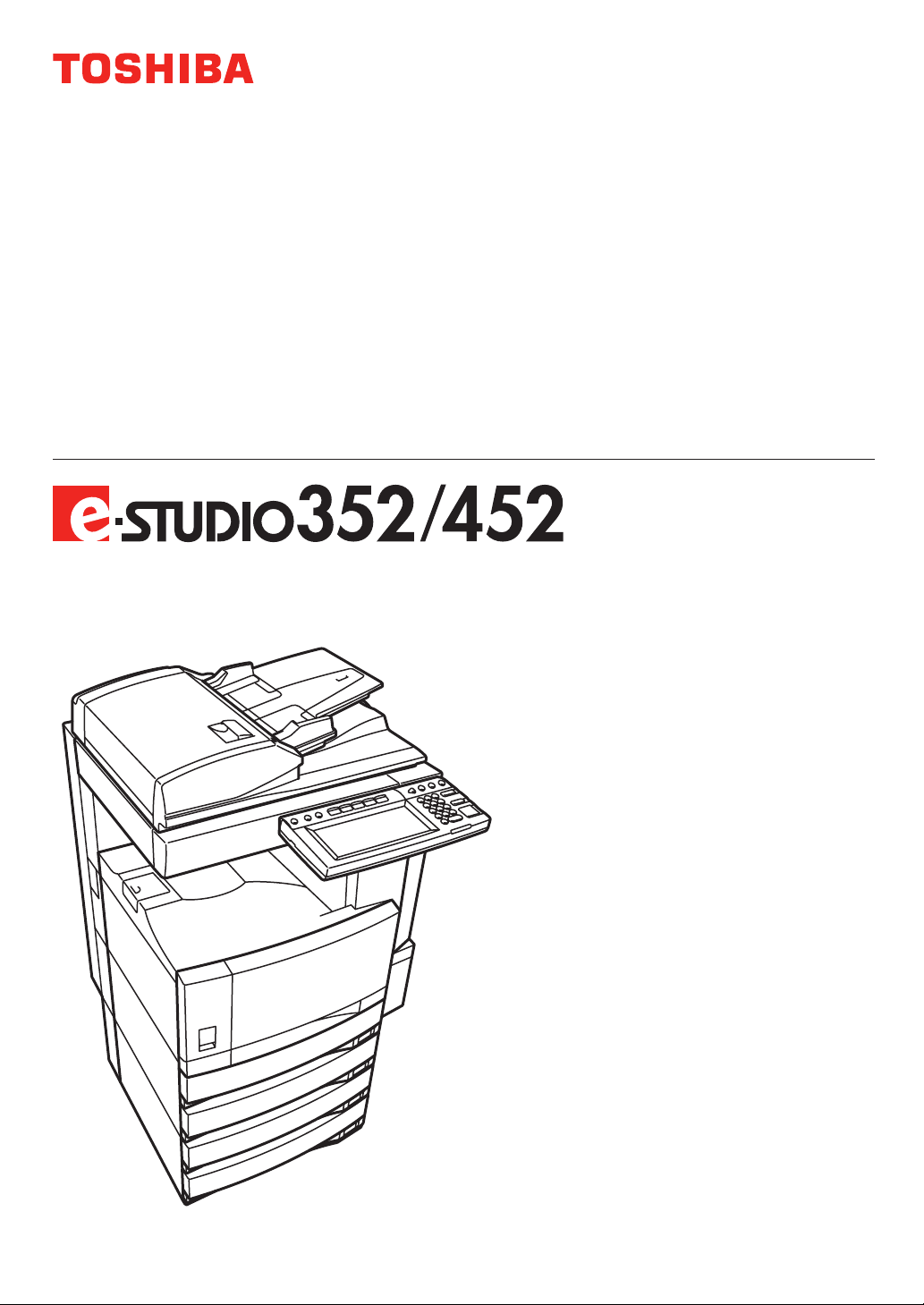
MULTIFUNCTIONAL DIGITAL SYSTEMS
Operator's Manual
for Basic Function
Page 2
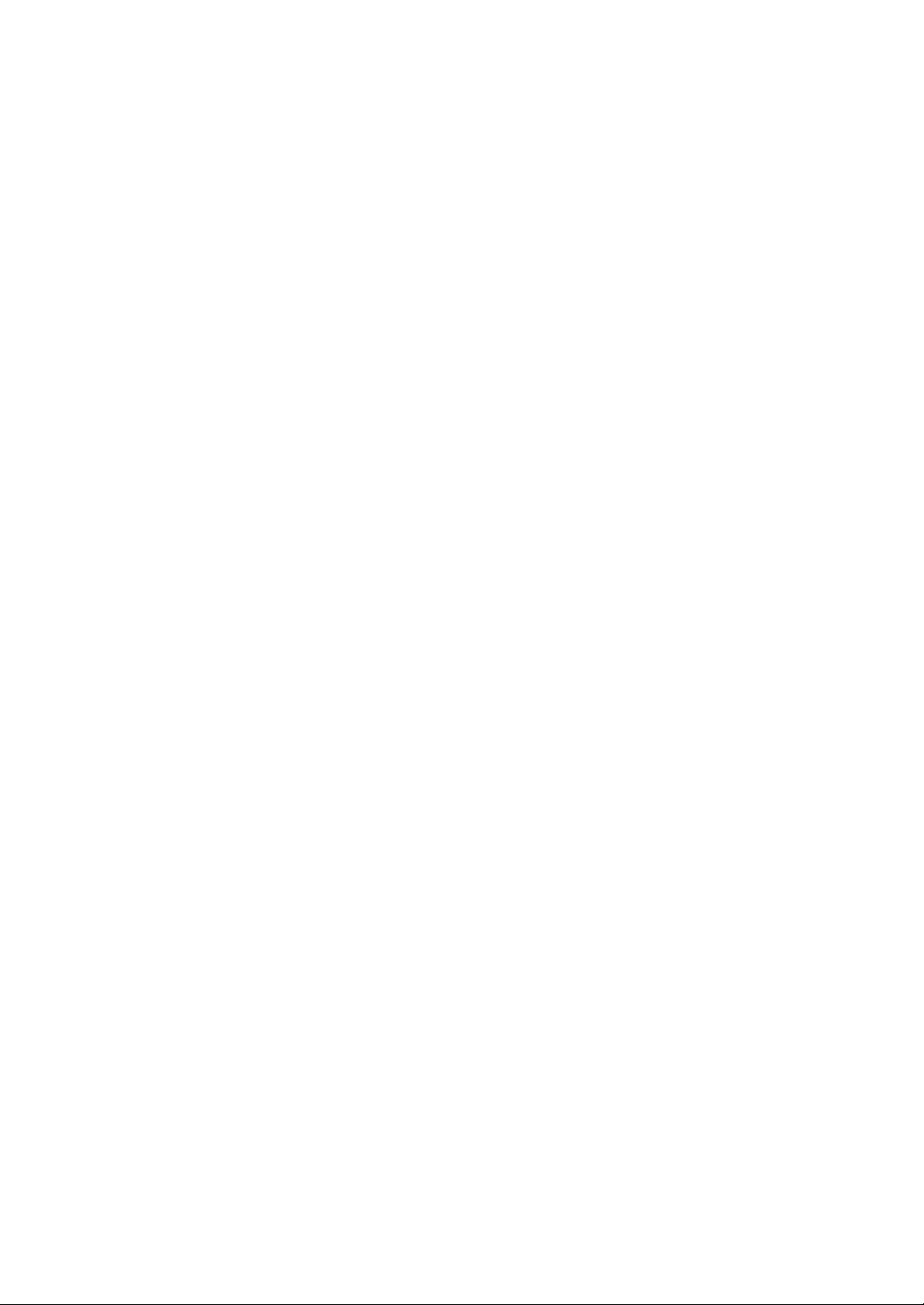
Page 3
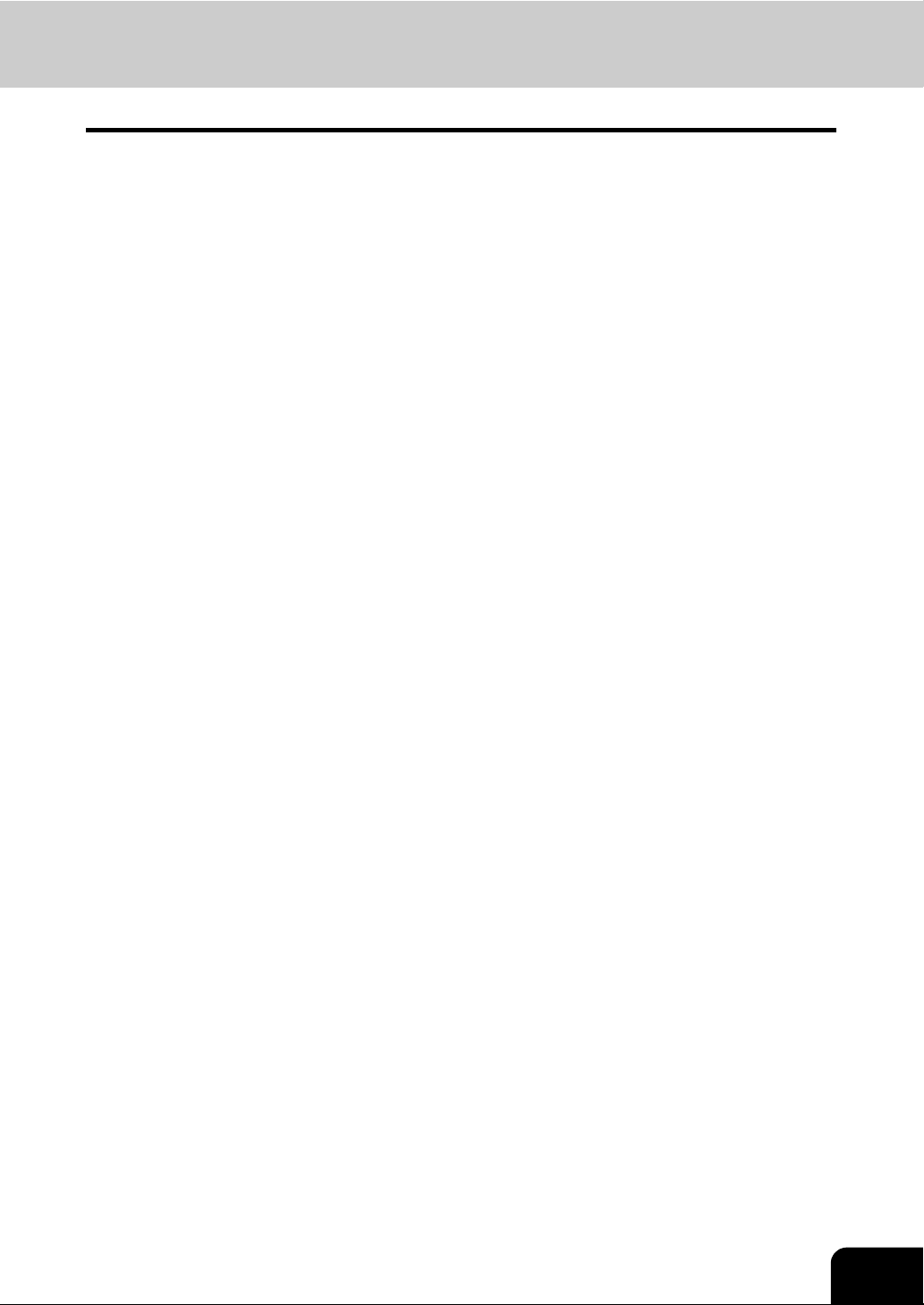
CONTENTS
Notice to Users ........................................................................................................................................5
Toshiba Quality is Second to None .........................................................................................................7
Preface ....................................................................................................................................................9
Features of the e-STUDIO352/452........................................................................................................10
General Precautions..............................................................................................................................11
• When installing or moving ..................................................................................................................11
• When using the Multifunctional Digital Systems.................................................................................14
• During maintenance or inspection......................................................................................................17
• When handling supplies .....................................................................................................................18
Disclaimer Notice...................................................................................................................................19
Environmental Information.....................................................................................................................20
1. BEFORE USING EQUIPMENT.............................................................................................................21
1. Description of Each Component ......................................................................................................22
• Main components ..........................................................................................................................22
• Configuration of options.................................................................................................................23
• Control panel .................................................................................................................................26
• Adjustment of the angle of the control panel .................................................................................28
• Touch panel ...................................................................................................................................30
2. Turning Power On / Off ....................................................................................................................34
• Turning power on...........................................................................................................................34
• When department or user management is used............................................................................35
• Turning power off (Shutdown) .......................................................................................................40
3. Energy Saving Mode........................................................................................................................43
4. Setting Copy Paper..........................................................................................................................45
• About the “width” and the “length” of the original and the copy paper ...........................................45
• Acceptable copy paper ..................................................................................................................46
• Setting copy paper (size change) ..................................................................................................48
• Placing paper in the Large Capacity Feeder (optional) .................................................................53
• Drawer for special uses .................................................................................................................54
2. HOW TO MAKE COPIES......................................................................................................................57
1. Setting Originals...............................................................................................................................58
• Acceptable originals.......................................................................................................................58
• Placing originals on the glass ........................................................................................................60
• Using the Reversing Automatic Document Feeder (optional)........................................................62
2. Making Copies .................................................................................................................................65
• Initial (Default) settings ..................................................................................................................65
• Copying procedure ........................................................................................................................66
• Scanning the next originals during copying (Auto job start)...........................................................70
• Interrupt copying in progress and make other copies (Interrupt copying)......................................72
3. Bypass Copying ...............................................................................................................................73
• Bypass copying..............................................................................................................................73
• Bypass copying on standard size paper........................................................................................74
• Bypass copying on non-standard size paper.................................................................................78
4. Proof Copy .......................................................................................................................................82
3. SETTING OF BASIC COPY MODES....................................................................................................85
1. Paper Selection................................................................................................................................86
• Automatic Paper Selection (APS)..................................................................................................86
• Manual paper selection..................................................................................................................88
• Copying mixed-size originals in one go (mixed original size) .......................................................89
2. Enlargement and Reduction Copying ..............................................................................................91
3. Selecting Finishing Modes ...............................................................................................................97
• Type of finishing mode...................................................................................................................97
• Name of each part in the Finisher (optional)..................................................................................98
• Name of each Inner Finisher (optional) .........................................................................................99
• Sort/Group copying......................................................................................................................100
• Rotate sort mode .........................................................................................................................102
• Staple sort mode..........................................................................................................................104
• Magazine sort & saddle stitch mode (booklet mode)...................................................................106
• Hole punch mode (optional).........................................................................................................109
4. Duplex Copying..............................................................................................................................112
5. Original Mode.................................................................................................................................121
6. Copy Density Adjustment...............................................................................................................122
4. IMAGE ADJUSTMENT .......................................................................................................................125
1. Background Adjustment.................................................................................................................126
1
Page 4
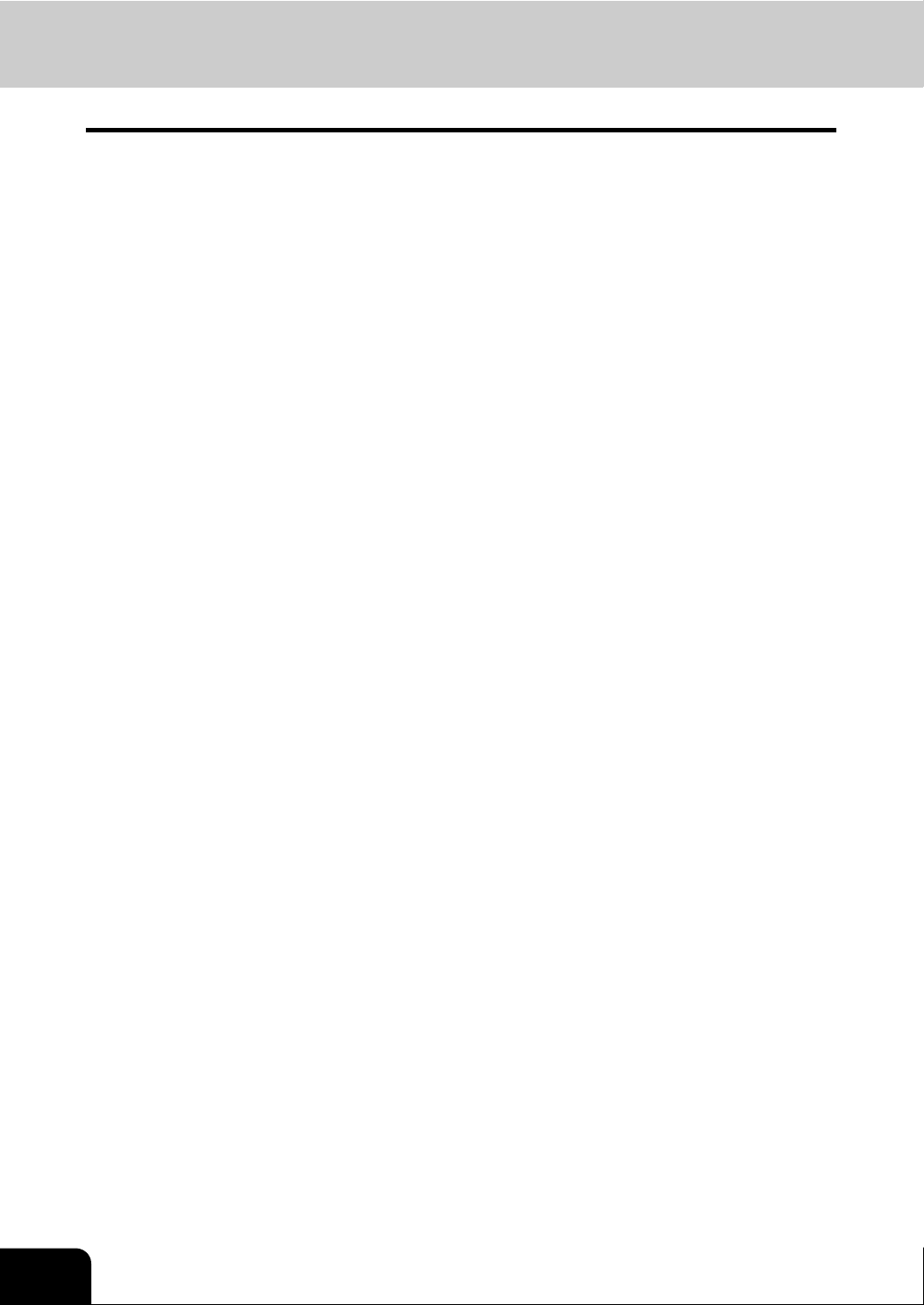
CONTENTS (Cont.)
2. Sharpness......................................................................................................................................127
5. USING THE EDITING FUNCTIONS....................................................................................................129
1. IMAGE SHIFT ................................................................................................................................130
2. EDGE ERASE................................................................................................................................136
3. BOOK CENTER ERASE................................................................................................................138
4. DUAL PAGE ..................................................................................................................................140
5. 2IN1 / 4IN1.....................................................................................................................................142
6. MAGAZINE SORT .........................................................................................................................145
7. EDITING ........................................................................................................................................147
• Trimming / Masking .....................................................................................................................147
• Mirror image.................................................................................................................................150
• Negative/Positive reversal ...........................................................................................................151
8. XY ZOOM ......................................................................................................................................152
9. COVER SHEET .............................................................................................................................154
10. SHEET INSERTION ......................................................................................................................157
11. TIME STAMP .................................................................................................................................160
12. PAGE NUMBER ............................................................................................................................161
13. JOB BUILD ....................................................................................................................................163
14. IMAGE DIRECTION.......................................................................................................................167
15. BOOK - TABLET............................................................................................................................169
16. ADF / SADF ...................................................................................................................................170
6. e-FILING..............................................................................................................................................173
1. e-Filing ...........................................................................................................................................174
2. Creating User Boxes......................................................................................................................176
3. Changing Data of User Boxes .......................................................................................................178
4. Deleting User Boxes ......................................................................................................................181
5. Storing Documents in e-Filing........................................................................................................183
6. Printing Stored Documents ............................................................................................................187
7. Deleting Folders or Documents .....................................................................................................192
8. Appendix ........................................................................................................................................194
• Storing documents in the shared folder.......................................................................................194
7. TEMPLATE .........................................................................................................................................199
1. Template ........................................................................................................................................200
2. Registering User Groups and Templates.......................................................................................202
3. Changing Data of User Groups and Templates.............................................................................214
4. Recalling Templates ......................................................................................................................222
5. Deleting User Groups or Templates ..............................................................................................227
8. JOB STATUS......................................................................................................................................231
1. Job Status ......................................................................................................................................232
2. Confirming Print Job Status ...........................................................................................................233
• Print jobs......................................................................................................................................234
• Proof print jobs.............................................................................................................................237
• Private print jobs..........................................................................................................................240
• When using department codes ....................................................................................................243
3. Confirming Scan Job Status ..........................................................................................................246
4. Log List ..........................................................................................................................................247
• Confirming job history in log list...................................................................................................248
• Registering into address book from log lists................................................................................252
• Printing journals (send/receive log list)........................................................................................254
5. Print Status Display........................................................................................................................255
6. Error Code .....................................................................................................................................258
9. BLINKING GRAPHIC SYMBOLS ......................................................................................................269
1. Blinking Graphic Symbols ..............................................................................................................270
2. Drawer Display on the Touch Panel ..............................................................................................271
3. Replace Toner Cartridge Symbol...................................................................................................272
4. Replace Toner Bag Symbol ...........................................................................................................276
5. Jam Symbols .................................................................................................................................278
6. Call Service Symbol.......................................................................................................................299
10.WHEN THIS MESSAGE APPEARS...................................................................................................301
1. “Check staple cartridge”.................................................................................................................302
2. “Check staple cartridge in the Saddle Stitch Unit” .........................................................................308
3. “Examine stapler”...........................................................................................................................310
2
Page 5
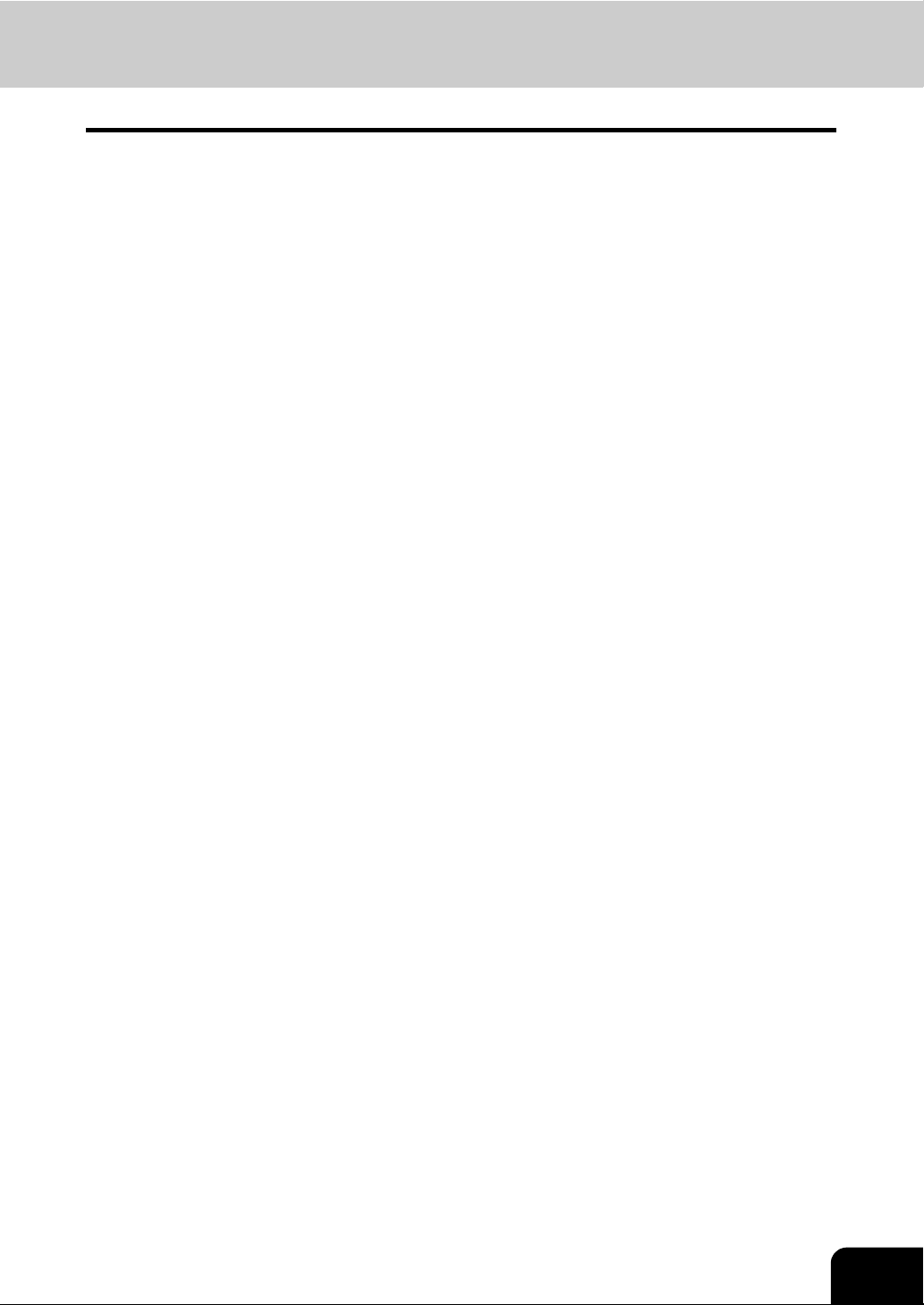
4. “READY (CHECK STAPLER)”.......................................................................................................316
5. “Examine stapler in the Saddle Stitch Unit” ..................................................................................317
6. “READY (CHECK SADDLE STITCH STAPLER)” .........................................................................320
7. “READY (HOLE PUNCH DUST BIN IS FULL)” .............................................................................321
8. “POWER FAILURE”.......................................................................................................................323
9. “Time for periodic maintenance” ....................................................................................................324
10. “Check paper size setting on control panel for drawer N” ..............................................................325
11. “Reboot the machine” ....................................................................................................................332
11.MAINTENANCE..................................................................................................................................333
1. Daily Inspection..............................................................................................................................334
2. Simple Troubleshooting .................................................................................................................336
12.SPECIFICATIONS & OPTIONS .........................................................................................................341
1. e-STUDIO352/452 Specifications ..................................................................................................342
2. Specifications of Options ...............................................................................................................345
3. Packing List....................................................................................................................................352
4. Copying Function Combination Matrix ...........................................................................................353
• Combination Matrix 1/2................................................................................................................353
• Combination Matrix 2/2................................................................................................................354
3
Page 6
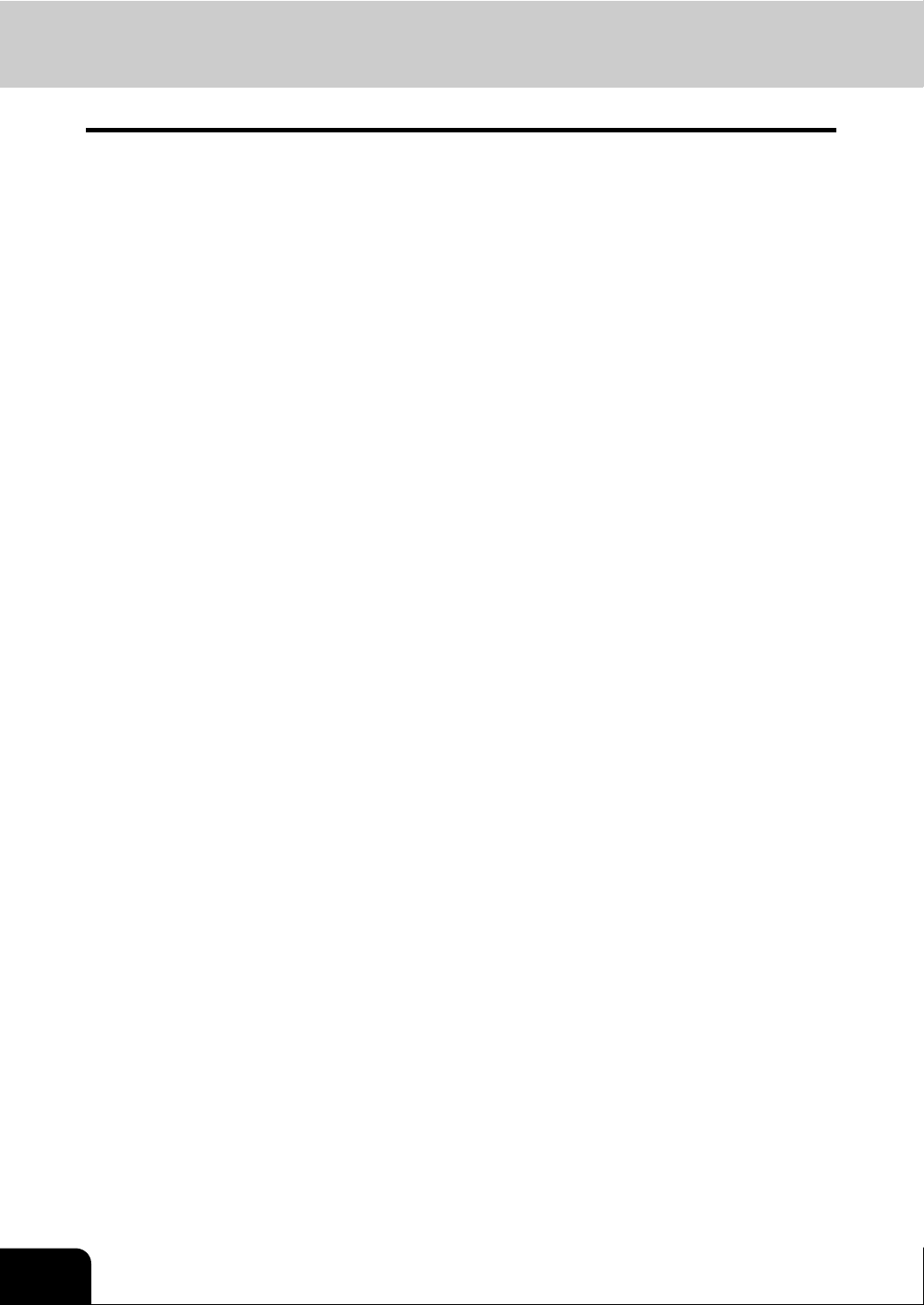
CONTENTS (Cont.)
4
Page 7
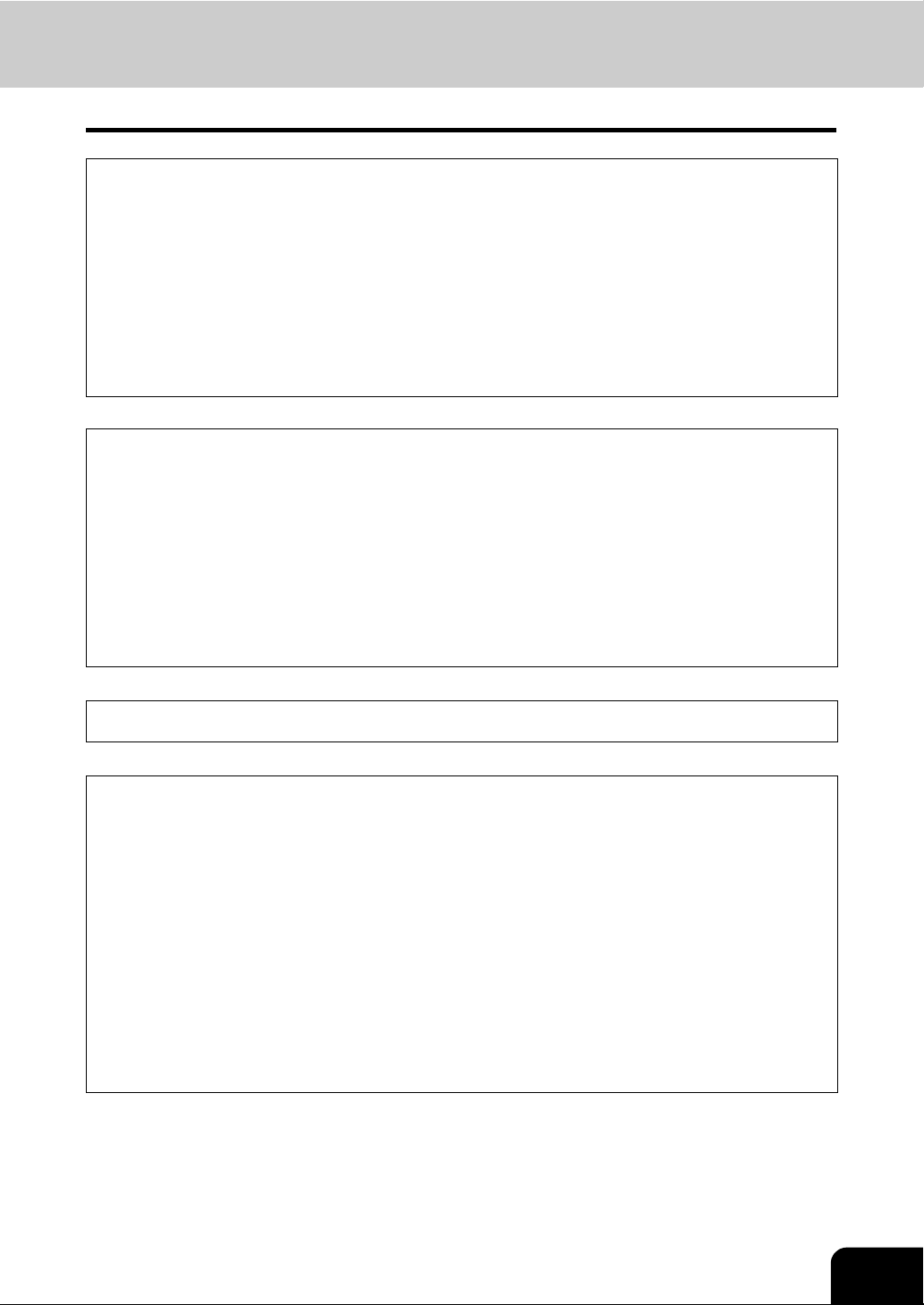
Notice to Users
USE OF RECYCLED PAPER IN THE COPIER
As with all copiers and reproduction devices, the use of the appropriate paper ensures the best image
quality of the copies and the machine’s performance and reliability.
Because of the extreme variances in composition and quality of paper from various manufacturers, consumers should ensure the recycled paper they use is suitable for the copier. In accordance with the EPA
ENERGY STAR Program guidelines, Toshiba recommends the following recycled paper for use in the
copier-
Great White MultiUse 20 paper
If you have any questions regarding the use of recycled paper in your copier, contact your authorized
service technician.
FCC NOTICE
This equipment has been tested and found to comply with limits for a Class A digital device, pursuant to
Part 15 and Part 18 of the FCC Rules. These limits are designed to provide reasonable protection
against harmful interference when the equipment is operated in a commercial environment. This equipment generates, uses and can radiate radio frequency energy and, if not installed and used in accordance with the instruction manual, may cause harmful interference to radio communications. Operation
of this equipment in a residential area is likely to cause harmful interference in which case the user will
be required to correct the interference at his own expense.
WARNING
Changes or modification made to this equipment, not expressly approved by Toshiba TEC or parties
authorized by Toshiba TEC, could void the user’s authority to operate the equipment.
This Class A digital apparatus complies with Canadian ICES-003.
Cet appareil numérique de la classe A est conforme à la norme NMB-003 du Canada.
User Safety
This Toshiba Multifunctional Digital Systems does not produce laser radiation hazardous to the user. It is
certified as a Class 1 laser product under the U.S Department of Health and Human Services (DHHS)
Radiation Performance Standard according to the Radiation Control Health and Safety Act of 1968.
Protective housing and external covers completely confine the laser beam light emitted inside the Multifunctional Digital Systems. The laser beam cannot escape from the machine during any phase of user
operation.
Regulations implemented on August 2, 1976 by the Bureau of Radiological Health (BRH) of the U.S
Food and Drug Administration apply to laser products manufactured from August 1,1976. Laser products
marketed in the United States must comply with these regulations.
Caution
Using controls or adjustments or performing procedures, other than those specified herein may result in
hazardous radiation exposure.
5
Page 8
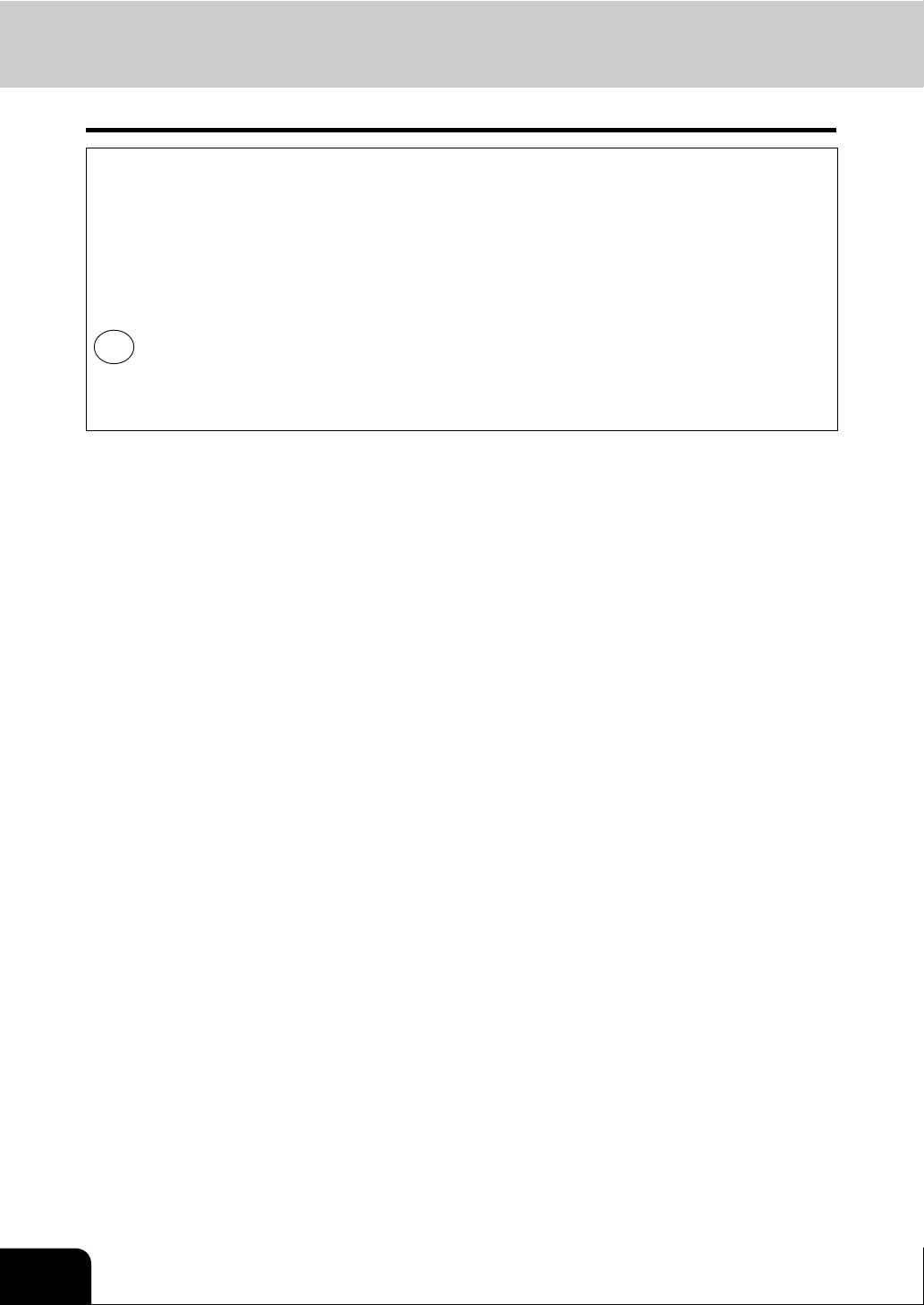
Notice to Users (Cont.)
Regulatory Information
Toshiba is dedicated to preserving the environment by sponsoring Call2Recycle, a program of the
Rechargeable Battery Recycling Corporation. For more information and for drop-off locations, visit
www.rbrc.org or call 1-800-822-8837.
Notice regarding CR coin cell batteries, applicable to California, U.S.A. only: Perchlorate Material special handling may apply.
See http://www.dtsc.ca.gov/hazardouswaste/perchlorate/
Hg
• The high efficiency LCD backlights used in this product contains 5mg or less of Mercury, the disposal
of which may be regulated due to environmental considerations. For disposal or recycling information, please contact your local authorities or the Electronic Industries Alliance (www.eiae.org).
6
Page 9
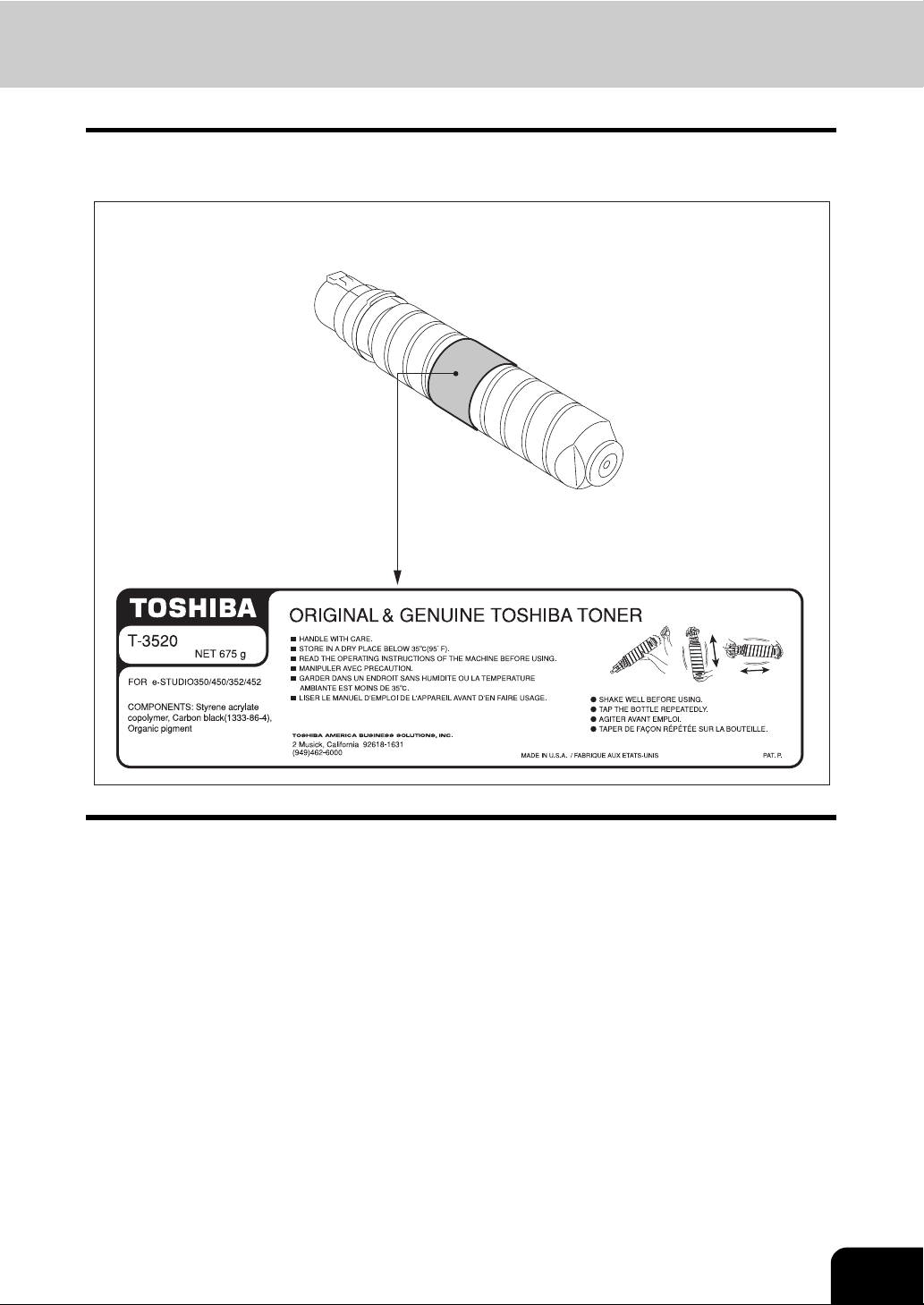
Toshiba Quality is Second to None
e-STUDIO352/452 Toner Cartridges.
It is recommended that genuine Toshiba supplies and parts be used to obtain optimum results.
7
Page 10
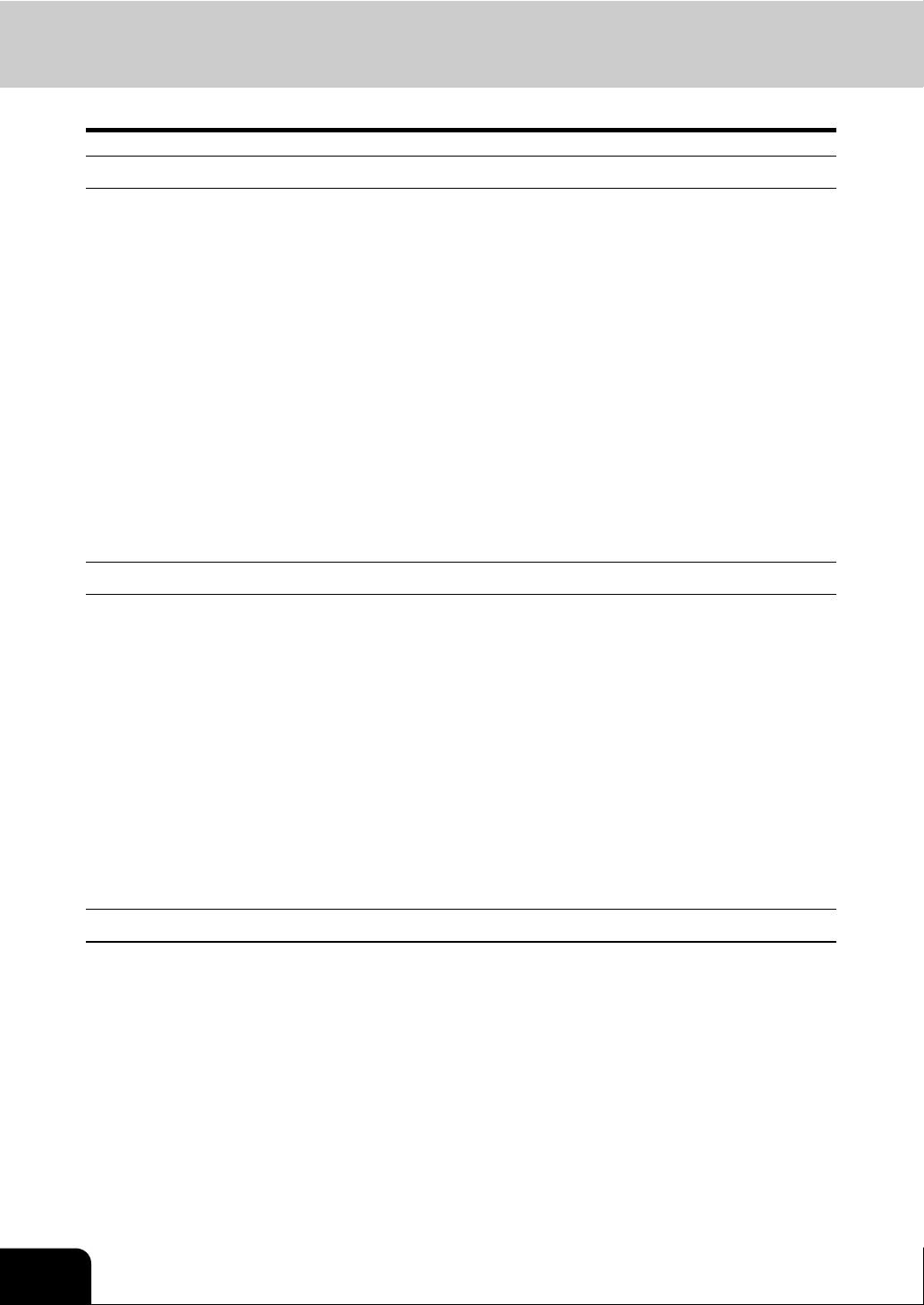
Toshiba Quality is Second to None (Cont.)
Supplies / Parts
• Dependability
Genuine Toshiba supplies are subjected to the strictest of inspections so that every supply you receive
will perform at optimal levels.
• High Productivity
Genuine Toshiba supplies are created to meet the demands of our competitive world and provide highspeed reliable copies when you need them.
• Stable Image Quality
Genuine Toshiba supplies are designed to provide consistently stable image output.
• Copier Friendly Supplies
Genuine Toshiba supplies are designed to help to keep the copier and all its parts in trouble-free working order.
Reduction of machine wear is due to Toshiba’s intimate knowledge of the copier’s characteristics
ensuring the highest standard of care.
• Perfectly Suited Supplies
From the beginning Toshiba supplies and machines were made for each other. Whenever Toshiba
designs a new machine, it also designs a new toner that is made just for that machine. By using genuine Toshiba supplies with Toshiba copiers, you are guaranteed optimum performance.
Toner
• Optimum Image Quality
Toshiba toner is manufactured using ultra-fine quality materials under precisely controlled conditions to
ensure that your Toshiba copiers will continually generate sharp high-quality images.
• Cost Advantage
Genuine Toshiba toner provides value. Only the proper amount of toner is used during the reproduction process, thereby enabling the machine to continue to operate until all the toner has been used. In
this way you get the full value from each cartridge used.
• Environmental Harmony
Genuine Toshiba toner is manufactured with the environment in mind. To protect our planet for the benefit of future generations, we use embossed or plastic labels making our toner cartridges fully recyclable. In addition, dust and ozone levels have been reduced to improve the working environment.
• User Friendly
Before approving our toners for sale, we test them to be sure that they pass the strictest of health standards. This takes all the worry out of handling the toner.
General
• Service and Support Benefits
Toshiba’s Service technicians are certified to keep your copier performing at optimum levels.To ensure
continuous image quality, utilize an authorized Toshiba Service provider to care for and perform periodical maintenance on your copier.
8
Page 11
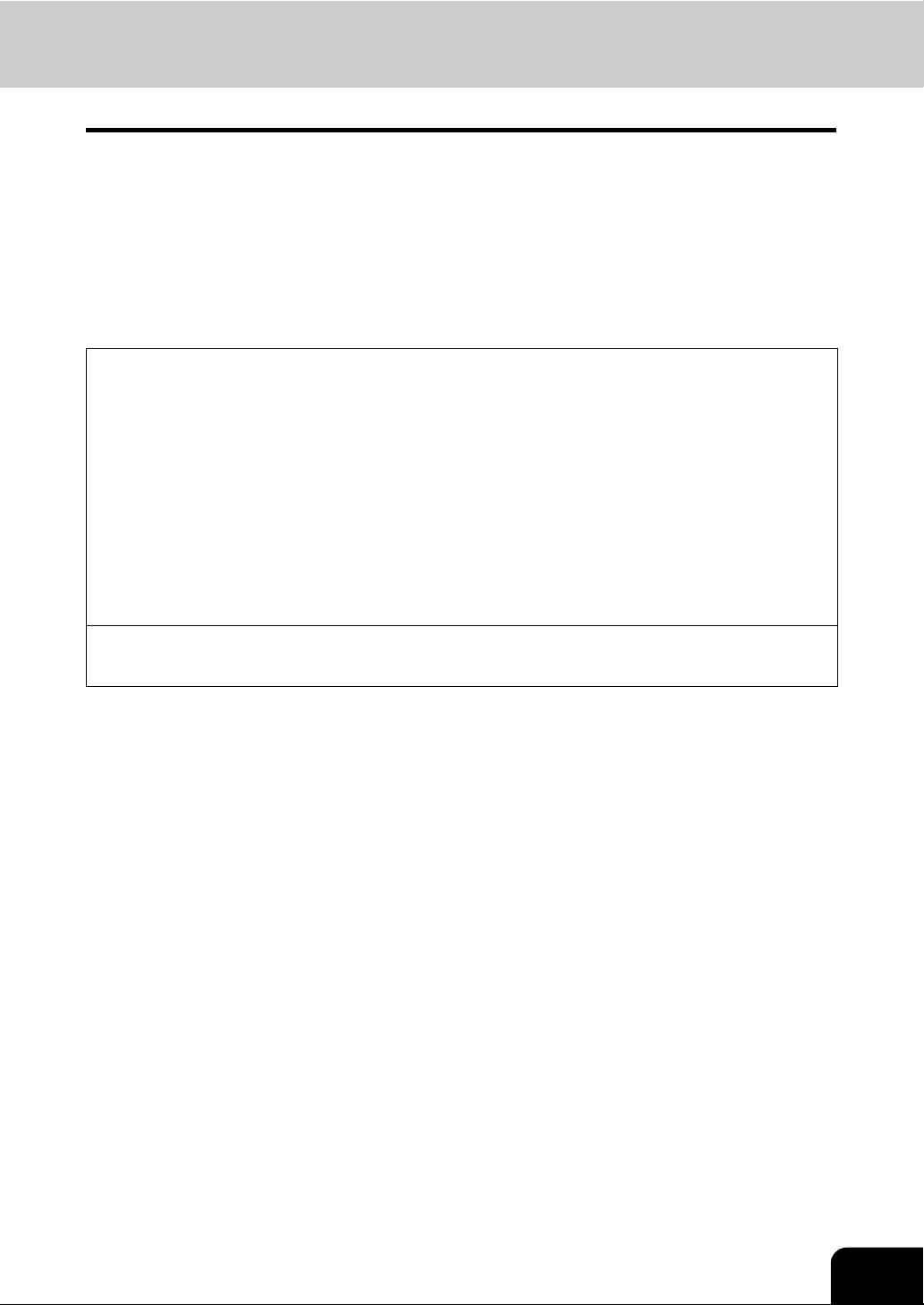
Preface
Thank you for purchasing the Toshiba Multifunctional Digital Systems e-STUDIO352/452.
This Operator’s Manual describes the following:
• How to use the Multifunctional Digital Systems.
• How to inspect and carry out maintenance on the Multifunctional Digital Systems.
• How to remedy mechanical and copying problems.
Before using the Multifunctional Digital Systems, thoroughly read and understand this Operator’s Manual.
To ensure that clean copies are made at all times and to keep your Multifunctional Digital Systems in optimum working order, this Operator’s Manual should be readily available for future reference.
To ensure correct and safe use of the Toshiba Multifunctional Digital Systems e-STUDIO352/452, this
Operator’s Manual describes safety precautions according to the following three levels of warning:
Before reading this Operator’s Manual, you should fully understand the meaning and importance of
these signal words.
• Warning
Indicates a potentially hazardous situation which, if not avoided, could result in death, serious injury,
or serious damage, or fire in the equipment or surrounding assets.
• Caution
Indicates a potentially hazardous situation which, if not avoided, may result in minor or moderate
injury, partial damage of the equipment or surrounding assets, or loss of data.
• Note
Indicates information to which you should pay attention when operating the equipment.
• Tip
Describes handy information that is useful to know when operating the Multifunctional Digital Systems.
Company or product name shown in this manual may be a brand name or a trademark of each company.
©2005 TOSHIBA TEC CORPORATION All rights reserved
Under the copyright laws, this manual cannot be reproduced in any form without prior written permission of
TOSHIBA TEC CORPORATION. No patent liability is assumed, however, with respect to the use of the
information contained herein.
9
Page 12
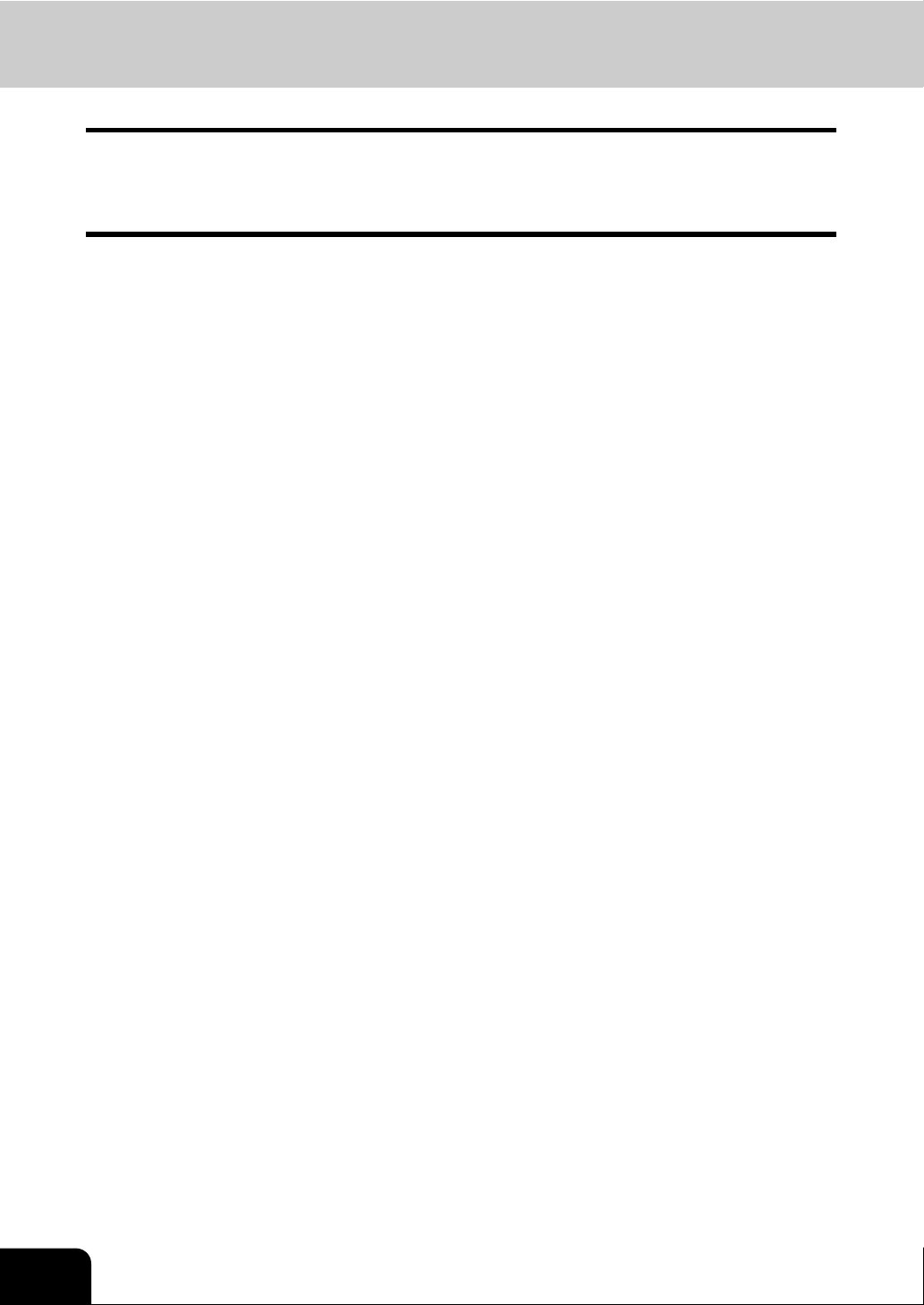
Features of the e-STUDIO352/452
The e-STUDIO352/452 is a Multifunctional Digital Systems that is capable of using each function via networks. The e-STUDIO352/452 also has various optional paper handling devices to meet the needs of your
office.
The e-STUDIO352/452 offers the following convenient features, functions and options.
• The copying speed is 35 copies (LT) per minute for e-STUDIO352, 45 copies (LT) per minute for the eSTUDIO452.
• Warm-up time has been drastically shortened to approximately 20 seconds
• An all-in-one controller is installed to perform the effective network functions.
(To use the print, scan and Internet Fax functions, optional printer kit, scanner kit, printer/scanner kit,
etc. are required.)
• The input/output interface is designed for internet connection (access) environment.
• A 1/2 VGA wide panel improves operability and efficiency.
• A universal design is adopted for the control panel whose angle can be changed.
• The e-Filing function allows you to scan, save, reuse, and re-edit the original data via client PCs from
the scanning section.
• Received Fax documents can be stored in the e-Filing without printing them.
(Optional FAX board is required.)
• Scanned originals can be sent via Fax and E-mail simultaneously.
(To send them via Fax, optional FAX board is required. To send them via E-mail, optional printer/scanner kit or scanner kit is required.)
• Electronic sorting improves copying productivity.
• Comes with rich editing functions such as trimming, masking and mirror.
• Loading the page memory and hard disk as standard equipment enables 2 in 1/4 in 1, Electronic sorting and magazine sorting, etc.
• A fixing system that uses less oil reduces the amount of oil affixed to the paper.
• By simply replacing the cartridge, you can add toner without dirtying your hands.
• A wide variety of media from thick paper (up to 110 lb. Index), sticker labels, OHP films, etc. is acceptable.
• Installing an optional finisher offers quick automatic sorting, stapling and hole punching (optional) of
copies.
• Installing a finisher with an optional saddle stitching function attached allows you to select the saddle
stitching mode which will automatically staple the center of the documents just like a book.
• Installing a finisher with the optional manual staple function allows you only to staple the documents
without copying or printing them.
• When configured as a copier only, the auto shutoff feature will turn off the power switch on the
machine. When the optional printer/scanner kit, both printer kit and scanner kit, or Fax board is
installed, the machine will enter a Sleep mode and will re-activate when a job is received.
*1
.
10
*1 This is the value when the room temperature is 20 °C (68 °F) or more at rated power input with no
options installed.
Page 13
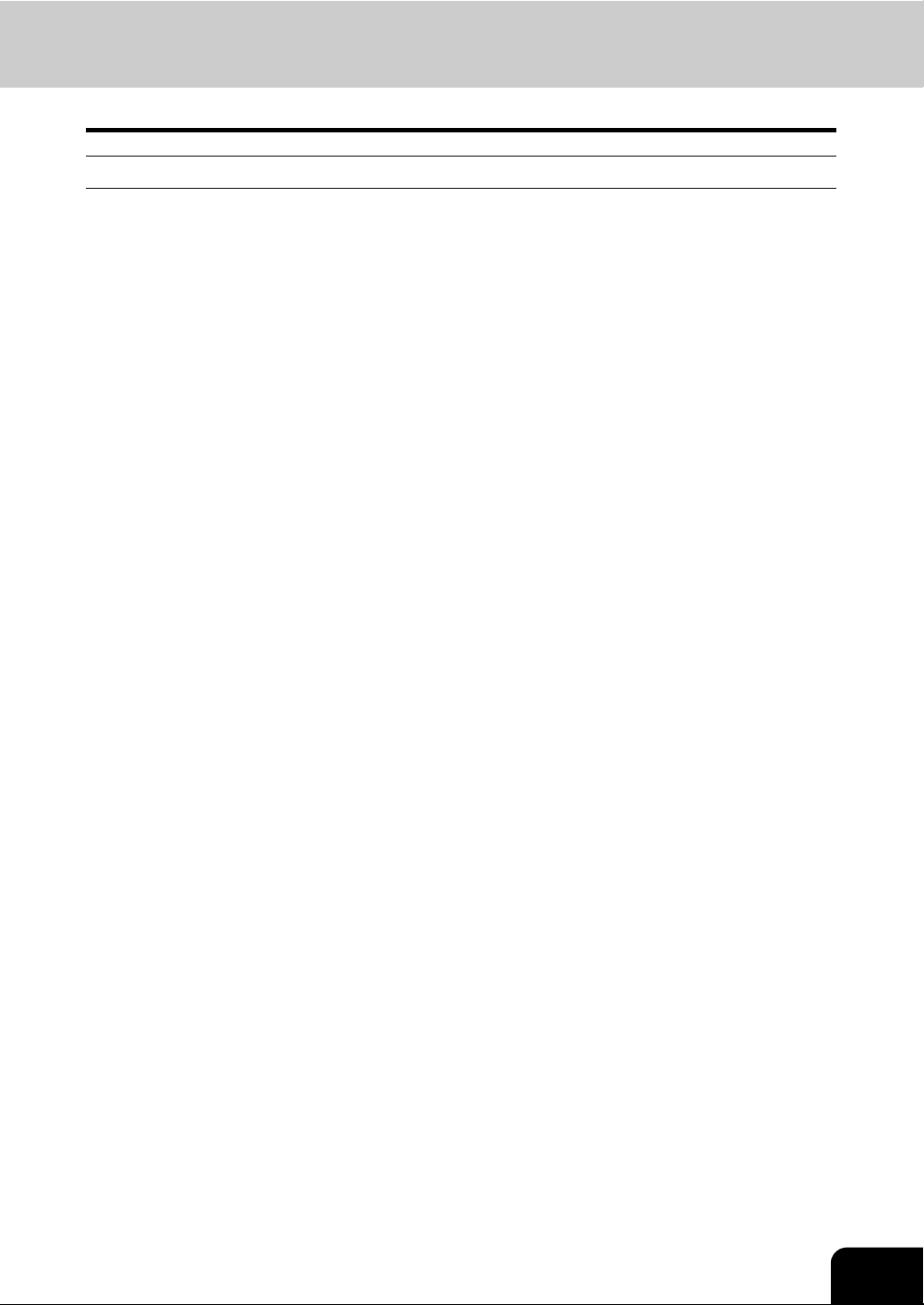
General Precautions
When installing or moving
Warning
• This Multifunctional Digital Systems requires 115 V, 12 A, 50/60 Hz electric power.
Do not use a power supply with a voltage other than that specified.
Avoid multiple connections in the same outlet. This could cause a fire or give you an electric shock. If
you are considering increasing the number of outlets, contact an electrician.
• Always connect this Multifunctional Digital Systems to an outlet with a ground connection to avoid the
danger of fire or electric shock in case of short-circuiting. Contact your service representative for the
details. Be sure to use a 3-conductor, grounded wall outlet.
In areas, except U.S. and Canada, where a 2-pin plug is used, the Multifunctional Digital Systems must
be grounded for safety. Never ground it to a gas pipe, a water pipe, or any other object not suitable for
grounding.
• Plug the power cord securely into the outlet. If it is not plugged in properly, it could heat up and cause a
fire or give you an electric shock.
• Do not damage, break or attempt to repair the power cord.
The following things should not be done to the power cord.
- Twisting it
- Bending it
- Pulling it
- Placing anything on it
- Making it hot
- Situating it near radiators or other heat sources
This could cause a fire or give you an electric shock. If the power cord is damaged, contact your service representative.
• When removing the plug from the outlet, do not pull the power cord. Always hold the plug when removing it from the outlet. If the power cord is pulled, the wires may become broken and this could cause a
fire or give you an electric shock.
• Make sure that the ventilation holes are not blocked up.
If the temperature within the Multifunctional Digital Systems becomes too high, a fire could result.
• The socket outlet shall be near the equipment and be easily accessible.
• Pull out the plug from the outlet more than once a year to clean around the prongs. Accumulating dust
and dirt could cause a fire due to the heat released by electric leakage.
11
Page 14
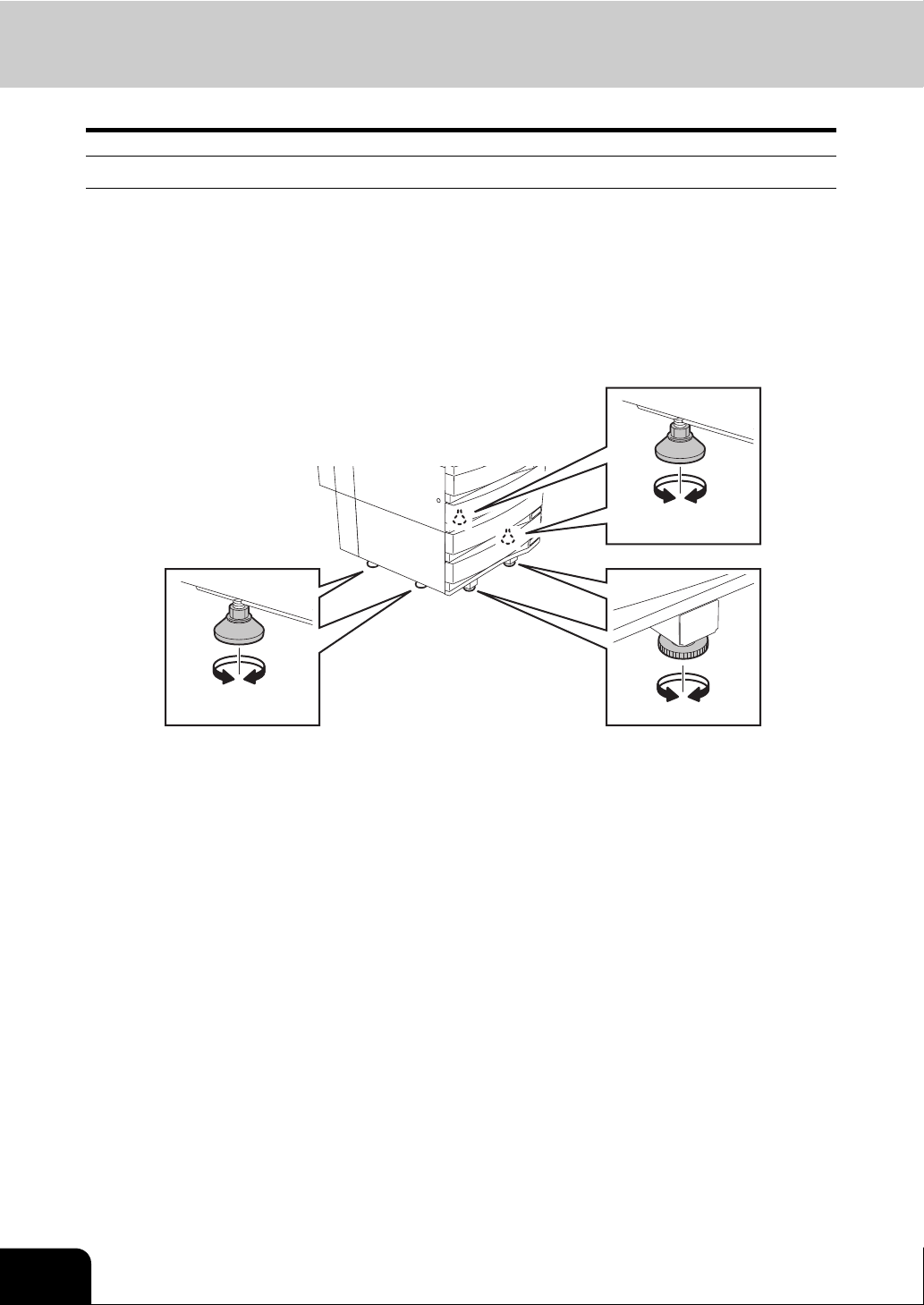
General Precautions (Cont.)
Caution
• Avoid placing the Multifunctional Digital Systems in a place unsuitable for its weight and also make
sure the surface is level.
Remember that if the Multifunctional Digital Systems falls over, serious injuries could result.
Weight of the Multifunctional Digital Systems: approx. 183 lb.
• There are 4 adjusters (stoppers) on both sides (2 adjusters each) and 2 safety stoppers in front at the
bottom of the Paper Feed Pedestal and the large capacity feeder. After moving/installing the equipment, be sure to turn and lower the adjusters, and then fix them firmly on the floor. After regulating the
adjuster, fix the safety stopper as well.
Before moving the equipment, turn and raise the safety stoppers and adjusters.
12
• When connecting the optional equipment and interface cable to the Multifunctional Digital Systems, be
sure to turn the power OFF. If the power is not turned off, you could get an electric shock.
To turn the power OFF, see P.40 “Turning power off (Shutdown)”.
• Do not install the equipment by yourself or try to move it once it has been installed. This could result in
an injury or damage to the device. Contact your service representative if the equipment needs to be
installed or moved.
Page 15
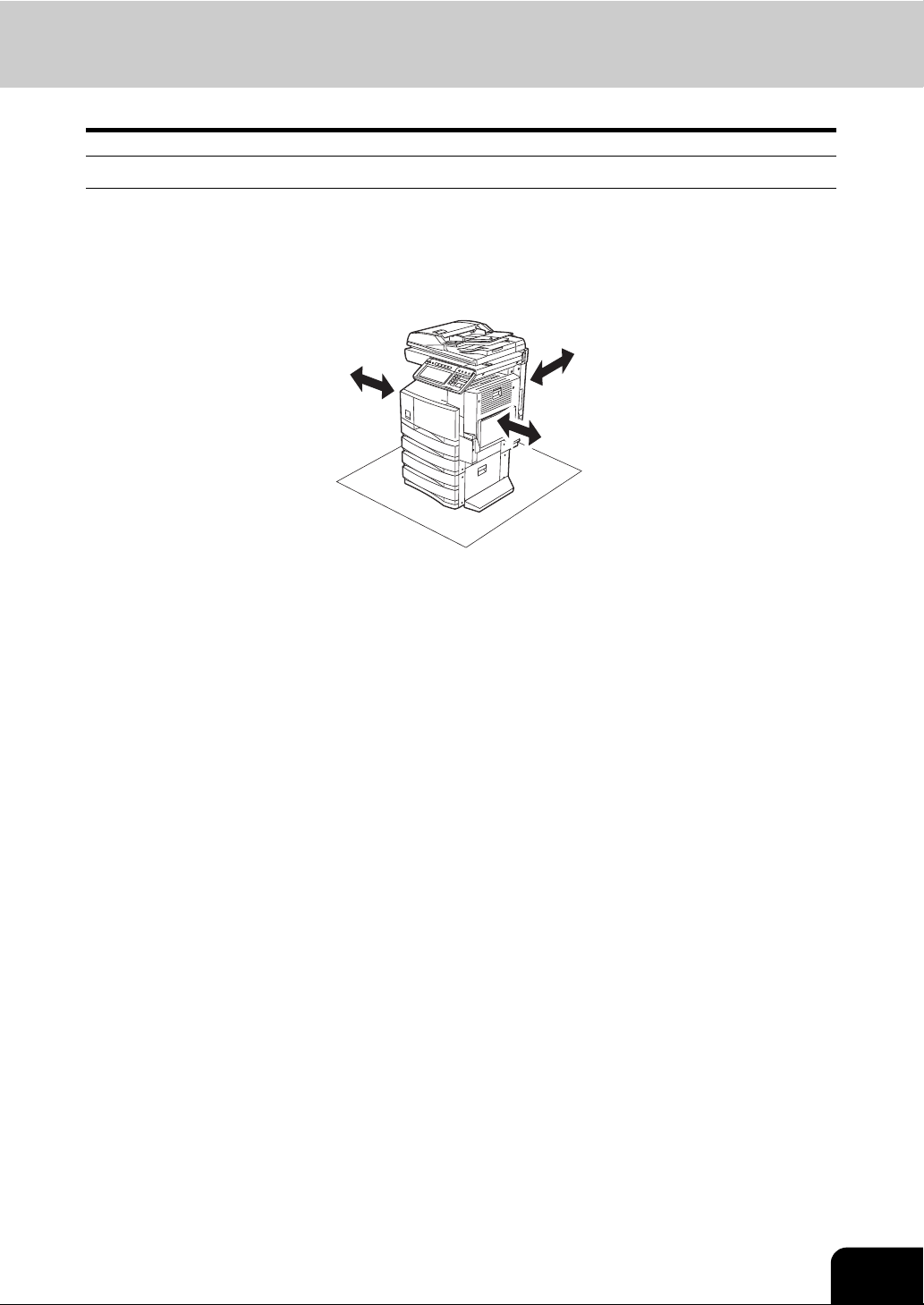
Other points
• Make sure that there is enough space around the system to facilitate changing of parts, maintenance
and clearing paper jam.
If there is insufficient space, some operations, such as bypass feeding, will become difficult and the
Multifunctional Digital Systems could even break down.
To insure optimal operation, allow clearances of at least 31.5" on the right, and 3.9" on the left and
behind.
3.9"
• Be sure to fix the power cable securely so that no one trips over it.
• Adverse environmental conditions may affect the safe operation and performance of the Multifunctional
Digital Systems, and the Multifunctional Digital Systems could break down.
- Avoid locations near windows or with exposure to direct sunlight.
- Avoid locations with drastic temperature fluctuations.
- Avoid too much dust.
- Avoid location that suffer from vibration.
• Make sure that the air is able to flow freely and that there is sufficient ventilation.
With inadequate ventilation, the unpleasant odor released by ozone will begin to dominate the atmosphere.
3.9"
31.5"
13
Page 16
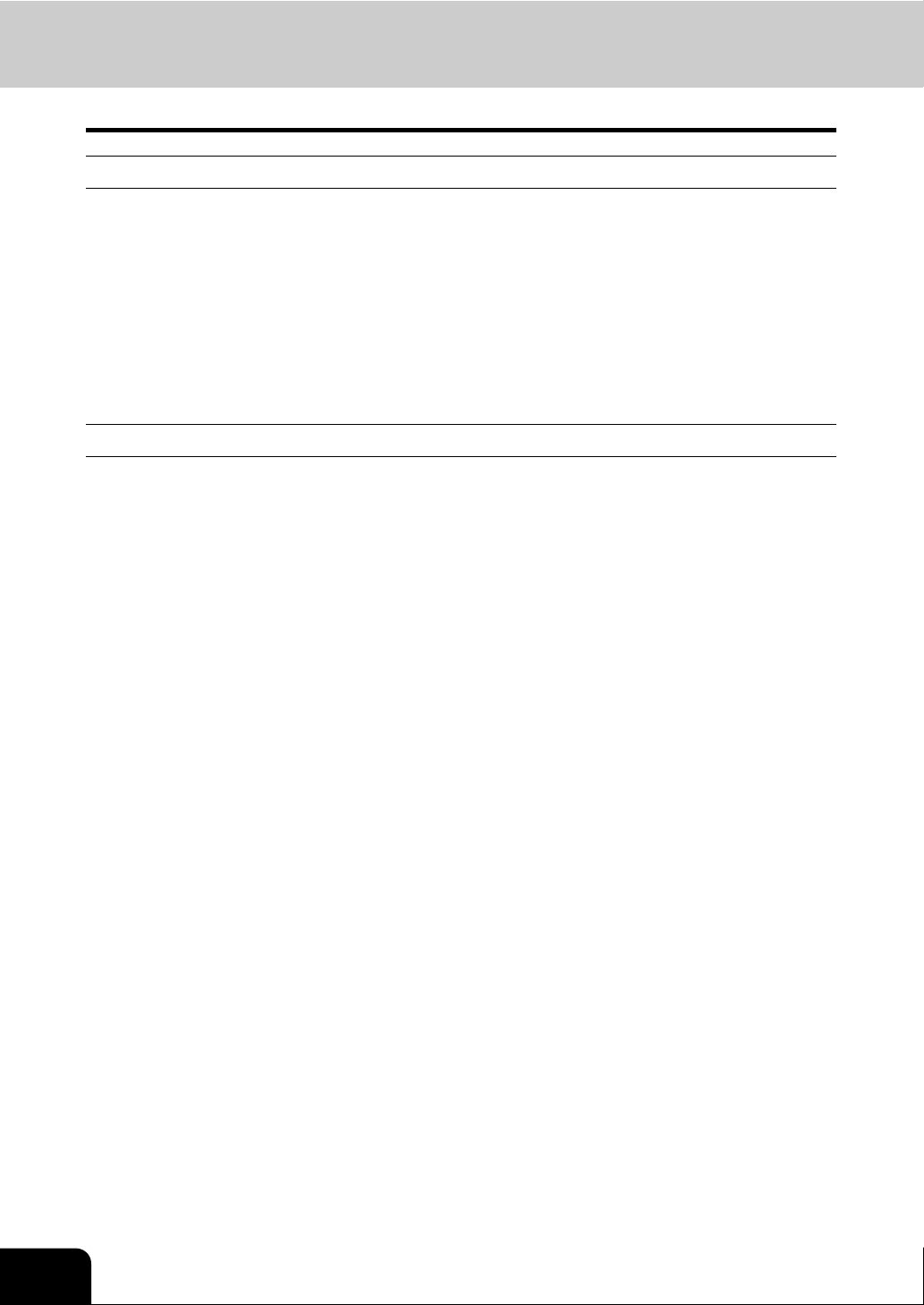
General Precautions (Cont.)
When using the Multifunctional Digital Systems
Warning
• Do not place metallic objects or containers with water (flower vases, coffee cups, etc.) on or near the
Multifunctional Digital Systems. And keep paper clips and staples away from the air vent. This could
cause a fire or give you an electric shock.
• If the Multifunctional Digital Systems becomes excessively hot, smoke comes out of it or there is an
odd smell or noise, proceed as follows.
Turn the main switch OFF and remove the plug from the outlet, then contact your service representative.
• If the Multifunctional Digital Systems will not be used for more than one month, remove the plug from
the outlet for safety purposes during that time.
This could cause a fire or give you an electric shock if an insulation failure occurs.
Caution
• Do not place heavy objects (9 lb. or more) on the original glass and do not press on it with force.
Breaking the glass could cause personal injury.
• Do not place heavy objects (9 lb. or more) on the Multifunctional Digital Systems. If the objects fall off,
this could cause injury.
• Do not remove or connect the plug with wet hands, as this could give you an electric shock.
• Do not touch the fuser unit or the metal area around it. Since they are very hot, you could be burned or
the shock could cause you to get your hand injured in the machine.
• When changing the angle of the control panel, be careful not to catch your hands in the gap between
the equipment and the control panel. This could cause personal injury.
• Be careful not to let your fingers be caught when closing the drawer. This could injure you.
• Be careful not to let your fingers be caught between the equipment and the finisher (optional). This
could injure you.
• Be careful not to let your fingers be caught between the equipment and the automatic duplexer. This
could injure you.
• Do not place 6.6 lb. or more of objects on an optional work table. Breaking the work table could cause
personal injury.
• Do not touch the metal portion of the guide plate in the automatic duplexer as it could burn you.
• Do not touch the hinge (= a connecting part) on the rear side of the Reversing Automatic Document
Feeder (optional). This could catch and injure your fingers when you open or close the Reversing Automatic Document Feeder (optional).
• Always keep hands and fingers clear of FINISHER TRAY HINGE, as the tray could move unexpectedly. Failure to do so could result in injury to your hand and/or fingers.
14
Page 17
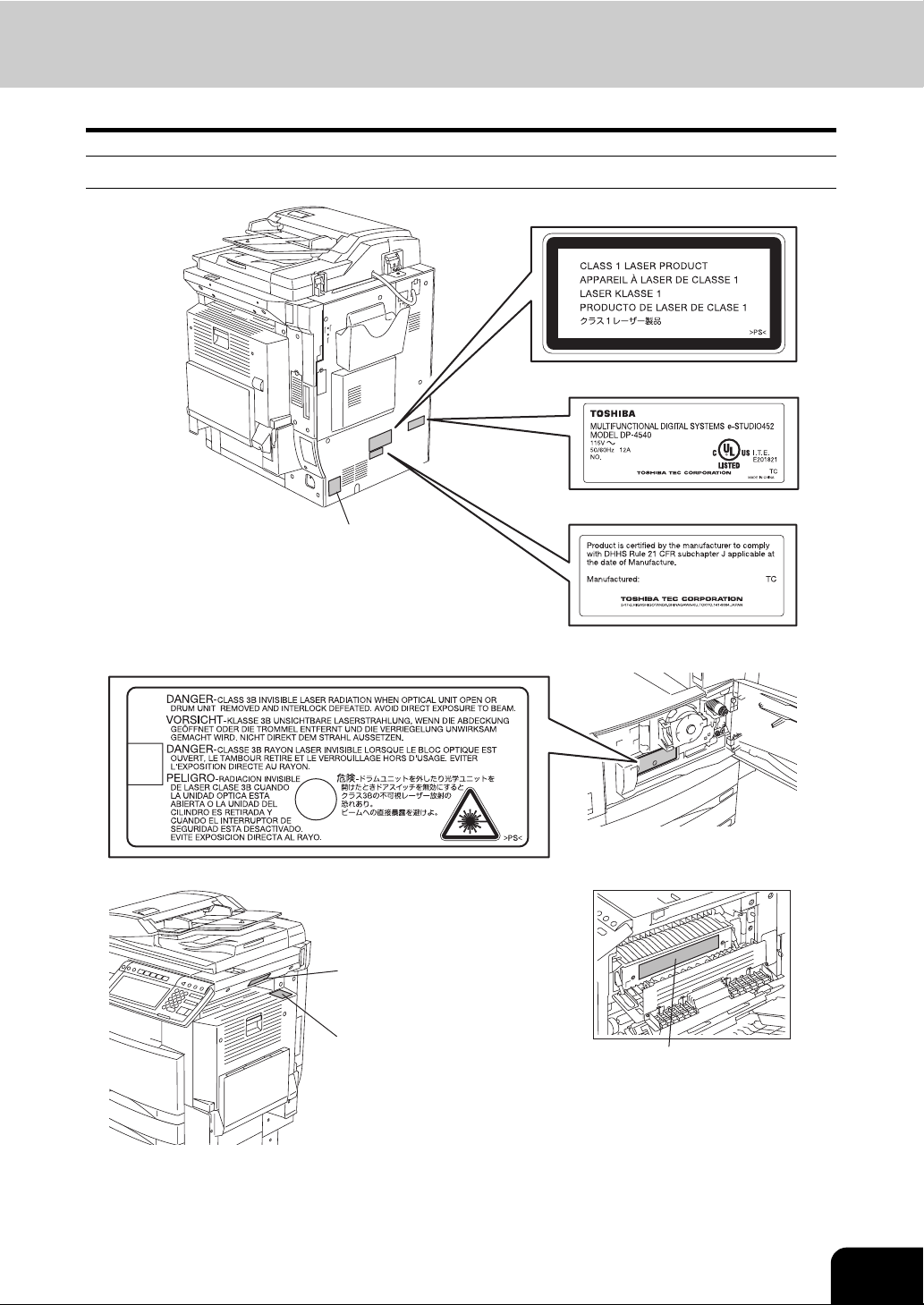
Position of Certification label, etc.
Warning for grounding wire
Warning label
Explanatory label
Identification label
Certification label
Warning for
high temperature area
(
fuser unit
Warning for
high temperature area
(
ventilation holes
)
)
Warning for high temperature area
15
Page 18
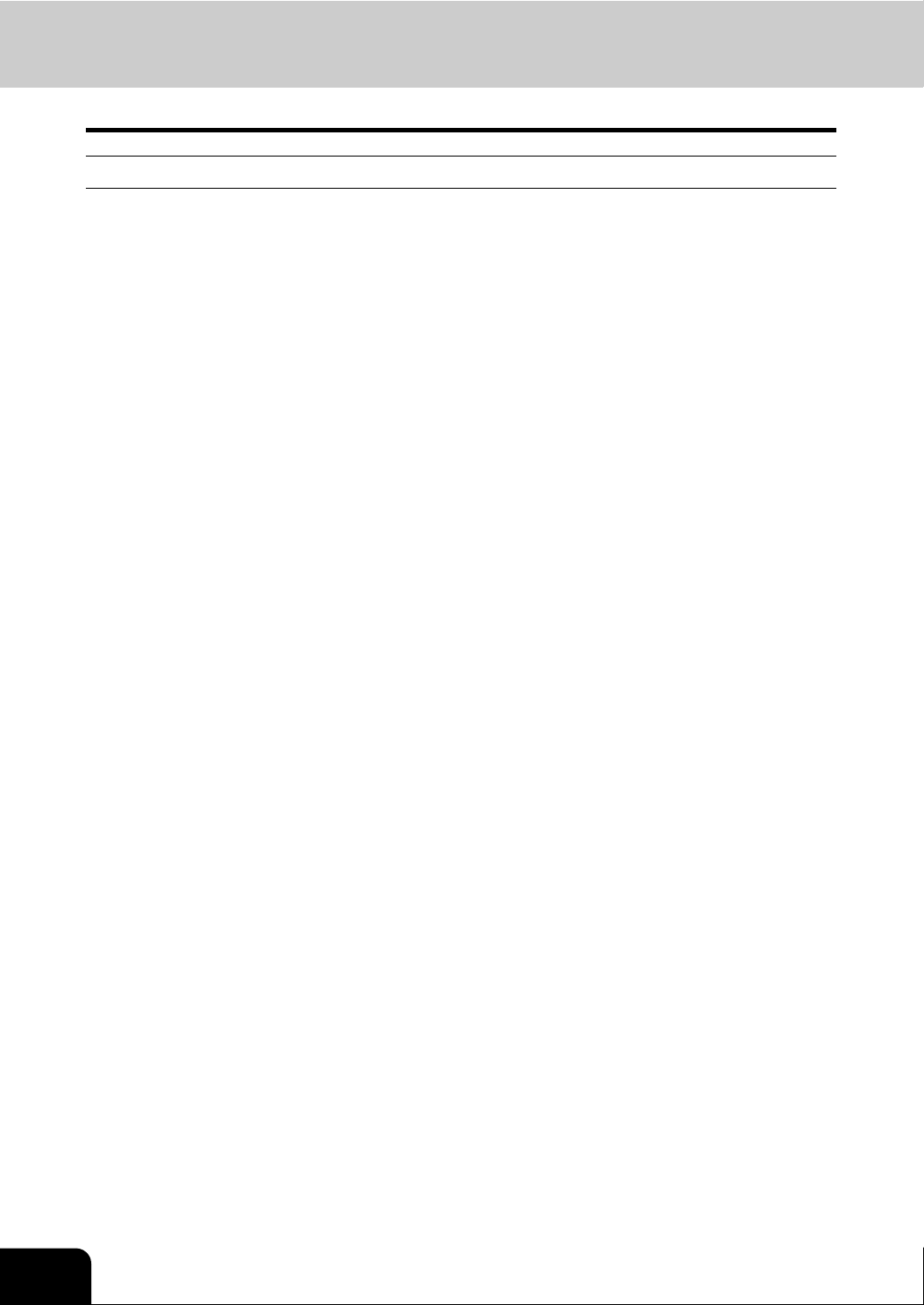
General Precautions (Cont.)
Other points
• Be very careful to treat the touch panel gently and never hit it. Breaking the surface could cause malfunctions.
• Do not turn the power OFF with jammed paper left inside the Multifunctional Digital Systems.
This could cause malfunctions when the main switch is turned ON next time.
To turn the power OFF, see P.40 “Turning power off (Shutdown)”.
• Be sure to turn the power OFF when leaving the office or if there is a power outage. However, Do not
turn the power OFF if the weekly timer is in use.
To turn the power OFF, see P.40 “Turning power off (Shutdown)”.
• Be careful because the paper exit area and paper just after exiting are hot.
• Do not open/close the covers and the bypass tray, or pull out the drawers during printing.
16
Page 19
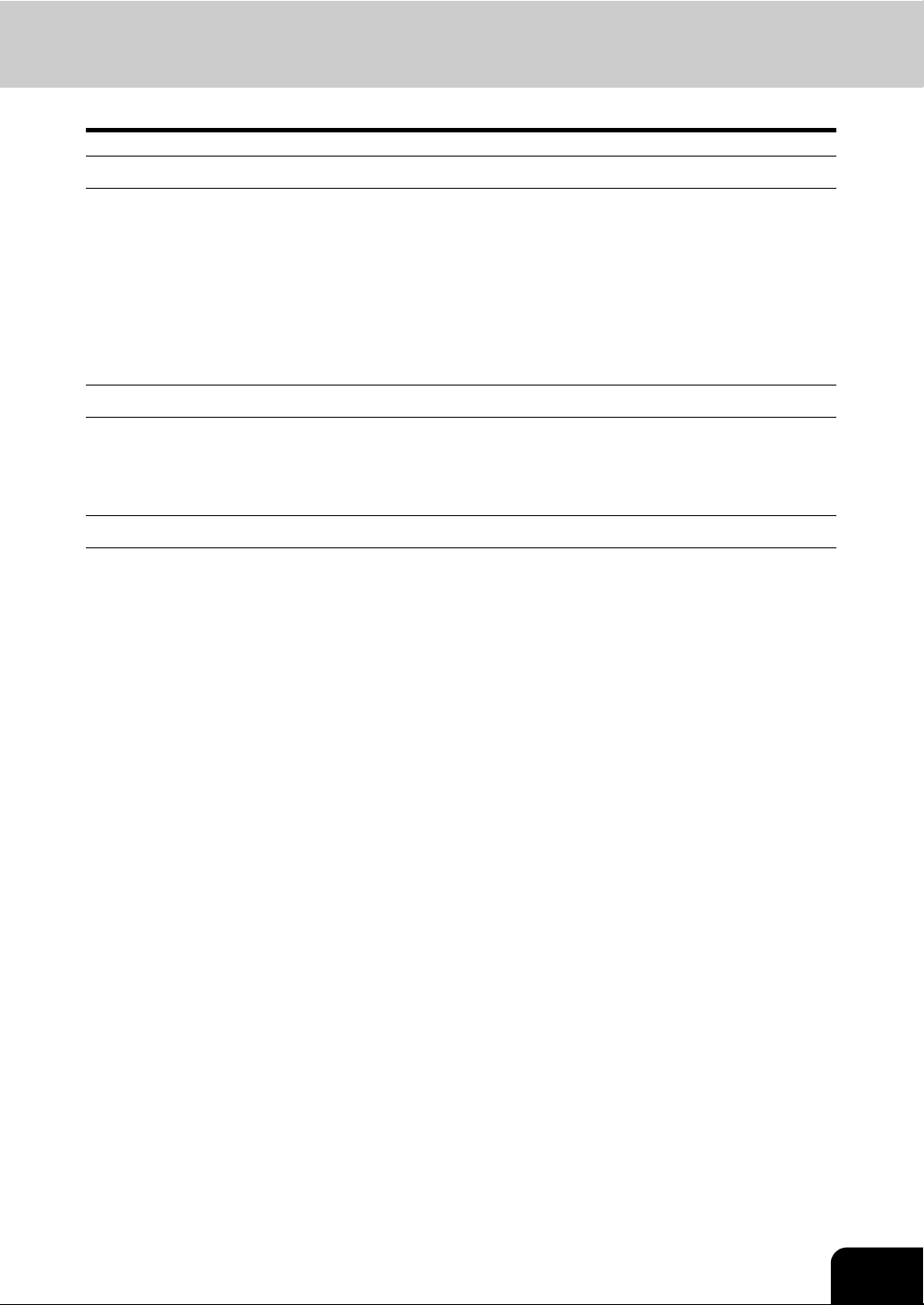
During maintenance or inspection
Warning
• Never attempt to repair, disassemble or modify the Multifunctional Digital Systems by yourself. You
could cause a fire or get an electric shock.
Always contact your Service representative for maintenance or repair of the internal parts of the Multifunctional Digital Systems.
• Always keep the plug and outlet clean. Prevent them from accumulating dust and dirt. This could
cause a fire and give you an electric shock due to the heat released by electric leakage.
• Do not let liquids such as water and oil get into the system when cleaning the floor. This could cause a
fire and give you an electric shock.
Caution
• Do not touch the stapling area. The actual needle point could cause you personal injury.
Saddle Stitch Finisher (optional) P.317
Finisher (optional) P.310
Other points
• Do not use such solvents as thinner or alcohol when cleaning the surface of the Multifunctional Digital
Systems.
- This could warp the shape of the surface or leave it discolored.
- When using a chemical cleaning pad to clean it, pay attention to any cautionary points.
17
Page 20
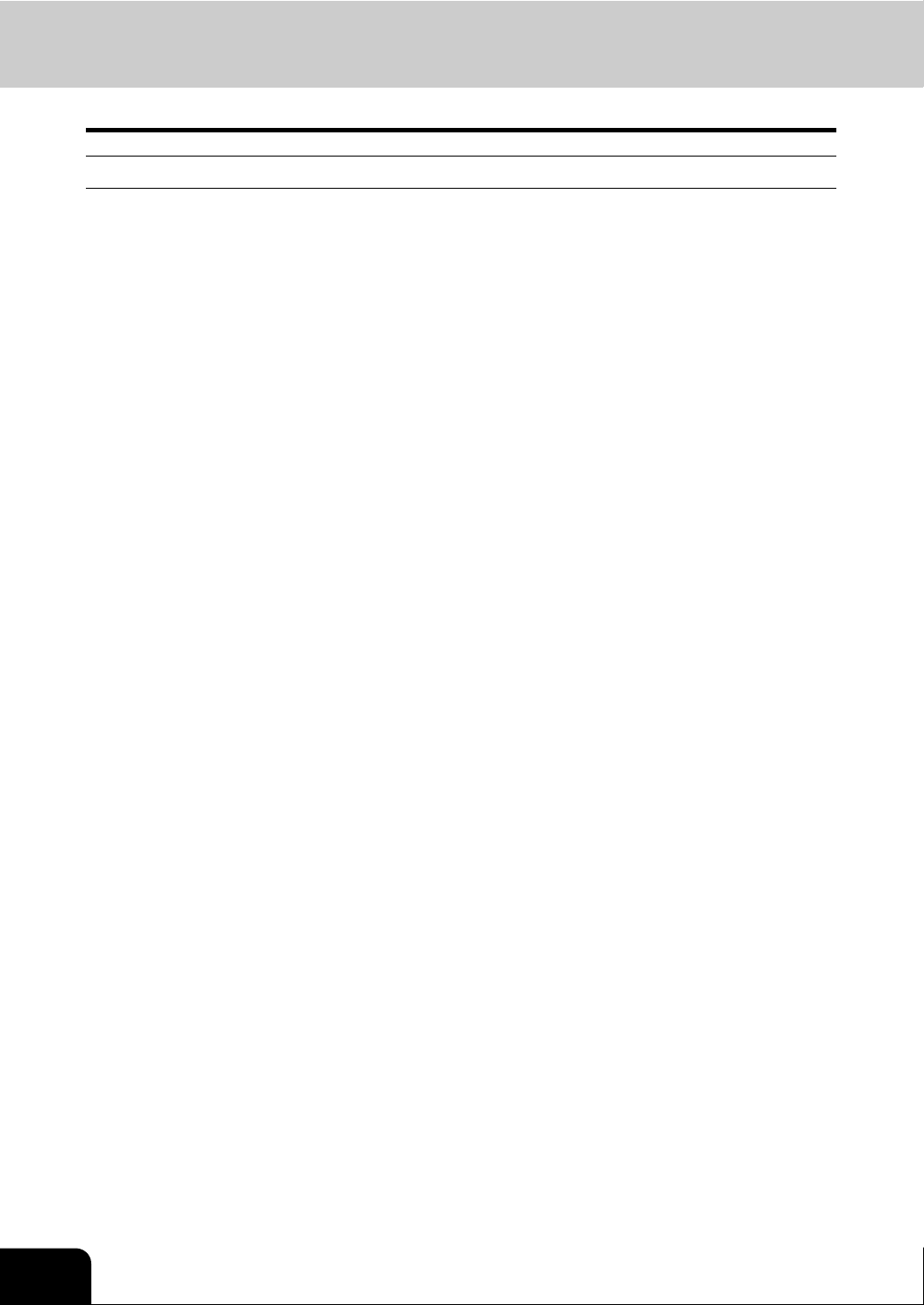
General Precautions (Cont.)
When handling supplies
Caution
• Never attempt to incinerate toner cartridges and toner bags. Dispose of used toner cartridges in accordance with local regulations. ( P.272 “3.Replace Toner Cartridge Symbol”, P.276 “4.Replace
Toner Bag Symbol”)
18
Page 21
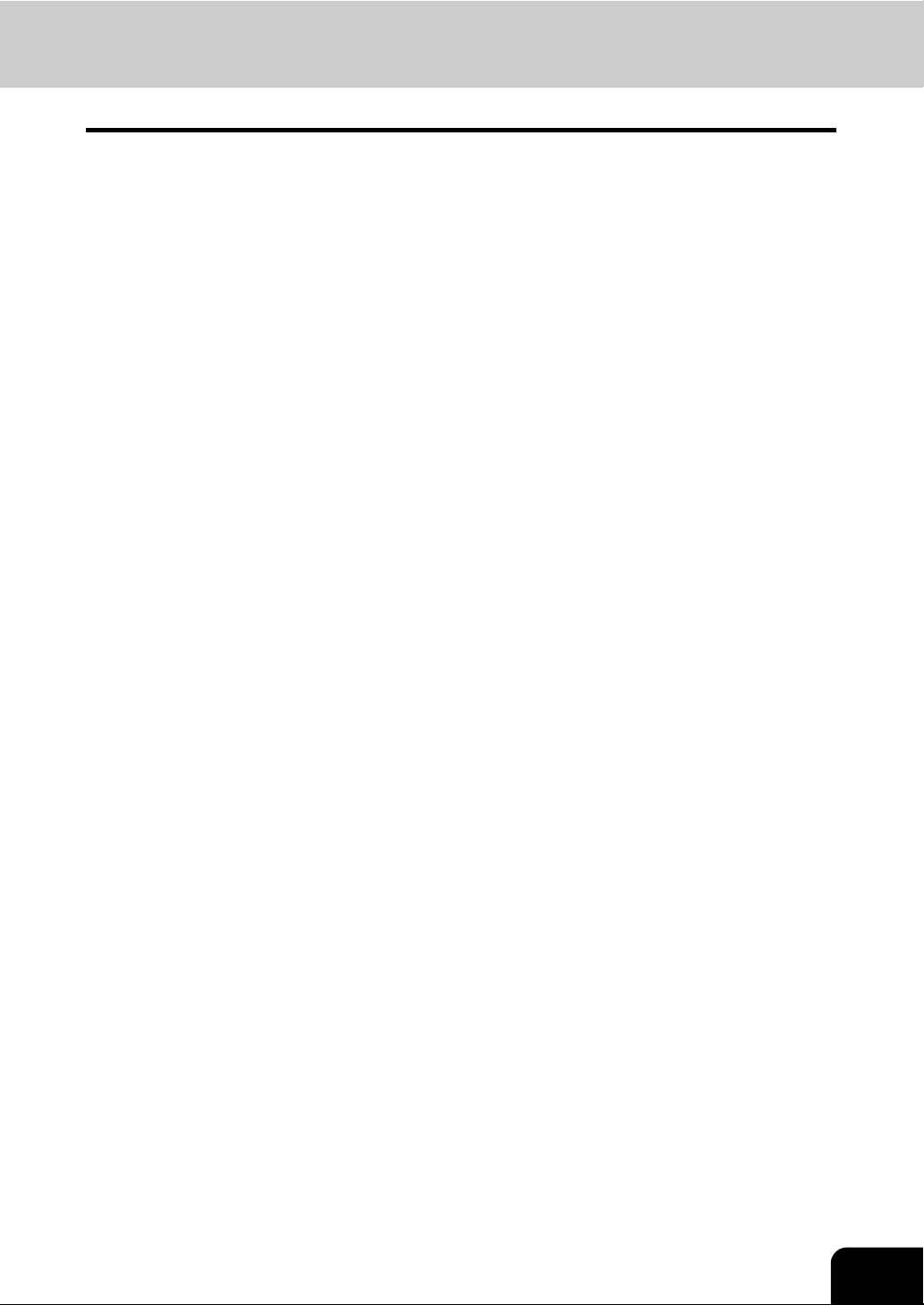
Disclaimer Notice
The following notice sets out the exclusions and limitations of liability of TOSHIBA TEC CORPORATION
(including its employees, agents and sub-contractors) to any purchaser or user (‘User’) of the eSTUDIO352/452, including its accessories, options and bundled software (‘Product’).
1. The exclusion and limitations of liability referred to in this notice shall be effective to the fullest extent
permissible at law. For the avoidance of doubt, nothing in this notice shall be taken to exclude or limit
TOSHIBA TEC CORPORATION’s liability for death or personal injury caused by TOSHIBA TEC CORPORATION’s negligence or TOSHIBA TEC CORPORATION’s fraudulent misrepresentation.
2. All warranties, conditions and other terms implied by law are, to the fullest extent permitted by law,
excluded and no such implied warranties are given or apply in relation to the Products.
3. TOSHIBA TEC CORPORATION shall not be liable for any loss, cost, expense, claim or damage whatsoever caused by any of the following:
(a) use or handling of the Product otherwise than in accordance with the manuals, including but not
limited to Operator’s Manual, User’s Guide, and/or incorrect or careless handling or use of the Product;
(b) any cause which prevents the Product from operating or functioning correctly which arises from or
is attributable to either acts, omissions, events or accidents beyond the reasonable control of
TOSHIBA TEC CORPORATION including without limitation acts of God, war, riot, civil commotion,
malicious or deliberate damage, fire, flood, or storm, natural calamity, earthquakes, abnormal voltage
or other disasters;
(c) additions, modifications, disassembly, transportation, or repairs by any person other than service
technicians authorized by TOSHIBA TEC CORPORATION; or
(d) use of paper, supplies or parts other than those recommended by TOSHIBA TEC CORPORATION.
4. Subject to paragraph 1, TOSHIBA TEC CORPORATION shall not be liable to Customer for:
(a) loss of profits; loss of sales or turnover; loss of or damage to reputation; loss of production; loss of
anticipated savings; loss of goodwill or business opportunities; loss of customers; loss of, or loss of use
of, any software or data; loss under or in relation to any contract; or
(b) any special, incidental, consequential or indirect loss or damage, costs, expenses, financial loss or
claims for consequential compensation;
whatsoever and howsoever caused which arise out of or in connection with the Product or the use or
handling of the Product even if TOSHIBA TEC CORPORATION is advised of the possibility of such
damages.
TOSHIBA TEC CORPORATION shall not be liable for any loss, cost, expense, claim or damage
caused by any inability to use (including, but not limited to failure, malfunction, hang-up, virus infection
or other problems) which arises from use of the Product with hardware, goods or software which
TOSHIBA TEC CORPORATION has not directly or indirectly supplied
19
Page 22
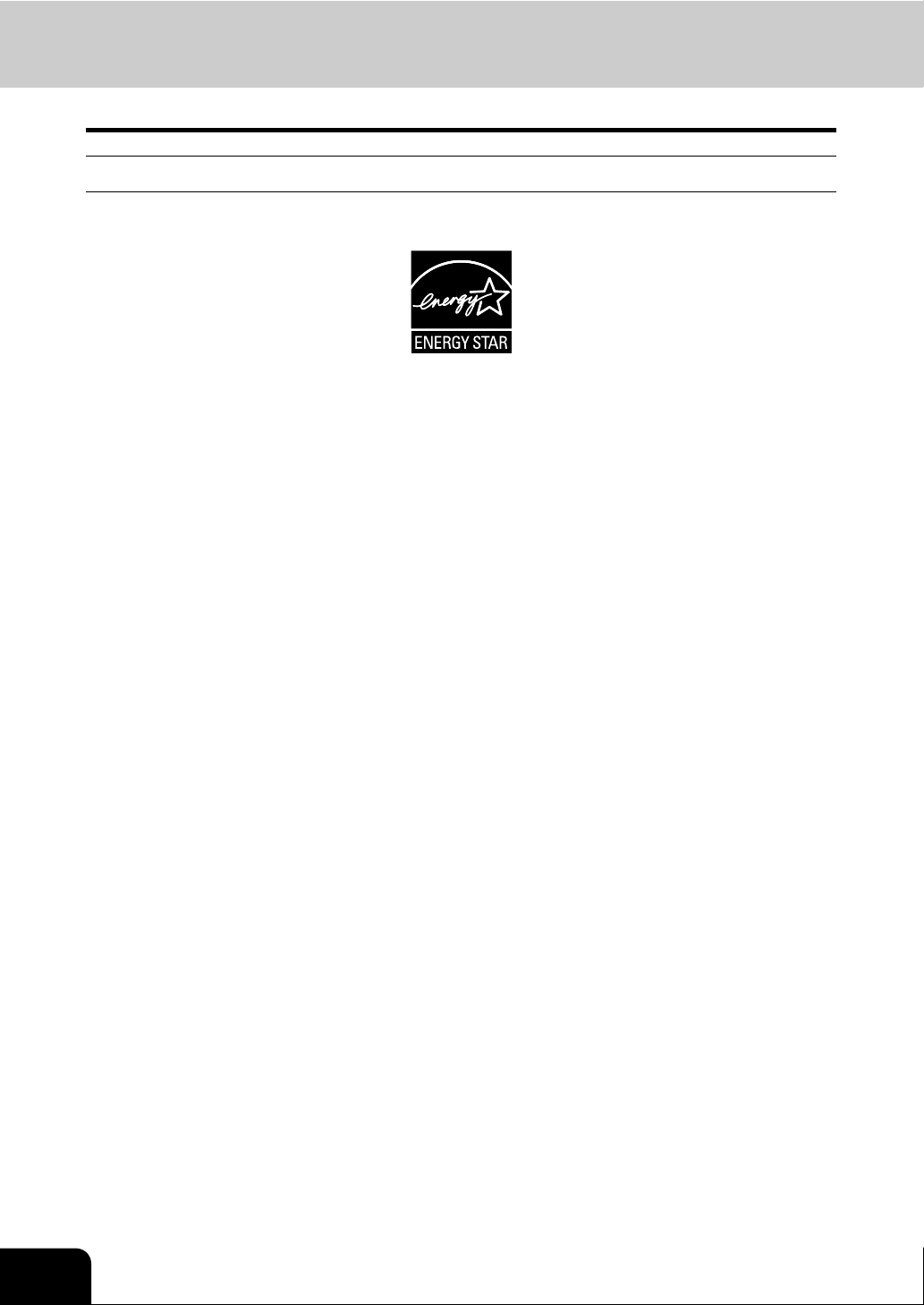
Environmental Information
ENERGY STAR® Program
Toshiba Tec Corporation, as a member of the ENERGY STAR Program, attaches the ENERGY STAR logo
to all products which meet the ENERGY STAR Program requirements.
The ENERGY STAR Program aims at the promotion of the development and wider usage of office equipment including energy-efficient computers in order to address environmental issues such as global warming. Manufacturers that participate in this program can attach the ENERGY STAR logo to products after
confirming that they meet the energy saving standards of this program. Also, these standards and logo are
commonly used within the U.S. Environmental Protection Agency (EPA) and participating countries.
Specified products, sales countries or regions may not be included.
To distinguish whether or not the product meets the ENERGY STAR Program requirements, check if the
corresponding logo is on the product.
If you have any questions, contact your service representative.
20
Page 23
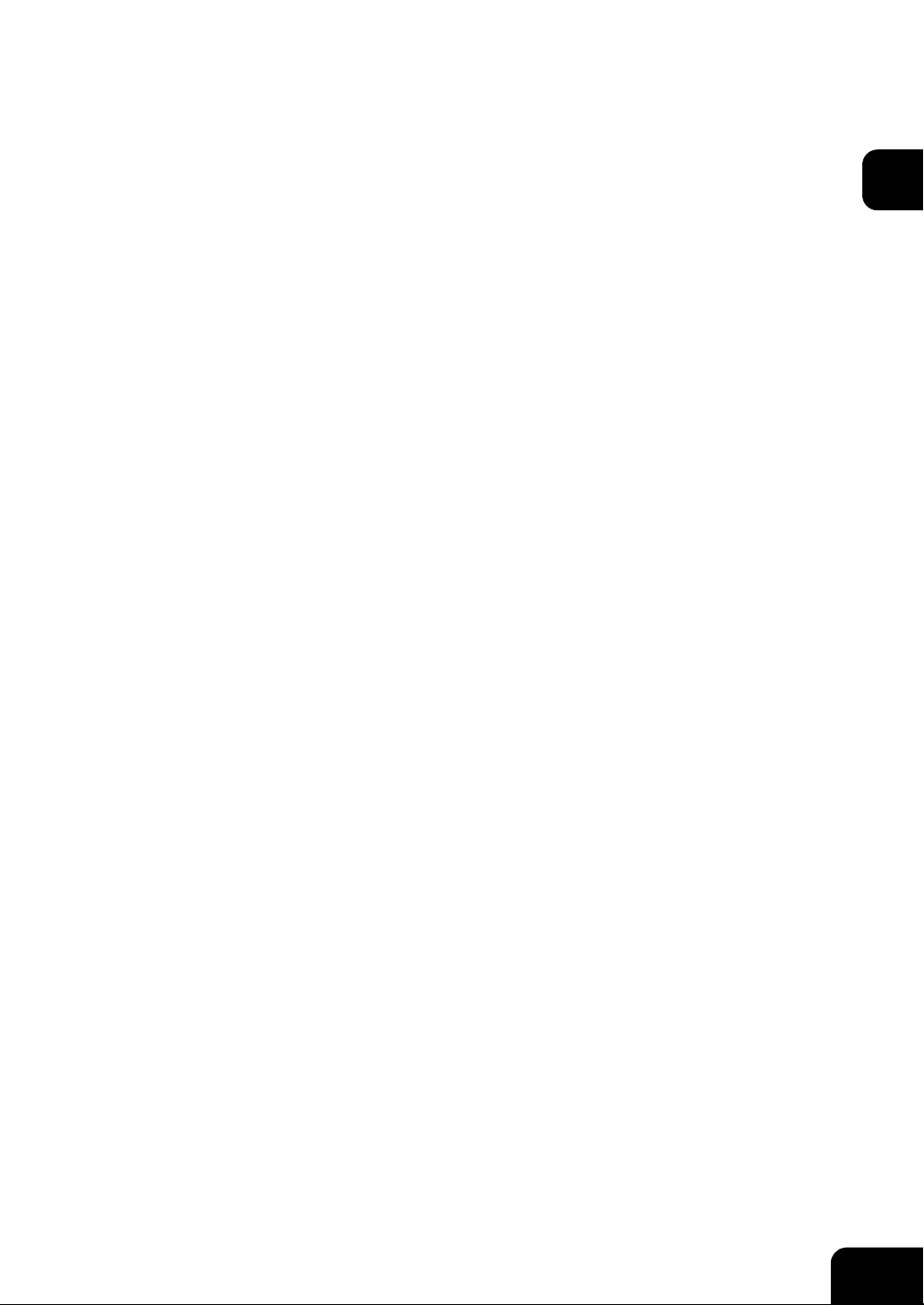
1. BEFORE USING EQUIPMENT
1. Description of Each Component ..........................................................................................22
• Main components..............................................................................................................................22
• Configuration of options ....................................................................................................................23
• Control panel.....................................................................................................................................26
• Adjustment of the angle of the control panel.....................................................................................28
• Touch panel.......................................................................................................................................30
2. Turning Power On / Off ........................................................................................................34
• Turning power on ..............................................................................................................................34
• When department or user management is used ...............................................................................35
• Turning power off (Shutdown) ...........................................................................................................40
3. Energy Saving Mode............................................................................................................43
4. Setting Copy Paper .............................................................................................................. 45
• About the “width” and the “length” of the original and the copy paper ..............................................45
• Acceptable copy paper......................................................................................................................46
• Setting copy paper (size change)......................................................................................................48
• Placing paper in the Large Capacity Feeder (optional) .....................................................................53
• Drawer for special uses.....................................................................................................................54
1
21
Page 24
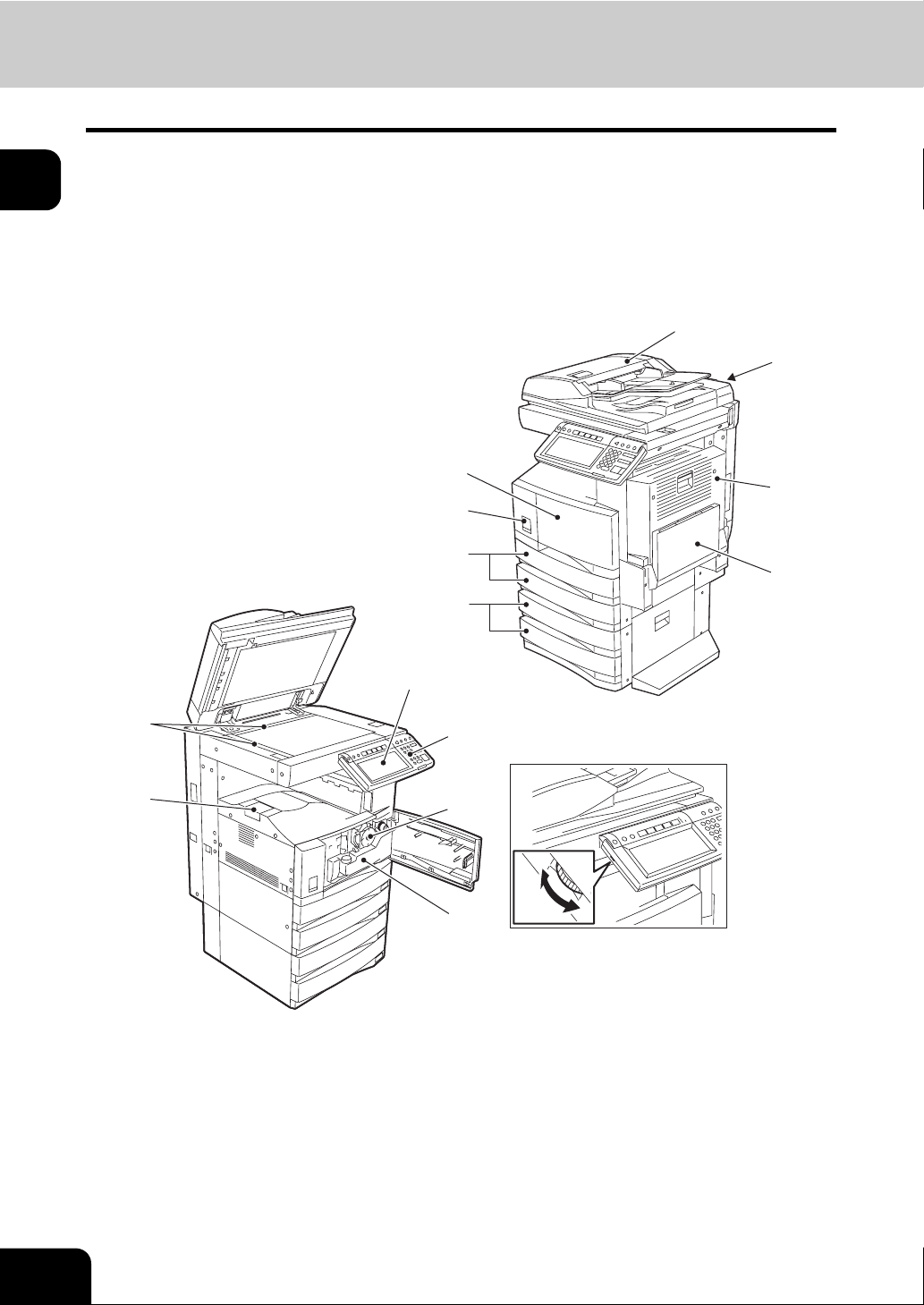
1
1. Description of Each Component
Main components
1. Front cover 8. Receiving tray
2. Drawers 9. Control panel
3. Operator’s Manual pocket (Back side) 10. Touch panel
4. Power switch 11. Touch panel contrast adjustment dial
5. Automatic duplexer 12. Toner cartridge
6. Bypass tray 13. Toner bag
7. Original scale A and B: Options
*B
3
1
5
4
2
6
*A
10
7
8
9
12
13
(11)
22
1.BEFORE USING EQUIPMENT
Page 25
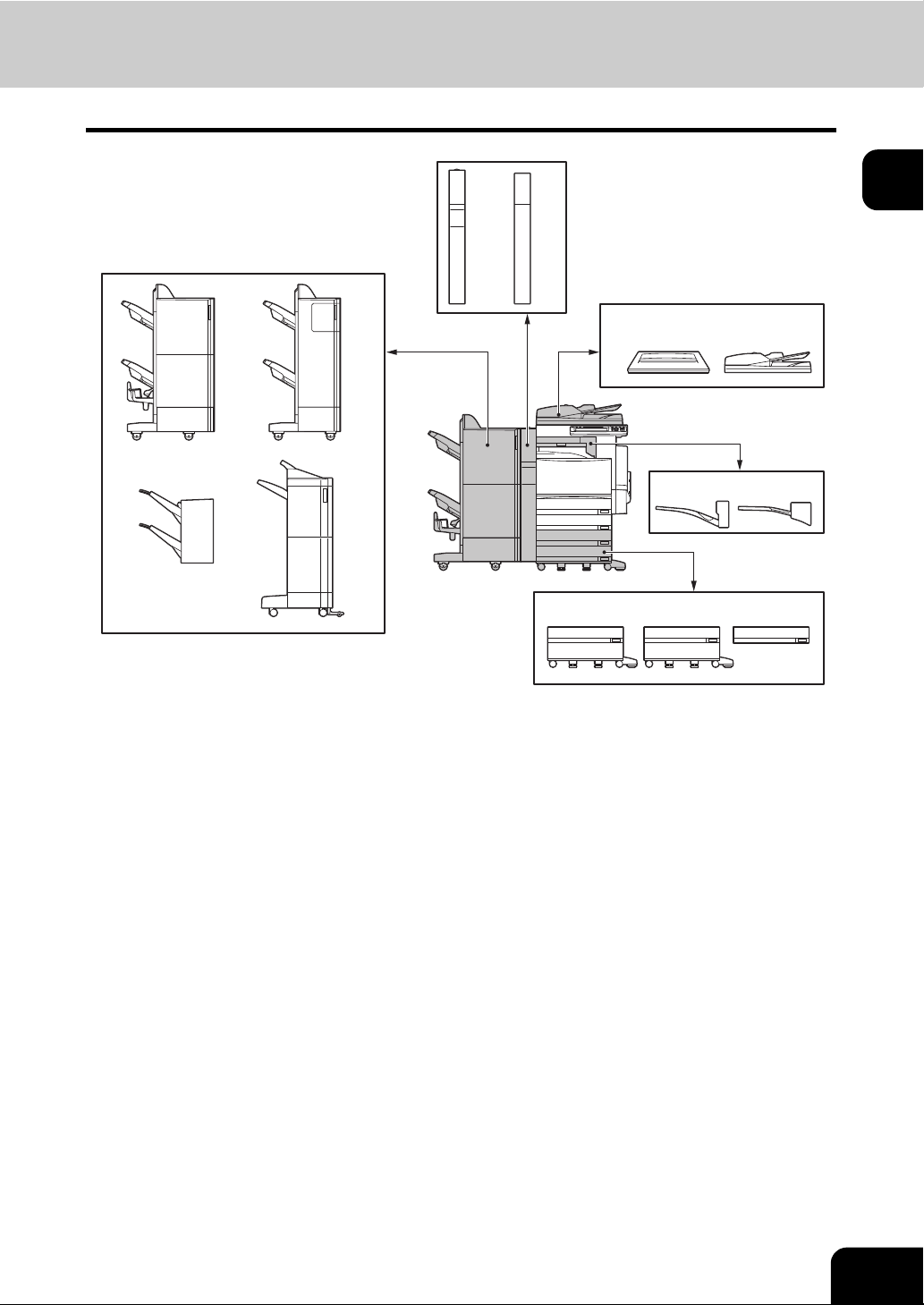
Configuration of options
1
12 13
1
8
10 11
1. Original Cover (KA-3511PC)
Holds an original.
2. Reversing Automatic Document Feeder (MR-3018)
Automatically feeds a placed stack of originals one by one to have them copied.
3. Offset Tray (MJ-5005)
Enables copied and printed sets to be collated or stacked in groups with each set being offset.
9
3 4
5 6 7
2
4. Job Separator (MJ-5004)
Enables Faxes, copies and prints to be output onto separate paper trays.
5. Large Capacity Feeder (KD-1012)
This feeder enables you to feed up to 2500 sheets (22 lb. Bond) of LT paper.
6. Paper Feed Pedestal (KD-1011)
Adds one drawer to the equipment. This also enables you to install the Additional Drawer Module (MY-
1021) (optional).
7. Additional Drawer Module (MY-1021)
This drawer is for adding to the Paper Feed Pedestal (KD-1011). Combined with the 2 drawers in the
equipment, paper can be fed from 4 drawers in total.
23
Page 26
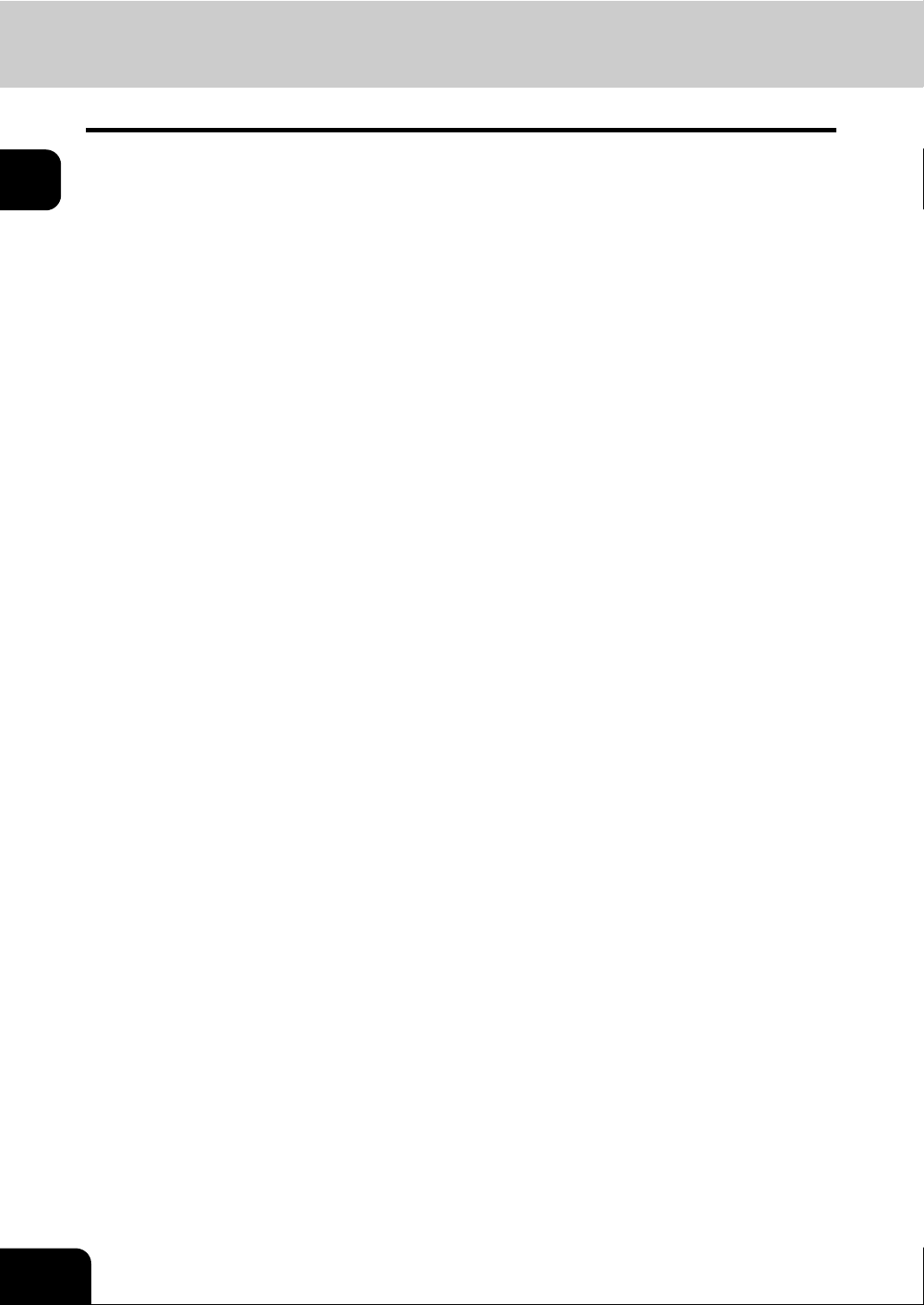
1
1.Description of Each Component (Cont.)
8. Saddle Stitch Finisher (MJ-1024)
This finisher enables saddle stitching, in addition to sort/group finishing and stapling. (The Hole Punch
Unit sold separately can be installed to this finisher.) The Bridge Unit (KN-3520 sold separately) is
required when installing this finisher.
9. Finisher (Type A) (MJ-1023)
This finisher enables sort/group finishing and stapling. (The Hole Punch Unit sold separately can be
installed to this finisher.) The Bridge Unit (KN-3520 sold separately) is required when installing this finisher.
10. Hanging Finisher (MJ-1022) (for e-STUDIO352 only)
This finisher enables sort/group finishing and stapling. The Bridge Unit (KN-3520 sold separately) is
required when installing this finisher.
11. Finisher (Type B) (MJ-1101)
This finisher enables sort/group finishing and stapling (including manual stapling). (The Hole Punch
Unit sold separately can be installed to this finisher.) The Bridge Unit (KN-3520 sold separately) is
required when installing this finisher.
12. Hole Punch Unit (MJ-6004)
This unit enables you to punch holes on printouts. It can be installed to the Saddle Stitch Finisher (MJ-
1024) and Finisher (Type A) (MJ-1023).
13. Hole Punch Unit (MJ-6101)
This unit enables you to punch holes on printouts. It can be installed to the Finisher (Type B) (MJ-
1101).
Other options available are as follows. Contact your service technician or Toshiba product distributors for
details.
Work Table (KK-3511)
This is a small table for placing originals while the equipment is operated.
• This cannot be installed with the e-BRIDGE ID Gate.
FAX Unit (GD-1200)
This is a unit for using the equipment as a Fax.
• Installed inside of the equipment
2nd Line for Fax Unit (GD-1160)
This unit enables to add a line to the Fax to make it 2nd line.
• Installed inside of the equipment
• The Fax Unit (GD-1200) is necessary.
Desk (MH-1700)
This is a desk for the equipment.
Data Overwrite Kit (GP-1060)
This is a kit to erase the data stored temporarily when copying, printing, scanning, Fax, internet Fax or network Fax is performed. It overwrites temporarily stored data with random data.
• Installed inside of the equipment
24
1.BEFORE USING EQUIPMENT
Page 27
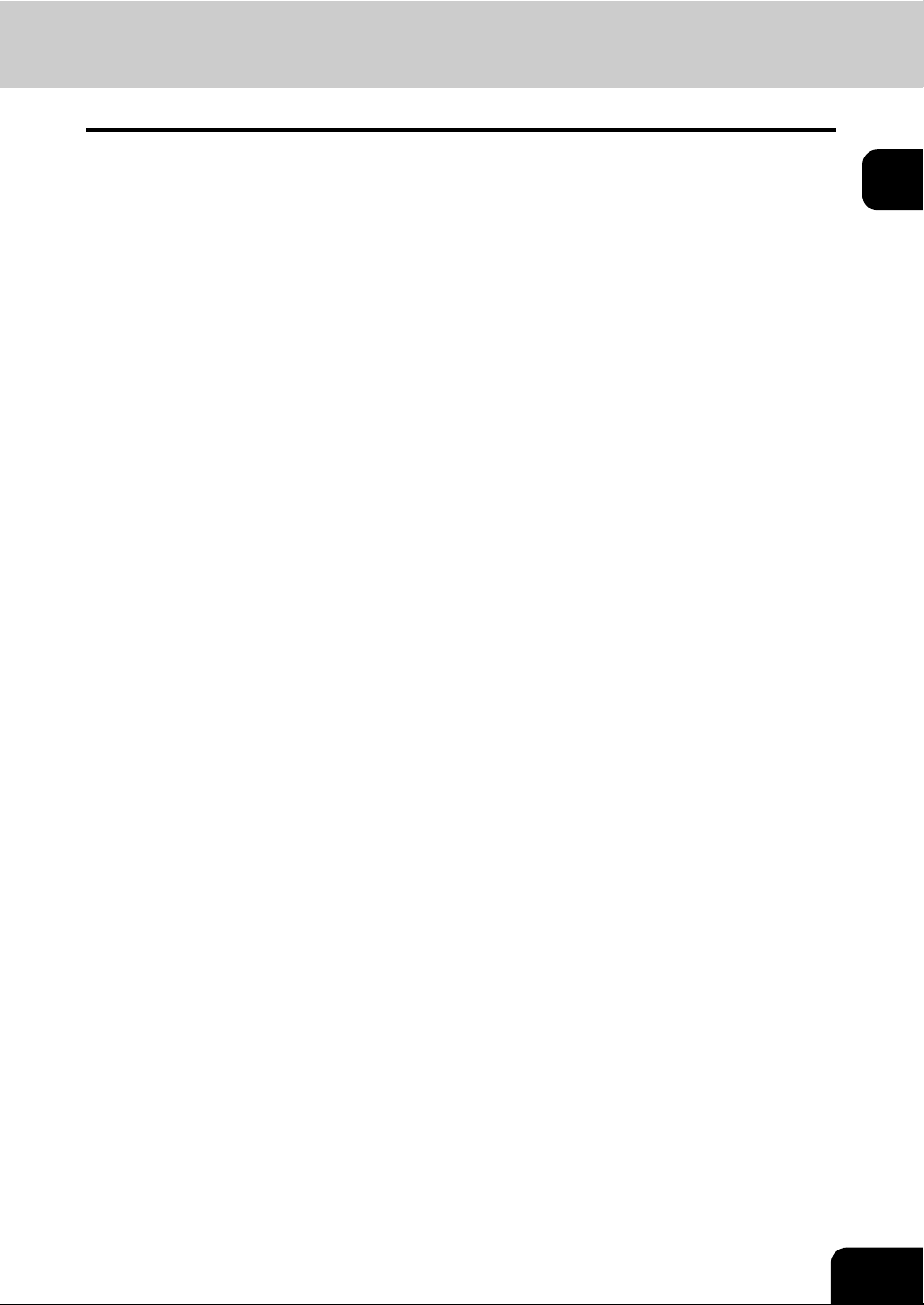
Scrambler Board (GP-1040)
This board enhances the security of the equipment. Data are encrypted when they are written into the hard
disk of the equipment, and decrypted when they are read.
• Installed inside of the equipment
• The PCI Slot (GO-1060) is necessary.
Wireless LAN Module (GN-1041)
This module enables the equipment to be used in a wireless LAN environment.
• Installed inside of the equipment
• The Antenna (GN-3010) is necessary.
• The equipment cannot be connected to the wireless and wired LAN at the same time.
Bluetooth Module (GN-2010)
This module enables the Bluetooth printing.
• Installed inside of the equipment
• The Antenna (GN-3010) is necessary.
Antenna (GN-3010)
This is used when the Wireless LAN module and Bluetooth Module are installed.
Printer Kit (GM-1060)
This kit enables the printing function.
Printer/Scanner Kit (GM-2060)
This kit enables the printing and scanning functions.
Scanner Kit (GM-4060)
This kit enables the scanning function.
1
e-BRIDGE ID Gate (KP-2004, KP-2005)
Users can login and use the equipment simply by holding their IC card over the e-BRIDGE ID Gate.
• This cannot be installed with the Work Table.
25
Page 28
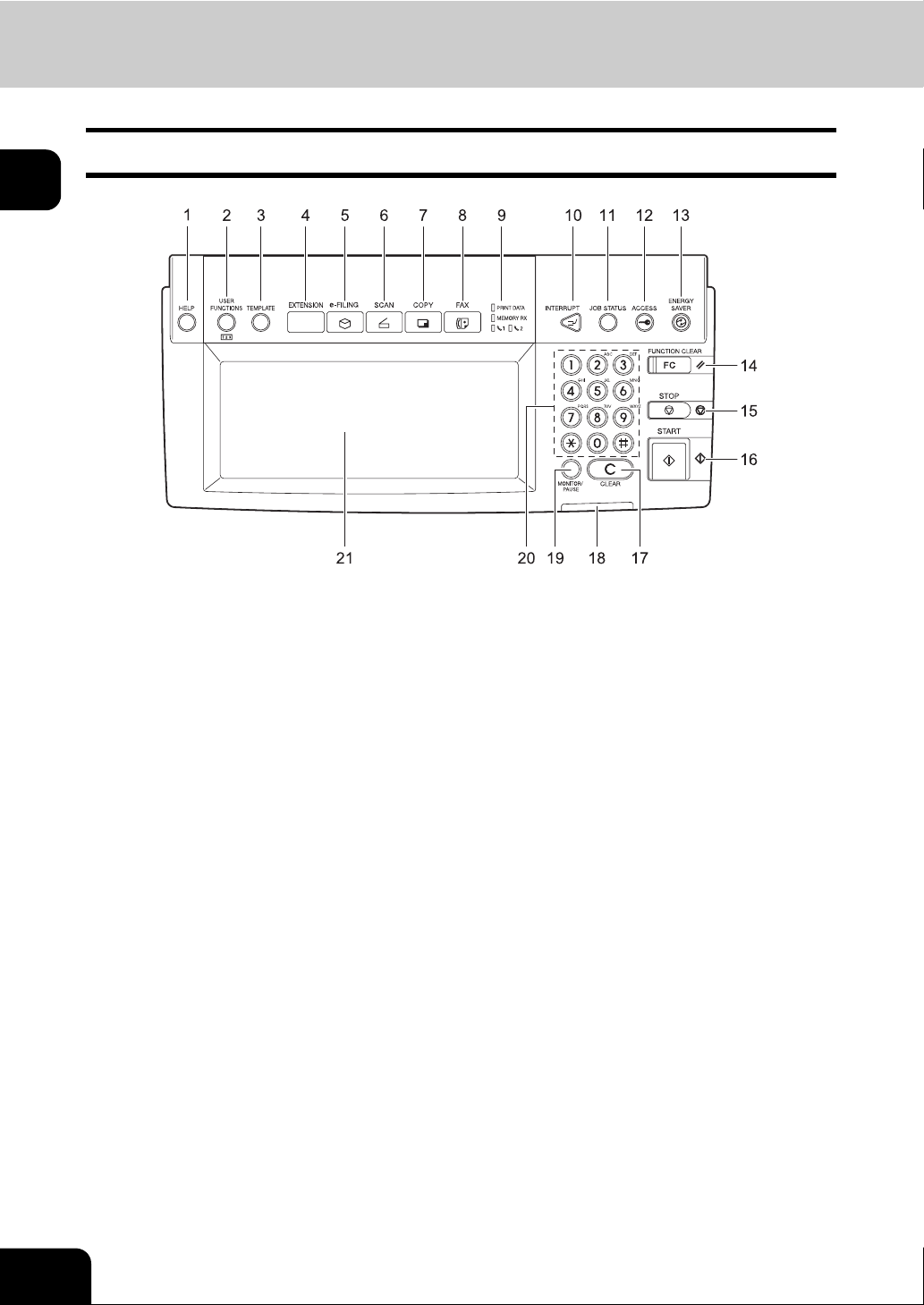
1
1.Description of Each Component (Cont.)
Control panel
Use the buttons on the control panel for various operations and settings through the equipment.
1. [HELP] button
Use this button to display the description of the functions and the buttons on the touch panel.
2. [USER FUNCTIONS] button
Use this button for paper size or media type setting of drawers, and registration of the copy, scan and
FAX settings (including a default setting change.) See the User Functions Guide for the functions
enabled by this button.
3. [TEMPLATE] button
Use this button to register and recall frequently used copy, scan, and Fax settings as a template.
4. [EXTENSION] button
Any operation with this button is invalid at present. This button is to extend functions in the future.
5. [e-FILING] button
Use this button to access saved image data.
6. [SCAN] button
Use this button to use the scanning function.
7. [COPY] button
Use this button to use the copier function.
8. [FAX] button
Use this button to use the FAX / Internet FAX function.
9. PRINT DATA / MEMORY RX / FAX communication lamps
These lamps show the status of FAX data reception and FAX communication. The equipment can be
operated even while these lamps are lit.
26
1.BEFORE USING EQUIPMENT
Page 29
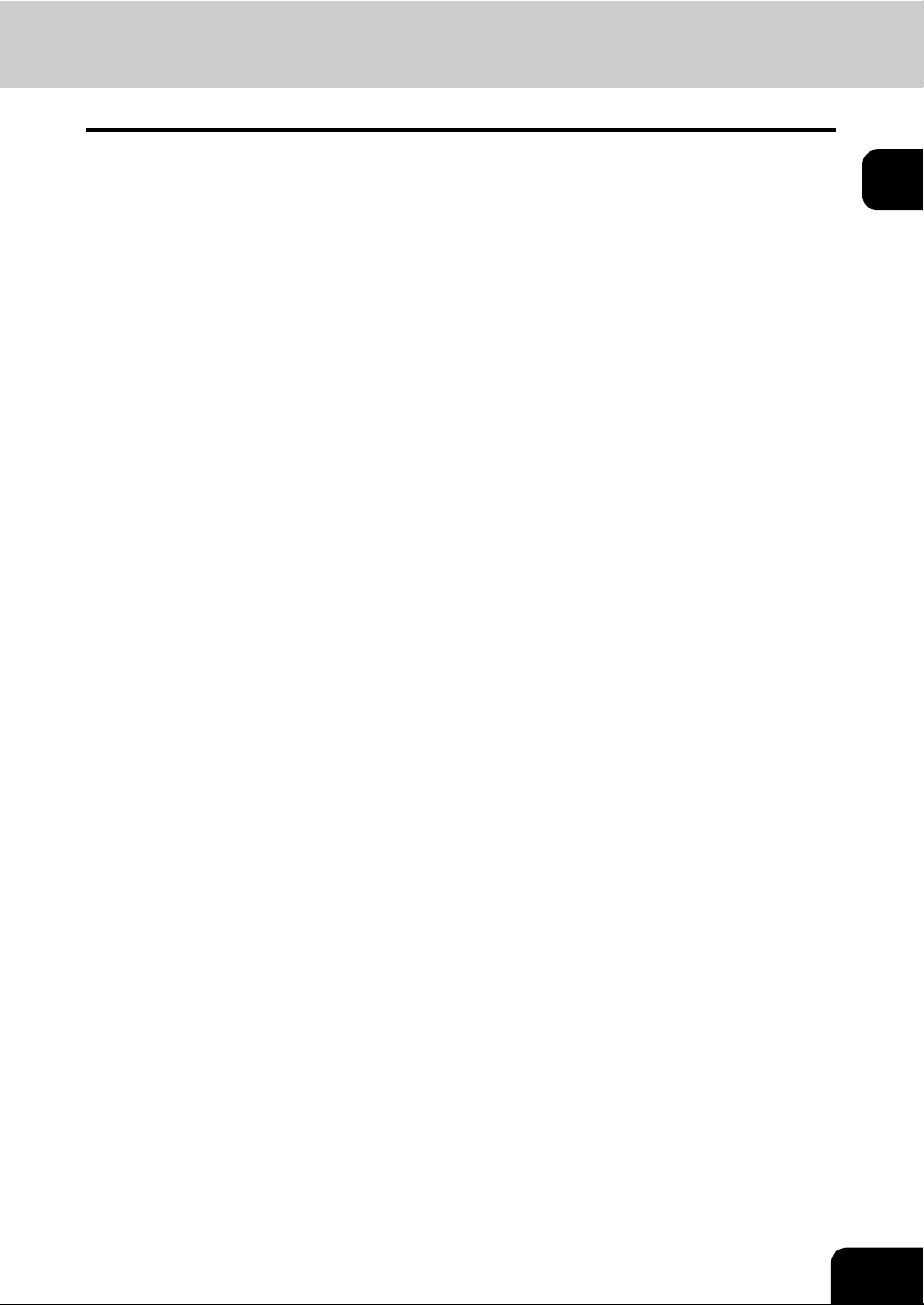
10. [INTERRUPT] button
Use this button to interrupt the copy job in process and perform another one. The interrupted job is
resumed by your pressing this button again.
11. [JOB STATUS] button
Use this button to confirm the job status, printing status, and FAX transmission/reception status of a
print job, scan job and FAX job. ( P.232 “1.Job Status”)
12. [ACCESS] button
Use this button when the department code or user information has been set. If this button is pressed
after copying, the next user cannot use functions such as copying without keying in the department
code or user information. See the User Functions Guide for the department and user management.
13. [ENERGY SAVER] button
Use this button when you want to shut down the equipment or when you want the equipment to enter
into the energy saving mode. When you press this button, the menu for the energy saving mode
appears. Press the [SLEEP] button on this menu to enter into the energy saving mode and press the
[SHUTDOWN] button to shut down the equipment.
14. [FUNCTION CLEAR] button
When this button is pressed, all selected functions are cleared and returned to the default settings. If
the default setting is changed on the control panel, and copying, scanning, Fax or similar is performed,
the [FUNCTION CLEAR] button blinks.
15. [STOP] button
Use this button to stop any scanning and copying operations in progress.
1
16. [START] button
Use this button to start copying, scanning and FAX operations.
17. [CLEAR] button
Use this button to correct numbers keyed in, such as the copy quantity.
18. ERROR lamp
This lamp lights when an error occurs and the equipment needs some actions to be taken.
19. [MONITOR/PAUSE] button
Use this button only when a FAX Unit (optional) is installed. (See the Operator’s Manual for Facsimile
Function for details.)
20. Digital keys
Use these keys to enter any numbers such as the copy quantity.
21. Touch panel
Use this panel for the various settings of each function of the copier, scanner and FAX. This panel also
indicates the status of the equipment, such as when you run out of paper or there is a paper jam.
27
Page 30
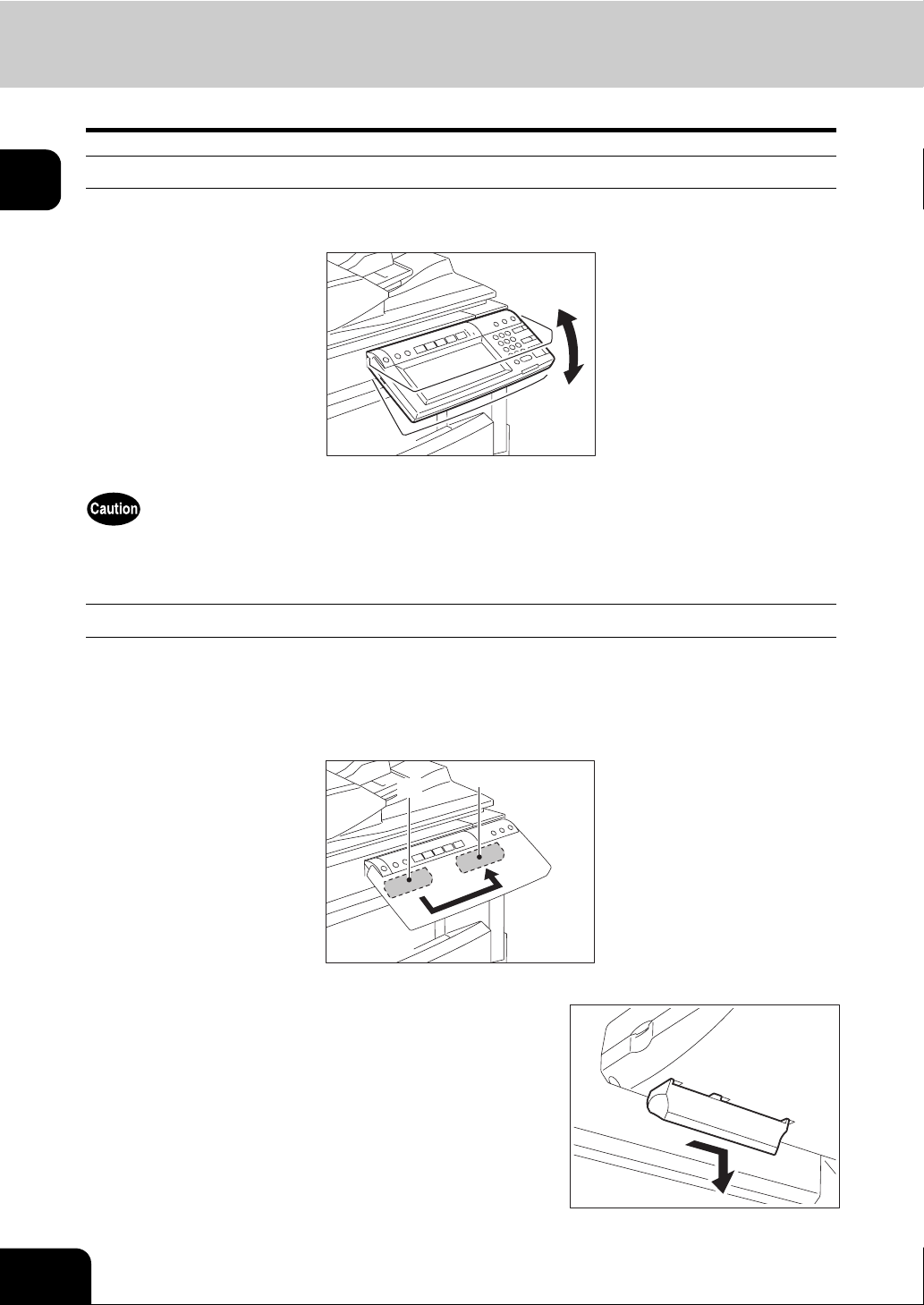
1.Description of Each Component (Cont.)
Adjustment of the angle of the control panel
1
When adjusting the angle of the control panel
The angle of the control panel is adjustable at any angle between 7 and 45 degrees from the horizontal
position.
When changing the angle of the control panel, be careful not to catch your hands in the gap between the
equipment and the control panel. This could injure you.
When fixing the angle of the control panel
The angle of the control panel can be fixed by using the stopper on the backside of the control panel (at 7
degrees from the horizontal position). The stopper is located on A when the equipment is set up. Move it
from the position A to B before fixing it.
A: The position where the angle is adjustable.
B: The position where the angle is fixed.
28
A
Slide the stopper (in the position A)
1
slightly to the right, and then pull it out.
1.BEFORE USING EQUIPMENT
B
Page 31
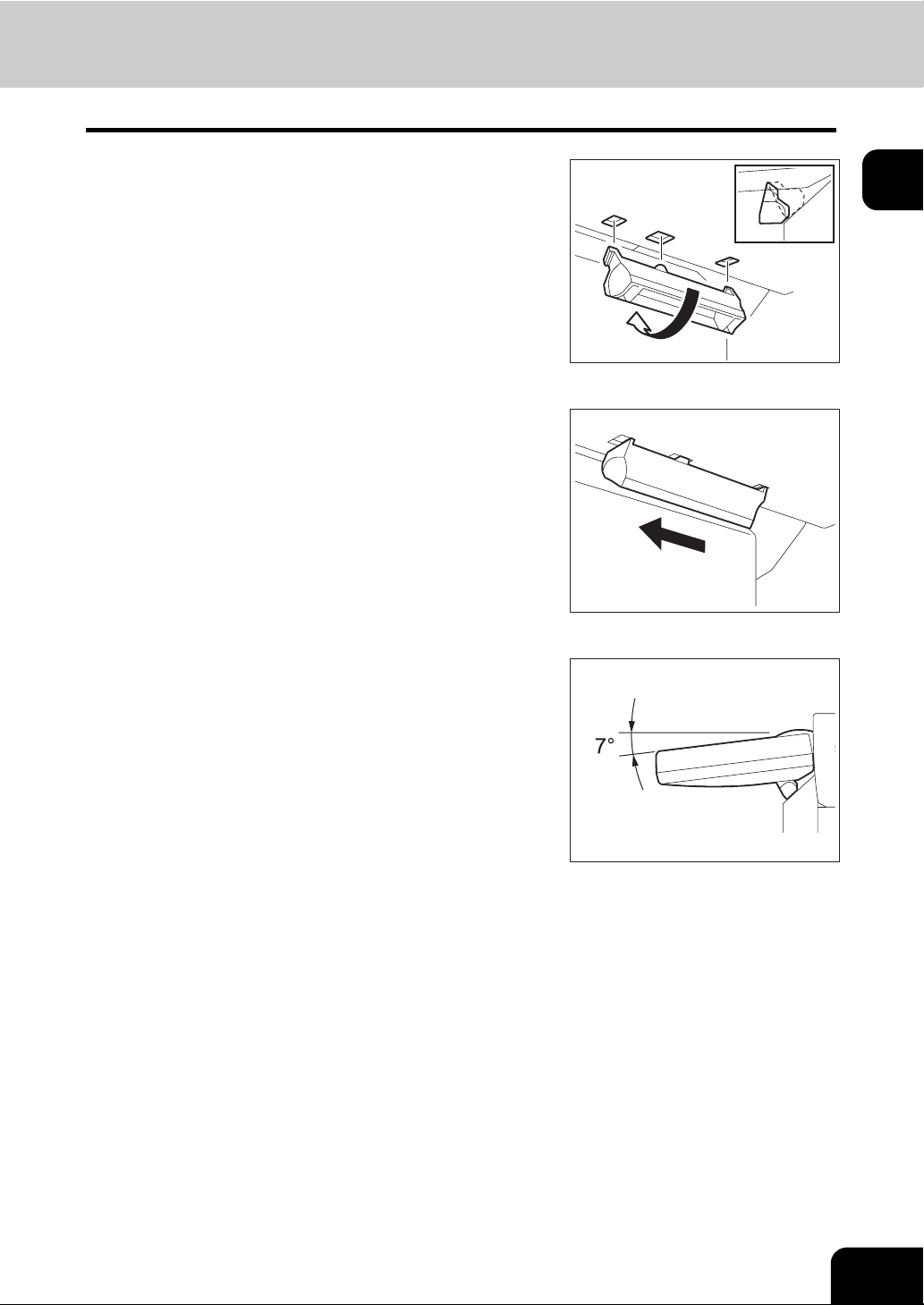
Fit the latches of the stopper in the hole
2
of the position B and insert them turning
the stopper itself.
Shift the stopper to the left until it clicks.
3
• The angle of the control panel is fixed at 7 degrees.
1
29
Page 32

1
1.Description of Each Component (Cont.)
Touch panel
When the power is turned on, the basic menu for the copier function appears on this touch panel. The status of the equipment is also displayed on the touch panel with messages and illustrations.
1. Message 10. Original mode button
2. Reproduction ratio 11. [PROOF COPY] button
3. Number of copy sets 12. Density adjustment buttons
4. APS/AMS* or currently selected paper size 13. Simplex / duplex button
5. Remaining paper level 14. Paper source selection buttons
6. Date and time 15. Equipment status indication area
7. [SETTINGS] button 16. Function setting area
8. Finisher button 17. Index buttons
9. Enlargement/Reduction ([Zoom...]) button
* APS: Automatic paper selection, AMS: Automatic magnification selection
2 3 6
1
17
16
15 14 12 11
54
7
8
9
10
13
Message display
The following information appears at the top of the touch panel:
Equipment status, operational instructions, cautionary messages, reproduction ratios, number of copy
sets, paper size of a selected drawer, amount of paper in a selected drawer and date and time.
Touch-buttons
Press these buttons on the touch panel lightly to set various functions.
30
Index buttons
Press these buttons to switch menus. The type and number of the index buttons vary depending on the
function of the copier, scanner and e-Filing.
Function setting area
This area includes buttons for selecting and setting each function.
1.BEFORE USING EQUIPMENT
Page 33

[SETTINGS] button
Press this button to confirm currently set functions.
(An example is shown below.)
Buttons appearing on the various menus are as follows (some buttons may not appear on the menu):
1
31
Page 34

1.Description of Each Component (Cont.)
1
Clearing functions selected
When you press the selected button, the function which has been selected is cleared. Or the selected setting is cleared automatically by the automatic function clear* when the equipment has been left inactive for
a specified period of time.
* Automatic function clear:
This function works when a specified period of time has passed since the last paper exit or the last entry of
any button. This function returns all the function settings to default without the need to press the [FUNCTION CLEAR] button. When the department or user management function is being used, the display
returns to the department code or user information input menu. When these functions are not being used,
the display returns to the basic menu of the copier function.
The period for the automatic function clear is set at 45 seconds by default at the time of installation of the
equipment. See the User Functions Guide for change of this setting.
Adjusting the contrast of the touch panel
Turn this adjustment dial on the left side of the control panel to adjust the contrast of the touch panel.
32
1.BEFORE USING EQUIPMENT
Page 35

Setting letters
The following menu appears when any letter entry is required for the operations of scanning, e-Filing, template and Internet FAX.
Use the buttons on the touch panel for letter entry and use the digital keys on the control panel for number
entry.
After entering the letters, press the [ENTER] button. The menu will be changed.
1
The following buttons are used for letter entry.
[Space]: Press this to enter a space.
[CANCEL]: Press this to cancel the entry of letters.
[ENTER]: Press this to fix all entered letters.
[Back Space]: Press this to delete the letter before the cursor.
: Press them to move the cursor.
[Clear]: Press this to delete all letters entered.
[Shift]: Press this to enter capital letters.
[Caps Lock]: Press this to switch capital letters and small letters.
[Next]: Press this to access the special keys.
33
Page 36

1
2. Turning Power On / Off
Turning power on
Open the switch cover, and then turn the power switch on.
• The equipment starts warming-up. “Wait Warming Up” appears during warming-up.
• While the equipment is warming up, you can use the auto job start function.
( P.70 “Scanning the next originals during copying (Auto job start)”)
The equipment will be ready for copying after about 20 seconds and "READY" appears.
When you turn the power of the equipment OFF, do not simply turn the power switch to turn it off but be
sure to shut it down. ( P.40 “Turning power off (Shutdown)”)
When the use of the equipment is managed under department management or user management function, you need to enter the department code or user information before making a copy. For details, see
P.35 “When department or user management is used”.
34
1.BEFORE USING EQUIPMENT
Page 37

When department or user management is used
When the use of the equipment is managed under department management or user management function, each user needs to enter the department code or user information.
Department management
You can restrict users or manage copy volumes made by an individual group or department in your company using the department codes. When the copy volume is controlled under the department code, enter
the code after turning the power on. See the User Functions Guide for setting and registration of the
department codes.
When the power is turned on, the following menu appears.
• This menu also appears when the [ACCESS] button is pressed or the automatic function clear has
worked.
1
Key in a department code (5 digits) previously registered and press the [ENTER] button. The menu will
switch and the equipment will be ready to be used.
• If the department code keyed in is incorrect, the menu does not change. Key in the correct department
code.
When copying is finished
When you finish all operations, press the [ACCESS] button to prevent unauthorized use of the equipment.
The display returns to the department code input menu.
35
Page 38

2.Turning Power On / Off (Cont.)
1
User management
In the user management function, the users of the equipment can be limited or the past record of each
user can be managed. When the equipment is managed under this function, turn the power of the equipment ON and enter the information required (e.g. user name, password) to use the equipment. The menu
for entering user information also appears when you pressed the [ACCESS] button on the control panel or
automatic function clear has worked. Enter the information following the procedure below.
If guest user is enabled in the user management, the [GUEST] button is displayed on the touch panel.
Press the [GUEST] button to login as a guest user. For the types of functions available, consult the administrator.
MFP local authentication, LDAP authentication
Windows Domain Authentication
36
1.BEFORE USING EQUIPMENT
Page 39

The menu for user authentication appears.
1
MFP local authentication, LDAP authentication
Windows Domain Authentication
• The domain name previously set by the network administrator is displayed in [DOMAIN].
1
If the domain name belonging to your organization is not displayed, press the [DOMAIN] button and select it.
37
Page 40

1
2.Turning Power On / Off (Cont.)
Press the [USER NAME] button.
2
Enter the user name (maximum 128 letters) and then press the
3
[ENTER] button.
Press the [PASSWORD] button.
4
Enter the password (maximum 64 letters) and then press the [ENTER]
5
button.
38
1.BEFORE USING EQUIPMENT
Page 41
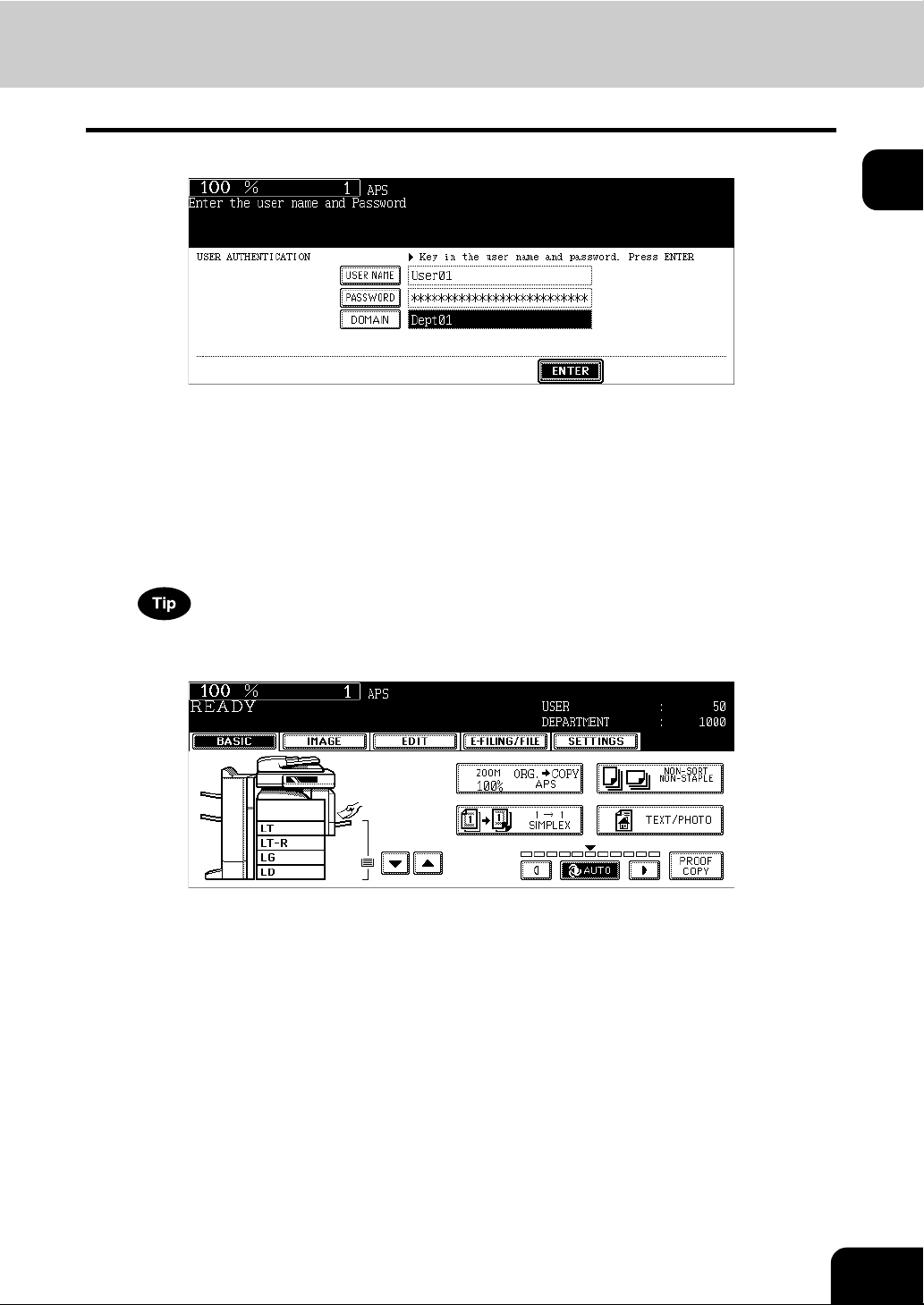
Press the [ENTER] button.
6
The menu will switch and the equipment will be ready to be used.
• If the user information is incorrectly entered, the menu will not switch. In this case, press the [FUNCTION
CLEAR] button and then enter it again.
Displaying the available number of copies
How many copies the user and the department have remaining is displayed, respectively.
The number appears for 5 seconds on the upper right of the screen.
USER: Available number of copies for the user
DEPARTMENT: Available number of copies for the department
The available number of copies is displayed only when both the department and user management functions are
enabled.
1
• The display differs depending on the management setting of this equipment.
When copying is finished
When you finish all operations, press the [ACCESS] button to prevent unauthorized use of the
equipment. The display returns to the one for entering user information.
39
Page 42

1
2.Turning Power On / Off (Cont.)
Turning power off (Shutdown)
When turning OFF the power of the equipment, be sure to shut it down following the procedure below.
Check the following three points before shutdown.
• No jobs should be left in the print job list. ( P.232 “1.Job Status”)
• None of the PRINT DATA, MEMORY RX and FAX communication lamps should be blinking. (If the
equipment is shut down while any of the above lamps is blinking, jobs in progress such as FAX reception will be aborted.)
• No PC should access the equipment via the network.
• Do not press the power switch to turn the power OFF, otherwise the stored data may be lost or the hard
disk may be damaged.
• When the equipment is shut down, the job in progress is cleared.
Press the [ENERGY SAVER] button on
1
the control panel.
Press the [SHUTDOWN] button on the touch panel.
2
• To cancel the shutdown operation, press the [CANCEL] button.
40
1.BEFORE USING EQUIPMENT
Page 43

“Shutdown in progress” appears on the menu. After a while, the
3
equipment is shut down and the power is turned OFF.
• The power switch automatically returns to the OFF position.
Turning the power off (Shutting down) with the [USER FUNCTIONS] button
The equipment can also be shut down by following the procedure below.
Press the [USER FUNCTIONS] button on
1
the control panel.
1
Press the [USER] button on the touch panel to enter the user setting
2
menu, and then press the [SHUTDOWN] button.
41
Page 44

1
2.Turning Power On / Off (Cont.)
“Processing job will be deleted. Are you sure you want to shutdown?”
3
appears on the menu. Press the [YES] button.
• To cancel the shutdown operation, press the [NO] button.
“Shutdown in progress” appears on the menu. After a while, the
4
equipment is shut down and the power is turned OFF.
42
• The power switch automatically returns to the OFF position.
1.BEFORE USING EQUIPMENT
Page 45

3. Energy Saving Mode
This equipment supports three energy saving modes; the Automatic Energy Save mode, the Off mode and
the Sleep Mode.
Automatic Energy Save Mode
The equipment enters the Automatic Energy Save mode automatically after a specified period of time
since its last use. During this mode, "Saving energy - Press START button" appears on the touch panel.
Off Mode
The equipment enters the Off mode automatically after a specified period of time *1 since its last use. The
equipment is automatically shut down and the power switch is turned off.
• This mode is applied only to the copier model.
• Turn the power switch on again to use the copier.
*1
1
Sleep Mode
The equipment enters the Sleep Mode automatically after a specified period of time
During this mode, the message of the Automatic Energy Save mode disappears and the [ENERGY
SAVER / SHUTDOWN] button lights in green.
• This mode is applied to the multifunction model with any of the FAX Unit, Printer/Scanner Kit and
Scanner Kit (all optional) installed.
• This mode is automatically cleared upon the reception of print data, Fax data, Internet Fax data or Emails. It is also cleared by pressing the [START] button.
*1 This period is set at 3 minutes by factory default.
See the User Functions Guide to change the default settings noted above.
If ‘Automatic Energy Save’ and ‘Off Mode’/’Sleep Mode’ have the same setting time, ‘Off Mode’/’Sleep
Mode’ takes priority.
The equipment can also be made to enter the sleep mode manually by means of the following procedure.
Press the [ENERGY SAVER] button on
1
*1
since its last use.
the control panel.
43
Page 46

1
3.Energy Saving Mode (Cont.)
Press the [SLEEP] button on the touch panel.
2
• The equipment enters into the sleep mode. During this mode, the display on the touch panel disappears and
the [ENERGY SAVER] button lights in green.
To canceling the energy saving mode
Press the [ENERGY SAVER] button on the control panel. The sleep mode is cleared and the equipment
will be ready for copying.
The sleep mode is also cleared by pressing any button of [COPY], [SCAN], [FAX], [e-FILING] and
[START].
The [SCAN] is enabled only when the Printer/Scanner Kit or the Scanner Kit (both optional) is installed.
The [FAX] button is enabled only when any of the FAX Unit, Printer/Scanner Kit and Scanner Kit (all
optional) is installed.
44
1.BEFORE USING EQUIPMENT
Page 47

4. Setting Copy Paper
About the “width” and the “length” of the original and the copy paper
Originals and copy paper whose size is LT can be set in both portrait and landscape directions. In the size
descriptions of original and copy paper throughout this manual, “A” in the figure below is called “length”
and “B” is called “width”. (In the figure below, the operator is standing in front of the equipment.)
B
A
When “B” is shorter than “A”, it is called “placing the original in a portrait direction.”
1
A
B
When “B” is longer than “A”, it is called “placing the original in a landscape direction.”
A
B
In this manual, when an original or copy paper which can be set in both in portrait and landscape directions is placed horizontally, its paper size is identified by adding “-R” at the end. (e.g. “LT-R”)
45
Page 48
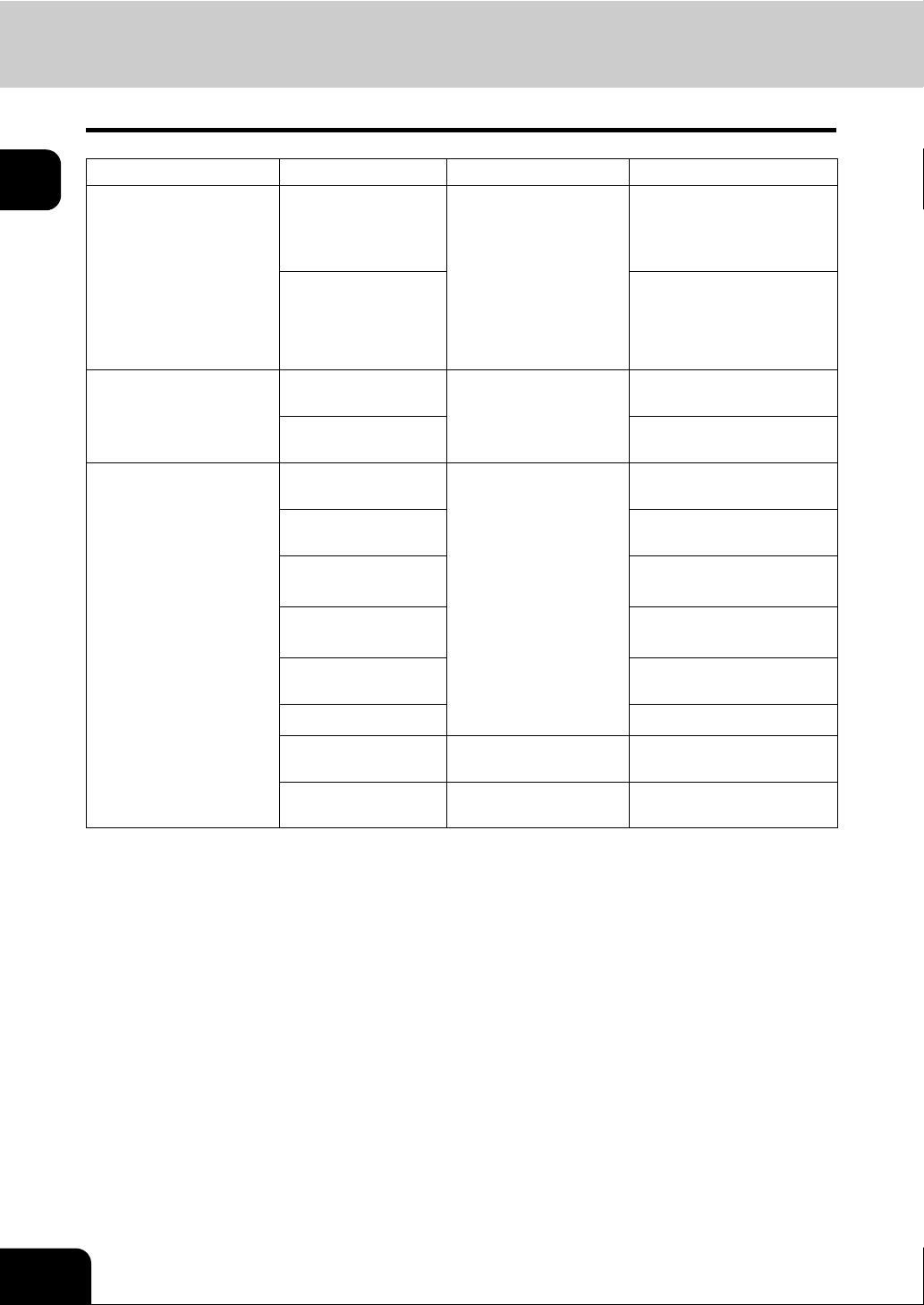
4.Setting Copy Paper (Cont.)
Acceptable copy paper
1
Feeder Paper type Paper size Maximum sheet capacity
Drawers (Including
optional drawers)
Large Capacity Feeder
(optional)
Bypass tray Plain paper
*1 Automatic duplex copying is not available.
*2 Use Thick 3 mode for sticker labels.
Plain paper
(16 - 20 lb. Bond)
Thick 1
(- 28 lb. Bond)
Plain paper
(16 - 20 lb. Bond)
Thick 1
(- 28 lb. Bond)
(16 - 20 lb. Bond)
Thick 1
(- 28 lb. Bond)
Thick 2
(- 90 lb. Index)
Thick 3
(- 110 lb. Index)
Tracing paper
(20 lb. Bond only)
Sticker labels
OHP film (Standard size)
Tab paper (Standard size)
(Standard size)
LT format:
LD, LG, LT, LT-R, ST-R,
COMP, 13"LG, 8.5"SQ
A/B format:
A3, A4, A4-R, A5-R,
B4, B5, B5-R, FOLIO
K format:
8K, 16K, 16K-R
(Standard size)
LT, A4
(Standard size)
LT format:
LD, LG, LT, LT-R, ST-R,
COMP, 13"LG, 8.5"SQ
A/B format:
A3, A4, A4-R, A5-R,
A6-R, B4, B5, B5-R,
FOLIO
K format:
8K, 16K, 16K-R
(Non-Standard size)
Length: 3.9 - 11.7",
Width: 5.8 - 17"
LT only
LT, A4
600 sheets (17 lb. Bond)
550 sheets (20 lb. Bond)
450 sheets
3000 sheets (17 lb. Bond)
2500 sheets (20 lb. Bond)
2000 sheets
100 sheets (17 lb. Bond)
100 sheets (20 lb. Bond)
80 sheets
(- 28 lb. Bond)
40 sheets *
(- 90 lb. Index)
30 sheets *
(- 110 lb. Index)
*1
*1, *2
30 sheets
*1
1
1
*1
46
• Multiple paper sizes cannot be set in one drawer.
• “Maximum sheet capacity” refers to the maximum number of sheets when Toshiba-recommended
paper is set.
• Be sure that the paper height does not exceed the line indicated inside of the guide.
• “K format” is a Chinese standard size.
Abbreviations for paper sizes:
LT: Letter, LD: Ledger, LG: Legal, ST: Statement, COMP: Computer, SQ: Square
1.BEFORE USING EQUIPMENT
Page 49

Recommended paper
To make copies with a fine color image, the following types of paper are recommended.
If you wish to use copy paper other than the recommended types, consult your service technician.
Paper type Toshiba recommendations/Manufacturer Mode
Plain paper TIDAL MP/Hammermill (20 lb. Bond) PLAIN
Thick Laser/Hammermill (24 lb. Bond) THICK1
(32 lb. Bond) THICK2
Exact Index/WAUSAU (90 lb. Index) THICK2
(110 lb. Index) THICK3
Tracing paper 20 lb. Bond tracing paper PLAIN
Sticker labels 5165/Avery THICK3
OHP film
*1 Only Toshiba-recommended OHP film should be used. Using any other film may cause a malfunction.
*1
PP2500L/3M
X-10.0/Folex
TRANSPARENCY
Handling and storing paper
Pay attention to the following points:
• Avoid using paper that is specially treated or previously printed on another machine, and also avoid
performing double copying on the same side of the paper, since this may cause a malfunction.
• Do not use paper with creases, wrinkles or curls, paper prone to curling, smooth or rough paper; this
may cause paper misfeeds.
• Paper should be wrapped in its wrapping and stored in a damp-free place.
• To prevent paper from being folded or bent, store it evenly on a flat surface.
1
47
Page 50

1
4.Setting Copy Paper (Cont.)
Setting copy paper (size change)
When you set or add copy paper in the drawer, follow the procedure below.
Placing paper in the drawer
Turn the power on.
1
Pull out the drawer carefully until it
2
comes to a stop.
Push the lower part of the end guide in
3
the direction of the arrow to remove it,
then reinstall it at the desired paper size
(indicated on the bottom inner surface on
the drawer).
Push the arrow part (right side) of the
4
side guide to unlock it.
48
1.BEFORE USING EQUIPMENT
Page 51

While pushing the green lever of the side
5
guide in the direction of the arrow, set
the side guide to the desired paper size.
• Adjust the side guides with both hands.
Push the arrow part (left side) to lock the
6
side guide.
Place paper in the drawer(s).
7
• Place paper with its copy side up. (The copy side may be
described on the wrapping paper.)
• For the maximum number of sheets that can be set, see P.46
“Acceptable copy paper”.
• Fan the paper well before placing it in the drawer.
• Be sure that the paper height does not exceed the line indicated
inside of the guide.
• Do not use creased, folded, wrinkled or damp sheets of paper.
1
Make sure that a gap of 0.02" (0.04" or less in total) is left between
the paper and the side guide for plain paper, and approx. 0.02" to
0.04" (approx. 0.04" to 0.08" in total) for thick paper. If the gap is
insufficient, it could cause paper misfeeding.
A
49
Page 52

1
4.Setting Copy Paper (Cont.)
Push the drawer straight into the equipment until it comes to a stop.
8
• Be sure to close the drawer securely and carefully.
Be careful not to let your fingers be caught when closing the drawer. This could injure you.
When the paper size is different from the
9
one in the drawer, change the paper size
indicator to match with the size of paper
which has been set.
When the paper size is different from the one in the drawer, press the
10
[YES] button. When the paper is the same size as the one in the
drawer, press the [NO] button. (When you press the [NO] button, you
do not need to continue with step 11 and subsequent steps.)
This menu may not be displayed under a certain equipment setup. In this case, see the procedure in P.52
“Changing the setting of paper size” to change the paper size setting when a paper size different from the one
which had been placed in the drawer is set.
- Contact the administrator in your office when the display setting of this menu needs to be changed.
50
1.BEFORE USING EQUIPMENT
Page 53

Press the paper size button corresponding to the paper that has been
11
set in the drawer.
When you want to change the setting of the drawer for special uses
12
( P.54), press the paper type button.
1
Press the [ENTER] button.
13
51
Page 54

4.Setting Copy Paper (Cont.)
1
Changing the setting of paper size
If the setting of the paper size registered in the equipment does not correspond to the one in the drawer, it
could cause a paper jam. In this case, change the setting of the paper size according to the following procedure.
Press the [USER FUNCTIONS] button on
1
the control panel.
Press the [USER] button on the touch panel to enter the user setting
2
menu and then press the [DRAWER] button.
52
Press the drawer on the touch panel corresponding to the one in
3
which the paper size has been set, and then press the button indicating the new one.
1.BEFORE USING EQUIPMENT
Page 55
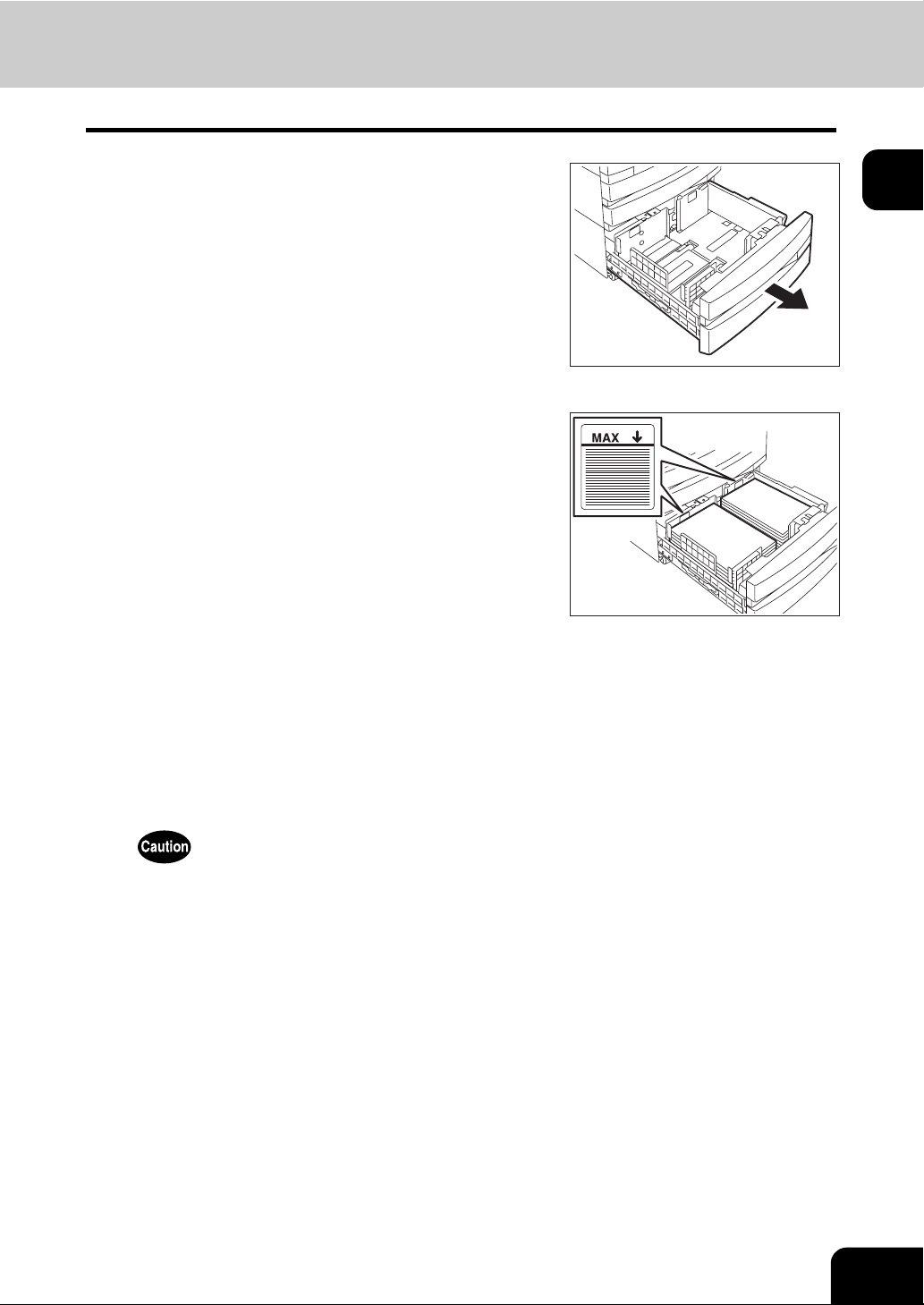
Placing paper in the Large Capacity Feeder (optional)
Pull out the Large Capacity Feeder care-
1
fully.
• Pull out the drawer until it comes to a stop.
Place paper in A and B.
2
• Place paper with its copy side up. (The copy side may be
described on the wrapping paper.)
• For the maximum number of sheets that can be set, see P.46
“Acceptable copy paper”.
• Be sure that the paper height does not exceed the line indicated
on the side guide.
• Fan and jog the paper well before placing it on the drawer. Set
the paper for A to the right side, and set that for B to the left side.
(The paper can be set neatly if you pile it up gradually and alternately in A and B.) Be sure that the center lever is not open (see
the labels attached in the Large Capacity Feeder).
• Paper starts being fed out of the elevator tray (A) at first. When
the paper on A has run out, the paper on B moves to the position
of A and starts being fed.
• Do not use wrinkled, folded or damp sheets of paper.
1
A
B
Push the drawer of the Large Capacity Feeder straight into the equip-
3
ment until it comes to a stop.
• Close the drawer completely. The elevator tray automatically moves up to the paper feeding position.
Be careful not to let your fingers be caught when closing the drawer. This could injure you.
53
Page 56

1
4.Setting Copy Paper (Cont.)
Drawer for special uses
When you set paper for special uses other than normal copying (e.g. sheets for cover copying) in the
drawer, you need to set this drawer for the special use in advance. If the drawer has been set for a special
use, its indication will change on the touch panel. A drawer with this setting will not be used for normal
copying.
The following paper types are selectable according to each purpose.
Paper type Purpose Indication Reference
Cover sheet Sheet used in the cover copying mode “COVER” P.154 “9.COVER
SHEET”
Insertion
sheet
FAX paper Fax paper (Fax Unit (optional) is required for
Special paper Special types of paper
Thick 1 Sheet used when its weight is between 21 lb.
Sheet used in the sheet insertion mode
(Up to 2 drawers can be set for this mode.
First, set Insert source 1, then press the
drawer for the paper type of Insert source 2,
and then press the [INSERT] button.)
the Fax function.)
(e.g. Paper with a watermark)
and 28 lb. Bond. It can be set with other paper
types.
“INSERT 1”
(or “INSERT 2”)
F (See the manual of
P.157 “10.SHEET
INSERTION”
each option.)
P.46 “Acceptable
copy paper”
-
Setting the drawer for special uses
Place paper in the drawer(s).
1
• Place paper with its copy side up.
• Set the paper size as required. ( P.52 “Changing the setting of paper size”)
Press the [USER FUNCTIONS] button on
2
the control panel.
54
1.BEFORE USING EQUIPMENT
Page 57

Press the [USER] button on the touch panel to enter the user setting
3
menu, then press the [DRAWER] button.
Press the desired drawer and paper type button on the touch panel.
4
E. g.: When “Cover sheet” is set in the 1st drawer.
1
• Press the [RETURN] button twice or the [COPY] button on the control panel to return to the basic menu.
55
Page 58
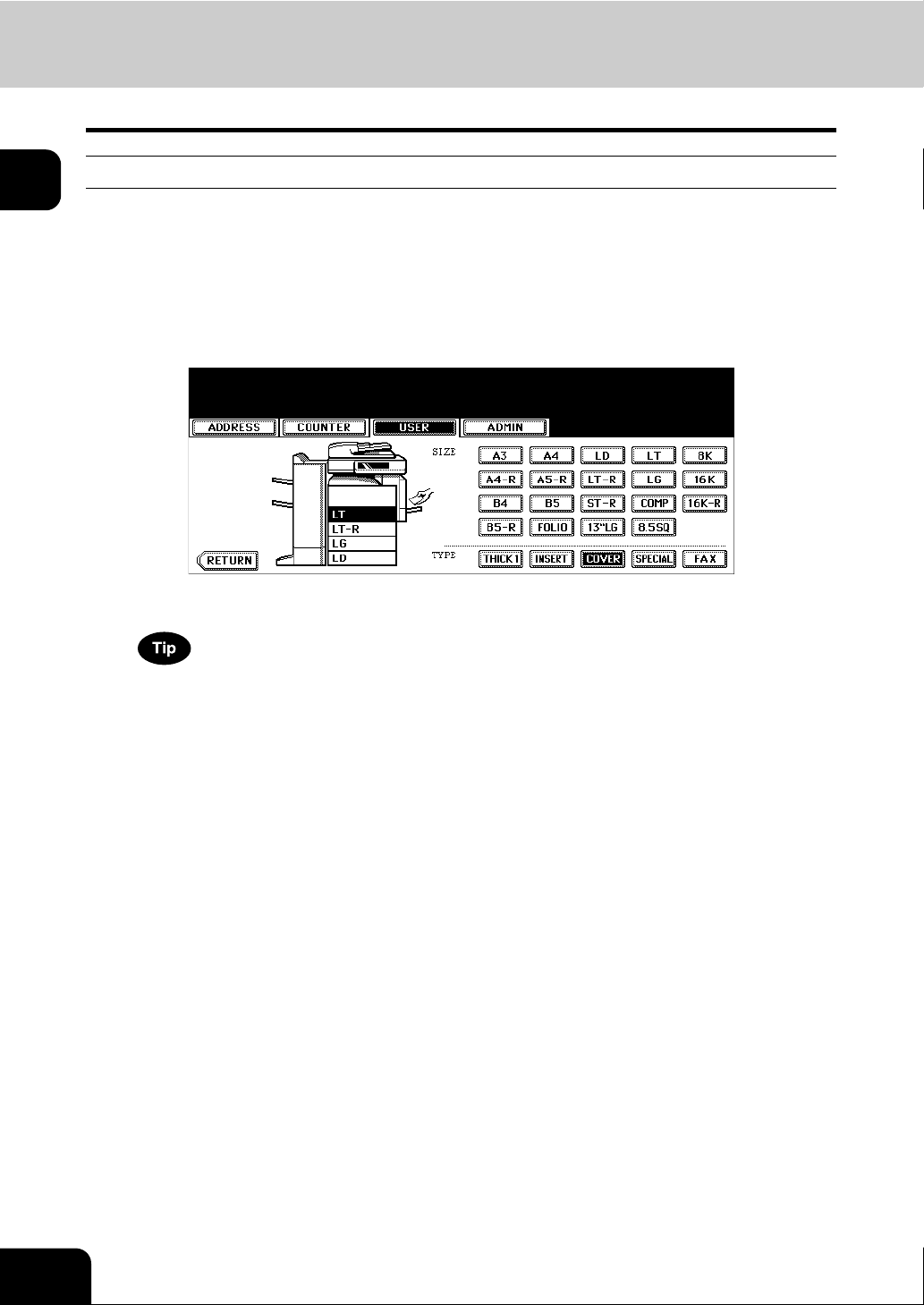
4.Setting Copy Paper (Cont.)
1
Clearing the drawer for special uses
Follow steps 1 to 3 of “Setting the drawer for special uses” ( P.54).
1
Press the drawer on the touch panel corresponding to the one whose
2
setting you want to clear, and then press the button indicating the
paper type in this drawer.
• The paper type setting is cleared and the indication of drawer returns to the original state.
When both Insertion sheet 1 and 2 have been set and only the setting of Insertion sheet 1 is cleared, the drawer
for Insertion sheet 2 changes to the one for Insertion sheet 1.
56
1.BEFORE USING EQUIPMENT
Page 59

2. HOW TO MAKE COPIES
1. Setting Originals...................................................................................................................58
• Acceptable originals ..........................................................................................................................58
• Placing originals on the glass............................................................................................................60
• Using the Reversing Automatic Document Feeder (optional) ...........................................................62
2. Making Copies ..................................................................................................................... 65
• Initial (Default) settings......................................................................................................................65
• Copying procedure............................................................................................................................66
• Scanning the next originals during copying (Auto job start)..............................................................70
• Interrupt copying in progress and make other copies (Interrupt copying).........................................72
3. Bypass Copying ...................................................................................................................73
• Bypass copying.................................................................................................................................73
• Bypass copying on standard size paper............................................................................................74
• Bypass copying on non-standard size paper ....................................................................................78
4. Proof Copy ........................................................................................................................... 82
2
57
Page 60

2
1. Setting Originals
Acceptable originals
Acceptable originals are as follows.
Setting position Type of original
*1
Original glass
Reversing Automatic Document
Feeder (optional)
*2 *3
*1 Do not place any heavy objects (9 lb. or over) on the glass.
*2 Some originals cannot be used depending on their paper quality.
*3 Be sure to place ST-size originals in the landscape direction.
Automatic size detection does not work properly when A/B or K format paper is used for printing.
(K format is a standard paper size for China.)
Sheets
3-dimensional
object
Books
Plain paper
Recycled paper
1-sided originals:
9.3 - 41.8 lb.
2-sided originals:
13.3 - 41.8 lb.
Maximum
size
Length: 11.69"
Width: 17.01"
Length: 11.69"
Width: 17.01"
Acceptable sizes for automatic size
detection
(Standard size)
LD, LG, LT, LT-R, ST-R
(Standard size)
LD, LG, LT, LT-R, ST-R, COMP
• Originals up to 100 sheets (9.3 to 20 lb.) or 0.62" in height can be placed on the Reversing Automatic
Document Feeder (optional), regardless of their sizes.
• When you copy a large number of landscape originals using the Reversing Automatic Document
Feeder (optional), use the original stopper to prevent them from being scattered.
58
2.HOW TO MAKE COPIES
Page 61

Maximum number of sheets for scanning
A maximum of 1000 LT sheets, or up until the memory becomes full can be accepted per 1 copy job.
When the number of scanned sheets has exceeded the above limit, a message “The number of originals
exceeds the limits. Will you copy stored originals?” appears. If you want to print out the data of originals
stored (scanned) up till then, press the [YES] button on the touch panel. If you want to delete the stored
data, press the [NO] button.
2
59
Page 62

1.Setting Originals (Cont.)
Placing originals on the glass
Sheet originals
2
Do not place heavy objects (9 lb. or more) on the original glass and do not press on it with force. Breaking
the glass could injure you.
Raise the original cover or Reversing Automatic Document Feeder
1
(optional).
• Raise it 60 degrees or more for detecting the original.
Place the original with its face down on
2
the original glass and align it against the
left rear corner of the glass.
A: Original
Lower the original cover or Reversing
3
A
Automatic Document Feeder (optional)
carefully.
• When you want to copy originals with high transparency such as
OHP films or tracing paper, place a blank sheet of paper, the
same size as the original or larger, over the original.
A: Original
B: Blank sheet
B
A
60
2.HOW TO MAKE COPIES
Page 63
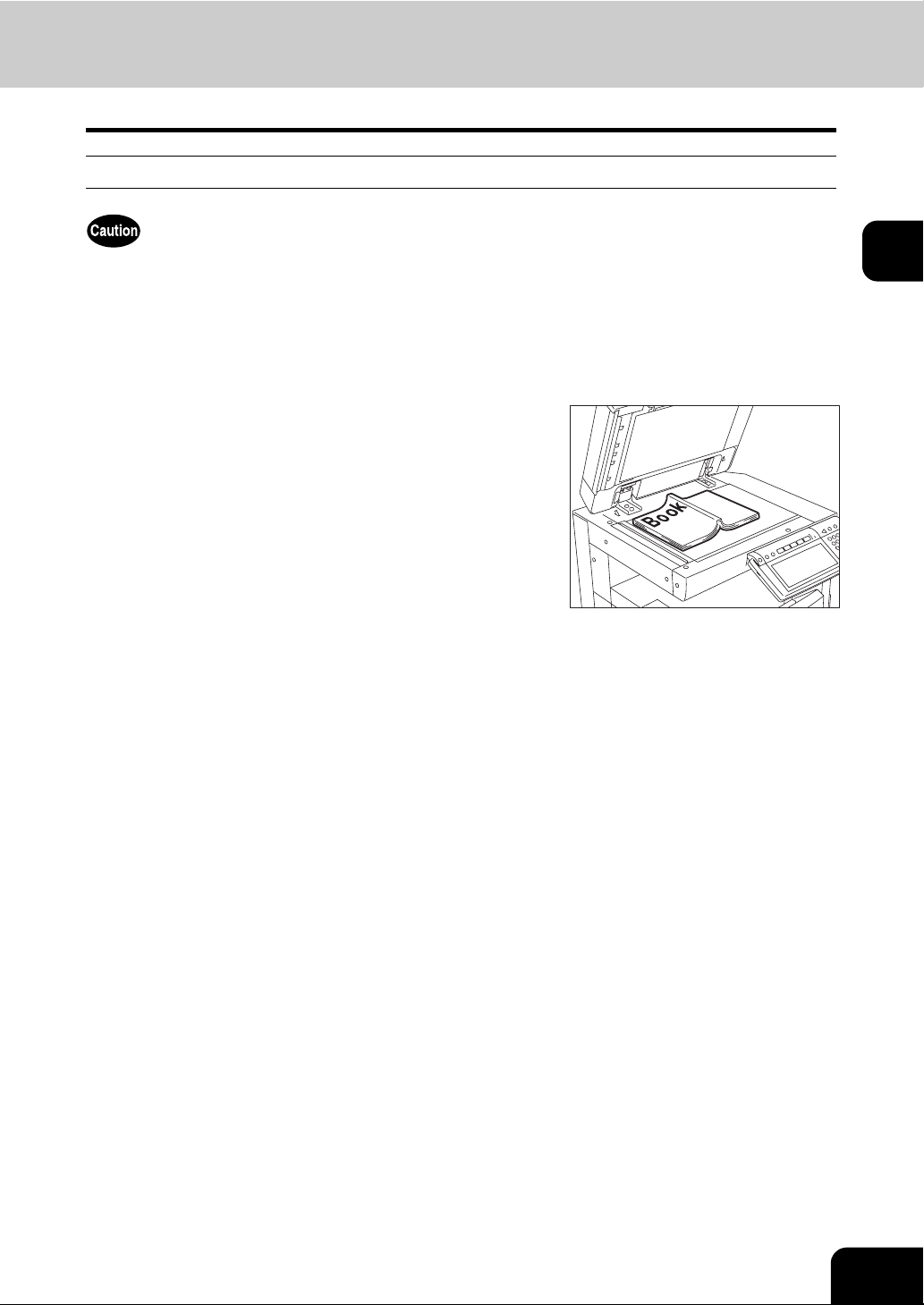
Book-type originals
Do not place heavy objects (9 lb. or more) on the original glass and do not press on it with force. Breaking
the glass could injure you.
Raise the original cover or Reversing Automatic Document Feeder
1
(optional).
Open the desired page of the original and
2
place it face down. Align it against the
left rear corner of the glass.
• When you want to use the 2-sided copying function or the dualpage function on the book-type originals, align the center of the
original on the yellow indicator line of the glass.
( P.117 “Book-type original -> 2-sided copy”)
( P.140 “4.DUAL PAGE”)
Lower the original cover or Reversing Automatic Document Feeder
3
(optional) carefully.
• Do not lower the Reversing Automatic Document Feeder forcibly when the original is very thick. There will be
no problem in copying even if the Reversing Automatic Document Feeder is not fully lowered.
• Do not look fully at the original glass because intensive light may leak out during copying.
2
61
Page 64

2
1.Setting Originals (Cont.)
Using the Reversing Automatic Document Feeder (optional)
Precautions
Do not use the types of original 1 to 8 shown below because such types may cause misfeeding or
damage to the equipment.
1. Badly wrinkled, folded or curled originals
2. Original with carbon paper
3. Taped, pasted or cut-out originals
4. Clipped or stapled originals
5. Originals with holes or tears
6. Damp originals
7. OHP films or tracing paper
8. Coating paper (coated with wax, etc.)
Use types of original 9 and 10 shown below with extra care.
9. Originals which cannot be moved with the fingers, or surface-treated originals
(The sheets of such originals may not be able to be separated.)
10. Folded or curled originals should be smoothed out before being used.
132
5
7849
If the scanning area or the guide area is dirty, image trouble such as black streaks may occur in the printout. Weekly cleaning of these areas is recommended. ( P.334 “1.Daily Inspection”)
6
10
62
2.HOW TO MAKE COPIES
Page 65
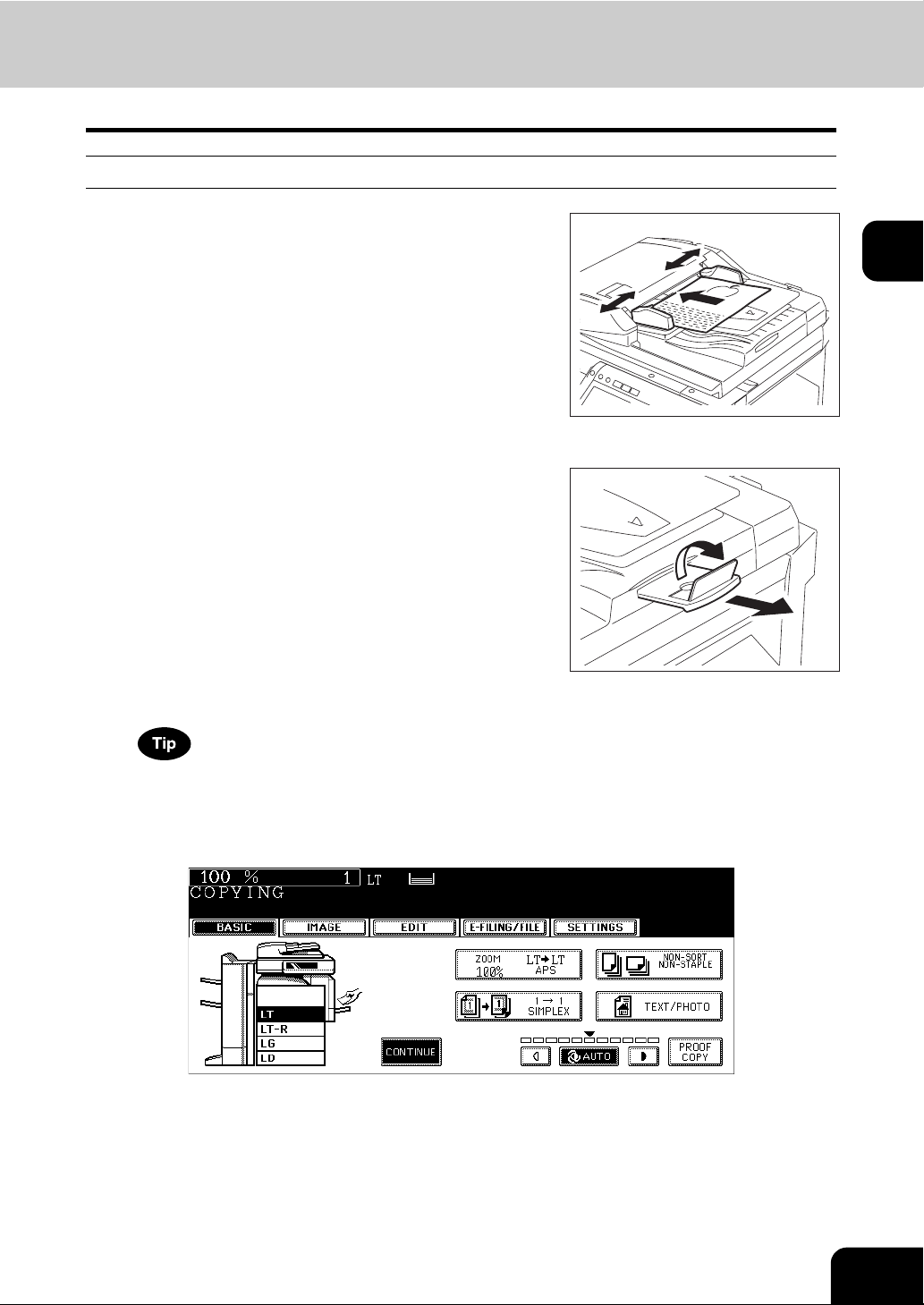
Continuous feed mode
Align all the originals. Then place them
1
face up and align the side guides to the
original length.
• Place the originals straight along the side guides.
• Collate the originals in the order that you want them to be copied. The top sheet of the originals will be fed first.
• This mode is also available for one-sheet originals.
• Regardless of their sizes, originals are acceptable up to 100
sheets (9.3 to 20 lb.) or 0.62" in height.
• For mixed-size originals, see P.89 “Copying mixed-size originals in one go (mixed original size)”.
• Use the original stopper as required.
• To replace the original stopper, lift it slightly and push it in.
2
When the number of originals is too large to be set at one time, you can previously divide the originals into several sets to copy them continuously. To do so, place the first set of the originals and press the [CONTINUE] button on the touch panel while the data of this set are being scanned. When this scanning has finished, set the next
set of the originals and press the [START] button on the control panel.
63
Page 66

1.Setting Originals (Cont.)
Single feed mode
To switch over between the continuous feed mode and the single feed mode, see P.170 “16.ADF /
SADF”.
2
Align the side guides to the original
1
width.
Insert the original with its face up and
2
straight along the side guides.
• The original will be pulled in automatically. Be sure to let go of it
when it starts being pulled.
• The menu of step 3 will be displayed.
If there are more originals, set them in the same way.
3
64
• The same operation is performed whether or not you press the [YES] button.
After all originals have finished being fed, press the [FINISHED] but-
4
ton.
If the [FINISHED] button is not pressed, copying is started when the automatic function clear is operated.
P.32 “Clearing functions selected”
2.HOW TO MAKE COPIES
Page 67

2. Making Copies
Initial (Default) settings
When the power is turned on, when the energy saving mode is cleared, and when the [FUNCTION
CLEAR] button on the control panel is pressed, various setting items are automatically set. These items
are called the initial (default) settings. Set originals after placing paper or confirming that there is paper in
the drawers. When the [START] button on the control panel is pressed with any of the settings unchanged,
copies are made in the initial (default) settings. You can make copies as desired by setting various copy
modes.
The table below lists the various items of the initial settings at the time of installation of this equipment.
Item Initial (Default) setting
Reproduction ratio 100%
Copy quantity 1
Paper selection Automatic Paper Selection (APS)
Original -> Copy 1-Sided -> 1-Sided
Density adjustment Automatic copy density adjustment
Original mode TEXT/PHOTO
Finishing mode Placing originals on the original glass: Non-sort/
Non-staple mode
Placing originals on the Reversing Automatic Document Feeder (optional): Sort mode
Feeding mode when originals are placed on the
Reversing Automatic Document Feeder (optional)
• These initial settings can be changed as desired. See the User Functions Guide for details.
Continuous feed mode
2
65
Page 68

2
2.Making Copies (Cont.)
Copying procedure
Placing originals on the Reversing Automatic Document Feeder (optional)
Place paper in the drawer(s).
1
• For the types and sizes of paper selectable, see P.46 “Acceptable copy paper”.
When the desired size or type of paper is not in any of the drawers or the Large Capacity Feeder, see the following pages.
- P.48 “Setting copy paper (size change)”
- P.53 “Placing paper in the Large Capacity Feeder (optional)”
- P.73 “3.Bypass Copying”
Place the original(s).
2
• See the following pages to set the originals.
- P.58 “Acceptable originals”
- P.62 “Using the Reversing Automatic Document Feeder
(optional)”
The originals are copied in the order of being scanned.
Select the copy modes as required. When you want to copy more than
3
one set, key in the desired number of copies.
• Press the [CLEAR] button on the control panel to correct the number keyed in.
• Note that some combinations of copy modes are restricted. ( P.353 “4.Copying Function Combination
Matrix”)
• Once the [START] button on the control panel has pressed, any change in copy modes (including setting of the
previously divided sets of originals) cannot be applied afterward.
66
2.HOW TO MAKE COPIES
Page 69

Press the [START] button.
4
• Copying starts. The paper exits with its copied side down.
• When the drawer runs out of paper during copying, the corresponding drawer on the touch panel and the [JOB STATUS] button on the control panel blink. Add paper to this drawer or select
another one with the same paper size.
• Be careful because the paper exit area and paper just after exiting are hot.
Placing an original on the original glass
Place paper in the drawer(s).
1
• For the types and sizes of paper selectable, see P.46 “Acceptable copy paper”.
When the desired size or type of paper is not in any of the drawers or the Large Capacity Feeder, see the following pages.
- P.48 “Setting copy paper (size change)”
- P.53 “Placing paper in the Large Capacity Feeder (optional)”
- P.73 “3.Bypass Copying”
2
Place the original(s).
2
• See the following pages to set the originals.
- P.58 “Acceptable originals”
- P.62 “Using the Reversing Automatic Document Feeder (optional)”
The originals are copied in the order of being scanned.
Select the copy modes as required. When you want to copy more than
3
one set, key in the desired number of copies.
• Press the [CLEAR] button on the control panel to correct the number keyed in.
• Note that some combinations of copy modes are restricted. ( P.353 “4.Copying Function Combination
Matrix”)
• Once the [START] button on the control panel has pressed, any change in copy modes (including setting of the
previously divided sets of originals) cannot be applied afterward.
67
Page 70

2
2.Making Copies (Cont.)
Press the [START] button.
4
• Copying starts.
When you copy by placing originals on the original glass (e.g.
using the sort mode, or making 1-sided original 2-sided copies),
the data of these originals are scanned into the memory. In this
case, proceed to steps 5 and 6.
Place the next original, and press the [START] button.
5
• Data scanning of this original starts.
• The next original will also be scanned in the same manner when you press the [YES] button on the touch panel
and then press the [START] button on the control panel.
• Repeat the above procedure until the scanning of the last page of the original finishes.
When scanning of all pages has finished, press the [FINISHED] button
6
on the touch panel.
68
• Copying starts. The paper exits with its copied side down.
• When the drawer runs out of paper during copying, the corresponding drawer on the touch panel and the [JOB
STATUS] button on the control panel blink. Add paper to this drawer or select another one with the same paper
size.
• Be careful because the paper exit area and paper just after exiting are hot.
2.HOW TO MAKE COPIES
Page 71
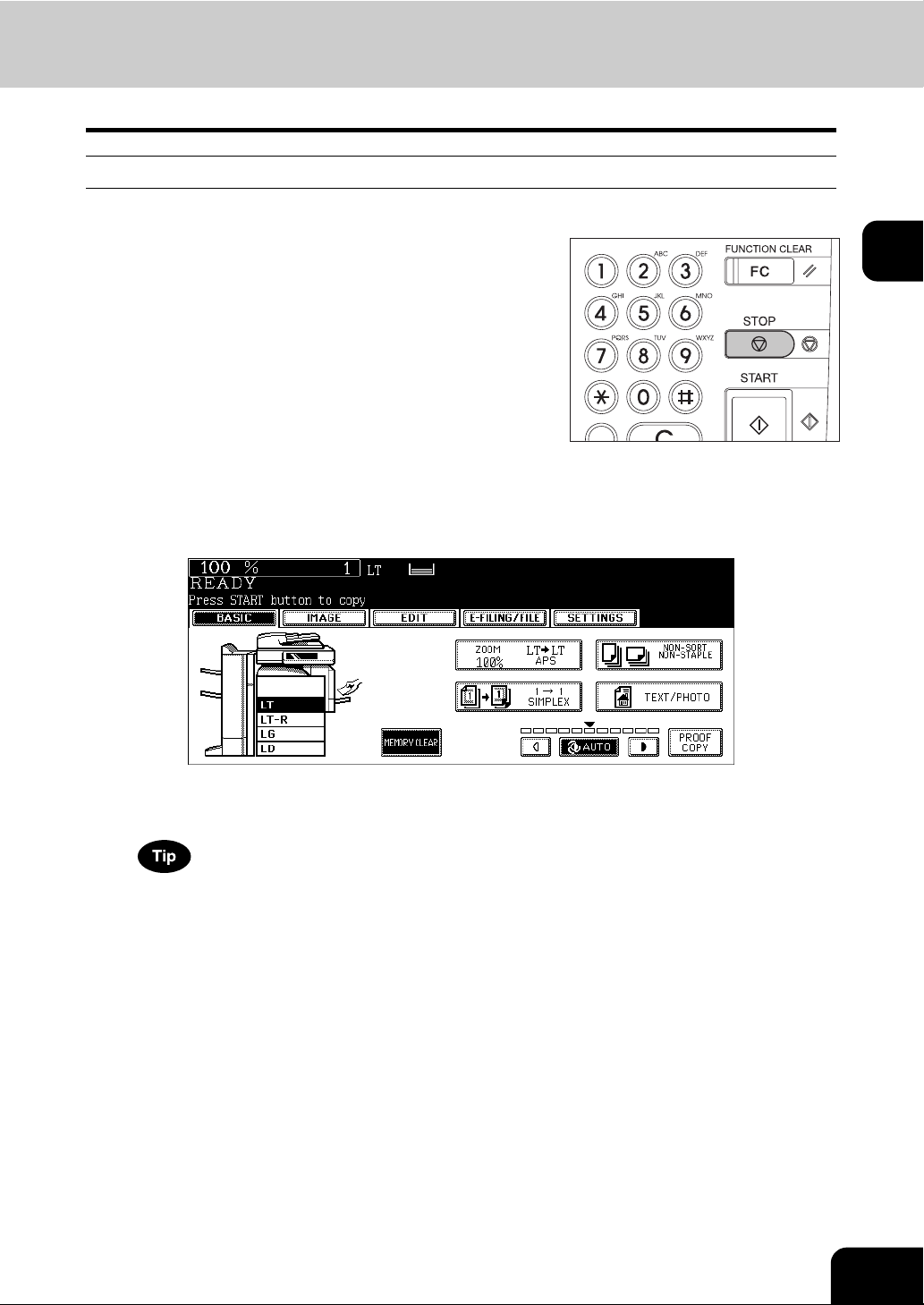
Stopping the copying operation
Press the [STOP] button on the control panel to stop scanning or continuous copying.
Press the [STOP] button on the control
1
panel during scanning (or continuous
copying).
When the following menu is displayed, press the [MEMORY CLEAR]
2
button on the touch panel.
2
• During scanning: The data scanned up to then are deleted.
• During continuous copying: Copying stops and the data scanned up to then are deleted.
If there is any copy job waiting, this job will start.
69
Page 72

2
2.Making Copies (Cont.)
Scanning the next originals during copying (Auto job start)
You can reserve a copy job by scanning the original during continuous copying or while “READY (WARMING UP)” appears.
Place the original(s).
1
Select the copy mode and set the number of copies.
2
Note that the job starts in the copy modes of the previous job unless you set new ones particularly for this job.
Press the [START] button on the control
3
panel.
• Up to 10 jobs can be stored in the memory. When an 11th job is
placed on the original glass or the Reversing Automatic Document Feeder (optional) and the [START] button is pressed, “Auto
Start” appears on the touch panel.
• A maximum of 1000 LT sheets, or up until the memory becomes
full can be accepted per 1 copy job. ( P.59 “Maximum number
of sheets for scanning”)
70
2.HOW TO MAKE COPIES
Page 73
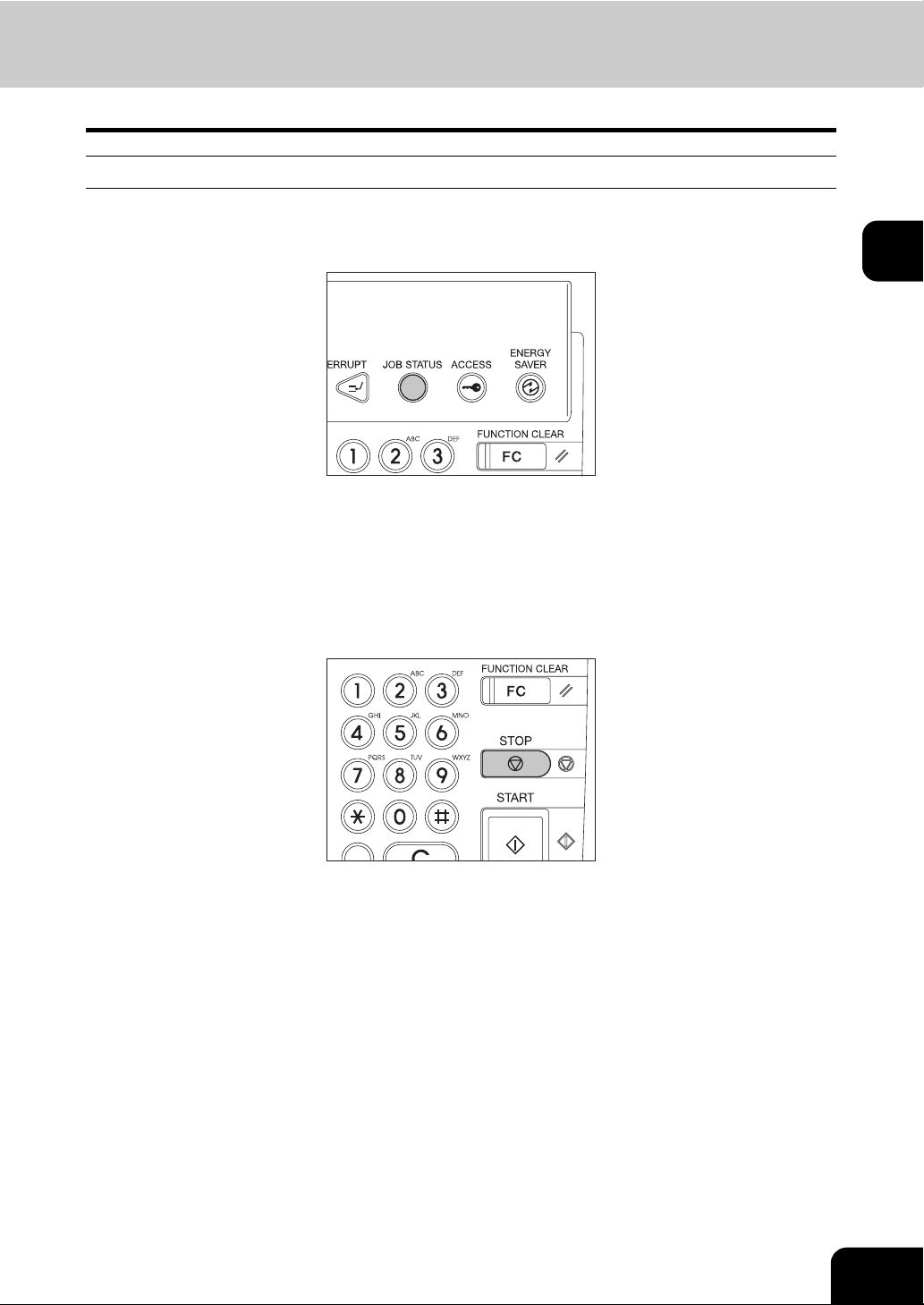
Confirming and canceling auto job
Confirming auto job and canceling job in waiting
Press the [JOB STATUS] button on the control panel to display the job list for confirming the set auto job
and canceling a job waiting to be copied. To cancel auto jobs, see P.234 “Deleting print jobs”.
Canceling auto job
Press the [STOP] button on the control panel to stop a job while originals are being scanned. To restart the
job, press the [START] button. To clear the job, press the [FUNCTION CLEAR] button. (However, the originals which have been scanned before the job is stopped are copied even though the [FUNCTION
CLEAR] button is pressed.)
To cancel the 11th auto job, press the [STOP] button.
2
71
Page 74

2
2.Making Copies (Cont.)
Interrupt copying in progress and make other copies (Interrupt copying)
While continuous copying is in progress, you can interrupt this job with another copy job.
The following features cannot be used together with interrupt copying:
• Cover sheet copying
• Sheet insertion copying
• Job build
• Store to e-Filing / Copy & File
• [e-FILING] / [SCAN] / [FAX] buttons
Press the [INTERRUPT] button on the
1
control panel.
• The [INTERRUPT] button blinks first, then lights after “Job interrupted job 1 saved” appears.
When the [INTERRUPT] button is pressed while originals are
being scanned, the [INTERRUPT] button blinks first. Then the button lights after “Job interrupted job 1 saved” appears when the
scanning is finished.
Replace the original with a new one.
2
• Set other copy modes as required.
Press the [START] button on the control panel.
3
After you have finished the interrupt copying, press the [INTERRUPT]
4
button again.
• The message “READY to resume job 1” appears and the interrupted job resumes.
Interrupt copying is automatically canceled after a certain period by automatic function clearing without the need
to press the [INTERRUPT] button again. The interrupted job (= Job 1) resumes after this automatic function
clearing.
72
2.HOW TO MAKE COPIES
Page 75

3. Bypass Copying
Bypass copying
When you want to make copies on OHP film, sticker labels, or non-standard size paper, place the sheets
of paper on the bypass tray. Bypass copying is also recommended for copying on standard size paper
which is not in any of the drawers.
The following basic features can be used without specifying the paper size.
• Book Center Erase, XY Zoom, Cover Sheet, Sheet Insertion, Job Build, Image Direction and
Book Tablet
The following features can be used by specifying the paper size in addition to the basic features.
• Image Shift, Edge Erase, Dual Page, 2IN1/4IN1, Magazine Sort, Editing, Time Stamp and Page Number in the Edit menu
• Rotate Sort, Hole Punch and Magazine Sort in the Sort Options menu
• “1 -> 2 Duplex”, “2 -> 2 Duplex” and “Book -> 2” in the Duplex Modes menu
• APS and AMS in the Enlargement/Reduction menu
To carry out bypass copying, open the bypass tray.
2
The operating procedure of bypass copying differs depending on the paper size used. See the corresponding page for the operating procedure of each size. The table below shows these pages.
Paper size Procedure
Standard size
Others (Non-standard size) P. 7 8
• Bypass copying stops when the paper placed on the bypass tray runs out during copying, even if the
same size paper is in any of the drawers. Copying is resumed when paper is supplied to the bypass
tray.
• When bypass copying has completed, the [FUNCTION CLEAR] button on the control panel blinks.
Press this button to switch it to default copying using the drawers. (Bypass copying is automatically
canceled after a certain period by automatic function clearing without the need to press the [FUNCTION CLEAR] button. The bypass copying returns to default copying using the drawers after this automatic function clearing.)
LD, LT, LG, ST-R P. 7 4
Other than the above P.7 6
73
Page 76

2
3.Bypass Copying (Cont.)
Bypass copying on standard size paper
Copying on LD, LT, LG and ST-R size paper
Place some sheets of paper with their
1
copy side down on the bypass tray. Align
the side guides to the paper length while
holding A.
• The message “Ready for bypass feeding” appears.
• Rear side of the side guides of the bypass tray has an indicator
for paper height. The height of the sheets must not exceed this
indicator.
• When you use more than one sheet, fan the sheets well before
setting them on the tray.
• Do not push the sheets into the entrance of the bypass feeder;
this may cause a paper jam.
When the paper size is larger, draw out the three-stage paper
holder. Raise B when you use LD or a larger size of paper.
A
B
Place the original(s).
2
Press the button of the same size as the one of the paper you have set
3
on the tray.
• If the paper size is not specified here, copying may be slowed down.
74
2.HOW TO MAKE COPIES
Page 77

Press the [MEDIA TYPE] button on the touch panel if the media type
4
of the paper you have set on the tray is other than plain paper.
Press the button of the same media type as the one of the paper you
5
have set on the tray, and then press the [ENTER] button on the touch
panel.
2
• Set other copy modes as required.
• If a media type which is not same as the one you have set is selected here, this may cause a paper jam or significant image trouble.
Press the [START] button on the control panel.
6
When you copy on OHP films, remove the copied OHP films, which have exited on to the receiving tray one by
one. When the films pile up, they may become curled and may not be projected properly.
75
Page 78

2
3.Bypass Copying (Cont.)
Copying on standard size paper other than LD, LT, LG and ST-R
Place paper and original(s) by following step 1 and 2 in “Copying on
1
LD, LT, LG and ST-R size paper” ( P. 7 4 ) .
Press the [OTHER SIZE] button on the touch panel.
2
Press the button of the same size as the one of the paper you have set
3
on the tray.
e.g.) When COMP-size paper is set
Press the [OTHER] button for the media type.
4
76
• If the paper size is not specified here, copying may be slowed down.
2.HOW TO MAKE COPIES
Page 79

Press the [MEDIA TYPE] button on the touch panel if the media type
5
of the paper you have set on the tray is other than plain paper.
Press the button of the same media type as the one of the paper you
6
have set on the tray, and then press the [ENTER] button on the touch
panel.
e.g.) When Thick 1 paper is set
2
• Set other copy modes as required.
• If a media type which is not same as the one you have set is selected here, this may cause a paper jam or significant image trouble.
Press the [START] button on the control panel.
7
When you copy on OHP films, remove the copied OHP films, which have exited on to the receiving tray one by
one. When the films pile up, they may become curled and may not be projected properly.
77
Page 80

2
3.Bypass Copying (Cont.)
Bypass copying on non-standard size paper
Non-standard size paper should be within the following ranges:
A (Length): 3.9" to 11.7", B (Width): 5.8" to 17"
B
Place some sheets of paper with their
1
copy side down on the bypass tray. Align
the side guides to the paper length while
holding A.
• The message “Ready for bypass feeding” appears.
• Rear side of the side guides of the bypass tray has an indicator
for paper height. The height of the sheets must not exceed this
indicator.
• When you use more than one sheet, fan the sheets well before
setting them on the tray.
• Do not push the sheets into the entrance of the bypass feeder; it
may cause a paper jam.
When the paper size is larger, draw out the three-stage paper
holder. Raise B when you use LD or a larger size of paper.
A
A
B
78
Place the original on the original glass.
2
2.HOW TO MAKE COPIES
Page 81

Press the [NON STANDARD] button on the touch panel.
3
Set each dimension following the procedure below.
4
The [Length] and [Width] are indicated as follows:
A: [Length]
B: [Width]
A
B
2
Using the digital keys
Key in the value in [Length] and press the [SET] button on the touch panel. Set the width in the same
way and press the [ENTER] button.
79
Page 82

2
3.Bypass Copying (Cont.)
Recalling dimensions registered in the memory
Press the desired memory number button from [MEMORY 1] to [MEMORY 4] to recall the dimension
data registered previously, and then press the [ENTER] button.
• Paper size that can be set is as follows:
Length: 100 mm (3.94") to 297 mm (11.69")
Width: 148 mm (5.83") to 432 mm (17.01")
• To register the dimension data in the memory, see P.80 “Registering non-standard size in the memory”.
• Set other copy modes as required.
Press the [START] button on the control panel.
5
Registering non-standard size in the memory
Follow steps 1 to 3 on “Bypass copying on non-standard size paper”
1
( P. 7 8 ) .
Press the memory number button (from [MEMORY 1] to [MEMORY 4])
2
you want to register the dimension.
80
2.HOW TO MAKE COPIES
Page 83

Key in each dimension, and press the [MEMORY] button on the touch
3
panel.
• Key in its length in [Length] and press the [SET] button on the touch panel. Set its width in the same manner.
• Paper size that can be set is as follows:
Length: 100 mm (3.94") to 297 mm (11.69")
Width: 148 mm (5.83") to 432 mm (17.01")
2
81
Page 84

2
4. Proof Copy
This function allows you to check that the copy density, zoom and margin width, etc. are properly set by
making only one set of copies.
You can prevent miscopying by using this function before committing yourself to mass-copying.
• The setting of the number of copy sets, page number, time stamp, sort/stapling (when the optional Finisher has been installed) and hole punch (when the optional Hole Punch Unit has been installed) can
be changed after having made the proof copy.
• Press the [MEMORY CLEAR] button to clear the proof copy before changing the setting of the zoom or
copy density, etc. When you make copies again after changing the settings, the data of the originals
need to be scanned.
Place paper in the drawer(s).
1
Place the original(s).
2
Select the copy modes as required.
3
Press the [PROOF COPY] button.
4
• “PROOF COPY is set Press START button to copy” appears (for approx. 2 sec.).
• If “NON-SORT/NON-STAPLE” or “GROUP” is set as the finishing mode, the setting will be changed to “SORT”
automatically.
Press the [START] button.
5
• The data scanning of the originals is started and one set of copies is made.
82
2.HOW TO MAKE COPIES
Page 85

Change the settings as required.
6
• The setting of the number of copy sets, page number, time stamp, sort/stapling (when the optional Finisher has
been installed) and hole punch (when the optional Hole Punch Unit has been installed) can be changed.
• If you want to change the setting of the copy density, original mode, zoom or simplex/duplex, press the [MEMORY CLEAR] button to clear the proof copy. After the change, perform the instructions from step 1 again.
Press the [START] button.
7
• If the number of copy sets is not changed in step 6, one less than the previously specified number is copied.
However, if “1” is specified for the number of copy sets, one set of copies is made.
2
83
Page 86

2
4.Proof Copy (Cont.)
84
2.HOW TO MAKE COPIES
Page 87

3. SETTING OF BASIC COPY MODES
3
1. Paper Selection....................................................................................................................86
• Automatic Paper Selection (APS) .....................................................................................................86
• Manual paper selection.....................................................................................................................88
• Copying mixed-size originals in one go (mixed original size)............................................................89
2. Enlargement and Reduction Copying .................................................................................. 91
3. Selecting Finishing Modes ...................................................................................................97
• Type of finishing mode......................................................................................................................97
• Name of each part in the Finisher (optional).....................................................................................98
• Sort/Group copying .........................................................................................................................100
• Rotate sort mode.............................................................................................................................102
• Staple sort mode .............................................................................................................................104
• Magazine sort & saddle stitch mode (booklet mode) ......................................................................106
• Hole punch mode (optional) ............................................................................................................109
4. Duplex Copying.................................................................................................................. 112
5. Original Mode.....................................................................................................................121
6. Copy Density Adjustment................................................................................................... 122
85
Page 88

3
1. Paper Selection
Automatic Paper Selection (APS)
When you place standard size originals on the original glass or the Reversing Automatic Document
Feeder (optional), the size of the originals is automatically detected, which helps the equipment select
paper that is the same size as the originals.
• The automatic paper selection may not work correctly depending on the type of the originals. In that
case, select the paper size manually.( P.88 “Manual paper selection”)
• For original sizes available for automatic paper selection, see P.58 “Acceptable originals”.
Place paper in the drawer(s).
1
Place the original(s).
2
Confirm that automatic paper selection has been selected on the
3
basic menu. (“APS” is displayed at the top of the screen as shown
below.)
86
• Automatic paper selection is selected by default at the installation of the equipment.
• If “Change direction of original” or “CHANGE DRAWER TO CORRECT PAPER SIZE” appears, perform the
action accordingly.
• Set other copy modes as required.
Even if the direction of the paper set in the selected drawer differs from that of the original, the equipment rotates
the data of the original by 90 degrees to make copies as long as their sizes are the same. (This works on LT
paper only.) For example, when an LT original is set in a portrait direction and LT-R paper is placed in the drawer,
the data of LT original will be rotated and copied correctly on LT-R paper.
When automatic paper selection is not selected
(1) Press the Enlargement/Reduction ([ZOOM...]) button.
3.SETTING OF BASIC COPY MODES
Page 89

(2) Press the [APS] button.
Press the [START] button.
4
3
87
Page 90

1.Paper Selection (Cont.)
Manual paper selection
Automatic paper selection cannot be selected for the following originals because their sizes are not
detected correctly. Select the paper size manually for these originals.
• Highly transparent originals (e.g. OHP film, tracing paper)
• Wholly dark originals or originals with dark borders
• Non-standard size originals (e.g. newspapers, magazines)
3
When the desired size of paper is not set in any of the drawers, place this size of paper in the selected
drawer or place the paper on the bypass tray manually.
( P.48 “Placing paper in the drawer”, P.73 “3.Bypass Copying”)
Place paper in the drawer(s).
1
• When using the bypass tray, be sure to specify the paper size.
Place the original(s).
2
Press the drawer button representing the desired paper size on the
3
touch panel.
88
• You can use the paper source selection ( / ) buttons to select the desired drawer.
• Set other copy modes as required.
Press the [START] button.
4
3.SETTING OF BASIC COPY MODES
Page 91

Copying mixed-size originals in one go (mixed original size)
You can copy a set of originals whose sizes are individually different, using the Reversing Automatic Document Feeder (optional), by pressing the [MIXED ORIGINAL SIZE] button.
• This mixed original size setting is available only in the following combinations.
LD, LG, LT, LT-R, 8.5", SQ, COMP
• Note that the copied image may be dislocated depending on the combination.
Place paper in the drawer(s).
1
• Bypass copying is not available.
Adjust the side guides to the widest origi-
2
nal, and then align the original against
the guide at the front side.
• Place the originals face up.
Press the Enlargement/Reduction ([ZOOM...]) button to enter the set-
3
ting menu of the original or paper size.
3
Press the [MIXED ORIGINAL SIZES] button.
4
89
Page 92

3
1.Paper Selection (Cont.)
Select either automatic paper selection (APS) or automatic magnifica-
5
tion selection (AMS).
Automatic paper selection: Copies on the same size of paper as that of originals ( P. 8 6 ) .
Automatic magnification selection: Copies all in one size ( P. 9 1 ) .
• Before you use automatic paper selection, be sure that all paper sizes corresponding to the original sizes have
been set in the drawers.
• In automatic magnification selection, the copies cannot be enlarged from LT (portrait) to LD (landscape)/LG
(landscape).
• If “Change direction of original” appears when [AMS] is used with [MIXED ORIGINAL SIZES], change the
direction according to the message.
• Set other copy modes as required.
Press the [START] button.
6
90
3.SETTING OF BASIC COPY MODES
Page 93

2. Enlargement and Reduction Copying
You can enlarge or reduce the size of copies by means of the following procedures.
• Specifying the copy paper size in advance so that the equipment will detect the original size and automatically select the most appropriate reproduction ratio for the copy paper size (= automatic magnification selection)
• Specifying both original size and copy paper size separately
• Using the zoom buttons or the one-touch zoom buttons
The enlargement/reduction ratio available differs depending on whether the originals have been set on the
original glass or on the Reversing Automatic Document Feeder (optional).
On the original glass: 25 to 400%
On the Reversing Automatic Document Feeder: 25 to 200%
Automatic Magnification Selection (AMS)
• The automatic magnification selection cannot be selected for the following originals. Set their reproduction ratios in other ways.
- Highly transparent originals (e.g. OHP film, tracing paper)
- Wholly dark originals or originals with dark borders
- Non-standard size originals (e.g. newspapers, magazines)
• For the original sizes available for this automatic magnification selection, see P.58 “Acceptable originals”.
Place paper in the drawer(s).
1
Press the Enlargement/Reduction ([ZOOM...]) button.
2
3
91
Page 94

3
2.Enlargement and Reduction Copying (Cont.)
Press the button representing the desired copy paper size.
3
e.g.) When LT-size paper is selected
• The copy paper size can also be set by pressing the drawer button on the touch panel.
Press the [AMS] button.
4
92
Place the original(s).
5
• If “Change direction of original” appears, make the change accordingly.
• Set other copy modes as required.
Press the [START] button.
6
3.SETTING OF BASIC COPY MODES
Page 95

Specifying both original size and copy size separately
Place paper in the drawer(s).
1
Place the original(s).
2
Press the Enlargement/Reduction ([ZOOM...]) button.
3
Specify the original size and copy paper size.
4
Original size: Press the size button representing the same size as that of the set original.
Copy paper size: Press the size button representing the desired copy paper size.
3
e.g.) When LD for the original size and LT for the copy paper size are selected
• The copy paper size can also be set by pressing the drawer button on the touch panel.
• When the original size and copy paper size have been specified, the enlargement/reduction ratio is computed
and displayed on the touch panel.
• Set other copy modes as required.
When the original or copy paper is a standard size other than LD, LG, LT or ST, you need to register this paper
size in the selections of the [OTHER] button in advance. See “When a standard size paper other than LD, LG, LT
and ST-R is set” on page 90 for procedure.
Press the [START] button.
5
93
Page 96

3
2.Enlargement and Reduction Copying (Cont.)
When a standard size paper other than LD, LG, LT and ST-R is set
Register the size of the placed paper to the [OTHER] button with the following procedure. The registered
paper size is automatically selected when the [OTHER] button is pressed.
Press the [OTHER SIZE] button.
1
Press the paper size button corresponding to the paper that has been
2
set.
e.g.) When COMP-size paper is set
94
Press the [OTHER] button.
3
3.SETTING OF BASIC COPY MODES
Page 97

Using the zoom buttons or the one-touch zoom buttons
Place paper in the drawer(s).
1
Place the original(s).
2
Press the Enlargement/Reduction ([ZOOM...]) button.
3
Press the following buttons to set the desired reproduction ratio.
4
A: Zoom ([ Up] and [ Down]) buttons
The reproduction ratio changes by 1% every time it is pressed. When you hold down either of them,
the ratio goes up or down automatically.
B: One-touch zoom buttons
You can select the ratio from [400%], [200%], [100%], [50%] and [25%].
• The maximum ratio when the Reversing Automatic Document Feeder (optional) is used is 200%.
3
A
B
95
Page 98

3
2.Enlargement and Reduction Copying (Cont.)
Press the button representing the desired copy paper size.
5
e.g.) When LD-size paper is selected
• The copy paper size can also be set by pressing the drawer button on the touch panel.
• Set other copy modes as required.
Press the [START] button.
6
96
3.SETTING OF BASIC COPY MODES
Page 99

3. Selecting Finishing Modes
Type of finishing mode
The available finishing modes differ depending on the type of finishing device installed (MJ-1024, MJ1023, MJ-1022, MJ-6004, MJ-1101 or MJ-6101). Check the available finishing modes with the table below.
Yes: Available
No: Not available
Type of finishing mode
Maga-
Finishing device
MJ-1024 + MJ-6004 Yes Yes Yes Yes Yes Yes Yes No
MJ-1024 Yes Yes Yes Yes Yes Yes No No
MJ-1023 + MJ-6004 Yes Yes Yes Yes No No Yes No
MJ-1023 Yes Yes Yes Yes No No No No
MJ-1022 Yes Yes Yes Yes No No No No
MJ-1101 + MJ-6101 Yes Yes Yes Yes No No Yes Yes
MJ-1101 Yes Yes Yes Yes No No No Yes
No finishing device Yes Yes No Yes No No No No
Sort/
Group
Rotate
sort
Staple
sort
Maga-
zine
sort
zine
sort &
Saddle
stitch
Saddle
stitch
Hole
punch
Man-
ual sta-
ple
3
MJ-1024: Saddle Stitch Finisher
MJ-1023: Finisher (Type A)
MJ-1022: Hanging Finisher (for e-STUDIO352 only)
MJ-6004: Hole Punch Unit
MJ-1101: Finisher (Type B)
MJ-6101: Hole Punch Unit (for MJ-1101 only)
97
Page 100
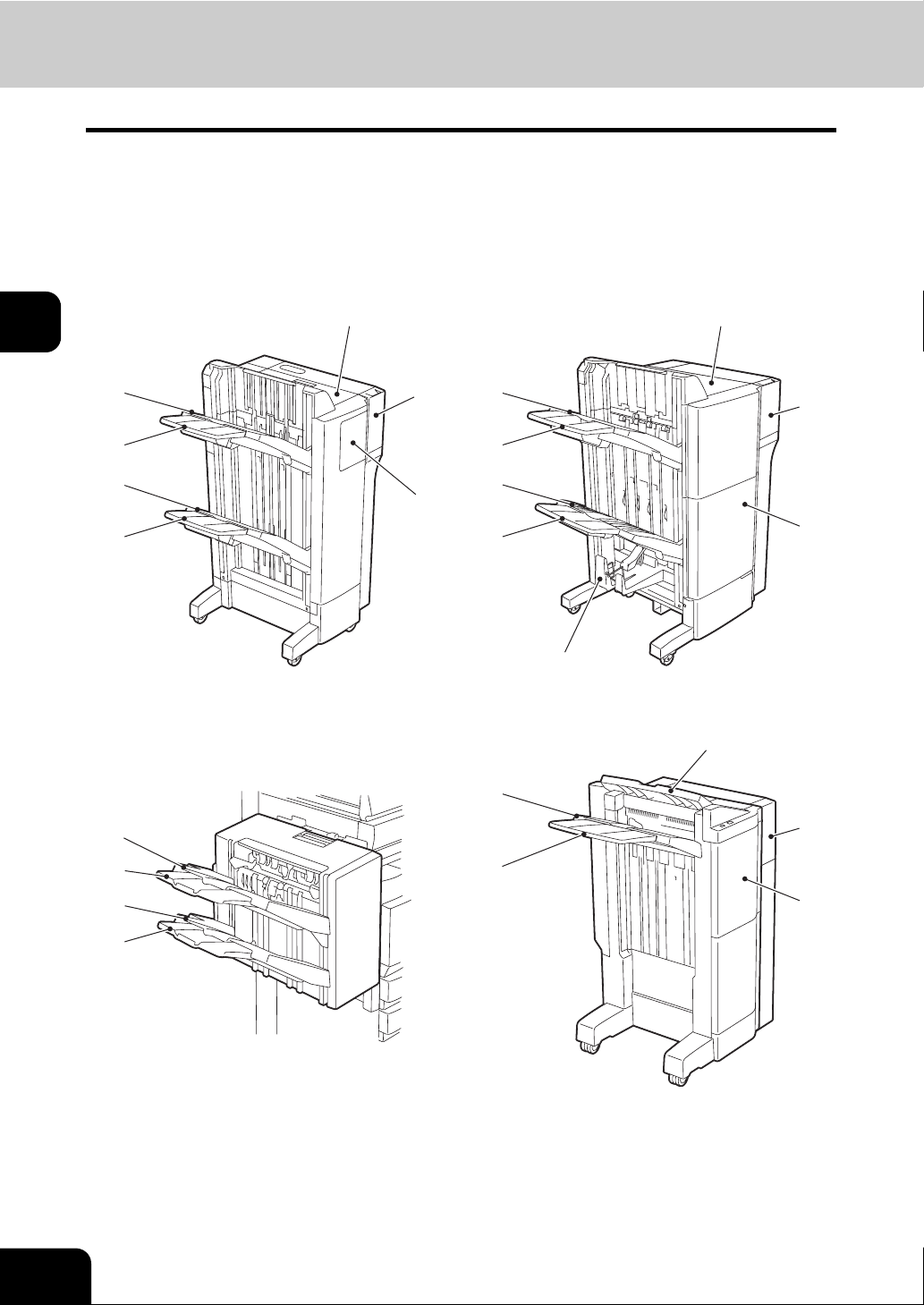
3.Selecting Finishing Modes (Cont.)
Name of each part in the Finisher (optional)
1. Tray
2. Sub-tray
3. Upper cover
4. Hole Punch Unit (MJ-6004)
5. Front cover
6. Saddle stitch tray
7. Fixed tray
3
3
1
2
1
2
1
4
5
MJ-1024MJ-1023
1
2
1
2
6
MJ-1101MJ-1022
1
3
4
5
7
4
98
2
1
2
3.SETTING OF BASIC COPY MODES
2
5
