Page 1
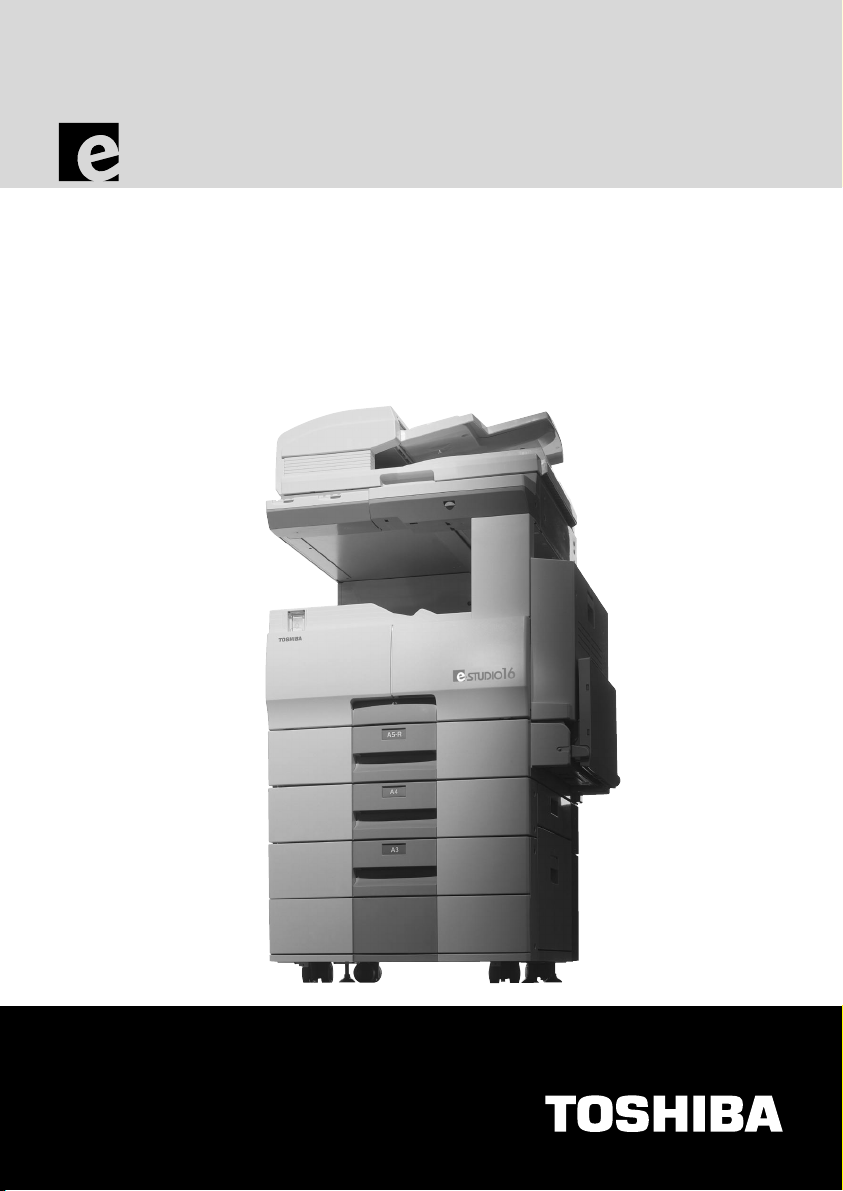
-STUDIO 16 / 20 / 25
OPERATOR’S MANUAL FOR
FACSIMILE FUNCTION
Networking Documents.
Page 2
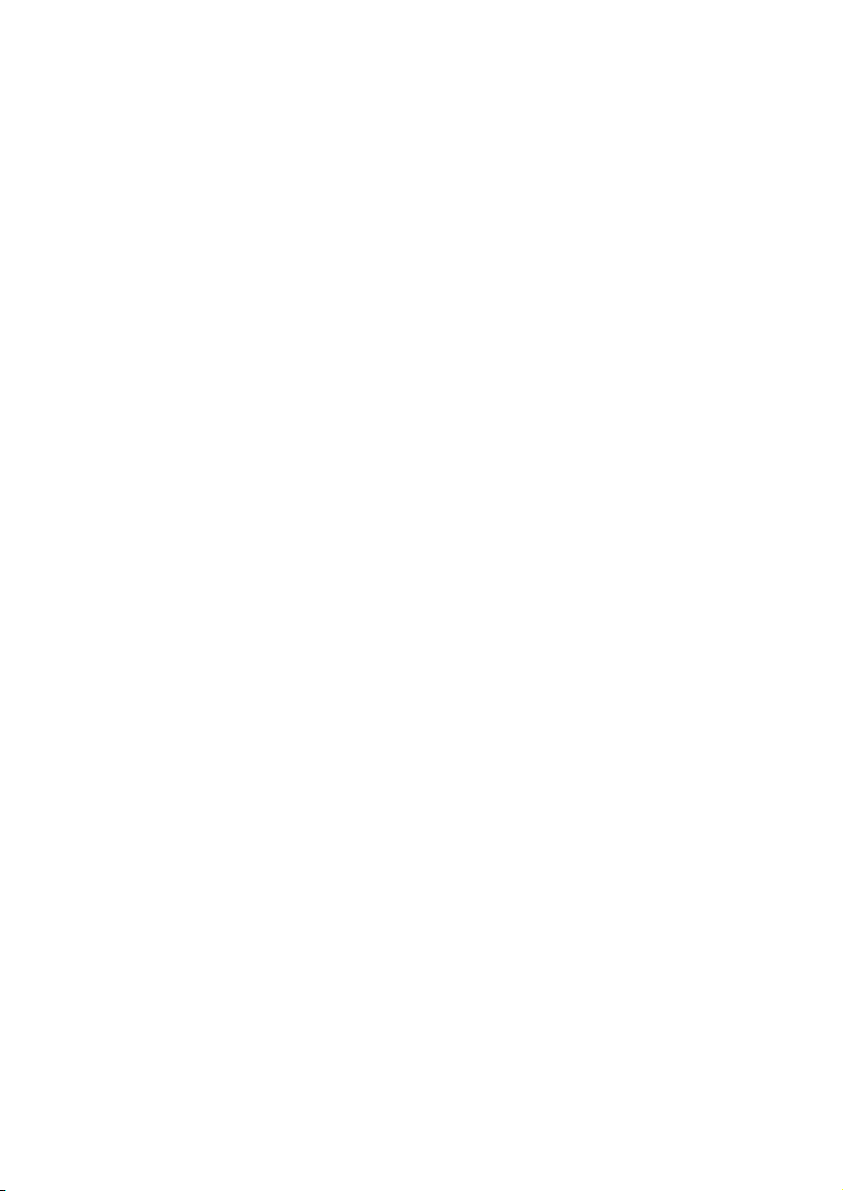
Page 3
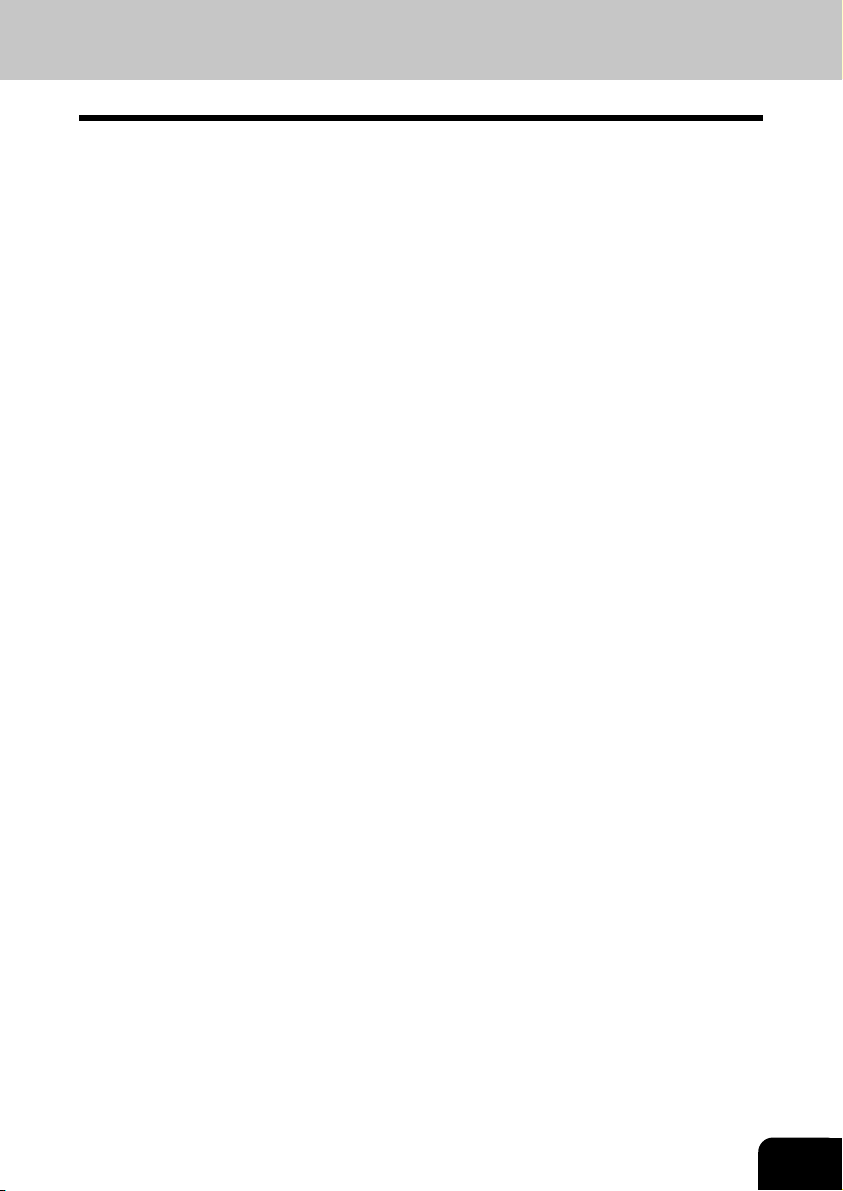
For U.S.A. only
WARNING FCC Notice: Part 15
This terminal has been tested and found to comply with the limits for a Class A digital device, pursuant
to Part 15 of the FCC Rules. These limits are designed to provide reasonable protection against harmful
interference when the equipment is operated in a commercial environment. This equipment generates,
and can radiate radio frequency energy and, if not installed and used in accordance with this guide, may
cause harmful interference to radio communications. Operation of this terminal in a residential area is
likely to cause harmful interferences in which case the user will be required to correct the interference at
his/her own expense.
WARNING FCC Notice: Part 68
This equipment complies with Part 68 of the FCC Rules. On the rear of this equipment is a label that
contains, among other information, the FCC Registration Number and ringer equivalence number (REN)
for this equipment. If requested, this information must be provided to the telephone company.
The REN is used to determine the quantity of devices that may be connected to the telephone line.
Excessive REN’s on the telephone line may result in the devices not ringing in response to an incoming
call. In most, but not all areas, the sum of the REN’s should not exceed five (5.0). To be certain of the
number of devices that may be connected to the line, as determined by the total REN’s contact the
telephone company to determine the maximum REN for the calling area.
If your facsimile machine causes harm to the telephone network, the telephone company will notify you
in advance that temporary discontinuance of service may be required. But if advance notice is not
practical, you will be notified as soon as possible, also, you will be advised of your right to file a complaint
with the FCC if you believe it is necessary.
The telephone company may make changes in its facilities, equipment, operations, or procedures that
could affect the operation of the equipment. If this happens, the telephone company will provide advance
notice in order for you to make the necessary modifications in order to maintain uninterrupted service.
If you experience trouble with this facsimile machine, please contact your authorized Toshiba dealer for
repair/warranty information. If the trouble is causing harm to the telephone network, the telephone
company may request you remove the equipment from the network, until the problem is resolved.
This equipment may not be used on coin service provided by the telephone network, connection to Party
Line Service is subject to state tariffs. (Contact the state public utility commission, or corporation
commission for information.)
This device is equipped with a USOC RJ11C connector.
THE TELEPHONE CONSUMER PROTECTION ACT: The Telephone Consumer Protection Act of 1991
makes it unlawful for any person to use a computer or other electronic device to send any message via
a telephone fax machine unless such a message clearly contains in a margin at the top or bottom of
each transmitted page or on the first page of the transmission, the date and time it is sent and an
identification of the business or other entity, or other individual sending the message and the telephone
number of the sending machine or such business, other entity, or individual.
In order to program this information into your fax machine, you should complete the setup procedures
listed for station ID number and name on page 4-18 in this manual.
This equipment is hearing aid compatible.
TOSHIBA AMERICA BUSINESS SOLUTIONS, INC.
Electronic Imaging Division
2 Musick, Irvine, CA 92618-1631
1
Page 4
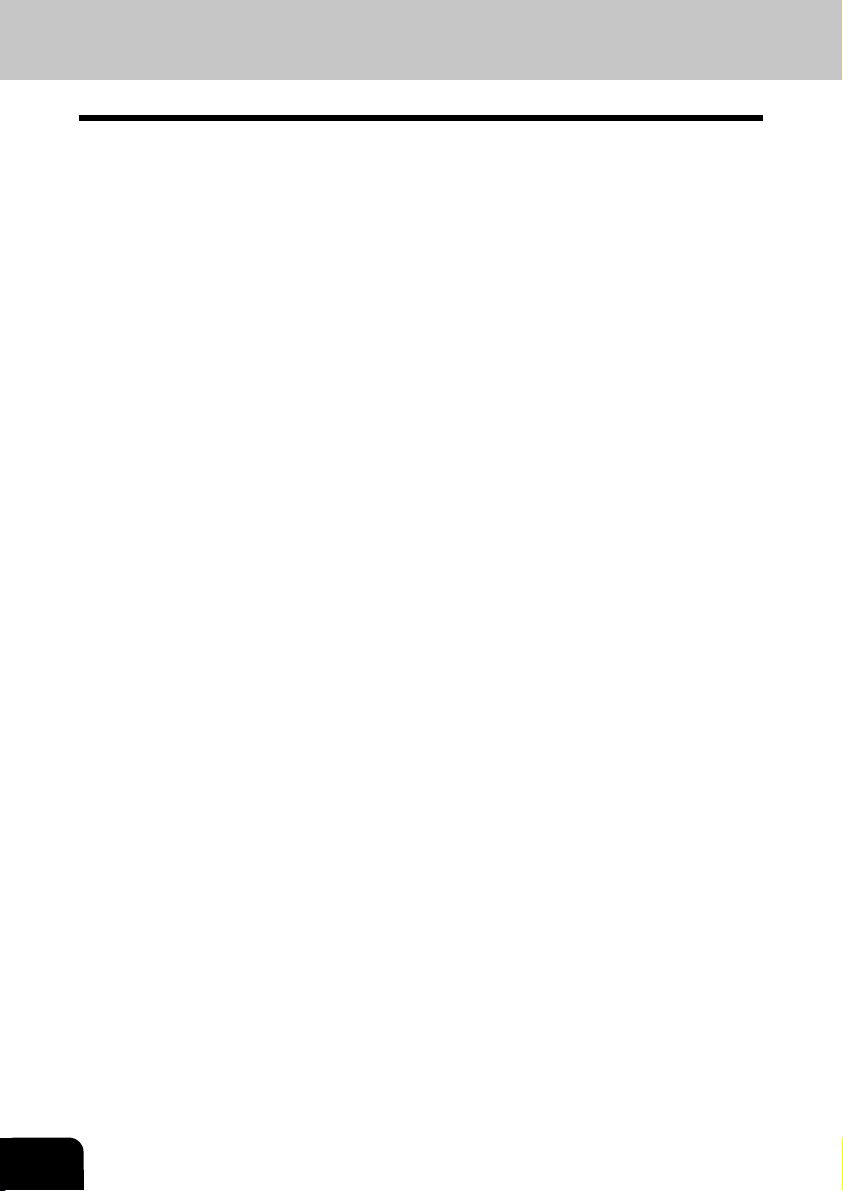
For Canada only
NOTICE: The Industry Canada label identifies certified equipment. This certification means that the
equipment meets telecommunications network protective, operational and safety requirements as
prescribed in the appropriate Terminal Equipment Technical Requirements document(s). The Department
does not guarantee the equipment will operate to the user’s satisfaction.
Before installing this equipment, users should ensure that it is permissible to connect a facsimile to the
facilities of their local telecommunications company. The equipment must also be installed using an
acceptable method of connection. The customer should be aware that compliance with the above
conditions may not prevent degradation of service in some situations.
Repairs to certified equipment should be coordinated by a representative designated by the supplier.
Any repairs or alterations made by the user to this equipment, or equipment malfunctions, may give the
telecommunications company cause to request the user to disconnect the equipment.
Users should ensure for their own protection that the electrical ground connections of the power utility,
telephone lines and internal metallic water pipe system, if present, are connected together. This precaution
may be particularly important in rural areas.
CAUTION: Users should not attempt to make such connections themselves, but should contact the
appropriate electric inspection authority, or electrician, as appropriate.
The Ringer Equivalence Number of your facsimile is 0.3.
NOTICE: The Ringer Equivalence Number (REN) assigned to each terminal device provides an indication
of the maximum number of terminals allowed to be connected to a telephone interface. The termination
on an interface may consist of any combination of devices subject only to the requirement that the sum
of the Ringer Equivalence Numbers of all the devices does not exceed 5.
AVIS: L’etiquette d’lndustrie Canada identifie le marériel homologué. Cette étiquette certifie que le matériel
est conforme aux normes de protection, d’exploitation et de sécurité des réseaux de télécommunications,
comme le prescrivent les documents concernant les exigences techniques relatives au matériel terminal.
Le Ministére n’assure toutefois pas que le matériel fonctionnera à la satisfaction de l’utilisateur.
Avant d’installer ce matériel, l’utilisateur doit s’assurer qu’il est permis de le raccorder aux installations
de l’entreprise locale de télécommunication. Le matériel doit également être installé en suivant une
méthode acceptée de raccordement. L’abonné ne doit pas oublier qu’il est possible que la conformité
aux conditions énoncées ci-dessus n’empêche pas la dégradation du service dans certaines situations.
Les réparations de materiel homologué doivent être coordonnées par un représentant désigné par le
fournisseur. L’entreprise de télécommunications peut demander à l’utilisateur de débrancher un appareil
à la suite de réparations ou de modifications effectuees par l’utilisateur ou à cause de mauvais
fonctionnement.
Pour sa propre protection, l’utilisateur doit s’assurer que tous les fils de mise à la terre de la source
d’énergie électrique, des lignes téléphoniques et des canalisations d’eau métalliques, s’il y en a, sont
raccordés ensemble. Cette précaution est particulièrement importante dans les régions rerales.
Avertissement: L’utilisateur ne doit pas tenter de faire ces raccordements luimême; il doit avoir recours
à un service d’inspection des installations électriques, ou à un électricien, selon le cas.
L’indice d’equivalence de la sonnerie de ce matériel 0.3.
2
Page 5
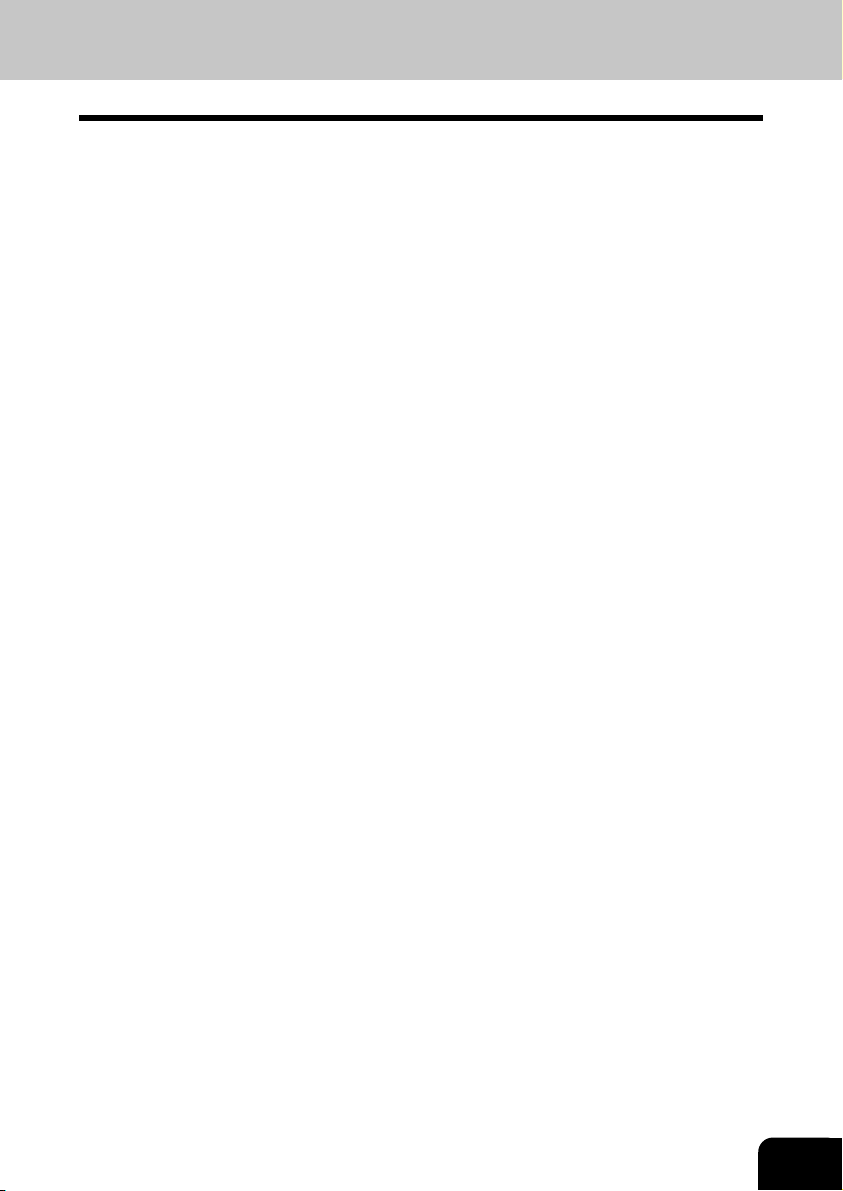
AVIS: L’indice d’équivalence de la sonnerie (IES) assigné à chaque dispositif terminal indique le nombre
maximal de terminaux qui peuvent être raccordés à une interface. La terminaison d’une interface
téléphonique
peut consister en une combinaison de quelques dispositifs, à la seule condition que la somme d’indices
d’equivalence de la sonnerie de tous les dispositifs n’excède pas 5.
TOSHIBA OF CANADA LIMITED
Office Product Group
191 McNABB STREET
MARKHAM, ONTARIO L3R 8H2
For New Zealand only
“The grant of a Telepermit for any item of terminal equipment indicates only that Telecom has accepted
that the item complies with minimum conditions for connection to the network. It indicates no endorsement
of the product by Telecom, nor does it provide any sort of warranty. Above all, it provides no assurance
that any item will work correctly in all respects with another item of Telepermitted equipment of a different
make or model, nor does it imply that any is compatible with all of Telecom’s network services.”
“This equipment is not capable, under all operatiing conditions, of correct operation at the higher speeds
for which it is designated. Telecom will accept no responsibility should difficulties arise in such
circumstances.”
“This equipment should not be used any circumstances which may constitute a nuisance to other Telecom
customers.”
“Not all telephones will respond to incoming ringing when connected to the extension socket.”
“The decadic (or pulse) dialing on this devise is unsuitable for use on the telecom network in New
Zealand.”
“This device does not support Faxability.”
TOSHIBA (AUSTRALIA) PTY LIMITED
17th Floor
296 Queen Street
Auckland
New Zealand
Phone : 64 9 307 0279
3
Page 6
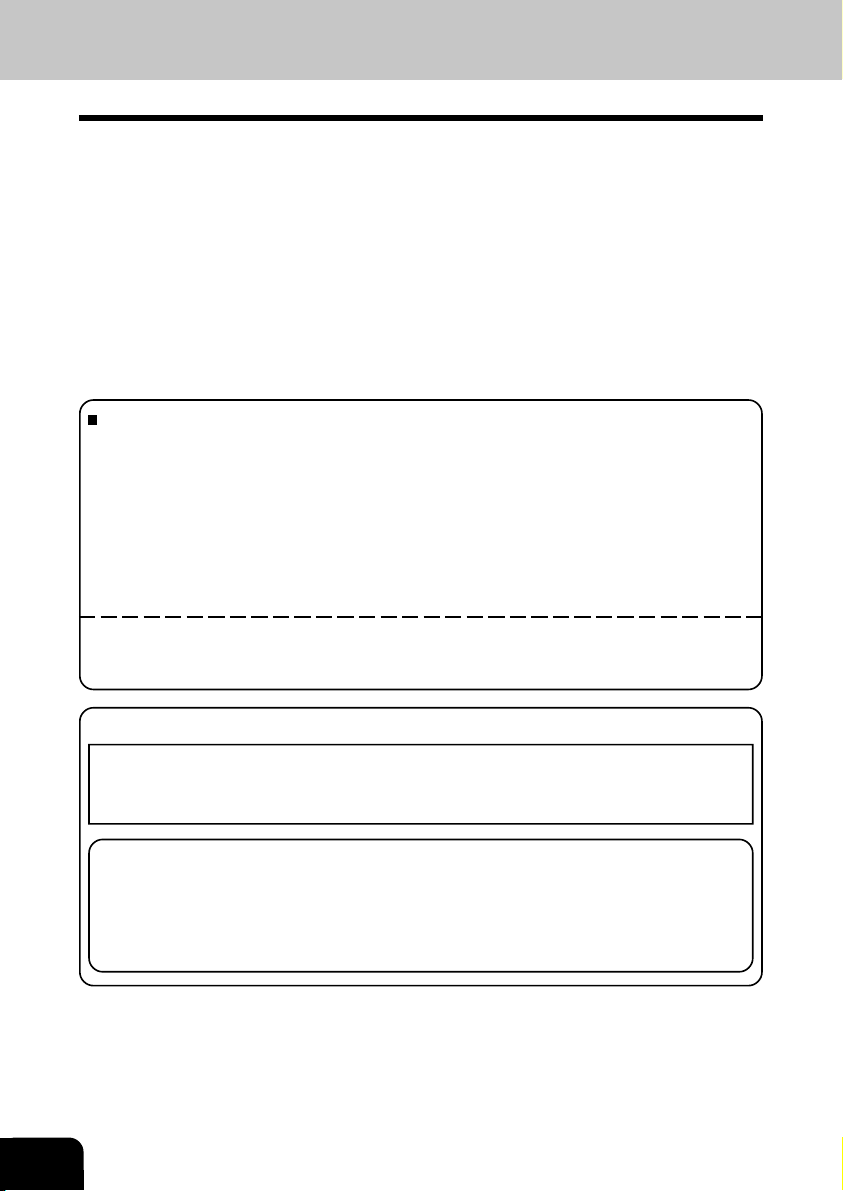
PREFACE
Thank you for purchasing the Toshiba GD-1060 Fax kit for e-STUDIO16/20/25. This Operator’s Manual
describes the following:
• how to correctly use the e-STUDIO16/20/25 FAX functions
• how to send and receive FAXes
• how to inspect the FAX unit
• how to remedy trouble
Before using the digital copier, thoroughly read and understand this Operator’s Manual.
Keep this Operator’s Manual in a handy place for future reference.
* This Operator’s Manual applies to the e-STUDIO16/20/25 facsimile function.
* When the digital copier is used as a copier and a printer, be sure to read the Operator’s Manual
(for Copying Function) and Operator’s Manual (for Printer Function).
To ensure correct and safe use of the Toshiba Digital Copier e-STUDIO16/20/25, this Operator’s Manual
describes safety precautions according to the following three levels of warning:
The meaning of these signal words are as follows. Before reading this Operator’s Manual, you should
fully understand the meaning and importance of these signal words.
Warning —— Indicates a potentially hazardous situation which, if not avoided, could result in death,
Caution —— Indicates a potentially hazardous situation which, if not avoided, may result in minor or
Note ——— Indicates a procedure you should follow to ensure the optimal performance of the digital
Tip ————— Describes information useful to know when operating the digital copier.
Advice ——— Describes an operation you should follow to maintain the digital copier in good working
serious injury, or serious damage, or fire in the equipment or surrounding assets.
moderate injury, partial damage of the equipment or surrounding assets, or loss of data.
copier and problem-free copying.
order.
For European models only:
Warning
This is a Class A product. In a domestic environment, this product may cause radio interference
in which case the user may be required to take adequate measures.
1 Do not touch the connector terminal when disconnecting the cables of peripheral equipment.
2. Before opening any covers or removing any units from the copier, discharge the static electricity
from your body by touching a metal part of the copier.
This product is carrying the CE-Mark in accordance with the related European Directives.
Responsible for CE-marking is Toshiba Europe GmbH, Carl-Schurz-Str. 7, 41460 Neuss, Germany.
Phone +49-2131-1245-0.
4
TOSHIBA TEC CORPORATION
COPYRIGHT 2000
Page 7
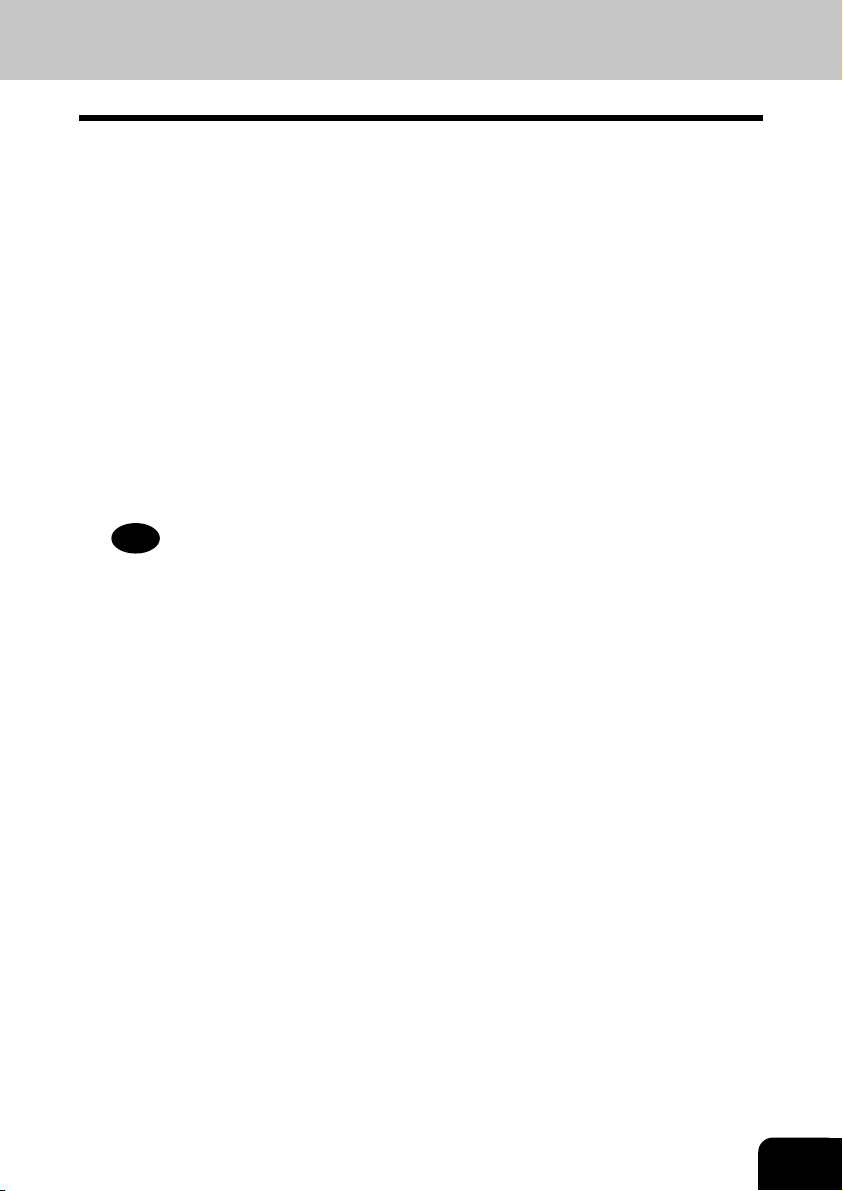
Features of the e-STUDIO16/20/25 FAX Functions
• Super G3 High-speed Communications
Provides State-of-the Art V.34 modem technology for worldwide compatibility at speeds up to 33,600
bits per second.
• JBIG Encoding Systems
Compatible for ITU-T85 (FAX JBIG)
• Plain paper recording
Plain paper is used as the FAX output paper. This means that FAX output from the digital copier can
be stored for a long time as business documents. You can also write on and sign them.
• 300 destination telephone directory
• Dual access
You can use the fax image memory to carry out the following:
(1) Original storage during another memory TX
(2) Original storage during reception
(3) Copying during memory TX
(4) Reception storage during copying
(5) Reception storage during another reception output
(6) Auto receive during printing of lists
(7) Memory transmission during printing of reports
(8) Internet FAX when the option board is installed.
Tip
“Memory transmission” and “memory reception” refers to sending and receiving originals in image
memory.
• High-resolution (U-FINE) mode
Detailed technical drawings, fine text and photographs can be sent clearly at a resolution of 16 dots/
mm x 15.4 lines/mm and 256 level harftone.
• Multi-address transmission
You can send the same originals to up to 475 remote FAXes in a single operation by direct dialing, or
by specifying remote FAXes using the speed dials, groups, or one touch keys.
• Weekly timer mode
The printer heater is turned OFF during predetermined periods so that you can save energy.
• A3 transmission and recording
You can send LD (A3)-size originals such as technical drawings at their original size. A3-size originals
received on the FAX can also be output at their original size.
• High-speed scanning*
LT-R (A4-R)-size originals are scanned in about 1.3 seconds (e-STUDIO16), 1.8 seconds (e-STUDIO20/
25).
• Duplex transmission
You can scan two-sided originals on the reversing automatic document feeder and send them in page
order.
• User friendly guidance
Operation guidance is shown clearly on the message display. The display shows, for example, the
method for changing the communication mode, or how to clear the paper jam.
• Expandable by adding a wide range of options
You can also add on a job separator for selecting different trays for outputting FAX received originals,
copies and printer outputs. So you can customize your digital copier to suit your particular requirements.
* For ADF condition.
5
Page 8
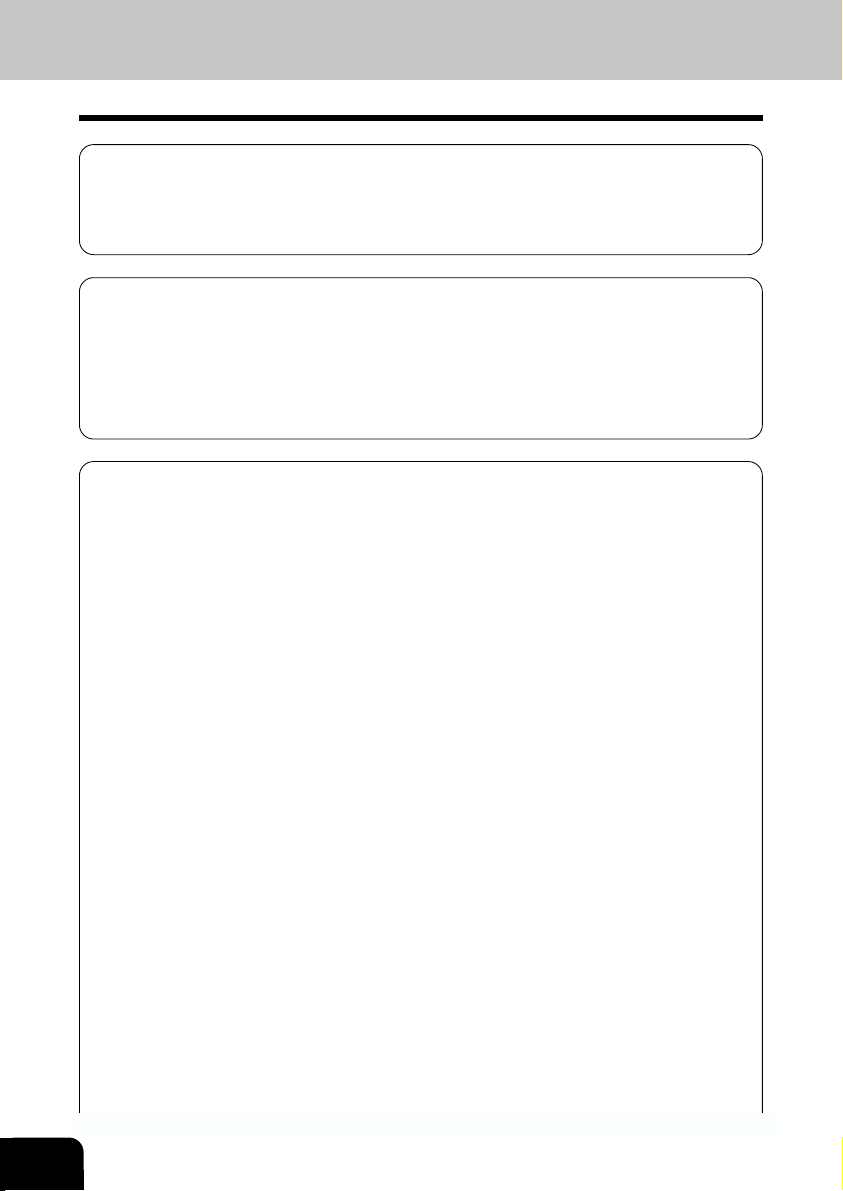
TABLE OF CONTENTS
PREFACE .............................................................................................................................................. 4
Features of the e-STUDIO16/20/25 FAX Functions ....................................................................... 5
TABLE OF CONTENTS ........................................................................................................................ 6
PRECAUTIONS ..................................................................................................................................... 8
When a Power Failure Occurs ......................................................................................................... 8
DESCRIPTION OF THE DIGITAL COPIER
1. DESCRIPTION OF THE OPTIONAL EQUIPMENT .................................................................... 1-3
e-STUDIO16 ................................................................................................................................. 1-3
e-STUDIO20/25 ............................................................................................................................ 1-4
2. MAIN COMPONENTS .................................................................................................................. 1-5
3. CONNECTING THE CABLES ...................................................................................................... 1-7
4. DESCRIPTION OF THE CONTROL PANEL ............................................................................... 1-8
Function Keys ............................................................................................................................. 1-10
BASIC OPERATION
1. SEND MODES .............................................................................................................................. 2-3
2. RECEIVING MODES .................................................................................................................... 2-5
3. ABOUT ORIGINALS ..................................................................................................................... 2-6
Original Size .................................................................................................................................. 2-6
Original Scanning Range .............................................................................................................. 2-6
How to Switch Over to the FAX Mode .......................................................................................... 2-7
When Placing the Original on the Glass ...................................................................................... 2-8
Placing the Originals on the Automatic Document Feeder
(optional ADF or RADF is installed) ............................................................................................. 2-8
Precautions When Feeding Originals ........................................................................................... 2-8
4. PREPARING FOR TRANSMISSION ........................................................................................... 2-9
5. HOW TO SET SCANNING CONDITIONS ................................................................................. 2-10
How to Set the Resolution .......................................................................................................... 2-10
How to Set Image Quality Mode ................................................................................................. 2-11
How to Set Image Density .......................................................................................................... 2-12
Automatic Image Density Mode Setting Procedure .............................................................. 2-12
Manual Image Density Mode Setting Procedure ................................................................... 2-13
6. SETTING THE SCANNING CONDITIONS FOR EACH PAGE................................................. 2-14
Setting Scanning Conditions for Each Page .............................................................................. 2-14
7. SPECIFYING THE REMOTE FAX .............................................................................................2-16
Keypad Dialing ............................................................................................................................ 2-16
Pause Key ................................................................................................................................... 2-17
Tone Key .....................................................................................................................................2-17
Abbreviated Dialing ..................................................................................................................... 2-18
Alphabet Dialing .......................................................................................................................... 2-19
Group Dialing ..............................................................................................................................2-20
One Touch Dialing ...................................................................................................................... 2-21
Dialing by REDIAL/PAUSE Key.................................................................................................. 2-21
8. SENDING ORIGINALS (MEMORY TX) ..................................................................................... 2-22
Memory TX .................................................................................................................................. 2-23
9. SENDING ORIGINALS (DIRECT TX) ........................................................................................ 2-24
Direct TX by Default Setting ....................................................................................................... 2-25
Temporary Direct TX ................................................................................................................... 2-25
On-hook Transmission ................................................................................................................ 2-26
Off-hook Transmission (External Telephone Dialing) ................................................................. 2-27
6
Page 9
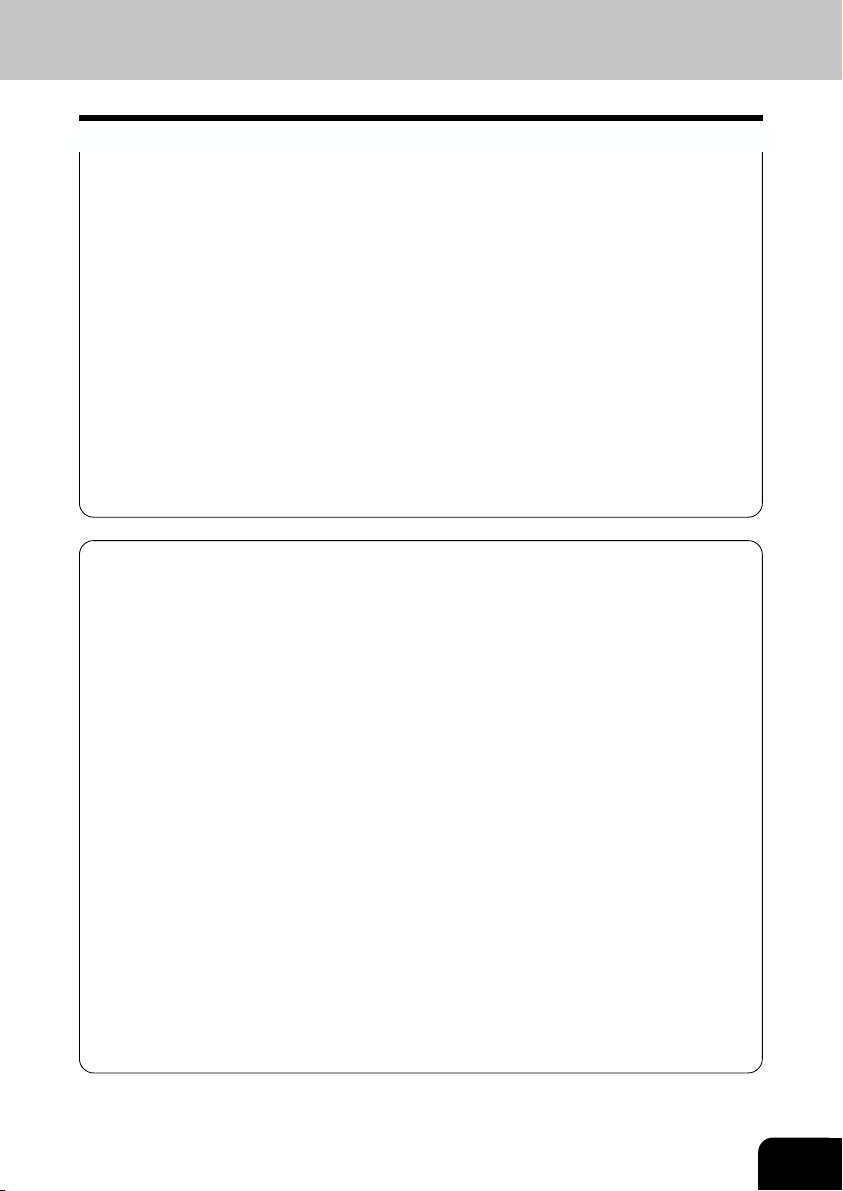
10. CHECKING TRANSMISSION RESULTS .................................................................................. 2-28
Checking Transmission Results on the Message Display ......................................................... 2-28
Checking Transmission Results by Printing Reports .................................................................2-29
Checking Reserved Transmissions by Printing Reports ............................................................ 2-30
11. CANCELING TRANSMISSIONS................................................................................................ 2-31
Canceling transmissions (during scanning) ............................................................................... 2-31
Canceling Reserved Memory Transmissions ............................................................................. 2-31
Canceling Memory Transmissions (during transmission) ..........................................................2-31
Canceling Direct Transmission ................................................................................................... 2-32
12. RECEPTION-TYPES OF AUTO RECEPTION MODE ..............................................................2-33
Setting AUTO RECEIVE Modes................................................................................................. 2-33
AUTO RECEIVE is selected:...................................................................................................... 2-33
MANUAL RECEIVE is selected: ................................................................................................. 2-33
Outputting Originals Stored in the Memory ........................................................................... 2-35
13. MEMORY RX .............................................................................................................................. 2-35
Memory RX Setting ..................................................................................................................... 2-35
14. USING THE TELEPHONE .........................................................................................................2-36
On-hook Dialing .......................................................................................................................... 2-36
Off-hook Dialing (External Telephone) ....................................................................................... 2-37
Sending a Tone ...........................................................................................................................2-37
ADVANCED FEATURES
1. DELAYED COMMUNICATION (TIME DESIGNATION) ............................................................... 3-3
2. PRIORITY TRANSMISSION (PRIORITY TX) .............................................................................. 3-4
3. SENDING TWO-SIDED ORIGINALS ........................................................................................... 3-5
4. LOW SPEED TRANSMISSION .................................................................................................... 3-6
5. MULTI-ADDRESS TRANSMISSION (BROADCASTING) ........................................................... 3-7
Multi-Key Quick Broadcast ........................................................................................................... 3-7
Group Broadcast Transmission .................................................................................................... 3-8
6. MAILBOX (ITU-T COMPATIBLE) ................................................................................................. 3-9
Setting Up an Open Mailbox ....................................................................................................... 3-10
Deleting an Open Mailbox .......................................................................................................... 3-11
Reserving a Document to a Mailbox (Local Hub) ...................................................................... 3-12
Printing a Document from a Mailbox (Local Hub) ...................................................................... 3-13
Sending a Document to a Mailbox (Remote Hub) ..................................................................... 3-14
Retrieving (Polling) a Document from a Mailbox (Remote Hub) ................................................ 3-15
Deleting Documents in a Mailbox (Local Hub) ........................................................................... 3-16
Relay Transmission, Relay-Relay Transmission Overview ....................................................... 3-17
7. RELAY TRANSMISSION ............................................................................................................ 3-17
Setting Up a Relay Box ............................................................................................................... 3-19
Deleting a Relay Box .................................................................................................................. 3-21
Relay Transmission to a Remote Hub ........................................................................................ 3-22
8. POLLING COMMUNICATIONS .................................................................................................. 3-23
Polling Reservation ..................................................................................................................... 3-23
Individual Polling RX ................................................................................................................... 3-25
For details on how to specify remote FAXes using Multi-polling RX ......................................... 3-26
Turnaround Polling ...................................................................................................................... 3-27
Continuous Polling ...................................................................................................................... 3-28
Clear the Settings of the Continuous Polling .........................................................................3-30
9. CHAIN DIALING ......................................................................................................................... 3-31
7
Page 10
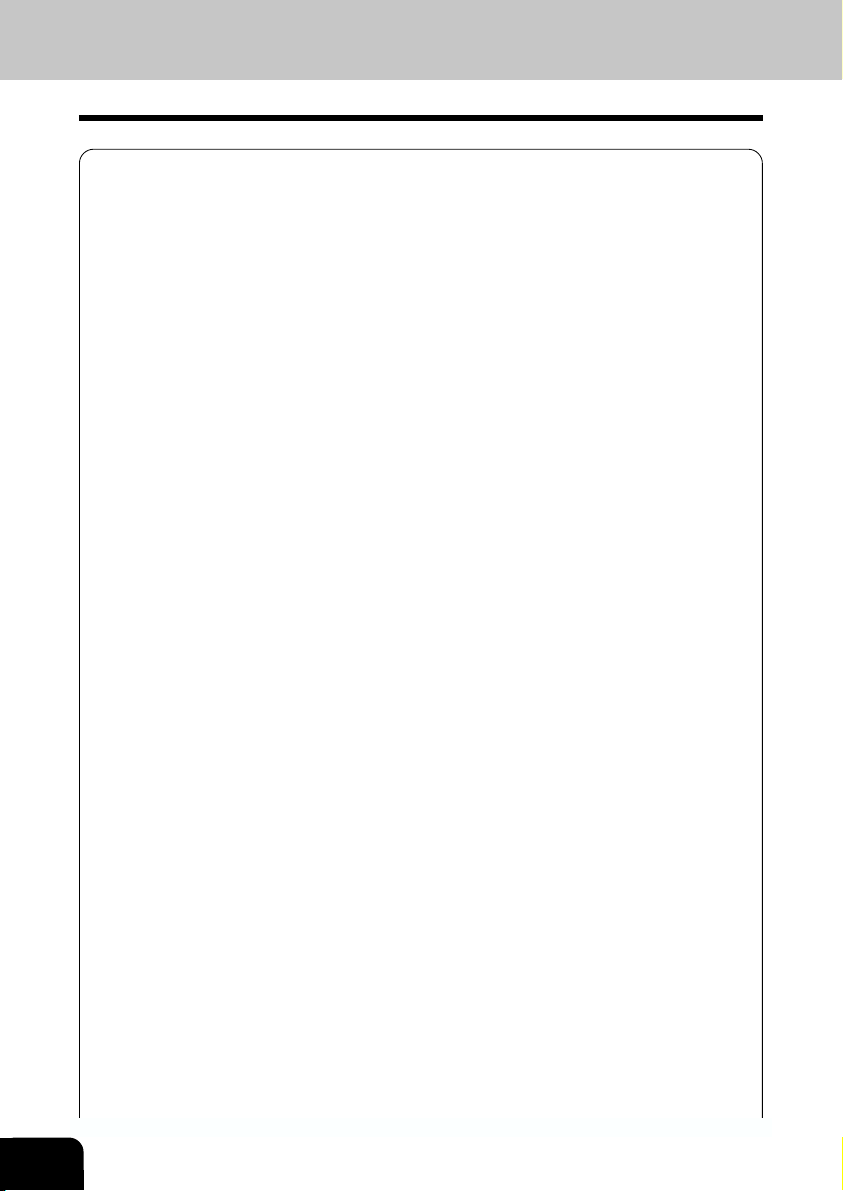
TABLE OF CONTENTS (Cont.)
ENTERING & SETTING ITEMS
1. ENTERING CHARACTERS ......................................................................................................... 4-3
Keys used for Character Entry ..................................................................................................... 4-3
Special Character Table ............................................................................................................... 4-4
Entering Characters ...................................................................................................................... 4-5
Correct Entered Characters .......................................................................................................... 4-6
2. ENTERING THE REMOTE FAX NUMBER ................................................................................. 4-7
Entering to TEL LIST .................................................................................................................... 4-7
Entering Abbreviated Dialer Registration .....................................................................................4-8
Entering One Touch Dialer Registration ..................................................................................... 4-10
Groups Number Registration ...................................................................................................... 4-12
Correcting Groups (Modify the Remote Station) ........................................................................ 4-14
Correcting Groups (Delete the Remote Station) ........................................................................4-16
Deleting Groups .......................................................................................................................... 4-17
3. ENTERING VARIOUS FUNCTIONS .......................................................................................... 4-18
Terminal ID Entry ........................................................................................................................ 4-18
Dial Type Entry ............................................................................................................................ 4-19
Exchange Type Entry (EU MODEL ONLY) ................................................................................ 4-20
Line Monitor ................................................................................................................................ 4-21
Temporary Line Monitor Change ................................................................................................ 4-21
Receive Interval Setting .............................................................................................................. 4-22
ECM Setting ................................................................................................................................ 4-22
Temporary ECM Change ............................................................................................................ 4-23
Default Setting for Document Mode ........................................................................................... 4-24
Redial Mode Setting ................................................................................................................... 4-25
Default Setting for Memory Transmission ..................................................................................4-26
Temporary Security TX Change ................................................................................................. 4-27
Security TX (Transmission) Setting ............................................................................................ 4-27
Cover Sheet Registration ........................................................................................................... 4-28
Attaching or Printing Cover Sheet ..............................................................................................4-29
Setting Recovery Transmission ..................................................................................................4-31
Sending Recovery Transmission ................................................................................................ 4-32
TTI (Transmit Terminal ID) Print Setting ..................................................................................... 4-33
Send After Scan Default Setting ................................................................................................. 4-34
Enabling or Disabling Send After Scan Temporarily ..................................................................4-35
Account Codes ............................................................................................................................ 4-36
Account Code Entry .................................................................................................................... 4-37
Separator Page Setting .............................................................................................................. 4-38
Secure RX Security Code Setting .............................................................................................. 4-39
Secure RX Activation Period Setting .......................................................................................... 4-40
Secure RX Manual Activation ..................................................................................................... 4-42
Secure RX Print .......................................................................................................................... 4-43
Reception Reduction Setting ...................................................................................................... 4-44
Reception Discard Setting ..........................................................................................................4-44
Privileged Reception ................................................................................................................... 4-45
RTI (Remote Terminal ID ) Print Setting ..................................................................................... 4-46
Long Original Setting .................................................................................................................. 4-47
Setting the Page Count ............................................................................................................... 4-48
Pin Mask ..................................................................................................................................... 4-49
Dialing with Sub-address ............................................................................................................4-50
4. OUTPUTTING LISTS & REPORTS ........................................................................................... 4-52
List & Report Options Setting ..................................................................................................... 4-52
Reception Journal Setting .......................................................................................................... 4-53
Direct Transmission Repor t Setting ............................................................................................ 4-54
8
Page 11
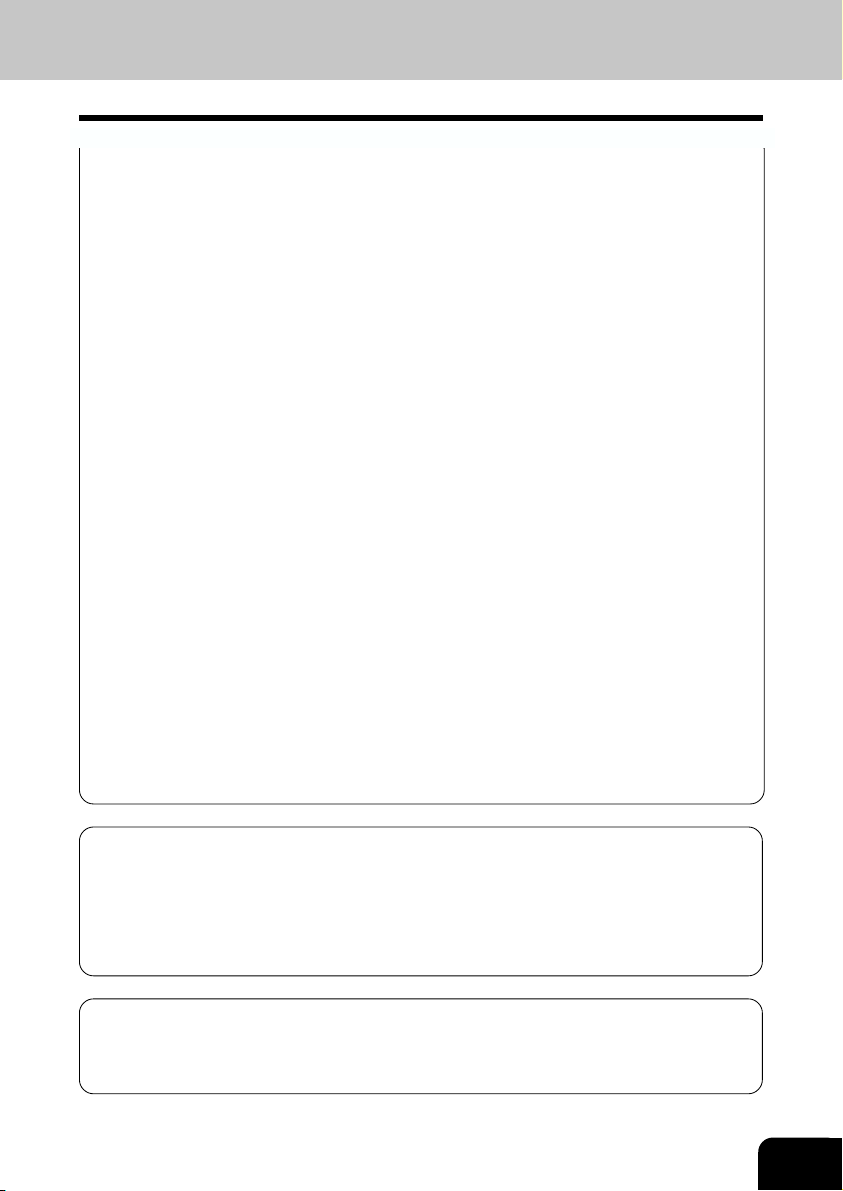
Memory Transmission Report Setting ........................................................................................4-55
Multi-Address Transmission Repor t Setting ...............................................................................4-56
Multi-Polling Report Setting ........................................................................................................4-56
Relay Originator Report Setting .................................................................................................. 4-57
Relay Station Transmission Report Setting ............................................................................... 4-57
Reception List Setting ................................................................................................................. 4-58
Transmission/Relay Destination Report Setting ......................................................................... 4-58
Tel List ....................................................................................................................................4-59
Reservation List ...................................................................................................................... 4-59
Department Code List ............................................................................................................4-59
List and Report Printing Procedure ............................................................................................ 4-59
Function List ...........................................................................................................................4-60
Mailbox/Relay Box List ........................................................................................................... 4-60
Fax Option List ....................................................................................................................... 4-60
Menu List (PROGRAM) .......................................................................................................... 4-60
List and Report Print Format ...................................................................................................... 4-61
Transmission/Reception Journal ............................................................................................ 4-61
Transmission Report ..............................................................................................................4-64
Memory Transmission Report ................................................................................................4-65
Multi-Address Transmission Repor t ....................................................................................... 4-66
Multi-Polling Report ................................................................................................................ 4-68
Relay Transmission Originator Report ................................................................................... 4-70
Relay Station Report ..............................................................................................................4-71
Relay Transmission Relay Station Report ............................................................................. 4-72
Relay Transmission Relay End Terminal Report ................................................................... 4-74
Mailbox/Relay Box List ........................................................................................................... 4-75
Department Control List .........................................................................................................4-76
Reservation List ...................................................................................................................... 4-77
Alphabetical Sort List ............................................................................................................. 4-79
Abbreviated Dial Number List ................................................................................................ 4-80
Group Number List ................................................................................................................. 4-82
One Touch Number List ......................................................................................................... 4-83
Function List ...........................................................................................................................4-84
Fax Option List ....................................................................................................................... 4-85
Menu List (PROGRAM) .......................................................................................................... 4-86
Power Failure List ................................................................................................................... 4-87
TROUBLESHOOTING
1. TROUBLESHOOTING .................................................................................................................5-3
When the Graphic Symbols Flash ................................................................................................ 5-3
Error Message .............................................................................................................................. 5-4
Transmission Trouble ................................................................................................................... 5-6
Reception Trouble ......................................................................................................................... 5-7
Error Codes Printed on Reports ................................................................................................... 5-8
REMOTE SERVICE
1. RDC (Remote Diagnosis Configuration) Service .........................................................................6-3
2. AUTOMATIC SUPPLIES ORDER ................................................................................................ 6-4
Automatic Supplies Order Setting ................................................................................................ 6-4
9
Page 12
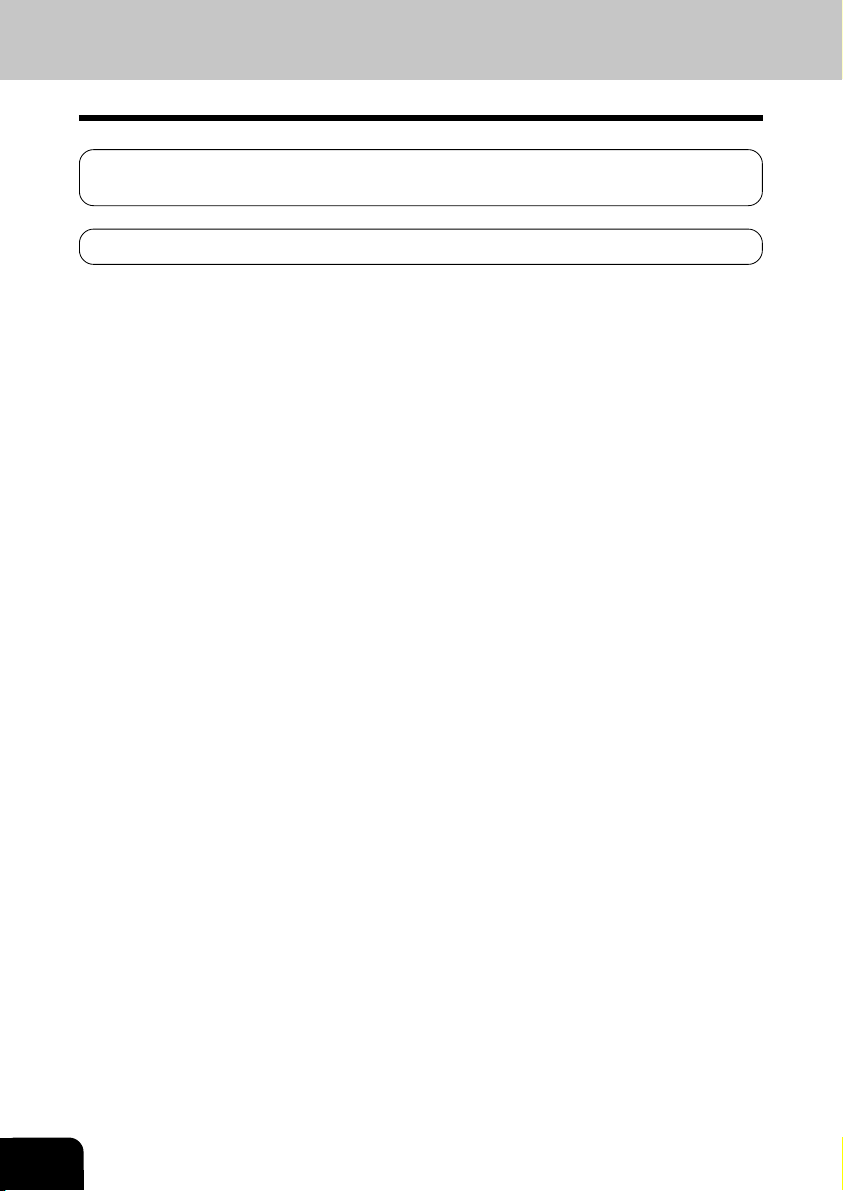
TABLE OF CONTENTS (Cont.)
SPECIFICATIONS
1. SPECIFICATIONS ........................................................................................................................ 7-3
INDEX
10
Page 13
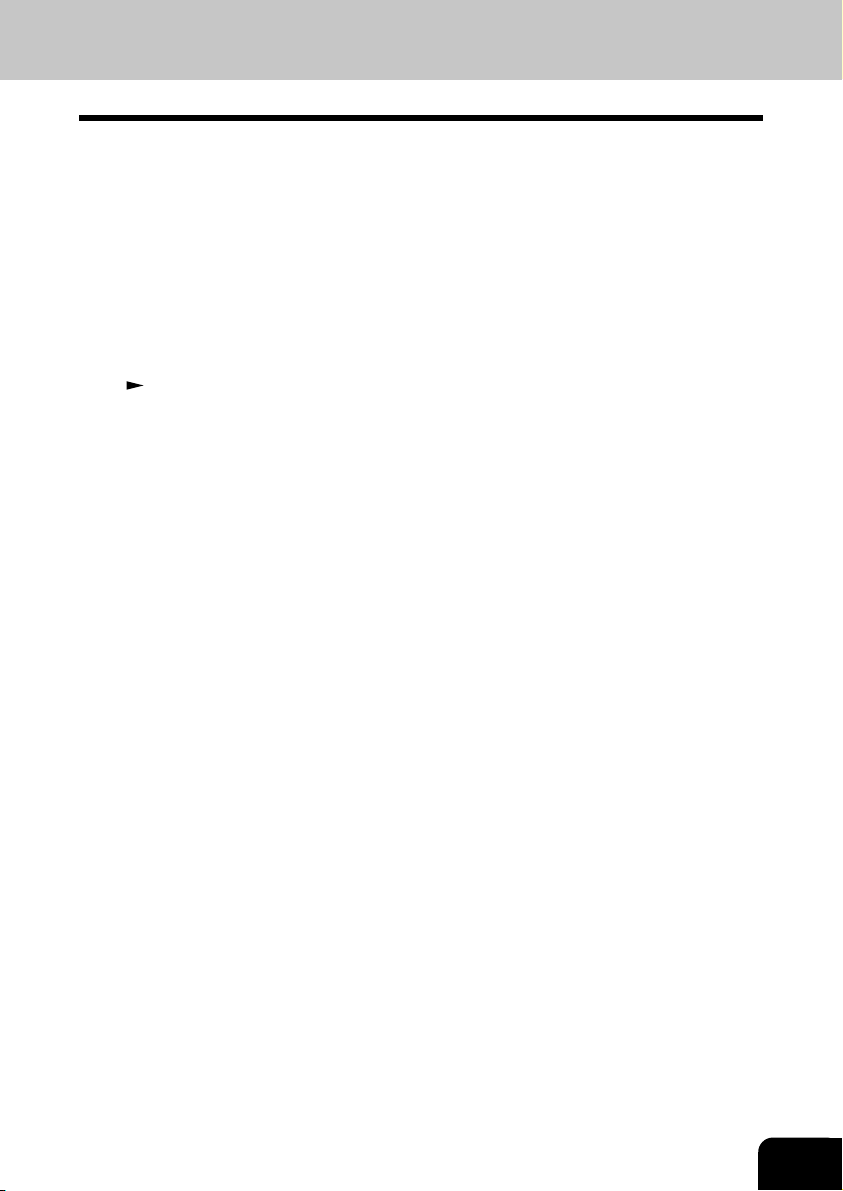
PRECAUTIONS
When a Power Failure Occurs
• In the event of a power failure, neither facsimile nor telephone functions of the unit are available.
• In the event a power failure occurs (or the power to the unit has been disconnected), functions and unit
operation will not be possible. Any document data stored in memory will be retained for a period of
approximately 2 hours (if the internal battery is fully charged). This period may be shortened if optional
memory has been installed. On exceeding that time limit, the following items will be erased:
• Document data stored in memory for Transmission, Substitute Memory Receptions, etc.
• The address and designated time of each Timer Transmission, Timer Polling Reception, etc.
• Programmed data such as the clock, Auto Dial Numbers and user configurations will not be erased.
This data is supported by second battery with a maximum five year life. (from time of manufacture.)
• In the event that document data has been erased due to a power failure, the message “POWER
FAILURE” is displayed on the LCD and a Power Failure Report is issued once the power is restored.
(
See page 4-87.)
11
Page 14
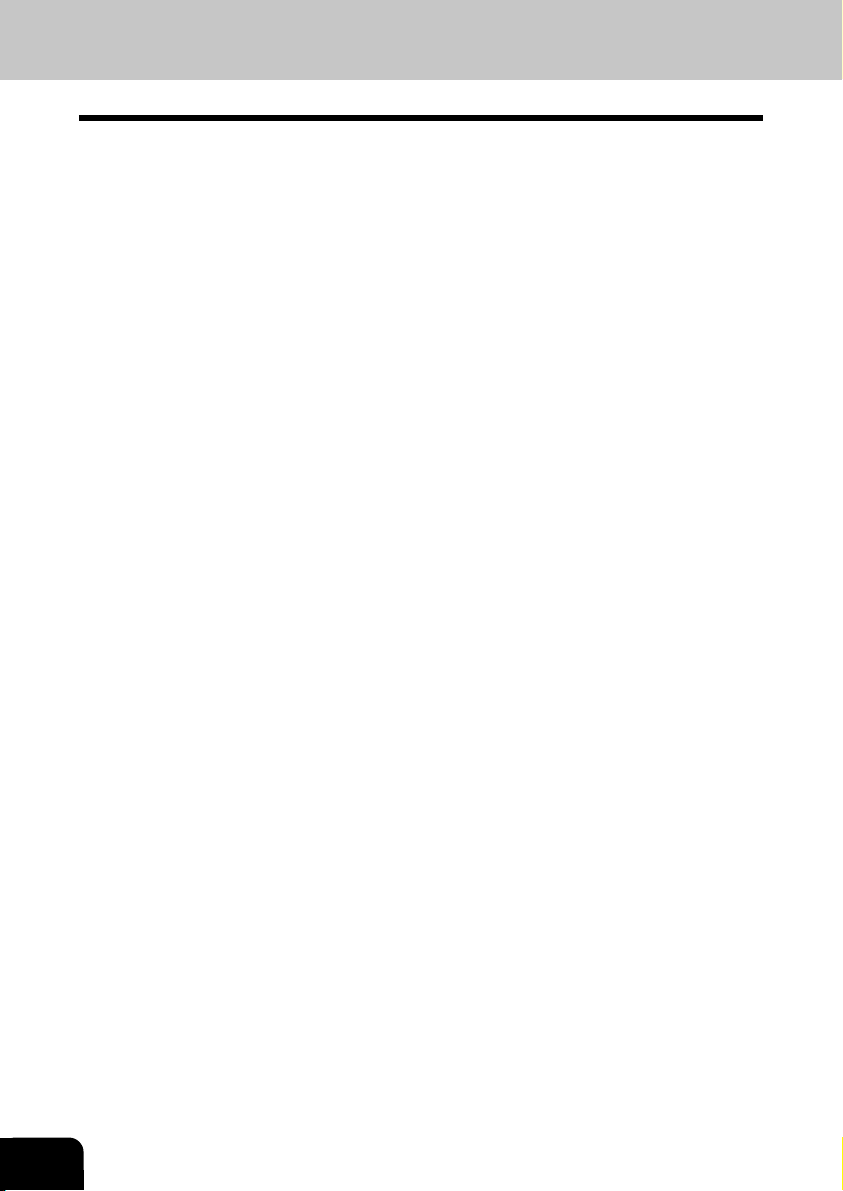
12
Page 15
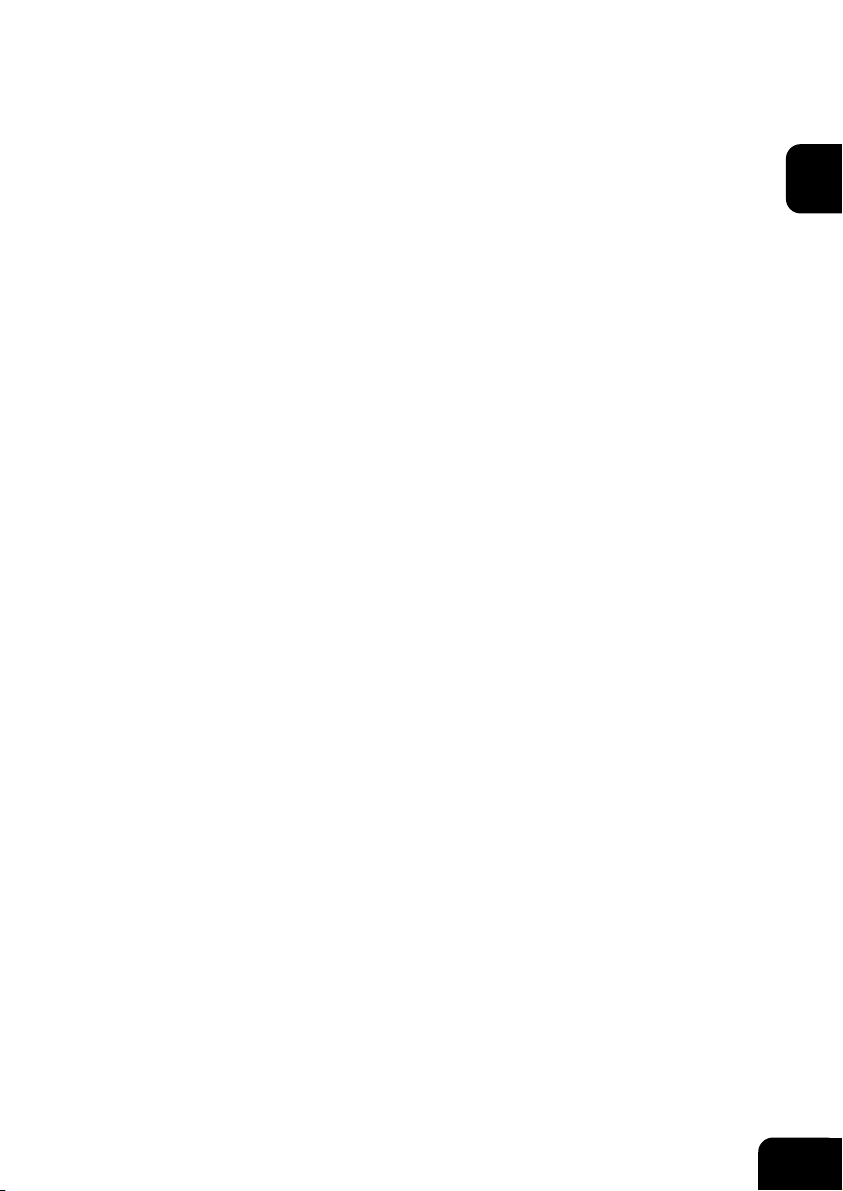
DESCRIPTION OF THE
DIGITAL COPIER
1. DESCRIPTION OF THE OPTIONAL EQUIPMENT .........................................................1-3
e-STUDIO16 ...................................................................................................................... 1-3
e-STUDIO20/25................................................................................................................. 1-4
2. MAIN COMPONENTS....................................................................................................... 1-5
3. CONNECTING THE CABLES ...........................................................................................1-7
4. DESCRIPTION OF THE CONTROL PANEL ....................................................................1-8
Function Keys.................................................................................................................. 1-10
1
1-1
Page 16
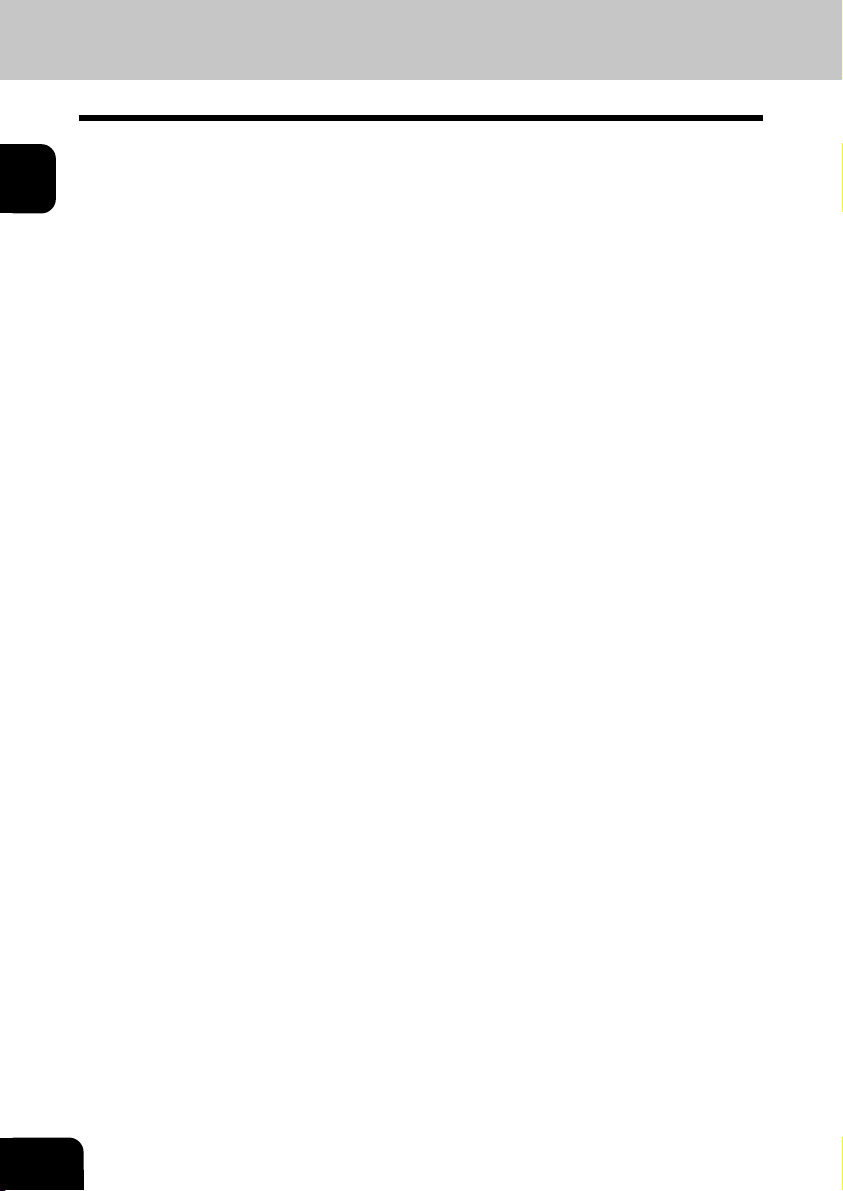
1
1-2
DESCRIPTION OF THE DIGITAL COPIER
Page 17
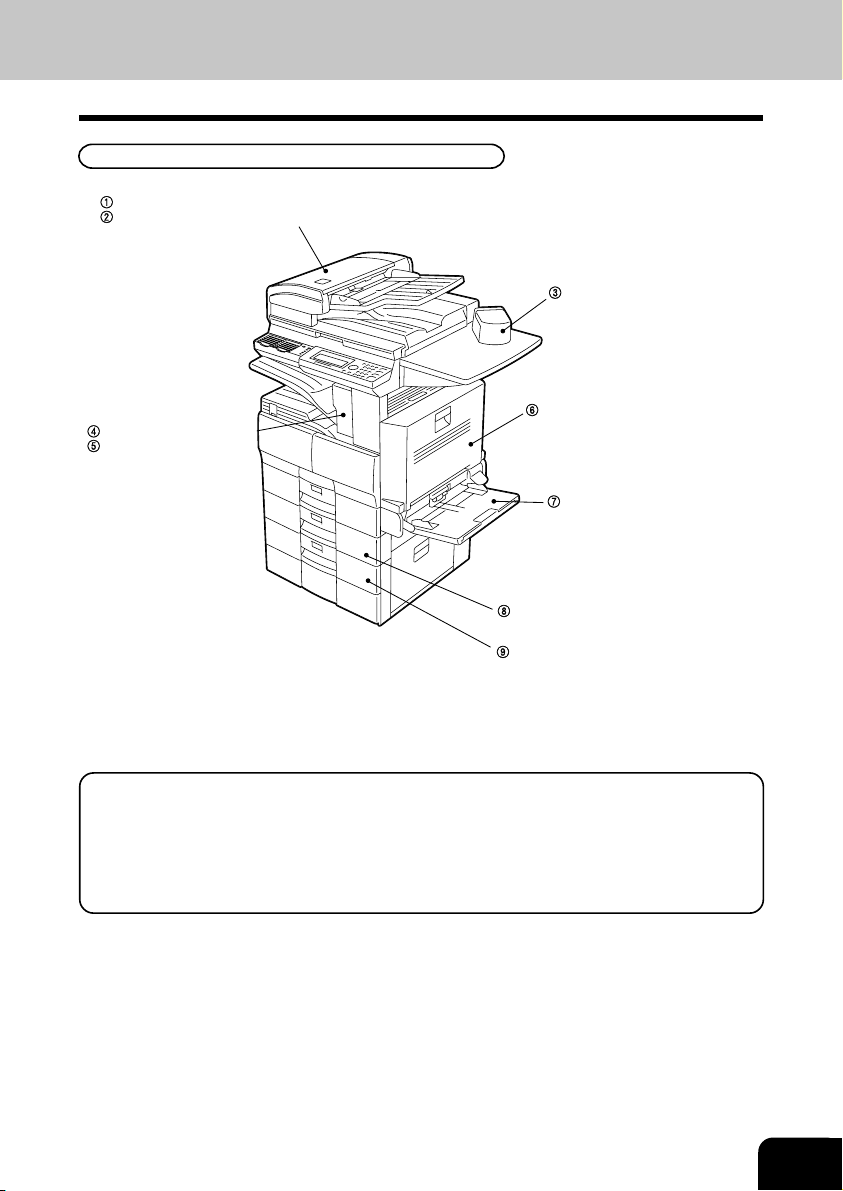
1. DESCRIPTION OF THE OPTIONAL EQUIPMENT
e-STUDIO16
Automatic document feeder (MR-2012)
Reversing automatic document feeder (MR-3011)
Stapler (KK-1600)
Automatic duplexing unit (MD-0101)
Job separator (MJ-5001)
Offset tray (MJ-5002)
Stack feed bypass (MY-1016)
Paper feed unit (MY-1015)
Paper feed pedestal (KD-1009)
• Print Function with Job Separator (option) Attached
When the job separator is attached, received faxes are output onto the upper tray and copied sheets
are output on the lower tray. The job separator is convenient since copies and faxes can be output
separately.
• Print Function with Stack Feed Bypass (option) Attached
Even though the stack feed bypass is attached, it cannot be used for receiving faxes.
1-3
Page 18
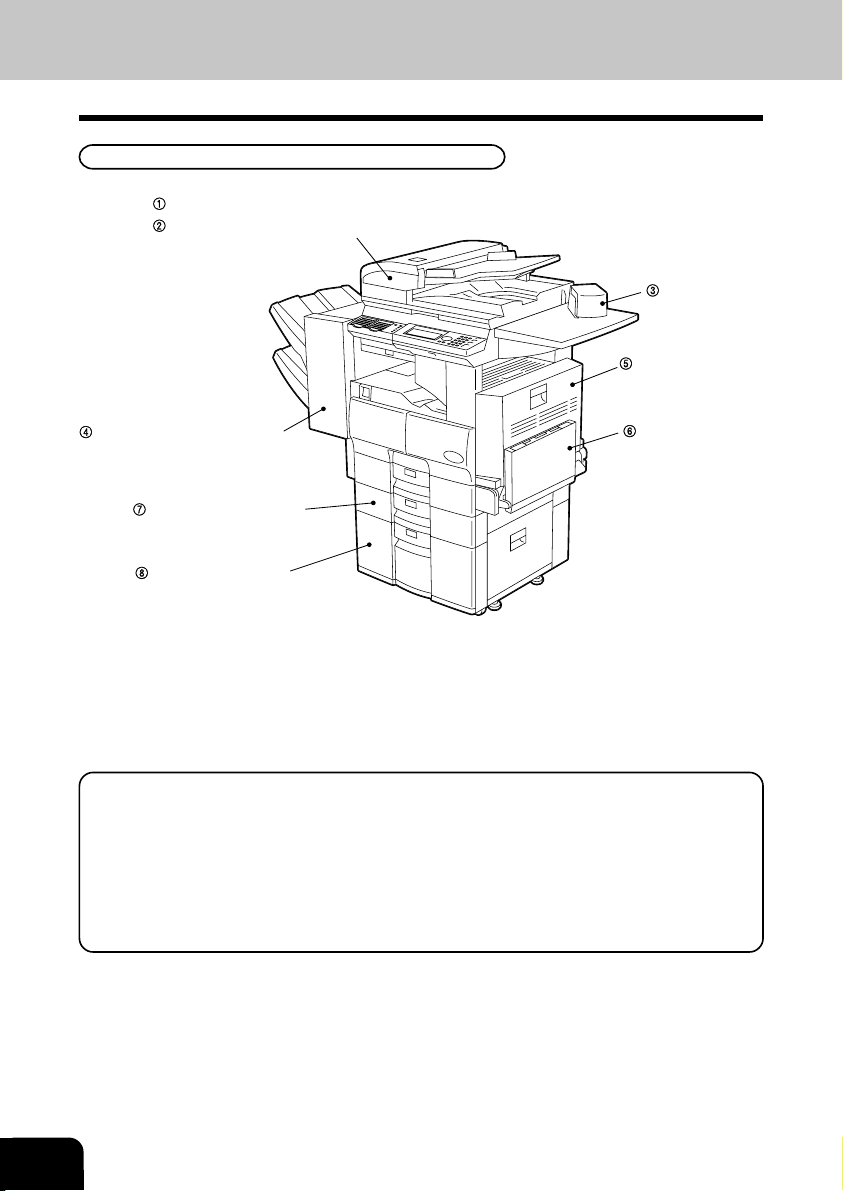
1. DESCRIPTION OF THE OPTIONAL EQUIPMENT (Cont.)
e-STUDIO20/25
Automatic document feeder (MR-2012)
Reversing automatic document feeder (MR-3011)
Stapler (KK-1600)
Automatic duplexing unit
(MD-0101)
Finisher including Transportation
bridge (MJ-1011)*
(e-STUDIO20/25 only)
Paper feed unit (MY-1015)
Large Capacity Feeder
(KD-1010)**
(e-STUDIO20/25 only)
Stack feed bypass
(MY-1016)
* The Job separator (MJ-5001) or Offset tray (MJ-5002) can be installed in place of the Finisher.
** The Paper feed pedestal (KD-1009) can be installed in place of the Large capacity feeder (KD-1010).
Furthermore, the Cassette module (MY-1017) (option for e-STUDIO20/25) can be installed in
the KD-1009.
• Print Function with Job Separator (option) Attached
When the job separator is attached, received faxes are output onto the upper tray and copied sheets
are output on the lower tray. The job separator is convenient since copies and faxes can be output
separately.
• Print Function with Finisher (option for the e-STUDIO20/25) Attached
Even if the finisher is attached, received faxes are output onto the central output tray.
• Print Function with Stack Feed Bypass (option) Attached
Even though the stack feed bypass is attached, it cannot be used for receiving faxes.
1-4
Page 19
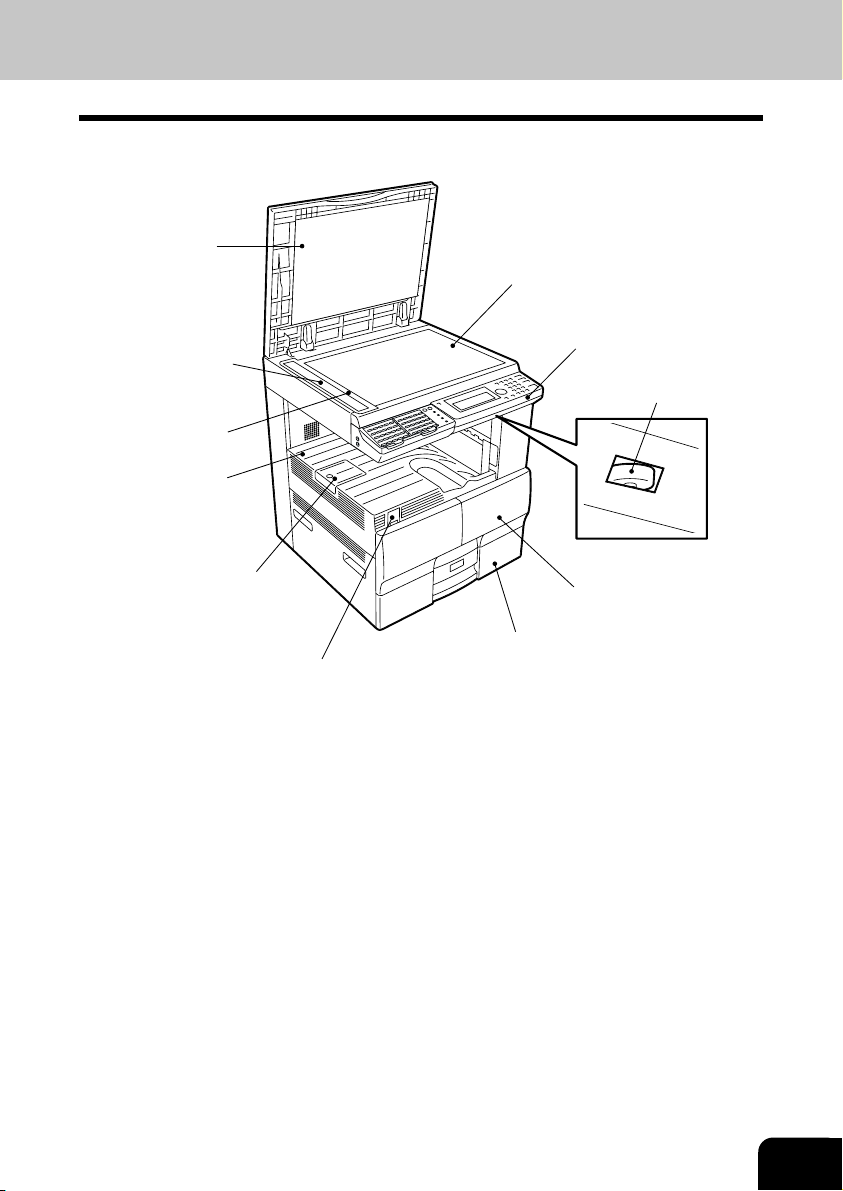
2. MAIN COMPONENTS
Original cover
Original glass
ADF/RADF scan glass **
Original scale
Copy receiving tray
Paper stopper
Control panel
Brightness control *
Front cover
Cassette
Power switch
* Brightness control
Used to adjust the brightness of the message display panel.
** ADF - Automatic document feeder
RADF - Reversing automatic document feeder
1-5
Page 20
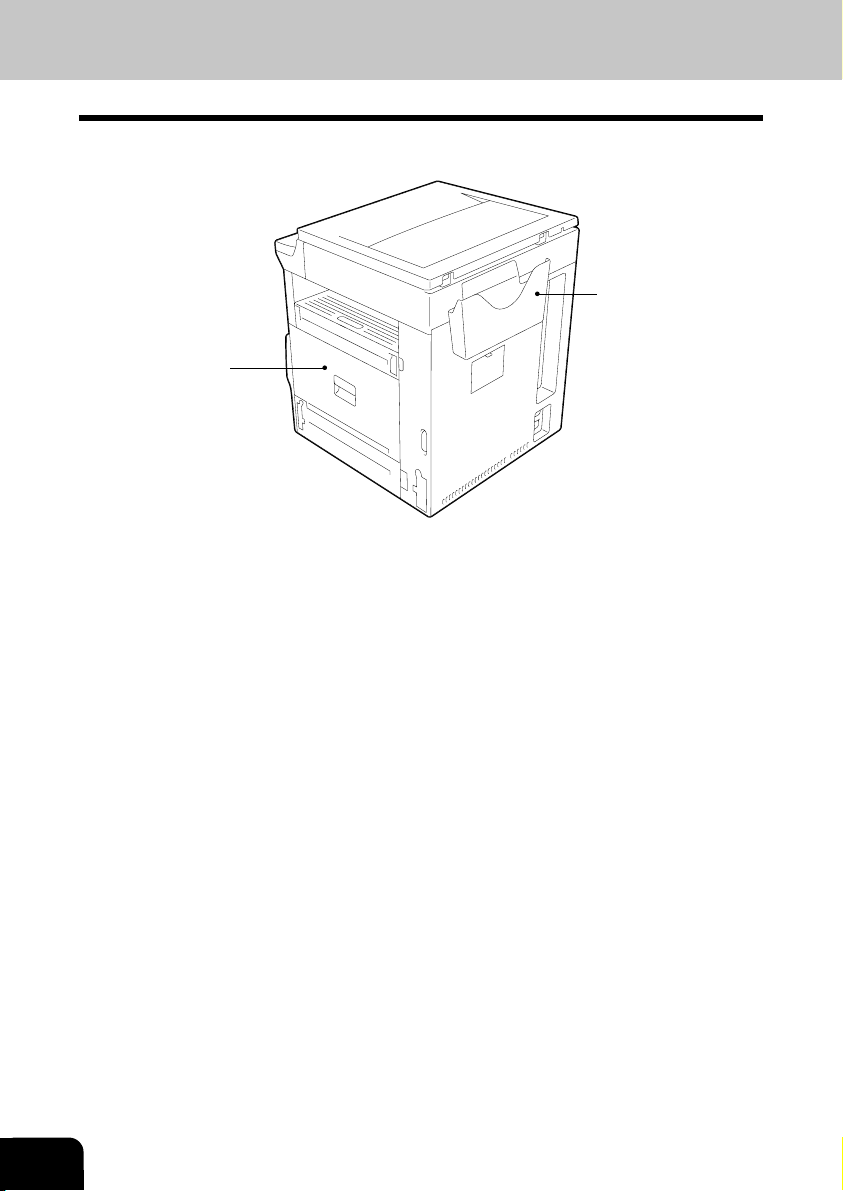
2. MAIN COMPONENTS (Cont.)
Side cover
Manual pocket
1-6
Page 21
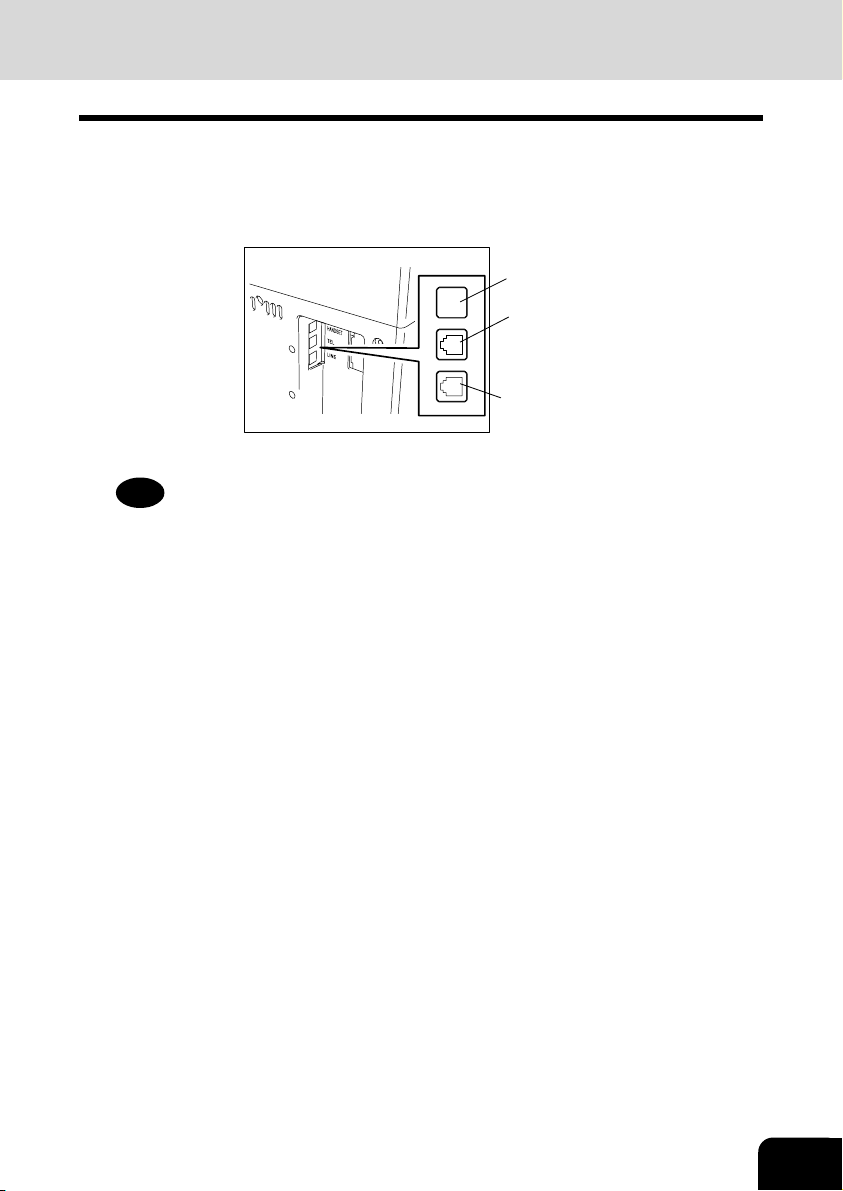
3. CONNECTING THE CABLES
Before you connect cables, make sure that the power switch is in the OFF position.
Connect the telephone line to the connector marked “LINE. ”
Connect the external telephone to the connector marked “TEL.”
Not used.
Connect the external telephone.
* This connector is not mounted in the
products for certain countries and
regions.
Connect the telephone line.
Note
Do not connect two or more telephones to one telephone connector.
1-7
Page 22
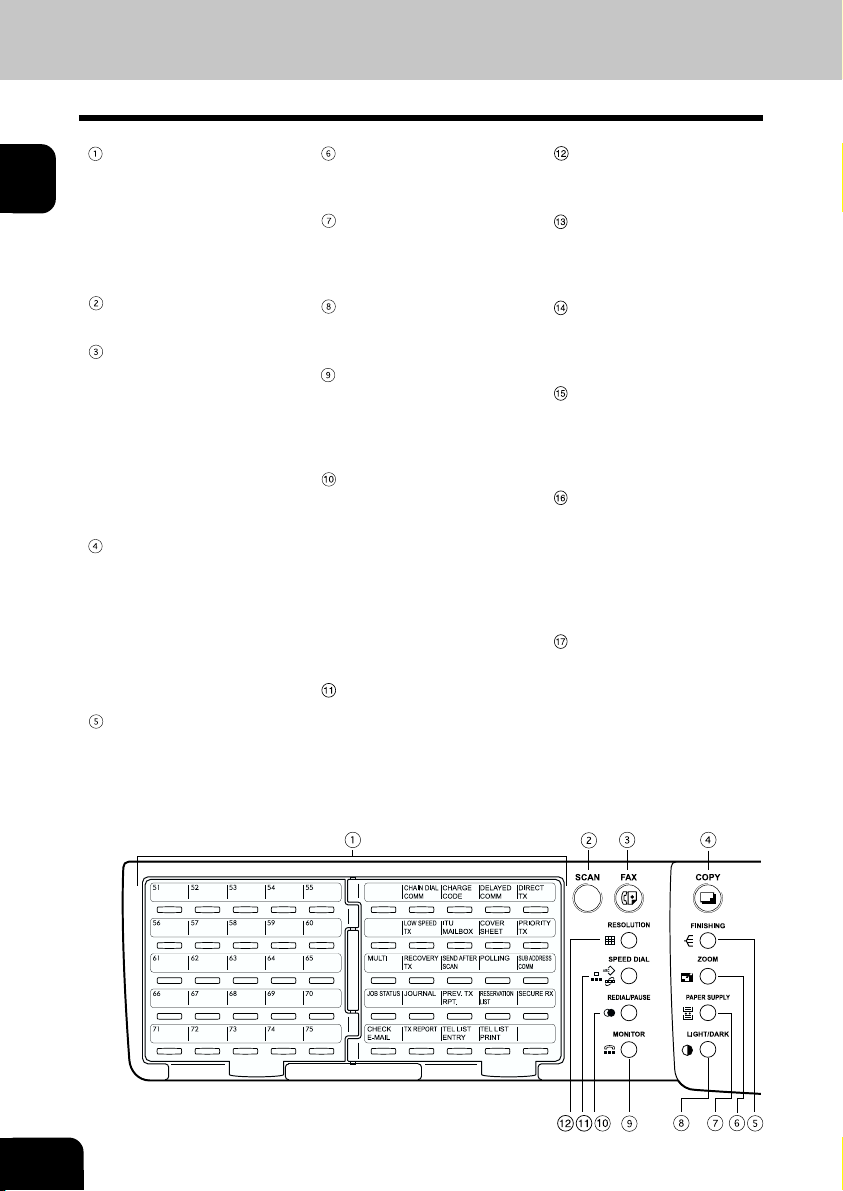
4. DESCRIPTION OF THE CONTROL PANEL
1
One Touch keys (1-75),
Function keys, and
Keyboard
A description of the One Touch
keys, Function keys, and Keyboard is given on page 1-10,
4-3.
SCAN key
Used in “Internet Fax Function.”
FAX key
Press this key to switch from the
other modes to the FAX mode.
This manual describes the settings and operation in the FAX
mode in detail. Please refer to
the “Operator’s Manual for
E-mail Function” for information
about the setting and operation
for the E-mail.
COPY key
Press this key to switch from the
other modes to the COPY
mode.
Please refer to the “Operator’s
Manual for Copying Function”
for further information about the
settings and operation in the
COPY mode.
FINISHING key
You can specify how you would
like to output copies (including
Sort and Offset).
ZOOM key
You can specify the scaling factor for copying.
PAPER SUPPLY key
You can specify from which paper cassette you would like to
feed paper for making a copy.
LIGHT/DARK key
Use this key to specify the scanning density.
MONITOR key
Used to enable the speaker
monitor, for monitoring call
progress during non memory
transmission.
REDIAL/PAUSE key
Jobs (max. 100 telephone numbers), which are ready to be resent in the transmissionmemory appear on the message display panel. You can refax each by selecting a telephone number. Or, use this key
to enter a pause between telephone digits when entering a
remote facsimile number.
SPEED DIAL key
Use to accessing Abbreviated,
Alphabet, or Group dialing telephone directories.
RESOLUTION key
Use this key to change the
scanning resolution.
Paper Jam lamp
This lamp blinks when an original or recording paper is
jammed.
Recording Paper lamp
This lamp blinks in the FAX
mode when no paper is loaded
in any of the paper cassettes.
Toner lamp
This lamp illuminates when the
toner is about to run out or
blinks when the toner runs out
completely.
PC Communication
lamp
This lamp blinks while the
copier is serving as a printer
and communicating with your
computer, or while it is communicating as a local scanner.
FAX Communication
lamp
This lamp blinks when communicating using the phone line.
1-8
DESCRIPTION OF THE DIGITAL COPIER
Page 23
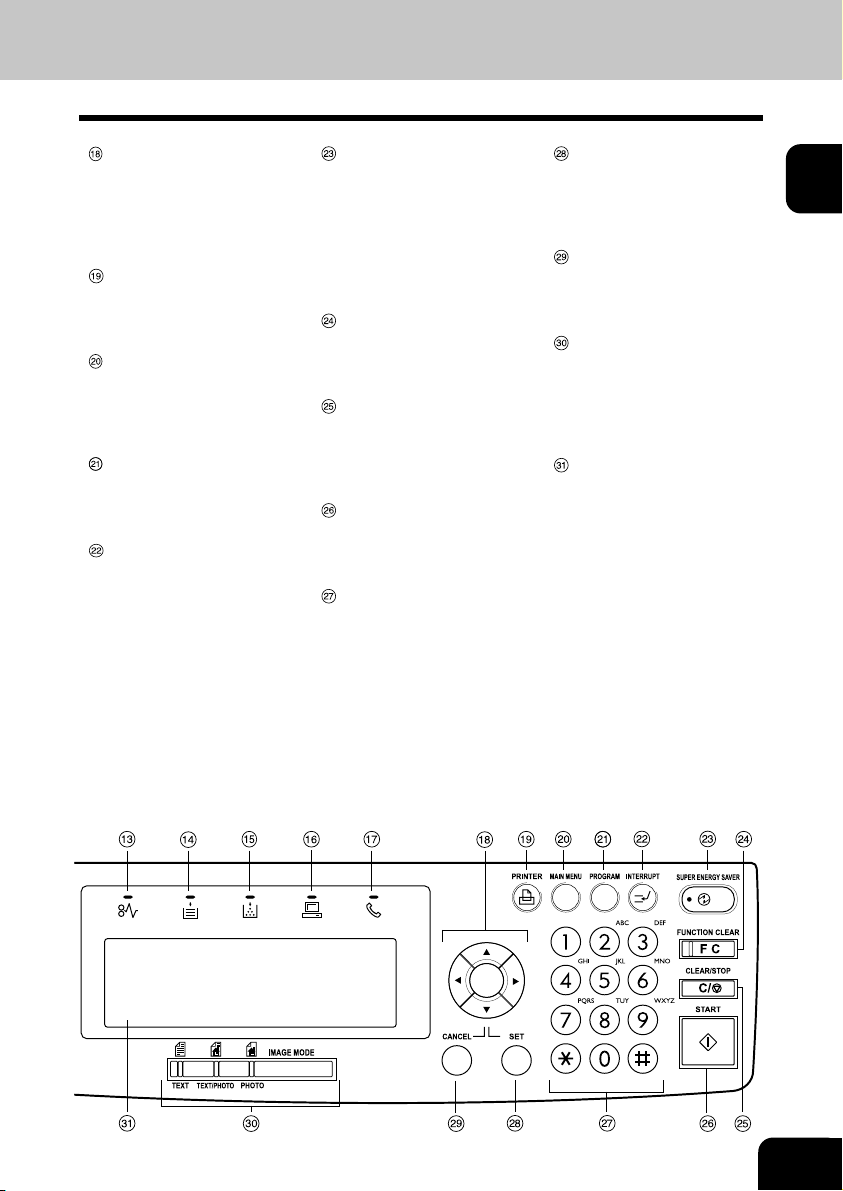
Arrow keys
Use these keys to select a desired setting option or to enter
a desired name or value in the
PROGRAM mode or COMM.
Option.
PRINTER key
Use this key to adjust the printer
settings or perform printing automatically.
MAIN MENU key
Press this key to switch from the
PROGRAM mode to the MAIN
MENU. (COPY, FAX or SCAN
mode.)
PROGRAM key
Use this key to program the initial settings and default settings
in the FAX mode.
INTERRUPT key and
INTERRUPT lamp
This key and lamp are not used
in the FAX mode.
SUPER ENERGY
SAVER key and SUPER
ENERGY SAVER lamp
Press this key to enter or exit
the Super Energy Saver Mode.
Illuminated when the facsimile
is in the Super Energy Saver
Mode.
FUNCTION CLEAR key
Clear all items selected in the
FAX mode such as COMM. Option.
CLEAR/STOP key
Use this key to correct the dialed remote FAX number when
sending an original or to stop
an operation.
START key
Press this key to start scanning
of the originals to the memory
or direct TX.
Dial keypad
Use these keys to enter a telephone/facsimile number or to
set the ID number, etc.
Used to enter the item numbers
for the selection in “PROGRAM
MODE” and “COMM OPTIONS.”
SET key
Use this key to accept the data
that you have entered in the
PROGRAM mode or COMM.
Option.
CANCEL key
Use this key to return to a previous menu in the PROGRAM
mode or COMM. Option.
IMAGE MODE key
You can switch between the
image modes (Photo, Text/
Photo and Photo) for scanning.
The lamp of the currently selected image mode illuminates.
Message Display Panel
The Message Display Panel indicates the FAX status. It also
shows you the operational procedures or settings by a brief
sentence or icons
1
1-9
Page 24
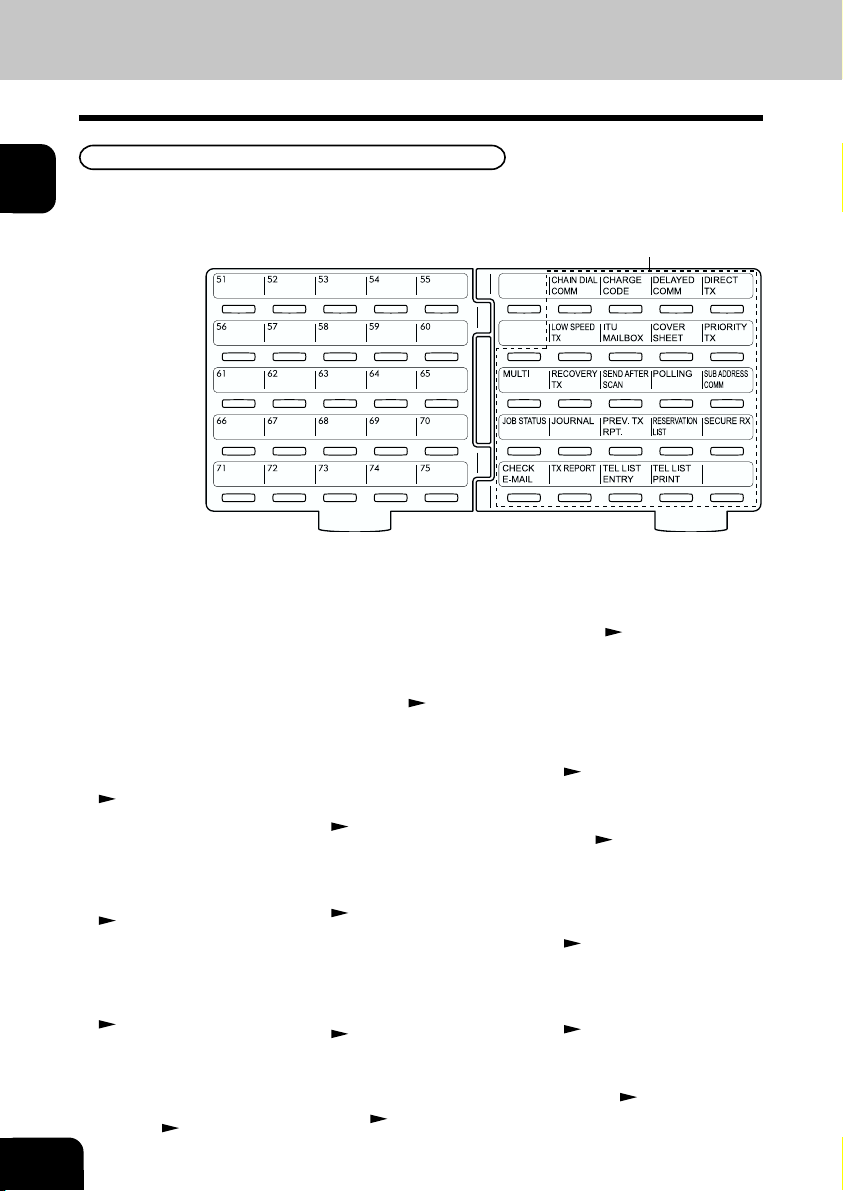
4. DESCRIPTION OF THE CONTROL PANEL (Cont.)
Function Keys
1
The Function keys are located on the left side of the Control Panel and enable the following frequently
used functions and settings by pressing the desired key.
Function Keys
1-10
Keyboard
Used to enter alphabetic characters when setting the speed
dials, etc. (See page 4-3.)
One Touch keys (1-75)
Used to select telephone/facsimile number by simply pressing these keys.
CHAIN DIAL COMM
Used to dial a remote party using Chain Dialing.
(
see page 3-31.)
CHARGE CODE
Allows entry of a Charge Code
at the time of dialing or during
Abbreviated Dial and One
Touch Dial programming.
(
see page 4-49.)
DELAYED COMM
Schedules a delayed communication job to be performed at a
designated time.
(
see page 3-3.)
DIRECT TX
Allows transmission direct from
the document glass or the document feeder without the use of
memory. (
DESCRIPTION OF THE DIGITAL COPIER
see page 2-25.)
LOW SPEED TX
Used to select a lower transmission speed to transmit a document when poor line conditions
are expected, such as when
transmitting to a foreign country that can only accept low
speed data. (
see page 3-6.)
ITU MAILBOX
Used for Mailbox Communications or Relay, Transmission with
remote facsimiles that support
the ITU-T F-code functions.
see page 3-10.)
(
COVER SHEET
Used to attach a cover sheet to
a document to be transmitted.
(
see page 4-29.)
PRIORITY TX
Sends pages set on the document glass or in the document
feeder ahead of all previously
scheduled transmissions.
(
see page 3-4.)
MULTI
Used to create a manual grouping for multi-address transmission. (
see page 3-7.)
RECOVERY TX
Recovers from memory and
sends incomplete transmissions. (
SEND AFTER SCAN
Used to select whether the dialing starts while the machine
is scanning the documents or
after the machine has scanned
all documents to memory.
(
see page 4-32.)
see page 4-35.)
POLLING
Designate polling communication. (
see page 3-23.)
SUB ADDRESS COMM
Add sub-address digits to the
remote facsimile number for
routing or security.
(
see page 4-50.)
JOB STATUS
Used to confirm the status of the
job or canceling a job.
(
see page 2-31.)
JOURNAL
Used to print a communication
journal. (
see page 2-29.)
Page 25
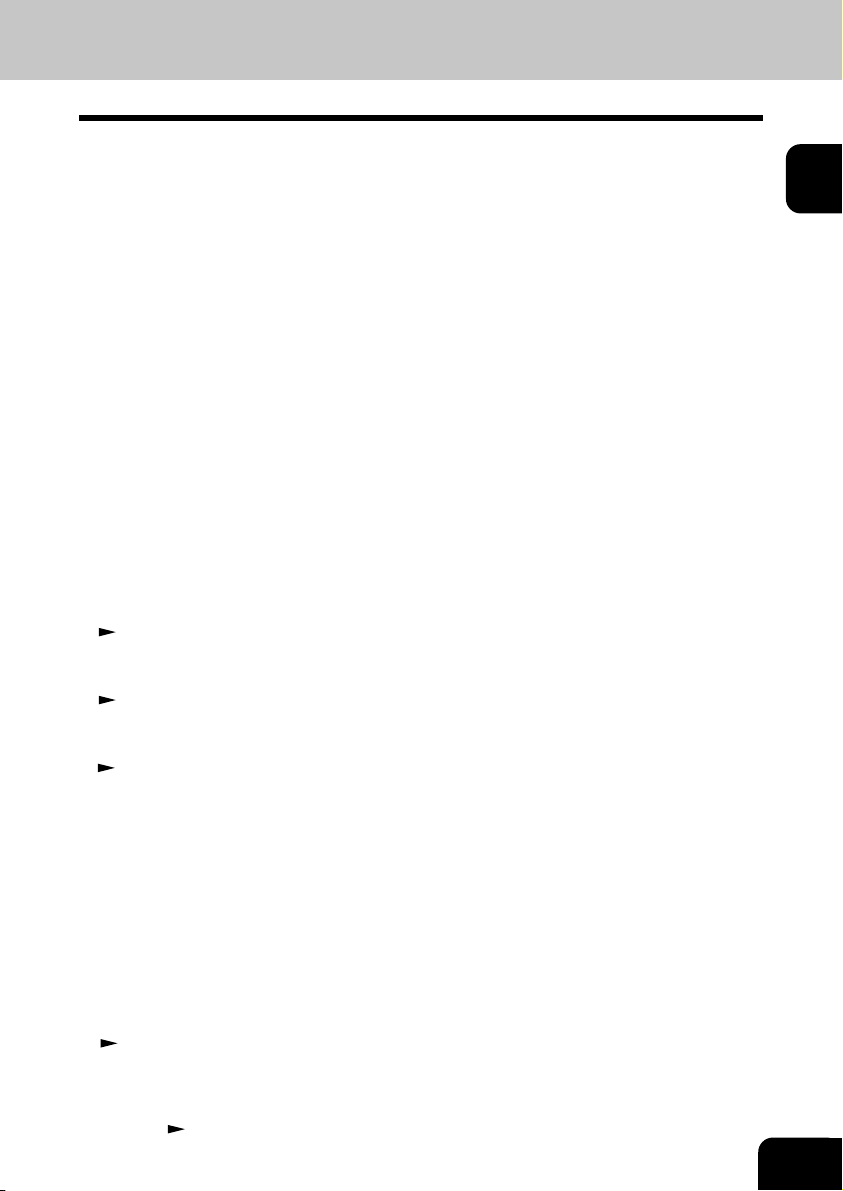
PREV. TX RPT
Displays or prints the result of
latest 150 transmission jobs.
(
see page 2-28.)
RESERVATION LIST
Prints a Job Reservation List.
(
see page 2-30.)
SECURE RX
Enables or disables Secure RX.
(
see pages 4-42 and 4-43.)
CHECK E-MAIL
Used to receive an E-mail immediately. (Requires optional
GD-1070 (Internet FAX Kit) and
GF-1110 (NIC Kit) be installed.)
TX REPORT
Print a transmission report for
one job.
TEL LIST ENTRY
Used to register Abbreviated,
One Touch, Group, and Relay
Group Dialing numbers.
(
see page 4-8, 4-10 and
4-12.)
TEL LIST PRINT
Prints desired telephone/facsimile lists. (
see page 4-59.)
1
1-11
Page 26
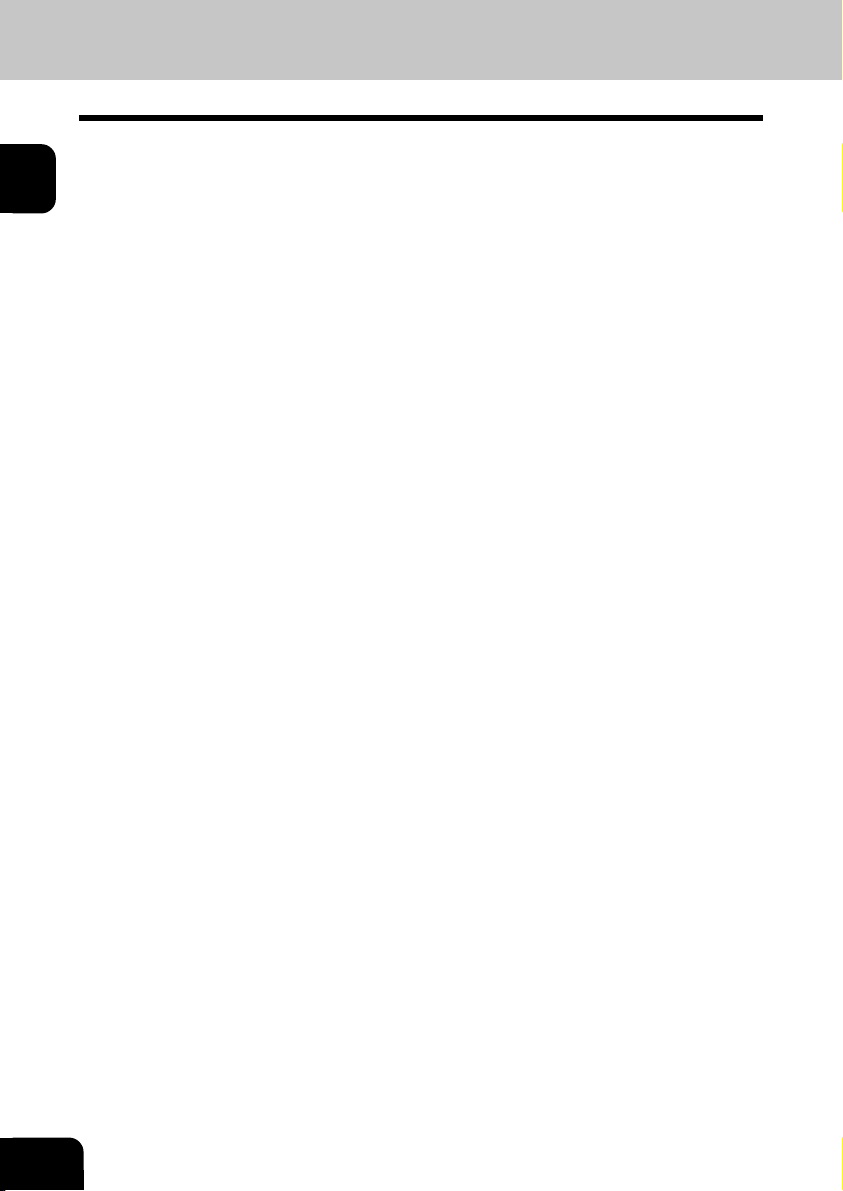
1
1-12
DESCRIPTION OF THE DIGITAL COPIER
Page 27
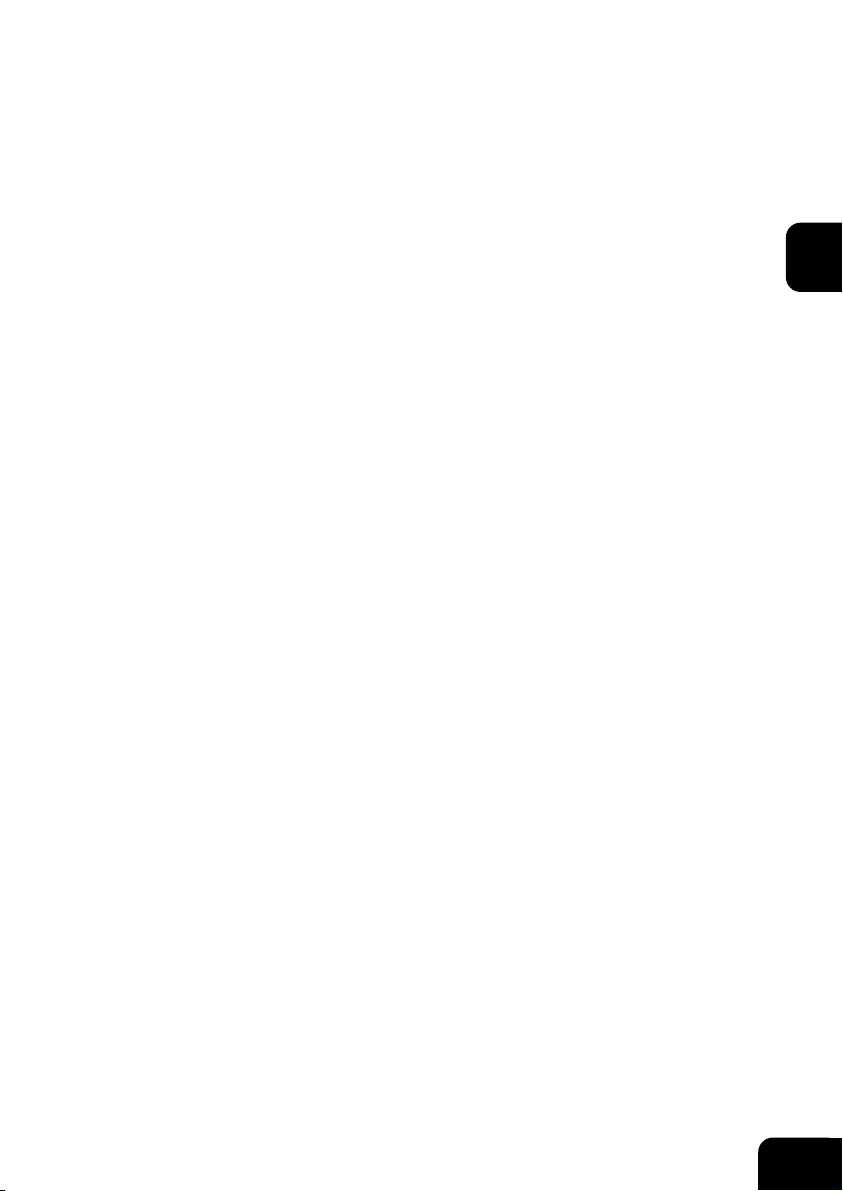
BASIC OPERATION
1. SEND MODES .................................................................................................................. 2-3
2. RECEIVING MODES ........................................................................................................ 2-5
3. ABOUT ORIGINALS .........................................................................................................2-6
Original Size ...................................................................................................................... 2-6
Original Scanning Range .................................................................................................. 2-6
How to Switch Over to the FAX Mode ..............................................................................2-7
When Placing the Original on the Glass .......................................................................... 2-8
Placing the Originals on the Automatic Document Feeder
(optional ADF or RADF is installed) ................................................................................. 2-8
Precautions When Feeding Originals ...............................................................................2-8
4. PREPARING FOR TRANSMISSION ................................................................................ 2-9
5. HOW TO SET SCANNING CONDITIONS ......................................................................2-10
How to Set the Resolution .............................................................................................. 2-10
How to Set Image Quality Mode .....................................................................................2-11
How to Set Image Density .............................................................................................. 2-12
Automatic Image Density Mode Setting Procedure .................................................... 2-12
Manual Image Density Mode Setting Procedure ........................................................2-13
6. SETTING THE SCANNING CONDITIONS FOR EACH PAGE ...................................... 2-14
Setting Scanning Conditions for Each Page ..................................................................2-14
7. SPECIFYING THE REMOTE FAX .................................................................................. 2-16
Keypad Dialing ................................................................................................................ 2-16
Pause Key ....................................................................................................................... 2-17
Tone Key .......................................................................................................................... 2-17
Abbreviated Dialing .........................................................................................................2-18
Alphabet Dialing .............................................................................................................. 2-19
Group Dialing ..................................................................................................................2-20
One Touch Dialing ........................................................................................................... 2-21
Dialing by REDIAL/PAUSE Key ....................................................................................... 2-21
8. SENDING ORIGINALS (MEMORY TX) .......................................................................... 2-22
Memory TX ...................................................................................................................... 2-23
9. SENDING ORIGINALS (DIRECT TX)............................................................................. 2-24
Direct TX by Default Setting ............................................................................................ 2-25
Temporary Direct TX ....................................................................................................... 2-25
On-hook Transmission ..................................................................................................... 2-26
Off-hook Transmission (External Telephone Dialing) ..................................................... 2-27
2
2-1
Page 28
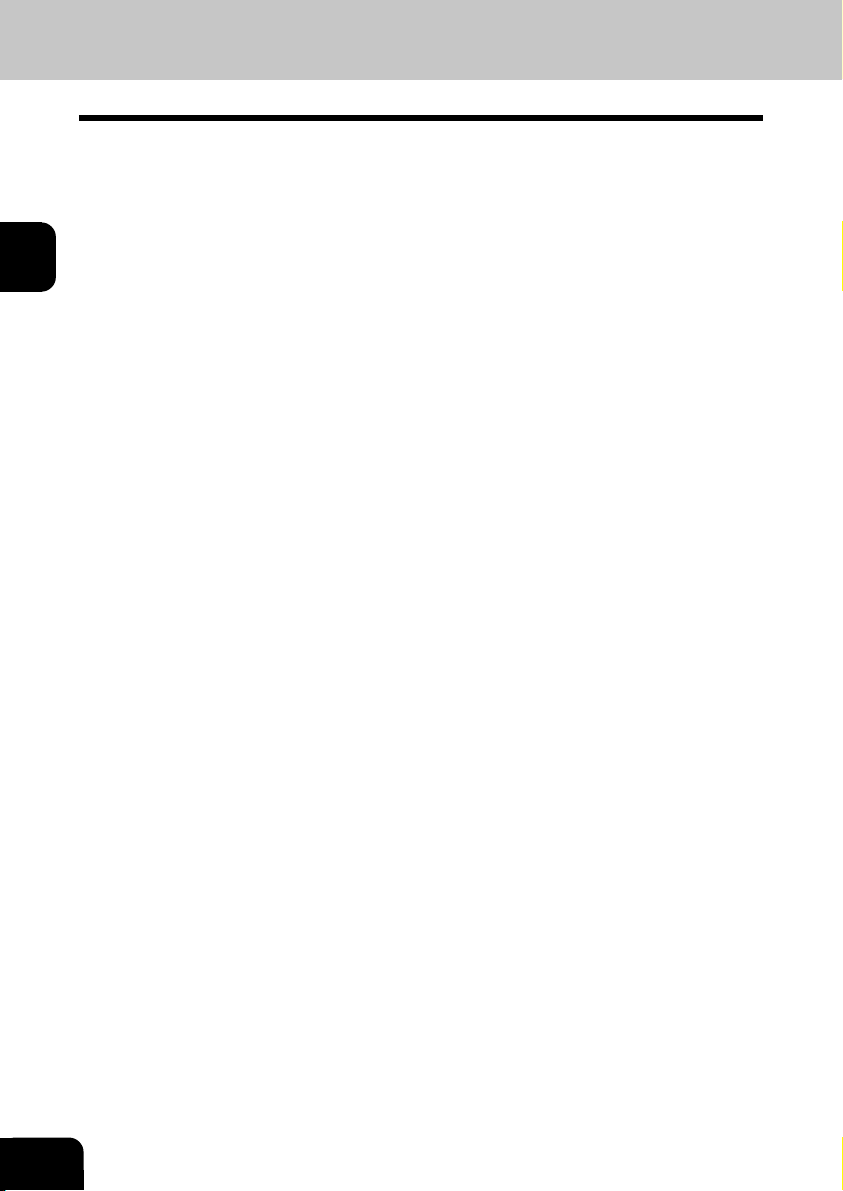
2
10. CHECKING TRANSMISSION RESULTS .......................................................................2-28
Checking Transmission Results on the Message Display.............................................. 2-28
Checking Transmission Results by Printing Reports .....................................................2-29
Checking Reserved Transmissions by Printing Reports ................................................ 2-30
11. CANCELING TRANSMISSIONS .................................................................................... 2-31
Canceling transmissions (during scanning) ...................................................................2-31
Canceling Reserved Memory Transmissions ................................................................. 2-31
Canceling Memory Transmissions (during transmission) ..............................................2-31
Canceling Direct Transmission........................................................................................ 2-32
12. RECEPTION-TYPES OF AUTO RECEPTION MODE ...................................................2-33
Setting AUTO RECEIVE Modes ..................................................................................... 2-33
AUTO RECEIVE is selected: ..........................................................................................2-33
MANUAL RECEIVE is selected: ..................................................................................... 2-33
Outputting Originals Stored in the Memory ................................................................2-35
13. MEMORY RX ................................................................................................................... 2-35
Memory RX Setting .........................................................................................................2-35
14. USING THE TELEPHONE ..............................................................................................2-36
On-hook Dialing ..............................................................................................................2-36
Off-hook Dialing (External Telephone) ........................................................................... 2-37
Sending a Tone................................................................................................................2-37
2-2
BASIC OPERATION
Page 29
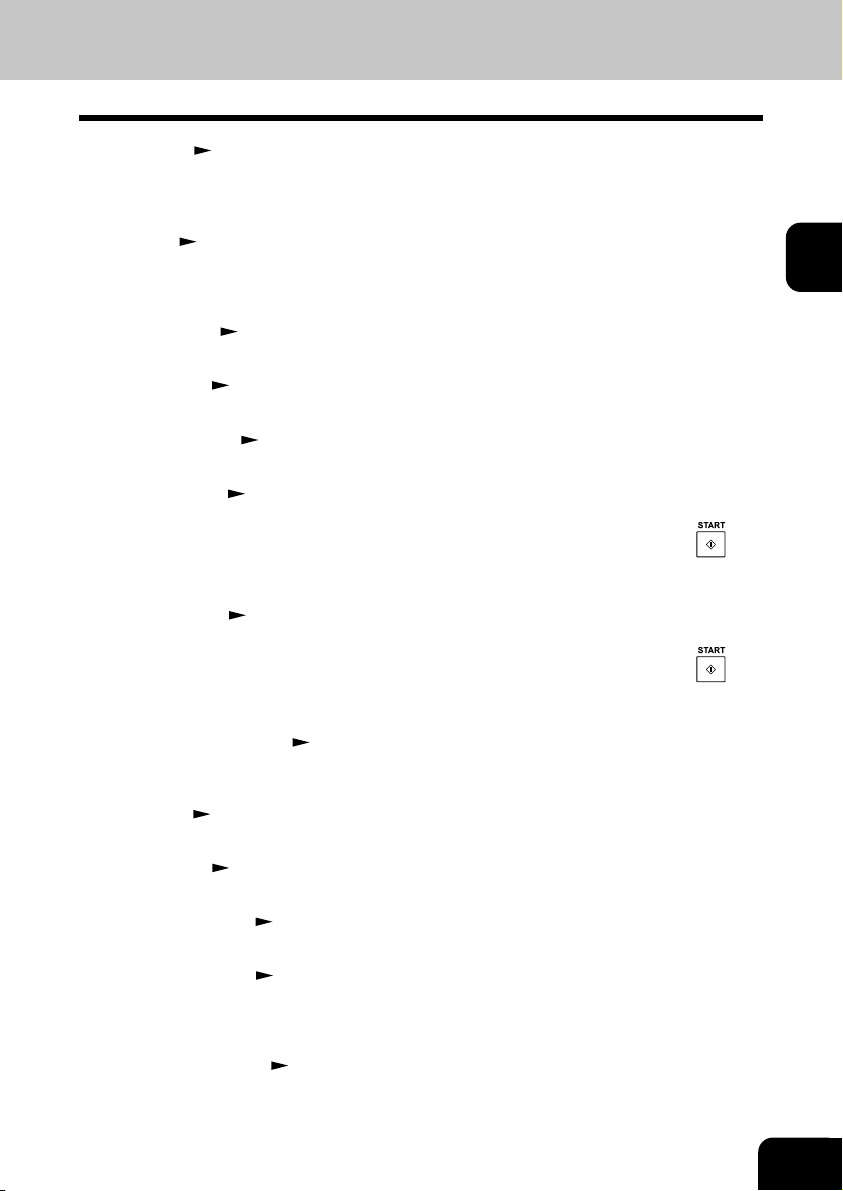
1. SEND MODES
• Memory TX ( See page 2-23.)
The original automatically starts to be sent after it has been temporarily stored to memory. This mode
is useful if you want to return original files immediately. You can also send the same original to two or
more remote FAXes (multi-address transmission).
• Direct TX (
The remote FAX is dialed immediately, and the original will be sent as it is being scanned. This mode
is useful if you want to confirm the remote party you are sending to.
Originals are not stored to memory, and you can specify only one remote FAX at a time.
• Keypad dialing (
You can dial the telephone number of the remote FAX directly using the dial keypad.
• Speed dialing (
You can specify a remote FAX using the Speed Dials registered beforehand.
• One Touch dialing (
You can specify a remote FAX by pressing a One Touch Key registered beforehand.
• On-hook dialing (
You can make a telephone call and send originals after confirming dial tone and the number dialed.
When the line is connected to the remote FAX and the high-pitched tone is heard, press the
to send the original.
You can also use keypad dialing, speed dialing, and one touch dialing.
• Off-hook dialing (
You can pick up the external telephone handset, make the telephone call and then send originals.
When the line is connected to the remote FAX and the high-pitched tone is heard, press the
to send the original.
You can also use keypad dialing, speed dialing, and one touch dialing.
• Delayed communications (
You can send to a specified remote FAX at a specified time.
This mode is useful when you are making use of night-time discounts and sending originals overseas.
• Priority TX (
You can send a facsimile before any other reserved transmission.
See page 2-24.)
See page 2-16.)
See page 2-18.)
See page 2-21.)
See page 2-26.)
See page 2-27.)
See page 3-3.)
See page 3-4.)
2
key
key
• Recovery TX (
You can resend a facsimile after the message initially failed to be sent.
• Group transmission (
You can send the same original to two or more remote FAXes in a single operation.
• Relay Transmission (
You can send the originals from your FAX to a HUB station, then send them to the end stations.
This mode is useful for saving time and phone charge if you have several stations in one or more
regional area.
• Mailbox Transmission (
You can send document to ITU-T F-code compliant mailboxes in remote facsimiles.
See page 4-32.)
See page 2-20.)
See page 3-17.)
See page 3-10.)
2-3
Page 30
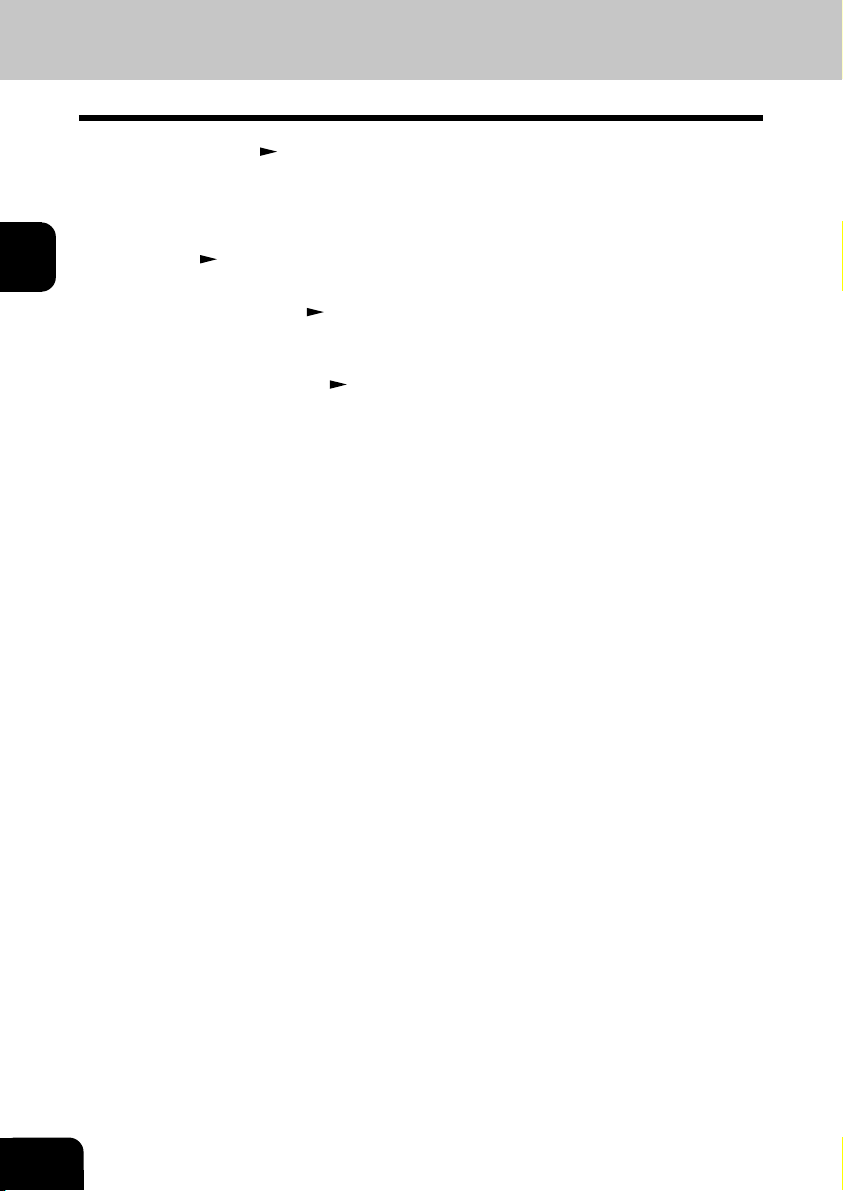
1. SEND MODES (Cont.)
• Polling transmission ( See page 3-23.)
You can store originals in memory, and wait for a request to send the originals from a remote FAX.
When a request arrives, the originals are automatically sent to the remote FAX that sent the request.
In this way, the remote FAX can receive originals at any convenient time.
A password prevents non-admission users from using the machine.
2
• Security TX (
You can prevent your FAX from sending to an incorrect remote FAX by using this mode.
• Multi-address transmission (
You can designate two or more FAXes by using this mode. There are two types of multi-address
transmissions; Individual Multi-address transmission and Group Multi-address transmission.
• Sub-address communications (
This function attaches a sub-address to the standard destination address in the event the remote
party requires one.
Three types of sub-addresses can be used (SUB, SEP, and PWD); or any combination of two or three
types can be used. After selecting the desired types, the transmission to follow will be sent to the
desired address using the designated sub-address.
See page 4-27.)
See page 3-7.)
See page 4-50.)
2-4
BASIC OPERATION
Page 31

2. RECEIVING MODES
• Automatic RX ( See page 2-33.)
FAXes are automatically received when there is an incoming call.
• Manual RX (
FAXes start to be received when you confirm the call on an external telephone (connected to the TEL
jack) and press the
• Memory RX (
This digital copier stores the information of received originals to memory to ensure communications
even if a problem (e.g. a paper jam or no more paper in the digital copier) occurs during reception and
prevents the originals from being printed. If an original is received, for example, when the digital copier
is out of paper, the received original is automatically stored to memory.
• Polling RX (
You ask the remote FAX for transmission, and receive the original that is stored in the remote FAX’s
memory.
The polling reception has:
1) Individual polling reception
2) Multi-polling reception
A password can be used (if the remote facsimile is a Toshiba fax).
• RX reduction (
This mode allows the reduction of the received image if the received original is larger than the recording
paper.
• Secure RX (
This mode allows you to receive the originals to memory until a security code is entered.
• Privileged RX (
This mode prevents your FAX from receiving originals from unknown parties.
See page 2-33.)
key.
See page 2-35.)
See pages 3-25 and 3-26.)
See page 4-44.)
See page 4-39.)
See page 4-45.)
2
2-5
Page 32

3. ABOUT ORIGINALS
Original Size
The following table shows the size and thickness of originals that can be sent on this copier.
2
Setting
place
Glass
Automatic
document
feeder
(optional)
Reversing
automatic
document
feeder
(optional)
Types of original
Sheets
Three-dimensional objects
Books
Plain paper, thermal paper
(for word processor or fax),
long originals, originals with
filing holes (2-, 3- and 4holes):
13 lb. - 29 lb.
2
50-80 g/m
(Multi-sheet feeding)
29 lb. - 34 lb.
80-127 g/m
(1-sheet feeding)
Plain paper, thermal paper
(for word processor or fax),
long originals, originals with
filing holes (2-, 3- and 4holes) 13 -34 lb.
50 - 127 g/m
(1-sided original)
13 - 28 lb.
50 - 105 g/m
(2-sided original)
2
2
2
Original size
Letter format:
LD, LG, LT, LT-R, ST-R
A/B format:
A3, A4, A4-R, A5-R, B4
Letter format:
LD, LG, LT, LT-R,
ST-R, COMP
A/B format:
A3, A4, A4-R, A5-R, B4,
B5, B5-R, FOLIO (*ST/A5
is not available.)
Letter format:
LD, LG, LT, LT-R,
ST-R, COMP
A /B format:
A3, A4, A4-R, A5-R, B4,
B5, B5-R, FOLIO
(*ST/A5 is not available.)
Maximum number
that can be set
50 originals
(13 lb. - 29 lb.,
50 - 80 g/m
stacked height of
originals 8 mm (0.31
inches) or less
100 originals
(13 - 22 lb. 50 - 80
g/m
height of originals
16 mm (0.63 inches)
or less.
2
) or
2
) or stacked
Remarks
Do not place any
heavy object (8.8 lb.
or 4 kg or over) on
the glass.
Some of the originals
on the left may not
be used depending
on type or thickness
or excessive curl.
(For details, consult
your service
technician.)
Some of the originals
on the left may not
be used depending
on paper quality or
thickness, or
excessive curl.
2-6
Original Scanning Range
The complete area of the originals described above (other than B5, B4, and COMP) is scanned. However,
some remote FAXes cannot print the scanned area completely due to its ability. The area to be scanned
on B5, B4, and COMP originals is shown in the figure below.
COMP B5, B4
1 mm
(0.04 inch)
Original
Original
1 mm
(0.04 inch)
Tip
A4 (LT) originals are automatically rotated and sent as A4-R (LT-R) sized originals.
BASIC OPERATION
0.5 mm
(0.02 inch)
0.5 mm
(0.02 inch)
Page 33

How to Switch Over to the FAX Mode
Turn ON the power switch.
1
2
The copier is turned on in the COPY mode.
• The message “READY” indicates that you can make copies
2
at any time.
Press the key on the control panel to select the
3
FAX function.
Note
• Before carrying out FAX operations, be sure to switch over
to the FAX mode.
• You can set up the machine so it will default to the FAX
MODE upon turning on the power. For the details, please
ask your service personnel.
Tip
• If you leave the digital copier inactive for about 45 seconds,
the digital copier automatically returns to the copying mode
(Default setting).
• You can switch over to the FAX mode while the digital copier
is in the sleep mode.
READY 1
PAPER :
FINISHING :NONSORT ZOOM :100%
ENTER TEL NUMBER(MAX128):
FEB25-2001 11:30AM M :100%
RESOLUTION:STANDARD
A4 :AUTO
EDIT
:AUTO
COMM.OPTION
2-7
Page 34

3. ABOUT ORIGINALS (Cont.)
When Placing the Original on the Glass
Lifting the original cover or the automatic document
feeder, place the original on the glass face down and
1
with its bottom towards you and with top left aligned
2
against the original scale.
Placing the Originals on the Automatic Document Feeder (optional ADF or RADF is installed)
After aligning the edges of the originals, set them
face up on the original feed tray and adjust the slides
1
to the edges of the originals.
• You cannot mix different sizes of originals such as (Ledger
(A3) and Letter (A4)).
• Letter (A4) size originals are rotated 90° so that they are
sent as Letter (A4)-R originals.
Important
If you use Memory TX, you can position LT size originals in
the standard copier configuration and the copier will
automatically re-orientate the image for facsimile transmission.
However, if you use Direct TX, On-Hook TX or Off-Hook TX,
you must orientate your LT size originals as shown above or
they will be reduced or the top and bottom edges will be cutoff by receiving machine.
2-8
BASIC OPERATION
Page 35

4. PREPARING FOR TRANSMISSION
Order In Which Originals Are Sent to Remote Parties
• When you specify memory TX, the originals start to be scanned from the upper most page, and
transmitted beginning with the first scanned page (original placed uppermost).
Precautions When Feeding Originals
Do not use the following types of originals as they tend to be misfeed or become damaged:
(1) Badly wrinkled or folded originals. In particular,
originals whose leading edge are curled may
fail to be fed.
(2) Originals with carbon paper (5) Originals with holes or torn originals
(3) Taped, pasted or clipped (cut out) originals (6) Damp originals
Also, the following originals should be handled carefully:
(4) Clipped or stapled originals
(7) OHP film originals
2
(1) Folded or curled originals
should be smoothed out
before being used.
(3) Originals sticking to each other, or originals that are surface-treated
may fail to separate properly.
(2) Originals with the same
width can be set at a time.
(Do not mix originals with
different widths.)
2-9
Page 36

5. HOW TO SET SCANNING CONDITIONS
How to Set the Resolution
• Set the resolution according to the size of the text in the original that you are to send.
If you do not set the resolution, the original is sent at the resolution set in the Default Setting for
2
Document Mode. (
STANDARD: Select this setting when the text in the original is regular size.
FINE: Select this setting when the text in the original is small or you are sending a detailed
U-FINE: Select this setting when the text in the original is particularly small or you are sending a
Tip
If the remote FAX cannot receive originals at the same resolution, the resolution of the sent original
is automatically converted before it is sent. The finer the resolution, the longer it takes to send an
original.
Press the key.
See page 4-24.)
drawing.
precision drawing.
1
Press the key with the initial screen shown
2
in the FAX mode.
2-10
Use the or key to select the desired
3
resolution mode.
Press the
• To cancel setting midway, press the key.
BASIC OPERATION
key to complete the setting.
ENTER TEL NUMBER(MAX128):
RESOLUTION : STANDARD
FINE
U-FINE
ENTER TEL NUMBER(MAX128):
RESOLUTION: STANDARD
FINE
U-FINE
Page 37

How to Set Image Quality Mode
• Set the image quality mode (TEXT, TEXT/PHOTO, PHOTO) to suit the type of original to be sent.
TEXT mode: Select this setting when sending text originals.
PHOTO/TEXT mode: Select this setting when sending originals containing both text and photos.
PHOTO mode: Select this setting when sending photo originals.
Tip
Transmission time may be longer than TEXT mode, in case of selecting TEXT/PHOTO mode or
PHOTO mode.
Press the key.
1
Press the key until the desired mode lamp
illuminates.
2
2
2-11
Page 38

5. HOW TO SET SCANNING CONDITIONS (Cont.)
How to Set Image Density
• Set the exposure according to the contrast of the original that you are sending.
• There are two ways of selecting image density: by the automatic image density mode or the manual
image density mode.
2
- In the automatic image density mode, the digital copier automatically judges the contrast of the
original, and selects the ideal contrast.
- In the manual image density mode, you can adjust the contrast manually in 7 stages.
If you are sending a dark original, press the
light original, press the
If you do not set the contrast mode, the original is sent at the contrast adjustment value preset in the
transmission mode setting. (
Values set here are valid for only one transmission.
Automatic Image Density Mode Setting Procedure
Press the key.
key to darken it.
See page 4-24.)
key to lighten the contrast, and if you are sending a
1
Press the key.
2
• If the AUTO is already displayed in the message panel, there
is no need to set it.
2-12
Select AUTO by pressing the key.
3
Press the key to complete the setting.
4
• To cancel setting midway, press the key.
BASIC OPERATION
ENTER TEL NUMBER(MAX128):
LIGHT AUTO
/DARK: MANUAL
ENTER TEL NUMBER(MAX128):
LIGHT AUTO
/DARK: MANUAL
ENTER TEL NUMBER(MAX128):
FEB25-2001 11:30AM M :100%
RESOLUTION:STANDARD
:AUTO
COMM.OPTION
Page 39

Manual Image Density Mode Setting Procedure
Press the key.
1
Press the key.
2
2
ENTER TEL NUMBER(MAX128):
LIGHT AUTO
/DARK: MANUAL
Select MANUAL by pressing the key and press
3
the
Press or key to set the image density manually.
4
• To lighten the contrast, press the key.
• To darken the contrast, press the
Press the key to complete the setting.
5
• To cancel setting midway, press the key twice.
key.
Each press of this key moves the scale to the left to lighten
the contrast.
key.
Each press of this key moves the scale to the right to darken
the contrast.
ENTER TEL NUMBER(MAX128):
LIGHT AUTO
/DARK: MANUAL
LIGHT/DARK
MANUAL:
ENTER TEL NUMBER(MAX128)
FEB25-2001 11:30AM M :100%
RESOLUTION:STANDARD
-3-2-10+1+2+3
:NORMAL
COMM.OPTION
2-13
Page 40

6. SETTING THE SCANNING CONDITIONS FOR EACH PAGE
When you want to send multi-page originals by using the original glass, you can change the following
scanning conditions for each page:
• Resolution
• Image Mode
• Image Density
• Original size
2
Tip
When originals are placed on the original feed tray of the optional ADF or RADF, you cannot change
the scanning conditions for each page.
• Set the scanning conditions for the first sheet before you press the
Setting Scanning Conditions for Each Page
Press the key.
key.
1
Place the original on the glass.
2
Set the scanning conditions.
3
Specify the remote FAX.
• Abbreviated Dialing...... See page 2-18.
4
• Alphabet Dialing...........
• Group Dialing ...............
• One Touch Dialing ........
e-STUDIO16 Go to step 5.
e-STUDIO20/25 Go to step 6.
See page 2-19.
See page 2-20.
See page 2-21.
Select original size
LT
LD
LT-R
2-14
Select the original size.
5
• Using the or key, select the original size and
press the
BASIC OPERATION
key.
SCANNING TO MEMORY
JOB NUMBER :XXX
SCANNING PAGE :YYY
RESIDUAL MEMORY :ZZZ%
After scanning
BUILD FAX JOB
1.SCAN NEXT ORIGINAL
2.CHANGE CURRENT SETTING
3.COMPLETE
Page 41

Select Build job Item.
• If there are no other sheets to scan, press .
6
Start the transmission.
• If you want to leave the scanning conditions unchanged,
press
• If you want to change the scanning conditions, press
Set the items to change.
• To change resolution, press .
7
(
• To change image density, press
(
• To change original size, press
(
• When you have finished setting the items, press
.
After scanning the next sheet, return to this step.
Go to step 7.
See page 2-10.)
.
See page 2-12.)
.
See step 5.)
.
.
BUILD FAX JOB
1.SCAN NEXT ORIGINAL
2.CHANGE CURRENT SETTING
3.COMPLETE
2
Scanning the Next Sheet.
• To scan the next sheet, press .
8
After scanning the sheet, return to step 6.
• After scanning all sheets, to select “3.COMPLETE” press
.
Start the transmission.
SCANNING TO MEMORY
JOB NUMBER :XXX
SCANNING PAGE :YYY
RESIDUAL MEMORY :ZZZ%
After scanning
BUILD FAX JOB
1.SCAN NEXT ORIGINAL
2.CHANGE CURRENT SETTING
3.COMPLETE
2-15
Page 42

7. SPECIFYING THE REMOTE FAX
• There are three ways of specifying the remote FAX: by the digital keys and by the SPEED DIAL key,
and One Touch keys.
You can also specify remote FAXes by group using the SPEED DIAL key.
• The SPEED DIAL function is handy if you enter frequently called remote FAXes beforehand. (
page 2-18.)
2
The group feature is handy if you want to send the same original to two or more remote FAXes in a
single operation. (
• Keypad: Press these keys to enter the remote FAX number.
• SPEED DIAL: Select an abbreviated number that is entered in the TEL LIST to specify the remote
FAX.
The number of the remote FAX must already be entered to the TEL LIST. (
• One Touch: Press a key that is already entered in the TEL LIST. (
You can search for remote FAXes by spelling.
• Group: Enter the group number that is already entered as a group. This way you can specify two or
more remote FAXes merely by specifying a single group. The numbers of the remote FAXes in the
group must already be entered to the group. (
You can search for groups by spelling.
• REDIAL key: Jobs (max. 100 telephone numbers), which are ready to be resent in the transmission
memory appear on the message display panel. you can refax each by selecting a telephone number.
Press the key.
See page 2-20.)
Keypad Dialing
1
Enter the remote FAX number using the digital keys
on the control panel.
2
See page 4-12.)
See
See page 4-8.)
See page 4-10.)
:12345
FEB25-2001 11:30AM M :100%
RESOLUTION:STANDARD
:AUTO
2-16
If you make a mistake, press the key on the
control panel or the
3
keyboard and correct the mistake.
key:
Pressing this key clears all of the values that you entered.
key:
Each press of this key deletes the values that you are
entering one by one.
key
Pressing this key after highlighting the value with the
key deletes the value.
key
Pressing this key permits the insertion of a desired character
before (in front of) an existing character highlighted by the
cursor. Press this key again to exit the Insert mode.
BASIC OPERATION
key on the function
Page 43

Pause Key
When you are dialing to an outside line via a PBX, it may take
a moment or two to be connected after dialing an access digit
(e.g. “9”).
In this case, press the
“9”. This enters a pause before the remainder of the number
is dialed.
key to enter a pause after the
Tone Key
This key is used to send a tone signal, for example, to access
information services such as fax on-demand system, voice
menus, etc.
If you are using dial pulse (DP) dialing, the last number entered
after pressing the
For details on how to receive information services, contact
the service provider.
key becomes a tone signal.
2
2-17
Page 44

7. SPECIFYING THE REMOTE FAX (Cont.)
Abbreviated Dialing
Press the key.
1
2
Select the Abbreviated Dialing.
2
Press :
then
TELEPHONE NUMBERS LIST
ABB. NUMBER (1-999):
Enter the Abbreviated Dial Number (1 to 999)
assigned to the desired remote FAX.
3
Press the ( or ) key.
• For scanning on the glass, setting the original size is required
4
here. (e-STUDIO16 only.
Tip
Destinations must already have been entered.
See page 4-8.)
(
See page 2-14.)
TELEPHONE NUMBERS LIST
ABB. NUMBER (1-999):
101
TELEPHONE NUMBERS LIST
ABB. NUMBER: 010
LONDON OFFICE
SCANNING TO MEMORY
JOB NUMBER : XXX
SCANNING PAGE : YYY
RESIDUAL MEMORY : ZZZ%
2-18
BASIC OPERATION
Page 45

Alphabet Dialing
Press the key.
1
Select the Alphabet Dialing.
2
Press :
then
SEARCH NAME
ID NAME (MAX20):
2
Enter the search characters using the keyboard on
3
the Flip Panel and press the key.
• Only names beginning with the search character are
presented. The names that have the search character in
the middle are not presented.
• Searching can be done irrespective of upper or lower case
characters.
The relevant remote FAX names are displayed.
Select the destination using the
4
Press the ( or ) key.
5
• For scanning on the glass, setting the original size is required
here. (e-STUDIO16 only.
See page 2-14.)
or key.
SEARCH NAME
ID NAME (MAX20):
L
SEARCH NAME
L.A OFFICE
LISBON OFFICE
LONDON OFFICE
SCANNING TO MEMORY
JOB NUMBER : XXX
SCANNING PAGE : YYY
RESIDUAL MEMORY : ZZZ%
2-19
Page 46

7. SPECIFYING THE REMOTE FAX (Cont.)
Group Dialing
Press the key.
1
2
Select the Group Dialing.
2
Press :
then
TELEPHONE NUMBERS LIST
GROUP NUMBER(1-1999):
Enter the Group Number (1 to 1999) assigned to the
desired remote FAX group.
3
Press the ( or ) key.
4
• For scanning on the glass, setting the original size is required
here. (e-STUDIO16 only.
Tip
• You can see the registered groups in the list.
See page 4-82.)
(
• Remote FAXes must be registered to the group beforehand.
(
See page 4-12.)
See page 2-14.)
TELEPHONE NUMBERS LIST
GROUP NUMBER(1-1999):
0530
TELEPHONE NUMBERS LIST
GROUP NUMBER: 0530
LONDON OFFICE
SCANNING TO MEMORY
JOB NUMBER : XXX
SCANNING PAGE : YYY
RESIDUAL MEMORY : ZZZ%
2-20
BASIC OPERATION
Page 47

One Touch Dialing
Press the key.
1
Press the desired One Touch ( to ) key.
• The One Touch key number and the name of remote party
2
appears on the message display about 2 seconds, and then
sending start automatically.
• For reading the original on the glass, setting the original
size is required here. (e-STUDIO16 only.
2-14.)
Tip
Destinations must already have been entered.
See page 4-10.)
(
Dialing by REDIAL/PAUSE Key
Press the key.
1
Press the key.
• The jobs waiting to be redialed are displayed.
2
See page
ONE TOUCH NUMBER
ONE TOUCH: 01
LONDON OFFICE
SCANNING TO MEMORY
JOB NUMBER : XXX
SCANNING PAGE : YYY
RESIDUAL MEMORY : ZZZ%
2
Using the or key, select the desired destination.
3
Press the key.
4
REDIAL
1.CHICAGO OFFICE
2.L.A. OFFICE
3.LONDON OFFICE
2-21
Page 48

8. SENDING ORIGINALS (MEMORY TX)
• There are two transmission modes: memory TX and direct TX.
• The factory default setting is memory TX.
• In memory TX, the original is scanned and temporarily stored to memory, and then sent.
There are two ways for transmitting the original; one way is to transmit the original after storing a
certain amount of data in memory (standard setting), and the other way is to transmit originals after
2
scanning all of them. (
• Originals are scanned at high speed and stored to memory. So, you can return originals to their files
immediately.
• You can specify two or more remote FAXes at once. (multi-address transmission)
• If the original cannot be sent because the remote FAX is busy, the remote FAX is automatically redialed.
Default values for the redial intervals and the redial count vary from country to country. For setting
values, refer to the Function List.
• Memory TX is no longer possible when the remaining memory reaches 0 %. If this happens, send in
the direct TX mode. (
• Information can no longer be stored to memory if memory becomes full midway during scanning.
Reduce the number of originals you are sending, or wait for remaining memory to increase, or try
sending in the direct TX mode.
• Operation methods differ when the originals are placed on the original feed tray of the optional ADF or
RADF and when they are placed on the original glass.
For details on operations when the original is placed on the original glass, see “Setting the Scanning
Conditions For Each Page.” (
See pages 4-34 and 4-35.)
See pages 2-24 to 2-27.)
See page 2-14.)
2-22
BASIC OPERATION
Page 49

Memory TX
• Make sure that memory TX is set as the transmission mode in the PROGRAM menu. (
4-26.)
• The factory setting is memory TX.
Press the key.
1
Place the original.
• For details on how to place originals on the original glass.
2
(
See page 2-8.)
Set the scanning conditions. ( See pages 2-10 to
2-15.)
3
Dial the remote FAX number. ( See pages 2-16 to
2-21.)
4
• Abbreviated Dialing...... See page 2-18.
• Alphabet Dialing...........
• Group Dialing ...............
• One Touch Dialing ........
Press the key.
The original starts to be scanned and is stored to memory.
5
Tip
• Transmitted-records are automatically printed out if any job
fails to transmit (default “On Error”).
• Canceling Transmission (
See page 2-19.
See page 2-20.
See page 2-21.
See page 2-31.)
See page
2
2-23
Page 50

9. SENDING ORIGINALS (DIRECT TX)
• When you have placed the originals and performed the sending operation, the remote FAX is
immediately dialed, and originals are sent after connecting with the remote FAX with each page scanned
separately.
• You can check immediately if the original has been sent to the remote FAX.
• Once scanned, originals are not stored in the memory.
2
• Operation methods are different depending upon whether the originals are placed on the original feed
tray or they are placed on the original glass.
• After a page has been sent, the next page is scanned. This may increase the amount of time required
to scan all pages.
Direct TX by Default Setting
• Make sure that direct TX is set as the transmission mode in the PROGRAM menu. ( See page 4-26.)
• The factory setting is memory TX.
• In the direct TX mode, you cannot specify two or more remote FAXes at one time.
Tip
• When direct TX is set using the transmission mode settings in the PROGRAM menu, all subsequent
transmissions are in the direct TX mode.
Press the key.
1
Place the original.
• For details on how to place the originals on the original glass.
2
(
See page 2-8.)
2-24
Set the scanning conditions.
See pages 2-10 to 2-15.)
(
3
Dial the remote FAX number. ( See pages 2-16 to
2-21.)
4
• A group cannot be designated as a remote FAX number.
• If the remote FAX is busy, the Message Display shown to
the right is displayed.
• If the transmission fails, the Message Display shown to the
right is displayed and the job is cancelled.
• Once connected to the remote FAX, the Message Display
shown to the right displayed.
BASIC OPERATION
DIALING
JOB NUMBER : XXX
12345
Line busy
FEB25-2001 11:30AM M :100%
RESOLUTION:STANDARD
Communication error
FEB25-2001 11:30AM M :100%
RESOLUTION:STANDARD
TRANSMIT P001
JOB NUMBER : XXX
EC SUPER G3
12345
:AUTO
COMM.OPTION
:AUTO
COMM.OPTION
Page 51

Temporary Direct TX
• Even if the Memory TX Mode is selected as the Default, you may desire to transmit a specific original(s)
in the Direct TX Mode.
• This feature is useful when the document consists of many pages or the when the residual memory is
too small.
Press the key.
1
Place the original.
• For details on how to place the originals on the original glass.
2
(
See page 2-8.)
Set the Scanning conditions. ( See pages 2-10 to
2-15.)
3
Press the key.
4
DIRECT TRANSMIT
1.YES
2.NO
2
Select the desired Direct TX Option.
5
• To select “1.YES”, press key.
• To select “1.NO”, press
• To cancel setting midway, press the key.
Dial the remote FAX number. ( See pages 2-16 to
2-21.)
6
• The remote FAX is dialed immediately, and communications
is started.
• A group cannot be designated as a remote FAX number.
key.
ENTER TEL NUMBER(MAX128):
FEB25-2001 11:30AM M :100%
RESOLUTION:STANDARD
COMM.OPTION
DIALING
JOB NUMBER : XXX
12345
COMMUNICATING
JOB NUMBER : XXX
12345
:AUTO
2-25
Page 52

9. SENDING ORIGINALS (DIRECT TX) (Cont.)
On-hook Transmission
• Originals are sent in the direct TX mode regardless of the memory TX/direct TX setting in the transmission
mode setting.
In this mode, you can confirm the answering tone from the remote FAX.
2
Press the key.
1
Place the original.
• For details on how to place originals on the original glass.
2
(
See page 2-8.)
• Only one original sheet can be sent when scanning original
on the glass.
Set the scanning conditions. ( See pages 2-10 to
2-15.)
3
Press the key in the Control Panel.
4
• You can hear the monitor tone from the built-in speaker.
• To cancel setting midway, press the
key again.
DIAL TEL NUMBER:
FEB25-2001 11:30AM M :100%
RESOLUTION:STANDARD
:AUTO
2-26
Dial the remote FAX number. ( See pages 2-16 to
2-21.)
5
• You can specify only one destination.
Note
In case of Keypad Dialing, each press of a digital key dials a
number. So, if you make a mistake when dialing the remote
FAX number, press the
key again and redial.
When you hear the answering tone output from the
built-in speaker after the connection is made with
6
the remote FAX, press the
Press the key. (Select “1.TRANSMIT”).
7
• For scanning on the glass, setting the original size is
required here. (e-STUDIO16 only.
BASIC OPERATION
key to cut the line, press the
key.
See page 2-14.)
:110
FEB25-2001 11:30AM M :100%
RESOLUTION:STANDARD
COMMUNICATING SETTING
1.TRANSMIT
2.RECEIVE
COMMUNICATING
JOB NUMBER :XXX
110
:AUTO
Page 53

Off-hook Transmission (External Telephone Dialing)
Tips
• The optional external telephone is required.
• You can specify the remote FAX using only the external telephone.
Press the key.
1
Place the original.
• For details on how to place originals on the original glass.
2
(
See page 2-8.)
• Only one original sheet can be sent when scanning an
original on the glass.
Set the scanning conditions. ( See pages 2-10 to
2-15.)
3
Pick up the handset of the External Telephone.
4
Enter the remote FAX number using the keypad of
the External Telephone.
5
External off hook
FEB25-2001 11:30AM M :100%
RESOLUTION:STANDARD
:AUTO
2
When you hear the answering tone output from the
6
External Telephone after the connection is made with
the remote FAX, press the
Press the key. (Select “1.TRANSMIT”.)
• For scanning on the glass, setting for the original size is
7
required here. (e-STUDIO16 only.
When you hear the digital copier switch the phone
line, replace the handset of the External Telephone.
8
key.
See page 2-14.)
COMMUNICATING SETTING
1.TRANSMIT
2.RECEIVE
COMMUNICATING
JOB NUMBER : XXX
TRANSMIT P001
JOB NUMBER : XXX
EC SUPER G3
2-27
Page 54

10. CHECKING TRANSMISSION RESULTS
Checking Transmission Results on the Message Display
You can display the last 150 transmission on the LCD.
You can also print out a report of the displayed job.
2
Press the key.
1
Press the key.
2
123456
0987654321
Use or key to display the desired job,
3
and press
If you want to print a report of the displayed job,
4
press the key.
key to display the details.
PRINT
0987654321
OK P001
JOB NO.:XXX FEB25 09:10AM
PRINT
ENTER TEL NUMBER(MAX128):
Printing list
RESOLUTION:STANDARD
DETAIL
RESUME
:AUTO
COMM.OPTION
2-28
BASIC OPERATION
Page 55

Checking Transmission Results by Printing Reports
• Print out the Transmission Journal to check the transmission results. The Transmission Journal is
printed by the following operation as the default. You can set to print the Transmission Journal
automatically as well. (
• You can select either printing only the Transmission Report, printing only the Reception Report, or
printing both the Transmission Report and Reception Report. Both the Transmission Report and
Reception Report are printed as the default.
• In the Transmission Journal, you can check the following information relating to transmission in the
memory TX and direct TX modes:
- Serial number - Job number
- Communications start date - Communications time (Minutes/Seconds)
- Number of originals - Destination
- Department Number - Account number
- Communication mode - Result
Press the key.
See page 4-53.)
1
Press the key.
2
PRINT NUMBER
1.1-50 (1 PAGE)
2.1-100 (2 PAGES)
3.1-150 (3 PAGES)
2
Select the Print Number.
3
• To print the 50 communications (1 page), press .
• To print the 100 communications (2 pages), press
• To print the 150 communications (3 pages), press
• Transmission report print out. For details on how to read
reports, see the “Transmission Journal.”
(
See pages 4-61 and 4-62.)
ENTER TEL NUMBER(MAX128):
Printing list
RESOLUTION:STANDARD
.
.
:AUTO
COMM.OPTION
2-29
Page 56

10. CHECKING TRANSMISSION RESULTS (Cont.)
Checking Reserved Transmissions by Printing Reports
Print out the Reservation List to check the reserved transmission job status.
In the Reservation List, you can check the following information relating to transmissions in the memory
TX mode:
2
• JOB NUMBER
• TYPE
• PAGES
• MAILBOX NUMBER
• DATE & TIME
• DESTINATION
Press the key.
1
Press the key.
2
• For details on how to read reports, see the “Reservation
List.” (
See page 4-77.)
ENTER TEL NUMBER(MAX128):
Printing list
RESOLUTION:STANDARD
:AUTO
COMM.OPTION
2-30
BASIC OPERATION
Page 57

11. CANCELING TRANSMISSIONS
Canceling transmissions (during scanning)
Press the key while the original is being
1
scanned. Scanning (storing to memory) is cancelled.
Canceling Reserved Memory Transmissions
Canceling Memory Transmissions (during transmission)
• Cancel reserved memory transmissions that are currently stored to memory and waiting to be sent.
Press the key.
1
Press the key.
• The last three jobs are displayed on the Message Display.
2
Select the desired job to be canceled by using the
3
or key.
• To confirm the job for details, press the key.
901234567890 TRANSMIT
650-845-1111 RESERVE
LONDON OFFIC RESERVE
CANCEL
901234567890 TRANSMIT
650-845-1111 RESERVE
LONDON OFFIC RESERVE
CANCEL
SINGLE TRANSMIT
650-845-1111
JOB NO.:yyy FEB25 09:10AM
CANCEL
CANCEL THIS JOB?
650-485-1111
1.YES
2.NO
DETAIL
DETAIL
RESUME
2
Press the key. The confirmation screen appears.
4
• To select “1.YES”, press .
• To select “2.NO”, press
Press the key to return to the initial screen for
5
FAX.
.
Job cancelled
650-845-1111
2-31
Page 58

11. CANCELING TRANSMISSIONS (Cont.)
Canceling Direct Transmission
Press the key during transmission (scanning).
1
2
CANCEL THIS JOB?
901234567890
1.YES
2.NO
Select the desired option.
2
• To cancel the transmission, press .
• To continue the transmission, press
Tip
Even if you cancel a transmission in the direct TX mode, the
original that was being sent before transmission was canceled
is sent as it is to the remote FAX.
.
Job cancelled
901234567890
2-32
BASIC OPERATION
Page 59

12.
RECEPTION-TYPES OF AUTO RECEPTION MODE
Mode
AUTO RECEIVE
1.
2.
MANUAL RECEIVE
Setting AUTO RECEIVE Modes
Display the AUTO RECEIVE Mode menu.
Set this mode when the line is
being used exclusively by the FAX.
Set this mode when the FAX is
connected to a line that is also used
as a voice telephone line.
When to Set
1
Press:
Select the desired Receive Mode.
2
• To set the AUTO RECEIVE, press .
• To set the MANUAL RECEIVE, press
• When “1.AUTO RECEIVE” is selected, follow step 3.
• When “2.MANUAL RECEIVE” is selected, the setting
procedure is completed.
• To cancel setting midway, press the
then
.
key.
Description
The FAX automatically receives incoming
originals when the bell rings.
When the bell sounds, pick up the handset
of the telephone. If the incoming call is a
telephone call, start talking with the other
party.
If you hear a facsimile tone, press the
key and the key. Select “2.RECEIVE”
and replace the handset to the cradle after
you hear the phone line switch. The original
then starts to be received.
Tip
You cannot talk with the other party unless an external telephone is attached.
AUTO RECEIVE MODE
1.AUTO RECEIVE
2.MANUAL RECEIVE
AUTO RECEIVE is selected:
AUTO RECEIVE
RING 10
DELAY: 02
01
MANUAL RECEIVE is selected:
FAX SETUP
07.AUTO RECEIVE MODE
08.MEMORY TX
09.SECURITY TX
2
2-33
Page 60

12. RECEPTION-TYPES OF AUTO RECEPTION MODE (Cont.)
Select the Ring Delay (number of rings before the
FAX will answer the incoming calls.)
3
• Set the Ring Delay using the or key.
(Default is different for each country.)
2
• When the desired ring count is displayed on the LCD, press
the
key.
Press the key to return to the initial screen for
FAX.
4
2-34
BASIC OPERATION
Page 61

13. MEMORY RX
• This digital copier stores the information of received originals in the memory to ensure communications
even if some problem (e.g. a paper jam or no more paper in the digital copier) occurs during reception
and prevents the originals from being printed.
• If an original is received, for example, when the digital copier is out of paper, the received original is
automatically stored in memory. This function is called “memory RX.”
• Memory RX is carried out in the following instances:
- During copying
- During printing of received originals
- During printing of lists and reports
- When the digital copier has run out of paper
- When the digital copier has run out of toner
- During a paper jam
• The Memory RX is set to ON as the default.
Memory RX Setting
Display the Memory RX menu.
1
Press:
then
MEMORY RX
1.OFF
2.ON
2
Select the Memory Reception Option.
2
• To set the Memory Reception OFF, press .
• To set the Memory Reception ON, press
Press the key to return to the initial screen for
FAX.
3
Outputting Originals Stored in the Memory
Eliminate the problem.
• When the problem is eliminated, the documents that are
1
received to memory are automatically output.
FAX SETUP
17.MEMORY RX
18.RX REDUCTION
19.DISCARD
.
2-35
Page 62

14. USING THE TELEPHONE
On-hook Dialing
The external telephone is needed.
2
Press the key.
1
Press the key.
2
Dial the remote telephone number.
See pages 2-16 to 2-21.)
(
3
Note
Each press of a digital key dials a number.
So, if you make a mistake when dialing the remote FAX
number, press the
key again and redial.
Pick up the handset of the attached external telephone.
key to cut the line, press the
4
Press the key on the control panel and start
talking.
5
2-36
BASIC OPERATION
Page 63

Off-hook Dialing (External Telephone)
Press the key.
1
Pick up the handset of an external telephone.
2
Enter the remote telephone number using the
keypad of the External Telephone.
3
• The dial number is not displayed on the Message Display
when dialing from the External Telephone.
Sending a Tone
• Tone services can be used even on pulse dial lines.
Press the key.
1
To receive a tone service, press the key to
switch over to tone transmission.
2
• For details of services and how to receive information
services, contact the service provider.
Tip
How to Receive FAX Information Services
1. Pick up the handset and specify the FAX information service
number.
2.When the line is connected to the service, you will hear a
pre-recorded announcement. Follow the instructions in the
announcement, and enter numbers as necessary. When
the telephone line is a dial pulse line, the service cannot be
used as it is. So, press the
service codes to enable tone transmission.
3. Press the
is displayed before you press the
handset.
key, check that the message “RECEIVE”
key before you enter the
key and replace the
2
2-37
Page 64

2
2-38
BASIC OPERATION
Page 65

ADVANCED FEATURES
1. DELAYED COMMUNICATION (TIME DESIGNATION) .................................................... 3-3
2. PRIORITY TRANSMISSION (PRIORITY TX) ...................................................................3-4
3. SENDING TWO-SIDED ORIGINALS ................................................................................ 3-5
4. LOW SPEED TRANSMISSION ......................................................................................... 3-6
5. MULTI-ADDRESS TRANSMISSION (BROADCASTING) ................................................3-7
Multi-Key Quick Broadcast................................................................................................ 3-7
Group Broadcast Transmission ......................................................................................... 3-8
6. MAILBOX (ITU-T COMPATIBLE) ...................................................................................... 3-9
Setting Up an Open Mailbox ........................................................................................... 3-10
Deleting an Open Mailbox............................................................................................... 3-11
Reserving a Document to a Mailbox (Local Hub) .......................................................... 3-12
Printing a Document from a Mailbox (Local Hub) ..........................................................3-13
Sending a Document to a Mailbox (Remote Hub) ......................................................... 3-14
Retrieving (Polling) a Document from a Mailbox (Remote Hub)....................................3-15
Deleting Documents in a Mailbox (Local Hub) ............................................................... 3-16
Relay Transmission, Relay-Relay Transmission Overview ............................................. 3-17
7. RELAY TRANSMISSION ................................................................................................. 3-17
Setting Up a Relay Box ................................................................................................... 3-19
Deleting a Relay Box.......................................................................................................3-21
Relay Transmission to a Remote Hub ............................................................................ 3-22
8. POLLING COMMUNICATIONS ......................................................................................3-23
Polling Reservation ......................................................................................................... 3-23
Individual Polling RX ....................................................................................................... 3-25
For details on how to specify remote FAXes using Multi-polling RX ............................. 3-26
Turnaround Polling ..........................................................................................................3-27
Continuous Polling .......................................................................................................... 3-28
Clear the Settings of the Continuous Polling ..............................................................3-30
9. CHAIN DIALING .............................................................................................................. 3-31
3
3-1
Page 66

3
3-2
HANDY FEATURES
Page 67

1. DELAYED COMMUNICATION (TIME DESIGNATION)
• This function allows you to send originals to a remote FAX at a specified time and specified day. This
function comes in handy when you want to make use of off-peak discounts (e.g. night-time) and make
use of time differences when sending overseas. You can reserve a transmission up to one month in
advance.
• You can set the time (hours/minutes) and the day (DD).
Press the key.
1
Place the original.
• For details on how to place originals on the original glass.
2
See page 2-8.)
(
Set the scanning conditions. ( See pages 2-10 to
2-15.)
3
Press the key (on the Function key panel).
4
DELAYED COMM.
TIME : HH :MM DD
: PM
3
Enter the time (hours/minutes) and day (DD) using
5
the digital keys. Press the
cursor.
Press the key to complete settings.
6
• To cancel setting midway, press the key.
• To correct the entered value, highlight the character using
the
key and overwrite on it.
• The time function corresponds to the date and time setting
within the Copier functions. (Refer to the Operator’s Manual
(For Copying Functions).)
• Select “AM” or “PM” when the time is displayed in the
12-hour format.
Specify the remote FAX, and press the key.
or key to move the
7
DELAYED COMM.
TIME : HH :MM DD
08 :10AM 15
SCANNING TO MEMORY
JOB NUMBER : XXX
SCANNING PAGE : YYY
RESIDUAL MEMORY : ZZZ%
3-3
Page 68

2. PRIORITY TRANSMISSION (PRIORITY TX)
• Priority Transmission allows you to perform a transmission before any other reserved transmission job
(including redial standby).
• Priority Transmission is good for single transmission only.
• Only one communication can be reserved as a Priority Transmission.
Press the key.
1
3
Place the original.
• For details on how to place originals on the original glass.
2
(
See page 2-8.)
Set the scanning conditions. ( See pages 2-10 to
2-15.)
3
Press the key (on the Function key panel).
4
PRIORITY RESERVE
ENTER TEL NUMBER OR,
PRESS SPEED DIAL KEY
OR ONE TOUCH KEY
Specify the remote FAX number.
5
PRIORITY RESERVE
:12345
3-4
HANDY FEATURES
Page 69

3. SENDING TWO-SIDED ORIGINALS
• You can scan and send two-sided originals using the reversing document feeder. (Optional RADF is
required.)
• This function setting is valid for the current job (one transmission) only.
Press the key.
1
Place the original.
• For details on how to place originals on the original glass.
2
(
See page 2-8.)
Set the scanning conditions. ( See pages 2-10 to
2-15.)
3
• Make sure that MEMORY TX has been set in the FAX
SETUP.
Press the key to display the COMM. OPTION
menu with the initial screen of the FAX Mode.
4
1.SECURITY TX :OFF
2.ECM :ON
3.LONG ORIGINAL :OFF
4.LINE MONITOR :OFF
3
To select “6. DUPLEX SENDING”, press .
5
To select “2. ON”, press .
• To cancel setting midway, press the key.
6
Specify the remote FAX, and press the key.
7
DUPLEX SENDING
1.OFF
2.ON
3-5
Page 70

4. LOW SPEED TRANSMISSION
If communication errors frequently occur while transmitting documents due to bad phone lines, we
recommend you to select a lower transmission speed to enable quality transmissions.
• The transmission speed will be restored to the default value automatically after the low speed
transmission is completed.
Press the key.
1
3
Press the key (on the Function key panel) and
2
resend the original.
Note
LOW SPEED TX takes longer than regular transmission as
the documents are sent at a slower bit rate.
QUALITY TX
1.OFF
2.14400 BPS
3. 9600 BPS
Select the desired bit rate.
3
• To select OFF, press .
• To select 14400 BPS, press
• To select 9600 BPS, press
• To select 4800 BPS, press
Specifying the remote FAX and press the key.
See pages 2-16 to 2-21.)
(
4
.
.
.
QUALITY TX
2.14400 BPS
3. 9600 BPS
4. 4800 BPS
3-6
HANDY FEATURES
Page 71

5. MULTI-ADDRESS TRANSMISSION (BROADCASTING)
• The “multi-address transmission” function allows you to send the same original to two or more remote
FAXes in a single operation. This eliminates the trouble of placing the original in the copier and then
dialing the number for each destination. You can set multi-address transmission only in the memory
TX mode. There are two different types of multi-address transmissions: Multi-key Quick Broadcast
transmission and Group Broadcast transmission.
• Multi-key Quick Broadcast transmission: This is a means of specifying multiple remote FAXes using
the Speed Dial, One Touch key, and digital keys whenever you want to send an original. Up to 475
destinations can be assigned to an Individual multi-address transmission. Up to 100 destinations can
be assigned when the destinations are assigned using only the Digital keys.
• Group Broadcast transmission: This is a means of pre-entering remote FAXes that you often send the
same original to as a group, and specifying this group when you want to send an original. For details
on how to program groups, see “Group Number Registration.” (
number of destinations per group is as follows:
• Maximum number of destinations per group: 375
• Maximum number of groups: 50
Multi-Key Quick Broadcast
Press the key.
See page 4-12.) The allowable
1
Place the original.
• For details on how to place originals on the original glass.
2
3
4
See page 2-8.)
(
Set the scanning conditions. ( See pages 2-10 to
2-15.)
Press the key (on the Function key panel).
MULTI GROUP 000
ENTER TEL NUMBER OR,
PRESS SPEED DIAL KEY
OR ONE TOUCH KEY
3
Enter the remote FAX number.
• Abbreviated Dialing See page 2-18
5
• Alphabet Dialing
• One Touch Dialing
• Keypad Dialing
• Repeat this step until the facsimile numbers of all the desired
remote parties are enter.
• When the facsimile numbers of all the desired remote parties
are entered, go to step 7.
• To delete or modify a facsimile number already programmed
to a Manual Group Dial, go to step 6.
See page 2-19
See page 2-21
See page 2-16
MULTI GROUP 000
:12345
MULTI GROUP XXX
NEXT DESTINATION
REVIEW LIST
COMPLETE
3-7
Page 72

5. MULTI-ADDRESS TRANSMISSION (BROADCASTING) (Cont.)
3
Select the DELETE or MODIFY Facsimile Number.
6
• Select “REVIEW LIST” and Press key.
a. Delete the Existing Number.
• Use the
and press the
• Select “1.YES” and press the
b. Modify the Existing Number.
• Use the or key to select the desired number
and press the key.
• Enter correct number are press the key.
Specify all remote FAXes, and then press the or
7
select “COMPLETE” and press
or key to select the desired number
key.
key.
key.
001.0333801234
002.LONDON OFFICE
003.CHICAGO OFFICE
DELETE
DELETE?
0333801234
1.YES
2.NO
MULTI GROUP 000
0333801234
Deleted
MULTI GROUP 000
0333801234
001.0333805678
002.LONDON OFFICE
003.CHICAGO OFFICE
DELETE
MODIFY
MODIFY
3-8
Group Broadcast Transmission
• You can send originals to two or more remote FAXes that have been preset as a group. For details on
how to program groups. (
Press the key.
See page 4-12.)
1
Place the original.
• For details on how to place originals on the original glass.
2
(
See page 2-8.)
Set the scanning conditions. ( See pages 2-10 to
2-15.)
3
Specify the remote FAX.
• Group Dialing ( See page 2-20.)
4
HANDY FEATURES
GROUP NUMBER 0001
ONE TOUCH: 02
LONDON OFFICE
Page 73

6. MAILBOX (ITU-T COMPATIBLE)
Open Mailbox allows storage and retrieval of documents via mailboxes that are already set up in a
mailbox hub.
The following two types of Open Mailboxes are available:
• Confidential Box: Confidential Box allows one-time document retrieval from the mailbox. Once a
document is retrieved, it is cleared. If a new document is stored using the same
box number where another document is present, it is added to the existing one. It
is also possible to set up a password requirement for accessing the Confidential
Box for document retrieval to prevent unauthorized retrieval of the documents.
This password is required if the documents are to be retrieved by a remote facsimile.
• Bulletin Board Box: Bulletin Board Box allows multiple document retrievals from the mailbox. Once a
document is retrieved, it is not cleared. If a new document is stored using the
same Box number where another is present, it replaces the existing one. It is also
possible to set up a password requirement for accessing the Bulletin Board Box
for document reservation (no password is necessary for document retrieval).
Open Mailbox conditions
Sending and storage of documents to a mailbox hub and retrieval of documents from a mailbox hub is
possible only with an ITU-T compliant facsimile.
Only ITU-T compliant facsimiles can be used as Open Mailbox hubs. This digital copier is provided with
mailbox hub functions.
• Preparation involves setting up an Open Mailbox for storing documents within the mailbox hub.
3
3-9
Page 74

6. MAILBOX (ITU-T COMPATIBLE) (Cont.)
Setting Up an Open Mailbox
In order to carry out ITU-T communications, you must first set up an Open Mailbox in the mailbox hub.
You can set up a maximum of 100 Confidential and Bulletin Board boxes.
Press the key.
1
3
Press the key (on the Function key panel).
2
MAILBOX
1.CONFIDENTIAL
2.BULLETIN BOARD
3.RELAY
To select “4. MAILBOX SETUP”, press .
3
To select “2. MAILBOX SETUP”, press .
4
Select the Mailbox Type.
5
• To select “Confidential”, press .
• To select “Bulletin Board”, press
Enter the mailbox number.
.
6
Select the password option.
• If you selected the Confidential Box in Step 5, a password
7
must be used if the document is to be retrieved remotely.
The remote facsimile will require its operator to enter this
password before being able to retrieve the document.
• If you selected the Bulletin Board Box in Step 5, assigning a
password will require a password to be entered before any
documents can be reserved into the Bulletin Board Box.
Enter the password.
• The password indicated with *’s.
8
• The setup is completed and the display returns to the screen
in Step 4.
MAILBOX SETUP
1.COMPLETE
2.MAILBOX SETUP
3.MAILBOX DELETE
MAILBOX TYPE
1.CONFIDENTIAL
2.BULLETIN BOARD
3.RELAY
MAILBOX SETUP(CONFIDENTIAL)
NEW MAILBOX NUMBER(MAX20):
MAILBOX SETUP(CONFIDENTIAL)
PROGRAM PASSWORD?
1.YES
2.NO
MAILBOX SETUP(CONFIDENTIAL)
PASSWORD (MAX20):
MAILBOX SETUP
1.CONFIDENTIAL
2.MAILBOX SETUP
3.MAILBOX DELETE
3-10
HANDY FEATURES
Page 75

Deleting an Open Mailbox
This section describes the procedures to delete an exiting Open Mailbox within the hub unit.
Note
If a document exists in the Open Mailbox that you want to delete, this operation is not allowed until
the document is retrieved, printed, or canceled from the Open Mailbox.
Press the key.
1
Select the MAILBOX SETUP.
2
Press:
then
MAILBOX SETUP
1.COMPLETE
2.MAILBOX SETUP
3.MAILBOX DELETE
3
To select “3. MAILBOX DELETE”, press .
3
Enter the mailbox number and press the key.
4
Enter the password and press the key.
5
• Make sure that the correct password is entered.
Otherwise, the Message Display shows “Invalid number”.
• When deletion is accepted, the message as shown right is
displayed and the display returns to the screen in Step 2.
DELETE MAILBOX NUMBER
MAILBOX NUMBER(MAX20):
DELETE MAILBOX NUMBER
MAILBOX NUMBER(MAX20):
5000
DELETE MAILBOX NUMBER
PASSWORD (MAX20):
****
DELETE MAILBOX NUMBER
Deleted
3-11
Page 76

6. MAILBOX (ITU-T COMPATIBLE) (Cont.)
Reserving a Document to a Mailbox (Local Hub)
This section describes the procedure to reserve a document to a mailbox (Confidential Box or Bulletin
Board) within a local hub.
Press the key.
1
3
Place the original.
• For details on how to place originals on the original glass.
2
(
See page 2-8.)
Set the scanning conditions. ( See pages 2-10 to
2-15.)
3
Display the MAILBOX Menu and select the Mailbox
Type.
4
Press: then or
• To reserve the document to a Confidential Box, press .
CONFIDENTIAL
1.PRINT MAILBOX
2.TX TO MAILBOX
3.POLL FROM MAILBOX
3-12
• To reserve the document to a Bulletin Board, press
To select “4.INPUT TO MAIL BOX,” press .
5
Enter the box number and press the key.
6
• When the entered box number does not exist, the message
as shown to the right is displayed. After 2 seconds, the
display returns to the screen for entering the box number.
• When Bulletin Board Box is selected in Step 4, the screen
for entering the password is displayed.
HANDY FEATURES
.
INPUT(CONFIDENTIAL)
MAILBOX NUMBER(MAX20):
SCANNING TO MEMORY
JOB NUMBER : XXX
SCANNING PAGE : YYY
RESIDUAL MEMORY : ZZZ%
INPUT(CONFIDENTIAL)
No entry
Page 77

Printing a Document from a Mailbox (Local Hub)
This section describes the procedure for printing (retrieving) a document from a mailbox (Confidential or
Bulletin Board) in a local hub.
Press the key.
1
Display the MAILBOX Menu and select the Mailbox
Type.
2
Press: then or
• To print a document within a Confidential Box, press .
CONFIDENTIAL
1.PRINT MAILBOX
2.TX TO MAILBOX
3.POLL FROM MAILBOX
3
• To print a document within a Bulletin Board, press
To select “1. PRINT MAILBOX,” press .
3
Enter the box number and press the key.
4
• When the entered box number does not exist, the message
shown to the right is displayed. After 2 seconds, the display
returns to the screen for entering the box number.
Enter the password and press the key.
5
• The facsimile starts printing the document.
• When the password is incorrect, the message shown to the
right is displayed. After 2 seconds, the display returns to the
screen for entering the password.
.
PRINT(CONFIDENTIAL)
MAILBOX NUMBER(MAX20):
PRINT(CONFIDENTIAL)
PASSWORD (MAX20):
PRINT(CONFIDENTIAL)
No entry
ENTER TEL NUMBER(MAX128):
Printing list
RESOLUTION:STANDARD
PRINT(CONFIDENTIAL)
Invalid number
:AUTO
COMM.OPTION
3-13
Page 78

6. MAILBOX (ITU-T COMPATIBLE) (Cont.)
Sending a Document to a Mailbox (Remote Hub)
This section describes the procedures to send a document to a remote hub unit’s Confidential Box, or
reserving a document to a Bulletin Board Box in a remote hub unit.
• The remote hub unit must be compliant with ITU-T F-code communications.
Note
The destination mailbox number must be setup in the remote hub unit prior to sending document.
3
Press the key.
1
Place the original.
• For details on how to place the originals on the original glass.
2
(
See page 2-8.)
Set the scanning conditions. ( See pages 2-10 to
2-15.)
3
Display the MAILBOX Menu and select the Mailbox
Type.
4
Press: then or
CONFIDENTIAL
1.PRINT MAILBOX
2.TX TO MAILBOX
3.POLL FROM MAILBOX
3-14
• To send the document to a Confidential Box, press .
• To reserve the document to a Bulletin Board, press
To select “2. TX TO MAILBOX,” press .
5
Enter the box number and press the key.
6
• When the entered box number does not exist, the message
shown to the right is displayed. After 2 seconds, the display
returns to the screen for entering the box number.
• When Bulletin Board Box is selected in Step 4, the screen
for entering the password is displayed.
Dial the FAX number of the remote hub unit.
7
HANDY FEATURES
.
TX(CONFIDENTIAL)
MAILBOX NUMBER(MAX20):
TX(CONFIDENTIAL)
ENTER TEL NUMBER OR,
PRESS SPEED DIAL KEY
OR ONE TOUCH KEY
TX(CONFIDENTIAL)
No entry
TX(CONFIDENTIAL)
ONE TOUCH : 01
REDFIELD H.S.
Page 79

Retrieving (Polling) a Document from a Mailbox (Remote Hub)
This section describes the procedure to retrieve a document from a MAILBOX (Confidential Box or
Bulletin Board) located in a remote hub.
Press the key.
1
Display the MAILBOX Menu and select the Mailbox
Type.
2
Press: then or
CONFIDENTIAL
1.PRINT MAILBOX
2.TX TO MAILBOX
3.POLL FROM MAILBOX
3
To select “3. POLL FROM MAILBOX,” press .
3
Enter the box number and press the key.
4
• When the entered box number does not exist, the message
shown to the right is displayed. After 2 seconds, the display
returns to the screen for entering the box number.
Enter the password to access the Confidential Box
5
and press the
• When the password is incorrect, the message shown to the
right is displayed. After 2 seconds, the display returns to the
screen for entering the password.
Dial the FAX number of the Remote Hub Unit.
• The facsimile starts dialing to the remote hub unit to retrieve
6
the document.
key.
POLL(CONFIDENTIAL)
MAILBOX NUMBER(MAX20):
POLL(CONFIDENTIAL)
PASSWORD = (MAX20)
POLL(CONFIDENTIAL)
No entry
POLL(CONFIDENTIAL)
ENTER TEL NUMBER OR,
PRESS SPEED DIAL KEY
OR ONE TOUCH KEY
POLL(CONFIDENTIAL)
Invalid for number
POLL(CONFIDENTIAL)
ONE TOUCH : 01
REDFIELD H.S.
3-15
Page 80

6. MAILBOX (ITU-T COMPATIBLE) (Cont.)
Deleting Documents in a Mailbox (Local Hub)
This section describes the procedure to delete the documents stored in the local hub. (Confidential Box
or Bulletin Board)
• This operation will erase all existing documents in each mailbox, but not erase the mailbox itself.
Press the key.
1
3
Display the MAILBOX Menu and select the Mailbox
Type.
2
Press:
then or
CONFIDENTIAL
1.PRINT MAILBOX
2.TX TO MAILBOX
3.POLL FROM MAILBOX
To select “5. CANCEL MAILBOX,” press .
3
Enter the box number to be deleted its contents and
4
press the key.
• When the entered box number does not exist, the message
shown to the right is displayed. After 2 seconds, the display
returns to the screen for entering the box number.
Enter the password to access the Confidential Box
5
and press the
• The facsimile will display the “cancelled” response (as
shown) for approximately 2 seconds before returning to the
Standby Mode.
• When the password is incorrect, the message shown to the
right is displayed. After 2 seconds, the display returns to the
screen for entering the password.
key.
CANCEL(CONFIDENTIAL)
MAILBOX NUMBER(MAX20):
CANCEL(CONFIDENTIAL)
PASSWORD (MAX20):
CANCEL(CONFIDENTIAL)
No entry
CANCEL(CONFIDENTIAL)
Cancelled
CANCEL(CONFIDENTIAL)
Invalid number
3-16
HANDY FEATURES
Page 81

7. RELAY TRANSMISSION
Relay Transmission, Relay-Relay Transmission Overview
What is a “Relay Transmission”?
A relay transmission is used to send documents from your facsimile (originator) to a Hub Station,
which then sends them to additional end stations. If you have several stations in one or more regional
areas (e.g. Los Angeles Metro, New York City, Dallas-Ft. Worth, Seattle-Tacoma, etc.); you can save
time and phone charges by setting up a relay system. By sending your document to a Hub Station,
you can then instruct the Hub Station to retransmit the document to the end stations in their local
geographical area.
End Station Group
(stations to finally
Originator
Station
What is a “Relay-Relay Transmission”?
A Relay Transmission where two levels of Hub Stations are involved is called a Relay-Relay
Transmission. In a Relay-Relay Transmission, the first Hub Station sends the document to another
Hub Station(s) which then transmits them to additional end stations.
Originator
Station
Hub
Station
Hub
Station
receive the document)
End Station
Second
Hub Station
Second
Hub Station
End Station Group
(stations to finally
receive the document)
End Station
End Station
End Station
3
3-17
Page 82

7. RELAY TRANSMISSION (Cont.)
To perform Relay Transmissions or Relay-Relay Transmissions, you must build a network beforehand.
Consult your authorized TOSHIBA dealer for assistance in using this function.
Conditions for a Relay/Relay-Relay Transmission Network
1. The sending station must be a this machine or another ITU-T relay communication compatible
facsimile unit.
2. The Hub Station must be a this machine facsimile or another ITU-T relay communication compatible
facsimile unit with the Hub Station functions.
3. The relay station must program the end station telephone numbers to Abbreviated Dial numbers
3
or One Touch keys or Group numbers. Up to 50 abbreviated dial numbers or one touch keys or
groups can be programmed. For information on setting Relay Box. (
4. Due to advanced planning and setup requirements for the Relay-Relay transmissions involving
two or more Hub Stations transfers, contact your authorized TOSHIBA dealer for detailed
instructions.
How to Setup a Relay Transmission:
• Hub Station
Create a Relay Box within a hub unit (like this machine) by following the procedures beginning on
page 3-19.
Note
A Relay Box must be established for every possible unit if you wish to obtain a result report after the
relay is completed.
• Originator
Transmit a document to the hub unit from an ITU-T relay compatible remote facsimile (like this
machine) with the procedures beginning on page 3-22.
See page 3-19.)
3-18
How to Setup a Relay-Relay Transmission:
• Hub Station
1. Register the facsimile telephone number of the Second Hub Station to a One Touch key or
Abbreviated Number, see pages 2-18 and 2-21 At this time, the Relay Box Number located in
the Second Hub Station should be registered as the SUB Address of the One Touch key or
Abbreviated Number.
2. Create a Relay Box in the Hub Station, see “Setting Up a Relay Box.” Register the One Touch
key or Abbreviated Number programmed in Step 1 to the Relay Box as the Second Hub Station.
• Second Hub Station
1. Register the facsimile telephone number of the End Station to a One Touch key or Abbreviated
Number. (
2. Create a Relay Box in the Second Hub Station, see “Setting Up a Relay Box.” Register the One
Touch key or Abbreviated Number programmed in Step 1 to the Relay Box as the End Station.
• Originator
Transmit a document to the hub unit from an ITU-T relay compatible remote facsimile (like this
machine) with the procedures beginning on page 3-22.
HANDY FEATURES
See pages 2-18 and 2-21.)
Page 83

Setting Up a Relay Box
This section describes the procedure to setup a Relay Box in the hub unit. Using this function, all ITU-T
F-code compliant facsimiles can be received or transmit documents to and from this machine.
You can assign a maximum of 50 End Stations using Abbreviated Dial Numbers, One Touch keys, or
Group Numbers.
Press the key.
1
Displaying the MAILBOX Menu and select BOX
SETUP.
2
Press:
To select “2. MAILBOX SETUP,” press .
then
3
To select “3. RELAY,” press .
4
Enter the Relay Box number and press key.
5
Select the password option.
6
• To set password option for this relay box, press .
Go to Step 7.
• If you do not wish this relay box, press
Enter the password.
. Go to Step 8.
7
3
MAILBOX SETUP
1.CONPLETE
2.MAILBOX SETUP
3.MAILBOX DELETE
MAILBOX TYPE
1.CONFIDENTIAL
2.BULLETIN BOARD
3.RELAY
MAILBOX SETUP(RELAY)
NEW MAILBOX NUMBER(MAX20):
MAILBOX SETUP(RELAY)
PROGRAM PASSWORD?
1.YES
2.NO
MAILBOX SETUP(RELAY)
PASSWORD (MAX20):
RELAY END NUMBER
PRESS SPEED DIAL KEY
OR ONE TOUCH KEY
3-19
Page 84

7. RELAY TRANSMISSION (Cont.)
3
Enter the End Station.
• If the end station is assigned to a One Touch key, press
8
designated One Touch key.
• If an end station is assigned to an Abbreviated Dial Number,
press
Enter the Abbreviated Dial Number and press the
• If an end station is assigned to a Group Number, press
Enter the Group Number and press the
When all the desired End Station Entries are
9
completed under the same Relay Box, press the
key for “2. COMPLETE.”
Enter the FAX Number of the remote location to
which the Transmission Report should be sent. Then
10
press
• Refer to Step 8 to designate the fax number.
• Relay Box set up is completed.
Note
To provide a final transmission report to the originating station,
each relay group must be personalized with the fax number
of that remote station. Otherwise, the hub station does not
know how to contact the originating station.
and .
and .
key.
key.
RELAY END NUMBER
ONE TOUCH : 22
LONDON OFFICE
RELAY END NUMBER
1.ADD NEXT NUMBER
2.COMPLETE
key.
TRANSMISSION REPORT
ENTER TEL NUMBER OR,
PRESS SPEED DIAL KEY
OR ONE TOUCH KEY
TRANSMISSION REPORT
:767265
3-20
HANDY FEATURES
Page 85

Deleting a Relay Box
This section describes the procedures to delete an exiting Relay Box in the hub unit.
Press the key.
1
Select the MAILBOX SETUP.
2
Press:
then
MAILBOX SETUP
1.CONPLETE
2.MAILBOX SETUP
3.MAILBOX DELETE
3
To select “3. MAILBOX DELETE,” press .
3
Enter the number of the Relay Box number to be
deleted.
4
Enter the password.
• When deletion is accepted, the message shown to the right
5
is displayed.
• Make sure that the correct password is entered.
Otherwise, the Message Display shows “Invalid number”.
DELETE MAILBOX NUMBER
MAILBOX NUMBER(MAX20):
DELETE MAILBOX NUMBER
PASSWORD (MAX20):
DELETE MAILBOX NUMBER
Deleted
3-21
Page 86

7. RELAY TRANSMISSION (Cont.)
Relay Transmission to a Remote Hub
This section describes the procedure to send a document to Relay Box in a remote hub.
• The remote hub must be compliant with ITU-T F-code communications.
Note
The destination relay box must be set up in the remote hub unit prior to sending a document.
3
Press the key.
1
Place the original.
• For details on how to place the originals on the original glass.
2
(
See page 2-8.)
Set the scanning conditions. ( See pages 2-10 to
2-15.)
3
Display the MAILBOX Menu.
4
Press:
To select “3. RELAY,” press the .
5
Enter the box number and press the key.
6
Select the password option.
• If the remote hub unit has a password programmed, press
7
. Go to Step 8.
• If the remote hub does not have a password programmed,
press
. Go to Step 9.
MAILBOX TYPE
1.CONFIDENTIAL
2.BULLETIN BOARD
3.RELAY
SEND(RELAY)
BOX NUMBER (MAX20):
SEND(RELAY)
PROGRAM PASSWORD?
1.YES
2.NO
SEND(RELAY)
PASSWORD (MAX20):
3-22
Enter the password for reservation and press the
8
key.
Dial the FAX number of the remote hub unit.
9
HANDY FEATURES
SEND(RELAY)
ENTER TEL NUMBER OR,
PRESS SPEED DIAL KEY
OR ONE TOUCH KEY
Page 87
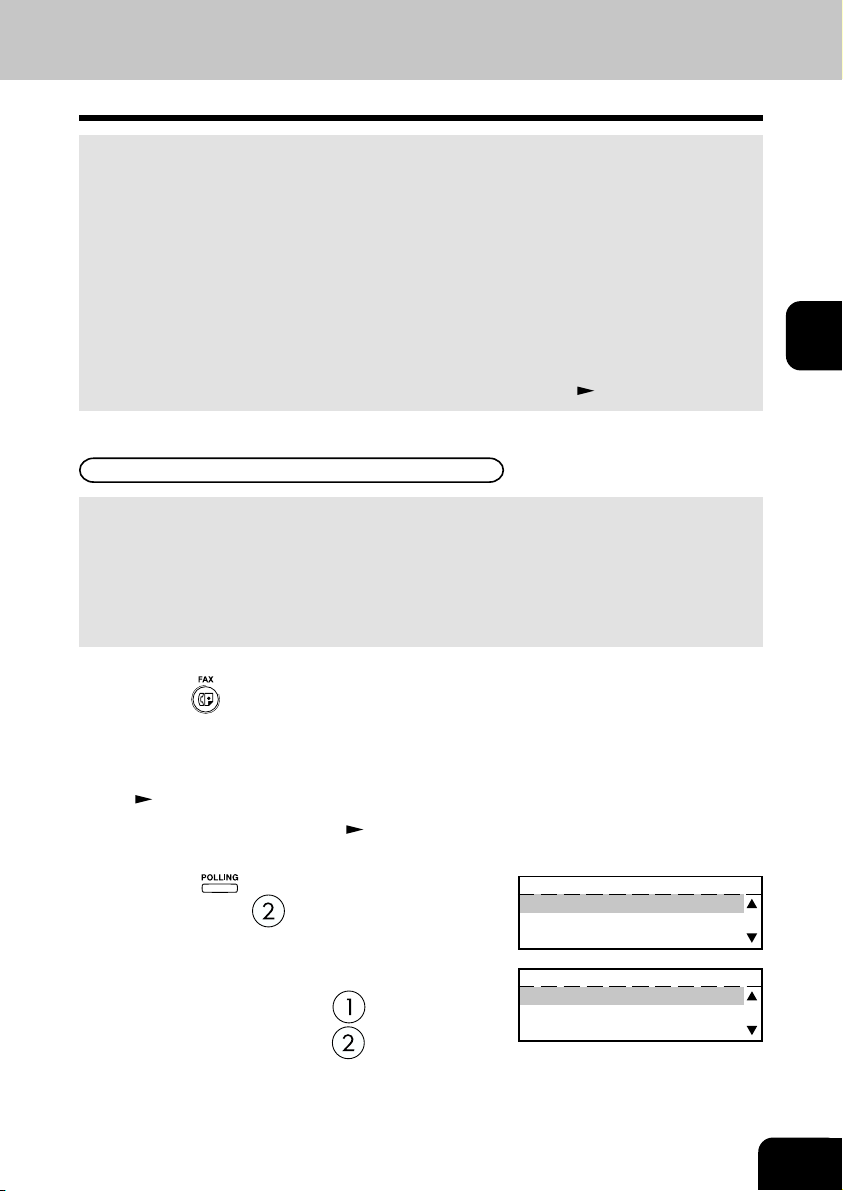
8. POLLING COMMUNICATIONS
•“Polling communications” is a function for receiving originals from a remote facsimile that has been
called by the receiving facsimile. Polling communications allows the receiver FAX to retrieve documents
whenever they are needed at the expense of the receiving station.
• Operations on the transmitter FAX are referred to as “polling transmission.” For the purpose of polling
transmission, the sent originals are stored to memory.
• Operations on the receiver FAX are referred to as “polling RX.” There are two types of polling RX,
“individual polling RX” and “multi-polling RX.”
•“Individual polling RX”: This function is for receiving originals from a single remote FAX.
• “Multi-polling RX”: This function is for receiving originals from two or more remote FAXes in a single
This section describes how to send originals to remote facsimile(s) when requested.
• Poll-once box: Once the originals are polled from a FAX, the originals are deleted from the memory. A
• Multi-poll box: The originals stored in this box can be retrieved by several FAXes. The originals are not
operation. There are two ways of specifying groups: by registering remote FAXes
beforehand to the speed dial as a group, and specifying that group, or by specifying
two or more remote FAXes using the digital keys or the speed dial. The allowable
number of destinations per group and maximum number of specifiable groups is
the same as for “Group multi-address transmission.” (
Polling Reservation
4-digit code can be assigned to this box as a security password, or the box can specify
which remote FAX can poll from this box by the fax number of the remote fax.
deleted even if they are retrieved. Any manufacturers’ FAXes can retrieve from this box.
However, there is no security function for this box.
See page 3-8.)
3
Press the key.
1
Place the original.
• For details on how to place originals on the original glass.
2
See page 2-8.)
(
Set the scanning conditions. ( See pages 2-10 to
2-15.)
3
Press the key and to select “2. POLLING
4
RESERVE,” press .
Select the box type.
5
• To reserve poll-once box, press . Go to Step 6.
• To reserve multi-poll box, press
. Go to Step 8.
POLLING RESERVE
1.POLLING
2.PUBLIC FAX MAILBOX
POLLING
1.COMPLETE
2.SECURITY :OFF
3.SECURE TEL NUMBER :OFF
3-23
Page 88

8. POLLING COMMUNICATIONS (Cont.)
Using key, select the security option and the
6
7
3
key, if necessary.
A. SECURITY CODE
Enter a 4-digit Security Code using the digital key
and press the
B. SECURE TEL NUMBER
Enter the number of the polling (remote) facsimile
using the digital keys and press the key.
key.
POLLING
1.COMPLETE
2.SECURITY :ON
3.SECURE TEL NUMBER :OFF
POLLING
1.COMPLETE
2.SECURITY :OFF
3.SECURE TEL NUMBER :ON
After setting the security option, press the key.
• For reading the original on the glass, setting for the original
8
size is required here.
(e-STUDIO16 only.
• The original starts to be scanned and is stored to memory.
• To cancel setting midway, press the
Tip
With multi-polling or poll-once (without security), only one
transmission file can be stored to memory. Before you reserve
the next polling transmission, first check that the first polling
transmission was carried out.
See page 2-14.)
key.
SCANNING TO MEMORY
JOB NUMBER : XXX
SCANNING PAGE : YYY
RESIDUAL MEMORY : ZZZ%
3-24
HANDY FEATURES
Page 89

Individual Polling RX
This procedure to retrieve a document from a remote facsimile. If the remote facsimile is a TOSHIBA
facsimile and a 4-digit security code is programmed to the document to be polled, you must enter the
correct 4-digit security code in order to retrieve the document.
Press the key.
1
Displaying the POLLING Menu and select POLL.
2
Press:
then
POLLING
SECURITY CODE ?
1.YES
2.NO
3
Select the Security Option.
• If the remote FAX is a TOSHIBA FAX and a 4-digit code is
3
programmed to the document to be polled, press
to Step 4.
• If the remote FAX is not a TOSHIBA or a security code is not
used, press
Enter the 4-digit security code for the document to
4
be retrieved and press the
Specify the remote FAX. ( See pages 2-16 to
2-21.)
5
• The FAX will dial the remote FAX to retrieve the document.
. Go to Step 5.
key.
POLLING
SECURITY CODE:
. Go
POLLING
ENTER TEL NUMBER OR,
PRESS SPEED DIAL KEY
OR ONE TOUCH KEY
POLLING
:12345
3-25
Page 90

8. POLLING COMMUNICATIONS (Cont.)
For details on how to specify remote FAXes using Multi-polling RX
In a Multi Polling operation, the documents are retrieved from multiple remote FAXes using preprogrammed groups, One Touch Keys, Abbreviated Dial, or from the Dial Keypad.
Press the key.
1
3
Displaying the POLLING Menu and select POLL.
2
Press:
then
POLLING
SECURITY CODE ?
1.YES
2.NO
Select the Security Option.
• If the remote FAX is a TOSHIBA FAX and a 4-digit code is
3
programmed to the document to be polled, press
. Go to Step 4.
• If the remote FAX is not a TOSHIBA or a security code is not
used, press
Enter the 4-digit security code for the document to
4
be retrieved and press the
Press the key (on the Function key panel).
. Go to Step 5.
key.
5
Specify the remote FAX number.
6
• Enter the numbers of the remote FAXes using any
combination of the dialing method until all remote FAXes
are entered.
POLLING
SECURITY CODE:
POLLING
ENTER TEL NUMBER OR,
PRESS SPEED DIAL KEY
OR ONE TOUCH KEY
MULTI GROUP 000
ENTER TEL NUMBER OR,
PRESS SPEED DIAL KEY
OR ONE TOUCH KEY
3-26
HANDY FEATURES
Page 91

Turnaround Polling
This operation allows you to poll another FAX after transmitting documents to it on the same phone call.
Note
Turnaround polling may not operate with non-TOSHIBA models.
Press the key.
1
Place the original.
• For details on how to place originals on the original glass.
2
(
See page 2-8.)
Set the scanning conditions. ( See pages 2-10 to
2-15.)
3
Displaying the POLLING Menu and select TURNAROUND POLL.
4
Press:
Select the Security Option.
• If the remote FAX is a TOSHIBA FAX and a 4-digit code is
5
programmed to the document to be polled, press
to Step 6.
• If the remote FAX is not a TOSHIBA or a security code is not
used, press
Enter the 4-digit security code for the document to
6
be retrieved and press the
Specify the remote FAX. ( See pages 2-16 to
2-21.)
7
• The FAX will dial the remote FAX to perform an ordinary
transmission.
• When the transmission is completed, polling of the document
from the remote FAX will start immediately.
then
. Go to Step 7.
key.
TURNAROUND POLL
SECURITY CODE?
1.YES
2.NO
TURNAROUND POLL
SECURITY CODE=
. Go
ENTER TEL NUMBER(MAX128):
FEB25-2001 11:30AM M :100%
RESOLUTION:STANDARD
3
:AUTO
COMM.OPTION
3-27
Page 92

8. POLLING COMMUNICATIONS (Cont.)
Continuous Polling
This section describes the procedure to poll the same remote FAX(es) on a regular schedule. Continuous
Polling operations can be programmed for specific time intervals on the days selected.
• A 4-digit security code can be used with other TOSHIBA MODEL facsimiles when the document has a
security code programmed.
• Calls are performed within the set time period on the days selected with the set interval between
callings.
• If multiple sending stations are programmed, callings are performed to all those stations within the set
3
time period.
• If the polling operation exceeds the set time period, it will continue until all the facsimiles have been
polled.
• Redialing or calling to alternate dialing numbers is not available during this operation.
• If a power failure occurs during this procedure, the polling continues when power is restored.
• If the set time period is shorter than the set calling interval, polling will be performed only once at the
start time.
Press the key.
1
Display the POLLING Menu and select PROG. CONT.
POLL.
2
Press:
To select “6. INTERVAL,” press .
3
• Set the interval using the or key and press the
then
key.
PROG.CONT.POLL
1.CLEAR CURRENT SETTINGS
2.ENTER TEL NUMBER(S)
3.START :MON 08:00AM
PROG.CONT.POLL.
INTERVAL 70MIN
BETWEEN CALL 10
10MIN
3-28
To select “3. START,” press .
4
• Set the date and time and press the key.
• Using the
• Using the or key to select the setting value.
• The time format varies according to whether the 12-hour
clock or 24-hour clock is selected. (Refer to the Operator´s
Manual (For Copying Functions).)
To select “5. DURATION,” press .
5
• Select the duration period and press the key.
• Using the
• Using the or key to select the setting value.
• End time is automatically calculated.
HANDY FEATURES
or key to select the set item.
or key to select the set item.
PROG.CONT.POLL.
START DATE & TIME
MON 08:00 AM
PROG.CONT.POLL.
DURATION
09:00
Page 93

To select “4. END,” press .
6
• Set the end date using or key.
• The end time is automatically calculated and displayed after
pressing the
To select “7. SECURITY,” press .
7
• Set the 4-digit security code if necessary.
key.
PROG.CONT.POLL.
END DATE
FRI
PROG.CONT.POLL.
SECURITY CODE
To select “2.ENTER TEL NUMBER(S)”, press .
8
• Enter the number of the remote FAX. ( See pages 2-16
to 2-21.)
When all the addresses are entered, select
“2.COMPLETE”. To enter the next remote FAX
9
address, select “1.ADD NEXT NUMBER” and return
to step 8.
• The procedure is now complete. The display returns to the
Standby Mode. The facsimile will automatically start polling
at the time set in this procedure.
PROG.CONT.POLL.
ENTER TEL NUMBER OR,
PRESS SPEED DIAL KEY
OR ONE TOUCH KEY
PROG. CONT. POLL.
1.ADD NEXT NUMBER
2.COMPLETE
Operation completed
JOB NUMBER :XXX
3
3-29
Page 94

8. POLLING COMMUNICATIONS (Cont.)
Clear the Settings of the Continuous Polling
This operation clears the all the settings of the continuous polling function. All items are restored to their
default settings.
Press the key.
1
3
Display the POLLING Menu and select PROG. CONT.
POLL.
2
Press: then
To select “1. CLEAR CURRENT SETTINGS,” press
3
.
PROG. CONT. POLL.
1.CLEAR CURRENT SETTINGS
2.ENTER TEL NUMBER(S)
3.START :MON 08:00AM
PROG. CONT. POLL.
CLEAR CURRENT SETTINGS ?
1.YES
2.NO
To select “1.YES,” press .
4
• All the settings are cleared to defaults.
PROG. CONT. POLL.
Settings cleared.
3-30
HANDY FEATURES
Page 95

9. CHAIN DIALING
This function allows you to dial telephone/facsimile numbers that may require many digits with pauses
for voice prompts or variations in number sequences such as long distance access codes, or specialized
access lines. You can combine sets of numbers (Abbreviated Dialing, Alphabet Dialing, One Touch
Dialing, and Keypad Dialing) by using the
Press the key.
Key.
1
Place the original.
• For details on how to place originals on the original glass.
2
(
See page 2-8.)
Set the scanning conditions. ( See pages 2-10 to
2-15.)
3
Press the Key (on the Function key panel).
4
CHAIN DIAL COMM.
ENTER TEL NUMBER OR,
PRESS SPEED DIAL KEY
OR ONE TOUCH KEY
3
Enter the Dial number.
5
Start constructing your dialing sequence using any of the
following dialing methods.
You may use them consecutively until your enter dialing string
has been entered.
After each entry sequence, the LCD screen displays the
screen shown is step 4.
• Abbreviated Dialing (
• Alphabet Dialing (
• One Touch Dialing (
• Keypad Dialing (
Remember to add pauses (if required) to allow for voice
prompts or other system delays. (
When all the required entries are performed, press
6
the
• The facsimile starts scanning the document into memory,
key.
and automatically send document to the designated FAXes.
See page 2-18.)
See page 2-19.)
See page 2-21.)
See page 2-16.)
See page 2-17.)
TELEPHONE NUMBERS LIST
1.ABB. NUMBER
2.SEARCH NAME
CHAIN DIAL COMM.
ABB.NUMBERS = (1-999)
CHAIN DIAL COMM.
ONE TOUCH KEY = 01
LONDON OFFICE
CHAIN DIAL COMM.
:12345
SCANNING TO MEMORY
JOB NUMBER : XXX
SCANNING PAGE : YYY
RESIDUAL MEMORY : ZZZ%
3-31
Page 96

3
3-32
HANDY FEATURES
Page 97

ENTERING &
SETTING ITEMS
1. ENTERING CHARACTERS .............................................................................................. 4-3
Keys used for Character Entry .......................................................................................... 4-3
Special Character Table ....................................................................................................4-4
Entering Characters .......................................................................................................... 4-5
Correct Entered Characters ..............................................................................................4-6
2. ENTERING THE REMOTE FAX NUMBER ....................................................................... 4-7
Entering to TEL LIST......................................................................................................... 4-7
Entering Abbreviated Dialer Registration ......................................................................... 4-8
Entering One Touch Dialer Registration .........................................................................4-10
Groups Number Registration .......................................................................................... 4-12
Correcting Groups (Modify the Remote Station) ............................................................ 4-14
Correcting Groups (Delete the Remote Station) ............................................................ 4-16
Deleting Groups ..............................................................................................................4-17
3. ENTERING VARIOUS FUNCTIONS ...............................................................................4-18
Terminal ID Entry.............................................................................................................4-18
Dial Type Entry ................................................................................................................ 4-19
Exchange Type Entry (EU MODEL ONLY) ..................................................................... 4-20
Line Monitor ..................................................................................................................... 4-21
Temporary Line Monitor Change .................................................................................... 4-21
Receive Interval Setting ..................................................................................................4-22
ECM Setting ....................................................................................................................4-22
Temporary ECM Change ................................................................................................ 4-23
Default Setting for Document Mode................................................................................ 4-24
Redial Mode Setting ........................................................................................................ 4-25
Default Setting for Memory Transmission .......................................................................4-26
Temporary Security TX Change ...................................................................................... 4-27
Security TX (Transmission) Setting.................................................................................4-27
Cover Sheet Registration ................................................................................................ 4-28
Attaching or Printing Cover Sheet ..................................................................................4-29
Setting Recovery Transmission ....................................................................................... 4-31
Sending Recovery Transmission .................................................................................... 4-32
TTI (Transmit Terminal ID) Print Setting .........................................................................4-33
Send After Scan Default Setting .....................................................................................4-34
Enabling or Disabling Send After Scan Temporarily ...................................................... 4-35
Account Codes ................................................................................................................4-36
Account Code Entry ........................................................................................................4-37
Separator Page Setting................................................................................................... 4-38
Secure RX Security Code Setting .................................................................................. 4-39
Secure RX Activation Period Setting ..............................................................................4-40
Secure RX Manual Activation .........................................................................................4-42
4
4-1
Page 98

4
4-2
Secure RX Print .............................................................................................................. 4-43
Reception Reduction Setting .......................................................................................... 4-44
Reception Discard Setting ..............................................................................................4-44
Privileged Reception ....................................................................................................... 4-45
RTI (Remote Terminal ID ) Print Setting .........................................................................4-46
Long Original Setting ...................................................................................................... 4-47
Setting the Page Count ................................................................................................... 4-48
Pin Mask .......................................................................................................................... 4-49
Dialing with Sub-address ................................................................................................ 4-50
4. OUTPUTTING LISTS & REPORTS ................................................................................ 4-52
List & Report Options Setting ......................................................................................... 4-52
Reception Journal Setting .............................................................................................. 4-53
Direct Transmission Report Setting ................................................................................ 4-54
Memory Transmission Report Setting ............................................................................ 4-55
Multi-Address Transmission Report Setting ................................................................... 4-56
Multi-Polling Report Setting ............................................................................................4-56
Relay Originator Report Setting ..................................................................................... 4-57
Relay Station Transmission Report Setting ....................................................................4-57
Reception List Setting ..................................................................................................... 4-58
Transmission/Relay Destination Report Setting ............................................................. 4-58
Tel List ..........................................................................................................................4-59
Reservation List ........................................................................................................... 4-59
Department Code List .................................................................................................. 4-59
List and Report Printing Procedure ................................................................................4-59
Function List ................................................................................................................. 4-60
Mailbox/Relay Box List................................................................................................. 4-60
Fax Option List ............................................................................................................. 4-60
Menu List (PROGRAM) ...............................................................................................4-60
List and Report Print Format ..........................................................................................4-61
Transmission/Reception Journal .................................................................................4-61
Transmission Report .................................................................................................... 4-64
Memory Transmission Report ...................................................................................... 4-65
Multi-Address Transmission Report ............................................................................ 4-66
Multi-Polling Report .....................................................................................................4-68
Relay Transmission Originator Report ........................................................................ 4-70
Relay Station Report ................................................................................................... 4-71
Relay Transmission Relay Station Report ................................................................... 4-72
Relay Transmission Relay End Terminal Report ......................................................... 4-74
Mailbox/Relay Box List................................................................................................. 4-75
Department Control List .............................................................................................. 4-76
Reservation List ........................................................................................................... 4-77
Alphabetical Sort List ...................................................................................................4-79
Abbreviated Dial Number List...................................................................................... 4-80
Group Number List ...................................................................................................... 4-82
One Touch Number List ............................................................................................... 4-83
Function List ................................................................................................................. 4-84
Fax Option List ............................................................................................................. 4-85
Menu List (PROGRAM) ...............................................................................................4-86
Power Failure List ......................................................................................................... 4-87
ENTERING & SETTING ITEMS
Page 99

1. ENTERING CHARACTERS
The Character Entry screen is for entering characters when you are setting and entering items. You can
enter the following:
Alphabet characters, numbers and symbols.
Keys used for Character Entry
key Press this key to fix all entered characters.
key Press this key to clear all characters that have been entered so far.
key Move the cursor to the right. If pressed without entering a character, it inserts a space.
key Move the cursor to the left.
Numeric key Provides the user interface for entering numeric characters.
Function key Provides the user interface for entering alpha and special characters.
key Inserts characters before the selected (highlighted) character.
key Delete the selected character.
key Press this key to delete the character before the cursor.
key Press this key and the alphabet keys to enter the capital letter, or press
this key and the symbol keys to enter the upper side symbols indicated
above the each key.
4
4-3
Page 100

1. ENTERING CHARACTERS (Cont.)
Special Character Table
The Character Table lists special characters that can be entered when programming this facsimile.
The table lists the alpha keys in the left column and the characters that correspond to each key in the
right column.
To enter the special characters entry mode, press the [ALTERNATE] key on the keyboard.
Pressing the alpha key displays the special characters you can enter.
Select your desired character by using the
Uppercase special characters can be selected by pressing the alpha key while holding down the [SHIFT]
key after the [ALTERNATE] key is pressed.
4
or keys, and press .
4-4
ENTERING & SETTING ITEMS
