Page 1

Page 2

Introduction
This manual contains detailed instructions on the operation and maintenance of this machine. To get
maximum versatility from this machine all operators should carefully read and follow the instructions in
this manual. Please keep this manual in a handy place near the machine.
Notes
Some illustrations in this manual might be slightly different from the machine.
Certain options might not be available in some countries. For details, please contact your local dealer.
Warning:
Use of controls or adjustment or performance of procedures other than those specified in this manual
might result in hazardous radiation exposure.
The model names of the machines do not appear on the following pages. Check the type of your machine before reading this manual. (For details, see P.2 “Machine Types”.)
• Type 1 : e-STUDIO900
• Type 2 : e-STUDIO1050
Certain types may not be available in some countries. For details, contact your local dealer.
Two kinds of size notation are employed in this manual. With this machine refer to the inch version.
For good copy quality, the manufacturer recommends that you use manufacturer-genuine toner from
the supplier.
The manufacturer shall not be responsible for any damage or expense that may result from use of parts
other than manufacturer-genuine parts.
Power Source
• 208 - 240V, 60Hz, 20A
Be sure to connect the power cord to a power source as above. For details about the power source,
see “Power Connection”, General Settings Guide.
Page 3

In accordance with IEC 60417, this machine uses the following symbols for the main power switch:
aaaa means POWER ON.
cccc means STAND BY.
OME04001500
Page 4

i
Manuals for This Machine
The following manuals describe the operational procedures of this machine. For
particular functions, see the relevant parts of the manual.
Note
❒ Manuals provided are specific to machine type.
❒ Adobe Acrobat Reader is necessary to view the manuals as a PDF file.
❒ Two CD-ROMs are provided:
• CD-ROM 1 “Operating Instructions for Printer / Scanner”
• CD-ROM 2 “Scanner Driver & Document Management Utilities”
❖ General Settings Guide
Provides an overview of the machine.
It also describes System Settings (such as paper trays and user codes settings),
Document Server functions, and troubleshooting.
❖ Network Guide (PDF file - CD-ROM1)
Describes procedures for configuring the machine and computers in a network environment.
❖ Copy Reference (this manual)
Describes operations, functions, and troubleshooting for the machine's copier
function.
❖ Printer Reference 1
Describes system settings and operations for the machine's printer function.
❖ Printer Reference 2 (PDF file - CD-ROM1)
Describes operations, functions, and troubleshooting for the machine's printer function.
❖ Scanner Reference (PDF file - CD-ROM1)
Describes operations, functions, and troubleshooting for the machine's scanner function.
Page 5

ii
❖ Manuals for DeskTopBinder V2 Lite
DeskTopBinder V2 Lite is a utility included on the CD-ROM labeled “Scanner
Driver & Document Management Utilities”.
• DeskTopBinder V2 Lite Setup Guide (PDF file - CD-ROM2)
Describes installation of, and the operating environment for DeskTopBinder V2 Lite in detail. This guide can be displayed from the [Setup] dia-
log box when DeskTopBinder V2 Lite is installed.
• DeskTopBinder V2 Lite Introduction Guide (PDF file - CD-ROM2)
Describes operations of DeskTopBinder V2 Lite and provides an overview
of its functions. This guide is added to the [Start] menu when DeskTopBinder V2 Lite is installed.
• Auto Document Link Guide (PDF file - CD-ROM2)
Describes operations and functions of Auto Document Link installed with
DeskTopBinder V2 Lite. This guide is added to the [Start] menu when
DeskTopBinder V2 Lite is installed.
❖ Manuals for ScanRouter V2 Lite
ScanRouter V2 Lite is a utility included on the CD-ROM labeled “Scanner
Driver & Document Management Utilities”.
• ScanRouter V2 Lite Setup Guide (PDF file - CD-ROM2)
Describes installation of, settings, and the operating environment for ScanRouter V2 Lite in detail. This guide can be displayed from the [Setup] dia-
log box when ScanRouter V2 Lite is installed.
• ScanRouter V2 Lite Management Guide (PDF file - CD-ROM2)
Describes delivery server management and operations, and provides an
overview of ScanRouter V2 Lite functions. This guide is added to the [Start]
menu when ScanRouter V2 Lite is installed.
❖ Other manuals
• PS3 Supplement (PDF file - CD-ROM1)
• Unix Supplement (Available from an authorized dealer, or as a PDF file on
our Web site.)
Page 6

iii
Page 7

iv
What You Can Do with This Machine
Page
94
Page 101
Page 95
Page
103
Page 98
Page 108
Stamp Text
Introducing New Product in this year
Page 86
Page 86
Page 88
Page 89
Page 93
Page
91
Page 92
Insert Designation Sheet
Page 74
Page
75
Page 75
Page 81
Page 82
Page 83
Page 85
Page 45
Page 45
Page
109
Page 53
Page 53
Page 56
Page 56
Page 56
Page 56
Page 72
Scanning Position
Page 8

v
inch
Page 42
Page 46
Page 46
Page 50
Page 56
Page 56
Page 60
Page 60
Page 60
Page 60
Page 60
Page 60
Page 65
Page 65
Page 65
Page 65
Page 71Mix 1 & 2 Sided
Page 63
Page 63
Page
35
Page 36
Page 39
Page
40
Page
41
inch
inch
inch
inch
inch
COPY3E
Page 9

vi
TABLE OF CONTENTS
Manuals for This Machine......................................................................................i
What You Can Do with This Machine..................................................................iv
How to Read This Manual .....................................................................................1
Machine Types .......................................................................................................2
Functions that Require Options ...........................................................................3
Control Panel..........................................................................................................4
1. Placing Originals
Originals .................................................................................................................7
Sizes and Weights of Recommended Originals.........................................................7
Sizes Detectable by Auto Paper Select .....................................................................8
Missing Image Area ...................................................................................................9
Placing Originals..................................................................................................10
Original Orientation ..................................................................................................10
Placing Originals on the Exposure Glass.................................................................13
Placing Originals in the Auto Document Feeder (ADF)............................................14
2. Copying
Basic Procedure...................................................................................................19
Auto Start .................................................................................................................21
Interrupt Copy ..........................................................................................................21
Left Original Beeper .................................................................................................22
Job Preset................................................................................................................22
Deleting a job ...........................................................................................................24
Copying onto Special Paper.....................................................................................25
Copying from the Multi Bypass Tray (Tray 7) ...................................................27
Copy Functions....................................................................................................31
Adjusting Copy Image Density.................................................................................31
Selecting Original Type Setting................................................................................32
Selecting Copy Paper ..............................................................................................33
Preset Reduce/Enlarge............................................................................................35
Zoom........................................................................................................................36
Auto Reduce/Enlarge...............................................................................................37
Size Magnification....................................................................................................39
Directional Magnification (%) ...................................................................................40
Directional Size Magnification (inch)........................................................................41
Sort...........................................................................................................................42
Stack ........................................................................................................................46
Staple.......................................................................................................................46
Punch.......................................................................................................................50
Duplex......................................................................................................................53
1 Sided Combine......................................................................................................56
2 Sided Combine......................................................................................................60
Series Copies...........................................................................................................63
Copying Book Originals............................................................................................65
Mix 1 & 2 Sided........................................................................................................71
Page 10

vii
Scanning Position ....................................................................................................72
Margin Adjustment ...................................................................................................74
Erase........................................................................................................................75
3 Edges Full Bleed...................................................................................................81
Double Copies..........................................................................................................82
Image Repeat...........................................................................................................83
Centering..................................................................................................................85
Covers......................................................................................................................86
Designate.................................................................................................................88
Chapters...................................................................................................................89
Designation Sheet Copy ..........................................................................................91
Insert Designation Sheet..........................................................................................92
Slip Sheets...............................................................................................................93
Background Numbering ...........................................................................................94
Preset Stamp ...........................................................................................................95
User Stamp ..............................................................................................................98
Date Stamp ............................................................................................................101
Page Numbering ....................................................................................................103
Stamp Text.............................................................................................................108
Copy face up..........................................................................................................109
Customize function.................................................................................................109
Storing Originals in the Document Server ......................................................110
Programs ............................................................................................................112
Storing a Program..................................................................................................112
Changing a stored program ...................................................................................113
Deleting a Program ................................................................................................114
Recalling a Program...............................................................................................114
3. Troubleshooting
If Your Machine Does Not Operate as You Want ............................................115
When a Message is Displayed...............................................................................115
If You Cannot Make Clear Copies.....................................................................116
If You Cannot Make Copies As You Want .......................................................117
When Memory Is Full .............................................................................................119
4. User Tools (Copier/Document Server Features)
User Tools Menu (Copier/Document Server Features) ..................................121
Accessing User Tools (Copier/Document Server Features)..........................125
Exiting User Tools..................................................................................................125
Settings You Can Change with User Tools .....................................................126
General Features - General ...................................................................................126
General Features - Image Adjustment...................................................................128
General Features - Display/Tone...........................................................................129
Reproduction Ratio ................................................................................................131
Edit.........................................................................................................................131
Stamp.....................................................................................................................136
Input/Output ...........................................................................................................139
Page 11

viii
5. Specifications
Combination Chart.............................................................................................141
Supplementary Specifications..........................................................................142
INDEX ...................................................................................................... 151
Page 12

1
How to Read This Manual
Symbols
In this manual, the following symbols are used:
R
WARNING:
This symbol indicates a potentially hazardous situation that might result in
death or serious injury if you use the machine without following the instructions
under this symbol. Be sure to read the instructions, all of which are included in
the Safety Information section, General Settings Guide.
R
CAUTION:
This symbol indicates a potentially hazardous situation that might result in minor or moderate injury or property damage that does not involve personal injury if you use the machine without following the instructions under this symbol.
Be sure to read the instructions, all of which are included in the Safety Information section, General Settings Guide.
• WARNINGS and CAUTIONS are notes for your safety.
Important
If this instruction is not followed, paper might misfeed, originals might be damaged, or data might be lost. Be sure to read this.
Preparation
This symbol indicates the information or preparation required before operating.
Note
This symbol indicates precautions in operation or actions to take after mal-operation.
Limitation
This symbol indicates numerical limits, functions that cannot be used together,
or conditions in which a particular function cannot be used.
Reference
This symbol indicates a reference.
[
]
Keys that appear on the machine's display panel.
{
}
Keys built into the machine's control panel.
Notice
• The image of the display panel may differ depending on installed options.
Page 13

2
Machine Types
This machine comes in two models that differ by in copy speed. To determine
which model you have, see the inside front cover.
Type 1 Type 2
Copy speed 90 copies/minute
(A4
K
, 8
1
/
2
" ×
11" K )
105 copies/minute
(A4 K , 8
1
/
2
" ×
11" K )
Page 14

3
Functions that Require Options
Available functions depend on the configuration of your machine and which
options you have. See the table below.
❍
Required options
*1
To use the Punch function, you need the optional punch unit.
Functions
Copying onto Tab Stock
Shift Sort
Stack
Staple
Punch
Options
Large Capacity Tray (LCT)
❍
Finisher
❍❍❍❍
*1
Page 15

4
Control Panel
1.
Status indicator
Machine status is described by this indicator. By default, this indicator is turned
off. You can select to light the status indicator. For more information, see “Control
Panel”,
General Settings Guide .
2.
{{
{{
Screen Contrast
}}
}}
knob
Adjusts the brightness of the display panel.
3.
{{
{{
Language Selection
}}
}}
key
Press to change the language of the display.
4.
{{
{{
Check Modes
}}
}}
key
Press to check the entered copy job settings.
5.
{{
{{
Interrupt
}}
}}
key
Press to make interrupt copies during a
copy run. See p.21 “Interrupt Copy”.
6.
{{
{{
Energy Saver
}}
}}
key
Press to switch to and from Energy Saver
mode.
7.
{{
{{
Clear Modes
}}
}}
key
Press to clear any previously entered
copy job settings.
ZJAS060N
Colour Status
Off Main Power Switch
is tumed off or
ready to make copies
Flashing green Scanning originals
Lit green Copying (Ready to
scan originals)
Flashing red Toner has nearly
run out
Lit red Paper jam or other
malfunctions
Page 16

5
8.
{{
{{
Program
}}
}}
key
Press to register or recall a program. See
p.112 “Programs”.
9.
{{
{{
Stop
}}
}}
key
Press to stop a copy job or storing data in
the machine in progress.
10.
{{
{{
Start
}}
}}
key
Press to start copying or storing data in
the machine.
11.
{{
{{
Sample Copy
}}
}}
key
Press to make a single sample copy set
before starting a long copy run. By checking the finished set and making any necessary changes to image quality settings
before you make multiple copies, you can
save time and paper. See p.43 “Sample
copy”.
12.
{{
{{
Clear
}}
}}
key
Press to delete a number entered.
13.
{{
{{
#}}
}}
key
Press to enter a value or confirm a setting.
14. Number keys
Use to enter the desired number of copies
and data for selected modes.
15. Function keys
Press the appropriate key to select any of
the following function keys:
• Copier
• Document Server
• Printer
• Scanner
16. Function status indicator
These show the status of the functions.
• Green: the function is active.
• Red: the function has been interrupted.
17. {{
{{
Job List}}
}}
key
Shows the job list for a copy job or jobs
stored in the Document Server.
18. {{
{{
New Job}}
}}
key
Use this key to set up the next copy job
while a copy job or storing data in the
Document Server is in progress.
19. Indicators
These indicators show the status of the
machine. See “Control Panel”, General
Settings Guide.
B: Data In indicator.
L: Service Call indicator
x: Misfeed indicator.
M: Open Cover indicator
d: Add Staple indicator.
D: Add Toner indicator.
20. {{
{{
Counter}}
}}
key
Press to check the total number of copies
made.
See “Counter”, General Settings Guide.
21. {{
{{
User Tools}}
}}
key
Press to access the User Tools menu
where you can customize default settings.
22. {{
{{
Tray Paper Settings}}
}}
key
Specify the tray to supply paper for output.
23. Display panel
Shows operation status, error messages,
and function menus. See “Display Panel”, General Settings Guide.
Page 17

6
Page 18

7
1. Placing Originals
Originals
Sizes and Weights of Recommended Originals
❖ Metric version
❖ Inch version
Non-recommended originals for the Auto Document Feeder (ADF)
Setting the following types of originals in the ADF can cause misfeeds or damage to the originals. Place these kinds of originals on the exposure glass instead.
• Originals of inappropriate weight or size, see above
• Stapled or clipped originals
• Perforated or torn originals
• Curled, folded, or creased originals
• Pasted originals
• Coated originals, such as thermal fax paper, art paper, aluminum foil, carbon
paper, or conductive paper
Where original is set Original size Original weight
Exposure glass Up to A3 --
Auto Document Feeder
(ADF)
1-sided originals:
A3L – A5KL
52 – 128 g/m
2
2-sided originals:
A3L – A5KL
52 – 105 g/m
2
Thin Paper mode:
A3L – A5KL
40 – 128 g/m
2
Where original is set Original size Original weight
Exposure glass Up to 11" × 17" --
Auto Document Feeder
(ADF)
1-sided originals:
11" × 17"L – 5
1
/2" × 81/2"KL
14 – 34 lb. Bond
2-sided originals:
11" × 17"L – 5
1
/2" × 81/2"KL
14 – 28 lb. Bond
Thin Paper mode:
11" × 17"L – 5
1
/2" × 81/2"KL
11 – 34 lb. Bond
Page 19

Placing Originals
8
1
• Originals with perforated lines
• Originals with indexes, tags, or other projecting parts
• Sticky originals, such as translucent paper
• Thin, highly flexible originals
• Bound originals, such as books
• Transparent or translucent originals, such as OHP transparencies or tracing
paper
Note
❒ If you place such originals as becoming faded by rubbing, the originals may
become dirty.
Sizes Detectable by Auto Paper Select
❖ Metric version
❖ Inch version
*1
8K = 390 mm × 267 mm
16K = 267 mm × 195 mm
*2
You can select from 81/2" × 13", 81/4" × 13", and 8" × 13" with the User Tools (System
Settings). See “Original: <F/F4> Size Setting”, General Settings Guide.
Size A3LB4LA4
K
L
B5
K
L
A5K A5L11 " ×
17"L
8
1
/2" ×
13"L
*2
81/2" ×
11"KL
8KL
*1
16K
KL
*1
Where
Original
Is Set
Exposure
glass
❍❍❍ ❍ × ❍ × ❍ ×××
ADF ❍❍❍ ❍ ❍ ❍ ❍ ❍ ❍ ❍ ❍
Size A4
K
L
11" ×
17"
L
11" ×
15"
L
10" ×
14"
L
8
1
/2"
× 14"
L
8
1
/2"
× 13"
L
*2
81/2" ×
11"KL
8" ×
10"L
51/2" ×
8
1
/2"
K
51/2" ×
8
1
/2"
L
Where
Original
Is Set
Exposure
Glass
× ❍ ××❍ × ❍ × ❍ ×
ADF ❍ ❍❍❍❍ ❍ ❍ ❍ ❍ ❍
Page 20

Originals
9
1
❖ Exposure glass
❖ ADF
Sizes difficult to detect
It is difficult for the machine to automatically detect the sizes of the following
types of originals, so select the paper size manually instead.
• Originals with indexes, tags, or other projecting parts
• Transparent or translucent originals, such as OHP transparencies or tracing
paper
• Dark originals, with many letters and drawings
• Originals that partially consist of solid images
• Originals that have solid images running to their edges
• Originals other than those marked ❍ in the table p.8 “Sizes Detectable by
Auto Paper Select”.
Missing Image Area
Even if you correctly place originals in the ADF or on the exposure glass, 5 mm
(0.2") margins on all four sides might not be reproduced.
Horizontal size
Vertical size
Positioning
mark
Maximum scanning area
A3 (297x420 mm)
11"x17" (279x432 mm)
CP01AEE
Maximum scanning area
(297x432 mm)
Page 21

Placing Originals
10
1
Placing Originals
Note
❒ Place originals only after any correction fluid or ink have completely dried.
Not taking this precaution may result in a dirtied exposure glass and blemished copies.
Reference
For document sizes you can set, see p.7 “Originals”.
Original Orientation
When you place the original into the ADF, lay it face up so you can see the print.
When you place the original on the exposure glass, lay it face down.
1. ADF
2. Exposure glass
You can place the original orientation in the following ways.
❖ Standard Orientation
Select this when the original orientation is the same as the copy paper orientation.
1
2
Page 22

Placing Originals
11
1
❖ 90° Turn
This function rotates the copy image by 90°. If you cannot place originals as
described because the size is A3 or A4, or because of specific circumstances,
you cannot staple copies. In such cases, select [].
Example: When you want to staple copies, but you cannot select [] be-
cause the original size is A3K (11" × 17"K), selecting [] enables you to
staple copies correctly.
Note
❒ It is recommended you use this function together with the Auto Paper Select
or Preset Reduce/Enlarge function.
A Select the original orientation ( or ).
GCGSET4E
Page 23

Placing Originals
12
1
Reverse orientation
This function rotates the copy image by 180° ( or ).
This is useful for copying torn originals. For example, if the left side of the orig-
inal is damaged and is difficult to set, position it as shown below.
A Press [Reverse Orientation].
Note
❒ It is recommended you use this function together with the Auto Paper Se-
lect or Preset Reduce/Enlarge function.
❒ Copy results may differ depending on the combination of selected func-
tions.
GCGSET5E
Page 24

Placing Originals
13
1
Placing Originals on the Exposure Glass
Reference
When you place originals on the exposure glass, you can specify the way copies are delivered. See p.139 “Eject Copy Face Up/Down in Glass”.
A Lift the exposure glass cover or ADF.
Important
❒ Do not lift the exposure glass cover or ADF forcefully. Otherwise, ADF
cover might open or be damaged.
Note
❒ Be sure to lift the exposure glass cover or ADF to an angle of more than 30°.
Otherwise, the size of the original might not be correctly detected.
B Place the original face down on the exposure glass. The original should be
aligned against the rear left corner.
1. Positioning mark
2. Left scale
Note
❒ Start with the first page to be copied.
C Lower the ADF.
ND1C01EE
1
2
Page 25

Placing Originals
14
1
Placing Originals in the Auto Document Feeder (ADF)
Settings should be made in the following situations:
❖ When placing originals of more than 100 pages:
See p.15 “Batch mode”.
❖ When placing originals one by one:
See p.16 “SADF mode”.
❖ When copying originals of various sizes:
See p.16 “Mixed size mode”.
❖ When copying originals onto thin paper
See p.17 “Thin mode”.
❖ When placing custom size originals:
See p.18 “Placing custom size originals”.
Important
❒ If you turn on the machine with an original left on the exposure glass and
started copying while placing originals in the ADF, a paper jam will occur.
Before turning the machine on, check there is no original left on the exposure
glass.
Note
❒ Do not stack originals over the limit mark on the inner side wall of the ADF.
❒ The last page should be on the bottom.
❒ To copy thin originals of 40 to 52 g/m
2
(35 to 45 kg), two or more originals
may be fed at a time, and be damaged. To avoid this, place originals one by
one in the ADF, or place an original on the exposure glass.
A Set the document guide to the original size.
B Align the edges of the original and place it in the ADF with the side to be
copied facing up.
1. Limit mark
2. Document guide
TJAH050E
Page 26

Placing Originals
15
1
Note
❒ Once the bottom plate of the ADF rises, do not place or insert originals in
the ADF.
❒ Straighten curls in the original before placing it in the ADF.
❒ To prevent multiple sheets being fed at once, fan stacks of originals before
placing then in the ADF.
❒ Place the original squarely.
❒ You can set the rise time of the bottom plate of the ADF. See “ADF Original
Table Elevation”, General Settings Guide.
Batch mode
In batch mode, the machine copies originals of more than 100 pages as a single
document, even if it is placed in the ADF in sections.
Important
❒ Place special originals, such as translucent paper, individually.
A Press [Special Original].
Note
❒ You can also set to display [Batch] in initial settings. See p.129 “Special
Original Display”.
B Press [Batch], and then [OK].
C Place the first section of the original, and then press the {{
{{
Start}}
}}
key.
D After the first section of the original has been fed, place the next, and then
press the {{{{Start}}
}}
key.
E If Sort, Combine, or 1 Sided→2 Sided function is used, press the {{
{{
#}}
}}
key
after all of the originals have been fed.
Note
❒ If you want to copy subsequent originals in this mode, repeat step D.
Page 27

Placing Originals
16
1
SADF mode
In SADF mode, each page is automatically fed when placed, even when an original is placed page by page.
A Press [Special Original].
Note
❒ You can also set to display [SADF] in initial settings. See p.129 “Special
Original Display”.
B Press [SADF], and then [OK].
C Place one page of the original, and then press the {{
{{
Start}}
}}
key.
The Auto Feed indicator appears on the display.
D After all of the originals have been fed, make sure the Auto Feed indicator
is lit, and then place the next page of originals.
The second and subsequent pages of originals will be fed automatically with-
out pressing the {{{{Start}}
}}
key.
Reference
You can set the period to make the Auto Feed indicator keep lit after an
original is fed, to indicates that it is ready for another original. See p.139
“SADF Auto Reset”.
Mixed size mode
When you place different size originals in the ADF at the same time, the machine
automatically checks their sizes and makes copies.
Note
❒ When placing originals of different sizes in the ADF and making copies with-
out using the Mixed Size mode, parts of the original image might not be copied or paper jams may occur.
TJAH010E
Page 28

Placing Originals
17
1
❒ The sizes of originals that can be placed together with this function are as fol-
lows:
A Press [Special Original].
Note
❒ You can also set to display [Mixed Size] in initial settings. See p.129 “Special
Original Display”.
B Press [Mixed Sizes] and then [OK].
C Align the rear and left edges of originals as shown in the illustration.
1. Place into the ADF.
2. Vertical size
D Adjust the guide to the widest original size.
E Place aligned originals face up into the ADF.
F Press the {{
{{
Start}}
}}
key.
Thin mode
Use Thin mode for copying thin originals using the ADF.
A Press [Special Original].
Note
❒ You can also set to display [Thin Paper] in initial settings. See p.129 “Special
Original Display”.
B Press [Thin Paper], and then [OK].
C Place originals face up into the ADF.
D Press the {{
{{
Start}}
}}
key.
Metric version A3L, B4L, A4KL, B5KL, A5KL, 11" × 17"L, 81/2" × 13"L, 81/2"
× 11"K, 8 KL, 16 K KL
Inch version A4KL, 11" × 17"L , 8
1
/2" × 14"L, 81/2" × 11"KL , 51/2" × 81/2KL,
8" × 10"L, 11" × 15"L, 10" × 14"L, 8
1
/2" × 13"
B4
A3
1
2
CP19AE
2
Page 29

Placing Originals
18
1
Placing custom size originals
When placing custom size originals in the ADF, specify the size of the originals.
Note
❒ Paper with a vertical length of 128–297 mm (5.1" – 11.6") and a horizontal
length of 128–432 mm (5.1" – 17.0") can be placed with this function.
A Press [Special Original].
Note
❒ You can also set to display [Custm Size] in initial settings. See p.129 “Special
Original Display”.
B Press [Custm Size], and then [OK].
C Enter the horizontal size of the original using the number keys, and then
press the {{{{#}}
}}
key.
Note
❒ If you make a mistake, press [Clear], and then enter the value again.
D Enter the vertical size of the original using the number keys, and then press
the {{{{#}}
}}
key.
Note
❒ To store the specified size, press [Program], and then [Exit] in the confirma-
tion dialog box.
E Press [OK].
F Place originals, and then press the {{
{{
Start}}
}}
key.
Note
❒ You can also select the Special Original function by pressing [Output/Cstmz.
Function].
Page 30

19
2. Copying
Basic Procedure
A When the machine is set for user codes, enter a user code using the number
keys, and then press the {{{{#}}
}}
key.
Reference
For Users Codes, see “User Codes”, General Settings Guide.
B Make sure the machine is in Copy mode.
Press the copy function key.
❖ Initial copy display
ZJAS342N
Page 31

Copying
20
2
C Make sure no previous settings remain.
Note
❒ To clear previous settings, press the {{{{Clear Modes}}
}}
key.
D Place originals.
Reference
See p.10 “Placing Originals”.
E Make the desired settings.
F Enter the required number of copies using the number keys.
Note
❒ The maximum copy quantity can be set between 1 and 9999 (default: 9999).
See p.126 “Max. Number of Sets”.
G Press the {{
{{
Start}}
}}
key.
The machine starts copying.
Note
❒ When placing an original on the exposure glass or in the ADF using batch
or SADF mode, press the {{{{#}}
}}
key after all have been scanned.
Reference
You can select to have copies delivered either face up or face down. See
p.139 “Eject Copy Face Up/Down in Glass” in “Input Output”.
----How to Operate
❖ To stop the machine during a multi-copy run.
Press the {{{{Stop}}
}}
key.
❖ To return the machine to the default condition after copying.
Press the {{{{Clear Modes}}
}}
key.
❖ When clearing entered values.
Press the {{{{Clear}}}} key, or [Clear] on the display.
❖ To confirm settings.
Press the {{{{Check Modes}}
}}
key.
Page 32

Basic Procedure
21
2
Auto Start
If you press the {{{{Start}}}} key during the warm-up period, the {{{{Start}}
}}
key will blink
and your copies will be made as soon as warm-up finishes.
A Make any adjustments to copy settings during the warm-up period.
B Place originals.
C Press the {{
{{
Start}}
}}
key.
Copying Starts automatically when the {{{{Start}}
}}
key indicator flashes red and
green indicating copy-readiness.
Interrupt Copy
Use this function to interrupt a long copy job to make urgently needed copies.
Note
❒ The procedure for making interrupt copies depends on the kind of operation
the machine is currently carrying out.
❒ You can use Document Server mode during Interrupt Copy.
❒ The previous copy job settings will be restored and the machine will continue
copying from where it left off.
A Press the {{
{{
Interrupt}}
}}
key.
When the machine stops scanning
A Remove copied originals and place originals you want to copy.
B Press the {{{{Start}}
}}
key.
The machine starts making copies.
C When the copy job is finished, remove originals and copies.
D Press the {{{{Interrupt}}
}}
key again.
The Interrupt indicator goes out.
E When the display prompts you, place the remaining originals again be-
fore interrupting.
F Press the {{{{Start}}
}}
key.
When the machine continues copying
A Place the originals you want to copy.
B Press the {{{{Start}}
}}
key.
The machine stops the other job and starts copying the new original.
Page 33

Copying
22
2
C When copying is complete, remove originals and copies.
D Press the {{{{Interrupt}}
}}
key again.
The Interrupt indicator goes out.
Left Original Beeper
The error message appears if you leave originals on the exposure glass after
copying.
Job Preset
You can set up next copy content during copy.
If a long copy job is in progress and you do not want to wait for it to finish, you
can use this function to set up the next copy job in advance. When the current
copy job is finished, the next job will start automatically. You can set up to 10
copy jobs.
Note
❒ If the status indicator of the control panel is blinking in red, paper jam is oc-
curring in the current copy job. Display the current job screen.
Reference
You can set the length of interval between the end of a job and the start of a
new job with the User Tools. For setting the time interval, see “Time Interval
between Printing Jobs”, General Settings Guide.
You can select the display when you press the {{{{New Job}}}} key or [New Job]. See
p.126 “Reverse Job Mode”.
A Press the {{
{{
New Job}}}} key or [New Job] when “Copying” appears.
B Set up the next copy job.
C Place the originals in the ADF, and then press the {{
{{
Start}}
}}
key.
All originals are scanned.
After the current copy job, the next job starts automatically.
Note
❒ Each copy job set up is stored with a job number in the preserved job
screen.
Page 34

Basic Procedure
23
2
----Job Preset display
The preset jobs appear as shown below.
1. Job being printed
2. Job number
3. Waiting Job
4. Job set up with other functions
5. Scroll keys
Note
❒ When more than ten jobs are set up including jobs for other functions.
Editing job preset
You can check and change the contents of preset jobs. You also can delete preset
jobs.
A Select the job number you want to check or change.
B Press [Change Job Settings].
To check job contents
A Check contents.
B Press [OK].
The copy screen returns.
1
2
3
45
Page 35

Copying
24
2
To change job contents after checking
A Check job contents.
B Change contents, and then press [OK].
C Press [Yes] in the confirmation dialog box.
You return to the copy screen.
To delete a job after checking its contents
A Check job contents.
B Press [Delete Job].
A confirmation message appears.
Note
❒ To interrupt copying, press [Stop Printing] at the right bottom of the display,
and then proceed to step C.
C Press [Yes].
You return to the copy screen.
Deleting a job
A Select the number of you want to delete.
B Press [Delete Job].
C Press [Yes] in the confirmation dialog box.
You return to the copy screen.
Page 36

Basic Procedure
25
2
Copying onto Special Paper
Copying onto OHP transparencies
To make copies onto OHP transparencies, you need to specify the paper type.
For details, see “Paper Tray Settings”, General Settings Guide.
A Select the paper tray in which the OHP transparencies are loaded.
Note
❒ You can not set the OHP transparencies into the optional A3/11" × 17" tray
unit if it is installed in Tray 1.
B Place originals, and then press the {{
{{
Start}}
}}
key.
Important
❒ When copying onto OHP transparencies, remove copied sheets one by
one.
Copying onto tab stock
You can copy onto tab stock.
Preparation
Before using this function, set the tray for tab stock and set the position of the
index tab. See “Paper Type”, General Settings Guide.
You can set the tab stock in the LCT (Trays 4-5) and multi bypass tray (Tray 7).
Check the position of the index tab to avoid the image being sheared. See “Pa-
per Tray Settings”, General Settings Guide.
Page 37

Copying
26
2
Important
❒ Set the tab stock in the tray placing the tab side outwards.
❒ When you set tab stock in the tray, always use the end fence.
❒ Tab stocks are always brought from top.
❒ When a paper jam has occurred, check the order of originals and tab stock,
and then restart copying.
A Select the paper tray where the tab stock is set.
B Place originals, and then press the {{
{{
Start}}
}}
key.
Page 38

Copying from the Multi Bypass Tray (Tray 7)
27
2
Copying from the Multi Bypass Tray (Tray 7)
The multi bypass tray (Tray 7) can be used the same way as other trays. Also,
thick paper of larger than A4 (8
1
/2" × 11") size is available.
Note
❒ You cannot use the label paper in the multi bypass tray (Tray 7).
❒ The sizes of paper you can use with the multi bypass tray (Tray 7) are as fol-
lows.
❒ The machine can automatically detect the following sizes as standard size
copy paper.
❒ The maximum number of sheets you can load into the bypass tray depends
on paper type. The number should not exceed the upper limit.
❒ If you want to use a size of paper other than those in the above table, be sure
to specify the size. See p.29 “When copying onto regular size paper”.
A Set the side fences (AA
AA
) to the paper size.
B Place paper in the multi bypass tray (Tray 7).
Metric version • Vertical: 139 – 305 mm
• Horizontal: 139 – 458 mm
Inch version • Vertical: 5.5" – 12.0"
• Horizontal: 5.5" – 18”
Metric version A3L, B4L, A4LK, B5K, A5KL, 11" × 17"L, 11" × 8
1
/2"K, 51/2" ×
8
1
/2"L, 8" × 13"L
Inch version A3L, B4L, A4K, B5K, A5L, 11" × 17"L, 8
1
/2" × 11"LK, 51/2" ×
8
1
/2"LK, 8" × 13"L
1
1
2
ZJAY040N
Page 39

Copying
28
2
C Fit the side fence to the paper, and then set the end fence (BB
BB
).
Note
❒ To remove the end fence, slide it to the left.
D Press the elevator switch on the multi bypass tray (Tray 7).
Note
❒ The green lamp of the elevator switch is blinking while the tray is going up
and down, and keeps lit when it stops.
❒ Press the elevator switch to move down original table if you want to either
add paper or remove jammed ones.
1
1
2
ZJAY050N
ZJUH070J
ZJAY060N
Page 40

Copying from the Multi Bypass Tray (Tray 7)
29
2
E Select Tray 7 on the control panel.
Setting the tab stock in multi bypass tray (Tray 7)
A Set the side fences to the paper size.
B Set the tab stock in the multi bypass tray (Tray 7), and fit the side fences
to the tab stock.
C Attach the back fence to the end fence, and then set the end fence.
D Select [Tab Stock] in special paper settings.
Reference
p.30 “When copying onto special paper”
When copying onto regular size paper
A Press the {{{{#}}
}}
key.
B Press [Select Regular Size].
C Select the paper size.
D Press [OK].
When copying onto custom size paper
A Press the {{{{#}}
}}
key.
B Press [Program Custom Size].
1
1
2
ZJAY010N
ZJAY020N
Page 41

Copying
30
2
C Enter the vertical size of the paper using the number keys, and then
press [#] or the {{{{#}}
}}
key.
D Enter the horizontal size of the paper using the number keys, and then
press [#] or the {{{{#}}
}}
key.
Note
❒ To register the custom size entered, press [Program], and then press [Ex-
it].
When copying onto special paper
A Press the {{{{#}}
}}
key.
B Select paper type in “Special paper”.
Note
❒ When you select [Tab Stock], press [-] or [+] to set the amount of shifting
the tab stock.
C Press [OK].
F Place originals, and then press the {{
{{
Start}}
}}
key.
G When the copy job is finished, press the {{
{{
Clear Modes}}
}}
key to clear the set-
tings.
Page 42

Copy Functions
31
2
Copy Functions
Adjusting Copy Image Density
Three types of adjustment are available:
❖ Auto image density
The machine automatically adjusts image density.
❖ Manual image density
You can adjust the density of the original in nine increments.
❖ Combined auto and manual image density
Use when copying originals with dirty backgrounds (such as newspaper
print). You can adjust foreground density while leaving the background unchanged.
Auto image density
A Make sure [Auto Image Density] is selected.
Manual image density
A Press [Auto Image Density] to cancel it.
B Press [Lighter] or [Darker] to adjust image density.
Combined auto and manual image density
A Make sure [Auto Image Density] is selected.
B Press [Lighter] or [Darker] to adjust the density.
Page 43

Copying
32
2
Selecting Original Type Setting
Select one of the following six types to match originals:
❖ Text
Select this mode when originals contain only text (no pictures).
❖ Photo
Delicate tones in photographs and pictures can be reproduced with this
mode.
❖ Text/Photo
Select Text/Photo when originals contain photographs or pictures with text.
❖ Pale
Select this mode for originals that have light lines written in pencil, or for
faintly copied slips. Faint lines will be clearly copied.
❖ Generation
If originals are copies (generation copies), copy image can be reproduced
sharply and clearly.
❖ Dark Background
When you copy originals with dark background such as color tab stock (orange, green, or blue), you can remove the background color in three levels.
Note
❒ [Dark Background] appears only when you set Dark Background to [On] and
Original Type Display to [Hide] with the User Tools. See p.128 “Dark Background” and p.129 “Original Type Display”.
❒ If you select this mode, the auto image density function is disabled, but
[Lighter] or [Darker] is enabled.
Reference
You can hide the original type display. See p.126 “Original Type Priority”.
You can set the picture quality for each original type. See p.128 “General Fea-
tures - Image Adjustment”.
A Press the appropriate key to select the original type.
Page 44

Copy Functions
33
2
When the original type keys are not displayed
A Press [Original Type].
B Select the type, and then press [OK].
When the dark background is selected
A Select the density of the background in three levels.
B Press [OK].
Selecting Copy Paper
There are two ways to select copy paper:
❖ Auto Paper Select
The machine automatically selects a suitable size of copy paper, based on
original size and reproduction ratio.
Reference
For Auto Paper Selection, see p.8 “Sizes Detectable by Auto Paper Select”.
❖ Manual Paper Select
Choose the tray containing the paper you want to copy onto, bypass tray or
the LCT.
Reference
For manual paper selection, see p.9 “Sizes difficult to detect”.
You can hide the paper type display.
Only the paper trays set to [Off] or [Recycled Paper] in “Paper Type” and
also set to [On] in “Apply Auto Paper Select” can be selected in Auto Paper
Select mode. See “Paper Tray Settings”, General Settings Guide.
Page 45

Copying
34
2
Auto Paper Select
A Make sure that [Auto Paper Select] is selected.
Note
❒ Trays with a key mark will not be automatically selected. See “Paper
Tray Settings”, General Settings Guide.
Manual Paper Select
A Select the paper tray, multi bypass tray (Tray 7), or LCT.
The indicator corresponding to the selected paper tray is highlighted.
When the paper type keys are not displayed
A Press [Auto Paper Select].
B Select the paper type.
----Rotated copy
If the orientation in which an original is placed (L or K) is different from that
of the paper you are copying onto, this function rotates the original image by 90°
and fits it on the copy paper. This function works when Auto Paper Select or
Auto Reduce/Enlarge is selected. See p.33 “Auto Paper Select”.
Note
❒ This function is enabled when [Auto Paper Select] or [Auto Reduce/Enlarge] is se-
lected. See p.33 “Selecting Copy Paper” and p.37 “Auto Reduce/Enlarge”.
❒ The default for “Auto Tray Switching” is “With image rotation”. You cannot
use the Rotated Copy function if this setting is changed to “Without image rotation” or [Off]. See p.127 “Auto Tray Switching”.
❒ Depending on the settings for the Staple or Punch function, you cannot use
Rotated Copy. See p.46 “Staple”, or p.50 “Punch”.
R
R
Page 46

Copy Functions
35
2
Preset Reduce/Enlarge
You can select a preset ratio for copying.
Reference
You can display two types of enlarge/reduce ratio. See p.131 “Shortcut R/E”.
You can change the displayed ratio from the default to the frequently used
one. See p.131 “Preset Reduce/Enlarge”.
You can change the priority of Reduce/Enlarge ratio. See p.131 “Preset Re-
duce/Enlarge Priority”.
A Press [Reduce/Enlarge].
Note
❒ To select a preset ratio on the initial display, press the shortcut reduce/en-
large key, and then proceed to step
D
.
B Check that [Preset R/E] is selected.
C Select a ratio.
D Place originals, and then press the {{
{{
Start}}
}}
key.
Page 47

Copying
36
2
----Create Margin Mode
Use “Create Margin” to reduce the image to 93% of its original size and to place
the reduced image at the center. By combining it with the Reduce/Enlarge function, you can also provide the Reduce/Enlarge copy with a margin.
Reference
For setting margins, see p.131 “Create Margin Ratio”.
A Press [Create Margin].
B If you do not want to combine it with the Reduce/Enlarge function, place
originals, and then press the {{{{Start}}
}}
key.
Zoom
You can change the reproduction ratio (25% to 400%) in increments of 1%.
Note
❒ You can select a preset ratio nearest the desired ratio, then adjust the ratio
with [nnnn] or [oooo].
A Press [Reduce/Enlarge].
Page 48

Copy Functions
37
2
B Enter the ratio.
To select a ratio with [nnnn] and [oooo]
A Select a preset ratio that is closest to the desired ratio.
B Adjust the ratios with [nnnn] or [oooo].
Note
❒ To change the ratio in 1% increments, just press [nnnn] or [oooo]. To change
the ratio in 10% increments, press and hold down [nnnn] or [oooo].
❒ If you have entered a ratio incorrectly, readjust using [nnnn] or [oooo].
To enter a ratio using the number keys
A Press [Input Ratio].
B Enter the desired ratio using the number keys.
C Press the {{{{#}}
}}
key.
D Press [OK].
C Place originals, and then press the {{
{{
Start}}
}}
key.
Auto Reduce/Enlarge
The machine can select an appropriate reproduction ratio based on the paper
and original sizes you select.
Note
❒ When using Auto Reduce/Enlarge, see the following table for usable original
sizes and orientations.
Page 49

Copying
38
2
❖ Metric version
❖ Inch version
Reference
For originals whose size is difficult to detect automatically, see p.9 “Sizes difficult to detect”.
A Press [Auto Reduce/Enlarge].
B Select the paper tray.
C Place originals, and then press the {{
{{
Start}}
}}
key.
Where original is placed Original size and orientation
Exposure glass A3L, B4L, A4KL, A5K, B5KL, 8
1
/2" ×
13"L
ADF A3L, B4L, A4KL, B5KL, A5KL, 8
1
/2"
× 11"KL, 8
1
/2" × 13"L, 11" × 17"L, 8KL,
16KKL
Where original is placed Original size and orientation
Exposure glass 11" × 17"L, 8
1
/2" × 14"L, 81/2" × 11"KL,
5
1
/2" × 81/2"K
ADF A3L, A4KL, 11" × 17"L, 11" × 15"L, 8
1
/2"
× 14"L, 8
1
/2" × 11"KL, 10" × 14"L, 51/2" ×
8
1
/2"KL, 8" × 13"L, 8" × 10"L
Page 50

Copy Functions
39
2
Size Magnification
This function calculates an enlargement or reduction ratio based on the lengths
of the original and copy.
Note
❒ Measure and specify the lengths of the original and copy by comparing “A”
with “a.”
❒ You can enter sizes within the following ranges.
A Press [Reduce/Enlarge].
B Press [Size Mag.].
C Enter the length of the original using the number keys, and then press [#]
or the {{{{#}}
}}
key.
D Enter the length of the copy using the number keys, and then press [#] or
the {{{{#}}
}}
key.
Note
❒ To change the length after pressing [#] or the {{{{#}}}} key, select [Original] or
[Copy], and then enter the desired length.
E Place originals, and then press the {{
{{
Start}}
}}
key.
Metric version 1 – 999 mm (in 1 mm increments)
Inch version 0.1" – 99.9" (in 0.1" increments)
A inch a inch
Page 51

Copying
40
2
Directional Magnification (%)
Copies can be reduced or enlarged at different reproduction ratios, horizontally
and vertically.
a: Horizontal ratio
b: Vertical ratio
Note
❒ You can also select a preset ratio closest to the desired ratio using [Reduce] or
[Enlarge], and then adjust with [nnnn] or [oooo].
❒ You can set the ratio from 25 to 400% in 1% increments.
A Press [Reduce/Enlarge].
B Press [Direct. Mag.%].
To enter a ratio using the number keys
A Enter the desired horizontal ratio using the number keys, and then press
[#] or the {{{{#}}
}}
key.
B Enter the desired vertical ratio using the number keys, and then press [#]
or the {{{{#}}
}}
key.
To specify a ratio with [nnnn] and [oooo]
A Press [nnnnoooo Key].
Page 52

Copy Functions
41
2
B Adjust the horizontal ratio using [nnnn] or [oooo].
Note
❒ Pressing [nnnn] or [oooo] changes the ratio in 1% increments. Pressing and
holding down [nnnn] or [oooo] changes it in 10% increments.
❒ If you have entered a ratio incorrectly, readjust using [nnnn] or [oooo].
C Adjust the vertical ratio using [nnnn] or [oooo].
C Place originals, and then press the {{
{{
Start}}
}}
key.
Directional Size Magnification (inch)
Optimal reproduction ratios are automatically selected when you enter the required horizontal and vertical lengths of the original and copy image.
1. Horizontal original size
2. Vertical original size
3. Horizontal copy size
4. Vertical copy size
Note
❒ Specify the vertical and horizontal sizes of the original and those of the copy,
as shown in the illustration.
❒ You can enter sizes within the following ranges.
A Press [Reduce/Enlarge].
B Press [Dir. Size Mag.”].
Metric version Vertical: 1 – 999 mm (in 1 mm increments)
Horizontal: 1 – 999 mm (in 1 mm increments)
Inch version Vertical: 0.1” – 99.9” (in 0.1” increments)
Horizontal: 0.1” – 99.9” (in 0.1” increments)
Page 53

Copying
42
2
C Enter the horizontal size of the original using the number keys, and then
press [#] or the {{{{#}}
}}
key.
D Enter the horizontal size of the copy using the number keys, and then press
[#] or the {{{{#}}
}}
key.
E Enter the vertical size of the original using the number keys, and then press
{{{{#}}
}}
.
F Enter the vertical size of the copy using the number keys, and then press [#]
or the {{{{#}}
}}
key.
Note
❒ To change a length, press the key you want to change and enter the new
value.
G Place originals, and then press the {{
{{
Start}}
}}
key.
Sort
Each time copies of a set or those of a different job are delivered, the next copy
set is shifted when delivered, so that you can separate sets or jobs.
Note
❒ You can select whether to shift or not. See p.139 “Sort/Stack Shift Tray Set-
ting”.
Reference
For setting conditions, see p.139 “Memory Full Auto Scan Restart”, p.139
“Sort/Stack Shift Tray Setting”, and p.127 “Auto Tray Switching”.
2
1
3
3
2
1
3
2
1
3
2
1
Page 54

Copy Functions
43
2
A Press [].
B Enter the number of copy sets using the number keys.
Note
❒ The maximum number of sets is 9999.
❒ To confirm the type of finishing, press the {{{{Sample Copy}}
}}
key. See p.43
“Sample copy”.
C Place originals, and then press the {{
{{
Start}}
}}
key.
Note
❒ When placing an original on the exposure glass, start with the first page to
be copied. When placing an original in the ADF, set so that the last page is
on the bottom.
❒ When placing an original on the exposure glass or in the ADF using batch
and SADF mode, press the {{{{#}}
}}
key after all the originals have been scanned.
Sample copy
Use this function to check copy settings before making a long copy run.
Note
❒ This function can be used only when the Sort function has been turned on.
A Select Sort and any other required functions, and then place originals.
B Press the {{
{{
Sample Copy}}
}}
key.
One copy set is made as a sample.
C If the sample is acceptable, press [Print].
The number of copies made is the number specified, minus one for the proof
copy.
Note
❒ If you press [Suspend] after checking the results, return to step A to adjust
copy settings as necessary. You can change the settings for Staple, Punch,
Margin Adjust, and Designate. However, depending on the combination
of functions, you may not be able to change certain settings.
Page 55

Copying
44
2
❒ Changing the image density which can do either lighter or darker for cer-
tain levels affects to print the rest of the pages.
Changing the number of sets
You can change the number of copy sets during copying.
Note
❒ This function can only be used when the Sort function is operative.
A When “Copying” is displayed, press the {{
{{
Stop}}
}}
key.
B Press [Number of Sets].
Note
❒ If you set one set of copy, you cannot change the number of sets.
C Enter the number of copy sets using the number keys, and then press the
{{{{#}}
}}
key.
Note
❒ The number of sets you can enter depends on when the {{{{Stop}}
}}
key is
pressed.
D Press [Continue].
Copying starts again.
When memory is full
If the amount of data of the scanned originals exceeds the capacity of memory,
scanning is interrupted.
Note
❒ The number of pages that can be stored in memory is about 2000 pages of A4
size originals. It depends on the type of originals or memory settings.
Reference
In Sort mode, you can complete scanning and copying by copying the
scanned pages stored in memory until it becomes full, and then scanning and
copying the remained originals. See p.139 “Memory Full Auto Scan Restart”.
A Press the {{
{{
Start}}
}}
key.
All scanned pages are copied, and data stored in memory are cleared.
B Remove the copies, and then continue copying following the instructions
on the display.
Page 56

Copy Functions
45
2
Shift tray off in sort/stack
A Press [Output/Cstmz. Function].
B Press [Sort/Stack Shift Tray Off].
C Place originals, and then press the {{
{{
Start}}
}}
key.
Separation
Use this function to have separation sheets inserted between sets.
Preparation
Before selecting this function, set the tray for separation sheets. See “Paper
Tray Settings”, General Settings Guide.
Reference
You can select to have separation sheets inserted between every set, or every
so many sets. See p.139 “Input/Output”.
A Press [Output/Cstmz. Function].
B Press [Insert Separation Sheet Per 1 sets(s)] or [Insert Separation Sheet Per Job].
C Place originals, and then press the {{
{{
Start}}
}}
key.
Page 57

Copying
46
2
Stack
This function collates copies of pages from a multi-page original. Stacks of each
page's copies are shifted for ease of separation.
A Press [].
B Enter the number of copies using the number keys.
C Place originals, and then press the {{
{{
Start}}
}}
key.
Note
❒ When placing originals on the exposure glass, start with the first page to
be copied. When placing originals in the ADF, set so that the last page is
on the bottom.
❒ When placing originals on the exposure glass or in the ADF using batch
mode, press the {{{{#}}
}}
key after all have been scanned.
Staple
Each copy set can be stapled together.
2
1
3
3
3
3
2
2
2
1
1
1
GCSTAP1E
Page 58

Copy Functions
47
2
Note
❒ The following types of paper cannot be stapled:
• Translucent paper
• OHP transparencies
• Label paper (adhesive labels)
• Coated paper
• Curled paper
• Highly flexible paper
• Paper of mixed sizes (differing horizontal dimensions, such as A4 L and
A3 L)
Reference
You can change the stapling position set on the staple keys. See p.139 “Select
Staple Position”.
You can store the stapling position for the customize function, see p.109
“Customize function”.
Page 59

Copying
48
2
Stapling position and original setting
Place all originals in the ADF in the orientation in which they can be read normally. When placing the original on the exposure glass, keep the same orientation, but set the original facing downwards. When there is copy paper that is
identical in size and orientation to the original, staple positions are as follows:
*1
This table shows staple positioning. The orientation of the paper does not indicate direction of delivery.
*2
You cannot staple at this position when copying onto A3K (11" × 17"K) or B4K
(8
1
/2" × 14"K) size paper.
GCSTAP3E
Right 2 Top Right Top 2 Left 2 Bottom Left Top Left slant Top Left
Page 60

Copy Functions
49
2
A Select one of the stapling positions.
Note
❒ When you select the stapling position, Sort mode is automatically selected.
Reference
p.48 “Stapling position and original setting”
B Enter the number of copy sets using the number keys.
C Place originals, and then press the {{
{{
Start}}
}}
key.
Note
❒ When placing originals on the exposure glass, start with the first page to
be copied. When placing originals in the ADF, set so that the last page is
on the bottom.
❒ When placing originals on the exposure glass or in the ADF using batch or
SADF mode, press the {{{{#}}
}}
key after all have been scanned.
Page 61

Copying
50
2
Punch
The optional finisher and punch unit are required to use this function.
This function makes punch holes in copies.
❖ 2 holes
❖ 3 holes
Page 62

Copy Functions
51
2
Reference
You can change the punch type set on the punch keys. See p.140 “Select
Punch Type”.
When you want to punch on the right, see p.130 “Customize Function:
Copy”.
Punch hole positions
Orientation in which original is set Punch hole positions
Exposure glass ADF
Standard
2 holes K
L
K
L
3 holes K
L
K
L
Page 63

Copying
52
2
The above table shows the punch hole positions. The orientation of the paper
does not indicate direction of delivery.
A Select the punch position.
B Place the originals, and then press the {{
{{
Start}}
}}
key.
Note
❒ For 90° turn punch type, press [].
90º Turn
2 holes K
L
K
L
3 holes K
L
K
L
Orientation in which original is set Punch hole positions
Exposure glass ADF
Page 64

Copy Functions
53
2
Duplex
There are two types of duplex.
Note
❒ You cannot use the following copy paper with this function:
• Paper smaller than A5, 5
1
/2" × 81/2"
• Paper thicker than 163 g/m
2
, 40 lb.
• Paper thinner than 64 g/m
2
, 17 lb.
• Tab stock
• Translucent paper
• Label paper (adhesive labels)
• OHP transparencies
❖ 1 Sided → 2 Sided
Copies 2 one–sided pages onto 1 two–sided page.
❖ 2 Sided → 2 Sided
Copies 1 two–sided page onto 1 two–sided page.
12
2
1
1
2
1
2
Page 65

Copying
54
2
Originals and copy orientation
You can select the orientation to copy two-sided originals onto two-sided pages.
• Top to Top
• Top to Bottom
Note
❒ The Default is [Top to Top]. You can change the default orientation with the
User Tools. See p.126 “Original Orientation in Duplex Mode”.
A Press [Dup./Combine/Series].
B Check that [Duplex] is selected.
C Press [Orientation], and then select orientation for Original and Copy.
D Press [OK].
E Place originals, and then press the {{
{{
Start}}
}}
key.
Duplex1
Duplex2
Page 66

Copy Functions
55
2
Original orientation and completed copies
The resulting copy image will differ according to the orientation in which you
place originals (widthwise K, or lengthwise L).
The above table shows the orientation of images on the front and back of copies,
not the direction of delivery.
Note
❒ The paper used for duplex is 64 to 163 g/m2.
Reference
The images are copied shifted by the set margin. You can change the position
and size of the margin. See p.74 “Margin Adjustment”, p.132 “1→2 sided
Auto Back Side Margins:T to T”, and p.132 “1→2 sided Auto Back Side Margins :T to B”.
A Press [Dup./Combine/Series].
B Check that [Duplex] is selected.
C Select the duplex type (1 Sided→2 Sided/2 Sided→ 2 Sided).
D Press [Orientation], and then select orientation.
E Press [OK].
Page 67

Copying
56
2
F Place originals, and then press the {{
{{
Start}}
}}
key.
Note
❒ When placing originals on the exposure glass, start with the first page to
be copied. When placing originals in the ADF, set so that the last page is
on the bottom.
❒ When placing originals on the exposure glass or in the ADF using batch or
SADF mode, press the {{{{#}}
}}
key after all have been scanned.
1 Sided Combine
Combine several pages onto one side of a sheet.
❖ 1 Sided, 2 Pages → Combine 1 Side
Copies 2 one-sided originals to one side of a sheet.
❖ 1 Sided, 4 Pages → Combine 1 Side
Copies 4 one-sided originals to one side of a sheet.
1 2
1
2
1 2
34
4
3
2
1
GCSHVY8E
Page 68

Copy Functions
57
2
❖ 1 Sided, 8 Pages → Combine 1 Side
Copies 8 one-sided originals to one side of a sheet.
❖ 2 Sided, 1 Page → Combine 1 Side
Copies 1 two-sided original to one side of a sheet.
❖ 2 Sided, 2 Pages → Combine 1 Side
Copies 2 two-sided originals to one side of a sheet.
1 234
5678
2
1
8
7
GCSHVY3E
1 2
2
1
GCSHVYOE
1 2
34
4
3
2
1
GCSHVYBE
Page 69

Copying
58
2
❖ 2 Sided, 4 Pages → Combine 1 Side
Copies 4 two–sided originals to one side of a sheet.
❖ Orientation of the Original and Image Position of Combine
• Open to Left R Originals
• Open to Top S Originals
Reference
You can insert lines to separate images. See p.134 “Separation Line in Combine”.
You can erase a 3 mm (0.1 inch) boundary margin around all four edges of
originals in Combine mode. See p.132 “Erase Original Shadow in Combine”.
You can set the copy order in Combine mode. See p.135 “Copy Order in Combine”.
A Press [Dup./Combine/Series].
8
7
6
5
4
3
2
1
1 234
5678
GCSHVY4E
Page 70

Copy Functions
59
2
B Press [Combine].
C Check that [Combine 1 Sided] is selected, and then press [1 Sided] or [2 Sided].
To change the copy order
A Press [Copy Order].
B Select copy order, and then press [OK].
D Select the number of originals to combine.
E Select the paper size.
F Place originals, and then press the {{
{{
Start}}
}}
key.
Page 71

Copying
60
2
2 Sided Combine
Combines various pages of originals onto one sheet sides.
❖ 1 Sided, 4 Pages → Combine 2 Side
Copies 4 one-sided originals to one sheet with two pages per side.
❖ 1 Sided, 8 Pages → Combine 2 Side
Copies 8 one-sided originals to one sheet with four pages per side.
1. Front
2. Back
❖ 1 Sided, 16 Pages → Combine 2 Side
Copies 16 one-sided originals to one sheet with eight pages per side.
1. Front
2. Back
4
3
2
1
3
21
4
1 2
34
GCSHVYAE
12
8
7
2
1
5 6
78
GCSHVY5E
1 234
5678
2
1
2
1
16
15
9 10 11 12
13 14 15 16
Page 72

Copy Functions
61
2
❖ 2 Sided, 4 Pages → Combine 2 Side
Copies 2 two-sided originals to one sheet with two pages per side.
❖ 2 Sided, 8 Pages → Combine 2 Side
Copies 4 two-sided originals to one sheet with four pages per side.
1. Front
2. Back
❖ 2 Sided, 16 Pages → Combine 2 Side
Copies 8 two-sided originals to one sheet with eight pages per side.
1. Front
2. Back
Reference
p.58 “Orientation of the Original and Image Position of Combine”.
For related initial settings, see p.132 “Erase Original Shadow in Combine”,
p.135 “Copy Order in Combine”, and p.134 “Separation Line in Combine”.
4
3
2
1
3
21
4
GCSHVY2E
12
8
7
6
5
4
3
2
1
5 6
78
1 2
34
GCSHVY6E
1 234
5678
2
1
9 10 11 12
13 14 15 16
4
3
2
1
16
15
14
13
Page 73

Copying
62
2
A Press [Dup./Combine/Series].
B Press [Combine].
C Press [Combine 2 Sided], and then press [1 Sided] or [2 Sided] for originals.
Reference
To change the orientation of original and copy, press [Orientation]. See p.54
“Originals and copy orientation”.
To change the copy order
A Press [Copy Order].
B Select copy order, and then press [OK].
D Select the number of originals to combine.
E Select the paper size.
F Place originals, and then press the {{
{{
Start}}
}}
key.
Page 74

Copy Functions
63
2
Series Copies
Separately copies the front and back of a two-sided original, or the two facing
pages of a bound original onto two sheets.
❖ 2 Sided → 1 Sided
You can make one-sided copies from two-sided originals.
❖ Book → 1 Sided
You can make one-sided copies from two facing pages of a bound original
(book).
Note
❒ See the following table when you select original and copy paper sizes with a
100 % ratio.
❖ Metric version
Original Copy paper
A3L A4 K × 2 sheets
B4L B5 K × 2 sheets
A4L A5 K × 2 sheets
12
1
2
12
12
Page 75

Copying
64
2
❖ Inch version
A Press [Dup./Combine/Series].
B Press [Series].
C Press [2 Sided → 1 Sided] or [Book → 1 Sided].
Reference
If you select [2 Sided → 1 Sided] and want to change the orientation, press
[Orientation]. See p.54 “Originals and copy orientation”.
D Check that [Auto Paper Select] is selected.
Note
❒ The default is “Top to Top”. You can change this setting with the User
Tools. See p.126 “Original Orientation in Duplex Mode”.
E Place originals, and then press the {{
{{
Start}}
}}
key.
Note
❒ When all originals are scanned, press the {{{{#}}
}}
key.
Original Copy paper
11" × 17"L 8
1
/2" × 11" K × 2 sheets
8
1
/2" × 11"L 51/2" × 81/2" K × 2 sheets
Page 76

Copy Functions
65
2
Copying Book Originals
A book is made by copying two or more originals in page order.
❖ Book → 2 Sided
Copies a two-page spread original onto both sides of a sheet.
❖ Multi → 2 Sided
Copies each two-page spread original as it is onto both sides of a sheet.
❖ Booklet
Make copies in page order for a folded booklet.
•1 Sided → Booklet
1. Open to Left
2. Open to Right
12
1
2
12
3
1
2
3
4
3
2
1
4
32
1
GCBOOK9E
1
23
4
1
2
Page 77

Copying
66
2
•2 Sided → Booklet
1. Open to Left
2. Open to Right
❖ Magazine
Copies two or more originals to make copies in page order (for when they are
folded and stacked).
•1 Sided → Booklet
1. Open to Left
2. Open to Right
•2 Sided → Magazine
1. Open to Left
2. Open to Right
GCBOOK7E
4
32
1
1
23
4
1
2
4
3
2
1
GCBOOK10E
2
1
8
7
1
27
83
45
6
8
72
16
54
3
1
2
GCBOOK8E
8
7
6
5
4
3
2
1
8
72
16
54
3
1
27
83
45
6
1
2
Page 78
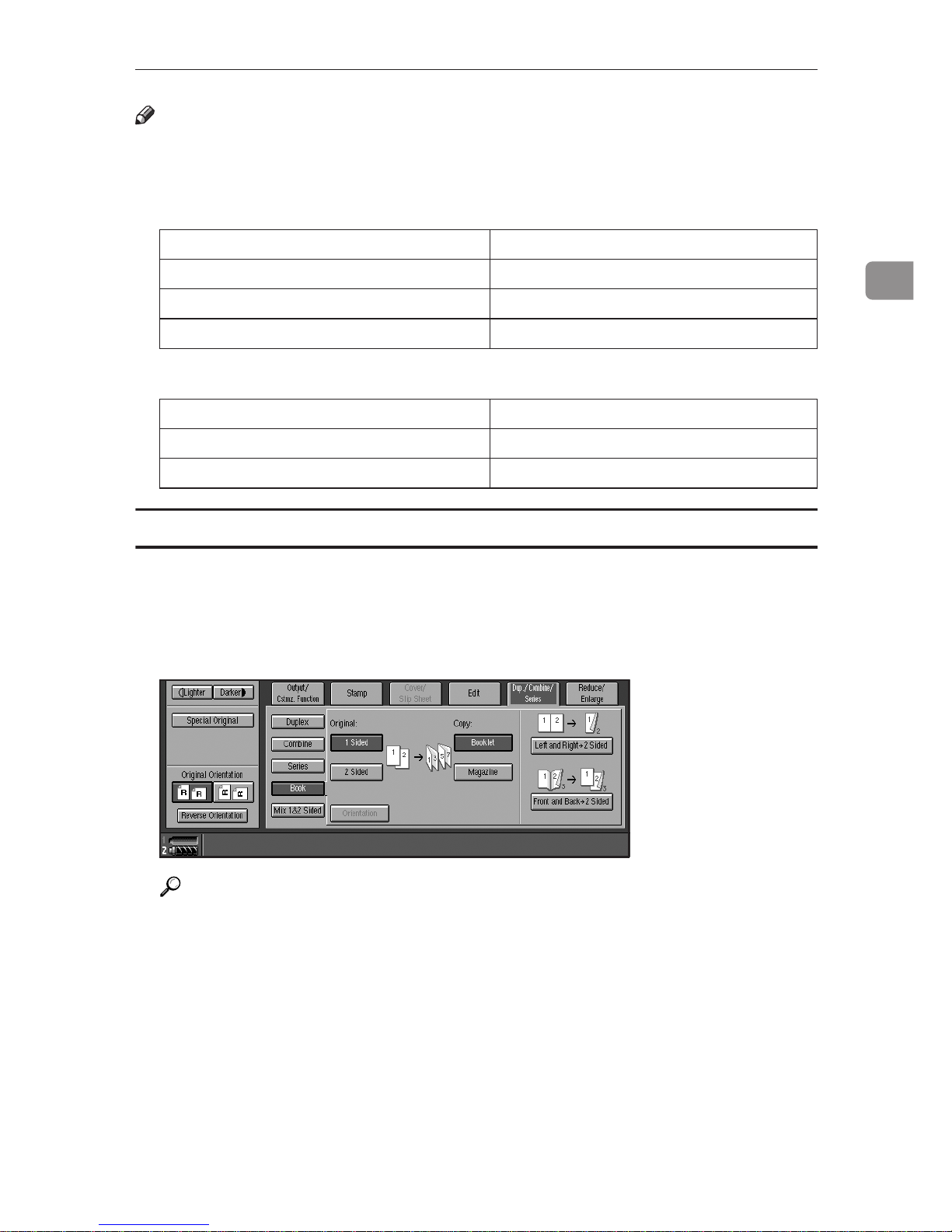
Copy Functions
67
2
Note
❒ The machine sets the reproduction ratio automatically to match the paper
size and copies the originals together onto the paper.
❖ Metric version
❖ Inch version
Book → 2 Sided
A Press [Dup./Combine/Series].
B Press [Book].
C Press [Left and Right → 2 Sided].
Reference
To change the orientation of original and copy, press [Orientation]. See p.54
“Originals and copy orientation”.
D Place originals, and press the {{
{{
Start}}
}}
key.
Original Copy paper
A3L A4 (2-sided)
B4L B5 (2-sided)
A4L A5 (2-sided)
Original Copy paper
11" × 17"L 8
1
/2" × 11" (2-sided)
8
1
/2" × 11"L 51/2" × 81/2" (2-sided)
Page 79

Copying
68
2
Multi → 2 Sided
A Press [Dup./Combine/Series].
B Press [Book].
C Press [Front and Back → 2 Sided].
Reference
To change the orientation of original and copy, press [Orientation]. See p.54
“Originals and copy orientation”.
D Place originals, and press the {{
{{
Start}}
}}
key.
Booklet
❖ How to fold copies to make a booklet
Fold the copy so that a crease is in the center and open as shown in the following illustrations:
1. Open to left
2. Open to right
Note
❒ In this mode, the machine automatically sets the reproduction ratio to match
the paper size and copies the originals together onto the paper.
Reference
You can erase a 3 mm (0.1 inch) boundary margin around all four edges of
originals in Combine mode. See p.132 “Erase Original Shadow in Combine”.
You can insert lines to separate images. See p.134 “Separation Line in Combine”.
A Set the orientation with the User Tools.
Reference
p.135 “Orientation: Booklet, Magazine”
GCBOOK2E
3
1
3
1
12
Page 80

Copy Functions
69
2
B Press [Dup./Combine/Series].
C Press [Book].
D Press [1 Sided] or [2 Sided] for originals.
E Press [Booklet].
F Select the paper size.
G Place originals, and then press the {{
{{
Start}}
}}
key.
Note
❒ When placing originals on the exposure glass or in the ADF in Batch mode,
press the {{{{#}}
}}
key after all originals are scanned.
Magazine
❖ How to fold and stack copies to make a magazine
Fold and stack copies to make a magazine, and open as shown in the following illustrations:
• Open to left
GCBOOK5E
7 5
1
3
1
3
5
Page 81

Copying
70
2
• Open to right
Note
❒ In this mode, the machine sets the reproduction ratio automatically to match
the paper size and copies the originals together onto the paper.
Reference
You can erase a 3 mm (0.1 inch) boundary margin around all four edges of
originals in Combine mode. See p.132 “Erase Original Shadow in Combine”.
You can insert lines to separate images. See p.134 “Separation Line in Combine”.
A Set the orientation with the User Tools.
Reference
p.135 “Orientation: Booklet, Magazine”
B Press [Dup./Combine/Series].
C Press [Book].
D Press [1 Sided] or [2 Sided].
E Press [Magazine].
F Select the paper size.
G Place originals, and then press the {{
{{
Start}}
}}
key.
Note
❒ When placing originals on the exposure glass or in the ADF in batch or
SADF mode, press the {{{{#}}
}}
key after all originals are scanned.
GCBOOK6E
3
1
55
3
7
1
Page 82

Copy Functions
71
2
Mix 1 & 2 Sided
You can copy two types of original, one-sided and two-sided, onto one or both
sides of a sheet.
Note
❒ You can scan originals from the exposure glass, batch mode or SADF mode.
❒ You cannot combine with sample copy or designate function.
A Press [Dup./Combine/Series].
B Press [Mix 1&2 Sided].
C Place originals.
D Select the type of original.
E Select the type of copy.
F Press the {{
{{
Start}}
}}
key.
G Place the next originals, and then repeat steps
DD
DD
to
FF
FF
.
Note
❒ Press [Change Settings] if the originals end in odd page or when you want
to change the copy page manually.
❒ [Specify Pages to Print in Duplex] function is available for jobs stored by se-
lecting [Store File].
4
3
GCMIXSE
2
1
4
3
2
1
4
3
2
1
Page 83

Copying
72
2
Scanning Position
You can move the scanned position of each originals.
1. Point where the machine starts
scanning.
Note
❒ You can move the scanned position up from 0 to 30 mm (in 1 mm increments),
0 to 1.2 inch (in 0.1 inch increments) upward, downward, left and right.
❒
1. Top: 0 – 30 mm (0" – 1.2")
2. Right: 0 – 30 mm (0" – 1.2")
3. Bottom: 0 – 30 mm (0" – 1.2")
4. Left: 0 – 30 mm (0" – 1.2")
A Press [Edit].
B Press [Scan Position].
1
1
2
3
4
Page 84

Copy Functions
73
2
C Set the scan position for the face of the original. Press [↑] or [↓] to set the
top or bottom position. Press [←] or [→] to set the left or right position.
Note
❒ If you have incorrectly set the position, readjust with [↑], [↓], [←], or [→].
❒ If you do not need to set the scan position of the back of the original, pro-
ceed to step E.
D Set the scan position for the back of the original. Press [↑] or [↓] to set the
top or bottom position. Press [←] or [→] to set the left or right position.
Note
❒ The scan position set here for the back of originals is valid when you copy
2-sided originals.
E Place originals, and then press the {{
{{
Start}}
}}
key.
Page 85

Copying
74
2
Margin Adjustment
You can shift the image to the left, right, top or bottom to make a binding margin.
Reference
For initial settings, see p.131 “Front Page Margin : Left/Right”, p.131 “Back
Side Margins : Left/Right”, p.132 “Front Side Margin : Top/Bottom”, and
p.132 “Back Side Margin : Top/Bottom”.
Note
❒ You can change the width of the binding margin up to 30 mm in 1 mm incre-
ments (1.2 inch in 0.1 inch steps) upward, downward, left and right.
A Press [Edit].
B Press [Margin Adj.].
C Set a binding margin for a front page. Press [←] and [→] when setting the
left and right margins, and [↓] and [↑] when setting the top and bottom
margins.
Note
❒ To change the value entered, press [←], [→], [↓], and [↑] to set the new val-
ue.
❒ If you do not need to specify margins for the back side pages, proceed to
step E.
D Set a binding margin for the back side pages. Press [←] and [→] when set-
ting the left and right margins, and [↓] and [↑] when setting the top and bot-
tom margins.
Note
❒ Margin on the back side of the page is available only when [Duplex], [1 Sided
Combine] or [2 Sided Combine] is selected.
E Place originals, and then press the {{
{{
Start}}
}}
key.
A
A
Page 86

Copy Functions
75
2
Erase
This function erases the center and/or all four sides of the original image. This
function also erases the inside or outside of a specified area.
This function has the following three types:
❖ Border
This mode erases edge margin of the original image.
❖ Center/Border
This mode erases both the center and edge margins from an original image.
❖ Inside
This mode blanks out a designated area of the copy image.
Page 87

Copying
76
2
❖ Outside
This mode blanks out all areas of the copy image except the area you specify.
Reference
The erase width in the [Border], [Center], and [Center/Border] modes is set to
10 mm (0.4") by default. You can change this settings with the User Tools.
See p.132 “Erase Border Width”.
Note
❒ The relation between the original orientation and the erased part is as follows:
1. Erased part
2. 2 – 99 mm (0.1" – 3.9")
Border Erase
A Press [Edit].
B Press [Erase Border].
C Set an erase border width.
Selecting [Same Width]
A Press [Same Width].
B Set an erase border width using [nnnn] and [oooo].
Note
❒ To change the value entered, press [nnnn] and [oooo] to set the new value.
L original K original
1
2
1
2
Page 88

Copy Functions
77
2
Selecting [Diff. Width]
A Press [Diff. Width].
B Press the key for the border you want to change, and then set an erase
border width using [nnnn] and [oooo].
D Press [2-sided Setting], and then [Original (Back)].
Note
❒ If you do not need to erase the border on the back of the original, proceed
to step F.
E Set the border to be erased the back.
Note
❒ Erasing the border on the back is valid only when you copy two-sided
originals.
F Place originals, and then press the {{
{{
Start}}
}}
key.
Center/border erase
A Press [Edit].
B Press [Erase Cntr/Brdr.].
C Set the border to be erased.
Page 89

Copying
78
2
Selecting [Same Width]
A Press [Same Width].
B Press [Center], and then set the erase center width using [nnnn] and [oooo].
C Press [Border], and then set the erase border width using [nnnn] and [oooo].
Selecting [Diff. Width]
A Press [Diff. Width].
B Press the key for the part you want to change, and then set an erase mar-
gin width with [nnnn] and [oooo].
D Press [2-sided Setting] and [Original (Back)].
Note
❒ If you do not need to erase the center or border on the back of the original,
proceed to step F.
E Set the center or border to be erased on the back.
Note
❒ Erasing the center or border on the back is valid only when you copy two-
sided originals.
F Place originals, and then press the {{
{{
Start}}
}}
key.
Page 90

Copy Functions
79
2
Inside erase
Decide where the machine starts (X1, Y1) and stops erasing (X2, Y2).
Note
❒ You can input lengths of 0 – 432 mm (0 – 17 inch).
A Press [Edit].
B Press [Erase Area].
C Press [Erase Inside 1] or [Erase Inside 2].
D Enter the value of [X1] using the number keys, and then press [#] or the {{
{{
#}}
}}
key.
E Enter the value of [Y1] using the number keys, and then press [#] or the {{
{{
#}}
}}
key.
F Enter the value of [X2] using the number keys, and then press [#] or the {{
{{
#}}
}}
key.
G Enter the value of [Y2] using the number keys, and then press [#] or the {{
{{
#}}
}}
key.
H Press [2-sided Setting] and [Original (Back)].
Note
❒ If you do not need to erase the image on the back, proceed to step K.
I Enter the values of [X1], [Y1], [X2], and [Y2] for the back.
Note
❒ Erasing the image on the back of originals is valid when you copy two-sid-
ed originals.
J Press [OK].
K Place originals, and then press the {{
{{
Start}}
}}
key.
Page 91

Copying
80
2
Outside erase
Decide where the machine starts (X1, Y1) and stops erasing (X2, Y2).
Note
❒ You can input lengths of 0 – 432 mm (0 – 17 inch).
A Press [Edit].
B Press [Erase Area].
C Press [Erase Outside].
D Enter the value of [X1] using the number keys, and then press [#] or the {{
{{
#}}
}}
key.
E Enter the value of [Y1] using the number keys, and then press [#] or the {{
{{
#}}
}}
key.
F Enter the value of [X2] using the number keys, and then press [#] or the {{
{{
#}}
}}
key.
G Enter the value of [Y2] using the number keys, and then press [#] or the {{
{{
#}}
}}
key.
H Press [2-sided Setting] and [Original (Back)].
Note
❒ If you do not need to erase the image on the back of originals, proceed to
step K.
I Enter the values of [X1], [Y1], [X2], and [Y2] for the back.
Note
❒ Erasing the image on the back of originals is valid when you copy two-sid-
ed originals.
J Press [OK].
K Place originals, and then press the {{
{{
Start}}
}}
key.
Page 92

Copy Functions
81
2
3 Edges Full Bleed
You can make full image copy by cutting down the top, bottom, and right side
margins. This function is useful for densely-filled originals.
A Press [Edit].
B Press [Edit Image].
C Press [3 Edges Full Bleed].
D Place originals, and then press the {{
{{
Start}}
}}
key.
Page 93

Copying
82
2
Double Copies
An original image is copied twice onto one copy, as shown in the illustration.
Note
❒ See the following table for original and copy paper sizes when using a 100%
ratio. Originals of size A5L (5
1
/2" × 81/2"L) cannot be detected properly on
the exposure glass. Be sure to manually select such copy paper, or place the
originals in the ADF.
❖ Metric version
❖ Inch version
Reference
For selecting a separation line, see p.133 “Double Copies Separation Line”.
A Press [Edit].
B Press [Edit Image].
C Press [Double Copies].
D Select the paper size.
E Place originals, and then press the {{
{{
Start}}
}}
key.
Original size and orientation Copy paper size and orientation
A5L A4K
A4K A3L
A5K A4L
Original size and orientation Copy paper size and orientation
5
1
/2" × 81/2"L 81/2" × 11"K
5
1
/2" × 81/2"K 81/2" × 11"L
8
1
/2" × 11"K 11" × 17"L
Page 94

Copy Functions
83
2
Image Repeat
The original image is copied repeatedly.
Note
❒ The number of repeated images depends on original size, copy paper size,
and reproduction ratio. See the following table.
Metric version Inch version
Original / Copy paper Original / Copy Paper
A5K/A4K
A5L/A4L
5
1
/2" × 81/2"K/81/2" × 11"K
5
1
/2" × 81/2"L/81/2" × 11"L
4 repeats
71% 65%
16 repeats
35% 32%
A5K/A4L
A5L/A4K
5
1
/2" × 81/2"K/81/2" × 11"L
5
1
/2" × 81/2"L/81/2" × 11"K
2 repeats
100%
Repeat 1
Repeat 2
Repeat 3
Page 95

Copying
84
2
Reference
For selecting a separation line, see p.133 “Image Repeat Separation Line”.
A Select the size of the copy paper and the reproduction ratio.
B Press [Edit].
C Press [Edit Image].
D Press [Image Repeat].
E Place an original, and then press the {{
{{
Start}}
}}
key.
8 repeats
50%
32 repeats
25%
Metric version Inch version
Repeat 4
Repeat 5
Page 96

Copy Functions
85
2
Centering
You can make copies with the image moved to the center of the paper.
Note
❒ Original sizes and orientations for centering are shown below.
❖ Metric version
*1
You can select from 81/2" × 13", 81/4" × 13" and 8" × 13" with the User Tools (System
Settings). See “Original: <F/F4> Size Setting”, General Settings Guide.
❖ Inch version
*1
You can select from 81/2" × 13", 81/4" × 13" and 8" × 13" with the User Tools (System
Settings). See “Original: <F/F4> Size Setting”, General Settings Guide.
A Select the paper.
B Press [Edit].
C Press [Edit Image].
D Press [Centring].
E Place originals, and then press the {{
{{
Start}}
}}
key.
Where Original Is Set Paper Size and Orientation
Exposure glass A3L, B4L, A4KL, 8
1
/2" × 13" L
*1
Document feeder A3L, B4L, A4KL, A5KL, 11" × 17"L, 82/1" ×
11"KL, 8
1
/2" × 13" L
*1
Where Original Is Set Paper Size and Orientation
Exposure glass 11" × 17"L, 8
1
/2" × 14"L, 81/2" × 11"KL
Document feeder A4KL, 11" × 17"L, 11" × 15"L, 8
1
/2" × 14"L, 81/2" ×
11"KL, 5
1
/2" × 81/2"KL, 81/2" × 13" L
*1
Page 97

Copying
86
2
Covers
Using this function, you can create cover sheets by adding additional pages of
different paper or copying existing pages on different paper.
Preparation
Before selecting this function, set the tray for the front cover paper. See “Front
Cover” or “Back Cover”, General Settings Guide.
Note
❒ When selecting [Copy], select whether the front and back covers are copied
one-sided or two-sided. See “Front Cover” or “Back Cover”, General Settings
Guide.
Reference
You can select the orientation of the back cover, Face up or Face down. See
p.131 “Copy Back Cover”.
To place paper when using the interposer, see “Loading Paper in the Interposer”, General Settings Guide.
❖ Front Cover
The first page of your originals is copied on special cover paper, or a cover
sheet is inserted before the first copy.
• Copy
• Blank
3
2
1
3
2
1
3
2
1
3
2
1
Page 98

Copy Functions
87
2
❖ Back Covers
The first and last pages of the original are copied on separate paper for cover
use.
• Copy
• Blank
Reference
When you select Front Cover copier mode, you can make a combined copy
on the front cover. See p.135 “Front Cover Copy in Combine”.
A Press [Cover/Slip Sheet].
B Select [Copy] or [Blank] for the front and back cover sheet.
C Select the paper tray containing non-cover sheet paper.
D Place originals in the ADF, and then press the {{
{{
Start}}
}}
key.
3
2
1
4
3
2
1
4
GCCOVE1J
Page 99

Copying
88
2
Designate
The following functions are explained in this section:
❖ Designate: Copy
Use this function to designate certain pages of your original to be copied onto
slip sheets.
❖ Designate: Blank
Use this function to insert the slip sheet into certain pages of your original.
Note
❒ When selecting [Designate : Copy], set the same designation sheet as the copy
paper in the same orientation.
❒ You can not select the inteposer as the copy paper.
❒ Except to the tray selecting for copy paper, you can use for designation
sheets.
❒ You can specify up to 100 designate locations.
Reference
To place paper when using the interposer. See “Loading paper in the Interposer”, General Settings Guide.
A Press [Cover/Slip Sheet].
Page 100

Copy Functions
89
2
B Press [Designate].
C Press [Designate: Copy] or [Designate: Blank].
D Select the tray you want to use.
E Enter the number of the originals you want to copy onto slip sheets using
the number keys, and then select the tray the slip sheets have been set.
F Press the {{
{{
#}}
}}
key.
G To specify another page number, repeat steps
EE
EE
and
FF
FF
.
H Select the tray for the main sheet.
I When all settings have been made, press [OK].
J Place originals, and then press the {{
{{
Start}}
}}
key.
Chapters
When using one-sided to two-sided copying, the page locations you specify
with this function will appear on the front of copy sheets beginning a new chapter.
Preparation
Before selecting this function, press [Dup./Combine/Series] and select “1 Sided”
for original, and “2 Sided” for copy.
GCSHOW0E
