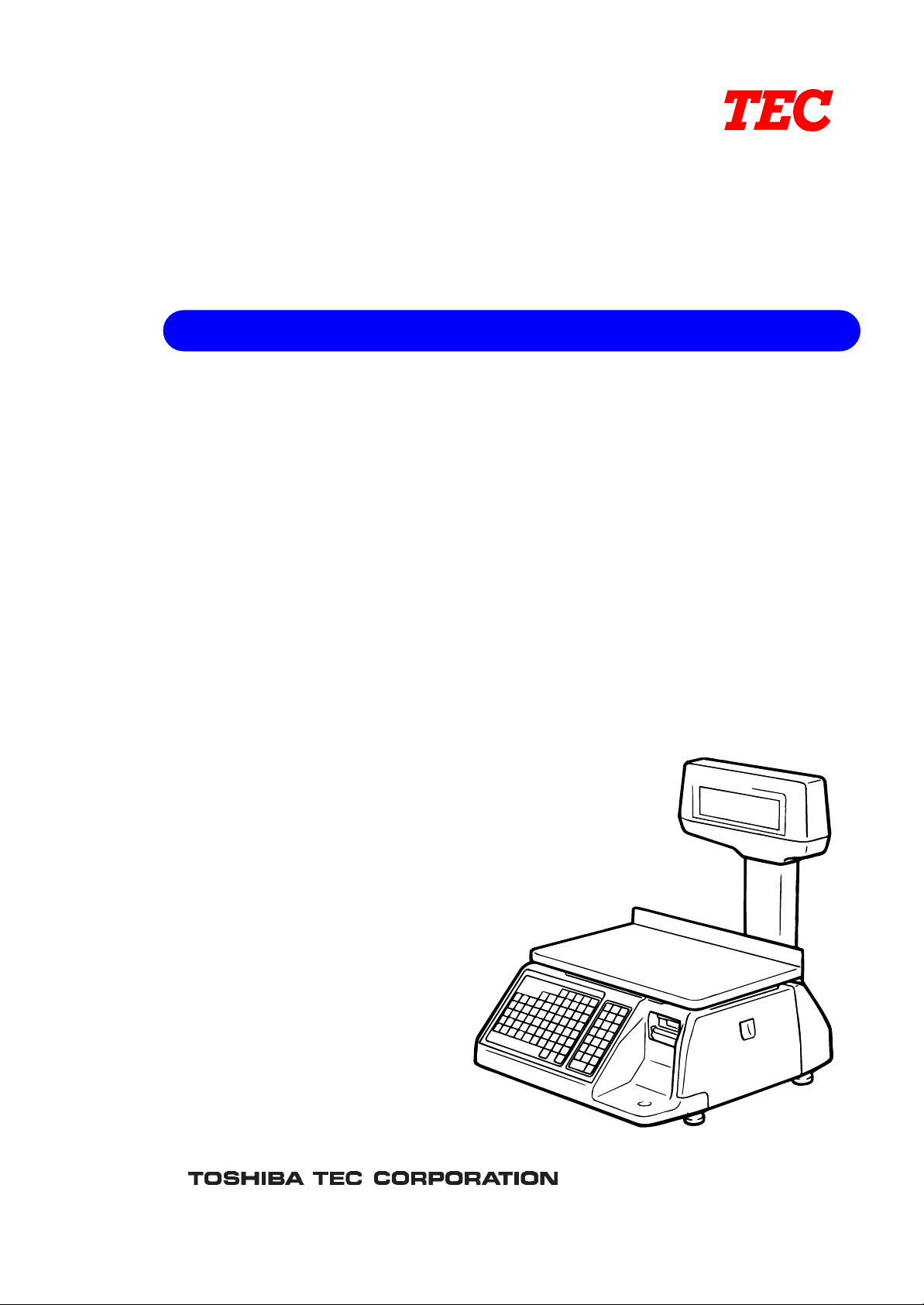
TEC Electronic Computing Scale
SL-9000-LSB SERIES
Owner’s Manual
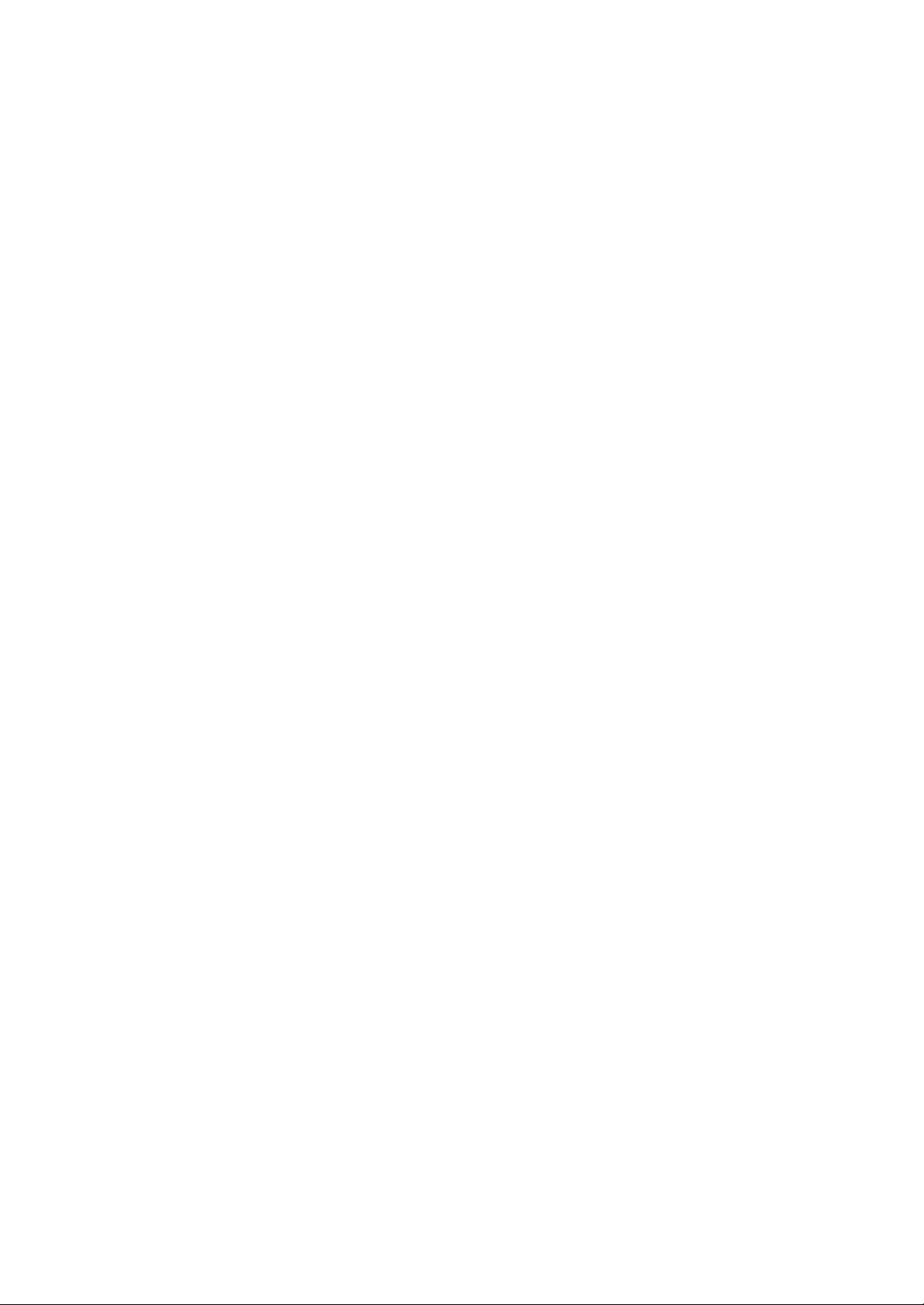
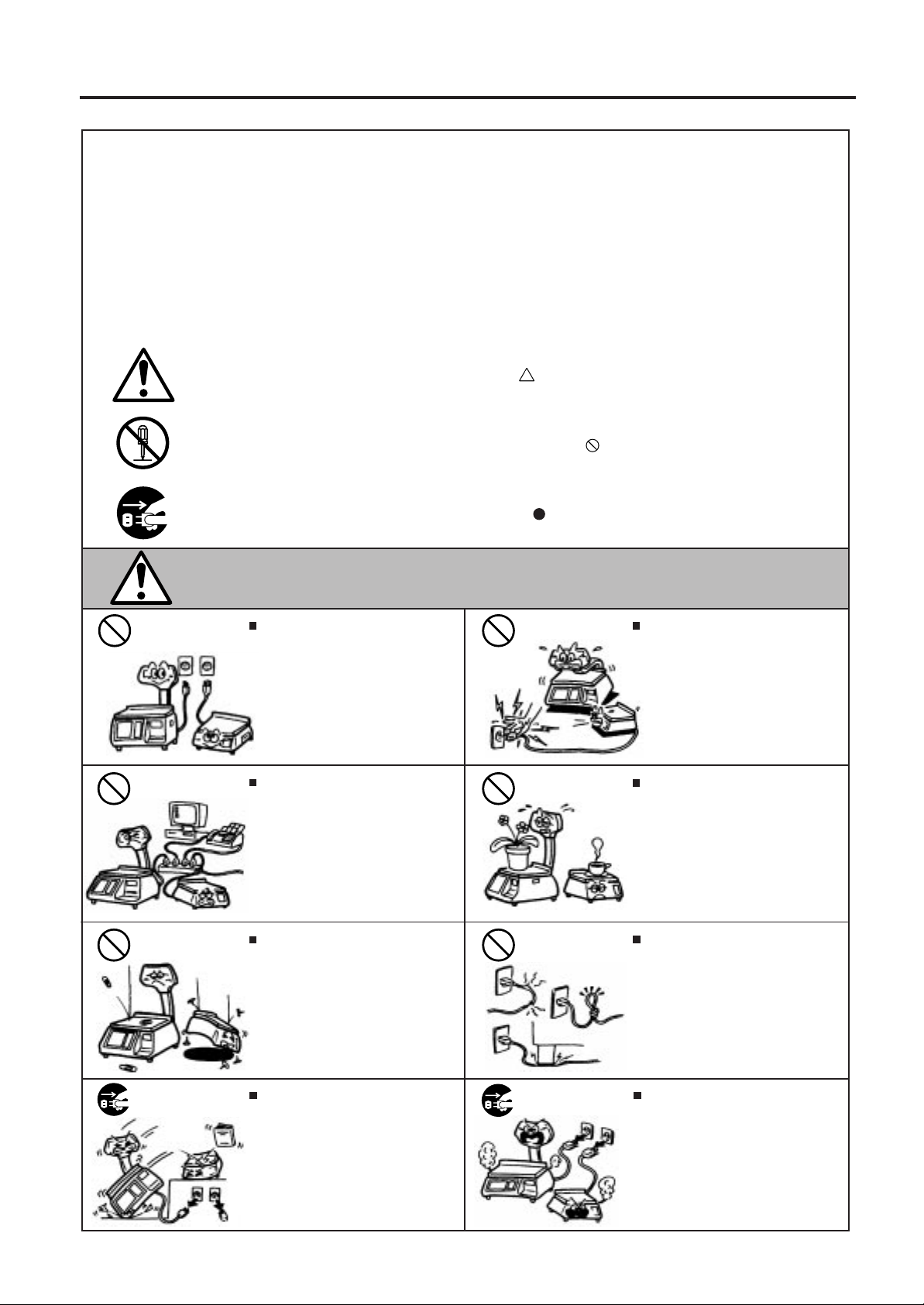
Safety Summary
Safety Summary
Personal safety in handling or maintaining the equipment is extremely important. Warnings and Cautions
necessary for safe handling are included in this manual. All warnings and cautions contained in this
manual should be read and understood before handling or maintaining the equipment.
Do not attempt to effect repairs or modifications to this equipment. If a fault occurs that cannot be rectified
using the procedures described in this manual, turn off the power, unplug the machine, then contact your
authorized TOSHIBA TEC representative for assistance.
Meanings of Each Symbol
This symbol indicates warning items (including cautions).
Specific warning contents are drawn inside the symbol.
(The symbol on the left indicates a general caution.)
This symbol indicates prohibited actions (prohibited items).
Specific prohibited contents are drawn inside or near the symbol.
(The symbol on the left indicates “no disassembling”.)
This symbol indicates actions which must be performed.
Specific instructions are drawn inside or near the symbol.
(The symbol on the left indicates “disconnect the power cord plug from the outlet”.)
WARNING
Any other than the
specified AC voltage
is prohibited.
Prohibited
Prohibited
Do not use voltages other than the
voltage (AC) specified on the rating
plate, as this may cause fire or
electric shock.
If the machines share the same
outlet with any other electrical
appliances which consume large
amounts of power, the voltage will
fluctuate widely each time these
appliances operate. Be sure to
provide an exclusive outlet for the
machine as this may cause the
machines to malfunction.
Do not insert or drop metal,
flammable or other foreign objects into
the machines through the ventilation
slits, as this may cause fire or electric
shock.
This indicates that there is the risk of death or serious injury if the
machines are improperly handled contrary to this indication.
Prohibited
Prohibited
Prohibited
Do not plug in or unplug the power
cord plug with wet hands as this may
cause electric shock.
Do not place metal objects or
water-filled containers such as flower
vases, flower pots or mugs, etc. on
top of the machines. If metal objects
or spilled liquid enter the machines,
this may cause fire or electric
shock.
Do not scratch, damage or modify
the power cords. Also, do not place
heavy objects on, pull on, or excessively bend the cords, as this may
cause fire or electrical shock.
Disconnect
the plug.
If the machines are dropped or their
cabinets damaged, first turn off the
power switches and disconnect the
power cord plugs from the outlet, and
then contact your authorized
TOSHIBA TEC representative for
assistance. Continued use of the
machine in that condition may cause
fire or electric shock.
(i)
Disconnect
the plug.
Continued use of the machines in an
abnormal condition such as when the
machines are producing smoke or
strange smells may cause fire or elec-
tric shock. In these cases, immediately turn off the power switches and
disconnect the power cord plugs from
the outlet. Then, contact your authorized TOSHIBA TEC representative for
assistance.

Safety Summary
Disconnect
the plug.
Connect a
grounding
wire.
If foreign objects (metal fragments,
water, liquids) enter the machines,
first turn off the power switches and
disconnect the power cord plugs from
the outlet, and then contact your
authorized TOSHIBA TEC representative for assistance. Continued
use of the machine in that condition
may cause fire or electric shock.
Ensure that the equipment is
properly grounded. Extension cables
should also be grounded. Fire or
electric shock could occur on
improperly grounded equipment.
Disconnect
the plug.
No disassembling.
When unplugging the power cords,
be sure to hold and pull on the plug
portion. Pulling on the cord portion
may cut or expose the internal wires
and cause fire or electric shock.
Do not remove covers, repair or
modify the machine by yourself. You
may be injured by high voltage, very
hot parts or sharp edges inside the
machine.
This indicates that there is the risk of personal Injury or damage to
CAUTION
objects if the machines are improperly handled contrary to this indication.
Precautions
The following precautions will help to ensure that this machine will continue to function correctly.
• Try to avoid locations that have the following adverse conditions:
* Temperatures out of the specification * Direct sunlight * High humidity
* Shared power source * Excessive vibration * Dust/Gas
• Do not subject the machine to sudden shocks.
• Do not press the keys too hard. Keys will operate correctly if they are touched lightly.
• Clean the cover and keyboard, etc. by wiping with a dry cloth or a cloth soaked with detergent and wrung out
thoroughly. Never use thinner or other volatile solvent for cleaning.
• To ensure that the scale is operating correctly, place a known weight on the platter and check it for correct
weight measurement. This should be done every morning before starting normal operations.
• When moving the machine, take hold of the case and lift the machine. Never hold the remote unit.
• Do not place the machines on unstable or slanted surfaces, as they may drop or fall and cause injury.
• USE ONLY TOSHIBA TEC SPECIFIED paper.
• DO NOT STORE the paper or ribbons where they might be exposed to direct sunlight, high temperatures, high
humidity, dust, or gas.
• Ensure the machine is operated on a level surface.
• Any data stored in the memory of the machine could be lost during a machine fault.
• Try to avoid using this equipment on the same power supply as high voltage equipment or equipment likely to
cause mains interference.
• Unplug the machine whenever you are working inside it or cleaning it.
• Keep your work environment static free.
• Do not place heavy objects on top of the machines, as these items may become unbalanced and fall causing
injury.
• Do not block the ventilation slits of the machines, as this will cause heat to build up inside the machines and
may cause fire.
• Do not lean against the machine. It may fall on you and could cause injury.
• Care must be taken not to injure yourself with the printer paper cutter.
• Unplug the machine when it is not used for a long period of time.
Request Regarding Maintenance
• Utilize our maintenance services.
After purchasing the machine, contact your authorized TOSHIBA TEC representative for assistance once a
year to have the inside of the machine cleaned. Otherwise, dust will build up inside the machines and may
cause a fire or a malfunction. Cleaning is particularly effective before humid rainy seasons.
• Our preventive maintenance service performs the periodic checks and other work required to maintain the
quality and performance of the machines, preventing accidents beforehand.
For details, please consult your authorized TOSHIBA TEC representative for assistance.
• Using insecticides and other chemicals
Do not expose the machines to insecticides or other volatile solvents. This will cause the cabinet or other parts
to deteriorate or cause the paint to peel.
(ii)
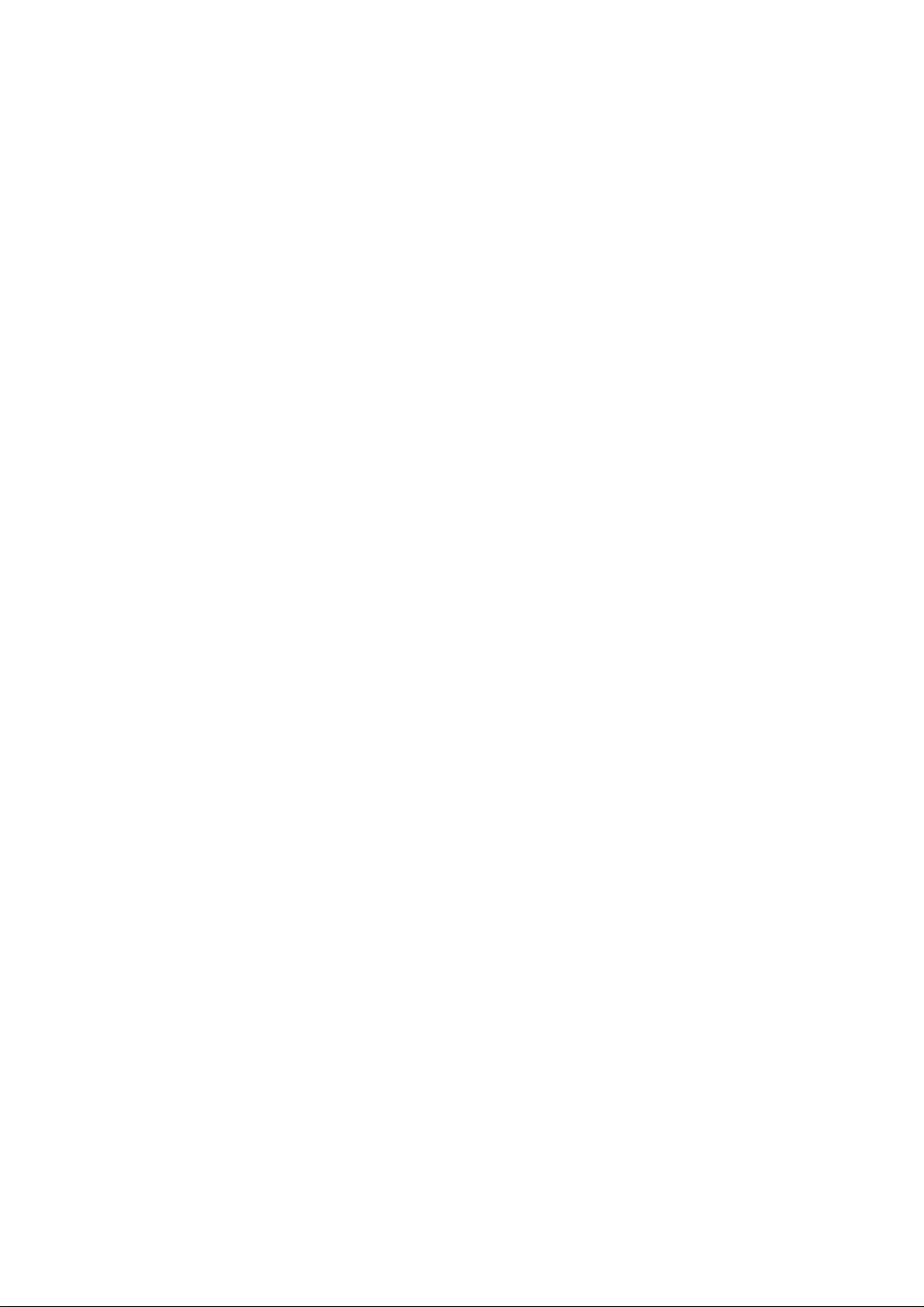
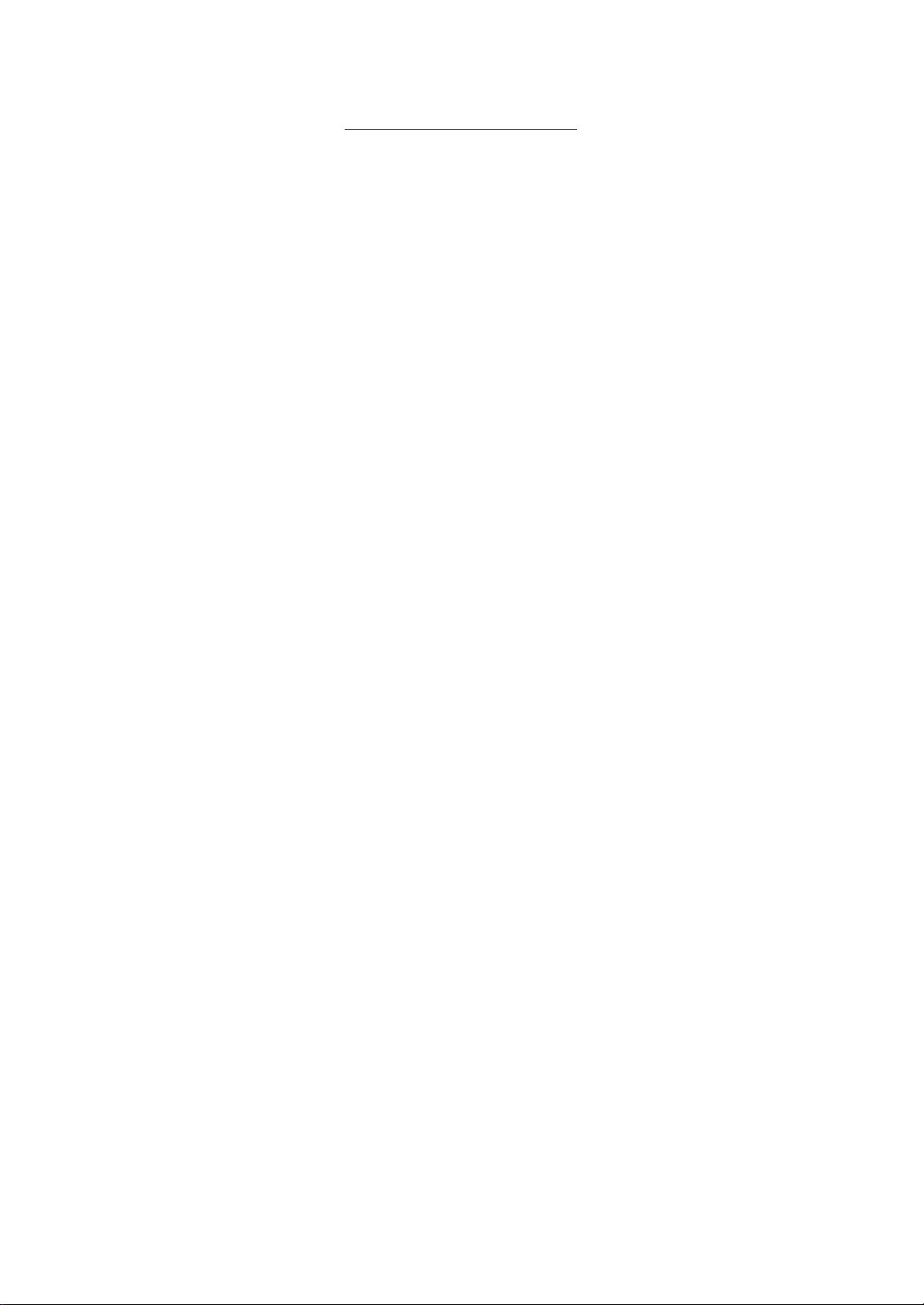
TABLE OF CONTENTS
Page
1.INTRODUCTION ............................................................................................. 1-1
1.1 APPLICABLE MODEL........................................................................... 1-2
1.2 ACCESSORIES .................................................................................... 1-2
2.SPECIFICATION ............................................................................................. 2-1
2.1 SCALE................................................................................................... 2-1
2.2 OPTION................................................................................................. 2-2
3.APPEARANCE................................................................................................3-1
4.DISPLAY.......................................................................................................... 4-1
4.1 US TYPE ............................................................................................... 4-1
4.2 CA TYPE ............................................................................................... 4-1
4.3 QR TYPE............................................................................................... 4-2
4.4 AU TYPE ............................................................................................... 4-3
5.KEY LAYOUT .................................................................................................. 5-1
5.1 PROGRAMMING KEYBOARD ............................................................. 5-1
5.2 OPERATION KEYBOARD AND SPEED KEYBOARD.......................... 5-3
5.3 SELF SERVICE KEYBOARD................................................................ 5-5
6.PROCEDURE BEFORE OPERATION ............................................................ 6-1
7.INSTALLATION PROCEDURE ....................................................................... 7-1
8.LEVEL ADJUSTMENT .................................................................................... 8-1
9.REMOVAL AND REPLACEMENT OF MEDIA ................................................ 9-1
10.OUTLINE OF OPERATION ............................................................................. 10-1
11.PROGRAMMING PROCEDURES .................................................................. 11-1
11.1 UNIT PRICE CHANGE.......................................................................... 11-4
11.2 PLU DATA SETTING ............................................................................ 11-5
11.3 INGREDIENT MESSAGE ..................................................................... 11-7
11.4 NUTRITION FACTS .............................................................................. 11-8
11.5 PLU VERIFYING LABEL....................................................................... 11-12
11.6 ADDRESS SETTING ............................................................................ 11-13
11.7 SPECIAL INFORMATION ..................................................................... 11-14
11.8 GRADE LINE......................................................................................... 11-14
11.9 SPEED KEY SETTING ......................................................................... 11-15
11.10 PRINT FORMAT.................................................................................... 11-16
11.11 DATE/TIME SETTING........................................................................... 11-18
11.12 CMT/PL-3 .............................................................................................. 11-18
11.13 IN-LINE/LOCAL ..................................................................................... 11-21
11.14 LON SYSTEM ....................................................................................... 11-22
11.15 BAR CODE FORMAT ........................................................................... 11-24
11.16 TITLES .................................................................................................. 11-26
11.17 TRANSFERRING LOGO DATA ............................................................ 11-27
11.18 IDIOM SETTING.................................................................................... 11-28
11.19 VENDOR SETTING .............................................................................. 11-28
11.20 FREE FORMAT SETTING .................................................................... 11-29

Page
12.PROGRAMMED DATA VERIFICATION REPORTS ....................................... 12-1
13.PASSWORD SECURITY ................................................................................. 13-1
13.1 SETTING PASSWORD AND PROTECT MENU................................... 13-1
13.2 CALLING MENU BY ENTERING PASSWORD .................................... 13-3
14.OPERATING PROCEDURES ......................................................................... 14-1
14.1 WEIGHING OPERATION...................................................................... 14-2
14.2 FIX PRICE OPERATION (FOR US TYPE ONLY)................................. 14-3
14.3 BY COUNT OPERATION...................................................................... 14-4
14.4 PRINT COUNT OPERATION................................................................ 14-6
14.5 ISSUING LABELS WITH NET WEIGHT STATEMENT
(FOR US TYPE ONLY) ......................................................................... 14-9
14.6 TARE/SAVE FUNCTION PROCEDURES ............................................ 14-11
14.7 CALLING AND PRINTING GRADE LINES ........................................... 14-12
14.8 CALLING AND PRINTING LOGOS ...................................................... 14-13
14.9 SELECTING PRINT ITEM AND ADJUSTING
THE LCD BRIGHTNESS....................................................................... 14-14
14.10 DATE CHANGE .................................................................................... 14-15
14.11 BATCH PRINT MODE (with 30 Items Run Assignment)....................... 14-16
14.12 FLOATING VENDOR ............................................................................ 14-19
15.TOTAL OPERATION ....................................................................................... 15-1
15.1 HOURLY TOTAL REPORT................................................................... 15-2
15.2 GRAND TOTAL REPORT..................................................................... 15-2
15.3 PLU TOTAL REPORT........................................................................... 15-2
15.4 VENDOR TOTAL REPORT................................................................... 15-3
16.ERROR MESSAGE TABLE............................................................................. 16-1
17.CLEANING THE PRINT HEAD ....................................................................... 17-1
18.TROUBLESHOOTING..................................................................................... 18-1
CAUTION:
1. This manual may not be copied in whole or in part without prior written permission of TOSHIBA TEC.
2. The contents of this manual may be changed without notification.
3. Please refer to your local Authorized Service representative with regard to any queries you may
have in this manual.
Copyright © 2001
by TOSHIBA TEC CORPORATION
All Rights Reserved
570 Ohito, Ohito-cho, Tagata-gun, Shizuoka-ken, JAPAN
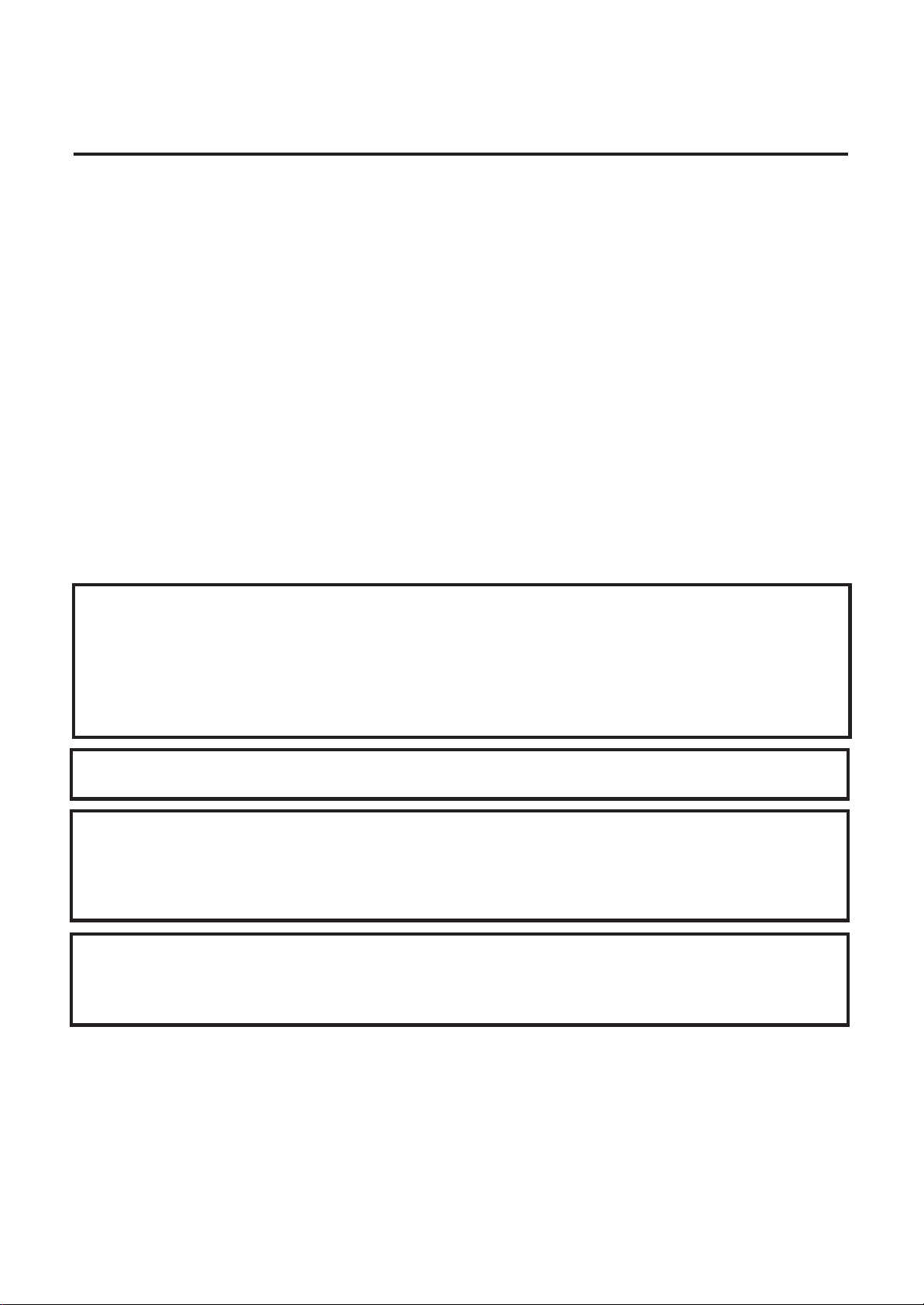
1. INTRODUCTION
1. INTRODUCTION
Thank you for purchasing the TEC SL-9000-LSB Series electronic computing scale. As you will discover,
the TEC SL-9000-LSB series has many features and functions designed for user friendliness as well as
complete customer satisfaction.
The 7-segment fluorescent display which indicates transaction information such as weights, unit prices,
total prices, etc. and the liquid crystal display used to display commodity names and programming
messages are provided with the scale. The 140 speed keys realize a higher degree of operability, and
the 3 inch/sec. print speed ensures fast and clear printing.
Password security prevents unauthorized access to the PROG., M.DOWN, REWRAP, READ and
RESET mode. The latest high speed in-line system, Local Operation Network (LON), allows easy
system configuration and greater throughput.
Various options, including a TMCC interface, RS-232C interface, etc., are options available depending
on your needs.
We believe that your needs will now be fully satisfied, and you will have total reliability in price
calculations. Should you have any questions concerning the scale, please refer to this manual. Be sure
to keep this manual for future reference.
This equipment has been tested and found to comply with the limits for a Class A digital device, pursuant
to Part 15 of the FCC Rules. These limits are designed to provide reasonable protection against harmful
interference when the equipment is operated in a commercial environment. This equipment generates,
uses, and can radiate radio frequency energy and, if not installed and used in accordance with the
instruction manual, may cause harmful interference to radio communications. Operations of this
equipment in a residential area is likely to cause harmful interference in which case the user will be
required to correct the interference at his own expense. (for USA only)
Changes or modifications not expressly approved by manufacturer for compliance could void the user’s
authority to operate the equipment.
“This Class A digital apparatus meets all requirements of the Canadian Interference-Causing Equipment
Regulations.”
“Cet appareil numéique de la classe A respecte toutes les exigences du Rèlement sur le matériel
brouilleur du Canada.”
(for CANADA only)
Some procedures described in this manual may be illegal in various state jurisdictions. When there are
optional settings to enable various functions or to disable functions. Please ensure that the optional
settings for scale operation meet the local requirements of weights and measures. If you are uncertain
of specific items, contact the state or county office of weights and measures for clarification.
1-1
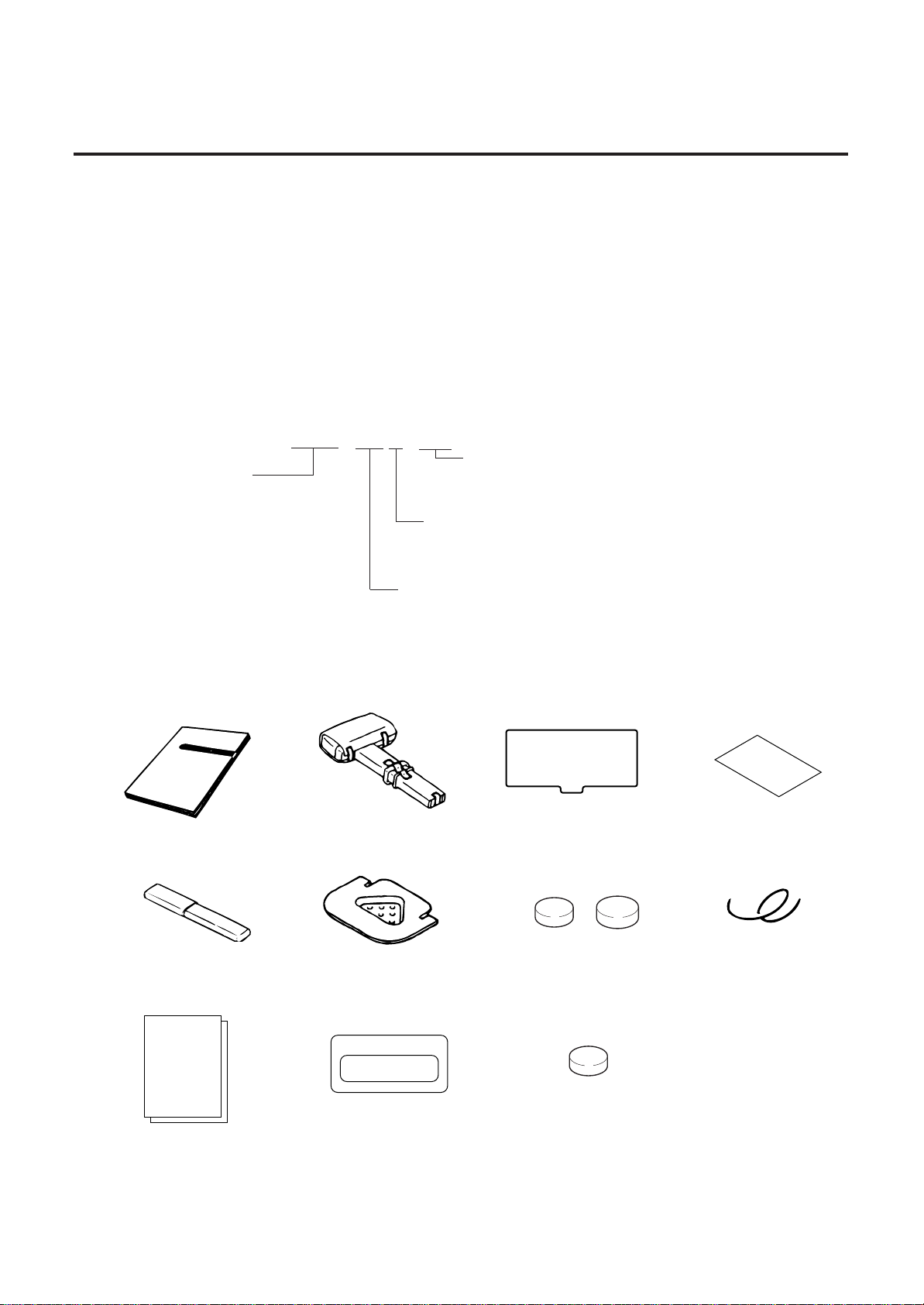
1. INTRODUCTION
1.1 APPLICABLE MODEL
• SL-9000-30M-LSB-US
• SL-9000-15M-LSB-CA
• SL-9000-15M-LSB-QR
• SL-9000-15M-LSB-AU
The description of the model number is as follows.
S L - 9 0 0 0 - 3 0 M - L S B - U S
Max. Capacity
30M: 30 lbs (decimal
pound/multi-interval)
15M: 15 Kg (multi-interval)
1.1 APPLICABLE MODEL
Destination Code
ex.) US, CA, QR, AU etc.
Keyboard Type
B: Built-in keyboard
1.2 ACCESSORIES
Owner's Manual
(EM1-31071)
Print Head Cleaner
(24089500013)
Remote Display Sticker
(QR Type only)
Display Type
LS: Liquid Crystal Display and 7 segment Display
Remote Display Speed Key Sheet
Remote Blind Plate
Remote Display Sheet
(CA Type only)
Sealing Lead
Lead Plate
(AU Type Only)
Quality Control Report
(US type only)
Stranded Wire
NOTE:Check that there are no missing or incorrect parts in the accessories.
1-2
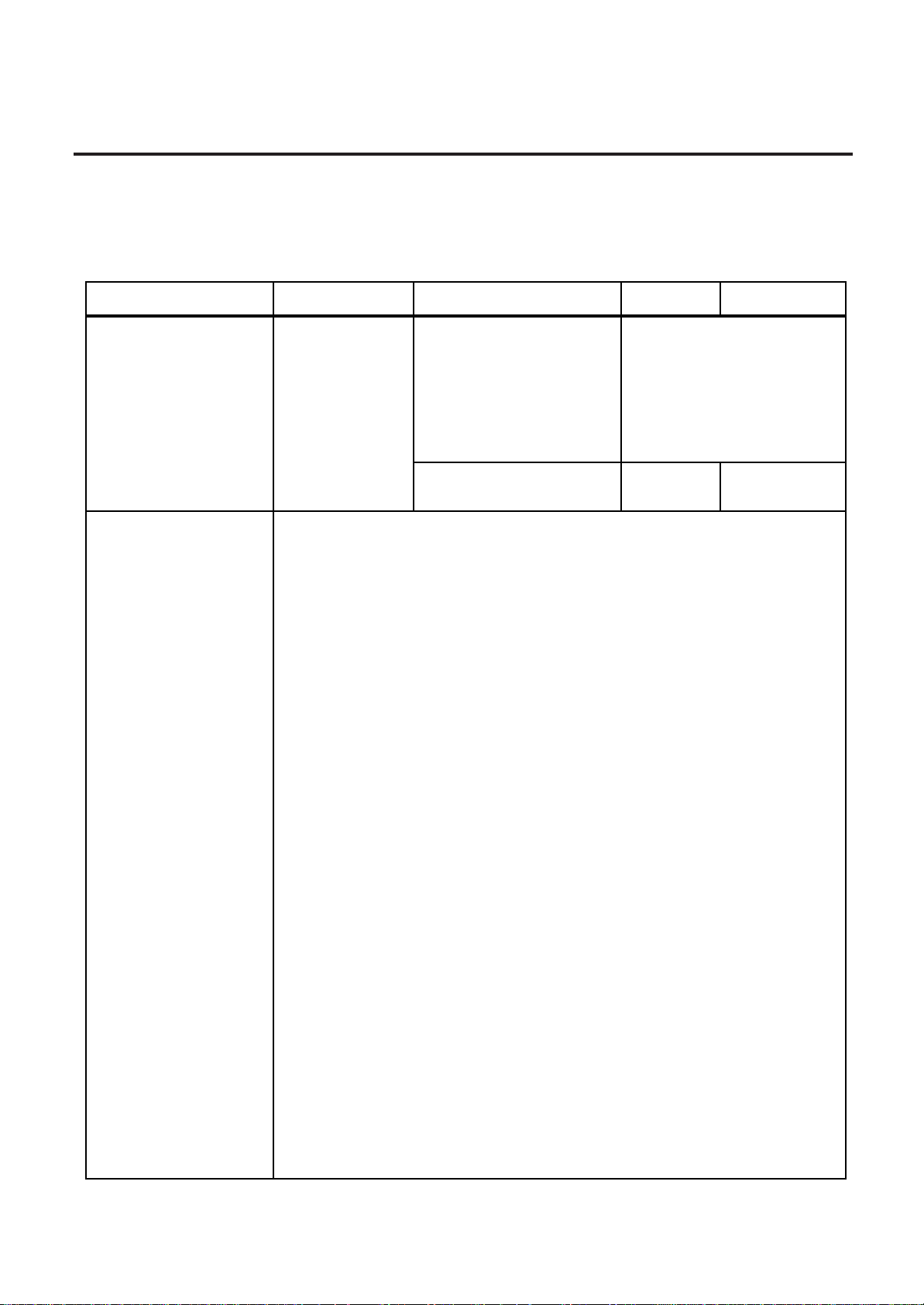
2. SPECIFICATION
2.1 SCALE
2. SPECIFICATION
2.1 SCALE
Item US CA QR AU
Maximum Capacity 30 lb 15 Kg (30 lb) 15 Kg
Minimum Scale Division 0.005 lb (0~15 lb) 0.002 Kg (0 ~ 6 Kg) 0.002 Kg (0 ~ 6 Kg)
0.005 Kg (6 ~ 15 Kg) 0.005 Kg (6 ~ 15 Kg)
0.01 lb (15~30 lb) 0.005 lb (0 ~ 15 lb)
0.01 lb (15 ~ 30 lb)
Maximum Tare 2.000 lb 1.000 Kg (2.205 lb) 1.000 Kg
Display Range 0 ~ 30.05 lb 0 ~ 15.025 Kg (0 ~ 30.05 lb) 0 ~ 15.025 Kg)
Unit Price Presettable $0.01 ~ 99.99 $0.01 ~ 99.99 0 ~ 99999 $ 0.01 ~ 999.99
Minimum Price Display $0.01 $0.01 1 $0.01
Power Requirement AC 120 V ± 10%, 60 Hz (US/CA type)
AC 220 V ± 10%, 50/60 Hz (QR type)
AC 240 V + 10%, -15%, 50 Hz (AU type)
Power Consumption US/CA: 70 W, 1 A (Standby: 25 W, 0.4 A)
QR: 70 W, 0.66 A (Standby: 25 W, 0.3 A)
AU: 79 W, 0.5 A (Standby: 29 W, 0.2A)
Temperature Limits 32°F ~ 104°F (0°C ~ 40°C)
Relative Humidity 35% ~ 85% (No condensation)
Message Display Remote display: 18 digits 7 segments Fluorescent display
Liquid Crystal Display: 5x7 dots 16 characters 1 line LCD
Weight 5 digits (US/CA type), 5 digits (QR/AU type)
Unit Price 4 digits (US/CA type), 5 digits (QR/AU type)
Total Price 5 digits (US/CA type), 6 digits (QR/AU type)
Remote Display Mode Dual sides
Capacity of PLU Memory 560 PLUs (Standard), 240 PLUs when LOGO is available.
3120 PLUs max. (Option)
Print Head Thermal Print Head (2 inch wide)
Media Issue Method On-demand/Batch
Dot Density 193 dots/inch (7.6 dots/mm)
Print Speed 3 inch/sec. (76.2 mm/sec.)
Available Printing Width 1.89 inch (48 mm), 2.24 inch (57 mm)
Recommended Media
Thermal Label VHTS, VLTB (OSP)/Outer diameter: Ø93 mm (Max.)
Variable Length Label VHTS, VLTB (OSP)/Outer diameter: Ø90 mm (Max.)
Thermal Receipt 120 FC (RICOH)/Outer diameter: Ø81 mm (Max.)
Interface CMT/PL-3 interface (Program Loader)
LON interface (RS-485)
PC-AT KEY interface (Option)
TMCC interface (Option)
RS-232C interface: 2 channel (Option)
Dimensions (approx.) 17.2 inch (width)x16.8 inch (depth) x 18.7 inch (height)
436 mm (width)x426 mm (depth) x 474 mm (height)
(The height of the AU type is 554 mm.)
Weight 33 lb (15 Kg)
2-1

2. SPECIFICATION
2.2 OPTION
2.2 OPTION
Option Name
LON Connector
TM8P-88P
LON Terminal
Resistor 285D-8P
LON
LON Cable
S-STLAN-2P
(200 m/roll)
External Connector
Box
I/O PC Board
TMCC
TMCC Cable Kit
RS-232CL Cable
RS232C
MEMO PC Board
Kit
RS-232CS Cable
Kit
Model No.
or Part No.
Part No.
EAJ-0028001
Part No.
EAJ-0029001
Part No.
10319100003
OP-9000-IOEC-B
OP-9000-IOB
OP-9000-IOCNTMCC
OP-9000-IOCN232CL
OP-9000-IOCN232CS
OP-9000PIGGYBACK
OP-9000PIGGYBACK-S/F
Description Source
A modular connector used to connect scales
to each other in a LON configuration.
A modular resistor attached to the scales
connected at both ends of the LON
configuration.
An 8-pin telephone cable used with the LON
connectors attached to both ends of the
cable. This cable connects scales to each
other in a LON configuration.
A junction box to which the TMCC kit is
attached. It is also used with the RS-232
CL/CS kit.
An I/O board equipped with the TMCC
interface and an RS-232C interface (2 ch)
ports. It is used to construct a TMCC and
RS-232C systems.
A cable kit for the TMCC interface
Cable kit for the RS-232C interface including
a D-sub 9-pin female PC connector.
Cable kit for the RS-232C interface including
a D-sub 9-pin male PC connector.
This board is used to expand the PLU
memory to 4MB by installing the memory
module.
See
Note 2
See
Note 2
See
Note 2
See
Note 1
See
Note 1
See
Note 1
See
Note 1
See
Note 1
See
Note 1
Memory Module
Label Cassette
OP-9000-RAM512KB
OP-9000-SRAM512KB
OP-9000CASSETTE
DIP type PS-RAM to be installed on the
MEMO PC board (OP-9000-PIGGYBACK) for
memory expansion.
When expanding the memory, install the two
modules as one set.
DIP type S-RAM to be installed on the MEMO
PC board (OP-9000-PIGGYBACK-S/F) for
memory expansion.
When expanding the memory, install the two
modules as one set.
In is covenient to change several kinds of
labels.
See
Note 1
and 3
See
Note 1
NOTES: 1. Contact TOSHIBA TEC H.Q. or your nearest TOSHIBA TEC representative.
2. Order from TOSHIBA TEC Parts Center or purchase locally.
3. When purchasing memory modules locally, select one having the following specifications.
■
Maker: HITACHI Pseudo Static RAM (OP-9000-RAM-512KB)
HITACHI Static RAM (OP-9000-SRAM-512KB)
■
Type: HM658512ALP-8V80ns, 600mil 32-pin Plastic DIP (DP-32) (OP-9000-RAM-
512KB)
HM628512ALP-770ns, 600mil 32-pin Plastic DIP (DP-32) (OP-9000-SRAM512KB)
2-2
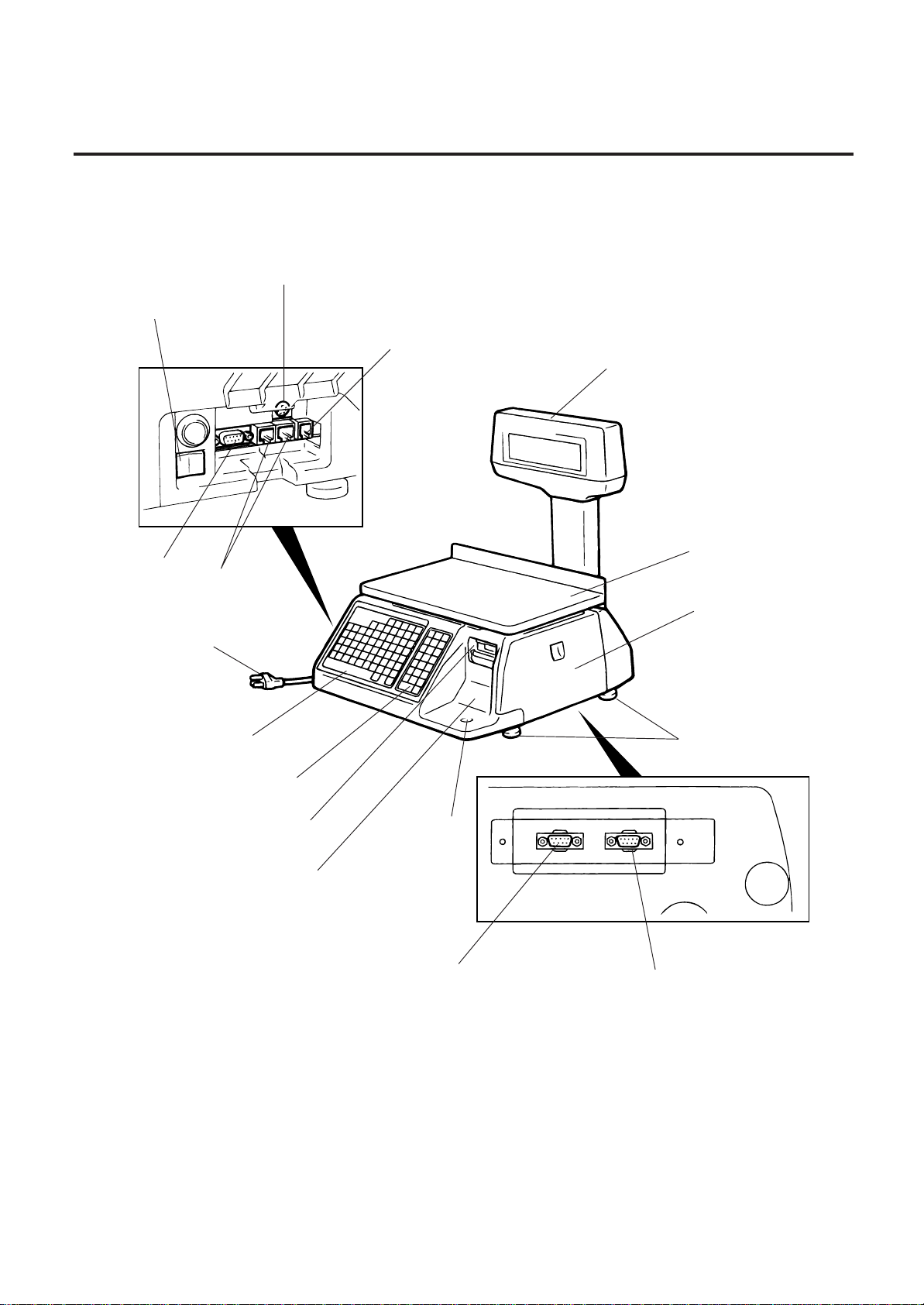
3. APPEARANCE
3. APPEARANCE
PC-AT Key Board I/F
(Option)
3. APPEARANCE
Main Power Switch
CMT/PL-3 I/F
LON I/F
Power Cord
Speed Keyboard and
Programming Keyboard
Drawer I/F
(Unused)
Remote Display
Meat Platter
Right Cover
Adjustable Legs
Operation Keyboard
Print Head
Liquid Crystal Display
RS-232 I/F: FEMALE (Option)
Level Gauge
RS-232 I/F: MALE (Option)
TMCC I/F: MALE (Option)
3-1
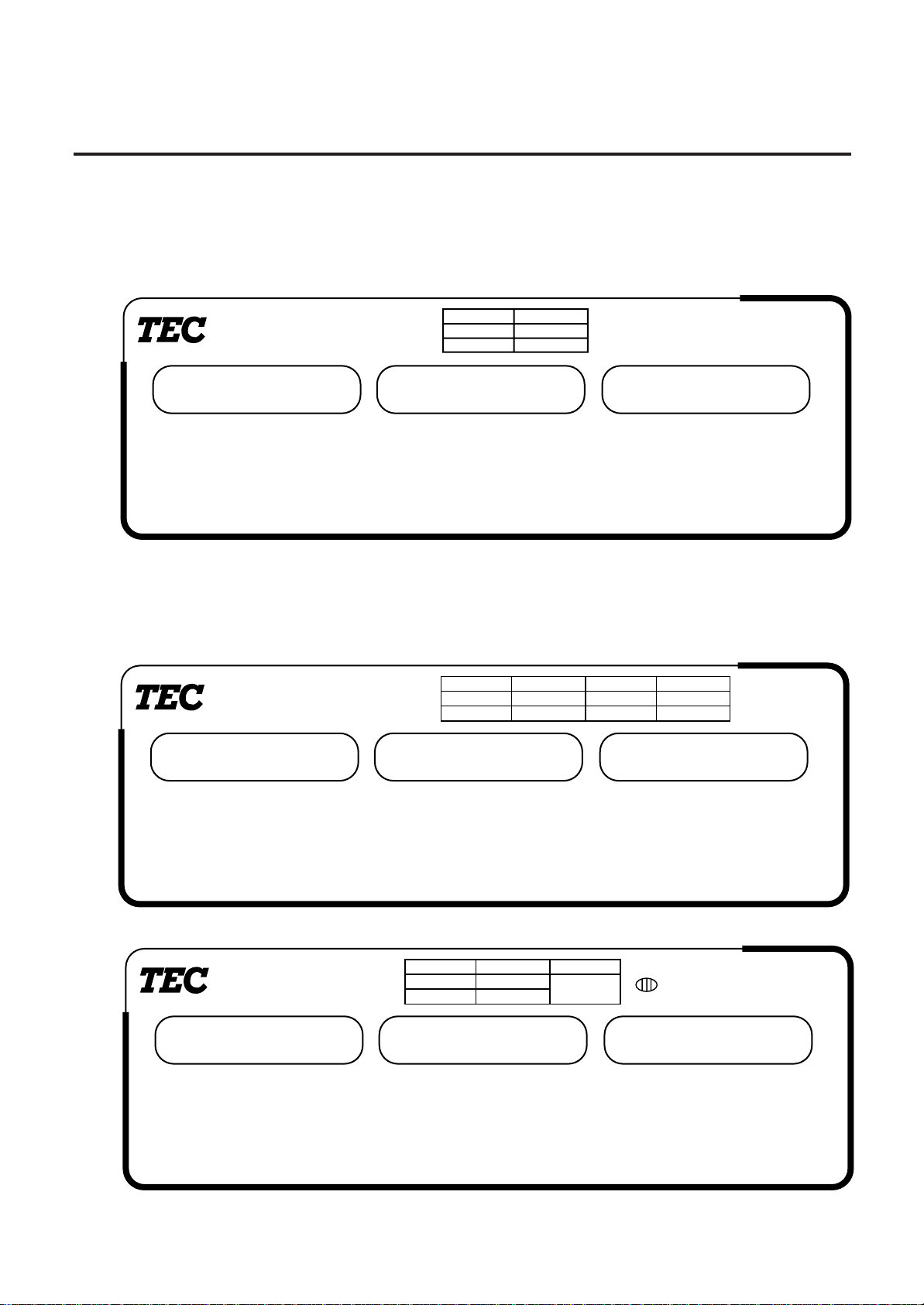
4. DISPLAY
4. DISPLAY
4.1 US TYPE
• US (UNITED STATES)
4.1 US TYPE
SL-9000
WEIGHT lb
%/T NET REG. M/D R/W PREPACK X Z LON INLINE ERROR
CAPACITY
WEIGHT
0 ~ 15 lb
15 ~ 30 lb
PRICE/lb $ TOTAL PRICE $
e=d
0.005 lb
0.01 lb
4.2 CA TYPE
Since the following two remote display sheets are enclosed with the CA machine, select one and
affix it to the remote display. (Refer to Section 7 How to affix the remote display sheet.)
• CA (CANADA)
SL-9000
WEIGHT/POIDS
CAPACITY
CAPACITÉ
WEIGHT
0 ~ 16 Kg
6 ~ 15 Kg
PRICE/PRIX $ TOTAL $
e=d
0.002 Kg
0.005 Kg
WEIGHT
0 ~ 15 lbs
15 ~ 30 lbs
e=d
0.005 lbs
0.01 lbs
ZERO/ %/T NET kg lb
ZERO
• MX (MEXICO)
PESO kg PRECIO TOTAL $
CERO NETO REG. M/D R/W 100g FIJO X Z LON LINEA ERROR
SL-9000
REG. M/D R/W 100g PREPACK/
PRE-EMBALLE ERREUR
WEIGHT
0 ~ 6 Kg
6 ~ 15 Kg
e=d
0.002 Kg
0.005 Kg
TARE
T=-1 Kg
PRECIO UNITARIO $/kg
4-1
X Z LON INLINE ERROR/
Max. 15 Kg
Min 0.04 Kg

4. DISPLAY
4.3 QR TYPE
4.3 QR TYPE
SL-9000
WEIGHT
0 ~ 6 Kg
6 ~ 15 Kg
e=d
0.002 Kg
0.005 Kg
TARE
T=-1 Kg
Max. 15 Kg
Min 0.04 Kg
For the QR machine, the following multi-linqual display stickers are provided to adapt machines to
use in various countries. Select one of them and affix it to positions A and B on the remote
display. (Refer to Section 7 How to affix the remote display sheet.)
• AG/CL (ARGENTINA/CHILE)
PESO kg
CERO NETO REG. M/D R/W 100g FIJO X Z LON LINEA ERROR
PRECIO UNITARIO $/kg
PRECIO TOTAL $
Affix to position A
Affix to position B
• BN/SG (BRUNEI/SINGAPORE)
WEIGHT kg UNIT PRICE $/kg
ZERO NET REG. M/D R/W 100g FIX X Z LON INLINE ERROR
TOTAL PRICE $
A
B
A
B
• IN (INDONESIA)
WEIGHT kg UNIT PRICE Rp/kg
ZERO NET REG. M/D R/W 100g FIX X Z LON INLINE ERROR
TOTAL PRICE Rp
• MY (MALAYSIA)
WEIGHT kg UNIT PRICE RM/kg
ZERO NET REG. M/D R/W 100g FIX X Z LON INLINE ERROR
TOTAL PRICE RM
• PH (PHILIPPINES)
WEIGHT kg UNIT PRICE PHP/kg
ZERO NET REG. M/D R/W 100g FIX X Z LON INLINE ERROR
TOTAL PRICE PHP
• SD (SAUDI ARABIA)
WEIGHT kg UNIT PRICE S.R./kg
ZERO NET REG. M/D R/W 100g FIX X Z LON INLINE ERROR
TOTAL PRICE S.R.
• TH (THAILAND)
WEIGHT kg UNIT PRICE BT/kg
ZERO NET REG. M/D R/W 100g FIX X Z LON INLINE ERROR
TOTAL PRICE BT
• ZA (SOUTH AFRICA)
WEIGHT kg UNIT PRICE R/kg
ZERO NET REG. M/D R/W 100g FIX X Z LON INLINE ERROR
TOTAL PRICE R
A
B
A
B
A
B
A
B
A
B
A
B
4-2
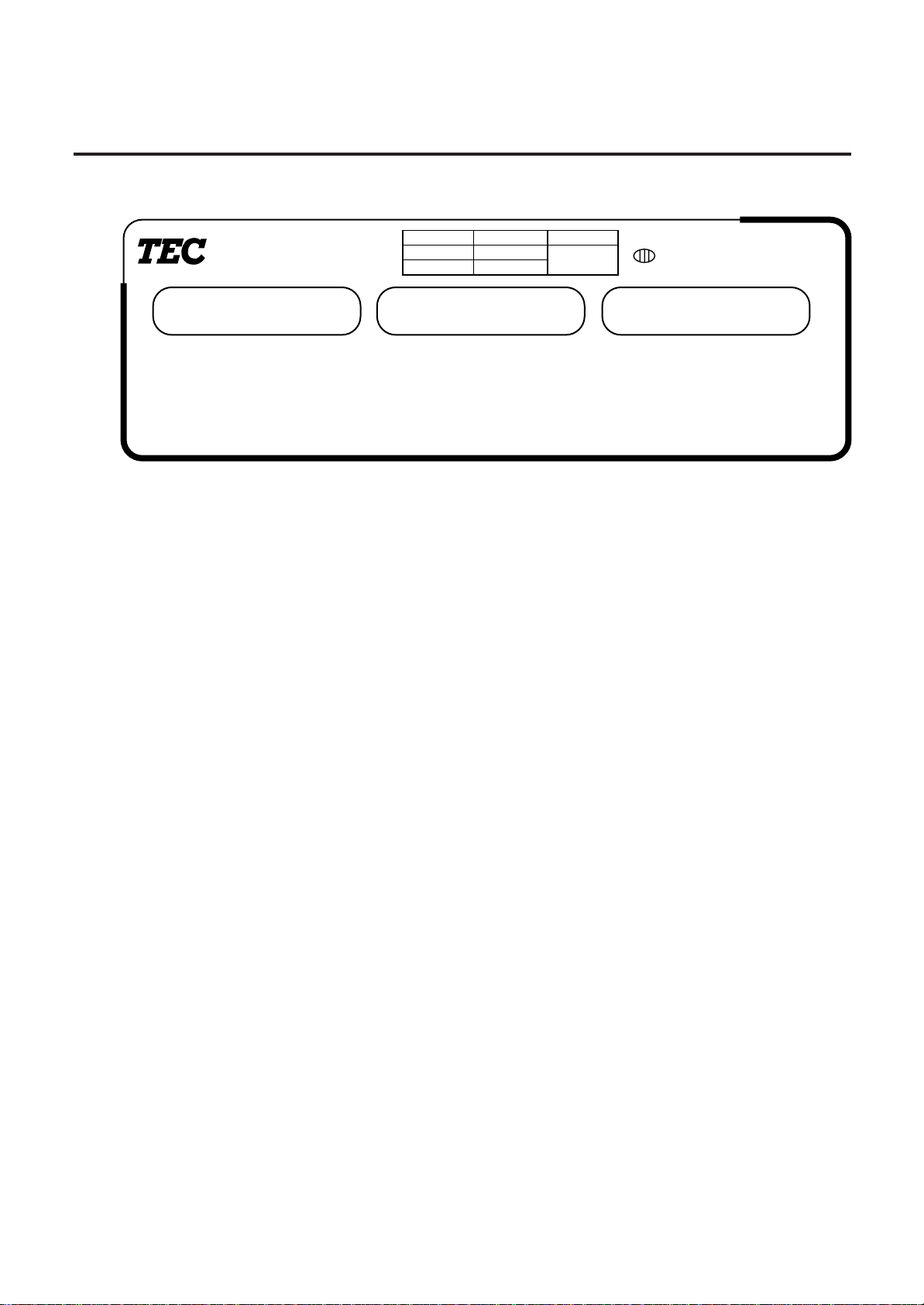
4. DISPLAY
4.4 AU TYPE
4.4 AU TYPE
SL-9000
WEIGHT
0 ~ 6 Kg
6 ~ 15 Kg
e=d
0.002 Kg
0.005 Kg
TARE
T=-1 Kg
Max. 15 Kg
Min 0.04 Kg
WEIGHT kg UNIT PRICE $/kg TOTAL PRICE $
CERO NET REG. M/D R/W 100g FIX X Z LON INLINE ERROR
4-3
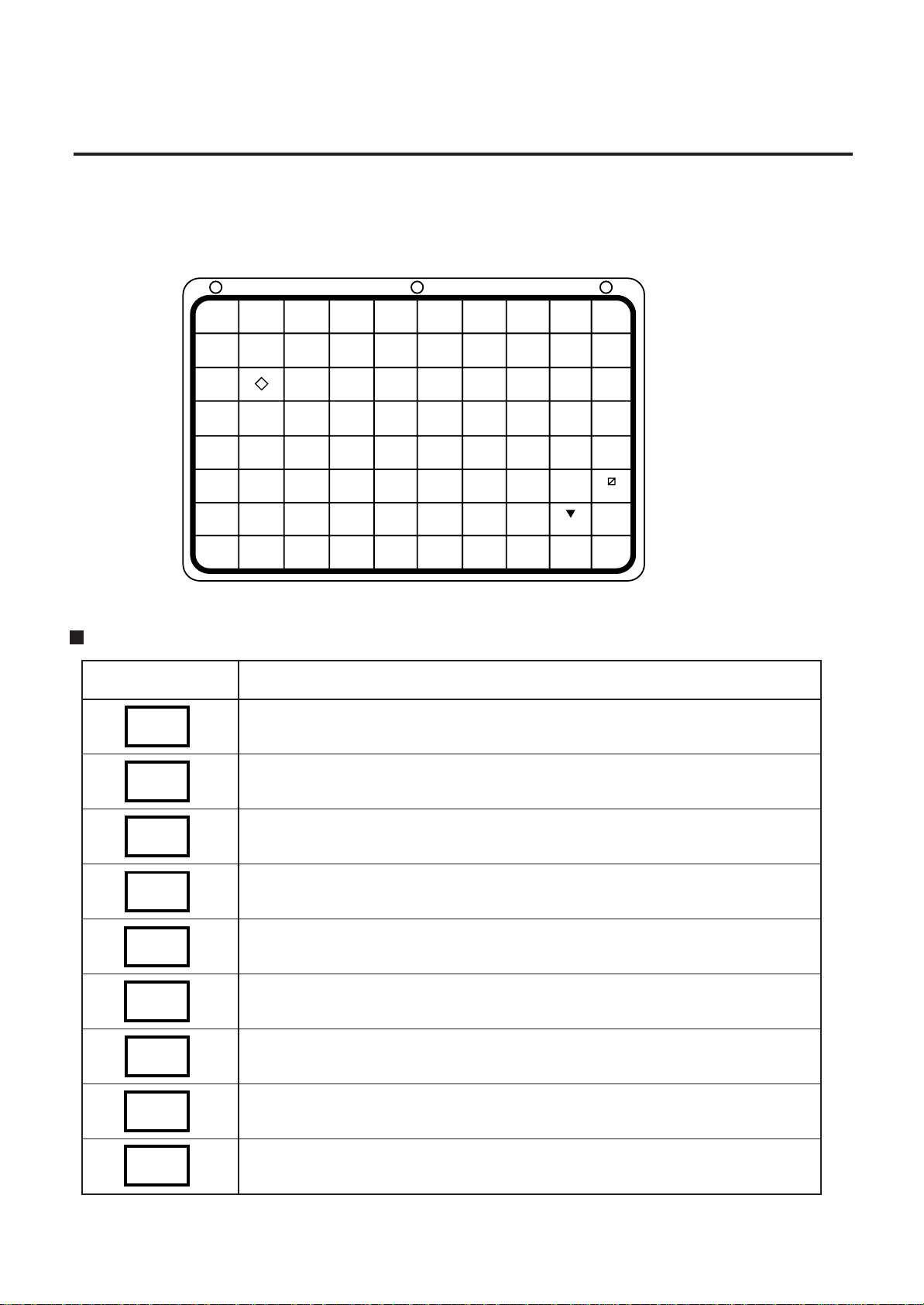
5. KEY LAYOUT
5. KEY LAYOUT
5.1 PROGRAMMING KEYBOARD
5.1 PROGRAMMING KEYBOARD
SEND
PROG.
!
1
*
Q
[
A
È
Z
ENTER
#
"
3
2
+
E
W
\
D
S
Â
É
C
X
-
$
4
)
(
R
ˆ
]
F
Ê
V
NOTE: Blank keys have no function.
Programming Keyboard Function
Name of Key
CLEAR
1. Clears preceding numeric data.
2. Releases the scale from the error mode.
RECEIVE
TEST
%
5
/
T
-
G
→
B
CLEAR
↑
←
&
6
:
Y
{
H
←
N
SHIFT
SET
NEXT
CHANGE
↓
PLU
DELETE
→
1/2
´
7
;
U
--
J
↓
M
SPACE
ZERO
Function
AUTO
NEXT
CODE
PLU
RETURN
DELETE
INSERT
(A)
`
8
<
|
}
K
↑
PLU
1
?
9
=
O
~
L
,
1/4
DELETE
(B)
@
0
>
P
-
>
.
FEED
SHIFT
SET
NEXT
NEXT
PLU
AUTO
CODE
CHANGE
PLU
DELETE
PLU
TEST
ENTER
Toggles between the upper characters or lower characters.
Calls the next PLU data item.
Sets the media transarency on the sensor.
1. Calls the next PLU #.
2. Selects a programming item.
Sets "AUTO CODE."
Changes the PLU # currently called.
Deletes PLU.
Prints data set in the currently called PLU.
Inputs data to the SL-9000 system during programming.
5-1
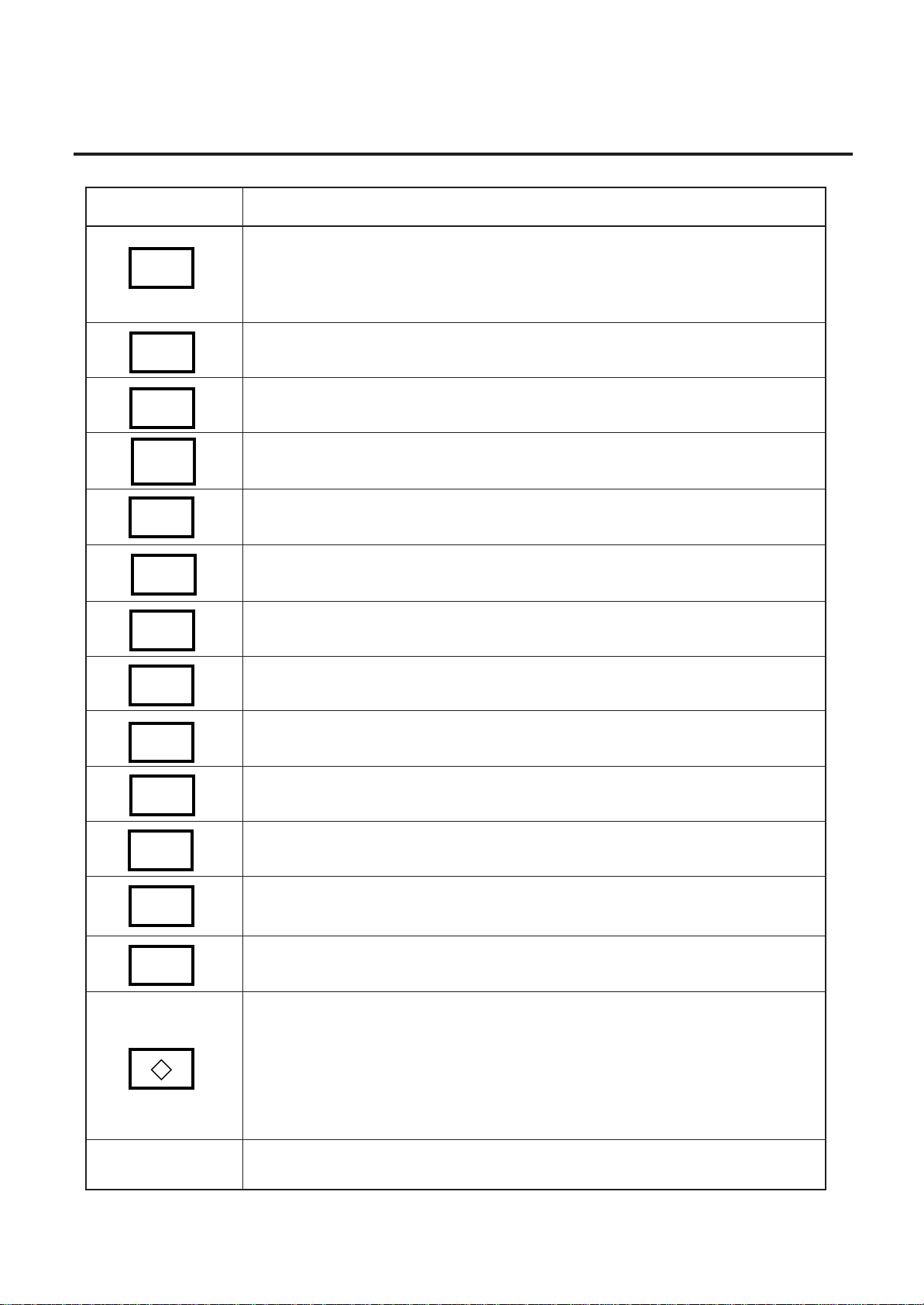
5. KEY LAYOUT
5.1 PROGRAMMING KEYBOARD
Name of Key
_
←
→
DELETE
(A)
1/2
INSERT
1
DELETE
(B)
RETURN
1/4
Function
1. Displays the preceding PLU data.
2. Used to set an auto code.
3. Calls the preceding label format # when setting the print position.
4. Selects a prgramming item.
Moves the cursor to the left.
Moves the cursor to the right.
1. Deletes a selected character when setting commodity names.
2. Sets a unit price per 1/2 lb.
1. Inserts a space when setting a commodity name.
2. Toggles between 100 g and Kg, or used to select Lb when setting unit price.
Deletes all characters on the selected line when setting commodity names.
1. Displays the next line when setting the ingredient.
2. Sets a unit price per 1/4 lb.
↑
SPACE
SEND
RECEIVE
↑
↓
PROG.
Inserts a blank space in descriptors.
Stores "Ingredient data" in the temporaty memory.
Calls "ingredient data" from the temporaty memory.
Sets the preceding item when setting PLU and nutrition information.
Sets the following item when setting PLU and nutrition information.
Returns to the programming menu.
1. Selects programming menu group.
2. Toggles between capitals and small letters.
3. Sorts the file when setting PLU data, ingredient data and nutrition data.
4. Sets a block PLU # using the confirmation label procedure.
5. Toggles between the scrolling message and fixed message.
6. Calls the second half of the speed keys and sets a department #.
7. Toggles between In-line and Local or in-line and off-line of LON system.
Other Keys
The other 39 keys are used to set the character.
5-2
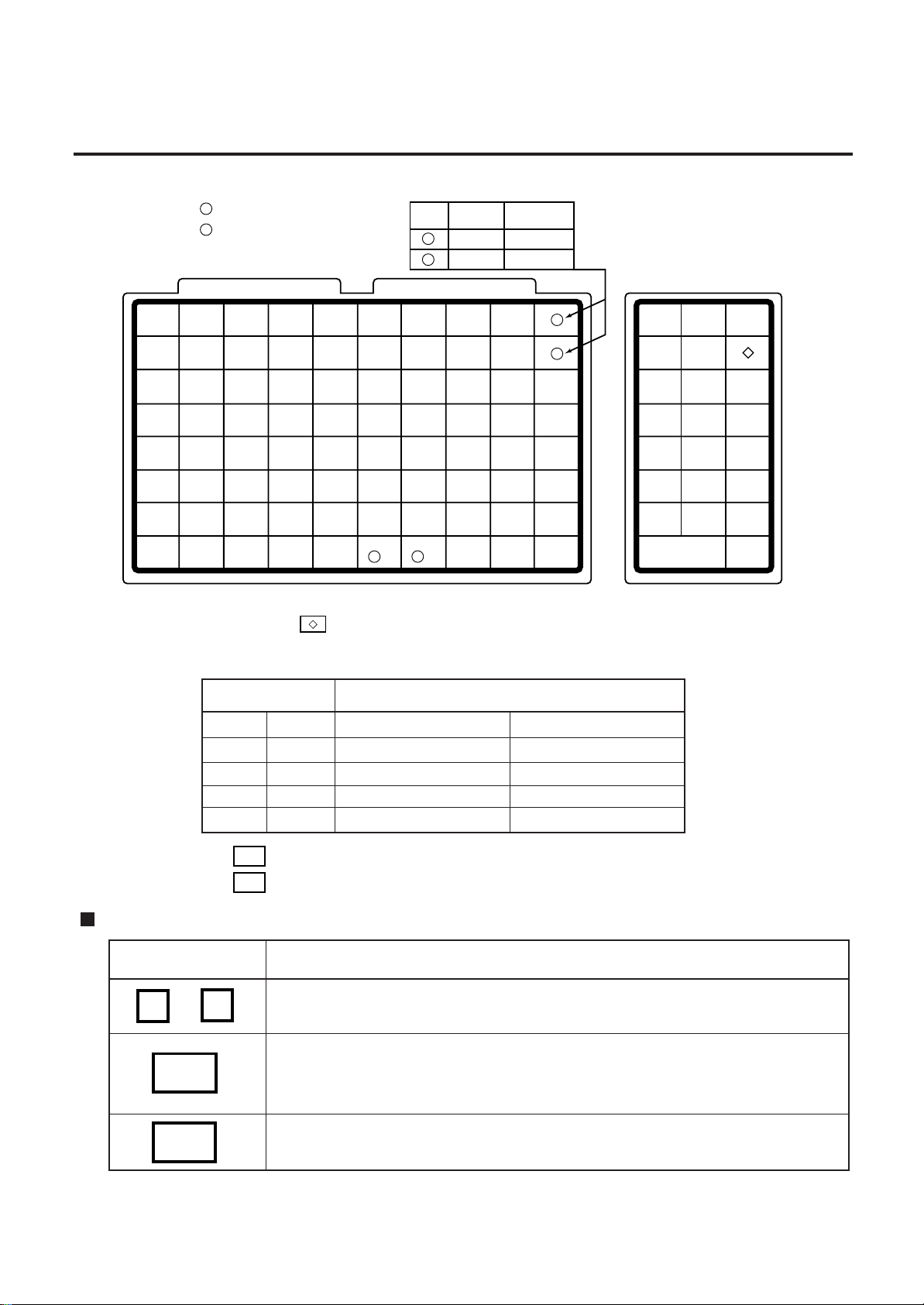
5. KEY LAYOUT
5.2 OPERATION KEYBOARD AND SPEED KEYBOARD
5.2 OPERATION KEYBOARD AND SPEED KEY BOARD
1
10
19
28
37
46
55
64
Primary function
2
Secondary function
1
2
3
4
5
6
11
12
13
14
15
20
21
22
23
24
29
30
32
32
33
38
39
40
41
42
47
48
49
50
51
56
57
58
59
60
65
66
67
68
69
4
US type
1
2
7
16
25
34
43
52
61
70
3
1/2
1/4
17
26
35
44
53
62
8
CA, QR, AU
type
100 g
LB/kg
9
18
27
36
45
54
63
TESTZERO
1
2
PRESET
COUNT
GRADE
LINE
LOGO
GROUP#
ST
FEED
ESC.
PROG.
POWER
NEXT
VOID
PLU
SAVE FOR DT/TM
789
456
123
0
TC
PLU PRT/*
NOTE: 1. The numbers 1~70 indicate the speed key layout, but the actual keys have no number.
Pressing the
key enables another 70 PLUs assignment.
2. The functions of the 3 and 4 keys can be changed according to the initial settings
as follows.
Initial Setting #
8-7
3. The
4. The
12-8
0
0
1
1
100g
LB/kg
0
1
0
1
AUTO/MANUAL key
key (1) has no function on the AU type.
key (2) has no function on the QR and AU types.
69 (4)
Speed key #69
Speed key #69
Speed key #69
Speed key #
70 (3)
Speed key #70
AUTO/MANUAL key
Tare % key
Tare % key
Operation Keyboard Function
Name of Key
to
9
0
Enters numeric data such as PLU #, unit price and tare.
Function
1. Clears numeric entries.
C
2. Releases the scale from error mode.
3. Releases the scale from SAVE mode.
Subtracts tare.
T
5-3

5. KEY LAYOUT
Operation Keyboard Function
5.2 OPERATION KEYBOARD AND SPEED KEYBOARD
Name of Key
PLU
PRT/*
SAVE
FOR
DT/TM
NEXT
PLU
VOID
ESC.
Function
Calls a PLU or clears displayed PLU.
Prints the customer label.
Saves tare and unit price after taking off the commodity from a platter.
Sets the quantity of commodity in "BY COUNT" mode.
Displays the date.
1. Selects the item for change Print/OFF.
2. Selects a programming item and a main menu.
1. Cancels preceding data.
2. Selects a programming item and a main menu.
1. Enables calling the other 70 speed keys.
2. Selects the function for change Print/OFF.
3. Selects a menu group.
Returns to the main menu.
PROG.
POWER
1/4
1/2
100g
LB/kg
PRESET
COUNT
GRADE
LINE
LOGO
Accesses print item, auto message timer, print format and issue mode
selection mode.
Turns the display on/off when the scale power is on.
Changes between 1/2 lb and 1/4 lb (US type only).
Changes the unit of measure to 100g (CA/QR type only).
Changes the unit of measure between lb and kg (CA type only).
Sets the number of labels to print.
Prints a grade line.
Calls a logo.
5-4
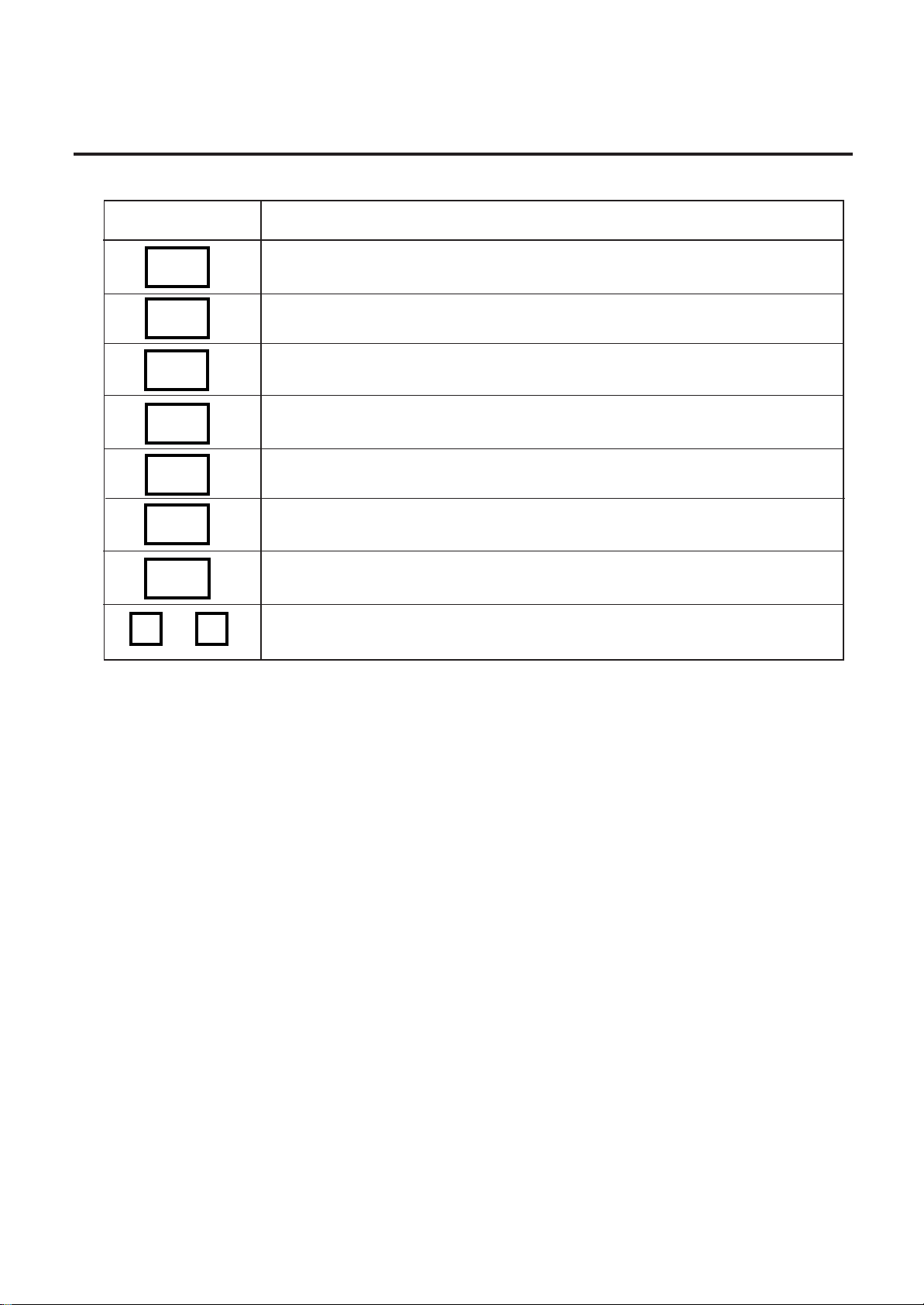
5. KEY LAYOUT
5.2 OPERATION KEYBOARD AND SPEED KEYBOARD
Name of Key
GROUP
#
ST
%
FEED
TEST
ZERO
AUTO/
MANUAL
1
70
to
Function
No function
No function
This key is used for item or subtotal discount by entering a percentage.
(Optional key by initial setting)
Feeds the label.
Issues a test label.
Adjusts the zero point.
Changes the label issue mode between Automatic issue and manual
issue. (Optional key by initial setting)
Calls the PLU frequently used.
5-5
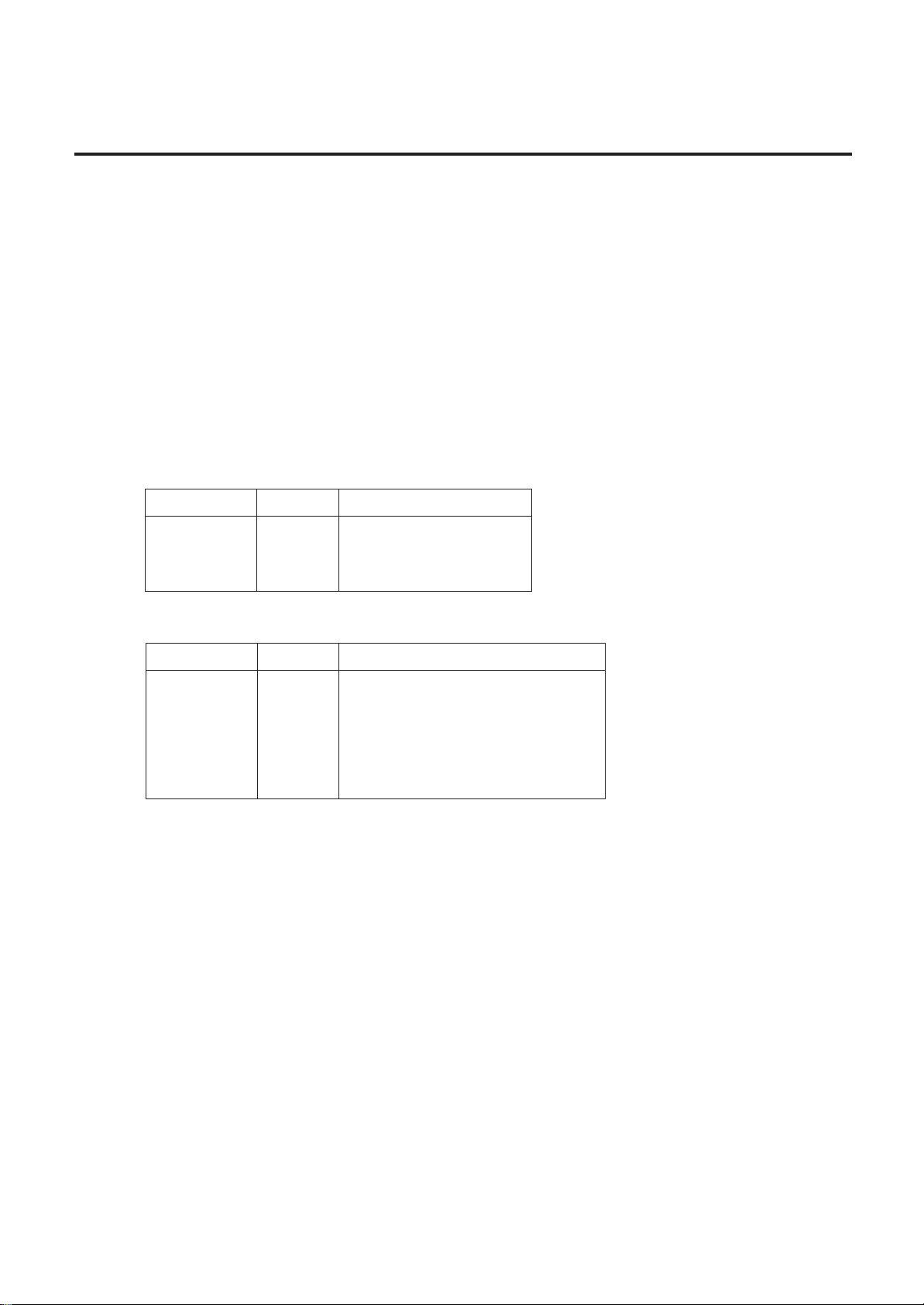
6. PROCEDURE BEFORE OPERATION
6. PROCEDURE BEFORE OPERATION
6. PROCEDURE BEFORE OPERATION
1. Unpack the accessories and scale from the carton.
2. Install the remote display on the scale. (See Page 7-1.)
3. Refer to Safety Precautions in this manual and set up the scale in a proper location.
4. Load the label or receipt. (See Page 9-1.)
5. Be sure to insert the power cord plug into an AC outlet.
6. Adjust the level gauge. (See page 8-1.)
7. Connect a PC-AT keyboard if necessary.
8. Turn the power on and then press the power key. (See page10-1.)
9. Set the following program menus:
Menu Group ITEM No. Programming Name
2 0 PRINT FORMAT
2 1 DATE/TIME SETTING
1 1 PLU DATA SETTING
If necessary, set the following program menus:
Menu Group ITEM No. Programming Name
1 2 INGREDIENT MESSAGE
1 3 NUTRITION SETTING
1 5 ADDRESS SETTING
1 7 SPECIAL INFORMATION
1 8 GRADE LINE
1 9 SPEED KEY SET
10. Call a PLU to be sold in weighing mode, and place a weight on the platter to check a correct price
is displayed.
11. The scale is ready to issue labels.
6-1
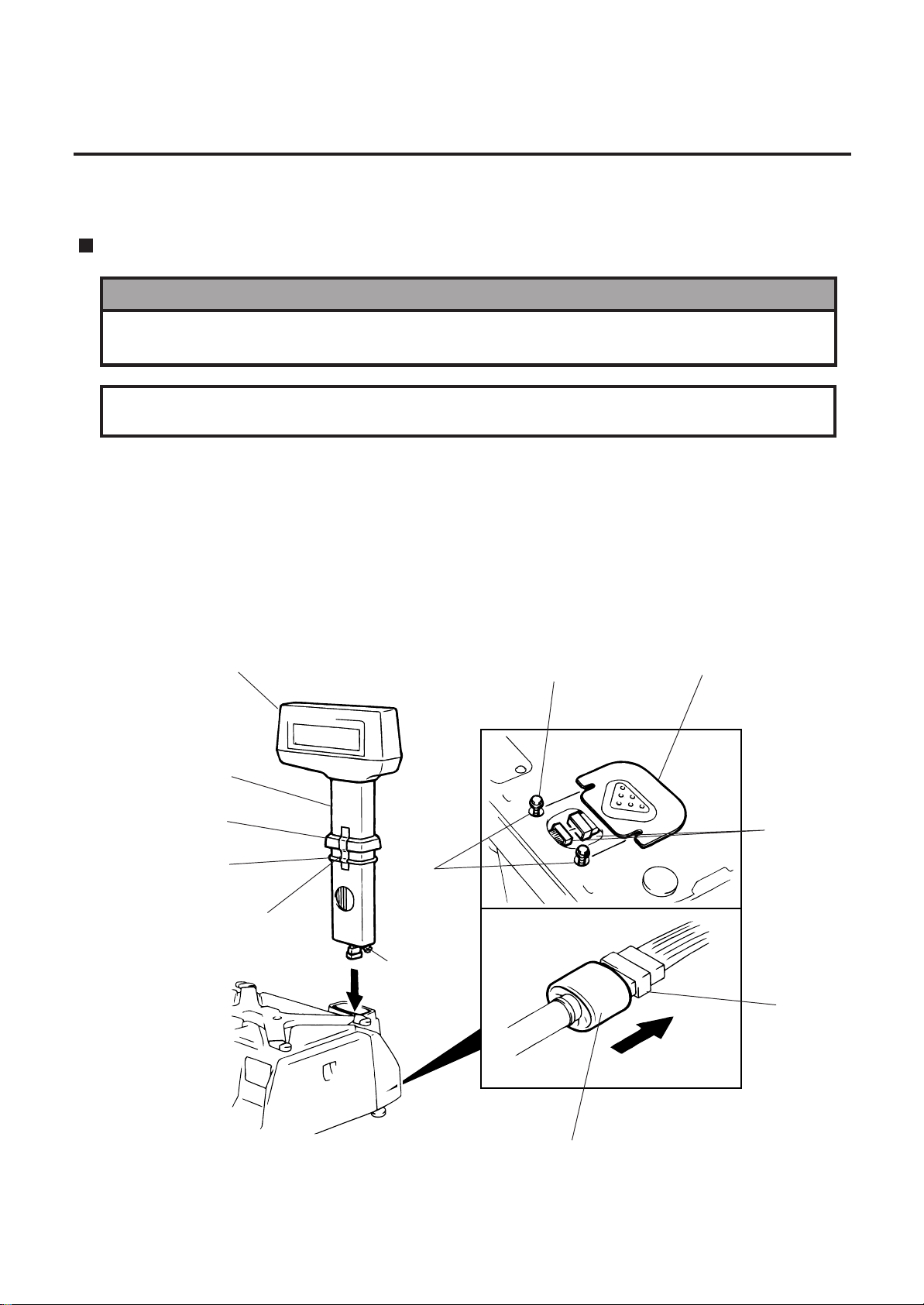
7. INSTALLATION PROCEDURE
7. INSTALLATION PROCEDURE
Remote Display
WARNING!
Be sure to cover the connectors with the connector cover because of high voltage and
current. If the connectors are exposed to water, a leakage may result.
CAUTION: Never place the scale upside down. Doing so will cause a malfusction.
1. To install the remote display, insert the two screws on the bottom of the remote pipe into
the holes provided on the scale base.
2. Connect the connectors, pull down the connector cover, and install the remote blind plate.
Then tighten the screws to secure the remote display.
3. Remove the tape from the remote packing and remote cap and lower to fit them to the
scale.
7. INSTALLATION PROCEDURE
Remote Display
Remote Pipe
Remote Cap
Remote Packing
Tape
Hole
Screw
Screw
Remote Blind Plate
Connector
Connector
7-1
Connector Cover
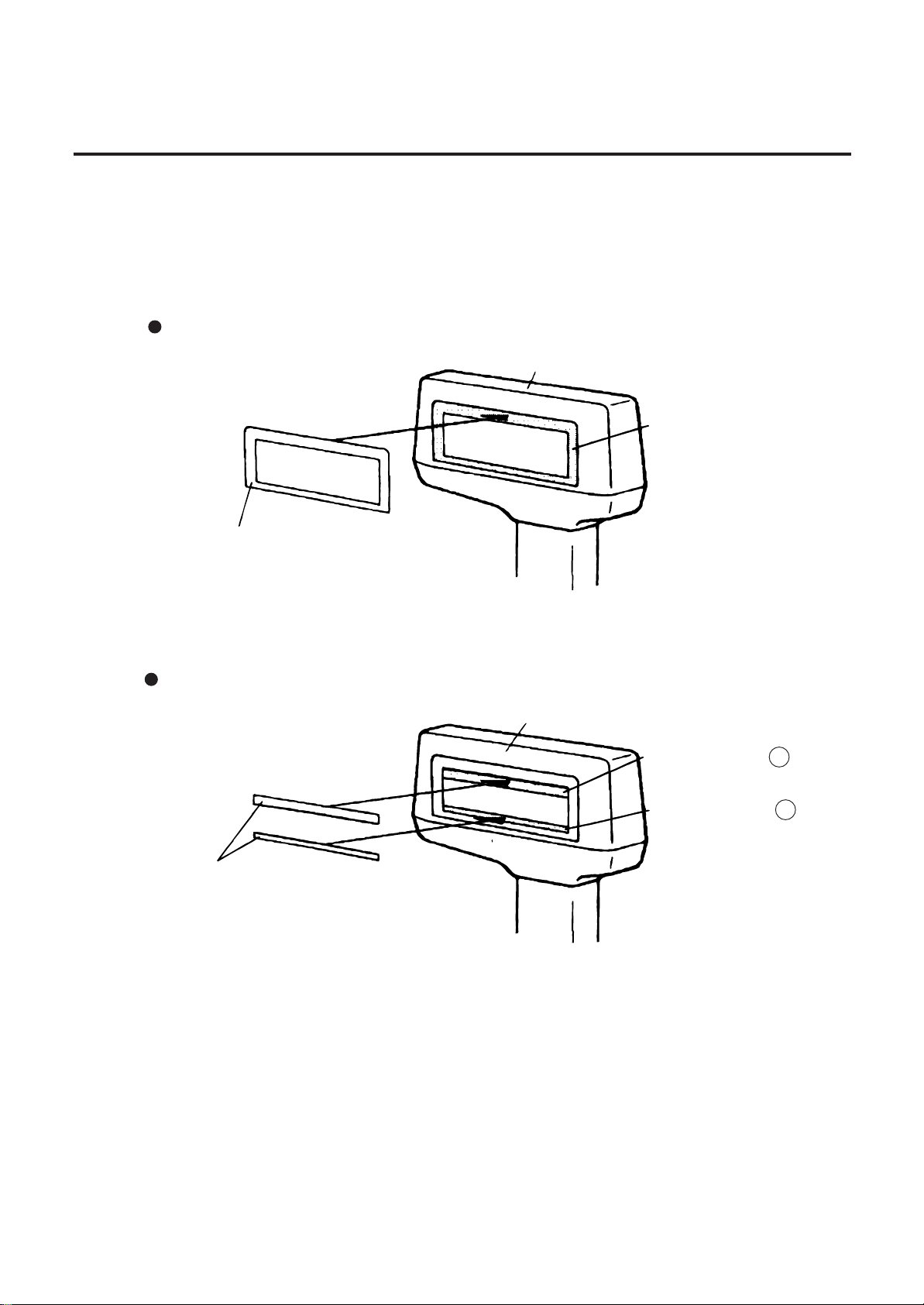
7. INSTALLATION PROCEDURE
4. For the CA type, affix the remote display sheets to the remote display.
For QR type, affix the remote display sticker to the blank remote display sheet which is preinstalled on the scale. Be sure to wipe the remote display surface clean before affixing the
sheet or sticker.
CA Type
Remote Display
Remote Display Sheet
7. INSTALLATION PROCEDURE
Affix here.
Affix the remote display sheets to the depressed area of the remote display on both sides.
(Operator side and customer side)
QR Type
Remote Display
Affix to position A
Affix to position B
Remote Display Sticker
Affix the remote display stickers to the inner edge of the remote display sheet. (The sticker
should be affixed on both the operator side and customer side)
7-2
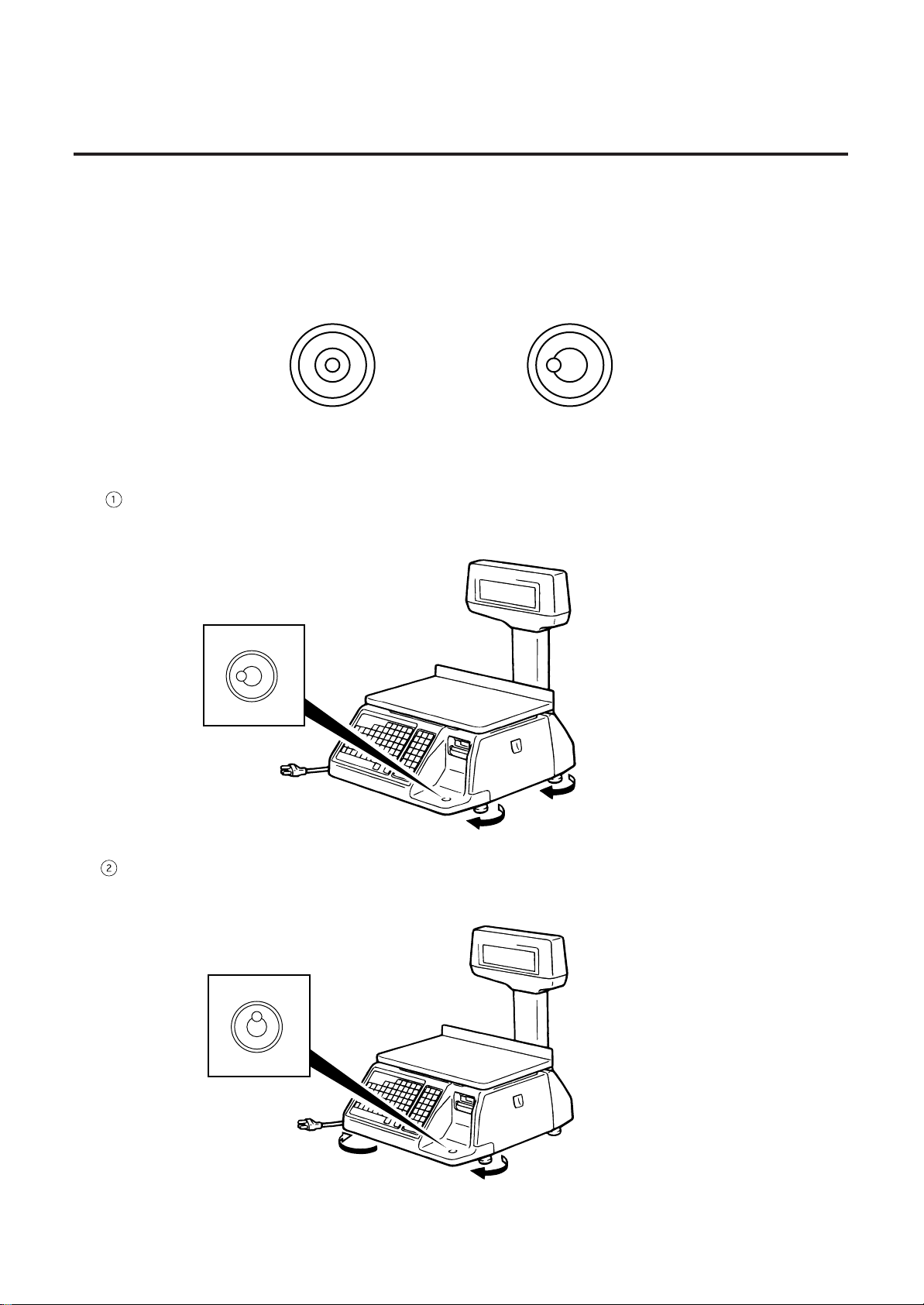
8. LEVEL ADJUSTMENT
8. LEVEL ADJUSTMENT
8. LEVEL ADJUSTMENT
1. Level Gauge
Set the scale on a stable and level surface. Level the scale by turning the adjustable legs so
that the air bubble is inside the center circle.
2. Adjustment Procedure
When the air bubble moves toward the left side, turn the right adjustable legs clockwise.
When the air bubble moves toward rear, turn the front adjustable legs clockwise.
Correct
Incorrect
8-1
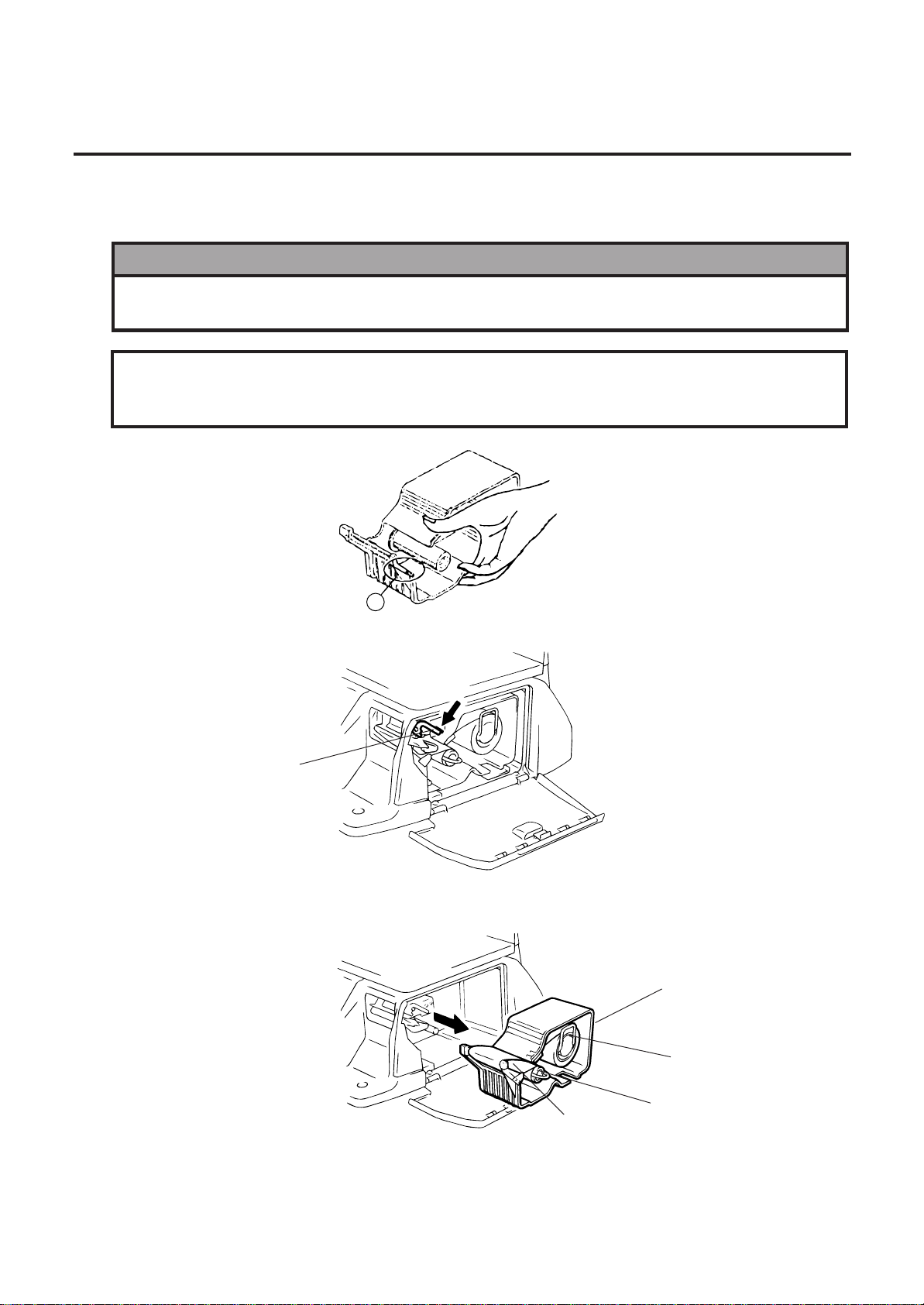
9. REMOVAL AND REPLACEMENT OF MEDIA
9. REMOVAL AND REPLACEMENT OF MEDIA
9. REMOVAL AND REPLACEMENT OF MEDIA
WARNING!
Since there is a cutter at the paper outlet, be careful not to injure your fingers when
replacing media.
CAUTION:
1. Open the right cover. Then push the head-up lever in the direction indicated by the arrow.
Head-up Lever
Do not hold the label cassette by the portion A. Doing so may deform the label
cassette, causing damage when setting it in position. Please be sure to hold
the label cassette as the following figure shows.
A
2. Pull out the label cassette.
3. Pull out the roll stopper and the backing paper stopper, and remove the media core with
backing paper.
Label Cassette
Roll Stopper
Backing Paper Stopper
Backing Paper
NOTE: When removing the backing paper, loosen the paper by turning the paper winding shaft
counterclockwise.
9-1

9. REMOVAL AND REPLACEMENT OF MEDIA
9. REMOVAL AND REPLACEMENT OF MEDIA
4. Loosen the P-2.6x6 screw and move the label guide plate according to the media width.
5. Secure the label guide plate with the P-2.6x6 screw.
Screw (P-2.6x6)
48-mm label dowel
Label Guide Plate
57-mm label dowel
NOTE: Ensure that the label guide plate aligns with the dowel.
6. Refer to the figure below and set the media on the label cassette.
7. Insert the roll stopper into the media core fully.
8. Set the backing paper stopper in the proper orientation.
Roll Stopper
Label or Report Paper
Roll Stopper
Label
Backing Paper Stopper
9. Assemble the label cassette to the scale and remove slack of the media.
Push down the print head, and close the right cover.
NOTE: After replacing the media, press the feed key to confirm that the media is issued correctly.
*Use of other model’s label cassette in the SL-9000 may cause a label skew.
9-2

10. OUTLINE OF OPERATION
10. OUTLINE OF OPERATION
WARNING!
Since there is a cutter at the paper outlet, be careful not to injure your fingers when
issuing labels.
10. OUTLINE OF OPERATION
1
Press the
POWER key
REG Menu
(Refer to Section 14)
Main Power
Switch ON
Display OFF
Press the
POWER key
Scanning Display
Menu No. 1
Menu #1
Necessary
Password Input
Menu No. 2
MARK DOWN
Menu
(Refer to Section 14)
2
Main Menu
Increment
Select the
Menu #
Other than Menu #1.
Password
(Refer to Section 12, 15)
NEXT
PLU
Unnecessary
or
Decrement
Menu No. 5
READ Menu
VOID
Menu selection
PROG. 0
REG. 1
MARK DOWN 2
REWRAP 3
SECURITY 4
READ 5
RESET 6
Menu No. 4
SECURITY
Menu
(Refer to Section 13)
POWER key
No Press
ESC. key
No Press
Menu No. 3
REWRAP Menu
(Refer to Section 14)
Press
Press
(Refer to Section 11)
Display OFF
2
Menu No. 0
PROG Menu
1
RESET Menu
(Refer to Section 15)
Menu No. 6
Return to
each mode
NOTES:
1. You can register a password to prohibit unauthorized access to each menu expect for REG.
menu.
2. To avoid wasteful use of the display, press the POWER key to turn the display off while being
unused. Pressing the POWER key again allows you to enter REG. mode without scanning.
3. Refer to respective sections for explanation each menu enclosed by a double rectangle.
10-1
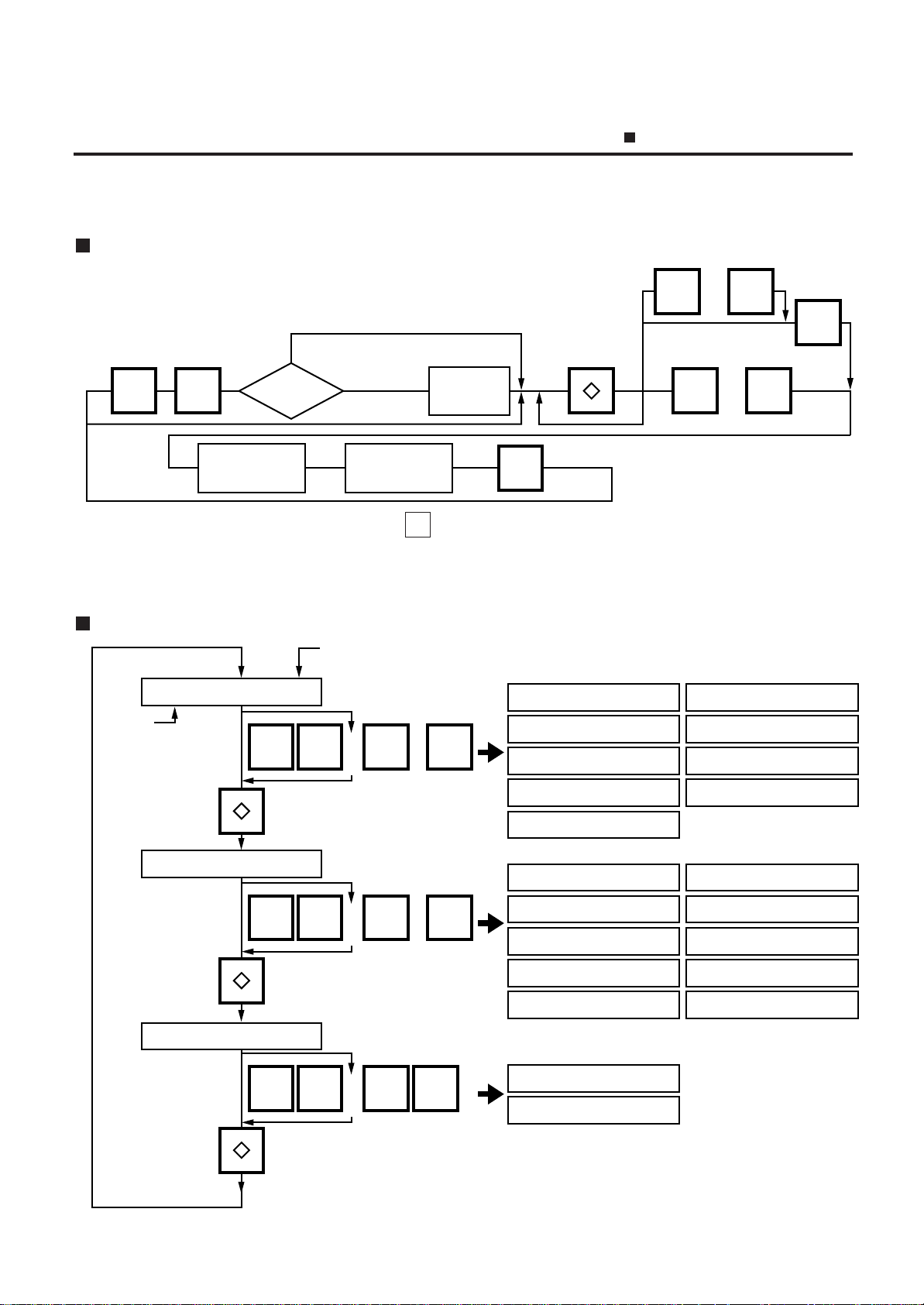
11. PROGRAMMING PROCEDURES
Increment
Item # selection
Select an item No.
(See next page.)
Select the
programming
menu group.
or
Decrement
ENTER
00 9
~
Enter the
Password
neccesary
unnecessary
Enter a
menu number
Password
ESC.
Programming
starts
Programming
completes
PROG.
NEXT
PLU
VOID
NEXT
PLU
VOID
0
9
or
~
NEXT
PLU
VOID
0
9
or
~
NEXT
PLU
VOID
0
1
or
< Menu Group 1>
<Item No.>
TITLE
Item No.
Liquid Crystal Display
< Menu Group 2>
< Menu Group 3>
~
PLU DATA EDIT 0
@@@
PRT LOCATION 0
VENDOR 0
PLU DATA EIDT 0
PLU DATA 1
INGREDIENT 2
NUTRITION 3
ADRESS 5
SPECIAL INFO. 7
GRADE LINE 8
SPEED KEY SET 9
CONF. LABEL 4
<Item No.>
PRT LOCATION 0
DATE TIME 1
<Item No.>
VENDOR NAME 0
FREE FORMAT 1
CMT 2
ON-LINE/LOCAL 3
LON SYSTEM 4
INITIAL SET 5
BAR CODE FORM. 6
TITLE 7
LOGO 8
IDIOM 9
How to access the Programming Menu
11. PROGRAMMING PROCEDURES
How to access the Programming Menu
NOTES: 1. When the selected menu ( 0 ) is protected from an access, refer to Section 13.2 and
enter the password.
2. In Sections 11.1, 11.2 and 11.3, items which have been sold on that day cannot be
called unless they are reset or the Initial Setting #1-4 is set to 1.
How to Select Menu and Item No.
11-1
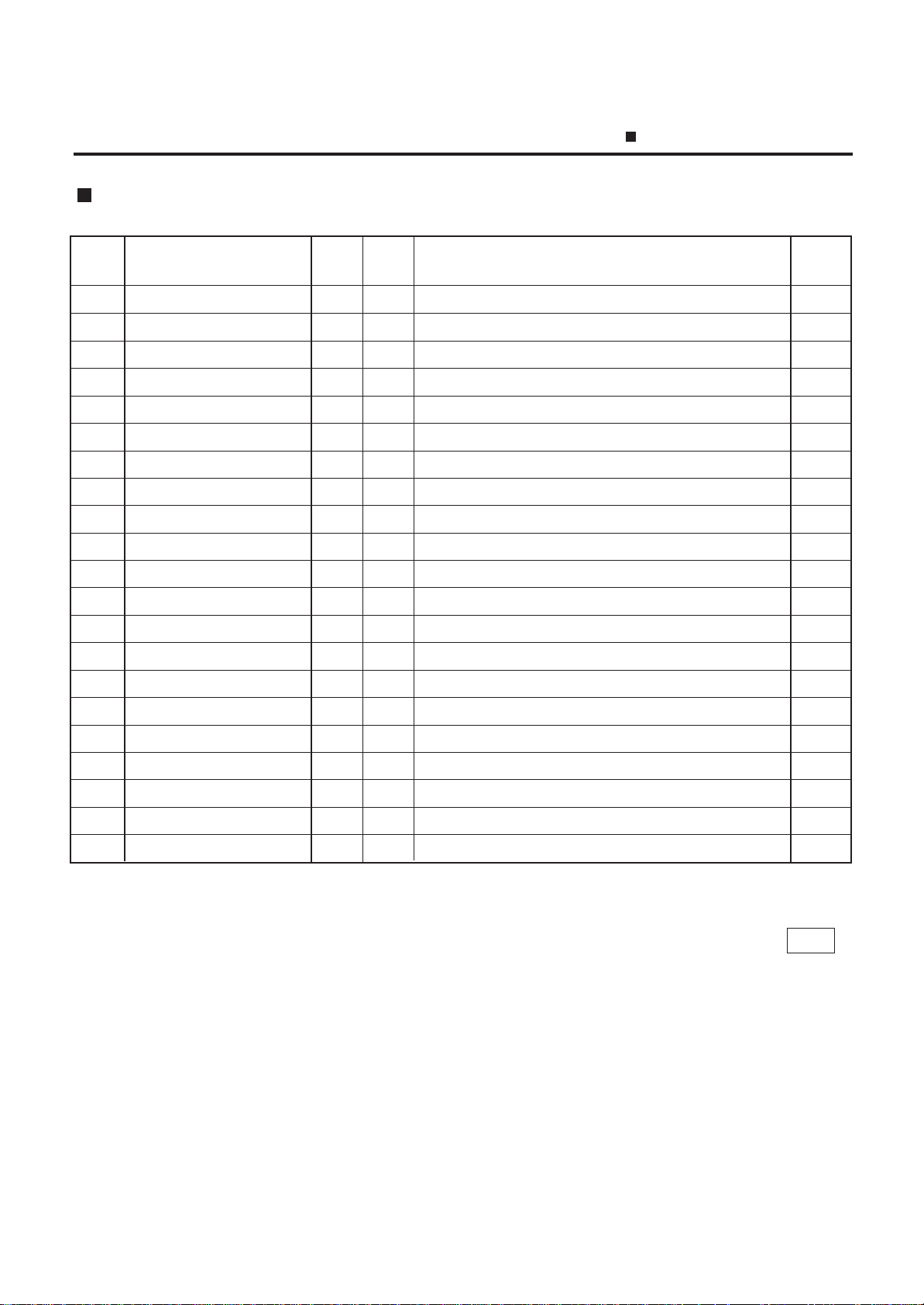
11. PROGRAMMING PROCEDURES
How to access the Programming Menu
Table 1: Title and Contents of Programming Menu
NO. TITLE MENU ITEM CONTENTS Page
GROUP No.
1 PLU DATA EDIT 1 0 CHANGE UNIT PRICE 11-4
2 PLU DATA 1 1 PROGRAM/CHANGE/DELETE PLU 11-5
3 INGREDIENT MESSAGE 1 2 PROGRAM/CHANGE INGREDIENT 11-7
4 NUTRITION FACTS 1 3 PROGRAM/CHANGE NUTRITION FACTS TABLE 11-8
5 CONFIRMATION LABEL 1 4 VERIFY THE PROGRAMMING DATA OF PLU 11-12
6 ADDRESS SETTING 1 5 PROGRAM ADDRESS 11-13
7 SPECIAL INFO. 1 7 PROGRAM SPECIAL INFORMATION 11-14
8 GRADE LINE 1 8 PROGRAM GRADE LINE 11-14
9 SPEED KEY SETTING 1 9 ASSIGN COMMON PLU TO SPECIFIC SPEED KEY 11-15
10 PRT LOCATION 2 0 SELECT LABEL FORMAT AND ADJUST 11-16
11 DATE/TIME SETTING 2 1 PROGRAM DATE/TIME/MACHINE #/STORE CODE 11-18
12 CMT/PL-3 2 2 BACK-UP /LOAD DATA OF PLU/ING/NUTRI./SPEED KEY 11-18
13 IN-LINE/LOCAL 2 3 SET PARAMETERS FOR TMCC 11-21
14 LON SYSTEM 2 4 SET PARAMETERS FOR LON 11-22
15 INITIAL SET 2 5 SET INITIAL PARAMETERS 16 BAR CODE FORMAT 2 6 PROGRAM BARCODE FORMAT 11-24
17 TITLE 2 7 PROGRAM/CHANGE TITLE ON DISPLAY/PRINT 11-26
18 LOGO 2 8 SEND/RECIEVE LOGO DATA 11-27
19 IDIOM 2 9 PROGRAM IDIOM 11-28
20 VENDOR 3 0 VENDOR NAME 11-28
21 FREE FORMAT 3 1 PROGRAM FREE FORMAT 11-29
NOTE: Menu No. 15 is program for use of dealers. Connect a TOSHIBA TEC representative if
you desire to use them. When you enter one of these menus by mistake, press ESC.
key to return to Main Menu.
11-2

11. PROGRAMMING PROCEDURES
How to enter characters
How to enter characters
Use the following procedure to enter a commodity name, address and ingredient message.
Example) 1st line: TEC STORE
2nd line (TEL) 0123-45-6789
T
EC
SHIFT (
SHIFT
NOTES: 1. ← and
2. To insert a space, move the cursor to the next character to the space to be inserted,
and press
3. To delete a line, press
4. To move the cursor to the preceding line, press - key, or
commodity name.
5. Pressing the
6. When entering a commodity name, press
RETURN 1/4
7. Pressing the
8. To call a preset ingredient message idiom, follow the procedure below:
SPACE
1st line content
STOR
TEE 6789
→
keys are the cursor keys.
INSERT
key.
DELETE (B)
key toggles between capitals and small letters.
key to return.
CHANGE PLU
E
DELETE
(A) 1/2
2nd line content
RETURN
1/4
L
key.
↑
key when entering a
ENTER
or
↓
key instead of the
key toggles the type font between normal and boldface.
NEXT
PLU
Enter the idiom #.
RETURN
1/4
9. To skip a line when entering an ingredient message, follow the procedure below:
SET
NEXT
Enter the line #.
11-3
RETURN
1/4

11. PROGRAMMING PROCEDURES
11.1 UNIT PRICE CHANGE
11.1 UNIT PRICE CHANGE
Menu Group: 1
Item No.: 0
Unit prices stored in PLU can be changed under this menu.
In this procedure, use the operation keys (except when calling a PLU by using a speed key).
<MENU>
Group 1
a
0
Change the unit price
(max. 4 digit)
Enter the PLU #.
NEXT
Speed key
1st half 2nd half
PLU
or
VOID
PRT
Enter the Speed key #
*
TEST
PRT
*
a
PROG.
ESC.
<MENU>
Group 1
Main
<MENU>
NOTES: 1. Calling a PLU# that has not been stored in the PLU file results in an error.
2. Under this Menu (Menu No. 0), “open-price” PLU’s price cannot be changed.
11-4

11. PROGRAMMING PROCEDURES
11.2 PLU DATA SETTING
Menu Group: 1
Item No.: 1
Setting or changing the contents of PLU (PLU#, UPC#, Commodity Name, etc.).
b
Set tare limit.
#8-2?
1
Max. 2 lb (US)
Max. 1Kg/2.205 lb (CA)
0
ENTER
<MENU>
Group 1
SET
NEXT
1
NEXT
PLU
AUTO
CODE
Set auto code
for the UPC#
ENTER
Is status
of initial set
or
11.2 PLU DATA SETTING
Enter PLU#
(max. 6 dig.)
Is status
of initial set
#1-6?
Is status
of initial set
#26-4?
Is status
of initial set
#23-1?
Is status
of initial set
#1-5?
CHANGE
PLU
ENTER ENTER
1
0
1
0
1
0
1
0
Enter current
PLU#
Enter UPC#
(max. 6 dig.)
BY COUNT
In what
mode is PLU
used?
WEIGH
or FIX
Enter flag of
unit price.
(Refer to NOTE4)
Enter tare weight.
Max. 2 lb (US)
Max. 1Kg/2.205 lb (CA)
Selection Mode Flag
0: Weight
1: By Count
2: Fix Price
ENTER
Enter quantity for that
price. (Max. 2 dig.)
ENTER
ENTER
ENTER
Enter new
PLU#
Enter commodity name.
(max. 32 chars.x4 lines)
Enter shelf life.
(Max. 3 dig.)
Is status
of initial set
#10-5?
0
ENTER
ENTER
ENTER
1
ENTER
Enter unit price.
(max. 4 dig)
Is status
of initial set
#7-8?
0
Safe Handing
Instruction
0: Non Print
1: Print
ENTER
1
Enter PERIOD OF
RELISH (Max. 3 dig.)
Select
compulsory tare
ENTER
Is status
of initial set
#8-7?
0
2
Is status
of initial set
#8-1?
1
ENTER
0 or 1
Set tare %
(Max. 99.9%)
(Price %)
ENTER
DELETE
TEST
Enter
PLU
PLU#
The setting label is issued.
b
<MENU>
PROG.
ESC.
<MENU>
Group1
Main
ENTER
or
Y N
(Sorting)
Y
Any key
except Y
(Not Sorting)
The memory file is sorted
when a memory full error
occurs.
11-5
Is status
of initial set
#12-4?
0 or 1
Is status
of initial set
#9-4?
0
2
(Price: Max. 5 digit
Rate: Max. 3 digit)
1
Enter discount
price or rate.
Enter LOGO #.
(#0 - 26)
ENTER
ENTER

11. PROGRAMMING PROCEDURES
11.2 PLU DATA SETTING
Pressing the
↓
key instead of the ENTER key proceeds to the next menu. Pressing the
key returns to the preceding menu.
Verification label of PLU data
Commodity Name
Mode Flag
Preset Tare
Quantity
PLU#
T1.000
NET WT.
PACKED ON
SELL BY
PRICE lb
TEC STORE
(TEL) 0123-45-6789
C
T15.0%
Compulsory Tare
Shelf Life
Preset % Tare
Price
UPC#
NOTES:
1. A UPC code is made up of a combination of an entered code and an AUTO CODE. Be sure
to add some - characters to the end of the AUTO CODE, or all entered codes will be
ignored and an AUTO CODE will become an UPC code (see ex. 1).
ex. 1) enter code: 456 ex. 2) enter code 4567 ex. 3) enter code: 123456
AUTO CODE: 123.... AUTO CODE: 123.... AUTO CODE: 987
↓
↓
↓
code#: 123456 code#: 123567 code#: 987
2. When there is no area to store PLU data, an error occurs when pressing the ENTER key.
3. Changing a PLU# to number to which other PLU data is set will result in an error.
4. Unit price flag may be selected as follows:
1) In case of lb scale
a. INSERT1 key : $ per lb
b. DELETE (A) 1/2 key : $ per 1/2 lb
c. RETURN 1/4 key : $ per 1/4 lb
2) In case of kg scale
a. INSERT 1 key : $ per 100 g or Kg (CA/QR type only)
5. Tare limit should be a multiple of 5 (5, 10, 15...), up to 2.000 lb for US type and a mutiple of 2
(2, 4, 6, 8...), up to 1.000 Kg for CA/QR/AU type.
6. Safe handing instructions can be printed on 57-mm wide labels only. Safe handing
instructions are printed on labels formatted for ingredient messages. Only ingredient
message labels with 13 or more lines can be used to print safe handling instructions.
Available print formats are as follows:
13 (63), 15 (65), 16 (66), 23 (73), 25 (75), 26 (76), 33 (83), 35 (85), 36 (86), 41, 42, 43, 48
and 49.
7. Tare % indicates a percentage of tare in gross weight, which is available when the Initial
Setting #8-7 is set to 1.
8. When setting open price in the count mode (Initial Setting #1-6: 1), set zeros as quantity and
unit price.
11-6
↑

11. PROGRAMMING PROCEDURES
11.3 INGREDIENT MESSAGE
11.3 INGREDIENT MESSAGE
Menu Group: 1
Item No.: 2
Ingredient messages can be printed on a label with a maximum of 54 characters per line in small
letters or 32 characters per line in boldfaced small letters, by up to 38 lines.
C
<MENU>
Group 1
Enter the ingredient message
(Refer to Page 11-3.)
Pressing the key
calls data stored by pressing
the key.
Pressing the key
temporarily stores data into
the work buffer.
2
RECEIVE
SEND
SEND
NEXT
PLU
Enter the PLU#
(max. 6 dig.)
or
ENTER
The memory file
is sorted when a
memory full error
occurs.
ENTER
TEST
Sorting
Y
Any key
except Y
C
Not Sorting
PROG.
ESC.
<MENU>
Group 1
Main
<MENU>
NOTES: 1. When no data is programmed for the PLU, ingredient cannot be set.
2. When a selected PLU is not stored in the PLU file, a “PLU NOT FOUND” error occurs.
3. Once you exit this menu and enter again, data stored in the work buffer is cleared.
4. When there is no area to store ingredient data, a “MEMORY FULL” error occurs.
5. PLUs cannot share ingredient data. (PLU and ingredient data are in pairs.)
11-7

11. PROGRAMMING PROCEDURES
11.4 NUTRITION FACTS
11.4 NUTRITION FACTS
Menu Group: 1
Item No.: 3
Using the following procedure, nutrition information and caloric intake can be set.
Serving Size and Servings Per Container consist must of maximum of a 18 characters. However,
total number of characters including title characters must not exceed 30.
<MENU>
Group 1
f
d
3
NEXT
PLU
Enter the
Serving Size.
Enter the Calories.
(0~9999)
Additional Information.
Area 1 (0~9999)
Enter the Total Fat.
(0~99999 or 0.0~999.9)
ENTER
Enter the PLU#
(max. 6 dig.)
or
Enter the Servings
Per Container.
ENTER
ENTER
ENTER ENTER
Enter the Calories
from Fat.
(0~9999)
Enter the Saturated Fat.
(0~99999 or 0.0~999.9)
ENTER
ENTER
ENTER
Enter the cholesterol.
(0~99999 or 0.0~999.9)
Enter the Total
Carbohydrate.
(0~99999 or 0.0~999.9)
Enter Sugar.
(0~99999 or 0.0~999.9)
A
ENTER ENTER
ENTER ENTER
ENTER ENTER
Enter the Sodium.
(0~99999 or 0.0~999.9)
Enter the Dietary Fiber.
(0~99999 or 0.0~999.9)
Enter Protein.
(0~99999 or 0.0~999.9)
11-8

11. PROGRAMMING PROCEDURES
A
11.4 INUTRITION FACTS
Additional Information Area 2~6.
(0~99999 or 0.0~999.9)
Enter the
Vitamin A.
ENTER ENTER
(0~999)
Enter the
Calcium.
e
(0~999)
ENTER
Additional Information
Area 7~12 (0~999)
ESC.
<MENU>
Group 1
Main
PROG.
Enter the
Vitamin C.
(0~999)
Enter the
Iron.
(0~999)
ENTER
ENTER
ENTER
<MENU>
f
Pressing the ↓ key instead of the ENTER key proceeds to the next menu. Pressing the ↑
returns to the preceding menu.
NOTES: 1. When a selected PLU# is not stored in the PLU file, an error occurs.
2. Nutrition file is input each time the ENTER key is pressed. Thus, if you quit the
procedure on the way, data entered without pressing ENTER key is not stored.
3. The additional information can be used only when its title has been registered in Section
11.16.
11-9

11. PROGRAMMING PROCEDURES
• Set th e Daily Value Table
11.4 INUTRITION FACTS
d
AUTO
CODE
NOTES:
1. DAILY VALUE (Max. 8 digits)
1) The contents of daily value
Contents
No. 1
Percentage of necessary daily intake of
Calories
No. 2
Percentage of necessary daily intake of
Total Fat
No. 3
Percentage of necessary daily intake of
Saturated Fat
No. 4
Percentage of necessary daily intake of
Cholesterol
No. 5
Percentage of necessary daily intake of
Sodium
No. 6
Percentage of necessary daily intake of
Total Carbohydrate
No. 7
Percentage of necessary daily intake of
Dietary Fiber
Enter the
Basic Calories.
(Content No. 1)
Enter the Basic
Saturated Fat.
(Content No. 3)
Enter the
Basic Sodium.
(Content No. 5)
Enter the Basic
Dietary Fiber.
(Content No. 7)
ENTER ENTER
ENTER ENTER
ENTER ENTER
ENTER
upper 4 digits
Enter the
Basic Total Fat.
(Content No. 2)
Enter the
Basic Cholesterol.
(Content No. 4)
Enter the Basic
Total Carbohydrate.
(Content No. 6)
e
e
lower 4 digits
Necessary daily intake of
Calories
Necessary daily intake of
Total Fat
Necessary daily intake of
Saturated Fat
Necessary daily intake of
Cholesterol
Necessary daily intake of
Sodium
Necessary daily intake of
Total Carbohydrate
Necessary daily intake of
Dietary Fiber
2) The necessary daily intake of calories can be changed by changing the above table data,
and percentage will be changed accordingly.
2. Percentage of daily intake
1) Percentage data are printed in right justified 3 digits with zero suppression.
2) On the following conditions, an error occurs and data will be printed as ‘--- %’.
Percentage data exceeds 3 digits (999%).
Data is entered improperly.
Other than xxxxx or xxx.x
Other than numberals (0 to 9) and a point ‘.’
3. Calculation
(input data) / (necessary daily intake) x 100 = Percentage of daily value
(round the obtained data to one decimal place)
11-10

11. PROGRAMMING PROCEDURES
• Deleting Nutrition Data
11.4 INUTRITION FACTS
d
DELETE
PLU
Enter the PLU#.
(max. 6 dig.)
ENTER
e
• Memory file sort
The memory file is sorted when a memory full error occurs.
Sorting
d
Y
Any key
except Y
Not Sorting
Nutrition Facts
Serving Size xxxCUP (xxxxg)
Servings Per Container xxx
Amount Per Serving
Calorier xxxx
Calories from Fat xxxx
xxxxxxxxxxxxxxxxxxxxxx xxxx
% Daily Value*
Total Fat xxxxg xxx%
Saturated Fat xxxxg xxx%
Cholesterol xxxxmg xxx%
Sodium xxxxmg xxx%
Total Carobohydratexxxxg xxx%
Dietary Fiber xxxxg xxx%
Sugers xxxxg
Protein xxxxg
xxxxxxxxxxxxxxxxxx xxxxxx
xxxxxxxxxxxxxxxxxx xxxxxx
xxxxxxxxxxxxxxxxxx xxxxxx
xxxxxxxxxxxxxxxxxx xxxxxx
xxxxxxxxxxxxxxxxxx xxxxxx
e
Additional information area 1
Additional information area 2
Additional information area 3
Additional information area 4
Additional information area 5
Additional information area 6
Nutrition Facts
Serving Size 1234567890123
Servings Per Container 223
Amount Per Serving
Calories 3
Calories from Fat 4
% Daily Value*
Total Fat 5g 8%
Saturated Fat 6g 30%
Cholesterol 7mg 2%
Sodium 8mg 0%
Total Carbohydrate 9g 3%
Dietary Fiber 10g 40%
Sugars 11g
Protein 12g
Vitamin A 13%.Vitamin C 14%
Calcium 15%.Iron 16%
* Percent Daily Values are based on a 2,000
calorie diet.
Vitamin A xxx% Vitamin C xxx%
Calcium xxx% Irom xxx%
xxxxxxxxxx xxx% xxxxxxxxxx xxx%
xxxxxxxxxx xxx% xxxxxxxxxx xxx%
xxxxxxxxxx xxx% xxxxxxxxxx xxx%
* Percent Daily Values are based on a 2,000
calorie diet.
1 st Address - - - - - - - - - - - - - 2 nd Address - - - - - - - - - - - - - -
Area for titles
Area for entry data: Set in this menu (Nutrition Setting procedure.)
Area for data: Calculated on the basis of the entered data in Menu Page 1/Item
Additional information area 7,8
Additional information area 9,10
Additional information area 11,12
1-0000000000000000000000-1
2-0000000000000000000000-2
(Sample label)
No. 3
11-11

11. PROGRAMMING PROCEDURES
11.5 PLU VERIFYING LABEL
Menu Group: 1
Item No.: 4
PLU data stored in the scale are verified in the following procedure.
g
11.5 PLU VERIFYING LABEL
<MENU>
Group 1
CLEAR
To interrupt
label issue.
4
1 0 0
Set the individual PLU#. (Ex. PLU #100)
1
Set the block PLU#. (Ex. PLU #100~199)
1 0 0 1 0 8
Set the zone PLU#. (Ex. PLU #100~108)
ENTER
To resume label issue
which has been interrupted.
Set the entire PLU#.
NEXT
PLU
PROG.
ESC.
<MENU>
Group 1
Main
<MENU>
g
ENTER
The
confirmation
label is issued.
NOTES:
1. Labels are printed in both batch mode and on-demand mode.
2. When no PLU is stored in the selected range, an error occurs when the ENTER key is
pressed.
3. Pressing the CLEAR key releases the scale from the error mode and returns to the initial
status of this menu.
4. After clearing a paper jam error, the scale will wait for an entry of PLU# again.
11-12

11. PROGRAMMING PROCEDURES
11.6 ADDRESS SETTING
11.6 ADDRESS SETTING
Menu Group: 1
Item No.: 5
Store addresses and receipt header printed on label can be set within the following character
limits.
Address: 32 characters x 2 lines
Receipt Header: 24 characters on the 1st/2nd line and 48 characters in the 3rd line
h
<MENU>
Group 1
5 0
Store Address
9
Receipt Header
Enter a store address
or receipt header.
(Refer to Page 11-3)
PROG.
ESC.
h
<MENU>
Group 1
Main
<MENU>
ENTERENTER
11-13

11. PROGRAMMING PROCEDURES
7
TEST
ENTER ENTER
PROG.
ESC.
<MENU>
Group 1
Main
<MENU>
<MENU>
Group 1
Enter the special
information.
(Refer to page 11-3.)
11.7 SPECIAL INFORMATION
11.7 SPECIAL INFORMATION
Menu Group: 1
Item No.: 7
When the Net Weight Statement label is selected, 3 lines (32 characters/line) of special
information can be printed on the label position where the net weight data is to be printed. The
special information can be printed in the weigh and By Count mode. In the Fix mode, the net
weight data is printed.
11.8 Grade Line
Menu Group: 1
Item No.: 8
You can set the maximum 49 kinds of grade lines (max. 32 characters/line), and call one of them
to print it on the label.
<MENU>
Group 1
8
Enter the grade
line#. (1~49)
PROG.
ESC.
<MENU>
Group 1
Main
<MENU>
ENTER ENTER
NOTES: 1. Print position of grade line can be changed by initial setting.
2. Refer to page 11-3, for information regarding how to enter the Grade Line.
Enter characters.
(max. 32 chars./line)
(Refer to NOTE 2)
11-14

11. PROGRAMMING PROCEDURES
11.9 SPEED KEY SETTING
1 1.9 SPEED KEY SETTING
Menu Group: 1
Item No.: 9
The SL-9000 has a maximum of 70x2 speed keys which are very convenient to call PLUs quickly.
(Refer to page 5-3 regarding the Key Layout.)
i
<MENU>
Group 1
9
Select the 1st half or the
2nd half of the speed keys.
Enter the PLU#.
(max. 6 dig.)
Setting Department/Vendor Number
<MENU>
Group 1
9
AUTO
CODE
ENTER ENTER
Enter the department #
or vendor #. (1 ~ 99)
Enter the Speed
NEXT
or
PLU
i
ENTER
Enter a default
department #. (1~99)
Key number
(# 1~70 X 2)
PROG.
ESC.
<MENU>
<MENU>
ENTER
Group 1
Main
ENTER
Enter the speed
key number.
PROG.
<MENU>
Group 1
Selecting items to be
assigned to speed keys.
(PLU #/VENDOR #/DEPT #)
ESC.
Main
<MENU>
• Department Number
When initial set #10-6 is set to “1”, the six-digit PLU# is divided into two; the upper two digits are assigned to department #,
and the lower four digits to PLU.
The department # is automatically added in front of four-digit PLU# and treated as a six-digit PLU#.
In case of “PROG.”, “Report”, and “Reset” modes, PLU# is treated as a six-digit number. So the upper two digits are not
treated as department #. Consequently the four-digit PLU# is available only in “REG.”, “M.DOWM”, and “REWRAP”
modes.
NOTE: The default Dept. No. is two-digit serial number ranging from 0 to 99. Entering a “0” clears a Dept. No.
• Vendor Number
Vendor numbers can be set when the Initial Setting #11-1 is set to 1.
Vendor numbers are assigned to the speed keys in two ways:
Individual vendor number: 00-39
Vendor# is assigned to the speed keys one by one.
Group vendor number: 0-, 1-, 2- and 3Maximum 10 vendor numbers can be assigned to one speed key, resulting in 4 speed keys in total. When assigning
group vendor numbers to the speed keys, enter the first digit of the vendor key (0, 1, 2 or 3) plus a bar (-).
Vendor numbers can be called whichever half of the speed keys are selected.
11-15

11. PROGRAMMING PROCEDURES
11.10 PRINT FORMAT
11.10 PRINT FORMAT
Menu Group: 2
Item No.: 0
The SL-9000 can memorize 5 different print formats. After print formats are set, you can call
them by entering the print format number.
<MENU>
Group 2
CHANGE
PLU
Issue method
Batch
0
Select "SENSIBILITY ADJUST"
by pressing the key.
When Batch Printing with backing paper is
selected, the sensitivity of the label sensor will
be set by pressing the key before
issuing label.
Select the Item for adjustment.
1 gradation
= 0.154mm (1 dot)
1 gradation
= 0.462mm (3 dots)
1 gradation
= 0.462mm (3 dots)
Only when using the bar code
change label with pre-feed area.
(This adjustment cannot be made
for the Variable Length Label.)
Select the print format # which
allocates the label format #
by the key or key.NEXT PLU
On-demand
SET NEXT
Enter the correct label feed
value.
(Range: 0~199)
Enter the correct value for
commodity name position.
(Range: 0~9)
Enter the correct value for
address position.
(Range: 0~15)
Enter the correct value for
pre-feed area.
(Range: 0~65)
–
SET
NEXT
Enter the label format #.
(Refer to Table 2)
j
TESTFEED
Incorrect
ENTER
ENTER
ENTER
ENTER
j
j
j
j
Is print
position
correct?
<MENU>
Group 2
Main
<MENU>
Correct
CHANGE
PLU
PROG.
ESC.
NOTES:
1. When a commodity name position is adjusted, an address position will move automatically.
2. When entering the other label format #, fine adjust values are initialized.
3. Selecting label format numbers other than those provided in Table 2 results in an error.
4. When selecting a variable length label format, rectangles are printed instead of print items
when test printing.
5. Pressing the
6. Be sure to press the
key allows you to select a print format number from 1 to 5.
SET NEXT
key when a label format for batch printing with backing paper
is selected.
11-16

11. PROGRAMMING PROCEDURES
Table 2: Label Format Number Table
Select the format # for the label to be used by referring to the table below.
11.10 PRINT FORMAT
Item
Label
Format #
00 (50)
10 (60)
11 (61)
12 (62)
13 (63)
14 (64)
15 (65)
16 (66)
21 (71)
22 (72)
23 (73)
24 (74)
25 (75)
Ingredient
Line
0
0
6
12
18
22
38
37
6
12
18
22
38
Label length (mm)
48 mm
width
30.0
40.0
54.0
68.8
82.6
92.0
69.9
84.1
106.4
57 mm
width
49.2
63.5
92.8
138.1
138.1
85.7
112.7
158.7
Nutrition
Printing
Kind of label
NON-
POS
label
POS
label
Bar code
change
label
Print of the NET WT.
statement
Impossible Possible
26 (76)
31 (81)
32 (82)
33 (83)
34 (84)
35 (85)
36 (86)
41 (91)
42 (92)
43 (93)
48
49
38
6
12
18
22
38
22/38
Programmable
Programmable
Programmable
VARIABLE
21
(ROTATION)
76.2
90.5
104.8
112.7
112.7
Variabe
Length
158.7
96.8
123.8
171.4
171.4
Programmable
Programmable
Programmable
Variabe
Length
Variabe
Length
Free Format (Refer to section 11.20)
Free Format (Refer to section 11.20)
Free Format (Refer to section 11.20)
batch printing method
on-demand printing method
1) The width of label is selected by INITIAL SETTING.
2) The number of commodity lines depends on label width.
48 mm width: 2 lines
57 mm width: 4 lines
: possible
: impossible
11-17

11. PROGRAMMING PROCEDURES
11.11 DATE/TIME SETTING
Menu Group: 2
Item No.: 1
Date, time, machine number, and store code are set in this procedure.
k
11.11 DATE/TIME SETTING
NOTES:
<MENU>
Group 2
Set the machine No.
(max. 6 dig.)
1
Set the date.
(Month, Day, Year)
ENTER ENTER
Set the store No.
(max. 5 dig.)
ENTER
Set the time.
(Hour, Minute)
k
PROG.
ESC.
ENTER
<MENU>
Group 2
<MENU>
1. Express the time in a 24-hour military format.
2. The SL-9000 will check details of date (time) input, and any wrong date (time) will result in an
error. Then the correct date (time) should be re-entered and press the
CLEAR
key.
3. Even when the initial Setting # 8-4, 8-5 or 8-6 is set to the “Julian Date” the way to enter the
date in the date setting operation is the same in the ordinary case.
4. The date display method can be changed by the initial setting.
11.12 CMT/PL-3
Menu Group: 2
Item No.: 2
Main
CMT OPERATIONS
SL-9000 is designed to interface with a Cassette Magnetic Tape loader. This loader allows the
transfer of the entire PLU file, ingredient file and other data from the SL-9000 to tapes. This can
be accomplished in number of operation steps.
In turn, information from the tape can also be transferred to another SL-9000 scale.
<MENU>
Group 2
2
NOTES:
1. The error mode can be released by pressing the
above steps.
2. Use the metal cassette tape which is commercially available and has a capacity of 45 or 60
minutes recording.
3. For operations of the CMT loader, refer to the instruction manual provided with the CMT loader.
Set the transmission items.
(Refer to table 4)
NEXT
or
PLU
CLEAR
11-18
ENTER
PROG.
ESC.
<MENU>
Group 2
Main
<MENU>
key, and operated again through the

11. PROGRAMMING PROCEDURES
PL-3 Operation
Connect the PL-3 to the SL-9000 by using RS-232C Cable, then turn on the power of the SL9000 and the PL-3.
Insert a data disc into the PL-3 and adjust the transmission rate to the SL-9000 ( 7 2 : 4800
BPS or 7 3 : 2400 BPS) by using the rotary switch.
Press the SAVE key of the PL-3, then check whether the SAVE LED is on.
Program the file number of the data disc by using the rotary switch.
( 4 1 : File No. 1, 4 2 : File No. 2, ..... 4 8 : File No. 8, 4 9 : File No. 9)
SAVE
<MENU>
Group 2
2
NOTES: 1. Press SAVE or LOAD key on the PL-3.
2. If the ENTER Key is not pressed within 10 seconds after SAVE or LOAD key is
pressed, a time out error will occur.
3. After pressing the ENTER key, the operation ends when “00” appears in the 7 seg.
display and LAMP goes off. Remove the data disc and turn the power off.
4. Be sure to start the PL-3 before the main operation.
Set the transmission item.
(Refer to table 4)
NEXT
or
PLU
or
LOAD
ENTER
PROG.
ESC.
11.12 CMT/PL-3
<MENU>
Group 2
Main
<MENU>
Table 3: Error code during PL-3 operation
Error Code Error Message
0
FDC ERROR
1
FDK MISINSERTION ERROR
2
UNAVAILABLE FDK INSERTION
1
3
ERROR
3
VOL. LABEL UNMATCH ERROR
4
FDK MEMORY FULL ERROR
5
WRITE PROTECT ERROR
6
NO SEARCH FILE ERROR
1
TIME OUT ERROR
2
LOAD ERROR
3
FDK ERROR
4
BUSY STATUS
5
POWER FAIL ERROR
6
OVERRUN ERROR
1) When the error code in FF, this system enters stop status. (Turn the power off/on for
release.)
2) When the error code is F2 or FE, perform the status clear ( 9 9 ).
3) If an error occurs, refer to the PL-3 Owner’s Manual and solve the problem.
Error Code Error Message
7
3
7
8
FRAMING ERROR
8
PARITY ERROR
0
DATA ERROR
STATUS ERROR
1
2
TIME OUT ERROR
FDK READ/WRITE ERROR
3
DESIGNATED SELECT KEY
F
ERROR
0
RAM READ/WRITE ERROR
1
ROM CRC ERROR
2
RAM BACK UP BATTERY ERROR
3
FDC DIAG LEVEL 0 ERROR
E
SYSTEM FDK LOADING ERROR
F
SYSTEM ERROR
11-19

11. PROGRAMMING PROCEDURES
Table4 : Transmission Item List
11.12 CMT/PL-3
ITEM # Contents of Transmission CMT PL-3
2 VERIFY PLU & ING 2 COMPARE PLU & ING. IN OLD FORMAT
READ PLU & ING 3 READ PLU & ING. IN OLD FORMAT
3
WRITE PLU TO CMT 4 SAVE PLU IN NEW FORMAT
4
VERIFY PLU = CMT 5 COMPARE PLU IN NEW FORMAT
5
READ PLU FM CMT 6 READ PLU IN NEW FORMAT
6
WRITE ING TO CMT 7 SAVE ING. IN NEW FORMAT
7
VERIFY ING = CMT 8 COMPARE ING. IN NEW FORMAT
8
READ ING FM CMT 9 READ ING. IN NEW FORMAT
9
10
11
12
13
14
15
WRITE NUTRITION 10 SAVE NUTRITION IN NEW FORMAT
VERIFY NUTRITION 11 COMPARE NUTRITION IN NEW FORMAT
READ NUTRITION 12 READ NUTRITION IN NEW FORMAT
WRITE SPEED KEY 13 SAVE SPEED KEY IN NEW FORMAT
VERIFY SPEED KEY 14 COMPARE SPEED KEY IN NEW FORMAT
READ SPEED KEY 15 READ SPEED KEY IN NEW FORMAT
Title on the Display
Liquid Crystal Display 7 seg.
: operable, : inoperable
NOTE: When transferring data with the PL-3, required FDK varies depending on the amount of ING.
Be careful of the following when changing a FDK.
a: During write operation, replace the FDK with a formatted one.
b: Verify and read data in the same order as write.
To cancel FDK change, press the
CLEAR
key.
11-20

11. PROGRAMMING PROCEDURES
11.13 IN-LINE/LOCAL
11.13 IN-LINE/LOCAL
Menu Group: 2
Item No.: 3
When the SL-9000 is used as a satellite in an in-line system, the “ID #” and “Transmission delay
time” can be set by the following procedure.
NOTES: 1.
2.
<MENU>
Group 2
The transmission
delay time can be
set when in-line
system is selected
for TMCC.
(Refer to Table 5)
The TMCC baud rate is fixed to 9600 BPS.
After setting the ID #, turn the power switch OFF and ON again.
3
Select mode
Table 5: Transmission Delay Time Table
TR-Time (ms)
1 20~39 6 120~139
2 40~59 7 140~159
3 60~79 8 160~179
4 80~99 9 180~199
5 100~119
TR-Time (ms)
TMCC
OFF-line
l
ENTER
l
Set ID numbers
(Range: 0~255)
PROG.
ESC.
<MENU>
Group 2
Main
<MENU>
ENTER
The default is 3.
11-21

11. PROGRAMMING PROCEDURES
11.14 LON SYSTEM
11.14 LON SYSTEM
Menu Group: 2
Item No.: 4
The SL-9000 scales which consist of a master, satellites, and a backup master are connected
each other by the LON cable to transmit data such as PLU, ING., NUTRI, etc.
ID# 1 is reserved for the master terminal.
ID# 2 is reserved for the backup master terminal or satellite terminal.
ID# 3 to 32 are for satellite terminals.
Setting numbers other than the above results in an error.
m
<MENU>
Group 2
ID#: 1
4
IN-LINE OFF-LINE
Set the number of
scales in the system.
PROG.
<MENU>
CHANGE
PLU
ENTER
ID #
DLL?
No
ENTER
Yes
n
p
Group 2
ESC.
m
Main
<MENU>
NOTES: 1. Before starting the above procedure, press the key and enter IN-LINE mode.
2. When installing the backup master terminal, set the master scale’s initial status of #9-1 to
1.
3. Set ID # to all scales connected by LON cable.
4. When the display power is turned on, a satellite terminal is ready to receive data from
the master terminal.
5. After setting the ID #, turn the power switch OFF and ON again.
11-22

11. PROGRAMMING PROCEDURES
Data Transmission
The following data are down-line-loaded.
Page 1: (0). All (PLU+ING+NUTRI) Page 2: (0). SPEED KEY
(1). PLU (1). LOGO
(2). ING. (2). VENDOR
(3). NUTRITION (3). FREE FORMAT
(4). U. PRICE (9). CHANGE PAGE
(5). DATE/TIME
(7). LOCK SCALE (Check the LON cable)
(8). OPEN SCALE (Release the lock after checking the LON cable.)
(9). CHANGE PAGE
Select a DLL data
using the
and keys.
NEXT PLU
–
ENTER
The error terminal
ID# is displayed. Use
the and
NEXT PLU
keys.
–
Release the scale
from the error.
CLEAR
11.14 LON SYSTEM
pn
Errorous terminal
# is displayed.
Release the scale from the error.
0: CANCEL
1: RETRY
2: CONTINUE
Select one of the above using the
–
and keys.
LOCK SCALE method
NEXT PLU
NOTE: DLL is performed automatically in the following two ways. It is selectable by the Initial
Settings #0-6 and #0-7.
(1) LOCK SCALE method
Step 1: “LOCK SCALE” is sent. (*1)
Step 2: Selected data is sent. (*2)
Step 3: “OPEN SCALE” is sent.
*1: If an error occurs during step 1, the error terminal ID# is indicated. Select
“cancel”, “retry” or “continue” to release the terminal from an error.
cancel: Quits the operation after sending “OPEN SCALE”
retry: Tries to send “LOCK SCALE” again.
continue: Ignores the error terminal and starts DLL.
*2 If an error occurs during step 2, the error terminal ID# is indicated. Press the
CLEAR key to return to the DLL data selection menu.
(2) Background DLL
Step 1: Selected data is sent. (*3)
*3 If an error occurs, the error terminal ID# is indicated. Press the CLEAR key to
return to the DLL data selection menu.
11-23

11. PROGRAMMING PROCEDURES
11.15 BAR CODE FORMAT
11.15 BAR CODE FORMAT
Menu Group: 2
Item No.: 6
With the SL-9000 scale, four kinds of bar code formats are available. These formats can be
changed freely.
Example)
Current format
Changed format
Flag UPC #
Flag Price check digit or
UPC #
C5C4C3C2C192
P5P4P3P2C6
Price Total check digit
C6C5C4C3C220
PC/D
P4P3P2P1
Total check digit
weight check digit.
When changing the above example format into the weigh format described in NOTE 1, use the
following procedure.
<MENU>
Group 2
6
q
Select the format #.
Format #1:WEIGH
Format #2:BY COUNT
ENTER
Format #3:FIX PRICE
Format #4:RECEIPT
NEXT
or
PLU
(Left) (Right)
(Move the cursor to
the column to be set.)
Set the flag.
ex)Enter "02"
Switch over the setting
item.(refer to NOTE 8)
ex)Press the key twice to
select UPC # as a setting
item.
2 3 4 5 6
Enter an UPC #.
C/D
C/D
ESC.
<MENU>
Group 2
Main
<MENU>
Switch over
UPC # PC/D
1 1 2 3 4
Set price
chech digit
Switch over
PC/D UPC #
Enter a price
ENTER
PROG.
q
NOTES: 1. In this printer, the previously set bar code format is initialized to the following default by
RAM clear.
Default Bar Code Format:
Weight or Fix Price Format
C6C5C4C3C220
PC/D
C/D
P4P3P2P1
Bar Count Format
C5C4C3C2000
C/D
C60000
Receipt Format
PC/D
000020
11-24
C/D
P5P4P3P2P1

11. PROGRAMMING PROCEDURES
2. When the ENTER key is passed, bar code format is checked. An error occurs in the
following cases.
Check digit (C/D) is at other than digit-13.
Price check digit (PC/D) cannot be calculated. (Price is other than 4 or 5 digits.)
Price is not set serially beginning from P1 to P4, or P1 to P5).
Weight is not set serially beginning from W1 (W1 to W5).
3. The usable keys to set the column are as follows:
FLAG 0 ~ 9
PLU # 1 ~ 6
UPC# 1 ~ 6
PC/D 1
PRICE 1 ~ 6
WEIGHT 1 ~ 6
C/D 1
4. Digits and display of PLU# 5. Digits and display of UPC#
11.15 BAR CODE FORMAT
PLU # 123456
Display HHHHHH
123456
6. Digits and display of price
PLU # $ 1 2 . 3 4
Display P P P P
12 34
7. Display of weight Digits
Weight 1 2 . 3 4 5 lb
Display W W W W W
12 345
UPC # 123456
Display CCCCCC
123456
$ 1 2 3 . 4 5
PPP PP
123 45
Weight 1 2 . 3 4 5 kg
Display W W W W W
12 345
8. Setting Items
1
Flag PLU# UPC# PC/D
C/D Weight Price
7
2
6
11-25
3
4
5

11. PROGRAMMING PROCEDURES
<MENU>
Group 2
ENTER ENTER
7
ESC.
PROG.
<MENU>
Group 2
Main
<MENU>
Enter the title #.
(See NOTE.)
Enter the title.
(See NOTE.)
11.16 TITLES
Menu Group: 2
Item No.: 7
You can register and change displayed/printed titles of the additional information area for nutrition
facts using the following procedure. Registered or changed title are stored in the RAM. When
ALL clear or RAM clear is executed, these titles will be cleared and the initial titles will resume.
Before starting this operation, set the initial setting #7-3 to 1.
NOTE: Title No. and format of the additional information area
11.16 TITLES
Item
Additional 1
Additional 2
Additional 3
Additional 4
Additional 5
Additional 6
Additional 7,8
Additional 9,10
Additional 11,12
Title No.
221
231
232
233
234
235
238
239
240
Format
Max. 22-character title
:mg or g
Max. 19-character title
Max. 10-character title
(Two different titles can be set in one area)
Max. 10-character title
Space
11-26

11. PROGRAMMING PROCEDURES
Error message
Cause
Error position
Header text Data text
TIME OUT ERROR
DATA ERROR
Timeout
Incorrect segment
Incorrect logo size
Incorrect number of logos
Incorrect logo number
Incorrect number of dots to be printed.
Parity error
Framing error
Overrun error
11.17 TRANSFERRING LOGO DATA
11.17 TRANSFERRING LOGO DATA
Menu Group: 2
Item No.: 8
Logo data is created on a PC and stored into RAM through the CMT interface. Two different
sizes of logos, 320x118 dots and 256x64 dots, are available on the SL-9000 series. 64KB of
RAM area is secured for logo data, in which the maximum of 13 logos (320x118 dots) or 26 logos
(256x64 dots) can be stored. Before starting the following operation, set the initial setting #10-7
to 1.
Select a transmission item.
<MENU>
Group 2
8
Load the tape into
the CMT Loader
1: SAVE(SL-9000 CMT)
2:VERIFY(SL-9000=CMT)
3:LOAD(SL-9000 CMT)
ESC.
<MENU>
Group 2
Main
<MENU>
ENTER
PROG.
NOTE: Two sizes of logos are printed differently as follows:
<Label> <Receipt>
320x118-dot size logo
256x64-dot size logo
The logo is printed at the lower
center of the print area.
: Print area for logo : Logo
Table 6: Error message during data transmission
A whole Logo #1 and a half of
logo #2 area printed.
11-27

11. PROGRAMMING PROCEDURES
11.18 IDIOM SETTING
11.18 IDIOM SETTING
Menu Group: 2
Item No.: 9
Up to 50 terms frequently appearing in ingredient messages can be preset using the following
procedure. The idiom number must be set from 1 to 50 in order. One idiom can contain a
maximum of 20 characters.
r
<MENU>
Group 2
9
Enter an idiom.
(Max. 20 charas.)
Set an idiom #.
(#1~50)
ENTER
ENTER
PROG.
ESC.
<MENU>
Group 2
Main
<MENU>
r
11.19 VENDOR SETTING
Menu Group: 3
Item No.: 0
Up to 40 vendors can be registered using the following procedure. The vendor number must be
set from 0 to 39 in order. One vendor name can contain a maximum of 12 characters.
s
<MENU>
Group 3
0
Set a vendor number.
(#0~39)
ENTER
• Deleting a vendor number
<MENU>
Group 3
0
Enter a vendor name.
(Max. 12 charas.)
DELETE
PLU
Enter a vendor
number.
11-28
ENTER
ENTER
PROG.
ESC.
s
PROG.
ESC.
<MENU>
Group 3
Main
<MENU>
<MENU>
Group 3
Main
<MENU>

11. PROGRAMMING PROCEDURES
11.20 FREE FORMAT SETTING
11.20 FREE FORMAT SETTING
Menu Group: 3
Item No.: 1
When using 57-mm wide labels, up to three print formats can be changed freely. Moreover,
characters can be rotated and magnified, and print items are salectable.
Enter the coordinate of each print item’s lower left corner using the lower left corner of a label as
the origin. When a print item is located beyond the label width, an error will occur.
Key functions
↓
ENTER
↑
→
←
: Moves downward (Data is stored.)
: Moves downward (Data is stored.)
: Moves upward (Data is stored.)
: Moves to the right
: Moves to the left
: Selects a setting
a. ROT (Rotation) :
b. MAG (Magnification) :
c. PRT (Print) :
ON
OFF
0
Liquid Crystal Display
90
180
270
0: normal
1: X2 (width)
2: X2 (height)
3: X4 (width: X2, height: X2)
Liquid Crystal Display
ONP
OFFP
0R
90R
180R
270R
Printing Item
Liquid Crystal Display
0M
1M
2M
3M
Printing Item
<MENU>
Group 3
t
1
1
Select data format
Select a print item
to be re-located.
Printing Item
ENTER
or
Change the
coordinate.
(See NOTE 5)
11-29
TEST
Tset print
PROG.
ESC.
t
<MENU>
Group 3
Main
<MENU>

11. PROGRAMMING PROCEDURES
NOTES: 1. The following print items cannot be magnified.
1
LOGOs
2
Safe handing precautions
3
Ingredient messages
4
Bar code
2. The following items cannot be rotated.
1
LOGO
2
Safe handling precautions
3
Bar code
3. Base label format numeric data is shown automatically.
X coordinate:0-383 dots (1 dot = 0.132 mm)
Y coordinate:0-1300 dots (1 dot = 0.154 mm)
Format data beyond the effective print area results in an error.
4. Each format data must be set in the following range:
1
Free Format# (FREE FMT#): 1-3 (Free format# 1-3 correspond to the label
format 41-43 or #91-93.)
2
Base label format (BASE LBL#): 57-mm wide label
On-demand: 10, 11, 13, 15, 16, 21, 23, 25, 26, 31, 33, 35 and 36
3
Length: 30-200 mm
4
Number of ingredient message lines: 0-38 lines
5
Bar code height: 0-39 mm
5. Each print item should be printed in the following range.
Print area size
No.
1
Commodity name (4 line)
2
Ingredient
3
Packed ON
4
Packed ON (title)
5
Sell BY
6
Sell BY (title)
7
Weight
8
Weight (title)
9
Unit price
10
Unit price (title)
11
Price
12
Price (title)
13
Barcode
14
Mark (M/R)
15
Tare
16
Tare (title)
17
SP-INFO/NET WT
18
Relish
19
Relish (title)
20
LOGO
21
Safe Handling
22
Address
Print Item
Normal
XY
384
384
106
105
140
105
138
105
212
100
384
232
320
384
384
84
70
84
70
12
34
84
94
*1
20
13
20
13
20
13
20
13
32
13
*2
20
20
13
48
20
14
118
194
32
Rotation
XY
94
*1
20
13
20
13
20
13
20
13
32
13
20
20
13
48
20
14
32
416
*1. Line count x 15 dots
438
92
78
92
78
112
112
147
112
147
112
*2. height/0.154 (dot)
12
107
38
416
92
252
416
11.20 FREE FORMAT SETTING
Note
11-30

11. PROGRAMMING PROCEDURES
No.
23
(F) Prince
24
(F) Price (title)
25
(F) Unit price
26
(F) Unit price (title)
27
(F) Weight
28
(F) Weight (title)
29
(F) Price
30
(F) Price (title)
(F) LOGO
31
Print Item
When setting the print item positions (X and Y), an error will occur in the following cases.
1 Entered “X” point + Print size “X” > 384 dots.
2 Entered “Y” point + Print size “Y” > 1301 dots.
Magnified print items become double in size.
6. When pressing the TEST key, the printer issues a test label.
7. Rotated data will be printed so that the lower left corner is positioned at the designated
coordinate.
(1) 0
°
(2) 90
°
ABCD
Print area size
Normal
XY
138
105
140
105
106
105
138
105
320
32
13
20
13
20
13
32
13
118
(3) 180
Rotation
XY
146
32
120
13
147
20
13 120
112
20
120
13
146
32
120
13
°
(4) 270
11.20 FREE FORMAT SETTING
Note
°
↑
8. Print coordinate
Label Length
ABCD
↑
↑↑
ABCD
ABCD
The points indicates by the arrows are the designated coordinates.
Address
1
*1 Address are printed together with the
previous label’s data. To print
Commodity
2
addresses, use normal labels.
POS (Format #10-16): 10.0 mm
NET (Format #21-26): 10.0 mm
Y
Bar code (Format #31-35): 8.5 mm
*2 Free format area
(0,0) (383,0)
X
Address
384 dot
1
57 mm
11-31

11. PROGRAMMING PROCEDURES
Print Item
COMMODITY
INGREDIENT
PACKED ON
(T) PACKED
SELL BY
(T) SELL BY
WEIGHT
(T) WEIGHT
U. PRICE
(T) U. PRICE
PRICE
(T) PRICE
BARCODE
ADDRESS
TARE
(T) TARE
RELISH
(T) RELISH
S. INF/N. WT
MARK (M/R)
LOGO
S. HANDLING
: Available
: Not available
COMMODITY NAME
INGREDIENT MESSAGE
PACKED ON DATE
TITLE OF PACKED ON DATE
SELL BY DATE
TITLE OF SELL BY DATE
WEIGHT
TITLE OF WEIGHT
UNIT PRICE
TITLE OF UNIT PRICE
TOTAL PRICE
TITLE OF TOTAL PRICE
BARCODE
ADDRESS
TARE
TITLE OF TARE
COOKED BY DATE
TITLE OF COOKED BY DATE
SPECIAL INFORMATION or NET
WEIGHT STATEMENT
MARK OF MARK DOWN or
REWRAP
LOGO
SAFE HANDLING INSTRUCTION
XY
Description
Print Area Size
ROT
(Rotation)
MAG
(Magnification)
PRT
(Print)
X
X
X
X
X
X
X
X
Available format and print items for free format
11.20 FREE FORMAT SETTING
Print Item
FREE FMT#
BASE LBL#
LENGTH /mm
CT. LINE/ING
H. BCODE /mm
Format Data
Refer to NOTE 4, page 11-30
Description
FREE FORMAT NUMBER
BASE LABEL NUMBER
LABEL LENGTH
NUMBER OF INGREDIENT LINES
BARCODE HEIGHT
For the print area size, refer to NOTE 5 on page 11-30.
11-32

12. PROGRAMMED DATA VERIFICATION REPORTS
12. PROGRAMMED DATA VERIFICATION REPORTS
12. PROGRAMMED DATA VERIFICATION REPORTS
The programmed data can be printed on journal paper. Before issuing these reports, load the journal paper.
The programmed data verification reports cannot be issued with any label. The keys to be used in the
following procedures are those on the numeric key pad, which is framed in black in the figure on page 51, but not on the programming keyboard.
■ How to access the READ menu
Press the ESC. key to access the following display. Enter “5”, and the scale will enter the READ menu.
If the READ menu is protected, enter “5” and a password. (Refer to section 13)
Liquid Crystal Display
Menu: READ
v
Set the table menu #.
PLU programmed data
Commodity description
Speed key programmed data
Grade lines
READ 5
50
51
u
u
52
53
u
(See the next page)
Vendor name
Idiom
54
55
56
PRT
*
12-1

12. PROGRAMMED DATA VERIFICATION REPORTS
Table 7
12. PROGRAMMED DATA VERIFICATION REPORTS
Menu #
50
Report Name
PLU programmed data report
All the preset PLU data are listed in the PLU # order
Contents
(from small to large #).
51
Commodity description report
All the preset commodity names are listed in the PLU
# order (from small to large #).
52
53
Speed key programmed data
report
Commodity and ingredient
description report
The PLU # and the commodity name preset on each
speed key is listed.
All the presets commodity names and ingredient
messages are listed in the PLU # order (from small to
large #).
54
55
56
Grade line report
Vender name report
Idiom report
All the preset grade line contents are listed.
All preset vendor names are listed.
All preset idioms are listed.
• Set the data range of each programmed data verification report
u v
PRT
*
Set the individual PLU #.
PRT
*
1
Set the individual PLU #. (Ex. PLU #100)
00
3
Set the block PLU #. (Ex. PLU #30 ~ 39)
100 108
Set the zone PLU #. (Ex. PLU #100 ~ 108)
FOR
12-2

13. PASSWORD SECURITY
13.1 SETTING PASSWORD AND PROTECT MENU
13. PASSWORD SECURITY
You can protect all menus (except REG. menu) and set two step passwords for access to protected menus.
13.1 SETTING PASSWORD AND PROTECT MENU
Liquid Crystal Display
PROG. 0
REG. 1
MARK DOWN 2
REWRAP 3
SECURITY 4
READ 5
RESET 6
Select menus to be protected.
Remote display
WEIGHT UNIT PRICE TOTAL PRICE
0234
10000-0
MR SXZ
P
0: Protected (Accessible with a password entry)
-: Unprotected
Enter password A as 4 digits.
ESC.
4
w
6
PRT
*
NEXT
PLU
0001
The following numeric keys
represents each menu. Enter
the following numbers when
selecting menus to be
protected.
Note that REG. menu (1)
cannot be protected.
0 : P (PROG. Menu)
2 : M (M. DOWN Menu)
3 : R (REWRAP Menu)
4 : S (SECURITY Menu)
5 : X (REPORT Menu)
Exclude menus the password A cannot access.
Remote display
WEIGHT UNIT PRICE TOTAL PRICE
11001-0
PMR SXZ
0: Valid
1: Invalid
-: Unnecessary
6 : Z (RESET Menu)
PRT
*
04
PRT
*
B
13-1

13. PASSWORD SECURITY
13.1 SETTING PASSWORD AND PROTECT MENU
B
Enter password B as 4 digits.
12
34
PRT
*
Exclude menus the password B cannot access.
Remote display
WEIGHT UNIT PRICE TOTAL PRICE
11101-1
PMR SXZ
0: Valid
1: Invalid
-: Unnecessary
NOTES: 1. Select validity of the password by pressing the key.
2. When the same password is entered for password A and B, password A has priority over the
password B.
3. Be careful if you exclude the same menu from the accessible menus with both password A
and B, as you will not be able access the menu.
26
PRT
*
w
ESC.
13-2

13. PASSWORD SECURITY
13.2 CALLING MENU BY ENTERING PASSWORD
13.2 CALLING MENU BY ENTERING PASSWORD
Liquid Crystal Display
ESC.
Enter a menu No.
0 ~ 6
Accessible without the
password
PROG. 0
REG. 1
MARK DOWN 2
REWRAP 3
SECURITY 4
READ 5
RESET 6
Accessible with the password
(REG.)
1
NEXT
PLU
or
VOID
PRT
*
ESC.
Non protect menu
C
~
260
,
Protect menu
Enter the 4-digit Password.
PRT
*
Password NG
Password OK
Accessible menu with the password
Operation
NOTE: When the password is unknown, enter “HELP” instead, and you can access only security menu.
13-3

14. OPERATING PROCEDURES
n NOTES BEFORE STARTING OPERATION
14. OPERATING PROCEDURES
■ NOTES BEFORE STARTING OPERATION
(1) Insert the power plug into the AC outlet and turn the power ON.
(2) A sixteen-second scanning will be performed after pressing the POWER key.
(3) Do not move the scale while it is in operation. Should it become necessary to move it at any time, turn
the power switch to the OFF position and be sure to reajust the level indicator after relocating the scale.
(4) Should a power failure occur during operation, remove the commodity from the platter and insert the
power plug into an AC outlet again when power is restored.
(5) If the scale is used with an unrated power source, inaccurate scaling or other errors may occur.
(6) If the zero point has shifted during scaling, and no tare is displayed, adjust the zero point by depressing
the ZERO key.
(7) Check the date of the scale before operation every day.
(8) Make a test print before operation every day.
Press the TEST key, and the test label is issued.
■ How to access the REG., M.DOWN, or REWRAP menu
The following display is the REG. menu display. When this display is shown after pressing the POWER
key, you can start the REG. operation right away.
Remote Display
Liquid Crystal Display
To access a menu from other menus, press the ESC. key to show the Main menu and enter the menu
No. When the M.DOWN and REWRAP menus are protected, enter the menu No. and then the
password.
Liquid Crystal Display
WEIGHT UNIT PRICE TOTAL PRICE
0.000 P 000000
REG
ENTER THE PLU #
REG. 1
MARK DOWN 2
REWRAP 3
14-1

14. OPERATING PROCEDURES
14.1 WEIGHING OPERATION
14.1 WEIGHING OPERATION
Menu: REG., M. DOWN, or REWRAP
Mode: WEIGH
The weigh mode is used to weigh a commodity and to issue the label. The label contains data such as a
weigh, unit price (price per weight) and total price (calculated as a result of the weighing operation).
The following is a basic operation seen at the sales floor of a store or at a back room where different kinds
and weights of commodities are repacked. Pressing the VOID key subtracts the last entry from the
memory.
Example) When PLU #100 and an unit price of $8.00 are set in the speed key #12.
The unit of measure can be changed
LB
for CA model only.
Enter the PLU #.
1
00
kg
LB ↔ kg
Press:
Available only when the initial
setting # 5-6 is set to 1.
kg scale
100 g
Place a commodity
on the platter.
(Ex. 1.000 lb.)
MANUAL:
PLU
lb scale
1/4 1/2
PRT
*
Press when canceling
the last sales.
Press the
speed key.
: AUTO
The label is issued.
VOID
12
Remote Display
Liquid Crystal Display
NET WT.
WEIGHT UNIT PRICE TOTAL PRICE
1.000 8.00 8.00
REG
T-BONE STEAK
PACKED ON
SELL BY
PRICE lb
TEC STORE
(TEL) 0123-45-6789
(Sample label)
NOTES: 1. Pressing a speed key to which no PLU data has been assigned will result in an error. In this case,
press the C key, then press a speed key to which PLU data has been assigned.
2. To change between AUTO and MANUAL, follow the procedure provided in section 14.9.
3. If a unit price exceeding 4 digits is obtained by multiplying by 2 or 4 (when pressing the
1/2 lb
4.
key or
100 g
key is available only when the scale is a kg scale or operated on kg base.
1/4 lb
key), the unit price will be 0.
This key, however, has no function on the AU type.
5. When the
The
1/2 lb , 1/4 lb
100 g
key, however, has no function on the AU type.
or
100 g
key is pressed, the unit price will change on the display.
6. When the “compulsory tare” is selected, a tare must be subtracted in a weighing operation, otherwise
an error message “TARE REQUIRED” will be displayed when the following operation has been done:
Manual mode: Pressing the
PRT/*
key
Auto mode: Placing a commodity on the platter.
Floating vendor mode: Pressing the
Vendor
key.
When a “TARE REQUIRED” is displayed, refer to Section 14.6 to follow the proper weighing
procedure.
14-2

14. OPERATING PROCEDURES
NET WT.
SELL BY
PACKED ON
PRICE lb
14.2 FIX PRICE OPERATION (FOR US TYPE ONLY)
14.2 FIX PRICE OPERATION (FOR US TYPE ONLY)
The FIX mode (Fix Price Mode ) is used to issue a label for a commodity of a fixed price PLU (i.e. the price
determined by the store), the weight of which may vary from commodity to commodity. In this mode, the
Unit Price of the commodity looked up from the PLU file will be printed as the Total Price regardless of its
actual weight, and the weight is also printed on the label.
Menu: REG., M.DOWN, or REWRAP
Mode: FIX
Example) In the case of PLU #636 of fixed price $3.80 which is assigned to speed key #7.
Enter the PLU #.
Place the commodity
on the scale platter.
(Ex. 1.000 lb.)
636
Press:
PLU
AUTO:
Press the
speed key.
MANUAL:
7
PRT
*
The label is issued. The label is issued.
Remote Display
WEIGHT UNIT PRICE TOTAL PRICE
0.000 3.80
REG
Liquid Crystal Display
SMOKED SALMON CH
TEC STORE
(TEL) 0123-45-6789
(Sample label)
14-3

14. OPERATING PROCEDURES
NET WT.
SELL BY
PACKED ON
PRICE lb
14.3 BY COUNT OPERATION
14.3 BY COUNT OPERATION
The BY-COUNT mode is used to issue the label of commodities of the same kind in a package (or may not
be packed). The whole package quantity (or a certain quantity) and the whole package price (or the price
per the quantity) are usually preset. Thus, it is not necessary to weigh the commodities by the scale in such
cases.
Menu: REG., M.DOWN, or REWRAP
Mode: BY-COUNT
Example) In case of purchasing 10 DONUTS for $1.50 of price for 4 DONUTS. (When a price of $1.50/
4 DONUTS is set for PLU #33.)
The label is issued in
succession after peeling it.
Press to suspend label
issue temporarily.
Press to cancel label
issue.
Enter the PLU #.
Enter the quantity of
purchase
(Max. 2 digits)
AUTO MANUAL
C
C
33
PLU
10
PRT
*
PRT
Press to
resume label
*
issue.
Remote Display
WEIGHT UNIT PRICE TOTAL PRICE
----- P 10 3.76
REG
Liquid Crystal Display
DONUTS
Single label is issued.
The display returns to
the initial screen.
PLU
PACKED ON
SELL BY
NET WT.
PRICE lb
TEC STORE
(TEL) 0123-45-6789
(Sample label for US type)
14-4
TEC STORE
(TEL) 0123-45-6789
(Sample label for CA and QR type)

14. OPERATING PROCEDURES
Example) An open price item can be sold as below:
1 piece at 15 dollars
15 pieces at 10 dollars
15 pieces sold at 0.5 dollars per 10 pieces
14.3 BY COUNT OPERATION
Enter the PLU #.
Press:
Press:
Press:
Enter quantity
Enter quantity
51
PLU
ex.) 1
15
Enter price
FOR
ex.) 3
10 10
ex.) 2
Enter price
FOR
15
Enter total price
50
PRT
*
14-5

14. OPERATING PROCEDURES
14.4 PRINT COUNT OPERATION
With this procedure, a specified number of the same labels can be issued.
Menu: REG., M.DOWN, or REWRAP
Mode: WEIGH, FIX or BY-COUNT
Example A) When operating in Weigh mode.
14.4 PRINT COUNT OPERATION
Set the number of labels.
(Max. 99 labels)
Press:
Enter the PLU #.
Press:
PLU data is saved.
Place a commodity on
the platter.
(Ex. 0.700 lb.)
Press:
PRESET
COUNT
50
PRT
*
3091
PLU
SAVE
Remove the commodity.
Clear the preset count.
C
C
MANUAL: :AUTO
PRT
*
Batch
The labels are issued with
the backing paper attached.
When all the specified numbers
of the labels are being issued.
Press:
On-demand
The label is issued.
PRT
*
C
NOTES: 1. A batch issue means to print labels continuously with the backing paper attached.
On-demand issue means to print label one by one.
2. To check the remaining number, press the
14-6
PLU
and the
PRESET COUNT
keys.

14. OPERATING PROCEDURES
PRESET
COUNT
25
15
PRT
*
PLU
SAVE
PRT
*
The label is issued.
The labels are issued with
the mount paper attached.
Remove the commodity
from the platter.
C
PRT
*
PRT
*
PRT
*
SPLIT PRICE operation
The specified numbers
of labels are issued in
succession with the
backing paper attached.
The next label is
issued after removing
the current label.
When all the specified numbers
of labels are being issued.
C
C
PRT
*
PRT
*
Example B) When operating in Fix or By Count mode.
Press:
Set the number of labels.
(Max. 99)
14.4 PRINT COUNT OPERATION
Press:
Enter the PLU #.
Press:
Press, to save the PLU
data:
Place a commodity
on the platter.
(Ex. 1.320 lb.)
MANUAL :
[FIX]
: AUTO
[BY COUNT]
Batch On-demand
Batch
Repeat until the specified
number of labels are
issued, alternating the
commodity placed on the
platter.
When the last label
is issued:
Press, to clear the
Preset Count.
Press, to regain the
initial status.
On-demand
14-7
Suspend the
batch printing.
Resume the
label issue.
Clear the
preset count.
Press:

14. OPERATING PROCEDURES
14.4 PRINT COUNT OPERATION
Example C) When issuing only the nutrition information label. Note that nutrition information can be
printed only on several types of label. Refer to page 11-19.
PRESET
COUNT
Select basic data and
nutrition information labels
or a nutrition information
label by pressing this key.
Set the number of labels.
(Max. 99 labels)
99
PRT
*
Enter the PLU #.
39
PLU
PRT
*
Table 8
The nutrition information labels are issued in the following methods.
Manual issue
Issue mode
Weigh
Fix (Weight/price)
Fix (Net weight)
By count
Pre : Preset count
1 : Issue method
After a basic data label is issued, a nutrition information label will be issued.
2 : Issue method
After the specified number of basic data labels are continuously issued, the same
number of nutrition information labels will be issued. The number of labels can be
specified with the preset count setting.
On-demand
Pre=0
Pre>=1 Pre=0 Pre>=1 Pre=0 Pre>=1 Pre=0 Pre>=1
1
1
1
1
Batch
1
1
1
1
1
1
1
1
1
1
1
1
On-demand Batch
1
1
1
1
Auto issue
1
1
1
1
1
1
1
1
1
1
2
2
14-8

14. OPERATING PROCEDURES
14.5 ISSUING LABELS WITH NET WEIGHT STATEMENT (FOR US TYPE ONLY)
14.5
ISSUING LABELS WITH NET WEIGHT STATEMENT (FOR US TYPE ONLY)
Menu: REG., M.DOWN, or REWRAP
Mode: FIX
When the initial settings #1-7 and #1-8 are set to 1, a Net Weight Statement is printed on the label.
A unit price and a tare registered in each PLU are printed as a price and a net weight.
Example) The preset Price is $2.10 and the preset Net Weight is 12 oz. The store knows that the actual
Net Weight of this commodity is 19 oz. and decides to sell it at $2.00.
Enter the PLU #.
Press:
Initial set #7-1: 0
Enter the new price.
Press:
Enter the new weight.
(unit of weight: oz
displayed in the incremental
display method, i.e., the data
is shifted to the left as each
digit value is entered.)
Initial set #7-1: 1
816
PLU
2
00
PRT
*
19
Initial set #7-1: 1
Initial set #1-7: 0
Press:
Enter the quantity.
Press:
AUTO
The label is issued. (Labels of identical
print data will automatically be issued
consecutively by peeling the label off the
backing paper.)
issue temporarily.
FOR
3
PRT
*
The label is issued.
CC
Press, to cancel
label issue.
14-9
MANUAL
PLU
Press, to return the PLU data to the
PLU file.Press, to cancel label

14. OPERATING PROCEDURES
14.5 ISSUING LABELS WITH NET WEIGHT STATEMENT (FOR US TYPE ONLY)
NOTES: 1. To print NET WT. data. from the FIX mode, load a label which has an area to print a NET WT
Statement.
2. The quantity sold number and price data in NET WT. statement operation will be accumulated
in the memory. No weight data will be accumulated.
3. The position of the decimal point is adjustable and a comma or period is selectable by the
initial setting.
4. Weight data is shifted to the left.
5. Weight data exceeding 480 oz results in an error.
6. Unit price calculation system
(Step 1) Weight data is calculated from royal lb into decimal lb.
(Round off the data to two decimal places.)
ex.) 21 oz
→
1.3125 lb
→
round
→
1.31 lb
(Step 2) Price is divided by the value obtained above.
(Round off the data to two decimal places.)
ex.) 1.5$/1.31 lb = 1.145
→
round
→
$1.15/lb
This data is printed.
7. When the unit price is less than $0.01/lb or either the weight or price is 0, the unit price will
not be printed.
8. Multiplication registration of NET WT statement
The maximum quantity, of a commodity is 99.
In the following cases, an error occurs when pressing the
PRT/*
key to issue the label.
(1) Quantity = 0
(2) Price x quantity > max. price
Weight x pieces > max. tare (30 lb scale: 480 oz, 15 Kg scale: 9.995 Kg)
(Sample label)
14-10

14. OPERATING PROCEDURES
14.6 TARE/SAVE FUNCTION PROCEDURES
14.6 TARE/SAVE FUNCTION PROCEDURES
Menu: REG., M.DOWN, or REWRAP
Mode: WEIGH or FIX (Tare % function is available in WEIGH mode only.)
There are two kinds of tare subtraction procedures, one is “Direct tare”, the other is “Preset tare”. The
SAVE key is used to save the tare, unit price, and PLU data after taking a commodity from the platter.
Place a container on
the platter.
(Ex. 0.200 lb)
Press:
Enter the PLU #.
Press:
The PLU data and tare
are saved.
Place a commodity on
the platter. (Ex. 1.000 lb)
MANUAL:
PRT
*
0.200 lb
T
100
PLU
SAVE
:AUTO
The label is issued.
200
T
Tare %
%
100
%
Tare %
100
Press:
Place a container on
the platter
%
Remove the commodity
together with the container.
Press:
CA type
PLU
Press:
C
US type
Press:
0
Press:
Press:
C
Remove the commodity
T
PLU
Press:
together with the container.
NOTES: 1. Tare subtraction is available up to 2.000 lb. for US type, and up to 1.000kg (2.205lb) for the CA/
QR/AU type. When tare subtraction is in operation, however, the scalable range for net weight
becomes less by the amount of the tare. (Net weight = Gross weight-Tare)
2. Preset tare must be a multiple of 2 g for CA/QR/AU type (Kg scale) and a multiple of 0.005 lb
for US/CA type (Lb scale).
3. The tare % function is available when the Initial Setting #8-7 is set to 1. The speed key #70
will function as the % key (Refer to page 5-3). Set a tare % within the range from 0.0 to 99.9.
4. When a commodity is placed on the platter and the calculated tare exceeds the maximum, a
“TARE WEIGH OVER” error will occur.
14-11

14. OPERATING PROCEDURES
14.7 CALLING AND PRINTING GRADE LINES
14.7 CALLING AND PRINTING GRADE LINES
A grade line is a short message added to a commodity name.
A grade line can be selected from maximum of 49 programmed grade lines and printed on the label.
Menu: REG., M.DOWN, or REWRAP
Mode: WEIGH or FIX, or BY COUNT
Enter the PLU #.
Press:
Press:
Enter the G.LINE #.
(1 to 49)
Press:
Press:
3
1
PLU
G.LINE
5
PRT
*
PRT
*
The label is issued.
Remote Display
Liquid Crystal Display
Remote Display
Liquid Crystal Display
Liquid Crystal Display
WEIGHT
WEIGHT
UNIT PRICE
----- P 4 3.76
Commodity Name
DONUTS
UNIT PRICE
ENTER THE G.LINE
Grade Line
PREMIUMS OFFERED
TOTAL PRICE
TOTAL PRICE
5
14-12
NET WT.
PACKED ON
SELL BY
PRICE lb
TEC STORE
(TEL) 0123-45-6789
(Sample label)

14. OPERATING PROCEDURES
14.8 CALLING AND PRINTING LOGOS
14.8 CALLING AND PRINTING LOGOS
When the initial setting #10-7 is set to “1”, a logo containing a picture, a mark, a POP message etc.,
can be printed on the ingredient label having 12 lines or more for printing ingredient message.
Logo data is created on the PC and stored into the memory through the CMT/PL-3 interface.
Menu: REG., M.DOWN, or REWRAP
Mode: WEIGH, FIX, or BY COUNT
Press:
Enter the logo #.
(1 to 26)
Press:
LOGO
10
PRT
or
0C
*
Start the label issue operation.
NOTES: 1. The logo # will be effective until it is changed or deleted.
(Logo # is still effective after turning power off and/or changing mode.)
2. Pressing the
This clears the unit price and tare data.
3. LOGOs will not be printed together with a safe handling instruction on a label.
4. LOGOs will be printed in the center of a label.
PRT/*
key returns the display to the initial display of Weight mode.
Select the LOGO type
(Normal F.Shopper).
Clear the entered
logo #.
<
>
14-13

14. OPERATING PROCEDURES
14.9 SELECTING PRINT ITEM AND ADJUSTING THE LCD BRIGHTNESS
14.9 SELECTING PRINT ITEM AND ADJUSTING THE LCD BRIGHTNESS
Menu: REG, M.DOWN, or REWRAP
Mode: WEIGH, FIX, or BY COUNT
Press:
Select an item.
(Refer to Table. 9)
←→ Non print
Print
1: Print
0: Non print
PROG.
NEXT
‘‘
111192730
PLU
or
VOID
Darken
NEXT
PLU
or
Lighten
VOID
Table 9
Entry
1
2
3
4
5
6
7
8
Press:
PRT
Item
Packed on date Print/Non Print
Sell by date Print/Non Print
Commodity name Print/Non Print
Weight Print/Non Print
Unit price Print/Non Print
Total price Print/Non Print
Barcode Print/Non Print
Ingredient Print/Non Print
*
14-14
Entry
9
10
11
19
27
28
29
30
Piece count Print/Non Print
Cooked by date Print/Non Print
SP/Info./Net Wt. Print/Non Print
LCD brightness adjustment
Media selection Label/Receipt
Print format Format No. Selection
Mode (2) Weigh/Fix/By count
Mode (1) Auto/Manual
Item

14. OPERATING PROCEDURES
14.9 SELECTING PRINT ITEM AND ADJUSTING THE LCD BRIGHTNESS
NOTES:1. A store code can be printed in place of a ‘packed on date’ and ‘sell by date’ by changing
the initial settings #6-5 and #6-6.
To print a store code, select ‘packed on date’ or ‘sell by date’ as a print item using the
above procedure.
2. Setting data will not be changed by turning the power off, changing the mode or calling a
PLU.
3. The 0 key has no function.
4. Pressing the
C
key allows you to return to the step of selecting the ‘packed on date’.
5. The range of idle time = 0 to 99 seconds. A setting ‘0’ prohibits display of an auto
message.
6. Item 29 is operable only when the initial setting #1-5 is set to ‘0’.
7. Be sure to press the
FEED
key after the
PRT/*
key when changing the label format.
14.10 DATE CHANGE
The date can be changed temporarily.
Menu: REG., M.DOWN, or REWRAP
Mode: WEIGH, FIX, or BY COUNT
Press:
Enter the new date.
(Ex. Dec. 18, 1994)
DT/TM
1
Month
2
1
Day
8
9
Year
4
Liquid Crystal Display
DONUTS 121894
PRT
*
NOTE: The scale will check the details of the date input. An invalid date will result in an error.
14-15

14. OPERATING PROCEDURES
14.11 BATCH PRINT MODE (with 30 Items Run Assignment)
14.11 BATCH PRINT MODE (with 30 Items Run Assignment)
Menu: REG., M.DOWN, or REWRAP
Mode: FIX, or BY COUNT
Up to 99 label per PLU can be issued in non-scale mode. Up to 30 items can be preset. (However, 0
is preset, issuing will be canceled.)
Enter the PLU #.
Press:
Press:
Enter the number of
labels to be issued
(max. 99)
Register next preset
item
Change or cancel the number
of labels to be printed (not
functions when an item is not
registered.)
Next PLU:The next PLU is
recalled.
VOID: The previous
PLU is recalled.
1
PLU
PRESET
COUNT
31
NEXT
PLU
FOR
NEXT
PLU
Liquid Crystal Display
x
y
VOID
or
#01/000001: C=0
↑
Item # (1 to 30)
↑
Preset number of labels
Change the number of labels
to be issued (max.99).
Press:
Press:
(The labels are issued in the
order of programmed PLU.)
1 0
PRT
*
PRT
*
z
A
The label is issued.
14-16

14. OPERATING PROCEDURES
Changing a Unit Price and Calling G.Line/LOGO
x
14.11 BATCH PRINT MODE (with 30 Items Run Assignment)
Enter the quantity.
Call the Grade Line.
Enter the required Grade
Line# (1 to 49).
Press:
Call PLU designation
LOGO. (*1)
Enter the required
LOGO# (1 to 26).
30
GRADE
LINE
12
PRT
*
LOGO
10
Press:
PRT
*
y
*1 By calling the PLU designation LOGO, the LOGO can be designated per PLU and printed.
When the PLU does not designate the LOGO, the LOGO programmed before entering Batch
Print Mode is printed.
14-17

14. OPERATING PROCEDURES
Stopping or Canceling Label Issue
14.11 BATCH PRINT MODE (with 30 Items Run Assignment)
z
Clear an error or stop
label issuing.
Cancel output
Press:
Stop issuing the labels and
cancel PLUs which have
not been output
C
VOID
PRT
*
A
C
Completed
NOTES: 1. When the label for NET. WT statement is not selected, pressing the
key in FIX mode results in an error.
2. Programmed items are reset when:
the power is off.
changing the menu. (PROG./REG)
changing the mode. (weigh/by count/fix)
batch printing has been finished.
3. Pressing the
PRESET COUNT
key to preset the 31st item results in an error.
4. The LOGO and Grade Line called per PLU cannot be changed.
5. The label issued in Batch Print Mode cannot be corrected using the
6. “TOTALS OVERFLOW” error occurs when the
PRINT
key is pressed to issue each
PLU label.
14-18
PRESET COUNT
VOID
key.

14. OPERATING PROCEDURES
14.12 FLOATING VENDOR
14.12 FLOATING VENDOR
Menu: REG
Mode: WEIGH, FIX, or BY COUNT
Floating vendor function allows you to register different commodities sales together. This function is
available when the Initial Setting #11-1 is set to 1 and using a receipt.
Be sure to select IN-LINE in Section 11.14 LON SYSTEM even if no scale is connected, then enter the
ID# 1, turn the power off and then on.
Maximum number of registerable commodities
One scale: 200 commodities
One vendor: 99 commodities
Enter the PLU#
Press:
Place a commodity on
the platter.
Group Vender
Press the speed key the group
vendor # is assigned to.
Enter the last digit
of the number.
Remote Display
20
PLU
Liquid Crystal Display
Remote Display
Liquid Crystal Display
WEIGHT
WEIGHT
1.000 1.00 1.00
UNIT PRICE
APPLE
Direct Vendor
Press the speed key the
vendor # is assigned to.
UNIT PRICE
0.000 P 000000
PRESS VENDOR# 1-
TOTAL PRICE
TOTAL PRICE
NOTE: Print format varies depending on the settings of the Initial Setting #11-1, 11-2, 11-3, 11-4
and 11-7.
14-19

14. OPERATING PROCEDURES
Price deletion
Prices already registered can be deleted in the following procedure.
14.12 FLOATING VENDOR
Enter the deletion mode.
NEXT PLU: the next item
VOID: the previous item
Delete a registered price.
Exit the deletion mode.
Subtotal
Enter vendor #.
VOID
PRT
*
C
NEXT
PLU
or
VOID
The following procedure will sum up all of the registered items.
Enter vendor #.
Press:
ST
Enter prices.
Press:
PRT
*
A receipt will be issued.
C
Press:
(Cancel)
14-20

15. TOTAL OPERATION
15. TOTAL OPERATION
15. TOTAL OPERATION
In Read or Reset mode you can issue a sales report or reset report with either label or journal paper.
Menu: READ or RESET
READ
The totals will not be cleared after they are printed on labels or journal paper.
RESET
The totals will be cleared after they are printed on labels or journal paper.
ESC.ESC.
No.
0
1
2
3
56or
ITEM REPORT RESET JOURNAL LABEL
HOURLY TOTAL
GRAND TOTAL
PLU TOTAL
VENDOR TOTAL
Issue each Report
Label ←→ Journal
How to access the READ or RESET menu
The following main menu is displayed after pressing the ESC. key. Enter ‘5’ to enter the READ menu
or ‘6’ to enter the RESET menu. When those menus are protected, enter the menu No. and the
password.
Liquid Crystal Display
READ 5
RESET 6
15-1

15. TOTAL OPERATION
15.1 HOURLY TOTAL REPORT
Ex.) REPORT Menu
15.1 HOURLY TOTAL REPORT
0
PRT
*
NOTES:1. When issuing an hourly report, hours with no sales are not printed.
2. An hourly report is printed as follows:
1) Label: Issued sequentially in on-demand mode.
2) Journal paper: Issued with journal paper.
3) Label with backing paper: Issued sequentially in batch mode.
3. If the C key is pressed during issuance, the hourly report being printed will complete, then
the total report will be issued. If this is done in Reset mode, the print data is cleared to zero.
15.2 GRAND TOTAL REPORT
Total memory
11
PRT
*
PRT
*
2
3
Total memory
1
2
3
: Day total
: Mark Down total
: Rewrap total
15.3 PLU TOTAL REPORT
Total memory
2
PRT
*
1
2
3
Search Code
PRT
*
Search Code
1
: PLU#
2
: UPC#
15-2
1
PRT
Individual Total
A
*
2
Block Total
Zone Total
Entire PLU Total
B
C
D

15. TOTAL OPERATION
A Individual Total
Ex.) Individual PLU Total (PLU #100)
15.3 PLU TOTAL REPORT
100
PRT
*
B Block Total
Ex.) UPC Block Total (UPC #100100~100199)
1001
PRT
*
NOTE: The key represents 0 through 9. The most significant digit in the starting number is
followed by an appropriate number of keys.
C Zone Total
Ex.) PLU Zone Total (PLU #100~107)
100 107PLU
PRT
*
D Entire PLU Total
PRT
*
NOTES:1. When setting the PLU zone, it is not necessary to enter a beginning number which is smaller
than an end number.
2. When issuing a block or a zone total report, a PLU with no sales record is not printed. If all
PLUs of the block or zone have no sales record, only the total is printed.
3. Pressing the
C
key in the middle of issuing a reset report stops printing and data is not
cleared.
15.4 VENDOR TOTAL REPORT
3
PRT
*
(Individual)
Enter an individual vndor #.
(All)
PRT
*
15-3

16. ERROR MESSAGE TABLE
16. ERROR MESSAGE TABLE
16. ERROR MESSAGE TABLE
Take the following action if an error message has appeared on the commodity name display along with
the buzzer sounding.
WARNING!
If you cannot solve the problem with the following solution instruction, do not attempt
further trouble shooting, by yourself. Turn the power off, unplug the printer, then contact
TOSHIBA TEC Authorized Service representative for assistance.
Do not attempt to repair or adjust alone, because electrical equipment is dangerous
Programming Mode
Message
DATA ENTRY ERROR
MEMORY FULL
DUPLICATE PLU
PLU NOT FOUND
CHAR. OVERRUN
PRT FAILURE
LABEL OVERRUN
Cause
Error in key input.
No memory space to set PLU.
The PLU # being changed is
already registered.
The PLU # being called is not
registered.
Attempt is made to set more
than max. allowed number of
characters.
Printer trouble.
Label overruns.
Solution
Press the CLEAR key, and reinput the right data.
Press the CLEAR key, and
delete unnecessary PLUs.
Press the CLEAR key, and
check the PLU.
Press the CLEAR key, and set
the data to free PLU#.
Press the CLEAR key, and reinput the right data.
1.Check that the label and print
head are set correctly.
2.If the label home position is
misaligned, press the FEED
key.
Press the FEED key.
RESTORE THE PLUS
The capacity of RAM was
changed with the ingredient
data stored.
16-1
Press the CLEAR key and save
the ingredient data. Then delete
the data from the memory of the
unit. After that change the capacity
of RAM and load the data to the
unit.

16. ERROR MESSAGE TABLE
Label Issue Mode
16. ERROR MESSAGE TABLE
Message
DATA ENTRY ERROR
PLU NOT FOUND
TOTALS OVERFLOW
MEMORY WILL FULL
PLU DATA ERROR
PRT FAILURE
Cause
Error in key input.
The PLU # being called is not
registered.
GRAND TOTAL or PLU TOTAL memory has been exceeded at the time of issuing a
label.
The machine judges the
memory is full before designated number of media are
printed in Batch mode.
Error in the PLU data.
Printer trouble.
Media end.
Solution
Press the C key, and re-input the
right data.
Press the C key, and check the
PLU #.
Press the C key, then the ESC.
key and select ‘RESET’. Then sum
up the exceeded memory.
Press the C key, then the ESC.
key and select ‘RESET’. Then sum
up the exceeded memory.
Press the C key, and reprogram
PLU data.
1.Check that the label and print
head are set correctly.
2.If the label home position is
misaligned, press the FEED
key.
LABEL OVER RUN
Read and Reset Mode
Message
PLU NOT FOUND
PRT FAILURE
LABEL OVER RUN
Label overruns.
Cause
Corresponding PLU # is not
registered.
Printer trouble.
Label overruns.
Press the FEED key.
Solution
Press the C key, and enter the
correct PLU #.
Same as in the label issue mode.
Press the FEED key.
16-2

16. ERROR MESSAGE TABLE
CMT Operation Mode
16. ERROR MESSAGE TABLE
Message
MISMATCH SPEC.
BAD TAPE OR CMT
TIME OUT ERROR
LON System Mode
Error message
Cause
Mismatch of the model type.
Mismatch of the base unit.
Mismatch of the VERSION.
Mismatch of the TRANS-
MITTING DATA.
Mismatch of the scale
capacity.
Parity error
Framing error
Overrun error
Data error
Two or More Hardware error
Time out error
Cause
Solution
Press the CLEAR key.
Press the CLEAR key.
Press the CLEAR key.
Solution
B
BM/S
COMMUNI.
ERROR
SEQUENCE
ERROR
SEQUENCE #
ERROR
MASTER BUSY
BM NOT RESET
TEXT ERROR ##
1. The power of the master or backup
master scale is not turned ON.
They are not connected with each
other or in off-line state.
2. LON cable is broken.
The power was not turned OFF and
ON again after setting ID #.
Text data number is incorrect.
Registration job is performed on a
satellite scale while reset job is performed on the master scale.
The backup master does not have
same PLU with the mater scale.
1. Error text is found.
02: Sequence No. error
05: LRC error
08: Text error
09: Command error
2. The master scale differs from other
scale in ROM version.
M: Master scale BM: Backup master scale S: Satellite scale
16-3
1. Turn the power of the master
or backup master scale ON.
Connect them with each other
or turn the scale in-line.
2. Call your authorized service
representative.
Turn the power switch OFF and
ON again.
Call your authorized service
representative.
1. Quit reset job on the master
scale.
2. Quit registration job on the
satellite scale.
Down load PLU from the master
to the backup master scale.
Then run the reset operation
again.
Call the TOSHIBA TEC authorized service representative.

17. CLEANING THE PRINT HEAD
17. CLEANING THE PRINT HEAD
17. CLEANING THE PRINT HEAD
WARNING!
Since there is a cutter at the paper outlet, be careful not to injure your fingers when
cleaning the print head and cutter.
If the print head is dirty, printing will not be clear. The print head should be cleaned with a print head
cleaner everyday before use, according to the following procedure:
1. Open the label cover and remove the label cassette. (See page 9-1)
2. Clean the print head element with the print head cleaner.
Print Head
Print Head Cleaner
Element
3. Clean the print head element with the print head cleaner.
NOTE: Be careful not to damage the print head when cleaning.
4. If any label paste is found on the label on the cutter, wipe off paste with alcohol.
After removing the label cutter, reattach it using the following procedure.
1. Install an unloaded label cassette on the scale.
2. Install the label cutter, aligning the cutter notches with the screw holes.
3. Secure the cutter with the screw (FL-3x6) so the bottom of the cutter is 0.5~0.8 mm above
the peel-off plate.
Head Holder
Screw (FL-3x6)
Screw (FL-3x6)
Clearance
0.5~0.8 mm
Peel-off Plate
Label Cutter
Label Cutter
NOTE: If the cutter is scratching labels during printing, increase the clearance between the cutter
and peel-off plate.
17-1

18. TROUBLESHOOTING
18. TROUBLESHOOTING
This scale has been manufactured under strict quality control. If you have any trouble,
however, DO NOT ATTEMPT TO FIX IT BY YOURSELF. Pull the power plug out of
the outlet, and contact the TEC Authorized Service representative.
18. TROUBLESHOOTING
WARNING!
Problems
“----” is displayed at
power on.
Display unstable.
No print.
Dots missing in the print.
Unclear (or blurred)
printing.
Power does not come
on.
Solution
Was the power turned ON when something was on the platter?
→ Make sure nothing is on the platter and turn the power on
again.
Is the platter mounted correctly?
→ Mount the platter correctly and turn the power on again.
Is anything touching the platter?
→ If so, remove it.
Is the machine in a windy location?
→ Avoid locations subject to the wind.
1. Check that the media is loaded correctly.
2. Check whether the print head is set correctly or not.
Dirty print head. → Clean the print head.
Call the TOSHIBA TEC Authorized Service representative if
necessary.
1. Dirty print head. → Clean the print head.
2. Poor media quality. → Change media type.
1. Plug power cord into an AC socket.
2. Check the circuit breakers or fuses.
3. Plug another appliance into the AC socket to check if there is
power supplied.
Call the TOSHIBA TEC Authorized Service representative if necessary.
You see a raised nap
where the media has
been cut.
1. Clean the cutter blades.
2. The blades are worn. → Call the TOSHIBA TEC Authorized
Service representative.
Before You Call for Service
It is our primary concern to give you full satisfaction and better service. If, however, any problem arises
in connection with the operation of this scale, please check the following points before calling for
service:
A) Is the power plug fully plugged into an AC outlet?
B) Is the power turned ON?
C) Is AC power being properly supplied to the outlet? (Check it using another electric appliance.)
D) Check the circuit breaker.
E) Has there been a power failure of any sort?
F) Has the operation been carried out in the correct order?
18-1


PRINTED IN SINGAPORE
E
EM1-31071G
