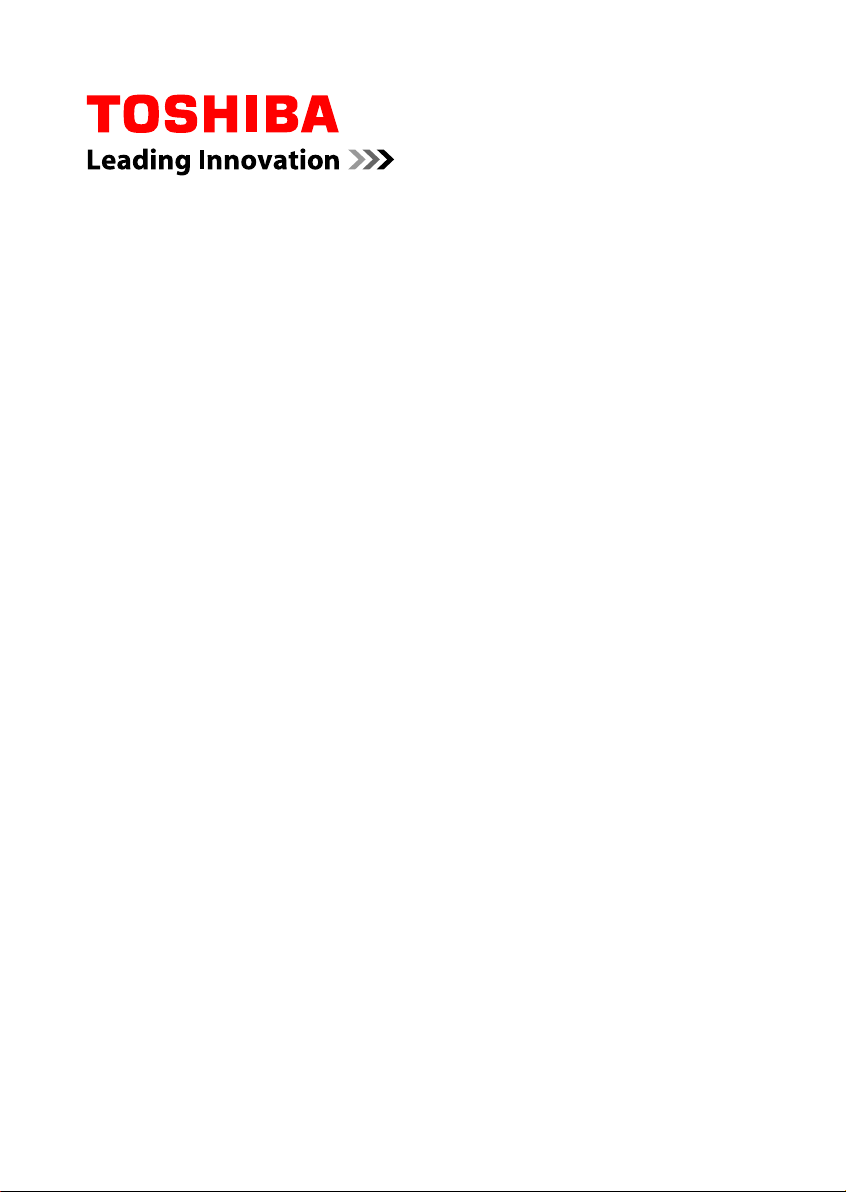
User's Manual
dynaEdge DE-100/DE-105/DE-10*
Series
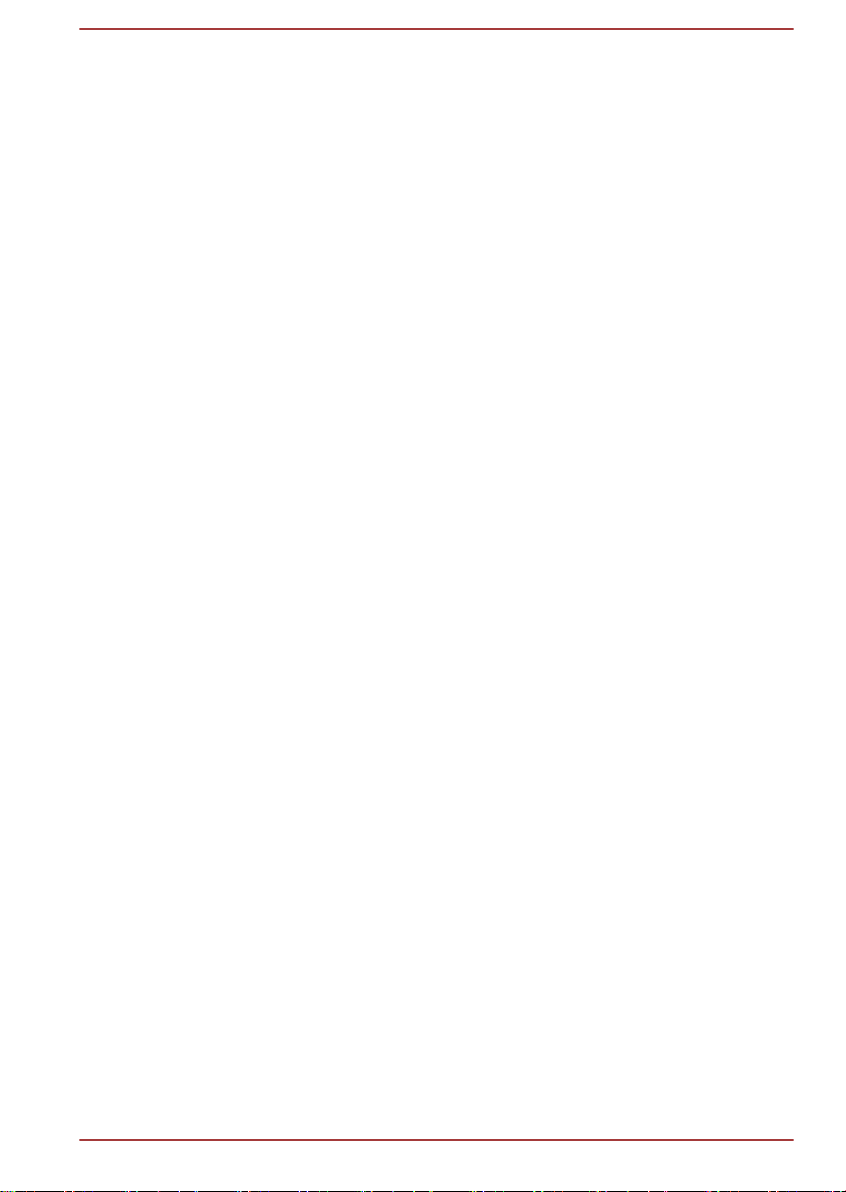
Table of Contents
Chapter 1
Chapter 2
Chapter 3
Chapter 4
Legal, Regulatory, and Safety
Copyright, Disclaimer and Trademarks .............................................. 1-1
Regulatory Information ......................................................................... 1-2
Video Standard Notice ........................................................................ 1-10
OpenSSL Toolkit License Issues ....................................................... 1-10
FreeType License Issues .................................................................... 1-12
Disposing of the computer and the computer's battery .................. 1-15
General Precautions ........................................................................... 1-15
Safety Icons ......................................................................................... 1-18
Getting Started
Equipment checklist ............................................................................. 2-1
Conventions ........................................................................................... 2-2
Using your computer for the first time ................................................ 2-2
Turning off the power ............................................................................ 2-6
System Recovery ................................................................................ 2-10
The Grand Tour
Grand Tour ............................................................................................. 3-1
Internal Hardware Components ........................................................... 3-5
Power Condition Descriptions ............................................................. 3-7
Operating Basics
Using the Control buttons .................................................................... 4-1
Using the Fingerprint Sensor ............................................................... 4-1
Battery .................................................................................................... 4-3
Memory media ....................................................................................... 4-9
Wireless WAN device .......................................................................... 4-11
GPS Function ....................................................................................... 4-13
USB Type-C™ Adapter ........................................................................ 4-13
Security lock ........................................................................................ 4-18
Optional TOSHIBA Accessories ........................................................ 4-19
Sound System ...................................................................................... 4-19
Chapter 5
User's Manual ii
Utilities and Advanced Usage
Utilities and Applications ...................................................................... 5-1
Special features ..................................................................................... 5-2
TOSHIBA Password Utility ................................................................... 5-4
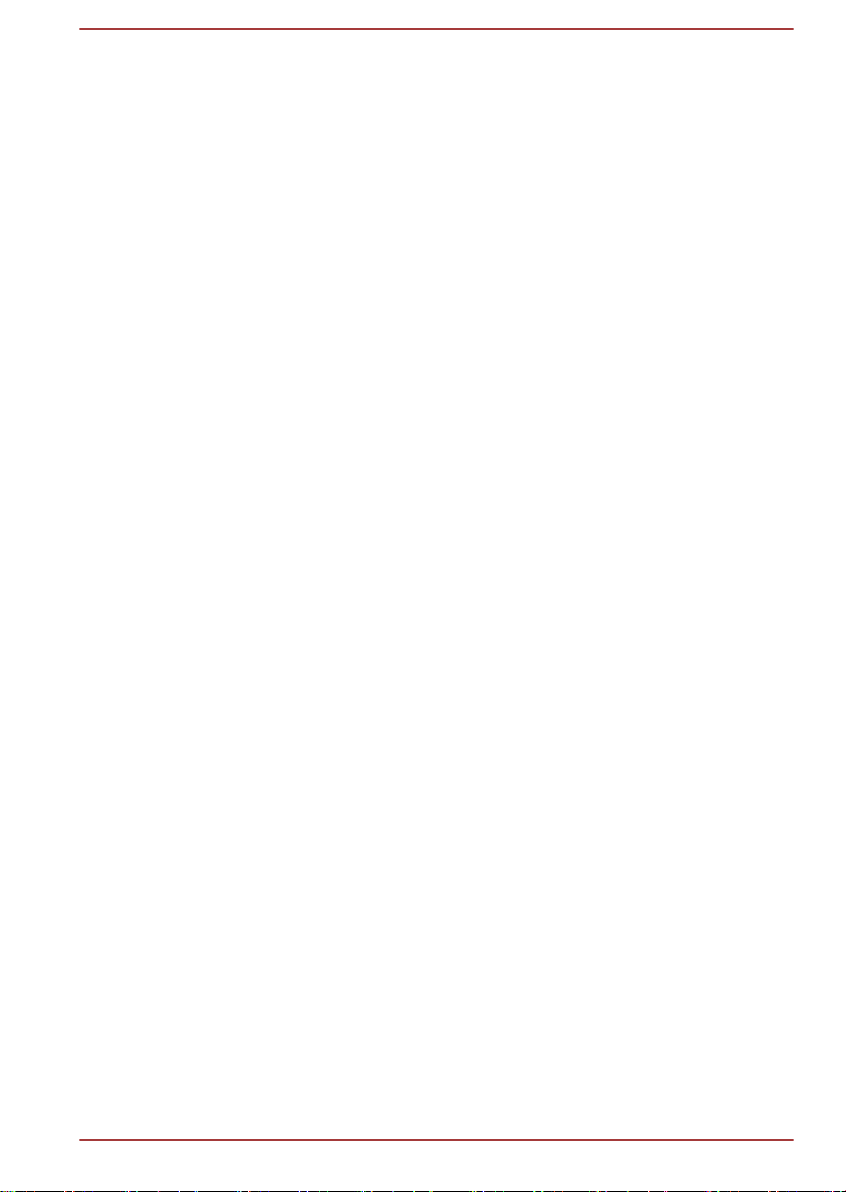
TOSHIBA HWSetup ............................................................................... 5-6
TOSHIBA PC Health Monitor ................................................................ 5-7
TOSHIBA Setup Utility .......................................................................... 5-9
Chapter 6
Chapter 7
Troubleshooting
Problem-solving process ..................................................................... 6-1
Hardware and system checklist ........................................................... 6-4
TOSHIBA support ................................................................................ 6-11
Appendix
Specifications ........................................................................................ 7-1
AC Power Cord and Connectors .......................................................... 7-2
Information for Wireless Devices ........................................................ 7-4
Information about Intel® AMT ............................................................ 7-14
Information about Intel® Authenticate .............................................. 7-17
Legal Footnotes ................................................................................... 7-17
Glossary ............................................................................................... 7-19
Index
User's Manual iii
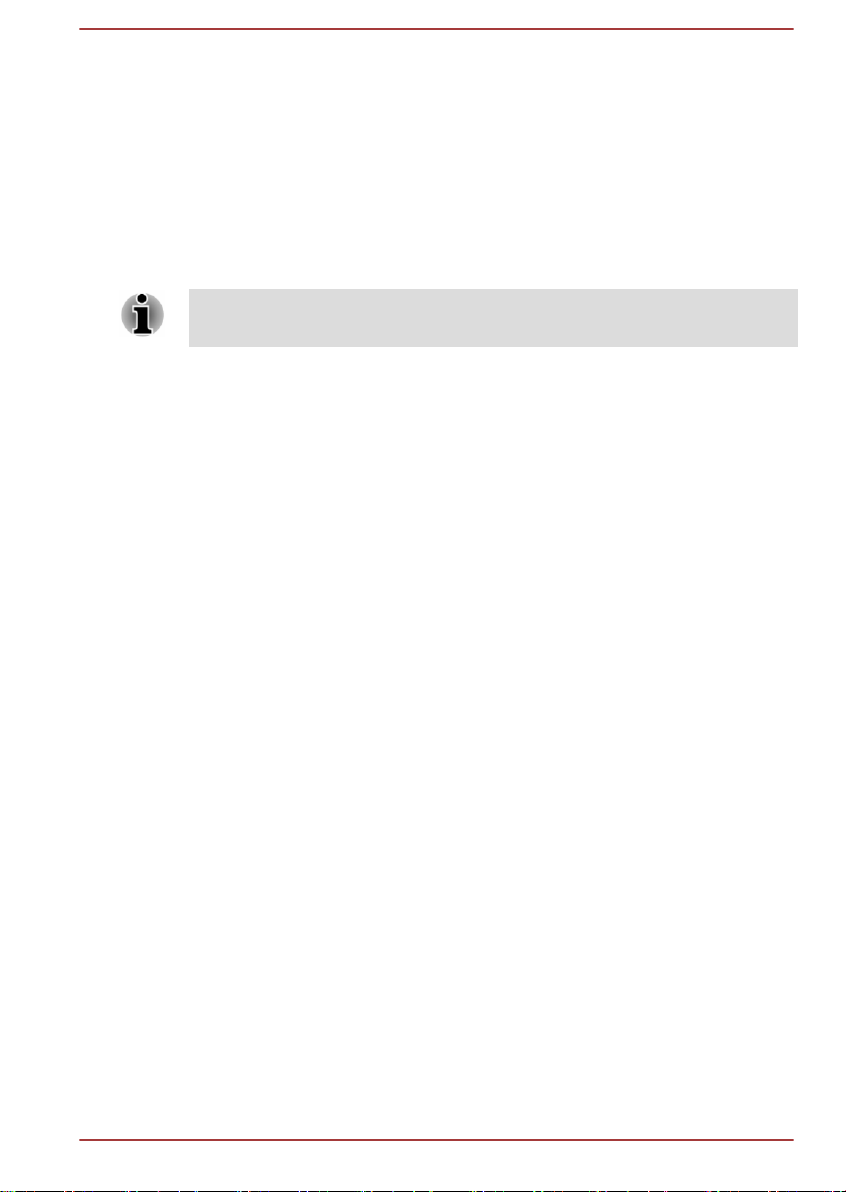
Chapter 1
Legal, Regulatory, and Safety
This chapter states the legal, regulatory, and safety information applicable
to TOSHIBA computers.
TOSHIBA means Toshiba Corporation and/or its affiliates such as Toshiba
Client Solutions Co., Ltd. where applicable.
Copyright, Disclaimer and Trademarks
Copyright
© 2017 Toshiba Client Solutions Co., Ltd. All Rights Reserved. Under the
copyright laws, this manual cannot be reproduced in any form without the
prior written permission of TOSHIBA. No patent liability is assumed, with
respect to the use of the information contained herein.
First edition June 2017
Copyright authority for music, movies, computer programs, databases and
other intellectual property covered by copyright laws belongs to the author
or to the copyright owner. Copyrighted material can be reproduced only for
personal use or use within the home. Any other use beyond that stipulated
above (including conversion to digital format, alteration, transfer of copied
material and distribution on a network) without the permission of the
copyright owner is a violation of copyright or author's rights and is subject
to civil damages or criminal action. Comply with copyright laws in making
any reproduction from this manual.
Disclaimer
Trademarks
User's Manual
This manual has been validated and reviewed for accuracy. The
instructions and descriptions it contains are accurate for your computer at
the time of this manual’s production. However, succeeding computers and
manuals are subject to change without notice. TOSHIBA assumes no
liability for damages incurred directly or indirectly from errors, omissions or
discrepancies between the computer and the manual.
Intel, Intel logo are trademarks of Intel Corporation or its subsidiaries in the
United States and/or other countries.
Microsoft, Windows are either registered trademarks or trademarks of
Microsoft Corporation in the United States and/or other countries.
1-1
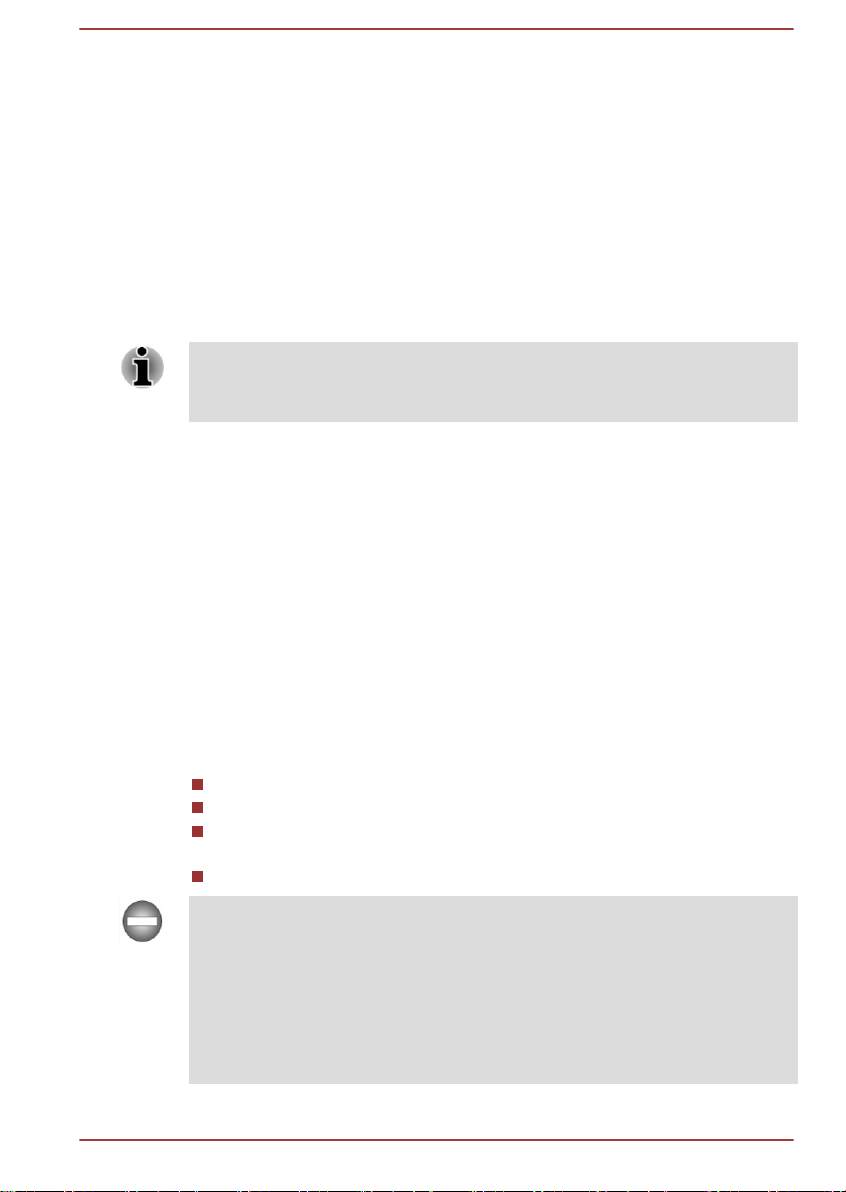
The Bluetooth® word mark is a registered trademark owned by Bluetooth
SIG, Inc.
The terms HDMI and HDMI High-Definition Multimedia Interface, and the
HDMI Logo are registered trademarks or trademarks of HDMI Licensing
LLC in the United States and other countries.
Wi-Fi is a registered trademark of Wi-Fi Alliance.
USB Type-C™ and USB-C™ are trademarks of USB Implementers Forum.
All other company names, product names, and service names mentioned
herein may be trademarks of their respective companies.
Regulatory Information
The regulatory information herein might vary. Check the ID information on
the device or box for specific information applicable to the model you
purchased.
FCC information
This device complies with FCC RF exposure requirements
This equipment has been tested and found to comply with the limits for a
Class B digital device, pursuant to part 15 of the FCC rules. These limits
are designed to provide reasonable protection against harmful interference
in a residential installation. This equipment generates, uses and can
radiate radio frequency energy and, if not installed and used in accordance
with the instructions, may cause harmful interference to radio
communications. However, there is no guarantee that interference will not
occur in a particular installation. If this equipment does cause harmful
interference to radio or television reception, which can be determined by
turning the equipment off and on, the user is encouraged to try to correct
the interference by one or more of the following measures:
Reorient or relocate the receiving antenna.
Increase the separation between the equipment and receiver.
Connect the equipment into an outlet on a circuit different from that to
which the receiver is connected.
Consult the dealer or an experienced radio/TV technician for help.
Only peripherals complying with the FCC class B limits can be attached to
this equipment. Operation with non-compliant peripherals or peripherals not
recommended by TOSHIBA is likely to result in interference to radio and
TV reception. Shielded cables must be used between the external devices
and the computer’s Universal Serial Bus (USB 3.0) port, USB Type-C™
port and Headphone/Microphone jack. Changes or modifications made to
this equipment, not expressly approved by TOSHIBA or parties authorized
by TOSHIBA could void the user’s authority to operate the equipment.
User's Manual 1-2
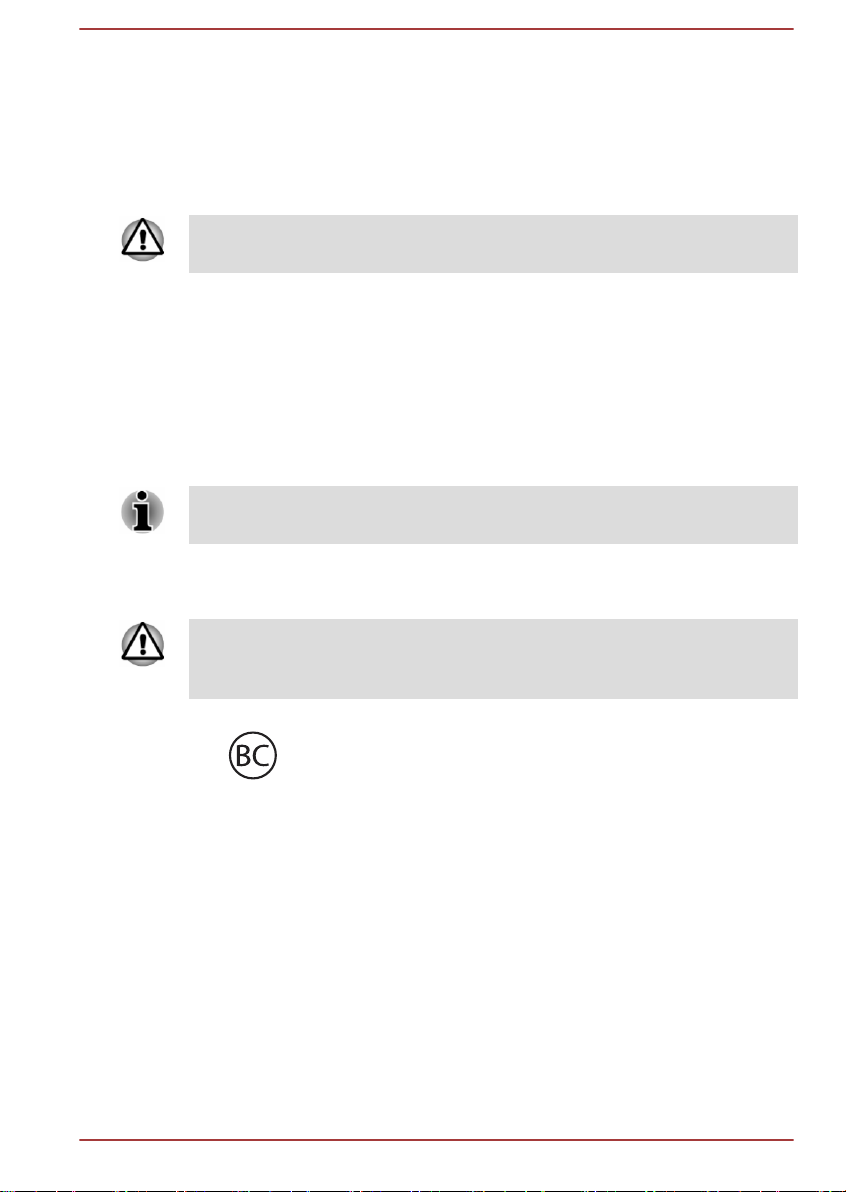
FCC conditions
This device complies with part 15 of the FCC Rules. Operation is subject to
the following two conditions:
1. This device may not cause harmful interference.
2. This device must accept any interference received, including
interference that may cause undesired operation.
Belt clips, holsters and other body-worn accessories must not contain
metallic components to satisfy RF Exposure requirements.
Contact
Address: TOSHIBA America Information Systems, Inc.
9740 Irvine Boulevard
Irvine, California 92618-1697
Telephone: (949) 583-3000
This information is only applicable for the countries/regions where it is
required.
California Prop 65 Warning
This product contains chemicals, including lead, known to the State of
California to cause cancer and birth defects or other reproductive harm.
Wash hands after handling.
For the state of California only.
Export Administration Regulation
This document contains technical data that may be controlled under the
U.S. Export Administration Regulations, and may be subject to the
approval of the U.S. Department of Commerce prior to export. Any export,
directly or indirectly, in contravention of the U.S. Export Administration
Regulations is prohibited.
User's Manual
1-3
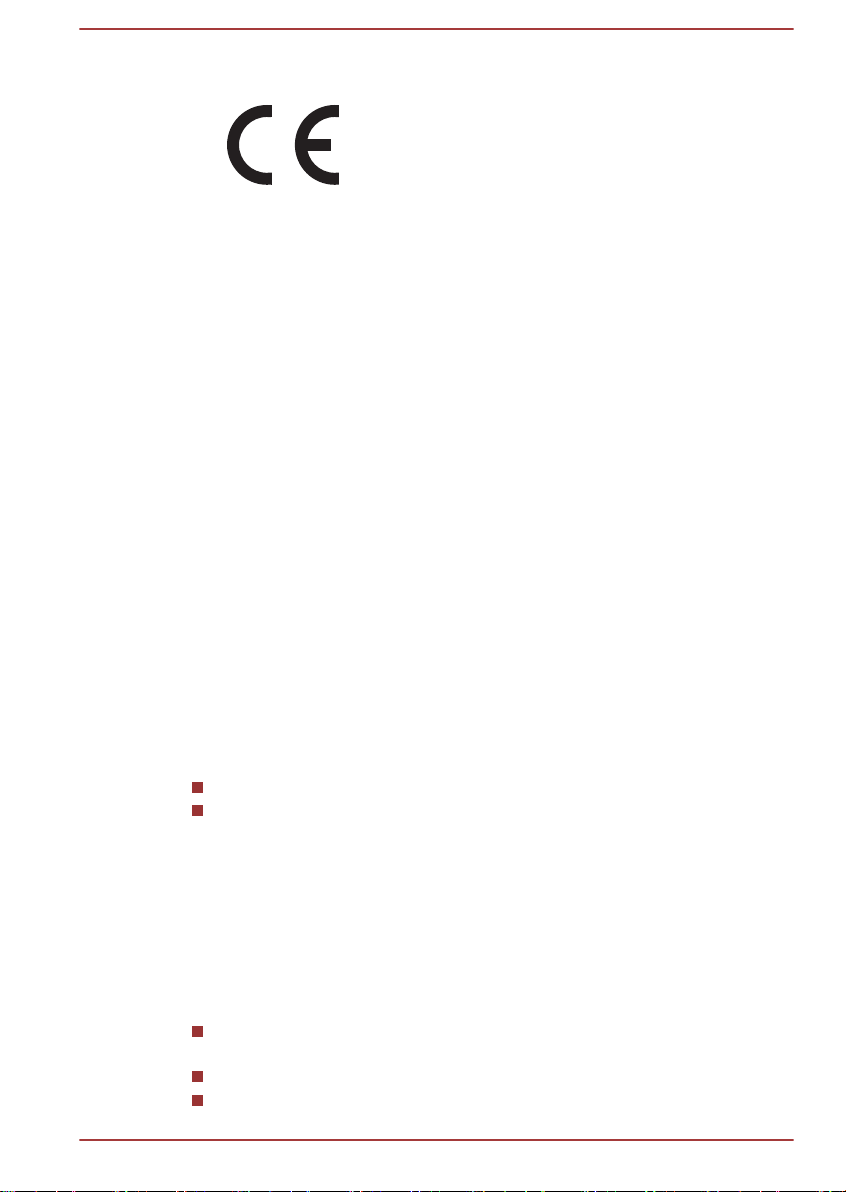
EU Declaration of Conformity
This product is carrying the CE-Mark in
accordance with the related European Directives.
Responsible for CE-Marking is TOSHIBA EUROPE
GMBH, Hammfelddamm 8, 41460 Neuss,
Germany. The complete and official EU
Declaration of Conformity can be found on
TOSHIBA’s web site
http://epps.toshiba-teg.com on the Internet.
CE compliance
Hereby, Toshiba Europe GmbH declares that the model(s) described in this
manual is/are in compliance with Directive 2014/53/EU.
The full text of the EU declaration of conformity is available at the following
internet address:
https://epps.toshiba-teg.com/
This product is labeled with the CE Mark in accordance with the essential
requirements and other relevant provisions of the applicable European
Directives, notably Radio Equipment Directive (2014/53/EU), RoHS
Directive 2011/65/EU, Ecodesign Directive 2009/125/EC (ErP) and the
related implementing measures.
This product and the original options are designed to observe the
applicable EMC (Electromagnetic Compatibility) standards. However,
TOSHIBA cannot guarantee that this product still observes these EMC
standards if options or cables not produced by TOSHIBA are connected or
implemented. In this case the persons who have connected/implemented
those options/cables have to provide assurance that the system (PC plus
options/cables) still fulfils the required standards. To avoid in general EMC
problems, the following guidance should be noted:
Only CE marked options should be connected/implemented
Only best shielded cables should be connected
User's Manual
Working environment
This product was designed to fulfil the EMC (Electromagnetic Compatibility)
requirements to be observed for so-called “Residential, commercial and
light industry environments”. TOSHIBA do not recommend the use of this
product in working environments other than the above listed working
environment.
For example, the following environments are not verified:
Industrial Environments (e.g. environments where a mains voltage of
380 V three-phase is used)
Medical Environments (according to Medical Device Directive)
Automotive Environments
1-4
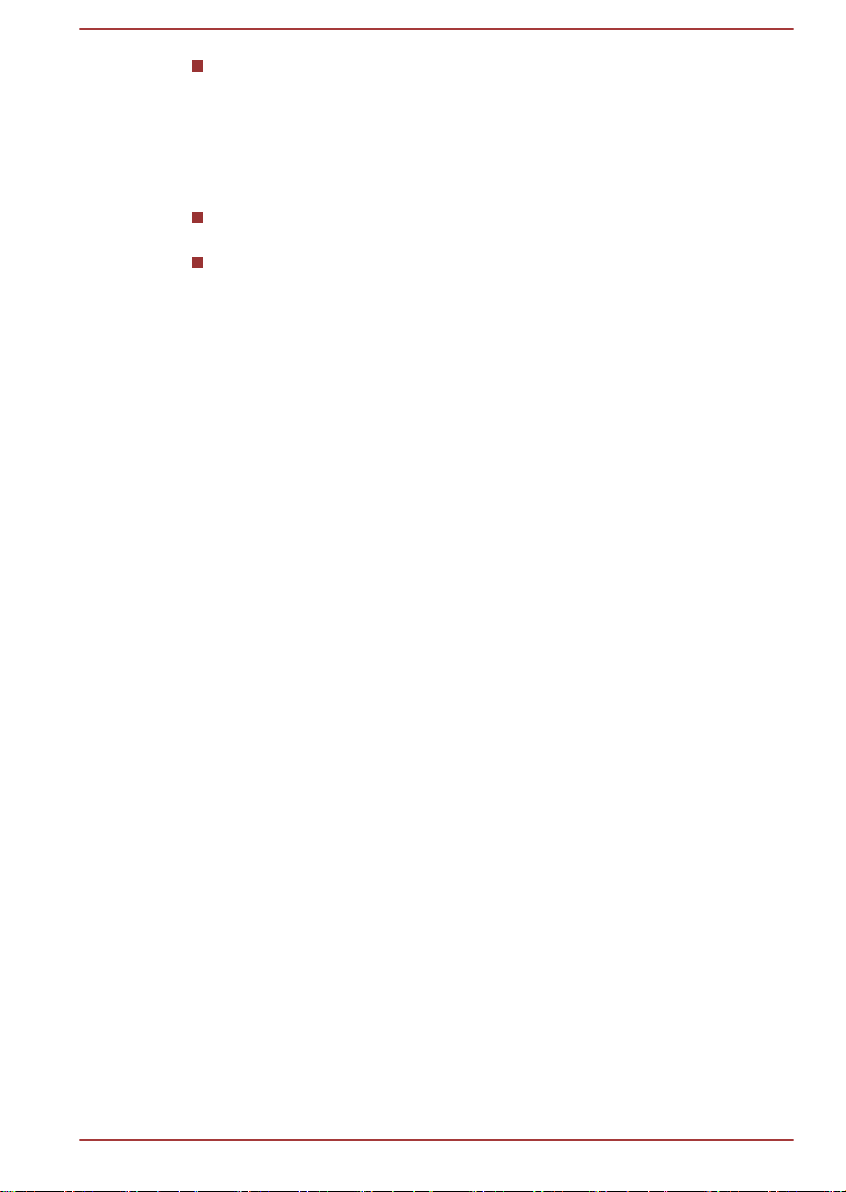
Aircraft Environments
この装置は、クラスB情報技術装置です。この装置は、家庭環境で使
用することを目的としていますが、この装置がラジオやテレビジョン
受信機に近接して使用されると、受信障害を引き起こすことがあります。
取扱説明書に従って正しい取り扱いをしてください。
VCCI-B
Any consequences resulting from the use of this product in working
environments that are not verified/recommended are not the responsibility
of TOSHIBA.
The consequences of the use of this product in non-verified working
environments may be:
Interference with other devices or machines in the near surrounding
area.
Malfunction of, or data loss from, this product caused by disturbances
generated by other devices or machines in the near surrounding area.
Therefore TOSHIBA strongly recommend that the electromagnetic
compatibility of this product should be suitably tested in all non-verified
working environments before use. In the case of vehicles or aircraft, the
manufacturer or airline operator respectively should be asked for
permission before use of this product.
Furthermore, for general safety reasons, the use of this product in
environments with explosive atmospheres is not permitted.
VCCI Class B Information (Japan Only)
Canadian regulatory information (Canada only)
This digital apparatus does not exceed the Class B limits for radio noise
emissions from digital apparatus as set out in the Radio Interference
Regulation of the Canadian Department of Communications.
Note that Canadian Department of Communications (DOC) regulations
provide, that changes or modifications not expressly approved by
TOSHIBA could void your authority to operate this equipment.
This Class B digital apparatus meets all requirements of the Canadian
Interference-Causing Equipment Regulations.
Cet appareil numérique de la classe B respecte toutes les exigences du
Règlement sur le matériel brouilleur du Canada.
Canadian Notice
This device complies with ISED (formerly Industry Canada) license-exempt
RSS standard(s).
User's Manual
1-5
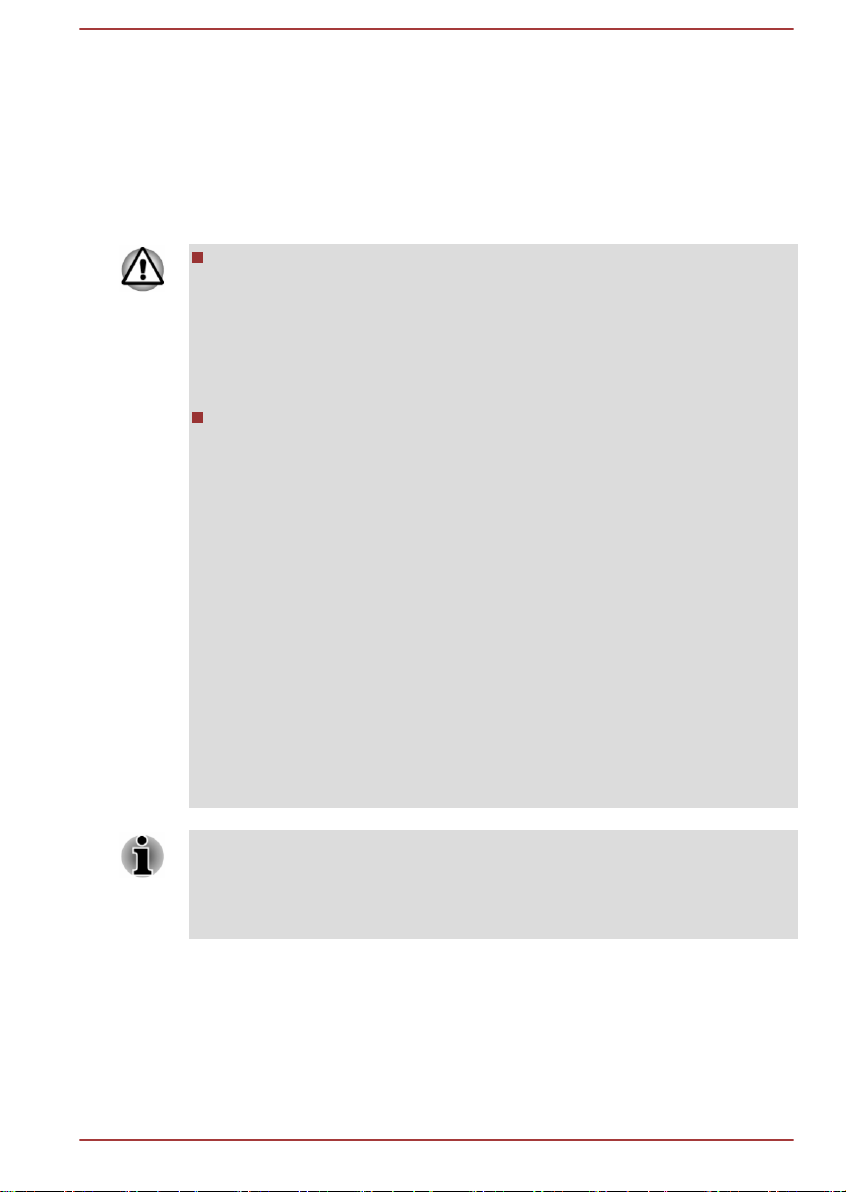
Operation is subject to the following two conditions: (1) this device may not
cause interference, and (2) this device must accept any interference,
including interference that may cause undesired operation of the device.
Le présent appareil est conforme aux CNR d'Industrie Canada applicables
aux appareils radio exempts de licence. L'exploitation est autorisée aux
deux conditions suivantes : (1) l'appareil ne doit pas produire de brouillage,
et (2) l'appareil doit accepter tout brouillage radioélectrique subi, même si
le brouillage est susceptible d'en compromettre le fonctionnement.
To comply with the Canadian RF exposure compliance requirements,
this device and its antenna must not be co-located or operating in
conjunction with any other antenna or transmitter.
Pour être conforme aux exigences canadiennes en matière
d'exposition aux fréquences radio, l'appareil et son antenne ne doivent
pas être situés au même endroit qu'une autre antenne ou un autre
émetteur ni fonctionner en même temps.
This device is restricted to indoor use due to its operation in the 5.15
GHz to 5.25 GHz frequency range. FCC requires this product to be
used indoors for frequency range 5.15 GHz to 5.25 GHz to reduce the
potential for harmful interference to co-channel Mobile Satellite
systems.
High power radars are allocated as primary users of the 5.25 GHz to
5.35 GHz and 5.65 GHz to 5.85 GHz bands. These radar stations can
cause interference with and/or damage this device.
Les dispositifs fonctionnant dans la bande 5150-5250 MHz sont
réservés uniquement pour une utilisation à l’intérieur afin de réduire
les risques de brouillage préjudiciable aux systèmes de satellites
mobiles utilisant les mêmes canaux.
Veuillez noter que les utilisateurs de radars de haute puissance sont
désignés utilisateurs principaux (c.-à-d., qu’ils ont la priorité) pour les
bandes 5250-5350 MHz et 5650-5850 MHz et que ces radars
pourraient causer du brouillage et/ou des dommages aux dispositifs
LAN-EL.
The above caution applies to products that operate with an 802.11a radio
device.
La mise en garde ci-dessus ne s’applique qu’aux appareils ayant un
transmetteur opérant en mode 802.11 a.
User's Manual 1-6
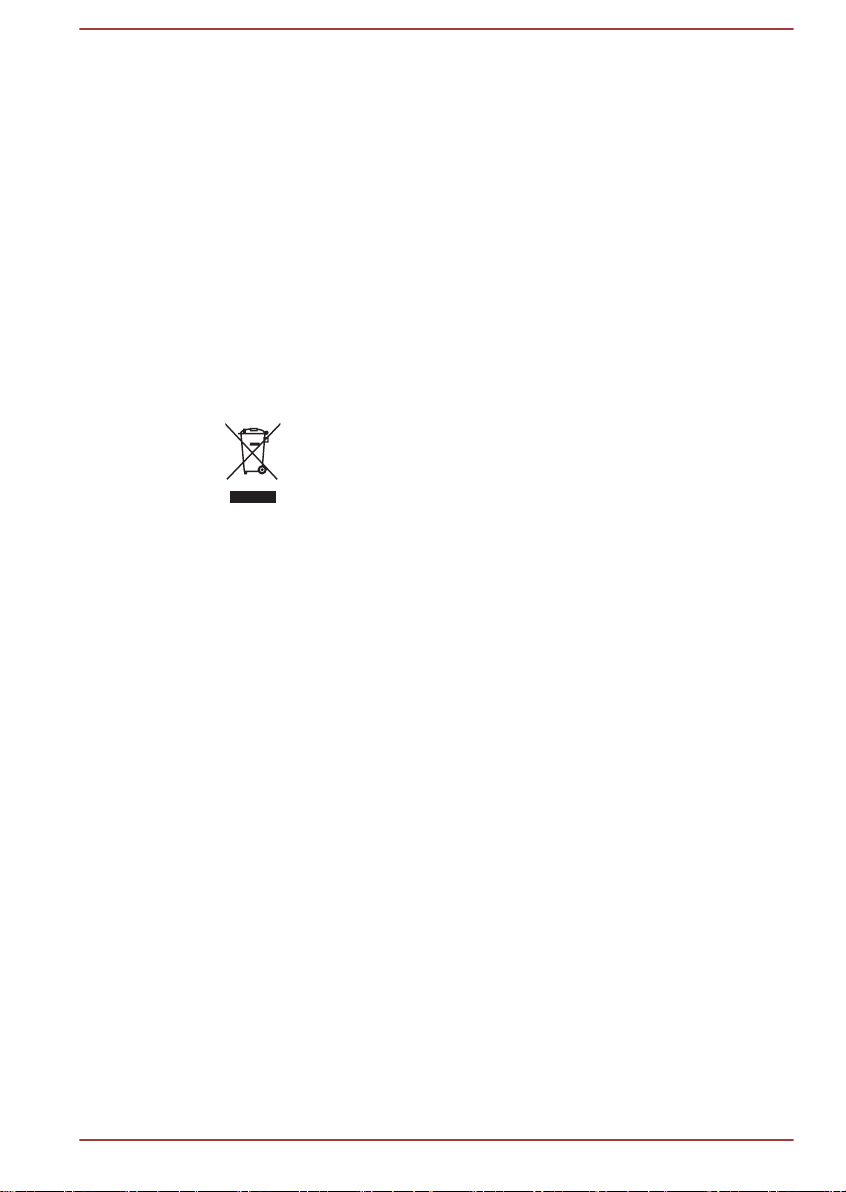
Following information is only valid for EU-member States:
Information requirements Regulation EC 1275/2008
Additional information as required by Regulation (EC)
1275/2008 amended by Regulation (EU) 801/2013
implementing European Eco-Design Directive with regard
to requirements for standby, off mode and networked
standby electric power consumption of electrical and
electronic household and office equipment can be found
here:
http://www.toshiba.eu/Eco-Design
Disposal of products
The crossed out wheeled dust bin symbol indicates that
products must be collected and disposed of separately
from household waste. Integrated batteries and
accumulators can be disposed of with the product. They
will be separated at the recycling centres.
The black bar indicates that the product was placed on the
market after August 13, 2005.
By participating in the separate collection of products and
batteries, you will help to assure the proper disposal of
products and batteries and thus help to prevent potential
negative consequences for the environment and human
health.
For more detailed information about the collection and
recycling programmes available in your country, please
visit our website
( www.toshiba.eu/recycling ) or contact your local council
office or the retail outlet where you purchased the product.
User's Manual 1-7
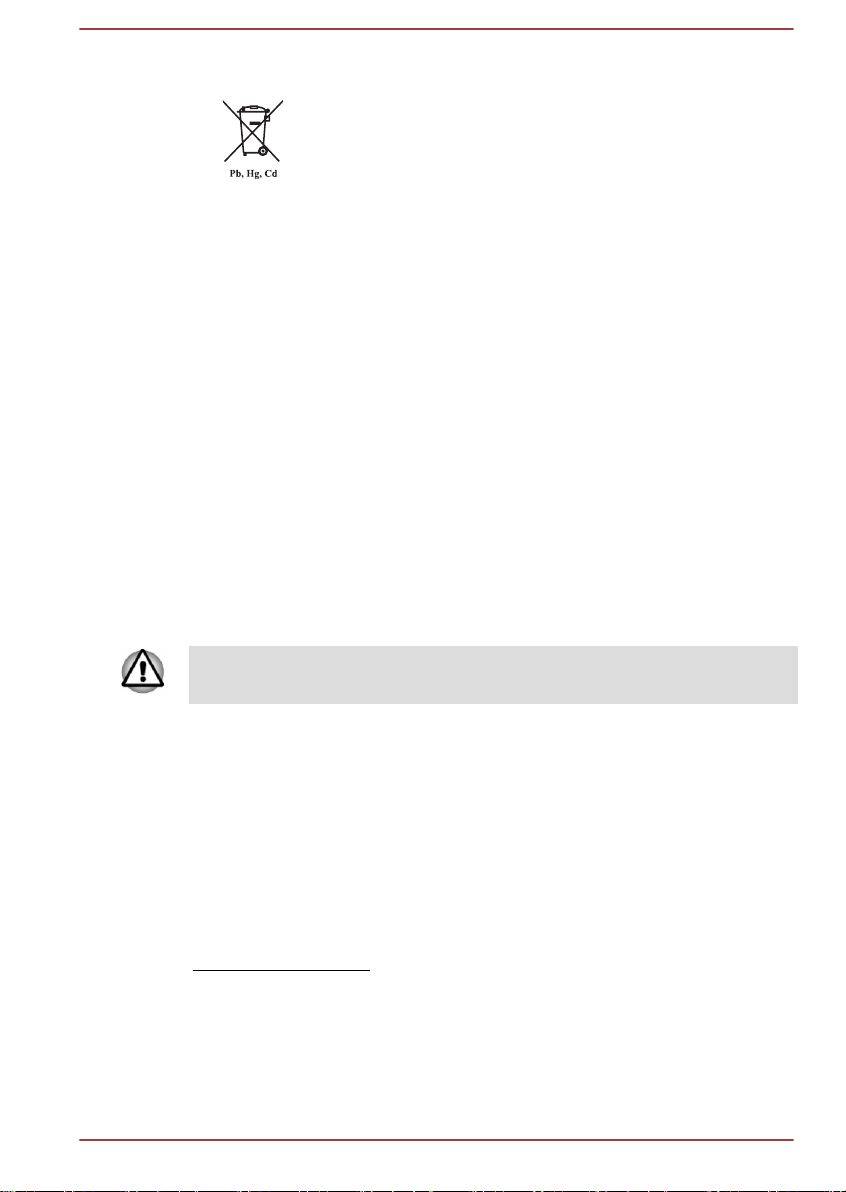
Disposal of batteries and/or accumulators
The crossed out wheeled dust bin symbol indicates that
batteries and/or accumulators must be collected and
disposed of separately from household waste.
If the battery or accumulator contains more than the
specified values of lead (Pb), mercury (Hg), and/or
cadmium (Cd) defined in the European Battery Directive,
then the chemical symbols for lead (Pb), mercury (Hg)
and/or cadmium (Cd) will appear below the crossed out
wheeled dust bin symbol.
By participating in the separate collection of batteries, you
will help to assure the proper disposal of products and
batteries and thus help to prevent potential negative
consequences for the environment and human health. To
achieve this you should take any battery and/or
accumulator to your local recycling site, or to a retail outlet
or facility that offers to collect these devices for
environmentally friendly disposal, ensuring that the
terminal contacts are covered by non-conductive tape.
For more detailed information about the collection and
recycling programmes available in your country, please
visit our website
( www.toshiba.eu/recycling ) or contact your local council
office or the retail outlet where you purchased the product.
These symbols might not stick depending on the country and region where
you purchased.
REACH - Compliance Statement
The European Union (EU) chemical regulation, REACH (Registration,
Evaluation, Authorization and Restriction of Chemicals), entered into force
on 1 June 2007, with phased deadlines to 2018.
Toshiba will meet all REACH requirements and is committed to provide our
customers with information about the presence in our articles of
substances included on the candidate list according to REACH regulation.
Please consult the following website
www.toshiba.eu/reach for information about the presence in our articles of
substances included on the candidate list according to REACH in a
concentration above 0.1 % weight by weight.
User's Manual
1-8
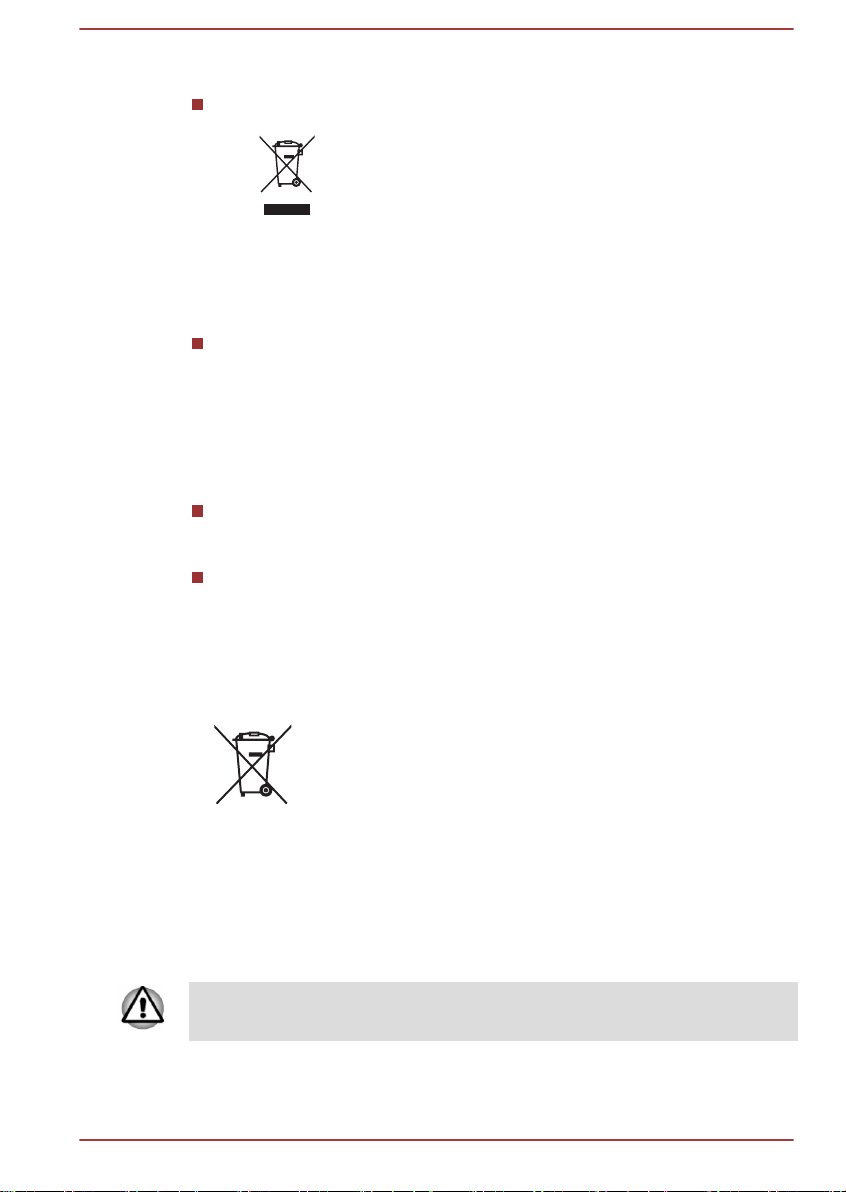
Following information is only for Turkey:
Disposal of products:
The crossed wheelie bin symbol means that this
product should not be collected and disposed with
other household wastes. When product become waste
at the end-of-life, to protect environment and human
health, it should be given to nearest collection
recycling or disposal center. For more information
about collection and recycling programs in your
country please contact your local authority or the
retailer where the product was purchased.
Toshiba meets all requirements of Turkish regulation 28300
“Restriction of the use of certain hazardous substances in electrical
and electronic equipment”.
AEEE Yönetmeliğine Uygundur
Toshiba 28300 sayılı Türkiye ''Elektrikle çalişan ve elektronik
ekipmanda belirli tehlikeli maddelerin kullanimiyla ilgili kisitlama”
yönetmeliği gereklerini tamamen yerine getirmektedir
The number of possible pixel failures of your display is defined
according to ISO 9241-307 standards. If the number of pixel failures is
less than this standard, they will not be counted as defect or failure.
Battery is a consumption product, since the battery time depends on
the usage of your computer. If the battery can not be charged at all,
then it is a defect or failure. The changes in battery time is not a defect
or failure.
Following information is only for India:
The use of this symbol indicates that this product may not
be treated as household waste.
By ensuring this product is disposed of correctly, you will
help prevent potential negative consequences for the
environment and human health, which could otherwise be
caused by inappropriate waste handling of this product.
For more detailed information about recycling of this
product, please visit our website
( http://www.toshiba-india.com ) or contact call center
(1800-200-6768).
These symbols might not stick depending on the country and region where
you purchased.
User's Manual 1-9
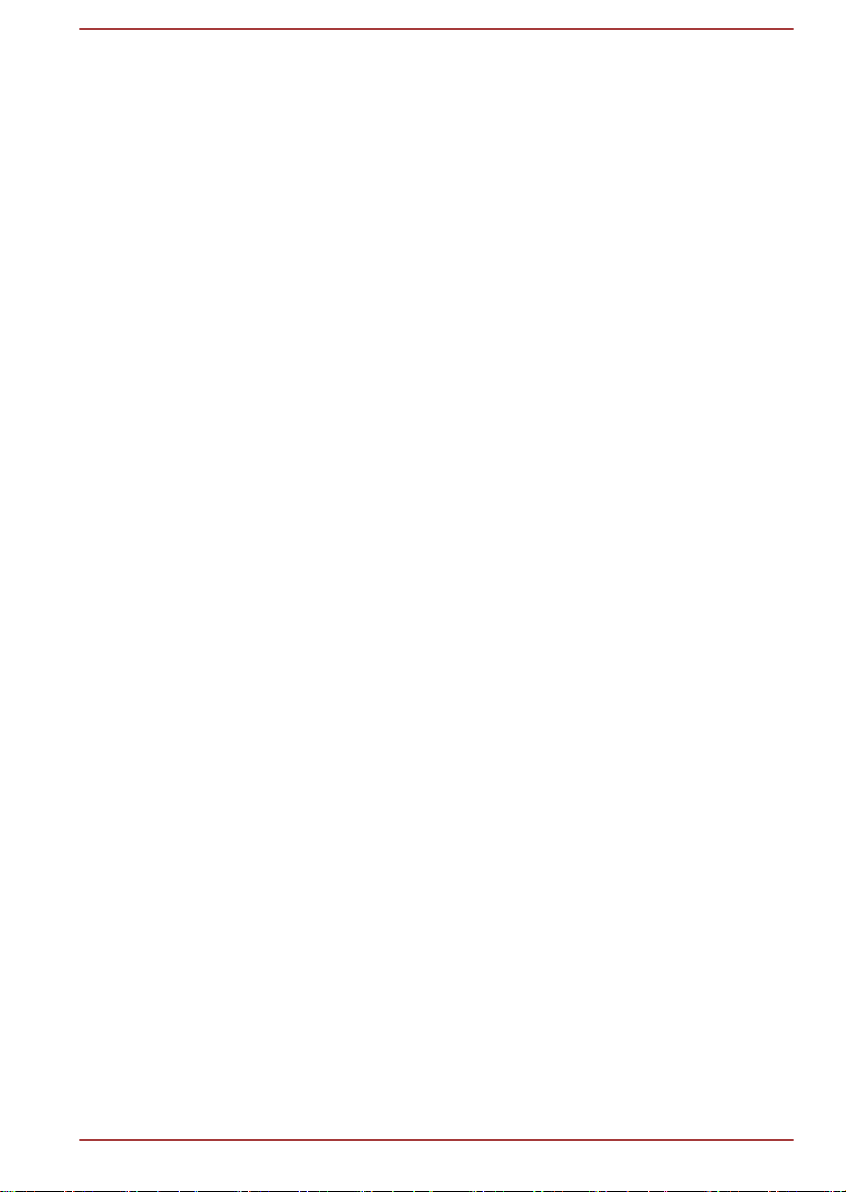
Video Standard Notice
THIS PRODUCT IS LICENSED UNDER THE AVC, THE VC-1 AND
MPEG-4 VISUAL PATENT PORTFOLIO LICENSE FOR THE PERSONAL
AND NON-COMMERCIAL USE OF A CONSUMER FOR (I) ENCODING
VIDEO IN COMPLIANCE WITH THE ABOVE STANDARDS ("VIDEO")
AND/OR (II) DECODING AVC, VC-1 AND MPEG-4 VIDEO THAT WAS
ENCODED BY A CONSUMER ENGAGED IN A PERSONAL AND
NONCOMMERCIAL ACTIVITY AND/OR WAS OBTAINED FROM A
VIDEO PROVIDER LICENSED BY MPEG LA TO PROVIDE SUCH
VIDEO. NO LICENSE IS GRANTED OR SHALL BE IMPLIED FOR ANY
OTHER USE. ADDITIONAL INFORMATION INCLUDING THAT
RELATING TO PROMOTIONAL, INTERNAL AND COMMERCIAL USES
AND LICENSING MAY BE OBTAINED FROM MPEG LA, L.L.C. SEE
http://www.mpegla.com
OpenSSL Toolkit License Issues
LICENSE ISSUES
==============
The OpenSSL toolkit stays under a dual license, i.e. both the conditions of
the OpenSSL License and the original SSLeay license apply to the toolkit.
See below for the actual license texts. Actually both licenses are BSD-style
Open Source licenses. In case of any license issues related to OpenSSL
please contact openssl-core@openssl.org.
OpenSSL License
------------------------
/*=====================================================
Copyright (c) 1998-2011 The OpenSSL Project. All rights reserved.
Redistribution and use in source and binary forms, with or without
modification, are permitted provided that the following conditions are met:
1. Redistributions of source code must retain the above copyright notice,
this list of conditions and the following disclaimer.
2. Redistributions in binary form must reproduce the above copyright
notice, this list of conditions and the following disclaimer in the
documentation and/or other materials provided with the distribution.
3. All advertising materials mentioning features or use of this software
must display the following acknowledgment:
"This product includes software developed by the OpenSSL Project for
use in the OpenSSL Toolkit."
( http://www.openssl.org/ )
4. The names "OpenSSL Toolkit" and "OpenSSL Project" must not be
used to endorse or promote products derived from this software
without prior written permission. For written permission, please contact
openssl-core@openssl.org.
User's Manual
1-10
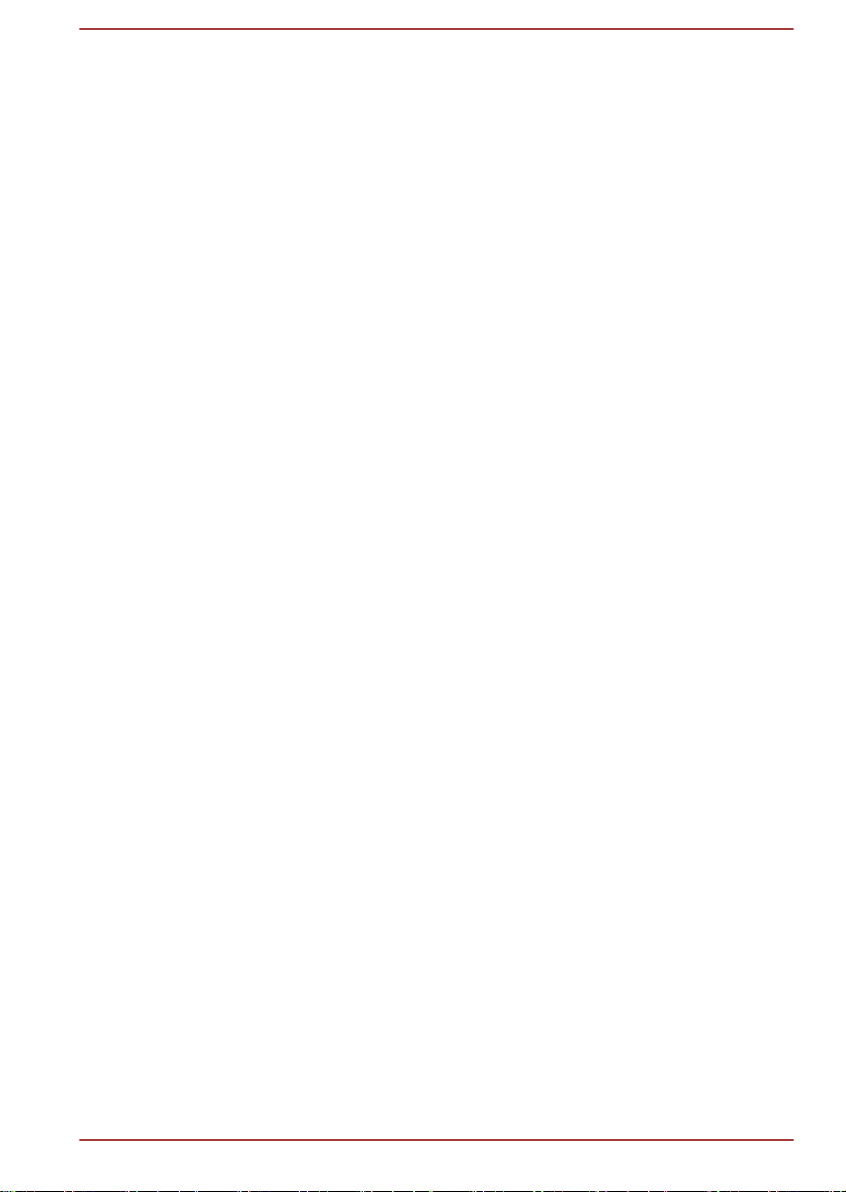
5. Products derived from this software may not be called "OpenSSL" nor
may "OpenSSL" appear in their names without prior written permission
of the OpenSSL Project.
6. Redistributions of any form whatsoever must retain the following
acknowledgment:
"This product includes software developed by the OpenSSL Project for
use in the OpenSSL Toolkit"
( http://www.openssl.org/ )
THIS SOFTWARE IS PROVIDED BY THE OpenSSL PROJECT ``AS IS''
AND ANY EXPRESSED OR IMPLIED WARRANTIES, INCLUDING, BUT
NOT LIMITED TO, THE IMPLIED WARRANTIES OF MERCHANTABILITY
AND FITNESS FOR A PARTICULAR PURPOSE ARE DISCLAIMED. IN
NO EVENT SHALL THE OpenSSL PROJECT OR ITS CONTRIBUTORS
BE LIABLE FOR ANY DIRECT, INDIRECT, INCIDENTAL, SPECIAL,
EXEMPLARY, OR CONSEQUENTIAL DAMAGES (INCLUDING, BUT NOT
LIMITED TO, PROCUREMENT OF SUBSTITUTE GOODS OR
SERVICES; LOSS OF USE, DATA, OR PROFITS; OR BUSINESS
INTERRUPTION) HOWEVER CAUSED AND ON ANY THEORY OF
LIABILITY, WHETHER IN CONTRACT, STRICT LIABILITY, OR TORT
(INCLUDING NEGLIGENCE OR OTHERWISE) ARISING IN ANY WAY
OUT OF THE USE OF THIS SOFTWARE, EVEN IF ADVISED OF THE
POSSIBILITY OF SUCH DAMAGE.
=====================================================
This product includes cryptographic software written by Eric Young
(eay@cryptsoft.com). This product includes software written by Tim
Hudson (tjh@cryptsoft.com).
*/
Original SSLeay License
----------------------------------
/* Copyright (C) 1995-1998 Eric Young (eay@cryptsoft.com)
All rights reserved.
This package is an SSL implementation written by Eric Young
(eay@cryptsoft.com).
The implementation was written so as to conform with Netscapes SSL.
This library is free for commercial and non-commercial use as long as the
following conditions are aheared to. The following conditions apply to all
code found in this distribution, be it the RC4, RSA, lhash, DES, etc., code;
not just the SSL code. The SSL documentation included with this
distribution is covered by the same copyright terms except that the holder
is Tim Hudson (tjh@cryptsoft.com).
Copyright remains Eric Young's, and as such any Copyright notices in the
code are not to be removed.
If this package is used in a product, Eric Young should be given attribution
as the author of the parts of the library used.
User's Manual
1-11
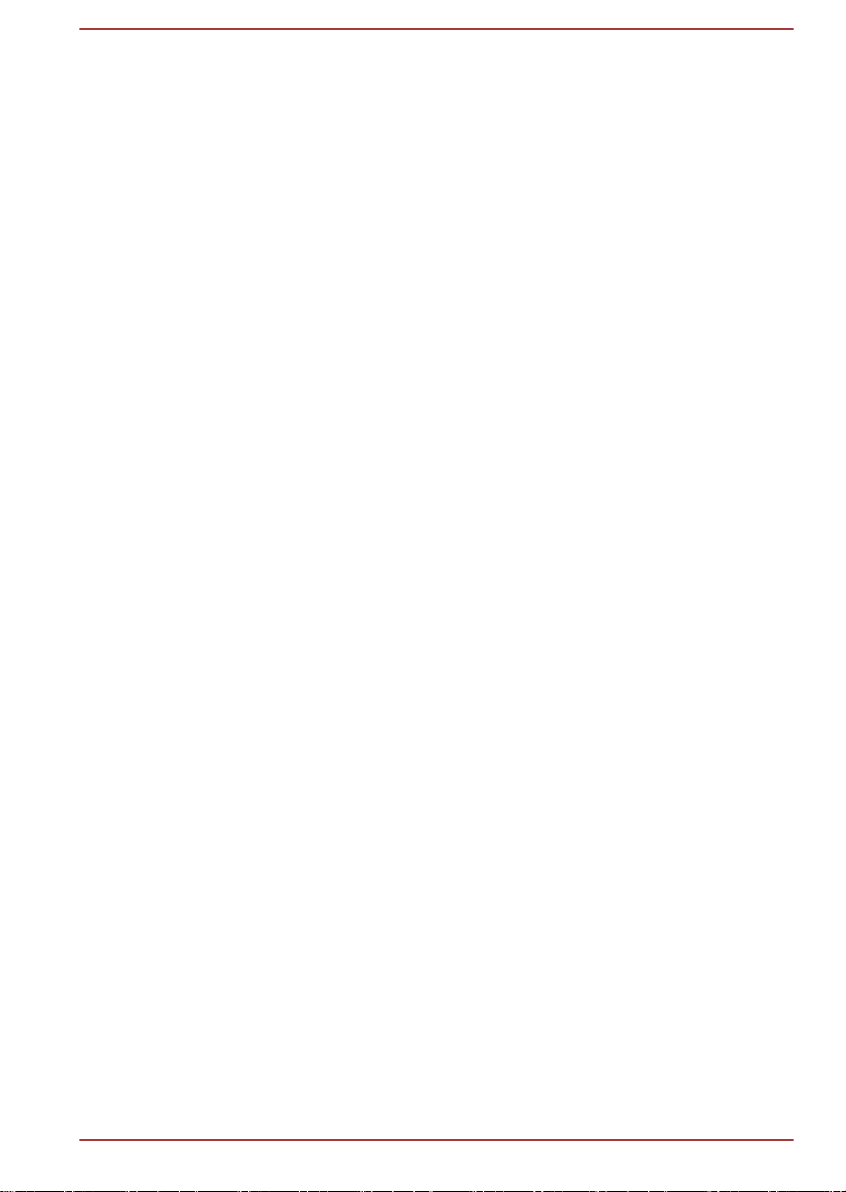
This can be in the form of a textual message at program startup or in
documentation (online or textual) provided with the package.
Redistribution and use in source and binary forms, with or without
modification, are permitted provided that the following conditions are met:
1. Redistributions of source code must retain the copyright notice, this list
of conditions and the following disclaimer.
2. Redistributions in binary form must reproduce the above copyright
notice, this list of conditions and the following disclaimer in the
documentation and/or other materials provided with the distribution.
3. All advertising materials mentioning features or use of this software
must display the following acknowledgement:
"This product includes cryptographic software written by Eric Young
(eay@cryptsoft.com)"
The word 'cryptographic' can be left out if the rouines from the library
being used are not cryptographic related :-).
4. If you include any Windows specific code (or a derivative thereof) from
the apps directory (application code) you must include an
acknowledgement:
"This product includes software written by Tim Hudson
(tjh@cryptsoft.com)"
THIS SOFTWARE IS PROVIDED BY ERIC YOUNG ``AS IS'' AND ANY
EXPRESS OR IMPLIED WARRANTIES, INCLUDING, BUT NOT LIMITED
TO, THE IMPLIED WARRANTIES OF MERCHANTABILITY AND
FITNESS FOR A PARTICULAR PURPOSE ARE DISCLAIMED. IN NO
EVENT SHALL THE AUTHOR OR CONTRIBUTORS BE LIABLE FOR
ANY DIRECT, INDIRECT, INCIDENTAL, SPECIAL, EXEMPLARY, OR
CONSEQUENTIAL DAMAGES (INCLUDING, BUT NOT LIMITED TO,
PROCUREMENT OF SUBSTITUTE GOODS OR SERVICES; LOSS OF
USE, DATA, OR PROFITS; OR BUSINESS INTERRUPTION) HOWEVER
CAUSED AND ON ANY THEORY OF LIABILITY, WHETHER IN
CONTRACT, STRICT LIABILITY, OR TORT (INCLUDING NEGLIGENCE
OR OTHERWISE) ARISING IN ANY WAY OUT OF THE USE OF THIS
SOFTWARE, EVEN IF ADVISED OF THE POSSIBILITY OF SUCH
DAMAGE.
The licence and distribution terms for any publically available version or
derivative of this code cannot be changed. i.e. this code cannot simply be
copied and put under another distribution licence [including the GNU Public
Licence.]
*/
FreeType License Issues
The FreeType Project LICENSE
----------------------------
2006-Jan-27
User's Manual
1-12
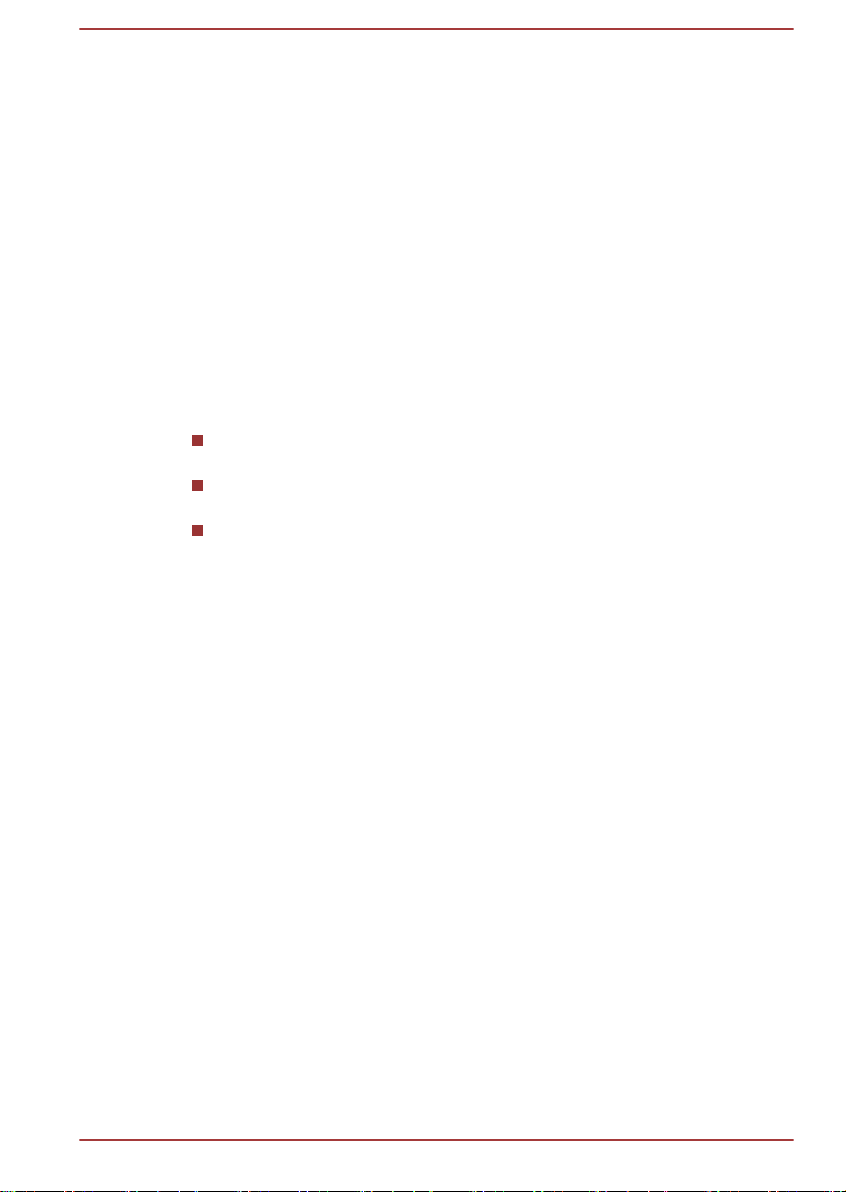
Copyright 1996-2002, 2006 by
David Turner, Robert Wilhelm, and Werner Lemberg
Introduction
============
The FreeType Project is distributed in several archive packages; some of
them may contain, in addition to the FreeType font engine, various tools
and contributions which rely on, or relate to, the FreeType Project.
This license applies to all files found in such packages, and which do not
fall under their own explicit license. The license affects thus the FreeType
font engine, the test programs, documentation and makefiles, at the very
least.
This license was inspired by the BSD, Artistic, and IJG (Independent JPEG
Group) licenses, which all encourage inclusion and use of free software in
commercial and freeware products alike. As a consequence, its main
points are that:
We don't promise that this software works. However, we will be
interested in any kind of bug reports. (`as is' distribution)
You can use this software for whatever you want, in parts or full form,
without having to pay us. (`royalty-free' usage)
You may not pretend that you wrote this software. If you use it, or only
parts of it, in a program, you must acknowledge somewhere in your
documentation that you have used the FreeType code. (`credits')
We specifically permit and encourage the inclusion of this software, with or
without modifications, in commercial products.
We disclaim all warranties covering The FreeType Project and assume no
liability related to The FreeType Project.
Finally, many people asked us for a preferred form for a credit/disclaimer to
use in compliance with this license. We thus encourage you to use the
following text:
"""
Portions of this software are copyright (C) <year> The FreeType Project
www.freetype.org
All rights reserved.
"""
Please replace <year> with the value from the FreeType version you
actually use.
Legal Terms
============
0. Definitions
--------------
Throughout this license, the terms `package', `FreeType Project', and
`FreeType archive' refer to the set of files originally distributed by the
User's Manual
1-13

authors (David Turner, Robert Wilhelm, and Werner Lemberg) as the
`FreeType Project', be they named as alpha, beta or final release.
`You' refers to the licensee, or person using the project, where `using' is a
generic term including compiling the project's source code as well as
linking it to form a `program' or `executable'. This program is referred to as
`a program using the FreeType engine'.
This license applies to all files distributed in the original FreeType Project,
including all source code, binaries and documentation, unless otherwise
stated in the file in its original, unmodified form as distributed in the original
archive. If you are unsure whether or not a particular file is covered by this
license, you must contact us to verify this.
The FreeType Project is copyright (C) 1996-2000 by David Turner, Robert
Wilhelm, and Werner Lemberg. All rights reserved except as specified
below.
1. No Warranty
--------------
THE FREETYPE PROJECT IS PROVIDED `AS IS' WITHOUT
WARRANTY OF ANY KIND, EITHER EXPRESS OR IMPLIED,
INCLUDING, BUT NOT LIMITED TO, WARRANTIES OF
MERCHANTABILITY AND FITNESS FOR A PARTICULAR PURPOSE. IN
NO EVENT WILL ANY OF THE AUTHORS OR COPYRIGHT HOLDERS
BE LIABLE FOR ANY DAMAGES CAUSED BY THE USE OR THE
INABILITY TO USE, OF THE FREETYPE PROJECT.
2. Redistribution
--------------
This license grants a worldwide, royalty-free, perpetual and irrevocable
right and license to use, execute, perform, compile, display, copy, create
derivative works of, distribute and sublicense the FreeType Project (in both
source and object code forms) and derivative works thereof for any
purpose; and to authorize others to exercise some or all of the rights
granted herein, subject to the following conditions:
Redistribution of source code must retain this license file (`FTL.TXT')
unaltered; any additions, deletions or changes to the original files must
be clearly indicated in accompanying documentation. The copyright
notices of the unaltered, original files must be preserved in all copies
of source files.
Redistribution in binary form must provide a disclaimer that states that
the software is based in part of the work of the FreeType Team, in the
distribution documentation. We also encourage you to put an URL to
the FreeType web page in your documentation, though this isn't
mandatory.
These conditions apply to any software derived from or based on the
FreeType Project, not just the unmodified files. If you use our work, you
must acknowledge us. However, no fee need be paid to us.
3. Advertising
User's Manual
1-14
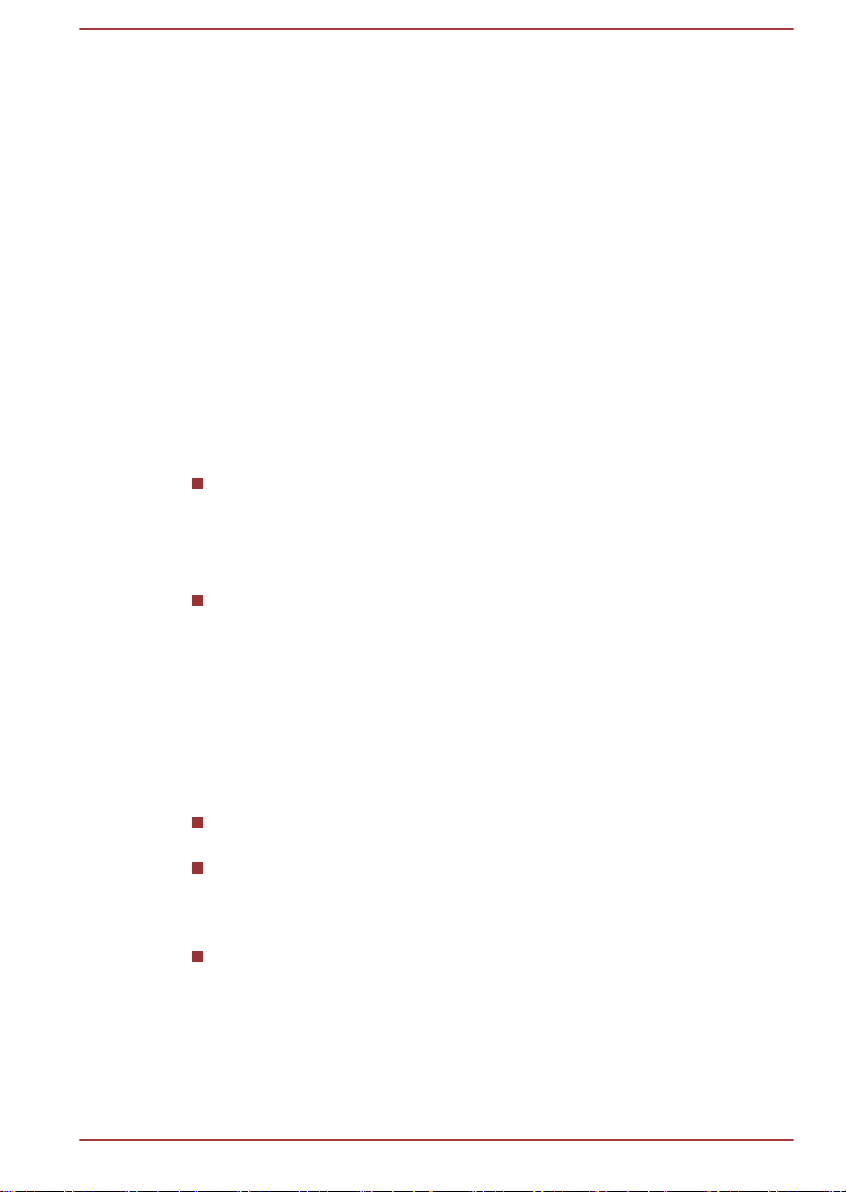
--------------
Neither the FreeType authors and contributors nor you shall use the name
of the other for commercial, advertising, or promotional purposes without
specific prior written permission.
We suggest, but do not require, that you use one or more of the following
phrases to refer to this software in your documentation or advertising
materials: `FreeType Project', `FreeType Engine', `FreeType library', or
`FreeType Distribution'.
As you have not signed this license, you are not required to accept it.
However, as the FreeType Project is copyrighted material, only this license,
or another one contracted with the authors, grants you the right to use,
distribute, and modify it. Therefore, by using, distributing, or modifying the
FreeType Project, you indicate that you understand and accept all the
terms of this license.
4. Contacts
--------------
There are two mailing lists related to FreeType:
freetype@nongnu.org
Discusses general use and applications of FreeType, as well as future
and wanted additions to the library and distribution. If you are looking
for support, start in this list if you haven't found anything to help you in
the documentation.
freetype-devel@nongnu.org
Discusses bugs, as well as engine internals, design issues, specific
licenses, porting, etc.
Our home page can be found at
http://www.freetype.org
Disposing of the computer and the computer's battery
Discard this computer in accordance with applicable laws and
regulations. For further information, contact your local government.
This computer contains rechargeable batteries. After repeated use,
the batteries will finally lose their ability to hold a charge and you need
to replace them. Under certain applicable laws and regulation, it might
be illegal to dispose of old batteries by placing them in the trash.
Please be kind to our shared environment. Check with your local
government authority for details regarding where to recycle old
batteries or how to dispose of them properly.
General Precautions
TOSHIBA computers are designed to optimize safety, minimize strain and
withstand the rigors of portability. However, certain precautions should be
User's Manual
1-15
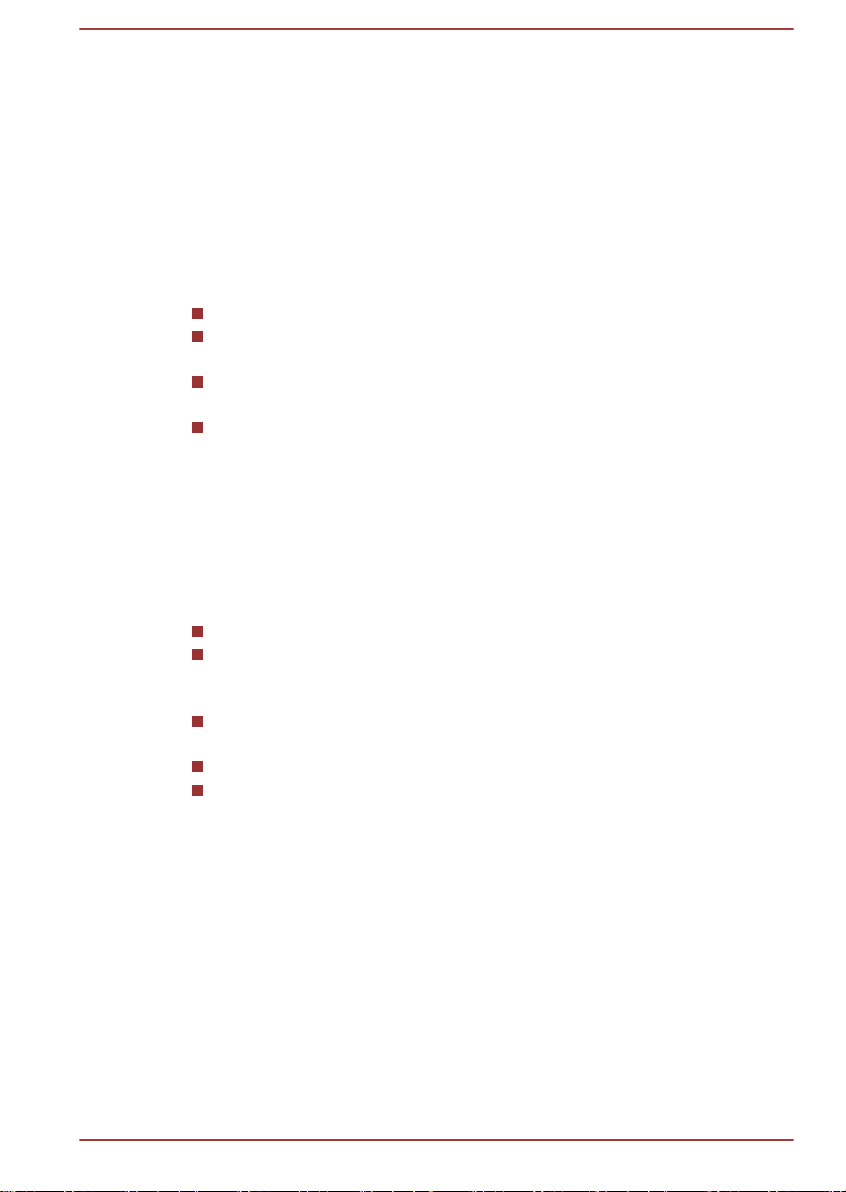
observed to further reduce the risk of personal injury or damage to the
computer.
Be certain to read the following general precautions and to note the
cautions included in the text of the manual.
Provide adequate ventilation
Always make sure that your computer and AC adaptor have adequate
ventilation and are protected from overheating when the power is turned on
or when an AC adaptor is connected to a power outlet (even if your
computer is in Sleep Mode). In this condition, observe the following:
Never cover your computer or AC adaptor with any object.
Never place your computer or AC adaptor near a heat source, such as
an electric blanket or heater.
Never cover or block the air vents including those at the base of the
computer.
Always provide sufficient space around the computer.
Overheating your computer or AC adaptor could cause system failure,
computer or AC adaptor damage or a fire, possibly resulting in serious
injury.
Creating a computer-friendly environment
To keep your computer in prime operating condition, protect your work area
from:
Dust, moisture, and direct sunlight.
Equipment that generates a strong electromagnetic field, such as
stereo speakers (other than speakers that are connected to the
computer) or speakerphones.
Rapid changes in temperature or humidity and sources of temperature
change such as air conditioner vents or heaters.
Extreme heat, cold, or humidity.
Liquids and corrosive chemicals.
Stress injury
User's Manual
Carefully read the Instruction Manual for Safety and Comfort. It contains
information on the prevention of stress injuries to your hands and wrists
that can be caused by external keyboard use. It also includes information
on work space design, posture, and lighting that can help reduce physical
stress.
1-16

Heat injury
Avoid prolonged physical contact with the computer. If the computer is
used for long periods, its surface can become very warm. While the
temperature will not feel hot to the touch, if you maintain physical
contact with the computer for a long time, for example if you rest the
computer on your lap, your skin might suffer a low-heat injury.
If the computer has been used for a long time, avoid direct contact
with the metal plate supporting the various interface ports as this can
become hot.
The surface of the AC adaptor can become hot when in use but this
condition does not indicate a malfunction. If you need to transport the
AC adaptor, disconnect it and let it cool before moving it.
Do not lay the AC adaptor on a material that is sensitive to heat as the
material could become damaged.
Pressure or impact damage
Do not apply heavy pressure to the computer or subject it to any form of
strong impact as this can damage the computer's components or otherwise
cause it to malfunction.
Cleaning the computer
To help ensure long, trouble-free operation, keep the computer free of dust
and dirt, and use care with all liquids around it.
Be careful not to spill liquids into the computer. If the computer does
get wet, turn the power off immediately and let the computer dry
completely. In these circumstances, you should get the computer
inspected by an authorized service provider in order to assess the
scope of any damage.
Clean the plastics of the computer using a cloth slightly dampened
with water.
Never spray cleaner directly onto the computer or let liquid run into any part
of it. Never use harsh or caustic chemical products to clean the computer.
Moving the computer
While the computer is designed for flexible day-to-day usage, you should
exercise a few simple precautions when moving it in order to help ensure
trouble-free operation.
Make sure all disk/disc activity has ended before moving the
computer.
Do not expose the computer to rapid temperature changes (for
example, in a situation where you carry the computer from a cold
environment to a warm room). Do not turn on the power until
condensation disappears.
User's Manual
1-17
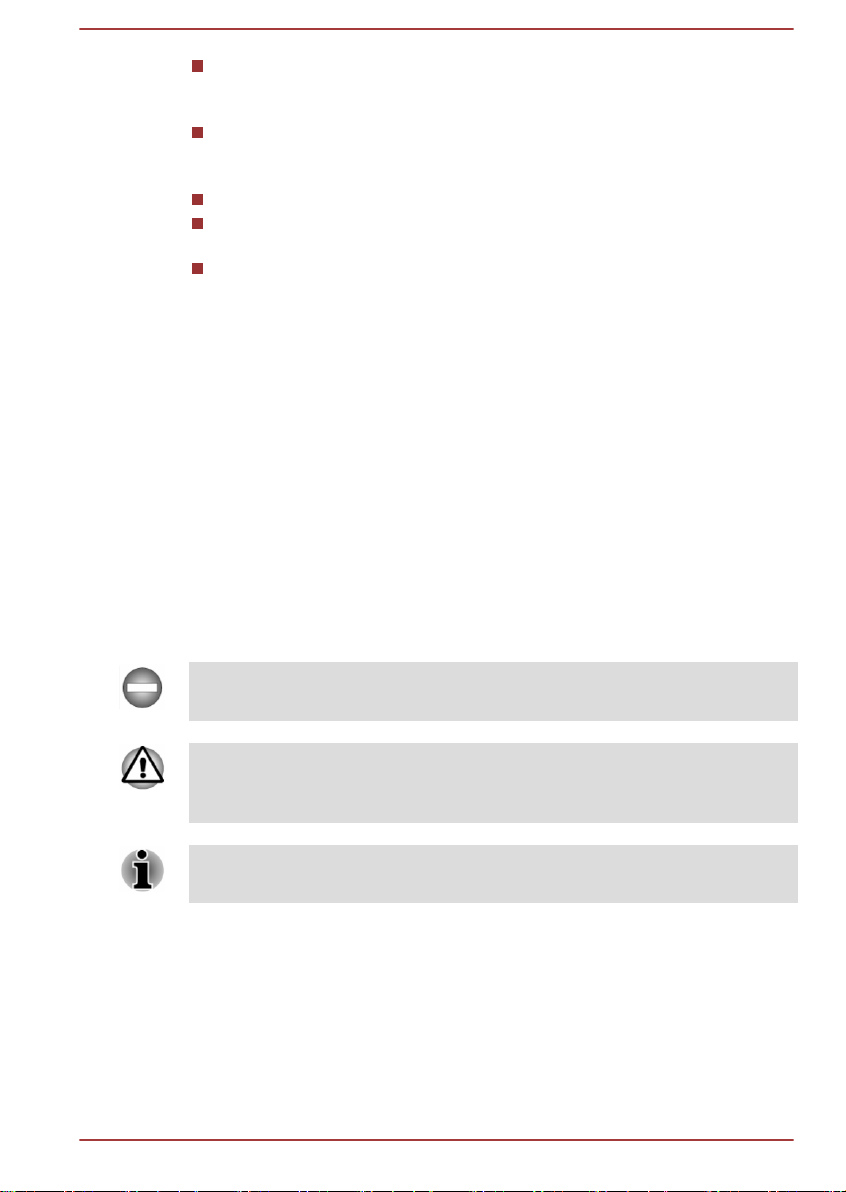
Be careful not to subject the computer to impact or shock. A failure to
follow this instruction could result in damage to computer, computer
failure, or loss of data.
Never transport your computer with any cards installed. This might
damage either the computer and/or the card resulting in computer
failure.
Always use a suitable carry case when transporting the computer.
When carrying your computer, be sure to hold it securely so that it
does not fall or hit anything.
Do not carry your computer by holding any of its protruding elements.
Mobile phones
Be aware that the use of mobile phones can interfere with the audio
system. The operation of the computer will not be impaired in any way, but
it is recommended that a minimum distance of 30 cm is maintained
between the computer and a mobile phone that is in use.
Instruction Manual for Safety and Comfort
All important information on the safe and proper use of this computer is
described in the enclosed Instruction Manual for Safety and Comfort. Be
sure to read it before using the computer.
Safety Icons
Safety icons are used in this manual to bring important information to your
attention. Each type of message is identified as follows.
Indicates a potentially hazardous situation, which could result in death or
serious injury, if you do not follow instructions.
A caution informs you that improper use of equipment or failure to follow
instructions might cause data loss, equipment damage, or might result in
minor or moderate injury.
Please read. A note is a hint or advice that helps you make best use of
your equipment.
User's Manual 1-18
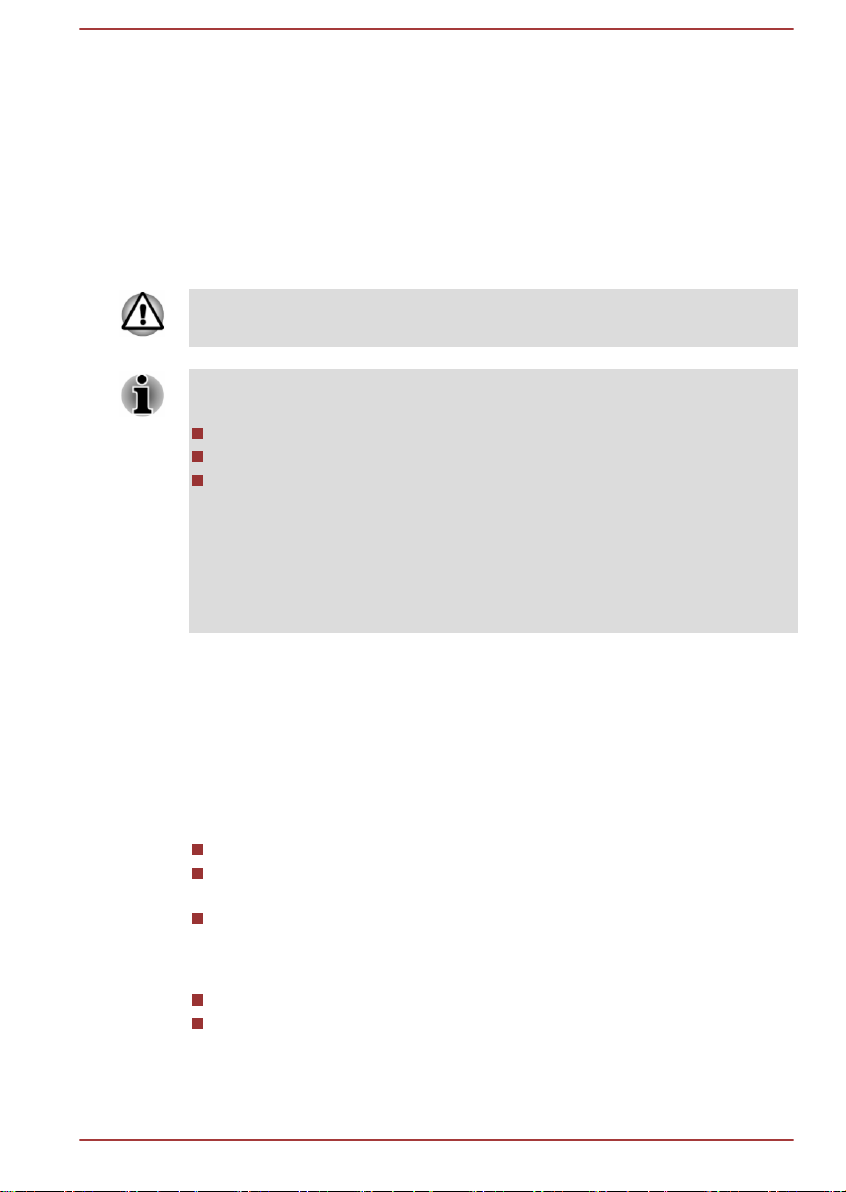
Getting Started
This chapter provides an equipment checklist, and basic information to
start using your computer.
If you use an operating system that was not pre-installed by TOSHIBA,
some of the features described in this manual might not function properly.
To start using this device as a Windows computer, connect the following
items:
a monitor
a keyboard
a mouse
A USB-C™ to HDMI™/VGA Travel Adapter is recommended for the
connections.
Refer to the Using your computer for the first time section for more
information.
This manual introduces the computer which is under these connections.
Chapter 2
Equipment checklist
Carefully unpack your computer, taking care to save the box and
packaging materials for future use.
Hardware
Check to make sure that you have all the following items:
TOSHIBA Portable Personal Computer
USB-C™ to HDMI™/VGA Travel Adapter (provided with some
models)
AC adaptor and power cord (2-pin plug or 3-pin plug)
Documentation
User Information Guide or Quickstart
Warranty Information
If any of the items are missing or damaged, contact your dealer
immediately.
User's Manual
2-1
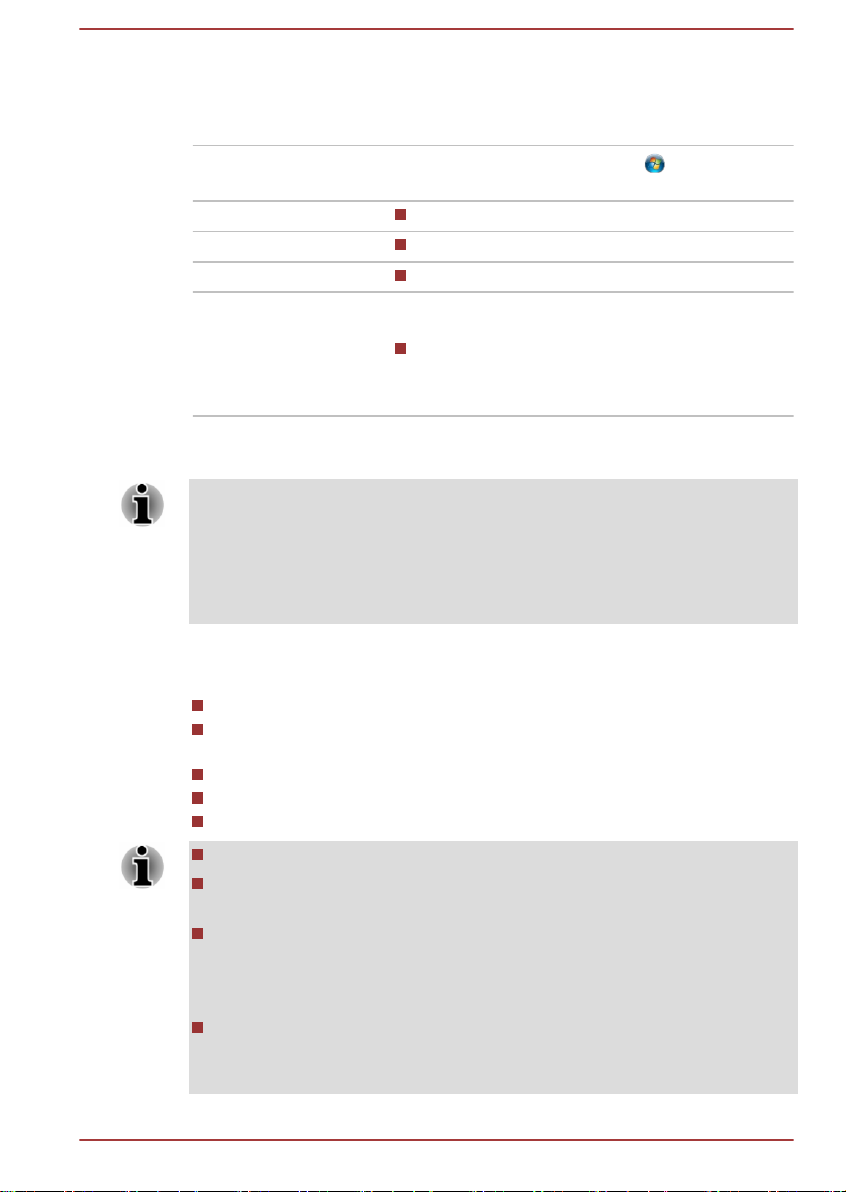
Conventions
This manual uses the following formats to describe, identify, and highlight
terms and operating procedures.
Start
Click Left-click the connected mouse once.
Right-click Right-click the connected mouse once.
Double-click Left-click the connected mouse twice.
Internal Storage Drive Your computer is equipped with the following
The word "Start" refers to the " " button in
Windows 7.
storage device:
SSD (Solid-State Drive)
In this manual, the word "internal storage drive"
refers to SSD unless otherwise stated.
Using your computer for the first time
Be sure to read the enclosed Instruction Manual for Safety and Comfort for
information on the safe and proper use of this computer. It is intended to
help you be more comfortable and productive while using a computer. By
following the recommendations in it, you can reduce your chance of
developing a painful or disabling injury to your hand, arms, shoulders, or
neck.
This section provides basic information to start using your computer. It
covers the following topics:
Connecting the AC adaptor
Connecting the USB-C™ Adapter and other peripherals (monitor/
keyboard/mouse)
Turning on the power
Initial setup
Getting to know Windows
Use a virus-check program and make sure that it is updated regularly.
Never format storage media without checking its content - formatting
destroys all stored data.
It is a good idea to back up the internal Solid-State Drive or other main
storage device to external media periodically. General storage media
is not durable or stable over long periods of time and under certain
conditions might result in data loss.
Before you install a device or application, save any data in memory to
the internal Solid-State Drive or other storage media. Failure to do so
might result in data loss.
User's Manual 2-2
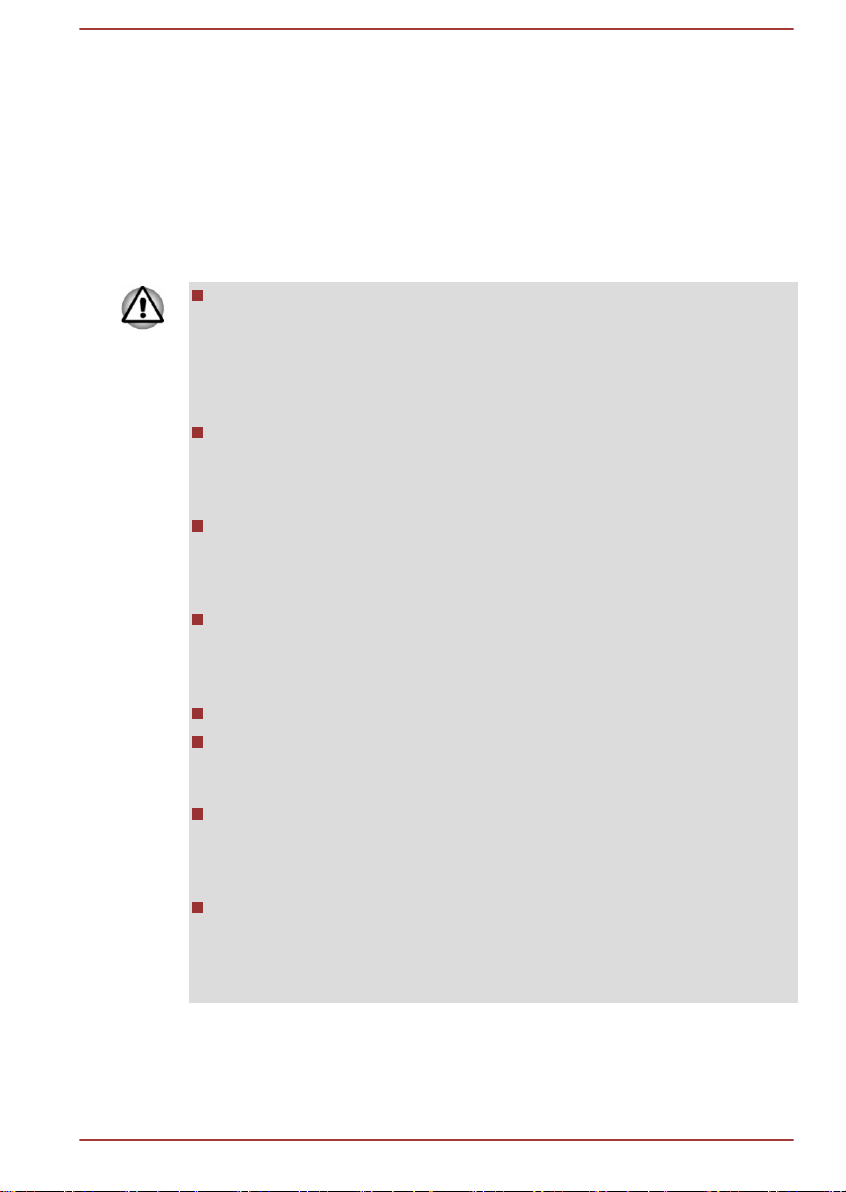
Connecting the AC adaptor
Attach the AC adaptor when you want to charge the battery or operate from
AC power. The battery pack must be charged before you can operate from
battery power.
The AC adaptor can automatically adjust to any voltage ranging from 100
volts to 240 volts and to a frequency of either 50 hertz or 60 hertz, enabling
you to use this computer in almost any country/region. The adaptor
converts AC power to DC power and reduces the voltage supplied to this
computer.
It is recommended to use the TOSHIBA AC adaptor that was included
with your computer, or use AC adaptors specified by TOSHIBA to
avoid any risk of fire or other damage to the computer. Use of an
incompatible AC adaptor might cause fire or damage to the computer
possibly resulting in serious injury. TOSHIBA assumes no liability for
any damage caused by use of an incompatible adaptor.
Never plug the AC adaptor into a power source that does not
correspond to both the voltage range and the frequency specified on
the regulatory label of the unit. Failure to do so might result in a fire or
electric shock, possibly resulting in serious injury.
Always use or purchase power cables that comply with the legal
voltage and frequency specifications and requirements in the country
of use. Failure to do so might result in a fire or electric shock, possibly
resulting in serious injury.
The supplied power cord conforms to safety rules and regulations in
the region the computer is bought and should not be used outside this
region. For use in other regions, buy power cords that conform to
safety rules and regulations in the particular region.
Do not use a 3-pin to 2-pin conversion plug.
When you connect the AC adaptor to the computer, always follow the
steps in the exact order as described in this User’s Manual. As a
general safety precaution, avoid touching any metal parts.
Never place your computer or AC adaptor on a wooden surface,
furniture, or any other surface that might be marred by exposure to
heat since the computer base and the surface of the AC adaptor
increase in temperature during normal use.
Always place your computer or AC adaptor on a flat and hard surface
that is resistant to heat damage.
Refer to the enclosed Instruction Manual for Safety and Comfort for
detailed precautions and handling instructions.
User's Manual
1. Connect the power cord to the AC adaptor.
2-3
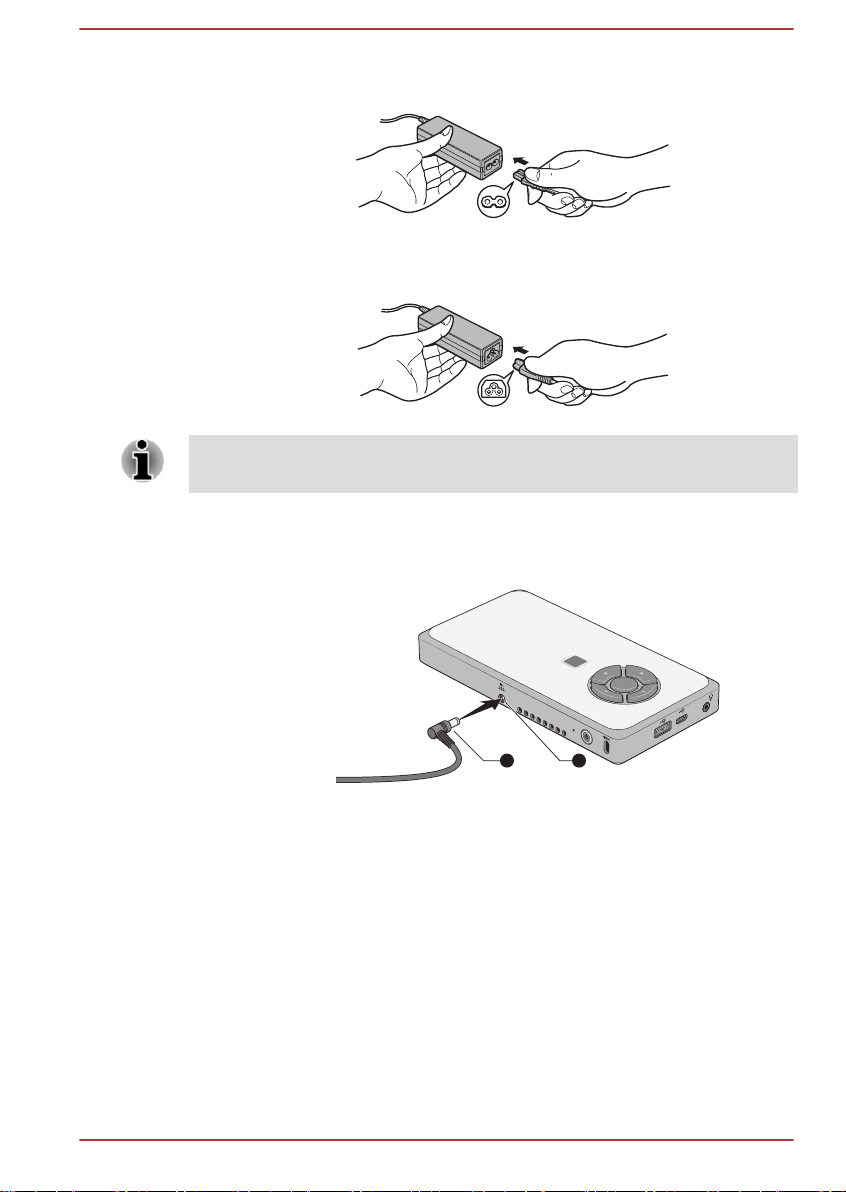
Figure 2-1 Connecting the power cord to the AC adaptor (2-pin plug)
1
2
Figure 2-2 Connecting the power cord to the AC adaptor (3-pin plug)
Either a 2-pin or 3-pin adaptor/cord is included with the computer
depending on the model.
2. Connect the DC output plug of the AC adaptor to the DC IN 19V jack
on your computer.
Figure 2-3 Connecting the DC output plug to the computer
1. DC IN 19V jack 2. DC output plug
Product appearance depends on the model you purchased.
3. Plug the power cord into a live wall outlet. The DC IN/Battery indicator
glows.
Connecting the USB-C™ Adapter and other peripherals
To start using this computer as a standard one:
1. Connect a USB-C™ to HDMI™/VGA Travel Adapter to the USB TypeC™ port on the computer.
2. Connect other peripherals such as a monitor/keyboard/mouse to the
computer or via the USB-C™ to HDMI™/VGA Travel Adapter.
User's Manual
2-4
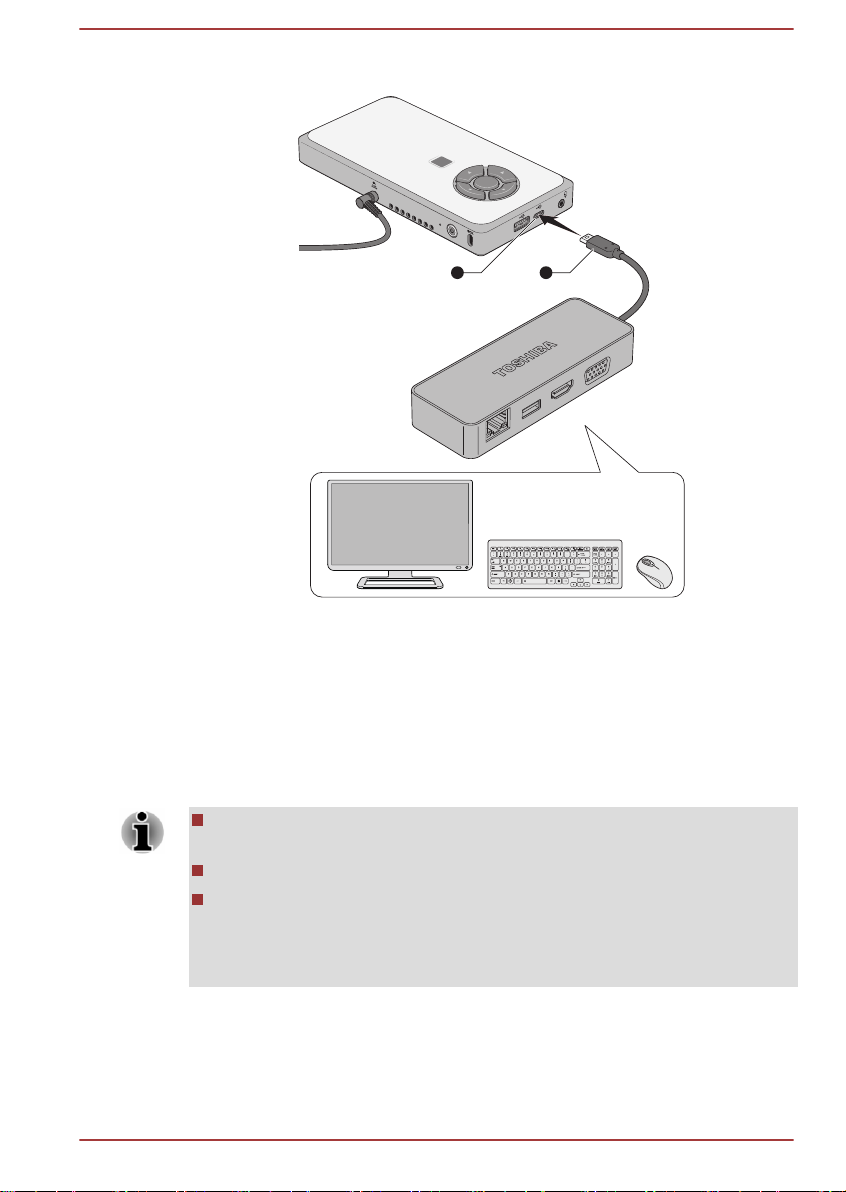
Figure 2-4 Connecting the USB-C™ Adapter and other peripherals
1 2
1. USB Type-C™ (USB3.1 Gen1) port 2. USB Type-C™ adapter plug
Product appearance depends on the model you purchased.
Turning on the power
This section describes how to turn on the power. The Power button ring
LED indicates the status. Refer to the Power Condition Descriptions
section for more information.
After you turn on the power for the first time, do not turn it off until you
User's Manual
have set up the operating system.
Volume cannot be adjusted during Windows Setup.
The computer can not be powered on by pressing the power button if
the battery power is completely exhausted. It is recommended to
charge the battery pack by connecting the AC adaptor for 30 minutes
before turning on the power.
Press the power button.
2-5
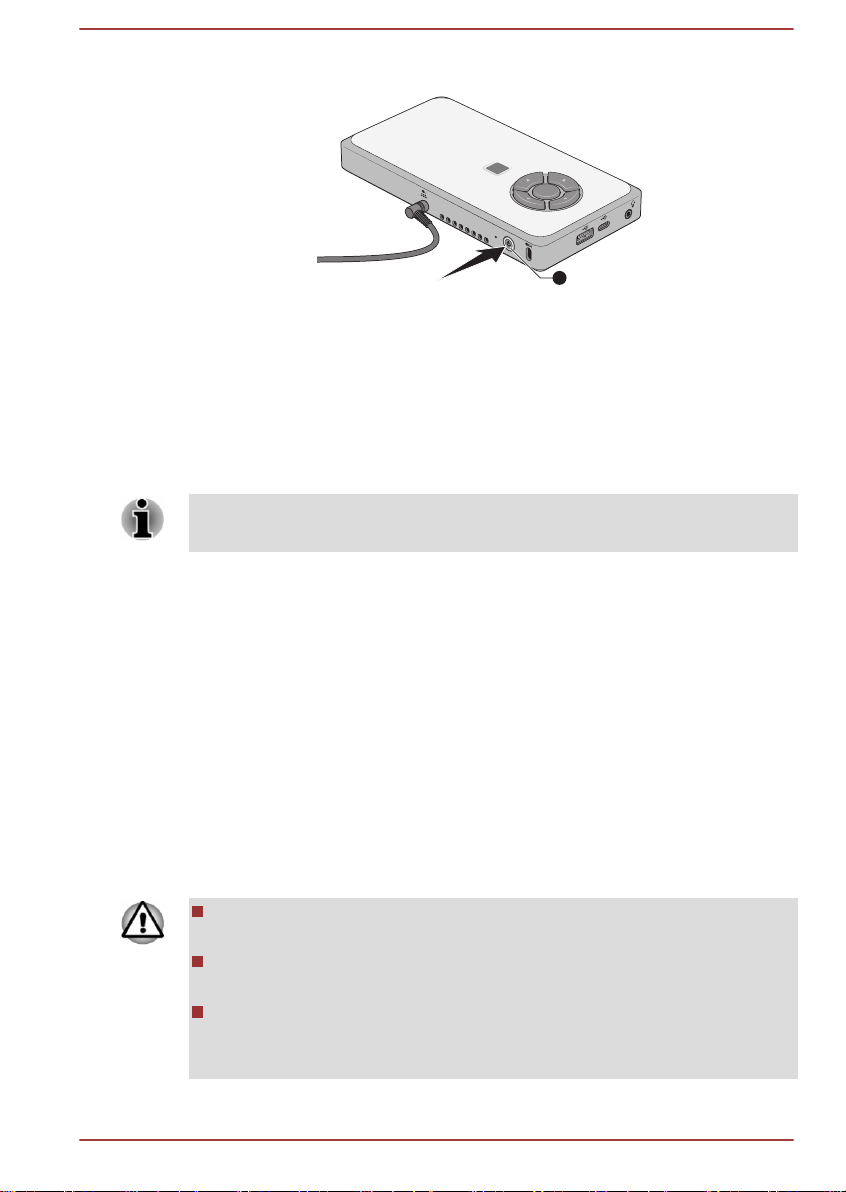
Figure 2-5 Turning on the power
1
1. Power button
Product appearance depends on the model you purchased.
Initial setup
The Windows Startup Screen is the first screen displayed when you turn on
the power. To install the operating system properly, follow the on-screen
instructions on each screen.
When it is displayed, be sure to read the license terms and license
agreement carefully.
Turning off the power
The power can be turned off in one of the following modes, either Shut
Down Mode, Sleep Mode or Hibernation Mode.
Shut Down Mode
When you turn off the power in Shut Down Mode, no data will be saved
and the computer will boot to the main screen of the operating system the
next time it is turned on.
1. If you have entered data, either save it to the internal storage drive or
2. Make sure all disk/disc activity has stopped before removing the disk/
3. Click Start and then select Shut down.
User's Manual
to other storage media.
disc.
If you turn off the power while a disk (disc) is being accessed, you
might lose data or damage the disk.
Never turn off the power while an application is running. Doing so can
cause data loss.
Never turn off the power, disconnect an external storage device, or
remove storage media during data read/write. Doing so can cause
data loss.
2-6
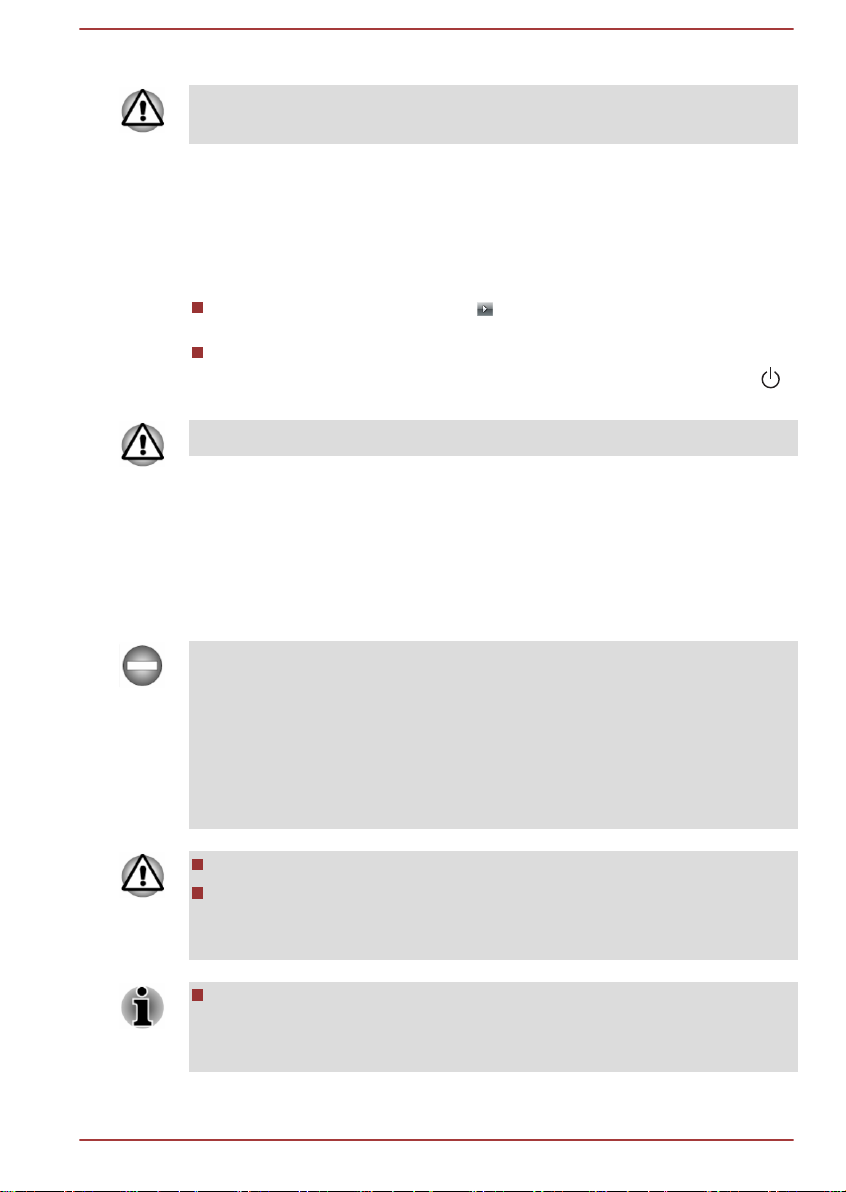
4. Turn off any peripheral devices connected to your computer.
Do not turn the computer or peripheral devices back on immediately. Wait
a short period to avoid any potential damage.
Restarting the computer
Certain conditions require that you restart the computer, for example if you
change certain computer settings.
There are several ways to restart the computer:
Click Start. Point to the arrow ( ) beside the Shut down button and
then select Restart.
Press CTRL, ALT, and DEL simultaneously (once) to display the
menu window, and then select Restart by clicking the power icon ( )
in the lower-right corner.
Before restarting the computer, be sure to save your data.
Sleep Mode
If you have to interrupt your work, you are able to turn off the power without
exiting from your software by placing the computer into Sleep Mode. In this
mode, data is maintained in the main memory of the computer. When you
turn on the power again, you can continue working right where you left off.
When you have to turn off your computer aboard an aircraft or in places
where electronic devices are regulated or controlled, always shut down the
computer. This includes turning off any wireless communication
functionalities, and canceling settings that reactivate the computer
automatically, such as a timer recording function. Failure to shut down the
computer in this way might allow the operating system to reactivate and run
pre-programmed tasks or preserve unsaved data, which might interfere
with aviation or other systems, possibly causing serious injury.
Before entering Sleep Mode, be sure to save your data.
To prevent data loss, do not switch to Sleep Mode while transferring
data to external media, such as USB devices, memory media, or other
external memory devices.
When the AC adaptor is connected, the computer will go into Sleep
Mode according to the settings in the Power Options (to access it,
click Start -> Control Panel -> System and Security -> Power
Options.)
User's Manual 2-7
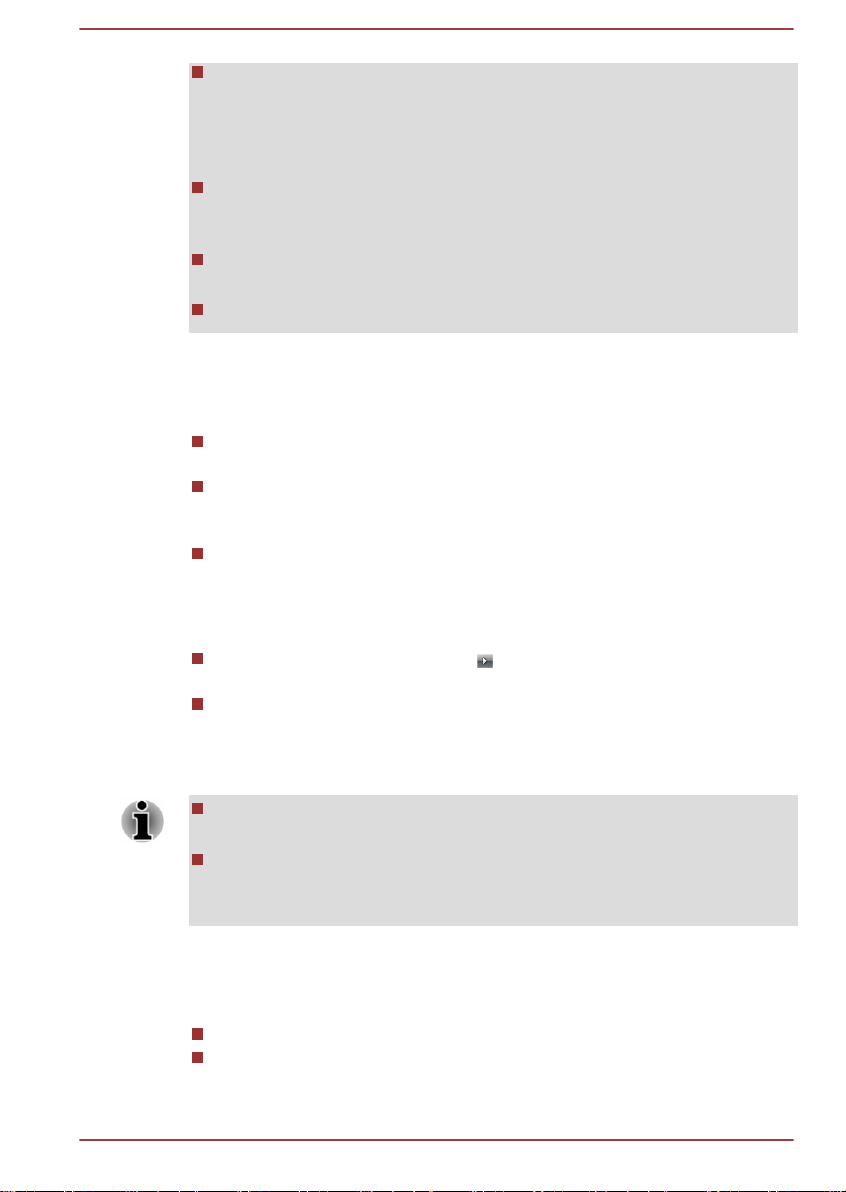
To restore the operation of the computer from Sleep Mode, press and
hold the power button or any key on the USB keyboard for a short
amount of time. Note that USB keyboard keys can only be used if the
Wake-up on Keyboard option is enabled within the TOSHIBA
HWSetup.
If the computer enters Sleep Mode while a network application is
active, the application might not be restored when the computer is
next turned on and the system returns from Sleep Mode.
To prevent the computer from automatically entering Sleep Mode,
disable Sleep Mode within the Power Options.
To use the Hybrid Sleep function, configure it in the Power Options.
Benefits of Sleep Mode
The Sleep Mode feature provides the following benefits:
Restores the previous working environment more rapidly than the
Hibernation Mode feature.
Saves power by shutting down the system when the computer
receives no input or hardware access for the time period set by the
System Sleep Mode feature.
Allows the use of the panel power off feature.
Executing Sleep Mode
You can enter Sleep Mode in one of following ways:
Click Start. Point to the arrow ( ) beside the Shut down button and
then select Sleep.
Press the power button. Note that this feature must be enabled within
the Power Options.
When you turn the power back on, you can continue where you left off
when you shut down the computer.
When the computer is in Sleep Mode, the Power button ring LED
blinks white.
If you are operating the computer on battery power, you can lengthen
the overall operating time by turning it off into Hibernation Mode. Sleep
Mode consumes more power while the computer is off.
User's Manual
Sleep Mode limitations
Sleep Mode will not function under the following conditions:
Power is turned back on immediately after shutting down.
Memory circuits are exposed to static electricity or electrical noise.
2-8
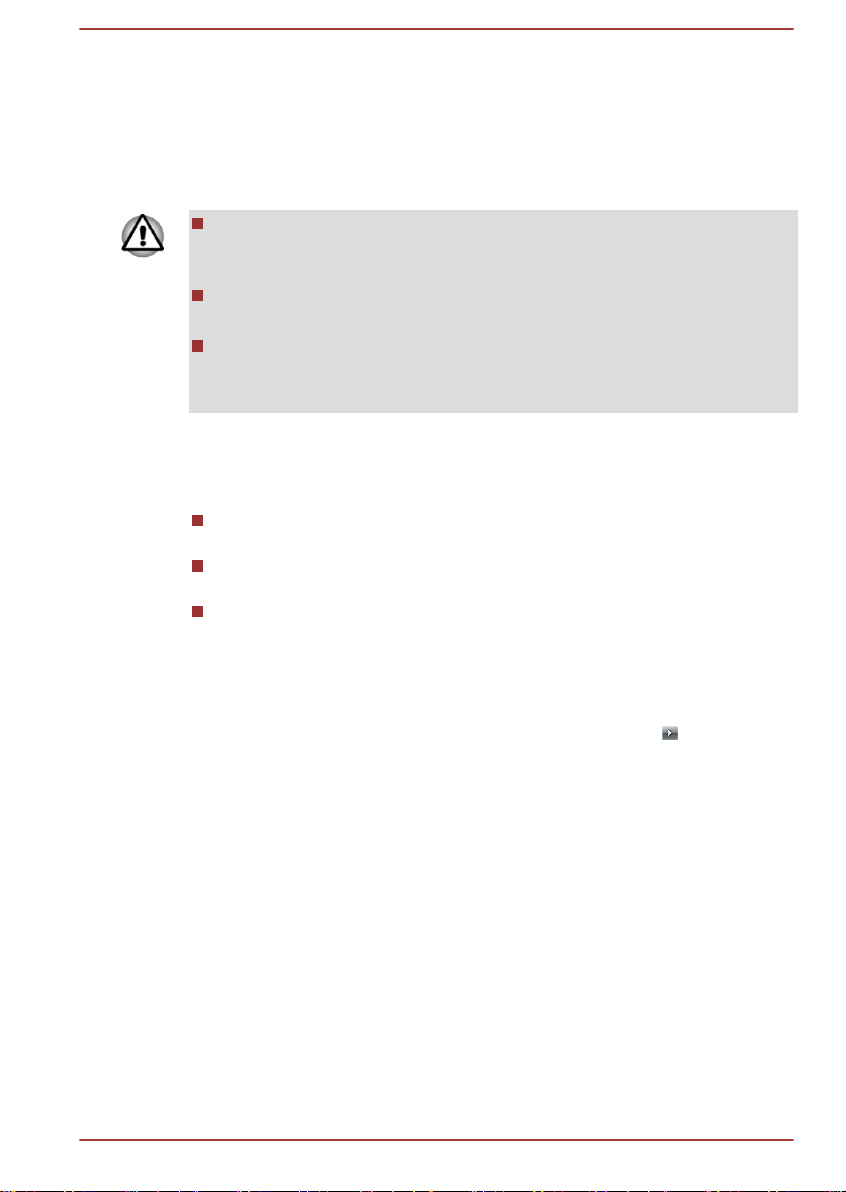
Hibernation Mode
The Hibernation Mode feature saves the contents of memory to the internal
storage drive when the computer is turned off so that, the next time it is
turned on, the previous state is restored. Note that the Hibernation Mode
feature does not save the status of any peripheral devices connected to the
computer.
Save your data. While entering Hibernation Mode, the computer saves
the contents of memory to the internal storage drive. However, for
safety sake, it is best to save your data manually.
Data will be lost if you disconnect the AC adaptor before the save is
completed.
To prevent data loss, do not switch to Hibernation Mode while
transferring data to external media, such as USB devices, memory
media, or other external memory devices.
Benefits of Hibernation Mode
The Hibernation Mode feature provides the following benefits:
Saves data to the internal storage drive when the computer
automatically shuts down because of a low battery condition.
You can return to your previous working environment immediately
when you turn on the computer.
Saves power by shutting down the system when the computer
receives no input or hardware access for the time period set by the
System Hibernate feature.
User's Manual
Starting Hibernation Mode
To enter Hibernation Mode, click Start, point to the arrow ( ) beside the
Shut down button and then select Hibernate from the menu.
Automatic Hibernation Mode
The computer can be configured to enter Hibernation Mode automatically
when you press the power button.To define these settings, do the
following:
1. Click Start -> Control Panel -> System and Security -> Power
Options.
2. Click Choose what the power button does.
3. Enable the desired Hibernation Mode settings for When I press the
power button.
4. Click the Save changes button.
2-9

Data save in Hibernation Mode
When you turn off the power in Hibernation Mode, the computer takes a
moment to save the current data in memory to the internal storage drive.
After you turn off the computer, and the content of memory has been saved
to the internal storage drive, turn off the power to any peripheral devices.
Do not turn the computer or devices back on immediately. Wait a moment
to let all capacitors fully discharge.
System Recovery
There is a hidden partition allocated on the internal storage drive for the
System Recovery Options in the event of a problem.
You can also create recovery media and restore the system.
The following items are described in this section:
System Recovery Options
Creating Recovery Media
Restoring the pre-installed software from your created Recovery
Media
Restoring the pre-installed software from the Recovery Partition
System Recovery Options
The System Recovery Options feature is installed on the hard disk when
shipped from the factory. The System Recovery Options menu includes
tools to repair startup problems, run diagnostics, or restore the system.
See the Windows Help and Support content for more information about
Startup Repair.
The System Recovery Options can also be run manually to repair
problems.
The procedure is as follows. Follow the instructions shown on the onscreen menu.
1. Turn off the computer.
2. While holding the F8 key on the USB keyboard, turn on the computer.
3. The Advanced Boot Options menu is displayed. Use the arrow keys
to select Repair Your Computer and press ENTER.
4. Follow the on-screen instructions.
Check your Windows
system (including the system image backup feature).
®
manual for more information on backing up your
Creating Recovery Media
This section describes how to create Recovery Media.
User's Manual
2-10

Be sure to connect the AC adaptor when you create Recovery Media.
Be sure to close all other software programs.
Do not run software such as screen savers which can put a heavy
load on the CPU.
Operate the computer at full power.
Do not use power-saving features.
Do not write to the media when the virus check software is running.
Wait for it to finish, then disable virus detection programs including any
software that checks files automatically in the background.
Do not use utilities, including those intended to enhance internal
storage drive access speed. They might cause unstable operation and
damage data.
Do not shut down/log off or Sleep/Hibernate while writing or rewriting
the media.
Set the computer on a level surface and avoid places subjected to
vibrations such as airplanes, trains, or cars.
Do not use on an unstable surface such as a stand.
A recovery image of the software on your computer is stored on the internal
storage drive, and can be copied to either disc media or USB Flash
Memory by using the following steps:
1. Select either blank disc or USB Flash Memory.
The application allows you to choose from a variety of different media
onto which the recovery image can be copied including disc media
and USB Flash Memory.
Some of the disc media might not be compatible with the optical disc
drive connected to your computer. You should therefore verify that the
optical disc drive supports the blank media you have chosen before
proceeding.
USB Flash Memory will be formatted and all the data in the USB Flash
Memory will be lost when proceeding.
User's Manual
2. Turn on your computer and allow it to load the Windows operating
system from the internal storage drive as normal.
3. Insert the first blank disc into the external optical disc drive tray, or
insert the USB Flash Memory into one available USB port.
4. Click Start -> All Programs -> TOSHIBA -> Support & Recovery ->
Recovery Media Creator.
5. Follow the on-screen instructions to finish creating the Recovery
Media.
2-11

Restoring the pre-installed software from your created Recovery Media
If the pre-installed files are damaged, you are able to use the Recovery
Media you have created to restore the computer to the state it was in when
you originally received it. To perform this restoration, do the following:
Make sure that the AC adaptor is connected during the restoring
process.
When you reinstall the Windows operating system, the internal storage
drive will be reformatted and all data will be lost.
If your model has fingerprint function, before you reinstall the Windows
operating system, delete the registered fingerprints. Otherwise, same
fingerprints cannot be registered after the reinstallation.
1. Load the Recovery Media into the external optical disc drive or insert
the recovery USB Flash Memory into one available USB port.
2. Click Start. Point to the arrow ( ) beside the Shut down button and,
then select Restart.
3. Hold down the F12 key and then release this key just after the
computer is power on.
4. Use the up and down cursor key to select the appropriate option from
the menu according to your actual recovery media.
5. A menu is displayed from which you should follow the on-screen
instructions.
If you have previously chosen to remove the recovery partition and are
trying to create "Recovery Media", the following message appears: "The
Recovery Media Creator can not be launched because there is no recovery
partition."
When there is no recovery partition, the Recovery Media Creator cannot
make Recovery Media.
However, if you have already created a Recovery Media, you can use it to
restore the recovery partition.
If you have not created Recovery Media, contact TOSHIBA support for
assistance.
Restoring the pre-installed software from the Recovery Partition
A portion of the total internal storage drive space is configured as a hidden
recovery partition. This partition stores files which can be used to restore
pre-installed software in the event of a problem.
User's Manual
2-12

If you set up your internal storage drive again later, do not change, delete,
or add partitions in a manner other than specified in the manual, otherwise
you might find that space for the required software is not available.
In addition, if you use a third-party partitioning program to reconfigure the
partitions on your internal storage drive, you might find that it becomes
impossible to set up your computer.
Make sure that the AC adaptor is connected during the restoring
process.
When you reinstall the Windows operating system, the internal storage
drive will be reformatted and all data will be lost.
If your model has fingerprint function, before you reinstall the Windows
operating system, delete the registered fingerprints. Otherwise, same
fingerprints cannot be registered after the reinstallation.
1. Click Start. Point to the arrow ( ) beside the Shut down button and,
then select Restart.
2. Hold down 0 (zero) key and then release this key just after the
computer is power on.
3. Follow the on-screen instructions to finish the recovery.
User's Manual 2-13

The Grand Tour
This chapter identifies the various components of the computer. It is
recommended that you become familiar with each before you operate the
computer.
Legal Footnote (Non-applicable Icons)
For more information regarding Non-applicable Icons, refer to the Legal
Footnotes section.
Handle your computer carefully to avoid scratching or damaging the
surface.
Grand Tour
The following figure shows essential components of the computer.
Chapter 3
User's Manual 3-1

Figure 3-1 Grand tour of the computer
5
6
7
1
12
14
15
23
4
8
9
13
10
12
11
1
1. Wireless communication antennas
9. Power button ring LED
(not shown)
2. Universal Serial Bus (USB 3.0) port 10. Power button
3. USB Type-C™ (USB3.1 Gen1) port 11. DC IN/Battery indicator
4. Headphone/Microphone jack 12. Cooling vents
5. Memory media slot 13. DC IN 19V jack
6. Control buttons 14. Battery lock
7. Fingerprint Sensor* 15. Battery pack
8. Security lock slot
* Provided with some models.
Product appearance depends on the model you purchased.
Wireless
communication
antennas
Depending on the configuration of your
computer, one of the following antennas are builtin:
Wireless LAN/Bluetooth
Wireless WAN/Wireless LAN/Bluetooth
®
®
Do not cover the wireless communication antennas area with any metal
objects, otherwise the wireless function might not work.
Legal Footnote (Wireless LAN)
For more information regarding Wireless LAN, refer to the Legal Footnotes
section.
User's Manual 3-2

Universal Serial Bus
(USB 3.0) port
One Universal Serial Bus port, which complies to
the USB 3.0 standard, is provided on the
computer.
The USB 3.0 port is compliant with USB 3.0
standard and backward compatible with USB 2.0
devices.
USB Type-C™
(USB3.1 Gen1) port
One USB Type-C™ port, which complies to the
USB 3.1 Gen1 standard, is provided on the
computer.
This USB Type-C™ (USB3.1 Gen1) port (DC5V,
3A) supports USB 2.0 and USB 3.1 Gen1 with
theoretical maximum transmission rate at 5Gbps.
This port supports the USB data transmission
and video output.
Note that it is not possible to confirm the operation of all functions of
all USB devices that are available. Some functions associated with a
specific device might not operate properly.
Before removing a USB device from the USB Type-C™ (USB3.1
Gen1) port/USB port of your computer, click the Safely Remove
Hardware and Eject Media icon on the Windows Taskbar, and then
select the USB device that you want to remove.
Keep foreign metal objects, such as screws, staples, and paper clips, out of
the USB Type-C™ (USB3.1 Gen1) port/USB port. Foreign metal objects
can create a short circuit, which can cause damage and fire, possibly
resulting in serious injury.
Headphone/
Microphone jack
A 3.5 mm mini headphone/microphone jack
enables connection of a monaural microphone,
stereo headphones, or a headset.
Memory media slot This slot lets you insert a micro SD™/SDHC™/
SDXC™ memory card. Refer to the Memory
media section for more information.
Keep foreign metal objects, such as screws, staples, and paper clips, out of
the Memory media slot. Foreign metal objects can create a short circuit,
which can cause damage and fire, possibly resulting in serious injury.
Control buttons Press the arrow buttons to go up/down/left/right
and press the round (ENTER) button to confirm
the operation.
User's Manual 3-3

Fingerprint Sensor This sensor enables you to enroll and sign in with
a fingerprint.
Some models are equipped with a Fingerprint
Sensor.
Security lock slot A security cable can be attached to this slot and
then connected to a desk or other large object in
order to deter theft of the computer.
Power button ring
LED
The Power button ring LED normally glows white
when the computer is turned on. However, if you
turn off the computer into Sleep Mode, this LED
blinks white.
Power button Press this button to turn the computer's power on
or off.
DC IN/Battery
indicator
The DC IN/Battery indicator shows the
condition of the DC IN and the battery charge
status. White indicates that the battery is fully
charged while the power is being correctly
supplied from the AC power adaptor.
Refer to the Power Condition Descriptions
section for more information on this feature.
Cooling vents The cooling vents help the processor to avoid
overheating.
Do not block the cooling vents. Keep foreign metal objects, such as
screws, staples, and paper clips, out of the cooling vents. Foreign metal
objects can create a short circuit, which can cause damage and fire,
possibly resulting in serious injury.
Carefully clean the dust on the surface of the cooling vents using a soft
cloth.
DC IN 19V jack The AC adaptor connects to this jack in order to
power the computer and charge its internal
batteries. Note that you must only use the model
of AC adaptor supplied with the computer at the
time of purchase. Using the wrong AC adaptor
can damage the computer.
Battery lock Slide the battery lock to release the battery pack
ready for removal.
User's Manual 3-4

Battery pack The rechargeable lithium-ion battery pack
provides power to the computer when the AC
adaptor is not connected.
For more detailed information on the use and
operation of the battery pack, refer to the Battery
section.
Legal Footnote (Battery Life)
For more information regarding Battery Life, refer to the Legal Footnotes
section.
Internal Hardware Components
This section describes the internal hardware components of your computer.
The actual specifications might vary depending on the model you
purchased.
CPU The processor type varies depending on model.
To check which type of processor is included in
your model, open the TOSHIBA PC Diagnostic
Tool by clicking Start -> All Programs ->
TOSHIBA -> Support & Recovery -> PC
Diagnostic Tool.
Legal Footnote (CPU)
For more information regarding CPU, refer to the Legal Footnotes section.
Internal Storage Drive The capacity of the internal storage drive varies
depending on the model.
To check which type of internal storage drive is
included in your model, open the TOSHIBA PC
Diagnostic Tool by clicking Start -> All
Programs -> TOSHIBA -> Support & Recovery
-> PC Diagnostic Tool.
Note that part of the internal storage drive overall
capacity is reserved as administration space.
Your computer is equipped with a "Solid-State Drive (SSD)". In this
manual, the word "internal storage drive" refers to SSD unless
otherwise stated.
SSD is a large-capacity storage device which uses Solid-State
Memory in place of a magnetic disk of the hard disk.
User's Manual 3-5

Under certain unusual conditions of prolonged non-use and/or exposure to
high temperatures, the SSD might be vulnerable to data retention errors.
Legal Footnote (Internal Storage Drive Capacity)
For more information regarding Internal Storage Drive Capacity, refer to the
Legal Footnotes section.
Video RAM The memory in the graphics adaptor of the
computer, used to store the image displayed on a
bitmap display.
The amount of Video RAM available depends on
the system memory of the computer.
Graphics Processing
Unit
Legal Footnote (Graphics Processing Unit (GPU))
For more information regarding Graphics Processing Unit (GPU), refer to
the Legal Footnotes section.
Graphics Processing Unit (GPU) performance
might vary depending on product model, design
configuration, applications, power management
settings and features utilized. GPU performance
is only optimized when operating in AC power
mode and might decrease considerably when
operating in battery power mode.
Intel® Display Power Saving Technology
Intel® GPU models might include the Display Power Saving Technology
feature that can save the power consumption of the computer by optimizing
picture contrast on the external LCD.
This feature can be used if the computer is:
running in battery mode
The Display Power Saving Technology feature is enabled at factory default.
To turn this feature off, change it in the settings accordingly in the Intel® HD
Graphics Control Panel.
You can access this control panel in the following way:
1.
Right-click on the desktop and click Intel® Graphics Settings.
2. Click Power and then click On Battery in the upper-left corner.
3. Click Disable under Display Power Saving Technology.
4. Click Apply.
If you want to enable this feature, click Enable under Display Power
Saving Technology.
User's Manual
3-6

Power Condition Descriptions
The computer operating capability and battery charge status are affected
by different power conditions, including whether an AC adaptor is
connected and what the battery charge level is.
DC IN/Battery indicator
Check the DC IN/Battery indicator to determine the status of the battery
pack and the power status with the AC adaptor connected. The following
indicator conditions should be noted:
Flashing Amber The battery charge is low. The AC adaptor must
be connected to recharge the battery.
Amber Indicates that the AC adaptor is connected and
the battery is charging.
White Indicates that the AC adaptor is connected and
the battery is fully charged.
Flashing White Indicates a problem with the computer.
Disconnect the AC adaptor and remove the
battery for several seconds. Then reinstall the
battery and reconnect the AC adaptor. After that,
press the power button. If it still does not operate
properly, you should contact your reseller or
dealer.
No light Under any other conditions, the indicator does
not light.
If the battery pack becomes too hot while it is being charged, the charge
stops and the DC IN/Battery indicator goes out. When the temperature of
the battery pack falls to a normal range, charging will resume. This process
occurs regardless of whether the computer's power is on or off.
Power button ring LED
Check the Power button ring LED indicator to determine the power status
of the computer. The following indicator conditions should be noted:
White Indicates that power is being supplied to the
computer, and the computer is turned on.
Flashing White Indicates that the computer is in Sleep Mode,
and that there is sufficient power available (AC
adaptor or battery) to maintain this condition.
No light Under any other conditions, the indicator does
not light.
User's Manual 3-7

Operating Basics
This chapter describes the basic operations of your computer, and
highlights the precautions that must be taken when using it.
Using the Control buttons
The Control buttons on the computer might support the following
operations:
Arrow buttons Press the up/down/left/right button to navigate
within the connected screen.
Up + down: press and hold these two buttons
simultaneously for 5 seconds to lock/unlock the
buttons.
Center button Press this button to select the desired action. It
acts like the ENTER key.
Press and hold this button more than one second
to acts like the ESC key.
Some of the Control buttons operations described in this section are only
supported in certain applications.
Chapter 4
Using the Fingerprint Sensor
Some models are equipped with the fingerprint sensor for the purpose of
enrolling and recognizing fingerprints. Lightly touch and rest your finger on
the fingerprint sensor to recognize fingerprints. During enrollment, you
might need to touch and lift your finger on the sensor repeatedly until setup
is complete.
To add or remove fingerprints:
1. Click Start -> All Programs -> Synaptics -> Synaptics Fingerprint
Manager.
2. The Synaptics Fingerprint Manager screen is displayed. Enter the
current account password into the Windows Password field. If no
Windows password has been configured, you will be asked to
configure the new logon password. Then click Next.
3. Follow the on-screen instructions to finish the setup.
User's Manual
4-1

By enrolling the ID and password onto the fingerprint authentication
1
1
1
feature, it is no longer necessary to input the password from the keyboard.
Fingerprint feature enables you to:
Sign-in to Windows
Unlock the password-protected screen-saver.
Figure 4-1 Using the Fingerprint Sensor
1. Fingerprint sensor
Fingerprint cannot be used in models that do not have a fingerprint
function.
Total fingerprints which can be registered is 20.
Points to note about the Fingerprint Sensor
Be aware of the following considerations when using the fingerprint sensor.
A failure to follow these guidelines might result in damage to the sensor,
sensor failure, fingerprint recognition problems or a lower fingerprint
recognition success rate.
Do not scratch or poke the sensor with your nails or any hard or sharp
objects.
Do not press the sensor strongly.
Do not touch the sensor with a wet finger or any wet objects. Keep the
sensor surface dry and free from water vapor.
Do not touch the sensor with a soiled or dirty finger as minute foreign
particles of dust and dirt might scratch it.
Do not paste stickers or write on the sensor.
Do not touch the sensor with a finger or any other object which might
have a build-up of static electricity on it.
Observe the following before you place your finger on the sensor whether
for fingerprint enrollment/registration or recognition.
Wash and dry your hands thoroughly.
User's Manual
4-2

Remove static electricity from your fingers by touching any metal
surface. Static electricity is a common cause of sensor failures,
especially when the weather is dry.
Clean the sensor with a lint-free cloth. Do not use detergent or any
other chemicals to clean the sensor.
Avoid the following finger conditions for enrollment or recognition as
they might result in fingerprint enrollment errors or a drop in the
fingerprint recognition success rate
Soaked or swollen finger, for example as might occur after taking
a bath.
Injured finger
Wet finger
Soiled or oily finger
Extremely dry skin condition on finger
Observe the following to improve the fingerprint recognition success rate.
Enroll two or more fingers.
Enroll additional fingers if a recognition failure often occurs when using
already enrolled fingers.
Check the condition of your finger. Any conditions which have
changed since enrollment, such as injury, rough skin, and extremely
dry, wet, soiled, dirty, oily, soaked or swollen fingers, might lower the
recognition success rate. Also if the fingerprint is worn down or the
finger becomes thinner or fatter, the recognition success rate might be
lowered.
As the fingerprint for each finger is different and unique you should
ensure that only the registered or enrolled fingerprint or fingerprints
are used for identification.
The fingerprint sensor compares and analyzes the unique
characteristics in a fingerprint. However, there might be instances
where certain users are unable to register their fingerprints due to
insufficient unique characteristics in their fingerprints.
The recognition success rate might differ from user to user.
Battery
Battery pack
User's Manual
This section explains battery types, use, recharging methods and handling.
When the AC adaptor is not connected, the main power source of the
computer is a removable lithium ion battery pack, also referred to in this
manual as the main battery. You should not change the battery pack while
the AC adaptor is connected.
Before you remove the battery pack, save your data and shut down the
computer, or place the computer into Hibernation Mode. Be aware that,
when placing the computer into Hibernation Mode, the contents of memory
4-3

are saved to the internal storage drive, although for safety sake, it is best to
also save your data manually.
Real-Time Clock (RTC) function
The Real-Time Clock (RTC) battery provides power for the internal realtime clock and calendar function and also maintains the system
configuration while the computer is turned off. If the RTC battery becomes
completely discharged, the system will lose this information and the realtime clock and calendar will stop working.
You can change the Real-Time Clock settings in the TOSHIBA Setup
Utility. Refer to Real-Time Clock for further information.
The RTC battery of the computer must be replaced only by your dealer or
by a TOSHIBA service representative. The battery can explode if not
properly replaced, used, handled, or disposed of. Dispose of the battery as
required by local ordinances or regulations.
Care and use of the battery pack
This section provides the important safety precautions in order to handle
your battery pack properly.
Refer to the enclosed Instruction Manual for Safety and Comfort for
detailed precautions and handling instructions.
Make sure the battery is securely installed in the computer before
attempting to charge the battery pack. Improper installation might
generate smoke or fire, or cause the battery pack to rupture.
Keep the battery pack out of reach of infants and children. It can
cause injury.
The battery pack can explode if not replaced, used, handled or
disposed of properly. Dispose of the battery as required by local
ordinances or regulations. Use only batteries recommended by
TOSHIBA as replacements.
Charge the battery pack only in an ambient temperature from 5
through 35 degrees Celsius. Otherwise, the electrolyte solution might
leak, battery pack performance might deteriorate, and the battery life
might be shortened.
Never install or remove the battery pack without first turning off the
power and disconnecting the AC adaptor. Never remove the battery
pack while the computer is in Sleep Mode, as data might be lost.
User's Manual 4-4

Charging the battery
When the power in the battery pack becomes low, the DC IN/Battery
indicator flashes amber to indicate that only a few minutes of battery power
remain. If you continue to use the computer while the DC IN/Battery
indicator flashes, the computer enters Hibernation Mode so that you do not
lose any data, and automatically turn itself off.
You must recharge the battery pack when it becomes discharged.
Procedures
To recharge a battery pack, connect the AC adaptor to the DC IN 19V jack
and plug the other end into a working outlet. The DC IN/Battery indicator
glows amber while the battery is being charged.
Use only the computer connected to an AC power source or optional
TOSHIBA Battery charger to charge the battery pack. Never attempt to
charge the battery pack with any other charger.
Charging Time
The following table shows the approximate time required to charge an
exhausted battery fully.
Battery type Power off Power on
Battery pack
(20 Wh, 2 cell)
about 2.5 hours about 2.5 hours
User's Manual
Note that charging time will vary depending on the ambient
temperature, the temperature of the computer, and how the computer
is being used. For example, if you make heavy use of external devices
powered by the computer, or if the computer's internal storage drive is
being accessed frequently by an application, the battery might
scarcely charge at all during operation.
Charging notice
The battery might not begin charging immediately under the following
conditions:
The battery is extremely hot or cold (if the battery is extremely hot, it
might not charge at all). To ensure the battery charges to its full
capacity, charge it at room temperature of between 5°C to 35°C (41°F
to 95°F).
The battery is nearly completely discharged. In this instance, leave the
AC adaptor connected for a few minutes and the battery should begin
charging.
4-5

The DC IN/Battery indicator might show a rapid decrease in battery
operating time when you try to charge a battery under the following
conditions:
The battery has not been used for a long time.
The battery has completely discharged and been left in the computer
for a long time.
In such cases, do the following:
1. Fully discharge the battery by leaving it in the computer with the power
on until the system automatically turns itself off.
2. Connect the AC adaptor to the DC IN 19V jack of the computer, and to
a wall outlet that is supplying power.
3. Charge the battery until the DC IN/Battery indicator glows white.
Repeat these steps two or three times until the battery recovers normal
capacity.
Monitoring battery capacity
Remaining battery power can be monitored using the following methods.
Clicking the battery icon on the Windows Taskbar
Via the Battery Status in the Windows Mobility Center window
Wait several seconds to monitor the remaining operating time because
the computer needs time to check the remaining capacity of the
battery pack and then calculate the remaining operating time, based
on this together with the current power consumption.
Be aware that the actual remaining operating time might differ slightly
from the calculated time.
With repeated discharges and recharges, the battery capacity will
gradually decrease. In view of this, it is noted that an often used, older
battery will not operate for as long as a new battery even when both
are fully charged.
Maximizing battery operating time
The usefulness of a battery depends on how long it can supply power on a
single charge, while how long the charge lasts in a battery depends on:
Processor speed
Internal storage drive automatic power off settings
How often and for how long you use the internal storage drive and
external disk drives, for example, optical disc
How much charge the battery contained to begin with
How you use optional devices, such as a USB device, to which the
battery supplies power
Where you store your programs and data
User's Manual
4-6

The environmental temperature - operating time decreases at low
temperatures
System Sleep Mode settings
System Hibernation Mode settings
How frequently you turn the computer off and on
Battery pack exhausted time
When you turn off the power of your computer with the battery pack fully
charged, the battery pack is exhausted within the following approximate
period.
Battery type Sleep Mode Shut Down Mode
Battery pack
(20 Wh, 2 cell)
Be aware that the battery pack exhausted time is affected if there are any
external devices connected.
about 5 days about 9 days
Extending battery life
To maximize the life of your battery pack, do the following at least once a
month.
1. Turn off the computer's power.
2. Disconnect the AC adaptor and turn on the computer's power. If it
does not turn on then go to Step 4.
3. Operate the computer on battery power for five minutes. If you find
that the battery pack has at least five minutes of operating time,
continue operating until the battery pack is fully discharged. However,
if the DC IN/Battery indicator flashes or there is some other warning
to indicate a low battery condition, go to Step 4.
4. Connect the AC adaptor to the DC IN 19V jack of the computer, and to
a wall outlet that is supplying power. The DC IN/Battery indicator
glows amber to indicate that the battery pack is being charged.
However, if DC IN/Battery indicator does not glow, this indicates that
power is not being supplied. Check the connections for the AC adaptor
and the power cord.
5. Charge the battery pack until the DC IN/Battery indicator glows white.
Replacing the battery pack
Be aware that the battery pack is classified as a consumable item.
The operating life of the battery pack will gradually reduce through
repeated charging and discharging, and should be replaced when it
reaches the end of its operating life. In addition to this, you might also
replace a discharged battery pack with a charged spare when you are
User's Manual
4-7

operating your computer away from an AC power source for an extended
1
2
period of time.
This section explains how to remove and install the battery pack, and
begins with the removal process which is detailed through the following
steps.
Do not remove the battery pack while the computer is in Sleep Mode,
as data is stored in RAM, so if the computer loses power it might be
lost.
In Hibernation Mode, data will be lost if you remove the battery pack or
disconnect the AC adaptor before the save is completed.
Do not unlock the battery pack while carrying the computer or the
battery pack might fall out and cause injuries.
Removing the battery pack
To remove a discharged battery, do the following:
1. Save your work.
2. Click Start, and click Shut down. Ensure that the Power button ring
LED indicator is off.
3. Remove all cables and peripherals that are connected to the
computer.
4. Turn the computer upside down.
5. Slide the battery lock into its unlocked (
) position.
6. Lift the battery pack up to remove it from the computer.
Figure 4-2 Releasing the battery pack
User's Manual
1. Battery lock
2. Battery pack
Installing the battery pack
To install a battery pack, do the following:
Do not unlock the battery pack while carrying the computer or the battery
pack might fall out and cause injuries.
1. Insert the battery pack as far as it will go into the computer.
4-8

2. Ensure that the battery pack is securely in place and the battery lock is
in its locked ( ) position.
3. Turn your computer over.
Memory media
The computer is equipped with a memory media slot that can
accommodate some kinds of memory media with various memory
capacities so that you can easily transfer data from devices, such as digital
cameras and Personal Digital Assistants.
Keep foreign objects out of the memory media slot. Never allow metal
objects, such as screws, staples and paper clips, to enter the computer or
Keyboard. Foreign metal objects can create a short circuit, which can
cause computer damage and fire, possibly resulting in serious injury.
This Memory media slot supports the following memory media:
microSD/SDHC/SDXC Card.
Not all memory media have been tested and verified to work correctly.
Therefore, it is not possible to guarantee that all memory media can
operate properly.
Figure 4-3 Examples of memory media (microSD card)
Points to note about the memory media card
microSD/SDHC/SDXC memory cards comply with SDMI (Secure Digital
Music Initiative), which is a technology adopted to prevent unlawful copy or
playback of digital music. For this reason, you cannot copy or play back
protected material on another computer or other device, and you cannot
reproduce any copyrighted material except for your personal enjoyment.
The supported maximum capacity of memory card is 128GB.
Memory media format
New media cards are formatted according to specific standards. If you wish
to reformat a media card, be sure to do so with a device that uses media
cards.
Formatting a memory media card
Memory media cards are sold already formatted in conformity to specific
standards. If you reformat a memory card, be sure to reformat it with a
device such as digital camera or digital audio player that uses the memory
cards, not with the format command provided within Windows.
User's Manual
4-9

To format all areas of the memory card, including the protected area, you
must obtain an appropriate application that applies the copy protection
system.
Media care
Observe the following precautions when handling the card.
Do not twist or bend cards.
Do not expose cards to liquids or store in humid areas or lay media
close to containers of liquid.
Do not touch the metal part of a card or expose it to liquids or let it get
dirty.
After using card, return it to its case.
The card is designed so that it can be inserted only one way. Do not
try to force the card into the slot.
Memory cards have a limited lifespan, so it is important to back up
important data.
Do not write to a card if the battery power is low. Low power might
affect writing accuracy.
Do not remove a card while read/write is in progress.
For more details on using memory cards, see manuals accompanying the
cards.
Inserting memory media
User's Manual
The following instructions apply to all types of supported media devices. To
insert memory media, do the following:
1. Turn the memory media so that the contacts (metal areas) face down.
2. Insert the memory media into the memory media slot on your
computer.
4-10

3. Press the memory media gently until it clicks into place.
1
2
Figure 4-4 Inserting memory media
1. Memory media slot 2. Memory media
Make sure that the memory media is oriented properly before you
insert it. If you insert the media in wrong direction, you might not be
able to remove it.
When inserting the memory media, do not touch the metal contacts.
You might expose the storage area to static electricity, which can
destroy data.
Do not turn off the computer or switch to Sleep Mode or Hibernation
Mode while files are being copied. Failure to do so might cause data
loss.
Removing memory media
The following instructions apply to all types of supported media devices. To
remove memory media, do the following:
1. Click the Safely Remove Hardware and Eject Media icon on the
Windows taskbar.
2. Select memory media.
3. Push the memory media until you hear a click to partially release it.
4. Grasp the media and remove it.
If you remove the memory media or turn off the power while the
computer is accessing the memory media, you might lose data or
damage the media.
Do not remove the memory media while the computer is in Sleep or
Hibernation Mode. The computer might become unstable or data in
the memory media might be lost.
Wireless WAN device
Some models are equipped with the Wireless WAN device. This device
enables a high-speed connection to the Internet, corporate intranet, and
your email while you are away from the office.
User's Manual
4-11

Installing a SIM card
Nano SIM
1
2
3
4
To install a SIM card, do the following:
1. Click Start, and click Shut down. Ensure that the Power button ring
LED indicator is off.
2. Remove the AC adaptor and all cables and peripherals connected to
the computer.
3. Turn the computer upside down and remove the battery pack.
4. Locate the SIM card slot.
5. To pop the SIM card tray partially open, insert a slender object (about
10mm, diameter 0.8mm), such as a straightened paper clip, into the
eject hole. Gently pull to open the SIM card tray.
Nevel pull the SIM card tray completely out of the slot.
6. Place the SIM card into the SIM card tray with the metal connectors
facing down.
7. Insert the SIM card tray into the SIM card slot, and push the center of
the tray to close it. Press gently until it locks into place.
8. Install the battery pack.
Figure 4-5 Installing the SIM card
1. SIM card slot 3. SIM card tray
2. Slender object (Diameter 0.8mm) 4. SIM card
Never allow metal objects, such as screws, staples and paper clips, to
enter the computer. Foreign metal objects can create a short circuit,
which can cause damage and fire, possibly resulting in serious injury.
Do not touch the connectors on the SIM card or on the computer.
Debris on the connectors might cause access problems.
Removing a SIM Card
To remove the SIM card, do the following:
User's Manual
4-12

1. Shut down the computer. Make sure the Power button ring LED
indicator is off.
2. Turn the computer upside down and remove the battery pack.
3. To pop the SIM card tray partially open, insert a slender object (about
10mm, diameter 0.8mm), such as a straightened paper clip, into the
eject hole. Gently pull to open the SIM card tray.
4. Remove the SIM card from the SIM card tray.
5. Insert the SIM card tray back into the SIM card slot.
GPS Function
If your computer includes Wireless WAN device, it may include GPS
(Global Positioning System).
The performance of GPS varies depending on the environment. Failure to
pinpoint a location might happen.
Your current location might not be shown depending on the status of GPS
or the location. If you are obtaining your current location information from
the computer, your current location might not be detected due to the
information accuracy. Specifically, your current location might not be
detected in the following places or situations:
Inside or directly under a building
Inside a bag or box
Among dense trees
When there is an obstacle (person or object) in the front of the
antenna
Underground tunnel, underground, or underwater
Buildings, streets or residential areas
Near to high voltage cables
Bad weather, such as heavy rain or snow
USB Type-C™ Adapter
Your computer capabilities can be enhanced by connecting external
devices such as an HDMI™/VGA monitor to the USB Type-C™ port via a
USB Type-C™ adapter.
Depending on the model you purchased, one USB-C™ to HDMI™/VGA
Travel Adapter might be provided.
Always use the TOSHIBA USB Type-C™ adapter that is included with
your computer or TOSHIBA accessories.
Disconnect any devices and cables from the USB Type-C™ adapter
when connecting/disconnecting the AC adaptor or the USB Type-C™
adapter.
Do not connect other USB Type-C™ adapter to USB Type-C™ port of
USB Type-C™ adapter.
User's Manual 4-13

Do not connect a USB hub to the USB 3.0 port of the USB Type-C™
3
5
2
4
1
adapter. Be sure to connect it to the USB 3.0 port on the computer
itself.
USB-C™ to HDMI™/VGA Travel Adapter
This adapter provides: USB Type-C™ port (Power Delivery Charging),
VGA monitor port, HDMI™ output port, USB 3.0 port and LAN port.
Figure 4-6 USB-C™ to HDMI™/VGA Travel Adapter
1. USB Type-C™ port (Power
Delivery Charging)
2. LAN port 5. VGA monitor port
3. Universal Serial Bus (USB 3.0) port
4. HDMI™ output port
The output resolution of HDMI™ output port on this adapter is up to
3840x2160 @30Hz, and output resolution of VGA monitor port on this
adapter is up to 1920x1200 @60Hz.
The HDMI™ and VGA ports cannot be used simultaneously.
The USB Type-C™ port (Power Delivery Charging) on this adapter
does not function on your computer. It is used for connecting AC
adaptor for some other TOSHIBA computers only.
LAN port
The LAN port on the USB Type-C™ adapter supports Ethernet LAN (10
megabits per second, 10BASE-T), Fast Ethernet LAN (100 megabits per
second, 100BASE-TX) or Gigabit Ethernet LAN (1000 megabits per
second, 1000BASE-T).
This section describes how to connect/disconnect to a LAN.
The Wake-up on LAN function consumes power even when the
system is off. Leave the AC adaptor connected while using this
feature. Wake-up on LAN is only supported under sleep mode.
The Link speed (10/100/1000 megabits per second) changes
automatically depending on the network conditions (connected device,
cable or noise and so on).
User's Manual 4-14

LAN cable types
The computer must be configured properly before connecting to a LAN.
Logging onto a LAN using the computer’s default settings might cause a
malfunction in LAN operation. Check with your LAN administrator regarding
set-up procedures.
If you are using Gigabit Ethernet LAN (1000 megabits per second,
1000BASE-T), be sure to connect with a CAT5e cable or higher. You
cannot use a CAT3 or CAT5 cable.
If you are using Fast Ethernet LAN (100 megabits per second,
100BASETX), be sure to connect with a CAT5 cable or higher. You cannot
use a CAT3 cable.
If you are using Ethernet LAN (10 megabits per second, 10BASE-T), you
can connect with a CAT3 or higher cable.
Connecting the LAN cable
To connect the LAN cable, do the following:
Do not connect any other cable to the LAN port except the LAN cable.
Otherwise, malfunctions or damage might occur.
Do not connect any power supplying device to the LAN cable that is
connected to the LAN port. Otherwise, malfunctions or damage might
occur.
User's Manual
1. Connect the USB Type-C™ adapter to the USB Type-C™ port on your
computer.
4-15

2. Plug one end of the cable into the LAN port on the USB Type-C™
1
3 4
2
adapter. Press gently until you hear the latch click into place.
Figure 4-7 Connecting the LAN cable
1. USB Type-C™ port 3. LAN port
2. USB Type-C™ adapter 4. LAN cable
USB Type-C™ adapter appearance varies depend on the model you
purchased.
3. Plug the other end of the cable into a LAN hub connector or router.
Check with your LAN administrator and hardware or software vendor
before using or configuring a network connection.
HDMI™ output port
User's Manual
HDMI™ (High-Definition Multimedia Interface™) output port digitally
transfers both video and audio data without reducing the quality. HDMI™compatible external display devices including televisions can be connected
via the HDMI™ output port.
As the port operation of all external monitors have not been confirmed,
some display devices might not function properly.
To connect an HDMI™-compatible display device, do the following:
To connect a device to the HDMI™ output port, you must purchase a
suitable HDMI™ cable.
1. Connect the USB Type-C™ adapter to the USB Type-C™ port on your
computer.
2. Plug one end of the HDMI™ cable into the HDMI™ in port of the
HDMI™ display device.
3. Turn the HDMI™ display device's power on.
4. Plug the other end of the HDMI™ cable into the HDMI™ output port
on the USB Type-C™ adapter.
4-16

Figure 4-8 Connecting the HDMI™ output port
1
3
4
2
1. USB Type-C™ port 3. HDMI™ output port
2. USB Type-C™ adapter 4. HDMI™ cable
USB Type-C™ adapter appearance varies depend on the model you purchased.
Do not plug/unplug an HDMI™ device under the following conditions:
The system is starting up.
The system is shutting down.
When you unplug the HDMI™ cable and replug it, wait at least 5 seconds
before you replug the HDMI™ cable again.
User's Manual
Settings for display video on HDMI™
To view video on the HDMI™ display device, be sure to configure the
following settings otherwise you might find that nothing is displayed.
Be sure to select the display device or audio device before starting to play
video. Do not change the display device or audio device while playing
video.
Do not change the display device under the following conditions.
While data is being read or written
While communication is being carried out
Selecting HD Format
To select the display mode, do the following:
1. Click Start -> Control Panel -> Appearance and Personalization ->
Display -> Change display settings -> Advanced settings -> List
All Modes.
2. Select one of the modes at List All Modes.
4-17

VGA monitor port
1
3
4
2
An external analog monitor can be connected to the VGA monitor port on
the USB Type-C™ adapter. To connect an external analog monitor, do the
following:
1. Connect the USB Type-C™ adapter to the USB Type-C™ port on your
computer.
2. Plug one end of the VGA cable into the VGA port of the external VGA
monitor.
3. Turn the external monitor's power on.
4. Plug the other end of the VGA cable to the VGA monitor port on the
USB Type-C™ adapter.
There are no fastening screws for an external monitor cable on the VGA
monitor port. However, external monitor cables which have connectors with
fastening screws can still be used.
Figure 4-9 Connecting the VGA cable to the VGA monitor port
1. USB Type-C™ port 3. VGA monitor port
2. USB Type-C™ adapter 4. VGA cable
USB Type-C™ adapter appearance varies depend on the model you purchased.
If your VGA monitor displays the desktop on the center of the monitor
surrounded by black bars, check the manual of the monitor and adjust the
display mode to a setting that is supported by the monitor.
Security lock
A security lock enables you to anchor your computer to a desk or other
heavy object in order to help prevent unauthorized removal or theft. The
computer has a security lock slot into which you can attach one end of the
security cable, while the other end attaches to a desk or similar object. The
methods used for attaching security cables differ from product to product.
Refer to the instructions for the product you are using for more information.
User's Manual
4-18

Connecting the security lock
1
2
To connect a security cable to the computer, do the following:
1. Turn the computer so the security lock slot faces you.
2. Align the security cable with the lock slot and secure it in place.
Figure 4-10 Security lock
1. Security lock slot 2. Security lock
Product appearance depends on the model you purchased.
Optional TOSHIBA Accessories
To make your computer even more powerful and convenient to use, you
can add a number of options and accessories. For reference, the following
list details some of the items that are available from your reseller or
TOSHIBA dealer:
Universal AC Adaptor If you frequently use your computer at more than
one site, it might be convenient to purchase an
additional AC adaptor to be kept at each site in
order to remove the need to carry the adaptor
with you always.
USB Type-C™
Adapters
You can purchase different types of USB TypeC™ adapters as accessories from TOSHIBA.
Please contact your reseller or TOSHIBA dealer
regarding which type is available in your region.
Not all the accessories are available in your region. Contact your reseller or
TOSHIBA dealer for more information.
Sound System
This section describes some of the audio control functions.
Volume Mixer
The Volume Mixer utility lets you control the audio volume for playback of
devices and applications under Windows.
User's Manual
4-19

To launch the Volume Mixer utility, right-click on the speaker icon on
the Windows Taskbar, and then select Open Volume Mixer from the
sub menu.
To adjust the volume level of headphones, move the Speakers slider.
To adjust the volume level of an application that you are using, move
the slider for the corresponding application.
Microphone Level
To change the microphone recording level, do the following:
1. Right-click on the speaker icon on the Windows Taskbar, and select
Recording devices from the sub menu.
2. Select Microphone, and click Properties.
3. On the Levels tab, move the Microphone slider to increase or
decrease the microphone volume level.
If you feel the microphone volume level is inadequate, move the
Microphone Boost slider to a higher level.
Realtek HD Audio Manager
You can confirm and change the audio configuration using the Realtek HD
Audio Manager. To launch the Realtek HD Audio Manager:
Click Start -> Control Panel -> Hardware and Sound -> Realtek HD
Audio Manager.
When you first launch the Realtek HD Audio Manager, you can see two
device tabs. Speakers is the default output device. Microphone is the
default input device. To change the default device, click the Set Default
Device button under the chosen device tab.
User's Manual
Information
Click the Information button to view hardware information, software
information, and language setting.
Power Management
The audio controller in your computer can be turned off when the audio
function is not used. To adjust the configuration of audio power
management, click the Power Management button .
When audio power management is enabled, the circle button at the
upper left of the Power Management is blue and convex.
When audio power management is disabled, the button is black and
concave.
Speaker Configuration
Click the Auto Test button to confirm the headphone sound is coming
from the right direction.
4-20

Default Format
You can change the sample rate and bit depth of sound.
Headphone/Microphone selection
To change the type of headphone or microphone, do the following:
1. Plug a headphone or microphone into the headphone/microphone
combo jack.
2. Double-click on the circle button in the right side of the Realtek HD
Audio Manager main screen.
3. Select one from the device list for the device you plugged into.
User's Manual 4-21

Chapter 5
Utilities and Advanced Usage
This chapter describes the utilities and special features of this computer,
and the advanced usage of some utilities.
Utilities and Applications
This section describes the pre-installed utilities that come with the
computer and details how to start them. For further information on their
operation, you may refer to each utility's online manual, help files or
README.TXT file (if applicable).
TOSHIBA HWSetup This utility allows you to customize your
hardware settings according to the way you work
with the computer and the peripherals you use.
TOSHIBA PC
Diagnostic Tool
TOSHIBA
Accessibility
TOSHIBA Password
Utility
TOSHIBA eco Utility TOSHIBA eco Utility helps control the power
The TOSHIBA PC Diagnostic Tool displays basic
system configuration information and allows the
functionality of some of the computer's built-in
hardware devices to be tested.
The TOSHIBA Accessibility utility provides
support to movement impaired users when they
need to use the function keys. In use, the utility
allows you to make the FN key "sticky", that is,
you can press it once, release it, and they press
one of the function keys in order to access its
specific function. When set, the FN key remains
active until another key is pressed.
This utility allows you to set a password in order
to restrict access to the computer.
consumption of your computer.
Furthermore, this utility contains Peak shift
function that can help reduce power usage during
periods of peak demand by shifting some power
consumption to periods when demand is lower.
To access this utility, click Start -> All Programs
-> TOSHIBA -> Tools & Utilities -> eco Utility.
For details on TOSHIBA eco utility, see the help
file.
User's Manual 5-1

TOSHIBA Service
Station
TOSHIBA PC Health
Monitor
This application allows your computer to
automatically search for TOSHIBA software
updates or other alerts from TOSHIBA that are
specific to your computer system and its
programs. When enabled, this application
periodically transmits to our servers a limited
amount of system information, which will be
treated in strict accordance with the rules and
regulations as well as applicable data protection
law.
To access this utility, click Start -> All Programs
-> TOSHIBA -> Support & Recovery ->
Service Station.
The TOSHIBA PC Health Monitor application
proactively monitors a number of system
functions such as power consumption, battery
health, and system cooling, informing you of
significant system conditions. This application
recognizes the system and individual component
serial numbers and tracks specific activities
related to their usage.
To access this utility, click Start -> All Programs
-> TOSHIBA -> Support & Recovery -> PC
Health Monitor.
For details on TOSHIBA PC Health Monitor, see
the help file.
You might not have all the software listed above depending on the model
you purchased.
To access the setup files of the drivers/utilities, click Start -> All Programs
-> TOSHIBA -> Support & Recovery -> Applications and Drivers.
Special features
The following features are either unique to TOSHIBA computers or are
advanced features which make the computer more convenient to use.
Access each function using the following procedures.
*1
To access the Power Options, click Start -> Control Panel -> System
and Security -> Power Options.
Display automatic
power off
User's Manual 5-2
*1
This feature automatically cuts off power to the
computer's display panel when there is no
keyboard input for a specified time, with power
being restored the next time a key is pressed.
This can be specified in the Power Options.

Internal storage drive
automatic power off
This feature automatically cuts off power to the
*1
internal storage drive when it is not accessed for
a specified time, with power being restored when
the internal storage drive is next accessed. This
can be specified in the Power Options.
System automatic
Sleep/Hibernation
*1
Mode
This feature automatically shuts down the system
into either Sleep Mode or Hibernation Mode
when there is no input or hardware access for a
specified time. This can be specified in the Power
Options.
Power on password Two levels of password security, supervisor and
user, are available to prevent unauthorized
access to your computer.
Intelligent power
supply
*1
A microprocessor in the computer's intelligent
power supply detects the battery's charge,
automatically calculates the remaining battery
capacity and protects electronic components
from abnormal conditions such as a voltage
overload from the AC adaptor. This can be
specified in the Power Options.
*1
Battery save mode
This feature lets you configure the computer in
order to save battery power. This can be
specified in the Power Options.
Low battery
automatic Hibernation
*1
Mode
When battery power is exhausted to the point
that computer operation cannot be continued, the
system automatically enters Hibernation Mode
and shuts itself down. This can be specified in
the Power Options.
Sleep Mode If you have to interrupt your work, you can use
this feature to allow you to turn off power to the
computer without exiting from your software.
Data is maintained in the computer's main
memory so that when you next turn on the
power, you can continue working right where you
left off.
Hibernation Mode This feature lets you turn off the power to the
computer without exiting from your software. The
contents of main memory are automatically
saved to the Solid State Drive so that when you
next turn the power on again, you can continue
working right where you left off. Refer to the
Turning off the power section, for more details.
User's Manual 5-3

USB Wakeup function This function restores the computer from Sleep
Mode depending on the external devices
connected to the USB ports.
For example, if a mouse or USB keyboard is
connected, clicking the mouse button or pressing
the keyboard will wakeup the computer.
Heat dispersal
*1
To protect against overheating, the processor is
equipped with an internal temperature sensor
which activates a cooling fan or lowers the
processing speed if the computer's internal
temperature rises to a certain level. You are able
to select whether to control this temperature by
either turning on the fan first, then if necessary
lowering the processor speed, or by lowering the
processor speed first, then if necessary turning
on the fan. Both of these functions are controlled
through the Power Options.
When the processor's temperature falls within
normal range, the fan and the processor
operation will return to its standard speed.
If the processor's temperature reaches an
unacceptably high level with either setting, the
computer automatically shuts down to prevent
any damage. In this instance all unsaved data in
memory will be lost.
TOSHIBA Password Utility
The TOSHIBA Password Utility provides two levels of password security:
User and Supervisor.
Passwords set by the TOSHIBA Password Utility function are different from
the Windows password.
User Password
To start the utility, click the following items:
Start -> All Programs -> TOSHIBA -> Tools & Utilities -> Password
Utility -> User Password
User authentication might be required to validate user rights when using
TOSHIBA Password Utility to delete or change passwords, etc.
Set (button)
Click this button to register a password. After a password is set, you
are prompted to enter it when you start the computer.
User's Manual
5-4

After you set the password, a dialog box appears asking whether you
want to save it to other media. If you forget the password, you can
open the password file on another computer. Be sure to keep the
media in a safe place.
When entering the character string to register the password, enter
from the keyboard character by character and do not enter as ASCII
code or copy-and-paste the character string. In addition, ensure that
the registered password is correct by outputting the character string to
the password file.
When entering a password, do not enter any characters (for example
"!" or "#") produced by pressing the SHIFT or ALT keys.
Delete (button)
Click this button to delete a registered password. Before you can
delete a password, you must first enter the current password correctly.
Change (button)
Click this button to change a registered password. Before you can
change a password, you must first enter the current password
correctly.
Owner String (text box)
You can use this box to associate text with the password. After you
enter text, click Apply or OK. When the computer is started, this text
is displayed together with the prompt asking you to enter a password.
You can launch the BIOS setup utility to set, change or delete the HDD/
SSD Password or HDD/SSD Master Password.
Refer to TOSHIBA Setup Utility section for further information.
If you forget your HDD/SSD User Password, TOSHIBA will NOT be
able to assist you, and your internal storage drive will be rendered
COMPLETELY and PERMANENTLY INOPERABLE. TOSHIBA will
NOT be held responsible for any loss of any data, any loss of use or
access to your internal storage drive, or for any other losses to you or
any other person or organization that result from the loss of access to
your internal storage drive. If you cannot accept this risk, do not
register the HDD/SSD User Password.
When saving the HDD/SSD User Password shut down or restart the
computer. If the computer is not shut down or restarted, the saved
data might not be correctly reflected. For more information on shutting
down or restarting the computer, refer to Turning on the power.
User's Manual 5-5

Supervisor Password
If you set a Supervisor Password, some functions might be restricted when
a user logs on with the User Password.
You can start the Supervisor Password utility by accessing the following
folder and then double-click TOSPU.exe:
C:\Program Files\TOSHIBA\PasswordUtility\
or:
C:\Program Files (x86)\TOSHIBA\PasswordUtility\
This utility lets you do the following:
Register or delete the Supervisor Password.
Specify restrictions for general users.
Starting the computer using a password
If you have already registered a user password, there is one way to start
the computer:
Enter the password manually.
The password is necessary only if the computer was shut down in
Hibernation mode or boot mode. It is not needed in Sleep mode and
Restart.
To enter a password manually, do the following:
1. Turn on the power as described in the Getting Started section. The
following message appears in the screen:
Password =
At this point, the function keys do not work. They will function after you
enter the password.
2. Enter the Password.
3. Press ENTER.
If you enter the password incorrectly three times in a row, or if you do not
enter the password within 1 minute, the computer shuts off. In this case,
some features that can power on the computer automatically (Wake-up on
LAN, Task Scheduler, etc) might not work. You must turn the computer
back on to retry password entry.
TOSHIBA HWSetup
TOSHIBA HWSetup is the TOSHIBA configuration management tool
available through the Windows operating system.
To run TOSHIBA HWSetup, click Start -> All Programs -> TOSHIBA ->
Tools & Utilities -> HWSetup.
User's Manual
5-6

The TOSHIBA HWSetup window contains a number of tabs to allow
specific functions of the computer to be configured.
In addition, there are also three buttons: OK, Cancel and Apply.
OK Accepts your changes and closes the TOSHIBA
HWSetup window.
Cancel Closes the window without accepting your
changes.
Apply Accepts all your changes without closing the
TOSHIBA HWSetup window.
Some options shown in grey are possible to confirm their status.
TOSHIBA HWSetup screen might have the following tabs:
General—Allows you to view the current BIOS version or change
certain settings back to their default values
USB—Allows you to set conditions for USB
SATA—Allows you to set conditions for SATA
Advanced Options—Allows you to set conditions for a specific device
or function
The settings or options explained here might vary depending on the model
you purchased.
After you changed the settings, a dialog box might appear to prompt you
that the changes will take effect after the computer restarts. Make sure to
restart your computer immediately to apply these changes.
TOSHIBA PC Health Monitor
The TOSHIBA PC Health Monitor application proactively monitors a
number of system functions such as power consumption, battery health (for
models with battery), and the system cooling, informing you of significant
system conditions. This application recognizes the system and individual
component serial numbers, and tracks specific activities related to the
computer and their usage.
The collected information includes basic computer information (that is:
product name, model number, part number, serial number, BIOS version,
FW version), basic components information (that is: Video device, Sound
device, Network device, HDD/SSD), operating system information (that is:
OS version, settings (power button action, property of taskbar, file
extension settings, user profile number), error information (BSoD,
application error) ), device operation time and number of actuations or
status changes (that is: number of power button and FN key combination
uses, AC adaptor, battery (for models with battery), fan (for models with
fan), HDD/SSD, sound volume, wireless communication functionalities and
User's Manual
5-7

USB information), usage of TOSHIBA provided features/applications (that
is: settings, operation, install state and launch times), date of initial system
use, and also computer and device usage (that is: power settings, battery
temperature and recharging (for models with battery), CPU, memory and
temperatures for various devices). The collected information is not limited
to the examples specified here. The stored data uses a very small portion
of the total hard disk capacity, approximately 20 MB or less per year.
This information is used to identify and provide a notification of system
conditions which might affect the performance of your TOSHIBA computer.
It might also be used to help diagnose problems should the computer
require service by TOSHIBA or TOSHIBA authorized service providers.
Additionally, TOSHIBA might also use this information for quality assurance
analysis.
Subject to the use restrictions above, the data on the internal storage drive
logged might be transferred to entities located outside of your country or
region of residence (for example, European Union). Those countries might
or might not have the same data protection laws or data protection levels
as required by your home country or region.
You can disable the TOSHIBA PC Health Monitor at any time by
uninstalling the software via Uninstall a program in the Control Panel.
Doing so will automatically delete all collected information from the internal
storage drive.
The TOSHIBA PC Health Monitor software does not extend or modify
TOSHIBA obligations under its standard limited warranty in any way.
TOSHIBA standard limited warranty terms and limitations apply.
Starting the TOSHIBA PC Health Monitor
The TOSHIBA PC Health Monitor can be opened by clicking Start -> All
Programs -> TOSHIBA -> Support & Recovery -> PC Health Monitor.
The TOSHIBA PC Health Monitor main screen is displayed.
This utility might be disabled by default on your computer. You can enable
it by clicking Please click here to enable TOSHIBA PC Health Monitor.
The "PC Health Monitor Software Notice & Acceptance" screen is
displayed. Carefully read the information displayed. Selecting ACCEPT
and clicking OK enables the program. By enabling the TOSHIBA PC
Health Monitor software, you agree with these terms and conditions and to
the use and sharing of the collected information. Once the program is
enabled, the TOSHIBA PC Health Monitor screen is displayed, and the
program begins monitoring system functions and collecting information.
A message is displayed if any changes which might interfere with the
operation of the program are detected. Follow the instructions displayed
on-screen in the message.
User's Manual 5-8

TOSHIBA Setup Utility
TOSHIBA Setup Utility is a BIOS setup utility that provides you a menubased user interface so that you can easily view and change BIOS
settings.
To enter the BIOS setup utility, do the following:
1. Save your work.
2. Click Start. Point to the arrow ( ) beside the Shut down button and,
then select Restart.
3. Hold down the F2 key and then release this key one second after the
computer is power on.
To save the changes and exit the utility, press the F10 key and proceed by
selecting Yes or select Exit -> Exit Saving Changes -> Yes. The
computer restarts immediately.
User's Manual 5-9

Troubleshooting
TOSHIBA has designed this computer for durability, however, should
problems occur you are able to use the procedures detailed in this chapter
to help determine the cause.
You should become familiar with this chapter as knowing what might go
wrong can help prevent problems from occurring in the first place.
Problem-solving process
If you observe the following guidelines, resolving problems will be much
easier.
Stop immediately when you recognize a problem exists as taking
further action might result in data loss or damage, or you might
destroy valuable problem-related information that can help solve the
problem.
Observe what is happening. Write down what the system is doing and
what actions you performed immediately before the problem occurred.
Make a screenshot of the current display.
Also be aware that the questions and procedures described in this chapter
are meant only as a guide, they are not definitive problem-solving
techniques. In reality many problems can be solved simply, but a few might
require help from TOSHIBA Support. If you find you need to consult others,
be prepared to describe the problem in as much detail as possible.
Chapter 6
Preliminary checklist
You should always consider the simplest solution first. The items detailed
in this checklist are easy to fix and yet can cause what appears to be a
serious problem:
Make sure that you turn on all peripheral devices before you turn on
the computer - this includes your printer and any other external device
you are using.
Before you attach an external device you should first turn off the
computer then when you turn the computer back on it recognizes the
new device.
Make sure that all optional accessories are configured properly in the
computer's setup program and that all required driver software has
been loaded (refer to the documentation included with the optional
accessories for further information on its installation and
configuration).
User's Manual
6-1

Check all cables to ensure that they are correctly and firmly attached
to the computer - loose cables can cause signal errors.
Inspect all connecting cables for loose wires and all connectors for
loose pins.
Check that your disc media is correctly loaded
Always try to make detailed notes of your observations and keep them in a
permanent error log - this helps you to describe your problems to TOSHIBA
Support. In addition, if a problem recurs, the log you have made helps to
identify the problem faster.
Analyzing the problem
Sometimes the computer gives you clues that can help you identify why it
is malfunctioning. In view of this, keep the following questions in mind:
Which part of the computer is not operating properly - USB keyboard,
HDD/SSD, external display panel - as each device produces different
symptoms.
Check the options within the operating system to ensure that its
configuration is set properly.
What appears on the external display? Does it display any messages
or random characters? Make a screenshot of the current display and,
if possible, look up the messages in the documentation included with
the computer, software, or operating system.
Check that all connecting cables are correctly and firmly attached as
loose cables can cause erroneous or intermittent signals.
Do any indicators light, if so, which ones, what color are they and do
they stay on or blink? Write down what you see.
Do you hear any beeps, if so how many, are they long or short and are
they high pitched or low pitched? In addition, is the computer making
any unusual noises? Write down what you hear.
Record your observations so you can describe them in detail to TOSHIBA
Support.
Software The problems might be caused by your software
or disk. If you cannot load a software package,
the media might be damaged or the program
might be corrupted. In these instances, try
loading another copy of the software if possible.
If an error message appears while you are using
a software package, you should refer to the
documentation supplied with it as this usually
includes a problem-solving section or a summary
of error messages.
Next, check any error messages against the
operating system documentation.
User's Manual 6-2

Hardware If you cannot find a software problem, you should
then check the setup and configuration of your
hardware. First run through the items in the
preliminary checklist as described previously
then, if you still cannot correct the problem, try to
identify the source. The next section provides
checklists for individual components and
peripherals.
Before using a peripheral device or application software that is not an
authorized TOSHIBA part or product, make sure that the device or software
can be used with your computer. Use of incompatible devices might cause
injury or might damage your computer.
If something goes wrong
Your computer does not respond to the keyboard commands
If an error occurs and the computer does not respond to your keyboard
commands, do the following:
Press the power button and hold it down for five seconds. Once the
computer has turned itself off, wait 10-15 seconds before turning on the
power again by pressing the power button.
Your program stops responding
If you are working with a program that suddenly freezes all operations,
chances are the program has stopped responding. You can exit the failed
program without shutting down the operating system or closing other
programs.
To close a program that has stopped responding:
1. Press CTRL, ALT, and DEL simultaneously (once), then click Start
Task Manager. The Windows® Task Manager window appears.
2. Click the Applications tab. If a program has stopped responding, the
words "not responding" appear beside its name in the list.
3. Select the program you want to close, then click End Task. Closing
the failed program should allow you to continue working. If it does not,
continue with the next step.
4. Close the remaining programs one by one by selecting the program
name, then End Task. Closing all programs should allow you to
continue working. If it does not, power off your computer and then
restart it.
User's Manual
The computer does not start
Make sure that you attached the AC adaptor and power cord/cable
properly.
6-3

If you are using the AC adaptor, check that the wall outlet is working by
plugging in another device, such as a lamp.
Verify that the computer is on by looking at the Power button ring LED
indicator.
If the LED is glowing, the computer is on. Also, try turning the computer off
and then on.
If you are using an AC adaptor, verify that the computer is receiving power
from the external power source by looking at the DC IN/Battery indicator. If
the indicator is glowing, the computer is connected to a live external power
source.
The computer does not load advanced options during
startup
By holding down one of the following keys during startup, your computer
can load the following advanced options.
Key Advanced option
F2 TOSHIBA Setup Utility
F12 Boot Menu
0 (zero) Recovery options
If your computer starts to load the Operating System instead of desired
advanced options, do the following:
1. Click Start. Point to the arrow ( ) beside the Shut down button and,
then select Restart.
2. Hold down the corresponding key and then release this key just after
the computer is power on.
3. Follow the on-screen instructions to proceed.
Hardware and system checklist
This section discusses problems caused by your computer’s hardware or
attached peripherals. Basic problems might occur in the following areas:
Power
Internal Storage
Memory Media Card
Pointing Device
Fingerprint sensor
USB device
Power
When the computer is not plugged into an AC power outlet, the battery
pack is the primary power source. However, your computer also has a
User's Manual
Sound system
External monitor
LAN
Wireless LAN
Bluetooth
®
6-4

number of other power resources, including an intelligent power supply and
a Real-Time Clock (RTC) battery, all of which are interrelated with any one
having the ability to produce apparent power problems.
Overheating power down
If the processor's temperature reaches an unacceptably high level with
either setting, the computer automatically shuts down to prevent any
damage. In this instance, all unsaved data in memory is lost.
Problem Procedure
Computer shuts
down automatically.
Leave the computer off until it reaches room
temperature. If the computer has reached room
temperature and it still does not start, or if it starts
but shuts down quickly, contact TOSHIBA Support.
AC power
If you have trouble turning on the computer with the AC adaptor connected,
check the status of the DC IN/Battery indicator. Refer to the Power
Condition Descriptions section for further information.
Problem Procedure
AC adaptor does not
power the computer
Check the connections to make sure that the
power cord/adaptor is firmly connected to the
computer and a working power outlet.
Check the condition of the cord and terminals. If
the cord is frayed or damaged it should be
replaced, while if the terminals are soiled, they
should be cleaned with a clean cotton cloth.
If the AC adaptor still does not power the
computer, you should contact TOSHIBA Support.
Battery
If you suspect a problem with the battery, check the status of the DC IN/
Battery indicator.
Problem Procedure
Battery does not
power the computer
User's Manual 6-5
The battery might be discharged. Connect the AC
adaptor to recharge the battery.

Problem Procedure
Battery does not
charge when the AC
adaptor is attached.
If the battery is completely discharged, it will not
begin charging immediately. In these instances,
wait a few minutes before trying again. If the
battery still does not charge, check that the power
outlet the AC adaptor is connected to its supplying
power. This can be tested by plugging another
appliance into it.
Battery does not
power the computer
as long as expected
If you frequently recharge a partially charged
battery, the battery might not charge to its full
potential. In these instances, you should fully
discharge the battery and then attempt to charge it
again.
Check the Power saver option under Select a
power plan in the Power Options.
Real-Time Clock
Problem Procedure
The BIOS setting
and system date/
time are lost.
If the RTC battery becomes completely
discharged, the real-time clock and calendar will
stop working. The RTC battery should be replaced
only by your dealer or by a TOSHIBA service
presentative, and then set the date/time in the
TOSHIBA Setup Utility by using the following
steps:
1. Launch the TOSHIBA Setup Utility.
Refer to the section for further information.
2. Set the date in the System Date field.
3. Set the time in the System Time field.
4. Follow the on-screen instructions to proceed.
User's Manual 6-6

BIOS
Problem Procedure
The computer
cannot be powered
on
Disconnect the AC adaptor and remove the battery
for several seconds. Then reinstall the battery and
reconnect the AC adaptor. After that, press the
power button.
If it does not work, press the power button twice
again.
If it still does not work, press and hold the power
button for 12 seconds.
Real-Time Clock (RTC) information might be
cleared if the power is turned on by pressing the
power button. You should set the system date/time
manually in TOSHIBA Setup Utility.
If it still does not operate properly, you should
contact your reseller or dealer.
Internal Storage Drive
Problem Procedure
Computer does not
boot from internal
storage
Check to see whether there is a disc in the external
optical disc drive - if so remove it and try to start
the computer again.
If this has no effect, check the Boot Setting setting
within the TOSHIBA HWSetup.
Slow performance You should perform a Windows Factory Reset
following instruction in System Recovery.
Memory Media Card
For further information, refer to Operating Basics.
Problem Procedure
Memory media card
error occurs
User's Manual 6-7
Remove the memory media card from the
computer and then reinsert it to ensure that it is
firmly connected.
If the problem persists, then you should refer to the
documentation supplied with your memory media
card for further information.

Problem Procedure
You cannot read a
file
Check to ensure that the required file is actually on
the memory media card that is inserted into the
computer.
If you are still unable to resolve the problem,
contact TOSHIBA Support.
Pointing device
If you are using a USB mouse, you should also refer to both the USB
mouse section and the documentation supplied with your mouse.
USB mouse
Problem Procedure
Mouse pointer does
not respond to
mouse operation
In this instance, the system might be busy.Try
moving the mouse again after waiting a short
while.
Remove the mouse and then reconnect it to a free
USB port in order to ensure that it is firmly
attached.
Double-clicking does
not work
The mouse pointer
moves too fast or too
slow
User's Manual 6-8
In this instance, you should initially try changing
the double-click speed setting within the Mouse
Control utility.
1. To access this utility, click Start -> Control
Panel -> Hardware and Sound -> Mouse.
2. Within the Mouse Properties window, click the
Buttons tab.
3. Set the double-click speed as required and
click OK.
In this instance, you should initially try changing
the speed setting within the Mouse Control utility.
1. To access this utility, click Start -> Control
Panel -> Hardware and Sound -> Mouse.
2. Within the Mouse Properties window, click the
Pointer Options tab.
3. Set the mouse pointer speed as required and
click OK.

Problem Procedure
The mouse pointer
moves erratically
The elements of the mouse responsible for
detecting movement might be dirty. Refer to the
documentation supplied with the mouse for
instructions on how to clean it.
If you are still unable to resolve the problem,
contact TOSHIBA Support.
USB device
In addition to the information in this section, also refer to the documentation
supplied with your USB device.
Problem Procedure
USB device does not
work
Remove the USB device and then reconnect it to a
free port in order to ensure that it is firmly attached.
Ensure that any required USB device drivers are
properly installed. To achieve this, you should refer
to both the device documentation and the
operating system documentation.
Sound system
In addition to the information in this section, also refer to the documentation
supplied with your audio device.
Problem Procedure
No sound is heard Check the software volume settings.
Check to see if Mute is turned to Off
Check to make sure that the headphone
connection is secure.
Check within the Windows Device Manager
application to ensure that the sound device is
enabled and that the device is properly working.
Annoying sound is
heard
User's Manual 6-9
In this instance, you might be experiencing
feedback from either the internal microphone or an
external microphone connected to the computer.
Refer to Sound System for further information.
Volume cannot be adjusted during Windows start
up or shut down.
If you are still unable to resolve the problem,
contact TOSHIBA Support.

External monitor
Also refer to Operating Basics, and to the documentation supplied with
your monitor for further information.
Problem Procedure
Monitor does not
turn on
No display Try adjusting the contrast and brightness controls
After confirming that the monitor's power switch is
on, check the connections to make sure that the
power cord/adaptor is firmly connected to the
monitor and to a working power outlet.
on the external monitor.
Press the function key in order to change the
display priority.
Check to see if the external monitor is connected.
When the external monitor is set as the primary
display device in extended desktop mode, it does
not display when the computer wakes up from
Sleep Mode if the external monitor has been
disconnected while in Sleep Mode.
To keep this from happening, do not disconnect
the external monitor while the computer is in Sleep
or Hibernation Mode.
Remember to turn off the computer before
disconnecting the external monitor.
When booting up the computer, screen of BIOS
setting and etc. might not be indicated correctly if
the power saving function of external monitor is
enabled. In this case, turn the power of external
monitor OFF and ON once (to disable power
saving function) and then restart your computer.
Display error occurs Check that the cable connecting the external
monitor to the computer is firmly attached.
If you are still unable to resolve the problem,
contact TOSHIBA Support.
LAN
Problem Procedure
Cannot access LAN Check for a firm cable connection between the
LAN port and the LAN hub.
User's Manual 6-10

Problem Procedure
Wake-up on LAN
does not work
Wireless LAN
Problem Procedure
Cannot access
Wireless LAN
Make sure the AC adaptor is connected. The
Wake-up on LAN function consumes power even
when the system is off.
If problems persist, consult your LAN administrator.
Make sure that the wireless communication
function of the computer is on.
If problems persist, contact your LAN
administrator.
Bluetooth
®
Problem Procedure
Cannot access
Bluetooth® device
TOSHIBA support
If you require any additional help using your computer or if you are having
problems operating the computer, you might need to contact TOSHIBA for
additional technical assistance.
Before you call
Some problems you experience might be related to software or the
operating system so it is important that you investigate other sources of
assistance first. Before contacting TOSHIBA, try the following:
Check to ensure that the wireless communication
function of the computer is on.
Check to ensure that the Bluetooth® Manager
application is running on the computer and that
power to the external Bluetooth® device is turned
on.
Check to ensure that no optional Bluetooth
Adaptor is installed in the computer. The built-in
Bluetooth® hardware cannot operate
simultaneously with another Bluetooth® controller.
If you are still unable to resolve the problem,
contact TOSHIBA Support.
®
User's Manual
6-11

Review troubleshooting sections in the documentation supplied with
your software and/or peripheral devices.
If a problem occurs when you are running software applications,
consult the software documentation for troubleshooting suggestions
and consider calling the software company's technical support
department for assistance.
Consult the reseller or dealer from where you purchased your
computer and/or software - they are your best resource for current
information and support.
TOSHIBA technical support
If you are still unable to solve the problem and suspect that it is hardwarerelated, refer to the information listed in the accompanying warranty
booklet.
User's Manual 6-12

Appendix
Specifications
This section summarizes the technical specifications of the computer.
Physical Dimensions
The following physical dimensions do not include parts that extend beyond
the main body. The physical dimensions vary depending on the model you
purchased.
Size Approximately 165 (w) x 85 (d) x 20 (h) millimeters
(not including parts that extend beyond the main body)
Environmental Requirements
Conditions Ambient temperature Relative humidity
Operating 5°C (41°F) to 35°C
(95°F)
Chapter 7
20% to 80%
(noncondensing)
Non-operating -20°C (-4°F) to 60°C
(140°F)
Wet-bulb temperature 29°C maximum
Conditions Altitude (from sea
level)
Operating -60 to 3,000 meters
Non-operating -60 to 10,000 meters
maximum
10% to 90%
(noncondensing)
Power Requirements
AC adaptor 100-240V AC
50 Hz or 60 Hz (cycles per second)
Computer 19V DC
User's Manual 7-1

External RGB monitor port pin assignment
610
1
5
15
11
Pin Signal Name Description I/O
1 CRV Red Video Signal O
2 CGV Green Video Signal O
3 CBV Blue Video Signal O
4 Reserved Reserved
5 GND Ground
6 GND Ground
7 GND Ground
8 GND Ground
9 +5V Power Supply
10 GND Ground
11 Reserved Reserved
12 SDA Serial Data Signal I/O
13 HSYNC Horizontal Sync Signal O
14 VSYNC Vertical Sync Signal O
15 SCL Serial Clock Signal O
I/O (I): Input to computer
I/O (O): Output from computer
AC Power Cord and Connectors
The AC input plug of the power cord must be compatible with the various
international AC power outlets and the cord must meet the standards for
the country/region in which it is used. All cords must meet the following
specifications:
Wire size:
Minimum 0.75 mm
Current rating: Minimum 2.5 amperes
User's Manual 7-2
2

Certification agencies
China: CQC
U.S. and Canada: UL listed and CSA certified
No. 18 AWG, Type SVT or SPT-2
Australia: AS
Japan: DENANHO
Europe:
Austria: OVE Italy: IMQ
Belgium: CEBEC The Netherlands: KEMA
Denmark: DEMKO Norway: NEMKO
Finland: FIMKO Sweden: SEMKO
France: LCIE Switzerland: SEV
Germany: VDE United Kingdom: BSI
In Europe, two conductors power cord must be VDE type, H05VVH2-F or
H03VVH2-F and for three conductors power cord must be VDE type,
H05VV-F.
For the United States and Canada, two-pin plug configuration must be a
2-15P (250 V) or 1-15P (125 V) and three-pin plug configuration must be
6-15P (250 V) or 5-15P (125 V) as designated in the U.S. National
Electrical code handbook and the Canadian Electrical Code Part II.
The following illustrations show the plug shapes for the U.S.A. and
Canada, the United Kingdom, Australia, Europe, and China.
USA
UL approved
Australia
AS approved
User's Manual 7-3
United Kingdom
BS approved
Europe
Approved by the appropriate
agency

Canada
China
CSA approved
Information for Wireless Devices
Wireless Technology Interoperability
The Wireless LAN is compatible with other LAN systems Direct Sequence
Spread Spectrum (DSSS) /Orthogonal Frequency Division Multiplexing
(OFDM) radio technology, and is compliant to:
The IEEE 802.11 Standard on Wireless LANs (Revision a/b/g/n, b/g/n
or Revision a/b/g/n/ac), as defined and approved by the Institute of
Electrical and Electronics Engineers.
Bluetooth® Modules are designed to be interoperable with any product with
Bluetooth® wireless technology that is based on Frequency Hopping
Spread Spectrum (FHSS) radio technology, and is compliant to:
Bluetooth® Specification (depending on the model you purchased), as
defined and approved by the Bluetooth® Special Interest Group.
Logo certification with Bluetooth® wireless technology as defined by
the Bluetooth® Special interest Group.
This Bluetooth® product is not compatible with devices using Bluetooth
Version 1.0B specifications.
The wireless devices have not completed verification of connection and
operation with all devices which are using the Wireless LAN or Bluetooth
radio technology.
Bluetooth® and Wireless LAN devices operate within the same radio
frequency range and might interfere with one another. If you use
Bluetooth® and Wireless LAN devices simultaneously, you might
occasionally experience a less than optimal network performance or even
lose your network connection.
If you experience any such problem, immediately turn off either one of your
Bluetooth® or Wireless LAN.
If you have any questions about using Wireless LAN or Bluetooth® Module,
visit http://www.pcsupport.toshiba.com
In Europe, visit
http://www.toshiba-europe.com/computers/tnt/bluetooth.htm
CCC approved
®
®
User's Manual 7-4

Wireless devices and your health
Wireless products, like other radio devices, emit radio frequency
electromagnetic energy. The level of energy emitted by wireless products
however is far much less than the electromagnetic energy emitted by
wireless devices like for example mobile phones.
Because wireless products operate within the guidelines found in radio
frequency safety standards and recommendations, TOSHIBA believes
wireless products are safe for use by consumers. These standards and
recommendations reflect the consensus of the scientific community and
result from deliberations of panels and committees of scientists who
continually review and interpret the extensive research literature.
In some situations or environments, the use of wireless products might be
restricted by the proprietor of the building or responsible representatives of
the organization. These situations might for example include:
Using the wireless products equipment on board of airplanes, or
In any other environment where the risk of interference to other
devices or services is perceived or identified as harmful.
If you are uncertain of the policy that applies on the use of wireless devices
in a specific organization or environment (for example, airports), you are
encouraged to ask for authorization to use the wireless device prior to
turning on the equipment.
Wireless LAN Technology
The wireless communication function of the computer supports some
wireless communication devices.
Only some models are equipped with both Wireless LAN and Bluetooth
functions.
Do not use the Wireless LAN (Wi-Fi
near a microwave oven or in areas subject to radio interference or
magnetic fields. Interference from a microwave oven or other source
can disrupt Wi-Fi® or Bluetooth® operation.
Turn off all wireless functionalities when near a person who might
have a cardiac pacemaker implant or other medical electric device.
Radio waves might affect pacemaker or medical device operation,
possibly resulting in serious injury. Follow the instruction for your
medical device when using any wireless functionality.
Always turn off wireless functionality if the computer is near automatic
control equipment or appliances such as automatic doors or fire
detectors. Radio waves can cause malfunction of such equipment,
possibly resulting in serious injury.
®
) or Bluetooth® functionalities
®
User's Manual 7-5

It might not be possible to make a network connection to a specified
network name using the ad hoc network function. If this occurs, the
new network (*) has to be configured for all computers connected to
the same network in order to re-enable network connections.
* Make sure to use new network name.
Security
TOSHIBA strongly recommends that you enable encryption
functionality, otherwise your computer is open to illegal access by an
outsider using a wireless connection. If this occurs, the outsider might
illegally access your system, eavesdrop, or cause the loss or
destruction of stored data.
TOSHIBA is not liable for the loss of data due to eavesdropping or
illegal access through the wireless LAN and the damage thereof.
Card Specifications
Compatibility IEEE 802.11 Standard for Wireless LANs
Network Operating
Microsoft Windows Networking
System
Media Access
Protocol
CSMA/CA (Collision Avoidance) with
Acknowledgment (ACK)
Radio Characteristics
User's Manual
Radio Characteristics of Wireless LAN module might vary according to:
Country/region where the product was purchased
Type of product
Wireless communication is often subject to local radio regulations.
Although Wireless LAN wireless networking products have been designed
for operation in the license-free 2.4 GHz and 5 GHz band, local radio
regulations might impose a number of limitations to the use of wireless
communication equipment.
Radio Frequency Band 5 GHz (5150-5850 MHz) (Revision a,
ac and n)
Band 2.4 GHz (2400-2483.5 MHz) (Revision
b/g and n)
The range of the wireless signal is related to the transmit rate of the
wireless communication. Communications at lower transmit range might
travel larger distances.
The range of your wireless devices can be affected when the
antennas are placed near metal surfaces and solid high-density
materials.
7-6

Range is also impacted due to "obstacles" in the signal path of the
radio that might either absorb or reflect the radio signal.
Radio Frequency Interference Requirements
This device is restricted to indoor use due to its operation in the 5.15 to
5.25GHz frequency range.
High-power radars are allocated as primary users (i.e. priority users) of the
bands 5.25 to 5.35GHz and 5.65 to 5.85GHz and that these radars could
cause interference and/or damage to LE-LAN devices.
Bluetooth® wireless technology
Some computers in this series have Bluetooth® wireless communication
function which eliminates the need for cables between electronic devices
such as computers, printers, and mobile phones. When it is enabled,
Bluetooth® provides the wireless personal area network environment which
is safe and trustworthy, that is quick and easy.
You cannot use the built-in Bluetooth® functions of the computer and an
external Bluetooth® adaptor simultaneously. For reference, Bluetooth
wireless technology has the following features:
Security
Two advanced security mechanisms ensure a high level of security:
Authentication prevents access to critical data and makes it impossible
to falsify the origin of a message.
Encryption prevents eavesdropping and maintains link privacy.
®
Worldwide operation
The Bluetooth® radio transmitter and receiver operate in the 2.4 GHz band,
which is license-free and compatible with radio systems in most countries
in the world.
Radio links
You can easily establish links between two or more devices, with these
links being maintained even if the devices are not within a line-of-sight of
each other.
Radio Regulatory Information
The Wireless device must be installed and used in strict accordance with
the manufacturer’s instructions as described in the user documentation that
comes with the product. This product complies with the following radio
frequency and safety standards.
User's Manual
7-7

Europe
IT
Restrictions for Use of 2400.0-2483.5MHz Frequencies in Europe
Azerbaijan: Limited
implementation
Italy:
Russian
Federation:
Implemented The public use is subject to general
Limited
implementation
No license needed if used indoor
and power not exceeding 30mW
(14.77dBm).
authorisation by the respective
service provider.
Using SRD (Short Range Device)
with FHSS (Frequency-Hopping
Spread Spectrum) modulation.
1. Maximum 2.5mW (4dBm)
EIRP (Equivalent Isotropically
Radiated Power) is permitted
to use.
2. Maximum 100mW (20dBm)
EIRP is permitted to use with
the following conditions:
Permitted to use SRD for
outdoor applications without
restriction on installation height
only for purposes of gathering
telemetry information for
automated monitoring and
resources accounting systems.
Permitted to use SRD for other
purposes for outdoor
applications only when the
installation height is not
exceeding 10m above the
ground surface.
3. Maximum 100mW (20dBm)
EIRP.
Indoor applications is permitted
to use.
User's Manual
7-8

Using SRD with DSSS (Direct
Sequence Spread Spectrum) and
other than FHSS wideband
modulation.
1. Maximum EIRP density is
2mW/MHz. Maximum100mW
(20dBm) EIRP is permitted to
use.
2. Maximum EIRP density is
20mW/MHz. Maximum 100mW
(20dBm) EIRP is permitted to
use with the following
condition:
It is permitted to use SRD for
outdoor applications only for
purposes of gathering
telemetry information for
automated monitoring and
resources accounting systems
or security systems.
3. Maximum EIRP density is
10mW/MHz. Maximum 100mW
(20dBm) EIRP.
Indoor applications is permitted
to use.
User's Manual
Ukraine: Limited
implementation
EIRP =100mW (20dBm) with builtin antenna’s maximum gain is 6dBi.
Restrictions for Use of 5725-5875MHz Frequencies in Europe
Russian
Federation:
Limited
implementation
When duty cycle is 0.1% or using
LBT (Listen Before Talk)
technology. Antenna height should
not exceed 5m, with maximum
EIRP 25mW (13.98dBm) is
permitted to use.
Software Version and Maximum Power Output of the Wireless
Module
Europe: models 8260D2W
7-9

Software Version
Maximum Power Output
Intel® PROSet/Wireless WiFi
Software 19.x and previous
versions
(2400 - 2483.5 MHz) IEEE802.11 b/
Maximum 100mW (20dBm) EIRP
g/n mode
(2400 - 2483.5 MHz) BLE /
Maximum 10mW (10dBm) EIRP
Bluetooth
(5150 - 5725 MHz) IEEE802.11 a/n/
ac mode
Maximum 200mW (23dBm) EIRP
The low band 5.15 - 5.35 GHz is for
indoor use only.
(5745 - 5875 MHz) IEEE802.11 a/n/
Maximum 25mW (13.98dBm) EIRP
ac mode
To remain in conformance with European spectrum usage laws for
Wireless LAN operation, the above 2.4GHz and 5GHz channel limitations
apply for outdoor usage. The user should use the wireless LAN utility to
check the current channel of operation. If operation is occurring outside of
the allowable frequencies for outdoor use, as listed above, the user must
contact the applicable national spectrum regulator to request a license for
outdoor operation.
Canada - Industry Canada (IC)
This device complies with RSS-247 of the Industry Canada Rules.
Operation is subject to the following two conditions: (1) This device may not
cause harmful interference, and (2) this device must accept any
interference received, including interference that may cause undesired
operation.
Ce dispositif est conforme à la norme CNR-247 d'Industrie Canada
applicable aux appareils radio exempts de licence. Son fonctionnement est
sujet aux deux conditions suivantes: (1) le dispositif ne doit pas produire de
brouillage préjudiciable, et (2) ce dispositif doit accepter tout brouillage
reçu, y compris un brouillage susceptible de provoquer un fonctionnement
indésirable.
Les dispositifs fonctionnant dans la bande 5.15-5.25GHz sont réservés
uniquement pour une utilisation à l'intérieur afin de réduire les risques de
brouillage préjudiciable aux systèmes de satellites mobiles utilisant les
mêmes canaux.
Les utilisateurs devraient aussi être avisés que les utilisateurs de radars de
haute puissance sont désignés utilisateurs principaux (c.-à-d., qu'ils ont la
priorité) pour les bandes 5.25-5.35GHz et 5.65-5.85GHz et que ces radars
pourraient causer du brouillage et/ou des dommages aux dispositifs LANEL.
User's Manual
7-10

The term “IC” before the equipment certification number only signifies that
the Industry Canada technical specifications were met.
USA-Federal Communications Commission (FCC)
This equipment has been tested and found to comply with the limits for a
Class B digital device, pursuant to Part 15 of FCC Rules. These limits are
designed to provide reasonable protection against harmful interference in a
residential installation.
Refer to the FCC information section for the detailed information.
Caution: Exposure to Radio Frequency Radiation
The radiated output power of the Wireless device is far below the FCC
radio frequency exposure limits. Nevertheless, the Wireless device shall be
used in such a manner that the potential for human contact during normal
operation is minimized.
In the usual operating configuration, the distance between the antenna and
the user should not be less than 20cm. Please refer to the computer user’s
manual for the details regarding antenna location.
The installer of this radio equipment must ensure that the antenna is
located or pointed such that it does not emit RF field in excess of Health
Canada limits for the general population; consult Safety Code 6, obtainable
from Health Canada’s website
www.hc-sc.gc.ca
Caution: Radio Frequency Interference Requirements
This device is restricted to indoor use due to its operation in the 5.15 to
5.25GHz frequency range.
High-power radars are allocated as primary users (i.e. priority users) of the
bands 5.25 to 5.35GHz and 5.65 to 5.85GHz and that these radars could
cause interference and/or damage to LE-LAN devices.
Taiwan
Article 12 Without permission granted by the NCC, any
company, enterprise, or user is not allowed to
change frequency, enhance transmitting power or
alter original characteristic as well as performance
to an approved low power radio frequency devices.
User's Manual 7-11

Article 14 The low power radio-frequency devices shall not
influence aircraft security and interfere legal
communications;
If found, the user shall cease operating
immediately until no interference is achieved.
The said legal communications means radio
communications is operated in compliance with the
Telecommunications Act.
The low power radio-frequency devices must be
susceptible with the interference from legal
communications or ISM radio wave radiated
devices.
Australia and New Zealand regulatory compliance
This equipment incorporates a radio transmitting device, in normal use a
separation distance of 20cm will ensure radio frequency exposure levels
complies with the Australian and New Zealand Standards.
Using this equipment in Japan
In Japan, the frequency bandwidth of 2,400MHz to 2,483.5MHz for second
generation low-power data communication systems such as this equipment
overlaps that of mobile object identification systems (premises radio station
and specified low-power radio station).
User's Manual
1. Important notice
The frequency bandwidth of this equipment may operate within the same
range as industrial devices, scientific devices, medical devices, microwave
ovens, licensed radio stations and non-licensed specified low-power radio
stations for mobile object identification systems (RFID) used in factory
production lines (Other Radio Stations).
1. Before using this equipment, ensure that it does not interfere with any
of the equipment listed above.
2. If this equipment causes RF interference to other radio stations,
promptly change the frequency being used, change the location of
use, or turn off the source of emissions.
3. Contact an authorized TOSHIBA service provider if you have
problems with interference caused by this product to Other Radio
Stations.
2. Indication for Wireless LAN
The indication shown below appears on this equipment.
7-12

(1)(2) (3)(4)
(5)
1. 2.4 : This equipment uses a frequency of 2.4 GHz.
(4)
(1)
(2) (3)
1
2. DS : This equipment uses DS-SS modulation.
3. OF : This equipment uses OFDM modulation.
4. 4 : The interference range of this equipment is less than 40 m.
5.
: This equipment uses a frequency bandwidth from 2,400 MHz
to 2,483.5 MHz. It is possible to avoid the band of mobile object
identification systems.
3. Indication for Bluetooth
®
The indication shown below appears on this equipment.
1. 2.4 : This equipment uses a frequency of 2.4 GHz.
2. FH : This equipment uses FH-SS modulation.
3. 1 : The interference range of this equipment is less than 10 m.
4. : This equipment uses a frequency bandwidth from 2,400 MHz
to 2,483.5 MHz. It is impossible to avoid the band of mobile object
identification systems.
4. About the JEITA
5 GHz Wireless LAN supports W52/W53/W56 Channel.
Device Authorization
This device obtains the Technical Regulation Conformity Certification and it
belongs to the device class of radio equipment of low-power data
communication system radio station stipulated in the Telecommunications
Business Law of Japan.
User's Manual
7-13

Intel® Dual Band Wireless-AC 8260
The Name of the radio equipment: 8260D2W
DSP Research, Inc.
Approval Number: D150070003
The following restrictions apply:
Do not disassemble or modify the device.
Do not install the embedded wireless module into other device.
Information about Intel® AMT
Your computer might support Intel® Active Management Technology (AMT)
depending on the model you purchased.
Using built-in platform capabilities and popular third-party management and
security applications, Intel® AMT allows IT to better discover, heal, and
protect their networked computing assets.
Consult with your system administrator about configurations of the AMT
function before connecting to a network.
Disable the AMT function
Intel® AMT function is enabled by default, and in a situation where no
system administrator presents, it is strongly recommended that you turn off
the AMT function before connecting to a network.
If the AMT function is NOT turned off, there is a danger that the
management of AMT function will be abused by other parties which
possibly lead to the leak of sensitive and/or proprietary information,
data loss, HDD/SSD erasure, or file overwritten.
To start using this device, connect a monitor,a keyboard and a mouse.
First, you must do the following in the BIOS setup utility:
1. Turn on the computer while pressing the F2 key.
2. On the BIOS setup utility screen, change AMT Setup Prompt to
Enabled.
3. Press the F10 key, and press Y key to save the settings.
When the computer restarts, the message “Press [CTRL+P] to enter the
MEBx Setup Menu” appears. Press CTRL + P to enter the MEBx Setup.
To disable the AMT function, do the following:
1. Select MEBx Login, and enter the default password “admin” in the
password field.
User's Manual
7-14

2. Enter a new password. Password must comply with the following
requirements concerning character types and length:
Must be between 8 and 32 characters long.
Must contain at least one number (“0”, “1-9”).
Must contain a mix of lower-case (“a”, “b”, “z”, etc.) and upper-case
(“A”, “B”, “Z”, etc.) letter.
Must contain at least one special character of the following:` ~ ! @ $ %
^ & * ( ) - = + [ ] ; ’ < . > / ?
Underscore (“_”) is considered the same as Roman alphabet
characters, and is not counted as a special character.
Key input is based on the US keyboard layout. The following table shows
examples of the special characters in US keyboard layout.
Special character you
want to input
Corresponding number
key (SHIFT key + a number
key)
! 1
@ 2
# 3
$ 4
% 5
^ 6
& 7
* 8
( 9
) 0
3. Select Intel(R) AMT Configuration, and press the Enter key.
4. Select Manageability Features Selection, and press the Enter key.
5. Select Disabled, and press the Enter key.
6. Press the Y key, and press the ESC key.
7. Select MEBx Exit, and press Y key.
8. When the computer restarts, go to BIOS setup utility.
On the BIOS setup utility screen, change AMT Setup Prompt to
Disabled.
9. Press the F10 key to save the settings, and press the Y key.
User's Manual
7-15

When using the computer with the AC adaptor connected and the
AMT function set to enabled, power might still be supplied to the
system memory even when the computer power is turned off, or the
computer is in Sleep Mode or Hibernation Mode.
When connecting the AC adaptor, the computer is powered and can
be turned on. If the power is automatically turned off after
approximately 5 to 7 seconds, it is because the RTC lasting time runs
out, and the settings of AMT function have been cleared. This is
normal and not an error. If it occurs, the settings of AMT function must
be reconfigured.
If there is a problem when you start the computer, or initialize the
Management Engine (ME) firmware after the RTC lasting time runs
out, the system will automatically reset itself during setup. This is the
function of AMT configurations and is not an error.
Enabling the AMT function might cause the network LAN Enable/
Disable items to be no longer changeable in BIOS setup utility.
Consult with your system administrator about details.
AMT function cannot be operated using a USB-LAN adaptor.
The useable system memory for models equipped with the AMT function is
16 - 64 MB, less than that of models not equipped with the AMT function.
The amount of the difference depends on the amount of memory installed.
Notes for system administrators
User's Manual
Intel® AMT is enabled by default in the Management Engine (ME)
firmware.
Both the security of management console and the network
management must be thoroughly implemented through management
of AMT function. Otherwise administrator privileges might be abused
by other parties which possibly lead to the leak of sensitive and/or
proprietary information, data loss, HDD/SSD erasure, or file
overwritten.
When using the USB Provisioning function, you must turn on this
function before using.
1. Turn on the computer while pressing the F2 key.
2. On the BIOS setup utility screen, set the Supervisor Password on
Security menu.
3. Set USB Provisioning of AMT to Enabled.
4. Press the F10 key, and press Y key to save the setting.
The following functions are not supported:
RPAT (Remote PC Assist Technology)
Remote BIOS update
7-16

When using the AMT function, you should connect to a network by
Wireless LAN.
Information about Intel® Authenticate
For Intel® Authenticate, please refer to
www.intel.com/authenticate
or related Intel web site.
Legal Footnotes
Non-applicable Icons
Certain computer chassis are designed to accommodate all possible
configurations for an entire product series. Therefore, be aware that your
selected model might not have all the features and specifications
corresponding to all of the icons or switches shown on the computer
chassis.
CPU
Central Processing Unit (CPU) Performance Legal Footnotes.
CPU performance in your computer product might vary from specifications
under the following conditions:
use of certain external peripheral products
use of battery power instead of AC power
use of certain multimedia, computer generated graphics or video
applications
use of standard telephone lines or low speed network connections
use of complex modeling software, such as high end computer aided
design applications
use of several applications or functionalities simultaneously
use of computer in areas with low air pressure (high altitude >1,000
meters or >3,280 feet above sea level)
use of computer at temperatures outside the range of 5°C to 30°C (41
-86°F) or >25°C (77°F) at high altitude (all temperature references are
approximate and might vary depending on the specific computer
model - contact TOSHIBA support for details).
CPU performance might also vary from specifications due to design
configuration.
Under some conditions, your computer product might automatically shut
down. This is a normal protective feature designed to reduce the risk of lost
data or damage to the product when used outside recommended
conditions. To avoid risk of lost data, always make back-up copies of data
by periodically storing it on an external storage medium. For optimum
performance, use your computer product only under recommended
conditions. Read additional restrictions in your product documentation.
User's Manual
7-17
