Page 1
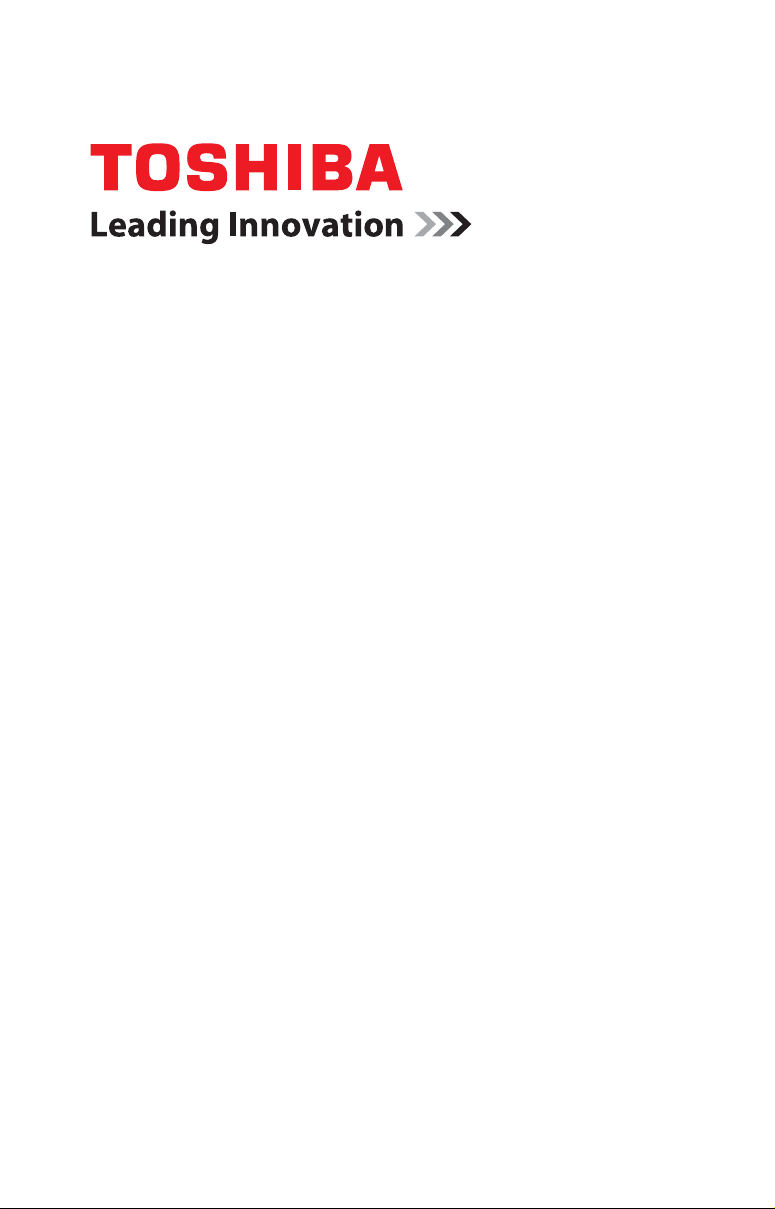
dynadock™ U3.0 User’s Manual
Page 2
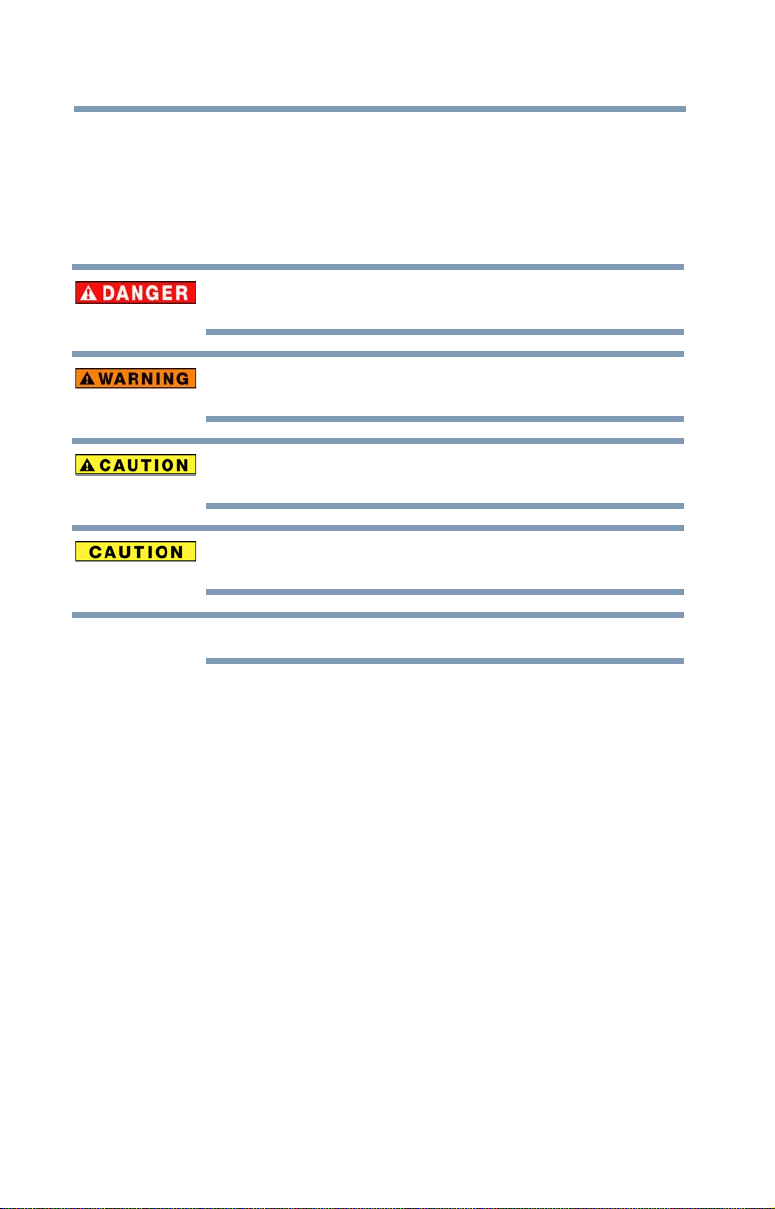
2
NOTE
Safety icons
This manual contains safety instructions that must be observed to avoid
potential hazards that could result in personal injuries, damage to your
equipment, or loss of data. These safety cautions have been classified
according to the seriousness of the risk, and icons highlight these
instructions as follows:
Indicates an imminently hazardous situation which, if not avoided, will result
in death or serious injury.
Indicates a potentially hazardous situation which, if not avoided, could result
in death or serious injury.
Indicates a potentially hazardous situation which, if not avoided, may result
in minor or moderate injury.
Indicates a potentially hazardous situation which, if not avoided, may result
in property damage.
Provides important information.
Page 3
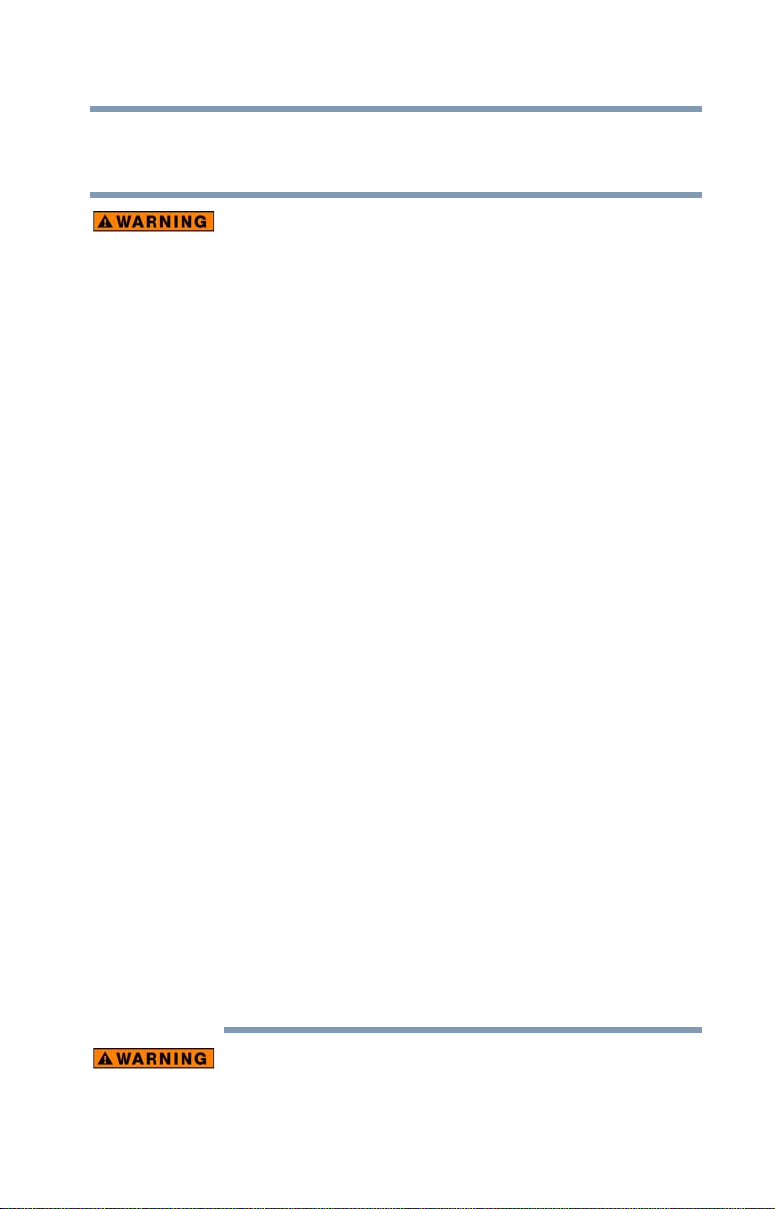
Safety instructions
Always read the safety instructions carefully:
Do not disassemble, modify, tamper with or repair the
product
❖ Do not attempt to disassemble, modify, tamper with or repair the product
Handling the AC adaptor and power cables/cords or
plugs
❖ When handling the power cable/cord, follow these precautions:
❖ Never tamper with the power cable/cord or plug.
❖ Never splice or alter a power cable/cord.
❖ Never bend or twist a power cable/cord.
❖ Never pull on a power cable/cord to remove a plug from a socket.
❖ Never place heavy objects on a power cable/cord.
❖ Never run a power cable/cord through a pinch point such as a door
❖ Never place a power cable/cord near a heat source.
❖ Never use nails, staples or similar objects to fasten or attach
❖ Never attempt to disassemble or repair an AC adaptor.
Doing any of the above may damage the cables, and/or
result in a fire or electric shock, possibly resulting in
serious injury.
Attaching the power cable/cord
❖ Always confirm that the power plug (and extension cable plug if used)
❖ Be careful if you use a power strip. An overload on one socket could
Dust on the power plug connectors or connector base
❖ If dust gets on the power plug connectors or connector base, turn the
3
(including the AC adaptor). Disassembly, modification, tampering or
repairing the product could cause fire or electric shock, possibly
resulting in serious injury.
Always grasp the plug directly.
or window.
cable/cord in place.
has been fully inserted into the socket, to ensure a secure electrical
connection. Failure to do so may result in a fire or electric shock,
possibly resulting in serious injury.
cause a fire or electric shock, possibly resulting in serious injury.
power off and disconnect the power plug. Then clean the connector
and/or connector base with a dry cloth. Continuing to use the product
without cleaning the power plug may result in a fire or an electric shock,
possibly resulting in serious injury.
Only use TOSHIBA AC adaptor
❖ Always use the TOSHIBA AC adaptor that may have been provided with
your product, or use AC adaptors specified by TOSHIBA to avoid any risk
of fire or other damage to the product. Use of an incompatible AC
Page 4
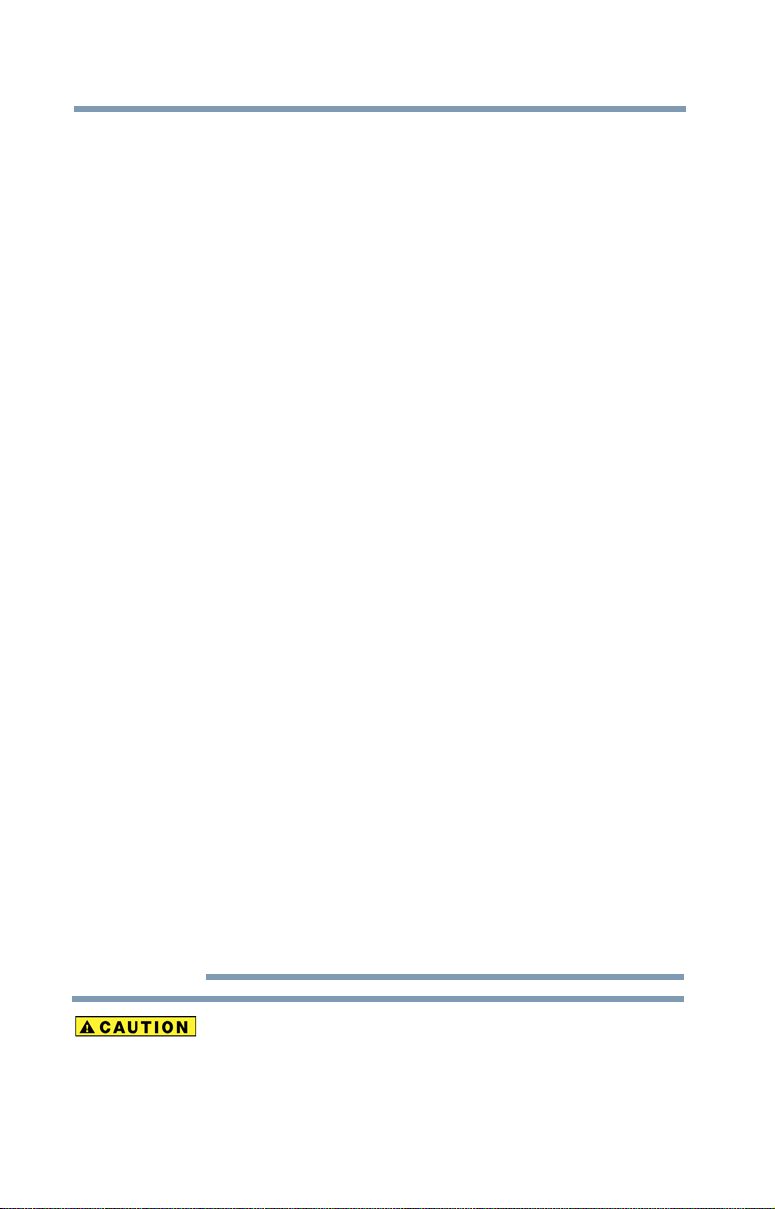
4
adaptor could cause fire or damage to the product, possibly resulting in
serious injury. TOSHIBA assumes no liability for any damage caused by
use of an incompatible adaptor.
Use correct power source
❖ Never plug the AC adaptor into a power source that does not correspond
to both the voltage and the frequency specified on the regulatory label of
the unit. Failure to do so could result in a fire or electric shock, possibly
resulting in serious injury.
Only use approved power cables/cords
❖ Always use or purchase power cables/cords that comply with the legal
voltage and frequency specifications and requirements in the country of
use. Failure to do so could result in a fire or electric shock, possibly
resulting in serious injury. Do not handle the power plug with wet hands.
❖ Never attempt to connect or disconnect a power plug with wet hands.
Failure to follow this instruction could result in an electric shock,
possibly resulting in serious injury.
Choking hazards
❖ Never leave small parts such as covers, caps and screws within the reach
of infants or small children. Swallowing a small part may cause choking
and suffocation resulting in death or serious injury. If a part is swallowed,
immediately take appropriate emergency action and consult a doctor.
Avoid liquids, moisture and foreign objects
❖ Never allow any liquids to spill into any part of your product, and never
expose the product to rain, water, seawater or moisture. Exposure to
liquid or moisture can cause electric shock or fire, resulting in damage or
serious injury. If any of these eventualities should accidentally occur,
immediately disconnect the AC adaptor from the power plug socket and
from the product.
Do not connect the power again until you have taken the
product to an authorized service center. Failure to follow
these instructions could result in serious injury or
permanent damage to the product.
Never place your product or AC adaptor on a heat
sensitive surface
❖ Never place your product or AC adaptor on a wooden surface, furniture,
or any other surface that could be marred by exposure to heat since the
product base and AC adaptor's surface increase in temperature during
normal use.
❖ Always place your product or AC adaptor on a flat and hard surface that
is resistant to heat damage.
Never place your product in locations with excess heat
❖ Never place your product where it will be exposed to excess heat, such
as in direct sunlight, in an unventilated vehicle or near a heater. This may
result in a system failure, malfunction, loss of data or damage to the
product.
Page 5
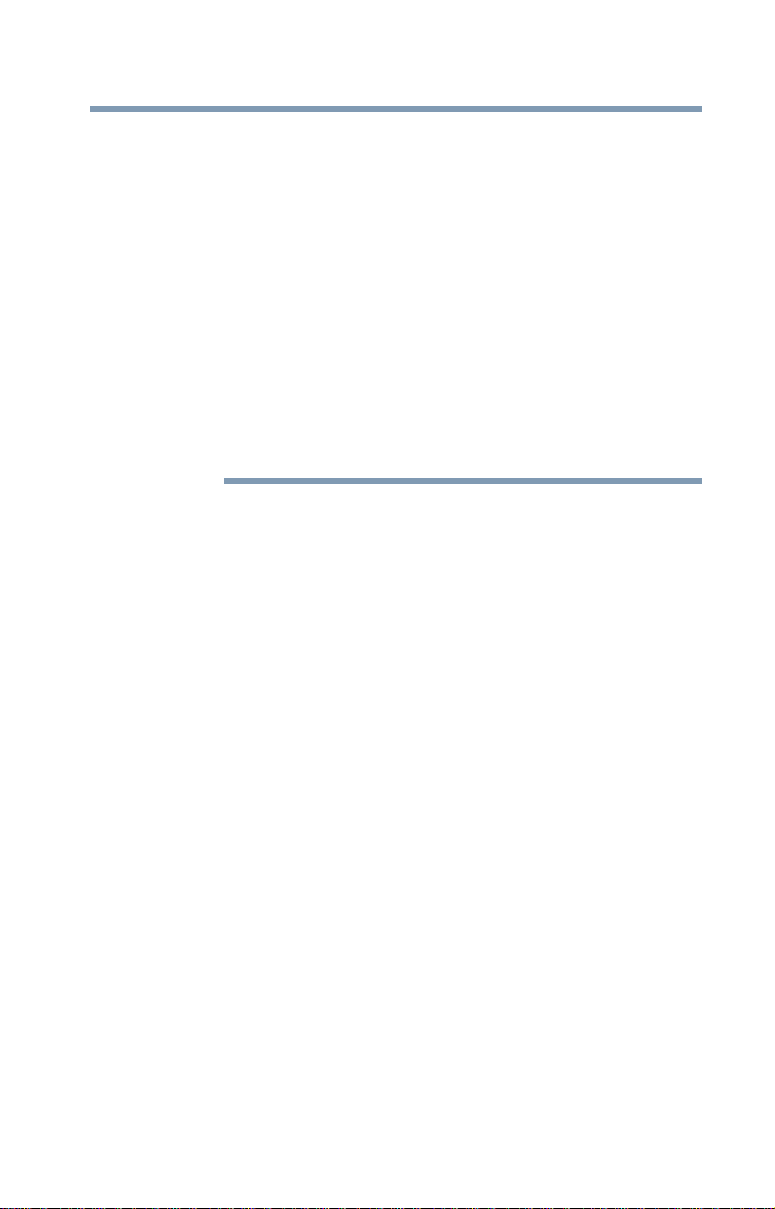
Never place your product in a location with extremely
low temperatures
❖ Never place your product in a location where it will be exposed to
extremely low temperatures. This may result in a system failure,
malfunction or loss of data.
Never subject your product to sudden temperature
variations
❖ Never subject your product to sudden temperature variations. This may
result in condensation, causing a system failure, malfunction or loss of
data.
Never operate your product on AC power during a
thunderstorm
❖ Never operate your product on AC power during a thunderstorm. If you
see lightning or hear thunder, immediately unplug the product. An
electric surge caused by the storm may result in a system failure, loss of
data or hardware damage.
FCC information
FCC notice "Declaration of Conformity Information"
This equipment has been tested and found to comply with the limits for a Class B
digital device, pursuant to part 15 of the FCC rules. These limits are designed to
provide reasonable protection against harmful interference in a residential
installation. This equipment generates, uses and can radiate radio frequency
energy and, if not installed and used in accordance with the instructions, may
cause harmful interference to radio communications. However, there is no
guarantee that interference will not occur in a particular installation. If this
equipment does cause harmful interference to radio or television reception, which
can be determined by turning the equipment off and on, the user is encouraged to
try to correct the interference by one or more of the following measures:
❖ Reorient or relocate the receiving antenna(s).
❖ Increase the separation between the equipment and receiver.
❖ Connect the equipment into an outlet on a circuit different from that to
which the receiver is connected.
❖ Consult the dealer or an experienced radio/TV technician for help.
5
FCC Conditions
This equipment has been tested and found to comply with Part 15 of the FCC
Rules. Operation is subject to the following two conditions:
(1) This device may not cause harmful interference
(2) This device must accept any interference received, including interference that
may cause undesired operation.
Page 6
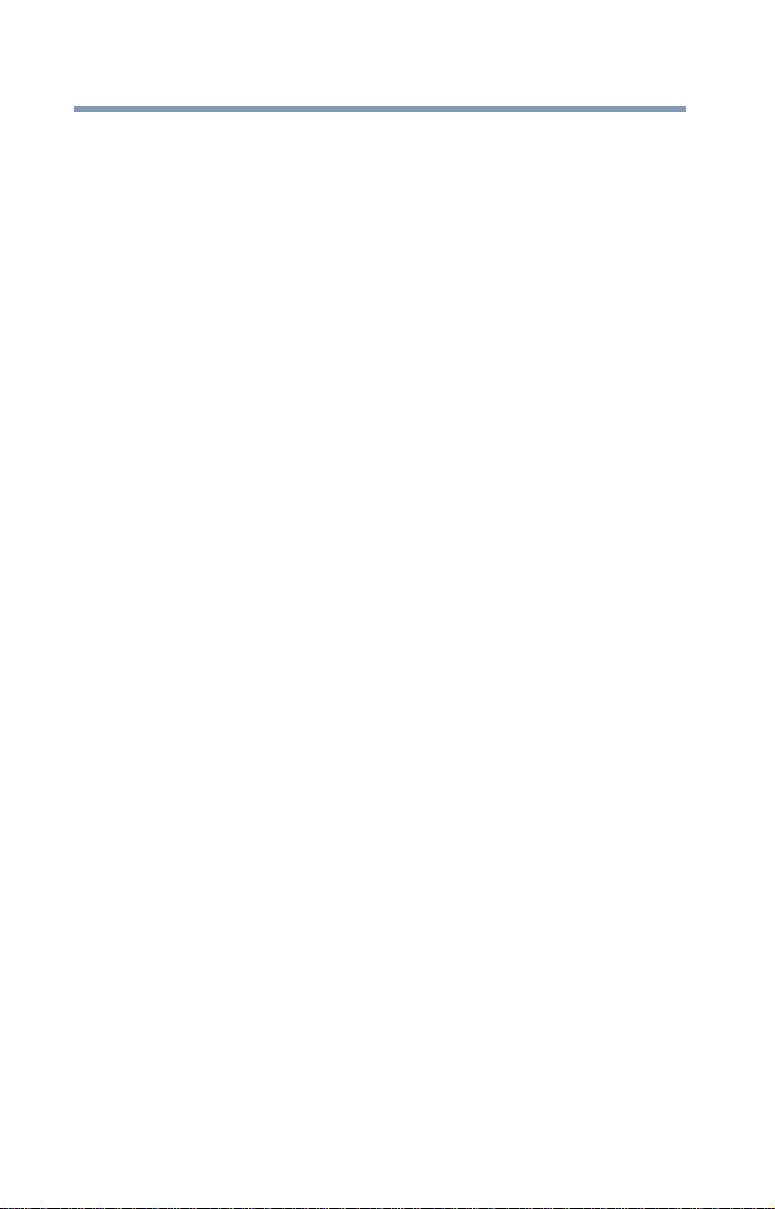
6
Contact
Address: TOSHIBA America Information Systems, Inc.
9740 Irvine Boulevard
Irvine, California 92618-1697
Telephone: (949) 583-3000
Industry Canada Requirement
This Class B digital apparatus complies with Canadian ICES-003.Cet appareil
numérique de la classe B est conformé à la norme NMB-003 du Canada.
Copyright statement
This guide is copyrighted by Toshiba Corporation with all rights reserved. Under
the copyright laws, this guide cannot be reproduced in any form without the prior
written permission of Toshiba. No patent liability is assumed, however, with
respect to the use of the information contained herein.
©2012 by Toshiba Corporation. All rights reserved.
Disclaimer
Information in this document is subject to change without notice. The
manufacturer does not make any representations or warranties (implied or
otherwise) regarding the accuracy and completeness of this document and shall
in no event be liable for any loss of profit or any commercial damage, including
but not limited to special, incidental, consequential, or other damage.
December 2012, Rev2.0
Trademarks
dynadock is a trademark of Toshiba Corporation.
AMD, AMD K6, Athlon and Duron are registered trademarks or trademarks of
Advanced Micro Devices Incorporated.
DisplayLink is a trademark of DisplayLink Corporation.
Ethernet is a registered trademark and Fast Ethernet is a trademark of Xerox
Corporation.
HDMI, the HDMI Logo and High-Definition Multimedia Interface are
trademarks or registered trademarks of HDMI Licensing, LLC.
Intel, Intel Core, Pentium and Celeron are trademarks or registered trademarks of
Intel Corporation.
Page 7
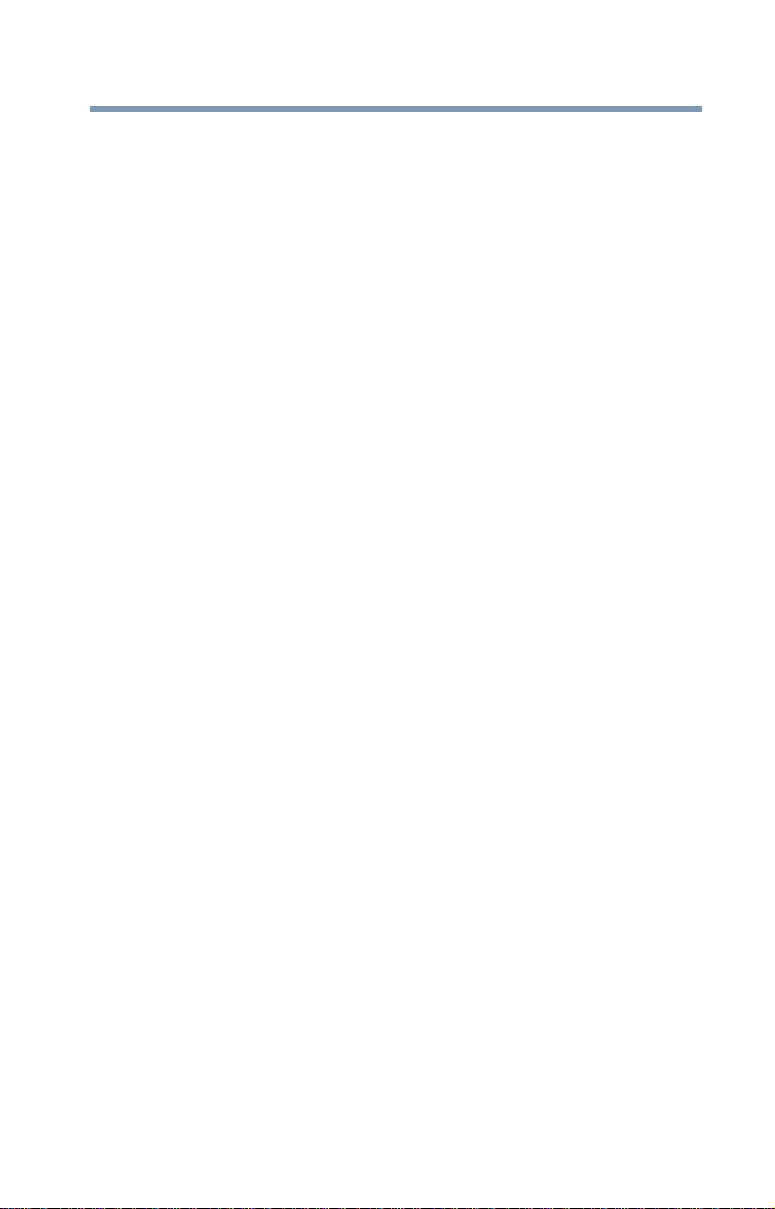
7
Microsoft, Windows, Windows Vista and Windows 8 are either registered
trademarks or trademarks of Microsoft Corporation in the United States and/or
other countries.
Other brands and product names are trademarks or registered trademarks of their
respective companies.
Page 8
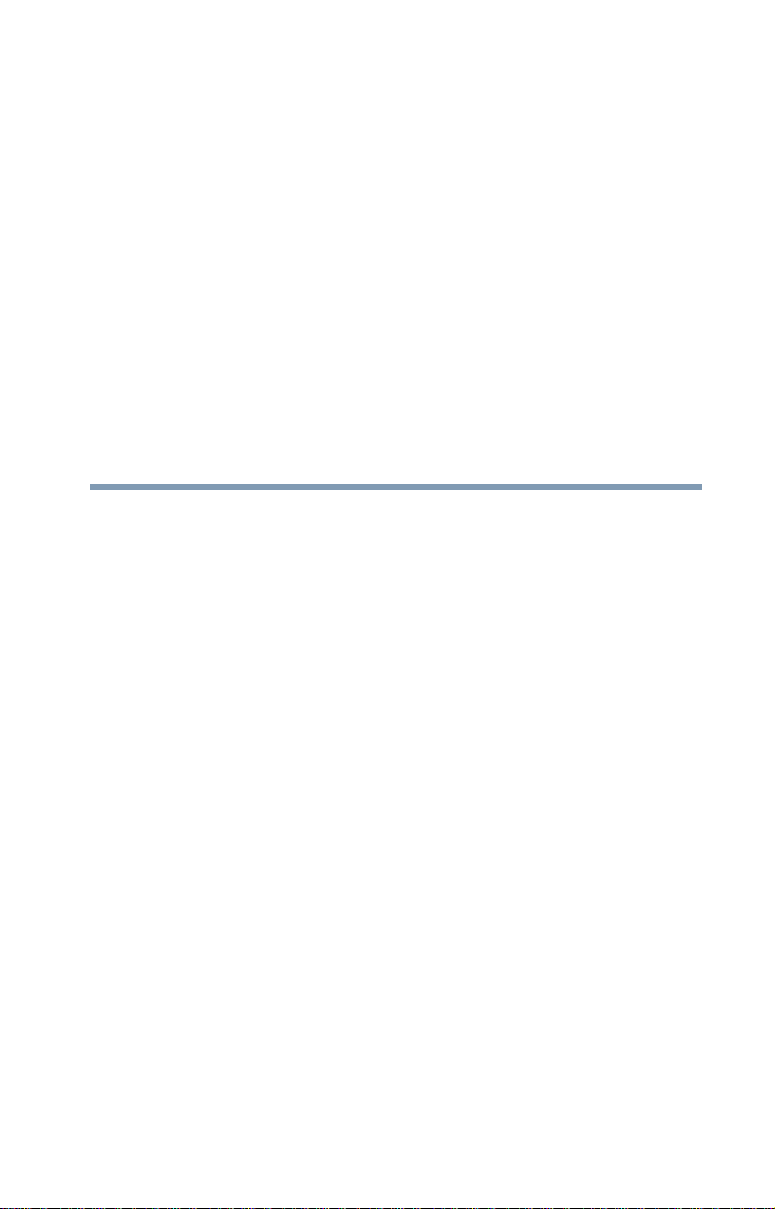
Contents
Safety icons ..............................................................2
Safety instructions ....................................................3
FCC information ........................................................5
Introduction................................................................................ 10
Overview .................................................................10
Features ............................................................10
Package contents....................................................10
Quick Tour ..............................................................12
Front view .........................................................12
Back view..........................................................14
Computer requirements ..........................................16
Chapter 1: Setting Up the dynadock™ and Connecting
Peripherals......................................................... 17
Setting up the dynadock™ ......................................17
Install the software ...........................................17
Assemble the dynadock™ .................................19
Connect the power adaptor...............................19
Connect the dynadock™ to your computer .......20
Connecting your peripherals ...................................20
8
Page 9
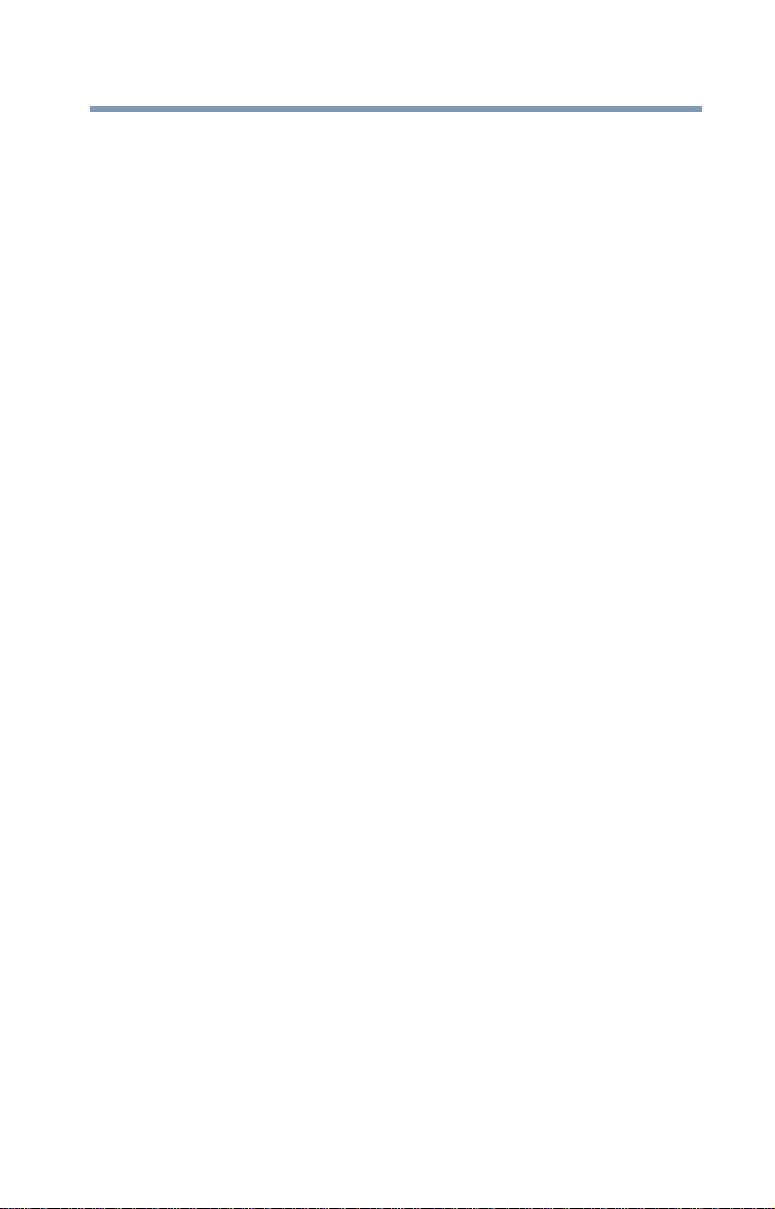
Contents
9
Connecting your external displays ....................20
Connecting to a network ...................................21
Connecting audio devices .................................22
Connecting USB devices ...................................23
Chapter 2: Using the dynadock™ and Adjusting Settings ..... 24
Using the TOSHIBA dynadock™ U3.0 Utility ...........24
Adjusting video settings..........................................25
Selecting Extended mode or Mirror mode ........25
Supported display modes ................................26
Adjusting audio settings .........................................27
Configuring audio ports ....................................27
Charging USB devices using Toshiba USB Sleep and
Charge ..............................................................30
Using standby/sleep/hibernation modes with the
dynadock™ .......................................................31
Chapter 3: Support..................................................................... 32
If you need further assistant ...................................32
Before you contact Toshiba ..............................32
Contacting Toshiba .................................................33
Chapter 4: Specifications........................................................... 34
Specifications .........................................................34
Index............................................................................................ 36
Page 10
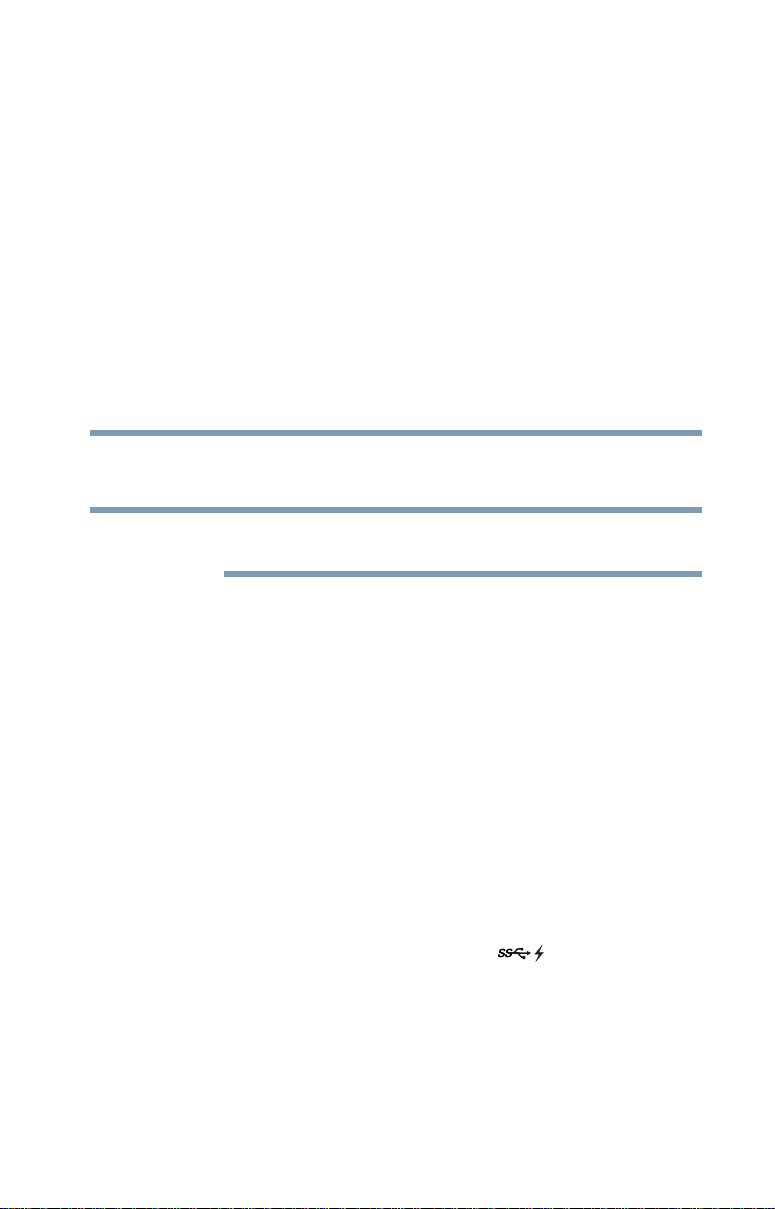
Introduction
NOTE
Thank you for purchasing the dynadock™ U3.0 universal docking station
that enables you to connect your computer peripherals through a single
USB cable to just about any Windows®-based computer.
All instructions in this Guide are for Windows® 7 systems unless otherwise
noted.
Overview
Features
❖ Single USB cable connection to your computer
❖ Upright slim design saves desktop space
❖ Easily accessible USB and audio ports located on the front
❖ Supports USB 3.0 and backward compatible with USB 2.0
❖ Supports DVI or VGA and HDMI
❖ Supports video resolutions up to 2048 x 1152 on an external display
❖ 5.1 Channel surround sound
❖ Hot-swappable: add or remove most devices without rebooting the
computer
❖ Includes the dynadock™ U3.0 Utility for customizing dynadock™
video and audio settings
❖ Can charge your USB devices (up to DC 5V/port) with the front
powered "USB Sleep and Charge" ports ( ) even when your
computer is undocked or off.
®
dual video output ports
Package contents
Check to make sure you have all of the following items:
❖ dynadock™ U3.0
10
Page 11

Introduction
❖ Base
❖ USB 3.0 cable
❖ AC adaptor and power cord
❖ DVI-I to VGA adaptor
❖ Installation CD (User’s Guide (this document) and drivers)
❖ Standard limited warranty
❖ Quick Start Guide
11
Page 12
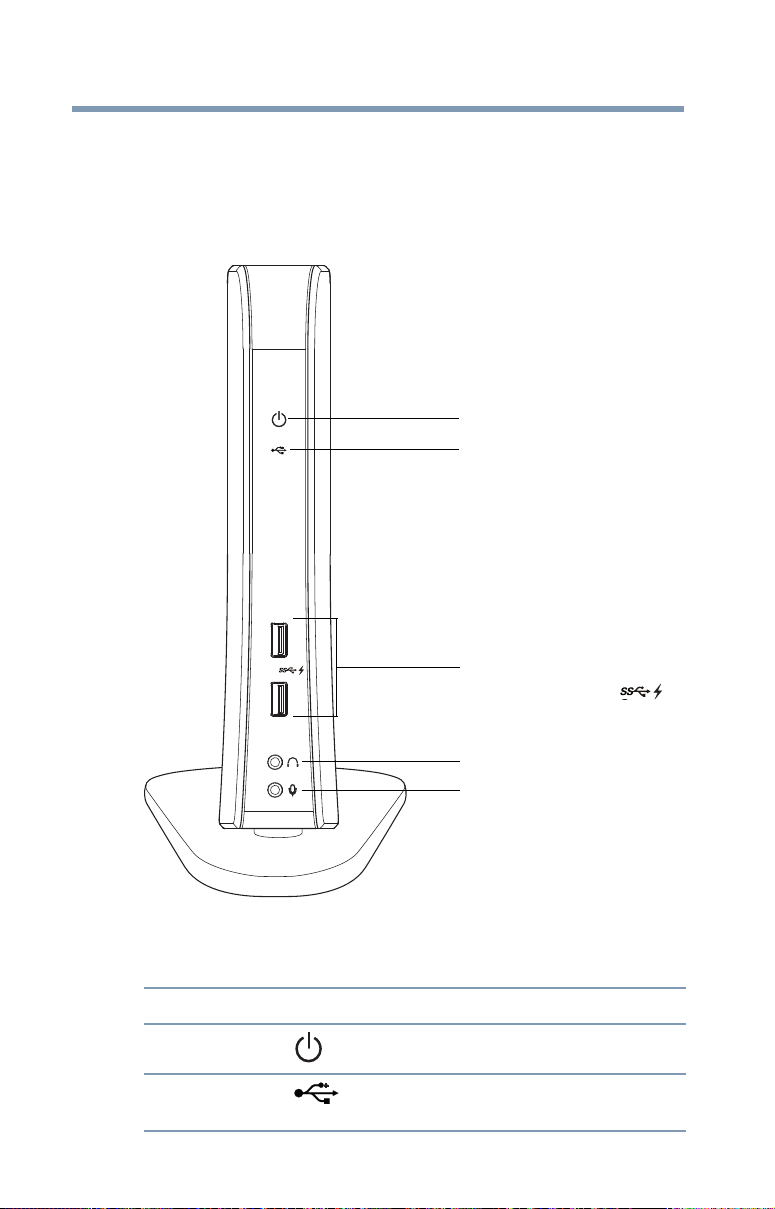
12
Powered USB 3.0 ports
Headphone jack
Microphone jack
(USB Sleep and Charge ..........
Power light
USB light
Quick Tour
This section identifies the various components of the
dynadock™. For a description of each component, please
refer to the corresponding table that follows each illustration.
Front view
Introduction
(Sample Illustration) Lights and connectors on the front of the
dynadock™
Component Description
Power light Glows blue when power is supplied via AC power.
USB light Glows green when a USB device is connected to
the dynadock™.
Page 13

Component Description
NOTE
Introduction
13
Powered USB 3.0
ports
(USB Sleep and
Charge ports)
Headphone jack A standard 3.5 mm jack for stereo audio output to
Microphone jack A standard 3.5 mm jack for mono audio input from
The power or USB Hub light is visible only when the AC adaptor or at least
one USB device is connected respectively.
Connection point for USB 3.0, 2.0, or 1.1 devices.
When the dynadock™ is powered ON, this port
charges select connected battery-powered USB
devices (such as MP3 players and mobile phones),
even when the dynadock™ is disconnected from
your computer or your computer is off. For more
information, please see “Charging USB devices
using Toshiba USB Sleep and Charge” on page 30.
Note 1: Some USB devices may not support this
feature.
Note 2: Certain USB devices, such as optical disk
drives and hard disk drives, have high power
requirements.
Note 3: If your USB device came with an AC
adaptor, be sure to connect the device to a power
outlet with the AC adaptor.
headphones/headsets/speakers.
a microphone/headset.
Page 14

14
DC-IN
USB 3.0 Type B connector
USB 3.0 ports
Security lock slot
5.1 Channel audio output port
USB 2.0 ports
Network port
DVI-I video out port
HDMI® out port
(side of dynadock™)
Back view
Introduction
(Sample Illustration) Connections on the back of the dynadock™
Component Description
5.1 channel audio
output ports
Connection for audio equipment such as home
stereo or speakers up to 5.1 surround sound.
Page 15

Introduction
15
Component Description
USB 3.0 ports Connection points for USB 3.0, and 2.0, devices.
Note 1: Certain USB devices, such as optical disk
drives and hard disk drives, have high power
requirements. Due to the power output limitations of
the USB ports, you may not be able to operate more
than one such device at a time.
Note 2: If your USB device came with an AC adaptor,
be sure to connect the device to a power outlet with
the AC adaptor.
USB 2.0 ports Connection points for USB 2.0 and 1.1 devices.
Note 1: Certain USB devices, such as optical disk
drives and hard disk drives, have high power
requirements. Due to the power output limitations of
the USB ports, you may not be able to operate more
than one such device at a time.
Note 2: If your USB device came with an AC adaptor,
be sure to connect the device to a power outlet with
the AC adaptor.
Network port Ethernet cable (not provided) connection point.
®
HDMI
out port Connection point for the HDMI® out port with a
DVI-I video out port Connection point for a DVI display, or a VGA
USB 3.0 Type B
connector
Type A connector HDMI® cable (supports video and
up to 5.1 surround sound).
display with use of the included DVI-I to VGA
adaptor.
Connects the dynadock™ to the computer (type B to
type A cable provided).
DC-IN Socket for AC adaptor (provided).
Note: The dynadock™ requires an external power
supply, as it does not draw power from the
computer’s USB bus.
Security lock slot Secures the dynadock™ to a heavy object
such as your desk.
Page 16

16
Introduction
Computer requirements
Component Description
CPU 1.6 GHz or higher processor (Intel® Pentium®/Celeron®
family, or AMD K6®/AMD Athlon™/AMD Duron™ family, or
compatible processor recommended. Intel® Core™ 2 Duo
1.4 GHz or higher processor recommended for optimal video
performance.)
Memory 1 GB memory or higher (2 GB or more recommended)
USB interface USB 3.0 or 2.0 port. (3.0 recommended for optimal
performance.)
Disk space 50 MB of available disk space
Operating system Microsoft
Microsoft® Windows Vista® (32-bit or 64-bit editions) with
SP1, Windows® 7 (32-bit or 64-bit editions), or Windows 8
(32-bit or 64 bit editions)
®
Windows® XP (32-bit edition) with SP2/SP3, or
Page 17

Chapter 1
NOTE
NOTE
NOTE
Setting Up the dynadock™ and Connecting Peripherals
Setting up the dynadock™
This section provides instructions on setting up the dynadock™. You will
need to perform the following steps in the order shown:
1 Install the software
2 Assemble the dynadock™
3 Connect the power adaptor
4 Connect the dynadock™ to your computer
For more information on each step, refer to the appropriate section below.
Install the software
1 Insert the provided Installation CD into your optical disc drive.
The dynadock™ U3.0 Install Menu appears on your computer screen.
If the dynadock™ U3.0 Install Menu does not display, follow the steps
provided below for your operating system:
1) Double-click My Computer on your desktop or click Start, and then
Computer.
2) Double-click the DVD/CD drive icon, and then double-click AutoRun.exe.
Installation files with the latest drivers also available for download at
www.mytoshiba.com.au/support or www.mytoshiba.co.nz/support. Check
periodically for updates.
You may need to temporarily disable anti-spyware or anti-virus programs
while installing the software. It is also recommended that all other
applications are closed, as you will need to restart your computer after the
software is installed.
You need administrator privileges to install/uninstall the software.
17
Page 18

18
NOTE
NOTE
NOTE
Setting Up the dynadock™ and Connecting Peripherals
2 Click Install Driver.
(Sample Image) dynadock™ U3.0 Install Menu
The following programs are installed during the installation process:
❖ DisplayLink™ Core Software
❖ TOSHIBA USB Display Drivers
3 Follow the on-screen instructions to finish the installation.
You will need to read and accept the TOSHIBA software license agreement
when prompted, to proceed with the installation.
4 Restart your computer if prompted.
Complete the software installation process before connecting the
dynadock™ to your computer.
Restarting may take longer than usual if the computer's operating system is
configured to create a system restore point after a new device is installed.
This occurs after initial installation only. When the computer restarts, the
dynadock™ is ready to use.
Page 19

Setting Up the dynadock™ and Connecting Peripherals
Assemble the dynadock™
Slide the dynadock™ onto the base as shown below.
(Sample Illustration) Attaching the base to the dynadock™
Connect the power adaptor
1 Plug the AC adaptor into the DC-IN on the back of the dynadock™.
19
(Sample Illustration) Connecting the AC adaptor to the dynadock™
2 Connect the AC adaptor to a live electrical outlet.
The power light on the front panel glows blue when the dynadock™ is
powered ON.
Page 20

20
NOTE
NOTE
NOTE
Setting Up the dynadock™ and Connecting Peripherals
Connect the dynadock™ to your computer
1 Connect the square end of the provided USB cable into the USB type
B connector on the back of the dynadock™.
2 Connect the other end of the USB cable to an available USB port on
your computer.
Windows
device drivers.
Connecting your peripherals
Once you have set up a USB cable connection between your computer and
the dynadock™, you can then connect your computer peripherals to the
appropriate ports on the dynadock™.
®
automatically detects the device and installs appropriate
The dynadock™ should be connected to a USB 3.0 port for optimal
performance.
The dynadock™ will work when connected to a USB 2.0, but performance
may be compromised.
To disconnect the dynadock™ from your computer, directly unplug the cable
from the computer. The computer is now undocked.
If a USB storage device is connected to the dynadock™, make sure you save
the data located on the USB device, and then remove the USB device first
before undocking.
Connecting your external displays
The dynadock™ provides DVI and HDMI® dual output ports. You can
connect a digital (DVI) or analog (VGA) display via the DVI-I video port
and an HDMI® display to the HDMI® out port on the dynadock™. Two
displays can be connected to the dynadock™ at the same time.
The dynadock™ U3.0 ( ) icon appears in the system tray after connecting
an external display to the dynadock™.
Connecting to the DVI-I video port
To connect a display to the DVI-I video port on the dynadock™:
1 If you are connecting a VGA display, attach the DVI-I to VGA
adaptor (included with the dynadock™) to the DVI-I video port on the
dynadock™.
2 Connect the display cable (not included) to the DVI-I video port on
the dynadock™ or to the adaptor you connected in
step 1.
3 Connect the other end of the cable to the external display.
Page 21

Setting Up the dynadock™ and Connecting Peripherals
NOTE
NOTE
NOTE
NOTE
21
The dynadock™ may not support VGA displays using Extended Display
Identification Data (EDID).
Connecting to the HDMI® out port
To connect a display to the HDMI® out port on the dynadock™:
1 Plug one end of the HDMI
port on the HDMI® display.
2 Plug the other end of the HDMI® cable (not included) into the HDMI®
out port on the dynadock™.
The DVI or HDMI® cable provides digital communication between the
display and computer, while the VGA cable provides analog communication.
If your display has a DVI or HDMI
to obtain finer resolution options.
The display cable can be connected/disconnected at any time without
disconnecting the dynadock™ from your computer.
If no output is seen on the display connected to the dynadock™, the current
video resolution setting may not be supported by the display. This can
happen if the display does not report its supported modes to the dynadock’s
DVI component. Adjust the resolution of the external display until an image
appears. For more information, see “Using the TOSHIBA dynadock™ U3.0
Utility” (page 24).
®
cable (not included) into the HDMI® in
®
port, use the DVI cable or HDMI® cable
You can customize the video settings of the dynadock™. See “Adjusting
video settings” on page 25 for more information.
Connecting to a network
Connect one end of a network cable (not provided) to the Network port
(RJ-45) on the dynadock™ and the other end to your network.
If the network is not automatically connected, configure the network
properties of the Ethernet adaptor as follows:
❖ In Windows 8, press the ( ) + Q keys, and then click Control
Panel, Network and Sharing Center, and then Change adapter
setting.
❖ In Windows
Sharing Center, and then Change adapter setting.
❖ In Windows Vista
status and tasks, and then Manage network connections.
❖ In Windows
Connections.
In the Network Connections folder, double-click the Connection icon for
the dynadock’s Ethernet adaptor, which is indicated by dynadock. This
®
7, click Start, Control Panel, Network and
®
, click Start, Control Panel, View net work
®
XP, click Start, Connect to, and then Show all
Page 22

22
NOTE
Microphone
Headphone jack
5.1 Channel audio
output ports
jack
Setting Up the dynadock™ and Connecting Peripherals
opens the Local Area Connection Properties window, allowing you to
configure the network settings as required according to your network
environment. If you are unsure about the settings, consult your network
administrator for assistance.
The dynadock's Network port does not support Wake-up-on-LAN.
The Local Area Connection icon in the system tray/notification area of your
Windows
Connections" to view the Ethernet Connection status.
Connecting audio devices
The dynadock™ provides multiple audio ports, as shown in the following
illustration.
®
desktop may not show a connection. Open "Network
(Sample Illustration) dynadock™ audio ports
The following table indicates which port to use for each type of audio
activity:
Use this port: Audio Device: Activity:
Headphone jack Headphone/headset/
Audio playback
speakers
Microphone jack Microphone/headset Audio recording
5.1 Channel audio output
ports
* To use the 5.1 Channel surround sound function, connect the cable for the
audio equipment such as home stereos or speakers to the 5.1 Channel audio
Home stereos/speakers Surround sound
function *
Page 23

Setting Up the dynadock™ and Connecting Peripherals
NOTE
NOTE
NOTE
NOTE
output ports. (See “Adjusting audio settings” on page 27 for more
information.)
If there is no audio device connected to the dynadock™, the computer's
audio ports may remain enabled.
If you make any changes to your audio settings, audio ports and the
dynadock, you may need to restart your media player for those changes to
take effect.
Connecting USB devices
The dynadock™ provides four USB 3.0 ports and two USB 2.0 ports to
connect peripheral devices to: two USB 3.0 ports and two USB 2.0 ports on
the back and two USB 3.0 ports on the front.
This section provides basic instructions for connecting most USB devices
to the dynadock™. Please check the documentation that came with your
USB device for any special instructions.
You do not need to turn off the dynadock™ or the docked computer before
connecting a USB device.
To connect a USB device to the dynadock™:
1 If your device came with its own AC adaptor, connect the AC adaptor
to the device and to a live electrical outlet.
2 Use a USB cable to connect the device to one of the USB ports on the
dynadock™.
3 Wait for Windows
message should display on your computer screen indicating when
installation is complete and the device is ready to use.
®
to recognize the device and install the drivers. A
23
If you want to charge your USB device when the computer connected to the
dynadock™ is off or when there is no computer connected to the
dynadock™, be sure to connect your device to the powered USB port on the
front of the dynadock™.For more information, see “Charging USB devices
using Toshiba USB Sleep and Charge” (page 30).
Page 24

Chapter 2
NOTE
Using the dynadock™ and Adjusting Settings
Using the TOSHIBA dynadock™ U3.0 Utility
Use the TOSHIBA dynadock™ U3.0 utility to adjust video and audio
settings for the device(s) connected to the dynadock™.
To access the Audio and Video Dock Utility:
❖ Click the dynadock U3.0 icon in the system tray/notification area of
your Windows
(Sample Image) TOSHIBA dynadock™ U3.0 icon
In Windows® 7 and Windows 8, If the TOSHIBA dynadock™ U3.0 icon is not
visible in your Windows® system tray/notification area, make sure the
dynadock™ is connected and docked, and then click the Show Hidden Icons
button ( ), if necessary, to display hidden icons.
®
desktop.
❖ Select one of the following options from the menu:
(Sample Image) TOSHIBA dynadock™ U3.0 utility
Option Use this option to:
Check for updates Performs a check to see if you have the latest software installed.
24
Page 25

Using the dynadock™ and Adjusting Settings
Option Use this option to:
dynadock™ U3.0 Screen Resolution: Changes the resolution setting of the external
Audio Setup Shortcut to Windows
Video Setup Shortcut to Windows
display connected to the dynadock™.
Screen Rotation: Rotates the image on the external display connected
to the dynadock™.
Extend To: Specifies the extension direction if you are using multiple
displays and Extended mode. This setting should match the physical
orientation of the connected displays relative to your computer. For
example, if the external display is physically positioned to the right of
your computer's display, select “Extend to Right”.
Extend: Extends your desktop space across multiple displays, so that
you can display different information on each display connected to
your computer.
Set as Main Monitor: Sets a screen in extended mode with external
display connected to the dynadock™ as the main display.
Notebook Monitor Off: Sets and external display connected to the
dynadock™ as the main display and turns off the notebook screen.
(May not appear in the dynadock utility menu when two displays are
connected to the dynadock™.)
Mirror: Duplicates the image showing on your computer's screen to
the screen on the external display connected to the dynadock™.
Off: Turns off the external display. Devices connected to the
dynadock™ will still function.
Optimize for Video: Configures the software to provide the smoothest
possible video playback on the external display connected to the
dynadock™. (This option is not available in Windows
Fit to TV: Grow or shrink the size of your Windows
your TV screen (enabled when applicable).
®
sound settings.
®
display settings.
®
XP.)
®
desktop to match
25
If you use multiple dynadocks with a single computer (for example, one at
work and one at home), the video settings for each dynadock™ are saved
when you disconnect the computer. This enables you to have each
dynadock™ adjusted to different video settings for each location. The
settings are retained each time you use the dynadock™ with your
computer.
Adjusting video settings
This section describes detailed information on adjusting the video settings
for a display connected to the dynadock™.
Selecting Extended mode or Mirror mode
You can choose to set the dynadock’s video output signal to Extended
mode or Mirror mode.
Extended mode extends your desktop space across multiple displays, so
that you can display different information on each display connected to
your computer. This provides a number of advantages to increase
productivity, including the ability to:
Page 26

26
NOTE
NOTE
NOTE
NOTE
Using the dynadock™ and Adjusting Settings
❖ View large spreadsheets across two screens
❖ Multi-task more effectively without overlapping windows
❖ Compare two documents simultaneously across two screens
❖ View media on one screen and send messages on the other
Mirror mode duplicates the image on your computer screen on an external
display connected to the dynadock™. This mode is useful if, for example,
you want to view information on a larger, external desktop display instead
of a smaller, built-in computer screen. In Mirror mode, the dynadock™
automatically adjusts the external display’s resolution, color quality, and
refresh rate settings based on your computer’s settings.
To configure the dynadock’s video output signal to Mirror mode or
Extended mode, connect an external display to the dynadock™ as
described in the section “Connecting your external displays” on page 20,
and then follow the steps below:
1 Click the dynadock U3.0 icon in the system
tray/notification area of your Windows
2 Select Extend or Mirror from the menu.
If the icon is not visible in your system tray/notification area, make sure the
dynadock™ is connected and docked, and then click the Show Hidden Icons
button ( ), if necessary, to display hidden icons.
If you notice certain windows or other parts of your display are missing when
you disconnect your computer from the dynadock™, you may need to deselect the Extend desktop onto this display checkbox in your Windows®
Display settings to return the entire image to your primary screen.
®
desktop.
You can also use the Windows® Display settings to switch between Extended
mode and Mirror mode.
The external displays connected to the dynadock™ may be identified as “2”,
“3”, or “4” on the Windows® Display settings (depending on your computer
model), even though there may not be four viewable displays.
Supported display modes
Two components make up the display mode: Resolution and Refresh rate.
These components are defined as follows:
❖ Resolution: The number of pixels displayed on the screen
horizontally and vertically.
❖ Refresh rate: The speed at which the entire screen is
re-scanned. Higher frequencies reduce flicker.
The dynadock™ supports the following display modes:
Page 27

Using the dynadock™ and Adjusting Settings
NOTE
Resolution Refresh Rates (Hz) Resolution Refresh Rates (Hz)
640 x 480 60, 72, 75, 85 1280 x 960 60, 85
720 x 400 70, 85, 88 1280 x 1024 60, 75
800 x 600 56, 60, 72, 75, 85 1360 x 768 60
832 x 624 75 1366 x 768 50, 60
848 x 480 60 1368 x 768 60
1024 x 768 60, 70, 75, 85 1400 x 1050 60, 75, 85
1152 x 864 75 1440 x 900 60
1152 x 870 75 1600 x 1200 60
1280 x 720 50, 60 1680 x 1050 60
1280 x 768 60, 75, 85 1920 x 1080 50, 60
1280 x 800 60 2048 x 1152 60
Please note the following:
❖ Interlaced modes are not supported.
❖ The display modes listed above may not be supported by your display,
or your display may offer additional modes not supported by the
dynadock™. For information on display modes supported by your
display, be sure to check the documentation supplied with your
display. Select a mode that both the dynadock™ and your display
support.
❖ Placing a display into an unsupported mode for long periods can
damage it.
❖ If you are using Mirror mode to clone the primary display’s image on
an external display, the dynadock™ will attempt to use the same
display mode on the external display that you selected for the primary
display. In some cases, however, this may not be the most appropriate
mode for the mirrored desktop (for example, if the aspect ratio of the
displays is not the same). In these cases, change the primary display
mode to match the optimum display mode for the external display.
27
For more information on supported modes, refer to the documentation
supplied with your display.
Adjusting audio settings
Configuring audio ports
You can playback or record audio either through the dynadock’s audio
ports or the docked computer’s audio ports. However, you cannot use the
audio ports on the docked computer and on the dynadock™ at the same
time.
Upon docking connection, the audio ports on the dynadock™ may become
enabled and the audio ports on the computer disabled. When you undock
Page 28

28
NOTE
NOTE
NOTE
Using the dynadock™ and Adjusting Settings
the computer, the audio ports on the computer are automatically
re-enabled.
To change the default settings, you may need to manually adjust the audio
settings in Windows
to use the computer’s audio ports while the computer is docked, you will
need to change the default settings.
®
, as described in this section. For example, if you want
Configuring audio playback ports
1 Click the dynadock U3.0 icon in the system
tray/notification area of your Windows® desktop.
(Sample Image) TOSHIBA dynadock™ U3.0 icon
If the icon is not visible in your system tray/notification area, make sure the
dynadock™ is connected and docked, and then click the Show Hidden Icons
button ( ), if necessary, to display hidden icons.
2 Select Audio Setup from the menu.
3 On the Playback tab of the Windows
select one of the following:
❖ To use the dynadock's Headphone/Speakers/Line out jack, select
dynadock Audio device.
❖ To use the docked computer's Headphone/Speakers/Line out
jack, select the appropriate playback device (other than dynadock
Audio device).
4 Click Set Default.
5 Click OK.
If you make any changes to your audio settings, you may need to restart your
media player for the audio changes to take effect.
®
sound settings dialog box,
Configuring 5.1 surround sound
1 Click the dynadock U3.0 icon in the system
tray/notification area of your Windows® desktop.
(Sample Image) TOSHIBA dynadock™ U3.0 icon
If the icon is not visible in your system tray/notification area, make sure the
dynadock™ is connected and docked, and then click the Show Hidden Icons
button ( ), if necessary, to display hidden icons.
Page 29

Using the dynadock™ and Adjusting Settings
29
2 Select Audio Setup from the menu.
(Sample Image) 5.1 Channel surround sound function - Windows®
3 On the Playback tab of the Windows® sound settings dialog box,
select dynadock Audio device.
4 Select Configure and select 5.1 Surround Speakers. Follow the on-
screen instructions to complete the configuration
(Sample Image) 5.1 Channel surround sound function configuration
Configuring audio recording ports (microphone)
1 Click the dynadock U3.0 icon in the system
tray/notification area of your Windows® desktop.
(Sample Image) TOSHIBA dynadock™ U3.0 icon
Page 30

30
NOTE
NOTE
NOTE
NOTE
NOTE
Using the dynadock™ and Adjusting Settings
If the icon is not visible in your system tray/notification area, make sure the
dynadock™ is connected and docked, and then click the Show Hidden Icons
button ( ), if necessary, to display hidden icons.
2 Select Audio Setup from the menu.
3 On the Recording tab of the dialog box, select one of the following:
❖ To use the dynadock's microphone in jack, select dynadock
Audio device.
❖ To use the docked computer's microphone in jack, select the
appropriate recording device (other than dynadock Audio
device).
4 Click Set Default.
5 Click OK.
You may need to restart your media player for the audio changes to take
effect.
Charging USB devices using Toshiba USB Sleep and Charge
Your dynadock can supply USB bus power (DC 5V) and can charge select
USB devices (such as MP3 players and mobile phones) using the
dynadock's front USB ports (“USB Sleep and Charge” ports) even when
your computer is undocked or disconnected from the dynadock™, or your
computer is off.
The "USB Sleep and Charge" function may not work with certain external
USB devices. Please contact the USB device manufacturer or check the
specifications of the external USB devices for further details.
This function can only be used for the ports that support the "USB Sleep
and Charge" function (hereinafter called "compatible port").
Compatible USB ports have the ( ) symbol icon.
To charge a device when the dynadock™ is disconnected or the connected
computer is off:
Using the “USB Sleep and Charge” function to charge external devices may
take longer than charging the devices with their own chargers.
1 Make sure the dynadock's AC adaptor is connected to an electrical
outlet.
2 Connect the USB device you want to charge to the USB port on the
front of the dynadock™.
Page 31

Using the dynadock™ and Adjusting Settings
NOTE
When there is a current overflow of the external USB device connected to the
compatible port, USB bus power (DC 5V) supply may be stopped for safety
reasons.
To stop charging the USB device, disconnect the device from the
dynadock™.
Using standby/sleep/hibernation modes with the dynadock™
When your docked computer enters standby/sleep/hibernation mode,
devices connected to the dynadock™ will not function until the computer
returns to an active state. For example, if you are using the Ethernet port for
high-speed network access, network access will not be available until the
computer resumes from standby/sleep/hibernation.
In addition, please keep in mind the following important information
regarding the affect of standby/sleep/hibernation mode on external displays
connected to the dynadock™:
❖ The external display connected to the dynadock™ will go blank if the
computer enters standby/sleep/hibernation mode.
❖ In Mirror mode, the external display retains the settings it had
previously when the computer resumes from standby/sleep/
hibernation.
❖ In Extended mode, windows that were previously on the external
display may appear on the computer's built-in display when the
computer resumes from standby/sleep/hibernation. You may need to
reposition the windows by dragging them to the external desktop
again.
❖ If the external display is in Extended mode and the computer requires
you to log in after resuming from standby/sleep/hibernation, the login
screen may appear on the primary computer display, not the external
display. This is consistent with Windows
®
operating system standards.
31
Page 32

Chapter 3
Support
If you need further assistant
If you have followed the recommendations in this section and are still
having problems, you may need additional technical assistance. This
section contains the steps to take to ask for help.
Before you contact Toshiba
Since some problems may be related to software or the operating system, it
is important that you investigate other sources of assistance first.
Try the following, before contacting Toshiba:
❖ Review the troubleshooting information in your operating system
documentation.
❖ If your hardware device is not working, consult the user manual that
came with the device for troubleshooting tips.
❖ If the problem occurs while you are running a program, consult the
program’s documentation for troubleshooting suggestions. Contact
the software company’s technical support group for their assistance.
32
Page 33

Contacting Toshiba
Need Help?
Toshiba's Support Web sites:
www.mytoshiba.com.au/support
www.mytoshiba.co.nz/support
Toshiba Customer Support Centres:
Calling within Australia: 13 30 70
Calling within New Zealand: 0800-445-439
Expert staff provides technical assistance during normal business hours, 5
days a week, excluding public holidays. Be sure to have the following
information available before you call:
❖ Product serial number and part number
❖ Place of purchase
❖ Applicable error messages or fault symptoms
❖ Operating system (if applicable)
❖ Installed third-party hardware and software (if applicable)
Support
33
Page 34

Appendix A
Specifications
Specifications
This section summarizes the dynadock™ U3.0 technical specifications.*
Physical dimensions
Weight Approx. 530g/18.7 ounces (including the Base)
Size 47(w) x 77(d) x 223(h) mm (1.8(w) x 3.0(d) x 8.8(h) in.)
Environmental requirements
Conditions Ambient temperature Relative humidity
Operating 5 to 35 °C (41 to 95 °F) 20 to 80%
Non-operating -20 to 55 °C (-4 to 131 °F) 10 to 95%
Thermal Gradient 20 °C (68 °F) per hour maximum
Wet-bulb Temperature 26 °C (78.8 °F) maximum
(not including the parts that extend beyond the main body)
113.8(w) x 130(d) x 235(h) mm (4.5(w) x 5.1(d) x 9.2(h) in.)
(including the Base)
Power requirements
AC adaptor 100-240 volts AC
50-60 Hz (cycles per second)
dynadock™ 19V DC
2.37 amperes
34
Page 35

*Specifications are subject to change without further notice.
General specifications
Computer Interface USB 3.0 or 2.0
Ports and Connectors 2 x USB 3.0 ports and 2 x USB 2.0 ports in the back
2 x USB 3.0 ports in front ("USB Sleep and Charge"
(up to DC 5V) with ( )
1 x Network Port (RJ-45 10 Base-T/100BASE-TX Ethernet
Port)
DVI-I x 1 (Digital 30-pin Female Connector)
®
HDMI
x 1 (Digital 30-pin Female Connector)
5.1 Channel audio output (3 x 3.5 mm audio out)
1 x Microphone (3.5 mm mono audio in)
1 x Headphone (3.5 mm stereo audio out)
1 x AC Power (DC-in plug)
1 x USB 3.0 Type B connector (USB to computer
connector)
Computer security lock slot 1 x lock slot
Supported Video Display
modes
(Depending on operating
system)
Mirror, Extended, Primary Display
(Some built-in video adaptors may prevent a second
display from being the primary display.)
icon)
35
Page 36

Index
Numerics
3.5mm stereo lineout port 14
A
AC power
connection
adjusting
audio settings
video settings
assemble
dynadock™
audio devices
connecting
audio ports
configuring
audio settings
adjusting
B
back view
Quick Tour
C
charging
USB devices
computer requirements
19
27
25
19
22
27
27
14
30
16
16
CPU
disk space
Memory
operating system
USB interface
configuring
audio ports
connect
AC power
DC-IN
dynadock™ to computer
connecting
audio devices
external displays to dynadock™
peripherals
to a network
USB devices
connector
USB Type B connector
contacting Toshiba
16
16
16
16
27
19
19
22
20
20
21
23
33
D
DC-IN
connection
19
20
15
36
Page 37

Index
37
DC-IN port 15
display modes
Extended/Mirror mode
DisplayLink™ Manager
Extend mode
DVI-I video port
connecting to
dynadock™
assemble
environmental requirements
features
general specifications
physical dimensions
power requirements
setting up
supported display modes
dynadock™ U3.0 Install Menu
26
20
19
10
17
25
35
34
34
E
environmental requirements
dynadock™
Extended/Mirror mode
display modes
external displays
connecting
34
25
20
F
FCC information 5
features
dynadock™
front view
Quick Tour
10
12
G
general specifications
dynadock™
35
H
HDMI® out port 15
connecting to
Headphone jack
21
13
I
icon
safety
2
26
18
34
icons
safety
2
indicator light
install
software
instructions
safety
introduction
12
17
3
10
L
light
power
12
USB light
12
M
Microphone jack 13
N
network
connecting
Network port
21
15
P
package contents 10
peripherals
connecting
physical dimensions
dynadock™
port
3.5mm stereo lineout
DC-IN
DVI-I video out port
HDMI® out port
Headphone jack
Microphone jack
Network
security lock slot
USB 2.0
USB 3.0
USB 3.0 (USB Sleep and Charge
USB Type B connector
power light
power requirements
15
port)
12
20
34
14
15
15
13
13
15
15
15
15
13
15
Page 38

38
dynadock™ 34
Index
Q
Quick Tour 12
back view
front view
14
12
S
safety
icons
2
instructions
security lock slot
setting up
the dynadock™
settings
audio playback
audio recording
software
install
specifications
standby/sleep/hibernation
using
supported display modes
dynadock™
3
15
17
28
29
17
34
31
26
T
TOSHIBA dynadock™ U3.0 Utility
using
24
U
USB 3.0 (USB Sleep and Charge port)
13
USB devices
charging
connecting
using
TOSHIBA dynadock™ U3.0
30
Utility
23
24
V
video settings
adjusting
25
