Page 1
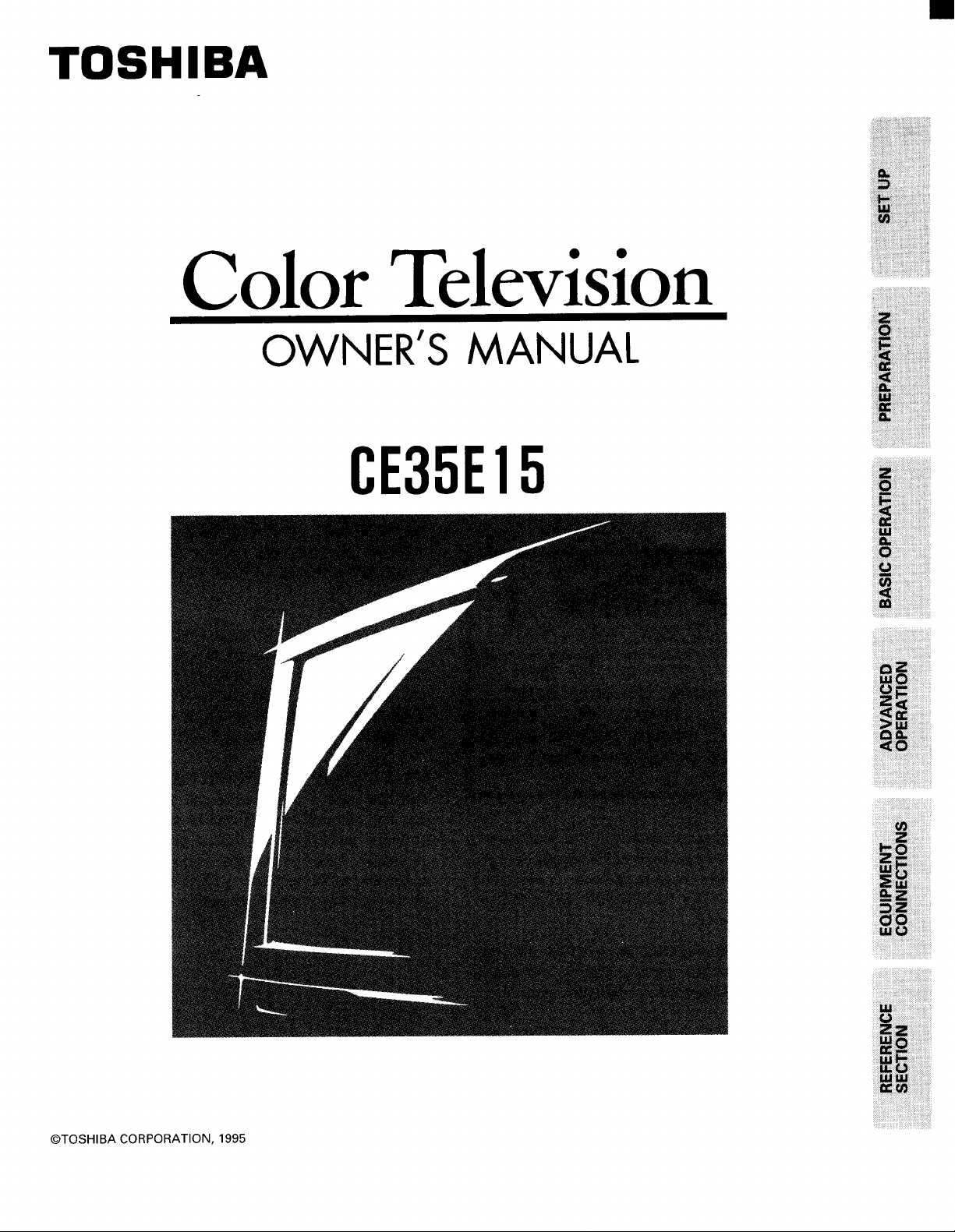
TOSHIBA
Color Television
iiii!ii!ii'ii!iiii!iii!ii_iii!ii!iiiiiiiiiiiiiiiiii_iii!iiii!!iiii_ii
OWNER'S MANUAL
_!_iiiili_iiiiiiiiiii!ililiiii!iiiiiiiii_iiiiiiiii_iiiiiiii_!iiiiiiiiiiii'ii_
CE35E15
@TOSHIBA CORPORATION, 1995
iiii!iaiiiiiiiiiii_iiiiiii!iii!iiiiiiiiiiiiiiii
Page 2
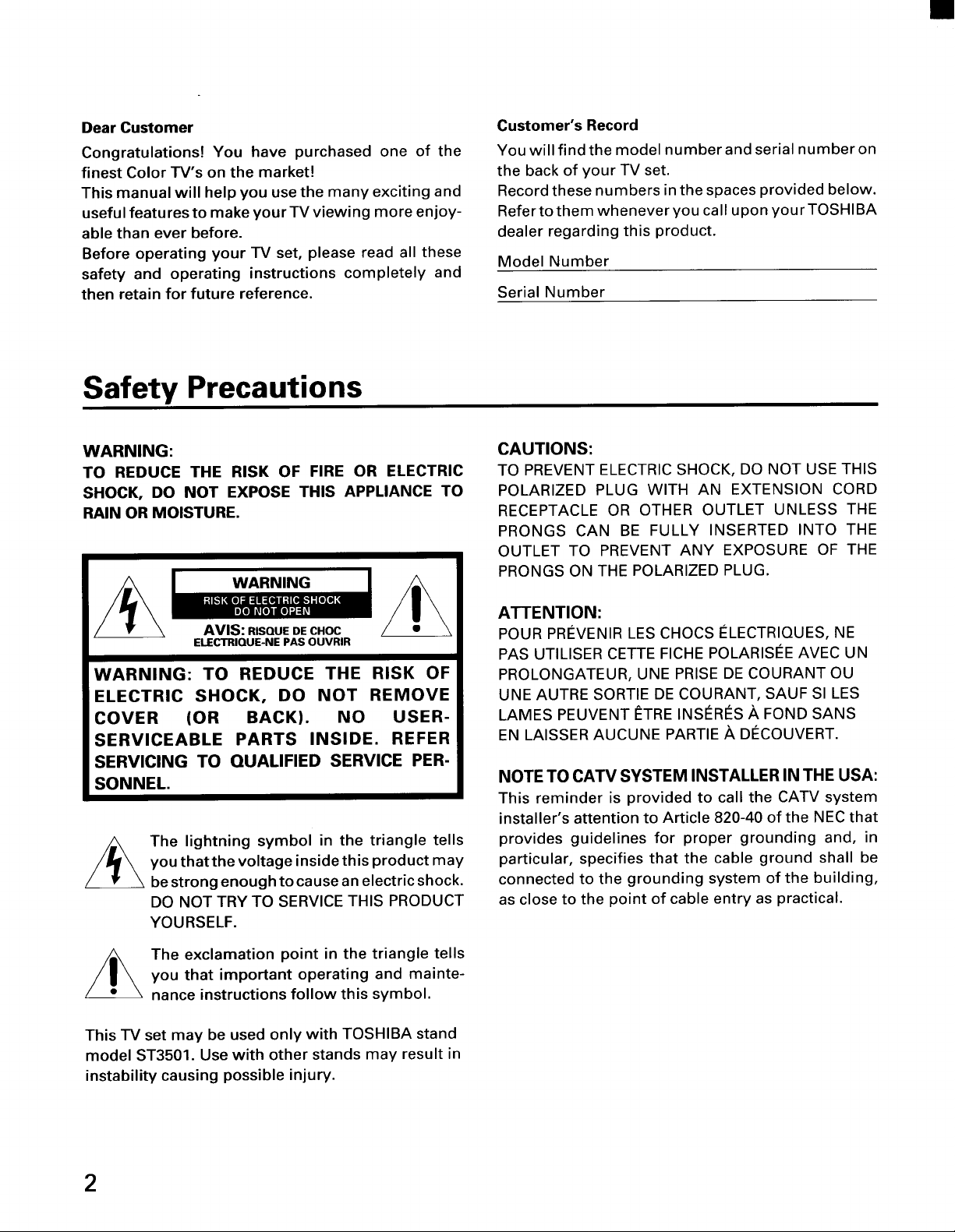
Dear Customer
Congratulations! You have purchased one of the
finest Color -rv's on the market!
This manual will help you use the many exciting and
useful features to make your TV viewing more enjoy-
able than ever before.
Before operating your TV set, please read all these
safety and operating instructions completely and
then retain for future reference.
Safety Precautions
Customer's Record
You will find the model number and serial number on
the back of your TV set.
Record these numbers inthe spaces provided below.
Refer to them whenever you call upon yourTOSHIBA
dealer regarding this product.
Model Number
Serial Number
WARNING:
TO REDUCE THE RISK OF FIRE OR ELECTRIC
SHOCK, DO NOT EXPOSE THIS APPLIANCE TO
RAIN OR MOISTURE.
WARNING
AVIS: RISQUE DE CHOC
ELECTRIQUE-NE PAS OUVRIR
WARNING: TO REDUCE THE RISK OF
ELECTRIC SHOCK, DO NOT REMOVE
COVER (OR BACK). NO USER-
SERVICEABLE PARTS INSIDE. REFER
SERVICING TO QUALIFIED SERVICE PER-
SONNEL.
The lightning symbol in the triangle tells
you that the voltage inside this product may
be strong enough to cause an electric shock.
DO NOT TRY TO SERVICE THIS PRODUCT
YOURSELF.
CAUTIONS:
TO PREVENT ELECTRIC SHOCK, DO NOT USE THIS
POLARIZED PLUG WITH AN EXTENSION CORD
RECEPTACLE OR OTHER OUTLET UNLESS THE
PRONGS CAN BE FULLY INSERTED INTO THE
OUTLET TO PREVENT ANY EXPOSURE OF THE
PRONGS ON THE POLARIZED PLUG.
ATTENTION:
POUR PRI_VENIR LES CHOCS I_LECTRIQUES, NE
PAS UTILISER CETTE FICHE POLARISI_E AVEC UN
PROLONGATEUR, UNE PRISE DE COURANT OU
UNE AUTRE SORTIE DE COURANT, SAUF SI LES
LAMES PEUVENT €:TRE INSC:R¢:S,&FOND SANS
EN LAISSER AUCUNE PARTIE A DI_COUVERT.
NOTE TO CATV SYSTEM INSTALLER IN THE USA:
This reminder is provided to call the CATV system
installer's attention to Article 820-40 of the NEC that
provides guidelines for proper grounding and, in
particular, specifies that the cable ground shall be
connected to the grounding system of the building,
as close to the point of cable entry as practical,
The exclamation point in the triangle tells
you that important operating and mainte-
nance instructions follow this symbol.
This TV set may be used only with TOSHIBA stand
model ST3501. Use with other stands may result in
instability causing possible injury.
2
Page 3
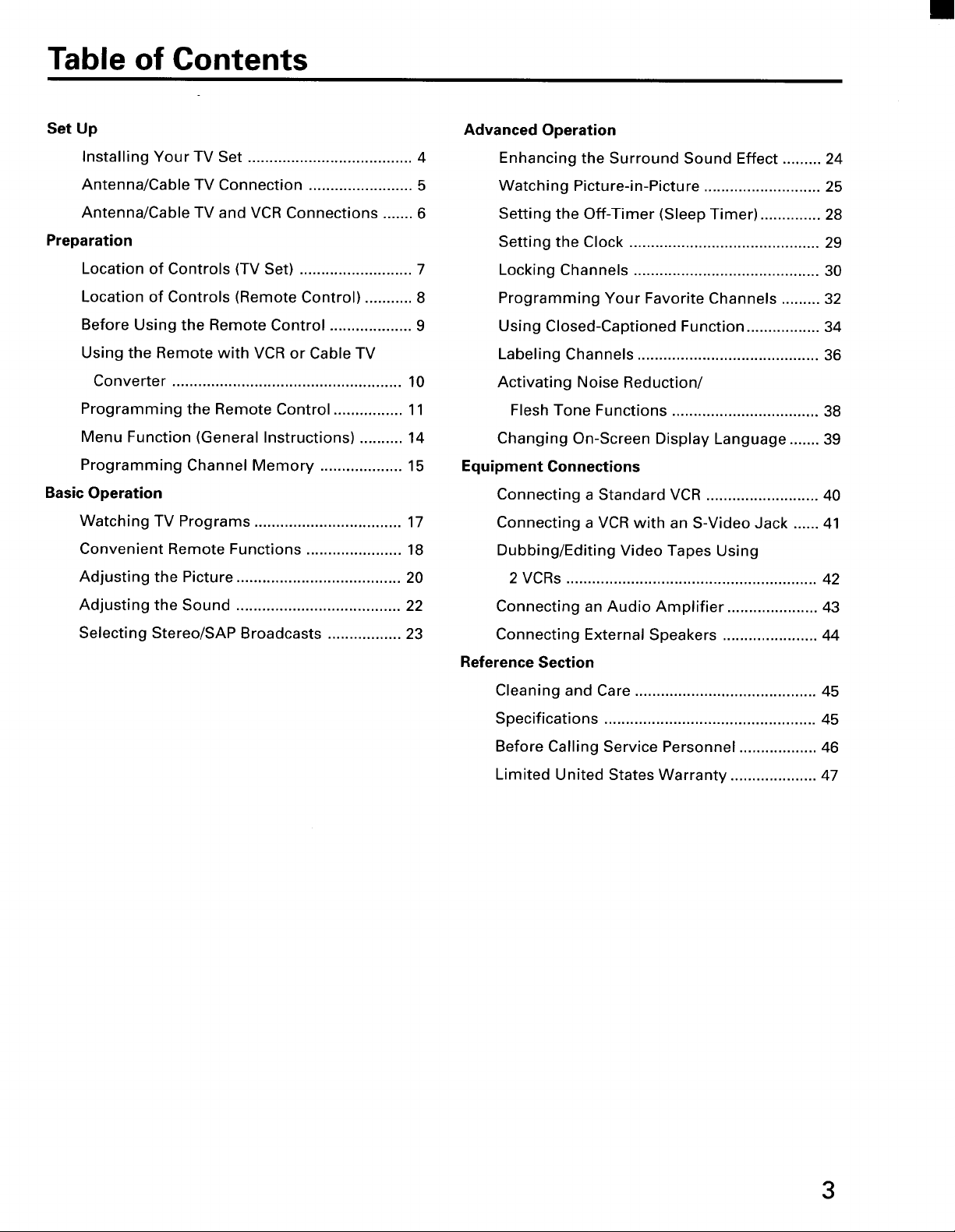
Table of Contents
Set Up
Installing Your TV Set ...................................... 4
Antenna/Cable TV Connection ........................ 5
Antenna/Cable TV and VCR Connections ....... 6
Preparation
Location of Controls (TV Set) .......................... 7
Location of Controls (Remote Control) ........... 8
Before Using the Remote Control ................... 9
Using the Remote with VCR or Cable TV
Converter ..................................................... 10
Programming the Remote Control ................ 11
Menu Function (General Instructions) .......... 14
Programming Channel Memory ................... 15
Basic Operation
Watching TV Programs .................................. 17
Convenient Remote Functions ...................... 18
Adjusting the Picture ...................................... 20
Advanced Operation
Enhancing the Surround Sound Effect ......... 24
Watching Picture-in-Picture ........................... 25
Setting the Off-Timer (Sleep Timer) .............. 28
Setting the Clock ............................................ 29
Locking Channels ........................................... 30
Programming Your Favorite Channels ......... 32
Using Closed-Captioned Function ................. 34
Labeling Channels .......................................... 36
Activating Noise Reduction/
Flesh Tone Functions .................................. 38
Changing On-Screen Display Language ....... 39
Equipment Connections
Connecting a Standard VCR .......................... 40
Connecting a VCR with an S-Video Jack ...... 41
Dubbing/Editing Video Tapes Using
2 VCRs .......................................................... 42
Adjusting the Sound ...................................... 22
Selecting Stereo/SAP Broadcasts ................. 23
Connecting an Audio Amplifier ..................... 43
Connecting External Speakers ...................... 44
Reference Section
Cleaning and Care .......................................... 45
Specifications ................................................. 45
Before Calling Service Personnel .................. 46
Limited United States Warranty .................... 47
3
Page 4
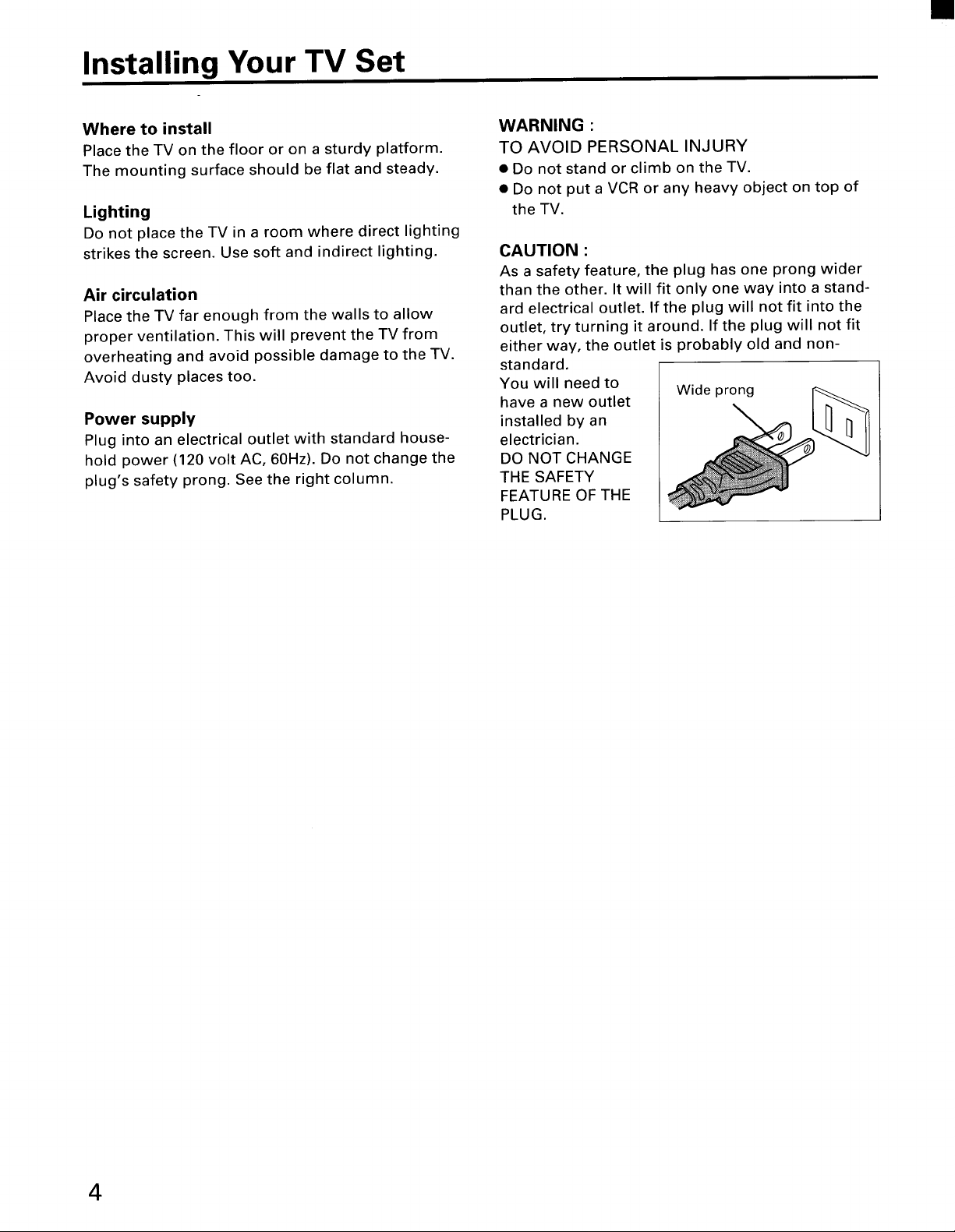
Installing Your TV Set
Where to install
Place the TV on the floor or on a sturdy platform.
The mounting surface should be flat and steady.
Lighting
Do not place the TV in a room where direct lighting
strikes the screen. Use soft and indirect lighting.
Air circulation
Place the TV far enough from the walls to allow
proper ventilation. This will prevent the TV from
overheating and avoid possible damage to the TV.
Avoid dusty places too.
Power supply
Plug into an electrical outlet with standard house-
hold power (120 volt AC, 60Hz). Do not change the
plug's safety prong. See the right column.
WARNING :
TO AVOID PERSONAL INJURY
• Do not stand or climb on the TV.
• Do not put a VCR or any heavy object on top of
the TV.
CAUTION :
As a safety feature, the plug has one prong wider
than the other. It will fit only one way into a stand-
ard electrical outlet. If the plug will not fit into the
outlet, try turning it around. If the plug will not fit
either way, the outlet is probably old and non-
standard.
You will need to Wide prong
have a new outlet
installed by an
electrician.
DO NOT CHANGE
THE SAFETY
FEATURE OF THE
PLUG.
4
Page 5
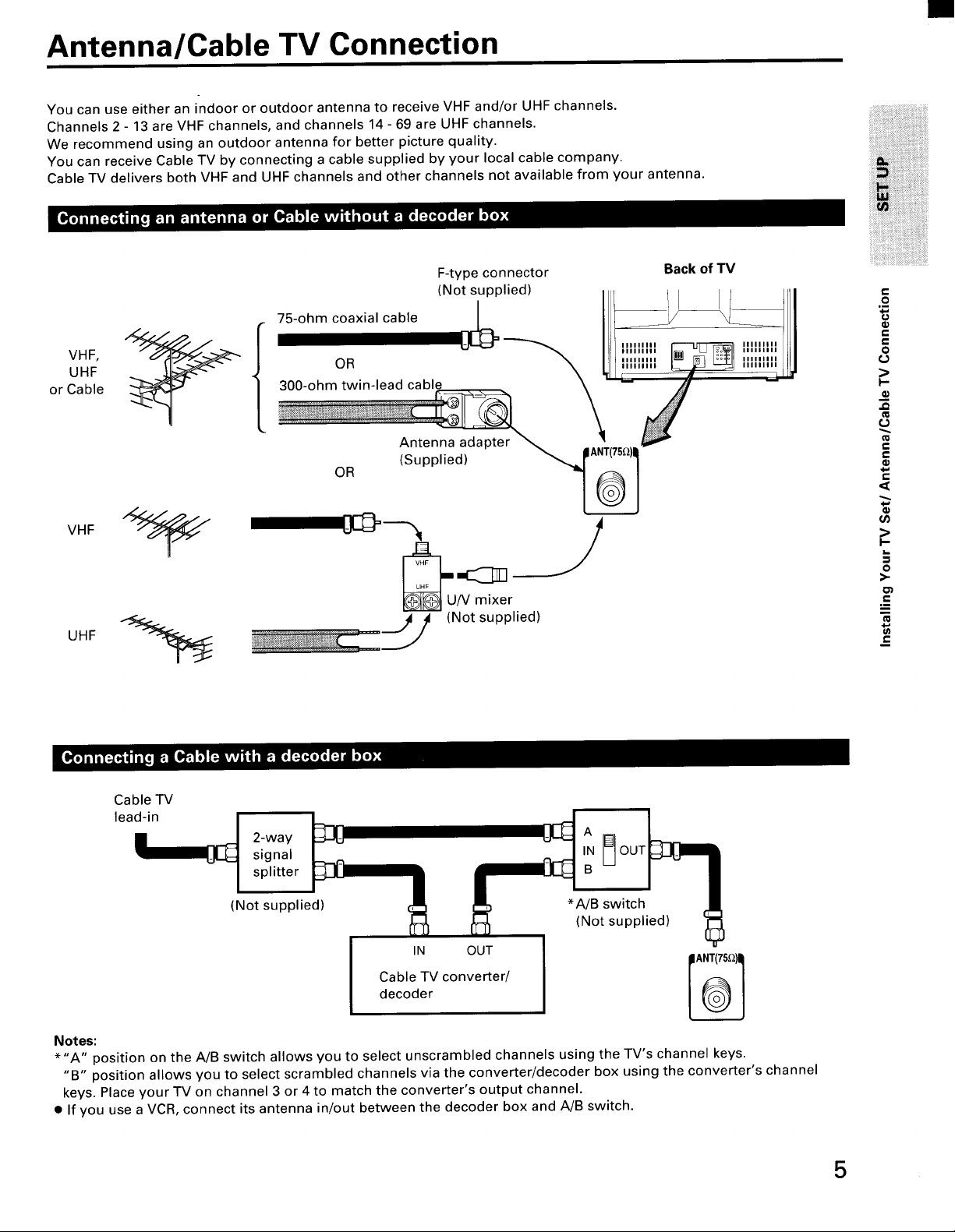
Antenna/Cable TV Connection
You can use either an indoor or outdoor antenna to receive VHF and/or UHF channels.
Channels 2- 13 are VHF channels, and channels 14- 69 are UHF channels.
We recommend using an outdoor antenna for better picture quality.
You can receive Cable TV by connecting a cable supplied by your local cable company.
Cable TV delivers both VHF and UHF channels and other channels not available from your antenna.
F-type connector Back of TV
(Not supplied)
/
75-ohm coaxial cable |
VHF, '"'"'"
UHF OR
or Cable 300-ohm twin-lead cabk
Antenna adapter
OR
(Supplied)
IIIIIIIII IIIIIIIII
IIIIIIIII
c-
o
q)
t-
€
IIIIIIIII
o
>
.o
0=
0=
e-
VHF
Cable TV
lead-in
_U/V mixU_er J
(Not supplied)
2-way A
signal IN
splitter B
(Not supplied)
Cable TV converter/
I IN OUT
decoder
*A/B switch
(Not supplied)
l--
o
.i
N
€-
i
Notes:
*"A" position on the A/B switch allows you to select unscrambled channels using the TV's channel keys.
"B" position allows you to select scrambled channels via the converter/decoder box using the converter's channel
keys. Place your TV on channel 3 or 4 to match the converter's output channel.
• If you use a VCR, connect its antenna in/out between the decoder box and A/B switch.
5
Page 6
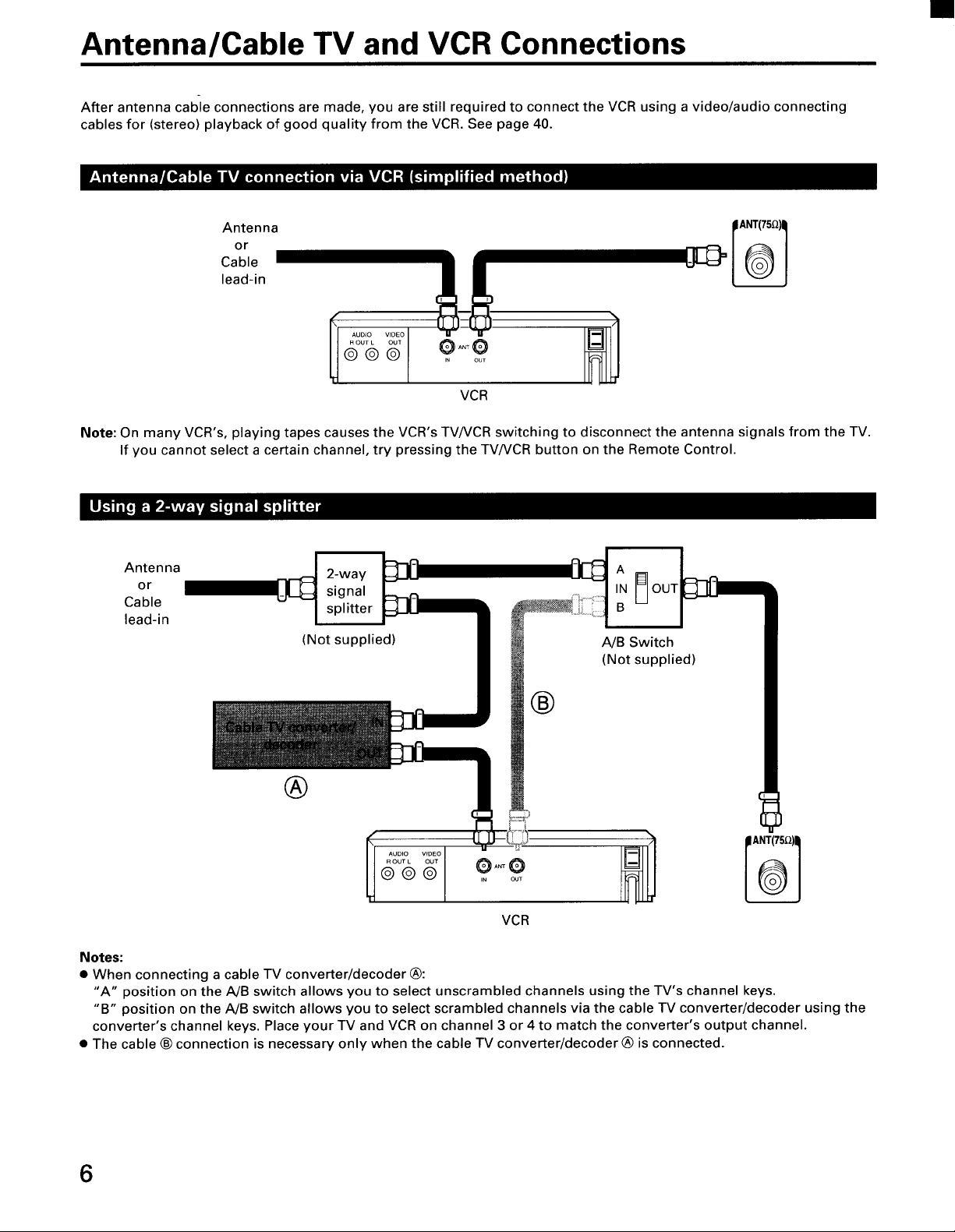
Antenna/Cable TV and VCR Connections
After antenna cable connections are made, you are still required to connect the VCR using a video/audio connecting
cables for (stereo) playback of good quality from the VCR. See page 40.
Cable
Antennaor
lead-in
OUT
@
.....
Note: On many VCR's, playing tapes causes the VCR's TVNCR switching to disconnect the antenna signals from the TV.
If you cannot select a certain channel, try pressing the TVNCR button on the Remote Control.
Antenna
or
Cable
lead-in
2-way
signal
splitter
(Not supplied)
O ANT O
IN OUT
VCR
IN I_] OUT
A
B
A/B Switch
(Not supplied)
®
®
ROUTL
@@ ,. A"To_
I ;ooo.....
VCR
Notes:
• When connecting a cable TV converter/decoder ®:
"A" position on the A/B switch allows you to select unscrambled channels using the TV's channel keys.
"B" position on the A/B switch allows you to select scrambled channels via the cable TV converter/decoder using the
converter's channel keys, Place your TV and VCR on channel 3 or 4 to match the converter's output channel.
• The cable ® connection is necessary only when the cable TV converter/decoder ® is connected.
6
Page 7
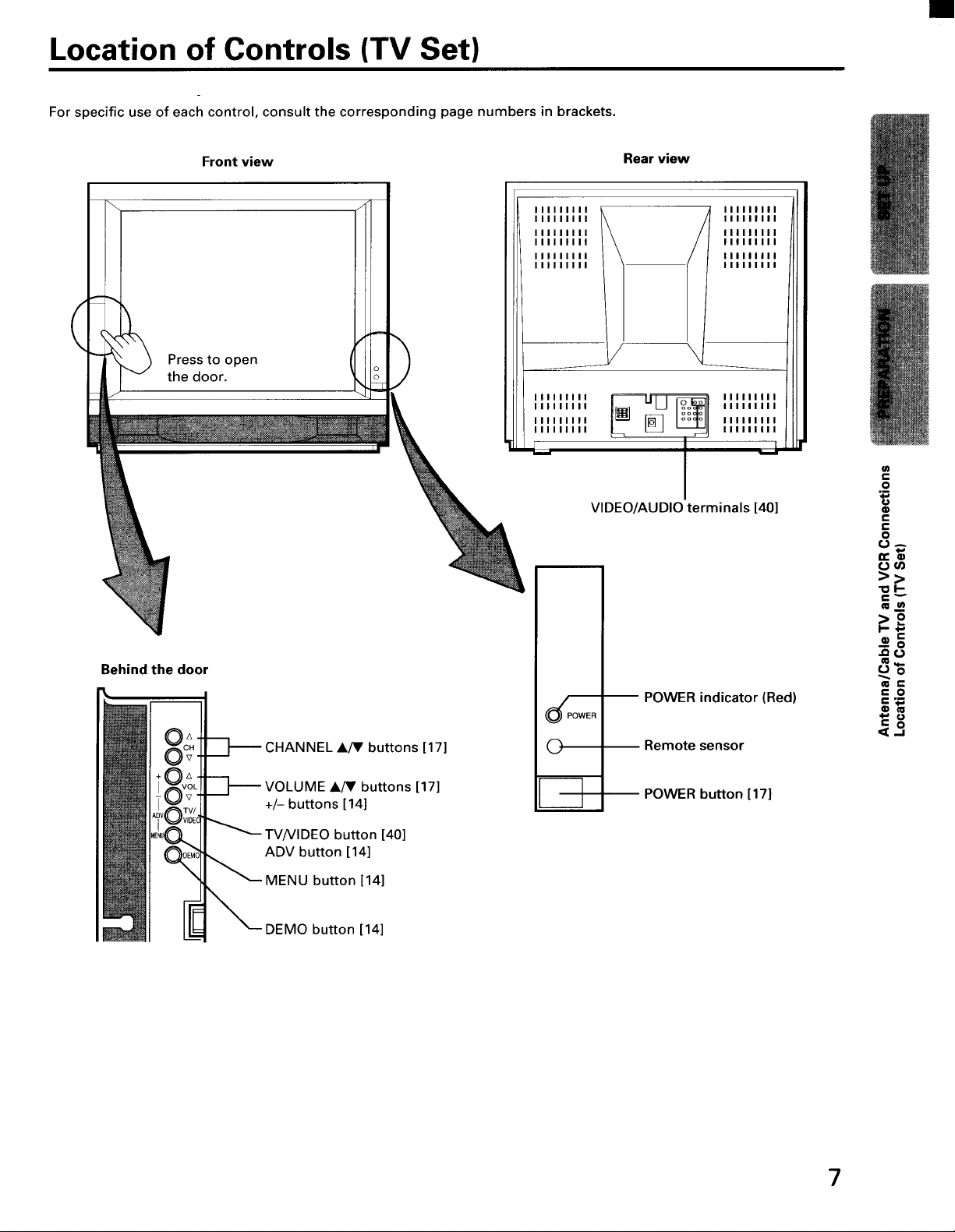
Location of Controls (TV Set)
For specific use of each control, consult the corresponding page numbers in brackets.
Front view
Press to open
the door.
Rear view
IIIIIIIII
IIIIIIIII
IIIIIIIII
IIIIIIIII
IIIIIIIII
IIIIIIIII
o
o
IIIIIII1!
IIIIIIlll
IIIIIIIII
IIlllllll
/
VIDEO/AUDIO terminals [40]
IIIIIIIII
IIII1|111
IIIIIIIII
|llllllll
111111111
Illllllll
Illllllll
Illllllll
Illlillll
Illllllll
I
w
€
o
0
C
C
0
t.)A
-o I-,-
€_
:,8
Behind the door
:HANNEL A/V buttons [17]
A_r buttons [17]
+/- buttons [14]
button [40]
ADV button [14]
button [14]
button [14]
i i
POWER indicator (Red)
Remote sensor
POWER button [17]
f- o
6
r- 0
7
Page 8
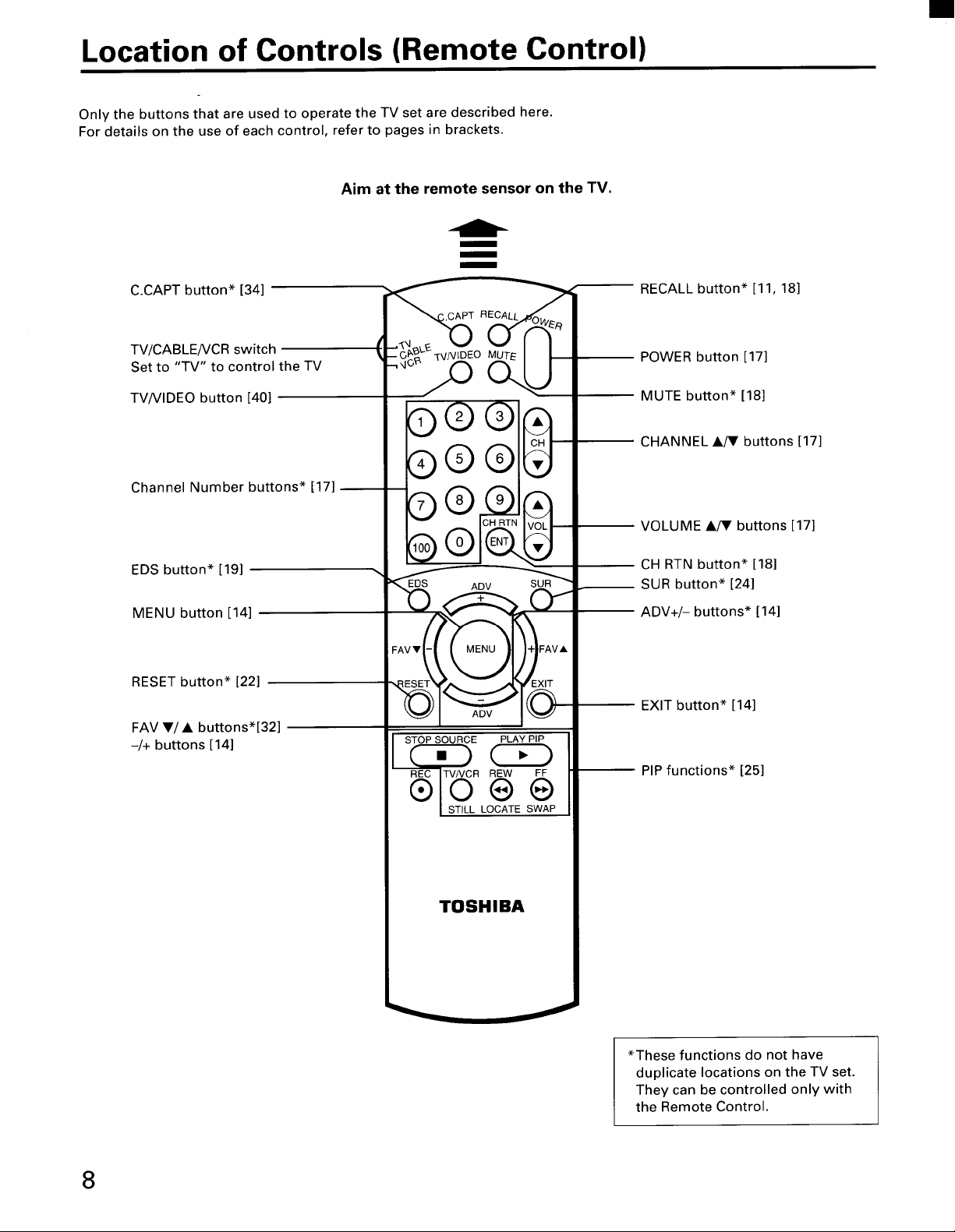
Location of Controls (Remote Control)
Only the buttons that are used to operate the TV set are described here.
For details on the use of each control, refer to pages in brackets.
Aim at the remote sensor on the TV.
m
m
m
C.CAPT button* [34]
RECALL button* [11, 18]
TV/CABLENCR switch
Set to "TV" to control the TV
TV/VIDEO button [40]
Channel Number buttons* [17]
EDS button* [19]
MENU button [14]
RESET button* [22]
FAV V/• buttons*[32]
-/+ buttons [14]
ADV
POWER button [17]
MUTE button* [18]
CHANNEL •/V buttons [17]
VOLUME •/V buttons [17]
CH RTN button* [18]
SUR button* [24]
ADV+/- buttons* [14]
EXIT button* [14]
PIP functions* [25]
TOSHIBA
*These functions do not have
duplicate locations on the TV set.
They can be controlled only with
the Remote Control.
8
Page 9
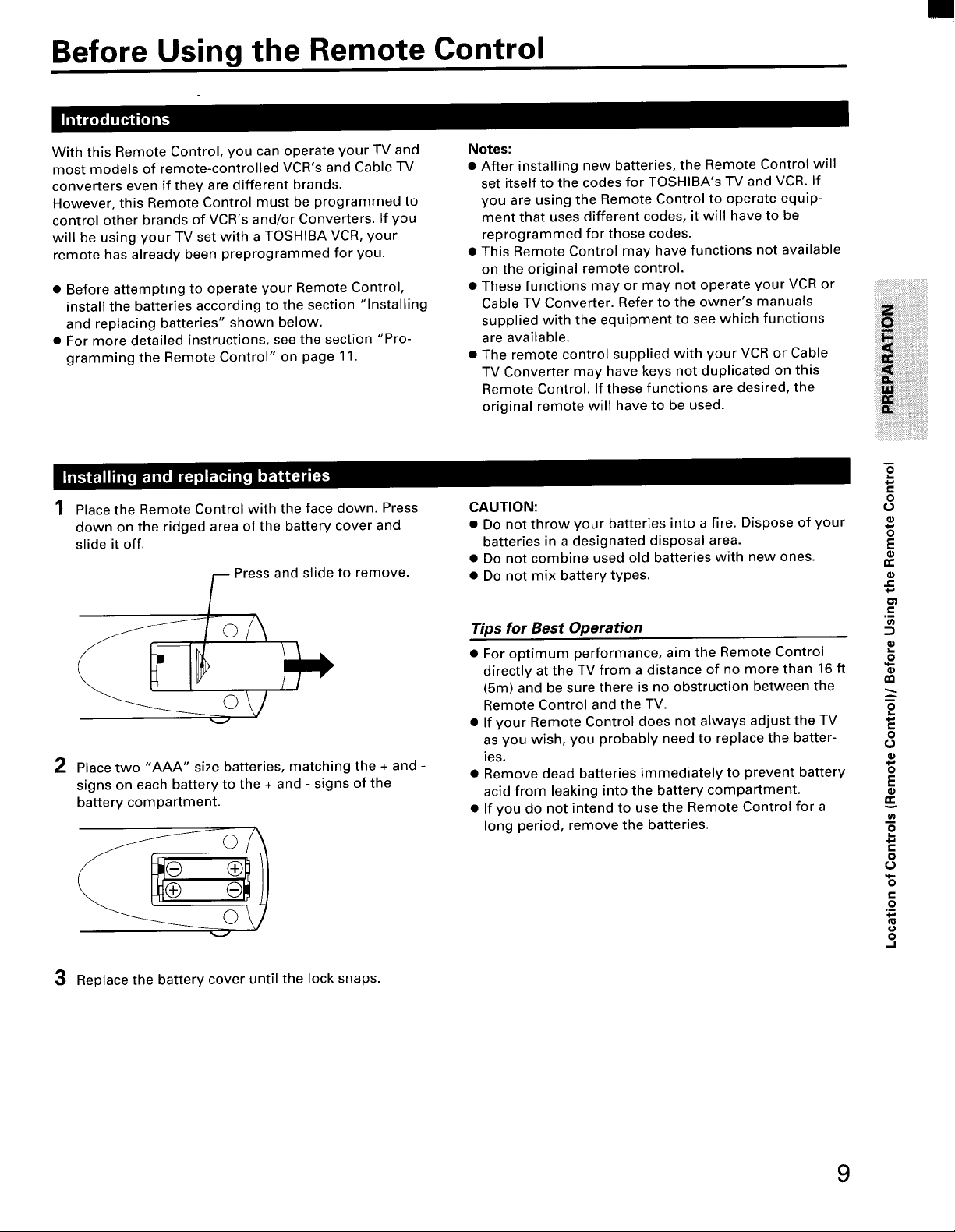
Before Using the Remote Control
With this Remote Control, you can operate your TV and
most models of remote-controlled VCR's and Cable TV
converters even if they are different brands.
However, this Remote Control must be programmed to
control other brands of VCR's and/or Converters. If you
will be using your TV set with a TOSHIBA VCR, your
remote has already been preprogrammed for you.
• Before attempting to operate your Remote Control,
install the batteries according to the section "Installing
and replacing batteries" shown below.
• For more detailed instructions, see the section "Pro-
gramming the Remote Control" on page 11.
Place the Remote Control with the face down. Press
down on the ridged area of the battery cover and
slide it off.
Press and slide to remove.
Notes:
• After installing new batteries, the Remote Control will
set itself to the codes for TOSHIBA's TV and VCR. If
you are using the Remote Control to operate equip-
ment that uses different codes, it will have to be
reprogrammed for those codes.
• This Remote Control may have functions not available
on the original remote control.
• These functions may or may not operate your VCR or
Cable TV Converter. Refer to the owner's manuals
supplied with the equipment to see which functions
are available.
• The remote control supplied with your VCR or Cable
TV Converter may have keys not duplicated on this
Remote Control. If these functions are desired, the
original remote will have to be used.
CAUTION:
• Do not throw your batteries into a fire. Dispose of your
batteries in a designated disposal area.
• Do not combine used old batteries with new ones.
• Do not mix battery types.
n
2
o
E
2 Place two "AAA" size batteries, matching the + and -
signs on each battery to the + and - signs of the
battery compartment.
3 Replace the battery cover until the lock snaps.
Tips for Best Operation
• For optimum performance, aim the Remote Control
directly at the TV from a distance of no more than 16 ft
(5m) and be sure there is no obstruction between the
Remote Control and the TV.
• If your Remote Control does not always adjust the TV
as you wish, you probably need to replace the batter-
ies.
• Remove dead batteries immediately to prevent battery
acid from leaking into the battery compartment.
• If you do not intend to use the Remote Control for a
long period, remove the batteries.
C
o
u
E
P
0
€
o
o
9
Page 10
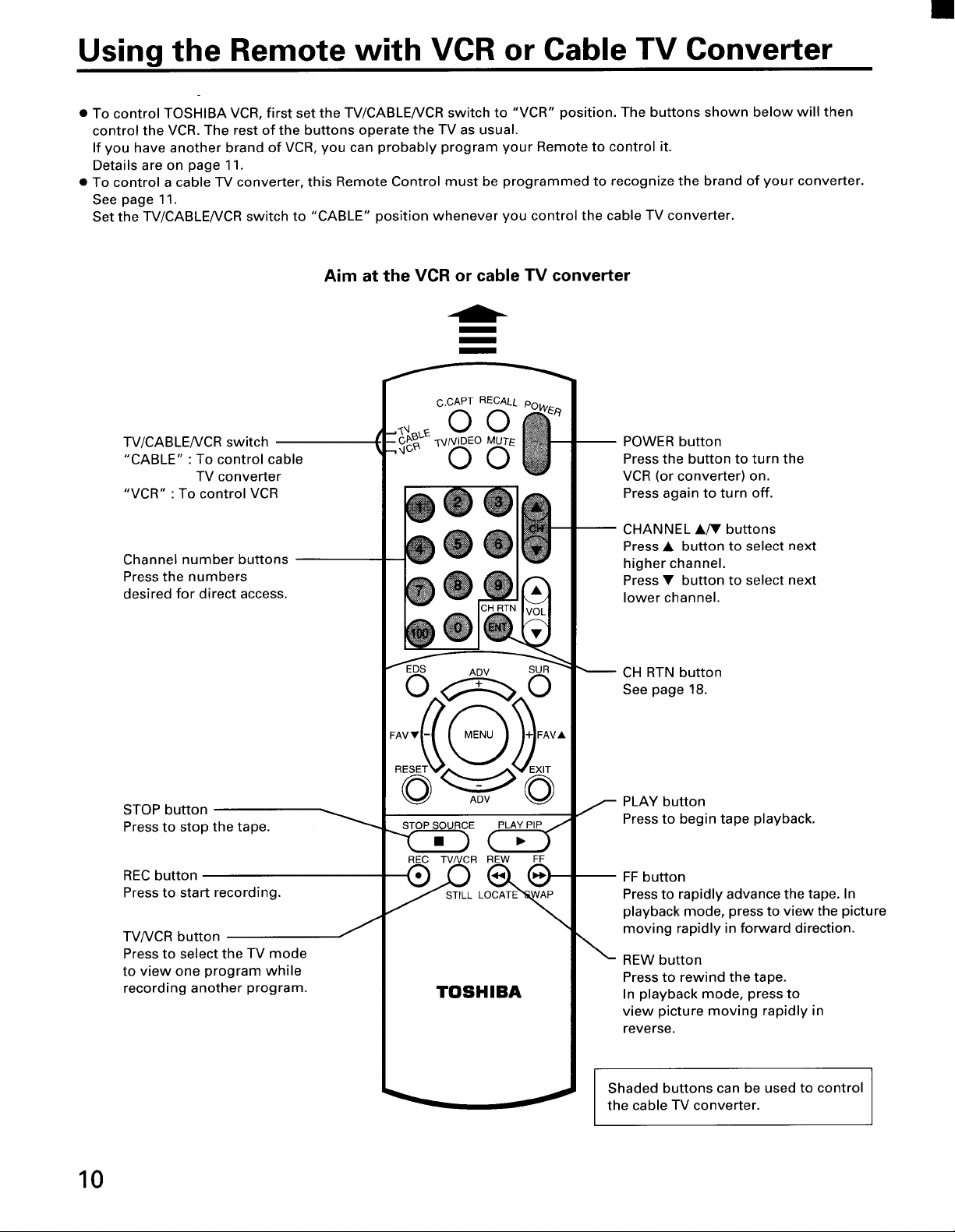
Using the Remote with VCR or Cable TV Converter
• To control TOSHIBA VCR, first set the TV/CABLENCR switch to "VCR" position. The buttons shown below will then
control the VCR. The rest of the buttons operate the TV as usual.
If you have another brand of VCR, you can probably program your Remote to control it.
Details are on page 11.
• To control a cable TV converter, this Remote Control must be programmed to recognize the brand of your converter.
See page 11.
Set the TV/CABLENCR switch to "CABLE" position whenever you control the cable TV converter.
Aim at the VCR or cable TV converter
m
m
m
TV/CABLENCR switch
"CABLE" : To control cable
TV converter
"VCR" : To control VCR
Channel number buttons
Press the numbers
desired for direct access.
STOP button
Press to stop the tape.
REC button
Press to start recording.
TV/VCR button
Press to select the TV mode
to view one program while
recording another program.
J
EDS ADV
REC TV/VCR REW FF
TOSHIBA
-- POWER button
Press the button to turn the
VCR (or converter) on.
Press again to turn off.
CHANNEL A/• buttons
Press • button to select next
higher channel.
Press • button to select next
lower channel.
CH RTN button
See page 18.
PLAY button
Press to begin tape playback.
FF button
Press to rapidly advance the tape. In
playback mode, press to view the picture
moving rapidly in forward direction.
REW button
Press to rewind the tape.
In playback mode, press to
view picture moving rapidly in
reverse.
10
Shaded buttons can be used to control
the cable TV converter.
Page 11
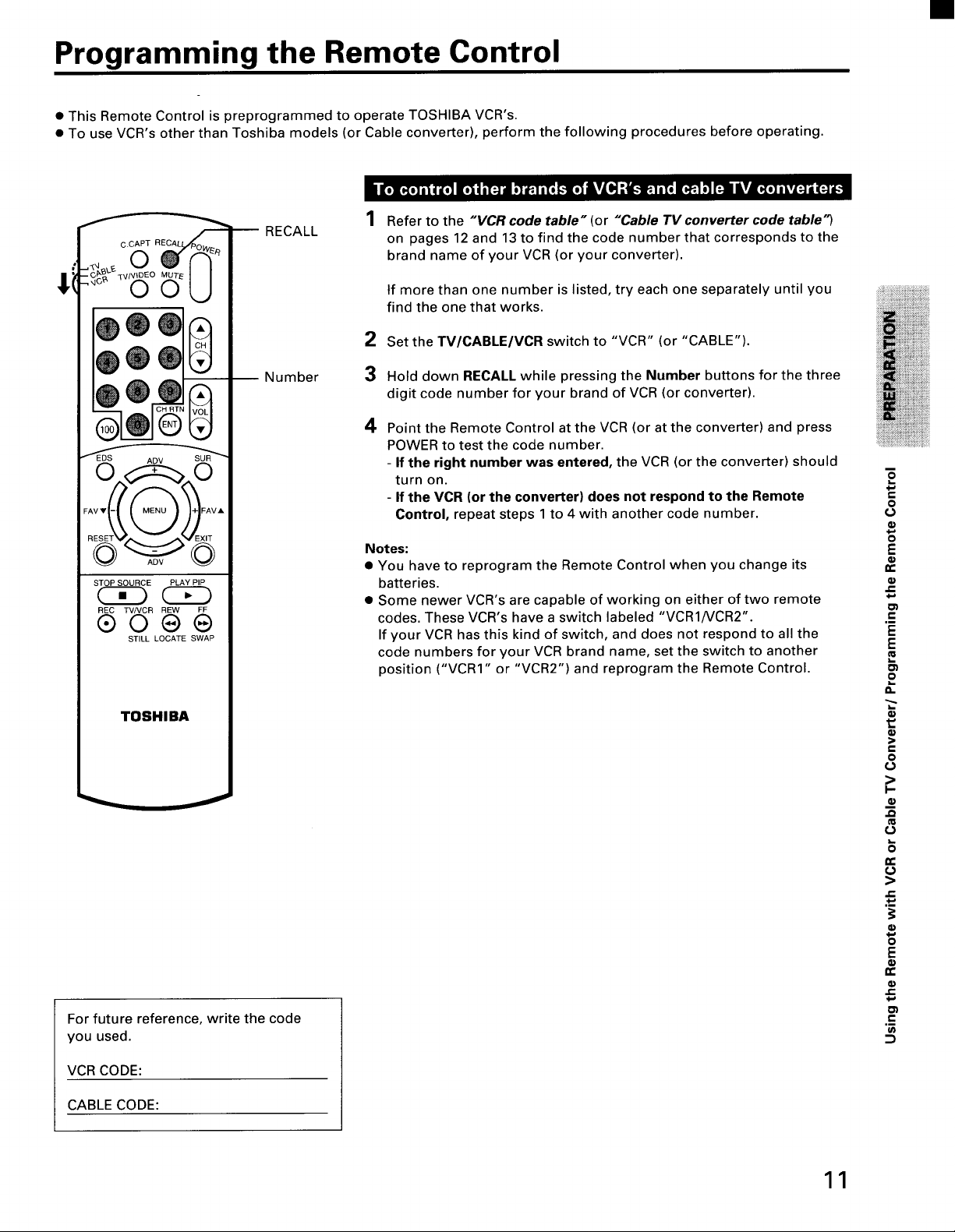
Programming the Remote Control
• This Remote Control is preprogrammed to operate TOSHIBA VCR's.
• To use VCR's other than Toshiba models (or Cable converter), perform the following procedures before operating.
• [ol_[o] I l i'_ l?J i i 1:_ il 1] i_.] I [_ i.'lo) i_Y{i_: _1.'!I ! i I* 1@1 *_ _ iYi _[o] I kvi:] i (:] 1.1
d
"_J_LE V W I I
•G_, _V/VIDEO MUTE I I
;i
oou
STOP SOURCE PLAY PIP
REC TVNCR nEW FF
®000
STILL LOCATE SWAP
TOSHIBA
RECALL
Number
1 Refer to the "VCR code table" (or "Cable TV converter code table")
on pages 12 and 13 to find the code number that corresponds to the
brand name of your VCR (or your converter).
tf more than one number is listed, try each one separately until you
find the one that works.
2 Set the TV/CABLE/VCR switch to "VCR" (or "CABLE").
3
Hold down RECALL while pressing the Number buttons for the three
digit code number for your brand of VCR (or converter).
4
Point the Remote Control at the VCR (or at the converter) and press
POWER to test the code number.
- If the right number was entered, the VCR (or the converter) should
turn on.
- If the VCR (or the converter) does not respond to the Remote
Control, repeat steps 1 to 4 with another code number,
Notes:
• You have to reprogram the Remote Control when you change its
batteries.
• Some newer VCR's are capable of working on either of two remote
codes. These VCR's have a switch labeled "VCR1/VCR2".
If your VCR has this kind of switch, and does not respond to all the
code numbers for your VCR brand name, set the switch to another
position ('VCR1" or "VCR2") and reprogram the Remote Control.
o
o
O
E
O1
E
O}
P
a.
>
o
For future reference, write the code
you used.
VCR CODE:
CABLE CODE:
11
€1=
n-
>
e-
_6
E
C_
f-
Page 12
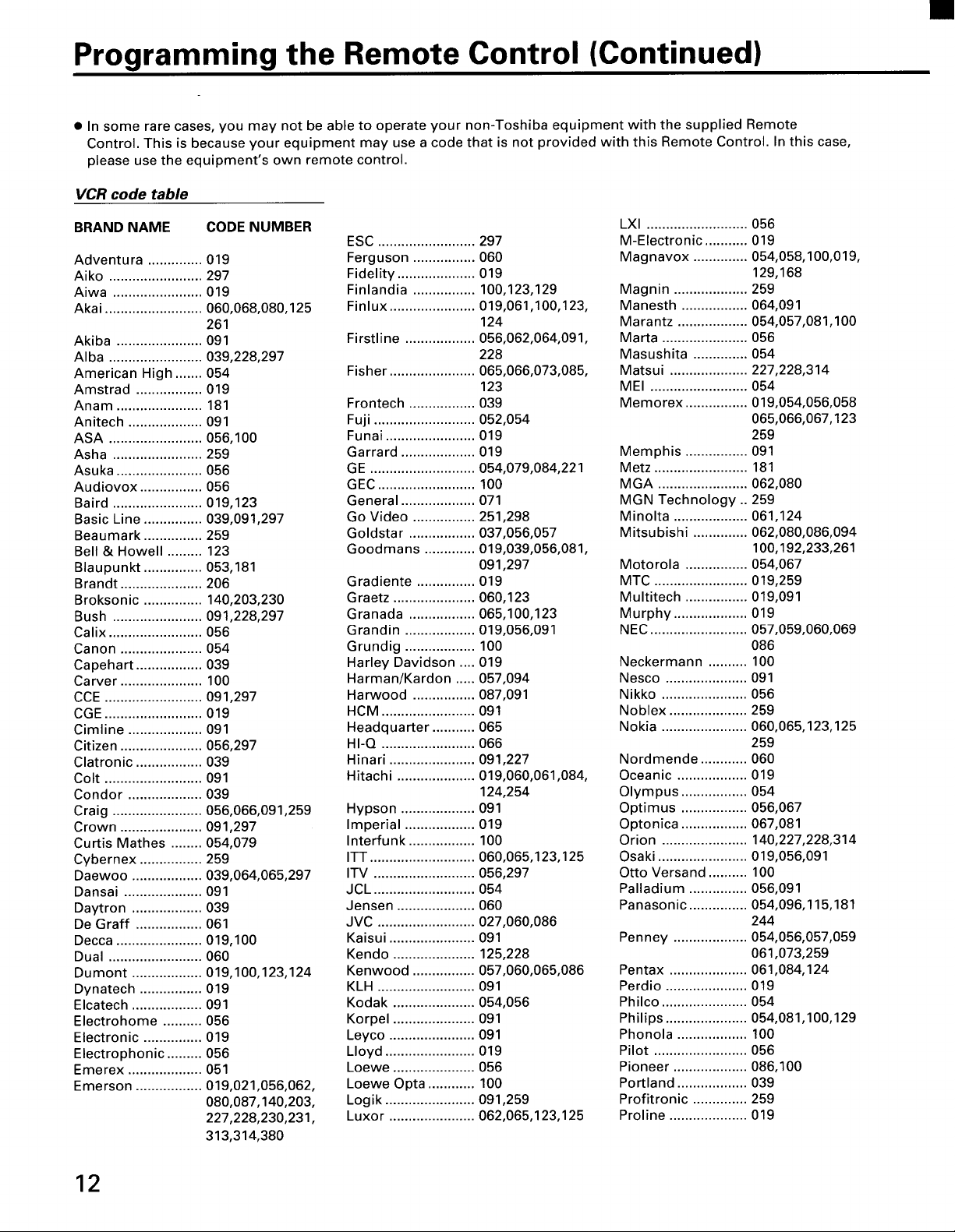
Programming the Remote Control (Continued)
• In some rare cases, you may not be able to operate your non-Toshiba equipment with the supplied Remote
Control. This is because your equipment may use a code that is not provided with this Remote Control. In this case,
please use the equipment's own remote control.
VCR code table
BRAND NAME CODE NUMBER
Adventura .............. 019
Aiko ........................ 297
Aiwa ....................... 019
Akai ......................... 060,068,080,125
261
Akiba ...................... 091
Alba ........................ 039,228,297
American High ....... 054
Amstrad ................. 019
Anam ...................... 181
Anitech ................... 091
ASA ........................ 056,100
Asha ....................... 259
Asuka ...................... 056
Audiovox ................ 056
Baird ....................... 019,123
Basic Line ............... 039,091,297
Beaumark ............... 259
Bell & Howell ......... 123
Blaupunkt ............... 053,181
Brandt ..................... 206
Broksonic ............... 140,203,230
Bush ....................... 091,228,297
Calix ........................ 056
Canon ..................... 054
Capehart ................. 039
Carver ..................... 100
CCE ......................... 091,297
CGE ......................... 019
Cimline ................... 091
Citizen ..................... 056,297
Clatronic ................. 039
Colt ......................... 091
Condor ................... 039
Craig ....................... 056,066,091,259
Crown ..................... 091,297
Curtis Mathes ........ 054,079
Cybernex ................ 259
Daewoo .................. 039,064,065,297
Dansai .................... 091
Daytron .................. 039
De Graff ................. 061
Decca ...................... 019,100
Dual ........................ 060
Dumont .................. 019,100,123,124
Dynatech ................ 019
Elcatech .................. 091
Electrohome .......... 056
Electronic ............... 019
Electrophonic ......... 056
Emerex ................... 051
Emerson ................. 019,021,056,062,
080,087,140,203,
227,228,230,231,
313,314,380
ESC ......................... 297
Ferguson ................ 060
Fidelity .................... 019
Finlandia ................ 100,123,129
Finlux ...................... 019,061,100,123,
124
Firstline .................. 056,062,064,091,
228
Fisher ...................... 065,066,073,085,
123
Frontech ................. 039
Fuji .......................... 052,054
Funai ....................... 019
Garrard ................... 019
GE ........................... 054,079,084,221
GEC ......................... 100
General ................... 071
Go Video ................ 251,298
Goldstar ................. 037,056,057
Goodmans ............. 019,039,056,081,
091,297
Gradiente ............... 019
Graetz ..................... 060,123
Granada ................. 065,100,123
Grandin .................. 019,056,091
Grundig .................. 100
Harley Davidson .... 019
Harman/Kardon ..... 057,094
Harwood ................ 087,091
HCM ........................ 091
Headquarter ........... 065
HI-Q ........................ 066
Hinari ...................... 091,227
Hitachi .................... 019,060,061,084,
124,254
Hypson ................... 091
Imperial .................. 019
Interfunk ................. 100
ITT ........................... 060,065,123,125
ITV .......................... 056,297
JCL .......................... 054
Jensen .................... 060
JVC ......................... 027,060,086
Kaisui ...................... 091
Kendo ..................... 125,228
Kenwood ................ 057,060,065,086
KLH ......................... 091
Kodak ..................... 054,056
Korpel ..................... 091
Leyco ...................... 091
Lloyd ....................... 019
Loewe ..................... 056
Loewe Opta ............ 100
Logik ....................... 091,259
Luxor ...................... 062,065,123,125
LXI .......................... 056
M-Electronic ........... 019
Magnavox .............. 054,058,100,019,
129,168
Magnin ................... 259
Manesth ................. 064,091
Marantz .................. 054,057,081,100
Marta ...................... 056
Masushita .............. 054
Matsui .................... 227,228,314
MEI ......................... 054
Memorex ................ 019,054,056,058
065,066,067,123
259
Memphis ................ 091
Metz ........................ 181
MGA ....................... 062,080
MGN Technology .. 259
Minolta ................... 061,124
Mitsubishi .............. 062,080,086,094
100,192,233,261
Motorola ................ 054,067
MTC ........................ 019,259
Multitech ................ 019,091
Murphy ................... 019
NEC ......................... 057,059,060,069
086
Neckermann .......... 100
Nesco ..................... 091
Nikko ...................... 056
Noblex .................... 259
Nokia ...................... 060,065,123,125
259
Nordmende ............ 060
Oceanic .................. 019
Olympus ................. 054
Optimus ................. 056,067
Optonica ................. 067,081
Orion ...................... 140,227,228,314
Osaki ....................... 019,056,091
Otto Versand .......... 100
Palladium ............... 056,091
Panasonic ............... 054,096,115,181
244
Penney ................... 054,056,057,059
061,073,259
Pentax .................... 061,084,124
Perdio ..................... 019
Philco ...................... 054
Philips ..................... 054,081,100,129
Phonola .................. 100
Pilot ........................ 056
Pioneer ................... 086,100
Portland .................. 039
Profitronic .............. 259
Proline .................... 019
12
Page 13
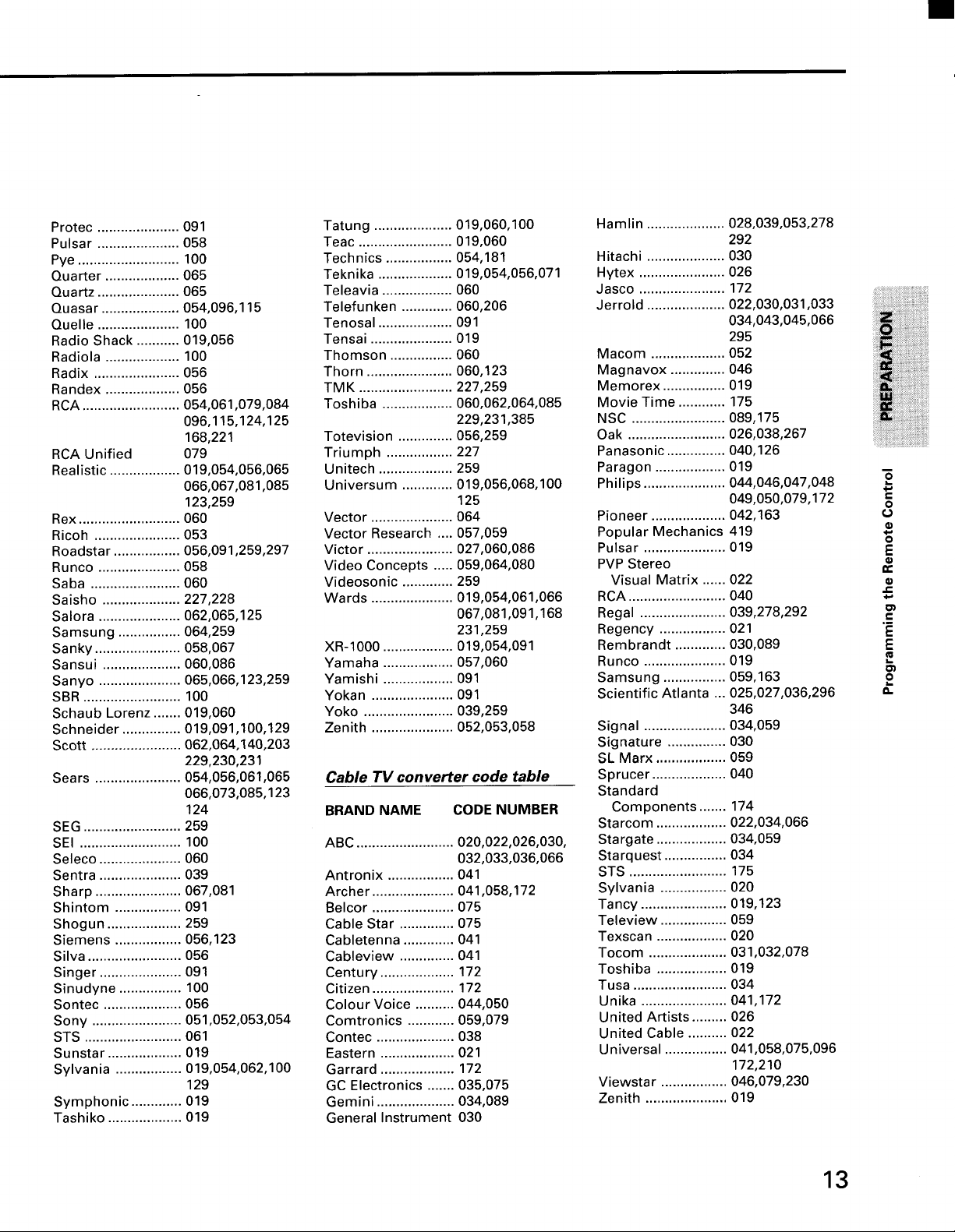
Protec ..................... 091
Pulsar ..................... 058
Pye .......................... 100
Quarter ................... 065
Quartz ..................... 065
Quasar .................... 054,096,115
Quelle ..................... 100
Radio Shack ........... 019,056
Radiola ................... 100
Radix ...................... 056
Randex ................... 056
RCA ......................... 054,061,079,084
096,115,124,125
168,221
RCA Unified 079
Realistic .................. 019,054,056,065
066,067,081,085
123,259
Rex .......................... 060
Ricoh ...................... 053
Roadstar ................. 056,091,259,297
Runco ..................... 058
Saba ....................... 060
Saisho .................... 227,228
Salora ..................... 062,065,125
Samsung ................ 064,259
Sanky ...................... 058,067
Sansui .................... 060,086
Sanyo ..................... 065,066,123,259
SBR ......................... 100
Schaub Lorenz ....... 019,060
Schneider ............... 019,091,100,129
Scott ....................... 062,064,140,203
229,230,231
Sears ...................... 054,056,061,065
066,073,085,123
124
SEG ......................... 259
SEI .......................... 100
Seleco ..................... 060
Sentra ..................... 039
Sharp ...................... 067,081
Shintom ................. 091
Shogun ................... 259
Siemens ................. 056,123
Silva ........................ 056
Singer ..................... 091
Sinudyne ................ 100
Sontec .................... 056
Sony ....................... 051,052,053,054
STS ......................... 061
Sunstar ................... 019
Sylvania ................. 019,054,062,100
129
Symphonic ............. 019
Tashiko ................... 019
Tatung .................... 019,060,100
Teac ........................ 019,060
Technics ................. 054,181
Teknika ................... 019,054,056,071
Teleavia .................. 060
Telefunken ............. 060,206
Tenosal ................... 091
Tensai ..................... 019
Thomson ................ 060
Thorn ...................... 060,123
TMK ........................ 227,259
Toshiba .................. 060,062,064,085
229,231,385
Totevision .............. 056,259
Triumph ................. 227
Unitech ................... 259
Universum ............. 019,056,068,100
125
Vector ..................... 064
Vector Research .... 057,059
Victor ...................... 027,060,086
Video Concepts ..... 059,064,080
Videosonic ............. 259
Wards ..................... 019,054,061,066
067,081,091,168
231,259
XR-1000 .................. 019,054,091
Yamaha .................. 057,060
Yamishi .................. 091
Yokan ..................... 091
Yoko ....................... 039,259
Zenith ..................... 052,053,058
Cable TV converter code table
BRAND NAME CODE NUMBER
ABC ......................... 020,022,026,030,
032,033,036,066
Antronix ................. 041
Archer ..................... 041,058,172
Belcor ..................... 075
Cable Star .............. 075
Cabletenna ............. 041
Cableview .............. 041
Century ................... 172
Citizen ..................... 172
Colour Voice .......... 044,050
Comtronics ............ 059,079
Contec .................... 038
Eastern ................... 021
Garrard ................... 172
GC Electronics ....... 035,075
Gemini .................... 034,089
General Instrument 030
Hamlin .................... 028,039,053,278
292
Hitachi .................... 030
Hytex ...................... 026
Jasco ...................... 172
Jerrold .................... 022,030,031,033
034,043,045,066
295
Macom ................... 052
Magnavox .............. 046
Memorex ................ 019
Movie Time ............ 175
NSC ........................ 089,175
Oak ......................... 026,038,267
Panasonic ............... 040,126
Paragon .................. 019
Philips ..................... 044,046,047,048
049,050,079,172
Pioneer ................... 042,163
Popular Mechanics 419
Pulsar ..................... 019
PVP Stereo
Visual Matrix ...... 022
RCA ......................... 040
Regal ...................... 039,278,292
Regency ................. 021
Rembrandt ............. 030,089
Runco ..................... 019
Samsung ................ 059,163
Scientific Atlanta ... 025,027,036,296
346
Signal ..................... 034,059
Signature ............... 030
SL Marx .................. 059
Sprucer ................... 040
Standard
Components ....... 174
Starcom .................. 022,034,066
Stargate .................. 034,059
Starquest ................ 034
STS ......................... 175
Sylvania ................. 020
Tancy ...................... 019,123
Teleview ................. 059
Texscan .................. 020
Tocom .................... 031,032,078
Toshiba .................. 019
Tusa ........................ 034
Unika ...................... 041,172
United Artists ......... 026
United Cable .......... 022
Universal ................ 041,058,075,096
172,210
Viewstar ................. 046,079,230
Zenith ..................... 019
m
2
o
_J
o
E
t-
r=
E
O1
a.
13
Page 14
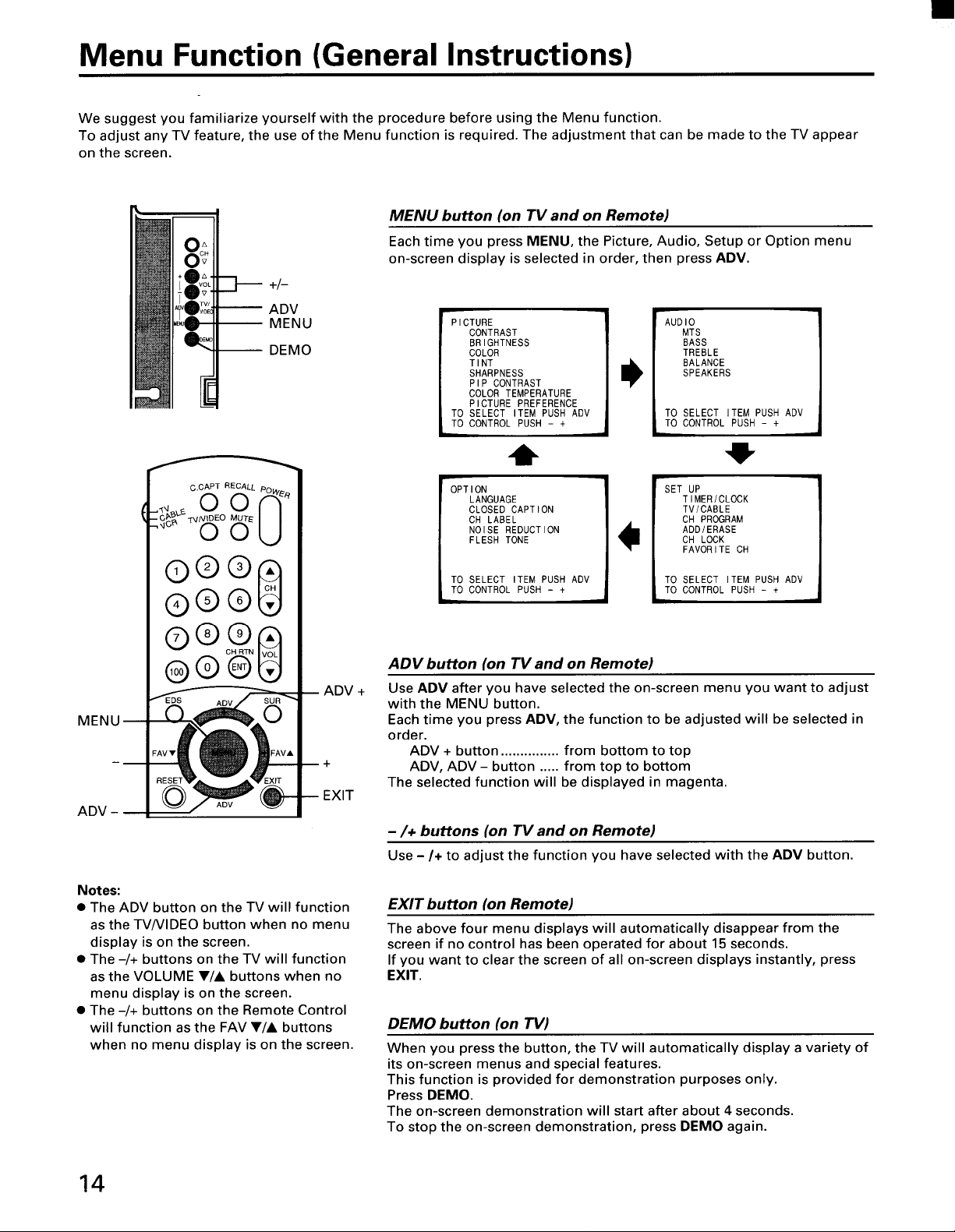
Menu Function (General Instructions)
We suggest you familiarize yourself with the procedure before using the Menu function.
To adjust any TV feature, the use of the Menu function is required. The adjustment that can be made to the TV appear
on the screen.
MENU button (on TV and on Remote)
Each time you press MENU, the Picture, Audio, Setup or Option menu
on-screen display is selected in order, then press ADV.
+/-
I MENU
ADV
I DEMO
PICTURE
CONTRAST
BRIGHTNESS
COLOR
TINT
SHARPNESS
PIP CONTRAST
COLOR TEMPERATURE
PICTURE PREFERENCE
TO SELECT ITEM PUSH ADV
TO CONTROL PUSH - +
MTS
BASS
TREBLE
BALANCE
SPEAKERS
0 0 "
o'CAPT RECALL O_
'"° OO
©®®0
®®®
®®@
ADV +
MENU
ADV -
Notes:
• The ADV button on the TV will function
as the TV/VIDEO button when no menu
display is on the screen.
• The -/+ buttons on the TV will function
as the VOLUME V/A buttons when no
menu display is on the screen.
• The -/+ buttons on the Remote Control
will function as the FAV V/A buttons
when no menu display is on the screen.
0
OPTION
LANGUAGE
CLOSED CAPTION
CH LABEL
NOISE REDUCTION
FLESH TONE
TO SELECT ITEM PUSH ADV
TO CONTROL PUSH - +
-IF
TIMER/CLOCK
TV/CABLE
CH PROGRAM
ADD/ERASE
CH LOCK
FAVORITE CH
ADV button (on TV and on Remote)
Use ADV after you have selected the on-screen menu you want to adjust
with the MENU button.
Each time you press ADV, the function to be adjusted will be selected in
order.
ADV + button ............... from bottom to top
ADV, ADV - button ..... from top to bottom
The selected function will be displayed in magenta.
-/+ buttons (on TV and on Remote)
Use -/+ to adjust the function you have selected with the ADV button.
EXIT button (on Remote)
The above four menu displays will automatically disappear from the
screen if no control has been operated for about 15 seconds.
If you want to clear the screen of all on-screen displays instantly, press
EXIT.
DEMO button (on TV)
When you press the button, the TV will automatically display a variety of
its on-screen menus and special features.
This function is provided for demonstration purposes only.
Press DEMO.
The on-screen demonstration will start after about 4 seconds.
To stop the on-screen demonstration, press DEMO again.
14
Page 15
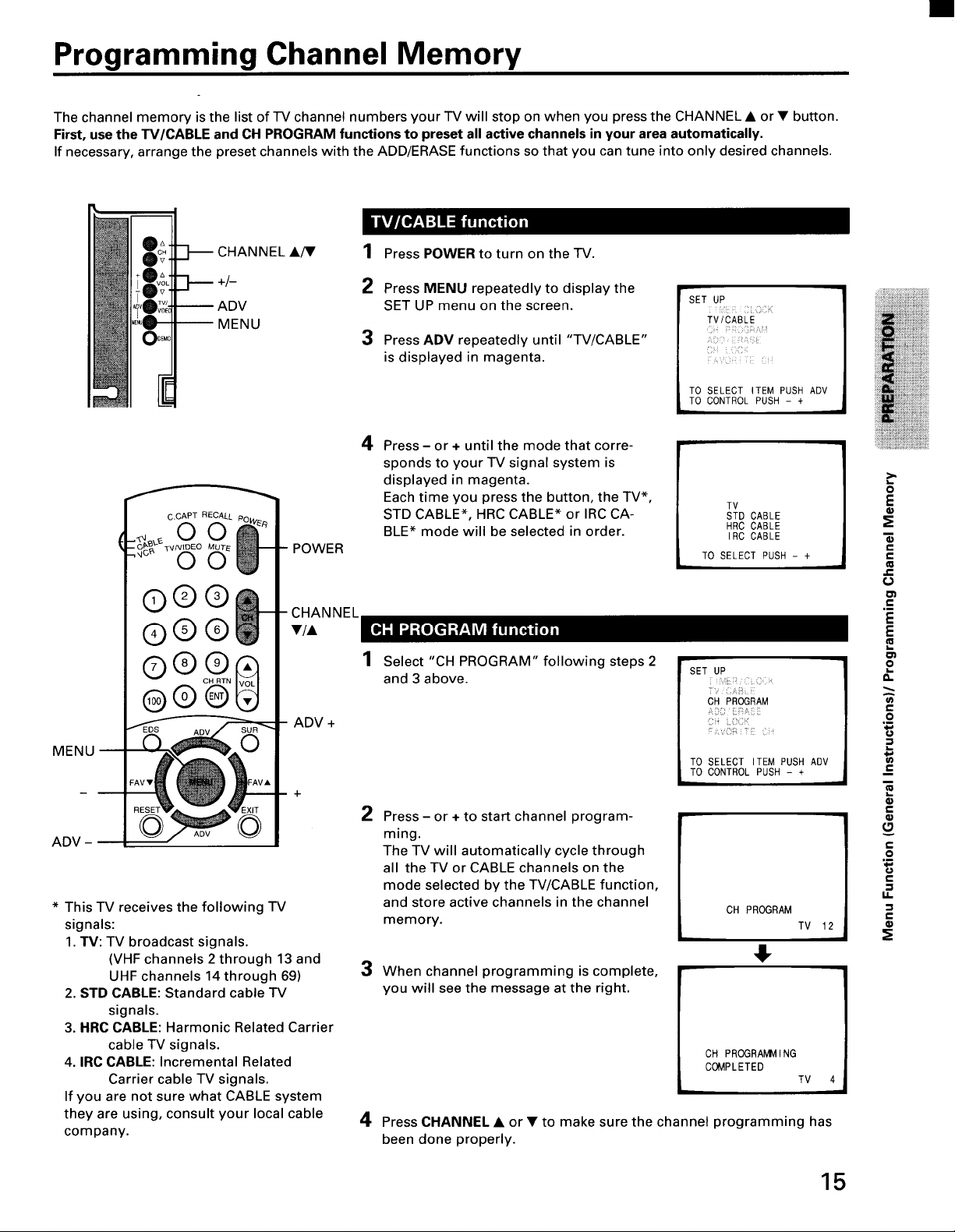
Programming Channel Memory
The channel memory is the list of TV channel numbers your TV will stop on when you press the CHANNEL • or • button.
First, use the TV/CABLE and CH PROGRAM functions to preset all active channels in your area automatically.
If necessary, arrange the preset channels with the ADD/ERASE functions so that you can tune into only desired channels,
:HANNEL •/!!' 1 Press POWER to turn on the TV.
MENU
OO
POWER
CHANNEL
•/•
ADV +
2 Press MENU repeatedly to display the
SET UP menu on the screen.
3 Press ADV repeatedly until "TV/CABLE"
is displayed in magenta.
4
Press - or + until the mode that corre-
sponds to your TV signal system is
displayed in magenta.
Each time you press the button, the TV*,
STD CABLE*, HRC CABLE* or IRC CA-
BLE* mode will be selected in order.
Select"CH PROGRAM"following steps 2
and 3 above.
r-
SET UP
TV/CABLE
TO SELECT ITEM PUSH ADV
TO CONTROL PUSH - +
TV
STD CABLE
HRC CABLE
IRC CABLE
TO SELECT PUSH - +
SET UP
',4! _ •
CH PROGRAM
"" vC_< JT:
TO SELECT ITEM PUSH ADV
TO CONTROL PUSH - +
!!iii_iii_ii_iiii_iii!!i!
!!!iiiiliiiii !iiii!
o
E
i
p,
J=
o
O_
.i
E
E
P
o
.i
i
i
ADV -
* This TV receives the following TV
signals:
1. TV: TV broadcast signals.
(VHF channels 2 through 13 and
UHF channels 14 through 69) 3
2. STD CABLE: Standard cable TV
signals.
3. HRC CABLE: Harmonic Related Carrier
cable TV signals.
4. IRC CABLE: Incremental Related
Carrier cable TV signals.
If you are not sure what CABLE system
they are using, consult your local cable 4
company.
2
Press - or + to start channel program-
ming.
The TV will automatically cycle through
all the TV or CABLE channels on the
mode selected by the TV/CABLE function,
and store active channels in the channel
CH PROGRAM
memory.
4,
When channel programming is complete,
you will see the message at the right.
CH PROGRA_IvIING
COMPLETED
Press CHANNEL • or • to make sure the channel programming has
been done properly.
TV 12
TV 4
15
e-
€.
o
€
M.
e-
Page 16

Programming Channel Memory (Continued)
After performing the CH PROGRAM function, you can add or erase
specific channels.
CHANNEL •_I'
+/-
-- ADV
MENU
O_[M01
liP-
Select the channel you want to erase using the CHANNEL • or •
button, or select the channel you want to add using the Channel
Number buttons•
2
Press MENU repeatedly to display the
SET UP menu.
SET UP
TIMER/CLOCK
TV/CABLE
CH PROGRAM
ADD/ERASE
CH LOCK
FAVORITE CH
TO SELECT ITEM PUSH ADV
TO CONTROL PUSH - +
:HANNEL
Channel
Number 4
ADV +
MENU
ADV
CABLE channel reference chart
3 Press ADV repeatedly until "ADD/ERASE"
is displayed in magenta.
Press- or + :
To erase the channel
Press the button until "CH ERASE" is
displayed in magenta indicating that the
channel has been erased from the
memory.
To add the channel
Press the button until "CH ADD" is
displayed in magenta indicating that the
channel has been memorized.
5 Repeat steps 1 to 4 for other channels.
You have now completed the channel programming•
SET UP
ADD/ERASE
! i _
TO SELECT ITEM PUSH ADV
TO CONTROL PUSH - +
CH ADD
CH ERASE
CABLE
TO SELECT PUSH - +
i
Correspond-
ing CABLE A-8 5(A-7)6(A-6) A B
channel
Correspond-
ing CABLE 67 68 69 .................. 92 93 94 A-5 A-4 A-3 A-2 A-1 100 101 102 .................. 123 124 125
channel
C ..................U V W AA BB ..................XX YY ZZ AAA BBB 65 66
The above chart is typical of many cable system channel allocations. If in doubt, consult your cable company.
16
Page 17

Watching TV Programs
• First set the TV/CABLENCR switch on the Remote Control to the "TV" position.
1 Press POWER to turn on the TV.
The following on-screen information will
be displayed for a few seconds.
• Channel number or the VIDEO mode
selected.
• Channel label (if previously preset).
• Stereo or SAP audio status.
To turn off the TV, press POWER again.
2
Select a channel in one of the following two ways.
• To scan the memorized channels in numerical sequence
Press CHANNEL • to select the next higher channel.
Press CHANNEL • to select the next lower channel.
3 2 1
TViVIDEO
Press the button again to select the next memorized channels.
• To select a channel directly
Press the Channel Number buttons (0-9 and 100).
To select channel 4, press "4" (or press "0", "4").
To select channel 38, press "3", "8".
To select channel 125, press "100", "2", "5" in sequence.
TV
i_!ii!i_iliiiiiii!ili!iiiiii!iiiiill
TV/VlDEO b _
2 ®®
Channel O
number
ADV SUR
©
+ FAVA
Notes:
• The VOLUME •/A buttons on the TV
function as the -/+ buttons while any
menu display (PICTURE, AUDIO, SET UP
or OPTION) is on the screen.
• The TV/VIDEO button on the TV func-
tions as the ADV button while any menu
display (PICTURE, AUDIO, SET UP or
OPTION) is on the screen.
If you cannot select certain channels, either TV (off the air) or
CABLE channels
Check if the TV/CABLE function is properly set. See page 15.
1
3 Press VOLUME •/_' to adjust the volume.
To increase the volume, press •.
To decrease the volume, press •.
2
VOLUME
-_ I+
3
Watching Video Input
The TV/VIDEO button is used to view the signals coming from other
devices like VCR's or Video Disc Players connected to this TV.
Details are on page 40.
Auto-Power-Off
If a vacant channel is tuned or TV broadcast for a day is finished, the TV
will automatically turn off after about 15 minutes.
This feature does not operate in the VIDEO mode.
Last Mode Memory
If the power is cut off while you are viewing the TV and the power is
resupplied, the TV is turned on automatically by the Last Mode Memory
feature. If the power is going to be off or when you leave home for a
long time, remove the power plug from the wall outlet to prevent the TV
from turning on in your absence.
=._
o#.
•_=i-
I=__.
o m
#.5
17
Page 18

Convenient Remote Functions
EDS
Press RECALL to display the following on-
RECALL
MUTE
Channel
Number
CH RTN
AV.<(@))FAV.
REC TVNCR REW FF
screen information.
• Channel number or VIDEO mode selected
• Channel caption (if previously preset)
• Time (if clock has been set)
• Stereo or SAP audio status
Press MUTE to mute the sound. The word
"MUTE" will be displayed on the screen as
shown. This is useful during telephone calls
or other interruptions.
To restore the sound, press MUTE again.
Note: When the MUTE button is pressed,
the Closed-Captioned feature is
activated. To deactivate, press the
MUTE button again. (This feature only
functions when the Closed Caption
mode is set to "OFF".)
®000
STILL LOCATE SWAP
STEREO
SAP
10:25
ABCD
TV 13
MUTE
TOSHIBA
Press RTN to return to the last channel viewed.
This is useful should you want to view two channels. This allows you to
view two programs without entering an actual channel number each
time.
To operate this function
1 Select the first channel you want to
watch.
(Current channel) 1
2 Select the other channel with the Channel
Number buttons.
I !
3
Press RTN.
The previous channel will return.
Each time you press RTN, the TV will
switch back and forth between the two
channels.
_ Previous channel)
2
6
18
Page 19

Press EDS to display the following EDS
(Extended Data Service) information for _
about 30 seconds.
• Network name _)
• Call letters @
• Program name @
®
®
• Program type _) ®
• Program length ®
• Time in show ® (elapsed time)
• Program description ®
Some of the above information may not be displayed.
If the TV program you are watching does not include the EDS information
Only "EDS ON" will be displayed for about r-
4 seconds when you press EDS.
EDS ON
To erase the EDS display
Press EDS again.
EDS OFF
It}
4,-
.e
€
o
E
O
'E
t-
>
C
o
(J
19
Page 20

Adjusting the Picture
You can adjust the picture quality (CONTRAST, BRIGHTNESS, COLOR, TINT and SHARPNESS) to suit your taste.
MENU
+/-
ADV
MENU
f_
c.CAPT RECALL pO_._R
,_o_0 0 ¢'i
O_ 3-V_/IDEO MUTE I I
oou
®®®
@®
1 Press MENU repeatedly to display the
PICTURE menu.
2 Press ADV repeatedly until the item you
want to adjust is displayed in magenta.
3
Press - or + to adjust the level.
Example: CONTRAST adjustment mode
display
Press ADV (while the bar display remains on the screen).
The next setting will be selected in the PICTURE menu.
CONTRAST lower higher
BRIGHTNESS darker lighter
COLOR paler deeper
TINT reddish greenish
SHARPNESS softer sharper
PICTURE
CONTRAST
BRIGHTNESS
COLOR
TINT
SHARPNESS
PIP CONTRAST
COLOR TEMPERATURE
PICTURE PREFERENCE
TO SELECT ITEM PUSH ADV
TO CONTROL PUSH - +
-I I+
TO CONTROL PUSH - +
CONTRAST
+
ADV -
REC TV/VCR REW FF
®0@®
STILL LOCATE SWAP
TOSHIBA
Note: The "PIP CONTRAST" function is
explained on page 27.
20
The above five PICTURE items you have adjusted will be stored in the
MEMORY of the PICTURE PREFERENCE function (See page 21.)
To reset the picture adjustments
Press RESET. (See page 22 for details.)
Page 21

These selections adjust differences between the blue and red tones of
the picture.
1-2
Select "COLOR TEMPERATURE"
following the steps 1 and 2 on the
P I CTURE
previous page.
COLOR TEMPERATURE
TO SELECT ITEM PUSH ADV
TO CONTROL PUSH - +
3
Press- or + until the mode you want is
displayed in magenta.
Choose between flesh tones that are
COOL, MEDIUM and WARM in order.
COLOR TEMPERATURE
COOL
MEDIUM
WARM
TO SELECT PUSH - +
L
[,,,_J _ _.'1l"_[1!1"t_It"tl_Jt_J_it_ _
You can select a desired picture tone from three picture preset modes
(NORMAL, THEATER, MEMORY) instantly.
1-2
Select "PICTURE PREFERENCE"
following the steps 1 and 2 on the
previous page.
F
PICTURE
i i i!!
} i!'il
: i
PICTURE PREFERENCE
TO SELECT ITEM PUSH ADV
iTO CONTROL PUSH - +
L
3 Press- or ÷ until the mode you want is
displayed in magenta.
PICTURE PREFERENCE
NORMAL
THEATER
MEMORY
TO SELECT PUSH - +
NORMAL The picture quality preset at the factory
THEATER Soft and moody picture
MEMORY The picture quality you set (First follow page 20.)
Note: When you press the RESET button, the TV returns to "NORMAL"
mode. (Your preferred adjustments remain in "MEMORY" mode.)
.B
t,,'-
m
21
Page 22

Adjusting the Sound
You can adjust the sound quality (BASS, TREBLE and BALANCE) to suit your taste.
c.CAPT RECALL POW E
ooU
®®@
@®@
+/_ 2
MENU
ADV +
1 Press MENU repeatedly to display the
AUDIO menu.
Press ADV repeatedly until the item you
want to adjust is displayed in magenta.
3
Press - or + to adjust the level.
Example: BASS adjustment mode display
Press ADV (while the bar display remains on the screen).
The next setting will be selected in the AUDIO menu.
BASS weaker stronger
TREBLE weaker stronger
BALANCE decreases the decreases the
right channel left channel
AUDIO
MTS
BASS
TREBLE
BALANCE
SPEAKERS
TO SELECT ITEM PUSH ADV
TO CONTROL PUSH - +
BASS
-I I+
TO CONTROL PUSH - +
ADV
REC TVNCR REW FF
®0@0
STILL LOCATE SWAP
TOSHIBA
Note: The "MTS" and "SPEAKERS"
functions are explained on pages 23
and 43.
22
RESET button (on the Remote Control)
To reset the PICTURE and AUDIO adjustments to the factory-preset level
(maximum CONTRAST and all other adjustments centered)
Press RESET.
The RESET button also performs the follow-
ing adjustments.
• COLOR TEMPERATUTE ...................... COOL
• PICTURE PREFERENCE ................. NORMAL
• NOISE REDUCTION ............................... OFF
• PIP CONTRAST ................ Maximum setting
RESET
Page 23

Selecting Stereo/SAP Broadcasts
The MTS (Multi-channel TV Sound) feature allows you to improve your TV viewing with high fidelity stereo sound.
MTS also provides for an extra channel, SAP (Second Audio Program), used to transmit a second language or other
audio information.
MENU
__ +/-
ADV
-- MENU
c.CAPT RECALL POV_/_
c_ _N,oEoMUTtI I
oou
®®®
®®C@N@
®®@
ADV +
When the TV receives a stereo (or SAP)
broadcast, the word "STEREO" (or
"SAP") is displayed on the screen when-
ever the TV is turned on, a channel is
selected, or the RECALL button is
pressed.
2
Press MENU repeatedly to display the
AUDIO menu.
3
Press ADV repeatedly until "MTS" is
displayed in magenta.
4
Press - or + until "STEREO" is displayed
in magenta.
If a stereo broadcast is received,
"STEREO" will be displayed in yellow.
Normally this function can be left in the
STEREO mode. Your TV will then auto-
matically reproduce either stereo or
monaural sound, whichever is broadcast.
STEREO
SAP
AUDIO
MTS
TO SELECT ITEM PUSH ADV
TO CONTROL PUSH - +
STEREO
I
TO SELECT PUSH - +
u)
"O
2
ADV -
STOP SOURCE PLAY PIP
REC TV/VCR REW FF
®0@®
STILL LOCATE SWAP
TOSHIBA
If the stereo sound is noisy
If a broadcast signal is not strong enough,
and noise-free stereo sound is not avail-
able, select the "MONAURAL" mode.
The noise should be reduced.
1-3 Follow the above steps 1to 3.
4
Press - or + until "SAP" is displayed in
magenta.
You will hear only the second language
from the left and right speakers.
SAP
TO SELECT PUSH - +
Notes:
• Be sure you have selected the STEREO mode if broadcast is in stereo.
• "MTS" in the AUDIO menu does not function in the VIDEO mode.
23
(/)
o
==
O_
.i
rj
u)
"o
e-
,._
o
0_
Page 24

Enhancing the Surround Sound Effect
The Surround function expands the audio listening field wider and deeper than you would believe possible from a TV's
speakers. This function process stereo signals from a TV broadcast or VIDEO input.
Select the STEREO mode following the
_ CO
c.CAPT RECALL _E
steps on the previous page.
2
Press SUR on the Remote Control to call
up the Surround ON/OFF mode on the
screen display as shown.
®®®
@®
o,.¢:::_^o--
REC TV/VCR REW FF
®0@®
STILL LOCATE SWAP
TOSHIBA
i SUR
Press SUR until "SURROUND ON" is
displayed in magenta.
The Surround function has now been activated.
Note: Normally you can leave the MTS function set to "STEREO" and the
Surround function set to "ON". The TV will automatically produce
either Surround stereo or monaural, depending on the broadcast
type.
To deactivate the Surround
Select "SURROUND OFF" in step 2 above.
SURROUND ON
SURROUND OFF
TO SELECT PUSH SUR
24
Page 25

Watching Picture-in-Picture
In addition to the main picture, another TV program or video source being received through the VIDEO input jacks can
be displayed simultaneously as a small picture. This is called PIP (Picture-in-Picture).
Be sure to connect a VCR with the VIDEO/AUDIO cables.
SOURCE
._._ 0 0
-O _ "IV/VIDEO MUTE
c.CAPT RECALL Of
"_°" 0 0
®®®
®®@
0 _A°v 0
:AV'_ @ _FAV"
_E%.-_-._,T
© ,ov©
REC TVNCR REW FF
®0@@
STILL LOCATE SWAP
- PIP
o]'__,,] lilY4 _"J_J_o] =t1l'_ I"11"j
Antenna/Cable lead-in
Antenna _ Antenna
input output Backof TV
Audio _ I_ Video
outputs_ _'__] [---_
output _eoell_i]
42 Lo,1
Press PIP once to display a small picture.
The 1/9 size window picture will appear.
If you press twice: The 1/16 size window
picture will appear.
a.
"T
C
e-
U
I&l
"o
0
"o
r-
L.
c
r-
iiiiiiiiiiiiiiiiiii!iiii!ii!iiiiiiill
TOSHIBA
2
Press SOURCE repeatedly to select the
input source for the small picture.
Select "VIDEO 1", "VIDEO 2" or "VIDEO 3".
The selected mode will be displayed in
magenta.
3 Select channels for the PIP using the
VCR's channel keys.
To turn off the small picture, press PIP
- Twice, if you watch the 1/9 size window picture.
- Once, if you watch the 1/16 size window picture.
P
TV
VIDEO 1
VIDEO 2
VIDEO 3
TO SELECT PUSH SOURCE
:JH JJJH
25
Page 26

Watching Picture-in-Picture (Continued)
To change the position of the small picture
Press LOCATE repeatedly when a small picture is displayed. The display
GlX'_ 3"V/VIDEO
position of the small picture will change in order,
STILL -
®®®
@®
0 _°v 0
STOP SOURCE PLAY PiP
C_D_
REC TVNGR REW FF
TOSHIBA
t
To switch the main and small picture
Press SWAP when a small picture is displayed.
The main and small pictures will switch.
To switch them again, press SWAP again.
-- SWAP
LOCATE
To freeze the small picture
Press STILL when a small picture is displayed.
The small picture will become a still picture.
To return it to a moving picture, press STILL again.
26
Still _icture
Page 27

c,CAPT RECALL POl_R
o o
G_ TV/VIDEO MUTE
_°_ OO_
®®®
+/-
-- ADV
-- MENU
To adjust the contrast of the small picture
1 Press PIP to display a small picture.
2
Press MENU repeatedly to display the
PICTURE menu.
3
Press ADV repeatedly until "PIP CON-
TRAST" is displayed in magenta.
PIP
CONTRAST
BRIGHTNESS
PICTURE I_
COLOR
TINT
SHARPNESS
PIP CONTRAST
COLOR TEMPERATURE
PICTURE PREFERENCE
TO SELECT ITEM PUSH ADV
TO CONTROL PUSH - +
)( :, :.
PICTURE
PIP €ONTRAST
4
P
a.
E
a.
e-
0--
f-
RESET--
ADV---
®®®
_P SOURCE PLAY PIP
REC TVNCR REW FF
®000
STILL LOCATE SWAP
TOSHIBA
ADV +
--+
-- PIP
TO SELECT ITEM PUSH ADV
TO CONTROL PUSH - +
4
Press - or ÷ to adjust the contrast level of
the small picture.
P I P CONTRAST
-I I+
TO CONTROL PUSH - +
Note: When you press the RESET button, your adjustment will automati-
cally be set to the factory-preset level.
CAUTION:
Avoid displaying stationary images on your TV screen for an extended
period of time. Stationary patterns generated by PIP display, computer
displays, videogames, stock market reports, etc. can become perma-
nently ingrained on the picture tube. This damage is not protected by
your warranty as it is the result of misuse. If you use your TOSHIBA
Television to display still images, it is always advisable to reduce the
brightness and contrast settings. Never leave a PIP display, computer
display or videogame unattended.
i i!i!!Ji!!! !iiiiii ii
27
Page 28

Setting the Off-Timer (Sleep Timer)
With the off-timer, you can set the TV to turn off automatically after a
c.CAPT RECALL /=O=W_m
o o Ci
Number
buttons
ADV -
REC TVNCR REW FF
®0@0
STILL LOCATE SWAP
pre-determined period of time (up to 180 minutes in 10 minutes unit).
Press MENU repeatedly to display the
SET UP menu.
2
Press ADV repeatedly until "TIMER/
CLOCK" is displayed in magenta.
3
Press - or + until "TIMER" is displayed in
magenta in the TIMER mode.
4
Press two Number buttons to enter the
length of time you want the TVto stay on
after each number position starts to blink.
Example: 120 minutes
Press 1, then 2.
5
Press ADV to start the off-timer.
The display color will change from
magenta to cyan, then the display will go
off.
SET UP
TIMER/CLOCK
] :
O;i i i
TO SELECT ITEM PUSH ADV
TO CONTROL PUSH - +
TIMER
_:00
TIMER
1 _i0
TIMER
120
TO SELECT PUSH - +
TO SET OFF TIME
PUSH 0-9
TO START
PUSH ADV
1
1
TOSHIBA
To cancel the setting
Press POWER twice, once to turn the TV off and once to turn it on again.
Note: To display the time remaining, call up the TIMER mode display.
The remaining time will be displayed on the screen.
To close the display, press EXIT.
28
Page 29

Setting the Clock
Number
buttons
MENU
ADV
STOP SOURCE PLAY PIP
REC TVNCR REW FF
®0@0
STILL LOCATE SWAP
TOSHIBA
ADV +
1 Press MENU repeatedly to display the
SET UP menu.
2
Press ABV repeatedly until "TIMER/
CLOCK" is displayed in magenta.
3
Press - or + until "CLOCK" is displayed in
magenta in the CLOCK mode.
4
Press four Number buttons to enter the
r
SET UP
T I MER / CLOCK
i i!
TO SELECT ITEM PUSH ADV
TO CONTROL PUSH - + O
, €
0 : 0 0 t,_
correct time after each number position
starts to blink.
CLOCK '-
Example: To set 10:25 p.m. 1:: 00
• The clock operates on a 12-hour cycle. CLOCK _,
Press 1, 0, 2 and 5. - 1 _
10 : 0 L_
5 Press ADV to start the clock. - _:
CLOCK 1 _0
1 0 : 2
CLOCK
10:25
TO SELECT PUSH - +
TO SET HOUR AND MINUTE
PUSH 0-9
TO START
PUSH ADV
-he
I-
r-
To monitor the time
Press RECALL.
Note: If the power source for the TV is interrupted (i.e., AC cord un-
plugged or power failure), the clock will have to be reset. (The
time display will show "00:00".)
29
Page 30

Locking Channels
With this function you can lock out specific channels by entering your own 4-digit code. The TV will not be able to tune
to those channel for the next 24 hours, unless you enter the code. This TV has 8 memory spaces total, 4 for the TV
mode and 4 for CABLE mode.
1 Select a channel you want to lock out.
Example: channel 4
Number
buttons
MENU
ADV
ADV
S(_E PLAY PIP
REC TVNCR REW FF
®0@0
STILL LOCATE SWAP
TOSHIBA
ADV +
2
Press MENU repeatedly display the SET
UP menu.
3
Press ADV repeatedly until "CH LOCK" is
SET UP
k
CH LOCK
/:(
:(;A
:) '::, )]
displayed in magenta.
TO SELECT ITEM
PUSH SET UP
TO CONTROL PUSH - +
4
Press - or + to call up the channel lock adjustment display shown
below. Each time you press the button, you are guided between
"SET" and "CLEAR".
Select "SET"
CH LOCK CABLE
It
CLEAR
5
Press Number buttons (0 - 9) to enter a 4-digit code.
The numbers you enter will replace the dashes in the display.
Pick a number that is easy to remember.
Example: To enter "1234"
Press 1, 2, 3 and 4 in order.
0 0
30
1 ----_12---_123--_1234_
CH LOCK CABLEAJ
SET 123
0 0 0 0
TO SELECT PUSH - +
TO ENTER 4-DIGIT CODE
PUSH 0-9
TO SET PUSH ADV
Page 31

6
Press ADV to lock out the channel.
The display at the right will appear on the
screen for about 4 seconds.
7
Repeat steps 1to 6 for other channels.
This TV has 8 memory spaces total, 4 for the TV mode and 4 for
CABLE mode respectively.
Note: If a different code number is used whenever you lock out a
channel, the last one has priority over the preceding ones.
8 Select another channel before turning off the TV.
CH 4
LOCKED
1234
Select "CLEAR" following steps 2to 4
on the previous page.
2 Enter the 4-digit code used to lock out the channels with the Number
buttons.
3
Press ADV.
If you have entered the correct code
The display shown at the right appears.
If a wrong code has been entered
These messages appear. Try to enter the
correct code again.
CH LOCK CABLE
CLEAR ....
0 0 15 4
TO SELECT PUSH - +
TO ENTER 4-DIGIT CODE
PUSH 0-9
TO SET PUSH ADV
CLEARED
1234
1
{/}
m
t-
i-
t_
J=
O}
e-
tj
o
_J
WRONG CODE
LENTER CORRECT CODE
If you want to know the channels you have locked out
Call up the channel lock adjustment mode using the SET UP menu.
31
Page 32

Programming Your Favorite Channels
The Favorite Channel Programming feature allows you to program up to 12 of your favorite channels.
Once programmed, you can use the FAV V/A buttons on the Remote Control to scan through only your favorite chan-
nels, skipping other channels you do not normally view.
You can use the CHANNEL k/• buttons to scan through all the channels you programmed in the TV's memory.
_"_._] k'_,Im_
1
Select a channel you want to program.
Example: channel 2
+/-
ADV
MENU
2
•O _, Tv/VIDEO
c.CAPT RECALL _.
®®®8
(D@@
®®
Press MENU repeatedly to display the
SET UP menu.
3
Press ADV repeatedly until "FAVORITE
CH" is displayed in magenta.
4
Press - or ÷ to display FAVORITE CH
menu.
Each time you press- or ÷, you are
guided between "SET" and "CLEAR".
Display "SET" in magenta.
SET UP
i V_ {}£S i i!
{ 9 'C}:iv
;}} 95
FAVORITE CH
TO SELECT ITEM PUSH ADV
TO CONTROL PUSH - +
FAVORITE CH
SET CLEAR
0 0 0 0
0 0 0 0
0 0 0 0
TV:CYAN CABLE:BLUE
TO SELECT PUSH - +
TO SET PUSH ADV
MENU
FAV •
ADV
STOP SOURCE PLAY PIP
REC TV/VCR nEW FF
®O@O
STILL LOCATE SWAP
TOSHIBA
ADV +
+
FAV •
5
Press ADV until the channel number to be
programmed ("2" in this example)
replaces "0" on the display.
F FAVORITE CH
SET
2 0 0 0
0 0 0 0
0 0 0 0
TV:CYAN CABLE:BLUE
TO SET PUSH ADV
L TO SELECT PUSH - +
6 Repeat steps 1 to 5 for other channels.
To select your favorite channels you have programmed, use the FAV
• /• buttons on the Remote Control instead of using the CHANNEL J,/V
buttons.
Note: The FAV •/• buttons cannot function if you have not pro-
grammed your favorite channels.
32
Page 33

1
Select a favorite channel you want to
clear.
Example: channel 2
2
Press MENU repeatedly to display the
SET UP menu.
3
Press ADV repeatedly until "FAVORITE
CH" is displayed in magenta.
4
Press - or ÷ to display FAVORITE CH
menu.
Each time you press- or +, you are
guided between "SET" and "CLEAR".
Display "CLEAR" in magenta.
5
Press ADV until the channel number to
clear ("2" in this example) changes to "0"
on the display.
SET UP
FAVORITE CH
TO SELECT ITEM PUSH ADV
TO CONTROL PUSH - +
FAVORITE CH
SET CLEAR
2 0 0 0
0 0 0 0
0 0 0 0
TV:CYAN CABLE:BLUE
TO SELECT PUSH - +
TO SET PUSH ADV
FAVORITE CH
CLEAR
0 0 0 0
0 0 0 0
0 0 0 0
TV:CYAN CABLE:BLUE
TO SELECT PUSH - +
TO SET PUSH ADV
e-
e-
.E
o
o
E
2
a.
iiiiiii_iiii_ii!i_iiiii!ii!ii!iiiii!iiii!iiiiii!ili!i!ill
6 Repeat steps 1 to 5 for other channels.
iiiiiiiiiiii!iiiiii_i;i_i;ii_!i;iii_i;i_ii_i_ii_ii_
iiiiiiiiiiiiiiii_iiiiiiiii_i_!ii'ii!iiiiiili_iiiii!i_ii!_iil
33
Page 34

Using Closed-Captioned Function
Closed-captioning is a printed version of the dialogue, narration, and/or
sound effects of a TV program.
Captions will appear at either the top or bottom of the screen during
captioned broadcasts as shown.
Captioning is especially helpful for hearing impaired individuals.
1 Select the desired program.
2 Press C.CAPT on the Remote Control to
call up the CLOSED CAPTION mode
display.
Press C.CAPT repeatedly until "CAPTION
1", "CAPTION 2", "CAPTION 3" or
"CAPTION 4" is displayed in magenta.
+/--
ADV
MENU
Select "CAPTION 1" for a transcription of
the primary language in your area.
Select "CAPTION 3" for captioning
information usually of secondary lan-
guages.
"CAPTION 2" or "CAPTION 4" carries
Closed Captioning but not necessarily in
the same time frame as the sound from
the program.
CLOSED CAPTION
CAPT 10N I i>:
CAPTION 2
CAPTION 3 :
CAPTION 4
OFF
TO SELECT PUSH C.CAPT
C.CAPT --
_-_ .CAPT CALL PO_l _.R
--o_ _vN_oEo_UTEI I
Oou
®®®
@®@
MENU
ADV -
Note:
A closed-captioned signal may not be
decoded in the following situations.
- When a video tape has been dubbed.
- When the signal reception is weak.
- When the signal reception is non-
standard.
ADV +
You can also select this feature using the on-screen menu function.
1 Press MENU repeatedly to display the
OPTION menu.
2
Press ADV repeatedly until "CLOSED
CAPTION" is displayed in magenta.
r
OPT I ON
CLOSED CAPTION
TO SELECT ITEM PUSH ADV
TO CONTROL PUSH - +
3 Press - or ÷ to select "CAPTION 1",
"CAPTION 2", "CAPTION 3" or
"CAPTION 4".
To deactivate this feature
Select "OFF" in the CLOSED CAPTION mode display.
CLOSED CAPTION
CAPTION 1 {; i
CAPTION 2 ,(
CAPTION 3
CAPTION 4
0 F F
TO SELECT PUSH - +
34
Page 35

Text is information that is presented using from one half to all of the
television screen. It is usually not related to the program.
For example, it could be a listing of the closed-captioned programs,
news, weather information or stock market reports.
1
Select the desired program.
2
Press C.CAPT on the Remote Control to
call up the CLOSED CAPTION mode
display.
Press C.CAPT repeatedly until "TEXT 1",
"TEXT 2", "TEXT 3" or "TEXT 4" is
displayed in magenta.
CLOSED CAPTION
TEXT I
TEXT 2
TEXT 3
: OFF
TO SELECT PUSH C.CAPT
TEXT 4
You can also select this feature using the on-screen menu function.
1
Press MENU repeatedly to display the
OPTION menu.
2
Press ADV repeatedly until "CLOSED
OPT I ON
A L
CLOSED CAPTION
Ci! _ AiX!i
CAPTION" is displayed in magenta.
TO SELECT ITEM PUSH ADV
TO CONTROL PUSH - +
,B
M.
"o
o,
"o
i
e.,
o
e-
c-
o
1/)
O
e-
3
Press - or + to select "TEXT 1",
"TEXT 2", "TEXT 3" or "TEXT 4".
9 ;_ OF F
TO SELECT PUSH - +
To deactivate this feature
Select "OFF" in the CLOSED CAPTION mode display.
Note:
If you select a closed-captioned channel and the "TEXT" mode,
the TEXT screen always appears.
However, TEXT characters are not displayed when no signal is
aired.
CLOSED CAPTION
TEXT 1
• : TEXT 2
7'_ ,_ TEXT 3
% 4 TEXT 4
_qiiiii@ii_ili!!iii_iiii
35
Page 36

Labeling Channels
This feature allows you to enter a 4 letter channel identifier of your choice that will appear over the channel number
display. The labeling can be anything you want (for example the station call letters).
1 Select the channel you want to apply
labels.
MENU
ADV -
STOP SOURCE PLAY PiP
REC TV/VCR REW FF
®0@®
STILL LOCATE SWAP
+/-
ADV
MENU
ADV +
Example: To assign "ABCD"
to channel 4.
2
Press MENU repeatedly to display the
OPTION menu.
3 Press ADV repeatedly until "CH LABEL"
OPT ION
CH LABEL
!t i! i!i!i
i;
i !:ii! i
is displayed in ma#enta.
TO SELECT ITEM PUSH ADV
TO CONTROL PUSH - +
4 Press- or + to call up the CH LABEL mode display shown below on
the screen.
1
1st char. space
2nd char. space
3rd char. space
OH.ELIll'
CABLE 4 ....
TO SELECT PUSH - +
TO ENTER 1ST CHARACTER
PUSH ADV
4th char. space
Letters of the alphabet, numbers and other graphic symbols are available
for labeling.
Each time you press the - or + button, the displayed character will
change in the following order.
r_ blank
+ button
- button
_-.---, 0---_ 9--_-A-----_ Z--* [ ]--* + _
---* +--_ [ ]---_ Z----_ A--* 9 ----_0 _
36
TOSHIBA
5
Press - or + repeatedly until the 1st
character ("A" in this example) appears
in the 1st charachter space.
6
Press ADV once to enter the 1st character
and to advance to the next character
space.
CH LABEL
CABLE 4 A---
TO SELECT PUSH - +
TO ENTER 1ST CHARACTER
PUSH ADV
Page 37

7
Repeat steps 5 and 6 to enter the 2nd,
3rd and 4th characters ('B", "C", "D" in
this example). When the on-screen
message at the right appears, the
channel label has been stored in the
memory.
8
Repeat steps 1through 7 for other
channels.
You will be able to apply labels to up to
32 names.
The label will appear when you turn the
TV on, select a channel, or press the
RECALL button.
1 Select the channel which has the label
you want to clear.
2-4 Follow steps 2-4 on the previous
page to call up the CH LABEL mode
display.
CH LABEL
CABLE 4 ABCD
h
CH LABEL
CABLE 4 ABCD
ENTERED
ABCD
J
4
e-
(.)
t-
.m
.-I
5 Enter "[blank]" or "-" in all character
spaces.
CH LABEL
CABLE 4 ....
TO SELECT PUSH - +
TO ENTER 1ST CHARACTER
PUSH ADV
ililiiiiiiiiiiiiiiili iiii ii!i!iiii ii
%iii_iiiii!ii!i%iiiii!ii_i%iii!iiiiii
37
Page 38

Activating Noise Reduction/Flesh Tone Functions
This function allows you to reduce visible interference in your TV picture.
This is useful when receiving a broadcast with a weak signal or playing
back a video cassette or disc damaged by repeated use.
MENU
c.CAPT RECALL POW£. R
:O Ix_ _VNIDEO MUTE
"_ 0 oU
©®@g
®®®
®®®
+/-
ADV
MENU
ADV +
Press MENU repeatedly to display the
OPTION menu.
2
Press ADV repeatedly until "NOISE
REDUCTION" is displayed in magenta.
3
Press - or + until "NOISE REDUCTION
ON" is displayed in magenta.
To deactivate this function
Select "NOISE REDUCTION OFF".
This function allows you to obtain natural flesh tone by correcting the
reference of tint between TV stations.
OPT I ON
NOISE REDUCTION
TO SELECT ITEM PUSH ADV
TO CONTROL PUSH - +
NOISE REDUCTION ON
NOISE REDUCTION OFF
L TO SELECT PUSH - +
ADV -
REC TV/VCR REW FF
®0@®
STILL LOCATE SWAP
TOSHIBA
1-2
Select "FLESH TONE" following steps
1 and 2 above.
3
Press - or + until "FLESH TONE ON" is
displayed in magenta.
To deactivate this function
Select "FLESH TONE OFF".
OPT ION
Ci 03_!D ('_i: 7 i i:)_i
t
FLESH TONE
TO SELECT ITEM PUSH ADV
TO CONTROL PUSH - +
FLESH TONE ON
FLESH TONE OFF
TO SELECT PUSH - +
J
38
Page 39

Changing On-Screen Display Language
Three different languages (ENGLISH, FRENCH and SPANISH) are available for the on-screen displays (adjustment
menus, and messages), and you can choose the desired one.
MENU
ADV -
-- MENU
_ 0 0
cCAPTREOALL_
©®®8
®®®
@®@
STOP SOURCE PLAY PIP
C_D C2_
REC TVNCR REW FF
®O@®
STILL LOCATE SWAP
TOSHIBA
+D
ADV +
1 Press MENU repeatedly to display the
OPTION menu.
2 Press ADV repeatedly until "LANGUAGE"
is displayed in magenta.
3 Press - or + until your desired language is
displayed in magenta.
Example: PICTURE menu
display
"ENGLISH"
"FRENCH"
"SPANISH"
OPT ION
LANGUAGE
!i i: t
TO SELECT ITEM PUSH ADV
TO CONTROL PUSH - +
LANGUAGE
ENGLISH
FRENCH
SPANISH
TO SELECT PUSH - +
PICTURE
CONTRAST
BRIGHTNESS
COLOR
TINT
SHARPNESS
PIP CONTRAST
COLOR TEMPERATURE
PICTURE PREFERENCE
TO SELECT ITEM PUSH ADV
TO CONTROL PUSH - +
IMAGE
CONTRASTE
LUMINOSITE
COULEUR
TEINTE
NETTETE
IDI CONTRASTE
COULEUR TEMPERATURE
PREFERENCE D IMAGE
APPUYEZ ADV POUR MENU
APPUYEZ - + POUR REGLAGE
IMAGEN
CONTRASTE
BRILLO
COLOR
TINTE
NITIDEZ
PIP CONTRASTE
TEMPERATURA DE COLOR
PREFERENClA DE IMAGEN
APRETAR ADV PARA MENU
APRETAR - + POR CONTROL j
0
.m
0
I-- :
> €
39
Page 40

Connecting a Standard VCR
Connect VIDEO 1, VIDEO 2 or VIDEO 3 IN jacks on the TV rear panel to the video/audio output jacks of a VCR, Laser disk
player, camcorder, etc. for playback of video material.
Antenna/Cable
lead-in
See page 6 for detailed Antenna/Cable TV connection.
Antenna _ Antenna
input output
OA
VCR
Video
output
TV/VI DEO
Back of TV
I I
VIDEO1 VIDEO2
Video cable (not supplied)
Audio cable (not supplied)
To operate your TV and video equipment properly, refer to the instruc-
tions furnished with the video equipment.
1 Turn the TV and VCR ON.
2
Press TV/VIDEO on the Remote Control
or on the TV to select the appropriate
source. ("VIDEO 1" in this example).
Each time you press the button, TV,
VIDEO 1, VIDEO 2 or VIDEO 3 source will
be selected in order.
TO SELECT PUSH TV/VIDE0
TV
VIDEO 1
VIDEO 2
VIDEO 3
c.CAPT RECALL pOW_ R
0 0
Ol_ ! "_vNIDEO MUTE
,oU
@6)@
®®
40
TV/VIDEO
3 Operate your VCR normally.
Notes:
• The VIDEO 2 IN jacks can also be used for connecting a second piece of
video equipments with video/audio outputs. To view video from
equipment connected to the VIDEO 2 IN jacks, select "VIDEO 2".
• The VIDEO 3 IN jacks can also be used for connecting a third piece of
video equipments with video/audio outputs.
To view video from equipment connected to the VIDEO 3 IN jacks,
select "VIDEO 3".
• If you connect a monaural VCR, connect the audio output of the VCR to
the L/MONO jack of the VIDEO 1/2/3 IN jacks on the TV.
Page 41

Connecting a VCR with an S-Video Jack
If you connect a VCR with an S-video jack to the S-VIDEO jack on the back of the TV, you must also connect the audio
cables to the AUDIO jacks of the VIDEO 1 IN jacks on the back of the TV. The S-video cable only carries the video signal.
Audio signals are separate.
Antenna/Cable
lead-in
Antenna
input
outputs output
_ Antenna
ud° lSVde°
See page 6 for detailed Antenna/Cable TV connection.
output VCR
_f _ INT
M_NSPEAKER
S-video cable (not supplied)
Back of TV
m
o
"o
r-
e.
i
1 Turn the TV and VCR ON.
2 Press TV/VIDEO to select "VIDEO 1".
3 Operate yourVCR normally.
Audio cable (not supplied)
Notes:
• If you connect a monaural VCR, connect the audio
output of the VCR to the L/MONO jack of the VIDEO 1
IN jacks on the TV set.
• When the S-video cable is connected to the S-VIDEO IN
jack, the video cable (phono-type) should not be
connected.
• The S-VIDEO jack accepts SEPARATED Luminance/
Chrominance (Y-C) signals conforming to the NTSC
standard.
>
01
e-
tj
t-
p,
o
cJ
"o
e.
ol
e.
.i
_J
€
,-
o
ii_ii'_ii_i_i!ii_iii!iiii!iliiiiiiiiii!i!iiiiiii!i_iiiii_ii
41
Page 42

Dubbing/Editing Video Tapes Using 2 VCRs
To dub or edit your own video tapes between one VCR and another, connect the VCR that will play to the input jacks
(VIDEO 1, VIDEO 2 or VIDEO 3) on the TV. Then connect the output jacks from the TV to the input jacks on the recording
VCR.
Note: Do not connect one VCR to the output and input jacks on the TV at the same time.
Back of TV
[[6oud,t
(__
VIDEO1 VIDE02 VIDEO3
raiN
Video
output
Playback VCR
1 Turn the TV and both VCR's ON.
'[] Audio
-[]- outputs
2 Press TV/VIDEO to select "VIDEO 1"
3 Set the recording VCR to record mode and the
playback VCR to play.
4 You can view the video signal from the playback VCR
on the TV screen while dubbing it onto the recording
VCR.
u
|OUTII
Audio Video
inputs input
[[ ][ ]
Recording VCR
CAUTION:
The unauthorized recording of television programs,
video tapes and other materials may infringe upon the
provisions of the copyright laws.
Notes:
• The input switch of the VCR is normally in the TV
position.
Change the switch of the recording VCR to the LINE or
CAMERA position when using the video/audio inputs
of the VCR as above. Some VCR's automatically switch
when the cables are plugged into the video/audio
inputs.
• The PIP picture cannot be output through the VIDEO
OUT jack.
42
Page 43

Connecting an Audio Amplifier
Connect the VARiable AUDIO OUT jacks to the auxiliary input jacks on a stereo amplifier. You can control the audio
signal going to the audio level using the Remote Control for this TV.
Back of TV
AUX.
input
Fixed level AUDIO OUT*
* The "fixed level" audio signal present at the AUDIO jacks of VIDEO/AUDIO OUT jacks is also ideal for connecting an
audio cassette recorder (or amplifier) to record audio from the TV. This constant audio signal is not affected by
pressing the VOLUME buttons on the TV or the TV's Remote Control.
Stereo amplifier
,m
o.
E
<
o
,m
"0
e-
e"
,m
e-
C
o
u
>
1 Turn the TV and the stereo amplifier ON.
2 Adjust the VOLUME buttons on the TV for a moderate
listening level.
3 Disconnect the built-in speakers following the instruc-
tions at the right.
4 Adjust the volume control on the stereo amplifier for
a moderate listening level.
5
Control of the audio can now be done using the
VOLUME and MUTE buttons on the Remote Control
of the TV, and using the AUDIO menu items (BASS,
TREBLE and BALANCE).
Press MENU repeatedly
to display the AUDIO
AUDIO
menu.
2
Press ADV repeatedly
SPEAKERS
until "SPEAKERS" is
displayed in magenta.
3
Press - or + until
TO SELECT ITEM PUSH ADV
TO CONTROL PUSH - +
"SPEAKERS OFF" is
displayed in magenta.
The built-in speakers will
be turned off.
TO SELECT PUSH - +
To turn on the built-in speakers
Select "SPEAKERS ON" in step 3 above.
; !
SPEAKERS ON
SPEAKERS OFF
o.
o
>
C
"o
iii
r,
,,o
43
Page 44

Connecting External Speakers
You can connect speakers to the EXTernal SPEAKER terminals on the TV set to enhance sound from the TV.
Before connecting the speakers, turn the TV off.
1
Connect the speaker cables.
While pressing the clamp, insert the cable core. Then,
release the clamp.
Match the right and left channels and +/- polarities of
the TV speaker terminals with the external speakers.
Right
speaker
. _-
F
Back of TV
IIIIIIIII IIIIIIIII
IIIllllll IIIllllll
IIIIII1|1 IIIIIIIII
IIIIIIIII |11111111
_lllllllllll IIIIIIIII
Left
speaker
- +
U
I
II
J
EXT _ INT
MAIN SPEAKER
L
Twist cable core.
2
Set the MAIN SPEAKER switch to "EXT".
The built-in TV speakers are switched off.
EXT _ INT
MAIN SPEAKER
CAUTIONS:
• Do not connect external
speakers to more than one
audio source at a time.
You will damage your
equipment if you connect
the same speaker system
to both the TV and ampli-
fier.
• Use only external speakers
with an impedance rating
of 8 ohms and input power
of 10 W or greater.
44
Page 45

Cleaning and Care
WARNING: TV sets use High Voltage. Do not try to remove the cabinet back. Refer servicing to qualified service
personnel,
To clean the TV screen:
1. First remove the plug from the power outlet to
avoid possible shock hazard.
2. Use a clean cellulose sponge or chamois cloth
dampened with a solution of mild detergent and
warm water to clean TV screen and trim. Do not
use too much water on the TV screen. Water spills
into the cabinet and may cause damage to the TV.
Avoid excess water.
3. Remove any extra moisture with the same cloth or
a dry one.
Specifications
TELEVISION SYSTEM: NTSC standard
CHANNEL COVERAGE:
POWER SOURCE:
VHF; 2 through 13
UHF; 14 through 69
Cable TV; mid band (A-8 through A-l, A through I)
super band (J through W)
hyper band (AA through ZZ, AAA, BBB)
ultra band (65 through 94, 100 through 125)
120V AC, 60Hz
• To maintain the finish and appearance of the cabinet,
polish it from time to time with a quality furniture
polish.
Caution: Never use strong solvents such as thinner,
benzene or other chemicals on or near cabinet,
as they might damage the finish of the cabinet.
.=.=
• o
C
o
POWER CONSUMPTION:
AUDIO POWER: 10W + 10W
SPEAKER TYPE: Two 2-3/4 x 5 inches (70 x 130mm)
VIDEO/AUDIO TERMINALS: S-VIDEO INPUT (VIDEO 1)
DIMENSIONS:
MASS: 1961bs (88.2kg)
SUPPLIED ACCESORIES Remote Control with 2 "AAA" size batteries
118W (average)
Y-INPUT: 1V(p-p), 75 ohm, negative sync.
C-INPUT: 0.286V(p-p) (burst signal), 75 ohm
VIDEO 1NIDEO 2NIDEO 3 INPUT
VIDEO: 1V(p-p), 75 ohm, negative sync.
AUDIO: 150mV(rms) (30% modulation, 47k ohm)
VIDEO/AUDIO OUTPUT
VIDEO: 1V(p-p), 75 ohm, negative sync.
AUDIO: 150mV(rms) (30% modulation, 4.7k ohm)
VARIABLE: AUDIO OUTPUT
0-350mV(rms) (30% modulation, 4.7k ohm)
EXTERNAL SPEAKER TERMINALS
Accept speakers of impedance 8 ohm, input power 10W or greater
Width
Height
Depth
Antenna adapter
36-17/32 inches (928mm)
32-1/4 inches (819mm)
23-47/64 inches (603mm)
5==
I,u .._
q,) .m
r- f"
g_=
iiiiiii_iiiiQiiiiiiiiiiii!iiiii!iii_ii_iiiil
i ili i!wi!i! i!ii!ii!i! iiiiiiiiii!ii,!i
i!ii_ii!_iiiii!_ii!_iiiiiiiiiiiii!!iiiiiii!iii,i!iiiii_iii_i_!i!_ill
iiii_iii_ii_iiiiiiiiii!ii!ii;iii_iii_iii_iiiiiiii!iiiiiiiiiiiiii
Design and specifications are subject to change without notice.
45
Page 46

Before Calling Service Personnel
Before calling service personnel, please check the following chart for a possible cause of the problem you are experi-
encing. A minor adjustment on your part may eliminate the problem and restore your TV reception.
• Be sure power cord is plugged in.
• May be station trouble.
• Check antenna connections.
• Check antenna for broken wires.
• May be station trouble.
• Check if SPEAKERS ON/OFF function (page 43) or
MAIN SPEAKER switch (page 44) is properly set.
• May be station trouble.
• Check antenna connections.
• May be local interference from an appliance.
• May be local interference from an appliance.
• Check antenna connections.
• Check antenna for broken wires.
• May be station trouble.
• Check antenna connections.
• Check antenna for broken wires.
• If VCR is connected, check TVNCR switch.
• Be sure TV/CABLE function (page 15) is in "TV"
mode.
• That channel may be locked out with CH LOCK
function (page 30), or erased with the ADD/
ERASE function (page 16).
• May be station trouble.
• Check antenna connections.
• May be station trouble.
• Check antenna connections.
• Check antenna for broken wires.
• May be local interference from an appliance.
• Check if station is broadcasting in color.
• If you change the direction of the TV while the TV
is activated, the picture may suffer from color
shading. If so, turn off the TV and allow to cool
for about 30 minutes, then turn on the TV again.
The picture should improve.
• Check if MTS function is properly set.
• Press POWER button.
• Try another channel.
• Try another channel.
• Adjust VOLUME.
• Try another channel.
• Adjust VOLUME.
• Adjust BASS, TREBLE, or
BALANCE control.
• Re-orient antenna.
Try another channel.
Adjust BRIGHTNESS.
Adjust CONTRAST.
Adjust SHARPNESS.
Re-orient antenna.
Try another channel.
Re-orient antenna.
• Try another channel.
• Re-orient antenna.
• Try another channel.
• Re-orient antenna.
• Adjust TINT.
• Adjust COLOR.
46
• Check if TV/CABLENCR switch is properly set. • Change batteries.
• Be sure power cord is plugged in.
• Check battery in Remote control.
Page 47

Limited United States Warranty
Toshiba America Consumer Products, Inc. ("TACP") and Toshiba Hawaii Inc. ("THI") make the following limited warranties. These limited
warranties extend to the original consumer purchaser or any person receiving this set as a gift from the original consumer purchaser and
to no other purchaser or transferee.
Limited One (1) Year Warranty
TACP and THI warrant this product and its parts against defects in
materials or workmanship for a period of one (1) year after the date
of original retail purchase. During this period, TACP and THI will
repair a defective product or part, without charge to you. "Author-
ized TACP/-I-HI service station personnel will come to your home
when warranty service is required. Depending on the type of repair
required, the service will either be performed in your home orthe
set will be taken to the authorized TACP/-I-HI service station for
repair and returned to your home at no cost to you."
Limited Two (2) Year Warranty of Picture Tube
TACP and THI further warrant the picture tube in this product
against defects in materials or workmanship for a period of two (2)
years after the date of original retail purchase. During this period,
TACP and THI will replace a defective picture tube without charge
to you, except that if a defective picture tube is replaced after one
(1) year from the date of the original retail purchase, you pay labor
charges involved in the replacement.
Owner's Manual and Registration Card
You should read this owner's manual thoroughly before operating
this product. You should also insure that your name and address
are on file as owner of a TACP/-rHI product by completing and
mailing the enclosed registration card within ten days after you, or
the person who has given you this product as a gift, purchased this
poduct. This is one way to enable TACP/-IHI to provide you with
better customer service and improved products. Failure to return
the card will not affect your rights under this warranty so long as
you retain other proof of purchase such as a bill of sale.
Your Responsibility
The above warranties are subject to the following conditions:
(1) You must retain your bill of sale or provide other proof of
purchase.
(2) All warranty servicing of this product must be made by an
Authorized TACP/T'HI Service Station.
(3) These warranties are effective only if the product ispurchased
and operated in the U.S.A.
(4) Labor service charges for set installation, set up, adjustment of
customer controls and installation or repair of antenna sys-
tems are not covered by this warranty. Reception problems
caused by inadequate antenna systems are your responsibil-
ity.
(5)
Warranties extend onlyto defects in materials or workmanship
as limited above and do not extend to any product or parts
which have been lost or discarded by you or to damage to
products or parts caused by misuse, accident, damage caused
by Acts of God, such as lightning or fluctuations in electric
power, improper installation, improper maintenance or use in
violation of instructions furnished by us; or to units which have
been altered or modified without authorization of TACP/THI or
to damage to products or parts thereof which have had the
serial number removed, altered, defaced or rendered illegible.
Step-By-Step Procedures - How to Obtain Warranty Service
If, after following all of the operating instructions in this manual and checking the section "BEFORE CALLING SERVICE PERSONNEL",
you find that service is needed;
(1) ContactoneoftheTACP/THIServiceCenterslisted belowforwarrantyserviceorcallthe IN THE CONTINENTAL UNITED STATES
TACP toll free number 800-631-3811 within thirty (30) days after you find a defective Should your unit require service, Call
product or part to find the nearest TOSHIBA Authorized Service Station or any
authorized TOSHIBA dealer.
(2) Please present your bill of sale or other proof to the Authorized Service Station.
"Authorized TACP/THI service station personnel will come to you r home when warranty Toll Free
service is required. Depending on the type of repair required, the service will either be
performed in your home or the set will be taken to the authorized TACP/THI service
station for repair and returned to your home at no cost to you."
(3) If you have any question about service, please contact one of the following TACP/THI
Service Centers:
NORTHEAST MIDWEST WEST SOUTHWEST SOUTHEAST HAWAII
82 Totowa Road, 1010 Johnson Drive, 5490 E. Francis St., 1421 Champion Drive 6115 Jimmy Carter 327 Kamakee Street,
Wayne, Buffalo Grove, Ontario, Suite 304, Carrollton, Blvd., Honolulu,
New Jersey 07470 Ill 60089-6900 California 91761 Texas 75006 Suite C2, Norcross, Hawaii 96814
All warranties implied by state law, including the implied warranties of merchantability and fitness for a particular purpose, are expressly
limited to the duration of the limited warranties set forth above. With the exception of any warranties implied by state law as hereby limited,
the foregoing warranty is exclusive and in lieu of all other warranties, guarantees, agreements and similar obligations of manufacturer or
seller with respect to the repair or replacement of any product or parts. In no event shall TACP orTHI be liable for consequential or incidental
damages.
No person, agent, distributor, dealer or company is authorized to change, modify or extend the terms of these warranties in any manner
whatsoever. The time within which action must be commenced to enforce any obligation of TACP or THI arising under thiswarrantyor under
any statute, or law of the United States or any state thereof, is hereby limited to 90 days from the date you discover or should have
discovered, the defect. This limitation does not apply to implied warranties arising under state law.
This warranty gives you specific legal rights and you may also have other rights which may vary from state to state. Some states do not
allow limitation on how long an implied warranty lasts, when an action may be brought, or the exclusion or limitation of incidental or
consequential damages, so the above provisions may not apply to you.
Georgia 30071-4607
"O
e-
"o
E
°_
€
€
o
P
a.
.__
if)
€
o
al
IF_ ATTENTION CANADIAN CONSUMERS:Canadian consumers are requested to complete the special Canadian "Warranty Registration Form" enclosed, and forward
this completed form with a copy of bill of sale to TOSHIBA OF CANADA to "Register and Validate" their warranty.
47
%!i!iiiiiiiiiiiiiiiii!iiiii!iiiiii!i!!iii_ii_
Page 48

TOSHIBA AMERICA CONSUMER PROOUCTS,
HEAD OFFICE/82 TOTOWA ROAD, WAYNE, NEW JERSEY 07470
FACTORY SERVICE CENTERS/NORTHEAST: 82 TOTOWA ROAD, WAYNE, NEW JERSEY 07470
MIDWEST: 1010 JOHNSON DRIVE, BUFFALO GROVE, ILLINOIS 60089-6900
WEST: 5490 E. FRANCIS ST., ONTARIO, CA 91761
SOUTHWEST: 1421 CHAMPION DRIVE, SUITE 304 CARROLLTON, TEXAS 75006
SOUTHEAST: 6115 JIMMY CARTER BLVD, SUITE C2, NORCROSS, GA 30071-4607
TOSHIBA HAWAII, INC.
HEAD OFFICE/327 KAMAKEE STREET, HONOLULU, HAWAII 96814, U.S.A.
TOSHIBA OF CANAOA LTO.
HEAD OFFICE/191 MCNABB STREET, MARKHAM, ONTARIO, L3R 8H2, CANADA TEL: (905) 470-5400
SERVICE CENTERS/TORONTO: 191 MCNABB STREET, MARKHAM, ONTARIO, L3R 8H2, CANADA TEL: (905) 470-5400
MONTREAL: 1643, NORTH SERVICE RD., TRANS-CANADA HIGHWAY, DORVAL QUEBEC, H9P 1J1, CANADA
TEL: (514) 332-6860
VANCOUVER: 3870 JACOMBS ROAD, RICHMOND, B.C., V6V 1Y6, CANADA TEL: (604) 270-8481
MANUFACTURED BY
TOSHIBA AMERICA CONSUMER PRODUCTS, INC.
INC.
PRINTED IN USA
(95-09) B
TOSHIBA
23562490
