Page 1
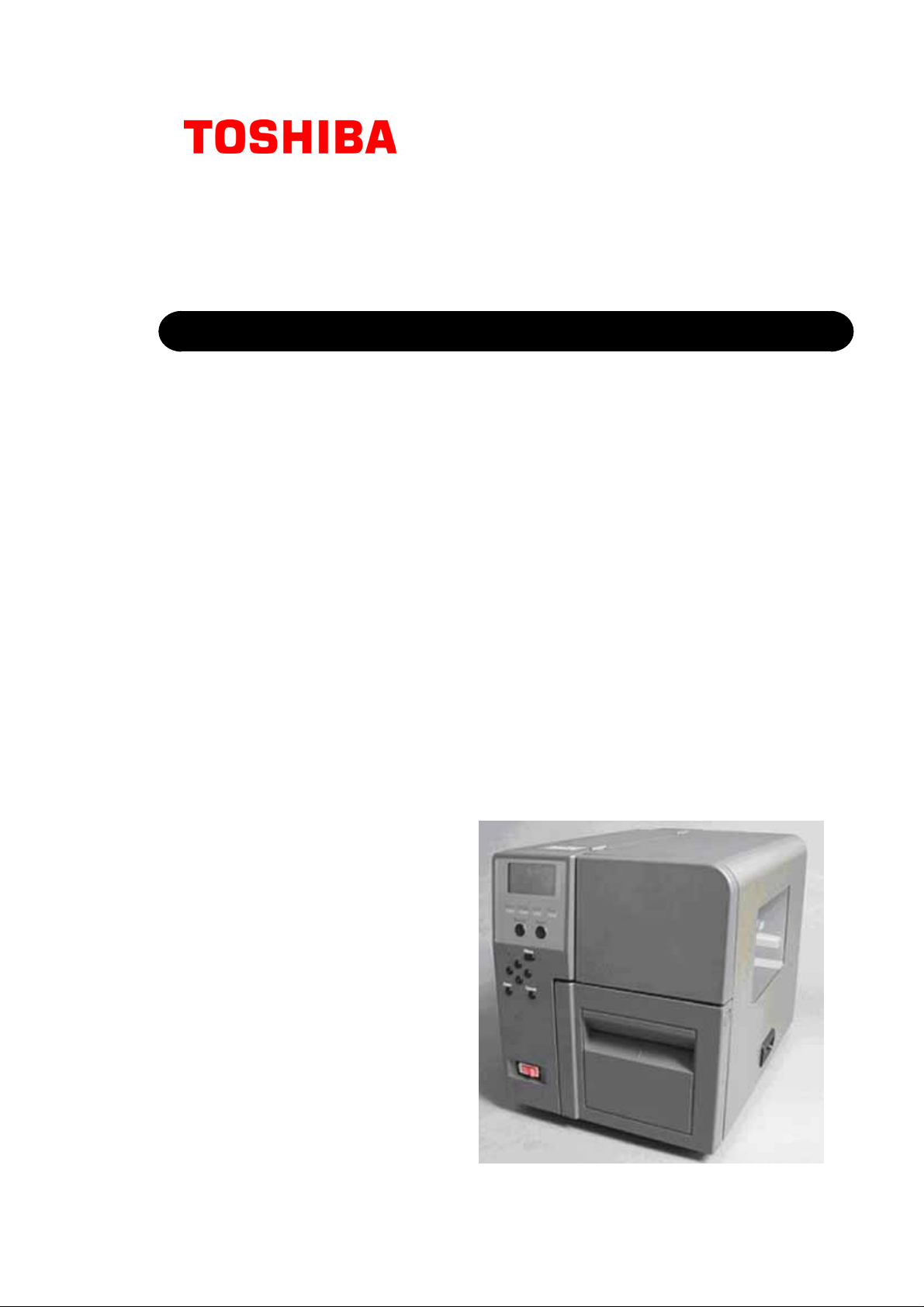
TOSHIBA Barcode Printer
B-SX600 SERIES
Owner's Manual
Page 2
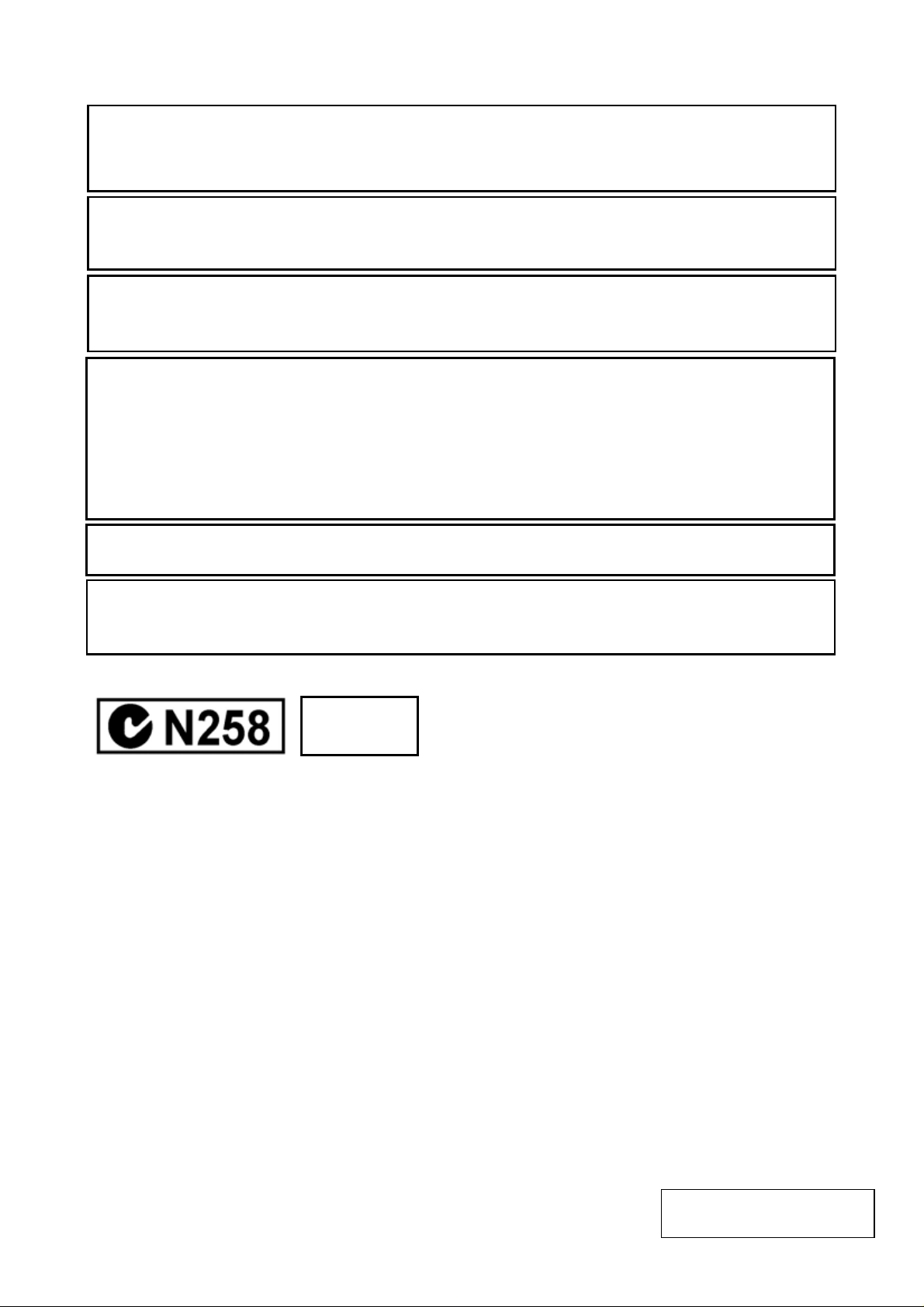
CE Compliance (for EU only)
A
This product complies with the requirements of EMC and Low Voltage Directives including their
amendments.
VORSICHT:
Maschinenlärminformations-Verordnung 3. GPSGV,
der höchste Schalldruckpegel beträgt 70 dB(A) oder weniger gemäss EN ISO 7779.
Centronics is a registered trademark of Centronics Data Computer Corp.
Microsoft is a registered trademark of Microsoft Corporation.
Windows is a trademark of Microsoft Corporation.
This equipment has been tested and found to comply with the limits for a Class A digital device,
pursuant to Part 15 of the FCC Rules. These limits are designed to provide reasonable rotection
against harmful interference when the equipment is operated in a commercial environment. This
equipment generates, uses, and can radiate radio frequency energy and, if not installed and sed in
accordance with the instruction manual, may cause harmful interference to radio communications.
Operations of this equipment in a residential area is likely to cause harmful interference in which case
the user will be required to correct the interference at his own expense.
Changes or modifications not expressly approved by manufacturer for compliance could void the
user’s authority to operate the equipment.
(for USA only)
“This Class A digital apparatus complies with Canadian ICES-003.”
“Cet appareil numérique de la classe A est conforme à la norme NMB-003 du Canada.”
(for CANADA only)
IP20
< For EU Only >
TOSHIBA TEC Europe Retail Information Systems S.A.
Rue de la Célidée 33 BE-1080 Brussels
Copyright © 2008
by TOSHIBA TEC CORPORATION
ll Rights Reserved
570 Ohito, Izunokuni-shi, Shizuoka-ken, JAPAN
Page 3
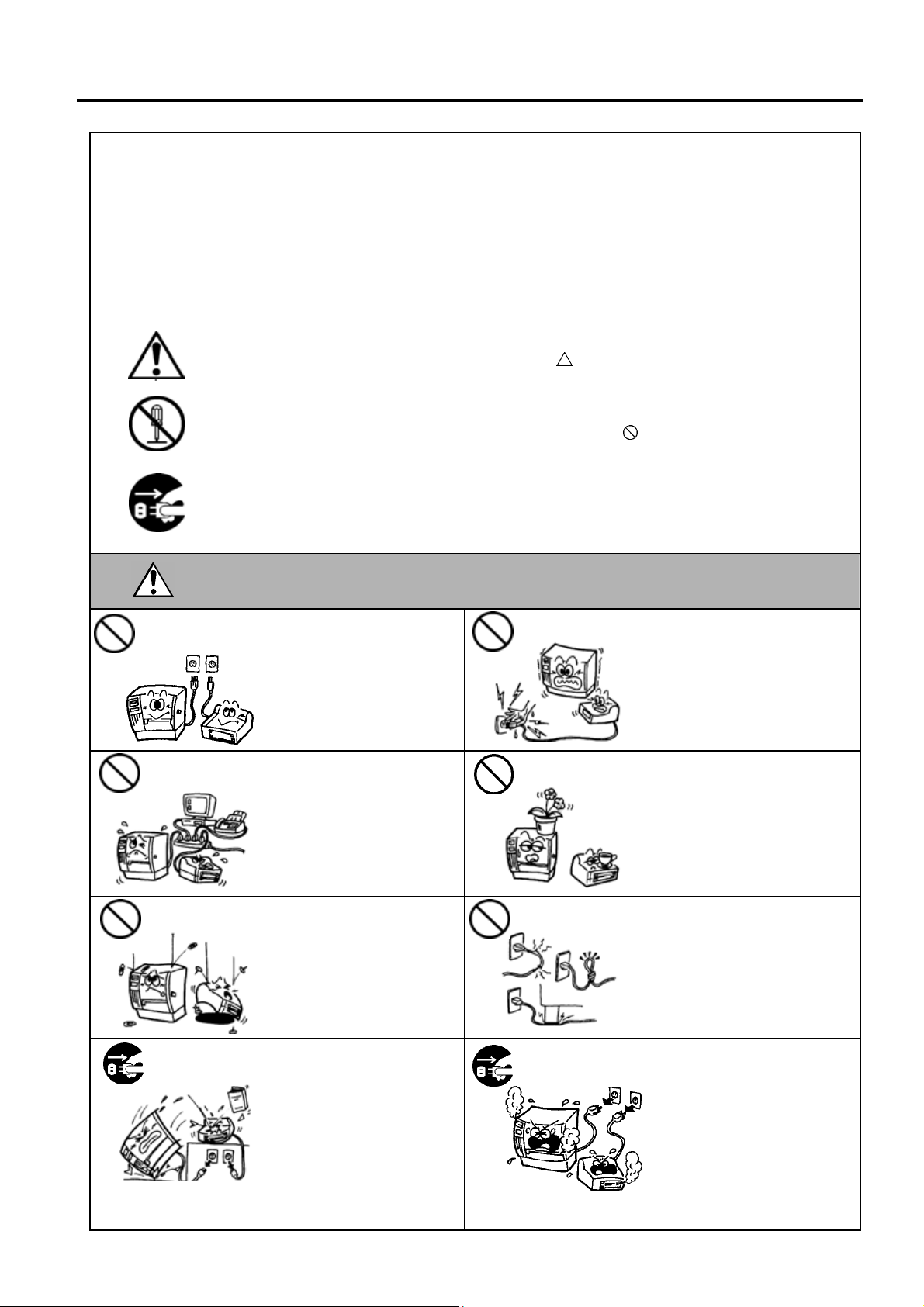
Safety Summary
W
Safety Summary
Personal safety in handling or maintaining the equipment is extremely important. Warnings and Cautions
necessary for safe handling are included in this manual. All warnings and cautions contained in this manual
should be read and understood before handling or maintaining the equipment.
Do not attempt to effect repairs or modifications to this equipment. If a fault occurs that cannot be rectified
using the procedures described in this manual, turn off the power, unplug the machine, then contact your
authorised TOSHIBA TEC representative for assistance.
Meanings of Each Symbol
This symbol indicates warning items (including cautions).
Specific warning contents are drawn inside the
(The symbol on the left indicates a general caution.)
This symbol indicates prohibited actions (prohibited items).
Specific prohibited contents are drawn inside or near the
(The symbol on the left indicates “no disassembling”.)
This symbol indicates actions which must be performed.
Specific instructions are drawn inside or near the symbol.
(The symbol on the left indicates “disconnect the power cord plug from the outlet”.)
symbol.
symbol.
Any other than the
specified AC voltage
is prohibited.
Prohibited
Prohibited
ARNING
Do not use voltages other than
the voltage (AC) specified on the
rating plate, as this may cause
fire or electric shock.
If the machines share the same
outlet with any other electrical
appliances that consume large
amounts of power, the voltage
will fluctuate widely each time
these appliances operate. Be sure
to provide an exclusive outlet for
the machine as this may cause
fire or electric shock.
Do not insert or drop metal,
flammable or other foreign
objects into the machines through
the ventilation slits, as this may
cause fire or electric shock.
This indicates that there is the risk of death or serious injury if the
machines are improperly handled contrary to this indication.
Prohibited
Prohibited
Prohibited
Do not plug in or unplug the power
cord plug with wet hands as this
may cause electric shock.
Do not place metal objects or
water-filled containers such as
flower vases, flower pots or mugs,
etc. on top of the machines. If
metal objects or spilled liquid enter
the machines, this may cause fire
or electric shock.
Do not scratch, damage or modify
the power cords. Also, do not
place heavy objects on, pull on, or
excessively bend the cords, as this
may cause fire or electrical shock.
Disconnect
the plug.
If the machines are dropped or
their cabinets damaged, first turn
off the power switches and
disconnect the power cord plugs
from the outlet, and then contact
your authorised TOSHIBA TEC
representative for assistance.
Continued use of the machine in
that condition may cause fire or
electric shock.
( )
i
Disconnect
the plug.
Continued use of the machines in
an abnormal condition such as
when the machines are producing
smoke or strange smells may cause
fire or electric shock. In these
cases, immediately turn off the
power switches and disconnect the
power cord plugs from the outlet.
Then, contact your authorised
TOSHIBA TEC representative for
assistance.
Page 4
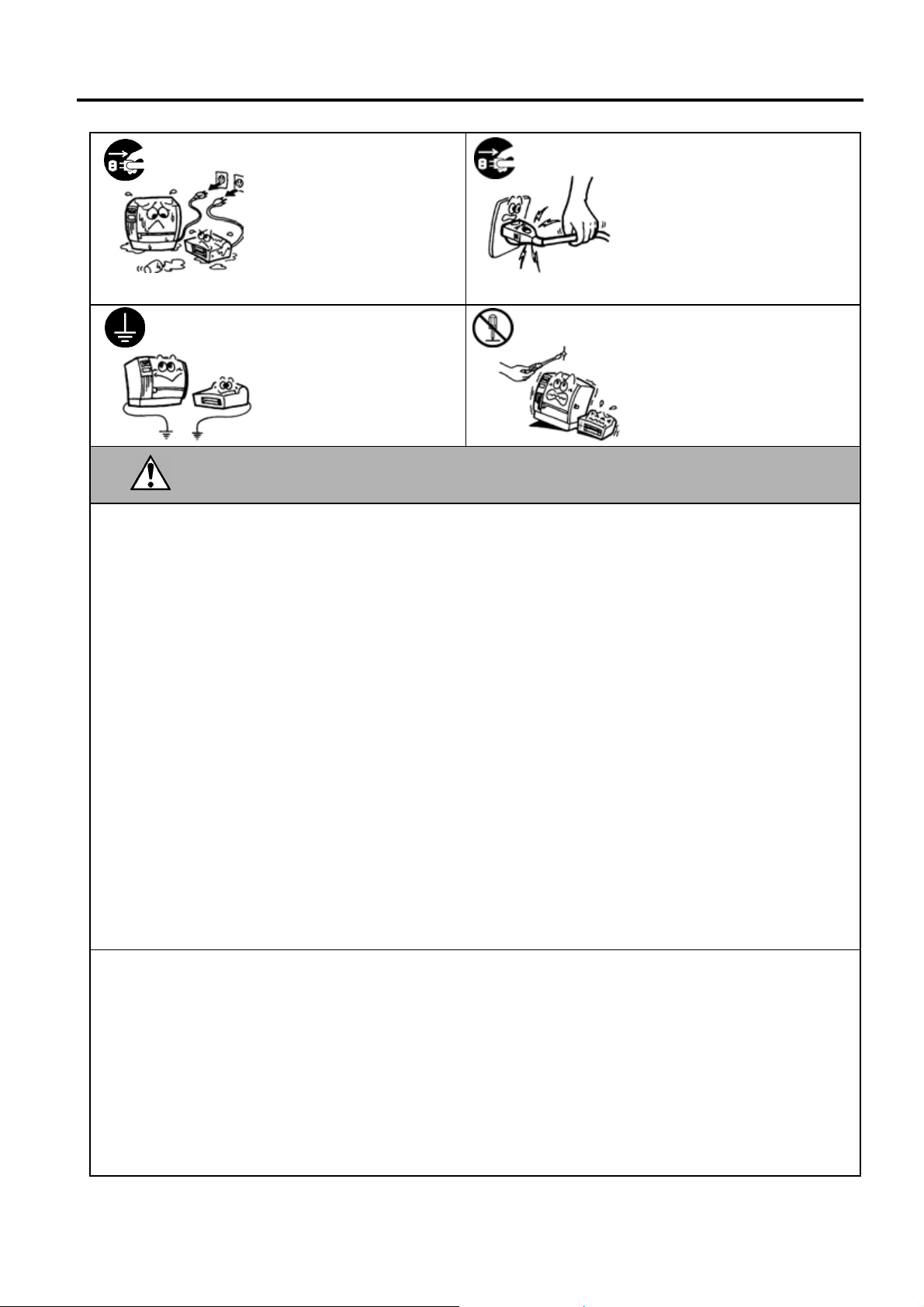
Safety Summary
Disconnect
the plug.
Connect a
grounding wire.
If foreign objects (metal
fragments, water, liquids) enter
the machines, first turn off the
power switches and disconnect
the power cord plugs from the
outlet, and then contact your
authorised TOSHIBA TEC
representative for assistance.
Continued use of the machine in
that condition may cause fire or
electric shock.
Ensure that the equipment is
properly grounded. Extension
cables should also be grounded.
Fire or electric shock could
occur on improperly grounded
equipment.
Disconnect
the plug.
No
disassembling.
When unplugging the power cords,
be sure to hold and pull on the plug
portion. Pulling on the cord portion
may cut or expose the internal wires
and cause fire or electric shock.
Do not remove covers, repair or
modify the machine by yourself.
You may be injured by high
voltage, very hot parts or sharp
edges inside the machine.
This indicates that there is the risk of personal Injury or damage to
CAUTION
objects if the machines are improperly handled contrary to this indication.
Precautions
The following precautions will help to ensure that this machine will continue to function correctly.
• Try to avoid locations that have the following adverse conditions:
* Temperatures out of the specification * Direct sunlight * High humidity
* Shared power source * Excessive vibration * Dust/Gas
• The cover should be cleaned by wiping with a dry cloth or a cloth slightly dampened with a mild
detergent solution. NEVER USE THINNER OR ANY OTHER VOLATILE SOLVENT on the plastic
covers.
• USE ONLY TOSHIBA TEC SPECIFIED paper and ribbons.
• DO NOT STORE the paper or ribbons where they might be exposed to direct sunlight, high
temperatures, high humidity, dust, or gas.
• Ensure the printer is operated on a level surface.
• Any data stored in the memory of the printer could be lost during a printer fault.
• Try to avoid using this equipment on the same power supply as high voltage equipment or equipment
likely to cause mains interference.
• Unplug the machine whenever you are working inside it or cleaning it.
• Keep your work environment static free.
• Do not place heavy objects on top of the machines, as these items may become unbalanced and fall
causing injury.
• Do not block the ventilation slits of the machines, as this will cause heat to build up inside the machines
and may cause fire.
• Do not lean against the machine. It may fall on you and could cause injury.
• Care must be taken not to injure yourself with the printer paper cutter.
• Unplug the machine when it is not used for a long period of time.
• Place the machine on a stable and level surface.
Request Regarding Maintenance
• Utilize our maintenance services.
After purchasing the machine, contact your authorised TOSHIBA TEC representative for assistance
once a year to have the inside of the machine cleaned. Otherwise, dust will build up inside the machines
and may cause a fire or a malfunction. Cleaning is particularly effective before humid rainy seasons.
• Our preventive maintenance service performs the periodic checks and other work required to maintain
the quality and performance of the machines, preventing accidents beforehand.
For details, please consult your authorised TOSHIBA TEC representative for assistance.
• Using insecticides and other chemicals
Do not expose the machines to insecticides or other volatile solvents. This will cause the cabinet or
other parts to deteriorate or cause the paint to peel.
( )
ii
Page 5
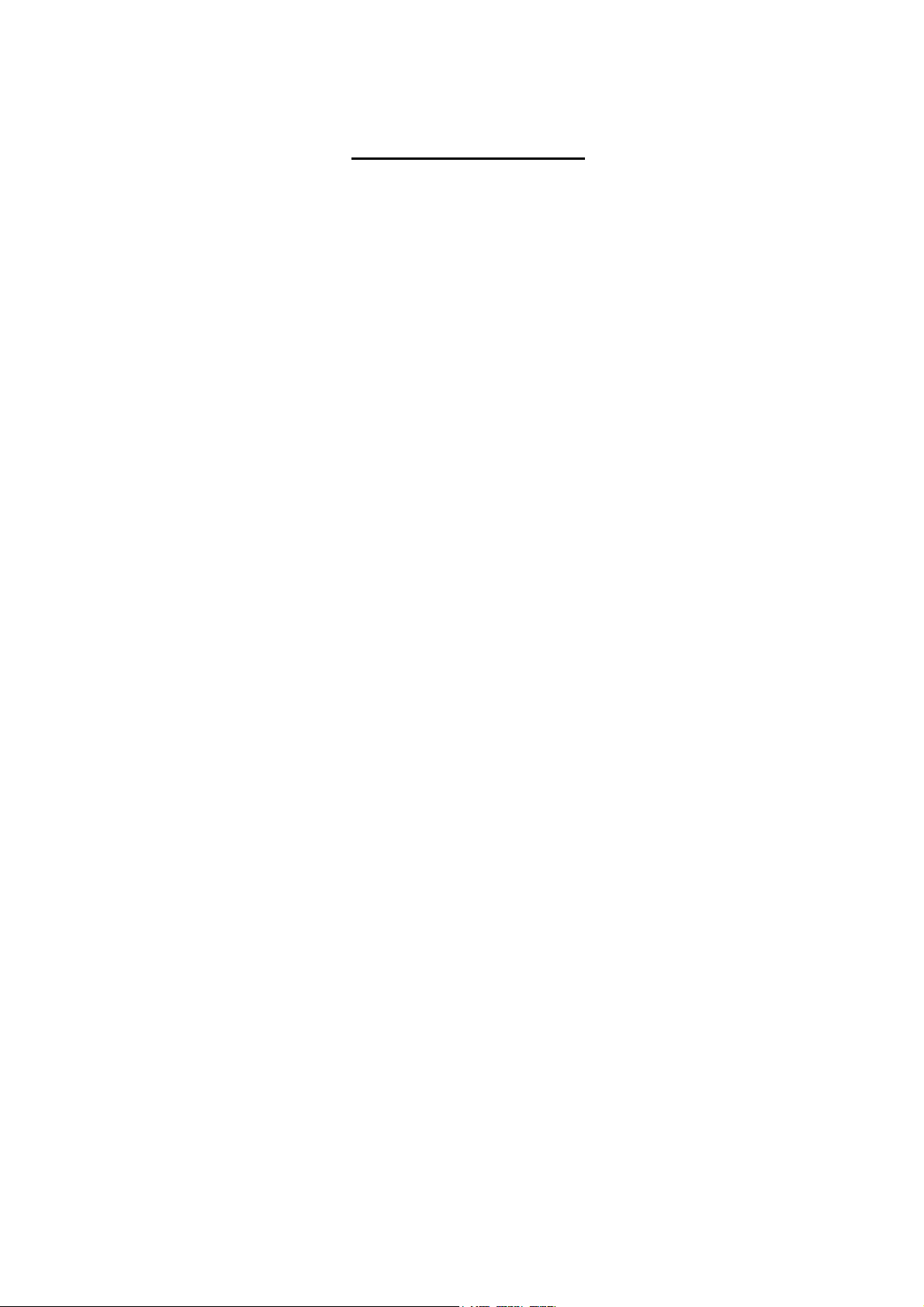
TABLE OF CONTENTS
Page
1. PRODUCT OVERVIEW............................................................................................................1- 1
1.1 Introduction......................................................................................................................1- 1
1.2 Accessories ....................................................................................................................1- 2
1.3 Part Names and Functions .............................................................................................. 1- 3
1.3.1 Front View ................................................................................................................... 1- 3
1.3.2 Rear View (Model with a USB interface) .....................................................................1- 4
1.3.3 Rear View (Model with a LAN interface)......................................................................1- 5
1.3.4 Interior .........................................................................................................................1- 6
1.3.5 Operation Panel........................................................................................................... 1- 8
1.4 Cutter Unit .............................................................................................................................1- 9
1.4.1 Cut Position ................................................................................................................. 1- 9
1.4.2 Precautions when using the Cutter Unit ..................................................................... 1-10
1.5 Peel-off Unit.......................................................................................................................... 1-11
1.5.1 Part Names.................................................................................................................1-11
1.5.2 Precautions when using the Peel-off Unit................................................................... 1-12
2. PRINTER SETUP .....................................................................................................................2- 1
2.1 Removing the Protective Materials..................................................................................2- 1
2.2 Installation Location.........................................................................................................2- 4
2.3 Connecting the Power Cord ............................................................................................2- 5
2.4 Connecting the Printer (with a USB interface) to Your Computer....................................2- 6
2.5 Connecting the Printer (with a LAN interface) to Your Computer....................................2- 7
3. MEDIA AND RIBBON ..............................................................................................................3- 1
3.1 Supply Specifications ......................................................................................................3- 1
3.2 Die-cut Label ...................................................................................................................3- 2
3.3 Notched Media ................................................................................................................3- 3
3.4 Label with Black Marks....................................................................................................3- 4
3.5 Guaranteed Print Area.....................................................................................................3- 5
3.6 Storage of Media and Ribbon..........................................................................................3- 6
3.7 Unacceptable Media and Ribbons...................................................................................3- 6
4. LOADING THE RIBBON ..........................................................................................................4- 1
5. LOADING THE MEDIA.............................................................................................................5- 1
5.1 How to Load the Media....................................................................................................5- 1
5.2 How to Load the Media for the Model with the Peel-off Unit............................................5- 5
5.3 How to Load Fanfold Paper............................................................................................5-11
Page 6
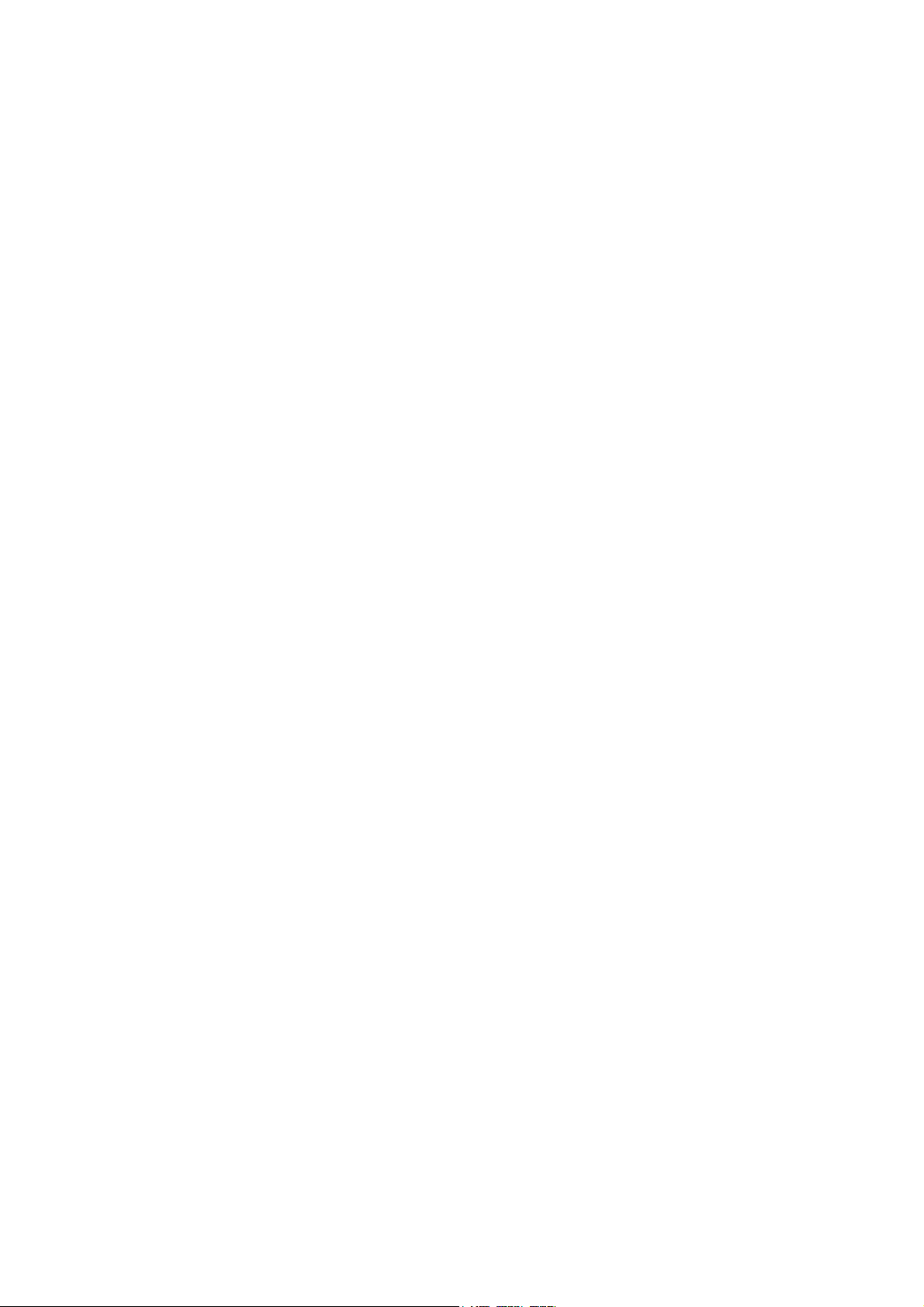
6. PRINTING FROM YOUR COMPUTER ....................................................................................6- 1
6.1 Print Test from Printer Driver...........................................................................................6- 1
6.2 Precautions when Using the Model with a LAN Interface................................................6- 4
7. PRINTER OPERATION............................................................................................................7- 1
7.1 Media Feed Mode............................................................................................................7- 1
7.2 Tear-off ............................................................................................................................7- 4
7.3 Page Alignment ...............................................................................................................7- 5
7.4 Media Calibration.............................................................................................................7- 8
8. OPERATION PANEL ...............................................................................................................8- 1
8.1 Operation Panel...............................................................................................................8- 1
8.2 Messages Displayed on the Operation Panel .................................................................8- 2
8.3 Printer Operation Using the Operation Panel ..................................................................8- 6
8.4 Menu Options ..................................................................................................................8- 7
8.5 How to Cancel a Print Job ..............................................................................................8-12
9. TEST PRINT.............................................................................................................................9- 1
9.1 How to Perform a Print Test ............................................................................................9- 1
9.2 Print Test Pattern.............................................................................................................9- 1
10. REMOVING JAMMED MEDIA ................................................................................................10- 1
10.1 Removing Jammed Media from the Cutter Unit.............................................................10- 1
10.2 Removing Jammed Media from the Peel-off Unit..........................................................10- 2
11. DAILY MAINTENANCE...........................................................................................................11- 1
11.1 Cleaning the Media Sensor ...........................................................................................11- 2
11.2 Cleaning the Platen .......................................................................................................11- 3
11.3 Cleaning the Ribbon Separation Plate ..........................................................................11- 4
11.4 Cleaning the Ribbon Guide Bar..................................................................................... 11- 4
11.5 Cleaning the Print Head ................................................................................................11- 5
11.6 Cleaning the Peel-off Unit..............................................................................................11- 6
12. TROUBLESHOOTING ............................................................................................................12- 1
12.1 Problems at Start-up of the Printer................................................................................12- 1
12.2 Problems while Printing.................................................................................................12- 1
12.3 Print Failure ...................................................................................................................12- 4
12.4 Problems in the Network (Model with a LAN Interface).................................................12- 8
12.5 Solutions if an Error Message Appears on the Operation Panel...................................12- 9
13. FREQUENTLY ASKED QUESTIONS (FAQ)..........................................................................13- 1
Page 7
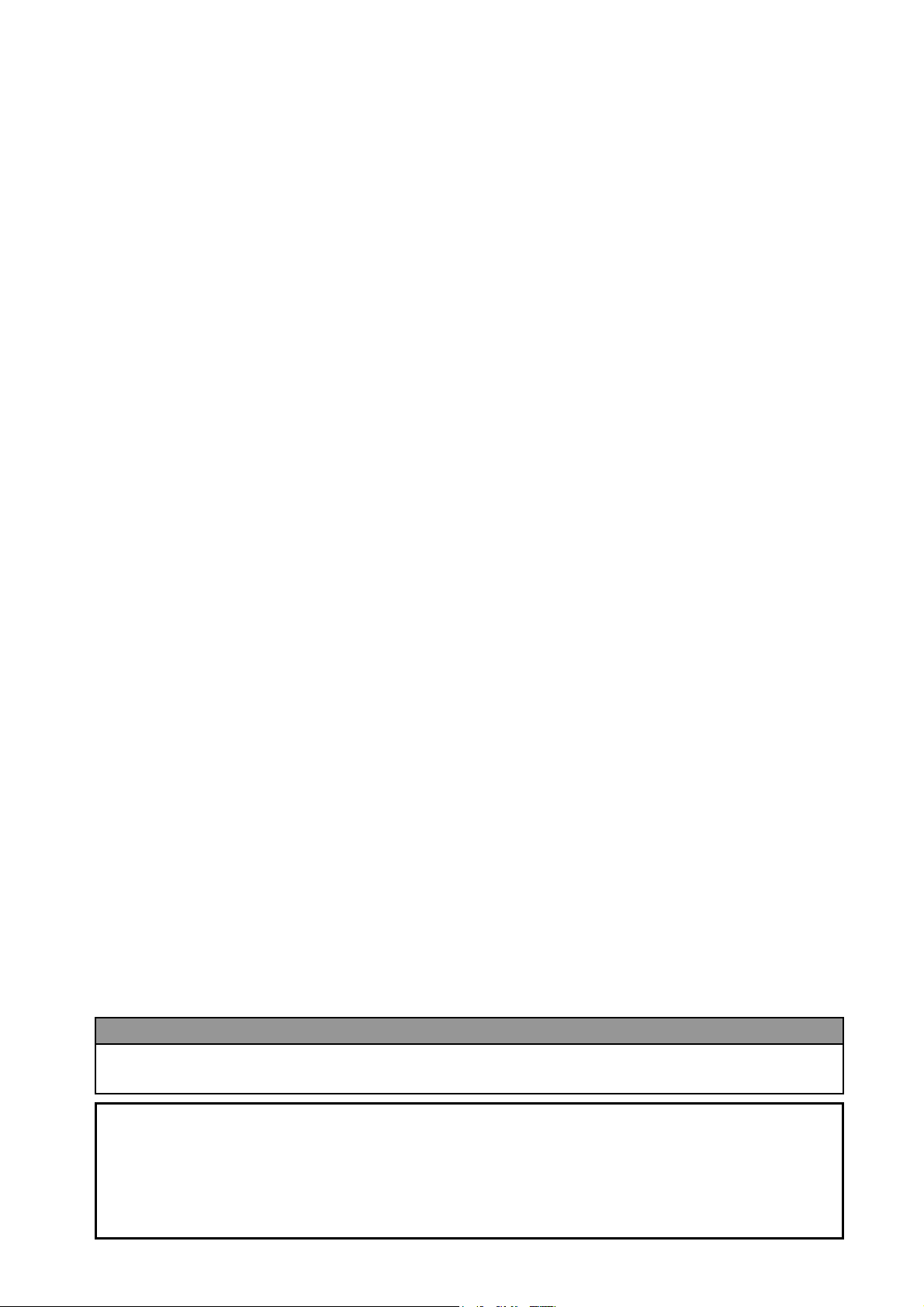
14. SPECIFICATIONS................................................................................................................... 14- 1
y
14.1 Printer (Model with a USB Interface).............................................................................14- 1
14.2 Printer (Model with a LAN Interface) .............................................................................14- 2
14.3 Cutter Unit .....................................................................................................................14- 4
14.4 Peel-off Unit...................................................................................................................14- 4
15. POWER CORD........................................................................................................................15- 1
WARNING!
This is a Class A product. In a domestic environment this product may cause radio interference in
which case the user ma
CAUTION!
1. This manual may not be copied in whole or in part without prior written permission of TOSHIBA
TEC.
2. The contents of this manual may be changed without notification.
3. Please refer to your local Authorised Service representative with regard to any queries you may
have in this manual.
be required to take adequate measures.
Page 8
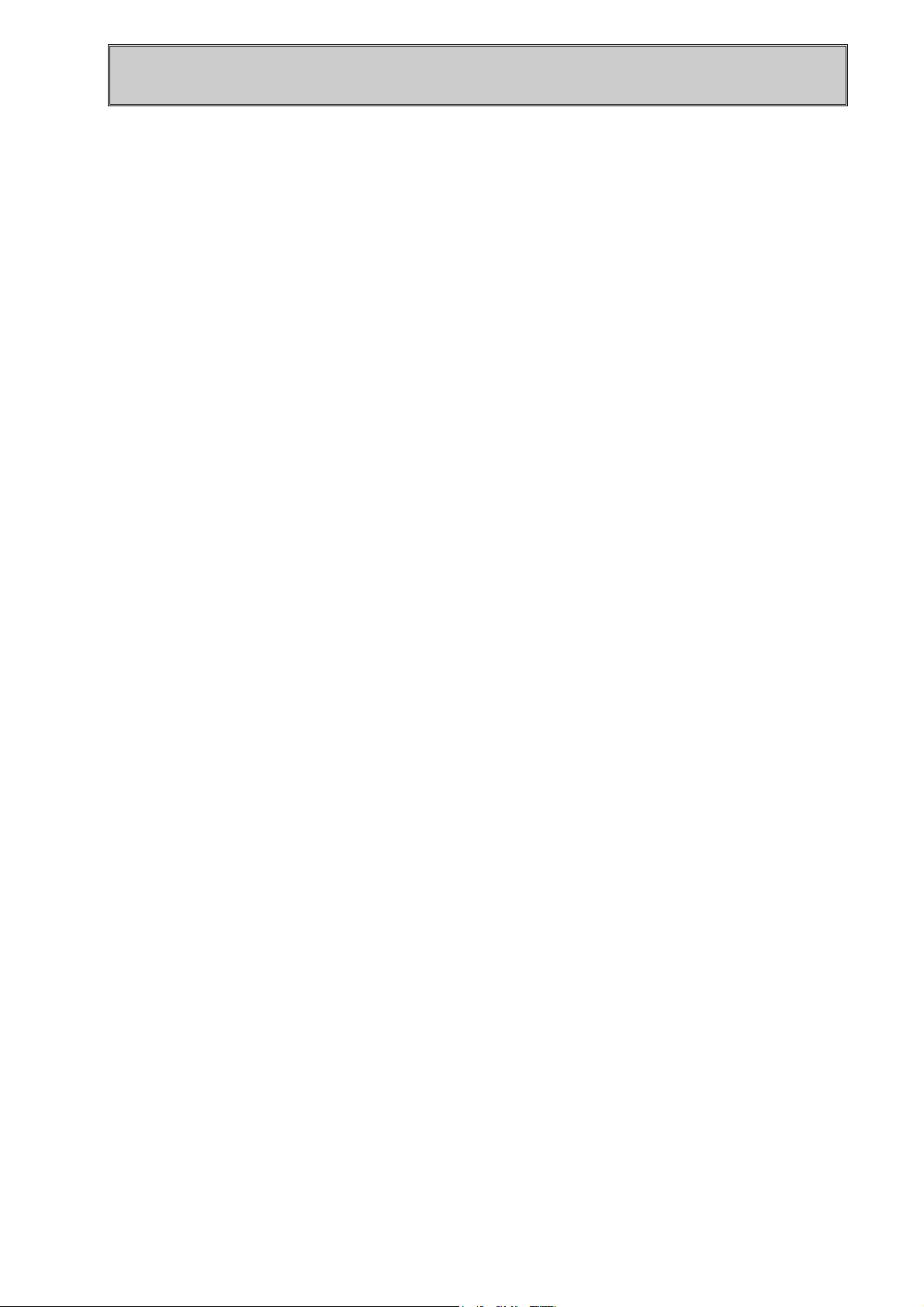
1. PRODUCT OVERVIEW
1.1 Introduction
Thank you for choosing the TOSHIBA B-SX600 series bar code printer
This Owner’s Manual includes instructions and directions for use of the printer. It should be read
carefully to make full use of the capabilities of the printer and maximize its life. Particularly, please
read “Safety Summary” before handling or maintaining the printer. For most queries please refer to
this manual and keep it safe for future reference. Please contact your nearest authorised TOSHIBA
TEC representative for further information concerning this manual.
1- 1
Page 9
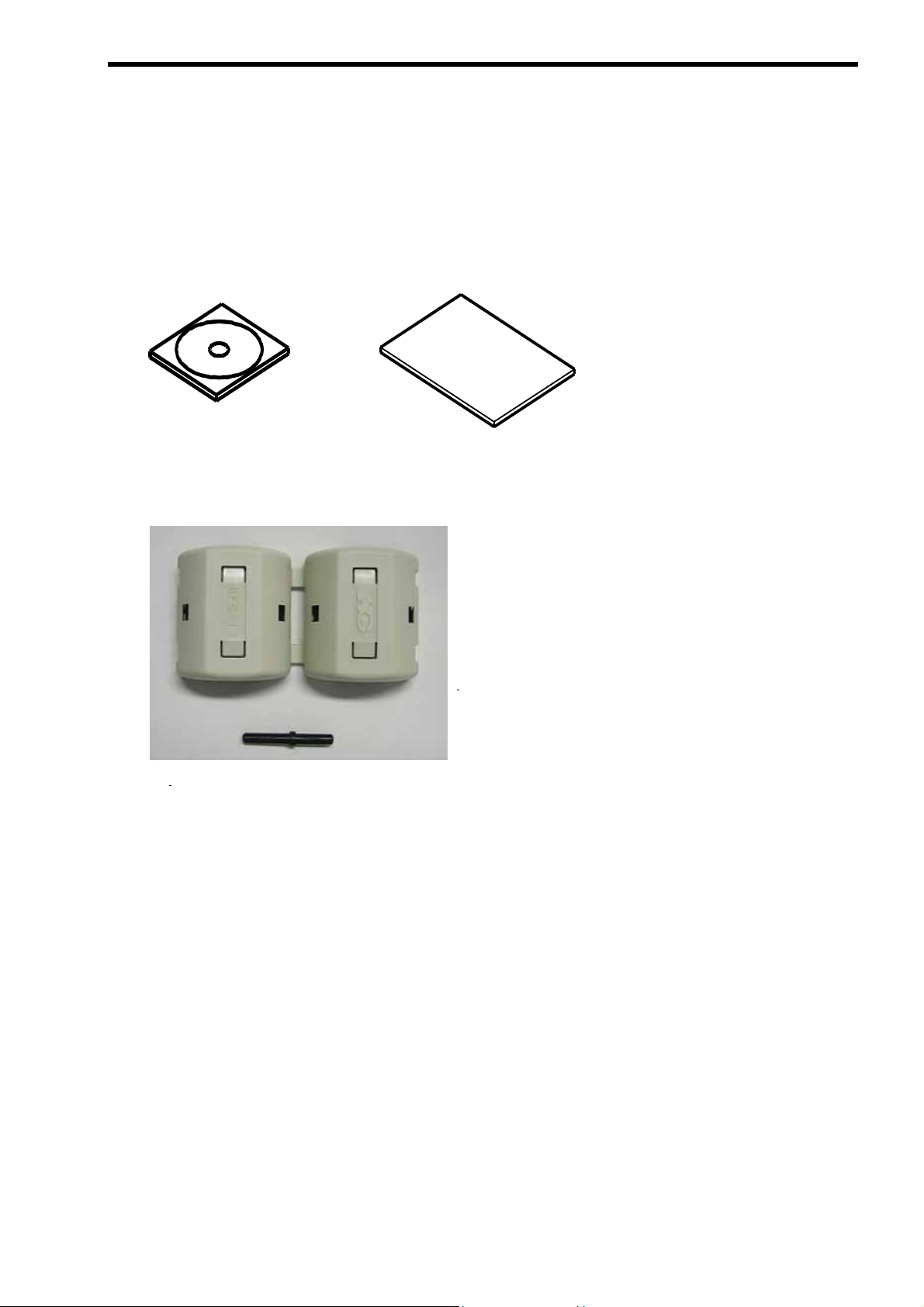
1. PRODUCT OVERVIEW
1.2 Accessories
When unpacking the printer, please make sure all the following accessories are supplied with the
printer. Should any of them be missing, please contact your nearest authorised TOSHIBA TEC
representative for assistance.
• CD-ROM
• Owner’s Manual (this document)
• Ferrite core (for the model with a LAN interface)
• Reset pin (for the model with a LAN interface)
• Unpacking instructions
• Warranty sheet (US only)
• Cleaning cloth
1- 2
Page 10

1.3 Part Names and Functions
1.3.1 Front View
1. PRODUCT OVERVIEW
8
7
6
1
2
3
4
5
1. Side Cover
Opened when the media or ribbon is loaded
or replaced.
2. Supply Window
A remaining quantity of the media or ribbon
can be checked through the Supply Window.
3. Front Cover Unlock Button
Used to open the Front Cover.
4. Side Cover Grip
Used to open the Side Cover.
5. Media Outlet
Printed outputs are ejected through the Media
Outlet.
6. Front Cover
Opened when the media is loaded or replaced.
7. Power Switch
Used to turn the printer on/off.
8. Operation Panel
Please refer to Section 8. OPERATION PANEL
for further information.
1- 3
Page 11

1.3.2 Rear View (Model with a USB interface)
1. PRODUCT OVERVIEW
5
1. USB Interface Connector
Used to connect the printer to a PC with a
USB cable.
2. Ventilation Slot
Lets trapped heat pass out of the printer.
1
2
3
4
3. Expansion I/O Interface Connector
Used to interface with an external device.
4. AC Power Inlet
5. Fanfold Paper Slot
Allows fanfold paper to feed into the printer from
the printer back.
1- 4
Page 12

1
1.3.3 Rear View (Model with a LAN interface)
1. PRODUCT OVERVIEW
5
1. LAN Interface Connector
Used to connect the printer to a PC with
a LAN cable. .
2. Ventilation Slot
Lets trapped heat pass out of the
printer
2
3
4
3. Expansion I/O Interface Connector
Used to interface with an external device.
4. AC Power Inlet
5. Fanfold Paper Slot
Allows fanfold paper to feed into the printer
from the printer back.
1- 5
Page 13
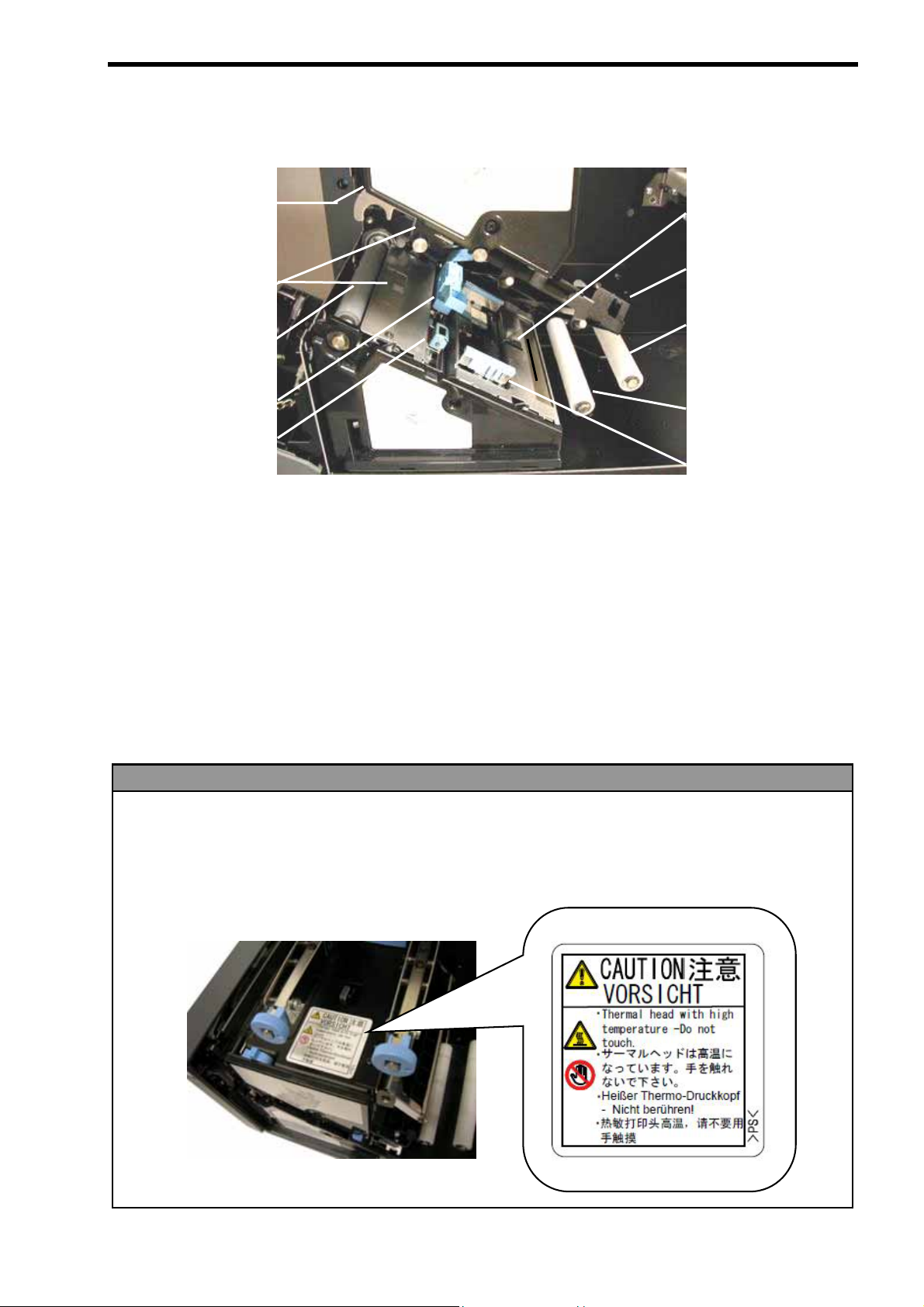
21347
6
589
1.3.4 Interior
■ Lower unit
1. PRODUCT OVERVIEW
1. Media End Sensor
2. Media Holder
3. Media Roll Damper
10
6. Reflective Media Sensor
7. Transmissive Media Edge Sensor
8. Platen
4. Media Roll Guide
5. Media Guide
WARNING!
1. Do not touch the Print Head or around it just after printing. You may get burned as the Print Head
becomes very hot during printing.
2. Do not touch any moving parts. To reduce the risk of fingers, jewellery, clothing, etc., being drawn
into the moving parts, be sure to load the media once the printer has stopped moving completely.
3. To avoid injury, be careful not to trap your fingers while opening or closing the cover.
9. Transmissive Media Centre Sensor
10. Print Head
1- 6
Page 14
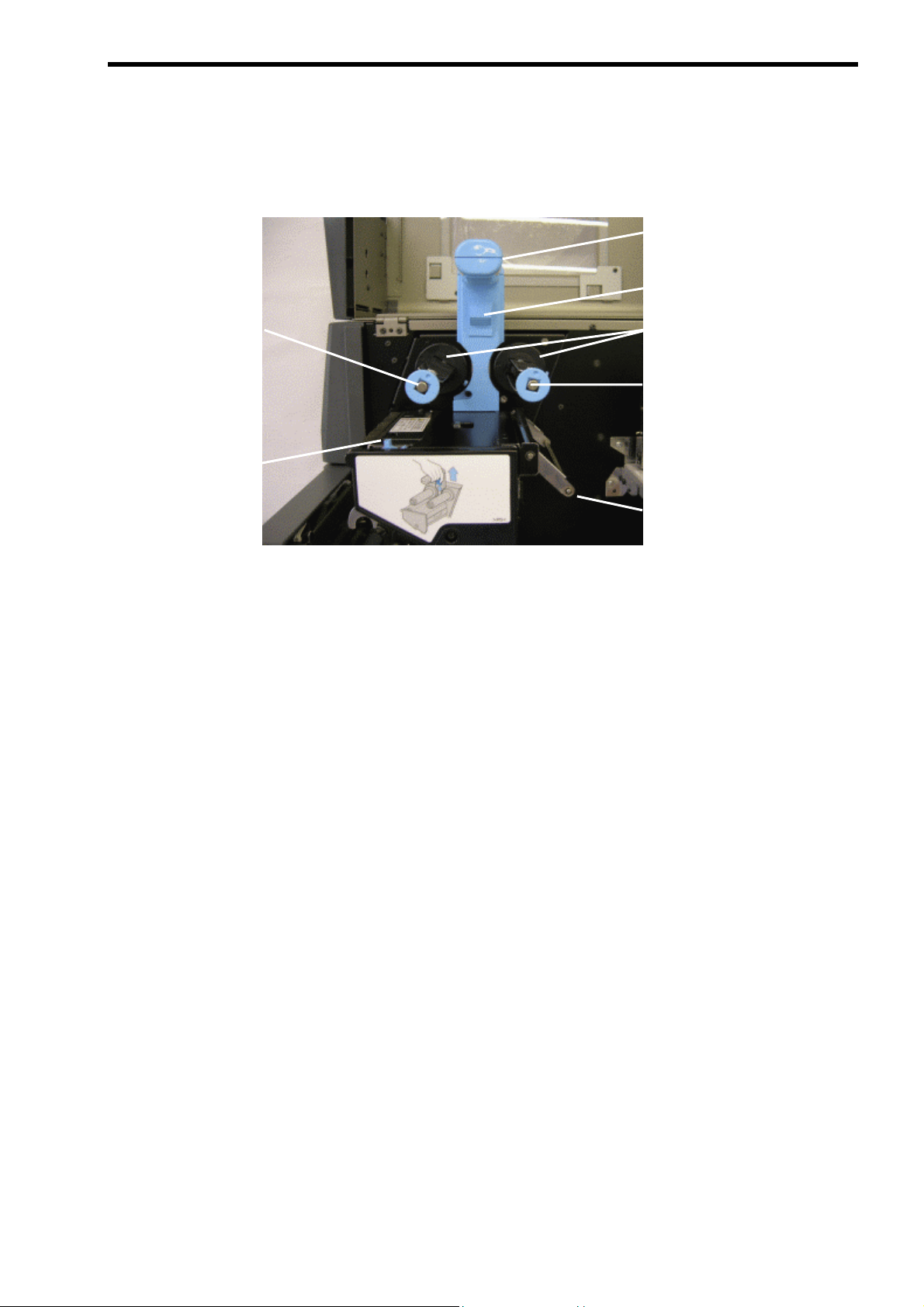
4
736
5
■ Upper Unit
1. PRODUCT OVERVIEW
1. Upper Unit Handle
1
2
5. Ribbon Tensioner
2. Upper Unit Unlock Lever
3. Ribbon Stopper
4. Ribbon Shaft (Supply side)
6. Print Head Pressure Selection Lever
7. Ribbon Shaft (Take-up side)
1- 7
Page 15
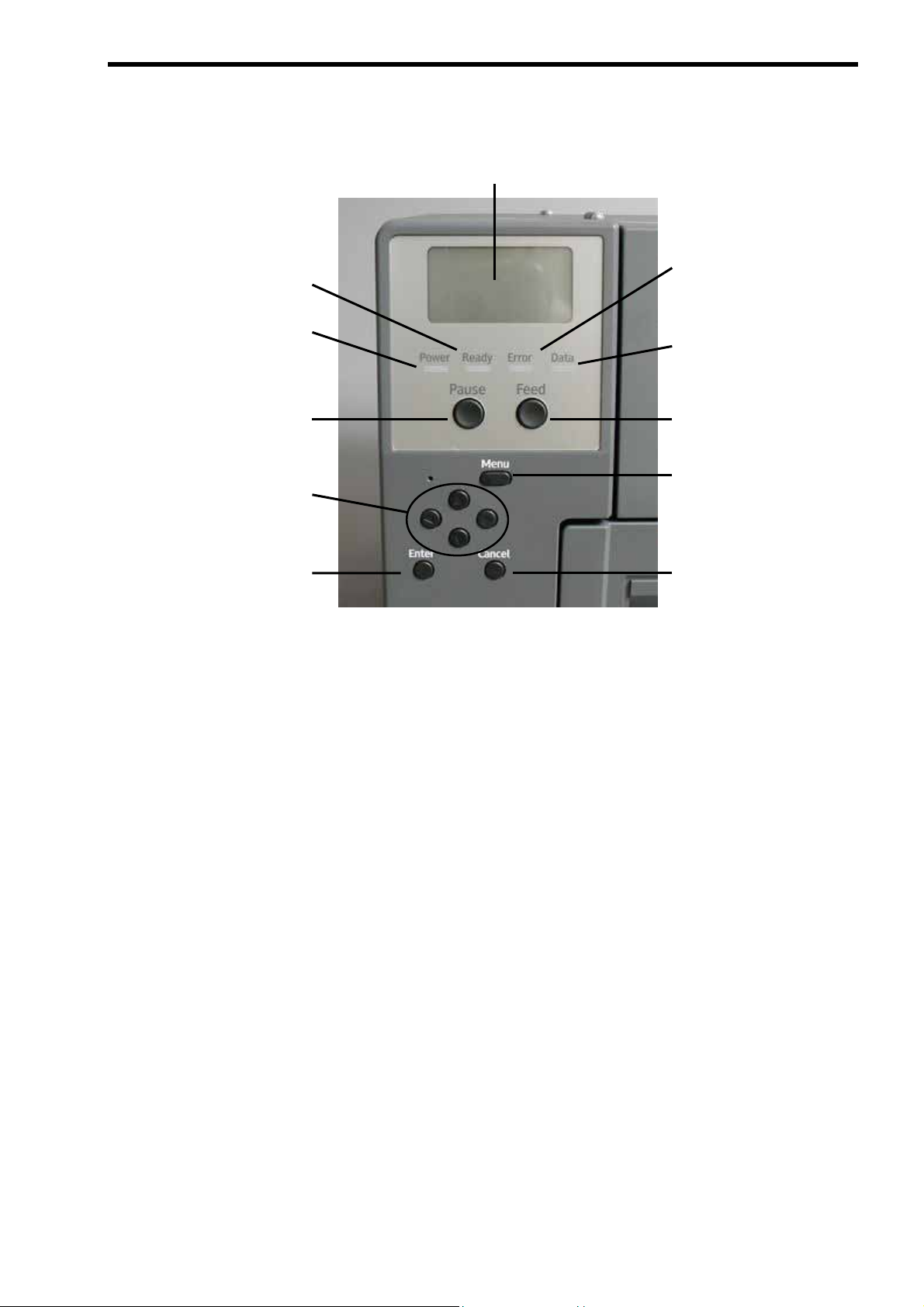
8
3
945
7
6
1.3.5 Operation Panel
1. PRODUCT OVERVIEW
1
11
2
10
1. LCD Message Display
7. [Enter] key
2. Error LED (Red)
3. Data LED (Green)
4. [Feed] key
5. [Menu] key
6. [Cancel] key
8. Arrow keys
9. [Pause] key
10. Power LED (Green)
11. Ready LED (Green)
Please refer to Section 8. OPERATION PANEL for further information about the Operation
Panel.
1- 8
Page 16
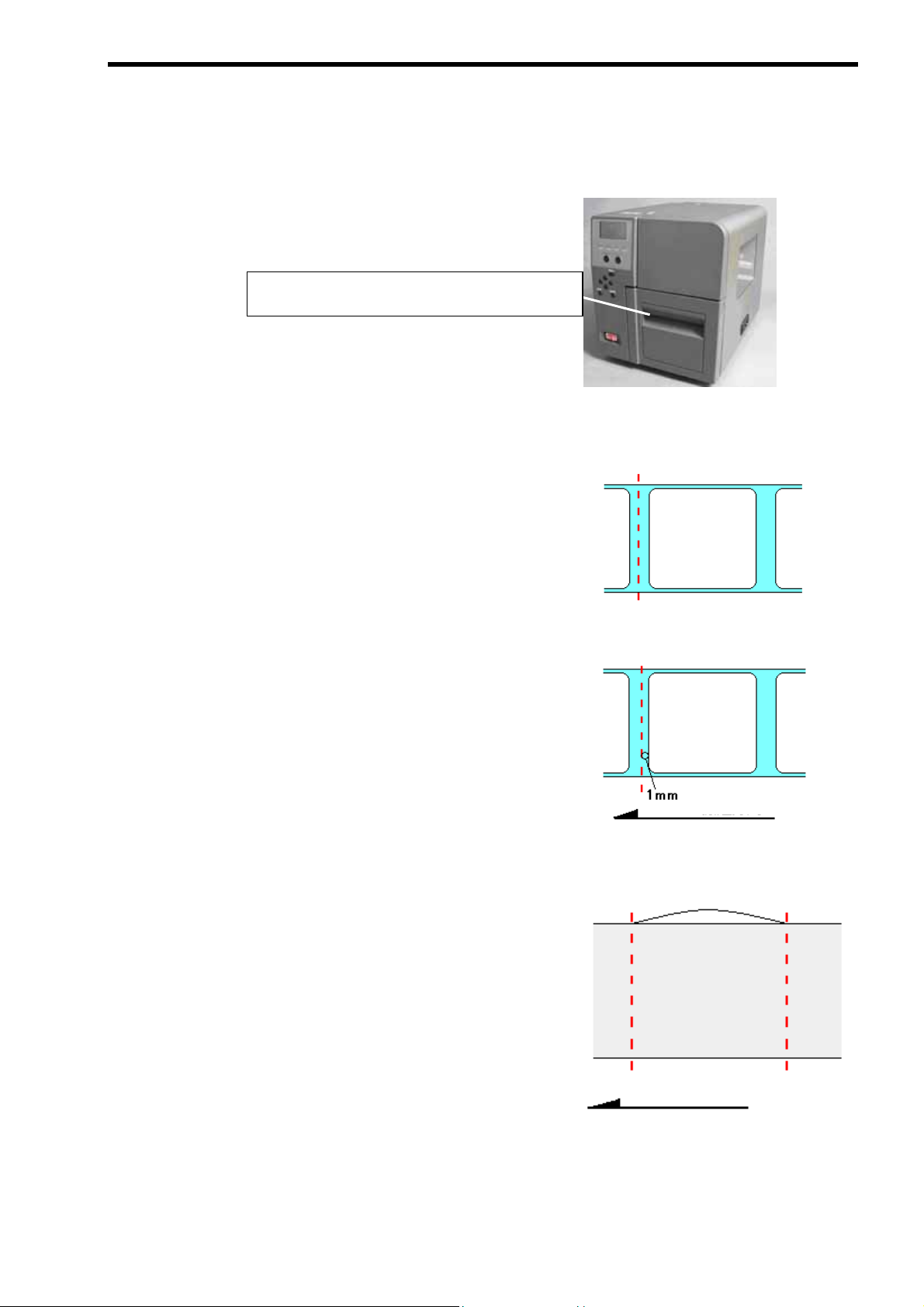
A
1.4 Cutter Unit
This section describes the model with the Cutter Unit.
The model with the Cutter Unit is designed to cut the printed media.
1. PRODUCT OVERVIEW
1.4.1 Cut position
A cut position varies depending on media feed mode selected.
• Strict feed mode
In the Strict feed mode, the cut position is at the
centre of a gap, a notch or a black mark.
• Easy feed mode
In the Easy feed mode, the cut position is
approximately 1 mm from the leading edge of the
cutter is located inside the Media Outlet.
Cut position
Cut position
label positioned behind the cutter.
• Fixed length feed mode
In the Fixed Length feed mode, the media is cut
at equal interval of media pitch specified in the
printer driver.
Feed direction
Media pitch specified in
the printer driver
Feed direction
Cut position
1- 9
Page 17
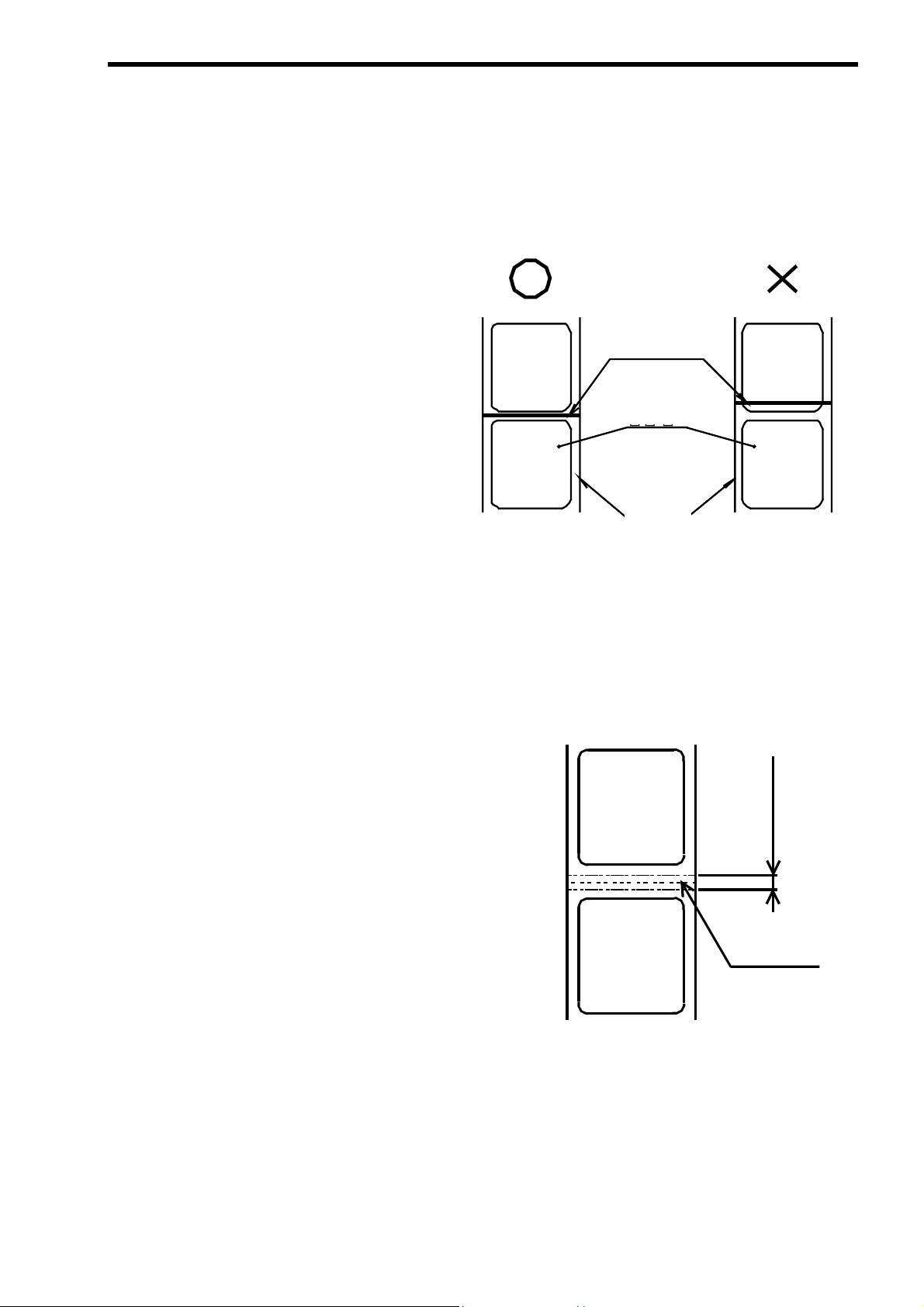
A
1.4.2 Precautions when using the Cutter Unit
The following precautions must be taken when the Cutter Unit is used.
・The thickness of the media that
can be cut is between 0.08 mm
and 0.26 mm. Do not cut any
media that falls outside this
range, as this may cause a
printer failure.
1. PRODUCT OVERVIEW
Cut position
カット位置
・When using a label stock, be
sure to cut the gaps. Cutting
labels will cause the glue to stick
to the cutter, which may af fect the
cutter quality and shorten the
cutter life.
・Do not cut any materials other than
paper (e.g. fabrics and films), as this
may cause a printer failure.
・The cutter is a consumable. The
cutting edge wears out from an
extended period of use, causing the
cutter to be blunt. When replacing the
cutter, please contact your nearest
Label
ラベル
Backing
台紙
paper
±1 mm
カット禁止領域
rea where cutting is
not allowed
authorised TOSHIBA TEC
representative for assistance.
Perforation
ミシン目
・When the perforated media is used, do
not cut ± 1 mm around the perforation,
as this may cause a paper jam in the
Cutter Unit.
1- 10
Page 18
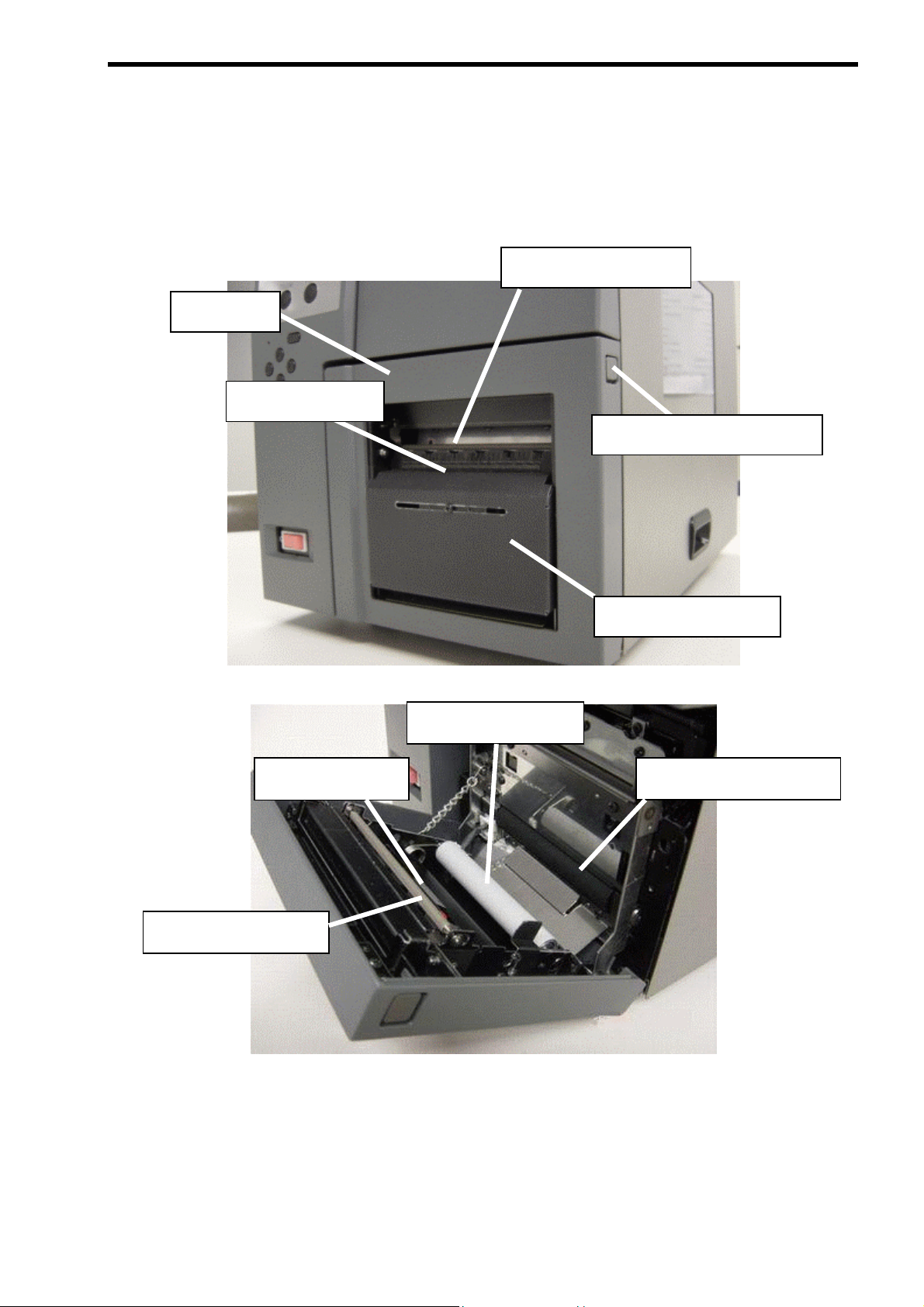
r
1.5 Peel-off Unit
This section describes the model with the Peel-off Unit.
1.5.1 Part names
Front Cove
Peel-off Sensor
1. PRODUCT OVERVIEW
Media Holding Roller
Front Cover Unlock button
Peel-off Sensor
Media Holding Roller
Peel-off Unit
Pinch Roller (White)
Rubber Roller (Black)
1- 11
Page 19
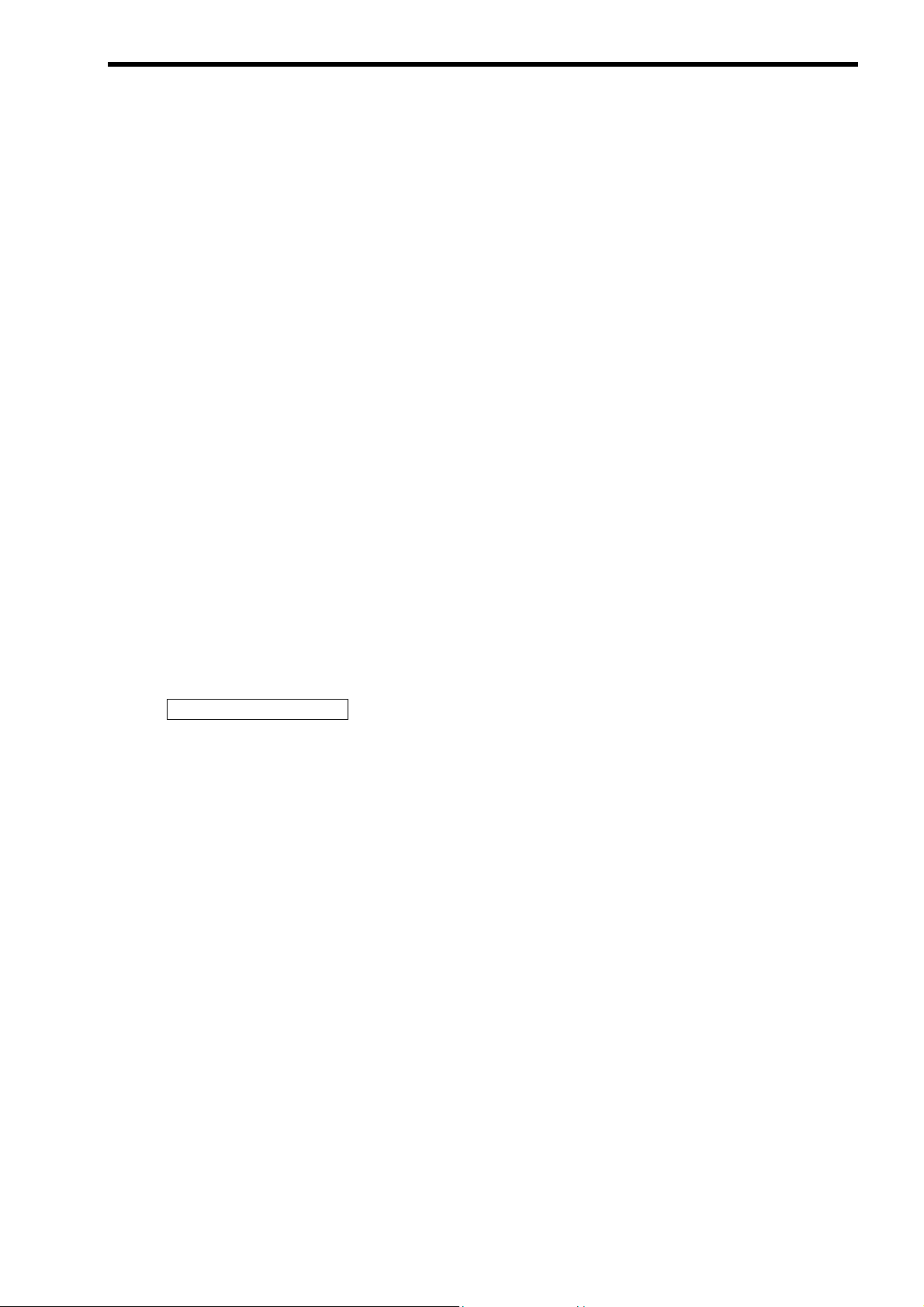
1.5.2 Precautions when using the Peel-off Unit
The following precautions must be taken when the Peel-off Unit is used.
・Reduce a print speed to 101.6 mm/second (4 ips) or less.
・Do not use perforated media, as this may cause a media feed error.
・Some die-cut labels may not be peeled properly depending on the die-cut condition.
・Please remove a label after peeling and media feed are stopped completely.
・When the printer is not used in Strip mode, draw the media and backing paper together
over the Media Holding Roller until the leading edge of the media comes out of the
media outlet. The media should be sufficiently pulled out so that it is kept held by the
Media Holding Roller even after the media is fed backward after a tear-off. Otherwise,
a media feed error may occur.
・The Peel-off Sensor may malfunction if it is subject to direct lighting of a three-band
fluorescent lamp. If this happens, decrease the illumination intensity of the fluorescent
1. PRODUCT OVERVIEW
lamp or relocate the printer.
・Do not use the edge of the Peel-off Plate to tear off the media, as this may cause injuries
or a printer failure.
・When the printer is used in Strip mode, enable “Peel” in the printer driver. For details,
please refer to the Help for the Printer Driver.
Supplemental Remarks
・ The Rubber Roller in the Peel-off Unit is a consumable. It wears out from an extended
period of use, which causes an improper peel-off operation. As a guide, it should be
replaced when the printer running distance reaches 20 km. When replacing the Rubber
Roller, please contact your nearest authorised TOSHIBA TEC representative for assistance.
1- 12
Page 20
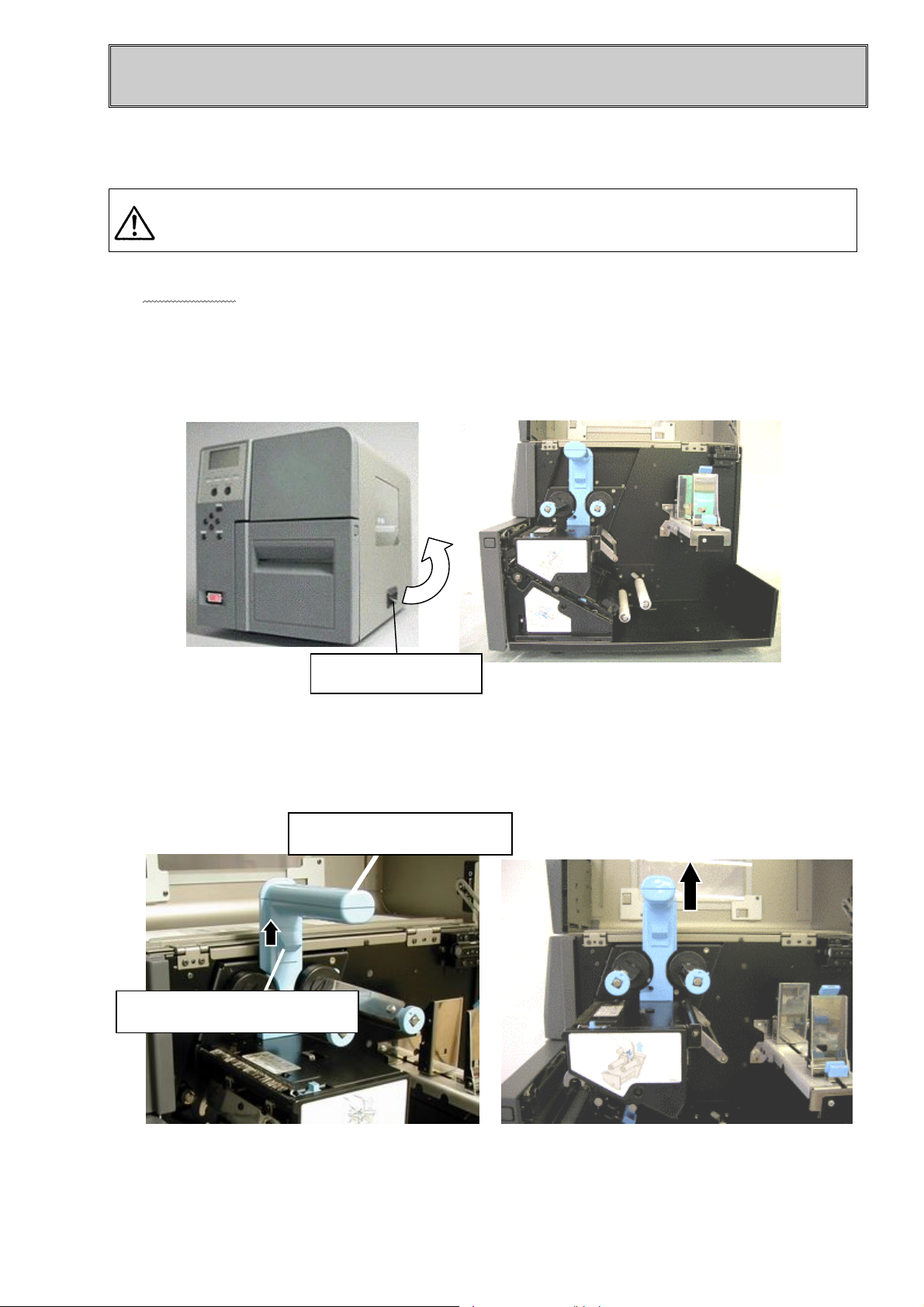
2. PRINTER SETUP
2.1 Removing the Protective Materials
CAUTION
Precautions
• Do not plug in the Power Cord until the printer is set up completely.
1. Hold the Side Cover Grip and open the Side Cover completely.
Please be careful not to get your fingers caught in the covers while opening
or closing them. This may cause injuries.
2. Push up the Upper Unit Unlock Lever (underneath the Upper Unit Handle) to unlock the Upper
Unit.
3. Hold and lift the Upper Unit Handle until it is locked.
Upper Unit Unlock Lever
Side Cover Grip
Upper Unit Handle
2- 1
Page 21
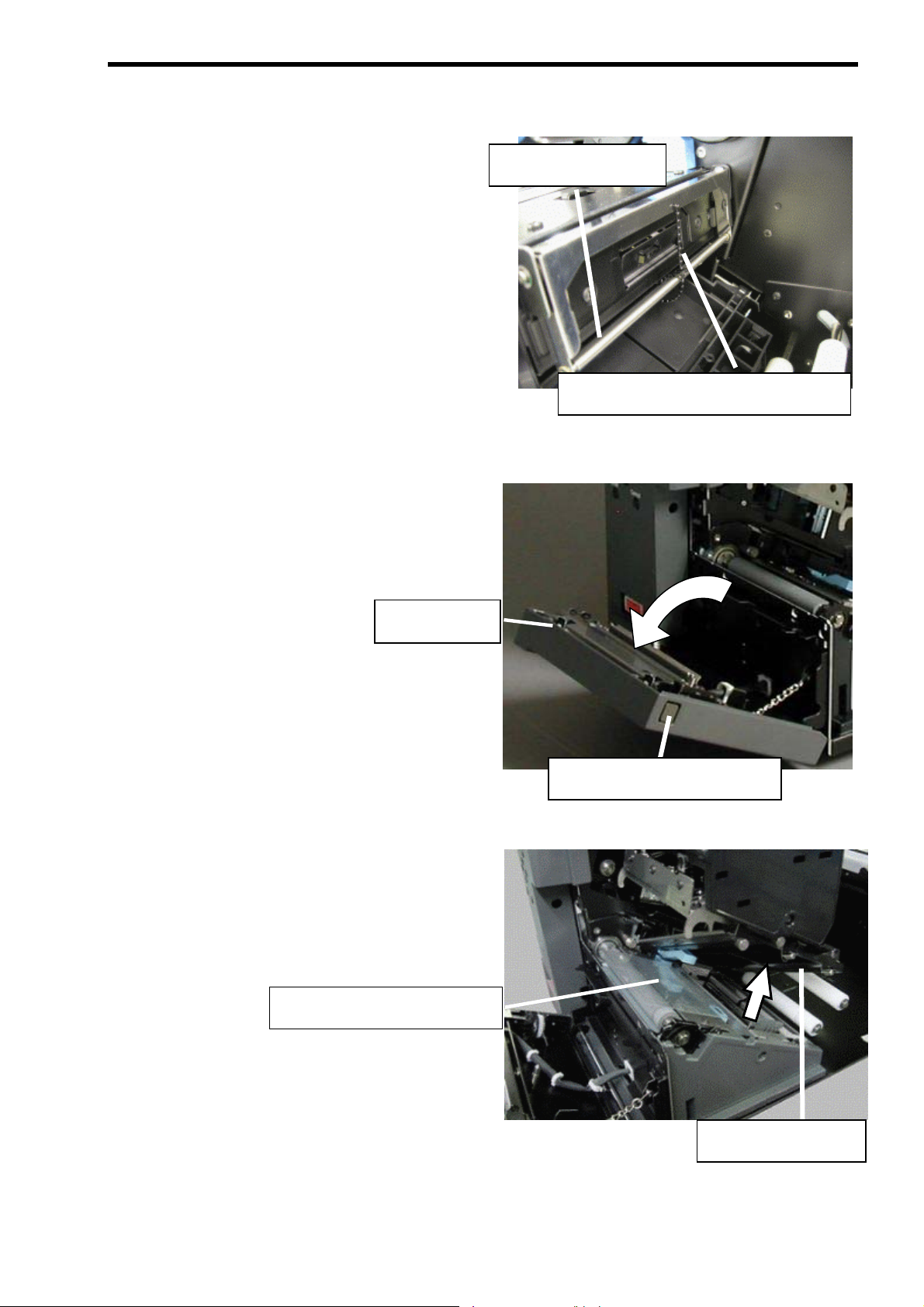
4. Remove the black plastic band that is
used to fasten the Ribbon Tensioner of
Ribbon Tensioner
the Upper Unit.
5. Press the Front Cover Unlock button and open the Front Cover frontward.
2. PRINTER SETUP
Black plastic band
Front Cover
Front Cover Unlock Button
6. Lift the Media Holder Plate. Remove the Print Head Protective Sheet.
Print Head Protective Sheet
7. Push up the Upper Unit Unlock Lever to unlock the Upper Unit.
2- 2
Media Holder Plate
Page 22

8. Take your finger off the Upper Unit Unlock
Lever. Hold the Upper Unit Handle and
push the Upper Unit downward until it is
locked.
Ensure that the Upper Unit is locked
completely.
9. Close both the Front and the Side Covers.
2. PRINTER SETUP
2- 3
Page 23
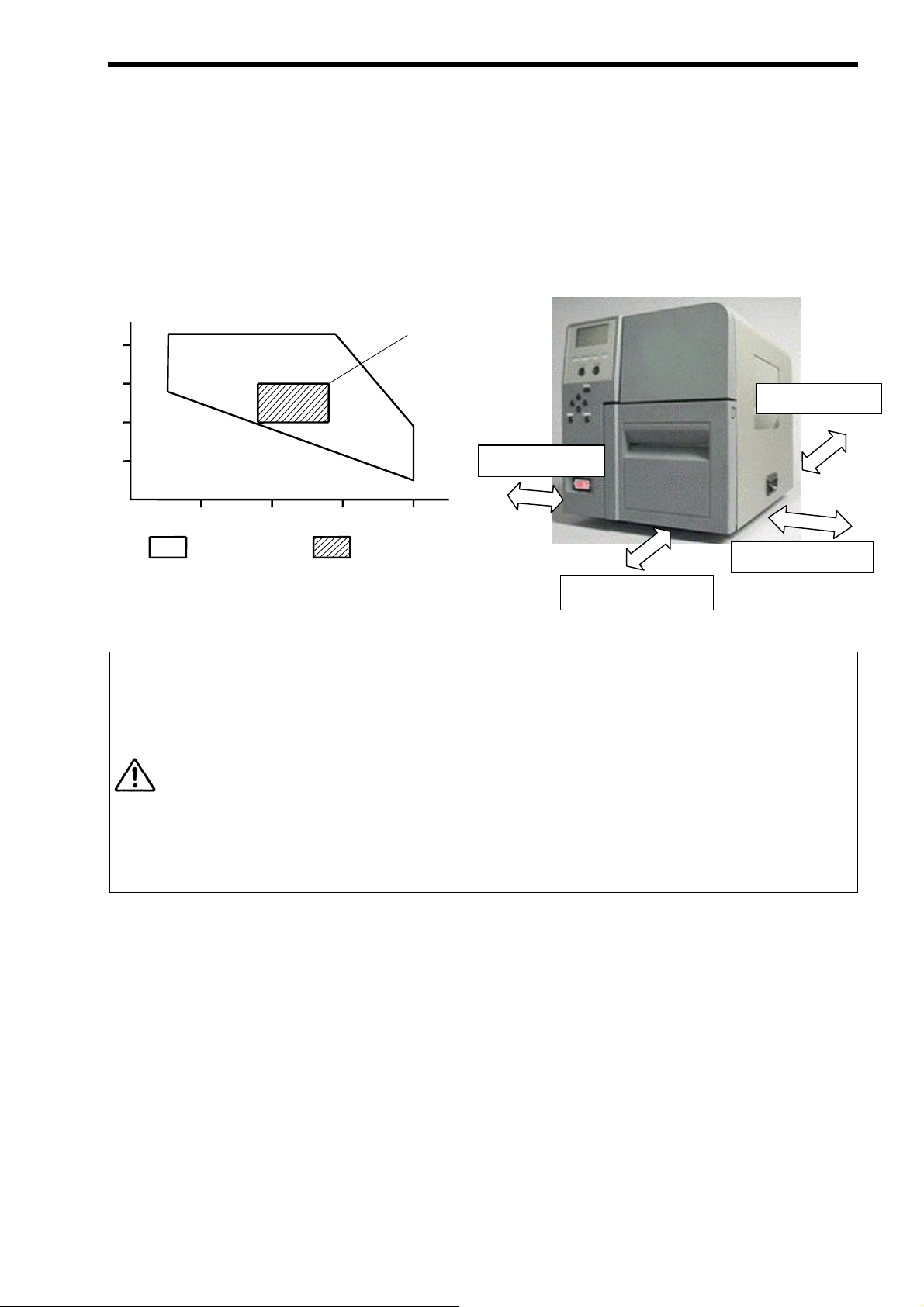
2. PRINTER SETUP
2.2 Installation Location
Install the printer in a place where ample space is reserved for operation. Also, place the printer on a
well ventilated, flat, level table or a rack specifically designed for the printer. Make sure that the 4 feet
of the printer make full contact with the surface of the desk or rack.
Ensure that there is sufficient space around the printer, as illustrated below.
%RH
5 °C 90%
80
29 °C 90%
28 °C
60%
60
5 °C
40
55%
20
CAUTION
Precautions
18 °C
60%
28 °C
18 °C
40%
40%
10 20 30 40
Acceptable
operating
range
Recommended
operating range
Avoid locations that have the following adverse conditions. Failure to
do this may cause injuries or printer failure.
・ Direct sunlight
・ High temperatures and humidity or low temperatures and humidity
・ Rapid temperature changes
・ Direct cold air
・ Excessive vibration
・ Dust/Gas
・ Near magnetic or electromagnetic devices
・ Near open flames or wet locations
・ On an unstable desk or rack
Back: 5 cm or over
40 °C 39%
Left: 10 cm or over
40 °C 10%
°C
Right: 30 cm or over
Front: 15 cm or over
・ Ensure that an AC outlet is located near the installation location of the printer and that it allows for the
easy plugging and unplugging of the Power Cord. Do not place any obstacles around the AC outlet.
・ When the Peel-off Unit is used, the backing paper is ejected continuously from the lower section of the
Peel-off Unit. Particularly, when a label in use is long, choose an installation location carefully in
order to prevent it from sticking on a table or the ejected backing paper.
2- 4
Page 24
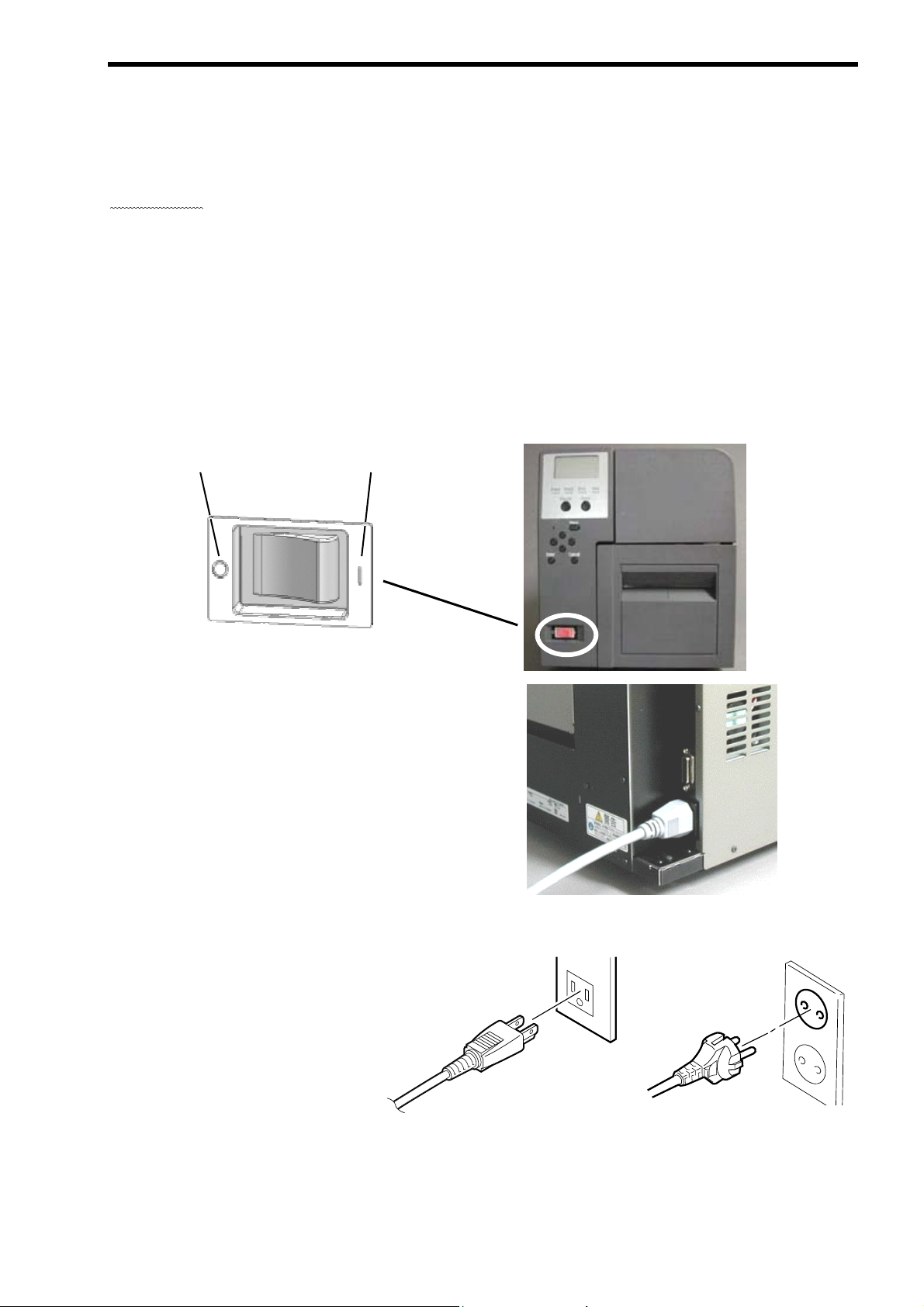
2.3 Connecting the Power Cord
This section describes how to connect the Power Cord and turn the printer on or off.
2. PRINTER SETUP
Precautions
• As a Power Cord is not supplied with the printer, please purchase an approved on that meets the
safety standard of each country. Refer to Section 15. POWER CORD.
• Ensure that an AC outlet is located near the installation location of the printer and that it allows for the
easy plugging and unplugging of the Power Cord. Do not place any obstacles around the AC outlet.
• Make sure that the printer is connected to a clean source of AC power and that no other high voltage
devices that may cause line noise interference are connected to the same mains. Otherwise, this
may affect the operation of the printer.
1. Make sure that the printer Power Switch is in the OFF () position.
OFF ON
2. Completely plug the Power Cord into the AC
Power Inlet at the back of the printer.
3. Plug the other end of the Power Cord into a grounded outlet as far as it will go.
[Example of US Type] [Example of EU Type]
2- 5
Page 25
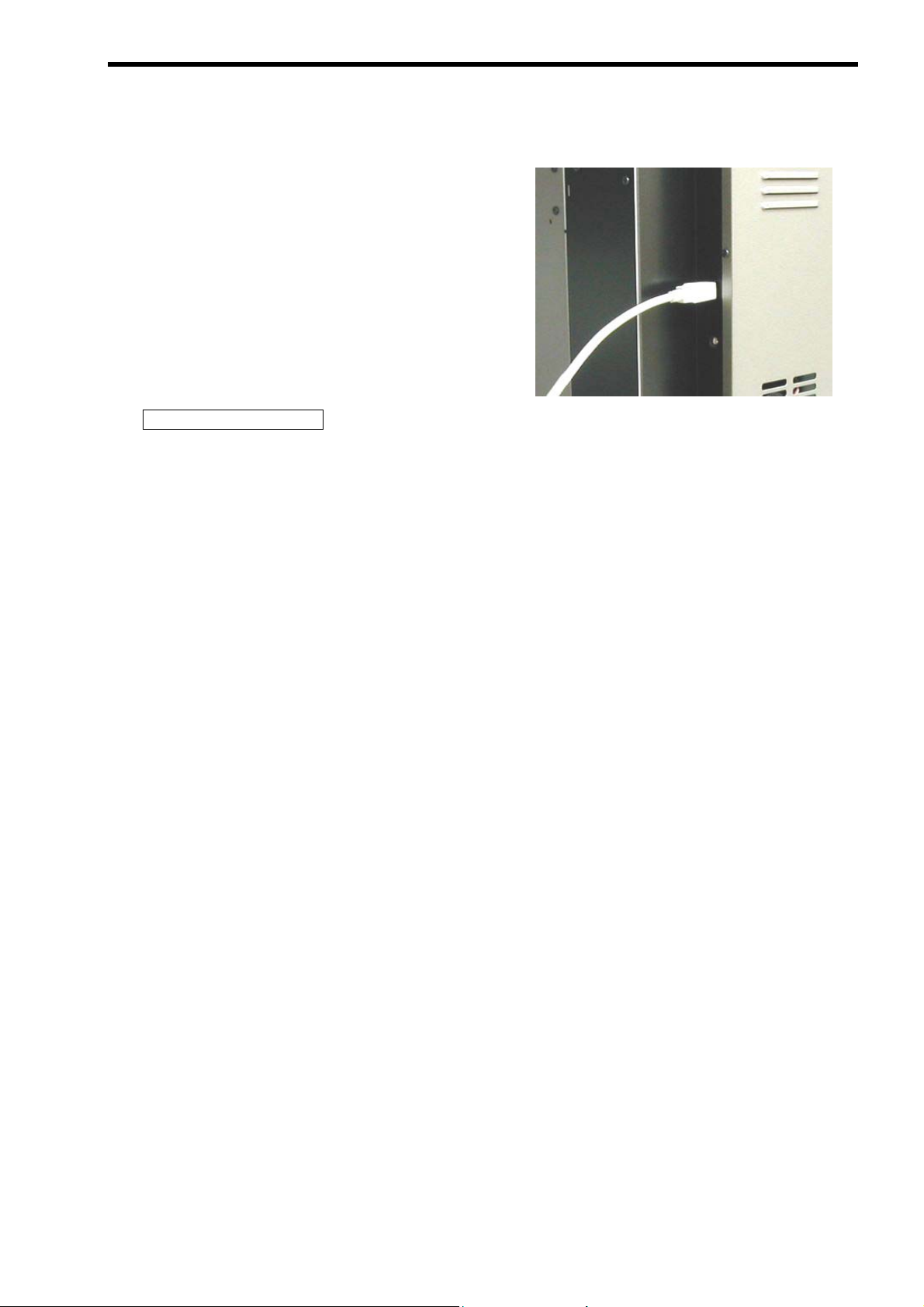
2. PRINTER SETUP
2.4 Connecting the Printer (with a USB Interface) to Your Computer
1. Connect the smaller end of the USB cable to the
USB Interface Connector at the back of the
printer.
2. Connect the other end of the USB cable to a
USB port of your computer.
Supplemental Remarks
・ If a USB cable other than the supplied one or other USB devices are used, choose USB
2.0-compatible products.
・ Pay attention to the orientation of the connector when connecting the USB cable.
・ It is not guaranteed that the printer functions in combination with any other USB devices (e.g.
USB flash memory). If a USB device is used together with the printer at the same time, it may
not be detected properly depending on the combination of a USB device and a computer in use.
In this case, use of a USB hub between the USB device and the PC is recommended.
・ Choose a fully shielded USB cable that best fits your needs or environment.
2- 6
Page 26
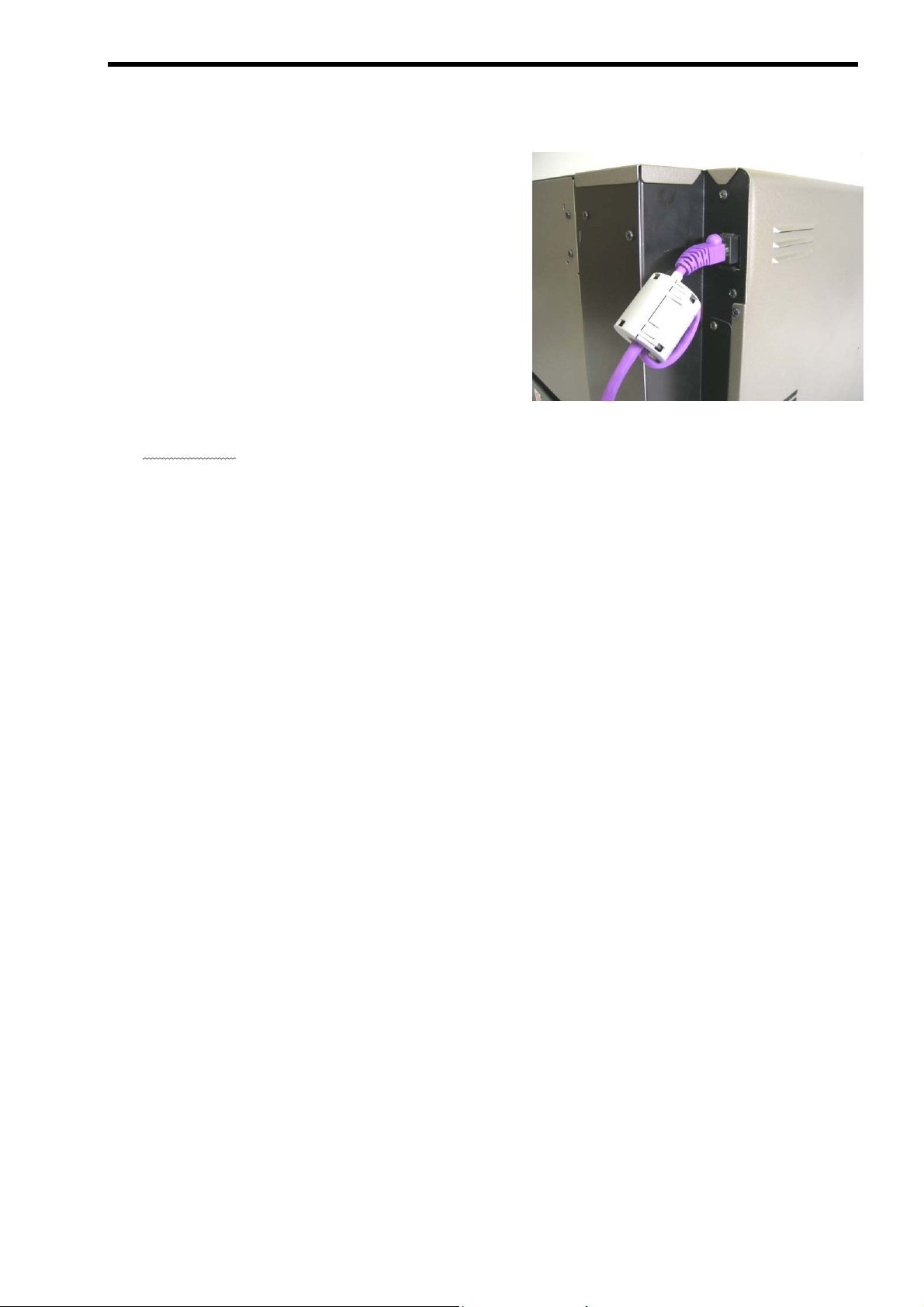
2. PRINTER SETUP
2.5 Connecting the Printer (with a LAN Interface) to Your Computer
1. Fit the supplied ferrite core close to the
connector of the LAN cable. (See the photo on
the right.)
2. Connect the ferrite core fitted end of LAN cable
into the LAN Interface Connector at the back of
the printer.
3. Connect the other end of the LAN cable into a
network device such as a hub.
Precautions
・ Be sure to fit the supplied ferrite core to a LAN cable. If a different ferrite core is fitted to the
cable, communications with the computer may become unstable.
・ Pay attention to the orientation of the connector when connecting the LAN cable.
・ Choose a LAN cable that best fits your needs or environment.
2- 7
Page 27
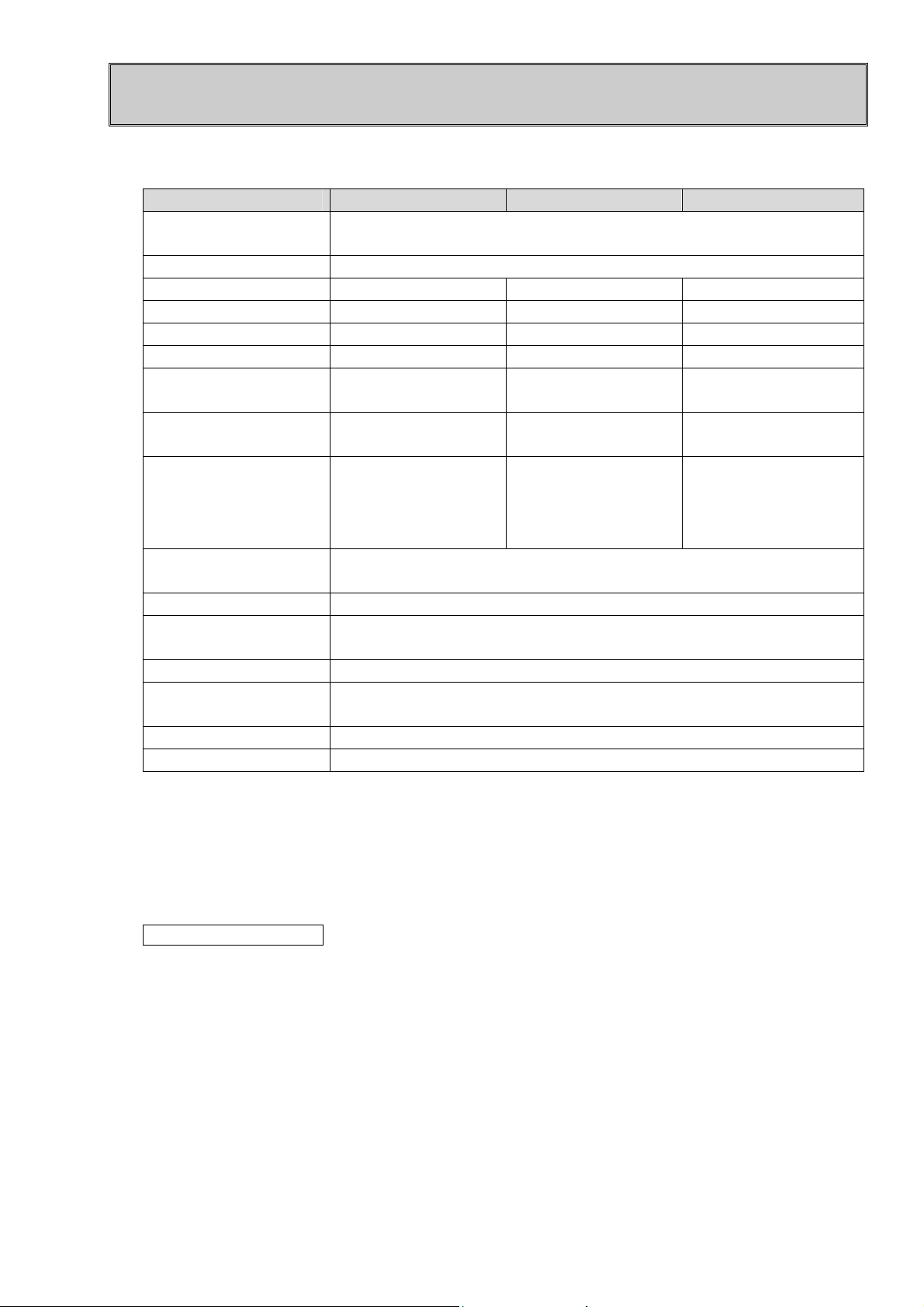
3. MEDIA AND RIBBON
3.1 Supply Specifications
Item Batch/Tear-off mode Strip mode Cut mode
Media width (Backing
paper width)
Media thickness (total) 0.08 mm to 0.26 mm
Media pitch 5 mm to 1,000 mm 12 mm to 1,000 mm 10 mm to 1,000 mm
Label length - 10 mm to 998 mm ∗1 Label width - 10 mm or more Label thickness - 0.05 mm or more Backing paper
thickness
Material of backing
paper
Media type (Roll
direction)
Roll (Inside/outside)
Fanfold
- 0.1 mm or less -
- Glassine paper -
∗2
15 mm to 120 mm
Roll (Inside) Roll (Inside/outside)
Fanfold
Max. outside roll
diameter
Inner core diameter ∅76.2 mm
Ribbon width 30 to 120 mm (A ribbon must be at least 10 mm wider than the loaded
Ribbon roll direction Ink side faces outside
Ribbon inner core
diameter
End of ribbon Minimum of 200 mm long silver film is attached to the end of the ribbon.
Outside roll diameter ∅70 mm or less (Ribbon length: Approx. 300 m or less)
∗
1 If the length of a label is long, place the printer on a surface where an ejected label does not
stick to the printer or floor.
∗
2 Feed fanfold paper from back of the printer.
(→ 5.3 How to Load Fanfold Paper)
∗
3 Use a ribbon that is at least 10 mm wider than the media.
Supplemental Remarks
・ In the case of peel-off operation, use of perforated labels is not allowed.
・ Feed fanfold paper through the Fanfold Paper Slot on the printer back.
∅200 mm
media.)
∅25.4 mm to ∅ 26.4 mm
3- 1
Page 28
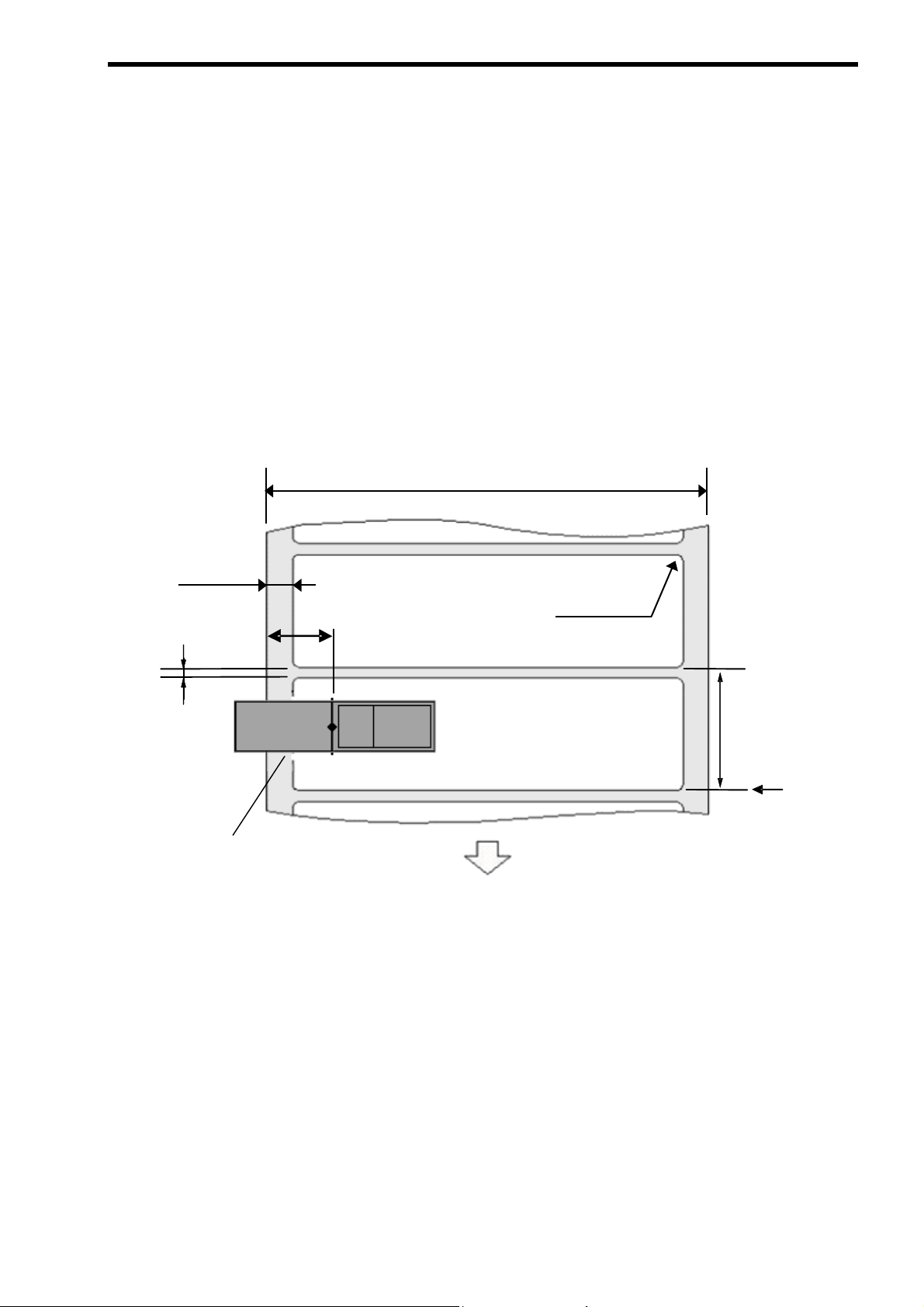
3.2 Die-cut label
“Die-cut label” refers to a label stock of which labels are die cut one by one and surroundings are
removed, as illustrated below.
When a die-cut label stock is loaded, either the Transmissive Media Edge Sensor or the
Transmissive Media Centre Sensor is used to detect a print position. The Transmissive Media
Centre Sensor is located at the centre of the label feed path. (→ 1.3 Part Names and
Functions)
Precautions
・ The Transmissive Media Edge Sensor must be placed so that it does not come into contact with
the media.
3. MEDIA AND RIBBON
15 to 120 mm
20 mm or less
Gap
2 to 13 mm
Transmissive Media
Edge Sensor
25 mm
R2 mm or less
Label pitch
5 to 1,000 mm
Page start line
Media feed direction
3- 2
Page 29
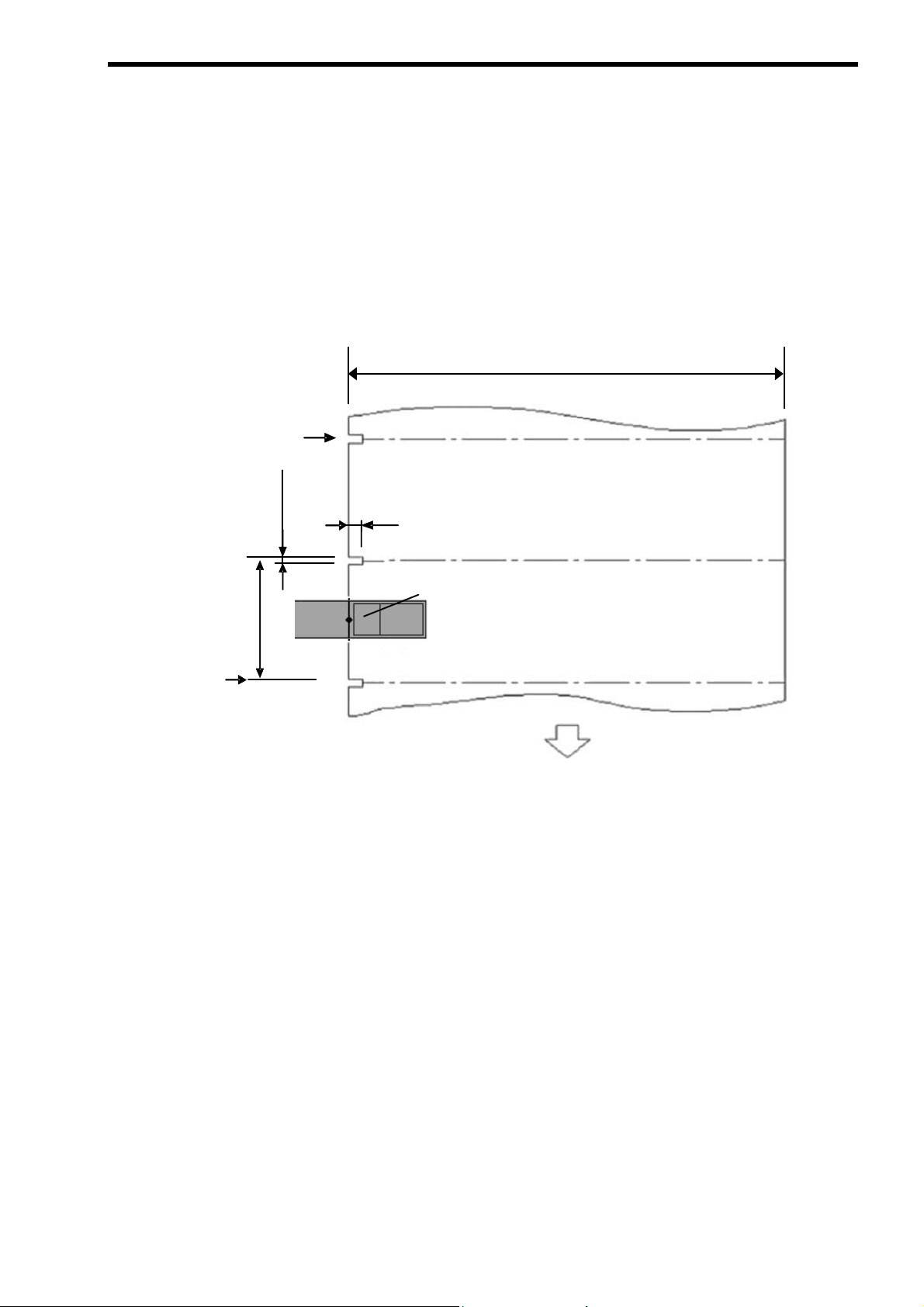
3.3 Notched media
“Notched media” is notched on the left at a regular interval. When notched media is loaded, the
Transmissive Paper Edge Sensor is used.
Precautions
・ The Transmissive Paper Edge Sensor must be placed so that it does not come into contact with
the media.
Notch
2 to 13 mm
3. MEDIA AND RIBBON
15 to 120 mm
4 mm or over
Page start line
Transmissive Paper Edge Sensor
Media feed direction
3- 3
Page 30
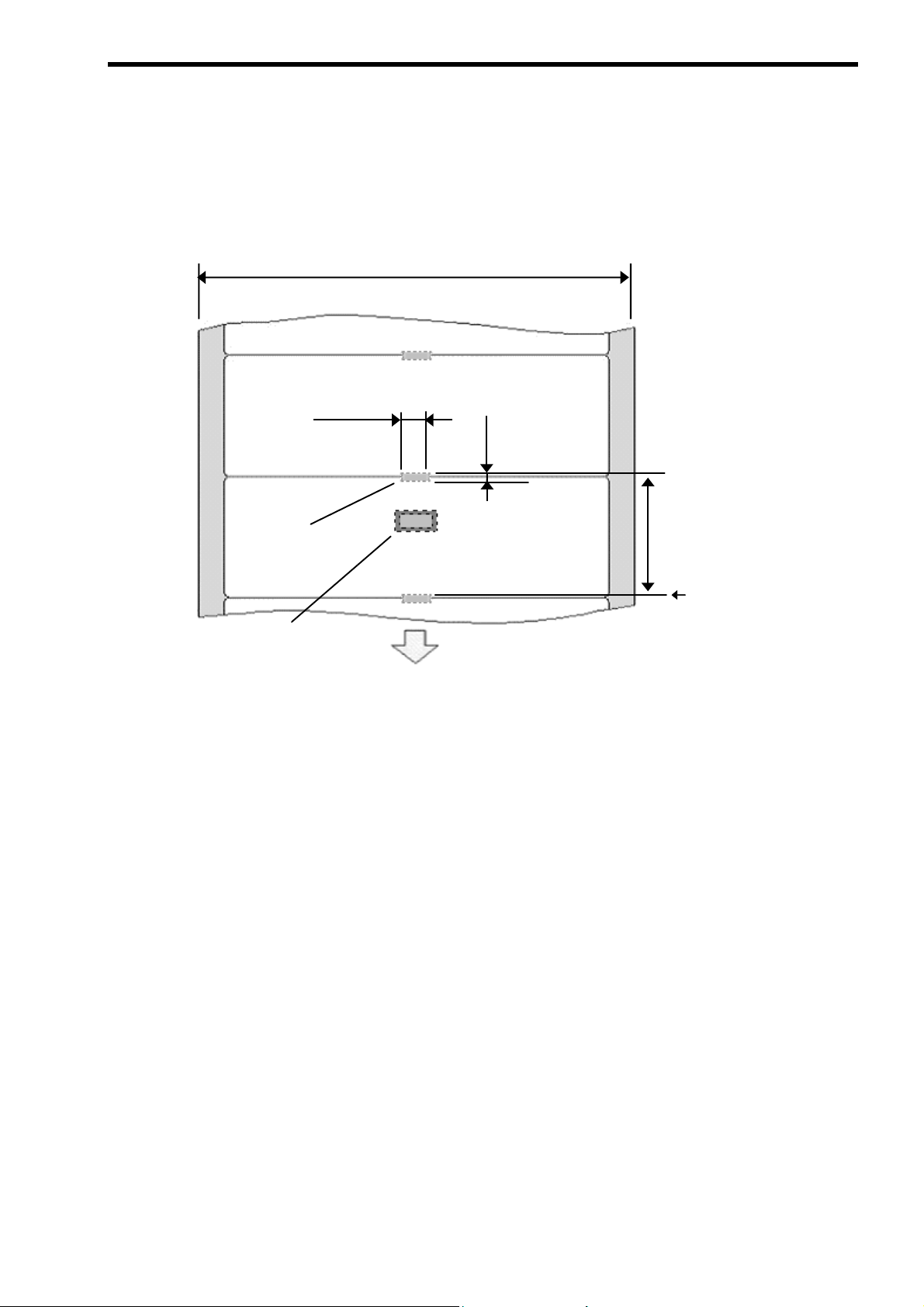
3.4 Label with black marks
“Label with black marks” refers to a label stock with black marks printed at the back of the
backing paper for the position detection purpose, as illustrated below. When a label stock with
black marks is loaded, the Reflective Media Sensor is used.
3. MEDIA AND RIBBON
12 mm or over
Black mark on the
reverse side
Reflective Media Sensor
(Located under the media)
15 to 120 mm
2 to 13 mm
Label pitch
10 to 1,000 mm
Page start line
Media feed direction
3- 4
Page 31

3. MEDIA AND RIBBON
A
A
A
A
g
A
3.5 Guaranteed Print Area
Printing must be performed within the shaded area as illustrated below.
If a printed image is placed outside this area, the loaded ribbon may be torn or the print quality may be
degraded.
1. Die-cut label
B
th
Label len
2. Notched media
A
B
Label width
Media width
= 2 mm or over
B = 1.5 mm (if a label length is 100 mm or less)
B = 2.5 mm (if a label length is more than 100 mm)
B
B
Media width
= 2 mm or over
B = 1.5 mm (if a notch pitch is 100 mm or less)
B = 2.5 mm (if a notch pitch is more than 100 mm)
3- 5
Page 32

3. MEDIA AND RIBBON
3.6 Storage of Media and Ribbons
Store the media and ribbon in a cool, dry place. Avoid areas where they would be exposed to
・
direct sunlight, high temperature, high humidity, dust or gas.
・ Store the media in a plastic bag so as not to collect dust or dirt particles.
・ Store media rolls on the flat end. Do not store them on the curved sides as this might flatten
that side causing erratic media advance and poor print quality.
3.7 Unacceptable Media and Ribbons
Wrinkled, folded, or ripped media
・
・ Media on which dust particles settle on
・ Media or ribbon whose edge is wavy
・ Curled media
・ Damp media or ribbon
・ Media or ribbon already used for printing
・ Media whose surface is treated (except for designated media)
・ Media whose thickness does not meet the specifications
・ Perforated or punched media (except for designated media)
・ Label from which adhesive squeezes out
・ Partially darkened media
・ Media or ribbons of which shelf life is expired
When you purchase media and ribbons
There are a wide variety of media or ribbons depending on what they are made of and how the
front and back surfaces are treated.
Please use only TOSHIBA TEC-approved or recommended media and ribbons in order to ensure
the best print quality.
TOSHIBA TEC shall not be liable for any print failures or defects arising from the use of
non-approved media or ribbons.
Preprinted Media
When preprinted media (for instance, media with a box already printed on it) is used for printing,
the Print Head may be damaged by the ink used for preprinting. Particularly, if pigment-based ink
is used for preprinting, the life of the Print Head will be considerably reduced. Please contact
your nearest authorised TOSHIBA TEC representative for further information before using
preprinted media.
If you use media with preprints on the back and have the Reflective Media Sensor (designed to
detect black marks) detect black marks, please consult your nearest authorised TOSHIBA TEC
representative. The Reflective Media Sensor is only applicable to the media with preprints
printed with special ink.
3- 6
Page 33

3. MEDIA AND RIBBON
Handling the loaded media in the event of a media end or a ribbon end
In general, at the time of a media end or a ribbon end, printing on media that is about to be ejected
from the printer has not been completed.
If all print images have been printed on the media and non-print area remains, it looks as if printing
were completed. However, the printer does not determine that printing is completed unless an
entire page is completely fed.
In this situation, there are two options for restarting printing:
(1) If [Yes] is selected for [Reprint Error Page] in the Menu of the printer, printing will be
restarted from the most recently printed page at the time of media end or ribbon end.
(2) If [No] is selected, printing will be restarted from the page subsequent to the most recently
printed one at time of Media End or Ribbon End. (→ 8. OPERATION PANEL)
3- 7
Page 34

4. LOADING THE RIBBON
)
)
k
This section describes how to load the ribbon when performing thermal transfer printing.
1. Do not touch any moving parts. To reduce the risk of fingers, jewellery, clothing, etc., being
WARNING!
drawn into the moving parts, be sure to load the ribbon once the printer has stopped moving
completely.
2. The print head becomes hot immediately after printing. Allow it to cool before loading the
ribbon.
3. To avoid injury, be careful not to trap your fingers while opening or closing the cover.
Be careful not to touch the Print Head Element while loading the ribbon.
Failure to do this may cause missing dots by static electricity or other print quality problems.
Precaution
・ Do not load a ribbon when using direct thermal media.
1. Open the Side Cover completely.
CAUTION!
Ribbon Shaft (Supply side
2. Push up the Upper Unit Unlock Lever to
unlock the Upper Unit. Hold and lift the
Upper Unit Handle until it is locked.
Ribbon Shaft (Take-up side
Upper Unit
Upper Unit Unloc
Lever
4- 1
Page 35

3. Hold down the Release button and move
4. LOADING THE RIBBON
the Ribbon Stopper along the Ribbon Shaft
(Supply side) to the width of the ribbon in
use with reference to the Scale on the
ribbon shaft.
Fit a new ribbon onto the Ribbon Shaft
4.
(Supply side). Load the ribbon so that it
unrolls from the back side.
Ribbon Shaft (Supply side)
Ribbon Stopper
Release button
Scale
[Supplemental Remarks]
・ The ribbon can be placed on the Ribbon
Shaft (Supply side) more easily by gently
holding and squeezing the centre of the
metal plate of the Ribbon Shaft (Supply
side).
Gently squeeze metal plate.
Metal
plate
4- 2
Page 36

5. In the same way described in St ep 3, move
the Ribbon Stopper of the Ribbon Shaft
(Take-up side) in accordance with the width
of the Ribbon Core. Fit a Ribbon Core
onto the Ribbon Shaft (Take-up side).
[Supplemental Remarks]
・ The Ribbon Core can be placed on the
Ribbon Shaft (Take-up side) more easily
by gently holding and squeezing the
centre of the metal plate of the Ribbon
4. LOADING THE RIBBON
Metal
plate
Shaft (Take-up side).
6. Unroll and draw the ribbon under the Upper
Unit, and affix the leading edge of the ribbon
(self-adhesive) to the Ribbon Core.
7. Turn the knob of the Ribbon Shaft (Take-up
side) several times to take up the ribbon.
Precautions
・ Be careful not to twist or wrinkle the ribbon
Gently squeeze the metal. plate.
while taking up the ribbon onto the Ribbon
Core.
4- 3
Page 37

8. Push up the Upper Unit Unlock Lever to unlock
the Upper Unit. Hold the Upper Unit Handle
and push the Upper Unit downward until it is
locked.
Precautions
・ Whenever the Upper Unit is lifted in the event
of an error, turn the knob of the Ribbon Shaft
(Take-up side) several times to take up the
ribbon before closing the Upper Unit.
4. LOADING THE RIBBON
4- 4
Page 38

r
N
F
5. LOADING THE MEDIA
This section describes how to load the media.
Before using the Peel-off Unit or fanfold paper, please read Section 5.1 How to Load the Media
carefully first. Then, refer to section 5.2 How to Load the Paper for the Model with the Peel-off
Unit or section 5.3 How to Load Fanfold Paper.
1. Do not touch any moving parts. To reduce the risk of fingers, jewellery, clothing, etc., being
drawn into the moving parts, be sure to load the media once the printer has stopped moving
completely.
2. The Print Head becomes hot immediately after printing. Allow it to cool before loading the
media.
3. Care must be taken not to catch your fingers in the covers when opening or closing them.
OTE:
or the specification of available media, refer to Section 3.1 Supply Specifications.
WARNING!
5.1 How to Load the Media
1. Open the Side Cover completely.
2. Push up the Upper Unit Unlock Lever to
unlock the Upper Unit. Hold and lift the
Upper Unit Handle until it is locked.
3. While squeezing the Unlock Levers of the
Media Roll Holder, slide the Media Roll Holder
outside.
Upper Unit
Upper Unit
Unlock Leve
Unlock Lever
Media Roll Holder
5- 1
Page 39

4. Push down the Media Roll Holder outward.
5. LOADING THE MEDIA
5. Load a media roll, and raise the Media Roll
Holder.
6. While squeezing the Unlock Levers, push the
Media Roll Holder against the media.
7. If the loaded media is outside wound, raise the
Media Holder Plate. Draw the media
underneath the Media Roll Damper and the
Media Roll Guide.
Media Holder Plate
Media Roll Holder
Media Roll Damper
Media Roll Guide
8. If the loaded media is inside wound, draw it
above the Media Roll Damper and underneath
the Media Roll Guide.
5- 2
Page 40

r
[Supplemental Remarks]
・ When using an inside wound media with the
Peel-off Unit, do not use the Media Roll Damper.
Draw the media underneath the Media Roll
Damper and the Media Roll Guide.
9. Adjust the Media Guide to the width of the media.
[Supplemental Remarks]
・ Make sure that the print side faces upward.
5. LOADING THE MEDIA
・ Fit the Media Guide to the media edges.
Failure to do this may cause a misalignment of
print position or ribbon wrinkles.
10. Set the Print Head Pressure Selection Lever in accordance with the width of the loaded media.
Low pressure
High pressure
Print Head Pressure Selection Leve
Media width
(mm)
Print head
pressure
Marking on
the lever
15 to 30 Low I
30 to 60 Medium II
60 to 120 High III
5- 3
Page 41

5. LOADING THE MEDIA
11. Select an approp riate media sensor in accordance with the type of the loaded media. Place
the sensor in a right position.
Transmissive Media Edge Sensor
Transmissive Media
Centre Sensor
Reflective Media Sensor
[Supplemental Remarks]
・ Refer to section 3. MEDIA AND RIBBON for further information regarding the combination of
the media type and the sensor to be used.
12. Draw the media frontward. Adjust both sides of the leading edge of the media so that the
media is centred above the scale.
Scale
13. Lower the Media Holder Plate. Push up the Upper Unit Unlock Lever and close the Upper
Unit.
5- 4
Page 42

5. LOADING THE MEDIA
5.2 How to Load the Media for the Model with the Peel-off Unit
* Please read section 5.1 How to Load the Media first.
* If the label in use is too long, place the printer where a printed label is not stuck to the printer or
the table.
1. Press the Front Cover Unlock button and open the
Front Cover.
2. Refer to Section 5.1 How to Load the Media and load the media. Place the leading edge of
the label 5 - 10 mm behind the leading edge of the strip plate.
[Supplemental Remarks]
・Be sure to place the leading edge of a label within this range. Failure to do this may cause a
feed error.
Front Cover Unlock Button
Leading edge of label
5 to 10 mm
Leading edge of Strip Plate
5- 5
Page 43

5. LOADING THE MEDIA
3. When performing a media calibration from your host computer, pull out the media through the
Media Outlet, not through the Peel-off Unit. If a calibration is performed with the media set
through the Peel-off Unit, multiple labels will be peeled at the same time, and stick on the printer .
After the completion of the calibration, ensure that the distance between the media outlet and
the leading edge of the media is 15 cm or over. If it is less than 15 cm, repeat the calibration
until the distance becomes 15 cm or over. (Use this procedure particularly if the media length
is short.)
15 cm or over
Precautions
・ When performing the “media calibration” from your host computer, ensure that the “peel”
checkbox in the “Options” tab in the printer driver is unchecked.
If the “peel” checkbox is checked, peeling will fail. Consequently, the media calibration will not
be performed successfully.
5- 6
Page 44

4. Remove all labels from the backing paper outside the Media Outlet.
5. LOADING THE MEDIA
5. Open the Front Cover, insert the backing paper into the slot between the Rubber Roller (black)
and the Pinch Roller (white).
Backing paper
Rubber Roller (black)
Pinch Roller (white)
5- 7
Page 45

5. LOADING THE MEDIA
6. Take the slack out of the backing paper coming out of the Front Cover. Close the Front Cover
until both sides of the cover click into place. Now, the printer is ready for printing.
7. Once printing is initiated, a printed label is separated from the backing paper and ejected from
the media outlet of the Peel-off Unit. If multiple labels are printed, the previously pe eled label
must be removed before a subsequent one is ejected.
5- 8
Page 46

A
■ How to Load a Narrow Label Stock
When loading a narrow label stock though the Peel-off Unit, adjust the Media Feed Guide to the
width of backing paper in order to prevent misalignment of the print positions due to skew
feeding. The Media Feed Guide is located behind the Platen
5. LOADING THE MEDIA
1. Turn the Power Switch off. Open the Front Cover.
2. Push up the Upper Unit Unlock Lever to unlock the
Upper Unit. Hold and lift the Upper Unit Handle
until it is locked.
3. Load the label stock and adjust the Media Guides.
4. Align the width of the backing paper with the scale provided behind the Platen. Adjust the
Media Feed Guide to both sides of the backing paper.
Scale
Media Feed Guide
Media Guide
5. After loading the label for the peel-off issue,
press the [Feed] key to feed the media 50 mm or
over. A label will be peeled.
Platen
label is peeled.
5- 9
Page 47

■ How to Reload the Media when the Upper Unit is Lifted
When the Upper Unit is lifted in the event of an error during printing in Strip mode, reload the
media using the following steps. Printing can be restarted while minimizing waste of the media.
1. Open the Front Cover, Side Cover, and Upper Unit.
2. If printing is stopped due to an occurrence of an error, remove the failed label from the
backing paper.
3. Turn the knob of the Ribbon Shaft (Take-up side) to take up the ribbon of 100 mm or over.
5. LOADING THE MEDIA
4. Reload the media. Place the leading edge of the label 5 - 10 mm behind the leading edge of
the strip plate.
[Supplemental Remarks]
・ Be sure to place the leading edge of a label within this range. Failure to do this may cause a
feed error.
Leading edge of label
5 to 10 mm
5- 10
Leading edge of Strip Plate
Page 48

5. Close the Upper Unit and the Side Cover.
6. Take the slack out of the backing paper coming out of the Front Cover. Close the Front
Cover until both sides of the cover click into place.
5.3 How to Load Fanfold Paper
* Please read section 5.1 How to Load the Media first.
Feed fanfold paper from back of the printer as shown below.
5. LOADING THE MEDIA
5- 11
Page 49

6. PRINTING FROM YOUR COMPUTER
This section explains general printing steps, including how to perform a print test from the Windows
Vista/Windows XP/Windows 2000-based printer driver.
[Supplemental Remarks]
・Steps may vary depending on the application software in use.
Please refer to a relevant manual of the application software in use for further information.
6.1 Print Test from Printer Driver
Precautions
・ Before performing a print test, please refer to the Printer Driver Setup Guide, and install the
printer driver. In addition, the properties of the media in use for a print test must be entered in
the printer driver and selected in advance. Please refer to the Help for the Printer Driver for
further information.
1. Load the ribbon and media in place for a print test. Turn the Power Switch on.
Please refer to sections 4. LOADING THE RIBBON and 5. LOADING THE MEDIA for further
information regarding how to load the ribbon and media.
Precautions
・ Do not load a ribbon when thermal paper is used.
2. Open the “printers” folder.
・ For Windows XP, open the [Printers and Faxes]
folder from the [Start] menu. If [Printers and
Faxes] cannot be found, open the folder from the
Control Panel.
・ For Windows 2000, click on the [Start] button.
Move the cursor to [Settings] and select [Printers].
6- 1
Page 50

6. PRINTING FROM YOUR COMPUTER
3. Right-click an icon of the currently selected printer. Choose and click on the [Properties]. The
“B-SX600-HS11-QM-R Properties” dialog box appears.
4. Click on the [Printing References] button. The “B-SX600-HS11-QM-R Printing Preferences”
dialog box appears.
6- 2
Page 51

6. PRINTING FROM YOUR COMPUTER
5. Click on the [Basic] tab. Choose the media to use from the [Label Type] pull-down list.
6. Click on the [Print Test Page] in the “B-SX600-HS11-QM-R Properties” dialog box to start a
print test.
6- 3
Page 52

6. PRINTING FROM YOUR COMPUTER
6.2 Precautions when Using the Model with a LAN Interface
An LPR queue name must be “lp.”
If LPR is selected for print protocol, but a name other than “lp” is designated as a queue name,
printing cannot be performed.
To check a currently designated LPR queue name, click [Ports] tab in the “printer properties” dialog
box, and select a corresponding LPR port. After that, click the [Port Settings] button. The
following dialog box appears.
If RAW is selected for print protocol, no queue name needs to be designated.
6- 4
Page 53

6. PRINTING FROM YOUR COMPUTER
If LPR is selected for print protocol, open the “B-SX600-HS11-QM-R Printing Preferences” dialog
box, click the [Device Settings] tab, and remove the check from the “Obtain printer information”
checkbox.
If printing is performed with LPR selected for print protocol and the “Obtain printer information”
checkbox checked, subsequent printing may fail.
The printer (with a LAN interface) must be on the same network segment as the computer on which
such utilities as Quick Setup and Printserver Version Up Tool (for the model with a LAN interface)
run.
If the computer and the printer (with a LAN interface) are not on the same network segment, a
problem will occur. For instance, the configuration of the printer (with a LAN interface) cannot be
set up from the Quick Setup or Printserver Version Up Tool utility.
Ensure that the printer (with a LAN interface) and the computer are connected on the same network
segment before using these utilities.
6- 5
Page 54

7. PRINTER OPERATION
7.1 Media Feed Mode
The following 3 media feed modes are available in the printer:
• Fixed Length feed mode
Printing is performed while gaps, black marks, or notches are being ignored.
When using a media stock with no gaps, black marks, or notches, the printer must be placed in
Fixed Length feed mode.
• Strict feed mode
Printing is performed while gaps or black marks of the media are being detected.
Strict feed mode should be selected when using a media stock with gaps, black marks, or notches
and it is required to check a missing label, media length, or sensor level strictly.
• Easy feed mode
Printing is performed while gaps or black marks of the media are being detected.
Easy feed mode should be selected when using a media stock with gaps, black marks, or notches,
and it is required to continue printing even if the actual media size is slightly different from the
media size entered in the printer driver, or even if a label is missing.
■ Fixed Length feed mode
In Fixed Length feed mode, the actual size of the media loaded in the printer is ignored.
Instead, the media is fed in accordance with the media pitch specified in the printer driver.
Printing can be performed on media stocks with no gaps, black marks, or notches, because they
are not used at all to identify the start or the end of a page.
7- 1
Page 55

■ Strict feed mode
In Strict feed mode, printing is performed while the actual media length is being measured based
on the media length specified in the printer driver. The leading and trailing edges of a page are
identified by detecting gaps, notches or black marks of the media. Therefore, the use of the
media without them is not allowed in Strict feed mode.
In Strict feed mode, remember to perform a media calibration whenever storing media properties
in the printer driver in order to acquire a media length and a sensor level value of the gaps, black
marks or notches. Please refer to section 7.4 Media Calibration for further information
regarding how to perform the media calibration.
Strict feed mode is useful particularly when you want to strictly check that the media properties
set in the printer driver match the actually loaded media. If the media length, sensor level value
of the gaps, black marks or notches does not match the loaded media, a media feed error will
occur.
In Strict feed mode, a print start position is at the centre of a gap between labels (*1) or black
marks. Please take margins into account when entering the media properties in the printer
driver.
7. PRINTER OPERATION
■ Easy feed mode
Like the Strict feed mode, in Easy feed mode, the leading edge of a page is detected, and
printing starts from there. However, the trailing edge of the page is not detected. Instead, the
media is fed in accordance with the media length specified in the printer driver. Gaps, notches
or black marks of the media are used to identify a page. Therefore, a use of the media without
them is not allowed in Easy feed mode.
This is not mandatory for the Easy feed mode, but if a media feed error occurs, perform a media
calibration. Please refer to section 7.4 Media Calibration for further information regarding
how to perform a media calibration.
Unlike Strict feed mode, in Easy feed mode, a print start position is at the trailing edge of a gap
between labels (*1) or a black mark. Please take margins into account when entering the
media properties in the printer driver.
7- 2
Page 56

7. PRINTER OPERATION
The figures below illustrate convenient features in Easy feed mode.
1. In Easy feed mode, printing is performed in accordance with the media length sent from
your host computer rather than the size of the actually loaded media. For instance, the
following size of the media is loaded in the printer.
If the media length sent from your host computer is shorter than that of the actually loaded
media, printing will start from the leading edge of the label (or page), and end before the
trailing edge. Then, printing will restart from the leading edge of the subsequent label (or
page).
On the other hand, if the media length sent from your host computer is longer than that of
the actually loaded media, printing will start from the leading edge of the label (or page), and
end when the programmed media length is covered. Then the printer detects the
subsequent leading edge of the actual media, and starts printing.
7- 3
Page 57

7. PRINTER OPERATION
2. In Easy feed mode, a missing page or label is skipped over. When a label stock is used,
printing can be performed even if a label is missing or even if there is a seam on the media.
However, if 4 or more labels are missing in a row or if no labels are detected after the media
is fed 300 mm or over, a media feed error will occur.
7.2 Tear-off
Tear-off is a function that feeds a printed label outside the Front Cover to allow you to check a print
result or to easily remove a label manually.
It is possible to select the “enabling or disabling” of the tear-off function and specify a “tear-off time”
Please refer to the Help for the Printer Driver for further information regarding the tear-off settings.
*1 “Tear-off time” refers to a waiting time from the completion of printing until the tear-off is
performed.
[Supplemental Remarks]
・ When using the model with the Cutter Unit and both “Cut” and “No cutting action during printing”
are selected in the printer driver, the tear-off is always performed. Whether to enable or disable
the tear-off cannot be selected.
・ When using the model with the Peel-off Unit and “Peel” is selected in the printer driver, the
tear-off is always performed. Whether to enable or disable the tear-off cannot be selected.
*1
.
7- 4
Page 58

7. PRINTER OPERATION
7.3 Page Alignment
Page alignment is a function to advance the loaded media to a print start position.
A page alignment is performed under any of the following conditions when the printer is placed in
either Easy or Strict feed mode.
* If Fixed Length feed mode is selected, please refer to Page Alignment when Fixed Length
feed mode is selected described later.
■ Page alignment is performed:
● When requested from the printer driver.
● After an error is cleared
● After the Upper Unit is opened then closed
● When the printer is turned on (with “Precise print mode” selected)
● When printing is performed after the following settings are changed:
・ Media length
・ Page offset
・ Sensor type
・ Result of the media calibration (Lc, FL, Lo, UP)
* The operation of the page alignment function varies depending on the option (“Precise print
mode” and “Paper saving mode”) selected from the “TOF After Booting” menu on the
Operation Panel.
7- 5
Page 59

r
A
A
A
A
■ Page alignment when “Precise print mode” is selected
In the page alignment when “Precise print mode” is selected, first, the loaded media is fed to find
the first print start position that passes the sensor. Next, the media is fed until the print start
position is aligned with the Print Head position. Therefore, compared to the “Paper saving
mode”, which will be described later, the amount of media ejected is large. However, with
“Precise print mode” selected, feed accuracy will increase because the media is fed while the
sensor threshold value is being monitored all the time.
Before page alignment
Print Head Senso
7. PRINTER OPERATION
fter a page alignment is initiated, the first print
start position is detected. The media is fed until
this position is aligned with the Print Head
position.
fter page alignment
Feed direction
Page alignment in Strict feed mode
If the tear-off is to be performed, the media will be further fed up to a tear-off position from the
page alignment position.
fter page alignment
Tear-off position
Print Head
Sensor
fter tear-off
Feed direction
Tear-off after page alignment
In addition, whenever “Precise print mode” is selected, a page alignment is performed in order to
increase the print accuracy after the printer is started up.
7- 6
Page 60

A
t
t
t
A
A
A
■ Page alignment when “Paper saving mode” is selected
In the page alignment when “Paper saving mode” is selected, first, the loaded media is fed to
find the first print start position that passes the sensor. Next, it is fed until the next print start
position lying behind the print head is aligned to the Print Head position. Compared to the
“Precise print mode”, the amount of media ejected is smaller, eventually waste of paper is saved.
With “Paper saving mode” selected, the media is fed based on the media settings sent from the
printer driver. Therefore, the feed accuracy decreases compared to the “Precise print mode”.
Page alignment
Print Head
The media is fed until the prin
start position right behind the
Print Head is aligned to the
Print Head Position.
7. PRINTER OPERATION
Sensor
fter a page alignment is initiated, the firs
print start position is detected. The media is
fed until this position is aligned with the Prin
Head position.
fter page alignment
Feed direction
Page alignment in Strict feed mode
If the tear-off is to be performed, the media will be further fed up to a tear-off position from the
page alignment position.
fter page alignment
Tear-off position Print Head
Sensor
fter tear-off
Feed direction
Tear-off after page alignment
Unlike “Precise print mode”, a page alignment is not performed after the printer is started up.
7- 7
Page 61

7. PRINTER OPERATION
■ Page alignment when Fixed Length feed mode is selected
If Fixed Length feed mode is selected, the page alignment will be performed as described below:
● If the tear-off is not enabled, a page alignment will not be performed.
● If the tear-off is enabled, the media will be fed up to a tear-off position.
* If both tear-off and cut operations are enabled, the media is fed past a cut position from the
Print Head Position, then cut. Please refer to Section 1.4.1 Cut position for further
information regarding a cut position.
7.4 Media Calibration
“Media calibration” is a function to measure a sensor threshold value used to detect the upper and
lower edges of a gap, notch, or black mark of the loaded media (hereafter referred to as “UP” and “Lo”,
respectively), the media length excluding a gap, notch, or black mark (hereafter referred to as Lc), and
the media length including them (hereafter referred to as “FL”).
Perform a media calibration when using the printer for the first time or new media that has never been
used in Strict feed mode. (A media feed error may occur when the size of the loaded media and the
result of the media calibration do not match.) The printer advances the media based on the result of
the media calibration.
This is not mandatory for the Easy feed mode, but if a media feed error occurs, perform a media
calibration.
* A media calibration is not mandatory the Easy feed mode, but if a media feed error occurs,
perform a media calibration. Note that when the printer is placed in Fixed Length feed mode, a
media calibration is not required.
Lc, FL, Lo and UP of die-cut label (in Strict feed mode)
Feed direction
7- 8
Page 62

■ How to perform a media calibration
Use the following steps to perform a media calibration from the printer driver.
Precautions
・ Before performing a print test, please refer to the Printer Driver Setup Guide, and install the
printer driver. In addition, the information of the media in use for a print test must be register
in the printer driver and selected in advance. Please refer to the Help for the Printer Driver
for further information.
1. Load a ribbon and media in place for a print test. Turn the Power Switch on.
Refer to sections 4. LOADING THE RIBBON and 5. LOADING THE MEDIA.
Precautions
・ Do not load a ribbon when thermal paper is used.
7. PRINTER OPERATION
2. Open the printers folder.
・ For Windows XP, open the [Printers and Faxes]
folder from the [Start] menu. If [Printers and
Faxes] cannot be found, open the folder from the
Control Panel.
・ For Windows 2000, click the [Start] button. Move
the cursor to [Settings] and select [Printers].
3. Right-click on an icon of the currently selected printer. Choose and click on the [Properties].
The “printer properties” dialog box appears.
7- 9
Page 63

7. PRINTER OPERATION
4. Click on the [Printing References] button. The “B-SX600-HS11-QM-R Printing Preferences”
dialog box appears.
5. Click on the [Basic] tab. Choose the media to use from the [Label Type] pull-down list.
Click on the [Edit] button.
7- 10
Page 64

6. Click on the [Measure Length] button to perform a media calibration.
7. PRINTER OPERATION
7- 11
Page 65

8. OPERATION PANEL
This section describes the functions of the LCD Message Display, LED’s and keys on the Operation
Panel.
8.1 Operation Panel
The Operation Panel is equipped with the LCD Message Display, which is used to indicate the state of
the printer, 4 LED’s, and 9 keys. Please see the table below for details.
Name Functions (Purposes)
LCD Message Display Shows the menu or error information.
Power LED Illuminates in green when the printer is turned on.
Ready LED Illuminates in green when the printer is ready, and goes out when the
printer is in a pause state or while the menu is being displayed.
Error LED Illuminates in red when an error occurs, and flashes in red in the event
of a warning.
Data LED Flashes in green when data is received, and illuminates in green when
data is in the receive buffer.
[Pause] key Used to place the printer in a pause or ready state.
[Feed] key Used to feed the media for a single page or label length.
[Menu] key Used to display the menu when the printer is in a ready or pause state.
When held down, the [Menu] key will be locked, and when held down
again, it will be unlocked.
◄key
►key
▲key
▼key
[Enter] key Used to determine the settings while the menu is being displayed.
[Cancel] key Used to clear an error when it occurs.
Used to choose an item on the left while the menu is being displayed.
Used to choose an item on the right while the menu is being displayed.
Used to choose an item above while the menu is being displayed.
Used to choose an item below while the menu is being displayed.
When the model with the Cutter Unit is used, holding down this key in a
ready or pause state causes the media to be cut.
When held down, print data is cleared.
8- 1
Page 66

8. OPERATIO N PANEL
8.2 Messages Displayed on the Operation Panel
Messages Printer status
Ready The printer is ready to print.
Pause (Number of labels issued.) The printer is in a pause state.
Pause (Head unit lifted.) The printer is in a pause state, and the Upper Unit
is lifted.
Pause (Front cover open.) The printer is in a pause state, and the Front Cover
is opened.
Pause (Side cover open.) The printer is in a pause state, and the Side Cover
is opened.
Printing Printing is being performed.
Take off the label. When the model with the Peel-off Unit is used, a
peeled label is still not removed from the media
outlet.
Error The printer is in an error state.
Low Power Mode The printer is in Low Power Mode.
1. Display when “Ready” is shown
• When the printer is in a normal state
Ready
No. 00000
Power Ready Error
Data
• Display in the event of a warning
Ready
No. 00000
Bad thermal head.
Power Ready Error
Data
・ The printer status is shown.
・ The number of labels printed is shown.
The cumulative number of printed labels is
shown after the printer is turned on.
It is cleared when the printer is turned off.
(It can also be cleared from the Menu.)
・ A warning message appears.
(e.g. “Bad thermal head”, “Paper near end”)
・ A buzzer sounds in the event of a warning,
and the Error LED flashes.
(The buzzer stops sounding either after a lapse
of a buzzer sounding time specified on the
Menu or by pressing any of the buttons on the
Operation Panel.)
8- 2
Page 67

r
f
r
2. Display when “Pause” is shown
If the [Pause] key is pressed while “Pause” is being shown, the message will change to “Ready”.
• Pause (The number of printed labels)
Pause
No. 00000
Power Ready Error
8. OPERATIO N PANEL
・ The printer status is shown.
・ As in the “Ready” state, a warning
message appears.
(The Error LED flashes, and the buzze
sounds in the same manner.)
Data
• Pause (Head unit lifted)
Pause
Head unit lifted.
Power Ready Error
• Pause (Front cover open)
Pause
Front cover open.
・ With the Upper Unit lifted, the number o
printed labels is not shown until the Uppe
Unit is lowered completely.
Data
・ With the Front Cover opened, the
number of printed labels is not shown
until the Front Cover is closed
completely.
Power Ready Error
Data
8- 3
Page 68

8. OPERATIO N PANEL
r
r
• Pause (Side cover open)
Pause
Side cover open.
Power Ready Error
Data
3. Display when “Printing” is shown
Printing
No. 00000
Power Ready Error
Data
・ With the Side Cover opened, the total
print count is not shown until the Side
Cover is closed completely.
・ The printer status is shown.
・ As in the “Ready” state, a warning
message appears.
(The Error LED flashes, and the buzze
sounds in the same manner.)
4. Display when “Take off the label” is shown (only for the model with the Peel-off Unit)
・ The printer status is shown.
Take off the label.
No. 00000
(The message changes after the
peeled label is removed.)
Power Ready Error
Data
・ As in the “Read” state, a warning
message appears.
(The Error LED flashes, and the buzze
sounds in the same manner.)
8- 4
Page 69

)
r
r
r
5. Error messages (in the event of “End of paper”)
8. OPERATIO N PANEL
End of paper
Set new paper.
Power Ready Error
Data
・ An error message appears.
(Please refer to a section related to
error messages for further
information.
・ Remedial action is shown.
・ As in the “Ready” state, a warning
message appears.
・ In the event of an error, the buzze
sounds, and the Error LED illuminates.
(The buzzer stops sounding either afte
a lapse of a buzzer sounding time
specified in the Menu or by pressing
any of the buttons on the Operation
Panel.)
6. Display in Low Power Mode
Ready
No. 00000
Power Ready Error
Data
・ While the printer is in Lower Powe
mode, the backlight of the LCD goes
out.
(The buzzer stops sounding.)
8- 5
Page 70

8.3 Printer Operation using the Operation Panel
The printer can be operated from the Operation Panel.
Operation Operational procedures
8. OPERATIO N PANEL
Switching the printer between
pause mode and ready mode
Feeding a single page or label Press the [Feed] key.
Stopping the buzzer sound Press any of the keys on the Operation Panel.
Clearing print data stored in
the printer
Switching the message from
“Error” to “Pause” on the LCD
Enabling or disabling the
[Menu] key
Displaying the Menu options Press the [Menu] key.
Cutting the media
(Only for the model with the
Cutter Unit)
Press the [Pause] key.
(The media is fed continuously while the [Feed] key is being
held down.)
Hold down the [Cancel] key until the Data LED goes out.
(After clearing print data, make sure that the Data LED is off
before initiating a print job.)
Press the [Cancel] key.
Hold down the [Menu] key.
(Enable the [Menu] button if disabled. Then press it again.)
(→ See section 8.4 Menu Options.)
Hold down the [▼] key.
8- 6
Page 71

8. OPERATIO N PANEL
r
8.4 Menu Options
If the [Menu] key is pressed while “Ready” or “Pause” is being shown, the Menu will appear on the
LCD.
Ready
No. 00000
<Menu>
Information
Clear Trip Meter
Test Print
Power ReadyError Data
PowerReady Error Data
Pause
Feed
Pause
Feed
Menu
Menu
Enter
Cancel
Ente
Cancel
■ Menu Options
Menu options Overview
Information Product information (e.g. firmware version) is displayed.
Clear Trip Meter A TRIP value (running distance) in the product information can be
cleared.
Test Print A print test can be performed with the Operation Panel.
(→ See Section 9. TEST PRINT.)
Reprint Error Page If an error occurs while printing, whether to print the erroneous page
again or not can be specified.
TOF After Booting Whether to perform the page alignment after power-on or not can be
specified.
Low Power Mode Whether to enable or disable Low Power Mode can be specified.
Lower Power (min) A time period until the printer goes into Low Power Mode can be
specified.
Beep Volume A Beep Volume can be adjusted.
Beep Pattern A time period during which the buzzer sounds can be specified.
LCD Contrast The contrast of the LCD can be adjusted.
8- 7
Page 72

8. OPERATIO N PANEL
Menu options Overview
Language A language in which messages are displayed on the LCD can be
selected.
Counter Reset The print count displayed on the LCD can be cleared.
1. Information menu
Product information is displayed.
Title Description
Line 1 S/N Serial number of the product
Line 2 - Resolution / unit installed
Line 3 FW Firmware version
Line 4 FPGA1 FPGA1 version
Line 5 FPGA2 FPGA2 version
Line 6 CPLD CPLD version
Line 7 ODO Total running distance (This value cannot be cleared.)
Line 8 TRIP Running distance (This value can be cleared.)
Line 9 Cut Cut count
Line 10 Lc
Line 11 FL
Line 12 Lo Sensor threshold value used to detect a gap, notch, or black
Line 13 UP Sensor threshold value used to detect a label in accordance
Media length excluding a gap, notch, or black mark
Media length including a gap, notch, or black mark
mark from a label
with a gap, notch, or black mark
∗1
∗1
∗1
∗1
∗
1 Description about Lc, FL, Lo, and UP of a die-cut label
Strict feed mode Easy feed mode
8- 8
Feed
direction
Page 73

2. Clear Trip Meter menu
TRIP (or the running distance) can be cleared.
3. Test print menu
A print test pattern is printed out.
“TTP” must be selected when using thermal transfer paper to perform a print test.
On the other hand, “DTP” must be selected when using thermal paper to perform a print test.
(“TTP” is selected as default.)
4. Reprint Error Page menu
In the case that an error occurs while printing, whether to reprint an erroneous or not is specified.
(1) If [Yes] is selected for [Reprint Error Page] in the Menu of the printer, printing will be
restarted from the erroneous page.
8. OPERATIO N PANEL
(2) If [No] is selected, printing will be restarted from the page subsequent to the erroneous
page.
(“Yes” is selected in the as default.)
* Depending on print data or format, an erroneous page may look like it has been printed
completely. Select “No” if any duplications are not allowed.
5. TOF After Booting
Whether a higher priority should be given to print position accuracy or media saving in the page
alignment is specified. Please refer to section 7.3 Page Alignment for detail.
(“Precise print mode” is selected as default.)
8- 9
Page 74

6. Low Power Mode
Whether to enable or disable Low Power Mode is specified. If “Enable” is selected, the printer
will go into Low Power Mode once all of the following conditions are satisfied. On the other
hand, if “Disable” is selected, the printer will not go into Low Power Mode, because the following
conditions are not satisfied.
(“Enable” is selected as default.)
• To place the printer in Low Power Mode
The printer goes into Low Power Mode once all of the following conditions from 1 to 5 are
satisfied.
No Conditions
1 Low Power Mode is enabled in the Menu.
2 The LCD shows either “Ready”, “Pause (Number of printed labels),” or “Take off the
8. OPERATIO N PANEL
label.” Also, the display does not change during the transition to the Low Power
Mode.
3 Warning types shown on the LCD remain unchanged.
4 No keys on the Operation Panel are pressed during the Low Power Mode transition
time.
5 No operations causing the printer to operate is exercised during the Low Power
Mode transition time.
• To return the printer to normal mode
The printer returns from Low Power Mode to normal mode once any of the following conditions
from 1 to 4 are satisfied.
No Conditions
1 The display has changed from “Ready,” “Pause (Number of printed labels,” or “Take
off the label.”
2 Warning types shown on the LCD has increased or decreased during the Low
Power Mode transition time.
3 Any of the keys on the Operation Panel has been pressed.
4 Any operations causing the printer to operate has been performed.
7. Low Power (min)
A time period until the printer goes into Low Power Mode is specified When the Low Power Mode
is enabled. There is a choice of 4 options: “1 (minute),” “5 (minutes),” “10 (minutes),” and “30
(minutes).”
(“5” (minutes) is selected as default.)
8- 10
Page 75

8. Beep Volume
A volume of the buzzer that sounds in the event of an error or a warning is specified.
There is a choice of 4 options: “Off,” “Min,” “Mid,” and “Max.”
(“Intermediate” is selected as default.)
9. Beep Pattern
A time period during which the buzzer sounds in the event of an error or a warning is specified.
There is a choice of 3 options: “10” (seconds), “60” (seconds), and “Cont.”
(“10” (seconds) is selected as default.)
10. LCD Contrast
The contrast of the LCD is specified. It can be adjusted in 5 levels while the actual contrast is
being checked.
(The intermediate contrast level is selected as default.)
8. OPERATIO N PANEL
11. Language
A language in which messages are shown on the LCD is selected.
There is a choice of 2 options: “Japanese” and “English”.
(“English” is selected as default.)
12. Counter Reset
The print count displayed on the Operation Panel can be cleared by selecting “Counter Reset”
and pressing the [Enter] key.
8- 11
Page 76

8.5 How to Cancel a Print Job
Use the following steps to stop an ongoing print job.
1. Press the [Pause] key to place the printer in a pause state.
“Pause appears on the Operation Panel.
2. Open the printers folder.
・ For Windows XP, open the [Printers and
Faxes] folder from the [Start] menu. If
[Printers and Faxes] cannot be found, open the
folder from the Control Panel.
・ For Windows 2000, click the [Start] button.
Move the cursor to [Settings] and select
8. OPERATIO N PANEL
[Printers].
3. Double click on an icon of the currently selected printer. The print dialog box appears.
8- 12
Page 77

8. OPERATIO N PANEL
4. If any print jobs are listed in the print queue, select [Cancel All Documents] from the Printer
menu, and delete all print jobs.
5. The dialog box below appears asking if you want to cancel. Click on the [Yes] button.
6. Hold down the [Cancel] key on the Operation Panel until the Data LED goes out.
7. Once the Data LED goes out, look at the print dialog box, and make sure that no print jobs
remain in the print queue.
8- 13
Page 78

9. TEST PRINT
Print Head condition can be checked by performing a print test.
9.1 How to Perform a Print Test
1. Load a media stock and a ribbon in the printer.
2. Press the [Menu] key. The Menu appears on the LCD.
3. Select <Test Print> with the arrow keys.
4. Press the [Enter] key.
5. Select “TTP” with the arrow key.
6. Press the [Enter] key, and a print test will be initiated.
・ Select “DTP” when thermal paper is used for a print test.
・ Print test pattern is printed on 10 pieces of media in a row. Press the [Cancel] key to stop
it.
9.2 Print Test Pattern
9- 1
Page 79

10. REMOVING JAMMED MEDIA
In the event of a media jam inside the printer, use the following procedures to clear it:
CAUTION
Please be careful not to get your fingers caught in the covers while opening
or closing them. This may cause injuries.
10.1 Removing Jammed Media from the Cutter Unit
This section describes how to clear a “Cut failed” message.
1. Turn the Power Switch off. Open the Front Cover, Side Cover, and Upper Unit.
2. Slide the Cutter Carriage either rightward or leftward until it comes to the end.
3. Remove the jammed media from the Cutter Unit.
4. Reload the media properly. Close the Upper Unit, Front Cover, and Side Cover.
Cutter Carriage
10- 1
Page 80

10. REMOVING JAMMED MEDIA
10.2 Removing Jammed Media from the Peel-off Unit
This section describes how to clear a “Peeling failed” message.
1. Press the Front Cover Unlock button and open the Front Cover.
Front Cover
2. Remove the jammed media from the Peel-off Unit.
3. Reload the media properly. Close the Front Cover.
Please refer to section 5.2 How to Load the Media for the Model with the Peel-off Unit for
media loading procedure.
Front Cover Unlock button
10- 2
Page 81

11. DAILY MAINTENANCE
Please clean the printer periodically in order to ensure the continued high performance of the printer.
Particularly if the Print Head, Platen, or Media Feed Section is dirty, clear printing and proper media
feeding are not ensured. Use the following procedures to clean them.
・ Turn the Power Switch off and unplug the Power Cord of the printer from
the wall outlet before cleaning the printer or replacing parts. Failure to do
this may cause an electric shock or injuries.
・ Do not pour water on the printer or wipe it with a damp cloth.
If water enters the printer, this may cause a fire or electric shock.
・ The print head becomes hot immediately after printing. Allow it to cool
WARNING
before performing any maintenance, or you may get burned.
・ Do not open or close any covers other than specified in the manual.
Some of the parts inside the printer have high voltage, and may cause an
electric shock or injuries.
・ Do not use any cleaners using thinner, benzene, or flammable gas to
clean the printer. This may cause a fire.
[Supplemental Remarks]
・ To maintain the printer performance and high quality printing for a long period of time, clean the
inside of the printer every 300 m of the printing distance, which is equivalent to one roll of standard
ribbon (that is approximately 300 m long) as a guide.
・ Use the supplied cleaning cloth to clean the printer. Please contact your nearest authorised
TOSHIBA TEC representative to place an order for the cleaning cloth.
・ Eliminate static electricity from your body before accessing the inside of the printer. In addition,
take off your ring, bracelet, or gloves, as this may damage the Print Head.
・ Do not use any lubricants, as this may cause a printer failure.
・ Do not use any chemical agents including thinner and benzene, as this may cause the
discoloration or degradation of the printer. Also, do not use any solvents, detergents, or
pesticides to clean the printer, as this may cause a printer failure.
11- 1
Page 82

11. DAILY MAINTENANCE
r
11.1 Cleaning the Media Sensor
1. Turn off the power and unplug the printer.
2. Open the Front Cover, Side Cover, and Upper Unit.
3. Wipe the Reflective Media Sensor with a soft dry cloth to remove dirt or paper particles.
Reflective Media Sensor
4. Draw the Transmissive Media Edge Sensor frontward. Wipe the opening of the Transmissive
Media Edge Sensor to remove dirt or paper particles.
Opening
Transmissive Media Edge Senso
11- 2
Page 83

11. DAILY MAINTENANCE
5. Wipe the Transmissive Media Centre Sensor with a soft dry cloth to remove dirt or paper
particles.
Transmissive Media
Centre Sensor
11.2 Cleaning the Platen
1. Turn off the power and unplug the printer.
2. Open the Front Cover, Side Cover, and Upper Unit.
3. Wipe the rubber part of the Platen with a soft dry cloth to remove dirt or paper particles.
Precautions
・ Do not scratch the Platen using any sharp objects, as this may cause a print failure or
printer trouble.
Rubber part of the Platen
11- 3
Page 84

11. DAILY MAINTENANCE
11.3 Cleaning the Ribbon Separation Plate
1. Turn off the power and unplug the printer.
2. Open the Front Cover, Side Cover, and Upper Unit.
3. Wipe the bottom of the Ribbon Separation Plate (the corner that changes the winding direction
of the ribbon) with a soft dry cloth. Residues of the ribbon attached here can ribbon wrinkles.
11.4 Cleaning the Ribbon Guide Bar
1. Turn off the power and unplug the printer.
2. Open the Front Cover, Side Cover, and Upper Unit.
Bottom of Ribbon Separation Plate
3. Wipe the Ribbon Guide Bar (black roller) and the Ribbon Tensioner (metal rod) with a soft dry
cloth to remove dirt. Residues of the ribbon attached here can ribbon wrinkles.
Ribbon Tensioner (metal rod)
Ribbon Guide Bar (black roller)
11- 4
Page 85

11. DAILY MAINTENANCE
A
11.5 Cleaning the Print Head
1. Turn off the power and unplug the printer. Allow the print head to cool for at least 1 hour.
2. Open the Front Cover, Side Cover, and Upper Unit.
3. Ensure that the Print Head is cooled down completely. Wipe the Print Head Element clean
with the supplied cleaning cloth. The dirty element may cause the fading of the print or the
broken head.
4. Wipe the Ribbon Guide Shaft (metal rod) clean with a soft dry cloth.
A dirty Ribbon Guide Shaft (metal rod) may cause ribbon wrinkles.
Precautions
・ Do not scratch the Print Head element using any sharp objects, as this may cause the print
failure or a printer trouble.
・ Do not touch the heating element of the Print Head with bare hands, as static electricity may
damage the Print Head.
Print Head Element
Ribbon Guide Shaft (metal rod)
s indicated by the arrow above, the black line across the Print Head is the thermal element.
Clean this part using the cleaning cloth included with the printer.
11- 5
Page 86

11. DAILY MAINTENANCE
11.6 Cleaning the Peel-off Unit
The following cleaning procedures are used only for the model with the Peel-off Unit.
1. Turn off the power and unplug the printer.
2. Press the Front Cover Unlock button and open the Front Cover.
3. Wipe the Rubber Roller (black) and the Pinch Roller (white) with a soft dry cloth to remove dirt.
Rubber Roller (black)
4. Wipe the Peel-off Sensor clean with a soft dry cloth.
Precautions
Pinch Roller (white)
・ Do not scratch the rollers using any sharp objects, as this may cause peeling-off failures.
Peel-off Sensor
11- 6
Page 87

12. TROUBLESHOOTING
If a problem cannot be solved by taking the actions described in this chapter, do not attempt to
repair the printer. Turn off and unplug the printer, then contact an authorised TOSHIBA TEC
service representative for assistance.
WARNING!
12.1 Problems at Start-up of the Printer
■ The Power Switch is turned on, but the Power LED does not illuminate.
Possible causes Solutions / Reference
The Power Cord is not
connected into the wall outlet
completely.
The Power Cord is not
connected into the printer
completely.
The AC outlet is not
functioning correctly.
The Power Switch is not
turned on correctly.
Turn the Power Switch off. Plug the Power Cord into the AC
outlet completely. (→ 2.3 Connecting the Power Cord)
Then, turn on the Power Switch again.
Turn the Power Switch off. Connect the Power Cord into the
AC Power Inlet at the back of the printer. (→ 2.3
Connecting the Power Cord) Then, turn on the Power
Switch again.
Plug a properly working electrical appliance into the AC outlet
in question. Check and see that nothing is wrong with the AC
outlet.
Turn the Power Switch on. (|) indicates the power ON side.
12.2 Problems while Printing
■ Printing does not start.
Possible causes Solutions / Reference
“READY” is not shown on the
Operation Panel.
The printer driver has not been
installed correctly.
If “PAUSE” is shown on the Operation Panel, printing
cannot be performed.
Ensure that the Front Cover and Side Cover are closed.
Press the [Pause] key and confirm that “READY” appears
on the Operation Panel.
Check the settings of the computer to which the printer is
connected. If any wrong settings are found, correct them.
Check the following points.
• The installed printer driver is supported by an
operating system of the computer.
• The installed printer driver is proper for the printer.
12- 1
Page 88

12. TROUBLESHOOTING
Possible causes Solutions / Reference
The cable is not connected
properly.
Check the connection of the cable that is used to connect
between the printer and your computer.
⇒ 2.4 or 2.5 Connecting the Printer to Your
Computer
The Data LED is staying on. Printing possibly failed or was suspended during printing.
Open the “print” dialog box. Delete all print jobs listed
there. Hold down the [Cancel] key on the Operation
Panel until the Data LED goes out.
As soon as the Data LED goes out, press the [Pause] key.
Ensure that “READY” appears on the Operation Panel, and
start printing again.
⇒ 8.5 How to Cancel a Print Job
■ Printing is performed, but the media is not ejected successfully.
Possible causes Solutions / Reference
The media is not loaded
properly.
Load the media properly. Check the following points.
• The media is placed between the Transmissive Media
Edge Sensors.
The ribbon is not loaded
properly.
⇒ 5 LOADING THE MEDIA
• The media is placed on the Reflective Media Sensor.
⇒ 5. LOADING THE MEDIA
• The Media Guide is adjusted to the media width.
⇒ 5. LOADING THE MEDIA
• Jammed media does not remain inside the printer.
⇒ 10. REMOVING JAMMED MEDIA
• The media is not curled.
⇒ 3.7 Unacceptable Media and Ribbons
• The media is Toshiba TEC -approved or
recommended.
⇒ 3.7 Unacceptable Media and Ribbons
Load the ribbon properly.
⇒ 4. LOADING THE RIBBON
12- 2
Page 89

■ A blank page (label) is ejected.
Possible causes Solutions / Reference
The print tone is too low. Check the print tone. If it is too low, increase it.
⇒ [Help] on the Printing Preferences page in the
Printer Driver Properties
12. TROUBLESHOOTING
The print surface of the loaded
media faces down.
The ink side of the loaded
ribbon faces inside.
Thermal transfer media
(normal media) is loaded
without loading a ribbon.
The ribbon is not loaded
properly.
Load the media correctly.
⇒ 5. LOADING THE MEDIA
Load the ribbon correctly.
⇒ 4. LOADING THE RIBBON
Check if the thermal transfer media is loaded with
“THERMAL PAPER” selected.
⇒ 5. LOADING THE MEDIA
Check that the ribbon is loaded when the thermal transfer
printing is performed.
⇒ 4. LOADING THE RIBBON
■ The loaded ribbon is torn or ejected with the media.
Possible causes Solutions / Reference
The loaded ribbon is not
Toshiba TEC-approved or
recommended.
The print tone is too high. Check the print tone. If it is too high, decrease it.
Check that the loaded ribbon is Toshiba TEC-approved or
recommended.
⇒ 3. MEDIA AND RIBBON
⇒ [Help] on the Printing Preferences page in the
Printer Driver Properties
The ribbon is not loaded
properly.
The loaded ribbon is slack. Turn the knob of the Ribbon Take-up Shaft. Take up any
Load the ribbon properly.
⇒ 4. LOADING THE RIBBON
slack in the ribbon.
⇒ 4. LOADING THE RIBBON
The Ribbon Strip Plate is dirty. Clean the Ribbon Strip Plate.
⇒ 11.3 Cleaning the Ribbon Separation Plate
12- 3
Page 90

12.3 Print Failure
■ An entire or a part of printout is light.
Possible causes Solutions / Reference
12. TROUBLESHOOTING
The media is not used in
combination with a Toshiba
TEC-approved or
recommended ribbon.
The print tone is too low. Check the print tone. If it is too low, increase it.
Check that the media is used in combination with a Toshiba
TEC-approved or recommended ribbon.
⇒ 3. MEDIA AND RIBBON
⇒ [Help] on the Printing Preferences page in the
Printer Driver Properties
The Print Head is dirty. Clean the Print Head.
⇒ 11.5 Clearing the Print Head
The Platen is dirty. Clean the Platen.
⇒ 11.2 Cleaning the Platen
The shelf life of the media or
ribbon is expired.
The ribbon is not loaded
properly.
Paper particles or dust settle
on the media.
Do not use any expired media or ribbons.
⇒ 3.7 Unacceptable Media and Ribbons
Load the ribbon properly.
⇒ 4. LOADING THE RIBBON
• The ribbon inner core diameter must be between 25.4
mm and 26.4 mm.
Remove all paper particles or dust settling on the media.
Presence of dust particles between the media and ribbon
may cause printout to be light.
• Use the Toshiba TEC-approved media.
• Do not install the printer in any dusty places.
A print speed is too high. Decrease a print speed.
Particularly when printing serial bar codes, it is
recommended to minimize a print speed.
The Print Head pressure is too
low.
Increase the Print Head pressure.
⇒ Step 10 in Section 5.1 How to Load the Media
■ Printed text is blurred.
Possible causes Solutions / Reference
The print tone is too high. Check the print tone. If it is too high, decrease it.
⇒ [Help] on the Printing Preferences page in the
Printer Driver Properties
The Print Head pressure is too
high.
A print speed is too low. Increase a print speed. The problem may be solved by
Decrease the Print Head pressure.
⇒ Step 10 in Section 5.1 How to Load the Media
adjusting a print speed and print tone.
12- 4
Page 91

12. TROUBLESHOOTING
■ White streaks appear on printout irregularly or the ribbon is wrinkled.
Possible causes Solutions / Reference
The print tone is too high. Check the print tone. If it is too high, decrease it.
⇒ [Help] on the Printing Preferences page in the
Printer Driver Properties
The Platen is dirty. Clean the Platen.
⇒ 11.2 Cleaning the Platen
The ribbon is not loaded
properly.
The printer is not installed in an
appropriate operating
environment.
The media is not loaded
properly.
The Print Head pressure is too
low.
Load the ribbon properly.
⇒ 4. LOADING THE RIBBON
Check the following points.
• If the ribbon is wrinkled, remove wrinkles and reload
the ribbon.
• The ribbon inner core diameter is between 25.4 mm
and 26.4 mm.
• The ribbon is wound around the Ribbon Shaft (Take-up
side) evenly.
• The ribbon is wider than the loaded media.
Check the temperatures and humidity in the installation
location of the printer.
⇒ 2.2 Installation Location
Adjust the Media Guide position so that they fit the media.
• If there is clearance between the Media Guide and the
media, the media cannot be fed straight. As a result,
white streaks appear on printouts.
Increase the Print Head pressure.
⇒ Step 10 in Section 5.1 How to Load the Media
■ Printouts have streaky smudges or fine lines.
Possible causes Solutions / Reference
The Print Head is not clean. Clean the Print Head.
⇒ 11.5 Clearing the Print Head
The Ribbon Separation Plate is
dirty.
Clean the Ribbon Separation Plate.
⇒ 11.3 Cleaning the Ribbon Separation Plate
12- 5
Page 92

■ The print position gradually misaligns.
Possible causes Solutions / Reference
12. TROUBLESHOOTING
The label pitch or black mark
pitch of the media is not
accurate.
Unless the label pitch or black pitch is accurate, the print
position will become misaligned.
Do not use such media.
⇒ 3. MEDIA AND RIBBON
The Platen is dirty. Clean the Platen.
⇒ 11.2 Cleaning the Platen
The media calibration is not
performed properly.
If Easy or Strict feed mode is selected in the media settings
in the printer driver, perform a calibration again.
⇒ 7.4 Media Calibration
Fixed Length feed mode is
selected.
Select Easy or Strict feed mode in the printer driver to
perform printing in accordance with gaps, black marks, or
notches.
⇒ 7.1 Media Feed Mode
12- 6
Page 93

12. TROUBLESHOOTING
■ Print data is printed outside a page or label. Something is wrong with a print
position, or printed image or text.
Possible causes Solutions / Reference
The media is not loaded
properly.
Make an adjustment to eliminate clearance between the
Media Guide and the loaded media.
⇒ 5. LOADING THE MEDIA
The printer driver is not
selected correctly.
The printer driver settings are
not correct.
If a printer selected on an application does not match the
printer, choose the correct one.
• For general application software, choose [Print] from
the [File] menu. The “print” dialog box appears.
Check a currently selected printer.
Check the printer driver settings. If any wrong settings
are found, correct them.
⇒ [Help] on the Printing Preferences page in the
Printer Driver Properties
Check the following points.
• The media size is specified correctly.
• The print area is specified correctly.
The media calibration is not
performed properly.
If Easy or Strict feed mode is selected in the printer driver,
perform the media calibration again.
⇒ 7.4 Media Calibration
A specified cable is not used. Use a specified cable.
Print data still remains in your
printer or computer after
printing is suspended during
printing.
Open the “print” dialog box. Delete all print jobs listed
there. Hold down the [Cancel] key on the Operation
Panel until the Data LED goes out.
As soon as the Data LED goes out, press the [Pause] key.
Ensure that “Ready” appears on the Operation Panel, and
start printing again.
⇒ 8.5 How to Cancel a Print Job
12- 7
Page 94

12. TROUBLESHOOTING
12.4 Problems in the Network (Model with a LAN Interface)
■ The setting screen of the print server cannot be opened from a web browser.
Possible causes Solutions / Reference
The LAN cable is not
connected to the printer
properly.
The network settings on the
print server are not made
properly.
The IP address assigned to the
print server conflict with
another network device.
The IP address assigned to the
print server is not used for
access.
(When DHCP/BOOTP is used,)
the DHCP or BOOTP server
settings are not made correctly.
Connect the LAN cable into the printer completely.
⇒ 2.5 Connecting the Printer to Your Computer
Please refer to the “MPS1” contained in the supplied
CD-ROM for further information regarding the network
settings on the print server.
• Check that the IP address assigned to the print server is
correct.
• If this problem recurs, please contact a network
administrator.
Check that the IP address assigned to the print server is
used for access.
Please contact a network administrator.
■ The printer cannot be detected from the Quick Setup or Printserver Version Up
Tool utilities.
Possible causes Solutions / Reference
The LAN cable is not
connected to the printer
properly.
The network settings on the
print server are not made
properly.
The IP address assigned to the
print server conflict with
another network device.
The IP address assigned to the
print server is not used for
access.
(When DHCP/BOOTP is used,)
the DHCP or BOOTP server
settings are not correct.
Antivirus or firewall software
installed on your computer
interrupts communications.
• Connect a LAN cable into the printer completely.
⇒ 2.5 Connecting the Printer to Your Computer
• Check that the LAN cable is also connected into a
network device (i.e. a hub) properly.
Please refer to the “MPS1” contained in the supplied
CD-ROM for further information regarding the network
settings on the print server.
• Check that the IP address assigned to the print server is
correct.
• If this problem recurs, please contact a network
administrator.
Check that the IP address assigned to the print server is
used for access.
Please contact a network administrator.
Exit from the firewall software installed on your computer.
Run the Quick Setup or Printserver Version Up Tool utility.
If this remedial measure allows the printer to be detected,
the antivirus or firewall software installed on your computer
may interrupt communications. In this case, enter the
Quick Setup or Printserver Version Up Tool utility in the
exceptional list of the antivirus or firewall software.
Please refer to relevant manuals of the antivirus or firewall
software for the exceptional list settings.
12- 8
Page 95

12. TROUBLESHOOTING
Possible causes Solutions / Reference
The printer is not on the same
network segment as your
computer.
Check that the printer is on the same network segment as
your computer on which the Quick Setup or Printserver
Version Up Tool utility runs.
12.5 Solutions If an Error Message Appears on the Operation Panel
■ Error messages and remedial measures
Error messages Possible causes Solutions
Paper feed error
End of Paper The printer has run out of
A media jam has occurred. Clear a media jam, and load the media
properly.
⇒ 10. REMOVING JAMMED MEDIA
The loaded media has not
been fed properly.
Check the printer driver settings. If any
wrong settings are found, correct them.
⇒ [Help] on the Printing Preferences
page in the Printer Driver Properties
Check the following points.
• The media size is specified correctly.
• The print area is specified correctly.
Load new media.
the media.
⇒ 5. LOADING THE MEDIA
Side cover open The Side Cover is opened. Close the Side Cover completely.
Head unit lifted The Upper Unit is lifted. Push the Upper Unit downward by the Upper
Unit Handle, and lock it completely.
Paper info conflict The media calibration has
failed.
No ribbon required Thermal paper is selected,
but a ribbon is loaded.
Try the media calibration again.
⇒ 7.4 Media Calibration
Check the following points.
• An appropriate media sensor is selected.
• An appropriate length is selected for a
print area.
• Remove the ribbon when direct thermal
media is used.
• To perform thermal transfer printing, check
that thermal paper is not selected for “Media
and ink type” in the printer driver.
⇒ [Help] on the Printing Preferences
page in the Printer Driver Properties
Front cover open The Front Cover is opened. Close the Front Cover completely.
Ribbon error
Set a new ribbon.
The printer has run out of
the ribbon.
Load a new ribbon.
⇒ 4. LOADING THE RIBBON
12- 9
Page 96

12. TROUBLESHOOTING
Error messages Possible causes Solutions
Ribbon error
Reset ribbon.
Ribbon error
Reset head unit.
Peeling failed Peeling has failed.
Cut failed The media has not been cut
The ribbon has torn apart.
The rotation of the ribbon
shaft has not been
detected.
correctly.
• Reload a ribbon.
⇒ 4. LOADING THE RIBBON
• If the ribbon has been heated by the Print
Head and torn apart, decrease the print
tone.
⇒ [Help] on the Printing Preferences
page in the Printer Driver Properties
Open the Side Cover. Place the Upper Unit
in a right position.
⇒ 4. LOADING THE RIBBON
5.1 How to Load the Media
• If the loaded media is jammed in the Front
Cover section, clear it.
⇒ 10.2 Removing Jammed Media from
the Peel-off Unit
• Replace the Rubber Roller in the Peel-off
Unit if it has worn out.
⇒ 1.5.2 Precaution when using the
Peel-off Unit
• Select and use an appropriate size of the
media.
⇒ 3. MEDIA AND RIBBON
• Check the printer driver settings.
⇒ [Help] on the Printing Preferences
page in the Printer Driver Properties
• The media size is specified correctly.
• The print area is specified correctly.
⇒ 1.5.2 Precaution when using the
Peel-off Unit
• Remove jammed media from the way of the
Cutter Carriage.
⇒ 10.1 Removing Jammed Media from
the Cutter Unit
• Select and use an appropriate size of the
media.
⇒ 3. MEDIA AND RIBBON
• Check the printer driver settings.
⇒ [Help] on the Printing Preferences
page in the Printer Driver Properties
• The media size is specified correctly.
⇒ 1.4.2 Precautions when using the
Cutter Unit
• The cutting edge of the Cutter is not sharp.
⇒ 1.4.2 Precautions when using the
Cutter Unit
12- 10
Page 97

12. TROUBLESHOOTING
Error messages Possible causes Solutions
Page Info. Error Page information command error Printing possibly failed or was
suspended before it was completed.
Open the “print” dialog box. Delete all
suspended print data. Hold down the
[Cancel] key on the Operation Panel until
the Data LED goes out.
After that, press the [Pause] key.
Ensure that “Ready” appears on the
Operation Panel. Perform printing
again.
⇒ [Help] on the Printing
Preferences page in the Printer
Driver Properties
Action Info.Error Operation information command
error
Image Info.Error Image information command
error
Unable to respond No response can be returned to
your host computer.
Overheated thermal
head
The thermal head is overheated. Wait for a while. The printer restarts
Reboot both your computer and the
printer.
If no status is required to be obtained
from the printer, uncheck the “Obtain
printer information” checkbox on the
“Device Settings” tab in the printer driver.
In addition, if no error messages are
required to be displayed on your
computer, uncheck the “Get error
message” checkbox on the “Device
Settings” tab in the printer driver.
printing automatically as soon as the
thermal head is cooled down.
■ Warning messages and solutions
Warning messages Possible causes Solutions
Bad thermal head There is a broken element in the
thermal head.
Paper near end The printer nearly runs of the
media.
Checking head unit The thermal head is being
checked.
12- 11
It is recommended to replace the thermal
head.
Get ready to replenish the media.
Wait for a while.
Page 98

13. FREQUENTLY ASKED QUESTIONS (FAQ)
Q: I cancelled printing from the Operation Panel. Since then, an image has not been printed as
desired on the first page.
I started printing by mistake. So, I pressed the [Cancel] key on the Operation Panel to cancel the
ongoing print job before it was completed. After that, I retried the print job, but the image was not
printed as desired on the first page.
A:
The previous print data was possibly printed out with new one before being cleared completely. If
you want to cancel the print data completely from the Operation Panel, the one remains in both your
host computer and the printer must be deleted.
Q: How can I use the printer with the covers left open?
Also, are there any jigs or parts available to do that?
A:
Do not use the printer with the covers left open, as this may be hazardous.
Therefore, no such jigs or parts are available.
Q: Can I use an ink ribbon narrower than a label?
I want to print an image only at the centre of a label. So, can I use a narrow ink ribbon for the cost
saving purpose?
A:
Thermal transfer printing requires an ink ribbon. Use an ink ribbon at least 10 mm wider than the
backing paper of the loaded label.
If the loaded ink ribbon is narrower than the backing paper of the loaded label, the following problems
will occur:
If the edge of the ink ribbon comes into contact with the label surface, the ink may be transferred
onto the label due to friction.
Unusual stress is applied to the edge of the ink ribbon. This easily causes problems, such as
print failure due to the wrinkled ribbon.
The label side edges come into direct contact with the Print Head. This causes the Print Head to
be worn prematurely, and significantly reduces its life.
To be more specific, when using a label stock whose backing paper is 100 mm wide, choose an ink
ribbon that is at least 110 mm wide, providing a margin of approximately 5 mm on both sides.
13- 1
Page 99

13. FREQUENTLY ASKED QUESTIONS (FAQ)
Q: I use the model with the Peel-off Unit. A label is completely separated from the backing
paper and drops from the media outlet.
Am I using the Peel-off Unit in the wrong way?
A:
Ensure that the “Peel” checkbox is checked in the “Options” dialog box in the printer driver. If printing
is performed without checking the “Peel-off” checkbox, peeling will fail.
Please refer to Help for the Printer Driver for further information.
Q: A ribbon is torn apart during printing. What should I do?
A:
If printing is performed outside the guaranteed print area, a ribbon may be torn apart. Change a page
layout to place entire printed image within the guaranteed print area, or decrease the print tone to
prevent the ribbon from being torn apart.
Refer to section 3.5 Guaranteed Print Area for further information. In addition, refer to Help for the
Printer Driver for further information regarding the changing of the print tone.
Please note that the warranty is not applied to any problems caused by printing outside the
guaranteed print area.
Q: When the Peel-off unit is used, can I use the outlet of the Peel-off unit to tear off backing
paper?
A:
Do not use the outlet or the Strip Plate of the Peel-off unit to tear off the backing paper or labels, as this
may deform the Strip plate, and consequently cause the peeling failure.
Use scissors to cut the media at the point at least 150 mm away from the outlet of the Peel-off Unit.
13- 2
Page 100

13. FREQUENTLY ASKED QUESTIONS (FAQ)
Q: I use the model w ith the Peel-off Unit. When the media calibration is performed, all labels
are peeled.
Whenever storing a label type in the printer driver, the media calibration needs to be performed.
When it was performed, all labels are peeled from the backing paper fed. Am I using the Peel-off Unit
in the wrong way?
A:
When performing a media calibration from your host computer, pull out the media through the Media
Outlet, not through the Peel-off Unit. If a calibration is performed with the media set through the
Peel-off Unit, multiple labels will be peeled at the same time, and stick on the printer
Q: Peeling failure occurs more frequently than before.
I use the model with the Peel-off Unit. Peeling was performed successfully before. However, these
days, the number of times that peeling fails has been increasing. What should I do?
A:
The Rubber Roller in the Peel-off Unit is a consumable. It wears out from an extended period of use
and becomes slicked. As a result, labels cannot be peeled off the backing paper. As a guide, the
life of the Rubber Roller is a label running distance between 10 and 20 km.
Please contact your nearest authorised TOSHIBA TEC sales or service representative for the
replacement of the Rubber Roller. Please note that the replacement of the Rubber Roller is
chargeable.
Q: Can the Peel-off Unit retrofitted to the standard model I purchased?
A:
The Peel-off Unit is provided as a factory option. Therefore, it cannot be retrofitted to the existing
standard model that you purchased. If you require the Peel-off Unit, please request it when ordering.
13- 3
