Page 1
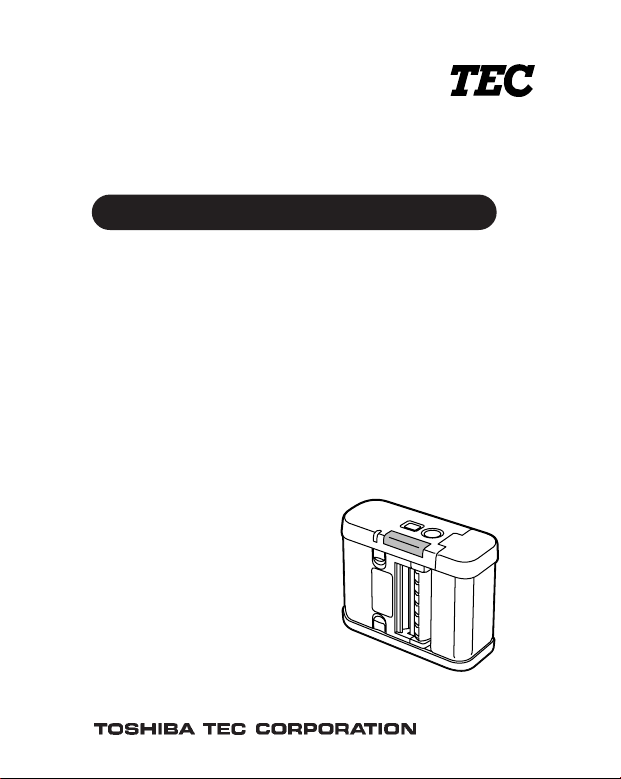
TEC Portable Printer
B-SP2D SERIES
Owner’s Manual
Page 2
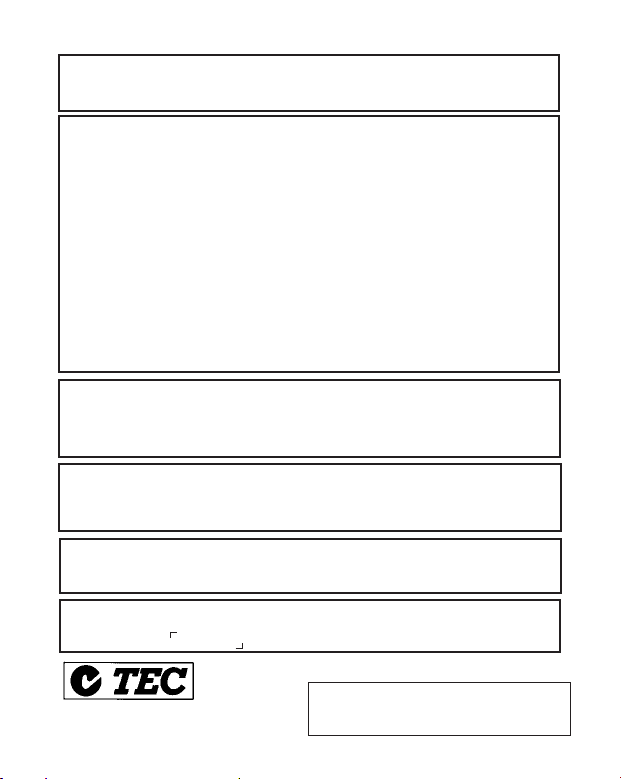
CE Compliance (for EU only)
This product complies with the requirements of EMC, Low Voltage and R&TTE Directives
including their amendments.
FCC Notice
This equipment has been tested and found to comply with the limits for a Class B digital
device, pursuant to Part 15 of the FCC Rules. These limits are designed to provide
reasonable protection against harmful interference in a residential installation. This
equipment generates, uses, and can radiate radio frequency energy and, if not installed and
used in accordance with the instructions, may cause harmful interference to radio
communications.
However, there is no guarantee that interference will not occur in a particular installation.
If this equipment does cause harmful interference to radio or television reception, which can
be determined by turning the equipment off and on, the user is encouraged to try to correct
the interference by one or more of the following measures:
• Reorient or relocate the receiving antenna.
• Increase the separation between the equipment and receiver.
• Connect the equipment into an outlet on a circuit different from that to which the receiver
is connected.
• Consult the dealer or an experienced radio/TV technician for help.
“This Class B digital apparatus meets all requirements of the Canadian InterferenceCausing Equipment Regulations.”
“Cet appareil numérique de la classe B respecte toutes les exigences du Règlement sur le
matériel brouilleur du Canada.”
VORSICHT:
•
Schallemission: unter 70dB (A) nach DIN 45635 (oder ISO 7779)
•
Die für das Gerät Vorgesehene Steckdose muß in der Nähe des Gerätes und leicht
zugänglich sein.
Some types of this product are equipped with a wireless communication device, such as,
TEC-BTM and TEC-WLM. Please be sure to read the enclosed Precautions for Handling
of Wireless Communication Devices before using this product.
IrCOMM (9-wire) is a trademark owned by Link Evolution Corporation and is used by
TOSHIBA TEC under lincense.
IrDA Protocol Stack Deep Core
TM
© Link Evolution Corp. All right Reserved.
(for CANADA only)
Copyright © 2004
by TOSHIBA TEC CORPORATION
All Rights Reserved
570 Ohito, Ohito-cho, Tagata-gun, Shizuoka-ken, JAPAN
Page 3
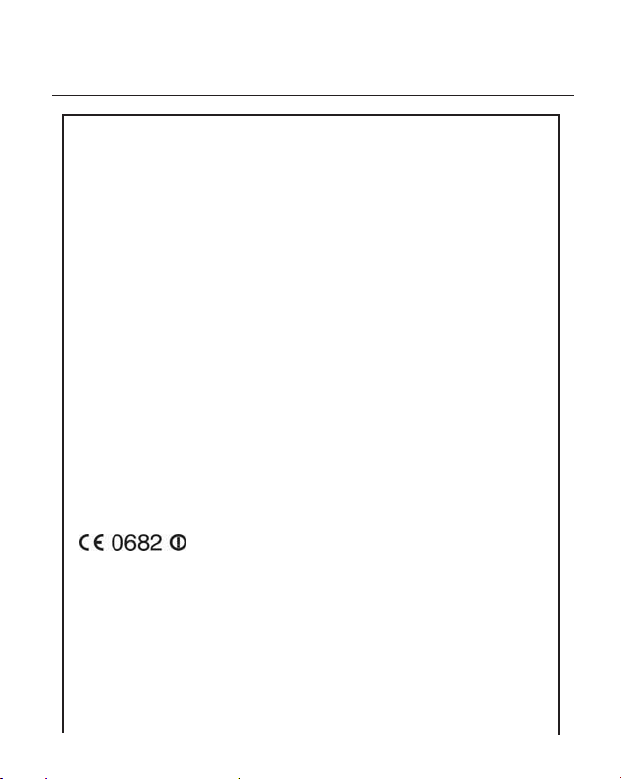
Safety Precautions
Precautions for Handling of Wireless Communication Devices
Bluetooth® Module: TEC-BTM (GH30 model)
Wireless LAN Module: TEC-WLM (GH40 model)
Trade Mark
Bluetooth is a trademark owned by Bluetooth SIG, Inc. and used by
TOSHIBA TEC CORPORATION under license from Japan Total Design
Communication Co., Ltd.
Cautions
General
For all countries and areas
This product is a wireless communication device, and the use of this
product is restricted to the following countries or areas. If the product is
used in the countries or areas other than the following, you may be
punished according to the laws of those countries or areas.
Japan, USA, Canada, Austria, Belgium, Denmark, Finland, France,
Germany, Greece, Italy, Ireland, Luxembourg, Portugal, Spain, Sweden,
The Netherlands, United Kingdom, Australia, New Zealand, Mexico*,
Switzerland, Norway, Iceland, Hungary, Liechtenstein
*: Applicable only to the Bluetooth Module.
For Europe
Hereby, TOSHIBA TEC CORPORATION, declares that this TEC-BTM is in
compliance with the essential requirements and other relevant provisions of
Directive 1999/5/EC.
This equipment uses a radio frequency band that has not been harmonised
throughout all EU and EFTA countries, and can be used in the following
countries.
Austria, Belgium, Denmark, Finland, France, Germany, Greece, Italy,
Ireland, Luxembourg, Portugal, Spain, Sweden, The Netherlands, United
Kingdom, Switzerland, Norway, Iceland, Hungary, Liechtenstein
EO1-33038
- i -
Page 4

Safety Precautions
For USA
This device complies with Part 15 of the FCC Rules.
Operation is subject to the following two conditions:
(1) this device may not cause harmful interference, and
(2) this device must accept any interference received, including
interference that may cause undesired operation.
Changes or modification not expressly approved by manufacturer for
compliance could void the user’s authority to operate the equipment.
For Canada
Operation is subject to the following two conditions:
(1) this device may not cause interference, and
(2) this device must accept any interference, including
interference that may cause undesired operation of the device.
To prevent radio interference to the licensed service, this device is intended
to be operated indoors and away from windows to provide maximum
shielding. Equipment that is installed outdoors is subject to licensing.
For safety
Do not use this product in locations where use may be forbidden, for example,
in an aeroplane or a hospital. If you do not know the forbidden areas, please refer
to and follow the airline company or medical institution guidelines.
Flight instrument or medical equipment may be affected, causing a serious
accident.
Since this product uses extremely low power compared with mobile phones, it
cannot possibly interfere the pacemakers and defibrillators. However, if the use
of this product should be likely to have affected the pacemaker or defibrillator,
immediately stop using the product and contact your TOSHIBA TEC sales agent.
EO1-33038
- ii -
Page 5
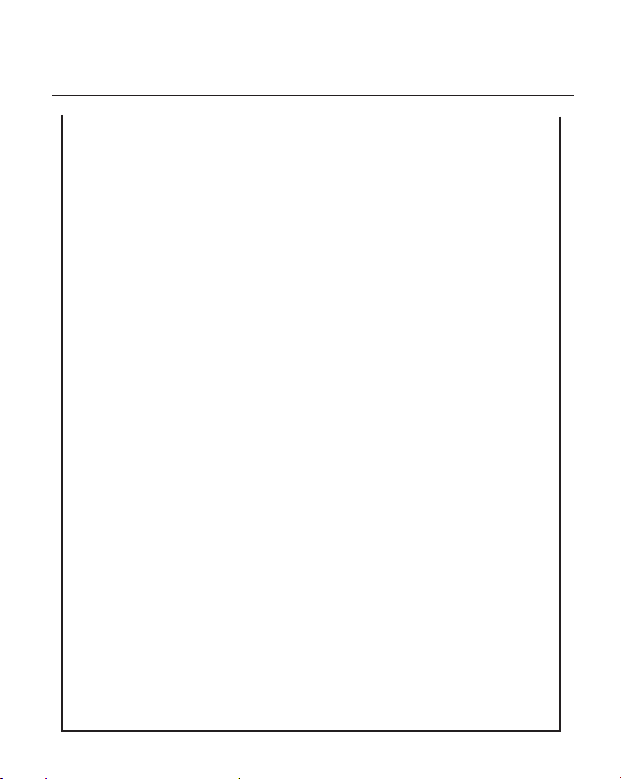
Safety Precautions
Do not disassemble, modify, or repair the product. Doing so may cause
injury. Also, modification is against the Laws and Regulations for Radio
Equipment. Please ask your TOSHIBA TEC sales agent for repair.
Precaution in use
This product communicates with other devices by radio. Depending on the
installation location, orientation, environment, etc., its communication
performance may deteriorate or devices installed near by may be affected.
Keep away from a microwave.
Communication performance may deteriorate or a communication error may
occur due to the radio emitted from a microwave.
Since the Bluetooth and wireless LAN use the same radio frequency band,
each radio wave may interfere with each other when they are used at the
same time, causing a deterioration of communication performance or a
disconnection of network. If there is any problem with connection, please
stop using either Bluetooth or wireless LAN.
Do not use the product on a metal table or near a metal object.
Communication performance may be deteriorated.
TEC-BTM Specification
• Bluetooth class 2
• Built-in protocol stack activated by Bluetooth V1.1 serial port profile
• Operating temperature: -5 to 50°C 25% to 85%RH (No condensation)
• Dimensions: 38.1 mm (W) x 25.4 mm (H) x 7 mm (D)
TEC-WLM Specification
• Built-in IEEE802 Part 11b (802.11b)
• Operating temperature: -5 to 50°C 25% to 85%RH (No condensation)
• Dimensions: 67.8 mm (W) x 36.8 mm (H) x 7.5 mm (D)
EO1-33038
- iii -
Page 6
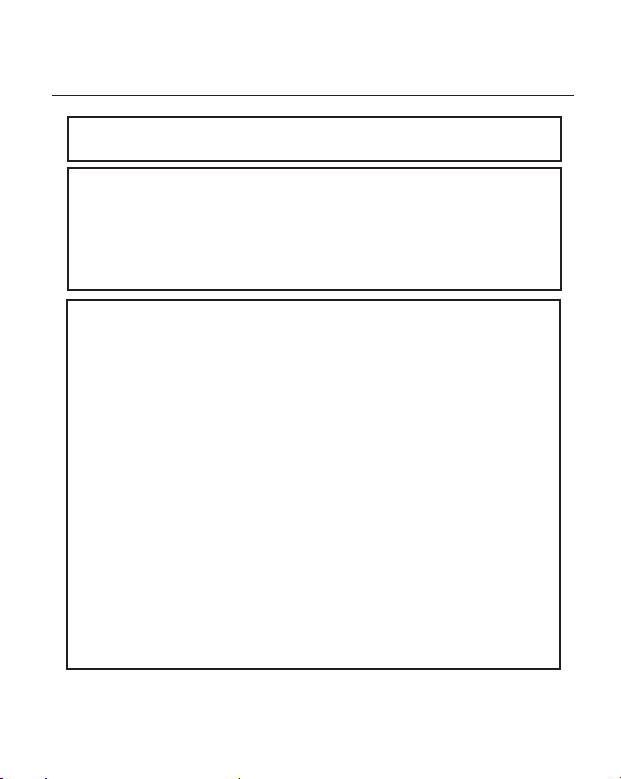
Safety Precautions
Changes or modifications not expressly approved by manufacturer for
compliance could void the user's authority to operate the equipment.
CAUTION!
1. To avoid injury, be careful not to catch or jam your fingers while
opening or closing the cover.
2. Do not touch moving parts. To reduce the risk that fingers, jewellery,
clothing, etc., be drawn into the moving parts, turn off the power switch
to stop movement.
Safety Summary
Personal safety in handling or maintaining the equipment is extremely
important. Warnings and Cautions necessary for safe handling are
included in this manual. All warnings and cautions contained in this
manual and written inside or outside of the printer should be read and
understood before handling or maintaining the equipment.
Do not attempt to effect repairs to this equipment. If a fault occurs that
cannot be rectified using the procedures described in this manual, turn
off the power, then contact your authorised TOSHIBA TEC representative
for assistance.
Safety Precautions
This Owner's Manual and the products (machines) which you have
purchased contain indications which should be observed in order to use
the machines safely and prevent harm to yourself and others and damage
to property. The meanings of these indications and symbols are given
below.
Read these indications and become familiar with their contents before
reading this Owner's Manual.
EO1-33038
- iv -
Page 7
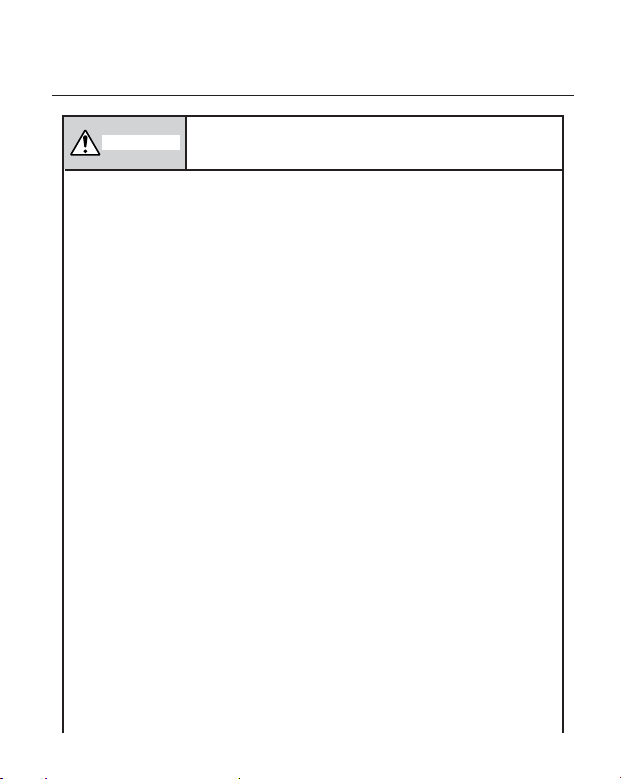
Safety Precautions
EO1-33038
WARNING
This indicates that there is the risk of death or
serious injury if the machines are handled
improperly or contrary to this indication.
• If water or any other liquid enters the machine, turn off the power.
Continuous use of the machine under such conditions may cause
fire or electric shock.
• If the enclosure is damaged when dropped or subject to shock, turn
off the power. Continuous use of the machine under such conditions
may cause fire or electric shock.
• Avoid continuous exposure to direct sunlight or high temperature as
this may cause fire.
• Do not remove covers or modify the machine by yourself. Doing so
may cause fire or electric shock.
• Avoid water, operation with wet hands or cleaning with a moistened cloth.
Failure to do this may cause fire or electric shock.
• Do not wipe the machine with a cloth moistened with thinner or other
volatile solvent as this may cause fire or electric shock.
• Use the specified battery only. Failure to do this may cause fire or electric
shock.
• Danger of explosion if the battery is incorrectly replaced. Replace the
battery only with TOSHIBA TEC CORPORATION, Battery Pack Model
B-SP2D-BT, 7.4 V 1400 mAh Li-ion.
Discard used batteries according to the manufacturer's instruction.
• ATTENTION:
II ya denger d'explosion s'il ya remplacement incorrect de la batterrie.
Remplacer uniquement avec une batterie du même type ou d'un type
équivalent recommandé par le constructeur.
Mettre au rebut les batteries usagées conformément aux instructions du
fabricant.
• Do not disassemble and modify the battery because it has a protection
unit in it. Doing so may break the protection unit, causing the battery to
heat up, burst or burn.
• If the battery gets wet, dry it completely. Using a wet battery may cause
fire or electric shock.
- v -
Page 8
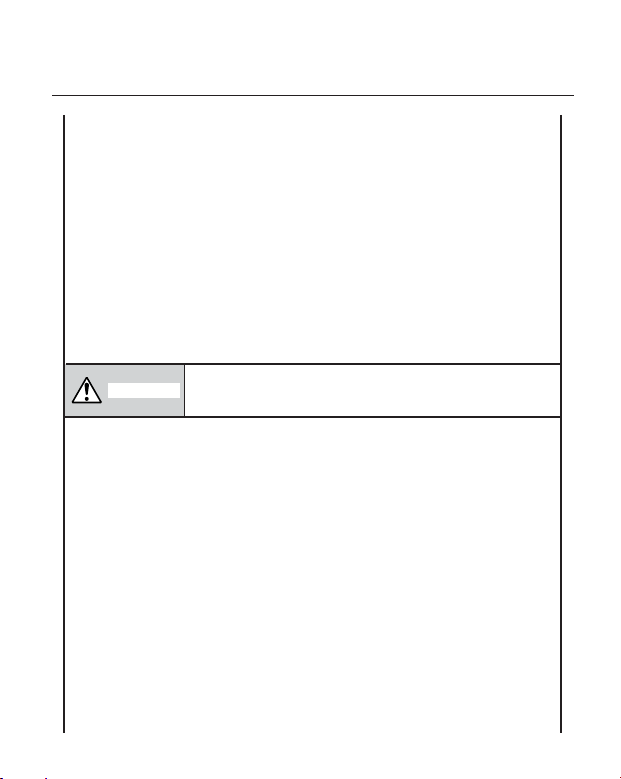
Safety Precautions
• Be aware of the following precautions when using batteries. Otherwise
they could heat up, burst or burn.
■ Do not throw the battery into fire or heat it with a microwave or oven,
etc.
■ Do not load the battery with the electrodes reversed.
■ Do not connect the electrodes with metal objects like wire. Do not
carry or store the battery along with metal objects such as necklaces,
hairpins, etc.
■ Do not stick a needle into, hammer, step on, or drop the battery.
■ Do not solder the battery.
■ Do not leave the battery where the temperature is more than 60°
centigrade, such as inside a car or in direct sunlight.
This indicates that there is the risk of personal injury
CAUTION
or damage to objects if the machines are improperly
handled contrary to this indication.
• Keep away from flame or other sources of heat. Failure to do this
may cause fire or machine failure.
• Do not drop or shock the machine as this may cause machine
failure.
• During lightning, turn off and keep away from the machine
because of danger of electric shock and machine failure.
• Avoid locations subject to rapid change in temperature as this
causes condensation, causing electric shock or machine failure.
• Do not damage the print head, platen or strip roller with a sharp
object. Doing so may cause machine failure.
• Do not touch or contact the print head element with a metal object.
Doing so may cause machine failure.
•
Use the specified media only. Failure to do this may cause machine
failure.
•
Be sure to turn off the machine before replacing the battery, or
machine failure may occur.
EO1-33038
- vi -
Page 9
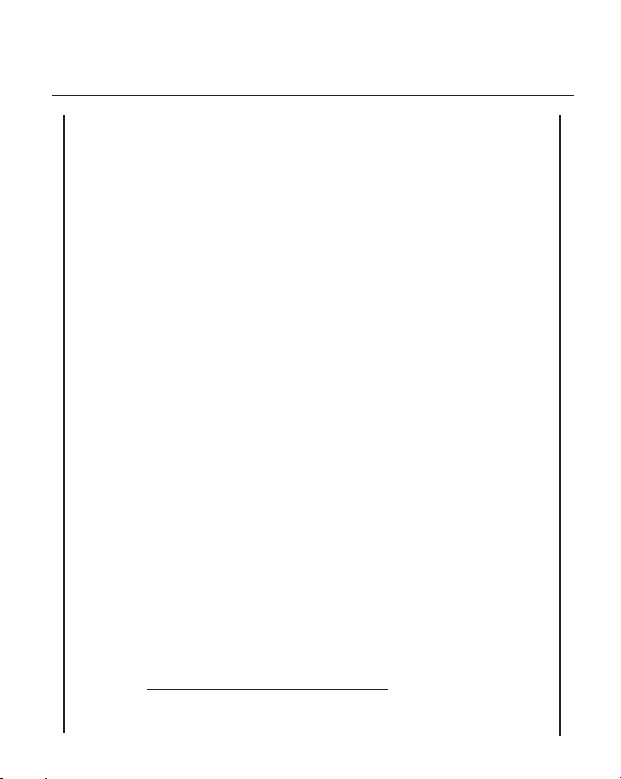
Safety Precautions
•
Do not charge the battery near flame or under direct sunlight. High
temperature may activate or damage the protection unit of the battery,
disabling the electric charge or causing it to overheat, burst, or burn.
•
Unload the battery when the machine will not be used for a long
time. Failure to do this may cause machine failure.
•
Keep the battery away from flame, a heat source or other locations
subject to high temperature.
Failure to do this may cause it to over heat or burn.
•
Use the specified battery charger only. Failure to do this may cause
the battery to overheat, burst or burn.
•
Do not force the battery into the machine or battery charger. Doing
so may cause the battery to overheat, burst or burn. Check for the
correct electrode.
•
Do not connect the battery to a power outlet or a car cigarette lighter
jack as this may cause the battery to overheat, burst or burn.
•
Because the B-SP2D-BT battery is exclusively for the B-SP2D printer,
do not use the battery in other machines. Doing so may damage
the battery or affect the performance and life of the battery.
Precautions
The following precautions will help to ensure that this machine will
continue to function correctly.
(1) Try to avoid locations that have the following adverse conditions:
* Temperatures below -5°C and above 40°C
* Direct sunlight
* Excessive vibration
(2) The cover should be cleaned by wiping with a dry cloth or a cloth
slightly dampened with a mild detergent solution. NEVER USE
THINNER OR ANY OTHER VOLATILE SOLVENT on the plastic
covers.
(3) USE ONLY TOSHIBA TEC SPECIFIED media.
EO1-33038
- vii -
Page 10

Safety Precautions
(4) DO NOT STORE the media where it might be exposed to direct
sunlight, high temperatures, high humidity, dust, or gas.
(5) Any data stored in the memory of the printer could be lost during a
printer fault.
(6) DO NOT open the media cover and battery cover during operation.
Doing so will stop printer operation.
(7) DO NOT scratch the surface of printed labels or receipt with a
sharp object.
EO1-33038
- viii -
Page 11

EO1-33038
TABLE OF CONTENTS
Page
1. INTRODUCTION ............................................................... 1-1
1.1 APPLICABLE MODEL .............................................. 1-2
1.2 ACCESSORIES ........................................................ 1-2
2. SPECIFICATIONS ............................................................ 2-1
2.1 PRINTER .................................................................. 2-1
2.2 SERIAL INTERFACE (RS-232C) .............................. 2-2
2.3 BLUETOOTH INTERFACE ...................................... 2-2
2.4 WIRELESS LAN INTERFACE .................................. 2-3
2.5 IrDA INTERFACE ..................................................... 2-3
2.6 BATTERY ................................................................. 2-4
2.7 MEDIA ...................................................................... 2-5
3. APPEARANCE ................................................................. 3-1
3.1 FRONT VIEW ........................................................... 3-1
3.2 INTERIOR ................................................................. 3-2
3.3 OPERATION PANEL ................................................ 3-2
4. INSTALLING THE PRINTER ............................................ 4-1
4.1 LOADING THE BATTERY ........................................ 4-1
4.2 INSTALLING THE MEDIA GUIDE ............................ 4-3
4.3 INSTALLING THE MEDIA GUIDE
FOR OUTSIDE WOUND PAPER ........................ 4-5
5. LOADING THE MEDIA ..................................................... 5-1
6. SECURING THE PRINTER TO YOUR WAIST ................ 6-1
Page 12
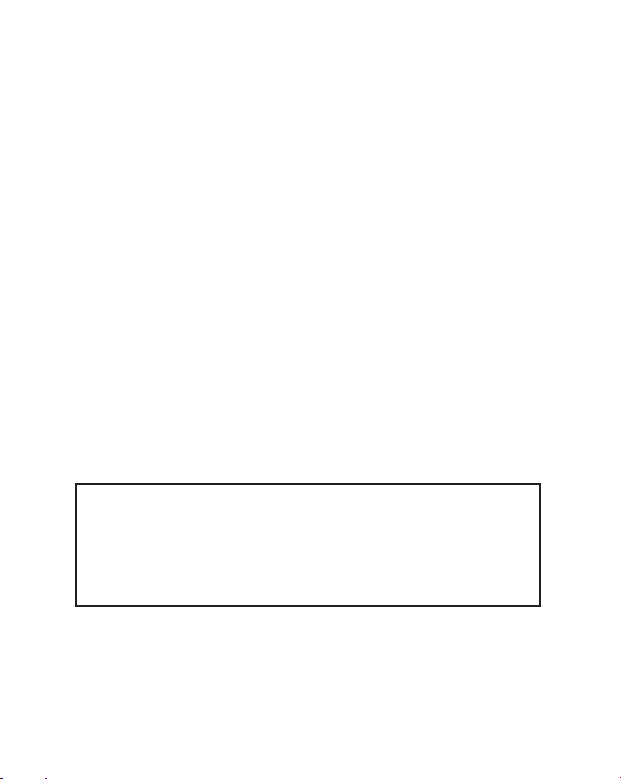
EO1-33038
7. CONNECTING THE SERIAL INTERFACE CABLE ......... 7-1
8. ISSUING THE MEDIA ...................................................... 8-1
9. CARE/HANDLING OF THE MEDIA ................................. 9-1
10. GENERAL MAINTENANCE ........................................... 10-1
10.1 CLEANING ............................................................. 10-1
10.2 COVERS................................................................. 10-3
10.3 REMOVING JAMMED MEDIA ................................ 10-3
11. TROUBLESHOOTING ................................................... 11-1
CAUTION!
1. This manual may not be copied in whole or in part without the prior written
permission of TOSHIBA TEC.
2. The contents of this manual may be changed without notification.
3. Please refer to your local Authorised Service representative with regard to
any queries you may have in this manual.
Page 13

1. INTRODUCTION
EO1-33038
1. INTRODUCTION
1. INTRODUCTION
Thank you for purchasing the TEC B-SP2D series portable printer.
This printer displays its high performance with extraordinarily high speed
printing up to 80 mm/sec. It has a considerably compact and light body 44 mm in height, 114 mm in width and 91 mm* in depth, weighing about 380 g*.
(*: For the GH40 model, 101 mm in depth and 410 g in weight.)
Besides the RS-232C, IrDA, Bluetooth, and wireless LAN which require no
cable for data transmission between a handy terminal and the printer are
adopted as data communication method.
Owing to a low power consumption design and use of a chargeable lithium-ion
battery as a power source, this printer can issue max. 650 pieces of 40-mm pitch
labels with a fully-charged battery. (The number of labels varies depending on
the operating environment, print condition, etc.)
An automatic power off function allows obtaining the battery driving time to the
maximum. There are four choices of the setting time: 1 minute, 5 minutes, 30
minutes and 120 minutes.
Loading a label roll is very simple; just put a label roll into the printer and close
the media cover. A belt holder provided on the rear of the printer enables the
printer to be held hands-free at your waist for improved productivity.
This manual contains general set-up and maintenance information and should
be read carefully to help gain maximum performance and life from your printer.
For most queries please refer to this manual and keep it safe for future
reference.
1- 1
Page 14
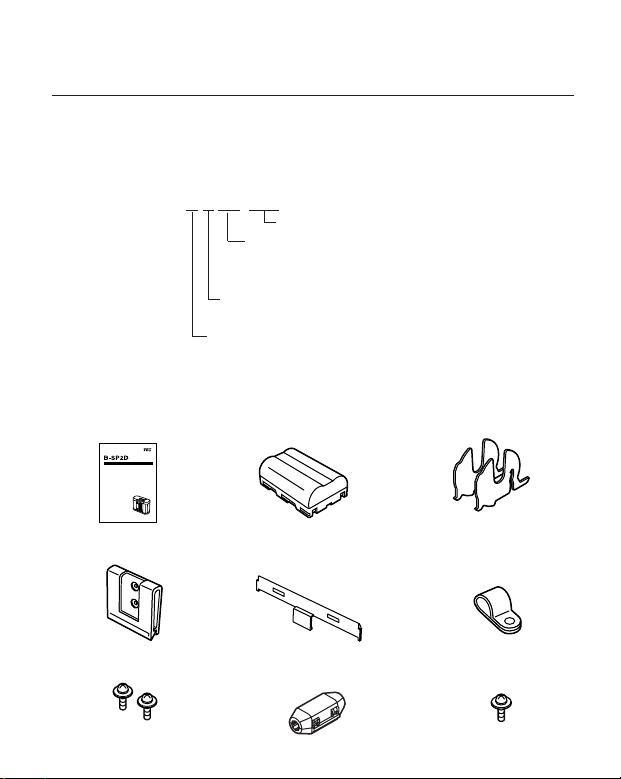
1. INTRODUCTION
1.1 APPLICABLE MODEL
• B-SP2D Series
Model name description
B - S P 2 D - G H 2 0 -Q M
Dot density of the print head
Destination
Interface
20: IrDA + RS-232C
30: IrDA + Bluetooth
40: IrDA + Wireless LAN
Print mode
H: Batch/Strip mode
G: 8 dots/mm
1.2 ACCESSORIES
Owner’s Manual (1 copy)
Battery (1 pc.) Media Guide (2 pcs.)
EO1-33038
1.1 APPLICABLE MODEL
Belt Holder (1 pc.) Media Guide for Outside
SMW-3x8 Screw (2 pcs.)
Wound Paper (1 pc.)
Ferrite Core (1 pc.)
(GH20 model only)
1- 2
Cable Clamp (1 pc.)
(GH20 model only)
SMW-3x8 Screw (1 pc.)
(GH20 model only)
Page 15
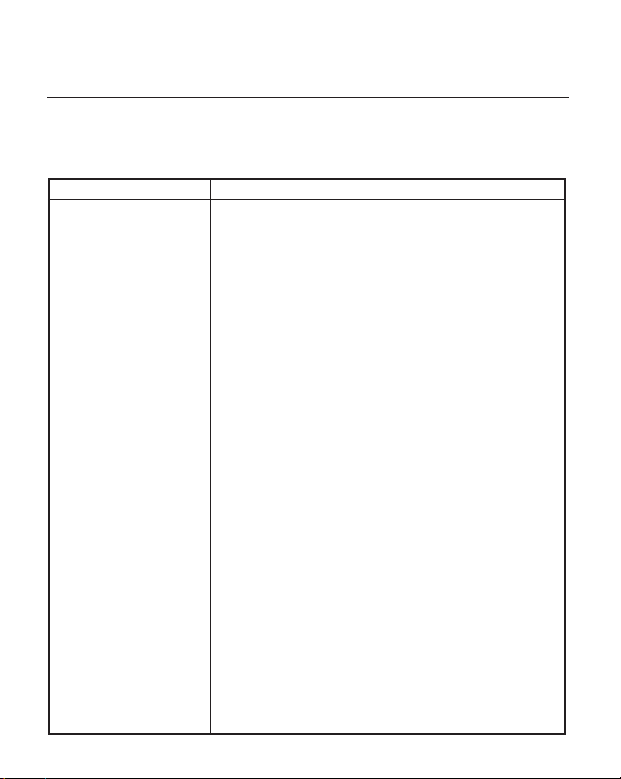
2. SPECIFICATIONS
2. SPECIFICATIONS
2.1 PRINTER
Item
Dimensions
Weight
Operating Temperature
Operating humidity
Print mode
Print head
Print method
Print head dot density
Print speed
Effective print width
(NOTE 2)
Font
Outline Font
(NOTE 2)
Bar code types
2-dimensional code
GH20/30 model: 114mm (W) x 91mm (H) x 44mm (D)
GH40 model: 114mm (W) x 101mm (H) x 44mm (D)
GH20/30 model: Approx. 380 g (Including a battery)
GH40 model: Approx. 410 g (Including a battery)
-5°C to 40°C
25% to 85% RH (No condensation)
Batch mode/Strip mode
Thermal print head
Thermal direct
8 dots/mm (203 dpi)
12.5 mm/sec.to 80 mm/sec.
48 mm
Standard characters and characters under bar codes
(12x24 dots), Bold characters ( 48x96 dots), Writable
characters (16x16 dots, 24x24 dots), Price Font1
(16x40 dots), Price Font2 (32x48 dots), Letter Gothic
(14.3 point), Presentation (27 point), Helvetica Medium
(9, 15, 18 point), Helvetica bold (18, 21 point),
Helvetica Italic (18 point), Times New Roman Medium
(12, 15, point), Times New Roman Bold (15, 18, 21
point), Times New Roman Italic (18 point), Prestige
Elite Medium (10.5 point), Prestige Elite Bold (15
point), Courier Medium (15 point), Courier Bold (18
point), OCR-A (12 point), OCR-B (12 point),
GOTHIC725 Black (6 point)
TEC Font1, TEC Font1 (Proportional), Price Font
NW7, EAN 8, EAN 13, JAN 8, JAN 13, UPC-A, UPC-E,
CODE 39, Interleaved 2 of 5, EAN128, CODE128, MSI,
RSS, Customer Bar Code
(NOTE 3)
QR Code, PDF417, Data Matrix, Maxicode, Micro
PDF417
EO1-33038
2.1 PRINTER
Description
(NOTE 1)
2- 1
Page 16

2. SPECIFICATIONS
EO1-33038
2.2 SERIAL INTERFACE (RS-232C)
Description
Interface
Item
GH20 model: IrDA + RS-232C
GH30 model: IrDA + Bluetooth
GH40 model: IrDA + Wireless LAN
Power source
NOTES: 1. Print speed automatically changes depending on the operating temperature, head
temperature, and battery voltage.
2. Some fonts and bar codes are not available depending on the print mode.
3. Some two-dimensional codes are not available depending on the print mode.
Lithium ion battery 7.4V 1400mA (nominal)
2.2 SERIAL INTERFACE (RS-232C)
The following specification is applicable only to the GH20 model.
Baud rate
Protocol
Item
9600 ~ 115,200 bps
XON/XOFF, 8 bit data, Even parity, Non parity,
Description
Start bit = 1 bit, Stop bit = 1 bit
Signals
TXD, RXD
2.3 BLUETOOTH INTERFACE
The following specification is applicable only to the GH30 model.
Type
Item
Support profile
Radio class
Communication method
Communicating distance
Data code
Transmission control
Operating mode
Bluetooth V1.1
Serial Port Profile
Class 2
Bi-directional (Half-duplex)
3m (360 degrees angle)
JIS 8 code, Shift JIS code
Credit Based Flow Control
Slave mode
Description
2- 2
Page 17

2. SPECIFICATIONS
2.4 WIRELESS LAN INTERFACE
2.4 WIRELESS LAN INTERFACE
The following specification is applicable only to the GH40 model.
Item
Communication method
Supporting print protocol
Communicable distance
Client protocol
Security protocol
Flow control
Antenna
Parameter setting
IEEE802.11b
Socket/LPR
100 m (When there is no obstacle.)
DHCP, WINS
WEP (40 bits/104 bits), MD5/EAP
TCP/IP
Built-in
Via HTTP, via IrDA
Description
2.5 IrDA INTERFACE
Item
Type
Transmission speed
Communicable distance
Peak wavelength of
the infrared ray
Communicable angle
Ambient light immunity
Protocol
Data code
Error detection
Transmission protocol
Physical layer conforming to IrDA-SIR V1.2
(Low Power)
9,600 ~ 115,200 bps
0.1 m max.
870 nm
±15 degrees max.
1,000 lx max. (under a fluorescent lamp or
incandescent lamp)
Start-stop synchronisation, Half duplex
transmission
Start bit = 1 bit, Stop bit = 1 bit, 8 bit data,
Non parity
JIS 8 code, Packed BCD code, Shift JIS code
CRC (16 bits),
Generating polynomial X16+X12+X5+1
TEC Protocol, Ir COMM (9-WIRE)
Description
EO1-33038
2- 3
Page 18

2. SPECIFICATIONS
2.6 BATTERY
Item
Type
Voltage
Capacity
EO1-33038
2.6 BATTERY
Description
Lithium-ion battery
DC 7.4V
1400mAh
2- 4
Page 19

2. SPECIFICATIONS
2.7 MEDIA
Label
EO1-33038
2.7 MEDIA
I
E
Tag/Receipt
H
A
B
Feed direction
G
D
C
F
Black Mark (on reverse side)
H
G
D
B
A
E
2- 5
Page 20

2. SPECIFICATIONS
EO1-33038
2.7 MEDIA
(Unit:mm)
Receipt
No black mark
Variable
Variable
(NOTE 2)
Item
A
Label/Receipt pitch
Label/Receipt length
B
C
Backing paper
width
D
Media width
E
Gap/black mark
length
F
Distance between the
label edge and the
Media
10.0 − 167.0
7.0 − 160.0
28, 31, 34, 37, 40, 43, 46,
49, 52, 55, 58±0.5
25.0 − 55.0
1.5 − 7.0
Label
Strip modeBatch mode
13.0 − 67.0
10.0 − 60.0
3.0 − 7.0
(NOTE 2)
(NOTE 3)
Tag/Receipt
With black mark
10.0 − 507.0
7.0 − 500.0
28, 31, 34, 37, 40, 43, 46, 49,
52, 55, 58±0.5
3.0 - 7.0
backing paper edge
G
Effective print width
H
Effective print length
I
Margin
7.0 − 160.0
1.0 (gap = 7 mm) − 5.0 (gap=3 mm)
Outer roll diameter
Roll direction
NOTES:
1. Do not use the media other than the above to ensure print quality and print head life.
2. 28.0 mm and 31.0 mm are not applicable to the media rolled outside.
3. This specification is applicable only to the media rolled inside. For media rolled outside, the
specification is 31.0 mm - 55.0 mm.
48.0
7.0 − 60.0
∅36 (max.)
Either is acceptable
7.0 - 500.0
Variable
2- 6
Page 21

3. APPEARANCE
3. APPEARANCE
3.1 FRONT VIEW
EO1-33038
3.1 FRONT VIEW
IrDA Interface Window
Status Indicator
Media Cover
Media Cover
Release Catch
Cable Band
(GH20 model only)
Power Button
FEED Button
Battery Cover
Cutter
Backing Paper
Outlet
Media Outlet
Serial Interface
Connector
(GH20 model only)
Cable Clamp
Securing Hole
(GH20 model only)
3- 1
Page 22

3. APPEARANCE
EO1-33038
3.2 INTERIOR
3.2 INTERIOR
Strip/Batch Sensor
Feed Gap Sensor
Strip Roller
Platen
Print Head
Black Mark/Feed Gap
Sensor
Media Holder
Media Guide
Strip Bar
3.3 OPERATION PANEL
FEED Button
When this button is pressed, the printer issues the same label as the one
issued last. The function of this button differs depending on the print
mode.
Status Indicator (Red/Orange/Green)
The status indicator indicates the printer status; for example, lights when
the power is turned on or blinks when an error has occurred. For details,
refer to Section 11, Troubleshooting.
Power Button
A push power switch
To turn on the power, press this switch once. To turn off the power,
press and hold this switch for about 2 seconds. The power will
automatically turn off when the specified idle time* (selectable from 1, 5,
30, and 120 minutes) has passed. To turn on the power again, press this
button. The time can be selected on the PC.
* Period of time when no operation is performed or no data is sent from the PC.
3- 2
Page 23

4. INSTALLING THE PRINTER
4.1 LOADING THE BATTERY
EO1-33038
4. INSTALLING THE PRINTER
4.1 LOADING THE BATTERY
WARNING!
1. Be sure to turn OFF the printer before loading the battery.
2. Use the B-SP2D-BT lithium-ion battery pack only. And to charge the
B-SP2D-BT battery pack, be sure to use the optional B-SP2D-CHG
battery charger or B-SP2D-CHG5 5-slot battery charger. Failure to do
this may cause explosion, combustion, or heat.
3. If the battery pack leaks liquid or gives out smoke or bad smell,
immediately stop using it and keep it away from fire. Failure to do this
may cause explosion or combustion.
4. In the United States, used lithium ion batteries should be returned to
the store where you bought the machine. (USA only)
5. LITHIUM ION BATTERY
DISPOSE OF PROPERLY
Caution: Do not handle damaged or leaking lithium ion battery.
NOTE: Regarding the charging procedure, refer to the Owner's Manual of
the B-SP2D-CHG or B-SP2D-CHG5.
1) First slide the battery cover (1) and then open the battery cover (2).
(2)
Battery Cover
4- 1
(1)
Page 24

4. INSTALLING THE PRINTER
4.1 LOADING THE BATTERY
EO1-33038
2) Load a fully charged battery into the printer with the electrode facing
down.
NOTE: Load the battery in the correct orientation as indicated in the following
picture.
Battery
Pack
3) Close the battery cover completely.
NOTES:
1. If the battery cover is not completely closed, the battery pack may drop
from the printer while it is carried, causing injury.
2. Be careful not to apply excessive force to the battery cover when it is
opened, as this may break the battery cover.
■ Battery status indication at the power on time
Fully charged: Flashes in red for a few seconds, and then lights in
green.
Battery near end: Flashes in red for a few seconds, and then lights in
orange.
Low battery: Flashes in red for a few seconds, and then lights in red.
If the status indicator does not light at all, there may be one of the following
problems:
• The battery pack is not loaded.
• The battery is almost dead. (The battery has been excessively
discharged.)
• The printer is faulty.
4- 2
Page 25

4. INSTALLING THE PRINTER
4.2 INSTALLING THE MEDIA GUIDE
EO1-33038
4.2 INSTALLING THE MEDIA GUIDE
WARNING!
A cutter is attached to the inside of the media cover. Care should be taken
not to injure your hand with the cutter when opening the cover.
NOTE: The media guides are not required for a 58 mm wide media roll.
1) Slide the media cover release catches inside and open the media cover.
Media Cover
Media Cover
Release Catch
2) Fit one media guide into the media holder's edge of the operation panel
side, and the other one into a groove which corresponds to the width of
media to be used. First insert side (1), then (2) until it snaps in position.
NOTE:Be sure to fit the media guide in parallel with the grooves.
Media Guide
(2)
(1)
Operation Panel Side
Media Holder
4- 3
Page 26

4. INSTALLING THE PRINTER
4.2 INSTALLING THE MEDIA GUIDE
EO1-33038
NOTE: When using a 55 mm wide media roll, attach the media guides to
both edges of the media holder.
When using a meida roll which is narrower than 55 mm, move only
the media guide on the printer's bottom side (opposite side to the
operation panel). The position of the media guide of the operation
panel side is fixed.
3) To remove the media guide, first unhook side (1), and then (2).
(1)
Media Holder
Media Guide
(2)
4- 4
Page 27

4. INSTALLING THE PRINTER
4.3 INSTALLING THE MEDIA GUIDE FOR OUTSIDE WOUND PAPER
4.3 INSTALLING THE MEDIA GUIDE FOR OUTSIDE
WOUND PAPER
Either roll direction is acceptable on this printer.
EO1-33038
Outside wound paper
Inside wound paper
However, when using the outside wound paper, it is necessary to fit the media
guide for outside wound paper. Without this part, a paper jam may occur.
When fitting the media guide for outside wound paper, insert it into the slits of
the printer.
NOTES:
1. When using outside wound paper that is 34 to 55mm wide, first fit the media
guides, and then the media guide for outside wound paper.
2. Do not fit the media guide for outside wound paper when using an inside
wound paper.
Media Guide for Outside
Wound Paper
Slit
4- 5
Page 28

5. LOADING THE MEDIA
5. LOADING THE MEDIA
EO1-33038
5. LOADING THE MEDIA
WARNING!
A cutter is attached to the inside of the media cover. Care should be taken
not to injure your hand with the cutter when opening the cover.
This printer prints both labels and receipts.
When loading the media, you do not have to turn off the power.
1. Slide the media cover release catches inside and open the media cover.
Media Cover
Media Cover
Release Catch
2. Put a label roll or a receipt roll into the media holder unit in the orientation
as shown below.
5- 1
Page 29

5. LOADING THE MEDIA
5. LOADING THE MEDIA
EO1-33038
• Batch issue
1. Insert the leading edge of the label roll into the media outlet.
2. Close the media cover completely. Make sure that the media cover
release catches snap back into position.
Media Cover
Release Catch
Media Cover
Release Catch
3. When the label or tag has been loaded in the power on state, the label or
tag will be automatically fed to adjust the print start position (only when the
black mark or feed gap sensor is selected).
Receipt paper will not be fed automatically.
5- 2
Page 30

5. LOADING THE MEDIA
5. LOADING THE MEDIA
EO1-33038
• Strip issue
1. Unroll the label roll a little and remove a label.
2. Close the media cover completely. Make sure that the media cover
release catches snap back into position.
Media Cover
Release Catch
Media Cover
Release Catch
3. When the label has been loaded in the power on state, the label will be
automatically fed to adjust the print start position (only when the feed gap
sensor is selected).
NOTE: Be sure to take up any slack in the media roll before closing the media
cover. An incompletely closed cover will cause a media skew, print
position misalignment, poor print quality, paper jam, etc.
5- 3
Page 31

6. SECURING THE PRINTER TO YOUR WAIST
6. SECURING THE PRINTER TO YOUR WAIST
EO1-33038
6. SECURING THE PRINTER TO YOUR WAIST
CAUTION!
Care should be taken not to drop the printer when securing it to your waist.
1) Attach the enclosed belt holder to the printer back with the two SMW-3x8
screws. It can be attached both horizontally and vertically.
Belt Holder
SMW-3x8
Screw
NOTE: When attaching the belt holder horizontally, the printer's upper side
should be positioned upside.
2) Insert the belt holder into your belt and lower the printer to secure it to your
waist.
6- 1
Page 32

7. CONNECTING THE SERIAL INTERFACE CABLE
7. CONNECTING THE SERIAL INTERFACE CABLE
EO1-33038
7. CONNECTING THE SERIAL INTERFACE
CABLE (GH20 model only)
1) Turn off the printer.
2) Place the printer upside down, and connect the serial interface cable to the
printer.
3) Secure the serial interface cable tightly to the printer with the cable band.
Then, fold back the cable band's end and insert it into any of the openings
of the band.
NOTE: If the serial interface cable is still loose, wind it around the cable
band one time as shown below.
Serial Interface
Cable
Cable Band
7- 1
Page 33

7. CONNECTING THE SERIAL INTERFACE CABLE
7. CONNECTING THE SERIAL INTERFACE CABLE
EO1-33038
4) Secure the serial interface cable to the printer with the enclosed cable
clamp and SMW-3x8 screw as shown in the picture below.
NOTE: Allow the cable between the connector and the cable clamp to
slack. Failure to do this may damage the internal wire or
connector terminal.
5) Put the enclosed ferrite core on the serial interface cable between the
connector and the cable clamp.
Ferrite Core
Serial Interface Cable
SMW-3x8 Screw
Cable Clamp
NOTE: Use the serial interface cable model CABLE-SP2D-S or
equivalent which meets the following specifications:
- 1.2 m long
- Shield type
- When in use, the enclosed ferrite core is attached.
- Printer side connector is 8-pin Male MINI DIN type.
7- 2
Page 34

8. ISSUING THE MEDIA
8. ISSUING THE MEDIA
EO1-33038
8. ISSUING THE MEDIA
NOTES:
1. Radio communication between a handy terminal and the B-SP2D printer
is guaranteed when the handy terminal is in the operator’s hand and the
printer is secured at the waist. Proper radio communication may not be
obtained when used on other conditions and in areas subject to noise and
radio interference.
2. Be sure to disconnect the RS-232C interface cable from the printer before
performing IrDA communication.
3. IrDA is available on the condition indicated below. The following
performance is obtained under fluorescent light (max. 1000 lx).
Care must be taken to prevent the direct sunlight or intensive light from
coming into the IrDA interface window. Failure to do this may cause a
communication failure.
Handy
Terminal
Handy
Terminal
max. 10 cm
Printer
max. 10 cm
Printer
4. In the case of Bluetooth communication, make sure that there is
nothing to block the radio between the printer and the PC or handy
terminal. Failure to do this may cause a communication failure.
8- 1
Page 35

8. ISSUING THE MEDIA
8. ISSUING THE MEDIA
EO1-33038
1. Turn on the printer.
NOTES:
1. For the GH30 model, pressing and holding the power button
causes the printer to automatically issue a label on which the
bar code indicating the Bluetooth device address is printed.
2. For the GH40 model, pressing and holding the power button causes the
printer to automatically issue a label on which the parameters regarding
the wireless LAN, such as, IP address, MAC address, ESS-ID, etc. are
printed.
IP Address
ESS-ID
MAC Address
IP Address
8- 2
Page 36

8. ISSUING THE MEDIA
8. ISSUING THE MEDIA
EO1-33038
2. Send data from the handy terminal to the printer. (Regarding the operation
of the handy terminal, please refer to the handy terminal’s operating manual.)
(IrDA Communication Sample)
(Bluetooth and Wireless LAN (Adhoc) Communication Sample)
(Wireless LAN (Infrastracture) Communication Sample)
8- 3
Page 37

8. ISSUING THE MEDIA
8. ISSUING THE MEDIA
EO1-33038
3. Issuing media
• When issuing the labels in batch mode, the number of labels can be
specified. To re-issue the labels, press the FEED button.
This operation differs depending on the print mode.
• When issuing the labels in strip mode, the printer prints labels one by
one each time the FEED button is pressed.
Before issuing the next label, remove the printed label.
This operation differs depending on the print mode.
NOTE: Trim off the backing paper coming from the backing paper outlet.
• When issuing a receipt, press the FEED button after printed to feed it
to the position where it is easily cut. Each time the FEED button is
pressed, the receipt is fed for 20 mm.
4. Trim off the printed media upward or downward with the cutter.
NOTE: Do not pull the media toward the feed direction, as this will misalign
the print position of the next media.
Cutter
8- 4
Page 38

9. CARE/HANDLING OF THE MEDIA
9. CARE/HANDLING OF THE MEDIA
EO1-33038
9. CARE/HANDLING OF THE MEDIA
CAUTION!
Be sure to read carefully and understand the Supply Manual. Use only media
that meets specified requirements. Use of non-specified media may shorten
the head life and result in problems with bar code readability or print quality.
All media should be handled with care to avoid any damage to the media or
printer. Read the following guideline carefully.
• Do not store the media for longer than the manufactures recommended
shelf life.
• Store media rolls on the flat end, do not store them on the curved sides
as this might flatten that side causing erratic media advance and poor
print quality.
• Store the media in plastic bags and always reseal after opening.
Unprotected media can get dirty and the extra abrasion from the dust
and dirt particles will shorten the print head life.
• Store the media in a cool, dry place. Avoid areas where they would be
exposed to direct sunlight, high temperature, high humidity, dust or gas.
• The thermal paper used for direct thermal printing must not have
specifications which exceed Ca++ 800 ppm, Na+ 800 ppm, K+ 800 ppm
and Cl– 600 ppm.
• Some ink used on pre-printed labels may contain components which
shorten the print head's product life. Do not use labels pre-printed with
ink which contains hard substances such as carbonic calcium (CaCO3)
and kaolin (Al2O3, 2SiO2, 2H2O).
For further information please contact your local distributor or your media
manufacturer.
9- 1
Page 39

10. GENERAL MAINTENANCE
EO1-33038
10.1 CLEANING
10. GENERAL MAINTENANCE
WARNING!
1. Be sure to turn off the printer and remove the battery pack prior to
performing any maintenance.
2. DO NOT POUR WATER directly onto the printer.
3. Care should be taken not to injure your hand with the cutter when
cleaning.
CAUTION!
1. Do not touch the print head element with bare hands, as static may
damage the print head.
2. Do not use any tool that may damage the print head.
3. Never use the volatile solvents such as thinner or benzene for cleaning,
as this may damage the sensor window, causing a paper feed error or
machine failure.
4. DO NOT APPLY cleaner or detergent directly onto any cover or panel.
5. DO NOT clean the covers with alcohol as it may cause them to discolour,
lose their shape or develop structural weakness.
10.1 CLEANING
To help retain the high quality and performance of your printer it should be
regularly cleaned. The greater the usage of the printer, the more frequent the
cleaning. (i.e. low usage = weekly: high usage = daily).
1. Turn off the printer, open the battery cover, and remove the battery pack.
2. Open the media cover.
3. Remove the media roll from the printer.
10- 1
Page 40

10. GENERAL MAINTENANCE
EO1-33038
10.1 CLEANING
4. Clean the print head element with a print head cleaner, cotton swab, or soft
cloth slightly moistened with ethyl alcohol.
NOTE: Please purchase the print head cleaner (P/No. 24089500013) from
your authorised TOSHIBA TEC service representative.
Soft Cloth
Cutter
Print Head
Element
5. Wipe the cutter, platen, and strip roller with a soft cloth moistened with
ethyl alcohol. Remove dust or foreign substances from the internal parts
of the printer, if any.
6. Remove paper particles or stains from the feed gap sensor, black mark/
feed gap sensor, and the strip/batch sensor with a soft cloth.
Strip Roller
Feed Gap Sensor
Black Mark/Feed
Strip/Batch
Sensor
Gap Sensor
Platen
10- 2
Page 41

10. GENERAL MAINTENANCE
EO1-33038
10.2 COVERS
10.2 COVERS
1. Turn off the power, open the battery cover, and remove the battery pack.
2. The covers should be cleaned by wiping with a dry cloth or a cloth slightly
dampened with a mild detergent solution.
NOTE: Clean the printer cover with an electrostatic free cleaner for automated
office equipment.
10.3 REMOVING JAMMED MEDIA
1. Turn off the printer.
2. Open the media cover.
3. Remove the media roll from the printer.
4. Remove the jammed media. DO NOT USE any sharp implement or tool as
these could damage the printer.
5. Clean the print head and platen, then remove any further dust or foreign
substances.
10- 3
Page 42

11. TROUBLESHOOTING
11. TROUBLESHOOTING
EO1-33038
11.TROUBLESHOOTING
WARNING!
If you cannot solve a problem with the following solutions, do not attempt to
repair it by yourself. Turn off the printer, then contact your TOSHIBA TEC
representative for assistance.
When a problem occurs during operation, the status indicator will blink or light.
Refer to the following troubleshooting guide and take corrective action.
Status
Indicator
Blinks in
Red
Cause
Media end
The media cover is
open.
The printer is jammed
with media.
The print head element
is broken.
The print head
temperature reached
the upper limit of the
operating temperature.
A communication error
occurred.
Flash ROM write error
or erase error
occurred.
Corrective action
Load a new media roll.
Close the media cover completely.
Turn off the printer, remove the jammed
media, and re-load the media roll
correctly.
Contact a TOSHIBA TEC service
representative for repair.
Open the media cover and allow the
print head to cool.
Check that the interface cable is
connected firmly. Check the
communication parameters.
Open the media cover and close it
again. If the error occurs again, remove
the battery pack and ask TOSHIBA
TEC representative for repair.
11- 1
Page 43

11. TROUBLESHOOTING
EO1-33038
11. TROUBLESHOOTING
Status
Indicator
Blinks in
Red
Lights
in Red
Lights
in
Orange
Blinks
in
Green
or
Orange
Lights
in
Cause
There is insufficient
area in the flash ROM.
The print mode is not
selected correctly.
The battery voltage is
low.
The battery is nearly
end.
The printer is printing
or communicating with
the PC or handy
terminal.
The power is on.
Green
Other problems
The printer power does
not turn on by pressing
the power switch.
In spite of using a fully
charged battery, it does
not last long.
Open the media cover and close it
again. Erase the data.
Open the media cover and close it
again. Send the correct print mode
from the PC or handy terminal.
Turn off the printer and replace the
battery with a fully charged one.
Replace the battery with a fully charged
one as soon as possible.
Wait until the printer finishes printing or
communicating.
This is not a failure or an error.
Cause
The battery pack is not
loaded.
The battery life is
expired.
Corrective action
Corrective action
Load a fully charged
battery pack.
Replace the battery with a
new one which has been
fully charged.
11- 2
Page 44

11. TROUBLESHOOTING
EO1-33038
11. TROUBLESHOOTING
Other problems
The printer stops
printing each time one
label is issued.
IrDA communication
cannot be used.
Cause
The battery is nearly
end.
The battery life is
expired.
The printer power is not
turned on.
The printer is apart from
the PC or handy
terminal for over 10cm.
The printer is not
positioned in a
communicable angle.
Direct sunlight is
coming into the IrDA
interface window.
The IrDA interface
window is dirty.
The serial interface
cable is connected.
(GH20 model only)
The printer is communicating with the PC or
handy terminal by the
Bluetooth. (GH30 model
only)
11- 3
Corrective action
Replace the battery with
a fully charged one.
Replace the battery with
a new one which has
been fully charged.
Turn on the power.
Move the printer closer,
within 10cm.
Move the printer to the
proper position.
Avoid direct sunlight.
Clean the IrDA interface
window.
Disconnect the serial
interface cable from the
printer.
Terminate the Bluetooth
communication.
Page 45

11. TROUBLESHOOTING
EO1-33038
11. TROUBLESHOOTING
Other problems
IrDA communication
cannot be used.
Serial interface
communication cannot
be used. (GH20 model
only)
Cause
The communication
mode is incorrect.
The printer ID is
incorrect.
The IrDA interface
window faces improper
direction.
The print mode is
incorrect.
The transmission rate
is incorrect.
The printer power is not
turned on.
The serial interface
cable is not connected.
The print mode is
incorrect.
The transmission rate
is incorrect.
Corrective action
Send the correct
communication mode.
Set the correct printer ID
on the PC or handy
terminal.
Move the printer so that
the IrDA interface
window faces the PC's
or handy terminal's one.
Correct the print mode.
Correct the transmission
rate.
Turn on the power.
Firmly connect the serial
interface cable.
Correct the print mode.
Correct the transmission
rate.
11- 4
Page 46

11. TROUBLESHOOTING
EO1-33038
11. TROUBLESHOOTING
Other problems
Inquiries cannot be
made by the Bluetooth.
(GH30 model only)
Bluetooth communication cannot be used.
(GH30 model only)
Cause
The printer power is not
turned on.
The printer is positioned out of communication range.
The operating area is
subject to noise or
interference.
One minute has passed
since the printer power
was turned on.
The printer power is not
turned on.
The printer is positioned out of communication range.
The operating area is
subject to noise or
interference.
The printer address is
not correctly set on the
PC or handy terminal.
The print mode is
incorrect.
Corrective action
Turn on the power.
Move the printer closer,
within 3 m.
Avoid such locations.
Make an inquiry within
one minute after power
on.
Turn on the power.
Move the printer closer,
within 3 m.
Avoid such locations.
Set the correct printer
address.
Correct the print mode.
11- 5
Page 47

11. TROUBLESHOOTING
EO1-33038
11. TROUBLESHOOTING
Other problems
Wireless LAN
communication cannot
be used. (GH40 model
only)
Cause
The printer power is not
turned on.
The printer is positioned out of communication range.
Obstacle blocks the
radio wave.
The operating area is
subject to noise or
interference.
The printer address is
not correctly set on the
PC or handy terminal.
The channel of the
access point, the PC,
or handy terminal is not
correctly set.
The print mode is
incorrect.
Corrective action
Turn on the power.
Move the printer closer
to the position where the
communication is
possible.
Avoid locations where
there is any obstacle
between the printer and
the access point, PC or
handy terminal.
Avoid such locations.
Set the correct printer
address.
Use the channel which
does not interfere the
adjacent access points.
Correct the print mode.
11- 6
Page 48

11. TROUBLESHOOTING
EO1-33038
11. TROUBLESHOOTING
Other problems
Print failure
Blurred print
The printer receives
print data but does not
print.
Cause
The print head is dirty.
The media is discoloured.
Un-specified media is
used.
The media cover
release catches are not
locked completely.
Un-specified media is
used.
The battery life is
expired.
The status indicator
lights or blinks in red.
The media is not
loaded correctly.
Corrective action
Clean the print head.
Replace the media roll
with a new one.
Replace the media roll
with the proper one.
Close the media cover
so that the media cover
release catches snap
back into position.
Replace the media roll
with the proper one.
Replace the battery with
a new one which has
been fully charged.
Clear the error.
Re-load the media
correctly.
11- 7
Page 49

Page 50

EO1-33038C
E
