Page 1
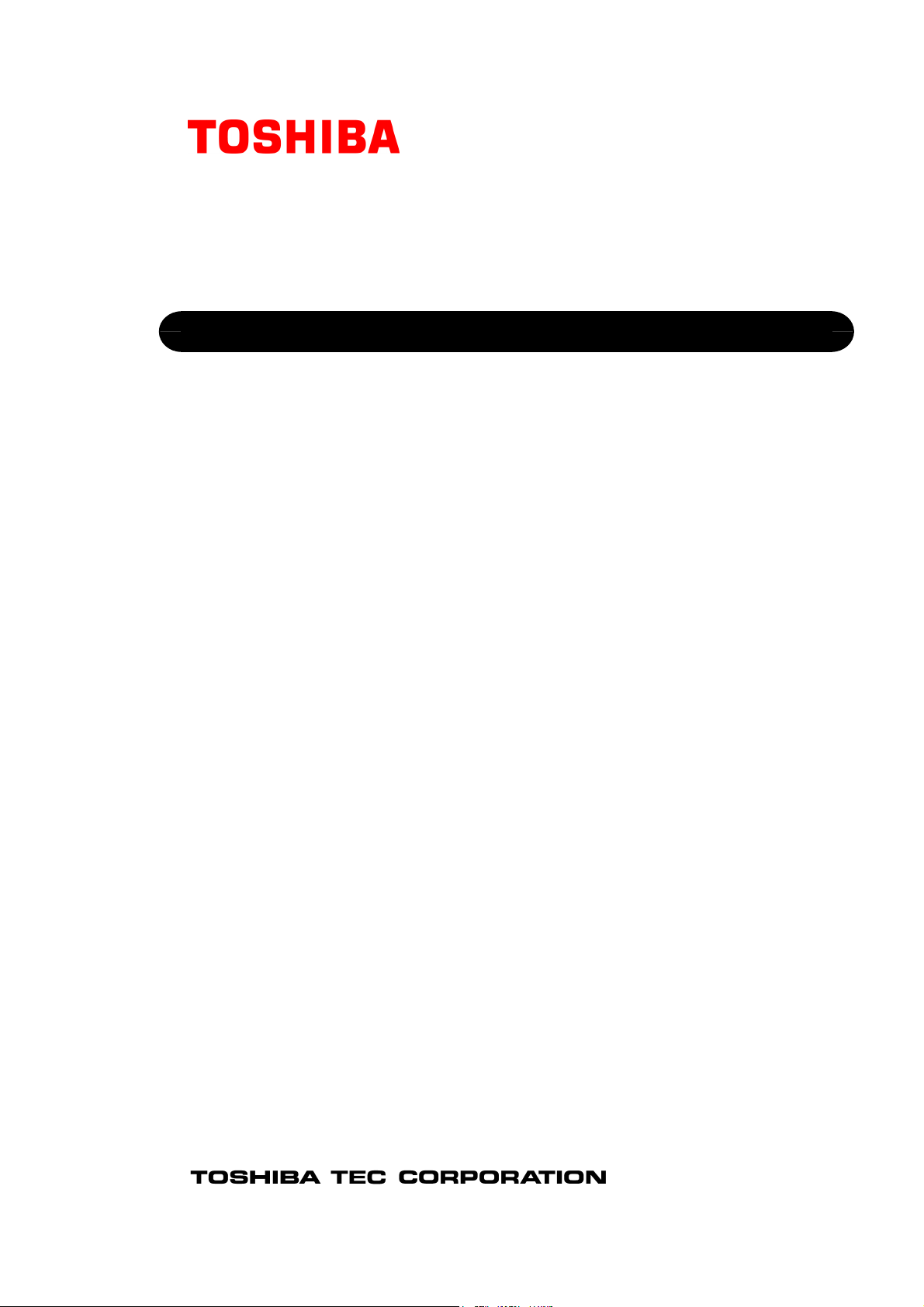
TOSHIBA Barcode Printer
B-FV4 SERIES
Printer Manual
Original Jul., 2014
(Revised: Nov., 2016)
Document No. EO18-33030I
This manual includes the contents of the Product Description, and Maintenance Manual.
R140621P0308-TTEC
PRINTED IN JAPAN
Page 2
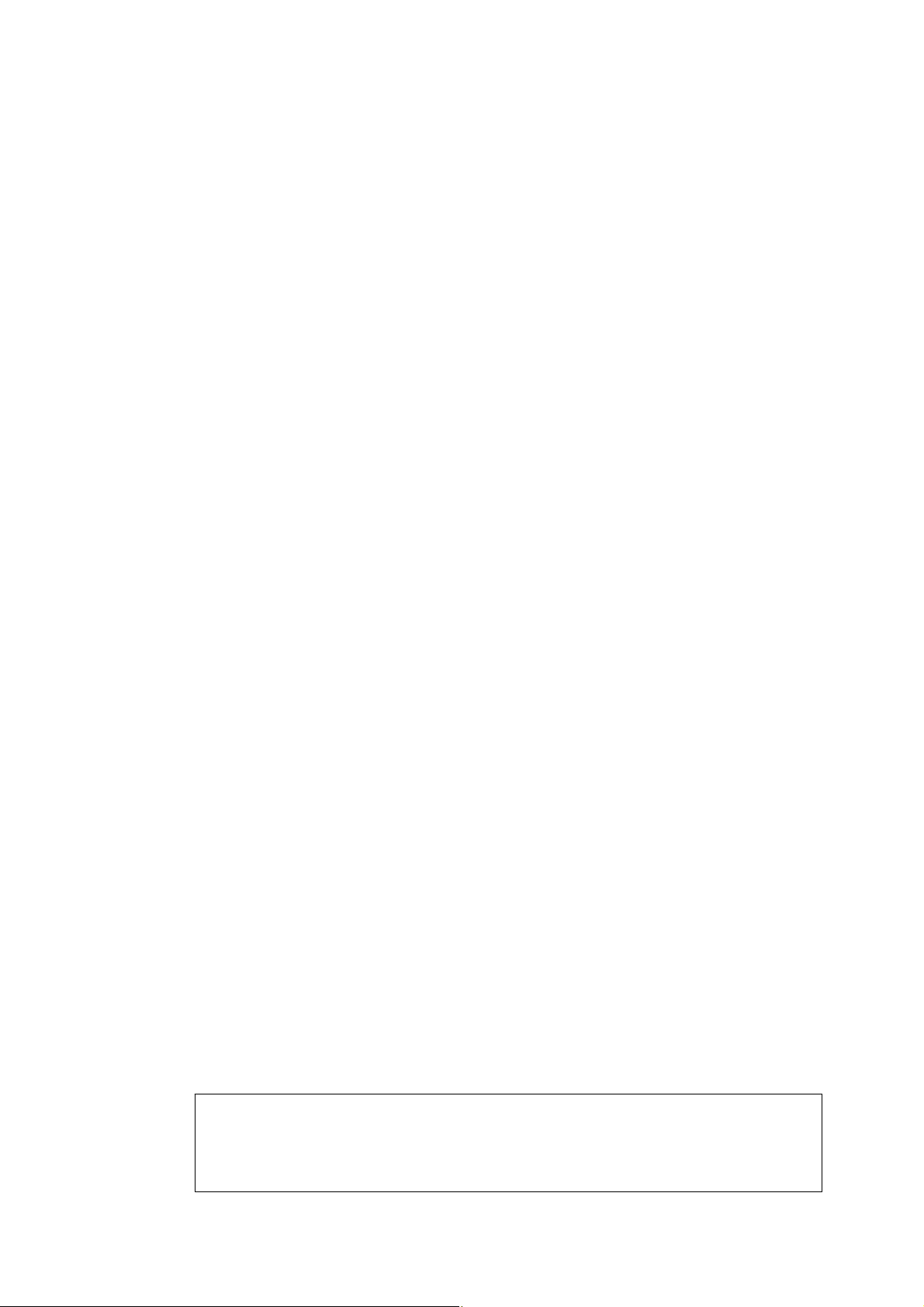
Trademarks
• Data MatrixTM is a trademark of International Data Matrix Inc., U.S.
• PDF417TM is a trademark of Symbol Technologies Inc., US.
• QR Code is a trademark of DENSO CORPORATION.
• Maxi Code is a trademark of United Parcel Service of America, Inc., U.S.
• Centronics is a trademark of Centronics Data Computer Corp.
• Windows is a registered trademark of Microsoft Corporation in the United States and/or other
countries.
•
Other company names and product names in this manual are the trademarks of their
respective companies.
Copyright© 2014 - 2016 TOSHIBA TEC CORPORATION All rights reserved
Under the copyright laws, this manual cannot be reproduced in any form without prior
written permission of TOSHIBA TEC CORPORATION.
Page 3

GENERAL PRECAUTIONS REGARDING THE SERVICE FOR THIS
EQUIPMENT
The installation and service shall be done by a qualified service technician.
1. Installation
- Select a suitable place for installation. Avoid excessive heat, high humidity, dust, vibration and direct
sunlight.
- The equipment shall be installed near the socket outlet and shall be accessible.
- Be sure to fix and plug in the power cable securely after the installation so that no one trips over it.
- When the equipment is used after the option is removed, be sure to install the parts or the covers
which have been taken off so that the inside of the equipment is not exposed.
2. General Precautions at Service
- Be sure to turn the power OFF and unplug the power cable during service.
- Unplug the power cable and clean the area around the prongs of the plug and socket outlet once a
year or more. A fire may occur when dust lies on this area.
- When the parts are disassembled, reassembly is the reverse of disassembly unless otherwise noted
in this manual or other related documents. Be careful not to install small parts such as screws,
washers, pins, E-rings, star washers in the wrong places.
- Basically, the equipment should not be operated with any parts removed or disassembled.
- The PC board must be stored in an anti-electrostatic bag and handled carefully using a wristband
since the ICs on it may be damaged due to static electricity.
Caution:
Before using the wristband, unplug the power cable of the equipment and make sure that
there are no charged objects which are not insulated in the vicinity.
- Be sure not to touch high-temperature sections such as the print head.
- Make sure that the equipment will not operate before touching potentially dangerous places (e.g.
rotating/operating sections such as gears).
- Be careful when removing the covers since there might be the parts with very sharp edges
underneath.
- Use recommended measuring instruments or equivalents.
- Return the equipment to the original state and check the operation when the service is finished.
3. General operations
- Check the procedures and perform them as described in this Manual.
- Avoid exposure to your skin and wear protective gloves as needed.
Page 4
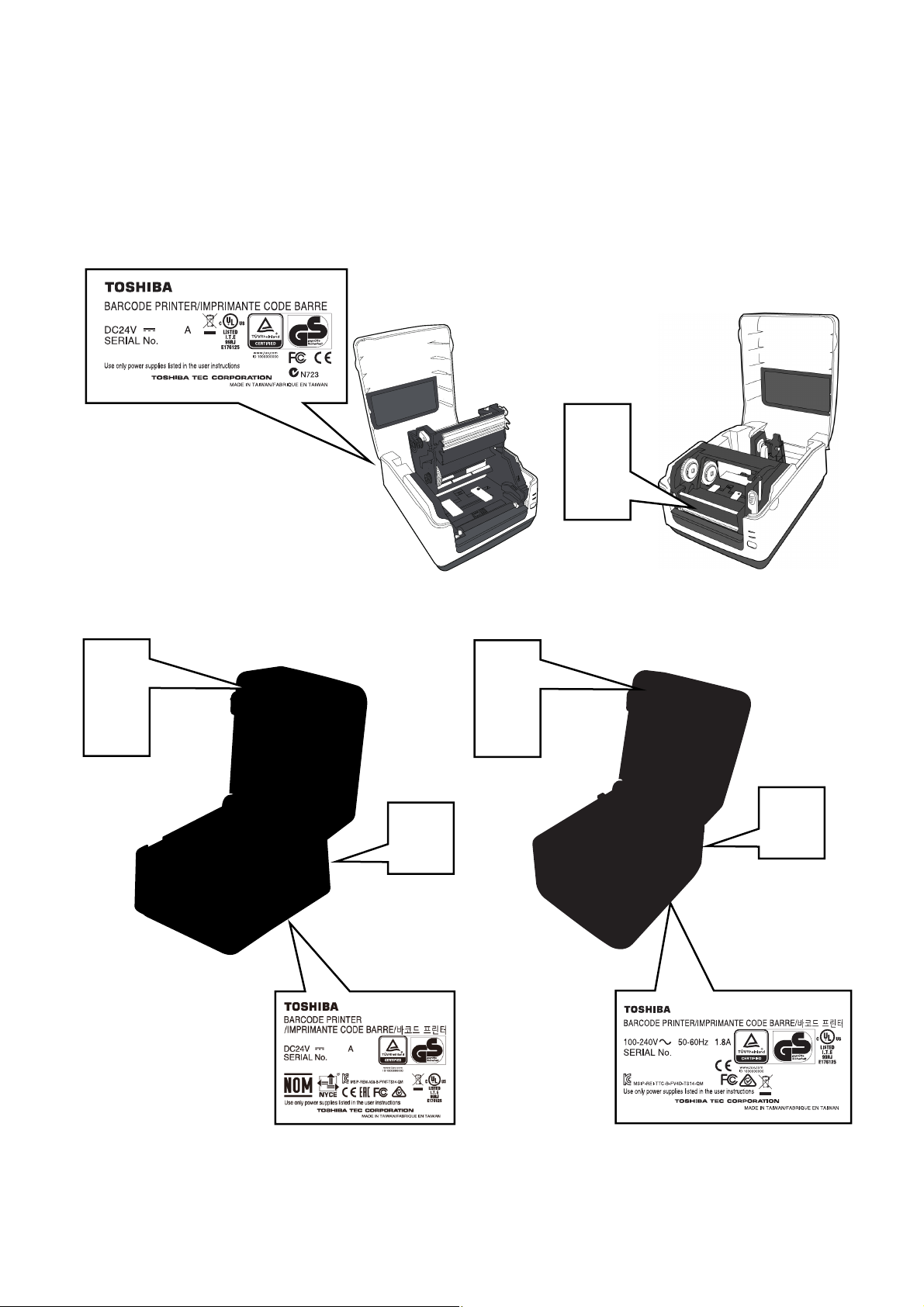
4. Cautionary Labels
- During servicing, be sure to check the rating plate and cautionary labels to see if there is any dirt on
their surface and if they are properly stuck to the equipment.
B-FV4T-GS/TS
B-FV4T-GS12-QM-R
3.75
23xxxxxxx
B-FV4D-GS/TS B-FV4D-GH
B-FV4D-GH14-QM-R
XXXXXXXXX
Page 5
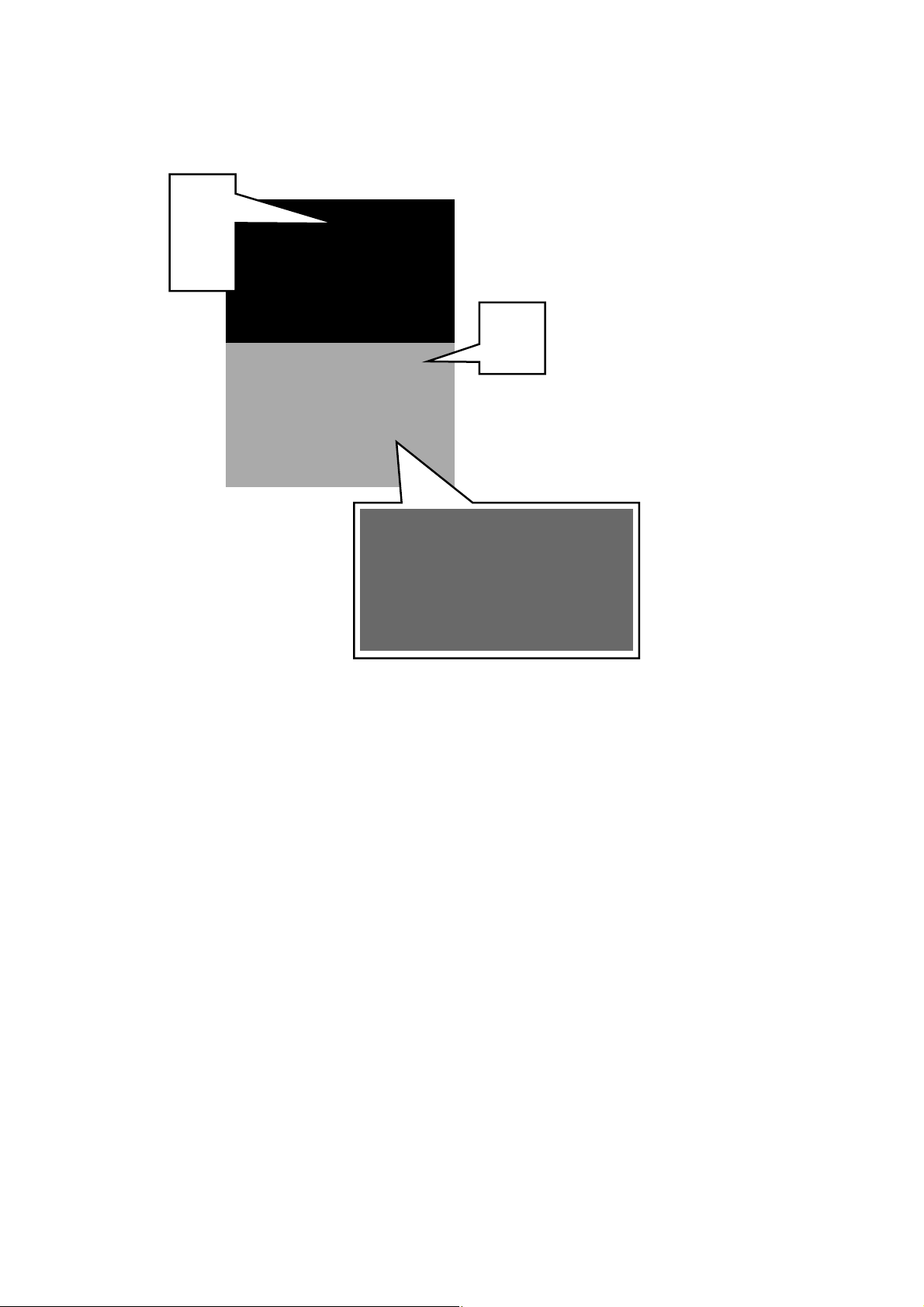
B-FV4D-GL
5. Disposal of the Equipment, Supplies and Packing Materials
- Regarding the recovery and disposal of the equipment, supplies and packing materials, follow the
relevant local regulations or rules.
Page 6
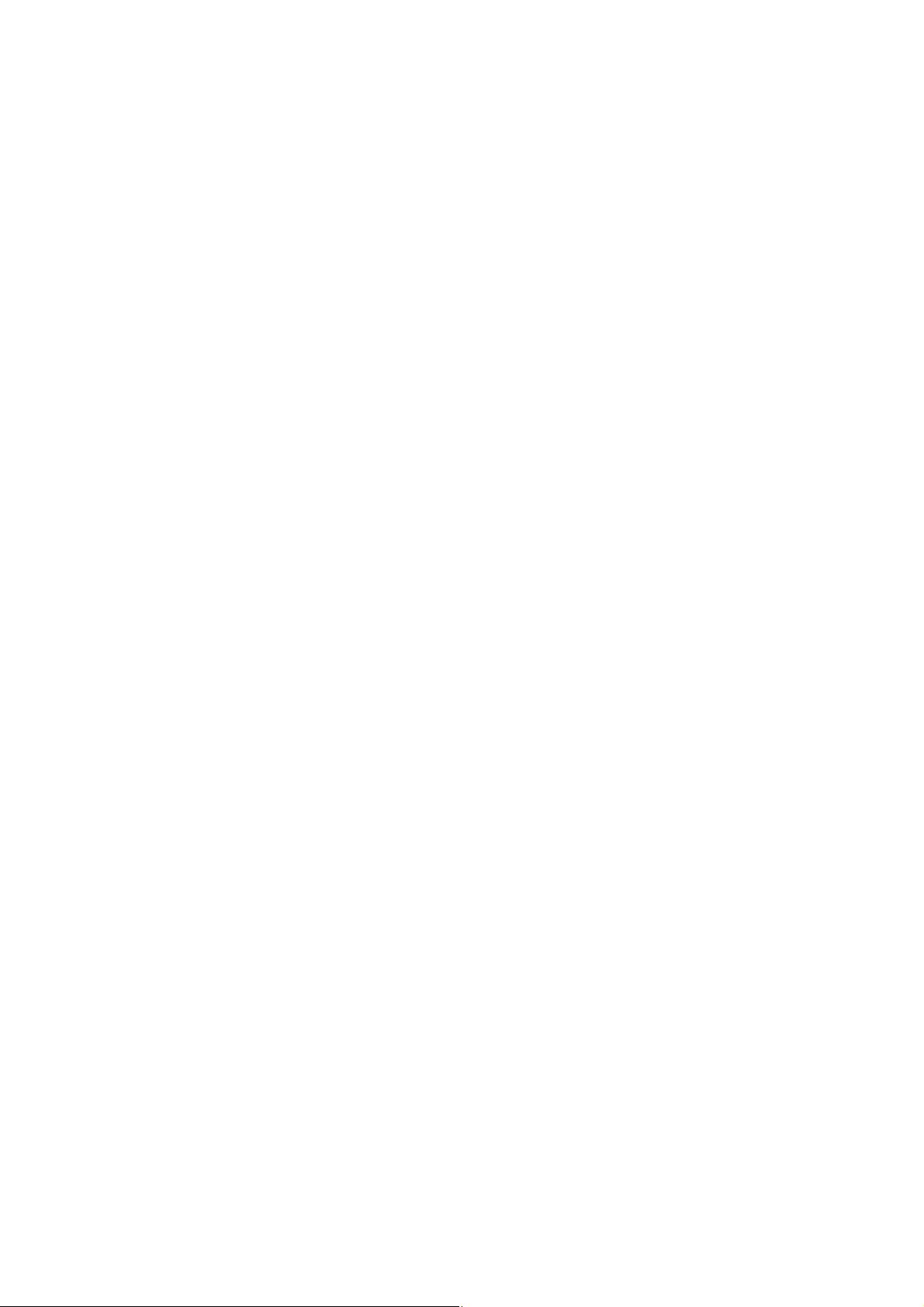
ALLGEMEINE SICHERHEITSMASSNAHMEN FÜR DIESES GERÄT
Die Installation und die Wartung sind von einem qualifizierten Service-Techniker durchzuführen.
1. Installation
- Einen geeigneten Standort für die Installation wählen. Standorte mit zuviel Hitze, hoher
Luftfeuchtigkeit, Staub, Vibrieren und direkter Sonneneinstrahlung sind zu vermeiden.
- Das Gerät ist in der Nähe der Steckdose zu installieren; diese muss leicht zu erreichen sein.
- Nach der Installation muss das Netzkabel richtig hineingesteckt und befestigt werden, damit niemand
darüber stolpern kann.
- Falls der Auspackungsstandort und der Installationsstandort des Geräts verschieden sind, die
Bildqualitätsjustierung (automatische Gammajustierung) je nach der Temperatur und
Luftfeuchtigkeit des Installationsstandorts und der Papiersorte, die verwendet wird, durchführen.
2. Allgemeine Sicherheitsmassnahmen in bezug auf die Wartung
- Während der Wartung das Gerät ausschalten und das Netzkabel herausziehen.
- Das Netzkabel herausziehen und den Bereich um die Steckerpole und die Steckdose die Umgebung
in der Nähe von den Steckerzacken und der Steckdose wenigstens einmal im Jahr reinigen. Wenn
Staub sich in dieser Gegend ansammelt, kann dies ein Feuer verursachen.
- Wenn die Teile auseinandergenommen werden, wenn nicht anders in diesem Handbuch usw erklärt,
ist das Zusammenbauen in umgekehrter Reihenfolge durchzuführen. Aufpassen, dass kleine Teile
wie Schrauben, Dichtungsringe, Bolzen, E-Ringe, Stern-Dichtungsringe, Kabelbäume nicht an den
verkehrten Stellen eingebaut werden.
- Grundsätzlich darf das Gerät mit enfernten oder auseinandergenommenen Teilen nicht in Betrieb
genommen werden.
- Das PC-Board muss in einer Anti-elektrostatischen Hülle gelagert werden. Nur Mit einer Manschette
bei Betätigung eines Armbandes anfassen, sonst könnte es sein, dass die integrierten Schaltkreise
durch statische Elektrizität beschädigt werden.
Vorsicht:
Vor Benutzung der Manschette der Betätigung des Armbandes, das Netzkabel des Gerätes
herausziehen und prüfen, dass es in der Nähe keine geladenen Gegenstände, die nicht
isoliert sind, gibt.
- Auf keinen Fall Hochtemperaturbereiche, wie der Druckkopf, berühren.
- Vor dem Berühren potenziell gefährlicher Bereiche (z. B. drehbare oder betriebsrelevante Bereiche,
wie das Getriebe) sicherstellen, dass das Gerät sich nicht bedienen lässt.
- Beim Entfernen von Abdeckungen vorsichtig vorgehen, da sich darunter scharfkantige Komponenten
befinden können.
- Empfohlene oder gleichwertige Messgeräte verwenden.
- Nach Abschluss der Wartungsarbeiten das Gerät in den ursprünglichen Zustand zurück versetzen
und den einwandfreien Betrieb überprüfen.
3. Allgemeine Sicherheïtsmassnahmen
- Die Verfahren sind zu überprüfen und wie im diesem Handbuch beschrieben durchzuführen.
- Um Aussetzung zur Haut zur vermeiden, tragen Sie wenn nötig Schutzhandschuhe.
Page 7
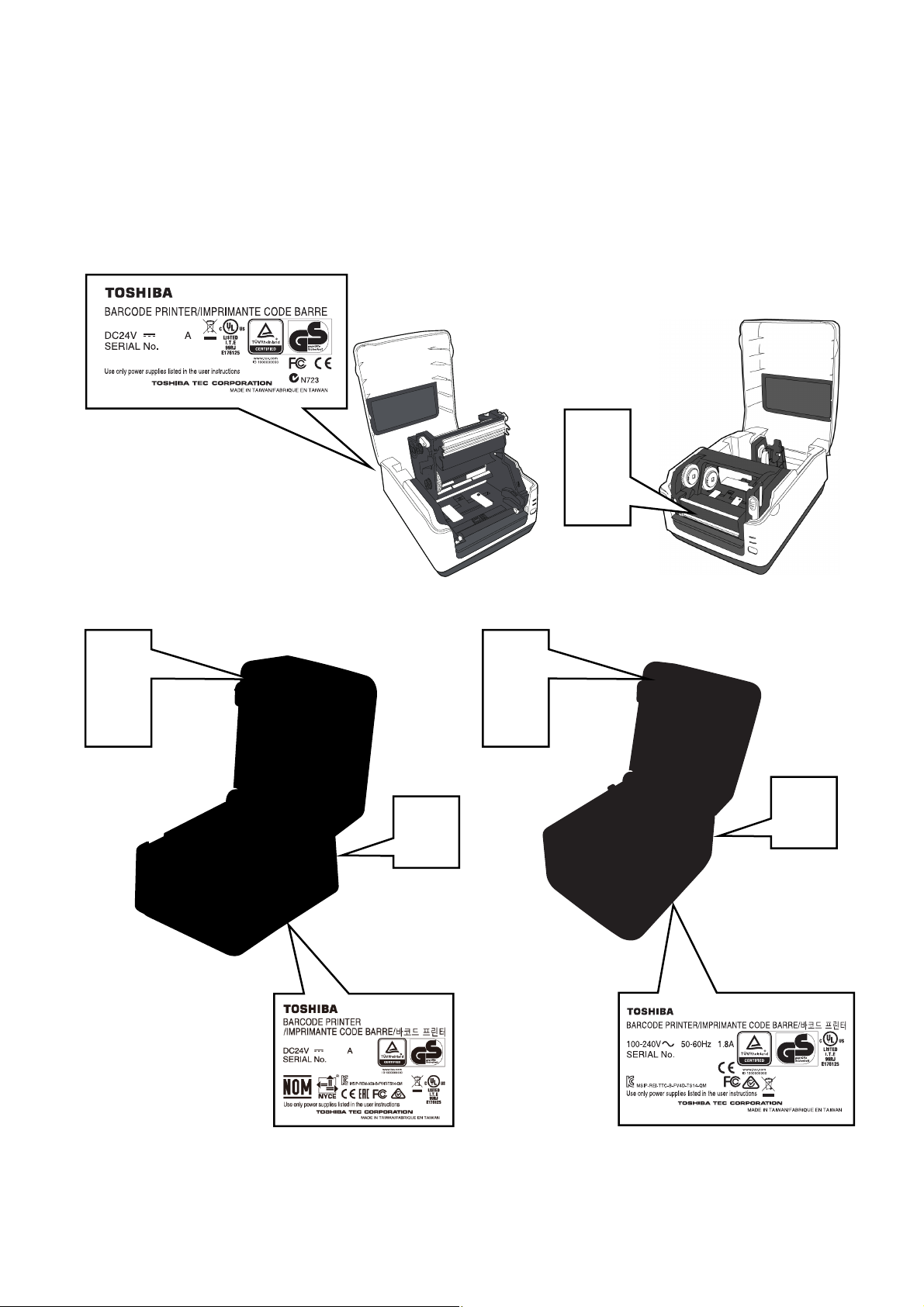
4. Warnetiketten
- Im Rahmen der Wartung unbedingt das Leistungsschild und die Etiketten mit Warnhinweisen
überprüfen, um sicherzustellen, dass sie nicht verschmutzt sind und korrekt am Gerät angebracht
sind.
B-FV4T-GS/TS
B-FV4T-GS12-QM-R
3.75
23xxxxxxx
B-FV4D-GS/TS B-FV4D-GH
B-FV4D-GH14-QM-R
XXXXXXXXX
Page 8
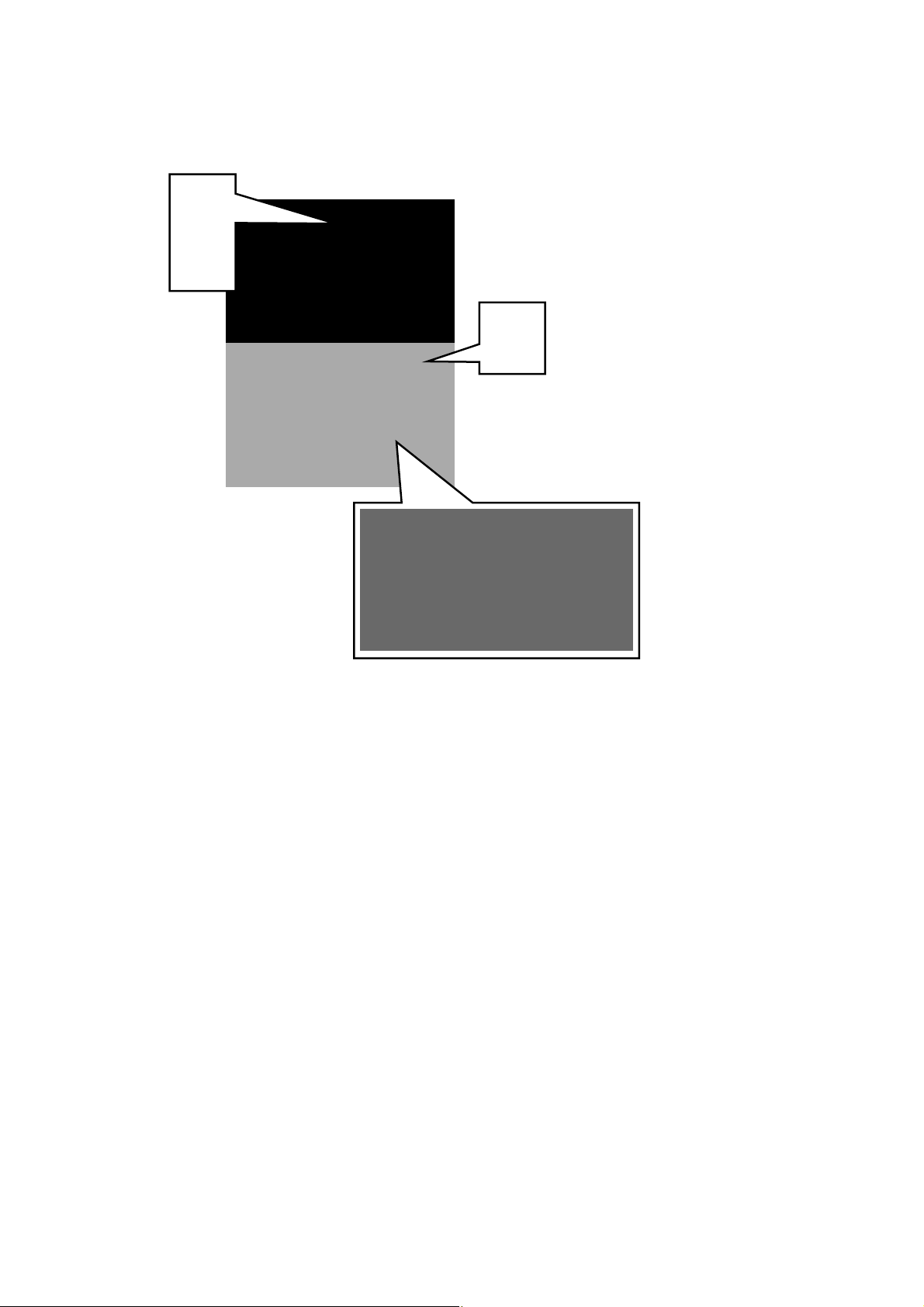
B-FV4D-GL
5. Entsorgung des Geräts, der Verbrauchs- und Verpackungsmaterialien
- In Bezug auf die Entsorgung und Wiederverwertung des Geräts, der Verbrauchs- und
Verpackungsmaterialien sind die einschlägigen nationalen oder regionalen Vorschriften zu befolgen.
Page 9
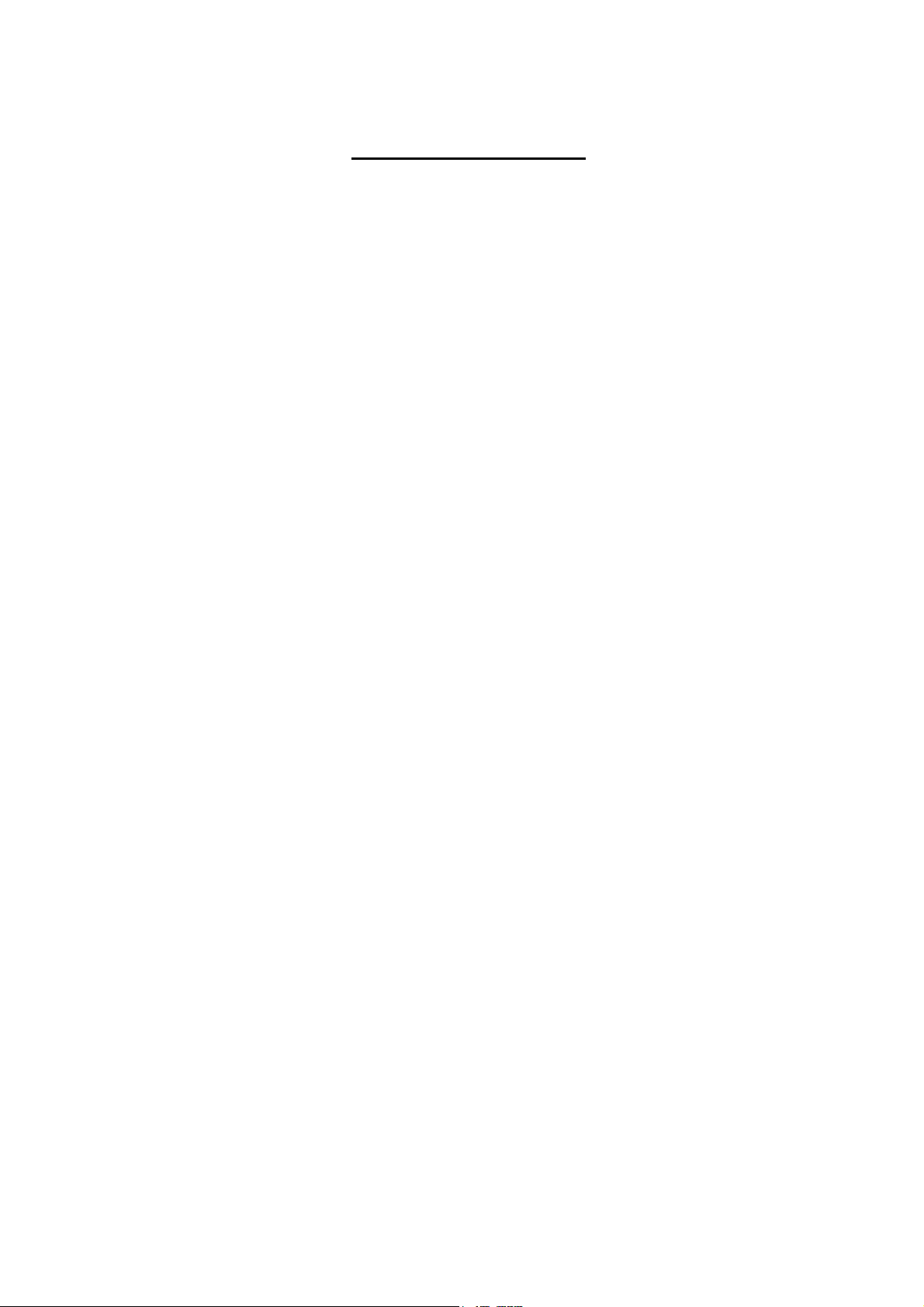
EO18-33030
TABLE OF CONTENTS
Page
1. OUTLINE ------------------------------------------------------------------------------------------------------------- 1- 1
1.1 Features of the B-FV4T series -------------------------------------------------------------------------- 1- 1
1.1.1 Front View ------------------------------------------------------------------------------------------ 1- 1
1.1.2 Rear View ------------------------------------------------------------------------------------------ 1- 3
1.1.3 Interior ----------------------------------------------------------------------------------------------- 1- 5
1.2 Indication of the Model Name --------------------------------------------------------------------------- 1- 8
1.3 Specifications ----------------------------------------------------------------------------------------------- 1- 9
1.3.1 Basic Specifications (for B-FV4T) ------------------------------------------------------------ 1- 9
1.3.2 Basic Specifications (for B-FV4D) ----------------------------------------------------------- 1-11
1.3.3 Basic Specifications (for B-FV4D-GL) ----------------------------------------------------- 1-13
1.3.4 Wireless LAN ------------------------------------------------------------------------------------- 1-15
1.3.5 Bluetooth ------------------------------------------------------------------------------------------- 1-16
1.3.6 Ethernet -------------------------------------------------------------------------------------------- 1-16
1.4 Interface I/O Port ------------------------------------------------------------------------------------------ 1-17
1.4.1 USB ------------------------------------------------------------------------------------------------- 1-17
1.4.2 Ethernet -------------------------------------------------------------------------------------------- 1-17
1.4.3 RS-232C ------------------------------------------------------------------------------------------- 1-18
1.4.4 Centronics ----------------------------------------------------------------------------------------- 1-19
1.5 Key and LED ----------------------------------------------------------------------------------------------- 1-20
1.6 Supply Specifications ------------------------------------------------------------------------------------ 1-21
1.6.1 Media Type ---------------------------------------------------------------------------------------- 1-21
1.6.2 Media Type (B-FV4D-GL) --------------------------------------------------------------------- 1-23
1.6.3 Detection Area of the Feed Gap (Transmissive) Sensor ------------------------------ 1-23
1.6.4 Detection Area of the Black Mark (Reflective) Sensor --------------------------------- 1-24
1.6.5 Effective Print Area ------------------------------------------------------------------------------ 1-24
1.6.6 Ribbon (B-FV4T only) -------------------------------------------------------------------------- 1-25
2. ELECTRONIC SPECIFICATIONS ---------------------------------------------------------------------------- 2- 1
2.1 Main PC Board Diagram --------------------------------------------------------------------------------- 2- 1
2.2 Main PC Board Layout ------------------------------------------------------------------------------------ 2- 3
2.2.1 Type 1 (USB + Ethernet), Type 2 (USB + Ethernet + RS-232C) -------------------- 2- 3
2.2.2 Type 3 (USB + Centronics) ------------------------------------------------------------------- 2- 5
2.3 Main PC Board Connector Pin Assignment --------------------------------------------------------- 2- 6
2.3.1 Pin Assignment for B-FV4T-GS/TS ---------------------------------------------------------- 2- 6
2.3.2 Pin Assignment for B-FV4D-GS/TS --------------------------------------------------------- 2-11
2.3.3 Pin Assignment for B-FV4D-GH ------------------------------------------------------------- 2-15
2.3.4 Pin Assignment for B-FV4D-GL -------------------------------------------------------------- 2-18
2.4 DIP Switch -------------------------------------------------------------------------------------------------- 2-21
3. REPLACING THE IMPORTANT PARTS ------------------------------------------------------------------- 3- 1
3.1 Replacing the Parts for B-FV4T-GS/TS -------------------------------------------------------------- 3- 2
3.1.1 Replacing the Top Cover and the Mid Cover ---------------------------------------------- 3- 2
3.1.2 Replacing the Main PC Board ----------------------------------------------------------------- 3- 5
3.1.3 Replacing the Stepping Motor ----------------------------------------------------------------- 3- 8
3.1.4 Replacing the Feed Gap Sensor / Black Mark Sensor ---------------------------------- 3- 9
3.1.5 Replacing the Ribbon Sensor ---------------------------------------------------------------- 3-12
Page 10
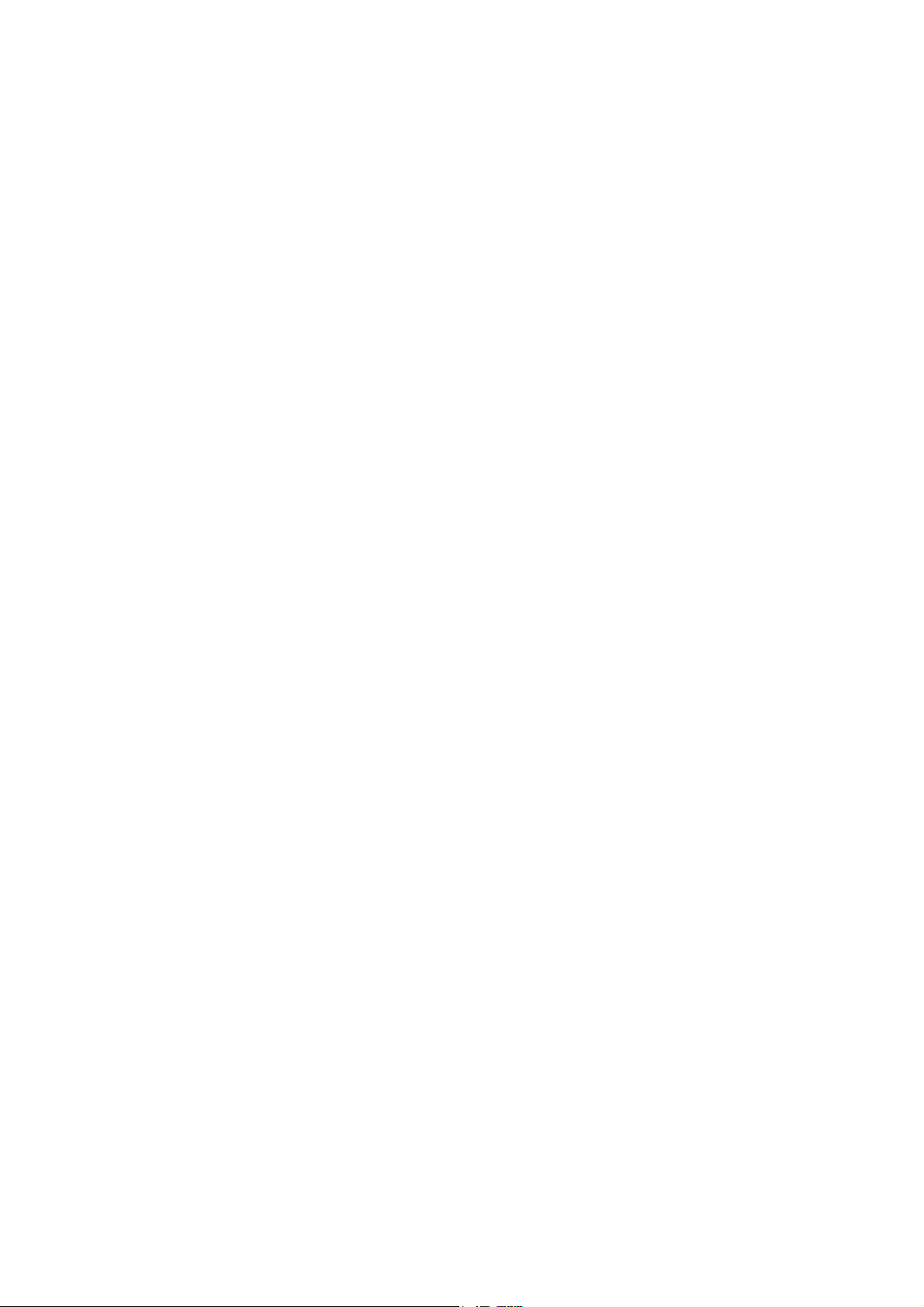
EO18-33030
3.1.6 Replacing the Platen Roller ------------------------------------------------------------------- 3-13
3.1.7 Replacing the Print Head Assembly -------------------------------------------------------- 3-14
3.2 Replacing the Parts for B-FV4D-GS/TS ------------------------------------------------------------- 3-16
3.2.1 Replacing the Top Cover ---------------------------------------------------------------------- 3-16
3.2.2 Replacing the Platen Roller and the Front Cover --------------------------------------- 3-17
3.2.3 Replacing the Bottom Cover and the Main PC Board ---------------------------------- 3-18
3.2.4 Replacing the Mid Cover ---------------------------------------------------------------------- 3-19
3.2.5 Replacing the Stepping Motor ---------------------------------------------------------------- 3-20
3.2.6 Replacing the Media Sensor [Feed Gap Senor (Lower) / Black Mark Sensor] -- 3-21
3.2.7 Replacing the Feed Gap Sensor (Upper) ------------------------------------------------- 3-22
3.2.8 Replacing the Micro Switch ------------------------------------------------------------------- 3-24
3.2.9 Replacing the Print Head Assembly -------------------------------------------------------- 3-25
3.2.10 Replacing the Media Holder ------------------------------------------------------------------ 3-26
3.3 Replacing the Parts for B-FV4D-GH/GL ------------------------------------------------------------- 3-28
3.3.1 Replacing the Top Cover ---------------------------------------------------------------------- 3-28
3.3.2 Replacing the Platen Roller ------------------------------------------------------------------- 3-29
3.3.3 Replacing the Power Adapter Cover and the Power Adapter ------------------------ 3-30
3.3.4 Replacing the Bottom Cover and the Main PC Board ---------------------------------- 3-32
3.3.5 Replacing the Mid Cover ---------------------------------------------------------------------- 3-34
3.3.6 Replacing the Stepping Motor ---------------------------------------------------------------- 3-35
3.3.7 Replacing the Feed Gap Sensor (Lower) [Media Sensor] ---------------------------- 3-36
3.3.8 Replacing the Feed Gap Sensor (Upper) [Media Sensor] ---------------------------- 3-37
3.3.9 Replacing the Micro Switch ------------------------------------------------------------------- 3-39
3.3.10 Replacing the Print Head Assembly -------------------------------------------------------- 3-40
3.3.11 Replacing the Media Holder Lever ---------------------------------------------------------- 3-41
3.3.12 Replacing the Peel-off unit and the Peel-off sensor (B-FV4D-GH only) ----------- 3-42
3.3.13 Replacing the Cutter Unit (B-FV4D-GL only) --------------------------------------------- 3-44
4. TROUBLESHOOTING ------------------------------------------------------------------------------------------- 4- 1
4.1 LED Status --------------------------------------------------------------------------------------------------- 4- 1
4.2 Print Quality -------------------------------------------------------------------------------------------------- 4- 2
5. MAINTENANCE ---------------------------------------------------------------------------------------------------- 5- 1
5.1 Cleaning of the Printer ------------------------------------------------------------------------------------ 5- 1
5.2 Cleaning of the Optional Cutter Module -------------------------------------------------------------- 5- 2
5.3 Cleaning of the Cutter Module (B-FV4D-GL Series) ---------------------------------------------- 5- 6
6. SYSTEM MODE ---------------------------------------------------------------------------------------------------- 6- 1
6.1 Feed Gap Sensor / Black Mark Sensor Adjustments --------------------------------------------- 6- 2
6.2 Parameter Clear -------------------------------------------------------------------------------------------- 6- 3
6.3 TPCL Auto Call Cancellation ---------------------------------------------------------------------------- 6- 5
6.4 BASIC Interpreter Disable ------------------------------------------------------------------------------- 6- 5
6.5 Self-Test Printing / Dump Mode ------------------------------------------------------------------------ 6- 6
6.5.1 Self-Test -------------------------------------------------------------------------------------------- 6- 6
6.5.2 Dump Mode --------------------------------------------------------------------------------------- 6-21
7. B-FV SETTING TOOL -------------------------------------------------------------------------------------------- 7- 1
7.1 Installing B-FV Setting Tool (V1.0.21) ---------------------------------------------------------------- 7- 1
7.2 Working with B-FV Setting Tool (V1.0.21) ----------------------------------------------------------- 7- 4
7.2.1 Menu bar -------------------------------------------------------------------------------------------- 7- 4
7.2.2 Toolbar ---------------------------------------------------------------------------------------------- 7- 6
7.2.3 Navigation Pane --------------------------------------------------------------------------------- 7-10
7.3 Installing B-FV Setting Tool (V1.0.27) --------------------------------------------------------------- 7-35
Page 11
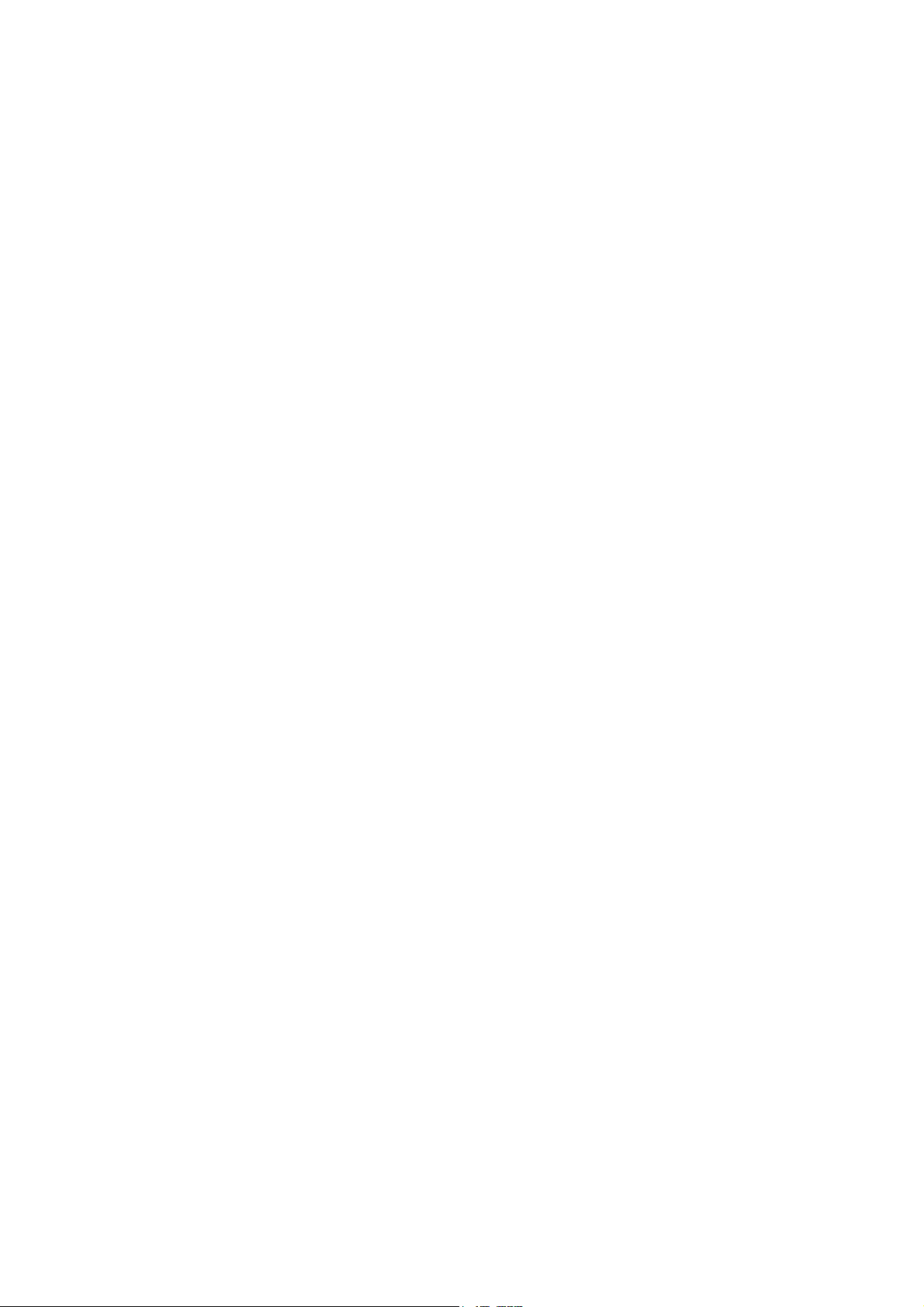
EO18-33030
7.4 Working with B-FV Setting Tool (V1.0.27) ---------------------------------------------------------- 7-38
7.4.1 Menu bar ------------------------------------------------------------------------------------------- 7-38
7.4.2 Toolbar --------------------------------------------------------------------------------------------- 7-40
7.4.3 Navigation Pane --------------------------------------------------------------------------------- 7-44
7.5 Installing B-FV Setting Tool (V1.0.34) --------------------------------------------------------------- 7-80
7.6 Working with B-FV Setting Tool (V1.0.34) ---------------------------------------------------------- 7-83
7.6.1 Menu bar ------------------------------------------------------------------------------------------- 7-83
7.6.2 Toolbar --------------------------------------------------------------------------------------------- 7-85
7.6.3 Navigation Pane --------------------------------------------------------------------------------- 7-89
8. UPDATING FIRMWARE ----------------------------------------------------------------------------------------- 8- 1
8.1 Updating Firmware in B-FV Setting Tool (V1.0.27 or earlier) ----------------------------------- 8- 1
8.1.1 Updating via USB or COM Port --------------------------------------------------------------- 8- 1
8.1.2 Updating via LAN or Multi-LAN Port --------------------------------------------------------- 8- 6
8.2 Updating Firmware via USB Host (V1.0.27 or earlier) ------------------------------------------- 8-11
8.3 Updating Firmware in Atmel Mode -------------------------------------------------------------------- 8-12
8.4 Updating Firmware in B-FV Setting Tool (V1.0.34 or later)------------------------------------- 8-16
8.4.1 Updating via USB or COM Port -------------------------------------------------------------- 8-16
8.4.2 Updating via LAN or Multi-LAN Port -------------------------------------------------------- 8-22
8.5 Updating Firmware via USB Host (V1.0.34 or later) ---------------------------------------------- 8-28
9. NETWORK ---------------------------------------------------------------------------------------------------------- 9- 1
9.1 Network Architecture -------------------------------------------------------------------------------------- 9- 1
9.2 SNMP Trap -------------------------------------------------------------------------------------------------- 9- 3
9.3 MIB List ------------------------------------------------------------------------------------------------------- 9- 4
9.4 Ethernet Status Indicators ------------------------------------------------------------------------------- 9- 4
APPENDIX --------------------------------------------------------------------------------------------------------------- A- 1
Establishing a Bluetooth connection with B-FV4D and B-FV4T --------------------------------------- A- 1
Page 12
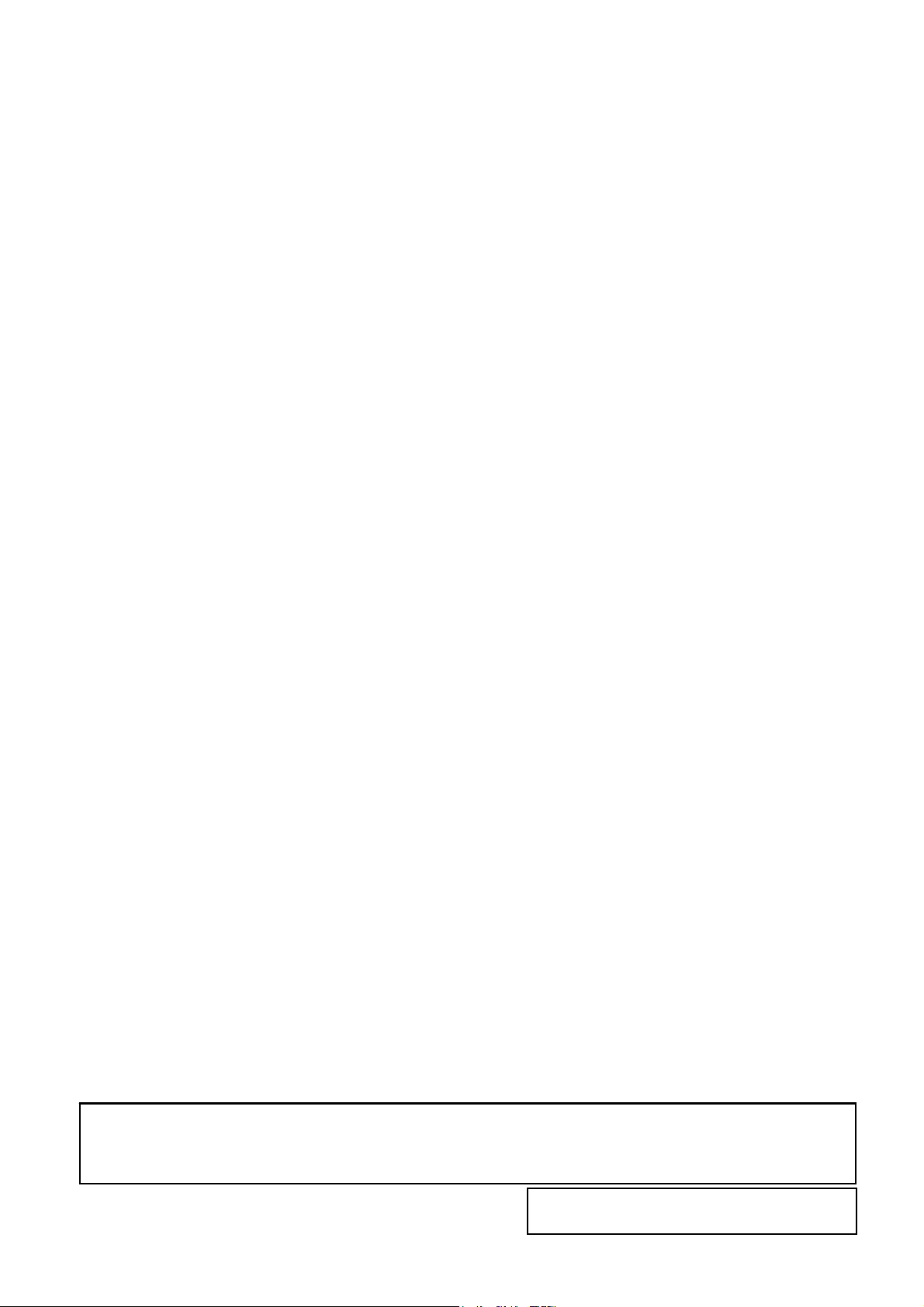
EO18-33030
CAUTION!
1. This manual may not be copied in whole or in part without prior written permission of TOSHIBA TEC.
2. The contents of this manual may be changed without notification.
Copyright© 2014 - 2016 TOSHIBA TEC CORPORATION All rights reserved
1-11-1, Osaki, Shinagawa-ku, Tokyo 141-8562, JAPAN
Page 13
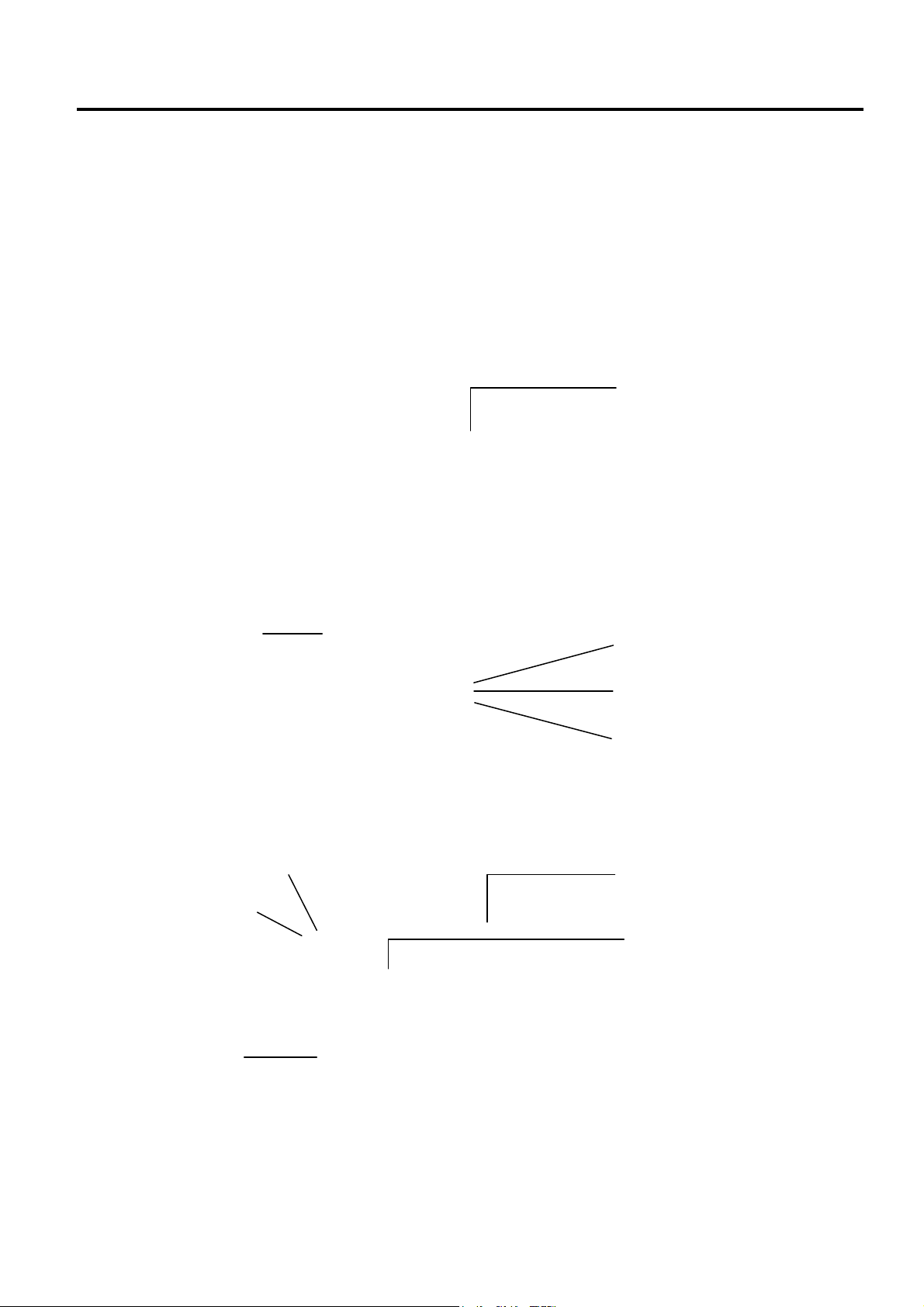
1. OUTLINE EO18-33030
t
1.1 Feature of the B-FV4 series
1. OUTLINE
1.1 Feature of the B-FV4 series
1.1.1 Front View
B-FV4T-GS/TS
Media Outle
B-FV4D-GS/TS
Media Outlet
LED 2
LED 1
Media View Window
LED 2
LED 1
FEED Button
Media View Window
FEED Button
1-1
Page 14
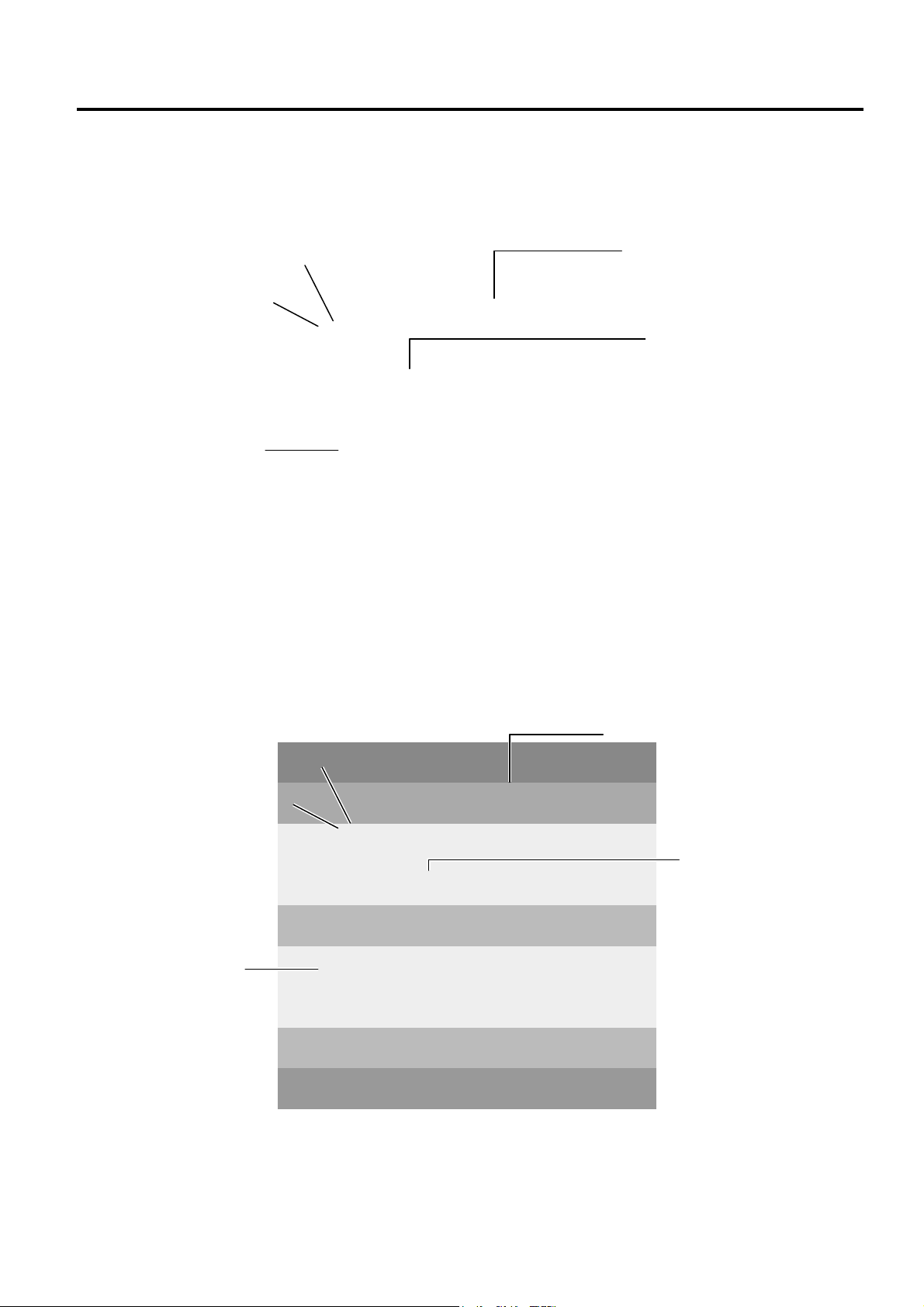
1. OUTLINE EO18-33030
1.1 Feature of the B-FV4 series
B-FV4D-GH
LED 2
Media View Window
LED 1
FEED Button
Media Outlet
B-FV4D-GL
LED 2
LED 1
Media View Window
Media Outlet
FEED Button
1-2
Page 15
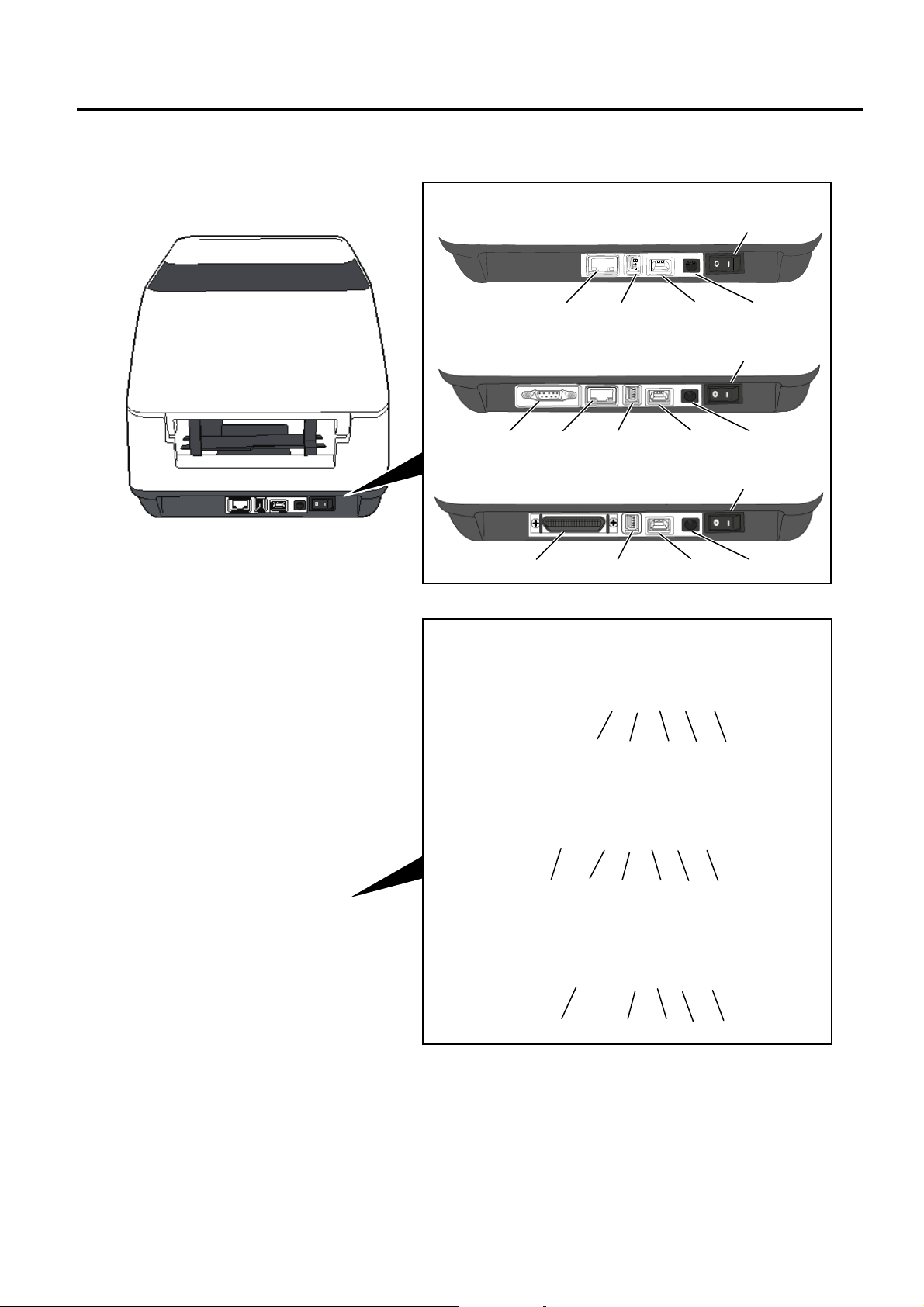
1. OUTLINE EO18-33030
1.1 Feature of the B-FV4 series
1.1.2 Rear View
B-FV4T-GS/TS
B-FV4D-GS/TS
Printer having the USB and Ethernet Interfaces
Printer having the Serial Interface (RS-232C)
Printer having the Parallel Interface (Centronics)
Printer having the USB and Ethernet Interfaces
Printer having the Serial Interface (RS-232C)
Printer having the Parallel Interface (Centronics)
Power Switch
Power Jack
USB Interface for connecting to a host computer
USB Host Interface for connecting a USB memory device.
Ethernet Interface
Serial Interface (RS-232C)*
* Some models have no serial interface (RS-232C).
Parallel Interface (Centronics)
1-3
Page 16
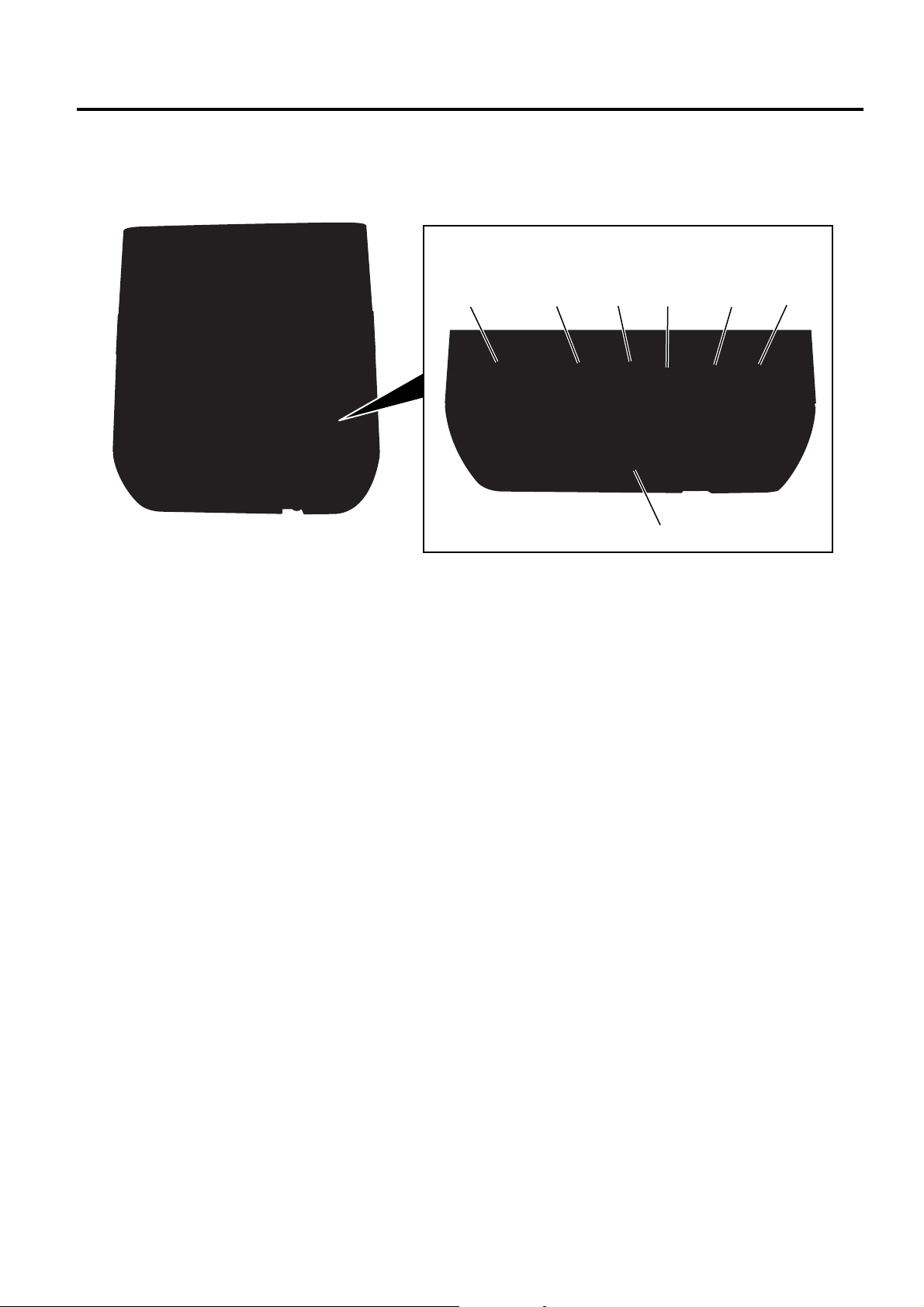
1. OUTLINE EO18-33030
1.1 Feature of the B-FV4 series
B-FV4D-GH / B-FV4D-GL
Printer having the USB, Ethernet and Serial Interfaces
Power Switch
Power Jack
Remark:
Make sure that the Power Jack is connected to the printer as shown above.
USB Interface for connecting a host computer
USB Interface for connecting a USB memory
Ethernet Interface
Serial Interface (RS-232C)
AC Power Inlet
1-4
Page 17
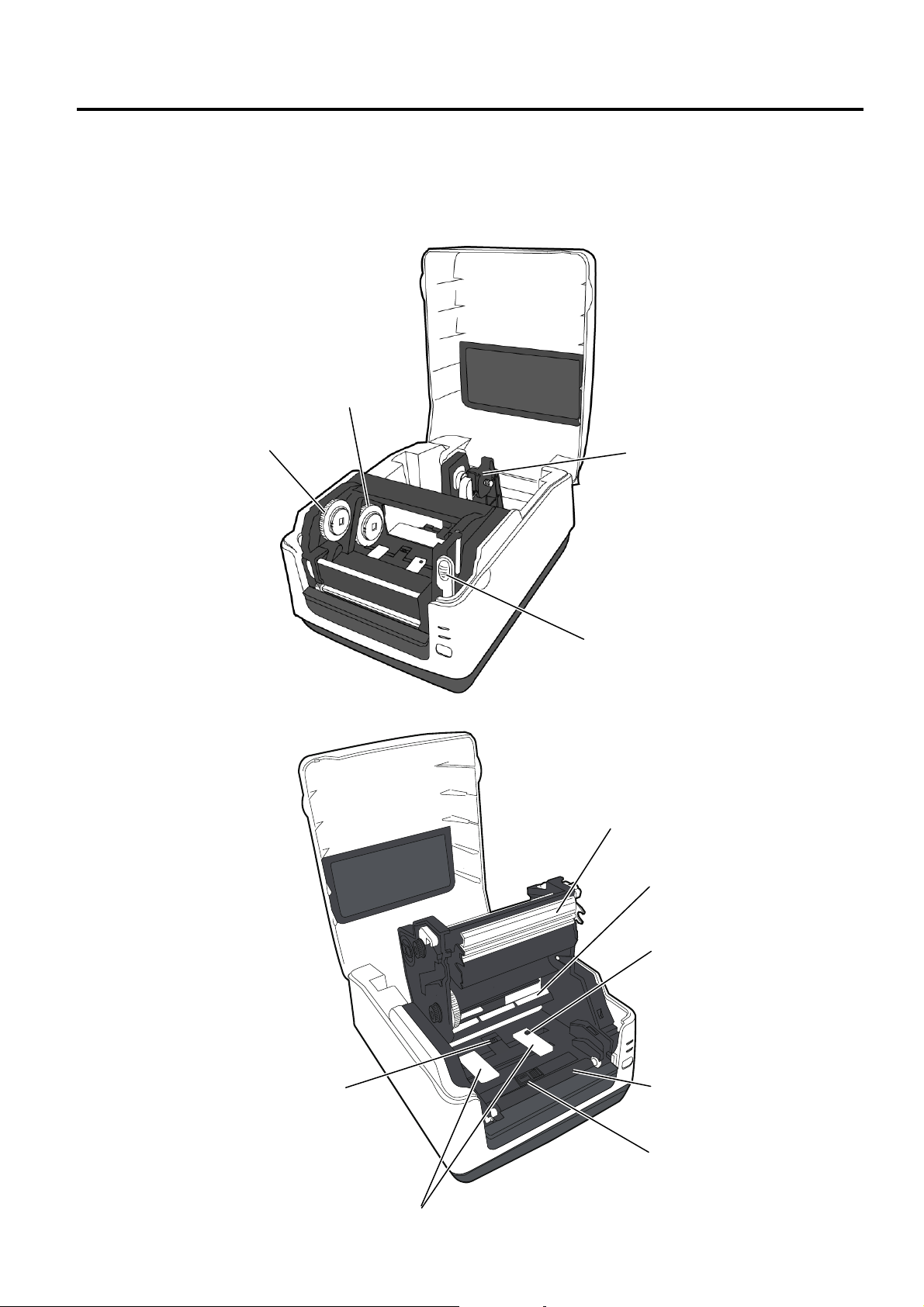
1. OUTLINE EO18-33030
1.1 Feature of the B-FV4 series
1.1.3 Interior
B-FV4T -GS/TS
View 1
Take-Up Gear
View 2
Feed Gap Sensor
Supply Gear
Media Roll Holders
Print Head Release Latch
Print Head
Media Guide Roller
Lock Button
Platen Roller
Black Mark Sensor
Media Guides
1-5
Page 18

1. OUTLINE EO18-33030
1.1 Feature of the B-FV4 series
B-FV4D-GS/TS
Print Head
Feed Gap Sensor
Core Holders
Media Roll Holders
Thumbscrew
Holder Lock Lever
Media Guides
Black Mark Sensor
Platen Roller
B-FV4D-GH
Print Head
Media Roll Holder Lever
Media Roll Holders
Media Sensor
Lock Release Portions
Media Guide
Platen Roller
Peel-off Unit
Thumbscrew
Peel-off Sensor
Media Guide
1-6
Page 19
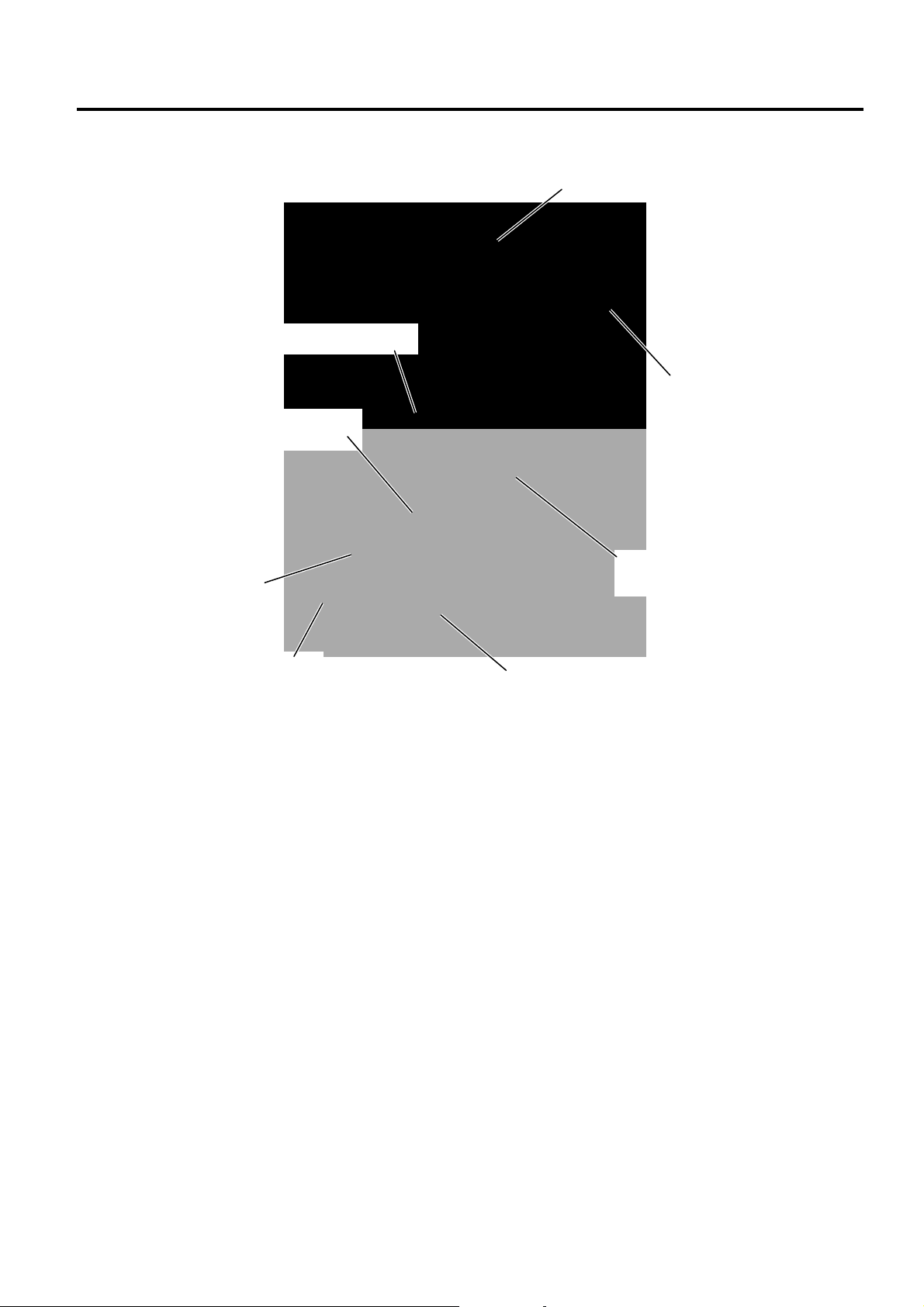
1. OUTLINE EO18-33030
1.1 Feature of the B-FV4 series
B-FV4D-GL
Print Head
Media Roll Holder Lever
Lock Release Portions
Transmissive Senso r
Cutter Sensor
Cutter Tray
Media Roll Holders
Cutter Unit
1-7
Page 20
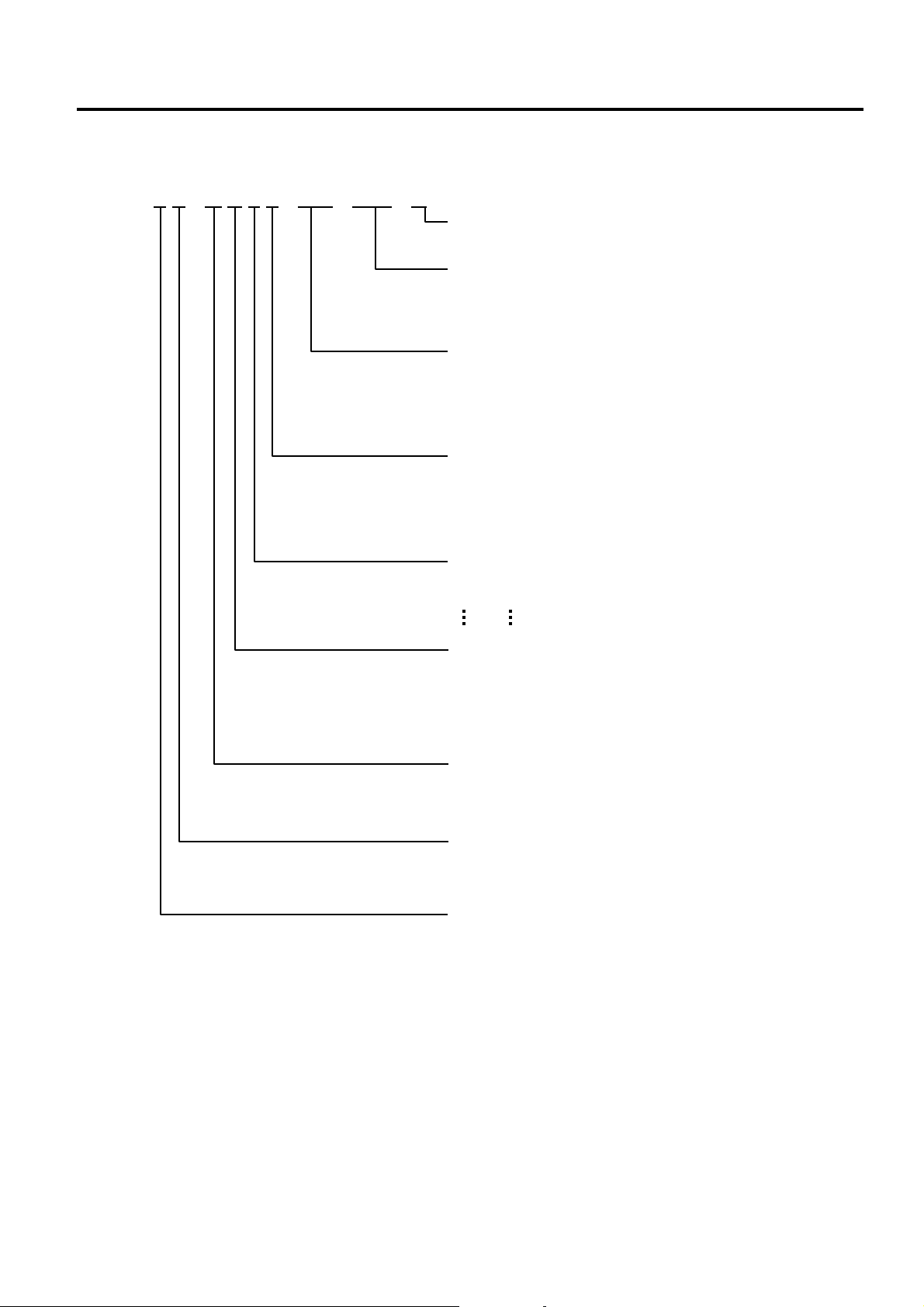
1. OUTLINE EO18-33030
1.2 Indication of the Model Name
1.2 Indication of the Model Name
B - F V 4 T - G S 1 2 - QM - Cxx - R
RoHS Compliance
R : RoHS compliant model
Custom code
(blank) : Standard model
Cxx : Custom model
(x : 0 to 9, A to Z or blank)
Destination country/region code
QM : Standard for World Wide (Except China)
CN : China
QP : Europe
QQ : North America
Interface
0 : USB + RS-232C
2 : USB + Ethernet (Standard type for Worldwide)
4 : USB + Ethernet + RS-232C
6 : USB + Centronics
H/W version
1 : Version 1
2 : Version 2
Printing style
S : Standard
H : Peel-off
C : Cutter
L : Cutter for label without liner
Print resolution
G : 8 dots/mm (203 dpi)
T : 11.8 dots/mm (300 dpi)
Print method
D : Direct thermal
T : Thermal transfer & Direct thermal
Print width
4 : 4inch
1-8
Page 21
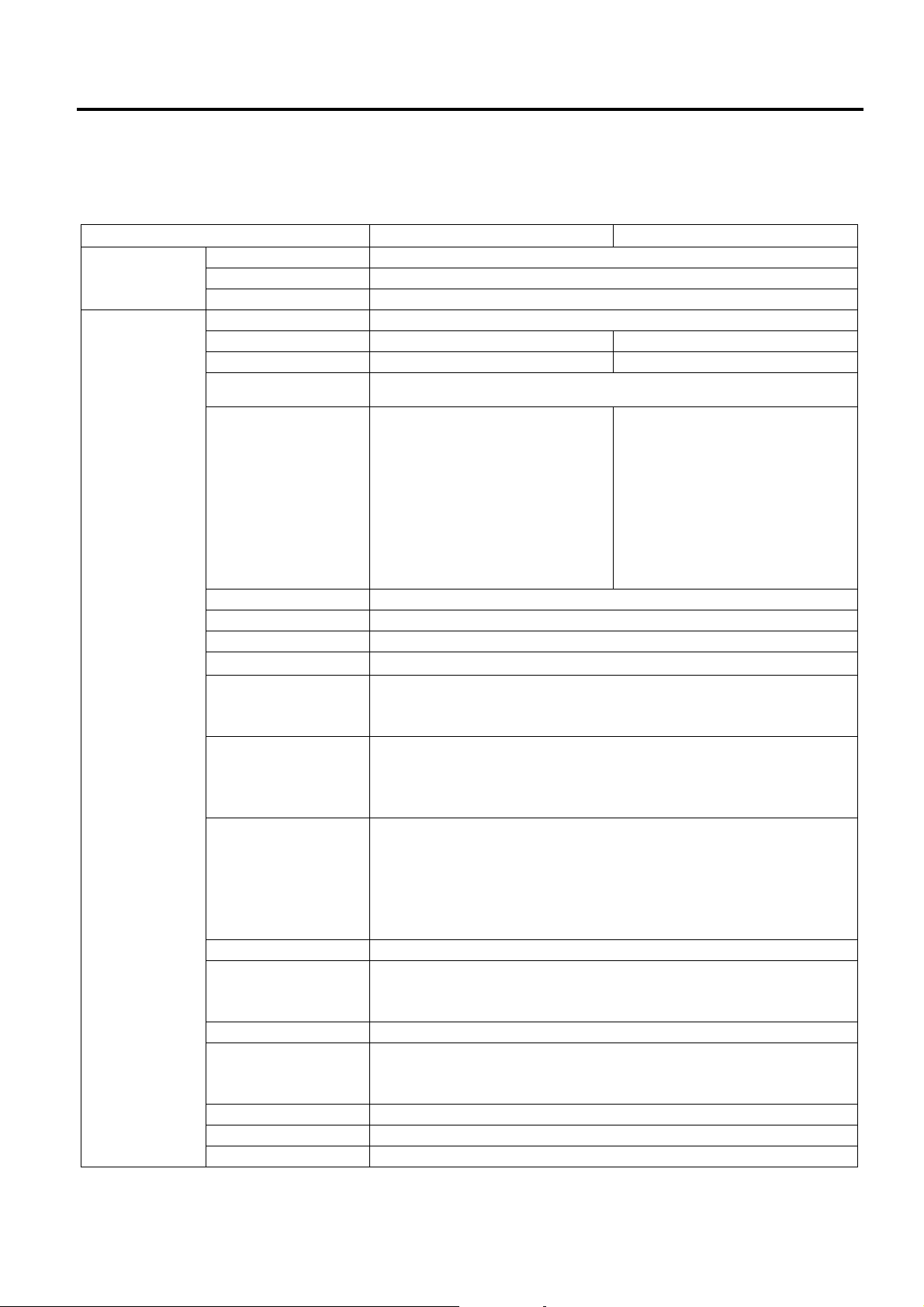
1. OUTLINE EO18-33030
1.3 Specifications
1.3 Specifications
1.3.1 Basic Specifications (for B-FV4T)
Model B-FV4T-GS Series B-FV4T-TS Series
General
Characteristics
Printer
characteristics
Construction Double walled casing & Clam shell design
Maintenance No tool required to repair thermal head and platen
Paper holder No roll spindle & No paper holder spring
Print method Direct thermal & thermal transfer
Resolution 203 dpi (8 dots/mm) 300 dpi (11.8 dots/mm)
Print width Max. 108 mm (4.25”) Max. 105.7 mm (4.16”)
Print length Max. 999 mm (39”)
Batch/Cut mode:
50.8 mm/sec. (2”/sec.),
76.2 mm/sec. (3”/sec.),
101.6 mm/sec. (4”/sec.),
Print Speed
RAM 32 MB SDRAM
Flash ROM 16 MB
User area 3 MB
Optional memory Max. 16 GB USB
Media sensors
I/F (User installable)
Barcode Linear
Printer Language TPCL (Refer to External Equipment I/F manual)
2D Barcode Data Matrix, PDF417,
Composite symbol GS1-128 Composite (CC-A/CC-B/CC-C)
Fonts Times Roman (6 size s), Helvetica (6 sizes), Presentation (1 size),
LED Two LEDs w/ 3 colors (w/ silk screen print of “STATUS”, “1”, and “2”)
Key Feed key (w/ silk screen print of “FEED”)
Switch Power S/W
127 mm/sec. (5”/sec.),
152.4 mm/sec. (6”/sec.)
Strip mode:
50.8 mm/sec. (2”/sec.),
76.2 mm/sec. (3”/sec.)
Feed gap sensor (Transmissive)
Black mark sensor (Reflective)
Ribbon sensor (Reflective encoder sensor)
Serial interface RS-232C
Parallel interface (Centronics)
USB 2.0 full Speed
Ethernet interface (10/100 Base)
UPC-A, UPC-E, EAN8/13,
UPC-A add on 2&5, UPC-E add on 2&5,
EAN-8/13 add on 2&5,
CODE39, CODE93, CODE128, GSI-128(UCC/EAN128),
NW7, MSI, Industrial 2 of 5, ITF, POSTNET, RM4SCC, KIX-Code,
USPS Intelligent mail barcode, GS1 DataBar
QR Code, Maxi Code,
Micro PDF417
Letter Gothic (1 size), Courier (2 sizes), Prestige Elite (2 sizes),
OCR-A (1 type), OCR-B (1 type), Simplified Chinese (1 size)
Batch/Cut mode:
50.8 mm/sec. (2”/sec.),
76.2 mm/sec. (3”/sec.),
101.6 mm/sec. (4”/sec.)
Strip mode:
50.8 mm/sec. (2”/sec.),
76.2 mm/sec. (3”/sec.)
1-9
Page 22
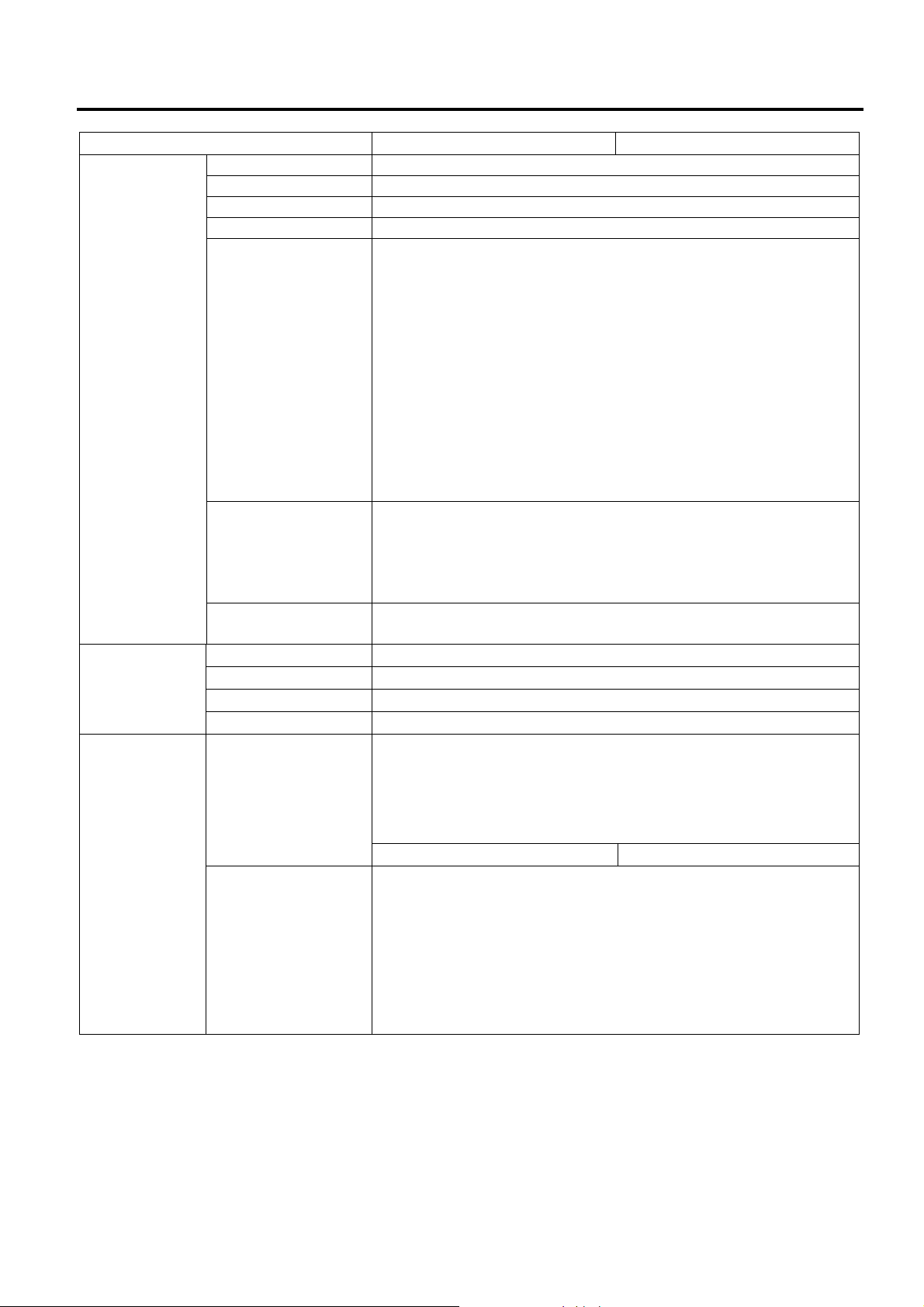
1. OUTLINE EO18-33030
Model B-FV4T-GS Series B-FV4T-TS Series
Operating
characteristics
Physical
characteristics
Related products Options Full cutter module (B-FV204T-F-QM-R)
Operating temperature
Storage temperature -20C to 60C (-4F to 140F)
Operating humidity 25 to 85 % (Non-condensing R.H) (*1)
Storage humidity 10 to 90 % (Non-condensing R.H)
Electrical
Agency approvals FCC Class A
Environmental
complaint
Width 220.6 mm (8.7”)
Height 182.0 mm (7.2”)
Depth 278.5 mm (11.0”)
Weight 2.4Kg (5.29 lb) (Excluding media and ribbon)
Accessories CD-ROM (1 copy)
5C to 40C (41F to 104F) (*1)
AC Adapter
100 to 240 VAC ± 10%, 47 to 63 Hz
Power consumption (100 to 120 V)
During standby: 0.07 A, 3.4 W maximum
During a print job: 0.90 A, 49.0 W maximum
Power consumption (200 to 240 V)
During standby: 0.05 A, 3.5 W maximum
During a print job: 0.47 A, 48.1 W maximum
Inrush Current
115 to 230 VAC: 90 A
C-Tick
CE
TUV-GS
UL, cUL
RoHS
WEEE
Partial cutter module (B-FV204T-P-QM -R)
Peel-off module (B-FV904T-H-QM-R)
External media stand (B-FV904-PH-QM-R)
Bluetooth interface (B-FV704T-BLTH-QM-R)
TPH kit (B-FV704-TPH2-QM-R) TPH kit (B-FV704-TPH3-QM-R)
Power Adapt er (1 pc.)
Quick Installation Manual (1 copy)
Safety Precautions (1 copy)
USB cable (1pc.)
1-inch Ribbon S pindle (2 pcs.)
0.5-inch Ribbon S pindle (2 pcs.)
Paper Support Roller for Outside-wound Media (1 pc.)
1.3 Specifications
NOTES:
*1 Since the adhesive strength of labels becomes higher in hot and humid conditions, the possibility of
label jam increases.
1-10
Page 23
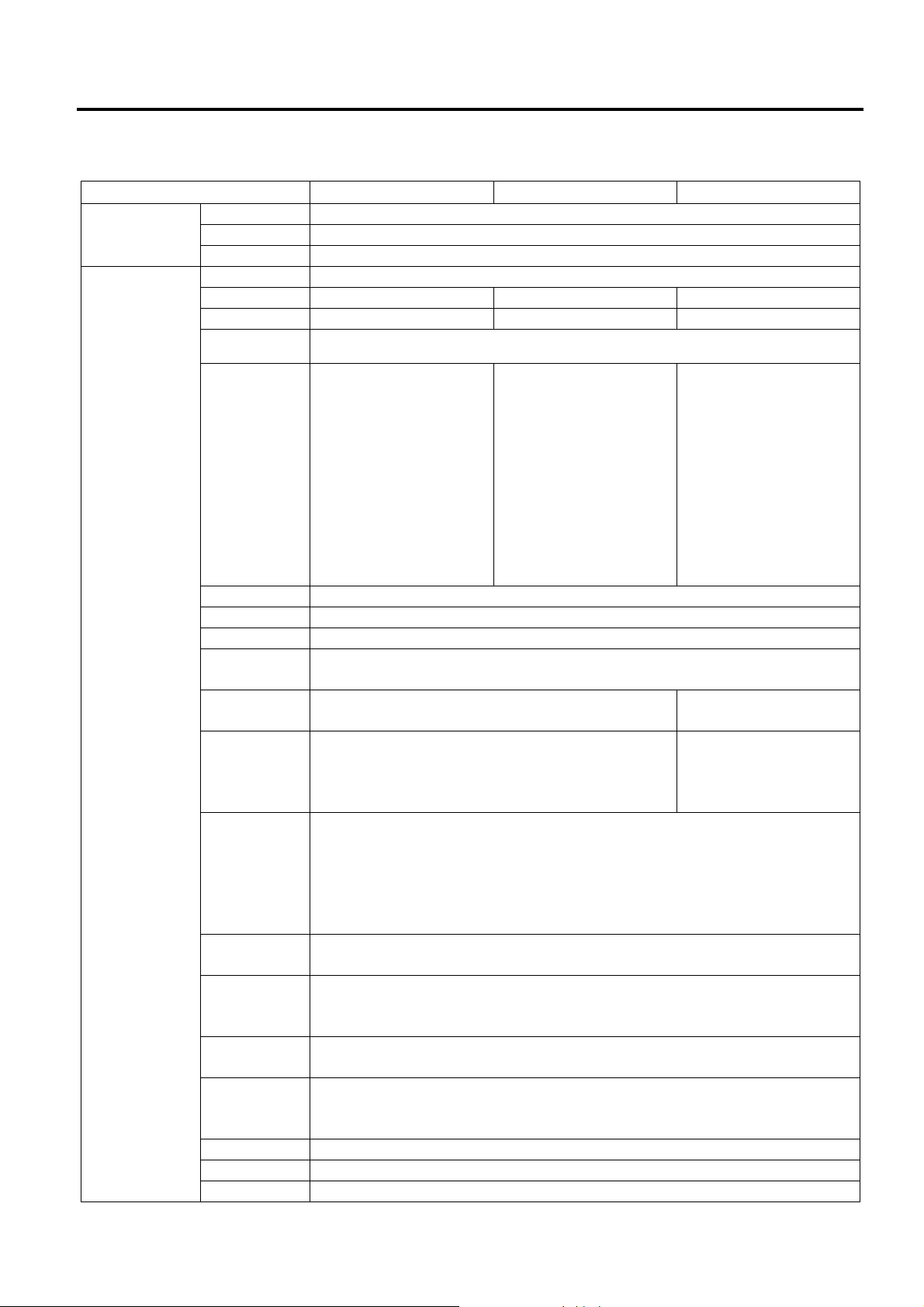
1. OUTLINE EO18-33030
1.3 Specifications
1.3.2 Basic Specifications (for B-FV4D)
Model B-FV4D-GS Series B-FV4D-TS Series B-FV4D-GH Series
General
Characteristics
Printer
characteristics
Construction Double walled casing & Clam shell design
Maintenance No tool required to repair thermal head and platen
Paper holder No roll spindle & No p aper holder spring
Print method Direct thermal
Resolution 203 dpi (8 dots/mm) 300 dpi (11.8 dot s/mm) 203 dpi (8 dots/mm)
Print width Max. 108 mm (4.25”) Max. 105.7 mm (4.16”) Max. 99.0 mm (3.89”)
Print length Max. 999 mm (39”)
Batch/Cut mode:
50.8 mm/sec. (2”/sec.),
76.2 mm/sec. (3”/sec.),
101.6 mm/sec.
(4”/sec.),
Print Speed
RAM 32 MB SDRAM
Flash ROM 16 MB
User area 3 MB
Optional
memory
Media sensors
I/F (User
installable)
Barcode Linear
Printer
Language
2D Barcode Data Matrix, PDF417,
Composite
symbol
Fonts Times Roman (6 sizes), Helvetica (6 sizes), Presentat ion (1 size),
LED Two LEDs w/ 3 colors (w/ silk screen print of “STATUS”, “1”, and “2”)
Key Feed key (w/ silk screen print of “FEED”)
Switch Power S/W
127 mm/sec. (5”/sec.),
152.4 mm/sec.
(6”/sec.)
Strip mode:
50.8 mm/sec. (2”/sec.),
76.2 mm/sec. (3”/sec.)
Max. 16 GB USB
Feed gap sensor (Transmissive)
Black mark sensor (Reflective)
Serial interface RS-232C
Parallel interface (Centronics)
USB 2.0 full Speed
Ethernet interface (10/100 Base)
UPC-A, UPC-E, EAN8/13,
UPC-A add on 2&5, UPC-E add on 2&5,
EAN-8/13 add on 2&5,
CODE39, CODE93, CODE128, GSI-128(UCC/EAN128),
NW7, MSI, Industrial 2 of 5, ITF, POSTNET, RM4SCC, KIX-Code,
USPS Intelligent mail barcode, GS1 DataBar
TPCL (Refer to External Equipment I/F manual)
QR Code, Maxi Code,
Micro PDF417
GS1-128 Composite (CC-A/CC-B/CC-C)
Letter Gothic (1 size), Courier (2 sizes), Prestige Elite (2 sizes),
OCR-A (1 type), OCR-B (1 type), Simplified Chinese (1 size)
Batch/Cut mode:
50.8 mm/sec. (2”/sec.),
76.2 mm/sec. (3”/sec.),
101.6 mm/sec. (4”/sec.)
Strip mode:
50.8 mm/sec. (2”/sec.),
76.2 mm/sec. (3”/sec.)
Batch mode:
50.8 mm/sec. (2”/sec.),
76.2 mm/sec. (3”/sec.),
101.6 mm/sec.
(4”/sec.),
127 mm/sec. (5”/sec.),
152.4 mm/sec.
(6”/sec.)
Strip mode:
50.8 mm/sec. (2”/sec.),
76.2 mm/sec. (3”/sec.)
Feed gap sensor
(Transmissive)
Serial interface RS-232C
USB 2.0 full Speed
Ethernet interface (10/100
Base)
1-11
Page 24
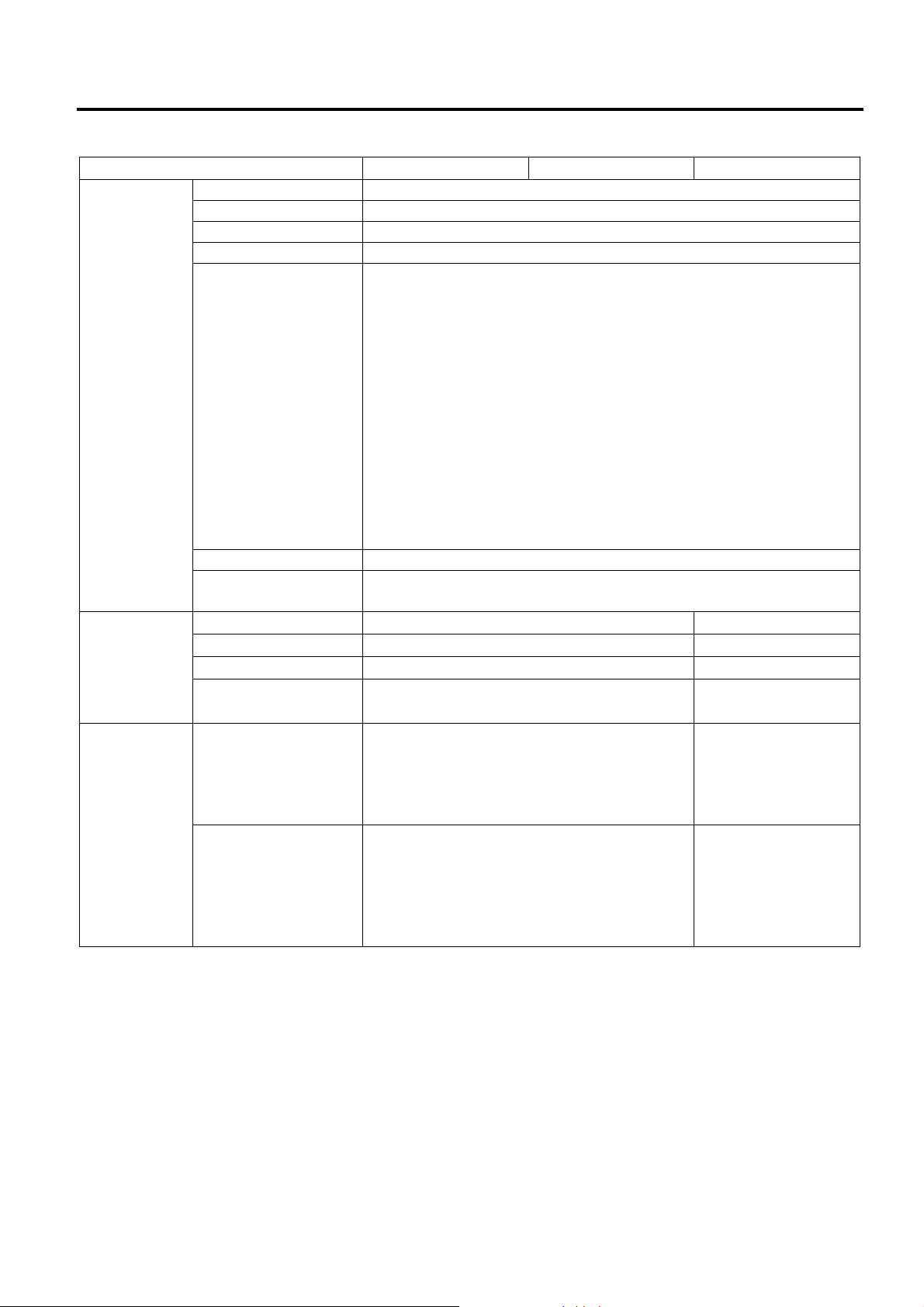
1. OUTLINE EO18-33030
1.3 Specifications
Model B-FV4D-GS Series B-FV4D-TS Series B-FV4D-GH Series
Operating
characteristics
Physical
characteristics
Related
products
Operating temperature 5C to 40C (41F to 104F) (*1)
Storage temperature -20C to 60C (-4F to 140F)
Operating humidity 25 to 85 % (Non-condensing R.H) (*1)
Storage humidity 10 to 90 % (Non-condensing R.H)
AC Adapter
B-FV4D- GS/TS Series
100 to 240 VAC ± 10%, 47 to 63 Hz
B-FV4D-GH Series
100 to 240 VAC ± 10%, 50 to 60 Hz
Power consumption (100 to 120 V)
Electrical
Agency approvals FCC Class A, C-Tick, CE, TUV-GS, UL, cUL
Environmental
complaint
Width 183.8 mm (7.2”) 183.8 mm (7.2”)
Height 166.9 mm (6.5”) 198.7 mm (7.8”)
Depth 226.2 mm (8.9”) 244.5 mm (9.6”)
Weight 1.76Kg (3.8 lb) (Excluding media)
Options
Accessories
During standby: 0.12 A, 3.7 W maximum
During a print job: 1.0 A, 60 W maximum
Power consumption (200 to 240 V)
During standby: 0.07 A, 3.8 W maximum
During a print job: 0.6 A, 59 W maximum
Inrush Current
100 VAC: 40 A, 240 VAC: 80 A At cold start, maximum load
RoHS,
WEEE
2.2Kg (4.9 lb)
(Excluding media)
Full cutter module (B-FV204D-F-QM-R)
Partial cutter module (B-FV204D-P-QM-R)
Peel-off module (B-FV904D-H-QM-R)
External media stand (B-FV904-PH-QM-R)
Bluetooth interface (B-FV704D-BLTH-QM-R)
CD-ROM (1 copy)
Power Adapt er (1 pc.)
Quick Installation Manual (1 copy)
Safety Precautions (1 copy)
USB cable (1pc.)
CD-ROM (1 copy)
Quick Installation
Manual (1 copy)
Safety Precautions
(1 copy)
USB cable (1pc.)
N/A
NOTES:
*1 Since the adhesive strength of labels becomes higher in hot and humid conditions, the possibility of
label jam increases.
1-12
Page 25
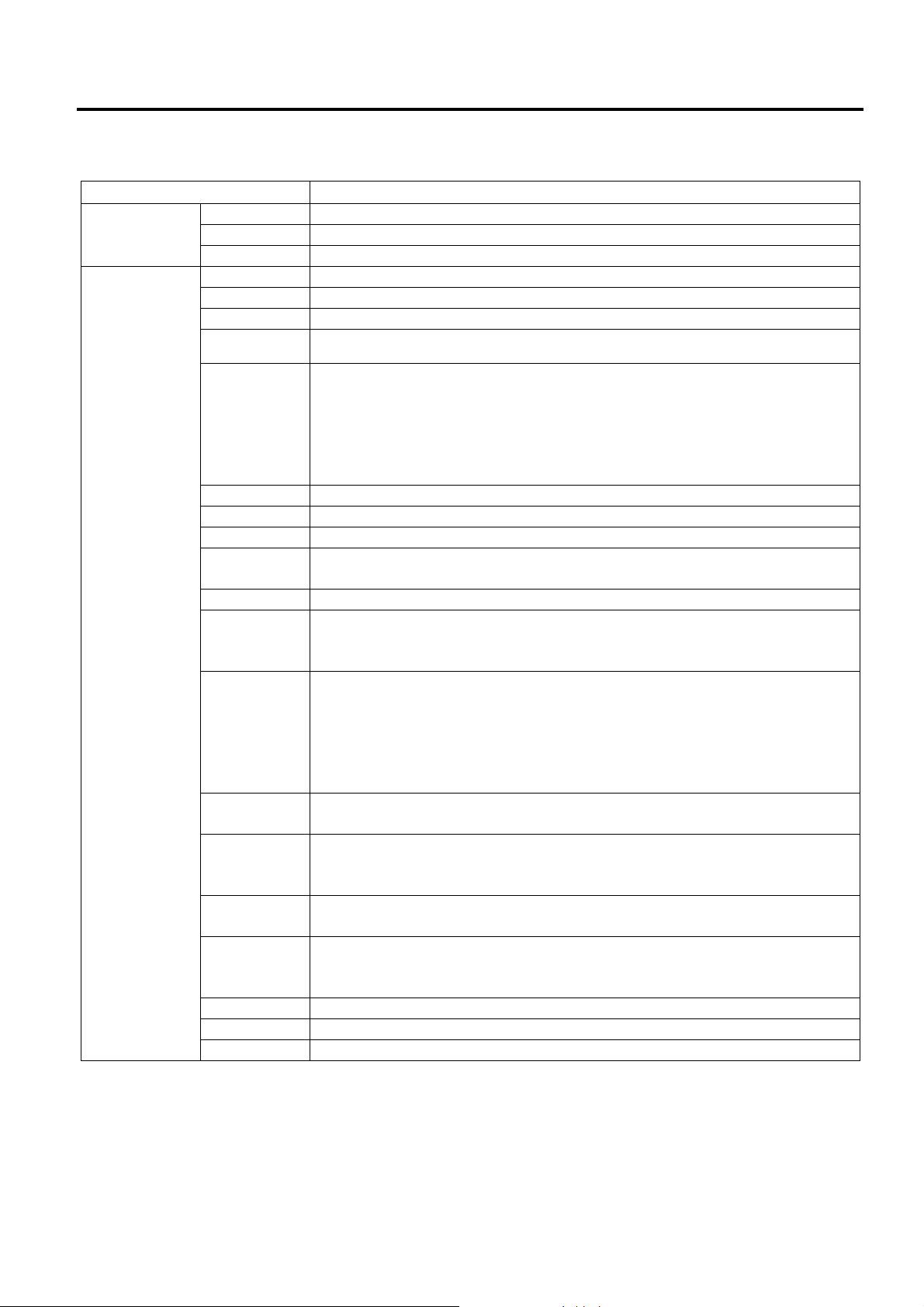
1. OUTLINE EO18-33030
1.3 Specifications
1.3.3 Basic Specifications (for B-FV4D-GL)
Model B-FV4D-GL Series
General
Characteristics
Printer
characteristics
Construction Double walled casing & Clam shell design
Maintenance No tool required to repair thermal head and platen
Paper holder No roll spindle & No p aper holder spring
Print method Direct thermal
Resolution 203 dpi (8 dots/mm)
Print width Max. 99.0 mm (3.89”)
Print length Max. 152.4 mm (6.0”)
Cut mode:
50.8 mm/sec. (2”/sec.),
Print Speed
RAM 32 MB SDRAM
Flash ROM 16 MB
User area 3 MB
Optional
memory
Media sensor Paper End Sensor (Transmissive)
I/F (User
installable)
Barcode Linear
Printer
Language
2D Barcode Data Matrix, PDF417,
Composite
symbol
Fonts Times Roman (6 sizes), Helvetica (6 sizes), Presentat ion (1 size),
LED Two LEDs w/ 3 colors (w/ silk screen print of “STATUS”, “1”, and “2”)
Key Feed key (w/ silk screen print of “FEED”)
Switch Power S/W
76.2 mm/sec. (3”/sec.),
101.6 mm/sec. (4”/sec.),
127 mm/sec. (5”/sec.),
152.4 mm/sec. (6”/sec.)
Max. 16 GB USB
Serial interface RS-232C
USB 2.0 full Speed
Ethernet interface (10/100 Base)
UPC-A, UPC-E, EAN8/13,
UPC-A add on 2&5, UPC-E add on 2&5,
EAN-8/13 add on 2&5,
CODE39, CODE93, CODE128, GSI-128(UCC/EAN128),
NW7, MSI, Industrial 2 of 5, ITF, POSTNET, RM4SCC, KIX-Code,
USPS Intelligent mail barcode, GS1 DataBar
TPCL (Refer to External Equipment I/F manual)
QR Code, Maxi Code,
Micro PDF417
GS1-128 Composite (CC-A/CC-B/CC-C)
Letter Gothic (1 size), Courier (2 sizes), Prestige Elite (2 sizes),
OCR-A (1 type), OCR-B (1 type), Simplified Chinese (1 size)
1-13
Page 26
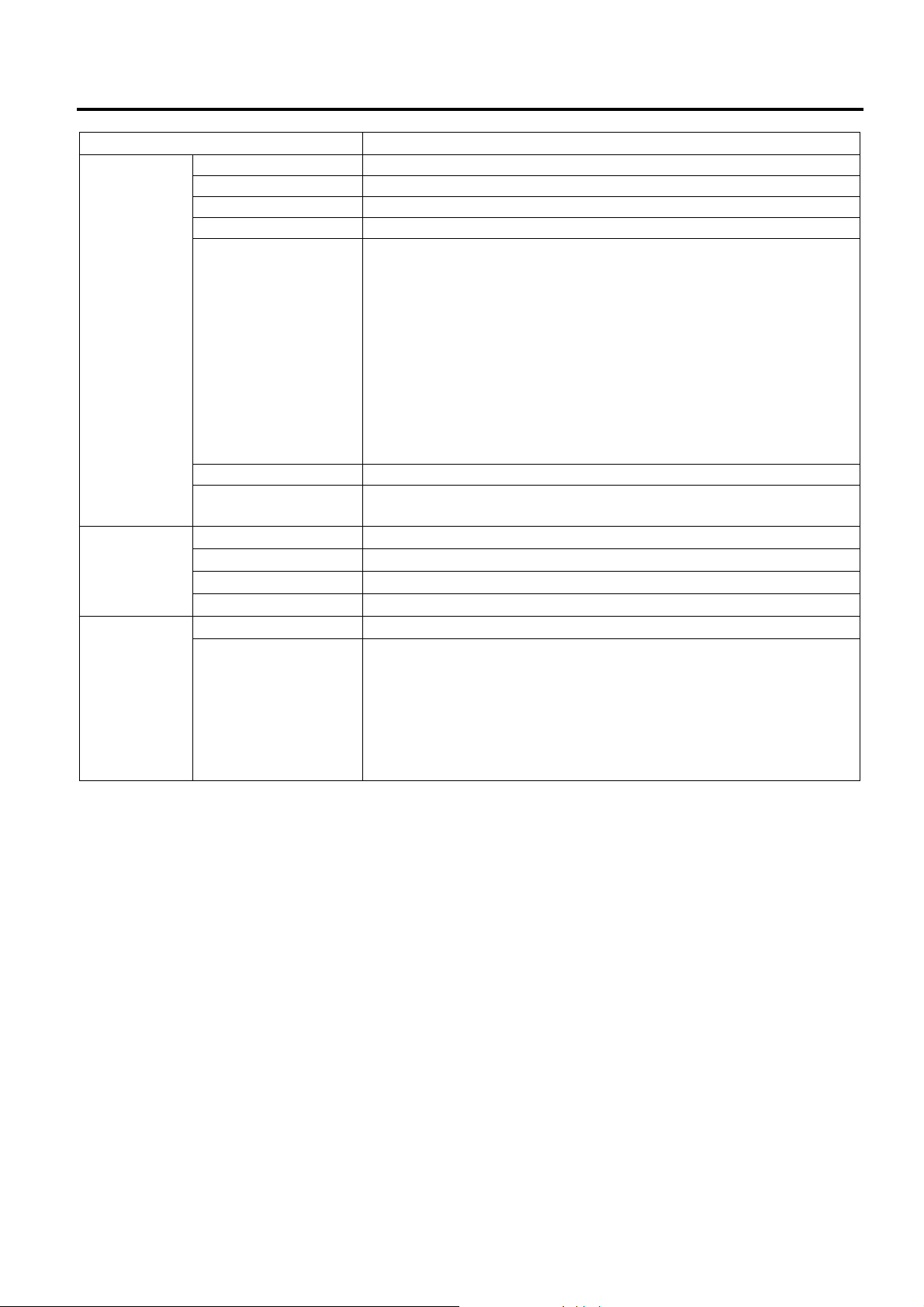
1. OUTLINE EO18-33030
Operating
characteristics
Physical
characteristics
Related
products
Model B-FV4D-GL Series
Operating temperature 5C to 35C (41F to 95F) (*1)
Storage temperature -20C to 60C (-4F to 140F)
Operating humidity 30 to 75 % (Non-condensing R.H) (*1)
Storage humidity 10 to 90 % (Non-condensing R.H)
AC Adapter
100 to 240 VAC ± 10%, 50 to 60 Hz
Power consumption (100 to 120 V)
During standby: 0.12 A, 3.7 W maximum
During a print job: 1.0 A, 60 W maximum
Electrical
Agency approvals RCM, CE, TUV-GS
Environmental
complaint
Width 184.0 mm (7.2”)
Height 198.8 mm (7.8”)
Depth 271.2 mm (10.7”)
Weight 2.8Kg (6.2 lb) (Excluding media)
Options
Accessories
Power consumption (200 to 240 V)
During standby: 0.07 A, 3.8 W maximum
During a print job: 0.6 A, 59 W maximum
Inrush Current
100 VAC: 40 A, 240 VAC: 80 A At cold start, maximum load
RoHS,
WEEE
N/A
CD-ROM (1 copy)
Quick Installation Manual (1 copy)
Safety Precautions (1 copy)
USB Cable (1pc.)
Scraper (1 pc.)
Cleaner Pen (1 pc.)
Cutter Tray (1 pc.)
1.3 Specifications
NOTES:
*1 Since the adhesive strength of labels becomes higher in hot and humid conditions, the possibility of
label jam increases.
1-14
Page 27
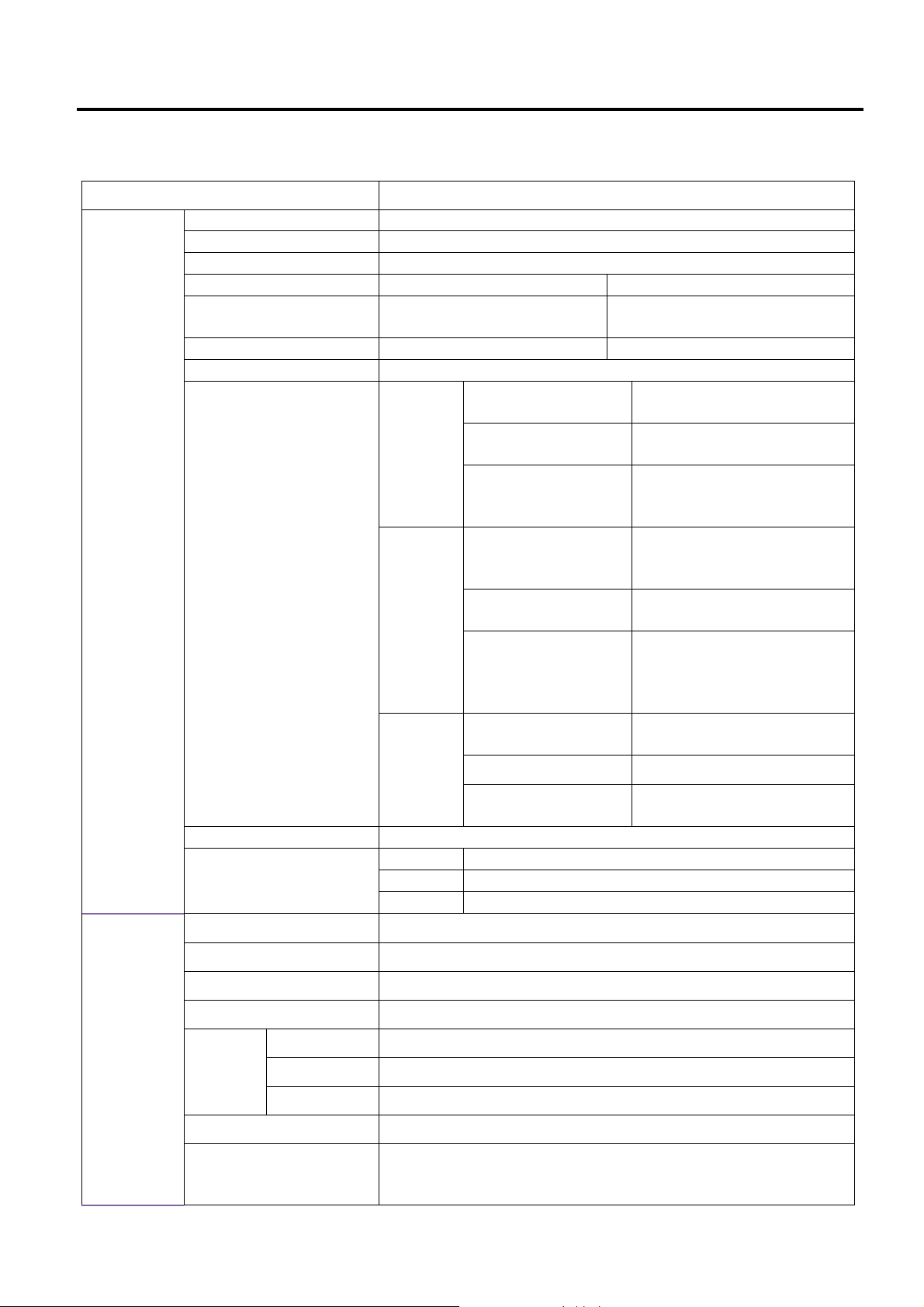
1. OUTLINE EO18-33030
1.3 Specifications
1.3.4 Wireless LAN
Properties Wireless LAN I/F
Hardware
Software Connection mode Infrastructure, Adhoc
Protocol IEEE 802.11 b/g
Enabled Device B-FV4 Series
Operating Temperature +5°C ~ +40°C
Destination USA Europe
Frequency
(Center Channel)
Channel 1 ~ 11 ch 1 ~ 13 ch
Spacing 5 MHz
Transmission Speed/
Modulation
Antenna External antenna
Aerial power 802.11b 10 dBm Max
2412 ~ 2462 MHz 2412 ~ 2472 MHz
IEEE
802.11b
IEEE
802.11g
IEEE
802.11n
802.11g 10 dBm Max
802.11n N/A
Transmission
Method
Channel
Data Transmission
Speed/Modulation
Transmission
Method
Channel Depending on the
Data Transmission
Speed/Modulation
Transmission
Method
Channel
Data Transmission
Speed/Modulation
Conforming to IEEE 802.11b
DSSS method
Depending on the
country/region
11/5.5 Mbps: CCK
2 Mbps: DQPSK
1 Mbps: DBPSK
Conforming to IEEE 802.11g
OFDM method
DSSS method
country/region
54/48 Mbps: 64 QAM
36/24 Mbps: 16 QAM
18/12 Mbps: QPSK
9/6 Mbps: BPSK
N/A
N/A
N/A
Default IP Address 192.168.xxx.yyy Set the printer ID for xxx.yyy.
Default Subnet Mask
Default ESSID
Security
Protocol
Wireless LAN Parameter
Setting and Status
Monitor
Cryptography
Authorization
255.255.0.0
TOSHIBATEC
IEEE 802.11i
WEP 128 bit, TKIP (WPA), AES (WPA2)
Open Key (for WEP), PSK
TCP/IP, Socket, DHCP
Parameter Setting: Command (PC Setting Tool)
1-15
Page 28

1. OUTLINE EO18-33030
1.3 Specifications
1.3.5 Bluetooth
Properties Bluetooth I/F
Standard Bluetooth 2.1 + EDR or later
Enable Device B-FV4 Series
Operating Temperature 41°F (5°C) ~ 104°F (40°C)
Storage Temperature -4°F (-20°C) ~ 140°F (60°C)
Operating Humidity 25 ~ 85 % Non-condensing R.H
Storage Humidity 10 ~ 90 % Non-condensing R.H
Connection Form Only one-to-one connection is supported.
Support Profile Serial Port Profile (SPP)
PIN code is supported.
Class of Radio Transmission CLASS 2
Transmission Method Bi-direction al (Half-duplex)
Flow Control Credit based flow control
Operating Mode Slave Mode
Transmission Distance 3 m (360 degrees)
SR Mode in Page/Inquiry Scanning R1 Scan Interval 1.28 sec.
Scan Window 22.5 msec.
RF Frequency Range 2402 ~ 2480 MHz
Nominal Output Power +4 dBm (2.51 mW) MAX
1.3.6 Ethernet
Properties Description
Port RJ-45
Speed 10Base-T/100Base-T (Auto Detecting)
Protocol ARP, IP, ICMP, UDP, TCP, HTTP, DHCP, Socket, LPR,
IPv4, SNMPv2
Mode TCP Server/Client, UDP Client
T echnology HP Auto-MDIX, Auto-Negotiation
1-16
Page 29
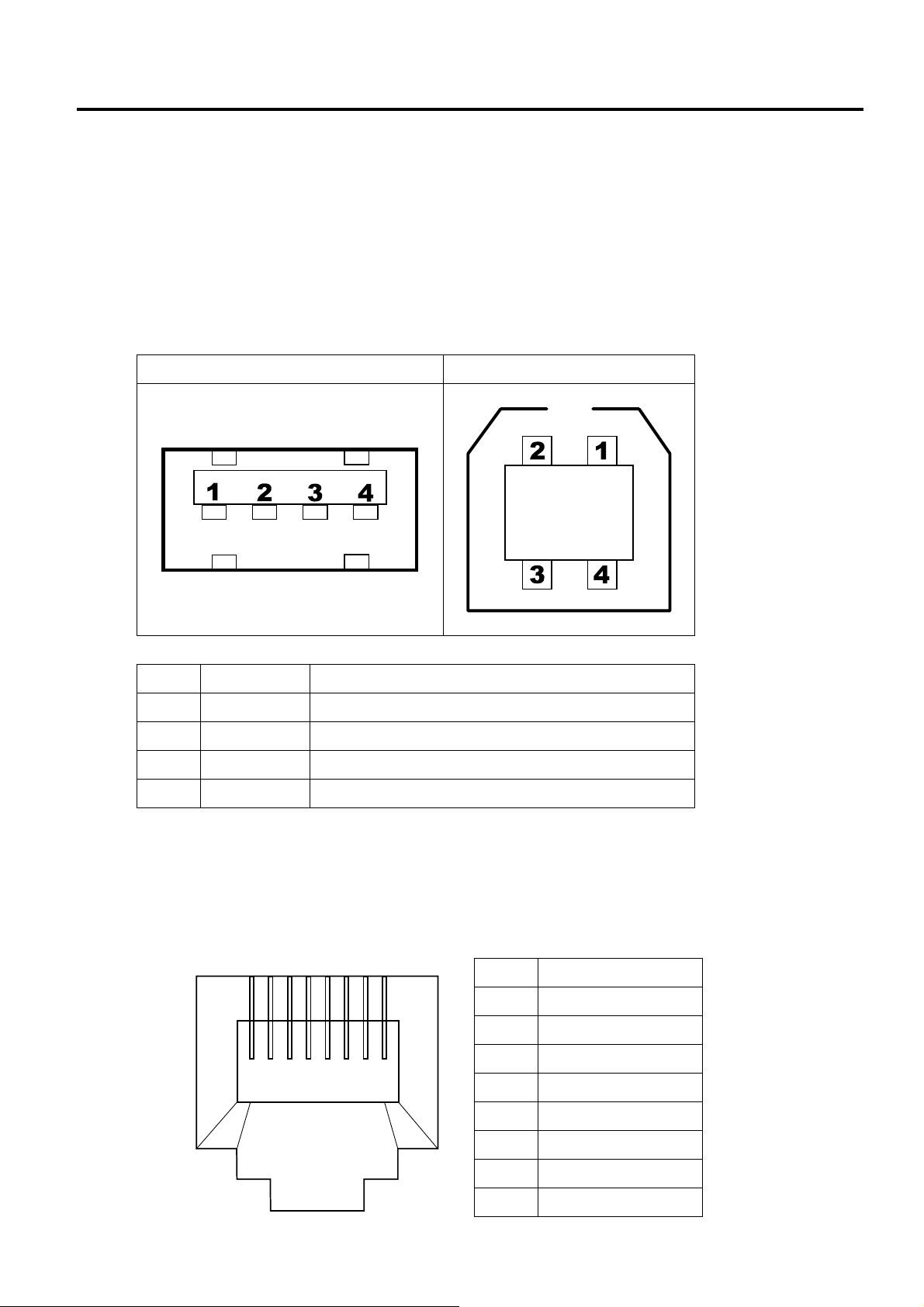
1. OUTLINE EO18-33030
1.4 Interface I/O Port
1.4 Interface I/O Port
This section provides information about IO port specifications for your printer.
1.4.1 USB
Your printer has two USB ports: type A and type B. Typically, type A is found on computers and hubs;
type B is found on devices and hubs. The figure below shows their pinouts.
Type A Type B
Pin Signal Description
1 VBUS +5V
2 D- Differential data signaling pair 3 D+ Differential data signaling pair +
4 Ground Ground
1.4.2 Ethernet
The Ethernet uses RJ-45 cable, which is 8P8C (8-Position 8-Contact). The figure below shows its
pinout.
2
1
3456
8
7
Pin Signal
1 Transmit+
2 Transmit3 Receive+
4 Reserved
5 Reserved
6 Receive7 Reserved
8 Reserved
1-17
Page 30
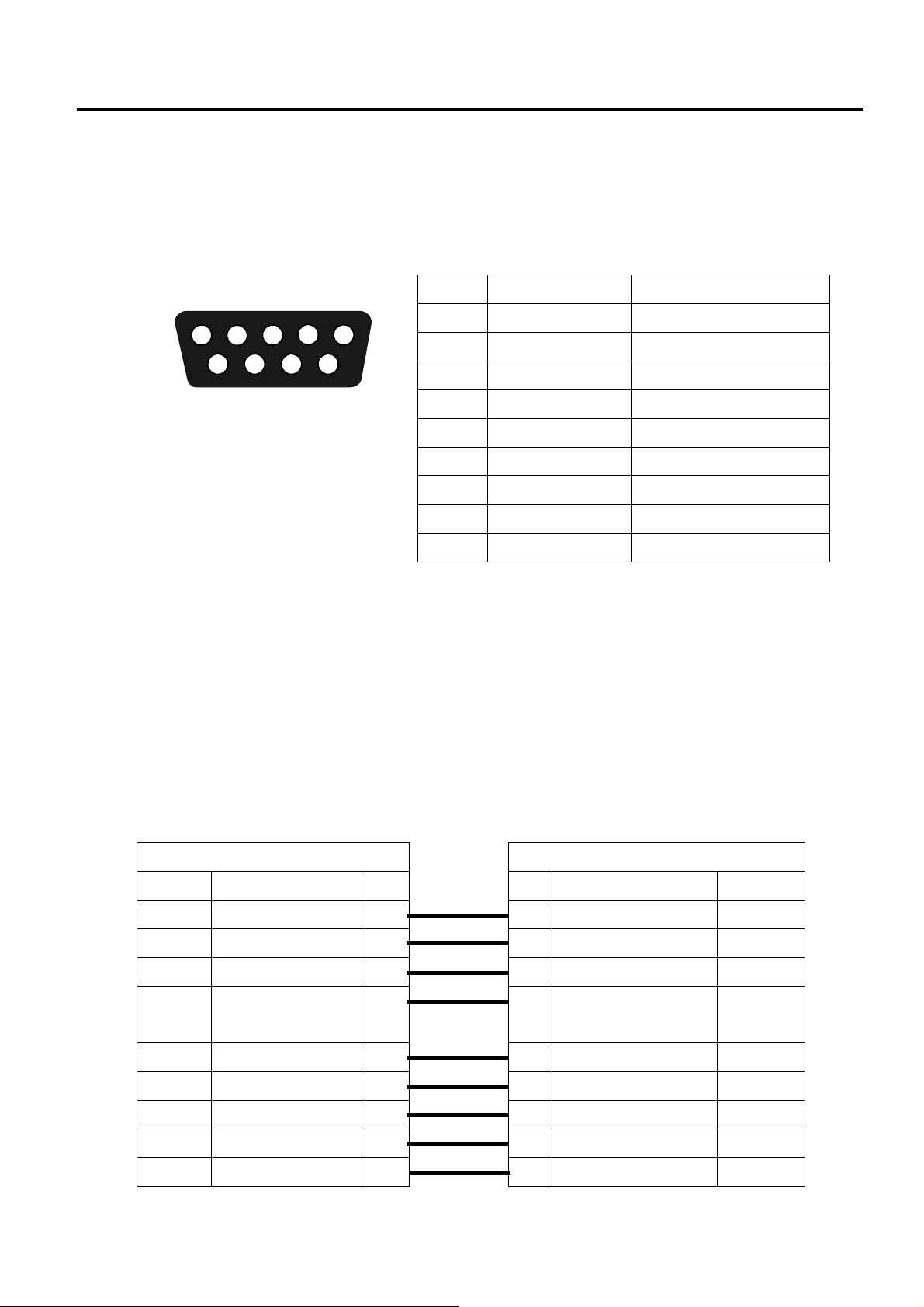
1. OUTLINE EO18-33030
1.4 Interface I/O Port
1.4.3 RS-232C
The RS-232C on your printer is DB9 female. It transmits data bit by bit in asynchronous start-stop
mode. The figure below shows its pinout.
4
3
2
1
5
7
89
6
Pin Signal Description
1 +5V Provide 5V Power
2 TxD Transmit
3 RxD Receive
4 CTS Clear to Send
5 GND Ground
6 RTS Request to Send
7 NC No Connection
8 RTS Request to Send
9 NC No Connection
Speed: 2400, 4800, 9600, 19200, 38400, 57600, 115200 Bauds
Parity: Odd, Even or None
Data Bits: 7 or 8 Bits
Stop Bits: 1 or 2 Bits
Flow Control: XON/XOFF or RTS
Default Parameters: 9600 Bauds, No Parity, 8 Data Bits, 1 Stop Bit, XON/XOFF
Host (DB9)
Signal Description Pin
CD Carrier Detect 1
RxD Receive 2 2 Transmit TxD
TxD Transmit 3 3 Receive RxD
DTR Data Terminal
Ready
GND Ground 5 5 Ground GND
DSR Data Set Ready 6 6 Request to Send RTS
RTS Request to Send 7 7 No Connection NC
CTS Clear to Send 8 8 Request to Send RTS
CI 9
4 4 Clear to Send CTS
Pin Description Signal
1 Provide 5V Power +5V
9 No Connection NC
Printer (DB9)
1-18
Page 31

1. OUTLINE EO18-33030
1.4 Interface I/O Port
1.4.4 Centronics
The 36-pin Centronics on your printer uses parallel communication, and complies with IEEE 1284
compatibility mode (also called SPP, Standard Parallel Port). The figure below shows its pinout.
36
Pin Signal Direction Signal Pin Signal Direction Signal
1 To Printer /STB 19 Ground GND
2 To Printer Data 1 20 Ground GND
3 To Printer Data 2 21 Ground GND
4 To Printer Data 3 22 Ground GND
5 To Printer Data 4 23 Ground GND
6 To Printer Data 5 24 Ground GND
7 To Printer Data 6 25 Ground GND
8 To Printer Data 7 26 Ground GND
9 To Printer Data 8 27 Ground GND
10 From Printer /ACK 28 Ground GND
11 From Printer BUSY 29 Ground GND
118
19
12 From Printer PE 30 Ground GND
13 From Printer SELECT 31 - NC
14-15 - NC 32 From Printer /FAULT
16-17 Ground GND 33 Ground GND
18 - +5V 34-36 - NC
1-19
Page 32

1. OUTLINE EO18-33030
S
F
M
F
S
F
M
F
1.5 Key and LED
1.5 Key and LED
B-FV4T-GS/TS B-FV4D-GS/TS
LED 2
LED 1
FEED Button
LED 1
B-FV4D-GH
FEED Button
LED 2
LED 1
LED 2
LED 1
FEED Button
The [FEED] button as has three functions. It can operate as a FEED, RESTART or PAUSE button depending
on current the printer state.
As a FEED button
Pressing this button when the printer is online will cause the media to feed
forwards.
Pressing this button after removing the cause of an error returns the printer to an
As a RESTART button
online state.
Pressing this button with the printer is paused will resume printing.
As a PAUSE button
Pressing this button while the printer is printing will stop the printing after
completing the current label. The printer is then paused.
The indicator lamps (LED1 and LED 2) light up or flash in different colors and sequences depending on the
printer status.
LED 1 LED 2 Printer Status
Unlit Unlit The power is off. The print head block is open if the printer power is on.
Green Unlit Stand-by
Green
Green
Unlit Printing is temporarily stopped (paused).
Unlit Communicating with a host
Green Green Writing data to the flash or USB memory
Green Green
The Flash ROM on the CPU board or USB memory is being initialized.
Orange Green A paper jam occurred.
Orange Red The media has ended.
Red Red
Red Orange
M
The print head temperature exceeded the upper limit.
Thermal Head open error.
The thermal head has been opened during an operation.
Orange Orange The ribbon has ended. (For thermal transfer mode)
Red Green A communication error occurred. (Only when the RS-232C is used.)
Red Green
Command error
- Flash ROM on the CPU board error or USB memory error
Red Green
M
- An erase error while formatting the Flash ROM on the CPU board or USB
memory
- Unable to save files due to insufficient storage space on the Flash ROM on
the CPU board or USB memory
Red Green
Red Orange
Orange Red
A paper jam occurred in the cutter unit. (Only when the cutter unit is fitted.)
The print head is broken.
The media has ended while the print data is being sent to the printer.
F : Flash fast (0.5 sec)
M : Flashes at medium speed (1.0 sec)
S : Flashes slowly (2.0 sec)
LED 2
B-FV4D-GL
FEED Button
1-20
Page 33

1. OUTLINE EO18-33030
1.6 Supply Specifications
1.6 Supply Specifications
1.6.1 Media Type
The table below shows the size and shape of the media that can be used on this printer.
Label
B-FV4T-GS/TS Unit: mm (inch)
Issue mode
Item
Media width
(Including backing paper)
Label width 22.4 to 115.0 (0.88 to 4.53)
Label
Media pitch
Tag
Label length
Gap/black mark length
Black mark width Min. 8.0 (0.31)
Thickness 0.06 to 0.19 (0.0024 to 0.0075)
Max. outer roll diameter
Roll direction Outside (standard), Inside
Inner core diameter 25.4, 38.1, or 76.2 (1.0, 1.5, or 3.0)
NOTES:
1. To ensure print quality and print head life use only TOSHIBA TEC approved media.
2. When using a media roll of 76.2-mm (3”) inner core diameter, the 3”-Diameter Media Shaft included in the
optional External Media Roll Hanger is required.
Black Mark
(on reverse side)
Thermal
Transfer
Direct
Transfer
Thermal
Transfer
Direct
Transfer
Thermal
Transfer
Direct
Transfer
Tag paper
Black Mark
(on reverse side)
Cut position
Feed Direction
Batch mode
10 to 999
(0.39 to 39.3)
10 to 999
(0.39 to 39.3)
10 to 999
(0.39 to 39.3)
10 to 999
(0.39 to 39.3)
8 to 997
(0.31 to 39.2)
8 to 997
(0.31 to 39.2)
Ø203.2 (8.0): When the optional External Media Roll Hanger is used.
Batch mode
(Tear-off)
25.4 to 118.0 (1.00 to 4.65)
32 to 999
(1.26 to 39.3)
30 to 997
(1.18 to 39.2)
2.0 to 10.0 (0.08 to 0.39)
2.0 to 3.0 (0.08 to 0.12)
Ø127 (5.0)
Strip mode Cut mode
25.4 to 152.4
(1.0 to 6.0)
37 to 152.4
(1.46 to 6.0)
-----
-----
23.4 to 150.4
(0.92 to 5.92)
35 to 150.4
(1.38 to 5.92)
(See NOTE 2)
25.4 to 999
(1.0 to 39.3)
41 to 999
(1.61 to 39.3)
25.4 to 999
(1.0 to 39.3)
25.4 to 999
(1.0 to 39.3)
19.4 to 993
(0.76 to 39.1)
35 to 993
(1.38 to 39.1)
6.0 to 10.0
(0.24 to 0.39)
6.0
(0.24)
1-21
Page 34

1. OUTLINE EO18-33030
1.6 Supply Specifications
B-FV4D-GS/TS Unit: mm (inch)
Item
Media width
(Including backing paper)
Issue mode
Batch mode
Batch mode
(Tear-off)
Strip mode Cut mode
25.4 to 118.0 (1.00 to 4.65)
Label width 22.4 to 115.0 (0.88 to 4.53)
Label
10 to 999
(0.39 to 39.3)
Media pitch
Tag
Label length
10 to 999
(0.39 to 39.3)
8 to 997
(0.31 to 39.2)
Gap/black mark length 2.0 to 10.0 (0.08 to 0.39)
25.4 to 152.4
(1.0 to 6.0)
(See NOTE4)
-----
23.4 to 150.4
(0.92 to 5.92)
(See NOTE4)
25.4 to 999
(1.0 to 39.3)
(See NOTE2)
25.4 to 999
(1.0 to 39.3)
(See NOTE2)
19.4 to 993
(0.76 to 39.1)
(See NOTE2)
6.0 to 10.0
(0.24 to 0.39)
Black mark width Min. 8.0 (0.31)
Thickness 0.06 to 0.19 (0.0024 to 0.0075)
Max. outer roll diameter
Ø203.2 (8.0): When the optional External Media Stand is used.
Roll direction Outside (standard), Inside
Inner core diameter 25.4, 38.1, or 76.2 (1.0, 1.5, or 3.0)
Ø127 (5.0)
(See NOTE 2)
(See NOTE 2)
NOTES:
1. To ensure print quality and print head life use only TOSHIBA TEC CORPORATION approved media.
2. When you use inside wound media in cut mode, the specifications are restricted as follows:
- Media pitch (Label): 25.4 mm to 84.2 mm (1.0” to 3.31”)
- Media pitch (Tag): 25.4 mm to 84.2 mm (1.0” to 3.31”)
- Label length: 23.4 mm to 76.2 mm (0.92” to 3.0”)
- Inner core diameter: 76.2 mm (3.0”)
3. When using a media roll of 76.2-mm (3”) inner core diameter, the 3”-Diameter Media Shaft included in the
optional External Media Stand is required.
4. When you use inside wound media in strip mode, the specifications are restricted as follows:
- Media pitch (Label): 25.4 mm to 84.2 mm (1.0” to 3.31”)
- Label length: 23.4 mm to 76.2 mm (0.92” to 3.0”)
B-FV4D-GH Unit: mm (inch)
Issue mode
Item
Media width
(Including backing paper)
Batch mode /
Batch mode (Tear-off)
105 (4.1) +1.0/-1.5
Strip mode
Label width 102 (4.0)
Media pitch 10 to 999 (0.39 to 39.3)
Label length 8 to 997 (0.31 to 39.2)
See NOTE 2.
See NOTE 2.
25.4 to 152.4 (1.0 to 6.0)
23.4 to 150.4 (0.92 to 5.92)
See NOTE 2.
See NOTE 2.
Gap length 2.0 to 10.0 (0.08 to 0.39)
Thickness 0.06 to 0.19 (0.0024 to 0.0075)
Max. outer roll diameter Ø127 (5.0)
Roll direction Outside (standard), Inside
Inner core diameter 25.4, 38.1
(See NOTE 2.)
(See NOTE.2)
NOTES:
1. To ensure print quality and print head life use only TOSHIBA TEC CORPORATION approved media.
2. When you use inside wound media, the specifications are restricted as follows:
Issue mode Batch mode / Batch mode (Tear-off) Strip mode
Media pitch 10 to 999 (0.39 to 39.3) 25.4 to 86.2 (1.0 to 3.39)
Label length 8 to 997 (0.31 to 39.2) 23.4 to 76.2 (0.92 to 3.0)
Inner core diameter 38.1 (1.5) 38.1 (1.5)
1-22
Page 35

1. OUTLINE EO18-33030
A
1.6 Supply Specifications
1.6.2 Media Type (B-FV4D-GL)
The table below shows the size and shape of the media that can be used on this printer.
Cut position
B-FV4D-GL Unit: mm (inch)
Item
Label width 102.0 (4.0)
Cut length 25.4 to 152.4 (1.0 to 6.0)
Thickness 0.06 to 0.19 (0.0024 to 0.0075)
Max. outer roll diameter
Roll direction
Inner core diameter 40.0 (1.57)
NOTES:
1. To ensure print quality and print head life use only TOSHIBA TEC approved media.
2. A label jam is more likely to occur with the approach of label end because labels around the paper core
curl intensely.
Label without liner
Issue mode
Feed Direction
Cut mode
Ø127 (5.0)
Outside wound
1.6.3 Detection Area of the Feed Gap (Transmissive) Sensor
The Transmissive sensor is fixed and positioned at 6.35 mm (for GS/TS Type) or 6.27 mm (for GH Type)
right of the centre of the media path.
The Transmissive Sensor detects a gap between labels, as illustrated below.
Sensor position
Min. 2 mm
(Min. 6 mm:
cut mode)
Min. 8 mm
rea to be detected
Label
Gap
Label
6.35 mm (for GS/TS Type)
6.27 mm (for GH Type)
1-23
Sensor position
Print side
Media feed direction
Page 36

1. OUTLINE EO18-33030
1.6 Supply Specifications
1.6.4 Detection Area of the Black Mark (Reflective) Sensor
The Reflective Sensor is movable within the full range of the media width.
The reflection factor of the Black Mark must be 10% or lower with a waveform length of 950 nm.
The Reflective Sensor should be aligned with the centre of the Black Mark.
Sensor should be positioned at the
centre of the black mark.
Min. 2 mm
Min. 8 mm
Detecting the black marks on the
back
Media feed direction
Sensor is movable within the full range.
1.6.5 Effective Print Area
The figure below illustrates the relation between the head effective print width and media width.
(for GS Type)
(for TS Type)
Out of print range
Out of print range
Print head element
5.0 mm
(Head Effective Print Range)
118.0 mm (Max. media width)
6.15 mm
(Head Effective Print Range)
118.0 mm (Max. media width)
108.0 mm
Print head element
105.7 mm
5.0 mm
6.15 mm
Out of print range
Out of print range
(for GH/GL Type)
Out of print range 1.5mm
Print head element
99.0 mm
(Head Effective Print Range)
102.0 mm (Max. label width)
1-24
Out of print range 1.5mm
Page 37

1. OUTLINE EO18-33030
1.6 Supply Specifications
The figure below shows the effective print area on the media.
1.5mm from the left edge of media
Start line
1mm
1.5mm from the right edge of media
Guaranteed print area
1mm
Media feed direction
(Backing paper width is not included.)
Media width
NOTES:
1. Be sure not to print on the 1.5-mm wide area from the media edges (shaded area in the above figure).
2. The centre of media should be positioned at the centre of the print head.
3. Print quality is not guaranteed within 3 mm from the print head stop position (including 1-mm slow-up.)
4. Average print (black) rate should be 15% or less. For bar code print area, the print rate should be 30%
or less.
5. Line weight should be 3 to 12 dots.
1.6.6 Ribbon (B-FV4T only)
Type
Width
Spool type
40 mm to 110 mm (1.57” to 4.33”)
Max. Length
Max. outside diameter
Inside diameter of core
Roll direction
300 m (984 feet)
(Depends on its thickness and outside diameter of core.)
65 mm (2.56”)
12.7 mm or 25.4 mm (0.5” or 1.0”)
Outside
NOTES:
1. To ensure print quality and print head life use only TOSHIBA TEC specified ribbons.
2. Too much diff erence in width between media and ribbon may cause ribbon wrinkles. To avoid ribbon
wrinkles use a ribbon for proper media width shown in the above table. Do not use a ribbon that is
narrower than media.
3. When discarding ribbons, please follow the local rule.
1-25
Page 38

2. ELECTRONICS SPECIFICATIONS EO18-33030
2.1 Main PC Board Diagram
2. ELECTRONIC SPECIFICATIONS
2.1 Main PC Board Diagram
Main Board
A printed circuit board assembly (PCBA) consists of a microcontroller, flash memory, SDRAM and
more.
Panel
A two-layer PCBA consists of one button and two LEDs.
Media Sensor
A two-layer PCBA consists of a reflective and two see-through sensors, which is designed for media
detection.
Ribbon Sensor (B-FV4T only)
A two-layer PCBA consists of a reflective sensor, which is designed for ribbon detection.
2-1
Page 39

2. ELECTRONICS SPECIFICATIONS EO18-33030
2.1 Main PC Board Diagram
Thermal Printhead (TPH)
It consists of a line of tiny resistors that is electronically controlled to produce heat for printing. For
direct thermal printing, a TPH directly heats up an area of the thermal paper to produce an image.
Stepping Motor
A stepping motor rotates certain degrees in each step in response to an electronic pulse.
RTC (Optional)
A real-time clock tracks the current date and time.
Cutter or Peeler * (Optional)
A cutter is a guillotine cutter which automatically cuts the printed label. There are two cutting types:
full and partial. A peeler automatically removes the liner from a printed label. The sensor on the
peeler detects if the peeled label is taken away.
* For B-FV4D-GH, the peeler is installed as standard.
* For B-FV4D-GL, the full-cut type cutter is installed as standard.
2-2
Page 40

2. ELECTRONICS SPECIFICATIONS EO18-33030
2.2 Main PC Board Layout
2.2 Main PC Board Layout
2.2.1 Type 1 (USB + Ethernet), Type 2 (USB + Ethernet + RS-232C)
B-FV4T-GS/TS
B-FV4D-GS/TS
2-3
Page 41

2. ELECTRONICS SPECIFICATIONS EO18-33030
2.2 Main PC Board Layout
B-FV4D-GH
B-FV4D-GL
2-4
Page 42

2. ELECTRONICS SPECIFICATIONS EO18-33030
2.2 Main PC Board Layout
2.2.2 Type 3 (USB + Centronics)*
* This board will be available in the near future.
B-FV4T-GS/TS
B-FV4D-GS/TS
2-5
Page 43

2. ELECTRONICS SPECIFICATIONS EO18-33030
2.3 Main PC Board Connector Pin Assignment
2.3 Main PC Board Connector Pin Assignment
2.3.1 Pin Assignment for B-FV4T-GS/TS
J1 (Print Head): This connector is connected to the print head.
The voltages and signals for controlling the print head are input/output
Signal
GND 1
GND 2
+24V 3
+24V 4
+24V 5
+24V 6
+24V 7
+24V 8
DI 9
DO 10
nLAT 11
+5V 12
GND 13
GND 14
STB1 15
TM 16
+24V 17
+24V 18
GND 19
GND 20
CLK 21
STB2 22
GND 23
GND 24
GND 25
GND 26
J4 (Stepping Motor): This connector is connected to the Stepping Motor.
Signal
A 1
nA 2
B 3
nB 4
J5 (Feed Gap Sensor (Upper)): This connector is connected to the Feed Gap Sensor (Upper).
Signal
Control 1
5V 2
Pin
No.
Pin
No.
Pin
No.
into/from the connector.
2-6
Page 44

2. ELECTRONICS SPECIFICATIONS EO18-33030
2.3 Main PC Board Connector Pin Assignment
J6 (Feed Gap Sensor (Lower)): This connector is connected to the Feed Gap Sensor (Lower).
Signal
+3.3V 1
ST MEDIA 2
N/C 3
Pin
No.
J8 (Cutter Module): This connector is connected to the Cutter Module.
Signal
+24V 1
GND 2
+3V3 3
GND 4
CUT ON 5
CUT DIR 6
CUT SW 7
+3V3 8
+24V 9
CTYPE 10
GND 11
+24V 12
Pin
No.
J9 (Panel board): This connector is connected to the Panel board.
Signal
KEY1 1
N/C 2
LED 1 3
LED 2 4
+3V3 5
GND 6
LED 4 7
LED 3 8
GND 9
Pin
No.
J11 (Head Open Sensor): This connector is connected to the Head Open Sensor.
Signal
GND 1
COVER SW 2
Pin
No.
2-7
Page 45

2. ELECTRONICS SPECIFICATIONS EO18-33030
2.3 Main PC Board Connector Pin Assignment
J12 (Ribbon Sensor): This connector is connected to the Ribbon Sensor.
Signal
+5V 1
GND 2
+3V3 3
RIBBON 4
Pin
No.
J13 (Black Mark Sensor): This connector is connected to the Black Mark Sensor.
Signal
+5V 1
REF I 2
+3V3 3
REF MEDIA 4
Pin
No.
J14 (Peeler Sensor): This connector is connected to the Peel-off Module.
Signal
+5V 1
GND 2
+3V3 3
PEELR 4
Pin
No.
J15 (RF Module): This connector is connected to the RF Module.
Signal
+3V3 1
GND 2
PB nCTS 3
PB nRTS 4
PB RXD 5
PB TXD 6
BT DISCON 7
BT CON IND 8
GND 9
+3V3 10
Pin
No.
P1 (DC Jack): This DC jack is connected to the DC plug of the AC adaptor.
Signal
Power 1
GND 2
GND 3
Pin
No.
2-8
Page 46

2. ELECTRONICS SPECIFICATIONS EO18-33030
2.3 Main PC Board Connector Pin Assignment
P2 (USB Device port): This connector is used for the USB device port.
Signal
+5 V 1
D- 2
D+ 3
N/C 4
GND 5
Pin
No.
P3 (USB Host port): This connector is used for the USB host port.
Signal
+5 V 1
HDMA 2
HDPA 3
GND 4
Pin
No.
P4 (Ethernet port): This connector is used for the Ethernet port (10/100 Base).
Signal
TD+ 1
TD- 2
RD+ 3
TCT 4
N/C 5
RD- 6
RCT 7
N/C 8
Pin
No.
P5 (Serial Interface port): This connector is used for the Serial interface (RS-232C).
+5V is output from the pin 1.
The TXD signal is a serial signal and output from the pin 2.
The RXD signal is a serial signal and input into the pin 3.
Signal
+5 V 1
TXD 2
RXD 3
CTS 4
GND 5
RTS 6
N/C 7
RTS 8
N/C 9
Pin
No.
2-9
Page 47

2. ELECTRONICS SPECIFICATIONS EO18-33030
2.3 Main PC Board Connector Pin Assignment
JP2 (Parallel Interface port): This connector is used for the Parallel interface (Centronics).
Signal
n/STROBE 1
Data 1-8 2-9
nACK 10
BUSY 11
PE 12
5V 13
NC 14
NC 15
Ground 16
Ground 17
NC 18
Ground 19-30
NC 31
nFAULT 32
NC 33-35
NC 36
Pin
No.
2-10
Page 48

2. ELECTRONICS SPECIFICATIONS EO18-33030
2.3 Main PC Board Connector Pin Assignment
2.3.2 Pin Assignment for B-FV4D-GS/TS
J1 (Print Head): This connector is connected to the print head.
The voltages and signals for controlling the print head are input/output
Signal
GND 1
GND 2
+24V 3
+24V 4
+24V 5
+24V 6
+24V 7
+24V 8
DI 9
DO 10
nLAT 11
+5V 12
GND 13
GND 14
STB1 15
TM 16
+24V 17
+24V 18
GND 19
GND 20
CLK 21
STB2 22
GND 23
GND 24
GND 25
GND 26
J4 (Stepping Motor): This connector is connected to the Stepping Motor.
Signal
A 1
nA 2
B 3
nB 4
J5 (Feed Gap Sensor (Upper)): This connector is connected to the Feed Gap Sensor (Upper).
Signal
Control 1
5V 2
Pin
No.
Pin
No.
Pin
No.
into/from the connector.
2-11
Page 49

2. ELECTRONICS SPECIFICATIONS EO18-33030
2.3 Main PC Board Connector Pin Assignment
J6 (Feed Gap Sensor (Lower)): This connector is connected to the Feed Gap Sensor (Lower).
Signal
+3.3V 1
ST MEDIA 2
N/C 3
Pin
No.
J8 (Cutter Module): This connector is connected to the Cutter Module.
Signal
+24V 1
GND 2
+3V3 3
GND 4
CUT ON 5
CUT DIR 6
CUT SW 7
+3V3 8
+24V 9
CTYPE 10
GND 11
+24V 12
Pin
No.
J9 (Panel board): This connector is connected to the Panel board.
Signal
KEY1 1
N/C 2
LED 1 3
LED 2 4
+3V3 5
GND 6
LED 4 7
LED 3 8
GND 9
Pin
No.
J11 (Micro Switch): This connector is connected to the Micro Switch.
Signal
GND 1
COVER SW 2
Pin
No.
J13 (Media Sensor): This connector is connected to the Media Sensor.
Signal
+5V 1
REF I 2
+3V3 3
REF MEDIA 4
Pin
No.
2-12
Page 50

2. ELECTRONICS SPECIFICATIONS EO18-33030
2.3 Main PC Board Connector Pin Assignment
J14 (Peeler Sensor): This connector is connected to the Peel-off Module.
Signal
+5V 1
GND 2
+3V3 3
PEELR 4
Pin
No.
J15 (RF Module): This connector is connected to the RF Module.
Signal
+3V3 1
GND 2
PB nCTS 3
PB nRTS 4
PB RXD 5
PB TXD 6
BT DISCON 7
BT CON IND 8
GND 9
+3V3 10
Pin
No.
P1 (DC Jack): This DC jack is connected to the DC plug of the AC adaptor.
Signal
Power 1
GND 2
GND 3
Pin
No.
P2 (USB Device port): This connector is used for the USB device port.
Signal
+5 V 1
D- 2
D+ 3
N/C 4
GND 5
Pin
No.
P3 (USB Host port): This connector is used for the USB host port.
Signal
+5 V 1
HDMA 2
HDPA 3
GND 4
Pin
No.
2-13
Page 51

2. ELECTRONICS SPECIFICATIONS EO18-33030
2.3 Main PC Board Connector Pin Assignment
P4 (Ethernet port): This connector is used for the Ethernet port (10/100 Base).
Signal
TD+ 1
TD- 2
RD+ 3
TCT 4
N/C 5
RD- 6
RCT 7
N/C 8
Pin
No.
P5 (Serial Interface port): This connector is used for the Serial interface (RS-232C).
+5V is output from the pin 1.
The TXD signal is a serial signal and output from the pin 2.
The RXD signal is a serial signal and input into the pin 3.
Signal
+5 V 1
TXD 2
RXD 3
CTS 4
GND 5
RTS 6
N/C 7
RTS 8
N/C 9
Pin
No.
JP2 (Parallel Interface port): This connector is used for the Parallel interface (Centronics).
Signal
n/STROBE 1
Data 1-8 2-9
nACK 10
BUSY 11
PE 12
5V 13
NC 14
NC 15
Ground 16
Ground 17
NC 18
Ground 19-30
NC 31
nFAULT 32
NC 33-35
NC 36
Pin
No.
2-14
Page 52

2. ELECTRONICS SPECIFICATIONS EO18-33030
2.3 Main PC Board Connector Pin Assignment
2.3.3 Pin Assignment for B-FV4D-GH
J1 (Print Head): This connector is connected to the print head.
The voltages and signals for controlling the print head are input/output
Signal
GND 1
GND 2
+24V 3
+24V 4
+24V 5
+24V 6
+24V 7
+24V 8
DI 9
DO 10
nLAT 11
+5V 12
GND 13
GND 14
STB1 15
TM 16
+24V 17
+24V 18
GND 19
GND 20
CLK 21
STB2 22
GND 23
GND 24
GND 25
GND 26
J4 (Stepping Motor): This connector is connected to the Stepping Motor.
Signal
A 1
nA 2
B 3
nB 4
J5 (Feed Gap Sensor (Upper)): This connector is connected to the Feed Gap Sensor (Upper).
Signal
Control 1
5V 2
Pin
No.
Pin
No.
Pin
No.
into/from the connector.
2-15
Page 53

2. ELECTRONICS SPECIFICATIONS EO18-33030
2.3 Main PC Board Connector Pin Assignment
J6 (Feed Gap Sensor (Lower)): This connector is connected to the Feed Gap Sensor (Lower).
Signal
+3.3V 1
ST MEDIA 2
N/C 3
Pin
No.
J9 (Panel board): This connector is connected to the Panel board.
Signal
KEY1 1
N/C 2
LED 1 3
LED 2 4
+3V3 5
GND 6
LED 4 7
LED 3 8
GND 9
Pin
No.
J11 (Micro Switch): This connector is connected to the Micro Switch.
Signal
GND 1
COVER SW 2
Pin
No.
J14 (Peeler Sensor): This connector is connected to the Peel-off Module.
Signal
+5V 1
GND 2
+3V3 3
PEELR 4
Pin
No.
P1 (DC Jack): This DC jack is connected to the DC plug of the AC adaptor.
Signal
Power 1
GND 2
GND 3
Pin
No.
2-16
Page 54

2. ELECTRONICS SPECIFICATIONS EO18-33030
2.3 Main PC Board Connector Pin Assignment
P2 (USB Device port): This connector is used for the USB device port.
Signal
+5 V 1
D- 2
D+ 3
N/C 4
GND 5
Pin
No.
P3 (USB Host port): This connector is used for the USB host port.
Signal
+5 V 1
HDMA 2
HDPA 3
GND 4
Pin
No.
P4 (Ethernet port): This connector is used for the Ethernet port (10/100 Base).
Signal
TD+ 1
TD- 2
RD+ 3
TCT 4
N/C 5
RD- 6
RCT 7
N/C 8
Pin
No.
P5 (Serial Interface port): This connector is used for the Serial interface (RS-232C).
+5V is output from the pin 1.
The TXD signal is a serial signal and output from the pin 2.
The RXD signal is a serial signal and input into the pin 3.
Signal
+5 V 1
TXD 2
RXD 3
CTS 4
GND 5
RTS 6
N/C 7
RTS 8
N/C 9
Pin
No.
2-17
Page 55

2. ELECTRONICS SPECIFICATIONS EO18-33030
2.3 Main PC Board Connector Pin Assignment
2.3.4 Pin Assignment for B-FV4D-GL
J1 (Print Head): This connector is connected to the print head.
The voltages and signals for controlling the print head are input/output
Signal
GND 1
GND 2
+24V 3
+24V 4
+24V 5
+24V 6
+24V 7
+24V 8
DI 9
DO 10
nLAT 11
+5V 12
GND 13
GND 14
STB1 15
TM 16
+24V 17
+24V 18
GND 19
GND 20
CLK 21
STB2 22
GND 23
GND 24
GND 25
GND 26
J4 (Stepping Motor): This connector is connected to the Stepping Motor.
Signal
A 1
nA 2
B 3
nB 4
J5 (Transmissive Sensor (Upper)): This connector is connected to the Feed Gap Sensor (Upper).
Signal
Control 1
5V 2
Pin
No.
Pin
No.
Pin
No.
into/from the connector.
2-18
Page 56

2. ELECTRONICS SPECIFICATIONS EO18-33030
2.3 Main PC Board Connector Pin Assignment
J6 (Transmissive Sensor (Lower)): This connector is connected to the Feed Gap Sensor (Lower).
Signal
+3.3V 1
ST MEDIA 2
N/C 3
Pin
No.
J8 (Cutter Module): This connector is connected to the Cutter Module.
Signal
+24V 1
GND 2
+3V3 3
GND 4
CUT ON 5
CUT DIR 6
CUT SW 7
+3V3 8
+24V 9
CTYPE 10
GND 11
+24V 12
Pin
No.
J9 (Panel board): This connector is connected to the Panel board.
Signal
KEY1 1
N/C 2
LED 1 3
LED 2 4
+3V3 5
GND 6
LED 4 7
LED 3 8
GND 9
Pin
No.
J11 (Micro Switch): This connector is connected to the Micro Switch.
Signal
GND 1
COVER SW 2
Pin
No.
J14 (Cutter Come-off Sensor): This connector is connected to the Cutter Unit.
Signal
+5V 1
GND 2
+3V3 3
PEELR 4
Pin
No.
2-19
Page 57

2. ELECTRONICS SPECIFICATIONS EO18-33030
2.3 Main PC Board Connector Pin Assignment
P1 (DC Jack): This DC jack is connected to the DC plug of the AC adaptor.
Signal
Power 1
GND 2
GND 3
Pin
No.
P2 (USB Device port): This connector is used for the USB device port.
Signal
+5 V 1
D- 2
D+ 3
N/C 4
GND 5
Pin
No.
P3 (USB Host port): This connector is used for the USB host port.
Signal
+5 V 1
HDMA 2
HDPA 3
GND 4
Pin
No.
P4 (Ethernet port): This connector is used for the Ethernet port (10/100 Base).
Signal
TD+ 1
TD- 2
RD+ 3
TCT 4
N/C 5
RD- 6
RCT 7
N/C 8
Pin
No.
P5 (Serial Interface port): This connector is used for the Serial interface (RS-232C).
+5V is output from the pin 1.
The TXD signal is a serial signal and output from the pin 2.
The RXD signal is a serial signal and input into the pin 3.
Signal
+5 V 1
TXD 2
RXD 3
CTS 4
GND 5
RTS 6
N/C 7
RTS 8
N/C 9
Pin
No.
2-20
Page 58

2. ELECTRONICS SPECIFICATIONS EO18-33030
2.4 DIP Switch
2.4 DIP Switch
DIP Switch Description Default
1
2
Switch between the
firmware mode and
Atmel mode.
Enable or disable
the watchdog.
ON: Firmware mode.
It boots your printer from the flash memory.
OFF: Atmel mode. It boots your printer from CPU
ROM.
Important
In Atmel mode, DIP 2 (watchdog) must be set to
OFF.
ON: Enable watchdog
OFF: Disable watchdog
ON
ON
3 Reserved N/A OFF
4 Reserved N/A OFF
5 Reserved N/A OFF
6 Reserved N/A OFF
7
8
Select your printer
type. It needs to be
used with DIP 8.
Select your printer
type. It needs to be
used with DIP 7.
DIP 7 DIP 8 Printer Type
ON ON B-FV4D-GL Series
ON OFF B-FV4D-GH Series
OFF ON B-FV4D-GS/TS Series
OFF OFF B-FV4T-GS/TS Series
Depending on
your printer type
2-21
Page 59

3. REPLACING THE IMPORTANT PARTS EO18-33030
!
3.1 Replacing the Parts for B-FV4T-GS/TS
3. REPLACING THE IMPORTANT PARTS
1. Turn off the power switch and disconnect the DC plug of the AC Adapter and the
RS-232C cable before replacing any parts. (For B-FV4T-GS/TS and B-FV4D-GS/TS)
2. Turn off the power switch and disconnect the power cord and the RS-232C cable before
replacing any parts. (For B-FV4D-GH and B-FV4D-GL)
3. Follow all manual instructions. Failure to do so could create safety hazards such as fire
or electrocution.
CAUTION!
1. To protect the connector pins or component from static discharge, do not touch them
with bare hands.
2. Use electrostatic free form and the original carton for transportation.
3. Keep your work environment static free to avoid damage to the printer.
4. Do not remove any connectors from the printer within 10 sec. after unplugging the
power cord.
5. Be sure to insert the connector in the appropriate direction. If it is inserted in the wrong
way up, this will be a cause of a malfunction in the main PC board.
NOTES:
1. Manual instructions must be followed when installing option kits or adding cables to
avoid system failures and to insure proper performance and operation.
2. Failure to follow manual instructions or any unauthorized modifications, substitution or
change to this product will void the limited product warranty.
NOTE: Before replacing the important parts, store the printer parameter data on a PC with the B-FV4 Setting
tool. Uploading the data from the PC to the printer after replacement restores the printer parameter
setting to the status prior to replacement. Regarding the details of B-FV4 Setting Tool, refer to “7.
B-FV Setting Tool”.
WARNING
3-1
Page 60

3. REPLACING THE IMPORTANT PARTS EO18-33030
r
3.1 Replacing the Parts for B-FV4T-GS/TS
3.1 Replacing the Parts for B-FV4T-GS/TS
3.1.1 Replacing the Top Cover and the Mid Cover
1. Holding th e tabs on both sides of the top cover, lift the cover in the direction indicated by the arrow to
fully open it.
Top Cove
2. Push the print head release latch to open the print head block.
Tab
Print Head Block
3. Use a Phillips screwdriver to remove the 2 screws from the front cover.
Print Head Release Latch
Screw
Screw
Front Cover
3-2
Page 61

3. REPLACING THE IMPORTANT PARTS EO18-33030
3.1 Replacing the Parts for B-FV4T-GS/TS
4. Take off the front cover.
5. Use a Phillips screwdriver to remove the 4 screws.
Screw
6. By using your both hands, lift up the mid cover to take it off from the chassis.
Front Cover
Screw
Mid Cover
3-3
Page 62

3. REPLACING THE IMPORTANT PARTS EO18-33030
3.1 Replacing the Parts for B-FV4T-GS/TS
7. By using your both hands, press the top cover to remove it from the mid cover.
Top Cover
Mid Cover
8. Replace the top cover or mid cover with a new one and then reassemble it in the reverse order of
removal.
3-4
Page 63

3. REPLACING THE IMPORTANT PARTS EO18-33030
3.1 Replacing the Parts for B-FV4T-GS/TS
3.1.2 Replacing the Main PC Board
1. Refer to Section 3.1.1 to remove the mid cover.
2. Use a Phillips screwdriver to remove the 4 screws from the printer module.
[Printer Module Right Side] [Printer Module Left Side]
Screw
3. Disconnect all cables from the main PC board and then remove the 4 screws on the main PC board.
Screw
Screw
Screw
4. Remove the printer module and then take off the main PC board.
Main PC Board
5. Replace the main PC board with a new one and then reassemble it in the reverse order of removal.
NOTE: Refer to “2.4 DIP Switch” about the DIP switch setting of the main PC board.
3-5
Page 64

3. REPLACING THE IMPORTANT PARTS EO18-33030
3.1 Replacing the Parts for B-FV4T-GS/TS
6. After replacement, perform the following operations.
(1) Printing position adjustment
In the thermal transfer mode, the scrolling ribbon influences the movement of the media during
the printing, causing the printing position to be slightly shifted. Although the media sensor
calibration can detect the label size and gap, it needs additional help to correct the deviation.
The MSC command can correct the deviation in the printing position. It is able to set the label
size and gap, calibrate the media accurately, and save the modified data in EEPROM. The test
sample is an MSC file with a setting of a 3-inch length, 6 mm gap label.
Example
<ESC><ESC>msc 820 60
820 means the label length is 82.0 mm
60 means the gap length is 6.0 mm
How to Use MSC commands
1. Install a ribbon.
2. Install a 4-inch (width) x 3-inch (height) media roll with a 6 mm gap.
3. Turn on the printer.
4.Set the specification of the media roll in the MSC command and send it to the printer. The printer
will calibrate all media sensors.
5. After the calibration has finished, print the ZPL self-test label. It shows the result of the MSC
command.
For example, the values automatically corrected will be printed.
“rm” represents black mark sensor
“sm” represents feed cap sensor
3-6
Page 65

3. REPLACING THE IMPORTANT PARTS EO18-33030
3.1 Replacing the Parts for B-FV4T-GS/TS
(2) Feed gap sensor / Black mark sensor adjustments
By using the button of the printer or the B-FV4 Setting Tool, perform the media sensor (feed gap
sensor / black mark sensor) calibration.
Regarding the media sensor calibration, refer to “6.1 Feed Gap Sensor / Black Mark Sensor
Adjustments” or “7.2 Working with B-FV Setting Tool”.
(3) Printer parameter setting
Perform a printer parameter setting with the B-FV4 Setting Tool.
(4) Interface setting
Perform an interface setting (RS-232C, Ethernet) with the B-FV4 Setting Tool.
NOTE: It is possible to save/upload the printer parameter and interface setting into/from the PC
with the B-FV4 Setting Tool.
7. Also, make sure the printer is performing regarding for the following points.
The sensor adjustment is performed correctly.
Printing is performed correctly dur ing the diagnostic test print.
When the PC connected to the printer sends sample data to the printer, printing is performed
correctly.
NOTE: Firmware download onto the main PC board
Perform a firmware download onto the main PC board if necessary (in the case of an
alteration/addition to the specifications).
Regarding the download procedure, refer to Firmware Down Loading Procedure which is
posted on the Barcode Knowledge Pot. The firmware program to be downloaded is also
available from this website.
3-7
Page 66

3. REPLACING THE IMPORTANT PARTS EO18-33030
3.1 Replacing the Parts for B-FV4T-GS/TS
3.1.3 Replacing the Stepping Motor
1. Refer to Section 3.1.2 to remove the printer module.
2. Use a Phillips screwdriver to remove the 3 screws from the left side of the printer module.
Screw
3. Take off the stepping motor.
Stepping Motor
4. Replace the stepping motor with a new one and then reassemble it in the reverse order of removal.
5. After replacing, perform a diagnostic test print or print a sample label to make sure the printer is
performing correctly regarding the following points.
Printing is performed correctly.
No noise is generated during the print operation.
Screw
3-8
Page 67

3. REPLACING THE IMPORTANT PARTS EO18-33030
3.1 Replacing the Parts for B-FV4T-GS/TS
3.1.4 Replacing the Feed Gap Sensor / Black Mark Sensor
1. Refer to Section 3.1.2 to remove the printer module.
2. Reverse the printer module and then remove the black mark sensor.
3. Use a Phillips screwdriver to remove the 1 screw from the feed gap sensor (lower).
4. Take off the feed gap sensor (lower).
Feed Gap Sensor (lower)
Screw
5. Use a Phillip s screwdriver to remove the 1 screw from the feed gap sensor (upper) on the right side of
the printer module.
6. Take off the feed gap sensor (upper).
7. Replace the feed gap sensor or the black mark sensor with a new one and then reassemble it in the
reverse order of removal.
Black Mark Sensor
Screw
Feed Gap Sensor (upper)
3-9
Page 68

3. REPLACING THE IMPORTANT PARTS EO18-33030
3.1 Replacing the Parts for B-FV4T-GS/TS
8. After replacement, perform the following operations.
(1) Printing position adjustment
In the thermal transfer mode, the scrolling ribbon influences the movement of the media during
the printing, causing the printing position to be slightly shifted. Although the media sensor
calibration can detect the label size and gap, it needs additional help to correct the deviation.
The MSC command can correct the deviation in the printing position. It is able to set the label
size and gap, calibrate the media accurately, and save the modified data in EEPROM. The test
sample is an MSC file with a setting of a 3-inch length, 6 mm gap label.
Example
<ESC><ESC>msc 820 60
820 means the label length is 82.0 mm
60 means the gap length is 6.0 mm
How to Use the MSC commands
1. Install a ribbon.
2. Install a 4-inch (width) x 3-inch (height) media roll with a 6 mm gap.
3. Turn on the printer.
4.Set the specification of the media roll in the MSC command and send it to the printer. The printer
will calibrate all media sensors.
5. After the calibration has finished, print the ZPL self-test label. It shows the result of the MSC
command.
For example, the values automatically corrected will be printed.
“rm” represents black mark sensor
“sm” represents feed cap sensor
3-10
Page 69

3. REPLACING THE IMPORTANT PARTS EO18-33030
3.1 Replacing the Parts for B-FV4T-GS/TS
(2) Feed gap sensor / Black mark sensor adjustments
By using the button of the printer or the B-FV4 Setting Tool, perform the media sensor (feed gap
sensor / black mark sensor) calibration.
Regarding the media sensor calibration, refer to “6.1 Feed Gap Sensor / Black Mark Sensor
Adjustments” or “7.2 Working with B-FV Setting Tool”.
9. Also, make sure the media sensor is performing correctly regarding the following points.
When the PC connected to the printer sends sample data to the printer, printing is performed
correctly.
When the [FEED] button is pressed during the unloading of a media, LED 1 lights in orange and
LED 2 lights in red.
3-11
Page 70

3. REPLACING THE IMPORTANT PARTS EO18-33030
3.1 Replacing the Parts for B-FV4T-GS/TS
3.1.5 Replacing the Ribbon Sensor
1. Refer to Section 3.1.2 to remove the printer module.
2. Use a Phillips screwdriver to remove the 1 screw from the Ribbon Sensor on the left side of the printer
module.
3. Take off the ribbon sensor.
4. Replace the ribbon sensor with a new one and then reassemble it in the reverse order of removal.
5. After replacing, make sure the printer is performing correctly regarding the following points.
Printing is performed correctly and the ribbon is not slack or wrinkled.
When the ribbon is unloaded and thermal transfer printing is performed, an error occurs.
(The ribbon sensor detects the status correctly.)
Ribbon Sensor
Screw
3-12
Page 71

3. REPLACING THE IMPORTANT PARTS EO18-33030
3.1 Replacing the Parts for B-FV4T-GS/TS
3.1.6 Replacing the Platen Roller
1. Refer to Section 3.1.1 to remove the front cover.
2. Slightly push both pinches to release the platen roller from the printer module.
3. Take off the platen roller.
4. Replace the platen roller with a new one and then reassemble it in the reverse order of removal.
5. After replacing, perform a diagnostic test print or print a sample label to make sure the printer is
performing correctly regarding the following points.
The label is issued correctly.
No noise is generated during the print operation.
None of blurred print, smudge, etc. is generated.
PinchPlaten Roller
3-13
Page 72

3. REPLACING THE IMPORTANT PARTS EO18-33030
3.1 Replacing the Parts for B-FV4T-GS/TS
3.1.7 Replacing the Print Head Assembly
CAUTION!
1. NEVER touch the element when handling the print head.
2. NEVER touch the connector pins. This might cause the print head to break down due to static
electricity.
1. Push the print head release latch to open the print head block.
2. Hold the print head block firmly.
Print Head Block
3. Push the print head assembly and pull it down as shown the arrows.
4. Release the print head assembly from the ribbon bracket.
Print Head Assembly
Print Head Release Latch
Print Head Assembly
3-14
Page 73

3. REPLACING THE IMPORTANT PARTS EO18-33030
3.1 Replacing the Parts for B-FV4T-GS/TS
5. Use a flat screwdriver to loosen the 2 screws from the print head assembly.
Screw
Screw
6. Take out the print head cover. Disconnect the print head cables on both sides from the connectors on
the print head assembly.
Print Head Cover
Connector
Connector
7. Replace the print head assembly with a new one and then reassemble it in the reverse order of
removal.
NOTE: Do not disassemble a print head assembly containing a bracket.
8. After replacing, perform a diagnostic test print or print a sample label to make sure the printer is
performing correctly regarding the following points.
Printing is performed correctly.
No dot missing is generated.
None of blurred printing, stain, chipped bar code or characters, wrinkling, smudging, uneven
printing, etc. is generated.
Reading the bar code is possible.
3-15
Page 74

3. REPLACING THE IMPORTANT PARTS EO18-33030
3.2 Replacing the Parts for B-FV4D-GS/TS
3.2 Replacing the Parts for B-FV4D-GS/TS
3.2.1 Replacing the Top Cover
1. Open the top cover while pulling the lock release portions as indicated by the arrows.
2. Use a Phillips screwdriver to remove the 4 screws.
Top Cover
Lock Release Portion
Screw
Screw
3. Disconnect the cable from the panel board to take off the top cover.
Panel Board
Screw
Screw
Top Cover
Cable
4. Replace the top cover with a new one and then reassemble it in the reverse order of removal.
3-16
Page 75

3. REPLACING THE IMPORTANT PARTS EO18-33030
3.2 Replacing the Parts for B-FV4D-GS/TS
3.2.2 Replacing the Platen Roller and the Front Cover
1. Open the top cover.
2. Slightly push both pitches to release the platen roller and then pull the 2 pinches upward to take off
the platen roller.
3. Use a Phillips screwdriver to remove the 2 screws and then pull out the front cover by releasing the
Platen Roller
latch.
Screw
Screw
Front Cover
Mid Cover
Latch Groove
4. Replace the platen roller or the front cover with a new one and then reassemble it in the reverse order
of removal.
5. After replacing, perform a diagnostic test print or print a sample label to make sure the printer is
performing correctly regarding the following points.
The label is issued correctly.
No noise is generated during the print operation.
None of blurr ed printing, smudging, etc. is generated.
3-17
Page 76

3. REPLACING THE IMPORTANT PARTS EO18-33030
3.2 Replacing the Parts for B-FV4D-GS/TS
3.2.3 Replacing the Bottom Cover and the Main PC Board
1. Place the printer on a soft cloth to prevent scratching the surface of the printer.
2. Use a Phillips screwdriver to remove the 4 screws.
J9
Screw
Main PC Board
J13
J4
J11
Screw
3. Take off the bottom cover by disconnecting all cables from the main PC board.
J6
4. Use a Phillips screwdriver to remove the 2 screws and then take off the main PC board.
J1
Screw
Screw
3-18
Page 77

3. REPLACING THE IMPORTANT PARTS EO18-33030
3.2 Replacing the Parts for B-FV4D-GS/TS
5. Replace the bottom cover or the main PC board with a new one and then reassemble it in the reverse
order of removal.
NOTE: Refer to “2.4 DIP Switch” about the DIP switch setting of the main PC board.
6. After replacement, perform the feed gap sensor / black mark sensor adjustment.
By using the button of the printer or the B-FV4 Setting Tool, perform the media sensor (feed gap
sensor / black mark sensor) calibration.
Regarding the media sensor calibration, refer to “6.1 Feed Gap Sensor / Black Mark Sensor
Adjustments” or “7.2 Working with B-FV Setting Tool”.
7. Printer parameter setting
Perform a printer parameter setting with the B-FV4 Setting Tool.
8. Interface setting
Perform an interface setting (RS-232C, Ethernet) with the B-FV4 Setting Tool.
NOTE: It is possible to save/upload the printer parameter and interface setting into/from the PC
with the B-FV4 Setting Tool.
9. Also, make sure the printer is performing correctly regarding the following points.
The sensor adjustment is performed correctly.
Printing is performed correctly dur ing the diagnostic test print.
When the PC connected to the printer sends sample data to the printer, printing is performed
correctly.
NOTE: Firmware download onto the main PC board
Perform a firmware download onto the main PC board if necessary (in the case of an
alteration/addition to the specifications).
Regarding the download procedure, refer to Firmware Down Loading Procedure which is
posted on the Barcode Knowledge Pot. The firmware program to be downloaded is also
available from this website.
3.2.4 Replacing the Mid Cover
1. Refer to Section 3.2.3 to take off the bottom cover and the main PC board.
2. Pull the mid cover upward to take it out.
3. Replace the mid cover with a new one and then reassemble it in the reverse order of removal.
3-19
Mid Cover
Page 78

3. REPLACING THE IMPORTANT PARTS EO18-33030
3.2 Replacing the Parts for B-FV4D-GS/TS
3.2.5 Replacing the Stepping Motor
1. Refer to Section 3.2.4 to remove the mid cover.
2. Cut the cable tie which locates the cable of the stepping motor.
Stepping Motor
3. Use a Phillips screwdriver to remove the 3 screws and then take off the stepping motor.
Screw
4. Replace the stepping motor with a new one and then reassemble it in the reverse order of removal.
5. After replacing, perform a diagnostic test print or print a sample label to make sure the printer is
performing correctly regarding the following points.
Printing is performed correctly.
No noise is generated during the print operation.
Cable Tie
Stepping Motor
3-20
Page 79

3. REPLACING THE IMPORTANT PARTS EO18-33030
3.2 Replacing the Parts for B-FV4D-GS/TS
3.2.6 Replacing the Media Sensor [Feed Gap Senor (Lower) / Black Mark Sensor]
1. Refer to Section 3.2.5 to remove the stepping motor.
2. Release the 4 latches in the direction indicated by the arrow to take off the Mylar sensor cover.
3. Pull the media sensor upward to take out the black mark sensor.
4. Replace the black mark sensor with a new one and then reassemble it in the reverse order of
removal.
5. After replacement, perform the feed gap sensor / black mark sensor adjustment.
By using the button of the printer or the B-FV4 Setting Tool, perform the media sensor (feed gap
sensor / black mark sensor) calibration.
Regarding the media sensor calibration, refer to “6.1 Feed Gap Sensor / Black Mark Sensor
Adjustments” or “7.2 Working with B-FV Setting Tool”.
6. Also, make sure the media sensor is performing correctly regarding the following points.
When the PC connected to the printer sends sample data to the printer, printing is performed
correctly.
When the [FEED] button is pressed during the unloading of a media, LED 1 lights in orange and
LED 2 lights in red.
Latch
Mylar Sensor Cover
Media Sensor
3-21
Page 80

3. REPLACING THE IMPORTANT PARTS EO18-33030
3.2 Replacing the Parts for B-FV4D-GS/TS
3.2.7 Replacing the Feed Gap Sensor (Upper)
1. Refer to Section 3.2.4 to take off the mid cover.
2. Refer to Section 3.2.1 to take off the top cover.
3. Refer to Section 3.2.9 to take out the print head assembly.
4. Cut the 2 cable ties.
5. Use a Phillips screwdriver to remove the 2 screws and then release the 2 latches to take off the hinge
cover.
6. Use a Phillips screwdriver to remove the 2 screws.
Screw
7. Slide the shaft in the direction indicated by the arrow and then take off the lock release portion and
remove the spring at the right side of the printer.
Shaft
Cable Tie
Cable Tie
Spring
Screw
Hinge Cover
Screw
Latch
Screw
Lock Release Portion
3-22
Page 81

3. REPLACING THE IMPORTANT PARTS EO18-33030
3.2 Replacing the Parts for B-FV4D-GS/TS
8. Slide the shaft in the direction indicated by the arrow and then take off the lock release portion and
remove the spring at the left side of the printer.
Lock Release Portion
Shaft
9. Take off the shaft.
10. Use a Phillips screwdriver to remove the 1 screw and then release the 2 latches to take off the feed
gap sensor (upper).
Shaft
Spring
Feed Gap Sensor (Upper)
Latch Screw
Latch
11. Replace the feed gap sensor (upper) with a new one and then reassemble it in the reverse order of
removal.
12. After replacement, perform the following operations.
13. After replacement, perform the feed gap sensor / black mark sensor adjustment.
By using the button of the printer or the B-FV4 Setting Tool, perform the media sensor (feed gap
sensor / black mark sensor) calibration.
Regarding the media sensor calibration, refer to “6.1 Feed Gap Sensor / Black Mark Sensor
Adjustments” or “7.2 Working with B-FV Setting Tool”.
14. Also, make sure the media sensor is performing correctly regarding the following points.
When the PC connected to the printer sends sample data to the printer, printing is performed
correctly.
When the [FEED] button is pressed during the unloading of a media, LED 1 lights in orange and
LED 2 lights in red.
3-23
Page 82

3. REPLACING THE IMPORTANT PARTS EO18-33030
3.2 Replacing the Parts for B-FV4D-GS/TS
3.2.8 Replacing the Micro Switch
1. Refer to Section 3.2.2 to take off the platen roller and the front cover.
2. Refer to Section 3.2.4 to take off the mid cover.
3. Release the 2 latches to take off the micro switch cover.
Latch
4. Take off the micro switch.
Micro Switch
5. Replace the micro switch with a new one and then reassemble it in the reverse order of removal.
Micro Switch Cover
Latch
3-24
Page 83

3. REPLACING THE IMPORTANT PARTS EO18-33030
y
3.2 Replacing the Parts for B-FV4D-GS/TS
3.2.9 Replacing the Print Head Assembly
CAUTION!
1. NEVER touch the element when handl ing the print head.
2. NEVER touch the connector pins . This might cause the print head to break down due to static
electricit
1. Open the top cover.
2. Pull the latch to the left until the left part of the print head assembly is released.
Print Head Assembly
3. Disconnect the 2 cables to take out the print head assembly.
4. Replace the print head assembly with a new one and then reassemble it in the reverse order of
removal.
NOTE: Do not disassemble a print head assembly containing a bracket.
.
Latch
Print Head Assembly
5. After replacing, perform a diagnostic test print or print a sample label to make sure the printer is
performing correctly regarding the following points.
Printing is performed correctly.
No dot missing is generat ed.
None of blurred printing, staining, chipped bar code or characters, wrinkling, smudging, uneven
printing, etc. is generated.
Readi ng the bar code is possible.
3-25
Page 84

3. REPLACING THE IMPORTANT PARTS EO18-33030
3.2 Replacing the Parts for B-FV4D-GS/TS
3.2.10 Replacing the Media Holder
1. Refer to Section 3.2.4 to remove the mid cover.
2. Release the 8 latches in sequence shown in figure.
3. Take off the side rack holder.
4. Push the 2 media roll holders to the left and right sides respectively.
5. Take off the mid rack holder and the gear.
Latch
Latch
Side Rack Holder
Media Roll Holder
Mid Rack Holder
Gear
3-26
Page 85

3. REPLACING THE IMPORTANT PARTS EO18-33030
3.2 Replacing the Parts for B-FV4D-GS/TS
6. Take out the media roll holders.
Media Roll Holder
7. Replace the print head assembly with a new one and then reassemble it in the reverse order of
removal.
3-27
Page 86

3. REPLACING THE IMPORTANT PARTS EO18-33030
3.3 Replacing the Parts for B-FV4D-GH
3.3 Replacing the Parts for B-FV4D-GH/GL
3.3.1 Replacing the Top Cover
1. Open the top cover while pulling the lock release portions as indicated by the arrows.
[B-FV4D-GH] [B-FV4D-GL]
Top Cover
2. Use a Phillips screwdriver to remove the 4 screws.
Lock Release Portion
Screw
Screw
3. Disconnect the harness from the panel board to take off the top cover.
Top Cover
Lock Release Portion
Screw
Screw
Top Cover
Panel Board
Harness
4. Replace the top cover with a new one and then reassemble it in the reverse order of removal order of
removal.
3-28
Page 87

3. REPLACING THE IMPORTANT PARTS EO18-33030
3.3 Replacing the Parts for B-FV4D-GH
3.3.2 Replacing the Platen Roller
1. Open the top cover.
2.
[B-FV4D-GH]
Open the peel-off unit by pulling it out and pull out the peel-off bar.
[B-FV4D-GL]
Detach the cutter tray from the cutter unit, then remove the cutter unit from the printer by lifting it.
3. Slightly push both pitches to release the platen roller and then pull the 2 pinches upward to take off
the platen roller.
Peel-off Bar
Peel-off Unit
Cutter Tray
Cutter Unit
Pitch
Pitch
Platen Roller
4. Replace the platen roller with a new one and then reassemble it in the reverse order of removal.
5. After replacing, perform a diagnostic test print or print a sample label to make sure the printer is
performing correctly regarding the following points.
The label is issued correctly.
No noise is generated during the print operation.
None of blurr ed printing, smudging, etc. is generated.
3-29
Page 88

3. REPLACING THE IMPORTANT PARTS EO18-33030
3.3 Replacing the Parts for B-FV4D-GH
3.3.3 Replacing the Power Adapter Cover and the Power Adapter
1. Place the printer on a soft cloth to prevent scratching the surface of the printer.
2. Pull out the power adapter connector.
3. Use a Phillips screwdriver to remove the 4 screws and then pull out the power adapter cover.
Screw
Power Adapter Connector
4. Take off the stopper by releasing the 1 latch.
5. Take off the holder by releasing the 1 latch.
Stopper
Latch
6. Release the cable from the guide and then take off the power adapter.
Power Adapter
Power Adapter Cover
Screw
Holder
Latch
Cable
Guide
3-30
Page 89

3. REPLACING THE IMPORTANT PARTS EO18-33030
3.3 Replacing the Parts for B-FV4D-GH
7. Replace the power adapter cover or the power adapter with a new one and then reassemble it in the
reverse order of removal.
NOTE:
Pay attention to the following items when the power adapter is assembled.
Place the power adapter in the correct direction. (Do not turn it over upside down.)
Place the power adapter cable in the guide appropriately
Power Adapter
Cable
Guide
Guide
3-31
Page 90

3. REPLACING THE IMPORTANT PARTS EO18-33030
3.3 Replacing the Parts for B-FV4D-GH
3.3.4 Replacing the Bottom Cover and the Main PC Board
1. Refer to Section 3.2.3 to take off the power adapter cover.
2. Use a Phillips screwdriver to remove the 4 screws.
3.
[B-FV4D-GH]
Take off the bottom cover by disconnecting all cables from the main PC board.
Bottom Cover
[B-FV4D-GL]
Take off the bottom cover by disconnecting all cables from the main PC board.
Bottom Cover
NOTE: When disconnecting the connector of the harness from the connector “J8”, remove the ground
wire by loosening the screw, then disconnect it.
Screw
J5
3-32
J5
J6
J9
J6
J9
J8
Ground Wire
Screw
Screw
J14
J8 J14
J11
J4 J1
J11
J4 J1
Page 91

3. REPLACING THE IMPORTANT PARTS EO18-33030
3.3 Replacing the Parts for B-FV4D-GH
4. Use a Phillips screwdriver to remove the 2 screws and then take off the main PC board.
Screw
Main PC Board
5. Replace the bottom cover or the main PC board with a new one and then reassemble it in the reverse
order of removal.
NOTE: Refer to “2.4 DIP Switch” about the DIP switch setting of the main PC board.
6. After replacement, perform the media sensor adjustment.
By using the button of the printer or the B-FV4 Setting Tool, perform the media sensor calibration.
Regarding the media sensor calibration, refer to “6.1 Feed Gap Sensor / Black Mark Sensor
Adjustments” or “7.2 Working with B-FV Setting Tool”.
NOTE: Step 6 for adjusting the media sensor are unnecessary for B-FV4D-GL because its
sensor is used only to detect the paper-end condition.
7. Printer parameter setting
Perform a printer parameter setting with the B-FV4 Setting Tool.
8. Interface setting
Perform an interface setting (RS-232C, Ethernet) with the B-FV4 Setting Tool.
NOTE: It is possible to save/upload the printer parameter and interface setting into/from the PC
with the B-FV4 Setting Tool.
Screw
9. Also, make sure the printer is performing correctly regarding the following points.
The sensor adjustment is performed correctly.
Printing is performed correctly during the diagnostic test print.
When the PC connected to the printer sends sample data to the printer, printing is performed
correctly.
NOTE: Firmware download onto the main PC board
Perform a firmware download onto the main PC board if necessary (in the case of an
alteration/addition to the specifications).
Regarding the download procedure, refer to Firmware Down Loading Procedure which is
posted on the Barcode Knowledge Pot. The firmware program to be downloaded is also
available from this website.
3-33
Page 92

3. REPLACING THE IMPORTANT PARTS EO18-33030
3.3 Replacing the Parts for B-FV4D-GH
3.3.5 Replacing the Mid Cover
1. Refer to Section 3.3.4 to take off the bottom cover.
2. Pull the mid cover upward to take it out.
[B-FV4D-GH] [B-FV4D-GL]
Mid Cover
3. When attaching the mid cover, be sure to insert the two hooks provided for the Cutter Unit into the
slits of the cover.
[B-FV4D-GL]
NOTE: When attaching the mid cover, be sure to insert the two hooks provided for the Cutter Unit into
the slits of the cover.
Cutter Unit
Hook
Mid Cover
Mid Cover
Slit
3-34
Page 93

3. REPLACING THE IMPORTANT PARTS EO18-33030
3.3 Replacing the Parts for B-FV4D-GH
3.3.6 Replacing the Stepping Motor
1. Refer to Section 3.3.5 to remove the mid cover.
2. Cut the cable tie which locates the cable of the stepping motor.
Stepping Motor
3. Use a Phillips screwdriver to remove the 3 screws and then take off the stepping motor.
Screw
4. Replace the stepping motor with a new one and then reassemble it in the reverse order of removal.
5. After replacing, perform a diagnostic test print or print a sample label to make sure the printer is
performing correctly regarding the following points.
Printing is performed correctly.
No noise is generated during the print operation.
Cable Tie
Stepping Motor
3-35
Page 94

3. REPLACING THE IMPORTANT PARTS EO18-33030
3.3 Replacing the Parts for B-FV4D-GH
3.3.7 Replacing the Feed Gap Sensor (Lower) [Media Sensor]
1. Refer to Section 3.3.5 to remove the mid cover.
2. Use a Phillips screwdriver to remove the 2 screws and then take off the feed gap sensor (lower).
3. Replace the feed gap sensor (lower) with a new one and then reassemble it in the reverse order o f
removal.
[B-FV4D-GH]
NOTE: Steps 4 and 5 for adjusting the media sensor are unnecessary for B-FV4D-GL because its
sensor is used only to detect the paper-end condition.
4. After replacement, perform the media sensor adjustment.
By using the button of the printer or the B-FV4 Setting Tool, perform the media sensor calibration.
Regarding the media sensor calibration, refer to “6.1 Feed Gap Sensor / Black Mark Sensor
Adjustments” or “7.2 Working with B-FV Setting Tool”.
5. Also, make sure the media sensor is performing correctly regarding the following points.
When the PC connected to the printer sends sample data to the printer, printing is performed
correctly.
When the [FEED] button is pressed during the unloading of a media, LED 1 lights in orange and
LED 2 lights in red.
Media Sensor
Screw
3-36
Page 95

3. REPLACING THE IMPORTANT PARTS EO18-33030
3.3 Replacing the Parts for B-FV4D-GH
3.3.8 Replacing the Feed Gap Sensor (Upper) [Media Sensor]
1. Refer to Section 3.3.5 to take off the mid cover.
2. Refer to Section 3.3.1 to take off the top cover.
3. Refer to Section 3.3.9 to take out the print head assembly.
4. Cut the 1 cable tie and use a Phillips screwdriver to remove the 2 screws. Then release the 2 latches
to take off the hinge cover.
5. Use a Phillips screwdriver to remove the 2 screws.
Cable Tie
Screw
6. Slide the shaft in the direction indicated by the arrow and then take off the lock release portion and
remove the spring at the right side of the printer.
Shaft
Spring
Latch
Screw
Screw
Lock Release Portion
Hinge Cover
Screw
Latch
3-37
Page 96

3. REPLACING THE IMPORTANT PARTS EO18-33030
3.3 Replacing the Parts for B-FV4D-GH
7. Take off the shaft in the direction indicated by the arrow and then take off the lock release portion and
remove the spring at the left side of the printer.
Shaft
Lock Release Portion
Spring
8. Use a Phillips screwdriver to remove the 1 screw and then release the 2 latches to take off the feed
gap sensor (upper).
Feed Gap Sensor (Upper)
Latch
Screw
Latch
9. Replace the feed gap sensor (upper) with a new one and then reassemble it in the reverse order of
removal.
[B-FV4D-GH]
NOTE: Steps 10 and 11 for adjusting the media sensor are unnecessary for B-FV4D-GL because its
sensor is used only to detect the paper-end condition.
10. After replacement, perform the media sensor.
By using the button of the printer or the B-FV4 Setting Tool, perform the media sensor calibration.
Regarding the media sensor calibration, refer to “6.1 Feed Gap Sensor / Black Mark Sensor
Adjustments” or “7.2 Working with B-FV Setting Tool”.
11. Also, make sure the media sensor is performing correctly for the following points.
When the PC connected to the printer sends sample data to the printer, printing is performed
correctly.
When the [FEED] button is pressed during the unloading of a media, LED 1 lights in orange and
LED 2 lights in red.
3-38
Page 97

3. REPLACING THE IMPORTANT PARTS EO18-33030
3.3 Replacing the Parts for B-FV4D-GH
3.3.9 Replacing the Micro Switch
1. Refer to Section 3.3.5 to take off the mid cover.
2. Release the 2 latches to take off the micro switch cover.
Micro Switch Cover
Latch
3. Take off the micro switch.
Micro Switch
4. Replace the micro switch with a new one and then reassemble it in the reverse order of removal.
Latch
3-39
Page 98

3. REPLACING THE IMPORTANT PARTS EO18-33030
y
3.3 Replacing the Parts for B-FV4D-GH
3.3.10 Replacing the Print Head Assembly
CAUTION!
1. NEVER touch the element when handl ing the print head.
2. NEVER touch the connector pins . This might cause the print head to break down due to static
electricit
1. Open the top cover.
2. Pull the latch to the left until the left part of the print head assembly is released.
Print Head Assembly
3. Disconnect the 2 cables to take out the print head assembly.
Print Head Assembly
4. Replace the print head assembly with a new one and then reassemble it in the reverse order of
removal.
NOTE: Do not disassemble the print head assembly which containing a bracket.
.
Latch
5. After replacing, perform a diagnostic test print or print a sample label to make sure the printer is
performing correctly regarding the following points.
Printing is performed correctly.
No dot missing is generated.
None of blurred printin g, staining, chipped bar code or characters, wrinkling, smudging, uneven
printing, etc. is generated.
Reading the bar code is possible.
3-40
Page 99

3. REPLACING THE IMPORTANT PARTS EO18-33030
3.3 Replacing the Parts for B-FV4D-GH
3.3.11 Replacing the Media Holder Lever
1. Refer to Section 3.3.5 to remove the mid cover.
2. Use a Phillips screwdriver to remove the 2 screws.
3. While softly pressing the upper side of the media holder lever, take it off by pulling its lower side.
Media Holder Lever
4. Replace the media holder lever with a new one and then reassemble it in the reverse order of
removal.
Screw
3-41
Page 100

3. REPLACING THE IMPORTANT PARTS EO18-33030
3.3 Replacing the Parts for B-FV4D-GH
3.3.12 Replacing the Peel-off unit and the Peel-off sensor (B-FV4D-GH only)
1. Refer to Section 3.3.5 to remove the mid cover.
2. Open the peel-off unit by pulling it out.
3. Use a slotted screwdriver to remove the 1 screw.
4. Slide the peel-off unit in the direction indicated by the arrow and then release its protrusion at the left
from the notch of the printer frame.
5. Slide the peel-off unit in the direction indicated by the arrow and then release its protrusion at the right
from the notch of the printer frame.
6. Pull out the harness from the printer frame and then take off the peel-off unit.
Peel-off Unit
Protrusion
Peel-off unit
Thumb Screw
Protrusion
Printer Frame
Harness
3-42
