Toshiba B-EX6T1, B-EX6T1 GS12, B-EX6T3 TS Owner's Manual
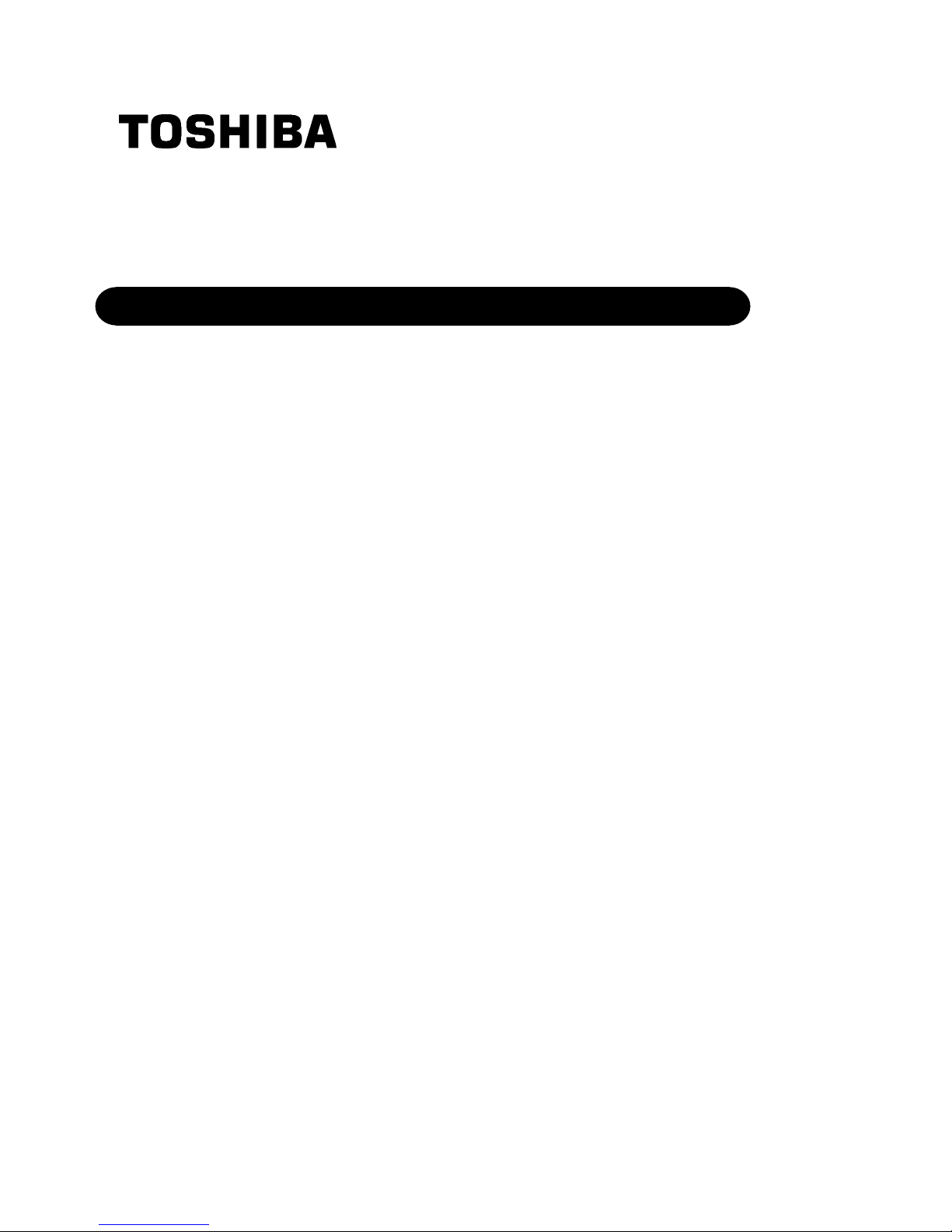
TOSHIBA Barcode Printer
B-EX6T SERIES
Owner’s Manual
Mo
de d’emploi
Bedienungsanleitung
Manual de instrucciones
Gebruikershandleiding
Manuale Utente
Manual do Utilizador
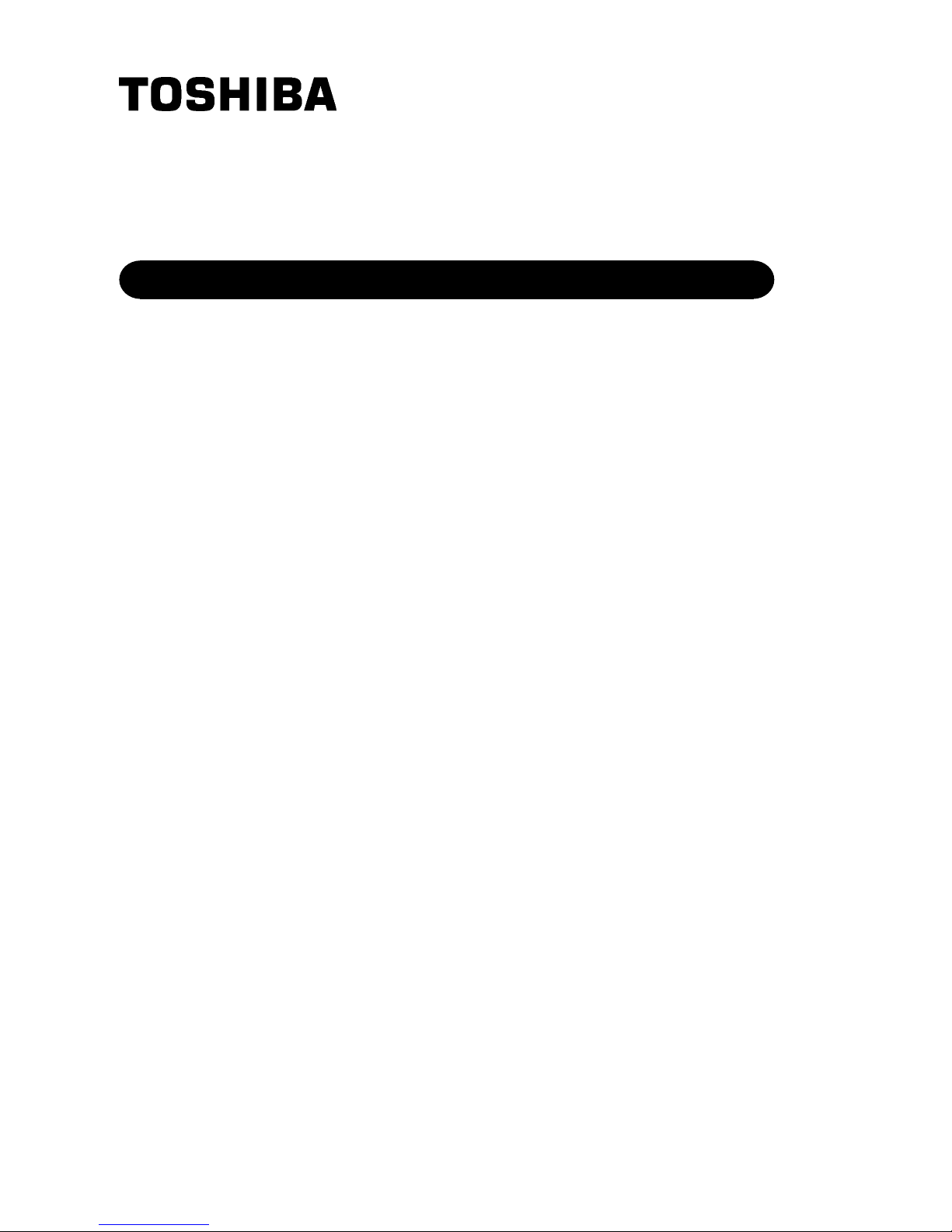
TOSHIBA Barcode Printer
B-EX6T SERIES
Owner's Manual
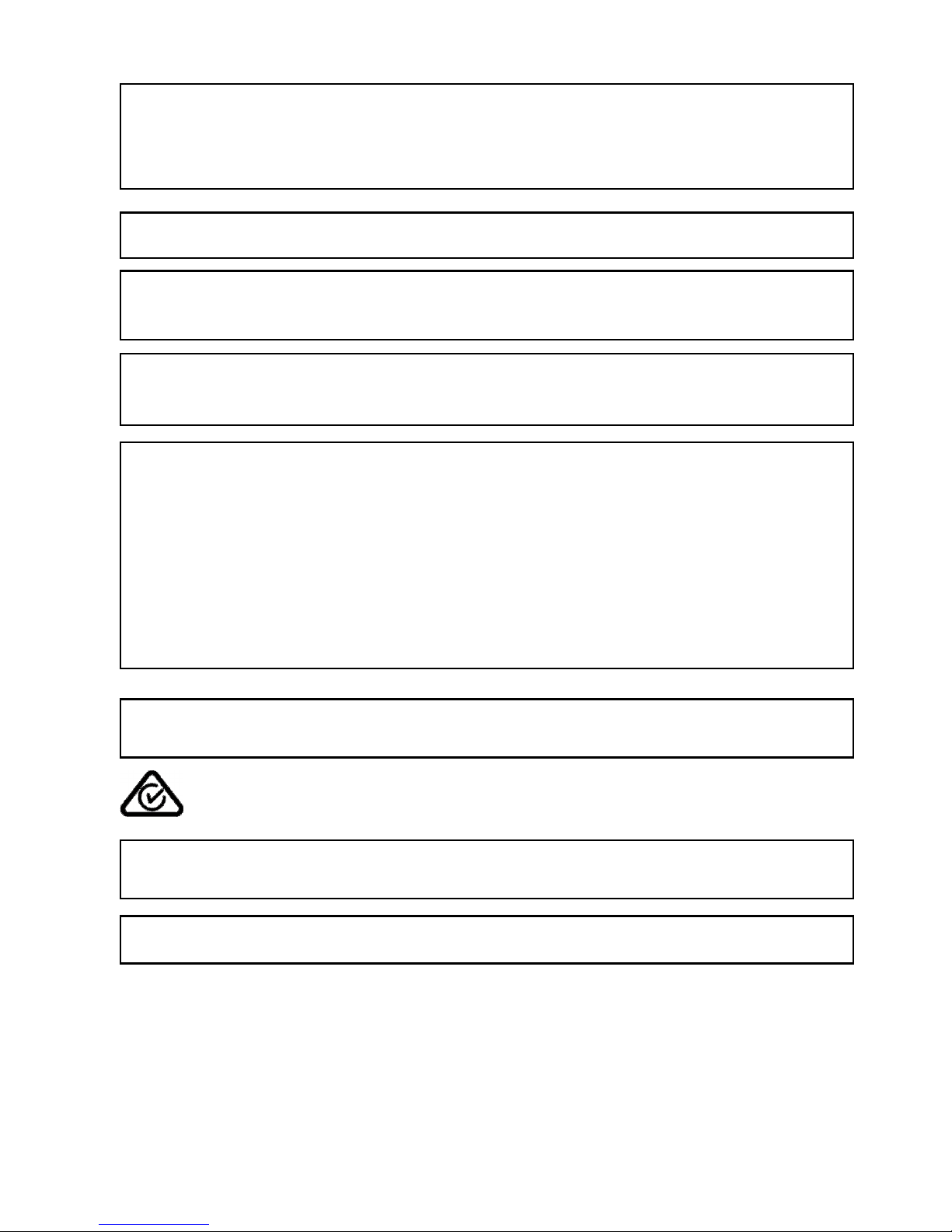
This product is designed for commercial usage and is not consumer product.
CE Compliance (for EU only)
This product complies with the requirements of EMC and Low Voltage Directives including their amendments.
CE marking is the responsibility of TOSHIBA TEC GERMANY IMAGING SYSTEMS GmbH, Carl-Schurz-Str. 7,
41460 Neuss, Germany.
For a copy of the related CE Declaration of Conformity, please con
tact your dealer or TOSHI
BA TEC
.
FCC Notice
This equipment has been tested and found to comply with the limits for a Class A digital device, pursuant to
Part 15 of the FCC Rules. These limits are designed to provide reasonable protection against harmful
interference when the equipment is operated in a commercial environment. This equipment generates, uses,
and can radiate radio frequency energy and, if not installed and used in accordance with the instruction
manual, may cause harmful interference to radio communications. Operations of this equipment in a
residential area is likely to cause harmful interference in which case the user will be required to correct the
interference at his own expense.
WARNING
Changes or modifications not expressly approved by the party responsible for compliance could void the user's
authority to operate the equipment.
(for USA only)
CAN ICES-3 (A) / NMB-3 (A)
This Class A digital apparatus complies with Canadian ICES-003.
(for CANADA only)
This is a Class A product. In a domestic environment this product may cause radio interference in which case
the user may be required to take adequate measures.
California Proposition 65 Warning: USA-California only
This Product contains chemicals known to the State of California to cause cancer, birth defects, or other
reproductive harm.
VORSICHT:
• Schallemission: unter 70dB (A) nach DIN 45635 (oder ISO 7779)
• Die für das Gerät Vorgesehene Steckdose muß in der Nähe des Gerätes und leicht zugänglich sein.
Centronics is a registered trademark of Centronics Data Computer Corp.
Microsoft is a registered trademark of Microsoft Corporation.
Windows is a trademark of Microsoft Corporation.
Changes or modifications not expressly approved by the manufacturer for compliance could void the
user’s authority to operate the equipment.
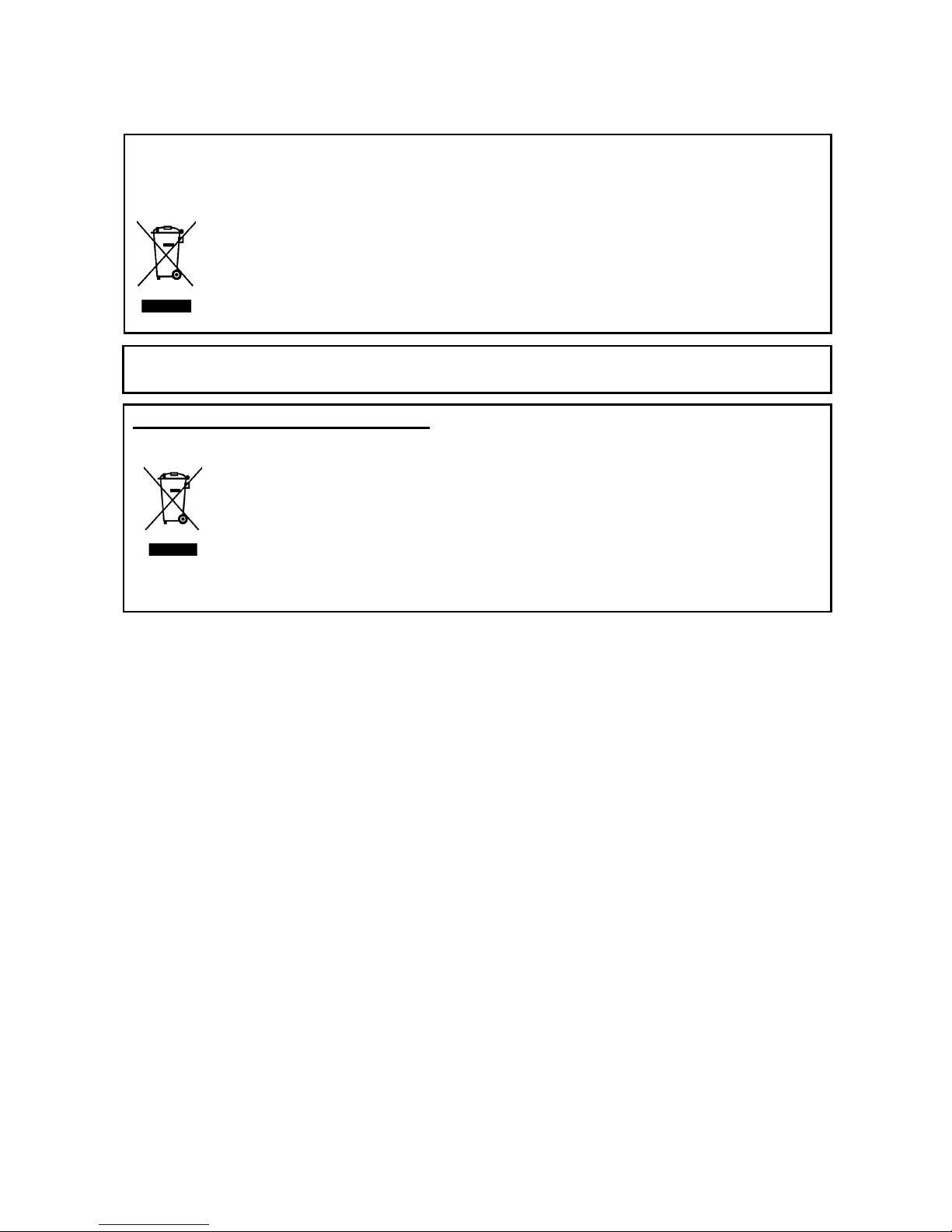
Notification (for Turkey)
AEEE Yönetmeliğine Uygundur
The following information is for EU
-
member states only:
Disposal of products
(based on EU-Directive 2002/96/EC,
Directive on Waste electrical and electronic equipment – WEEE)
The use of the symbol indicates that t
his product may not be disposed as unsorted municipal waste
and has to be collected separately. Integrated batteries and accumulators can be disposed of with
the product. They will be separated at the recycling centers.
The black bar indicates that the product was placed on the market after August 13, 2005.
By ensuring this product is disposed of correctly, you will help prevent potential negative
consequences for the environmental and human health, which could otherwise be caused by
inappropriate waste handling of this product.
For more detailed information about the take-back and recycling of this product, please contact your
supplier where you purchased this product.
Following information is only for India:
The use of the symbol indicates that this product may not be treated as household waste. By ensuring
this product is disposed of correctly, you will help prevent potential negative consequences for the
environment and human health, which could otherwise be caused by inappropriate waste handling of
this product.
For more detailed information about the take-back and recycling of this product, please contact your
supplier where you purchased the product.
This product complies with the “India E-waste
Rule 2011” and prohibits use of lead, mercury, hexavalent
chromium, polybrominated biphenyls or polybrominated diphenyl ethers in concentrations exceeding
0.1% by weight and 0.01% by weight for cadmium, except for the exemption set in Schedule II of the
Rule.
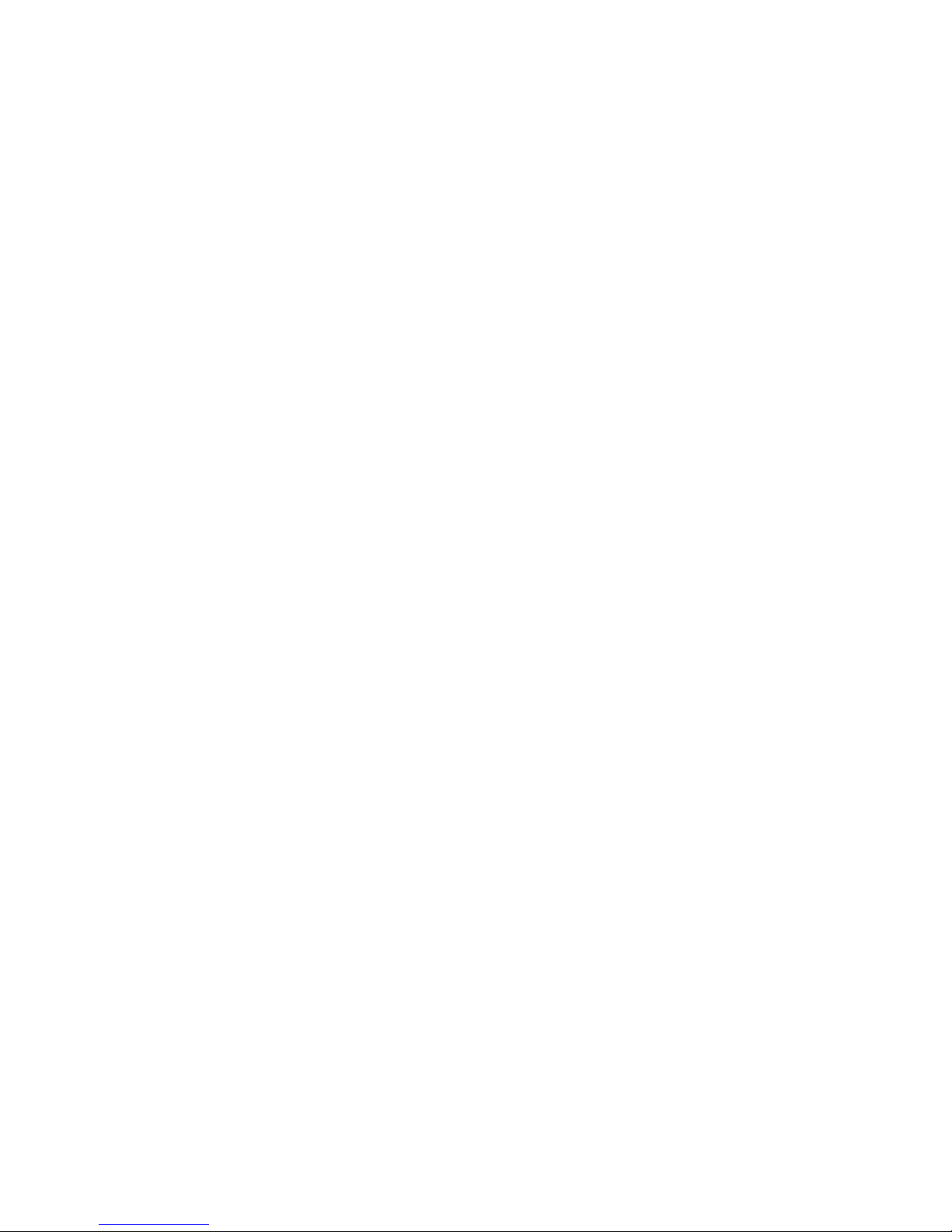
Precautions for the handling of Wireless Communication Devices
Wireless LAN Module: GS2100MIP(B-EX706-WLAN2-QM-R and B-EX6T1-GS/TS16-CN-R)
RFID Module: TRW-USM-10 (B-EX706-RFID-U4-US-R, B-EX6T1-GS18/TS18-CN-R), TRW-EUM-10 (B-
EX706-RFID-U4-EU-R), TRW-AUM-10 (B-EX706-RFID-U4-AU-R)
For Europe
This device was tested and certified by Notified Body.
Hereby, Toshiba TEC Corporation declares that this device is in compliance with the essential requirements
and other relevant provisions of Directive 1999/5/EC.
This equipment uses the radio frequency band which has not been standardized throughout the EU and
EFTA countries. It can be used in the following countries.
Austria, Belgium, Bulgaria, Cyprus, Czech Republic, Denmark, Estonia, Finland, France, Hungary, Germany,
Greece, Ireland, Italy, Latvia, Lithuania, Luxembourg, Malta, Netherlands, Poland, Portugal, Romania,
Slovakia, Slovenia, Spain, Sweden, United Kingdom, Norway, Liechtenstein, Iceland, Switzerland
For USA
This device complies with Part 15 of the FCC Rules.
Operation is subject to the following two conditions:
(1) This device may not cause harmful interference, and
(2) This device must accept any interference received, including interference that may cause undesired
operation.
Changes or modification not expressly approved by manufacturer for compliance could void the user’s
authority to operate the equipment.
For Canada
Operation is subject to the following two conditions:
(1) This device may not cause interference, and
(2) This device must accept any interference, including interference that may cause undesired operation of
the device.
For Taiwan
Caution
根據低功率電波輻射性電機管理辦法
For safety
Do not operate this product in locations where its use may be prohibited. For example, in an aeroplane or
hospital. If you are unsure whether operation is permitted, please refer to and follow the airline company or
medical institution guidelines.
Otherwise, flight instrument or medical equipment may be affected, causing a serious accident.
This product may affect the operation of some implanted cardiac pacemakers and other medically
implanted equipment. Pacemaker patients should be aware that the use of this product in close proximity to
a pacemaker might cause the device to malfunction.
If you have any reason to suspect that interference is taking place, immediately turn off the product and
contact your TOSHIBA TEC sales agent.
Do not disassemble, modify, or repair the product as doing so may cause injury.
Modification is also against the Laws and Regulations for Radio Equipment. Please ask your TOSHIBA
TEC sales agent for repair.

Safety Summary ENGLISH VERSION
( )
i
Safety Summary
Personal safety in handling or maintaining the equipment is extremely important. Warnings and Cautions
necessary for safe handling are included in this manual. All warnings and cautions contained in this manual
should be read and understood before handling or maintaining the equipment.
Do not attempt to effect repairs or modifications to this equipment. If a fault occurs that cannot be rectified
using the procedures described in this manual, turn off the power, unplug the machine, and then contact your
authorised TOSHIBA TEC representative for assistance.
Meanings of Each Symbol
T
his symbol indicates warning items (including cautions).
Specific warning contents are drawn inside the symbol.
(The symbol on the left indicates a general caution.)
This symbol indicates prohibited actions (prohibited items).
Specific prohibited contents are drawn inside or near the symbol.
(The symbol on the left indicates “no disassembling”.)
This symbol indicates actions which must be performed.
Specific instructions are drawn inside or near the symbol.
(The symbol on the left indicates “disconnect the power cord plug from the outlet”.)
This indicates that there is the risk of death or serious injury if the
machine is improperly handled contrary to this indication.
Do not use voltages other than
the AC voltage specified on the
rating plate, as this may cause
fire or electric shock.
Do not plug in or unplug the power
cord with wet hands as this may
cause electric shock.
If the machine shares the same
electrical outlet, with any other
appliance that consumes a large
amount of power, the voltage will
fluctuate widely each time these
appliances operate. Be sure to
provide an exclusive outlet for
the machine as this may cause
fire or electric shock.
Do not place metal objects or
water-filled containers (flower
vases, flower pots or mugs etc) on
top of the machine. If metal
objects or spilled liquids enter the
machine, this may cause fire or
electric shock.
Do not insert or drop metal,
flammable or other foreign
objects into the machine through
ventilation slits, as this may
cause fire or electric shock.
Do not scratch, damage or modify
the power cords. Do not place
heavy objects on, pull on, or
excessively bend the power cords,
as this may cause fire or electrical
shock.
If the machine is dropped or the
cabinet is damaged, turn off the
power switch and disconnect the
power cord plug from the outlet,
and then contact your authorised
TOSHIBA TEC representative
for assistance. Continued use of
a damaged machine may cause
fire or electric shock.
Continued use of the machine in an
abnormal condition (the machine is
producing smoke or a strange
smell) may cause fire or electric
shock. In these cases, immediately
turn off the power switch and
disconnect the power cord plug
from the outlet. Then, contact your
authorised TOSHIBA TEC
representative for assistance.
WARNING
Use only
specified
AC voltage.
Prohibited
Prohibited
Prohibited
Prohibited
Prohibited
Disconnect
the plug.
Disconnect
the plug.
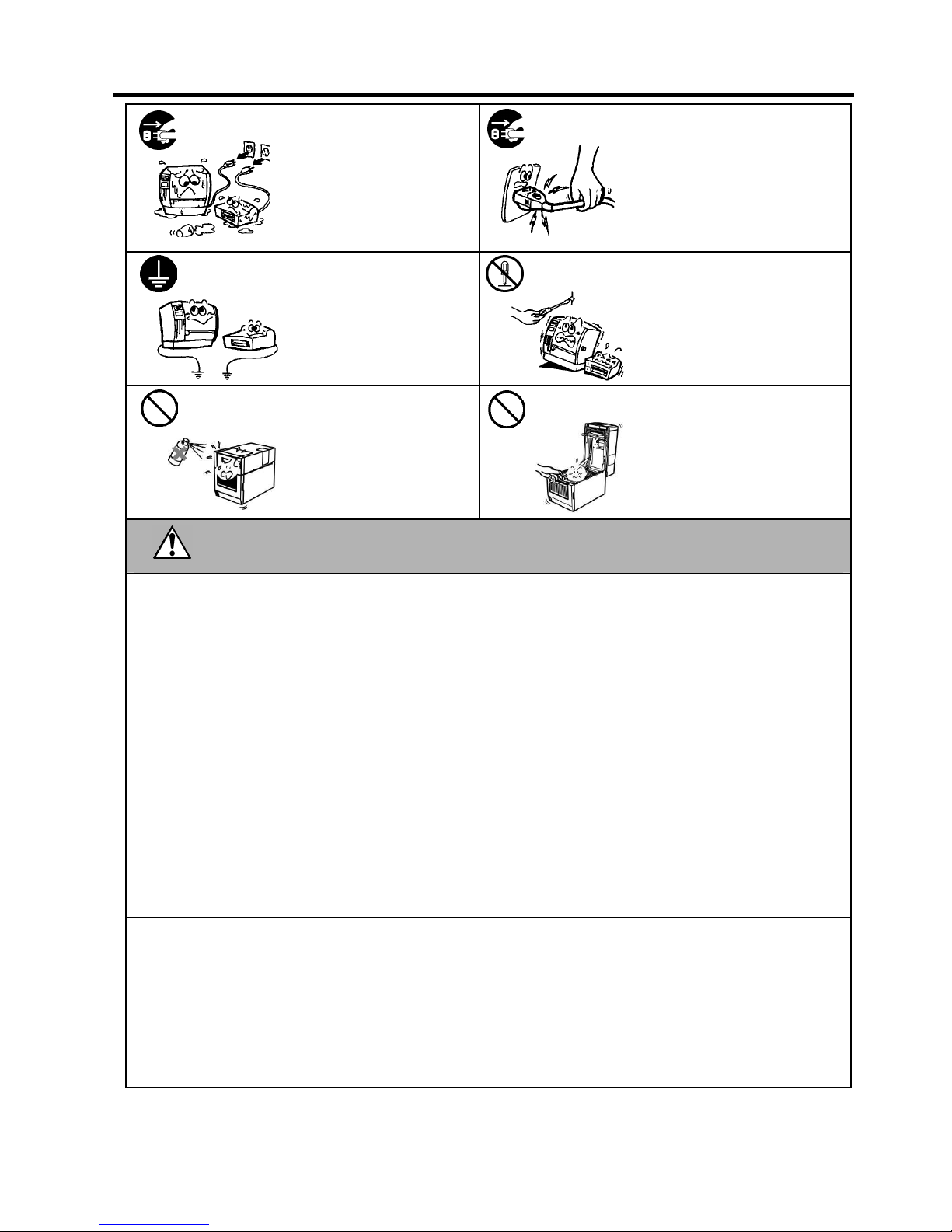
Safety Summary ENGLISH VERSION
( )
ii
If foreign objects (metal
fragments, water, liquids) enter
the machine, turn off the power
switch and disconnect the power
cord plug from the outlet, and
then contact your authorised
TOSHIBA TEC representative
for assistance. Continued use of
the machine in that condition may
cause
fire
or
electric shock.
When unplugging the power cords,
be sure to hold and pull on the plug.
Pulling on the cord may cut or
expose the internal wires and cause
fire or electric shock.
Ensure that the equipment is
properly grounded. Extension
cables should also be grounded.
Fire or electric shock could
occur on improperly grounded
equipment.
Do not remove covers, repair or
modify the machine yourself.
Contact your TOSHIBA TEC
representative for assistance. You
may be injured by high voltage,
very hot parts or sharp edges inside
the machine.
Do not use a spray cleaner
containing flammable gas for
cleaning this product, as this may
cause a fire.
Care must be taken not to injure
yourself with the printer paper
cutter.
This indicates that there is the risk of personal Injury or damage to
objects if the machine is improperly handled contrary to this indication.
Precautions
The following precautions will help to ensure that this machine will continue to function correctly.
• Try to avoid locations that have the following adverse conditions:
* Temperatures out of the specification * Direct sunlight * High humidity
* Shared power source * Excessive vibration * Dust/Gas
• The cover should be cleaned by wiping with a dry cloth or a cloth slightly dampened with a mild detergent solution. NEVER
USE THINNER OR ANY OTHER VOLATILE SOLVENT on the plastic covers.
• USE ONLY TOSHIBA TEC SPECIFIED paper and ribbons.
• DO NOT STORE the paper or ribbons where they might be exposed to direct sunlight, high temperatures, high humidity, dust,
or gas.
• Ensure the printer is operated on a level surface.
• Any data stored in the memory of the printer could be lost during a printer fault.
• Try to avoid using this equipment on the same power supply as high voltage equipment or equipment likely to cause mains
interference.
• Unplug the machine whenever you are working inside it or cleaning it.
• Keep your work environment static free.
• Do not place heavy objects on top of the machine, as these items may become unbalanced and fall causing injury.
• Do not block the ventilation slits of the machine, as this will cause heat to build up inside the machine and may cause fire.
• Do not lean against the machine. It may fall on you and could cause injury.
• Unplug the machine when it is not used for a long period of time.
• Place the machine on a stable and level surface.
• RISK OF EXPLOSION IF BATTERY IS REPLACED BY AN INCORRECT TYPE. DISPOSE OF
USED BATTERIES ACCORDING TO THE INSTRUCTIONS.
Request Regarding Maintenance
• Utilize our maintenance services.
After purchasing the machine, contact your authorized TOSHIBA TEC representative for assistance once a year to have the
inside of the machine cleaned. Dust will build up inside the machines and may cause a fire or a malfunction. Cleaning is
particularly effective before humid rainy seasons.
• Our preventive maintenance service performs periodic checks and other work required to maintain the quality and performance
of the machine.
For details, please consult your authorized TOSHIBA TEC representative.
• Do not expose the machine to insecticides or other volatile solvents. This may cause the cabinet, or other parts, to deteriorate
and may
cause the paint to peel.
CAUTION
Disconnect
the plug.
Disconnect
the plug.
Connect a
grounding wire.
No
disassembling.
Prohibited
Prohibited
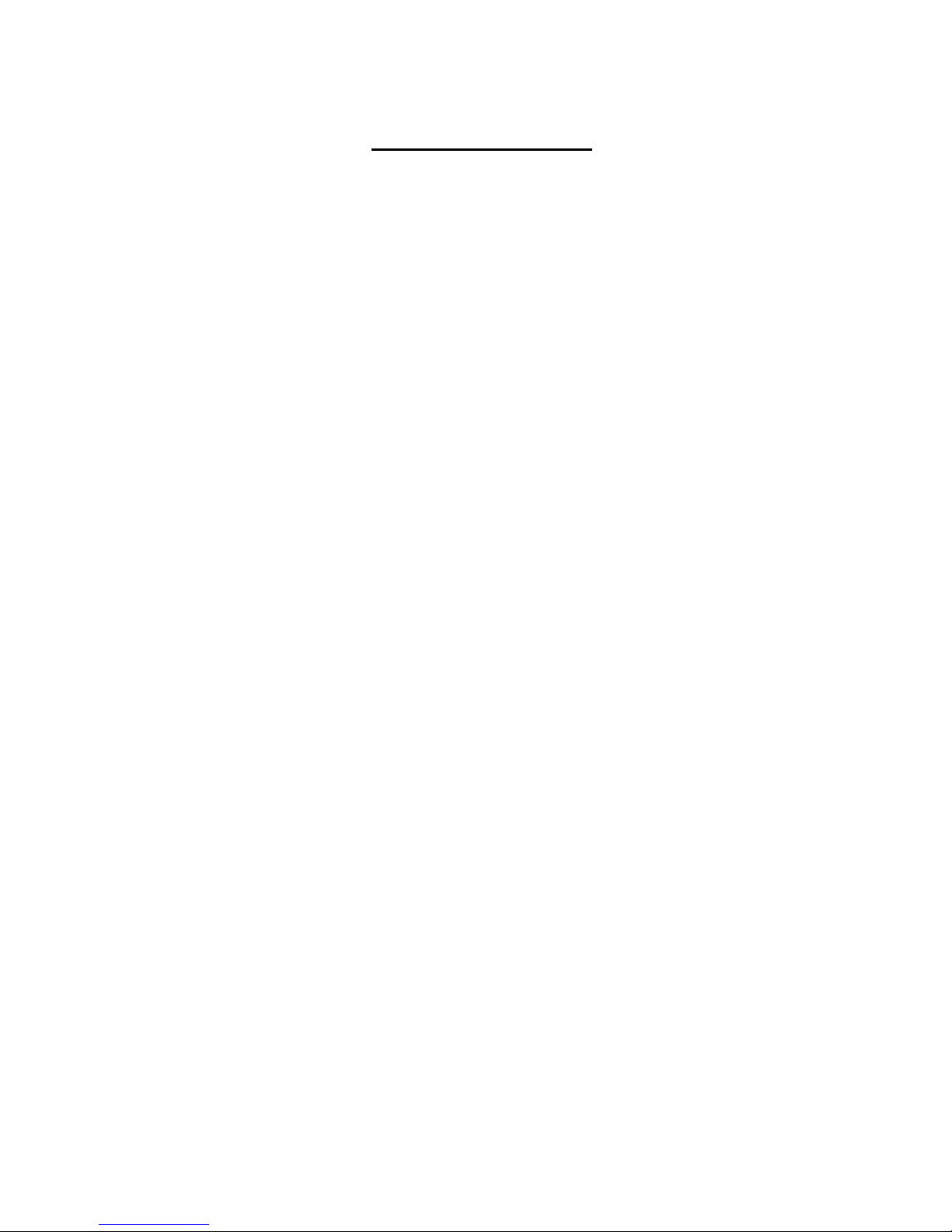
ENGLISH VERSION
( )
3
TABLE OF CONTENTS
Page
1. PRODUCT OVERVIEW ......................................................................................................... E1- 1
1.1 Introduction ................................................................................................................... E1- 1
1.2 Features ....................................................................................................................... E1- 1
1.3 Unpacking ..................................................................................................................... E1- 1
1.4 Accessories ................................................................................................................. E1- 2
1.5 Appearance .................................................................................................................. E1- 3
1.5.1 Dimensions ....................................................................................................... E1- 3
1.5.2 Front View ......................................................................................................... E1- 3
1.5.3 Rear View ......................................................................................................... E1- 3
1.5.4 Operation Panel ................................................................................................ E1- 4
1.5.5 Interior ............................................................................................................... E1- 4
1.6 Options ......................................................................................................................... E1- 5
2. PRINTER SETUP .................................................................................................................. E2- 1
2.1 Installation .................................................................................................................... E2- 2
2.2 Connecting the Power Cord ......................................................................................... E2- 3
2.3 Loading Supplies .......................................................................................................... E2- 4
2.3.1 Loading the Media ............................................................................................ E2- 5
2.3.2 Loading the Ribbon .......................................................................................... E2-10
2.4 Connecting the Cables to Your Printer ........................................................................ E2-12
2.5 Turning the Printer ON/OFF ........................................................................................ E2-13
2.5.1 Turning ON the Printer ..................................................................................... E2-13
2.5.2 Turning OFF the Printer ................................................................................... E2-13
2.6 Printer Setting .............................................................................................................. E2-14
2.6.1 Scope ............................................................................................................... E2-14
2.6.2 Outline .............................................................................................................. E2-14
2.6.3 Operation panel ............................................................................................... E2-14
2.6.4 Outline of each Mode ....................................................................................... E2-15
2.6.5 General View of Key Operation ....................................................................... E2-16
2.6.6 Initial Setting Wizard ........................................................................................ E2-18
2.7 Printer Drivers .............................................................................................................. E2-21
2.8 Print Test ..................................................................................................................... E2-23
3. ONLINE MODE ...................................................................................................................... E3- 1
3.1 Key Functions ............................................................................................................... E3- 1
3.2 LCD .............................................................................................................................. E3- 2
3.3 Icon ............................................................................................................................... E3- 3
3.4 Operation Example ....................................................................................................... E3- 4
3.5 User System Mode ....................................................................................................... E3- 7
3.5.1 Outline of use system mode .............................................................................. E3-7
3.5.2 Exit ..................................................................................................................... E3-7
3.6 Power Save Function .................................................................................................... E3-8
3.6.1 Entering the Power Saving Mode....................................................................... E3-8
3.6.2 Exiting the Power Saving Mode ......................................................................... E3-8
4. MAINTENANCE .................................................................................................................... E4- 1
4.1 Cleaning ....................................................................................................................... E4- 1
4.1.1 Print Head/Platen/Sensors ................................................................................ E4- 1
4.1.2 Covers and Panels ............................................................................................ E4- 2
4.1.3 Optional Cutter Module ..................................................................................... E4- 3
5. TROUBLESHOOTING .......................................................................................................... E5- 1
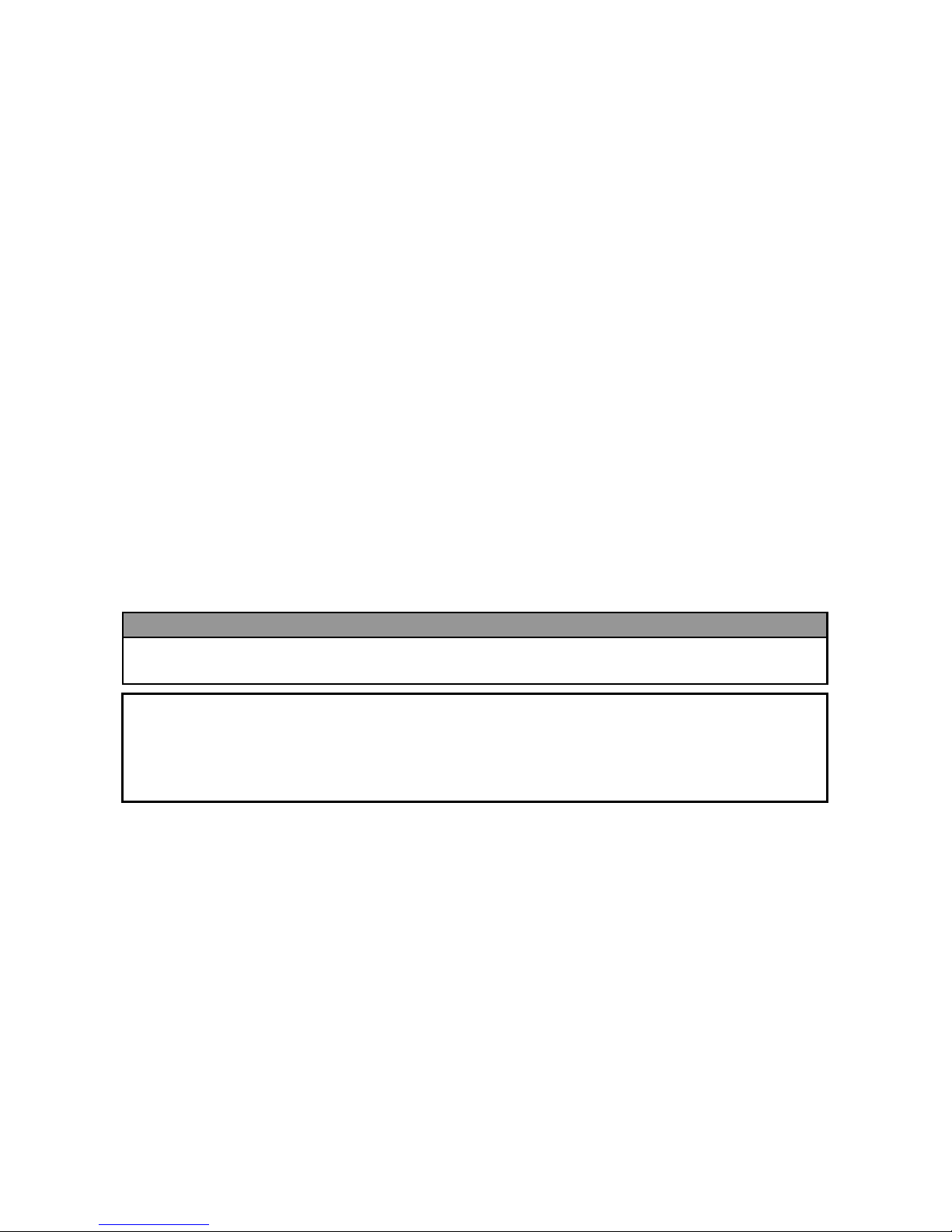
ENGLISH VERSION
( )
4
5.1 Error Messages ............................................................................................................ E5- 1
5.2 Possible Problems ........................................................................................................ E5- 4
5.3 Removing Jammed Media ............................................................................................ E5- 5
6. PRINTER SPECIFICATIONS ................................................................................................ E6- 1
7. SUPPLY SPECIFICATIONS ................................................................................................. E7- 1
7.1 Media ............................................................................................................................ E7- 1
7.1.1 Media Type ....................................................................................................... E7- 1
7.1.2 Detection Area of the Transmissive Sensor ...................................................... E7- 3
7.1.3 Detection Area of the Reflective Sensor ........................................................... E7- 4
7.1.4 Effective Print Area of Paper ............................................................................. E7- 5
7.2 Ribbon .......................................................................................................................... E7- 6
7.3 Recommended Media and Ribbon Types .................................................................... E7- 6
7.4 Care/Handling of Media and Ribbon ............................................................................ E7- 7
APPENDIX 1 MESSAGES AND LEDS ...................................................................................... EA1-1
APPENDIX 2 INTERFACE ......................................................................................................... EA2-1
APPENDIX 3 PRINT SAMPLES ................................................................................................ EA3-1
APPENDIX 4 GLOSSARIES ...................................................................................................... EA4-1
CAUTION!
1. This manual may not be copied in whole or in part without prior written permission of TOSHIBA TEC.
2. The contents of this manual may be changed without notification.
3. Please refer to your local Authorised Service representative with regard to any queries you may have in
this manual.
This is a Class A product. In a domestic environment this product may cause radio interference in
which case the user may be required to take adequate measures.
WARNING!
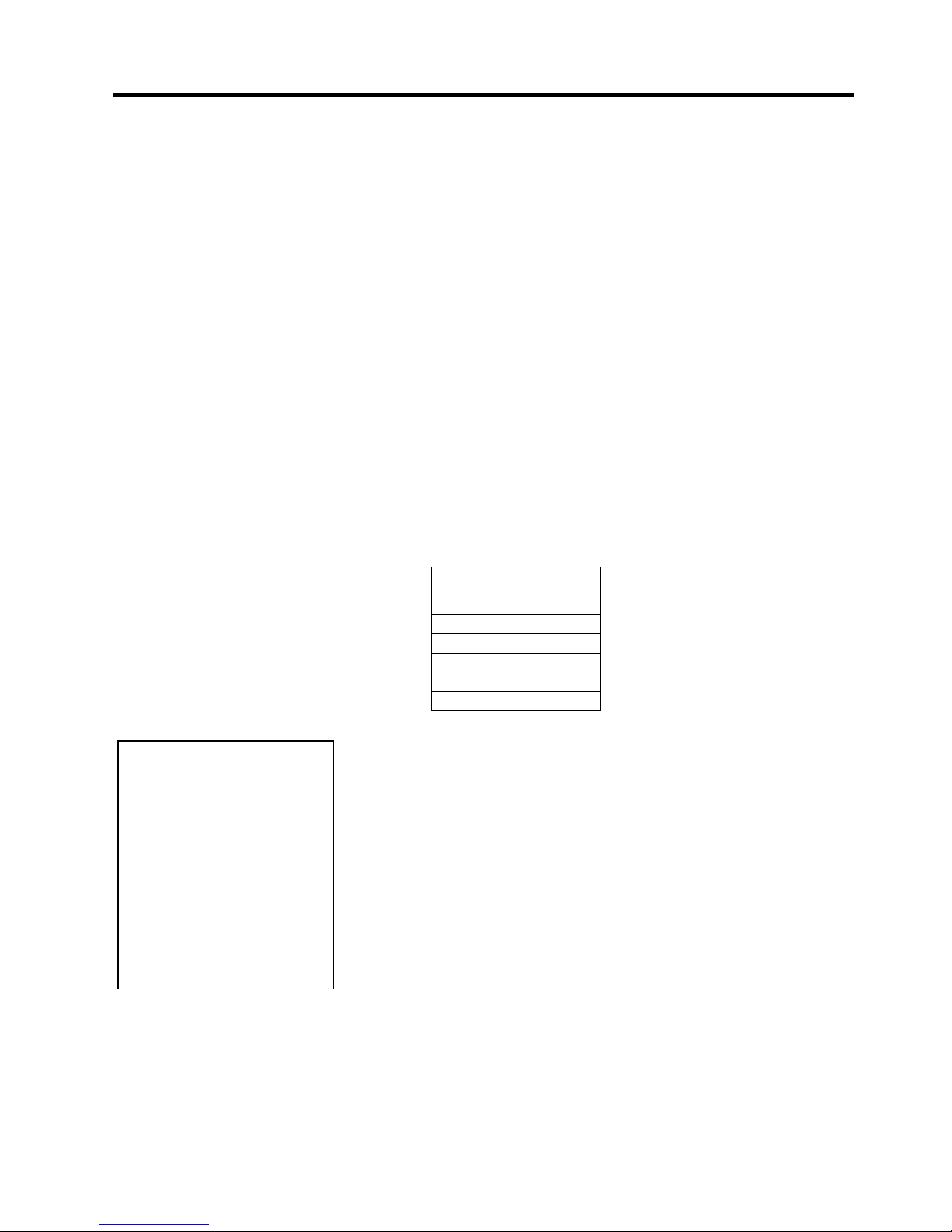
1. PRODUCT OVERVIEW ENGLISH VERSION
1.1 Introduction
E1- 1
1. PRODUCT OVERVIEW
1.1 Introduction
1.2 Features
1.3 Unpacking
T
hank you for choosing the TOSHIBA B-EX6T series bar code printer.
This Owner’s Manual contains from general set-up through to how to
c
onfirm the printer operation using a test print, and should be read carefully
to help gain maximum performance and life from your printer. For most
queries please refer to this manual and keep it safe for future reference.
Please contact your TOSHIBA TEC representative for further information
concerning this manual.
T
his printer has the following features:
• The print head block can be opened enabling easy loading of media
and ribbon.
• Various types of media can be used as the media sensors can be
moved from the centre to the left edge of the media.
• Web based functions such as remote maintenance and other advanced
network features are available.
• Superior hardware, including the specially developed 8 dots/mm (203
dots/inch) or 12 dots/mm (305 dots/inch) thermal print head which
will allow very clear print at a printing speed of 3, 5, 8, 10 or 12
inches/sec.
B-EX6T1/T3-TS/GS12
305dpi/203dpi
3ips
5ips
8ips
10ips
12ips
• Comes with USB I/F, LAN I/F, the RTC/USB host I/F card,
Ribbon Save Module (for Type 1)
Besides the optional Cutter Module, there is also an optional Peel
off Module, Fanfold paper guide, RS-232C I/F card, Centronics
I/F card, Expansion I/O Card, Wireless LAN I/F card, and RFID
module
Unpack the printer as per the Unpacking Instructions supplied with the
printer.
NOTES:
1. Check for damage or
scratches on the printer.
However, please note that
TOSHIBA TEC shall have
no liability for any damage
of any kind sustained during
transportation of the
product.
2. Keep the cartons and
internal packing for future
transportation of the
printer.

1. PRODUCT OVERVIEW ENGLISH VERSION
1.4 Accessories
E1- 2
1.4 Accessories
When unpacking the printer, please make sure all the following
accessories are supplied with the printer.
Power cord (for China) CD-ROM(1pc.)
Safety precautions Quick installation manual
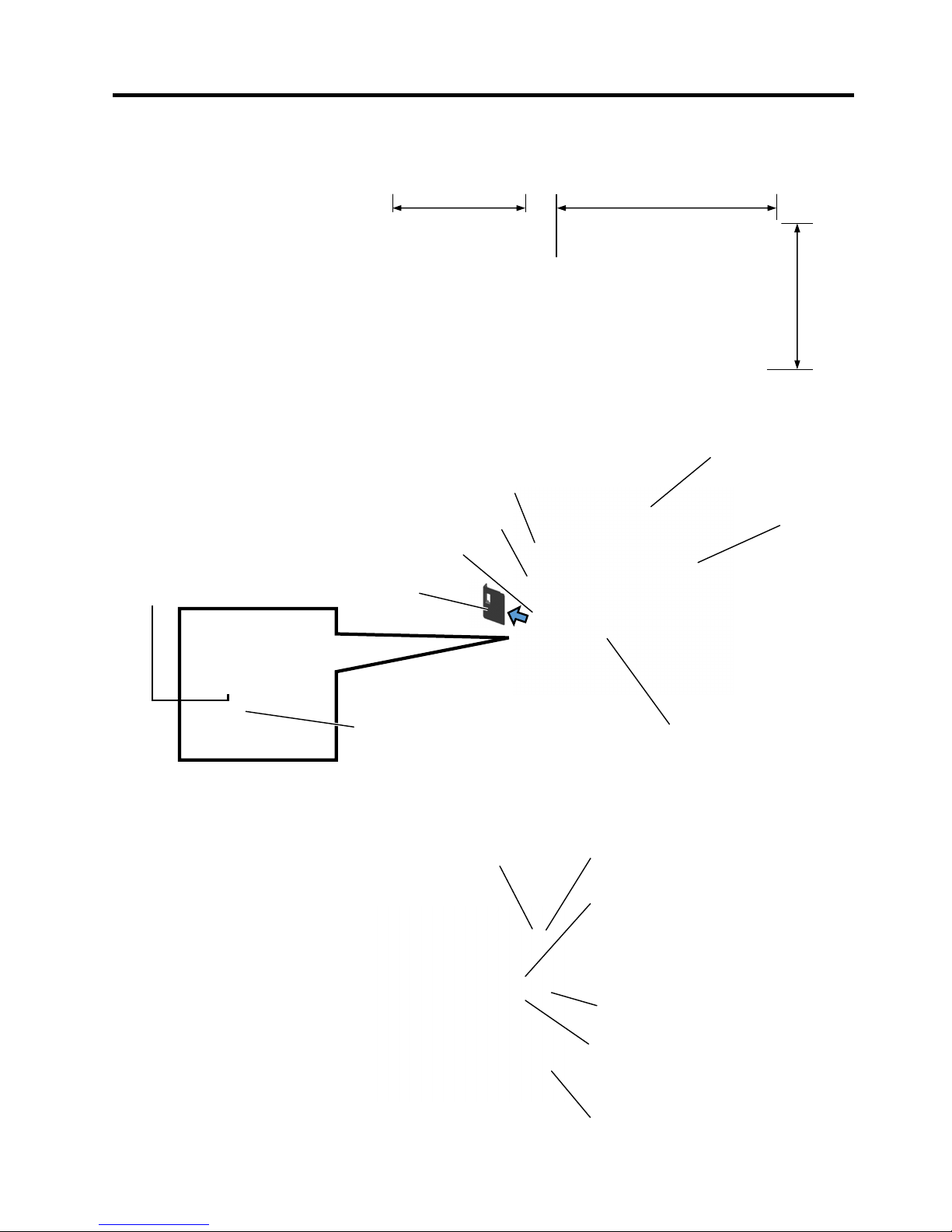
1. PRODUCT OVERVIEW ENGLISH VERSION
1.5 Appearance
E1- 3
1.5 Appearance
1.5.1 Dimensions
1.5.2 Front View
1.5.3 Rear View
The names of the parts or units introduced in this section are used in the
following chapters.
331 (13.03)
460 (18.1)
Dimensions in mm (inches)
309.7
(12.2)
Top Cover
Media Outlet
Supply Window
LCD Message Display
Operation Panel
For GS/TS12 and GS/TS18 models,
Reserved for Serial Interface.
For GS/TS16 models, WLAN
Interface
LAN Interface
AC Power Inlet
Reserved for Expansion I/O
interface
Reserved for Parallel Interface
USB Interface
Power Switch
Cover for USB
USB Bluetooth dongle
Connect Smart device (Mobile phone)
for Parameter setting
USB memory
Install firmware/ to copy log data
Standard USB Host I/F for
USB memory or USB Bluetooth
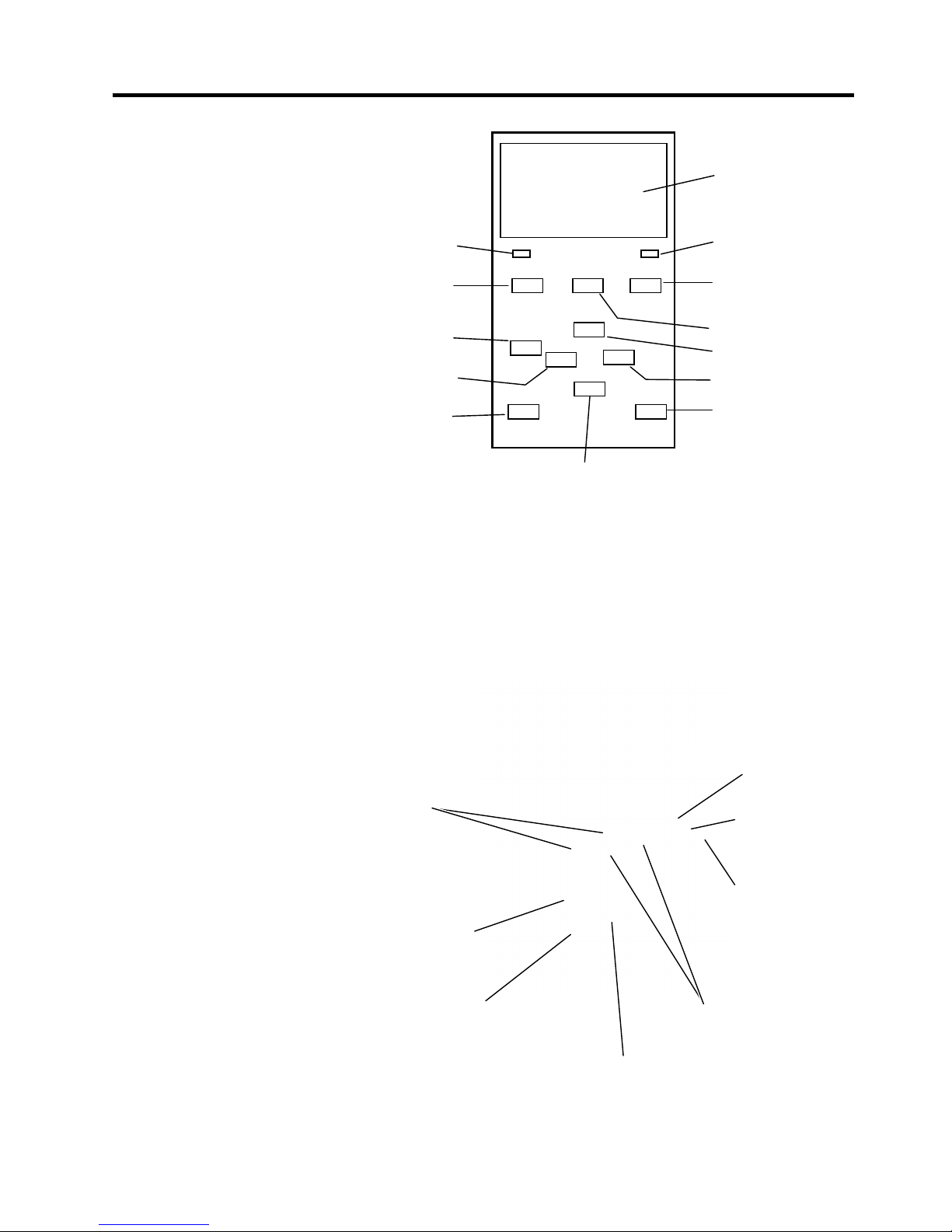
1. PRODUCT OVERVIEW ENGLISH VERSION
1.5 Appearance
E1- 4
1.5.4 Operation Panel
1.5.5 Interior
Please see Section 3 for further information about the Operation Panel.
Graphic LCD
ERROR LED
PAUSE
RESTART key
UP
RIGHT
ENTER
DOWN
CANCEL key
MODE
LEFT key
FEED key
ONLINE LED
Platen
Head Lever
Ribbon Shaft
Supply Shaft
Supply Holder
Locking Ring
Ribbon Stopper
Print Head Block
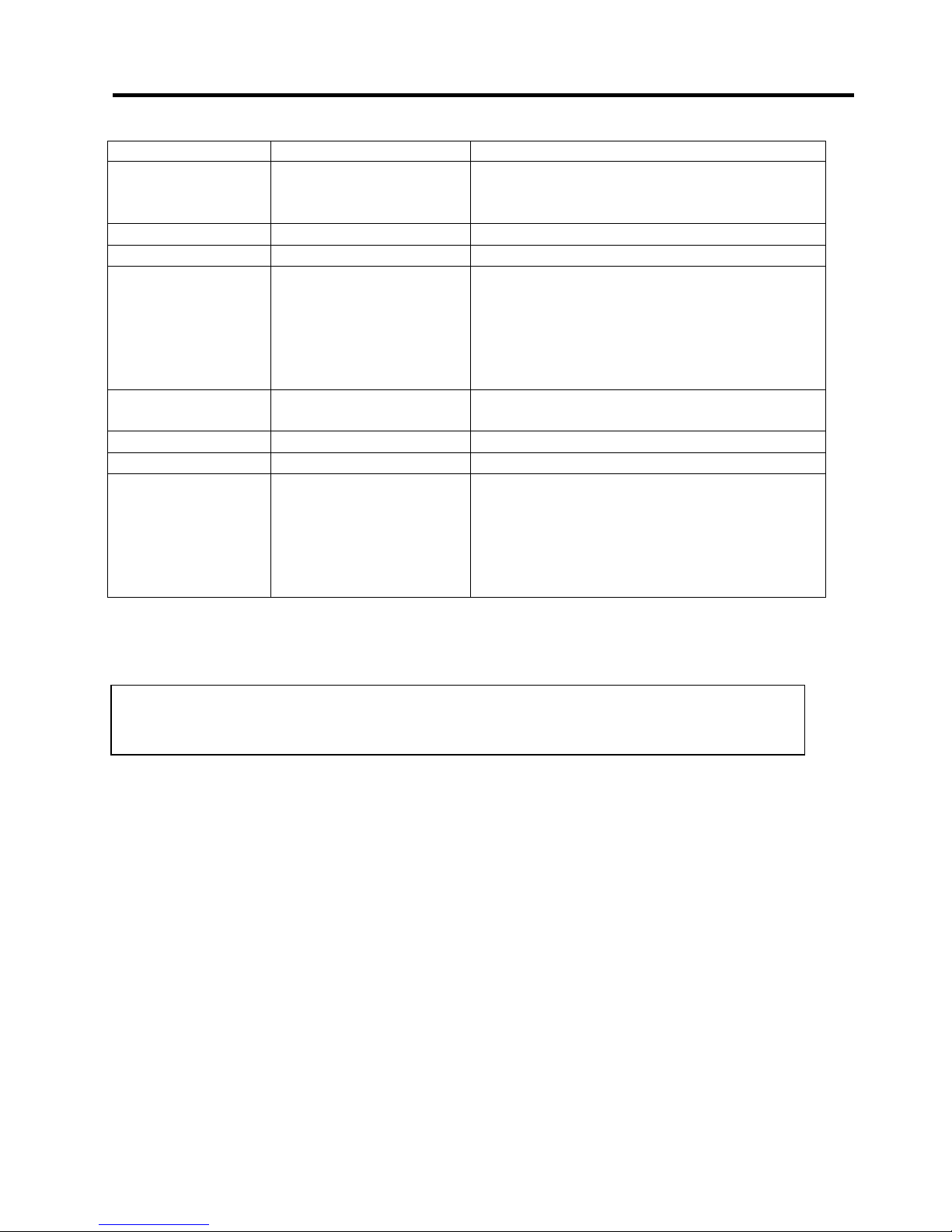
1. PRODUCT OVERVIEW ENGLISH VERSION
1.6 Options
E1- 5
1.6 Options
O
ption Name Type Description
Disc cutter module B-EX206-QM-R Disc cutter
To perform a cut the media feeds to the cut position,
stops and is cut , then back feeds to the print position
Peel Off module B-EX906-H-QM-R This eanables on-demand (peel-off) operations.
Fanfold paper guide B-EX906-FF-QM-R
RFID module B-EX706-RFID-U4-EU-R
B-EX706-RFID-U4-US-R
B-EX706-RFID-U4-AU-R
Installing this module enables read and write of
UHF RFID tags.
Note
GS/TS12-CN-R do not support the RFID option I/F.
(Please purchase the GS/TS18-CN-R whenRFID is
needed.)
Expansion I/O interface
card
B-EX700-IO-QM-R Installing this card in the printer allows connection to an
external device with the exclusive interface.
Parallel interface card B-EX700-CEN-QM-R Installing this card provides a Centronics interface port.
Serial interface card B-EX700-RS-QM-R Installing this card provides an RS-232C interface port.
Wireless LAN interface
card
B-EX700-WLAN2-QM-R Installing this card provides Wireless LAN
Communication.
Note:
GS/TS12-CN-R do not support theWLAN option I/F.
(Please purchase the GS/TS16-CN-R when WLAN I/F is
needed.)
NOTE:
To purchase the optional kits, please contact the nearest authorised TOSHIBA TEC representative or
TOSHIBA TEC Head Quarters.
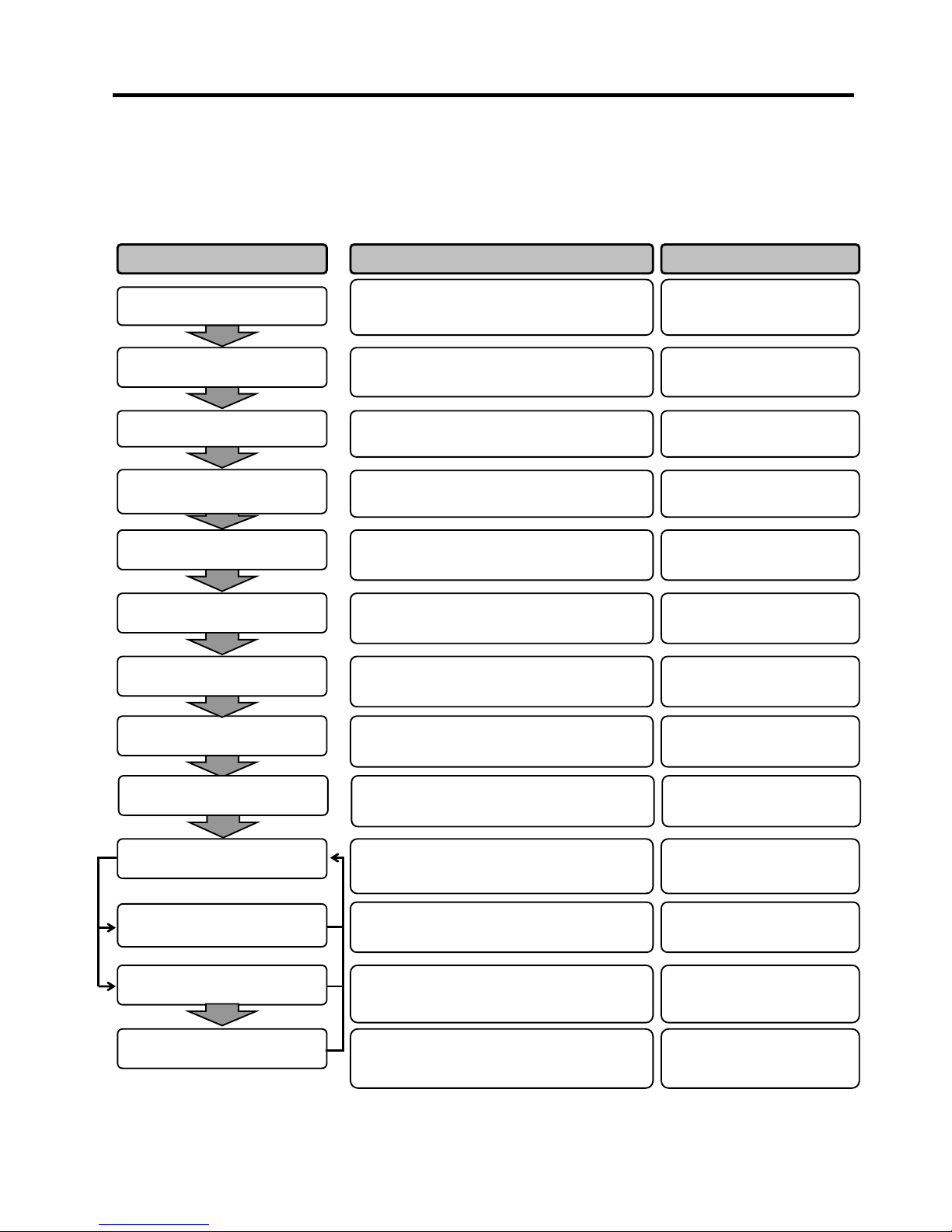
2. PRINTER SETUP ENGLISH VERSION
2. PRINTER SETUP
E2- 1
2. PRINTER SETUP
This section outlines the procedures to setup your printer prior to its operation. The section includes precautions,
loading media and ribbon, connecting cables, setting the operating environment of the printer and performing an
online print test.
Reference Procedure Setup Flow
After referring to the Safety Precautions in this
manual, install the printer i
n a safe and stable
location.
Connect a power cord to the power inlet of the
printer, then to an AC outlet.
Load a label stock or tag stock.
Adjust the position of feed gap sensor or black
mark sensor according to the media being used.
If using thermal transfer media then
load the
ribbon.
Connect the printer to a host computer or
network.
Set the printer parameters in the system mode.
Installation
Connecting the power cord
Loading the media
Printer setting
Media sensor position
alignment
Loading the ribbon
Connecting to a host computer
Make a print test from
your operating
environment and check the print result.
Print test
2.1 Installation
2.2 Connecting the Power
Cord
2.3.1 Loading the Media
2.3.1 Loading the Media
2.3.2 Loading the Ribbon
2.4
Connecting the Cables
to Your Printer
2.6 Printer Setting
2.8 Print Test
Automatic threshold setting
Manual threshold setting
If necessary, install the printer driver o
n your
host computer.
2.7 Installing the Printer
Drivers
If the print start posi
tion cannot be detected
properly when pre-printed label are
used, set the
threshold automatically.
If the print start position cannot be detected
properly even after
automatic threshold setting is
performed manually set the threshold.
2.10 Threshold Setting
2.10 Threshold Setting
Turn on the printer power.
Turning the power ON
2.5
Turning the Printer
ON/OFF
Position and Print Tone Fine
adjustment
If necessary, fine adjust the print start position,
cut/strip position, print tone, etc.
2.9 Position and Print Tone
Fine Adjustment
Installing the printer driver
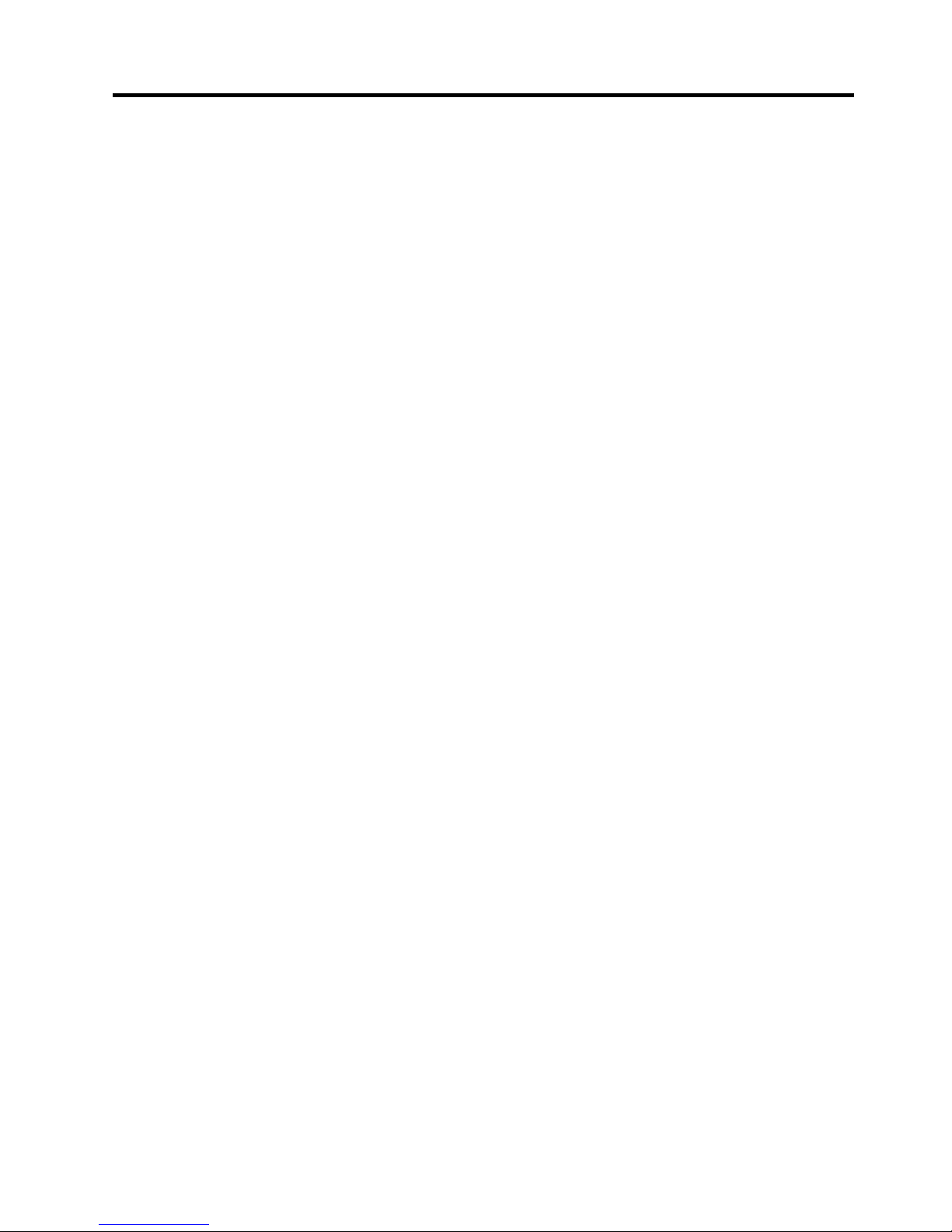
2. PRINTER SETUP ENGLISH VERSION
2.1 Installation
E2- 2
2.1 Installation
To insure the best operating environment and to assure the safety of the
operator and equipment, please observe the following precautions.
• Operate the printer on a stable, level surface in a location free from
excessive humidity, high temperature, dust, vibration and direct
sunlight.
• Keep your work environment static free. Static discharge can cause
damage to delicate internal components.
• Make sure the printer is connected to a clean source of AC power and
no other high-voltage devices, that may cause line noise interference,
are connected to the same mains.
• Assure that the printer is connected to the AC mains with a three-
prong power cable that has the proper ground (earth) connection.
• Do not operate the printer with the cover open. Be careful not to
allow fingers or articles of clothing to get caught in any of the
moving parts, especially the optional cutter mechanism.
• For best results, and longer printer life, use only TOSHIBA TEC
recommended media and ribbons.
• Store the media and ribbons in accordance with their specifications.
• This printer mechanism contains high-voltage components; therefore
you should never remove any of the covers of the machine as you
may receive an electrical shock. Additionally, the printer contains
many delicate components that may be damaged if accessed by
unauthorised personnel.
• Clean the outside of the printer with a clean, dry cloth or a clean cloth
slightly dampened with a mild detergent solution.
• Use caution when cleaning the thermal print head as it will become
very hot while printing. Wait until it has had time to cool before
cleaning. Use only the TOSHIBA TEC recommended print head
cleaner to clean the print head.
• Do not turn off the printer power or remove the power plug while the
printer is printing or while the ON LINE lamp is flashing.
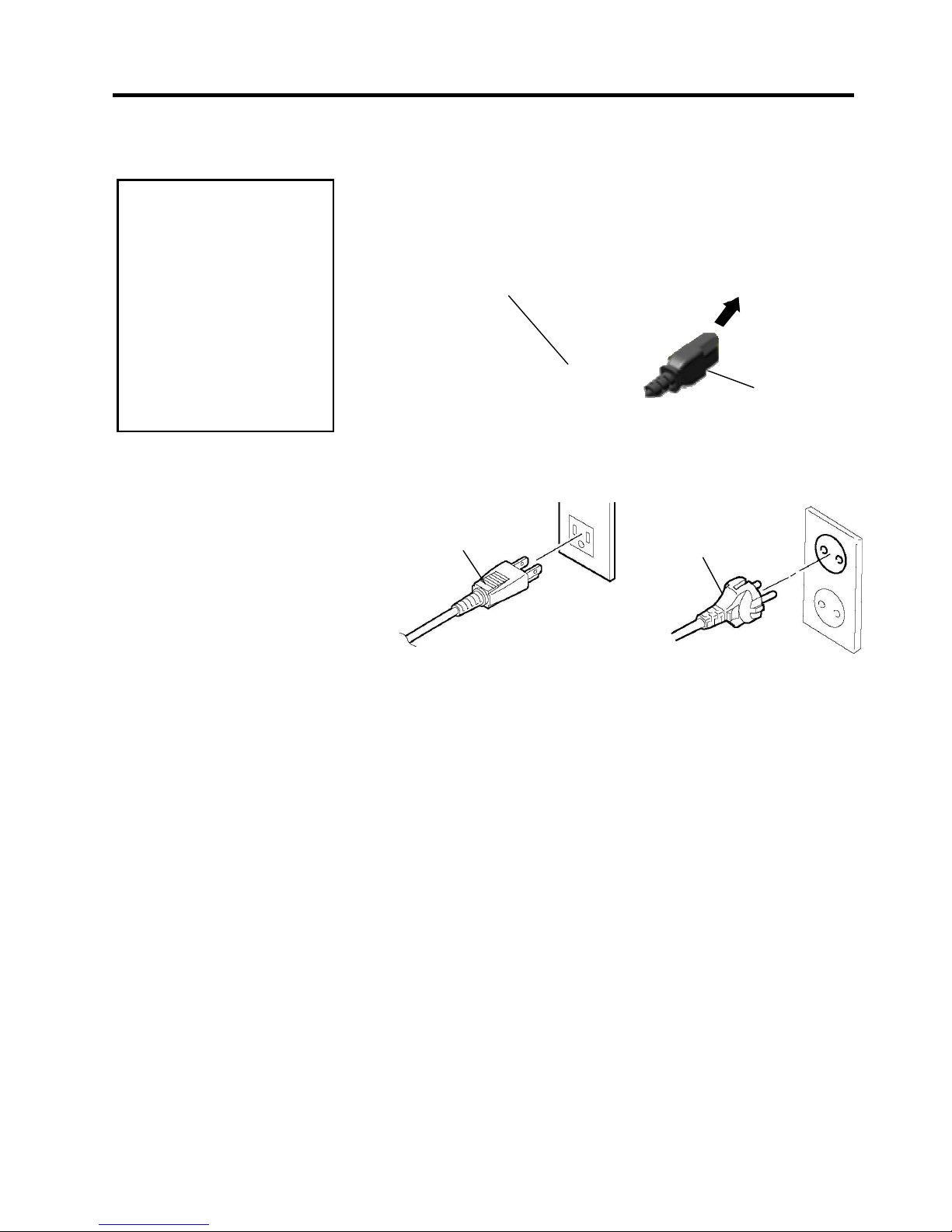
2. PRINTER SETUP ENGLISH VERSION
2.2 Connecting the Power Cord
E2- 3
2.2 Connecting the
Power Cord
1. Make sure that the printer Power Switch is in the OFF () position.
Connect the Power Cord to the printer as shown in the figure below.
2.
Plug the other end of the Power Cord into a grounded outlet as shown
in the figure below.
[US Type][EU Type]
CAUTION!
1. Make sure that the printer
Power Switch is turned to
the OFF position ()
before connecting the
Power Cord to prevent
possible electric shock or
damage to the printer.
2. Connect the Power Cord
to a supply outlet with a
properly grounded
(earthed) connection.
Power Cord
Power Switch
Power Cord
Power Cord
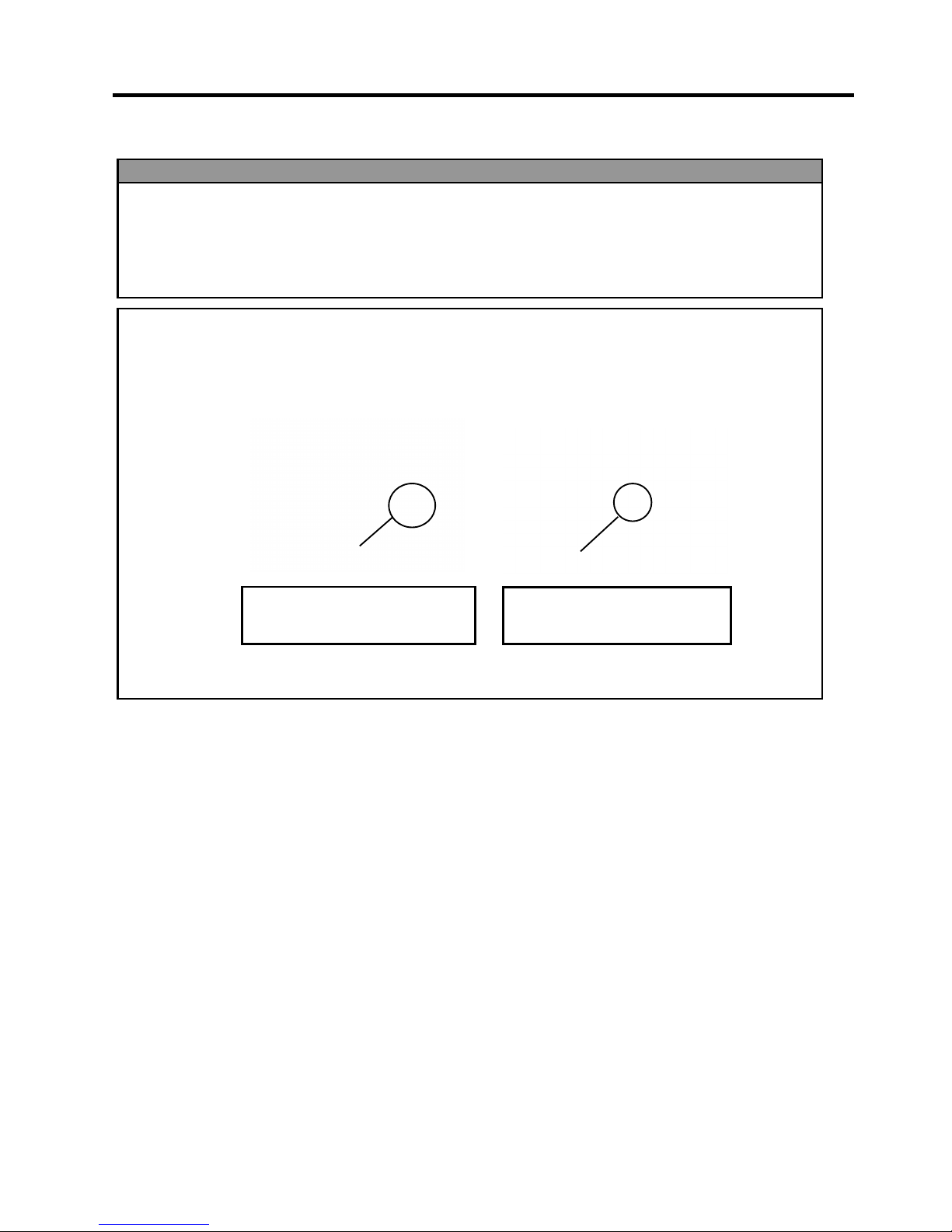
2. PRINTER SETUP ENGLISH VERSION
2.3 Loading Supplies
E2- 4
2.3 Loading Supplies
1. Do not touch any moving parts. To reduce the risk of fingers, jewellery, clothing, etc., being
drawn into the moving parts, be sure to load the media once the printer has stopped moving
completely.
2. The Print Head becomes hot immediately after printing, allow it to cool before loading the media.
3. To avoid injury, be careful not to trap your fingers while opening or closing the cover.
WARNING!
CAUTION!
1. Be careful not to touch the Print Head Elements when lifting the Print Head Block. This may
cause missing dots due to static electricity or other print quality problems.
2. When loading or replacing the media or ribbon, be careful not to damage the print head with hard
objects like watches or rings.
Since the print head element can be easily damaged by shock, please treat it carefully and do not
hit it with hard objects.
Care must be taken not to allow
the metal or glass part of a watch
to touch the print head edge.
Care must be taken not to allow
a metal object like a ring to touch
the print head edge.
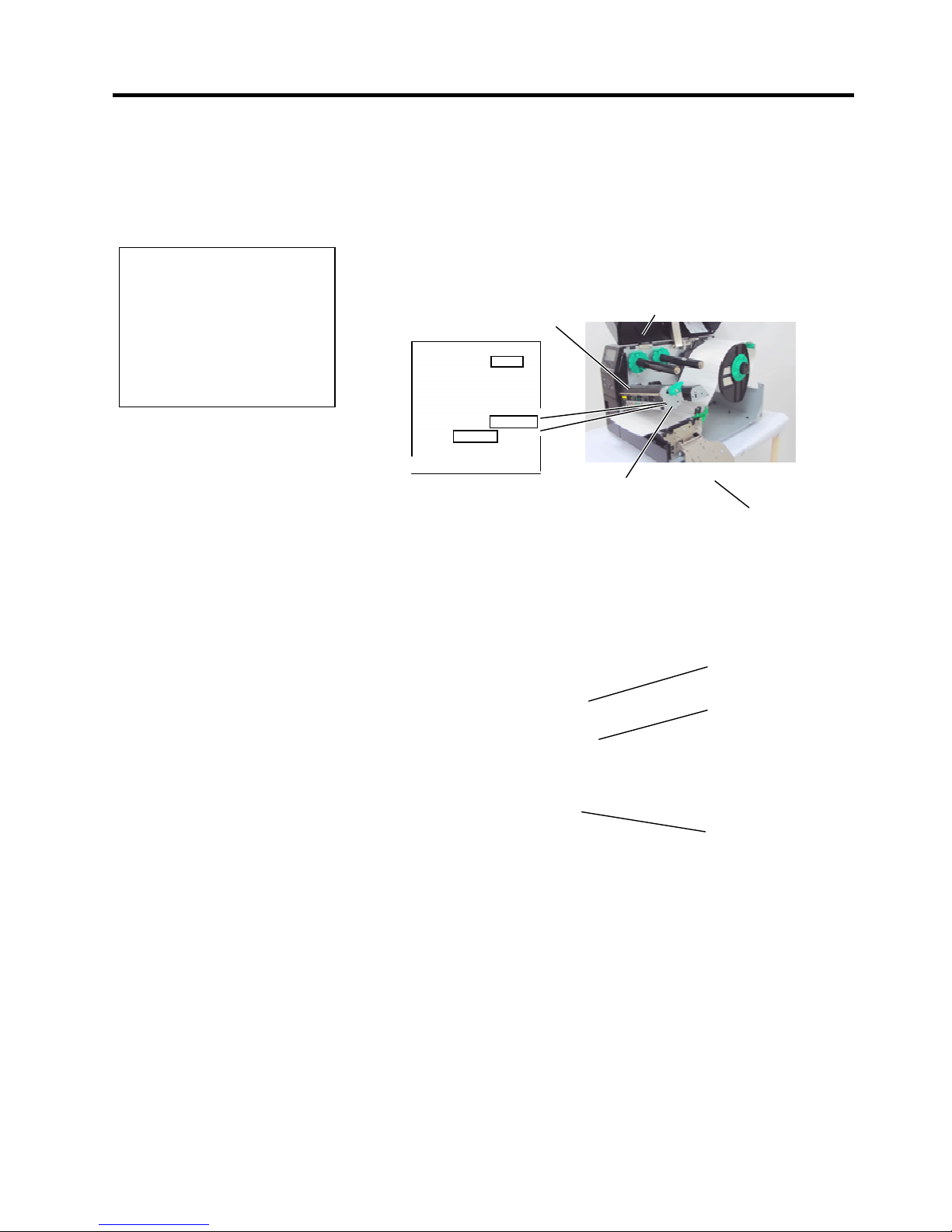
2. PRINTER SETUP ENGLISH VERSION
2.3 Loading Supplies
E2-5
2.3.1 Loading the Media
T
he following procedure shows the steps to properly load the media into
the printer so that it feeds straight through the printer.
The printer prints both labels and tags.
1. Open the Top Cover.
2. Turn the Head Lever to the FREE position and release the Print Head
Block Holder Plate.
3. Open the Print Head Block.
4. Turn the Locking Ring counterclockwise and remove the Supply
Holder from the Supply Shaft.
5. Put the media on the Supply Shaft.
6. Pass the media around the Guide Shaft, then pull the media towards
the front of the printer.
Locking
Supply
Holder
Supply Shaft
NOTES:
1. When the Head Lever is
turned to FREE position, the
Print Head can be raised.
2. Do not turn the Locking Ring
on the supply holder counterclockwise too far or it may
come off the Supply Holder.
Top Cover
Print Head Block
Head
Lever
Print Head Block Holder Plate
Position1
Position2
FREE
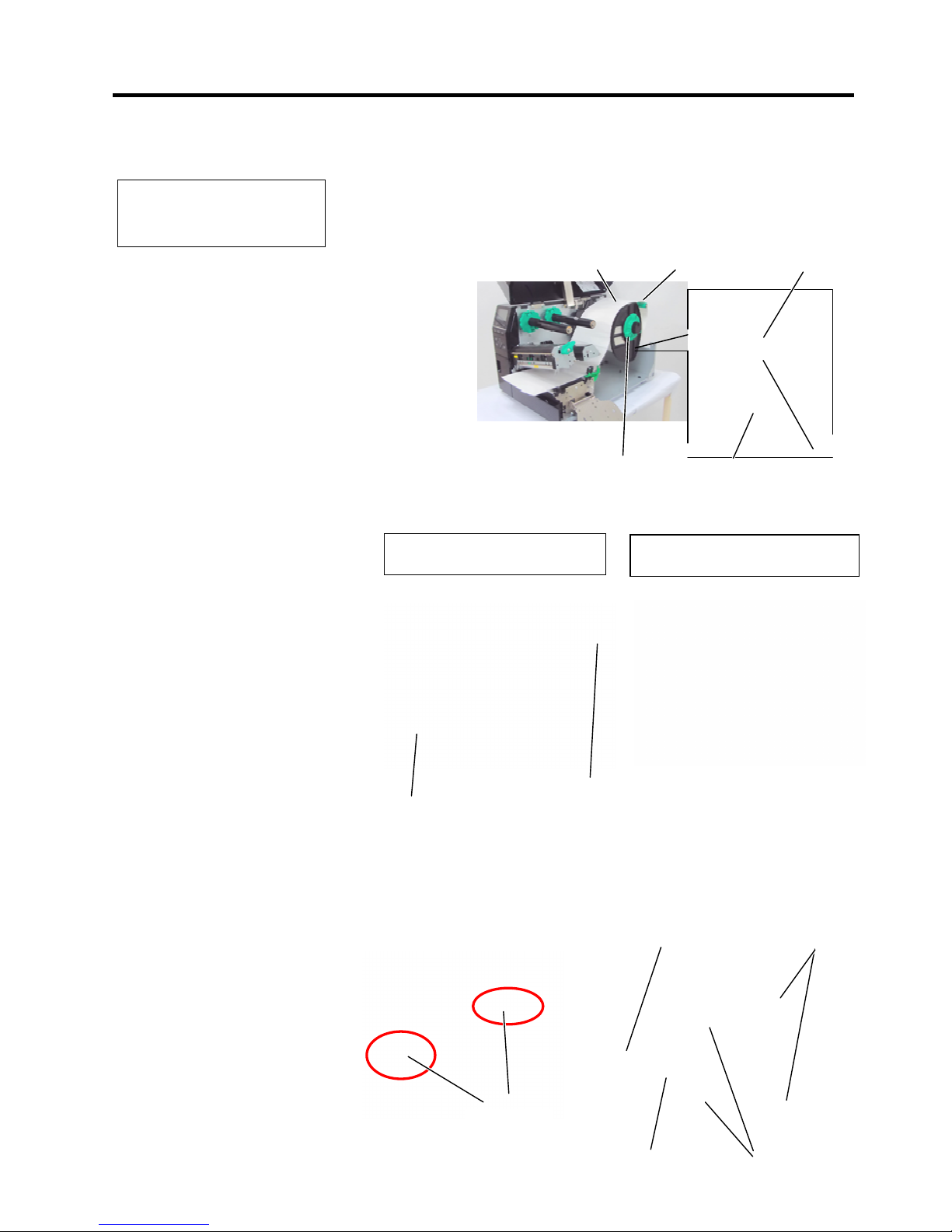
2. PRINTER SETUP ENGLISH VERSION
2.3 Loading Supplies
E2-6
2.3.1 Loading the Media
(Cont.)
7. Align the tab of the Supply Holder with the groove in the Supply
Shaft, and push the Supply Holder against the media until the media
is held firmly in place. This will center the media automatically.
Turn the Locking Ring clockwise to secure the Supply Holder.
8. Place the media between the Media Guides and adjust them to the
media width. Once in the correct position tighten the Locking Screw.
9. Check that the media’s path through the printer is straight. The
media should be centered under the Print Head.
NOTE:
Do not over-tighten the Locking
Ring of the Supply Holder.
Supply Holder
Media Guide
Print Head
Paper guide
holder
Media
Guide Shaft
In
the
case of
media which is
inside wound.
In
the
case of
media which is
outside wound.
Tab
Locking Ring
Supply Holder
Guide Shaft
Groove
Supply Shaft
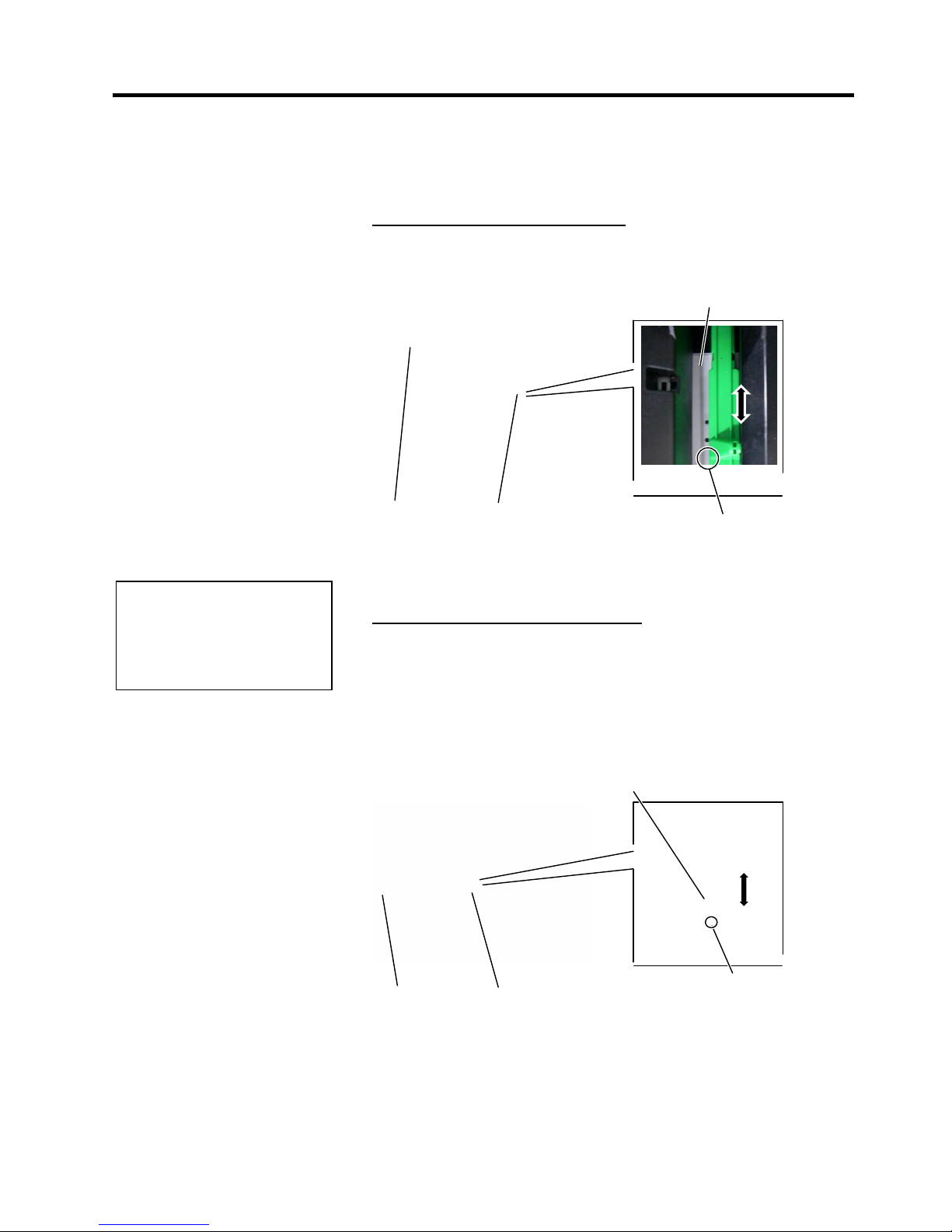
2. PRINTER SETUP ENGLISH VERSION
2.3 Loading Supplies
E2-7
2.3.1 Loading the Media
(Cont.)
10. Lower the Print Head Block.
11. Once the media is loaded it may be necessary to set the Media
Sensors used to detect the start position for label or tag.
Setting the Feed Gap Sensor position
(1) Manually move the Media Sensor so that the Feed Gap Sensor is
positioned at the centre of the labels. ( indicates the position of the
Feed Gap Sensor).
Setting the Black Mark Sensor position
(1) Pull about 500 mm of media out of the front of the printer, turn the
media back on itself and feed it under the Print Head past the sensor
so that the black mark can be seen from above.
(2) Manually move the Media Sensor so that the Black Mark Sensor is
in line with the center of the black mark on the media. ( indicates
the position of the Black Mark Sensor).
NOTE:
Be sure to set the black mark
sensor to detect the centre of the
black mark, otherwise a paper
jam or no paper error may occur.
Label
Media Sensor
Feed Gap Sensor ()
Gap
Media
Media Sensor
Black Mark Sensor ()
Black Mark
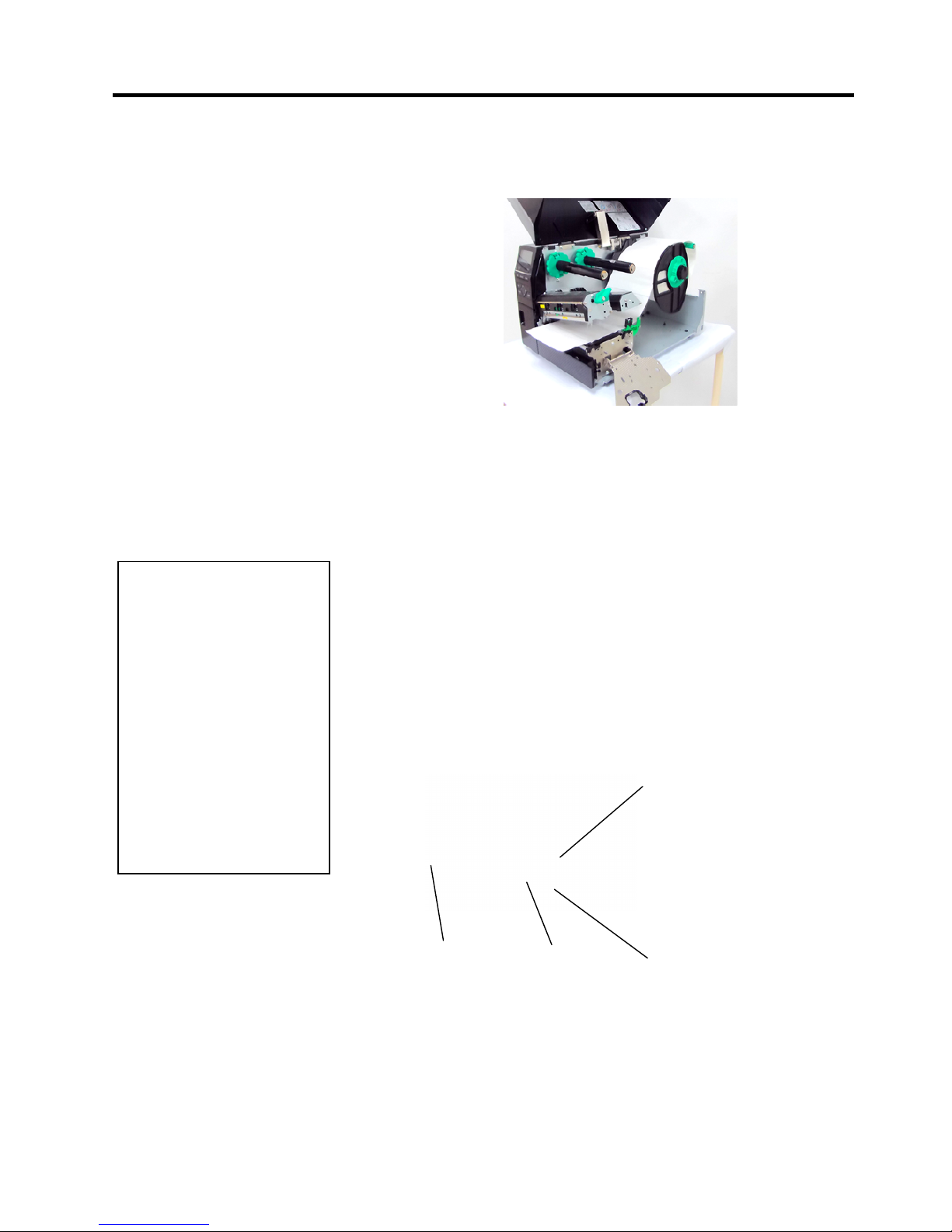
2. PRINTER SETUP ENGLISH VERSION
2.3 Loading Supplies
E2-8
2.3.1 Loading the Media
(Cont.)
12. Batch mode
In batch mode, the media is continuously printed until the number of
labels/tags specified in the issue command has been printed.
13. Loading with peel off module
When the optional Strip Module is fitted, the label is automatically
re
moved from the backing paper at the Strip Plate as each label is
printed.
(1) Remove enough labels from the leading edge of the media to leave
500mm of backing paper free.
(2) Insert the backing paper under the Strip Plate.
(3) Wind the backing paper onto the Take-up Spool and fix it in position
with the Take-up Clip. (Wind the paper counter-clockwise around
the spool.)
(4) Rotate the Take-up Spool counter-clockwise a few times to remove
any slack in the backing paper.
NOTES:
1. Be sure to set the Selection
Switch to STANDARD/
PEEL OFF position.
2. The backing paper is easier
to feed back to the Take-Up
Spool if the Front Plate is
removed.
3. Fit the Take-Up Clip so that
the longer side of the clip is
fitted into the shallow groove
in the Take-Up Spool.
4. The backing paper can be
wound directly onto the
Take-up Spool or a paper
core.
Backing Paper Strip Plate
Take-up Spool
Take-up Clip
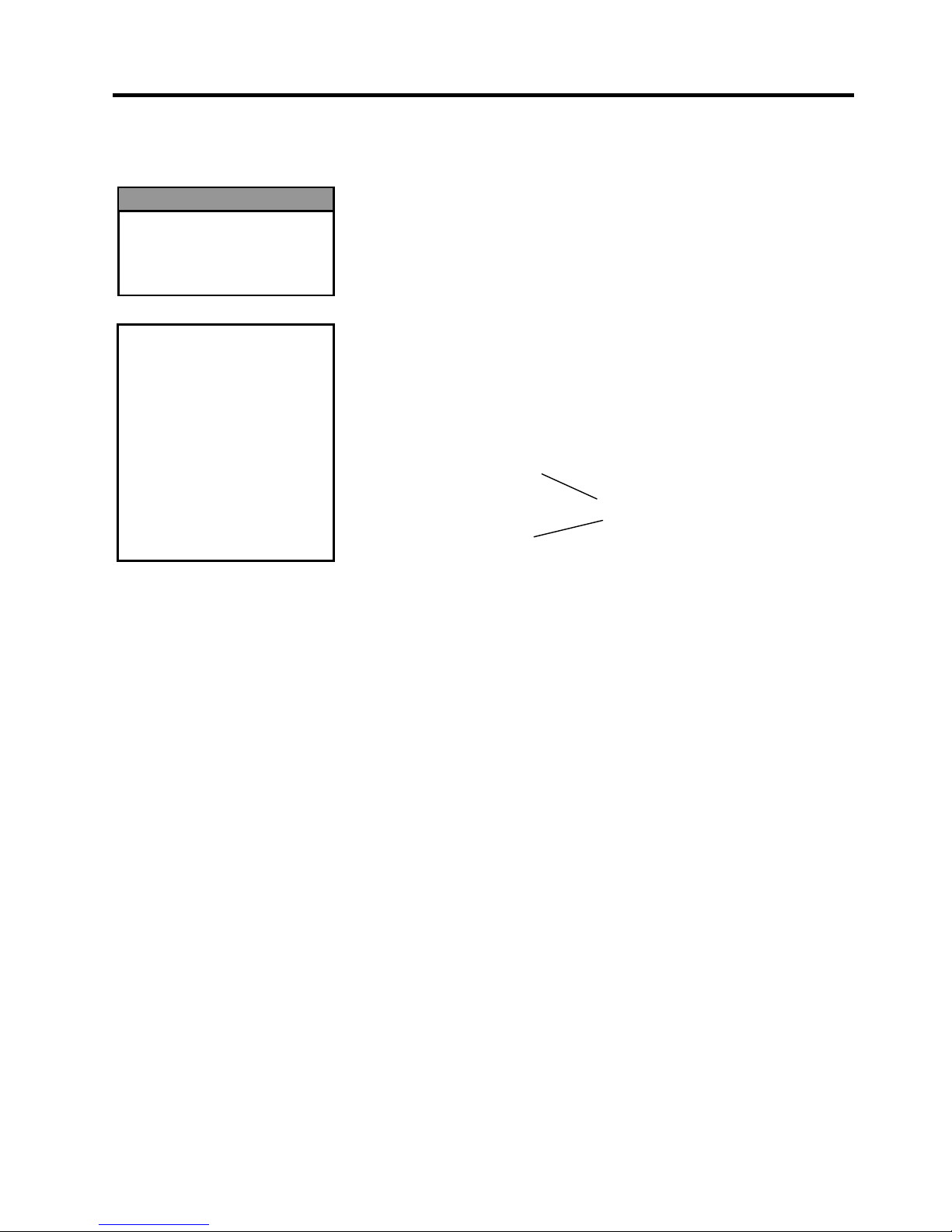
2. PRINTER SETUP ENGLISH VERSION
2.3 Loading Supplies
E2-9
2.3.1 Loading the Media
(Cont.)
14. Loading with cutter
When the optional Cutter Module is fitted, the media is
automatically cut. A disc cutter is available as an option.
Insert the leading edge of the media into the cutter until it comes out
the Media Outlet of the Cutter Module.
CAUTION!
1. Be sure to cut the backing
paper of the label. Cutting
labels will cause the glue to
stick to the cutter which
may affect the cutter quality
and shorten the cutter life.
2. Use of tag paper when the
thickness exceeds the
specified value may affect
the cutter life.
Cutter Module
Media Outlet
WARNING!
The cutter is sharp, so care
must be taken not to injure
yourself when handling the
cutter.
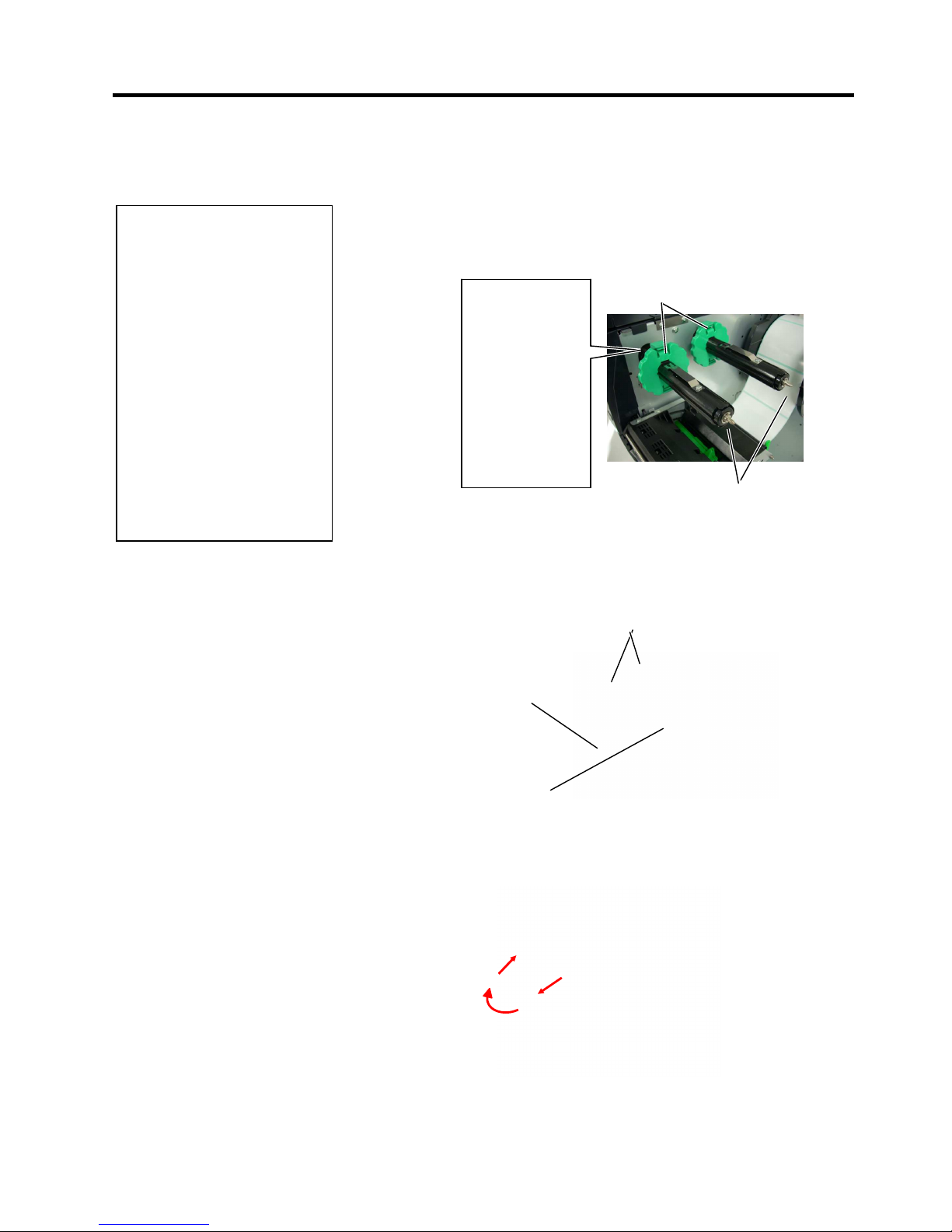
2. PRINTER SETUP ENGLISH VERSION
2.3 Loading Supplies
E2-10
2.3.2 Loading the Ribbon
There are two types of media available for printing on: thermal transfer
and direct thermal (which has a chemically treated surface). DO NOT
LOAD a ribbon when using direct thermal media.
1. Grasp the tabs on the top and bottom of the Ribbon Stoppers and
move them back to the end of the Ribbon Shaft.
2. Leaving plenty of slack between the ribbon spools, place the ribbon
onto the Ribbon Shafts as shown below.
Ribbon path
Ribbon Shaft
Ribbon Take
-
up Roll
Print Head Block
Ribbon Stopper
Ribbon Shaft
NOTES:
1. When attaching the ribbon
stoppers, make sure that the
pinchers face into the printer
2.
Be sure to remove any slack in
the ribbon before printing.
Printing with a wrinkled
ribbon will reduce the print
quality.
3. The Ribbon Sensor is mounted
on the rear of the Print Head
Block to detect a ribbon end.
When a ribbon end is detected
a “NO RIBBON” message
will appear on the display and
the ERROR LED will
illuminate.
