Page 1
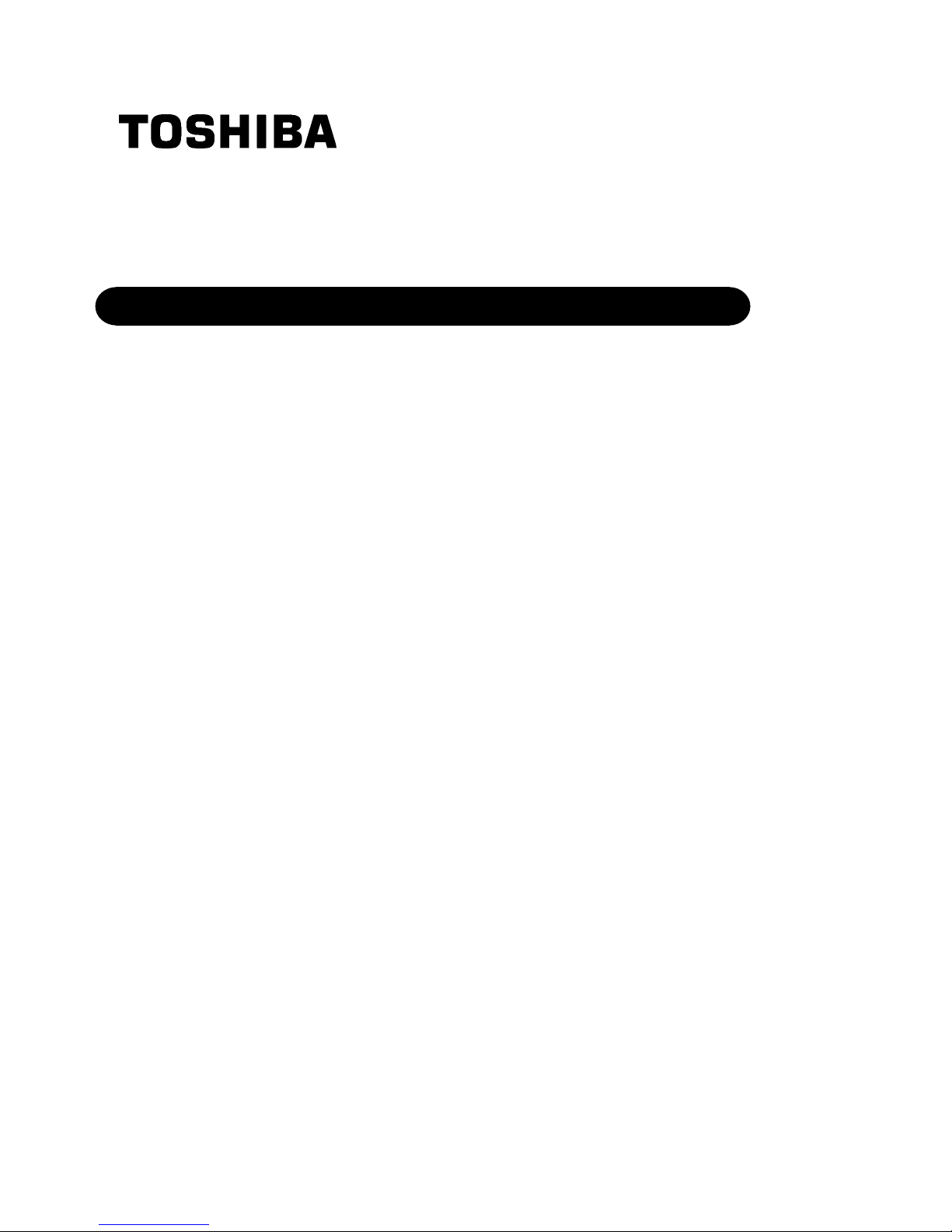
TOSHIBA Barcode Printer
B-EX6T SERIES
Owner’s Manual
Mo
de d’emploi
Bedienungsanleitung
Manual de instrucciones
Gebruikershandleiding
Manuale Utente
Manual do Utilizador
Page 2
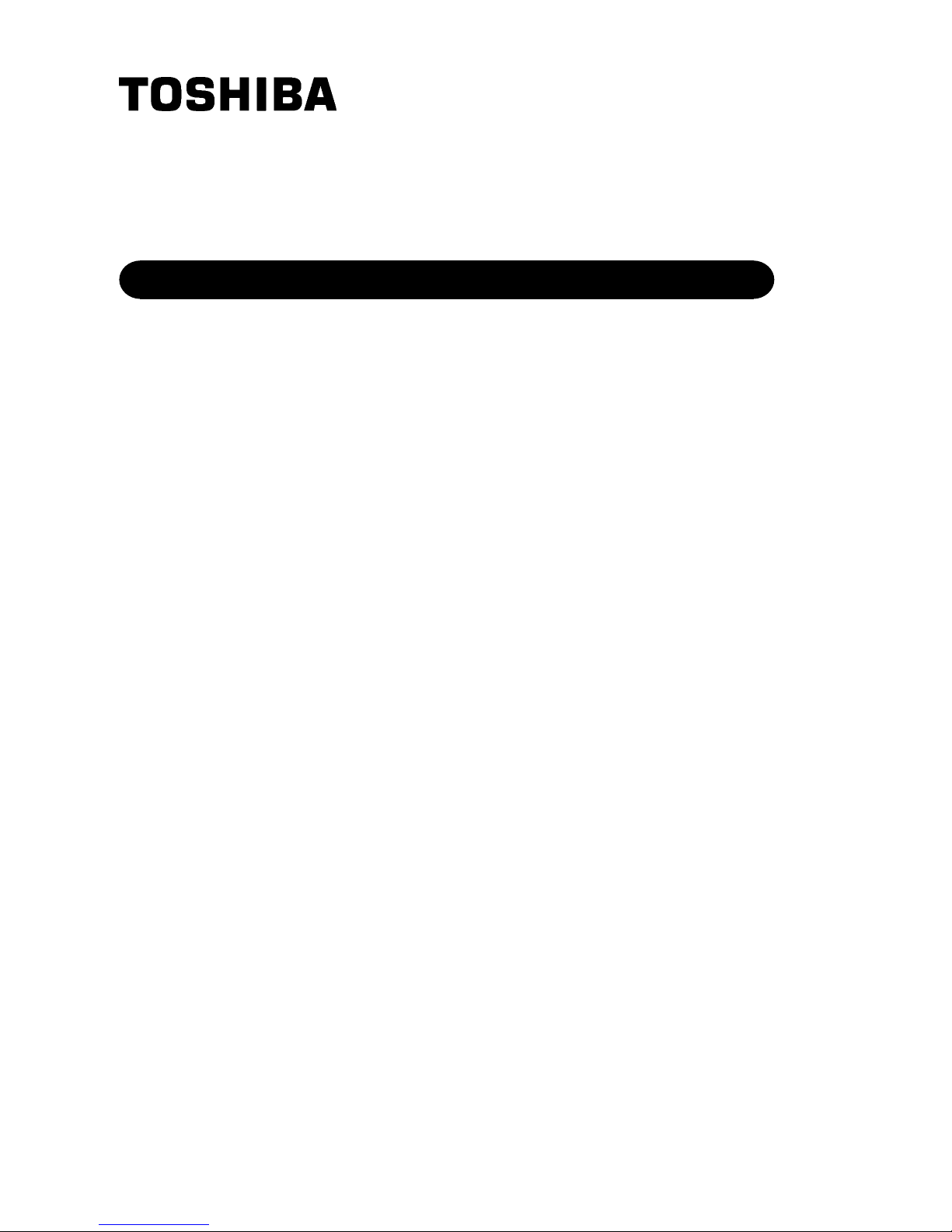
TOSHIBA Barcode Printer
B-EX6T SERIES
Owner's Manual
Page 3
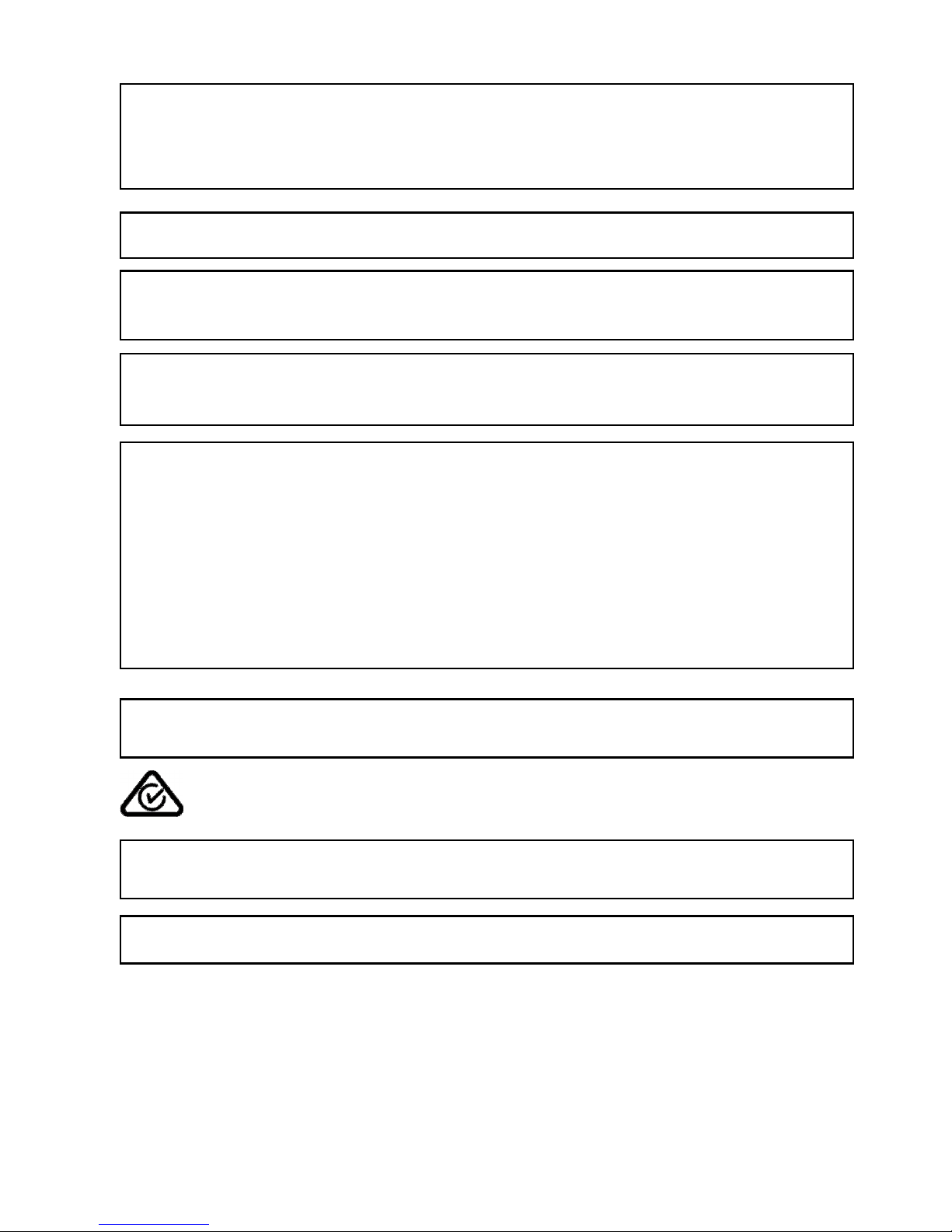
This product is designed for commercial usage and is not consumer product.
CE Compliance (for EU only)
This product complies with the requirements of EMC and Low Voltage Directives including their amendments.
CE marking is the responsibility of TOSHIBA TEC GERMANY IMAGING SYSTEMS GmbH, Carl-Schurz-Str. 7,
41460 Neuss, Germany.
For a copy of the related CE Declaration of Conformity, please con
tact your dealer or TOSHI
BA TEC
.
FCC Notice
This equipment has been tested and found to comply with the limits for a Class A digital device, pursuant to
Part 15 of the FCC Rules. These limits are designed to provide reasonable protection against harmful
interference when the equipment is operated in a commercial environment. This equipment generates, uses,
and can radiate radio frequency energy and, if not installed and used in accordance with the instruction
manual, may cause harmful interference to radio communications. Operations of this equipment in a
residential area is likely to cause harmful interference in which case the user will be required to correct the
interference at his own expense.
WARNING
Changes or modifications not expressly approved by the party responsible for compliance could void the user's
authority to operate the equipment.
(for USA only)
CAN ICES-3 (A) / NMB-3 (A)
This Class A digital apparatus complies with Canadian ICES-003.
(for CANADA only)
This is a Class A product. In a domestic environment this product may cause radio interference in which case
the user may be required to take adequate measures.
California Proposition 65 Warning: USA-California only
This Product contains chemicals known to the State of California to cause cancer, birth defects, or other
reproductive harm.
VORSICHT:
• Schallemission: unter 70dB (A) nach DIN 45635 (oder ISO 7779)
• Die für das Gerät Vorgesehene Steckdose muß in der Nähe des Gerätes und leicht zugänglich sein.
Centronics is a registered trademark of Centronics Data Computer Corp.
Microsoft is a registered trademark of Microsoft Corporation.
Windows is a trademark of Microsoft Corporation.
Changes or modifications not expressly approved by the manufacturer for compliance could void the
user’s authority to operate the equipment.
Page 4
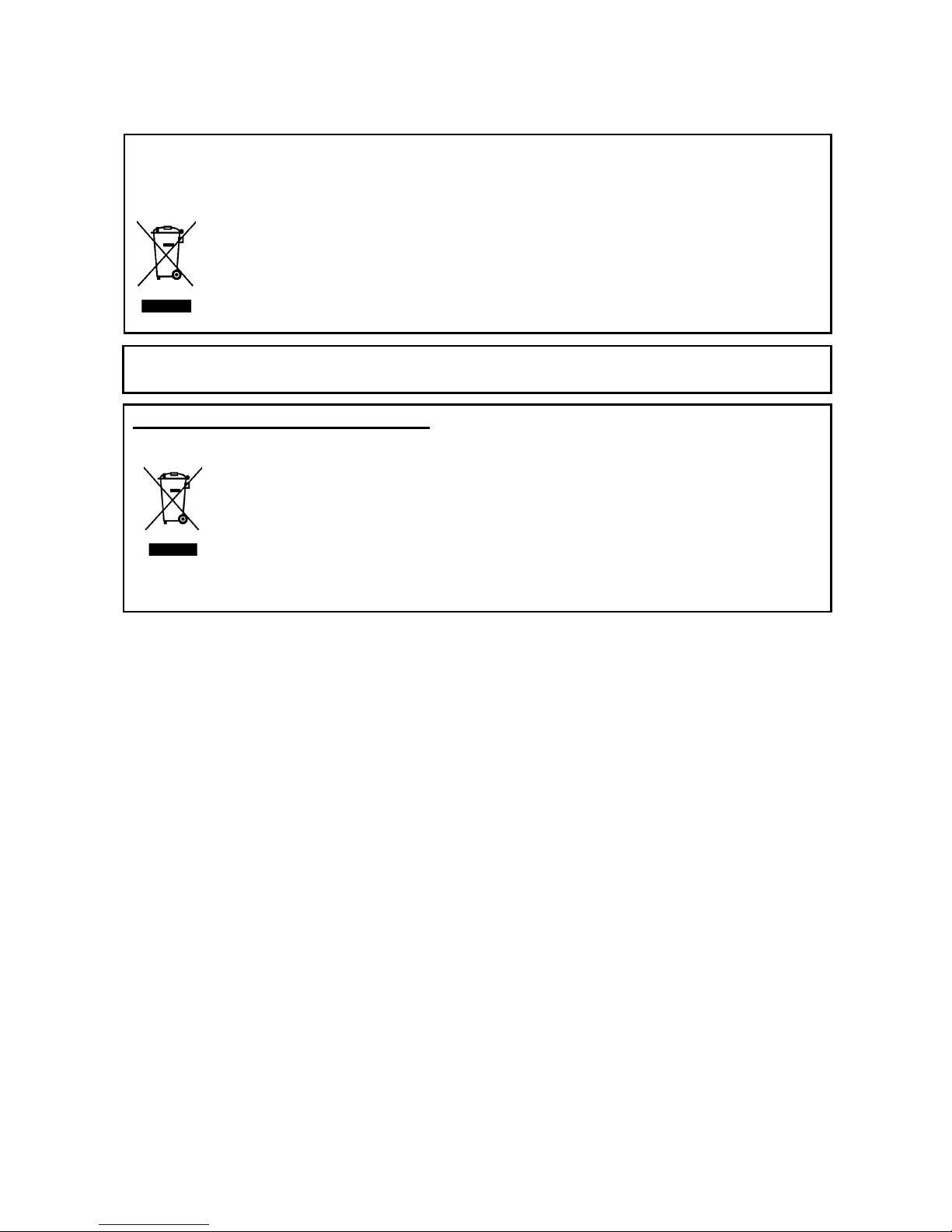
Notification (for Turkey)
AEEE Yönetmeliğine Uygundur
The following information is for EU
-
member states only:
Disposal of products
(based on EU-Directive 2002/96/EC,
Directive on Waste electrical and electronic equipment – WEEE)
The use of the symbol indicates that t
his product may not be disposed as unsorted municipal waste
and has to be collected separately. Integrated batteries and accumulators can be disposed of with
the product. They will be separated at the recycling centers.
The black bar indicates that the product was placed on the market after August 13, 2005.
By ensuring this product is disposed of correctly, you will help prevent potential negative
consequences for the environmental and human health, which could otherwise be caused by
inappropriate waste handling of this product.
For more detailed information about the take-back and recycling of this product, please contact your
supplier where you purchased this product.
Following information is only for India:
The use of the symbol indicates that this product may not be treated as household waste. By ensuring
this product is disposed of correctly, you will help prevent potential negative consequences for the
environment and human health, which could otherwise be caused by inappropriate waste handling of
this product.
For more detailed information about the take-back and recycling of this product, please contact your
supplier where you purchased the product.
This product complies with the “India E-waste
Rule 2011” and prohibits use of lead, mercury, hexavalent
chromium, polybrominated biphenyls or polybrominated diphenyl ethers in concentrations exceeding
0.1% by weight and 0.01% by weight for cadmium, except for the exemption set in Schedule II of the
Rule.
Page 5
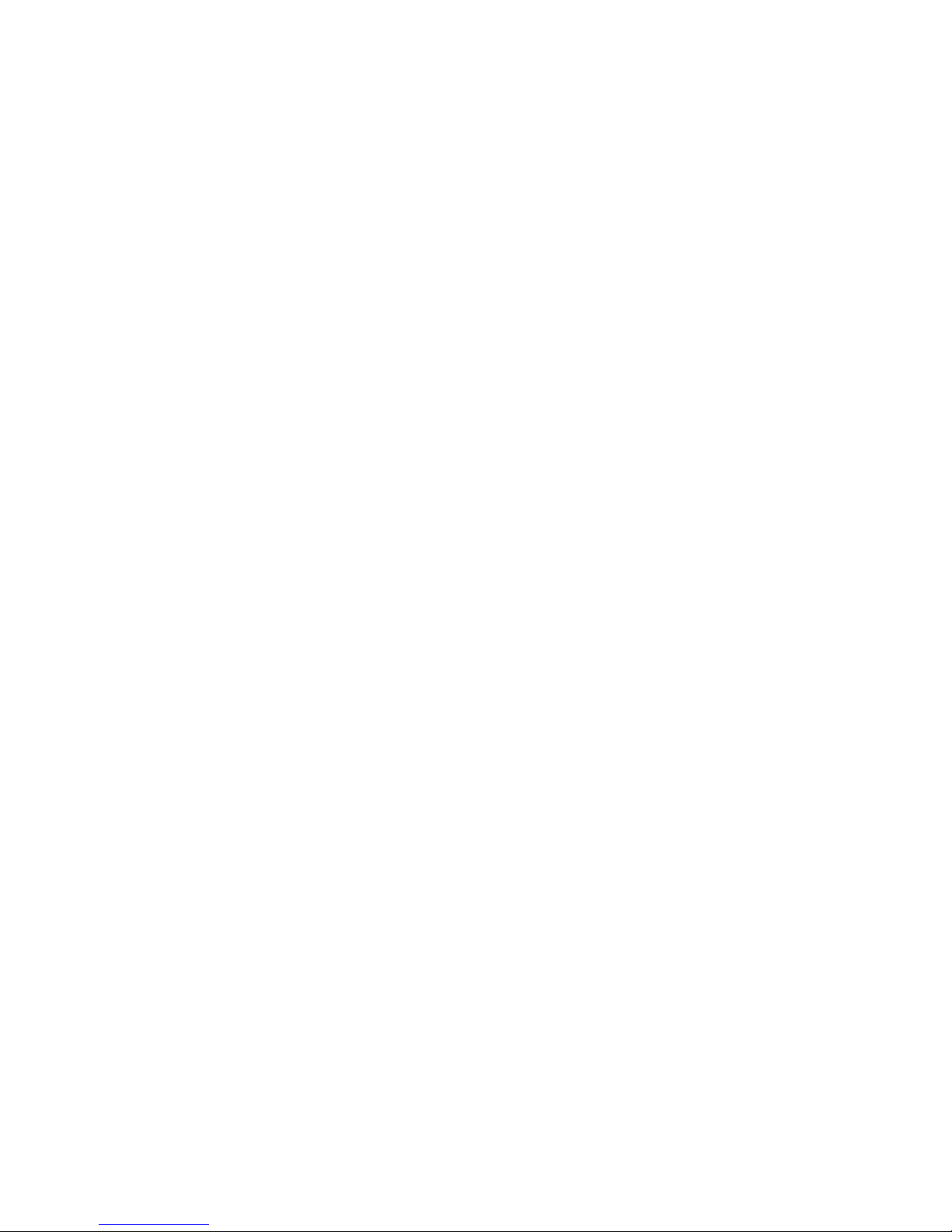
Precautions for the handling of Wireless Communication Devices
Wireless LAN Module: GS2100MIP(B-EX706-WLAN2-QM-R and B-EX6T1-GS/TS16-CN-R)
RFID Module: TRW-USM-10 (B-EX706-RFID-U4-US-R, B-EX6T1-GS18/TS18-CN-R), TRW-EUM-10 (B-
EX706-RFID-U4-EU-R), TRW-AUM-10 (B-EX706-RFID-U4-AU-R)
For Europe
This device was tested and certified by Notified Body.
Hereby, Toshiba TEC Corporation declares that this device is in compliance with the essential requirements
and other relevant provisions of Directive 1999/5/EC.
This equipment uses the radio frequency band which has not been standardized throughout the EU and
EFTA countries. It can be used in the following countries.
Austria, Belgium, Bulgaria, Cyprus, Czech Republic, Denmark, Estonia, Finland, France, Hungary, Germany,
Greece, Ireland, Italy, Latvia, Lithuania, Luxembourg, Malta, Netherlands, Poland, Portugal, Romania,
Slovakia, Slovenia, Spain, Sweden, United Kingdom, Norway, Liechtenstein, Iceland, Switzerland
For USA
This device complies with Part 15 of the FCC Rules.
Operation is subject to the following two conditions:
(1) This device may not cause harmful interference, and
(2) This device must accept any interference received, including interference that may cause undesired
operation.
Changes or modification not expressly approved by manufacturer for compliance could void the user’s
authority to operate the equipment.
For Canada
Operation is subject to the following two conditions:
(1) This device may not cause interference, and
(2) This device must accept any interference, including interference that may cause undesired operation of
the device.
For Taiwan
Caution
根據低功率電波輻射性電機管理辦法
For safety
Do not operate this product in locations where its use may be prohibited. For example, in an aeroplane or
hospital. If you are unsure whether operation is permitted, please refer to and follow the airline company or
medical institution guidelines.
Otherwise, flight instrument or medical equipment may be affected, causing a serious accident.
This product may affect the operation of some implanted cardiac pacemakers and other medically
implanted equipment. Pacemaker patients should be aware that the use of this product in close proximity to
a pacemaker might cause the device to malfunction.
If you have any reason to suspect that interference is taking place, immediately turn off the product and
contact your TOSHIBA TEC sales agent.
Do not disassemble, modify, or repair the product as doing so may cause injury.
Modification is also against the Laws and Regulations for Radio Equipment. Please ask your TOSHIBA
TEC sales agent for repair.
Page 6

Safety Summary ENGLISH VERSION
( )
i
Safety Summary
Personal safety in handling or maintaining the equipment is extremely important. Warnings and Cautions
necessary for safe handling are included in this manual. All warnings and cautions contained in this manual
should be read and understood before handling or maintaining the equipment.
Do not attempt to effect repairs or modifications to this equipment. If a fault occurs that cannot be rectified
using the procedures described in this manual, turn off the power, unplug the machine, and then contact your
authorised TOSHIBA TEC representative for assistance.
Meanings of Each Symbol
T
his symbol indicates warning items (including cautions).
Specific warning contents are drawn inside the symbol.
(The symbol on the left indicates a general caution.)
This symbol indicates prohibited actions (prohibited items).
Specific prohibited contents are drawn inside or near the symbol.
(The symbol on the left indicates “no disassembling”.)
This symbol indicates actions which must be performed.
Specific instructions are drawn inside or near the symbol.
(The symbol on the left indicates “disconnect the power cord plug from the outlet”.)
This indicates that there is the risk of death or serious injury if the
machine is improperly handled contrary to this indication.
Do not use voltages other than
the AC voltage specified on the
rating plate, as this may cause
fire or electric shock.
Do not plug in or unplug the power
cord with wet hands as this may
cause electric shock.
If the machine shares the same
electrical outlet, with any other
appliance that consumes a large
amount of power, the voltage will
fluctuate widely each time these
appliances operate. Be sure to
provide an exclusive outlet for
the machine as this may cause
fire or electric shock.
Do not place metal objects or
water-filled containers (flower
vases, flower pots or mugs etc) on
top of the machine. If metal
objects or spilled liquids enter the
machine, this may cause fire or
electric shock.
Do not insert or drop metal,
flammable or other foreign
objects into the machine through
ventilation slits, as this may
cause fire or electric shock.
Do not scratch, damage or modify
the power cords. Do not place
heavy objects on, pull on, or
excessively bend the power cords,
as this may cause fire or electrical
shock.
If the machine is dropped or the
cabinet is damaged, turn off the
power switch and disconnect the
power cord plug from the outlet,
and then contact your authorised
TOSHIBA TEC representative
for assistance. Continued use of
a damaged machine may cause
fire or electric shock.
Continued use of the machine in an
abnormal condition (the machine is
producing smoke or a strange
smell) may cause fire or electric
shock. In these cases, immediately
turn off the power switch and
disconnect the power cord plug
from the outlet. Then, contact your
authorised TOSHIBA TEC
representative for assistance.
WARNING
Use only
specified
AC voltage.
Prohibited
Prohibited
Prohibited
Prohibited
Prohibited
Disconnect
the plug.
Disconnect
the plug.
Page 7
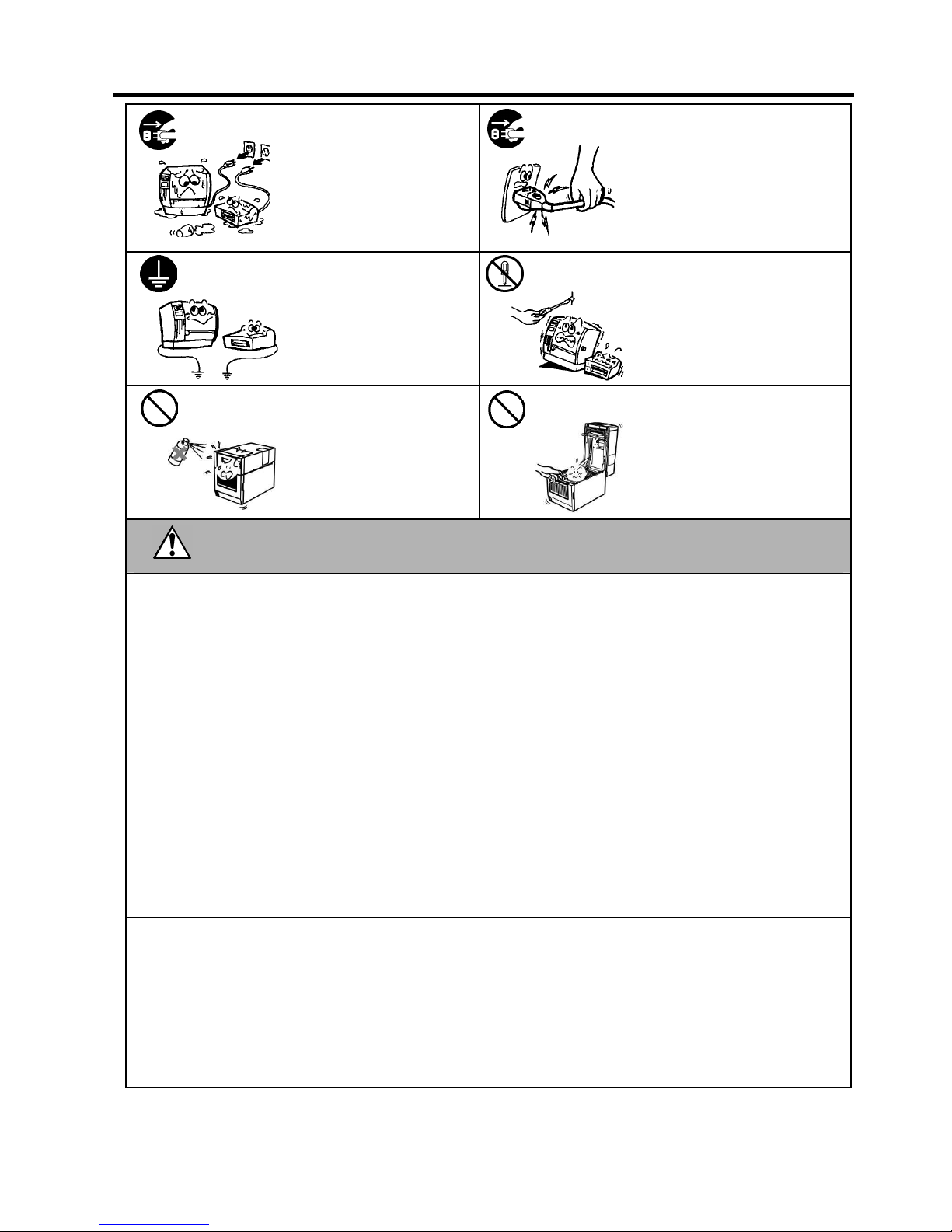
Safety Summary ENGLISH VERSION
( )
ii
If foreign objects (metal
fragments, water, liquids) enter
the machine, turn off the power
switch and disconnect the power
cord plug from the outlet, and
then contact your authorised
TOSHIBA TEC representative
for assistance. Continued use of
the machine in that condition may
cause
fire
or
electric shock.
When unplugging the power cords,
be sure to hold and pull on the plug.
Pulling on the cord may cut or
expose the internal wires and cause
fire or electric shock.
Ensure that the equipment is
properly grounded. Extension
cables should also be grounded.
Fire or electric shock could
occur on improperly grounded
equipment.
Do not remove covers, repair or
modify the machine yourself.
Contact your TOSHIBA TEC
representative for assistance. You
may be injured by high voltage,
very hot parts or sharp edges inside
the machine.
Do not use a spray cleaner
containing flammable gas for
cleaning this product, as this may
cause a fire.
Care must be taken not to injure
yourself with the printer paper
cutter.
This indicates that there is the risk of personal Injury or damage to
objects if the machine is improperly handled contrary to this indication.
Precautions
The following precautions will help to ensure that this machine will continue to function correctly.
• Try to avoid locations that have the following adverse conditions:
* Temperatures out of the specification * Direct sunlight * High humidity
* Shared power source * Excessive vibration * Dust/Gas
• The cover should be cleaned by wiping with a dry cloth or a cloth slightly dampened with a mild detergent solution. NEVER
USE THINNER OR ANY OTHER VOLATILE SOLVENT on the plastic covers.
• USE ONLY TOSHIBA TEC SPECIFIED paper and ribbons.
• DO NOT STORE the paper or ribbons where they might be exposed to direct sunlight, high temperatures, high humidity, dust,
or gas.
• Ensure the printer is operated on a level surface.
• Any data stored in the memory of the printer could be lost during a printer fault.
• Try to avoid using this equipment on the same power supply as high voltage equipment or equipment likely to cause mains
interference.
• Unplug the machine whenever you are working inside it or cleaning it.
• Keep your work environment static free.
• Do not place heavy objects on top of the machine, as these items may become unbalanced and fall causing injury.
• Do not block the ventilation slits of the machine, as this will cause heat to build up inside the machine and may cause fire.
• Do not lean against the machine. It may fall on you and could cause injury.
• Unplug the machine when it is not used for a long period of time.
• Place the machine on a stable and level surface.
• RISK OF EXPLOSION IF BATTERY IS REPLACED BY AN INCORRECT TYPE. DISPOSE OF
USED BATTERIES ACCORDING TO THE INSTRUCTIONS.
Request Regarding Maintenance
• Utilize our maintenance services.
After purchasing the machine, contact your authorized TOSHIBA TEC representative for assistance once a year to have the
inside of the machine cleaned. Dust will build up inside the machines and may cause a fire or a malfunction. Cleaning is
particularly effective before humid rainy seasons.
• Our preventive maintenance service performs periodic checks and other work required to maintain the quality and performance
of the machine.
For details, please consult your authorized TOSHIBA TEC representative.
• Do not expose the machine to insecticides or other volatile solvents. This may cause the cabinet, or other parts, to deteriorate
and may
cause the paint to peel.
CAUTION
Disconnect
the plug.
Disconnect
the plug.
Connect a
grounding wire.
No
disassembling.
Prohibited
Prohibited
Page 8
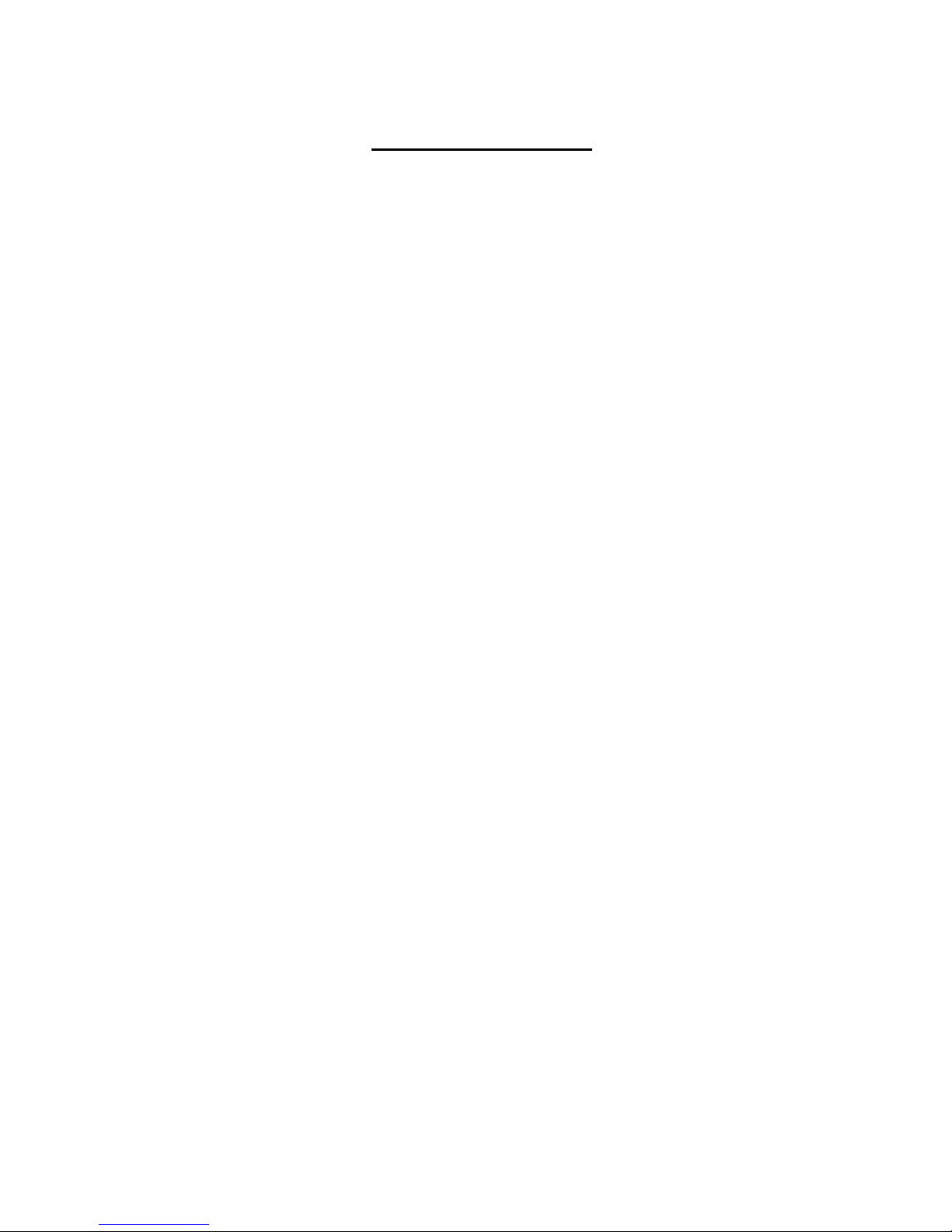
ENGLISH VERSION
( )
3
TABLE OF CONTENTS
Page
1. PRODUCT OVERVIEW ......................................................................................................... E1- 1
1.1 Introduction ................................................................................................................... E1- 1
1.2 Features ....................................................................................................................... E1- 1
1.3 Unpacking ..................................................................................................................... E1- 1
1.4 Accessories ................................................................................................................. E1- 2
1.5 Appearance .................................................................................................................. E1- 3
1.5.1 Dimensions ....................................................................................................... E1- 3
1.5.2 Front View ......................................................................................................... E1- 3
1.5.3 Rear View ......................................................................................................... E1- 3
1.5.4 Operation Panel ................................................................................................ E1- 4
1.5.5 Interior ............................................................................................................... E1- 4
1.6 Options ......................................................................................................................... E1- 5
2. PRINTER SETUP .................................................................................................................. E2- 1
2.1 Installation .................................................................................................................... E2- 2
2.2 Connecting the Power Cord ......................................................................................... E2- 3
2.3 Loading Supplies .......................................................................................................... E2- 4
2.3.1 Loading the Media ............................................................................................ E2- 5
2.3.2 Loading the Ribbon .......................................................................................... E2-10
2.4 Connecting the Cables to Your Printer ........................................................................ E2-12
2.5 Turning the Printer ON/OFF ........................................................................................ E2-13
2.5.1 Turning ON the Printer ..................................................................................... E2-13
2.5.2 Turning OFF the Printer ................................................................................... E2-13
2.6 Printer Setting .............................................................................................................. E2-14
2.6.1 Scope ............................................................................................................... E2-14
2.6.2 Outline .............................................................................................................. E2-14
2.6.3 Operation panel ............................................................................................... E2-14
2.6.4 Outline of each Mode ....................................................................................... E2-15
2.6.5 General View of Key Operation ....................................................................... E2-16
2.6.6 Initial Setting Wizard ........................................................................................ E2-18
2.7 Printer Drivers .............................................................................................................. E2-21
2.8 Print Test ..................................................................................................................... E2-23
3. ONLINE MODE ...................................................................................................................... E3- 1
3.1 Key Functions ............................................................................................................... E3- 1
3.2 LCD .............................................................................................................................. E3- 2
3.3 Icon ............................................................................................................................... E3- 3
3.4 Operation Example ....................................................................................................... E3- 4
3.5 User System Mode ....................................................................................................... E3- 7
3.5.1 Outline of use system mode .............................................................................. E3-7
3.5.2 Exit ..................................................................................................................... E3-7
3.6 Power Save Function .................................................................................................... E3-8
3.6.1 Entering the Power Saving Mode....................................................................... E3-8
3.6.2 Exiting the Power Saving Mode ......................................................................... E3-8
4. MAINTENANCE .................................................................................................................... E4- 1
4.1 Cleaning ....................................................................................................................... E4- 1
4.1.1 Print Head/Platen/Sensors ................................................................................ E4- 1
4.1.2 Covers and Panels ............................................................................................ E4- 2
4.1.3 Optional Cutter Module ..................................................................................... E4- 3
5. TROUBLESHOOTING .......................................................................................................... E5- 1
Page 9
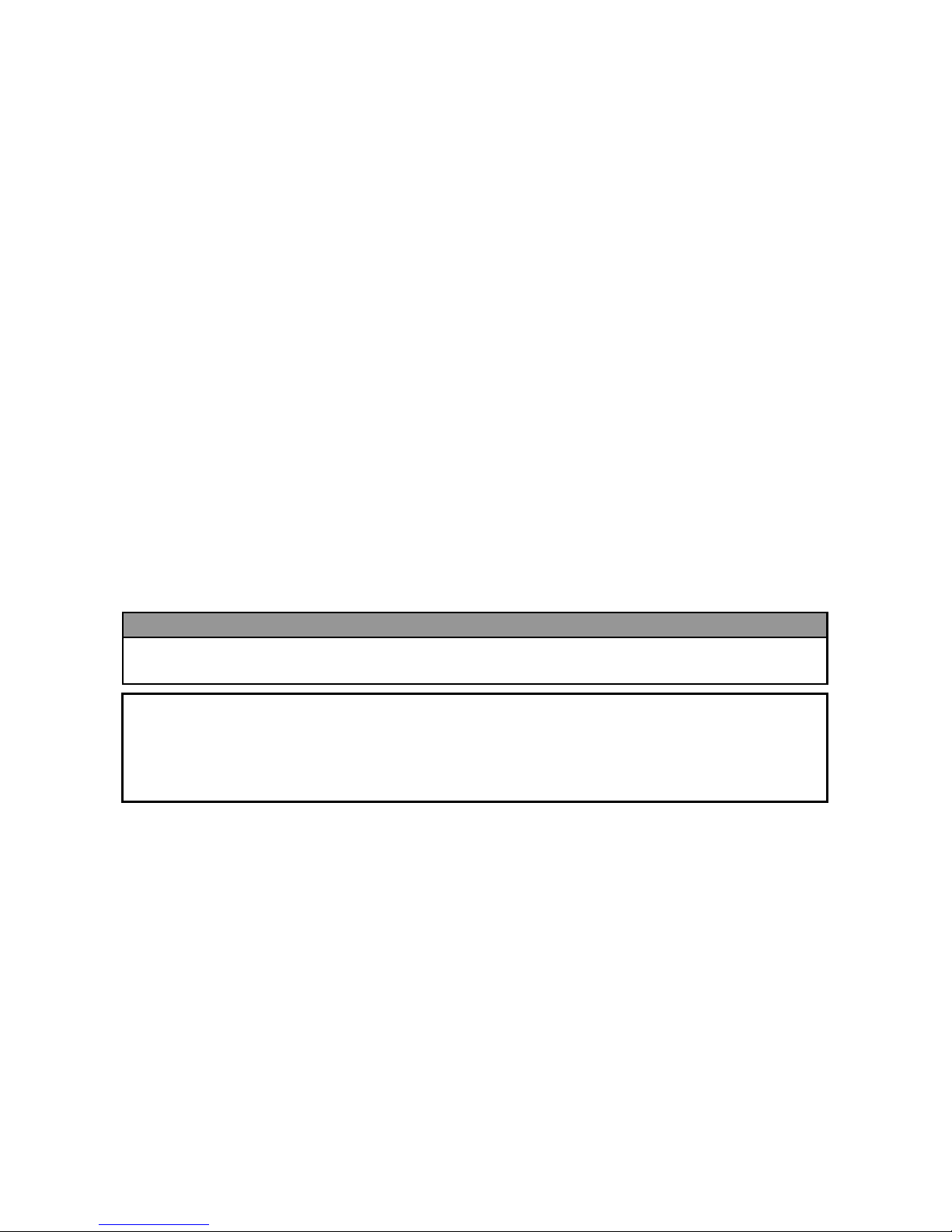
ENGLISH VERSION
( )
4
5.1 Error Messages ............................................................................................................ E5- 1
5.2 Possible Problems ........................................................................................................ E5- 4
5.3 Removing Jammed Media ............................................................................................ E5- 5
6. PRINTER SPECIFICATIONS ................................................................................................ E6- 1
7. SUPPLY SPECIFICATIONS ................................................................................................. E7- 1
7.1 Media ............................................................................................................................ E7- 1
7.1.1 Media Type ....................................................................................................... E7- 1
7.1.2 Detection Area of the Transmissive Sensor ...................................................... E7- 3
7.1.3 Detection Area of the Reflective Sensor ........................................................... E7- 4
7.1.4 Effective Print Area of Paper ............................................................................. E7- 5
7.2 Ribbon .......................................................................................................................... E7- 6
7.3 Recommended Media and Ribbon Types .................................................................... E7- 6
7.4 Care/Handling of Media and Ribbon ............................................................................ E7- 7
APPENDIX 1 MESSAGES AND LEDS ...................................................................................... EA1-1
APPENDIX 2 INTERFACE ......................................................................................................... EA2-1
APPENDIX 3 PRINT SAMPLES ................................................................................................ EA3-1
APPENDIX 4 GLOSSARIES ...................................................................................................... EA4-1
CAUTION!
1. This manual may not be copied in whole or in part without prior written permission of TOSHIBA TEC.
2. The contents of this manual may be changed without notification.
3. Please refer to your local Authorised Service representative with regard to any queries you may have in
this manual.
This is a Class A product. In a domestic environment this product may cause radio interference in
which case the user may be required to take adequate measures.
WARNING!
Page 10
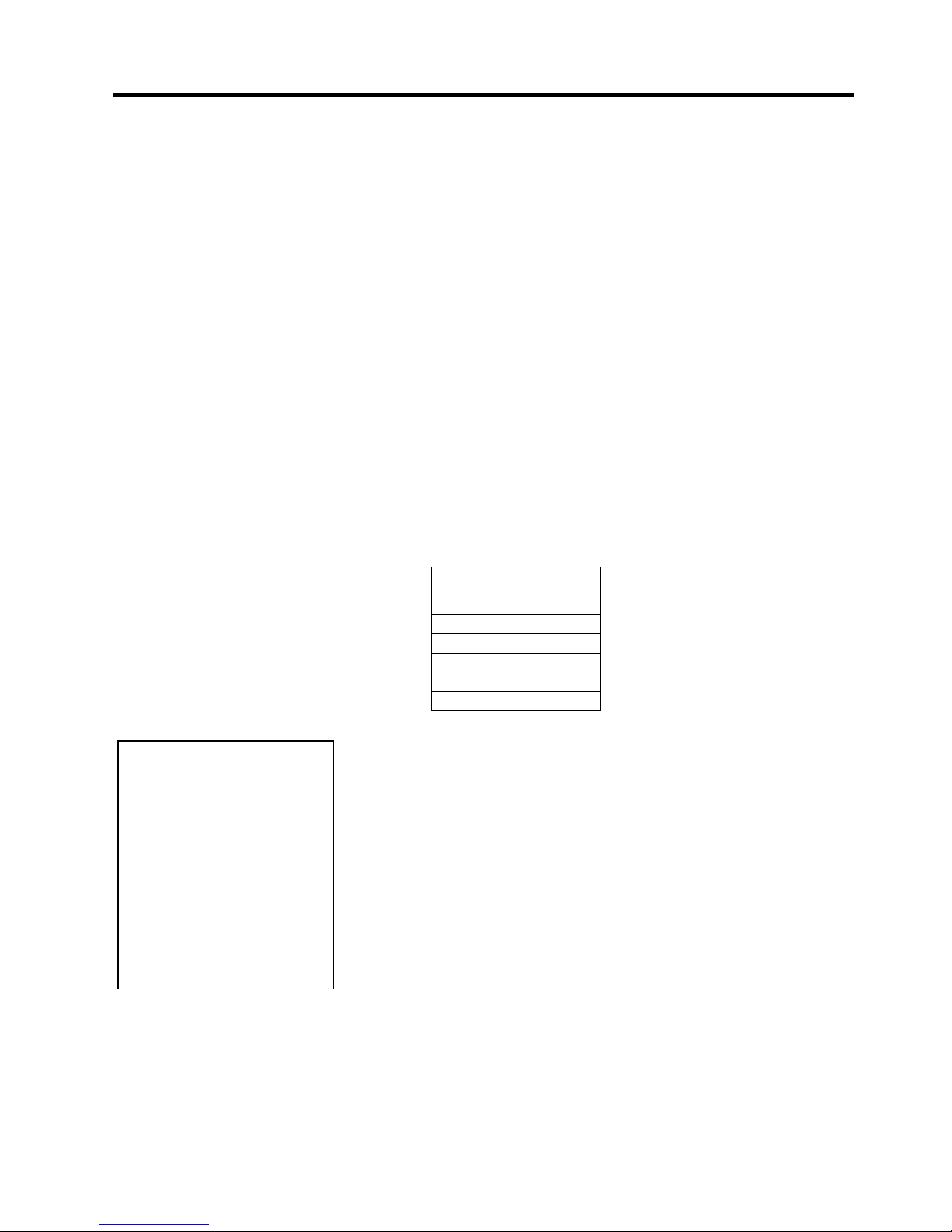
1. PRODUCT OVERVIEW ENGLISH VERSION
1.1 Introduction
E1- 1
1. PRODUCT OVERVIEW
1.1 Introduction
1.2 Features
1.3 Unpacking
T
hank you for choosing the TOSHIBA B-EX6T series bar code printer.
This Owner’s Manual contains from general set-up through to how to
c
onfirm the printer operation using a test print, and should be read carefully
to help gain maximum performance and life from your printer. For most
queries please refer to this manual and keep it safe for future reference.
Please contact your TOSHIBA TEC representative for further information
concerning this manual.
T
his printer has the following features:
• The print head block can be opened enabling easy loading of media
and ribbon.
• Various types of media can be used as the media sensors can be
moved from the centre to the left edge of the media.
• Web based functions such as remote maintenance and other advanced
network features are available.
• Superior hardware, including the specially developed 8 dots/mm (203
dots/inch) or 12 dots/mm (305 dots/inch) thermal print head which
will allow very clear print at a printing speed of 3, 5, 8, 10 or 12
inches/sec.
B-EX6T1/T3-TS/GS12
305dpi/203dpi
3ips
5ips
8ips
10ips
12ips
• Comes with USB I/F, LAN I/F, the RTC/USB host I/F card,
Ribbon Save Module (for Type 1)
Besides the optional Cutter Module, there is also an optional Peel
off Module, Fanfold paper guide, RS-232C I/F card, Centronics
I/F card, Expansion I/O Card, Wireless LAN I/F card, and RFID
module
Unpack the printer as per the Unpacking Instructions supplied with the
printer.
NOTES:
1. Check for damage or
scratches on the printer.
However, please note that
TOSHIBA TEC shall have
no liability for any damage
of any kind sustained during
transportation of the
product.
2. Keep the cartons and
internal packing for future
transportation of the
printer.
Page 11

1. PRODUCT OVERVIEW ENGLISH VERSION
1.4 Accessories
E1- 2
1.4 Accessories
When unpacking the printer, please make sure all the following
accessories are supplied with the printer.
Power cord (for China) CD-ROM(1pc.)
Safety precautions Quick installation manual
Page 12
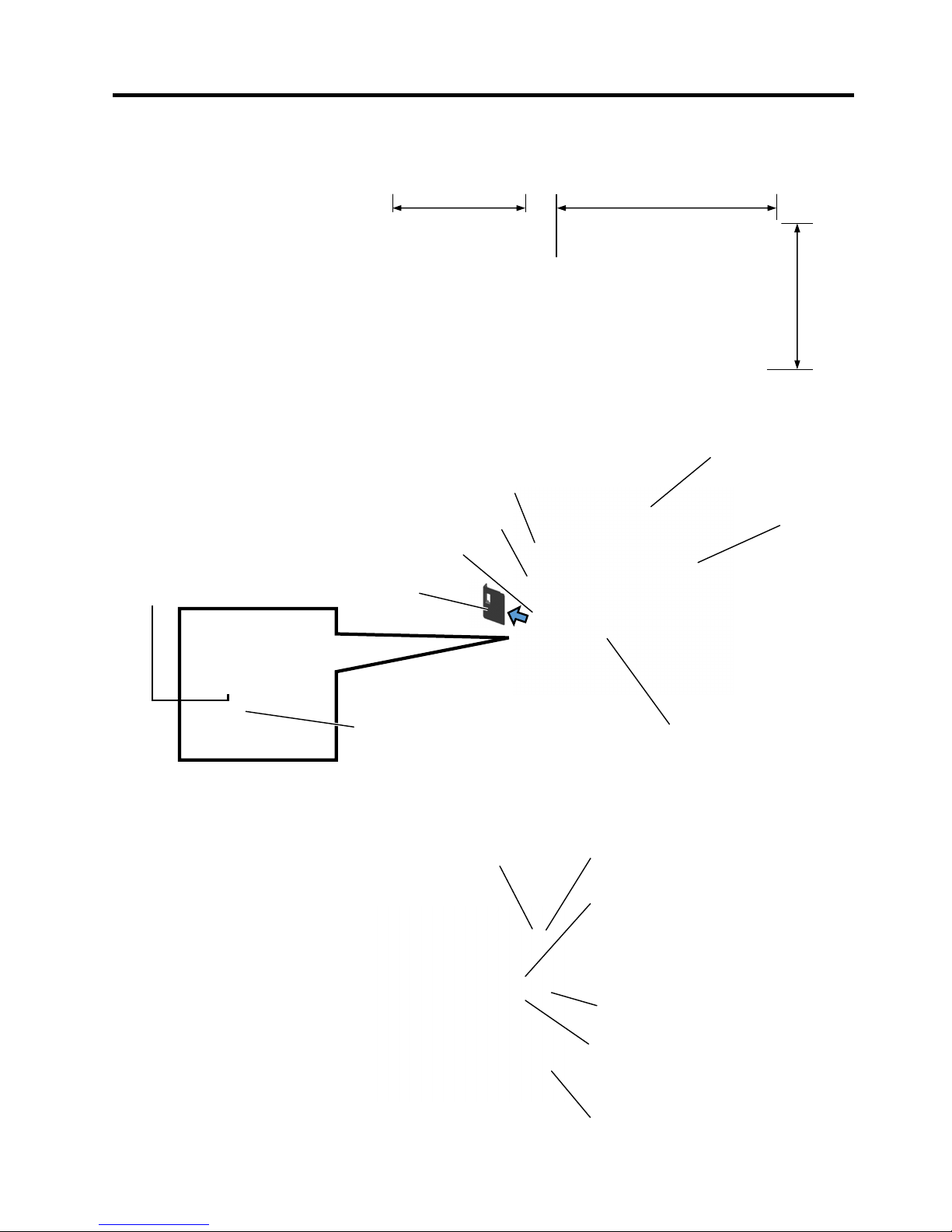
1. PRODUCT OVERVIEW ENGLISH VERSION
1.5 Appearance
E1- 3
1.5 Appearance
1.5.1 Dimensions
1.5.2 Front View
1.5.3 Rear View
The names of the parts or units introduced in this section are used in the
following chapters.
331 (13.03)
460 (18.1)
Dimensions in mm (inches)
309.7
(12.2)
Top Cover
Media Outlet
Supply Window
LCD Message Display
Operation Panel
For GS/TS12 and GS/TS18 models,
Reserved for Serial Interface.
For GS/TS16 models, WLAN
Interface
LAN Interface
AC Power Inlet
Reserved for Expansion I/O
interface
Reserved for Parallel Interface
USB Interface
Power Switch
Cover for USB
USB Bluetooth dongle
Connect Smart device (Mobile phone)
for Parameter setting
USB memory
Install firmware/ to copy log data
Standard USB Host I/F for
USB memory or USB Bluetooth
Page 13
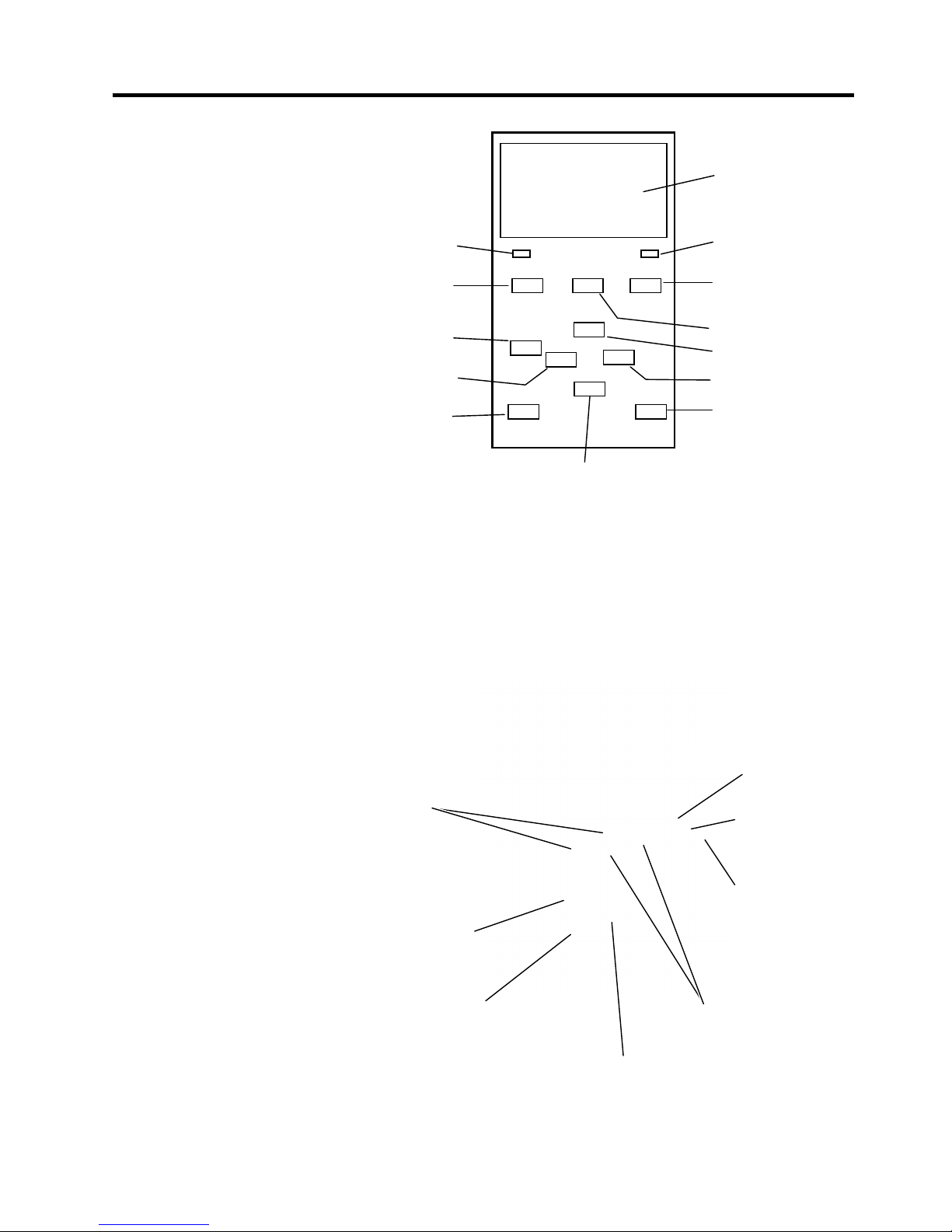
1. PRODUCT OVERVIEW ENGLISH VERSION
1.5 Appearance
E1- 4
1.5.4 Operation Panel
1.5.5 Interior
Please see Section 3 for further information about the Operation Panel.
Graphic LCD
ERROR LED
PAUSE
RESTART key
UP
RIGHT
ENTER
DOWN
CANCEL key
MODE
LEFT key
FEED key
ONLINE LED
Platen
Head Lever
Ribbon Shaft
Supply Shaft
Supply Holder
Locking Ring
Ribbon Stopper
Print Head Block
Page 14
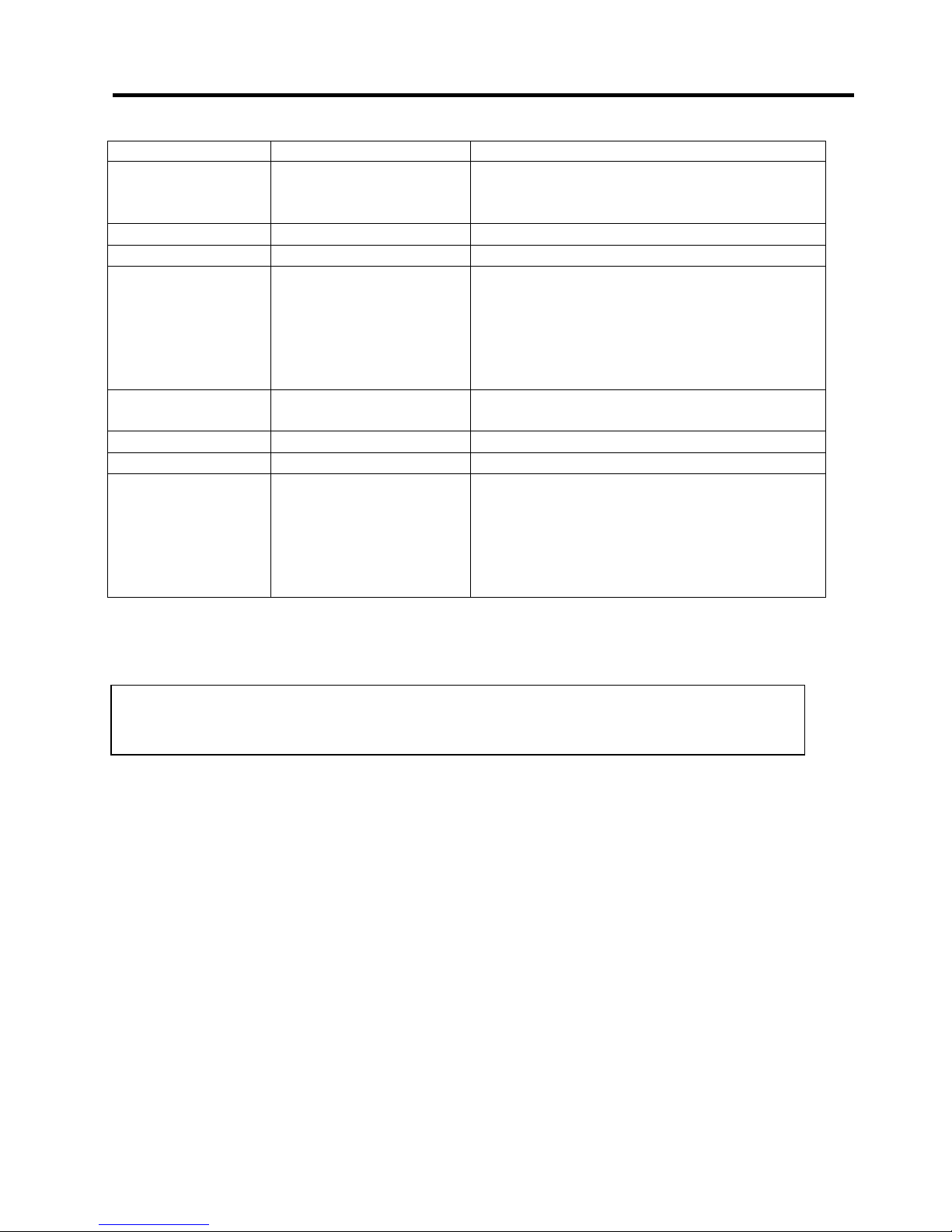
1. PRODUCT OVERVIEW ENGLISH VERSION
1.6 Options
E1- 5
1.6 Options
O
ption Name Type Description
Disc cutter module B-EX206-QM-R Disc cutter
To perform a cut the media feeds to the cut position,
stops and is cut , then back feeds to the print position
Peel Off module B-EX906-H-QM-R This eanables on-demand (peel-off) operations.
Fanfold paper guide B-EX906-FF-QM-R
RFID module B-EX706-RFID-U4-EU-R
B-EX706-RFID-U4-US-R
B-EX706-RFID-U4-AU-R
Installing this module enables read and write of
UHF RFID tags.
Note
GS/TS12-CN-R do not support the RFID option I/F.
(Please purchase the GS/TS18-CN-R whenRFID is
needed.)
Expansion I/O interface
card
B-EX700-IO-QM-R Installing this card in the printer allows connection to an
external device with the exclusive interface.
Parallel interface card B-EX700-CEN-QM-R Installing this card provides a Centronics interface port.
Serial interface card B-EX700-RS-QM-R Installing this card provides an RS-232C interface port.
Wireless LAN interface
card
B-EX700-WLAN2-QM-R Installing this card provides Wireless LAN
Communication.
Note:
GS/TS12-CN-R do not support theWLAN option I/F.
(Please purchase the GS/TS16-CN-R when WLAN I/F is
needed.)
NOTE:
To purchase the optional kits, please contact the nearest authorised TOSHIBA TEC representative or
TOSHIBA TEC Head Quarters.
Page 15
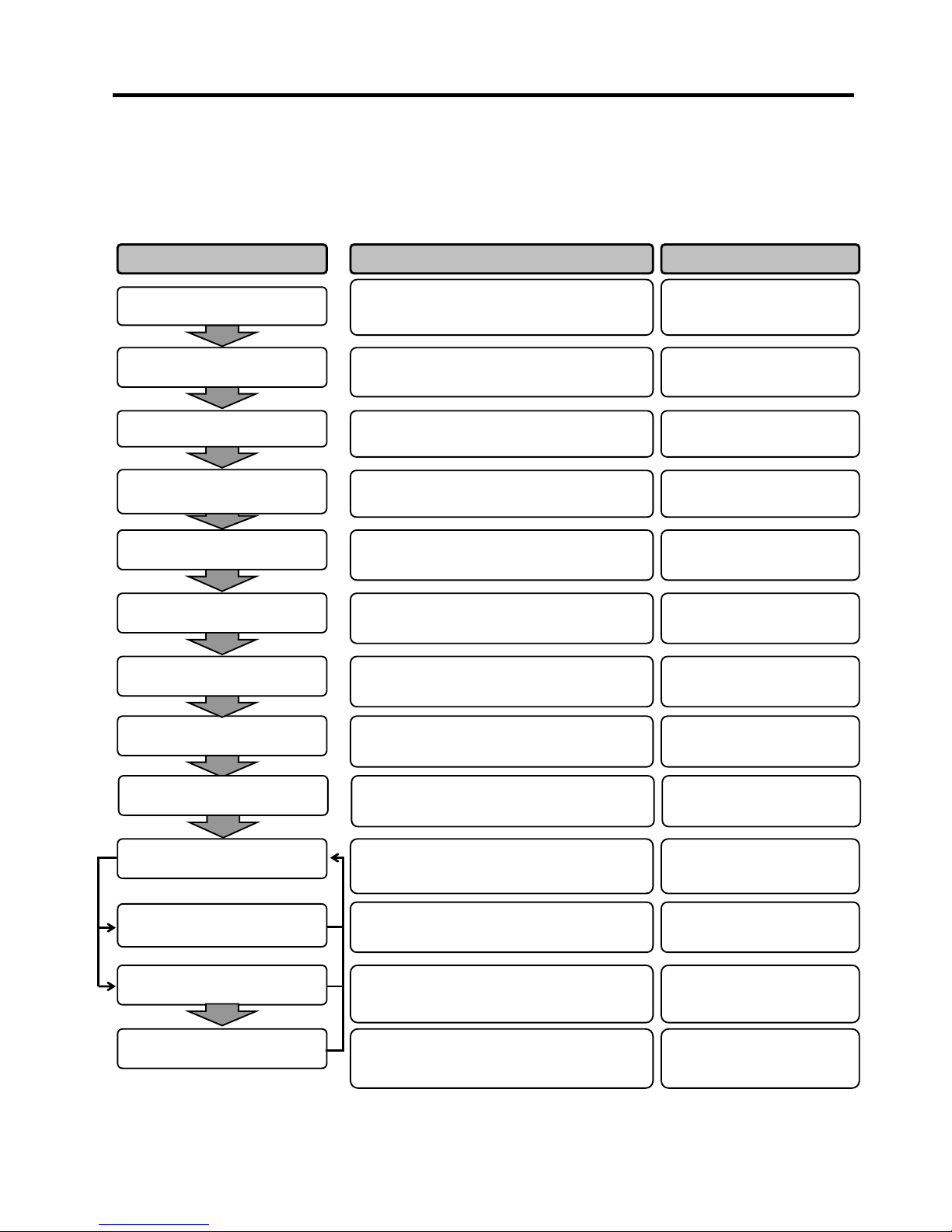
2. PRINTER SETUP ENGLISH VERSION
2. PRINTER SETUP
E2- 1
2. PRINTER SETUP
This section outlines the procedures to setup your printer prior to its operation. The section includes precautions,
loading media and ribbon, connecting cables, setting the operating environment of the printer and performing an
online print test.
Reference Procedure Setup Flow
After referring to the Safety Precautions in this
manual, install the printer i
n a safe and stable
location.
Connect a power cord to the power inlet of the
printer, then to an AC outlet.
Load a label stock or tag stock.
Adjust the position of feed gap sensor or black
mark sensor according to the media being used.
If using thermal transfer media then
load the
ribbon.
Connect the printer to a host computer or
network.
Set the printer parameters in the system mode.
Installation
Connecting the power cord
Loading the media
Printer setting
Media sensor position
alignment
Loading the ribbon
Connecting to a host computer
Make a print test from
your operating
environment and check the print result.
Print test
2.1 Installation
2.2 Connecting the Power
Cord
2.3.1 Loading the Media
2.3.1 Loading the Media
2.3.2 Loading the Ribbon
2.4
Connecting the Cables
to Your Printer
2.6 Printer Setting
2.8 Print Test
Automatic threshold setting
Manual threshold setting
If necessary, install the printer driver o
n your
host computer.
2.7 Installing the Printer
Drivers
If the print start posi
tion cannot be detected
properly when pre-printed label are
used, set the
threshold automatically.
If the print start position cannot be detected
properly even after
automatic threshold setting is
performed manually set the threshold.
2.10 Threshold Setting
2.10 Threshold Setting
Turn on the printer power.
Turning the power ON
2.5
Turning the Printer
ON/OFF
Position and Print Tone Fine
adjustment
If necessary, fine adjust the print start position,
cut/strip position, print tone, etc.
2.9 Position and Print Tone
Fine Adjustment
Installing the printer driver
Page 16
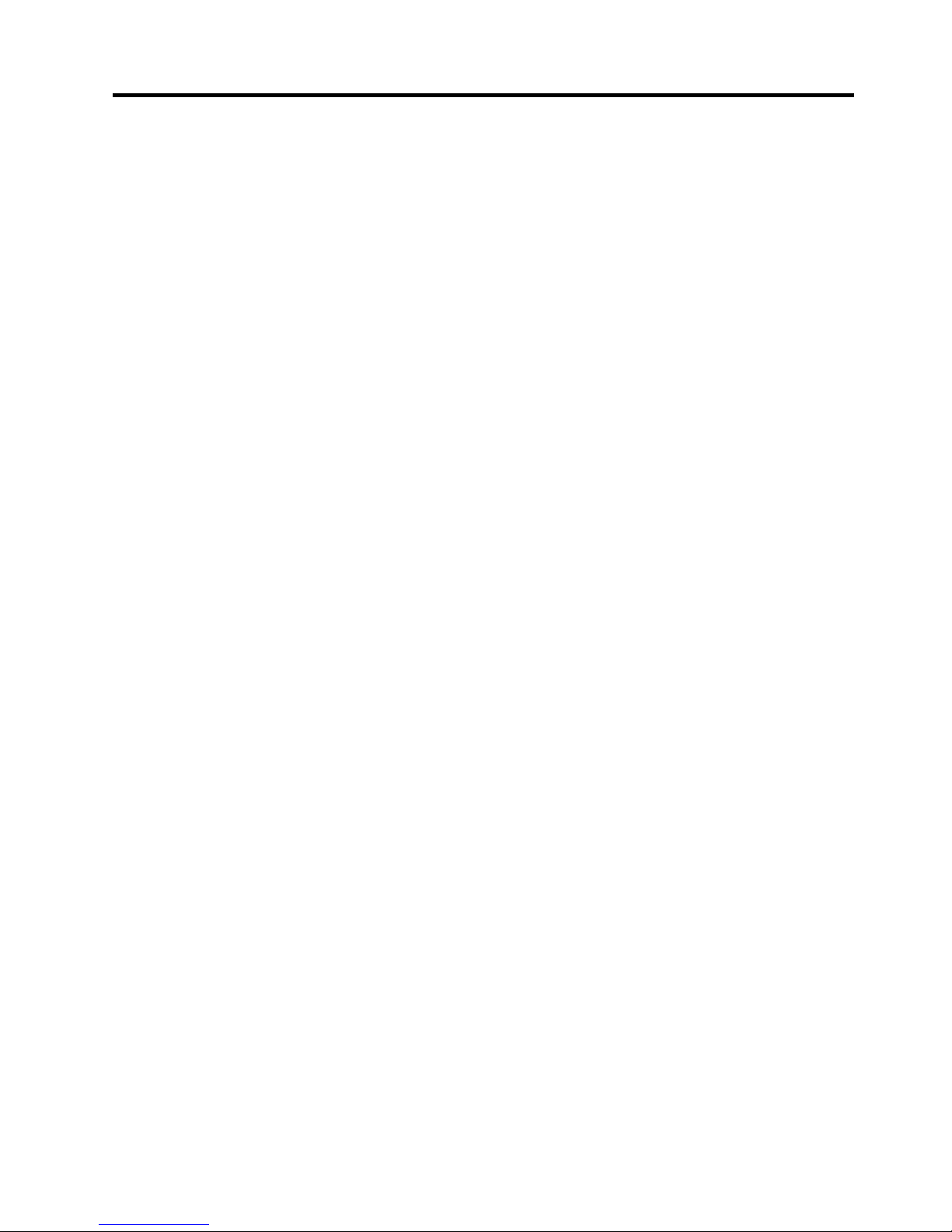
2. PRINTER SETUP ENGLISH VERSION
2.1 Installation
E2- 2
2.1 Installation
To insure the best operating environment and to assure the safety of the
operator and equipment, please observe the following precautions.
• Operate the printer on a stable, level surface in a location free from
excessive humidity, high temperature, dust, vibration and direct
sunlight.
• Keep your work environment static free. Static discharge can cause
damage to delicate internal components.
• Make sure the printer is connected to a clean source of AC power and
no other high-voltage devices, that may cause line noise interference,
are connected to the same mains.
• Assure that the printer is connected to the AC mains with a three-
prong power cable that has the proper ground (earth) connection.
• Do not operate the printer with the cover open. Be careful not to
allow fingers or articles of clothing to get caught in any of the
moving parts, especially the optional cutter mechanism.
• For best results, and longer printer life, use only TOSHIBA TEC
recommended media and ribbons.
• Store the media and ribbons in accordance with their specifications.
• This printer mechanism contains high-voltage components; therefore
you should never remove any of the covers of the machine as you
may receive an electrical shock. Additionally, the printer contains
many delicate components that may be damaged if accessed by
unauthorised personnel.
• Clean the outside of the printer with a clean, dry cloth or a clean cloth
slightly dampened with a mild detergent solution.
• Use caution when cleaning the thermal print head as it will become
very hot while printing. Wait until it has had time to cool before
cleaning. Use only the TOSHIBA TEC recommended print head
cleaner to clean the print head.
• Do not turn off the printer power or remove the power plug while the
printer is printing or while the ON LINE lamp is flashing.
Page 17
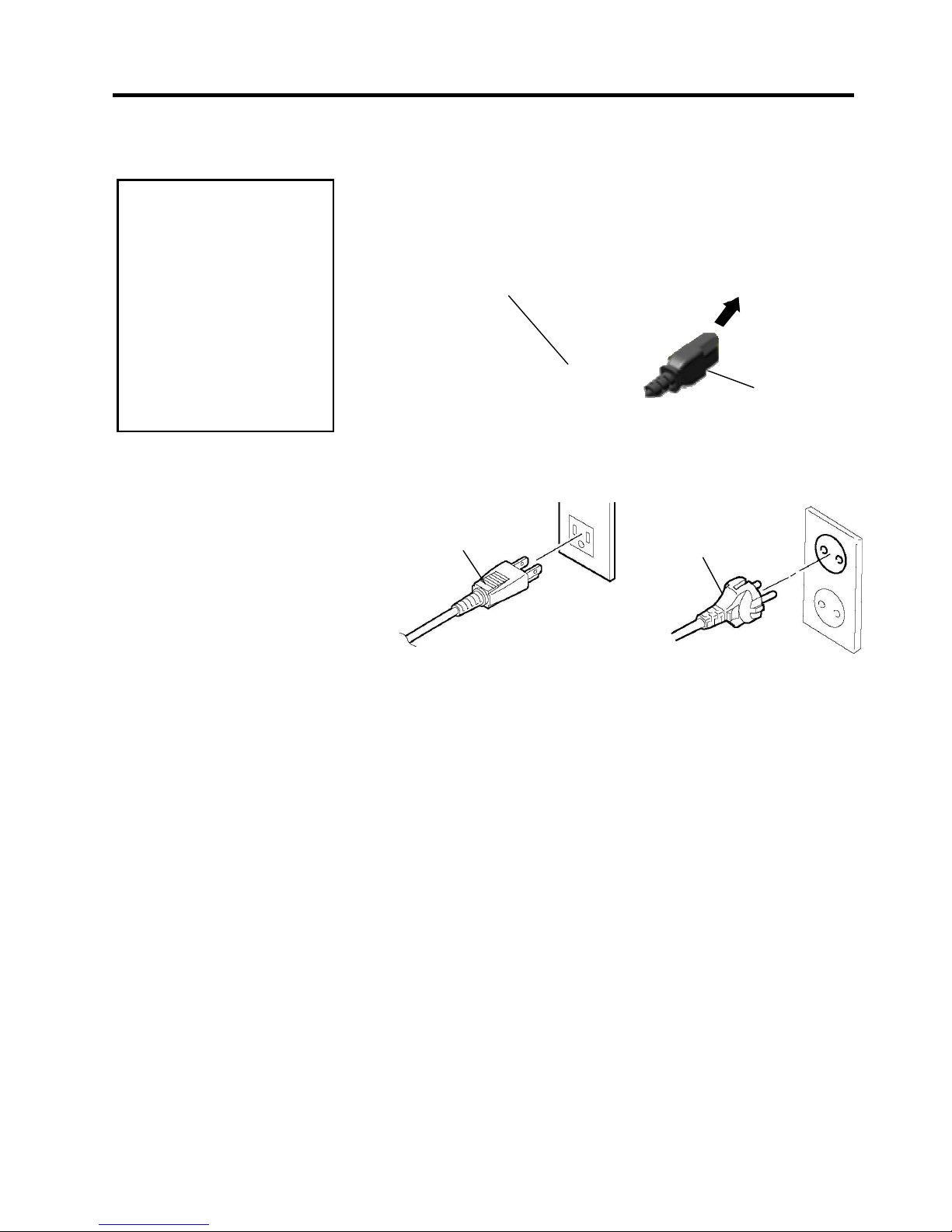
2. PRINTER SETUP ENGLISH VERSION
2.2 Connecting the Power Cord
E2- 3
2.2 Connecting the
Power Cord
1. Make sure that the printer Power Switch is in the OFF () position.
Connect the Power Cord to the printer as shown in the figure below.
2.
Plug the other end of the Power Cord into a grounded outlet as shown
in the figure below.
[US Type][EU Type]
CAUTION!
1. Make sure that the printer
Power Switch is turned to
the OFF position ()
before connecting the
Power Cord to prevent
possible electric shock or
damage to the printer.
2. Connect the Power Cord
to a supply outlet with a
properly grounded
(earthed) connection.
Power Cord
Power Switch
Power Cord
Power Cord
Page 18
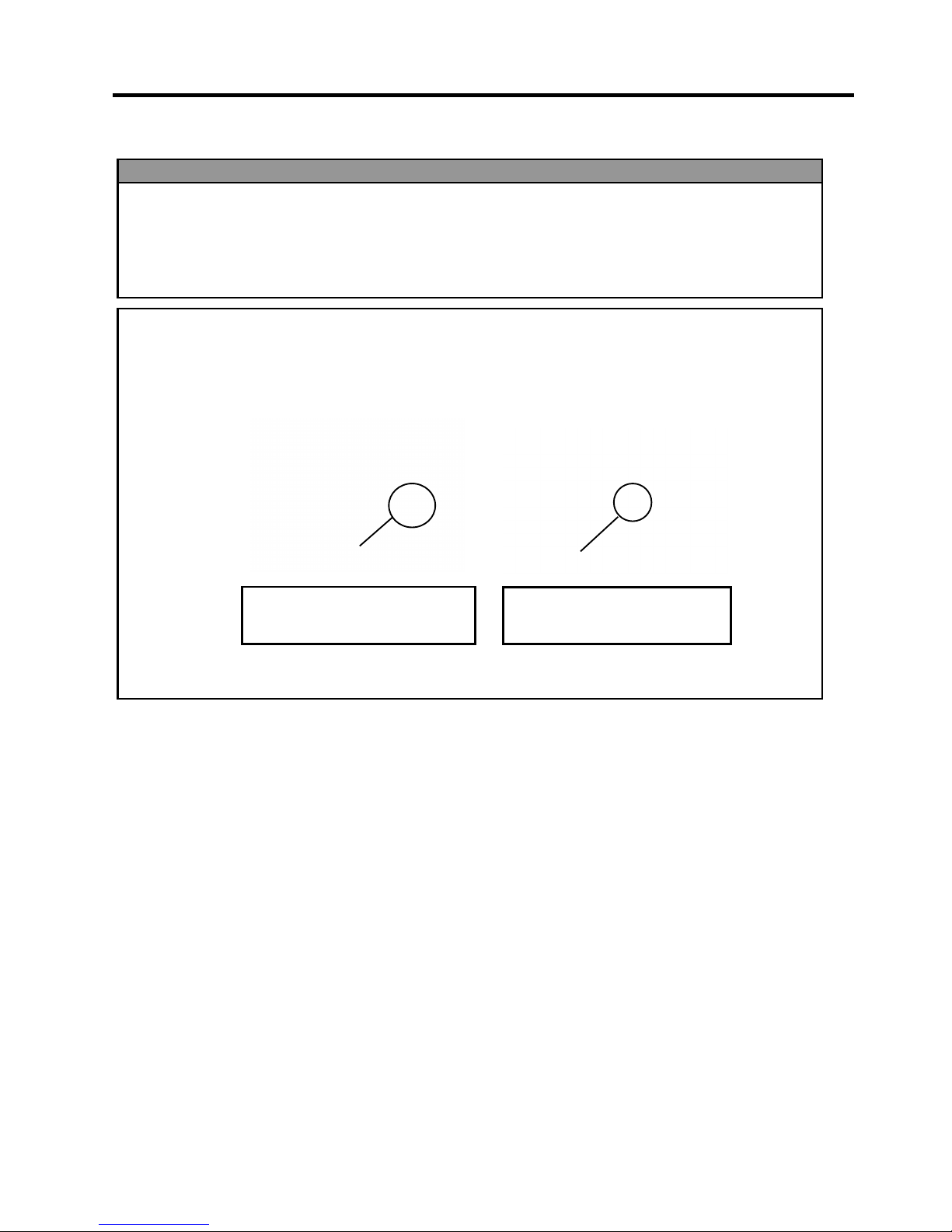
2. PRINTER SETUP ENGLISH VERSION
2.3 Loading Supplies
E2- 4
2.3 Loading Supplies
1. Do not touch any moving parts. To reduce the risk of fingers, jewellery, clothing, etc., being
drawn into the moving parts, be sure to load the media once the printer has stopped moving
completely.
2. The Print Head becomes hot immediately after printing, allow it to cool before loading the media.
3. To avoid injury, be careful not to trap your fingers while opening or closing the cover.
WARNING!
CAUTION!
1. Be careful not to touch the Print Head Elements when lifting the Print Head Block. This may
cause missing dots due to static electricity or other print quality problems.
2. When loading or replacing the media or ribbon, be careful not to damage the print head with hard
objects like watches or rings.
Since the print head element can be easily damaged by shock, please treat it carefully and do not
hit it with hard objects.
Care must be taken not to allow
the metal or glass part of a watch
to touch the print head edge.
Care must be taken not to allow
a metal object like a ring to touch
the print head edge.
Page 19
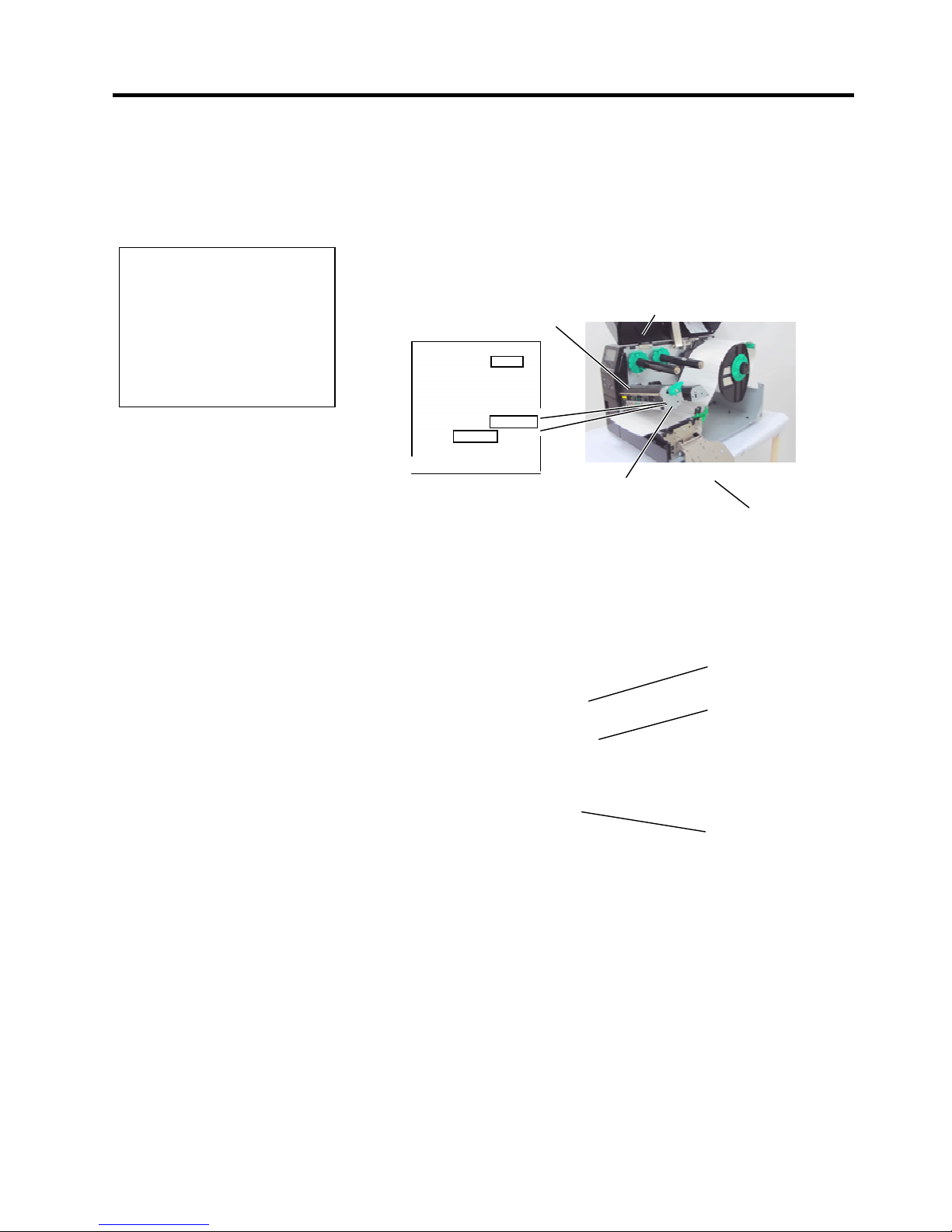
2. PRINTER SETUP ENGLISH VERSION
2.3 Loading Supplies
E2-5
2.3.1 Loading the Media
T
he following procedure shows the steps to properly load the media into
the printer so that it feeds straight through the printer.
The printer prints both labels and tags.
1. Open the Top Cover.
2. Turn the Head Lever to the FREE position and release the Print Head
Block Holder Plate.
3. Open the Print Head Block.
4. Turn the Locking Ring counterclockwise and remove the Supply
Holder from the Supply Shaft.
5. Put the media on the Supply Shaft.
6. Pass the media around the Guide Shaft, then pull the media towards
the front of the printer.
Locking
Supply
Holder
Supply Shaft
NOTES:
1. When the Head Lever is
turned to FREE position, the
Print Head can be raised.
2. Do not turn the Locking Ring
on the supply holder counterclockwise too far or it may
come off the Supply Holder.
Top Cover
Print Head Block
Head
Lever
Print Head Block Holder Plate
Position1
Position2
FREE
Page 20
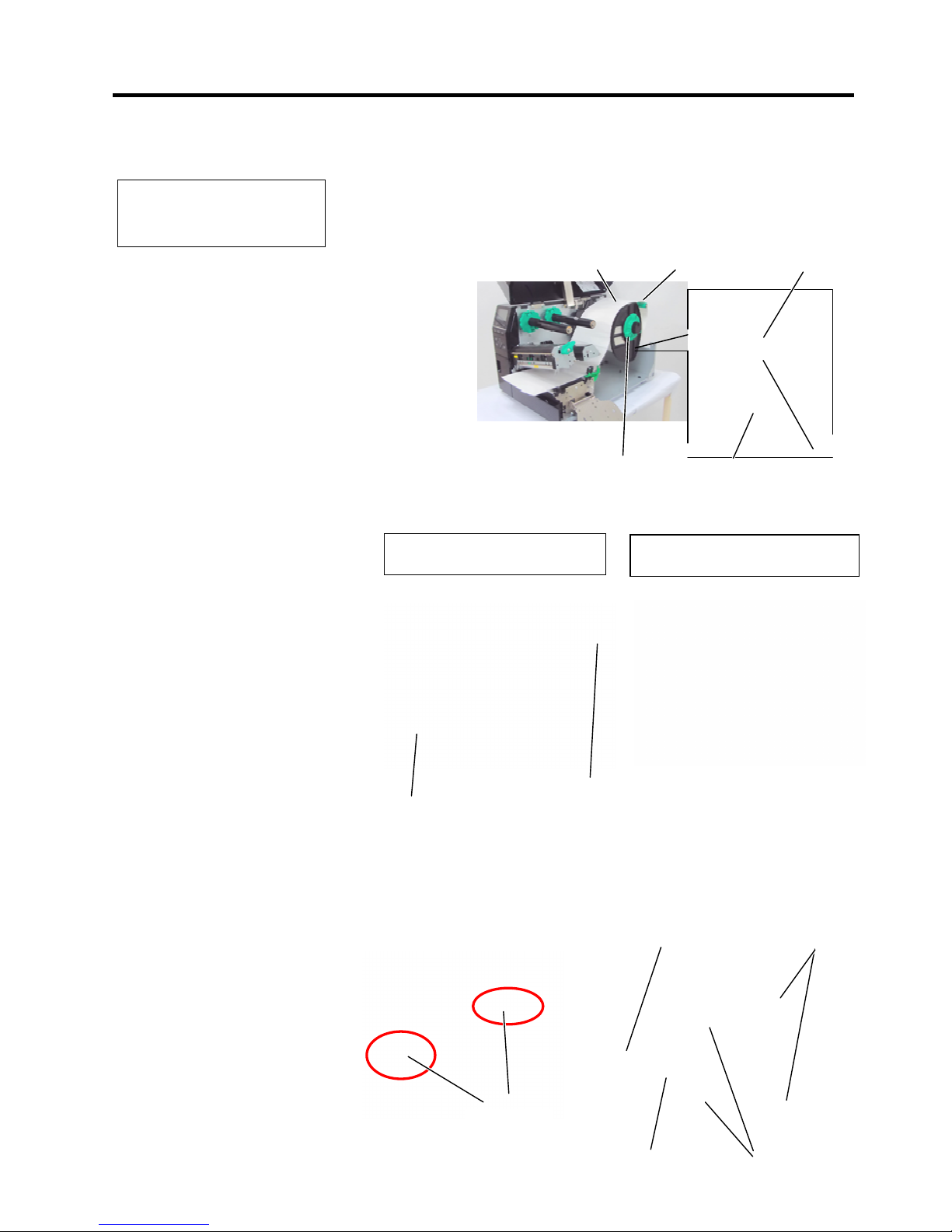
2. PRINTER SETUP ENGLISH VERSION
2.3 Loading Supplies
E2-6
2.3.1 Loading the Media
(Cont.)
7. Align the tab of the Supply Holder with the groove in the Supply
Shaft, and push the Supply Holder against the media until the media
is held firmly in place. This will center the media automatically.
Turn the Locking Ring clockwise to secure the Supply Holder.
8. Place the media between the Media Guides and adjust them to the
media width. Once in the correct position tighten the Locking Screw.
9. Check that the media’s path through the printer is straight. The
media should be centered under the Print Head.
NOTE:
Do not over-tighten the Locking
Ring of the Supply Holder.
Supply Holder
Media Guide
Print Head
Paper guide
holder
Media
Guide Shaft
In
the
case of
media which is
inside wound.
In
the
case of
media which is
outside wound.
Tab
Locking Ring
Supply Holder
Guide Shaft
Groove
Supply Shaft
Page 21
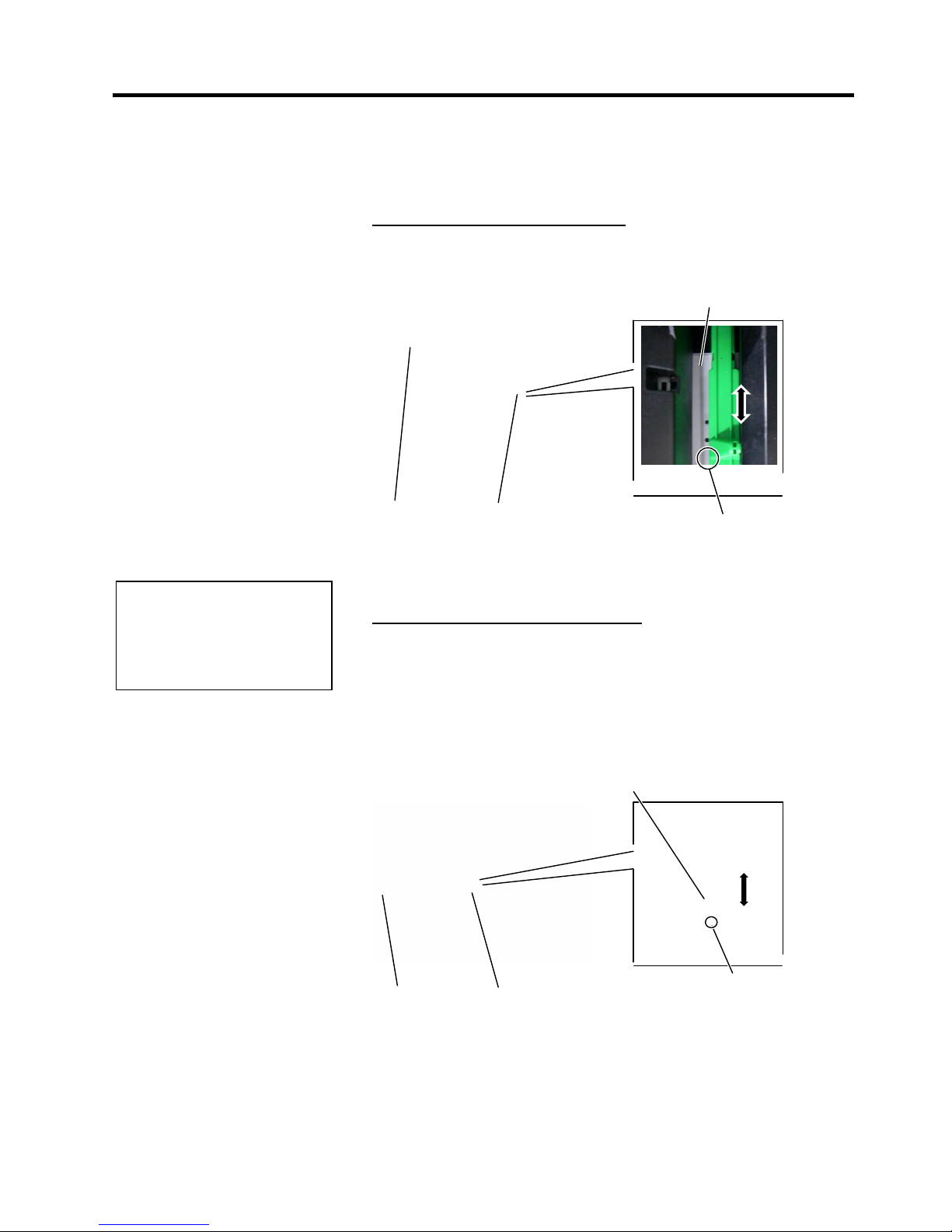
2. PRINTER SETUP ENGLISH VERSION
2.3 Loading Supplies
E2-7
2.3.1 Loading the Media
(Cont.)
10. Lower the Print Head Block.
11. Once the media is loaded it may be necessary to set the Media
Sensors used to detect the start position for label or tag.
Setting the Feed Gap Sensor position
(1) Manually move the Media Sensor so that the Feed Gap Sensor is
positioned at the centre of the labels. ( indicates the position of the
Feed Gap Sensor).
Setting the Black Mark Sensor position
(1) Pull about 500 mm of media out of the front of the printer, turn the
media back on itself and feed it under the Print Head past the sensor
so that the black mark can be seen from above.
(2) Manually move the Media Sensor so that the Black Mark Sensor is
in line with the center of the black mark on the media. ( indicates
the position of the Black Mark Sensor).
NOTE:
Be sure to set the black mark
sensor to detect the centre of the
black mark, otherwise a paper
jam or no paper error may occur.
Label
Media Sensor
Feed Gap Sensor ()
Gap
Media
Media Sensor
Black Mark Sensor ()
Black Mark
Page 22
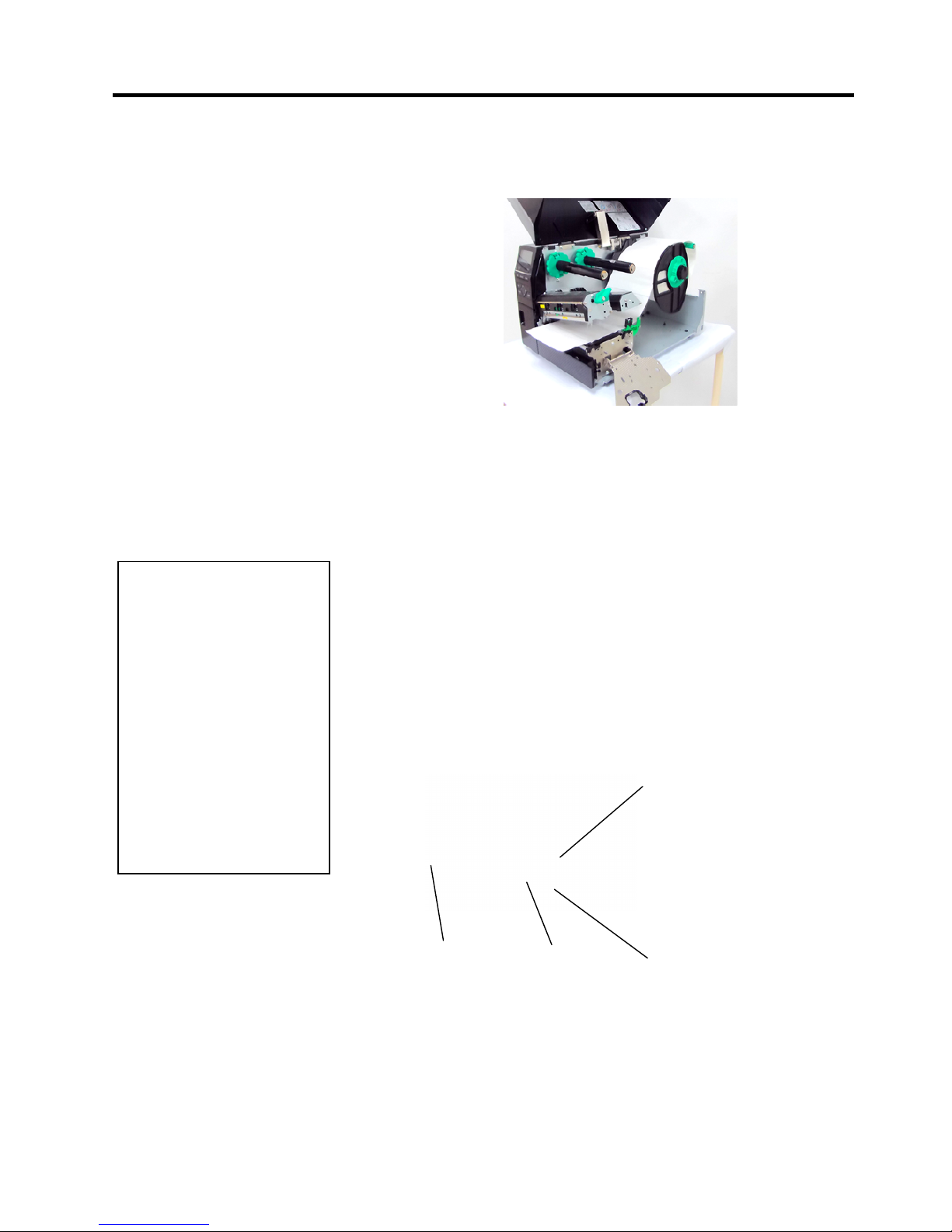
2. PRINTER SETUP ENGLISH VERSION
2.3 Loading Supplies
E2-8
2.3.1 Loading the Media
(Cont.)
12. Batch mode
In batch mode, the media is continuously printed until the number of
labels/tags specified in the issue command has been printed.
13. Loading with peel off module
When the optional Strip Module is fitted, the label is automatically
re
moved from the backing paper at the Strip Plate as each label is
printed.
(1) Remove enough labels from the leading edge of the media to leave
500mm of backing paper free.
(2) Insert the backing paper under the Strip Plate.
(3) Wind the backing paper onto the Take-up Spool and fix it in position
with the Take-up Clip. (Wind the paper counter-clockwise around
the spool.)
(4) Rotate the Take-up Spool counter-clockwise a few times to remove
any slack in the backing paper.
NOTES:
1. Be sure to set the Selection
Switch to STANDARD/
PEEL OFF position.
2. The backing paper is easier
to feed back to the Take-Up
Spool if the Front Plate is
removed.
3. Fit the Take-Up Clip so that
the longer side of the clip is
fitted into the shallow groove
in the Take-Up Spool.
4. The backing paper can be
wound directly onto the
Take-up Spool or a paper
core.
Backing Paper Strip Plate
Take-up Spool
Take-up Clip
Page 23
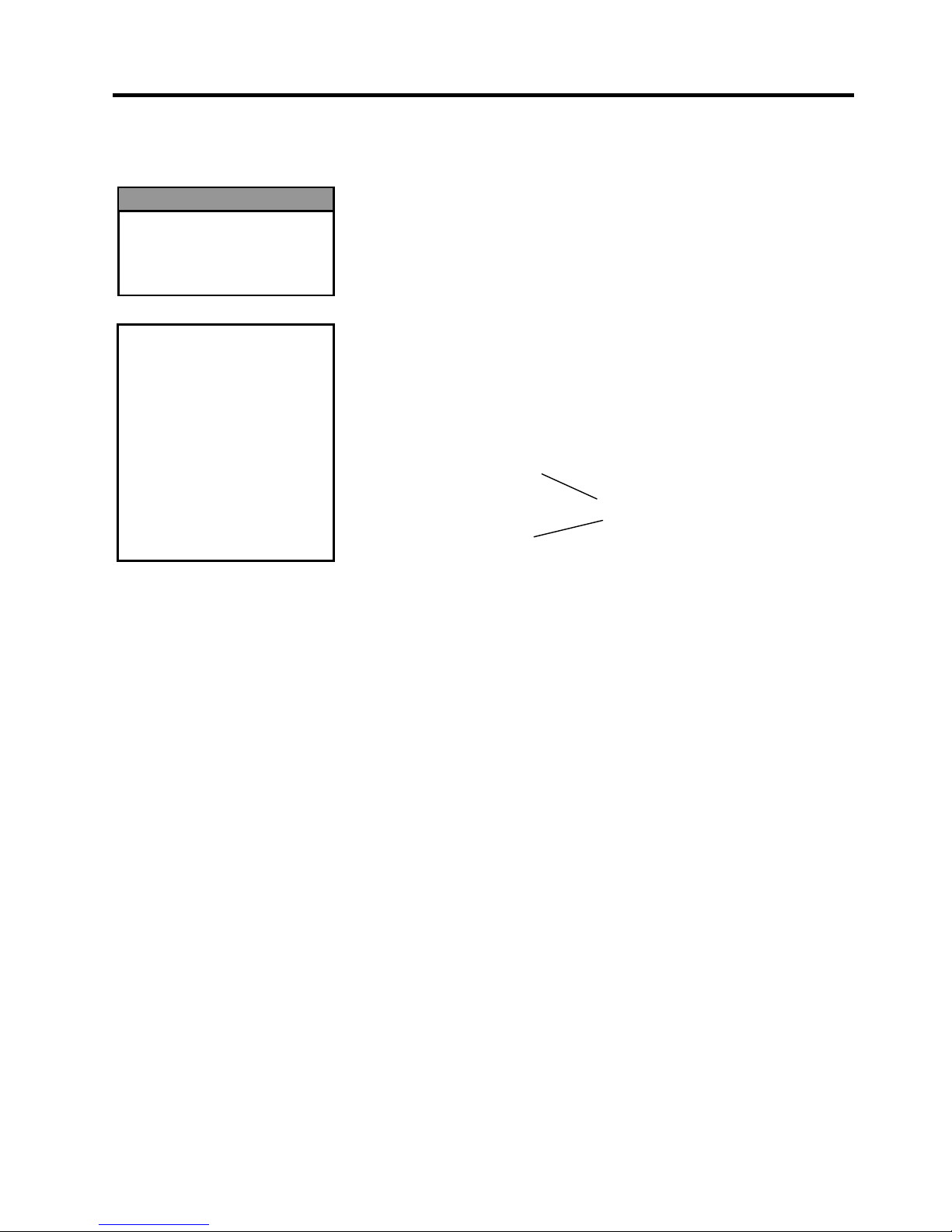
2. PRINTER SETUP ENGLISH VERSION
2.3 Loading Supplies
E2-9
2.3.1 Loading the Media
(Cont.)
14. Loading with cutter
When the optional Cutter Module is fitted, the media is
automatically cut. A disc cutter is available as an option.
Insert the leading edge of the media into the cutter until it comes out
the Media Outlet of the Cutter Module.
CAUTION!
1. Be sure to cut the backing
paper of the label. Cutting
labels will cause the glue to
stick to the cutter which
may affect the cutter quality
and shorten the cutter life.
2. Use of tag paper when the
thickness exceeds the
specified value may affect
the cutter life.
Cutter Module
Media Outlet
WARNING!
The cutter is sharp, so care
must be taken not to injure
yourself when handling the
cutter.
Page 24
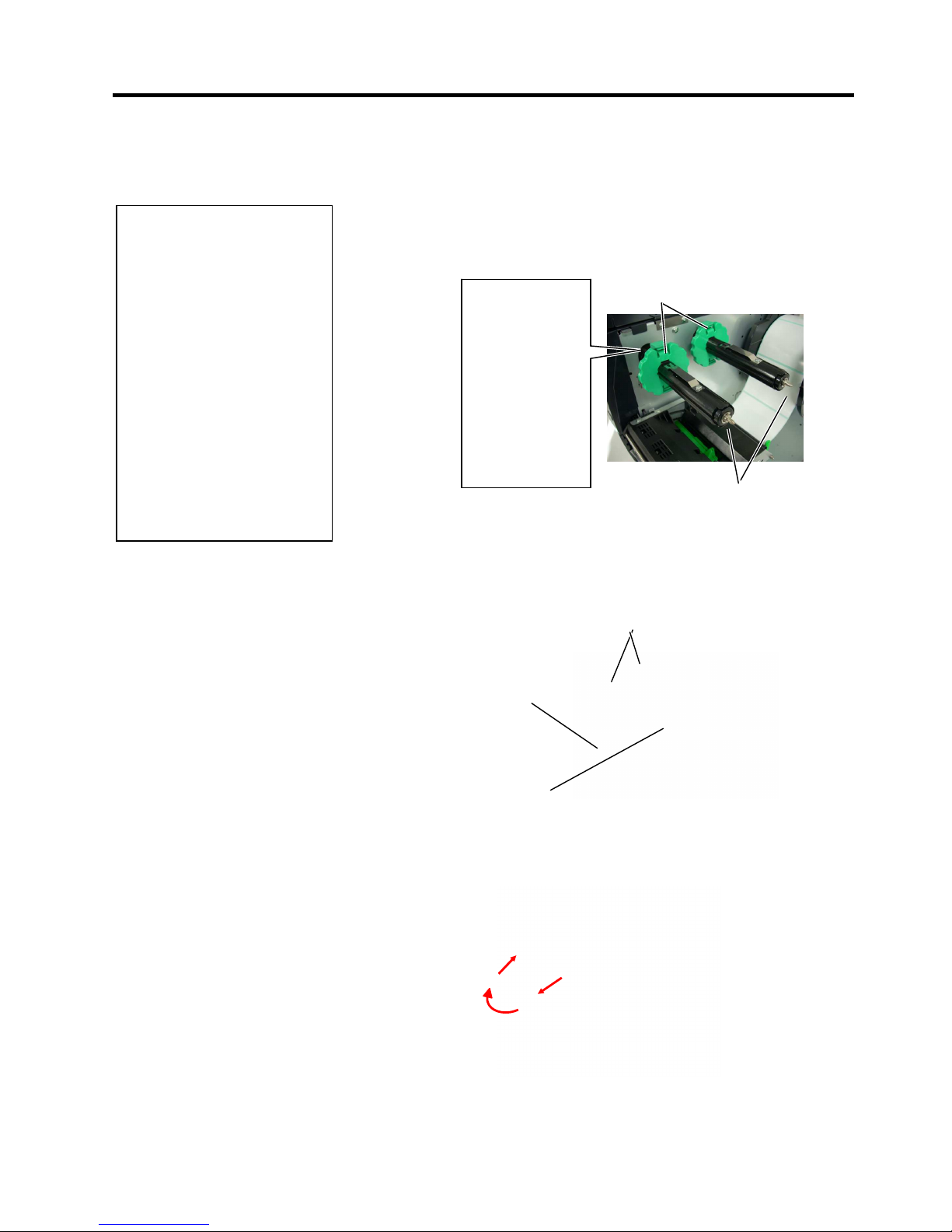
2. PRINTER SETUP ENGLISH VERSION
2.3 Loading Supplies
E2-10
2.3.2 Loading the Ribbon
There are two types of media available for printing on: thermal transfer
and direct thermal (which has a chemically treated surface). DO NOT
LOAD a ribbon when using direct thermal media.
1. Grasp the tabs on the top and bottom of the Ribbon Stoppers and
move them back to the end of the Ribbon Shaft.
2. Leaving plenty of slack between the ribbon spools, place the ribbon
onto the Ribbon Shafts as shown below.
Ribbon path
Ribbon Shaft
Ribbon Take
-
up Roll
Print Head Block
Ribbon Stopper
Ribbon Shaft
NOTES:
1. When attaching the ribbon
stoppers, make sure that the
pinchers face into the printer
2.
Be sure to remove any slack in
the ribbon before printing.
Printing with a wrinkled
ribbon will reduce the print
quality.
3. The Ribbon Sensor is mounted
on the rear of the Print Head
Block to detect a ribbon end.
When a ribbon end is detected
a “NO RIBBON” message
will appear on the display and
the ERROR LED will
illuminate.
Page 25

2. PRINTER SETUP ENGLISH VERSION
2.3 Loading Supplies
E2-11
2.3.2 Loading the Ribbon
(Cont.)
3. Slide the Ribbon Stoppers along the Ribbon Shafts so that the ribbon
will be centered when fitted.
4. Lower the Print Head Block and set the Print Head Block Holder
Plate .
5. Take up any slack in the ribbon. Wind the leading tape onto the
ribbon take-up roll until the ink ribbon can be seen from the front of
the printer.
6. Turn the Head Lever to Lock position to close the Print Head.
7. Close the Top Cover.
Auto Ribbon Saving Mode
B-EX6T1 has a ribbon saving function, it is possible to reduce ribbon
waste by stopping the ribbon feed for non-print areas. To activate the
ribbon save a minimum non-print area is required as below.
203 & 305 dpi models
Print speed 3
ips 5 ips 8 ips 10 ips 12 ips
Min. non-print area 20 20 25 35 60
Print Head Holder
Bl
ock Plate
(mm)
Page 26

2. PRINTER SETUP ENGLISH VERSION
2.4 Connecting the Cables to Your Printer
E2-12
2.4 Connecting the Cables
to Your Printer
The following paragraphs outline how to connect the cables from the
printer to your host computer, and will also show how to make cable
connections to other devices. Depending on the application software
you use to print labels, there are 5 ways to connect the printer to your
host computer. These are:
• An Ethernet connection using the printer’s standard LAN connector.
• A USB cable connection between the printer’s standard USB connector
and your host computer’s USB port. (Conforming to USB 2.0)
• A serial cable connection between the printer’s optional RS-232 serial
connector and one of your host computer’s COM ports.
• A parallel cable connection between the printer’s optional parallel
connector and your host computer’s parallel port (LPT).
• Wireless LAN using an optional Wireless LAN board.
For details, refer to APPENDIX 2.
Reserved for
Parallel
Interface
For GS/TS12 and GS/TS18 models,
reserved for Serial Interface.
For GS/TS16 models, WLAN
Interface
Reserved for
Expansion I/O Interface
USB Interfa
ce
LAN Interface
AC Power Inlet
Page 27

2. PRINTER SETUP ENGLISH VERSION
2.5 Turning the Printer ON/OFF
E2-13
2.5 Turning the Printer
ON/OFF
2.5.1 Turning ON the Printer
2
.5.2 Turning OFF the Printer
W
hen the printer is connected to your host computer it is good practice to
turn the printer ON before turning on your host computer and turn OFF
your host computer before turning off the printer.
1. To turn ON the printer power, press the Power Switch as shown in the
diagram below. Note that ( | ) is the power ON side of the switch.
2
. Check that the ON LINE message appears in the LCD Message
Display and that the ON LINE and POWER LED lights are
illuminated.
1. Before turning off the printer Power Switch verify that the ON LINE
message appears in the LCD Message Display and that the ON LINE
LED light is on and is not flashing.
2. To turn OFF the printer power press the Power Switch as shown in the
diagram below. Note that () is the power OFF side of the switch.
CAUTION!
Use the power switch to turn
the printer On/Off. Plugging
or unplugging the Power Cord
to turn the printer On/Off may
cause fire, an electric shock,
or damage to the printer.
NOTE:
If a message other than ON
LINE appears on the display or
the ERROR LED lamp is
illuminated, refer to Section 5.1,
Error Messages
.
Power Switch
CAUTION!
1. Do not turn off the printer
power while the media is
being printed, as this may
cause a paper jam or
damage to the printer.
2. Do not turn off the printer
power while the ON LINE
lamp is blinking as this
may cause damage to
your computer.
Power Switch
Page 28

2. PRINTER SETUP ENGLISH VERSION
2.6 Printer Stting
E2-14
2.6 Printer Setting
2.6.1 SCOPE
This specification describes key operations using the keys and the LCD of the B-EX6T series high-end
industrial bar code printers.
2.6.2 OUTLINE
Key operations are different depending on the printer mode: Online mode in which operations are carried out
t
hrough the keys and error messages are displayed while the printer is connected to the host such as a PC, and
the system mode in which self-diagnosis and setting of various parameters are performed.
This specification describes the key operation procedures with the printer keys and the LCD.
The names of the keys and LCD messages used in this specification are written in English
2.6.3 OPERATION PANEL
Graphic LCD
ERROR LED
PAUSE key
ENTER key
RIGHT key
UP key
RESTART key
ONLINE LED
FEED key
MODE key
CANCEL key
LEFT key
DOWN key
Page 29

2. PRINTER SETUP ENGLISH VERSION
2.6 Printer Stting
E2-15
2.6.4 OUTLINE OF EACH MODE
This chapter describes the outline of each mode supported by the printer. Refer to each chapter for detailed
information.
2.6.4.1 ONLINE MODE
This mode is mainly used by users (operators).
The label or tag can be issued in the online mode. When an error occurs, the help function shows the
cause of the error, troubleshooting, and recovery from the error. The threshold setting, described
below, is also a part of the online mode.
2.6.4.1.1 Threshold setting mode
Threshold setting mode is provided to correct a print failure with pre-printed media.
When using pre-print label, print start positions may not be detected correctly with the usual media
sensor threshold, depending on the ink type. Such error can be prevented by setting the threshold just
for the pre-printed media to be used. Since the threshold setting value is stored in the non-volatile
memory, it is unnecessary to set the threshold again as long as the same pre-print media is used.
2.6.4.1.2 RFID calibration mode
In the RFID calibration mode, the distance to the optimum tag write/read position and AGC value
required for properly writing/reading data on/from RFID tags are obtained through a calibration, the
obtained values are set on the printer automatically, and they are reflected in the printer operation.
To write/read data on/from RFID tags with the bar code printer, it was necessary to manually set a
distance to the write/read position and an AGC value, used for detecting the target tag, with @003
command and in the system mode. However, these are automatically done in the RFID calibration
mode.
2.6.4.1.3 Information mode
In the information mode, the total feed amount counted during feeding and printing operations is
displayed on the LCD in units of centimeter and inch.
Printing of the feed amount is performed on request.
2.6.4.2 USER SYSTEM MODE
The user system mode is accessible from the online mode. This mode contains parameters and
settings which might be frequently changed by users (administrator) or service persons.
In addition to the functions of parameter setting and fine adjustment (in common with the System
Mode), there are the following additional features, issue condition display function, manual threshold
setting, and system tools menu .
The values set in thiese modes are stored in the non-volatile memory.
2.6.4.3 SYSTEM MODE
This mode is mainly used by service persons or the production department staff for adjustment of the
printer before shipment. System mode contains settingswhich should not be changed so frequently.
In addition to the parameter setting and fine adjustment menus (in common with the User System
Mode), there are sensor adjustment, interface, RFID, RTC and BASIC setting menus.
Other extended functions are self-diagnosis, test print, RAM clear (re-initialize the printer), preshipment adjustments for factory use, and the menu which enables saving parameter settings, external
characters, TPCL commands to an external USB memory stick or copying data from aUSB memory
stick to the printer. The values set in this mode are stored in the non-volatile memory.
2.6.4.4 DOWNLOAD MODE
This mode is used to download boot and main programs.
2.6.4.4.1 AUTO CONFIGURATION MODE
In this mode, the printer firmware is automatically updated with the program stored in a USB
memory stick.
Page 30

2. PRINTER SETUP ENGLISH VERSION
2.6 Printer Stting
E2-16
2.6.5 GENERAL VIEW OF KEY OPERATION
[
Power OFF]
[PAUSE] key
[RESTART] key
[FEED] key
Hold down the [PAUSE] key for a
few seconds.
Hold down the [RESTART] or
[MODE] key for a few seconds.
Power on
Threshold setting mode
User system mode
Download mode
System mode
Online mode
Feeds one label.
Pause state
Hold down the [MODE]
key for a few seconds.
Auto configuration mode
Hold down the [ENTER] key for a
few seconds.
RFID calibration mode
Hold down the [UP] key for a few
seconds.
Information mode
Turn the power on while holding down the [FEED] and
[PAUSE] keys at the same time or while holding down the
[MODE] key.
Turn the power on while holding down the [CANCEL]
key.
Turn the power on while holding down the [FEED],
[RESTART] and [PAUSE] keys at the same time.
Hold down the [MODE] and [ENTER]
keys at the same time for a few seconds.
Page 31

2. PRINTER SETUP ENGLISH VERSION
2.6 Printer Stting
E2-17
<Example of the screens>
Pause state
Threshold setting mode
RFID calibration mode
Information mode
User system mode
System mode
Download mode
Auto configuration mode
Notes:
1. To enter the download mode, system mode or auto configuration mode, keep holding down the specified key
until the menu is displayed.
2. Power off
When the power of the printer is turned off, the ONLINE and ERROR LEDs synchronously flash at a 500-ms
interval (ON: 250ms, OFF: 250ms). When the LEDs are unlit, the printer power turns off.
The printer power should not be turned on again while these LEDs are flashing. Otherwise, a “SYSTEM
ERROR 02 POWER FAILURE” message will be displayed, and the LCD message may corrupt before the
error message is displayed.
Page 32

2. PRINTER SETUP ENGLISH VERSION
2.6 Printer Stting
E2-18
2.6.6 Initial Setting Wizard
THE first time the printer is used after opening carton box or after a RAM clear, the initial setting wizard
will start when the power is switched on. This wizard enables setting basic parameters, such as the LCD
language and print mode. The values set with this wizard can be changed in the system mode and also by
command.
Example of the Initial Setting Wizard Operation
RAM clear with QM type
selected
1. Perform a RAM clear.
QM TYPE
CLEAR...
↓
QM TYPE
COMPLETED
Turn off the pr inter
↓ Power OFF/ON
B-EX Series
Initializing...
↓
2.The initial setting wizard
starts.
STARTUP SETTINGS
PRESS ENTER
↓ [ENTER] key
3. Select a language.
LANGUAGE ENGLISH
▲
ENGLISH
G
ERMAN
▼
Select ENTER:Set
FRENCH
Choose the desired option
with the [UP] or [DOWN] key
and press ENTER to set.
↓ [ENTER] key
4. Print mode
PRINT MODE w/ RIBBON
▲
With RIBBON
Without RIBBON
▼
Select ENTER:Set
Choose the desiredoption
with the [UP] or [DOWN] key
and press ENTER to set.
↓ [ENTER] key
5. Select a calibration type.
CALIBRATE OFF
▲
OFF
LABEL/GAP
▼
Select ENTER:Set
BLACK MARK
Choose the desired option
with the [UP] or [DOWN] key
and press ENTER to set.
6.-1 When an option other than “OFF” is selected for CALIBRATE
Page 33

2. PRINTER SETUP ENGLISH VERSION
2.6 Printer Stting
E2-19
6.-1-1
Finish
INITIAL CONFIGURATION
FINISH?
◀Prev ENTER:Finish
Press ENTER to finish.
↓ [ENTER] key.
7. The settings are saved.
6.-2 When “OFF” is selected for CALIBRATE
6.-2-1
Media detection
PAPER DETECT FEED/GAP
▲
CONTINUOUS
LABEL/GAP
▼
Select ENTER:Set
BLACK MARK
Choose the desired option
with the [UP] or [DOWN] key
and press ENTER to set.
↓ [ENTER] key
6.-2-2
Media length
PAPER LENGTH 76mm
Select ENTER:Set
76 mm
(1
0 - 1500mm)
Set thepaper length with the
[UP] or [DOWN] key and
press ENTER to set.
↓ [ENTER] key
6.-2-3
Finish
INITIAL CONFIGURATION
FINISH?
◀Prev ENTER:Finish
Press ENTER to finish.
↓ [ENTER] key.
7. The settings are saved.
7. The settings are saved.
SAVING SETTING...
↓
8.DHCP client is initialized.
DHCP CLIENT INIT...
↓
9. Online mode
B-EX4T1-G C1.6
PRINTED 000000
IP:192.168.010.020
ONLINE
Page 34

2. PRINTER SETUP ENGLISH VERSION
2.6 Printer Stting
E2-20
Key functions (Wizard screen)
Key Substitute key Function
[MODE] None Returns to the top page without saving the changes.
[CANCEL] [FEED] + [RESTART] Returns to the upper level menu without saving the changes.
[ENTER] [PAUSE] In the case of option selection screen, saves the changes and
displays the next screen.
[UP] [RESTART] Moves the cursor upward. When the cursor is positioned at the
top of the list, it scrolls from the top to the bottom.
[DOWN] [FEED] Moves the cursor downward. When the cursor is positioned at
the bottom of the list, it scrolls from the bottom to the top.
[LEFT] None Displays the next screen without saving the changes.
[RIGHT] None Displays the upper-level screen without saving the changes.
Page 35

2. PRINTER SETUP ENGLISH VERSION
2.7 Printer Driver
E2-21
2.7 Printer Drivers
Once you install the TOSHIBA printer driver on your Windows host computer, you can use the TOSHIBA
bar code printer in the same way you would a laser or ink jet printer.
You can use the printer by connecting a USB or LAN cable to your host computer.
The installation procedure of the printer driver differs depending on the printer model and the connection
method.
The Printer driver and installation manual can be downloaded from the Toshiba TEC Web-site
http://www.toshibatec-ris.com/products/barcode/download/driver_agreement.html
If an older version of the printer driver has been already installed, you must uninstall it and restart the
computer before installing a newer version.
Page 36

2.PRINTER SETUP ENGLISH VERSION
2.8 Print test
E2-23
2.8 Print Test
After your drivers have been installed , perform a print test.
Performing a print test using the Printer Driver
The printer driver’s Properties screen allows you to set the
communication conditions, media size, and other printing conditions
in accordance with your operating environment. For details, refer to
the Help for the Windows Printer Drivers screen.
Example: Stock tab display of the Printer Driver’s Properties Screen
Print Method: Direct thermal or thermal transfer is selectable.
Sensor: Media sensor type is selectable.
Issue Mode: Batch, strip or cut is selectable.
Post-print Action:
Whether to use the cutter or not is selectable.
Fine Adjustment: Adjustment values for the feed amount, cut/strip
position, etc. can be set.
Print Method
Sensor
Issue
Mode
Post-print Action
(Cut)
Print Speed
Label Gap
Fine Adjustment
B-EX6T
Page 37

3. ONLINE MODE ENGLISH VERSION
3.1 Key Functions
E3- 1
3. ONLINE MODE
3.1 Key Functions
This chapter describes the usage of the keys on the Operation Panel in
Online mode.
When the printer is in Online mode and connected to a host computer, the
normal operation of printing on labels or tags can be accomplished.
Key functions in the online mode
Key Function
[FEED] (1) Feeds the set media length.
(2) Prints the data in the image buffer according to
the system mode setting.
(3) Clears the help message.
[RESTART] (1) Resumes printing after a temporary pause in
printing or after an error.
(2) Places the printer in the initial state which is
obtained when the power is turned on.
(3) Places the printer in the user system mode.
(4) Clears the help message.
[PAUSE] (1) Stops printing temporarily.
(2) Programs the threshold values.
(3) Clears the help message.
[MODE] (1) Places the printer in the user system mode.
(2) Clears the help message.
[CANCEL] (1) Clears the job.
(2) Displays previous help message page.
[ENTER] (1) Displays next help message page.
(2) Clears the help message.
[UP] (1) Scrolls up
[DOWN] (1) Scrolls down
[LEFT] (1) Displays previous help message page.
[RIGHT] (1) Displays next help message page.
Page 38

3. ONLINE MODE ENGLISH VERSION EO1-33089
3.2 LCD
E3- 2
3.2 LCD
Online state
Error state
(Example: Head open error)
No.
Description
(1) Model name and firmware version
(2) Message
(3) The number of labels printed
(4) IP address (only when LAN/WLAN is enabled.)
(5) Radio signal strength (only when WLAN is enabled.)
Indicates the strength of the radio signal in 4 levels.
(6) WLAN connection (only when WLAN is enabled.)
Ԃ Lights up when connecting to an access point.
Ԃ Flashes while roaming.
Ԃ Goes off when disconnected.
(7) Presence of a print job
Appears when a print job exists.
(8) RFID (only when RFID module is installed.)
Ԃ Appears when a communication between the printer and the
RFID module is enabled.
Ԃ Flashes while communicating with the RFID module.
(9) Ribbon near end
Flashes when a ribbon near end state is detected.
(10) The number of remaining labels to print
(11) Error description and solution
(12) Help guide
Appears when a help guide message is provided. Press the
[RIGHT] key to see the help guide message.
(1)
(2)
(3)
(4)
(5) (6) (8)
(7) (9)
(10)
(12)
(11)
Page 39

3. ONLINE MODE ENGLISH VERSION EO1-33089
3.3 Icon
E3- 3
3.3 Icon
Five kinds of icon are displayed in the bottom line of the online mode screen.
These icons are displayed only in the online mode screen.
Icon Explanation
Wireless LAN icon Displayed and used when the wireless LAN module is installed.
The graph shows the radio field strength.
Graph 0: Outside of communication range
Graph 1: Radio field strength is weak.
Graph 2: Radio field strength is middle.
Graph 3: Radio field strength is strong.
Link icon Displayed and used when the wireless LAN module is installed.
Displayed while the printer is communicating by wireless LAN.
Flashes while roaming.
OFF: No connection
ON: Connecting to an access point
Flashing: Roaming (*1)
Data transmission icon Appears when a print job is present.
ON: Print job is present.
RFID icon Displayed and used when the RFID module is installed.
Appears when the RFID module type has been set and a
communication between the printer and the RFID module is enabled.
Flashes while communications and operating sequence are made with
the RFID module.
-
ON: Module type has been set and the printer is ready to
communicate with the RFID module.
⇔
Flashing: Communicating
Ribbon near end icon Ribbon near end is detected.
Flashes when the ribbon is close to the end.
Ribbon near end is detected depending on the diameter of unused
ribbon. ∅38 mm is equivalent to 30-meter ribbon and ∅43 mm is
equivalent to 70-meter ribbon.
Flashing: Ribbon near end state (*1)
(*1) The icon flashes at a 1-second interval (ON: 500 msec., OFF: 500 msec.)
Page 40

3. ONLINE MODE ENGLISH VERSION
3.4 Operation Example
E3- 4
3.4 Operation Example
Online Mode
Idling or normal issuing
Printing is stopped.
Help guide is displayed.
Help guide message for head open
Printing is stopped and
Help guide is displayed.
Help guide message for no paper
If the print head is
opened during idling:
If an error occurs
while printing:
When [PAUSE] key is
pressed while printing:
When [RESTART] key is pressed,
the printer resumes printing if there
is remaining data.
Close the print head.
Load media.
When [RESTART] key is pressed, the
printer resumes printing if there is
remaining data.
Press [RIGHT]
key
Press [RIGHT] key
Page 41

3. ONLINE MODE ENGLISH VERSION
3.4 Operation Example
E3- 5
3.4 Operation Example (Cont.)
Help Guide Message
Idling or normal issuing
Printing is stopped and
Help guide is displayed.
Cause of the error
Troubleshooting
How to restore to online
If an error occurs
while
printing
:
Load media.
When [RESTART] key is pressed, the
printer resumes printing if there is
remaining data.
[RIGHT] or [ENTER]
[RIGHT] or
[ENTER]
[RIGHT] or
[ENTER]
[LEFT] or
[CANCEL]
[LEFT] or
[CANCEL]
[RIGHT] or
[ENTER]
Page 42

3. ONLINE MODE ENGLISH VERSION
3.4 Operation Example
E3- 6
3.4 Operation Example (Cont.)
Cancellation of Print Job
Idling or normal issuing
If an error occurs while
printing:
When [PAUSE] key is
pressed while printing:
Hold down [CANCEL] for 3 sec. or more.
Hold down [CANCEL] for 3 sec. or more.
While [CANCEL] is held down, the received data is discarded.
(Quick reset)
Page 43

3. ONLINE MODE ENGLISH VERSION
3.5 User System Mode
E3- 7
3.5 USER SYSTEM MODE
3.5.1 OUTLINE OF USER SYSTEM MODE
1. The printer enters the user system mode with the following operations.
While the printer is in pause state, perform either of the following operations:
・ Hold down the [RESTART] key for 3 sec. or more.
・ Hold down the [MODE] key for 3 sec. or more.
While the printer is in online, perform the following operation:
・ Hold down the [MODE] key for 3 sec. or more.
2. The user system mode is intended for performing parameter and other settings.
3. The key operations for the user system mode are described below.
For the key functions and display, please refer B-EX6T key operation manual.
Display
USER SYSTEM MODE C1.6
▲
<2>SET PARAMETERS
<4>SYSTEM TOOLS
▼
<1>EXIT
<3>DETECTION LEVEL
Top menu list
Outline of the top menu
<1>EXIT
Used to return the printer to online state. (The printer is not reset.)
<2>SET PARAMETERS
Used to set the parameters for each printer function.
<3>DETECTION LEVEL
Used to set the threshold value.
<4>SYSTEM TOOLS
Used to print data sent from the host or store it in USB memory.
<5>SHOW ISSUE CONDITION
Used to display the print conditions (such as sensor type, print speed and
orientation).
<6>RESET
Used to reset the printer.
3.5.2 EXIT
The printer is returned from the user system mode to the online mode. (No reset is performed.)
S
ome parameter settings are reset when the Exit is performed. The parameters to be reset are indicated with
“Reset Req.”. Other parameters are not reset
Page 44

3. ONLINE MODE ENGLISH VERSION
3.6 Power Save Function
E3- 8
3.6 Power Save Function
3.6.1 Entering the Power
Saving Mode
3.6.2 Exiting the Power
Saving Mode
When the printer stays in any of the following statuses for the
specified length of time, it enters power saving mode.
• Online (Idle, communicating)
• Pause
• Error
• Waiting for label to be removed
• System mode (except for self-diagnosis, test print, sensor
adjustment)
• User system mode (except for dump)
• Pause state of the expansion I/O
When the printer enters the power saving mode, “POWER SAVING
MODE” is displayed on the LCD and the backlight goes off.
When the following occurs in the power saving mode, the LCD wakes
up.
• A key is pressed. (Except for [RESTART] or [FEED] key
which causes printing or paper feed.)
• The head lever is released and locked.
• The status of the pause or active signal of the expansion I/O
changes.
The LCD shows “POWER SAVING MODE” and the backlight goes
off again if no status change occurs on the printer for 15
minutes.
The printer exits the power saving mode when:
• Printing (printing caused by a depression of the [RESTART]
key is included.) is performed.
• paper feed or re-print s caused by a depression of the [FEED]
key
• printing or paper feed is initiated through the expansion I/O
• automatic calibration is performed
• sensor adjustment is performed in the system mode
• the printer receives commands (U1/U2, T, XS, IB, or RFID-
related commands).
Page 45

4. MAINTENANCE ENGLISH VERSION
4.1 Cleaning
E4- 1
4. MAINTENANCE
4.
1 Cleaning
4.1.1 Print Head/Platen/
Sensors
This chapter describes how to perform routine maintenance.
T
o ensure the continuous high quality operation of the printer, you should
perform a regular maintenance routine. For high usage it should be done
on a daily basis. For low usage it should be done on a weekly basis.
T
o maintain the printer performance and print quality, please clean the
printer regularly, or whenever the media or ribbon is replaced.
1.
Turn off the power and unplug the printer.
2. Open the Top Cover.
3. Turn the Head Lever to the “FREE” position, and then release the
Print Head Block Holder Plate.
4. Open the Print Head Block.
5. Remove the ribbon and media.
CAUTION!
When cleaning the print head, be careful not to damage the print head
with hard objects like watches or rings.
Since the print head element can be easily damaged by shock, please
treat it carefully and do not hit it with hard objects.
WARNING!
1. Be sure to disconnect the
power cord before
performing maintenance.
Failure to do this may
cause an electric shock.
2. To avoid injury, be careful
not to pinch your fingers
while opening or closing
the cover and print head
block.
3. The print head becomes
hot immediately after
printing. Allow it to cool
before performing any
maintenance.
4. Do not pour water directly
o
nto the printer.
CAUTION!
1. Do not use any volatile
solvent including thinner
and benzene, as this may
cause discoloration to the
cover, print failure, or
breakdown of the printer.
2. Do not touch the Print
Head Element with bare
hands, as static may
damage the Print Head.
Care must be taken not to allow
the metal or glass part of a watch
to touch the print head edge.
Care must be taken not to allow a
metal object like a ring to touch
the print head edge.
Page 46

4. MAINTENANCE ENGLISH VERSION
4.1 Cleaning
E4- 2
4.1.1 Print Head/Platen/
Sensors (Cont.)
4.1.2 Covers and Panels
6. Clean the Print Head Element with a Print Head Cleaner or a cotton
swab or soft cloth slightly moistened with alcohol.
7. Wipe the Platen, Feed Roller, and Pinch Roller with a soft cloth slightly
moistened with alcohol. Remove dust or foreign substances from the
internal parts of the printer.
8. W
ipe the Feed Gap Sensor and Black Mark Sensor with a dry soft
cloth.
Wipe the covers and panels with a dry soft cloth or a cloth slightly
moistened with a mild detergent solution.
CAUTION!
1. DO NOT POUR WATER
directly onto the printer.
2. DO NOT APPLY cleaner
or detergent directly onto
any cover or panel.
3. NEVER USE THINNER
OR OTHER VOLATILE
SOLVENT on the plastic
covers.
4. DO NOT clean the panel,
covers, or the supply
window with alcohol as it
may cause them to
discolour, lose their shape
or develop structural
weakness.
NOTE:
Please purchase the Print
Head Cleaner from your
authorised TOSHIBA TEC
service representative.
Print Head
Print Head
Element
Platen
Black Mark Sensor/
Feed Gap Sensor
Feed Roller
Pinch Roller
Page 47

4. MAINTENANCE ENGLISH VERSION
4.1 Cleaning
E4- 3
4.1.3 Optional Cutter Module
T
he disc cutter is available as an option.
1. Turn off the power and open the Top Cover.
2. Turn the Head Lever to Free position, then release the Print Head
Block Holder Plate
3. Open the Print Head Block.
4. Unscrew the Plastic Head Screw so that the Cutter Unit will open
5. Clean the Cutter with a soft cloth slightly moistened with alcohol.
6. Attach the Cutter Cover.
WARNING!
1. Be sure to turn the power
off before cleaning the
Cutter Module.
2. As the cutter blade is
sharp, care should be
taken not to injure
yourself while cleaning.
Print Head block Holder
Plate
Head Lever
Top Cover
Plastic Head Screw
Cutter
Cutter Unit
Page 48

5. TROUBLESHOOTING ENGLISH VERSION
5.1 Error Messages
E5- 1
5. TROUBLESHOOTING
This chapter lists the error messages, possible problems, and their solutions.
5
.1 Error Messages
Error Messages
Problems/Causes
Solutions
HEAD OPEN The Print Head Block is opened in
Online mode.
Close the Print Head Block.
Feeding or printing has been attempted
with the Print Head Block open.
Close the Print Head Block. Then press
the [RESTART] key.
COMMS ERROR A communication error has occurred. Make sure the interface cable is correctly
connected to the printer and the host and
the host is turned on.
PAPER JAM
1. The media is jammed in the media
path. The media is not fed smoothly.
1. Remove the jammed media, and clean
the Platen. Reload the media
correctly. Press the [RESTART] key.
⇒ Section 5.3.
2. The media is not loaded properly.
2. Reload the media correctly. Then
press the [RESTART] key.
⇒ Section 2.3.
3. Wrong Media Sensor is selected for
the media being used.
3. Turn the printer off and then on.
Select the Media Sensor for the media
type being used. Resend the print job.
4. The Black Mark Sensor is not
correctly aligned with the Black
Mark on the media.
4. Adjust the sensor position, then press
the [RESTART] key.
⇒ Section 2.3.1.
5. Size of the loaded media is different
from the programmed size.
5. Replace the loaded media with one
that matches the programmed size,
press the [RESTART] key, or turn the
printer off and then on, select a
programmed size that matches the
loaded media. Resend the print job.
6. Media sensor has not been properly
calibrated for the media being used.
6. Refer to Section 2.10 to set the
threshold. If this does not solve the
problem, turn off the printer, and call a
TOSHIBA TEC authorised service
representative.
NOTES:
• If an error is not cleared by pressing the [RESTART] key, turn the printer off and then on.
• After the printer is turned off, all print data in the printer is cleared.
WARNING!
If a problem cannot be solved by taking the actions described in this chapter, do not attempt to repair the
printer. Turn off and unplug the printer, then contact an author TOSHIBA TEC service representative for
assistance.
Page 49

5. TROUBLESHOOTING ENGLISH VERSION
5.1 Error Messages
E5- 2
5.1 Error Messages (Cont.)
Error Messages
Problems/Cause
Solutions
CUTTER ERROR
(Only when the cutter
module is installed on
the printer.)
1. The media is jammed in the cutter. 1. Remove the jammed media. Press the
[RESTART] key. If this does not
solve the problem, turn off the printer,
and call a TOSHIBA TEC authorised
service representative.
⇒ Section 4.1.3.
2. The Cutter Cover is not attached
properly.
2. Attach the Cutter Cover properly.
NO PAPER 1. The media has run out. 1. Load new media. Press the
[RESTART] key.
⇒ Section 2.3.1.
2. The media is not loaded properly. 2. Reload the media correctly. Press the
[RESTART] key.
⇒ Section 2.3.1.
3. The media sensor position has not
been adjusted properly.
3. Adjust the sensor position. Press the
[RESTART] key.
⇒ Section 2.3.1.
4. Media sensor has not been properly
calibrated for the media being used.
4. Refer to Section 2.10 to set the
threshold. If this does not solve the
problem, turn off the printer, and call a
TOSHIBA TEC authorised service
representative.
5. The media is slack. 5. Take up any slack in the media.
RIBBON ERROR 1. The ribbon is not fed properly. 1. Remove the ribbon and check the
status of the ribbon. Replace the
ribbon if necessary. If the problem is
not solved, turn off the printer, and
call a TOSHIBA TEC authorised
service representative.
2. The ribbon is not loaded. 2. Load a ribbon.
⇒ Section 2.3.2
3. The ribbon sensor has a problem. 3. Turn off the printer and call a
TOSHIBA TEC authorised service
representative.
NO RIBBON The ribbon has run out. Load a new ribbon. Press the
[RESTART] key.
⇒ Section 2.3.2.
REWIND FULL The Built-in Rewinder Unit is full. Remove the backing paper from the Built-
In Rewinder Unit. Press the [RESTART]
key.
EXCESS HEAD TEMP The Print Head has overheated. Turn off the printer and allow it to cool
down for about 3 minutes. If this does not
solve the problem call a TOSHIBA TEC
authorised service representative.
HEAD ERROR There is a problem with the Print Head. Replace the Print Head.
POWER FAILURE
A momentary power failure has
occurred.
Check that the power source, which
supplies power to the printer, is the
correct rating. If the printer shares the
same power outlet with other electrical
appliances that consume large amounts of
power
, use a different outlet.
Page 50

5. TROUBLESHOOTING ENGLISH VERSION
5.1 Error Messages
E5- 3
5.1 Error Messages (Cont.)
Error Messages
Problems/Cause
Solutions
SYSTEM ERROR 1. The printer is used in a location
where it is subject to noise or there
are power cords from other electrical
appliances near the printer or
interface cables.
1. Keep the printer and the interface
cables away from the source of noise
2. The Power Cord of the printer is not
grounded.
2. Ground the Power Cord.
3.
The print
er shares the same power
source with any other electrical
appliances.
3. Provide an exclusive power source for
the printer.
4. An application software used on
your host computer has an error or
malfunction.
4. Confirm the host computer operates
properly.
MEMORY WRITE ERR.
An error has occurred in writing to the
flash ROM
/USB memory
.
Turn the printer off, and then on again.
FORMAT ERROR
An error has occurred in formatting the
flash ROM
/USB memory
.
Turn the printer off, and then on again.
MEMORY FULL
Sa
ving failed because of insufficient
storage space in the flash ROM/USB
memory
.
Turn the printer off, and then on again.
EEPROM ERROR
Data cannot be read
-
from
or
written
-
to a
backup EEPROM properly.
Turn the printer off, and then on again.
RFID WRITE ERROR
The printer did not succeed in writing
data onto an RFID tag after retrying the
specified
number of
times.
Press the
[RESTART]
key.
RFID ERROR
The printer cannot communicate with
the RFID module.
Turn the printer off, and then on again.
LOW BATTERY
T
he voltage of the Real Time Clock
Battery is low.
If you wish to keep using the same battery
even after “LOW BATTERY” error
occurs, turn off the printer and start it in
the system mode, set the date and time for
the RTC and reset the printer. As long as
the power is on the date and time will be
correct.
Call a TOSHIBA TEC authorised service
representative to replace the battery.
SYNTAX ERROR
While the printer is in the Dow
n
load
mode for upgrading the firmware, it
receives an improper command, for
example
, an
Issue Command.
Turn the printer off, and then on again.
PASSWORD INVALID
Please Power OFF
A wrong password was entered three
consecutive times.
Please consult the system administrator.
Other error messages A hardware or software problem may
have occurred.
Turn the printer off and then on. If this
does not solve the problem, turn off the
printer, and call a TOSHIBA TEC
authorised service representative.
Page 51

5. TROUBLESHOOTING ENGLISH VERSION
5.2 Possible Problems
E5- 4
5.2 Possible Problems
This section describes problems that may occur when using the printer, and their causes and solutions.
Possible Problems
Causes
Solutions
The printer will not
turn on.
1. The Power Cord is disconnected. 1. Plug in the Power Cord.
2. The AC outlet is not functioning
correctly.
2. Test with a power cord from another
electrical appliance.
3. The fuse has blown, or the circuit
breaker has tripped.
3. Check the fuse or circuit breaker.
The media will not
feed.
1. The media is not loaded properly. 1. Load the media properly.
⇒ Section 2.3.1.
2. The printer is in an error condition. 2. Solve the error in the message display.
(See Section 5.1 for more detail.)
Pressing the
[FEED]
key in the initial state
results in an error.
A feed was attempted
contrary to
the
following default conditions.
Sensor type: Feed gap sensor
Printing method: Thermal transfer
Media pitch: 76.2 mm
Change the print condition by using the
printer driver or a print command so that
it corresponds to your printing conditions.
Clear the error state by pressing the
[RESTART]
key.
Nothing is printed on
the media.
1. The media is not loaded properly. 1. Load the media properly.
⇒ Section 2.3.1.
2. The ribbon is not loaded properly. 2. Load the ribbon properly.
⇒ Section 2.3.2.
3. The print head is not installed
properly.
3. Install the print head properly and
close the Print Head Block.
4. The combination of the ribbon and
media is not correct.
4. Select an appropriate ribbon for the
media type being used.
The printed image is
blurred.
1. The combination of the ribbon and
media is not correct.
1. Select an appropriate ribbon for the
media type being used.
2. The Print Head is not clean. 2. Clean the print head using the Print
Head Cleaner or a cotton swab slightly
moistened with ethyl alcohol.
The cutter does not
cut.
1. The Cutter Cover is not attached
properly.
1. Attach the Cutter Cover properly.
2. The media is jammed in the Cutter. 2. Remove the jammed paper.
⇒ Section 4.1.3.
3. The cutter blade is dirty. 3. Clean the cutter blade.
⇒ Section 4.1.3.
The Strip Module does
not remove labels from
the backing paper.
Label stock is too thin or the glue is too
sticky.
1. Refer to Section 7.1 Media and
change the label.
2. Set the Pre Peel function to ON.
⇒Section 2.6.2.
Page 52

APPENDIX 1 SPECIFICATIONS EO1-33028
6.4
E5- 5
5.3 Removing Jammed
Media
This section describes, in detail, how to remove jammed media from the
printer.
1. Open the Top Cover.
2. Turn the Head Lever to FREE position, then open the Print Head
Block Holder Plate.
3. Open the Print Head Block.
4. Remove the ribbon and media.
5. Remove the jammed media from the printer. DO NOT use any sharp
implements or tools as these could damage the printer.
6. Clean the Print Head and Platen, then remove any further dust or
foreign substances.
7. Paper jams in the Cutter Unit can be caused by wear or residual glue
from label stock on the cutter. Do not use non-specified media in the
cutter.
CAUTION!
W
hen removing the jammed media, be careful not to damage the
print head with hard objects like watches or rings.
Since the print head element can be easily damaged by shock, please
treat it carefully and do not hit it with hard objects.
CAUTION!
Do not use any tool that may
damage the Print Head.
NOTE:
If you get frequent jams in the
cutter, contact a TOSHIBA TEC
authorized service
representative.
Care must be taken not to allow
the metal or glass part of a watch
to touch the print head.
Care must be taken not to allow a
metal object like a ring to touch
the print head.
Print Head Block
Print Head Block Holder Plate
Page 53

6. PRINTER SPECIFICATIONS ENGLISH VERSION
6. PRINTER SPECIFICATIONS
E6- 1
6. PRINTER SPECIFICATIONS
This section describes the printer specifications.
Model
Item
B-EX6T1/T3-GS B-EX6T1/T3-TS
Destination QM: World wide
B-EX6T1/T3-GS12-QM-R B-EX6T1/T3-TS12-QM-R
CN: China B-EX6T1/T3-GS12-CN-R B-EX4T1/T3-TS12-CN-R
Dimension (W x D x H) 331 mm x 460 mm x 310 mm
Weight (kg) 20 kg
Operating temperature range 5 degC to 40 degC (40 degF to 104 degF)
Relative humidity 25% to 85% RH (no condensation)
Power supply Universal switching power source AC 100 V to 240 V, 50/60 Hz +/- 10%
Input voltage AC100 V to 240 V, 50/60 Hz +/- 10%
Power
Consumption
During a print job* 210W 2.4A - 0.95A
During stand-by 15W or less
During sleep mode 5.7W 0.09A
Resolution 8 dots/mm (203 dpi) 12 dots/mm (305 dpi)
Printing method Thermal transfer or Direct Transfer
Printing speed 76.2 mm/sec. (3 inches/sec.)
127.0 mm/sec. (5 inches/sec.)
203.0 mm/sec. (8 inches/sec.)
254.0 mm/sec. (10 inches/sec.)
304.8 mm/sec. (12 inches/sec.)
Available media width (including
backing paper)
50mm to 165mm
Effective print width (max.) 160.0 mm (203DPI), 159.9 mm (305DPI)
Issue mode Batch
Peel Off (Strip mode is enabled only when the optional Strip Module is
installed.)
Cut (Cut mode is enabled only when the optional Cutter Module is
installed.)
LCD Message display Graphic type 128 x 64 dots or more, with back light
*: While 15% slant lines are printed in the specified format.
Page 54

6. PRINTER SPECIFICATIONS ENGLISH VERSION
6. PRINTER SPECIFICATIONS
E6- 2
Model
Item
B-EX6T1/T3-GS B-EX6T1/T3-TS
Bar code types JAN/EAN/UPC, CODE128, CODE93, CODE39(S, F,) MSI, Interleaved 2
of 5, Customer bar code, GS1 DataBar (including composite)
Two-dimensional code Data Matrix, PDF417, Micro PDF417, QR code, MaxiCode, CP code, Micro
QR code
Font
Bitmap Bitmap font: 21 types (Standard)
Japanese Kanji Japanese Kanji: 4 types of Square Gothic, 2 types of Mincho (Standard),
Chinese character Chinese character: (Standard)
Outline font Outline font: 8 types (Standard)
Writable character Writable character
True Type Font TrueType font
Other fonts Unicode (UTF-32) support
Support OTF font (Chinese , Korea , Japanese, Turkish, Thai , Slab,
Greek as standard )
Bitmap Bitmap font: 21 types (Standard)
Rotations 0, 90, 180, 270 deg angle
Standard
interface
USB Standard: 1.1 Full speed
LAN Standard: 10 BASE / 100 BASE, IPV6
Centronics Option
RS-232C Option
Parallel I/F Option
WLAN Option 802.11b,g,n
Bluetooth I/F None
Expansion I/O Option
RTC Standard
Ribbon save
module
Standard (T1)
None (T3)
USB host Standard: 1.1 Full speed
Front
NFC None
RFID RFID GS/TS18 : EPC UHF Gen2, ISO-18000-6C
Optional Module Disc cutter module (B-EX206-QM-R)
Strip module (B-EX906-H-QM-R)
RFID module (B-EX706-RFID-U4-US-R, B-EX706-RFID-U4-EU-R, BEX706-RFID-U4-AU-R)
Page 55

6. PRINTER SPECIFICATIONS ENGLISH VERSION
6. PRINTER SPECIFICATIONS
E6- 3
NOTES:
• Data MatrixTM is a trademark of International Data Matrix Inc., U.S.
• PDF417TM is a trademark of Symbol Technologies Inc., US.
• QR Code is a trademark of DENSO CORPORATION.
• Maxi Code is a trademark of United Parcel Service of America, Inc., U.S.
Page 56

7. SUPPLY SPECIFICATIONS ENGLISH VERSION
7.1 Media
E7-1
7. SUPPLY SPECIFICATIONS
7.1 Media
Please make sure that the media being used is approved by TOSHIBA TEC. The warranty does not apply when a
problem is caused by using media that is not approved by TOSHIBA TEC.
For information regarding TOSHIBA TEC approved media, please contact a TOSHIBA TEC authorized service
representative.
7.1.1 Media Type
Two types of media can be loaded for this thermal transfer and direct thermal printer: label or tag. The table
b
elow shows size and shape of the media available for this printer.
B-EX6T Type1 and Type3
Batch Cutter Peel-off
Pitch
Min. 10mm 26.4mm 25.4mm
Max. 1500mm 1500mm 256mm
label Min. 8mm 20.4mm 23.4mm
Length Max. 1498mm 1494mm 254mm
Width (Backing paper
width)
Min. 50mm 50mm 50mm
Max.
165mm 165mm 165mm
Gap
Min. 2mm 6mm 2mm
Max. 20mm 20mm 20mm
Black mark length
Min. 2mm 2mm 2mm
Max. 10mm 10mm 10mm
Thickness of tag paper or
backing paper that can be
cut
Min.
-
0.08mm
-
Max. - 0.17mm -
Min. cut length - 25.4mm -
Label
Tag paper
Cut position
Cut
Stop
position
Stop
position
Feed Direction
Black Mark
(on reverse side)
Black Mark
(on reverse side)
Page 57

7. SUPPLY SPECIFICATIONS ENGLISH VERSION
7.1 Media
E7-2
Max. outer roll diameter Φ200mm
Thickness
Label 0.13 to
0.17mm
Tag 0.15 to
0.25mm
Label 0.13 to
0.17mm
Tag 0.15 to
0.17mm
Label 0.13 to
0.17mm
Roll-up method
Inner ・Outer
Paper core ID φ76.2±0.3mm
NOTES:
1. To ensure print quality and print head life use only TOSHIBA TEC specified media.
2. When using the peel-off at 12”/sec or more for 203dpi model, issue at 10”/sec.
When using the peel-off at 10”/sec or more for 305dpi model, issue at 8”/sec.
3. When the Disc cutter is used, the minimum label length shall be 18.0 mm – (Gap length/2) or longer.
4. The ratio of a label length to a gap length must be a minimum of 3 to 1 (3:1).
5. When using label stock in cut mode, be sure to cut in the gaps. Cutting labels will cause the adhesive to stick to
the cutter, which may affect the cutter performance and shorten the cutter life.
Page 58

7. SUPPLY SPECIFICATIONS ENGLISH VERSION
7.1 Media
E7-3
7.1.2 Detection Area of the Transmissive Sensor
The Transmissive Sensor is movable from the centre to the left edge of media.
The Transmissive Sensor detects a gap between labels, as illustrated below.
NOTE:
Round holes are not acceptable.
Min 12 mm
<Tags>
<Labels>
Min. 2.0mm
(
Min. 6.0mm
when the cutter
is used)
Page 59

7. SUPPLY SPECIFICATIONS ENGLISH VERSION
7.1 Media
E7-4
7.1.3 Detection Area of the Reflective Sensor
1. The sensor is movable in the range from the center of the paper to the left end.
2. The reflectance of the black mark must be 10% or less with a waveform length of 950 nm.
3. The sensor detects at the center of the black mark.
4. The black marks, if necessary, must be printed on the labels in the gap areas.
5. Rectangular holes can substitute the black marks, on the condition that nothing is printed on the back
side. Round holes cannot be detected by the reflective sensor.
Min. 2.0 mm
Reflective Sensor
p
osition
Reflective
Sensor
(Center of paper)
Perspective on the back side
View from the
p
rint surface
Paper feed
direction
Min. 12 mm
6mm
Re
flective sensor is
movable within this range.
Page 60

7. SUPPLY SPECIFICATIONS ENGLISH VERSION
7.1 Media
E7-5
7.1.4 EFFECTIVE PRINT AREA OF PAPER
7.1.4.1 Relationship between Print Head Effective Print Width and Paper Width
Paper
p
osition
(Left)
Paper
position
(Right)
Printing
area
Outside
printing
area
5 mm
160.0mm±0.2mm (203DPI)
159.9mm±0.2mm (305DPI)
(Effective print head
width)
5 mm
Outside
p
rinting
area
Feed
direction
170.0mm
(Max. paper
width)
7.1.4.2 Effective Print Area of Tags and Labels
Detection
area
1 mm
1.5 mm from left
edge of paper
1.5 mm from right
edge of paper
Guaranteed printing area
10 mm to 1500 mm
Label/tag length
Detection
area
1 mm
Feed
direction
NOTES:
1
. Print quality in the shaded area is not guaranteed. For the label, printing in the 1-mm width area
around the label is not guaranteed as well as the shaded area shown above.
2. The center of the paper (label and tag) is almost aligned with the center of the print head.
3. If printing is performed in the shaded area, the ribbon may wrinkle. This may affect the print quality
of the guaranteed printing area.
Page 61

7. SUPPLY SPECIFICATIONS ENGLISH VERSION EO1-33089
7.2 Ribbon
E7-6
7.2 Ribbon
Please make sure that the ribbon being used is approved by TOSHIBA TEC. The warranty does not apply to any
problem caused by using non-approved ribbons.
For information regarding TOSHIBA TEC approved ribbon, please contact a TOSHIBA TEC service
representative.
B-EX6T Type1
B-EX6T Type3
Ribbon Width 55mm to 170mm
Max Ribbon Length
600m
*Using AG6E ribbon:800m.
Max Ribbon OD
φ90mm
Ribbon Core Inside 25.7± 0.2mm
Type Ribbon for edge head
Ribbon for flat head
Ribbon winding
Outside Outside and Inside
The table below shows the correlation between ribbon width and media width (backing paper is not included.)
Ribbon width Media width Ribbon width Media width Ribbon width Media width
55 mm 50 mm 102 mm 80 – 97 mm 170 mm 130 – 165 mm
68 mm 51 – 63 mm 112 mm 98 – 107 mm
76 mm 64 – 63 mm 114 mm 98 – 109 mm
84 mm 64 – 79 mm 134 mm 108 – 129 mm
7.3 Recommended Media and Ribbon Types
Media type De
scription
Vellum paper and labels General use for low cost applications.
Coated paper
Matt coated paper
General use including applications that require small letters and/or symbols.
Glossy coated paper
Used where a high-grade finish is required
Plastic films
Synthetic film
(Polypropylene, etc.)
This water-proof and solvent-resistant material has high physical strength
and low-temperature resistance, but poor heat resistance (dependant upon
material). This material can be used for labels stuck to recyclable
containers, so it can be recycled in the same process.
PET film
This water-proof and solvent-resistant material has high physical strength,
and low-temperature resistance as well as heat resistance. This material is
used for many applications, especially where high durability is required.
Mode/serial plate labels, caution labels, etc.
Polyimide
This material gives the best performance on heat resistance (greater than
PET film). It is often used for PCB labels as it can withstand passage
through a solder bath.
NOTES:
1. To ensure print quality and print head life use only TOSHIBA TEC specified ribbons.
2. To avoid ribbon wrinkles use a ribbon that is wider than the media by 5 mm or more. However, too much
difference in width between the two may cause wrinkles.
Page 62

7. SUPPLY SPECIFICATIONS ENGLISH VERSION EO1-33089
7.2 Ribbon
E7-7
7.3 Recommended Media and Ribbon Types (Cont.)
Ribbon type Description
Smear-less ribbon (Wax resin ribbon) Good match for coated paper. The printed image will resist water and
light rubbing.
Scratch and solvent resistance ribbon
Very good match for plastic films (synthetic paper, PET,
p
olyimide,
etc.)
Scratch and solvent resistance
Heat resistance with PET and polyimide.
Combination of Media and Ribbon
Media type
Ribbon type
Vellum paper and label Coated paper Plastic films
Smear
-
less ribbon (wax
-
resin ribbon)
Scratch/solvent
resistance ribbon
: Good match
7.4 Care/Handling of Media and Ribbon
• Do not store the media or ribbon for longer than the manufacturer’s recommended shelf life.
• Store media rolls on the flat end. Do not store them on the curved sides as this might flatten that side
causing erratic media advance and poor print quality.
• Store the media in plastic bags and always reseal after opening. Unprotected media can get dirty and the
extra abrasion from the dust and dirt particles will shorten the print head life.
• Store the media and ribbon in a cool, dry place. Avoid areas where they would be exposed to direct sunlight,
high temperature, high humidity, dust or gas.
• The thermal paper used for direct thermal printing must not have specifications which exceed Na+ 800 ppm,
K+ 250 ppm and Cl- 500 ppm.
•
Some ink used on pre-printed media may contain ingredients which shorten the print head’s product life. Do
not use labels pre-printed with ink which contain hard substances such as carbonic calcium (CaCO3) and
kaolin (Al2O3, 2SiO2, 2H2O).
For further information, please contact your local distributor or your media and ribbon manufacturers.
CAUTION!
Be sure to carefully review and understand the Supply Manual. Use only media and ribbons that meet
specified requirements. Use of non-specified media and ribbons may shorten the head life and result
in problems with bar code readability or print quality. All media and ribbons should be handled with
care to avoid any damage to the media, ribbons or printer. Read the guidelines in this section
carefully.
Page 63

APPENDIX 1 MESSAGES AND LEDSENGLISH VERSION
APPENDIX 1 MESSAGES AND LEDS
EA1-1
APPENDIX 1 MESSAGES AND LEDS
Appendix 1 describes the LCD messages displayed on the operation panel.
Symbols in the message
1: : The LED is illuminated. : The LED is flashing. : The LED is unlit.
2: %%,%%%,%%%: Remaining memory size of the external memory: 0 to 09,999,999 (in K bytes)
3: ####: Remaining memory size for PC commands storage area in the internal memory: 0 to 3072 (in K bytes)
4: &&&&: Remaining memory size for writable characters storage area: 0 to 3147 (in K bytes)
No.
LCD Message
LED Indicati
on
Printer Status
Restoration by
RESTART key
Acceptance of
Status Request/
Reset Command
ONLINE ERROR
Yes/No Yes/No
1
ON LINE
In online mode ----- Yes
ON LINE
In online mode (The printer is
c
ommunicating)
----- Yes
2
HEAD OPEN
The pri
nt head block is open in online
mode.
----- Yes
3
PAUSE
The printer is paused. Yes Yes
4
COMMS ERROR
A parity, overrun, or framing error has
occurred during communication
through the RS-232C.
Yes Yes
5
PAPER JAM
The media has jammed during paper
feed.
Yes Yes
6
CUTTER ERROR
A problem has occurred with the cutter
module.
Yes Yes
7
NO PAPER
The media has run out, or the media is
not loaded properly.
Yes Yes
8
NO RIBBON
The ribbon has run out. Yes Yes
9
HEAD OPEN
Feed or printing was attempted with
the print head block open.
Yes Yes
10
HEAD ERROR
There is a problem with the print head.
Yes Yes
11
EXCESS HEAD TEMP
The print head has overheated. No Yes
12
RIBBON ERROR
The ribbon has been torn.
A problem
has occurred with the sensor that
determines the torque for the ribbon
motor.
Yes Yes
13
REWIND FULL
The internal rewind unit is full. Yes Yes
14
SAVING####KB/&&&&KB
or
SAVING%,%%%.%%%KB
Writable character or PC command
save mode
----- Yes
15
FORMAT####KB/&&&&KB
or
FORMAT%,%%%.%%%KB
The storage area is being initialised. ----- Yes
16
NOW LOADING…
TrueType font or BASIC program is
being downloaded.
----- Yes
17
MEMORY WRITE ERR.
An error has occurred while writing to
flash memory or USB memory.
No Yes
18
FORMAT ERROR
An erase error has occurred while
formatting the flash memory or
USB
memory.
No Yes
19
MEMORY FULL
Data cannot be stored because the flash
memory or USB memory is full.
No Yes
20
SYNTAX ERROR
(Refer to “Notes”)
A command error has occurred while
analyzing the command.
Yes Yes
21
POWER FAILURE
A power failure has occurred. No No
Page 64

APPENDIX 1 MESSAGES AND LEDSENGLISH VERSION
APPENDIX 1 MESSAGES AND LEDS
EA1-2
22
EEPROM ERROR
Data cannot be read from/written to a
backup EEPROM properly
No No
23
SYSTEM ERROR
When the following abnormal
o
perations are performed, a system
error occurs:
(a) Command fetch from an incorrect
address.
(b) Access to word data at an
incorrect address.
(c) Access to long-word data at an
incorrect address.
(d) Access to the area of 80000000H
to FFFFFFFFH in the logic space
in user mode.
(e) An undefined instruction in an
area other than a delay slot was
decoded.
(f) An undefined instruction in a
delay slot was decoded.
(g) An instruction to rewrite a delay
slot was decoded.
No No
24
DHCP CLIENT INIT…
DHCP Client is being initialised.
(Only
when the DHCP is enabled.)
----- -----
25
RFID WRITE ERROR
The printer did not succeed in writing
data onto an RFID tag after having
retried the specified number of times.
Yes Yes
26
RFID ERROR
The printer cannot communicate with
the RFID module.
No Yes
27
INPUT PASSWORD
The printer is waiting for a
password to be entered.
No No
28
PASSWORD INVALID
A wrong password was entered
three consecutive times.
No No
29
RFID CONFIG ERROR
B-EX700-RFID-U2-EU/US-R,
B-EX700-RFID-U4-EU/US-R, U4
Module preinstall model only RFID
Module’s destination code is not
specified.
No No
30
LOW BATTERY
( Refer to Notes)
RTC Battery is low.
No Yes
31
INTERNAL COM ERR
A hardware error has occurred in the
internal serial interface.
No No
NOTE: When an error message listed above appears on the LCD display please refer to Section 5
TROUBLESHOOTING for a solution.
Page 65

APPENDIX 1 MESSAGES AND LEDSENGLISH VERSION
APPENDIX 1 MESSAGES AND LEDS
EA1-3
NOTES:
• If an error is found in a command received, up to 42 bytes of the erroneous command, starting from the
command code, will be displayed. (However, [LF] and [NUL] will not be displayed.)
Example 1
[ESC]PC001;0A00,0300,2,2,A,00,B[LF][NUL]
Command error
The following message appears.
Example 2
[ESC]T20G30[LF] [NUL]
Command error
The following message appears.
Example 3
[ESC]PC002;0100,0300,15,15,A,00,00,J0101,+000000000A,Z10,P1[LF] [NUL]
Command error
The following message appears.
• When the error is shown, “? (3FH)” appears for character codes other than 20H to 7FH and A0H to DFH.
• For details, please refer to the B-EX4/EX6 Series External Equipment Interface Specification.
SYNTAX ERROR
PC001;0A00,0300,2,2,A
,00,B
SYNTAX ERROR
T20G30
SYNTAX ERROR
PC002;0100,0300,15,15
,A,00,00,J010
1,+0000
0
NOTES:
・The battery check does not work when the printer is being reset and the RTC is not mounted.
・It is necessary to follow the procedure below to use RTC function under a low battery condition.
・Turn off the printer power while the printer is in an error state. Start the printer in the system mode, set the
date and time for the RTC again, then reset the printer to place the printer in online state.
* The printer can print the programmed date and time until it is turned off.
Page 66

APPENDIX 2 INTERFACE ENGLISH VERSION
APPENDIX 2 INTERFACE
EA2- 1
APPENDIX 2 INTERFACE
U
SB interface (Standard)
Physical Layer: Conforming to V2.0 Full speed
T
ransfer type: Control transfer, Bulk transfer
Transfer rate: Full speed (12M bps)
Class: Printer class
Number of ports: 1
Power source: Self power
Connector: Type B
Pin No. Signal
1 VCC
2 D3 D+
4 GND
LAN (Standard)
Physical Layer: IEEE802.3 10BASE-T/100BASE-TX
Number of ports: 1
Connector: RJ-45
LED status: Link LED, Activity LED
LAN cable: 10BASE-T: UTP category 3 or category 5
100BASE-TX: UTP category 5
Cable length: Segment length Max. 100 m
NOTE:
To prevent radiation and reception of electrical noise, the interface cables must meet the following
requirements:
• In case of a parallel interface cable or serial interface cable, fully shielded and fitted with metal or
metallised connector housings.
• Keep as short as possible.
• Should not be bundled tightly with power cords.
• Should not be tied to power line conduits.
Series B Plug
NOTE:
When a generally-used twisted pair Ethernet (TPE) or UTP cable is used, communication errors may
occur subject to your operating environment. In such a case, please use a shielded twisted pair
cable.
Link
Activity LED (
Orange)
LED LED Status LAN status
Link ON 10Mbps link or 100Mbps link is detected.
OFF No link is detected.
* Communication cannot be made while the
Link LED is off.
Activity
ON Communicating
OFF Idle
Page 67

APPENDIX 2 INTERFACE ENGLISH VERSION
APPENDIX 2 INTERFACE
EA2- 1
Serial interface (Option: B-EX700-RS-QM-R)
Type: RS-232C
Communication mode: Full duplex
Transmission speed: 2400 bps, 4800 bps, 9600 bps, 19200 bps, 38400 bps, 115200 bps
Synchronization: Start-stop synchronization
Start bit: 1 bit
Stop bit 1 bit, 2 bit
Data length: 7 bit, 8 bit
Parity: None, EVEN, ODD
Error detection: Parity error, Framing error, Overrun error
Protocol: Unprocedure communication
Data input code: ASCII code, European character 8 bit code, graphic 8 bit code, JIS8 code, Shift JIS
Kanji code, JIS Kanji code
Receive buffer: 1M byte
Connector:
Pin No.
Signal
1 N.C
2 TXD (Transmit Data)
3 RXD (Received Data)
4 DSR (Data Set Ready)
5 SG (Signal Ground)
6 DTR (Data Terminal Ready)
7 CTS (Clear to Send)
8 RTS (Request to Send)
9 N.C
Parallel interface (Centronics) (Option: B-EX700-CEN-QM-R)
Mode: Conforming to IEEE1284
Compatible mode (SPP mode), Nibble mode
Data input method: 8 bit parallel
Control signal:
Data input code: ASCII code
European 8 bit code
Graphic 8 bit code
JIS8 code
Shift JIS Kanji code
JIS Kanji code
Receive buffer: 1MB
SPP Mode Nibble Mode ECP Mode
nStrobe HostClk HostClk
nAck PtrClk PeriphClk
Busy PtrBusy PeriphAck
Perror AckDataReq NAckReverse
Select Xflag Xflag
nAutoFd HostBusy HostAck
nInit nInit nReverseRequest
nFault nDataAvail nPeriphRequest
nSelectIn IEEE1284Active IEEE1284Active
1
5
6
9
Page 68

APPENDIX 2 INTERFACE ENGLISH VERSION
APPENDIX 2 INTERFACE
EA2- 1
Connector:
PIN
No.
SPP Mode Nibble Mode
1 nStrobe HostClk
2 Data 1 Data 1
3 Data 2 Data 2
4 Data 3 Data 3
5 Data 4 Data 4
6 Data 5 Data 5
7 Data 6 Data 6
8 Data 7 Data 7
9 Data 8 Data 8
10 nAck PtrClk
11 Busy PtrBusy
12 PError AckDataReq
13 Select Xflag
14 nAutoFd HostBusy
15 NC NC
16 0V 0V
17 CHASSIS GND CHASSIS GND
18 +5V (For detection) +5V (For detection)
19 TWISTED PAIR GND(PIN1) TWISTED PAIR GND(PIN1)
20 TWISTED PAIR GND(PIN2) TWISTED PAIR GND(PIN2)
21 TWISTED PAIR GND(PIN3) TWISTED PAIR GND(PIN3)
22 TWISTED PAIR GND(PIN4) TWISTED PAIR GND(PIN4)
23 TWISTED PAIR GND(PIN5) TWISTED PAIR GND(PIN5)
24 TWISTED PAIR GND(PIN6) TWISTED PAIR GND(PIN6)
25 TWISTED PAIR GND(PIN7) TWISTED PAIR GND(PIN7)
26 TWISTED PAIR GND(PIN8) TWISTED PAIR GND(PIN8)
27 TWISTED PAIR GND(PIN9) TWISTED PAIR GND(PIN9)
28 TWISTED PAIR GND(PIN10) TWISTED PAIR GND(PIN10)
29 TWISTED PAIR GND(PIN11) TWISTED PAIR GND(PIN11)
30 TWISTED PAIR GND(PIN31) TWISTED PAIR GND(PIN31)
31 nInit nInit
32 nFault NDataAvail
33 0V 0V
34 NC NC
35 NC NC
36 nSelectIn IEEE1284Active
IEEE1284
-
B Connector
Page 69

APPENDIX 2 INTERFACE ENGLISH VERSION
APPENDIX 2 INTERFACE
EA2- 1
Wireless LAN (Option: B-EX706-WLAN2-QM-R )
Standard: Conforming to IEEE802.11b, and IEEE802.11g, and IEEE802.11n
Client protocol: TCP/IP, Socket, LPR, DHCP, HTTP
Print protocol: Socket communication/LPR
Security mode: WEP(64 bits) or WPA, WPA2
EAP method: EAP-TLS, PEAP, EAP-TTLS, EAP-FAST
Antenna: Built-in
Parameter setting: via USB, LAN, WLAN, RS-232C
Default IP address: 192.168.10.20
Default subnet mask: 255.255.255.0
NOTE:
MAC address of the Wireless LAN module will be necessary when setting the MAC address filtering function
of an access point. Please ask a service person of your nearest TOSHIBA TEC service representative.
Page 70

APPENDIX 2 INTERFACE ENGLISH VERSION
APPENDIX 2 INTERFACE
EA2- 1
Expansion I/O Interface (Option: B-EX700-IO-QM-R)
Input Signal IN0 to IN5
Output Signal OUT0 to OUT6
Connector FCN-781P024-G/P or equivalent
(External Device Side)
Connector FCN-685J0024 or equivalent
(Printer Side)
Input Circuit
Output Circuit
Operating environment Temperature: 0 to 40 °C
Humidity: 20 to 90% (No Condensation)
P
in
Signal
I/O Function Pin Signal I/O Function
1 IN0 Input FEED 13 OUT6 Output
2 IN1 Input PRINT 14 N.C. -----
3 IN2 Input PAUSE 15 COM1 Common (Power)
4 IN3 Input 16 N.C. -----
5 IN4 Input 17 N.C. -----
6 IN5 Input 18 N.C. -----
7 OUT0 Output FEED 19 N.C. -----
8 OUT1 Output PRINT 20 N.C. -----
9 OUT2 Output PAUSE 21 COM2 Common (Ground)
10 OUT3 Output ERROR 22 N.C. -----
11 OUT4 Output 23 N.C. -----
12 OUT5 Output POWER ON 24 N.C. -----
N.C.: No Connection
Page 71

APPENDIX 2 INTERFACE ENGLISH VERSION
APPENDIX 2 INTERFACE
EA2- 1
RFID
• (Option)B-EX706-RFID-U4-US-R
Module: TOSHIBATEC TRW-USM-10
Frequency: 902.75-927.25Mhz
Output: 10 to 100 mW
Available RFID tag: EPC C1 Gen2, ISO-18000-6C
• (Option)B-EX706-RFID-U4-EU-R
Module: TOSHIBATEC TRW-EUR-10
Frequency: 869.85 MHz (UHF Europe)
Output: 10 to 100 mW
Available RFID tag: EPC C1 Gen2, ISO-18000-6C
• (Option) B-EX706-RFID-U4-AU-R
Module: TOSHIBATECTRW-AUR-10
Frequency: 918.25-925.75MHz (UHF )
Output: 10 to 100 mW
Available RFID tag: EPC C1 Gen2, ISO-18000-6C
Page 72

APPENDIX 3 PRINT SAMPLES ENGLISH VERSION
APPENDIX 3 PRINT SAMPLES
EA3- 1
APPENDIX 3 PRINT SAMPLES
Font
Page 73

APPENDIX 3 PRINT SAMPLES ENGLISH VERSION
APPENDIX 3 PRINT SAMPLES
EA3- 2
APPENDIX 3 PRINT SAMPLES (Cont.)
Bar codes
JAN8, EAN8 MSI
Interleaved 2 of 5 CODE39 (Standard)
NW7 JAN13, EAN13
UPC-E EAN13+2 digits
EAN13+5 digits CODE128
CODE39 (Full ASCII) CODE93
UPC-E+2 digits UPC-E+5 digits
EAN8+2 digits EAN8+5 digits
UPC-A UPC-A+2 digits
Page 74

APPENDIX 3 PRINT SAMPLES ENGLISH VERSION
APPENDIX 3 PRINT SAMPLES
EA3- 3
UPC-A+5 digits UCC/EAN128
Industrial 2 of 5 POSTNET
Customer bar code Customer bar code of high priority
KIX Code RM4SCC
Data Matrix MicroQR
QR code Micro PDF417
MaxiCode CP Code
PDF417
Page 75

APPENDIX 3 PRINT SAMPLES ENGLISH VERSION
APPENDIX 3 PRINT SAMPLES
EA3- 4
Ԃ GS1 DataBar family (with no compound composite printed)
GS1 DataBar (Truncated) GS1 DataBar Stacked
GS1 DataBar Stacked Omnidirectional GS1 DataBar Limited
GS1 DataBar Expanded
GS1 DataBar Expanded Stacked UPC-A
UPC-E EAN-13
EAN-8 UCC/EAN-28 with CC-A, CC-B, or CC-C
Page 76

APPENDIX 3 PRINT SAMPLES ENGLISH VERSION
APPENDIX 3 PRINT SAMPLES
EA3- 5
Ԃ GS1 DataBar family (with compound composite printed)
GS1 DataBar (Truncated) GS1 DataBar Stacked
GS1 DataBar Stacked Omnidirectional GS1 DataBar Limited
GS1 DataBar Expanded Stacked
GS1 DataBar Expanded
UPC-A UPC-E EAN-8
EAN-13 UCC/EAN-128 with CC-A or CC-B
UCC/EAN-128 with CC-C
Page 77

APPENDIX 4 GLOSSARIES ENGLISH VERSION
APPENDIX 4 GLOSSARIES
EA4- 1
APPENDIX 4 GLOSSARIES
Barcode
A code which represents alphanumeric characters
by using a series of black and white stripes of
different widths. Reading barcodes is a fast and
accurate means of capturing data.
Batch mode
An issue mode that continuously prints until the
s
pecified number has been printed.
Black mark
A black mark printed on the media so that the
printer can maintain a consistent print position by
detecting this mark.
Black mark sensor
A reflective sensor that detects the difference of
p
otential between the black mark and print area to
find the print start position.
Cut mode
A printer mode where an optional cutter module is
installed to automatically cut media from the
supply roll after they are printed. The print
command can specify to cut after every print or to
cut after a set number of prints.
Cutter module
A device used to cut the media.
DHCP
Dynamic Host Configuration Protocol
A
communications protocol that allocates an IP
address to a computer plugged into a network.
DPI
Dots Per Inch
T
he unit used to express print density.
Expansion I/O interface
An interface circuit that may be installed to allow
t
he printer to be connected to an external device
such as a wrapping machine. It can receive feed,
print start, and pause signals from the external
device and to send back print, pause, and error
status signals to the external device.
Feed gap sensor
A transmissive sensor that detects the difference of
p
otential between the gap between labels and the
label to find the print start position.
Font
A complete set of alphanumeric characters in one
s
tyle of type. E.g. Helvetica, Courier, Times
Gap
Gap between labels on a backing material
IPS
Inch per second
The unit used to express print speed.
Label
A type of media with adhesive backing.
LCD
Liquid Crystal Display
In
stalled on the operation panel and displays
operation modes, error message etc.
Media
Material on which data is printed by the printer.
L
abels, tag paper, fanfold paper, perforated paper
etc.
Plug and Play
When Plug and Play is enabled, the PC will
automatically identify the printer (if the PC
supports Plug & Play), optimise the system
resource (IRQ and DMA), and display a message
prompting a printer driver installation.
Pre-printed media
A type of media on which characters, logos, and
o
ther designs have been already printed.
Page 78

APPENDIX 4 GLOSSARIES ENGLISH VERSION
APPENDIX 4 GLOSSARIES
EA4- 2
Printer IP address
A 32-bit address of a printer connected to TCP/IP
network, which identifies the printer. An IP
address is written as 4 sets of numbers, separated
by full stops. For example 192.168.10.20.
P
rint head element
The thermal print head consists of a single line of
tiny resistive elements. When current is allowed to
flow through each element it heats up causing a
small dot to be burned onto thermal paper or a
small dot of ink to be transferred from a thermal
ribbon.
Print speed
The speed at which printing occurs. This speed is
e
xpressed in units of IPS (inches per second).
Reflective sensor
See Black mark sensor.
Resolution
The number of individual dots a printer can
produce within a unit of distance. Printer
resolution measured in Dots per Inch. As the
number of dots per inch increases, the resolution
increases, resulting in a more detailed image.
RFID (Radio Frequency Identification)
RFID is a technology that uses radio waves to
e
xchange data between a reader and an electronic
tag. The tag can be encapsulating inside a label
which can also be printed on. RFID is very useful
for object identification and tracking.
R
ibbon
An inked film used to transfer an image or text
onto media. In thermal transfer printing, it is
heated by the print head, causing an image to be
transferred onto the media.
Strip mode
The printer removes labels from the backing paper.
After each issue the printer stops until the label is
removed. Once the label is removed the next label
will be issued and so on.
S
upplies
Media and ribbon
Tag
A type of media with no adhesive, usually made
fro
m cardboard or other durable material.
Thermal direct printing
A printing method using no ribbon and thermal
m
edia which reacts to heat. The print head makes
direct contact with the media producing text or
images.
Thermal print head
A print head using thermal transfer or thermal
direct printing method.
Thermal transfer printing
A printing method where the thermal print head
h
eats an ink or resin coated ribbon against the
media. The ink/resin is then transferred onto the
media.
Threshold setting
A sensor setting that allows the printer to maintain
a consistent print position of pre-printed media.
Transmissive sensor
See Feed gap sensor.
US
B (Universal Serial Bus)
An interface that is used to connect peripherals,
such as a printer, keyboard, mouse to computer or
host. The USB port may allow disconnection of a
USB device without turning off the power.
Web printer
The web printer function allows you to browse the
p
rinter status on the PC, issue media, check or
change the settings, or download firmware to the
printer. For details, refer to the Network
Specification.
Page 79

E
EO1-33107
© 201
5, 2016
TOSHIBA TEC CORPORATION
All Rights Reserved
1-11-1, Osaki, Shinagawa-ku, Tokyo 141-8562, JAPAN
