Toshiba B-EX4T2 SERIES, B-EX4T2-GS12-QMR, B-EX4T2-GS12-CN-R, B-EX4T2-TS12-QMR, B-EX4T2-TS12-CN-R Owner's Manual
...Page 1

TOSHIBA Barcode Printer
B-EX4T2 SERIES
Owner’s Manual
Mode d’emploi
Bedienungsanleitung
Manual de instrucciones
Gebruikershandleiding
Manuale Utente
Manual do Utilizador
Page 2
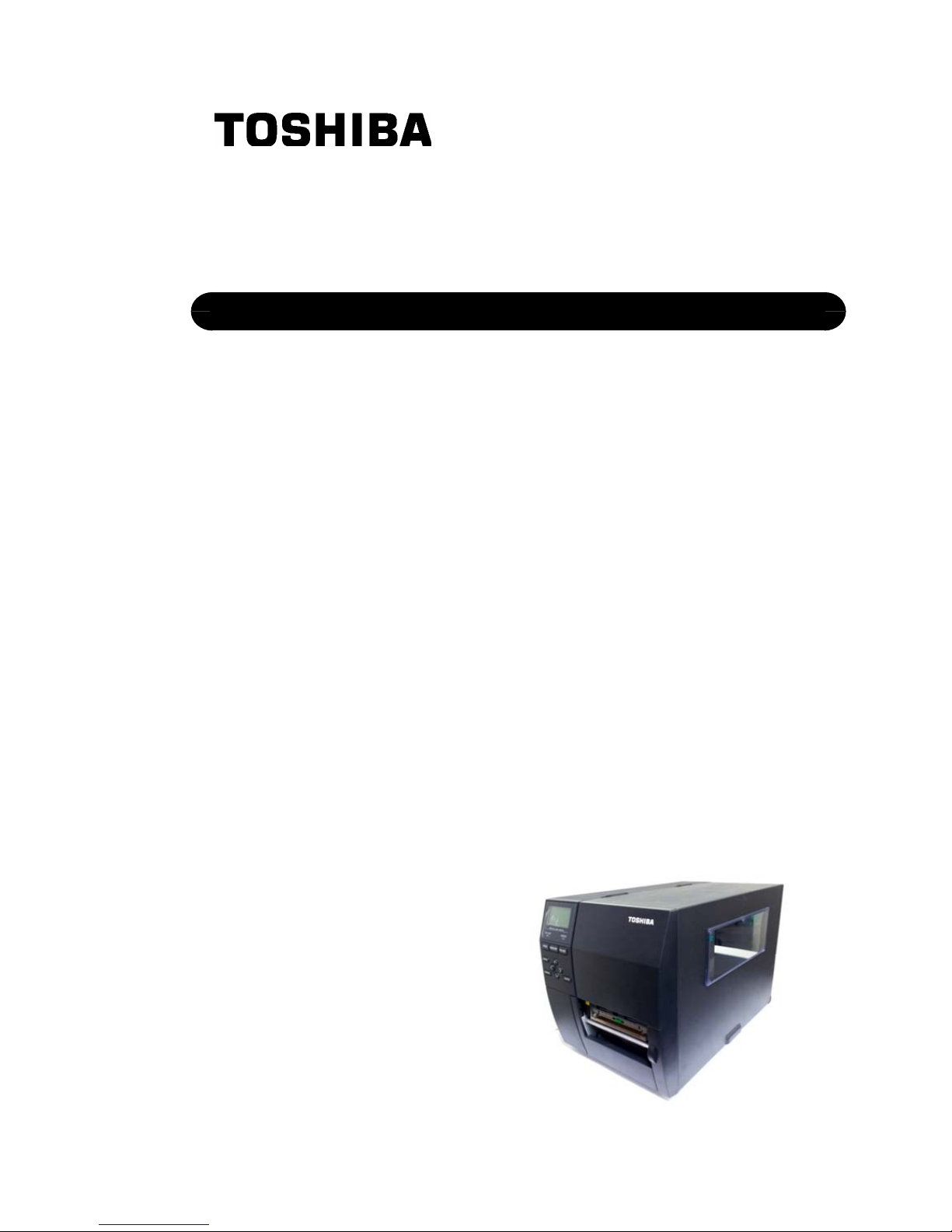
TOSHIBA Barcode Printer
B-EX4T2 SERIES
Owner's Manual
Page 3
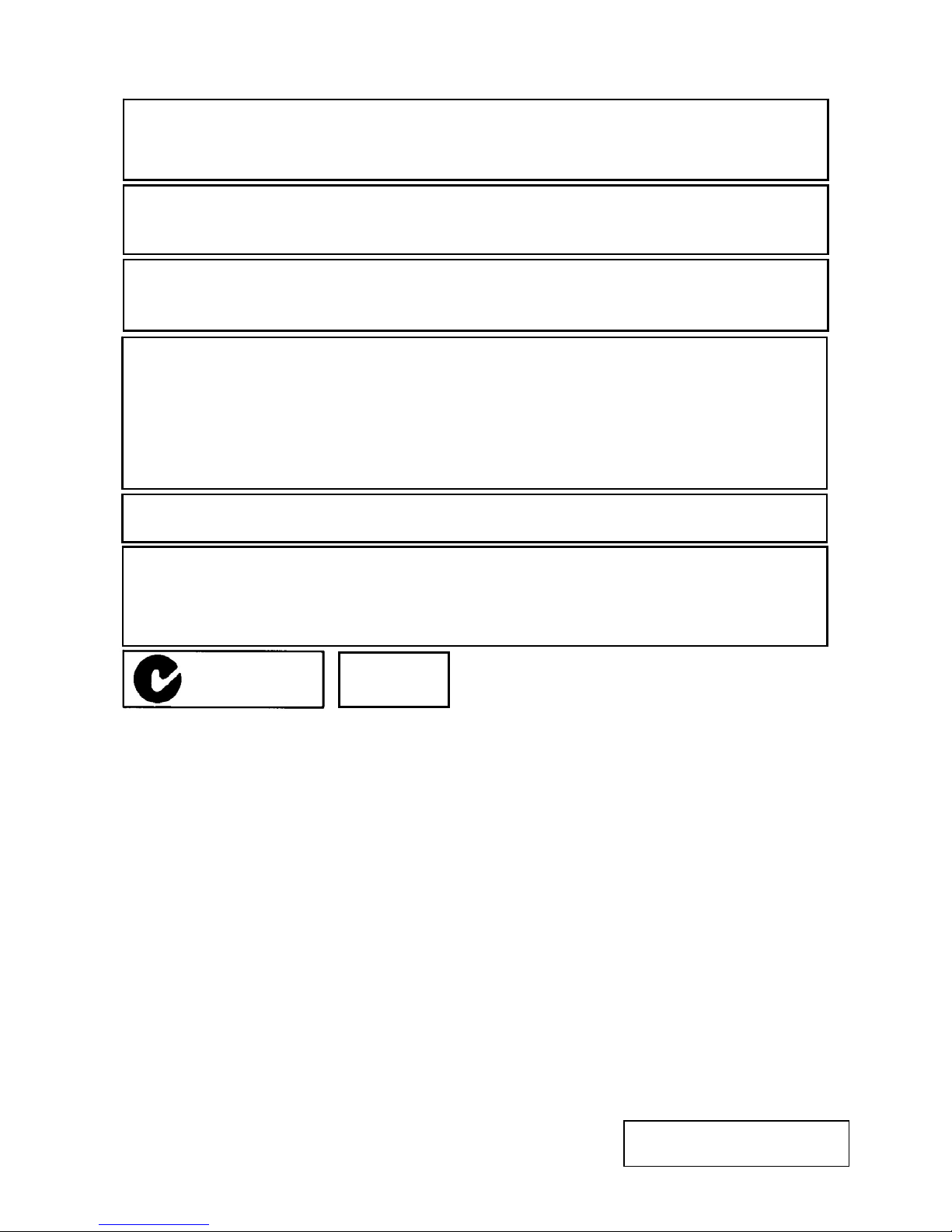
Copyright © 2012
by TOSHIBA TEC CORPORATION
All Rights Reserved
6-78 Minami-cho, Mishima-shi, Shizuoka-ken, JAPAN
< For EU Only >
TOSHIBA TEC Europe Retail Information Systems S.A.
Rue de la Célidée 33 BE-1080 Brussels
CE Compliance (for EU only)
This product complies with the requirements of EMC and Low Voltage Directives including their
amendments.
VORSICHT:
• Schallemission: unter 70dB (A) nach DIN 45635 (oder ISO 7779)
• Die für das Gerät Vorgesehene Steckdose muß in der Nähe des Gerätes und leicht zugänglich sein.
Centronics is a registered trademark of Centronics Data Computer Corp.
Microsoft is a registered trademark of Microsoft Corporation.
Windows is a trademark of Microsoft Corporation.
This equipment has been tested and found to comply with the limits for a Class A digital device,
pursuant to Part 15 of the FCC Rules. These limits are designed to provide reasonable protection
against harmful interference when the equipment is operated in a commercial environment. This
equipment generates, uses, and can radiate radio frequency energy and, if not installed and set in
accordance with the instruction manual, may cause harmful interference to radio communications.
Operations of this equipment in a residential area is likely to cause harmful interference in which case
the user will be required to correct the interference at his own expense.
(for USA only)
Changes or modifications not expressly approved by the manufacturer for compliance could void the
user’s authority to operate the equipment.
N258
“This Class A digital apparatus meets all requirements of the Canadian Interference-Causing
Equipment Regulations.”
“Cet appareil numérique de la classe A respecte toutes les exigences du Règlement sur le matériel
brouilleur du Canada.”
(for CANADA only)
IP20
Page 4

Waste Recycling information for users:
Following information is only for EU-member states:
The use of the crossed-out wheeled bin symbol indicates that this product
may not be treated as general household waste.
By ensuring this product is disposed of correctly you will help prevent
potential negative consequences for the environment and human health, which could
otherwise be caused by inappropriate waste handling of this product. For more detailed
information about the take-back and recycling of this product, please contact your supplier
where you purchased the product.
Page 5
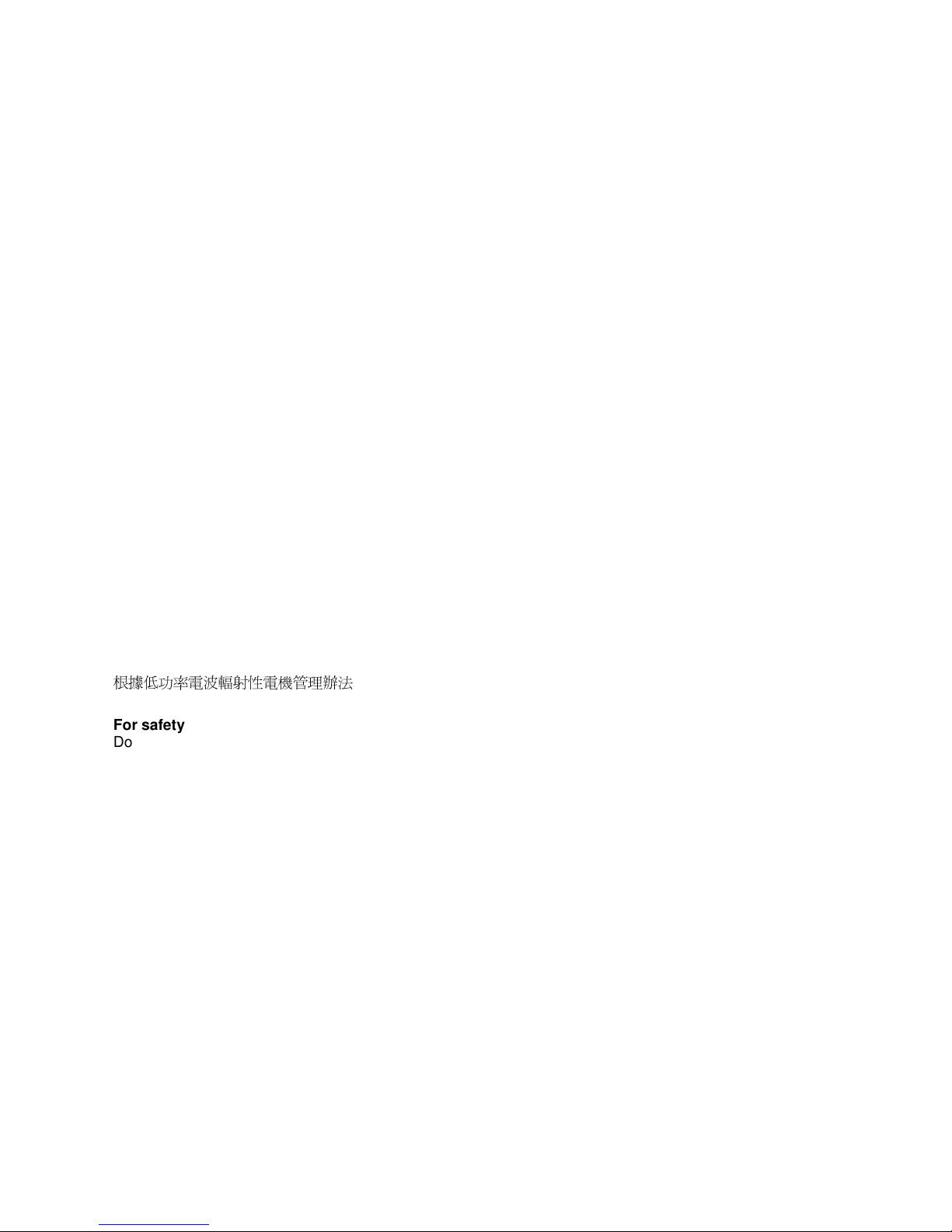
Precautions for the handling of Wireless Communication Devices
Wireless LAN Module: SD-Link 11g
RFID Module: TEC-RFID-EU1 (B-EX700-RFID-H1-QM-R)
For Europe
This device was tested and certified by Notified Body.
Hereby, Toshiba TEC Corporation declares that this device is in compliance with the essential requirements and
other relevant provisions of Directive 1999/5/EC.
This equipment uses the radio frequency band which has not been standardised throughout the EU and EFTA
countries. It can be used in the following countries.
Austria, Belgium, Bulgaria, Cyprus, Czech Republic, Denmark, Estonia, Finland, France, Hungary, Germany,
Greece, Ireland, Italy, Latvia, Lithuania, Luxembourg, Malta, Netherlands, Poland, Portugal, Romania, Slovakia,
Slovenia, Spain, Sweden, United Kingdom, Norway, Liechtenstein, Iceland, Switzerland
For USA
This device complies with Part 15 of the FCC Rules.
Operation is subject to the following two conditions:
(1) This device may not cause harmful interference, and
(2) This device must accept any interference received, including interference that may cause undesired
operation.
Changes or modification not expressly approved by manufacturer for compliance could void the user’s authority
to operate the equipment.
For Canada
Operation is subject to the following two conditions:
(1) This device may not cause interference, and
(2) This device must accept any interference, including interference that may cause undesired operation of the
device.
For Taiwan
Caution
根據低功率電波輻射性電機管理辦法
For safety
Do not operate this product in locations where its use may be prohibited. For example, in an aeroplane or
hospital. If you are unsure whether operation is permitted, please refer to and follow the airline company or
medical institution guidelines.
Otherwise, flight instrument or medical equipment may be affected, causing a serious accident.
This product may affect the operation of some implanted cardiac pacemakers and other medically implanted
equipment. Pacemaker patients should be aware that the use of this product in close proximity to a pacemaker
might cause the device to malfunction.
If you have any reason to suspect that interference is taking place, immediately turn off the product and contact
your TOSHIBA TEC sales agent.
Do not disassemble, modify, or repair the product as doing so may cause injury.
Modification is also against the Laws and Regulations for Radio Equipment. Please ask your TOSHIBA TEC
sales agent for repair.
Page 6
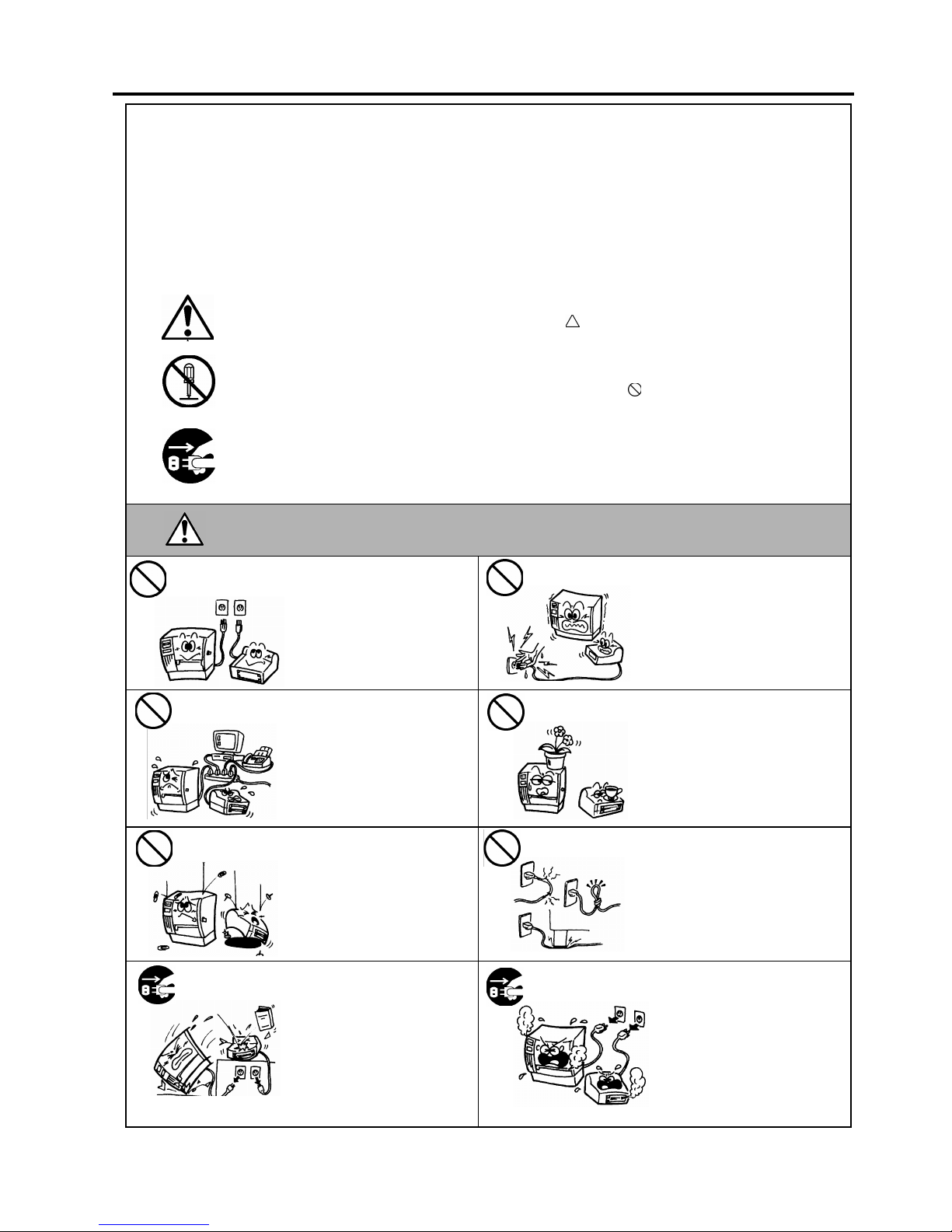
Safety Summary ENGLISH VERSION EO1-33094
( )
i
Safety Summary
Personal safety in handling or maintaining the equipment is extremely important. Warnings and Cautions
necessary for safe handling are included in this manual. All warnings and cautions contained in this manual
should be read and understood before handling or maintaining the equipment.
Do not attempt to effect repairs or modifications to this equipment. If a fault occurs that cannot be rectified
using the procedures described in this manual, turn off the power, unplug the machine, and then contact your
authorised TOSHIBA TEC representative for assistance.
Meanings of Each Symbol
This symbol indicates warning items (including cautions).
Specific warning contents are drawn inside the
symbol.
(The symbol on the left indicates a general caution.)
This symbol indicates prohibited actions (prohibited items).
Specific prohibited contents are drawn inside or near the
symbol.
(The symbol on the left indicates “no disassembling”.)
This symbol indicates actions which must be performed.
Specific instructions are drawn inside or near the symbol.
(The symbol on the left indicates “disconnect the power cord plug from the outlet”.)
This indicates that there is the risk of death or serious injury if the
machine is improperly handled contrary to this indication.
Do not use voltages other than
the AC voltage specified on the
rating plate, as this may cause
fire or electric shock.
Do not plug in or unplug the power
cord with wet hands as this may
cause electric shock.
If the machine shares the same
electrical outlet, with any other
appliance that consumes a large
amount of power, the voltage will
fluctuate widely each time these
appliances operate. Be sure to
provide an exclusive outlet for
the machine as this may cause
fire or electric shock.
Do not place metal objects or
water-filled containers (flower
vases, flower pots or mugs etc) on
top of the machine. If metal
objects or spilled liquids enter the
machine, this may cause fire or
electric shock.
Do not insert or drop metal,
flammable or other foreign
objects into the machine through
ventilation slits, as this may
cause fire or electric shock.
Do not scratch, damage or modify
the power cords. Do not place
heavy objects on, pull on, or
excessively bend the power cords,
as this may cause fire or electrical
shock.
If the machine is dropped or the
cabinet is damaged, turn off the
power switch and disconnect the
power cord plug from the outlet,
and then contact your authorised
TOSHIBA TEC representative
for assistance. Continued use of
a damaged machine may cause
fire or electric shock.
Continued use of the machine in an
abnormal condition (the machine is
producing smoke or a strange
smell) may cause fire or electric
shock. In these cases, immediately
turn off the power switch and
disconnect the power cord plug
from the outlet. Then, contact your
authorised TOSHIBA TEC
representative for assistance.
W
ARNING
Use only specified
AC voltage.
Prohibited
Prohibited
Prohibited
Prohibited
Prohibited
Disconnect
the plug.
Disconnect
the plug.
Page 7
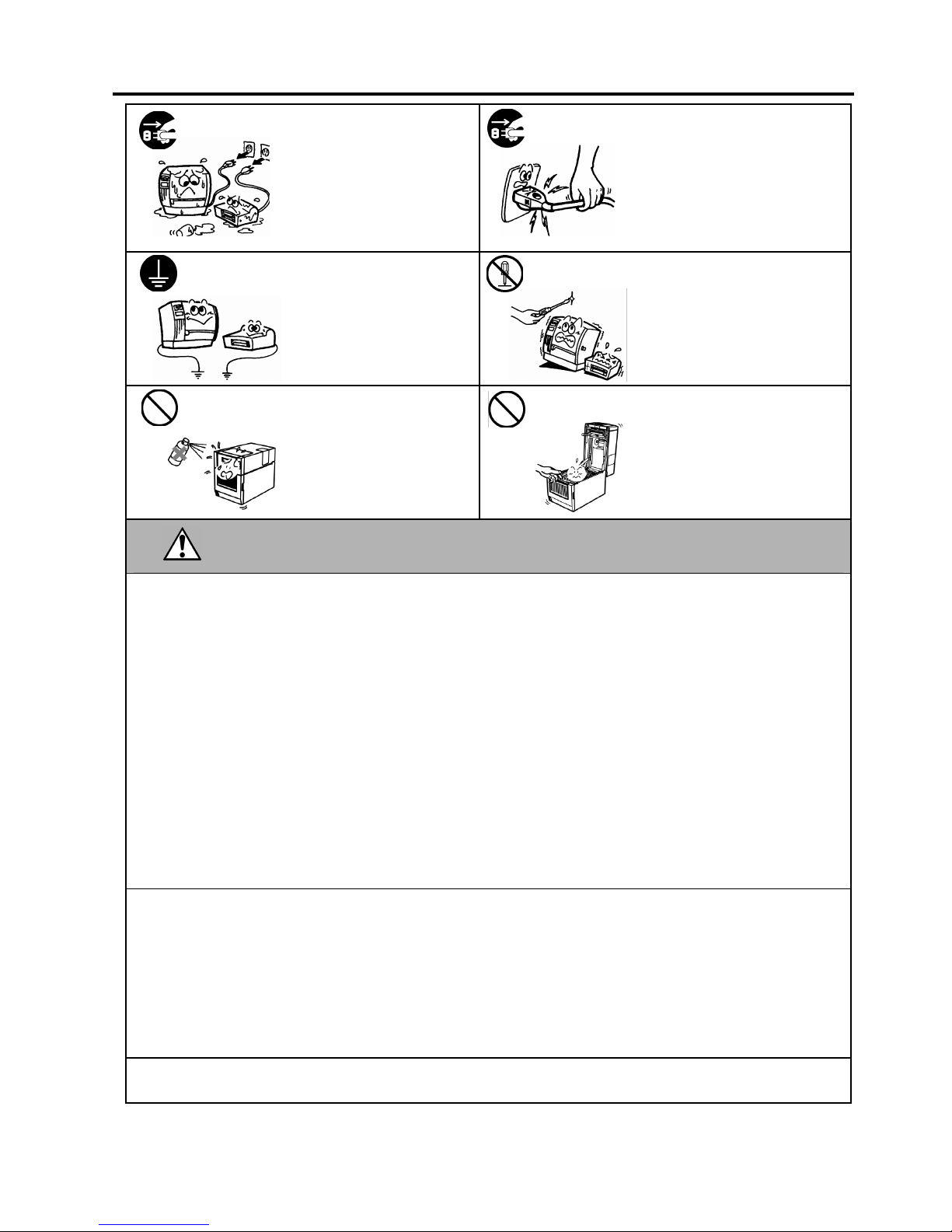
Safety Summary ENGLISH VERSION EO1-33094
( )
ii
If foreign objects (metal
fragments, water, liquids) enter
the machine, turn off the power
switch and disconnect the power
cord plug from the outlet, and
then contact your authorised
TOSHIBA TEC representative
for assistance. Continued use of
the machine in that condition may
cause fire or electric shock.
When unplugging the power cords,
be sure to hold and pull on the plug.
Pulling on the cord may cut or
expose the internal wires and cause
fire or electric shock.
Ensure that the equipment is
properly grounded. Extension
cables should also be grounded.
Fire or electric shock could
occur on improperly grounded
equipment.
Do not remove covers, repair or
modify the machine yourself.
Contact your TOSHIBA TEC
representative for assistance. You
may be injured by high voltage,
very hot parts or sharp edges inside
the machine.
Do not use a spray cleaner
containing flammable gas for
cleaning this product, as this may
cause a fire.
Care must be taken not to injure
yourself with the printer paper
cutter.
This indicates that there is the risk of personal Injury or damage to
objects if the machine is improperly handled contrary to this indication.
Precautions
The following precautions will help to ensure that this machine will continue to function correctly.
• Try to avoid locations that have the following adverse conditions:
* Temperatures out of the specification * Direct sunlight * High humidity
* Shared power source * Excessive vibration * Dust/Gas
• The cover should be cleaned by wiping with a dry cloth or a cloth slightly dampened with a mild detergent solution. NEVER
USE THINNER OR ANY OTHER VOLATILE SOLVENT on the plastic covers.
• USE ONLY TOSHIBA TEC SPECIFIED paper and ribbons.
• DO NOT STORE the paper or ribbons where they might be exposed to direct sunlight, high temperatures, high humidity, dust,
or gas.
• Ensure the printer is operated on a level surface.
• Any data stored in the memory of the printer could be lost during a printer fault.
• Try to avoid using this equipment on the same power supply as high voltage equipment or equipment likely to cause mains
interference.
• Unplug the machine whenever you are working inside it or cleaning it.
• Keep your work environment static free.
• Do not place heavy objects on top of the machine, as these items may become unbalanced and fall causing injury.
• Do not block the ventilation slits of the machine, as this will cause heat to build up inside the machine and may cause fire.
• Do not lean against the machine. It may fall on you and could cause injury.
• Unplug the machine when it is not used for a long period of time.
• Place the machine on a stable and level surface.
Request Regarding Maintenance
• Utilise our maintenance services.
After purchasing the machine, contact your authorised TOSHIBA TEC representative for assistance once a year to have the
inside of the machine cleaned. Dust will build up inside the machines and may cause a fire or a malfunction. Cleaning is
particularly effective before humid rainy seasons.
• Our preventive maintenance service performs periodic checks and other work required to maintain the quality and performance
of the machine.
For details, please consult your authorised TOSHIBA TEC representative.
• Do not expose the machine to insecticides or other volatile solvents. This may cause the cabinet, or other parts, to deteriorate
and may cause the paint to peel.
Notification (for Turkey)
EEE Yönetmeliğine Uygundur
CAUTION
Disconnect
the plug.
Disconnect
the plug.
Connect a
grounding wire.
No
disassembling.
Prohibited
Prohibited
Page 8
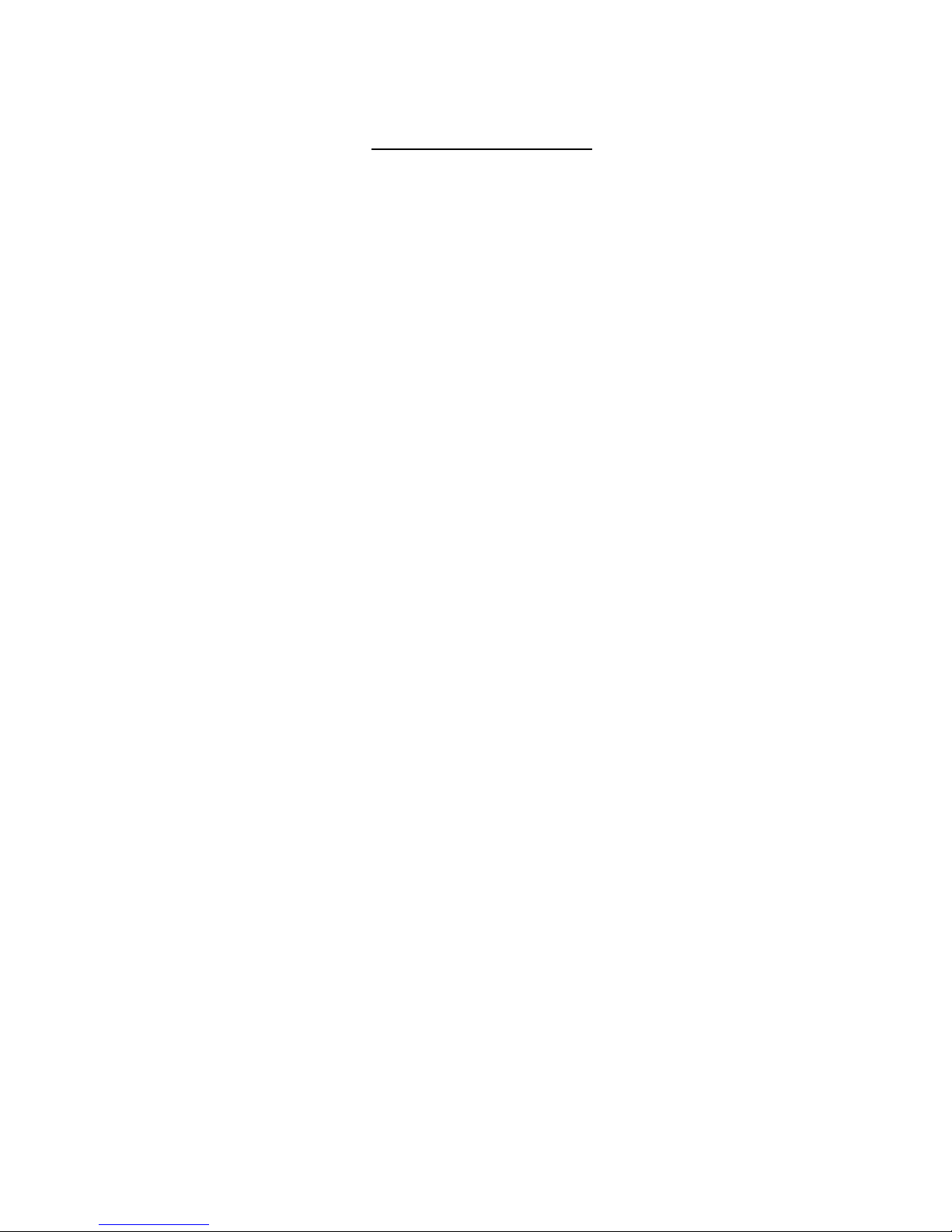
ENGLISH VERSION EO1-33094
TABLE OF CONTENTS
Page
1. PRODUCT OVERVIEW....................................................................................................... E1- 1
1.1 Introduction................................................................................................................. E1- 1
1.2 Features ..................................................................................................................... E1- 1
1.3 Unpacking................................................................................................................... E1- 1
1.4 Accessories ............................................................................................................... E1- 2
1.5 Appearance ................................................................................................................ E1- 3
1.5.1 Dimensions ............................................................................................................... E1- 3
1.5.2 Front View................................................................................................................. E1- 3
1.5.3 Rear View ................................................................................................................. E1- 3
1.5.4 Operation Panel........................................................................................................ E1- 4
1.5.5 Interior....................................................................................................................... E1- 4
1.6 Options ....................................................................................................................... E1- 5
2. PRINTER SETUP ................................................................................................................ E2- 1
2.1 Installation .................................................................................................................. E2- 2
2.2 Connecting the Power Cord........................................................................................ E2- 3
2.3 Loading Supplies ........................................................................................................ E2- 4
2.3.1 Loading the Media .................................................................................................... E2- 5
2.3.2 Loading the Ribbon.................................................................................................. E2-10
2.4 Connecting the Cables to Your Printer....................................................................... E2-12
2.5 Turning the Printer ON/OFF....................................................................................... E2-13
2.5.1 Turning ON the Printer............................................................................................. E2-13
2.5.2 Turning OFF the Printer........................................................................................... E2-13
2.6 Printer Setting...........................................................................................................................
E2-14
2.6.1 User System Mode .................................................................................................. E2-15
2.6.2 Parameter Setting.................................................................................................... E2-16
2.6.3 Enabling LAN/WLAN ............................................................................................... E2-24
2.6.4 Basic Program Setting............................................................................................. E2-24
2.6.5 Enabling Z-Mode...................................................................................................... E2-25
2.6.6 Automatic Calibration............................................................................................... E2-26
2.6.7 Dump Mode Setting................................................................................................. E2-27
2.6.8 Logging .................................................................................................................... E2-29
2.6.9 System Mode........................................................................................................... E2-30
2.6.10 Interface Setting....................................................................................................... E2-31
2.6.11 Real Time Clock (RTC)............................................................................................ E2-38
2.6.12 Copying Data to/from USB Memory........................................................................ E2-39
2.7 Installing the Printer Drivers....................................................................................... E2-40
2.7.1 Introduction .............................................................................................................. E2-40
2.7.2 General Description................................................................................................. E2-40
2.7.3 Installing the Printer Driver ...................................................................................... E2-40
2.7.4 Preparation for installation....................................................................................... E2-41
2.7.5 Installation under Windows2000/XP/Server2003.................................................... E2-43
2.7.6 Installation under WindowsVista/Server2008/7/Server2008R2 .............................. E2-48
2.7.7 Installation under Windows2000 (USB with Plug & Play enabled) ......................... E2-51
2.7.8 Installation under WindowsXP/Server2003 (USB with Plug & Play enabled)......... E2-53
2.7.9 Installation under Windows Vista/Server2008/7/Server2008R2
(USB with Plug & Play enabled).............................................................................. E2-54
2.7.10 Uninstalling the Printer Driver.................................................................................. E2-55
2.8 Print Test ................................................................................................................... E2-58
Page 9
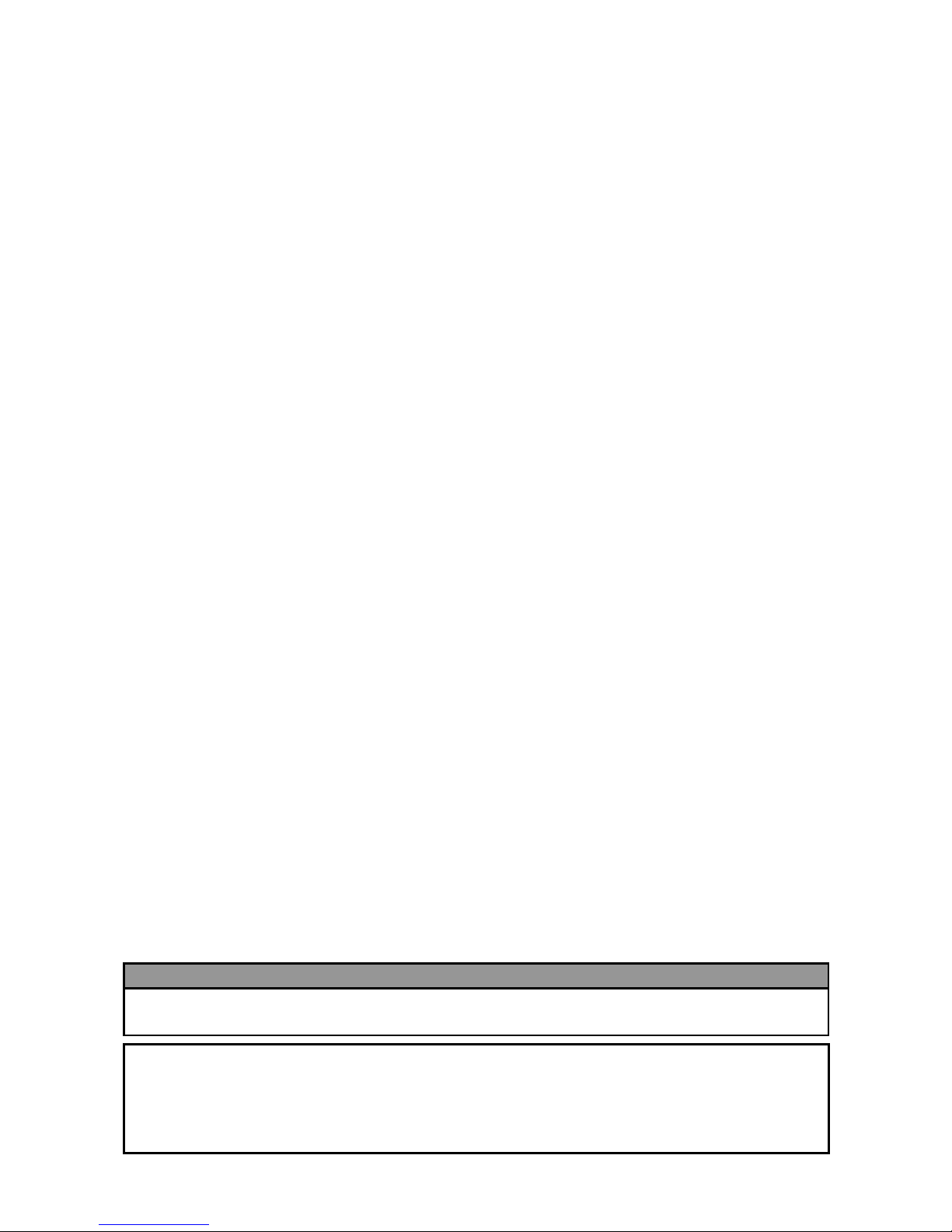
ENGLISH VERSION EO1-33094
2.9 Position and Print Tone Fine Adjustment .................................................................. E2-60
2.9.1 Fine Adjustment....................................................................................................... E2-60
2.10 Threshold Setting....................................................................................................... E2-67
2.11 Sensor Setting ........................................................................................................... E2-69
3. ONLINE MODE ................................................................................................................... E3- 1
3.1 Key Functions............................................................................................................. E3- 1
3.2 LCD ............................................................................................................................ E3- 2
3.2 Operation Example ..................................................................................................... E3- 3
4. MAINTENANCE .................................................................................................................. E4- 1
4.1 Cleaning ..................................................................................................................... E4- 1
4.1.1 Print Head/Platen/Sensors ....................................................................................... E4- 1
4.1.2 Covers and Panels ................................................................................................... E4- 2
4.1.3 Optional Cutter Module............................................................................................. E4- 3
5. TROUBLESHOOTING ........................................................................................................ E5- 1
5.1 Error Messages .......................................................................................................... E5- 1
5.2 Possible Problems ...................................................................................................... E5- 4
5.3 Removing Jammed Media .......................................................................................... E5- 5
6. PRINTER SPECIFICATIONS .............................................................................................. E6- 1
7. SUPPLY SPECIFICATIONS................................................................................................ E7- 1
7.1 Media.......................................................................................................................... E7- 1
7.1.1 Media Type ............................................................................................................... E7- 1
7.1.2 Detection Area of the Transmissive Sensor............................................................. E7- 3
7.1.3 Detection Area of the Reflective Sensor .................................................................. E7- 4
7.1.4 Effective Print Area................................................................................................... E7- 4
7.1.5 RFID Tags................................................................................................................. E7- 6
7.2 Ribbon ........................................................................................................................ E7- 8
7.3 Recommended Media and Ribbon Types ................................................................. E7- 10
7.4 Care/Handling of Media and Ribbon ......................................................................... E7- 17
APPENDIX 1 MESSAGES AND LEDS ....................................................................................EA1-1
APPENDIX 2 INTERFACE .......................................................................................................EA2-1
APPENDIX 3 PRINT SAMPLES...............................................................................................EA3-1
APPENDIX 4 GLOSSARIES ....................................................................................................EA4-1
CAUTION!
1. This manual may not be copied in whole or in part without prior written permission of TOSHIBA TEC.
2. The contents of this manual may be changed without notification.
3. Please refer to your local Authorised Service representative with regard to any queries you may have in
this manual.
This is a Class A product. In a domestic environment this product may cause radio interference in
which case the user may be required to take adequate measures.
WARNING!
Page 10
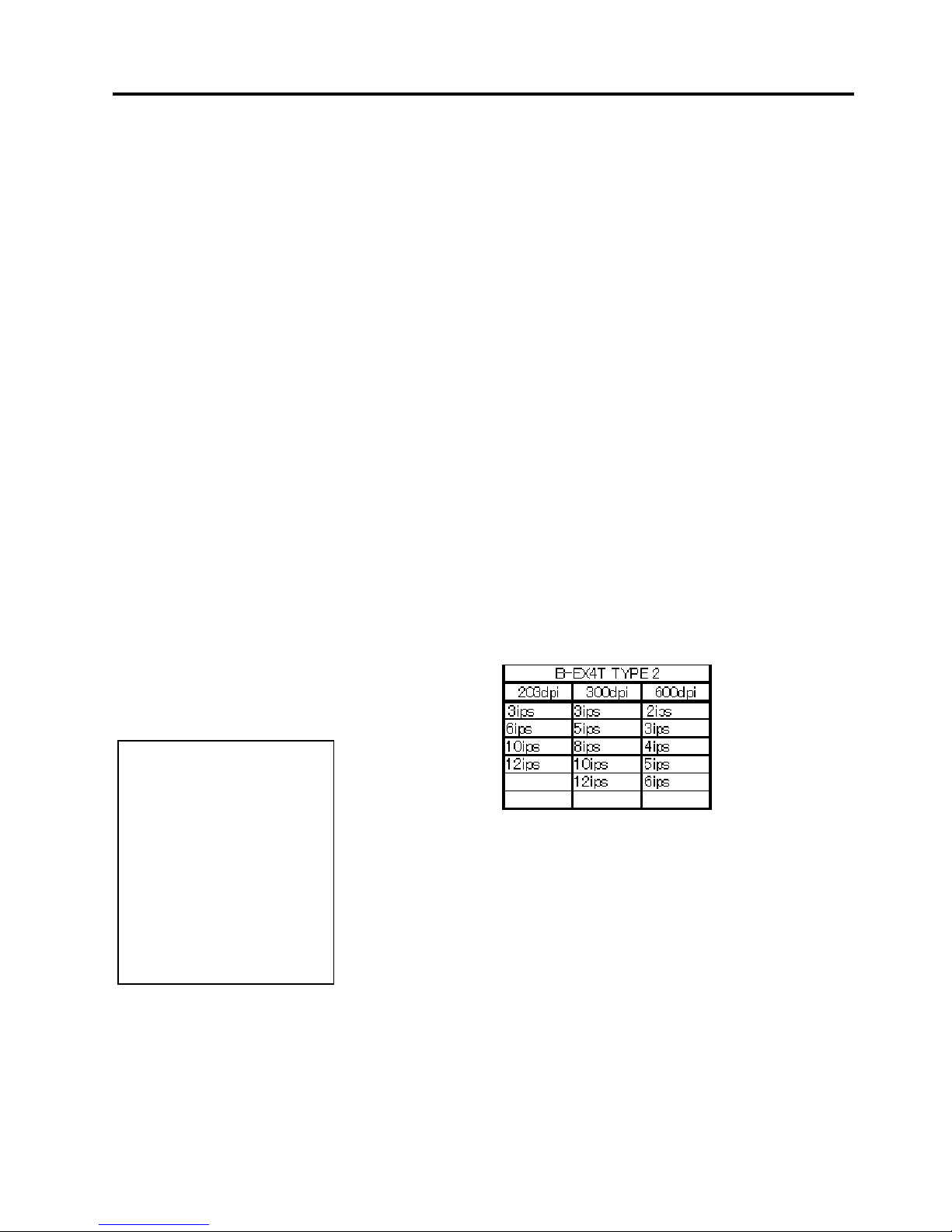
1. PRODUCT OVERVIEW
ENGLISH VERSION EO1-33094
1.1 Introduction
E1- 1
1. PRODUCT OVERVIEW
1.1 Introduction
1.2 Features
1.3 Unpacking
Thank you for choosing the TOSHIBA B-EX4T2 series bar code
printer. This Owner’s Manual contains from general set-up
through to how to confirm the printer operation using a test print,
and should be read carefully to help gain maximum performance
and life from your printer. For most queries please refer to this
manual and keep it safe for future reference. Please contact your
TOSHIBA TEC representative for further information concerning
this manual.
This printer has the following features:
• The print head block can be opened providing smooth loading
of media and ribbon.
• Various types of media can be used as the media sensors can
be moved from the centre to the left edge of the media.
• Web based functions such as remote maintenance and other
advanced network features are available.
• Superior hardware, including the specially developed 8
dots/mm (203 dots/inch) thermal print head which will allow very
clear print at a printing speed of 3, 6, 10, or 12 inches/sec. and
3, 5, 8, 10, or 12 inches/sec. with 11.8 dots/mm (300 dots/inch)
thermal head. 23.6 dots/mm (600 dpi) thermal print head which
will allow very clear print at a printing speed of 2, 3, 4, 5, or 6
inches/sec.
• Besides the optional Cutter Module, there is also an optional
Peel off Module, RS-232C I/F card, Centronics I/F card,
Expansion I/O Card, Wireless LAN I/F card, the RTC/USB host
I/F card, HF band RFID mount kit and Narrow width platen kit.
Unpack the printer as per the Unpacking Instructions supplied with
the printer.
NOTES:
1. Check for damage or
scratches on the printer.
However, please note that
TOSHIBA TEC shall have
no liability for any damage
of any kind sustained
during transportation of the
product.
2. Keep the cartons and
internal packing for future
transportation of the
printer.
Page 11

1. PRODUCT OVERVIEW
ENGLISH VERSION EO1-33094
1.4 Accessories
E1- 2
1.4 Accessories
When unpacking the printer, please make sure all the following
accessories are supplied with the printer.
Power cord
Safety precautions
Quick installation manual
CD-ROM(1pc.)
Page 12

1. PRODUCT OVERVIEW
ENGLISH VERSION EO1-33094
1.5 Appearance
E1- 3
1.5 Appearance
1.5.1 Dimensions
1.5.2 Front View
1.5.3 Rear View
The names of the parts or units introduced in this section are used
in the following chapters.
278
(10.9) 460 (18.1)
Dimensions in mm (inches)
310
(12.2)
Top Cover
Media Outlet
Supply Window
LCD Message Display
Operation Panel
Reserved for Serial or
WLAN Interface
LAN Interface
AC Power Inlet
Reserved for Expansion I/O
interface
Re
served for Parallel Interface
Power Switch
USB Interface
Reserved for USB Host
Interface
Page 13
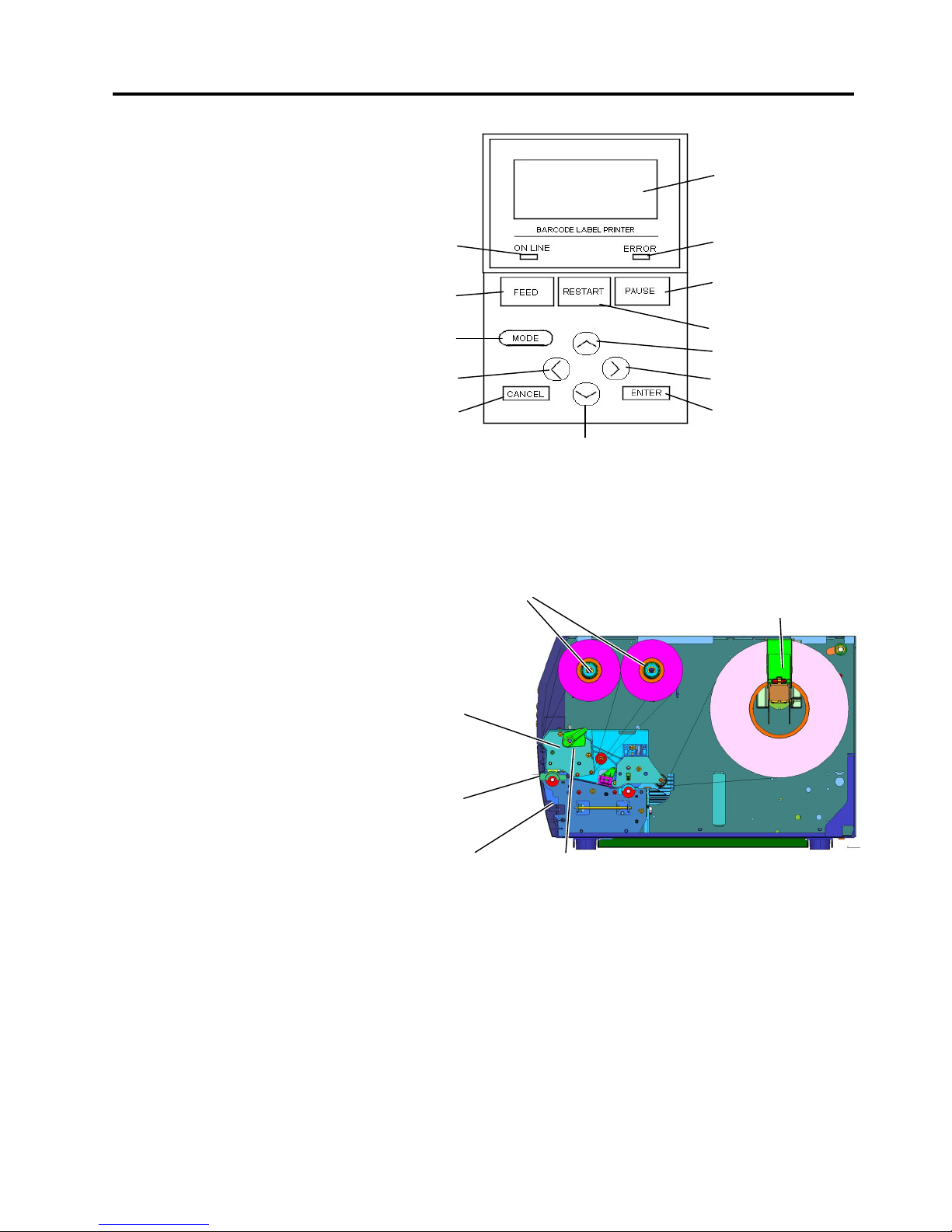
1. PRODUCT OVERVIEW
ENGLISH VERSION EO1-33094
1.5 Appearance
E1- 4
1.5.4 Operation Panel
1.5.5 Interior
Please see Section 3 for further information about the Operation
Panel.
1.6 Options
LCD
ERROR LED
PAUSE
RESTART
UP
RIGHT
ENTER
DOWN
CAN
CEL
MODE
LEFT
FEED
ONLINE LED
Print Head
Platen
Head Lever
Ribbon Shaft
Print Head Block
Paper Guide R
Page 14
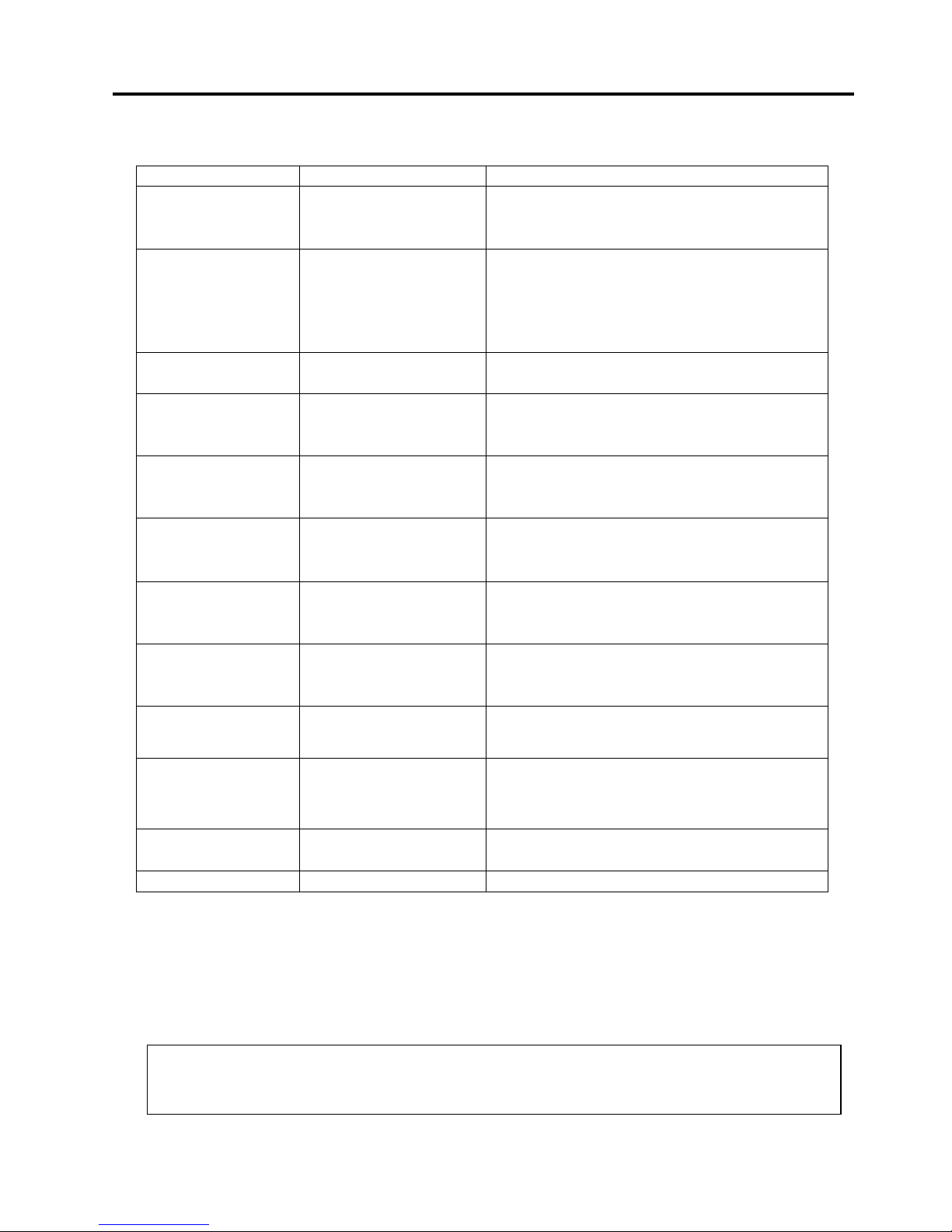
1. PRODUCT OVERVIEW
ENGLISH VERSION EO1-33094
1.6 Options
E1- 5
Option Name Type Description
Disc cutter module B-EX204-QM-R
Disc cutter
Each time media is cut, the media feed is
stopped.
Strip module B-EX904-H-QM-R This allows use of on-demand (peel-off)
operation or to take-up labels and backing
paper together when using the rewind guide
plate. To purchase the strip module, please
inquire with your local distributor.
RFID module mount
kit
B-EX700-RFID-H1-QM-R This kit is to mount Tagsys HF band RFID
module and antenna.
203-dpi print head B-EX704-TPH2-QM-R This print head enables a conversion of a
300dpi print head of the B-EX4T2-TS12 model
into 203dpi print head.
300-dpi print head B-EX704-TPH3-QM-R This print head enables a conversion of a
203dpi print head of the B-EX4T2-GS12 model
into 300dpi print head.
600-dpi print head B-EX704-TPH6-QM-R Only with B-EX4T2-HS12 Model
RTC & USB host
interface card
B-EX700-RTC-QM-R This card holds the current time: year, month,
day, hour, minute, second and provides a USB
host interface.
Expansion I/O
interface card
B-EX700-IO-QM-R Installing this card in the printer allows
connection to an external device with the
exclusive interface.
Parallel interface
card
B-EX700-CEN-QM-R Installing this card provides a Centronics
interface port.
Serial interface card B-EX700-RS-QM-R Installing this card provides an RS-232C
interface port.
Wireless LAN
interface card
B-EX700-WLAN-QM-R Installing this card provides Wireless LAN
communication.
NOTE:
To purchase the optional kits, please contact the nearest authorised TOSHIBA TEC representative or
TOSHIBA TEC Head Quarters.
Page 15
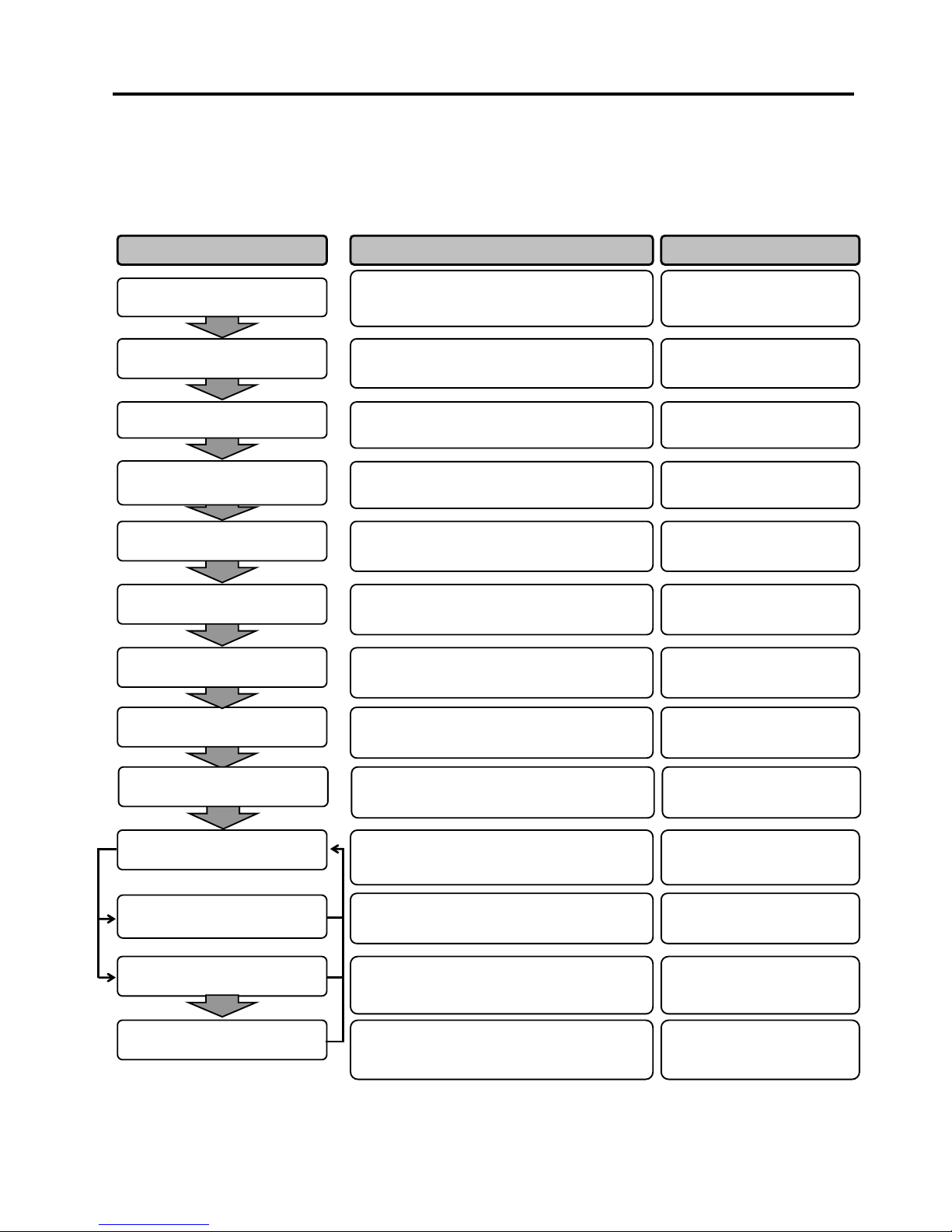
2. PRINTER SETUP
ENGLISH VERSION EO1-33094
2. PRINTER SETUP
E2- 1
2. PRINTER SETUP
This section outlines the procedures to setup your printer prior to its operation. The section includes precautions,
loading media and ribbon, connecting cables, setting the operating environment of the printer and performing an
online print test.
Reference Procedure Setup Flow
After referring to the Safety Precautions in this
manual, install the printer in a safe and stable
location.
Connect a power cord to the power inlet of the
printer, then to an AC outlet.
Load a label stock or tag stock.
Adjust the position of feed gap sensor or black
mark sensor according to the media being used.
If using thermal transfer media then load the
ribbon.
Connect the printer to a host computer or
network.
Set the printer parameters in the system mode.
Installation
Connecting the power cord
Loading the media
Printer setting
Media sensor position
alignment
Loading the ribbon
Connecting to a host computer
Make a print test from your operating
environment and check the print result.
Print test
2.1 Installation
2.2 Connecting the Power
Cord
2.3.1 Loading the Media
2.3.1 Loading the Media
2.3.2 Loading the Ribbon
2.4 Connecting the Cables to
Your Printer
2.6 Printer Setting
2.8 Print Test
Automatic threshold setting
Manual threshold setting
If necessary, install the printer driver on your
host computer.
2.7 Installing the Printer
Drivers
If the print start position cannot be detected
properly when pre-printed label are used, set the
threshold automatically.
If the print start position cannot be detected
properly even after automatic threshold setting is
performed manually set the threshold.
2.10 Threshold Setting
2.10 Threshold Setting
Turn on the printer power.
Turning the power ON
2.5 Turning the Printer
ON/OFF
Position and Print Tone Fine
adjustment
If necessary, fine adjust the print start position,
cut/strip position, print tone, etc.
2.9 Position and Print Tone
Fine Adjustment
Installing the printer driver
Page 16

2. PRINTER SETUP
ENGLISH VERSION EO1-33094
2.1 Installation
E2- 2
2.1 Installation
To insure the best operating environment and to assure the safety of the
operator and equipment, please observe the following precautions.
• Operate the printer on a stable, level surface in a location free from
excessive humidity, high temperature, dust, vibration and direct
sunlight.
• Keep your work environment static free. Static discharge can cause
damage to delicate internal components.
• Make sure the printer is connected to a clean source of AC power and
no other high-voltage devices, that may cause line noise interference,
are connected to the same mains.
• Assure that the printer is connected to the AC mains with a three-
prong power cable that has the proper ground (earth) connection.
• Do not operate the printer with the cover open. Be careful not to
allow fingers or articles of clothing to get caught in any of the
moving parts, especially the optional cutter mechanism.
• For best results, and longer printer life, use only TOSHIBA TEC
recommended media and ribbons.
• Store the media and ribbons in accordance with their specifications.
• This printer mechanism contains high-voltage components; therefore
you should never remove any of the covers of the machine as you
may receive an electrical shock. Additionally, the printer contains
many delicate components that may be damaged if accessed by
unauthorised personnel.
• Clean the outside of the printer with a clean, dry cloth or a clean cloth
slightly dampened with a mild detergent solution.
• Use caution when cleaning the thermal print head as it will become
very hot while printing. Wait until it has had time to cool before
cleaning. Use only the TOSHIBA TEC recommended print head
cleaner to clean the print head.
• Do not turn off the printer power or remove the power plug while the
printer is printing or while the ON LINE lamp is flashing.
Page 17

2. PRINTER SETUP
ENGLISH VERSION EO1-33094
2.2 Connecting the Power Cord
E2- 3
2.2 Connecting the
Power Cord
1. Make sure that the printer Power Switch is in the OFF () position.
Connect the Power Cord to the printer as shown in the figure below.
2. Plug the other end of the Power Cord into a grounded outlet as shown
in the figure below.
[Example of US Type] [Example of EU Type]
CAUTION!
1. Make sure that the printer
Power Switch is turned to
the OFF position ()
before connecting the
Power Cord to prevent
possible electric shock or
damage to the printer.
2. Connect the Power Cord
to a supply outlet with a
properly grounded
(earthed) connection.
Power Cord
Power Switch
Power Cord
Power Cord
Page 18
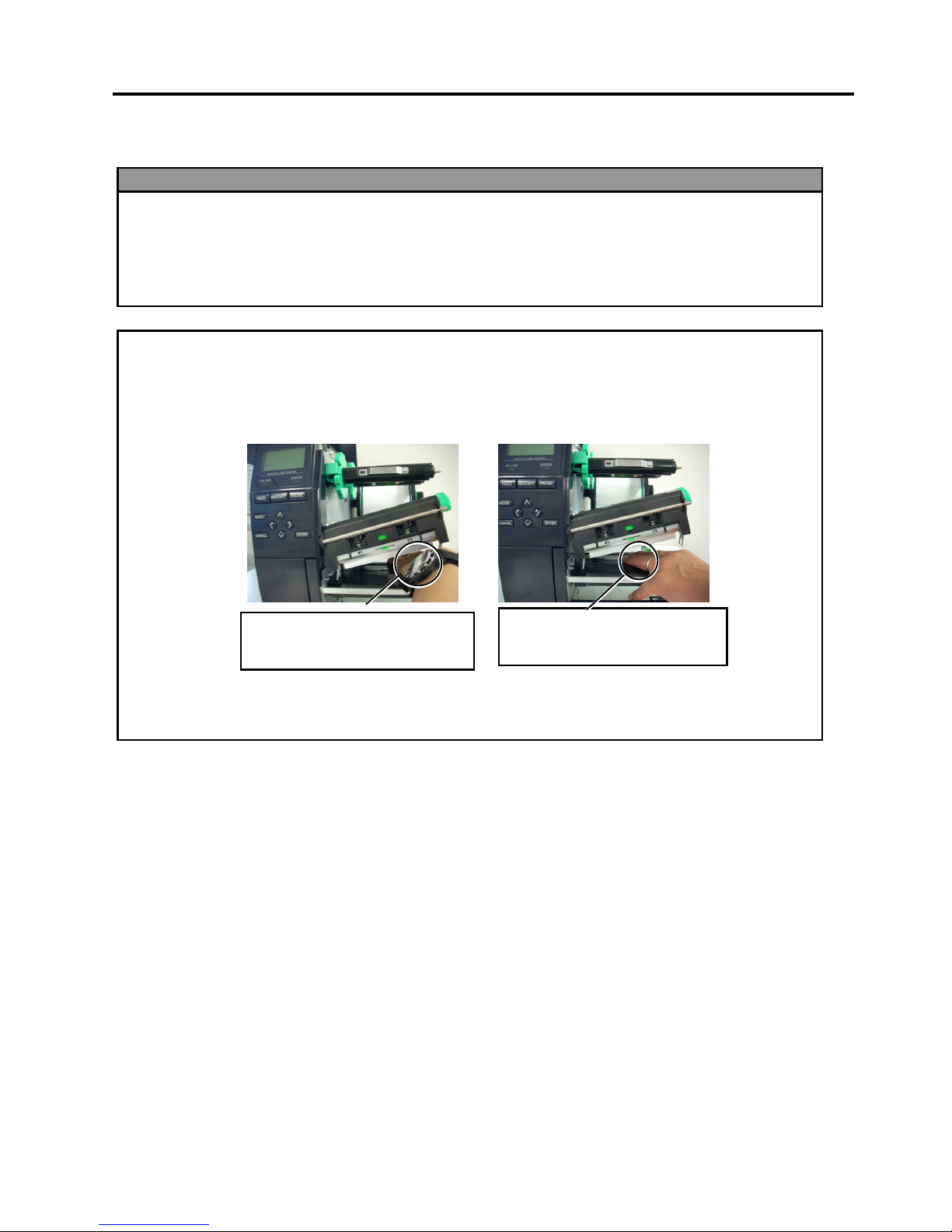
2. PRINTER SETUP
ENGLISH VERSION EO1-33094
2.3 Loading Supplies
E2- 4
2.3 Loading Supplies
1. Do not touch any moving parts. To reduce the risk of fingers, jewellery, clothing, etc., being
drawn into the moving parts, be sure to load the media once the printer has stopped moving
completely.
2. The Print Head becomes hot immediately after printing, allow it to cool before loading the media.
3. To avoid injury, be careful not to trap your fingers while opening or closing the cover.
WARNING!
CAUTION!
1. Be careful not to touch the Print Head Elements when lifting the Print Head Block. This may
cause missing dots due to static electricity or other print quality problems.
2. When loading or replacing the media or ribbon, be careful not to damage the print head with hard
objects like watches or rings.
Since the print head element can be easily damaged by shock, please treat it carefully and do not
hit it with hard objects .
Care must be taken not to allow
the metal or glass part of a watch
to touch the print head edge.
Care must be taken not to allow
a metal object like a ring to touch
the print head edge.
Page 19
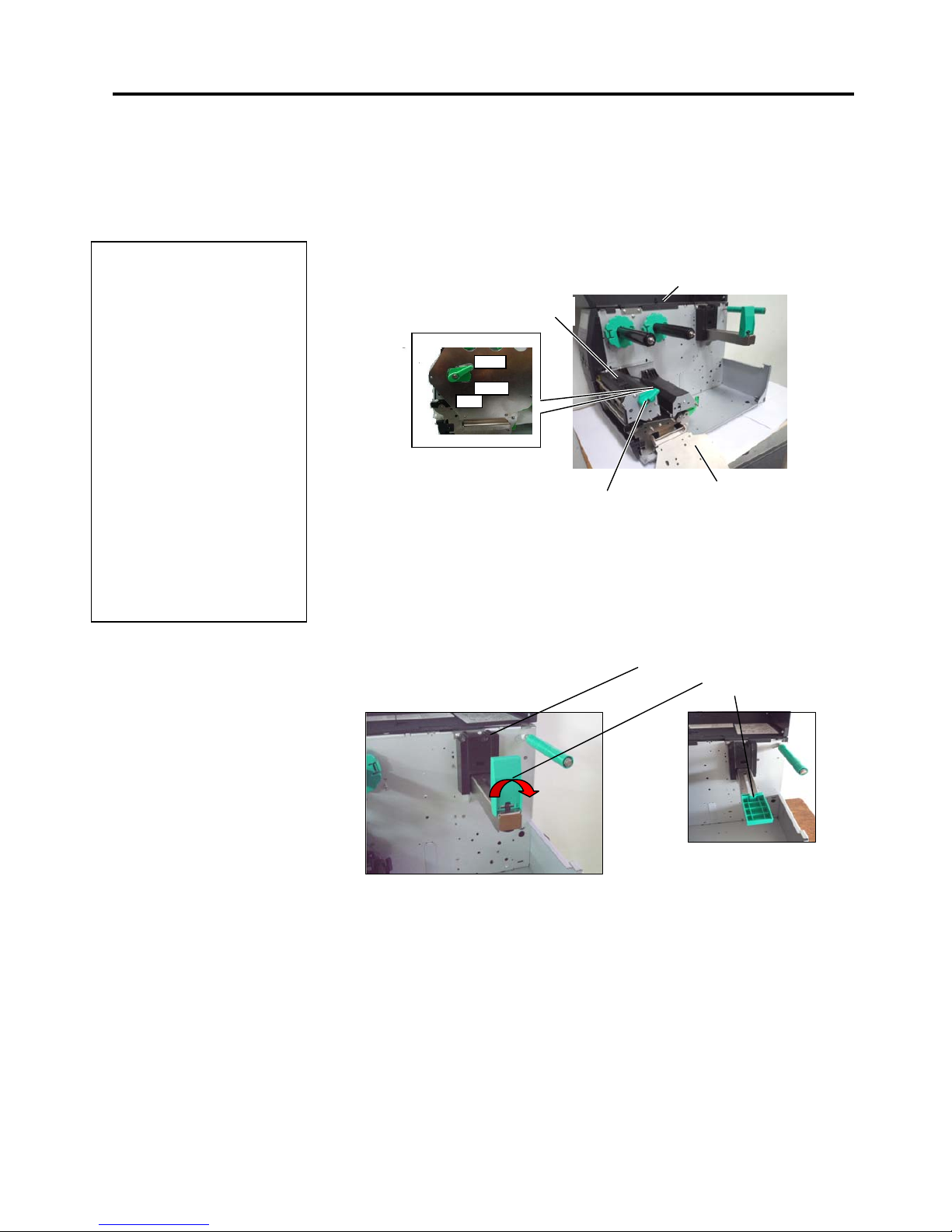
2. PRINTER SETUP ENGLISH VERSION EO1-33094
2.3 Loading Supplies
E2- 5
2.3.1 Loading the Media
The following procedure shows the steps to properly load the media into
the printer so that it feeds straight through the printer.
The printer prints both labels and tags.
1. Open the Top Cover.
2. Turn the Head Lever to the FREE position and release the Ribbon
Shaft Holder Plate.
3. Open the Print Head Block.
4.
Move the Paper guide R to the rightmost position or shift the
guide to the horizontal position.
5. Put the media on the Paper Holder.
6. Pass the media around the Paper Holder, and the n pull
the media towards the front of the printer.
7. Push the Paper Guide against the media until the media is
held firmly in place. To lock the Media, shift the Paper Guide
R to vertical position
NOTES:
1. When the Head Lever is
turned to
FREE position, the
Print Head can be raised.
2. To enable printing the Head
Lever must be set to the
LABEL / TAG position.
(This ensures that the Print
Head is closed.)
There are two head pressure
levels in the
LABEL / TAG
position. Set the Head Lever
depending on the media type:
Position LABEL: Labels
Position TAG : Tags
However, proper position
may differ depending on
media. For details, refer to
your TOSHIBA TEC
authorised service
representative.
Top Cover
Print Head Block
Head
Lever
Ribbon Shaft Holder Plate
TAG
LABEL
FREE
Paper Guide R
Paper Guide L
Page 20
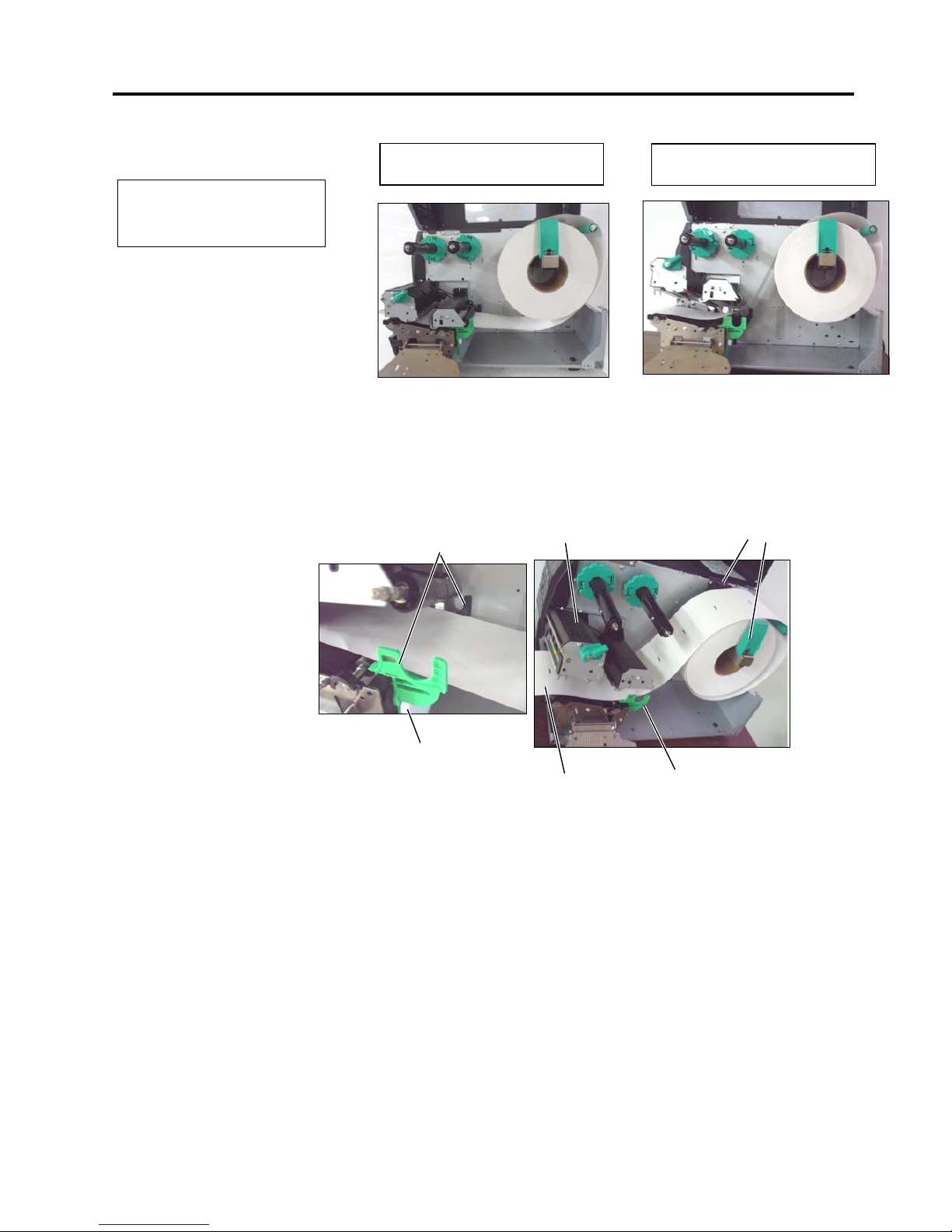
2. PRINTER SETUP ENGLISH VERSION EO1-33094
2.3 Loading Supplies
E2- 6
2.3.1 Loading the Media
(Cont.)
8. Place the media between the Media Guides and adjust them to the
media width. Once in the correct position tighten the Locking
Screw.
9. Check that the media’s path through the printer is straight. The
media should be to the left side of the print head
NOTE:
Do not over-tighten the Locking
Ring of the Supply Holder.
In the case of labels rolled with
the print side facing inside.
In the case of labels rolled with
the print side facing outside.
Media Guide
Locking Screw
Paper Guide
Media Guide
Print Head
Media
Page 21
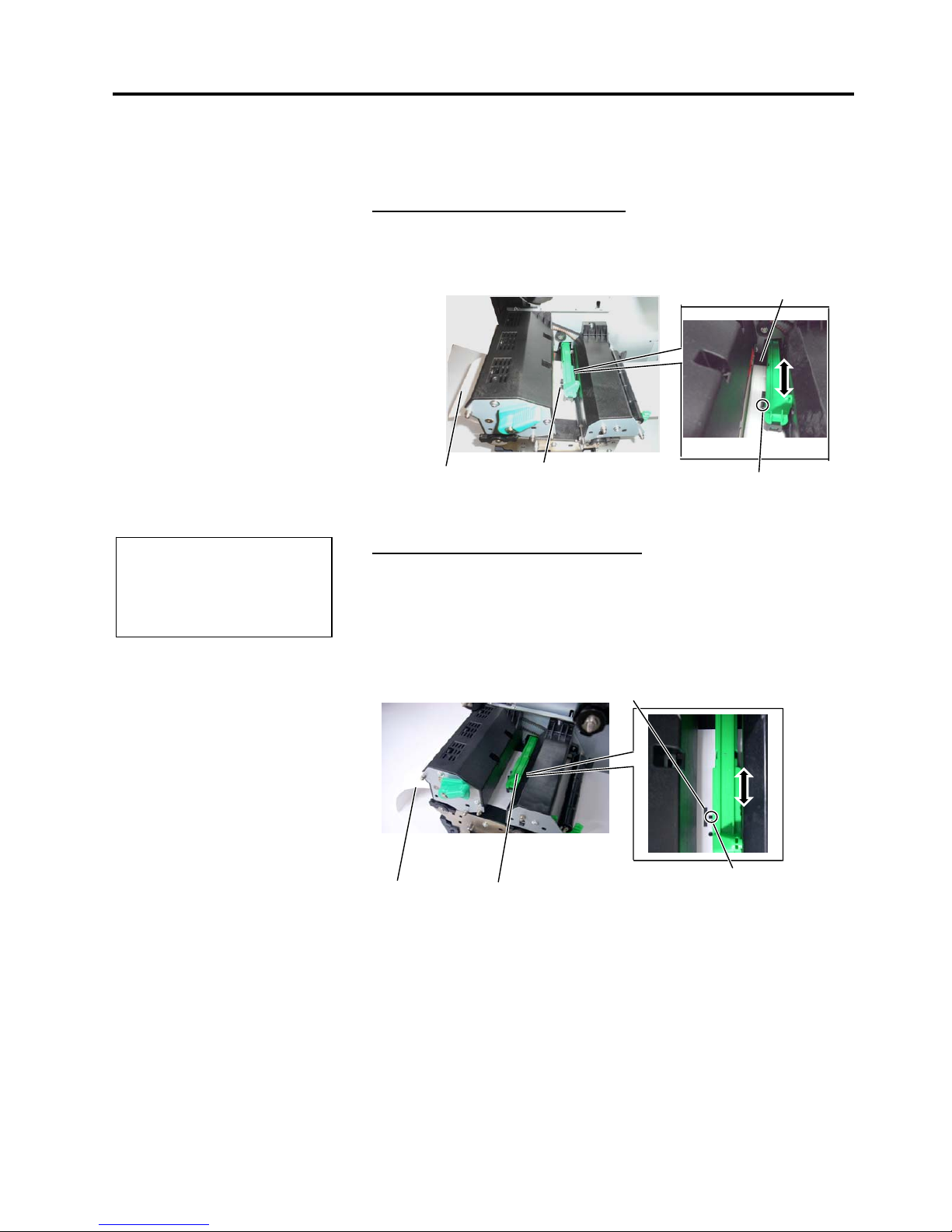
2. PRINTER SETUP ENGLISH VERSION EO1-33094
2.3 Loading Supplies
E2- 7
2.3.1 Loading the Media
(Cont.)
10. Lower the Print Head Block.
11. Once the media is loaded it may be necessary to set the Media
Sensors used to detect the start position for label or tag.
Setting the Feed Gap Sensor position
(1) Manually move the Media Sensor so that the Feed Gap Sensor is
positioned at the centre of the labels. (z indicates the position of the
Feed Gap Sensor).
Setting the Black Mark Sensor position
(1) Pull about 500 mm of media out of the front of the printer, turn the
media back on itself and feed it under the Print Head past the sensor
so that the black mark can be seen from above.
(2) Manually move the Media Sensor so that the Black Mark Sensor is
in line with the centre of the black mark on the media. ( indicates
the position of the Black Mark Sensor).
NOTE:
Be sure to set the black mark
sensor to detect the centre of the
black mark, otherwise a paper
j
am or no paper error may occur.
Label Media Sensor
Feed Gap Sensor (z)
Media
Media Sensor
Black Mark Sensor ()
Black Mark
Gap
Page 22

2. PRINTER SETUP ENGLISH VERSION EO1-33094
2.3 Loading Supplies
E2- 8
2.3.1 Loading the Media
(Cont.)
12. Batch mode
In batch mode, the media is continuously printed until the number of
labels/tags specified in the issue command has been printed.
13. Loading with peel off module
When the optional Strip Module is fitted, the label is automatically
removed from the backing paper at the Strip Plate as each label is
printed.
(1) Remove enough labels from the leading edge of the media to leave
500mm of backing paper free.
(2) Insert the backing paper under the Strip Plate.
(3) Wind the backing paper onto the Take-up Spool and fix it in position
with the Take-up Clip. (Wind the paper counter-clockwise around
the spool.)
(4) Rotate the Take-up Spool counter-clockwise a few times to remove
any slack in the backing paper.
(5) Set the Selection Switch mounted on the Rewinder Assembly to
STANDARD/PEEL OFF position.
NOTES:
1. Be sure to set the Selection
Switch to STANDARD/
PEEL OFF position.
2. The backing paper is easier
to feed back to the Take-Up
Spool if the Front Plate is
removed.
3. Fit the Take-Up Clip so that
the longer side of the clip is
fitted into the shallow groove
in the Take-Up Spool.
4. The backing paper can be
wound directly onto the
Take-up Spool or a paper
core.
Backing Paper
Strip Plate
Take-up Spool
Take-up Clip
Page 23
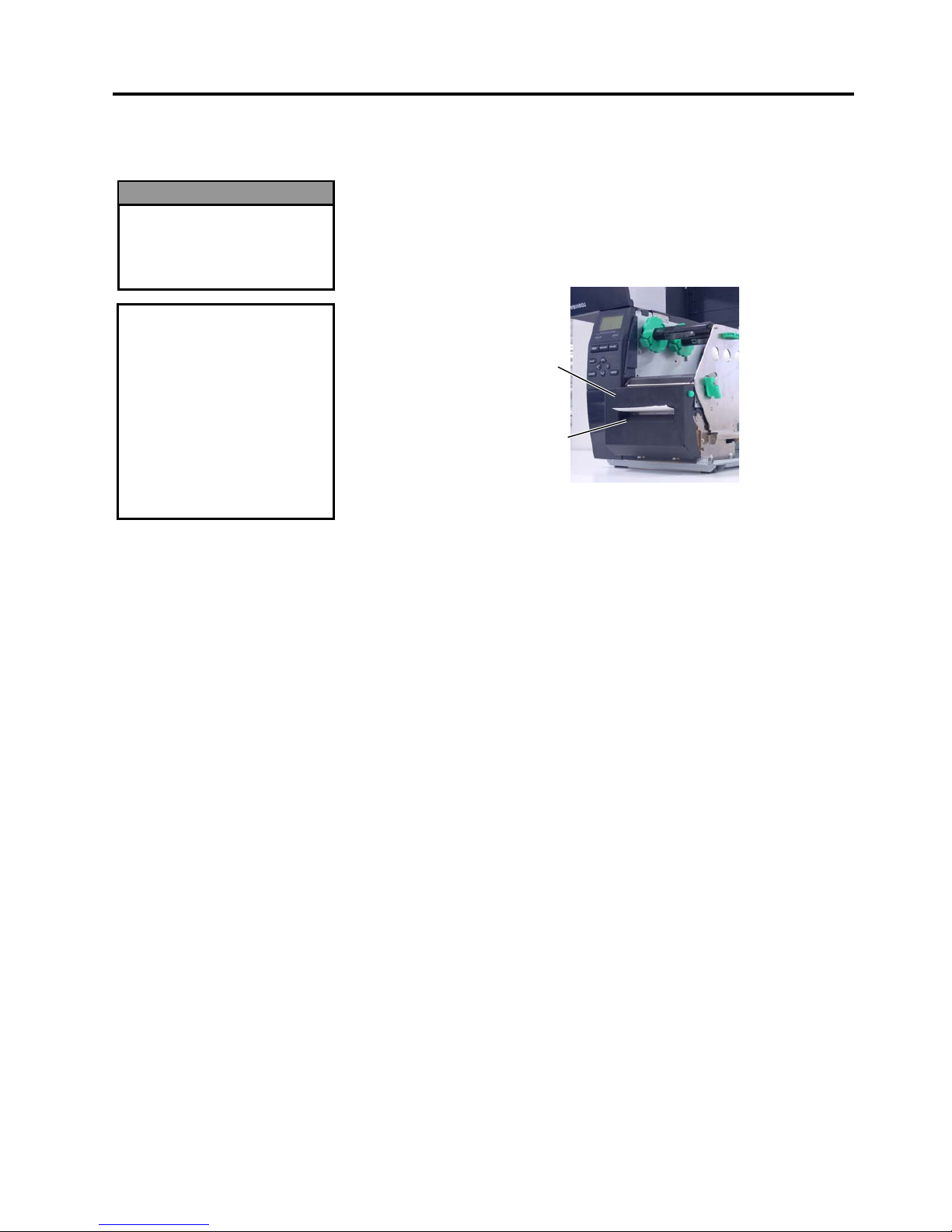
2. PRINTER SETUP ENGLISH VERSION EO1-33094
2.3 Loading Supplies
E2- 9
Media Outlet
Cutter Module
2.3.1 Loading the Media
(Cont.)
14. Loading with cutter
When the optional Cutter Module is fitted, the media is
automatically cut. A disc cutter is available as option.
Insert the leading edge of the media into the cutter until it comes out
the Media Outlet of the Cutter Module.
CAUTION!
1. Be sure to cut the backing
paper of the label. Cutting
labels will cause the glue to
stick to the cutter which
may affect the cutter quality
and shorten the cutter life.
2. Use of tag paper when the
thickness exceeds the
specified value may affect
the cutter life.
WARNING!
The cutter is sharp, so care
must be taken not to injure
yourself when handling the
cutter.
Page 24
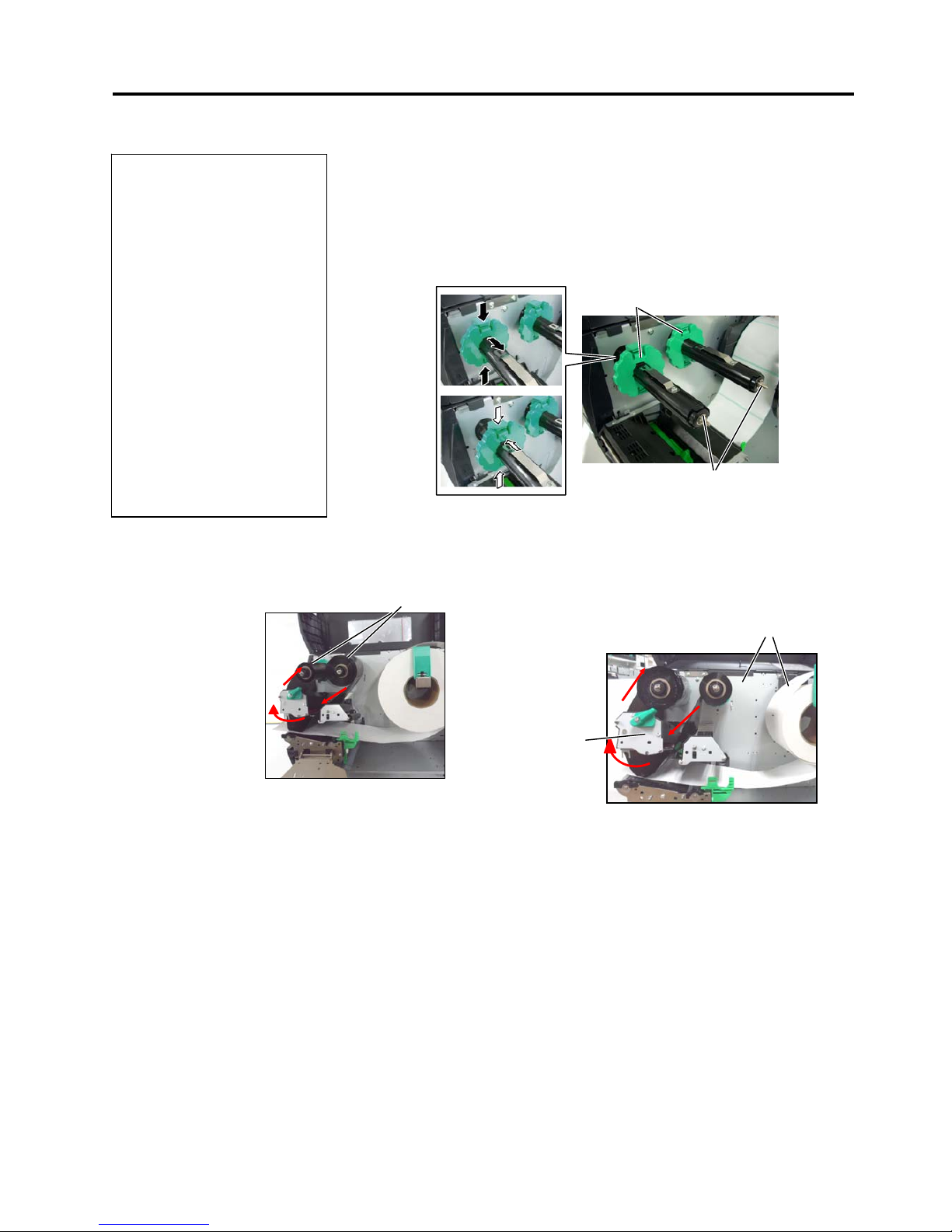
2. PRINTER SETUP ENGLISH VERSION EO1-33094
2.3 Loading Supplies
E2-10
2.3.2 Loading the Ribbon
There are two types of media available for printing on: thermal
transfer and direct thermal (which has a chemically treated
surface). DO NOT LOAD a ribbon when using direct thermal
media.
1. Grasp the tabs on the top and bottom of the Ribbon Stoppers
and move the Ribbon Stoppers back to the end of the Ribbon
Shaft.
2. Leaving plenty of slack between the ribbon spools, place the
ribbon onto the Ribbon Shafts as shown below.
There are 2
possible ways to load the ribbon.
NOTE:
To check or change settings on which type of Ribbon winding to be
used, you must go to SYSTEM Mode in the Printer. For more details
refer to Key Operation Specification, “8.4.1 PRINTER SET”.
NOTES:
1. When attaching the ribbon
stoppers, make sure that
the pinchers face into the
printer
2. Be sure to remove any
slack in the ribbon before
printing. Printing with a
wrinkled ribbon will reduce
the print quality.
3. The Ribbon Sensor is
mounted on the rear of the
Print Head Block to detect
a ribbon end. When a
ribbon end is detected a
“NO RIBBON” message will
appear on the display and
the ERROR LED will
illuminate.
Ribbon Stopper
Ribbon Shaft
Print Head Block
Ribbon Shaft
Ribbon Shaft
Outside Wound Ribbon
Inside Wound Ribbon
Page 25
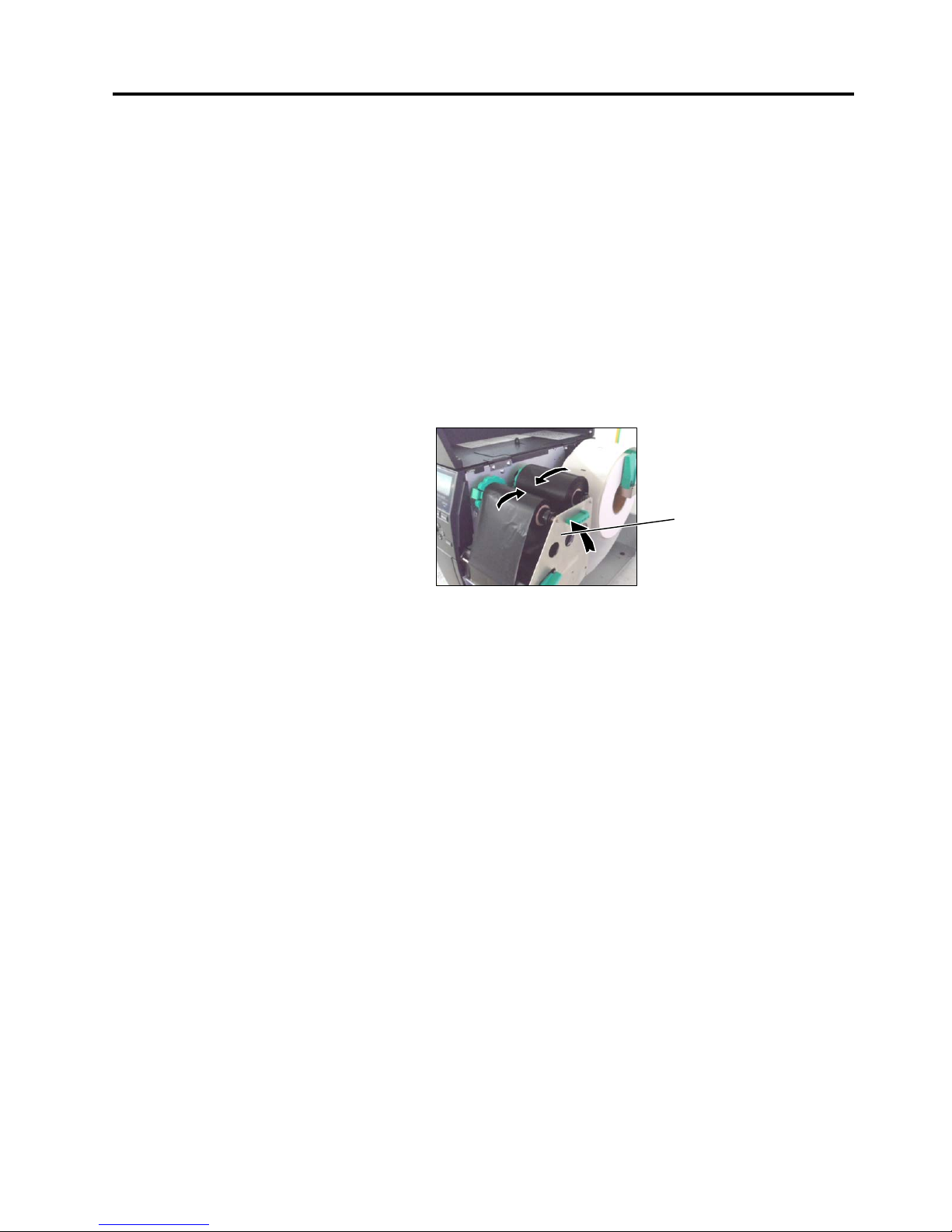
2. PRINTER SETUP ENGLISH VERSION EO1-33094
2.3 Loading Supplies
E2-11
2.3.2 Loading the Ribbon
(Cont.)
3. Push Ribbon along the Ribbon Shafts to a position where the
ribbon is fully to the Left against the stoppers when fitted.
4. Lower the Print Head Block and set the Ribbon Shaft Holder
Plate aligning its holes with the Ribbon Shafts.
5. Take up any slack in the ribbon. Wind the leading tape onto the
ribbon take-up roll until the ink ribbon can be seen from the
front of the printer.
6. Turn the Head Lever to Lock position to close the Print Head.
7. Close the Top Cover.
Ribbon Shaft Holder Plate
Page 26
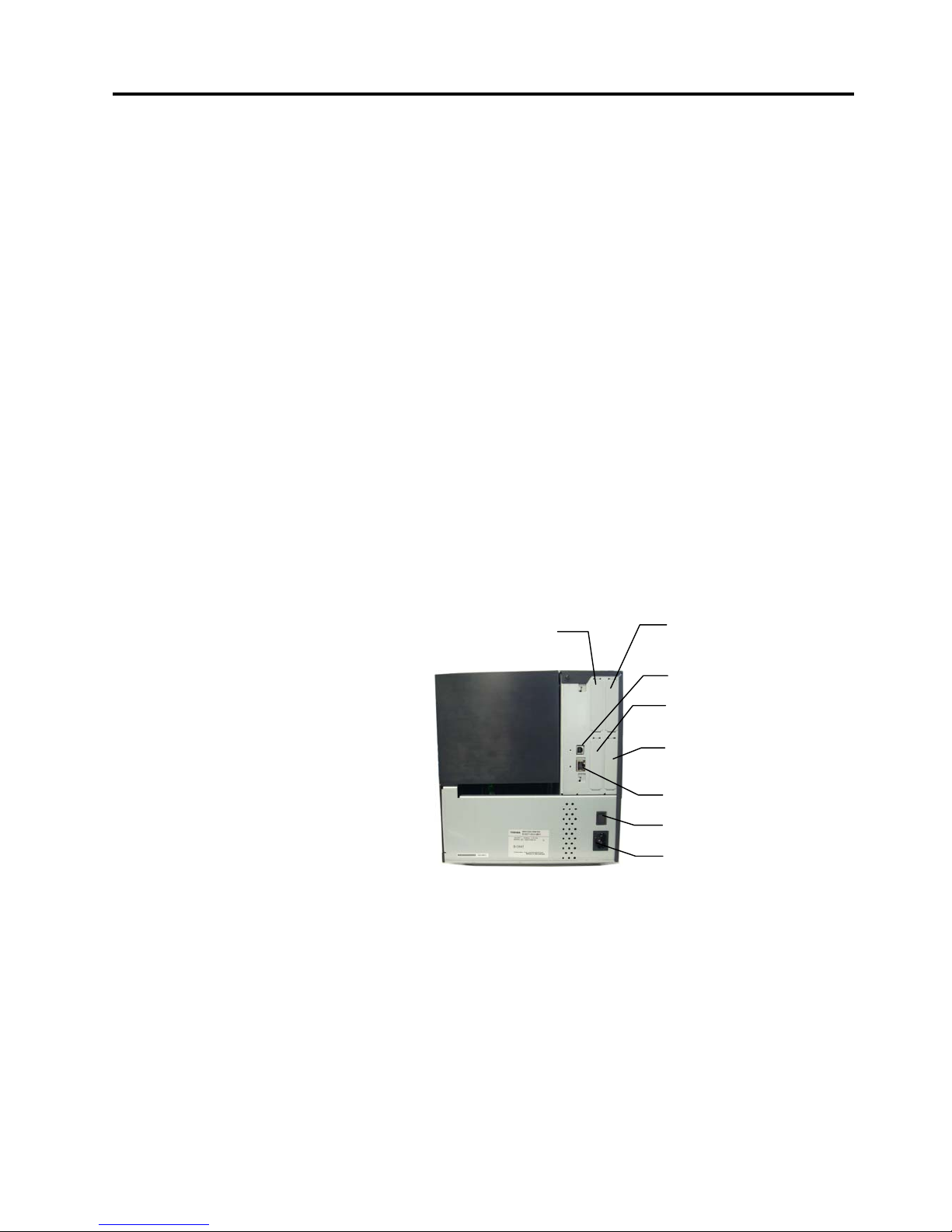
2. PRINTER SETUP ENGLISH VERSION EO1-33094
2.4 Connecting the Cables to Your Printer
E2-12
2.4 Connecting the
Cables to Your
Printer
The following paragraphs outline how to connect the cables from
the printer to your host computer, and will also show how to
make cable connections to other devices. Depending on the
application software you use to print labels, there are 5 ways to
connect the printer to your host computer. These are:
• An Ethernet connection using the printer’s standard LAN
connector.
• A USB cable connection between the printer’s standard USB
connector and your host computer’s USB port. (Conforming
to USB 2.0)
• A serial cable connection between the printer’s optional RS232 serial connector and one of your host computer’s COM
ports.
• A parallel cable connection between the printer’s optional
parallel connector and your host computer’s parallel port
(LPT).
• Wireless LAN using an optional Wireless LAN board.
For details, refer to APPENDIX 2.
Reserved for
Parallel Interface
Reserved for Serial or
WLAN Interface
Reserved for
Expansion I/O Interface
USB Interface
LAN Interface
Power Switch
AC Power Inlet
Reserved for USB Host
interface
Page 27
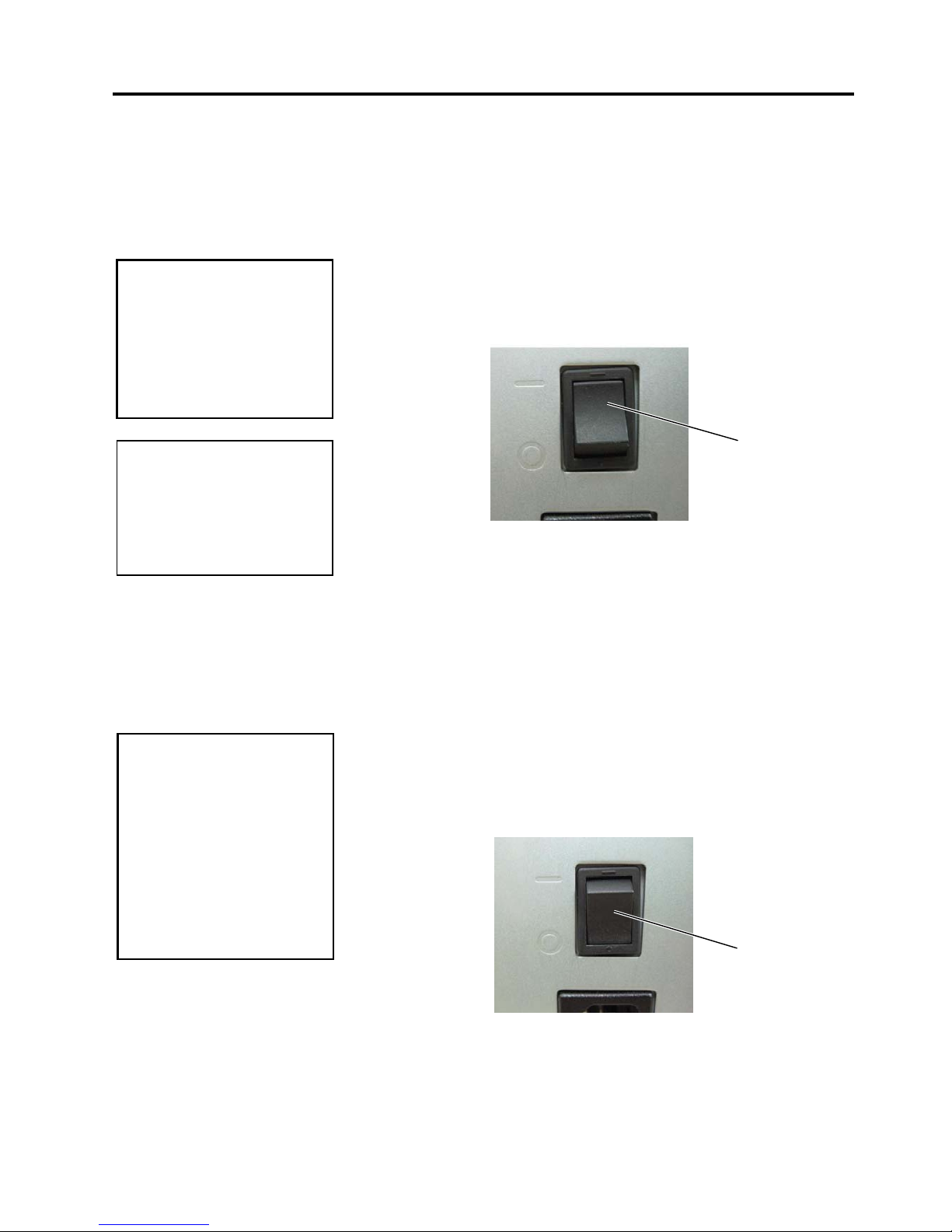
2. PRINTER SETUP ENGLISH VERSION EO1-33094
2.5 Turning the Printer ON/OFF
E2-13
2.5 Turning the Printer
ON/OFF
2.5.1 Turning ON the Printer
2.5.2 Turning OFF the Printer
When the printer is connected to your host computer it is good
practice to turn the printer ON before turning on your host
computer and turn OFF your host computer before turning off the
printer.
1. To turn ON the printer power, press the Power Switch as shown
in the diagram below. Note that ( | )
is the power ON side of the
switch.
2. Check that the ON LINE message appears in the LCD Message
Display and that the ON LINE and POWER LED lights are
illuminated.
1. Before turning off the printer Power Switch verify that the ON
LINE message appears in the LCD Message Display and that
the ON LINE LED light is on and is not flashing.
2. To turn OFF the printer power press the Power Switch as
shown in the diagram below. Note that ({) is the power OFF
side of the switch.
CAUTION!
Use the power switch to turn
the printer On/Off. Plugging
or unplugging the Power Cord
to turn the printer On/Off may
cause fire, an electric shock,
or damage to the printer.
NOTE:
If a message other than ON
LINE appears on the display
or the ERROR LED lamp is
illuminated, refer to Section
5.1, Error Messages.
Power Switch
CAUTION!
1. Do not turn off the printer
power while the media is
being printed, as this may
cause a paper jam or
damage to the printer.
2. Do not turn off the printer
power while the ON LINE
lamp is blinking as this
may cause damage to
your computer.
Power Switch
Page 28
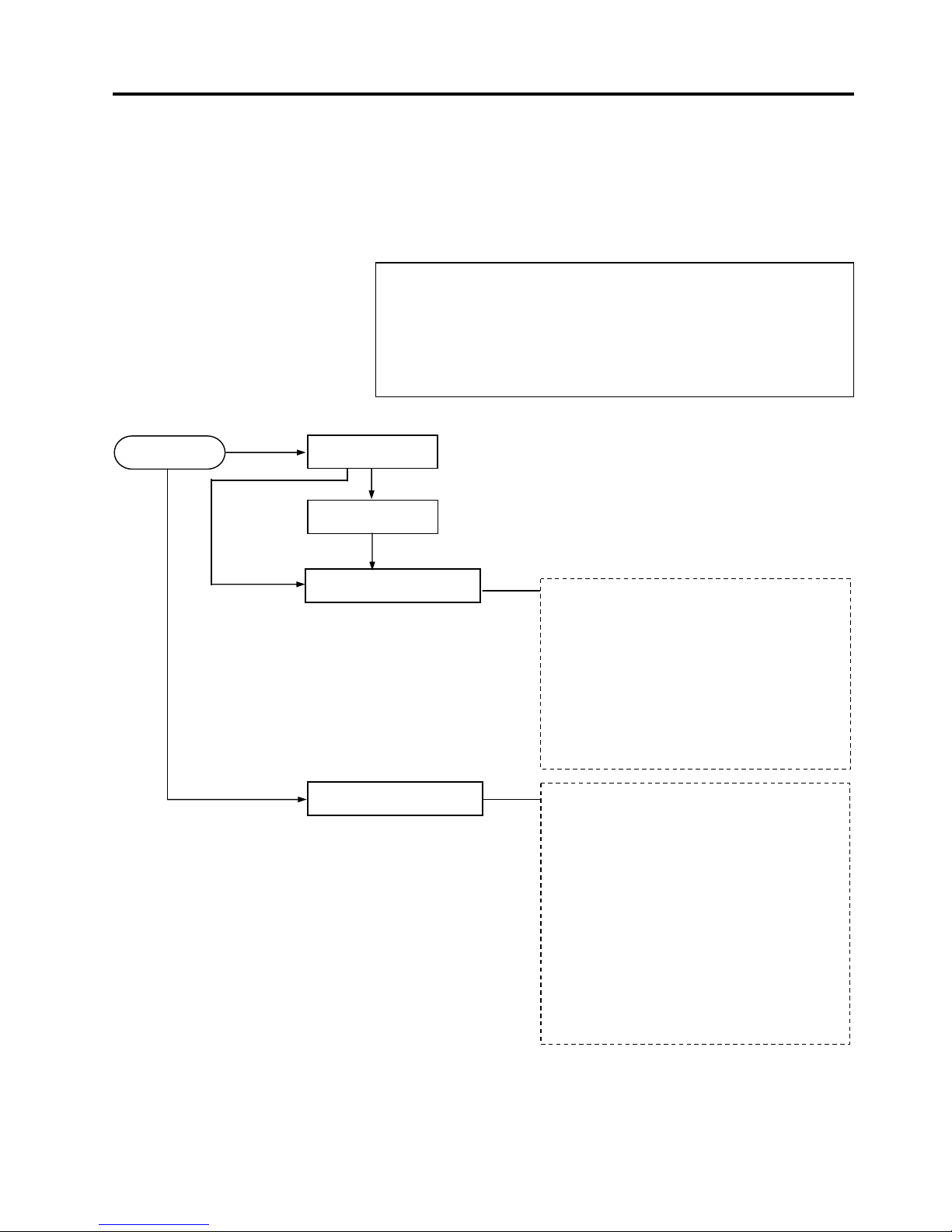
2. PRINTER SETUP ENGLISH VERSION EO1-33094
2.6 Printer Setting
E2-14
2.6 Printer Setting
Depending on the settings of your host computer or the interface
being used it may be necessary to change the printer parameter
settings.
Follow the procedures described below to change the printer
parameter settings to correspond to your environment.
NOTE:
Incorrect settings can cause the printer not to function correctly. If
you have any problems with the parameter settings, please contact
your nearest TOSHIBA TEC service representative.
For the settings this manual does not cover, please contact your
nearest TOSHIBA TEC service representative, or refer to the B-EX4T
Series Key Operation Specification manual.
ONLINE Mode
User System Mode
Power ON
[PAUSE]
PAUSE state
Hold down [RESTART]
Power OFF
Hold down [MODE]
• Reset
• Parameter setting (⇒Section 2.6.2)
• Fine adjustment (⇒Section 2.9)
• LAN/WLAN (⇒Section 2.6.3)
• BASIC (⇒Section 2.6.4)
• Z-MODE (⇒Section 2.6.5)
• Auto calibration (⇒Section 2.6.6)
• Dump mode (⇒Section 2.6.7)
• Log (⇒Section 2.6.8)
System Mode
Turn on the power while holding
down [FEED] & [PAUSE] or
[MODE].
• Self diagnosis
• Parameter setting
• Fine adjustment
• Test print (⇒Section 2.8)
• Sensor adjustment
• RAM clear
• Interface setting (⇒Section 2.6.10)
• BASIC mode
• RFID setting
• Real Time Clock (⇒Section 2.6.11)
• Z-MODE
• USB memory (⇒Section 2.6.12)
• Reset
Page 29
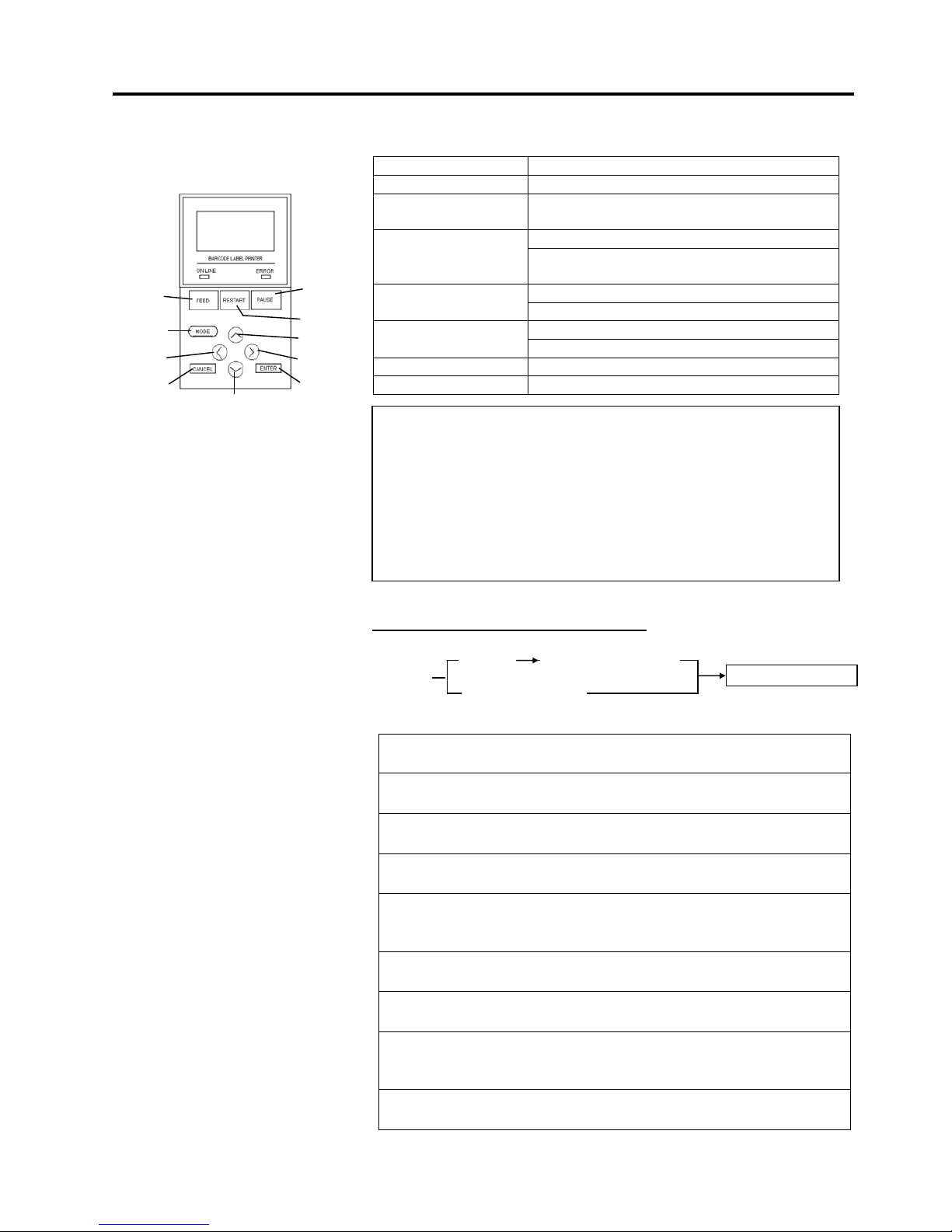
2. PRINTER SETUP ENGLISH VERSION EO1-33094
2.6 Printer Setting
E2-15
2.6 Printer Setting
(Cont.)
2.6.1 User System Mode
Key functions in system mode
Key Function
[MODE] Returns to the system mode menu.
[CANCEL] or
[FEED]+[RESTAR]
Returns to the previous menu.
Displays the next screen. [ENTER] or
[PAUSE]
Saves the settings and returns to the
previous menu.
Moves the cursor up.
(Note 1)
[UP] or [RESTART]
Increases a value.
(Note 2)
Moves the cursor down.
(Note 1)
[DOWN] or [FEED]
Decreases a value.
(Note 3)
[LEFT] Moves the cursor to the left.
(Note 3)
[RIGHT] Moves the cursor to the right.
(Note 3)
How to enter the User System Mode
The User System Mode consists of the following menus.
<1>RESET
Used to reset the printer.
<2>PARAMETER SET (⇒ Section 2.6.2)
Used to set the printer parameters.
<3>ADJUST SET (⇒ Section 2.9)
Used to fine adjust the print start position, cut position, etc.
<4>LAN/WLAN (⇒ Section 2.6.3)
Used to enable or disable the LAN communication and SNMP.
<5>BASIC (⇒ Section 2.6.4)
Used to set the function of basic program when it is loaded to
the printer.
<6>Z-MODE (⇒ Section 2.6.5)
Same as BASIC
<7>AUTO CALIB (⇒ Section 2.6.6)
Used to enable or disable the automatic calibration function.
<8>DUMP MODE (⇒ Section 2.6.6)
Used to print the data in the receive buffer for debugging
purposes.
<9>LOG (⇒ Section 2.6.7)
Used to save print logs in USB memory.
NOTES:
1. The cursor will not scroll from the bottom to the top or top to bottom
of a menu.
2. The value will not increase or decrease any further than the maximum
or minimum values of a parameter.
3. The cursor will not move any further than the left- or right-most
positions of a field.
4. Any values changed will not become effective if the printer is turned
off without pressing the [ENTER] key.
PAUSE
RESTART
UP
RIGHT
ENTER
DOWN
CANCEL
MODE
LEFT
FEED
ONLINE
User System Mode
[PAUSE] Hold down [RESTART]
Hold down [MODE]
Page 30
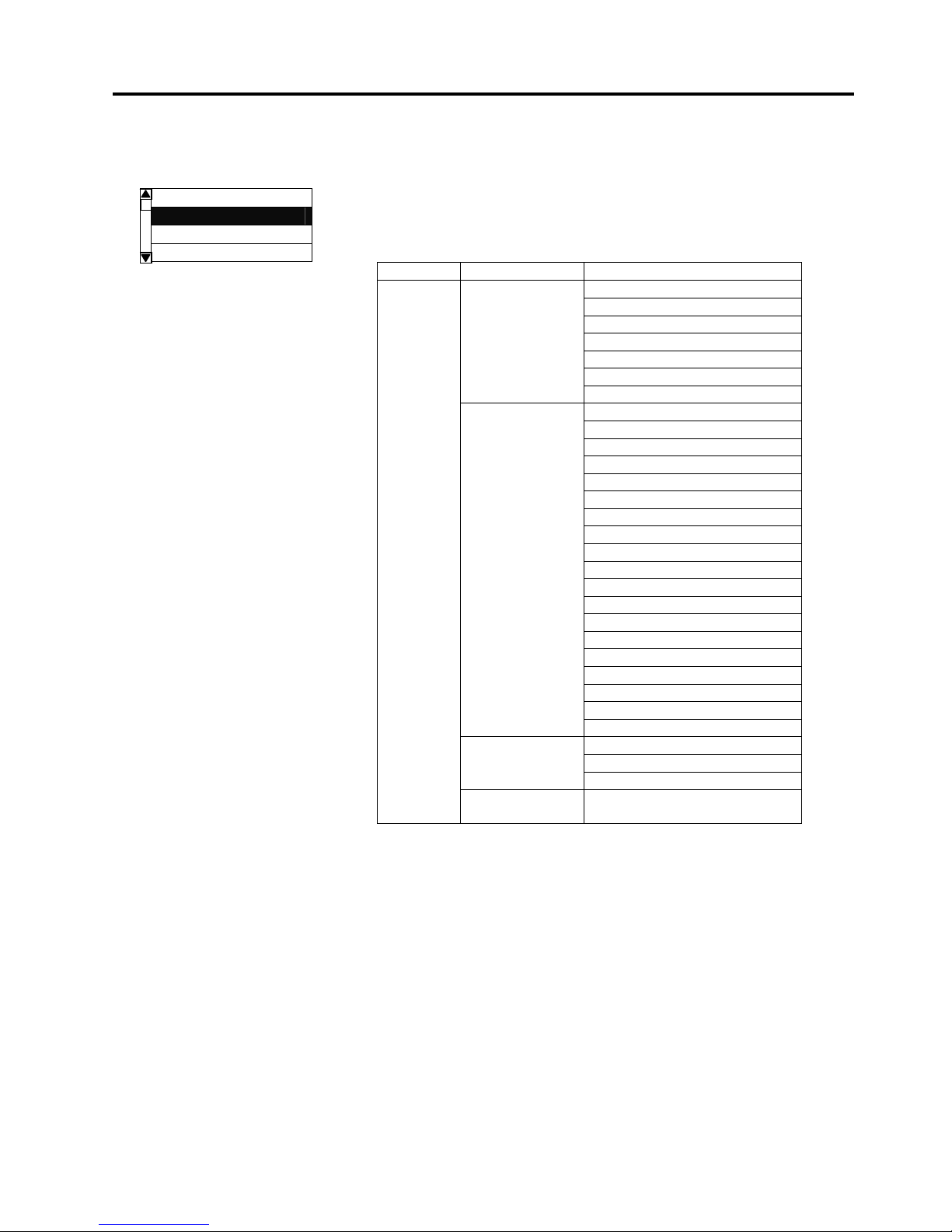
2. PRINTER SETUP ENGLISH VERSION EO1-33094
2.6 Printer Setting
E2-16
2.6.2 Parameter Setting
The Parameter Set menu allows the printer parameter settings to
be modified.
The following table shows the contents of the Parameter Set
menu.
Contents of the Parameter Set Menu
Menu Sub menu Parameter
Printer Set MEDIA LOAD Parameter
set
(Section 2.6.2.1) FORWARD WAIT
FW/BK ACT
HU CUT/RWD
RBN SAVE
PRE PEEL OFF
BACK SPEED
Software Set FONT CODE
TYPE OF RIBBON
(Section 2.6.2.2) ZERO FONT
CODE
PEEL OFF STATUS
USB I/F STATUS
FEED KEY
KANJI CODE
EURO CODE
AUTO HD CHK
WEB PRINTER
RBN NEAR END
EX I/O
LBL/RBN END
MAX CODE
XML
THRESHOLD SELECT
ENERGY TYPE
PW SAVE TIME
Panel LCD LANGUAGE
(Section 2.6.2.3) DISPLAY
CONTRAST
Password PASSWORD
(Section 2.6.2.4)
USER SYSTEM MODE
<1>RESET
<2>PARAMETER SET
<3>ADJUST SET
<4>LAN/WLAN
Page 31

2. PRINTER SETUP ENGLISH VERSION EO1-33094
2.6 Printer Setting
E2-17
2.6.2 Parameter Setting
(Cont.)
2.6.2.1 Printer Set
(1) MEDIA LOAD
Determines how the use of the [FEED] key enables the printer
to detect the home position. This parameter is effective only
when the sensor type is set to other than “None”.
• OFF Media loading function is disabled (Same as a
feed by [FEED] key)
• STD When the [FEED] key is pressed after the
printer is tuned on, reset in batch mode, or the
print head is closed, the printer detects the
next gap/black mark and feeds the paper from
the sensor to the print start position.
• ECO When the [FEED] key is pressed after the
printer is tuned on, reset in batch mode, or the
print head is closed, the printer detects the
next gap/black mark and feeds the paper to the
print start position based on the last label pitch
printed.
• ECO+Bfeed Since optional ribbon saving module is not
available to the B-EX4T2, MEDIA LOAD
setting and the printer behavior will be
automatically changed to “ECO” setting even if
“ECO+Bfeed” is selected for these models.
(2) FORWARD WAIT
This parameter allows you to choose whether or not to activate
the auto forward wait function. This function, used in the cut
mode, automatically feeds the media forward if there is more
than a 1-second idle time after printing. This prevents the top
edge of the media from curling.
• OFF Disables the auto forward feed wait
• ON Enables the auto forward feed wait → c
c When ON is selected, the feed amount can be fine adjusted.
(3) FORWARD WAIT POS.
(Default: 0.0mm)
.
+5.0mm
-5.0mm
+4.9mm
-4.9mm
NOTE:
1. If the pitch of the media used
for the previous issue was less
than 20mm, the forward wait
will not be activated regardless
of the parameter setting.
2. The media will stay at the
forwarded position even if the
power is turned off/on, the
printer is reset, the print head
is opened/closed.
NOTE:
Underlined setting is the factory
default.
Page 32

2. PRINTER SETUP ENGLISH VERSION EO1-33094
2.6 Printer Setting
E2-18
2.6.2 Parameter Setting
(Cont.)
(4) FW/BK ACT.
• MODE1
The printer waits for next issue after 13.7-mm
media has been fed forward.
• MODE2 When thermal transfer and cut mode are
selected, the printer feeds 6-mm media
backward, then waits for next issue after 3-mm
media has been fed forward. From this position,
the printer starts the on-the-fly printing for next
issue. The 3-mm distance to the home position
is fed at 3 ips.
(5) PRE PEEL OFF
Select whether to activate the pre-strip function. When this
parameter is set to ON, the top edge of a label is separated
(pre-stripped) from the backing paper before the label is printed.
This function is intended to make the strip issue easier in the
case of labels that are hard to strip due to the label density,
strength of the adhesive used, or the print speed.
• OFF
Disables pre peel off
• ON Enables pre peel off
(6) BACK SPEED
Select back feed speed.
In strip issue a back feed speed of 3 ips may cause the correct
distance not to be fed due to a lack of torque, slippery media
surface, etc. In such cases reduce the back feed speed to 2 ips
to ensure the correct feed amount.
• STD
3ips
• LOW 2ips
(7) TYPE OF RIBBON
Select type of ribbon.
When a coating side of the ribbon is the outside, chooses CSO.
When a coating side of the ribbon is the inside, chooses CSI.
• CSO
Coated side out
• CSI Coated side in
NOTE:
Pre-strip function is automatically
enabled when the print speed is
set to 10 ips or faster. However,
the print speed is corrected
depending on the EX I/O
parameter setting, as follows.
EX I/O: TYPE 1
10 ips (203 dpi)
8 ips (305 dpi)
EX I/O: TYPE 2
Specified speed
Page 33

2. PRINTER SETUP ENGLISH VERSION EO1-33094
2.6 Printer Setting
E2-19
2.6.2 Parameter Setting
(Cont.)
2.6.2.2 Software Set
(1) FONT CODE
Allows you to select the character code used for printing.
Printed characters differ depending on the chosen character
code and font.
• PC-850
• PC-852
• PC-857
• PC-8
• PC-851
• PC-855
• PC-1250
• PC-1251
• PC-1252
• PC-1253
• PC-1254
• PC-1257
• LATIN9
• Arabic
• PC-866
• UTF-8
(2) ZERO FONT
Allows you to select the way the zero character is printed.
Select between “0” and “
Ø”.
• 0 No slash used
• Ø Slash used
(3) CODE
Select the command control code to be used.
• AUTO Automatically selected.
• {,|,}
• ESC, LF, NUL
• MANUAL The control code is specified by the user. → c
c When MANUAL is selected, you need to specify each of the
control codes 1 to 3 with a hex. code.
NOTE:
The following fonts do not support
a zero with a slash.
(If a zero with a slash is specified,
a zero without a slash will be
printed.)
[Bit map fonts]
OCR-A, OCR-B, GOTHIC725
Black, Kanji, Chinese character
[Outline fonts]
Price fonts 1, 2, and 3,
DUTCH801 Bold, BRUSH738
Regular, GOTHIC725 Black,
TrueType font
FF
00
FE
01
CODE1 CODE2 CODE3
Page 34

2. PRINTER SETUP ENGLISH VERSION EO1-33094
2.6 Printer Setting
E2-20
2.6.2 Parameter Setting
(Cont.)
(4) PEEL OFF STATUS
Specifies whether the printer sends a strip wait status to the
host in response to a status request command.
• OFF
• ON
(6) USB I/F STATUS
Specifies whether to return a response to the host via USB.
• OFF
Disables sending a response via USB
• ON Enables sending a response via USB
(7) FEED KEY
Selects the function of the FEED key.
• FEED
Feeds one label.
• PRINT Prints the data in the image buffer (The last label
printed)
(8) KANJI CODE
Select the KANJI code.
• TYPE1
Windows code
• TYPE2 Original code
(9) EURO CODE
Specifies the Euro code (€).
“20” to “FF” (Specify the hex code in 2 bytes of ASCII code)
(10) AUTO HD CHK
Select whether to perform the auto print head check when the
printer is powered on.
• OFF Auto print head check is not performed.
• ON Auto print head check is performed.
FF
20
FE
21
Page 35

2. PRINTER SETUP ENGLISH VERSION EO1-33094
2.6 Printer Setting
E2-21
2.6.2 Parameter Setting
(Cont.)
(11) WEB PRINTER
Select whether to use the printer as a web printer.
When the web printer is enabled, the status of the printer
connected to a network can be monitored through the web
browser.
• OFF
Disables web printer function
• ON INTERNAL Enables web printer function (using internal
memory)
• ON EXTERNAL Enables web printer function (using an
external usb memory)
(12) RBN NEAR END
Select the remaining ribbon length when the ribbon near end is
detected.
• OFF
Ribbon near end is not detected.
• 30m Ribbon near end is detected when the remaining
ribbon is 30-m long. (Equivalent to ribbon
diameter of 38 mm)
• 70m Ribbon near end is detected when the remaining
ribbon is 70-m long. (Equivalent to ribbon
diameter of 43 mm)
(13) EX.I/O
Select the type of expansion I/O interface operating mode. This
parameter needs to be set depending on the expansion I/O
control specification of the device to be connected via the
expansion I/O interface.
• TYPE1 Standard mode
• TYPE2 In-line mode
(14) LBL/RBN END
Select the operation to be performed when a label end or ribbon
end is detected.
• TYPE1
When a label/ribbon end is detected in the
middle of printing, the printer immediately stops
printing.
• TYPE2 Selectable only when the ribbon saving function
is not activated.
When a label/ribbon end is detected in the
middle of printing, the printer prints the halffinished label as far as possible, and stops when
the next label is at the home position.
(15) MAXI CODE
Select the Maxicode specification.
• TYPE1
Compatible with the current version
• TYPE2 Special specification
NOTE:
The type specified by the
command may differ from the
actual mode, depending on
the status of this parameter.
Also, the data transmission
method is slightly different.
For details, refer to the
External Equipment Interface
Specification.
NOTE:
Since detecting the remaining
ribbon length has a margin of
error, use the specified length
as a guide.
Page 36

2. PRINTER SETUP ENGLISH VERSION EO1-33094
2.6 Printer Setting
E2-22
2.6.2 Parameter Setting
(Cont.)
(16) XML
Select the type of XML data to be printed.
• OFF Disables XML data printing.
• STD Standard specification
• ORACLE Oracle
• SAP SAP
• STD EXT Standard specification (External memory)
• ORACLE EXT Oracle using an external memory
• SAP EXT SAP using an external memory
(17) THRESHOLD SELECT
This parameter is to choose which threshold value for the
media sensor to validate.
• REFLECT Reflective sensor
• TRANS. Transmissive sensor
Then, choose which value to use.
• MANUAL SET Threshold set in the Threshold mode
takes effect.
• COMMAND SET
Threshold set by command takes effect.
(18) ENERGY TYPE
This parameter is intended to make the printer perform
appropriate printing for the supplies to be used. If you use a
different supply from the setting, poor printing may occur.
• TRANSFER Thermal transfer print method → c
• DIRECT Thermal direct print method → d
c When TRANSFER is selected for the Energy type parameter,
choose a ribbon type.
Case of B-EX4T2-GS/TS
• Wax1 Wax 1
• Wax2 Wax 2
• Wax3 Wax 3
• Semi resin1
Semi-resin 1
• Semi resin2 Semi-resin 2
• Semi resin3 Semi-resin 3
• Resin1 Resin 1
• Resin2 Resin 2
• Reserve1 to Reserve2 Reserved
Case of B-EX4T2-HS
• Resin1
Resin 1
• Resin2 Resin 2
• Reserve1 to Reserve8 Reserved
d When DIRECT is selected for the Energy type parameter
• Standard
Standard
• Reserve1 to Reserve9 Reserved
Page 37

2. PRINTER SETUP ENGLISH VERSION EO1-33094
2.6 Printer Setting
E2-23
2.6.2 Parameter Setting
(Cont.)
(19) PW SAVE TIME
Sets the length of time until the printer enters the power saving
mode. (Unit: minute)
(Default: 15 minutes)
2.6.2.3 PANEL
(1) LCD LANGUAGE
Choose a language in which the LCD messages are displayed.
• ENGLISH
• GERMAN
• FRANCH
• DUTCH
• SPANISH
• JAPANESE
• ITALIAN
• PORTUGUESE
• SIMP. CHINESE
(2) DISPLAY
Choose whether the model name, the number of labels printed
and the IP address are displayed or hidden.
• MACHINE NAME OFF: Hidden
ON
: Displayed
• PRINT PAGE OFF: Hidden
ON
: Displayed
• IP ADDRESS OFF
: Hidden
ON: Displayed
(3) CONTRAST
Adjust the contrast of the LCD.
(Default: 40)
NOTE:
• The language displayed
on panel is Japanese
when Japanese is
selected, and English
when English, German,
French, Dutch, Spanish,
Italian; or Portuguese is
selected.
240 min.
1 min.
239 min.
2 min.
NOTE:
For details of the power saving
mode, refer to Section 3.4
Power Save Function.
50
24
48
26
High
Low
Page 38

2. PRINTER SETUP ENGLISH VERSION EO1-33094
2.6 Printer Setting
E2-24
2.6.2 Parameter Setting
(Cont.)
2.6.3 Enabling LAN/WLAN
2.6.2.4 PASSWORD
(1) PASSWORD
This parameter is for the system administrator only. Please do
not change the setting for this parameter.
The LAN/WLAN menu allows selecting whether or not to enable
the LAN communication and SNMP.
(1) LAN/WLAN
• OFF LAN and Wireless LAN are disabled.
• ON (AUTO)
Automatically selected.
• ON (LAN) LAN is enabled.
• ON (WLAN) Wireless LAN is enabled.
(2) SNMP
• OFF SNMP is disabled.
• ON SNMP is enabled.
USER SYSTEM MODE
<1>RESET
<2>PARAMETER SET
<3>ADJUST SET
<4>LAN/WLAN
Page 39

2. PRINTER SETUP ENGLISH VERSION EO1-33094
2.6 Printer Setting
E2-25
2.6.4 Basic Program Setting
2.6.5 Enabling Z-Mode
The following table shows the contents of the Basic program
setting menu.
Contents of the Basic Program Setting Menu
Menu Sub menu
BASIC BASIC
FILE MAINTENANCE
TRACE
EXPAND MODE
(1) BASIC
Select whether to enable the BASIC program.
• OFF
Disables BASIC program.
• ON Enables BASIC program.
(2) FILE MAINTENANCE
The block number and BASIC program file name (up to 12
characters) stored in the BASIC program storage area are
displayed. If the file name exceeds 12 characters, the overflowing
characters are not displayed.
When no file is stored, a hyphen (“-“) is displayed in place of the
file name.
(3) TRACE
Allows you to enable tracing in the BASIC program.
• OFF
Disables tracing the BASIC program.
• ON Enables tracing the BASIC program.
(4) EXPAND MODE
The printer switches the mode to execute the BASIC program.
The Z-Mode menu allows you to select whether or not to enable
the Z-Mode
.
(1) Z-MODE
• OFF
Z-Mode is disabled.
• ON SETTING OFF Z-Mode is enabled. BASIC system mode
program is not started automatically.
• ON SETTING ON Z-Mode is enabled. BASIC system mode
program is started automatically.
USER SYSTEM MODE
<3>ADJUST SET
<4>LAN/WLAN
<5>BASIC
<6>Z-MODE
USER SYSTEM MODE
<2>PARAMETER SET
<3>ADJUST SET
<4>LAN/WLAN
<5>BASIC
Page 40

2. PRINTER SETUP ENGLISH VERSION EO1-33094
2.6 Printer Setting
E2-26
2.6.6 Automatic Calibration
The Auto Calibration menu allows you to select whether or not to
enable automatic calibration at power on time. When automatic
calibration is activated, the printer feeds the media for about 160
mm each time the power is turned on or the print head is open
then closed to detect the print start position.
(1) AUTO CALIB
• OFF Disabled.
• ON TRANS. Enabled. (Transmissive sensor)
• ON REFLECT Enabled. (Reflective sensor)
• ON ALL Enabled. (Transmissive & Reflective
sensors)
• ON TRANS.+Bfeed same as “ON TRANS” setting
• ON REFLECT+Bfeed same as “ON REFLECT” setting
• ON ALL+Bfeed same as “ON ALL” setting
NOTES:
1. When AUTO CALIB is enabled, an automatic calibration is
performed at an open/close of the print head and at a power on
time.
2. After the automatic calibration is performed, the media length,
effective print length, sensor type and whether the ribbon is used
or not, obtained through the calibration, will take effect until next
calibration is performed or the printer power is turned off.
(Settings specified by commands are ignored.)
3. This function is available only when the media pitch is 10.0 mm to
150.0 mm.
4. When the printer cannot detect the second black mark/gap, it will
continue to feed the media for up to 500.0mm. If a black mark/gap
is still not detected, the printer will stop, resulting in a paper jam.
5. During an automatic calibration, the printer also feeds the ribbon.
Even if the ribbon is not loaded, this will not result in an error.
However, the print condition will be automatically changed to “No
ribbon” after the calibration ends.
6. When the cutter is installed and a previous issue was performed in
cut issue mode, the media is cut and ejected after the automatic
calibration is completed.
7. When a label end occurs during an automatic calibration, the
printer stops, resulting in an error. Loading new media and
closing the print head can clear the error and resume the
automatic calibration.
8. Since the optional ribbon saving module is not available for the BX4T2, Setting + Bfeed will have no effect and the setting will revert
to without BFeed.
9. The feed speed during automatic calibration is 3 ips.
10. Do not open the print head during automatic calibration. The
subsequent printer operation is not guaranteed. If you open the
print head, turn off the power and back to on.
USER SYSTEM MODE
<4>LAN/WLAN
<5>BASIC
<6>Z-MODE
<7>AUTO CALIB
NOTE:
• Since the head-up function is
not provided to the B-EX4T2
and B-EX6T2, the setting and
the printer behavior will be
automatically changed to
“ON TRANS”,”ON
REFLECT”,”ON ALL” even
if “+Bfeed” is selected for
these models.
Page 41

2. PRINTER SETUP ENGLISH VERSION EO1-33094
2.6 Printer Setting
E2-27
2.6.7 Dump Mode Setting
In Dump Mode, the data in the receive buffer is printed. The data
is expressed in hexadecimal values. This operation allows
verification of the programming commands or the debug of the
program.
(1) BUFFER
Select the receive buffer to dump.
• RS-232C RS-232C receive buffer
• CENTRONICS Centronics receive buffer
• LAN Network I/F receive buffer
• BASIC1 BASIC Interpreter:
I/F → Interpreter buffer
• BASIC2 BASIC Interpreter:
Interpreter buffer → I/F
• USB USB receive buffer
• RFID RFID receive buffer
(2) DUMP LIST
This parameter is to choose the output destination.
• USB MEMORY Saves in the USB memory. → c
• PRINT Prints out → d
c When USB MEMORY is selected:
A file is automatically created in the USB memory and named in
the following format based on the printer model and saved date.
/ATA0/DUMP/B-EX4T1_DUMP_1007291030.BIN
(e.g. B-EX4T Type1, 10:30, July 29, 2010)
d When PRINT is selected:
Choose a printing method.
• ON DEMAND Prints 166 lines of data (approx. 50 cm), then
stops. Subsequent data is printed when the
[ENTER] key is pressed.
• ALL Prints all data in the receive buffer.
USER SYSTEM MODE
<5>BASIC
<6>Z-MODE
<7>AUTO CALIB
<8>DUMP MODE
NOTES:
1. If a file with the same name
already exists in the USB
memory, it will be
overwritten.
2. Selecting “RS-232C” or
“CENTRONICS” without
the optional board installed
causes a 0-KB file to be
output.
3. If an error occurs while
using the USB memory, the
error message is displayed.
For details, refer to Section
2.6.12 Copying Data
to/from USB Memory.
Page 42

2. PRINTER SETUP ENGLISH VERSION EO1-33094
2.6 Printer Setting
E2-28
2.6.7 Dump Mode Setting
(Cont.)
The data in the receive buffer is printed as follows.
Receive Buffer Size
Interface B-EX4T2-GS/TS/HS
RS-232C 1MB (65536 lines)
Centronics 1MB (65536 lines)
LAN 1MB (65536 lines)
BASIC 1 8KB (512 lines)
BASIC 2 8KB (512 lines)
USB 1MB (65536 lines)
RFID 8KB (512 lines)
Required Media Length
Interface B-EX4T2-GS/TS B-EX4T2-HS
RS-232C 198.2 m 198.6 m
Centronics 198.2 m 198.6 m
LAN 198.2 m 198.6 m
BASIC 1 2 m 2 m
BASIC 2 2 m 2 m
USB 198.2 m 198.6 m
RFID 2 m -
*: Media length required for printing all data in the receive buffer.
:
:
:
00 00 00 00 00 00 00 00 00 00 00 00 00 00 00 00 ................
00 00 00 00 00 00 00 00 00 00 00 00 00 00 00 00 ................
00 00 00 00 00 00 00 00 00 00 00 00 00 00 00 00 ................
00 00 00 00 00 00 00 00 00 00 00 00 00 00 00 00 ................
7B 41 58 3B 2B 30 30 30 2C 2B 30 30 30 2C 2B 30 {AX;+000,+000,+0
30 7C 7D 7B 44 30 37 37 30 2C 31 31 30 30 2C 30 0|}{D0760,1100,0
37 34 30 7C 7D 7B 43 7C 7D 7B 4C 43 3B 30 30 33 740|}{C|}{LC;003
30 2C 30 30 32 30 2C 30 30 33 30 2C 30 36 36 30 0,0020,0030,0660
2C 30 2C 32 7C 7D 7B 4C 43 3B 30 30 37 30 2C 30 0,2|}{LC;0070,0
30 32 30 2C 30 30 37 30 2C 30 36 36 30 2C 30 2C 020,0070,0660,0,
39 7C 7D 7B 4C 43 3B 30 30 35 30 2C 30 30 32 30 9|}{LC;0050,0020
:
:
:
44 45 46 47 48 49 4A 7C 7D 7B 50 43 31 30 3B 30 DEFGHIJ|}{PC10;0
33 35 30 2C 30 34 30 30 2C 31 2C 31 2C 4B 2C 30 350,0400,1,1,K,0
30 2C 42 3D 41 42 43 44 65 66 67 68 69 6A 6B 6C 0,B=ABCDefghijkl
6D 6E 6F 70 7C 7D 7B 50 56 30 32 3B 30 33 33 30 mnop|}{PV02;0330
2C 30 36 36 30 2C 30 32 37 30 2C 30 32 35 30 2C 0660,0270,0250,
41 2C 30 30 2C 42 3D 42 7C 7D 7B 50 56 30 33 3B A,00,B=B|}{PV03;
:
:
:
3B 30 39 30 30 2C 30 31 38 30 2C 54 2C 48 2C 30 ;0900,0180,T,H,0
35 2C 41 2C 30 3D 31 32 33 34 35 36 37 38 39 30 5,A,0=1234567890
41 42 43 44 45 7C 7D 00 00 00 00 00 00 00 00 00 ABCDE|}.........
:
:
:
Print Conditions
• Printing width: 3.9 inches
(Approx. 100 mm)
• Sensor selection: None
• Print speed: 6”/sec. (203 dpi)
5”/sec. (300 dpi)
3”/sec. (600dpi)
• Printing mode: Depends on
the selection in use.
• 16 bytes/line
• Data is printed in the order
from the new one to the old.
• Data specified by the receive
buffer write pointer will be
printed in boldface.
NOTE:
If an error occurs while
printing, the printer stops
printing and shows an error
message.
To clear the error, press the
[PAUSE].
After clearing the error the
printer does not resume
printing automatically.
Page 43

2. PRINTER SETUP ENGLISH VERSION EO1-33094
2.6 Printer Setting
E2-29
2.6.8 Logging
The Log menu allows the saving of print logs to USB memory.
(1) LOG
• PRINTER TO USB Saves print logs in the USB memory.
A file is automatically created in the USB memory and named in
the following format based on the printer model and saved date.
/ATA0/LOG/B-EX4T1_LOG_1007291030.TXT
(e.g. B-EX4T Type1, 10:30, July 29, 2010)
USER SYSTEM MODE
<6>Z-MODE
<7>AUTO CALIB
<8>DUMP MODE
<9>LOG
NOTES:
1. If a file with the same
name already exists in the
USB memory, it will be
overwritten.
2. If an error occurs while
using the USB memory,
the error message is
displayed. For details, refer
to Section 2.6.12 Copying
Data to/from USB Memory.
After clearing the error the
printer does not resume
logging automatically.
Page 44

2. PRINTER SETUP ENGLISH VERSION EO1-33094
2.6 Printer Setting
E2-30
2.6.9 System Mode
How to enter the System Mode
The System Mode consists of the following menus.
<1>DIAG.
Used to check and print the printer system information and
maintenance counter status.
<2>PARAMETER SET (⇒ Section 2.6.2)
Used to set the parameters for each printer function.
<3>ADJUST SET (⇒ Section 2.9)
Used to fine adjust the print position, cut position, print tone,
etc.
<4>TEST PRINT (⇒ Section 2.8)
Used to perform print tests.
<5>SENSOR ADJUST
Used to check the sensor statuses and set each sensor.
<6>RAM CLEAR
Used to perform a RAM clear. DO NOT USE this menu.
<7>INTERFACE (⇒ Section 2.6.10)
Used to set the interface parameters.
<8>BASIC (⇒ Section 2.6.4)
Used to set the function of basic program when it is loaded to
the printer.
<9>FOR FACTORY
Used for an in-process inspection. DO NOT use this menu.
<10>RFID
Used to set RFID related parameters. (see Installation Manual
in each RFID kit)
<11>RTC (⇒ Section 2.6.11)
Used to set the date and time of the real time clock, enable or
disable the low battery check, and choose a real time renewal
timing.
<12>Z-MODE (⇒ Section 2.6.5)
Same as BASIC
<13>USB MEMORY (⇒ Section 2.6.12)
Used to copy data to/from USB memory.
<14>RESET
Used to reset the printer.
Power OFF
System Mode
Power ON while holding down
[FEED]&[PAUSE]
Power ON while holding down
[MODE]
Page 45

2. PRINTER SETUP ENGLISH VERSION EO1-33094
2.6 Printer Setting
E2-31
2.6.10 Interface Setting
The Interface menu allows configuring printer interface parameters.
The following table shows the contents of the Interface menu.
Contents of the Interface Menu
Menu Sub menu Parameter
NETWORK LAN/WLAN Interface
SNMP
SETTING
BASIC INFORMATION
IP ADDRESS
GATEWAY ADDRESS
SUBNET MASK
SOCKET PORT
PORT NUMBER
DHCP
DHCP CLIENT ID
DHCP HOST NAME
WLAN STANDARD
WLAN MODE
DEFAULT KEY
802.11B CHANNEL
802.11B BAUD
802.11G CHANNEL
802.11G BAUD
WINS
WINS ADDRESS
LPR
USB
RS-232C SPEED
DATA LENGTH
STOP BIT
PARITY
CONTROL
CENTRO. ACK/BUSY
INPU PRIME
PLUG & PLAY
SYSTEM MODE
<4>TEST PRINT
<5>SENSOR ADJUST
<6>RAM CLEAR
<7>INTERFACE
Page 46

2. PRINTER SETUP ENGLISH VERSION EO1-33094
2.6 Printer Setting
E2-32
2.6.10 Interface Setting
(Cont.)
2.6.10.1 Network Setting
(1) LAN/WLAN
• OFF LAN and Wireless LAN are disabled.
• ON (AUTO)
Automatically selected.
• ON (LAN) LAN is enabled.
• ON (WLAN) Wireless LAN is enabled.
(2) SNMP
• OFF SNMP is disabled.
• ON
SNMP is enabled.
(3) BASIC INFORMATION
The following information is displayed.
IP Address
Gateway address
Subnet mask
Socket port status
Socket port number
(4) IP ADDRESS
Set the IP address.
(5) GATEWAY ADDRESS
Set the gateway address.
(6) SUBNET MASK
Set the subnet mask.
(7) SOCKET PORT
Select whether to enable or disable the socket port.
• OFF Socket port is disabled.
• ON Socket port is enabled.
192 020 168 010
192 020 168 010
255 255 255 000
Page 47

2. PRINTER SETUP ENGLISH VERSION EO1-33094
2.6 Printer Setting
E2-33
2.6.10 Interface Setting
(Cont.)
(8) PORT NUMBER
Set the port number.
(9) DHCP
Select whether to enable/disable DHCP.
• OFF DHCP is disabled.
• ON DHCP is enabled.
(10) DHCP CLIENT ID
Select ASCII or HEX for setting DHCP Clie nt ID.
• ASCII DHCP client ID is entered with ASCII code. → c
• HEX DHCP client ID is entered with Hex. code. → d
c When ASCII is selected:
Enter 64 characters with ASCII code.
d When HEX is selected:
Enter 64 characters with Hex. code.
(11) DHCP HOST NAME
Enter 32 characters with ASCII code.
(12) WLAN STANDARD
• 11b/g
• 11b
• 11g
65535
00000
65534
00001
Page 48

2. PRINTER SETUP ENGLISH VERSION EO1-33094
2.6 Printer Setting
E2-34
2.6.10 Interface Setting
(Cont.)
(13) WLAN MODE
Set the connection mode and authentication in reference to the
following table.
ADHOC OFF
WEP40
WEP104
INFRA OPEN OFF
WEP40
WEP104
SHARED WEP40
WEP104
802.1x OPEN SYSTEM TLS WEP40
WEP104
TTLS WEP40
WEP104
LEAP WEP40
WEP104
PEAP WEP40
WEP104
MD5 WEP40
WEP104
EAP-FAST WEP40
WEP104
SHARED KEY EAP-MD5 WEP40
WEP104
NETWORK EAP WEP40
WEP104
WPA OPEN TLS
TTLS
LEAP
PEAP
EAP-FAST
NETWORK EAP
WPA-PSK
WPA2 OPEN SYSTEM TLS
TTLS
LEAP
PEAP
EAP-FAST
NETWORK EAP
WPA2-PSK
Page 49

2. PRINTER SETUP ENGLISH VERSION EO1-33094
2.6 Printer Setting
E2-35
2.6.10 Interface Setting
(Cont.)
(14) DEFAULT KEY
Select a WEP key.
(Default: 1)
(15) 802.11b CHANNEL
Select a channel for 802.11b WLAN.
(Default: 1)
(16) 802.11b BAUD
Select a baud rate for 802.11b WLAN.
• 11M
• 5.5M
• 2M
• 1M
(17) 802.11g CHANNEL
Select a channel for 802.11g. WLAN.
(Default: 1)
(18) 802.11g BAUD
Select the baud rate for 802.11g WLAN.
• 54M
• 48M
• 36M
• 24M
• 18M
• 12M
• 9M
• 6M
• 11M
• 5.5M
• 2M
• 1M
4
1
14
1
13
1
Page 50

2. PRINTER SETUP ENGLISH VERSION EO1-33094
2.6 Printer Setting
E2-36
2.6.10 Interface Setting
(Cont.)
(19) WINS
• OFF
WINS is disabled.
• ON (MANUAL) WINS is enabled. (Manual)
• ON (DHCP) WINS is enabled. (DHCP)
(20) WINS ADDRESS
The WINS address is displayed.
(21) LPR
• OFF LPR is disabled.
• ON
LPR is enabled.
2.6.10.2 USB
(1) USB SERIAL ID
• OFF USB serial ID is disabled.
• ON USB serial ID is enabled.
2.6.10.3 RS-232C
(1) SPEED
• 2400 bps
• 4800 bps
• 9600 bps
• 19200 bps
• 38400 bps
• 115200 bps
Page 51

2. PRINTER SETUP ENGLISH VERSION EO1-33094
2.6 Printer Setting
E2-37
2.6.10 Interface Setting
(Cont.)
(2) DATA LENGTH
• 8 bits
• 7 bits
(3) STOP BIT
• 1 bit
• 2 bits
(4) PARITY
• NONE
• EVEN
• ODD
(5) CONTROL
• XON+READY AUTO
XON/XOFF mode
• XON+XOFF AUTO XON/XOFF+READY/BUSY mode
• READY/BUSY RTS RTS mode
• XON+XOFF XON/XOFF mode
• READY/BUSY READY/BUSY mode
2.6.10.4 CENTRO.
(1) ACK/BUSY
Select ACK/BUSY timing.
• TYPE1
A rise of ACK signal and a release of BUSY occur
at the same time.
• TYPE2 A fall of ACK signal and a release of BUSY occur at
the same time.
(2) INPUT PRIME
Resets the printer when the INIT signal is ON.
• OFF
• ON
(3) PLUG & PLAY
• OFF
• ON
Page 52

2. PRINTER SETUP ENGLISH VERSION EO1-33094
2.6 Printer Setting
E2-38
2.6.11 Real Time Clock (RTC)
The RTC menu allows the date and time to be set, enables the
battery check function, and selects the RTC data renewal timing
while labels are being printed.
The Real Time Clock Setting is effective only when an optional
RTC & USB Host Interface Card, B-EX700-RTC-QM-R, is
installed.
(1) DATE TIME
This parameter is to set date and time.
YY/MM/DD
hh:mm:ss
(2) BATTERY CHECK
Enable the low battery check function.
• OFF
• ON
(3) RENEWAL
This parameter is to choose when date and time are updated
while printing.
• BATCH The real time clock data is read only for the
first label in a batch, the same time is printed
on the all labels.
• PAGE The real time clock data is read at the start of
printing each label, the real time can be
printed on each label.
SYSTEM MODE
<8>BASIC
<9>FOR FACTORY
<10>RFID
<11>RTC
00 00 00
00 00 00 [RIGHT]
Page 53

2. PRINTER SETUP ENGLISH VERSION EO1-33094
2.6 Printer Setting
E2-39
2.6.12 Copying Data to/from
USB Memory
The USB Memory menu allows the copying of data from a USB
memory to the printer and saving data from the printer to a USB
memory.
USB memory can be used only when an optional RTC & USB Host
Interface Card, B-EX700-RTC-QM-R, is installed.
(1) USB TO PRINTER
This parameter is to copy data from a USB memory to the
printer.
• COPIED DATA File (*.DAT) containing firmware
(BOOT/MAIN/ CG/KANJI/HTML), storage
area information, and parameter settings
• CONFIG FILE File (*.CFG) in which the path of the firmware
(BOOT/MAIN/ CG/KANJI/HTML) is saved
1. When the file selection screen is displayed choose a file to be
copied.
(Example)
2. When the [ENTER] key is pressed, the confirmation message is
displayed.
For the CFG files, the message included in the CFG file is
displayed prior to the confirmation message.)
3. The data is read from the USB memory. It takes 3 to 5 minutes
to read all the information.
(2) PRINTER TO USB
This parameter is to save the firmware (BOOT/MAIN/CG/
KANJI/HTML), storage area information, and parameter
settings to a USB memory.
• ALL
1. The confirmation message is displayed.
2. The data is copied to the USB memory. It takes approx. 40
seconds to save all information.
A file is automatically created in the USB memory and named in
the following format based on the printer model and saved date.
/ATA0/SYSTEM/B-EX4T1-T1105.DAT
(e.g. B-EX4T Type1, 305 dpi model, November 5)
SYSTEM MODE
<10>RFID
<11>RTC
<12>Z-MODE
<13>USB MEMORY
NOTE:
If a file with the same name
already exists in the USB
memory, it will be overwritten.
NOTE:
Usable USB memory’s file
system is as follows:
File system Max. size
FAT (FAT16) 2GB
FAT32 8GB
To use USB memories of the
other file system, they need to
be formatted to either of the
above on the PC in advance.
Page 54

2. PRINTER SETUP ENGLISH VERSION EO1-33094
2.6 Printer Setting
E2-40
2.6.12 Copying Data to/from
USB Memory (Cont.)
While using the USB memory, the following error message may
be displayed.
Error message Description
FORMAT ERROR
Check the settings.
Format error
USB memory is not connected.
MEMORY WRITE ERR.
Check the data
and the settings.
Write error
MEMORY READ ERR.
Check the data
and the settings.
Read error
MEMORY FULL
Free some memory
space.
Insufficient free space
FILE NOT FOUND
Check the data
and the settings.
Specified file is not found.
UNKNOWN ERROR Other errors
Depending on the remaining memory size or the USB memory
status, a write error may occur even under the insufficient free
space condition.
Page 55

2. PRINTER SETUP
ENGLISH VERSION EO1-33094
2.7 Installing the Printer Drivers
E2-41
2.7 Installing the Printer Drivers
2.7.1 Introduction
This chapter describes the use of the TOSHIBA printer driver for the TOSHIBA bar code printer on
your Windows host computer; how to install and delete the printer driver. The procedure for adding a
LAN port. Cautions and limitations.
2.7.2 General Description
(1) Features
Once you install the TOSHIBA printer driver on your Windows host computer, you can use the
TOSHIBA bar code printer in the same way you would a laser or ink jet printer.
You can use the printer by connecting a USB or LAN cable to your host computer.
(2) System Requirements
To install the TOSHIBA printer driver on your host computer the following system requirements
are needed.
• Operating system: Windows 2000, Windows XP, Windows Server 2003, Windows Vista,
Windows Server 2008, Windows 7 or Windows Server 2008 R2
• Hardware: A DOS-/V (IBM PC/AT compatible) machine running an above operating
system.
• Interface: • USB interface
• LAN interface
2.7.3 Installing the Printer Driver
The installation procedure of the printer driver differs depending on the printer model and the
connection method.
If an older version of the printer driver has been already installed, you must uninstall it and restart the
computer before installing a newer version. See
Section 2.7.10 Uninstalling the Printer Driver.
Installation method for each operating system
Connection method
Plug and Play is not used. Plug and Play is used.
OS
LAN USB
Windows 2000 Section 2.7.7 Installation under Windows
2000 (USB interface with plug and play
enabled)
Windows XP
Windows Server
2003
2.7.5 Installation under Windows
2000/XP/Server2003
2.7.8 Installation under Windows
XP/Server2003 (USB with Plug & Play enabled)
Windows Vista
2.7.6 Installation under Windows
Vista/Server2008/7/Server2008R
2
2.7.9 Installation under Windows Vista/Server
2008/7/Server2008R2 (USB with Plug & Play
Enabled)
Page 56

2. PRINTER SETUP
ENGLISH VERSION EO1-33094
2.7 Installing the Printer Drivers
E2-42
2.7.4 Preparation for Installation
(1) Access the Toshiba TEC web site at the following address and download the printer driver
install file “TPCL72M2E.exe” to your local disc.
http://www.toshibatec-ris.com/products/barcode/download/driver_agreement.html
Note: If you do not agree with the Software License Agreement, you cannot download the file.
(2) Double-click the downloaded
“TPCL72M2E.exe”, and the “TPCL PRINTER
DRIVER – Installshield Wizard” is displayed.
Click the [Next] button.
Note: Log on as a user with administrative
privilege.
When the User Account Control screen
is displayed under Windows
Vista/Server2008/7/Server2008R2, click
on the “Allow”.
Page 57

2. PRINTER SETUP
ENGLISH VERSION EO1-33094
2.7 Installing the Printer Drivers
E2-43
(3) The “Software License Agreement” is
displayed. Select “I accept the terms of the
license agreement” and click the [Next]
button.
Note: If you do not agree with the Software
License Agreement, you cannot install
the driver files.
(4) When you click the [Install] button, the
printer driver install files are copied to the
directories created in “C:\TEC_DRV”.
Note: The folder name cannot be changed
from “C:\TEC_DRV”.
(5) When the installation is completed, click the
[Finish] button.
Note: In the case of Windows
Vista/Server2008/7/
Server2008R2, the screen on the right
will appear. Click the “Install this driver
software anyway”.
Page 58

2. PRINTER SETUP
ENGLISH VERSION EO1-33094
2.7 Installing the Printer Drivers
E2-44
2.7.5 Installation under Windows 2000/XP/Server2003
(1) Turn on the PC.
Note: Log on as a user with administrative privilege.
(2) Select the “Start”, “Printer and FAX” to show the printer folder.
Supplement: In the case of Windows 2000, select “Start”, “Setting”, and “Printer”. If the
“Printer and FAX” folder is not found, click the “Control Panel” and select “Printer
and FAX”.
In the case of the category view, click the “Printer and Other Hardware” and
select the “Printer and FAX”.
(3) Select the “Add printer” from the File menu. The “Add Printer Wizard” is displayed.
(4) Click the [Next] button in the “Add Printer
Wizard”.
(5) Select the “Local printer attached to this
computer” and click the [Next] button.
Note: Do not check the “Automatically detect
and install my Plug and Play printer”
checkbox.
If you are installing a network printer, or a
printer attached to another PC you must
choose the local printer. This setting will be
changed after the installation is completed.
Even in the case of specifying the network
printer or a printer connected to other PC, be
sure to choose the local printer in this step.
This setting is changed after the installation is
completed.
Page 59

2. PRINTER SETUP
ENGLISH VERSION EO1-33094
2.7 Installing the Printer Drivers
E2-45
(6) Specify a printer port and click the [Next] button.
(7) When the “Install Printer Software” screen
appears, click the [Have Disk] button.
(8) Specify the printer driver install folder
(C:/TEC_DRV) created in Section 2.7.4
Preparation for Installation, and click the
[Open] button. Select the “TOSHIBATEC.inf”
and click the [OK] button.
Page 60

2. PRINTER SETUP
ENGLISH VERSION EO1-33094
2.7 Installing the Printer Drivers
E2-46
(9) The list of the installable printers is displayed.
(10) Select the model to be installed, and click the [Next] button.
(Example: B-EX4T2-T)
(11) Select the “Replace existing driver”, and click
the [Next] button.
Supplement: This step will be omitted when
the printer driver is installed for
the first time.
(12) Select whether or not to use the printer as a
default printer, then click the [Next] button.
TEC B-EX4T2-T
Page 61

2. PRINTER SETUP
ENGLISH VERSION EO1-33094
2.7 Installing the Printer Drivers
E2-47
(13) Select whether or not to share the printer with
other users on the network, then click the
[Next] button.
(14) Select whether or not to perform a print test,
then click the [Next] button.
(15) When the “Completing the Add Printer
Wizard” is displayed, click the [Finish] button.
Page 62

2. PRINTER SETUP
ENGLISH VERSION EO1-33094
2.7 Installing the Printer Drivers
E2-48
(16) When the screen on the right appears, click
the [Continue Anyway] button.
Note: “Digital Signature Not Found”
message may be displayed. In this
case, click the [Yes] button.
(17) Installation of the printer driver will start.
(18) When the installation is completed, a new printer icon will be added to the “Printer” folder.
Page 63

2. PRINTER SETUP
ENGLISH VERSION EO1-33094
2.7 Installing the Printer Drivers
E2-49
2.7.6 Installation under Windows Vista/Server2008/7/Server2008R2
(1) Turn on the PC.
Note: Log on as a user with administrative privilege.
(2) Select “Start”, “Control Panel”, “Hardware and Sound”, and “Printer” to open the printer folder.
Supplement: Entering “Printer” in the Search box of the Start menu causes the “Printer” to
be shown in the Program List.
(3) Click the “Install a Printer” to start adding a printer.
(4) Select the “Add a local printer”.
(5) Select a printer port, and click the [Next]
button.
Page 64

2. PRINTER SETUP
ENGLISH VERSION EO1-33094
2.7 Installing the Printer Drivers
E2-50
(6) When the screen on the right appears, select
“TOSHIBA TEC” from the Manufacturer list.
(7) The list of the installable printer models is
displayed.
(8) Select the model to be installed, then click the [Next] button.
(9) Select the “Replace the current driver”, and
click the [Next] button.
Supplement: This step will be omitted
when the printer driver is
installed for the first time.
Page 65

2. PRINTER SETUP
ENGLISH VERSION EO1-33094
2.7 Installing the Printer Drivers
E2-51
(10) Select whether or not to use the printer as a
default printer, then click the [Next] button.
(11) Installation will start.
(12) When the installation is completed, the “Add
Printer” screen is displayed. At this time, a
new printer icon is added to the “Printer”
folder. Click the [Finish] button.
If you want to perform a print test, click the
[Print a test page] button.
Page 66

2. PRINTER SETUP
ENGLISH VERSION EO1-33094
2.7 Installing the Printer Drivers
E2-52
2.7.7 Installation under Windows 2000 (USB with Plug & Play Enabled)
(1) Turn on the PC.
Note: Log on as a user with administrative privilege.
(2) Turn on the printer and connect it to the PC with a USB cable.
(3) “USB DEVICE” is detected and “USB Print support” is automatically installed.
(4) The “Found New Hardware Wizard” will be
displayed. (This may not appear
immediately.)
Click the [Next] button.
(5) Select the “Search for a suitable driver for my
device (recommended)”, and click the [Next]
button.
(6) Check the “Specify a location” checkbox, then
click the [Next] button.
Page 67

2. PRINTER SETUP
ENGLISH VERSION EO1-33094
2.7 Installing the Printer Drivers
E2-53
(7) Click the [Browse] button. Specify the folder
(C:\TEC_DRV) created in Section 2.7.4, and
click the [Next] button.
(8) Make sure the driver of this device has been
detected, then click the [Next] button.
(9) When the screen on the right is displayed,
click the [Yes] button.
(10) When “Completing the Found New
Hardware Wizard” is displayed, click the
[Finish] button.
(11) When the installation is completed, a new printer icon is added to the Printer folder.
Page 68

2. PRINTER SETUP
ENGLISH VERSION EO1-33094
2.7 Installing the Printer Drivers
E2-54
2.7.8 Installation under Windows XP/Server2003 (USB with Plug & Play enabled)
(1) Turn on the PC.
Note: Log on as a user with administrative privilege.
(2) Turn on the printer, and connect it to the PC with a USB cable.
(3) “USB DEVICE” is detected, and the “USB Print Support” is automatically installed.
(4) The device will automatically be detected.
(5) When “Found New Hardware Wizard” is
displayed, select “Install from a list or specific
location [Advanced]” and click the [Next]
button.
(6) Select the “Search for the best driver in these
locations”. Check the “Include this location in
the search” checkbox, and click the [Browse]
button.
Specify the folder (C:\TEC_DRV) created in
Section 2.7.4, and click the [Next] button.
(7) When the screen on the right appears, click
the [Continue Anyway] button.
Page 69

2. PRINTER SETUP
ENGLISH VERSION EO1-33094
2.7 Installing the Printer Drivers
E2-55
(8) When “Completing the Found New Hardware
Wizard” is displayed, click the [Finish] button.
(9) When the installation is completed, a new printer icon is added to the Printer folder.
2.7.9 Installation under Windows Vista/Server 2008/7/Server2008R2 (USB with Plug &
Play Enabled)
(1) Turn on the PC.
Note: Log on as a user with administrative privilege.
(2) Turn on the printer and connect it to the PC with a USB cable.
(3) Installation of the device driver software is automatically started.
(4) After a short time, the printer driver installation will be completed.
(5) When the installation is completed, a new printer icon is added to the Printer folder.
Page 70

2. PRINTER SETUP
ENGLISH VERSION EO1-33094
2.7 Installing the Printer Drivers
E2-56
2.7.10 Uninstalling the Printer Driver
1) To delete the printer drivers except for V6.5 Build75 and V6.5 Build77
In the following cases, be sure to uninstall the printer driver using the procedure below.
•
When the same version is going to be re-installed.
•
When an older version has been already installed.
•
When the installation is canceled before being completed, or when the [No] is selected at a
confirmation of the digital signature.
•
When the printer driver cannot be installed for some reason.
Notes: 1. When installing the printer driver with Plug & Play enabled, turn OFF the printer first.
2 When the printer driver is deleted, the information for any registered stocks and bar
codes will also be deleted. This information can be saved in a file, before beginning this
process, by using the export function, and restored by using the import function after reinstallation of the printer driver.
Deleting the printer drivers except for V7.2 M-2
Before deleting the printer driver, except for V7.2 M-2, follow the procedure described in Section
2.7.4 Preparation for Installation. Doing this causes the previously installed printer driver to be
updated and creates a shortcut of the Driver Wizard in the TPCL Printer Driver of TOSHIBA TEC
folder.
It is not possible to update a printer driver which is older than V6.9.3 M-0. For such versions, first
delete the “C:\TEC_DRV” folder, then perform the Preparation for Installation procedure. When the
preparation is completed, the shortcut of the “Driver Wizard” is created in the TPCL Printer Driver
folder.
How to uninstall the printer driver
(1) Select the “Start”, “All programs”, “TOSHIBA
TEC”, “TPCL Printer Driver”, and “Driver
Wizard”.
Note: Log on as a user with administrative
privilege.
Exit all Windows applications before
performing the above operation.
Confirm that there are no print jobs in
the spooler, then close the spooler and
the printer folder.
In the case of Windows Vista/Server
2008/7/Server2008R2, the User Account
Control screen may appear. In this case,
click [Allow].
(2) Select the “Remove printer drivers”, and
click the [Next] button.
Page 71

2. PRINTER SETUP
ENGLISH VERSION EO1-33094
2.7 Installing the Printer Drivers
E2-57
(3) Select the “Automatically remove all TEC
Printer Drivers”, and click the [Next] button.
(4) Click the [Finish] button to start to delete
the printer drivers.
(5) When the “Restart System” screen is
displayed, click the [Restart] button.
(6) When the printer driver is deleted
successfully, the screen on the right is
displayed.
Note: If the deletion of the printer driver failed,
retry from Steps 1 to 5 until the deletion
succeeds.
Page 72

2. PRINTER SETUP
ENGLISH VERSION EO1-33094
2.7 Installing the Printer Drivers
E2-58
Note: In the case that a network printer has been installed in multiple user accounts under
Windows Vista/server 2008/7/Server2008R2, it is not possible to delete the printer driver.
You must first, delete the printer icon from each user account, then delete the printer
driver.
Deleting the setup information configured during the preparation
(1) Select the “Start”, “Control Panel”, and “Add/Remove Programs”.
Note: Log on as a user with administrative privilege.
(2) Select the “TPCL Printer Driver Vx.x (version)” or “TEC Printer Driver Install file” from the list,
then click the [Delete] button.
(3) When the confirmation message is displayed, click the [Yes] button.
(4) When the “Uninstall completed” screen appears, click the [Finish] button.
2) To delete the V6.5 Build75 or V6.5 Build77
(1) Select the “Start”, “Control Panel”, and “Add/Remove Programs”.
Note: Log on as a user with administrative privilege.
(2) Select the “TEC **** printer” from the “Edit/Remove Programs”, and click the [Add and delete].
(**** indicates a printer model name. For example, B-EX4T1-T, etc.)
(3) Confirm that the selected file in the “File Delete confirmation” window is correct, then click the
[Yes] button.
(4) When “Uninstall completed” is displayed, click the [OK] button.
Note: If you deleted the printer icon without performing Steps 1 to 4 above, delete the setup
information through the “Add/Remove Programs” after re-installing the printer driver.
(5) When the deletion is completed, reboot the PC.
Page 73

2. PRINTER SETUP ENGLISH VERSION EO1-33094
2.8 Print Test
E2-59
2.8 Print Test
After your operating environment has been set, perform a print
test.
1. Perform a print test by using the Printer Driver or an Issue
Command.
The printer driver’s Properties screen allows you to set the
communication conditions, media size, and other printing
conditions in accordance with your operating environment. For
details, refer to the Help for the Windows Printer Drivers
screen.
Example: Stock tab display of the Printer Driver’s Properties Screen
Print Method: Direct thermal or thermal transfer is
selectable.
Sensor: Media sensor type is selectable.
Issue Mode: Batch, strip or cut is selectable.
Post-print
Action:
Whether to use the cutter or not is
selectable.
Fine
Adjustment:
Adjustment values for the feed amount,
cut/strip position, etc. can be set.
2. Confirm the print test result.
• When a print start position, cut/strip position, or print tone
needs to be adjusted: ⇒ Section 2.9 Position and Print
Tone Fine Adjustment
• When pre-printed media is used, and if a print start position is
not properly detected: ⇒ Section 2.10 Threshold Setting
Print Method
Senso
r
Issue Mode
Post-print Action
(Cut)
Print Speed
Label Ga
p
Fine Adjustment
Page 74

2. PRINTER SETUP ENGLISH VERSION EO1-33094
2.8 Print Test
E2-60
2.8 Print Test (Cont.)
When using a Strip Module or an optional Cutter Module
It is necessary to set the issue mode, cut/strip position, etc. on the
Printer Driver or with TPCL (TEC Printer Command Language) in
accordance with your printing condition.
For details of the TPCL, refer to the B-EX4T/EX6T Series
External Equipment Interface Specification.
Regarding how to use the Printer Driver, refer to the Help for the
Windows Printer Drivers screen.
To gain maximum performance and life from the Cutter Module or
Strip Module, periodic cleaning is required.
Before starting a cleaning, be sure to TURN OFF the printer to
avoid risk of injury.
For details of cleaning, refer to Section 4.1.3 Optional Cutter
Module.
Page 75

2. PRINTER SETUP ENGLISH VERSION EO1-33094
2.9 Position and Print Tone Fine Adjustment
E2-61
2.9 Position and Print
Tone Fine
Adjustment
2.9.1 Fine Adjustment
This section describes how to fine adjust a print start position,
cut/strip position, reverse feed amount, print tone, and ribbon
motor torque.
When a fine adjustment is required, follow the procedure below.
Contents of the Fine Adjustment Menu
Menu Parameter
FEED ADJ. Adjusts the feed amount to the
print start position
Adjust set
CUT ADJ. Adjusts the cut or strip position.
BACK ADJ. Adjusts the reverse feed
amount.
X ADJUST Adjusts the print position in X
coordinate (horizontal direction)
TONE ADJ. (TRANS.) Adjusts the print tone for
thermal transfer printing.
TONE ADJ. (DIRECT) Adjusts the print tone for direct
thermal printing.
RBN ADJ. <FW> Adjusts the ribbon take-up
motor drive voltage.
RBN ADJ. <BK> Adjusts the ribbon feed motor
drive voltage.
THRESHOLD <REFL.> Sets a fine adjustment value for
the threshold for the reflective
sensor.
THRESHOLD <TRANS.> Sets a fine adjustment value for
the threshold for the
transmissive sensor.
NOTE:
The printer driver’s properties screen also has Parameter Fine Adjustment
menu.
ONLINE Mode
User System Mode
Power ON
[PAUSE]
PAUSE state
Hold down [RESTART]
Power OFF
Hold down [MODE]
• Reset
• Parameter setting (⇒Section 2.6.2)
• Fine adjustment (⇒Section 2.9)
• LAN/WLAN (⇒Section 2.6.3)
• BASIC (⇒Section 2.6.4)
• Z-MODE (⇒Section 2.6.5)
• AUTO calibration (⇒Section 2.6.6)
• Dump mode (⇒Section 2.6.7)
• Log (⇒Section 2.6.8)
USER SYSTEM MODE
<1>RESET
<2>PARAMETER SET
<3>ADJUST SET
<4>LAN/WLAN
Page 76

2. PRINTER SETUP ENGLISH VERSION EO1-33094
2.9 Position and Print Tone Fine Adjustment
E2-62
2.9.1 Fine Adjustment (Cont.)
(1) FEED ADJ.
Print start position is shifted by fine adjusting the feed amount.
• Example of Print Start Position Fine Adjustment
When setting +3.0 mm
Compared with “+0.0mm” position, the print start
position is shifted forward.
When setting +0.0 mm
When setting –3.0 mm
Compared with “+0.0mm” position, the print start
position is shifted backward.
One label
Print Start Position
Print Start Position
3
mm
3mm
Feed Direction
Feed Direction
Print Start Position
One label
Feed Direction
One label
50.0mm
-50.0mm
49.9mm
-49.9mm
NOTE:
Do not set the fine adjustment value which is larger than the media
pitch. When the set value exceeds the media pitch, the printer
operation is not guaranteed.
Page 77

2. PRINTER SETUP ENGLISH VERSION EO1-33094
2.9 Position and Print Tone Fine Adjustment
E2-63
2.9.1 Fine Adjustment (Cont.)
(2) CUT ADJ.
Cut position or peel-off position is shifted by fine adjusting the
feed amount.
• Example of Peel-off Position Fine Adjustment
When setting +3.0 mm
Compared with “+0.0mm” position, the peel-off
position is shifted forward.
When setting +0.0 mm
When setting –3.0 mm
Compared with “+0.0mm” position, the peel-off
position is shifted backward.
• Example of Cut Position Fine Adjustment
When setting +3.0 mm
Compared with “+0.0mm” position, the cut position
is shifted forward.
When setting +0.0 mm
When setting –3.0 mm
Compared with “+0.0mm” position, the cut position
is shifted backward.
50.0mm
-50.0mm
49.9mm
-49.9mm
Cut Position
Cut Position
Feed Direction
3mm3
mm
Feed Direction
Feed Direction
Cut Position
Platen
Backi
ng Pape
r
Label
Strip Plate
Print Head
Feed Direction
Page 78

2. PRINTER SETUP ENGLISH VERSION EO1-33094
2.9 Position and Print Tone Fine Adjustment
E2-64
2.9.1 Fine Adjustment (Cont.)
(3) BACK ADJ.
Reverse feed amount to the next print start position is fine
adjusted.
• Example of Reverse Feed Amount Fine Adjustment
When setting +3.0 mm
Compared with “+0.0mm” position, the print start position
after a reverse feed is shifted forward.
When setting +0.0 mm
When setting –3.0 mm
Compared with “+0.0mm” position, the print start position
after a reverse feed is shifted backward.
9.9mm
-9.9mm
9.8mm
-9.8mm
3mm
Print Start Position after a
reverse feed
Print Start Position after a
reverse feed
3mm
Feed Direction
Feed Direction
Print Start Position after a
reverse feed
Feed Direction
NOTE:
Depending on the print conditions, a label may not return to the home
position with a reverse feed, even if a reverse feed amount is specified to
the same length as the forward feed.
On the following conditions, the media may not return to the home
position, resulting in an error.
• The media sensor is used.
• The media pitch is almost the same as the distance between the print
head and the media sensors (75.5 mm.)
• A printer action includes a reverse feed (such as cut issues, strip issues,
and automatic forward feed standby.)
To prevent an error from occurring, the reverse feed amount needs to be
increased by performing the back feed fine adjustment in the positive ( + )
direction.
Page 79

2. PRINTER SETUP ENGLISH VERSION EO1-33094
2.9 Position and Print Tone Fine Adjustment
E2-65
2.9.1 Fine Adjustment (Cont.)
(4) X ADJUST
Print position in X-coordinate (horizontal direction) is fine
adjusted.
ABC
ABC
ABC
50.0mm
50.0mm
Top Down Printing
X
Y
Bottom First Printing
X
Y
99.5mm
-99.5mm
99.4mm
-99.4mm
• Example of X Coordinate Fine Adjustment
When setting –50.0 mm
Compared with “+0.0mm” position, the print position
is shifted to the left.
When setting +0.0 mm
When setting +50.0 mm
Compared with “+0.0mm” position, the print position
is shifted to the right.
Page 80

2. PRINTER SETUP ENGLISH VERSION EO1-33094
2.9 Position and Print Tone Fine Adjustment
E2-66
2.9.1 Fine Adjustment (Cont.)
(5) TONE ADJ.(TRANS.)
Print tone for the thermal transfer printing is fine adjusted.
(6) TONE ADJ.(DIRECT.)
Print tone for the direct thermal printing is fine adjusted.
(7) RBN ADJ.<FW>
When the ribbon is slack or wrinkled and printing is affected,
fine adjust the ribbon motor torque.
+10
-20
+9
-19
Darker
Lighter
+0
Standard
+10
-20
+9
-19
Darker
Lighter
+0
Standard
+10
-15
+9
-14
High
Low
Motor torque
NOTE:
1. The fine adjustment value is
not effective for the reverse
rotation.
2. The fine adjustment value is
limited depending on the
print speed.
Value Print speed
-15 to 0 All speed
+1 to +5 8 ips or less
+6 to +10 6 ips or less
Page 81

2. PRINTER SETUP ENGLISH VERSION EO1-33094
2.9 Position and Print Tone Fine Adjustment
E2-67
2.9.1 Fine Adjustment (Cont.)
(8) RBN ADJ.<BK>
When the ribbon is slack or wrinkled and printing is affected,
fine adjust the ribbon motor torque.
(9) THRESHOLD <REFL.>
When you perform a threshold setting for the reflective sensor and
found the threshold needs to be adjusted, set a fine adjustment
value.
This menu is accessible directly from the Threshold Setting Mode
so that the threshold can be manually set right away.
Manually set threshold = Peak voltage – The value set here
For details, refer to Section 2.10.
(10) THRESHOLD <TRANS.>
When you perform a threshold setting for the Transmissive sensor
and found the threshold needs to be adjusted, set a fine
adjustment value. This menu is accessible directly from the
Threshold Setting Mode so that the threshold can be manually set
right away. .
Manually set threshold = Peak voltage – The value set here
For details, refer to Section 2.10.
+10
-15
+9
-14
High
Low
Motor torque
NOTE:
When “0.0 V” is set for this
parameter, it is automatically
corrected to 1.4V (default)
after the power is turned OFF
then ON.
NOTE:
When “0.0 V” is set for this
parameter, it is automatically
corrected to 1.0V (default)
after the power is turned OFF
then ON.
4.0V
0.0V
3.9V
0.1V
4.0V
0.0V
3.9V
0.1V
NOTE:
1. The fine adjustment value is
not effective for the reverse
rotation.
2. The all fine adjustment
values are applicable to
every print speed.
Page 82

2.PRINTER SETUP ENGLISH VERSION EO1-33094
2.10 Threshold Setting
E2-68
2.10 Threshold Setting
To maintain a constant print position the printer uses the media
sensor to detect a print start position according to the difference of
voltage between a print area and a gap or black mark. When the
media is pre-printed, the darker (or more dense) inks can interfere
with this process causing paper jam errors.
To get around this problem, first, try an automatic threshold
setting.
If the problem still occurs, then, the threshold voltage needs to be
fine adjusted.
Threshold is a voltage level by which the printer determines
whether a print area or a gap/a black mark is being detected by the
media sensor.
The threshold is a boundary between a print area and a gap/black
mark, and should be a midpoint of their voltage levels.
(1) Load the media to be used.
(2) Choose 1) or 2) depending on the sensor type to be used,
then press the [ENTER].
(3) Hold down the [PAUSE] until more than 1.5 labels (tags) have
been fed.
The media will continue to be fed until the [PAUSE] is
released. (An automatic threshold setting for the selected
sensor is completed by this operation.)
(4) The result of the threshold setting is displayed.
(e.g.: Succeeded) (e.g: Failed)
ONLINE Mode
Threshold Setting Mode
Power ON
[PAUSE]
PAUSE state
Hold down [PAUSE]
Power OFF
• Reflective sensor
• Transmissive sensor
Sensor type
Result (Text)
Result (Graph)
Key operation guide
NOTES:
1. Failure to feed more than 1.5
labels may result in an
incorrect threshold setting.
2. Ensure that a paper end or
ribbon end error will not
occur during paper feed.
Page 83

2.PRINTER SETUP ENGLISH VERSION EO1-33094
2.10 Threshold Setting
E2-69
2.10 Threshold Setting
(Cont.)
Display example Explanation
1
Result: OK (Mid.)
Threshold is at the midpoint between the
peak and the baseline.
2
Result: OK (High)
Threshold is near the peak voltage, so
detection of a gap/black mark may fail if
the voltage difference is very small.
Adjusting the threshold to the midpoint
between the peak and the baseline
enables more accurate detection. Follow
next (5) to (10)
3
Result: OK (Low)
Threshold is near the baseline voltage,
so detection of a gap/black mark may fail
if the voltage difference is very small.
Adjusting the threshold to the midpoint
between the peak and the baseline
enables more accurate detection. Follow
next (5) to (10)
4
Failed (1)
The media sensor cannot detect a
gap/black mark. Sensor adjustment is
required. (⇒Section 2.11)
5
Failed (1)
The media sensor cannot detect a
gap/black mark. (Threshold ≤ Baseline)
Sensor adjustment is required.
(⇒Section 2.11)
6
Failed (2)
Detection by the media sensor is
disabled. Sensor adjustment is required.
(⇒Section 2.11)
(5) To return to the sensor selection screen, press the [FEED].
To terminate the threshold setting, press the [ENTER].
To see the details, press the [RIGHT].
(e.g: Succeeded) (e.g.: Failed)
Sensor type
Peak voltage
Threshold voltage
Baseline voltage
Key operation guide
NOTE:
To make a threshold value
set in this section effective,
select the Transmissive
Sensor (when using preprinted media) or Reflective
Sensor (when using manual
threshold value) in Issue
Command or the printer
driver.
Page 84

2.PRINTER SETUP ENGLISH VERSION EO1-33094
2.10 Threshold Setting
E2-70
PAUSE
ONLINE
[RESTART]
Hold down [MODE]
User System Mode
<2>PARAMETER SET
Software Set
THRESHOLD SELECT
z REFLECT
▪ MANUAL SET
▪ COMMAND SET
z TRANS.
▪ MANUAL SET
▪ COMMAND SET
2.10 Threshold Setting
(Cont.)
(6) To return to the previous display, press the [LEFT].
To set a fine adjustment value, press the [RIGHT]. The
threshold fine adjustment screen in ADJUST SET menu
appears.
Set a value and press the [ENTER], [PAUSE] or [CANCEL].
(7) The result after manually setting the threshold is displayed.
To set a fine adjustment value, press the [LEFT].
To return to the sensor selection screen, press the [FEED].
To terminate the threshold setting, press the [ENTER]. The
printer is placed in Pause state.
(8) After the threshold is properly set, exit the threshold setting
mode and place the printer in the user system mode to set the
Threshold select parameter to Manual Set for the applicable
sensor.
For details, refer to Section 2.6.2.2 Software Set.
(9) Return to the User System Mode menu by pressing the
[MODE].
Choose <1>RESET and press the [ENTER] to reset the
printer.
(10) When the printer is placed in the online mode, press the
[FEED] to feed the media.
If a paper jam occurs or the media does not stop at the print
start position, retry the threshold setting.
NOTE:
The threshold can be
manually set as follows:
Manually set threshold =
Peak voltage – Threshold
fine adjustment value
e.g.) When Peak=3.5V and
Fine adjustment
value=1.0V, the threshold
will be set to 2.5V.
Page 85

2.PRINTER SETUP ENGLISH VERSION EO1-33094
2.11 Sensor Setting
E2-71
2.11 Sensor Setting
If a paper jam error still occurs even after a threshold setting has
been performed, register the voltage level of media to the media
sensor.
Contents of the Sensor Adjust Menu
Menu Parameter
TEMPERATURE Displays the ambient temperature and
print head temperature.
Sensor
Adjust
REFLECT Registers the voltage level of tag
paper’s print area to the reflective
sensor.
TRANS. Registers the voltage level of label
gap to the transmissive sensor.
PE REFL./TRANS. Registers the voltage level of no paper
to the reflective/transmissive sensor.
RIBBON Registers the voltage level of ribbon to
the ribbon end sensor.
Power OFF
System Mode
Turn on the power while holding down
[FEED] & [PAUSE] or [MODE].
• Self diagnosis
• Parameter setting
• Fine adjustment
• Test print
• Sensor adjustment
• RAM clear
• Interface setting
• BASIC mode
• RFID setting
• Real Time Clock
• Z-MODE
• USB memory
• Reset
SYSTEM MODE
<3>ADJUST SET
<4>TEST PRINT
<5>SENSOR ADJUST
<6>RAM CLEAR
Page 86

2.PRINTER SETUP ENGLISH VERSION EO1-33094
2.11 Sensor Setting
E2-72
2.11 Sensor Setting
(Cont.)
(1) REFLECT
1. Select “REFLECT” from the Sensor Adjust menu.
2. Place the tag paper to be used on the reflective sensor so
that the sensor can detect a print area.
3. Hold down the [ENTER] for 3 seconds or more.
4. When registration of the “print area level” is completed,
“Adjust Complete” is displayed and an asterisk is shown on
the right side of the voltage.
(2) TRANS.
1. Select “TRANS.” from the Sensor Adjust menu.
2. Remove some labels and place the backing paper so that
the Transmissive sensor can detect it.
3. Hold down the [ENTER] for 3 seconds or more.
4. When registration of the “label gap level” is completed,
“Adjust Complete” is displayed and an asterisk is shown on
the right side of the voltage.
(3) PE REFL./TRANS.
1. Select “PE REFL./TRANS.” from the Sensor Adjust menu.
2. Remove any media from the media sensor.
3. Hold down the [ENTER] for 3 seconds or more.
4. When registration of the “no media level” is completed,
“Adjust Complete” is displayed and an asterisk is shown on
the right side of the voltage.
Page 87

3. ONLINE MODE ENGLISH VERSION EO1-33094
3.1 Key Functions
E3- 1
3. ONLINE MODE
3.1 Key Functions
This chapter describes the usage of the keys on the Operation
Panel in Online mode.
When the printer is in Online mode and connected to a host
computer, the normal operation of printing on labels or tags can be
accomplished.
Key functions in the online mode
Key Function
(1) Feeds the set media length.
(2) Prints the data in the image buffer
according to the system mode setting.
[FEED]
(3) Clears the help message.
(1) Resumes printing after a temporary pause
in printing or after an error.
(2) Places the printer in the initial state which is
obtained when the power is turned on.
(3) Places the printer in the user system mode.
[RESTART]
(4) Clears the help message.
(1) Stops label printing temporarily.
(2) Programs the threshold values.
[PAUSE]
(3) Clears the help message.
(1) Places the printer in the user system mode. [MODE]
(2) Clears the help message.
(1) Clears the job. [CANCEL]
(2) Displays previous help message page.
(1) Displays next help message page. [ENTER]
(2) Clears the help message.
[UP] (1) Scrolls up
[DOWN] (1) Scrolls down
[LEFT] (1) Displays previous help message page.
[RIGHT] (1) Displays next help message page.
PAUSE
RESTART
UP
RIGHT
ENTER
DOWN
CANCEL
MODE
LEFT
FEED
Page 88

3. ONLINE MODE ENGLISH VERSION EO1-33094
3.2 LCD
E3- 2
3.2 LCD
Online state
Error state
(Example: Head open error)
No. Description
(1) Model name and firmware version
(2) Message
(3) The number of labels printed
(4) IP address (only when LAN/WLAN is enabled.)
(5) Radio intensity (only when WLAN is enabled.)
Indicates the radio intensity in 4 levels.
(6) WLAN connection (only when WLAN is enabled.)
▪ Lights up when connecting to an access point.
▪ Flashes while roaming.
▪ Goes off when disconnected.
(7) Presence of a print job
Appears when a print job exists.
(8) RFID (only when RFID module is installed.)
▪ Appears when a communication between the printer
and the RFID module is enabled.
▪ Flashes while communicating with the RFID module.
(9) Ribbon near end
Flashes when a ribbon near end state is detected.
(10) The number of remaining labels to print
(11) Error description and solution
(12) Help guide
Appears when a help guide message is provided. Press
the [RIGHT] key to see the help guide message.
(1)
(2)
(3)
(4)
(5)
(6)
(8)
(7)
(9)
(10)
(12)
(11)
Page 89

3. ONLINE MODE ENGLISH VERSION EO1-33094
3.3 Operation Example
E3- 3
3.3 Operation Example
Online Mode
Idling or normal issuing
Printing is stopped.
Help guide is displayed.
Help guide message for head open
Printing is stopped and
Help guide is displayed.
Help guide message for no paper
If the print head is
opened during idling:
If an error occurs
while
p
rinting:
When [PAUSE] key is
pressed while printing:
When [RESTART] key is pressed,
the printer resumes printing if there
is remaining data.
Close the print head.
Load media.
When [RESTART] key is pressed, the
printer resumes printing if there is
remaining data.
Press [RIGHT] ke
y
Press [RIGHT] key
Page 90

3. ONLINE MODE ENGLISH VERSION EO1-33094
3.3 Operation Example
E3- 4
3.3 Operation Example (Cont.)
Help Guide Message
Idling or normal issuing
Printing is stopped and
Help guide is displayed.
Cause of the error
Troubleshooting
How to restore to online
If an error occurs
while
p
rinting:
Load media.
When [RESTART] key is pressed, the
printer resumes printing if there is
remaining data.
[RIGHT] or [ENTER]
[RIGHT] or
[ENTER]
[RIGHT] or
[ENTER]
[LEFT] or
[CANCEL]
[LEFT] or
[CANCEL]
[RIGHT] or
[ENTER]
Page 91

3. ONLINE MODE ENGLISH VERSION EO1-33094
3.3 Operation Example
E3- 5
3.3 Operation Example (Cont.)
Cancellation of Print Job
Idling or normal issuing
If an error occurs while
printing:
When [PAUSE] key is
pressed while printing:
Hold down [CANCEL] for 3 sec. or more.
Hold down [CANCEL] for 3 sec. or more.
While [CANCEL] is held down, the received data is discarded.
(
Quick reset
)
Page 92

3. ONLINE MODE ENGLISH VERSION EO1-33094
3.4 Power Save Function
E3- 6
3.4 Power Save Function
3.4.1 Entering the Power
Saving Mode
3.4.2 Exiting the Power
Saving Mode
When the printer stays in any of the following statuses for the
specified length of time, it enters the power saving mode.
• Online (Idle, communicating)
• Pause
• Error
• Waiting for label to be removed
• System mode (except for self-diagnosis, test print, sensor
adjustment)
• User system mode (except for dump)
• Pause state of the expansion I/O
When the printer enters the power saving mode, “POWER
SAVING MODE” is displayed on the LCD and the backlight
goes off.
When the following occurs in the power saving mode, the LCD
wakes up.
• A key is pressed. (Except for [RESTART] or [FEED] key
which causes printing or paper feed.)
• The head lever is released and locked.
• The status of the pause or active signal of the expansion
I/O changes.
The LCD shows “POWER SAVING MODE” and the backlight
goes off again if no status change occurs on the printer for 30
seconds.
The printer exits the power saving mode when:
• printing (printing caused by a depression of the
[RESTART] key is included.) is performed.
• paper feed or re-print s caused by a depression of the
[FEED] key
• printing or paper feed is initiated through the expansion
I/O
• automatic calibration is performed
• sensor adjustment is performed in the system mode
• the printer receives commands (U1/U2, T, XS, IB, or
RFID-related commands).
Page 93

4. MAINTENANCE
ENGLISH VERSION EO1-33094
4.1 Cleaning
E4- 1
4. MAINTENANCE
4.1 Cleaning
4.1.1 Print Head/Platen/
Sensors
This chapter describes how to perform routine maintenance.
To ensure the continuous high quality operation of the printer, you
should perform a regular maintenance routine. For high usage it
should be done on a daily basis. For low usage it should be done
on a weekly basis.
To maintain the printer performance and print quality, please clean
the printer regularly, or whenever the media or ribbon is replaced.
1. Turn off the power and unplug the printer.
2. Open the Top Cover.
3. Turn the Head Lever to the “FREE” position, and then release
the Ribbon Shaft Holder Plate.
4. Open the Print Head Block.
5. Remove the ribbon and media.
CAUTION!
When cleaning the print head, be careful not to damage the print head
with hard objects like watches or
rings.
Since the print head element can be easily damaged by shock, please
treat it carefully and do not hit it with hard objects.
WARNING!
1. Be sure to disconnect the
power cord before
performing maintenance.
Failure to do this may
cause an electric shock.
2. To avoid injury, be careful
not to pinch your fingers
while opening or closing
the cover and print head
block.
3. The print head becomes
hot immediately after
printing. Allow it to cool
before performing any
maintenance.
4. Do not pour water directly
onto the printer.
CAUTION!
1. Do not use any volatile
solvent including thinner
and benzene, as this may
cause discoloration to the
cover, print failure, or
breakdown of the printer.
2. Do not touch the Print
Head Element with bare
hands, as static may
damage the Print Head.
Care must be taken not to allow
the metal or glass part of a watch
to touch the print head edge.
Care must be taken not to allow a
metal object like a ring to touch
the print head edge.
Page 94

4. MAINTENANCE
ENGLISH VERSION EO1-33094
4.1 Cleaning
E4- 2
4.1.1 Print Head/Platen/
Sensors (Cont.)
4.1.2 Covers and Panels
6. Clean the Print Head Element with a Print Head Cleaner or a
cotton swab or soft cloth slightly moistened with alcohol.
7. Wipe the Platen, Feed Roller, and Pinch Roller with a soft cloth
slightly moistened with alcohol. Remove dust or foreign
substances from the internal parts of the printer.
8. Wipe the Feed Gap Sensor and Black Mark Sensor with a dry
soft cloth.
Wipe the covers and panels with a dry soft cloth or a cloth slightly
moistened with a mild detergent solution.
CAUTION!
1. DO NOT POUR WATER
directly onto the printer.
2. DO NOT APPLY cleaner
or detergent directly onto
any cover or panel.
3. NEVER USE THINNER
OR OTHER VOLATILE
SOLVENT on the plastic
covers.
4. DO NOT clean the panel,
covers, or the supply
window with alcohol as it
may cause them to
discolour, lose their shape
or develop structural
weakness.
NOTE:
Please purchase the Print
Head Cleaner from your
authorised TOSHIBA TEC
service representative.
Print Head
Print Head
Element
Platen
Black Mark Sensor/
Feed Gap Sensor
Feed Roller
Pinch Roller
Page 95

4. MAINTENANCE
ENGLISH VERSION EO1-33094
4.1 Cleaning
E4- 3
4.1.3 Optional Cutter Module
The disc cutter and rotary cutter are available as an option. They
are both cleaned in the same way. When removing the Cutter
Cover of the rotary cutter unit, remove the screws from the bottom
of the cover.
1. Loosen the two Plastic Head Screws to remove the Cutter
Cover.
2. Remove the jammed paper.
3. Clean the Cutter with a soft cloth slightly moistened with alcohol.
4. Attach the Cutter Cover.
WARNING!
1. Be sure to turn the power
off before cleaning the
Cutter Module.
2. As the cutter blade is
sharp, care should be
taken not to injure yourself
while cleaning.
Cutter Unit
Plastic Head Screw
Page 96

5. TROUBLESHOOTING
ENGLISH VERSION EO1-33094
5.1 Error Messages
E5- 1
5. TROUBLESHOOTING
This chapter lists the error messages, possible problems, and their solutions.
5.1 Error Messages
Error Messages Problems/Causes Solutions
The Print Head Block is opened in
Online mode.
Close the Print Head Block.
HEAD OPEN
Feeding or printing has been
attempted with the Print Head Block
open.
Close the Print Head Block. Then
press the [RESTART] key.
COMMS ERROR
A communication error has occurred. Make sure the interface cable is
correctly connected to the printer and
the host and the host is turned on.
1. The media is jammed in the
media path. The media is not fed
smoothly.
1. Remove the jammed media, and
clean the Platen. Reload the
media correctly. Press the
[RESTART] key.
⇒ Section 5.3.
2. The media is not loaded properly.
2. Reload the media correctly. Then
press the [RESTART] key.
⇒ Section 2.3.
3. Wrong Media Sensor is selected
for the media being used.
3. Turn the printer off and then on.
Select the Media Sensor for the
media type being used. Resend
the print job.
4. The Black Mark Sensor is not
correctly aligned with the Black
Mark on the media.
4. Adjust the sensor position, then
press the [RESTART] key.
⇒ Section 2.3.1.
5. Size of the loaded media is
different from the programmed
size.
5. Replace the loaded media with
one that matches the programmed
size, press the [RESTART] key, or
turn the printer off and then on,
select a programmed size that
matches the loaded media.
Resend the print job.
PAPER JAM
6. Media sensor has not been
properly calibrated for the media
being used.
6. Refer to Section 2.10 to set the
threshold. If this does not solve
the problem, turn off the printer,
and call a TOSHIBA TEC
authorised service representative.
NOTES:
• If an error is not cleared by pressing the [RESTART] key, turn the printer off and then on.
• After the printer is turned off, all print data in the printer is cleared.
WARNING!
If a problem cannot be solved by taking the actions described in this chapter, do not attempt to repair the
printer. Turn off and unplug the printer, then contact an authorised TOSHIBA TEC service representative
for assistance.
Page 97

5. TROUBLESHOOTING
ENGLISH VERSION EO1-33094
5.1 Error Messages
E5- 2
5.1 Error Messages (Cont.)
Error Messages Problems/Cause Solutions
1. The media is jammed in the
cutter.
1. Remove the jammed media. Press
the [RESTART] key. If this does
not solve the problem, turn off the
printer, and call a TOSHIBA TEC
authorised service representative.
⇒ Section 4.1.3.
CUTTER ERROR
(Only when the cutter
module is installed on
the printer.)
2. The Cutter Cover is not attached
properly.
2. Attach the Cutter Cover properly.
1. The media has run out. 1. Load new media. Press the
[RESTART] key.
⇒ Section 2.3.1.
2. The media is not loaded properly. 2. Reload the media correctly. Press
the [RESTART] key.
⇒ Section 2.3.1.
3. The media sensor position has
not been adjusted properly.
3. Adjust the sensor position. Press
the [RESTART] key.
⇒ Section 2.3.1.
4. Media sensor has not been
properly calibrated for the media
being used.
4. Refer to Section 2.10 to set the
threshold. If this does not solve
the problem, turn off the printer,
and call a TOSHIBA TEC
authorised service representative.
NO PAPER
5. The media is slack. 5. Take up any slack in the media.
1. The ribbon is not fed properly. 1. Remove the ribbon and check the
status of the ribbon. Replace the
ribbon if necessary. If the problem
is not solved, turn off the printer,
and call a TOSHIBA TEC
authorised service representative.
2. The ribbon is not loaded. 2. Load a ribbon.
⇒ Section 2.3.2
RIBBON ERROR
3. The ribbon sensor has a problem. 3. Turn off the printer and call a
TOSHIBA TEC authorised service
representative.
NO RIBBON
The ribbon has run out. Load a new ribbon. Press the
[RESTART] key.
⇒ Section 2.3.2.
REWIND FULL
The Built-in Rewinder Unit is full. Remove the backing paper from the
Built-In Rewinder Unit. Press the
[RESTART] key.
EXCESS HEAD TEMP
The Print Head has overheated. Turn off the printer and allow it to cool
down for about 3 minutes. If this does
not solve the problem call a TOSHIBA
TEC authorised service
representative.
HEAD ERROR
There is a problem with the Print
Head.
Replace the Print Head.
POWER FAILURE
A momentary power failure has
occurred.
Check that the power source, which
supplies power to the printer, is the
correct rating. If the printer shares the
same power outlet with other electrical
appliances that consume large
amounts of power, use a different
outlet.
Page 98

5. TROUBLESHOOTING
ENGLISH VERSION EO1-33094
5.1 Error Messages
E5- 3
5.1 Error Messages (Cont.)
Error Messages Problems/Cause Solutions
1. The printer is used in a location
where it is subject to noise or
there are power cords from other
electrical appliances near the
printer or interface cables.
1. Keep the printer and the interface
cables away from the source of
noise
2. The Power Cord of the printer is
not grounded.
2. Ground the Power Cord.
3. The printer shares the same
power source with any other
electrical appliances.
3. Provide an exclusive power source
for the printer.
SYSTEM ERROR
4. An application software used on
your host computer has an error
or malfunction.
4. Confirm the host computer
operates properly.
MEMORY WRITE ERR.
An error has occurred in writing to
the flash ROM/USB memory.
Turn the printer off, and then on
again.
FORMAT ERROR
An error has occurred in formatting
the flash ROM/USB memory.
Turn the printer off, and then on
again.
MEMORY FULL
Saving failed because of insufficient
storage space in the flash ROM/USB
memory.
Turn the printer off, and then on
again.
EEPROM ERROR
Data cannot be read-from or writtento a backup EEPROM properly.
Turn the printer off, and then on
again.
RFID WRITE ERROR
The printer did not succeed in writing
data onto an RFID tag after retrying
the specified number of times.
Press the [RESTART] key.
RFID ERROR
The printer cannot communicate with
the RFID module.
Turn the printer off, and then on
again.
LOW BATTERY
The voltage of the Real Time Clock
Battery is low.
If you wish to keep using the same
battery even after “LOW BATTERY”
error occurs, turn off the printer and
start it in the system mode, set the
date and time for the RTC and reset
the printer. As long as the power is
on the date and time will be correct.
Call a TOSHIBA TEC authorised
service representative to replace the
battery.
SYNTAX ERROR
While the printer is in the Download
mode for upgrading the firmware, it
receives an improper command, for
example, an Issue Command.
Turn the printer off, and then on
again.
PASSWORD INVALID
Please Power OFF
A wrong password was entered
three consecutive times.
Please consult the system
administrator.
Other error messages A hardware or software problem may
have occurred.
Turn the printer off and then on. If this
does not solve the problem, turn off
the printer, and call a TOSHIBA TEC
authorised service representative.
Page 99

5. TROUBLESHOOTING
ENGLISH VERSION EO1-33094
5.2 Possible Problems
E5- 4
5.2 Possible Problems
This section describes problems that may occur when using the printer, and their causes and solutions.
Possible Problems Causes Solutions
1. The Power Cord is disconnected. 1. Plug in the Power Cord.
2. The AC outlet is not functioning
correctly.
2. Test with a power cord from
another electrical appliance.
The printer will not
turn on.
3. The fuse has blown, or the circuit
breaker has tripped.
3. Check the fuse or circuit breaker.
1. The media is not loaded properly. 1. Load the media properly.
⇒ Section 2.3.1.
The media will not
feed.
2. The printer is in an error condition. 2. Solve the error in the message
display. (See Section 5.1 for more
detail.)
Pressing the [FEED]
key in the initial state
results in an error.
A feed was attempted contrary to the
following default conditions.
Sensor type: Feed gap sensor
Printing method: Thermal transfer
Media pitch: 76.2 mm
Change the print condition by using
the printer driver or a print command
so that it corresponds to your printing
conditions. Clear the error state by
pressing the [RESTART] key.
1. The media is not loaded properly. 1. Load the media properly.
⇒ Section 2.3.1.
2. The ribbon is not loaded properly. 2. Load the ribbon properly.
⇒ Section 2.3.2.
3. The print head is not installed
properly.
3. Install the print head properly and
close the Print Head Block.
Nothing is printed on
the media.
4. The combination of the ribbon and
media is not correct.
4. Select an appropriate ribbon for
the media type being used.
1. The combination of the ribbon and
media is not correct.
1. Select an appropriate ribbon for
the media type being used.
The printed image is
blurred.
2. The Print Head is not clean. 2. Clean the print head using the
Print Head Cleaner or a cotton
swab slightly moistened with ethyl
alcohol.
1. The Cutter Cover is not attached
properly.
1. Attach the Cutter Cover properly.
2. The media is jammed in the Cutter. 2. Remove the jammed paper.
⇒ Section 4.1.3.
The cutter does not
cut.
3. The cutter blade is dirty. 3. Clean the cutter blade.
⇒ Section 4.1.3.
1. Refer to Section 7.1 Media and
change the label.
The Strip Module
does not remove
labels from the
backing paper.
Label stock is too thin or the glue is
too sticky.
2. Set the Pre Peel function to ON.
⇒Section 2.6.2.
Page 100

5. TROUBLESHOOTING
ENGLISH VERSION EO1-33094
5.3 Removing Jammed Media
E5- 5
5.3 Removing Jammed
Media
This section describes, in detail, how to remove jammed media
from the printer.
1. Turn off and unplug the printer.
2. Open the Top Cover.
3. Turn the Head Lever to FREE position, then open the Ribbon
Shaft Holder Plate.
4. Open the Print Head Block.
5. Remove the ribbon and media.
6. Remove the jammed media from the printer. DO NOT use any
sharp implements or tools as these could damage the printer.
7. Clean the Print Head and Platen, then remove any further dust
or foreign substances.
8. Paper jams in the Cutter Unit can be caused by wear or
residual glue from label stock on the cutter. Do not use nonspecified media in the cutter.
CAUTION!
When removing the jammed media, be careful not to damage the
print head with hard objects like watches or rings.
Since the print head element can be easily damaged by shock, please
treat it carefully and do not hit it with hard objects.
CAUTION!
Do not use any tool that may
damage the Print Head.
NOTE:
If you get frequent jams in
the cutter, contact a
TOSHIBA TEC authorised
service representative.
Care must be taken not to allow
the metal or glass part of a watch
to touch the print head.
Care must be taken not to allow a
metal object like a ring to touch
the print head.
Print Head Block
Ribbon Shaft Holder Plate
