Toshiba BDX1300KY Owner's Manual
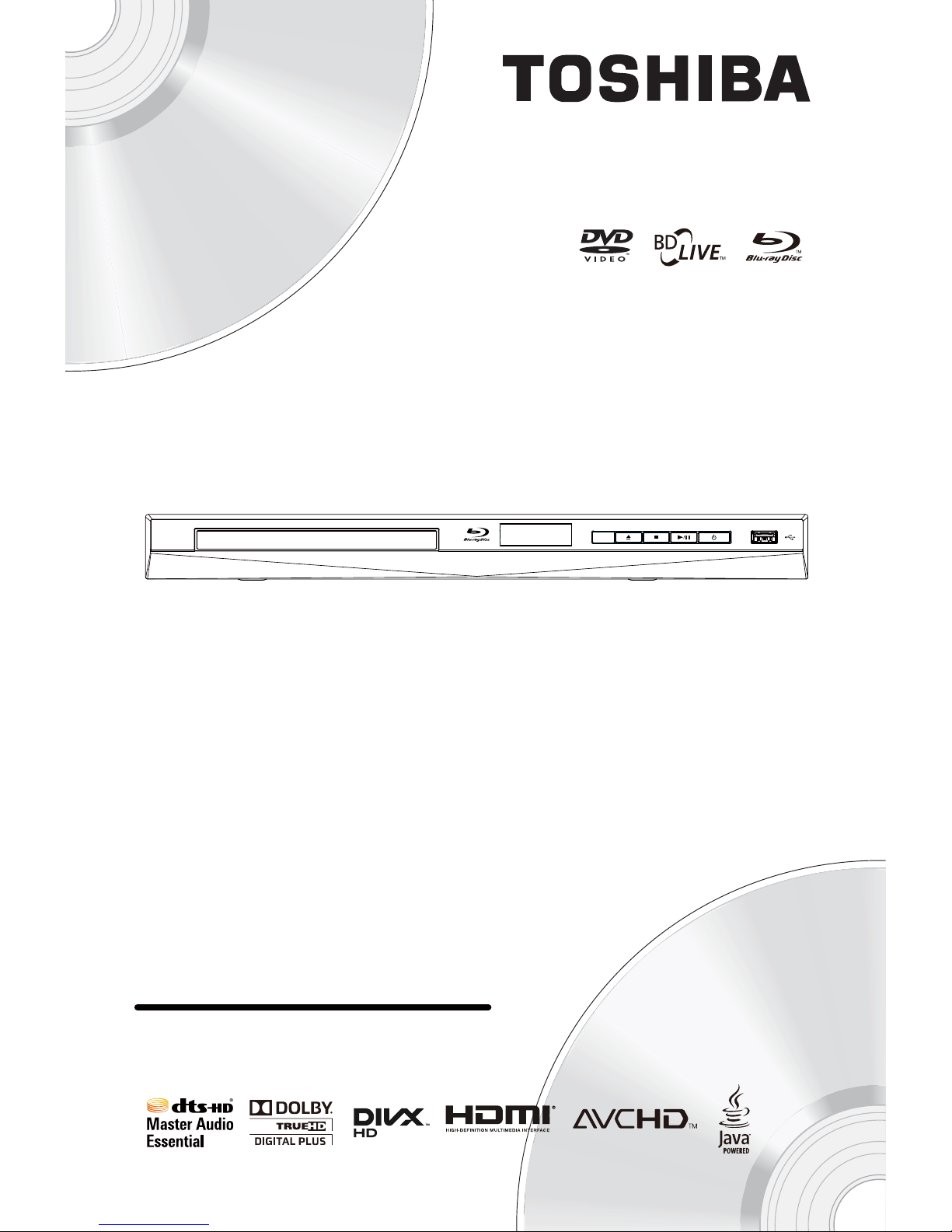
BDX1300KY
Blu-ray Disc™ Player
Owner’s Manual
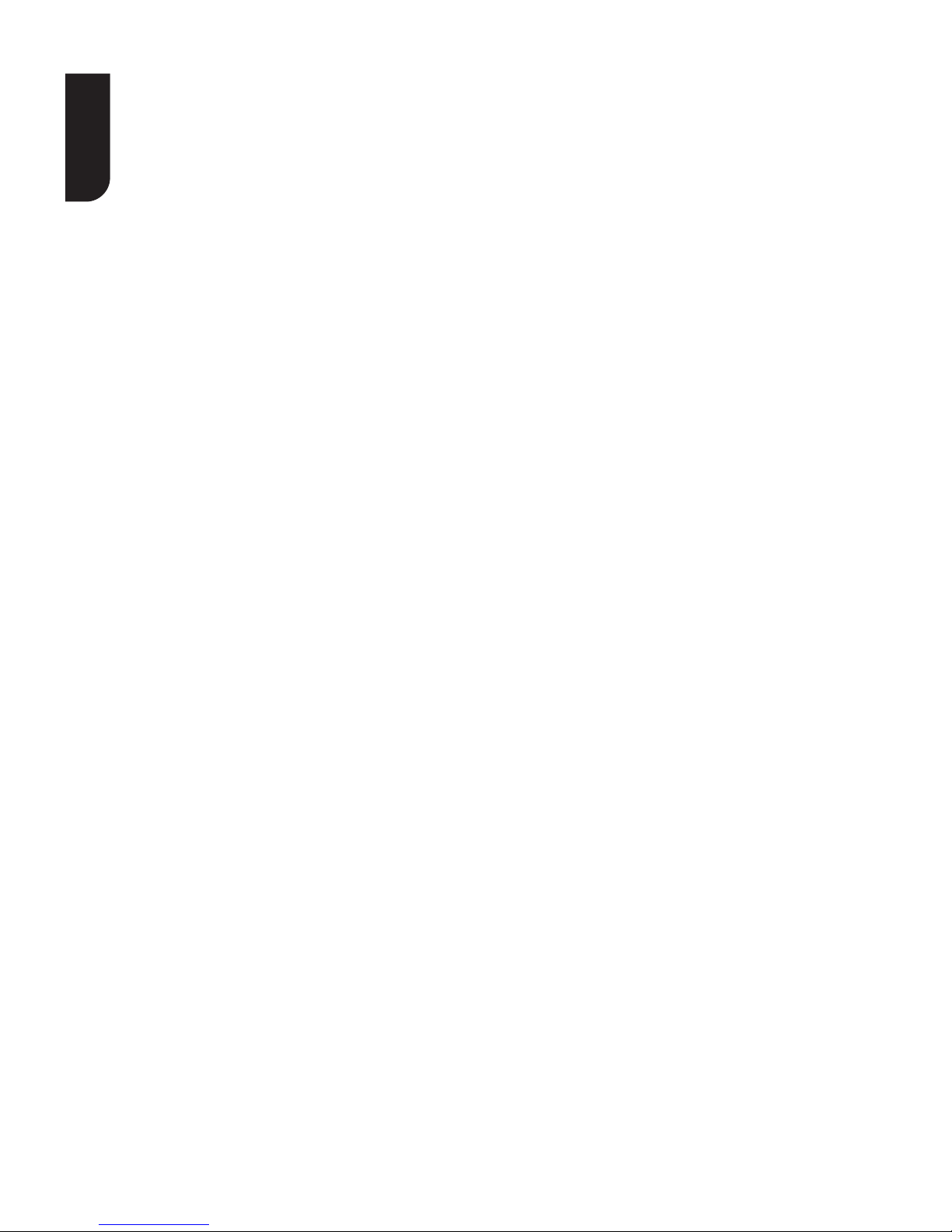
2
English
Contents
1 Important ................................................................................................................... 3-5
Safety and important notice...........................................................................................3-4
Notice for Trademark
.................................................................................................... 4-5
2 Your Product
.............................................................................................................. 6-8
Regions codes
.................................................................................................................6
Product overview
.............................................................................................................7
Remote Control
................................................................................................................8
3 Connections..............................................................................................................9-10
Connecting to a TV............................................................................................................9
Optional Connection
......................................................................................................... 9
Connect USB device
....................................................................................................... 10
Connect Power
.............................................................................................................. 10
4 Preparation..................................................................................................................11
Prepare the remote control
............................................................................................. 11
Setting up the player
...................................................................................................... 11
5 Playback ................................................................................................................. 12-15
Playback Functions .....................................................................................................12-15
6 Customizing
............................................................................................................15-22
General Setting
..........................................................................................................15-20
Display Setting
...........................................................................................................20-21
Audio Setting. ............................................................................................................21-22
System information
........................................................................................................ 22
7 Specication
............................................................................................................... 23
8 Troubleshooting
.....................................................................................................24-25
9 Glossary
..................................................................................................................26-27
10 License Information
...............................................................................................28-37
11 Limited Warranty Statement.................................................................................38-40
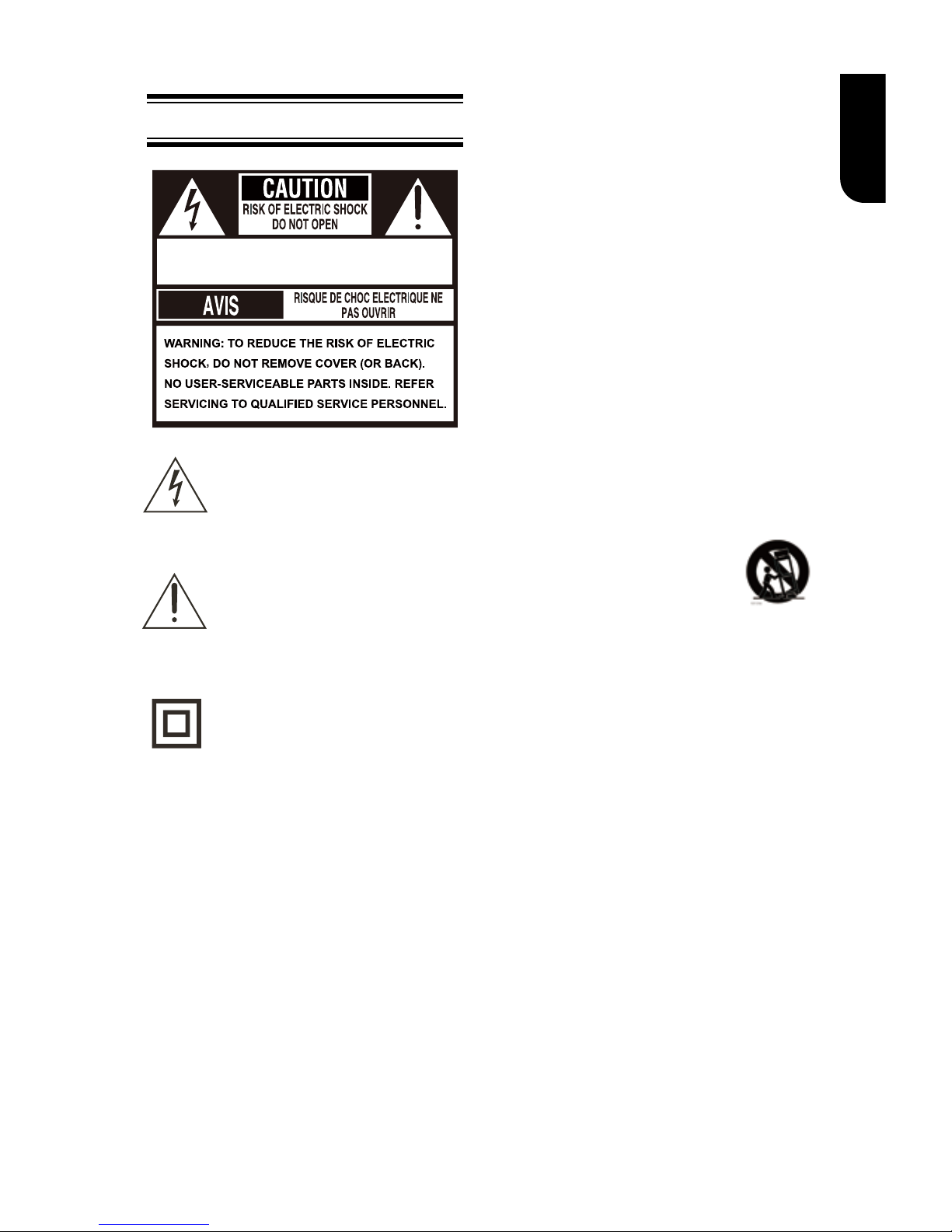
3
English
IMPORTANT SAFETY INSTRUCTIONS
This unit has been designed and manufactured to
assure personal safety. Improper use can result in
electric shock or re hazard. The safeguards
incorporated in this unit will protect you if you observe
the following procedures for installation, use and
servicing. This unit is fully transistorized and does not
contain any parts that can be repaired by the user.
DO NOT REMOVE THE CABINET COVER, OR YOU
MAY BE EXPOSED TO DANGEROUS VOLTAGE.
REFER SERVICING TO QUALIFIED SERVICE
PERSONNEL ONLY.
1. Read these instructions.
2. Keep these instructions.
3. Read all warnings.
4. Follow all instructions.
5. Do not use this appliance near water.
6. Clean only with dry cloth.
7. Do not block any ventilation openings. Install in
accordance with the manufacturer’s instructions.
8. Do not install near any heat sources such as
radiators, heat registers, stoves, or other apparatus
(including ampliers) that produce heat.
9. Protect the power cord from being walked on or
pinched particularly at plugs, convenience receptacles,
and the point where they exit from the apparatus.
10. Only use attachments/accessories specied by the
manufacturer.
11. Use only with the cart, stand,
tripod, bracket, or table specied by
the manufacturer, or sold with the
apparatus. When a cart is used, use
caution when moving the cart/apparatus
combination to avoid injury from tip-over.
12. Unplug this apparatus during lightning storms or
when unused for long periods of time.
13. Refer all servicing to qualied service personnel.
Servicing is required when the apparatus has been
damaged in any way, such as power-supply cord or
plug is damaged, liquid has been spilled or objects
have fallen into the apparatus, the apparatus has
been exposed to rain or moisture, does not operate
normally, or has been dropped.
14. Do not overload wall outlets; extension cords, or
integral convenience receptacles as this can result in a
risk of re or electric shock.
15. Apparatus shall not be exposed to dripping or
splashing and no objects lled with liquids, such as
vases, shall be placed on the apparatus.
16. Keep your ngers well clear of the disc tray as it is
closing. Neglecting to do so may cause serious
personal injury.
17. Do not place a heavy object on or step on the
apparatus. The object may fall, causing serious
personal injury and serious damage to the apparatus.
18. Do not use a cracked, deformed or repaired disc.
These discs are easily broken and may cause serious
personal injury and apparatus malfunction.
19. If the apparatus should smoke or smell,
immediately disconnect the power cord from the wall
outlet. Wait until the smoke or smell stops, then ask
your dealer for a check and repair. Neglecting to do
so may cause re.
20. While it is thundering, do not touch the connecting
cables or the apparatus.
1 Important
Safety and important notice
SAFETY PRECAUTIONS
CAUTION: VISIBLE LASER RADIATION WHEN
OPEN. DO NOT STARE INTO BEAM.
This symbol is intended to alert the
user of the presence of uninsulated
'dangerous voltage' within the
product's enclosure that may be of
sufcient magnitude to constitute a
risk of electric shock to people.
The exclamation point within an
equilateral triangle is intended to
alert the user to the presence of
important operating and
maintenance (servicing) instructions
in the literature accompanying the
appliance.
The symbol for CLASS II (Double
Insulation)
WARNING:
TO REDUCE THE RISK OF FIRE OR ELECTRIC SHOCK,
DO NOT EXPOSE THIS APPLIANCE TO RAIN OR
MOISTURE. DANGEROUS HIGH VOLTAGES ARE
PRESENT INSIDE THE ENCLOSURE. DO NOT OPEN
THE CABINET. REFER SERVICING TO QUALIFIED
PERSONNEL ONLY.
CAUTION:
PLEASE READ AND OBSERVE ALL WARNINGS AND
INSTRUCTIONS GIVEN IN THIS OWNER' S MANUAL
AND THOSE MARKED ON THE UNIT. RETAIN THIS
BOOKLET FOR FUTURE REFERENCE.
CAUTION:
USE OF ANY CONTROLS, ADJUSTMENTS, OR
PROCEDURES OTHER THAN THOSE SPECIFIED
HEREIN MAY RESULT IN HAZARDOUS RADIATION
EXPOSURE.
Changes or modications made to this equipment,
not expressly approved by Toshiba, or parties
authorized by Toshiba, could void the
user's authority to operate the equipment.
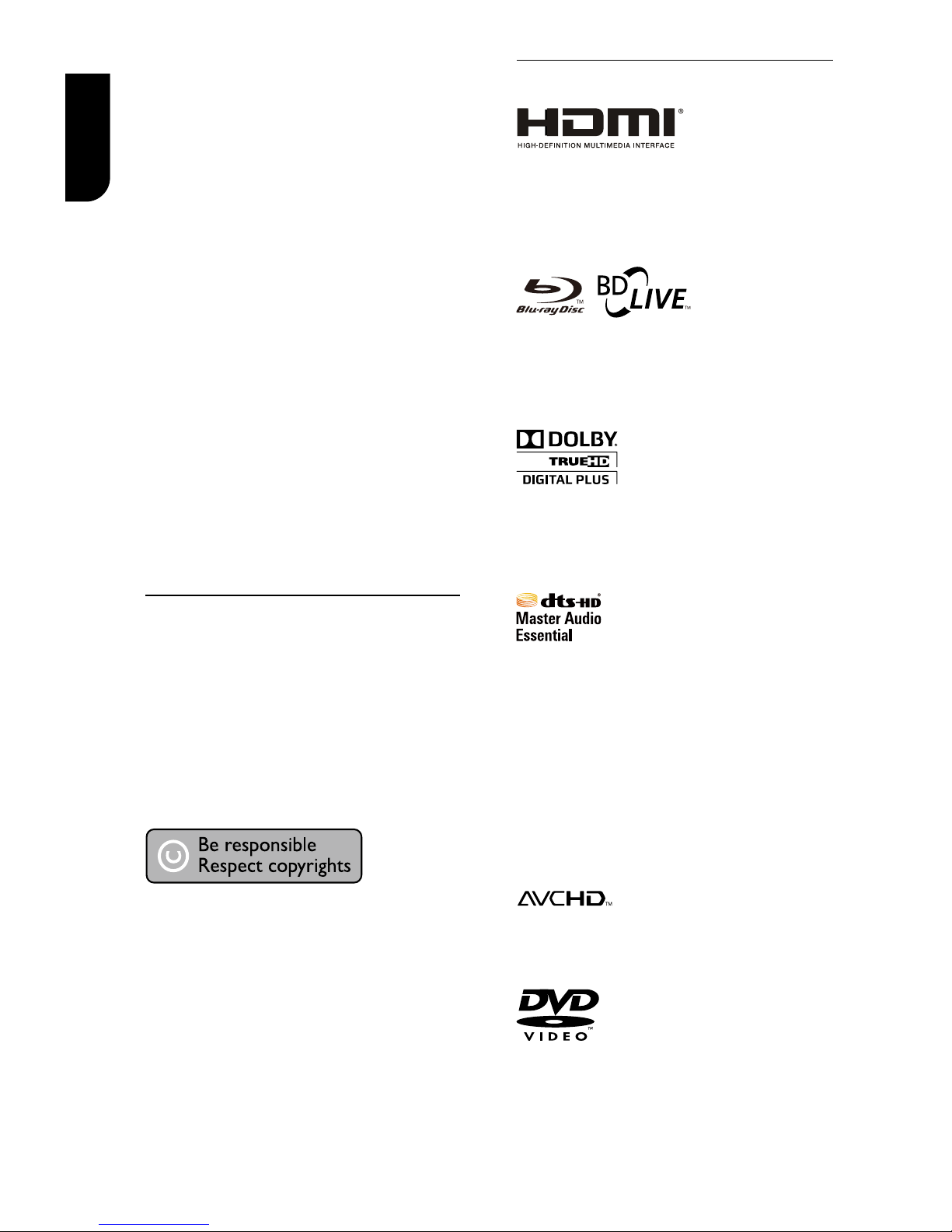
4
English
CAUTION:
This Player employs a Laser System.
To ensure proper use of this product, please read
this owner’s manual carefully and retain for future
reference Should the unit require maintenance,
contact an authorized service location.
Use of controls or adjustments or performance of
procedures other than those specied herein may
result in hazardous radiation exposure.
To prevent direct exposure to laser beam, do not
try to open the enclosure.
Visible and invisible laser radiation when open
and interlocks defeated.
DO NOT STARE INTO BEAM.
CAUTION: These servicing instructions are for
use by qualied service personnel only. To
reduce the risk of electric shock do not perform
any servicing other than that contained in the
operating instructions unless you are qualied to
do so.
Be aware that this equipment is still powered
when in standby mode. To disconnect this
equipment completely from the mains power,
pull out the power plug from the wall outlet.
Where the MAINS plug or an appliance coupler is
used as the disconnect device, the disconnect
device shall remain readily operable.
Copyright notice
This product incorporates copyright
protection technology that is protected by
U.S. patents and other intellectual
property rights. Use of this copyright
protection technology must be authorized
by Rovi Corporation, and is intended for
home and other limited viewing uses only
unless otherwise authorized by Rovi
Corporation. Reverse engineering or
disassembly is prohibited.
Notice for Trademark
HDMI, the HDMI logo and High-Denition
Multimedia Interface are trademarks or
registered trademarks of HDMI Licensing
LLC in the United States and other
countries.
BONUSVIEW ™
Blu-ray DiscTM, Blu-rayTM, BD-LiveTM,
BONUSVIEWTM, and the logos are
trademarks of the Blu-ray Disc Association.
Manufactured under license from Dolby
Laboratories. Dolby and the double-D
symbol are trademarks of Dolby
Laboratories.
Manufactured under license under U.S.
Patent Nos: 5,956,674; 5,974,380;
6,226,616; 6,487,535; 7,392,195;
7,272,567; 7,333,929; 7,212,872 & other
U.S. and worldwide patents issued &
pending. DTS-HD, the Symbol, & DTS-HD
and the Symbol together are registered
trademarks & DTS-HD Master Audio |
Essential is a trademark of DTS, Inc.
Product includes software. © DTS, Inc. All
Rights Reserved.
‘AVCHD’ and the ‘AVCHD’ logo are
trademarks of Panasonic Corporation and
Sony Corporation.
‘DVD Video’ is a trademark of DVD Format/
Logo Licensing Corporation.
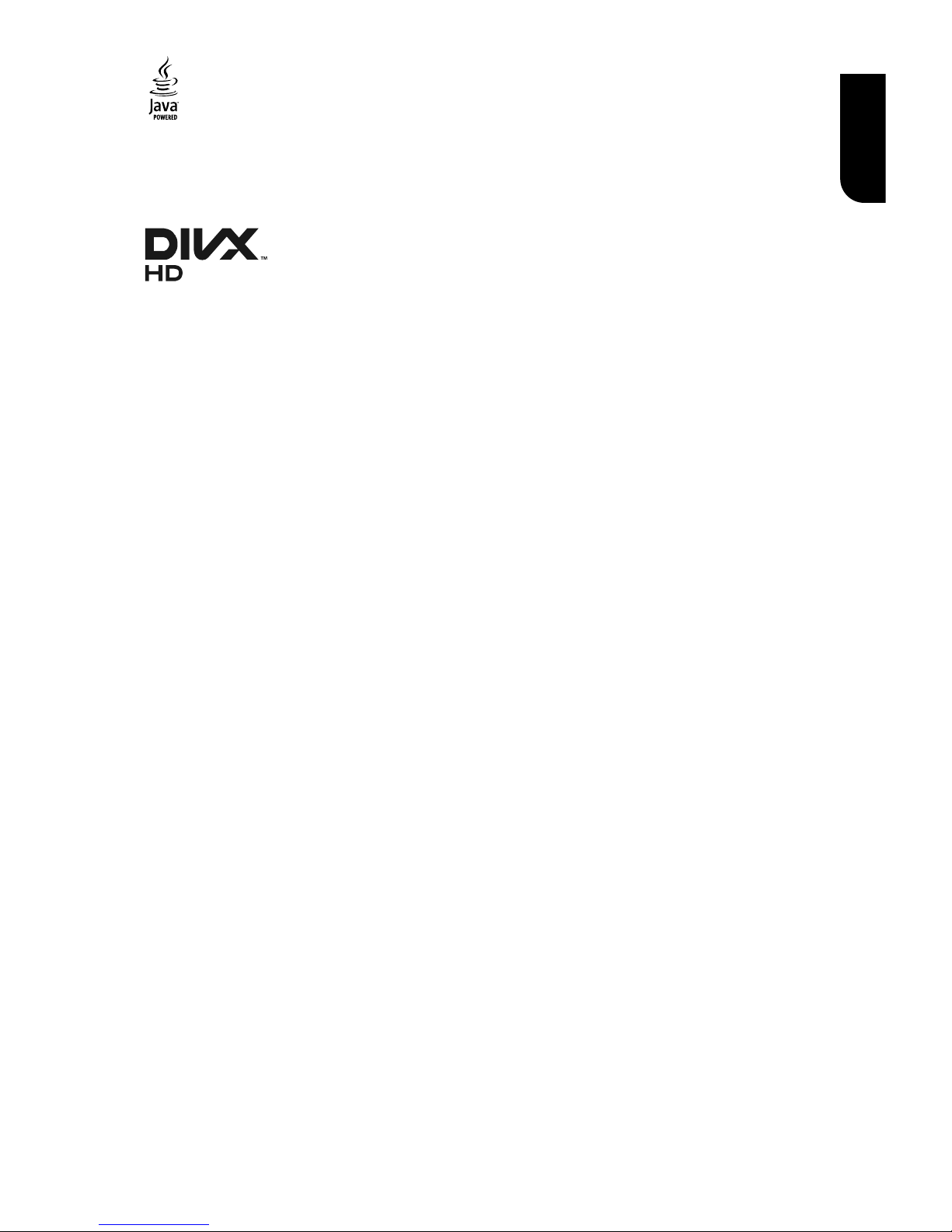
5
English
Oracle and Java are registered trademarks
of Oracle and/or its afliates. Other names
may be trademarks of their respective
owners.
ABOUT DIVX VIDEO:
DivX® is a digital video format created by
DivX, LLC, a subsidiary of Rovi Corporation.
This is an ofcial DivX Certied® device
that plays DivX video. Visit divx.com for
more information and software tools to
convert your les into DivX videos.
ABOUT DIVX VIDEO-ON-DEMAND:
This DivX Certied® device must be
registered in order to play purchased DivX
Video-on-Demand (VOD) movies. To
obtain your registration code, locate the
DivX VOD section in your device setup
menu. Go to vod.divx.com for more
information on how to complete your
registration.
DivX®, DivX Certied® and associated
logos are trademarks of Rovi Corporation
or its subsidiaries and are used under
license.
DivX Certied® to play DivX® video up to
HD 1080p, including premium content.
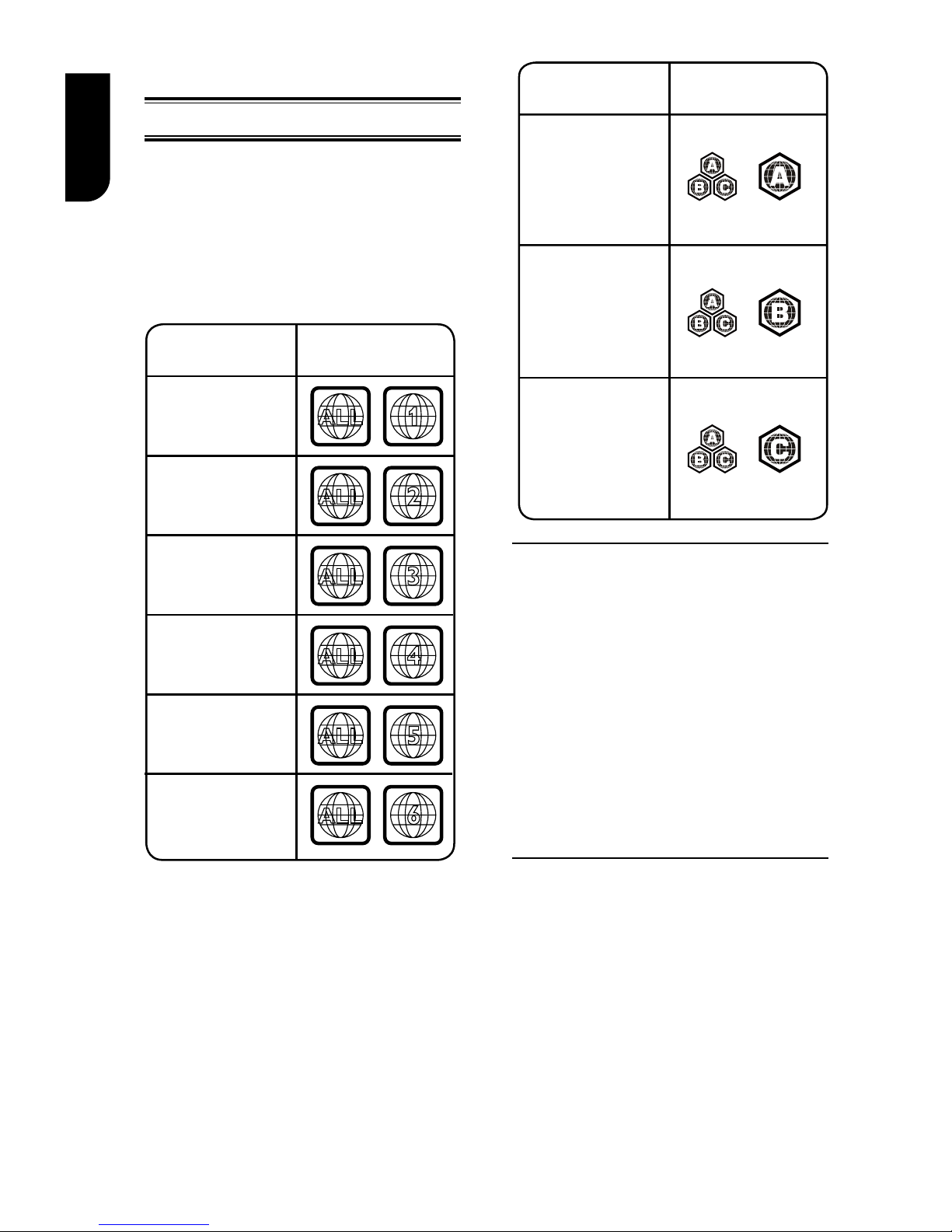
6
English
2 Your Product
Regions Codes
Both the Blu-ray DiscTM Player and the
discs are coded by region. These regional
codes must match in order to play the disc.
If the codes do not match, the disc will not
play.
The Region Number for this Blu-ray DiscTM
Player is described on the rear panel of the
Blu-ray DiscTM player.
ALL
4
Region
U.S.A. and
Canada regions
U.K.,
Europe regions and
Asia Paci c,
Taiwan, Korea
Australia,
New Zealand,
Latin America
Russia and
India regions
China, Calcos Islands,
Walls and Futuna
Islands
ALL
ALL
5
6
DVD discs that
can be played
ALL
1
ALL
ALL
2
3
Japan
Region
North America,
Central America,
South America,
Korea, Japan, Taiwan,
Hong Kong and
South East Asia.
Europe, Greenland,
French territories,
Middle East, Africa,
Australia and
New Zealand.
India, China, Russia,
Central and
South Asia.
Blu-ray™ discs that
can be played
Feature highlights
High-Denition entertainment
Watch high-denition content disc with
HDTV (High Denition Television). Connect
it through a high speed HDMI cable. You
can enjoy excellent picture quality up to
1080p resolution with the frame rate of 24
frames per second with progressive scan
output.
BD-Live
TM
Connect this player to the movie studios
website via the LAN jack to access a
variety of up-to-date content (e.g.
refreshed previews and exclusive special
features).
Blu-ray DiscTM Java
Blu-ray DiscTM Java(BD-J) Application
The BD-ROM format supports Java for
interactive functions. “BD-J” offers content
providers almost unlimited functionality
when creating interactive BD-ROM titles.
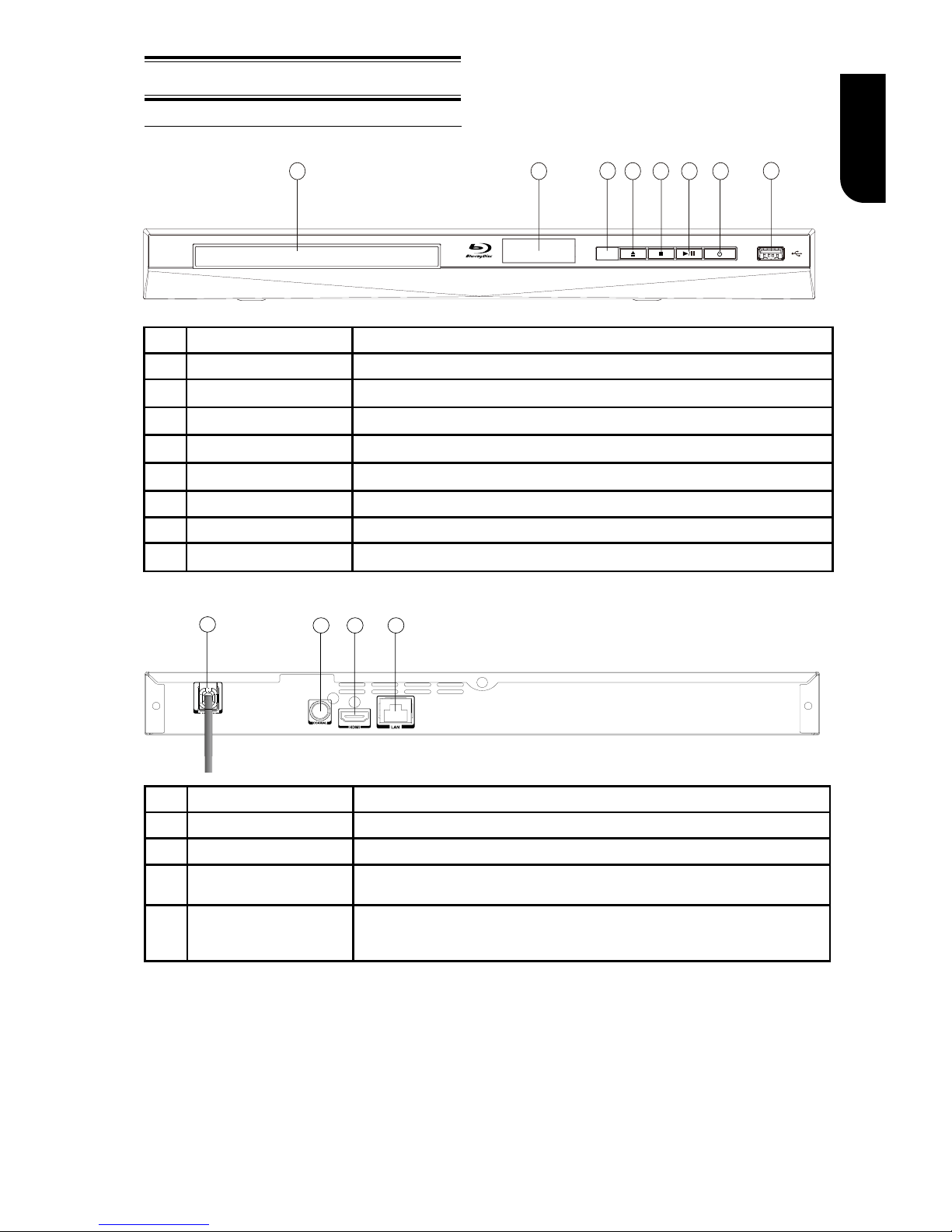
7
English
Product overview
2
6
5
34
1
7
8
NO Control Function
a
USB jack Connect a USB ash drive.
b
1
Turn the power on or restores the unit to the standby mode.
c
B/X
Playback/Pause.
d
x
Stop play.
e
Z
Open or close the disc compartment.
f
IR Sensor Point the remote control at the IR sensor.
g
Display panel Show information about the current status of this unit.
h
Disc compartment Load a disc into the disc drive.
Main Unit
1
2
43
NO Control Function
a
AC power cord Connect to a standard AC outlet.
b
COAXIAL jack Output digital audio signals when connecting the coaxial digital cable.
c
HDMI OUTPUT jack
Output video/audio signals to a connected TV, monitor or AV amplifier.
Connect to a TV, monitor or AV amplifier equipped with HDMI input.
d
LAN jack
When not using Wi, use this to connect to a network with an always-on broadband
connection. It is reserved for future usage of BD-Live™, bonus content and External
Control.

8
English
Remote Control
REMOTE SIGNAL EMITTER
Point remote control to the sensor on
the front panel
•
ANGLE
Switch the camera angle during playback
•
OK
Acknowledge/ Confirm menu selection•
to the left / right / up / down
current photo track, but the JPEG playback
will be paused
Navigation/ Cursor buttons for moving •
Press
during JPEG playback to rotate the •
Number Buttons
Select numbered items in a menu
Press to enter track/ chapter/ title
numbers/password directly
OPEN/CLOSE
Open/ Close the disc tray•
AUDIO
To select the sound stream; press
repeatedly to select different audio
streams available in your disc
•
SUBTITLE
To display subtitle; press repeatedly
to select different subtitles available
in your disc
•
CLEAR
To clear an entry or the bookmark and program you set
•
TOP MENU
To display the disc title during playback •
RETURN
Return to previous menu
•
POP UP/MENU
Blu-ray Disc™/DVD video discs
To display a menu included on many •
MC(Media Center)
•
To open/close Media Center
PROGRAM
•
To access program list.
•
DIGEST
•
Do a slow forward during normal
playback
•
Advance the picture frame by
frame during pause mode
chapter or track
DISPLAY
To display a window to locate a title, •
REPEAT A-B
To repeat from A to B•
REPEAT
Select various repeat mode.
•
GOTO
To goto a title, chapter
,
track or
playing time
•
F.R & F.F
Fast reverse/ fast forward
Instant replay/instant search
/
Start/
Pause
playback•
PLAY/PAUSE
STOP
Stop playback•
PREV & NEXT
Skip to previous/next chapter/ title/track •
SETUP
Enter or exit the system setup menu
ON / STANDBY
To switch the Blu-ray Disc™ Player to ON or
standby mode
•
HDMI
PIP (Picture in Picture)
Switch on or off the secondary video •
PIP AUDIO
ZOOM
•
To zoom out/in
BOOKMARK
•
To bookmark at any point during playback
Switch the secondary audio of secondary
video(PIP) to on or off
•
To change resolution of HDMI video
output to fit TV. Such as 1080p,
1080i… etc.
To access JPEG thumbnail
view during playback
/

9
English
3 Connections
Make the following connection to use this
product.
Connecting to a TV
Connect the product to TV via HDMI jack to
view the playback from the disc.
Connect to the HDMI Jack
HDMI IN
1. Connect a HDMI cable from the HDMI
output jack on this product to the HDMI
input jack on the TV.
Note:
– You can opmize the video output by
pressing the HDMI buon repeatedly to select
the best resoluon which the TV can support.
Optional Connection
Option 1: Connect to the digital amplier/
receiver
Option 2: Connect to network
Option 1: Connect to the digital
amplier/receiver
Route the sound from this player to other
device to enhance audio output.
COAXIAL
DIGITAL AUDIO
INPUT
1. Connect a coaxial cable from the
COAXIAL jack on this product to the
COAXIAL jack on the device.
Option 2: Connect to network
Connect this product to the network to
enjoy BD-LiveTM bonus content and
software upgrade by network.
1. Connect the network cable from the LAN
jack on the product to the LAN jack on the
network system.
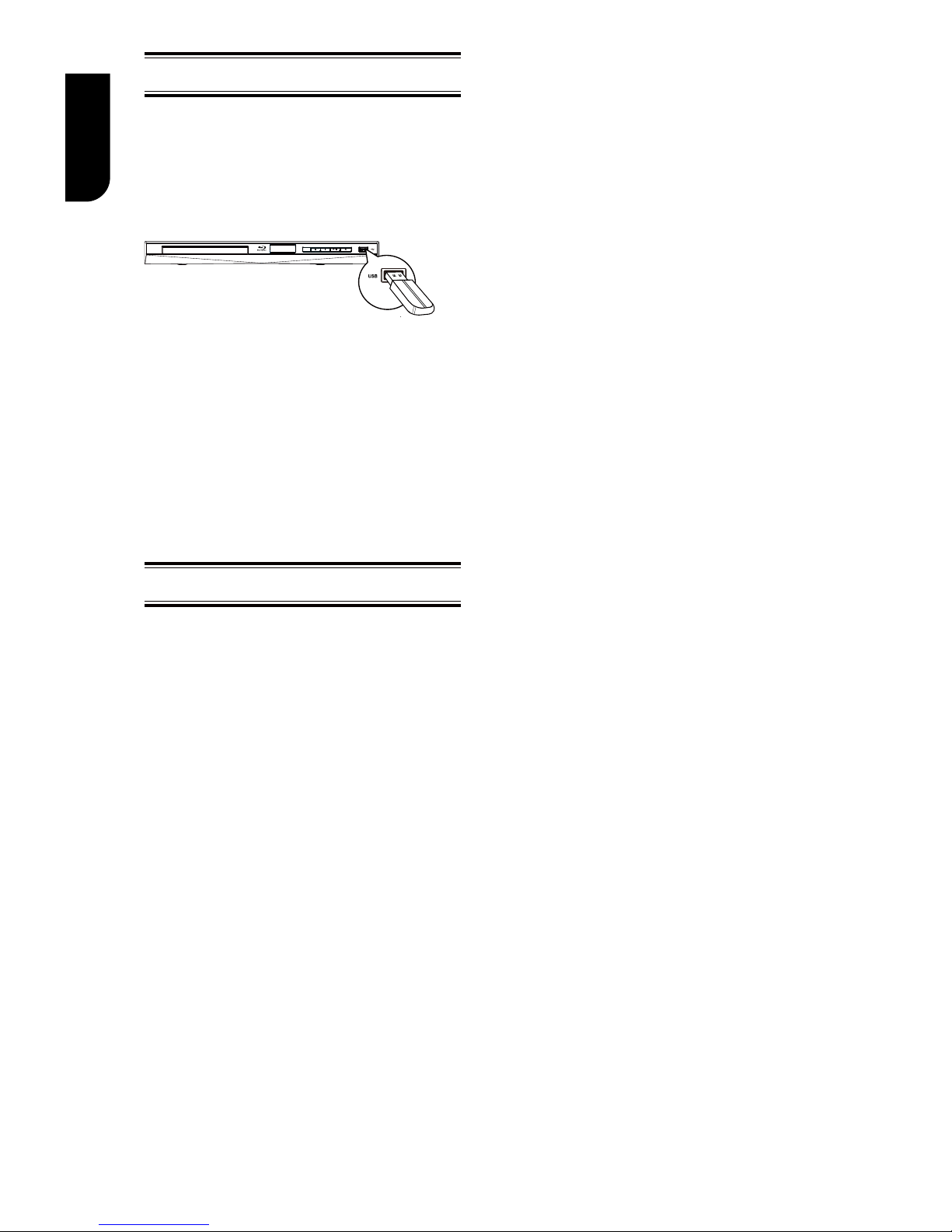
10
English
Connect USB device
A USB ash drive provides an additional
memory to software upgrade and enjoy
BD-Live
TM
bonus content.
You can also enjoy playing back MP3/JPEG/
MPEG4/DivX® les stored in the USB ash
drive.
1. Connect the USB ash drive to the USB
jack on this product.
Notes:
- To enjoy BD-Live™ bonus content, as your
local storage, use a 1 GB or larger USB
ash drive.
- For some Blu-rayTM discs with BD-LiveTM
feature, you may need to plug in the USB ash
drive before loading the disc. Otherwise, the
disc may not playback.
- TOSHIBA does not guarantee 100%
compability with all USB ash drives.
Connect Power
1. Connect the AC power cable to:
- the wall socket.
• The product is ready to be set up for use.
Notes:
– Before connecng the AC power cord, ensure
you have completed all other connecons.
– Risk of product damage! Ensure that the power
supply voltage corresponds to the voltage printed
on the back of the unit.
– The type plate is located on the back of the unit.
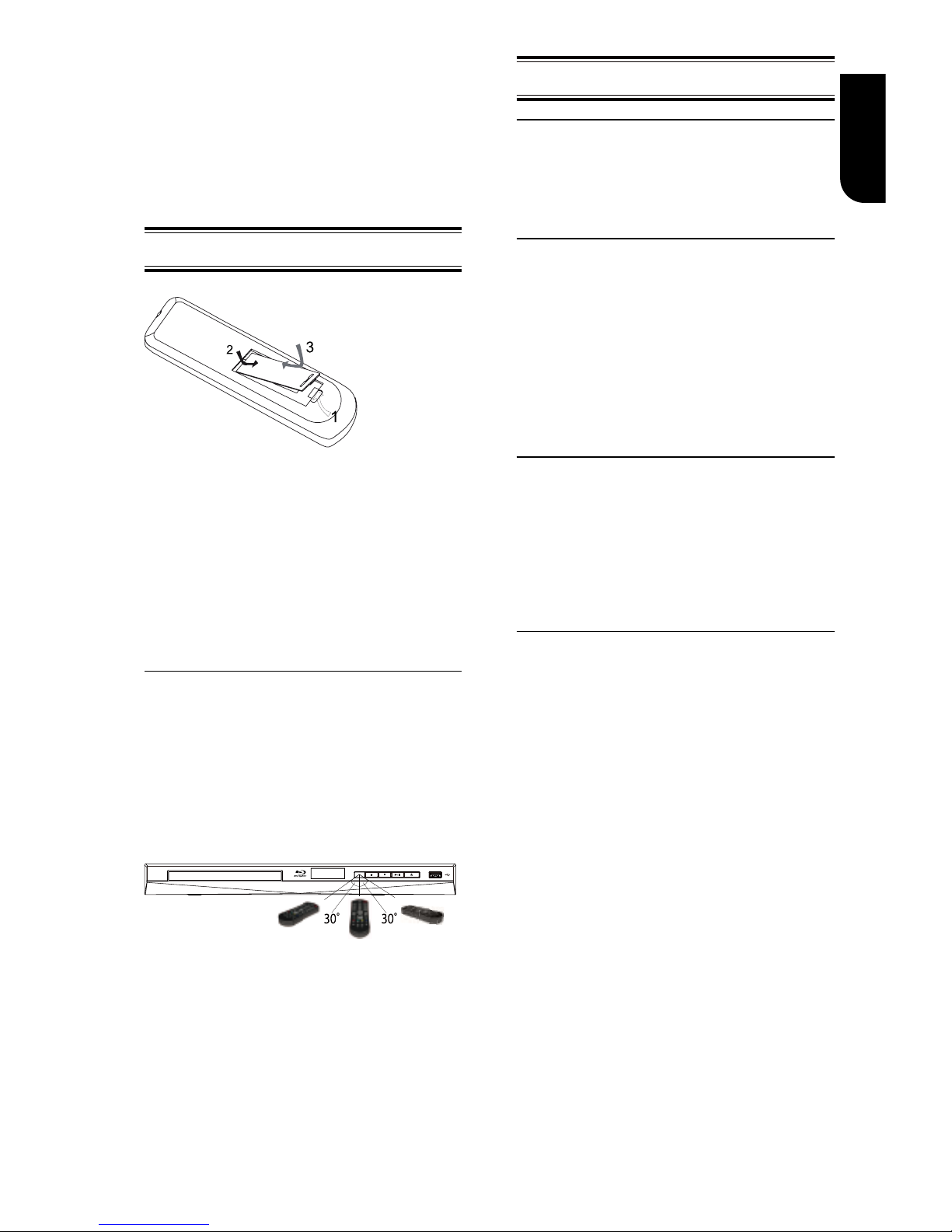
11
English
4 Preparation
Always follow the instructions in this chapter
in sequence.
Note:
- Use of controls or adjustments or
performance of procedures other than herein
may result in hazardous radiaon exposure or
other unsafe operaon.
Prepare the remote control
1. Open the battery compartment.
2. Insert one R03 battery with correct
polarity (+/-) as indicated.
3. Close the battery compartment.
Notes:
- If you are not going to use the remote control
for a long me, remove the baery.
- Risk of explosion! Keep baery away from
heat, sunshine or re. Never discard baery in
re.
• The maximum operable ranges from
the unit are as follows.
- Line of sight: approx. 10 m
- Either side of the centre: approx. 7 m
within 30°
- Above: approx. 7 m within 30°
- Below: approx. 7 m within 30°
7 m 10 m7 m
Setting up the player
Find the correct viewing input
1. Press 1 to turn on this product.
2. Turn on the TV and switch to the correct
video-in input (refer to the TV user manual
on how to select the correct input).
Initial Setting
When you turn on this unit for the rst time,
you need to follow these steps.
1. A welcome page will be displayed when
this product is powered on.
2. Press OK to enter language setting.
3. Select your desired language,
resolution and aspect ratio using /, then
press OK.
4. Press SETUP to exit the Setup menu.
Use the SETUP menu
1. Press SETUP to display the Setup menu
when the Blu-ray DiscTM Player is playing or
no disc. And press SETUP to exit the Setup
menu.
Tip:
- When playing high-denion sources, you must press
STOP
buon to enter
SETUP
interface.
Select menu display language
1. Press SETUP, [General Setting] menu
is displayed.
2. Select [Language], then press .
3. Select [OSD], then press .
- The language options may vary for
different regions.
4. Press / to select a language, then
press OK.
Note:
- If this disc player is connected to a HDMI CEC
compliant TV, skip this setting. It switches
automatically to the same OSD menu language
as per your TV setting.
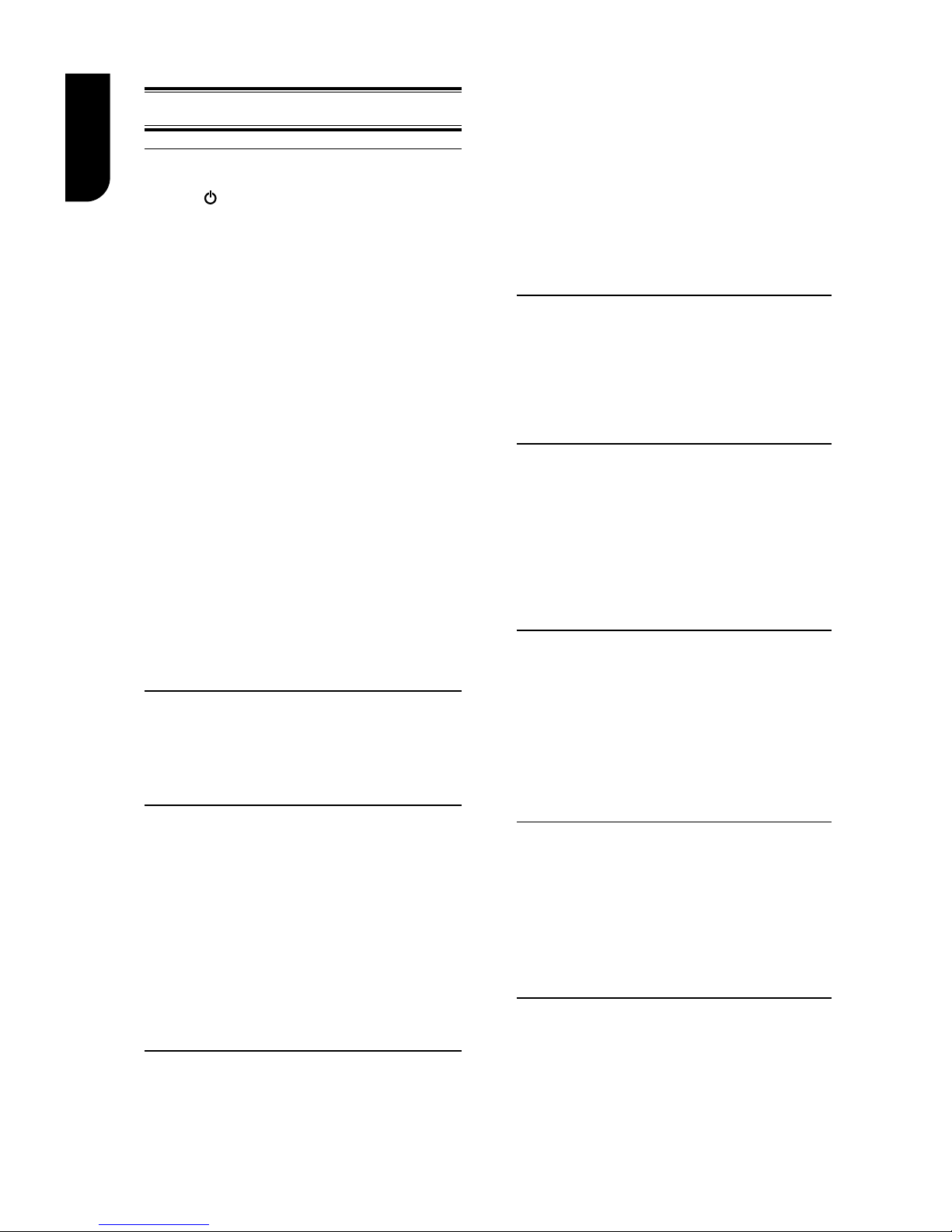
12
English
5 Playback
Playback Functions
Basic Playback
1. Press button on the front panel or the
remote control, your Blu-ray Disc™ player
will turn on.
The unit will take around 20 seconds to
warm up. When the power supply is rst
switched on, the setup of the Power Down
Mode is in Normal mode.
2. Turn on the TV, and then select the input
setting on the TV that matches the
connection method you used to connect your
player.
3. Press OPEN/CLOSE Z to slide out the disc
tray.
4. Place a disc on the disc tray with the label
facing up, and then press OPEN/CLOSE Z to
slide back and close the disc tray.
The disc loading time depends on the types
of disc you are loading, and loading a Blu-ray
DiscTM will take longer time.
5. If the disc does not start playing
automatically, please press
B/X
to start
playback.
6. If a Blu-ray DiscTM or DVD menu displays,
use cursor buttons to select PLAY. Then,
press OK to conrm.
7. To eject the disc, press OPEN/CLOSE Z.
Pause playback
1. Press
B/X
to pause playback. The
sound will be muted.
2. Press
B/X
to resume the playback.
Stop playback
1. Press STOP button once to go to resume
mode, the TV screen will show the resume logo.
2. Press STOP twice to stop the playback
completely.
3. Press
B/X
to resume playback from the
point where playback is stopped or from the
beginning of the disc after the playback is
completely stopped.
Not all Blu-rayTM discs support the resume
feature.
Fast Forward and Fast Reverse
1. Press F.F M to fast forward through the
disc. The fast forward speed changes based on
how many times you pressed the button. The
speed will increase through the following
sequence:
2X, 4X, 8X, 16X, 32X
2. Press
B/X
to resume playback.
3. Press F.R m to fast reverse through the
disc. The fast reverse speed changes based on
how many times you pressed the button.
The speed will increase through the
following sequence:
2X, 4X, 8X, 16X, 32X
4. Press
B/X
to resume playback.
Instant Search and Instant Replay
1. During playback, press and hold M button,
you can search 30 seconds forward.
2. During playback, press and hold m
button, you can instant replay the content
from 10 seconds before.
Previous and Next
During playback, press PREV . button,
and you can skip back to the previous
chapter or track. Each press of this button
will allow you to skip a chapter or track till
the beginning of the disc.
Press of NEXT > button during playback
will allow you to skip the playback to next
chapter or track.
Slow Forward
1. Press =B during normal playback. The slow
forward speed is 1/16 in default.
2. To change slow forward speed, press =B
repeatedly, and the slow forward speed will be
changed in the following sequence: 1/16, 1/8,
1/4, 1/2, normal.
3. To exit slow forward mode and return to
normal playback, press B/X.
Step Forward
Use this feature to help you to enjoy the
video frame by frame.
1. Press
B/X
during normal playback,
then playback will change to pause state.
2. Press ==B repeatedly to advance the
picture frame by frame.
3. Press
B/X
to resume normal playback.
HDMI
When there is le or disc being played, it is
not allowed to switch resolution through
the HDMI button of the Remote Control.
