Toshiba AT7-A User's Information Manual

User Information Guide
TOSHIBA AT7-A
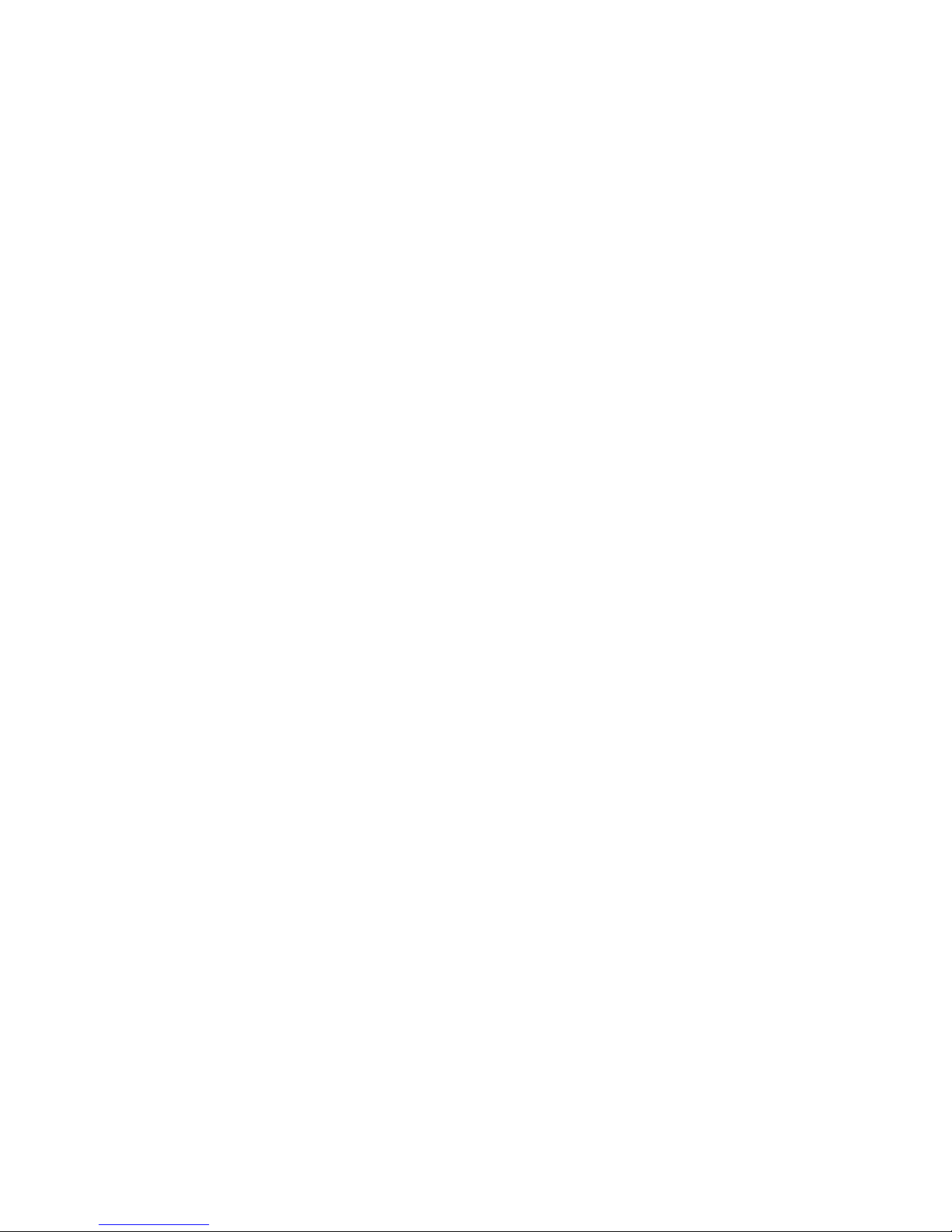
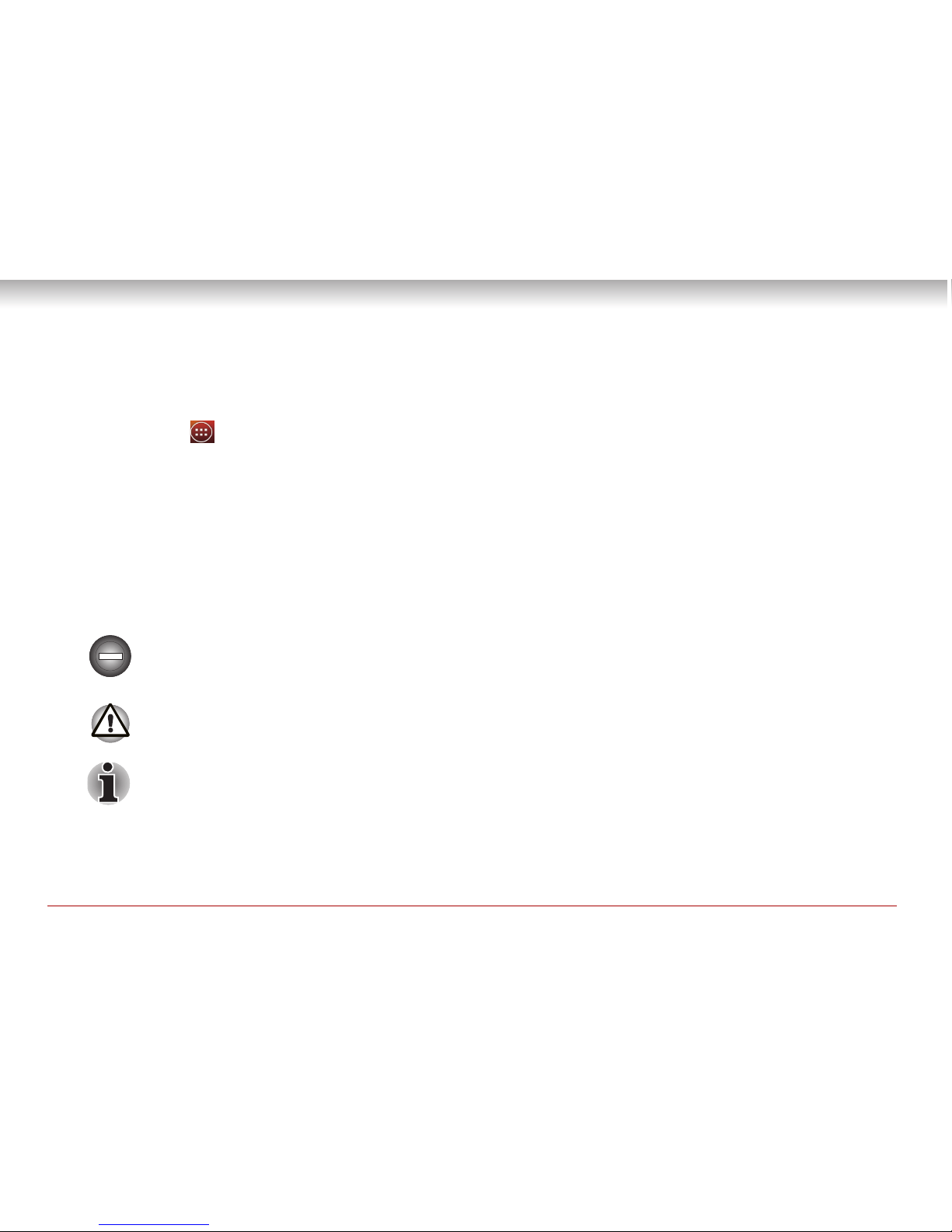
User Information Guide 1
Accessing the online User’s Manual
■ A comprehensive online User’s Manual is preinstalled on your tablet. To benefit most from your
tablet, we recommend that you spend a short time referring to the online User’s Manual. To access it,
t
ap icon (
) to enter All Apps main screen on which tap the Online Manual icon.
■ The online User’s Manual installed on your tablet is t
he latest available at the production time.
Please check http://www.toshiba.co.jp/worldwide/ for the most up-to-date online User’s Manual.
Safety icons
Safety icons are used in this guide to bring important information to your attention. Each type of icon and
its implication are identified as shown below.
Indicates a potentially hazardous situation, which could result in death or serious injury,
if you do not follow instructions.
Pay attention! A caution informs you that improper use of equipment or failure to follow
instructions may cause data loss or damage your equipment.
Indicates a potentially hazardous situation, which could result in death or serious injury,
if you do not follow instructions.
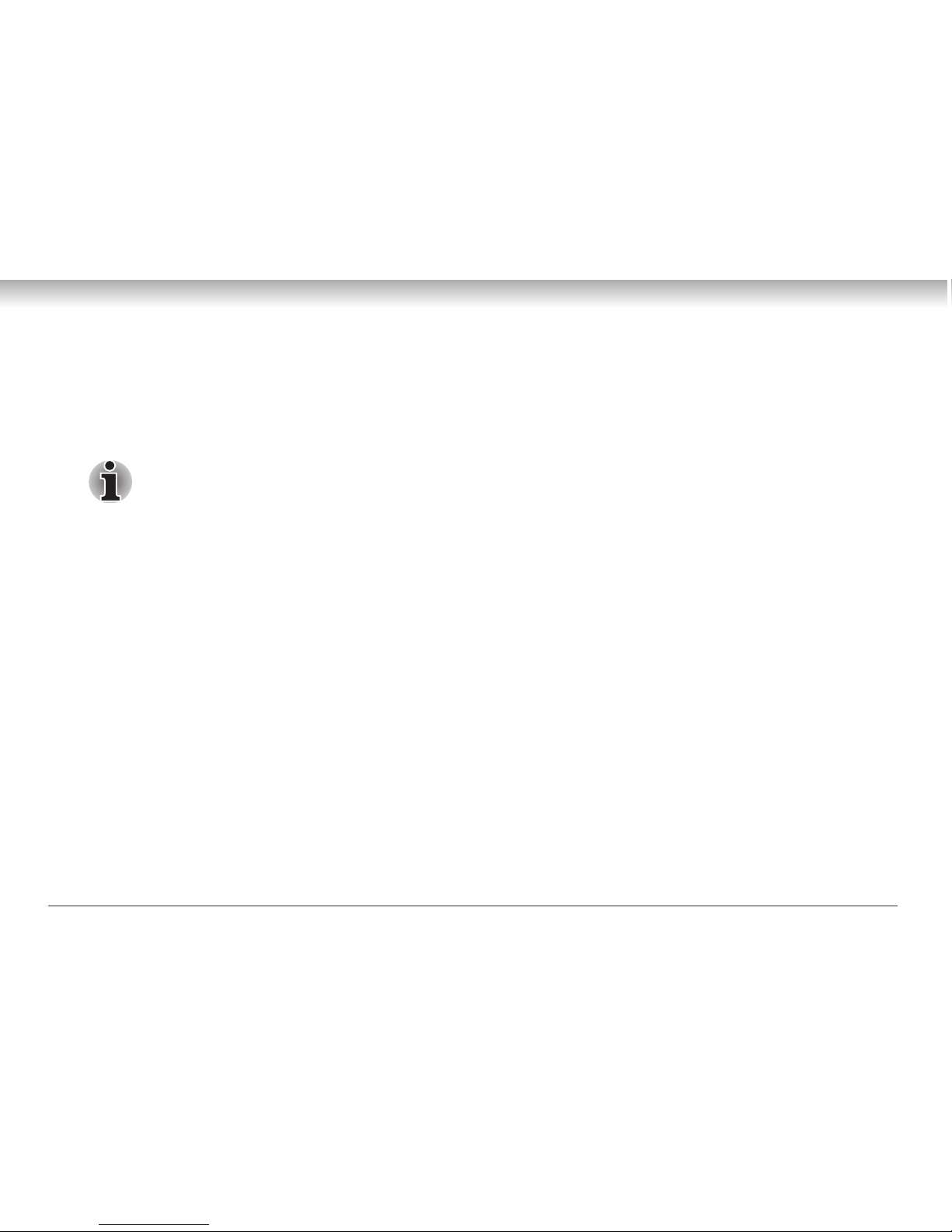
2 User Information Guide
Unpack the box
1. Remove the components and tablet from the box. Save the packing materials in case you need
them later.
2. Remove the documentation package for important information.
All product specifications, configurations, prices, system/component/options
availabi
lity are all subject to change without notice.
Check the components
Your tablet comes with:
■ AC adaptor (2-pin or 3-pin)
■ Micro-USB cable
■ Several documents, including Instruction Manual for Safety and Comfort.
It may also ship with documentation for other software th
at may be pre-installed on your tablet.
Some software may differ from its retail version (if available), an
d may not include user manuals or
all program functionality.
If any of the items are missing or damaged,
contact your dealer immediately.
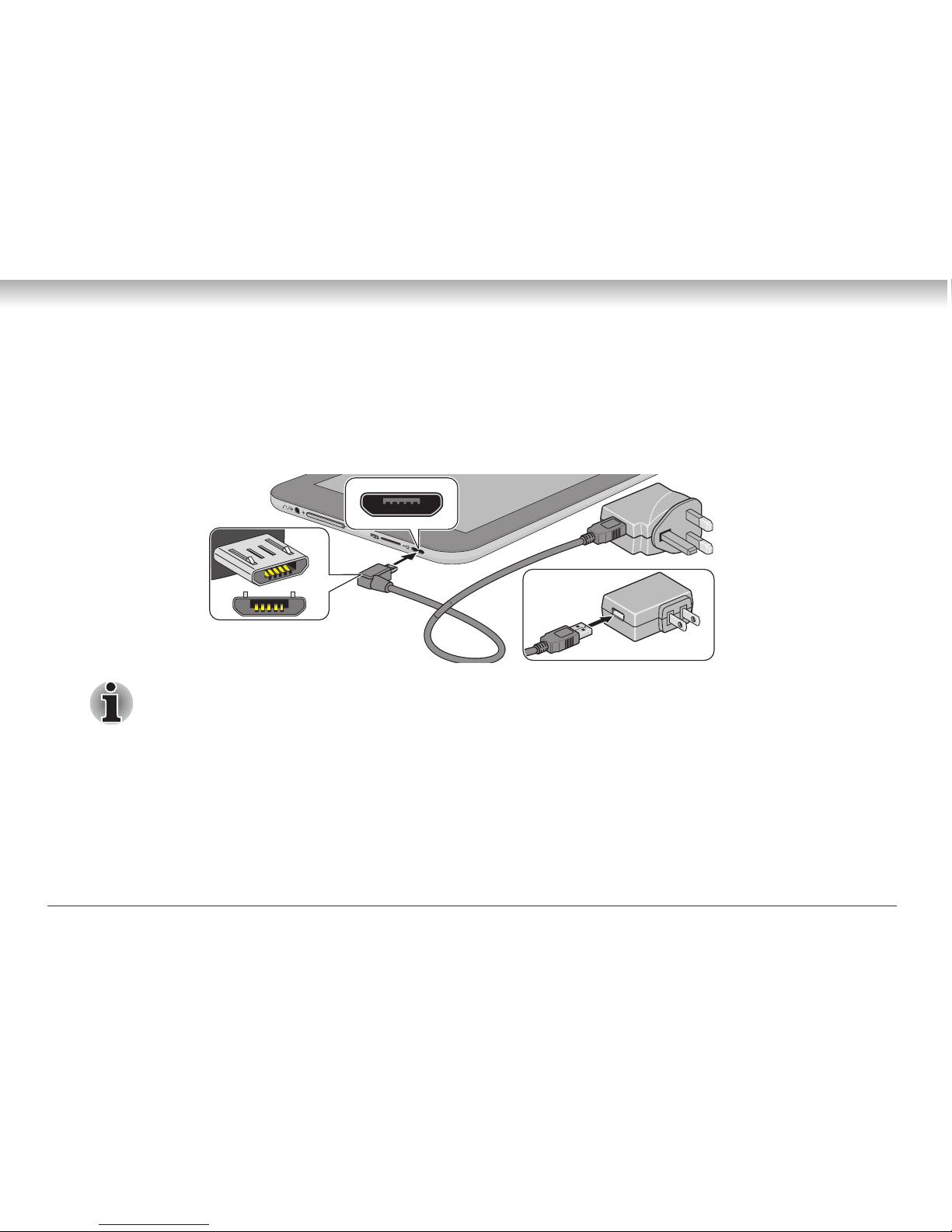
User Information Guide 3
Charging your tablet
Your tablet contains a rechargeable battery that may need to be charged prior to use. The fastest way to
charge your tablet is with the included AC adaptor plugged into a wall outlet.
1. Plug the USB connector of the Micro-USB cable in
to the AC adaptor and the other smaller
connector into the Micro-USB port on your tablet.
2-pin
3-pin
Depending on the model, either a 2-pin or 3-pin AC adaptor will be bundled with the
tablet.
2. Plug the AC adaptor into a wall outlet.
In “suspend or shutdown mode,” you can also charge your t
ablet, although more slowly, by connecting
the Micro-USB cable to the USB port on your PC. Please make sure your PC is turned ON while
charging via USB. If your PC is turned OFF, depending on PC specifications, the tablet battery may
discharge. We recommend that you do not use your tablet while charging via USB as auto shutdown
may occur if the battery charge is too low.
