Page 1
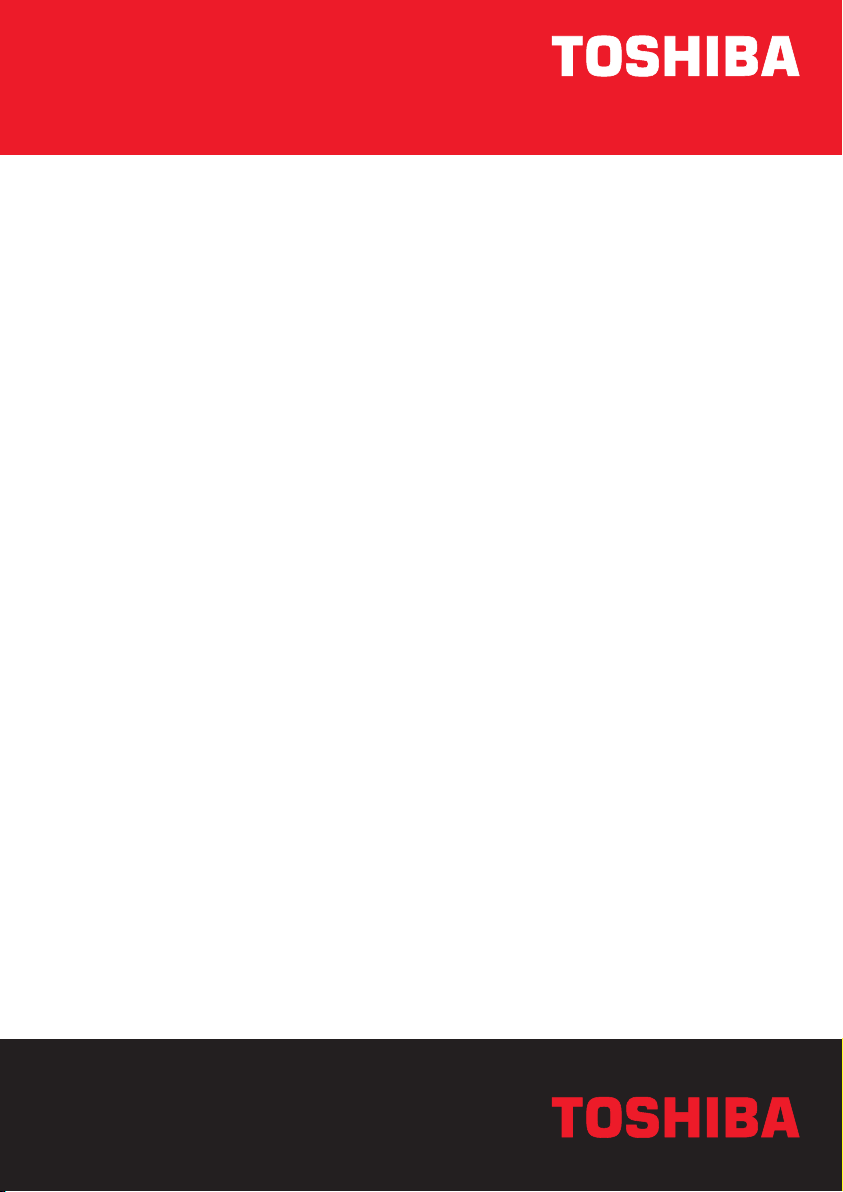
User’s Manual
A80
TOSHIBATOSHIBA
Choose freedom.Choose freedom.
computers.toshiba-europe.com
Page 2
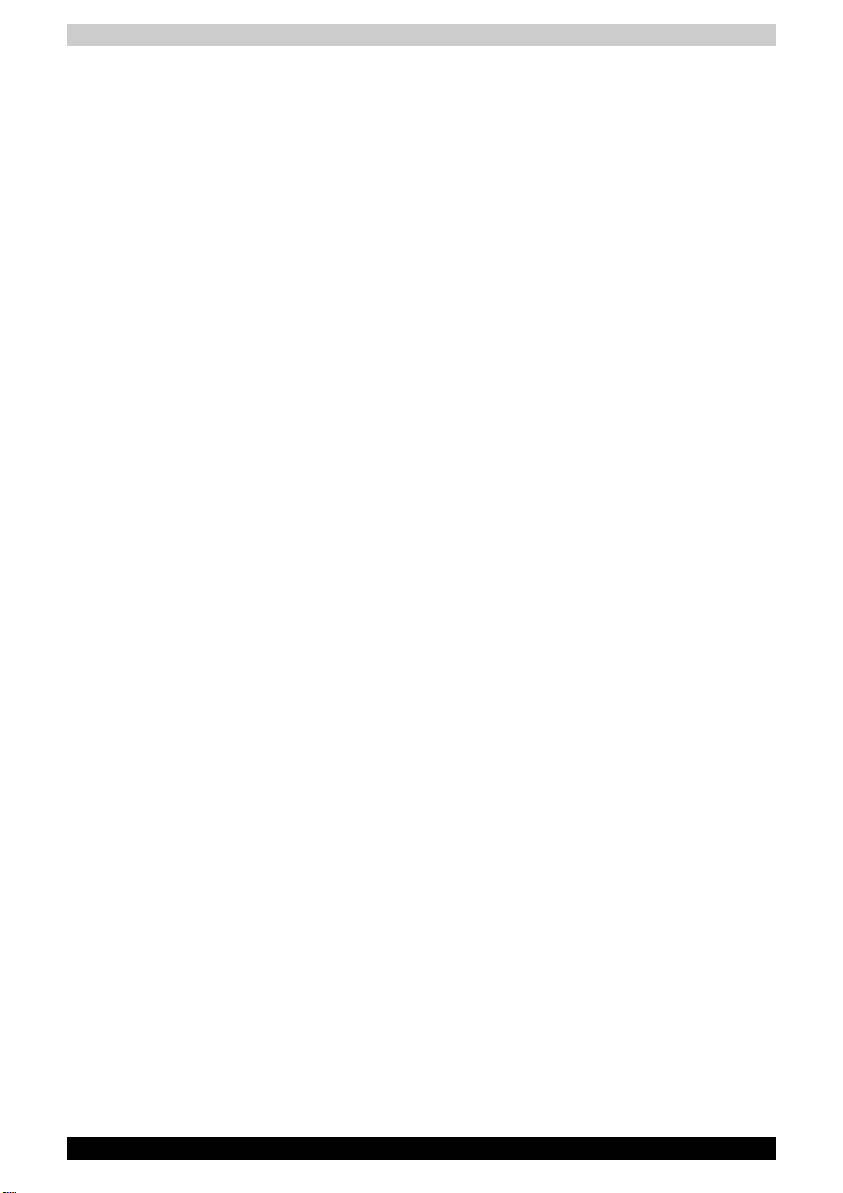
Copyright
© 2005 by TOSHIBA Corporation. All rights reserved. Under the copyright
laws, this manual cannot be reproduced in any form without the prior written
permission of TOSHIBA. No patent liability is assumed, with respect to the
use of the information contained herein.
TOSHIBA Toshiba A80 Series Portable Personal Computer User's Manual
First edition Jan. 2005
Ownership and copyright of music, video computer programs, databases,
etc. are protected by the copyright laws. These copyrighted materials may
be copied for private use at home only. If, beyond the limitation above, you
copy (including to transform data formats) or modify these materials, transfer
them or distribute them via the Internet without approval of copyright owners,
you may be subject to claims for compensation for damage and/or criminal
penalities due to infringements of copyrights or personal rights. Please
remember to observe the copyright laws when you use this product to copy
the copyrighted works or perform other actions. Please note that you may
infringe the owner's rights protected by the copyright laws if you use the
screen mode switching functions (e.g.Wide mode, Wide Zoom mode, etc.)
of this product to display enlarged images/video at coffee shops or hotels for
the purposes of profits or providing these to the public.
Disclaimer
This manual has been validated and reviewed for accuracy. The instructions
and descriptions it contains are accurate for the Toshiba A80 series Portable
Personal Computers at the time of this manual’s production. However,
succeeding computers and manuals are subject to change without notice.
TOSHIBA assumes no liability for damages incurred directly or indirectly from
errors, omissions or discrepancies between the computer and the manual.
Trademarks
IBM is a registered trademark and IBM PC, OS/2, and PS/2 are trademarks
of International Business Machines Corporation. Celeron, Intel, Intel
SpeedStep, and Pentium are trademarks or registered trademarks of Intel
Corporation or its subsidiaries in the United States and other countries.
MS-DOS, Microsoft, Windows and DirectX are registered trademarks of
Microsoft Corporation.
Centronics is a registered trademark of Centronics Data Computer
Corporation. Photo CD is a trademark of Eastman Kodak.
Bluetooth is a trademark owned by its proprietor and used by TOSHIBA under
license.
iLINK is a trademark of Sony Corporation.
Other trademarks and registered trademarks not listed above may be used
in this manual.
Toshiba A80 ii
Page 3
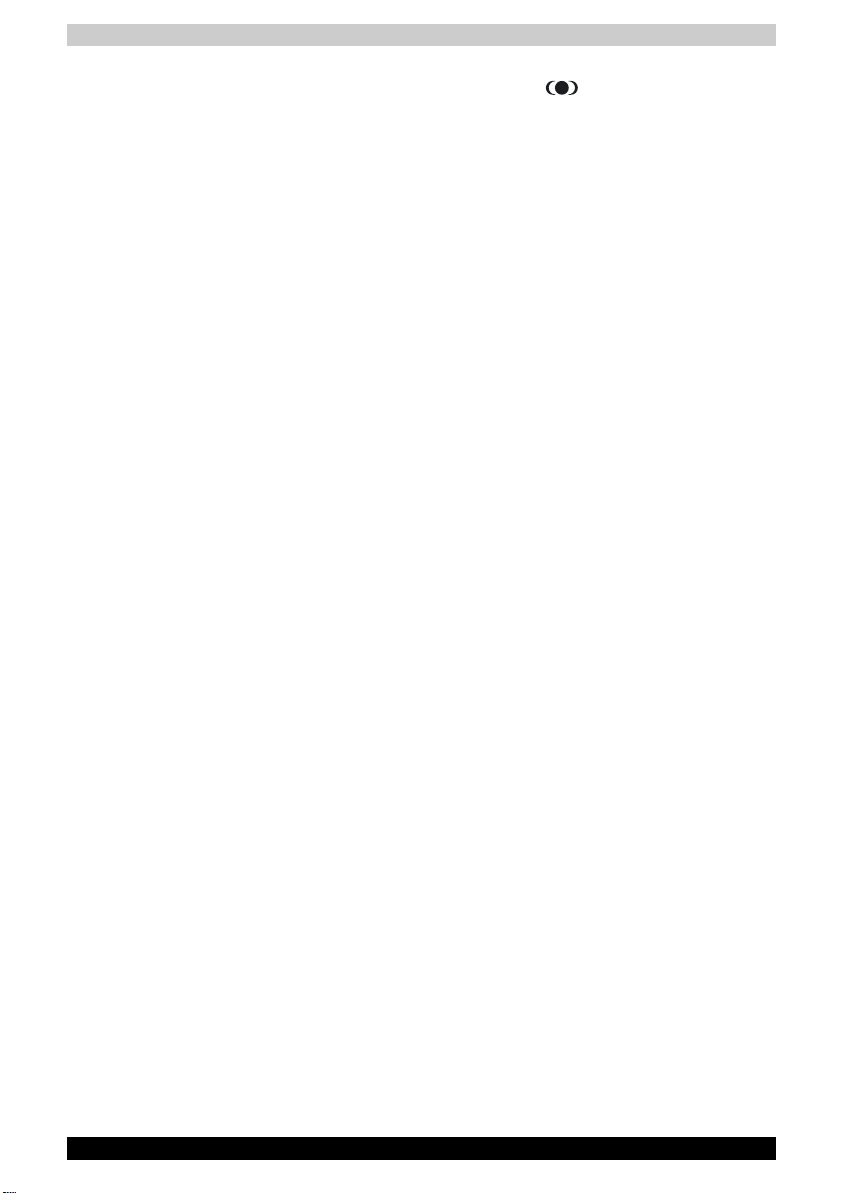
TruSurround XT, TruBass, Dialog Clarity, SRS and symbol are
trademarks of SRS Labs, Inc.
TruSurround XT technology is in corporated under license from SRS Labs,
Inc.
Macrovision License of Notice
This product incorporates copyright protection technology that is protected
by methods and claims of certain U.S. patents and other intellectual rights
owned by Macrovision Corporation, and other rights owners. Use of this
copyright protection technology must be authorized by Macrovision
Corporation and is intended for home and other limited viewing uses only
unless authorized by Macrovision Corporation. Reverse engineering or
disassembly is prohibited.
Safety Instructions
Use the following safety guidelines to help protect yourself and your
computer.
When Using Your Computer
Do not operate your portable computer for an extended period of time with
the base resting directly on your body. With extended operation, heat can
potentially build up in the base. Allowing sustained contact with the skin could
cause discomfort or, eventually, a burn.
■ Do not attempt to service the computer yourself. Always flow installation
instructions closely.
■ Do not carry a battery in your pocket, purse, or other container where
metal objects (such as car keys) could short-circuit the battery terminals.
The resulting excessive current follow can cause extremely high
temperatures and may result in damage from burns.
■ Be sure that noting rests on your AC adapter's power cable and that the
cable is not located where it can be tripped over or stepped on.
■ Place the AC adapter in a ventilated area, such as a desk top or on the
floor, when you use it to run the computer or to charge the battery. Do
not cover the AC adapter with papers or other items that will reduce
cooling; also, do not use the AC adapter while it is inside a carrying case.
■ Use only the AC adapter and batteries that are approved for use with this
computer. Use of another type of battery or AC adapter may risk fire or
explosion.
Toshiba A80 iii
Page 4
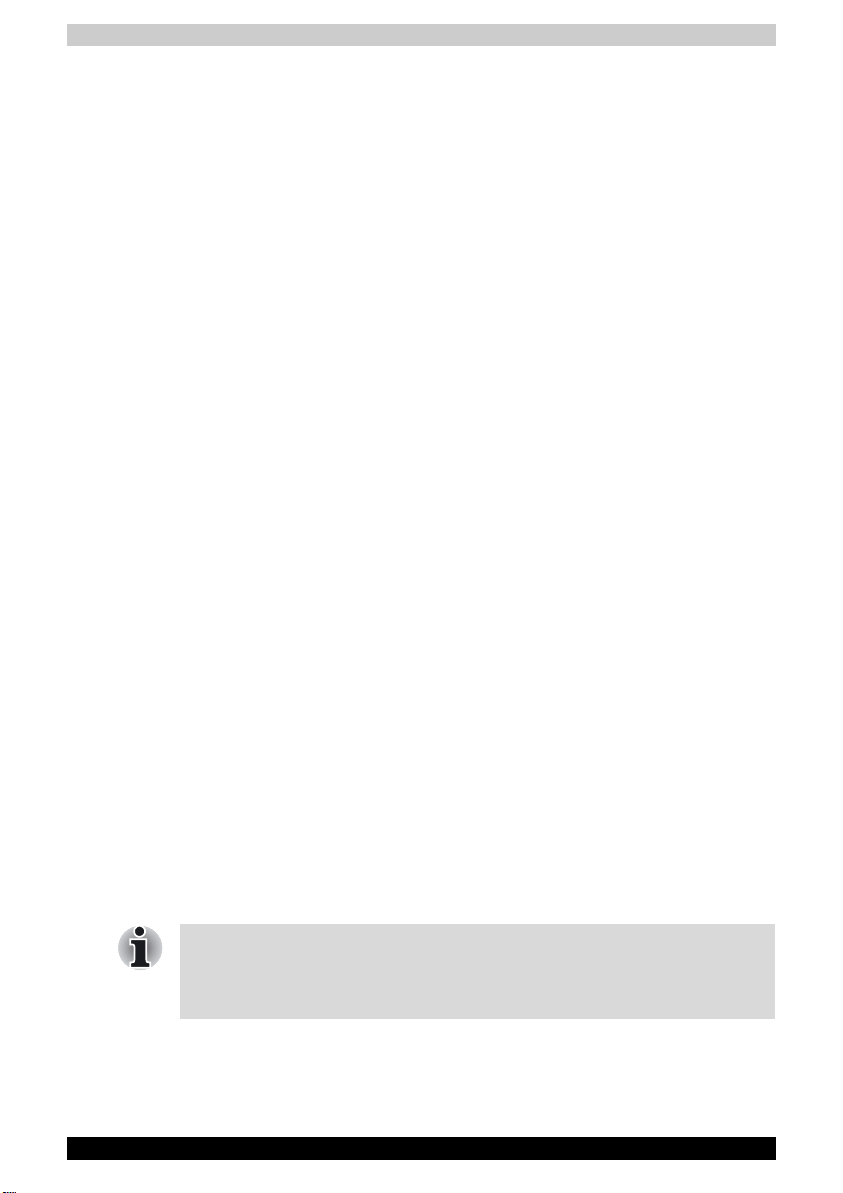
■ Before you connect the computer to a power source, ensure that the
voltage rating of the AC adapter matches that of the available power
source.
115 V/60Hz in most of North and south America and some Far Eastern
countries such as Taiwan.
100 V/50Hz in eastern Japan and 100 V/60Hz in western Japan.
230 V/50 Hz in most of Europe, the Middle East, and the Far East.
■ If you use an extension cable with your AC adapter, ensure that the total
ampere rating of the products plugged in to the extension cable does not
exceed the ampere rating of the extension cable.
■ To remove power from the computer, turn it off, remove the battery, and
disconnect the AC adapter from the electrical outlet.
■ To help avoid the potential hazard of electric shock, do not connect or
disconnect any cables or perform maintenance or reconfiguration of this
product during an electrical storm.
■ When setting up the computer for work, place it on a level surface.
■ Do not dispose of batteries in a fire. They may explode. Check with local
authorities for disposal instructions.
■ When traveling, do not check the computer as baggage. You can put your
computer through an X-ray security machine, but never put your
computer through a metal detector. If you have the computer checked by
hand, be sure to have a charged battery available in case you are asked
to turn on the computer.
■ When traveling with the hard drive removed from the computer, wrap the
drive in a non-conducting material, such as cloth or paper. If you have
the drive checked by hand, be ready to install the drive in the computer.
Your can put the hard drive through an X-ray security machine, but never,
but the drive through a metal detector.
■ When traveling, do not place the computer in overhead storage
compartments where it could slide around. Do not drop your computer or
subject it to other mechanical shocks.
■ Protect your computer, battery, and hard drive from environmental
hazards such as dirt, dust, food, liquids, temperature extremes, and
overexposure to sunlight.
■ When you move your computer between environments with very different
temperature and/or humidity ranges, condensation may form on or within
the computer. To avoid damaging the computer, allow sufficient time for
the moisture to evaporate before using the computer.
When taking the computer from low-temperature conditions into a warmer
environment or from high-temperature conditions into a cooler
environments, allow the computer to acclimate to room temperature before
turning or power.
■ When you disconnect a cable, pull on its connector or on its strain relief
loop, not on the cable itself. As you pull out the connector, keep it evenly
aligned to avoid bending any connector pins. Also, before you connect a
cable make sure both connectors are correctly oriented and aligned.
Toshiba A80 iv
Page 5
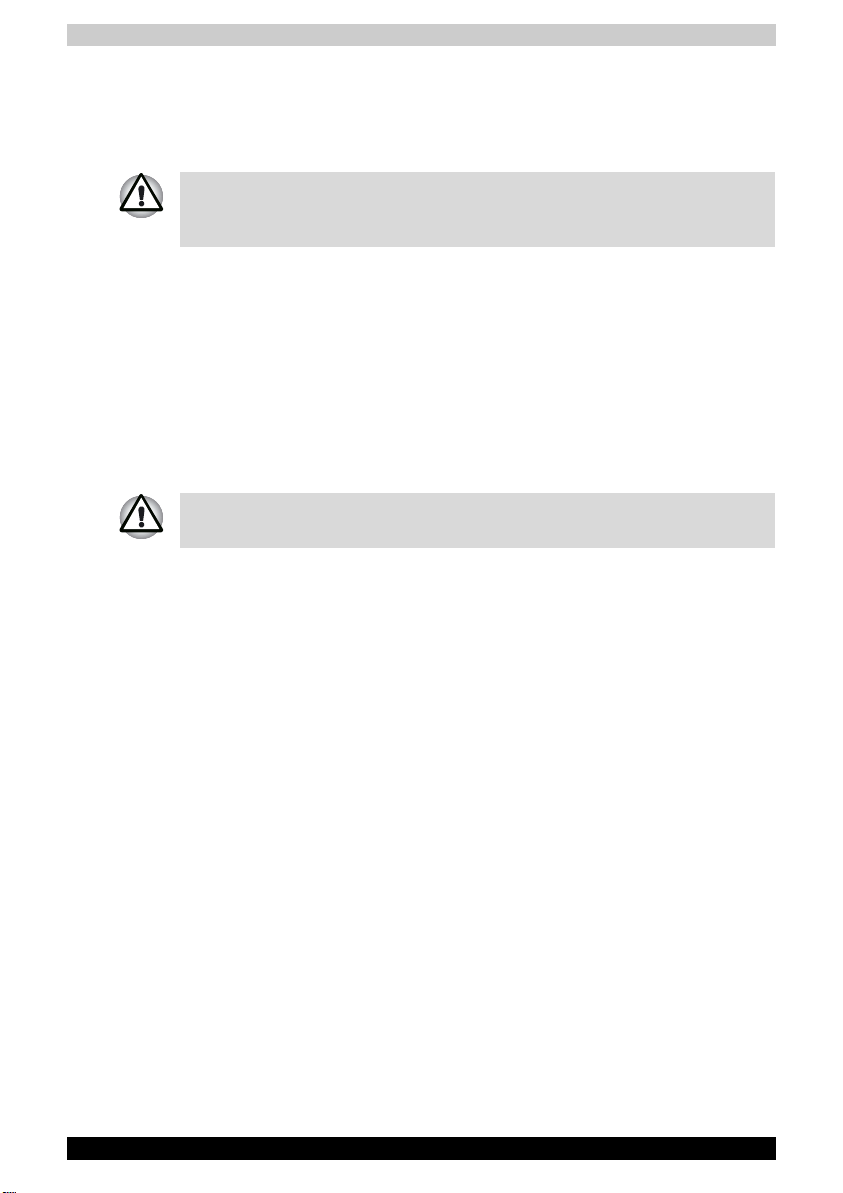
■ Before you clean your computer, turn if off, unplug it from its power source,
and remove the battery.
■ Handle components with care. Hold a component such as a memory
module by its edges, not its pins.
When using your telephone equipment, basic safety precautions should
always be followed to reduce the risk of fire, electric shock and injury to
persons, including the following:
■ Do not use this product near water, for example, near a bathtub, washing
bowl, kitchen sink or laundry tub, in a wet basement or near a swimming
pool.
■ Avoid using a telephone (other than a cordless type) during an electrical
storm. There may be a remote risk of electric shock from lightning.
■ Do not use the telephone to report a gas leak in the vicinity of the leak.
■ Use only the power cord indicated in this manual.
■ Replace only with the same or equivalent type battery recommended by
the manufacturer.
■ Dispose of used batteries according to the manufacturer's instructions.
Use only the battery pack that came with the computer or an optional battery
pack. Use of wrong battery could damage your computer.
TOSHIBA assumes no liability for any damage in such case.
FCC information
Model Name: Toshiba A80
FCC notice "Declaration of Conformity Information"
This equipment has been tested and found to comply with the limits for a
Class B digital device, pursuant to part 15 of the FCC rules. These limits are
designed to provide reasonable protection against harmful interference in a
residential installation.
This equipment generates, uses and can radiate radio frequency energy and,
if not installed and used in accordance with the instructions, may cause
harmful interference to radio communications. However, there is no
guarantee that interference will not occur in a particular installation. If this
equipment does cause harmful interference to radio or television reception,
which can be determined by turning the equipment off and on, the user is
encouraged to try to correct the interference by one or more of the following
measures:
■ Reorient or relocate the receiving antenna.
■ Increase the separation between the equipment and receiver.
■ Connect the equipment into an outlet on a circuit different from that to
which the receiver is connected.
■ Consult the dealer or an experienced radio/TV technician for help.
Toshiba A80 v
Page 6
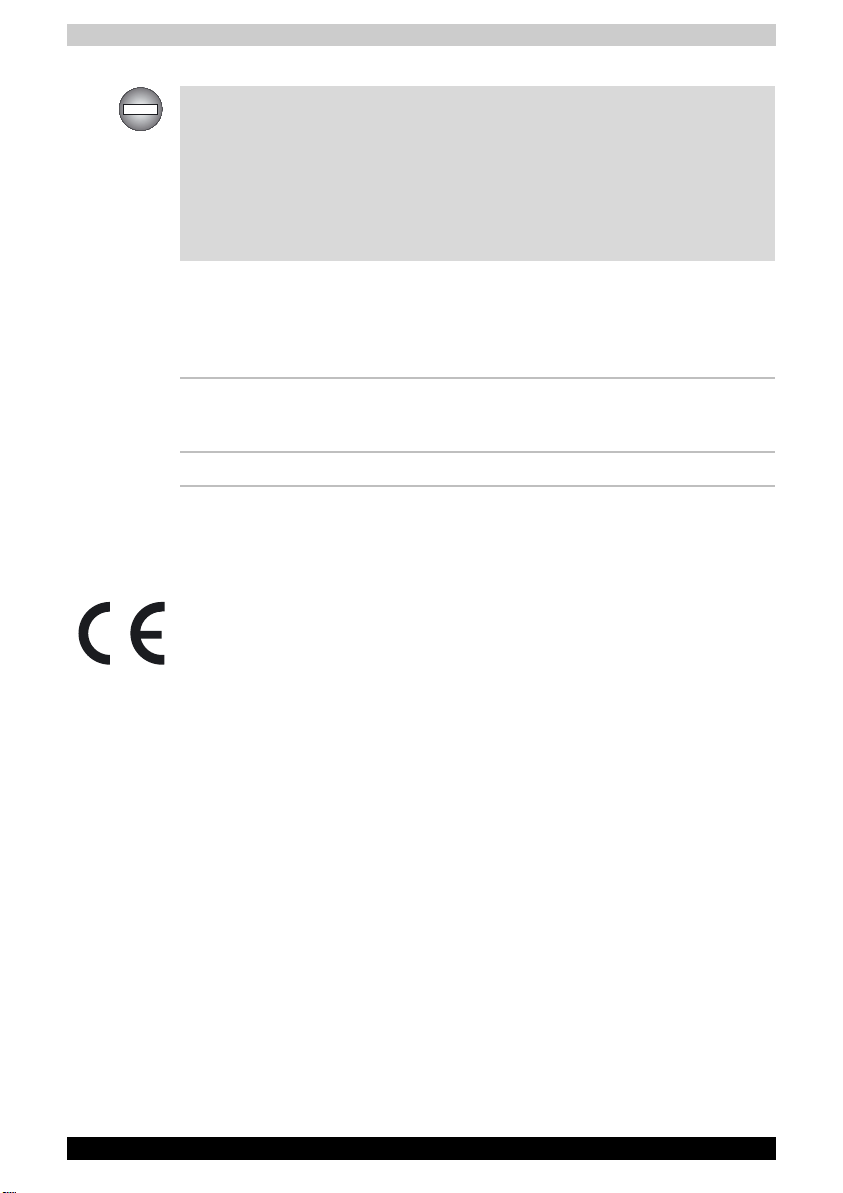
Only peripherals complying with the FCC class B limits may be attached to
this equipment. Operation with non-compliant peripherals or peripherals not
recommended by TOSHIBA is likely to result in interference to radio and TV
reception. Shielded cables must be used between the external devices and
the computer's or expansion unit's external monitor port, USB port and
microphone jack. Changes or modifications made to this equipment, not
expressly approved by TOSHIBA or parties authorized by TOSHIBA could
void the user's authority to operate the equipment.
EMC Regulatory Information
Contact
Address: TOSHIBA America Information Systems, Inc.
Telephone: (949)583-3000
9740 Irvine Boulevard
Irvine, California 92618-1697
EU Declaration of Conformity
This product is labelled with the CE Mark in accordance with the related
European Directives, notably Electromagnetic Compatibility Directive 89/
336/EEC for the notebook and the electronic accessories including the
supplied power adapter, the Radio Equipment and Telecommunications
Terminal Equipment Directive 99/5/EEC in case of implemented
telecommunication accessories and the Low Voltage Directive 73/23/EEC
for the supplied power adapter.
CE Marking is the responsibility of TOSHIBA EUROPE GmbH,
Hammfelddamm 8, 41460 Neuss, Germany, phone +49-(0)-2131-158-01.
For a copy of the related CE Declaration of Conformity please refer to the
following website: http://epps.toshiba-teg.com
Canadian Regulatory Information (Canada Only)
This digital apparatus does not exceed the Class B limits for radio noise
emissions from digital apparatus as set out in the Radio Interference
Regulation of the Canadian Department of Communications.
Note that Canadian Department of Communications (DOC) regulations
provide, that changes or modifications not expressly approved by TOSHIBA
Corporation could void your authority to operate this equipment.
This Class B digital apparatus meets all requirements of the Canadian
Interference-Causing Equipment Regulations.
Toshiba A80 vi
Page 7
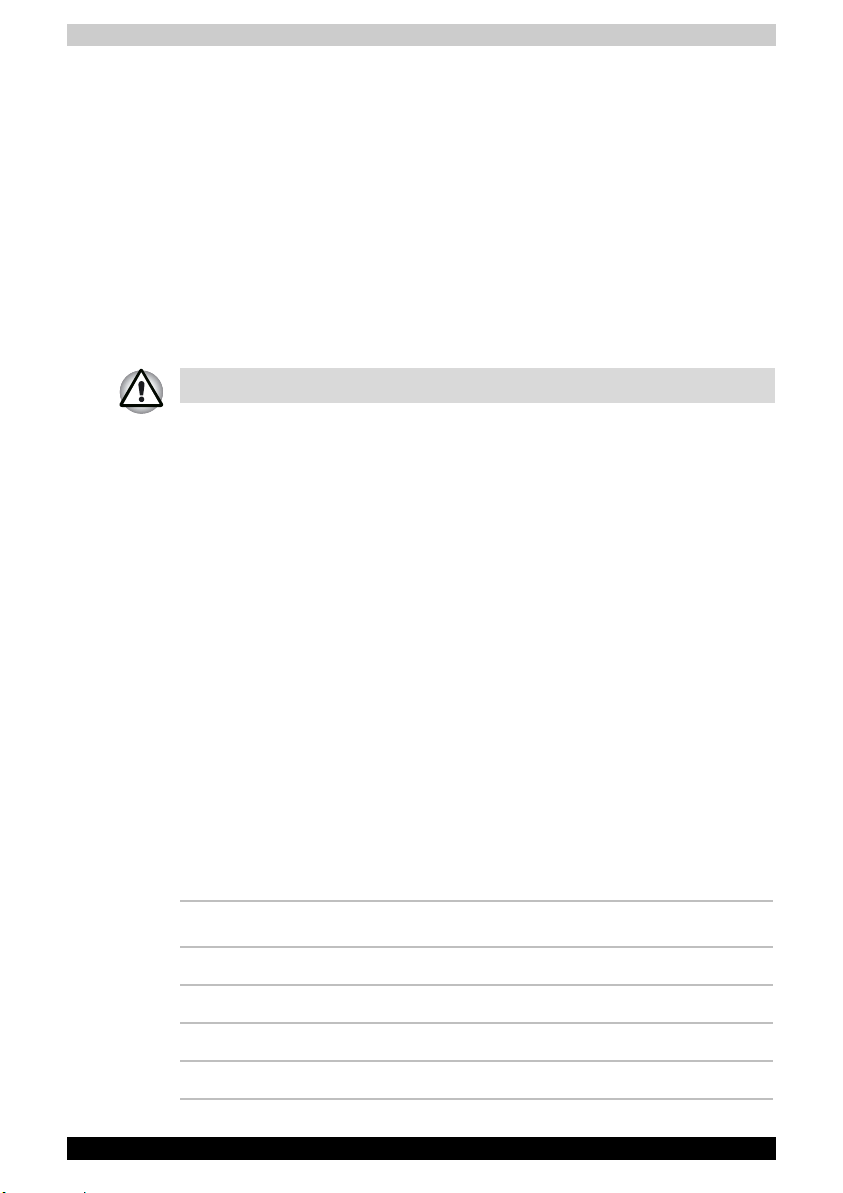
Cet appareil numérique de la class B respecte toutes les exgences du
Règlement sur le matériel brouilleur du Canada.
BSMI Notice (Taiwan Only)
ᤞܫࠌش ;
ຍԬᣊᇷಛขΔڇၲ࣋ᛩቼխࠌشழΔױ౨ᄎທګྤᒵሽեឫΔڇ
ຍጟൣݮՀΔࠌشᄎޣආ࠷ࠄᔞᅝኙΘ
Optical Disc Drive Safety Instruction
■ Be sure to check the international precautions at the end of this section.
The optical drive that is used in this computer is equipped with laser. The
classification label with the following sentence is affixed to the surface of the
drive.
CLASS 1 LASER PRODUCT
LASER KLASSE 1
LUOKAN 1 LASERLAITE
APPAREIL A LASER DE CLASSE 1
KLASS 1 LASER APPARAT
The drive with the above label is certified by the manufacturer that the drive
complies with the requirement for laser product on the date of manufacturing
pursuant to article 21 of Code of Federal Regulations by the United States
of America, Department of Health & Human Services, Food and Drug
Administration.
In other countries, the drive is certified to comply with the requirement pursant
to IEC 825 and EN60825 on class 1 laser product.
This computer is equipped with one of the optical drive in the following list
according to the model.
Manufacturer Type
TOSHIBA Samsung DVD-ROM SD-C2712
TOSHIBA Samsung CD-RW/DVD-ROM TS-L462A
TOSHIBA Samsung DVD Super Multi TS-L632A
Matsushita CD-RW/DVD-ROM UJDA760
Toshiba A80 vii
Page 8
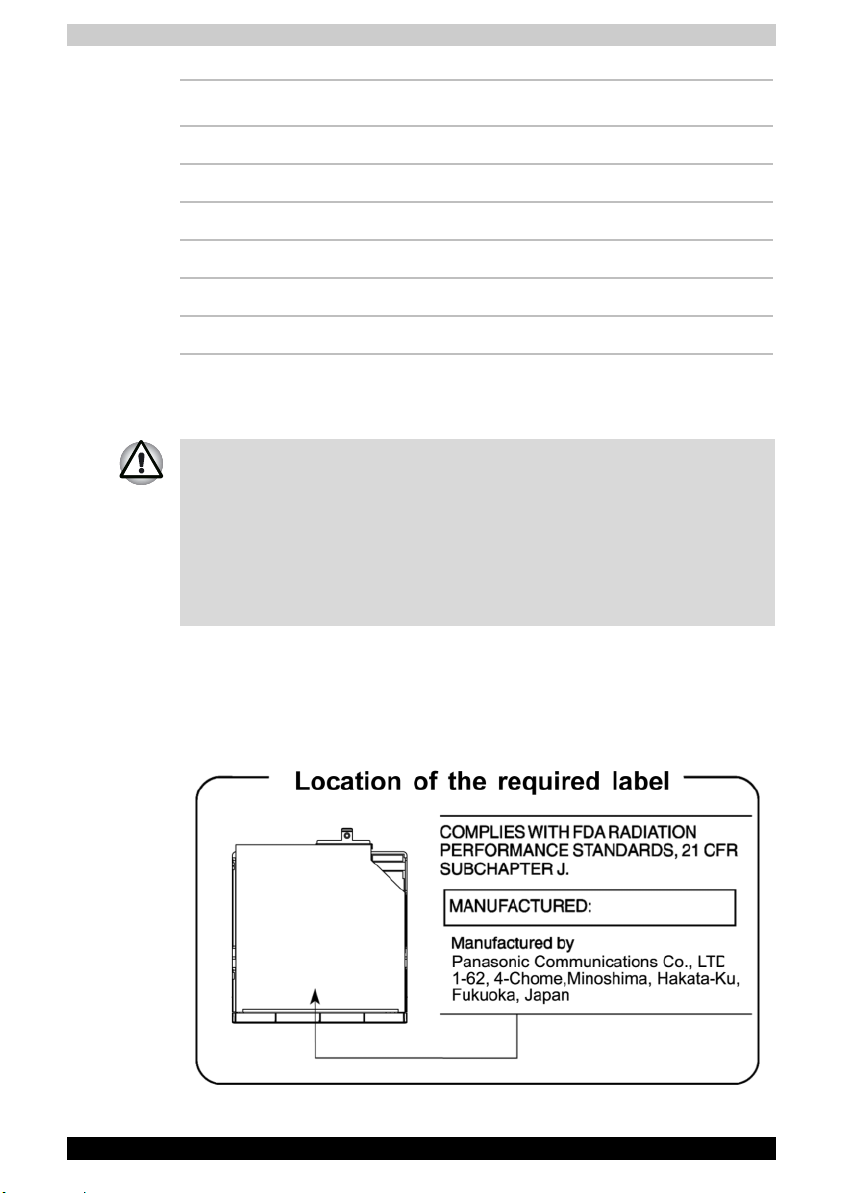
Manufacturer Type
Matsushita DVD Super Multi UJ-830B
Matsushita DVD Super Multi UJ-831B
TEAC CD-ROM CD-224E
TEAC CD-RW/DVD-ROM DW-224E
TEAC DVD Super Multi DV-W28E
Pioneer DVD Dual DVR-K15TBT
International precautions
■ This drive employs a laser system. To ensure proper use of this product,
please read this instruction manual carefully and retain for future
reference. Should the unit ever require maintenance, contact an
authorized service location.
■ Use of controls, adjustments or the performance of procedures other
than those specified may result in hazardous radiation exposure.
■ To prevent direct exposure to the laser beam, do not try to open the
enclosure.
Location of the required label
Sample shown below. Location of the label on the drive and manufacturing
information may vary.
Toshiba A80 viii
Page 9
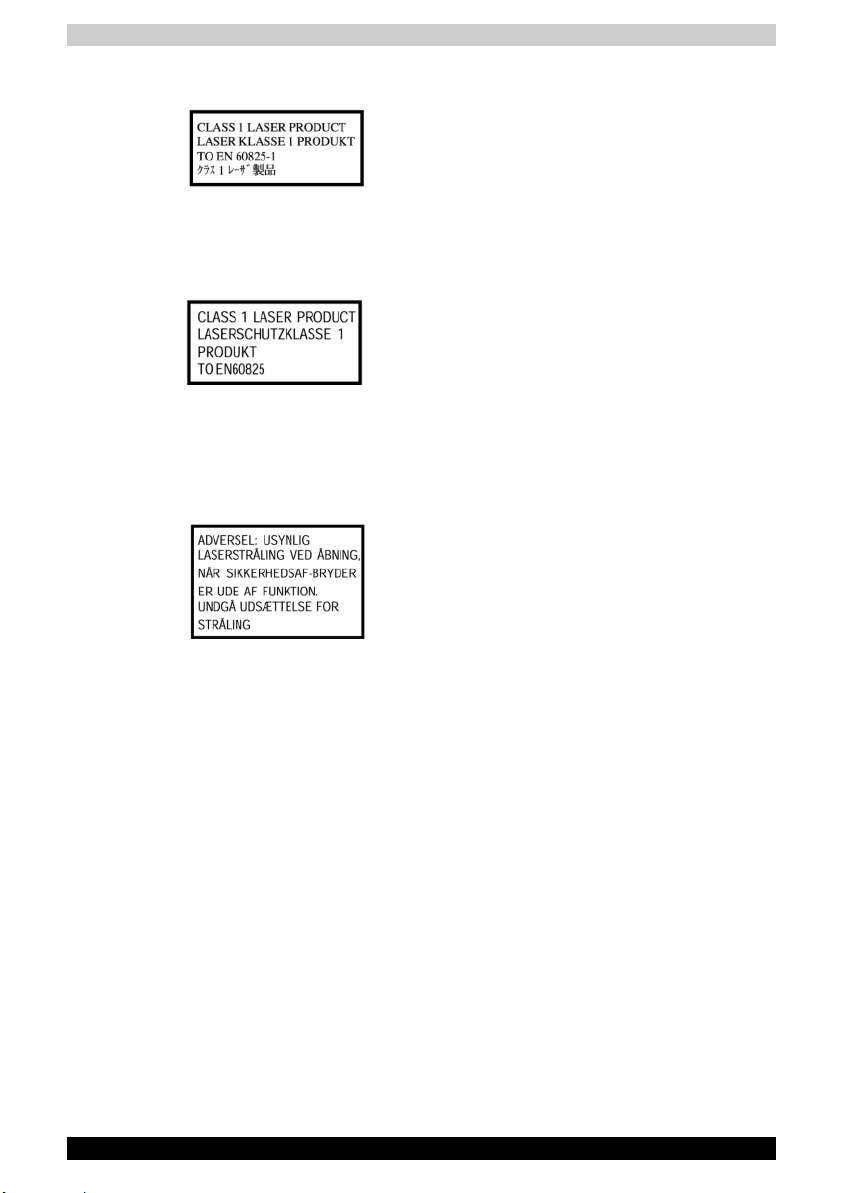
CAUTION: This appliance contains a laser system
and is classified as a "CLASS 1 LASER
PRODUCT." To use this model properly, read the
instruction manual carefully and keep this manual
for your future reference. In case of any trouble with
this model, please contact your nearest
"AUTHORIZED service station." To prevent direct
exposure to the laser beam, do not try to open the
enclosure.
VORSICHT: Dieses Gerät enthält ein LaserSystem und ist als "LASERSCHUTZKLASSE 1
PRODUKT" klassifiziert. Für den richtigen
Gebrauch dieses Modells lesen Sie bitte die
Bedienungsanleitung sorgfältig durch und
bewahren diese bitte als Referenz auf. Falls
Probleme mit diesem Modell auftreten,
benachrichtigen Sie bitte die nächste "autorisierte
Service-Vertretung". Um einen direkten Kontakt
mit dem Laserstrahl zu vermeiden darf das Gerät
nicht geöffnet werden.
ADVARSEL: Denne mærking er anbragt
udvendigt på apparatet og indikerer, at apparatet
arbejder med laserstråler af klasse 1, hviket
betyder, at der anvendes laserstrlier af svageste
klasse, og at man ikke på apparatets yderside kan
bilve udsat for utilladellg kraftig stråling.
APPARATET BOR KUN ÅBNES AF FAGFOLK
MED SÆRLIGT KENDSKAB TIL APPARATER
MED LASERSTRÅLER!
Indvendigt i apparatet er anbragt den her gengivne
advarselsmækning, som advarer imod at foretage
sådanne indgreb i apparatet, at man kan komme
til at udsætte sig for laserstråling.
OBS! Apparaten innehåller laserkomponent som
avger laserstråining överstigande gränsen för
laserklass 1.
VAROITUS. Suojakoteloa si saa avata. Laite
sisältää laserdiodin, joka lähetää näkymätöntä
silmilie vaarallista lasersäteilyä.
Toshiba A80 ix
Page 10
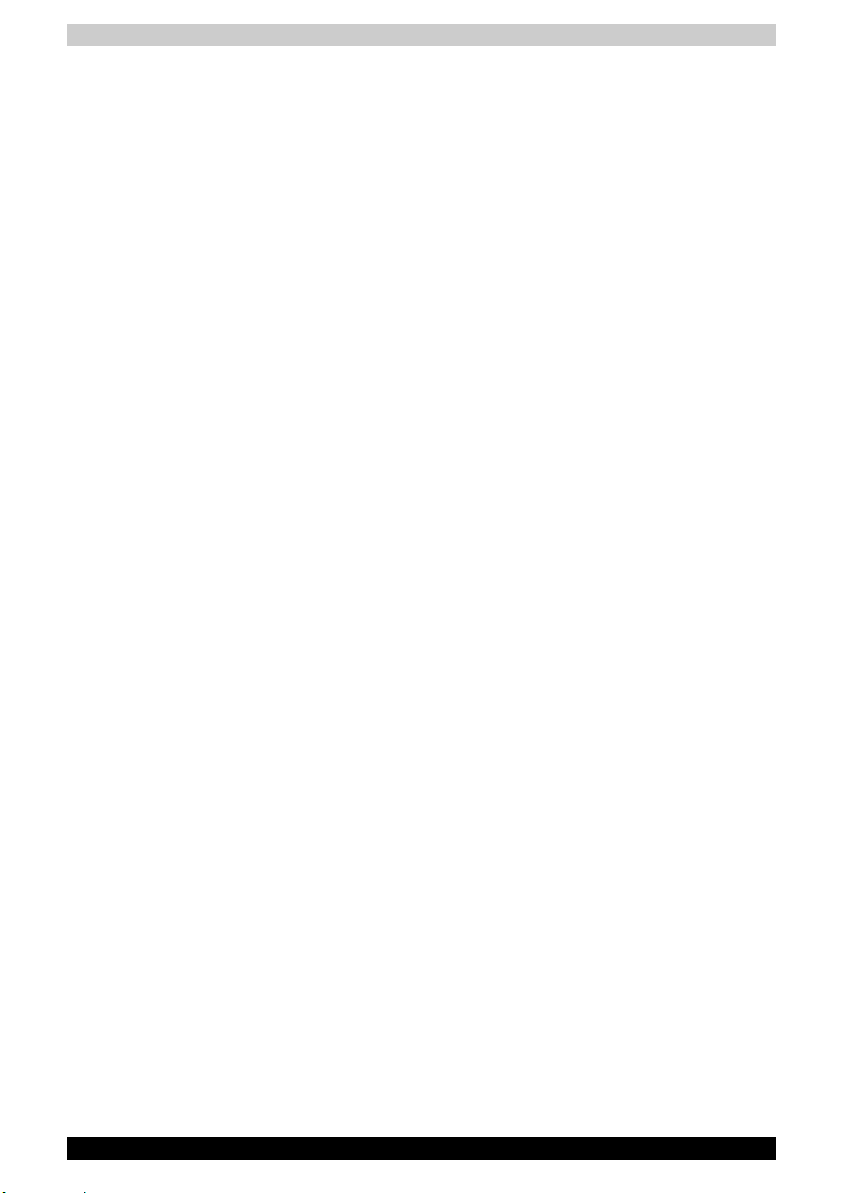
CAUTION: USE OF CONTROLS OR
ADJUSTMENTS OR PERFORMANCE OF
PROCEDURES OTHER THAN THOSE
SPECIFIED IN THE OWNER'S MANUAL MAY
RESULT IN HAZARDOUS RADIATION
EXPOSURE.
VORSICHT: DIE VERWENDUNG VON
ANDEREN STEURUNGEN ODER
EINSTELLUNGEN ODER DAS DURCHFÜHREN
VON ANDEREN VORGÄNGEN ALS IN DER
BEDIENUNGSANLEITUNG BESCHRIEBEN
KÖNNEN GEFÄHRLICHE
STRAHLENEXPOSITIONEN ZUR FOLGE
HABEN.
Modem warning notice
Conformity Statement
The equipment has been approved to [Commission Decision "CTR21"] for
pan- European single terminal connection to the Public Switched Telephone
Network (PSTN).
However, due to differences between the individual PSTNs provided in
different countries/regions the approval does not, of itself, give an
unconditional assurance of successful operation on every PSTN network
termination point.
In the event of problems, you should contact your equipment supplier in the
first instance.
Network Compatibility Statement
This product is designed to work with, and is compatible with the following
networks. It has been tested to and found to confirm with the additional
requirements conditional in EG 201 121.
Germany ATAAB AN005,AN006,AN007,AN009,AN010
Greece ATAAB AN005,AN006 and GR01,02,03,04
Portugal ATAAB AN001,005,006,007,011 and
Spain ATAAB AN005,007,012, and ES01
Switzerland ATAAB AN002
All other countries/regions ATAAB AN003,004
Specific switch settings or software setup are required for each network,
please refer to the relevant sections of the user guide for more details.
Toshiba A80 x
and DE03,04,05,08,09,12,14,17
P03,04,08,10
Page 11
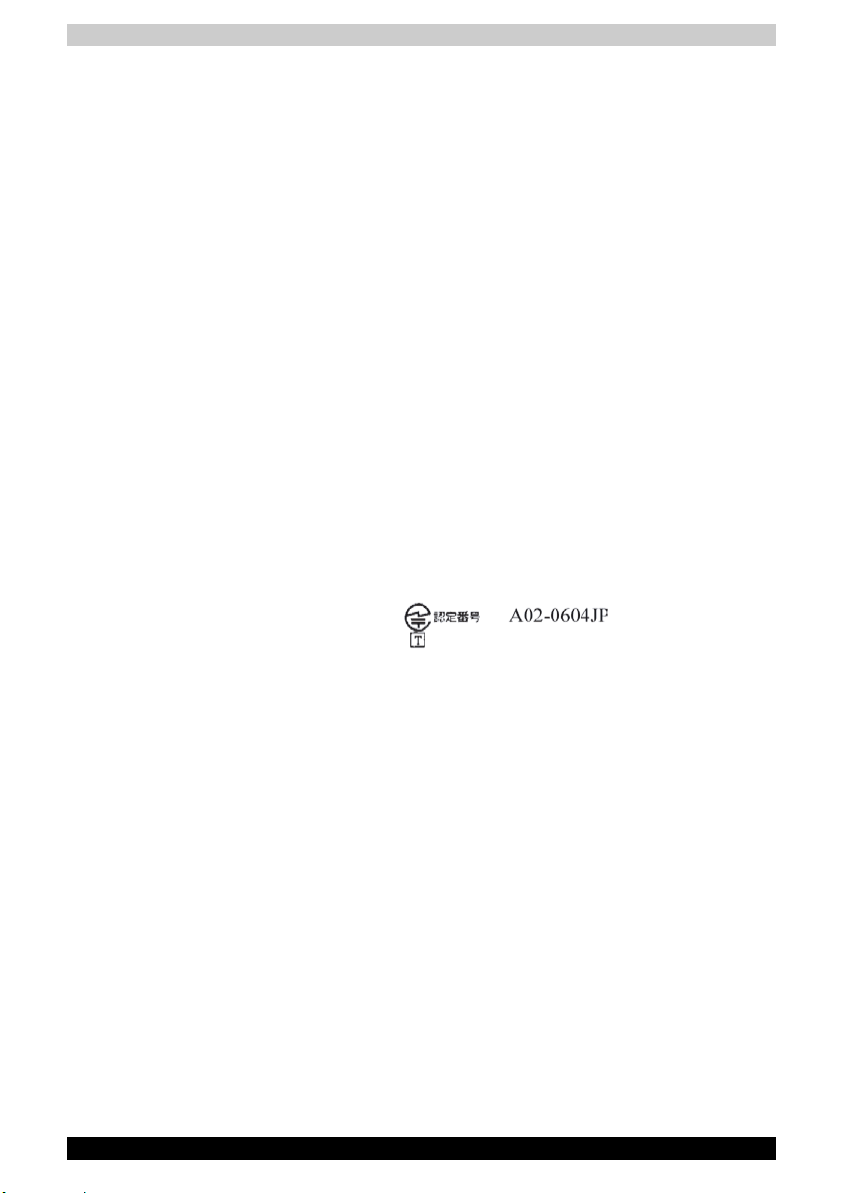
The hookflash (timed break register recall) function is subject to separate
national type approvals. It has not been tested for conformity to national type
regulations, and no guarantee of successful operation of that specific
function on specific national networks can be given.
Japan regulations
Region selection
If you are using the computer in Japan, technical regulations described in
the Telecommunications Business Law require that you select the Japan
country mode.
It is illegal to use the modem in Japan with any other selection.
Redial
Up to two redial attempts can be made. If more than two redial attempts are
made, the modem will return Black Listed. If you are experiencing problems
with the Black Listed code, set the interval between redials at one minute or
longer.
Japan's Telecommunications Business Law permits up to two redials on
analogue telephones, but the redials must be made within a total of three
minutes.
The internal modem is approved by Japan Approvals Institute for
Telecommunications Equipment.
Pursuant to FCC CFR 47, Part 68:
When you are ready to install or use the modem, call your local telephone
company and give them the following information:
■ The telephone number of the line to which you will connect the modem
■ The registration number that is located on the device
The FCC registration number of the modem will be found on either the device
which is to be installed, or, if already installed, on the bottom of the computer
outside of the main system label.
■ The Ringer Equivalence Number (REN) of the modem, which can vary.
For the REN of your modem, refer to your computer's user's guide.
The modem connects to the telephone line by means of a standard jack called
the USOCRJ11C.
Toshiba A80 xi
Page 12
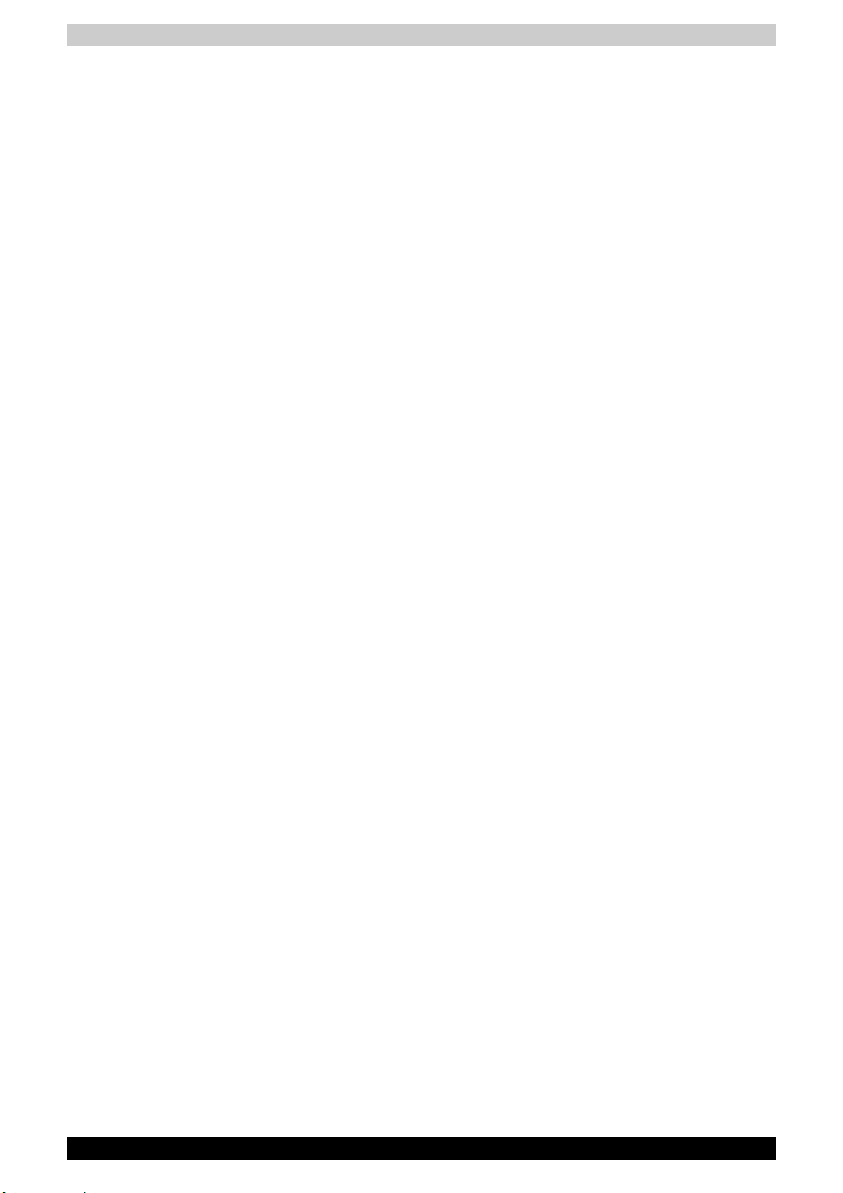
Type of service
Your modem is designed to be used on standard-device telephone lines.
Connection to telephone company-provided coin service (central office
implemented systems) is prohibited. Connection to party lines service is
subject to state tariffs. If you have any questions about your telephone line,
such as how many pieces of equipment you can connect to it, the telephone
company will provide this information upon request.
Telephone company procedures
The goal of the telephone company is to provide you with the best service it
can. In order to do this, it may occasionally be necessary for them to make
changes in their equipment, operations, or procedures. If these changes
might affect your service or the operation of your equipment, the telephone
company will give you notice in writing to allow you to make any changes
necessary to maintain uninterrupted service.
If problems arise
If any of your telephone equipment is not operating properly, you should
immediately remove it from your telephone line, as it may cause harm to the
telephone network. If the telephone company notes a problem, they may
temporarily discontinue service. When practical, they will notify you in
advance of this disconnection.
If advance notice is not feasible, you will be notified as soon as possible.
When you are notified, you will be given the opportunity to correct the problem
and informed of your right to file a complaint with the FCC. In the event repairs
are ever needed on your modem, they should be performed by TOSHIBA
Corporation or an authorized representative of TOSHIBA Corporation.
Disconnection
If you should ever decide to permanently disconnect your modem from its
present line, please call the telephone company and let them know of this
change.
Fax branding
The Telephone Consumer Protection Act of 1991 makes it unlawful for any
person to use a computer or other electronic device to send any message
via a telephone fax machine unless such message clearly contains in a
margin at the top or bottom of each transmitted page or on the first page of
the transmission, the date and time it is sent and an identification of the
business, other entity or individual sending the message and the telephone
number of the sending machine or such business, other entity or individual.
In order to program this information into your fax modem, you should
complete the setup of your fax software before sending messages.
Toshiba A80 xii
Page 13
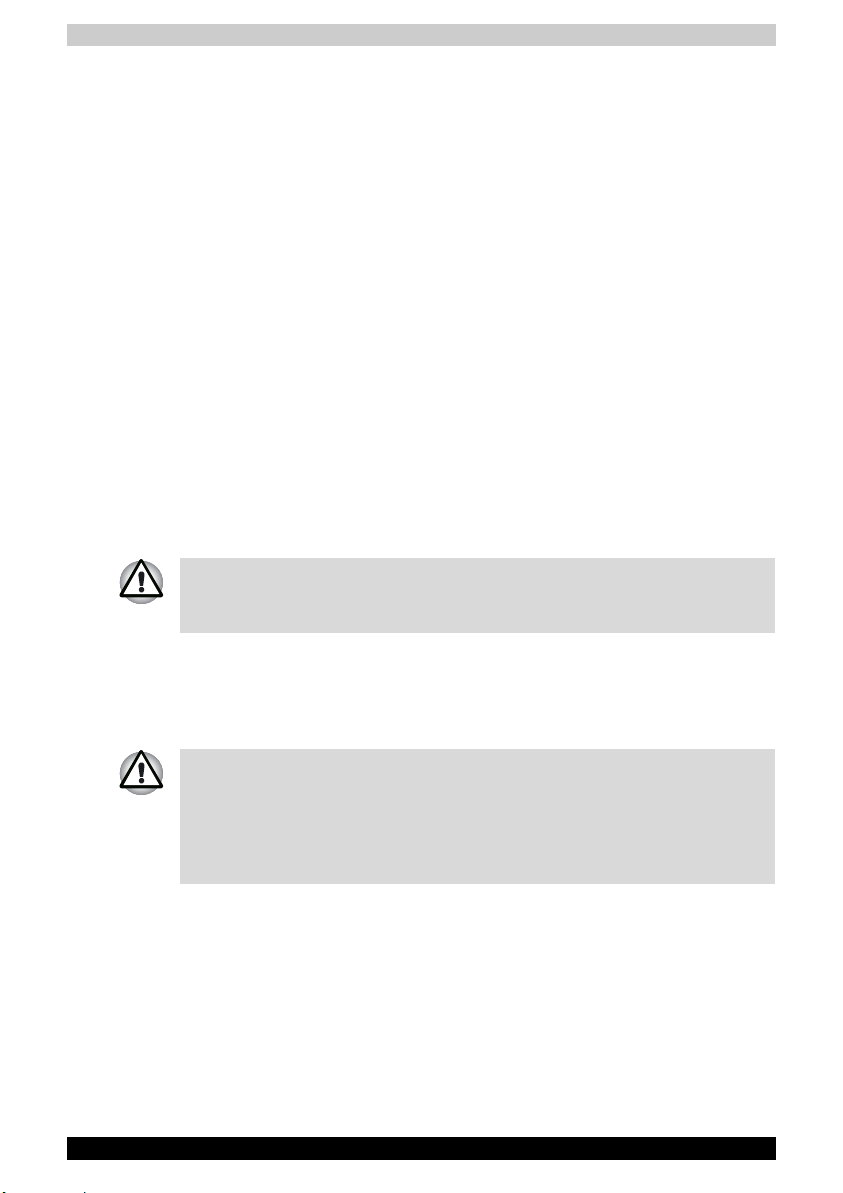
Instructions for IC CS-03 certified equipment
1. NOTICE: The Industry Canada label identifies certified equipment. This
certification means that the equipment meets certain telecommunications
network protective, operational and safety requirements as prescribed in
the appropriate Terminal Equipment Technical Requirements
document(s). The Department does not guarantee the equipment will
operate to the user's satisfaction.
Before installing this equipment, users should ensure that it is permissible
to be connected to the facilities of the local telecommunications company.
The equipment must also be installed using an acceptable method of
connection.
The customer should be aware that compliance with the above conditions
may not prevent degradation of service in some situations. Repairs to
certified equipment should be coordinated by a representative
designated by the supplier. Any repairs or alterations made by the user
to this equipment, or equipment malfunctions, may give the
telecommunications company cause to request the user to disconnect
the equipment.
Users should ensure for their own protection that the electrical ground
connections of the power utility, telephone lines and internal metallic
water pipe system, if present, are connected together. This precaution
may be particularly important in rural areas.
Users should not attempt to make such connections themselves, but should
contact the appropriate electric inspection authority, or electrician, as
appropriate.
2. The user manual of analog equipment must contain the equipment's
Ringer Equivalence Number (REN) and an explanation notice similar to
the following: The Ringer Equivalence Number (REN) of the modem,
which can vary. For the REN of your modem, refer to your computer's
user's guide.
The Ringer Equivalence Number (REN) assigned to each terminal device
provides an indication of the maximum number of terminals allowed to be
connected to a telephone interface. The termination on an interface may
consist of any combination of devices subject only to the requirement that
the sum of the Ringer Equivalence Numbers of all the devices does not
exceed 5.
3. The standard connecting arrangement (telephone jack type) for this
equipment is jack type(s): USOC RJ11C.
The IC registration number of the modem is shown below.
Canada: 1353-11026A
Toshiba A80 xiii
Page 14
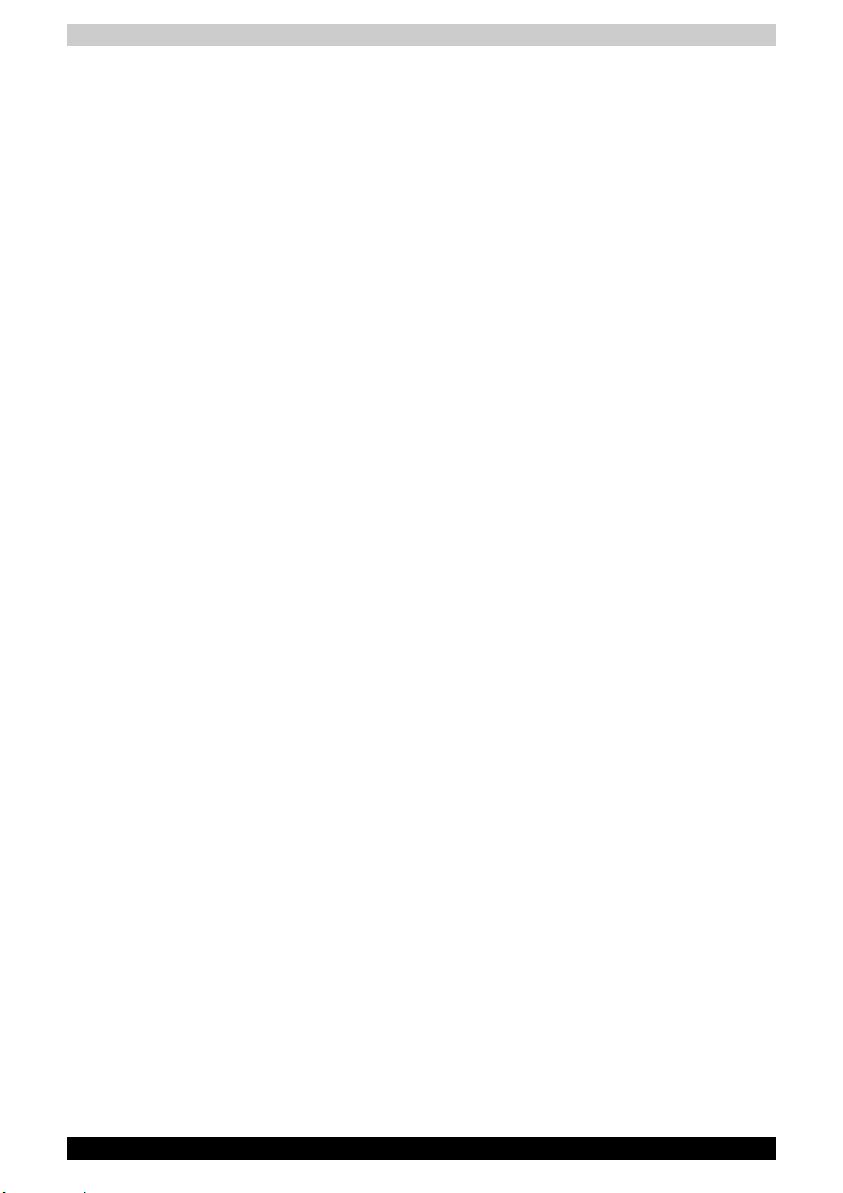
Notes for Users in Australia and New Zealand
Modem warning notice for Australia
Modems connected to the Australian telecoms network must have a valid
Austel permit. This modem has been designed to specifically configure to
ensure compliance with Austel standards when the country/region selection
is set to Australia.
The use of other country/region setting while the modem is attached to the
Australian PSTN would result in your modem being operated in a noncompliant manner. To verify that the country/region is correctly set, enter the
command ATI which displays the currently active setting.
To set the country/region permanently to Australia, enter the following
command sequence:
■ AT% TE=1
■ ATS133=1
■ AT& F
■ AT& W
■ AT% TE=0
■ ATZ
Failure to set the modem to the Australia country/region setting as shown
above will result in the modem being operated in a non-compliant manner.
Consequently, there would be no permit in force for this equipment and the
Telecoms Act 1991 prescribes a penalty of $12,000 for the connection of
non-permitted equipment.
Toshiba A80 xiv
Page 15
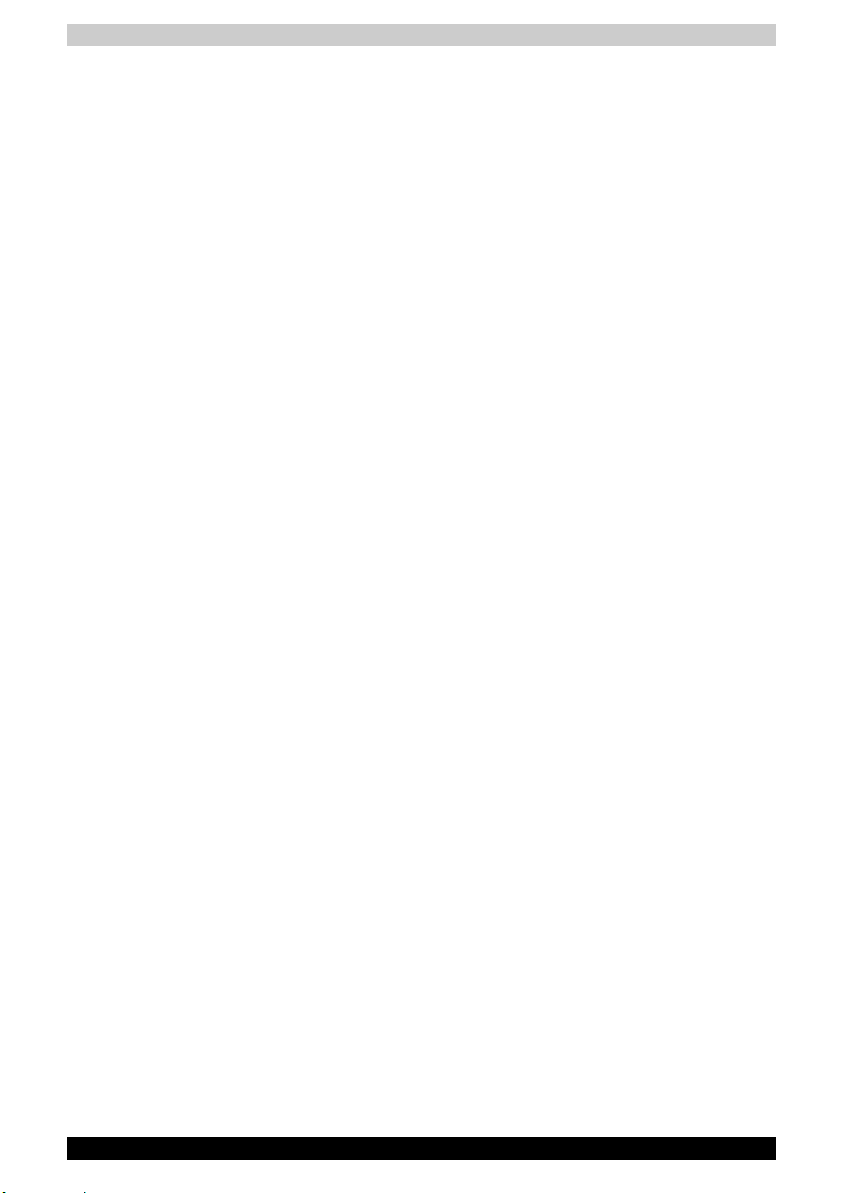
Notes for use of this device in New Zealand
■ The grant of a Telepermit for a device in no way indicates Telecom
acceptance of responsibility for the correct operation of that device under
all operating conditions. In particular the higher speeds at which this
modem is capable of operating depend on a specific network
implementation which is only one of many ways of delivering high quality
voice telephony to customers. Failure to operate should not be reported
as a fault to Telecom.
■ In addition to satisfactory line conditions a modem can only work properly
if:
a/ it is compatible with the modem at the other end of the call and
b/ the application using the modem is compatible with the application at
the other end of the call - e.g., accessing the Internet requires suitable
software in addition to a modem.
■ This equipment shall not be used in any manner which could constitute
a nuisance to other Telecom customers.
■ Some parameters required for compliance with Telecom's PTC
Specifications are dependent on the equipment (PC) associated with this
modem. The associated equipment shall be set to operate within the
following limits for compliance with Telecom Specifications:
a/ There shall be no more than 10 call attempts to the same number
within any 30 minute period for any single manual call initiation, and
b/ The equipment shall go on-hook for a period of not less than 30
seconds between the end of one attempt and the beginning of the next.
c/ Automatic calls to different numbers shall be not less than 5 seconds
apart.
■ Immediately disconnect this equipment should it become physically
damaged, and arrange for its disposal or repair.
■ The correct settings for use with this modem in New Zealand are as
follows:
ATB0 (CCITT operation)
AT&G2 (1800 Hz guard tone)
AT&P1 (Decadic dialing make-break ratio =33%/67%
ATS0=0 (not auto answer)
ATS10=less than 150 (loss of carrier to hangup delay, factory default of
15 recommended)
ATS11=90 (DTMF dialing on/off duration=90 ms)
ATX2 (Dial tone detect, but not (U.S.A.) call progress detect)
■ When used in the Auto Answer mode, the S0 register must be set with a
value of 3 or 4. This ensures:
(a) a person calling your modem will hear a short burst of ringing before
the modem answers. This confirms that the call has been successfully
switched through the network.
(b) caller identification information (which occurs between the first and
second ring cadences) is not destroyed.
Toshiba A80 xv
Page 16
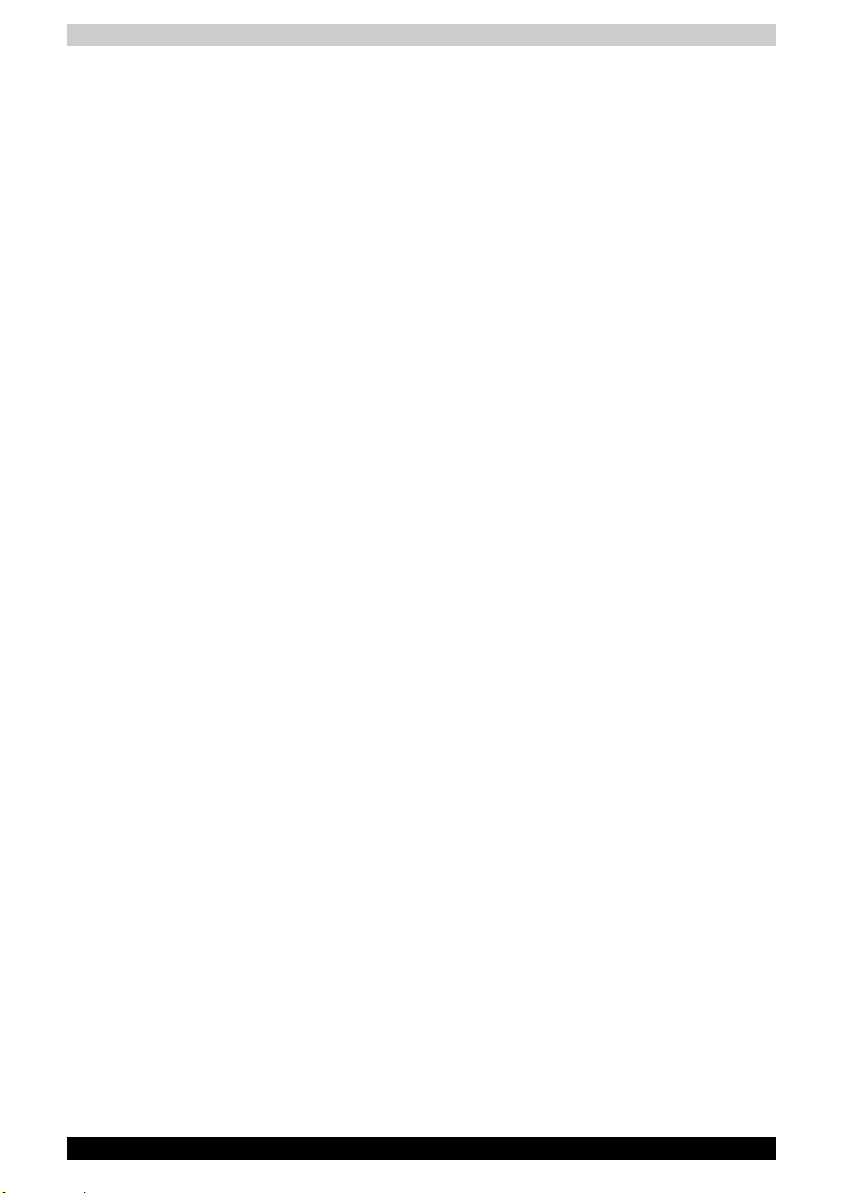
■ The preferred method of dialing is to use DTMF tones (ATDT...) as this
is faster and more reliable than pulse (decadic) dialing. If for some reason
you must use decadic dialing, your communications program must be set
up to record numbers using the following translation table as this modem
does not implement the New Zealand "Reverse Dialing" standard.
Number to be dialed: 0 1 2 3 4 5 6 7 8 9
Number to program into computer: 0 9 8 7 6 5 4 3 2 1
Note that where DTMF dialing is used, the numbers should be entered
normally.
■ The transmit level from this device is set at a fixed level and because of
this there may be circumstances where the performance is less than
optimal. Before reporting such occurrences as faults, please check the
line with a standard Telepermitted telephone, and only report a fault if the
phone performance is impaired.
■ It is recommended that this equipment be disconnected from the Telecom
line during electrical storms.
■ When relocating the equipment, always disconnect the Telecom line
connection before the power connection, and reconnect the power first.
■ This equipment may not be compatible with Telecom Distinctive Alert
cadences and services such as FaxAbility.
(NOTE THAT FAULT CALL OUT CAUSED BY ANY OF THE ABOVE
CAUSES MAY INCUR A CHARGE FROM TELECOM)
General conditions
As required by PTC 100, please ensure that this office is advised of any
changes to the specifications of these products which might affect
compliance with the relevant PTC Specifications.
The grant of this Telepermit is specific to the above products with the
marketing description as stated on the Telepermit label artwork. The
Telepermit may not be assigned to other parties or other products without
Telecom approval.
A Telepermit artwork for each device is included from which you may prepare
any number of Telepermit labels subject to the general instructions on format,
size and colour on the attached sheet.
The Telepermit label must be displayed on the product at all times as proof
to purchasers and service personnel that the product is able to be legitimately
connected to the Telecom network.
The Telepermit label may also be shown on the packaging of the product and
in the sales literature, as required in PTC 100.
The charge for a Telepermit assessment is $337.50. An additional charge of
$337.50 is payable where an assessment is based on reports against nonTelecom New Zealand Specifications. $112.50 is charged for each variation
when submitted at the same time as the original.
An invoice for $NZ1237.50 will be sent under separate cover.
Toshiba A80 xvi
Page 17
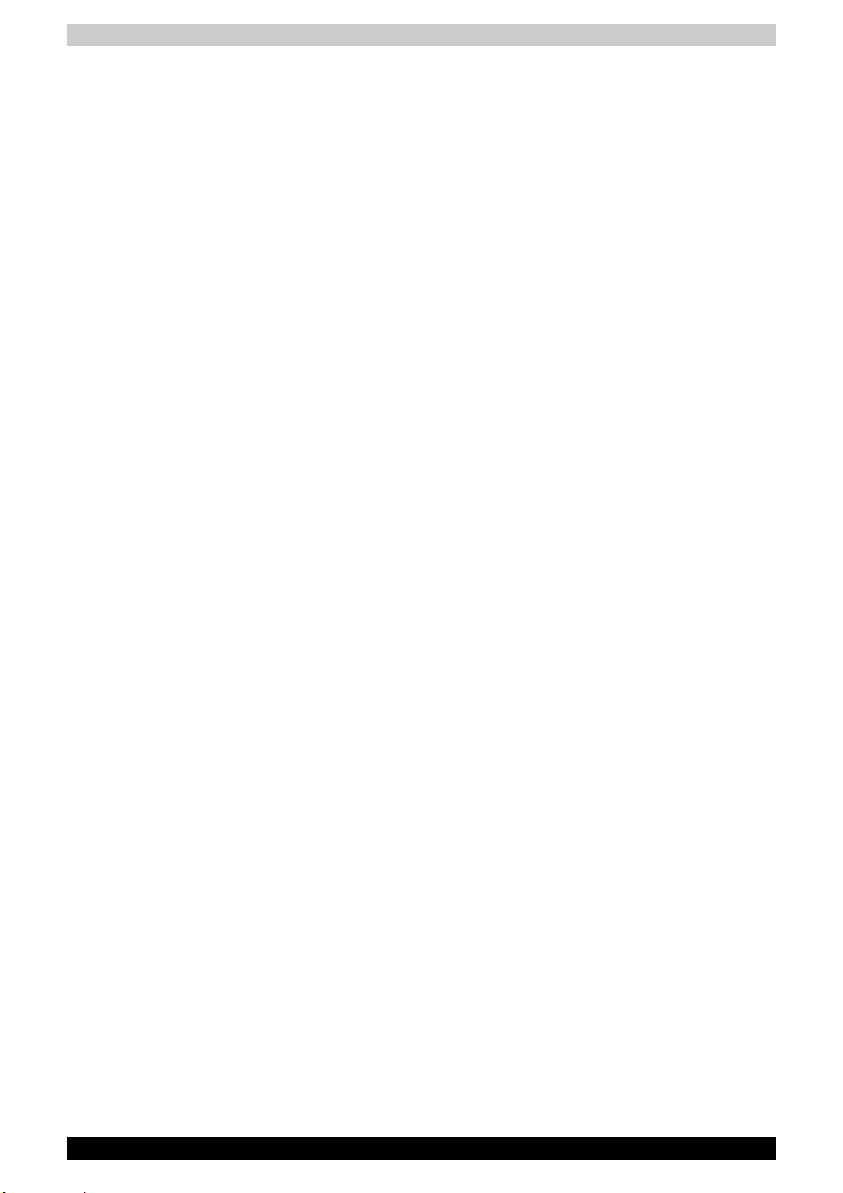
General Precautions
TOSHIBA computers are designed to optimize safety, minimize strain and
withstand the rigors of portability. However, certain precautions should be
observed to further reduce the risk of personal injury or damage to the
computer.
Be certain to read the general precautions below and to note the cautions
included in the text of the manual.
Stress injury
Carefully read the Safety Instruction Manual. It contains information on
prevention of stress injuries to your hands and wrists that can be caused by
extensive keyboard use. Chapter 3, Getting Started, also includes
information on work space design, posture and lighting that can help reduce
physical stress.
Heat injury
■ Avoid prolonged physical contact with the bottom of the computer. If the
computer is used for long periods, its surface can become very warm.
While the temperature will not feel hot to the touch, if you maintain
physical contact with the computer for a long time (if you rest the computer
on your lap, for example) your skin might suffer low-heat injury.
■ If the computer has been used for a long time, avoid direct contact with
the metal plate supporting the I/O ports. It can become hot.
■ The surface of the AC adaptor can become hot when in use. This
condition does not indicate a malfunction. If you need to transport the AC
adaptor, disconnect it and let it cool before moving it.
■ Do not lay the AC adaptor on a material that is sensitive to heat. The
material could be damaged.
Pressure or impact damage
Do not apply heavy pressure to the computer or subject it to strong impact.
Excessive pressure or impact can damage computer components or
otherwise cause malfunctions.
PC Card overheating
Some PC cards can become hot with prolonged use. Overheating of a PC
Card can result in errors or instability in the PC Card operation. Also be
careful when you remove a PC Card that has been used for a long time.
Mobile phone
Use of mobile phones can interfere with the audio system. Computer
operation is not impaired but it is recommended that a distance of 30 cm be
maintained between the computer and a mobile phone in use.
Toshiba A80 xvii
Page 18
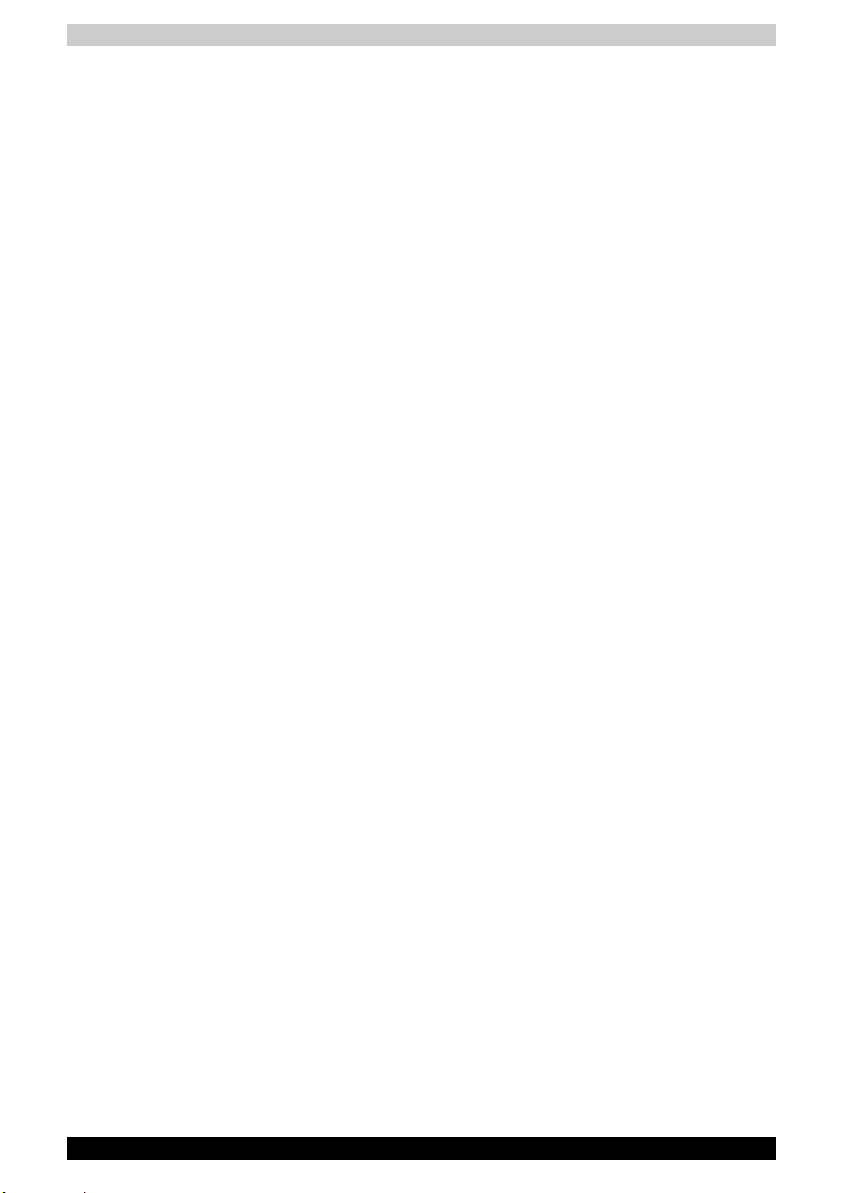
LCD
Over a period of time, and depending on the usage of the computer, the
brightness of the LCD screen will deteriorate. This is an intrinsic
characteristic of LCD technology.
Maximum brightness is only available when operating in AC power mode.
Screen will dim when the computer is operated on battery power and you
may not be able to increase the brightness of the screen.
Central Processing Unit (“CPU”) Performance Disclaimer:
CPU performance in your computer product may vary from specifications
under the following conditions:
■ use of certain external peripheral products
■ use of battery power instead of AC power
■ use of certain multimedia, computer generated graphics or video
applications
■ use of standard telephone lines or low speed network connections
■ use of complex modeling software, such as high end computer aided
design applications
■ use of several applications or functionalities simultaneously
■ use of computer in areas with low air pressure (high altitude >
1,000 meters or > 3,280 feet above sea level)
■ use of computer at temperatures outside the range of 5 ºC to 30 ºC (41ºF
to 86 ºF) or > 25 ºC (77 ºF) at high altitude (all temperature references
are approximate and may vary depending on the specific computer
model-please refer to your PC documentation or visit the Toshiba website
for detail at www.pcsupport.toshiba.com).
CPU performance may also vary from specifications due to design
configuration.
Under some conditions, your computer product may automatically shutdown. This is a normal protective feature designed to reduce the risk of lost
data or damage to the product when used outside recommended conditions.
To avoid risk of lost data, always make back-up copies of data by periodically
storing it on an external storage medium. For optimum performance, use
your computer product only under recommended conditions. Read additional
restrictions under Appendix A, “Environmental Requirements”.
Contact TOSHIBA Technical Service and Support for more information.
Copy Protection
Copy protection technology included in certain media may prevent or limit
recording or viewing of the media.
Toshiba A80 xviii
Page 19
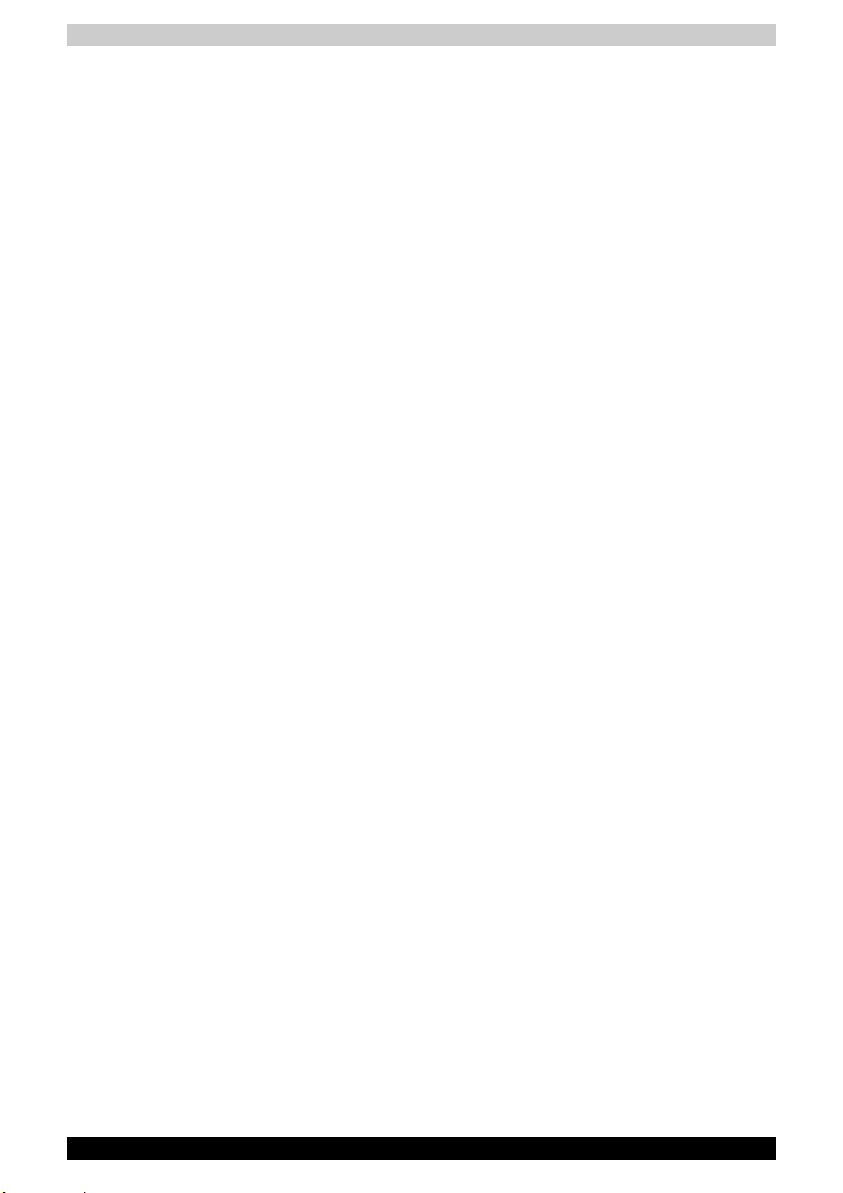
Hard Disk Drive Capacity
1 Gigabyte (GB) means 1000 x 1000 x 1000 = 1,000,000,000 bytes using
powers of 10. The computer operating system, however, reports storage
capacity using powers of 2 for the definition of 1 GB = 1024 x 1024 x 1024
= 1,073,741,824 bytes, and therefore may show less storage capacity.
Available storage capacity will also be less if the product includes one or
more pre-installed operating systems, such as Microsoft Operating System
and/or pre-installed software applications, or media content. Actual formatted
capacity may vary.
Non-applicable Icons
Certain notebook chassis are designed to accommodate all possible
configurations for an entire product series. Your selected model may not have
all the features and specifications corresponding to all of the icons or
switches shown on the notebook chassis, unless you have selected all those
features.
Wireless LAN/Atheros
The transmission speed over the wireless LAN and the distance over which
wireless LAN can reach may vary depending on surrounding electromagnetic
environment, obstacles, access point design and configuration, and client
design and software/hardware configurations. The actural transmission
speed will be lower than the theoretical maximum speed.
To use the Atheros SuperAGTM or SuperGTM function, your client and access
point must support the corresponding feature. Performance of these
functions may vary depending on the format of data transmitted.
SRS
SRS audio enhancements are available in the Microsoft Windows operating
system only.
Images
All images are simulated for purposes of illustration.
Express Media Player
The Express Media Player is not a Windows based application. Battery life
will be less than when using similar applications in the Windows Operating
System.
LCD Brightness and Eye Strain
Your LCD display has a brightness approaching that of a TV device. We
recommend that you adjust the brightness of your LCD to a comfortable level
to prevent possible strain on your eyes.
Toshiba A80 xix
Page 20
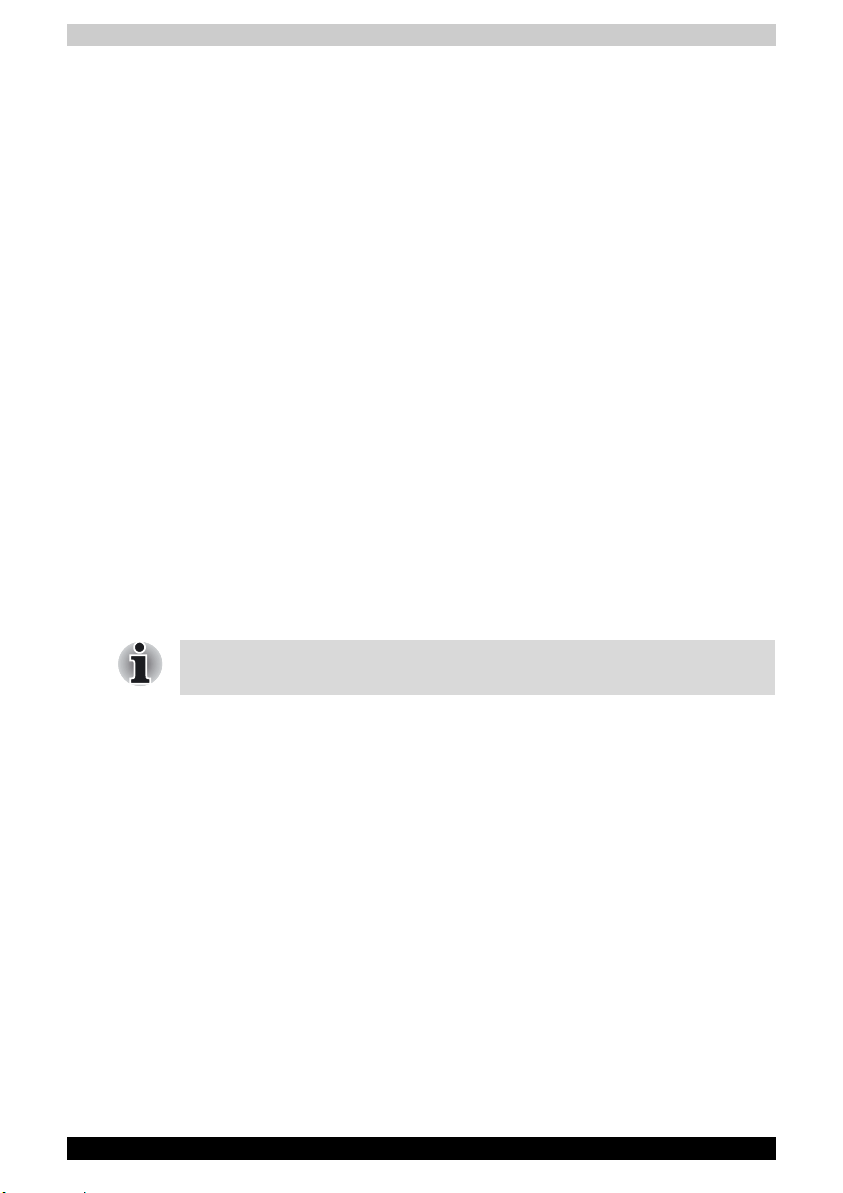
CE compliance
This product and the original options are designed to observe the related
EMC (Electromagnetic Compatibility) and safety standards. However,
TOSHIBA cannot guarantee that this product still observes these EMC
standards if options or cables not produced by TOSHIBA are connected or
implemented. In this case the persons who have connected / implemented
those options / cables have to provide assurance that the system (PC plus
options / cables) still fulfils the required standards. To avoid general EMC
problems, the following guidance should be noted:
■ Only CE marked options should be connected / implemented
■ Only best shielded cables should be connected
Working environment
This product was designed to fulfill the EMC (Electromagnetic Compatibility)
requirements to be observed for so-called "Residential, commercial and light
industry environments".
TOSHIBA do not approve the use of this product in working environments
other than the above mentioned "Residential, commercial and light industry
environments".
For example, the following environments are not approved:
■ Industrial Environments (environments with a mains voltage >230V~)
■ Medical Environments
■ Automotive Environments
■ Aircraft Environments
If this product is supplied with a network port, please refer to the paragraph
"Network connection".
Any consequences resulting from the use of this product in working
environments that are not approved are not the responsibility of TOSHIBA
Europe GmbH.
The consequences of the use of this product in non-approved working
environments may be:
■ Interference with other devices or machines in the near surrounding area
■ Malfunction of, or data loss from, this product caused by disturbances
generated by other devices or machines in the near surrounding area
Therefore TOSHIBA strongly recommend that the electromagnetic
compatibility of this product should be suitably tested in all non-approved
working environments before use. In the case of automobiles or aircraft, the
manufacturer or airline respectively should be asked for permission before
use of this product.
Furthermore, for general safety reasons, the use of this product in
environments with explosive atmospheres is not permitted.
Toshiba A80 xx
Page 21
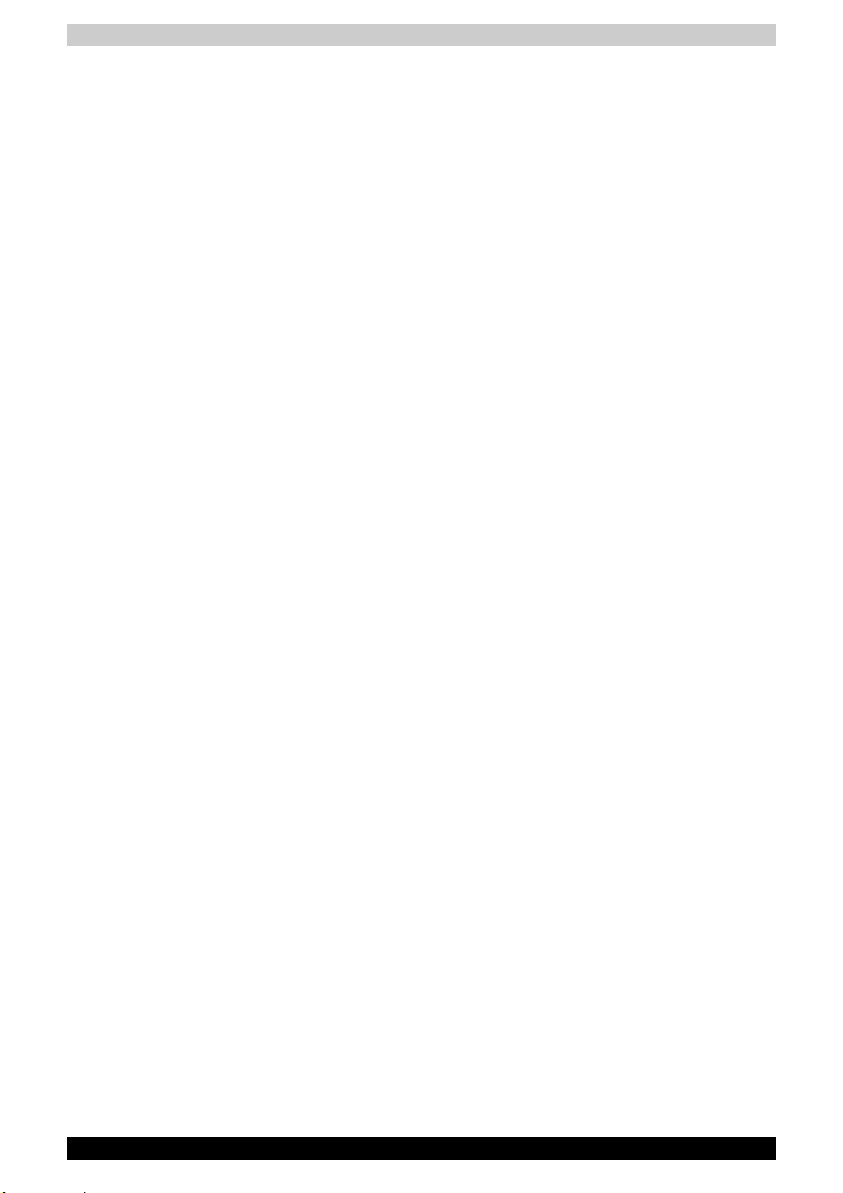
Network connection (Class A warning)
If this product has networking capabilities and will be connected to a network,
Class A radiation limits will be observed (in accordance with technical
conventions). This means that if the product will be used in a domestic
environment, other devices in the near surrounding area may suffer
interference. Consequently, please do not use this product in such
environments (for example a living room), otherwise you could be held
responsible for any ensuing interference.
Information on the secure writing of optical media
Even if your software gives no indication that any problems have occurred,
you should always check to ensure that information has been successfully
stored on recordable optical media (CD-R, CD-RW and so forth).
Wireless LAN and your Health
Wireless LAN products, like other radio devices, emit radio frequency
electromagnetic energy. The level of energy emitted by Wireless LAN
devices however is far less than the electromagnetic energy emitted by other
wireless devices such as mobile phones.
Because Wireless LAN products operate within the guidelines found in radio
frequency safety standards and recommendations, TOSHIBA believes
Wireless LAN is safe for use by consumers. These standards and
recommendations reflect the consensus of the scientific community and
result from deliberations of panels and committees of scientists who
continually review and interpret the extensive research literature.
In some situations or environments, the use of Wireless LAN may be
restricted by the proprietor of the building or responsible representatives of
the organisation. These situations may for example include:
■ Using the Wireless LAN equipment on board of aeroplanes
■ In any other environment where the risk of interference to other devices
or services is perceived or identified as harmful.
If you are uncertain of the policy that applies on the use of wireless devices
in a specific organisation or environment (e.g. airports), you are encouraged
to ask for authorisation to use the Wireless LAN device prior to turning on
the equipment.
Safety Instruction for Wireless Products
If your computer has a wireless function, all safety instructions must be read
carefully and must be fully understood, before you attempt to use it. This
manual contains the safety instructions that must be observed in order to
avoid potential hazards that could result in personal injuries or could damage
your Wireless Products.
Toshiba A80 xxi
Page 22

Limitation of Liability
For damage occurring due to an earthquake or thunder, fire beyond our
responsibility, action by third party, other accident, intentional or accidental
mistakes by a user, misuse, use under abnormal conditions, we do not take
any responsibility.
For incidental damage (loss of business profit, business interruption, etc.)
occurring due to use or disability of the product, we do not take any
responsibility.
For damage occurring due to non observance of the contents described in
the instruction manual, we do not take any responsibility.
For damage occurring due to erroneous operation or hang up caused by use
in combination with products not related to our company, we do not take any
responsibility.
Usage Restrictions
Do not use the Wireless Products for controlling the following equipment:
■ Equipment directly linked with human life corresponding to the following.
■ Medical equipment such as life support systems, equipment used in
operations, etc.
■ Exhaust systems for gases such as poisonous gas etc. and exhaust
systems for smoke.
■ Equipment that must be set up in compliance with various laws such
as the Fire Services Act, the Construction Standard Act, etc.
■ Equipment corresponding to that mentioned above.
■ Equipment linked with human safety or having a serious influence on the
safe maintenance of public function, etc., because it is not designed or
manufactured for this type of use.
■ Traffic control equipment for air, railroad, road, marine transport, etc.
■ Equipment used in atomic power plants etc.
■ Equipment corresponding to that mentioned above.
Toshiba A80 xxii
Page 23
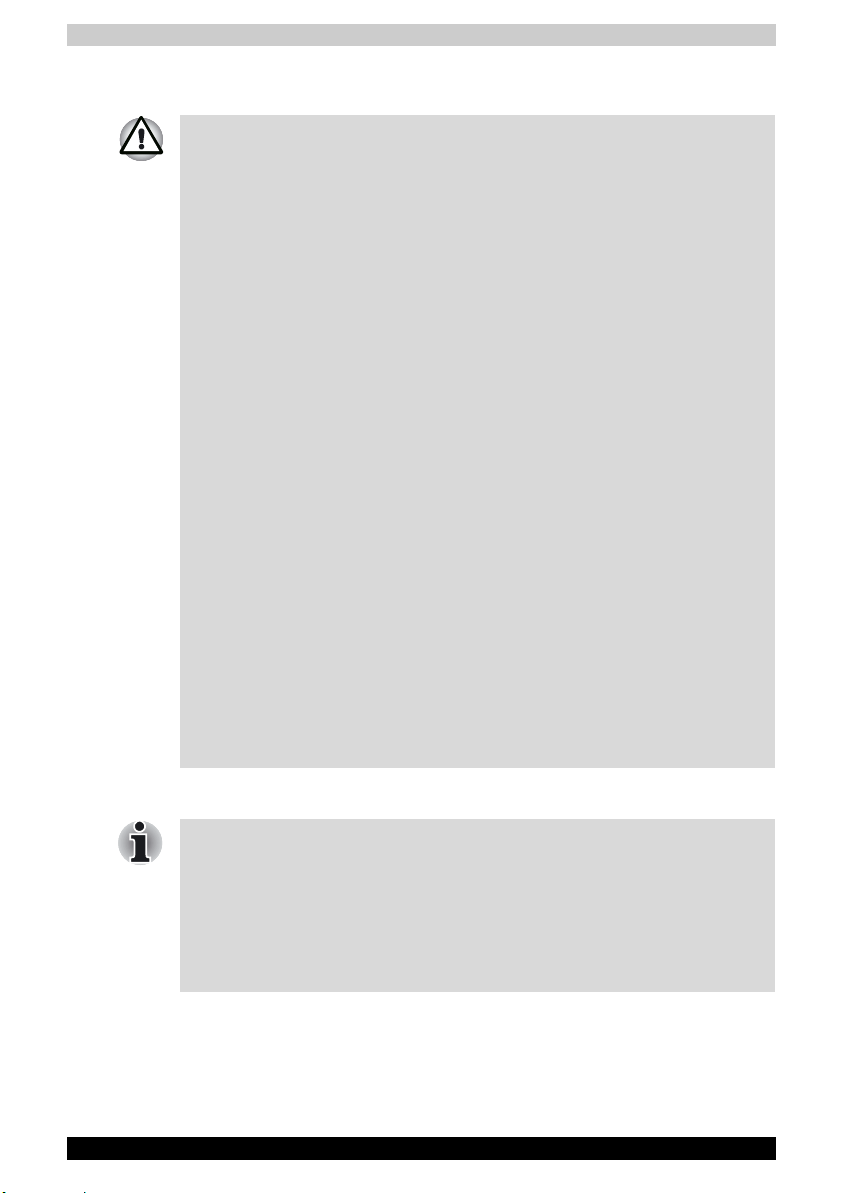
Warning
Turn OFF the Wireless Communication switch of Wireless Products in a
congested place, such as a crowded commuter train.
Keep this product away from a cardiac pacemaker at least 22cm.
Radio waves can potentially affect cardiac pacemaker operation, thereby
causing respiratory troubles.
Turn OFF the Wireless communication switch inside a medical facility or
near medical electric equipment. Do not bring medical electric equipment
close to the product.
Radio waves can potentially affect medical electric equipment, thereby
causing an accident due to malfunction.
Turn OFF the Wireless communication switch near an automatic door, fire
alarm or other automatic control equipment.
Radio waves can potentially affect automatic control equipment, thereby
causing an accident due to malfunction.
Do not turn ON the Wireless Communication switch in aircraft or in places
that generate or can generate radio interference.
Radio waves can potentially affect them, causing an accident due to
malfunction.
Monitor possible radio interference or other troubles to other equipment
while the product is used. If any effect is caused, turn OFF the Wireless
Communication switch.
Otherwise, radio waves can potentially affect other equipment, thereby
causing an accident due to malfunction.
When using the product in a car, check with the automobile dealer if the car
has an adequate electromagnetic compatibility (EMC).
Radio waves of the product can potentially hamper safe driving.
Depending on car model, the product can rarely affect car electronic
equipment if it is used in a car.
Note
Do not use this product in the following places:
Near a microwave oven or other environment which generates a magnetic
field.
Near any place or equipment that generates static electricity or radio
interference.
Depending on the environment, in a place where radio waves cannot reach
the product.
Toshiba A80 xxiii
Page 24
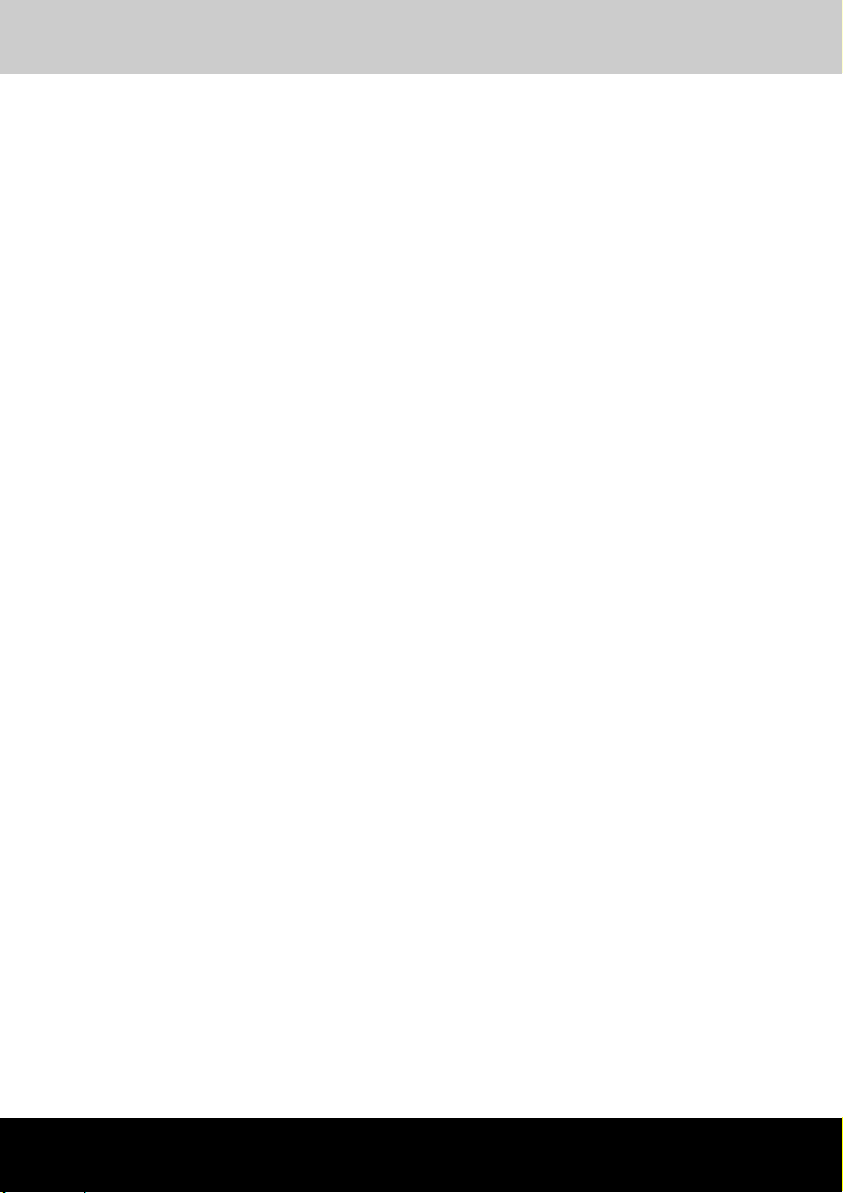
Toshiba A80
Table of Contents
Preface
Manual contents . . . . . . . . . . . . . . . . . . . . . . . . . . . . . . . . . . . . . . . . . xxxi
Conventions. . . . . . . . . . . . . . . . . . . . . . . . . . . . . . . . . . . . . . . . . . . . .xxxii
Abbreviations. . . . . . . . . . . . . . . . . . . . . . . . . . . . . . . . . . . . . . . . . . xxxii
Icons . . . . . . . . . . . . . . . . . . . . . . . . . . . . . . . . . . . . . . . . . . . . . . . . xxxii
Keys. . . . . . . . . . . . . . . . . . . . . . . . . . . . . . . . . . . . . . . . . . . . . . . . . xxxii
Key operation. . . . . . . . . . . . . . . . . . . . . . . . . . . . . . . . . . . . . . . . . . xxxii
Display . . . . . . . . . . . . . . . . . . . . . . . . . . . . . . . . . . . . . . . . . . . . . . . xxxii
Messages . . . . . . . . . . . . . . . . . . . . . . . . . . . . . . . . . . . . . . . . . . . .xxxiii
Equipment checklist . . . . . . . . . . . . . . . . . . . . . . . . . . . . . . . . . . . . . xxxiv
Hardware . . . . . . . . . . . . . . . . . . . . . . . . . . . . . . . . . . . . . . . . . . . . .xxxiv
Software. . . . . . . . . . . . . . . . . . . . . . . . . . . . . . . . . . . . . . . . . . . . . .xxxiv
Chapter 1: Toshiba A80 Features
Features . . . . . . . . . . . . . . . . . . . . . . . . . . . . . . . . . . . . . . . . . . . . . . . . . 1-1
Special features. . . . . . . . . . . . . . . . . . . . . . . . . . . . . . . . . . . . . . . . . . 1-10
Utilities . . . . . . . . . . . . . . . . . . . . . . . . . . . . . . . . . . . . . . . . . . . . . . . . . 1-12
Options. . . . . . . . . . . . . . . . . . . . . . . . . . . . . . . . . . . . . . . . . . . . . . . . . 1-14
Chapter 2: The Grand Tour
Front with the display closed. . . . . . . . . . . . . . . . . . . . . . . . . . . . . . . . 2-1
Left side . . . . . . . . . . . . . . . . . . . . . . . . . . . . . . . . . . . . . . . . . . . . . . . . . 2-3
Right side . . . . . . . . . . . . . . . . . . . . . . . . . . . . . . . . . . . . . . . . . . . . . . . . 2-5
Back side . . . . . . . . . . . . . . . . . . . . . . . . . . . . . . . . . . . . . . . . . . . . . . . . 2-6
Underside. . . . . . . . . . . . . . . . . . . . . . . . . . . . . . . . . . . . . . . . . . . . . . . . 2-7
Front with the display open . . . . . . . . . . . . . . . . . . . . . . . . . . . . . . . . . 2-8
Keyboard Indicators . . . . . . . . . . . . . . . . . . . . . . . . . . . . . . . . . . . . . . 2-11
Optical Media drive . . . . . . . . . . . . . . . . . . . . . . . . . . . . . . . . . . . . . . . 2-11
Region codes for DVD drives and media. . . . . . . . . . . . . . . . . . . . . 2-11
Writable discs. . . . . . . . . . . . . . . . . . . . . . . . . . . . . . . . . . . . . . . . . . 2-12
CDs . . . . . . . . . . . . . . . . . . . . . . . . . . . . . . . . . . . . . . . . . . . . . . . . . 2-12
DVDs . . . . . . . . . . . . . . . . . . . . . . . . . . . . . . . . . . . . . . . . . . . . . . . . 2-12
Formats . . . . . . . . . . . . . . . . . . . . . . . . . . . . . . . . . . . . . . . . . . . . . . 2-12
CD-RW/DVD-ROM drive . . . . . . . . . . . . . . . . . . . . . . . . . . . . . . . . . 2-12
DVD±R/±RW (DVD Dual) drive supporting Double Layer . . . . . . . . 2-13
User’s Manual xxiv
Page 25
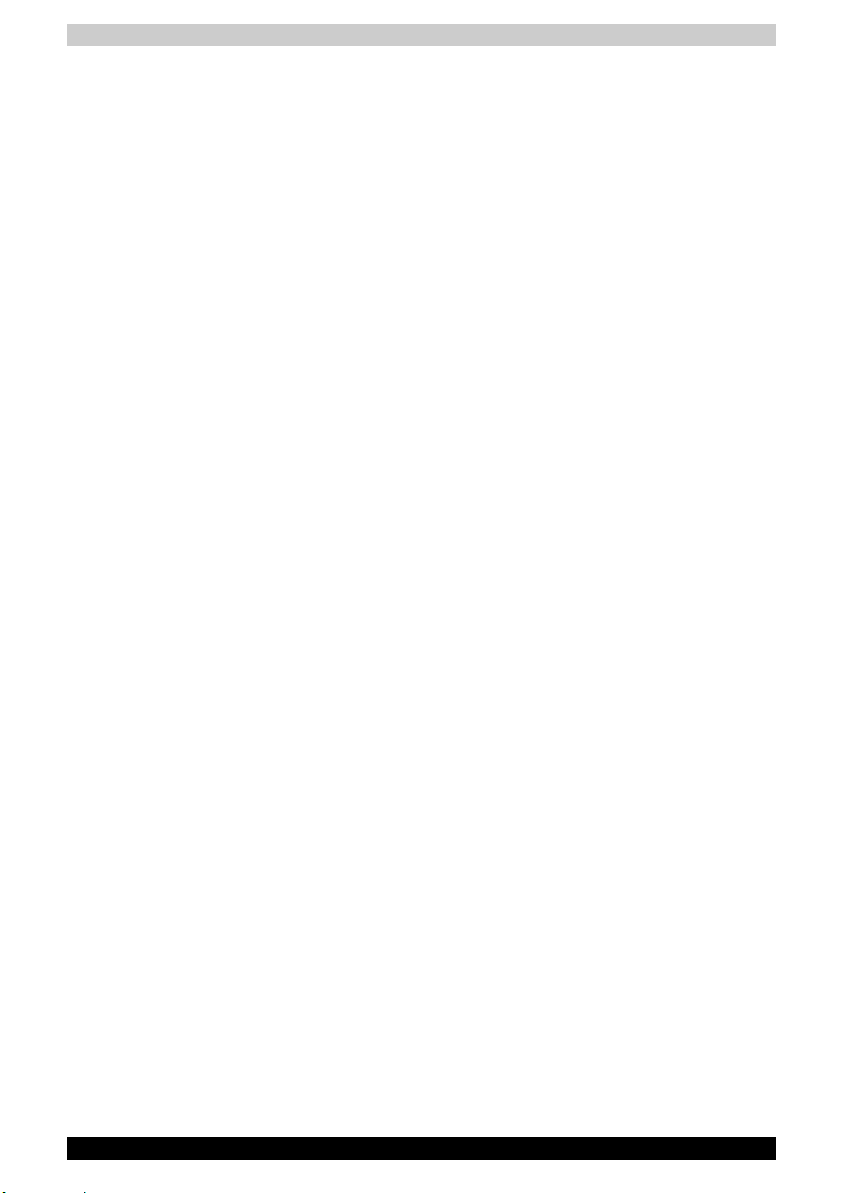
DVD Super Multi drive supporting Double Layer . . . . . . . . . . . . . . . 2-13
DVD Super Multi drive . . . . . . . . . . . . . . . . . . . . . . . . . . . . . . . . . . . 2-14
DVD-ROM drive. . . . . . . . . . . . . . . . . . . . . . . . . . . . . . . . . . . . . . . . 2-14
Chapter 3: Getting Started
Setting up your work space . . . . . . . . . . . . . . . . . . . . . . . . . . . . . . . . . 3-1
General conditions. . . . . . . . . . . . . . . . . . . . . . . . . . . . . . . . . . . . . . . 3-2
Placement of computer . . . . . . . . . . . . . . . . . . . . . . . . . . . . . . . . . . . 3-2
Seating and posture. . . . . . . . . . . . . . . . . . . . . . . . . . . . . . . . . . . . . . 3-3
Lighting . . . . . . . . . . . . . . . . . . . . . . . . . . . . . . . . . . . . . . . . . . . . . . . 3-3
Work habits . . . . . . . . . . . . . . . . . . . . . . . . . . . . . . . . . . . . . . . . . . . . 3-4
Connecting the AC adaptor . . . . . . . . . . . . . . . . . . . . . . . . . . . . . . . . . 3-5
Opening the display . . . . . . . . . . . . . . . . . . . . . . . . . . . . . . . . . . . . . . . 3-6
Turning on the power . . . . . . . . . . . . . . . . . . . . . . . . . . . . . . . . . . . . . . 3-6
Starting up for the first time . . . . . . . . . . . . . . . . . . . . . . . . . . . . . . . . . 3-7
Turning off the power . . . . . . . . . . . . . . . . . . . . . . . . . . . . . . . . . . . . . . 3-7
Shut Down mode (Boot mode) . . . . . . . . . . . . . . . . . . . . . . . . . . . . . 3-7
Hibernation mode . . . . . . . . . . . . . . . . . . . . . . . . . . . . . . . . . . . . . . . 3-8
Standby mode . . . . . . . . . . . . . . . . . . . . . . . . . . . . . . . . . . . . . . . . . 3-10
Restarting the computer. . . . . . . . . . . . . . . . . . . . . . . . . . . . . . . . . . . 3-11
Restoring the preinstalled software from the backup media . . . . . 3-12
Restoring the complete system . . . . . . . . . . . . . . . . . . . . . . . . . . . . 3-12
Chapter 4: Operating Basics
Using the TouchPad . . . . . . . . . . . . . . . . . . . . . . . . . . . . . . . . . . . . . . . 4-1
Using the internal modem . . . . . . . . . . . . . . . . . . . . . . . . . . . . . . . . . . 4-2
IMPORTANT SAFETY INSTRUCTIONS. . . . . . . . . . . . . . . . . . . . . . 4-2
Region selection . . . . . . . . . . . . . . . . . . . . . . . . . . . . . . . . . . . . . . . . 4-3
Properties menu . . . . . . . . . . . . . . . . . . . . . . . . . . . . . . . . . . . . . . . . 4-3
Setting . . . . . . . . . . . . . . . . . . . . . . . . . . . . . . . . . . . . . . . . . . . . . . . . 4-4
Modem Selection. . . . . . . . . . . . . . . . . . . . . . . . . . . . . . . . . . . . . . . . 4-4
Connecting. . . . . . . . . . . . . . . . . . . . . . . . . . . . . . . . . . . . . . . . . . . . . 4-5
Disconnecting . . . . . . . . . . . . . . . . . . . . . . . . . . . . . . . . . . . . . . . . . . 4-5
LAN . . . . . . . . . . . . . . . . . . . . . . . . . . . . . . . . . . . . . . . . . . . . . . . . . . . . . 4-6
Connecting LAN cable. . . . . . . . . . . . . . . . . . . . . . . . . . . . . . . . . . . . 4-6
Disconnecting LAN cable. . . . . . . . . . . . . . . . . . . . . . . . . . . . . . . . . . 4-7
Wireless LAN . . . . . . . . . . . . . . . . . . . . . . . . . . . . . . . . . . . . . . . . . . . . . 4-7
Wireless LAN disclaimer . . . . . . . . . . . . . . . . . . . . . . . . . . . . . . . . . . 4-7
Security . . . . . . . . . . . . . . . . . . . . . . . . . . . . . . . . . . . . . . . . . . . . . . . 4-7
Wireless communication switch. . . . . . . . . . . . . . . . . . . . . . . . . . . . . 4-8
Wireless communication LED . . . . . . . . . . . . . . . . . . . . . . . . . . . . . . 4-8
Toshiba A80 xxv
Page 26
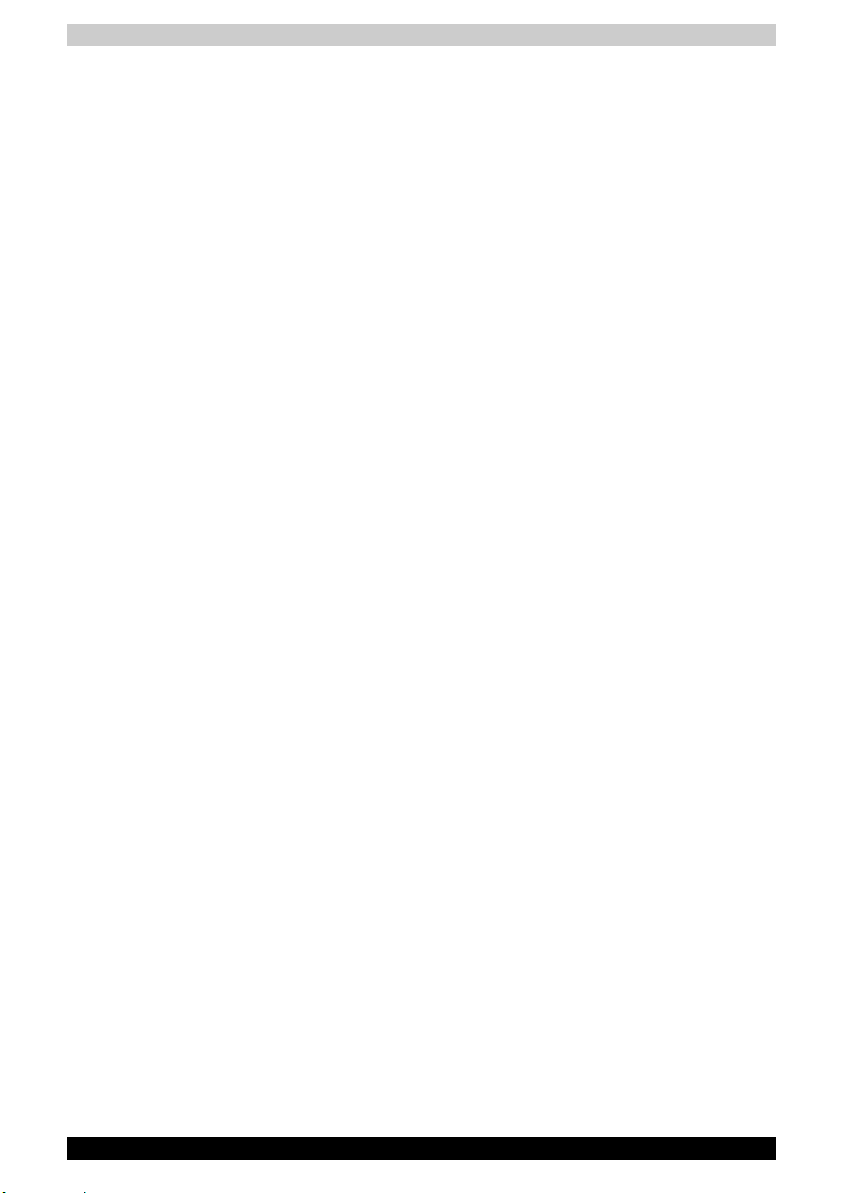
Using optical media drives. . . . . . . . . . . . . . . . . . . . . . . . . . . . . . . . . . 4-8
Loading compact discs . . . . . . . . . . . . . . . . . . . . . . . . . . . . . . . . . . . 4-9
Removing compact discs. . . . . . . . . . . . . . . . . . . . . . . . . . . . . . . . . 4-11
Buttons. . . . . . . . . . . . . . . . . . . . . . . . . . . . . . . . . . . . . . . . . . . . . . . 4-12
CD/DVD play control buttons. . . . . . . . . . . . . . . . . . . . . . . . . . . . . . 4-12
Express Media Player . . . . . . . . . . . . . . . . . . . . . . . . . . . . . . . . . . . . . 4-13
Writing CDs on a CD-RW/DVD-ROM drive . . . . . . . . . . . . . . . . . . . . 4-14
Important message . . . . . . . . . . . . . . . . . . . . . . . . . . . . . . . . . . . . . 4-14
Disclaimer . . . . . . . . . . . . . . . . . . . . . . . . . . . . . . . . . . . . . . . . . . . . 4-14
Before writing or rewriting . . . . . . . . . . . . . . . . . . . . . . . . . . . . . . . . 4-14
When writing or rewriting . . . . . . . . . . . . . . . . . . . . . . . . . . . . . . . . . 4-15
Writing CD/DVDs on a DVD±R/±RW drive supporting
Double Layer . . . . . . . . . . . . . . . . . . . . . . . . . . . . . . . . . . . . . . . . . . . . 4-16
Disclaimer . . . . . . . . . . . . . . . . . . . . . . . . . . . . . . . . . . . . . . . . . . . . 4-16
Before writing or rewriting . . . . . . . . . . . . . . . . . . . . . . . . . . . . . . . . 4-16
When writing or rewriting . . . . . . . . . . . . . . . . . . . . . . . . . . . . . . . . . 4-18
Writing CD/DVDs on a DVD Super Multi drive and a DVD Super Multi
drive supporting Double Layer . . . . . . . . . . . . . . . . . . . . . . . . . . . . . 4-19
Important message . . . . . . . . . . . . . . . . . . . . . . . . . . . . . . . . . . . . . 4-19
Disclaimer . . . . . . . . . . . . . . . . . . . . . . . . . . . . . . . . . . . . . . . . . . . . 4-19
Before writing or rewriting . . . . . . . . . . . . . . . . . . . . . . . . . . . . . . . . 4-19
When writing or rewriting . . . . . . . . . . . . . . . . . . . . . . . . . . . . . . . . . 4-21
RecordNow! Basic for TOSHIBA . . . . . . . . . . . . . . . . . . . . . . . . . . . 4-22
Data Verification. . . . . . . . . . . . . . . . . . . . . . . . . . . . . . . . . . . . . . . . 4-23
DLA for TOSHIBA . . . . . . . . . . . . . . . . . . . . . . . . . . . . . . . . . . . . . . 4-23
Video . . . . . . . . . . . . . . . . . . . . . . . . . . . . . . . . . . . . . . . . . . . . . . . . 4-23
Installing InterVideo WinDVD Creator Platinum . . . . . . . . . . . . . . . . 4-24
When using WinDVD Creator Platinum 2 . . . . . . . . . . . . . . . . . . . . 4-24
How to make a DVD-Video . . . . . . . . . . . . . . . . . . . . . . . . . . . . . . . 4-24
Important information for use. . . . . . . . . . . . . . . . . . . . . . . . . . . . . . 4-25
Media Care . . . . . . . . . . . . . . . . . . . . . . . . . . . . . . . . . . . . . . . . . . . . . . 4-26
CD/DVDs . . . . . . . . . . . . . . . . . . . . . . . . . . . . . . . . . . . . . . . . . . . . . 4-26
Diskettes . . . . . . . . . . . . . . . . . . . . . . . . . . . . . . . . . . . . . . . . . . . . . 4-27
TV-Out. . . . . . . . . . . . . . . . . . . . . . . . . . . . . . . . . . . . . . . . . . . . . . . . . . 4-27
Setting up more than one display . . . . . . . . . . . . . . . . . . . . . . . . . . . 4-28
Cleaning the computer . . . . . . . . . . . . . . . . . . . . . . . . . . . . . . . . . . . . 4-29
Moving the computer . . . . . . . . . . . . . . . . . . . . . . . . . . . . . . . . . . . . . 4-29
Chapter 5: The Keyboard
Typewriter keys . . . . . . . . . . . . . . . . . . . . . . . . . . . . . . . . . . . . . . . . . . . 5-1
F1 ... F12 function keys. . . . . . . . . . . . . . . . . . . . . . . . . . . . . . . . . . . . . 5-2
Soft keys: Fn key combinations. . . . . . . . . . . . . . . . . . . . . . . . . . . . . . 5-2
Emulation keys . . . . . . . . . . . . . . . . . . . . . . . . . . . . . . . . . . . . . . . . . 5-2
Toshiba A80 xxvi
Page 27
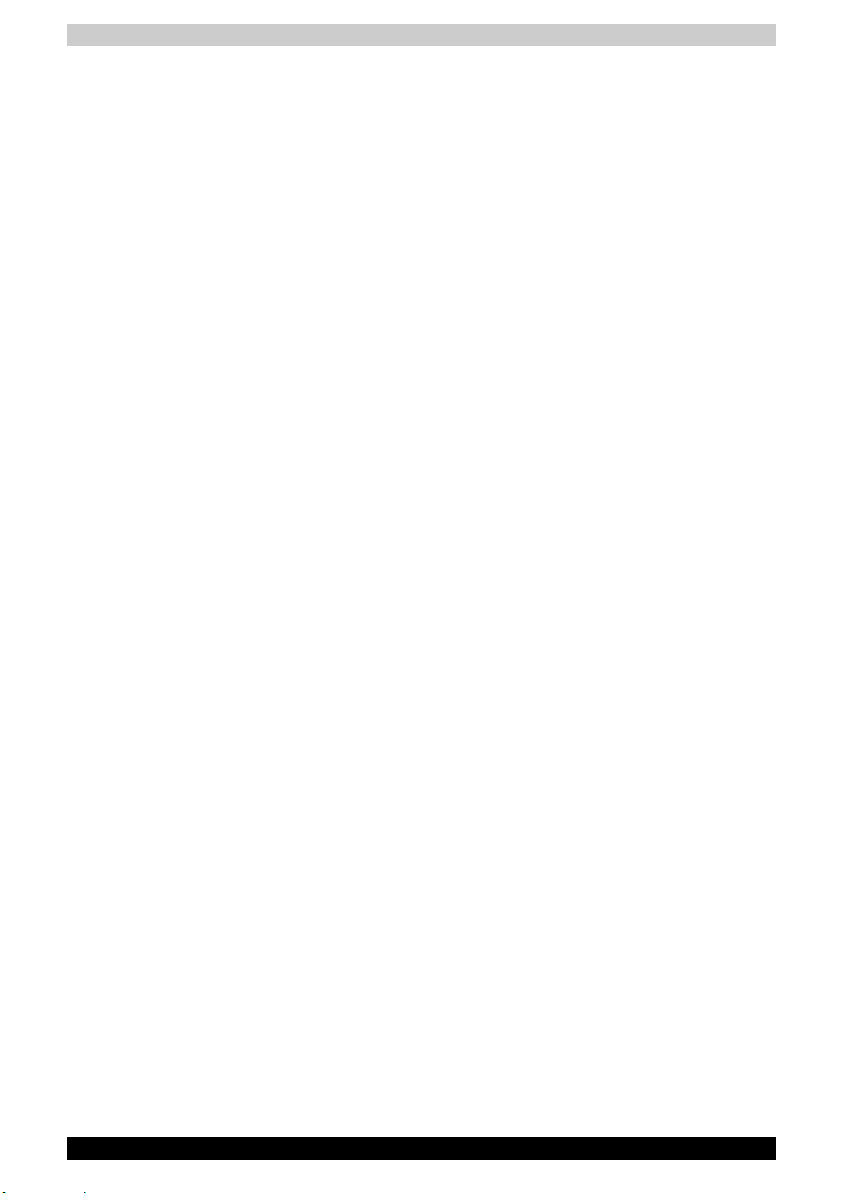
Hotkeys . . . . . . . . . . . . . . . . . . . . . . . . . . . . . . . . . . . . . . . . . . . . . . . . . 5-3
Windows special keys. . . . . . . . . . . . . . . . . . . . . . . . . . . . . . . . . . . . . . 5-4
Keypad overlay . . . . . . . . . . . . . . . . . . . . . . . . . . . . . . . . . . . . . . . . . . . 5-4
Turning on the overlays . . . . . . . . . . . . . . . . . . . . . . . . . . . . . . . . . . . 5-4
Temporarily using normal keyboard (overlay on). . . . . . . . . . . . . . . . 5-5
Temporarily using overlay (overlay off) . . . . . . . . . . . . . . . . . . . . . . . 5-6
Chapter 6: Power System
Power conditions . . . . . . . . . . . . . . . . . . . . . . . . . . . . . . . . . . . . . . . . . 6-1
Power indicators . . . . . . . . . . . . . . . . . . . . . . . . . . . . . . . . . . . . . . . . . . 6-2
Battery indicator. . . . . . . . . . . . . . . . . . . . . . . . . . . . . . . . . . . . . . . . . 6-2
DC IN indicator . . . . . . . . . . . . . . . . . . . . . . . . . . . . . . . . . . . . . . . . . 6-3
Power indicator . . . . . . . . . . . . . . . . . . . . . . . . . . . . . . . . . . . . . . . . . 6-3
Battery types . . . . . . . . . . . . . . . . . . . . . . . . . . . . . . . . . . . . . . . . . . . . . 6-3
Battery pack. . . . . . . . . . . . . . . . . . . . . . . . . . . . . . . . . . . . . . . . . . . . 6-3
Real Time Clock battery. . . . . . . . . . . . . . . . . . . . . . . . . . . . . . . . . . . 6-4
Care and use of the battery pack. . . . . . . . . . . . . . . . . . . . . . . . . . . . . 6-5
Safety precautions. . . . . . . . . . . . . . . . . . . . . . . . . . . . . . . . . . . . . . . 6-5
Charging the batteries . . . . . . . . . . . . . . . . . . . . . . . . . . . . . . . . . . . . 6-7
Monitoring battery capacity . . . . . . . . . . . . . . . . . . . . . . . . . . . . . . . . 6-9
Maximizing battery operating time . . . . . . . . . . . . . . . . . . . . . . . . . . . 6-9
Retaining data with power off (standby mode). . . . . . . . . . . . . . . . . 6-10
Extending battery life . . . . . . . . . . . . . . . . . . . . . . . . . . . . . . . . . . . . 6-10
Replacing the battery pack. . . . . . . . . . . . . . . . . . . . . . . . . . . . . . . . . 6-10
Removing the battery pack . . . . . . . . . . . . . . . . . . . . . . . . . . . . . . . 6-10
Installing the battery pack . . . . . . . . . . . . . . . . . . . . . . . . . . . . . . . . 6-12
Power-up modes . . . . . . . . . . . . . . . . . . . . . . . . . . . . . . . . . . . . . . . . . 6-12
Panel power off/on . . . . . . . . . . . . . . . . . . . . . . . . . . . . . . . . . . . . . . . 6-13
System automatic Standby/Hibernation . . . . . . . . . . . . . . . . . . . . . . 6-13
Chapter 7: HW Setup
Accessing HW Setup. . . . . . . . . . . . . . . . . . . . . . . . . . . . . . . . . . . . . . . 7-1
HW Setup Window. . . . . . . . . . . . . . . . . . . . . . . . . . . . . . . . . . . . . . . . . 7-1
Chapter 8: Optional Devices
PC cards. . . . . . . . . . . . . . . . . . . . . . . . . . . . . . . . . . . . . . . . . . . . . . . . . 8-2
Installing a PC card . . . . . . . . . . . . . . . . . . . . . . . . . . . . . . . . . . . . . . 8-2
Removing a PC card . . . . . . . . . . . . . . . . . . . . . . . . . . . . . . . . . . . . . 8-3
SD/MMC/SM/MS/MS Pro/xD Memory Cards . . . . . . . . . . . . . . . . . . . . 8-4
Installing a Memory card . . . . . . . . . . . . . . . . . . . . . . . . . . . . . . . . . . 8-4
Removing a Memory card . . . . . . . . . . . . . . . . . . . . . . . . . . . . . . . . . 8-5
Memory card care . . . . . . . . . . . . . . . . . . . . . . . . . . . . . . . . . . . . . . . 8-6
Memory expansion . . . . . . . . . . . . . . . . . . . . . . . . . . . . . . . . . . . . . . . . 8-6
Installing memory module . . . . . . . . . . . . . . . . . . . . . . . . . . . . . . . . . 8-6
Toshiba A80 xxvii
Page 28
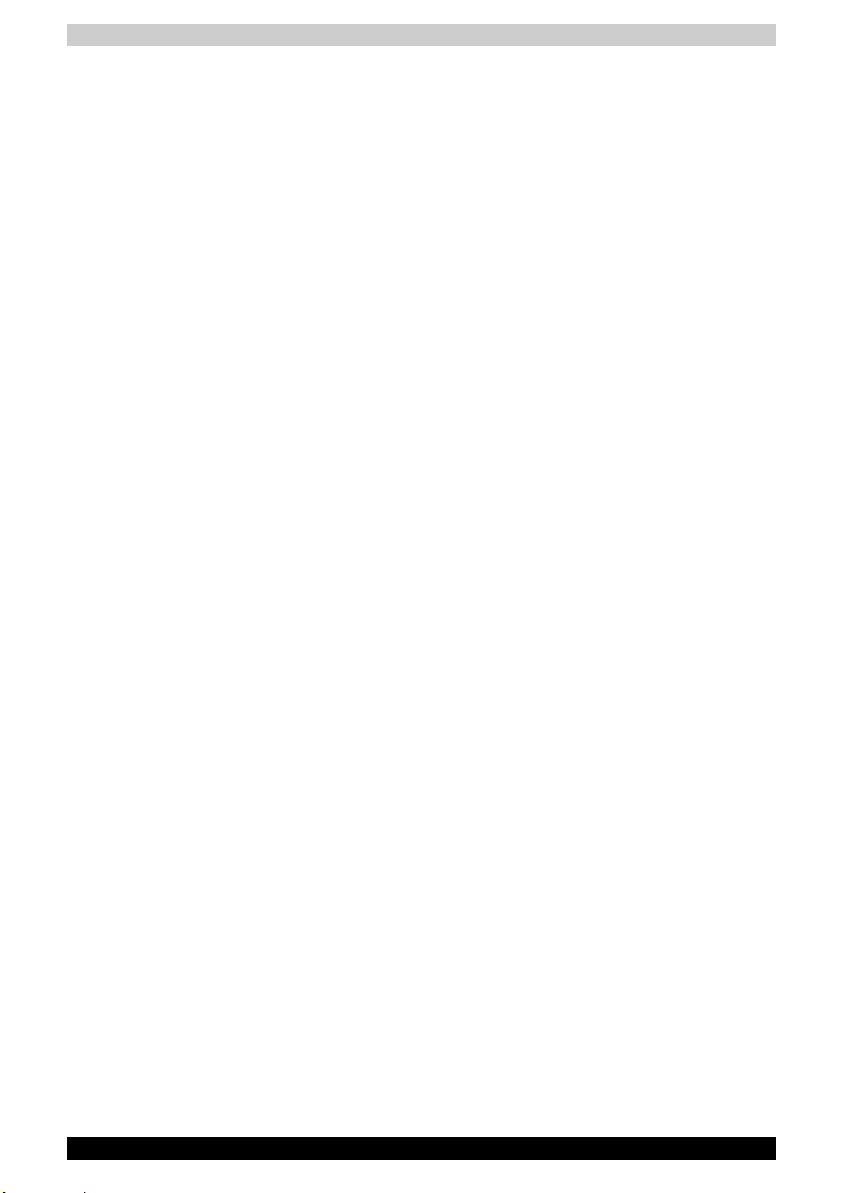
Removing memory module . . . . . . . . . . . . . . . . . . . . . . . . . . . . . . . . 8-8
Additional battery pack. . . . . . . . . . . . . . . . . . . . . . . . . . . . . . . . . . . . . 8-9
Additional AC adaptor. . . . . . . . . . . . . . . . . . . . . . . . . . . . . . . . . . . . . . 8-9
External monitor . . . . . . . . . . . . . . . . . . . . . . . . . . . . . . . . . . . . . . . . . 8-10
Television . . . . . . . . . . . . . . . . . . . . . . . . . . . . . . . . . . . . . . . . . . . . . . . 8-10
i.LINK (IEEE1394) . . . . . . . . . . . . . . . . . . . . . . . . . . . . . . . . . . . . . . . . 8-11
Precautions . . . . . . . . . . . . . . . . . . . . . . . . . . . . . . . . . . . . . . . . . . . 8-11
Connecting. . . . . . . . . . . . . . . . . . . . . . . . . . . . . . . . . . . . . . . . . . . . 8-11
Disconnecting . . . . . . . . . . . . . . . . . . . . . . . . . . . . . . . . . . . . . . . . . 8-11
Security lock . . . . . . . . . . . . . . . . . . . . . . . . . . . . . . . . . . . . . . . . . . . . 8-12
Chapter 9: Troubleshooting
Problem solving process . . . . . . . . . . . . . . . . . . . . . . . . . . . . . . . . . . . 9-1
Preliminary checklist . . . . . . . . . . . . . . . . . . . . . . . . . . . . . . . . . . . . . 9-2
Analyzing the problem . . . . . . . . . . . . . . . . . . . . . . . . . . . . . . . . . . . . 9-2
Hardware and system checklist. . . . . . . . . . . . . . . . . . . . . . . . . . . . . . 9-3
System start-up . . . . . . . . . . . . . . . . . . . . . . . . . . . . . . . . . . . . . . . . . 9-4
Self test . . . . . . . . . . . . . . . . . . . . . . . . . . . . . . . . . . . . . . . . . . . . . . . 9-4
Power. . . . . . . . . . . . . . . . . . . . . . . . . . . . . . . . . . . . . . . . . . . . . . . . . 9-4
Keyboard . . . . . . . . . . . . . . . . . . . . . . . . . . . . . . . . . . . . . . . . . . . . . . 9-7
LCD panel . . . . . . . . . . . . . . . . . . . . . . . . . . . . . . . . . . . . . . . . . . . . . 9-7
Hard disk drive. . . . . . . . . . . . . . . . . . . . . . . . . . . . . . . . . . . . . . . . . . 9-8
Printer . . . . . . . . . . . . . . . . . . . . . . . . . . . . . . . . . . . . . . . . . . . . . . . . 9-8
CD-RW/DVD-ROM drive . . . . . . . . . . . . . . . . . . . . . . . . . . . . . . . . . . 9-9
DVD±R/±RW drive (DVD Dual Drive) . . . . . . . . . . . . . . . . . . . . . . . 9-11
DVD Super Multi drive . . . . . . . . . . . . . . . . . . . . . . . . . . . . . . . . . . . 9-13
Diskette drive . . . . . . . . . . . . . . . . . . . . . . . . . . . . . . . . . . . . . . . . . . 9-14
Sound system . . . . . . . . . . . . . . . . . . . . . . . . . . . . . . . . . . . . . . . . . 9-14
PC Card . . . . . . . . . . . . . . . . . . . . . . . . . . . . . . . . . . . . . . . . . . . . . . 9-15
Memory cards . . . . . . . . . . . . . . . . . . . . . . . . . . . . . . . . . . . . . . . . . 9-15
Pointing device . . . . . . . . . . . . . . . . . . . . . . . . . . . . . . . . . . . . . . . . 9-15
USB . . . . . . . . . . . . . . . . . . . . . . . . . . . . . . . . . . . . . . . . . . . . . . . . . 9-17
Standby/Hibernation . . . . . . . . . . . . . . . . . . . . . . . . . . . . . . . . . . . . 9-17
Real Time Clock. . . . . . . . . . . . . . . . . . . . . . . . . . . . . . . . . . . . . . . . 9-17
Memory expansion . . . . . . . . . . . . . . . . . . . . . . . . . . . . . . . . . . . . . 9-18
Modem. . . . . . . . . . . . . . . . . . . . . . . . . . . . . . . . . . . . . . . . . . . . . . . 9-18
LAN . . . . . . . . . . . . . . . . . . . . . . . . . . . . . . . . . . . . . . . . . . . . . . . . . 9-19
Wireless LAN . . . . . . . . . . . . . . . . . . . . . . . . . . . . . . . . . . . . . . . . . . 9-19
Monitor. . . . . . . . . . . . . . . . . . . . . . . . . . . . . . . . . . . . . . . . . . . . . . . 9-20
i.LINK (IEEE1394) . . . . . . . . . . . . . . . . . . . . . . . . . . . . . . . . . . . . . . 9-20
TOSHIBA support . . . . . . . . . . . . . . . . . . . . . . . . . . . . . . . . . . . . . . . . 9-21
Before you call . . . . . . . . . . . . . . . . . . . . . . . . . . . . . . . . . . . . . . . . . 9-21
Where to write . . . . . . . . . . . . . . . . . . . . . . . . . . . . . . . . . . . . . . . . . 9-21
Toshiba A80 xxviii
Page 29
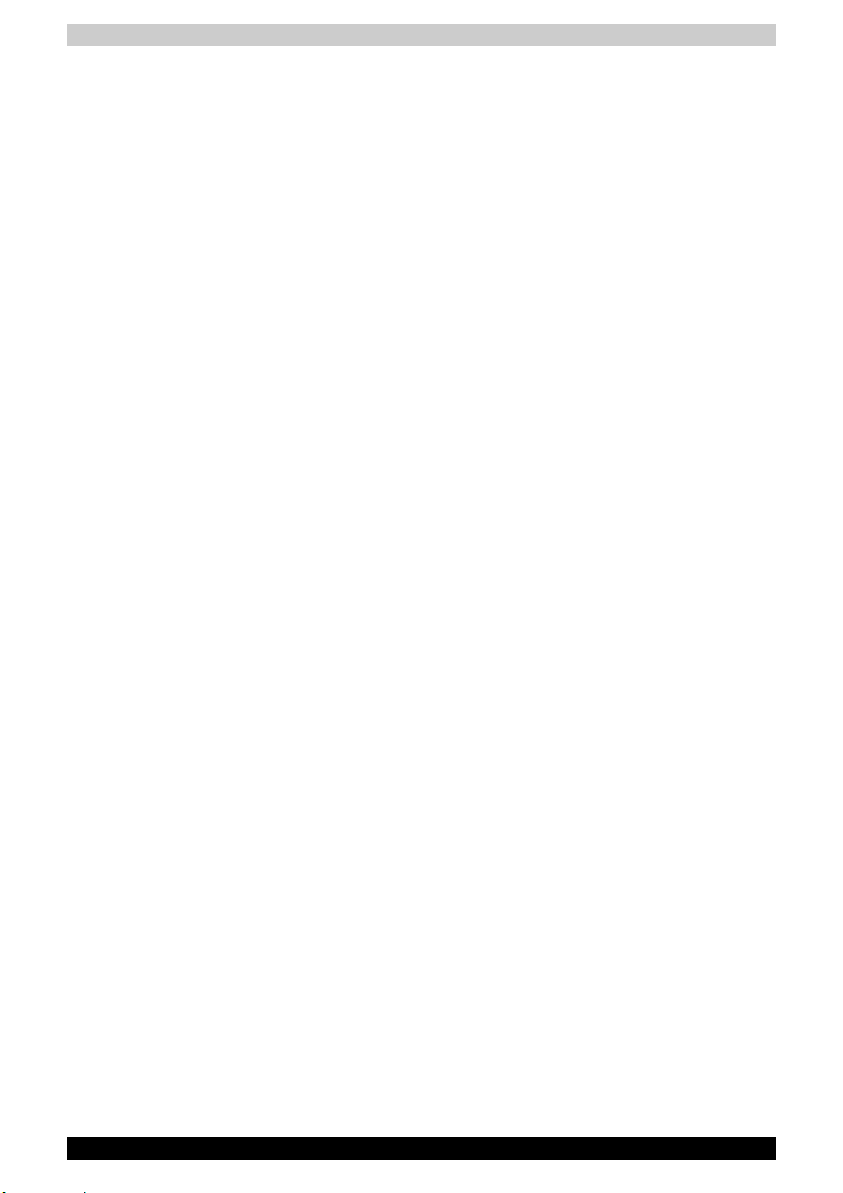
Appendix A: Specifications
Appendix B: Display Modes
Appendix C: AC Power Cord and Connectors
Appendix D: If your computer is stolen
Glossary
Toshiba A80 xxix
Page 30
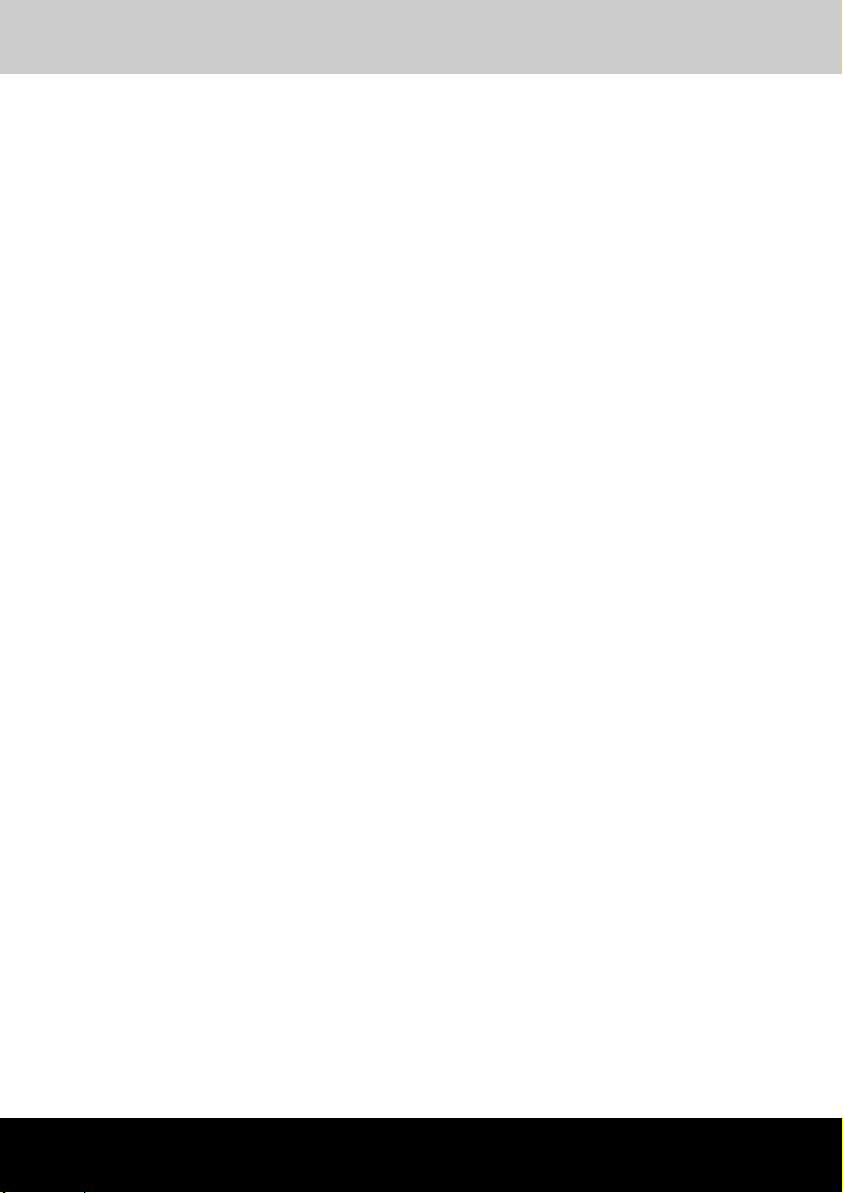
Toshiba A80
Preface
Congratulations on your purchase of the Toshiba A80 computer. This
powerful notebook computer provides excellent expansion capability,
including multimedia devices, and it is designed to provide years of reliable,
high-performance computing.
This manual tells how to set up and begin using your Toshiba A80 computer.
It also provides detailed information on configuring your computer, basic
operations and care, using optional devices and troubleshooting.
If you are a new user of computers or if you're new to portable computing,
first read over the Toshiba A80 Features and The Grand Tour chapters to
familiarize yourself with the computer's features, components and accessory
devices. Then read Getting Started for step-by-step instructions on setting
up your computer.
If you are an experienced computer user, please continue reading the
preface to learn how this manual is organized, then become acquainted with
this manual by browsing through its pages. Be sure to look over the Special
features section of the Chapter 1 Toshiba A80 Features, to learn about
features that are uncommon or unique to the computer.
User’s Manual xxx
Page 31

Manual contents
This manual has nine chapters, four appendixes and a glossary.
Here is a brief introduction to preview the details of each chapter.
Chapter 1, Toshiba A80 Features, is an overview of the computer's special
features, utilities and options.
Chapter 2, The Grand Tour, identifies the components of the computer and
briefly explains how they function.
Chapter 3, Getting Started, provides a quick overview of how to begin
operating your computer and gives tips on safety and designing your work
area. Be sure to read the sections on setting up the operating system and
on restoring the preinstalled software.
Chapter 4, Operating Basics, includes instructions on using the following
devices: The internal modem, LAN, wireless LAN,optical media drives, and
TV-Out function. It also provides tips on care of the computer, diskettes and
DVD/CD-ROMs.
Chapter 5, The Keyboard, describes touchpad and special keyboard
functions including the keypad overlay and hotkeys.
Chapter 6, Power System, gives details on the computer's power resources.
Chapter 7, HW Setup, introduces you to the TOSHIBA Hard Ware Setup
program.
Chapter 8, Optional Devices, describes the optional hardware available.
Chapter 9, Troubleshooting, provides helpful information on how to perform
some diagnostic tests, and suggests courses of action if the computer doesn't
seem to be working properly.
The Appendixes provide technical information about your computer.
The Glossary defines general computer terminology and includes a list of
acronyms used in the text.
Preface
Toshiba A80 xxxi
Page 32

Conventions
This manual uses the following formats to describe, identify, and highlight
terms and operating procedures.
Abbreviations
On first appearance, and whenever necessary for clarity, abbreviations are
enclosed in parentheses following their definition. For example: Read Only
Memory (ROM). Acronyms are also defined in the Glossary.
Icons
Icons identify ports, dials, and other parts of your computer. The indicator
panel also uses icons to identify the components it is providing information
on.
Keys
The keyboard keys are used in the text to describe many computer
operations. A distinctive typeface identifies the key top symbols as they
appear on the keyboard. For example, Enter identifies the Enter key.
Key operation
Some operations require you to simultaneously use two or more keys. We
identify such operations by the key top symbols separated by a plus sign (+).
For example, Ctrl + C means you must hold down Ctrl and at the same time
press C. If three keys are used, hold down the first two and at the same time
press the third.
Preface
DISKCOPY A: B: When procedures require an action such as
clicking an icon or entering text, the icon's name
or the text you are to type in is represented in the
type face you see to the left.
Display
S
ABC
Toshiba A80 xxxii
Names of windows or icons or text generated by
the computer that appears on its display screen is
presented in the type face you see to the left.
Page 33

Messages
Messages are used in this manual to bring important information to your
attention. Each type of message is identified as shown below.
Pay attention! A caution informs you that improper use of equipment or
failure to follow instructions may cause data loss or damage your equipment.
Please read. A note is a hint or advice that helps you make best use of your
equipment.
Preface
Toshiba A80 xxxiii
Page 34

Equipment checklist
Carefully unpack your computer. Save the box and packing materials for
future use. Check to make sure you have all the following items:
Hardware
■ Toshiba A80 Series Portable Personal Computer
■ Universal AC adaptor and power cord
■ Modular cable for modem (optional, dependant from the model
purchased)
Software
Microsoft® Windows® XP Home Edition/Professional Service
Pack 2
■ The following software preinstalled on your hard disk:
■ Microsoft® Windows® XP Home Edition/Professional
■ DVD Video Player
■ TOSHIBA Power Saver
■ TOSHIBA Assist
■ TOSHIBA Controls
■ TOSHIBA HW Setup
■ TOSHIBA PC Diagnostic Tool
■ TOSHIBA Touch and Launch
■ TOSHIBA TouchPad On/Off Utility
■ TOSHIBA Zooming Utility
■ TOSHIBA SD Memory Card Format
■ TOSHIBA Virtual Sound
■ TOSHIBA Hotkey Utility
■ WinDVD Creator for writable ODD
■ Online manual
■ Display Driver
■ TouchPad driver
■ Sound driver
■ Miscellaneous drivers (depending on the model you purchased:
Modem, LAN, Wireless LAN, Multiple Digital Media Card Slot)
■ Online help
Other software may preinstalled dependant on the model purchased.
Preface
The system may not function properly if you use drivers that are not
preinstalled or distributed by TOSHIBA
Toshiba A80 xxxiv
Page 35

Preface
Documentation
■ TOSHIBA A80 Series User's Manual
■ TOSHIBA A80 Quickstart
■ Safety Instruction Manual
■ Warranty information
Backup Media and Addtional Software
■ Product Recovery Disc
■ Additional Software CD *
■ Express Media Player Recovery CD *
* indicates an optional part that is dependant on the model purchased.
If any of the items are missing or damaged, contact your dealer immediately.
Toshiba A80 xxxv
Page 36

Toshiba A80
Chapter 1
Toshiba A80 Features
This chapter provides the information of computer's features, utilities, and
options.
Some of the features described in this manual may not function properly
if you use an operating system that was not preinstalled by TOSHIBA.
Features
The Toshiba A80 series computer uses TOSHIBA's advanced Large Scale
Integration (LSI), Complementary Metal-Oxide Semiconductor (CMOS)
technology extensively to provide compact size, minimum weight, low power
usage, and high reliability. This computer incorporates the following features
and benefits:
Processor
Depending on the model you purchased:
Mobile Intel® Celeron® M Processor 350/360/370
Intel® Pentium® M Processor 730/740/750/760/
770
Chip Set
Mobile Intel® 915PM/915GM/910GML Express
Chipset
ENE KB910 for Keyboard Controller, Battery
management Unit, and RTC.
ALC250 for AC97 CODEC.
TI PCI7411 for Multiple Digital Media Card and
IEEE 1394 controller.
Marvell 8036/8053 on board LAN.
User’s Manual 1-1
Page 37

Toshiba A80 Features
Memory
Slot Two SODIMM with 256MB/512MB/1GB
Max. upgrade to 2GB with 2 SODIMM sockets
L2 Cache 1MB L2 Cache (Intel® Celeron® M Processor)
2MB L2 Cache (Intel® Pentium® M Processor)
Video Controller Depending on the model you purchased:
Intel:
Mobile Intel® 915GM Express Chipset
Mobile Intel® 910GML Express Chipset
up to 128MB.
ATI :
MOBILITYTM RADEON® X600 with 64MB or
128MB
MOBILITYTM RADEON® X300 with 32MB, 64MB,
or 128MB.
NVIDIA:
GeForceTM Go 6600GPU with 64MB or 128MB
GeForceTM Go 6200 GPU with Turbo Cache with
32MB or 64MB for local cache
Video RAM Depending on the model you purchased:
Intel Graphic model,
Video RAM up to128MB.integrated solution and
share with main memory for Intel 915GM/
910GML.
NVIDIA and ATI Graphic model,
external 32/64/128MB VGA DDR RAM for VGA
chip.
BIOS
1024KB Flash ROM for system BIOS.
Suspend to RAM/Disk.
Password protection (System).
Various hot key for system control.
Refreshable
Complete ACPI 1.0b Function
Toshiba A80 1-2
Page 38

Power
Toshiba A80 Features
Battery Pack 12-cell Li-Ion smart battery pack with
RTC Battery The computer has an internal battery to back up
AC adaptor The universal AC adaptor provides power to the
10.8V*8600mAh capacity or 6-cell Li-Ion smart
battery pack with 10.8V*4300mAh capacity
(depending on the models)
Approximately 12 hours or longer charging time to
100% battery capacity (system on).
Approximately 4 hours charge time to 100%
battery capacity (system off)
Approximately 2 days discharge time in standby
mode for 12-cell battery and 1 days for 6-cell
battery.
Discharge time in shutdown mode is
approximately 1 month.
the internal Real Time Clock (RTC) and calender.
It is good with no external power source for
1
month on average.
system and recharges the batteries when they are
low. It comes with a detachable power cord.
FDD Device
External USB FDD (optional)
TouchPad
A TouchPad and control buttons in the palm rest
enable control of the on-screen pointer.
Toshiba A80 1-3
Page 39

Toshiba A80 Features
Display
15.0" TFT screen with a resolution of 1600
horizontal x1200 vertical pixels UXGA
15.0" TFT screen with a resolution of 1400
horizontal x1050 vertical pixels SXGA+
15.0" TFT screen with a resolution of 1024
horizontal x768 vertical pixels XGA
15.0" TFT screen with a resolution of 1024
horizontal x768 vertical pixels XGA (CSV)
15.0" TFT screen with a resolution of 1024
horizontal x768 vertical pixels XGA (HCSV)
14.1" TFT screen with a resolution of 1024
horizontal x768 vertical pixels XGA
14.1" TFT screen with a resolution of 1400
horizontal x1050 vertical pixels SXGA+
Mobile Intel®910GML Express Chipset does not support UXGA panel.
Toshiba A80 1-4
Page 40

Disks
Fixed hard disk Either one -
30.0 billion bytes (27.94GB)
40.0 billion bytes (37.26GB)
60.0 billion bytes (55.88GB)
80.0 billion bytes (74.52GB)
100.0 billion bytes (93.16GB)
120.0 billion bytes (111.78 GB)
Bus Master IDE
9.5m/m 2.5" HDD Support
Ultra DMA 100
CD-RW/DVD-ROM
drive
Some models are equipped with a full- size
CD-RW/DVD-ROM module that lets you record
data to rewritable CD/CD-RWs as well as run
either 12 cm (4.72") or 8 cm (3.15") CD/DVDs
without using an adaptor. It reads DVD-ROMs at
maximum 8 speed and CD-ROMs at maximum 24
speed. It writes CD-R at up to 24 speed, CD-RW
at up to 24 speed. This drive supports the same
formats as the DVD-ROM drive.
■ DVD-ROM ■ DVD-Video
■ DVD-R ■ DVD-RW
■ CD-DA ■ CD-Text
■ DVD-RAM
■ Photo CD (single/multi-session)
■ CD-ROM Mode1, Mode2
■ CD-ROMXA Mode2 (Form1, Form2)
■ Enhanced CD (CD-EXTRA)
Toshiba A80 Features
Toshiba A80 1-5
Page 41

Toshiba A80 Features
DVD±R/±RW
(DVD
Dual) drive
supporting Double
Layer
DVD Super Multi
drive supporting
Double Layer
Some models are equipped with a full- size DVD
Dual module that lets you record data to rewritable
CD/DVDs as well as run either 12 cm (4.72") or
8
cm (3.15") CD/DVDs without using an adaptor.
It reads DVD-ROMs at maximum 8 speed and CDROMs at maximum 24 speed. It writes CD-R at up
to 24 speed, CD-RW at up to 24 speed, DVD-R at
maximum 8 speed, DVD-RW at maximum 4
speed, DVD+R at maximum 8 speed, DVD+RW
at maximum 4 speed, and DVD+R (Double Layer)
at maximum 2.4 speed. This drive supports the
same formats as the DVD-ROM drive.
■ DVD-ROM ■ DVD-Video
■ DVD-R ■ DVD-RW
■ DVD+R ■ DVD+RW
■ CD-DA ■ CD-Text
■ DVD+R (Double Layer)
■ Photo CD (single/multi-session)
■ CD-ROM Mode1, Mode2
■ CD-ROMXA Mode2 (Form1, Form2)
■ Enhanced CD (CD-EXTRA)
Some models are equipped with a full-size DVD
Super Multi drive module that lets you record data
to rewritable CD/DVDs as well as run either
12cm(4.72") or 8cm(3.15") CD/DVDs without
using an adaptor. It reads DVD-ROMs at maximum
8 speed and CD-ROMs at maximum 24 speed. It
writes CD-R at up to 24 speed, CD-RW at up to 10
speed, DVD-R at maximum 8 speed, DVD-RW at
maximum 4 speed, DVD-RAM at maximum 3
speed, DVD+RW at maximum 4 speed, DVD+R at
maximum 8 speed, and
maximum 2.4 speed
DVD+R (Double Layer) at
. This drive supports the same
formats as the DVD-ROM drive.
■ DVD-ROM ■ DVD-Video
■ DVD-R ■ DVD-RW
■ DVD+R ■ DVD+RW
■ DVD-RAM ■ DVD+R (Double Layer)
■ CD-R ■ CD-RW
■ CD-DA ■ CD-Text
■ Photo CD (single/multi-session)
■ CD-ROM Mode1, Mode2
■ CD-ROMXA Mode2 (Form1, Form2)
■ Enhanced CD (CD-EXTRA)
Toshiba A80 1-6
Page 42

Toshiba A80 Features
DVD Super Multi
drive
Some models are equipped with a full- size DVD
Dual module that lets you record data to rewritable
CD/DVDs as well as run either 12 cm (4.72") or
8
cm (3.15") CD/DVDs without using an adaptor.
It reads DVD-ROMs at maximum 8 speed and CDROMs at maximum 24 speed. It writes CD-R at up
to 24 speed, CD-RW at up to 10 speed, DVD-R at
maximum 8 speed, DVD-RW at maximum 4
speed, DVD+R at maximum 8 speed, and
DVD+RW at maximum 4 speed. This drive
supports the same formats as the DVD-ROM
drive.
■ DVD-ROM ■ DVD-Video
■ DVD-R ■ DVD-RW
■ DVD+R ■ DVD+RW
■ CD-DA ■ CD-Text
■ Photo CD (single/multi-session)
■ CD-ROM Mode1, Mode2
■ CD-ROMXA Mode2 (Form1, Form2)
■ Enhanced CD (CD-EXTRA)
DVD-ROM drive Some models are equipped with a full- size DVD
ROM module. It reads DVD-ROMs at maximum 8
speed and CD-ROMs at maximum 24 speed. This
drive supports the formats as follows.
■ DVD-ROM ■ DVD-Video
■ DVD-R ■ DVD-RW
■ CD-DA ■ CD-Text
■ Photo CD (single/multi-session)
■ CD-ROM Mode1, Mode2
■ CD-ROMXA Mode2 (Form1, Form2)
■ Enhanced CD (CD-EXTRA)
Computers in this series can be configured with multiple types of optical
media drive. For more information on the optical media drives available, talk
to your dealer. More information on using the optical media drive can be
found in Chapter 4, Operating Basics.
Slots (depending on configuration)
PC Card Accommodate one type II device.
Multiple Digital Media
Card (SD/MMC/SM/
MS/MS Pro/xD)
Toshiba A80 1-7
This slot lets you easily transfer data from devices,
such as digital cameras and Personal Digital
Assistants, that use flash-memory.
You can use memory module in this slot.
Page 43

Ports (depending on configuration)
Toshiba A80 Features
Parallel This port is used to connect a parallel printer or
External monitor 15-pin analog VGA port supports VESA DDC2B
Universal Serial Bus The computer provides Universal Serial Bus
i.LINK (IEEE1394) This port enables high-speed data transfer directly
TV Out
other parallel device.
compatible functions.
(USB) ports that comply with the USB 2.0
standard, which enables data transfer speeds
more than 40 times faster than USB 1.1 (which this
computer also supports.) The USB drives may be
used to transfer data at Low, Full, and High
speeds.
from external devices, such as digital video
cameras.
The 4-pin S-Video port is compatible with PAL or
NTSC TV standard, supporting Macrovision copy
protection.
Multimedia
Sound system Windows sound system compatible sound system
Express Media
Player
Headphone jack A standard 3.5 mm headphone jack.
provides internal speakers as well as jacks for an
external headphone and headphone.
Some models are equipped with the Express
Media Player.
This player let you use the computer's fixed optical
media drive as a stand-alone audio CD-player/
DVD-player.
Microphone jack A standard 3.5 mm mini microphone jack enables
Toshiba A80 1-8
connection of monaural microphone input.
Page 44

Toshiba A80 Features
Communications (depending on configuration)
Modem An internal modem provides capability for data
LAN The computer has built-in support for Ethernet
Wireless LAN A wireless LAN mini-PCI card that is compatible
Bluetooth Bluetooth is a short-range wireless technology
and fax communication. It supports V.90 or V.92
depending on the region. The speed of data
transfer and fax depends on analog telephone line
conditions. It has a modem jack for connecting to
a telephone line.
Both of V.90 and V.92 are supported only in USA,
Canada, Australia, UK, France and Germany.
Only V.90 is available in other regions.
LAN (10Mbps, 10BASE-T), Fast Ethernet LAN
(100 Mbps, 100BASE-TX), or Gigabit Ethernet
LAN (1000Mbps, 1000BASE-T).
with other LAN systems supports the following
standards: 802.11a+g wireless LAN module/
802.11g wireless LAN module. It has a Frequency
Channel Selection (2.4 or 5 GHz) and allows
roaming over multiple channels.
used to create PANs (Personal Area Networks)
among your devices, and with other nearby
devices like mobile computers, mobile phones,
and digital cameras.
Security
Boot-up password protection.
Two level password architecture.
Security Lock Slot
Receives an optional security lock in order to
anchor the computer to a desk or other large,
heavy object.
Toshiba A80 1-9
Page 45

Special features
The following features are either unique to TOSHIBA computers or are
advanced features, which make the computer more convenient to use.
Hotkeys Key combinations let you quickly modify the
Toshiba A80 Features
system configuration directly from the keyboard
without running a system configuration program.
Display Automatic
Power off
HDD Automatic
Power off
System Automatic
Standby/Hibernation
Power-on Password Two levels of password security are available:
Battery Save Mode This feature lets you save battery power. You can
Instant Security A hotkey function blanks the screen providing
Panel Power Off/On In AC mode, this feature turns power to the
This feature automatically cuts off power to the
internal display when there is no input from the
keyboard or pointing device for a time specified.
Power is restored when any key is pressed or
when there is input from a pointing device. You can
specify the time in the TOSHIBA Power Saver
utility.
This feature automatically cuts off power to the
hard disk drive when it is not accessed for a time
specified. Power is restored when the hard disk is
accessed. You can specify the time in the
TOSHIBA Power Saver utility.
This feature automatically brings the system to
standby mode or Hibernation mode when there is
no input or hardware access for a time specified.
You can specify the time and select either System
Standby or System Hibernate in the TOSHIBA
Power Saver utility.
supervisor and user. This feature prevents
unauthorized access to your computer.
specify the Power Save Mode in the Profile item
in TOSHIBA Power Saver.
quick and easy data security.
computer off when the display panel is closed and
turns it back on when the panel is opened.
In Battery mode, the Hibernation feature turns
power to the computer off when the display panel
is closed and cannot turn it back on when the panel
is opened. The Standby feature turns power to the
computer off when the display panel is closed and
turns it back on when the panel is opened.
You can specify the setting in the TOSHIBA Power
Saver utility.
Toshiba A80 1-10
Page 46

Toshiba A80 Features
Low Battery
Automatic
Hibernation
When battery power is exhausted to the point that
computer operation cannot be continued, the
system automatically enters Hibernation and
shuts down. You can specify the setting in the
TOSHIBA Power Saver utility.
Hibernation This feature lets you turn off the power without
exiting from your software. The contents of main
memory are saved to the hard disk. When you turn
on the power again, you can continue working right
where you left off.
Standby In Standby mode, power to the system remains on,
but the CPU and all other devices are in sleep
mode. When the computer is in standby mode, the
Power LED flashes in amber. The computer enters
Standby mode regardless of the Hibernate setting.
■ Before entering Standby mode, be sure to save your data.
■ Do not install or remove a memory module while the computer is in
Standby mode. The computer or the module could be damaged.
■ Do not remove the battery pack while the computer is in Standby mode.
Data in memory will be lost.
Toshiba A80 1-11
Page 47

Utilities
Toshiba A80 Features
This section describes pre-installed utilities (depending on the configuration)
and tells how to start them. For details on operations, refer to each utility's
online manual, help files or readme files.
TOSHIBA Power
Saver
TOSHIBA Controls This utility allows you to assign functions on your
DVD Player The DVD Video Player is used to play DVD-Video.
ConfigFree ConfigFree is a suite of utilities to allow easy
There are two ways to display the Windows XP
Control Panel. The default is Category View.
TOSHIBA Power Saver utility is under the
Performance and Maintenance item.
your computer:
■ Buttons
There are 7 kinds of menu in the pull down menu
list. The default value of CD/DVD button is CD/
DVD.
■ Media Apps
Select the application for audio and video
playback.
It has an on-screen interface and functions. Click
start, point to All Programs, point to InterVideo
WinDVD Creator 2 then click Inter Video
WinDVD Creator.
control of communication device and network
connections. ConfigFree also allows you to find
communication problems and create profiles for
easy switching between location and
communication networks.
To start ConfigFree, click the start, point to All
Programs, point to TOSHIBA, point to
Networking and click ConfigFree.
TOSHIBA Touchpad
On/Off Utility
RecordNow! Basic
for TOSHIBA
Toshiba A80 1-12
Pressing Fn+F9 in the Windows environment
enables or disables the TouchPad function. When
you press these hot keys, the current setting will
be changed and be displayed as an icon.
You can create CD/DVDs in several formats
including audio CDs that can be played on a
standard stereo CD player and data CD/DVDs to
store the files and folders on your hard disk drive.
This software can be used on a model with
DVD-ROM&CD-R/RW drive, DVD-R/-RW drive,
DVD+-R/+-RW drive and DVD Super Multi drive.
Page 48

Toshiba A80 Features
DLA for TOSHIBA DLA (Drive Letter Access) is the packet writing
software which provides the function which writes
files and/or folders to DVD+RW, DVD-RW or
CD-RW disc via a drive letter like a floppy disk or
other removable disks.
TOSHIBA Touch and
Launch
TOSHIBA Touch and Launch is a tool that allows
you to perform various tasks easily using Touch
Pad. It is useful in the following conditions.
– To open a file located on the desktop whose icon
is obscured by a window.
– To open a page contained in the Internet
Explorer Favorites menu.
– To display the list of currently open windows and
change the active window.
It also provides the following functions by
customizing the settings.
– To open a file stored in a predefined folder.
– To quickly launch your frequently used
applications which have been registered.
TOSHIBA Zooming
Utility
This utility allows you to enlarge or reduce the icon
size on the desktop or the application window.
TOSHIBA Assist TOSHIBA Assist is a graphical user interface that
provides easy access to help and services.
TOSHIBA HW Setup This program lets you customize your hardware
settings according to the way you work with your
computer and the peripherals you use. To start the
utility, To access this utility, click start, click
Control Panel, click Other Control Panel
Options and select the TOSHIBA HW Setup icon.
TOSHIBA
Accessibility
This utility lets you make the Fn key sticky, that is,
you can press it once, release it, and then press
an "F number" key. The Fn key remains active
until another key is pressed.
CD/DVD Drive
Acoustic Silencer
This utility has the function to set up the speed
(read) of CD/DVD drive.
You can set up one of the modes: [Normal Mode]
can read data early, and [Quiet Mode] can lessen
noise.
Toshiba A80 1-13
Page 49

Options
Toshiba A80 Features
You can add a number of options to make your computer even more powerful
and convenient to use. The following options are available:
Memory Modules Two memory modules can be installed in the
computer
The computer comes with at least one memory module pre-installed.
Use only PC2700 compatible DDR memory modules. See your TOSHIBA
dealer for details
Battery Pack An additional battery pack can be purchased from
AC Adaptor If you use your computer at more than one site
USB FDD Kit Lets you attach a floppy diskette device to your
Wireless LAN A wireless LAN mini-PCI card that is compatible
Bluetooth Bluetooth wireless technology eliminates the need
your TOSHIBA dealer. Use it as a spare to
increase your computer operating time.
frequently, it may be convenient to purchase an
additional AC adaptor for each site so you will not
have to carry the adaptor with you.
computer by means of a USB cable.
with other LAN systems. It supports 802.11a+g
wireless LAN module or 802.11g wireless LAN
module.
for cables between electronic devices, such as
computers and printers. Bluetooth provides fast,
reliable, and secure wireless communication in a
small space.
Toshiba A80 1-14
Page 50

Toshiba A80
Chapter 2
The Grand Tour
This chapter identifies the various components of your computer. Become
familiar with each component before you operate the computer.
Certain notebook chassis are designed to accommodate all possible
configurations for an entire product series. Your selected model may not
have all the features and specifications corresponding to all of the icons or
switches shown on the notebook chassis, unless you have selected all those
features.
Front with the display closed
The following figure shows the computer front with its display panel in the
closed position.
7
6
1
2
8
4
5
9
10
3
1. DC-IN LED
2. P
OWER LED
3. B
ATTERY LED
4. O
PTICAL MEDIA DRIVE LED *
5. H
ARD DISK DRIVE LED
User’s Manual 2-1
* available depending on the model you purchased
.
Front of the computer with display closed
NFRARED PORT *
6. I
7. W
IRELESS COMMUNICATION S WITCH AND LED *
8. M
ICROPHONE JACK
9. HEADPHONE JACK
10. V
OLUME CONTROL
Page 51

The Grand Tour
Off On
DC-In LED The DC-IN LED indicates the computer is
connected to the AC adapter and it is plugged into
an AC power source.
Power LED The Power LED flashes amber while the system
is in Standby mode. The LED turns off when the
computer is turned off or in Hibernation mode. In
normal operating mode, the LED is blue.
Battery LED The Battery LED indicates the battery's current
charge/discharge status. It lights blue when the
battery is fully charged. It lights amber while the
battery is being charged from the AC adapter. It
flashes amber when the battery capacity is low.
Hard Disk Drive LED The Hard Disk Drive LED glows blue when the
computer is accessing the hard disk.
Infrared port This Infrared port is compatible with Infrared Data
Association (IrDA) Fast InfraRed (FIR) standards.
It enables cableless 4 Mbps data transfer with IrDA
1.1 compatible external devices.
(This function is available depending on the model
you purchased.)
Wireless
Communication LED
The Wireless Communication LED lights up
when he wireless LAN is on.
(This function is available depending on the model
you purchased.)
Wireless
Communication
Switch
The Wireless Communication Switch turns on
the wireless networking transceiver.
(This function is available depending on the model
you purchased.)
Headphone Jack The Headphone Jack lets you connect stereo
headphones or other audio-output devices, such
as external speakers. Connecting headphones or
other devices to this jack automatically disables
the internal speakers.
Microphone Jack A standard 3.5 mm mini microphone jack enables
connection of a three conductive type mini-jack for
a monaural microphone.
Volume Control Use this dial to adjust the volume of the stereo
speakers.
The audio speakers. Volume can be controlled
either with the volume dial on the front side of the
computer, or with the Volume setting in
Windows
Toshiba A80 2-2
XP.
Page 52

Left side
The Grand Tour
The following figure shows the computer left side
1
1. PARALLEL PORT *
2. S-V
IDEO PORT
3. FAN VENT
4. PC CARD SLOT
* available depending on the model you purchased
2
The left side of the computer
3
5. MULTIPLE DIGITAL MEDIA CARD SLOT *
6. M
ULTIPLE DIGITAL MEDIA CARD SLOT ACCESS LED *
7.
I.LINK PORT *
4
5
7
6
Parallel Port This Centronics-compatible 25-pin parallel port is
used to connect a parallel printer or other parallel
device. This port supports Extended Capabilities
Port (ECP) standard.
(This function is available depending on the model
you purchased.)
S-Video Port Plug a 4-pin S-video cable into this connector for
output of NTSC or PAL signal.
FAN Vent FAN Vent helps CPU keep from overheating.
To prevent possible over heating of the CPU, never block the fan vent.
PC card Slot A PC card slot can accommodate one 5 mm PC
card (Type II). You can install any industry
standard PC card such as a SCSI adaptor,
Ethernet adaptor or flash memory card.
Multiple Digital Media
Card Slot
The Multiple Digital Media Card Slot allows you
to use in digital still cameras and various forms of
portable information equipment.
(This function is available depending on the model
you purchased.)
Toshiba A80 2-3
Page 53

The Grand Tour
Multiple Digital Media
Card Slot Access
LED
i.LINK (IEEE1394)
Port
The Multiple Digital Media Card Slot Access
LED lights up when the Multiple Digital Media Card
is accessed.
(This function is available depending on the model
you purchased.)
Connect an external device, such as a digital video
camera to this port for high-speed data transfer.
This only applies the i.LINK model of the
computer.
(This function is available depending on the model
you purchased.)
Toshiba A80 2-4
Page 54

Right side
The following figure shows the computer right side
The Grand Tour
1
1. UNIVERSAL SERIAL BUS (USB) PORTS
PTICAL MEDIA DRIVE
2. O
3. U
NIVERSAL SERIAL BUS (USB) PORT OR SERIAL PORT *
* available depending on the model you purchased. Some model have no port
Universal Serial Bus
(USB) Ports
2
The right side of the computer
The Universal Serial Bus (USB 2.0 and 1.1) port
enables USB-equipped devices (such as
3
keyboards, mice, hard drives, scanners, and
printers).
Optical Media Drive The computer is configured with a full-size optical
media drive module that lets you run either 12 cm
(4.72") or 8 cm (3.15") discs without using an
adaptor.
Universal Serial Bus
(USB) Port
or Serial
Port
This port supports the Universal Serial Bus
(USB
2.0 and 1.1) port, or Serial port.
(This function is available depending on the model
you purchased.)
Toshiba A80 2-5
Page 55

Back side
The following figure shows the computer back panel.
Security Lock A security cabel attaches to this port. The optional
The Grand Tour
5
3
2
1
1. SECURITY LOCK
ODEM JACK *
2. M
ACK *
3. LAN J
4. RGB (M
5. DC IN 15V JACK
* available depending on the model you purchased.
ONITOR) PORT
The back side of the computer
4
security cable anchors your computer to a desk or
other large object to deter theft.
Modem Jack In areas where an internal modem is installed as
standard equipment, there is a modem jack that
lets you use a modular cable to connect the
modem directly to a telephone line.
(This function is available depending on the model
you purchased.)
LAN Jack This jack lets you connect to a LAN. The adaptor
has built-in support for Ethernet LAN (10 megabits
per second, 10BASE-T), Fast Ethernet LAN (100
megabits per second, 100BASE-TX), or Gigabit
Ethernet LAN (1000 megabits per second,
1000BASE-T).
(This function is available depending on the model
you purchased.)
RGB (Monitor) Port This 15-pin port lets you connect an external video
display to the computer.
DC IN 15V Jack The DC-IN socket is where you plug in the AC
adapter.
Toshiba A80 2-6
Page 56

Underside
The following figure shows the underside of the computer. Make sure the
display is closed before turning over your computer.
The Grand Tour
5
4
2
1
3
1
2
1. BATTERY PACK
2. B
ATTERY PACK LOCK
ATTERY PACK R ELEASE LATCH
3. B
The underside of the computer
XPANSION MEMORY SOCKET
4. E
5. F
AN VENT
Battery Pack This is the battery pack, which powers the
computer when the AC adaptor is not connected.
For detailed information on the battery pack, refer
to Chapter 6, Power System.
Battery Pack Lock There are two battery pack latches to secure the
battery pack. To remove the battery pack, first slide
the battery pack lock.
Battery Pack Release
Latch
Second, hold and slide the battery pack release
latch to left to remove the battery pack.
Expansion Memory
Socket
Use this socket to install a memory module to
increase your computer's memory. Refer to the
Memory Expansion section in Chapter 8, Optional
Devices.
FAN Vent FAN Vent helps CPU keep from overheating.
To prevent possible over heating of the CPU, never block the fan vent.
Toshiba A80 2-7
Page 57

Front with the display open
The following figure shows the front of the computer with the display open.
To open the display, slide the display latch on the front of the display and lift
up. Position the display at a comfortable viewing angle.
10
1
8
9
The Grand Tour
2
3
4
5
6
7
1. POWER BUTTON
2. INTERNET BUTTON *
3. CD/DVD B
4. P
5. S
* available depending on the model you purchased.
UTTON *
LAY/PAUSE *
TOP *
REVIOUS/FAST REWIND *
6. P
EXT/FAST FORWARD *
7. N
8. T
OUCHPAD
9. TOUCHPAD CONTROL BUTTONS
10. DISPLAY SCREEN
The front with the display open
Power Button Press the power button to turn the computer's
power on and off. There is one LED inside of power
button. The power button will shinning blue when
the system is accessed.
Internet Button Press this button to launch an Internet browser. If
the computer's power is off, you can press this
button to turn on the computer's power and launch
the browser automatically in one step.
(This function is available depending on the model
you purchased.)
Toshiba A80 2-8
Page 58

The Grand Tour
CD/DVD Button Pressing this button in the power-off condition will
run Express Media Player. Once Express Media
Player is launched, the Power indicator turns on
and the audio buttons are enabled. When Express
Media Playeris running, pressing CD/DVD button
will do nothing.
Pressing CD/DVD button in the power-on or
standby conditions will launch Windows Media
Player/WinDVD.
(Express Media Player is available depending on
the model you purchased.)
IWhen you like to use Express Media Player assign the CD/DVD button to
“CD/DVD” in TOSHIBA Controls properties
Play/Pause Press this button to begin playing an audio CD, a
DVD movie, or digital audio files. This button also
acts as a Pause button. Refer to Chapter 4,
Operating Basics, for details.
(This function is available depending on the model
you purchased.)
Stop Stops playing the CD, DVD, or digital audio. Refer
to Chapter 4, Operating Basics, for details.
(This function is available depending on the model
you purchased.)
Previous Skips back to the previous track. Refer to Chapter
4, Operating Basics, for details.
(This function is available depending on the model
you purchased.)
Next Skips forward to the next track. Refer to Chapter
4, Operating Basics, for detail.
(This function is available depending on the model
you purchased.)
If Random or Shuffle is selected in Windows Media Player, selecting Next
or Previous advances to a random selection.
TouchPad A pointer control device located in the center of the
palm rest is used to control the on-screen pointer.
TouchPad Control
Buttons
Control buttons below the TouchPad let you select
menu items or manipulate text and graphics
designated by the on-screen pointer.
Toshiba A80 2-9
Page 59

The Grand Tour
Display Screen The LCD displays high-contrast text and graphics
at up to 2048x1536 pixel. Refer to Appendix B.
When the computer operates on the AC adaptor
the display screen's image will be brighter than
when it operates on battery power. The brightness
level is intended to save battery power.
To prolong the life of your display screen, use a screen saver when you're
not working the computer.
Toshiba A80 2-10
Page 60

Keyboard Indicators
ARROW MODE NUMERIC MODE CAPS LOCK
Arrow Mode When the Arrow mode icon lights, you can use the
The Grand Tour
keypad overlay (light gray labeled keys) as cursor
keys. Refer to the Keypad Overlay section in
Chapter 5, The TouchPad and Keyboard.
Numeric Mode You can use the keypad overlay (light gray labeled
Caps Lock The Caps Lock LED lights when you press the
keys) for numeric input when the Numeric mode
icon lights up. Refer to the Keypad Overlay section
in Chapter 5, The TouchPad and Keyboard.
Caps Lock key. When this light is on, pressing a
letter key on the keyboard produces an uppercase
(capital) letter.
Optical Media drive
One of the following optical media drives is installed in the computer: CD-RW/
DVD-ROM drive, DVD-ROM drive, DVD-R/-RW drive, DVD±R/±RW drive,
DVD Super Multi drive. An ATAPI interface controller is used for CD/DVDROM operation. When the computer is accessing a CD/DVD, an indicator
on the drive glows.
Region codes for DVD drives and media
CD-RW/DVD-ROM, DVD-ROM, DVD-R/-RW, DVD±R/±RW drive, DVD
Super Multi drive and media are manufactured according to the
specifications of six marketing regions. When you purchase DVD-Video,
make sure it matches your drive, otherwise it will not play properly.
Code Region
1 Canada, United States
2 Japan, Europe, South Africa, Middle East
3 Southeast Asia, East Asia
4 Australia, New Zealand, Pacific Islands, Central
Toshiba A80 2-11
America, South America, Caribbean
Page 61

5 Russia, Indian Subcontinent, Africa, North Korea,
Mongolia
6 China
Writable discs
This section describes the types of writable CD/DVD discs. Check the
specifications for your drive to for the type of discs it can write. Use Record
Now! to write compact discs. Refer to Chapter 4, Operating Basics.
CDs
■ CD-R discs can be written only once. The recorded data cannot be erased
or changed.
■ CD-RW discs can be recorded more than once. Use either 1, 2, or 4 multi
speed CD-RW discs or high-speed 4- to 10-speed discs. The write speed
of the ultra-speed CD-RW discs (Ultra-speed is CD-RW/DVD-ROM drive
only) is maximum 24-speed.
DVDs
■ DVD-R and DVD+R discs can be written only once. The recorded data
cannot be erased or changed.
■ DVD-RW, DVD+RW and DVD-RAM discs can be recorded more than
once.
The Grand Tour
Formats
The drives support the following formats:
■ DVD-ROM ■ DVD-Video
■ CD-DA ■ CD-Text
■ Photo CD™ (single/multi-session) ■ CD-ROM Mode 1, Mode 2
■ CD-ROM XA Mode 2 (Form1, Form2) ■ Enhanced CD (CD-EXTRA)
CD-RW/DVD-ROM drive
The full- size CD-RW/DVD-ROM drive module lets you record data to
rewritable CD/ DVDs as well as run either 12 cm (4.72") or 8 cm (3.15") CD/
DVDs without using an adaptor.
The read speed is slower at the center of a disc and faster at the other edge.
DVD read 8 speed (maximum)
CD read 24 speed (maximum)
CD-R write 24 speed (maximum)
CD-RW write 24 speed (maximum, ultra-speed media)
This drive can not use ultra-speed+ CD-RW media.
Toshiba A80 2-12
Page 62

The Grand Tour
DVD±R/±RW (DVD Dual) drive supporting Double Layer
The full- size DVD±R/±RW drive module lets you record data to rewritable
CD/ DVDs as well as run either 12 cm (4.72") or 8 cm (3.15") CD/DVDs
without using an adaptor.
The read speed is slower at the center of a disc and faster at the other edge.
DVD read 8 speed (maximum)
DVD-R write 8 speed (maximum)
DVD-RW write 4 speed (maximum)
DVD+R write 8 speed (maximum)
DVD+RW write 4 speed (maximum)
CD read 24 speed (maximum)
CD-R write 24 speed (maximum)
DVD+R(DL) write 2.4 speed (maximum)
CD-RW write 24 speed (maximum, ultra-speed media)
This drive can not use discs that allow writing faster than 8 speed (DVD-R,
DVD+R with Single Layer), 4 speed (DVD-RW, DVD+RW), 2.4 speed
(DVD+R with Double Layer), or ultra-speed+ (CD-RW).
DVD Super Multi drive supporting Double Layer
The full-size DVD Super Multi drive module lets you record data to rewritable
CD/DVDs as well as run either 12
without using an adaptor.
cm (4.72") or 8 cm (3.15") CD/DVDs
The read speed is slower at the center of a disc and faster at the other edge.
DVD read 8 speed (maximum)
DVD-R write 8 speed (maximum)
DVD-RW write 4 speed (maximum)
DVD+R write 8 speed (maximum)
DVD+RW write 4 speed (maximum)
DVD-RAM write 3 speed (maximum)
CD read 24 speed (maximum)
CD-R write 24 speed (maximum)
CD-RW write 10 speed (maximum, ultra-speed media)
DVD-R (DL) write 2.4 speed (maximum)
This drive can not use discs that allow writing faster than 8 speed (DVD-R,
DVD+R with Single Layer), 4 speed (DVD-RW, DVD+RW), 3 speed
(DVD-RAM), or 2.4 speed (DVD+R with Double Layer).
Toshiba A80 2-13
Page 63

DVD Super Multi drive
The full-size DVD super multi drive module lets you record data to rewritable
CD/DVDs as well as run either 12
without using an adaptor.
The read speed is slower at the center of a disc and faster at the other edge.
DVD read 8 speed (maximum)
DVD-R write 8 speed (maximum)
DVD-RW write 4 speed (maximum)
DVD+R write 8 speed (maximum)
DVD+RW write 4 speed (maximum)
DVD-RAM write 3 speed (maximum)
CD read 24 speed (maximum)
CD-R write 24 speed (maximum)
CD-RW write 10 speed (maximum, ultra-speed media)
This drive can not use discs that allow writing faster than 8 or more speed
(DVD-R, DVD+R with Single Layer), 4 or more speed (DVD-RW, DVD+RW),
3 speed (DVD-RAM), ultra-speed+(CD-RW), or ultra-speed (CD-RW).
cm (4.72") or 8 cm (3.15") CD/DVDs
DVD-ROM drive
The full-size DVD-ROM drive module lets you run either 12 cm (4.72") or
8
cm (3.15") CD/DVDs without using an adaptor.
The Grand Tour
The read speed is slower at the center of a disc and faster at the other edge.
DVD read 8 speed (maximum)
DVD read 24 speed (maximum)
Toshiba A80 2-14
Page 64

AC adaptor
The AC adaptor converts AC power to DC power and reduces the voltage
supplied to the computer. It can automatically adjust to any voltage from 100
to 240 volts and to a frequency of either 50 or 60 hertz, enabling you to use
the computer in almost any country/region.
To recharge the battery, simply connect the AC adaptor to a power source
and the computer. See Chapter 6, Power System, for details.
Use of the wrong adaptor could damage your computer. TOSHIBA assumes
no liability for any damage in such case. The output rating for the computer
is 15 volts DC.
The Grand Tour
The AC adaptor
Please use only the AC Adapter supplied with the computer or an AC adapter
certified by TOSHIBA.
Toshiba A80 2-15
Page 65

Toshiba A80
Getting Started
This chapter provides basic information to get you started using your
computer. It covers the following topics:
■ Setting up your work space – for your health and safety
■ Connecting the AC adaptor
■ Opening the display
■ Turning on the power
■ Starting up for the first time
■ Turning off the power
■ Restarting the computer
■ Restoring the preinstalled software from the Product recovery disc.
All users should be sure to carefully read the section Starting up for the first
time, which describe actions to take when you turn on the power for the first
time.
Chapter 3
Setting up your work space
Establishing a comfortable work site is important for you and your computer.
A poor work environment or stressful work habits can result in discomfort or
serious injury from repetitive strain to your hands, wrists or other joints.
Proper ambient conditions should also be maintained for the computer's
operation. This section discusses the following topics:
■ General conditions
■ Placement of computer
■ Seating and posture
■ Lighting
■ Work habits
User’s Manual 3-1
Page 66

General conditions
In general, if you are comfortable, so is your computer, but read the following
to make sure your work site provides a proper environment.
■ TOSHIBA Power SaverMake sure there is adequate space around the
computer for proper ventilation.
■ Make sure the AC power cord connects to an outlet that is close to the
computer and easily accessible.
■ The temperature should be 5 to 35 degrees Centigrade (41 to 95 degrees
Fahrenheit) and the relative humidity should be 20 to 80 percent.
■ Avoid areas where rapid or extreme changes in temperature or humidity
may occur.
■ Keep the computer free of dust, moisture, and exposure to direct sunlight.
■ Keep the computer away from heat sources, such as electric heaters.
■ Do not use the computer near liquids or corrosive chemicals.
■ Some components in the computer, including data storage media, can
be damaged by magnets. Do not place the computer near magnetic
objects or bring magnetic objects close to the computer. Be careful of
objects, such as stereo speakers, that produce strong magnetic fields
during operation. Also, be careful with metal objects, such as bracelets,
which can be inadvertently magnetized.
■ Do not operate the computer in close proximity to a mobile phone.
■ Leave ample ventilation room for the fan. Ensure that there are no
obstructions around any of the system inlets or exhaust vents.
Getting Started
Placement of computer
Position the computer and peripheral devices to provide comfort and safety.
■ Set the computer on a flat surface at a comfortable height and distance.
The display should be no higher than eye level to avoid eye strain.
■ Place the computer so that it is directly in front of you when you work and
make sure you have adequate space to easily operate other devices.
■ Allow adequate space behind the computer to let you freely adjust the
display. The display should be angled to reduce glare and maximize
visibility.
■ If you use a paper holder, set it at about the same height and distance
as the computer.
Toshiba A80 3-2
Page 67

Seating and posture
The height of your chair in relation to the computer and keyboard as well as
the support it gives your body are primary factors in reducing work strain.
BELOW EYE
LEVEL
FOOT REST
Posture and positioning of the computer
■ Place your chair so that the keyboard is at or slightly below the level of
your elbow. You should be able to type comfortably with your shoulders
relaxed.
■ Your knees should be slightly higher than your hips. If necessary, use a
foot rest to raise the level of your knees to ease pressure on the back of
your thighs.
■ Adjust the back of your chair so it supports the lower curve of your spine.
■ Sit straight so that your knees, hips and elbows form approximately
90 degree angles when you work. Do not slump forward or lean back too
far.
Getting Started
90°ANGLES
Lighting
Proper lighting can improve legibility of the display and reduce eye strain.
■ Position the computer so that sunlight or bright indoor lighting does not
reflect off the screen. Use tinted windows, shades or other screen to
eliminate sun glare.
■ Avoid placing the computer in front of bright light that could shine directly
in your eyes.
■ If possible, use soft, indirect lighting in your computer work area. Use a
lamp to illuminate your documents or desk, but be sure to position the
lamp so that it does not reflect off the display or shine in your eyes.
Toshiba A80 3-3
Page 68

Work habits
A key to avoiding discomfort or injury from repetitive strain is to vary your
activities.
If possible, schedule a variety of tasks into your work day. If you must spend
long periods at the computer, finding ways to break up the routine can reduce
stress and improve your efficiency.
■ Sit in a relaxed posture. Good positioning of your chair and equipment
as described earlier can reduce tension in your shoulders or neck and
ease back strain.
■ Vary your posture frequently.
■ Occasionally stand up and stretch or exercise briefly.
■ Exercise and stretch your wrists and hands a number of times during the
day.
■ Frequently, look away from the computer and focus your eyes on a distant
object for several seconds, for example 30 seconds every 15 minutes.
■ Take frequent short breaks instead of one or two long breaks, for
example, two or three minutes every half hour.
■ Have your eyes examined regularly and visit a doctor promptly, if you
suspect you might be suffering from a repetitive strain injury.
■ Please check every couple of months to ensure the fan inlets or exhaust
vents are unobstructed. Clean them if necessary.
A number of books are available on ergonomics and repetitive strain injury
or repetitive stress syndrome. For more information on these topics or for
pointers on exercises for such stress points as hands and wrists, please
check with your library or book vendor.
Getting Started
Toshiba A80 3-4
Page 69

Connecting the AC adaptor
Attach the AC adaptor when you need to charge the battery or you want to
operate from AC power. It is also the fastest way to get started, because the
battery pack will need to be charged before you can operate from battery
power. The AC adaptor can be connected to any power source supplying
from 100 to 240 volts and 50 or 60 hertz. For details on using the AC adaptor
to charge the battery pack, refer to Chapter 6, Power System.
Use of the wrong adaptor could damage your computer. TOSHIBA assumes
no liability for any damage in such case. The output rating for the computer
is 15 volts DC.
1. Connect the power cord to the AC adaptor.
Connecting the power cord to the AC adaptor
2. Connect the AC adaptor to the DC output plug to the DC IN input port on
the back of the computer.
Getting Started
Connecting the adaptor to the computer
3. Plug the power cord into alive wall outlet. The Battery and DC IN
indicators on the front of the computer should glow.
Toshiba A80 3-5
Page 70

Opening the display
The display panel can be rotated in a wide range of angles for optimal
viewing.
1. Slide the display latch on the front of the computer to the right to unlatch
the display panel.
2. Lift the panel up and adjust it to the best viewing angle for you.
Use reasonable care when opening and closing the display panel. Opening
it vigorously or slamming it shut could damage the computer.
Getting Started
Opening the display
Turning on the power
This section describes how to turn on the power.
After you turn on the power for the first time, do not turn it off until you have
set up the operating system. Refer to the section Starting up for the first time
in this chapter.
1. Make sure the diskette drive is empty. If a diskette is in the drive, press
the eject button and remove the diskette.
2. Open the display panel.
3. Press the computer's power button and release.
Toshiba A80 3-6
Page 71

Turning on the power
Starting up for the first time
When you first turn on the power, the computer's initial screen is the
Microsoft® Windows XP Startup Screen Logo. Follow the on-screen
directions for each screen. During setup, you can click the Back button to
return to the previous screen.
Be sure to read the Windows End User License Agreement display
carefully.
Getting Started
Turning off the power
The power can be turned off in one of the following modes: Shut down (Boot),
Hibernation or Standby mode.
Shut Down mode (Boot mode)
When you turn off the power in Shut Down mode no data is saved and the
computer will boot to the operating system's main screen.
1. If you have entered data, save it to the hard disk or to a diskette.
2. Make sure all disk activity has stopped, then remove the CD/DVD-ROM
or diskette.
Toshiba A80 3-7
Page 72

Make sure the Built-in Hard Disk Drive and optical media drive are off. If
you turn off the power while a disk is being accessed, you can lose data or
damage the disk.
3. Click start and click Turn Off Computer. From the Turn Off Computer
window click Tur n O f f .
4. Turn off the power to any peripheral devices.
Do not turn the computer or devices back on immediately. Wait a moment
to let all capacitors fully discharge.
Hibernation mode
The hibernation feature saves the contents of memory to the hard disk when
the computer is turned off. The next time the computer is turned on, the
previous state is restored. The hibernation feature does not save the status
of peripheral devices.
1. While entering Hibernation mode, the computer saves the contents of
memory to the Hard disk drive. Data will be lost if you remove the battery
or disconnect the AC adaptor before the save is completed. Wait for the
Built-in Hard Disk Drive indicator to go out.
2. Do not install or remove a memory module while the computer is in
hibernation mode. Data will be lost.
Benefits of Hibernation
The Hibernation feature provides the following benefits:
■ Saves data to the hard disk when the computer automatically shuts down
because of a low battery.
Getting Started
For the computer to shut down in Hibernation mode, the Hibernation feature
must be enabled in two places: the Hibernate tab in Power Options and
Setup Action tab in TOSHIBA Power Saver.
Otherwise, the computer will shut down in Standby mode. If battery power
becomes depleted, data saved in Standby will be lost.
■ You can return to your previous working environment immediately when
you turn on the computer.
■ Saves power by shutting down the system when the computer receives
no input or hardware access for the duration set by the System Hibernate
feature.
■ You can use the panel power off feature.
Starting Hibernation
You can also enable Hibernation by pressing Fn + F4. See Chapter 5, The
Keyboard, for details.
Toshiba A80 3-8
Page 73

Getting Started
To enter Hibernation mode, follow the steps below.
1. Click Start.
2. Select Turn Off Computer.
3. Open the Turn Off Computer dialog box. Hibernate is not displayed.
4. Press the Shift key. The Standby item will change to Hibernate.
5. Select Hibernate.
Automatic Hibernation
The computer will enter Hibernate mode automatically when you press the
power button or close the lid. First, however, make the appropriate settings
according to the steps below.
1. Open the Control Panel.
2. Open Performance and Maintenance and open Power Options.
3. Select the Hibernation tab.
4. Select Enable Hibernate, then click OK button.
5. Open Toshiba Power Saver.
6. Select Setup Action tab.
7. Enable the desired Hibernation settings for When I press the power
button and When I close the lid of my portable computer.
8. Click the OK button.
Data save in Hibernation mode
When you turn off the power in hibernation mode, the computer takes a
moment to save current memory data to the hard disk. During this time, the
Built-in Hard Disk Drive indicator will light.
After you turn off the computer and memory is saved to the hard disk, turn
off the power to any peripheral devices.
Do not turn the computer or devices back on immediately. Wait a moment
to let all capacitors fully discharge.
Toshiba A80 3-9
Page 74

Standby mode
In standby mode the power remains on, but the CPU and all other devices
are in sleep mode.
■ If the computer is not used or accessed in any way, including receipt of
e-mail, for 15 or 30 minutes when the AC adaptor is connected, the
computer will automatically enter Standby mode (TOSHIBA Power Saver
default).
■ To restore operation, press the power button.
■ If the computer automatically enters Standby mode while a network
application is active, the application might not be restored when the
computer wakes up from Standby.
■ To prevent the computer from automatically entering Standby mode,
disable Standby in TOSHIBA Power Saver. That action, however, will
nullify the computer's Energy Star compliance.
Standby precautions
■ Before entering Standby mode, be sure to save your data.
■ Do not remove/install memory or remove power components:
■ Do not remove/install the memory module. The computer or the
module could be damaged.
■ Do not remove the Battery Pack.
In any of the above cases, the standby configuration will not be saved.
■ If you carry the computer on board an aircraft or into a hospital, be sure
to shut down the computer in hibernation mode or in shutdown mode to
avoid radio signal interference.
Getting Started
Benefits of Standby
The Standby feature provides the following benefits:
■ Restores the previous working environment more rapidly than does
Hibernation.
■ Saves power by shutting down the system when the computer receives
no input or hardware access for the duration set by the System Standby
feature.
■ You can use the panel power off feature.
Executing standby
You can also enable Standby by pressing Fn + F3. See Chapter 5, The
Keyboard, for details.
Toshiba A80 3-10
Page 75

Getting Started
You can enter standby mode in one of three ways:
1. Click start, click Turn Off Computer and click Stand by.
2. Close the display panel. This feature must be enabled. Refer to the Setup
Action tab in TOSHIBA Power Saver Utility described in the Control
Panel.
Open Performance and Maintenance and open TOSHIBA Power
Saver.
3. Press the power button. This feature must be enabled. Refer to the Setup
Action tab in TOSHIBA Power Saver Utility described in the Control
Panel.
When you turn the power back on, you can continue where you left when
you shut down the computer.
■ When the computer is shut down in standby mode, the power indicator
glows amber.
■ If you are operating the computer on battery power, you can lengthen
the operating time by shutting down in hibernation mode. Standby mode
consumes more power.
Standby limitations
Standby will not function under the following conditions:
■ Power is turned back on immediately after shutting down.
■ Memory circuits are exposed to static electricity or electrical noise.
Restarting the computer
Certain conditions require that you reset the system. For example, if:
■ You change certain computer settings.
■ An error occurs and the computer does not respond to your keyboard
commands.
There are three ways to reset the computer system:
1. Select Restart from the Turn Off Computer window in the start box.
2. If the computer is already on, press Ctrl + Alt + Del.
3. Press the power button to turn the computer off, then press it a second
to time in order to restart.
Only use step 3 if the operating system freezes or locks up due to a crash.
Performing step 3 should only ever be a last resort as you will lose all
unsaved data and could potentially damage critical files.
Toshiba A80 3-11
Page 76

Getting Started
Restoring the preinstalled software from the backup media
If preinstalled files are damaged, use the supplied backup media to restore
them. To restore the operating system and all preinstalled software, follow
the steps below.
Use the Express Media Player Recovery CD first to restore the Express
Media Player and then the Product Recovery media next for restoring the
Windows Operating system.
When you reinstall the Windows operating system, the hard disk will be
reformatted and all data will be lost.
Restoring the complete system
If pre-installed files are damaged, use the Express Media Player Recovery
CD and the Product Recovery disc to restore them.
Some models do not have Express Media Player pre-installed, therefore the
Express Media Player Recovery CD is not available.
In these instances please refer to the procedure in “Restoring the operating
system” as described below.
Restoring the Express Media Player
To restore the Express Media Player , follow the steps below.
1. Load the Express Media Player Recovery CD in the optical media drive
and turn off the computer’s power.
2. Hold down the F12 key and turn on the power. When the boot menu
appears, release the F12 key.
3. Use the cursor keys to select the CD/DVD drive in the Boot menu.
4. Follow the on-screen instructions and select ‘Overwrite Installation’ using
the cursor keys to restore the Express Media Player.
When you are using "Delete all partitions" the hard disk will be reformatted
and all data will be lost.
Restoring the operating system
To restore the operating system and all pre-installed software, follow the
steps below.
When you reinstall the Windows operating system, the hard disk will be
reformatted and all data will be lost.
1. Load the Product Recovery disc in the optical media drive and turn off
the computer’s power.
2. Hold down the F12 key and turn on the power. When the boot menu
appears, release the F12 key.
Toshiba A80 3-12
Page 77

Getting Started
3. Use the cursor keys to select the CD/DVD drive in the Boot menu.
For
details, refer to the Boot Priority section in Chapter 7, HW Setup.
4. Follow the on-screen instructions.
5. If your computer came with additional software installed, this software
can not be recovered from the Product Recovery disk. Re-install these
applications (e.g. Works Suite, DVD Player, Games, etc.) separately from
other media.
Restoring TOSHIBA utilities and drivers
If Windows is working properly, individual drivers or applications can be
separately restored. The TOSHIBA Tools & Utilities folder (C:\TOOLSCD)
contains drivers and applications, which are included with your computer
system. If your system drivers or applications have become damaged in
some way, you can reinstall most of the components from this folder.
Create
a copy of this folder to an external media for more convenience.
Toshiba A80 3-13
Page 78

Toshiba A80
Operating Basics
This chapter gives information on using the TouchPad, internal modem, LAN,
wireless LAN, optical media drives, and TV-Out function. It also provides tips
on caring for your computer and on heat dispersal.
Using the TouchPad
To use the TouchPad, simply move your finger tip across it in the direction
you want the on-screen pointer to go.
Chapter 4
2
1
1. TOUCH PAD CONTROL BUTTONS
2. TOUCH PAD
TouchPad and control buttons
Two buttons below the keyboard are used like the buttons on a mouse
pointer.
Press the left button to select a menu item or to manipulate text or graphics
designated by the pointer. Press the right button to display a menu or other
function depending on the software you are using.
Do not press on the TouchPad too hard or press a sharp object such as a
ball point pen against the TouchPad. The TouchPad could be damaged.
The TouchPad has similar functions to a two-button mouse with a scroll
wheel. For some functions, you can tap the TouchPad instead of pressing a
control button.
User’s Manual 4-1
Page 79

You can customize pointing device actions in Mouse Properties. Open the
Control Panel, select the Mouse icon and press Enter to open the Mouse
Properties window.
Click Click the left control button or tap the TouchPad one time.
Double-click Click the left control button twice or tap the TouchPad
twice.
Scroll Vertical: Move your finger up or down the right edge of the
TouchPad.
Horizontal: Move your finger left or right along the bottom
edge of the TouchPad.
Using the internal modem
This section describes how to make settings and connect the modem. Refer
to the computer's online help files for more information. Refer also to the
online help files for your modem software.
The internal modem does not support the voice functions described in the
help files. All data and fax functions are supported.
■ In case of a lightning storm, unplug the modem cable from the telephone
jack.
■ Do not connect the modem to a digital telephone line. A digital line will
damage the modem.
Operating Basics
IMPORTANT SAFETY INSTRUCTIONS
When using your telephone equipment, basic safety precautions should
always be followed to reduce the risk of fire, electric shock and injury to
persons, including the following:
1. Do not use this product near water, for example, near a bathtub, wash
bowl, kitchen sink or laundry tub, in a wet basement or near a swimming
pool.
2. Avoid using a telephone (other than a cordless type) during an electrical
storm. There may be a remote risk of electric shock from lightning.
3. Do not use the telephone to report a gas leak in the vicinity of the leak.
4. Use only the power cord indicated in this manual.
Toshiba A80 4-2
Page 80

Region selection
Telecommunication regulations vary from one country/region to another, so
you will need to make sure the internal modem's settings are correct for the
country/region in which it will be used.
1. Point to "All Programs", point to "TOSHIBA", point to "Networking" and
click "Modem Region Select".
Do not use the Country/Region Select function in the Modem setup utility in
the Control Panel if the function is available. If you change the Country/
Region in the Control Panel, the change may not take effect.
2. The Region Selection icon will appear in the Windows Task Bar.
The Region Selection icon
3. Click the icon with the primary mouse button to display a list of regions
that the modem supports. A sub menu for telephony location information
will also be displayed. A check will appear next to the currently selected
region and telephony location.
4. Select a region from the region menu or a telephony location from the
submenu.
■ When you click a region it becomes the modem's region selection,
and the New Location for telephony will be set automatically.
■ When you select a telephony location, the corresponding region is
automatically selected and it becomes the modem's current region
setting.
Operating Basics
Properties menu
Click the icon with the secondary mouse button to display the following menu.
The properties menu
Toshiba A80 4-3
Page 81

Setting
You can enable or disable the following settings:
AutoRun Mode
Region Select Utility starts automatically when you start up the operating
system.
Open the Dialing Properties dialog box after selecting region.
The dialing properties dialog box will be displayed automatically after you
select the region.
Location list for region selection.
A submenu appears displaying location information for telephony.
Open dialog box, if the modem and Telephony Current
Location region code do not match.
A warning dialog box is displayed if current settings for region code and
telephony location are incorrect.
Modem Selection
If the computer cannot recognize the internal modem, a dialog box is
displayed. Select the COM port for your modem to use.Dialing Properties
Select this item to display the dialing properties.
Operating Basics
If you are using the computer in Japan, technical regulations described in
the Telecommunications Business Law require that you select Japan region
mode. It is illegal to use the modem in Japan with any other selection.
Toshiba A80 4-4
Page 82

Connecting
To connect the internal modem cable, follow the steps below.
■ In case of a lightning storm, unplug the modem cable from the telephone
jack.
■ Do not connect the modem to a digital telephone line. A digital line will
damage the modem.
1. Plug one end of the modular cable into the modem jack.
2. Plug the other end of the modular cable into a telephone jack
Connecting the internal modem
Do not pull on the cable or move the computer while the cable is connected.
If you use a storage device such as a DVD-ROM drive or HDD connected
to a 16-bit PC card, modem speed might be slow or communication might
be interrupted.
Operating Basics
If modem speed is low or communication is interrupted when you are using
modem, please check and set CPU speed to Maximum by TOSHIBA Power
Saver utility.
Disconnecting
To disconnect the internal modem cable, follow the steps below.
1. Pinch the lever on the connector in the telephone jack and pull out the
connector.
2. Disconnect the cable from the computer in the same manner.
Toshiba A80 4-5
Page 83

LAN
The computer is equipped with LAN circuits that support Ethernet LAN
megabits per second, 10BASE-T), Fast Ethernet LAN (100 megabits per
(10
second, 100BASE-TX), or Gigabit Ethernet LAN (1000 megabits per second,
1000BASE-T) (depending on the model yor purchased). This section
describes how to connect/disconnect to a LAN.
Do not install or remove an optional memory module while Wake-up on LAN
is enabled.
Wake-up on LAN does not work without the AC adaptor. Leave it connected,
if you are using this feature.
Connecting LAN cable
The computer must be configured properly before connecting to a LAN.
Logging onto a LAN using the computer's default settings could cause a
malfunction in LAN operation. Check with your LAN administrator regarding
set-up procedures.
If you are using 10BASE-T Ethernet or 100BASE-TX Fast Ethernet, be sure
to connect with CAT5 cable.
If you are using 1000BASE-T Fast Ethernet, be sure to connect with CAT5e
or CAT6 cable.
To connect the LAN cable, follow the steps below.
1. Turn off the power to the computer and to all external devices connected
to the computer.
2. Plug one end of the cable into the LAN jack. Press gently until you hear
the latch click into place.
Operating Basics
Connecting the LAN cable
3. Plug the other end of the cable into a LAN hub connector. Check with your
LAN administrator before connecting to a hub.
Toshiba A80 4-6
Page 84

Operating Basics
Disconnecting LAN cable
To disconnect the LAN cable, follow the steps below.
1. Pinch the lever on the connector in the computer's LAN jack and pull out
the connector.
2. Disconnect the cable from the LAN hub in the same manner. Check with
your LAN administrator before disconnecting from the hub.
Wireless LAN
The wireless LAN is compatible with other LAN systems that comply with the
IEEE 802.11a+g or 802.11g wireless LAN standards.
It supports the following:
■ Automatic Transmit Rate Select mechanism in the transmit range of 54,
11, 5.5, 2 and 1 Mbit/s.
■ Advanced Encryption Standard (AES) data encryption, based on 128bit
encryption algorithm. (Revision G, A/G combo type.)
Wake-up on LAN does not function on a Wireless LAN.
■ Frequency Channel Selection (5GHz and 2.4 GHz)
■ Roaming over multiple channels
■ Card Power Management
■ Wired Equivalent Privacy (WEP) data encryption. Wake-up on LAN does
not function on a wireless LAN.
Wireless LAN disclaimer
The transmission speed over the wireless LAN and the distance over which
wireless LAN can reach may vary depending on surrounding electromagnetic
environment, obstacles, access point design and configuration, and client
design and software/hardware configurations. The actual transmission
speed will be lower than the theoretical maximum speed.
To use the Atheros SuperAGTM or SuperGTM function, your client and access
point must support the corresponding feature. Performance of these
functions may vary depending on the format of data transmitted.
Security
1. Be sure to enable WEP(encryption) function. Otherwise you computer
will allow the illegal access by outside through Wireless LAN to cause
illegal intrusion, eavesdropping, and loss or destruction of stored data.
TOSHIBA strongly recommend the customer to enable the WEP function.
2. TOSHIBA is not liable for the eavesdropping of data due to the use of
Wireless LAN and the damage thereof.
Toshiba A80 4-7
Page 85

Wireless communication switch
You can enable or disable wireless LAN function, with the on/off switch. No
transmissions are sent or received when the switch is off. Slide the switch
forward to turn it on and backward to turn it off.
Turn the switch off in airplanes and hospitals. Check the LED. It stops
glowing when the wireless communication function is off.
Wireless communication LED
The LED indicates the status of the wireless communication functions.
LED status Indication
LED off Wireless communication switch is set to off
LED glows Wireless communication switch is on
Using optical media drives
The illustrations in this section might differ slightly from your drive, but
operation is the same for all optical media drives. The full-size drive provides
high-performance execution of CD/DVD-ROM-based programs. You can run
either 12 cm (4.72") or 8 cm (3.15") CD/DVDs without an adaptor. An ATAPI
interface controller is used for CD/DVD-ROM operation. When the computer
is accessing a CD/DVD, an indicator on the drive glows.
Operating Basics
Use the WinDVD 5 application to view DVD-Video discs.
If you have a CD-RW/DVD-ROM drive, refer also to the Writing CDs on
CD-RW/DVD-ROM drive section for precautions on writing to CDs.
If you have a DVD±R/±RW drive, refer also to the Writing CD/DVDs on
DVD±R/±RW drive section for precautions on writing to CDs.
If you have a DVD Super Multi drive, refer also to the Writing CD/DVDs on
DVD Super Multi drive section for precautions on writing to CDs.
If you have a DVD-ROM drive, you only can read DVD and CD from your
driver but no write capability to writable DVD or CD format.
Toshiba A80 4-8
Page 86

Loading compact discs
To load a DVD/CD, follow the steps below.
1. Turn on the power.
2. a. Press the eject button to open the drawer slightly.
EJECT BUTTON
Pressing the eject button
b. Pressing the eject button will not open the drawer when the
computer's power is off. If the power is off, you can open the drawer
by inserting a slender object (about 15 mm) such as a straightened
paper clip into the eject hole just to the right of the eject button.
Operating Basics
Manual release with the eject hole
3. Grasp the drawer gently and pull until it is fully opened.
Pulling the drawer open
Toshiba A80 4-9
Page 87

Operating Basics
4. Lay the DVD/CD, label side up, in the drawer.
Inserting a DVD/CD
Be careful not to touch the lens or the area around it. Doing so could cause
the drive to malfunction.
5. Press gently at the center of the DVD/CD until you feel it click into place.
The DVD/CD should lie below the top of the spindle, flush with its base.
6. Push the center of the drawer to close it. Press gently until it locks in place.
If the DVD/CD is not seated properly when the drawer is closed, it might be
damaged. Also, the drawer might not open fully when you press the eject
button.
Closing the DVD-ROM drawer
Toshiba A80 4-10
Page 88

Removing compact discs
To remove the DVD/CD, follow the steps below.
Do not press the eject button while the computer is accessing the DVD drive.
Wait for the Diskette/Optical Media indicator to go out before you open the
drawer. Also, if the disc is spinning when you open it, wait for it to stop before
you remove it.
1. To pop the drawer partially open, press the eject button. Gently pull the
drawer out until it is fully opened.
■ When the drawer pops open slightly, wait a moment to make sure the
DVD/CD has stopped spinning before pulling the drawer fully open.
■ Turn off the power before you use the eject hole. If the DVD/CD is
spinning when you open the drawer, it could fly off the spindlend cause
injury.
2. The DVD/CD extends slightly over the sides of the drawer so you can
grasp it. Hold the it gently and lift it out.
Operating Basics
Removing a DVD/CD
3. Push the center of the drawer to close it. Press gently until it locks into
place.
Toshiba A80 4-11
Page 89

Buttons
For the Internet button and CD/DVD buttons functions can de assigned in
the TOSHIBA Controls Properties.
Operating Basics
CD/DVD play control buttons
In addition to the power button, the following buttons control functions of the
optical media drive and Digital Audio Data are available depending on the
model purchased.
Play/Pause Press the button to begin or pause play.
Stop Press the button to stop play.
Previous Press the button to advance to the previous track,
chapter or data.
Next Press the button to advance to the next track,
chapter or data.
If Random or Shuffle is selected in Windows Media Player, selecting Next
or Previous advances to a random selection.
Toshiba A80 4-12
Page 90

Express Media Player
Express Media Player is availble depending on the model you purchased
Express Media Player is a quick play feature that enables users to perform
DVD and CD playback without using Windows.
Press F1 once or twice to show the pop up guide for Express Media Player.
This guide is only available when the Express Media Player is running.
Press F2 to display the settings menu.
To change your language setting use the cursor keys and [Enter] to navigate
to "General Setup/Language Select/<list>" and choose a language from the
list.
Express Media Player is available only for the LCD and has the following
restrictions.
1. Express Media Player does not support LCD/CRT, DVI, CRT,TV, LCD/
TV and Multi-Monitor.
2. Depending the video being played, noise may be present.
3. When WinDVD uses pre-installation.
4. External display output (CRT/DVI/S-Video out) is not supposed to be
supported.
Operating Basics
Toshiba A80 4-13
Page 91

Writing CDs on a CD-RW/DVD-ROM drive
Operating Basics
You can use the CD-RW/DVD-ROM drive to write data to CD-R/RW discs.
The following applications for writing are preinstalled:
Record Now!/DLA, licensed by Sonic Solutions.
Important message
Before you write or rewrite to CD-R/RW disc, read and follow all setup and
operating instructions in this section. If you fail to do so, the CD-RW/DVDROM drive may not function properly, and you may fail to write or rewrite,
lose data or incur other damage.
Disclaimer
TOSHIBA does not bear responsibility for the following:
■ Damage to a CD-R/RW disc that may be caused by writing or rewriting
with this product.
■ Any change or loss of the recorded contents of CD-R/RW disc that may
be caused by writing or rewriting with this product, or for any business
profit loss or business interruption that may be caused by the change or
loss of the recorded contents.
■ Damage that may be caused by using third party equipment or software.
Given the technological limitations of current optical disc writing drives, you
may experience unexpected writing or rewriting errors due to disc quality or
problems with hardware devices. Also, it is a good idea to make two or more
copies of important data, in case of undesired change or loss of the recorded
contents.
CD-R discs can be written to only once. CD-RW discs can be rewritten many
times.
Before writing or rewriting
Please observe the following points when you write or rewrite the data.
■ We recommend the following manufacturers of CD-R and CD-RW media.
Media quality can affect write or rewrite success rates.
CD-R: TAIYOYUDEN CO., LTD.
CD-RW: MITSUBISHI CHEMICAL CORPORATION
Toshiba A80 4-14
MITSUBISHI CHEMICAL CORPORATION
RICOH Co., Ltd.
Hitachi Maxell Ltd.
RICOH Co., Ltd.
Page 92

TOSHIBA has confirmed the operation of CD-R and CD-RW media of the
manufacturers above. Operation of other media cannot be guaranteed.
■ CD-RW can generally be rewritten about 1,000 times. However, the
actual number of rewrites is affected by the quality of the media and the
way it is used.
■ Be sure to connect the universal AC adaptor when you write or rewrite.
■ Be sure to close all other software programs except the writing software.
■ Do not run software such as a screen saver which can put a heavy load
on the CPU.
■ Operate the computer at full power. Do not use power-saving features.
■ Do not write while virus check software is running. Wait for it to finish,
then disable virus detection programs including any software that checks
files automatically in the background.
■ Do not use hard disk utilities, including those intended to enhance HDD
access speed. They may cause unstable operation and damage data.
■ Write from the computer's HDD to the CD. Do not try to write from shared
devices such as a LAN server or any other network device.
■ Writing with software other than Sonic RecordNow! has not been
confirmed. Therefore, operation with other software cannot be
guaranteed."
When writing or rewriting
Note the following when you write or rewrite a CD-R or CD-RW.
■ Always copy data from the Hard disk drive to the CD. Do not use cut-and-
paste. The original data will be lost if there is a write error.
■ Do not perform any of the following actions:
■ Change users in the Windows XP operating system.
■ Operate the computer for any other function, including use of a mouse
or TouchPad, closing/opening the LCD panel.
■ Start a communication application, such as a modem.
■ Apply impact or vibration to the PC.
■ Install, remove or connect external drives, including the following: PC
card, USB devices, external display, i.LINK devices, optical digital
devices.
■ Open the optical media drive.
■ If the media is poor in quality, dirty or damaged, writing or rewriting errors
may occur.
■ Set the computer on a level surface and avoid places subject to vibration,
such as airplanes, trains, or cars. Do not use an unstable surface, such
as a stand.
■ Keep mobile phones and other wireless communication devices away
from the computer.
Operating Basics
Toshiba A80 4-15
Page 93

Writing CD/DVDs on a DVD±R/±RW drive supporting Double Layer
You can use the DVD±R/±RW drive to write data to either CD-R/RW or DVDR/-RW/+R/+RW discs. The following applications for writing are preinstalled:
Record Now!/DLA, licensed by Sonic Solutions. InterVideo WinDVD Creator
2 Platinum, which is a product of InterVideo, Inc.
Important message
Before you write or rewrite to CD-R/RW or DVD-R/-RW/+R/+RW disc, read
and follow all setup and operating instructions in this section. If you fail to do
so, the DVD±R/±RW drive may not function properly, and you may fail to
write or rewrite, lose data or incur other damage.
Disclaimer
TOSHIBA does not bear responsibility for the following:
■ Damage to any CD-R/RW or DVD-R/-RW/+R/+RW disc that may be
caused by writing or rewriting with this product.
■ Any change or loss of the recorded contents of CD-R/RW or DVD-R/-
RW/ +R/+RW disc that may be caused by writing or rewriting with
thisproduct, or for any business profit loss or business interruption that
may be caused by the change or loss of the recorded contents.
■ Damage that may be caused by using third party equipment or software.
Given the technological limitations of current optical disc writing drives, you
may experience unexpected writing or rewriting errors due to disc quality or
problems with hardware devices. Also, it is a good idea to make two or more
copies of important data, in case of undesired change or loss of the recorded
contents.
Operating Basics
Before writing or rewriting
Please observe the following points when you write or rewrite data.
■ Based on TOSHIBA's limited compatibility testing, we suggest the
following manufacturers of CD-R/RW or DVD-R/-RW/+R/+RW disc.
However, in no event does TOSHIBA guarantee the operation, quality or
performance of any disc. Disc quality can affect write or rewrite success
rates.
CD-R: TAIYOYUDEN CO., LTD.
CD-RW: MITSUBISHI CHEMICAL CORPORATION
Toshiba A80 4-16
MITSUBISHI CHEMICAL CORPORATION
RICOH Co., Ltd.
Hitachi Maxell Ltd.
RICOH Co., Ltd.
Page 94

Operating Basics
DVD-R: DVD Specifications for Recordable Disc for
General Version 2.0
TAIYOYUDEN CO., LTD.
PIONEER VIDEO CORPORATION
MITSUBISHI CHEMICAL CORPORATION
DVD-RW: DVD Specifications for Re-recordable Disc for
Version 1.0 or Version 1.1
, Version 1.2
VICTOR COMPANY OF JAPAN, LIMITED
TDK Corporation
DVD+R: MITSUBISHI CHEMICAL CORPORATION
RICOH Co., Ltd.
DVD+RW: MITSUBISHI CHEMICAL CORPORATION
RICOH Co., Ltd.
(Double
DVD+R
Layer)
MITSUBISHI CHEMICAL CORPORATION
■ If the disc is poor in quality, dirty or damaged, writing or rewriting errors
may occur. Be careful to check the disc for dirt or damage before you use
it.
■ The actual number of rewrites to CD-RW or DVD-RW/+RW is affected
by the quality of the disc and the way it is used.
■ There are two types of DVD-R: authoring and general use discs. Do not
use authoring discs. Only general use discs can be written to by a
computer drive.
■ Other DVD-ROM drives for computers or other DVD players may not be
able to read DVD-R/+R/-RW/+RW discs.
■ Data written to a CD-R/DVD-R/+R disc cannot be deleted either in whole
or in part.
■ Data deleted (erased) from a CD-RW and DVD-RW/+RW disc cannot be
recovered. Check the content of the disc carefully before you delete it. If
multiple drives that can write data to discs are connected, be careful not
to delete data from the wrong drive.
■ In writing to a DVD-R/+R/-RW/+RW disc, some disc space is required for
file management, so you may not be able to write the full capacity of the
disc.
■ Since the disc is based on the DVD-R/-RW standard, it will be filled with
dummy data if the written data is less than about 1 GB. Even if you write
only a small amount of data, it might take time to fill in the dummy data.
■ Two types of DVD-R/+R/-RW/+RW discs are on the market: data and
video. Use a video disc to store video data. You can use video discs on
a DVD recorder as well as on your computer's DVD-ROM drive. You
cannot use data discs on a DVD recorder..
■ When multiple drives that can write data to discs are connected, be
careful not to write to the wrong drive.
■ Be sure to connect the universal AC adaptor before you write or rewrite.
Toshiba A80 4-17
Page 95

■ Be sure to close all other software programs except the writing software.
■ Do not run software such as a screen saver, which can put a heavy load
on the CPU.
■ Operate the computer in the full-power mode. Do not use power-saving
features.
■ Do not write while virus check software is running. Wait for it to finish,
then disable virus detection programs including any software that checks
files automatically in the background.
■ Do not use hard disk utilities, including those intended to enhance HDD
access speed. They may cause unstable operation and data damage.
■ Write from the computer's HDD to the CD/DVD. Do not try to write from
shared devices such as a LAN server or any other network device.
■ Writing with software other than Sonic RecordNow! has not been
confirmed. Therefore, operation with other software cannot be
guaranteed.
When writing or rewriting
Please observe/consider the following when you write or rewrite to a CDR/RW, DVD-R/-RW or DVD+R/+RW disc.
■ Do not perform any of the following actions:
■ Change users in the Windows XP operating system.
■ Operate the computer for any other function, including use of a mouse
or TouchPad, closing/opening the LCD panel.
■ Start a communication application, such as a modem.
■ Apply impact or vibration to the PC.
■ Install, remove or connect external drives, including the following: PC
card, USB devices, external display, i.LINK devices, optical digital
devices.
■ Use the Audio/Video control button to reproduce music or voice.
■ Open the CD-RW, DVD-ROM, DVD-R/-RW,or DVD+-R/+-RW drive.
■ Make sure writing or rewriting is completed before going into standby/
hibernation. Writiing is completed if you can open the CD-RW, DVDROM, DVD-R/-RW,or DVD+-R/+-RW drive tray.
■ Set the computer on a level surface and avoid places subject to vibration,
such as airplanes, trains, or cars. Do not use an unstable surface, such
as a stand.
■ Keep mobile phones and other wireless communication devices away
from the computer.
Operating Basics
Toshiba A80 4-18
Page 96

Operating Basics
Writing CD/DVDs on a DVD Super Multi drive and a DVD Super Multi drive supporting Double Layer
You can use the DVD Super Multi drive to write data to either CD-R/RW or
DVD-R/-RW/+R/+RW/-RAM discs. The following applications for writing are
preinstalled:
Record Now!/DLA, licensed by Sonic Solutions. InterVideo WinDVD Creator
2 Platinum, which is a product of InterVideo, Inc.
Important message
Before you write or rewrite to CD-R/RW or DVD-R/-RW/+R/+RW/-RAM disc,
read and follow all set-up and operating instructions in this section. If you fail
to do so, the DVD Super Multi drive may not function properly, and you may
fail to write or rewrite, lose data or incur other damage.
Disclaimer
TOSHIBA does not bear responsibility for the following:
■ Damage to any CD-R/RW or DVD-R/-RW/+R/+RW/-RAM disc that may
be caused by writing or rewriting with this product.
■ Any change or loss of the recorded contents of CD-R/RW or DVD-R/-
RW/ +R/+RW /-RAM disc that may be caused by writing or rewriting with
this product, or for any business profit loss or business interruption that
may be caused by the change or loss of the recorded contents.
■ Damage that may be caused by using third party equipment or software.
Given the technological limitations of current optical disc writing drives, you
may experience unexpected writing or rewriting errors due to disc quality or
problems with hardware devices. Also, it is a good idea to make two or more
copies of important data, in case of undesired change or loss of the recorded
contents.
Before writing or rewriting
Please observe the following points when you write or rewrite data.
■ Based on TOSHIBA's limited compatibility testing, we suggest the
following manufacturers of CD-R/RW and DVD-R/+R/-RW/+RW/-RAM
disc. However, in no event does TOSHIBA guarantee the operation,
quality or performance of any disc. Disc quality can affect write or rewrite
success rates.
Toshiba A80 4-19
Page 97

CD-R: TAIYOYUDEN CO., LTD.
MITSUBISHI CHEMICAL CORPORATION
RICOH Co., Ltd.
Hitachi Maxell Ltd.
Operating Basics
CD-RW: MITSUBISHI CHEMICAL CORPORATION
RICOH Co., Ltd.
DVD-R: DVD Specifications for Recordable Disc for
General Version 2.0
TAIYOYUDEN CO., LTD.
PIONEER VIDEO CORPORATION
MITSUBISHI CHEMICAL CORPORATION
DVD-RW: DVD Specifications for Re-recordable Disc for
Version 1.0 or Version 1.1,
Version 1.2(only for
DVD Super Multi drive supporting Double Layer)
VICTOR COMPANY OF JAPAN, LIMITED
TDK Corporation
DVD+R: MITSUBISHI CHEMICAL CORPORATION
RICOH Co., Ltd.
DVD+RW: MITSUBISHI CHEMICAL CORPORATION
RICOH Co., Ltd.
*DVD-RAM: DVD Specifications for DVD-RAM Disc for
Version 2.0 or Version 2.1
Matsushita Electric Industrial Co., Ltd.
*DVD Multi drive and DVD Super Multi can use
DVD-RAM.
(Double
DVD+R
Layer)
MITSUBISHI CHEMICAL CORPORATION, only for
DVD Super Multi drive supporting Double Layer
■ If the disc is poor in quality, dirty or damaged, writing or rewriting errors
may occur. Be careful to check the disc for dirt or dama ge before you
use it.
■ The actual number of rewrites to CD-RW or DVD-RW/+RW/-RAM is
affected by the quality of the disc and the way it is used.
■ There are two types of DVD-R: authoring and general use discs. Do not
use authoring discs. Only general use discs can be written to by a
computer drive.
■ You can use DVD-RAM discs that can be removed from a cartridge and
DVD-RAM discs designed without a cartridge. You cannot use a disc with
a 2.6 GB single-sided capacity or 5.2 GB double-sided capacity.
■ Other DVD-ROM drives for computers or other DVD players may not be
able to read DVD-R/+R/-RW/+RW/-RAM discs.
■ Data written to a CD-R/DVD-R/+R disc cannot be deleted either in whole
or in part.
■ Data deleted (erased) from a CD-RW and DVD-RW/+RW/-RAM disc
Toshiba A80 4-20
Page 98

Operating Basics
cannot be recovered. Check the content of the disc carefully before you
delete it. If multiple drives that can write data to discs are connected, be
careful not to delete data from the wrong drive.
■ In writing to a DVD-R/+R/-RW/+RW disc, some disc space is required for
file management, so you may not be able to write the full capacity of the
disc.
■ Since the disc is based on the DVD-R/-RW standard, it will be filled with
dummy data if the written data is less than about 1 GB. Even if you write
only a small amount of data, it might take time to fill in the dummy data.
■ Two types of DVD-R/+R/-RW/+RW/-RAM discs are on the market: data
and video. Use a video disc to store video data. You can use video discs
on a DVD recorder as well as on your computer's DVD-ROM drive. You
cannot use data discs on a DVD recorder.
■ DVD-RAM formatted by FAT32 cannot be read in Windows 2000 without
DVD-RAM Driver Software.
■ When multiple drives that can write data to discs are connected, be
careful not to write to the wrong drive.
■ Be sure to connect the universal AC adaptor before you write or rewrite.
■ Before you enter standby/hibernation mode, be sure to finish DVD-RAM
writing. Writing is finished if you can eject DVD-RAM media.
■ Be sure to close all other software programs except the writing software.
■ Do not run software such as a screen saver, which can put a heavy load
on the CPU.
■ Operate the computer in the full-power mode. Do not use power-saving
features.
■ Do not write while virus check software is running. Wait for it to finish,
then disable virus detection programs including any software that checks
files automatically in the background.
■ Do not use hard disk utilities, including those intended to enhance HDD
access speed. They may cause unstable operation and data damage.
■ Write from the computer's HDD to the CD/DVD. Do not try to write from
shared devices such as a LAN server or any other network device.
■ Writing with software other than Sonic RecordNow! has not been
confirmed. Therefore, operation with other software cannot be
guaranteed.
When writing or rewriting
Please observe/consider the following when you write or rewrite to a CD-R/
RW, DVD-R/-RW/-RAM or DVD+R/+RW disc.
■ Do not perform any of the following actions:
■ Change users in the Windows XP operating system.
■ Operate the computer for any other function, including use of a mouse
or TouchPad, closing/opening the LCD panel.
■ Start a communication application, such as a modem.
■ Apply impact or vibration to the PC.
Toshiba A80 4-21
Page 99

■ Install, remove or connect external drives, including the following: PC
card, USB devices, external display, i.LINK devices, optical digital
devices.
■ Use the Audio/Video control button to reproduce music or voice.
■ Open the CD-RW/DVD-ROM, DVD-R/-RW,DVD+-R/+-RW, or DVD
Super Multi drive.
■ Do not use shut down/log off and Standby/Hibernation while writing
or rewriting.
■ Make sure writing or rewriting is completed before going into standby/
hibernation. Writiing is completed if you can open the CD-RW, DVDROM, DVD-R/-RW,or DVD+-R/+-RW drive tray.
■ Set the computer on a level surface and avoid places subject to vibration,
such as airplanes, trains, or cars. Do not use an unstable surface, such
as a stand.
■ Keep mobile phones and other wireless communication devices away
from the computer.
■ Always copy data from the Hard disk drive to the DVD-RAM. Do not use
cut-and-paste. The original data will be lost if there is a write error.
RecordNow! Basic for TOSHIBA
Note the following limitations when you use RecordNow!:
■ DVD-Video cannot be created using RecordNow!.
■ DVD-Audio cannot be created using RecordNow!.
■ You cannot use RecordNow!'s "Audio CD for Car or Home CD Player"
function to record music to the DVD-R/-RW or DVD+R/+RW disc.
■ Do not use the "Exact Copy" function of RecordNow! to copy DVD-Video
and DVD-ROM with copyright protection.
■ DVD-RAM disc cannot be backed up with the "Exact Copy" function of
RecordNow!.
■ You cannot back up a CD-ROM or CD-R/RW to DVD-R/-RW or DVD+R/
+RW using the"Exact Copy" function of RecordNow!.
■ You cannot back up DVD-ROM, DVD-Video or DVD-R/-RW or DVD+R/
+RW to CD-R/RW using the RecordNow!
■ RecordNow! cannot record in packet format.
■ You might not be able to use the "Exact Copy" function of RecordNow!
to backup a DVD-R/-RW or DVD+R/+RW disc that was made with other
software on a different DVD-R/-RW or DVD+R/+RW recorder.
■ If you add data to a DVD-R and DVD+R disc that you have already
recorded to, you might not be able to read the added data under some
circumstances. It cannot be read in 16-bit operating systems, such as
Windows 98SE and Windows ME. In Windows NT4, you will need Service
Pack 6 or later to read added data. In Windows 2000, you will need
Service Pack 2 or later to read it. Some DVD-ROM and DVD-ROM&CDR/RW drives cannot read added data regardless of the operating system.
Operating Basics
Toshiba A80 4-22
Page 100

■ RecordNow! does not support recording to DVD-RAM discs. To record
to a DVD-RAM, use Explorer or other utility.
■ When you back up a DVD disc, be sure the source drive supports
recording to DVD-R/-RW or DVD+R/+RW discs. If the source drive does
not support recording to DVD-R/-RW or DVD+R/+RW discs, it might not
be backed up correctly.
■ When you back up a DVD-R, DVD-RW, DVD+R or DVD+RW, be sure to
use the same type of disc.
■ You cannot partially delete any data written to a CD-RW, DVD-RW or
DVD+RW disc.
Data Verification
To verify that data is written or rewritten correctly, follow the steps below
before you write or rewrite a Data CD/DVD.
1. Click the Options button ( ) on the RecordNow! Console to open the
Options panels.
2. Select the Data in the left-side menu.
3. Mark the Verify data written to the disc after burning check box in the Data
Options.
4. Click the OK button.
DLA for TOSHIBA
Note the following limitations when you use DLA:
■ This software supports only rewritable discs (DVD+RW, DVD-RW, and
CD-RW). It does not support DVD+R, DVD-R, and CD-R discs that are
not rewritable.
■ DLA does not support formatting a DVD-RAM disc and writing to it. They
are performed by DVD-RAM Driver Software. If DLA Format menu may
appear when inserting a DVD-RAM disc into the drive and right-clicking
the drive icon in Windows Explorer, please use "DVDForm" to format this
disc. You can run "DVDForm" by clicking the Start button on the taskbar
to display the Start menu and then selecting "All Programs", "DVD-RAM",
"DVD-RAM Driver" and "DVDForm" sequentially.
■ Do not use any discs that have been formatted with packet writing
software other than DLA. Similarly, do not use any discs that have been
formatted with DLA with any packet writing software other than DLA.
When using a disc you are not familiar with, format it by selecting Full
Format before using it.
■ Do not use the Cut & Paste function for files and folders. A file or folder
that has been cut may be lost if writing fails due to an error on the disc.
■ When writing the Setup files for the program into a disc formatted by DLA
and starting Setup from this disc, an error may occur. In this case, plase
copy them to your hard disk and then run Setup.
Operating Basics
Video
You can record video using WinDVD Creator Platinum 2.
Toshiba A80 4-23
