Page 1
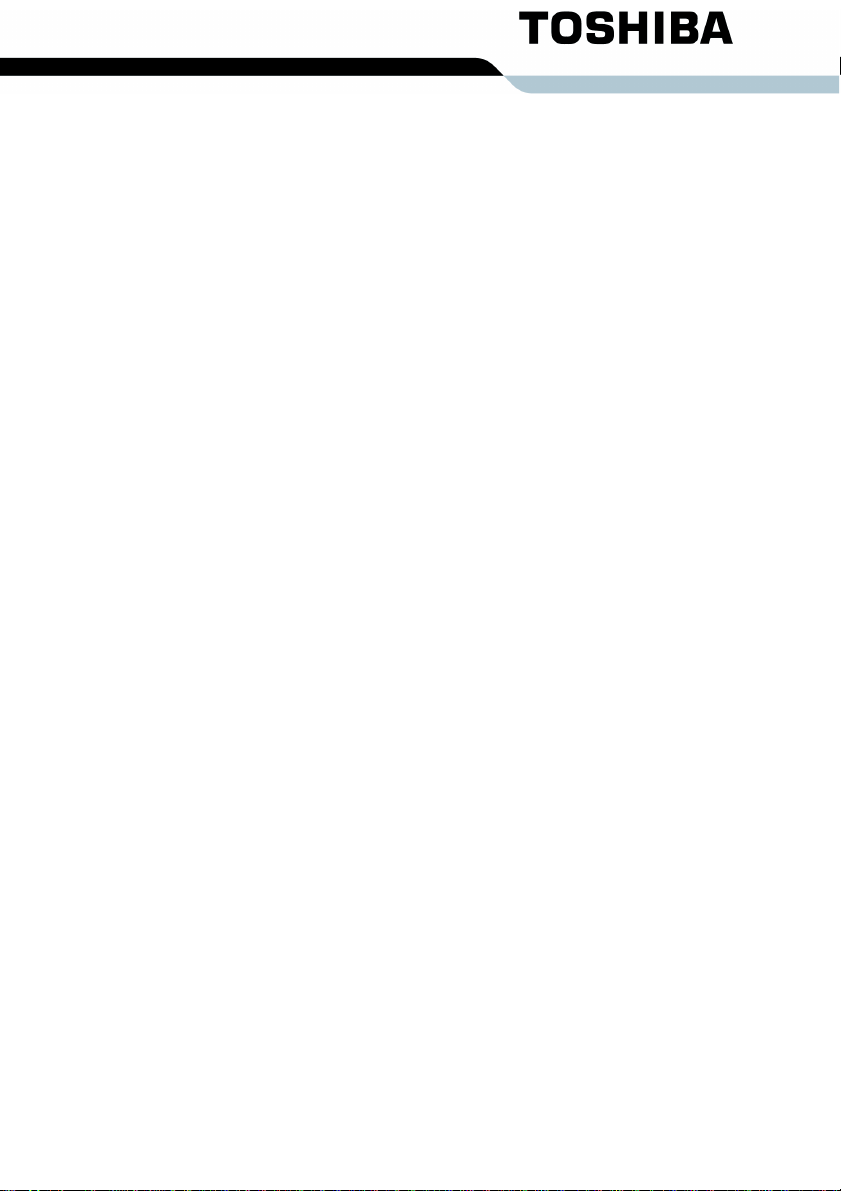
TOSHIBA
Satellite A300/
Satellite Pro A300/
Satellite A300D/
Satellite Pro A300D series
User’s Manual
Page 2
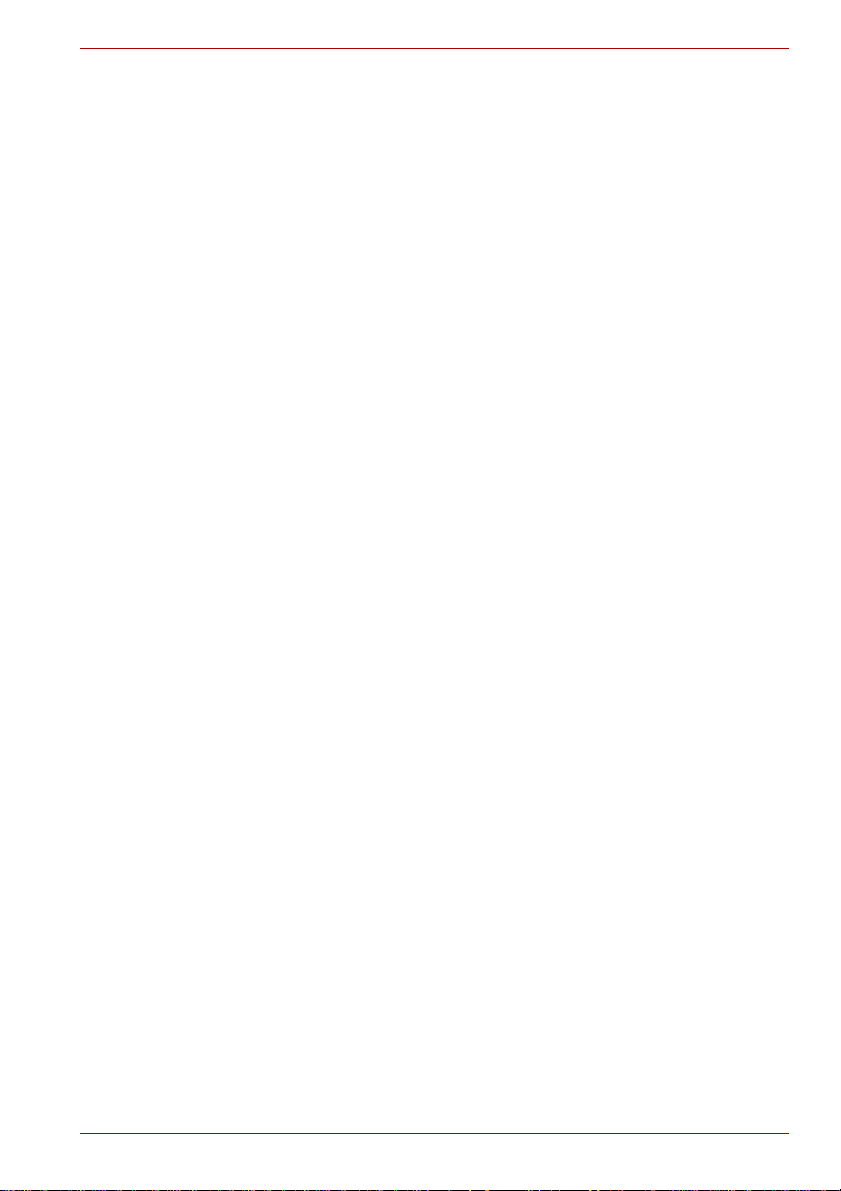
Copyright
Disclaimer
© 2008 by TOSHIBA Corporation. All rights reserved. Under the copyright
laws, this manual cannot be reproduced in any form without the prior written permission of TOSHIBA. No patent liability is assumed, with respect to
the use of the information contained herein.
TOSHIBA Satellite A300/Satellite Pro A300/Satellite A300D/Satellite Pro
A300D series Portable Personal Computer User’s Manual
First edition April 2008
Copyright authority for music, movies, computer programs, data bases and
other intellectual property covered by copyright laws belongs to the author
or to the copyright owner. Copyrighted material can be reproduced only for
personal use or use within the home. Any other use beyond that stipulated
above (including conversion to digital format, alteration, transfer of copied
material and distribution on a network) without the permission of the copyright owner is a violation of copyright or author’s rights and is subject to civil
damages or criminal action. Please comply with copyright laws in making
any reproduction from this manual.
This manual has been validated and reviewed for accuracy. The
instructions and descriptions it contains are accurate for the TOSHIBA
Satellite A300/Satellite Pro A300/Satellite A300D/Sate llite Pro A300D
series Portable Personal Computer at the time of this manual’s production.
However, succeeding computers and manuals are subject to change
without notice. TOSHIBA assumes no liability for damages incurred directly
or indirectly from errors, omissions or discrepancies between the computer
and the manual.
T rademarks
IBM is a registered trademark, and IBM PC and PS/2 are trademarks of
International Business Machines Corporation.
Intel, Intel SpeedStep and Intel Core and Centrino are trademarks or registered trademarks of Intel Corporation or its subsidiaries in the United States
and other countries/regions.
AMD, the AMD Arrow logo, AMD Athlon, AMD Turion, Radeon, and combinations thereof, ATI Mobility Radeon are trademarks of Advanced Micro
Devices, Inc.
Windows and Microsoft are registered trademarks and Windows Vista is a
trademark of Microsoft Corporation.
Photo CD is a trademark of Eastman Kodak.
Memory Stick is a registered trademark and i.LINK is a trademark of SonyCorporation.
User’s Manual i
Page 3
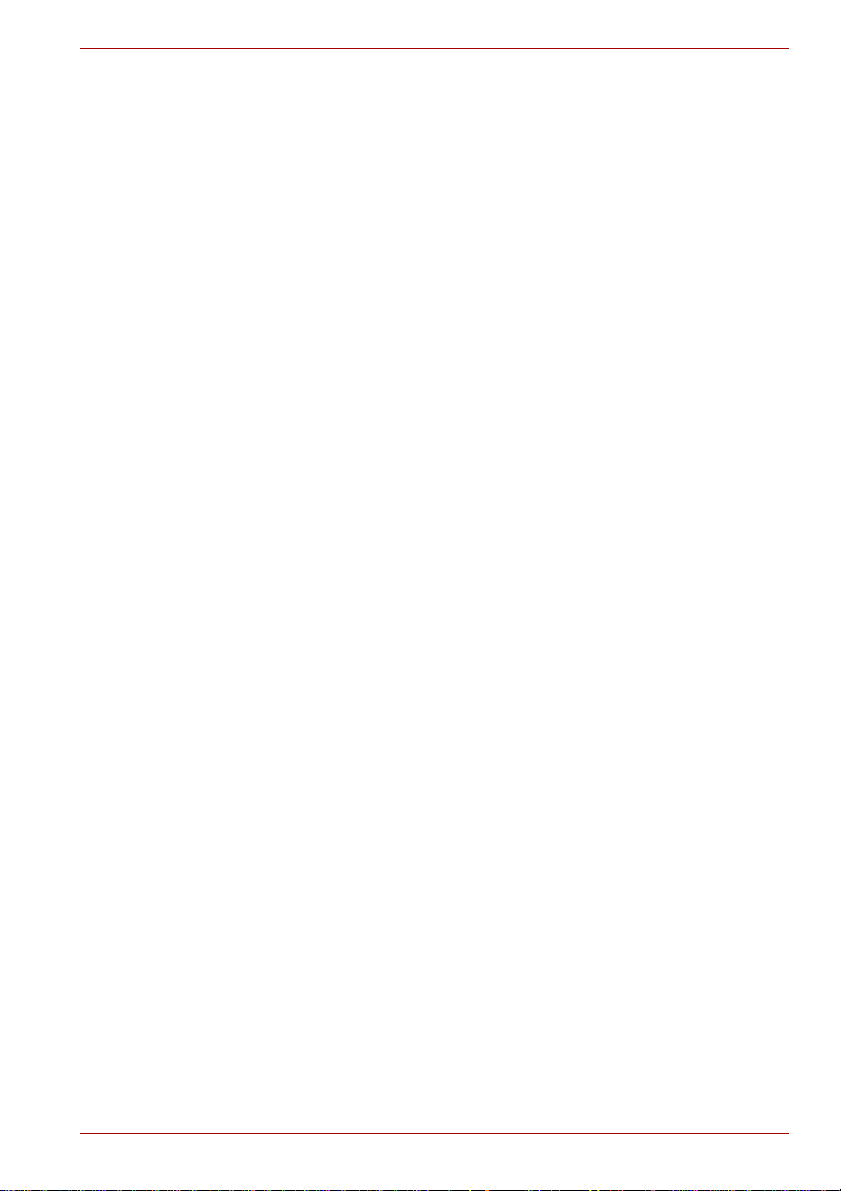
Bluetooth™ is a registered trademark owned by its proprietor and used by
TOSHIBA under license.
DVD MovieFactory is a trademark of Ulead Systems Inc.
Labelflash™ is a trademark of YAMAHA CORPORATION.
Manufactured under license from Dolby Laboratories. “Dolby” and the double-D symbol are trademarks of Dolby Laboratories. Confidential unpublished works. Copyright 1992-1997 Dolby Laboratories. All rights reserved.
Manufactured under license from Digital Theater Systems, Inc. U.S. Pat.
No's. 5,451,942; 5,956,674; 5,974,380; 5,978,762; 6,226,616; 6,487,535
and other U.S. and world-wide patents issued and pending. "DTS" and
"DTS Digital Surround" are registered trademarks of Digital Theater Systems, Inc. Copyright 1996, 2003 Digital Theater Systems, Inc. All Rights
Reserved.
Other trademarks and registered trademarks not listed above may be used
in this manual.
Macrovision License of Notice
For DVD Manufacturing License Agreement
This product incorporates copyright protection technology that is protected
by U.S. patents and other intellectual property rights. Use of this copyright
protection technology must be authorized by Macrovision, and is intended
for home and other viewing uses only unless otherwise authorized by
Macrovision. Reverse engineering or disassembly is prohibited. The
copyright protection technology availability depends on the model you
purchased.
For RTLA (Restricted Technology License Agreement)
This product incorporates copyright protection technology that is protected
by U.S. patents and foreign patents, including patent numbers 5,315,448
and 6,836,549, and other intellectual property rights. The use of
Macrovision's copy protection technology in the product must be authorized
by Macrovision. Reverse engineering or disassembly is prohibited. The
copyright protection technology availability depends on the model you
purchased.
Safety instructions
Use the following safety guidelines to help to protect yourself and your
computer.
User’s Manual ii
Page 4
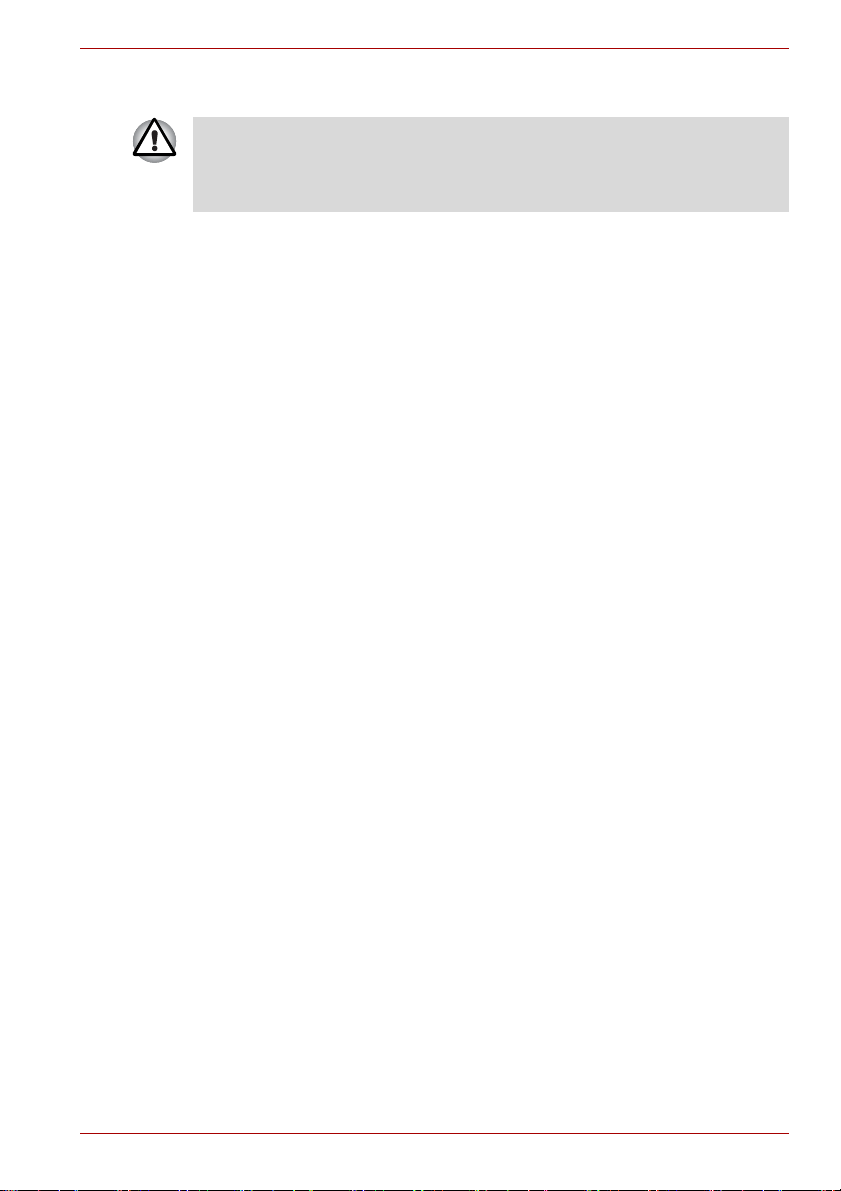
When using your computer
Do not operate your portable computer for an extended period of time with
the base resting directly on your body. With extended operation, heat can
potentially build up in the base. Allowing sustained contact with the skin
could cause discomfort or, eventually, a burn
■ Do not attempt to service the computer yourself. Always follow
installation instructions closely.
■ Do not carry a battery in your pocket, purse, or other container where
metal objects (such as car keys) could short-circuit the battery
terminals. The resulting excessive current follow can cause extremely
high temperatures and may result in damage from burns.
■ Be sure that nothing rests on your AC adaptor’s power cable and that
the cable is not located where it can be tripped over or stepped on.
■ Place the AC adaptor in a ventilated area, such as a desk top or on the
floor, when you use it to run the computer or to charge the battery. Do
not cover the AC adaptor with papers or other items that will reduce
cooling; also, do not use the AC adaptor while it is inside a carrying
case.
■ Use only the AC adaptor and batteries that are approved for use with
this computer. Use of another type of battery or AC adaptor may risk fire
or explosion.
■ Before you connect the computer to a power source, ensure that the
voltage rating of the AC adaptor matches that of the available power
source. 115 V/60 Hz in most of North and South America and some Far
Eastern countries such as Taiwan. 100 V/50 Hz in eastern Japan and
100 V/60 Hz in western Japan. 230 V/50 Hz in most of Europe, the
Middle East, and the Far East.
■ If you use an extension cable with your AC adaptor, ensure that the total
ampere rating of the products plugged in to the extension cable does
not exceed the ampere rating of the extension cable.
■ To remove power from the computer, turn it off, remove the battery, and
disconnect the AC adaptor from the electrical outlet.
■ To help avoid the potential hazard of electric shock, do not connect or
disconnect any cables or perform maintenance or reconfiguration of this
product during an electrical storm.
■ When setting up the computer for work, place it on a level surface.
.
User’s Manual iii
Page 5
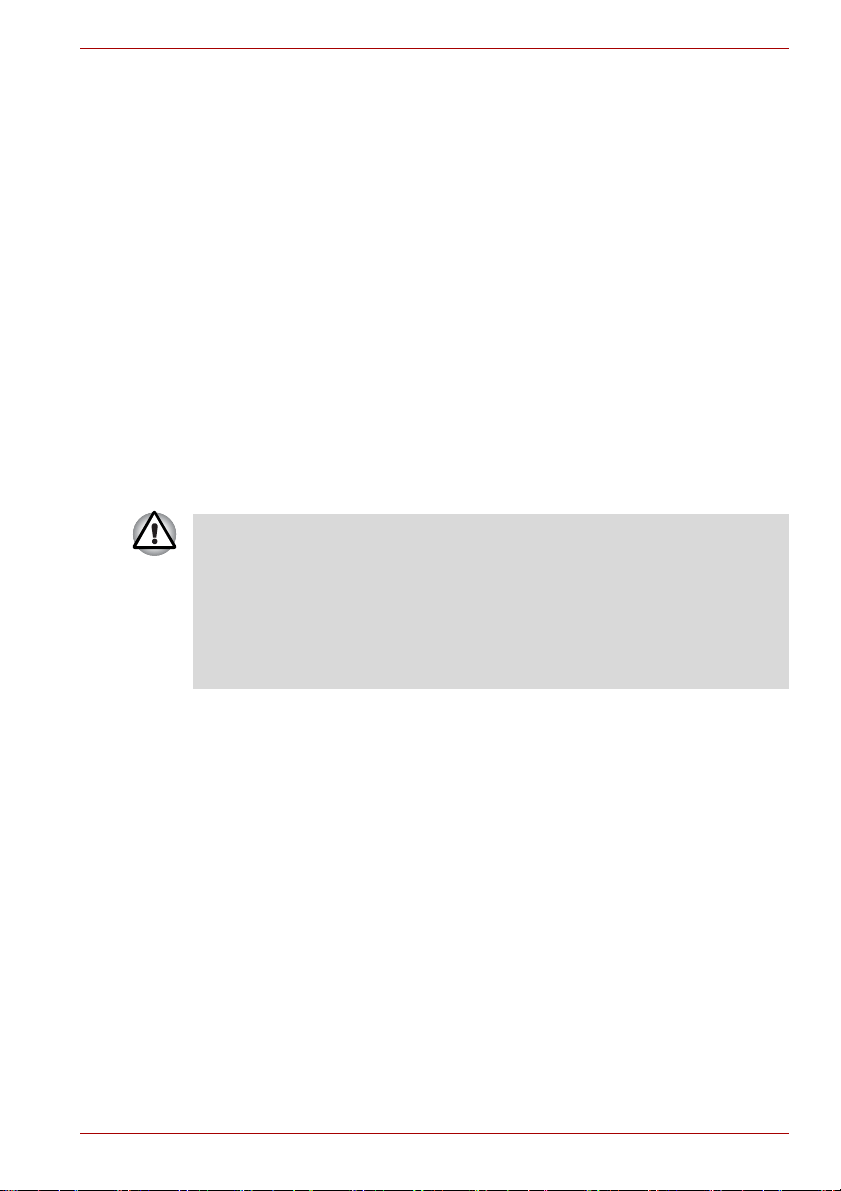
FCC information
FCC notice “Declaration of Conformity Information”
This equipment has been tested and found to comply with the limits for a
Class B digital device, pursuant to part 15 of the FCC rules. These limits
are designed to provide reasonable protection against harmful interference
in a residential installation. This equipment generates, uses and can radiate
radio frequency energy and, if not installed and used in accordance with the
instructions, may cause harmful interference to radio communications.
However, there is no guarantee that interference will not occur in a
particular installation. If this equipment does cause harmful interference to
radio or television reception, which can be determined by turning the
equipment off and on, the user is encouraged to try to correct the
interference by one or more of the following measures:
■ Reorient or relocate the receiving antenna.
■ Increase the separation between the equipment and receiver.
■ Connect the equipment into an outlet on a circuit different from that to
which the receiver is connected.
■ Consult the dealer or an experienced radio/TV technician for help.
Only peripherals complying with the FCC class B limits may be attached to
this equipment. Operation with non-compliant peripherals or peripherals
not recommended by TOSHIBA is likely to result in interference to radio
and TV reception. Shielded cables must be used between the external
devices and the computer’s external monitor port, USB port, and
microphone jack. Changes or modifications made to this equipment, not
expressly approved by TOSHIBA or parties authorized by TOSHIBA could
void the user’s authority to operate the equipment.
FCC conditions
This device complies with part 15 of the FCC Rules. Operation is subject to
the following two conditions:
1. This device may not cause harmful interference.
2. This device must accept any interference received, including
interference that may cause undesired operation.
Contact
Address: TOSHIBA America Information Systems, Inc.
9740 Irvine Boulevard
Irvine, California 92618-1697
Telephone: (949) 583-3000
User’s Manual iv
Page 6
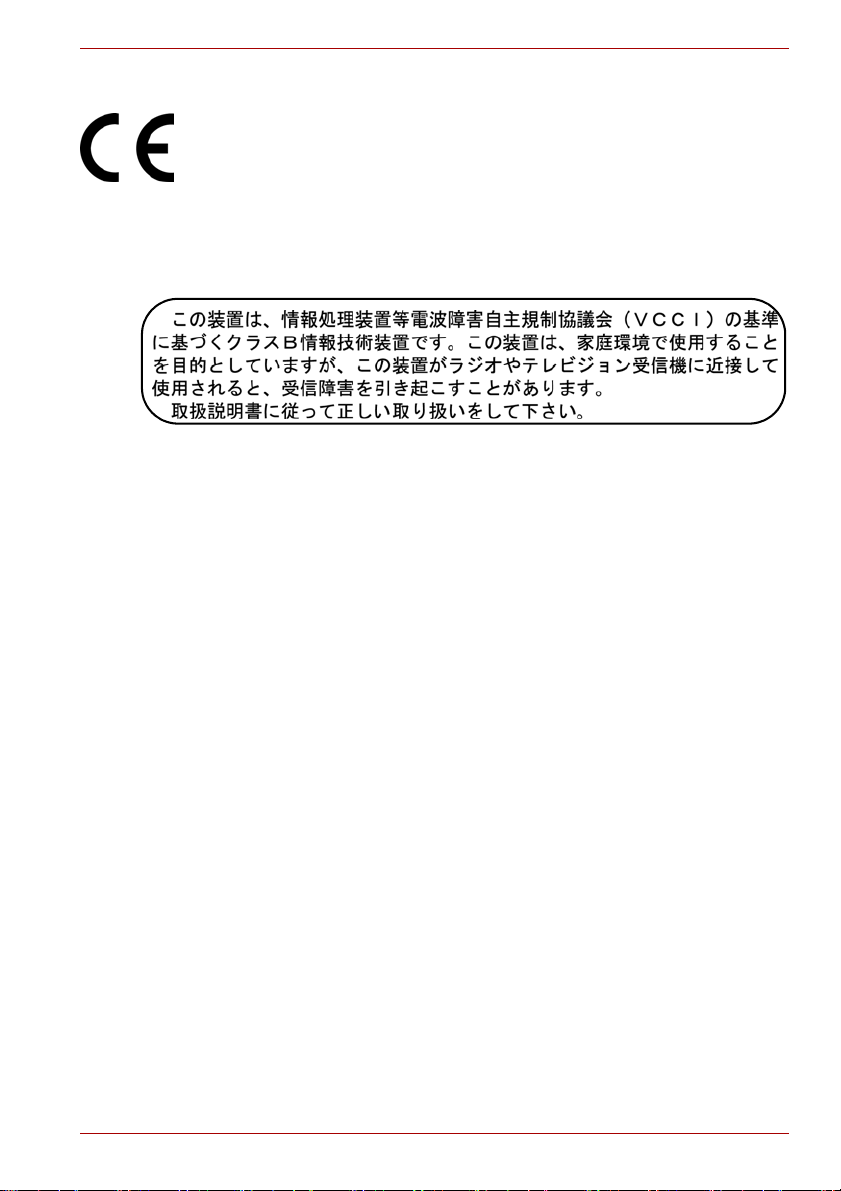
EU Declaration of Comformity
Supplementary Information: The product complies with the requirements
Of the Low Voltage Directive 2006/95/EC,the EMC Directive 2004/108/EC
and/or the R&TTE Directive 1999/5/EC.”
This product is carrying the CE-Mark in accordance with the related
European Directives. Responsible for CE-Marking is TOSHIBA Europe,
Hammfelddamm 8, 41460 Neuss, Germany.
VCCI Class B information
Canadian regulatory information (Canada only)
This digital apparatus does not exceed the Class B limits for radio noise
emissions from digital apparatus as set out in the Radio Interference
Regulation of the Canadian Department of Communications.
Note that Canadian Department of Communications (DOC) regulations
provide, that changes or modifications not expressly approved by
TOSHIBA Corporation could void your authority to operate this equipment.
This Class B digital apparatus meets all requirements of the Canadian
Interference-Causng Equipment Regulations.
Cet appareil numérique de la class B respecte toutes les exgences du
Règlement sur le matériel brouileur du Canada.
Modem warning notice
Conformity statement
The equipment has been approved to [Commission Decision “CTR21”] for
pan-European single terminal connection to the Public Switched T elephone
Network (PSTN).
However, due to differences between the individual PSTNs provided in
different countries/regions the approval does not, of itself, give an
unconditional assurance of successful operation on every PSTN network
termination point.
In the event of problems, you should contact your equipment supplier in the
first instance.
User’s Manual v
Page 7
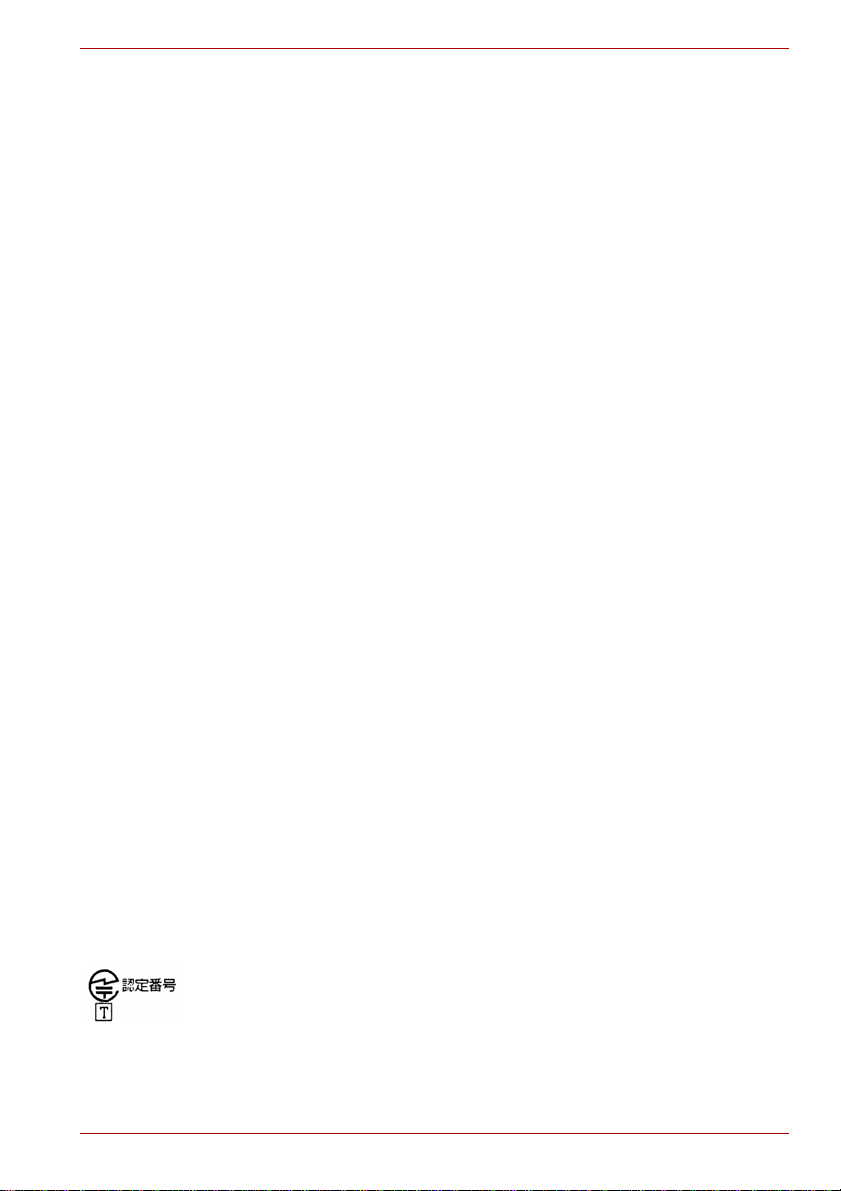
Network compatibility statement
This product is designed to work with, and is compatible with the following
networks. It has been tested to and found to conform with the additional
requirements conditional in EG 201 121.
Germany ATAAB AN005,AN006,AN007,AN009,AN010
Greece ATAAB AN005,AN006 and GR01,02,03,04
Portugal ATAAB AN001,005,006,007,011 and
Spain ATAAB AN005,007,012, and ES01
Switzerland ATAAB AN002
All other countries/regions ATAAB AN003,004
Specific switch settings or software setup is required for each network,
please refer to the relevant sections of the user guide for more details.
The hookflash (timed break register recall) function is subject to separate
national type approvals. It has not been tested for conformity to national
type regulations, and no guarantee of successful operation of that specific
function on specific national networks can be given.
Japan regulations
Region selection
If you are using the computer in Japan, technical regulations described in
the Telecommunications Business Law require that you select the Japan
region mode. It is illegal to use the modem in Japan with any other
selection.
and DE03,04,05,08,09,12,14,17
P03,04,08,10
Redial
Up to two redial attempts can be made. If more than two redial attempts are
made, the modem will return Black Listed. If you are experiencing problems with the Black Listed code, set the interval between redials at one
minute or longer.
Japan’s Telecommunications Business Law permits up to two redials on
analogue telephones, but the redials must be made within a total of three
minutes.
The internal modem is approved by Japan Approvals Institute for
Telecommunications Equipment.
A05-0413001
A05-0025001
A05-5016201
User’s Manual vi
Page 8
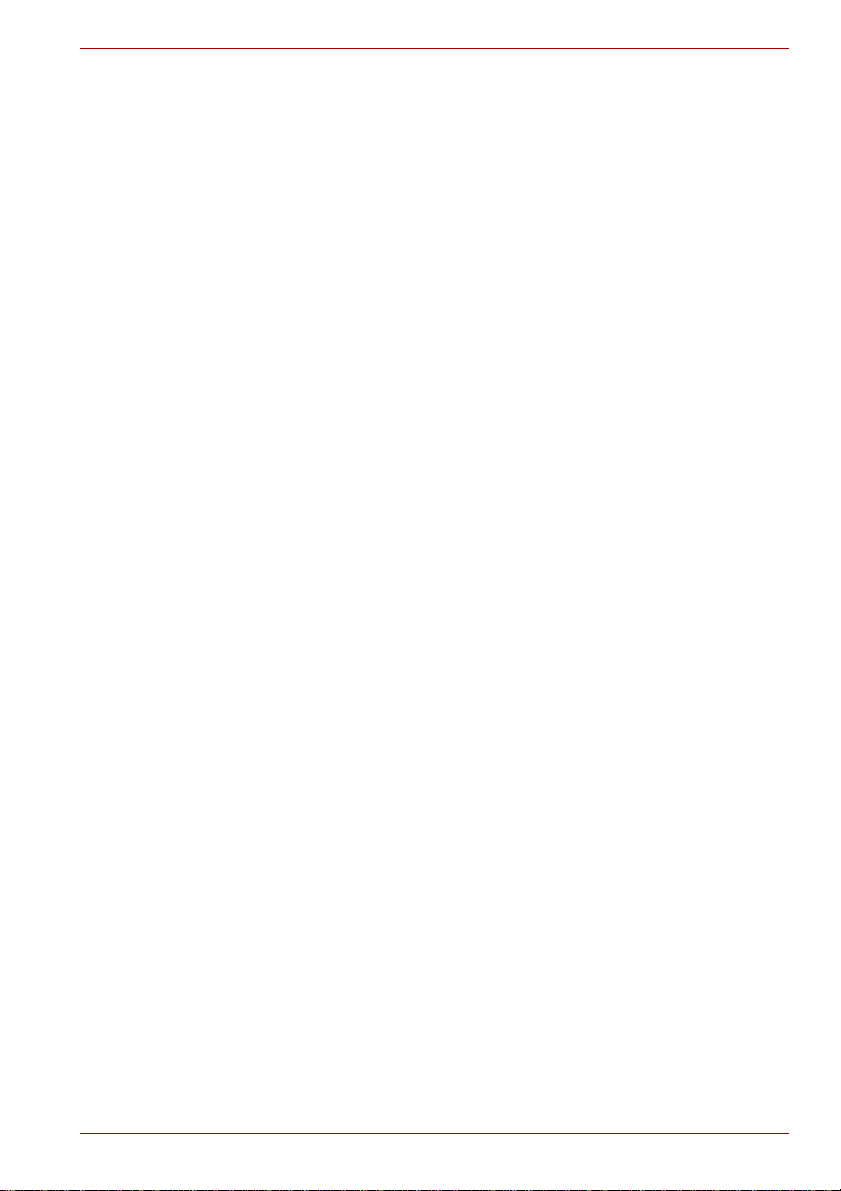
Pursuant to FCC CFR 47, Part 68:
When you are ready to install or use the modem, call your local telephone
company and give them the following information:
■ The telephone number of the line to which you will connect the modem
■ The registration number that is located on the device.
US: AGSMD01BDELPHI
S56MD01B13054
CXSMM01BRD02D330
The FCC registration number of the modem will be found on either the
device which is to be installed, or, if already installed, on the bottom of
the computer outside of the main system label.
■ The Ringer Equivalence Number (REN) of the modem, which can vary.
For the REN of your modem, refer to your modem’s label.
The modem connects to the telephone line by means of a standard jack
called the USOC RJ11C.
Type of service
Your modem is designed to be used on standard-device telephone lines.
Connection to telephone company-provided coin service (central office
implemented systems) is prohibited. Connection to party lines service is
subject to state tariffs. If you have any questions about your telephone line,
such as how many pieces of equipment you can connect to it, the
telephone company will provide this information upon request.
Telephone company procedures
The goal of the telephone company is to provide you with the best service it
can. In order to do this, it may occasionally be necessary for them to make
changes in their equipment, operations, or procedures. If these changes
might affect your service or the operation of your equipment, the telephone
company will give you notice in writing to allow you to make any changes
necessary to maintain uninterrupted service.
If problems arise
If any of your telephone equipment is not operating properly, you should
immediately remove it from your telephone line, as it may cause harm to
the telephone network. If the telephone company notes a problem, they
may temporarily discontinue service. When practical, they will notify you in
advance of this disconnection. If advance notice is not feasible, you will be
notified as soon as possible. When you are notified, you will be given the
opportunity to correct the problem and informed of your right to file a
complaint with the FCC. In the event repairs are ever needed on your
modem, they should be performed by TOSHIBA Corporation or an
authorized representative of TOSHIBA Corporation.
User’s Manual vii
Page 9
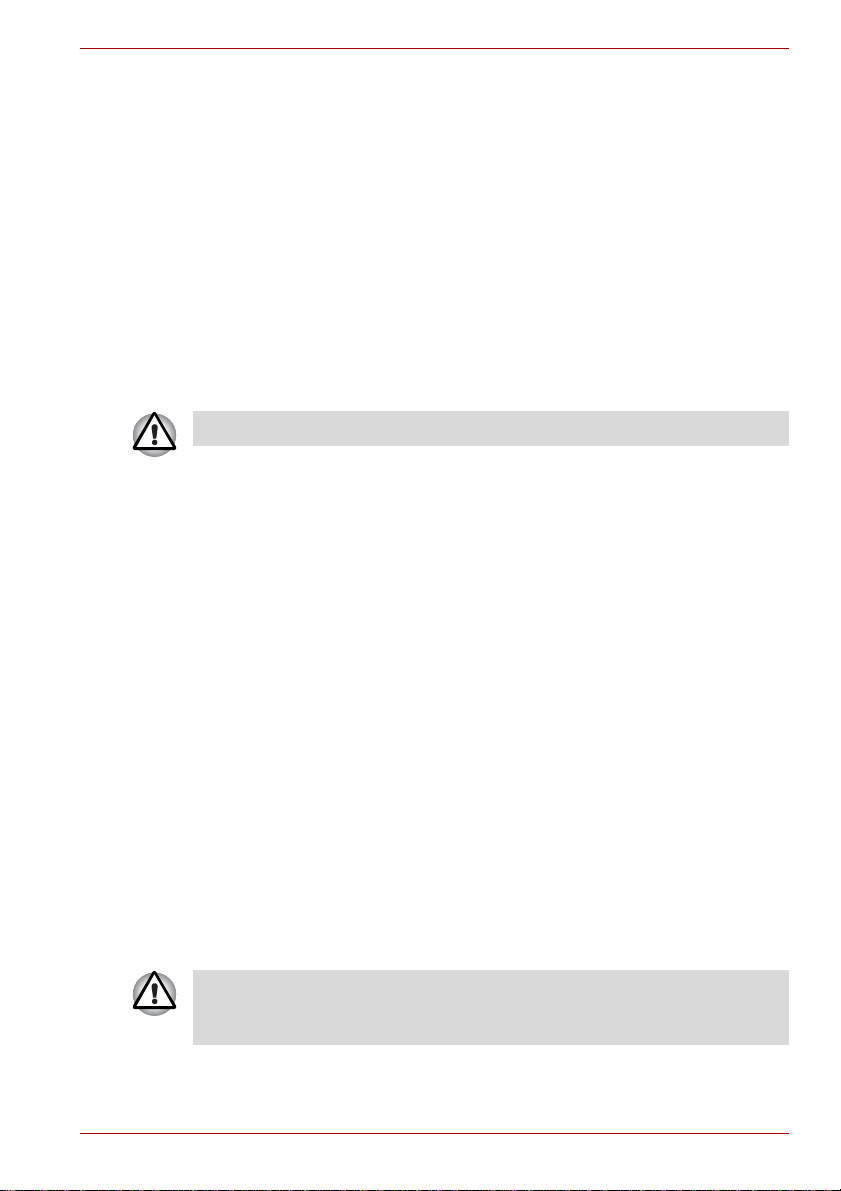
Disconnection
If you should ever decide to permanently disconnect your modem from its
present line, please call the telephone company and let them know of this
change.
Fax branding
The Telephone Consumer Protection Act of 1991 makes it unlawful for any
person to use a computer or other electronic device to send any message
via a telephone fax machine unless such message clearly contains in a
margin at the top or bottom of each transmitted page or on the first page of
the transmission, the date and time it is sent and an identification of the
business, other entity or individual sending the message and the telephone
number of the sending machine or such business, other entity or individual.
In order to program this information into your fax modem, you should
complete the setup of your fax software before sending messages.
Use only No. 26 AWG or larger telecommunication line cord.
Instructions for IC CS-03 certified equipment
1 The Industry Canada label identifies certified equipment. This certifica-
tion means that the equipment meets certain telecommunications network protective, operational and safety requirements as prescribed in
the appropriate Terminal Equipment Technical Requirements document(s). The Department does not guarantee the equipment will operate to the user’s satisfaction.
Before installing this equipment, users should ensure that it is permissible to be connected to the facilities of the local telecommunications
company. The equipment must also be installed using an acceptable
method of connection.
The customer should be aware that compliance with the above conditions may not prevent degradation of service in some situations.
Repairs to certified equipment should be coordinated by a representative designated by the supplier. Any repairs or alterations made by the
user to this equipment, or equipment malfunctions, may give the telecommunications company cause to request the user to disconnect the
equipment.
Users should ensure for their own protection that the electrical ground
connections of the power utility, telephone lines and internal metallic
water pipe system, if present, are connected together. This precaution
may be particularly important in rural areas.
Users should not attempt to make such connections themselves, but
should contact the appropriate electric inspection authority, or electrician,
as appropriate.
User’s Manual viii
Page 10

2 The user manual of analog equipment must contain the equipment’s
Ringer Equivalence Number (REN) and an explanation notice similar
to the following:
The Ringer Equivalence Number (REN) of the modem, which can vary.
For the REN of your modem, refer to your modem’s label
The Ringer Equivalence Number (REN) assigned to each terminal device
provides an indication of the maximum number of terminals allowed to be
connected to a telephone interface. The termination on an interface may
consist of any combination of devices subject only to the requirement that
the sum of the Ringer Equivalence Numbers of all the devices does not
exceed 5.
3 The standard connecting arrangement (telephone jack type) for this
equipment is jack type(s): USOC RJ11C.
The IC registration number of the modem is shown below.
Canada: 4005B-DELPHI
109AH-ML3054
3652B-RD02D330
Notes for users in Australia and New Zealand
Modem warning notice for Australia
Modems connected to the Australian telecoms network must have a valid
Austel permit. This modem has been designed to specifically configure to
ensure compliance with Austel standards when the country/region selection
is set to Australia. The use of other country/region setting while the modem
is attached to the Australian PSTN would result in you modem being operated in a non-compliant manner. To verify that the country/region is correctly set, enter the command ATI which displays the currently active
setting.
To set the country/region permanently to Australia, enter the following command sequence:
AT%TE=1
ATS133=1
AT&F
AT&W
AT%TE=0
ATZ
Failure to set the modem to the Australia country/region setting as shown
above will result in the modem being operated in a non-compliant manner.
Consequently, there would be no permit in force for this equipment and the
Telecoms Act 1991 prescribes a penalty of $12,000 for the connection of
non-permitted equipment.
.
User’s Manual ix
Page 11

Notes for use of this device in New Zealand
■ The grant of a Telepermit for a device in no way indicates Telecom
acceptance of responsibility for the correct operation of that device
under all operating conditions. In particular the higher speeds at which
this modem is capable of operating depend on a specific network
implementation which is only one of many ways of delivering high
quality voice telephony to customers. Failure to operate should not be
reported as a fault to Telecom.
■ In addition to satisfactory line conditions a modem can only work
properly if:
(a) it is compatible with the modem at the other end of the call and
(b) the application using the modem is compatible with the applica-
tion at the other end of the call - e.g., accessing the Internet
requires suitable software in addition to a modem.
■ This equipment shall not be used in any manner which could constitute
a nuisance to other Telecom customers.
■ Some parameters required for compliance with Telecom’s PTC
Specifications are dependent on the equipment (PC) associated with
this modem. The associated equipment shall be set to operate within
the following limits for compliance with Telecom Specifications:
(a) There shall be no more than 10 call attempts to the same number
within any 30 minute period for any single manual call initiation,
and
(b) The equipment shall go on-hook for a period of not less than 30
seconds between the end of one attempt and the beginning of the
next.
(c) Automatic calls to different numbers shall be not less than 5 sec-
onds apart.
■ Immediately disconnect this equipment should it become physically
damaged, and arrange for its disposal or repair.
■ The correct settings for use with this modem in New Zealand are as
follows:
ATB0 (CCITT operation)
AT&G2 (1800 Hz guard tone)
AT&P1 (Decadic dialing make-break ratio = 33%/67%)
ATS0=0 (not auto answer)
A TS10=less than 150 (loss of carrier to hangup delay , factory default of
15 recommended)
ATS11=90 (DTMF dialing on/off duration=90 ms)
ATX2 (Dial tone detect, but not (U.S.A.) call progress detect)
■ When used in the Auto Answer mode, the S0 register must be set with a
value of 3 or 4. This ensures:
User’s Manual x
Page 12

(a) a person calling your modem will hear a short burst of ringing
before the modem answers. This confirms that the call has been
successfully switched through the network.
(b) caller identification information (which occurs between the first
and second ring cadences) is not destroyed.
■ The preferred method of dialing is to use DTMF tones (ATDT...) as this
is faster and more reliable than pulse (decadic) dialing. If for some
reason you must use decadic dialing, your communications program
must be set up to record numbers using the following translation table
as this modem does not implement the New Zealand “Reverse Dialing”
standard.
Number to be dialed: 0 1 2 3 4 5 6 7 8 9
Number to program into computer: 0 9 8 7 6 5 4 3 2 1
Note that where DTMF dialing is used, the numbers should be entered
normally.
■ The transmit level from this device is set at a fixed level and because of
this there may be circumstances where the performance is less than
optimal. Before reporting such occurrences as faults, please check the
line with a standard Telepermitted telephone, and only report a fault if
the phone performance is impaired.
■ It is recommended that this equipment be disconnected from the
Telecom line during electrical storms.
■ When relocating the equipment, always disconnect the Telecom line
connection before the power connection, and reconnect the power first.
■ This equipment may not be compatible with Telecom Distinctive Alert
cadences and services such as FaxAbility.
NOTE THAT FAULT CALLOUTS CAUSED BY ANY OF THE ABOVE
CAUSES MAY INCUR A CHARGE FROM TELECOM
General conditions
As required by PTC 100, please ensure that this office is advised of any
changes to the specifications of these products which might affect compliance with the relevant PTC Specifications.
The grant of this Telepermit is specific to the above products with the marketing description as stated on the T elepermit label artwork. The Telepermit
may not be assigned to other parties or other products without Telecom
approval.
A Telepermit artwork for each device is included from which you may prepare any number of Telepermit labels subject to the general instructions on
format, size and colour on the attached sheet.
The Telepermit label must be displayed on the product at all times as proof
to purchasers and service personnel that the product is able to be legitimately connected to the Telecom network.
The Telepermit label may also be shown on the packaging of the product
and in the sales literature, as required in PTC 100.
User’s Manual xi
Page 13
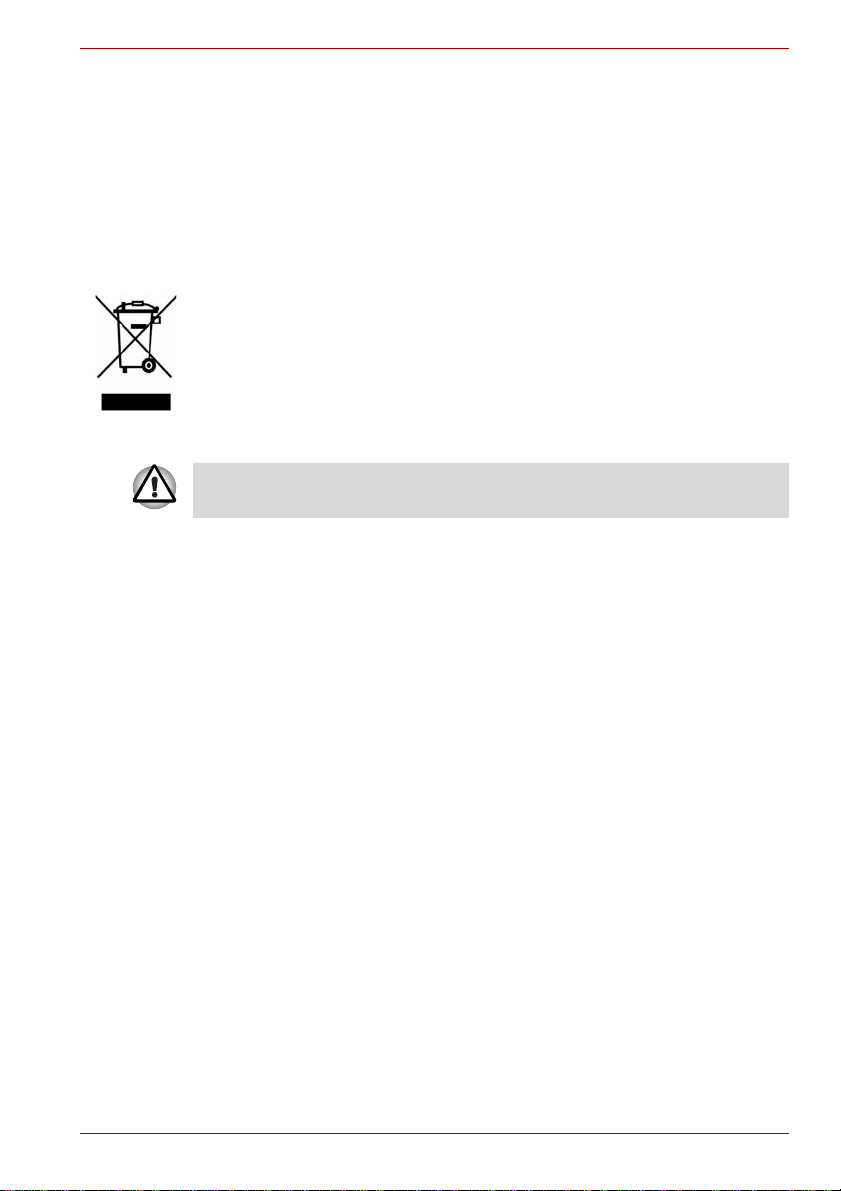
The charge for a Telepermit assessment is $337.50. An additional charge
of $337.50 is payable where an assessment is based on reports against
non-Telecom New Zealand Specifications. $112.50 is charged for each variation when submitted at the same time as the original.
An invoice for $NZ1237.50 will be sent under separate cover.
Following information is only for EU-member States
The symbol indicates that this product may not be treated as household
waste. Please ensure this product is properly disposed as inappropriate
waste handling of this product may cause potential hazards to the environment and human health.
For more detailed information about recycling of this product, please
contact your local city office, your household waste disposal service or the
shop where you purchased the product.
This symbol may not be displayed depending on the country and region
where you purchased.
User’s Manual xii
Page 14
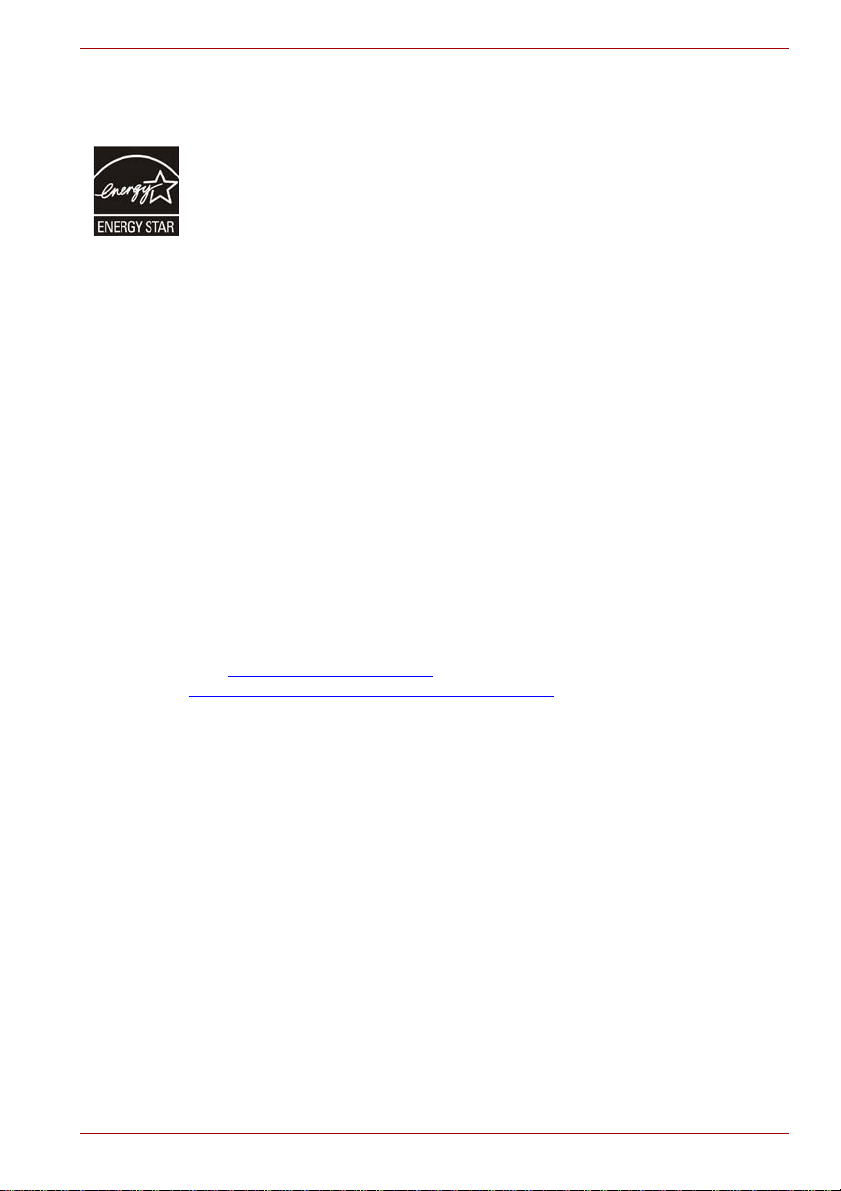
ENERGY STAR® Program
Your computer model may be ENERGY STAR® Compliant. If the model
you purchased is compliant, it is labeled with the ENERGY STAR
®
logo on
the computer and the following information applies.
TOSHIBA is a partner in the Environmental Protection Agency’s (EPA)
ENERGY STAR
latest ENERGY STAR
®
Program and has designed this computer to meet the
®
guidelines for energy efficiency. Your computer
ships with the power management options preset to a configuration that will
provide the most stable operating environment and optimum system
performance for both AC power and battery modes.
To conserve energy, your computer is set to enter the low-power Sleep
mode which shuts down the system and display within 15 minutes of
inactivity in AC power mode. We recommend that you leave this and other
energy saving features active, so that your computer will operate at its
maximum energy efficiency. You can wake the computer from Sleep mode
by pressing the power button.
According to the EPA, a computer meeting the new ENERGY STAR®
specifications will use between 20% and 50% less energy depending on
how it is used. If all U.S. household and businesses replaced old computers
with new ENERGY ST AR
®
qualified models, we would save more than $1.8
billion in energy costs over the next five years and avoid greenhouse gas
emissions equivalent to more than 2.7 million cars.
If every computer purchased by businesses next year met the new
ENERGY STAR
®
requirements, businesses would save more than $210
million over the lifetime of those models. That is equivalent to lighting 120
million square feet of U.S. commercial building space each year.
Visit http://www.energystar.gov
http://www.energystar.gov/powermanagement
regarding the ENERGY STAR
or
®
Program.
for more information
User’s Manual xiii
Page 15
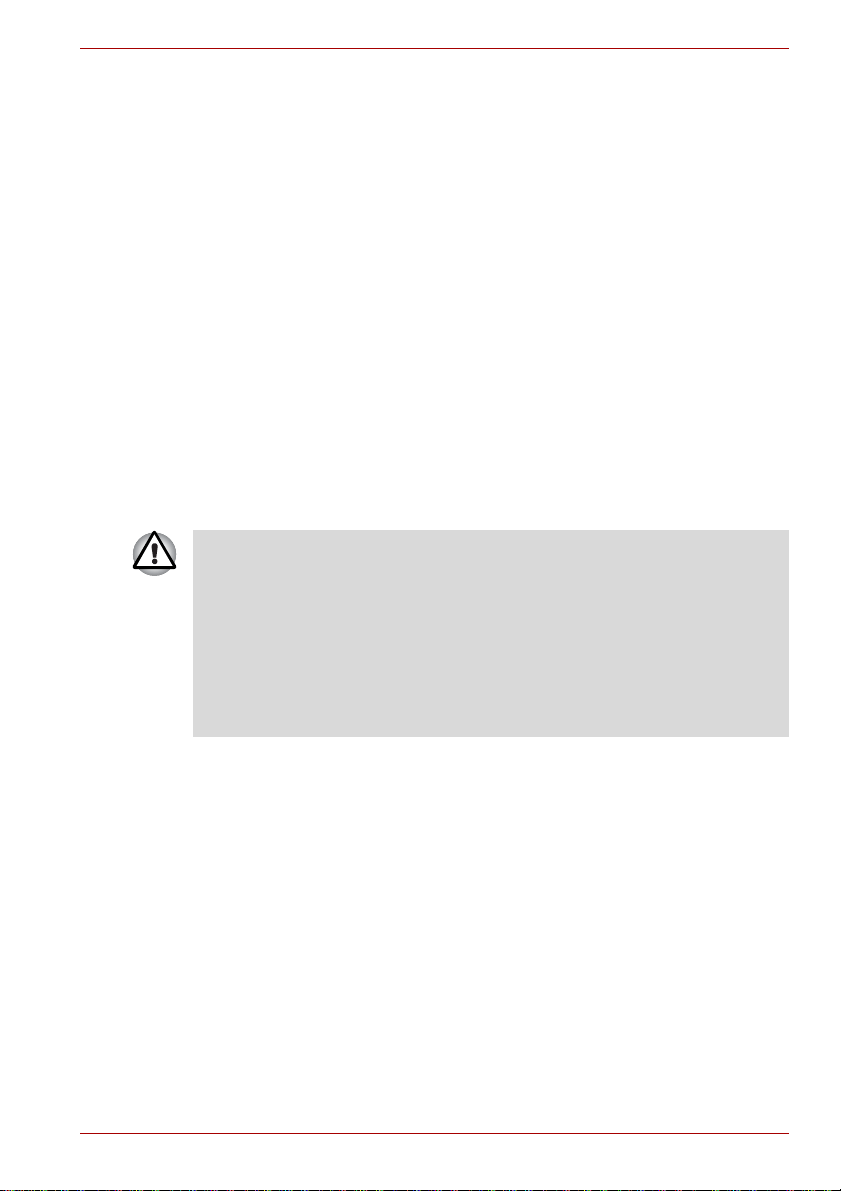
Optical disc drive standards
TOSHIBA Satellite A300/Satellite Pro A300/Satellite A300D/Satellite Pro
A300D series computer is shipped with one of the following drives
preinstalled: DVD Super Multi (+-R DL) drive or DVD Super Multi (+-R DL)
/w Label Flash drive.
The drive has one of the following labels:
CLASS 1 LASER PRODUCT
LASER KLASSE 1
LUOKAN 1 LASERLAITE
APPAREIL A LASER DE CLASSE1
KLASS 1 LASER APPARAT
Before it is shipped, the Class 1 Laser is certified to meet the United States
Chapter 21 S tandards of the Department of Heal th and Human Services
(DHHS 21 CFR).
For any other country, the drive is certified to meet the Class 1 Laser
standards of IEC825 and EN60825.
Optical disc drive safety instructions
■ The drive employs a laser system. To ensure proper use of this
product, please read this instruction manual carefully and retain for
future reference.
Should the unit ever require maintenance, contact an authorized
service location.
■ Use of controls, adjustments or the performance of procedures other
than those specified may result in hazardous radiation exposure
■ To prevent direct exposure to the laser beam, do not try to open the
enclosure.
User’s Manual xiv
Page 16
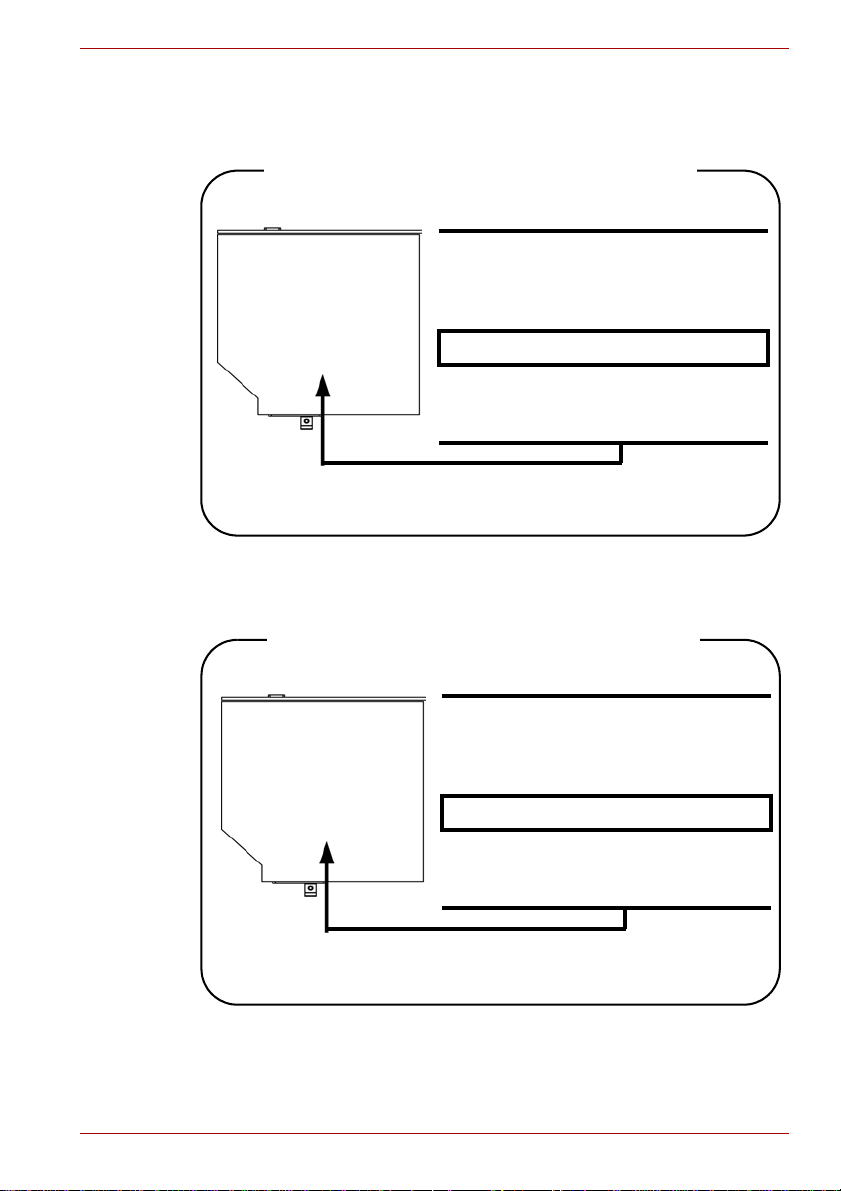
DVD Super Multi (+-R DL) drive
Panasonic UJ-870B/UJ-870F/UJ870AB/UJ870EB
Location of the required label
COMPLIES WITH FDA RADIATION
PERFORMANCE STANDARDS, 21
CFR SUBCHAPTER J.
MANUFACTURED
Panasonic Communications Co., Ltd.
1-62, 4-Chome Minoshima
Hakata-ku Fukuoka, Japan
HLDS GSA-T40N/GSA-T40F/GSA-T50N/GSA-T50F
Location of the required label
COMPLIES WITH FDA RADIATION
PERFORMANCE STANDARDS, 21
CFR SUBCHAPTER J.
MANUFACTURED
Hitachi-LG Data Storage, Inc.
22-23, Kaigan 3-chome, Minato-Ku,
Tokyo, 108-0022 Japan
User’s Manual xv
Page 17
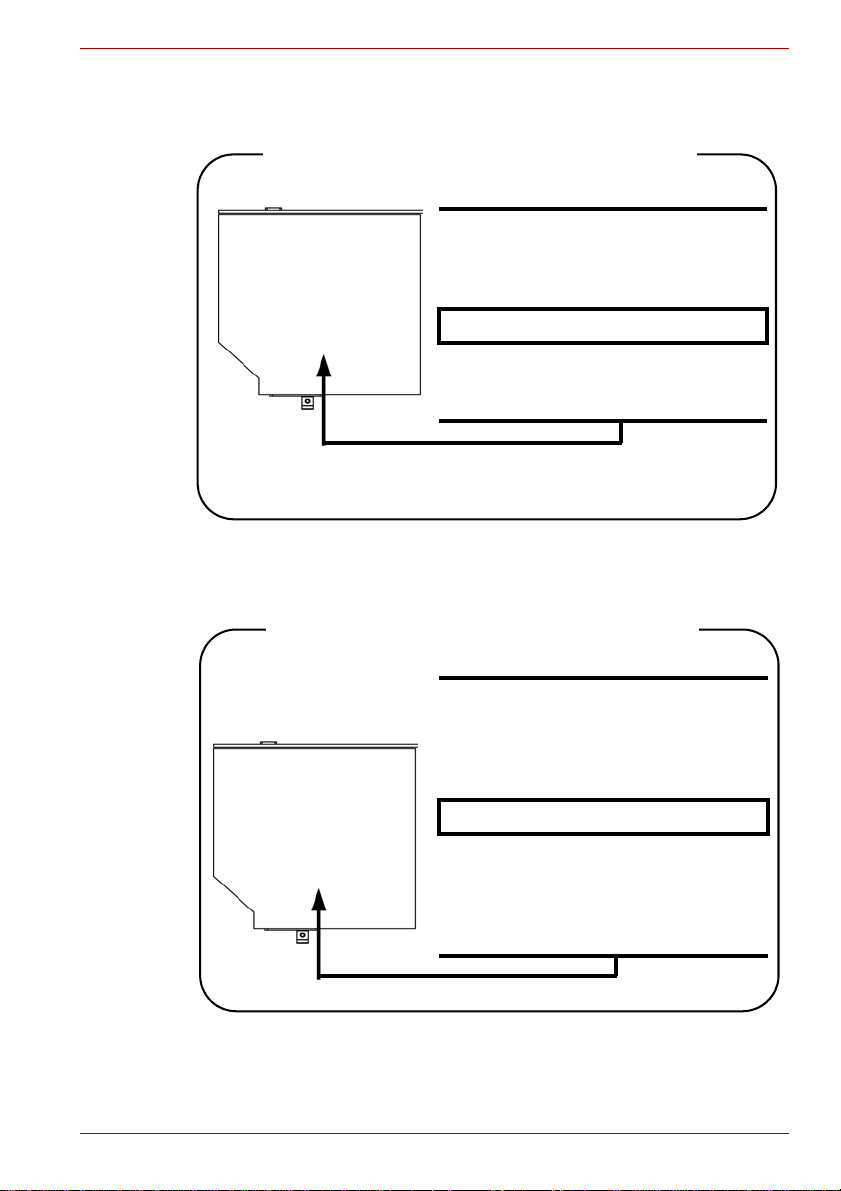
Pioneer DVR-KD08TBM/DVR-KD08TBF/DVR-TD08TBM/DVRTD08TBF
Location of the required label
COMPLIES WITHFDA RADIATION
PERFORMANCE STANDARDS, 21
CFR SUBCHAPTER J
MANUFACTURED
PIONEER CORPORATION
4-1, MEGURO 1-CHOME, MEGUROKU TOKYO 153-8654, JAPAN
Toshiba Samsung TS-L632H/TS-L632P/TS-L633A/TS-L633P
Location of the required label
PRODUCT IS CERTIFIED BY THE
MANUFACTURER TO COMPLY WITH
DHHS RULES 21 CFR CHAPTER 1,
SUBCHAPTER J, APPLICABLE AT
THE DATE OF MANUFACTURE.
MANUFACTURED
Toshiba Samsung Storage Technology
Korea Corporation
416, Maetan-3Dong, Yeongtong-Gu,
Suwon City, Gyeonggi-Do, 443-742,
Korea
User’s Manual xvi
Page 18
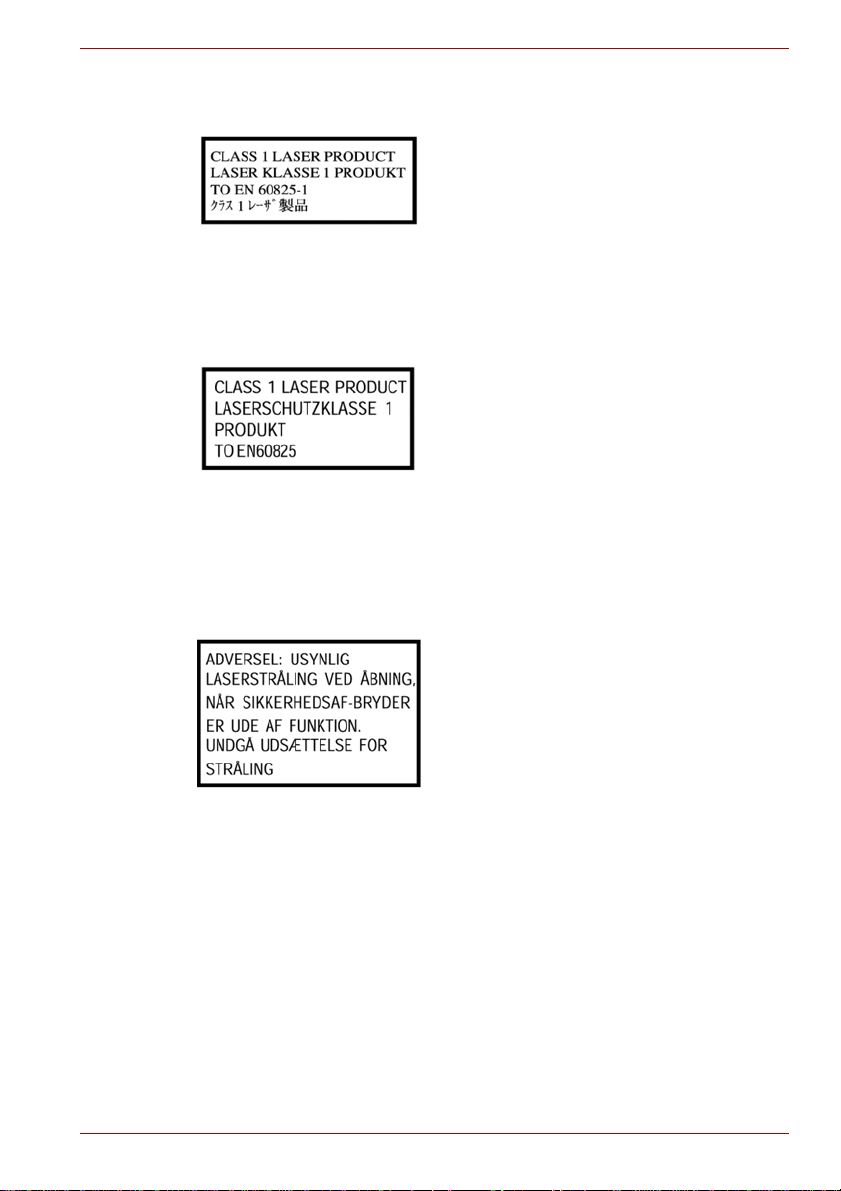
International precautions
CAUTION: This appliance contains a
laser system and is classified as a
“CLASS 1 LASER PRODUCT.” To use
this model properly, read the instruction
manual carefully and keep this manual
for your future reference. In case of any
trouble with this model, please contact
your nearest “AUTHORIZED service
station.” T o prevent direct exposure to the
laser beam, do not try to open the
enclosure.
VORSICHT: Dieses Gerät enthält ein
Laser-System und ist als
“LASERSCHUTZKLASSE 1 PRODUKT”
klassifiziert. Für den richtigen Gebrauch
dieses Modells lesen Sie bitte die
Bedienungsanleitung sorgfältig durch
und bewahren diese bitte als Referenz
auf. Falls Probleme mit diesem Modell
auftreten, benachrichtigen Sie bitte die
nächste “autorisierte Service-Vertretung”.
Um einen direkten Kontakt mit dem
Laserstrahl zu vermeiden darf das Gerät
nicht geöffnet werden.
User’s Manual xvii
ADVARSEL: Denne mærking er anbragt
udvendigt på apparatet og indikerer, at
apparatet arbejder med laserstråler af
klasse 1, hviket betyder, at der anvendes
laserstrlier af svageste klasse, og at man
ikke på apparatets yderside kan bilve
udsat for utilladellg kraftig stråling.
APPARATET BOR KUN ÅBNES AF
FAGFOLK MED SÆRLIGT KENDSKAB
TIL APPARATER MED
LASERSTRÅLER!
Indvendigt i apparatet er anbragt den her
gengivne advarselsmækning, som
advarer imod at foretage sådanne
indgreb i apparatet, at man kan komme til
at udsatte sig for laserstråling.
Page 19
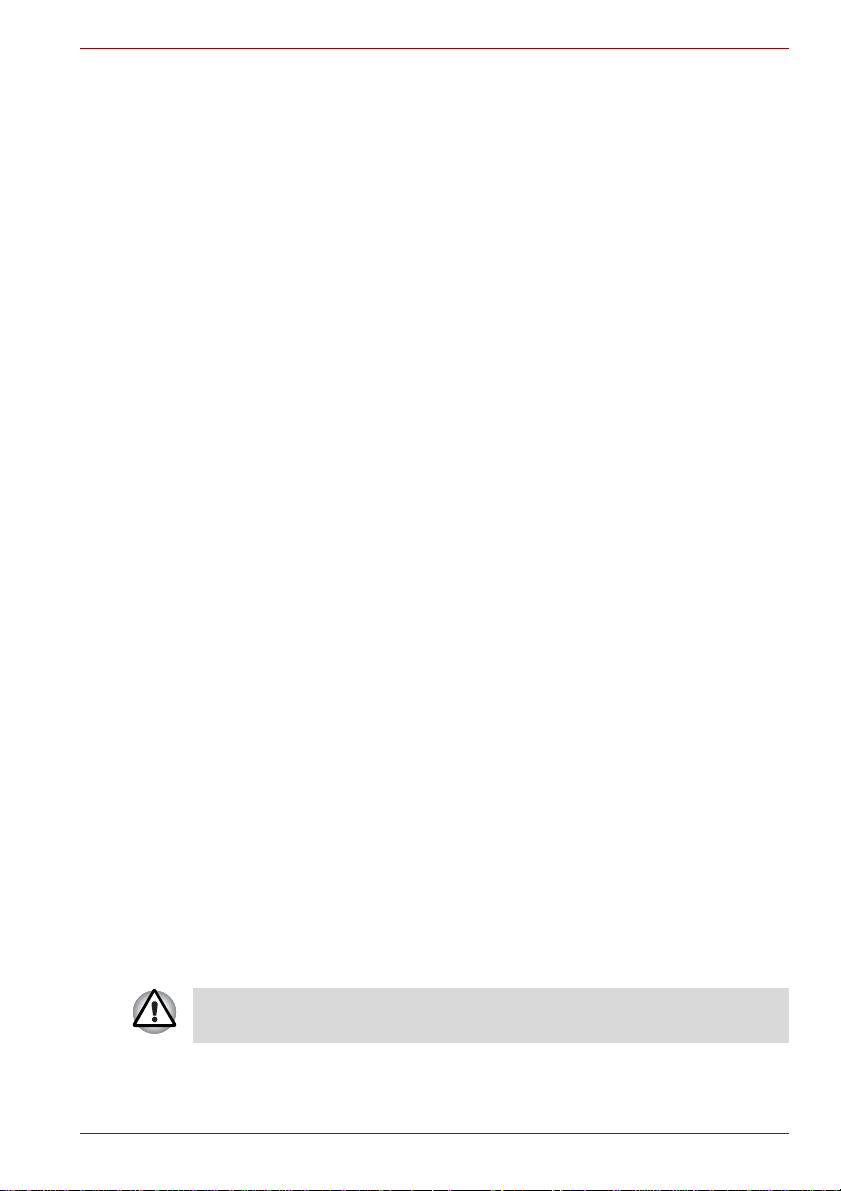
Important notice
OBS! Apparaten innehåller
laserkomponent som avger laserstråining
överstigande gränsen för laserklass 1.
VAROITUS. Suojakoteloa si saa avata.
Laite sisältää laserdiodin, joka lähetää
näkymätöntä silmilie vaarallista
lasersäteilyä.
CAUTION: USE OF CONTROLS OR
ADJUSTMENTS OR PERFORMANCE
OF PROCEDURES OTHER THAN
THOSE SPECIFIED IN THE OWNER’S
MANUAL MAY RESULT IN
HAZARDOUS RADIATION EXPOSURE.
VORSICHT: DIE VERWENDUNG VON
ANDEREN STEUERUNGEN ODER
EINSTELLUNGEN ODER DAS
DURCHFÜHREN VON ANDEREN
VORGÄNGEN ALS IN DER
BEDIENUNGSANLEITUNG
BESCHRIEBEN KÖNNEN
GEFÄHRLICHE
STRAHLENEXPOSITIONEN ZUR
FOLGE HABEN.
Copyrighted works including, but not limited to music, video, computer program, databases are protected by copyright laws. Unless specifically permitted under applicable copyright laws, you cannot copy, modify, assign,
transmit or otherwise dispose of any copyrighted work with the consent of
the owner of the copyright. Please take notice that unauthorized copying,
modification, assignment, transmission and disposition may be subject to
claims for damages and penalties.
■ Avoid using a telephone (other than a cordless type) during an electrical
storm. There may be a remote risk of electric shock from lightning.
■ Do not use the telephone to report a gas leak in the vicinity of the leak.
■ Use only the power cord indicated in this manual.
■ Replace only with the same or equivalent type battery recommended by
the manufacturer.
■ Dispose of used batteries according to the manufacturer’s instructions.
Use only the battery pack that came with the computer or an optional
battery pack. Use of wrong battery could damage your computer.
TOSHIBA assumes no liability for any damage in such case.
User’s Manual xviii
Page 20
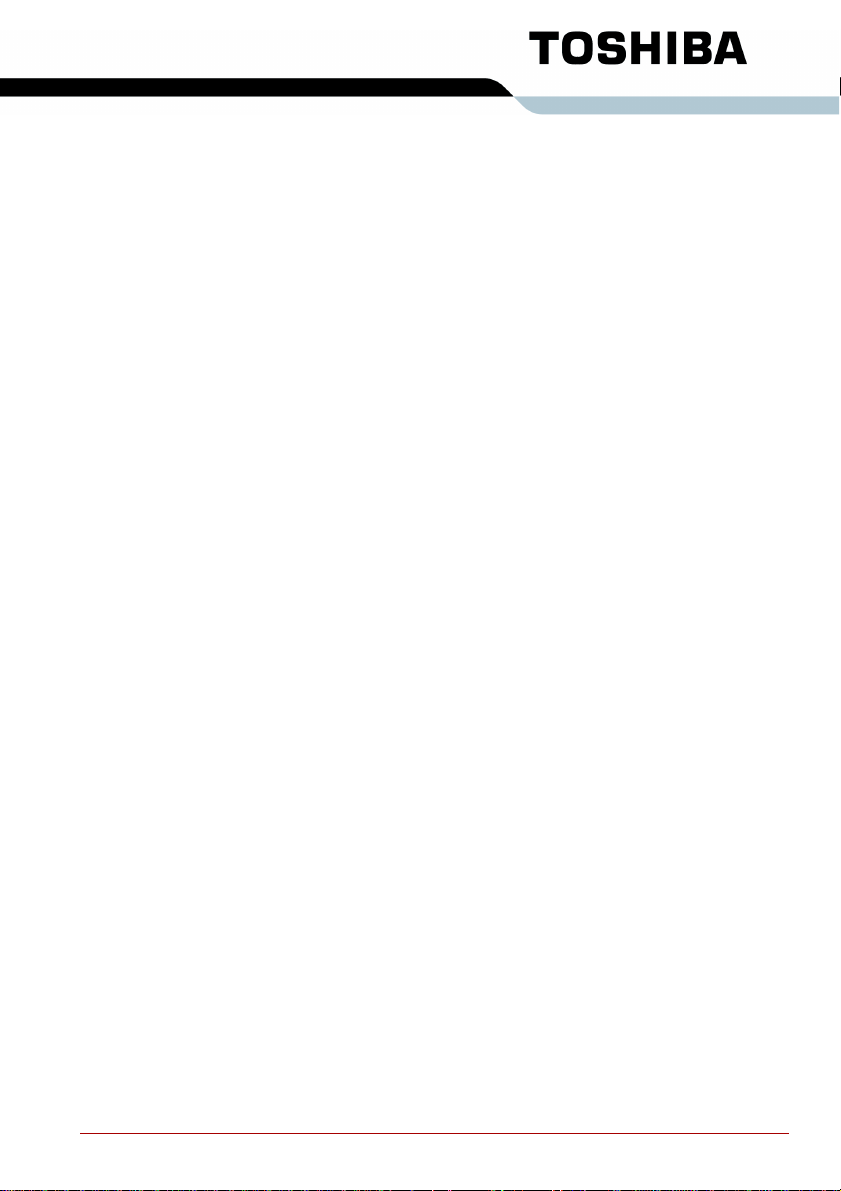
Table of Contents
Preface
General Precautions
Chapter 1 Introduction
Equipment checklist. . . . . . . . . . . . . . . . . . . . . . . . . . . . . . . . . . . . . . . 1-1
Hardware . . . . . . . . . . . . . . . . . . . . . . . . . . . . . . . . . . . . . . . . . . . . . 1-1
Software . . . . . . . . . . . . . . . . . . . . . . . . . . . . . . . . . . . . . . . . . . . . . . 1-2
Documentation . . . . . . . . . . . . . . . . . . . . . . . . . . . . . . . . . . . . . . . . . 1-3
Features. . . . . . . . . . . . . . . . . . . . . . . . . . . . . . . . . . . . . . . . . . . . . . . . . 1-3
Processor . . . . . . . . . . . . . . . . . . . . . . . . . . . . . . . . . . . . . . . . . . . . . 1-3
Memory. . . . . . . . . . . . . . . . . . . . . . . . . . . . . . . . . . . . . . . . . . . . . . . 1-3
Disks. . . . . . . . . . . . . . . . . . . . . . . . . . . . . . . . . . . . . . . . . . . . . . . . . 1-5
Keyboard. . . . . . . . . . . . . . . . . . . . . . . . . . . . . . . . . . . . . . . . . . . . . . 1-6
Pointing device . . . . . . . . . . . . . . . . . . . . . . . . . . . . . . . . . . . . . . . . . 1-7
Power . . . . . . . . . . . . . . . . . . . . . . . . . . . . . . . . . . . . . . . . . . . . . . . . 1-7
Ports . . . . . . . . . . . . . . . . . . . . . . . . . . . . . . . . . . . . . . . . . . . . . . . . . 1-7
Slots . . . . . . . . . . . . . . . . . . . . . . . . . . . . . . . . . . . . . . . . . . . . . . . . . 1-8
Multimedia. . . . . . . . . . . . . . . . . . . . . . . . . . . . . . . . . . . . . . . . . . . . . 1-8
Communications. . . . . . . . . . . . . . . . . . . . . . . . . . . . . . . . . . . . . . . . 1-8
Security. . . . . . . . . . . . . . . . . . . . . . . . . . . . . . . . . . . . . . . . . . . . . . . 1-9
Software . . . . . . . . . . . . . . . . . . . . . . . . . . . . . . . . . . . . . . . . . . . . . . 1-9
Special features . . . . . . . . . . . . . . . . . . . . . . . . . . . . . . . . . . . . . . . . . 1-10
TOSHIBA Value Added Package. . . . . . . . . . . . . . . . . . . . . . . . . . . . 1-12
Utilities and applications. . . . . . . . . . . . . . . . . . . . . . . . . . . . . . . . . . 1-13
Options . . . . . . . . . . . . . . . . . . . . . . . . . . . . . . . . . . . . . . . . . . . . . . . . 1-15
Chapter 2 The Grand Tour
Front with the display closed . . . . . . . . . . . . . . . . . . . . . . . . . . . . . . . 2-1
Left side. . . . . . . . . . . . . . . . . . . . . . . . . . . . . . . . . . . . . . . . . . . . . . . . . 2-3
Right side . . . . . . . . . . . . . . . . . . . . . . . . . . . . . . . . . . . . . . . . . . . . . . . 2-5
Back side. . . . . . . . . . . . . . . . . . . . . . . . . . . . . . . . . . . . . . . . . . . . . . . . 2-6
Underside . . . . . . . . . . . . . . . . . . . . . . . . . . . . . . . . . . . . . . . . . . . . . . . 2-7
Front with the display open. . . . . . . . . . . . . . . . . . . . . . . . . . . . . . . . . 2-8
Function button . . . . . . . . . . . . . . . . . . . . . . . . . . . . . . . . . . . . . . . . . 2-10
System indicators. . . . . . . . . . . . . . . . . . . . . . . . . . . . . . . . . . . . . . . . 2-11
User’s Manual xix
Page 21
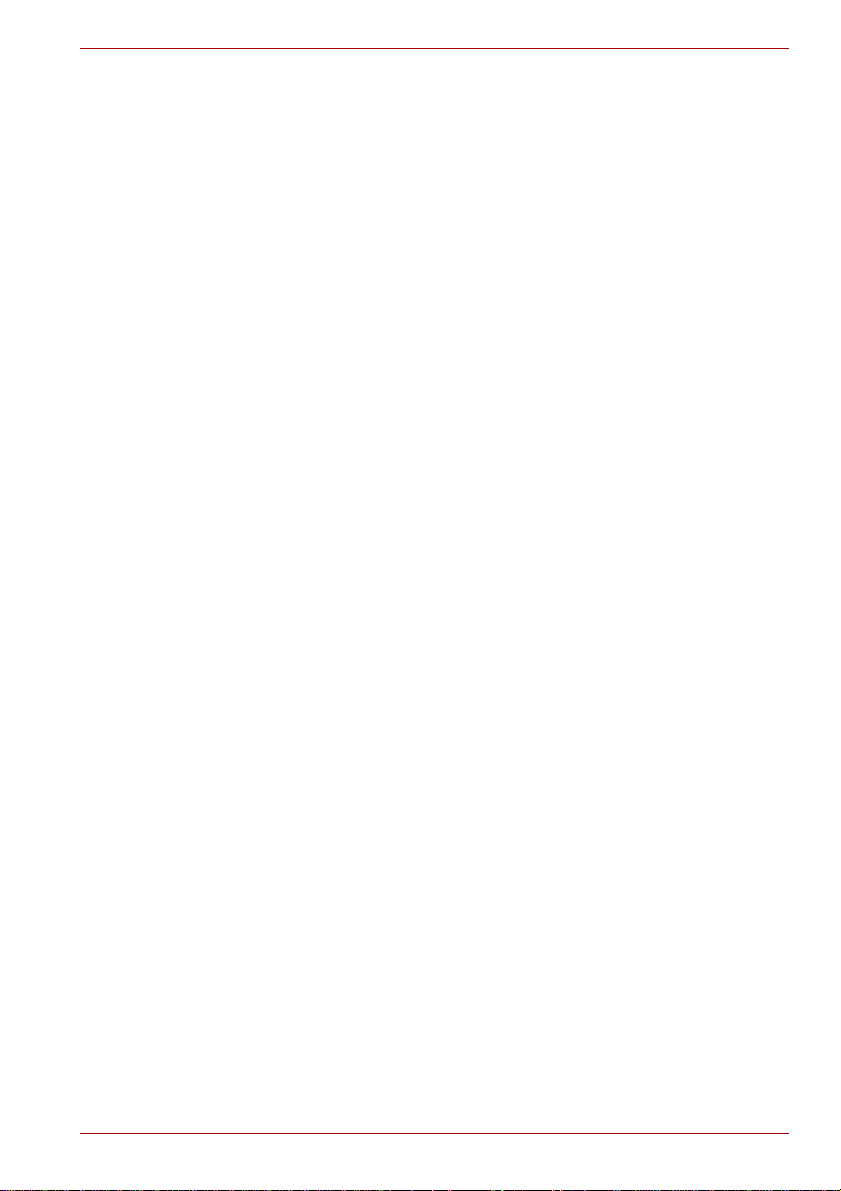
Keyboard indicators. . . . . . . . . . . . . . . . . . . . . . . . . . . . . . . . . . . . . . 2-12
Optical disc drive . . . . . . . . . . . . . . . . . . . . . . . . . . . . . . . . . . . . . . . . 2-13
Region codes for DVD drives and media . . . . . . . . . . . . . . . . . . . . 2-13
Writable discs . . . . . . . . . . . . . . . . . . . . . . . . . . . . . . . . . . . . . . . . . 2-13
DVD Super Multi (+-R DL) drive . . . . . . . . . . . . . . . . . . . . . . . . . . . 2-14
Remote controller. . . . . . . . . . . . . . . . . . . . . . . . . . . . . . . . . . . . . . . . 2-14
Using the remote controller. . . . . . . . . . . . . . . . . . . . . . . . . . . . . . . 2-20
Installing/Removing batteries . . . . . . . . . . . . . . . . . . . . . . . . . . . . . 2-22
Placing slim size remote controller . . . . . . . . . . . . . . . . . . . . . . . . . 2-26
AC adaptor . . . . . . . . . . . . . . . . . . . . . . . . . . . . . . . . . . . . . . . . . . . . . 2-27
Chapter 3 Getting Started
Connecting the AC adaptor. . . . . . . . . . . . . . . . . . . . . . . . . . . . . . . . . 3-2
Opening the display. . . . . . . . . . . . . . . . . . . . . . . . . . . . . . . . . . . . . . . 3-3
Turning on the power. . . . . . . . . . . . . . . . . . . . . . . . . . . . . . . . . . . . . . 3-3
Starting up for the first time . . . . . . . . . . . . . . . . . . . . . . . . . . . . . . . . 3-4
Turning off the power. . . . . . . . . . . . . . . . . . . . . . . . . . . . . . . . . . . . . . 3-4
Shut down mode (Boot mode) . . . . . . . . . . . . . . . . . . . . . . . . . . . . . 3-4
Hibernation mode . . . . . . . . . . . . . . . . . . . . . . . . . . . . . . . . . . . . . . . 3-4
Sleep mode . . . . . . . . . . . . . . . . . . . . . . . . . . . . . . . . . . . . . . . . . . . . 3-6
Restarting the computer . . . . . . . . . . . . . . . . . . . . . . . . . . . . . . . . . . . 3-7
System recovery options. . . . . . . . . . . . . . . . . . . . . . . . . . . . . . . . . . . 3-8
System recovery options. . . . . . . . . . . . . . . . . . . . . . . . . . . . . . . . . . 3-8
Create optical recovery discs . . . . . . . . . . . . . . . . . . . . . . . . . . . . . . 3-8
Restoring the preinstalled software from the recovery HDD. . . . . . . 3-9
Restoring the preinstalled software from your creating recovery
media . . . . . . . . . . . . . . . . . . . . . . . . . . . . . . . . . . . . . . . . . . . . . . . . 3-9
Chapter 4 Operating Basics
Using the touchpad . . . . . . . . . . . . . . . . . . . . . . . . . . . . . . . . . . . . . . . 4-1
Using the fingerprint sensor . . . . . . . . . . . . . . . . . . . . . . . . . . . . . . . . 4-2
How to swipe the finger. . . . . . . . . . . . . . . . . . . . . . . . . . . . . . . . . . . 4-3
Points to note about the fingerprint sensor. . . . . . . . . . . . . . . . . . . . 4-3
Fingerprint sensor limitations . . . . . . . . . . . . . . . . . . . . . . . . . . . . . . 4-5
Points to note about the fingerprint utility . . . . . . . . . . . . . . . . . . . . . 4-5
Set up procedure . . . . . . . . . . . . . . . . . . . . . . . . . . . . . . . . . . . . . . . 4-5
How to delete the fingerprint data. . . . . . . . . . . . . . . . . . . . . . . . . . . 4-6
Windows logon via fingerprint authentication . . . . . . . . . . . . . . . . . . 4-7
Fingerprint system boot authentication. . . . . . . . . . . . . . . . . . . . . . . 4-7
Fingerprint Single-Swipe Sign-On feature . . . . . . . . . . . . . . . . . . . . 4-8
USB Sleep and Charge function . . . . . . . . . . . . . . . . . . . . . . . . . . . . . 4-9
How to enable/disable USB sleep and charge function . . . . . . . . . 4-10
Using optical disc drives. . . . . . . . . . . . . . . . . . . . . . . . . . . . . . . . . . 4-10
Loading discs . . . . . . . . . . . . . . . . . . . . . . . . . . . . . . . . . . . . . . . . . .4-11
Removing discs. . . . . . . . . . . . . . . . . . . . . . . . . . . . . . . . . . . . . . . . 4-13
User’s Manual xx
Page 22
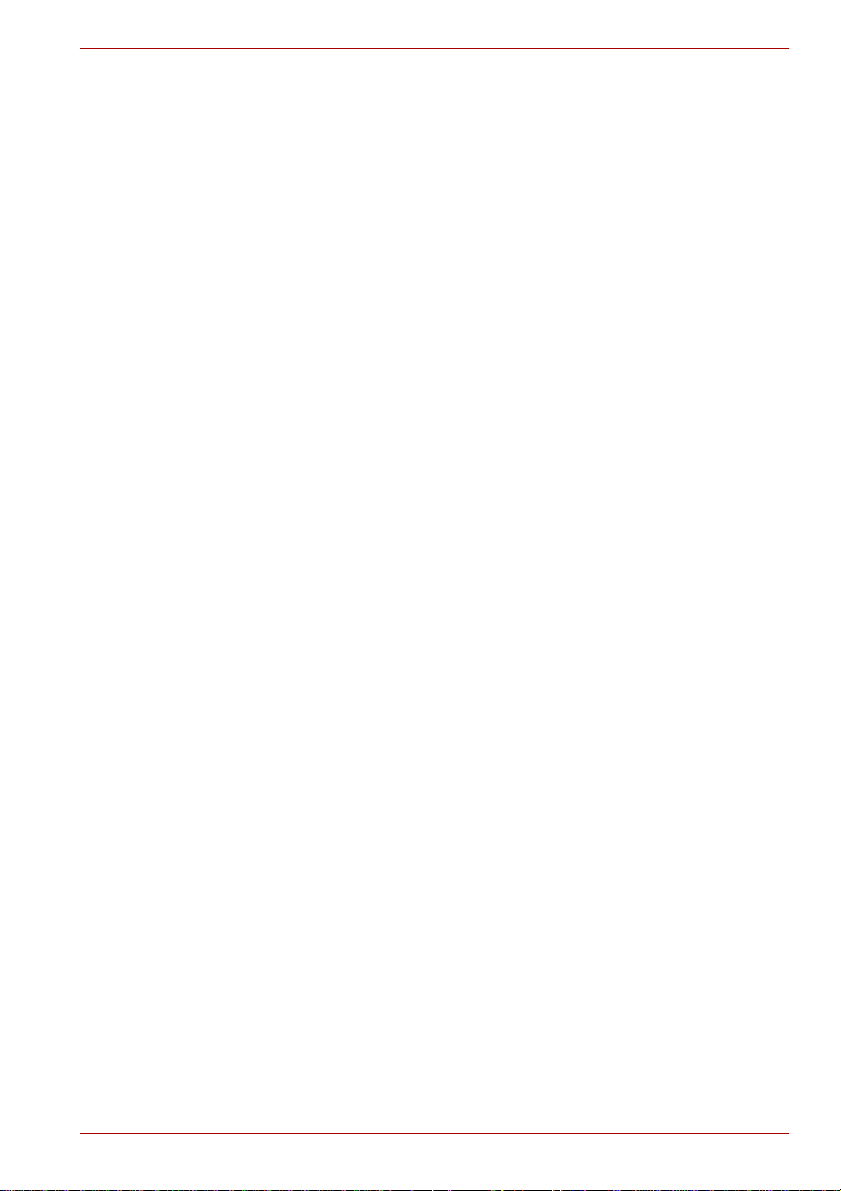
Function button. . . . . . . . . . . . . . . . . . . . . . . . . . . . . . . . . . . . . . . . 4-14
Writing CD/DVDs on DVD Super Multi (+-R DL) drive. . . . . . . . . . . 4-15
Important message (DVD Super Multi (+-R DL) drive) . . . . . . . . . . 4-15
Before writing or rewriting. . . . . . . . . . . . . . . . . . . . . . . . . . . . . . . . 4-15
When writing or rewriting . . . . . . . . . . . . . . . . . . . . . . . . . . . . . . . . 4-17
Disclaimer (DVD Super Multi (+-R DL) drive) . . . . . . . . . . . . . . . . . 4-18
TOSHIBA Disc Creator. . . . . . . . . . . . . . . . . . . . . . . . . . . . . . . . . . . . 4-18
Data verification . . . . . . . . . . . . . . . . . . . . . . . . . . . . . . . . . . . . . . . 4-19
How to learn more about TOSHIBA Disc Creator. . . . . . . . . . . . . . 4-20
Video . . . . . . . . . . . . . . . . . . . . . . . . . . . . . . . . . . . . . . . . . . . . . . . . . . 4-20
When using Ulead DVD MovieFactory® for TOSHIBA. . . . . . . . . . 4-20
Media care. . . . . . . . . . . . . . . . . . . . . . . . . . . . . . . . . . . . . . . . . . . . . . 4-22
CD/DVD . . . . . . . . . . . . . . . . . . . . . . . . . . . . . . . . . . . . . . . . . . . . . 4-22
Using the web camera . . . . . . . . . . . . . . . . . . . . . . . . . . . . . . . . . . . . 4-23
Using the software . . . . . . . . . . . . . . . . . . . . . . . . . . . . . . . . . . . . . 4-24
Using the microphone . . . . . . . . . . . . . . . . . . . . . . . . . . . . . . . . . . . . 4-25
Using the TOSHIBA Face Recognition. . . . . . . . . . . . . . . . . . . . . . . 4-25
Note on Use . . . . . . . . . . . . . . . . . . . . . . . . . . . . . . . . . . . . . . . . . . 4-25
Disclaimer. . . . . . . . . . . . . . . . . . . . . . . . . . . . . . . . . . . . . . . . . . . . 4-26
How to register the Face Recognition Data . . . . . . . . . . . . . . . . . . 4-26
How to Delete the Face Recognition Data . . . . . . . . . . . . . . . . . . . 4-27
How to launch the help file . . . . . . . . . . . . . . . . . . . . . . . . . . . . . . . 4-27
Windows Logon via TOSHIBA Face Recognition. . . . . . . . . . . . . . 4-28
Modem. . . . . . . . . . . . . . . . . . . . . . . . . . . . . . . . . . . . . . . . . . . . . . . . . 4-29
Region selection . . . . . . . . . . . . . . . . . . . . . . . . . . . . . . . . . . . . . . . 4-29
Properties menu . . . . . . . . . . . . . . . . . . . . . . . . . . . . . . . . . . . . . . . 4-30
Connecting . . . . . . . . . . . . . . . . . . . . . . . . . . . . . . . . . . . . . . . . . . . 4-30
Disconnecting . . . . . . . . . . . . . . . . . . . . . . . . . . . . . . . . . . . . . . . . . 4-31
Using the FM tuner. . . . . . . . . . . . . . . . . . . . . . . . . . . . . . . . . . . . . . . 4-31
Wireless communications. . . . . . . . . . . . . . . . . . . . . . . . . . . . . . . . . 4-32
Wireless LAN . . . . . . . . . . . . . . . . . . . . . . . . . . . . . . . . . . . . . . . . . 4-32
Bluetooth
TM
Wireless communication switch . . . . . . . . . . . . . . . . . . . . . . . . . . . 4-33
LAN . . . . . . . . . . . . . . . . . . . . . . . . . . . . . . . . . . . . . . . . . . . . . . . . . . . 4-34
Connecting LAN cable . . . . . . . . . . . . . . . . . . . . . . . . . . . . . . . . . . 4-34
Disconnecting LAN cable . . . . . . . . . . . . . . . . . . . . . . . . . . . . . . . . 4-35
Cleaning the computer. . . . . . . . . . . . . . . . . . . . . . . . . . . . . . . . . . . . 4-35
Moving the computer. . . . . . . . . . . . . . . . . . . . . . . . . . . . . . . . . . . . . 4-36
Heat dispersal. . . . . . . . . . . . . . . . . . . . . . . . . . . . . . . . . . . . . . . . . . . 4-36
Chapter 5 The Keyboard
Typewriter keys. . . . . . . . . . . . . . . . . . . . . . . . . . . . . . . . . . . . . . . . . . . 5-1
Function keys: F1 … F12. . . . . . . . . . . . . . . . . . . . . . . . . . . . . . . . . . . 5-2
Soft keys: FN key combinations . . . . . . . . . . . . . . . . . . . . . . . . . . . . . 5-2
wireless technology. . . . . . . . . . . . . . . . . . . . . . . . . . . 4-33
User’s Manual xxi
Page 23
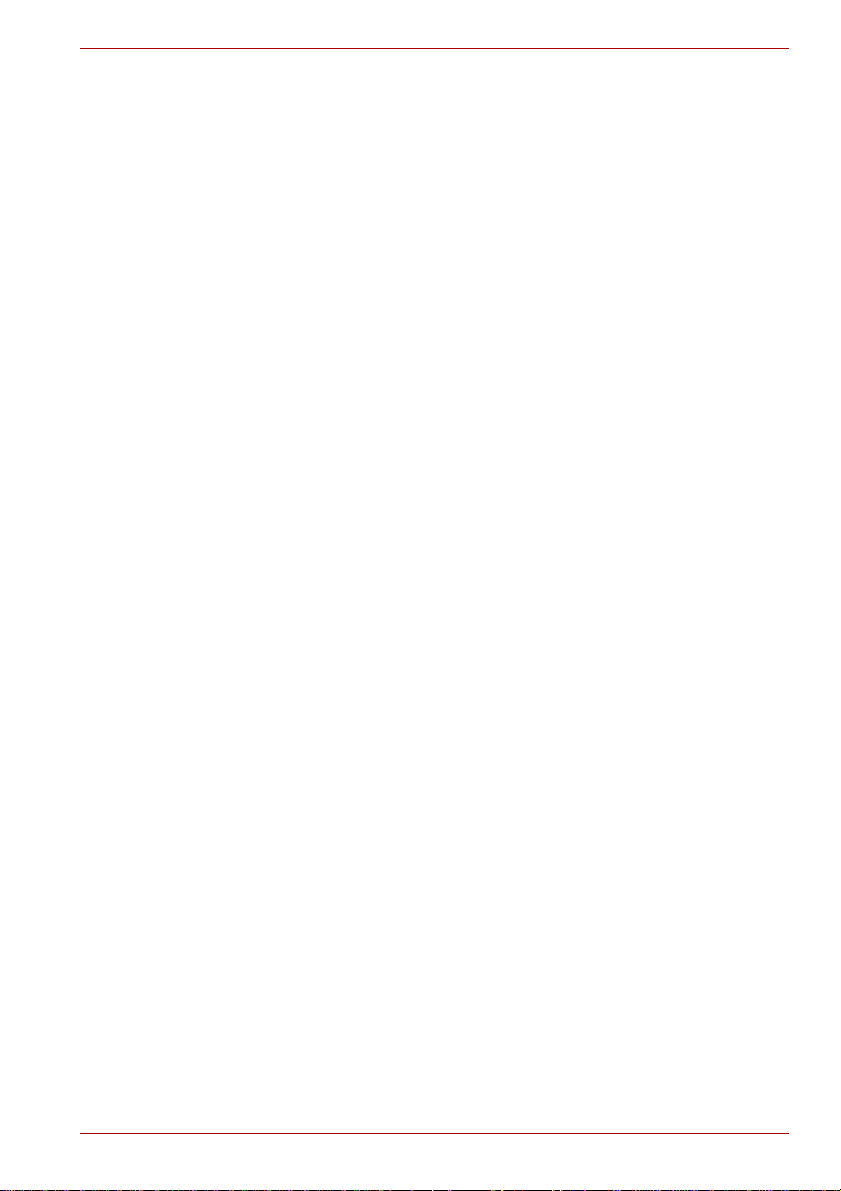
Emulating keys on an enhanced keyboard. . . . . . . . . . . . . . . . . . . . 5-2
Hot keys . . . . . . . . . . . . . . . . . . . . . . . . . . . . . . . . . . . . . . . . . . . . . . 5-3
FN sticky key. . . . . . . . . . . . . . . . . . . . . . . . . . . . . . . . . . . . . . . . . . . 5-5
Windows special keys . . . . . . . . . . . . . . . . . . . . . . . . . . . . . . . . . . . . . 5-5
Keypad overlay. . . . . . . . . . . . . . . . . . . . . . . . . . . . . . . . . . . . . . . . . . . 5-5
Turning on the overlays. . . . . . . . . . . . . . . . . . . . . . . . . . . . . . . . . . . 5-6
Arrow mode. . . . . . . . . . . . . . . . . . . . . . . . . . . . . . . . . . . . . . . . . . . . 5-6
Numeric mode. . . . . . . . . . . . . . . . . . . . . . . . . . . . . . . . . . . . . . . . . . 5-6
Temporarily using normal keyboard (overlay on) . . . . . . . . . . . . . . . 5-6
Temporarily using overlay (overlay off) . . . . . . . . . . . . . . . . . . . . . . . 5-7
Temporarily changing modes . . . . . . . . . . . . . . . . . . . . . . . . . . . . . . 5-7
Generating ASCII characters. . . . . . . . . . . . . . . . . . . . . . . . . . . . . . . . 5-7
Chapter 6 Power and Power-up Modes
Power conditions . . . . . . . . . . . . . . . . . . . . . . . . . . . . . . . . . . . . . . . . . 6-1
Power indicators. . . . . . . . . . . . . . . . . . . . . . . . . . . . . . . . . . . . . . . . . . 6-2
Battery indicator . . . . . . . . . . . . . . . . . . . . . . . . . . . . . . . . . . . . . . . . 6-2
DC IN indicator . . . . . . . . . . . . . . . . . . . . . . . . . . . . . . . . . . . . . . . . . 6-3
Power indicator. . . . . . . . . . . . . . . . . . . . . . . . . . . . . . . . . . . . . . . . . 6-3
Battery types. . . . . . . . . . . . . . . . . . . . . . . . . . . . . . . . . . . . . . . . . . . . . 6-3
Battery. . . . . . . . . . . . . . . . . . . . . . . . . . . . . . . . . . . . . . . . . . . . . . . . 6-3
Real Time Clock battery . . . . . . . . . . . . . . . . . . . . . . . . . . . . . . . . . . 6-4
Care and use of the battery pack . . . . . . . . . . . . . . . . . . . . . . . . . . . . 6-5
Safety precautions . . . . . . . . . . . . . . . . . . . . . . . . . . . . . . . . . . . . . . 6-5
Charging the batteries. . . . . . . . . . . . . . . . . . . . . . . . . . . . . . . . . . . . 6-7
Monitoring battery capacity. . . . . . . . . . . . . . . . . . . . . . . . . . . . . . . . 6-9
Maximizing battery operating time . . . . . . . . . . . . . . . . . . . . . . . . . . 6-9
Retaining data with power off . . . . . . . . . . . . . . . . . . . . . . . . . . . . . 6-10
Extending battery life . . . . . . . . . . . . . . . . . . . . . . . . . . . . . . . . . . . 6-10
Replacing the battery pack . . . . . . . . . . . . . . . . . . . . . . . . . . . . . . . . 6-11
Removing the battery pack. . . . . . . . . . . . . . . . . . . . . . . . . . . . . . . .6-11
Installing the battery pack. . . . . . . . . . . . . . . . . . . . . . . . . . . . . . . . 6-12
Starting the computer by password . . . . . . . . . . . . . . . . . . . . . . . . . 6-13
Power-up modes. . . . . . . . . . . . . . . . . . . . . . . . . . . . . . . . . . . . . . . . . 6-13
Windows utilities . . . . . . . . . . . . . . . . . . . . . . . . . . . . . . . . . . . . . . . 6-13
Hot keys . . . . . . . . . . . . . . . . . . . . . . . . . . . . . . . . . . . . . . . . . . . . . 6-13
Panel power on/off . . . . . . . . . . . . . . . . . . . . . . . . . . . . . . . . . . . . . 6-14
System auto off. . . . . . . . . . . . . . . . . . . . . . . . . . . . . . . . . . . . . . . . 6-14
Chapter 7 HW Setup and Passwords
HW Setup. . . . . . . . . . . . . . . . . . . . . . . . . . . . . . . . . . . . . . . . . . . . . . . . 7-1
Accessing HW Setup . . . . . . . . . . . . . . . . . . . . . . . . . . . . . . . . . . . . 7-1
HW Setup window. . . . . . . . . . . . . . . . . . . . . . . . . . . . . . . . . . . . . . . 7-1
Chapter 8 Optional Devices
User’s Manual xxii
Page 24
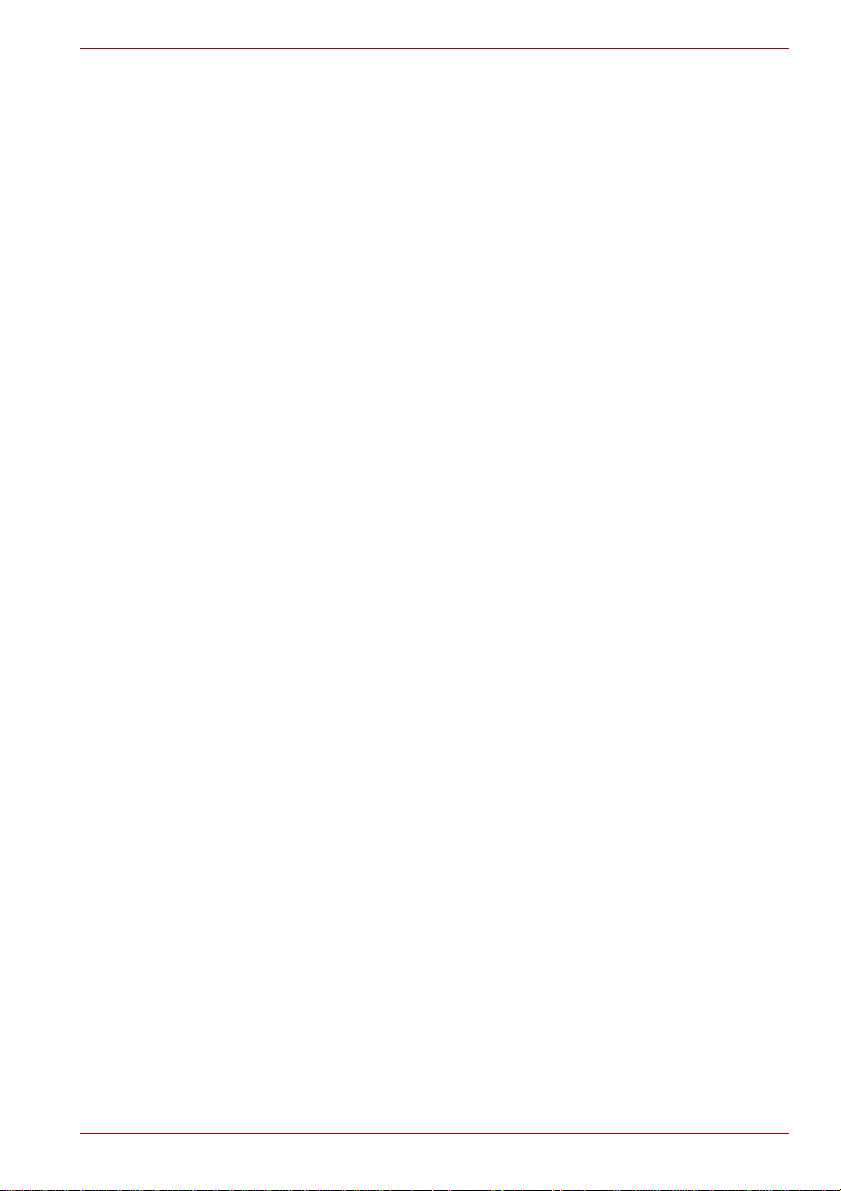
Cards/Memory . . . . . . . . . . . . . . . . . . . . . . . . . . . . . . . . . . . . . . . . . 8-1
Power devices. . . . . . . . . . . . . . . . . . . . . . . . . . . . . . . . . . . . . . . . . . 8-1
Peripheral devices . . . . . . . . . . . . . . . . . . . . . . . . . . . . . . . . . . . . . . 8-1
Other. . . . . . . . . . . . . . . . . . . . . . . . . . . . . . . . . . . . . . . . . . . . . . . . . 8-1
ExpressCard . . . . . . . . . . . . . . . . . . . . . . . . . . . . . . . . . . . . . . . . . . . . . 8-2
Installing an ExpressCard. . . . . . . . . . . . . . . . . . . . . . . . . . . . . . . . . 8-2
Removing an ExpressCard. . . . . . . . . . . . . . . . . . . . . . . . . . . . . . . . 8-4
Multiple digital media card slot . . . . . . . . . . . . . . . . . . . . . . . . . . . . . . 8-5
Installing a SD/SDHC/MS/MS Pro/MMC/xD card. . . . . . . . . . . . . . . 8-6
Removing a SD/SDHC/MS/MS Pro/MMC/xD card. . . . . . . . . . . . . . 8 -7
Memory expansion. . . . . . . . . . . . . . . . . . . . . . . . . . . . . . . . . . . . . . . . 8-7
Installing memory module. . . . . . . . . . . . . . . . . . . . . . . . . . . . . . . . . 8-8
Removing memory module. . . . . . . . . . . . . . . . . . . . . . . . . . . . . . . 8-10
Additional battery pack (3 cell, 6 cell and 9 cell) . . . . . . . . . . . . . . . 8-11
Additional AC adaptor . . . . . . . . . . . . . . . . . . . . . . . . . . . . . . . . . . . . 8-11
USB FDD Kit . . . . . . . . . . . . . . . . . . . . . . . . . . . . . . . . . . . . . . . . . . . . 8-11
eSATA . . . . . . . . . . . . . . . . . . . . . . . . . . . . . . . . . . . . . . . . . . . . . . . . . 8-11
External monitor. . . . . . . . . . . . . . . . . . . . . . . . . . . . . . . . . . . . . . . . . 8-11
Television . . . . . . . . . . . . . . . . . . . . . . . . . . . . . . . . . . . . . . . . . . . . . . 8-12
HDMI . . . . . . . . . . . . . . . . . . . . . . . . . . . . . . . . . . . . . . . . . . . . . . . . . . 8-12
Setting for display video on HDMI. . . . . . . . . . . . . . . . . . . . . . . . . . 8-13
Settings for audio on HDMI. . . . . . . . . . . . . . . . . . . . . . . . . . . . . . . 8-13
i.LINK (IEEE1394) . . . . . . . . . . . . . . . . . . . . . . . . . . . . . . . . . . . . . . . . 8-14
Precautions. . . . . . . . . . . . . . . . . . . . . . . . . . . . . . . . . . . . . . . . . . . 8-14
Connecting . . . . . . . . . . . . . . . . . . . . . . . . . . . . . . . . . . . . . . . . . . . 8-15
Disconnecting . . . . . . . . . . . . . . . . . . . . . . . . . . . . . . . . . . . . . . . . . 8-15
Security lock . . . . . . . . . . . . . . . . . . . . . . . . . . . . . . . . . . . . . . . . . . . . 8-15
Chapter 9 Troubleshooting
Problem solving process. . . . . . . . . . . . . . . . . . . . . . . . . . . . . . . . . . . 9-1
Preliminary checklist. . . . . . . . . . . . . . . . . . . . . . . . . . . . . . . . . . . . . 9-2
Analyzing the problem . . . . . . . . . . . . . . . . . . . . . . . . . . . . . . . . . . . 9-2
Hardware and system checklist . . . . . . . . . . . . . . . . . . . . . . . . . . . . . 9-3
System start-up. . . . . . . . . . . . . . . . . . . . . . . . . . . . . . . . . . . . . . . . . 9-3
Self test. . . . . . . . . . . . . . . . . . . . . . . . . . . . . . . . . . . . . . . . . . . . . . . 9-4
Power . . . . . . . . . . . . . . . . . . . . . . . . . . . . . . . . . . . . . . . . . . . . . . . . 9-4
Password . . . . . . . . . . . . . . . . . . . . . . . . . . . . . . . . . . . . . . . . . . . . . 9-6
Keyboard. . . . . . . . . . . . . . . . . . . . . . . . . . . . . . . . . . . . . . . . . . . . . . 9-6
LCD panel. . . . . . . . . . . . . . . . . . . . . . . . . . . . . . . . . . . . . . . . . . . . . 9-7
Hard disk drive . . . . . . . . . . . . . . . . . . . . . . . . . . . . . . . . . . . . . . . . . 9-7
DVD Super Multi(+-R DL) drive. . . . . . . . . . . . . . . . . . . . . . . . . . . . . 9-8
Diskette drive . . . . . . . . . . . . . . . . . . . . . . . . . . . . . . . . . . . . . . . . . . 9-9
Infrared port . . . . . . . . . . . . . . . . . . . . . . . . . . . . . . . . . . . . . . . . . . . 9-9
Pointing device . . . . . . . . . . . . . . . . . . . . . . . . . . . . . . . . . . . . . . . . . 9-9
User’s Manual xxiii
Page 25
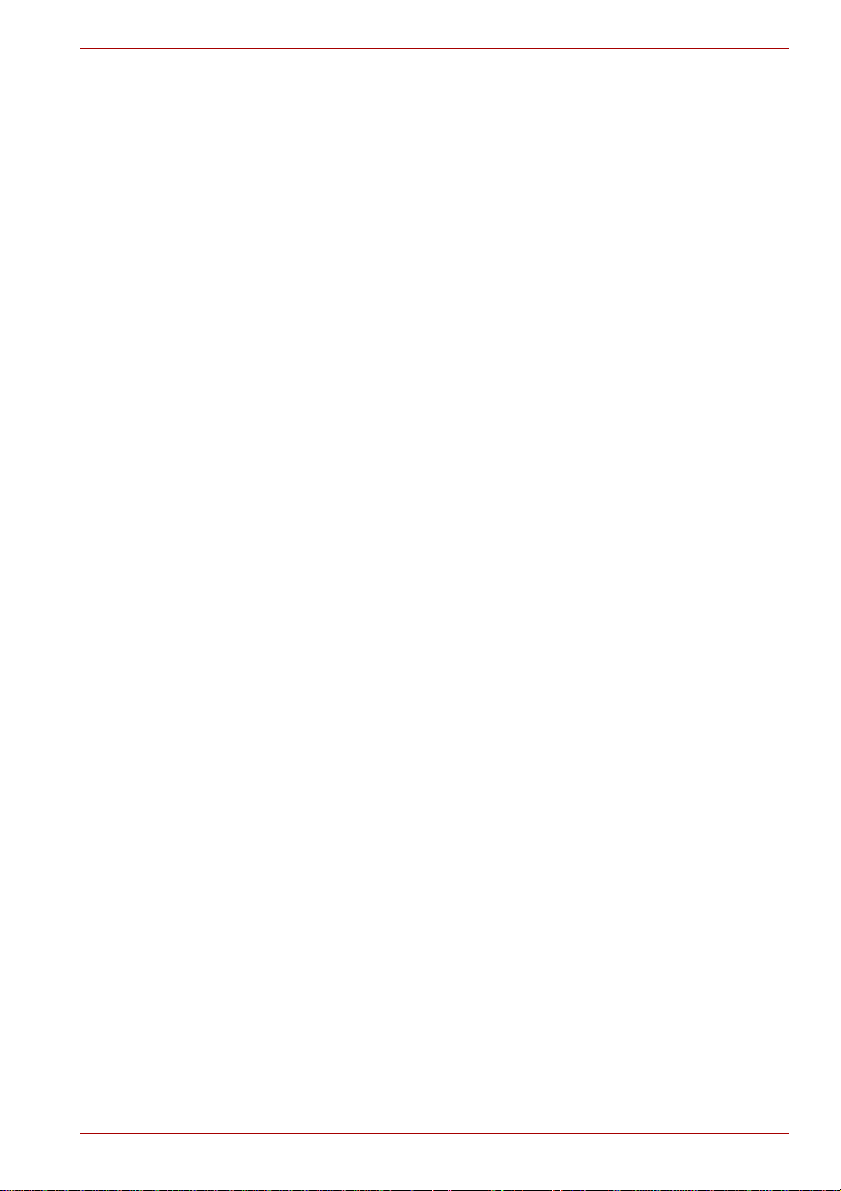
Fingerprint sensor. . . . . . . . . . . . . . . . . . . . . . . . . . . . . . . . . . . . . . .9-11
ExpressCard. . . . . . . . . . . . . . . . . . . . . . . . . . . . . . . . . . . . . . . . . . 9-12
SD/SDHC/MS/MS Pro/MMC/xD card . . . . . . . . . . . . . . . . . . . . . . . 9-12
External monitor . . . . . . . . . . . . . . . . . . . . . . . . . . . . . . . . . . . . . . . 9-12
Sound system. . . . . . . . . . . . . . . . . . . . . . . . . . . . . . . . . . . . . . . . . 9-13
TV output signal . . . . . . . . . . . . . . . . . . . . . . . . . . . . . . . . . . . . . . . 9-13
USB. . . . . . . . . . . . . . . . . . . . . . . . . . . . . . . . . . . . . . . . . . . . . . . . . 9-14
USB Sleep and Charge function. . . . . . . . . . . . . . . . . . . . . . . . . . . 9-14
eSATA/USB combo port . . . . . . . . . . . . . . . . . . . . . . . . . . . . . . . . . 9-15
Modem . . . . . . . . . . . . . . . . . . . . . . . . . . . . . . . . . . . . . . . . . . . . . . 9-16
Sleep/Hibernation . . . . . . . . . . . . . . . . . . . . . . . . . . . . . . . . . . . . . . 9-17
LAN. . . . . . . . . . . . . . . . . . . . . . . . . . . . . . . . . . . . . . . . . . . . . . . . . 9-17
Wireless LAN . . . . . . . . . . . . . . . . . . . . . . . . . . . . . . . . . . . . . . . . . 9-18
Bluetooth . . . . . . . . . . . . . . . . . . . . . . . . . . . . . . . . . . . . . . . . . . . . . 9-18
i.LINK (IEEE1394) device. . . . . . . . . . . . . . . . . . . . . . . . . . . . . . . . 9-19
Recovery discs . . . . . . . . . . . . . . . . . . . . . . . . . . . . . . . . . . . . . . . . 9-19
FM tuner . . . . . . . . . . . . . . . . . . . . . . . . . . . . . . . . . . . . . . . . . . . . . 9-19
TOSHIBA support. . . . . . . . . . . . . . . . . . . . . . . . . . . . . . . . . . . . . . . . 9-20
Before you call . . . . . . . . . . . . . . . . . . . . . . . . . . . . . . . . . . . . . . . . 9-20
Where to write . . . . . . . . . . . . . . . . . . . . . . . . . . . . . . . . . . . . . . . . . 9-21
Chapter 10 Disclaimers
CPU . . . . . . . . . . . . . . . . . . . . . . . . . . . . . . . . . . . . . . . . . . . . . . . . . . . 10-1
Memory (main system). . . . . . . . . . . . . . . . . . . . . . . . . . . . . . . . . . . . 10-2
Battery life. . . . . . . . . . . . . . . . . . . . . . . . . . . . . . . . . . . . . . . . . . . . . . 10-3
HDD drive capacity. . . . . . . . . . . . . . . . . . . . . . . . . . . . . . . . . . . . . . . 10-3
LCD . . . . . . . . . . . . . . . . . . . . . . . . . . . . . . . . . . . . . . . . . . . . . . . . . . . 10-3
Graphics Processor Unit (GPU) . . . . . . . . . . . . . . . . . . . . . . . . . . . . 10-3
Wireless LAN . . . . . . . . . . . . . . . . . . . . . . . . . . . . . . . . . . . . . . . . . . . 10-4
Non-applicable icons . . . . . . . . . . . . . . . . . . . . . . . . . . . . . . . . . . . . . 10-4
Copy protection . . . . . . . . . . . . . . . . . . . . . . . . . . . . . . . . . . . . . . . . . 10-4
Images . . . . . . . . . . . . . . . . . . . . . . . . . . . . . . . . . . . . . . . . . . . . . . . . . 10-4
LCD brightness and eye strain . . . . . . . . . . . . . . . . . . . . . . . . . . . . . 10-4
Appendix A Specifications
Appendix B Display Controller
Appendix C V.90/V.92
Appendix D Wireless LAN
Appendix E AC Power Cord and Connectors
Glossary
Index
User’s Manual xxiv
Page 26
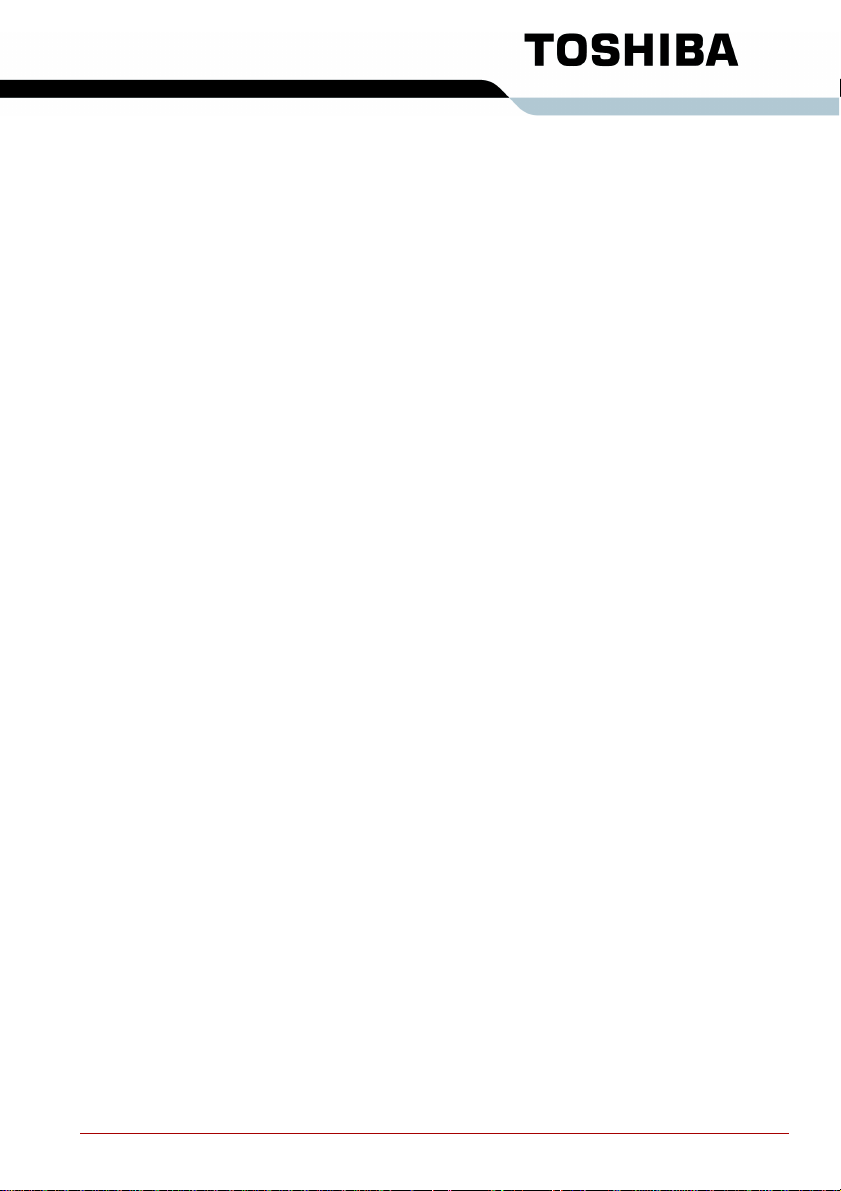
Preface
Congratulations on your purchase of the TOSHIBA Satellite A300/Satellite
Pro A300/Satellite A300D/Satellite Pro A300D series computer. This powerful, lightweight notebook computer is designed to provide years of reliable, high-performance computing.
This manual tells you how to set up and begin using your Satellite
A300/Satellite Pro A300/Satellite A300D/Satellite Pro A300D series
computer. It also provides detailed information on configuring your
computer, basic operations and care, using optional devices and
troubleshooting.
If you are a new user of computers or if you’re new to portable computing,
first read over the Introduction and The Grand Tour chapters to familiarize
yourself with the computer’s features, components and accessory devices.
Then read Getting Started for step-by-step instructions on setting up your
computer.
If you are an experienced computer user, please continue reading the
preface to learn how this manual is organized, then become acquainted
with this manual by browsing through its pages. Be sure to read the Special
features section of the Introduction, to learn about features that are
uncommon or unique to the computers and carefully read HW Setup and
Passwords, If you are going to install ExpressCards or connect external
devices such as a printer, be sure to read Chapter 8,Optional Devices.
Manual contents
This manual is composed of the following chapters, appendixes, a glossary
and an index.
Chapter 1, Introduction, is an overview of the computer’s features,
capabilities, and options.
Chapter 2, The Grand T our, identifies the components of the computer and
briefly explains how they function.
Chapter 3, Getting Started, provides a quick overview of how to begin
operating your computer.
Chapter 4, Operating Basics, includes tips on care of the computer and on
using the touchpad, the fingerprint sensor, optical disc drive, Audio/Video
controls, the web camera, the microphone, the internal modem, the FM
tuner, wireless communication and LAN.
User’s Manual xxv
Page 27
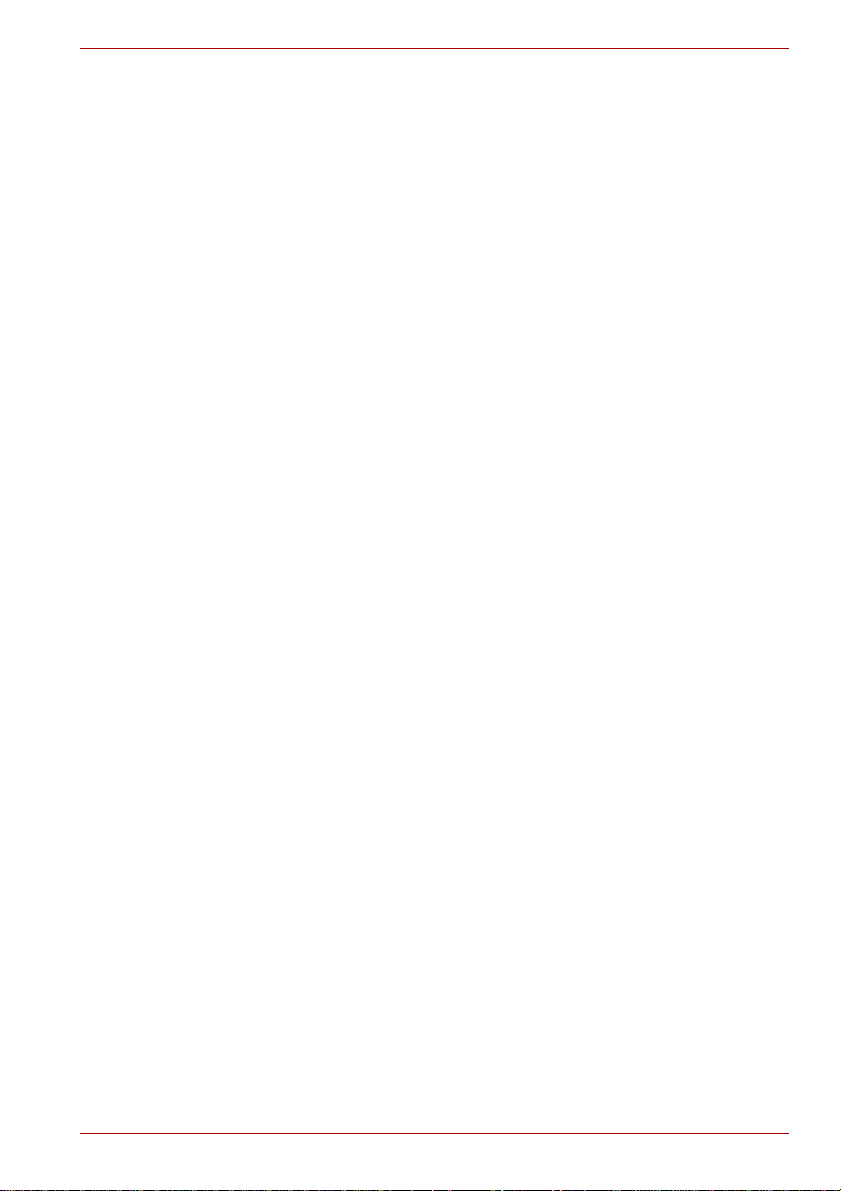
Chapter 5, The Keyboard, describes special keyboard functions including
the keypad overlay and hot keys.
Chapter 6, Power and Power-up Modes, gives details on the computer’s
power resources and battery save modes.
Chapter 7, HW Setup and Passwords, explains how to configure the
computer using the HW Setup program. It also tells how to set a password.
Chapter 8, Optional Devices, describes the optional hardware available.
Chapter 9, Troubleshooting, provides helpful information on how to perform
some diagnostic tests, and suggests courses of action if the computer
doesn’t seem to be working properly.
Chapter 10 Disclaimers, provides Legal Footnotes information related to
your computer.
The Appendixes provide technical information about your computer.
The Glossary defines general computer terminology and includes a list of
acronyms used in the text.
The Index quickly directs you to the information contained in this manual.
Conventions
This manual uses the following formats to describe, identify, and highlight
terms and operating procedures.
Abbreviations
On first appearance, and whenever necessary for clarity, abbreviations are
enclosed in parenthesis following their definition. For example: Read Only
Memory (ROM). Acronyms are also defined in the Glossary .
Preface
Icons
Icons identify ports, dials, and other parts of your computer. The indicator
panel also uses icons to identi fy th e co mp onents it is providing information
on.
Keys
The keyboard keys are used in the text to describe many computer
operations. A distinctive typeface identifies the key top symbols as they
appear on the keyboard. For example, ENTER identifies the Enter key.
Key operation
Some operations require you to simultaneously use two or more keys. We
identify such operations by the key top symbols separated by a plus sign
(+). For example, CTRL + C means you must hold down CTRL and at the
same time press C. If three keys are used, hold down the first two and at
the same time press the third.
User’s Manual xxvi
Page 28
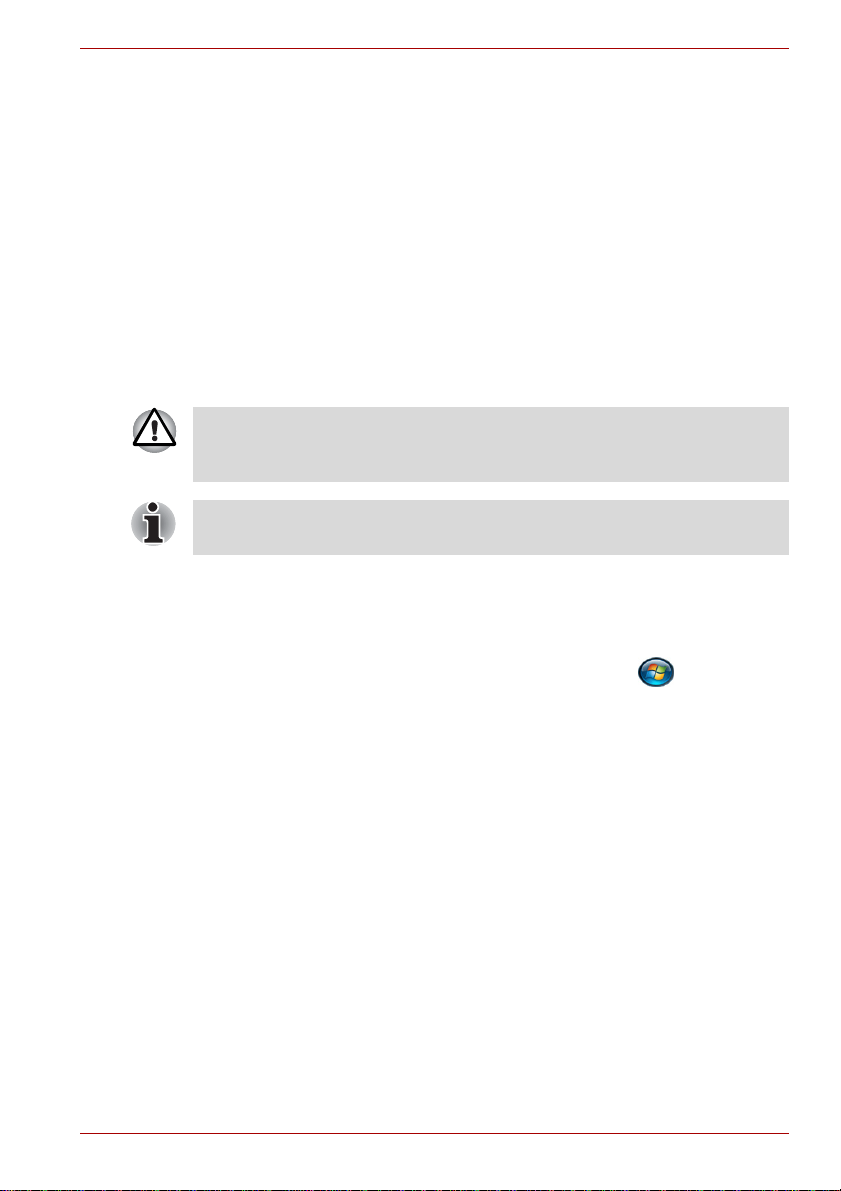
ABC When procedures require an action such as clicking an icon
or entering text, the icon’s name or the text you are to type
in is represented in the typeface you see to the left.
Display
Preface
ABC Names of windows or icons or text generated by the
computer that appear on its display screen are presented in
the typeface you see to the left.
Messages
Messages are used in this manual to bring important information to your
attention. Each type of message is identified as shown below.
Pay attention! A caution informs you that improper use of equipment or
failure to follow instructions may cause data loss or damage your
equipment.
Please read. A note is a hint or advice that helps you make best use of
your equipment.
Terminology
This term is defined in this document as follows:
Start
The word “Start” refers to the “ ” button in
Microsoft
®
Windows Vista™.
User’s Manual xxvii
Page 29
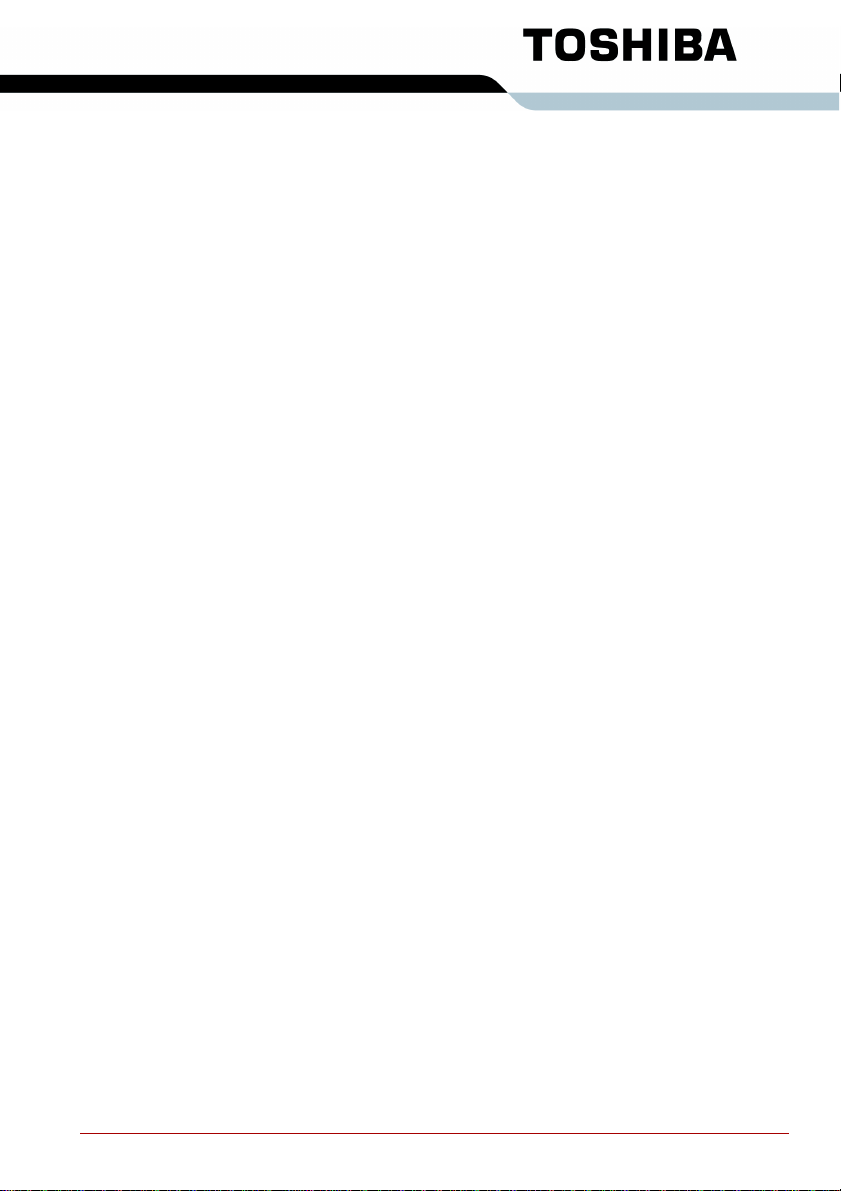
General Precautions
TOSHIBA computers are designed to optimize safety, minimize strain and
withstand the rigors of portability. However, certain precautions should be
observed to further reduce the risk of personal injury or damage to the
computer.
Be certain to read the general precautions below and to note the cautions
included in the text of the manual.
Creating a computer-friendly environment
Place the computer on a flat surface that is large enough for the computer
and any other items you are using, such as a printer.
Leave enough space around the computer and other equipment to provide
adequate ventilation. Otherwise, they may overheat.
T o keep your computer in prime operating condition, protect your work area
from:
■ Dust, moisture, and direct sunlight.
■ Equipment that generates a strong electromagnetic field, such as
stereo speakers(other than speakers that are connected to the
computer) or speakerphones.
■ Rapid changes in temperature or humidity and sources of temperature
change such as air conditioner vents or heaters.
■ Extreme heat, cold, or humidity.
■ Liquids and corrosive chemicals.
Stress injury
Carefully read the Instruction Manual for Safety and Comfort. It contains
information on the prevention of stress injuries to your hands and wrists
that can be caused by extensive keyboard use.
User’s Manual xxviii
Page 30
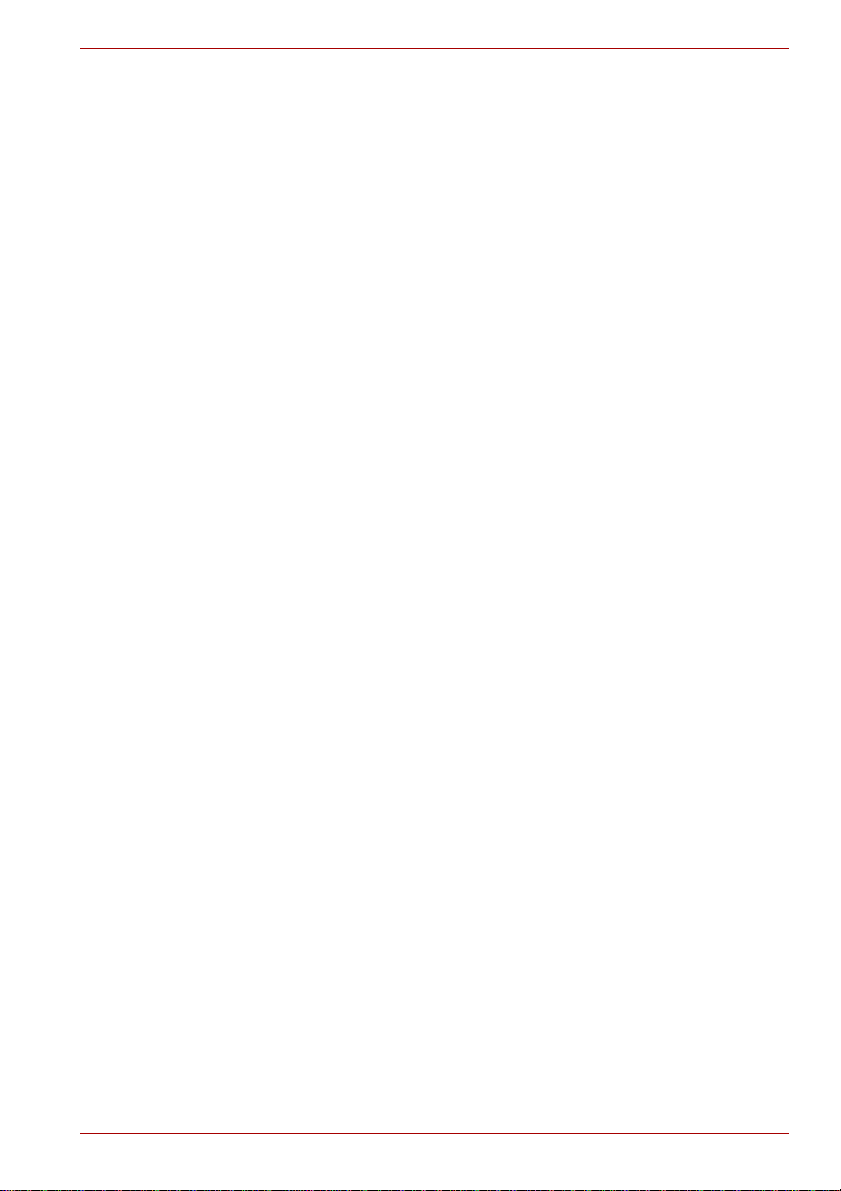
Heat injury
■ Avoid prolonged physical contact with the computer. If the computer is
used for long periods, its surface can become very warm. While the
temperature will not feel hot to the touch, if you maintain physical
contact with the computer for a long time, for example if you rest the
computer on your lap or if you keep your hands on the palm rest, your
skin might suffer a low-heat injury.
■ If the computer has been used for a long time, avoid direct contact with
the metal plate supporting the various interface ports as this can
become hot.
■ The surface of the AC adaptor can become hot when in use but this
condition does not indicate a malfunction. If you need to transport the
AC adaptor, you should disconnect it and let it cool before moving it.
■ Do not lay the AC adaptor on a material that is sensitive to heat as the
material could become damaged.
Pressure or impact damage
Do not apply heavy pressure to the computer or subject it to any form of
strong impact as this can damage the computer’s components or otherwise
cause it to malfunction.
ExpressCard overheating
General Precautions
Some ExpressCards can become hot during prolonged use which may
result in errors or instability in the operation of the device in question. In
addition, you should also be careful when you remove an ExpressCard that
has been used for a long time.
Mobile phones
Please be aware that the use of mobile phones can interfere with the audio
system. The operation of the computer will not be impaired in any way, but
it is recommended that a minimum distance of 30cm is maintained between
the computer and a mobile phone that is in use.
Instruction Manual for Safety and Comfort
All important information on the safe and proper use of this computer is
described in the enclosed Instruction Manual for Safety and Comfort.
Be sure to read it before using the computer.
User’s Manual xxix
Page 31

Introduction
This chapter provides an equipment checklist, and it identifies the
computer’s features, options and accessories.
Some of the features described in this manual may not function properly if
you use an operating system that was not preinstalled by TOSHIBA.
Equipment checklist
Carefully unpack your computer. Save the box and packaging materials for
future use.
Hardware
Check to make sure you have all the following items:
■ Satellite A300/Satellite Pro A300/Satellite A300D/Satellite Pro A300D
series Portable Personal Computer
■ Universal AC adaptor and power cord
■ Modular cable (Provided with some models)
■ Remote controller (Provided with some models)
■ Cleaning cloth (Provided with some models)
■ The computer includes a cleaning cloth which can be used to wipe
away dust and fingerprints from the keyboard and palm rest area of
your computer.
■ When wiping the keyboard, palm rest and display panel, do so gently
without using excessive pressure.
■ Do not use the cleaning cloth when it is dirty or wet.
■ Do not use the cleaning cloth soaked with water, detergents or volatile
organic solvents.
Chapter 1
■ It is recommended to wash the cloth when getting soiled by using a
gentle, mild detergent and rinse it well. Make the cloth air dry
completely before using again on your computer.
User’s Manual 1-1
Page 32

Software
Microsoft® Windows Vista™
The following software is preinstalled:
®
■ Microsoft
■ Modem Driver (Can be used only for Modem models)
■ Bluetooth Driver (Can be used only for Bluetooth models)
■ Display Drivers for Windows
■ Fingerprint utility (Can be used only for Fingerprint utility models)
■ LAN Driver
■ Pointing Device Driver
■ Presto! BizCard 5 (Is preinstalled with some models)
■ Sound Driver for Windows
■ Ulead DVD MovieFacotry
■ Wireless LAN driver (Can be used only for Wireless LAN models)
■ TOSHIBA Assist
■ TOSHIBA CD/DVD Drive Acoustic Silencer
■ TOSHIBA ConfigFree
■ TOSHIBA Disc Creator
■ TOSHIBA DVD PLAYER
■ TOSHIBA Face Recognition (Is preinstalled with some models)
■ TOSHIBA SD Memory Utilities
■ TOSHIBA User’s Manual
■ TOSHIBA Value Added Package
Windows Vista™
®
for TOSHIBA
Introduction
SD Memory Card Format Utility and other SD functions are packaged into
TOSHIBA SD Memory Utilities. When uninstalling the SD utilities, click
Start→Control Panel→Uninstall a program, and select TOSHIBA SD
Memory Utilities.
User’s Manual 1-2
Page 33

Documentation
Features
Processor
Memory
Introduction
■ User Information Guide
■ Instruction Manual for Safety and Comfort
■ End User License Agreement
This computer incorporates the following features and benefits:
Built-in Please visit your region’s website for the
configuration details of th e mo de l tha t yo u have
purchased.
Slots PC2-5300 512MB, 1 GB or 2 GB memory
modules can be installed in the two memory slots
of all models.
PC2-6400 512MB, 1 GB, 2 GB or 4 GB memory
modules can only be installed in the two memory
slots of below models:
Mobile Intel® GM45 Express Chipset model/
®
Mobile Intel
Mobile Intel
AMD M780G Chipset model/
AMD M780V Chipset model/
AMD M770 Chipset model.
Maximum system memory size and speed are
depending on the model you purchased.
■ PC2-6400/PC2-5300 memory modules work as PC2-4200 speed on
Mobile Intel
■ PC2-6400 memory module works as PC2-5300 speed on Mobile Intel®
GL40/GM965 Express Chipset models.
User’s Manual 1-3
®
GL960 Express Chipset model.
GL40 Express Chipset model/
®
PM45 Express Chipset model/
Page 34

Video RAM Depending on the model you purchased.
Mobile Intel
Mobile Intel
Mobile Intel
Mobile Intel
®
GM965 Express Chipset model/
®
GM45 Express Chipset model/
®
GL960 Express Chipset model/
®
GL40 Express Chipset model:
Video RAM capacity shares with main memory,
and the proportion depends on Dynamic Video
Memory Technology.
Introduction
Mobile Intel® GM965 Express Chipset model/
Mobile Intel
Mobile Intel
Mobile Intel
graphic chip by ATI Mobility Radeon
®
GM45 Express Chipset model/
®
PM965 Express Chipset model/
®
PM45 Express Chipset model in
TM
HD 3470:
External 64/128/256 MB.
Mobile Intel® GM965 Express Chipset model/
Mobile Intel
Mobile Intel
Mobile Intel
graphic chip by ATI Mobility Radeon
®
GM45 Express Chipset model/
®
PM965 Express Chipset model/
®
PM45 Express Chipset model in
TM
HD 3650:
External 256/512 MB.
AMD M690G Chipset model/
AMD M780G Chipset model/
AMD M780V Chipset model:
Video RAM capacity shares with main memory,
and the proportion depends on ATI
HyperMemory
TM
.
AMD M690G Chipset model/
AMD M780G Chipset model/
AMD M770 Chipset model in graphic chip by ATI
Mobility RadeonTM HD 3470:
External 64/128/256 MB.
AMD M690G Chipset model/
AMD M780G Chipset model/
AMD M770 Chipset model in graphic chip by ATI
Mobility Radeon
TM
HD 3650:
External 256/512 MB.
User’s Manual 1-4
Page 35

Disks
Introduction
Hard disk drive
(HDD)
The computer has one or two integrated, 2 1/2"
hard disk drive(s) for nonvolatile storage of data
and software(depending on the model you
purchased). It comes in the following sizes.
■ 80 GB
■ 120 GB
■ 160 GB
■ 200 GB
■ 250 GB
■ 300 GB
■ 320 GB
■ 400 GB
■ 500 GB
Disclaimer (Hard disk drive capacity)
For more information on the Disclaimer regarding
Hard disk drive capacity, please refer to the
Disclaimers section in Chapter 10.
User’s Manual 1-5
Page 36

Introduction
DVD Super Multi (+-R
DL) drive
Some models are equipped with a full-size DVD
Super Multi (+- R DL) drive module that allows
you to record data to rewritable CD/DVDs as well
as run CD/DVDs without using an adaptor. It
reads DVD-ROMs at maximum 8 speed and CDROMs at maximum 24 speed. It writes CD-R at
up to 24 speed, CD-RW at up to 16 speed, DVDR at up to 8 speed, DVD-RW at up to 6 speed,
DVD-RAM at up to 5 speed, DVD+R at up to 8
speed, DVD+RW at up to 8 speed, DVD+R DL at
up to 4 speed and DVD-R DL at up to 4 speed.
This drive supports the following formats:
■ DVD-ROM
■ DVD-Video
■ DVD-R
■ DVD-RW
■ DVD+R
■ DVD+RW
■ DVD-RAM
■ DVD+R DL
■ DVD-R DL
■ CD-DA
■ CD-Text
■ CD-R
■ CD-RW
■ CD-ROM Mode 1, Mode 2
■ CD-ROMXA Mode 2 (Form1, Form2)
■ CD-G (Audio CD only)
■ Photo CD (single/multi-session)
■ Enhanced CD (CD-EXTRA)
■ Addressing Method 2
Keyboard
Built-in 86 keys or 87 keys, compatible with IBM®
enhanced keyboard, embedded numeric overlay,
dedicated cursor control, and keys.
See Chapter 5, The Keyboard, for details.
User’s Manual 1-6
Page 37

Pointing device
Introduction
Built-in
A touchpad and control buttons in the palm rest
enable control of the on-screen pointer.
Power
Battery pack
RTC battery
AC adaptor
The computer is powered by one rechargeable
lithium-ion battery pack.
The internal RTC battery backs up the Real Time
Clock (RTC) and calendar.
The universal AC adaptor provides power to the
system and recharges the batteries when they
are low. It comes with a detachable power cord.
Because it is universal, it can receive a range of
AC voltage between 100 and 240 volts.
Ports
Headphone Enables connection of a stereo headphone.
Microphone Enables connection of a microphone.
External monitor 15-pin, analog VGA port.
Universal Serial Bus
(USB 2.0) ports
Three or four Universal Serial Bus (USB) enable
a chain connection of USB-equipped devices to
your computer through the ports.(Depending on
the model you purchased)
eSATA/USB combo
port
i.LINK™
(IEEE1394)
Video-out port This S-Video out port allows you to transfer
HDMI This HDMI jack allows you to connect external
User’s Manual 1-7
One eSATA/Universal Serial Bus (USB) combo
enables a chain connection of USB-equipped or
eSATA-equipped devices to your computer
through the port.(Provided with some models)
This port enables high-speed data transfer
directly from external devices such as digital
video camera.
NTSC or PAL data to external devices. See
Chapter 8, Optional Devices, for details.
(Provided with some models)
display/audio devices. (Provided with some
models)
Page 38

Introduction
Infrared receiver
window
This is a sensor window that receives signals
from the remote controller which is provided with
your computer. (Provided with some models)
Slots
Multiple digital media
slot
ExpressCard slot
This slot allows you to easily transfer data from
devices, such as digital cameras and Personal
Digital Assistants, that use flash memory
(SD/SDHC/MS/MS Pro/MMC/xD memory cards).
(Provided with some models)
ExpressCard slot allows you to install an
ExpressCard™/34 or ExpressCard™/54 to
expand functionality. See Chapter 8, Optional
Devices, for details.
Multimedia
Web camera Record/Send still or video images with this
integrated web camera. (Provided with some
models)
Sound system
Windows Sound System compatible sound system provides internal speaker as well as jacks for
an external microphone and headphone. It also
has a volume control dial.
Communications
LAN
Wireless LAN
User’s Manual 1-8
The computer is equipped with a LAN that
supports Ethernet LAN (10 Mbit/s, 10BASE-T),
Fast Ethernet LAN (100 Mbit/s, 100BASE-TX) or
Giga-bit. It is preinstalled as a standard device in
some markets.
A Wireless LAN mini card is equipped with other
LAN systems based on Direct Sequence Spread
Spectrum/Orthogonal Frequency Division
Multiplexing radio technology that complies with
the IEEE 802.11 Standard (Revision A, B, G and
draft N).
Roaming over multiple channels.
(Provided with some models)
Page 39

Introduction
Modem
Some computers in this series are equipped with
an internal modem. The internal modem provides
capability for data and fax communication. It
supports V.90 (V.92). Refer to V.90 section in .
The speed of date transfer and fax depends on
analog telephone line conditions. It has a modem
jack for connecting to a telephone line. It is
preinstalled as a standard device in some
markets. Both of V.90 and V.92 are supported
only in USA and Canada. Only V.90 is available in
other regions.
Bluetooth
Some computers in this series are equipped with
Bluetooth functions. Bluetooth
TM
wireless
technology eliminates the need for cables
between electronic devices such as computers
and printers. Bluetooth
TM
provides fast, reliable,
and secure wireless communication in a small
space.
Wireless
communication
switch
This switch turns wireless devices RF
transmission(Wireless LAN, Bluetooth and
WiMAX) functions on and off. (Provided with
some models)
Security
Security lock slot Connects a security lock to anchor the computer
to a desk or other large object.
Software
Operating system
TOSHIBA Utilities A number of utilities and drivers are preinstalled
Plug and Play When you connect an external device to the
User’s Manual 1-9
Microsoft® Windows Vista™ is available. Refer to
the preinstalled Software section at the front of
this chapter.
to make your computer more convenient to use.
Refer to the Utilities and applications section in
this chapter.
computer or when you install a component, Plug
and Play capability enables the system to
recognize the connection and make the
necessary configurations automatically.
Page 40

Special features
The following features are either unique to TOSHIBA computers or are
advanced features which make the computer more convenient to use. To
access the Power Options, click Start → Control Panel → System and
Maintenance → Power Options.
Hot keys Key combinations allow you to quickly modify the
Introduction
system configuration directly from the keyboard
without running a system configuration program.
Display automatic
power off
HDD automatic
power off
System automatic
sleep/hibernation
Keypad overlay A ten-key pad is integrated into the keyboard.
Power-on password Two levels of password security, supervisor and
Instant security A hot key function blanks the screen and
Intelligent power
supply
This feature automatically cuts off power to the
internal display when there is no keyboard input
for a time specified. Power is restored when any
key is pressed. This can be specified in the
Power Options.
This feature automatically cuts off power to the
hard disk drive when it is not accessed for a time
specified. Power is restored when the hard disk
is accessed. This can be specified in the Power
Options.
This feature automatically shuts down the system
in sleep mode or hibernation mode when there is
no input or hardware access for a time specified.
This can be specified in the Power Options.
Refer to the Keypad overlay section in Chapter 5,
The Keyboard, for instructions on using the
keypad overlay.
user, are available to prevent unauthorized
access to your computer.
disables the computer providing data security.
A microprocessor in the computer’s intelligent
power supply detects the battery’s charge and
calculates the remaining batter y capacity. It also
protects electronic components from abnormal
conditions, such as voltage overload from an AC
adaptor. This can be specified in the Power
Options.
Battery save mode This feature allows you to configure the computer
User’s Manual 1-10
in order to save battery power. This can be
specified in the Power Options.
Page 41

Introduction
Panel power on/off This feature turns power to the computer off
when the display panel is closed and turns it
back on when the panel is opened. This can be
specified in the Power Options.
Low battery
automatic
hibernation mode
When battery power is exhausted to the point
that computer operation cannot be continued, the
system automatically enters hibernation and
shuts down. This can be specified in the Power
Options.
Heat dispersal To protect from overheating, the CPU has an
internal temperature sensor. If the computer’s
internal temperature rises to a certain level, the
cooling fan is turned on or the processing speed
is lowered. This can be specified in the Power
Options.
Maximum
Performance
Turns on fan first, then if
necessary lowers CPU
processing speed.
Battery
Optimized
Lowers the CPU processing
speed first, then if necessary
turns on the fan.
Hibernation This feature allows you to turn off the power
without exiting from your software. The contents
of main memory are saved to the hard disk, when
you turn on the power again, you can continue
working right where you left off. Refer to the
Turning off the power section in Chapter 3,
Getting Started, for details
Sleep If you have to interrupt your work, you can turn
off the power without exiting from your software.
Data is maintained in the computer’s main
memory. When you turn on the power again, you
can continue working right where you left off.
User’s Manual 1-11
Page 42

TOSHIBA Value Added Package
This section describes the TOSHIBA Component features preinstalled on
the computer.
Introduction
TOSHIBA Power
Saver
TOSHIBA Button
Support
TOSHIBA Zooming
Utility
TOSHIBA PC
Diagnostic Tool
TOSHIBA Flash
Cards
■ When you start or resume your computer, the TOSHIBA Flash Cards
may take a moment to become available and may display several times
before completely activating. The hot key functions will be available
once the TOSHIBA Flash Cards are completely active.
■ If your system is busy and you see a [Not Responding] message,
allow TOSHIBA Flash Cards to completely activate before you continue
to use the utility and hot keys.
TOSHIBA Power Saver provides you with the
features of more various power supply
managements.
This utility controls the following computer button
functions.
■ Mute button
■ CD/DVD button
The starting application from the button can be
changed.
This utility allows you to enlarge or reduce the
icon size on the Windows Desktop, or the zoom
factor associated with specific supported
applications.
The TOSHIBA PC Diagnostic Tool will display
basic system configuration information and allow
the functionality of some of the computer’s
built-in hardware devices to be tested.
This utility supports the following functions.
■ Hot key function
■ TOSHIBA utility launcher function
TOSHIBA
Accessibility
User’s Manual 1-12
The TOSHIBA Accessibility utility provides
support to movement impaired users when they
need to use the TOSHIBA hot key functions. In
use, the utility allows you to make the FN key
"sticky", that is you can press it once, release it,
and then press one of the "F" keys in order to
access its specific function. When set, the FN
key will remain active until another key is
pressed.
Page 43

Utilities and applications
This section describes preinstalled utilities and tells how to start them. For
details on operation, refer to each utility’s online manual, help files or
readme.txt files
TOSHIBA Assist TOSHIBA Assist is a graphical user interface that
HW Setup utility To start the utility, click the Windows Start button,
TOSHIBA DVD
PLAYER
TOSHIBA
Disc Creator
TOSHIBA
DVD-RAM utility
Ulead DVD
MovieFactory
TOSHIBA
TOSHIBA ConfigFree
®
for
Introduction
provides easy access to help and services.
point to All Programs, click TOSHIBA, click
Utilities, and select HWSetup icon.
This software is provided for playback of DVD
Video.
You can create CD/DVDs in several formats
including audio CDs that can be played on a
standard stereo CD player and data CD/DVDs to
store the files and folderson your hard disk drive.
This software can be used on a model with DVD
Super Multi (+-R DL) drive.
You can boot TOSHIBA Disc Creator from the
menu bar as follows.
Start
→
All Programs→TOSHIBA→CD&DVD
Applications→Disc Creator
TOSHIBA DVD-RAM Utility has the function of
Physical Format and Write-Protect to DVD-RAM.
This utility is contained the setup module of
TOSHIBA Disc Creator.
You can boot TOSHIBA DVD-RAM Utility from
the menu bar as follows.
→
Start
Applications→DVD-RAM Utility
Y ou can edit digital video and make a DVD-Video
and support Labelflash function.
ConfigFree is a suite of utilities to allow easy
control of communication devices and network
connections. ConfigFree also allows you to find
communication problems and create profiles for
easy switching between location and
communication networks.
You can boot ConfigFree from the menu bar as
follows.
Start
All Programs→TOSHIBA→CD&DVD
→
All Programs→TOSHIBA→ConfigFree
User’s Manual 1-13
Page 44

Introduction
TOSHIBA Face
Recognition
TOSHIBA Face Recognition uses a face
verification library to verify the face data of users
when they log in to Windows. If the verification is
successful, the user will be logged into Windows
automatically. The user can thus avoid having to
enter a password or the like, which makes the
login process easier.
TOSHIBA Bluetooth
Stack
This software enables communication between
remote Bluetooth devices.
Bluetooth cannot be used in models that do not have a Bluetooth module
installed.
Fingerprint Utility This product has a fingerprint utility installed for
the purpose of enrolling and recognizing fingerprints. By enrolling the ID and password to the fingerprint authentication device, it is no longer
necessary to input the password from the keyboard. Just by swiping the finger against the fingerprint sensor, the following functions will be
enabled:
■ Logon to Windows and access a security-
enabled homepage through IE (Internet
Explorer).
■ Files and folders can be encrypted/decrypted
and third party access to them prevented.
■ Disable the password-protected screen-saver
when returning from power-saving (sleep)
mode.
■ Pr-OS feature and Single Sign-On feature.
■ Authentication of the User Password and
Hard Disk Password when booting up the
computer.
Fingerprint utility cannot be used in models that do not have a fingerprint
module installed.
User’s Manual 1-14
Page 45

Introduction
Options
Windows
Mobility Center
This section describes the Windows Mobility
Center.
Mobility Center is a utility for accessing several
mobile PC settings quickly in one window. A
default maximum of eight tiles are provided by the
operating system, and the additional two tiles are
added to your Mobility Center.
■ Lock Computer: This can be used to lock your
computer without turning it off. This has the
same function as the Lock button at the
bottom of the right pane in the start menu.
■ TOSHIBA Assist: This can be used to open
TOSHIBA Assist if it is already installed in
your computer.
You can add a number of options to make your computer even more
powerful and convenient to use. The following options are available:
Memory expansion Two memory expansion slots are available for
installing PC2-5300 512MB, 1 GB or 2 GB
memory modules of all models.
The two slots are also available for installing
PC2-6400 512MB, 1 GB, 2 GB or 4 GB memory
modules of below models:
Mobile IntelR GM45 Express Chipset model/
Mobile IntelR GL40 Express Chipset model/
Mobile IntelR PM45 Express Chipset model/
AMD M780G Chipset model/
AMD M780V Chipset model/
AMD M770 Chipset model.
Maximum system memory size and speed are
depending on the model you purchased.
■ PC2-6400/PC2-5300 memory modules work as PC2-4200 speed on
®
Mobile Intel
GL960 Express Chipset model.
■ PC2-6400 memory module works as PC2-5300 speed on Mobile Intel
GL40/GM965 Express Chipset models.
User’s Manual 1-15
®
Page 46

Introduction
Battery Pack An additional battery pack 3 cell type (PA3533U-
1BRS/ PA3533U-1BAS), 6 cell type (PA3534U1BRS/ PA3534U-1BAS) and 9 cell type
(PA3535U-1BRS/ PA3535U-1BAS) can be
purchased from your TOSHIBA dealer. The
battery pack is identical to the one that came with
your computer. Use it as a spare or replacement.
AC adaptor If you use your computer at more than one site, it
may be convenient to purchase an additional AC
adaptor (PA3468U-1ACA, PA3468E-1AC3,
PA3516U-1ACA, PA3516E-1AC3, PA3290U3ACA, PA3290E-3AC3) for each site so you will
not have to carry the adaptor with you.
USB FDD The USB floppy disk drive accommodates either
a 1.44 MB or 720 KB floppy disk through
connection to one of the computer’s USB ports.
In use, please be aware that, while you cannot
format 720 KB floppy disks under Windows
Vista™, you are able to read and write to disks
that have already been formatted.
Security lock A slot is available to attach a security cable to the
computer to deter theft.
User’s Manual 1-16
Page 47

The Grand Tour
This chapter identifies the various components of your computer. Become
familiar with each component before you operate the computer.
Front with the display closed
Figure 2-1 shows the computer’s front with its display panel in the closed
position.
Chapter 2
FRONT EDGE LOGO*
INFRARED RECEIVER WINDOW*
WIRELESS COMMUNICATION SWITCH*
MULTIPLE DIGITAL MEDIA CARD SLOT
*D
EPENDING ON THE MODEL YOU PURCHASED.
Figure 2-1 Front of the computer with display closed
User’s Manual 2-1
VOLUME CONTROL
HEADPHONE(S/PDIF) JACK
MICROPHONE JACK
Page 48

The Grand Tour
Front edge logo
Front edge logo indicates the computer series
you bought. (The availability of this function
depends on the model you purchased.)
Wireless
communication
switch
Slide this switch toward the right of the computer
to turn on Wireless communication. Slide it
toward the left of the computer to turn off the
functions. (Provided with some models)
Set the switch to turn off in airplanes and hospitals. Check the Wireless
communication indicator. It stops glowing when the wireless
communication is terminated.
Infrared receiver
window
Infrared receiver window is provided with some
models. This is a sensor window that receives
signals from the remote controller which is
provided with your computer.
Multiple digital
media slot
This slot allows you to easily transfer data from
devices, such as digital camera and PDA, that
use flash memory (SD/SDHC/MS/MS
Pro/MMC/xD memory cards).
Microphone jack
A standard 3.5 mm mini microphone jack enables
connection of a microphone or other device for
audio input.
Headphone
(S/PDIF) jack
A standard 3.5 mm mini headphone jack with
S/PDIF jack out enables connection of a stereo
headphone (16 ohm minimum) or other device for
audio output. When you connect headphones,
the internal speaker is automatically disabled.
Volume control
User’s Manual 2-2
Use this dial to adjust the volume of the system
speaker and headphones.
Page 49

Left side
Figure 2-2 shows the computer’s left side.
FAN VENT
VIDEO-OUT PORT*
The Grand Tour
LAN JACK
EXPRESSCARD SLOT
EXTERNAL MONITOR PORT
*DEPENDING ON THE MODEL YOU PURCHASED.
Figure 2-2 The left side of the computer
External monitor
port
Fan vent
HDMI OUT PORT*
This 15-pin port allows you to connect an external
monitor.
Provides air flow for the fan.
USB PORT*
USB PORT
i.LINK (IEEE1394) PORT
eSATA/USB COMBO PORT*
Be careful not to block the fan vent. Also be careful to keep foreign objects
out of the vents. A pin or similar object can damage the computer’s
circuitry.
Video-out port
User’s Manual 2-3
Plug a 4-pin S-Video connector into this port.
Page 50

The Grand Tour
HDMI out port
LAN jack
Universal serial bus
(USB 2.0) port
eSA TA/USB combo
port
HDMI out port can connect with Type A connector
HDMI cable. One HDMI cable can send and
receive video, audio and control
signals.(Provided with some models)
This jack allows you to connect to a LAN. The
adaptor has built-in support for Ethernet LAN (10
Mbit/s, 10BASE-T), Fast Ethernet LAN (100
Mbit/s, 100BASE-TX) or Giga-bit. The LAN has
two indicators. See Chapter 4, Operating Basics,
for details.
One or two universal serial bus (USB) ports
comply with USB 2.0 standards, which enable
data transfer speeds 40 times faster than the
USB 1.1 standards. The ports with the icon ( )
has USB Sleep and Charge function and also
support USB 1.1.(Depending on the model you
purchased)
One eSATA/universal serial bus (USB) combo
port comply with USB 2.0 standards, which
enables data transfer speeds 40 times faster
than the USB 1.1 standards. The port with the
icon ( ) has USB Sleep and Charge function
and also supports USB 1.1. This combo port also
enables a chain connection of USB-equipped or
eSATA-equipped devices to your computer
through the port.(Provided with some models)
Keep foreign objects out of the USB connector and eSATA/USB combo
connector. A pin or similar object can damage the computer’s circuitry.
A connected eSATA device may not be recognized if it is connected to the
computer's eSATA/USB combo port while the computer is in Sleep Mode
or Hibernation Mode.
If this occurs, disconnect the eSATA device and then reconnect the device
while the computer is turned on.
Operation of all functions of all USB devices and eSATA devices has not
been confirmed. Some functions might not execute properly.
ExpressCard slot
The computer provides an ExpressCard slot on
its left side, which allows you to install an
additional ExpressCard.
User’s Manual 2-4
Page 51

The Grand Tour
Keep foreign objects out of the ExpressCard slot. A pin or similar object
can damage the computer’s circuitry.
Right side
i.LINK (IEEE1394)
port
Connects an external device, such as a digital
video camera to this port for high-speed data
transfer.
When multiple IEEE1394 devices are connected to a PC, the devices may
not correctly be identified. This problem may occur when Windows Vista™
is restarted while the devices are connected or when the power to the
IEEE1394 devices is turned on before the PC is turned on. If it occurs,
disconnect the IEEE1394 cables and then reconnect them.
Figure 2-3 shows the computer’s right side.
USB PORTS
MODEM JACK*
OPTICAL DISC DRIVE
S
ECURITY LOCK SLOT
DC IN 19V
FM TUNER JACK*
*DEPENDING ON THE MODEL YOU PURCHASED.
Figure 2-3 The right side of the computer
User’s Manual 2-5
Page 52

The Grand Tour
Universal serial bus
(USB 2.0) ports
Keep foreign objects out of the USB connectors. A pin or similar object can
damage the computer’s circuitry.
Operation of all functions of all USB devices has not been confirmed. some
functions might not execute properly.
Modem jack In areas where an internal modem is installed as
FM tuner jack A FM tuner jack enables FM tuner antenna
Optical disc drive A DVD Super Multi (+-R DL) drive.
DC IN 19V The AC adaptor connects to this socket. Use only
The two universal serial bus (USB) ports comply
with USB 2.0 standards, which enable data
transfer speeds 40 times faster than the USB 1.1
standards. The ports with the icon ( ) have USB
Sleep and Charge function and also support USB
1.1.
standard equipment, there is a modem jack that
allows you to use a modular cable to connect the
modem directly to a telephone line. The modem
is not supported in some marketing regions.
(Provided with some models)
connection.
the model of AC adaptor that comes with the
computer. Using the wrong adaptor can damage
your computer.
Security lock slot A security cable attaches to this slot. The
optional security cable anchors your computer to
a desk or other large object to deter theft.
Back side
Figure 2-4 shows the computer’s back side.
Figure 2-4 The computer’s back side
User’s Manual 2-6
Page 53

Underside
Figure 2-5 shows the underside of the computer. Make sure the display is
closed before turning over your computer.
The Grand Tour
BATTERY PACK LOCK
MEMORY MODULE COVER
Figure 2-5 The underside of the computer
BATTERY PACK
BATTERY RELEASE LATCH
Battery pack The battery pack powers the computer when the
AC adaptor is not connected. The Batteries
section in Chapter 6, Power and Power-up
Modes, describes how to access the battery
pack. Additional battery packs can be purchased
from your TOSHIBA dealer to extend the
computer’s battery operating time.
Battery release latch Slide this latch to release the battery pack.
This latch moves only when the computer is
upside down.
Battery pack lock Slide the battery pack lock to unlocked position to
free the battery latch.
Memory module
cover
User’s Manual 2-7
This cover protects two memory module sockets.
One or two modules are preinstalled.
Page 54

Front with the display open
Figure 2-6 shows the front of the computer with the display open. To open
the display, lift the display up and position the display at a comfortable
viewing angle.
EB CAMERA LED*
W
FUNCTION
BUTTON*
The Grand Tour
WEB CAMERA*
BUILT-IN MICROPHONE*
DISPLAY SCREEN
STEREO SPEAKER (RIGHT)**
POWER BUTTON
STEREO SPEAKER (LEFT)**
OUCHPAD
T
*PROVIDED WITH SOME MODELS.
APPEARANCE DEPENDS ON THE MODEL YOU PURCHASED.
**
SYSTEM INDICATORS**
FINGERPRINT SENSOR*
TOUCHPAD
CONTROL BUTTONS
Figure 2-6 The front with the display open
Display screen The full-color LCD displays high-contrast text and
graphics The computer’s LCD is 15.4" WXGA,
1280 horizontal x 800 vertical pixels.
The computer has a Thin-Film Transistor (TFT)
display. Refer to Appendix B, Display Controller.
When the computer operates on power through
the AC adaptor, the display screen’s image will
be somewhat brighter than when it operates on
battery power. The lower brightness level is
intended to save battery power.
Stereo speaker The speaker emits sound generated by your
software as well as audio alarms, such as low
battery condition, generated by the system.
User’s Manual 2-8
Page 55

The Grand Tour
Fingerprint
sensor
Just by swiping the finger against the fingerprint
sensor, the following functions will be enabled
(Provided with some models):
■ Logon to Windows and access a security-
enabled homepage through IE (Internet
Explorer).
■ Files and folders can be encrypted/decrypted
and third party access to them prevented.
■ Disable the password-protected screensaver
when returning from power-saving (Sleep)
mode.
■ Single-Swipe Sign-On feature.
■ Authentication of the User Password and
Hard Disk Password when booting up the
computer.
Touchpad Moves the pointer and selects or activates items
on the screen. Can be set to perform other
mouse functions, such as scrolling, selecting,
and double-clicking.
Touchpad
control buttons
System
indicators
Function like the left and right buttons on an
external mouse.
Five LEDs allow you to monitor the DC IN, power
status, main battery, HDD/ODD/eSATA and
multiple digital media card. Details are in the
system indicators section.
Function button Six buttons allow you to manage audio/video, run
applications and access utilities. Details are in
the Function button section. (Provided with some
models)
Power button
Press the power button to turn the computer’s
power on and off. The power button LED
indicates the status.
Web camera Record/Send still or video images with this
integrated web camera. (Provided with some
models)
Web camera LED The web camera LED glows blue when the web
camera software is used. (Provided with some
models)
Built-in microphone Records monaural sounds into your applications.
(Provided with some models)
User’s Manual 2-9
Page 56

Please handle your computer carefully to avoid scratching or damaging the
surface.
Function button
Six buttons are provided with some models.
Available for use: Mute, CD/DVD, Play/Pause, Stop, Previous, Next.
These buttons allow you to manage audio/video, run applications and
access utilities. Refer to the Function button section in Chapter 4,
Operating Basics for details.
The Grand Tour
Mute button
CD/DVD button
Play/Pause
button
Stop
Previous button
Next button
Press this button to turn off the sound.
Press this button to launch an application
program that allows Windows Media Player /
TOSHIBA DVD PLAYER.
Press this button to begin playing an audio CD, a
DVD movie or digital audio files. This button also
acts as a Pause button.
Press this button to stop play.
Press this button to advance to the previous
track, chapter or data.
Press this button to advance to the next track,
chapter or data.
User’s Manual 2-10
Page 57

System indicators
Figure 2-7 shows the system indicators, which light when various computer
operations are in progress.
**APPEARANCE DEPENDS ON THE MODEL YOU PURCHASED.
DC IN**
Figure 2-7 System indicators
OWER**
P
M
HDD/ODD/eSATA**
AIN BATTERY**
The Grand Tour
MULTIPLE DIGITAL
MEDIA CARD**
DC IN
Power
Main battery
HDD/ODD/eSATA
Multiple digital
media card
The DC IN indicator glows white/green when DC
power is supplied from the AC power adaptor. If
the adaptor’s output voltage is abnormal or if the
power supply malfunctions, this indicator shows
no light.
The Power indicator glows white/ gree n w hen the
computer is on. If you turn off the computer in
sleep mode, this indicator blinks orange. If the
computer shuts down, this indicator shows no
light.
The Main battery indicator shows the condition
of the charge. White/Green means fully charged
and orange means being charged. Refer to
Chapter 6, Power and Power-up Modes.
The HDD/ODD/eSATA indicator glows
white/green when the computer is accessing a
hard disk drive, optical disc drive or eSATAequipped device.
The Multiple digital media card indicator glows
white/green when the computer is accessing the
multiple digital media card.
User’s Manual 2-11
Page 58

Keyboard indicators
The figures below show the positions of the keypad overlay indicators and
the CAPS LOCK indicator.
When the CAPS LOCK indicator glows the keyboard is in all-caps mode.
The Grand Tour
CAPS LOCK INDICATOR
Figure 2-8 CAPS LOCK indicator
CAPS LOCK This indicator glows green when letter keys are
locked into their uppercase format.
When the F10 key indicator glows the keypad overlay allows you to control
the cursor.
When the F11 key indicator glows the keypad overlay allows you to enter
numbers.
NUMERIC MODE
ARROW MODE
Figure 2-9 Keypad overlay indicators
Arrow mode When the Arrow mode indicator lights green, you
can use the keypad overlay (dark gray labeled
keys) as cursor keys. Refer to the Keypad
overlay
section in Chapter 5, The Keyboard.
Numeric mode You can use the keypad overlay (dark gray
labeled keys) for numeric input when the
Numeric mode indicator lights green. Refer to the
Keypad overlay section in Chapter 5, The
Keyboard.
User’s Manual 2-12
Page 59

Optical disc drive
A DVD Super Multi (+-R DL) drive. When the computer is accessing a
CD/DVD, an indicator on the drive glows.
Region codes for DVD drives and media
Optical disc drive and media are manufactured according to the
specifications of six marketing regions. When you purchase DVD-Video,
make sure it matches your drive, otherwise it will not play properly.
Code Region
1 Canada, United States
2 Japan, Europe, South Africa, Middle East
3 Southeast Asia, East Asia
4 Australia, New Zealand, Pacific Islands, Central America,
South America, Caribbean
5 Russia, Indian Subcontinent, Africa, North Korea,
Mongolia
6 China
Writab le discs
This section describes the types of writable CD/DVD discs. Check the
specifications for your drive to for the type of discs it can write. Use
TOSHIBA Disc Creator to write compact discs. Refer to Chapter 4,
Operating Basics.
The Grand Tour
CDs
■ CD-R discs can be written only once. The recorded data cannot be
erased or changed.
■ CD-RW discs can be recorded more than once.
DVDs
■ DVD-R, DVD+R, DVD-R DL and DVD+R DL discs can be written only
once. The recorded data cannot be erased or changed.
■ DVD-RW, DVD+RW and DVD-RAM discs can be recorded more than
once.
User’s Manual 2-13
Page 60

DVD Super Multi (+-R D L ) drive
The full-size DVD Super Multi drive (+-R DL) module allows you to record
data to rewritable CDs as well as run either 12 cm (4.72") or 8 cm (3.15")
CD/DVDs without using an adaptor.
The read speed is slower at the center of a disc and faster at the outer
edge.
DVD read 8 speed (maximum)
DVD-R write 8 speed (maximum)
DVD-RW write 6 speed (maximum)
DVD+R write 8 speed (maximum)
DVD+RW write 8 speed (maximum)
DVD+R DL write 4 speed (maximum)
DVD-R DL write 4 speed (maximum)
DVD-RAM write 5 speed (maximum)
CD read 24 speed (maximum)
CD-R write 24 speed (maximum)
CD-RW write 16 speed (maximum,
Ultra-speed media)
The Grand Tour
Remote controller
A remote controller, which is provided with some models, enables you to
perform some functions of your computer from a distan t l ocati o n .
There are two different types of remote controllers:
■ Full size
■ Slim size
You can use your remote controller with Media Center to play CDs, DVDs
and videos, to view pictures and to watch and record television programs
(depending on its type).
The remote controller helps you to control the playback of a movie through
Media Center .
Using the remote controller, you can:
■ Navigate and control all Media Center windows.
■ Control the video.
■ Place the computer in and out of Sleep mode.
User’s Manual 2-14
Page 61

Full size remote controller
The Grand Tour
PLAY
RECORD
REWIND
REPLAY
BACK
ARROWS
VOLUME +
OLUME -
V
G
UIDE
RECORDED TV
PAUSE
POWER
STOP
FAST FORWARD
SKIP
MORE INFORMATION
START
OK
MUTE
CHANNEL/PAGE
LIVE TV
VD MENU
D
NUMBERS
C
LEAR
ENTER
Figure 2-10 Full size remote controller
User’s Manual 2-15
Page 62

The Grand Tour
Power Starts or terminate the operating system.
This button functions like the power button of
your computer. By default, the Sleep mode is
equivalent to the power off state of your
computer. To change the setting, click Start
Control panel→System and Maintenance
Power Options→Choose what the power
→
buttons do
When I press the sleep button:.
The following three options are available: Do
nothig, Sleep and Hibernate.
Record Records the selected television program and
stores it on your hard disk drive.(Can be used
only for TV tuner models)
Stop Stops the media currently playing.
Pause Pauses an audio or video track.
Play Plays the selected media.
→
→
Rewind Moves the media (video, DVD, music, and so
on) backwards.
Fast forward Moves the media (video, DVD, music, and so
on) forwards.
Replay Moves media backward (seven seconds for
videos, one music track or one DVD chapter at a
time).
Skip Moves media forward (30 seconds for videos ,
one music track or one DVD chapter).
Back Displays the previous window.
User’s Manual 2-16
Page 63

The Grand Tour
More information The button provides more detail information.
Arrows Moves the cursor to navigate within Media
Center windows.
OK Selects the desired action or wind ow op ti o n.
It acts like the ENTER Key.
Volume + Increases the volume while viewing DVDs or
replaying CDs.
Volume - Decreases the volume while viewing DVDs or
replaying CDs.
Start Opens Media Center to the main window.
Channel/Page up(+)
and down(-)
Changes the TV channel or moves a page up
and down, depending on the available options.
Mute Turns your computer sound off.
Recorded TV Allows you to start recording of TV programs.
The Recorded TV feature of Media Center will
be activated.(Can be used only for TV tuner
models)
Guide Opens the Television Program Guide to display
available TV channels and programs to watch
and record.(Can be used only for TV tuner
models)
Live TV A shortcut to the full screen view. It also takes
you to the current point in a live TV program after
pausing live TV.(Can be used only for TV tuner
models)
DVD menu Opens the main menu on a DVD movie, if
available.
User’s Manual 2-17
Page 64

The Grand Tour
Numbers Allows you to select a channel or chapter
number while CD/DVD replay.
Numbers, letters or symbols can be entered.
To select a channel or chapter number of two or
more digits, press the buttons sequentially. For
example, press the “1” button and then the “0”
button to select the number 10.
CLEAR Deletes entered numbers, letters or symbols.
ENTER The OK button on the remote controller has the
same functions.
Slim size remote controller
LCD
BRIGHTNESS DOWN
CD/DVD BUTTON
DVD MENU
VOLUME +
OLUME -
V
UTE
M
START
OK
BACK
REWIND
LCD BRIGHTNESS UP
POWER
LED ON/OFF
ARROWS
MORE INFORMATION
FAST FORWARD
PALY/PAUSE
REPLAY
STOP
SKIP
Figure 2-11 Slim size remote controller
CD/DVD button Press this button to launch an application
program that allows Windows Media Player /
TOSHIBA DVD PLAYER.
Brightness down
User’s Manual 2-18
Decreases the computer’s display panel
brightness in individual steps.
Page 65

The Grand Tour
Brightness up
Increases the computer’s display panel
brightness in individual steps.
Power Starts or terminate the operating system.
This button functions like the power button of
your computer. By default, the Sleep mode is
equivalent to the power off state of your
computer. To change the setting, click Start
→
Control panel→System and Maintenance
Power Options→Choose what the power
→
buttons do
When I press the sleep button:.
The following three options are available: Do
nothig, Sleep and Hibernate.
Volume + Increases the volume while viewing DVDs or
replaying CDs.
Volume - Decreases the volume while viewing DVDs or
replaying CDs.
DVD menu Opens the main menu on a DVD movie, if
available.
Arrows Moves the cursor to navigate within Media
Center windows.
OK Selects the desired action or wind ow op ti o n.
It acts like the ENTER Key.
→
LED on/off Pressing this button to switch the lighting of
indicators.
Mute Turns your computer sound off.
Back Displays the previous window.
More information The button provides more detail information.
User’s Manual 2-19
Page 66

The Grand Tour
Start Opens Media Center to the main window.
Rewind Moves the media (video, DVD, music, and so
Play/Pause Plays the selected media. This button also acts
Fast forward Moves the media (video, DVD, music, and so
Replay Moves media backward (seven seconds for
Stop Stops the media currently playing.
Skip Moves media forward (30 seconds for videos ,
on) backwards.
as a pause button.
on) forwards.
videos, one music track or one DVD chapter at a
time).
one music track or one DVD chapter).
Using the remote controller
Some computers include a remote control unit, which allows you to control
some of your computer’s functions from a distant location.
■ The remote controller is designed specifically for this computer.
■ Some application programs may not support remote control functions.
Operational range of the remote controller
Point the remote controller at your computer and press a button. The
operational angle and distance are described below.
Distance Within 5 meters from the infrared receiver
window.
Angle Within about 30 degrees horizontally and about
15 degrees vertically of perpendicular to the
infrared receiver window.
User’s Manual 2-20
Page 67

I
NFRARED RECEIVER
WINDOW
REMOTE CONTROLLER*
*THE APPEARANCE OF THE PROVIDED REMOTE CONTROLLER MAY VARY
FROM MODEL TO MODEL, AND IT IS NOT PROVIDED WITH SOME MODELS.
30 DEGREES
M
5
The Grand Tour
30 DEGREES
15 DEGREES
VERTICALLY)
(
Figure 2-12 Operational range of the remote controller
Even if within the effective scope as described above, the remote controller
may malfunction or not work correctly in the following cases.
■ When an obstacle stands between the infrared receiver window of your
computer and the remote controller.
■ When direct sunlight or strong fluorescent light strikes the infrared
receiver window.
■ When the infrared receiver window or the infrared emission part of the
remote controller is dirty.
■ When other computers which use an infrared remote controller are
used near to your computer.
■ When a low battery condition is present.
User’s Manual 2-21
Page 68

Installing/Removing batteries
Be sure to install the provided AA type or CR2016 type batteries before
using the remote controller. The procedures for installing and removing the
batteries vary depending on the type of the remote controller. Check the
type and then install or remove the batteries as instructed.
Store the battery for the remote controller beyond the reach of children.
If a child swallows a battery, this might result in choking. If it happens,
contact a doctor immediately.
Observe the following precautions when using the battery of the remote
controller.
■ Do not use batteries other than those specified.
■ Ensure that you insert the batteries with their polarities correctly
aligned (+ or -).
■ Do not recharge, heat, disassemble or short the battery, or put it into a
fire or flame.
■ Do not use a battery whose “recommended expiration date” has been
reached, or which is completely discharged.
■ Do not use different types of batteries or old and new batteries at the
same time.
■ Do not carry the battery together with metal necklaces, hairpins or
other metal accessories.
■ When storing or disposing of used batteries, make sure to put some
insulation tape on their terminals (+ and -) to avoid short-circuits.
If these precautions are not followed, heating, fluid leakage or explosion
may occur. This may cause burns or personal injury. If battery fluid gets on
your skin or clothes, wash immediately with clean water. If battery fluid
gets in your eyes, rinse your eyes with clean water immediately and see a
doctor. Do not touch the battery fluid on instruments or devices with bare
hands. Wipe off with a cloth or paper towel.
The Grand Tour
Type of battery that can be used for the remote controller
When the provided batteries run down, please replace them with adequate
ones. For full size remote controller, AA manganese and AA alkaline
batteries are available; for slim size remote controller, CR2016 type battery
is available. Other types or battery should not be used.
User’s Manual 2-22
Page 69

The Grand Tour
Installing the batteries
Full size remote controller
1. Open the battery cover on the back side of the remote controller. Slide
the cover in the direction of the arrow to remove the cover.
BATTERY COVER
Figure 2-13 Opening the battery cover
2. Insert the batteries in place. Be sure to place the batteries with their
polarities (+ and -) in the correct position.
BATTERIES
Figure 2-14 Inserting the batteries
3. Close the battery cover. Close the cover securely until it clicks
BATTERY COVER
Figure 2-15 Closing the battery cover
User’s Manual 2-23
Page 70

The Grand Tour
Slim size remote controller
1. Open the battery cover on the back side of the remote controller.
BATTERY COVER
Figure 2-16 Opening the battery cover
2. Be sure to place the batteries with correct polarities. Press the battery
down to the stopper then push it forward to fit into the battery case.
STOPPER
BATTERY
Figure 2-17 Inserting the batteries
3. Close the battery cover. Close the cover securely until it clicks
Figure 2-18 Closing the battery cover
User’s Manual 2-24
Page 71

The Grand Tour
Replacing the batteries
When the batteries in the remote controller reach the end of their life, the
remote controller may not operate correctly or work only within a short
distance from your computer. In this instance, you should purchase new
batteries and replace the discharged ones.
Full size remote controller
1. Open the battery cover on the back side of the remote controller.
2. Replace the batteries. Be sure to place the batteries with their polarities (+ and -) in the correct position.
BATTERIES
Figure 2-19 Removing the batteries
3. Close the battery cover. Close the cover securely until it clicks.
Slim size remote controller
1. Open the battery cover on the back side of the remote controller.
2. Hold down the stopper and slide the battery out of battery case.
STOPPER
Figure 2-20 Removing the batteries
BATTERY
3. Insert the battery in place. Be sure to place th e ba tteries with correct
polarities. Press the battery down to the stopper then push it forward
to fit into the battery case.
4. Close the battery cover. Close the cover securely until it clicks.
User’s Manual 2-25
Page 72

Placing slim size remote controller
Inserting a slim size remote controller
To insert the slim size remote controller, follow the steps below.
1. Make sure the ExpressCard slot is empty.
2. Set the front side upward and insert the slim size remote controller.
SLIM SIZE REMOTE CONTROLLER
Figure 2-21 Inserting the slim size remote controller
3. Press gently to ensure a firm connection.
The Grand Tour
Remove a slim size remote controller
To remove the slim size remote controller, follow the steps below.
1. Press the slim size remote controller slightly to make it stretch out.
2. Grasp the slim size remote controller and pull it out from the slot.
User’s Manual 2-26
Page 73

AC adaptor
The AC adaptor converts AC power to DC power and reduces the voltage
supplied to the computer. It can automatically adjust to any voltage from
100 to 240 volts and to a frequency of either 50 or 60 hertz, enabling you to
use the computer in almost any region.
To recharge the battery, simply connect the AC adaptor to a power source
and the computer. See Chapter 6
The Grand Tour
Power and Power-up Modes for details.
Figure 2-22 The AC adaptor (2-pin plug)
Figure 2-23 The AC adaptor (3-pin plug)
■ Use of the wrong adaptor could damage your computer. TOSHIBA
assumes no liability for any damage in such case. The output rating for
the computer is 19 volts DC.
■ Please use only the AC adaptor supplied with the computer or an AC
adaptor certified by TOSHIBA.
User’s Manual 2-27
Page 74

Getting Started
This chapter provides basic information to start using your computer.
It covers the following topics:
Be sure also to read Instruction Manual for Safety and Comfort. This guide,
which is included with the computer, explains product liability.
■ Connecting the AC adaptor
■ Opening the display
■ Turning on the power
■ Starting up for the first time
■ Turning off the power
■ Restarting the computer
■ System recovery options
If you are a new user, follow the steps in each section of this chapter as you
prepare to operate your computer
All users should be sure to carefully read the sections Windows Vista™
setup, which describe actions to take when you turn on the power for the
first time.
Chapter 3
User’s Manual 3-1
Page 75

Connecting the AC adaptor
Attach the AC adaptor when you need to charge the battery or you want to
operate from AC power. It is also the fastest way to get started, because
the battery pack will need to be charged before you can operate from
battery power.
The AC adaptor can be connected to any power source supplying from
100 to 240 volts and 50 or 60 hertz. For details on using the AC adaptor to
charge the battery pack, refer to Cha pt er 6, Power and Power-up Modes.
Use of the wrong adaptor could damage your computer. TOSHIBA
assumes no liability for any damage in such case. The output rating for the
computer is 19 volts DC.
1. Connect the power cord to the AC adaptor.
Getting Started
Figure 3-1 Connecting the power cord to the AC adaptor
2. Connect the AC adaptor’s DC output plug to the DC IN 19V jack on the
right side of the computer.
DC IN JACK
Figure 3-2 Connecting the adaptor to the computer
3. Plug the power cord into a live wall outlet - the Battery and DC IN
indicators on the front of the computer should glow.
User’s Manual 3-2
Page 76

Opening the display
The display panel can be rotated in a wide range of angles for optimal
viewing.
To open the display, lift the panel up and adjust it to the best viewing angle.
While you open the display, hold the base of the computer to avoid raising
it.
Turning on the power
Getting Started
Figure 3-3 Opening the display panel
This section describes how to turn on the power
After you turn on the power for the first time, do not turn it off until you have
set up the operating system (OS) and the OS has started up
1. If the external diskette drive is connected, make sure it is empty. If a
diskette is in the drive, press the eject button and remove the diskette.
2. Open the display panel.
3. Press and hold the computer’s power button for two or three seconds.
Figure 3-4 Turning on the power
User’s Manual 3-3
.
POWER BUTTON
Page 77

Starting up for the first time
Getting Started
When you first turn on the power, the computer’s initial screen is the
Microsoft
Follow the on-screen directions.
®
Windows Vista™ Startup Screen Logo.
Turning off the power
The power can be turned off in one of three modes:shut down (Boot) ,
hibernation mode or sleep mode.
Shut down mode (Boot mode)
When you turn off the power in shut down mode, no data is saved and the
computer will boot to the operating system’s main screen.
1. If you have entered data, save it to the hard disk or to a diskette.
2. Make sure all disk(disc) activities are terminated, then remove any
CD/DVD or diskette.
Make sure the disk’s indicator is off. If you turn off the power while a
disk(disc) is being accessed, you can lose data or damage the disk(disc).
3. Click Windows Start button, point to , and then select Shut Down.
4. Turn off the power to any peripheral devices.
Do not turn the computer or devices back on immediately. Wait a moment
to let all capacitors fully discharge.
Hibernation mode
The hibernation feature saves the contents of memory to the hard disk
when the computer is turned off. The next time the computer is turned on,
the previous state is restored. The hibernation feature does not save the
status of peripheral devices.
■ While entering hibernation mode, the computer saves the contents of
memory to the HDD. Data will be lost if you remove the battery or
disconnect the AC adaptor before the save is completed. Wait for the
HDD/ODD/eSATA indicator to go out.
■ Do not install or remove a memory module while the computer is in
hibernation mode. Data will be lost.
User’s Manual 3-4
Page 78

Getting Started
Benefits of
The hibernation feature provides the following benefits:
■ Saves data to the hard disk when the computer automatically shuts
down because of a low battery.
For the computer to shut down in hibernation mode, the hibernation feature
must be enabled in the Hibernate tab in Power Options. Otherwise, the
computer will shut down in sleep mode. If battery power becomes
depleted, data saved in sleep mode will be lost.
■ Y ou can return to your previous working environment immediately when
you turn on the computer.
■ Saves power by shutting down the system when the computer receives
no input or hardware access for the duration set by the system
hibernation feature.
■ You can use the panel power off feature.
hibernation
mode
Starting hibernation mode
To enter hibernation mode, follow the steps below.
Windows Vista™
1. Click Windows Start button.
2. Point to .
3. Select Hibernate.
Automatic hibernation mode
The computer will enter hibernation mode automatically when you press
the power button or close the lid. First, however, make the appropriate
settings according to the steps below.
1. Open the Control Panel.
2. Open Mobile PC and open Power Options.
3. Select Choose what the power buttons do.
4. Enable the desired hibernation settings for When I press the power
button and When I close the lid.
5. Click the Save changes button.
You can also enable hibernation mode by pressing FN + F4 - please refer
to Chapter 5, The Keyboard, for further details.
User’s Manual 3-5
Page 79

Data save in hibernation mode
When you turn off the power in hibernation mode, the computer takes a
moment to save current memory data to the hard disk. During this time, the
HDD/ODD/eSATA indicator will light.
After you turn off the computer and memory is saved to the hard disk, turn
off the power to any peripheral devices.
Do not turn the computer or devices back on immediately. Wait a moment
to let all capacitors fully discharge.
Sleep mode
In sleep mode the power remains on, but the CPU and all other devices are
in sleep mode.
Turning Off Your Computer where Electronic Devices are Regulated or
Controlled.
When you have to turn off your computer aboard an aircraft or in places
where electronic devices are regulated or controlled, always shut down the
computer completely or put the computer into Hibernation mode instead of
allowing it to go into sleep mode, and turn off any wireless communication
switches or devices, while in sleep mode, the computer operating system
may reactivate itself to run pre-programmed tasks or to preserve unsaved
data, and might interfere with aviation or other systems, possibly causing
serious injury.
Getting Started
■ Before entering sleep mode, be sure to save your data.
■ Do not install or remove a memory module while the computer is in
sleep mode. The computer or the module could be damaged.
■ Do not remove the battery pack while the computer is in sleep mode
(unless the computer is connected to an AC power source). Data in
memory will be lost.
Benefits of sleep mode
The sleep feature provides the following benefits:
■ Restores the previous working environment more rapidly than
hibernation feature.
■ Saves power by shutting down the system when the computer receives
no input or hardware access for the duration set by the system sleep
feature.
■ You can use the panel power off feature.
User’s Manual 3-6
Page 80

Getting Started
Executing sleep mode
You can also enable sleep mode by pressing FN + F3. See Chapter 5, The
Keyboard
You can enter sleep mode in one of three ways:
1. Click Windows Start button, point to , and then click Sleep.
2. Close the display panel. This feature must be enabled. Refer to the
3. Press the power button. This feature must be enabled. Refer to the
When you turn the power back on, you can continue where you left when
you shut down the computer.
■ When the computer is shut down in sleep mode, the power indicator
■ If you are operating the computer on battery power, you can lengthen
, for details.
Power Options in the Control Panel.
Power Options in the Control Panel.
glows orange.
the operating time by shutting down in hibernation mode. Sleep mode
consumes more power.
Sleep mode limitations
Sleep mode will not function under the following conditions:
■ Power is turned back on immediately after shutting down.
■ Memory circuits are exposed to static electricity or electrical noise.
Restarting the computer
Certain conditions require that you reset the computer, for example, if:
■ You change certain computer settings.
■ An error occurs and the computer does not respond to your keyboard
commands.
If you need to restart the computer, there are three ways this can be
achieved:
1. Click Start then click the arrow button ( ) in the power management buttons ( ) and select Restart from the menu.
2. Press CTRL, ALT and DEL simultaneously (once) to display the
menu window, then click th arrow button in the lower right corner of
the screen, then select Restart.
3. Press the power button and hold it down for five seconds. Once the
computer has turned itself off, wait between ten and fifteen seconds
before turning the power on again by pressing the power button.
User’s Manual 3-7
Page 81

System recovery options
About 1.5 GB hidden partition is allocated on the hard disk drive for the
system recovery options. This partition stores files which can be used to
repair the system in the event of a problem.
System recovery options
The system recovery options feature is installed on the hard disk when
shipped from the factory. The system recovery options menu includes
some tools to repair startup problems, run diagnostics or restore the
system.
You can see the more information about Startup Repair in Windows Help
and Support content.
The System Recovery Options can also be run manually to repair
problems.
1. Turn off the computer.
2. While holding the F8 key, turn the computer on again.
3. The Advanced Boot Options menu will be displayed. Use the arrow
keys to select Repair Your Computer and press ENTER.
4. Follow the on-screen instructions from this point onward.
The Window Vista Complete PC Backup feature can be used on Windows
Vista™ Business Edition and Ultimate Edition.
Getting Started
Create optical recovery discs
A recovery image of your computer is stored on the hard disk. You may use
this image to create CD or DVD recovery discs using the following steps:
1. Select either blank CDs or DVDs media.
2. The application will allow you to choose a type of media to create
recovery CDs/DVD including: CD-R, CD-RW, DVD-R, DVD-RW,
DVD+R and DVD+RW.
Some media may not be compatible with optical drive of your computer.
Please verify your optical drive supports the blank media you choose.
3. Turn on your computer to open Windows Vista™.
4. Insert the (first) blank media into the tray of the optical drive.
5. Double click the Recovery Disc Creator icon on the Windows Vista™
desktop, or select the application from Start menu.
6. After Recovery Disc Creator starts, select the type of media and the
title you wish to copy to the media then click the Create button.
If your optical drive can only write to CDs, select CD as the Disc Set on
Recovery Disc Creator. If your Optical Drive of your computer can write to
either CD or DVDs, select the one you are using as the Disc Set on
Recovery Disc Creator.
User’s Manual 3-8
Page 82

Getting Started
Restoring the preinstalled software from the recovery HDD
A portion of the total hard disk drive space is configured as a hidden
recovery partition. This partition stores files which can be used to restore
preinstalled software in the event of a problem.
When re-setting up your hard disk, do not change, delete or add partition in
a manner other than specified in the manual. Otherwise, space for software
may be destroyed.
In addition, if you use a third-party partitioning program to reconfigure
partitions on your hard disk, it may become impossible to re-setup your
computer.
■ When the sound mute feature has been activated by pressing the
FN+ESC key, be sure to disable this to allow sounds to be heard before
staring the restore process. Please refer to Chapter 5, The Keyboard,
for further details.
■ You can not use System Recovery Options if restoring the preinstalled
software without System Recovery Options.
1. Turn off your computer.
2. While holding down 0 (zero) key on the keyboard, turn on your computer.
3. A menu appears. Follow the on-screen instructions.
Restoring the preinst a lled software from your creating recovery
media
If preinstalled files are damag ed , u se th e your creating Recovery Media or
using HDD Recovery to restore them. To restore the operating system and
all preinstalled software, follow the steps below.
■ When the sound mute feature has been activated by pressing the
FN+ESC key, be sure to disable this to allow sounds to be heard before
staring the restore process. Please refer to Chapter 5, The Keyboard,
for further details.
■ You can not use System Recovery Options if restoring the preinstalled
software without System Recovery Options.
■ When you reinstall the Windows operating system, the hard disk will be
reformatted and all data will be lost.
1. Load the Recovery Media in the optional optical disc drive and turn off
the computer's power.
2. Hold down the F12 key and turn on the power. When TOSHIBA
Leading Innovation>>> appears, release the F12 key.
User’s Manual 3-9
Page 83

Getting Started
For 2HDDs model,
If HDD1 is first, go to the (3.) step.
If HDD1 is not first, do as follows.
a. Select Enter Setup
b. Press the F9 key to set to default settings, and select Yes.
c. Press the F10 key to save the changes, and select Yes.
d. When the TOSHIBA Leading Innovation>>> prompt
appears,
press the F12 key to display the Boot menu. Go to the (3.)step.
3. Use the up or down cursor key to select CD/DVD in the display menu.
For details, refer to the Boot Priority section in Chapter 7, HW Setup
and Passwords.
4. A menu appears. Follow the on-screen instructions.
When drivers Utilities are installed, you can setup the respective drivers
and utilities from the following folder. C: \ TOSAPINS\***
When removing pre-installed drivers/utilities or when installing, you can
setup the respective drivers/utilities from the following folder.
C:\TOSAPINS\***
User’s Manual 3-10
Page 84

Operating Basics
This chapter gives information on basic operations including using the
touchpad, the fingerprint sensor, optical disc drives, Audio/Video controls,
the web camera, the microphone, the internal modem, the FM tuner,
wireless communication and LAN. It also provides tips on caring for your
computer, diskettes and CD/DVD.
Using the touchpad
To use the touchpad, simply touch and move your finger tip across it in the
direction you want the on-screen pointer to go.
Two buttons below the touchpad are used like the buttons on a mouse
pointer.
Press the left button to select a menu item or to manipulate text or graphics
designated by the pointer. Press the right button to display a menu or other
function depending on the software you are using.
Chapter 4
You can also tap the touchpad to perform functions similar to those of the
left button on a standard mouse.
Click: T ap the touchpad once.
Double-click: Tap twice
Drag and drop: Tap to select the material you want to move. Leave
your finger on the touchpad after the second tap and move the
material.
User’s Manual 4-1
Page 85

TOUCHPAD
Figure 4-1 Touchpad, touchpad control buttons and fingerpring sensor
Using the fingerprint sensor
This product has a fingerprint utility installed for the purpose of enrolling
and recognizing fingerprints. By enrolling the ID and password to the
fingerprint authentication device, it is no longer necessary to input the
password from the keyboard. Just by swiping the finger against the
fingerprint sensor, the following functions will be enabled:
■ Logon to Windows and access a security-enabled homepage through
IE (Internet Explorer).
■ Files and folders can be encrypted/decrypted and third party access to
them prevented.
■ Disable the password-protected screen-saver when returning from
power-saving (Sleep) mode.
■ Single-Swipe Sign-On feature.
■ Authentication of the User Password and Hard Disk Password when
booting up the computer.
Operating Basics
Fingerprint sensor
TOUCHPAD CONTROL BUTTONS
To “swipe” refers to the action of reading a fingerprint using the fingerprint
sensor.
User’s Manual 4-2
Page 86

How to swipe the finger
Using the following steps when swiping fingers for fingerprint registration or
authentication will help to minimize authentication failu res:
1. Align the first joint of the finger to the center of the sensor. Lightly
touch the sensor and swipe finger levelly towards you.
2. While lightly touching the sensor, swipe the finger towards you until
the sensor surface becomes visible.
3. Ensure the center of the fingerprint is on the sensor when swiping the
finger.
Figure 4-2 Slide the finger over the recognition sensor
■ Avoid swiping with the finger stiff or pressed-on too hard:
Fingerprint reading may fail if the center of the fingerprint is not
touching on the sensor, or when finger is swiped while pressing hard.
Make sure that the center of the fingerprint is touching the sensor
before swiping.
■ Confirm the center of the fingerprint whirl before swiping:
The thumb’s fingerprint has a bigger whirl, which is prone to
misalignment and distortions. This will cause difficulty in registration
and a drop in the authentication success rate. Always confirm the
center of the fingerprint whirl so that it is swiped along the centerline of
the sensor.
■ When fingerprint reading is not successful:
There is a possibility of authentication failures if the finger is swiped too
quickly or too slowly. Follow the onscreen instructions to adjust the
speed of the swipe.
Operating Basics
Points to note about the fingerprint sensor
Failure to follow these guidelines might result in (1) damage to the sensor
or cause sensor failure, (2) finger recognition problems, or lower finger recognition success rate.
■ Do not scratch or poke the sensor with your nails or any hard or sharp
objects.
■ Do not press the sensor strongly.
■ Do not touch the sensor with a wet finger or any wet objects. Keep
sensor surface dry and free of water vapor.
■ Do not touch the sensor with a soiled or dirty finger. Minute foreign
particles on a soiled or dirty finger may scratch the sensor.
User’s Manual 4-3
Page 87

Operating Basics
■ Do not paste stickers or write on the sensor.
■ Do not touch the sensor with a finger or any object with built-up static
electricity.
Observe the following before you place your finger on the sensor whether
for fingerprint enrollment/registration or recognition.
■ Wash and dry your hands thoroughly.
■ Remove static electricity from your fingers by touching any metal
surface. Static electricity is a common cause of sensor failures,
especially when the weather is dry.
■ Clean the sensor with a lint-free cloth. Do not use detergent or any
other chemicals to clean the sensor.
■ Avoid the following finger conditions for enrollment or recognition as
they may result in fingerprint enrollment errors or a drop in the
fingerprint recognition success rate
■ Soaked or swollen finger (e.g. after taking bath)
■ Injured finger
■ Wet finger
■ Soiled or oily finger
■ Extremely dry skin condition on finger
Observe the following to improve the fingerprint recognition success rate.
■ Enroll two or more fingers.
■ Enroll additional fingers if recognition failure occurs often using enrolled
fingers.
■ Check your finger condition. Changed conditions, such as injured,
rough, extremely dry, wet, soiled, dirty, oily, soaked, swollen fingers,
may lower the recognition success rate. Also if the fingerprint is worn
down or the finger becomes thinner or fatter, the recognition success
rate may be lowered.
■ The fingerprint for each finger is different and unique. Please ensure
that only the registered or enrolled fingerprint or fingerprints are used
for identification.
■ Check sliding position and speed.
■ The fingerprint sensor compares and analyzes the unique
characteristics in a fingerprint. However, there may be instances where
certain users are unable to register their fingerprints due to insufficient
unique characteristics in their fingerprints.
■ The recognition success rate may differ from user to user.
User’s Manual 4-4
Page 88

Fingerprint sensor limitations
■ The fingerprint sensor compares and analyzes the unique
characteristics in a fingerprint.
■ A warning message will be displayed when recognition is abnormal or
recognition is not successful within a fixed duration.
■ The recognition success rate may differ from user to user.
■ Toshiba does not guarantee that this fingerprint recognition technology
will be error-free.
■ Toshiba does not guarantee that the fingerprint sensor will recognize
the enrolled user or accurately screen out unauthorized users at all
times.Toshiba is not liable for any failure or damage that might arise out
of the use of this fingerprint recognition software or utility.
Points to note about the fingerprint utility
■ If Windows Vista™’s file encryption function EFS (Encryption File
System) is used to encrypt a file, the file cannot be further encrypted
using the encryption function of this software.
■ You can back up the fingerprint data or the information registered to
Password Bank.
■ Please use Import/Export menu on Fingerprint Software Management.
■ Please also refer to the fingerprint utility Help file for more information.
You can start it using the following method:
■ Click Start, point to All Programs, point to TrueSuite Access
Manager and click Help.
■ Click Start, point to All Programs, point to TrueSuite Access
Manager and click it. The main screen is displayed. Click Help in
the upper right corner of the screen.
Operating Basics
Set up procedure
Please use the following procedure when first using fingerprint
authentication.
Fingerprint registration
Enroll the required authentication data using the Fingerprints Enrollment
Wizard.
■ The fingerprint authentication uses the same Windows logon ID and
password. If the Windows logon password has not been setup, please
do so before registration.
■ This sensor has memory space for at least 21 fingerprint patterns. You
might be able to register more fingerprint patterns depending on the
sensor memory usage.
User’s Manual 4-5
Page 89

1. Click Start, point to All Programs, point to TrueSuite Access
Manager and click it. Or double click the icon in the Task Bar.
2. The Enter Windows Password screen is displayed. Enter a password
into the Enter Windows Password field. Click Next.
3. The Control Center screen is displayed. Click the non-enrolled finger
icon above the finger.
4. The Fingerprint Enrollment screen is displayed. Confirm the message
and click Next.
5. The Scanning Practice screen is displayed. You can practice swiping
your finger. When you have finished practicing swiping your finger,
click Next.
6. The Fingerprint Image Capture screen is displayed. Follow the
onscreen instructions and use the same finger you have selected
under the Control Center to swipe your finger with good images three
times for the fingerprint template to be created.
7. In case of finger injury or authentication failure, it is recommended
that another fingerprint also be enrolled. The following message will
be displayed: [We recommended enrolling at least two
fingerprint images.] Click OK and repeat steps 3, 4, 5 and 6
with another finger.
How to delete the fingerprint data
Saved fingerprint data is stored in the Non-volatile memory inside the fingerprint sensor. If you hand over the PC to others, or dispose of it, the following operations are recommended.
1. Click Start, point to All Programs, point to TrueSuite Access
Manager and click it.
2. The TrueSuite Access Manager Fingerprint Software screen is displayed.
3. Enter your Windows Password and click Next to enter the Control
Center. Or swipe your enrolled finger to enter the Control Center.
4. The user's fingers screen is displayed.
■ To delete all registered fingerprints:
1. Click Delete All Fingerprint
2. Follow the on-screen instructions to delete the registered
fingerprints
■ To delete individual fingerprints:
1. Click the fingerprint mark above the registered finger
2. Are you sure you want to delete this
fingerprint? will be displayed on screen, click Yes button.
Operating Basics
User’s Manual 4-6
Page 90

5. When Delete All Fingerprints is selected, the user selection screen
will be displayed, so select which user's fingerprint data to delete.
■ Selecting Delete current user's fingerprints will delete the
fingerprint data for the currently logged in user.
■ Selecting Delete all users' fingerprints will delete the fingerprint
data for all users, however this item can only be selected if the
currently logged in user has administrator privileges.
A message will be displayed asking for confirmation to delete the
fingerprint.
Windows logon via fingerprint au thentication
In place of the usual Windows logon by ID and password, fingerprint
authentication also allows logon to Windows.
This is useful especially when many users are using the PCs, as user
selection can be skipped.
Fingerprint authentication procedure
1. Start up the computer.
2. The Logon Authorization screen is displayed. Choose any of the
enrolled fingers and swipe the fingerprint on the sensor.
If authentication is successful, the user will be logged on to Windows.
■ If the fingerprint authentication fails, please logon using the Windows
logon password.
■ Please logon using the Windows logon password if the fingerprint
authentication failed for five times. To logon using the Windows logon
password, enter the Windows logon password at the [Welcome]
screen as normal.
■ A warning message will be displayed when authentication is abnormal
or authentication is not successful within a fixed duration.
Operating Basics
Fingerprint system boot authentication
General
The fingerprint authentication system can be used to replace the keyboard
based User Password authentication system when booting up.
If you do not want to use the fingerprint authentication system for password
authentication when booting up, but prefer to use the keyboard-based
system instead, press the ESC key or click Switch User button when the
Fingerprint System Authentication screen is displayed. This will switch the
password input screen to the keyboard-based one.
User’s Manual 4-7
Page 91

Operating Basics
■ It is necessary to register the User Password before usi n g th e
fingerprint Pre-OS feature and its extended function, the fingerprint
Single Sign-On feature. Please use TOSHIBA HW Setup to register the
User Password.
■ If you fail fingerprint authentication more than five times, you must
enter the User Password or Supervisor Password manually to start the
computer.
■ When swiping, please do it slowly and at a constant speed. If this does
not improve the authentication rate, please adjust the speed.
■ If there are any changes in the environment or settings related to
authorization, you will be required to provide authorization information
such as a User Password and HDD password.
How to enable fingerprint system boot authentication
settings
It is necessary to first enroll your fingerprint with the TrueSuite Access
Manager application prior to enabling and configuring the fingerprint PreOS feature.
Check that your fingerprint is enrolled before configuring the settings.
1. Swipe your finger across the fingerprint sensor. Or enter Windows
password and click Next.
2. Click settings.
3. The Administrator Settings screen is displayed. Place a checkmark
in “Enable Pre-OS Fingerprint Authentication” and click OK.
The modified configuration for fingerprint Pre-OS feature becomes effective
the next time the system is booted up.
Fingerprint Single-Swipe Sign-On feature
General
This is a feature that allows the user to complete the authentication for both
the User Password (and optionally, the HDD user and Supervisor
passwords) and logging on to Windows using only one fingerprint
authentication when booting up. It is necessary to register the User
Password and Windows Logon password before using the fingerprint PreOS feature and this fingerprint Single Sign-On feature. Please use
TOSHIBA HW Setup to register your User Password.
Only one fingerprint authentication is required to replace the User
Password (and, if selected, the HDD user and Supervisor passwords) and
Windows Logon password.
User’s Manual 4-8
Page 92

Operating Basics
How to enable fingerprint Single-Swipe Sign-On feature
It is necessary to first enroll your fingerprint with the TrueSuite Access
Manager application prior to enabling and configuring the fingerprint Single
Sign-On feature. Check that the fingerprint is enrolled before configuring
the settings.
1. Swipe your finger across the fingerprint sensor. Or enter Windows
password and click Next.
2. Click settings.
3. The Administrator Settings screen is displayed. Place a checkmark
in “Enable Pre-OS Fingerprint Authentication”.
4. Then, place a checkmark in “Enable Single Sign-On Fingerprint
Authentication” and click OK.
The modified configuration for the fingerprint Single Si gn-On feature
becomes effective the next time the system is booted up.
Fingerprint utility limitations
TOSHIBA does not guarantee that the fingerprint utility technology will be
completely secure or error-free. TOSHIBA does not guarantee that the
fingerprint utility will accurately screen out unauthorized users at all times.
TOSHIBA is not liable for any failure or damage that might arise out of the
use of the fingerprint software or utility.
■ The fingerprint sensor compares and analyzes the unique
characteristics in a fingerprint. However, there may be instances where
certain users are unable to register their fingerprints due to insufficient
unique characteristics in their fingerprints.
■ The recognition success rate may differ from user to user.
USB Sleep and Charge function
Your computer can supply USB bus power (DC5V) to the USB port even
when the power of the computer is turned OFF. "Power OFF" includes
sleep mode, hibernation mode or shutdown state.
This function can only be used for ports that support the USB Sleep and
Charge function (hereinafter called "compatible ports").
Compatible ports are USB ports that have the ( ) symbol icon.
You can use the USB Sleep and Charge function to charge certain USB
compatible external devices such as mobile phones or portable digital
music players.
However, the USB Sleep and Charge function may not work with certain
external devices even if they are compliant with the USB specification. In
those cases, turn the power of the computer ON to charge the device.
User’s Manual 4-9
Page 93

Operating Basics
■ The USB Sleep and Charge function only works for compatible ports.
This function is disabled in the default setting. To enable it, you must
change [Disabled] to [Enabled] in the HW setup.
■ When USB Sleep and Charge function is set to [Enabled] in HW Setup,
USB bus power (DC5V) will be supplied to compatible ports even when
the power of the computer is turned OFF.
USB bus power (DC5V) is similarly supplied to the external devices
which are connected to the compatible ports. However, some external
devices cannot be charged solely by supplying USB bus power
(DC5V).
As for the specifications of the external devices, please contact the
device manufacturer or check the specifications of the external devices
thoroughly before use.
■ Using the USB sleep and charge function to charge external devices
will take longer than charging the devices with their own chargers.
■ If external devices are connected to compatible ports when the AC
adaptor is not connected to the computer, the battery of the computer
will be depleted even when the power of the computer is turned OFF.
As such, we recommend that you connect the AC adaptor to the
computer when using the USB sleep and charge function.
■ External devices connected to the USB bus power (DC5V) function that
interfaces with the power ON/OFF of the computer may always be in
an operational state.
■ When there is a current overflow of the external devices connected to
the compatible ports, USB bus power (DC5V) supply may be stopped
for safety reasons.
Metal paper clips or hair pins/clips will generate heat if they come into
contact with USB ports. Do not allow USB ports to come into contact with
metal products, for example when carrying the computer in your bag.
How to enable/disable USB sleep and charge function
You can set enable/disable USB sleep and charge function in HW setup.
Please refer to the USB Sleep and Charge function in Chapter7.
Using optical disc drives
Operation is the same for all other disc drives. The full-size drive provides
high-performance execution of CD/DVD-based programs. You can run
CD/DVD without an adaptor. When the computer is accessing a CD/DVD,
an indicator on the drive glows.
Use the TOSHIBA DVD PLAYER application to view DVD-Video discs.
User’s Manual 4-10
Page 94

If you have a DVD Super Multi (+-R DL) drive, refer also to the Writing
CD/DVDs on DVD Super Multi (+-R DL) drive section for precautions on
writing to CD/DVDs.
Loading discs
To load CD/DVD, follow the steps below and refer to figures.
1. a. When the power is on, press the eject button to open the drawer
slightly.
EJECT BUTTON
Figure 4-3 Pressing the eject button
b. Pressing the eject button will not open the drawer when the drive’s
power is off. If the power is off, you can open the drawer by inserting a slender object (about 15 mm) such as a straightened paper
clip into the eject hole just to the right of the eject button.
Operating Basics
EJECT HOLE
Figure 4-4 Manual release with the eject hole
User’s Manual 4-11
Page 95

2. Grasp the drawer gently and pull until it is fully opened.
Figure 4-5 Pulling the drawer open
3. Lay the CD/DVD, label side up, in the drawer.
Operating Basics
Figure 4-6 Inserting a CD/DVD
When the drawer is fully opened, the edge of the computer will extend
slightly over the CD/DVD tray. Therefore, you will need to turn the CD/DVD
at an angle when you place it in the tray. After seating the CD/DVD,
however, make sure it lies flat, as shown in above figure.
■ Do not touch the laser lens. Doing so could cause misalignment.
■ Do not keep foreign matter from entering the drive. Check the back
edge of the tray to make sure it carries no debris before closing the
drive.
4. Press gently at the center of the CD/DVD until you feel it click into
place. The CD/DVD should lie below the top of the spindle, flush with
the spindle base.
User’s Manual 4-12
Page 96

5. Push the center of the drawer to close it. Press gently until it locks into
place.
If the CD/DVD is not seated properly when the drawer is closed, the
CD/DVD might be damaged. Also, the drawer might not open fully when
you press the eject button.
Figure 4-7 Closing the drawer
Removing discs
To remove the CD/DVD, follow the steps below and refer to below
figure.
Operating Basics
Do not press the eject button while the computer is accessing the drive.
Wait for the optical disc drive indicator to go out before you open the
drawer. Also, if the CD/DVD is spinning when you open the drawer, wait for
it to stop before you remove it.
1. To pop the drawer partially open, press the eject button. Gently pull
the drawer out until it is fully opened.
■ When the drawer pops open slightly, wait a moment to make sure the
CD/DVD has stopped spinning before pulling the drawer fully open.
■ Turn off the power before you use the eject hole. If the CD/DV D is
spinning when you open the drawer, the CD/DVD could fly off the
spindle and cause injury.
User’s Manual 4-13
Page 97

2. The CD/DVD extends slightly over the sides of the drawer so you can
grasp it. Hold the CD/DVD gently and lift it out.
Figure 4-8 Removing a CD/DVD
3. Push the center of the drawer to close it. Press gently until it locks into
place.
Function button
This section describes about Function button.
Six buttons are provided with some models.
Operating Basics
Figure 4-9 Function button
Icon Function
DVD *CD/None
button
Mute Mute Mute
CD/DVD Launch TOSHIBA DVD
PLAYER
Launch Windows Media
Player
Play/Pause Play/Pause Play/Pause
Stop Stop Stop
Previous Previous chapter Previous tune
Next Next chapter Next tune
*Windows Media Player 11
User’s Manual 4-14
Page 98

Writing CD/DVDs on DVD Super Multi (+-R DL) drive
Some models are equipped with a full-size DVD Super Multi (+-R DL )
drive, which can be used to write data to either CD-R/-RW or DVD-R/RW/+R/+RW/-RAM/+R DL/-R DL discs. The following applications for
writing are supplied: TOSHIBA Disc Creator. Ulead DVD MovieFactory
TOSHIBA, which is a product of Ulead Systems, Inc.
Important messa ge (DVD Super Multi (+-R DL) drive)
Before you write or rewrite to CD-R/-RW or DVD-R/-RW/+R/+RW/-RAM/+R
DL/-R DL disc, read and follow all setup and operating instructions in this
section.
If you fail to do so, the DVD Super Multi (+-R DL) drive may not function
properly, and you may fail to write or rewrite, lose data or incur other
damage.
Before writing or rewriting
■ Based on TOSHIBA’s limited compatibility testing, we suggest the
following manufacturers of CD-R/-RW and DVD-R/+R/-RW/+RW/RAM/+R DL/-R DL disc. However, in no event does TOSHIBA
guarantee the operation, quality or performance of any disc. Disc
quality can affect write or rewrite success rates.
CD-R:
TAIYO YUDEN CO., LTD.
MITSUBISHI KAGAKU MEDIA CO., L TD.
RICOH CO., LTD.
Operating Basics
®
for
CD-RW: (High-Speed, Multi-Speed)
MITSUBISHI KAGAKU MEDIA CO., L TD.
CD-RW: (Ultra-Speed)
MITSUBISHI KAGAKU MEDIA CO., L TD.
DVD-R:
DVD Specifications for DVD-R Disc for General Version 2.0
HITACHI MAXELL LTD.
MATSUSHITA ELECTRIC INDUSTRIAL CO., LTD.
TAIYO YUDEN CO., LTD.
DVD+R:
MITSUBISHI KAGAKU MEDIA CO., L TD.
RICOH CO., LTD.
User’s Manual 4-15
Page 99

DVD-RW:
DVD Specifications for DVD-RW Disc for General Version 1.2
MITSUBISHI KAGAKU MEDIA CO., L TD.
VICTOR COMPANY OF JAPAN, LTD.
DVD+RW:
MITSUBISHI KAGAKU MEDIA CO., L TD.
DVD-RAM:
DVD Specifications for DVD-RAM Disc for Version 2.0, 2.1 or 2.2
MATSUSHITA ELECTRIC INDUSTRIAL CO., LTD.
HITACHI MAXELL LTD.
DVD+R DL:
MITSUBISHI KAGAKU MEDIA CO., L TD.
RICOH CO., LTD.
DVD-R DL:
MITSUBISHI KAGAKU MEDIA CO., LTD.
DVD-R for Labelflash™:
FUJIFILM CORPORATION.
DVD+R for Labelflash™:
FUJIFILM CORPORATION.
Operating Basics
This DVD Super Multi (+-R DL) drive cannot use discs that allow writing
faster than 8x speed (DVD-R, DVD+R and DVD+RW media), 6x speed
(DVD-RW media), 5x speed (DVD-RAM media) and 4x speed (DVD-R DL
and DVD-R DL media).
■ If the disc is poor in quality, dirty or damaged, writing or rewriting errors
may occur. Be careful to check the disc for dirt or damage before you
use it.
■ The actual number of rewrites to CD-RW, DVD-RW, DVD+RW or DVD-
RAM is affected by the quality of the disc and the way it is used.
■ There are two types of DVD-R discs: authoring and general use discs.
Do not use authoring discs. Only general use discs can be written to by
a computer drive.
■ We can support only format 1 of DVD-R DL. Therefore you can not do
the additional writing. If your data is under DVD-R(SL) capacity, we
suggest to use DVD-R(SL) media.
■ Y ou can use DVD-RAM discs that can be removed from a cartridge and
DVD-RAM discs designed without a cartridge. You cannot use a disc
with a 2.6 GB single-sided capacity or 5.2 GB double-sided capacity.
■ Other DVD-ROM drives for computers or other DVD players may not be
able to read DVD-R/-R DL/-RW or DVD+R/+R DL/+RW discs.
User’s Manual 4-16
Page 100

Operating Basics
■ Data written to a CD-R/DVD-R/DVD+R disc cannot be deleted either in
whole or in part.
■ Data deleted (erased) from a CD-RW and DVD-RW, DVD+RW and
DVD-RAM disc cannot be recovered. Check the content of the disc
carefully before you delete it. If multiple drives that can write data to
discs are connected, be careful not to delete data from the wrong drive.
■ In writing to a DVD-R/-R DL/-RW, DVD+R/+R DL/+RW or DVD-RAM
disc, some disc space is required for file management, so you may not
be able to write the full capacity of the disc.
■ Since the disc is based on the DVD standard, it will be filled with dummy
data if the written data is less than about 1 GB. Even if you write only a
small amount of data, it might take time to fill in the dummy data.
■ DVD-RAM formatted by FAT32 cannot be read in Windows 2000
without DVD-RAM Driver Software.
■ When multiple drives that can write data to discs are connected, be
careful not to write to the wrong drive.
■ Be sure to connect the universal AC adaptor before you write or rewrite.
■ Before you enter sleep/hibernation mode, be sure to finish DVD-RAM
writing. Writing is finished if you can eject DVD-RAM media.
■ Be sure to close all other software programs except the writing
software.
■ Do not run software such as a screen saver, which can put a heavy load
on the CPU.
■ Operate the computer in the full-power mode. Do not use power-saving
features.
■ Do not write while virus check software is running. Wait for it to finish,
and then disable virus detection programs including any software that
checks files automatically in the background.
■ Do not use hard disk utilities, including those intended to enhance HDD
access speed. They may cause unstable operation and data damage.
■ Write from the computer’s HDD to the CD/DVD. Do not try to write from
shared devices such as a LAN server or any other network device.
■ Writing with software other than TOSHIBA Disc Creator is not
recommended.
When writing or rew riting
Please observe/consider the following when you write or rewrite to a CDR/-RW, DVD-R/-R DL/-RW/-RAM or DVD+R/+R DL/+RW disc.
■ Do not perform any of the following actions:
■ Change users in the Windows Vista™ operating system.
■ Operate the computer for any other function, including use of a
mouse or touchpad, closing/opening the LCD panel.
■ Start a communication application such as a modem.
■ Apply impact or vibration to the PC.
User’s Manual 4-17
