Page 1
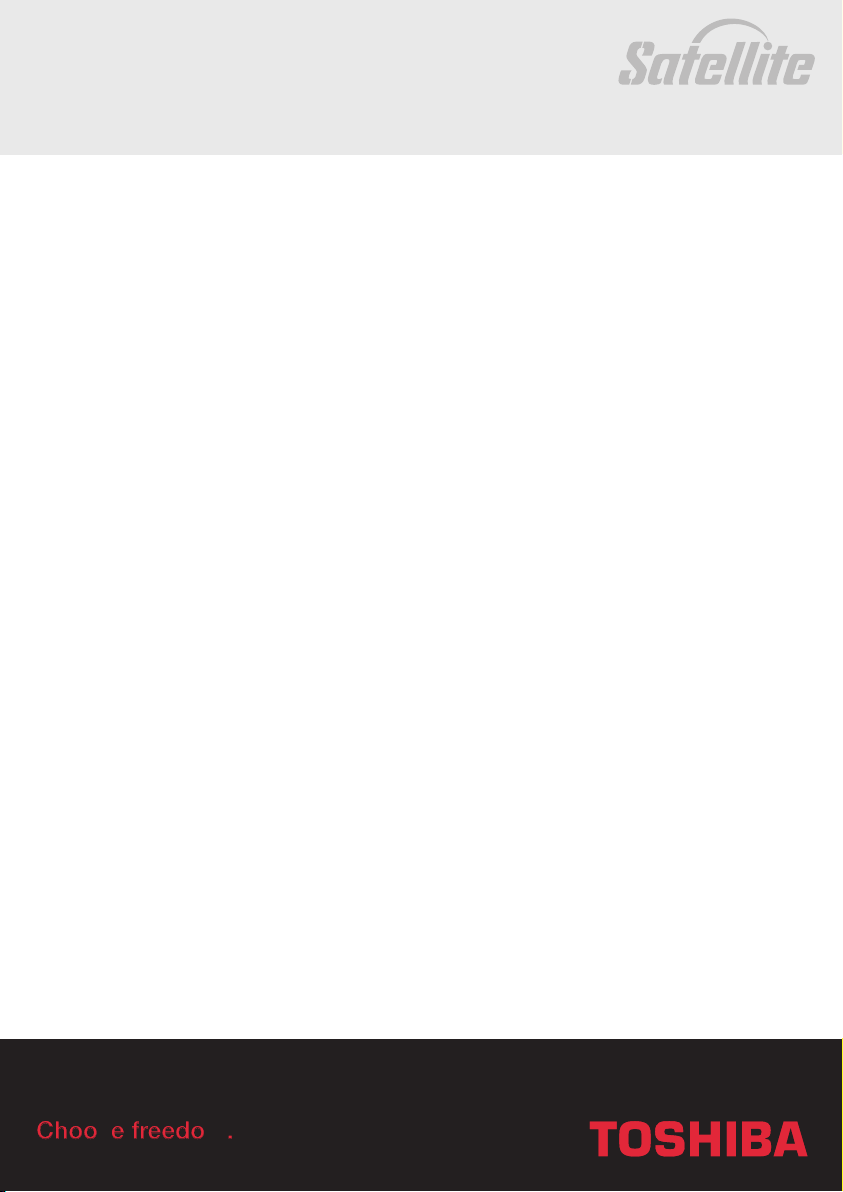
User’s Manual
A30
Satellite
Choose freedom.Choose freedom.
Choose freedom.
computers.toshiba-europe.com
Page 2
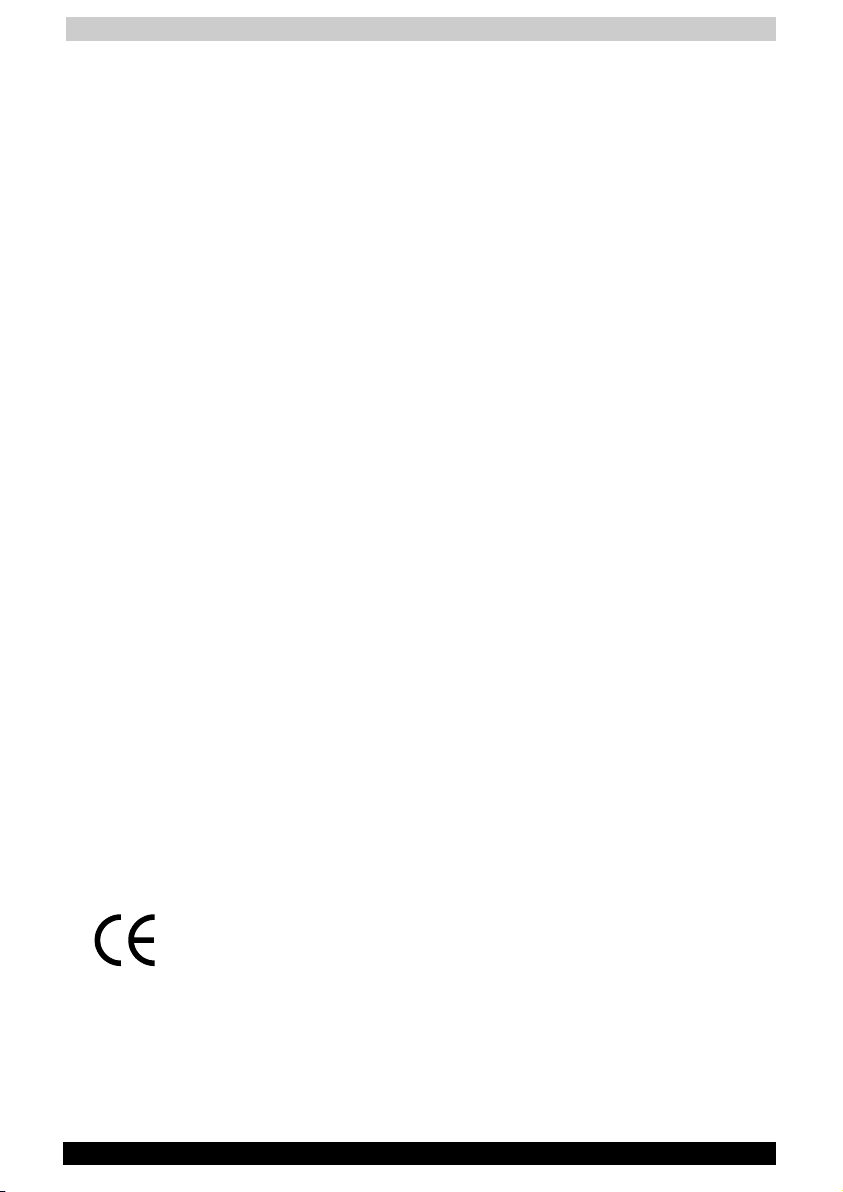
User's Manual
Copyright
© 2003 by TOSHIBA Corporation. All rights reserved. Under the copyright
laws, this manual cannot be reproduced in any form without the prior
written permission of TOSHIBA. No patent liability is assumed, with
respect to the use of the information contained herein.
TOSHIBA Satellite A30 Series Portable Personal Computer User’s Manual
First edition August 2003
Disclaimer
This manual has been validated and reviewed for accuracy. The
instructions and descriptions it contains are accurate for the Satellite A30
series Portable Personal Computers at the time of this manual’s
production. However, succeeding computers and manuals are subject to
change without notice. TOSHIBA assumes no liability for damages
incurred directly or indirectly from errors, omissions or discrepancies
between the computer and the manual.
Trademarks
IBM is a registered trademark and IBM PC, OS/2, and PS/2 are
trademarks of International Business Machines Corporation. Celeron,
Intel, Intel SpeedStep, and Pentium are trademarks or registered
trademarks of Intel Corporation or its subsidiaries in the United States
and other countries.
MS-DOS, Microsoft, Windows and DirectX are registered trademarks of
Microsoft Corporation.
Centronics is a registered trademark of Centronics Data Computer
Corporation. Photo CD is a trademark of Eastman Kodak.
iLINK is a trademark of Sony Corporation.
Other trademarks and registered trademarks not listed above may be
used in this manual.
EU Declaration of Conformity
This product carries the CE-Mark in accordance with the related
European Directives. CE-Marking is the responsibility of TOSHIBA Europe
GmbH, Hammfelddamm 8, 41460 Neuss, Germany.
Satellite A30 Series ii
Page 3
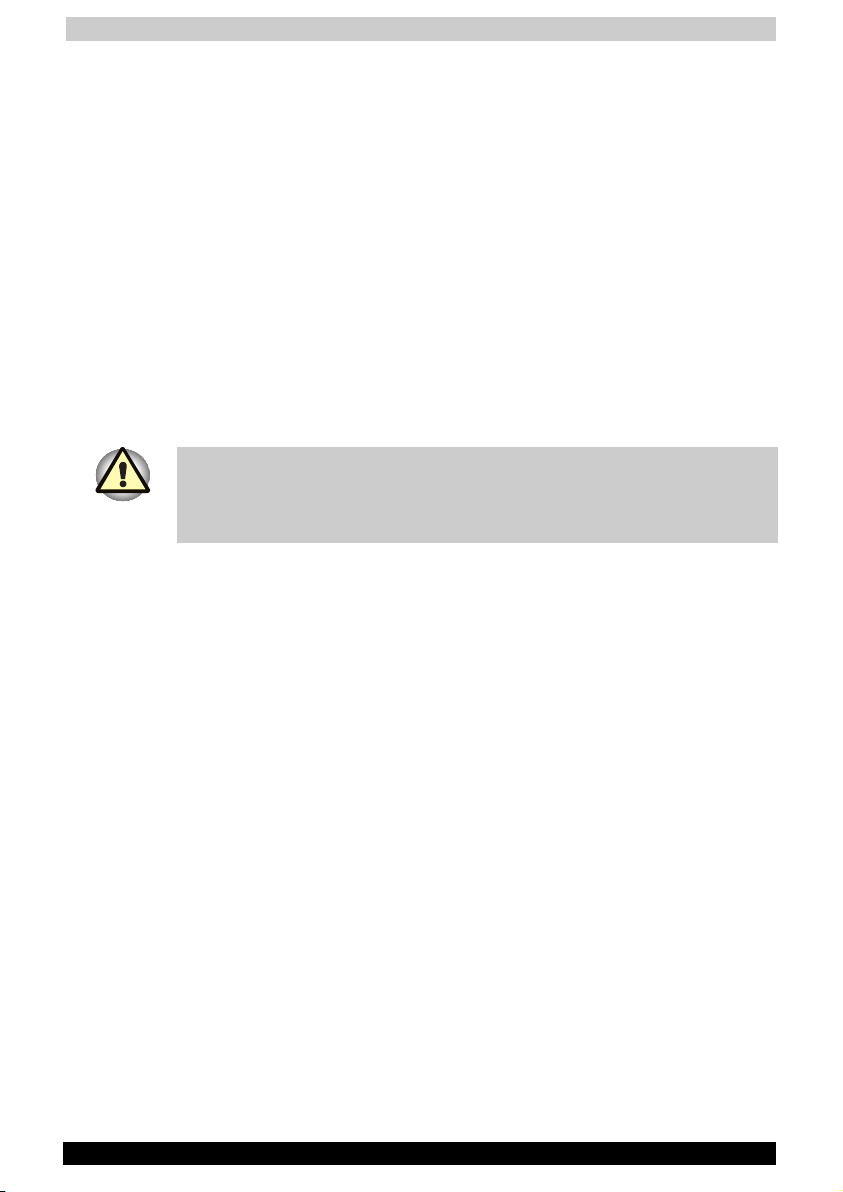
User's Manual
Macrovision License of Notice
This product incorporates copyright protection technology that is
protected by methods and claims of certain U.S. patents and other
intellectual rights owned by Macrovision Corporation, and other rights
owners. Use of this copyright protection technology must be authorized
by Macrovision Corporation and is intended for home and other limited
viewing uses only unless authorized by Macrovision Corporation. Reverse
engineering of disassembly is prohibited.
Safety Instructions
Use the following safety guidelines to help protect yourself and your
computer.
When Using Your Computer
Do not operate your portable computer for an extended period of time
with the base resting directly on your body. With extended operation, heat
can potentially build up in the base. Allowing sustained contact with the
skin could cause discomfort or, eventually, a burn.
■ Do not attempt to service the computer yourself. Always flow
installation instructions closely.
■ Do not carry a battery in your pocket, purse, or other container where
metal objects (such as car keys) could short-circuit the battery
terminals. The resulting excessive current follow can cause extremely
high temperatures and may result in damage from burns.
■ Be sure that noting rests on your AC adapter’s power cable and that
the cable is not located where it can be tripped over or stepped on.
■ Place the AC adapter in a ventilated area, such as a desk top or on
the floor, when you use it to run the computer or to charge the battery.
Do not cover the AC adapter with papers or other items that will
reduce cooling; also, do not use the AC adapter while it is inside a
carrying case.
■ Use only the AC adapter and batteries that are approved for use with
this computer. Use of another type of battery or AC adapter may risk
fire or explosion.
■ Before you connect the computer to a power source, ensure that the
voltage rating of the AC adapter matches that of the available power
source.
903 115 V/60Hz in most of North and south America and some Far
Eastern countries such as Taiwan.
904 100 V/50Hz in eastern Japan and 100 V/60Hz in western Japan.
905 230 V/50 Hz in most of Europe, the Middle East, and the Far East.
Satellite A30 Series iii
Page 4
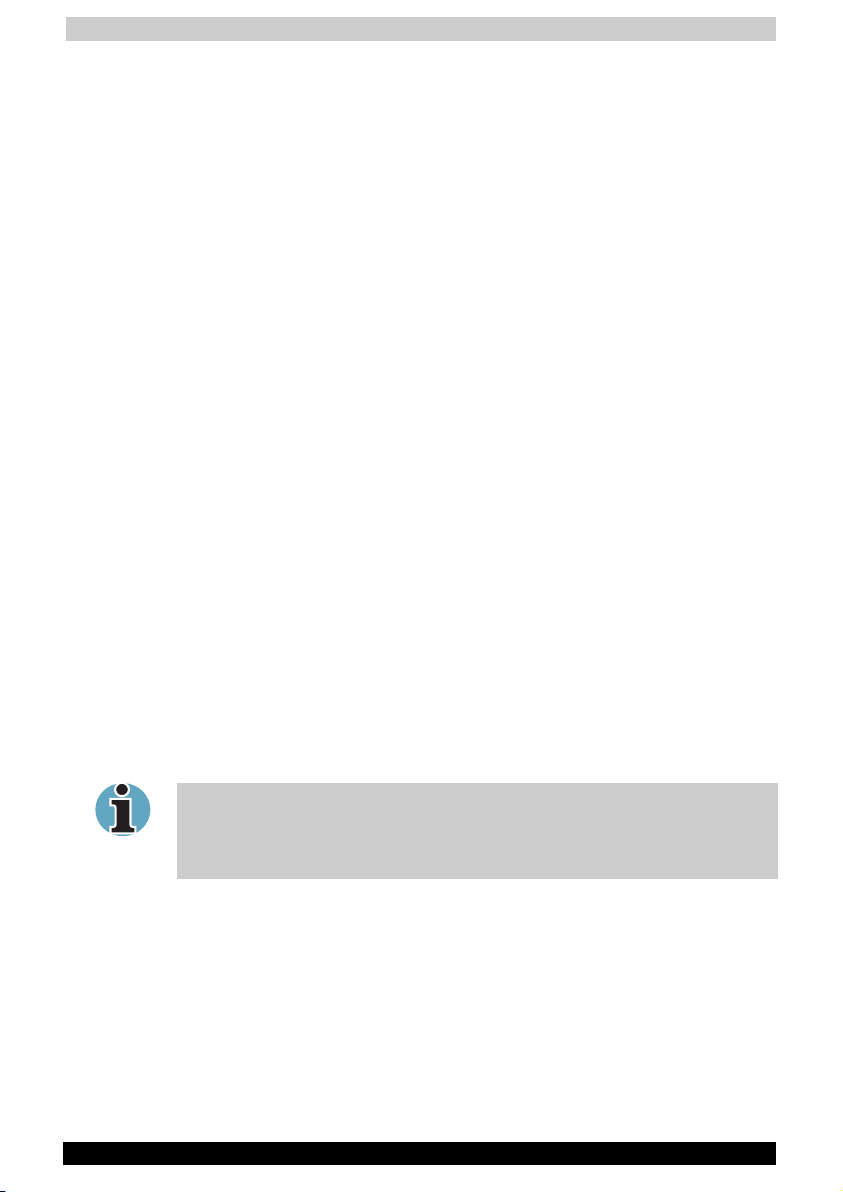
User's Manual
■ If you use an extension cable with your AC adapter, ensure that the
total ampere rating of the products plugged in to the extension cable
does not exceed the ampere rating of the extension cable.
■ To remove power from the computer, turn it off, remove the battery,
and disconnect the AC adapter from the electrical out let.
■ To help avoid the potential hazard of electric shock, do not connect or
disconnect any cables or perform maintenance or reconfiguration of
this product during an electrical storm.
■ When setting up the computer for work, place it on a level surface.
■ Do not dispose of batteries in a fire. They may explode. Check with
local authorities for disposal instructions.
■ When travelling, do not check the computer as baggage. You can put
your computer through an X-ray security machine, but never put your
computer through a metal detector. If you have the computer checked
by hand, be sure to have a charged battery available in case you are
asked to turn on the computer.
■ When travelling with the hard drive removed from the computer, wrap
the drive in a non-conducting material, such as cloth or paper. If you
have the drive checked by hand, be ready to install the drive in the
computer. Your can put the hard drive through an X-ray security
machine, but never, but the drive through a metal detector.
■ When travelling, do not place the computer in overhead storage
compartments where it could slide around. Do not drop your
computer or subject it to other mechanical shocks.
■ Protect your computer, battery, and hard drive from environmental
hazards such as dirt, dust, food, liquids, temperature extremes, and
overexposure to sunlight.
■ When you move your computer between environments with very
different temperature and/or humidity ranges, condensation may form
on or within the computer. To avoid damaging the computer, allow
sufficient time for the moisture to evaporate before using the
computer.
When taking the computer from low-temperature conditions into a warmer
environment or from high-temperature conditions into a cooler
environment, allow the computer to acclimate to room temperature before
turning or power.
Satellite A30 Series iv
Page 5
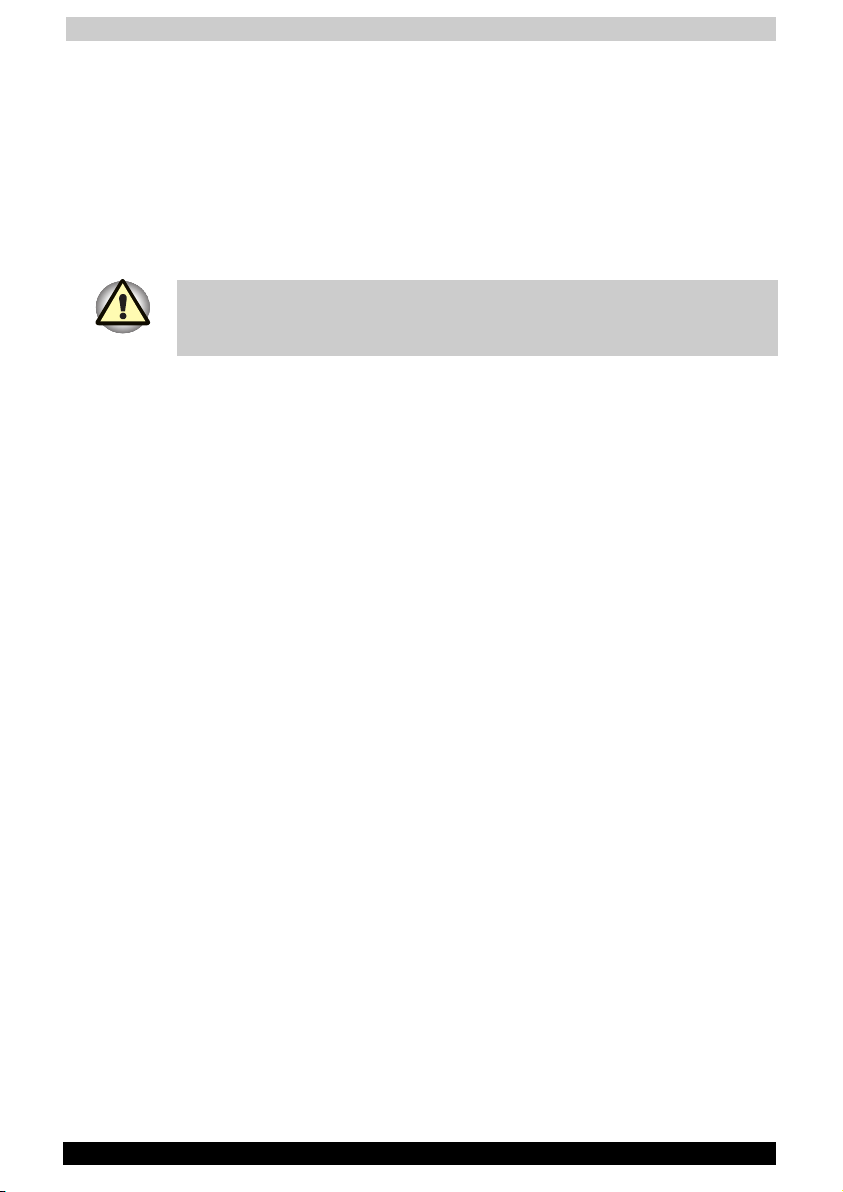
User's Manual
■ When you disconnect a cable, pull on its connector or on its strain
relief loop, not on the cable itself. As you pull out the connector, keep
it evenly aligned to avoid bending any connector pins. Also, before
you connect a cable make sure both connectors are correctly oriented
and aligned.
■ Before you clean your computer, turn if off, unplug it from its power
source, and remove the battery.
■ Handle components with care. Hold a component such as a memory
module by its edges, not its pins.
When using your telephone equipment, basic safety precautions should
always be followed to reduce the risk of fire, electric shock and injury to
persons, including the following:
■ Do not use this product near water, for example, near a bathtub,
washing bowl, kitchen sink or laundry tub, in a wet basement or near
a swimming pool.
■ Avoid using a telephone (other than a cordless type) during an
electrical storm. There may be a remote risk of electric shock from
lightning.
■ Do not use the telephone to report a gas leak in the vicinity of the
leak.
■ Use only the power cord indicated in this manual.
■ Replace only with the same or equivalent type battery recommended
by the manufacturer.
■ Dispose of used batteries according to the manufacturer’s
instructions.
Satellite A30 Series v
Page 6
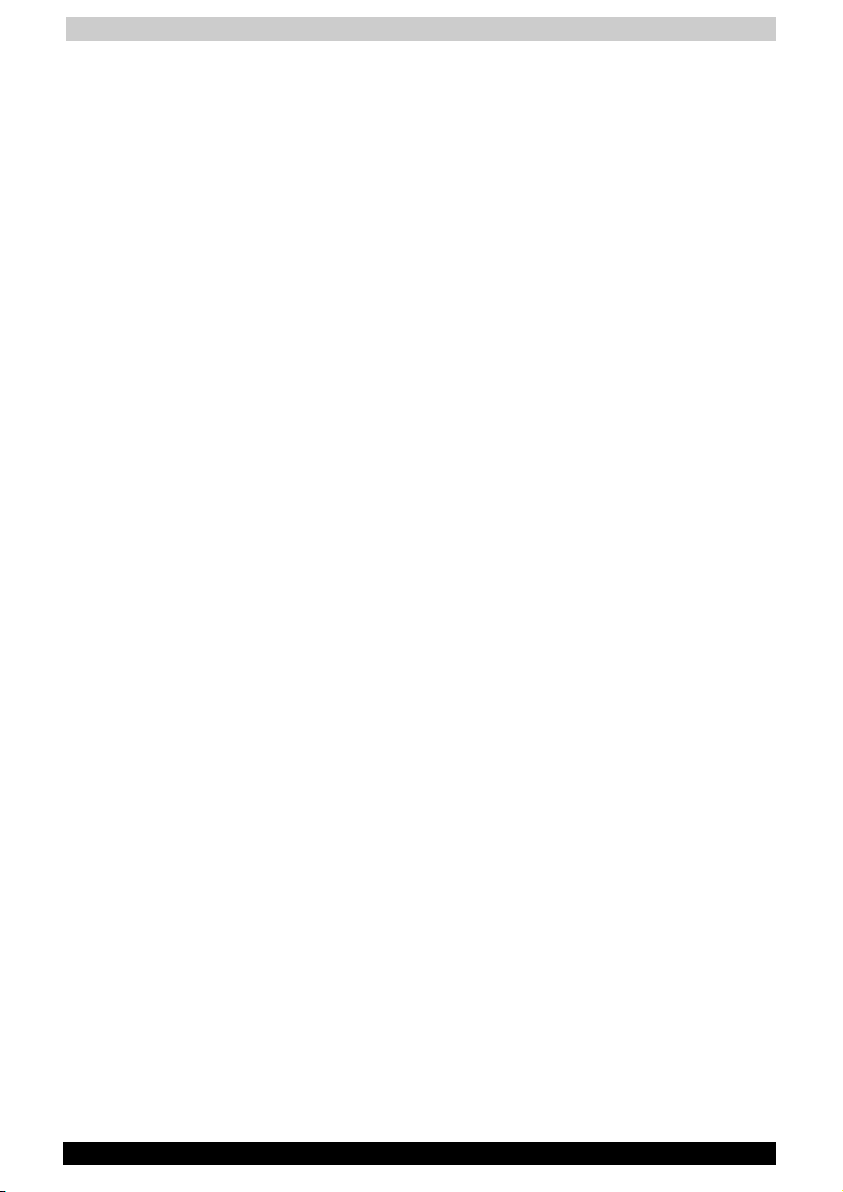
User's Manual
EMC Regulatory Information
EU Declaration of Conformity
TOSHIBA declares, that the product: Satellite A30 conforms to the
following Standards:
Supplementary
Information:
This product is carrying the CE-Mark in accordance with the related
European Directives. Responsible for CE-Marking is TOSHIBA Europe,
Hammfelddamm 8, 41460 Neuss, Germany.
Canadian Regulatory Information (Canada Only)
This digital apparatus does not exceed the Class B limits for radio noise
emissions from digital apparatus as set out in the Radio Interference
Regulation of the Canadian Department of Communications.
Note that Canadian Department of Communications (DOC) regulations
provide, that changes or modifications not expressly approved by
TOSHIBA Corporation could void your authority to operate this
equipment.
This Class B digital apparatus meets all requirements of the Canadian
Interference- Causing Equipment Regulations.
Cet appareil numérique de la class B respecte toutes les exgences du
Règlement sur le matériel brouilleur du Canada.
“The product complies with the requirements of
the Low Voltage Directive 73/23/EEC and the
EMC Directive 89/336/EEC and/or the R&TTE
Directive 1999/05/EEC.”
Satellite A30 Series vi
Page 7
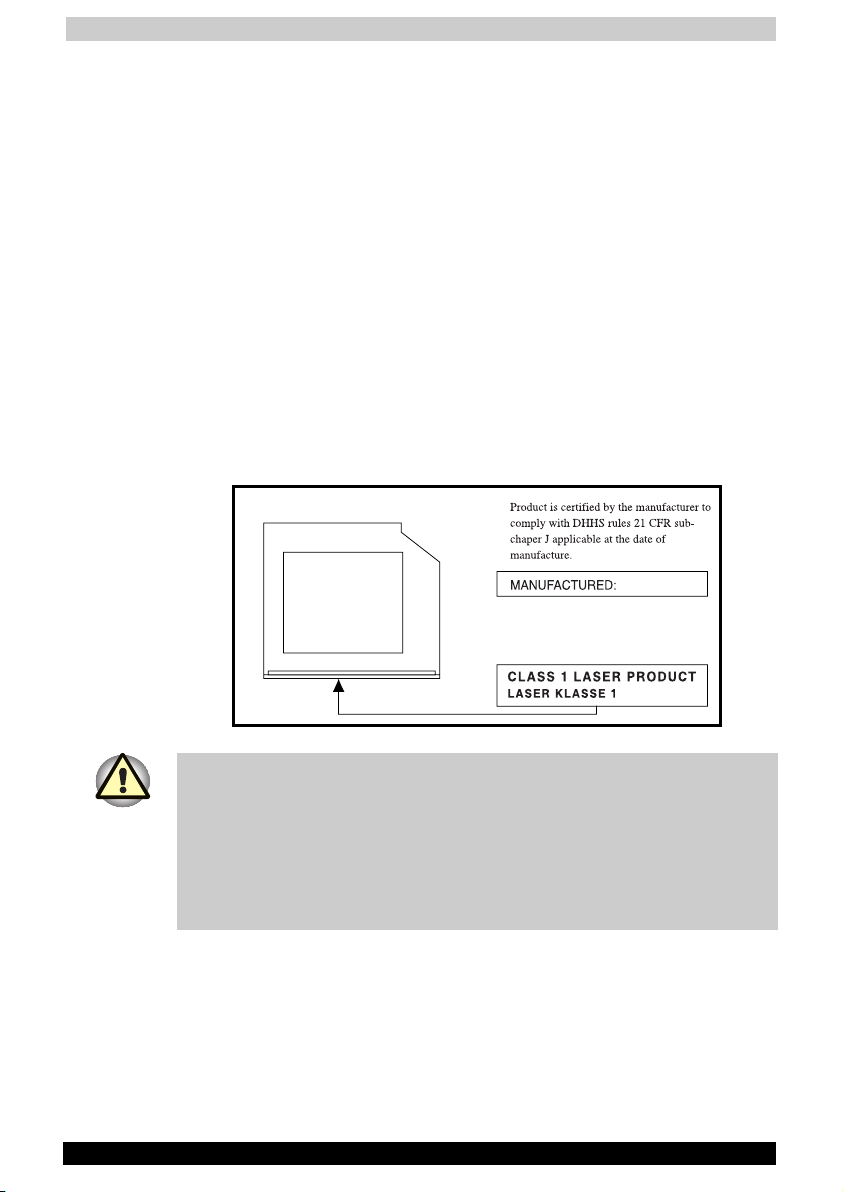
User's Manual
CD-ROM, DVD-ROM, CD-R/RW, CD-RW/DVD-ROM,
DVD-R/-RW, DVD-RAM, DVD-Multi drives Safety
Instruction
CD-ROM, DVD-ROM, CD-R/RW, CD-RW/DVD-ROM, DVD-R/-RW, DVDRAM and DVD Multi drives employ a laser system. To ensure proper use
of this product, please read this instruction manual carefully and retain for
future reference. Should the unit ever require maintenance, contact an
authorized service location.
Use of controls, adjustments or the performance of procedures other than
those specified may result in hazardous radiation exposure.
To prevent direct exposure to the laser beam, do not try to open the
enclosure.
Location of the required label
Sample shown below. Location of the label on the drive and
manufacturing information may vary.
TOSHIBA CORPORATION
1-1, SHIBAURA 1-CHOME
MINATO-KU, TOKYO 105-8001,
JAPAN
CAUTION: This appliance contains a laser system and is classified as a
“CLASS 1 LASER PRODUCT”. To use this model properly, read the
instruction manual carefully and keep it for your future reference. In case
of any trouble with this model, please contact your nearest “AUTHORIZED
service station”. To prevent direct exposure to the laser beam, do not try
to open the enclosure. Use of controls or adjustments or performance of
procedures other than those specified in the owner’s manual may result in
hazardous radiation exposure.
Satellite A30 Series vii
Page 8
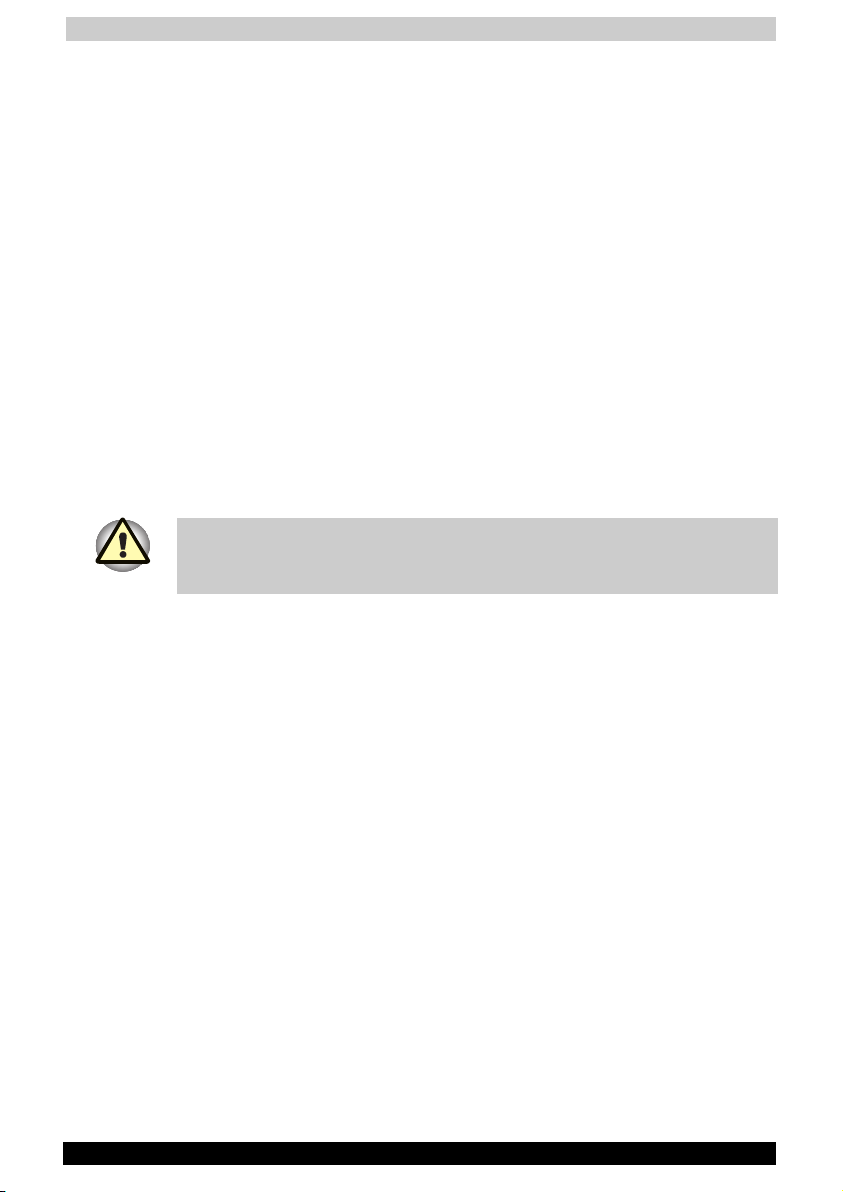
User's Manual
VORSICHT: Dieses Gerät enthält ein Laser- System und ist als
“LASERSCHUTZKLASSE 1 PRODUKT” klassifiziert. Für den richtigen
Gebrauch dieses Modells lesen Sie bitte die Bedienungsanleitung
sorgfältig durch und bewahren diese bitte als Referenz auf. Falls Probleme
mit diesem Modell auftreten, benachrichtigen Sie bitte die nächste
“autorisierte Service-Vertretung”. Um einen direkten Kontakt mit dem
Laserstrahl zu vermeiden darf das Gerät nicht geöffnet werden.
ADVARSEL: Denne mærking er anbragt udvendigt på apparatet og
indikerer, at apparatet arbejder med laserstråler af klasse 1, hviket
betyder, at der anvendes laserstrlier af svageste klasse, og at man ikke på
apparatets yderside kan bilve udsat for utilladellg kraftig stråling.
APPARATET BOR KUN ÅBNES AF FAGFOLK MED SÆRLIGT
KENDSKAB TIL APPARATER MED LASERSTRÅLER!
Indvendigt i apparatet er anbragt den her gengivne advarselsmækning,
som advarer imod at foretage sådanne indgreb i apparatet, at man kan
komme til at udsætte sig for laserstråling.
OBS! Apparaten innehåller laserkomponent som avger laserstråining
överstigande gränsen för laserklass 1.
VAROITUS. Suojakoteloa si saa avata. Laite sisältää laserdiodin, joka
lähetää näkymätöntä silmilie vaarallista lasersäteilyä.
USE OF CONTROLS OR ADJUSTMENTS OR PERFORMANCE OF
PROCEDURES OTHER THAN THOSE SPECIFIED IN THE OWNER’S
MANUAL MAY RESULT IN HAZARDOUS RADIATION EXPOSURE.
VORSICHT: DIE VERWENDUNG VON ANDEREN STEURUNGEN ODER
EINSTELLUNGEN ODER DAS DURCHFÜHREN VON ANDEREN
VORGÄNGEN ALS IN DER BEDIENUNGSANLEITUNG BESCHRIEBEN
KÖNNEN GEFÄHRLICHE STRAHLENEXPOSITIONEN ZUR FOLGE
HABEN.
Satellite A30 Series viii
Page 9
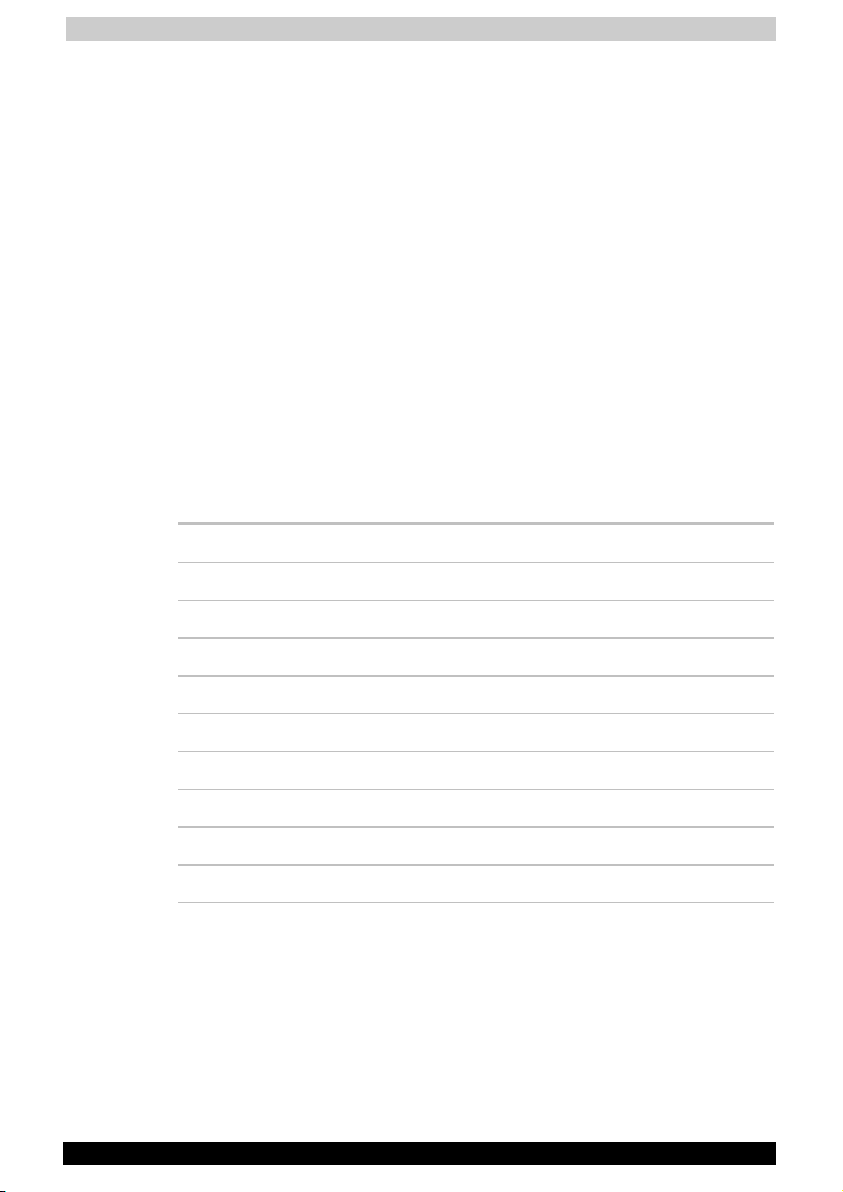
User's Manual
Description on Laser specification
The optical drive such as CD-ROM, DVD-ROM, CD-R/RW,
CD-RW/DVD-ROM, DVD-R/-RW, DVD-RAM and DVD Multi drive that is
used in this computer is equipped with laser. The classification label with
the following sentence is affixed to the surface of the drive.
CLASS 1 LASER PRODUCT
LASER KLASSE 1
LUOKAN 1 LASERLAITE
APPAREIL A LASER DE CLASSE 1
KLASS 1 LASER APPARAT
The drive with the above label is certified by the manufacturer that the
drive complies with the requirement for laser product on the date of
manufacturing pursuant to article 21 of Code of Federal Regulations by
the United States of America, Department of Health & Human Services,
Food and Drug Administration.
In other countries, the drive is certified to comply with the requirement
pursuant to IEC 825 and EN60825 on class 1 laser product.
This computer is equipped with the optical drive in the following list
according to the model.
Manufacturer Type
Matsushita SR-8177
TOSHIBA SD-C2612
TOSHIBA SD-R6112
Matsushita UJDA750
TOSHIBA SD-R2412
TOSHIBA SD-R2512
Panasonic UJ-811B
TEAC DW-224E
TEAC DV-W22E-85
Satellite A30 Series ix
Page 10
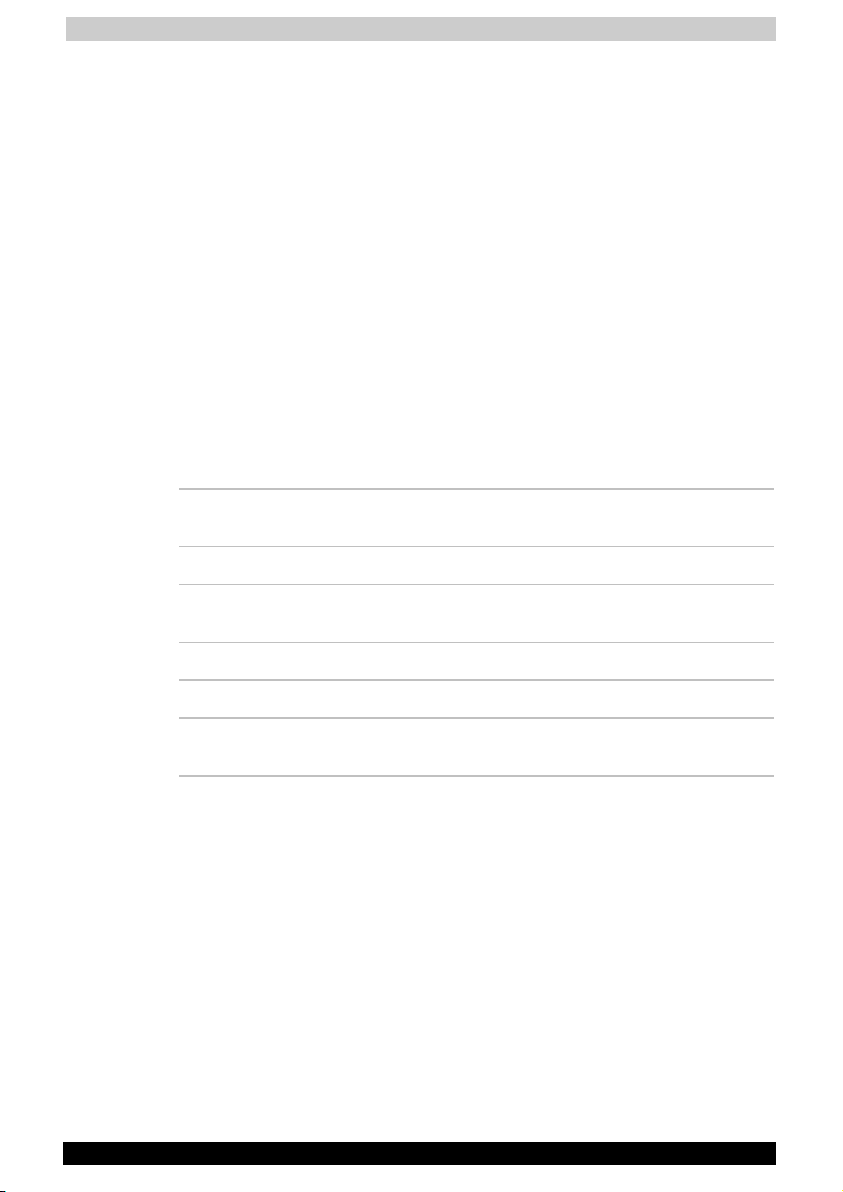
User's Manual
Modem warning notice
Conformity Statement
The equipment has been approved to [Commission Decision “CTR21”] for
pan- European single terminal connection to the Public Switched
Telephone Network (PSTN).
However, due to differences between the individual PSTNs provided in
different countries/regions the approval does not, of itself, give an
unconditional assurance of successful operation on every PSTN network
termination point.
In the event of problems, you should contact your equipment supplier in
the first instance.
Network Compatibility Statement
This product is designed to work with, and is compatible with the
following networks. It has been tested to and found to confirm with the
additional requirements conditional in EG 201 121.
Germany - ATAAB AN005, AN006, AN007, AN009, AN010,
and DE03, 04, 05, 08, 09, 12, 14, 17
Greece - ATAAB AN005, AN006 and GR01, 02, 03, 04
Portugal - ATAAB AN001, 005, 006, 007, 011 and
P03, 04, 08, 10
Spain - ATAAB AN005, 007, 012, and ES01
Switzerland - ATAAB AN002
All other
countries/regions
Specific switch settings or software setup are required for each network,
please refer to the relevant sections of the user guide for more details.
The hookflash (timed break register recall) function is subject to separate
national type approvals. It has not been tested for conformity to national
type regulations, and no guarantee of successful operation of that
specific function on specific national networks can be given.
Satellite A30 Series x
- ATAAB AN003, 004
Page 11
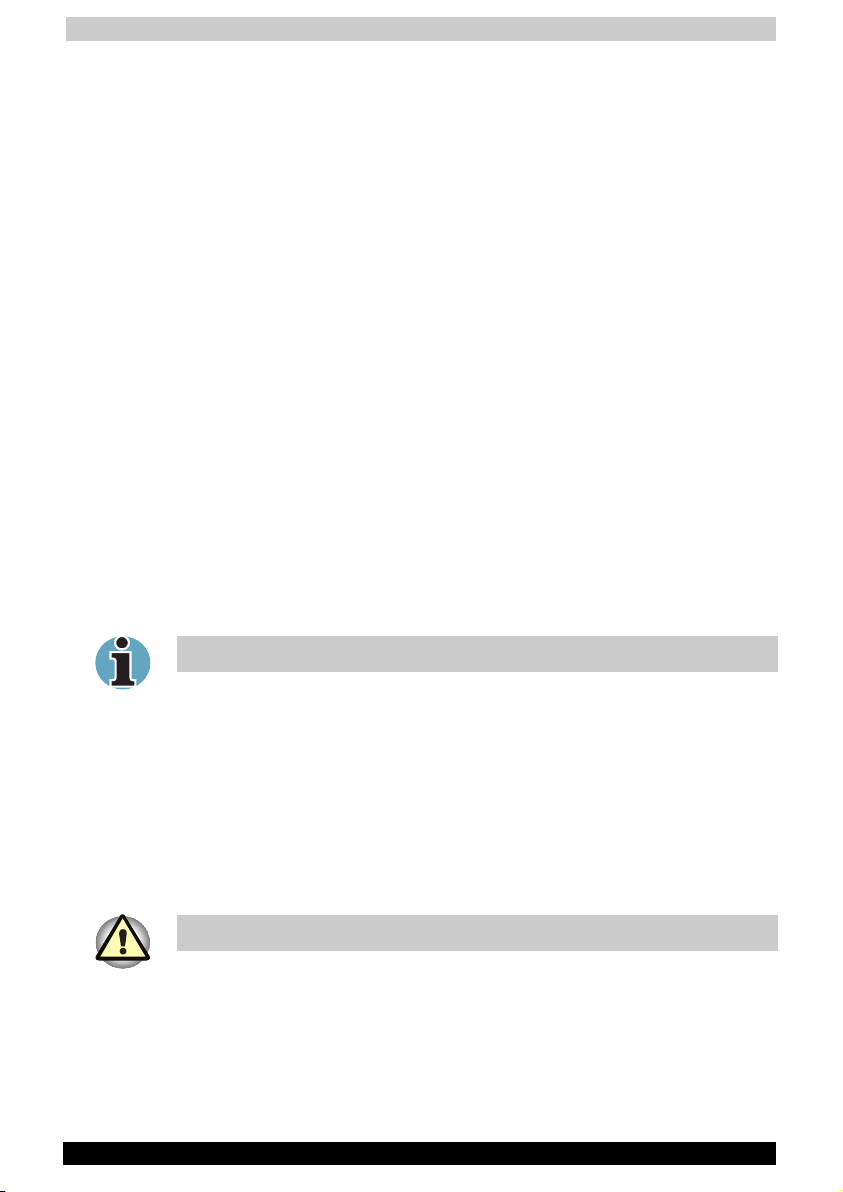
User's Manual
Important Notice
Copyrighted works including, but not limited to music, video, computer
program, databases are protected by copyright laws. Unless specifically
permitted under applicable copyright laws, you cannot copy, modify,
assign, transmit or otherwise dispose of any copyrighted work with the
consent of the owner of the copyright.
Please take notice that unauthorized copying, modification, assignment,
transmission and disposition may be subject to claims for damages and
penalties.
Lead Warning
Handling the AC adaptor cord on this product will expose you to lead, a
chemical known to the State of California to cause birth defects or other
reproductive harm.
Wash hands after handling.
HTT (Hyper-Threading Technology)
This is an innovative technology created by Intel and built into new CPUs,
including the one in this computer. It allows a CPU to do two things at
once (in technical terms, to run multiple task threads from a program)
which gives it a faster response time and better performance.
Not all models will come with CPU with HTT technology.
Bluetooth Technology
Some models of the computer will come with Bluetooth technology built
into it. Bluetooth was developed jointly by Ericsson, IBM, Intel, Nokia and
TOSHIBA. It uses a shortwave radio frequency to connect devices such
as cell phones, personal digital assistants, and computers. Essentially,
any device with a Bluetooth chip can connect to and communicate with
any other device with the same type of chip as long as the two are within
range of one another.
Not all models come with Bluetooth technology.
Satellite A30 Series xi
Page 12

User's Manual
General Precautions
TOSHIBA computers are designed to optimise safety, minimize strain and
withstand the rigors of portability. However, certain precautions should be
observed to further reduce the risk of personal injury or damage to the
computer.
Be certain to read the general precautions below and to note the cautions
included in the text of the manual.
Stress injury
Carefully read the Safety Instruction Manual. It contains information on
prevention of stress injuries to your hands and wrists that can be caused
by extensive keyboard use. Chapter 3, Getting Started, also includes
information on work space design, posture and lighting that can help
reduce physical stress.
Heat injury
■ Avoid prolonged physical contact with the bottom of the computer. If
the computer is used for long periods, its surface can become very
warm. While the temperature will not feel hot to the touch, if you
maintain physical contact with the computer for a long time (if you rest
the computer on your lap, for example) your skin might suffer low-heat
injury.
■ If the computer has been used for a long time, avoid direct contact
with the metal plate supporting the I/O ports. It can become hot.
■ The surface of the AC adaptor can become hot when in use. This
condition does not indicate a malfunction. If you need to transport the
AC adaptor, disconnect it and let it cool before moving it.
■ Do not lay the AC adaptor on a material that is sensitive to heat. The
material could be damaged.
Pressure or impact damage
Do not apply heavy pressure to the computer or subject it to strong
impact.
Excessive pressure or impact can damage computer components or
otherwise cause malfunctions.
PC Card overheating
Some PC cards can become hot with prolonged use. Overheating of a
PC Card can result in errors or instability in the PC Card operation. Also
be careful when you remove a PC Card that has been used for a long
time.
Mobile phone
Use of mobile phones can interfere with the audio system. Computer
operation is not impaired but it is recommended that a distance of 30cm
be maintained between the computer and a mo-bile phone in use.
Satellite A30 Series xii
Page 13
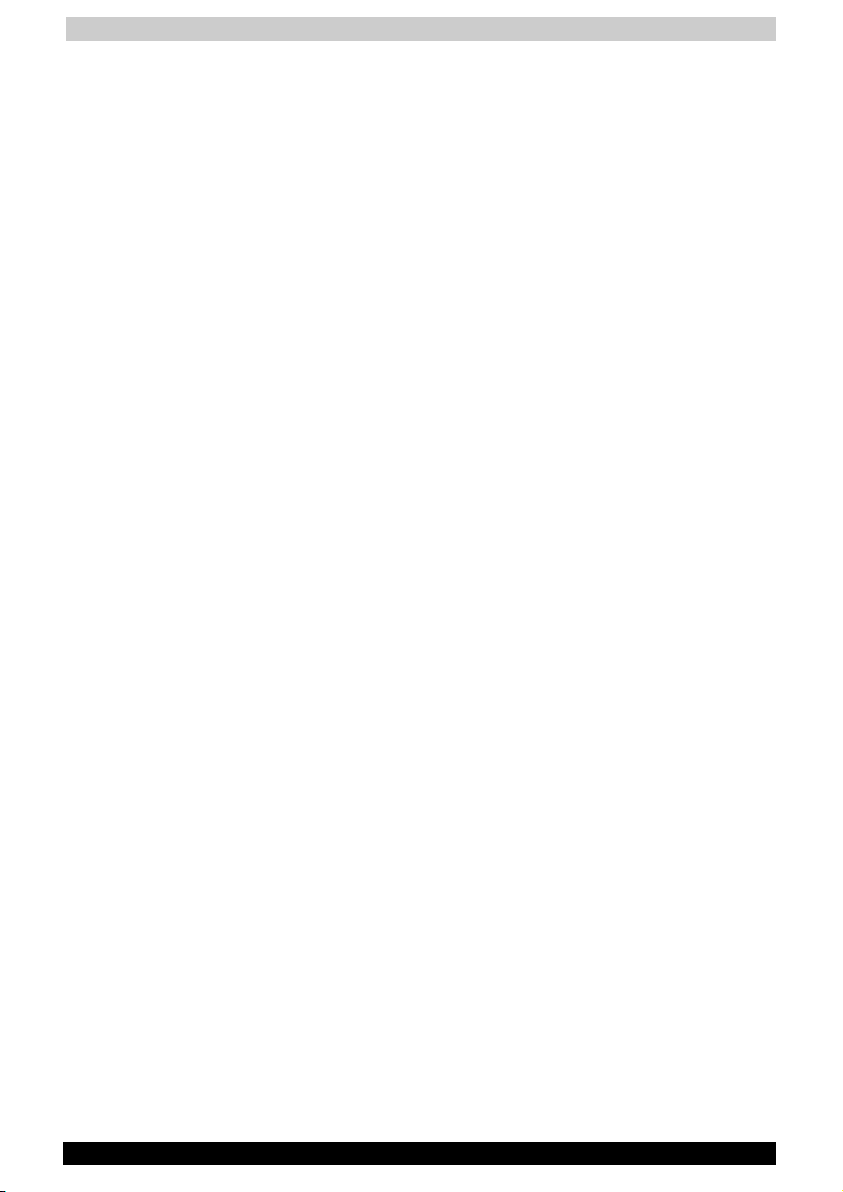
User's Manual
LCD Display
Small bright dots may appear on your TFT display when you turn on your
PC. Your display contains an extremely large number of thinfilmtransistors (TFT) and is manufactured using high-precision technology.
Any small bright dots that may appear on your display are an intrinsic
characteristic of the TFT manufacturing technology.
Central Processing Unit (“CPU”) Performance Disclaimer:
CPU performance in your computer product may vary from specifications
under the following conditions:
■ use of certain external peripheral products use of battery power
instead of AC power
■ use of certain multimedia games or videos with special effects
■ use of standard telephone lines or low speed network connections
■ use of complex modelling software, such as high end computer aided
design applications
■ use of computer in areas with low air pressure (high altitude > 1,000
meters or > 3,280 feet above sea level)
■ use of computer at temperatures outside the range of 5ºC to 30ºC
(41ºF to 96ºF) or > 25ºC (77ºF) at high altitude (all temperature
references are approximate).
CPU performance may also vary from specifications due to design
configuration.
Under some conditions, your computer product may automatically
shut-down. This is a normal protective feature designed to reduce the risk
of lost data or damage to the product when used outside recommended
conditions. To avoid risk of lost data, always make back-up copies of
data by periodically storing it on an external storage medium. For
optimum performance, use your computer product only under
recommended conditions. Read additional restrictions in your bundled
documents.
Contact TOSHIBA Technical Service and Support for more information.
CE compliance
This product and the original options are designed to observe the related
EMC (Electromagnetic compatibility) and safety standards. However,
TOSHIBA should not guarantee that this product still observes these EMC
standards if options or cables not produced by TOSHIBA are connected
or implemented. In this case the persons who have connected /
implemented those options / cables have to assure that the system
(PC plus options / cables) still fulfils the required standards. To avoid in
general EMC problems following advice should be observed:
■ Only CE marked options should be connected / implemented
■ Only best shielded cables should be connected
Satellite A30 Series xiii
Page 14

User's Manual
Working environment
This product was designed to fulfil the EMC (electromagnetic
compatibility) requirements to be observed for so-called "Residential,
commercial and light industry environments".
TOSHIBA do not approve the use of this product in working environments
other than the above mentioned "Residential, commercial and light
industry environments".
For example, the following environments are not approved:
■ Industrial Environments (environments with a mains voltage >230V~)
■ Medical Environments
■ Automotive Environments
■ Aircraft Environments
If this product is supplied with a network port, please refer to the
paragraph "Network connection".
Any consequences resulting from the use of this product in working
environments that are not approved are not the responsibility of TOSHIBA
Europe GmbH.
The consequences of the use of this product in non-approved working
environments may be:
■ Interference with other devices or machines in the near surrounding
area
■ Malfunction of, or data loss from, this product caused by disturbances
generated by other devices or machines in the near surrounding area
Therefore TOSHIBA strongly recommend that the electromagnetic
compatibility of this product should be suitably tested in all non-approved
working environments before use. In the case of automobiles or aircraft,
the manufacturer or airline respectively should be asked for permission
before use of this product.
Furthermore, for general safety reasons, the use of this product in
environments with explosive atmospheres is not permitted.
Satellite A30 Series xiv
Page 15
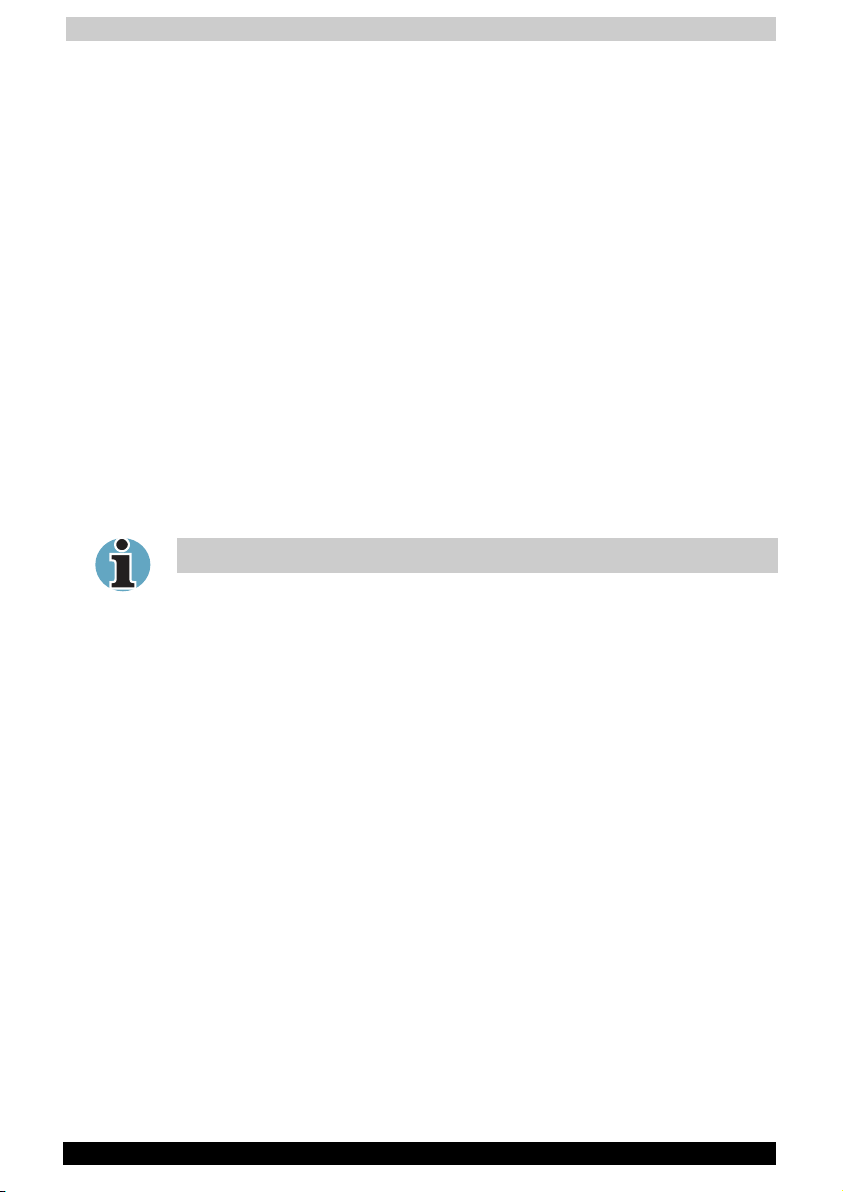
User's Manual
Network connection (class A warning)
If this product has networking capabilities and will be connected to a
network, Class A radiation limits will be observed (in accordance with
technical conventions). This means that if the product will be used in a
domestic environment, other devices in the near surrounding may suffer
interference. Consequently, please do not use this product in such
environments (for example a living room), otherwise you could be held
responsible for any ensuing interference.
Information on the secure use of the CD-RW
Please adhere to the following information on the use of the CD-RW to
minimise the risk of unsuccessful storing process. As the storing may be
unsuccessful despite your adhering to these information, for example
because of a defective storing medium, you should even if the software
indicates a successful storage, always check if the data has been stored
successfully.
About TOSHIBA Wireless Solution
Not all models come with a built in Wireless LAN card.
Wireless Interoperability
The TOSHIBA Wireless LAN Mini PCI Card products are designed to be
interoperable with any Wireless LAN product that is based on Direct
Sequence Spread Spectrum (DSSS) radio technology, and is compliant
to:
■ The IEEE 802.11 Standard on Wireless LANs, as defined and
approved by the Institute of Electrical and Electronics Engineers.
■ The Wireless Fidelity (WiFi) certification as defined by the WECA
Wireless Ethernet Compatibility Alliance.
Satellite A30 Series xv
Page 16
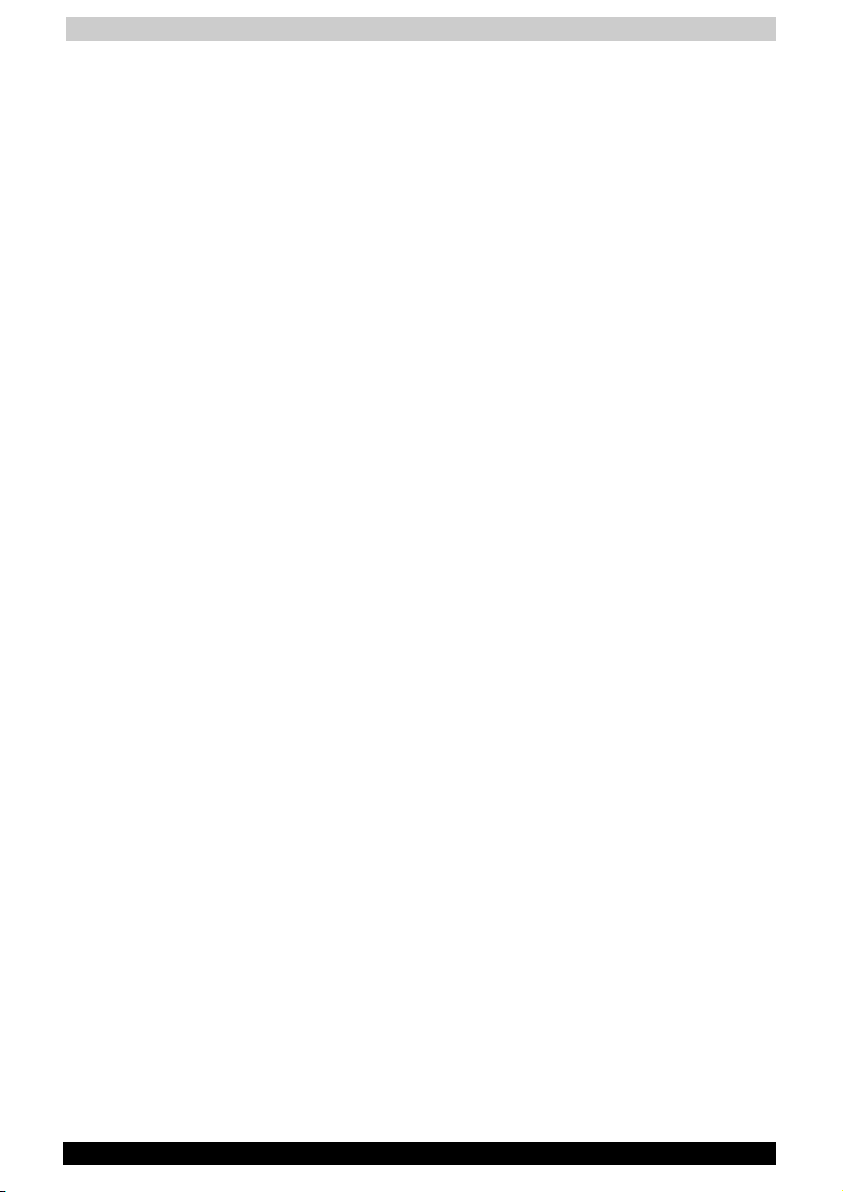
User's Manual
Wireless LAN and your Health
Wireless LAN products, like other radio devices, emit radio frequency
electromagnetic energy. The level of energy emitted by Wireless LAN
devices however is far much less than the electromagnetic energy
emitted by wireless devices like for example mobile phones.
Because Wireless LAN products operate within the guidelines found in
radio frequency safety standards and recommendations, TOSHIBA
believes Wireless LAN is safe for use by consumers. These standards and
recommendations reflect the consensus of the scientific community and
result from deliberations of panels and committees of scientists who
continually review and interpret the extensive research literature.
In some situations or environments, the use of Wireless LAN may be
restricted by the proprietor of the building or responsible representatives
of the organisation. These situations may for example include:
■ Using the Wireless LAN equipment on board of aeroplanes, or
■ In any other environment where the risk of interference to other
devices or services is perceived or identified as harmful.
If you are uncertain of the policy that applies on the use of wireless
devices in a specific organisation or environment (e.g. airports), you are
encouraged to ask for authorisation to use the Wireless LAN device prior
to turning on the equipment.
Safety Instruction for Wireless Products
If your computer has wireless function, all safety instructions must be
read carefully and must be fully understood, before attempting to use our
Wireless Products.
This manual contains the safety instructions that must be observed in
order to avoid potential hazards that could result in personal injuries or
could damage your Wireless Products.
Limitation of Liability
For damage occurring due to an earthquake or thunder, fire beyond our
responsibility, action by third party, other accident, intentional or
accidental mistakes by a user, misuse, use under abnormal conditions,
we do not take any responsibility.
For incidental damage (loss of business profit, business interruption, etc.)
occurring due to use or disability of the product, we do not take any
responsibility.
For damage occurring due to non observance of the contents described
in the instruction manual, we do not take any responsibility.
For damage occurring due to erroneous operation or hang up caused by
use in combination with products not related to our company, we do not
take any responsibility.
Satellite A30 Series xvi
Page 17
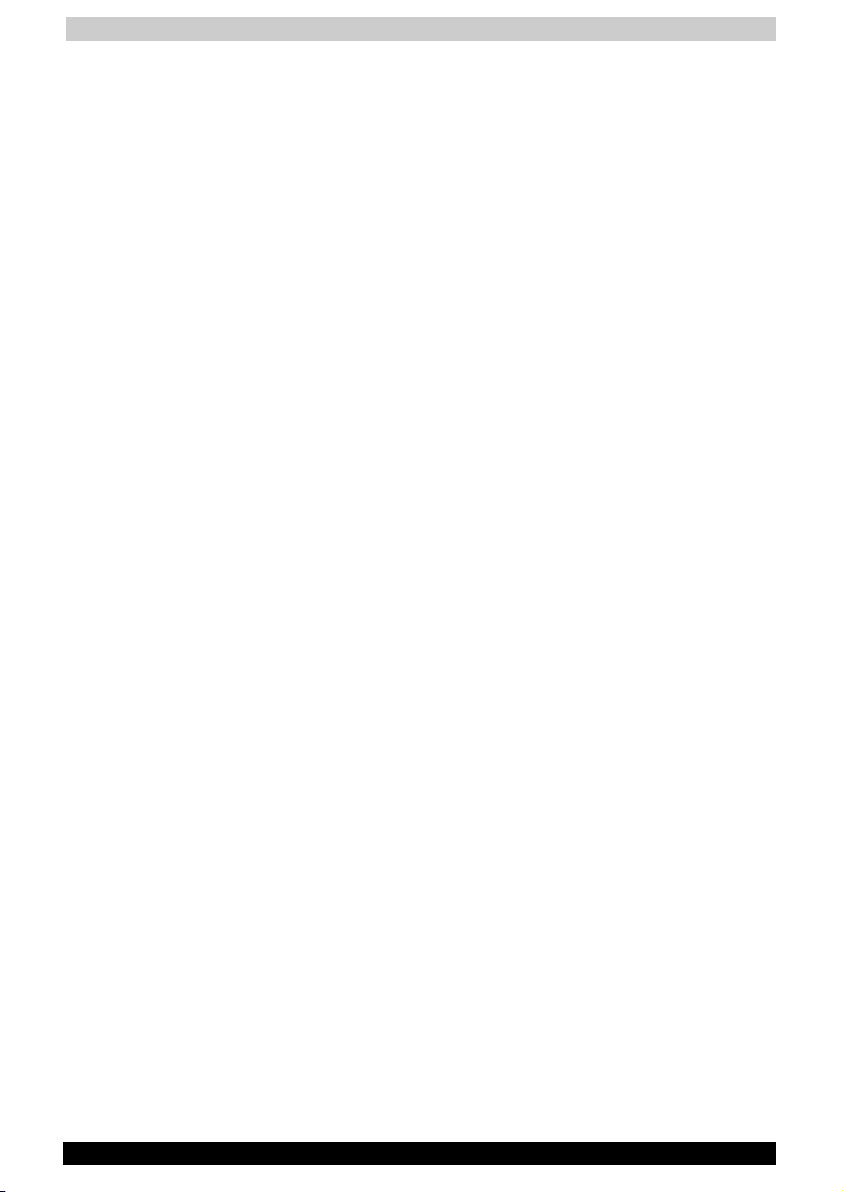
User's Manual
Usage Restrictions
Do not use the Wireless Products for controlling equipment:
■ Equipment directly linked with human life corresponds to the
following.
■ Medical equipment such as life support systems, equipment used
in operations, etc.
■ Exhaust systems for gases such as poisonous gas etc. and
exhaust systems for smoke.
■ Equipment that must be set up in compliance with various laws
such as the Fire Services Act, the Construction Standard Act, etc.
■ Equipment corresponding to that mentioned above.
■ Equipment linked with human safety or having a serious influence on
the safe maintenance of public function, etc., because it is not
designed or manufactured for this type of use.
■ Traffic control equipment for air, railroad, road, marine transport,
etc.
■ Equipment used in atomic power plants etc.
■ Equipment corresponding to that mentioned above.
Satellite A30 Series xvii
Page 18
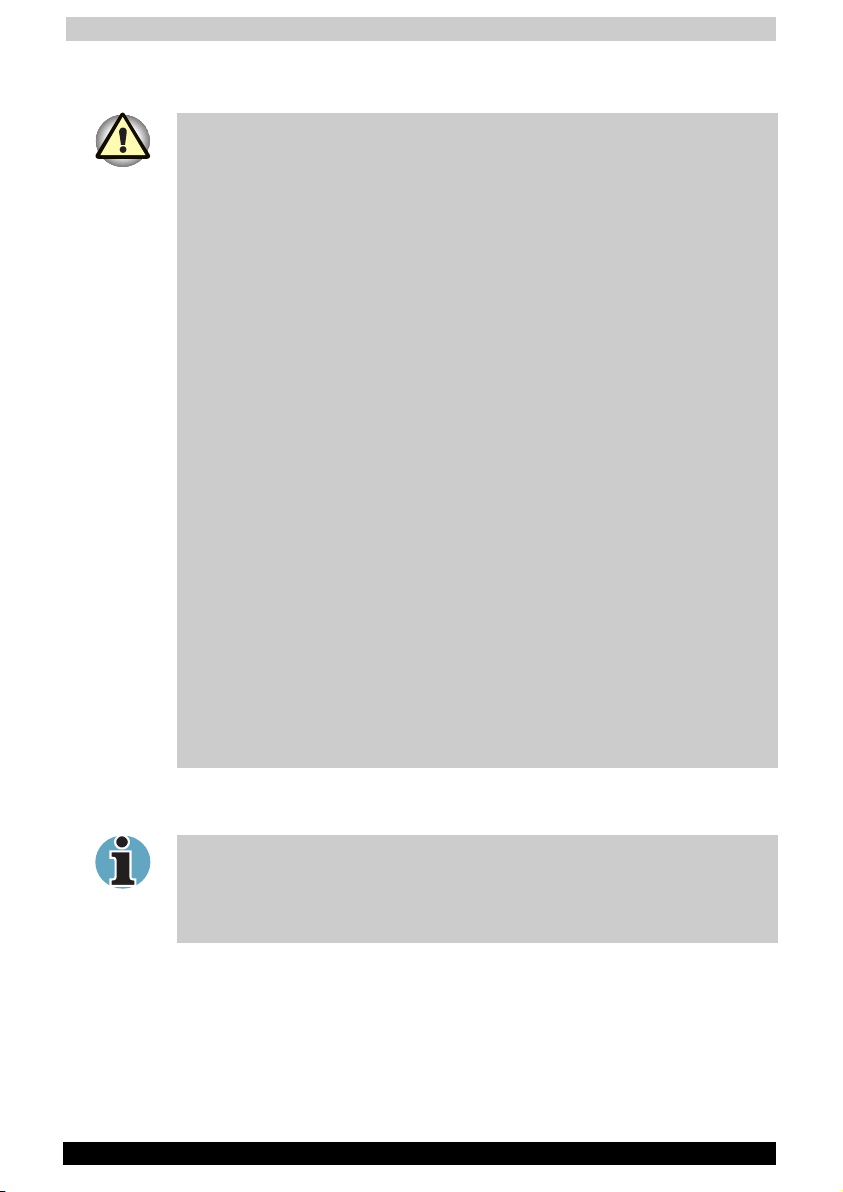
User's Manual
WARNING
Turn OFF the Wireless Communication switch of Wireless Products in a
congested place, such as a crowded commuter train.
Keep this product away from a cardiac pacemaker at least 22cm.
Radio waves can potentially affect cardiac pacemaker operation, thereby
causing respiratory troubles.
Turn OFF the Wireless Communication switch inside a medical facility or
near medical electric equipment. Do not bring medical electric equipment
close to the product.
Radio waves can potentially affect medical electric equipment, thereby
causing an accident due to malfunction.
Turn OFF the Wireless Communication switch near an automatic door, fire
alarm or other automatic control equipment.
Radio waves can potentially affect automatic control equipment, thereby
causing an accident due to malfunction.
Do not turn ON the Wireless Communication switch in aircraft or in places
that generate or can generate radio interference.
Radio waves can potentially affect them, causing an accident due to
malfunction.
Monitor possible radio interference or other troubles to other equipment
while the product is used. If any effect is caused, turn OFF the Wireless
Communication switch.
Otherwise, radio waves can potentially affect other equipment, thereby
causing an accident due to malfunction.
When using the product in a car, check with the automobile dealer if the
car has an adequate electromagnetic compatibility (EMC).
Radio waves of the product can potentially hamper safe driving.
Depending on car model, the product can rarely affect car electronic
equipment if it is used in a car.
NOTE
Do not use the product in the following places:
Places near a microwave oven where a magnetic field generates and
places where static electricity or radio interference generates.
Depending on environment, radio waves can not reach to the product.
Satellite A30 Series xviii
Page 19
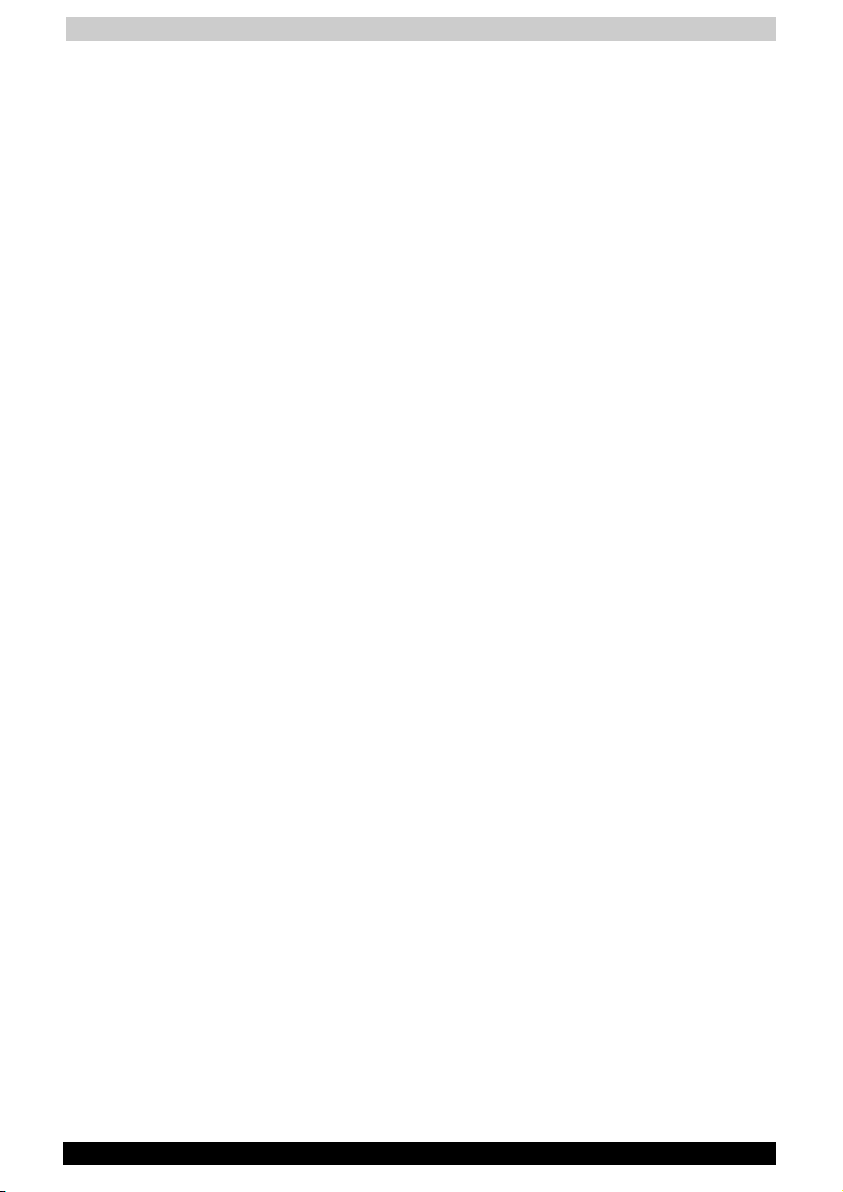
User's Manual
Regulatory Information
The Wireless LAN Mini PCI Card must be installed and used in strict
accordance with the manufacturer’s instructions as described in the user
documentation that comes with the product. This device complies with
the following radio frequency and safety standards.
Satellite A30 Series xix
Page 20
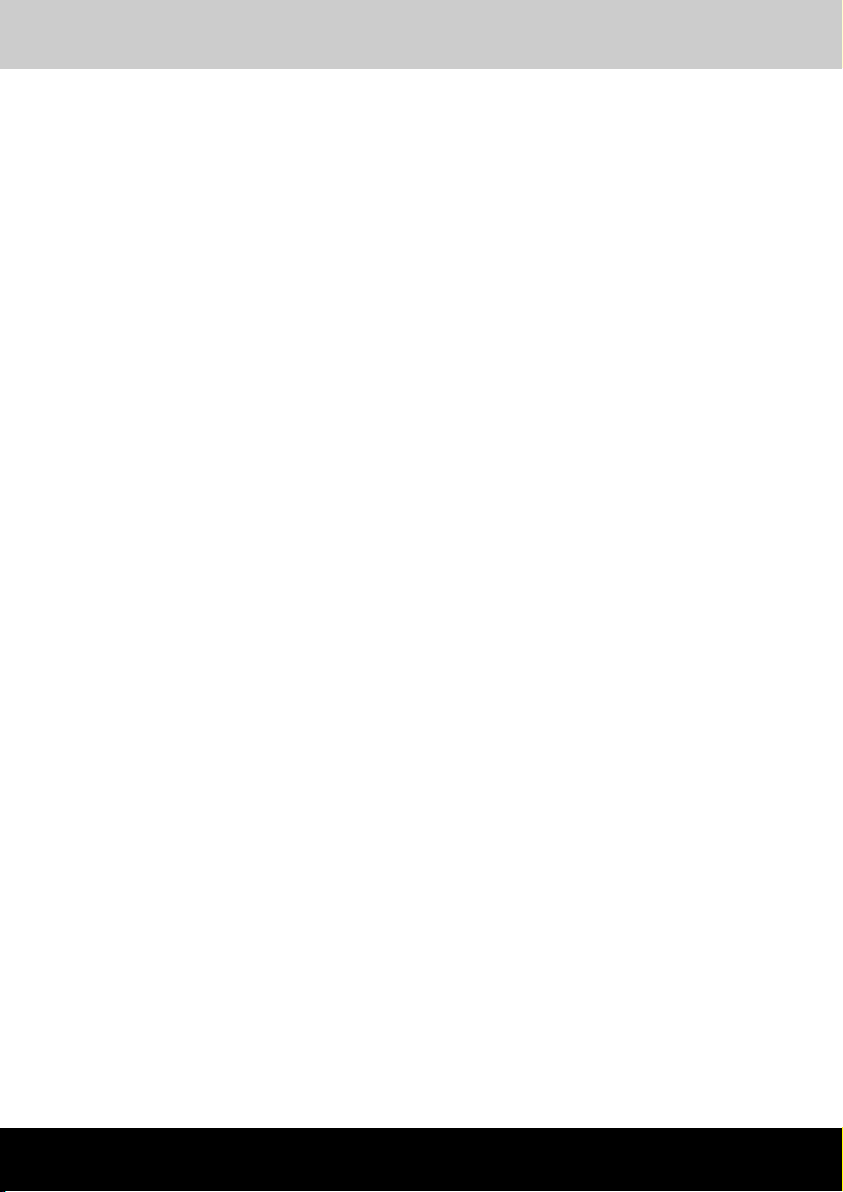
Table of Contents
Satellite A30 Series
Table of Contents
Preface ...................................................................................... xxvi
Manual contents.................................................................................. xxvi
Conventions........................................................................................ xxvii
Abbreviations................................................................................... xxvii
Icons................................................................................................ xxvii
Keys................................................................................................. xxvii
Key operation .................................................................................xxviii
Display............................................................................................ xxviii
Messages .......................................................................................xxviii
Chapter 1 Introduction..............................................................1-1
Equipment checklist .............................................................................1-1
Hardware ...........................................................................................1-1
Software ............................................................................................1-1
Documentation ..................................................................................1-2
Features .................................................................................................1-2
Processor ..........................................................................................1-2
Memory .............................................................................................1-3
Power ................................................................................................1-3
Disks..................................................................................................1-4
Options ..............................................................................................1-4
PCMCIA Card ....................................................................................1-4
MODEM/LAN card.............................................................................1-4
Ports ..................................................................................................1-5
Multimedia .........................................................................................1-5
Communications................................................................................1-6
Dimensions........................................................................................1-6
Weight ...............................................................................................1-6
Security..............................................................................................1-7
Special features.....................................................................................1-7
Utilities ...................................................................................................1-9
Options...................................................................................................1-9
Satellite A30 Series xx
Page 21
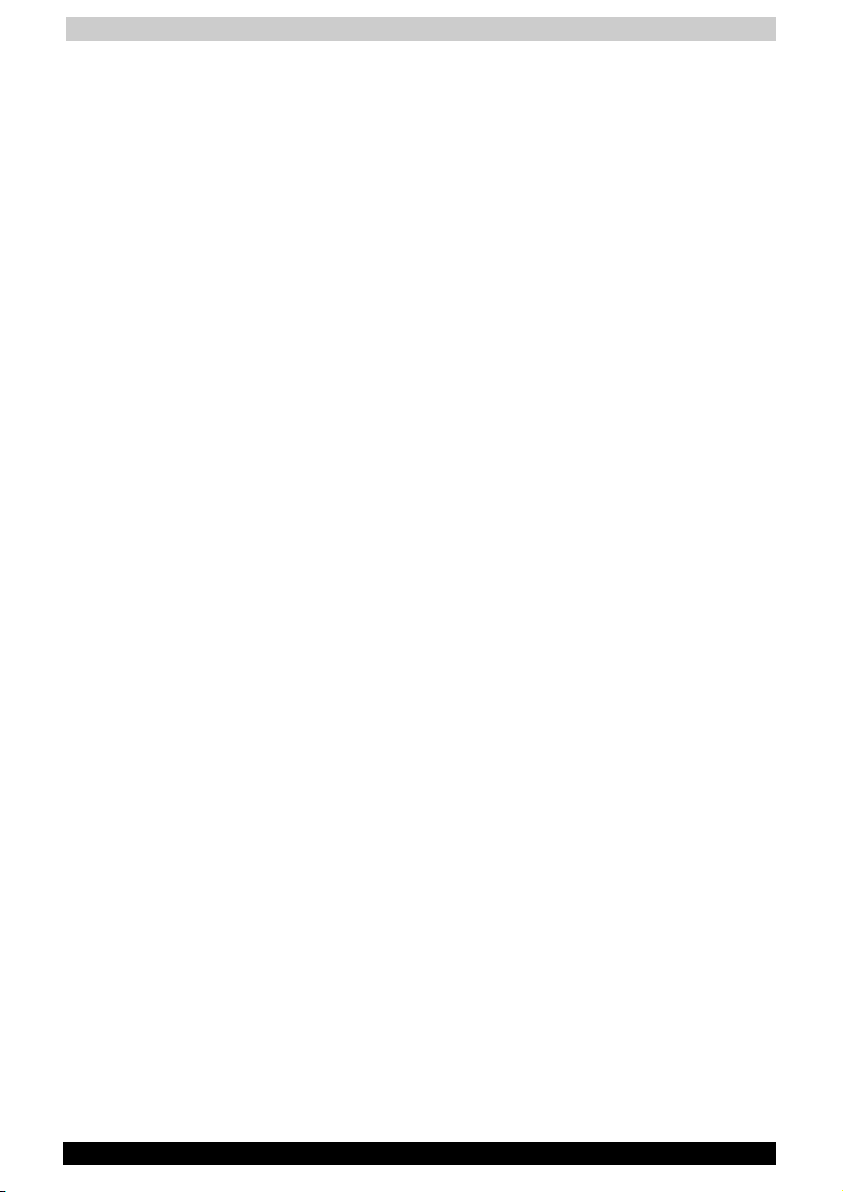
Table of Contents
Chapter 2 The Grand Tour........................................................2-1
Front with the display closed ...............................................................2-1
Left side..................................................................................................2-3
Right side ...............................................................................................2-4
Back side ...............................................................................................2-5
Underside...............................................................................................2-6
Front with the display open..................................................................2-7
Indicators ...............................................................................................2-9
Drives ...................................................................................................2-11
3 ½" diskette drive...........................................................................2-11
Optical Media drive..........................................................................2-12
AC adaptor...........................................................................................2-13
Chapter 3 Getting Started ........................................................3-1
Setting up your work space .................................................................3-1
General conditions.............................................................................3-2
Placement of computer .....................................................................3-2
Seating and posture ..........................................................................3-3
Lighting..............................................................................................3-3
Work habits .......................................................................................3-4
Connecting the AC adaptor..................................................................3-5
Opening the display ..............................................................................3-6
Turning on the power............................................................................3-7
Starting up for the first time .................................................................3-7
Turning off the power ...........................................................................3-8
Shut Down mode (Boot mode) ..........................................................3-8
Hibernation mode ..............................................................................3-8
Standby mode .................................................................................3-10
Restarting the computer.....................................................................3-12
Restoring the preinstalled software from the Product Recovery
CD-ROM or DVD-ROM........................................................................3-12
Chapter 4 Operating Basics.....................................................4-1
Using the Touch pad.............................................................................4-1
Using optical media drives ...................................................................4-3
Safety Precautions ............................................................................4-3
Loading compact discs .....................................................................4-4
Removing compact discs ..................................................................4-7
CD/Digital Mode button.....................................................................4-8
CD/DVD/Audio control buttons .........................................................4-8
Writing DVD/CDs ...................................................................................4-9
Before writing ....................................................................................4-9
When writing or rewriting.................................................................4-10
Satellite A30 Series xxi
Page 22
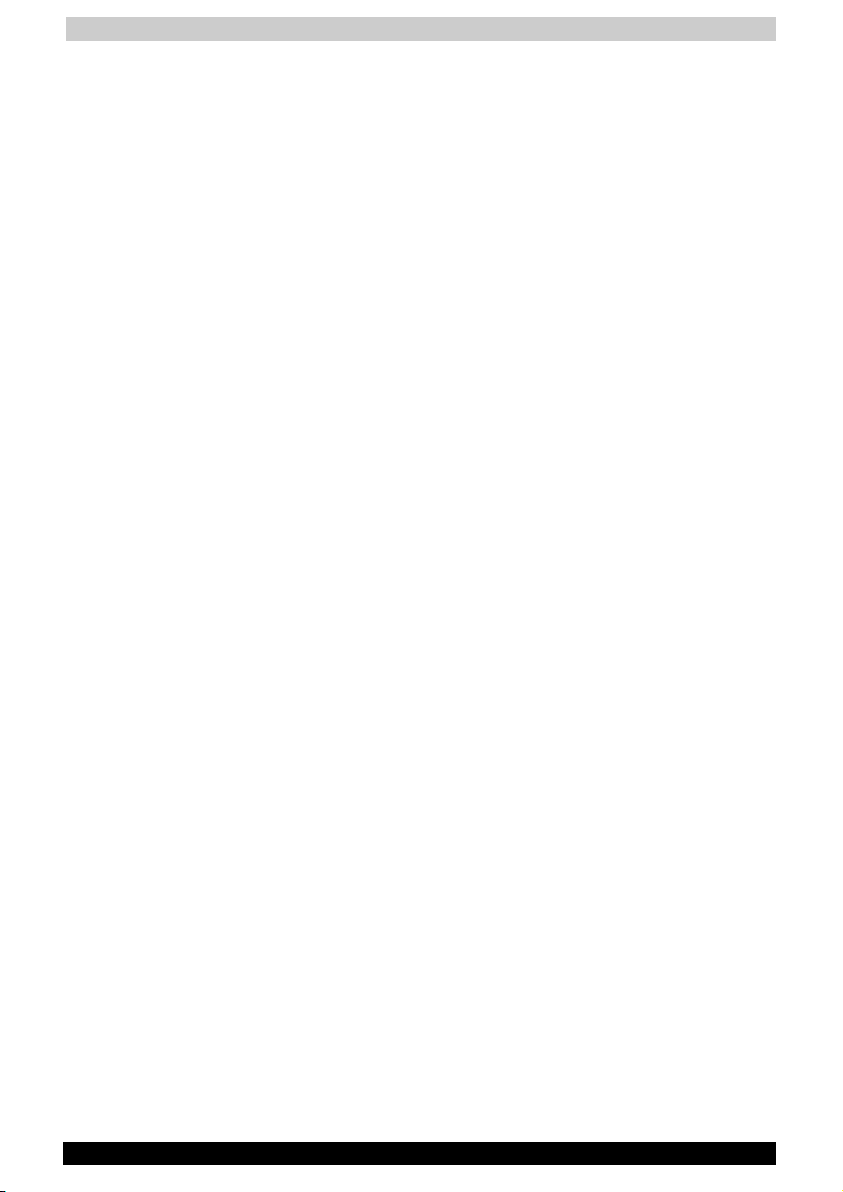
Table of Contents
Disk care ..............................................................................................4-11
DVD/CD care ...................................................................................4-11
Diskette care....................................................................................4-11
Using the internal modem ..................................................................4-12
IMPORTANT SAFETY INSTRUCTIONS...........................................4-12
Region selection ..............................................................................4-13
Properties menu ..............................................................................4-13
Connecting ......................................................................................4-15
Disconnecting..................................................................................4-15
LAN .......................................................................................................4-16
Connecting LAN cable.....................................................................4-16
Disconnecting LAN cable ................................................................4-17
Wireless communications ..................................................................4-17
Wireless LAN ...................................................................................4-17
Wireless communication switch ......................................................4-17
Wireless communication LED..........................................................4-18
TV-Out ..................................................................................................4-18
Cleaning the computer .......................................................................4-18
Moving the computer..........................................................................4-19
Chapter 5 The Keyboard ..........................................................5-1
Typewriter keys .....................................................................................5-1
F1 ... F12 function keys .........................................................................5-2
Soft Keys: Alt Gr Key Combinations....................................................5-2
Soft keys: Fn key combinations ...........................................................5-2
Emulation keys ..................................................................................5-3
Hotkeys .............................................................................................5-4
Windows special keys .......................................................................5-6
Keypad overlay ......................................................................................5-6
Turning on the overlays .....................................................................5-6
Temporarily using normal keyboard (overlay on)...............................5-7
Temporarily using overlay (overlay off) ..............................................5-7
Temporarily changing modes ............................................................5-8
Generating ASCII characters................................................................5-8
Satellite A30 Series xxii
Page 23
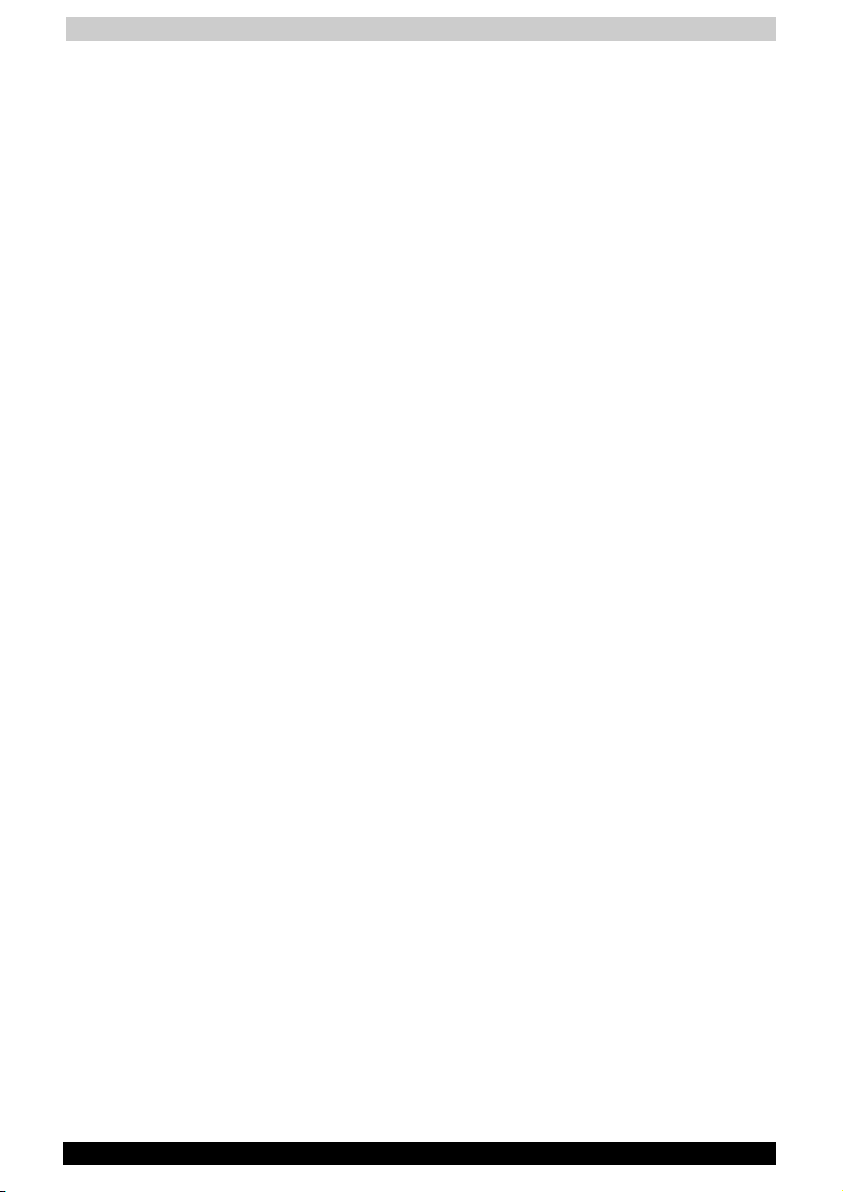
Table of Contents
Chapter 6 Power and Power-Up Modes.................................6-1
Power conditions ..................................................................................6-1
Power indicators ...................................................................................6-2
Battery indicator ................................................................................6-2
DC IN indicator ..................................................................................6-3
Power indicator..................................................................................6-3
Battery types..........................................................................................6-3
Battery pack ......................................................................................6-4
Real Time Clock battery ....................................................................6-4
Care and use of the battery pack ........................................................6-5
Safety precautions.............................................................................6-5
Charging the batteries .......................................................................6-8
Monitoring battery capacity.............................................................6-10
Maximizing battery operating time ..................................................6-10
Retaining data with power off (standby mode)................................6-11
Extending battery life.......................................................................6-11
Replacing the battery pack ................................................................6-11
Removing the battery pack .............................................................6-12
Installing the battery pack ...............................................................6-13
Power-up modes .................................................................................6-14
Panel power off/on..............................................................................6-14
System automatic Standby/ Hibernation ..........................................6-14
Chapter 7 Optional Devices .....................................................7-1
PC cards.................................................................................................7-1
Installing a PC card ...........................................................................7-2
Removing a PC card..........................................................................7-3
Memory expansion................................................................................7-4
Installing memory module..................................................................7-4
Removing memory module................................................................7-6
Additional battery pack.........................................................................7-7
Additional AC adaptor...........................................................................7-7
Parallel printer .......................................................................................7-7
External monitor....................................................................................7-8
Television ...............................................................................................7-8
i.LINK (IEEE1394) .................................................................................7-11
Precautions......................................................................................7-11
Connecting ......................................................................................7-11
Disconnecting..................................................................................7-12
Security lock ........................................................................................7-12
Satellite A30 Series xxiii
Page 24
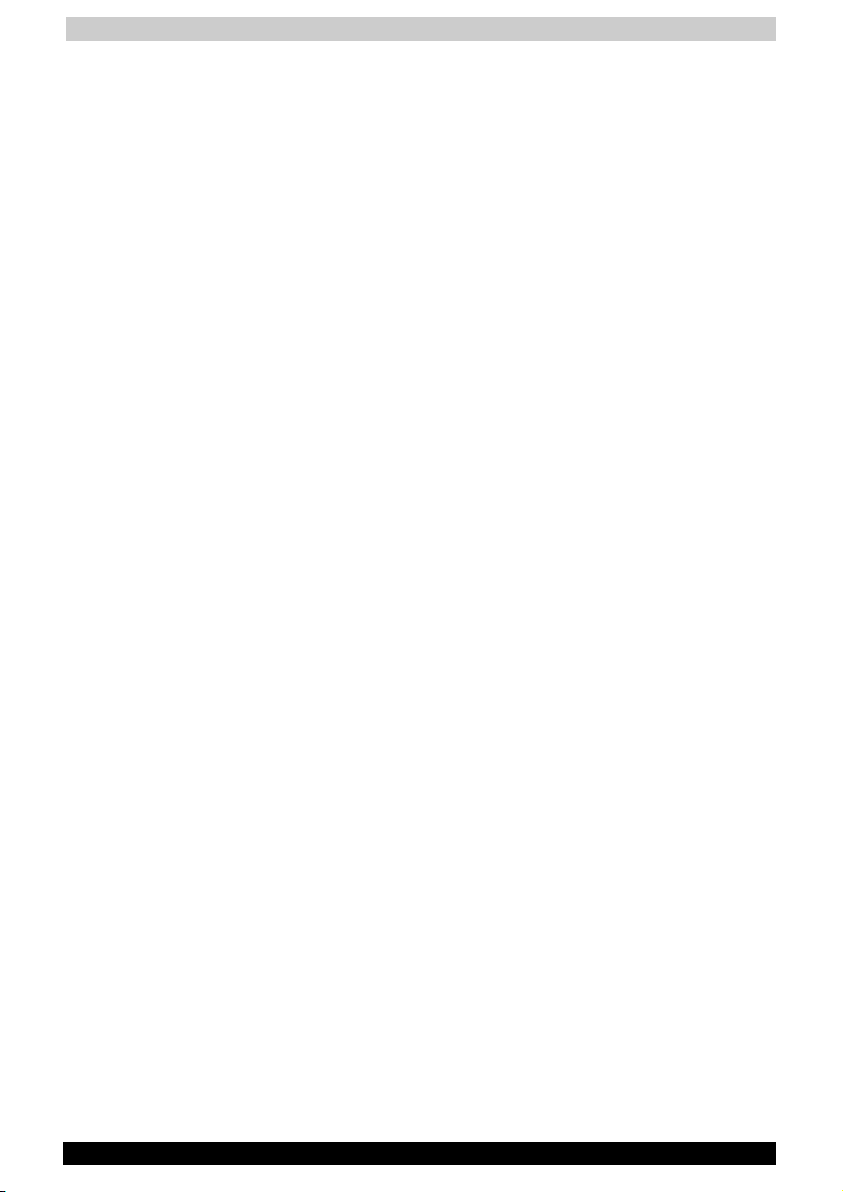
Table of Contents
Chapter 8 Troubleshooting ......................................................8-1
Problem solving process ......................................................................8-1
Preliminary checklist..........................................................................8-2
Analysing the problem.......................................................................8-2
Hardware and system checklist...........................................................8-3
System start-up .................................................................................8-3
Self test..............................................................................................8-4
Power ................................................................................................8-4
Overheating power down ..................................................................8-5
AC power...........................................................................................8-5
Battery ...............................................................................................8-6
Keyboard ...........................................................................................8-7
LCD panel..........................................................................................8-7
Hard disk drive ..................................................................................8-8
Optical media device.........................................................................8-8
Multidrive & DVD-R/RW.....................................................................8-9
Printer ..............................................................................................8-11
PC Card...........................................................................................8-11
Infrared port.....................................................................................8-12
Sound system..................................................................................8-12
Pointing device ................................................................................8-12
USB .................................................................................................8-14
TV output signal...............................................................................8-14
Standby/Hibernation........................................................................8-15
Memory expansion ..........................................................................8-15
Modem ............................................................................................8-16
LAN..................................................................................................8-17
Wireless LAN ...................................................................................8-17
Monitor ............................................................................................8-18
i.LINK (IEEE1394).............................................................................8-18
If you need further assistance............................................................8-19
Before you call.................................................................................8-19
Where to write .................................................................................8-19
Satellite A30 Series xxiv
Page 25
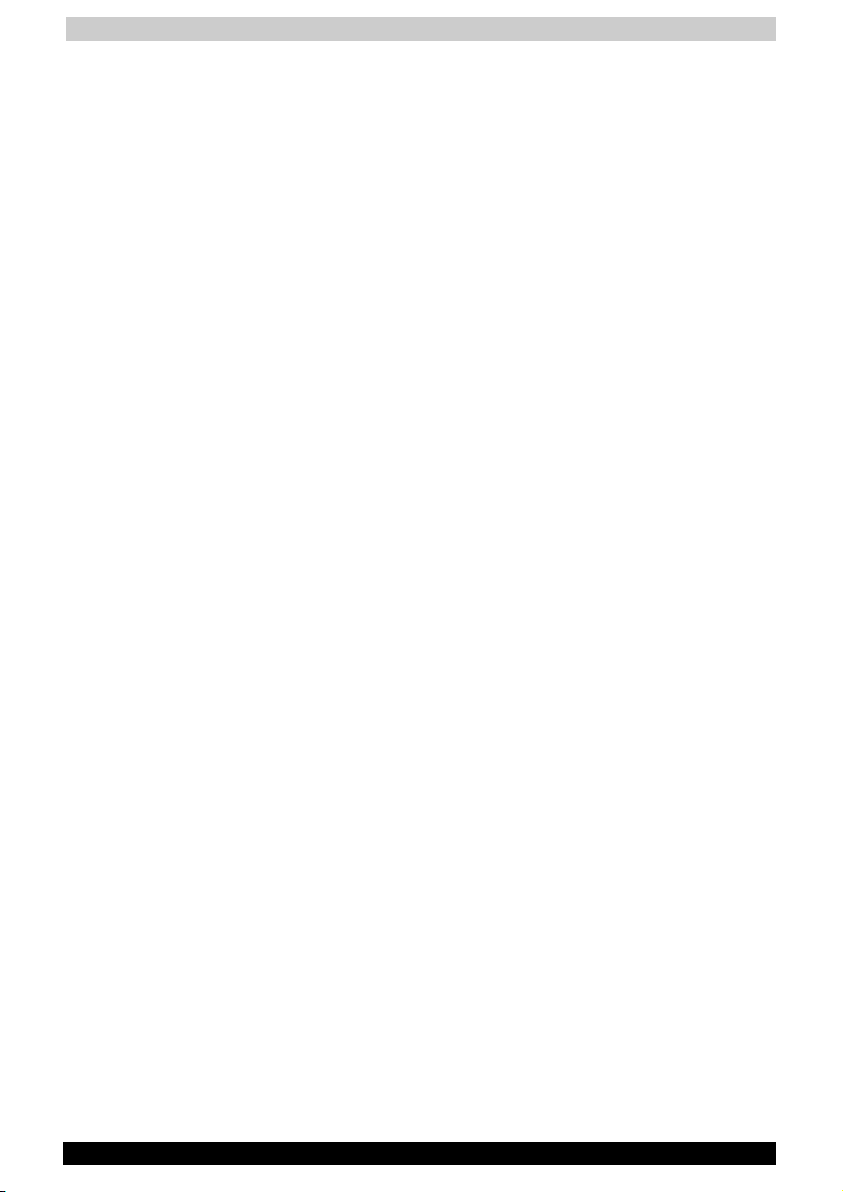
Table of Contents
Appendix A Specifications ......................................................A-1
Appendix B AC Power Cord and Connectors .......................B-1
Appendix C Keyboard Layouts ...............................................C-1
Appendix D Display Modes .....................................................D-1
Appendix E If your computer is stolen................................... E-1
Appendix F ASCII Character Codes ....................................... F-1
Glossary...................................................................................... F-1
Index ........................................................................................... F-1
Satellite A30 Series xxv
Page 26
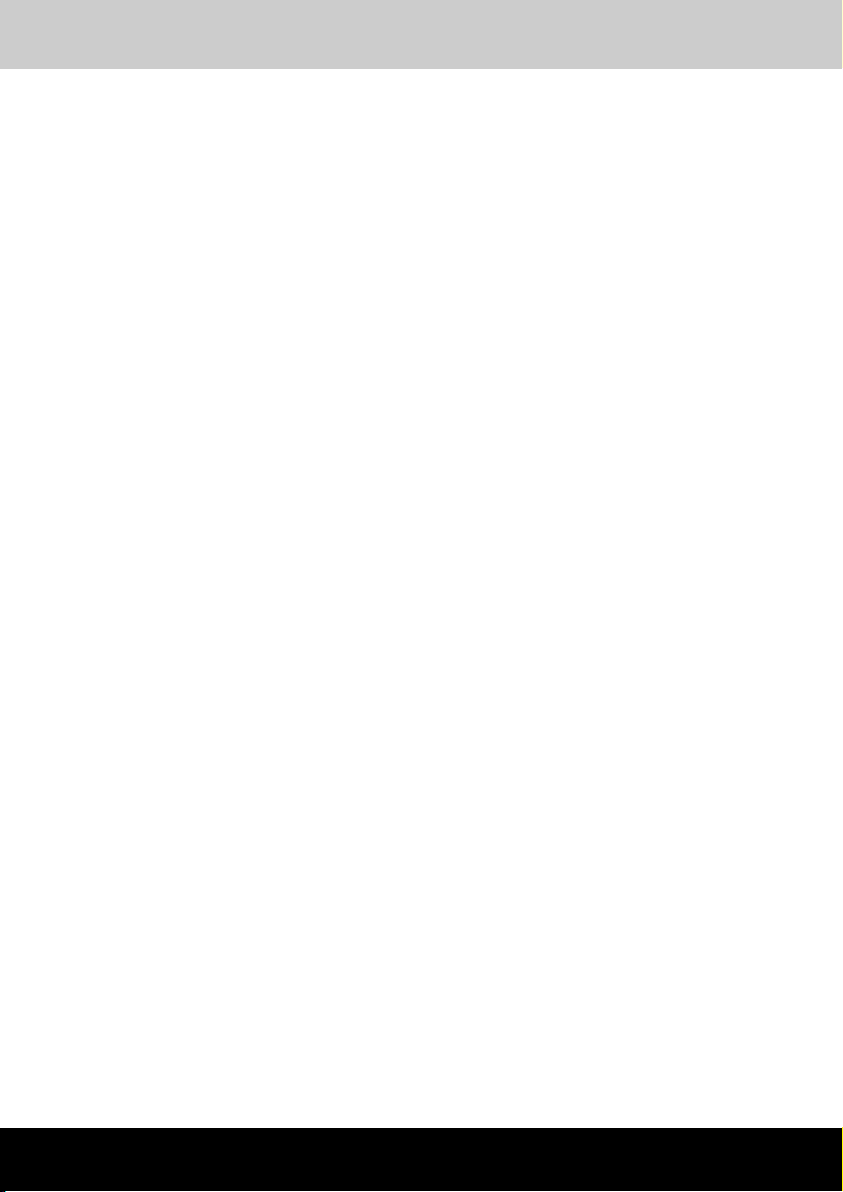
Preface
Satellite A30 Series
Preface
Congratulations on your purchase of a Satellite A30 series computer. This
powerful notebook computer provides excellent expansion capability,
including multimedia devices, and it is designed to provide years of
reliable, high-performance computing.
This manual explains how to set up and begin using your Satellite A30
series computer. It also provides detailed information on configuring your
computer, basic operations and care, using optional devices and
troubleshooting.
If you are a new user of computers or if you’re new to portable
computing, first read over the Introduction and The Grand Tour chapters
to familiarize yourself with the computer’s features, components and
accessory devices. Then read Getting Started for step-by-step
instructions on setting up your computer.
If you are an experienced computer user, please continue reading the
preface to learn how this manual is organized, then become acquainted
with this manual by browsing through its pages. Be sure to look over the
Special features section of the Introduction, to learn about features that
are uncommon or unique to the computer.
Manual contents
This manual has eight chapters, three appendixes, a glossary and an
index.
Chapter 1, Introduction, is an overview of the computer’s special features,
utilities, and options.
Chapter 2, The Grand Tour, identifies the components of the computer
and briefly explains how they function.
Chapter 3, Getting Started, provides a quick overview of how to begin
operating your computer and gives tips on safety and designing your
work area. Be sure to read the sections on setting up the operating
system and on restoring the preinstalled software.
Chapter 4, Operating Basics, includes instructions on using the following
devices: Touch pad, the optical media drives, the internal modem, LAN
and wireless LAN. It also provides tips on care of the computer, diskettes
and DVD/CD-ROMs.
Satellite A30 Series xxvi
Page 27
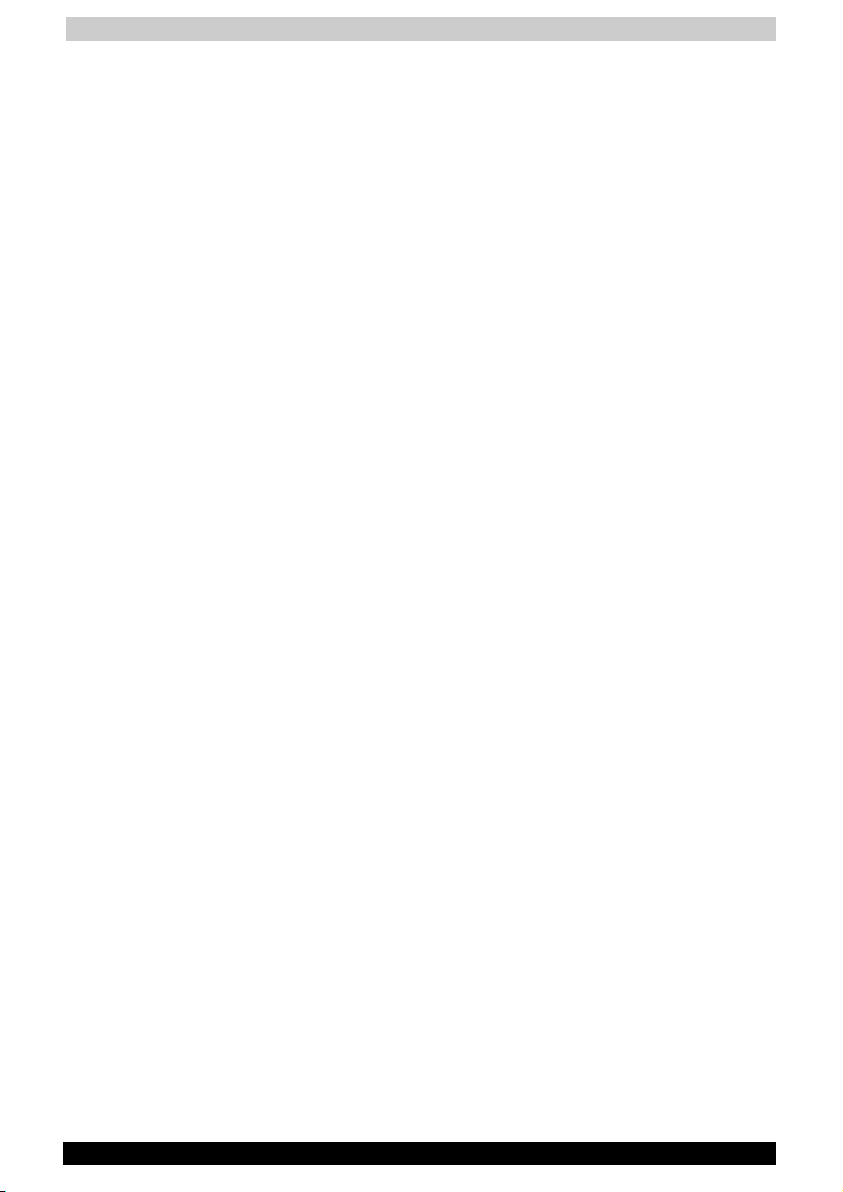
Preface
Chapter 5, The Keyboard, describes special keyboard functions including
the keypad overlay and hotkeys.
Chapter 6, Power and Power-Up Modes, gives details on the computer’s
power resources.
Chapter 7, Optional Devices, describes the optional hardware available.
Chapter 8, Troubleshooting, provides helpful information on how to
perform some diagnostic tests, and suggests courses of action if the
computer doesn’t seem to be working properly.
The Appendixes provide technical information about your computer.
The Glossary defines general computer terminology and includes a list of
acronyms used in the text.
The Index quickly directs you to the information contained in this manual.
Conventions
This manual uses the following formats to describe, identify, and highlight
terms and operating procedures.
Abbreviations
On first appearance, and whenever necessary for clarity, abbreviations
are enclosed in parentheses following their definition. For example: Read
Only Memory (ROM). Acronyms are also defined in the Glossary.
Icons
Icons identify ports, dials, and other parts of your computer. The indicator
panel also uses icons to identify the components it is providing
information on.
Keys
The keyboard keys are used in the text to describe many computer
operations. A distinctive typeface identifies the key top symbols as they
appear on the keyboard. For example, Enter identifies the Enter key.
Satellite A30 Series xxvii
Page 28
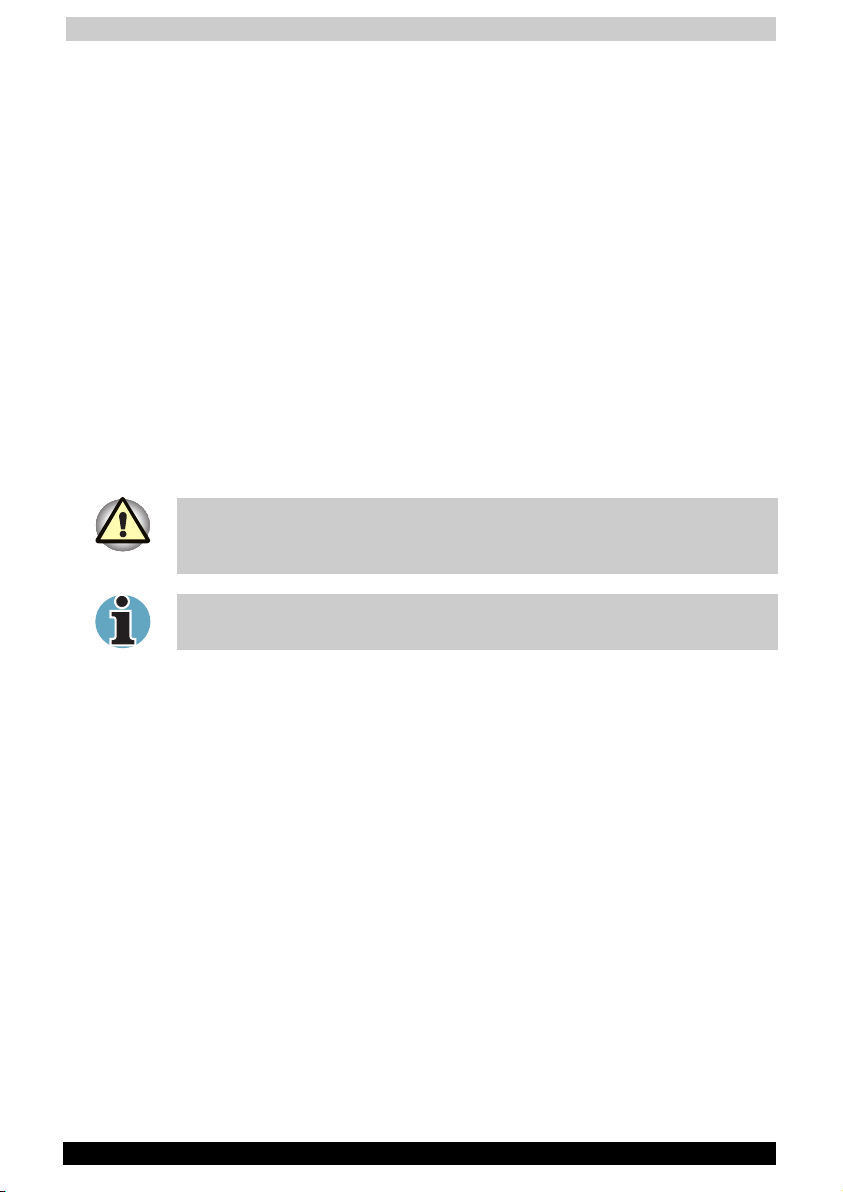
Preface
Key operation
Some operations require you to simultaneously use two or more keys. We
identify such operations by the key top symbols separated by a plus sign
(+). For example, Ctrl + C means you must hold down Ctrl and at the
same time press C. If three keys are used, hold down the first two and at
the same time press the third.
Display
S
ABC
Names of Windows® or icons or text
generated by the computer that appears on
its display screen is presented in the type
face you see to the left.
Text generated by the computer is usually
preceded by the screen icon.
Messages
Messages are used in this manual to bring important information to your
attention. Each type of message is identified as shown below.
Pay attention! A caution informs you that improper use of equipment or
failure to follow instructions may cause data loss or damage your
equipment.
Please read. A note is a hint or advice that helps you make best use of
your equipment.
Satellite A30 Series xxviii
Page 29
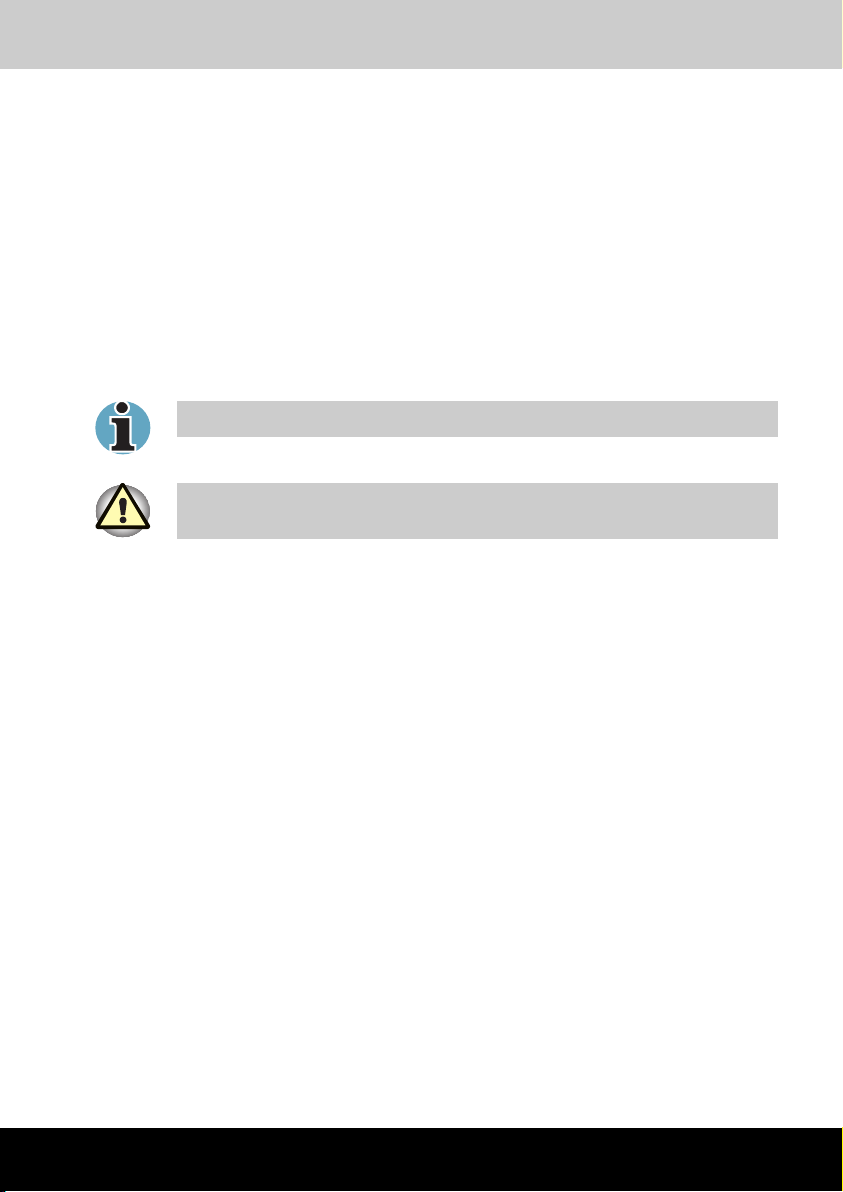
Introduction
Satellite A30 Series
Chapter 1
Introduction
This chapter provides an equipment checklist, and it identifies the
computer’s special features, options and accessories.
Basic features are described in a separate pamphlet.
Some of the features described in this manual may not function properly if
you use an operating system that was not preinstalled by TOSHIBA.
Equipment checklist
Carefully unpack your computer. Save the box and packing materials for
future use. Check to make sure you have all the following items:
Hardware
■ Satellite A30 Series Portable Personal Computer
■ Universal AC adaptor and power cord
■ USB FDD (optional)
Software
■ The following software preinstalled on your hard disk:
■ Microsoft Windows XP
■ TOSHIBA Utilities
■ Display Driver
■ Touch pad Driver
■ Sound Driver
■ Miscellaneous Drivers (depending on the model purchased:
Modem, LAN, Wireless LAN,)
■ Online Help
Satellite A30 Series 1-1
Page 30
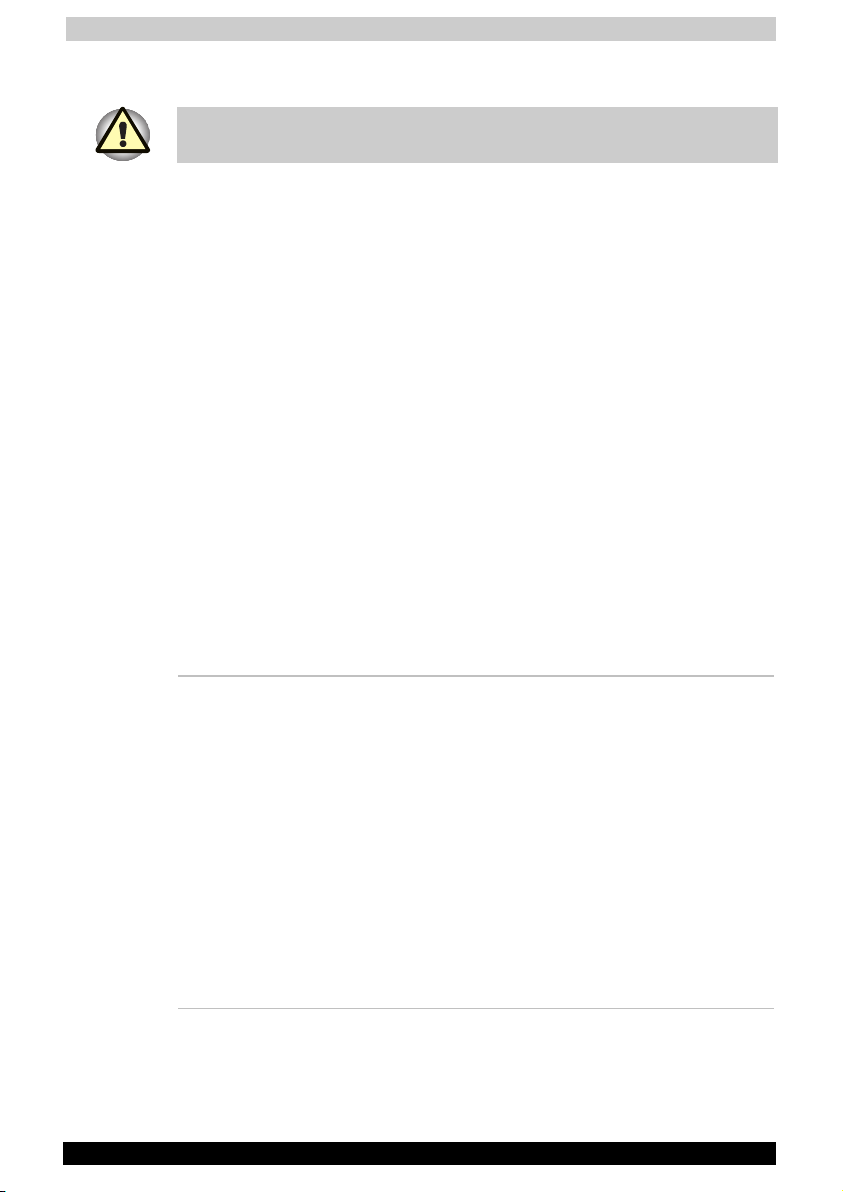
Introduction
■ Product Recovery CD-ROM or DVD-ROM
The system may not function properly if you use drivers that are not
preinstalled or distributed by TOSHIBA.
Documentation
■ Your computer’s documentation:
■ Satellite A30 Series Personal Computer User’s Manual (this
manual)
■ Satellite A30 Series Quickstart
■ Microsoft
■ Safety Instruction Manual
■ Warranty Information
If any of the items are missing or damaged, contact your dealer
immediately.
®
Windows XP manual package
Features
The Satellite A30 series computer uses TOSHIBA’s advanced Large Scale
Integration (LSI), Complementary Metal-Oxide Semiconductor (CMOS)
technology extensively to provide compact size, minimum weight, low
power usage, and high reliability. This computer incorporates the
following features and benefits:
Processor
Processor Some configurations are equipped with a Intel®
Celeron® processor, which incorporates a
128KB level 2 cache memory.
■ 2.3 GHz Mobile Intel® Celeron® Processor
or greater
Some configurations are equipped with a Intel®
Pentium® 4 processor , which incorporates a
512KB level 2 cache memory.
■ 2.40 GHz Intel® Pentium® 4 Processor or
greater
■ 2.66 GHz Intel® Pentium® 4 Processor with
HT Technology or greater
Other processors may be introduced in the
future.
Satellite A30 Series 1-2
Page 31

Introduction
Memory
Slots Two 200-pin +2.5V DDR SO-DIMM connectors,
supporting DDR memory cards. Maximum
upgradable to 2GB by two 1GB SO-DIMM
module
128KB/512KB/1MB L2 Cache on CPU
Video RAM up to 64MB or 128MB Integrated shared solution
with main memory
Power
Battery pack 12 cells Li-Ion 18650 size smart battery pack
with 95Wh capacity Li-Ion Battery.
Discharge time with main battery in standby
mode is approximately 4 days.
Discharge time with main battery in shutdown
mode is approximately 1 month.
12 hours or longer charging time to 100%
(system on).
RTC battery The computer has an internal battery to back up
the internal Real Time Clock (RTC) and calendar.
It is good without an external power source for 1
month.
AC adaptor The universal AC adaptor provides power to the
system and recharges the batteries when they
are low. It comes with a detachable power cord.
Satellite A30 Series 1-3
Page 32

Introduction
Disks
Fixed hard disk One 30GB/40GB/60GB/80GB hard drive
Bus Master IDE
9.5m/m 2.5” HDD Support
Ultra 100 DMA
Other hard disks may be introduced in the
future.
Optical media drive 5.25” 12.7mm height DVD Multi drive,
DVD-R/-RW, DVD-ROM, or CD-RW/DVD-ROM
device.
Computers in this series can be configured with multiple types of optical
media drive. For more information on the optical media drives available,
talk to your dealer. More information on using the optical media drive can
be found in Chapter 4, Operating Basics.
Options
Options 128MB/256MB/512MB/1GB SO-DIMM modules
MINI PCI module (802.11a, 802.11b, 802.11a+b,
802.11g, 802.11a+g) wireless LAN module
PCMCIA Card
PCMCIA Card One type II card socket
SRAM, OTPROM, FLASH ROM and mask ROM
memory card
MODEM/LAN card
MODEM/LAN card 1.8" 10.5mm removable ATA Device
Card bus card
ACPI 1.0b compliant
Satellite A30 Series 1-4
Page 33

Introduction
Ports
External monitor 15-pin analog VGA port supports VESA DDC2B
compatible functions.
Parallel port One 25-pin parallel port, EPP/ECP capability.
S-Video port One TV-out connector.
Universal Serial Bus The computer has up to three Universal Serial
Bus (USB) ports (depending on model purchase)
that comply with the USB 2.0 standard, enabling
data transfer speeds more than 40 times faster
than USB 1.1 (which this computer also
supports.) The USB drives may be used to
transfer data at Low, Full, and High speeds.
i.LINK (IEEE1394) This port enables high-speed data transfer
directly from external devices such as digital
video cameras.
Infrared The serial infrared port is compatible with the
Infrared Data Association (IrDA 1.1) standards. It
enables cableless 4 Mbps, 1.152 Mbps, 115.2
kbps, 57.6 kbps, 38.4 kbps, 19.2 kbps or 9.6
kbps data transfer with IrDA 1.1 compatible
external devices.
Multimedia
Sound system Incorporates a Wave Table Synthesizer for
advanced sound applications including 3D
games, DVD movie playback and Internet
communications.
TV-out button Sets your display device to TV (video-out). Press
it to switch back and forth between TV and the
built-in display.
Mode control button Launches various CD, DVD and Digital audio
functions. Refer to Chapter 4, Operating Basics,
for more details.
Audio/Video controls Let you use the computer’s fixed optical media
drive as a stand-alone audio CD-player or MP3
player. You can also use the buttons to control
the computer’s DVD video player when the
system is on.
Headphone jack Outputs analog audio.
Satellite A30 Series 1-5
Page 34

Introduction
Microphone jack A 3.5 mm mini microphone jack enables
connection of a three-conductor mini jack for
monaural microphone input.
Line-in jack A standard 3.5 mm line-in jack enables
connection of a stereo device for audio input.
Communications
Modem An internal modem provides capability for data
and fax communication. It supports V.90 or V.92
depending on the region. The speed of data
transfer and fax depends on analog telephone
line conditions. It has a modem jack for
connecting to a telephone line.
LAN The computer has built-in support for Ethernet
LAN (10 megabits per second, 10BASE-T) and
Fast Ethernet LAN (100 megabits per second
100 BASE- Tx).
Wireless LAN Some computers in this series are equipped with
a wireless LAN mini-PCI card that is compatible
with other LAN systems based on Direct
Sequence Spread Spectrum radio technology
that complies with the IEEE 802.11a, 802.11b,
802.11a+b, 802.11g, 802.11a+g Standards.. It
supports data transfer up to 54 Mbits/s. It has a
Frequency Channel Selection (5 GHz or 2.4 GHz)
and allows roaming over multiple channels.
Dimensions
Dimensions 332.4mm x 280mm x 38.2 mm (Front)/ 45.3 mm
(Rear)
Weight
Weight 7.61lb/3,45kg for 14” TFT LCD/DVD Multi drive
module
7.72lb/3,5kg for 15,0” TFT LCD/DVD Multi drive
module
The actual weight varies depending on the
configuration of the model purchased.
Satellite A30 Series 1-6
Page 35

Introduction
Security
Security Boot-up password protection
Two levels password architecture (Supervisor
Password & User Password)
Special features
The following features are either unique to TOSHIBA computers or are
advanced features, which make the computer more convenient to use.
Hotkeys Key combinations let you quickly modify the
system configuration directly from the keyboard
without running a system configuration program.
Display Automatic
Power Off
HDD Automatic
Power Off
System Automatic
Standby/Hibernation
Keypad Overlay A ten-key pad is integrated into the keyboard.
Battery Save Mode This feature lets you save battery power. You
This feature automatically cuts off power to the
internal display when there is no input from the
keyboard or pointing device for a time specified.
Power is restored when any key is pressed or
when there is input from a pointing device. You
can specify the time in the TOSHIBA Power
Management Utility.
This feature automatically cuts off power to the
hard disk drive when it is not accessed for a time
specified. Power is restored when the hard disk
is accessed. You can specify the time in the
TOSHIBA Power Management Utility.
This feature automatically brings the system to
standby mode or Hibernation mode when there
is no input or hardware access for a time
specified. You can specify the time and select
either System Standby or System Hibernate in
the TOSHIBA Power Management Utility.
Refer to the Keypad overlay section in Chapter 5,
Keyboard, for instructions on using the keypad
overlay.
can specify the Battery Save Mode in the
TOSHIBA Power Management Utility.
Instant Security A hotkey function blanks the screen providing
quick and easy data security.
Satellite A30 Series 1-7
Page 36

Introduction
Panel Power Off / On This feature turns power to the computer off
when the display panel is closed and turns it
back on when the panel is opened. You can
specify the setting in the TOSHIBA Power
Management Utility.
Low Battery
Automatic
Hibernation
When battery power is exhausted to the point
that computer operation cannot be continued,
the system automatically enters Hibernation and
shuts down. You can specify the setting in the
TOSHIBA Power Management Utility.
Hibernation This feature lets you turn off the power without
exiting from your software. The contents of main
memory is saved to the hard disk, when you turn
on the power again, you can continue working
right where you left off. Refer to the Turning off
the power section in Chapter 3, Getting Started,
for details.
Standby In Standby mode, power to the system remains
on, but the CPU and all other devices are in
sleep mode. When the computer is in standby
mode, the Power LED flashes in amber. To enter
Standby mode click Start, click Shut Down,
select Standby and click OK. The computer
enters Standby mode regardless of the
Hibernate setting.
Before entering Standby mode, be sure to save your data.
Do not install or remove a memory module while the computer is in
Standby mode. The computer or the module could be damaged.
Do not remove the battery pack while the computer is in Standby mode.
Data in memory will be lost.
Satellite A30 Series 1-8
Page 37

Introduction
Utilities
This section describes preinstalled utilities and tells how to start them. For
details on operations, refer to each utility’s online manual, help files or
readme files.
Options
TOSHIBA Power
Management Utility
TOSHIBA Console TOSHIBA Console is a graphical user interface
You can add a number of options to make your computer even more
powerful and convenient to use. The following options are available:
Memory Modules Two memory modules can be installed in the
Use only PC2100 or 2700 compatible memory modules. See your
TOSHIBA dealer for details.
Battery Pack An additional battery pack can be purchased
Universal AC Adaptor If you use your computer at more than one site
There are two ways to display the Windows XP
Control Panel. The default is Category View.
TOSHIBA Power Management Utility is under the
Performance and Maintenance item.
that provides easy access to help and services.
It is the default function launched by the
TOSHIBA Console button.
computer.
from your TOSHIBA dealer. Use it as a spare to
increase your computer operating time.
frequently, it may be convenient to purchase an
additional AC adaptor for each site so you will
not have to carry the adaptor with you.
Security Lock A slot is available to attach a security cable to
the computer to deter theft.
Wireless LAN Kit This option enables wireless LAN functions in
computers that do not have wireless
preinstalled. It is installed by dealers only.
USB FDD Kit Lets you attach a floppy diskette device to your
computer by means of a USB cable.
Satellite A30 Series 1-9
Page 38

The Grand Tour
Satellite A30 Series
Chapter 2
The Grand Tour
This chapter identifies the various components of your computer.
Become familiar with each component before you operate the computer.
Front with the display closed
The figure below shows the computer front with its display panel in the
closed position.
CD/DVD/AUDIO
CONTROL BUTTONS* SYSTEM INDICATORS DISPLAY LATCH CD/DVD EJECT BUTTON
LEFT SPEAKER OPTICAL MEDIA DRIVE RIGHT SPEAKER
*Not available on all models
Front of the computer with display closed
System Indicators The system indicators provide icons for
Left & Right
Speakers
Satellite A30 Series 2-1
monitoring the status of Disc Player, Audio
Music, DC IN, Power, Battery, Built-in HDD and
Diskette/Optical Media drive. Details are given
later in this chapter.
The left and right speakers are placed along the
front edges.
Page 39

The Grand Tour
Display Latch This latch secures the LCD panel in its closed
position. Slide the latch to open the display.
Mode Press this button to cycle between various CD,
DVD and audio functions. Refer to Chapter 4,
Operating Basics, for details.
Play/Pause Press this button to begin playing an audio CD, a
DVD movie or digital audio files. This button also
acts as a Pause button. Refer to Chapter 4,
Operating Basics for details.
Stop Stops playing the CD, DVD or digital audio. Refer
to Chapter 4, Operating Basics, for details.
Previous/Fast
Rewind
Skips back to previous tracks. If held down while
a song is playing, it fast rewinds through it. Refer
to Chapter 4, Operating Basics, for details.
Next/Fast Forward Skips forward to previous tracks. If held down
while a song is playing, it fast forwards through
it. Refer to Chapter 4, Operating Basics, for
details.
If Random or Shuffle is selected in Windows Media Player, selecting Next
or Previous advances to a random selection.
Optical Media Drive The computer is configured with a full-size
optical media drive module that lets you run
either 12 cm (4.72") or 8 cm (3.15") discs without
using an adaptor. See the Drives section in this
chapter for technical specifications on each drive
and to Chapter 4, Operating Basics, for
information on using the drive and caring for
discs.
Satellite A30 Series 2-2
Page 40

The Grand Tour
Left side
The figure below shows the computer left side.
WIRELESS
COMMUNICATION
SWITCH LINE-IN JACK HEADPHONE JACK LEFT SPEAKER
SECURITY LOCK WIRELESS
Security Lock A security cable can attach to this slot and be
COMMUNICATION LED
The left side of the computer
used to anchor your computer to a desk or other
MICROPHONE JACK VOLUME CONTROL
large object to deter theft.
Headphone Jack The Headphone Jack lets you connect stereo
headphones or other audio-output devices such
as external speakers. Connecting headphones or
other devices to this jack automatically disables
the internal speakers.
Microphone Jack A standard 3.5 mm mini microphone jack
enables connection of a three conductive type
mini-jack for a monaural microphone.
Line-In Jack A standard 3.5 mm min line-in jack enables
Wireless
Communication
connection of a stereo device for audio input.
The Wireless Communication Switch turns on
the wireless networking transceiver. The
Wireless Communication LED on the left side
lights to indicate that wireless networking is
turned on. It is not available in all configurations.
Volume Control Use this dial to adjust the volume of the stereo
speakers.
Speakers The audio speakers. Volume can be controlled
either with the volume dial on the left side of the
computer, or with the Volume setting in
Windows XP.
Satellite A30 Series 2-3
Page 41

The Grand Tour
Right side
The figure below shows the computer right side.
PC CARD SLOT
RIGHT SPEAKER iLINK PORT INFRARED PORT
The right side of the computer
i.LINK (IEEE1394)
Port
Connect an external device, such as a digital
video camera to this port for high-speed data
transfer. This only applies the i.Link model of the
(optional)
computer. Not all versions have this feature. This
feature may not be present, depending on your
configuration.
PC Card Slot A PC Card slot can accommodate one 5 mm
PC Card (Type II). You can install any industry
standard PC Card such as a SCSI adaptor,
Ethernet adaptor or flash memory card.
Keep foreign objects out of the PC Card slot. A pin or similar object can
damage the computer.
Infrared port
(optional)
This infrared port is compatible with Infrared
Data Association (IrDA) Fast InfraRed (FIR)
standards. It enables cableless 4 Mbps data
transfer with IrDA 1.1 compatible external
devices. Not all models will come with a Infrared
port.
Satellite A30 Series 2-4
Page 42

The Grand Tour
Back side
The figure below shows the computer back panel.
LAN JACK PARALLEL PORT S-VIDEO* COOLING VENT
USB PORTS MODEM JACK EXTERNAL MONITOR
The back side of the computer
Universal Serial Bus
(USB) Ports
The Universal Serial Bus (USB 2.0) ports enable
chain connection of a number of USB-equipped
PORT
devices. For example, you might connect a
USB-HUB to the computer, then connect a
keyboard to the USB-HUB and a mouse to the
keyboard.
Modem Jack In areas where an internal modem is installed as
standard equipment, there is a modem jack that
lets you use a modular cable to connect the
modem directly to a telephone line. The modem
is not supported in some marketing regions.
In case of a lightning storm, unplug the modem cable from the telephone
jack.
Do not connect the modem to a digital telephone line. A digital line will
damage the modem.
LAN Jack This jack lets you connect to a LAN. The adaptor
Ether
has built-in support for Ethernet LAN (10
megabits per second, 10BASE-T) and Fast
Ethernet LAN (100 megabits per second,
100BASE-Tx).
DC IN 19 V JACK
Do not cover the cooling vent or otherwise obstruct it. Doing so may
cause the computer to overheat and result in damage.
Parallel Port This Centronics-compatible 25-pin parallel port
is used to connect a parallel printer or other
parallel device. This port supports Extended
Capabilities Port (ECP) standard.
External Monitor Port This 15-pin port lets you connect an external
Satellite A30 Series 2-5
video display to the computer.
Page 43

The Grand Tour
S-Video Plug a 4-pin S- video cable into this connector
for output of NTSC or PAL signal to a VCR or TV.
This feature may not be present, depending on
your configuration.
DC IN 19V
DC IN 19 V Jack The DC-IN socket is where you plug in the AC
Underside
The figure below shows the underside of the computer. Make sure the
display is closed before turning over your computer.
WIRELESS LAN SOCKET
OPTICAL MEDIA DRIVE BATTERY LATCH BATTERY PACK
adapter.
EXPANSION MEMORY
SOCKET INLET VENTS
The bottom of the computer
Wireless LAN Socket Consult your TOSHIBA dealer for installation of a
Wireless LAN card.
Expansion Memory
Socket
Use this socket to install a memory module to
increase your computer’s memory. Refer to the
Memory Expansion section in Chapter 7,
Optional Devices.
Battery The battery pack powers the computer when the
AC adaptor is not connected. For detailed
information on the battery pack, refer to
Chapter 6, Power and Power- Up Modes.
Battery Latch Slide this latch to remove the battery pack.
Fixed Bay Houses the optical drive
Satellite A30 Series 2-6
Page 44

The Grand Tour
Front with the display open
The figure below shows the front of the computer with the display open.
To open the display, slide the display latch on the front of the display and
lift up. Position the display at a comfortable viewing angle.
DISPLAY SCREEN
INTERNET
BUTTON*
TOSHIBA CONSOLE
BUTTON* TV-OUT BUTTON* LCD LID SWITCH
POWER BUTTON KEYBOARD INDICATORS TOUCH PAD TOUCH PAD CONTROL
*Not available on all models
The front with the display open
Touch pad A pointer control device located in the centre of
BUTTONS
the palm rest is used to control the on-screen
pointer. Refer to the Using the Touch pad
section in Chapter 4, Operating Basics.
Touch pad Control
Buttons
Control buttons below the Touch pad let you
select menu items or manipulate text and
graphics designated by the on-screen pointer.
Power Button Press the power button to turn the computer’s
Satellite A30 Series 2-7
power on and off.
Page 45

The Grand Tour
Internet Button Press this button to launch an Internet browser.
If the computer’s power is off, you can press this
button to turn on the computer’s power and
launch the browser automatically in one step.
This feature may not be present, depending on
your configuration.
TOSHIBA Console
Button
You can associate an application to this button
for automatic launch. If the computer is off,
pressing this button starts the computer and
launches the associated program automatically.
This feature may not be present, depending on
your configuration.
TV-Out Button Switches the display over to video or television if
a device has been connected through the
TV-Out port with an S-video cable. While in this
mode, you cannot use your computer’s built-in
screen. This feature may not be present,
depending on your configuration.
Keyboard Indicators The keyboard indicators provide icons to let you
the caps lock, arrow mode and numeric mode
functions. Details are given later in this chapter.
Display Hinges The display hinges hold the display screen at
easy-to- view angles.
Display Screen The LCD displays high-contrast text and
graphics at up to 1920 x 1440 pixels. Refer to
Appendix E. When the computer operates on the
AC adaptor the display screen’s image will be
somewhat brighter than when it operates on
battery power. The lower brightness level is
intended to save battery power.
To prolong the life of your monitor, use a screen saver when you are not
working the computer and it is idle. Default screen saver time-out setting
is recommended
LCD Lid Switch This switch senses when the LCD panel is
closed or opened and activates the Panel Power
Off/On feature.
Satellite A30 Series 2-8
Page 46

The Grand Tour
Indicators
The figures below show the system indicator lights, which light when
various computer operations are in progress.
CD/DVD DIGITAL DC IN POWER BATTERY BUILT-IN HDD OPTICAL
The system indicators
MEDIA/FDD
CD/DVD The CD/DVD indicator glows green when the
computer is in CD mode. This indicator is not
present on all models.
Digital The Digital indicator glows green when the
computer is in Digital mode. This indicator is not
present on all models.
DC IN The DC IN indicator glows green when DC
power is supplied from the AC power adaptor.
Power The Power indicator glonws green when the
computer is on. If you put the computer in Stand
by mode it pulses amber. In Hibernation mode, it
doesn’t glow.
Battery The Battery indicator indicates the condition of
the battery’s charge. Green indicates full charge,
amber indicates battery charging and flashing
amber indicates a low battery charge. Refer to
Chapter 6, Power and Power- Up Modes.
Built-in HDD This indicator glows green when the computer is
accessing the hard disk.
Optical Media This indicator glows green when the computer is
accessing an optical media disc.
Satellite A30 Series 2-9
Page 47

The Grand Tour
Caps
Lock
Caps
Lock
ARROW MODE NUMERIC MODE CAPS LOCK
The keyboard indicators
Arrow Mode When the Arrow mode icon lights green, you can
use the keypad overlay (light grey labelled keys)
as cursor keys. Refer to the Keypad Overlay
section in Chapter 5, The Keyboard.
Numeric Mode You can use the keypad overlay (light grey
labelled keys) for numeric input when the
Numeric mode icon lights green. Refer to the
Keypad Overlay section in Chapter 5, The
Keyboard.
Caps Lock The Caps Lock LED lights when you press the
Caps Lock key. When this light is on, pressing a
letter key on the keyboard produces an
uppercase (capital) letter.
Satellite A30 Series 2-10
Page 48

The Grand Tour
Drives
This section describes the optical media drive and the USB FDD
(optional).
3 ½" diskette drive
DISK-IN-USE INDICATOR DISKETTE SLOT EJECT BUTTON
The diskette drive
An externally connected 3 ½" diskette drive lets you use either double
density (720 KB) or high density (1.44 MB) 3 ½" diskettes for data transfer
and storage.
Diskette Slot Insert diskettes into this slot.
Eject Button When a diskette is fully seated in the drive, the
eject button pops out. To remove a diskette,
push in the eject button and the diskette pops
out.
Check the disc-in-use indicator when you use the diskette drive. Do not
press the eject button or turn off the computer while the light glows.
Doing so could destroy damage the diskette or drive.
Satellite A30 Series 2-11
Page 49

The Grand Tour
Optical Media drive
The full-size Optical Media drive module lets you play from and record
data to rewritable DVDs and CDs as well as run either 12 cm (4.72") or
8 cm (3.15") discs without using an adaptor. Use the preinstalled
software, Drag ’n Drop, to write DVDs and CDs. Your drive may support
the following formats, depending on model purchased:
■ DVD-ROM
■ DVD-Video
■ DVD-R
■ DVD-RW
■ CD-Extra (CD+)
■ CD-DA
■ Photo CD™
Check the disc-in-use indicator when you use the Optical Media drive.
Do not press the eject button, disconnect a drive or turn off the computer
while the light is glowing. Doing so could damage the CD/DVD or the
drive. Optical Media drives and media are manufactured according to the
specifications of six marketing regions. When you purchase DVD media,
make sure it matches your drive, otherwise it will not play properly.
Code Region
■ CD-ROM XA Mode 2
■ CD-R
■ CD-R/W
■ CD-I Ready
■ CD-ROM Mode 1, Mode 2
■ CD-Text
1 Canada, United States
2 Japan, Europe, South Africa, Middle East
3 Southeast Asia, East Asia
4 Australia, New Zealand, Pacific Islands, Central
America, South America, Caribbean
5 Russia, Indian Subcontinent, Africa, North Korea,
Mongolia
6 China
Satellite A30 Series 2-12
Page 50

The Grand Tour
AC adaptor
The AC adaptor converts AC power to DC power and reduces the voltage
supplied to the computer. It can automatically adjust to any voltage from
100 to 240 volts and to a frequency of either 50 or 60 hertz, enabling you
to use the computer in almost any country/region. To recharge the
battery, simply connect the AC adaptor to a power source and the
computer. See Chapter 6, Power and Power-Up Modes, for details.
The AC adaptor
Use of the wrong adaptor could damage your computer. TOSHIBA
assumes no liability for any damage in such case. Please use the bundled
adaptor.
Satellite A30 Series 2-13
Page 51

Getting Started
Satellite A30 Series
Chapter 3
Getting Started
This chapter provides basic information to get you started using your
computer. It covers the following topics:
■ Setting up your work space — for your health and safety Connecting
the AC adaptor
■ Opening the display
■ Turning on the power
■ Starting up for the first time
■ Turning off the power
■ Restarting the computer
■ Restoring the preinstalled software from the Product Recovery
CD-ROM or DVD-ROM
All users should be sure to carefully read the section Starting up for the
first time.
Setting up your work space
Establishing a comfortable work site is important for you and your
computer. A poor work environment or stressful work habits can result in
discomfort or serious injury from repetitive strain to your hands, wrists or
other joints. Proper ambient conditions should also be maintained for the
computer’s operation. This section discusses the following topics:
■ General conditions
■ Placement of the computer and peripheral devices
■ Seating and posture
■ Lighting
■ Work habits
Satellite A30 Series 3-1
Page 52

Getting Started
General conditions
In general, if you are comfortable, so is your computer, but read the
following to make sure your work site provides a proper environment.
■ Make sure there is adequate space around the computer for proper
ventilation.
■ Make sure the AC power cord connects to an outlet that is close to
the computer and easily accessible.
■ The temperature should be 5 to 30 degrees Centigrade and the
relative humidity should be 10 to 90 percent.
■ Avoid areas where rapid or extreme changes in temperature or
humidity may occur.
■ Keep the computer free of dust, moisture, and exposure to direct
sunlight.
■ Keep the computer away from heat sources, such as electric heaters.
■ Do not use the computer near liquids or corrosive chemicals.
■ Some components in the computer, including data storage media,
can be damaged by magnets. Do not place the computer near
magnetic objects or bring magnetic objects close to the computer. Be
careful of objects, such as stereo speakers, that produce strong
magnetic fields during operation. Also, be careful with metal objects,
such as bracelets, which can be inadvertently magnetized.
■ Do not operate the computer in close proximity to a mobile phone.
■ Leave ample ventilation room for the fan. Ensure that there are no
obstructions around any of the system inlets or exhaust vents.
Placement of computer
Position the computer and peripheral devices to provide comfort and
safety.
■ Set the computer on a flat surface at a comfortable height and
distance. The display should be no higher than eye level to avoid eye
strain.
■ Place the computer so that it is directly in front of you when you work
and make sure you have adequate space to easily operate other
devices.
■ Allow adequate space behind the computer to let you freely adjust the
display.
■ The display should be angled to reduce glare and maximize visibility.
If you use a paper holder, set it at about the same height and distance
as the computer.
Satellite A30 Series 3-2
Page 53

Getting Started
90
1
Seating and posture
The height of your chair in relation to the computer and keyboard as well
as the support it gives your body are primary factors in reducing work
strain. Refer to the following tips and to figure 3-1.
Posture and positioning of the computer
■ Place your chair so that the keyboard is at or slightly below the level
of your elbow. You should be able to type comfortably with your
shoulders relaxed.
■ Your knees should be slightly higher than your hips. If necessary, use
a foot rest to raise the level of your knees to ease pressure on the
back of your thighs.
■ Adjust the back of your chair so it supports the lower curve of your
spine.
■ Sit straight so that your knees, hips and elbows form approximately
90 degree angles when you work. Do not slump forward or lean back
too far.
Lighting
Proper lighting can improve legibility of the display and reduce eye strain.
■ Position the computer so that sunlight or bright indoor lighting does
not reflect off the screen. Use tinted windows, shades or other screen
to eliminate sun glare.
■ Avoid placing the computer in front of bright light that could shine
directly in your eyes.
■ If possible, use soft, indirect lighting in your computer work area. Use
a lamp to illuminate your documents or desk, but be sure to position
the lamp so that it does not reflect off the display or shine in your
eyes.
Satellite A30 Series 3-3
Page 54

Getting Started
Work habits
A key to avoiding discomfort or injury from repetitive strain is to vary your
activities. If possible, schedule a variety of tasks into your work day. If you
must spend long periods at the computer, finding ways to break up the
routine can reduce stress and improve your efficiency.
■ Sit in a relaxed posture. Good positioning of your chair and equipment
as described earlier can reduce tension in your shoulders or neck and
ease back strain.
■ Vary your posture frequently.
■ Occasionally stand up and stretch or exercise briefly.
■ Exercise and stretch your wrists and hands a number of times during
the day.
■ Frequently, look away from the computer and focus your eyes on a
distant object for several seconds, for example 30 seconds every 15
minutes.
■ Take frequent short breaks instead of one or two long breaks, for
example, two or three minutes every half hour.
■ Have your eyes examined regularly and visit a doctor promptly, if you
suspect you might be suffering from a repetitive strain injury.
■ Please check every couple of months to ensure the fan inlets or
exhaust vents (see sections 2-5 and 2-7) are unobstructed. Clean
them if necessary.
A number of books are available on ergonomics and repetitive strain
injury or repetitive stress syndrome. For more information on these topics
or for pointers on exercises for such stress points as hands and wrists,
please check with your library or book vendor. Also refer to the
computer’s Safety Instruction Manual.
Satellite A30 Series 3-4
Page 55

Getting Started
Connecting the AC adaptor
Attach the AC adaptor when you need to charge the battery or you want
to operate from AC power. It is also the fastest way to get started,
because the battery pack will need to be charged before you can operate
from battery power. The AC adaptor can be connected to any power
source supplying from 100 to 240 volts and 50 or 60 hertz. For details on
using the AC adaptor to charge the battery pack, refer to Chapter 6,
Power and Power-Up Modes.
Use of the wrong adaptor could damage your computer. TOSHIBA
assumes no liability for any damage in such case. Please use the bundled
adaptor.
1. Connect the power cord to the AC adaptor.
Connecting the power cord to the AC adaptor
Handling the AC adaptor cord on this product will expose you to lead, a
chemical known to the State of California to cause birth defects or other
reproductive harm. Wash your hands after handling.
2. Connect the AC adaptor to the DC output plug to the DC IN input port
on the back of the computer.
Connecting the adaptor to the computer
Satellite A30 Series 3-5
Page 56

Getting Started
3. Plug the power cord into alive wall outlet. The Battery and DC IN
indicators on the front of the computer should glow.
Opening the display
The display panel can be rotated in a wide range of angles for optimal
viewing.
1. Slide the display latch on the front of the computer to the right to
unlatch the display panel.
Opening the display
2. Lift the panel up and adjust it to the best viewing angle for you.
Use reasonable care when opening and closing the display panel.
Opening it vigorously or slamming it shut could damage the computer.
Satellite A30 Series 3-6
Page 57

Getting Started
Turning on the power
This section describes how to turn on the power.
After you turn on the power for the first time, do not turn it off until you
have set up the operating system. Refer to the section Starting up for the
first time in this chapter.
1. Open the display panel.
2. Press and hold the computer’s power button for two or three seconds
and release.
Turning on the power
Starting up for the first time
When you first turn on the power, the computer’s initial screen is the
Microsoft Windows XP Startup Screen Logo. Follow the on-screen
directions for each screen. During setup, you can click the Back button to
return to the previous screen. Be sure to read the Windows End User
License Agreement display carefully.
Satellite A30 Series 3-7
Page 58

Getting Started
Turning off the power
The power can be turned off in one of the following modes: Shut down
(Boot), Hibernation or Standby mode.
Shut Down mode (Boot mode)
When you turn off the power in Shut Down mode no data is saved and
the computer will boot to the operating system’s main screen.
1. If you have entered data, save it to the hard disk or to a diskette.
2. Make sure all disk activity has stopped, then remove the
CD/DVD-ROM or diskette.
Make sure the Built-in HDD and optical media drive are off. If you turn
off the power while a disk is being accessed, you can lose data or damage
the disk.
3. Click start and click Turn Off Computer. From the Turn Off
Computer window click Turn Off.
4. Turn off the power to any peripheral devices.
Do not turn the computer or devices back on immediately. Wait a moment
to let all capacitors fully discharge.
Hibernation mode
The hibernation feature saves the contents of memory to the hard disk
when the computer is turned off. The next time the computer is turned on,
the previous state is restored. The hibernation feature does not save the
status of peripheral devices.
While entering hibernation mode, the computer saves the contents of
memory to the HDD. Data will be lost if you remove the battery or
disconnect the AC adaptor before the save is completed. Wait for the
Built-in HDD indicator to go out.
Do not install or remove a memory module while the computer is in
hibernation mode. Data will be lost.
Satellite A30 Series 3-8
Page 59

Getting Started
Benefits of Hibernation
The hibernation feature provides the following benefits:
■ Saves data to the hard disk when the computer automatically shuts
down because of a low battery.
For the computer to shut down in hibernation mode, the hibernation
feature must be enabled in two places in TOSHIBA Power Management
utility: the Power Save Modes tab and the Advanced tab. Otherwise, the
computer will shut down in Standby mode. If battery power becomes
depleted, data saved in Standby will be lost.
■ You can return to your previous working environment immediately
when you turn on the computer.
■ Saves power by shutting down the system when the computer
receives no input or hardware access for the duration set by the
System hibernate feature.
■ You can use the panel power off feature.
Starting Hibernation
You can also enable Hibernation by pressing Fn + F4. See Chapter 5,
Keyboard, for details.
To enter Hibernation mode, follow the steps below.
1. Click Start.
2. Select Turn Off Computer.
3. Open the Turn Off Computer dialog box. Hibernate is not displayed.
4. Press the Shift key. The Standby item will change to Hibernate.
5. Select Hibernate.
Automatic Hibernation
The computer will enter Hibernate mode automatically when you press
the power button or close the lid. First, however, make the appropriate
settings according to the steps below.
1. Open the Control Panel.
2. Open Performance and Maintenance and open TOSHIBA Power
Management.
3. Select the Advanced tab.
4. Select Enable hibernate support.
5. Enable the desired Hibernation settings for When I press the power
button and When I close the lid of my portable computer.
6. Click the OK button.
Satellite A30 Series 3-9
Page 60

Getting Started
Data save in hibernation mode
When you turn off the power in hibernation mode, the computer takes a
moment to save current memory data to the hard disk. During this time,
the Built-in HDD indicator will light. After you turn off the computer and
memory is saved to the hard disk, turn off the power to any peripheral
devices.
Do not turn the computer or devices back on immediately. Wait a moment
to let all capacitors fully discharge.
Standby mode
In standby mode the power remains on, but the CPU and all other
devices are in sleep mode.
If the computer is not used or accessed in any way, including receipt of
e-mail, for 15 minutes when the AC adaptor is connected, the computer
will automatically enter Standby mode (TOSHIBA Power Management
Utility default). To restore operation, press the power button.
If a network application is active when the computer automatically enters
Standby, it might not be restored when the computer wakes up from
standby. To prevent the computer from automatically entering standby
mode, disable Standby in the TOSHIBA Power Management Utility. Open
the TOSHIBA Power Management Utility and click the Power Save Modes
tab. Next select either an AC Power or Battery Power option and then
click details. When the details page comes up, you can disable the
Standby setting be moving the slider to Never. That action, however, will
nullify the computer’s Energy Star compliance.
Standby precautions
■ Before entering Standby mode, be sure to save your data.
■ Do not remove/install memory or remove power components:
■ Do not remove/install the memory module. The computer or the
module could be damaged.
■ Do not remove the Battery Pack.
In any of the above cases, the standby configuration will not be saved.
■ If you carry the computer on board an aircraft or into a hospital, be
sure to shut down the computer in hibernation mode or in shutdown
mode to avoid radio signal interference.
Satellite A30 Series 3-10
Page 61

Getting Started
Benefits of standby
The standby feature provides the following benefits:
■ Restores the previous working environment more rapidly than does
hibernation.
■ Saves power by shutting down the system when the computer
receives no input or hardware access for the duration set by the
System Standby feature.
■ You can use the panel power off feature.
Executing standby
You can also enable Standby by pressing Fn + F3. See Chapter 5,
Keyboard, for details.
You can enter standby mode in one of three ways:
1. Click start, click Turn Off Computer and click Stand by.
2. Close the display panel. This feature must be enabled. To enable it,
select the TOSHIBA Power Management Utility icon in the Control
Panel and select the Advanced tab and then set your Power Buttons
options to Standby.
3. Press the power button. This feature must be enabled. To enable it,
select the TOSHIBA Power Management Utility icon in the Control
Panel and select the Advanced tab.
When you turn the power back on, you can continue where you left when
you shut down the computer.
When the computer is shut down in standby mode, the power indicator
flashes amber.
If you are operating the computer on battery power, you can lengthen the
operating time by shutting down in hibernation mode. Standby mode
consumes more power.
Standby limitations
Standby will not function under the following conditions:
■ Power is turned back on immediately after shutting down.
■ Memory circuits are exposed to static electricity or electrical noise.
Satellite A30 Series 3-11
Page 62

Getting Started
Restarting the computer
Certain conditions require that you reset the system. For example, if:
■ You change certain computer settings.
■ An error occurs and the computer does not respond to your keyboard
commands.
There are three ways to reset the computer system:
1. Select Restart from the Turn Off Computer window in the start box.
2. If the computer is already on, press Ctrl + Alt + Del.
3. Press the power button and hold it down for five seconds. Wait 10 to
15 seconds, then turn the power on again by pressing the power
button.
Restoring the preinstalled software from the Product Recovery CD-ROM or DVD-ROM
If preinstalled files are damaged, use the Product Recovery CD-ROM or
DVD-ROM to restore them. To restore the operating system and all
preinstalled software, follow the steps below.
When you reinstall the Windows operating system, the hard disk will be
reformatted and all data will be lost.
1. Load the Product Recovery CD-ROM or DVD-ROMin the drive and
turn off the computer’s power.
2. Power on your computer, when In Touch with Tomorrow TOSHIBA
appears, press F12 key. Boot Menu will appear.
3. Use the up or down cursor key to select the CD-ROM/DVD drive in
the display menu.
4. Follow the on-screen instructions.
Satellite A30 Series 3-12
Page 63

Operating Basics
Satellite A30 Series
Chapter 4
Operating Basics
This chapter gives information on basic operations including using the
Touch pad, optical media drives, the internal modem, LAN, wireless LAN.
It also provides tips on caring for your computer and on heat dispersal.
Using the Touch pad
To use the Touch pad, simply move your finger tip across it in the
direction you want the on-screen pointer to go.
TOUCH PAD TOUCH PAD CONTROL
Touch pad and control buttons
Two buttons below the keyboard are used like the buttons on a mouse
pointer. Press the left button to select a menu item or to manipulate text
or graphics designated by the pointer. Press the right button to display a
menu or other function depending on the software you are using.
Do not press on the Touch pad too hard or press a sharp object such as a
ball point pen against the Touch pad. The Touch pad could be damaged.
Satellite A30 Series 4-1
BUTTONS
Page 64

Operating Basics
The Touch pad has similar functions to a two-button mouse with a scroll
wheel. For some functions, you can tap the Touch pad instead of
pressing a control button.
You can customize pointing device actions in Mouse Properties. Open
the Control Panel, select the Mouse icon and press Enter to open the
Mouse Properties window.
Click Click the left control button or tap the Touch pad
one time.
Double-click Click the left control button twice or tap the
Touch pad twice.
Drag and drop
1. Select the material you want to move.
2. Leave your finger on the Touch pad and
move the material.
3. Lift your finger to drop the material where
you want it.
Scroll Vertical: Move your finger up or down the right
edge of the Touch pad.
Horizontal: Move your finger left or right along
the bottom edge of the Touch pad.
Satellite A30 Series 4-2
Page 65

Operating Basics
Using optical media drives
The computer can be configured with one of the following optical media
drives: DVD-ROM, CD-RW/DVD, DVD-R/-RW or DVD-Multi drive. The text
and illustrations in this section refer primarily to the DVD-ROM drive.
However, operation is the same for the other drives. The full-size drive
provides high-performance execution of DVD-ROM or CD-ROM-based
programs. You can run either 12 cm (4.72") or 8 cm (3.15") discs without
an adaptor. An ATAPI interface controller is used for drive operation.
When the computer is accessing a disc, an LED on the drive glows. Refer
to Chapter 2, The Grand Tour, for specifications on each type of drive.
Safety Precautions
When operating your DVD device, please keep the following in mind:
1. Turn off the computer before mounting or removing the device in
order to avoid the risk of damaging it.
2. Insert the DC power plug in the correct direction in order to avoid the
risk of damaging the device.
3. Handle this device only in electrostatically safe environments and do
not touch connecting terminals with empty hands when mounting or
removing this device.
4. Do NOT do any of the following:
■ Do not use storage media (DVD or CD) that are not the correct size
or shape or do not meet the minimum formatting requirements.
■ Do not insert more than one (1) CD or DVD disc into the drive at
any time. Doing so will damage or destroy this equipment and
could damage or destroy the disc or cause data loss or corruption.
■ Do not load or eject any CD or DVD disc with force. Doing so will
damage or destroy this device and damage or destroy the disc or
cause data loss or destruction.
■ Do not give a strong shock while load or eject operation is in
process. Doing so will damage or destroy the device and could
damage or destroy the disc or cause data loss or corruption.
■ Do not eject a CD or DVD disc while the disc is in operation. Doing
so will damage or destroy this equipment and could damage or
destroy the disc or cause data loss or corruption.
■ Do not insert anything else into the drive other than a CD or DVD
disc. Doing so will damage or destroy this equipment.
Satellite A30 Series 4-3
Page 66

Operating Basics
Loading compact discs
To load a DVD/CD, follow the steps below and refer to the figures below.
1. Turn on the power.
2. a. Press the eject button to open the drawer slightly.
Pressing the eject button
b. Pressing the eject button will not open the drawer when the
computer’s power is off. If the power is off, you can open the drawer
by inserting a slender object (about 15 mm) such as a straightened
paper clip into the eject hole just to the right of the eject button.
Manual release with the eject hole
Satellite A30 Series 4-4
Page 67

Operating Basics
3. Grasp the drawer gently and pull until it is fully opened.
Pulling the drawer open
4. Lay the DVD/CD, label side up, in the drawer.
Inserting a DVD/CD
Be careful not to touch the lens or the area around it. Doing so could
cause the drive to malfunction.
Satellite A30 Series 4-5
Page 68

Operating Basics
5. Press gently at the centre of the DVD/CD until you feel it click into
place. The DVD/CD should lie below the top of the spindle, flush with
its base.
6. Push the centre of the drawer to close it. Press gently until it locks in
place.
If the DVD/CD is not seated properly when the drawer is closed, it might
be damaged. Also, the drawer might not open fully when you press the
eject button.
Closing the DVD-ROM drawer
Satellite A30 Series 4-6
Page 69

Operating Basics
Removing compact discs
To remove the DVD/CD, follow the steps below and refer to figure 4-8.
Do not press the eject button while the computer is accessing the DVD
drive. Wait for the Optical Media indicator to go out before you open the
drawer. Also, if the disc is spinning when you open it, wait for it to stop
before you remove it.
1. To pop the drawer partially open, press the eject button. Gently pull
the drawer out until it is fully opened.
When the drawer pops open slightly, wait a moment to make sure the
DVD/CD has stopped spinning before pulling the drawer fully open.
Turn off the power before you use the eject hole. If the DVD/CD is
spinning when you open the drawer, it could fly off the spindle and cause
injury.
2. The DVD/CD extends slightly over the sides of the drawer so you can
grasp it. Hold the it gently and lift it out.
Removing a DVD/CD
3. Push the centre of the drawer to close it. Press gently until it locks into
place.
Satellite A30 Series 4-7
Page 70

Operating Basics
CD/Digital Mode button
This section describes how to use the CD/DVD/Audio Control Buttons to
control the optical media drive and Digital Audio Data.
Whether your computer is turned on or off, the CD/DVD/Audio control
buttons are locked by default. To unlock them, press the CD/Digital mode
button for more than 3 seconds. Press the CD/Digital mode button again
for over 3 seconds to lock them again. When the CD/Digital mode is
unlocked, press the CD/Digital mode briefly to switch between CD and
Digital mode. The system status indicator LEDs will show you which mode
you are in.
CD/DVD Mode and Play button Digital Mode and press Play
button
OS is running Windows Media Player starts and
CD audio play begins.
The CD icon is displayed in the
Windows Task Bar.
To play Digital Audio Data, you must set the play list in the Windows
Media Player. The next time you play Digital Audio Data in succession, the
former play list will become active. If a CD was played the previous time,
then All Audio will be used.
Do not install or remove a memory module while the DVDROM drive
power is on. First turn off the power to the DVD-ROM drive.
CD/DVD/Audio control buttons
Besides the power button, the following four buttons control functions of
the optical media drive and Digital Audio Data:
1. Play/Pause Starts or pauses play.
2. Stop Stops play.
3. Next Advances to the next track, chapter or data
4. Previous Returns to the previous track, chapter or data
If Random or Shuffle is selected in Windows Media Player, selecting Next
or Previous advances to a random selection.
Windows Media Player starts and
Digital Audio Data play begins.
The Digital Audio icon is
displayed on Windows desktop
screen.
Satellite A30 Series 4-8
Page 71

Operating Basics
Writing DVD/CDs
The full-size drive provides high-performance execution of
DVD/CD-based programs. You can run either 12 cm (4.72") or 8 cm
(3.15") DVD/CDs without an adaptor. For information on loading and
unloading disks refer to the Using optical media drive section.
DVD/CD-R disks can be written to only once.
DVD-RAM/DVD-RW/CD-RW disks can be rewritten many times.
Before writing
Please observe the following points when you write or rewrite data.
■ We recommend the following manufacturers of CD-R, CD-RW,
DVD-R, DVDRW and DVD-RAM media. Media quality can affect write
success rates.
CD-R: Taiyo Yuden Co. Ltd.
Mitsui Chemicals Inc.
Mitsubishi Chemical Corporation
Ricoh Co., Ltd
Hitachi Maxell Ltd.
CD-RW: Mitsubishi Chemical Corporation.
Ricoh Co., Ltd.
DVD-R: Matsushita Electric Corporation Co., Ltd.
Taiyo Yuden Co. Ltd.
DVD-RW Victor Company of Japan, Ltd. (JVC).
TDK Corporation.
DVD-RAM Matsushita Electric Corporation Co., Ltd.
■ Be sure to connect the AC adaptor when you write or rewrite.
■ Be sure to close all other software programs except the writing
software.
■ Do not run software such as a screen saver, which can put a heavy
load on the CPU.
■ Operate the computer at full power. Do not use power-saving
features.
■ Do not write while virus check software is running. Wait for it to finish,
then disable virus detection programs including any software that
checks files automatically in the background.
■ Do not use hard disk utilities, including those intended to enhance
HDD access speed. They may cause unstable operation and damage
data.
Satellite A30 Series 4-9
Page 72

Operating Basics
■ Write from the computer’s HDD to the DVD/CD. Do not try to write
from shared devices such as a LAN server or any other network
device.
■ Writing with software other than Drag’n Drop CD has not been
confirmed. Therefore, operation with other software cannot be
guaranteed.
When writing or rewriting
Note when you write or rewrite a CD-R, CD-RW, DVD-R, DVD-RW, or
DVD-RAM:
■ Always copy data from the HDD to the DVD/CD. Do not use
cut-and-paste. The original data will be lost if there is a write error.
■ Before you use the Erase function, make sure the DVD/CD-RW disk
does not contain any data you want to keep. Erase destroys all data
on the disk.
■ Do not perform any of the following actions:
■ Operate the computer for any other function, including use of a
mouse or Touch pad, closing/opening the LCD panel.
■ Start a communication application such as a modem.
■ Apply impact or vibration to the PC.
■ Install, remove or connect external devices, including the
following:
PC card, SD card, SmartMedia, USB devices, external display,
i.LINK devices, optical digital devices.
■ Use the Mode control button and Audio/Video control button to
reproduce music and voice.
■ Open the DVD drive.
■ If the media is poor in quality, dirty or damaged, writing or rewriting
errors may occur.
■ Set the computer on a level surface and avoid places subject to
vibration such as airplanes, trains or cars. Do not use an unstable
surface such as a stand.
■ Keep mobile phones and other wireless communication devices away
from the computer.
Satellite A30 Series 4-10
Page 73

Operating Basics
Disk care
This section provides tips on protecting data stored on your DVD/CDs
and diskettes.
DVD/CD care
Handle your DVD/CDs with care. The following simple precautions will
increase the lifetime of your DVD/CDs and protect the data stored on
them:
1. Store your DVD/CDs in the container they came in to protect them
and keep them clean.
2. Do not bend the DVD/CD.
3. Do not write on, apply a sticker to, or otherwise mar the surface of the
DVD/CD that contains data.
4. Hold the DVD/CD by its outside edge or the edge on the centre hole.
Fingerprints on the surface may prevent the drive from properly
reading data.
5. Do not expose to direct sunlight, extreme heat or cold. Do not place
heavy objects on your DVD/CDs.
6. If your DVD/CDs become dusty or dirty, wipe them with a clean dry
cloth. Wipe from the centre out, do not wipe in a circular direction
around the DVD/ CDs. If necessary, use a cloth dampened in water or
a neutral cleaner. Do not use benzene, thinner or similar cleaner.
Diskette care
Handle your diskettes with care. The following simple precautions will
increase the lifetime of your diskettes and protect the data you store on
them:
1. Store your diskettes in the container they came in to protect them and
keep them clean. If a diskette is dirty, do not use cleaning fluid. Clean
it with a soft damp cloth.
2. Do not slide back the diskette’s protective metal covering or touch the
diskette’s magnetic surface. Fingerprints may prevent the diskette
drive from reading data from the diskette.
3. Data may be lost if the diskette is twisted; bent; or exposed to direct
sunlight, extreme heat or cold.
4. Do not place heavy objects on your diskettes.
5. Do not eat, smoke, or use erasers near your diskettes. Foreign
particles inside the diskette’s jacket can damage the magnetic
surface.
6. Magnetic energy can destroy the data on your diskettes. Keep your
diskettes away from speakers, radios, television sets and other
sources of magnetic fields.
Satellite A30 Series 4-11
Page 74

Operating Basics
Using the internal modem
This section describes how to make settings and connect the modem.
Refer to the computer’s online help files for more information. Refer also
to the online help files for your modem software.
The internal modem does not support the voice functions described in the
help files. All data and fax functions are supported.
In case of a lightning storm, unplug the modem cable from the telephone
jack.
Do not connect the modem to a digital telephone line. A digital line will
damage the modem.
IMPORTANT SAFETY INSTRUCTIONS
When using you telephone equipment, basic safety precautions should
always be followed to reduce the risk of fire, electric shock and injury to
persons, including the following:
1. Do not use this product near water, for example, near a bathtub, wash
bowl, kitchen sink or laundry tub, in a wet basement or near a
swimming pool.
2. Avoid using a telephone (other than a cordless type) during an
electrical storm. There may be a remote risk of electric shock from
lightning.
3. Do not use the telephone to report a gas leak in the vicinity of the
leak.
4. Use only the power cord indicated in this manual.
Satellite A30 Series 4-12
Page 75

Operating Basics
Region selection
Telecommunication regulations vary from one country/region to another,
so you will need to make sure the internal modem’s settings are correct
for the country/ region in which it will be used.
1. Point to All Programs, point to TOSHIBA Internal Modem and click
Region Select Utility.
Do not use the Country/Region Select function in the Modem setup utility
in the Control Panel if the function is available. If you change the
Country/Region in the Control Panel, the change may not take effect.
2. The Region Selection icon will appear in the Windows Task Bar.
The Region Selection icon
3. Click the icon with the primary mouse button to display a list of
regions that the modem supports. A sub menu for telephony location
information will also be displayed. A check will appear next to the
currently selected region and telephony location.
4. Select a region from the region menu or a telephony location from the
submenu.
■ When you click a region it becomes the modem’s region selection,
and the New Location for telephony will be set automatically.
■ When you select a telephony location, the corresponding region is
automatically selected and it becomes the modem’s current region
setting.
Properties menu
Click the icon with the secondary mouse button to display the following
menu.
The properties menu
Satellite A30 Series 4-13
Page 76

Operating Basics
Setting
You can enable or disable the following settings:
AutoRun Mode
Region Select Utility starts automatically when you start up the operating
system.
Open the Dialling Properties dialog box after selecting
region.
The dialling properties dialog box will be displayed automatically after you
select the region.
Location list for region selection.
A submenu appears displaying location information for telephony.
Open dialog box, if the modem and Telephony Current
Location region code do not match.
A warning dialog box is displayed if current settings for region code and
telephony location are incorrect.
Modem Selection
If the computer cannot recognize the internal modem, a dialog box is
displayed. Select the COM port for your modem to use.
Dialling Properties
Select this item to display the dialling properties.
If you are using the computer in Japan, technical regulations described in
the Telecommunications Business Law require that you select Japan
region mode. It is illegal to use the modem in Japan with any other
selection.
Satellite A30 Series 4-14
Page 77

Operating Basics
Connecting
To connect the internal modem cable, follow the steps below.
In case of a lightning storm, unplug the modem cable from the telephone
jack.
Do not connect the modem to a digital telephone line. A digital line will
damage the modem.
1. Plug one end of the modular cable into the modem jack.
2. Plug the other end of the modular cable into a telephone jack.
Connecting the internal modem
Do not pull on the cable or move the computer while the cable is
connected.
If you use a storage device such as a DVD-ROM drive or HDD connected
to a 16-bit PC card, modem speed might be slow or communication
might be interrupted.
Disconnecting
To disconnect the internal modem cable, follow the steps below.
1. Pinch the lever on the connector in the telephone jack and pull out the
connector.
2. Disconnect the cable from the computer in the same manner.
Satellite A30 Series 4-15
Page 78

Operating Basics
LAN
The computer is equipped with LAN circuits that support Ethernet LAN
(10 megabits per second, 10BASE-T) and Fast Ethernet LAN (100
megabits per second, 100BASE-Tx). This section describes how to
connect/disconnect to a LAN.
Do not install or remove an optional memory module while Wake-up on
LAN is enabled.
Wake-up on LAN does not work without the AC adaptor. Leave it
connected, if you are using this feature.
Connecting LAN cable
The computer must be configured properly before connecting to a LAN.
Logging onto a LAN using the computer’s default settings could cause a
malfunction in LAN operation. Check with your LAN administrator
regarding set-up procedures.
If you are using Fast Ethernet LAN (100 megabits per second,
100BASE-TX), be sure to connect with a CAT5 cable. You cannot use a
CAT3 cable. If you are using Ethernet LAN (10 megabits per second,
10BASE-T), you can connect with either a CAT5 or a CAT3. To connect
the LAN cable, follow the steps below.
1. Turn off the power to the computer and to all external devices
connected to the computer.
2. Plug one end of the cable into the LAN jack. Press gently until you
hear the latch click into place.
Connecting the LAN cable
3. Plug the other end of the cable into a LAN hub connector. Check with
your LAN administrator before connecting to a hub.
Satellite A30 Series 4-16
Page 79

Operating Basics
Disconnecting LAN cable
To disconnect the LAN cable, follow the steps below.
1. Pinch the lever on the connector in the computer’s LAN jack and pull
out the connector.
2. Disconnect the cable from the LAN hub in the same manner. Check
with your LAN administrator before disconnecting from the hub.
Wireless communications
The computer’s wireless communication function supports both wireless
LAN devices.
Wireless LAN
The wireless LAN is compatible with other LAN systems based on Direct
Sequence Spread Spectrum radio technology that complies with IEEE
802.11 wireless LAN standard (802.11a, 802.11b, 802.11a+b, 802.11g,
802.11a+g). It supports the following features:
This is a Certification Mark of the Wireless Ethernet Compatibility Alliance,
Inc.
■ Automatic Transmit Rate Select mechanism in the transmit range of
54, 11, 5.5, 2 and 1 Mbit/s. (54Mbit/s is available only on 802.11a or
802.11g)
■ Frequency Channel Selection (2.4 GHz)
■ Roaming over multiple channels
■ Card Power Management
■ Wired Equivalent Privacy (WEP) data encryption. Wake-up on LAN
does not function on a wireless LAN.
Wireless communication switch
You can enable or disable wireless LAN function, with the on/off switch.
No transmissions are sent or received when the switch is off. Slide the
switch toward the left to turn it on and toward the right to turn it off.
Set the switch to off in airplanes and hospitals. Check the LED. It will stop
glowing when the wireless communication function is off.
Satellite A30 Series 4-17
Page 80

Operating Basics
Wireless communication LED
The LED indicates the status of the wireless communication functions.
LED status Indication
LED off Wireless communication switch is set to off.
LED glows Wireless communication switch is on.
If you used the Task Bar to disable W-LAN, restart the computer or follow
the procedures below to enable the system to recognize W-LAN. Open or
click the following: start, Control Panel, System, Hardware Device
Manager, Network adapters, TOSHIBA Wireless LAN Mini PCI Card
and enable.
TV-Out
Use this jack to connect to a television. Be sure to use a 4 pin type
S-video cable.
Cleaning the computer
To help ensure long, trouble-free operation, keep the computer free of
dust and use care with liquids around the computer.
■ Be careful not to spill liquids into the computer. If the computer does
get wet, turn the power off immediately and let the computer dry
completely before you turn it on again.
■ Clean the computer using a slightly damp (with water) cloth. You can
use glass cleaner on the display. Spray a small amount of cleaner on a
soft, clean cloth and wipe the screen gently with the cloth.
Never spray cleaner directly onto the computer or let liquid run into any
part of it. Never use harsh or caustic chemical products to clean the
computer.
Satellite A30 Series 4-18
Page 81

Operating Basics
Moving the computer
The computer is designed for rugged durability. However, a few simple
precautions taken when moving the computer will help ensure
trouble-free operation.
■ Make sure all disk activity has ended before moving the computer.
Check the Built-in HDD and Optical Media drive indicators on the
computer.
■ If a diskette is in the diskette drive, remove it.
■ If a disc is in the optical media drive, remove it. Also make sure the
optical media drive drawer is securely closed.
■ Turn off the power to the computer.
■ Disconnect all peripherals before moving the computer.
■ Close the display. Do not pick up the computer by its display panel or
back (where the interface ports are located).
■ Close all port covers.
■ Disconnect the AC adaptor if it is connected.
■ Use the carrying case when transporting the computer.
Satellite A30 Series 4-19
Page 82

The Keyboard
Satellite A30 Series
Chapter 5
The Keyboard
The computer’s keyboard layouts are compatible with a 101/102-key
enhanced keyboard. By pressing some keys in combination, all the
101/102-key keyboard functions can be executed on the computer.
The number of keys on your keyboard depends on which country/region’s
keyboard layout your computer is configured with. Keyboards for
numerous languages are available.
There are five types of keys: typewriter keys, keypad overlay, function
keys, soft keys and cursor control keys. The typewriter keys and keypad
overlay keys are grey. The other keys are dark grey.
Typewriter keys
The typewriter keys, produce the upper- and lower-case letters, numbers,
punctuation marks, and special symbols that appear on the screen. There
are some differences, however, between using a typewriter and using a
computer keyboard:
■ Letters and numbers produced in computer text vary in width.
Spaces, which are created by a space character may also vary
depending on line justification and other factors.
■ The lowercase l (el) and the number 1 (one) are not interchangeable on
computers as they are on a typewriter.
■ The uppercase O (oh) and the 0 (zero) are not interchangeable.
■ The Caps Lock function key locks only the alphabetic characters in
uppercase while the shift lock on a typewriter places all keys in the
shifted position.
■ The Shift keys, the Tab key, and the BkSp (backspace) key perform
the same function as their typewriter counterparts but also have
special computer functions.
Satellite A30 Series 5-1
Page 83

The Keyboard
Alt Gr
F1 ... F12 function keys
The function keys, not to be confused with Fn, are the 12 keys at the top
of your keyboard. These keys are dark grey, but function differently from
the other dark grey keys.
F1 through F12 are called function keys because they execute
programmed functions when pressed. Used in combination with the Fn
key, keys marked with icons execute specific functions on the computer.
See the section, Soft keys: Fn key combinations, in this chapter. The
function executed by individual keys depends on the software you are
using.
Soft Keys: Alt Gr Key Combinations
The Alt Gr key, at the right of the space bar, is used in combination with
other keys to create accented or special characters (#,@,|, etc.). Note that
some of the keys at the top of the keyboard bear three symbols (not to be
confused with the blue or white letters on the side of some other keys). To
generate the third symbol, hold Alt Gr and press the key bearing the
character you wish to create. Please note that since the Alt Gr key is not
present on the American keyboard, it cannot be used if you have installed
an American keyboard driver.
Soft keys: Fn key combinations
The Fn (function) is unique to TOSHIBA computers and is used in
combination with other keys to form soft keys. Soft keys are key
combinations that enable, disable or configure specific features.
Some software may disable or interfere with soft-key operations. Soft-key
settings are not restored by the Standby feature.
Satellite A30 Series 5-2
Page 84

The Keyboard
Esc
#
3
Home
PgUp
Bk Sp
F1
F2
F3 F4 F5 F6 F7 F8 F9 F10 F11 F12
!
1
2
$4%
5
68
(9 )
0
&
7
_
+
=
PgDn
End
Shift
Del
Ins
CapsLock
Shift
Enter
QW RTYUI OP
{[}
]
E
~
`
ASDFGHJ KL
:
;
@
?
/
>
.
<
,
MN
V
CXZB
\
^
*
+
-
Tab
Alt
Alt
Enter
7
Home
8 9
PgUp
654
1
End
2
3
PgDn
0
Ins
Num
Lock
.
Del
PrtSc
Scroll
lock
Pause
Break
Ctrl
Ctrl
SysReg
/
*
.
,,
,
Emulation keys
A 101-key enhanced keyboard layout
The keyboard is designed to provide all the features of the 101-key
enhanced keyboard, shown above. The 101/102-key enhanced keyboard
has a numeric keypad and scroll lock key. It also has additional Enter and
Ctrl keys to the right of the main keyboard. Since the keyboard is smaller
and has fewer keys, some of the enhanced keyboard functions must be
simulated using two keys instead of one on the larger keyboard.
Your software may require you to use keys that the keyboard does not
have. Pressing the Fn key and one of the following keys simulates the
enhanced keyboard’s functions.
Press Fn + F10 or Fn + F11 to access the integrated keypad. When
activated, the grey keys with white numbers become numeric keypad
keys (Fn + F11) or cursor control keys (Fn + F10). Refer to the Keypad
overlay section in this chapter for more information on how to operate
these keys. The power on default for both settings is off.
Press Fn + F12 (ScrLock) to lock the cursor on a specific line. The power
on default is off.
Press Fn + Enter to simulate Enter on the enhanced keyboard’s numeric
keypad.
Satellite A30 Series 5-3
Press Fn + Ctrl to simulate the enhanced keyboard’s right Ctrl key.
/
Page 85

The Keyboard
Hotkeys
Hotkeys (Fn + a function or cursor key) let you enable or disable certain
features of the computers.
Sound mute: Pressing Fn + Esc turns sound on or off. When you press
these hotkeys, the current setting will be displayed in a window.
Instant security: Press Fn + F1 to blank the screen to prevent others
from accessing your data. To restore the screen and original settings,
press any key or use the Touch pad. If you have set a screen saver
password, a dialog will appear. Enter the password and click OK. If no
screen saver password is set, the screen will be restored when you press
any key or use the Touch pad.
Power save mode: Pressing Fn + F2 changes the power save mode.
Press Fn + F2 once to display the Power Save Mode in a window. Press
the hotkeys again to change the setting. You can also change this setting
through the AC Power or Battery Power items of the Power Save Modes
tab in the TOSHIBA Power Management Utility.
Standby: When you press Fn + F3, the computer can enter Standby. To
avoid entering Standby unexpectedly, a dialog box appears for
verification. However, if you check the checkbox in the dialog box, it will
not appear from the next time.
Hibernation: When you press Fn + F4, the computer can enter
Hibernation. To avoid entering Hibernation unexpectedly, a dialog box
appears for verification. However, if you check the checkbox in the dialog
box, it will not appear from the next time.
Satellite A30 Series 5-4
Page 86

The Keyboard
Display selection: Press Fn + F5 to change the active display device.
When you press these hot keys a dialog box appears. Only selectable
devices will be displayed. Hold down Fn and press F5 again to change
the device. When you release Fn and F5, the selected device will change.
If you hold down the keys for three seconds the selection will return to
LCD.
Display brightness: Pressing Fn + F6 decreases the display brightness.
When you press these hotkeys, the current setting will be displayed for
two seconds by a pop-up icon. You can also change this setting through
the Monitor brightness item of the Power Save Mode window in Power
Saver.
Display brightness: Pressing Fn + F7 increases the display brightness.
When you press these hotkeys, the current setting will be displayed for
two seconds by a pop-up icon. You can also change this setting through
the Monitor brightness item of the Power Save Mode window in Power
Saver.
Wireless LAN: Pressing Fn + F8 turns the Wireless LAN off and on. In
order for this to properly work, the Wireless LAN Kill Switch in the
computer’s left side must be switched on as well.
Touch pad: Pressing Fn + F9 enables or disables the Touch pad
function. When you press these hotkeys, the current setting will change
and be displayed as an icon.
Resolution: Pressing Fn + Spacebar allows you to cycle through
available monitor resolutions.
Satellite A30 Series 5-5
Page 87

The Keyboard
Windows special keys
The keyboard provides two keys that have special functions in
Windows XP. One activates the Start menu and the other has the same
function as the secondary mouse button.
This key activates the Windows XP Start menu.
This key has the same function as the secondary mouse button.
Keypad overlay
Your computer’s keyboard does not have an independent numeric
keypad, but its numeric keypad overlay functions like one. The keys in the
centre of the keyboard with white letters make up the numeric keypad
overlay. The overlay provides the same functions as the numeric keypad
on the 101/102-key enhanced keyboard in figure 5-2.
Turning on the overlays
The numeric keypad overlay can be used for numeric data input or cursor
and page control.
Arrow mode
To turn on the Arrow mode, press Fn + F10 (Arrow mode indicator
lights). Now try cursor and page control using the keys shown in the
figure below. Press Fn + F10 again to turn off the overlay.
Satellite A30 Series 5-6
Page 88

The Keyboard
Numeric mode
To turn on the Numeric mode, press Fn + F11 (Numeric mode indicator
lights). Now try numeric data entry using the keys in the figure below.
Press Fn + F11 again to turn off the overlay.
The numeric keypad overlay
Temporarily using normal keyboard (overlay on)
While using the overlay, you can temporarily access the normal keyboard
without turning off the overlay:
1. Hold down Fn and press any other key. All keys will operate as if the
overlay were off.
2. Type upper-case characters by holding down Fn + Shift and pressing
a character key.
3. Release Fn to continue using the overlay.
Temporarily using overlay (overlay off)
While using the normal keyboard, you can temporarily use the keypad
overlay without turning it on:
1. Press and hold down Fn.
2. Check the keyboard indicators. Pressing Fn turns on the most
recently used overlay. If the Numeric mode indicator lights, you can
use the overlay for numeric entry. If the Arrow mode indicator lights,
you can use it for cursor and page control.
3. Release Fn to return to normal keyboard operation.
Satellite A30 Series 5-7
Page 89

The Keyboard
Temporarily changing modes
If the computer is in Numeric mode, you can switch temporarily to Arrow
mode by pressing a shift key.
If the computer is in Arrow mode, you can switch temporarily to Numeric
mode by pressing a shift key.
Generating ASCII characters
Not all ASCII characters can be generated using normal keyboard
operation. But, you can generate these characters using their ASCII
codes.
With the overlay on:
1. Hold down Alt.
2. Using the overlay keys, type the ASCII code.
3. Release Alt, and the ASCII character appears on the display screen.
With the overlay off:
1. Hold Alt + Fn.
2. Using the overlay keys, type the ASCII code.
3. Release Alt + Fn, and the ASCII character appears on the display
screen.
Satellite A30 Series 5-8
Page 90

Power and Power-Up Modes
Satellite A30 Series
Chapter 6
Power and Power-Up Modes
The computer’s power resources include the AC adaptor and internal
batteries. This chapter gives details on making the most effective use of
these resources including charging and changing batteries, tips for saving
battery power, and power up modes.
Power conditions
The computer’s operating capability and battery charge status are
affected by the power conditions: whether an AC adaptor is connected,
whether a battery is installed and what the charge level is for the battery.
Power on Power off (no operation)
■
AC adaptor
connected
Battery partially
No battery
Satellite A30 Series 6-1
Battery fully
charged
charged or no
charge
installed
Operates
■
No charge
■
LED: Battery green
DC IN green
■
Operates
■
Quick charge
■
LED: Battery amber
DC IN green
■
Operates
■
No charge
■
LED: Battery off
DC IN green
■
LED: Battery green
DC IN green
■
Quick charge
■
LED: Battery amber
DC IN green
■
No charge
■
LED: Battery off
DC IN green
Page 91

Power and Power-Up Modes
Power on Power off (no operation)
■
AC adaptor
not
connected
Battery charge is
Battery charge
No Battery
Battery charge is
above low battery
trigger point
below low battery
trigger point
exhausted
installed
Operates
■
LED: Battery off
DC IN off
■
Operates
■
Alarm sounds (depending
on the Toshiba Power
Management Utility
setting)
■
LED: Battery flashes
amber
DC IN off
Computer goes into resume
mode and shuts down
■
Cannot operate
■
LED: Battery off
DC IN off
—
—
—
—
Power indicators
As shown in the above table, the Battery, DC IN and Power indicators on
the system indicator alert you to the computer’s operating capability and
battery charge status.
Battery indicator
Check the Battery indicator to determine the status of the battery. The
following indicator lights indicate the battery status:
Flashing amber The battery charge is low. The AC adaptor must
be connected to recharge the battery.
Amber Indicates the AC adaptor is connected and
charging the battery.
Green Indicates the AC adaptor is connected and the
battery is fully charged.
No light Under any other conditions, the indicator does
not light.
Satellite A30 Series 6-2
Page 92

Power and Power-Up Modes
DC IN indicator
Check the DC IN indicator to determine the power status with the AC
adaptor connected:
Green Indicates the AC adaptor is connected and
supplying proper power to the computer.
No light Indicates the AC adaptor is not connected.
Power indicator
Check the Power indicator to determine the power status with the
AC adaptor connected:
Green Indicates power is being supplied to the
computer and the computer is turned on.
Blinking amber Indicates power is being supplied to the
computer while the computer is in Standby
mode. The indicator blinks on for one second
and off for two seconds.
No light Under any other conditions, the indicator does
not light.
Battery types
The computer has two types of batteries:
■ Battery pack
■ Real Time Clock (RTC) battery
Satellite A30 Series 6-3
Page 93

Power and Power-Up Modes
Battery pack
When the AC adaptor is not connected, the computer’s main power
source is a removable lithium ion battery pack, also referred to in this
manual as the battery.
You can purchase additional battery packs for extended use of the
computer away from an AC power source.
The battery is a disposable item. When its operation becomes short even
when fully charged, replace it with a new one.
The battery pack is a lithium ion battery, which can explode if not properly
replaced, used, handled or disposed of. Dispose of the battery as required
by local ordinances or regulations. Use only batteries recommended by
TOSHIBA as replacements.
Do not remove the Battery Pack while the computer is in Standby mode.
Data is stored in RAM, so if the computer loses power, it will be lost.
Battery type " PA3250U-1BAS" or " PA3250U-1BRS " is for use with
TOSHIBA Notebook PC, model "Satellite A30".
Real Time Clock battery
The Real Time Clock (RTC) battery provides power for the internal real
time clock and calendar. It also maintains the system configuration.
If the RTC battery becomes completely discharged, the system loses this
data and the real time clock and calendar stop working. The following
message appears when you turn on the power:
S
The computer’s RTC battery is a lithium ion battery and should be
replaced only by your dealer or by a TOSHIBA service representative. The
battery can explode if not properly replaced, used, handled or disposed
of. Dispose of the battery as required by local ordinances or regulations.
When this error appears, the following action is recommended.
1. Plug in AC over 24 hours
2. Press F2 to enter BIOS setup menu
3. Set correct time and date
If you still see error message after above action, please get contact with
TOSHIBA service.
Satellite A30 Series 6-4
ERROR: 0271=Check date and time settings.
WARNING: 0251=System CMOS checksum bad - Default
configuration used.
Press <F1> to resume, <F2> to Setup
Page 94

Power and Power-Up Modes
Care and use of the battery pack
The battery pack is a vital component of portable computing. Taking
proper care of it will help ensure longer operating time on battery power
as well as a longer life for your battery pack. Follow the instructions in this
section carefully to ensure safe operation and maximum performance.
Safety precautions
Mishandling of batteries can cause death, serious injury or property
damage.
Carefully observe the following advisories:
Danger: Indicates an imminently hazardous situation, which could result
in death or serious injury, if you do not follow instructions.
Warning: Indicates a potentially hazardous situation, which could result in
death or serious injury, if you do not follow instructions.
Caution: Indicates a potentially hazardous situation, which if not avoided,
may result in moderate or minor injury or property damage.
Note: Provides important information.
Risk of explosion if battery is replaced by an incorrect type dispose of
used batteries according to the instruction.
Satellite A30 Series 6-5
Page 95

Power and Power-Up Modes
Danger
1. Never try to dispose of the battery pack by burning or expose it to a
heating device such as a microwave oven. The battery pack could
explode and cause bodily injury.
2. Never try to disassemble, repair or otherwise tamper with a battery
pack. The battery pack will overheat and ignite. Leakage of caustic
alkaline solution or other electrolytic substances will cause fire or
injury, possibly resulting in death or serious injury.
3. Never short-circuit the battery pack by contacting the terminals with a
metal object. A short-circuit can cause fire or otherwise damage the
battery pack and possibly cause injury. To avoid accidental
short-circuit, always wrap the battery pack in plastic and cover the
terminals with electrical tape when storing or disposing of the battery
pack.
4. Never puncture the battery pack with a nail or other sharp object.
Never strike it with a hammer or other object. Never step on it.
5. Never try to charge the battery pack in any manner other than that
described in the user’s manual. Never connect the battery pack to a
plug socket or to an automobile’s cigarette lighter socket. It may
rupture or ignite.
6. Use only the battery pack supplied with the computer or other device
or an battery pack approved by the computer or device’s
manufacturer. Battery packs have different voltages and terminal
polarities. Use of an improper battery could cause smoke, fire or
rupture of the battery pack.
7. Never subject a battery pack to heat, such as storage near a heat
source. Exposure to heat can cause the battery pack to ignite,
explode or leak caustic liquid and cause death or serious injury. It
could also fail or malfunction causing data loss.
8. Never expose the battery pack to abnormal shock, vibration or
pressure. The battery pack’s internal protective device will fail,
causing it to overheat, explode, ignite or leak caustic liquids possibly
resulting in death or serious injury.
9. Never let a battery pack become wet. A wet battery pack will
overheat, ignite or rupture possibly resulting in death or serious injury.
Satellite A30 Series 6-6
Page 96

Power and Power-Up Modes
War ning
1. Never allow caustic electrolyte fluid leaked from a battery pack to
contact your eyes, skin or clothing. If caustic electrolyte fluid should
contact your eyes, immediately wash your eyes with large amounts of
running water and seek medical attention, to help prevent eye
damage. It electrolyte fluid should contact your skin, immediately
wash it under running water to prevent rash. If it contacts your
clothes, promptly remove them to prevent the fluid from contacting
your skin or eyes.
2. Immediately turn off the power, disconnect the AC adaptor and
remove the battery if any of the following events are observed in the
battery pack: offensive or unusual odour, excessive heat,
discoloration or deformation. Never use the computer again until it has
been checked by a TOSHIBA service provider. It might generate
smoke or fire, or the battery pack might rupture.
3. Make sure the battery is securely installed in the computer before
attempting to charge the battery pack. Improper installation could
generate smoke or fire, or cause the battery pack to rupture.
4. Keep the battery pack out or reach of infants and children. It can
cause injury.
Caution
1. Never continue to use a battery pack after its recharging capacity has
become impaired, or after the display of a warning message indicating
that the battery pack’s power is exhausted. Continued use of an
exhausted or impaired battery pack could cause the loss of data.
2. Never dispose of battery packs with normal trash. Bring them to your
TOSHIBA dealer or to another recycling centre to save resources and
prevent environ- mental damage. Cover the terminals with electrical
tape to prevent short-circuits, which could cause the battery pack to
ignite or rupture.
3. Use only battery packs recommended by TOSHIBA as replacements.
4. Always make sure the battery pack is installed correctly and securely.
Otherwise, a battery pack could fall out and possibly cause injury.
5. Charge the battery pack only in normal ambient temperature between
5 and 30 degrees Celsius. Otherwise, the electrolyte solution might
leak, battery pack performance might deteriorate and the battery life
might be shortened.
6. Be sure to monitor the remaining battery power. If the battery pack
and real time clock battery discharge completely, Standby and
Suspend will not function and data in memory will be lost. Also, the
computer might register an incorrect time and date. In this case,
connect the AC adaptor to recharge the batteries.
7. Never install or remove the battery pack without first turning off the
power and disconnecting the AC adaptor. Never remove the battery
pack while the computer is in Suspend or Standby mode. Data will be
lost.
Satellite A30 Series 6-7
Page 97

Power and Power-Up Modes
Note
1. Never remove the battery pack while the Wake-up on LAN function is
enabled. Data will be lost. Before you remove a battery pack, disable
the Wake-up on LAN function.
2. To ensure the battery pack maintains maximum capacity, operate the
computer on battery power once a week until the battery pack is fully
discharged. Refer to the section Extending battery life in this chapter
for procedures. If the computer is continuously operated on AC power
for an extended period, more than a week, the battery might fail to
retain a charge. It might not function efficiently over the expected life
of the battery pack and the Battery indicator might not indicate a
low-battery condition.
3. After the battery pack is charged, avoid leaving the AC adaptor
connected and the computer turned off for more than a few hours at a
time. Continuing to charge a fully charged battery pack can damage
the battery.
Charging the batteries
When the power in the battery pack becomes low, the Battery indicator
flashes amber indicating that only a few minutes of battery power remain.
If you continue to use the computer while the Battery indicator flashes,
the computer enables Hibernation mode (so you don’t lose data) and
automatically turns off.
You must recharge a battery pack when it becomes discharged.
Procedures
To recharge a battery pack while it is installed in the computer, connect
the AC adaptor to the DC IN socket and plug the other end into a working
outlet.
The Battery indicator glows amber when the battery is being charged.
Use only the computer connected to an AC power source to charge the
battery pack. Do not attempt to charge the battery pack with any other
charger.
Satellite A30 Series 6-8
Page 98

Power and Power-Up Modes
Time
The following table shows the time required to fully charge a discharged
battery.
Charging time
(hours)
Battery type Power on Power off
Battery pack About 12 or longer about 4
RTC battery about 24 about 24 with AC or
The charging time when the computer is on is affected by ambient
temperature, the temperature of the computer and how you use the
computer. If you make heavy use of external devices, for example, the
battery might scarcely charge at all during operation. Refer also to the
section Maximizing battery operating time. The same factors affect charge
time.
Battery pack
Battery charging notice
The battery may not charge right away under the following conditions:
■ The battery is extremely hot or cold. To make sure the battery charges
to its full capacity, charge the battery at room temperature of 10° to
30°C (50° to 88°F).
■ The battery is nearly completely discharged. Leave the AC adaptor
connected for a few minutes and the battery should begin charging.
Once a battery pack is fully charged, it is recommended that you operate
the computer only on battery power until the battery pack completely
discharges. Doing so extends battery life and helps ensure accurate
monitoring of battery capacity.
The Battery indicator may show a rapid decrease in battery operating
time when you try to charge a battery under the following conditions:
■ The battery has not been used for a long time.
■ The battery has completely discharged and been left in the computer
for a long time.
■ A cool battery is installed in a warm computer.
Satellite A30 Series 6-9
Page 99

Power and Power-Up Modes
In such case, follow the steps below.
1. Fully discharge the battery by leaving it in the computer with the
power on until the power automatically shuts off.
2. Plug in the AC adaptor.
3. Charge the battery until the Battery indicator glows green.
Repeat these steps two or three times until the battery recovers normal
capacity.
Leaving the AC adaptor connected will shorten battery life. At least once
a month, run the computer on battery power until the battery is fully
discharged, then recharge the battery.
Monitoring battery capacity
Remaining battery power can be monitored by the TOSHIBA Power
Management Utility. Refer to Utilities in Chapter 1, Introduction.
Wait for a moment after turning on the computer before trying to monitor
the remaining operating time. The computer needs this time to check the
battery’s remaining capacity.
With repeated discharges and recharges, the battery’s capacity will
gradually decrease. Therefore, an often used, older battery will not
operate for as long as a new battery even when both are fully charged.
Maximizing battery operating time
A battery’s usefulness depends on how long it can supply power on a
single charge.
How long the charge lasts in a battery depends on:
■ How you configure the computer (for example, whether you enable
battery power saving options). The computer provides a battery save
mode to conserve battery power. This mode has the following
options:
■ Display auto off
■ HDD auto off
■ System auto off
■ LCD brightness
■ How often and how long you use the hard disk, CD-ROM and the
diskette drive.
■ How much charge the battery contained to begin with.
■ How you use optional devices, such as a PC Card, to which the
battery supplies power.
■ Enabling Resume mode conserves battery power if you are frequently
turning the computer off and on.
■ Where you store your programs and data.
Satellite A30 Series 6-10
Page 100

Power and Power-Up Modes
■ Closing the display when you are not using the keyboard saves
power.
■ Operating time decreases at low temperatures.
■ The condition of the battery terminals. Make sure the battery terminals
stay clean by wiping them with a clean dry cloth before installing the
battery pack.
Retaining data with power off (standby mode)
When you turn off your computer with fully charged batteries, the
batteries retain data for the following approximate time periods:
Battery 4 days minimum (Standby mode)
1 month minimum (Shut down mode)
RTC battery 1 month minimum
Extending battery life
To maximize the life of your battery pack:
■ If you have extra battery packs, rotate their use.
■ If you will not be using the system for an extended period, remove the
battery pack.
■ Store spare battery packs in a cool dry place out of direct sunlight.
Replacing the battery pack
When the battery pack reaches the end of its operating life you will need
to install a new one. If the Battery indicator flashes amber shortly after
the battery has been fully recharged, the battery pack needs to be
replaced.
You might also replace a discharged battery pack with a charged spare
when you are operating your computer away from an AC power source.
This section explains how to remove and install the battery pack.
Satellite A30 Series 6-11
