Toshiba 58L8400U Owner’s Manual
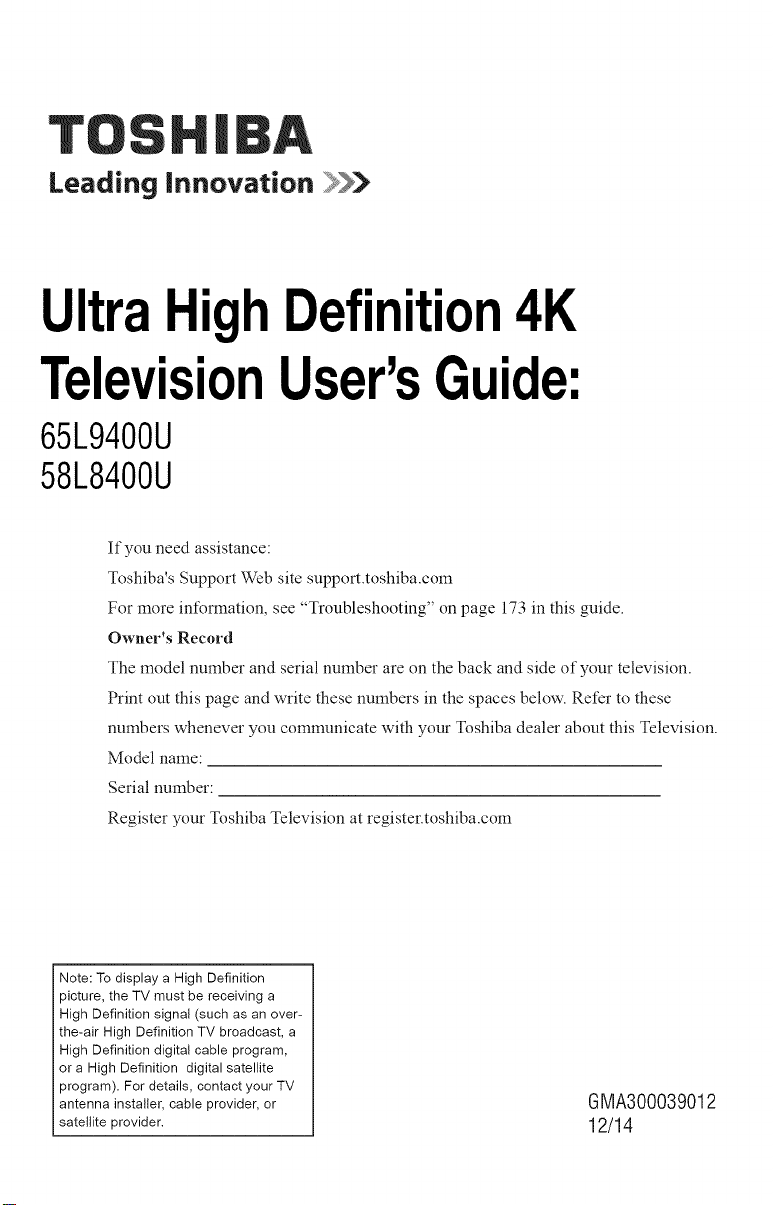
Leading innovation
UltraHighDefinition4K
TelevisionUser'sGuide:
65L9400U
58L8400U
If you need assistance:
Toshiba's Support Web site support.toshiba.corn
For more information, see "Troubleshooting" on page 173 in this guide.
Owner's Record
The model number and serial number are on the back and side of your television.
Print out this page and write these numbers in the spaces below. Refer to these
numbers whenever you communicate with your Toshiba dealer about this Television.
Model name:
Serial number:
Register your Toshiba Television at register.toshiba.corn
Note: To display a High Definition
picture, the TV must be receiving a
High Definition signal (such as an over-
the-air High Definition TV broadcast, a
High Definition digital cable program,
or a High Definition digital satellite
program). For details, contact your TV
antenna installer, cable provider, or
satellite provider.
GlVlA300039012
12/14

2
CHILD SAFETY:
PROPERTELEViSiON PLACEMENT MATTERS
TOSHIBA CARES
o Manufacturers, retailers and the restof the consumer electronics industry
are committed to making home entertainment safe and enjoyable.
o As you en oy your television, please note that all televisions - new and
old - must be supported on proper stands or installed according to the
etc., may fall over, resulting in injury.
TUNE IN TO SAFETY
_,ALWAYS follow the manufacturer's recommendations for the safe
installation ofyour television.
_,ALWAYS readand follow all instructions for plopel use of your television.
_, NEVER allow children to climb on or play on the tdevision or the
furniture on which the television is placed.
_, NEVER place the television on furniture that car/easily be used as steps,
such as a chest of drawers.
_,ALWAYS install the television where it cannot be pushed, pulled over or
knocked down.
_,ALWAYS route cords and cables connected to the television so that they
cannot be tripped over, pulled or grabbed.
WALL OR CEILING MOUNTYOUR TELEVISION
_' ALWAYS contact your retailer about professional installation if you have
any doubts about your ability to safely mountyour television.
_,ALWAYS use a mount that has been recamrr_ended by the television
manufacturer and has a safety certification by an independent laboratory
(such as UL, CSA, ETL).
_,ALWAYS follow all instructions supplied by the television and mount
manufacturers.
_,ALWAYS make surethat the wall or ceiling where you are mounting the
television is appropriate. Same mounts are not designed to be mounted
to walls and ceilings with steel studs or cinder block construction. If you
are unsure, contact a professional installer.
_,Televisions can be heavy. A minimum of _a people is required for a
wall or ceiling mount ir/staJJatian.
MOVING AN OLDER TELEV]S]ON TO A NEW PLACE IN YOUR
HOME
_,Many new television buyers move their older CRTtelevisions into a
secondary room after the purchase of a flat-panel television. Special care
should be made ir/the placement of older CRT televisions.
_,ALWAYS place your older CRT television on furniture that is sturdy and
appropriate for itssize and weight.
_, NEVER place youl older CRTtelevision on a dresser where children may
be tempted to use the drawers to climb.
_,ALWAYS make sureyour older CRTtelevision does not hang ovel the
edge of your furniture.
CE.org/safety
e

3
Dear Customer,
Thank you for purchasing this Toshiba LED TV.
This document will help you use the many exciting
features of your new LED TV. Before operating your
LED TV, carefully read this document completely.
Safety Precautions
WARNING: TO REDUCE THE RISK OF FIRE
OR ELECTRIC SHOCK, DO NOT EXPOSE THIS
APPLIANCE TO RAIN OR MOISTURE.
WARRING: TO REBUCE THE RISK OF ELECTRIC
SHOCK, OO HOT REMOVE COVER (OR RACK),
HO USER-SERVICEABLE PARTS IHSIOEo REFER
8ERVICIHG TO QUALIFIEO SERVICE PERSONHEL
The lightning flash with arrowhead
symbol, within an equilateral triangle,
is intended to alert the user to the
presence of uninsulated "dangerous
voltage" within the product's
enclosure that may be of sufficient
magnitude to constitute a risk of
electric shock to persons.
The exclamation point within an
equilateral triangle is intended to
alert the user to the presence of
important operating and maintenance
(servicing) instructions in the literature
accompanying the appliance.
WARNING
Improper tocation and installation of a television
can lead to the death of your child. Never place the
television on furniture or in a location where children
can climb up on and tip over the television. Please
refer to the Child Safety information on page 2
and item 26) on page 5 in the Important Safety
Instructions/Installation section.
WARHIHG
To prevent injury, this apparatus must be securely
attached to a sturdy, level, stable surface/wall in
accordance with the installation instructions. See item
26) on page 5.
JWARNING: If you decide to wall mount this
television, always use a mounting bracket that has
been Listed by an independent laboratory (such as
UL, CSA, ETL) and is appropriate for the size and
weight of this television. The use of inappropriate or
non-Listed mounting brackets could result in serious
I bodily injury and/or property damage. See "To Display
your LED TV using a Wail Bracket:" on page 7.
WARNING
This product contains chemicals, including lead,
known to the State of California to cause cancer and
birth defects or other reproductive harm. Wash hands
after handling.
NOTET8 CATVIHSTALLERS
This is a reminder to call the CATV system installer's
attention to Article 820-40 of the U.S. NEC, which
provides guidelines for proper grounding and, in
particular, specifies that the cable ground shall be
connected to the grounding system of the building,
as close to the point of cable entry as practical. For
additional antenna grounding information, see items
33) and 34) on page 6.
Important Safety instructions
1) Read these instructions.
2) Keep these instructions.
3) Heed all warnings.
4) Follow all instructions.
5) Do not use this apparatus near water.
6) Clean only with dry cloth.
7) Do not block any ventilation openings. Install in
accordance with the manufacturer's instructions.
8) Do not install near any heat sources such
as radiators, heat registers, stoves, or other
apparatus (including amplifiers) that produce heat.
9) Do not defeat the safety
purpose of the polarized or
grounding type plug.
A polarized plug has two
blades with one wider than the
other. A grounding type plug
has two blades and a third grounding prong. The
wide blade or the third prong are provided for your
safety. If the provided plug does not fit into your
outlet, consult an electrician for replacement of
the obsolete outlet.
10) Protect the power cord from being walked on
or pinched, particularly at plugs, convenience
receptacles, and the point where they exit from
the apparatus.
11) Only use attachments/accessories specified
by the manufacturer.
12) Use only with the cart, stand,
tripod, bracket, or table specified
by the manufacturer, or sold with
the apparatus. When a cart is
used, use caution when moving the
cart/apparatus combination to avoid injury from
tip-over.
13) Unplug this apparatus during lightning storms
or when unused for long periods of time.
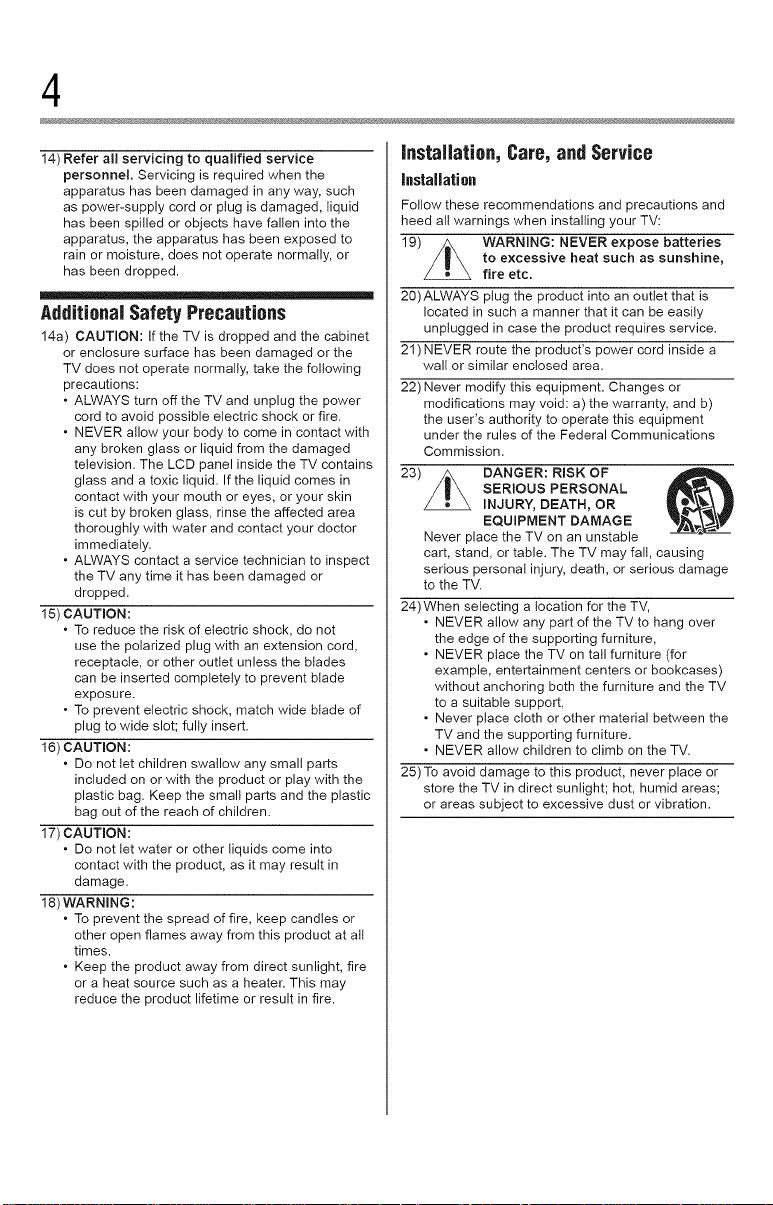
4
14) Refer a!l servicing to qualified service
personnel. Servicing is required when the
apparatus has been damaged in any way, such
as power-supply cord or ptug is damaged, liquid
has been spilled or objects have fallen into the
apparatus, the apparatus has been exposed to
rain or moisture, does not operate normally, or
has been dropped.
AdditionalSafetyPrecautions
14a) CAUTION: If the TV is dropped and the cabinet
or enclosure surface has been damaged or the
TV does not operate normally, take the following
precautions:
* ALWAYS turn off the TV and unplug the power
cord to avoid possible electric shock or fire.
* NEVER allow your body to come in contact with
any broken glass or liquid from the damaged
television. The LCD panel inside the TV contains
glass and a toxic liquid. If the liquid comes in
contact with your mouth or eyes, or your skin
is cut by broken glass, rinse the affected area
thoroughly with water and contact your doctor
immediately.
* ALWAYS contact a service technician to inspect
the TV any time it has been damaged or
dropped.
15) CAUTION:
, To reduce the risk of electric shock, do not
use the polarized plug with an extension cord,
receptacle, or other outlet unless the blades
can be inserted completely to prevent blade
exposure.
* To prevent electric shock, match wide blade of
plug to wide slot; fully insert.
16) CAUTION:
* Do not tet children swallow any small parts
included on or with the product or play with the
plastic bag. Keep the small parts and the plastic
bag out of the reach of children.
17) CAUTmON:
* Do not tet water or other liquids come into
contact with the product, as it may result in
damage.
18) WARNING:
* To prevent the spread of fire, keep candies or
other open flames away from this product at all
times.
* Keep the product away from direct sunlight, fire
or a heat source such as a heater. This may
reduce the product lifetime or result in fire.
installation, Care,and Service
InstaJJation
Follow these recommendations and precautions and
heed all warnings when installing your TV:
19) WARNmNG: NEVER expose batteries
20)ALWAYS ptug the product into an outlet that is
21) NEVER route the product's power cord inside a
22) Never modify this equipment. Changes or
23) DANGER: RISK OF
24)When selecting a location for the TV,
25) To avoid damage to this product, never place or
to excessive heat such as sunshine,
fire etc.
located in such a manner that it can be easily
unplugged in case the product requires service.
walt or similar enclosed area.
modifications may void: a) the warranty, and b)
the user's authority to operate this equipment
under the rules of the Federal Communications
Commission.
SERIOUS PERSONAL
INJURY, DEATH, OR
EQUmPMENT DAMAGE
Never place the TV on an unstable
cart, stand, or table. The TV may fall, causing
serious personal injury, death, or serious damage
to the TV.
* NEVER allow any part of the TV to hang over
the edge of the supporting furniture,
* NEVER place the TV on tall furniture (for
example, entertainment centers or bookcases)
without anchoring both the furniture and the TV
to a suitable support,
* Never place cloth or other material between the
TV and the supporting furniture.
* NEVER allow children to climb on the TV.
store the TV in direct sunlight; hot, humid areas;
or areas subject to excessive dust or vibration.
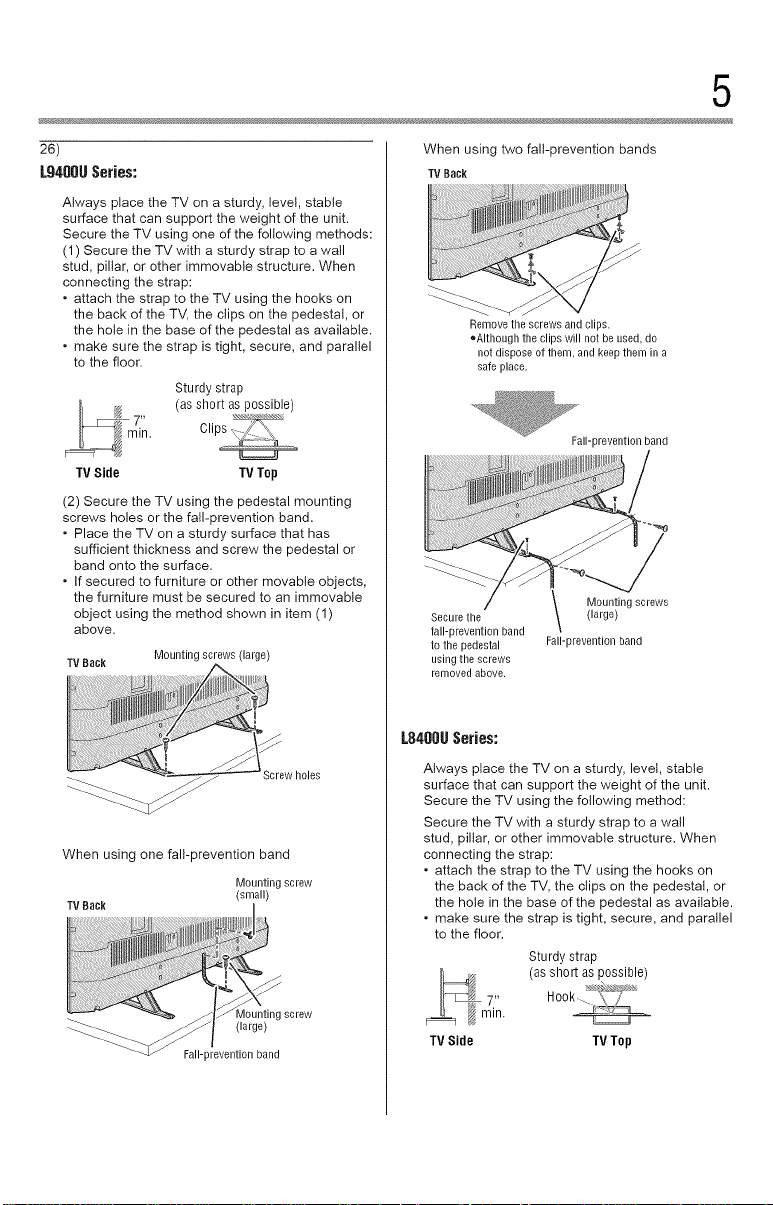
5
26)
L9480USeries:
Always place the TV on a sturdy, level, stable
surface that can support the weight of the unit.
Secure the TV using one of the following methods:
(1) Secure the TV with a sturdy strap to a wall
stud, pillar, or other immovable structure. When
connecting the strap:
• attach the strap to the TV using the hooks on
the back of the TV, the clips on the pedestal, or
the hote in the base of the pedestal as available.
• make sure the strap is tight, secure, and parallel
to the floor.
Sturdy strap
(as short as possible)
TV Side TV Top
(2) Secure the TV using the pedestal mounting
screws holes or the fail-prevention band.
• Place the TV on a sturdy surface that has
sufficient thickness and screw the pedestal or
band onto the surface.
• If secured to furniture or other movable objects,
the furniture must be secured to an immovable
object using the method shown in item (1)
above.
TV Bac_ Mounting screws (large)
When using two fall-prevention bands
TVBack
Remove the screws and clips.
oAIthough the clips will not be used, do
not dispose of them, and keepthem in a
safe place.
Fall-prevention band
Secure the
fall-prevention band
to the pedestal
usingthe screws
removed above.
Mounting screws
(large)
Fall-prevention band
Screw holes
When using one fall-prevention band
Mounting screw
TV Bac_
(small)
Viounting screw
(large)
Fall-prevention band
L848OUSeries:
Always place the TV on a sturdy, level, stable
surface that can support the weight of the unit.
Secure the TV using the following method:
Secure the TV with a sturdy strap to a wall
stud, pillar, or other immovable structure. When
connecting the strap:
• attach the strap to the TV using the hooks on
the back of the TV, the clips on the pedestal, or
the hote in the base of the pedestal as available.
• make sure the strap is tight, secure, and parallel
to the floor.
Sturdy strap
(as short as possible)
TV Side TV Top

6
27) The apparatus shalt not be exposed to dripping or
splashing, and that no objects filled with liquids,
such as vases, shalt be placed on the apparatus.
28) Never block or cover the slots or openings in the
TV cabinet back, bottom, and sides. Never place
the TV:
• on a bed, sofa, rug, or similar surface;
• too close to drapes, curtains, or walls; or
• in a confined space such as a bookcase, built-in
cabinet, or any other place with poor ventilation.
29) Always leave a space of at least 4 (four) inches
around the TV. The slots and openings are
provided to protect the TV from overheating and
to help maintain reliable operation of the TV.
30) Never allow anything to rest on or roll over the
power cord, and never place the TV where the
power cord is subject to wear or abuse.
31) Never overload walt outlets and extension cords.
32) Always operate this equipment from a 120V AC,
60 Hz power source.
33)Always make sure the antenna system is properly
grounded to provide adequate protection against
voltage surges and built-up static charges (see
Section 810 of the National Electric Code).
34)
• When installing a rooftop antenna, use extreme
care to make sure you are never in a position
where your body (or any item you are in contact
with, such as a ladder or screwdriver) can
accidentally touch overhead power lines.
Never locate the antenna near overhead power
lines or other electrical circuits.
• Never attempt to install any of the following
during lightning activity: a) an antenna system;
or b) cables, wires, or any home theater
component connected to an antenna or phone
system.
Care
For better performance and safer operation of your
TOSHIBA TV, follow these recommendations and
precautions:
35) If you use the TV in a room where the temperature
is 32 ° F (0° C) or below, the picture brightness
may vary until the LCD warms up. This is not a
sign of malfunction.
36) WARNING: RISK OF SERIOUS
37) Never hit, press, or place anything on the back
38)
39) During a lightning storm, do not touch the
40) For added protection of your TV from lightning and
41)Always unplug the TV to completely disconnect
42) During normal use, the TV may make occasional
PERSONAL INJURY OR EQUIPMENT
DAMAGE!
• Never use chemicals (such as air fresheners,
cleaning agents, etc.) on or near the TV
pedestal. Studies indicate that plastics may
weaken and crack over time from the combined
effects of chemical agents and mechanical
stress (such as the weight of the TV). Failure to
follow these instructions could result in serious
injury and/or permanent damage to TV and TV
pedestal.
• Always unplug the TV before cleaning. Gently
wipe the display panel surface (the TV screen)
using a dry, soft cloth (cotton, flannel, etc.).
A hard cloth may damage the surface of the
panel. Avoid contact with alcohol, thinner,
benzene, acidic or alkaline solvent cleaners,
abrasive cleaners, or chemical cloths, which
may damage the surface. Never spray volatile
compounds such as insecticide on the cabinet.
Such products may damage or discolor the
cabinet.
cover. These actions witl damage internal parts.
WARNING:
RiSK OF ELECTR|C SHOCK!
Never spilt liquids or push objects of ally kind into
the TV cabinet slots.
connecting cables or product.
power surges, always unplug the power cord and
disconnect the antenna from the TV if you leave
the TV unattended or unused for long periods of
time.
from mains power. When the TV is turned off
using the on/off switch, it is not completely
disconnected from power and a minute amount of
current is still consumed.
snapping or popping sounds. This is normal,
especially when the unit is being turned on or off.
If these sounds become frequent or continuous,
unplug the power cord and contact a Toshiba
Authorized Service Provider.

7
43) WARNING: RiSK OF SERIOUS
44). The LCD screen of this product can be damaged
Service
45)
46) If you have the TV serviced:
PERSONAL INJURY OR EQUIPMENT
DAMAGE!
Never strike the screen with a sharp or heavy
object.
by ultraviolet radiation from the sun. When
selecting a location for the television, avoid
locations where the screen may be exposed to
direct sunlight, such as in front of a window.
* Never touch, press, or place anything on the
LCD screen. These actions will damage the
LCD screen. If you need to clean the LCD
screen follow the instructions in item 36) on
page 6.
WARNING:
RISK OF ELECTRIC SHOCK!
Never attempt to service the TV yourself. Opening
and removing the covers may expose you to
dangerous voltage or other hazards. Failure
to follow this WARNING may result in death or
serious injury. Refer atl servicing not specified
in this manual to a Toshiba Authorized Service
Provider.
* Ask the service technician to use only
replacement parts specified by the manufacturer.
* Upon completion of service, ask the service
technician to perform routine safety checks
to determine that the TV is in safe operating
condition.
Choosinga location foryourLEDTV
To Display your LED TV on the included Pedestal
Stand:
Observe the following safety precautions:
1) Read and follow the pedestal stand assembly
instructions included with the pedestal.
CAUTION: Before beginning pedestal assembly,
carefully lay the front of the LCD Panel face down
on a flat, cushioned surface such as a quilt or
blanket. Leave the bottom of the unit protruding
over the edge of the surface and assemble the
pedestal as in the Quick Start Guide.
Note: Extreme care should always be used when
attaching the pedestal stand to avoid damage to
the LCD panel.
2) Place the TV on a sturdy, level surface that can
support the weight of the TV.
3) Be sure to secure the TV to a walt, pillar, surface,
or other immovable structure see item 26) on
page 5 for additional detaits.
To BispJay yoor LED TV nsiog a WaJJ Bracket:
If you decide to wail mount your LED TV, always use
a wall bracket Listed by an independent laboratory
(such as UL, CSA, ETL) that is appropriate for the
size and weight of the TV:
CAUTION: Two or more people are required for
installation.
1) Unplug and remove any cables and/or other
component connectors from the rear of the TV.
2) Remove the screws of the VESA Mounting
Pattern shown in the tabte, if applicable.
CAUTION: Do not use the screws removed from
the back cover to attach the wail mount bracket to
the TV.
3) Always use the screws supplied or recommended
by the wail mount manufacturer.
4) Follow the instructions provided with your wail
bracket. Before proceeding, make sure the
appropriate bracket(s) are attached to the wail and
the back of the TV as described in the instructions
provided with the wail bracket.
5) After attaching the appropriate bracket(s) to the
walt and the back of the TV, remove the pedestat
stand from the TV, as described in this instruction
document.
6) VESA Mounting Pattern
65" (L9400U) 400x400 mm M6
58" (L8400U) 400x400 mm M8
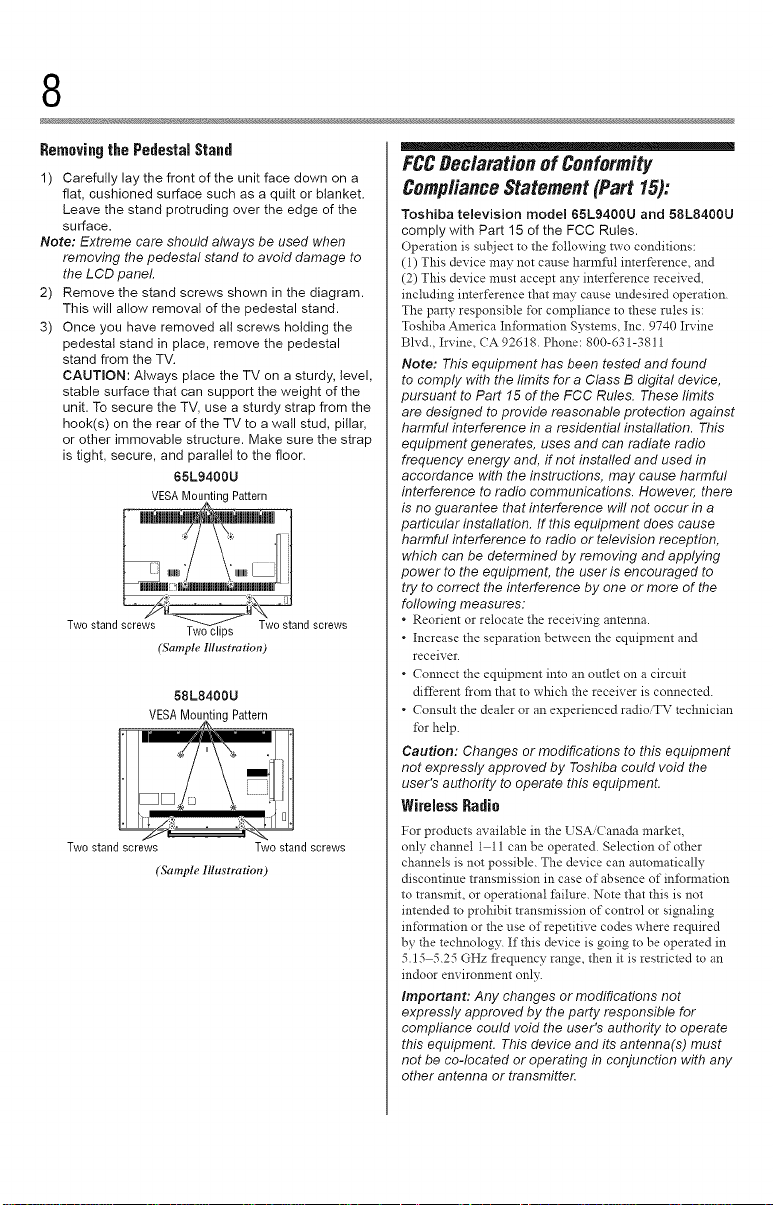
8
RemovingthePedestalStand
1) Carefully lay the front of the unit face down on a
flat, cushioned surface such as a quilt or blanket.
Leave the stand protruding over the edge of the
surface.
Note: Extreme care should always be used when
removing the pedestal stand to avoid damage to
the LCD panel.
2) Remove the stand screws shown in the diagram.
This will allow removal of the pedestal stand.
3) Once you have removed all screws holding the
pedestal stand in place, remove the pedestal
stand from the TV.
CAUTION: Always place the TV on a sturdy, level,
stable surface that can support the weight of the
unit. To secure the TV, use a sturdy strap from the
hook(s) on the rear of the TV to a wall stud, pillar,
or other immovable structure. Make sure the strap
is tight, secure, and parallel to the floor.
65L9400U
VEgAMountingPattern
......Hi
Twostand screws _-_'__w0//\\ stand screws
Two stand screws Two stand screws
Twoclips
(Sample Illustration)
58L8400U
VESAMounting Pattern
(Sample Illustration)
FCCBec/arationof Conformity
Compliance Statement(Part 15):
Toshiba television model 65L9400U and 58L8400U
comply with Part 15 of the FCC Rules.
Operation is subject to the _bllowing two conditions:
(1) This device may not cause harmflfl interference, and
(2) This device must accept any interference received,
including imerf_rence that may cause undesired operation.
The party responsible for compliance to these rules is:
Toshiba America In_brmation Systems, Inc. 9740 Irvine
Blvd., Irvine, CA 92618. Phone: 800-d31-3811
Note: This equipment has been tested and found
to comply with the limits for a Class B digital device,
pursuant to Part 15 of the FCC Rules. These limits
are designed to provide reasonable protection against
harmful interference in a residential installation. This
equipment generates, uses and can radiate radio
frequency energy and, if not installed and used in
accordance with the instructions, may cause harmful
interference to radio communications. However, there
is no guarantee that interference will not occur in a
particular instaflation. If this equipment does cause
harmful interference to radio or television reception,
which can be determined by removing and applying
power to the equipment, the user is encouraged to
try to correct the interference by one or more of the
following measures:
Reorient or relocate the receiving antenna.
. Increase the separation between the equipment and
receiver.
. Connect the equipment imo an outlet on a circuit
diIt?rem from that to which the receiver is connected.
. Consult the dealer or an experienced radioiTV technician
tbr help.
Caution: Changes or modifications to this equipment
not expressly approved by Toshiba could void the
user's authodty to operate this equipment.
WirelessRadio
For products availabie in the USA Canada market,
only channel 1 ll can be operated. Selection of other
channels is not possible. The device can automatically
discontinue transmission in case of absence of infbrmation
to transmit, or operational Ihilure. Note that this is not
intended to prohibit transmission of control or signaling
inlbrmation or the use of repetitive codes where required
by the technology. If this device is going to be operated in
5.15 5.25 GHz fl'equency range, then it is restricted to an
indoor environment only.
important: Any changes or modifications not
expressly approved by the party responsible for
compliance could void the user's authority to operate
this equipment. This device and its antenna(s) must
not be co-located or operating in conjunction with any
other antenna or transmitten
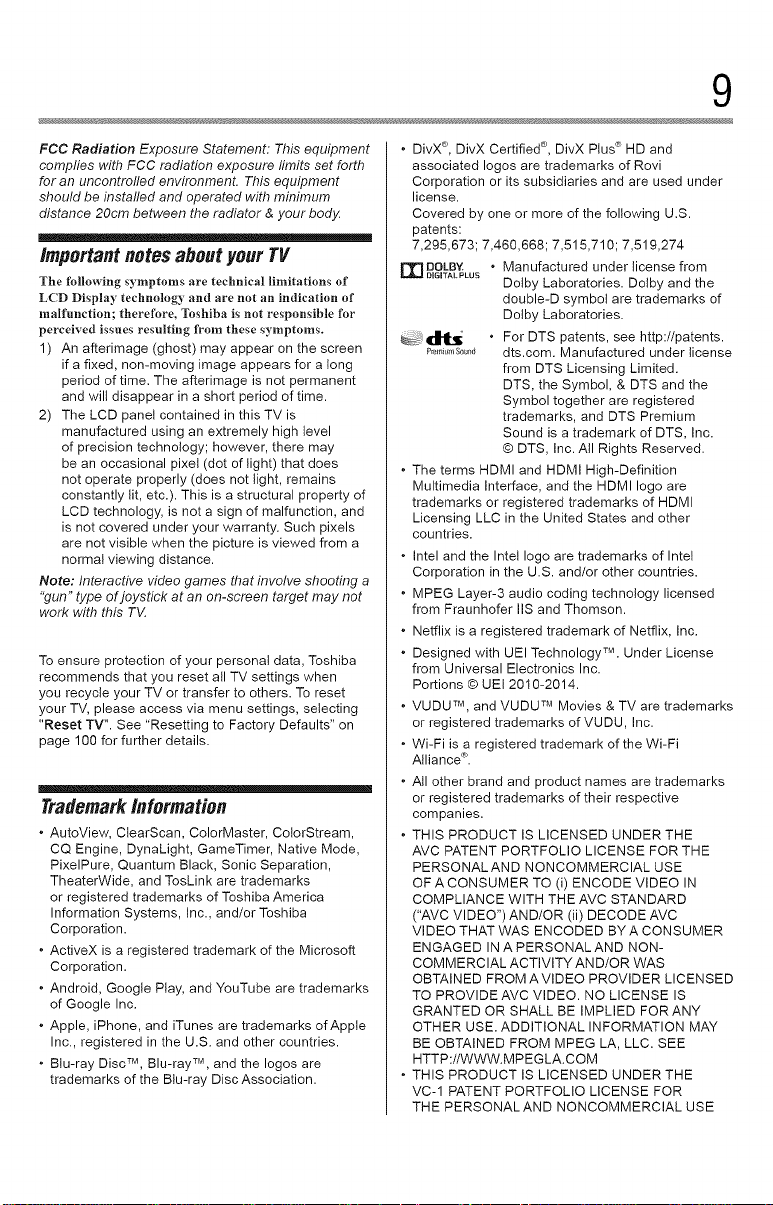
9
FCC Radiation Exposure Statement: This equipment
complies witi_ FCC radiation exposure limits set forth
for an uncontrolled environment. This equipment
should be installed and operated with minimum
distance 20cm between the radiator & your body
importantnotesabout your TV
The following symptoms are technical limitations of
LCD Display technology and are not an indication of
malfunction; therefore, Toshiba is not responsible for
perceived issuesresulting from these symptoms.
1) All afterimage (ghost) may appear on the screen
if a fixed, non-moving image appears for a long
period of time. The afterimage is not permanent
and wilt disappear in a short period of time.
2) The LCD panel contained in this TV is
manufactured using an extremely high level
of precision technology; however, there may
be an occasional pixet (dot of light) that does
not operate properly (does not light, remains
constantly lit, etc.). This is a structural property of
LCD technology, is not a sign of malfunction, and
is not covered under your warranty. Such pixels
are not visible when the picture is viewed from a
normal viewing distance.
Note: Interactive video games ti_at involve shooting a
"gun" type ofjoystick at an on-screen target may not
work with this TE
To ensure protection of your personal data, Toshiba
recommends that you reset atl TV settings when
you recycle your TV or transfer to others= To reset
your TV, please access via menu settings, selecting
"Reset TV". See "Resetting to Factory Defaults" on
page 100 for further details.
TrademarkInformation
. AutoView, ClearScan, ColorMaster, CotorStream,
CQ Engine, DynaLight, GameTimer, Native Mode,
PixelPure, Quantum Black, Sonic Separation,
TheaterWide, and TosLink are trademarks
or registered trademarks of Toshiba America
Information Systems, Inc., and/or Toshiba
Corporation.
. ActiveX is a registered trademark of the Microsoft
Corporation.
. Android, Google Play, and YouTube are trademarks
of Google Inc.
. Apple, iPhone, and iTunes are trademarks of Apple
Inc., registered in the U.S. and other countries.
. Btu-ray Disc TM, Blu-ray TM, and the Iogos are
trademarks of the Blu-ray Disc Association.
. DivX ®,DivX Certified ®, DivX Plus _ HD and
associated loges are trademarks of Rovi
Corporation or its subsidiaries and are used under
license.
Covered by one or more of the following U.S.
patents:
7,295,673; 7,460,668; 7,515,710; 7,519,274
rrIDOLB'_ " Manufactured under license from
DiGiTAL PLUS
_;z d_l_ _ . For DTS patents, see http://patents.
P_,,,_,,,s00,,_dts.com. Manufactured under license
. The terms HDMI and HDMI High-Definition
Multimedia Interface, and the HDMI logo are
trademarks or registered trademarks of HDMI
Licensing LLC in the United States and other
countries.
. Intel and the InteI logo are trademarks of Intel
Corporation in the U.S. and/or other countries.
, MPEG Layer-3 audio coding technology licensed
from Fraunhofer IIS and Thomson.
. Netflix is a registered trademark of Netflix, Inc.
. Designed with UEI Technology TM, Under License
from Universal Electronics Inc.
Portions © UE] 2010-2014.
. VUDU TM, and VUDU TM Movies & TV are trademarks
or registered trademarks of VUDU, Inc.
, Wi-Fi is a registered trademark of the Wi-Fi
Alliance _.
. Atl other brand and product names are trademarks
or registered trademarks of their respective
companies.
. THIS PRODUCT IS LICENSED UNDER THE
AVC PATENT PORTFOLIO LICENSE FOR THE
PERSONALAND NONCOMMERCIAL USE
OF A CONSUMER TO (i) ENCODE VIDEO IN
COMPLIANCE WITH THE AVC STANDARD
("AVC VIDEO") AND/OR (ii) DECODE AVC
VIDEO THAT WAS ENCODED BY A CONSUMER
ENGAGED IN A PERSONALAND NON-
COMMERCIAL ACTIVITY AND/OR WAS
OBTAINED FROM AVIDEO PROVIDER LICENSED
TO PROVIDE AVC VIDEO. NO LICENSE IS
GRANTED OR SHALL BE IMPLIED FORANY
OTHER USE= ADDITIONAL INFORMATION MAY
BE OBTAINED FROM MPEG LA, LLC. SEE
HTTP://WWW.MPEGLA.COM
. THIS PRODUCT IS LICENSED UNDER THE
VC-1 PATENT PORTFOLIO LICENSE FOR
THE PERSONALAND NONCOMMERCIAL USE
Dotby Laboratories. Dotby and the
double-D symbol are trademarks of
Dotby Laboratories.
from DTS Licensing Limited.
DTS, the Symbol, & DTS and the
Symbol together are registered
trademarks, and DTS Premium
Sound is a trademark of DTS, Inc.
© DTS, inc. All Rights Reserved.
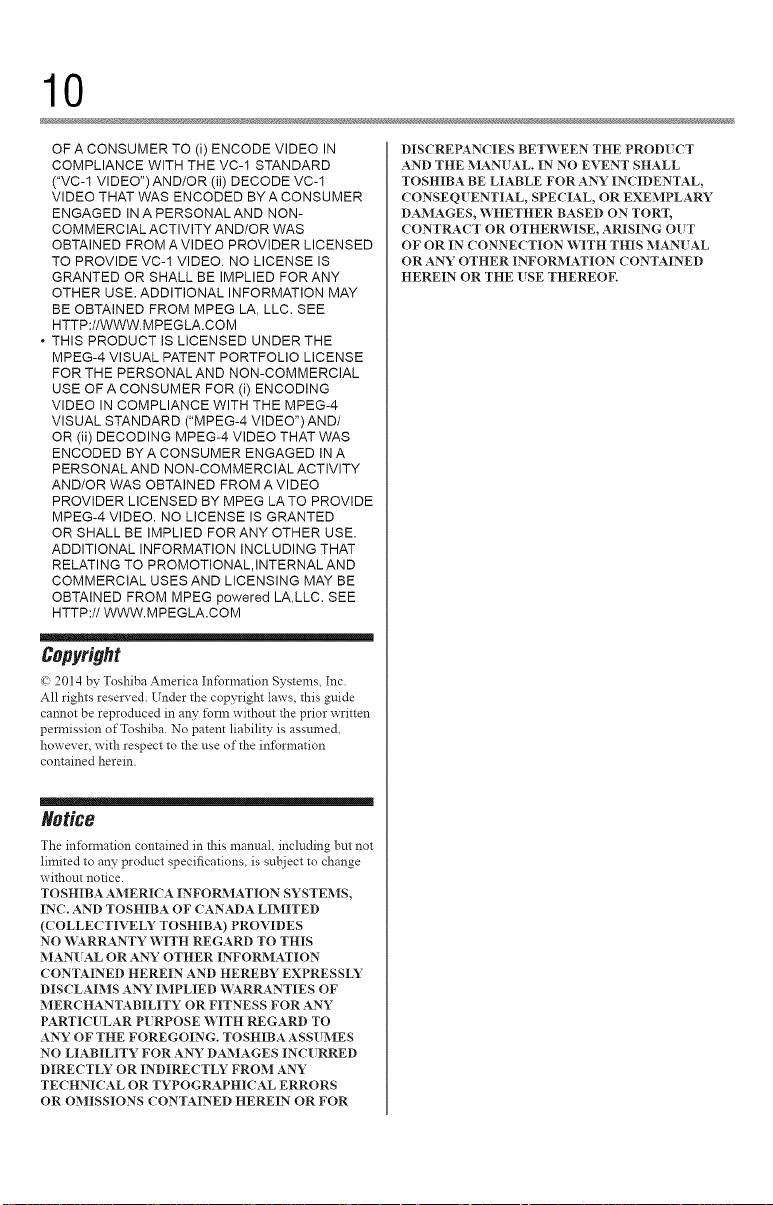
10
OF A CONSUMER TO (i) ENCODE VIDEO IN
COMPLIANCE WITH THE VC-1 STANDARD
("VC-1 VIDEO") AND/OR (ii) DECODE VC-I
VIDEO THAT WAS ENCODED BYA CONSUMER
ENGAGED IN A PERSONALAND NON-
COMMERCIAL ACTIVITY AND/OR WAS
OBTAINED FROM AVIDEO PROVIDER LICENSED
TO PROVIDE VC-1 VIDEO. NO LICENSE IS
GRANTED OR SHALL BE IMPLIED FOR ANY
OTHER USE. ADDITIONAL INFORMATION MAY
BE OBTAINED FROM MPEG LA, LLC. SEE
HTTP://WWW.MPEGLA.COM
" THIS PRODUCT IS LICENSED UNDER THE
MPEG-4 VISUAL PATENT PORTFOLIO LICENSE
FOR THE PERSONALAND NON-COMMERCIAL
USE OF A CONSUMER FOR (i) ENCODING
VIDEO IN COMPLIANCE WITH THE MPEG-4
VISUAL STANDARD ("MPEG-4 VIDEO")AND/
OR (ii) DECODING MPEG-4 VIDEO THAT WAS
ENCODED BY A CONSUMER ENGAGED IN A
PERSONAL AND NON-COMMERCIAL ACTIVITY
AND/OR WAS OBTAINED FROM A VIDEO
PROVIDER LICENSED BY MPEG LATO PROVIDE
MPEG-4 VIDEO. NO LICENSE IS GRANTED
OR SHALL BE IMPLIED FOR ANY OTHER USE.
ADDITIONAL INFORMATION INCLUDING THAT
RELATING TO PROMOTIONAL,INTERNALAND
COMMERCIAL USES AND LICENSING MAY BE
OBTAINED FROM MPEG powered LA,LLC. SEE
HTTP://WWWMPEGLA.COM
Copyright
_! 2014 bv Toshiba America In_Lrmation Systems, Inc.
All rights reserved. Under the copyright laws, this guide
caunot be reproduced in any _Brn: without the prior written
permission of Toshiba. No patent liability is ass:uned,
however, with respect to the use of the intbrmation
contained herein.
DISCREPANCIES BETWEEN THE PROD[ CT
AND THE MAN{ AL. IN NO EVENT SHALL
TOSHIBA BE LIABLE FOR ANY INCIDENTAL,
CONSEQ{ ENTIAL, SPECIAL, OR EXEMPLARY
DAMAGES, WHETHER BASED ON TORT,
CONTRACT OR OTHER_¥ISE, ARISING OUT
OF OR IN CONNECTION WITH THIS MAN{ AL
OR ANY OTHER INFORMATION CONTAINED
HEREIN OR THE USE THEREOF.
m_
Notice
The information contaiued in this manual, iucluding but not
limited to any product specifications, is su{zject to change
without notice.
TOSHIBA AMERICA INFOR_IATION SYSTEMS,
INC. AND TOSHIBA OF CANADA LIMITED
(COLLECTIVELY TOSHIBA) PROVIDES
NO WARRANTY WITH REGARD TO THIS
MANUAL OR ANY OTHER INFORMATION
CONTAINED HEREIN AND HEREBY EXPRESSLY
DISCLAIMS ANY IMPLIED WARRANTIES OF
MERCHANTABILITY OR FITNESS FOR ANY
PARTICULAR P[ RPOSE WITH REGARD TO
ANY OF THE FOREGOING. TOSHIBA ASSUMES
NO LIABILITY FOR ANY DAMAGES INCURRED
DIRECTLY OR INDIRECTLY FROM ANY
TECHNICAL OR TYPOGRAPHICAL ERRORS
OR OMISSIONS CONTAINED HEREIN OR FOR
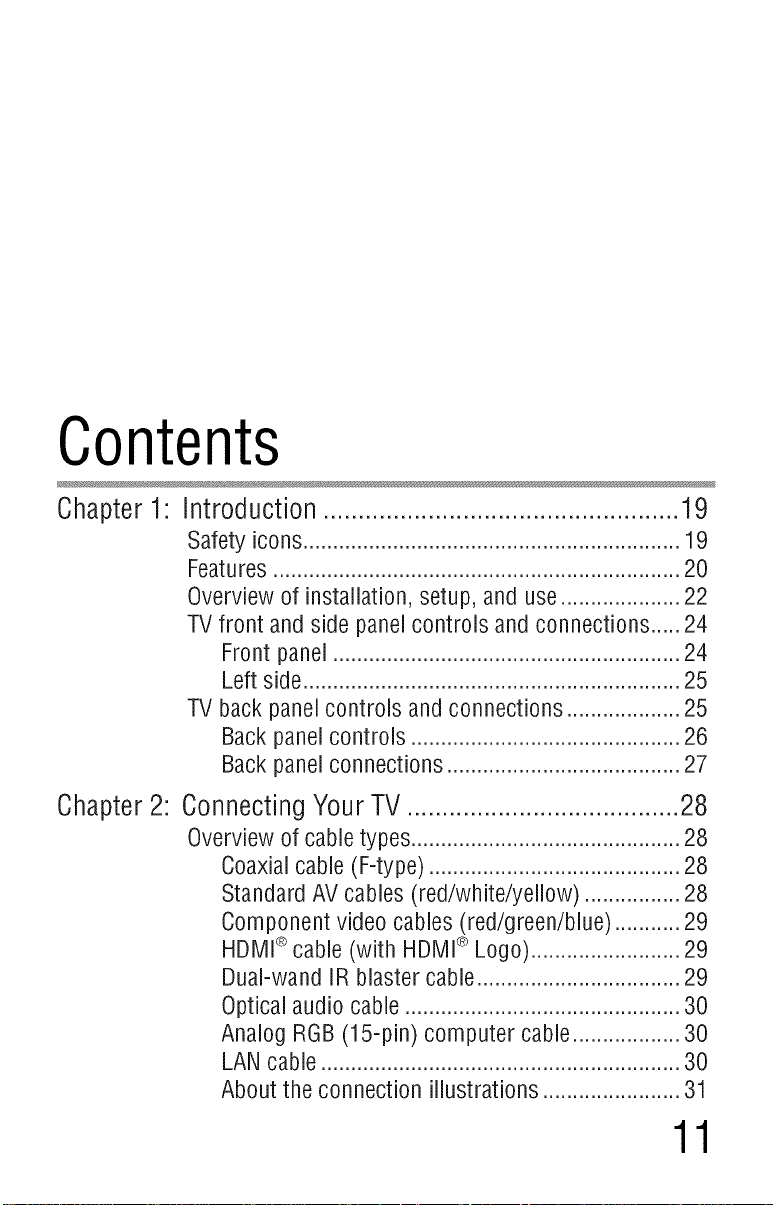
Contents
Chapter 1 Introduction ................................................... 19
Safetyicons...............................................................19
Features....................................................................20
Overviewof installation, setup, and use....................22
TVfront andside panelcontrols and connections.....24
Frontpanel..........................................................24
Left side...............................................................25
TV back panelcontrols andconnections...................25
Backpanelcontrols .............................................26
Backpanelconnections.......................................27
Chapter2: ConnectingYourTV .......................................28
Overviewof cabletypes.............................................28
Coaxialcable(F-type)........................................ 28
StandardAVcables (red/white/yellow).............. 28
Componentvideo cables(red/green/blue)......... 29
HDMI®cable (with HDMI®Logo)....................... 29
Dual-wandIR blastercable................................ 29
Opticalaudiocable............................................ 30
Analog RGB(15-pin)computer cable................ 30
LANcable............................................................30
Aboutthe connection illustrations.......................31
11
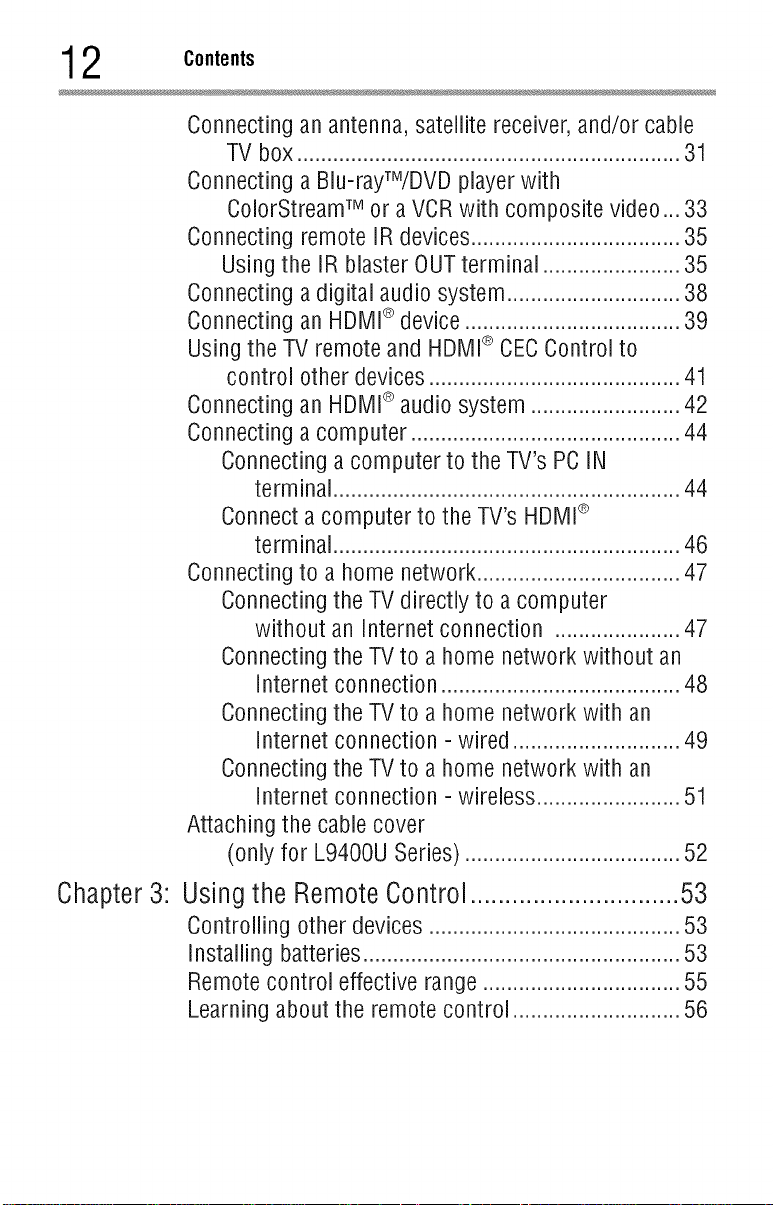
2 Contents
Connectinganantenna,satellitereceiver,and/or cable
TV box................................................................31
Connectinga Blu-rayTM/DVDplayerwith
ColorStreamTM or a VCRwith compositevideo...33
Connectingremote IRdevices...................................35
Usingthe IR blasterOUTterminal .......................35
Connectingadigital audiosystem.............................38
Connectingan HDMI®device....................................39
Usingthe TV remoteand HDMI®CECControlto
control other devices..........................................41
Connectingan HDMI®audiosystem.........................42
Connectingacomputer.............................................44
Connectingacomputerto the TV's PCIN
Connecta computerto theTV'sHDMI®
Connectingto a home network.............................. 47
ConnectingtheTV directly to a computer
ConnectingtheTV to ahome networkwithout an
ConnectingtheTV to ahome networkwith an
ConnectingtheTV to ahome networkwith an
Attachingthe cablecover
(onlyfor L9400USeries)................................ 52
terminal..........................................................44
terminal..........................................................46
without an Internetconnection ................. 47
Internetconnection.................................... 48
Internetconnection- wired........................ 49
Internetconnection- wireless.................... 51
Chapter 3:
Using the Remote Control .............................. 53
Controlling otherdevices..........................................53
Installing batteries.....................................................53
Remotecontrol effectiverange.................................55
Learningaboutthe remotecontrol ............................56
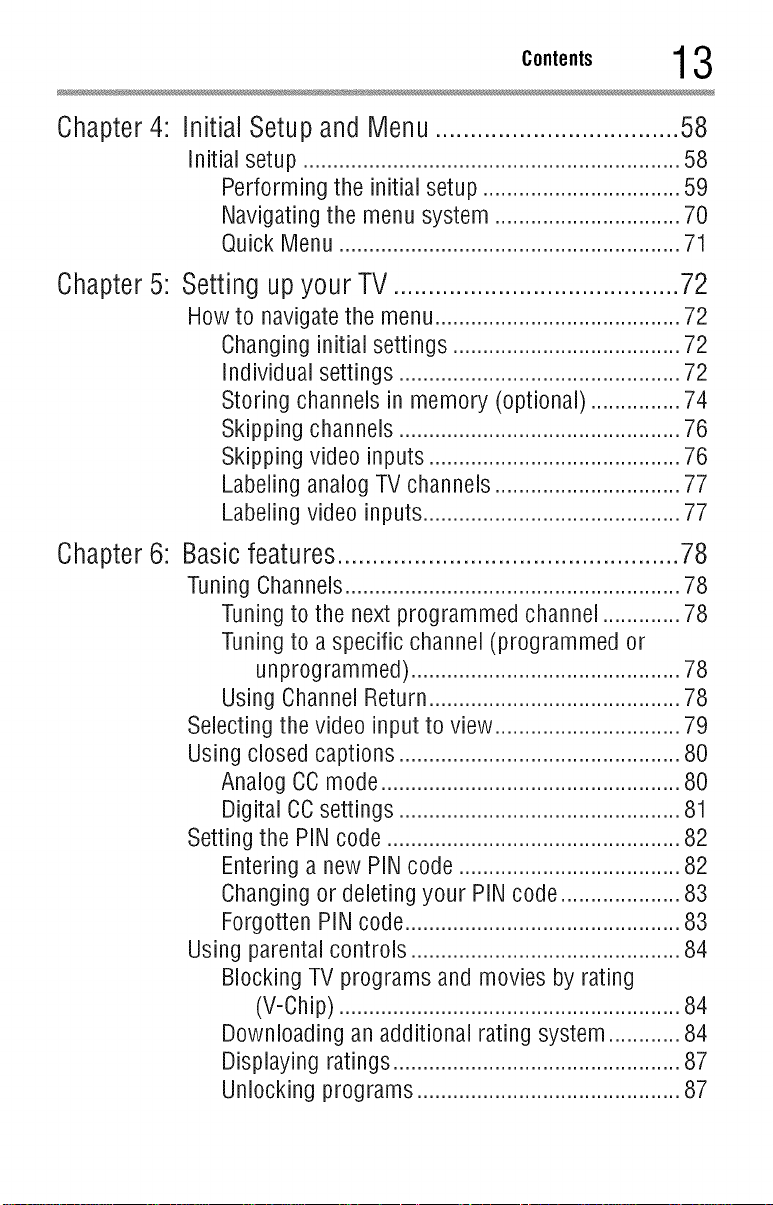
Chapter4: Initial Setup and Menu ................................... 58
Initial setup...............................................................58
Performingthe initial setup.................................59
Navigatingthe menusystem ...............................70
QuickMenu.........................................................71
Chapter5:
Chapter6:
Settingupyour TV.........................................72
Howto navigatethe menu.........................................72
Changinginitialsettings ......................................72
Individual settings...............................................72
Storingchannelsin memory (optional) ...............74
Skippingchannels...............................................76
Skippingvideo inputs..........................................76
LabelinganalogTVchannels...............................77
Labelingvideo inputs...........................................77
Basic features ................................................. 78
Tuning Channels........................................................78
Tuningto the next programmedchannel.............78
Tuningto aspecific channel(programmedor
unprogrammed)........................................... 78
UsingChannelReturn.....................
Selectingthe video input to view..........
Usingclosedcaptions..........................
AnalogCOmode.............................
Digital CCsettings ..........................
Settingthe PINcode ............................
Enteringa newPINcode ................
Changingor deletingyour PINcode
ForgottenPINcode.........................
Usingparentalcontrols .............................................84
BlockingTV programs and moviesby rating
(V-Chip).........................................................84
Downloadingan additionalrating system............84
Displayingratings................................................87
Unlockingprograms............................................87
................. 78
................. 79
................. 80
................. 80
................. 81
................. 82
................. 82
................. 83
................. 83
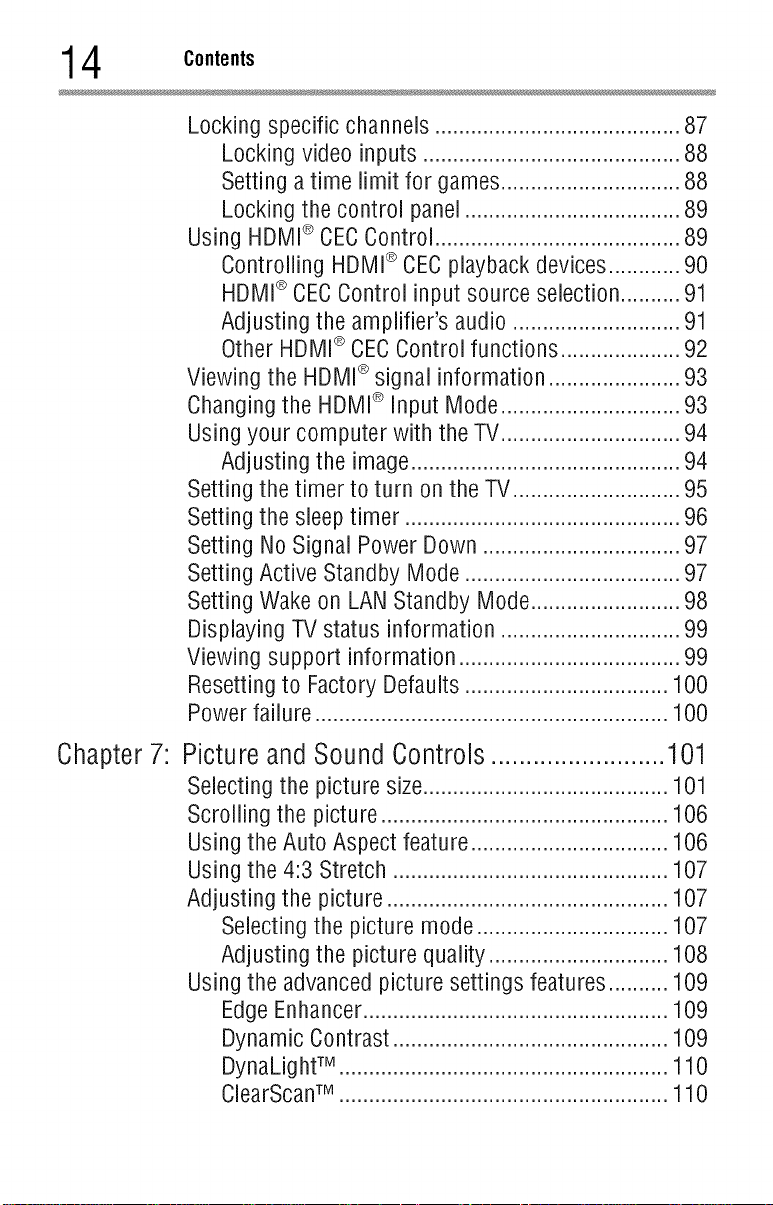
4 Contents
Lockingspecific channels....................................
Lockingvideo inputs ......................................
Settingatime limit for games.........................
Lockingthe control panel...............................
UsingHDMI®CECControl....................................
Controlling HDMI® CECplaybackdevices.......
HDMI®CECControl input sourceselection.....
Adjusting the amplifier's audio .......................
OtherHDMI®CECControlfunctions ...............
Viewingthe HDMI®signal information ................
Changingthe HDMI® Input Mode.......................
Usingyour computer with the TV.......................
Adjusting the image......................................
Settingthe timer to turn onthe TV.....................
Settingthe sleeptimer .......................................
SettingNoSignalPowerDown..........................
SettingActiveStandbyMode.............................
SettingWakeon LANStandbyMode..................
DisplayingTV status information .......................
Viewing support information..............................
Resettingto FactoryDefaults..................................100
Powerfailure...........................................................100
...87
...88
...88
...89
...89
...90
...91
...91
...92
...93
...93
...94
...94
...95
...96
...97
...97
...98
...99
...99
Chapter7:
PictureandSoundControls.........................101
Selectingthe picturesize.........................................101
Scrollingthe picture................................................106
Usingthe Auto Aspectfeature.................................106
Usingthe 4:3 Stretch..............................................107
Adjusting the picture...............................................107
Selectingthe picture mode................................107
Adjusting the picture quality..............................108
Usingthe advancedpicturesettings features..........109
EdgeEnhancer...................................................109
DynamicContrast..............................................109
DynaLigWM.......................................................110
ClearScanTM .......................................................110
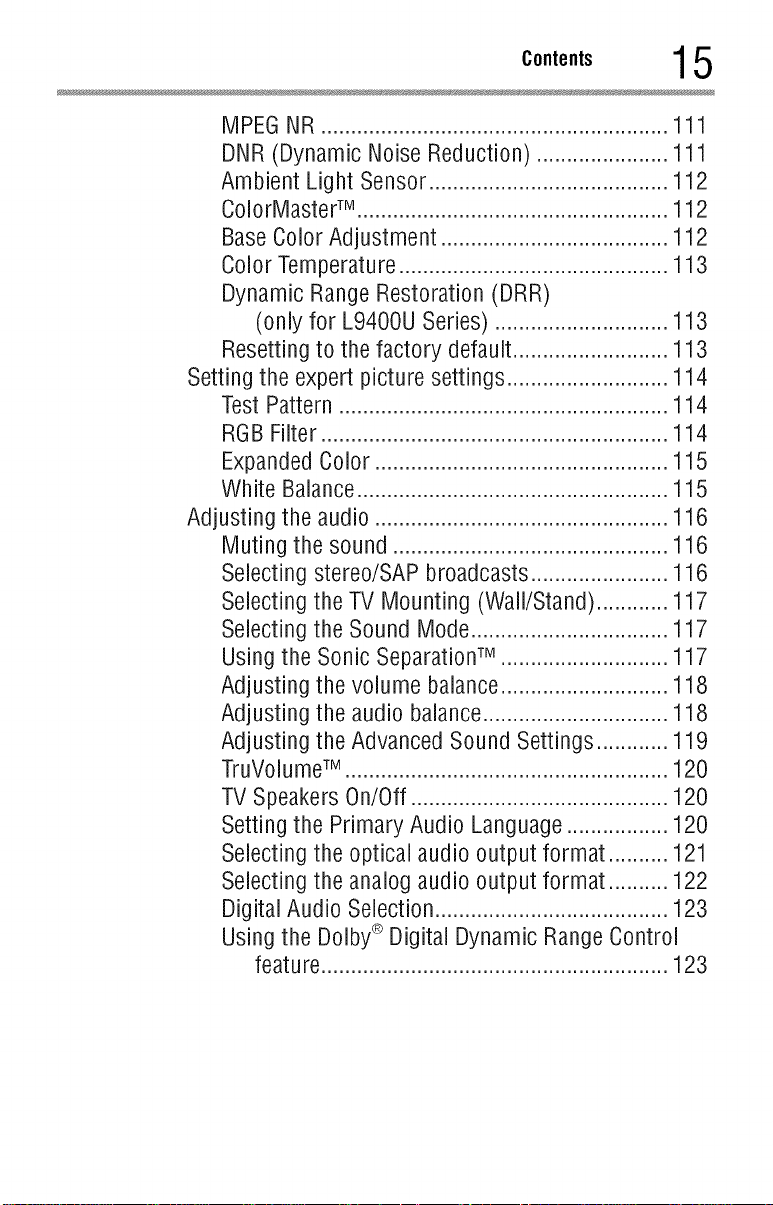
MPEGNR..........................................................111
DNR(DynamicNoiseReduction)......................111
AmbientLightSensor........................................112
ColorMasterTM ....................................................112
BaseColorAdjustment......................................112
ColorTemperature.............................................113
DynamicRangeRestoration(DRR)
(onlyfor L9400USeries) .............................113
Resettingto the factory default..........................113
Settingthe expertpicture settings...........................114
TestPattern.......................................................114
RGBFilter..........................................................114
ExpandedColor.................................................115
White Balance....................................................115
Adjusting the audio.................................................116
Mutingthe sound..............................................116
Selectingstereo/SAPbroadcasts.................... 116
Selectingthe TV Mounting (Wall/Stand)......... 117
Selectingthe SoundMode.............................. 117
Usingthe SonicSeparationTM ......................... 117
Adjusting the volume balance......................... 118
Adjusting the audiobalance............................ 118
Adjusting the AdvancedSoundSettings......... 119
TruVolume TM ...................................................... 120
TVSpeakersOn/Off...........................................120
Settingthe Primary Audio Language.................120
Selectingthe optical audiooutput format ..........121
Selectingthe analogaudio output format ..........122
DigitalAudio Selection.......................................123
Usingthe Dolby®Digital DynamicRangeControl
feature..........................................................123
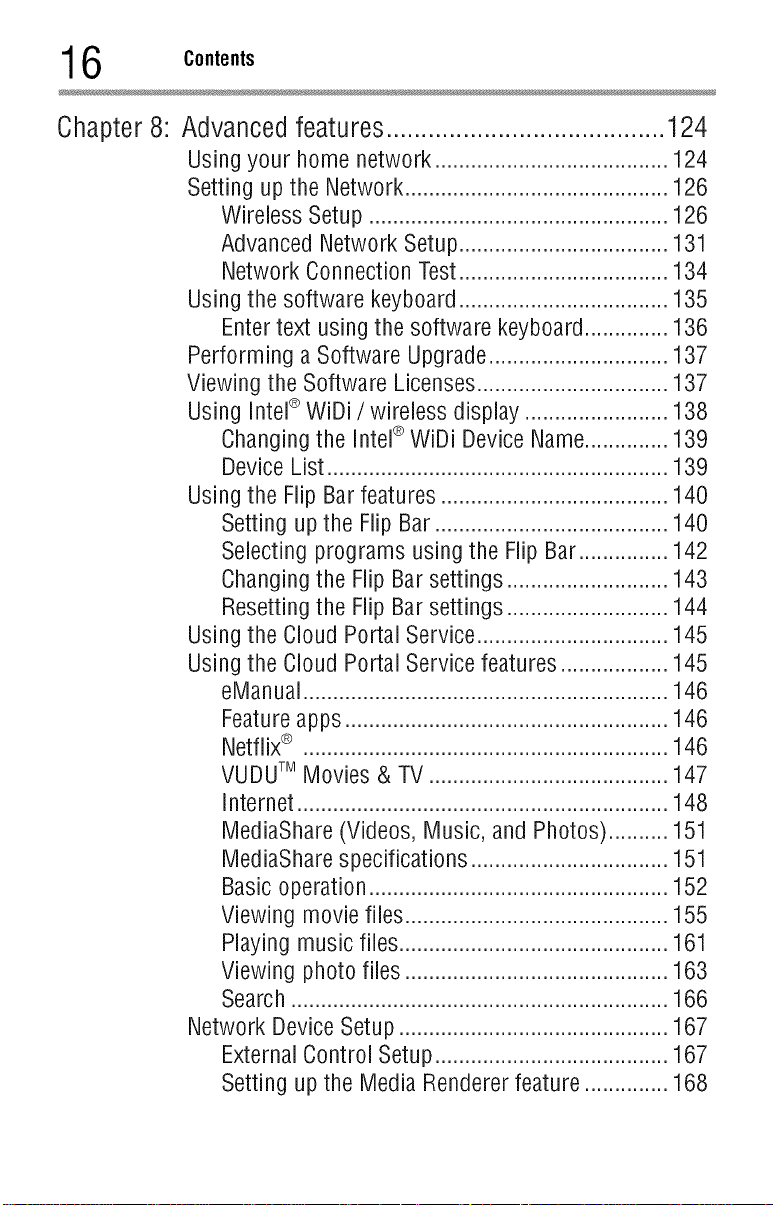
6 Contents
Chapter 8:
Advancedfeatures........................................124
Usingyour homenetwork.......................................124
Settingupthe Network............................................126
WirelessSetup ..................................................126
AdvancedNetworkSetup...................................131
NetworkConnectionTest...................................134
Usingthe software keyboard...................................135
Entertext usingthe software keyboard..............136
Performinga SoftwareUpgrade..............................137
Viewingthe SoftwareLicenses................................137
Using Intel®WiDi/wireless display........................138
Changingthe Intel®WiDi DeviceName..............139
DeviceList.........................................................139
Usingthe Flip Barfeatures......................................140
Settingupthe FlipBar.......................................140
Selectingprograms usingthe FlipBar...............142
Changingthe Flip Barsettings...........................143
Resettingthe FlipBarsettings...........................144
Usingthe CloudPortal Service................................145
Usingthe CloudPortal Servicefeatures..................145
eManual.............................................................146
Featureapps......................................................146
Netfiix® .............................................................146
VUDUTM Movies& TV........................................147
Internet..............................................................148
MediaShare(Videos,Music, and Photos)..........151
MediaSharespecifications.................................151
Basicoperation..................................................152
Viewing moviefiles............................................155
Playingmusic files.............................................161
Viewing photo files ............................................163
Search...............................................................166
NetworkDeviceSetup.............................................167
ExternalControlSetup.......................................167
Settingup the MediaRendererfeature..............168
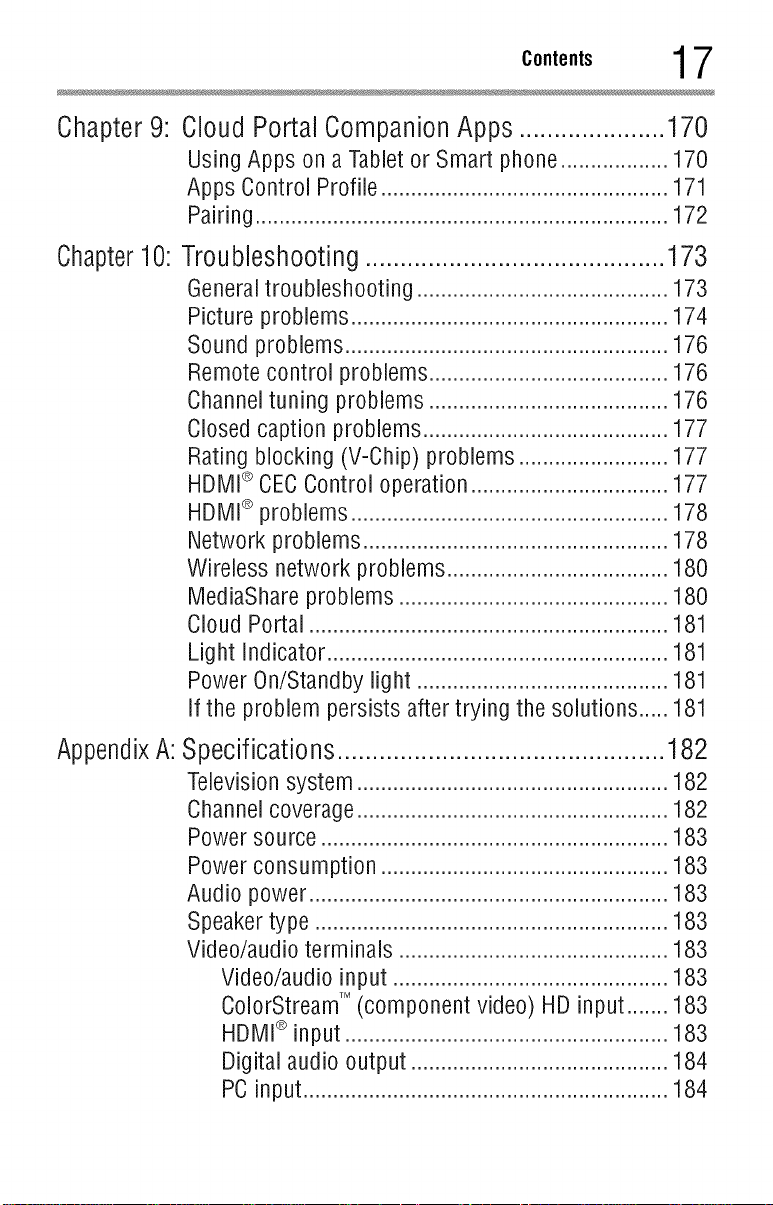
Chapter 9: CloudPortalCompanionApps.....................170
UsingApps on a Tabletor Smart phone..................170
Apps Control Profile................................................171
Pairing.....................................................................172
Chapter 10: Troubleshooting ........................................... 173
Generaltroubleshooting..........................................173
Pictureproblems.....................................................174
Soundproblems......................................................176
Remotecontrol problems........................................176
Channeltuning problems........................................176
Closedcaption problems.........................................177
Ratingblocking (V-Chip)problems.........................177
HDMI_ CECControl operation.................................177
HDMI_ problems.....................................................178
Networkproblems...................................................178
Wireless network problems.....................................180
MediaShareproblems.............................................180
CloudPortal ............................................................181
Light Indicator.........................................................181
PowerOn/Standbylight ..........................................181
If the problem persistsaftertrying thesolutions.....181
AppendixA:Specifications...............................................182
Televisionsystem....................................................182
Channelcoverage....................................................182
Powersource..........................................................183
Powerconsumption ................................................183
Audio power............................................................183
Speakertype ...........................................................183
Video/audioterminals .............................................183
Video/audioinput ..............................................183
ColorStreamTM(componentvideo) HDinput.......183
HDMI_ input......................................................183
Digital audiooutput...........................................184
PCinput.............................................................184
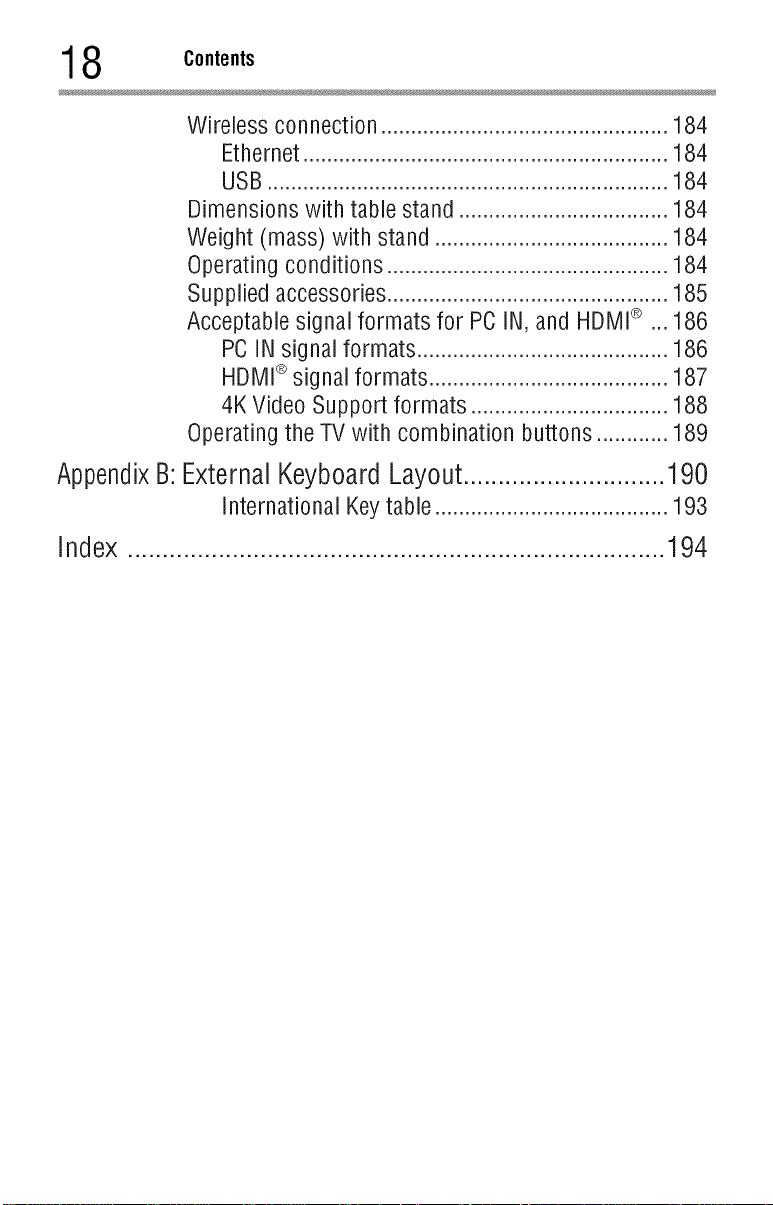
8 Contents
Wirelessconnection................................................184
Ethernet.............................................................184
USB...................................................................184
Dimensionswith table stand ...................................184
Weight (mass) with stand .......................................184
Operatingconditions...............................................184
Suppliedaccessories...............................................185
Acceptablesignal formats for PCIN, and HDMI_ ...186
PCINsignalformats..........................................186
HDMI_signal formats........................................187
4KVideoSupport formats .................................188
Operatingthe TVwith combination buttons............189
AppendixB:External Keyboard Layout............................. 190
InternationalKeytable.......................................193
Index .............................................................................194
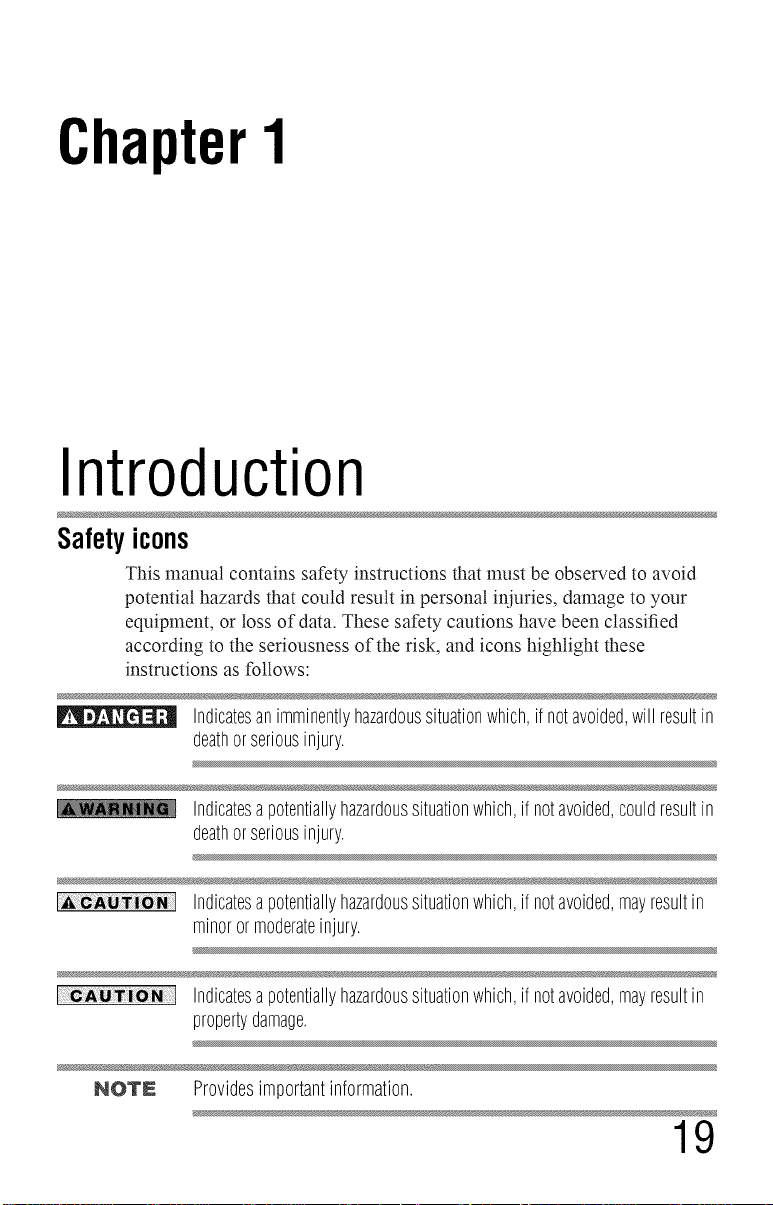
ChapterI
Introduction
Safetyicons
This manual contains safety instructions that must be observed to avoid
potential hazards that could result in personal iniuries, damage to your
equipment, or loss of data. These safety cautions have been classified
according to the seriousness of the risk, and icons highlight these
instructions as follows:
Indicatesanimminentlyhazardoussituationwhich,ifnotavoided,willresultin
deathorseriousinjury.
Indicatesapotentiallyhazardoussituationwhich,ifnotavoided,couldresultin
deathorseriousinjury.
Indicatesapotentiallyhazardoussituationwhich,ifnotavoided,mayresultin
minorormoderateinjury.
N _
Indicatesapotentiallyhazardoussituationwhich,ifnotavoided,mayresultin
propertydamage.
NOTE Providesimportantinformation.
19
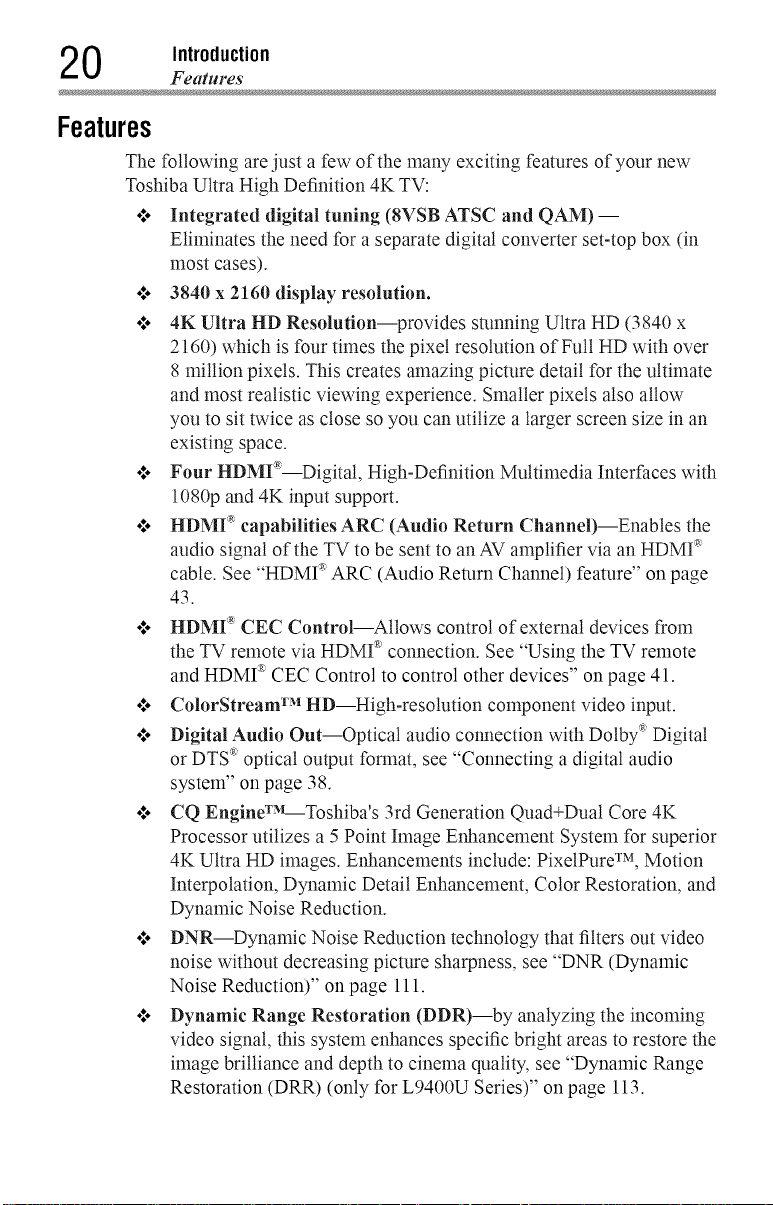
0 Introduction
Features
Features
The following are just a few of the many exciting features of your new
Toshiba Ultra High Definition 4K TV:
•:. Integrated digital tuning (8VSB ATSC and QAM) --
Eliminates the need for a separate digital converter set-top box (in
most cases).
•:. 3840 x 2160 display resolution.
•:. 4K Ultra HD Resolution--provides stunning Ultra HD (3840 x
2160) which is four times the pixet resolution ofFutt HD with over
8 million pixels. This creates amazing picture detail for the ultimate
and most realistic viewing experience. Smaller pixets also allow
you to sit twice as close so you can utilize a larger screen size in an
existing space.
olo Four HDMr_--Digital, High-Definition Multimedia Interfaces with
1080p and 4K input support.
•:. HDMI _ capabilities ARC (Audio Return Channel)--Enabtes the
audio signal of the TV to be sent to an AV amplifier via an HDMI _
cable. See "HDMI ®ARC (Audio Return Channel) feature" on page
43.
•:. HDMr _ CEC Control--Allows control of external devices from
the TV remote via HDMI _ connection. See "Using the TV remote
and HDMI ®CEC Control to control other devices" on page 41.
.t. ColorStream TM HD--High-resolution component video input.
.t. Digital Audio Out--Optical audio connection with Dolby :_Digital
or DTS _optical output fommt, see "Connecting a digital audio
system" on page 38.
.t. CQ EngineT_L-Toshiba's 3rd Generation Quad+Dual Core 4K
Processor utilizes a 5 Point hnage Enhancement System for superior
4K Ultra HD images. Enhancemems include: PixelPure TM, Motion
Interpolation, Dynamic Detail Enhancement, Color Restoration, and
Dynamic Noise Reduction.
•**o DNR--Dynamic Noise Reduction technology that filters out video
noise without decreasing picture sharpness, see "DNR (Dynamic
Noise Reduction)" on page 111.
•:. Dynamic Range Restoration (DDR)--by analyzing the incoming
video signal, this system enhances specific bright areas to restore the
image brilliance and depth to cinema quality, see "Dynamic Range
Restoration (DRR) (only for L9400U Series)" on page 113.
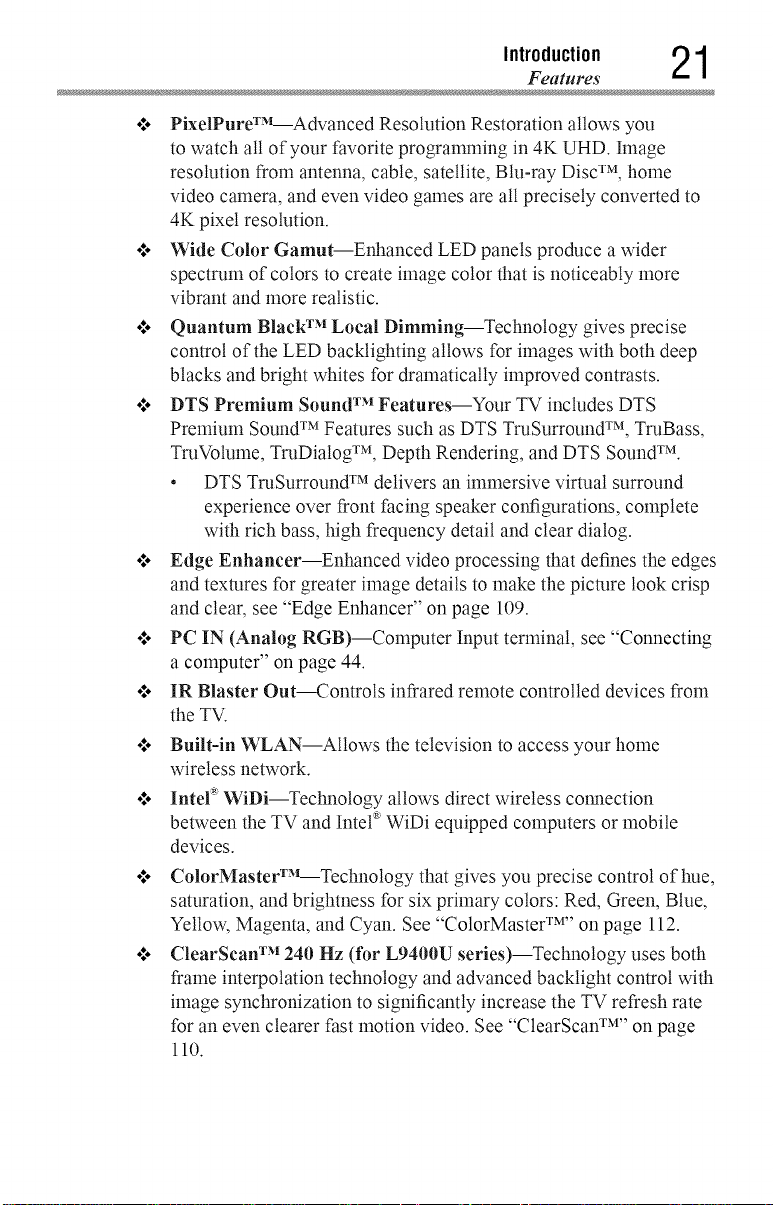
Introduction 21
Features
olo PixelPureW_L-Advanced Resolution Restoration allows you
to watch all of your favorite progranmfing in 4K UHD. hnage
resolution from antenna, cable, satellite, Bin-ray Disc TM, home
video camera, and even video games are all precisely converted to
4K pixet resolution.
olo Wide Color Gamut--Enhanced LED panels produce a wider
spectrum of colors to create image color that is noticeably more
vibrant and more realistic.
ol. Quantum Black TM Local Dimming--Technology gives precise
control of the LED backlighting allows for images with both deep
blacks and bright whites for dramatically improved contrasts.
ol. DTS Premium Sound TM Features--Your TV includes DTS
Premium Sound TM Features such as DTS TruSurround TM, TruBass,
TruVolume, TruDiatog TM, Depth Rendering, and DTS Sound TM.
• DTS TruSurround TM delivers an immersive virtual surround
experience over front facing speaker configurations, complete
with rich bass, high frequency detail and clear dialog.
.l. Edge Enhancer--Enhanced video processing that defines the edges
and textures for greater image details to make the picture look crisp
and clear, see "Edge Enhancer" on page 109.
PC IN (Analog RGB)--Computer Input terminal, see "Connecting
a computer" on page 44.
IR Blaster Out--Controls infrared remote controlled devices from
the TV.
Built-in WLAN--Atlows the television to access your home
wireless network.
Intel :_WiDi--Technology allows direct wireless connection
between the TV and Intet_'WiDi equipped computers or mobile
devices.
ColorMasterT_L-Technology that gives you precise control of hue,
saturation, and brightness for six primary colors: Red, Green, Blue,
Yellow, Magenta, and Cyan. See "ColorMaster TM''on page 112.
ClearScan TM 240 Hz (for L9400U series)--Technology uses both
frame interpolation technology and advanced backtight control with
image synchronization to significantly increase the TV refresh rate
for an even clearer fast motion video. See "ClearScan TM''on page
110.

2 Introduction
Overview of installation, setup, and us
o*.. ClearScan TM 120Hz (for L8400U series)--Technology utilizes
advanced backtight control with image synchronization to double
the television refresh rate for clearer fast motion video. This
technology is ideal for watching action movies, sports and video
games. See "ClearScan TM''on page 110.
•:. DynaLightX_L-Backtight control monitors the brighmess of each
video frame and automatically adjusts backtight intensity based on
the content to create higher dynamic contrast, for deeper blacks and
increased depth. See "DynaLight TM''on page 110.
•:. AutoViewT_L-Attows you to automatically adjustpicture settings
including brightness, contrast, gamma, color saturation, and
sharpness based on ambient room light conditions and incoming
picture content to create the best possible picture settings without
any manual adjustment.
o*.oSound SeparationT_L-Teclmotogy allows you to control the mix
between the TV vocals and the background sounds, see "Using the
Sonic Separation TM''on page 117.
o:o MediaShare--Allows you to view photo files and play music or
movie flies, see "MediaShare (Videos, Music, and Photos)" on page
151.
o*.. Flip Bar--An icon bar at the bottom of the screen that flips to show
three different lists (Favorite Channels, Yesterday, and Last Week)
so you can easily find the channels you like to watch the most, see
"Using the Flip Bar features" on page 140.
o:. Cloud Portal--Enhanced content discovery includes real time
streaming news, true social interaction features, and mobile device
interaction. See "Using the Cloud Portal Service features" on page
145.
Overviewof installation,setup,anduse
Follow these steps to set up your TV and begin using its many exciting
features.
1 Carefully read the important safety, installation, care, and service
information. Keep this manual for future reference.
2 To choose a location for the TV:
Read "hnportant notes about your TV" on page 9.
Place the TV on a sturdy, level, stable surface that can support
the weight of the unit. Secure the TV to a wall, pillar, or other
inmmvabte structure, see 24) on page 4.
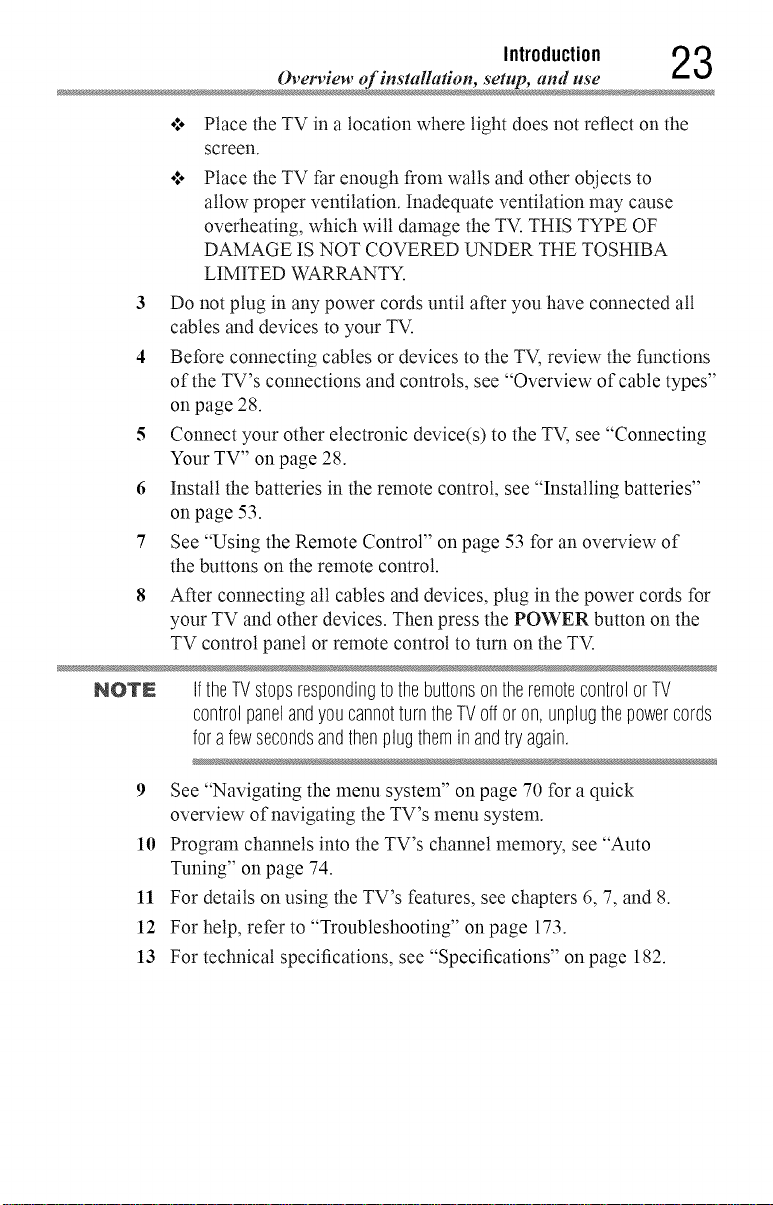
Ovetwiew of installadon, setup, and use
Introduction 23
•*.o Place the TV in a locationwhere light does not reflecton the
screen.
Place the TV Par enough from walls and other objects to
allow proper ventilation. Inadequate ventilation may cause
overheating, which will damage the TV. THIS TYPE OF
DAMAGE IS NOT COVERED UNDER THE TOSHIBA
LIMITED WARRANTY.
3 Do not plug in any power cords until after you have connected all
cables and devices to your TV.
4 Before connecting cables or devices to the TV, review the functions
of the TV's colmections and controls, see "Overview of cable types"
on page 28.
5 Connect your other electronic device(s) to the TV, see "Connecting
Your TV" on page 28.
6 Install the batteries in the remote control, see "Installing batteries"
on page 53.
7 See "Using the Remote Control" on page 53 for an overview of
the buttons on the remote control.
8
After connecting all cables and devices, plug in the power cords for
your TV and other devices. Then press the POWER button on the
TV control panel or remote control to turn on the TV.
NOTN IftheTVstopsrespondingtothebuttonsontheremotecontrolorTV
controlpanelandyoucannotturn theTVoffor on,unplugthepowercords
forafewsecondsandthenplugtheminandtry again.
9 See "Navigating the menu system" on page 70 for a quick
overview of navigating the TV's menu system.
10 Program channels into the TV's channel memory, see "Auto
Tuning" on page 74.
11 For details on using the TV's features, see chapters 6, 7, and 8.
12 For help, refer to "Troubleshooting" on page 173.
13 For technical specifications, see "Specifications" on page 182.
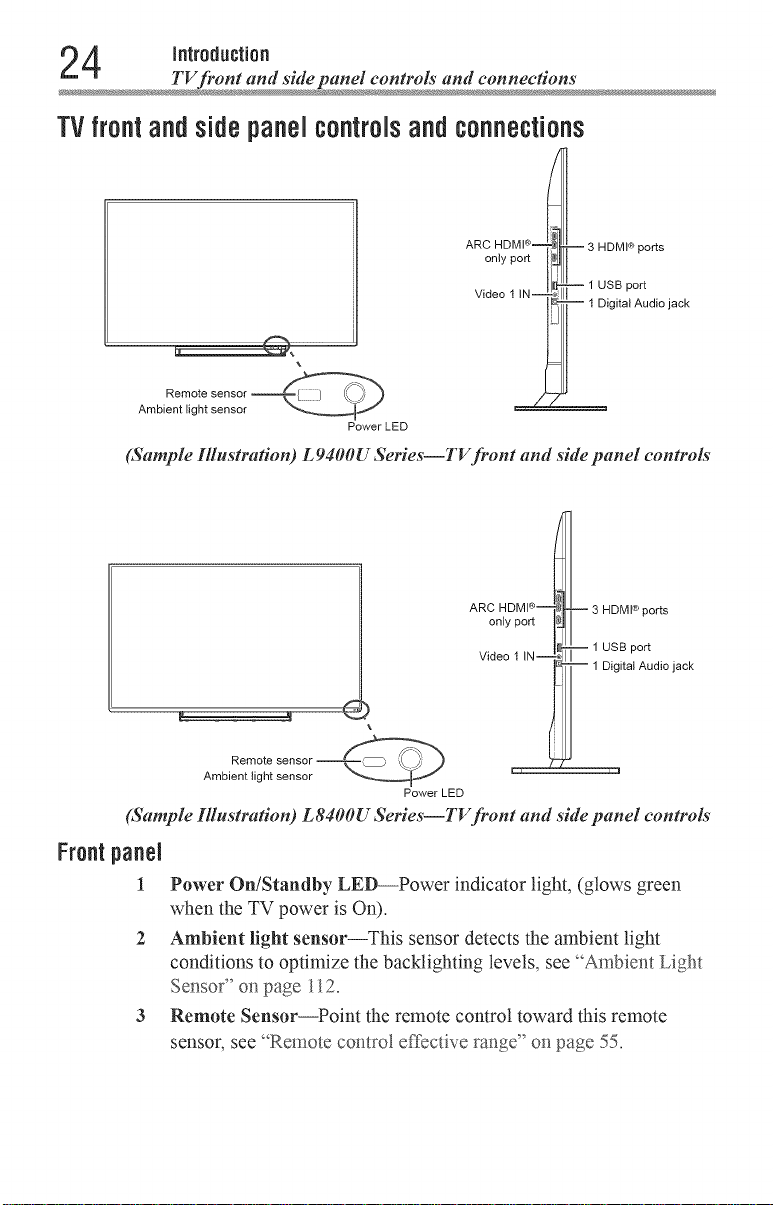
4 introduction
TV fhont and side panel controls" and connection
TVfrontandsidepanelcontrolsandconnections
Remote sensor
Ambient light sensor
ARC HDMI ®-
only port
Video 1IN--
Power LED
-- 3 HDMI® ports
-- 1 USB port
-- 1 Digital Audio jack
(Sample Illustration) L9400U Series--TV front and side panel controls
ARC H DMI®--q_t__
3 HDMI ® ports
i
Remote
Ambient light sensor
onlyport N I
...... ]_1_-1 USB port
woeo ] irJ--z% II ital Audio jack
Power LED
(Sample Illustration) L8400U Series--TV front and side panel controls'
Frontpanel
1
2 Ambient light sensor--This sensor detects the ambient light
3 Remote Sensor--Point the remote control toward this remote
Power On/Standby LED--Power indicator light, (glows green
when the TV power is On).
conditions to optimize the backlighting levels, see _Ambier_t Light
Sensor" on page 112.
sensoc see '%emote control effective ravage"on page 55.
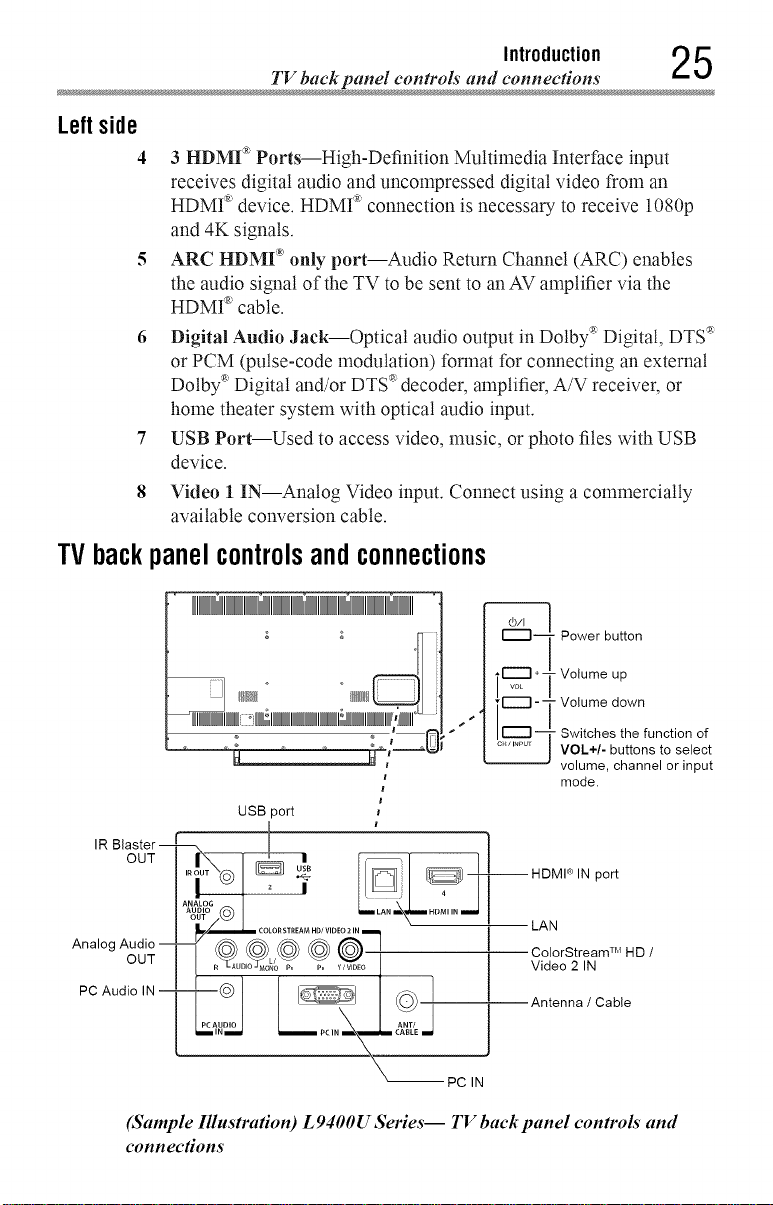
TV back panel controls and connections
Leftside
4
3 HDMI "_"Ports--High-Definition Multimedia Interface input
receives digital audio and uncompressed digital video from an
HDMP' device. HDMP connection is necessary to receive 1080p
and 4K signals.
ARC HDM[ _'only port--Audio Return Channel (ARC) enables
the audio signal of the TV to be sent to anAV amplifier via the
HDMP' cable.
6
Digital Audio Jack--Optical audio output in Dolby ®Digital, DTS '_
or PCM (pulse-code modulation) format for connecting an external
Dolby ®Digital and/or DTS '_decoder, amplifier, A/V receiver, or
home theater system with optical audio input.
7
USB Port--Used to access video, music, or photo flies with USB
device.
8
Video 1 IN--Analog Video input. Connect using a commercially
available conversion cable.
TVbackpanelcontrolsandconnections
NNINNNNIIINNNNNNHdNII
Introduction 25
_ Power button
ss ,*¸
_ Volume down
IR
Analog
PC Audio
OUT
OUT
--HDMI ® IN port
LAN
ColorStream TM HD /
Video 2 IN
Antenna / Cable
1
-- PC IN
(Sample Illustration) L 9400U Series-- TV back panel controls and
connections
Volume up
Switches the function of
VOL+/- buttons to select
volume, channel or input
mode.
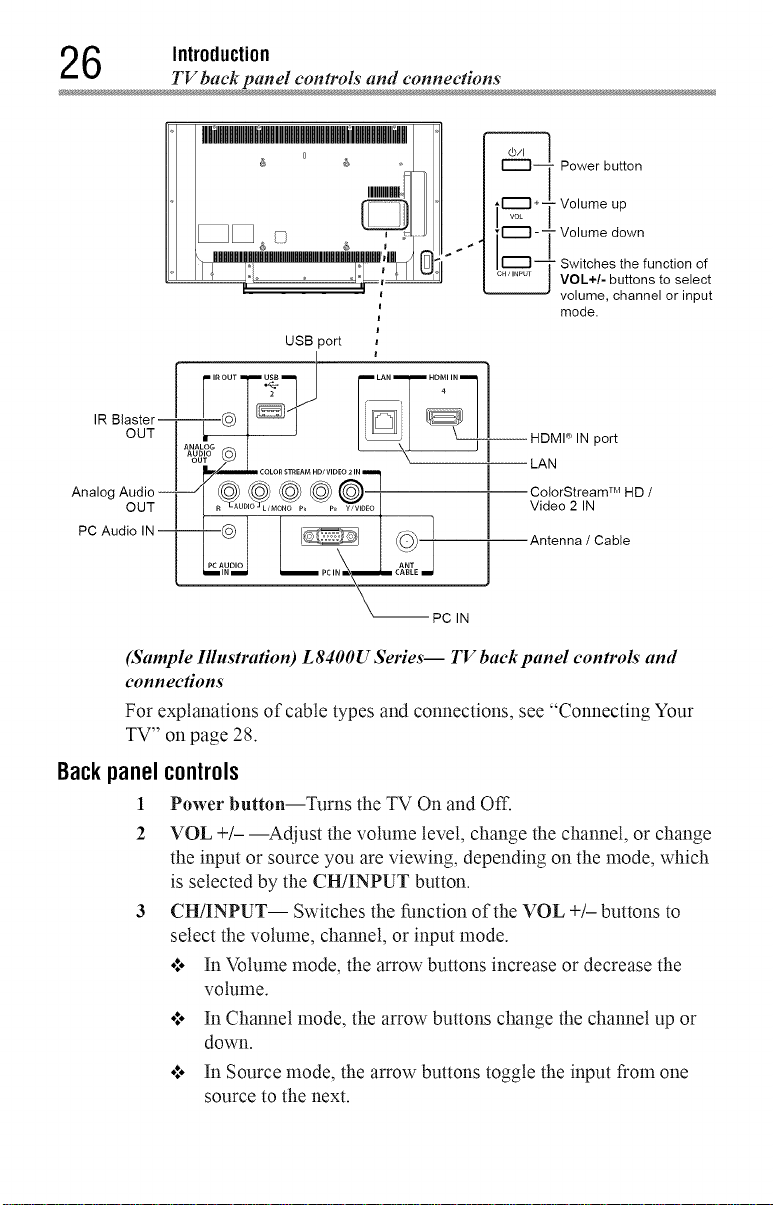
6 Introduction
TV back panel controls and connections
UlNIIIIIIIIJlIIIIIIIIIIIIIIIIilIIIIIIIIill'_
Power button
R OUT _ LAN HDMI IN
IR Blaster--
OUT
Analog Audio --
OUT
PC Audio IN--
-:tol tl
Pc
i IN _ _ PC IN i_ CABLE
(Sample Illnstra#on) L8400U Series-- TV back panel controls and
connections
For explanations of cable types and connections, see "Connecting Your
TV" on page 28.
Backpanel controls
1 Power button--Turns the TV On and Off.
2 VOL +/- --Adjust the volume level, change the channel, or change
the input or source you are viewing, depending on the mode, which
is selected by the CH/INPUT button.
3 CH/INPUT-- Switches the function of the VOL +/- buttons to
select the volume, channel, or input mode.
o:* In Volume mode, the arrow buttons increase or decrease the
volume.
o:* In Channel mode, the arrow buttons change the channel up or
down.
o:, In Source mode, the arrow buttons toggle the input from one
source to the next.
USB port
D/VIDEO21
|
" Av_oc ÷-
-- HDMP IN pert
PC IN
Volume up
Volume down
Switches the function of
VOL+/- buttons to select
volume, channel or input
mode.
I_AN
ColorStream TM HD /
Video 2 IN
Antenna / Cable
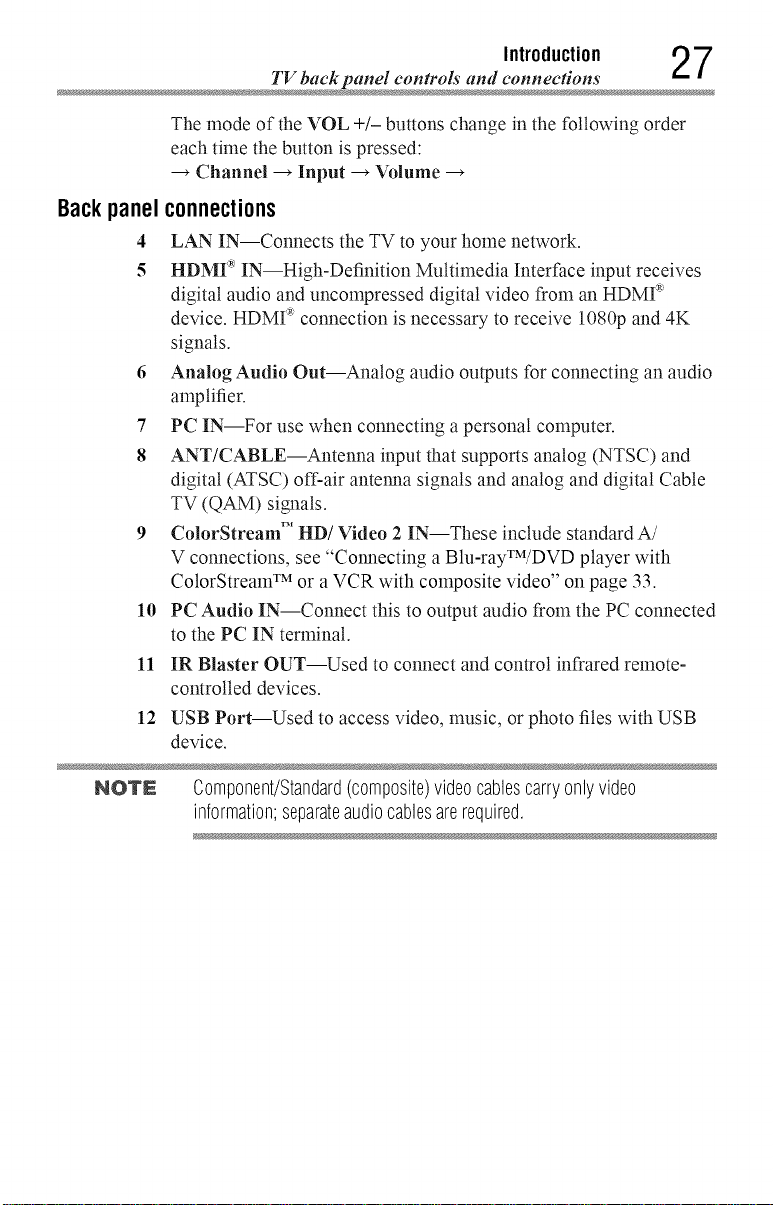
Backpanel
4
5
6
7
8
10
11
12
TV back panel controls aml connections
Introduction 27
The mode of the VOL +/- buttons change in the following order
each time the button is pressed:
Channel _ Input _ Volume
connections
LAN IN--Connects the TV to your home network.
HDMF IN--High-Definition Multimedia Interface input receives
digital audio and uncompressed digital video from an HDMI _'
device. HDMI _ connection is necessary to receive 1080p and 4K
signals.
Analog Audio Out--Analog audio outputs for connecting an audio
amplifier.
PC IN--For use when connecting a personal computer.
ANT/CABLE--Antenna input that supports analog (NTSC) and
digital (ATSC) off-air antenna signals and analog and digital Cable
TV (QAM) signals.
ColorStream TM HD/Video 2 IN--These include standard A/
V connections, see "Connecting a Blu-rayTM/DVD player with
ColorStream TM or a VCR with composite video" on page 33.
PC Audio IN--Connect this to output audio from the PC connected
to the PC IN terminal.
IR Blaster OUT--Used to connect and control infrared remote-
controlled devices.
USB Port--Used to access video, music, or photo files with USB
device.
NOTN Component/Standard(composite)videocablescarryonlyvideo
information;separateaudiocablesarerequired.
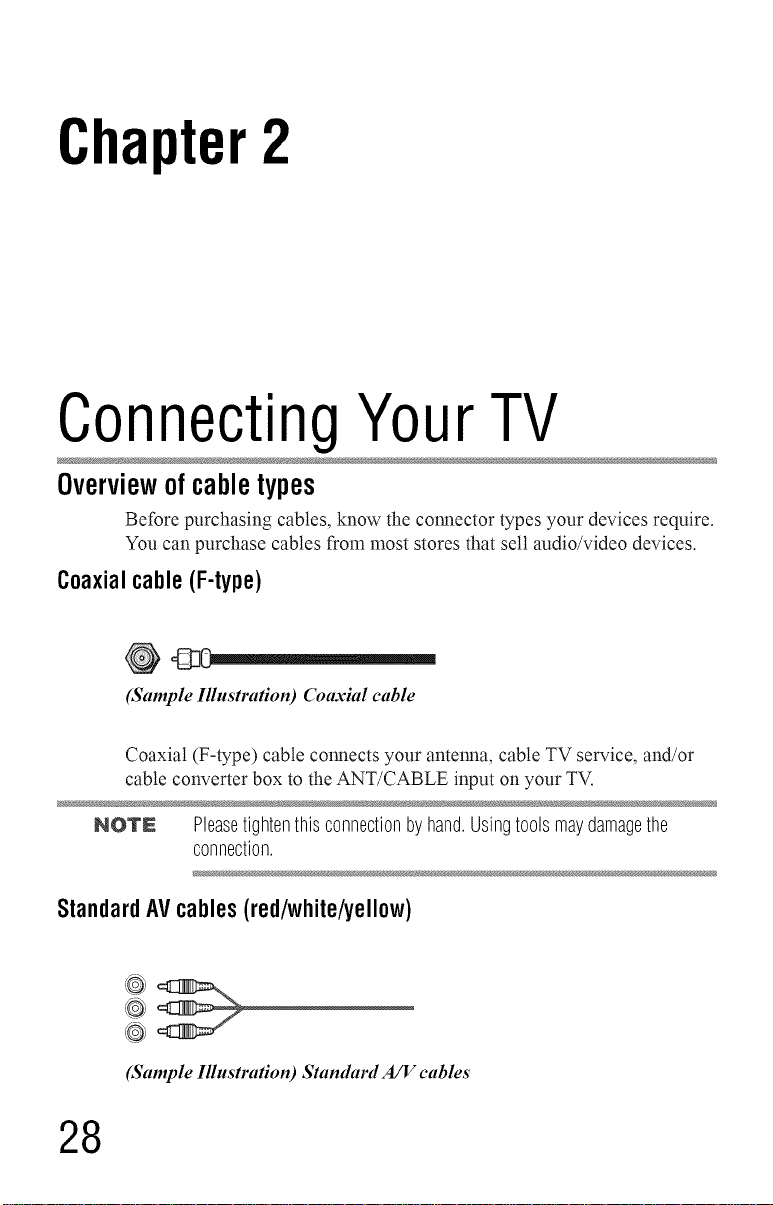
Chapter2
ConnectingYourTV
Overviewof cabletypes
Before purchasing cables, know the connector types your devices require.
You can purchase cables from most stores that sell audio/video devices.
Coaxialcable (F-type)
(Sample Illustration) Coaxial cable
Coaxial (F-type) cable connects your antenna, cable TV service, and/or
cable converter box to the ANT/CABLE input on your TV.
NOVN Pleasetightenthisconnectionby hand.Usingtoolsmaydamagethe
connection.
StandardAVcables (red/white/yellow)
@
,@
(Sample Illustration) Standard A/V cables
28
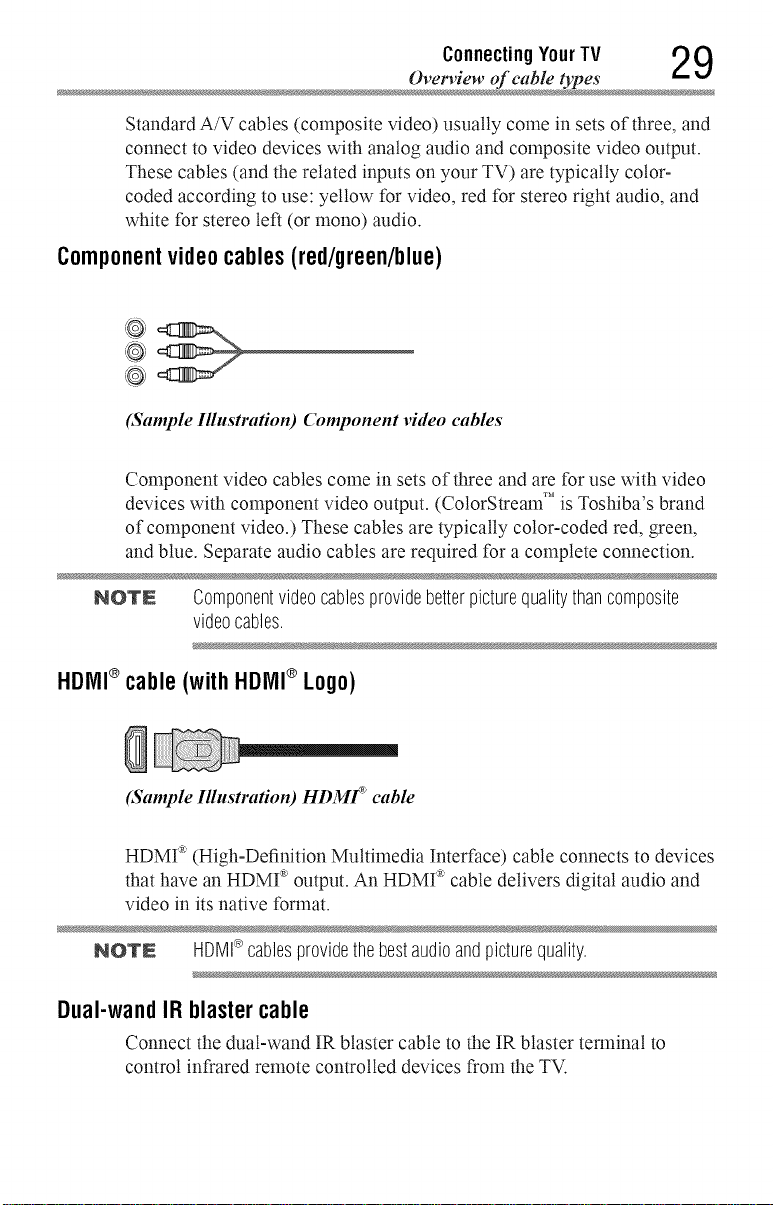
Connecting YourTV 2 9
Ovetwiew of cable types
Standard A/V cables (composite video) usually come in sets of three, and
connect to video devices with analog audio and composite video output.
These cables (and the related inputs on your TV) are typically color-
coded according to use: yellow for video, red for stereo right audio, and
white for stereo left (or mono) audio.
Componentvideocables(red/green/blue)
(Sample Illustration) Component video cables
Component video cables come in sets of three and are for use with video
devices with component video output. (CotorStream TM is Toshiba's brand
of component video.) These cables are typically color-coded red, green,
and blue. Separate audio cables are required for a complete connection.
NOlrN Componentvideocablesprovidebetterpicturequalitythancomposite
videocables.
HDIVll®cable (with HDIVll®Logo)
(Sample Illustration) HDMF _ cable
HDMr _(High-Definition Multimedia Interface) cable connects to devices
that have an HDMP' output. An HDMI _ cable delivers digital audio and
video in its native format.
NOTN HDMI®cablesprovidethebestaudioandpicturequality.
Dual-wandIR blastercable
Connect the dual-wand IR blaster cable to the IR blaster terminal to
control infrared remote controlled devices from the TV.
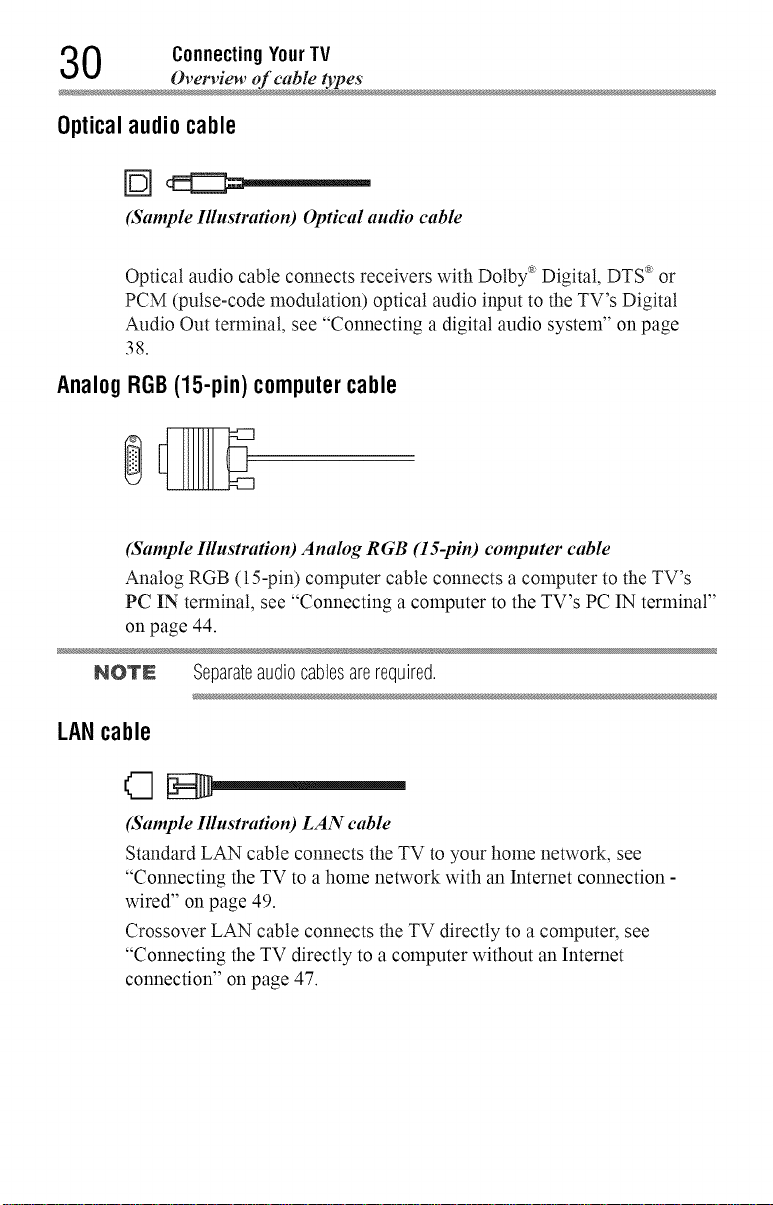
0 ConnectingYourTV
Overview of cable types
Opticalaudio cable
(Sample Illnstra#on) Optical audio cable
Optical audio cable connects receivers with Dolby _ Digital, DTS'_or
PCM (pulse-code modulation) optical audio input to the TV's Digital
Audio Out terminal, see "Connecting a digital audio system" on page
38.
AnalogRGB(15-pin)computercable
(Sample Illnstra#on) Analog RGB (IS-pin) computer cable
Analog RGB (15-pin) computer cable connects a computer to the TV's
PC IN terminal, see "Connecting a computer to the TV's PC IN terminal"
on page 44.
NOTN Separateaudiocablesarerequired.
LANcable
(Sample Illustration) LAN cable
Standard LAN cable connects the TV to your home network, see
"Connecting the TV to a home network with an Internet connection -
wired" on page 49.
Crossover LAN cable connects the TV directly to a computer, see
"Connecting the TV directly to a computer without an Internet
connection" on page 47.
