Toshiba 42WT29B, 50WT29B, 57WT29B Owner Manual

owner ’s manual
integrated digital
terrestrial
colour television
TOSHIBA
42WT29B
50WT29B
57WT29B


For quick reference please see the
INDEX at the back of this manual.
SETTING UP
RECORDING
ADDITIONAL FEATURES
USING THE TV
For your safety – some basic procedures for your own safety 4
Installation – and other points to follow 5
Your new television ’s remote control – an illustration and details 6
Connecting the speakers – external speakers 7
Connecting and turning on – details of the back connections and turning on your new TV 8
digital auto tune – tuning-in the digital services 9
digital favourites and re-ordering –
setting up your favourites and re-ordering programmes
10
digital re-tuning – adding new digital services and re-running auto tune 11
analogue auto and manual tune – tuning in the analogue stations 12
analogue programme skip –
preventing certain analogue programmes from being viewed
14
analogue manual fine tuning and sorting – re-ordering stations 15
Recording digital broadcasts – setting up, details of NEXTVIEW video recorders 26
Recording from your TV continued – timed digital recordings 27
SPECIAL SOUND FEATURES
Dolby Digital 28
Digital Pro Logic – setting up and adjusting 29
Digital Surround Processor – Surround Sound features and functions 30
digital text – details of the new and innovative text service 31
analogue teletext – setting up the teletext alphabets, choosing modes and sub-pages 32
analogue teletext continued – auto and list modes 33
analogue teletext continued – the controls – using teletext and the remote control buttons 34
Front connections and controls – connecting equipment to the front of the TV and using the front controls 36
Back connections – connecting equipment to the back of the TV 37
Questions and Answers 38
digital screen menus – a page of the menus specifically for the digital TV 41
Screen menus – a page of the screen menus for your quick reference 42
Notes – a page for you to record your own information, software licence agreement 43
Index and Specifications of your integrated digital TV 44
TELETEXT
CONNECTING EQUIPMENT
The technical bits – digital manual tuning, downloads, technical information, common interface slot 35
TECHNICAL
FOR YOUR GUIDANCE
digital setting – languages, subtitles, modem settings 21
Parental control – preventing the viewing of chosen digital stations 22
Parental control continued – using the censorship and locked services functions 23
The timer, panel lock and time display –
details and functions
24
AV connections and input selection – settingsockets to enable your TV to recognise connected equipment 25
?
For television
operation
queries, please
ring the
helpline…
Remember…
Contents…
General controls – changing programmes and accessing the digital on-screen TV guide 16
Sound controls – for digital and analogue viewing 17
Picture controls – personalising the picture style, scan mode, digital noise reduction, still picture 18
Picture controls continued – blue screen, picture position, automatic format 19
digital and analogue widescreen viewing 20
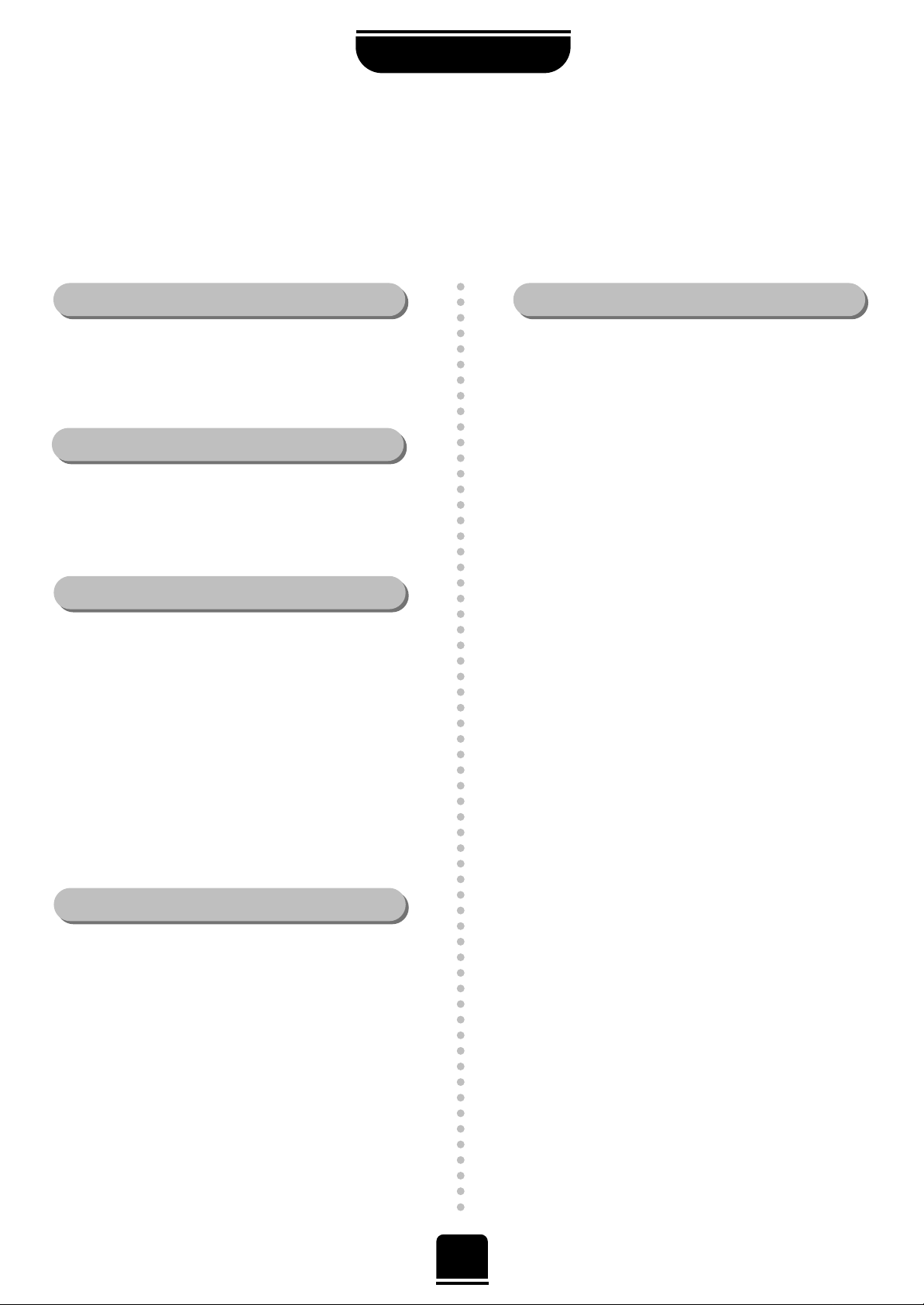
4
SETTING UP
For your safety
This equipment has been designed and manufactured to meet international safety standards but, like any electrical
equipment, care must be taken if you are to obtain the best results and safety is to be assured. So, please read the
points below for your own safety. They are of a general nature, intended to help you with all your electronic
consumer products and some points may not apply to the goods you have just purchased.
DON'T remove any fixed cover as this may expose
dangerous voltages.
DON'T obstruct the ventilation openings of the
equipment with items such as newspapers,
tablecloths, curtains, etc. Overheating will cause
damage and shorten the life of the equipment.
DON'T allow electrical equipment to be exposed to
dripping or splashing or objects filled with liquids,
such as vases, to be placed on the equipment.
DON’T place hot objects or naked flame sources,
such as lighted candles or nightlights on, or close to
equipment. High temperatures can melt plastic and
lead to fires.
DON'T use makeshift stands and NEVER fix legs with
wood screws. To ensure complete safety , always fit the
manufacturer’s approved stand or legs with the fixings
provided according to the instructions.
DON'T listen to headphones at high volume, as such
use can permanently damage your hearing.
DON'T leave equipment switched on when it is
unattended, unless it is specifically stated that it is
designed for unattended operation or has a standby
mode. Switch off using the switch on the equipment
and make sure your family know how to do this.
Special arrangements may need to be made for
infirm or handicapped people.
DON'T continue to operate the equipment if you are
in any doubt about it working normally, or it is
damaged in any way – switch off, withdraw the mains
plug and consult your dealer.
ABOVE ALL – NEVER let anyone, especially
children, push anything into holes, slots or any
other openings in the case – this could result in a
fatal electric shock.
NEVER guess or take chances with electrical
equipment of any kind – it is better to be safe
than sorry.
Leave at least 10cm clearance around the television to
allow adequate ventilation. This will prevent the TV
from overheating and consequential possible damage
to the TV. Dusty places should also be avoided.
Damage may occur if you leave the TV in direct sunlight
or near a heater. Avoid places subject to extremely high
temperatures or humidity, or locations where the
temperature is likely to fall below 5°C (41°F).
The mains supply required for this equipment is 230v
AC 50Hz. Never connect to a DC supply or any other
power source. DO ensure that the TV is not standing
on the mains lead. DO NOT cut off the mains plug
from this equipment, this incorporates a special Radio
Interference Filter, the removal of which will impair its
performance. In the UK, the fuse fitted in this plug is
5A, and is approved by ASTA or BSI to BS1362. It
should only be replaced by a correctly rated and
approved type and the fuse cover must be
refitted. IF IN DOUBT PLEASE CONSULT A
COMPETENT ELECTRICIAN.
DO read the operating instructions before you attempt
to use the equipment.
DO ensure that all electrical connections (including the
mains plug, extension leads and inter-connections
between pieces of equipment) are properly made and
in accordance with the manufacturers’ instructions.
Switch off and withdraw the mains plug before making
or changing connections.
DO consult your dealer if you are ever in doubt about
the installation, operation or safety of your equipment.
DO be careful with glass panels or doors
on equipment.
Air Circulation… Do not…
Heat Damage…
Mains Supply…
Do…
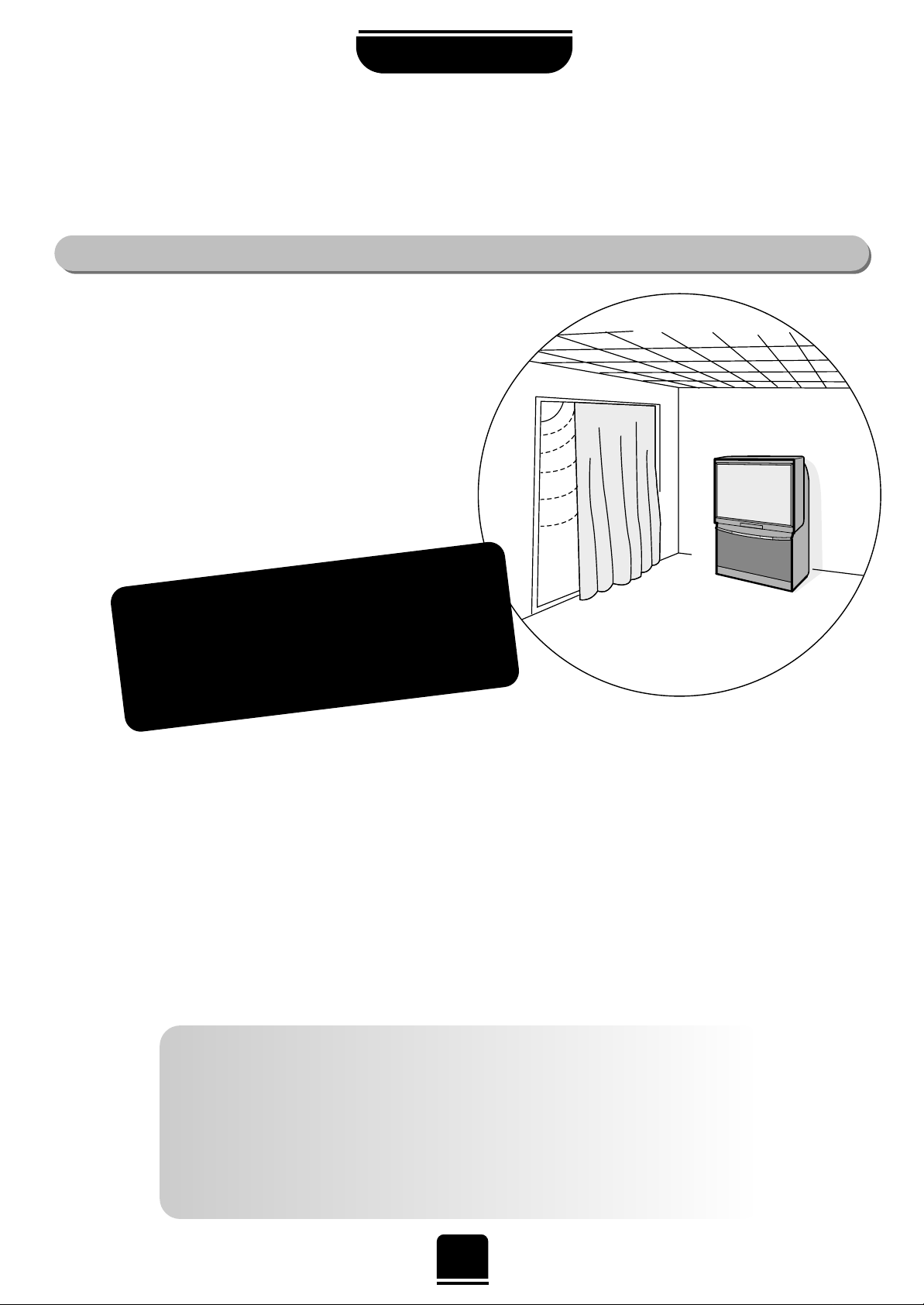
5
Cleaning the screen and cabinet…
After turning off the power, clean the screen and cabinet with a soft, dry cloth. We
recommend that you do not use any proprietary polishes or solvents on the screen or cabinet
as this may cause damage.
Disposal…
When the set reaches the end of its useful life please dispose of it in accordance with Local
Government Regulations or at a recycling centre.
If stationary images generated by TELETEXT, PROGRAMME IDENTIFICA TION LOGOS, COMPUTER DISPLAYS,
VIDEO GAMES, ON SCREEN MENUS, etc. are left on the TV screen for any length of time, they will become
permanently ingrained. The software in this TV has been designed to reduce this effect by changing the position
of the display from time to time. Also, if a digital on-screen menu is left on the screen unused it will automatically
darken until it is used (the analogue menus will disappear if unused).
If you use your television to display completely still images, or moving pictures which have a permanent still
image superimposed e.g. broadcast network logos, it is always advisable to reduce BOTH the brightness and
contrast settings.
THIS DAMAGE IS EXPENSIVE TO REPAIR AND IS NOT PROTECTED BY YOUR WARRANTY AS IT IS THE
RESULT OF MISUSE.
SETTING UP
Installation and
other points to follow
Locate the television away from direct sunlight and strong lights.
Soft, indirect lighting is recommended for comfortable viewing.
Place the TV directly on the floor or a sturdy platform. The
mounting surface should be flat and steady. If you install
the TV onto a soft floor covering, make sure that the
covering will not be damaged by the weight of the TV.
Use curtains or blinds to prevent direct sunlight
falling on the screen.
Always take great care when moving this TV as it
could mark polished floor surfaces or damage floor
coverings.
Where to install…
WARNING!
NEVER LEAVE A STATIONARY
IMAGE ON THE SCREEN .

66
SETTING UP
Please see pages
41 and 42 for full
details of the
on-screen MENUS.
Your new television ’s remote control
Remove the back cover to reveal the battery compartment and make sure you insert the batteries
the right way round.
Suitable battery types for this remote are R03 or AAA.
Do not throw your old batteries into a fire, dispose of them in a designated disposal area.
Do not combine a used, old battery with a new one or mix battery types.
The performance of the remote control will deteriorate beyond a distance of five metres
or outside an angle of 30 degrees from the centre of the TV.
… For quick reference
to topics, please see
the
INDEX
at the end of
this manual.
To mute the sound
Teletext control buttons
To display the DIGITAL on-screen
programme guide
Volume control
To exit menus
To access the analogue and general
operation menus
To bring up on-screen information and
for the teletext initial/index function
To select input from external sources
To access sub-pages when in analogue
teletext mode. This may operate in a
different way to your previous TV
– see page 32
Select equipment operation. You can also
operate a TOSHIBA VCR and DVD
To change programme positions up and
down/ Favourite digital up and down
To access the DIGITAL
operation menus
To display DIGITAL text services
To display the DIGITAL on-screen
programme information
Number buttons
T urns DIGIT AL subtitles
on and off
For On/Standby mode
To display ANALOGUE text services
☛
To change teletext pages
When using menus the arrows move the
cursor on the screen up, down, left or
right. SELECT to confirm your selection
When in TV mode:
u
Still picture
ATV/DTV
Analogue/Digital mode
m Picture preferences
{
Widescreen viewing
When in Analogue T eletext mode:
r
To reveal concealed text
q
To hold a wanted page
s
To enlarge teletext display size
8/9
To select a page whilst viewing a
normal picture
The batteries... and the effective range…
When in VCR or DVD mode:
press
m
to PA USE
press
w
to EJECT
press
l
q
to SKIP -REWIND
press
s
l
to SKIP -FORW ARD
press
r
to PLAY
press
p
to STOP
press
q
to REWIND
press
s
to FAST FORWARD
T o switch between
ANALOGUE TV: ATV
and DIGITAL TV: DTV
press this button
☛
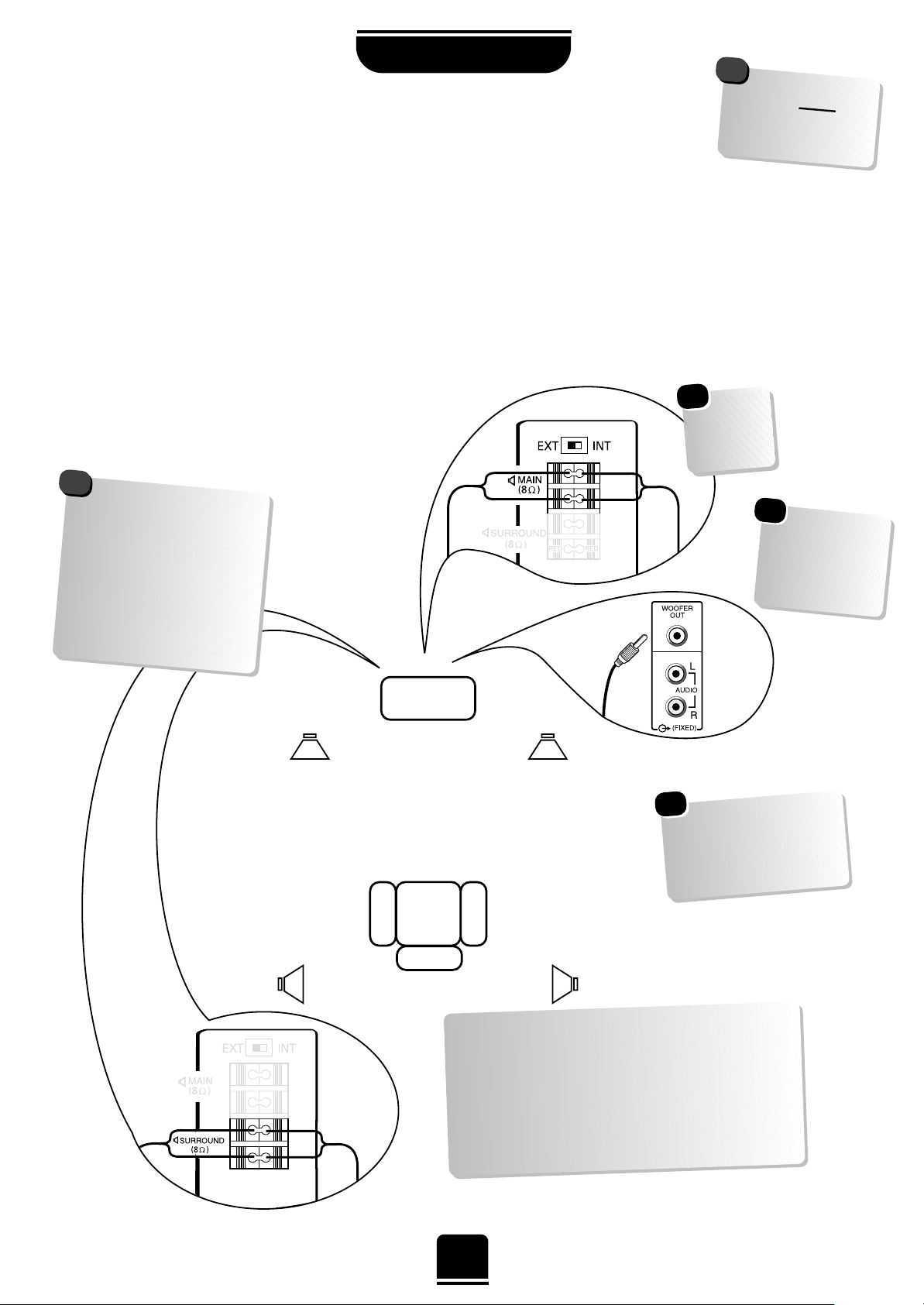
7
SETTING UP
Connecting the speakers
When connecting external speakers always make sure that the power is OFF.
In order to enjoy the full benefits of Surround Sound it is necessary to connect two rear surround speakers
and two front extension speakers.
When connecting external front Hi-Fi speakers, they must be 8 ohm, 14W minimum and the rear
Surround speakers must be 8 ohm, 10W minimum.
The front speakers should be positioned either side of the TV and will deliver the left and right sound. The
internal speakers will then deliver the centre channel required to enjoy Dolby Digital.
Surround Speakers
External (Main) Speakers
Active Woofer
TV
Always make sure
that the lead with the
stripe (or raised edge) is
connected to the RED
terminal and the other
(smooth) lead is
connected to the
BLACK terminal.
!
In order to enjoy the sensations of Surround
Sound TV it is necessary to connect the two
Surround Speakers. These speakers and cables
are supplied and should be sited in line with
the normal viewing position. To connect the
Surround Speakers simply press the connector
and insert the cable.
These are suggested
positions only.
Place your speakers to
suit and adjust the
balance as necessary.
External
(Main) Speaker
External
(Main) Speaker
Surround
Speaker
Surround
Speaker
☛
Don’t
forget to set
the switch
to EXT.
☛
When you
connect a Woofer,
make sure you
choose
Woofer
EXT.
in the
AV
Connection
menu.
☛
WARNING: do not
attempt to share
external speakers with
your Hi-Fi as serious
damage may occur.
!
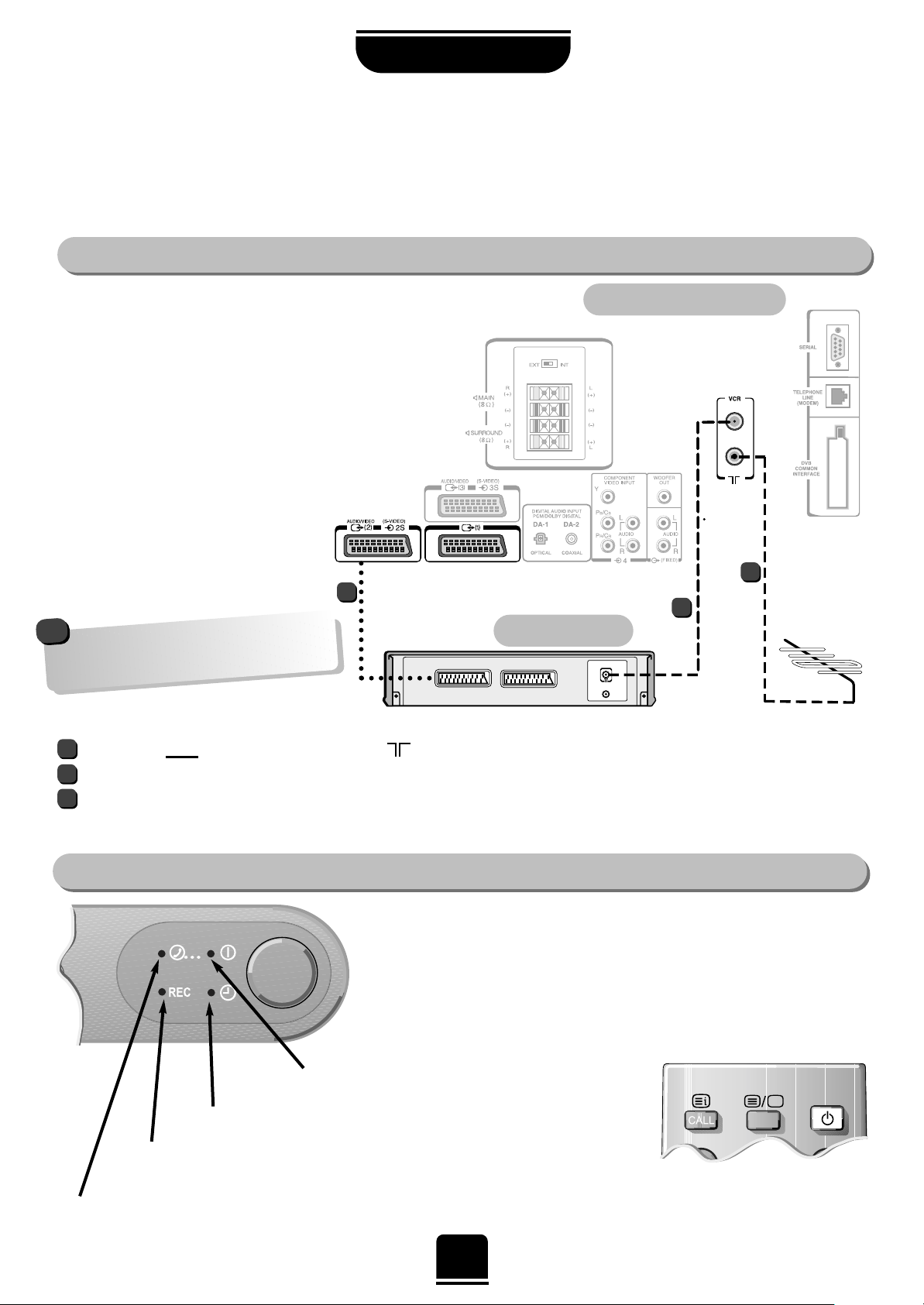
To conserve energy it is best to turn your TV off, although remember to leave it in Standby if the timer has
been set to record a digital broadcast.
Connecting and turning on
your new TV
The TV back connections…
SETTING UP
the back of your TV
video recorder
SATIN/OUT
SCART 1
SCART 2
SCART 3
On the front of the TV…
If the red power-on light is unlit, press the POWER button on the front of the
TV to switch the set on and then press a number button on the remote
control to see the screen.
…and with the remote control:
Press the Standby Buttoni:
This allows you to put the set
into standby mode when leaving
the TV unattended for short
periods of time. To return to TV
mode press the ibutton, or any
of the numbered buttons on
the remote control. The picture
may take a few seconds to appear.
…and switching your new TV on…
N
RED = Power On
GREEN = On Timer is set
ORANGE = Timer Recording
GREEN = Telephone line
Before connecting any external equipment
always make sure that the power is OFF.
CONNECT THE AERIAL TO THE SOCKET
ON THE BACK OF THE TELEVISION.
When connecting your video recorder you
must use a full 21-pin SCART lead AND an
aerial cable.
Before running Auto T une put your
video recorder to Standby.
The AERIAL must
go into the socket mark ed on the back of the TV.
AERIAL CABLE from the TV socket (mark ed VCR) to AERIAL IN on back of the VCR.
SCART LEAD from Scart 2 on the back of the TV to the IN/OUT SCART socket on the back of the VCR. Without this,
you will not be able to view videos or record digital programmes.
1
1
2
3
3
2
If you connect the VCR to either Scart
1 or 3 on the back of the TV, the VCR
will not respond to any timer events.
!
8
IN
OUT
N
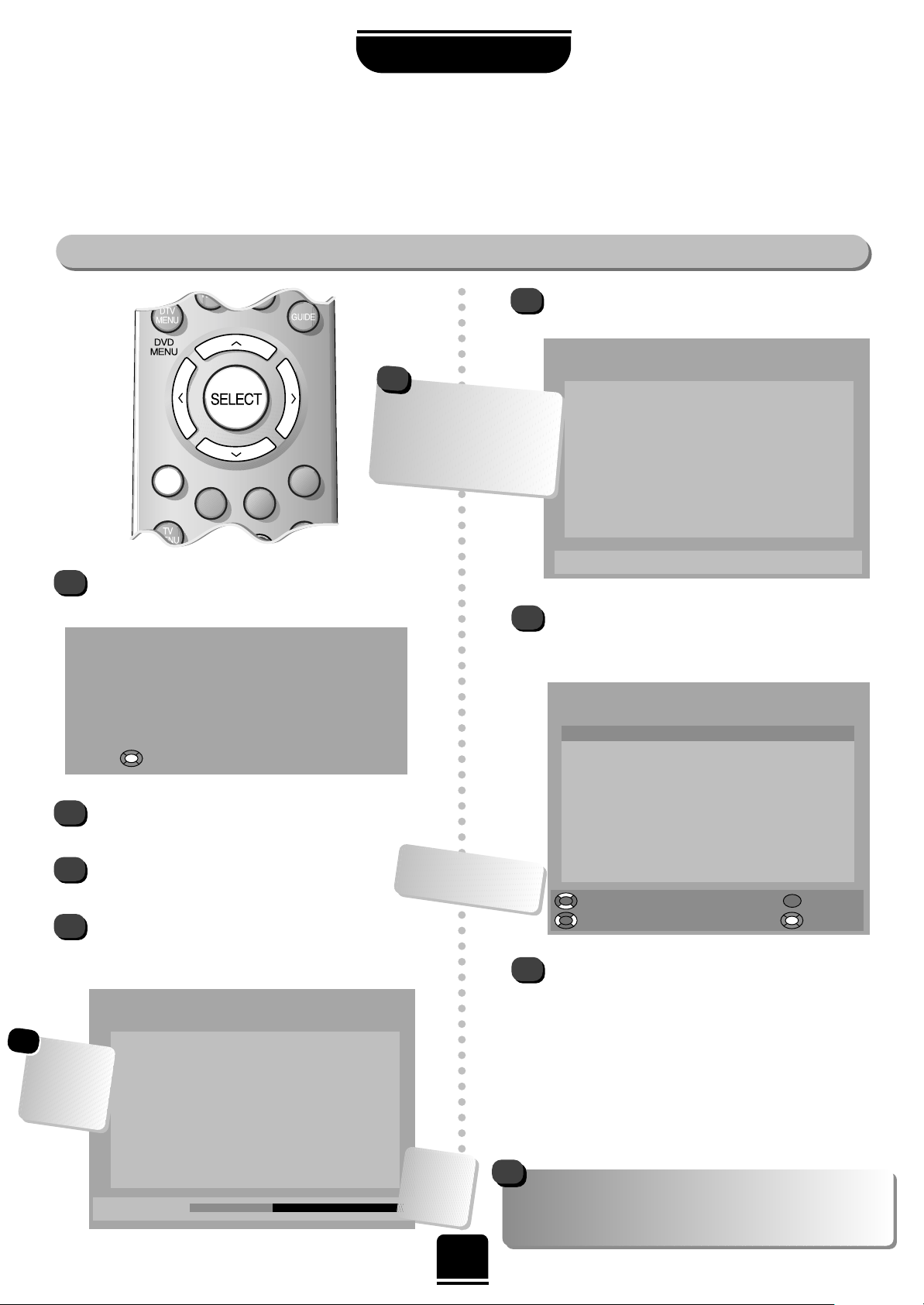
9
auto tuning the digital services
When the search is complete, the total number of
services found will momentarily be displayed.
The screen will go blank for a few seconds before
showing the SERVICE LIST. The programme
highlighted in this list will be the one showing on
the TV.
From the SERVICE LIST you can:
Move Up/Down the list with the Q and P buttons;
Deselect/Select a Favourite with SorRbuttons
(see page 10);
Remove a programme by pressing the RED button;
Go To a programme by pressing the SELECT button.
If you remove a programme by mistake run Add
New Services. See page 11.
Continued on the next page…
digital auto tune
The very first time you switch on your new Digital TV you will see a welcome screen. At all other ‘power-on‘
times your TV will perform a comprehensive self test before displaying a picture. This may take up to
20 seconds and reduces the possibility of encountering errors while viewing the many digital programmes.
SETTING UP
1
2
3
4
5
6
7
The very first time you turn on your
Toshiba TV you will see the welcome screen…
It will remind you that the aerial must be
connected.
Press SELECT on the remote control to begin
tuning in the digital services.
The REPLACE EXISTING SERVICES screen will
come up and the red progress bar will track the
programmes being found.
REPLACE EXISTING SERVICES
Programme
Progress
Service
028 FourText Data
012 CBBC TV
013 CBeebies TV
010 BBC FOUR TV
007 BBC CHOICE TV
011 BBC NEWS 24 TV
017 BBCi TV
045 BBC P ARLMNT Audio
002 BBC TWO TV
001 BBC ONE TV
The red bar
will show the
progress
being made.
SERVICE LIST
Programme
Service Favourite
001 BBC ONE TV Y es
002 BBC TWO TV Y es
003 ITV 1 TV Y es
004 Channel 4 TV Yes
005 Channel 5 TV Yes
006 ITV 2 TV Y es
007 BBC CHOICE TV Y es
009 Teletext Data Y es
010 BBC FOUR TV Y es
011 BBC NEWS 24 TV Y es
Up/Down Remove
Go T oFavourite
Please note: If you get a poor picture, i.e. loss of
definition and the picture appears to be made up of
blocks, your aerial may need adjusting or upgrading.
REPLACE EXISTING SERVICES
Programme
Service
028 FourText Data
012 CBBC TV
013 CBeebies TV
010 BBC FOUR TV
007 BBC CHOICE TV
011 BBC NEWS 24 TV
017 BBCi TV
045 BBC P ARLMNT Audio
002 BBC TWO TV
001 BBC ONE TV
Scan complete 56 new services found
The menus will guide you
as to which buttons on the
remote control to press.
!
Welcome
Thank you for choosing this Toshiba television.
First you need to tune in your television.
Please ensure the aerial is connected
before proceeding.
Press to continue.
Whilst tuning,
the screen will
dim to prevent
any damage
occurring to it.
☛
The list will show
ALL available programmes
– whether you have
subscribed or not. However,
you will not be able to view
those needing subscription.
!

10
selecting and re-ordering favourite digital programmes
In this FAVOURITES LIST use the Q or P button to
highlight a programme which you wish to remove.
Remove the programme by pressing the RED button.
Repeat until you are left with a list of your favourite
programmes. Press the EXIT button when you have
finished. Now , when using the ffPeebuttons on the
remote control, only those in your list will be
accessed.
SETTING UP
You can create a list of digital programmes that you favour to watch and then use the f P e buttons for
quick access to them, skipping the programmes in between. You can also change the order of them.
digital favourites and re-ordering
1
2
3
4
5
1
2
3
4
5
In DTV mode, when you first tune-in digital, ALL the
programmes will be selected as Favourites.
You can edit the FAVOURITES LIST by removing
those you won’t watch regularly.
MAIN MENU
Up/Down
Enter
Timer Programming
Favourite List
Service List
Common Interface
Setup
FAVOURITES LIST
Programme
Favourite
001 BBC ONE TV
002 BBC TWO TV
003 ITV 1 TV
004 Channel 4 TV
005 Channel 5 TV
006 ITV 2 TV
007 BBC CHOICE TV
009 Teletext Data
010 BBC FOUR TV
011 BBC NEWS 24 TV
Up/Down Remove
Re-orderGo T o
Press the DTV MENU button to bring up the
digital MAIN MENU.
With the Q button, highlight Favourite List. Then
press the SELECT button.
re-ordering digital programmes
You can re-order the programmes in the Favourite
List so that when you use theffPeebuttons, the
programmes come up in the order you wish.
From the Favourite List use the Q and P buttons
to highlight the programme you wish to move.
Press the YELLOW button to Re-order and the
wording will turn yellow .
Use the Q and P buttons to move the
programme to your preferred position.
And press SELECT to confirm the new position.
Repeat for any others and then press EXIT.
Favourites only work in
DTV mode. After
analogue viewing,
press the ATV/DTV
button.
!
If you remove a programme by accident, go to the Service List
in the MAIN MENU. Highlight the programme and with the
SorR
button, turn No to Yes. The programme may be put
back at the end of the FAVOURITES LIST. To re-order the list,
see below .

With Add New Services highlighted press
SELECT. Your existing list will come up and the TV
will now search for any new services available.
When the search is complete, the number found
will be detailed at the bottom and any new
services found will be added to the SERVICE
LIST. From here you can add to your Favourites
as previously detailed.
Press EXIT to finish.
When running Auto T une all
previous settings will be lost.
Press the DTV MENU button to bring up the
digital MAIN MENU. Use the Q or P button
highlight Setup. Press SELECT.
And again, with the Q or P button highlight
Auto T une and press SELECT. Highlight
Replacing Existing Services.
Now press the SELECT button to start Auto Tune.
The search will commence for all available digital
services.
When the search is complete, the screen will
momentarily go blank before the SERVICE LIST
appears and you can set Favourites.
See page 9/10.
Press EXIT when you have finished.
11
Digital re-tuning allows you to either add new services that have been broadcast or to completely re-tune;
for instance, after moving house.
digital re-tuning
1
2
1
5
6
2
3
4
5
6
4
adding new services
re-running auto tune
This procedure will enable the TV to search for any
new services available.
Press the DTV MENU button to bring up the
MAIN MENU. With the Q button highlight
Setup.
Now press the SELECT button.
With the Q or P button highlight Auto Tune
and press SELECT again.
MAIN MENU
Up/Down
Enter
Timer Programming
Favourite List
Service List
Common Interface
Setup
AUT O TUNE
Up/Down
Start
Add New Services
Replace Existing Services
ADD NEW SERVICES
Programme
Progress
Service
028 FourText Data
012 CBBC TV
013 CBeebies TV
010 BBC FOUR TV
007 BBC CHOICE TV
011 BBC NEWS 24 TV
017 BBCi TV
045 BBC P ARLMNT Audio
002 BBC TWO TV
001 BBC ONE TV
The red bar
will show the
progress
being made.
3
digital adding channels and re-running auto tune
Remember to press the
the ATV/DTV button
to select between
DIGITAL and
ANALOGUE modes.
!
SETTING UP
EXIT
Exit
If any station is
Locked (see page 23)
you will be asked for
your PIN before you
are able to re-tune.
☛

Auto tuning searches for all the available analogue stations.
As an alternative to auto tune, you can tune-in your analogue stations manually.
1
Press the SELECT button on the remote control to
begin the search for available analogue stations.
xx xx xx xx xx
will flash and the bullet will move
along the line as the search progresses.
Auto tuning
You have selected analogue
TV for the first time.
Press SELECT to start the
tuning for Analogue TV
channels.
This will take 2 to 3
minutes
2
3
1
2
tuning-in your analogue stations
Searching
Channel : 21
Station :
Auto tuning
EXIT : To exit
When the search is complete the TV will
automatically return to programme position 1.
If the picture is not clear you can change the
station order, using Programme sorting, on
page 15.
analogue manual tuning
Station
Programme System Search
Programme skip/
Channel
Manual fine
tuning
Press the TV MENU button to display the
analogue menu bar. Use the SorRbutton to
highlight Set up from the top bar.
Now with the Por Q button, highlight Manual
tuning in the menu options and the Rbutton to
select.
Set up
Colour
AUTO
Auto tuning
Manual tuning
Programme sorting
Teletext
Programme: The number to be pressed on the remote control.
System: Specific to certain areas. See page 13.
Search: Search up and down for a signal.
Programme skip:*means nothing has been stored or the facility
to skip the programme is ON. See page 14.
Channel: The channel number on which a station is being
broadcast.
Manual fine tuning: Only used if you experience interference/weak signal.
See page 15.
Station: Station identification. You can use the
P
and
Q
or SandRbuttons to enter up to seven characters.
EXIT : To exit
Continued on the next page…
…Remember… for
ANALOGUE
operation after
DIGITAL
operation, you
must have pressed
the ATV/DTV button
!
SETTING UP
analogue auto tune
and manual tune
Until you tune-in analogue channels, when you
press the ATV/DTV button you will see the
Auto T uning prompt. You will need to run Auto Tune
to be able to watch analogue programmes whilst
recording digital TV.
Several functions are included in the manual tuning
menu and are covered on the next few pages.
12
These options will appear as
you move across the screen:
…allow the
television to
complete the
search.
☛
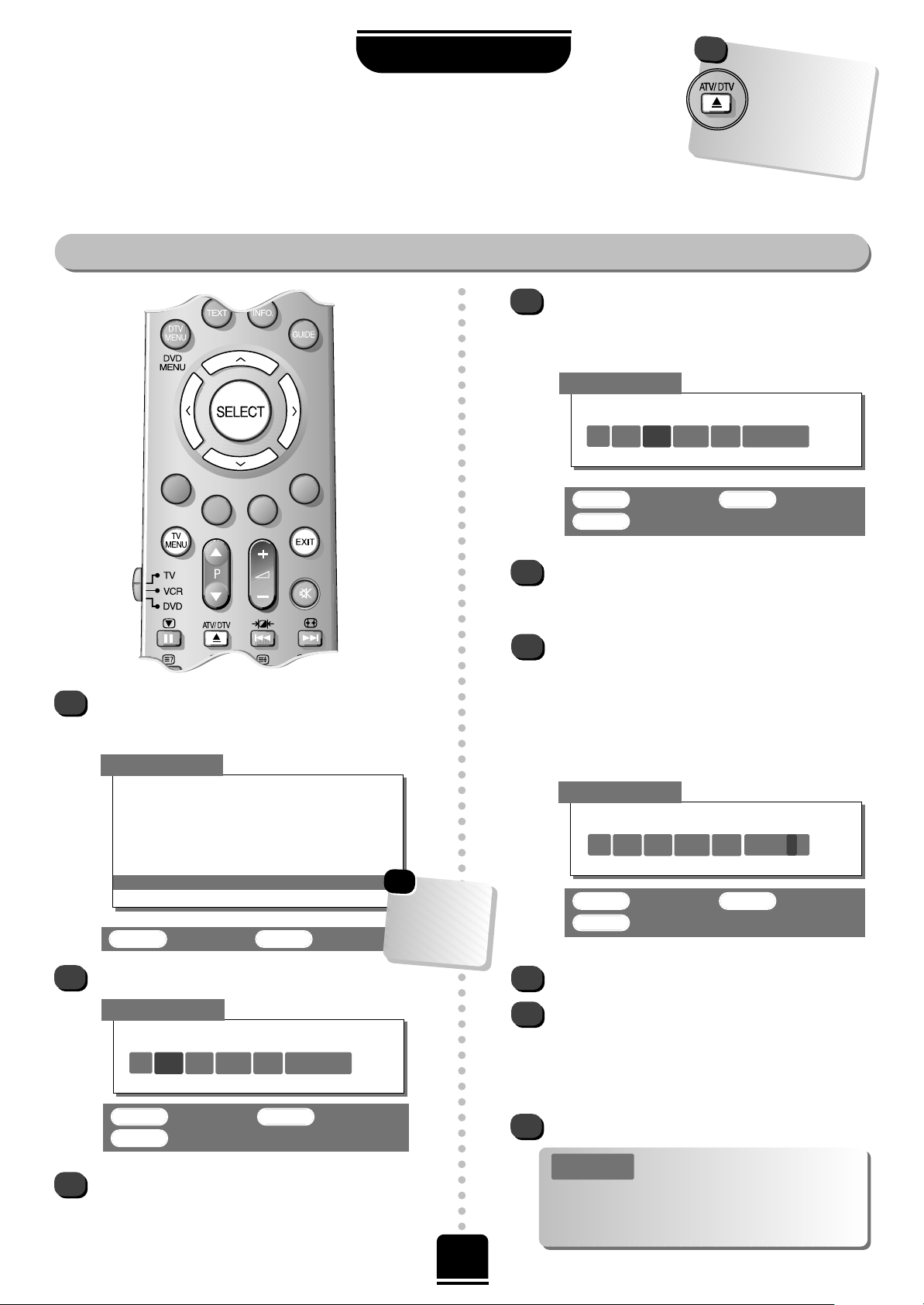
13
analogue manual tune continued
analogue manual tuning
SELECT : To store EXIT :To exit
MENU : To return
System
6I
*
69 0
Manual tuning
Press SELECT to select.
Press the Rbutton to select System and use Por
Q to ensure I is selected. (The system option will
not need to be changed again for the UK.)
4
3
5
SELECT : To select EXIT :To exit
Manual tuning
Prog. Sys. Channel Station
1 I 22 BBC1
2 I 28 BBC2
3 I 25 ITV
4 I 32 CH4
5 I 37 CH5
6I
*
69
Using thePor Q button, highlight the
programme position you require e.g. we
suggest Prog. 6 for a local channel.
…Your TV
may display
different
Channel
numbers…
On finding a signal it will show on the television,
if it is not the channel you want, press the
P
button again to restart the search.
When the required signal is found, press the
R
button to move to Programme skip. Press the
P
or Q button to turn Programme skip Off.
Press the Rbutton to move along to Station. With
the P, Q, Sand Rbuttons, put in the required
characters to identify it. You can use up to seven
characters.
Now press SELECT to store.
Repeat for each programme position you want
to tune. Press the Por Q button repeatedly to
select the programme position, then repeat from
step 5. Or, press TV MENU to return to the list of
channels and select the next number to tune.
Press EXIT when you have finished tuning in.
6
7
8
10
9
This TV has direct channel entry if
the channel numbers are known.
Select the Manual tuning screen in Step 4. Enter
the Programme number, the System, then the
Channel number . P ress SELECT to store.
PLEASE NOTE
Now press the Rbutton again to select Search.
Press the Pbutton to begin the search. Searching
will flash and the television will show the channel
numbers whilst the search is progressing.
SELECT : To store EXIT :To exit
MENU : To return
SELECT : To store EXIT :To exit
MENU : To return
Manual tuning
11
Searching
6I
RRR
32 0
Manual tuning
Station
6 I 39 0 LOCAL
☛
…Remember… for
ANALOGUE
operation after
DIGITAL
operation, you
must have pressed
the ATV/DTV button
!
SETTING UP

1414
SETTING UP
analogue programme skipping
analogue programme skip
Then press the
TV MENU button
and either repeat
from Step 3 or
press EXIT to finish.
The skipped programme positions cannot now
be selected by the P
f
and Pebuttons or by the
controls on the front of the TV, but can still be
accessed by the number buttons on the remote
control.
To turn Programme skip OFF, repeat the
procedure on the chosen programme.
See page 22 for Digital Parental Lock functions
6
7
1
2
Each programme
position has to be
INDIVIDUALLY selected
and set with Programme
skip On or Off.
☛
Press the TV MENU button and from the top
menu bar select Set up.
With the Q button highlight Manual tuning.
And press theRbutton to select the Manual
tuning screen.
To prevent certain programmes from being viewed,
for example, a certain film by your children whilst
you are out for the evening, you can skip the
programme position and take the remote control
with you. The television will still function as normal
using the controls on the front of it, but the set will
not show the skipped programme position.
Prog. Sys. Channel Station
1 I 22 BBC1
2 I 28 BBC2
3 I 25 ITV
4 I 32 CH4
5 I 37 CH5
6 I 39 LOCAL
SELECT :To select EXIT :To exit
Use the Por Q button to highlight the
programme position to be skipped and press
SELECT to select.
With the Rbutton move along to Programme
skip.
Use the Por Q button to turn Programme
skip : On. Press SELECT to store.
3
4
5
SELECT : To store EXIT :To exit
MENU : To return
Manual tuning
Programme skip : On
2I
*
28 0 BBC2
*
on the screen
indicates a skipped
programme position.
Manual tuning
