Toshiba 57HX81, 65HX81 User Manual
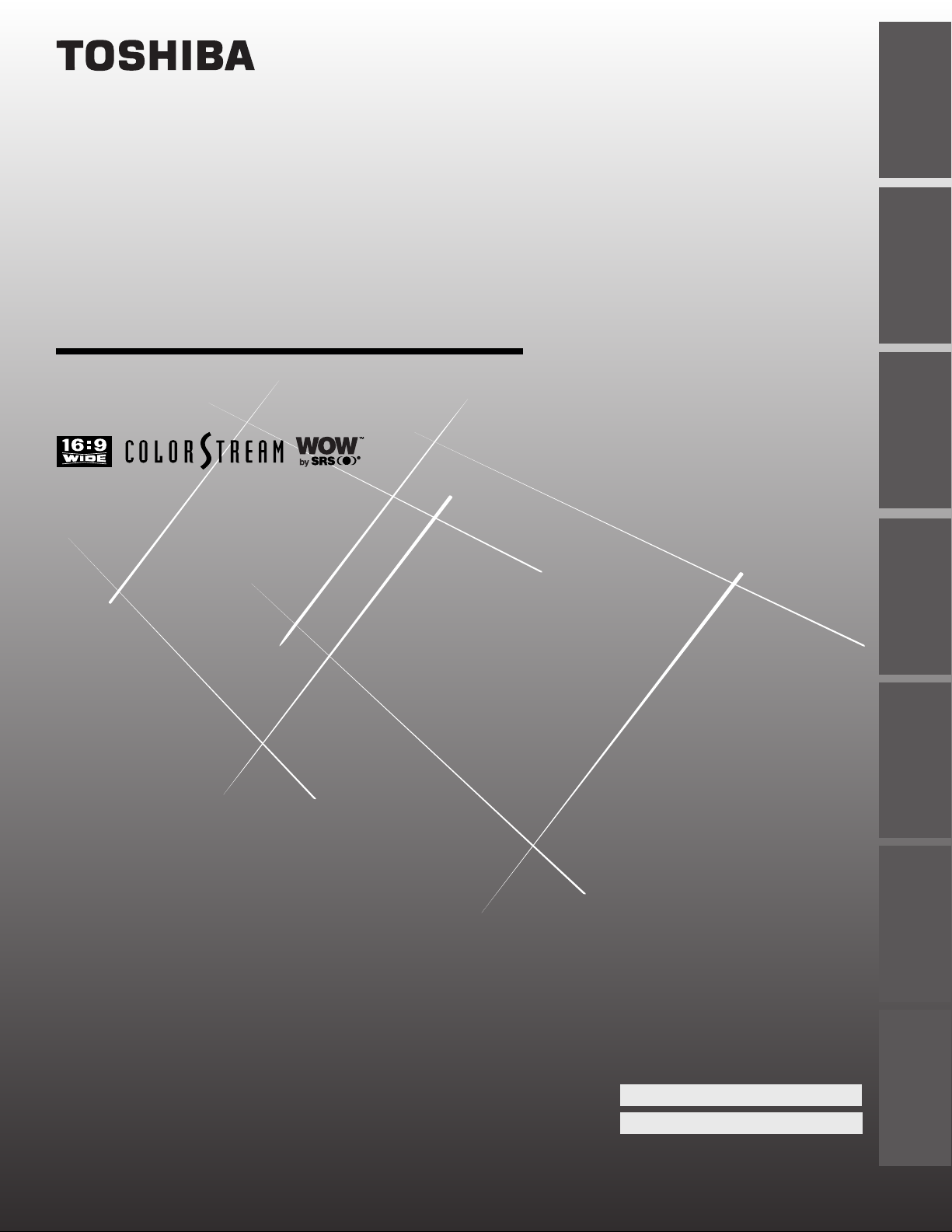
OWNER'S MANUAL
Projection Television
®
Introduction
your TV
Connecting
Using the
Remote Control
50HX81
57HX81
Setting up
Using the TV’s
Appendix
Owner's Record
The model number and serial number are on the back
of your TV. Record these numbers in the spaces below.
Refer to these numbers whenever you communicate
with your Toshiba dealer about this TV.
your TV
Features
65HX81
© 2001 TOSHIBA CORPORATION
All Rights Reserved
Model number:
Serial number:
Index
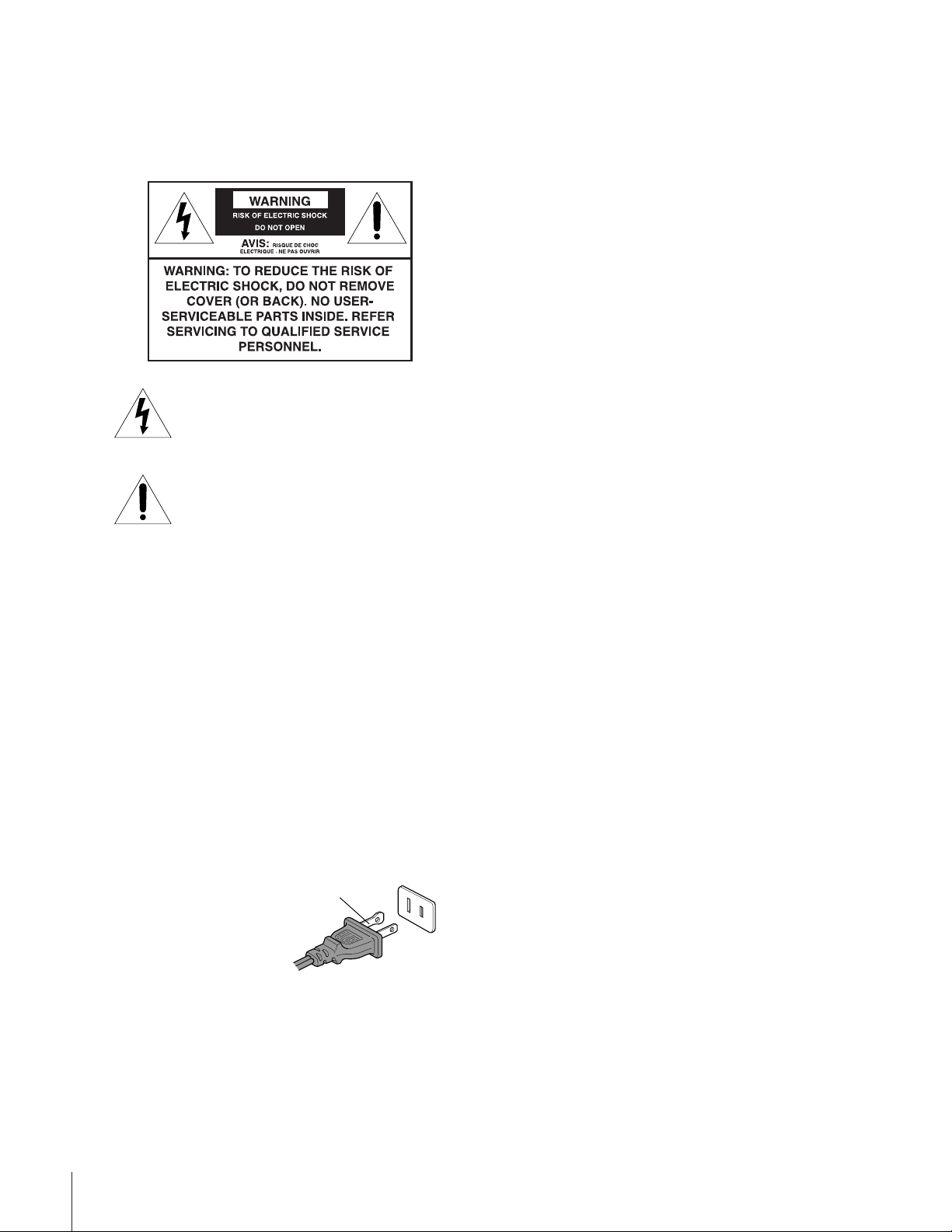
Important Information
Precautions
WARNI NG
TO REDUCE THE RISK OF FIRE OR ELECTRIC SHOCK, DO
NOT EXPOSE THIS APPLIANCE TO RAIN OR MOISTUR E.
The lightning symbol in the triangle tells you that the
voltage inside this product may be strong enough to
cause an electric shock. DO NOT TRY TO SERVICE
THIS PRODUCT YOURSELF.
The exclamation mark in the triangle tells you that
important operating and maintenance instructions
follow this symbol.
CAUTION
TO PREVENT ELECTRIC SHOCK, DO NOT USE THIS
POLARIZED PLUG WITH AN EXTENSION CORD
RECEPTACLE OR OTHER OUTLET UNLESS THE
PRONGS CAN BE FULLY INSERTED INTO THE
OUTLET TO PREVENT ANY EXPOSURE OF THE
PRONGS ON THE POLARIZED PLUG.
ATTENTION
POUR PRÉVENIR LES CHOCS ÉLECTRIQUES NE PAS
UTILISER CETTE FICHE POLARISÉE AVEC UN
PROLONGATEUR, UNE PRISE DE COURANT OU UNE
AUTRE SORTIE DE COURANT, SAUF SI LES LAMES
PEUVENT ÊTRE INSÉRÉS À FOND SANS EN LAISSER
AUCUNE PARTIE À DÉCOUVERT.
CAUTION
The plug has one prong wider than the other and will fit only
one way into a standard
electrical outlet (120 volt AC,
Wide prong
60 Hz). If the plug does not
fit into the outlet, try turning
it around. If the plug still does
not fit, the outlet is probably
non-standard and must be
replaced by a qualified electrician. Do not tamper with the plug
or try to force it into a non-standard outlet.
Note to CATV system installers in the USA
This reminder is provided to call the CATV system installer’s
attention to Article 820-40 of the NEC, which provides
guidelines for proper grounding, and, in particular, specifies that
the cable ground shall be connected to the grounding system of
the building, as close to the point of cable entry as practical.
Installing your TV
• Place the TV on the floor or on a sturdy platform. The
mounting surface should be flat and steady. If you install the
TV on a soft floor, make sure that the floor is not damaged
by the weight of the TV.
• Place the TV far enough away from the walls to allow proper
ventilation. This will prevent the TV from overheating and
avoid possible damage to the TV. Avoid dusty areas too.
• Damage may occur if you leave the TV in direct sunlight or
near a heater. Avoid areas subject to extremely high
temperatures or humidity, and temperatures of 41˚F(5˚C) or
lower.
Using your TV
• Do not stand or climb on the TV.
• Do not put any heavy object on top of the TV.
• Do not place containers with liquids such as drinks or
cosmetics on the TV. If any foreign material or water leaks
into the TV, unplug the AC cord and contact your dealer.
• If the room temperature suddenly rises, condensation may
occur on the lenses resulting in picture distortion or color
fading. In such a case, simply wait a while (with the power
on) and the condensation will evaporate.
• Avoid displaying stationary images on your TV screen for
extended periods of time. Stationary patterns generated by a
POP double-window display, computer displays, video
games, stock market reports, etc., can become permanently
engrained on the picture tube. This damage is not protected
by your warranty because it is the result of misuse. If you wish
to use your TV to display still images, reduce brightness and
contrast settings. Never leave a POP double-window,
computer, or video game display unattended.
• Sit approximately 10-25 feet away from the TV. Sitting too
far to the left or right of the screen will cause the picture to
appear dull as will direct sunlight and room lights. Turn the
TV off to check for reflections on the screen. Then remove
the source of any reflections while viewing.
Cleaning your TV
• Clean the TV with a soft, dry cloth. Never use strong solvents
such as thinner or benzine which might damage the finish of
the cabinet. If the cabinet is very dirty, use a damp cloth to
wipe the cabinet clean, then finish with a dry cloth.
2
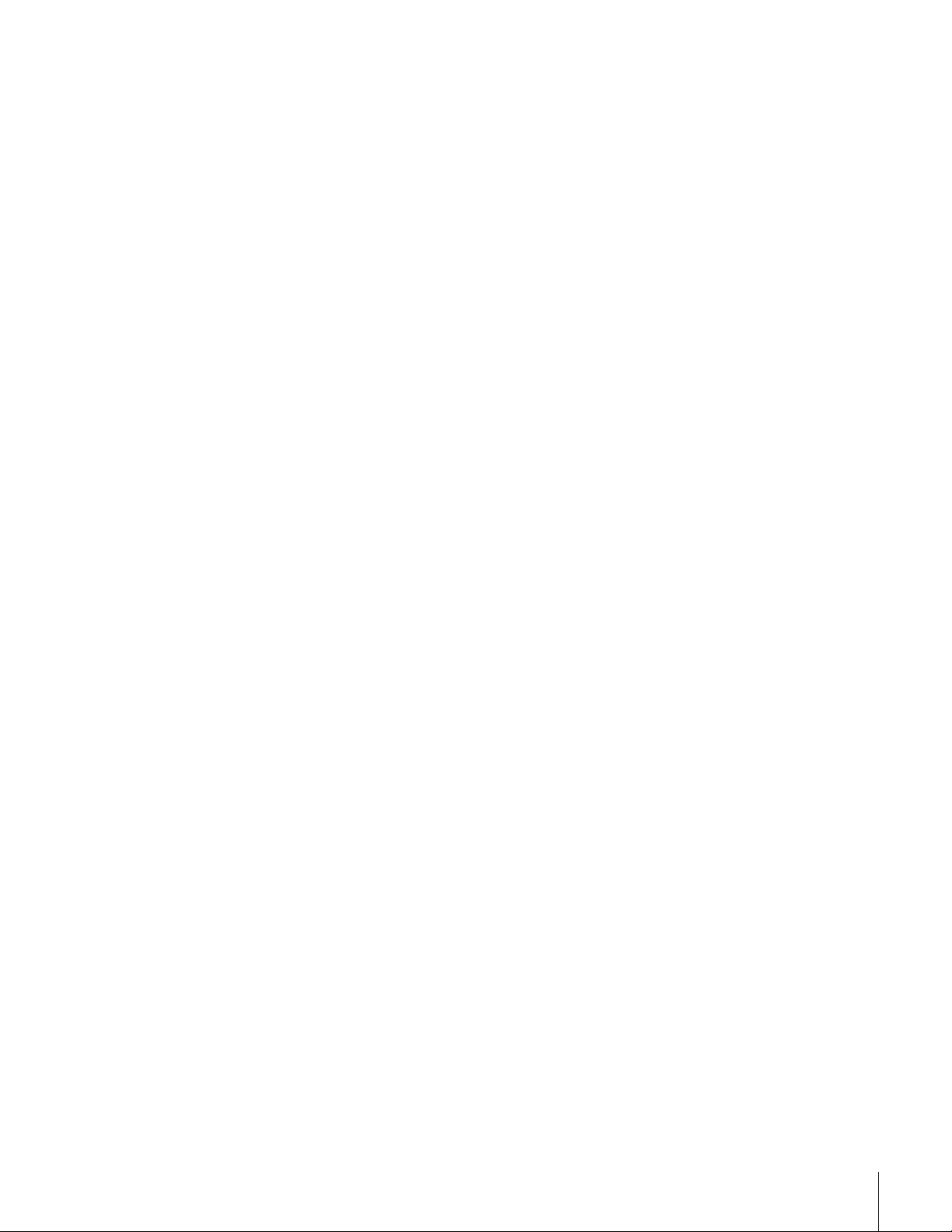
Introduction................................................................ 4
Welcome to Toshiba......................................................... 4
Exploring your new TV ................................................... 4
Connecting your TV .................................................. 5
Connecting a VCR .......................................................... 5
Connecting a cable converter box .................................... 6
Connecting a cable converter box and VCR..................... 6
Connecting a DVD player or satellite receiver and a VCR 7
Connecting a DVD player with ColorStream
and a VCR ....................................................................... 8
Connecting a DTV receiver/set-top box with
ColorStream® and a VCR ................................................ 9
Connecting two VCRs ................................................... 10
Connecting a camcorder ................................................ 10
Connecting an audio system .......................................... 11
Connecting an A/V receiver ........................................... 11
®
Using the remote control ...................................... 12
Preparing the remote control for use .............................. 12
Installing the remote control batteries ............................ 12
Remote Control functional key chart ......................13
Programming the remote control for use with your audio/
video devices .................................................................. 15
Device code setup ................................................... 15
Searching and sampling the code of a device (991) . 15
Verifying the device code (990) ............................... 16
Using the volume lock feature (993) ....................... 16
Operational feature reset (980) ............................... 16
Device code table ...............................................17-20
Learning about the remote control ................................. 21
Setting up your TV .................................................. 22
Learning about the menu system ................................... 22
Changing the on-screen display language ....................... 23
Selecting the antenna input............................................ 23
Adding channels to the TV’s memory ............................ 24
Programming channels automatically...................... 24
Adding and erasing channels manually.................... 25
Changing channels ........................................................ 25
Adjusting the color convergence..................................... 26
Using the TV’s features.......................................... 28
Adjusting the channel settings........................................ 28
Switching between two channels .............................28
Programming your favorite channels ....................... 28
Labeling channels ................................................... 29
Viewing the wide-screen picture formats ........................ 31
Selecting the picture size ......................................... 31
Scrolling the Theater Wide picture
(Theater Wide 2 and 3 only) .................................. 33
Using the POP double-window feature .......................... 34
Switching the main and POP pictures..................... 35
Freezing the POP picture ........................................ 35
Using the favorite channel search function .............. 35
Using the LOCKS menu ............................................... 36
Entering the PIN code ............................................ 36
Using the V-CHIP menu ............................................... 37
ENABLE BLOCKING .......................................... 37
TV RATING (Independent rating system for
broadcasters) ........................................................... 37
MPAA RATING (Independent rating system for
movies) ................................................................... 38
BLOCKING OPTION .......................................... 38
Unlocking programs temporarily ............................ 39
Locking channels ........................................................... 39
Locking video inputs ..................................................... 40
Using the front panel lock feature .................................. 41
Changing the PIN code ................................................. 41
Adjusting the picture ..................................................... 42
Selecting the picture mode ......................................42
Adjusting the picture quality ................................... 42
Saving new preference............................................. 43
Using the ALS (Automatic Light Sensor) feature..... 43
Using the flesh tone feature..................................... 43
Selecting the cinema mode...................................... 44
Using the Digital Noise Reduction (DNR) feature .... 44
Selecting the color temperature ............................... 45
Resetting picture adjustments ................................. 45
Selecting the video input source ..................................... 46
Labeling the video input sources .................................... 46
Using the closed caption feature..................................... 47
Setting the sleep timer.................................................... 48
Setting the clock ............................................................ 48
Adjusting the sound .......................................................49
Muting the sound ................................................... 49
Selecting stereo/SAP broadcasts ..............................49
Using the WOW ™ surround sound feature ........... 50
Adjusting the sound quality .................................... 50
Resetting audio adjustments ................................... 51
Using the sub-bass system (SBS) ............................. 51
Turning off the built-in speakers ............................. 52
Selecting the Audio OUT sound............................. 52
Using the StableSound
Selecting the background of the menu display ............... 53
Displaying on-screen information .................................. 53
Viewing the demonstration mode .................................. 54
Understanding the auto power off feature ...................... 54
Understanding the last mode memory feature ................ 54
TM
feature ............................. 53
Appendix ................................................................... 55
Specifications ................................................................. 55
Troubleshooting ............................................................. 56
Limited United States Warranty ..................................... 57
Index .......................................................................... 58
3
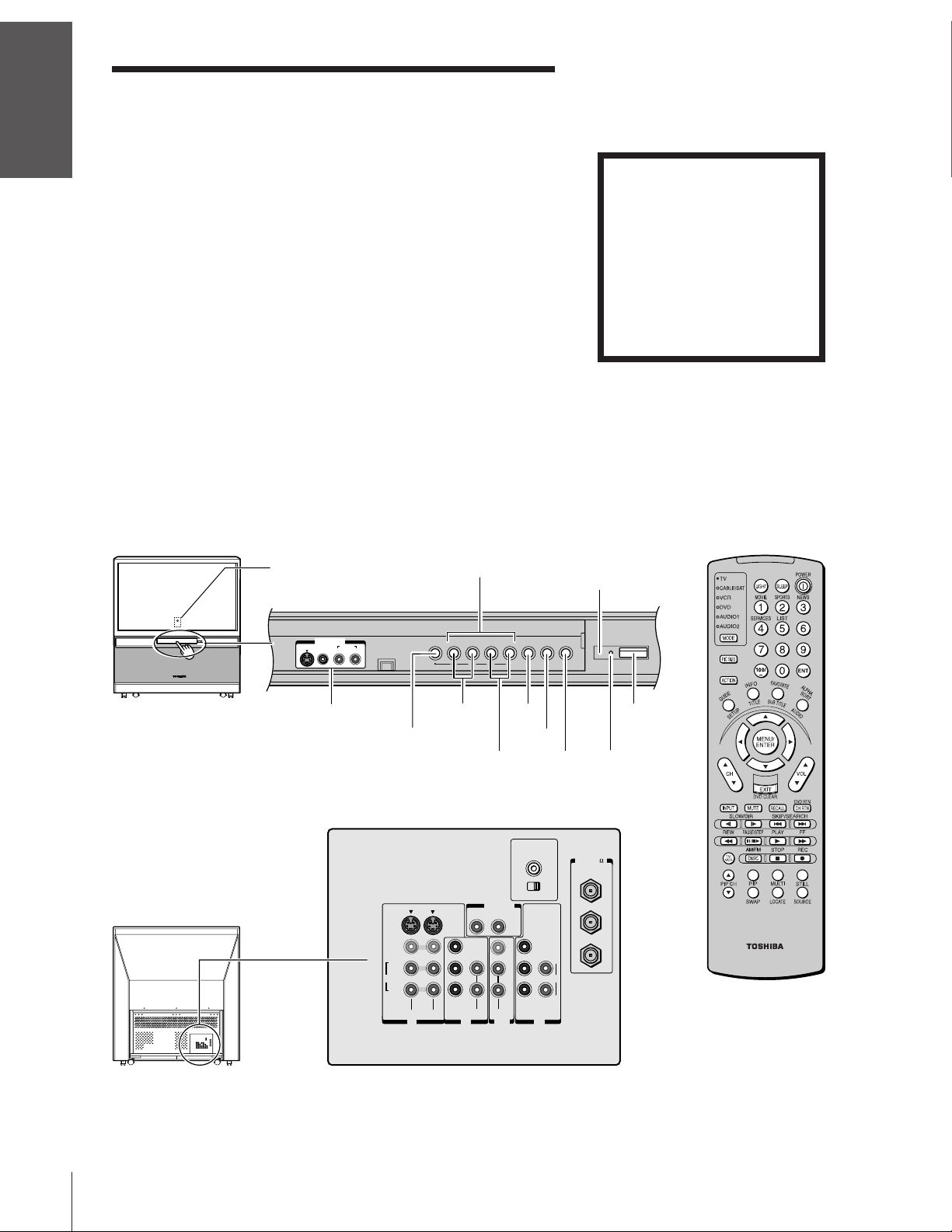
Introduction
Introduction
Welcome to Toshiba
Congratulations! You have purchased one of the finest projection TVs
on the market. The goal of this manual is to guide you through
setting up and operating your Toshiba TV as quickly as possible.
This manual applies to models 50HX81, 57HX81, and 65HX81.
Before you start reading, check your model number on the back of
the TV.
your TV
Connecting
Instructions in this manual are based on using the remote control.
You can also use the controls on the TV if they have the same name as
those on the remote control.
Please read all the safety and operating instructions carefully, and keep
the manual for future reference.
Exploring your new TV
You can operate your TV using the buttons on the front panel or the
Using the
Remote Control
your TV
Setting up
remote control. The back panel and front panel (behind the door)
provide all the terminal connections you will need to connect other
equipment to your TV. See “Connecting your TV” on page 5.
Front
Remote sensor
(Behind the screen)
Behind the door
VIDEO-3 IN
S-VIDEO
VIDEO
AUDIO
L/MONO R
Menu
x •zy
CHANNELVOLUME
Please Note
On some models, the SET UP
menu automatically appears
on-screen the first time the TV
is turned on.
To change the menu settings, see
“Setting Up Your TV” on page 22.
To close the menu, either press
EXIT or turn off the TV.
Automatic Light Sensor
TOUCH
TV/VIDEO
EXITMENU
FOCUS
POWER
Features
Using the TV’s
Appendix
Index
Back
Video 3
Video/audio inputs
MENU
S-VIDEO
VIDEO
L/
MONO
AUDIO
R
VIDEO-1 VIDEO-2
Volume x •
Channel zy
COLOR
STREAM
IN
RL
Y
L
P
B
P
R
R
AUDIO
EXIT
TV/VIDEO
AUDIO CENTER
CHANNEL IN
ON OFF
OUT
VAR
AUDIO
VIDEO
L/
MONO
R
COLOR
STREAM
AUDIO
HD 2HD 1
OUT
TOUCH
FOCUS
Y
L
P
B
AUDIO
P
R
R
ININ
ANT( 75
ANT-1
OUT
ANT-2
POWER
Power
indicator
)
4
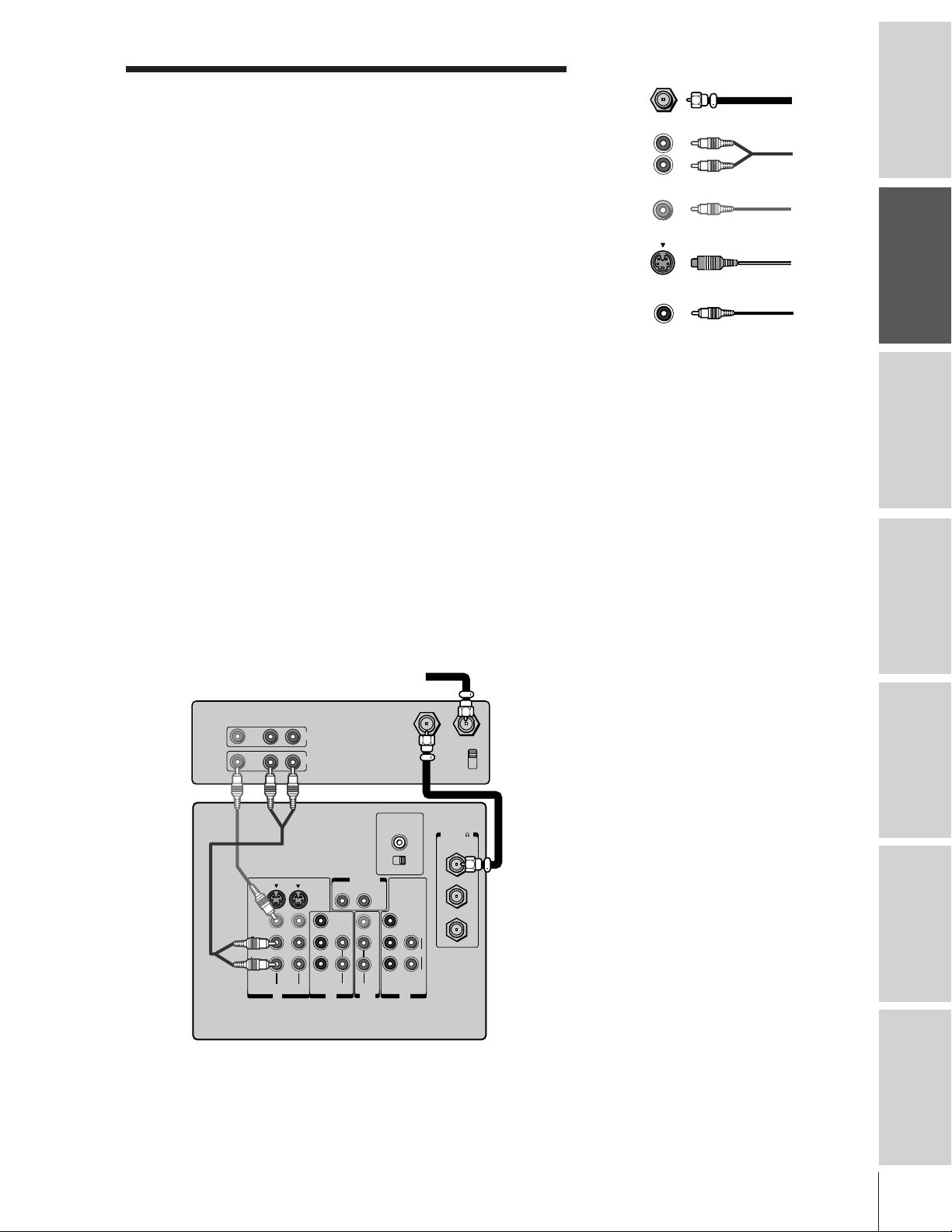
Connecting your TV
VIDEO
Cable
Color Stream
Cable
If you have not connected electronic equipment before, or you have
been frustrated in the past, you may wish to read this section. (Cables
are not supplied.)
• A coaxial cable is the standard cable that comes in from your
antenna or cable converter box. Coaxial cables use “F”
connectors.
• Audio and video cables are usually color-coded according to use:
yellow for video and red and white for audio. The red audio cable
is for the stereo right channel, and the white audio cable is for
the stereo (or mono) left channel. If you look at the rear panel of
the TV, you will see that the terminals are color-coded in the
same manner as the cables.
• S-video cables provide better picture performance. S-video cables
can only be used with S-video compatible components.
• ColorStream™ cables come in sets of three and provide the best
picture performance. ColorStream cables can only be used with
ColorStream compatible components.
Connecting a VCR
This connection allows you to watch local channels and video
programs, play or record on the VCR while watching TV, and record
from one channel while watching another channel.
You will need:
• one coaxial cable
• one pair of audio cables (one single audio cable for a mono VCR)
• one video cable (one S-video cable for an S-VHS VCR)
ANTENNA
Coaxial Cable
AUDIO
Cables
S-VIDEO
Cable
Caution:
Do not plug the TV in until you have finished
connecting all of your equipment.
Introduction
your TV
Connecting
Using the
Remote Control
your TV
Setting up
Stereo VCR
VIDEO AUDIO
TV
From Cable Box or Antenna
LR
IN
OUT
AUDIO CENTER
CHANNEL IN
ON OFF
OUT
S-VIDEO
VIDEO
L/
MONO
AUDIO
R
VIDEO-1 VIDEO-2
COLOR
STREAM
IN
RL
Y
L
PB
PR
R
AUDIO
AUDIO
OUT
VIDEO
L/
MONO
R
VAR
AUDIO
COLOR
STREAM
HD 2HD 1
OUT to TV
Y
L
PB
AUDIO
PR
R
ININ
IN from ANT
CH 3
CH 4
ANT( 75
ANT-1
OUT
ANT-2
Note:
If you have a mono VCR, connect L/Mono to
VCR Audio OUT using only one audio cable.
If you have an S-VHS VCR, use an S-video
cable (in the S-video jacks) instead of the
regular video cable.
Do not connect a regular video cable and an
)
S-video cable to Video-1 (or Video-2) at the
Features
Using the TV’s
same time.
Appendix
Index
5
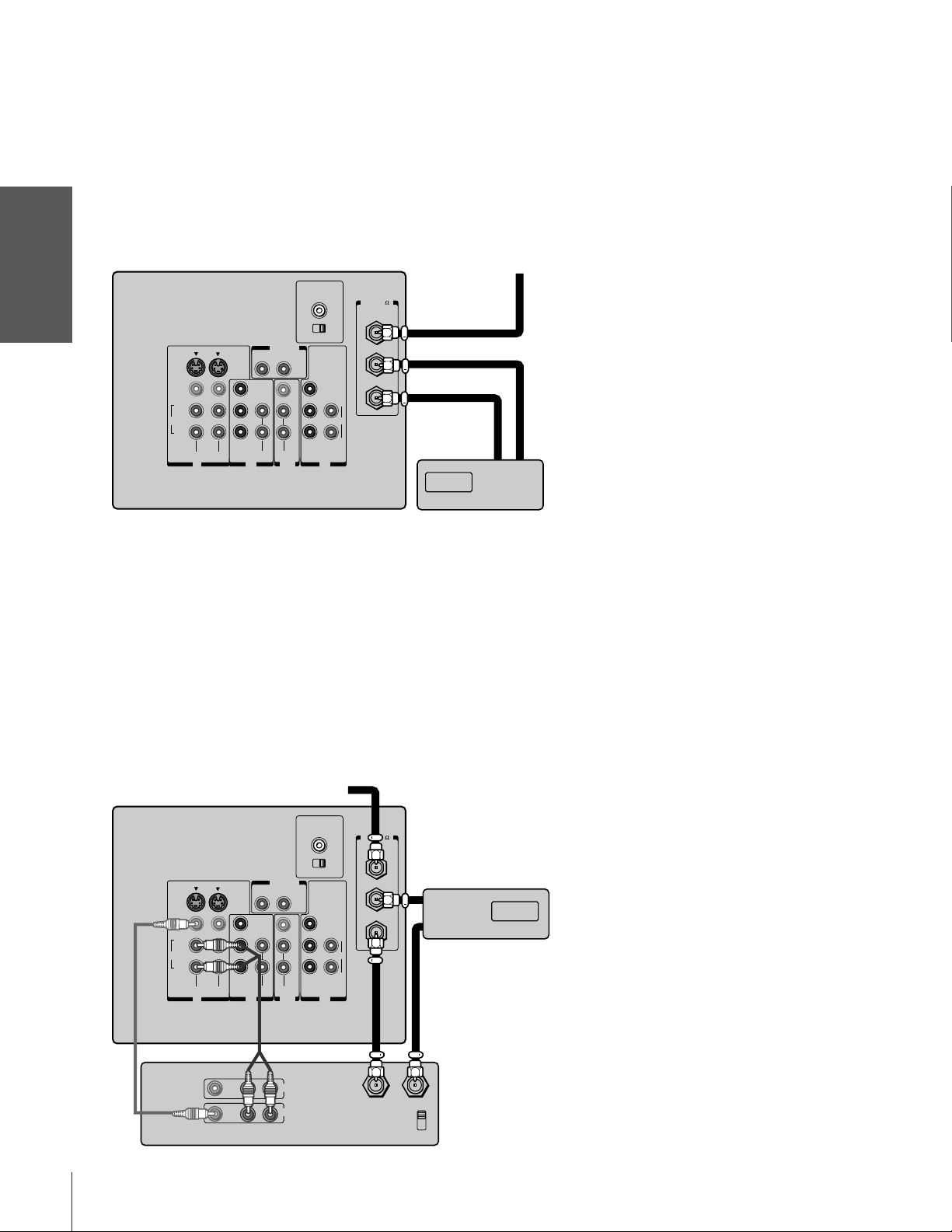
Connecting a cable converter box
This connection allows you to watch basic and premium cable
channels.
Introduction
To use the TV’s features, select ANT-1. To view premium channels,
select ANT-2, tune the TV to channel 3 or 4 (whichever channel is
vacant in your area), and use the converter box to change channels.
You will need:
TV From Cable
your TV
Connecting
Using the
Remote Control
Connecting a cable converter box and VCR
• two coaxial cables
S-VIDEO
VIDEO
L/
MONO
AUDIO
R
COLOR
STREAM
VIDEO-1 VIDEO-2
IN
RL
Y
L
P
B
P
R
R
AUDIO
AUDIO
OUT
OUT
VIDEO
L/
MONO
R
AUDIO CENTER
CHANNEL IN
ON OFF
VAR
AUDIO
Y
P
P
COLOR
STREAM
HD 2HD 1
Note:
When you use a converter box with your TV,
the remote control will not operate some
features, such as programming your favorite
channels, labeling channels, and locking
channels.
)
ANT( 75
ANT-1
OUT
ANT-2
L
B
AUDIO
R
R
ININ
Cable converter box
INOUT
your TV
Setting up
Features
Using the TV’s
Appendix
This connection allows you to watch and record basic and premium
cable channels, watch videotapes, and record one channel while
watching another channel. To use the TV’s features, select ANT-1.
To view premium channels or record with the VCR, select ANT-2,
tune the TV to channel 3 or 4 (whichever channel is vacant in your
area), and use the converter box to change channels.
You will need:
• three coaxial cables
• one pair of audio cables (one single audio cable for a mono VCR)
• one video cable (one S-video cable for an S-VHS VCR)
COLOR
STREAM
From Cable
RL
Y
L
PB
PR
R
AUDIO
AUDIO
OUT
OUT
VIDEO
L/
MONO
R
VAR
AUDIO
AUDIO CENTER
CHANNEL IN
ON OFF
Y
PB
AUDIO
PR
COLOR
STREAM
HD 2HD 1
ININ
)
ANT( 75
ANT-1
OUT
IN
ANT-2
L
R
OUT
Cable converter box
TV
S-VIDEO
VIDEO
L/
MONO
AUDIO
R
VIDEO-1 VIDEO-2
IN
Note:
If you have a mono VCR, connect L/Mono to
VCR Audio OUT using only one audio cable.
If you have an S-VHS VCR, use an S-video
cable (in the S-video jacks) instead of a
regular video cable. Do not connect a regular
video cable and an S-video cable to Video-1
(or Video-2) at the same time.
When you use a converter box with your TV,
the remote control will not operate some
features, such as programming your favorite
channels, labeling channels, and locking
channels.
Index
LR
VIDEO
OUT
LR
AUDIO
IN
OUT to TV
IN from ANT
CH 3
CH 4
Stereo VCR
6
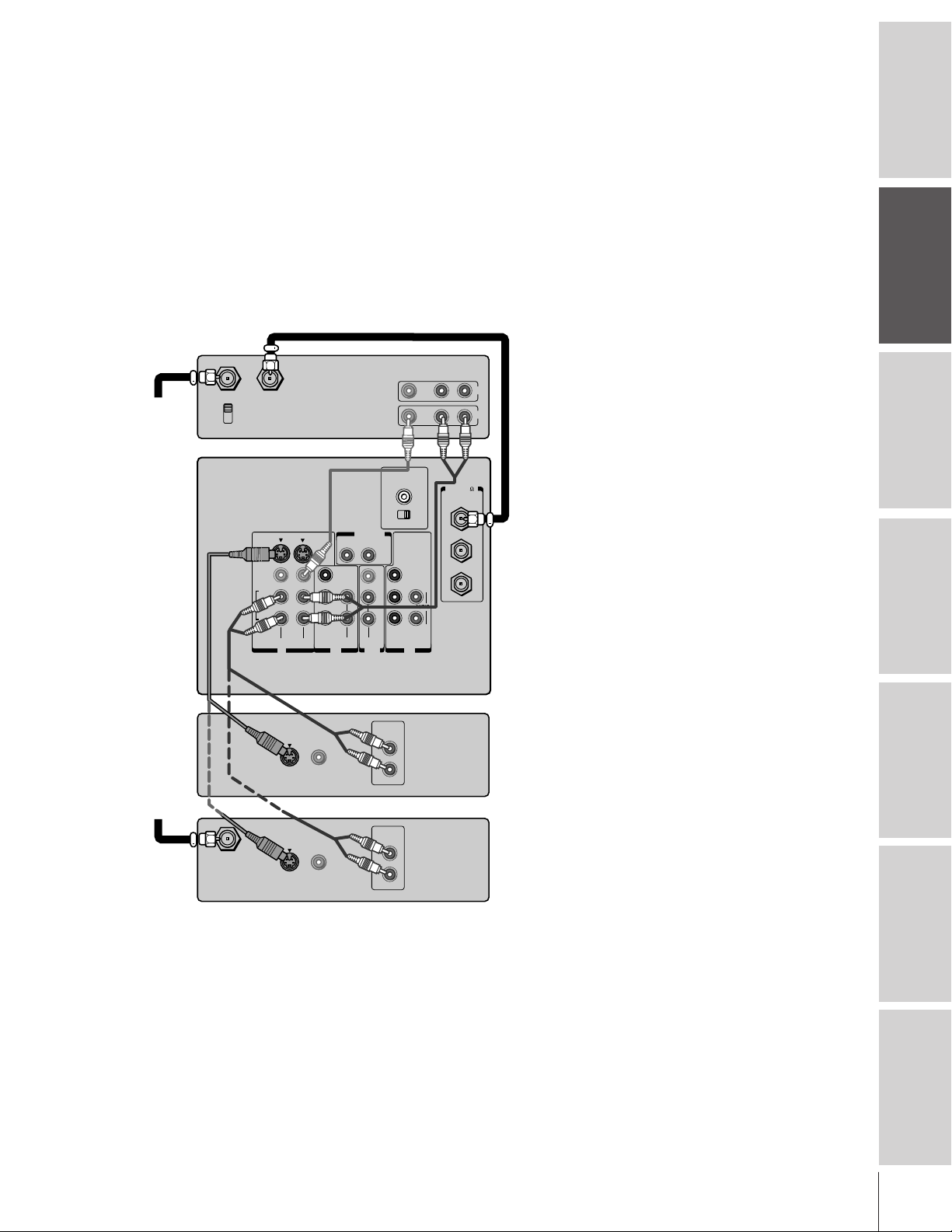
Connecting a DVD player or satellite receiver
and a VCR
This connection allows you to watch DVD/satellite, VCR, and TV
programs, and record one TV channel while watching another
channel.
You will need:
• one coaxial cable
• two pairs of audio cables (one single and one pair of audio cables
for a mono VCR)
• one video cable (between the TV and VCR)
• one S-video cable (between the TV and DVD player/satellite
receiver)
Stereo VCR
VIDEO AUDIO
LR
ANT( 75
ANT-1
OUT
ANT-2
IN
OUT
)
From
Antenna
IN from ANT
CH 3
CH 4
TV
OUT to TV
S-VIDEO
VIDEO
L/
MONO
AUDIO
R
VIDEO-1 VIDEO-2
AUDIO CENTER
CHANNEL IN
ON OFF
OUT
VAR
RL
AUDIO
VIDEO
Y
P
B
P
R
R
COLOR
STREAM
IN
AUDIO
Y
L/
L
MONO
R
AUDIO
OUT
COLOR
STREAM
HD 2HD 1
L
P
B
AUDIO
P
R
R
ININ
Note:
For the highest possible picture quality from a
non-ColorStream DVD player/satellite
receiver, you must use an S-video cable
between the TV and DVD player/satellite
receiver. (If your DVD player or satellite
receiver is ColorStream-compatible, see page
8).
Do not connect both an S-video cable and a
regular video cable between the TV and DVD
player/satellite receiver at the same time.
Doing so will distort the picture.
Do not connect the DVD player/satellite
receiver and VCR to the same video channel
on the TV. (See the illustrations, which show
the DVD player/satellite receiver connected to
Video-1 on the TV and the VCR connected to
Video-2 on the TV.)
Caution:
The unauthorized recording of television
programs, videotapes, and other materials
may infringe upon the provisions of copyright
laws.
Introduction
your TV
Connecting
Using the
Remote Control
your TV
Setting up
From
Satellite
Dish
IN from ANT
S-VIDEO
S-VIDEO
VIDEO
OUTOUT
VIDEO
OUTOUT
DVD player
AUDIO
OUT
L
R
Satellite receiver
AUDIO
OUT
L
R
Features
Using the TV’s
Appendix
Index
7
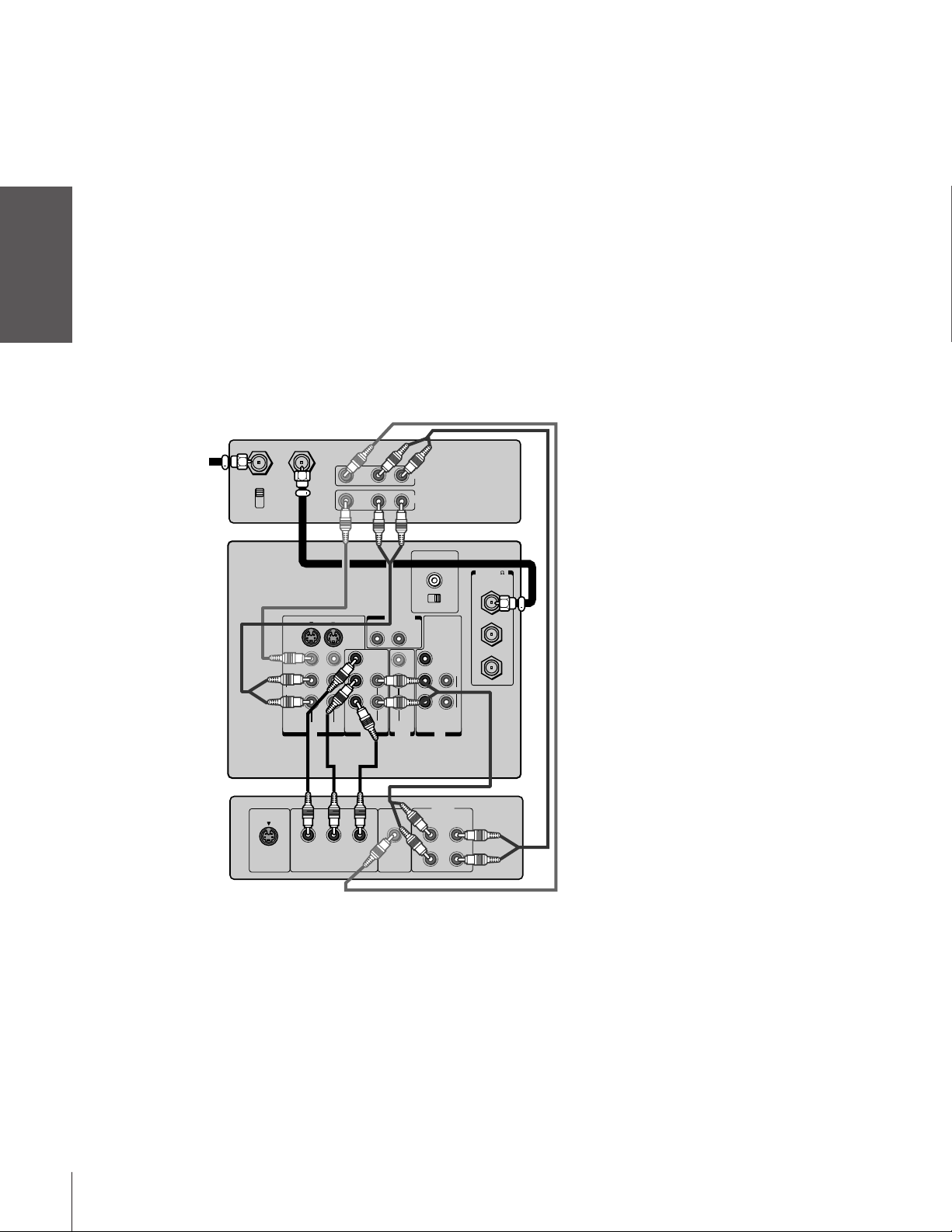
Connecting a DVD player with ColorStream
and a VCR
This connection allows you to watch DVD, VCR, and TV programs,
Introduction
your TV
Connecting
Using the
Remote Control
and record DVD and TV programs. You can record from one source
while watching a program from another source.
Your TV has ColorStream
TV to a ColorStream-compatible DVD player (such as a Toshiba
ColorStream-equipped DVD player) can greatly enhance picture
quality and realism.
You will need:
®
®
component video inputs. Connecting your
• one coaxial cable
• three pairs of audio cables (two single and one pair of audio cables
for a mono VCR)
• two video cables
• one set of ColorStream video cables (one S-video cable for a non-
ColorStream DVD player;see notes at right)
Stereo VCR
From Antenna
IN from ANT
CH 3
CH 4
OUT to TV
VIDEO AUDIO
LR
IN
OUT
Note:
For the highest possible picture quality, you
must use ColorStream video cables between
the TV and DVD player. You can connect the
ColorStream cables from the DVD player to
either ColorStream jack on the TV (HD1 or
HD2).
The ColorStream HD1 and HD2 jacks can be
used with Progressive (480p) and Interlace
(480i,1080i) scan systems.
If your DVD player is not ColorStreamcompatible, use the S-video connections
(both audio and video) instead of the
ColorStream connections. Do not connect
both S-Video and ColorStream cables
between the TV and DVD player at the same
time.
To record from the DVD player, set the VCR
to Line IN. To monitor recording from the
DVD player, set the VCR to Line IN, and set
the TV to Video-1.
your TV
Setting up
Features
Using the TV’s
Appendix
TV
S-VIDEO
VIDEO
L/
MONO
AUDIO
R
VIDEO-1 VIDEO-2
IN
S-VIDEO
COMPONENT VIDEO
DVD Player with ColorStream™
COLOR
STREAM
PRPBY
RL
Y
L
PB
PR
R
AUDIO AUDIO
VIDEO
OUT
OUT
OUT
VAR
AUDIO
VIDEO
L/
MONO
R
AUDIO CENTER
CHANNEL IN
ON OFF
Y
PB
AUDIO
PR
COLOR
STREAM
HD 2HD 1
ININ
AUDIO
OUT
L
L
R
R
Caution:
The unauthorized recording of television
)
ANT( 75
ANT-1
OUT
ANT-2
L
R
programs, videotapes, and other materials
may infringe upon the provisions of copyright
laws.
Index
8
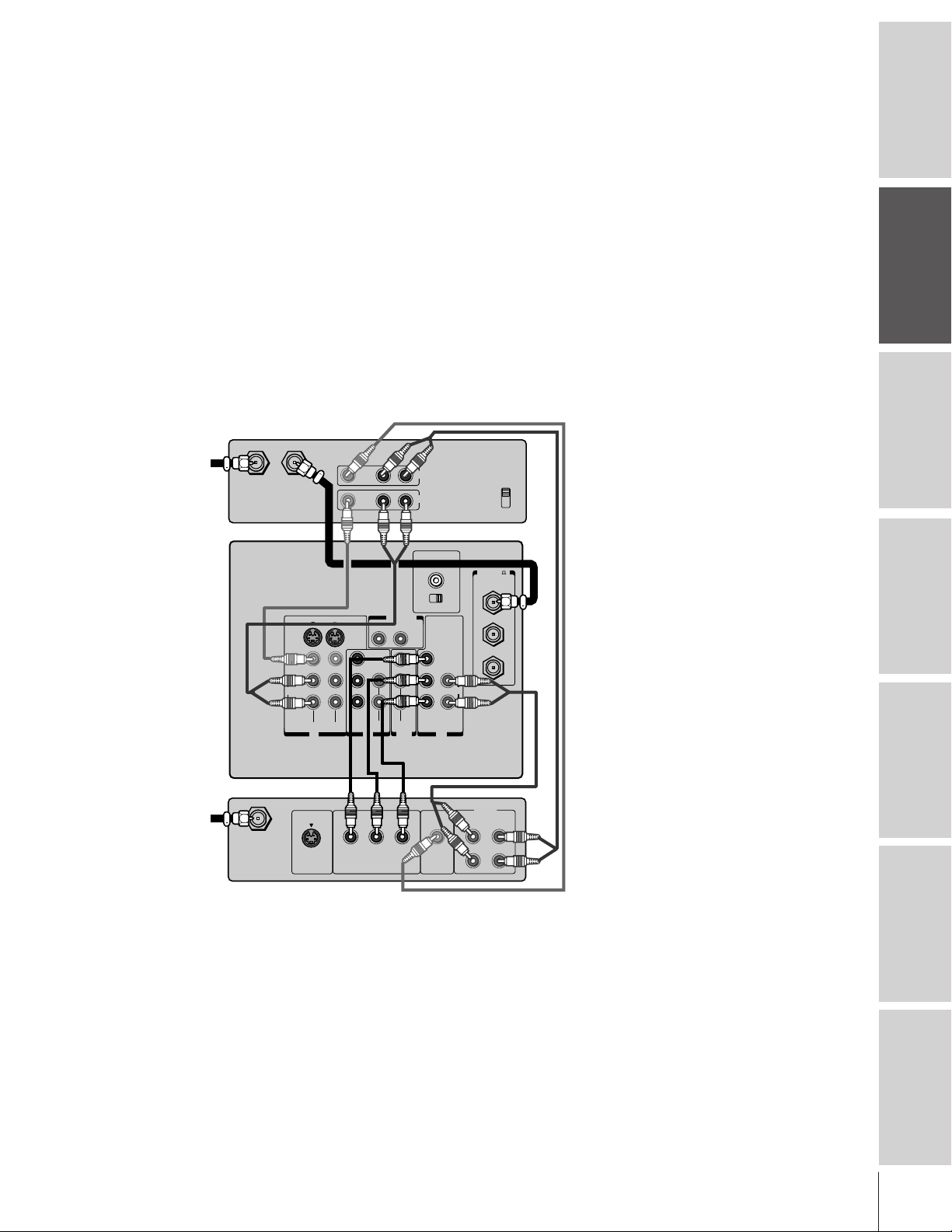
Connecting a DTV receiver/set-top box with
®
ColorStream
This connection allows you to watch DTV (digital TV broadcast),
VCR, and TV programs, and record DTV and TV programs. You can
record from one source while watching a program from another
source.
Your TV has ColorStream
your TV to a ColorStream-compatible DTV receiver can greatly
enhance picture quality and realism.
You will need:
• one coaxial cable
• three pairs of audio cables (two single and one pair of audio
cables for a mono VCR)
• two video cables
• one set of ColorStream video cables (one S-video cable for a non-
ColorStream DTV receiver; see notes at right)
From
Antenna
and a VCR
®
Stereo VCR
IN from ANT OUT to TV
TV
S-VIDEO
VIDEO
L/
MONO
AUDIO
component video inputs. Connecting
VIDEO AUDIO
LR
IN
CH 3
CH 4
)
ANT( 75
ANT-1
OUT
ANT-2
L
AUDIO
R
ININ
R
VIDEO-1 VIDEO-2
IN
COLOR
STREAM
RL
Y
L
PB
PR
R
AUDIO AUDIO
OUT
OUT
VIDEO
L/
MONO
R
VAR
AUDIO
OUT
AUDIO CENTER
CHANNEL IN
ON OFF
Y
PB
PR
COLOR
STREAM
HD 2HD 1
Note:
For the highest possible picture quality, you
must use ColorStream video cables between
the TV and DTV receiver. You can connect the
ColorStream cables from the DTV receiver to
either ColorStream jack on the TV (HD1 or
HD2).
The ColorStream HD1 and HD2 jacks can be
used with Progressive (480p) and Interlace
(480i,1080i) scan systems.
If your DTV receiver is not ColorStreamcompatible, use the S-video connections
(both audio and video) instead of the
ColorStream connections. Do not connect
both S-Video and ColorStream cables
between the TV and DTV receiver at the same
time.
To record from the DTV receiver, set the VCR
to Line IN. To monitor recording from the DTV
receiver, set the VCR to Line IN, and set the
TV to Video-1.
Caution:
The unauthorized recording of television
programs, videotapes, and other materials
may infringe upon the provisions of copyright
laws.
Introduction
your TV
Connecting
Using the
Remote Control
your TV
Setting up
From
DTV Antenna
S-VIDEO
Y
COMPONENT VIDEO
Satelite IN
DTV Receiver with ColorStream™
AUDIO
OUT
L
VIDEO
OUT
L
R
R
P
RPB
Using the TV’s
Appendix
Index
9
Features
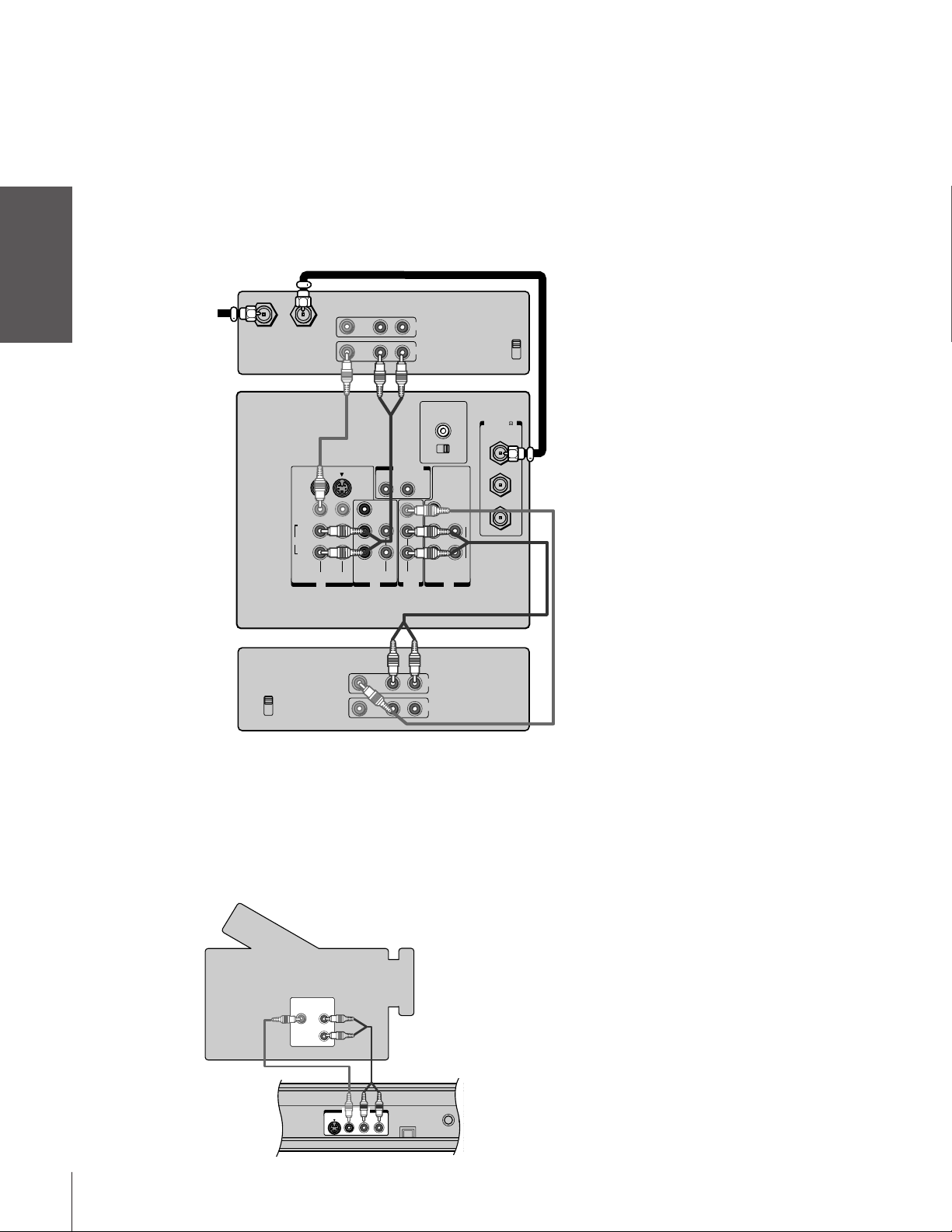
Introduction
Connecting two VCRs
This connection allows you to record (dub/edit) from one VCR to
another VCR while watching a videotape. You can also record from
one TV channel while watching another TV channel.
You will need:
• one coaxial cable
• two pairs of audio cables (two single audio cables for mono
VCRs)
• two video cables (two S-video cables for S-VHS VCRs)
Caution:
The unauthorized recording of television
programs, videotapes, and other materials
may infringe upon the provisions of copyright
laws.
your TV
Connecting
Using the
Remote Control
your TV
Setting up
From Antenna
VCR1
IN from ANT OUT to TV
TV
S-VIDEO
VIDEO
L/
MONO
AUDIO
R
VCR2
CH 3
CH 4
VIDEO AUDIO
VIDEO-1 VIDEO-2
IN
LR
RL
Y
L
P
B
P
R
R
COLOR
STREAM
AUDIO
AUDIO
OUT
VIDEO AUDIO
LR
IN
OUT
AUDIO CENTER
CHANNEL IN
ON OFF
OUT
VAR
AUDIO
VIDEO
L/
MONO
R
COLOR
STREAM
HD 2HD 1
IN
OUT
Note:
If you have S-VHS VCRs, use S-video cables
CH 3
CH 4
instead of regular video cables. Do not
connect both a regular video cable and an
S-video cable to Video-1 (or Video-2) at the
same time.
Do not connect the same VCR to the output
)
ANT( 75
ANT-1
OUT
Y
ANT-2
L
P
B
AUDIO
P
R
R
ININ
and input jacks on the TV at the same time.
To dub or edit, VCR 2 must select Line IN,
and the TV must select Video-1.
The Video OUT jack does not output the
*
*
**
POP picture.
The Audio OUT jacks can output the sound
**
of either the Main or POP picture (see
“Selecting the Audio OUT sound” on
page 52).
Features
Using the TV’s
Appendix
Index
10
Connecting a camcorder
This connection allows you to watch video materials recorded on a
camcorder.
You will need:
• one pair of audio cables
• one video cable (one S-video cable for an S-VHS camcorder)
Camcorder
VIDEO
AUDIO
OUT
L
R
VIDEO-3 IN
AUDIO
S-VIDEO
VIDEO
L/MONO R
Video-3 (front panel)
MENU
Caution:
If you have an S-VHS camcorder, use an
S-video cable between the S-video jacks on
the camcorder and TV. Do not connect both a
regular video cable and an S-video cable at
the same time.
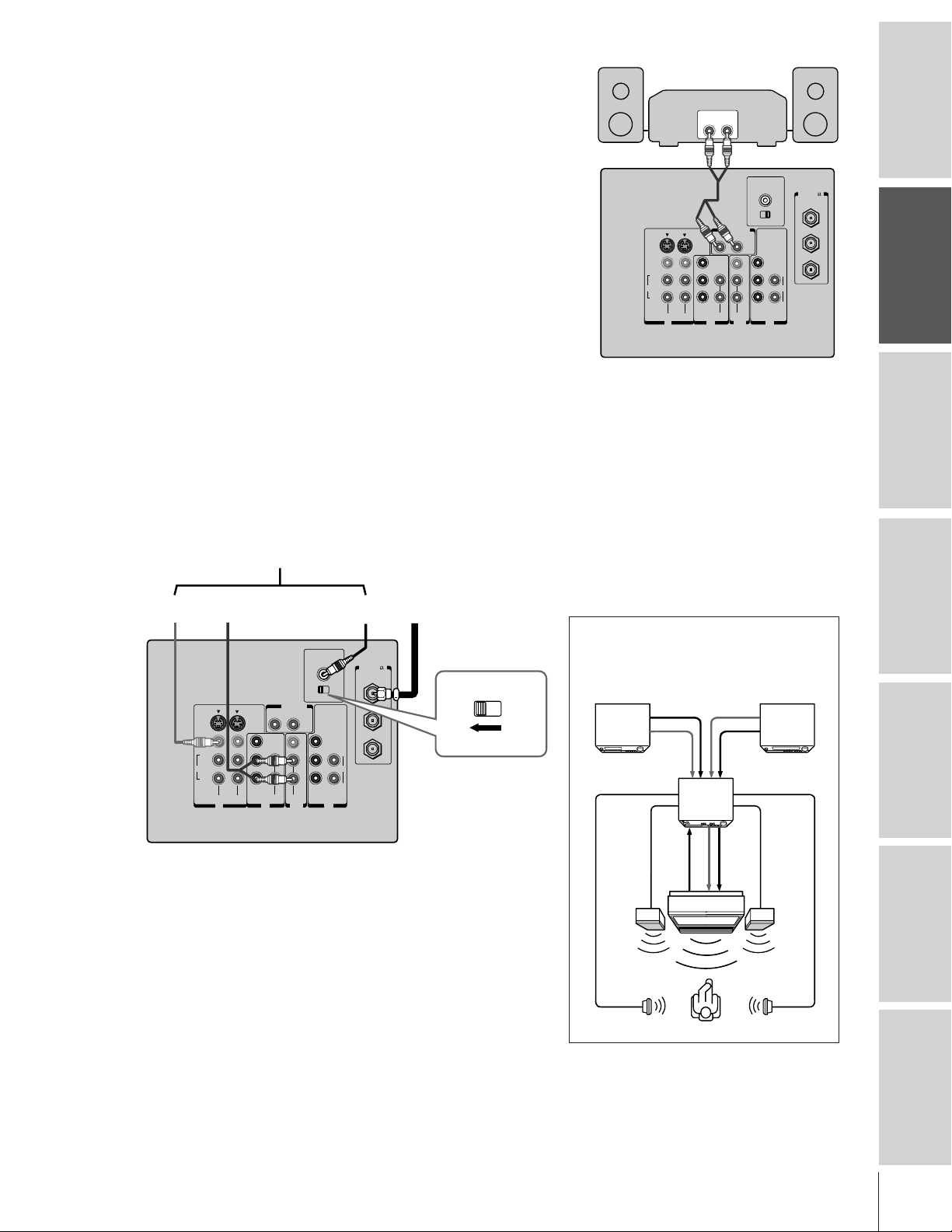
Connecting an audio system
This connection allows you to use an audio amplifier to adjust the
audio level. This also allows you to use external speakers.
To control the audio, turn on the TV and the stereo amplifier, and
turn off the built-in speakers (see “Turning off the built-in speakers”
on page 52).
You will need:
• one pair of audio cables
Note:
To hear sound when using an external audio amplifier,
the volume of both the TV and the amplifier must be
set above 0 (zero).
Connecting an A/V receiver
This connection allows you to use an audio/video (A/V) receiver to
enhance your TV’s sound.
If you have a system with Dolby Pro Logic
add to the realism of the sound by using the TV’s internal speakers as
center channel speakers.
You will need:
• one pair of audio cables
• one single audio cable for the audio center channel
• one video cable
To A/V Receiver
®
surround sound, you can
Amplifier
LINE IN
LR
TV
AUDIO CENTER
S-VIDEO
VIDEO
L/
MONO
AUDIO
R
VIDEO-1 VIDEO-2
IN
COLOR
STREAM
RL
Y
L
P
B
P
R
R
AUDIO
AUDIO
OUT
OUT
VIDEO
L/
MONO
ON OFF
VAR
AUDIO
R
COLOR
STREAM
HD 2HD 1
CHANNEL IN
ANT( 75
ANT-1
OUT
Y
ANT-2
L
P
B
AUDIO
P
R
R
ININ
Caution:
To avoid damaging the speakers, turn the TV
off before connecting or disconnecting the
Audio Center Channel audio cable.
Introduction
)
your TV
Connecting
Using the
Remote Control
Video
OUTTVIN
Center
OUT
From
Antenna
TV
AUDIO CENTER
S-VIDEO
VIDEO
L/
MONO
AUDIO
R
VIDEO-1 VIDEO-2
IN
COLOR
STREAM
RL
Y
L
P
B
P
R
R
AUDIO
AUDIO
OUT
OUT
VIDEO
L/
MONO
VAR
AUDIO
R
CHANNEL IN
ON OFF
Y
P
B
P
R
COLOR
STREAM
HD 2HD 1
ININ
AUDIO
)
ANT( 75
ANT-1
OUT
ANT-2
L
R
Note:
Refer to the instructions provided with your A/V receiver
for details about your surround sound system.
When the Audio Center Channel ON/OFF switch is in
the ON position, the TV speakers will function only as
center channel speakers.
Adjust the volume for the center channel speakers
using the center level control on the A/V receiver.
To use the TV speakers as normal speakers, set the
Audio Center Channel ON/OFF switch to the OFF
position.
ON OFF
Dolby Pro Logic* surround sound
system connection example
Audio Video
VCR
Video
A/V receiver
Audio
Video
T V
Left
speaker
Surround
speaker L
_________
* Dolby Pro Logic is a registered trademark
of Dolby Laboratories Licensing
Corporation.
Audio
Audio
center
LDP/DVD
channel
Right
speaker
Surround
speaker R
your TV
Setting up
Features
Using the TV’s
Appendix
Index
11
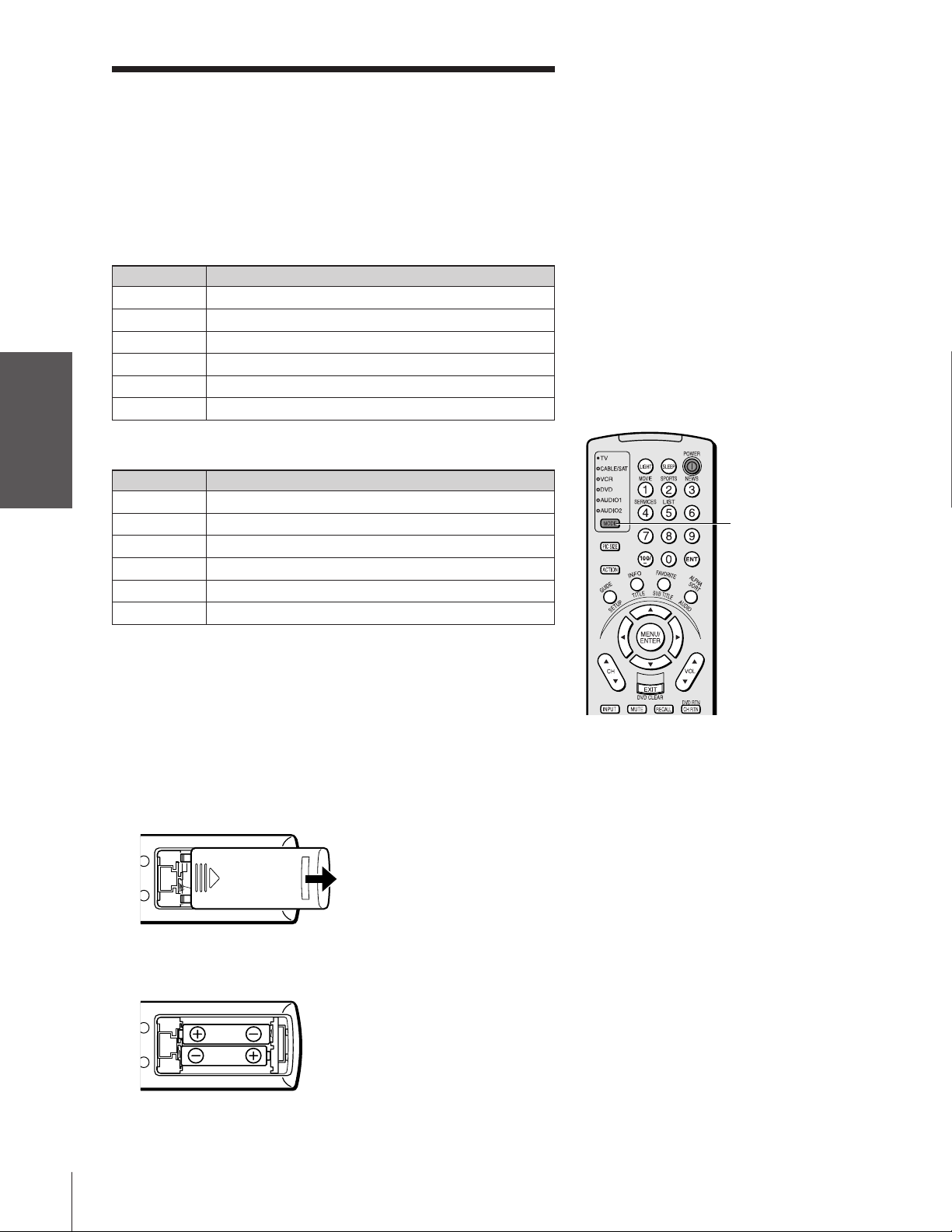
Using the remote control
Introduction
Preparing the remote control for use
Your Toshiba TV remote control has one dedicated TV mode and five
universal modes: VCR, Cable/SAT, DVD, Audio1, and Audio2. The
target devices and default devices being programmed for each mode
are as follows:
your TV
Connecting
Using the
Remote Control
your TV
Setting up
Target device/Mode mapping
Mode Device
TV Toshiba TV
CABLE/SAT Universal Cable, Satellite
VCR Universal VCR, DVD, LD, Cassette
DVD Universal DVD, VCR, LD, Cassette
AUDIO1 Universal Audio: Amp., Tuner, Misc.Audio, CD/MD
AUDIO2 Universal Audio: CD/MD, Amp., Tuner, Misc.Audio
Default device codes
Mode Default device
TV Toshiba TV
CABLE/SAT Toshiba Satellite receiver
VCR Toshiba VCR
DVD Toshiba DVD
AUDIO1 Pioneer Audio receiver
AUDIO2 Pioneer LD
Note:
Your TV’s remote control may not operate
certain features on your VCR, cable TV
converter, or other electronic device.
Refer to the owner’s manuals for your other
devices to determine their available features.
If your TV’s remote control does not operate a
specific feature on a device, use the remote
control that came with the device.
MODE
Features
Using the TV’s
Appendix
Index
Repeatedly press MODE to cycle among the modes. If you own
different brands of audio/video devices, you must first program your
remote control (see “Programming the remote control for use with
your audio/video devices” on page 15).
Installing the remote control batteries
To install the batteries:
1. Slide the battery cover off the back of the remote control.
2. Install two “AA” size alkaline batteries. Match the + and – signs
on the batteries to the signs on the battery compartment.
3. Slide the battery cover back on to the remote control until the
lock snaps.
Caution:
• Dispose of batteries in a designated
disposal area. Do not throw batteries into a
fire.
• Do not mix battery types or combine used
batteries with new ones.
• If the batteries are dead or if you will not
use the remote control for a long time,
remove the batteries to prevent battery acid
from leaking into the battery compartment.
Note:
• Battery life expectancy is about one year
with normal use.
12
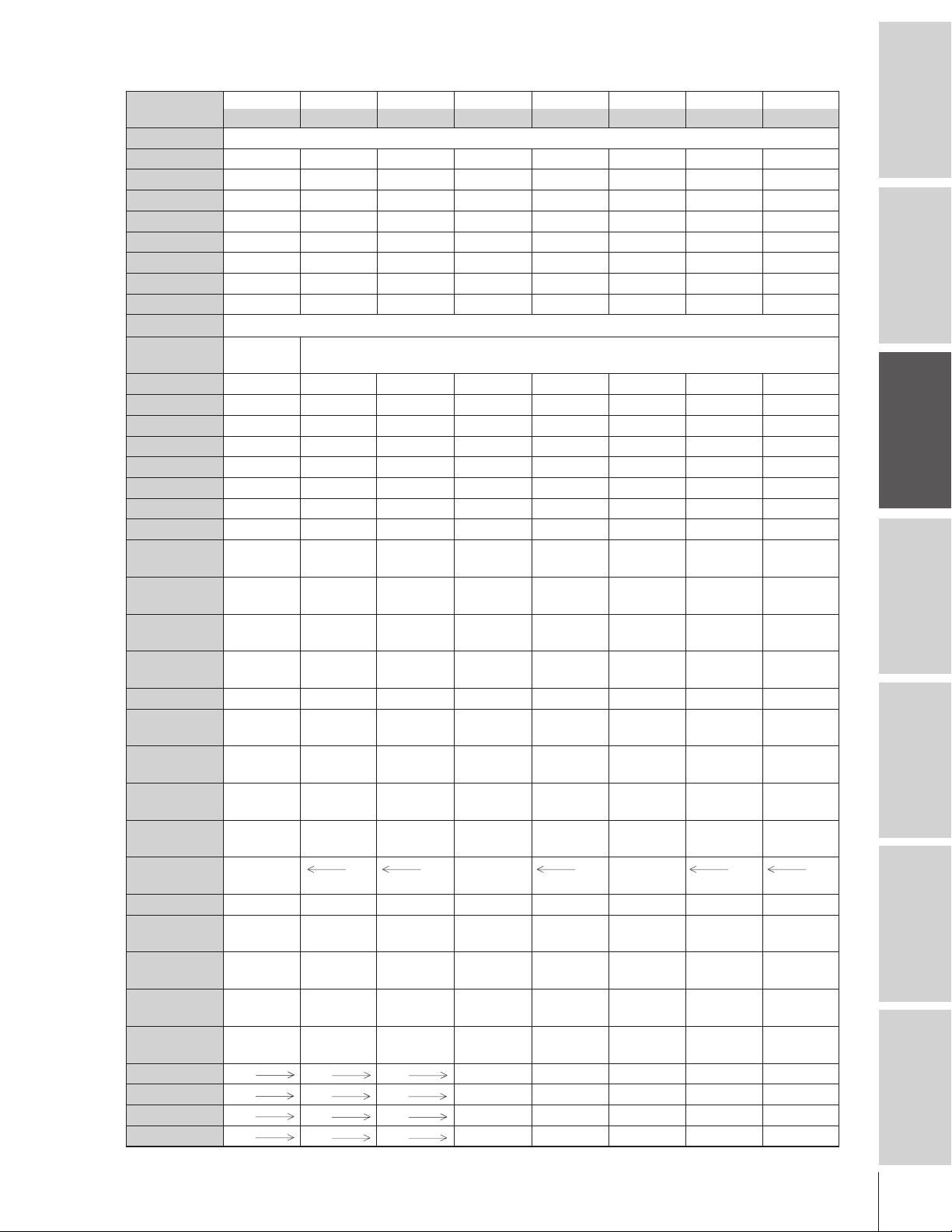
Remote Control functional key chart
Key Label
LIGHT Lights the remote key, and toggles between enabled and disabled Illumination mode.
SLEEP Sleep timer --- --- --- --- --- --- --POWER Power Power Power Power Power Power Power Power
1/MOVIE Digit 1 Digit 1 Digit 1 Digit 1 Digit 1 AV input 1 Digit 1 Digit 1
2/SPORTS Digit 2 Digit 2 Digit 2 Digit 2 Digit 2 AV input 2 Digit 2 Digit 2
3/NEWS Digit 3 Digit 3 Digit 3 Digit 3 Digit 3 AV input 3 Digit 3 Digit 3
4/SERVICES Digit 4 Digit 4 Digit 4 Digit 4 Digit 4 AV input 4 Digit 4 Digit 4
5/LIST Digit 5 Digit 5 Digit 5 Digit 5 Digit 5 CD Digit 5 Digit 5
6 Digit 6 Digit 6 Digit 6 Digit 6 Digit 6 Tuner Digit 6 Digit 6
MODE Remote control device mode selection
PIC SIZE Selects the This button is not available for other devices connected to this TV.
7 Digit 7 Digit 7 Digit 7 Digit 7 Digit 7 Phono Digit 7 Digit 7
8 Digit 8 Digit 8 Digit 8 Digit 8 Digit 8 Cassette Digit 8 Digit 8
9 Digit 9 Digit 9 Digit 9 Digit 9 Digit 9 Aux Digit 9 Digit 9
ACTION --- Menu
100/– 100 100 100 100 100 100 100 100
0 Digit 0 Digit 0 Digit 0 Digit 0 Digit 0 Digit 0 Digit 0 Digit 0
ENT --- CH Enter CH Enter CH Enter --- --- --- --GUIDE/SETUP
INFO/TITLE --- --- INFO --- TITLE= --- --- ---
FAVORITE/ Favorite CH --SUBTITLE
ALPHASORT/ --- --- Alphasort --- Audio --- --- --AUDIO
MENU/ Menu open/ Select Select Enter Enter --- --- --ENTER Enter
yz Menu select Menu select Menu select Menu select Menu select --- --- ---
x •/(FAV) x • Menu select/ Menu select Menu select Menu select Menu select --- --- ---
VOL yz Volume Volume Volume Volume Volume Volume Volume ---
EXIT/ Exit Exit Exit Exit DVD clear Exit/Clear Exit/Clear Exit/Clear
DVD CLEAR
CH
yz Channel Channel Channel Channel --- Channel --- ---
INPUT TV/Video TV TV VCR input TV Input TV TV
MUTE
RECALL On-screen On-screen On-screen On-screen On-screen --- --- ---
CH RTN/ Previous Previous Previous Previous DVD --- --- --DVD RTN channel channel channel channel return
SLOW/
DIR x--- --- --- --- Reverse --- --- ---
SKIP/
SEARCH x--- --- --- --- Reverse CH reverse Reverse Reverse
REW VCR VCR VCR Rewind Rewind Rewind Rewind Rewind
PAUSE/STEP VCR VCR VCR Pause Pause Pause Pause Pause
PLAY VCR VCR VCR Play Play Play Play Play
FF VCR VCR VCR F. Forward F. Forward F. Forward F. Forward F. Forward
Toshiba TV Cable Satellite VCR DVD/LD Receiver CD/MD Cassete
(TV) (CBL/SAT) (CBL/SAT) (AUDIO) (AUDIO) (VCR)
picture size.
Action, Menu
--- Guide Guide Program DVD setup Program Program ---
Favorite CH
(FAV) x •
up/down* up/down* up/down* up/down* up/down* up/down* up/down*
up/down up/down up/down up/down up/down
select
Sound mute* Sound mute* Sound mute* Sound mute* Sound mute* Sound mute* Sound mute*
display display display display display
•
--- --- --- Forward Forward --- --- ---
•
--- --- --- --- Forward CH forward Forward Forward
Menu Menu --- --- ---
Top menu
--- Subtitle --- --- ---
---
Introduction
your TV
Connecting
Using the
Remote Control
your TV
Setting up
Features
Using the TV’s
Appendix
Index
13
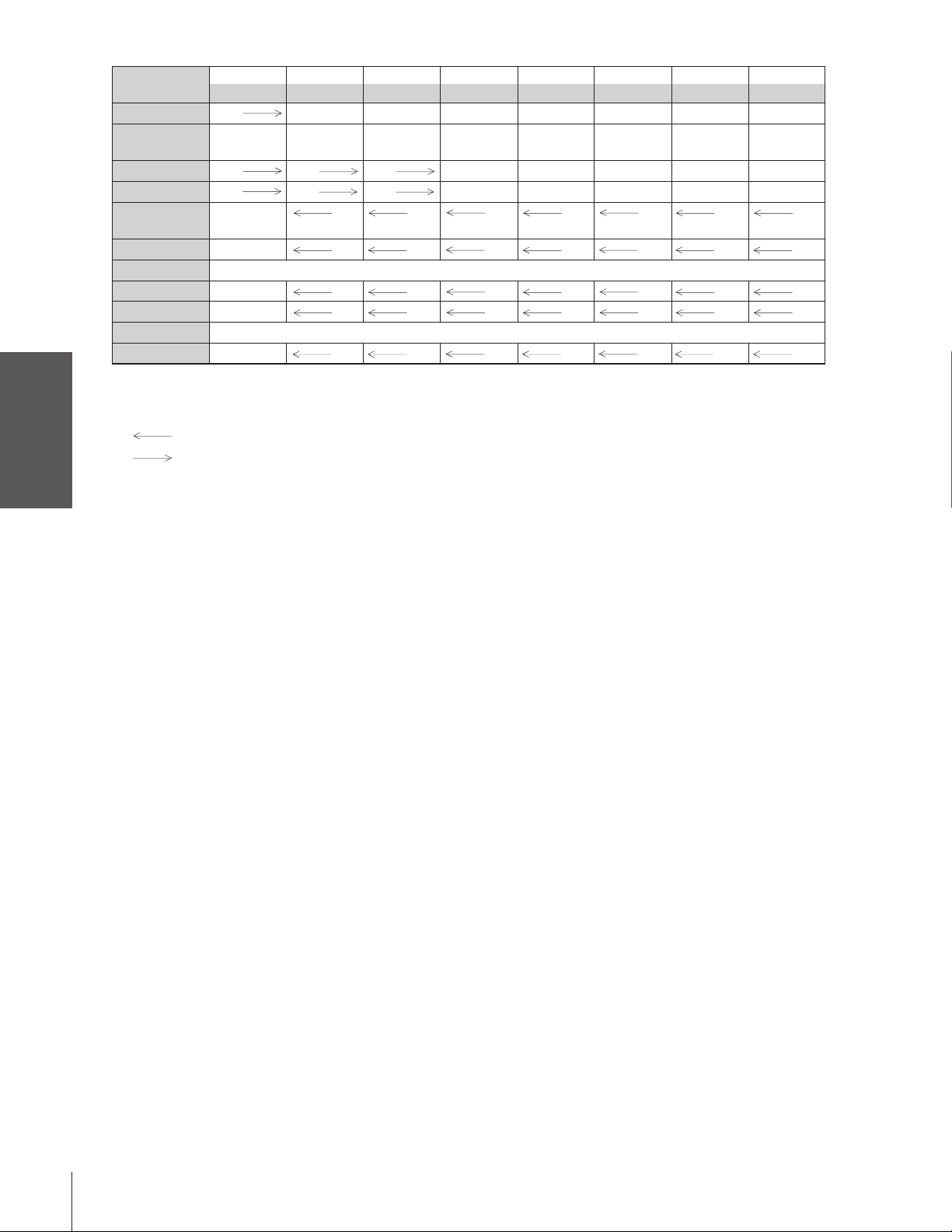
TV/VCR VCR Bypass A/B TV/SAT TV/VCR --- --- --- ---
Introduction
your TV
Connecting
Using the
AM/FM DISC --- --- --- --- Disc shift AM/FM Disc shift Deck side
STOP VCR VCR VCR Stop Stop Stop Stop Stop
REC VCR VCR VCR Record --- Record Record Record
PIP CH
PIP POP on/off TV TV TV TV TV TV TV
MULTI
STILL POP Still TV TV TV TV TV TV TV
SWAP POP Swap TV TV TV TV TV TV TV
LOCATE This button is not available for this TV model or any other device connected to this TV.
SOURCE POP Source TV TV TV TV TV TV TV
Notes:
•“---” will send nothing.
•“ TV” will jump to TV.
•“ VCR” will jump to last active VCR or DVD. Active VCR/DVD is defined as the mode that remains for a minimum of 5
Remote Control
*
Key Label
yz
seconds, or if a key is pressed in that mode.
The VOLUME and MUTE will jump to “TV” by default. When the volume is unlocked, all the devices will have their own volume.
The AUDIO1/2 (Receiver, CD) modes will have their own volume even if Volume Lock is on TV, CABLE/SAT, VCR, or DVD. See
“Using the Volume Lock feature” on page 16.
Toshiba TV Cable Satellite VCR DVD/LD Receiver CD/MD Cassete
(TV) (CBL/SAT) (CBL/SAT) (AUDIO) (AUDIO) (VCR)
A/B switch
POP channel TV TV TV TV TV TV TV
up/down
This button is not available for this TV model or any other device connected to this TV.
your TV
Setting up
Features
Using the TV’s
Appendix
Index
14
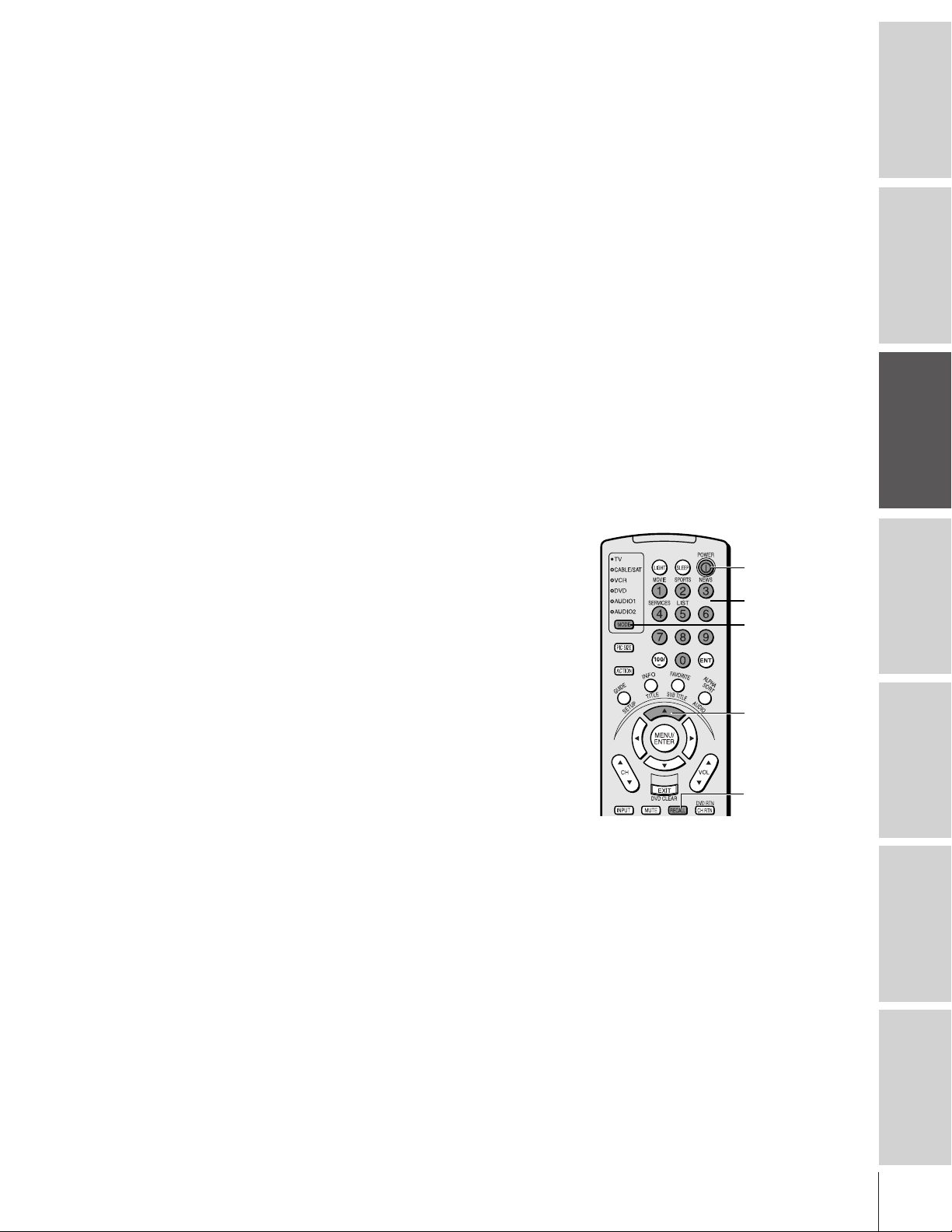
Programming the remote control for use with
your audio/video devices
Device code setup
1. Refer to the Device code table on pages 17–20 to find the code
for the brand of your device.
If more than one number is listed, try each one separately until
you find the one that works.
2. Press MODE until the Mode indicator of the device (CABLE/
SAT, VCR, DVD, AUDIO1, AUDIO2) lights up.
3. While holding down the RECALL button, press the Channel
Number buttons to enter the four-digit code of your brand of
device. If a valid code is entered, the mode indicator will blink
twice. If an invalid code is entered, the mode indicator will blink
one long blink.
4. Point the remote control at the device and press POWER to test
the code.
If the device turns on, you have entered the correct code.
If the device does not respond to the remote control, you may
have entered the wrong code. Repeat steps 3 and 4 using another
code.
5. Press MODE to select the TV mode to control the TV.
Searching and sampling the code of a device (991)
If you do not know the device code for a particular target unit, you
can cycle the remote control through the available codes for that
device mode and sample the functions to find the code that properly
operates the target device. The keys available to be sampled, provided
they are applicable to that mode, are 0, 1, 2, 3, POWER, VOL y,
CH y, PLAY, and STOP. Invalid keys will be ignored while in
program mode.
To cycle through each available device code and sample its functions:
1. Press MODE to select the mode you want to set up.
2. While holding down the RECALL button, press 9 –9 –1.
The remote control will enter program mode.
3. Point the remote control at the target device and press POWER
(or other function buttons that are available to be sampled).
4. If the device responds to the remote control:
Press RECALL to store the device code.
The mode indicator will blink twice and the remote control
will exit the program mode.
If the device does not respond to the remote control:
Press y, and then press POWER.
Repeat this step until the device responds to the remote
control, and then press RECALL.
Note:
• Every time you replace the batteries, you
must reprogram the remote control.
• Some newer VCRs are capable of working
on either of two remote codes.These VCRs
have a switch labeled “VCR1/VCR2.”
If your VCR has this kind of switch and
does not respond to any of the codes for
your VCR brand, set the switch to the other
position (VCR1 or VCR2) and reprogram
the remote control
POWER
Numbers
MODE
y
RECALL
Introduction
your TV
Connecting
Using the
Remote Control
your TV
Setting up
Features
Using the TV’s
Appendix
Note: When a search cycle is completed, the mode indicator will blink three
times. The remote control will begin to cycle through the available codes
again. If no key is pressed within 10 seconds while programming, the
remote control will exit the program mode and return to the previous
code.
Index
15
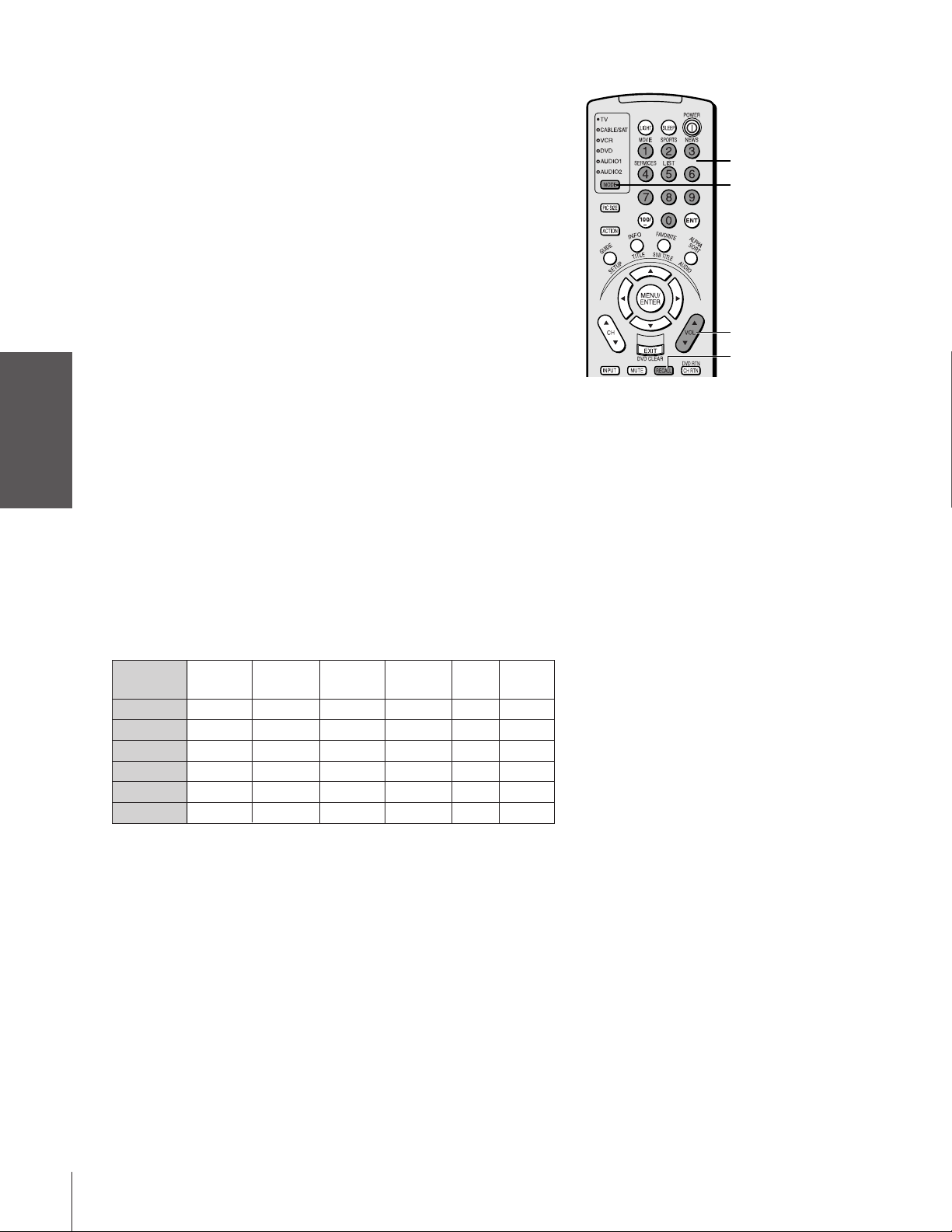
Verifying the device code (990)
Use this feature to verify the codes for your other devices. The
number of blinks after pressing the 1, 2, 3, and 4 buttons is the 4-
Introduction
digit code set up for that mode.
For example, to verify the device code of the VCR:
your TV
Connecting
This verifies that the device code of the VCR mode is “0385.”
Using the volume lock feature (993)
For the TV, CABLE/SAT, VCR, and DVD modes, the volume
controls (VOL yz and MUTE) can be programmed (locked) to the
selected device mode. This feature does not apply to the AUDIO1/2
modes.
Using the
Remote Control
For example, to lock the volume controls to always jump to the
CABLE/SAT mode:
1. Press MODE to select the VCR mode.
2. While holding down the RECALL button, press 9 –9 –0.
3. Press 1 ➝ 0 blinks.
4. Press 2 ➝ 3 blinks.
5. Press 3 ➝ 8 blinks.
6. Press 4 ➝ 5 blinks.
1. Repeatedly press MODE to select the CABLE/SAT mode.
2. While holding down the RECALL button, press 9 –9 –3.
3. Press VOL y.
The Mode indicator will blink two times (locked).
Number
MODE
VOL y z
RECALL
your TV
Setting up
Features
Using the TV’s
Appendix
Index
The following table describes in more detail the Volume Lock
implementation.
Volume
Locked to
TV (default)
CBL/SAT CBL/SAT CBL/SAT CBL/SAT CBL/SAT AUD1 AUD2
VCR VCR VCR VCR VCR AUD1 AUD2
DVD DVD DVD DVD DVD AUD1 AUD2
AUD1 AUD1 AUD1 AUD1 AUD1 AUD1 AUD1
AUD2 AUD2 AUD2 AUD2 AUD2 AUD2 AUD2
TV CBL/SAT VCR DVD AUD1 AUD2
TV TV TV TV AUD1 AUD2
To reset the volume controls to the original device code:
1. While holding down the RECALL button, press 9 –9 –3.
2. Press VOL z.
The Mode indicator will blink four times (unlocked).
Operational feature reset (980)
This feature clears all setup features not related to “Device code set
up” and resets the Volume Lock to “TV.”
To reset the features:
While holding down the RECALL button, press 9 –8 –0.
The Mode indicator will blink two times, and then pause and
blink two more times.
16
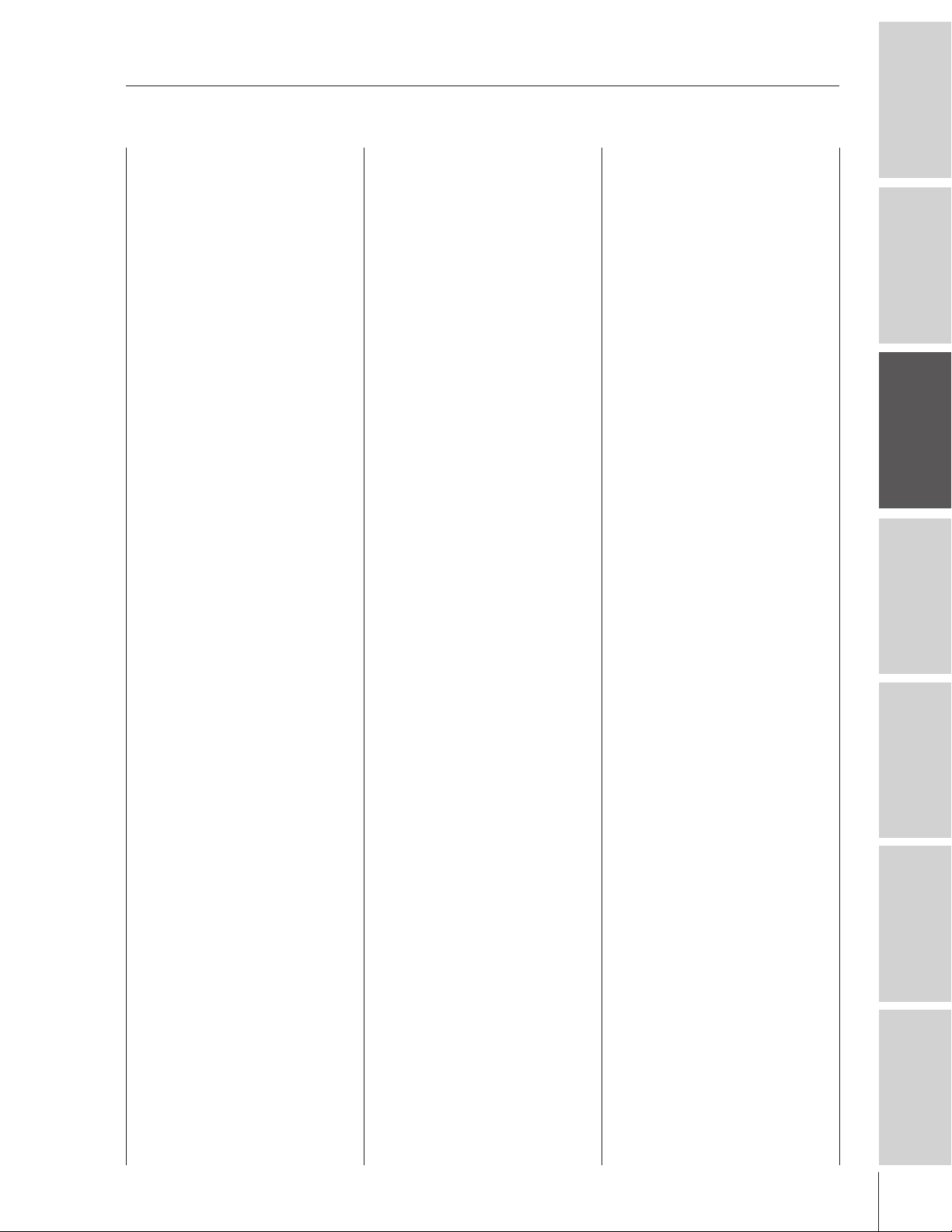
Device code table
Cable box setup codes
Brand Code
ABC 0020, 0022, 0026,
0027, 0030, 0032,
0033, 0036
Allegro 0172, 0334
Americast 0918
Antronix 0041, 0226
Archer 0041, 0172, 0226,
0816
BBT 0286
Belcor 0075
Bell & Howell 0033
Bell South 0918
Cable Star 0075
Cabletenna 0041
Cableview 0041
Century 0172
Citizen 0172, 0334
Colour Voice 0044, 0050
Comtronics 0059
Contec 0038
Digi 0656
Eastern 0021
Emerson 0816
Everquest 0034, 0059
Focus 0419
GC Electronics 0075, 0226
Garrard 0172
Gemini 0034, 0089, 0816
General Instrument 0030, 0295, 0495,
0829
GoldStar 0059, 0163
Goodmind 0816
Hamlin 0028, 0039, 0053,
0278, 0292
Hitachi 0030
Hytex 0026
Jasco 0034, 0172, 0334
Jerrold 0022, 0030, 0031,
0033, 0034, 0043,
0295, 0495, 0829
Linsay 0459
Magnavox 0046
Memorex 0019
Movie Time 0082, 0175
NSC 0082, 0089, 0175
Novaplex 0637
Oak 0026, 0038
Optimus 0040
Panasonic 0019, 0040, 0126
Panther 0656
Paragon 0019
Philips 0044, 0046, 0050,
0172
Pioneer 0042, 0163, 0552,
0896
Popular Mechanics 0419
Prelude 0789
Pulsar 0019
Quasar 0019
RCA 0040
Radio Shack 0034, 0334, 0816,
0902
Realistic 0226
Recoton 0419
Regal 0039, 0278, 0292
Regency 0021
Rembrandt 0030, 0089
Runco 0019
SL Marx 0059
Samsung 0059, 0163
Scientific Atlanta 0027, 0036, 0496,
0896
Seam 0529
Signal 0034, 0059
Signature 0030
Sprucer 0040
StarSight 0441, 0561
Starcom 0022, 0034
Stargate 0034, 0059, 0789,
0816
Starquest 0034
Sylvania 0020
TFC 0329
TV86 0082
Tandy 0277
TeleCaption 0240
Teleview 0059
Texscan 0020
Timeless 0437
Tocom 0031, 0032
Toshiba 0019
Tusa 0034
Unika 0041, 0172, 0226
United Artists 0026
Universal 0041, 0075, 0172,
0210, 0226
Viewstar 0046, 0082, 0277
Zenith 0019, 0073, 0544,
0918
Zentek 0419
Satellite Receiver setup codes
Brand Code
AlphaStar 0791
Chaparral 0072, 0235
Curtis Mathes 0080
Echostar 0288, 0299, 0794,
1024
Expressvu 0794
General Instrument 0380, 0646, 0888
HTS 0794
Hitachi 0838
Homecable 0257
Hughes Network
Systems 0768
IQ 0229
IQ Prism 0229
JVC 0794
Jerrold 0380, 0646
Legend 0288
Macom 0080
Magnavox 0741, 0743
Memorex 0288, 0743
Next Level 0888
Panasonic 0720
Philips 0741, 0743
Primestar 0380, 0646
RCA 0162, 0411, 0585,
0874
Radio Shack 0888
Realistic 0071
STS 0229
Sony 0658
Star Choice 0888
Toshiba 0080, 0101, 0768,
0809, 1071, 1072,
1073
Uniden 0071, 0093, 0257,
0741, 0743
Zenith 0080, 0875
Introduction
your TV
Connecting
Using the
Remote Control
your TV
Setting up
Features
Using the TV’s
Appendix
Index
17
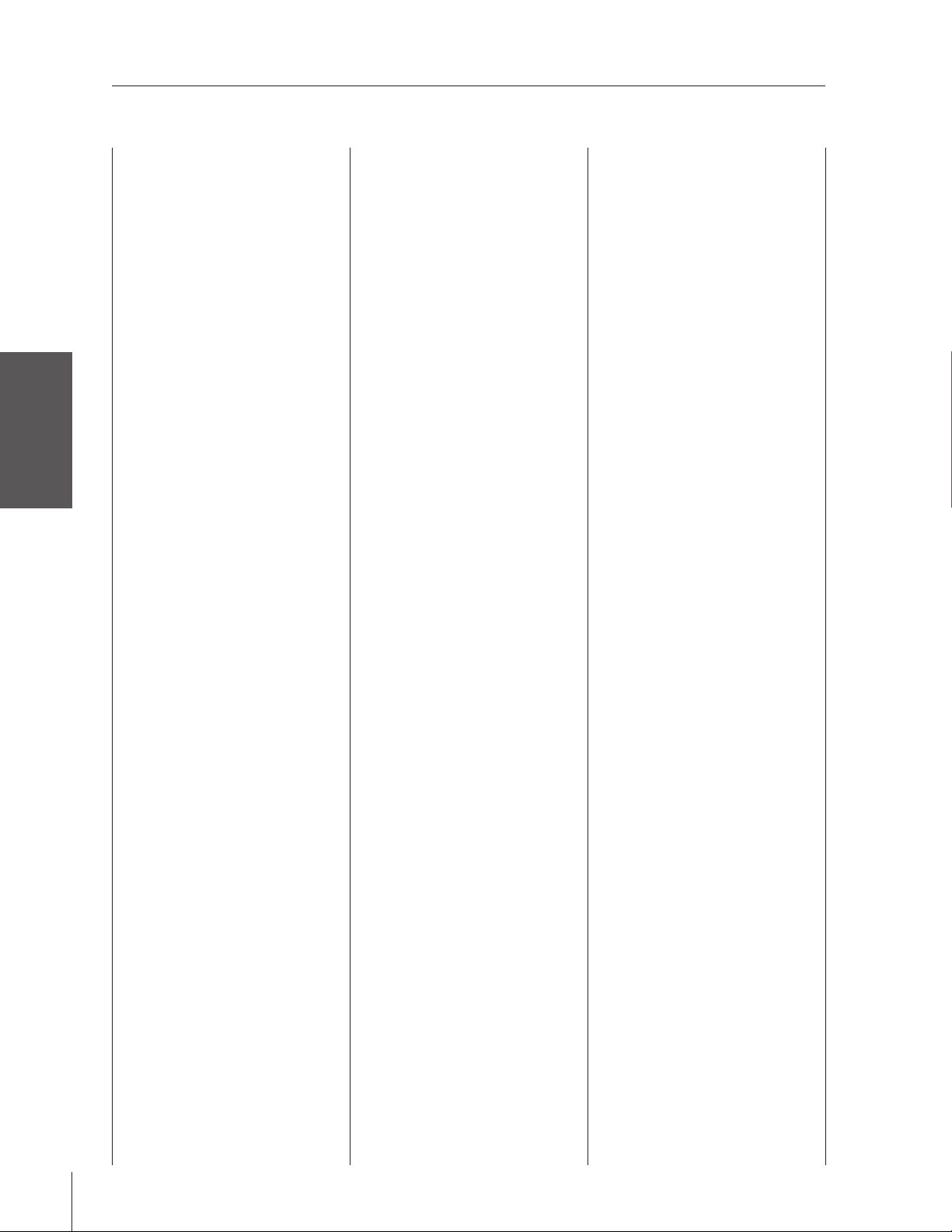
Device code table
VCR setup codes
Introduction
your TV
Connecting
Using the
Remote Control
your TV
Setting up
Features
Using the TV’s
Appendix
Index
18
Brand Code
Admiral 0067, 0228
Adventura 0019
Aiko 0297
Aiwa 0019, 0056, 0326
Akai 0060, 0072, 0080,
0125
America Action 0297
American High 0054
Asha 0259
Audiovox 0056
Beaumark 0259
Bell & Howell 0123
Broksonic 0021, 0140, 0203,
0228, 0314, 0380,
0498
CCE 0091, 0297
Calix 0056
Canon 0054
Capehart 0039
Carver 0100
Cineral 0297
Citizen 0056, 0297
Colt 0091
Craig 0056, 0066, 0091,
0259, 0290
Curtis Mathes 0054, 0060, 0079,
0181
Cybernex 0070, 0259
Daewoo 0039, 0064, 0297,
0580
Daytron 0039
Denon 0061
Dynatech 0019
Electrohome 0056
Electrophonic 0056
Emerex 0051
Emerson 0019, 0021, 0055,
0056, 0062, 0080,
0087, 0107, 0140,
0203, 0227, 0228,
0231, 0297, 0313,
0314, 0380, 0498,
0580
Fisher 0066, 0073, 0085,
0123
Fuji 0052, 0054
Funai 0019
GE 0054, 0067, 0079,
0221, 0259
Garrard 0019
Go Video 0451, 0545, 0662
GoldStar 0056, 0057
Gradiente 0019, 0027
HI-Q 0066
Harley Davidson 0019
Harman/Kardon 0057, 0100
Harwood 0087, 0091
Headquarter 0065
Hitachi 0019, 0060, 0061,
0124
Hughes Network
Systems 0061
JVC 0027, 0060, 0086,
0403
Jensen 0060
KEC 0056, 0297
KLH 0091
Kenwood 0057, 0060, 0086,
0403
Kodak 0054, 0056
LXI 0056
Lloyd's 0019, 0227
Logik 0091
MEI 0054
MGA 0062, 0080, 0259
MGN Technology 0259
MTC 0019, 0259
Magnasonic 0297
Magnavox 0019, 0054, 0058,
0100, 0129, 0168
Magnin 0259
Marantz 0054, 0100
Marta 0056
Matsushita 0054, 0181, 0473
Memorex 0019, 0054, 0056,
0058, 0065, 0066,
0067, 0123, 0181,
0228, 0259, 0326,
0473, 1056, 1181,
1281
Minolta 0061, 0124
Mitsubishi 0062, 0067, 0080,
0086
Motorola 0054, 0067
Multitech 0019, 0091
NAD 0077
NEC 0057, 0059, 0060,
0086, 0123
Nikko 0056
Nikon 0053, 0272
Noblex 0259
Olympus 0054
Optimus 0056, 0067, 0077,
0123, 0181, 0451,
0473, 1067, 1081,
1181, 1281
Optonica 0081
Orion 0021, 0203, 0228,
0314, 0498
Panasonic 0054, 0096, 0181,
0244, 0473, 0635,
1081, 1181, 1281
Penney 0054, 0056, 0057,
0059, 0061, 0073,
0259
Pentax 0061, 0124
Philco 0054, 0228, 0498
Philips 0054, 0081, 0100,
0129, 0637, 1100,
1200
Pilot 0056
Pioneer 0077, 0086
Portland 0039
Profitronic 0259
Proscan 0079, 0221
Protec 0091
Pulsar 0058, 0070
Quarter 0065
Quartz 0065
Quasar 0054, 0096, 0181,
0473, 1181
RCA 0054, 0061, 0067,
0079, 0096, 0124,
0125, 0168, 0221,
0259
Radio Shack 0019, 1056
Radix 0056
Randex 0056
Realistic 0019, 0054, 0056,
0065, 0066, 0067,
0081, 0085, 0123
ReplayTV 0633, 0635
Ricoh 0053, 0272
Runco 0058
STS 0061
Samsung 0064, 0070, 0072,
0259
Sanky 0058, 0067
Sansui 0019, 0060, 0086,
0228, 0290, 0498
Sanyo 0065, 0066, 0123,
0259
Scott 0062, 0064, 0140,
0203, 0229, 0231
Sears 0019, 0054, 0056,
0061, 0065, 0066,
0073, 0076, 0085,
0123, 0124
Semp 0064
Sharp 0067, 0081
Shintom 0091
Shogun 0070, 0259
Singer 0091
Sony 0019, 0051, 0052,
0053, 0054, 0272,
1051
Sunpak 0272
Sylvania 0019, 0054, 0062,
0100, 0129
Symphonic 0019
TMK 0055, 0227, 0259
Tatung 0060
Teac 0019, 0060
Technics 0054, 0181
Teknika 0019, 0054, 0056
Thomas 0019
Tivo 0637
Toshiba 0062, 0064, 0076,
0085, 0229, 0231,
0385
Totevision 0056, 0259
Unitech 0259
Vector 0064
Vector Research 0057, 0059
Video Concepts 0059, 0064, 0080
Videosonic 0259
Wards 0019, 0054, 0061,
0066, 0067, 0079,
0081, 0091, 0100,
0168, 0231, 0259
White Westinghouse 0228, 0297
XR-1000 0019, 0054, 0091
Yamaha 0057
Zenith 0019, 0052, 0053,
0058, 0228, 0498,
0656
