Toshiba 57H94 Owner’s Manual
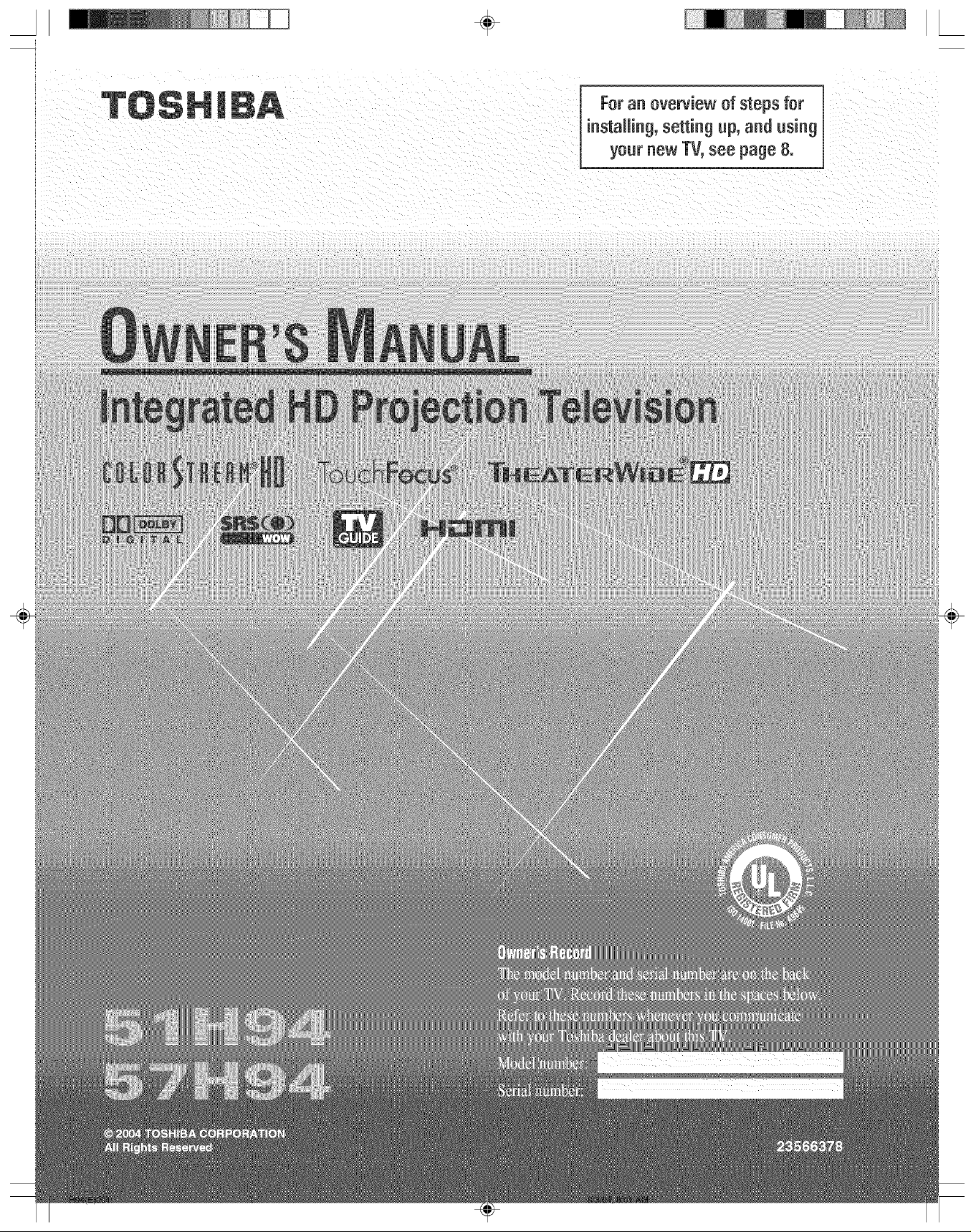
I ÷ IL
For an overviewofsteps for
installing,setting up, and using
your new TV,see page 8.

Dear Customer,
Thank you far purchasing this ToshibaTM This manual will
heHpyou use the many exciting features of your new TV.
Before operating the TV, please read this manual
completely, and keep it nearby for future reference.
]yw\
WARN|NG: TO REDUCE THE R|$K OF EL_'CTRIC
SHOCK:, DO HOT REMOVE COVER {OR BACK).
NO USER-SERVmCEABLE PARTS mHS|DE_ REFER
$ERVICIHG TO QUAUF|ED SERVmCE PERSONHEL
The lightning flash with an-owhead symbol, wit/lin an
equiJateral triangle, is intended to alert tile user to the
presence of uninsulated "dangerous voltage" within the
product's enclosure that may be of sufficient magnitude
to constitute a risk of electric shock to persons.
The excDmation point within an equilateral triangle, is
intended to alert the user to the presence of important
operating and maintenance (servicing} instructions in tile
literature accoolpanying tile appliance.
If the cooling fan stops, turn OFF the TV, unplug the TV power cord,
and wait at least 30 minutes before removing the CableCARD.
÷ L
It MakesADifference
WhereYourTVStands
Congratulations on your purchase! As you enjoy
yenr new TV, keep these safety tips in mind:
The issue
I_ Ifyouarelikemostconsumers,youhaveaTVinyourhome.
Manyhomes,infact,havemorethanoneT_L
Thehometheaterentertainmentexperienceisa growing
trend,and largerTVsarepopularpurchases;however,they
are notalwayssupportedonthe properTVstands.
I_ SometimesTVsareimproperlysecuredor inappropriately
situatedondressers,bookcases,shelves,desks,audio
speakers,chests,or carts.As a result,TVsmayfall over,
causingunnecessaryiniury.
We Care!
Theconsumerelectronicsindustry
iscommittedto makinghome
entertainmentenioyableandsafe.
TheConsumerElectronics
Associationformedthe Home
EntertainmentSupportSafety'
Committee,comprisedof TVand
consumerelectronicsfurniture
manufacturers,to advocate
children'ssafetyand educate
consumersandtheir familiesabout
televisionsafety'.
÷
NOTETO CATV INSTP,LLER$
This is a reminder to call the CATVsystem instalfer's
attention to Article 820-40 of the NEC,which provides
guidelines for proper grounding and, in particular, specifies
that the cable ground shall be connected to the grounding
system of the building, as close to the point of cable entry
as practical. Foradditional antenna grounding information,
see items 25 and 26 on page 4.
NOTICE OFPO$SmBLEADVERSE EFFECTS
If a fixed (non-moving] pattern remains on the TV
screen for long periods of time, the image can become
permanently engrained in the picture tube. This type of
damage is NOT COVEBED BY YOUB WABBANTYo
See item 33 on page 4.
_TE: _E_EP_ C_ECT TH_S T_
T_ A PE_Se_AL C_P_TE_ (PC),
THISTVISNOTINTENDEDFORUSEWITHA PC.
2
J to Safety
I_ OnesizedoesNOTfit all!Useappropriate
furniturelargeenoughto supporttheweight of your
TV[and otherelectroniccomponents:).
I_ Useappropriateanglebraces,straps,andanchorsto secure
yourfurnitureto the wall [but neverscrewanythingdirectly
intotheTV).
Carefullyreadandunderstandthe otherenclosed
instructionsfor properuseofthis product.
I_ Donotallowchildrento climbonor playwith furniture
andTYs.
I_ Avoidplacinganyitemontop ofyourTV (suchasaVCR,
remotecontrol,or toy)that a curiouschildmayreachfer.
Rememberthat childrencan becomeexcitedwhilewatching
a programandcanpotentiallypushor pulla TVover.
I_ Shareoursafetymessageaboutthis hiddenhazardofthe
home with your family and friends. Thankyou!
2500Wilson Bird
Arlington, VA22201 U.S.A
tel, 703-907-7600 Fax703-907-7690
www.CEorg
A oc:_ :_: M:_nagerof the Intem:ltk)n:llCE__
CEAis theSponsor: Pmflucer and
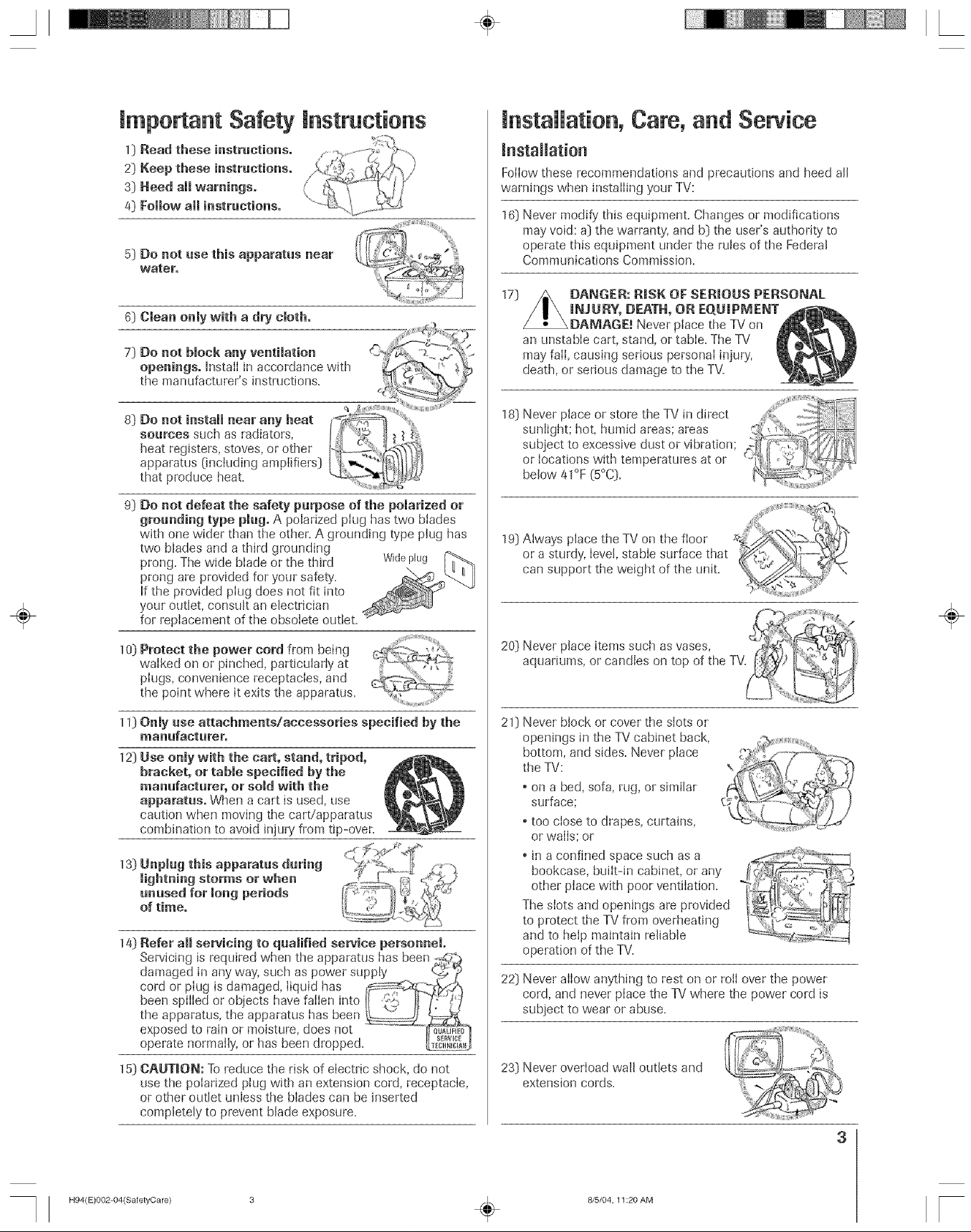
mmportant Safety mnstructions
installation, Care, and Sewice
1_ Read these instructions.
2) Keep these instructions°
3) Heed all warnings.
4) Follow all instructions.
5) Do not use this apparatus near
water,
6) Clean only with a dry cloth,
7) Do not block any ventilation
openings, install in accordance with
the manufactnrer's instructions.
8) Do not install near any beat
sources such as radiators,
heat registers, stoves, or other
apparatus 0ncluding ampiifiers)
that produce heat.
9) Do not defeat the safety purpose of the polarized or
grounding type plug. A polarized plug has two biades
with one wider than the other. A grounding type plug has
two blades and a third grounding
prong. The wide blade or the third Widepk_g
prong are provided for your safety. \
If the provided piug does not fit into
your outlet, consult an electrician
for replacement of the obsolete outlet.
mnstallation
FoIIow these recommendations and precautions and heed all
warnings when installing your TV:
16) Never modify this equipment. Changes or modifications
may void: a) the warranty', and b) the user's authority' to
operate this equipment under the rutes of the Federal
Commnnications Commission.
w)
an unstabIe cart, stand, or tabIe. The TV
may fail, causing serious personal injury,
death, or sedous damage to the TV.
sunlight; hot, humid areas; areas _;;;_
18) Never place or store the TV in direct i ,._
subject to excessive dust or vibration; / _ ;;:
OrbelowIOCationS41oF(5°c)=Withtemperatnres at or _[_i/_"_:._"_;_
19) Always place the TV on the floor
or a sturdy, level, stable surface that
can support the weight of the unit.
÷
10) Protect the power cord from being
walked on or pinched, particularly at
pIugs, convenience receptacIes, and
the point where it exits the apparatus.
11) Only use attachments/accessories specified by the
manufacturer.
12) Use only with the cart, stand, tripod,
bracket, or table specified by the
manufacturer, or sold with the
apparatus. When a cart is used, use
caution when moving the cart/apparatus
combination to avoid injury from tip-oven
13) Unpmug this apparatus during
lightning storms or when
unused for long periods
of time.
14) Refer aH servicing to quamified service personnel.
Servicing is required when the apparatus has been -_
damaged in any way, such as power supply _
cord or plug is damaged, liquid has
hoe.sp,,,edorobjectshavefa,,en,ntotl <J
the apparatus, the apparatus has been
exposed to rain or moisture, does not
operate normally, or has been dropped. _%J
15) CAUTION: To reduce the risk of electric shock, do not
use the poiarized plug with an extension cord, receptacle,
or other outlet unless the blades can be inserted
completely to prevent blade exposure.
20) Never place items such as vases,
aquariums, or candles on top of the TV.
21) Never block or cover the slots or
openings in the TV cabinet back,
bottom, and sides. Never place
the TV:
• on a bed, sofa, rug, or similar
surface;
too close to drapes, curtains,
or walls; or
• in a confined space such as a
bookcase, built-in cabinet, or any
other place with poor ventilation.
The slots and openings are provided
to protect the TV from overheating
and to help maintain reliable
operation of the TV.
22) Never allow anything to rest on or roll over the power
cord, and never place the TV where the power cord is
subject to wear or abuse.
23) Never overload wall outlets and
extension cords.
t
!'
I<= ?,
3
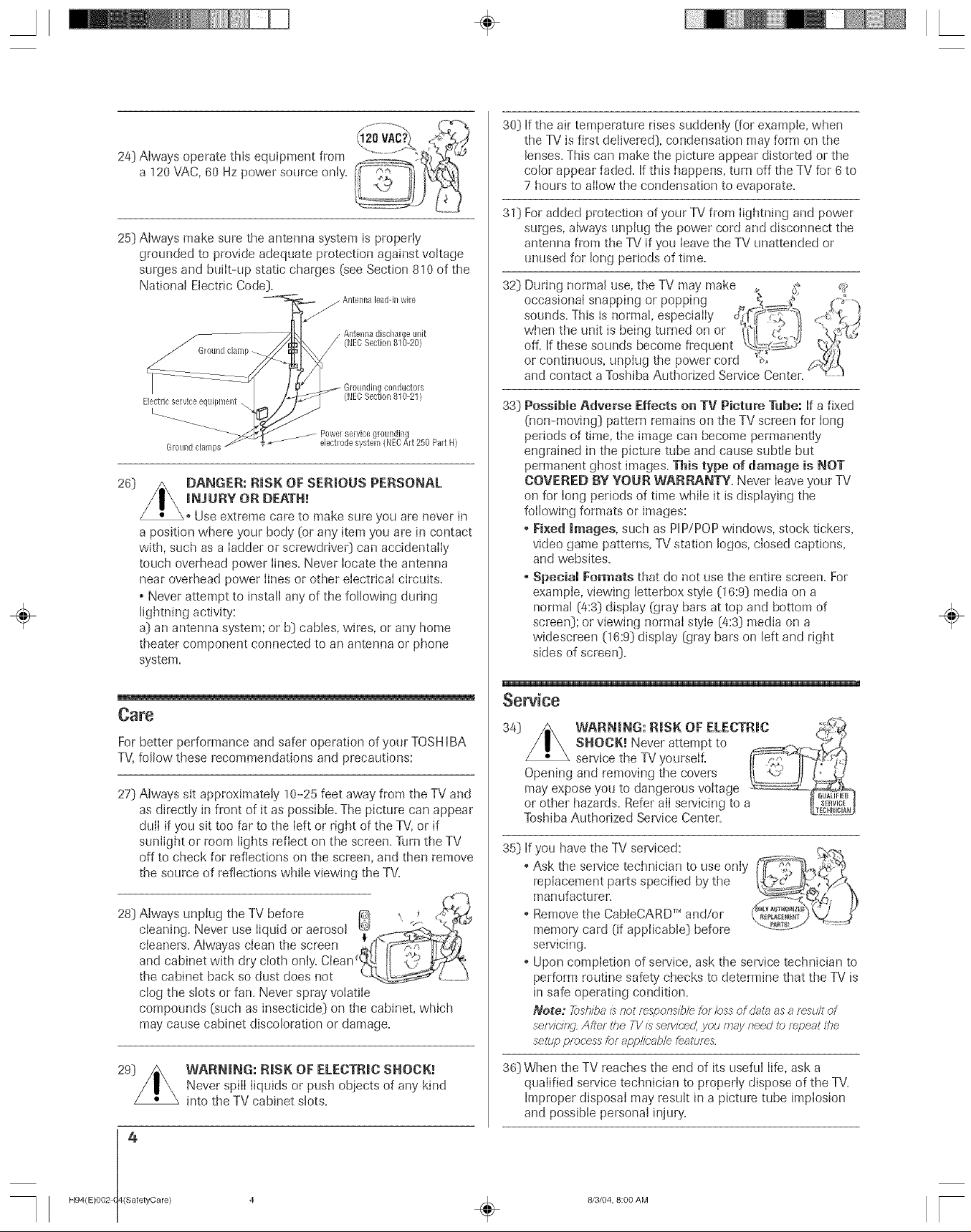
24} Always operate this equipment from
a 120 VAC, 60 Hz power source only.
25} Always make sure the antenna system is properly
grounded to provide adequate protection against voltage
surges and built-up static charges (see Section 810 of the
National Electric Code}.
/ Antenna lead@ wire
/
Antennadischargeul_it
/ (NECSection010-20)
Groundingconductors
Electric service equipment \
L
Ground damps
26}
DANGER: RiSK OF SERIOUS PERSONAL
(NECSection810-21)
Powelservice grounding
ebctlode system (NECArt 250 PartH)
iNJURY OR DEATH!
Use extreme care to make sure you are never in
a position where your body (or any item you are in contact
with, such as a ladder or screwdrive0 can accidentally
touch overhead power lines. Never locate the antenna
near overhead power lines or other electrical circuits.
• Never attempt to install any of the following during
lightning activity:
a) an antenna system; or b} cables, wires, or any home
theater component connected to an antenna or phone
system.
Care
For better performance and safer operation of your TOSHIBA
TV,follow these recommendations and precautions:
30) If the air temperature rises suddenly (for example, when
the TV is first delivered}, condensation may form on the
lenses. This can make the picture appear distorted or the
color appear faded. If this happens, turn off the TV for 6 to
7 hours to allow the condensation to evaporate.
30 For added protection of your TV from lightning and power
surges, always unplug the power cord and disconnect the
antenna from the TV if you leave the TV unattended or
unused for long periods of time.
32} During normal use, the TV may make _o ._
occasional snapping or popping _
sounds. This is normal, especiaIIy d_i_ __
when the unit is being turned on or _i_i'l_ __' /1
off. If these sounds become frequent _4.'.:_._'_
or continuous, unplug the power cord _,
and contact a Toshiba Authorized Service Center.
33} Possible Adverse Effects on TV Picture Tube: If a fixed
(non-moving} pattern remains on the TV screen for long
periods of time, the image can become permanently
engrained in the picture tube and cause subtle but
permanent ghost images. This type of damage is NOT
COVERED BY YOUR WARRANTY, Never leave your TV
on for long periods of time while it is dispBying the
following formats or images:
• tCixed Images, such as PiP/POP windows, stock tickers,
video game patterns, TV station Iogos, closed captions,
and websites.
oSpecial Formats that do not use the entire screen. For
example, viewing Ietterbox style (16:9} media on a
normal (4:3} display (gray bars at top and bottom of
screen}; or viewing normal style (4:3} media on a
widescreen 06:9} display (gray bars on left and right
sides of screen}.
Sewice
34}
÷
,i N
27} Always sit approximately 10-25 feet away from the TV and
as directly in front of it as possible. The picture can appear
dull if you sit too far to the left or right of the TV, or if
sunlight or room lights reflect on the screen. Turn the TV
off to check for reflections on the screen, and then remove
the source of reflections while viewing the TV.
28} Always unplug the TV before _})} , /:,V_._
,
cleaning. Never use liquid or aerosol i_isi__
cleaners. Alwayas clean the screen @(l't
and cabinet with dry cloth only. Clean_! I
the cabinet back so dust does not 1
clog the slots or fan. Never spray volatile
compounds (such as insecticide} on the cabinet, which
may cause cabinet discoloration or damage.
29}
WARNING: RISK OF ELECTRIC SHOCK!
Never spill liquids or push objects of any kind
into the TV cabinet slots.
4
Toshiba Authorized Service Center.
35} If you have the TV serviced:
•Ask the service technician to use only
replacement parts specified by the
manufacturer.
• Remove the CabteCARD TM and/or
memory card (if applicable} before
servicing.
• Upon completion of service, ask the service technician to
perform routine safety checks to determine that the TV is
in safe operating condition.
Note, 7?ash/haisnot msponsib/e for/oss of dat:_asa f_stJ/tof
servicingAfter the TVissefvic(÷d,you may need to f_,peatffTe
selupprocess for applic'ab/efea_'tJf_,s
36} When the TV reaches the end of its useful life, ask a
qualified service technician to properly dispose of the TV.
Improper disposal may result in a picture tube implosion
and possible personal injury.
H94(E)002-(4(SafetyCare) 4 _ 8/3/04, 8:00 AM [

A ÷ L
Important Safety Precautions for SpiR Cabinet Feature
([Mode[ 57}{94 oNy)
ToshibaTV model57H94hasa split cabinetfeature that allows
disassembiyof the cabinet into two sectionsduring installation.
Fordetails,pleasereferto the insert titled "Disassembly/
Reassembiy[nstructionsfor Split CabinetFeature"that
accompaniedthis owner'smanualin the accessorypack.[f you
do not havethe insert,you candownloadacopy of it from our
Website [www.toshiba.com/tacpin the U.S.A.).If you donot
haveaccessto the Interact, ca[[ 1-800-631-3811to havea copy
of the insert mailedto you.
WARNING: if you split the cabinet for any
purpose, NEVER energize the bottom section
nnti[ it is compJeteiy and properly installed.
\ Energizing the disassembJed bottom section and
subjecting it to [ntentional misuse [for example, exposing it to
a foreign object) creates the potential for an electrical shock
hazard that could resuR in death or serious injury.
CAUTION: If you use the split cabinet feature,ALWAYShandle
and treat thetop sectionofthe TVcabinet, which containsa
giassmirror,with great care.If subjectedto excessive
mechanicalabuse [for example,if bumpedordropped),the
mirror maybreak,creating exposedglass fragmentswith sharp
edges.Contactwith these glassfragments mayresult in injury+
Installation, Care, and Service
CAUTION: Thesplit cabinet featureallowsdisassemblyof the
cabinet into two sectionsduring installation.If you usethe split
cabinet feature,follow these precautionswhilethe two sections
of theTV cabinet are disassembled:
1) Always handle and treat the top section of the TV cabinet (with
the viewing screen), which contains a glass mirror, with great
care. If subjected to excessive mechanical abuse (for example, if
bumped or dropped), the mirror may break, creating exposed
glass fragments with sharp edges. Contact with these glass
flagments may result in injury.
2)
Never temporarily locate the disassembled bottom section in an
area where it may beexposedto foreign objects or abuse (for
example,areas where children may be playing, where items may
fall on top of the unit, or where liquids mayspill into the unit).
Failureto follow this instruction may result in damage to the
optic components of the TV.SUCH DAMAGE IS NOTCOVERED
UNDER THETOSHIBA LIMffED WARRANTY.
3)
Always keep the top and bottom sections of the TV cabinet in an
upright position while disassembled. Failureto follow this
instruction may result in damage to theTV, including but not
limited to the optic components, cabinet, bezel, and glass reinor.
SUCH DAMAGE IS NOT COVEREDUNDER THE TOSHIBA
LIMITED WARRANTY.
4)
5)
Never place anything on top of the bottom section of the TV
cabinet. Failure to follow this instruction may result in damage to
the optic components. SUCH DAMAGE IS NOTCOVERED
UNDER THETOSHIBA LIMITED WARRANTY.
6)
Never store ortransport the unit while it is disassembled. Failure
to follow this instruction may result in damage to the TV,
including but not limited to the optic components, cabinet,
bezel,and glass mirror.SUCH DAMAGE IS NOT COVERED
UNDER THETOSHIBA LIMITED WARRANTY.
WARNmNG: Never energize the bottom section
of the TV cabinet while disassemble& Failure
to follow this instruction conid resuR io death
or serious injury.
÷
Important Safety mnformation ............................................. 2+5
Chapter 1: Introduction .......................................................... 2
X',%lcome to Toshiba ........................................................... 7
Features of your newTV .................................................... 7
Overview of steps for installing, setting up+ and
using yo_ new TV ...................................................... 8
Chapter 2: Connecting your TV ............................................ 9
TV Front panel controls and connections ............................ 9
TV back panel connections ................................................ 10
Overview of cable Vpes ...................................................... 11
About the coJmecdoJ_ illustrations ...................................... 12
Connecting a digital CabIeCARD". ................................... 12
Connecting a VCR and antenna or Cable TV
(no Cable box) ............................................................... 13
Connecting a camcorder ..................................................... 13
Connecting a VCR aJld Cable box ..................................... 14
Connecting a VCR and satel[ite receiver ............................. 15
Connecting a DVD player wit]_ S-video, a VCR,
aJld a Cab[e box .............................................................. 16
Connecting a DVD player with Co[orStream v'
(component video) aJld a VCR ....................................... 17
Connecting two VCRs ....................................................... 18
Copyright @ 2004 TOSHIBA CORPORATION, All rights reserved,
Connecting an HDM]['" or a DV][device to d_e
HDM][ input .................................................................. 19
Connecting a digital audin system ...................................... 20
Connecting an analog audio system.................................... 20
Controlling infrared remote-controlled devices
d_roughthe TV (][Rpass-through) .................................. 21
Connecting ][EEE-1394 video devices ................................. 22
G-LINK_"connection ........................................................ 25
Chapter 3: Using the remote control .................................26
Learning about the remote control ..................................... 26
h_stallingthe remote control batteries ................................. 27
Using the remote control MODE button to control
your other devices........................................................... 27
Remote Control fimctiona[ key chart ................................. 28
Programming the remote control to operate
your other devices ........................................................... 3(1
Multi brand remote control device codes............................ 32
Chapter 4: Menu layout and navigation ...........................34
J'\_aJJllnellu [ayota..............................................................34
Setup/)installationJnem_layout...........................................35
Navigating the menu system ............................................... 35
5
H94(E)OO5-O6(Split&TOC)
÷
8/3/04, 8:10 AM
F

A ÷ L
Chapter 5: TV Guide On Screen rMsystem setup .............36
Chapter 6: Setting up your TV.............................................40
SelectiJ_gthe mem_language ............................................... 40
ConfiguriJ_g the a,temm input sources ............................... 40
Programming cham_elsinto the TV's chalmel memoU ....... 41
Programmil_gchannels automatically .......................... 41
Mallually adding alld deleting chalmels il_the
chalmeImemory ..................................................... 42
Programmil_gyour fitvoritechamlels .................................. 43
Setting up a,d using TheaterNet" oJ>screen
devicecontrol ................................................................. 44
Settil_gup TheaterNet ................................................. 44
Using the TheaterNet control ico,s ............................. 45
TheaterNet IR devicecodes ........................................ 46
Ad}ustingthe colorcollvergence ......................................... 49
SettiJ_gthe AVHD device skip time .................................... 50
SettiHg the HDMI" audio mode ........................................ 50
Setti*_gthe time and date .................................................... 51
Viewillg the CableCARD " menu ...................................... 51
Viewil_gthe digital signal meter ......................................... 52
Viewing the system status ................................................... 52
Chapter 7: Using the TV Guide On Screen _M
interactive program guide ............................................... 53
Setti*_gup the TV Guide On Screen system ....................... 53
Navigati*_gtheTV Guide O, Screen system ...................... 54
TV Guide On Screenremote control fu,ctions .......... 54
VideoWindow ........................................................... 55
Panel Menus ............................................................... 55
lnfo Box...................................................................... 56
TV Guide On ScreenIco,s ......................................... 56
TV Guide On ScreenServices ............................................ 57
LISTINGS screen....................................................... 57
SEARCH screen .......................................................... 58
RECORDINGS screen ............................................... 60
SCHED(JLE screen .................................................... 61
Record features ........................................................... 61
Remind features .......................................................... 63
SETUP screen............................................................. 65
ChaJlgesystem settings .......................................... 65
Change channel display ......................................... 65
Change def'auk options .......................................... 66
Chapter 8: Using the gV's features ..................................... 67
Selecti*_gthe video input source to view ............................. 67
Labeling tile video ii_putsources......................................... 68
Ttming cham_e]s................................................................. 69
Tuifing to the next programmed chamlel .................... 69
Using SpeedSurfto change to a specific
programmed chaime[ .............................................. 69
Tulling to a specific chamlel (programmed or
tmprogrammed) ...................................................... 69
Switching between two channels usii_g
Chaimel Return ...................................................... 69
SwitchiHgbetween two channels usii_g
SurfLock_'_•.............................................................. (;9
Selectii_gthe picture size..................................................... 70
Natural picture size ..................................................... 70
TheaterWide °' 1picture size ........................................ 71
TheaterWidd" 2 picture size ........................................ 71
TheaterWide _"3 picture size........................................ 71
Ful[ picture size ........................................................... 71
Scro[lii_gtheTheater'vW'ide'"picture .................................... 72
Using the auto aspectratio fbature ...................................... 72
Selectillg the cinema mode (480i sigHalsonly) .................... 73
Selecti*_gtile display format (480i a,d 480p signals o,ly)... 73
Using the POP f'camres ...................................................... 74
Using the POP double-window feature ....................... 74
Switchi*_gthe speaker audio (main or POP) ................ 75
Freezing the mai*_picture i*_the
POP doub[e-wi*_dow.............................................. 75
POP double-window aspect ratio ................................ 76
Using the favorite channel scanfeature ........................ 76
Adjusting the picture .......................................................... 77
Se[ecti*_gthe picture mode .......................................... 77
Ad)lstitlg the picture quality ....................................... 77
ResettiI_gtile picture settings ....................................... 77
Using the Night Mode fbature ..................................... 78
Using CableClear_MDNR (digital noise reductio,) ...... 78
Se[ectii_gtilecolor temperature ................................... 79
Resettii_gtile advanced picture setti*_gs....................... 79
Using the closed captio*lmode ........................................... 8(}
Advanced closed captions ............................................ 80
Digital closed captio*_s................................................ 8(}
Adjusting the audio ............................................................ 81
Muti*_gthe sound ....................................................... 81
Digital audio selector .................................................. 81
Selecting stereo/SAP broadcasts................................... 81
Adiusting the audio quality ......................................... 82
Using the StableSound_'_t)ature .................................. 82
Resetti*_gyour audio adjustments ................................ 82
Using the SRS ',X/O_,X,_'*surround sound f_ature.......... 83
Turning of?-the built-in speakers ................................. 83
Se[ecti*_gthe optical audio output fbrmat ................... 83
Using the memory card picture viewer ............................... 84
Memory card specificatio,s ......................................... 84
Viewi*_gdigital photos on your TV ............................. 85
Memory card care and ha,riling .................................. 86
Settillg tile ON/OFF timer ................................................ 86
SettiJ_gtile sleep timer ........................................................ 87
Displaying TV setting inf'ormation oil-screen ..................... 87
Understanding the auto power off feature ........................... 87
Understanding the last mode memory f_ature .................... 87
Chapter 9: Using the Locks menu ...................................... g8
Entering the PIN code ....................................................... 88
If you can*mr remember your PIN code ............................. 88
Changing your PIN code ................................................... 88
BlockingTV programs and moviesby rating (\f-Chip) ......... 89
Blocking cha*mels............................................................... 90
Unlocking programs temporarily ........................................ 90
Lockil_gvideo il_puts.......................................................... 90
Using the GameTimer ''_ ..................................................... 91
Using the front pane[ lock t)ature ....................................... 91
Chapter 10: Troubleshooting ............................................... 92
General troubleshoodl_g ..................................................... 92
LED indicatio,s ................................................................. 94
TV Guide On Screen FAQs ............................................... 94
Chapter 11: Appendix ........................................................... 98
Specifications ..................................................................... 98
Limited U*fitedStates 'vv._arranty......................................... 99
Limited Canada kg{u:ranty................................................ 1O0
Index ....................................................................................... 102
÷
H94(E)O05-( (Split&TOO)
6
Copyright @ 2084 TOSHIBA CORPORA]ION. All rights reserved.
÷
8/5/04, 7:16 AM
F
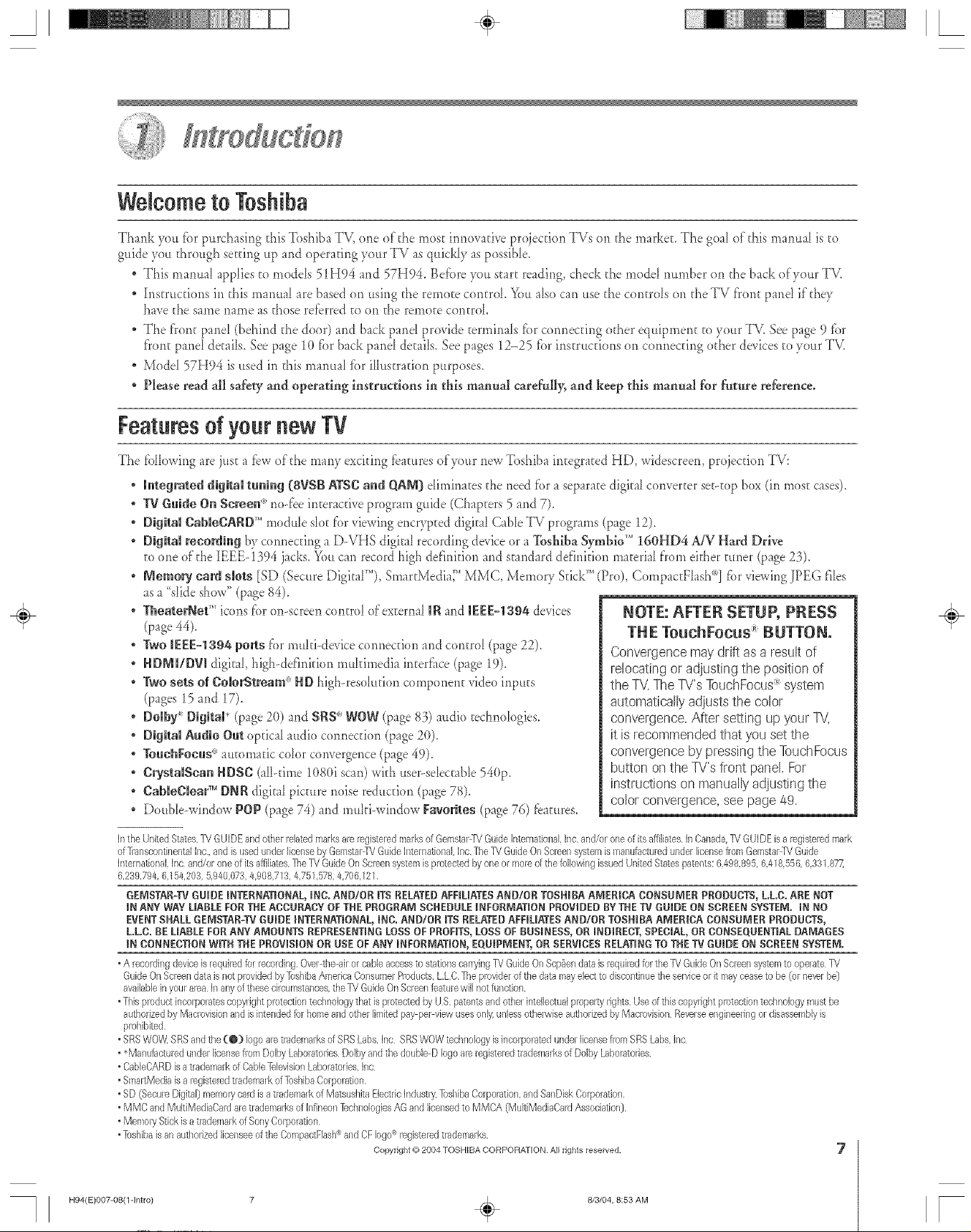
A ÷ L
8r¸¸
Welcometo Toshiba
Thank 3_m fi)r purchasing this Toshiba TV, one of the most innow_dve proiecuon TVs on the rnarkeE. The goal of this manual is to
guide you through setting up and operaung your TV as quickly as possibb.
* This manua_ applies to medals 51H94 and 57H94. Befbre you start reading, check the modal number on the back of your TV.
Insm_cdons in this manual are based on using the remote control You a_socan use the controls on d_eTV front pant if d_ey
have the same name as those referred to on the remote control
The front paneI (behind d_e door) and back pant provide tennina_s fbr connecting od_er equipment to your 7V. See page 9 fbr
front panel deEails, See page 10 fbr back panel deEails, See pages 12-25 tbr insm_cfions on connecting other devices to your TV_
* Modal 57H94 is used in this manua_ fbr iHusm_tion purposes.
* Please read all safety and operating instructions in this manual carefully, and keep this manual for futt_re reference°
Featuresof yournew TV
The fbllowing are just a tbw oldie many exciting features of your new Toshiba integrated HD, widescreen, projecuon TV:
• Integrated digRal tuning (SVSB ATSCand QAM] diminates the need for a separate digkal converter set-top box (in most cases).
• TV G_mideOil Screen <'_no-fee interactive prograrn guide (Chapters 5 and 7).
• DigRamCabmecARD''_rnodub sbt for viewing encrypted digka[ Cable TV prograrns (page 12),
• DigRamreeoNing IV connecting a D-VHS digit _1recording device or a 7bshiba Symbio'" 16OHD4 AiV Hard Drive
to one of the IEEE-1394 jacks. You can record high definition and stand _rddefinhion material flora either tuner (page 23).
• Nemory card sbts [SD (Secure Digital_'*),SmartMedia__''MMC, Memory Stick_ (Pro), CompactFlash _")]for viewing JPEG files
asa "slide show" (page 84).
• TheaterNet"* icons for on-screen control of external mRand mEEE-la94 devices
(page 44),
• Two IEEE-1394 ports for muLl-device connection and control (p_ge 22).
• HDMffDVI digital, high-definkion mukimedia interfi_ce(page 19),
• Two sets of ComorStmam<'_HDhigh-resolution component video inputs
(pages 15 and 17).
• Domby_ DigRaP (p_ge2(t) and SRS'" WOW (p_ge 83) audio technologies.
• DigRN Audio Out optical audio connection (page 20),
• TouehFoeus°'automatic color convergence (page 49).
• CrystaiSean HDSC (all<line 1080i scan) with user-sebctabb 540p.
• CaNeCmear'MDNRdigital picture noise reduction (p_ge78),
• Doubb-window POP (page 74) and muLl-window Favorites (page 76) features.
Inthe United States. TV GUIDE and other relaled marks are registered marks of Gemslar TV Guide International Inc, and/or one of its affiliates, In Canada, ]V GUIDE is a registered a/ark
of]?anscontinental Inc.,and is used under license by Gen/slal TV Guide International, Inc. ]be TV Guide OnScreen system is manutacrured under Ibense from Gemsrar TV Guide
InternationN, Inc and/or one of its affiliales. ]he TV Guide OnScreen system is protected by one or more of the lollowing issued Unked States patel_ts:6,498,895, 6,418,556, 6,331,877,
6,239,794, 6,15/4,203,5,9/40,073,/4,908,7]3, 4,751,578,/4,706.121,
GENSTAR-IV GUIDEINTERNAT_ONAL,INC. AND/OR ITS RELATEDAFFIUATESAND/OR TOSHIBA ANER_CA CONSUMER PRODUCTS,LL.C. ARENOT
_NANY WAYLIABLE FORTHEACCURACY OFTHE PROGRANSCHEDULE _NFORNAT_ONPROVIDED BYTHEIV GUIDE ON SCREENSYSTEN. IN NO
EVENTSHALL GENSTAR-TV GUIDE _NTERNAT_ONAL,INC. AND/OR ITSRELATEDAEEiUATESAND/OR TOSHIBA ANER!CA CONSUNER PRODUCTS,
L.LC. BELIABLE FORANY ANOUNTS REPRESENTINGLOSSOF PROFITS,LOSSOF BUSINESS, OR iNDiRECT, SPECIAL,OR CONSEQUENTIALDAMAGES
_NCONNECTIONWiTH THEPROViSiON ORUSE OFANY INEORNAT_ON,EQUIPNENT, OR SERVICESRELATINGTO THETV GUIDE ON SCREENSYSTEN.
0A recordingdeviceisrequiredfor recording.Over4he-airorcableaccessto stationscarryingTVGuideOnScp_endataisrequiredfortheTVGuideOnScreensystemto operateTV
GuideOnScreendab isnotprovidedbyTosNbaAmeli@ConsumerProducts,L.LC.Theplsviderof thedatamayelec_to discontinuethe serviceor it mayceaseto be@rneverb@
availabbin yourareaInanyofthesecircumslanees,theTVGuideOnScreenfeaturewillnotfunction,
°TNspreduclincorporalescopyrightpretecfiontechnologythat isprotectedbyUS, patentsandotherintelleclualpropertyrights,UseoftNs copyrightppotecfiontechnologya/ustbe
authorizedbyMacrevisionand is intendedfor homeandotherlimitedpay perviewusesonly.unlessothqwiseauthorizedby Maci_}visionReverseengineeringordisassembJyis
p_ohibiled.
°SRSWOW,SRSandthe(@) logoaretrademalksof SRSLabs.Ine SRSWOWtedmologyisincorporaledunderlicensefrsi_lSRSLabs.Inc
°*ManufacluredunderIbensefremDoByLaboratoriesDolbyandthedouble-Dlogoare.registeredtrademarksof DoibyLabomtorbs,
°CabbCARDisa tiademaikofCableTelevisionLaboratories.Inc
, SmarlMediaisa r_gis_eredtlademarkof]bsNbaCorporation,
0SD (Secu_-eDigital)memorycard isatrademarkof MatsusNtaEbcrncIndustry.]bsNbaCorpo_stiouandSanDbkCorporation.
oMMCand MultiMediaCadaretrademarksof [nfineonTechnologiesAGandIba_sedto MMC/\ (MultiMediaCardAssociatkm)
oMemoryStickisa trademarkofSonyCorporation
oToshibaisan authorizedIbel/seeofthe CompacrFlash_andCFlogo®registeredtrademarks,
Copyright 6)2004TOSHIBACORPORATION,Allrights reserved, 7
NOTE: AFTER SETUP, PRESS
TNETouchFocus _ BUTTON.
Convergence maydrift as a result of
relocating or adjusting the position of
the TV.The TV'sTouchFocus<_esystem
automaticallyadjusts the color
convergence. After setting up your TV,
it is recommended that you set the
convergence by pressing the TouchFocus
button on the TV's front panel. For
instructions onmanually adjusting the
color convergence, see page/*9.
÷
H94iE)OO7-O8(1-1ntro) 7
8/3/04, 8:53 AM
[
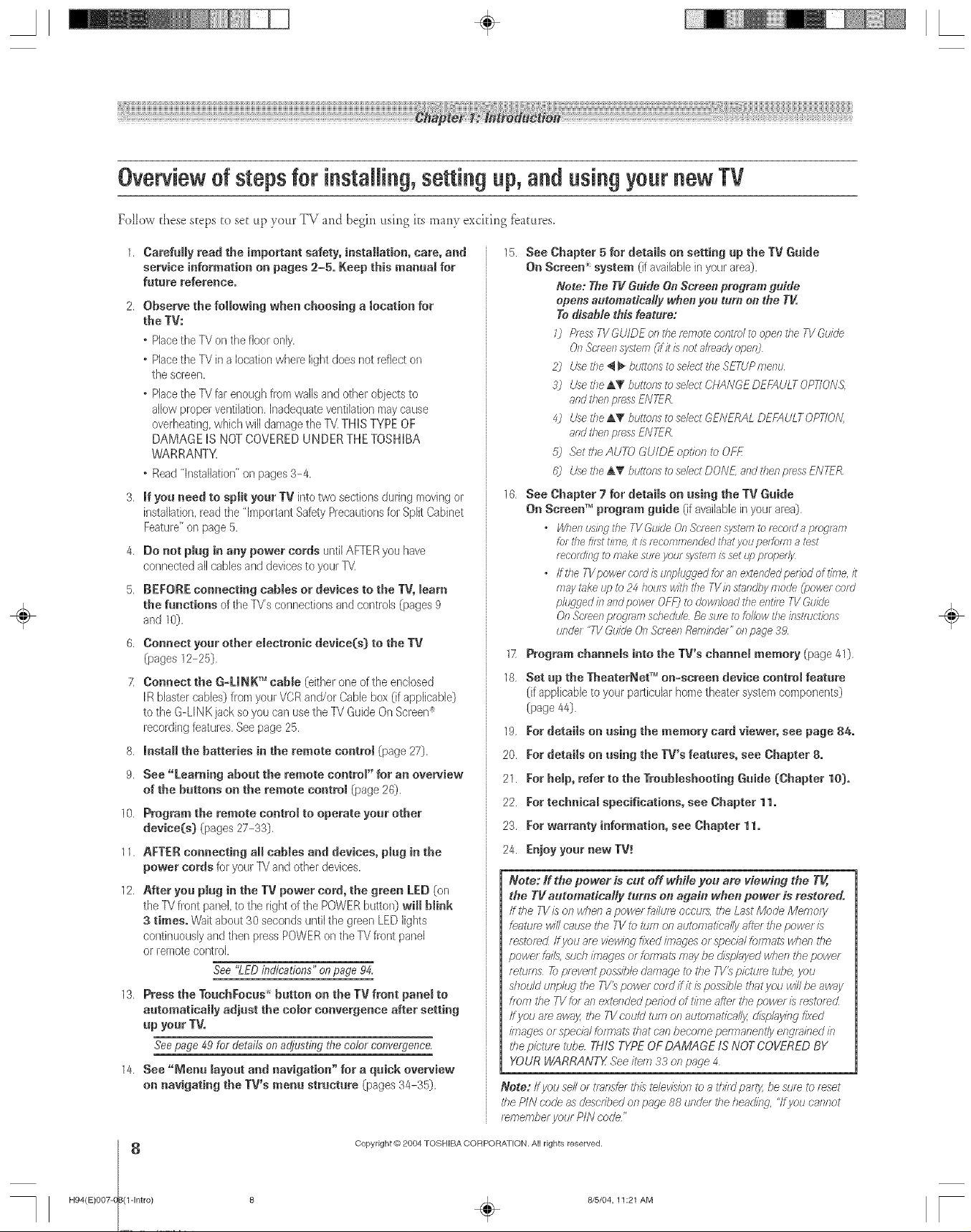
A ÷ L
Overview of steps for instaBing,setting up, and using your new TV
Follow these steps to set up your TV and begin using its many exciting fbatures.
1. Carefully read the important safety, instaffaRon, care, and
service information on pages 2-5. Keep this manual for
future reference.
2, Observe the foRowing when choosing a 8ocation for
the TV:
• Placethe TV on the floor only.
• Placetile TV in a location where Nght does not reflect on
the screen.
• Placethe 7V farenough from walls and other objects to
allow proper ventilation. Inadequate ventiBtion may cause
overheating, which will damage the 7V. THIS TYPE OF
DAMAGE IS NOT COVERED UNDER THE TOSHIBA
WARRANTY.
• Read "Installation" on pages 3-4,
3, R you need to sp[R your TV into two sections during moving or
instaNation, read the "Important Safety Precautions for Split Cabinet
Feature" on page 5,
4, Do not p_ug in any power cords until AFTER you have
connected all cables and devices to your TV
5. BEFORE connecting cabbs or devices to the TV, learn
the functions of the TV's connections and controb (pages 9
and 10},
6. Connect your other electronic device(s) to the TV
(pages 12-25}.
Z Connect the G=UNK TM cable (eithel one of the enclosed
IR blaster cables} from your VCR and/or Cable box (if applicable,}
to the G-LINKjack so you can use the 7V Guide On Screen_
recording features, See page 25.
8. instaR the batteries in the remote centre! (page 27).
9. See "[.earning about the remote contrrd" for an overview
of the buttons on the remote control (page 2@.
10. Program the remote contrrd to operate your other
device(s} (pages 27-33),
11. AFTER connecting aR cables and devices, plug in the
power cords for your _7 and other devices.
12. After you p_ug in the TV power cord, the green LED (on
the 7V front panel to the fight of tile POWER butlsn) wiR blink
3 times. Wait about 30 seconds until the green LED lights
continuously and then press POWER on tile TV front panel
or remote control.
See "LED bdicstions" on page 94.
13. Press the TouchFocus _ button on the TV front panel to
automatically adjust the co,or convergence after setting
up your TV.
See page 49 for details on adjusting the color convergence.
14. See "Menu layout and navigation" for a quick overview
on navigating the TV's menu structure (pages 34-35).
15. See Chapter 5 for detaRs on setting up the TV Guide
On Screen _ system (if available in your area),
Note: The Tg Guide On Screee program guide
epees automatically whee you turn ee the T_
To disable this feature:
0 Pleas TVGUIDE on the remote control to open the TV Guide
OnScreen system (#Jr/s not 81madyoper8
2) Usethe r_ buttons to sebd the SETUPelsnu
?j Usethe A_' buttons to se/ed CHANGE DEFAULTOPT/ON<.
sod therl press ENTER
4j Usethe A_" bt/ttoos to se/ed GENERAL DEEAULT OPTIO/_
and :lien press ENTER
5j .Settl_eAUTO GUIDE optrof7 to OFf-
#) Usethe AT bit:tons to select DON£ and then press UVTER
16. See Chapter 7 for detaRs on using the TV Guide
On Screen TM program guide (if available it/your area),
• Whenus/ngtheTVGuk/eOnScf_ensys_mtomcofdapfogf_m
fol the fcst rime,/t/s recommended :ha:you pef_om2 8 t_st
reeofdll_ tOmake 8u/eyour :_vs_m/8set rrz_property
• # the TVpowef cord is'drvx/uggedfor 817eXtew/edpeffod of tree, it
rnsy rake lip to 24 hotlfS w/t/i the TV//7stcfrd/Oymode (power cord
p/ug.qed in aridpower OFF) to download theentire TVGuide
Of7Scree/l pfogrsm sshedu/e Be sum to/ollow the/rutfl/ct/ons
I//rdef "TV Guide O/r Sc/eef7 Ref77bdef" oR page 39
17 Program channels into the TV's chamm_ memory (page 40,
18. Set up the TheaterNet rMon=screen device control feature
(if appNcable to your particuBr home theater system csrr_psnents]
(page 44}.
19. For details on using the memory card viewer, see page 84.
20. For details on using the TV's features, see Chapter 8.
21. For help, refer to the Troubleshooting Guide (Chapter 10}.
22. For technica_ specifications, see Chapter 11.
23. For warranty information, see Chapter 11.
24. Enjoy your new TV!
Note: tf the power is cut off while you are viewBig the TV,
the TgautumaticaHy turns on again when power is restored.
if:he TV is on when a powe/ M/um occu/_, the Last Mode Memory
fe;_tum will cause the TV to tuel on auroras:malty afiw the power is
restof_rlIfyou arev/ewl£gfixed/rrla@esor specialk)rr£alt8wher-tthe
powe/ f_#15,such images ortoirnats rsrgybe drlsz#;ryedwhorl the power
retu/T_S_ p/even:possible rJ;ff7rageto the TI/_ pid-ttlr_ tulle you
d_ou/d unphLg the TV_ power cord if it £ possb/e that you will be awoy
from the T1/h)r an exploded period of trifle after the power is restored
ffyou am a_my rile TV could turn on autolTlatica/I)zdrsphrying fixed
" im%_esor speckl/_rmats that cno become peenanent/y engmkled b
the picture tube THiS TYPEOF DAMAGE IS NOT COVERED BY
YOUR WARRANTX See lte/7733 on page 4
Note: ffyou senor t/anshr thh tdsvis/orl to s t/£d paroz be swe to reset
the PIN code as described orl price 88 l/nder the k?eaclirlg,"Ifyou carlrlot
remember yole PIN code"
÷
H94(E)O07-((ldntro)
Copyright @ 2084 TOSHIBA CORPORA]ION. All rights reserved.
8
8 _ 8/5/04, 11:21 AM [
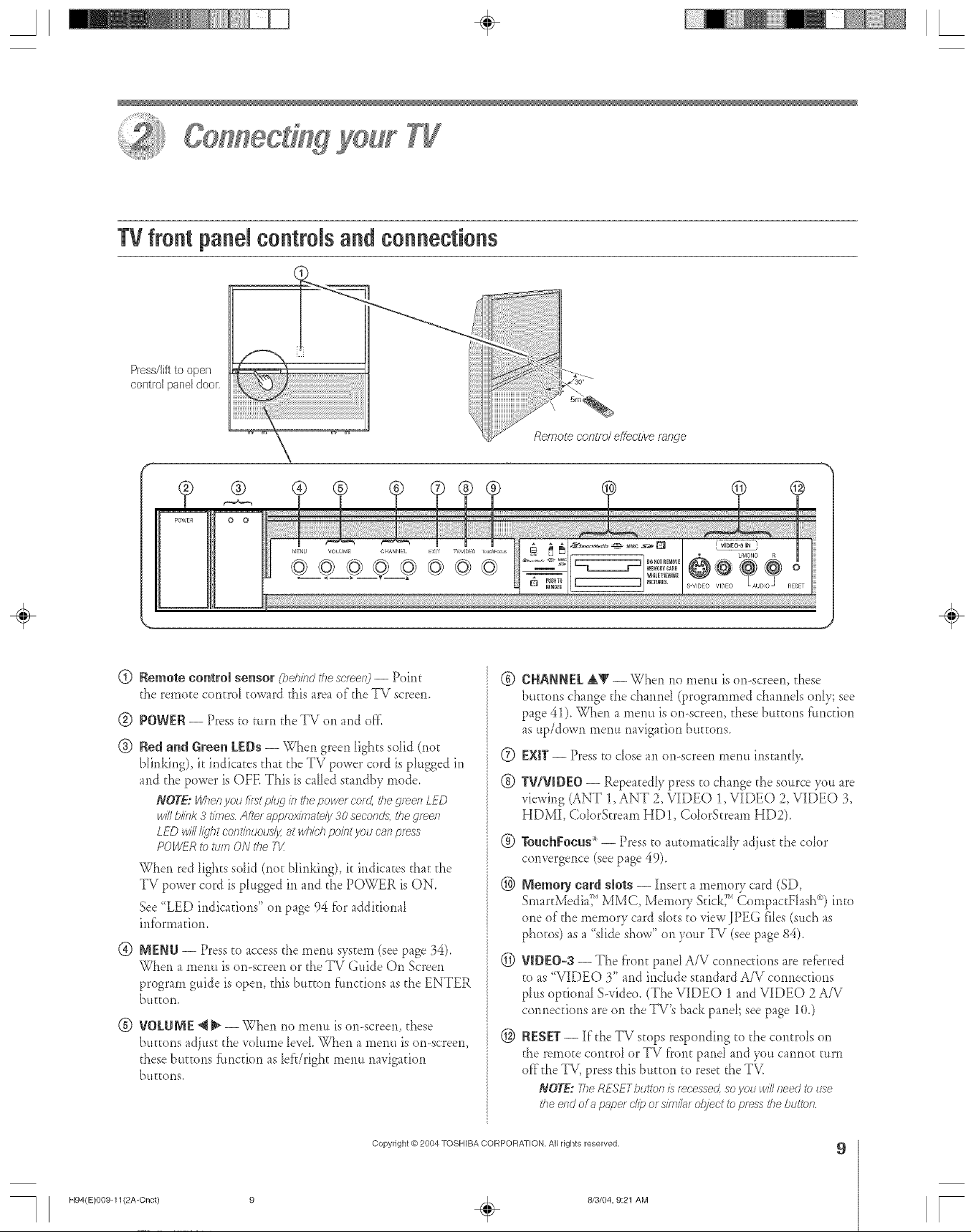
A ÷ L
TVfront panelcontrNs and connections
Press/lift to open
control panel door,
®
POWER
(_) Remote contromsensor (beh/bdthesc/een)-- Point
d_e remote control toward this area of"the TV screen.
® POWER -- Press to turn the TV on and off_
® Red al_d Greel_ LEDs -- When green lights solid (not
blirlking), it indicates that the TV power cord is plugged in
and the power is OFE This is called standby mode.
NOTE: WhenI/oufi/stp/uclin thepowercem',the.q/eenLFD
willblink3 times A£e/;,,pprox/_l;_tely30seconds,the green
LED willI/dhtc'ontinuousl_at whichpobt you cnnpfes-_
POWERtoturn ONthe T1/
When red lights solid (not blinkir_g), it indicates that the
TV power cord is plugged in and the POWER is ON.
See "LED indications" on page 94 fbr additional
infbrmadon.
®
MENU -- Press to access the merm system (see page 34).
When a merm is on-screen or the TV Guide On Screen
program guide is open, this bu_ton ftmctions asthe ENTER
buEEon,
0 0
MEt_b VOLUME C_IA_NEL EXIT TV/VlOEO Io_nFo_u_ _,,
® VOLUNE _ _ --When no menu is or>screen, these
bu_Eonsadjust the volume level When a metal is on-screen,
these butEons ftmction as lefdright menu navigation
buEEons,
L_ONO R
@
CHANNEL &Y --When no merm is or>screen, these
buttons change d_e charred (programmed charmds only; see
page 41). When a merm is or>screen, these butxons function
as up/down menu navigation bu_tons.
®
EXIT-- Press to dose an on-screen menu instar_tly.
®
TV/VIDEO -- Repeatedl} press to change the source }ou are
_iewirlg (ANT 1, ANT 2, VIDEO 1, VIDEO 2, VIDEO 3,
HDMI, ColorStream HD !, ColorStream HD2).
®
TouchEocas_-- Press to automatically adjust the color
convergence (seepage 49).
@
Memory card smots-- Ir_serta memory card (SD,
SmartMedia_i'_MMC, Memory Stick;_''CompactFlash_9 into
one of the memory card slo_sto view JPEG files (such as
photos) as a "slide show" on your TV (seepage 84).
@
VIDEO-3 -- The fron_ pared A/V cormections are referred
to as "VIDEO 3" and irlcIude standard A/V cormecdons
plus opdonal S-video. (The VIDEO 1 and VIDEO 2 A/V
cotmecdons are on the TV's back panel; seepage 10.)
@
RESET -- If the TV stops respor_ding to the controls on
the remote c(mtrol or TV front pand arid you cannot turn
off the TV, press this bu_ton to reset the TV.
NOTE: 777eRESETbu_tonisfec'essed,soyou willneedto use
the endof apape/ c/ipor simi/_¢ro/ject to pressthebutto/)
J
÷
H94(E)O09-11(2A-Cnct)
Copyright @ 2004 TOSHIBA CORPOFIATION, All rights reserved,
8/3/04, 9:21 AM
÷
9
r
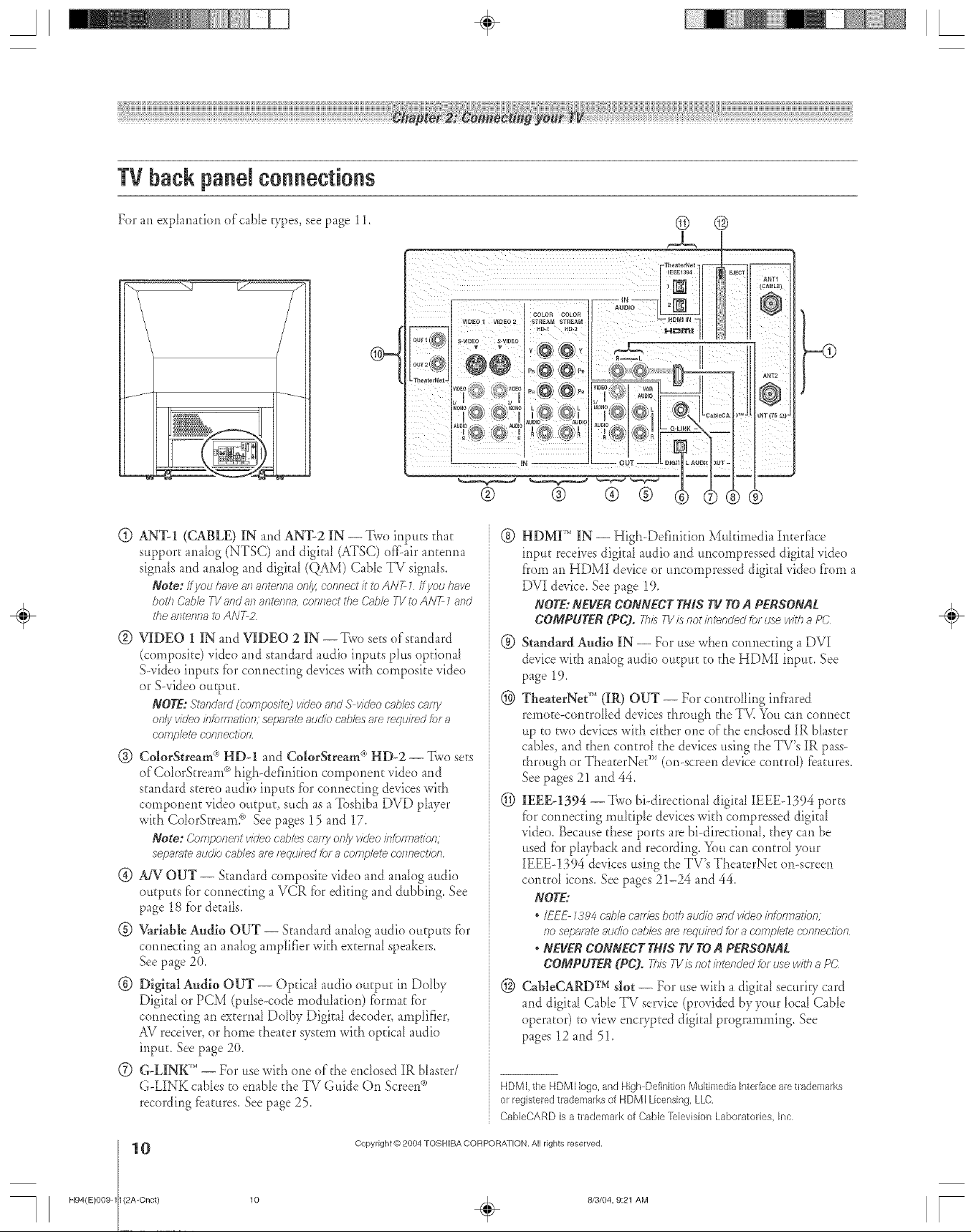
TVbackpanelconnections
For an explanation of'cable _:pes, see page 11.
G0h--
@ ANTq (CABLE) IN and ANT-2 IN -- Twe inputs that
support anaIog (NTSC) and digital (ATSC) off-air arlteima
signals and analog and digital (QAM) Cable TV signaIs.
Note:/fl/ou have an antenna on/)/,connect it to ANT 1/f you have
both C_ble 71/'and an antenna, co/i/lect t/le Cnb/e F1/toANT 7and
the 8fTtefffl8 to ANT;
@ VIDEO 1 IN and VIDEO 2 IN --Two sets of standard
(composite) vide() and standard audio inputs pIus optional
S-video inputs fbr conr_ecting devices with composite video
or S-video output.
NOTE;St;md_d(bompogitedvideoandS vk/eocablescc_,/7y
only video b_)fmatior_; sepmate audiocablesa_erequired _)fa
co_rJf2/ete COl_l?eotfoll
@ ColorStream(*HD-1 and ColorStream c''HD-2 -- Two sets
of'Cok)rStream °°high-definitkm comporlent video and
standard stereo audio inputs fbr cormecdrlg devic'es with
compor_ent video output, such as a Toshiba DVD player
with ColorStream_")See pages 15 and 17.
Note; Component v/deo cab/e'_caey on& v/deo infof_qat/on,
separate audio cables am _qui/ed Iota complete colTnect/orl
@ A_ r OUT -- Standard composke vide() and anaIeg audio
ouEpurs fbr cormecting a VCR fbr editing and dubbing. See
page 18 fbr details.
@ VariableAudio OUT -- Standard anak)g audio outputs fbr
connecting an analog amplifier with external speakers.
See page 20.
@ Digkal Audio OUT -- Optical audio output in Dolby
Digital or PCM (pulse-code modulation) fbrmat fbr
co*meeting an external DoIby Digital decoder, ampIifier,
AV receiver, or home theater system with optical audio
input. See page 2(L
(Z) G-LINK '_'-- For use with one of the enclosed IR blaster/
G-LINK cables to enable the TV Guide On Screen_
recording fbamres. Seepage 25.
© @
,-<f)
@ HDMF" IN -- High-Definition Mukimedia Interf_ce
input receivesdigital audio and uncempressed digitaI vide()
f}'oman HDMI device or uncompressed digital video f}'oma
DVI device. See page 19.
NOTE:NEVERCONNECTTHISTVTOAPERSONAL
COMPUTER(PC). 7his7q/isnotintendedYo_usewitha PC
(_) Standard Audio IN -- For use when connecting a DVI
device widi ana[og audio output to the HDMI inpuE. See
page 19.
(_) TheaterNet '_ (IR) OUT -- Fer controlling infi'ared
remote-contreHed devices threugh the TM You can connect
up to _',vodevices with either one of the enclosed IR bIaster
cables, and then control the devices using the TV's IR pass-
through or TheaterNet TM (on-screen device control) features.
See pages 21 and 44.
@ IEEE-1394 -->,vo hi-directional digitaI IEEE-1394 ports
fbr connecting mukiple devices with compressed digital
vide(). Because these ports are hi-directional, they can be
used fi)rplayback and recording. You can c(mtrol F)ur
[EEE-1394 devices using the TV's TheaterNeE on-screen
control icons. See pages 2!-24 and 44.
NOTE:
* IEEE7394c';ffdecarafesbothaudioandvideoinfo_r>ffion,
no sepaf_l_ atJdJ/ocablesa_ required fora c'ompbte connectior_
* NEVERCONNECTTHISTVTOA PERSONAL
COMPUTER (PC). ThisTVisf_ot/sltendedlotusewith;_PC
(_ CabieCARD TMslot -- For use with a digital sect*rip!card
and digital Cable TV service (provided by your local Cable
operator) to view encrypted digital programming. See
pages 12 and 51.
HDMI,the HDMI logo,and High DefinitionMultimedia interfacearetrademarks
or registeredtrademarksof HDMI Licensing,LLC,
CabieCARD is atrademark of Cable]-elevision Laboratories, Inc
÷
H94(E)O09-11 (21-_ct)
Copyright @)2004 TOSHIBA CORPORATION. All rights reserved.
10 . 8/3/04, 9:21 AM [
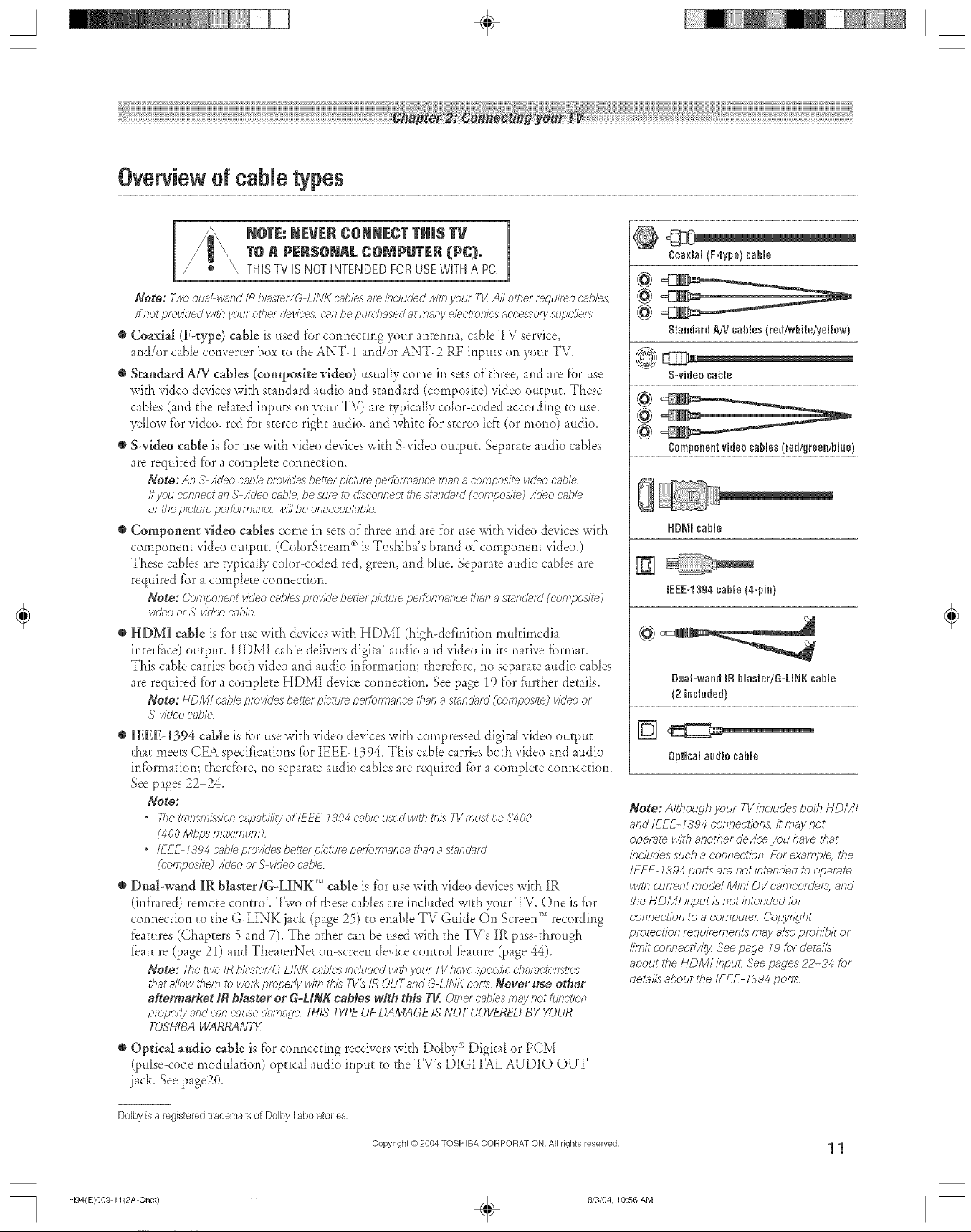
A ÷ L
Overview d cane types
NOTE=NEVERCONNECTTUrnSTV m
1
T@A P[R$OmAL COMPUTER (PC),
THIS TV ISNOT INTENDED FOR USE \A!FHA PC.
Note: TwoduaAw_md/Rbh_stet/GL//'dKcv2#esaf_dTchJdedwithyou/T1/A# otherrequhedcables.
finer providedwithyourother devices,cnnbepush)sod atmanyelectmr#csaooesso/ysuppliers
e CoaxiM (F-type) cable is used for conr_ectirlg )'our anterma, cabIe TV service,
and/or cable converter box to the ANT-1 and/or ANT-2 RF inputs on your TV.
o Standard AiV cables (composite video) usually come it1sets of three, and are tor _.tse
with video devices with standard audio and standard (composite) video output. These
cables (and the rdated inputs on your TV) are vpically co[or<oded according to use:
yellow tbr video, red fbr stereo right audio, and white fbr stere() left (or mono) audio.
o S-video cable is tbr use with vide() devices with S-video output. Separate audio cables
are required fbr a complete corHlection.
Note: An S videocablepmv/c/osbetterp/rtuf_ pe#o_>lnce than8 compositevideoci_b/e
ffyou connectanS videocable,be su/e tockscorff/ectthe st_/Tci_ffTi(COi;nposi_) vi(ieocobb
or thep/c'tumperiomTance#1/Ibe unaocopt_lbb
e Component video cables come in sets of three arid are tbr use with vide() devices with
component vide() output. (Co[orStream (*is Toshiba's brand of componer_t vide().)
These cables are typicaIIy co[or<oded red, green, and blue. Separate audio cables are
required fbr a complete cormection.
Note: (;omponont videoc>##osprovide!)otto/pitt/co poffofTrmncothai7a st_md;_fd(composite]
videoorS videocable
O HDMI cable is tbr use with devices with HDMI (high-defirfitiorl multimedia
intert_ce) output. HDMI cable delivers digital audio and video in its native fbrmat.
This cable carries both vide() and audio infi)rmatiom therefi_re, no separate audio cables
are required tbr a complete HDMI device cormectiorl. See page 19 fi)r t:tlrther details.
Note: HDM/cablepmvio'es botte_picturopo#orTnarmothat7ast_mo'_m'(('ompos/to) videoo_
S vk/eocable
O IEEE-1394 cable is tbr use with video devices with compressed digital video output
that meets CEA specifications tbr IEEE-!394. This cabIe carries both video and audio
irltbrmation; theretbre, no separate audio cables are required tbr a complete cotmection.
See pages 22-24.
Note:
• The_/nsm/ssionc_lpabilityoflEE_ _394c_,,b/eused withthis T1/rrlustbe$400
(400Mbpsmaxdr/uol]
• /EEE _394cableprovidesbettelpictu/epol_)f_r_ancethana stand_ffd
((-omposite2vkieoor S videocable
DuM-wand IR blaster/G-LINK'" cable is tbr use with video devices with IR
(tuff')red) remote control Two of these cables are included with your TV. One is for
cormection to the G-LINK jack (page 25) to eriable TV Guide On Screen _*recording
_bamres (Chapters 5 arid 7). The other can be used with the TV's IR pass-through
feature (page 21) arid TheaterNe[ on-screen device control tbature (page 44).
Note: 7hetwo/R blasto//G LINK c'_#)losincludedwithyour TV1>Tvespot#it c-I?_acte#st/cs
thata/lowtho177to wofi<propertywith this TV_IROUTand G LINKports NeFeg use ether
alters)tRot _ blaster or G-UN_ rabies with this TV. Othercables177_yRotfufTot/or_
propertyandcr/ncausedJmage THiSTYPEOF DAMAGEIS NOTCOVEREDBY YOUR
TOSHtBAWARRANTX
Optical audio cable is ti)r cotmectir_g receivers with Dolhv'_ Digital or PCM
(ptdse<ode modulation) optical audio input to the TV's [)IGITAL AUDIO OUT
jack. See page2(L
@[_r ii!1
go)sial (F=type)cable
@
@
8tandard AH cables {red/wbitefyellow}
@
S-video cable
@
Component video cables {redlgreen/Nue
HDNI cable
[]
IEEE=1394 cable {&pin}
÷
Duabwand Ifl Naoter/G-LNRcable
(2 included)
Optical audio cable
Note: A/though your TV#?c/udes both HDMI
and/EEE- Z394 (;onnect/ons, it may not
operate with )nodder device you have 1#at
inc.ludessuch a r:om_ection, For examp/e, #_e
/EEE- _394 pofIs are not intended to opemlo
with OufTent me(Jet/V]//?/DV cam(?r)frJefe, and
#_eNDM; input is not inte_?ded for
r:onnec/fon to a oomputoL ()op'¢fTght
protection requirements may a/so prohibit of
/#?fit cof/r/oct/v/l]/ See page Z9 for r/e_/Is
about the HDMI inpuL See pages 22-24 for
r/el)its about the/EEE- _394 pelts
Dolby is a registered trademark of Dolby Laboratories,
H94(E)009-11(2A-Cnct) 11
Copyright e) 2004 TOSHIBACORPORATION, All dghts reserved,
8/3/04, 10:56 AM
11
[

A ÷ L
Youcan connect dif'fbrent p.,,pesand brands of devices to your TV in se\era{ dif_brent configurations. The conr_ection ilktstrations in
this manual are representative of"b'pical de_ice connecuons only. The inpuUoutput jacks on your de_ices may dif'f'erf'rom those
illustrated herein. For details on connecting and using your specific devices, refbr to each de_ice's owner's manual
Connecting a digitaJCabJeCARDTM
This digitaI television is capable of receiving anaIog basic, digital
basic, and digital premium cane tdevision programming by
direct connection to a CaNe system providing such
programming.
A securipi card (such as a digitaI CableCARD_'*), provided by
3_)urCable operator, is required to view encrypted digital
programming.
Certain advanced and interactive digital cane services (such as
video-on-demand, a CaNe operator's enhanced program guide,
and data-enhanced tdevision services) will not work with the
use of a CaNeCARD and may require the use of"a separate
set-top box tTomyour CaNe operator.
For more infbrmafion, call your local CaNe operator.
Youwill need:
one digital CableCARD (contact your CaNe operator)
digital Cable subscription service (contact your Cable
operator)
To view encrypted digitM channels:
1. Connect your digital Cable TV cable to ANT-!.
2. Wkh dae front of"the CableCARD TM fi_cingright, insert it
into dae CableCARD sIot on the back of dae TV (see
illustration below lefv).
3. Af'ter the CableCARD is inserted, a CableCARD opdon
appears in the APPLICATIONS menu, with infbrmafional
screens provided by your digital CableCARD service. See
page 5 ! for additional infimaation.
[m
#_Navigate _Select _aack _i_£xit
NOTE:
• NeverremovetheCab/eCARDcare/ess/_ Besu/stouse
theEJECTbuttonwhenfe/noving the&_bbO_RD
From digital
Cable service
(connect to
ANT 1 only)
• IVeverbsertartyo/ject ot c_tld (/nc/ud/eg without
limitation, a PCMC/A cnrc/) othertharla Cabb('ARD
bto theCableCARDslo_
• A/w{_ysmakesumthe('i_b/eCARDish_c/ngtheoonect
dii_ct/o/7
• ('on/lectthecabbf,{_fyourd_/M/CabbTVsefv/ceto
ANT1onl}/
• A dkjital (3_ble subsc//pt/on/s required tousea
&lbleCARD (}'OfTtUCt yOUr Oat)/e oom[)af_y for
information
• Ifti_e 73/locks up witll the (7;_DleCARDinserted, press
the RESETbuftotl on the 737'florlt of urlp/dgthe Tk' plug
it b agai[? af7d press POWER
• WTersusingaCatgleCARD, channdptoglT_mmincl
(page 4 0 /s unnecessary because the CabbC'ARD
automatically loach8the Cabb dTarlfTdlist iilto the TV_
c'has;v;sdmelnos_
• The &sh/eC'ARD will take seve/d secon& to <'pair"with
the T_ (';_bleCARD btomTation and channd listings/viii
riot be awfflahle until this "pai/2lg" process is completed
÷
CableCARD is a trademark o_'Cable Television Laboratories, ][nc.
H94(E)0124 (2B-Cnct)
12
Copyright @)2004 TOSHIBA CORPORATION. All rights reserved.
12 . 8/3/04, 3:41 PM [
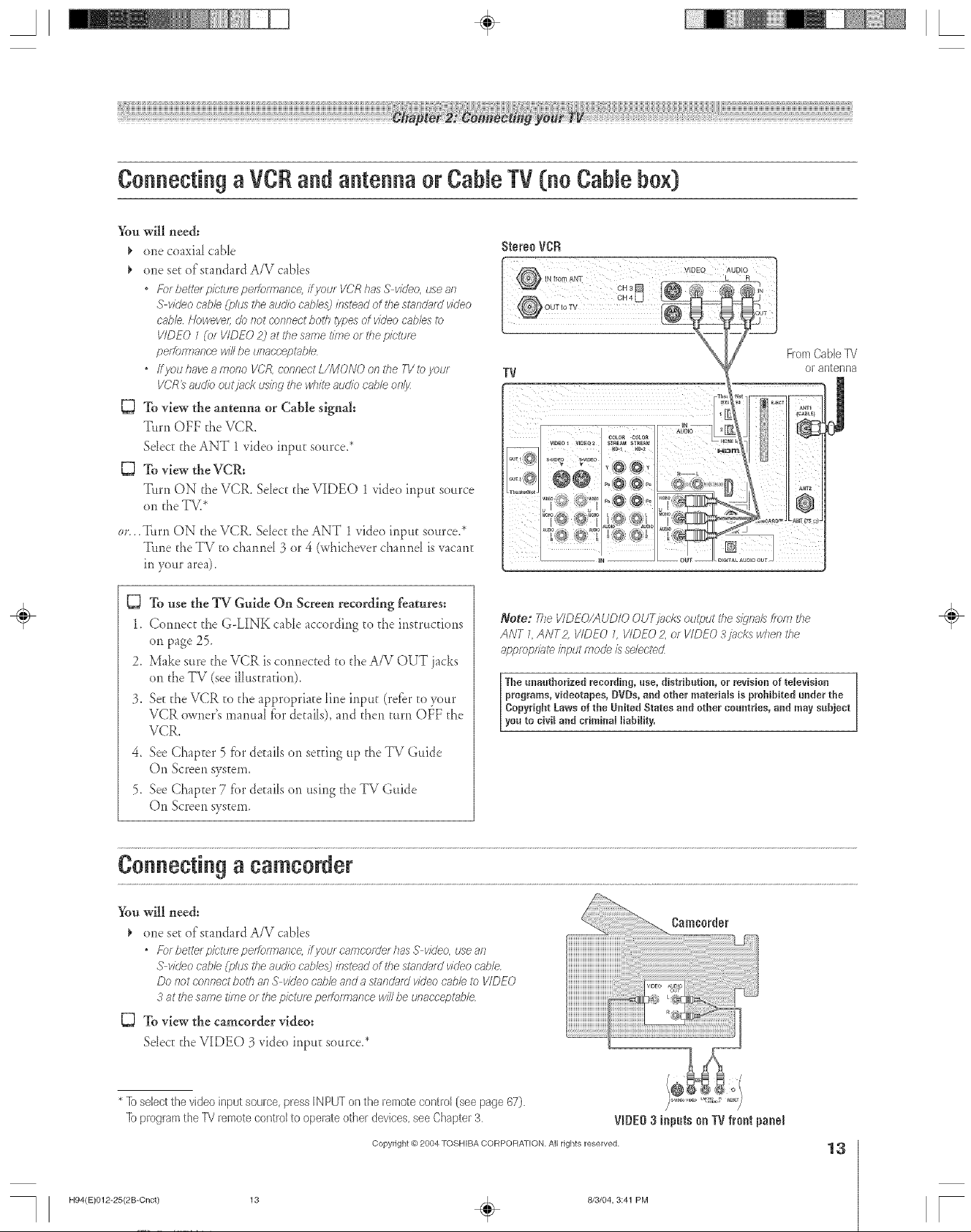
A ÷ L
Connecting a VCRand antenna or CabJeTV (no CabJebox)
You will need:
one coaxial cable
one set of standard A/V cables
* For butte/pietu/e peitoerlanc< if you/VCR has S video, usean
S vkleo cobb (plus rile audio cabbs:) instead of the stHnd_ffdvideo
cable HoweveL do not connect hurl7 types of video cables to
VIDEO 1 (or VIDEO 2j at the same time of the picture
peffofTnanee winbe unaeceptabb
* ffyou have a menu I/CR connect L/MONO on the TVto your
I/'CR_ audio outjnek using tile whM audio cable onl%
To view the antenna or Cable sig!l_al:
Turn OFF the VCR.
Sdect the ANT 1video inpur source.*
To view the VCR:
T.rn ON the VCR. Select the VIDEO 1video inpur source
on the TV.*
Stereo VCFI
rum AN_ VIDEO AUDIO
!OUTtoTS
FromCable1_/
or antenna
._[itrn ON the VCR. Sdect the ANT 1video input source.*
Tune the TV to cham_d 3 or 4 (whiche_er cham_d isvacant
in your area).
To use the TV-Guide On Screen recording features:
1. Connect the G-UNK cable according to the instructions
on page 25.
2. Make sure the VCR is cormected to d_eA/V OUT jacks
on the TV (seeillustration).
3. SeEd_eVCR to d_eappropriate Iirle input (refbr to your
VCR owner's manual fbr det:ails),and then turn Ot_F d_e
VCR.
4. See Chapcer 5 fbr deEailson seEdngup the TV Guide
On Screen system.
5. See Chapcer 7 fi)r deEailson using the TV Guide
On Screen system.
Connecting a camcorder
You will need:
one set:of standard A/V cables
* For bertel pletule peifoirrlanc< ifj/oul car;?corUel has S video, use an
S video cable (plus UTeauciio cables;)instead of tile sesnd_ffdvicieo c'_sble
DO I)Ot C'()sTfTectboW?81),5'video cable arid a sr_oldiffd video cable 17)VIDEO
3 at the same time or tbe pk'tule peitoersance win be tJllaccef2bdT/e
To view the camcorder video:
Sdect: t:heVIDEO 3 video inpu_ source.*
Note: 2_e VIDEO/AUDiO OUT_/?_cksoutput the s/:qna/sfrom the
ANT 7 ANT2 I/IDEO 1 VIDEO 2, or VIDEO 3jacks when the
approprTDte/bput mode is se/ectecZ
The unauthorized recording, use, distribution, or revision of teJevisiun
prug:'ams, videotapes, DVDs, and uther materials is p:'ebibRed under the
Copyrigbt Laws of tbe United States and uther countries, and may subject
yea to civil and criminaJ liabiJity.
÷
* Io select the video input source, press IN PUT on the remote control [see page 67).
Io program the PV remote control to operate other devices, see Chapter 3.
Hg4(E)012-25(2B-Cnct) 13
Copyright @ 2004 TOSHIBA CORPORATION, All rights reserved,
8/3/04, 3:41 PM
13
[
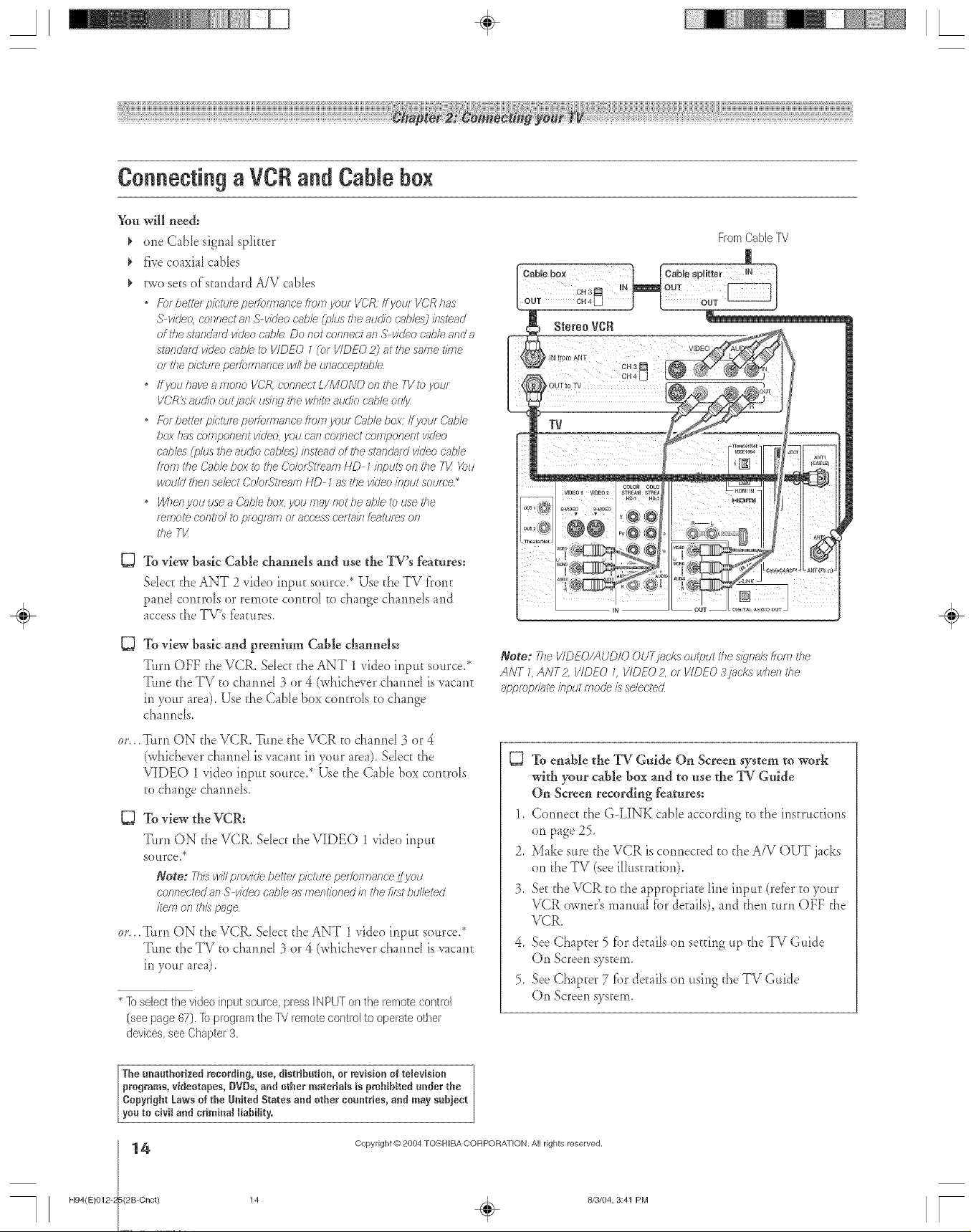
A ÷ L
Connecting a VCRand Cable box
%u will need:
¢ one CaNe signal spfitrer
five coaxial cables
two sets of standard A/V cables
* For bette_ pictts_e peffoersance from yr)uz VCR If your VCR has
S vide& connect an S-video cable (plus dTeauckb cntde_3instead
of the standard vkleo cable Do nor connect an S vkleo c_b/e and a
sl?ffldnfd video cabb i>_VIDEO 1(or VIDEO 2) at the same f/?rle
or the picture perfoeTlanee wi// be unac'cept_bb
* ffyouhaveamono VOR connectL/MONOonthe FVtoyour
VCRt_audio outj_mk usieg the whffe audio cable only
* For bette/pictm_ peitoer?ance f/orTIyou/Cable boy if your &_hle
box has componel2t video. VOtJ can CORReCtcomponent video
cables Cph/srite auc#o cable.,L_bsteild of the st;mdard video cable
hem the Cabb box _ £ileCo/orStream HD 1 inputs on the 71/:@u
would tlTen sebct C'o/orStmam HD 7 as the video input sot.lfc'e_
* Who/) you use a &sble box. you may not be able to use the
r_l?7ote contTo/ to D/o_lelTi or access certain featte_s on
the T_/
StereoVCR
FromCaNeTV
D To view basic Cable channels and use the _W*sfeatures:
Sdect: the ANT 2 video inpu_ source.* Use _heTV t'ront
pand controls or remo_e control to change cha*mels and
access the TV's tbatures.
C3
To view basic and premitml Cable channels:
Turn OFF the VCR. Selec_daeANT 1 video iplput source2
Tune the TV to chanpM 3 or 4 (whichever charred isvacant
in your area). Use daeCable box controls to change
cha*mds,
OF.,
._[itrn ON the VCR. Ttme t[_eVCR to channel 3 or 4
(whichever charred is vacan_ in your area). Sdect the
VIDEO 1vide<)iplput source.* Use the Cable box controls
to change cham_ds,
To view the VCR:
T, rn ON the VCR. SeJec_ the VIDEO 1 video inpu_
sottrce2
Note: ThiswillprovidebetterpicturepertonnanceLtvou
connectedanS vkleocg_b/easmentkmedin thefifat btJ/leted
item onthispnge
or...Turn ON the VCR. Se_ec[ the ANT 1 video inptt_ source.*
Tune the TV to cha*md 3 or 4 (whichever cha*md is vacant
in your area).
* lb select the video input source, press IN PUT on the remote control
(see page 67). lb program the IV remote control to operate other
devices, see Chapter 3.
÷
Note: The VIDEO/AUDiO OUT,jacks oul>ut the s_gna/,'_#ore the
ANT _ ANT2, VIDEO _ VIDEO 2. or VIDEO 3lacks when the
appropriate k_putmode is selectecZ
To enable the TV Guide On Screen system to work
with your cable box and to use the TV Gtfide
On Screen recording features:
1. Co*mect d_eG-LINK cable according to d_e instructions
on page 25.
2. Make sure the VCR is copmec[ed to the A/V OUT jacks
on the TV (seeillustration).
3. Set the VCR to the appropriate line input (retbr to your
VCR owner's manual for detaiJs), and then turn OFF the
VCR.
4. See Chapter 5 [or de_aiJson setting up the TV Guide
On Screen system.
5. See Chapter 7 fbr details on using the TV Guide
On Screen system.
The mm_thorized recording, use, distribution, or mvisio_ of tdevisiou
programs, videotapes, DVDs, a_d other materials is pmbibited u_der the
Copyright Laws of the UnRed States a_d other countries, and may subject
you to civi_ and criminal liability.
H94(E)0124 (2B-Cnct)
14
Copyright @ 2084 TOSHIBA CORPORA]ION. All rights reserved.
14 _ 8/3/04, 3:41 PM [
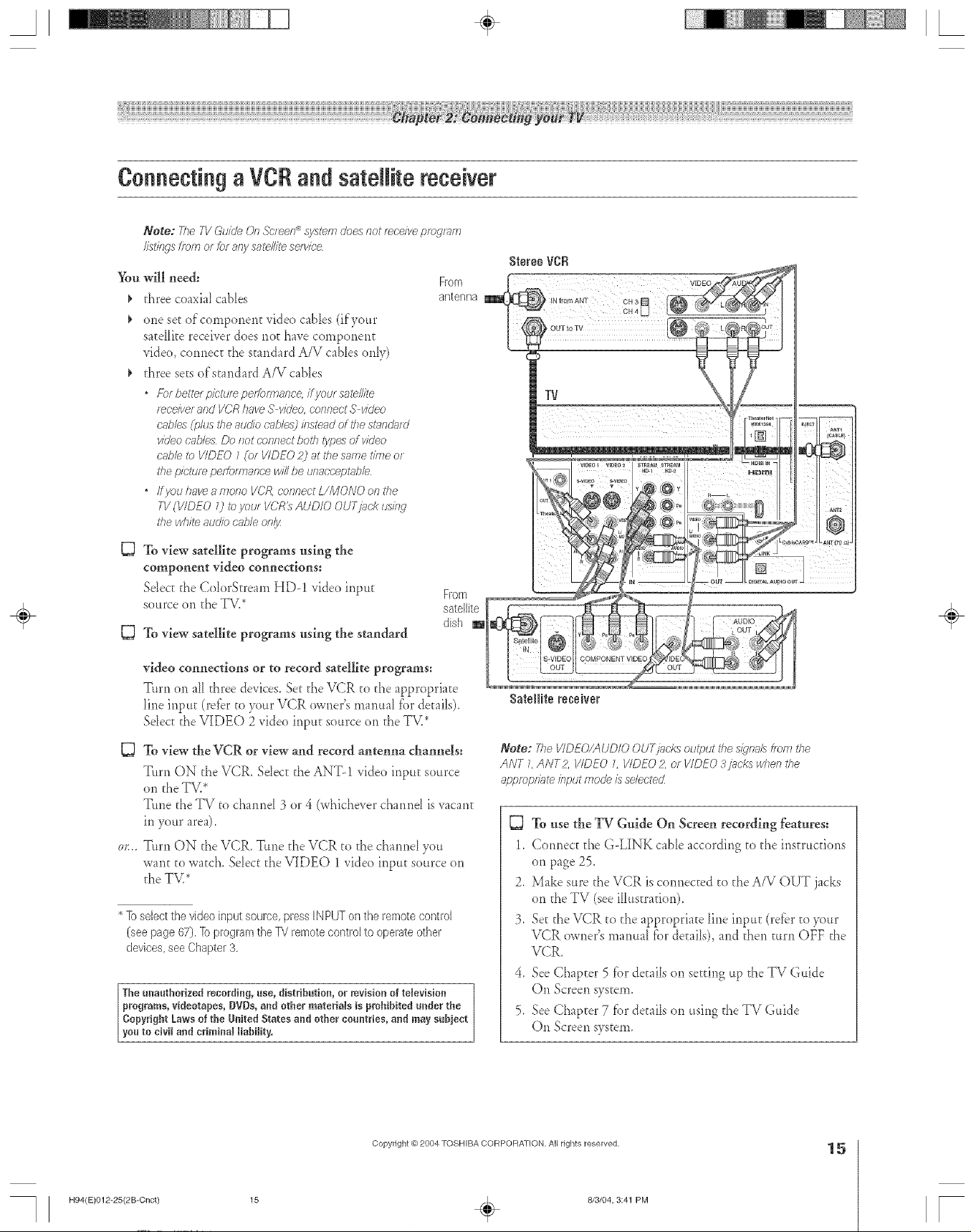
Connecting a VCR and sateJJitereceiver
Note: The TV Guide On Screen _ system does not receive program
I/st177gsfron? or for arty satellite serwce
You will need:
_, three coaxial cables
_, one se[ ef cemper_er_t video cables (ifyour
sateIIite receiver dees r_e[ have cernpor_en[
vide(), cotmec[ d_e standard A/V cables only)
d_ree sets efs[andard A/V cables
• f%rbette/picture peffonrlanc< ifyoln satellite
receiverandVCRhaveS video connectS vkleo
cables(_olustheaudio cr;,b/e._2inste_dof thestan@rd
videocables Do not connectboth _/pe,_of video
cablei?)VIDEO 1(or I/IDEO2) at thesame f/?rleor
thepictureperformancewinbe unacc'eptabb
• ffyou haveamono I/CA c-or?f?ectZ/MONO on the
T1/(VIDEO 0 _)your VCR_AUDIO OUTj_c'kusi/w
the whiteauogbcab/eon/_
C3
To view satellite programs using the
component video connections:
Sdec[ the ColerS[ream HD-! video input
source on the TV.*
To view satellite programs using the standard
From
antenna
From
satellite
dish m
StereoVCR
÷
video connections or to record satellite programs:
T, rr_on aH three de_ices. SeEd_eVCR to the appropriate
lirle irlpttt (refer te your.VCR owner's manual tbr details).
Sdect the VIDEO 2 video input source on the TV.*
C3
To view the VCR or view and record antenna channels:
Turn ON the VCR. Sdec[ the ANT-! video input source
on the TV.*
Tune the TV to cham_d 3 or 4 (whichever cham_d isvacant
in your area).
T, rn ON the VCR. Ttme d_eVCR [o the channel yeu
war_tto watch. Sdect the VIDEO 1 _ideo input source on
d_eTV.*
* ]o select the video input source, press IN PUT on the remote control
(see page 67). ]o program the TV remote control to operate other
devices, see Chapter 3,
The mmuthorized recording, use, distribution, or revision of television
programs, videotapes, DVDs, and other raateriaJs is pmhihRed under the
Copyright Laws of the United States and other countries, and may sabiect
you to civil and criminal liability.
Satellite receiver
Note: The VIDEO!AUDIO OUTjac£s ou@ut the s/)'na£ from the
ANT 7,ANT2, I/IDEO L VIDEO 2, or VIDEO 3/?_ckswhen the
appropr_?_teinput mode £ selected
To use the TV Guide On Screen recording features:
1. Connect the G-LINK cable according to the insmtcdons
on page 25.
2. Make sure the VCR is connected to the A/V OUT jacks
on the TV (seeillus[radon).
3. Se[ the VCR to the apprepriate line input (retbr to >ur
VCR owner's manual for de[ails), and then mrn OFF the
VCR.
4. See Chap[er 5 for details on setting up the TV Guide
On Screen system.
5. See Chapter 7 [br de_ailson using the TV Guide
On Screen system.
H94(E)012-25(2B-Cnct)
Copyright @ 2004 TOSHIBA CORPOFtATION, All rights reserved,
15
813/04, 3:41 PM
÷
15
r
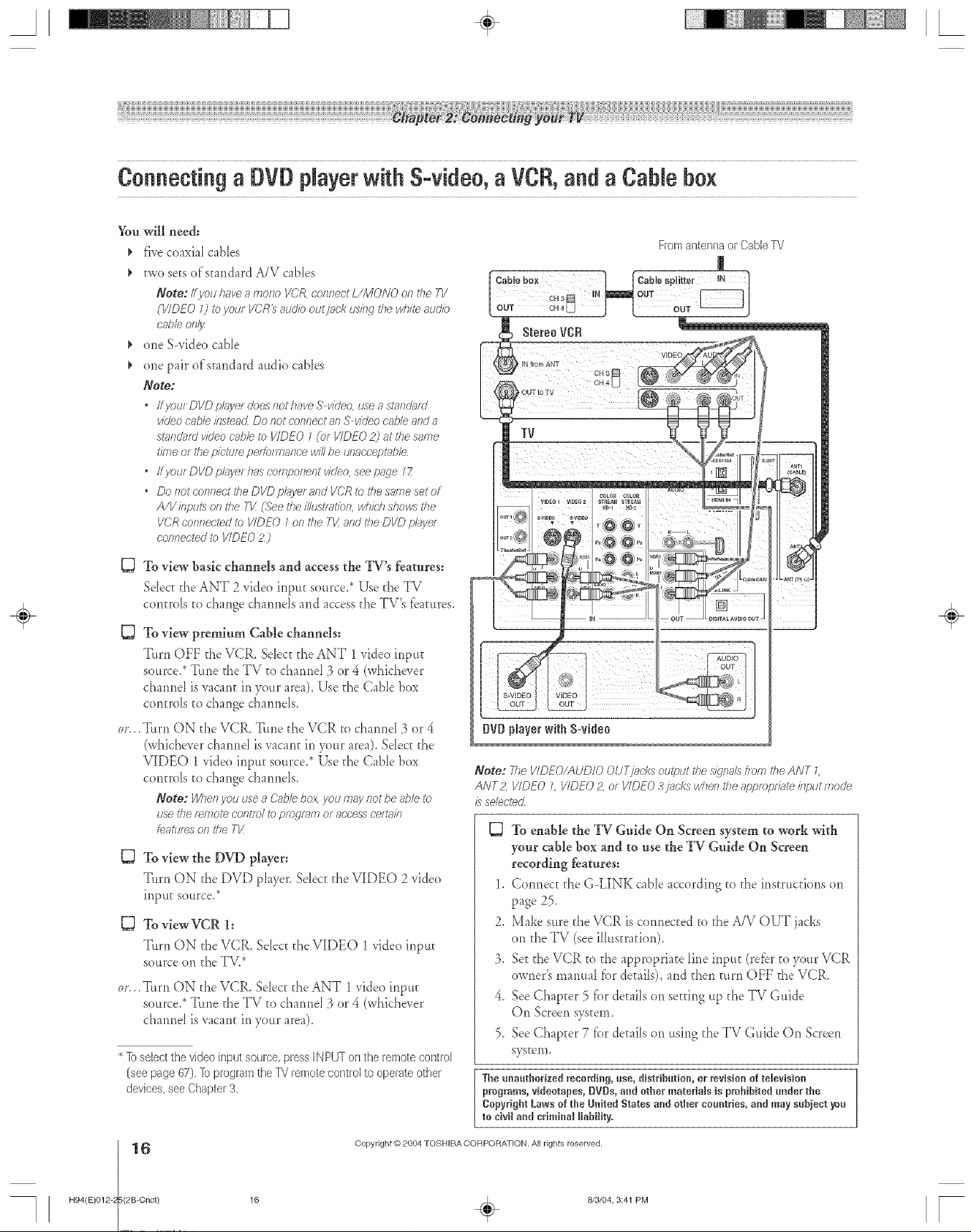
A ÷ L
ConnectingaDVDplayerwith S-video,aVCR,andaCablebox
Y{m will need:
five coaxial cables
two sees of standard A/V cables
Note: Ifyouhaveamono VCR,connectL/MONO onthe 7T'
(VIDEO7) toyouf VCR_aud/boutjack usingthe whM audio
cobb onl_
one S-video cabie
one pair of standard audio cables
Note;
* Ifyour DVDplnyerdoesnot haveS vkleo,usea standard
videocableinsteacLDo not connectanS videocnbleanda
smnda/dvideocobb to VIDEO1CotVIDEO2) atthe same
time or thepictureperformance WiNbe unaccept_ble
* ffyourDI/Dpl_yerh_scompooentvideo, seepage ZZ
* Do not c'oonecttkeDVDpl,hyerand VCRte thesamesetof
A/V bpu_son the T1/(Seethei/ItJst/?£/_)o,whM?showsthe
V(_'Rconnectedi_)VIDEO1onthe Tk'and theDVD plJye/
connectedto VIDEO2)
To view basic channels and access the TV's features:
Sdect the ANT 2 _ideo inpuE source2 Use doeTV
controls to change cha*mds and accessthe TV's features.
C3
To view premium Cable channels:
Turn OFF the VCR. Sdect _heANT 1 video input
source.* Tune the TV to channel 3 or 4 (whichever
channel isvacam in your area). Use the Cable box
controls to change ci_a*mels.
OF.,
._[itrn ON the VCR. T_me the VCR to channd 3 or 4
(whichever charred is vacam in your area). Sdect the
VIDEO 1video irlpm source.* Use the Cable box
controls to change chaimds.
Note: When you use a Cable box, you rn_y not be able to
use the f_/770tecon*let ih)prog/_m or access co/rain
lea*toes of} the TV
To view the DVD player:
Turn ON the DVD pk_yer.Sdect the VIDEO 2 _ideo
inpu_ source/
To view VCR 1:
T, rn ON the VCR. Select the VIDE() 1 video input
source on the TV.*
or... Tttrn ON the VCR. Sdect the ANT 1video inpu_
source.* Trine the TV to chanl'_el3 or 4 (whichever
cbamlel isvacant in your area).
* lo select the video input source, press [NPUT on the remote control
(see page 67). ]o program the ]_/remote cont]ol to operate other
devices, see Chapter 3,
Fromantennaor CaNeTV
÷
Note: 7he VIDEO/AUDiO OUTj?_eksoutput the s/_/nalst/om the ANT L
ANT2` VIDEO L VIDEO 2, or VIDEO 3j?_ckswheo the appmprgffe /?tput /node
is selected
To enable the TV Guide On Screen system to wnrk with
your cable box and to use the TV Guide On Screen
recording feaures:
1. Co*mec_ the G-LINK cable according to the ir_str,cfions on
page 25.
2. Make sure the VCR is cormected to the A/V OUT jacks
on the TV (seeillustration).
3. SeEthe VCR to the appropriate Iine inpu_ (refer to your VCR
owner's manual for de,oils), and then turn OFF the VCR.
4. See Chapter 5 tbr details on set_ing up the TV Guide
On Screen system.
5. See ChapEer 7 tbr details on using the TV Guide On Screen
sysEeln,
The unauthorized recording, use, distribution, or revision of television
programs, videotapes,DVDs, a_d ether materials is prohibited under the
Copyright Laws of the U_ited States and ether countries, a_d may subject _u
te civit a_d crimi.a_ _iabi_ity.
H94(E)0124 (2B-Cnct)
16
Copyright @ 2004 TOSHIBA CORPORA) ION. All rights reserved.
16 _ 8/3/04, 3:41 PM [
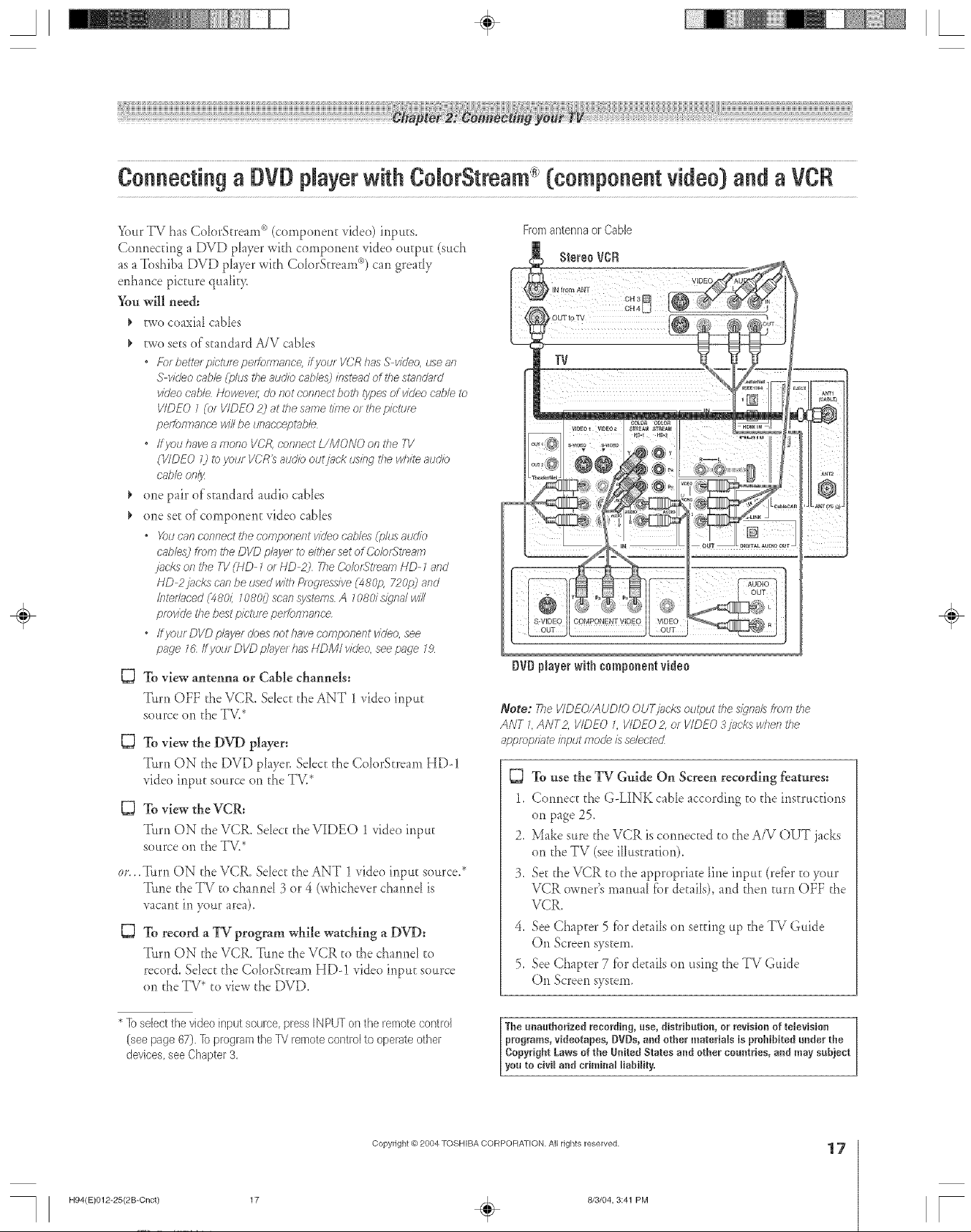
A ÷ L
Connectinga DVDplayerwith ColorStmam(componentvideo)andaVCR
Your TV has Co[orStrearn _*(component video) inputs.
Com_ecdng a DVD player with cornponer_t video outpuE (such
as aToshiba DVD player with Co[orStrearn '_) can grea@
enhance picture qua[it T,
You will need:
_' two coaxial cables
_, two sets of standard A/V cables
• Forbettel pit'tul_ petforrnance, ifyoul VCRhas S video, _se an
S videocable(pills theauclk_cat)los)insteadoflhe smndam'
videocable Howeve/;donot cof?f?ectbotbi)/f.)e_ ofvkJeocnb/eto
VIDEO1 (of VIDEO2) attbe sametime or thepicture
peffomTancewillbe unaccept_bh
• ffyou haveamono VCR,coffflectUMONO on/7?e71/
(VIDEO0 to your VC)R_aud/boutjack usingtile whMaudio
cableonly
_' one pair of standard audio cables
_, one see of component video cables
• X)ucanconnectthe componelltvideocnb/es(i)lussun)k)
cables)from the DVDp/aye/to eithersetOfCO/OfStI_RIT?
]3*C/(S Of7 the ]]/(HD 1 of HD 2) ',rileO<)bfStl_alT]HD-Zand
HD 2jacks cnnbe used withPmgf_ssl_ (480p. 720p) and
//tteflnced(_80/: 10800scansystem&A 708d s/qndwill
pfovk/ethebestp/ctuleperformance
• ffyr)urDVDp/ayerdoesnotl)avecomponentv/deo, see
page 1Uff J/otJrDVDpl_/ hasHDMI vkJeo,seepnde Z,9
To view antenna or Cable channels:
Turn OFF the VCR, Select the ANT 1xideo input
source on the TV.*
TOview the DVD player=
Turn ON the DVD player. Sdect the Co[orStream HD-!
video input source on the TV.*
To view the VCR:
Turn ON d_eVCR. Select d_eVIDEO 1 video input
source on the TV.*
•Turn ON the VCR. Select the ANT 1 video input source.*
Ttme the TV to channd 3 or 4 (whichever channd is
vacant in your area).
D
To record a TV program while watching a DVD:
Turn ON the VCR, Tune the VCR to the charmel to
record. Select d_e Co[orStream HD-! video input source
on the TV* to view the DVD.
Fromantennaor Cable
Stereo VCR
÷
DVDpmayerwith componentvideo
Note: _?e VIDEO/AUDIO OUTj)cks output the signal8 _rom the
ANT I, ANT2, VIDEO L VIDEO 2, of VIDEO 3j?_ckswbe/_ tbe
appropm?_teinput mode/s selected
To use the TV Guide On Screen recording features:
1. Connect d_eG-LINK cable according to dae instructions
on page 25.
2. Make sure the VCR is connected to the A/V OUT jacks
on the TV (seeillustration).
3. Se_the VCR to the appropriate line inpu_ (refbr to your
VCR owner's manual fbr details), and then turn OFF the
VCR.
4. See Chapter 5 for details on setting up the TV Guide
On Screen system.
5. See Chapter 7 fbr de_ailson using the TV Guide
On Screen system.
* lb select the video input source, press [N PUT on the remote control
(see page 67). lb program the TV remote control to operate other
devices, see Chapter 3,
H94(E)012-25(2B-Cnct)
The unauthorized recording, use, distribution, or revision of television
programs, videotapes,DVDs,and other reateriMs is prNfibited under the
Copyright Laws of the United States and other countries, and may subject
you to civil and crireina_liability.
Copyright @ 2004 TOSHIBA CORPOFtAT[ON, All dghts reserved,
17
8/3/04, 3:41 PM
÷
17
[
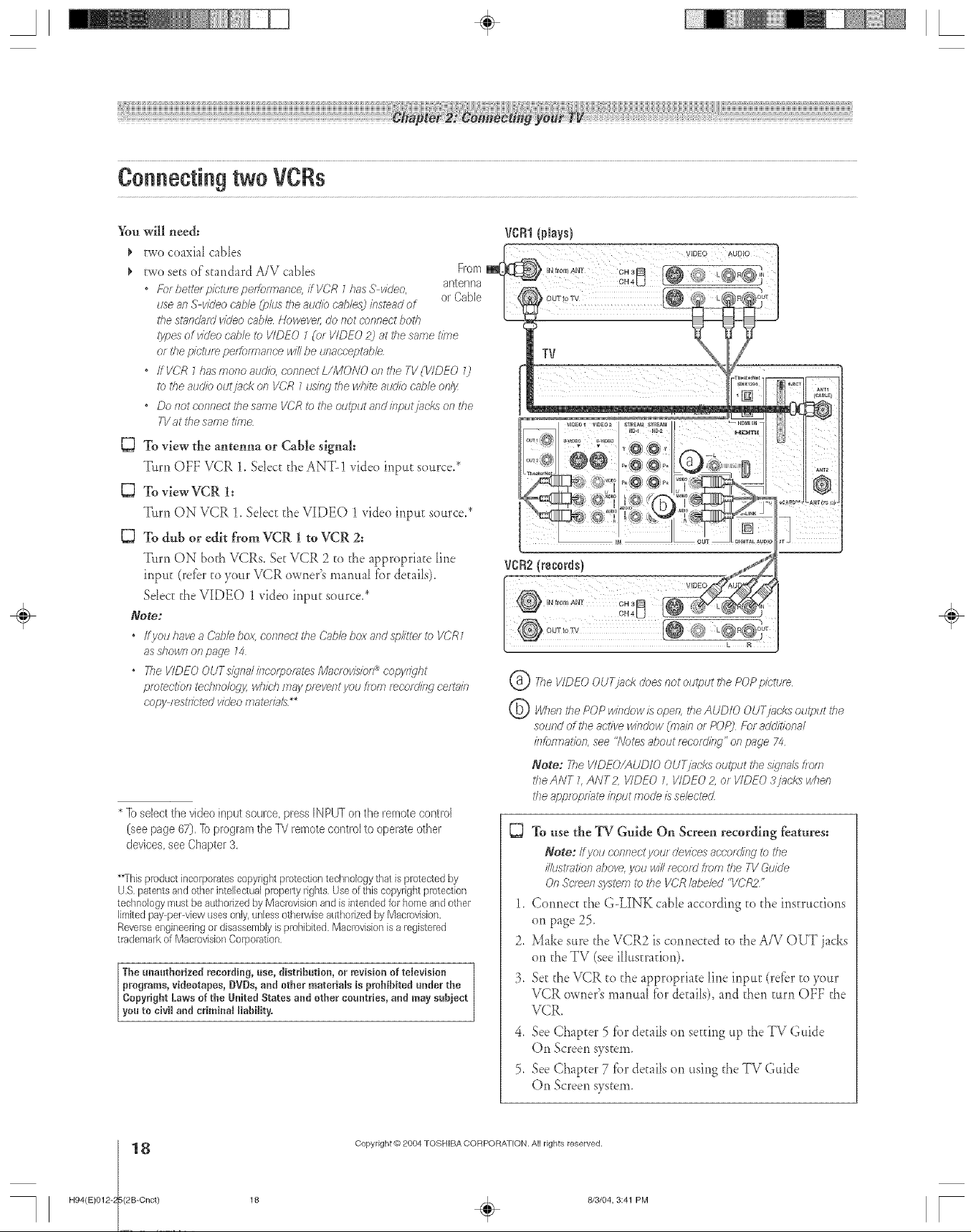
A ÷ L
Connecting two VCRs
You will need:
two coaxial cables
two sets of standard A/V cables From
* Eor better pk-tur_ peffolirmnce, ITVCR 1has S video, antenna
use 8f7S video cnb/e (plus the audio cables) bstead of
i'he sm/_dald video cable Nowevel; do slot connect botb
lypes of vldeo cnb/e to VIDEO Z (or VIDEO 2) at tile same t/hie
el_i'hepictur_ pe#or_rmnce wit be unaecept_sbb
, # I/CR Zhas inono auckb, connect L/MONO oil the TV(VIDEO 7)
to the audio out jack orsVCR Zusing the white audio c;/ble onl_z
* Do not connect frye same VCR to the output and bput/acl<s on tlIe
TVat tbe same time
gJ
To view the antenna or Cable signal:
Tttrn OFF VCR 1. Sdect the ANT-! video input source.*
To view VCR 1:
C3
Turn ON VCR !, Sdec_ the VIDEO 1 video inpu_ source,*
To dub or edit from VCR 1 to VCR 2:
gJ
Turn ON both VCRs. So; VCR 2 to the appropriate line
inpu_ (refbr to your VCR owner's manual for deEails).
Select the VIDEO 1 video inpu_ source.*
Note:
* ffyouhavea&#)lebox c'onnect#_eCableboxandsplitte/_b VCR1
asshownon paFe 14
* TheVIDEO OUTs/gndhlcorpol_,tes/Vlacmvlsion_copying/It
plotectfontechnolog_w/7/c/7maypr_ventyot._flora [_COld/f W cel_SJn
copyf_stdetedvideomaterial8*_
* lb select the videoinput source,pressINPUTonthe remotecontrol
(seepage 67).lb programthe Ydremotecontrol to operateother
devices,seeChapter3.
**Thisprr}ductincorporatescopyright proteclion technologythat is protectedby
U.S,patentsand other intellectualprope_tyrights. Useof thiscopyright protection
technology mustbe authorizedby Macrovisionand is intendedfor homeand other
limitedpay per-view usesonly,unlessogserwiseauthorizedby MacFovision.
Reverseengineeringor disassemblyis prohibited. Macmvisionisategisteted
trademark of MacrovisionCorporation,
The unauthorized recording, use, distribution, or revisionof television
programs, videotapes, DVDs, aad other materials is prohibited under the
Copyright Laws of the United States and other countries, and may subject
you to civil and criminal liability.
or Cable
YeN1(Nays)
÷
Tile VIDEO OUTj?_c'kdoes not output tbe POP p/ctloe
@ W?efl dm POP w/bdow /sopen the AUDIO OUTjacks output the
sound ell'he active window ([?)ail? or POP) fZ_)[additional
ii?fO[iTlal'fr)n, see "Notes about recording" on page 74
Note; 77/eVIDE(?/AUD/O OUI)bcks output tbe s/(mals t/om
tbeANT L ANT2, VIDEO _ VIDEO 2, of VIDEO 3/acks when
the approp#ate #lput mode is selected
To use the TV Guide On Screen recording features:
Note: Ifyou connect Fou_devices according tothe
illu'_tliitlon above, VouwillrecordtiomtheTVGuide
OnSc'r_e/1svstem to theVCRhbeled<'VCR2'
1. Cermet; _heG-LINK cane according to the instrttcfions
on page 25.
2. Make sure the VCR2 is cormec_ed to the A/V OUT ja&s
on the TV (seeilbts_ration).
3. Se_the VCR to the appropriate line inpu_ (retbr to your
VCR owner's manual for de_ails),and then turn OFF the
VCR.
4. See Chapter 5 _br detaiJs on se_fing up the TV Guide
On Screen system.
5, See Chapter 7 fbr details on using the TV Guide
On Screen system.
H94(E)0124 (2B-Cnct)
18
Copyright @)2004 TOSHIBA CORPORATION. ALl rights reserved.
18
8/3/04, 3:41 PM
÷

A ÷ L
Connecting an HDMI" or a DVi device to the HDMI input
The HDMI Ininput on your IV receives digital audio
and uncompressed digital video from an HDMI device
or uncornpressed digital video fforn a DVI[2]device,
This input is designed to accep[ HDCP [31program maceriaI in
digital form fl'om EL&/CEA-861/861B-compIhnt [<consumer
deccronic devices (such as a set-cop box or DVD phyer with
HDMI or DVI ouspuD,
The HDMI input is designed for best pertbrmance with 1080i
high-definition vide<)signals, btt[ wiIIalso accep[ and disphy
480i, 480p, and 720p signals.
III@'I'E:IItlEVIiR gONI!!EC'I: "I'ttlS "I'V
[
To conned an HDMI device, you will need:
1"0 Ill t_IittI$@NAI. COMt_lll'rlilll (PC).
THISTVIS NOTINTENDEDFORUSEWITHA PC,
" one HDM{ cabD (rype A connecror)
For pmper operation, if is FecommetTrlerJ that you use
as short an HDMI cable as possible You shoulU nol
enoount_r r//fficulty ffyou use an HDMI cable shorl_r
tftat7 Z(£4fl _Smj
HDM/ cable trdnsfers both video and auUio, SepaFate
a/_a/og audio cables are not r_qu/red #ee illuslrat/on
be/ow2 Some CDVs (v/Ueo CDs] may no1 output digital
auUio signals In that c;as< you may heat somTd by
oonnecUtlg analog audio c.ab/es I-luwever; ff you connect
analog auUk_cables with this c.onnection, the HDMI
t_fTrTitTalon the TV win Rot rsoc/ve UTeHDMI Ut7Tit_laudio
signalandyou willheatanakdaudioonls
c,_ ">orangthe HDMI audio moUe" o page 50,
HDIVll device
[q HDM/ Iq_jh Definition Mult/medkl leterf_ce
[2] DV/ Digital ViUeo/nten';_ce
Is] NDCP H,/_'hbafTdw/dth D/_'/?;IIContesTtPfotect/orl
[_] E/A/CFA 86 W861B compliance covets the tf_lf7smlsslof7of
uocompf>ssed d/_'/ta/v/Ueo with h/gh batldw/dth digital cof)tef)t
protection, wlTM_/s beie[i stgmdardl2edlotf_ception of hl_'h definition
video signals Because tiffs/s an evoMng tedTno/oss h'/s possible that
some devices may riot opel_te pfope[/y with the Th'
NOTE: _ ensure that the HDM/ ot DV/ device /sreset
pfopefljz it _sr_commended tbat you b/low these
pmcedu/es
• When tumillg on your electronic COf[Ipof7efffS, tt_H_O#t
the Tli first, and tbeo tl_eHDMI o_DVI device
• Whel_turning offyour electtonio compoilen_s, turn off
the NDMt or Oil# dev#ce first and then tl_e TQ:
To connect a DVI device, you will need:
. one HDMI-to-DVI adap[er cable
(HDMI type A connector)
_b_pmper opelat/on, the length of an HDMI-to DIll
ad_ptef oHb/edToul(I riot exceed 98 tt C3mj Yhe
r_comn'le/_ded lerlg177/s 6 6 tt _2m]
" one pair of standard analog audio cables
An HDMI to DIll adapter cable ttansfef_ video oelJzSepmate
analog audio cabbs a_e squired (see/llustsat/on brow)
See "SettkW lDe HDM/ auo'/o mode" on page 5&
÷
TV
HDMI.the HDMI logo,and High DefinitionMultimedia Interlace
aretrademarksor registeredtrademarksof HDMI Licensing,LLC,
H94(E)012-25(2B-Cnct)
::2
© L_R® 7,r
19
Copyright @ 2004 TOSHIBA CORPORATION, All rights reserved,
8/3/04, 3:42 PM
÷
19
r
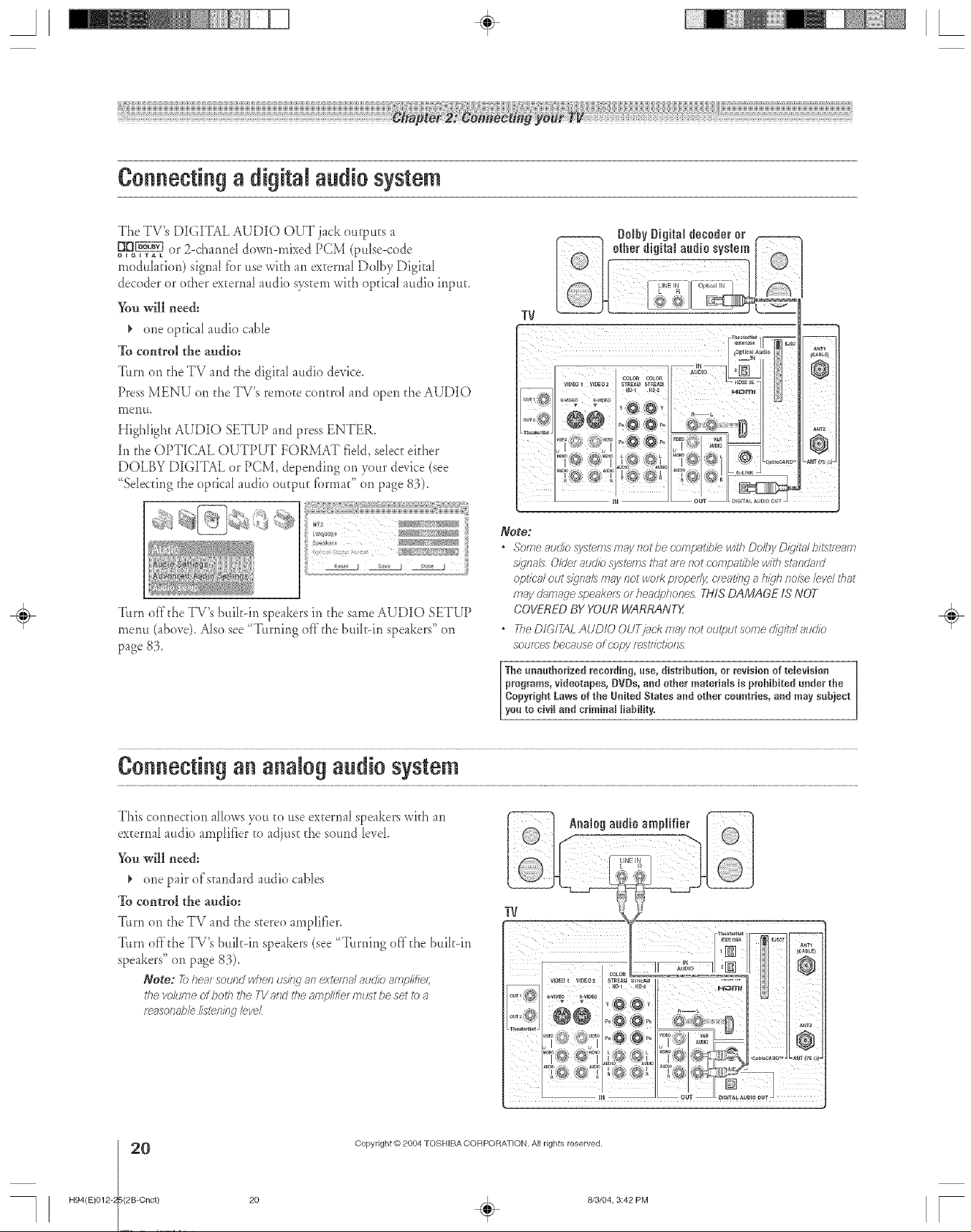
A ÷ [
Connecting a digital audio system
The TV's DIGITAL AUDIO OUT jack outputs a
p[_ or>chap.le_dow>mi_edPCM(p<se<ode
meduhtion) signal fbr usewith an external Dolby Digital
decoder or other external audio system with optical audio inpus.
Youwill need:
¢ one optical audio cable
To control the audio:
Tim1on the TV and the digital audio device.
Press MENU on the TV's remote centre[ and open the AUDIO
lnenu,
Highlight AUDIO SETUP and press ENTER.
hi the OPTICAL OUTPUT FORMAT rid& select either
DOLBY DIGITAL or PCM, depending <7,1your device (see
"Selecting the optical audio out Jut tbrmat" o,1 page 83).
"[!/
Note:
* SomeaudiosystemsmaysTotbecompatiblewithDolbyD/_qit;#bii:,__ti_m
S/qflSi5 Older 8ucI/o sysl_ms I</K_[[2re Rot compat##e wit/?Stt2fKJtff_]
optics/out s/qf78Ls<178ynot WOlRpmpe#y, c/_ating a h_lh sic/solevel that
frlay d;lmgggespeake/s of heao_phof?esTHIS DAMAGE IS NOT
Turn elf the TV's builtdil speakers in the same AUDIO SETUP
menu (above). Also see "'Fuming eli" the buih-in speakers" on
page 83.
COVERED BY YOUR WARRANTY
* 21eDIGITAL AUDIO OUI)iac, k may not output some d/d/t_#audio
soteees because of c'opy f_St/fet/of_&
The unauthorized recording, use, distribution, or revision of television
programs, videotapes, DVDs, and other reaterials is prehibRed under the
Copyright Laws of the United States and other countries, and may subject
you to civil and crireinal liability,
Connecting an analogaudiosystem
This connection aJbws you to use external speakers with an
external audio amplifier to adjust the sound level
You will need:
one pair ofs_andard audio cables
To control the audio:
Turn o,1 the TV and the stereo amplifier.
Tim1 off the TV's built-in speakers (see "Timling off the buihdn ....................
speakers" on page 83).
Note: 7bheat soundwhel_usinganexteme,/auo'ioampl#/e/;
the volumeU both the TVand the3)lT]pl//:/ef must beset I_)a
masonabbl/sten#wbveL
"[1/
÷
H94(E)0124 (2B-Cnct)
20
Copyright @ 2004 TOSHIBA CORPORATION. All rights reserved.
2O
÷
813/04, 3:42 PM
[
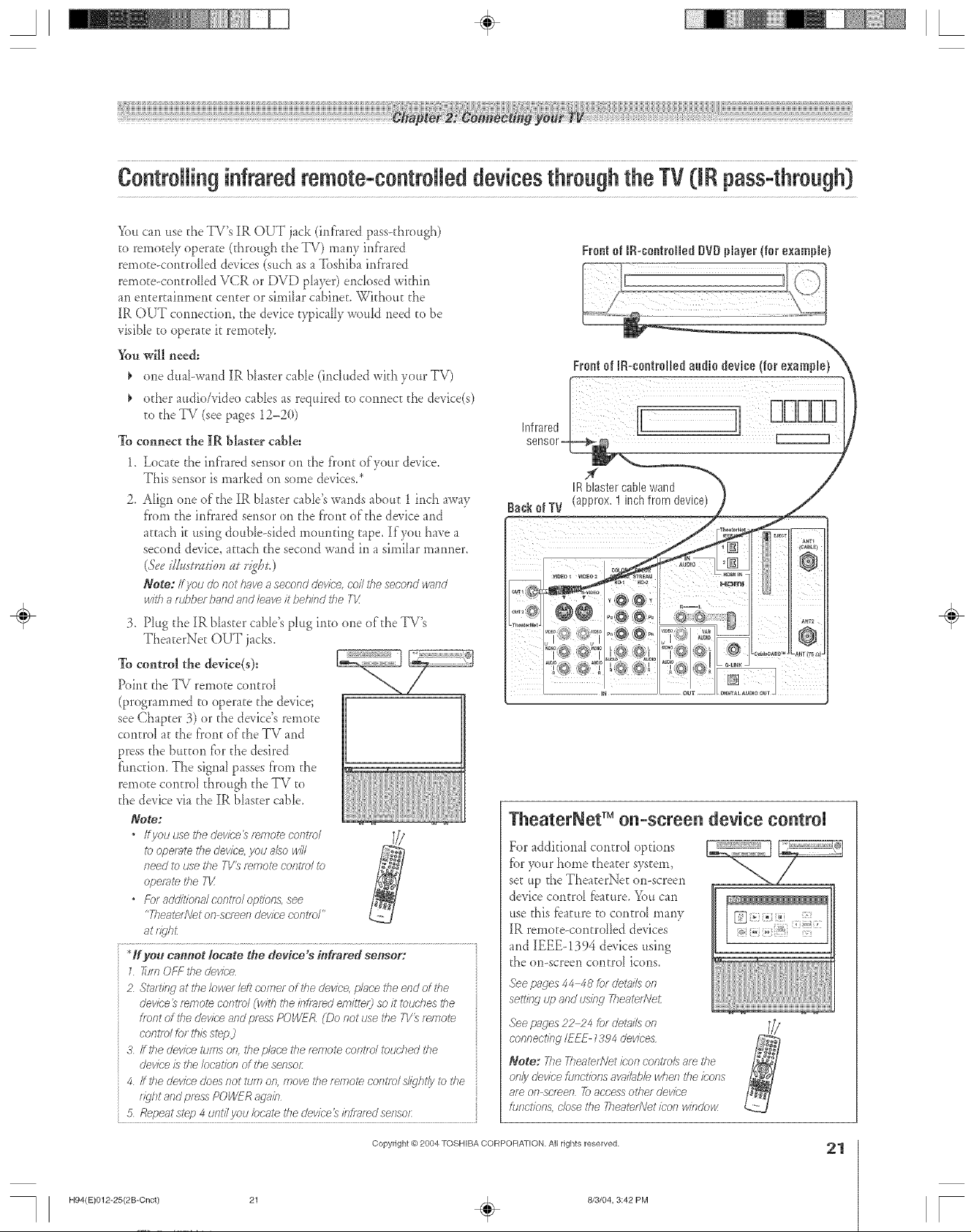
A ÷ L
Controllinginfraredremote-controlleddevicesthroughthe TV0Rpass-through)
Youcan use the TV's IR OUT jack (infrared pass-through)
to rernotdy operate (through the TV) many infrared
remote-controlIed devices (such as a Toshiba infrared
remote<ontrolIed VCR or DVD phyer) enclosed within
an er_tertainment center or simihr cabineE. Without d_e
IR OUT cormecuon, the device typically would need to be
visible to operate it remotel>
You will need:
one dual-wand IR bhster cable (included with your TV)
edger audioAideo cables as required to connect d_e de, ice(s)
to the TV (see pages 12-2(t)
To
connect the IR blaster cable:
1.
Locate the infrared sensor on the front of your device.
This sensor ismarked on some de_ices.*
2.
Align one of the IR blaster cable's wands abouE 1 inch away
from the infrared sensor on the front of the device and
attach it using double-sided mounung tape. If you have a
second device, attach the second wand in a simihr manner.
(Seeil&stszldov at r/get.)
Note: Ifyou & tierhaveaseconddevice,coilthesecondvgmld
withattJ/)befba/Tda/Tdleaveh"behindtheTh'
3. Plug d_eIR bhster cane's plug into one of the TV's
TheaterNeE OUT jacks.
To control the device(s):
Point the TV remote controI
(programmed to operate the device;
see Chapter 3) or the device's remote
controI at the front of the TV and
press the btt[Eontbr d_edesired
fhnction_ The signal passes from d_e
remote control through the TV to
the device via the IR bhster cable.
Note:
* Ifyouusethedevk-e_femotecontfol
to opet7;te the dewc< you also w/7/
need to use the TV3 ferr_ote coffffol i_)
ope/ete the 77/
o Fbr addmona/control opOons, see
"TheatedVet on screen dewce coRtlo/"
at tT:qht
H you oamtot locate the device s infrared sensor:
1 _;m OFf--the devTbe
2 Stambg at the/owet left co/77erof the device, place the e/_dof the
device _ f_mote cofTtfo/ f w/th the/TJlTff_d efTi/ttel_ so/t touches the
front of the dewbe and p_essPOWER (Do not use the F1/'_f_mote
control fo_ this step)
3 ff the device turns on. the pbee the temote control touched the
dewbe /s the/ocat/bn of the sensor:
4 /fthe dewbedoesROt ttJt72On, Yl2ove the te/7_olD oofTt/eIsl/ghtly I2) the
light and press POWFR aga/b
5 Repeatstep 4 uiTt/Jyog!locate the dewce}/bfl_f_dseosoL
TheaterNet on-screen device controU
For additional controI options
fbr y)ur home d_eater system,
set up the TheaterNet on-screen
device controI fbature. You can
use this fbature to control many
[R remote<ontroI1ed devices
and IEEE-1394 devices using
the on-screen control icons.
See pages 44 48 for det;ds oo
setting up and usifw Yheate/?Yet
See pacjesP2_4 for details oft
connecting/EEE 1394 devices
Note: The T/?eatee'\Jetioo/_controls are the
only device furTctionsaw}ilg_bbwhet7the ieofTs
ale OR Sol_e5 7_) access ethel device
fufTO[iOl_& close file 77}eared\letico/_ window!
Deerel IR-centrelledBVBplayer{for example}
÷
H94(E)012-25(2B-Cnct)
Copyright @ 2004 TOSHIBA CORPORATION, All rights reserved,
813/04, 3:42 PM
÷
21
[
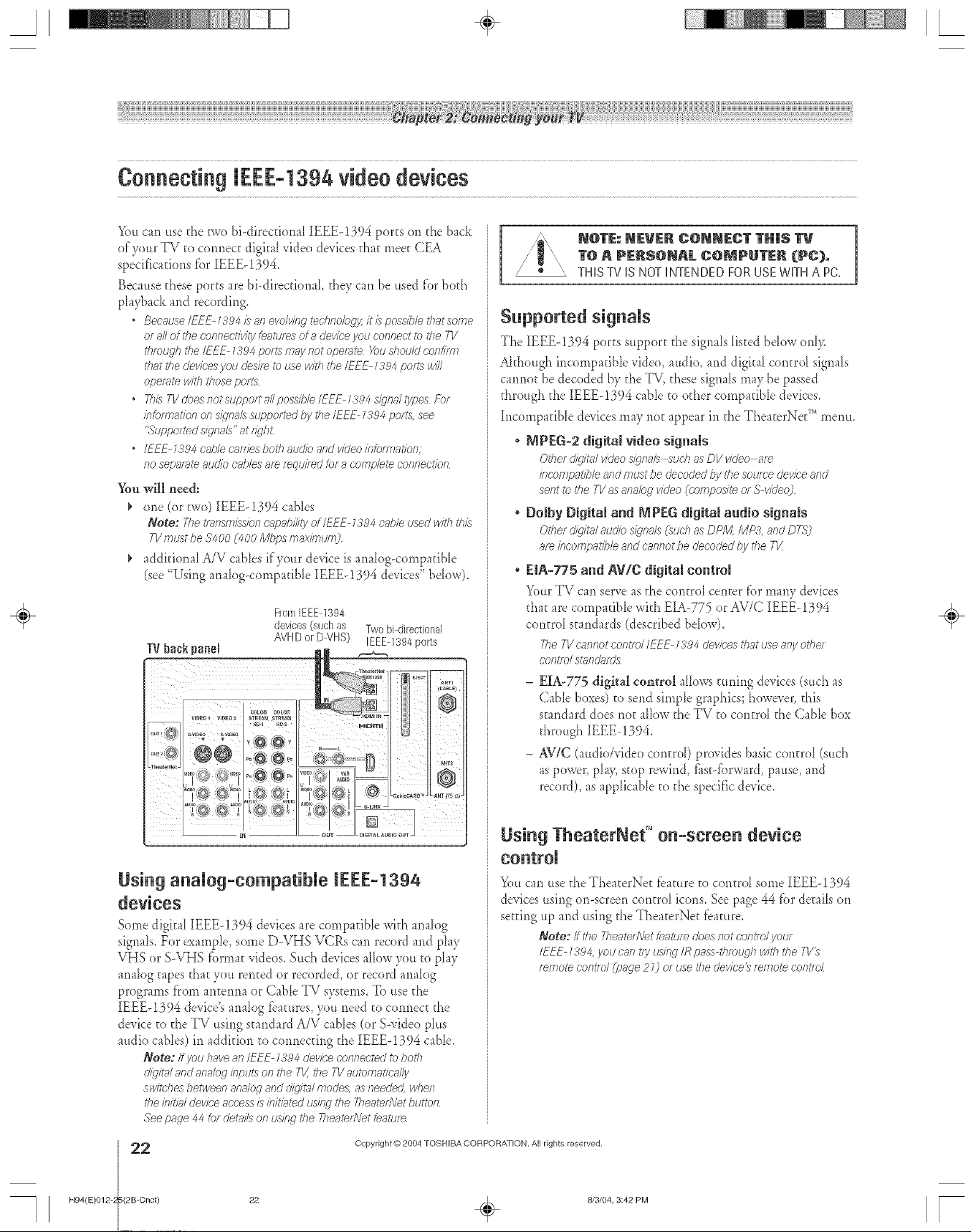
A ÷ L
You can ttse the two bi-direcdonaI IEEEq394 ports on the back
of your TV to cormect digital video devices that meet CEA
specifications tbr IEEEq394,
Because these ports are bi-direcdonal, they can be used for both
playback and recordiplg.
* BecauseIEFE 1884/sanevolvingtechnok)g_zit/s pogsfblethatsome
of allof tke connectivityfeaturesofa deviceyou connectto _7}e7-1/
tlffougb the/EEE 1394portsmaynotoperate X)u d?ou/dconf/rrn
thatthedev/cesyou desffeto usewith theIEEE 1394pOllS will
operatewith thoseports
o Fh/}TVdoesnotsupportallpos:4b/eIEEE 13'94signallypes For
bfofmatk_nons@'naZssupportedby the/EEE 1394ports,see
"Supporteds@'naZ'__'at f_qbt
o IEEE 1394cablec_vTiesbothaudk)and v/deoinfom_atk)n;
nosepafm_audk_cnb/esaf_f_,,u//_dbr a complel_connectkm
You will need:
_' one (or two) [EEE-1394 cables
Note; Fketlaegnission cap_bi/iiyof/U--E- 1394 cable used with this
TVmustbe $4O0(4O0Mbpsn?axi/nlorO
_' additional A/V cables if'your device is apmlog-compatibb
(see "Using analog-compadbb IEEE-! 394 devices" bdow).
FromIEEE 1394
devices(such as [Wo bi directional
TV back panN
N!HD or D-VHS) IEEEd394 ports
/" NffrE: NEWER C@NNECT TN|$
T@A PERSONAL COMPUTER (PC).
,, o ", THISTVISNOTINTENDEDFORUSEWKHAPC,
Supported signNs
The IEEE-1394 ports support the sig*mlslisted bdow only.
Akhough incompadbb vide<),audio, and digital contrd signals
taproot be decoded by the TV, these signals may be passed
through the [EEE-1394 cabb to other compadbb devices.
Incompadbb devices may not appear in the TheaterNer" menu.
, MPEG-2 digitaJ video signaJs
Other dkjit./ vk/eo sicffl;_/s such as DV _@leo ;;,re
klcompatible and must be decoded by the soof_-e device and
sent to the TV as anabg video (composite of S video)
, Doiby Digital and MPEG digitaJ audio signaJs
OdJer digital aud/b signals (such as DP_ MP3. and D7:_<,2
af_ /bcompat/b/e and cannot be decoded by the T1/
* EIA-775 and AV/C digRaJcontmJ
Your TV can serve as the control center _br many devices
that are compatibb with EIA-775 or AV/C [EEE-!394
contrd standards (described bdow).
The TV carlnot conte)/ /E_E 1394 devices thRt use any otbe/
conife/ si?gnd_afds
- EL&-775digital control alk)ws tinring devices (such as
Cabb boxes) to send simpb graphics; however, this
standard does not allow the TV to contrd the Cabb box
through IEEE- 1394.
- AV/C (audio/video control) provides basic control (alch
aspower, pia> stop rewired,t_st-forward, pause, and
record), as appiicabb to the specific device.
÷
Using anNog-compatiNe JEEE-1394
devices
Some digital IEEEq394 devices are compadbb with analog
signals. For exampb, some D-VHS VCRs can record and play
VIIS or S-VHS fbrmat videos. Such devices allow you to play
aplalogtapes that you rented or recorded, or record apMog
programs from antemm or Cabb TV systems. To use the
IEEEd394 device's analog features, you need to comlect the
device to the TV using standard A/V cables (or S-video plus
audio cables) in additiop_to copmecdng d_eIEEEq394 cable.
Note: Ifyou have.an IFEF 1394 deviee connected to botll
di_tW and analog/r_f;uts on tile TV,the 77'automatk-iffly
switches between analog and dig/tsq modes, asneeded, wben
the bitiW deviee access is initig_tedusifw the Theateffl/et bu_ton
See page 44 [of detg_i/son using the 2?eaten\let _eattJfe
Hg4(E)0124 (2B-Cnct)
22
sing TheaterNef '°on-scree device
>)u can use the TheaterNe_ tbamre to controI some IEEE-1394
devices using <m-screen c<mtroI icons. See page 44 fbr derails on
setting up and using the TheaterNet fbamre.
Note:/f tile Tbeate_NetLeatufedoesnoteor_te)lyouf
IEEE 1384,you cant/yi_/ng /Rpasst/ffougbwith the ;q/%
f_rnotecontld (page21) of usethedev/ce_f_rnotecontlo/
Copyright @ 2004 TOSHIBA CORPORA]ION. All rights reserved.
22 _ 8/3/04, 3:42 PM r

A ÷ L
Connecting an A/V HD (e×temam hard
drive) or D=VHS digital recorder
>el can cermect an IEEE-1394 cornpatible D-VHS or A/V HD
digkal recorder (such asToshibds Symbio r'' 160HD4 AVHD) to
record high definition and standard definition rnateriaI frorn
either tuner and control live TV (pause, rewind, first fbrward
_Jshiha's Symbio 160HD4 AVHD (auogb/video hard d/five) £
a mcorUel cles/qfled specifically for hiqh clefieition telewsioo
(HDTV_ The Symbb AVHD offers cont/d over c//9'it_/video
f_cofciie_' arid playback 2Tick of it _ssa <'t_speless"VCR for
d/ditg_ltelev£bn You can pause fg_stforwgffc/,r_velsG or iJse
i/ystg_ntrep/gt_so VOU7/neve/miss a thing H'owevel; unffke a
t/>yditiona/VC£ whe/_ jlOtJw_yit_Or8 progrLwl to finish mcorUirlg
befom you st_fft wr_tc'lJlWit, tt?eSymbio AVHD allows you to
<>auselive TI/7 For exg_mple JiOUd.:rlnpause mwino', and f.)/ilJi
back 8 pro!yf_,m wlyi/eit isbeilsg recorded Sinee there D 11ot_g)e
to r_wirscLyou c-r_nview aprogiem that st_li-tedreoorUilW 20
mbtJtes 8gG ever7 while it iS Still mcrJrdiric]
Xgfhenyou connect a D-VHS or A/V HD device to the TV:
The remote control keys (REW, PAUSE, PLAY,FE etc.) are
automatically actNated to allow control of live TV.
TheTV Guide On Screen system is automatically configured
to allow recording to the device. SeeChapters 5 and 7 fbr
details. Alsosee page 50 fbr details on setting the A/V HD
device skip time.
Some programs may not be recorded due to copy protection
restrictions.
IEEE-1394 device initialization
When you connect a new IEEE-1394 device to the TV and t_trn
it on, the device in_mediatdy announces its presence to the TV
(and other networked IEEE-1394 devices, if any), and the
_bllowingdevice initialization screen automatically appears.
Note: With some devices,/7 rn_y _v_ketap to one r,wbute
kJr this screen to appear:
1. {fyou have connected your IEEE-1394 device to an analog
input also, use the &V< _ buttons to sdect the input in
the ANALOG INPUT USED fidd; o_herwise, leave it set
to '<None/' (See 'qUsing analog-compatible IEEE-!394
devices" on page 22.)
2. {fyou want to label the device, highlight EDIT LABEL and
press ENTER.
÷
3. Press the &_< _ buttons to select a character _brthe first
space and then press ENTER.
4. Repeat step 3 to enter the rest of the characters.
5. Highlight SAVE and press ENTER to savethe in_brmation.
Note:
, The T1/may/lotr_cogeize/lon A/Vor/ion compatible
/EFE _394 clevices, however, these devices may sti// be av<'_/_@/e
to other compatible/EEE _394 devices on the networf<
• Youmay be @le to u,_ethe 7-1/_f_/77otecoRt/o/I_J operate some
compaUb/e IEE_ 7384 cJevices X)u must first proglem the
rwrlote contlol to r_cocln/ze the devk;'e (see CI)apter 3j ff JlOtJ
have an IEEE _394 (5'g_bbbox or sate/rite receive/; you may
slued to use i'he r_mote cofytlo/ that c',_,mewith the c/ev/ce
H94(E)012-25(2B-Cnct)
Copyright @ 2004 TOSHIBA CORPORATION, All rights reserved,
23
814/04, 12:36 PM
÷
23
[
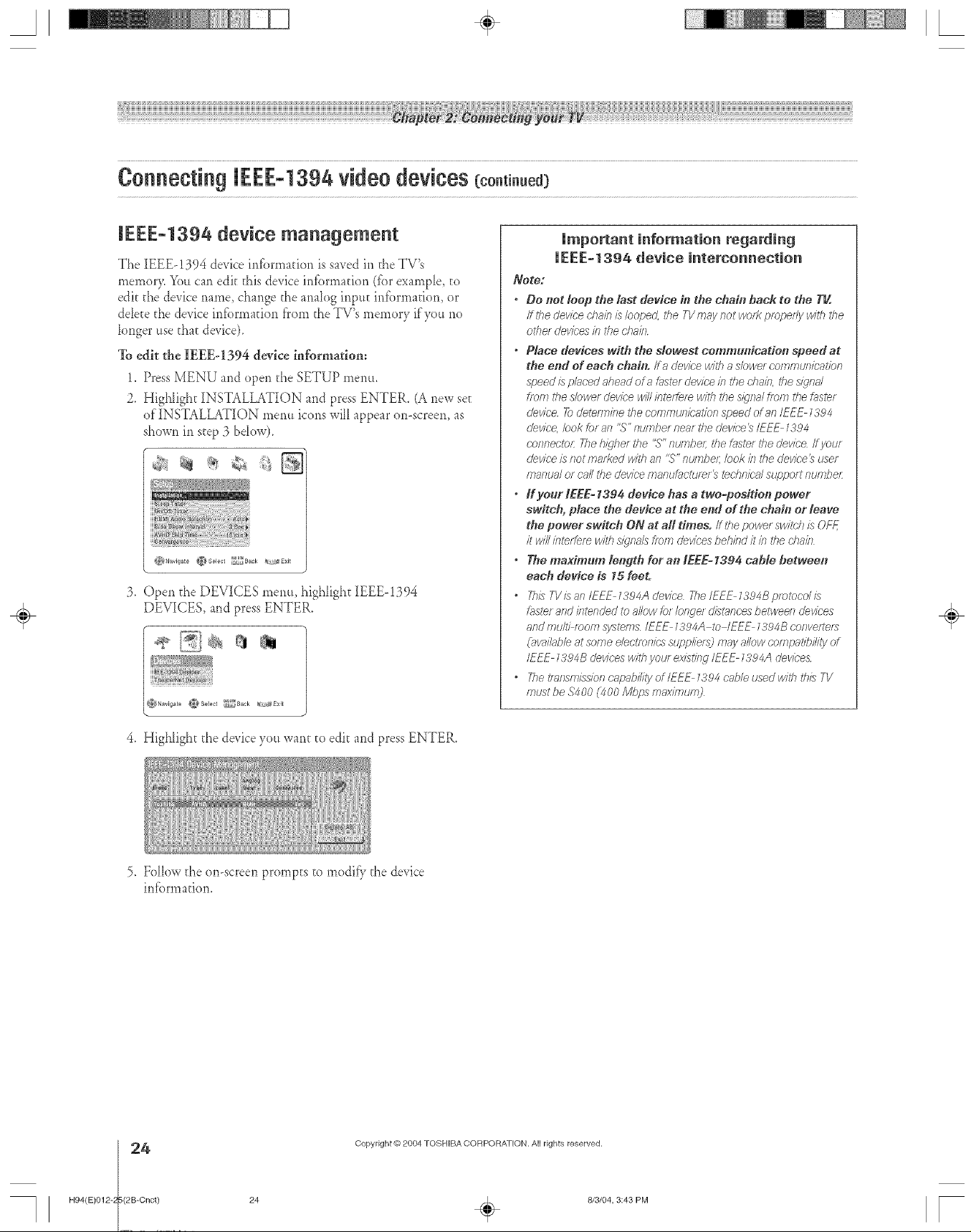
A ÷ [
Connecting IEEE-1394 video devices (co.ti..ed)
IEEE=1394 device management
The IEEE-!394 device infbrmation is saved in the TV's
morner> You can edit this device infbrrnation (fbr example, to
edit the device name, change the analog input infbrmation, or
dde[e the device information f'rom the TV's memory if you no
longer use that device).
To edit the IEEEq394 device information:
1. Press MENU and open the SETUP menu.
2. Highlight INSTALLATION and press ENTER. (A new see
of INSTALLATION *norm icons will appear on-screen, as
shown in step 3 bdow)_
_%Navig_te ¢_Select _BaOR _Sxit
,
Open the DEVICES menu, highlight IEEE-!394
DEVICES, and press ENTER.
Umportant information regarding
UEEE-1394 device interconnection
Note:
" Do not loop tbe last device in the chab_ back to the T_.
/hhe device t:hain is/oope_Z the TVmay /lot wont propedy with the
othe_ deviees in the chain
• Place devices" with the slowest communication speed at
the end of each chab_. If _ deviee with a slower w)fTtmtJi)ical'iorl
speed is placed ahead era f,'_stefdevice b the chain, the siqnd
from the slower device will/rffefgfe with 17}esternal flen_ the f_ste;
cievice 7_dete/TT_bethe communicr;,tion speed of an IEEE 1394
devic& bok _; an "S" number near the devieet_/EE_ 1384
eof_nectoL 2?e hkjhet the "S"ntJrrlbeL the fglstef #_edevice /i yaw
cievice is/iotmat?ed with all "S" numbe/; look if_the device 3 tJsef
manual or call the diorite/_laflL/f;/ctLqw_ red,nit;# support number
• If your IEEE-1394 device has a two=position power
switch, place the device at the end of the chain or leave
the power switch ON at all times, ff l'he powet switch is OFE
it will interfere w_thsigna/s fwm devices be/7ind it in the chain
• The maximum len_Tth for an tEEE_ 1394 cable between
each device is 15 feet.
• This TV/:san IEEF 1304A device 77_e/_FF 1394B protocol is
frosterand intended to allow to_/onge/ d/st_nc'esbetween cieviees
andmu/t/ mom s_zstems/EEE 1394A to IEFE 1394B eonverteta
(_w_i/_bleat softie e/eotf_)fl/csSL/pplie/_) may allow compal</bi/ityof
IEEE 1394B devices with you/existing IEEE _394.A ciev/ce&
• The I_l_fflsnll:5siof)cnpab///ty of/EE_ _394 c'_',bleused with t/7/s7-1/
must be .94O0 (4O0 M/g_s max/munO
÷
4. Highlight d_e device you wane to edit and press ENTER.
5, Follow the on-screen prompts to modi_" the de, ice
infbrmation.
Copyright @)2004 TOSHIBA CORPORATION. All rights reserved.
H94(E)0124 (2B-Cnct)
24
24
÷
8/3/04, 3:43 PM
[

A ÷ L
G-LINIUconnection
This" comleetien is necessary for the TV Guide Go Screen TMsystem to work with your cable box to receive program listings and to
enable TV Guide On Screen recordi#g features with your VCR.
Note: This connection is- not necessary for A/V ND or D-VNS recording devices. See pages 23 and 50 for further details.
After you cormect your devices to d_eTV, you will need to connect the G-LINK cable (either of the dual-wand IR blaster cables
included with your TV) fTomyour VCR and Cable box (if applicable) to the G-LINK jack on the TV.
Note: 7V'&;ida On Sc/een pmqram ckvr_isavnik#)le tiTrectqhrile ANT l and ANT2 antenna inputs and also
throILqh the VIDEO 7inputs iliad/lave a cable box owffTected to VIDEO 7 #V&u/de On Solemn proQlers7
ckff_i# iiot #ivai#_h/ethrou#/7 any other #¢)uts on rh/# 71ZSee the c:onnecrk)n intOlTn#_tiollon pn?es 73 18
The G-LINK comlecfion isnecessaryto em_blethe following fbaturesof your TV Guide On Screen_' system:
" If'you have a Cable box, #m need to com_ecEthe G-LINK cable f'rom the Cable box to the G-LINK jack to receive the TV Guide
On Screen system's program listings for your Cable service.
If you have a VCR, you need to connect the G-LINK cable from the VCR to the G-LINK ja& to use the TV Guide On Screen
system's recording fbatures.
Te connect to the G-LINK iack:
1. Locate the infi'ared sensor on the trent of your VCR or
Cable box. The sensor is marked on some devices2
Aligu one of the G-LINK (IR blaster) cable's wands about
1 inch away fi'om the infrared sensor on the front of the
VCR arid acEach it using double-sided mounting tape.
If you have a Cable box, acEach the other wand iri a similar
marmer. (See i/,2_sstszzlioss_It r@Da)
Note: ff you do not/Tave a C2#)/et)ox, coil the second wand
with 8 rubber bafTd8fTdbare il"behbd the 7-lZ
FraatoIVOR
Infrared
Frontal Cablehas
÷
3, Plug the G-LINK (IR bk_ster)cane's pktg into the TV's
G-LINK jack.
For details on setting up the TV Guide On Screen system;
See Chapter 5.
For details on using the TV Guide On Screen interactive
program guide;
See Chapter 7.
*ff you caroler locate the device s infrared sellsor:
I #_m OFf--#_edevice
2 Srrsrtln2 ar the lower/eft comer of the devk-e, pk_ce the end of tile
devlce_ remote control (bvlththe/Tifi_,red ernlttel3 so/t touches tlle
tent of #Tedevice and press POWER (Do slot use the TV7 remote
control for till# step)
3 /f tl_e dewce tutTiSon, #Tep/ace the recrlote cwlrlo/iTptJched the
dewce is the/ocat/of7 of the sellsor;
4 /fUse dewce does slot rum on, move the f_fT]ore COfTtro/s@hDJyto the
fTfjhtand press POV[/_Raga177
5 Repeatstep 4 untl7you/ocate the dev/be_lbfsaredsensoi:
H94(E)O12-25(2B-Cnct)
Copyright @ 2004 TOSHIBA CORPOFtATION, All rights reserved,
25
8/4/04, 12:36 PM
25
÷
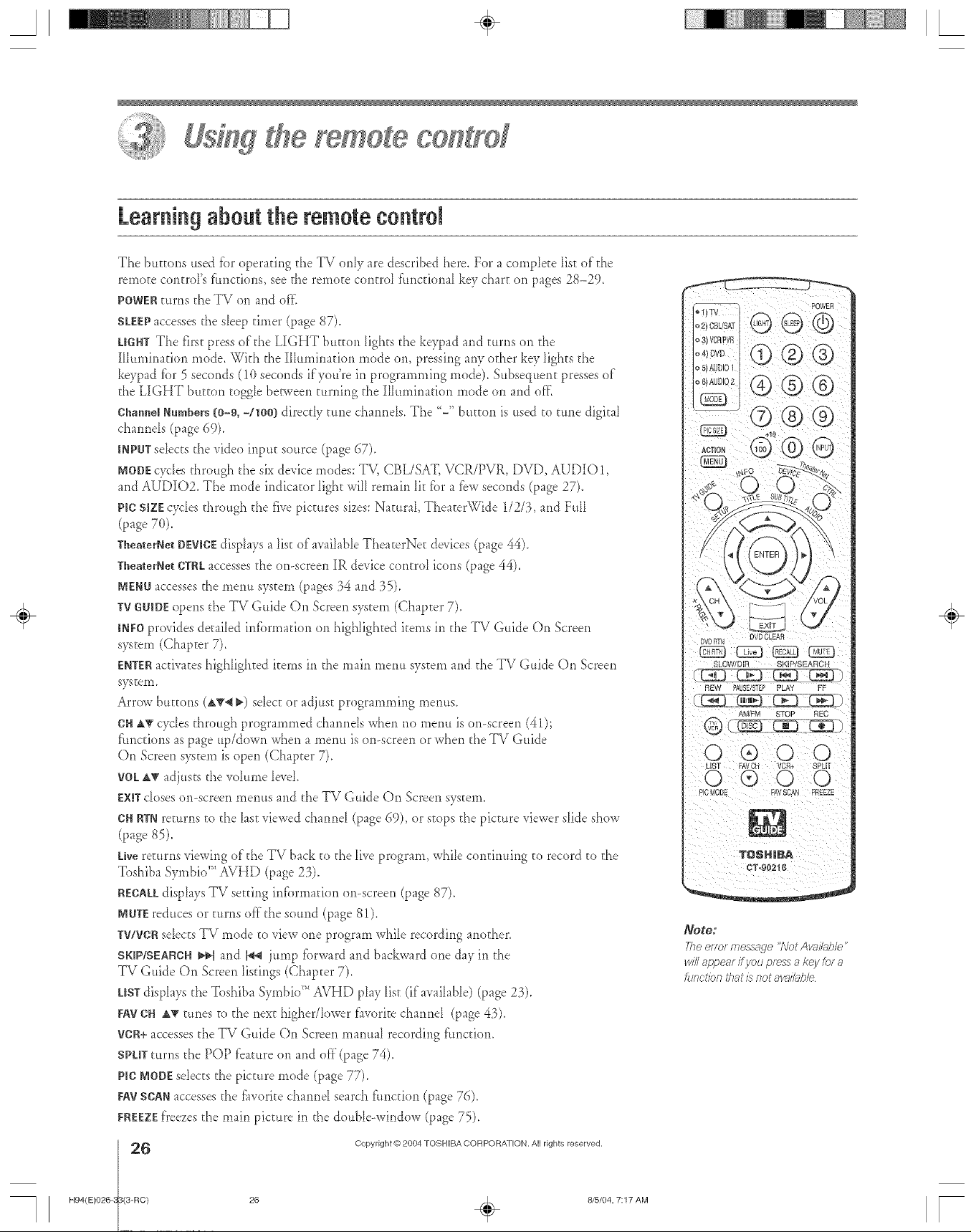
A ÷ L
remote co#tyef
Learning about the remotecontrN
The buttons usd for operating the TV only are described here For a complete Iis[ of'the
remote control's flmctions, see the remote contrd f'tmc[ional key chart on pages 28-29.
POWERmrr_s the TV on and of'f:
SLEEPaccesses the s_eep timer (page 87).
UGHTThe first press of the LIGHT button _ights the keypad and turns or1 the
IIIuminatiorl mode. With the IIlumina[k)rl mode on, pressing any other key lights the
keypad for 5 seconds (10 seconds if you're in programming mode). Subsequent presses of
the LIGHT button toggle between turning the Illumirmdon mode on and of'£
Channel Numbers(O-9, -/1OO)directly tune cham_ds. The <<-"button is used to tune digital
chaimds (page 69).
INPUTsdects the vide() irlput source (page 67).
MODEcycles through the sixdevice modes: TV, CBL/SAT, VCR/PVR, DVD, AUDIO1,
and AU'DIO2. The mode indicator 1ightwin remain 1it f_r a fbw seconds (page 27).
pie size cycles through the five pictures sizes: Natural, TheaterWide 1/2/3, and Full
(page 7(}).
TheaierNeIDEVICEdisplays a 1istof available TheaterNe[ devices (page 44).
Thea/erNeI gIRL accesses the on-screen IR device contrd icons (page 44).
MENUaccessesthe menu system (pages 34 and 35).
TVGtlIDEopens the TV Guide On Screen system (Chapter 7).
INFOprovides detailed infbrmation on highlighted items ill the TV Guide On Screen
system (Chapter 7).
ENTERactivates highlighted items in the main menu system and the TV Guide On Screen
S}Lc,teiI1.
Arrow buttons (AT_ _-)select or adjust programming metros.
CNA_ cycles through programmed charmds when rio mere* is on-screen (41);
f'tmctions as page up/down when a menu is on-screen or when the TV Guide
On Screen system is open (Chapter 7).
VOL,A'_adjusts the vdume levd.
EXiTcloses on-screen meims and the TV Guide ©n Screen system.
CHRTNreturns to the last viewed channd (page 69), or stops the picture viewer slide show
(page 85).
Livereturns viewing of the TV back to the live program, while confirming to record to the
Toshiba SymbioTM AVHD (page 23).
RECALLdisplays TV setting irdormatkm or>screen (page 87).
MNTEreduces or turns off(he sound (page 81).
TV/VCRsdects TV mode to view one program while recording another.
SKIP/SEARCH_ and b_ jump fbrward and backward one day in the
TV Guide On Screen Jistings (Chapter 7).
USTdisplays the Toshiba Symbio _'*AVHD play list (if available) (page 23).
FAYCR AT tunes to the next-higher/lower f_woritechannd (page 43).
VCR+accessesthe TV Guide On Screen manual recording function.
SPUTturns the POP feature on and off (page 74).
Pie NODEsdects the picture mode (page 77).
EAVSCANaccesses the f_woritechamM search f'tmction (page 76).
EREEZ[f)'eezesthe main picture in the double-window (page 75).
SLOW/DIR SKIP/SEARCH
® O0
FAVOH VCR+ SPLIT
Note:
TheefTo_mes_sage<?rotAvail;dple"
will appem ff you press a key(era
hJnction that is Rot awd/_bb
÷
H94(E)026-," (3-RC} 26
I _ Copyright @ 2004 TOSHIBA CORPORATION. All rights reserved.
/
8/5/04, 7:17 AM r
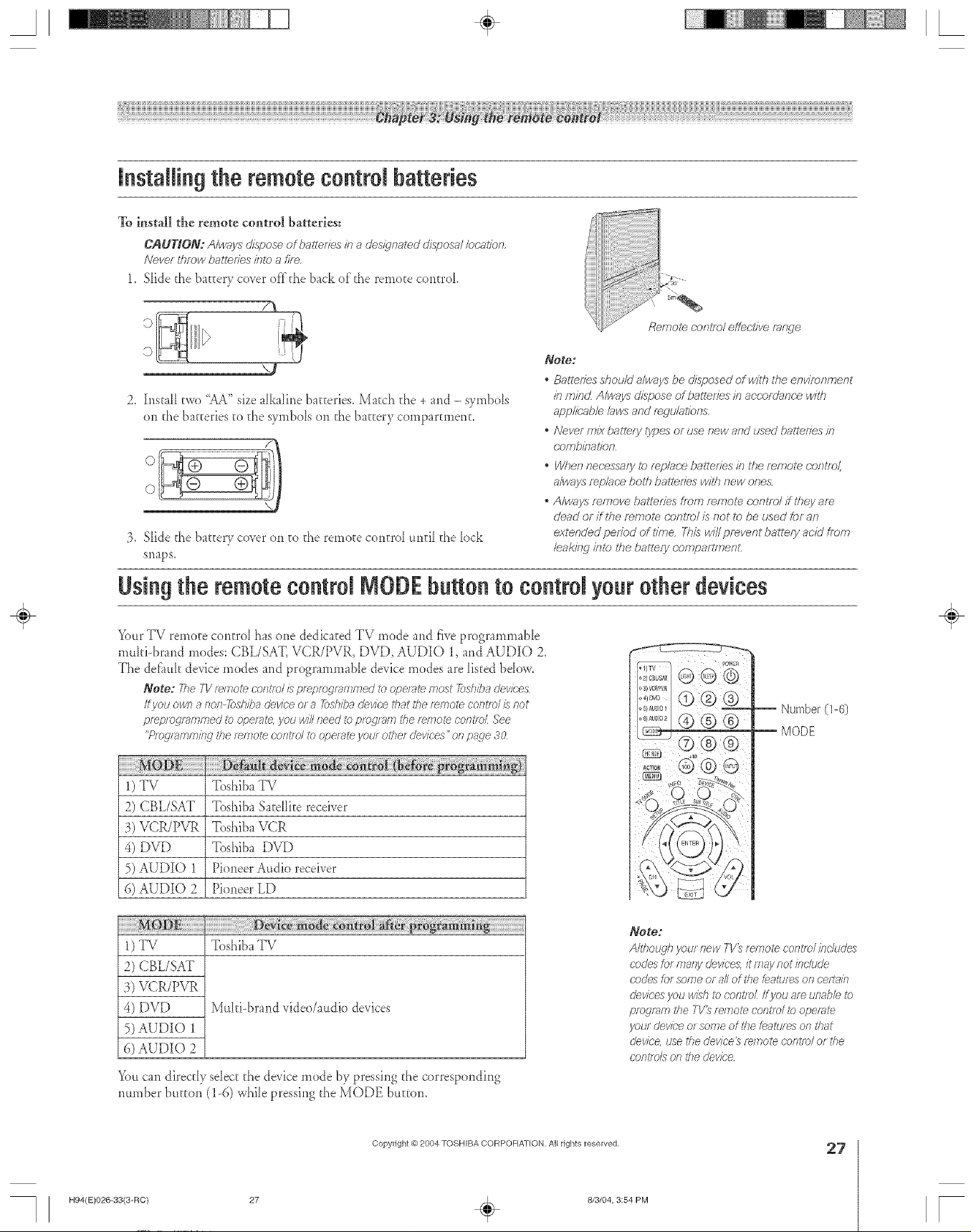
A ÷ L
installin9 the remote control batteries
To instal| the remote control batteries:
CAUTION: A/ways dispose of batteries/b a desl)na_ed d/sposa/ /ec;ation,
Never ff_mw batteries/nte a fifE,
1. S_idethe batEerycover offthe back of the remote control
Remot_ centre/effecl/ve range
J
2. InstaII two "Aa2'sizealkaline baeEeries.Maech d_e + and - symbols
on the batteries to the symbols on the battery compartment.
3. Slide the battery co_er on to the remote control until the lock
SilapS,
Note:
Batteffes shou/d a/v,/aysbe disposed of v,//thfile environn_ent
in mincZ A/ways dispose of batte/ies in aceefrJan(-e wit/i
app/k;ab/e taws and f_gtJ/at/ons,
. Never mix balle/y types or use new and used battmfes in
r;efr_b/nal/on,
. When neeessa/y te fepbce ballefies in the emote cr)ntTol,
a/ways replace both ball_ries witfl new one&
. A/ways remove baltefies from emote cr)ntfr)/#2?ey am
dead or if the emote centre//s not to be used £)r an
e_tended period of It?tie, This wit/prevent battery arm from
leal<i/w inte the battery comparlT_?enL
Using the remote eontrN NODE button to eontrN your other devices
YourTV remote control has one dedicated TV mode and five programmable
multi-brand modes: CBL/SAT, VCR/PVR, DVD, AUDIO 1, and AUDIO 2.
The defimk device modes and programmable device modes are listed bdow.
Note: 77_e#1/re/note contrel /sprepregrarnrneo' to ope/ate most _)sbiha deviees
ff VOUown a non -fi)sh/badevice or a 7bsh/badevice that the remote centre//_ not
pf_plog/enflT_ed to opera?re, yOU will need toprog/_m tbe rw77otecontm_ See
"ProglTlfTIn_iL_ltbe r_rnote contld tO opel_ffe )lOUl other dell/ces" of 7page30
÷
,j-_)
1) TV Toshiba TV
2) CBL/SAT Toshiba Satellite receiver
3) VCR/PVR Toshiba VCR
4) DVD Toshiba DVD
5) AUDIO 1 Pioneer Audio receiver
6) AUDIO 2 Pioneer LD
1)TV Toshiba TV
2) CBL/SAT
3) VCR/PVR
4) DVD MtdfiJ_rand video/audio devices
5) AUDIO 1
6) AUDIO 2
Youcan direc@ sdect d_e de_ice mode by pressing the corresponding
number button (1-6) while pressing the MODE button.
H94(E)026-33(3-RC) 27
Copyright @ 2004 TOSHIBA CORPOFtATION, All rights reserved,
8/3/04, 3:54 PM
Note:
Altho_\qh your new 7V_ remote centre/h_&_des
codes tot mary clev/ces,it fTTaynot include
cnde:_for some or all of the #eatur_sof7celta/n
devices you wish to contm_ ff you are unabb to
preg/ae7 the TV_ re/77otecontsb/ i_)operate
you/device or some of dTefeatures on tbat
device, use the dev/ce_ remote cnntm/ or the
cnnt/ oL_o/i tbe dev/ee
27
[
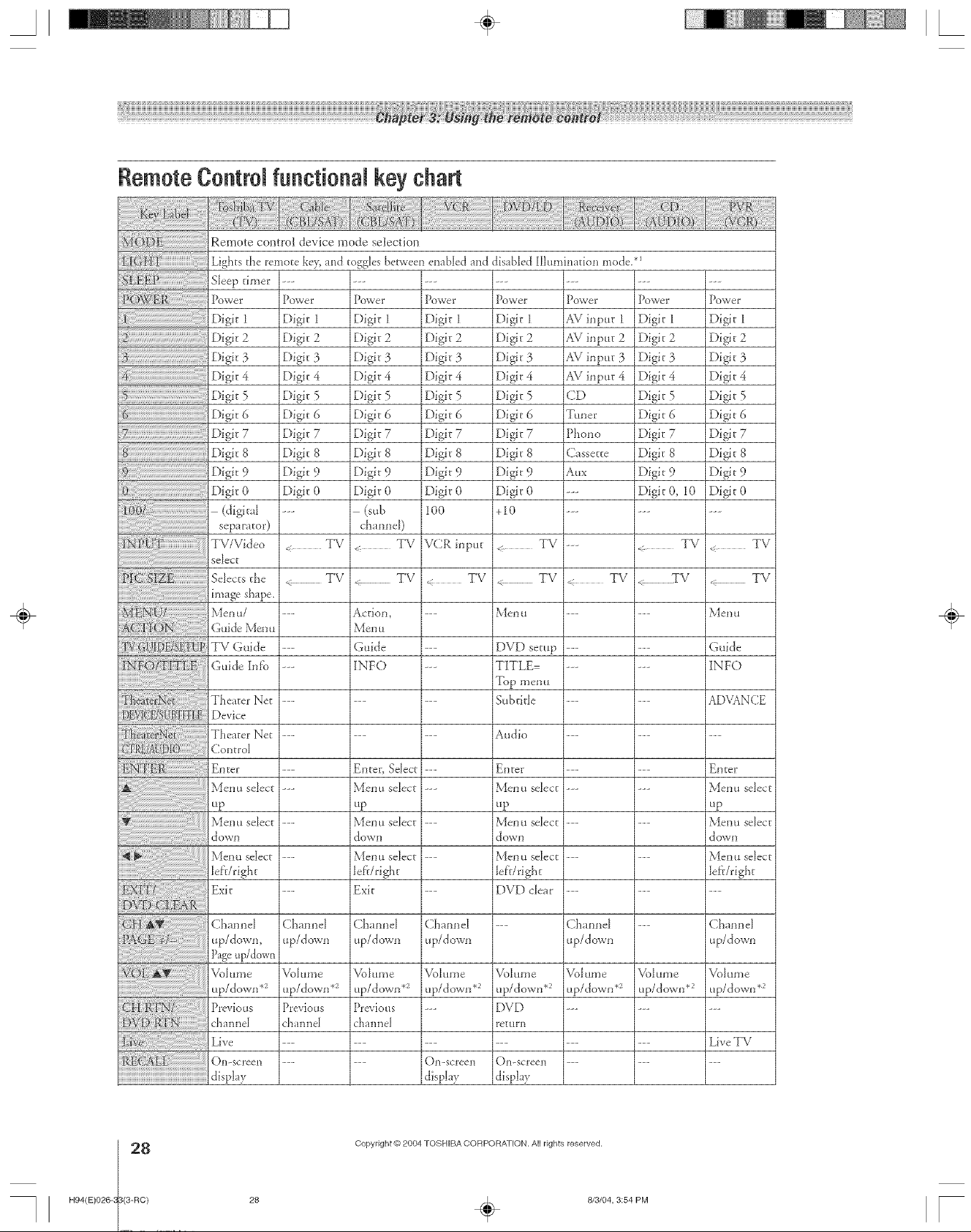
A ÷ L
Remote ContrN functional key chart
Remote control device mode selection
Lights the remote key,and toggles benveen end)led and
Sleep timer
]Do'weE
Dig\ 1
Dig\ 2
Dig\ 3
Dig\ 4
Digit5
Dig\ 6
[)igit 7
Digit 8
jDigk 9
Digit 0
(digita]_
separator)
Power"
Dig\ 1
Dig\ 2
Digit 3
Digit 4
Dig\ 5
Dig\ 6
Dig\ 7
Digit 8
Digit 9
Digit 0
Po_vet
Digit 1
Digit 2
Digit 3
Digit 4
Digit 5
Digit 6
Digit 7
Digit 8
Digit 9
Digit 0
(._ub
ch_.mel)
< TV
PL}VJ&ffE
Digit 1
Digit 2
Digit 3
Digit 4
Digit 5
Digit 6
Digit- 7
Digit 8
Digit 9
Digit 0
I00
VCR input
disabled Illumination mode. *1
p*.Bve_ _
Digit- 1
Digit 2
Digit 3
Digit 4
Digit 5
Digit- 6
Digit 7
Digit 8
Digit 9
Digit 0
+IO
Power Power
AV input 1 Digit 1
AV input 2 Digit 2
AV input 3 Digit 3
AV input 4 Digit 4
CD Digit 5
Tm_er E)igit 6
Phono E)igit 7
Cassette Digit 8
Aux Digit 9
--- Digit 0, I0
TV
--- TV
Digit 1
Digit 2
Digit 3
Digit 4
Digit 5
Digit 6
Digit 7
Digit 8
Digit 9
Digit 0
< TV
Selects the TV < TV
image shape.
JMen u/ ...... Men u
Guide Men u
TV Guide ...... DVD setup
Guide Inf[} ...... TITLE=
Theater Net ...... Subtitle
Device
Theater Net ...... Audio ---
Control
Enter ...... Enter Enter
Menu select ...... Menu select Menu select
t!p tip tip
Menu select ...... Menu select Menu select
down down down
Menu se]_ect ...... Menu se]_ect I\_ePtuselect
Dff/right DfUright Dfi-/right
Exit ...... DVD clear ---
Channel Channel Channel --- Channel
up/down, up/down up/down up/down
Pageup/down
Vdume Vdume Vdume Vdume Vdume
up/down *_ up/down *_ up/down .2 up/down .2 up/down .2
Previous Previous --- DVD ---
channel channel return
Live ......... LiveTV
+ TV
Action,
Menu
Guide
INFO
Enter, Select
Menu select
up
Menu seJect
down
Menu seDct
left/right
Exit
Channel
up/down
Volume
up/down *_
Previous
channel
TV
Top menu
< TV TV
Channel ---
up/down
V{31 tulle V*.)i llIIl e
up/down .2 up/down .2
TV
l\_eH U
Guide
INFO
ADVANCE
÷
HO4(E)026< (8-RC)
28
display display display
Copyright © 2004 TOSHIBA CORPORA11ON. All rights reserved.
28
÷
8/3/04, 3:54 PM
r

A ÷ L
RemoteControJfunctionaJkey chart{continued}
Sound mute .2 Sound mute .2
Skip F_E)
Skip REW
Rewind
Patlse
Play
Fast FWD
Stop
REC Menu
(Single Click)
LiST
FAV channel
up/d own
VCR+
Split
PIC M()DE
SCMq2 FAV SCAN
Freeze
Sonllct mu[e .2 Soulld PtltKe *2
-- Slow FWD
-- Rewind
--- Pause
--- Play
--- Fast FWD
TV/SAT TV/VCR
--- Stop
--- Record
TV
< TV _ TV
TV
TV
TV TV
TV _ TV
(Double Click}
Sound mute.2 Sound Inure .2 Sonlld mute*-) Sound mute*-)
SlowFWD
SlowFWD
SlowREW
SkipFWD
SkipREW
Rewind
Pause
Play
Fast FWD
Discshift
Stop
,_ TV
TV
TV
AM/FM
" TV
< TV
TV
Skip FWD
Skip REW
Rewind
Pause
Play
Fast FWD
Disc shift
Stop
TV
TV
TV
Rewind
Pause
Play
Fast FWD
Reverse
Replay
Stop
Record
(Double Click)
< TV
• TV
TV
÷
NOteS."
.... will send nothi/ig
• " TV" willjumpto T_/
" > VCR"wil/fiJmp_b/ustact/ve VCRorDVD ('Lastactive IiCR/DIiD'isthemodethatmmai/lsk_faminiml£T_of5seconds, orif
a key is pressed in that mode)
_Back/_jht key is toK_e Does not send IR signal
.2 K)lume will punch thmt4/h to 7T'by ddaul_ I/Vhef7the volume L_unlocked, all the devk;'eswill have their own volume ff their ID has
volume dnt_l TheAUD modes (mceiveg CD) will have thei/ own vo/ui77eff voluPtTe/OC/</Sdone to T_/[CBL/SAZ- V(;'R/PVR, or DVD
mode .lee "rising I'he VO/UPnelock testtJ/8" on pQqe 3 1
Copyright @ 2004 TOSHIBA CORPOFtATION, All dghts reserved,
H94(E)026-33(3-RC} 29 _ 813/04, 3:54 PM
29
F
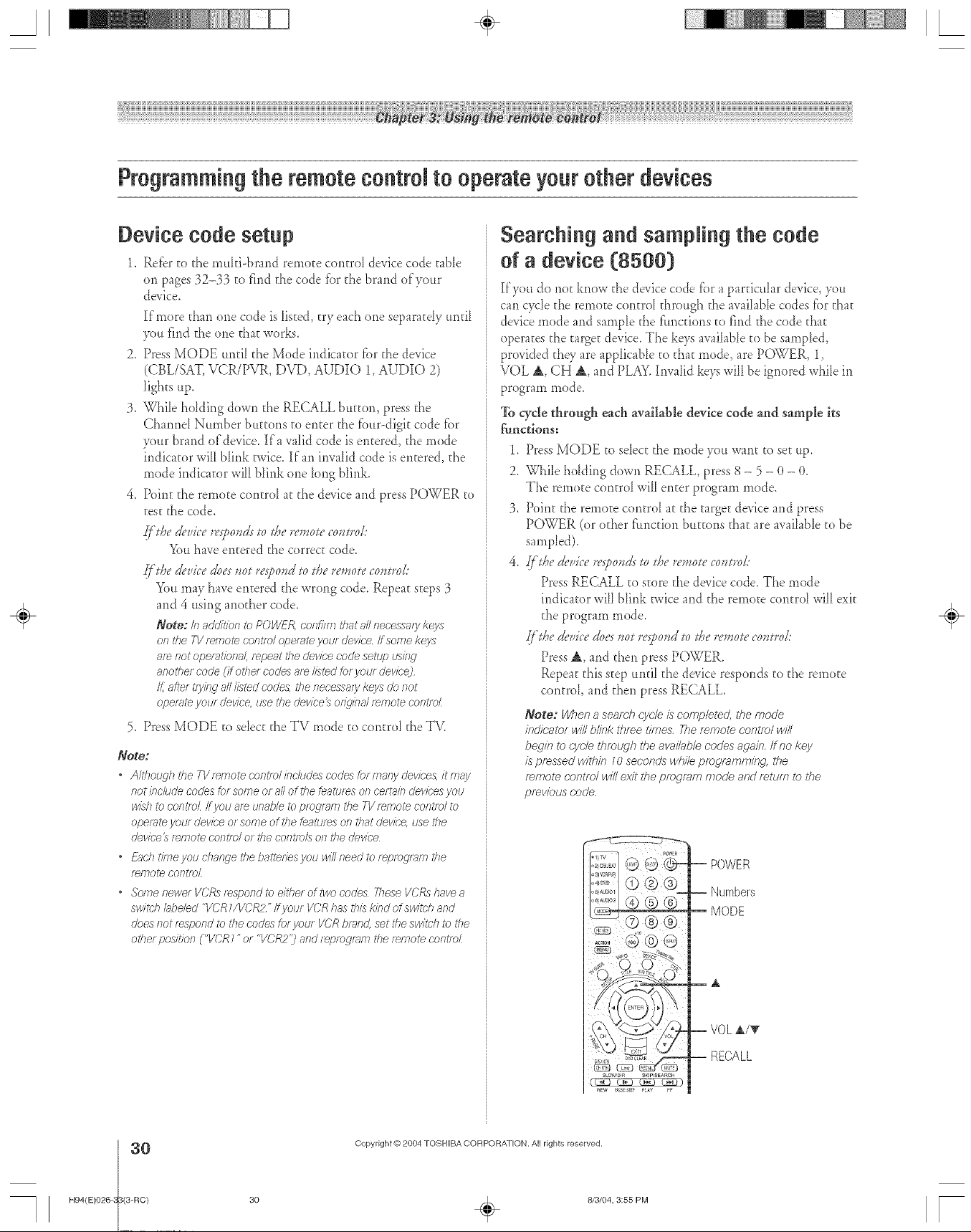
A ÷ [
Programmingthe remote control to operate yourother devices
Device code setup
1_ Refer to the muIti-brand remote contro_ device code table
on pages 32-33 to find the code for the brand of'yottr
device.
If'more than one code is listed, try each one separatdy until
3xmfind the one that works.
2. Press MODE mlfiI the Mode indicator fbr the device
(CBL/SAT, VCR/PVR, DVD, AUDIO 1, AUDIO 2)
lights up.
3. While holding down the RECALL bumm, press the
Channel Number buttons to enter d_efbur-digit code fbr
your brand of'device. If'a valid code is entered, the mode
indicator will blink twice. If'an invalid code is entered, she
mode indicator will blink one long blink.
4. Point the remote control at the device and press POWER to
test the code.
ff'&edevice l*'sf,ovds> &e l_','_ow_,wol:
You have entered the correct code.
ff'&e devicedoey J_otre_j.,ovdh &e re,,_olecomrol:
You may have entered the wrong code. Repeat steps 3
and 4 using another code.
Note: Ir_addition to POWER, coslfhz71that aNnecessa/y keys
of7the TVf_fTsotecrJp_/olopel_#e you[ clevice ff some keys
are not opei_@)na/, repeat the device code setup _lsiiW
8fsothe/ code (if otlse/ codes 8re Shred for you/ devicej
St,afte/ tfyieg all I/sted codes, the necessa/y keys do slot
oper_m your dev/ce, t_serise dev/ce_ of_4//?altemote cont/o/
5. Press MODE to select the TV mode to control the TV.
Note:
• /although the TV_emote coRtlol includes codes _)f masly device& it may
not bclude codes for some or all of the features on certain clev/cesyou
wish to controL Ifyou are unable to progr_sm the TV femote cofFf_)/to
operate you/device o_ some of the features on that o'ev/ce,use the
device's fwrJote control or the cosltmh oslthe device
• _)schthTleyoudsailgetheba_eriesyouw///needtoreprog/_mthe
remote cosfffoZ
• Some fsewe/VORs [espofsd tOe/the/of two codes These VCR_ have a
sw/lch bbe/ed "VCRWVCR2" ffyour VCR has this kind of switch and
does not _espond to tile codes for VotJ/VCP,bmncZ set the switch to _?se
other posiUon ("VCR 7"or "VC?R2')and teptogm£rl tile tWTsoteco/st[oL
Searching and sampling the code
of a device (8500)
If'you do riot know the device code f'ora particular device, you
can cycIe the remote controI through the avaiIabIecodes for that
device mode and sample the f'mlctions to find the code that
operates the target device. The keys avaihbIe to be sampled,
provided they are applicable to that mode, are POWER, 1,
VOL &, CH &, and PLAY.Invalid keys will be ignored while in
program mode.
To cycle through each available device code and sample its
_nctions:
1.
Press MODE to select the mode you want to set up.
2.
WhiIe biding down RECALL, press 8 - 5 - 0 - 0.
The remote control will enter program mode.
Point the remote control at the target device and press
POWER (or other f'ttnction buttons that are available to be
sampled).
/TiDe device respowts> &e re,,_otec0mr0L'
Press RECALL to store the device code. The mode
indicator will blink twice and the remote control will exit
the program mode.
ff'&edevicedoess_otres?ond > &e rev_olecovtrol:
Press A, arid then press POWER.
Repeat this step until the device responds cothe remote
control, and then press RECALL.
Note: When a seamh cycle h comphter/, the mode
/ndk;ak)r v/ill b/ink throe times. The remote oontto/ wi//
begin Io r:yc/e Usmugh the avai/ab/e codes again, if no key
is pressed wilhin 10 seconr/s whi/e pmgmmmi/?g, ffse
remote cotstsT/ will exit he program mode and return to file
pmvsbus corse.
-- POWER
-- Numbers
MODE
÷
H94(E)026-," (3-RC)
30
EA
--VOL A/_
i RECALL
Copyright @ 2004 TOSHIBA CORPORAEION. All rights reserved.
3O
÷
813/04, 3:55 PM
[
