Toshiba 42XL700E, 42XL700T, 47XL700E, 47XL700T, 55XL700E Owner's Manual
...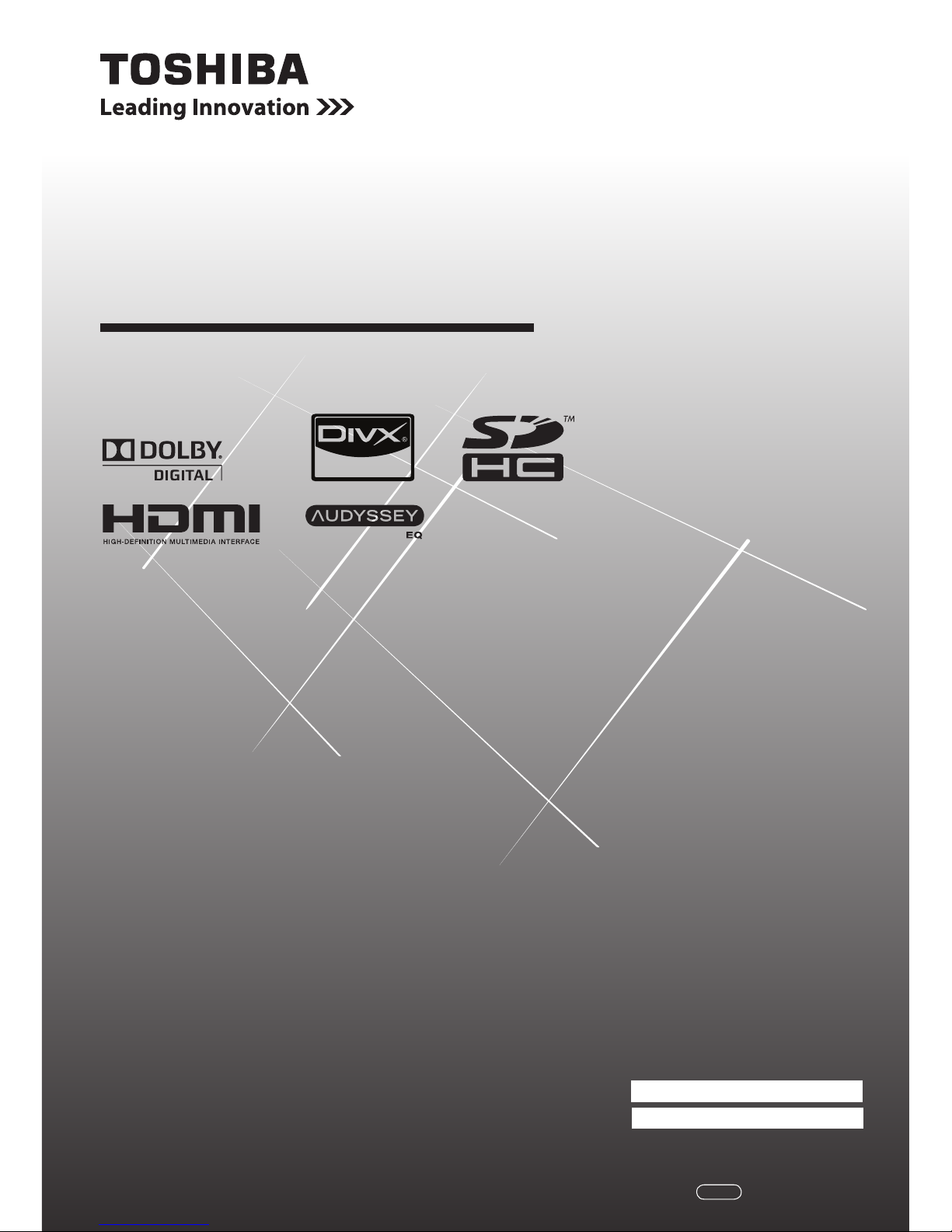
LCD Colour TV
OWNER'S MANUAL
Owner's Record
You will find the model number and serial number on
the back of the TV. Record these numbers in the spaces
provided below. Refer to them whenever you call upon
your TOSHIBA dealer regarding this product.
Model number:
Serial number:
42XL700E
42XL700T
47XL700E
47XL700T
55XL700E
55XL700T
©2010 TOSHIBA CORPORATION
All Rights Reserved VX1A00172900
TD/J
™
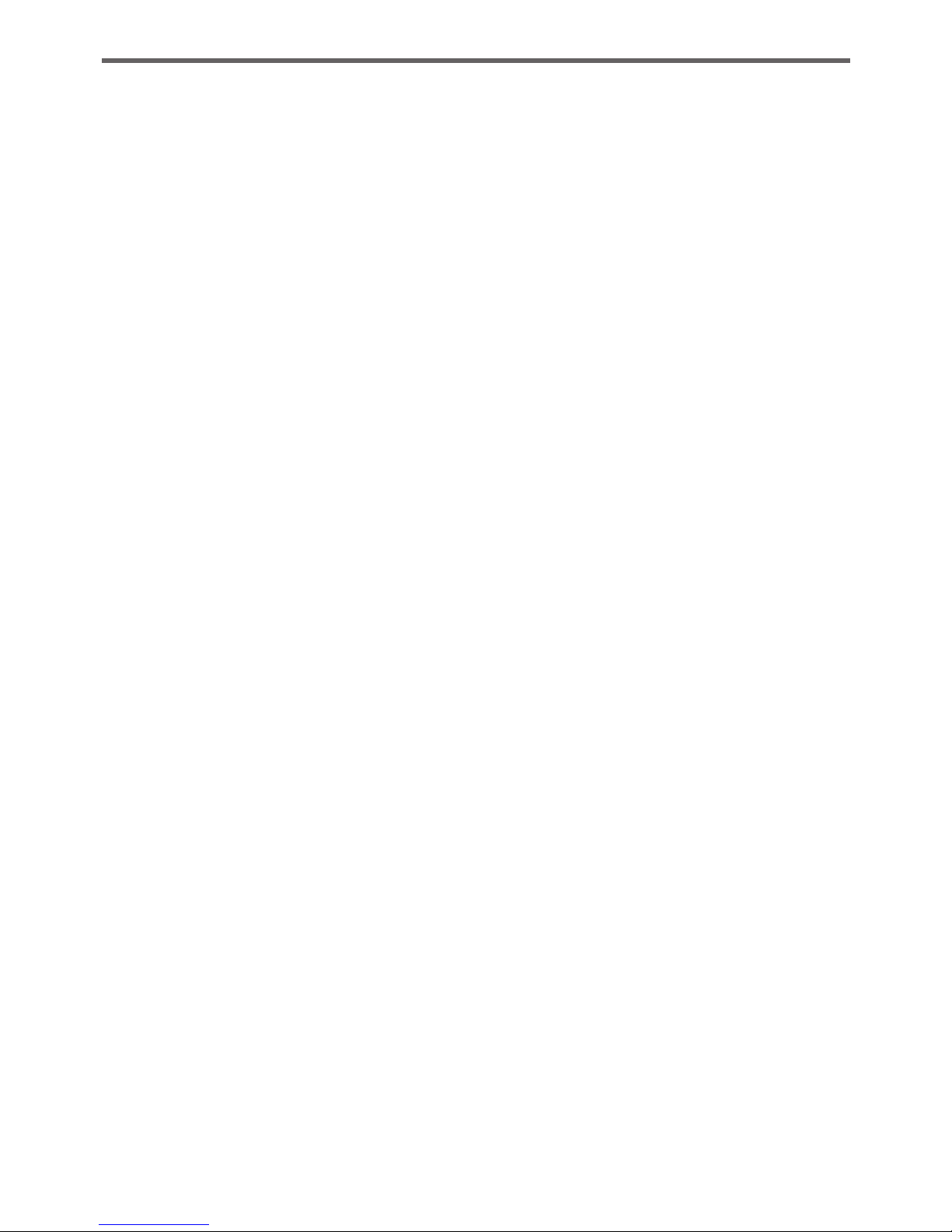
Introduction
Welcome to Toshiba ����������������������������� 3
Important Safety Instructions ��������������� 3
Important information ��������������������������� 7
Getting started
Connecting an aerial ���������������������������� 8
Exploring your new TV ������������������������� 8
TV top, front and side panel controls ��� 8
TV back panel connections ���������������� 10
Learning about the remote control ����� 11
Turning the TV on ������������������������������� 13
Tuning the TV for the first time ����������� 13
Using the Quick Menu ������������������������ 14
Learning about the menu system ������ 15
Watching TV programmes ����������������� 15
Programming channels into
the TV’s channel memory ��������������� 16
Using the TV’s features
Picture adjustment ����������������������������� 19
Sound adjustment ������������������������������ 24
Other features settings ����������������������� 26
Resetting the TV �������������������������������� 28
Viewing the Software Licences ���������� 28
Confirming software version �������������� 28
Selecting the video input source
to view ��������������������������������������������� 28
Setting the Colour System ����������������� 29
Setting the external input skip ������������ 29
Labeling video input sources ������������� 29
Channel List ��������������������������������������� 30
Using REGZA-LINK ��������������������������� 30
Teletext ����������������������������������������������� 31
Connecting your TV
Side connections ������������������������������� 34
Back connections ������������������������������� 34
Connecting HDMI or DVI devices ������ 35
Selecting the
PC/HDMI 3 Audio mode ������������������ 37
Setting the HDMI 3 Audio mode �������� 37
Connecting a computer ���������������������� 38
Using the PC setting �������������������������� 39
REGZA-LINK connection ������������������� 40
Connecting a home network �������������� 40
Using your home network ������������������ 41
Setting up the Network ���������������������� 41
Using the software keyboard ������������� 42
Setting up the
Media Renderer feature ������������������ 42
Using the Media Player ���������������������� 44
Using the Photo Frame feature ���������� 50
Reference section
Troubleshooting ���������������������������������� 52
APPENDIX ����������������������������������������� 53
Broadcast system ������������������������������ 54
Specifications ������������������������������������� 54
Contents
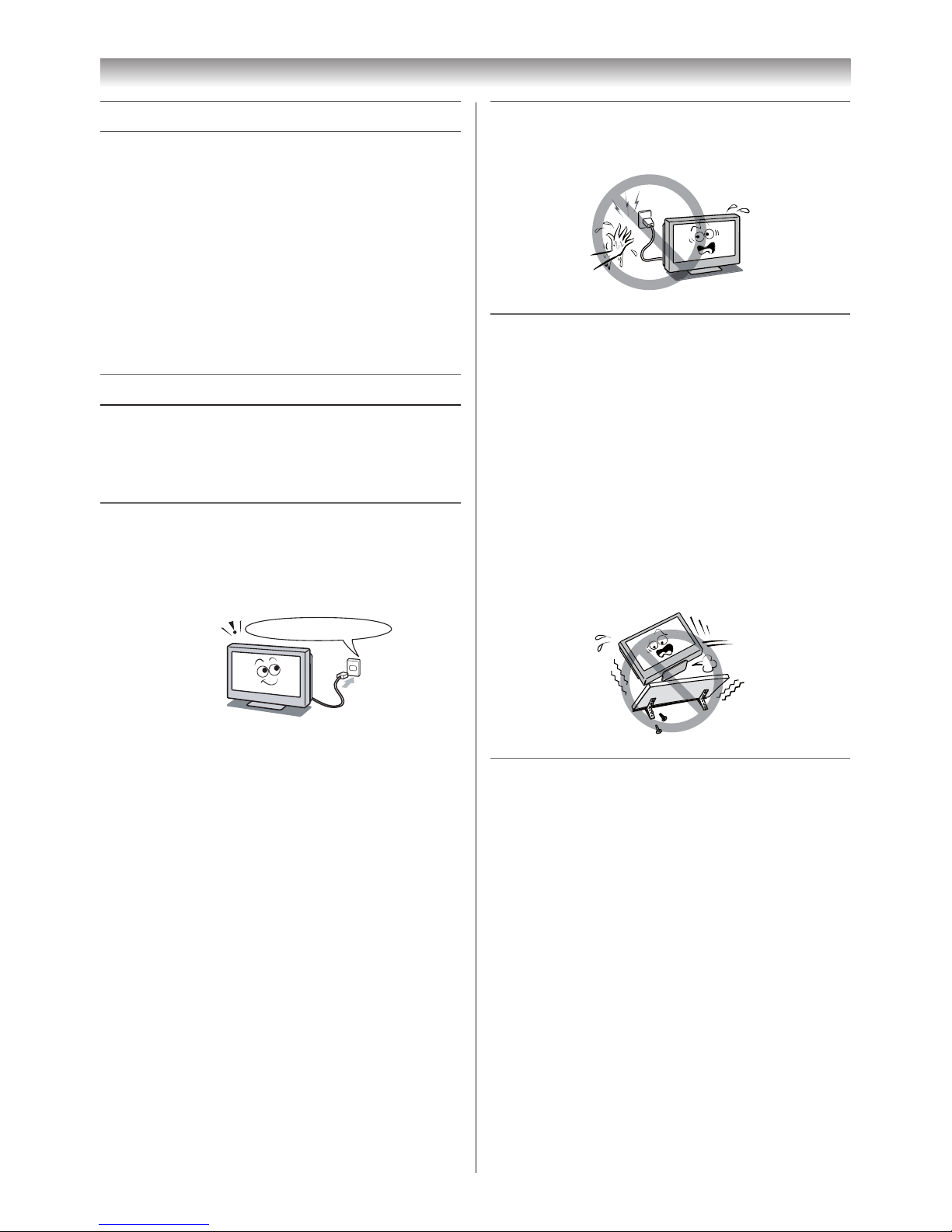
3
Welcome to Toshiba
• Thank you for purchasing this Toshiba LCD
Colour TV. This manual will help you use the
exciting features of your new TV.
• Instructions in this manual are based on using
the remote control.
• You also can use the controls on the TV if they
have the same name as those referred to on
the remote control.
• Please read all safety and operating
instructions in this manual carefully, and keep
this manual for future reference.
Important Safety Instructions
Be sure to observe the following instructions and
precautions to ensure safe use of this TV.
Installation
1) Always connect the power plug to an
appropriate electrical outlet equipped with
110-240V, AC 50/60Hz.
Never use the TV outside the specied voltage
range. It may cause a re or an electric shock.
Check!
110-240V AC, 50/60Hz
WARNING ABOUT THREE-WIRE
GROUNDING-TYPE PLUG: (Only for E
models)
• This product shall be connected to a main
socket outlet with a protective earthing
connection.
• Never remove the earthing pin on the power
plug. This system is equipped with a three
pin earthing-type power plug. This plug will
only t an earthing-type power outlet. This is
a safety feature. If you are unable to insert
the plug into the outlet, contact an electrician
to replace the wall outlet.
• Never defeat the purpose of the earthing
plug.
About the fuse
In a three pin earthing-type, the fuse tted
in this plug is approved by ASTA or BSI to
BS1362. It should only be replaced by a
correctly rated and approved type and the
fuse cover must be retted.
2)Never insert or remove the power plug with
wet hands.
This may cause an electric shock.
3) Never place the TV in an unstabilized
location such as on a shaky table, incline
or location subject to vibration.
• Only use cabinets or stands recommended
by the TV manufacturer.
• Only use furniture that can safely support
the TV.
• Ensure that the TV is not hanging over the
edge of the supporting furniture.
• Never place the TV on tall furniture (for
example, cupboards or bookcases) without
anchoring both the furniture and the TV to a
suitable support.
The TV may drop or fall off, which may cause
an injury or damage.
4) Never block or cover the slots and
openings in the cabinet.
• Never place the TV so that it is facing
upward or on its side.
• Never place the TV in a closet, bookcase or
other similar area where the ventilation is
poor.
• Never drape a newspaper, tablecloth or
curtain on the TV.
• Never stand the TV on cloth or other
material placed between the TV and
supporting furniture.
• When installing the TV against a wall,
always keep the TV at least 10 cm away
from the wall.
• Never place the TV on a soft unstable
surface, such as a carpet, or a cushion.
The inside of this TV will overheat if the
ventilation holes are covered, blocked or
sealed, which may result in a re.
Introduction

4
Introduction
5) Never place the TV near a heater or in
direct sunlight.
The surface of the cabinet or power cord may
melt and result in a fi re or an electric shock�
6) Never place the TV in an area exposed to
high humidity levels, such as in a bathroom
or close to a humidifi er.
This may cause a fi re or an electric shock�
7) Never place the TV next to a stove where it
will be exposed to oil, smoke, or steam, or
in a location where there is a large quantity
of dust.
This may cause a fi re or an electric shock�
8) Install the TV in a horizontal, stable
location. Connect between two clips on the
back of the TV and a wall, pillar, etc., with a
sturdy tie and clip of supplied accessories
(- page 55).
• Use as short a tie as possible to ensure the
TV is stable�
• If the TV is not installed securely, it may lean
or fall over and cause an injury�
• To prevent injury, use the exclusive optional
stand or wall-hanging bracket to install
this TV on the fl oor or wall securely in
accordance with a qualifi ed technician�
Top view
Sturdy tie
(as short as possible)
Clip
Clip
Clip
Side view
9) Precautions for moving the TV
• When moving the TV, be sure to remove the
plug from the wall outlet and disconnect the
aerial cable and audio/video cables, any
steady ties� A fi re or an electric shock may
result if the power cord is damaged�
• When carrying the TV, at least two people
are needed� Be sure to carry it upright�
• Never carry the TV with the screen facing up
or down�
10)
Precautions for installing on outdoor aerial
An outside aerial system should not be located
in the vicinity of overhead power lines, or other
electric light or power circuits�
If the aerial falls down or drops, it may cause
an injury or an electric shock�
Use
1) Never place hot objects or open fl ame
sources, such as lighted candles or
nightlights, on or close to the TV.
High temperatures can melt plastic and lead
to fi res�
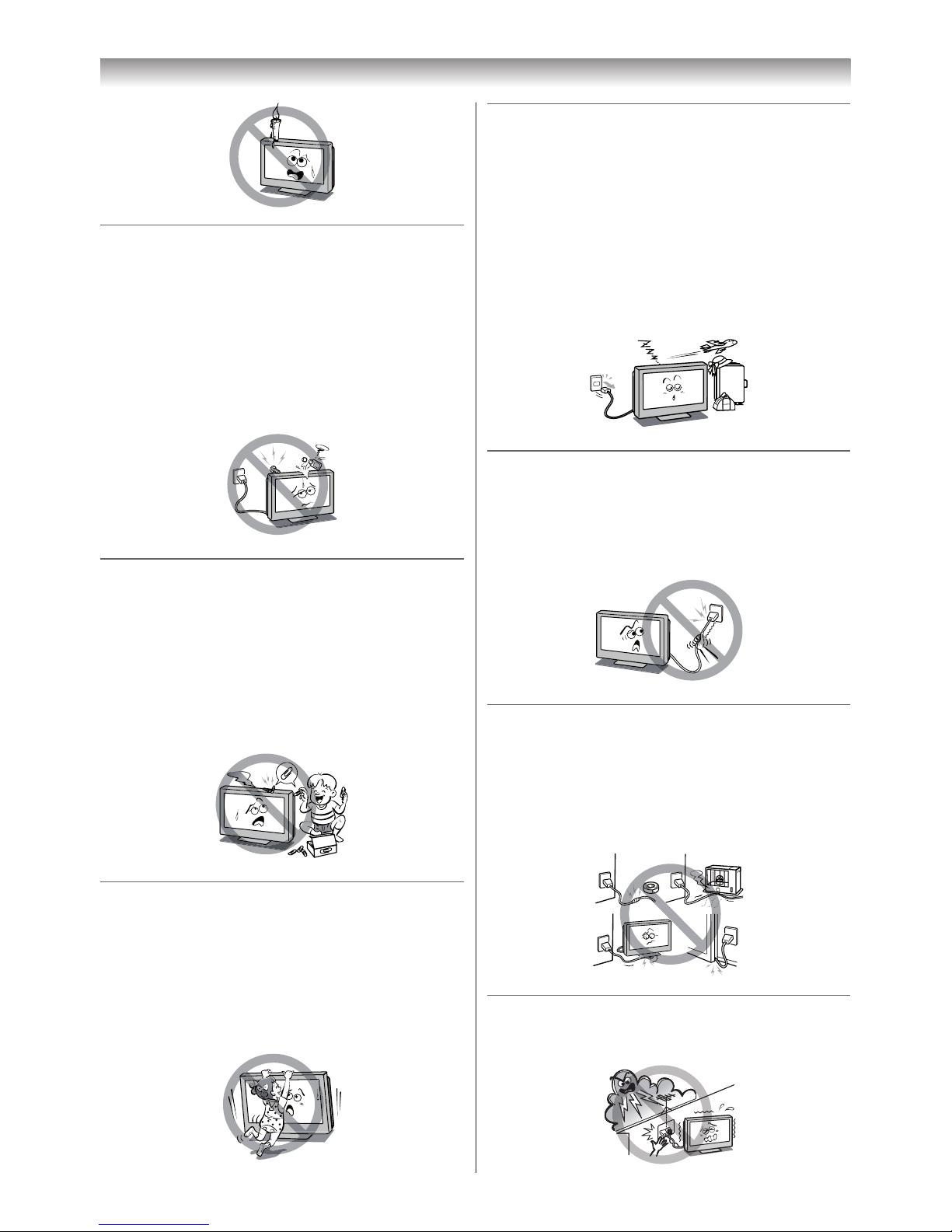
5
Introduction
2) The apparatus shall not be exposed to
dripping or splashing and that no objects
fi lled with liquids, such as vases, shall be
placed on the apparatus.
When liquids are spilled or small items are
dropped inside the TV, this may cause a fi re or
an electric shock�
If small objects drop inside the TV, turn off the
TV and remove the power plug from the outlet
immediately and contact a service technician�
3) Never insert objects (metal or paper)
or pour water inside the TV through
ventilation holes and other openings.
These items may cause a fi re or an electric
shock� If these objects are inserted inside the
TV, turn off the TV and remove the power plug
from the outlet immediately and contact a
service technician� Be especially careful that
children do not insert objects in the TV�
Clip
4) Never stand or climb on the TV.
• Educate children about the dangers of
climbing on furniture to reach the TV or its
controls�
Be especially careful in households with
children to prevent them through climbing on
top of the TV� It may move, fall over, break,
become damaged or cause an injury�
5) When the TV will not be used for a long
period of time, such as during vacation or
travel, remove the power plug from the wall
outlet for safety.
• The TV is not completely disconnected from
the power supply line, as minute current is
consumed even when the ! Power switch
is turned off�
• The Mains plug or an appliance coupler is
used as the disconnect device, therefore
the disconnect device shall remain readily
operable�
6) Never pull on the power cord when
removing the plug from the wall outlet.
Always hold the plug fi rmly when removing
it� If the power cord is yanked, the cord may
become damaged and a fi re or an electric
shock may occur�
7) Never cut, break, modify, twist, bunch up or
bent the cord or apply excessive force or
tension to it.
Never place heavy objects on the cord or allow
it to overheat as this may cause damage, a
fi re or an electric shock� Contact a service
technician if the power cord is damaged�
8) If there is thunder or lightning, never touch
the aerial cable or other connected cables.
You may suffer an electric shock.
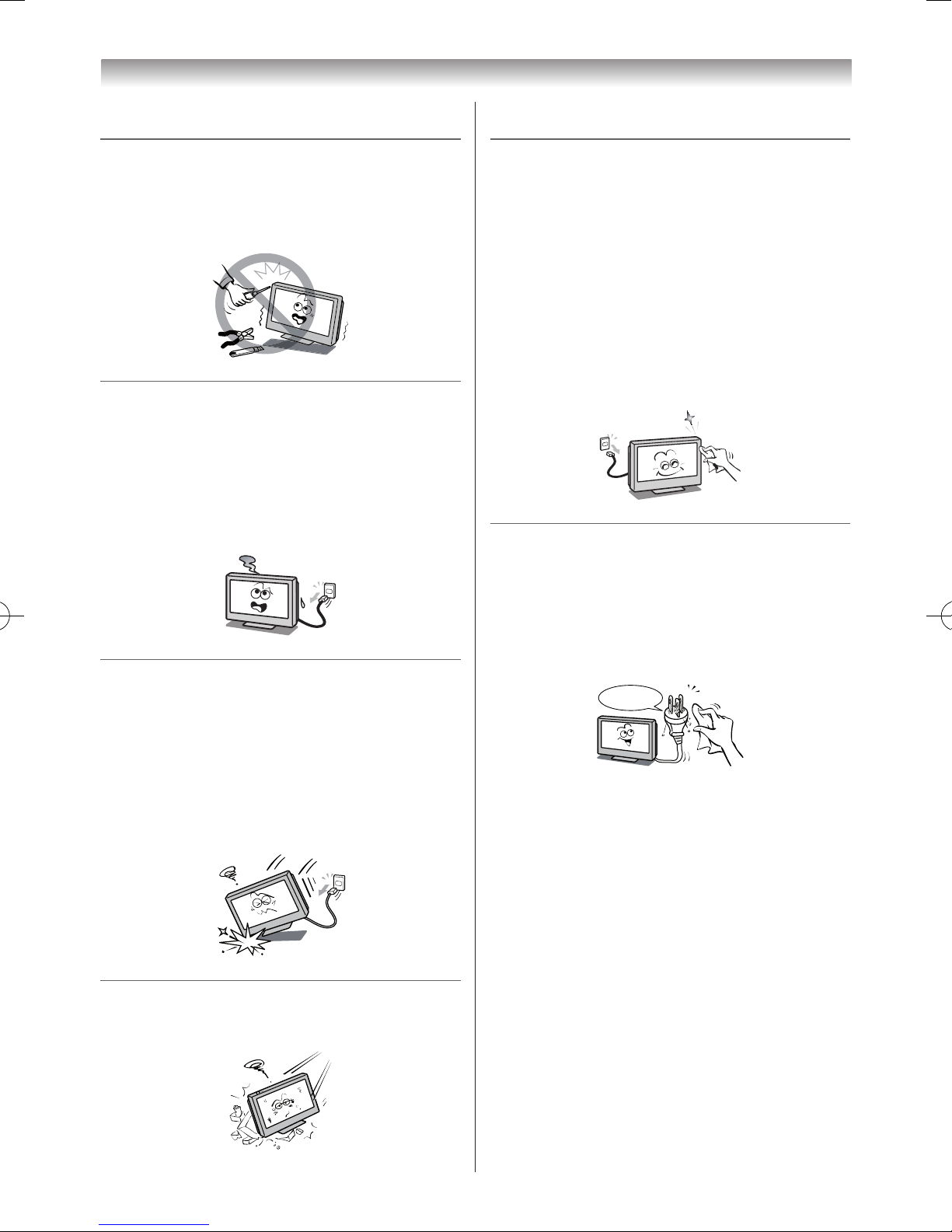
6
Introduction
Service
1) Never repair, modify or disassemble the TV
by yourself.
It may cause a fire or an electric shock.
Consult a service technician for inspection
and repairs.
2) When a malfunction occurs, or if smoke or
an unusual odor comes from the TV, turn
off the TV and remove the power plug from
the outlet immediately.
Make sure that the smoke or smell has
stopped, then contact a service technician.
If the TV is still used in this condition, it may
cause a fire or an electric shock.
3) If the TV is dropped or the cabinet is
broken, turn off the TV and remove the
power plug from the outlet immediately.
If the TV has power in this condition, it may
cause a fire or an electric shock. If the cabinet
is broken, be careful when handling the TV to
prevent an injury.
Contact a service technician for inspection
and repair.
4) When the TV reaches the end of its useful
life, ask a qualified service technician to
properly dispose of the TV.
Cleaning
1) Remove the power plug before cleaning.
Never use solvents such as benzine or thinner
to clean the TV.
• Thesesolventsmaydistortthecabinetor
damage its finish.
• Ifrubberorvinylproductsremainincontact
with the TV for a long time, a stain may
result.
If the cabinet becomes dirty, clean it with a
soft, dry cloth.
When cleaning the surface of the LCD display,
wipe the panel surface gently with a soft, dry
cloth.
2) Periodically disconnect the power plug
from the outlet and check it.
If dust has collected on the power plug
connectors, clean off the dust with a dry
cloth.
This dust may cause a fire due to reduced
insulation on the plug.
Clean here
Introduction
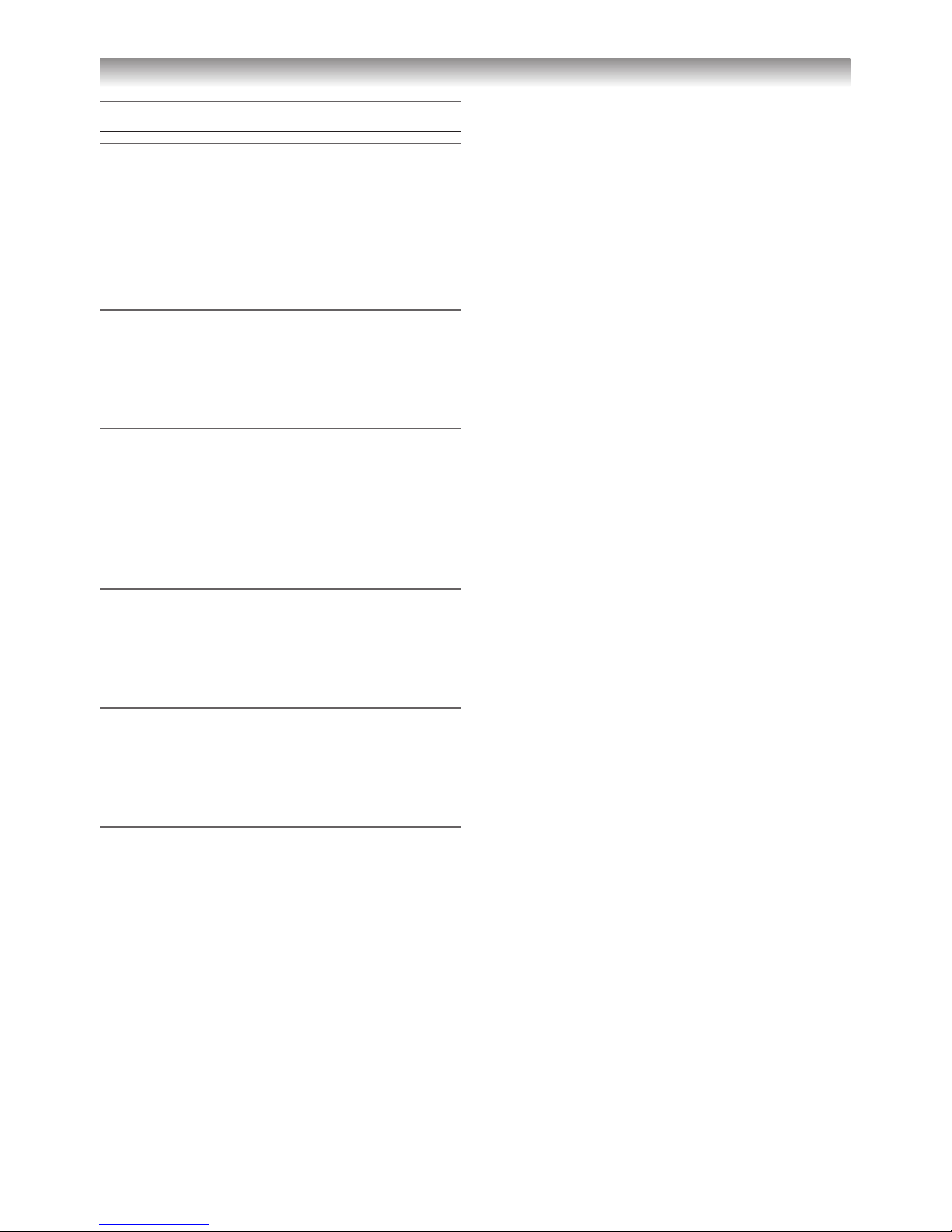
7
Introduction
Important information
1) LCD screen
• If you have the LCD screen facing to the
sun, the LCD screen will be damaged� Be
aware of locating the TV close to a window
or outdoors�
• Never press the LCD screen strongly or
scratch it, and never put anything on it�
These actions will damage the LCD screen�
2) Cabinet and LCD screen
Never spray volatile compounds such as
insecticide on the cabinet and LCD screen�
This may cause a discolouration or damage
the cabinet and LCD screen�
3) Some pixels of the screen do not light up
The LCD display panel is manufactured
using an extremely high level of precision
technology, however sometimes some
pixels of the screen may be missing picture
elements or have luminous spots� This is not
sign of malfunction�
4) Interference
The LCD display may cause interference
in image, sound, etc� of other electronic
equipment that receives electromagnetic
waves (e.g. AM radios and video equipment).
5) Using in low temperature areas
If you use the TV in the room of 0°C or less,
the picture brightness may vary until the
LCD monitor warms up� This is not a sign of
malfunction�
6) Afterimage
If a still picture is displayed, an afterimage
may remain on the screen, however it will
disappear� This is not a sign of malfunction�
Exemptions
• Toshiba is not liable for any damage caused
by res, natural disaster (such as thunder,
earthquake, etc�), acts by third parties,
accidents, owner’s misuse, or uses in other
improper conditions�
• Toshiba is not liable for incidental damages
(such as prot loss or interruption in business,
modification or erasure of record data, etc�)
caused by use or inability to use of product�
• Toshiba is not liable for any damage caused
by neglect of the instructions described in the
owner’s manual�
• Toshiba is not liable for any damage caused by
misuse or malfunction through simultaneous
use of this product and the connected
equipment�
Trademark Information
• Manufactured under license from Dolby
Laboratories� Dolby and the symbol are
trademarks of Dolby Laboratories�
• Audyssey EQ is based on the award-winning
Audyssey MultEQ technology� It is the first-ever
room equalization solution that can achieve
optimum sound for a large listening area and
it is featured in many high end home theater
products�
Audyssey EQ is used in the TV tuning
process to calculate an equalization solution
that corrects time and frequency response
problems in TV systems� This results in clear,
rich sound with more intelligible dialog�
• Manufactured under license from Audyssey
Laboratories� U�S� and foreign patents pending�
Audyssey EQ is a registered trademark of
Audyssey Laboratories�
• HDMI, the HDMI logo, and High-Denition
Multimedia Interface are trademarks of HDMI
Licensing LLC�
• DivX® is a registered trademark of DivX, Inc�,
and it is used under license�
Covered by one or more of the following U�S�
Patents: 7,295,673; 7,460,688; 7,519,274
• SDHC logos express the High Capacity SD
Memory Card more than 2GB and the logos
include the SDHC, miniSDHC, microSDHC and
smartSDHC Logos�
These logos are licensed by SD-3C, LLC�
• INSTAPORT™ and INSTAPORT logo are
trademarks of Silicon Image, Inc� in the United
States and other countries�
• DLNA®, the DLNA Logo and DLNA
CERTIFIED™ are trademarks, service marks,
or certification marks of the Digital Living
Network Alliance�
• MPEG Layer-3 audio coding technology
licensed from Fraunhofer IIS and Thomson�
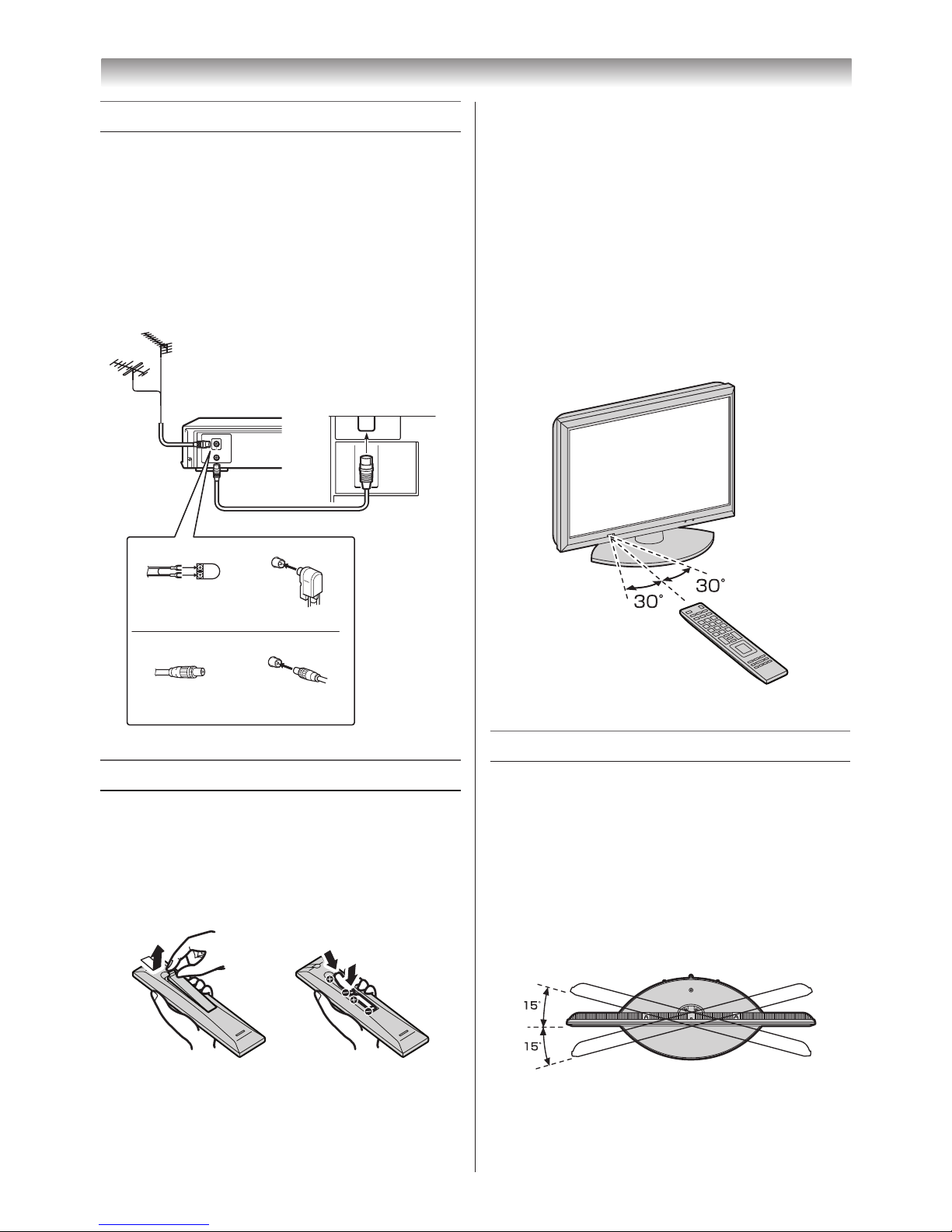
8
Getting started
Connecting an aerial
Optimum reception of colour requires a good
signal and will generally mean that an outdoor
aerial must be used�
The exact type and positioning of the aerial will
depend upon your particular area�
Your Toshiba dealer or service personnel can
best advise you on which aerial to use in your
area�
Before connecting the aerial cable, turn off all
main power switches�
IN
OUT
VHF and/or
UHF aerial
300 7 twin-lead feeder
75 7
aerial
terminal
Aerial adaptor
(not supplied)
Aerial cable (75 7 coaxial) (not supplied)
75 7 aerial
terminal
75 7 coaxial cable
Plug
(not supplied)
Media Recorder
TV back view
Exploring your new TV
Installing the remote control batteries
Remove the battery cover�
Insert two R03 (AAA) batteries matching the –/+
polarities of the battery to the –/+ marks inside
the battery compartment�
Cautions:
• Dispose of batteries in a designated disposal
area. Batteries must not be exposed to
excessive heat such as sunshine, fire or the
like.
• Attention should be drawn to the environmental
aspects of battery disposal.
• Never mix battery types or combine used
batteries with new ones.
Notes:
• If the remote control does not operate correctly,
or if the operating range becomes reduced,
replace both batteries with new ones.
• If the batteries are dead or if you will not use
the remote control for a long time, remove the
batteries to prevent battery acid from leaking
into the battery compartment.
Effective range
within 5 m
TV top, front and side panel controls
• You can operate your TV using the buttons
on the side panel or the remote control� The
back and side of the panel provide the terminal
connections to connect other equipment to your
TV
(- “Connecting your TV” pages 34 – 51).
• For the use of each control, see the pages in
brackets�
TV top view
You can swivel the TV screen.
(Not available on 55XL700ET model.)
Swivel angle: 15 degrees to left and right.
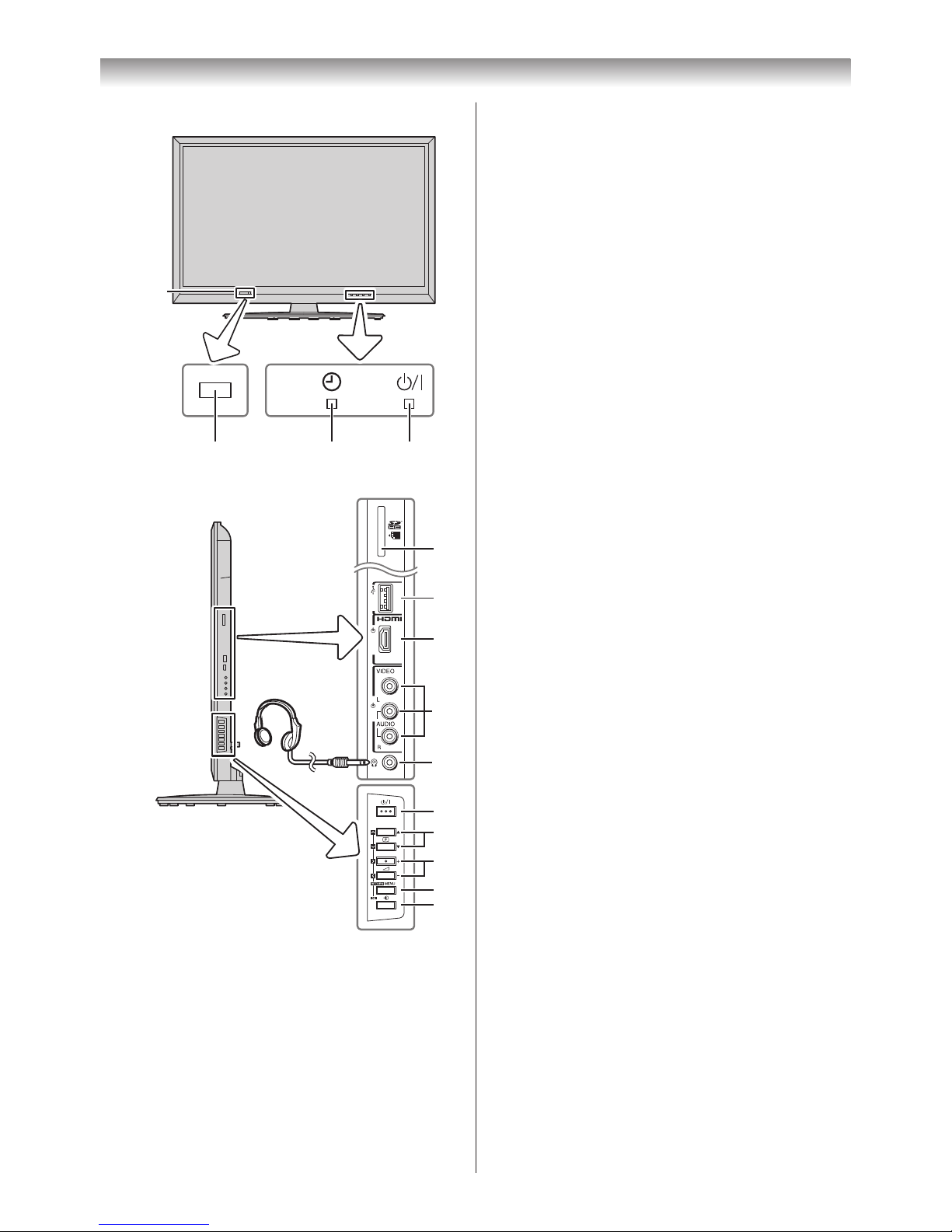
9
Getting started
1 ! (Power on/Standby) — Press to turn the
TV on/ standby (- page 13)�
2 pBb (Programme position) — When no
menu is on screen, these buttons select the
programme position. (- page 15)�
U u (MENU up/down) — When a menu is
on-screen, these buttons function as up/
down menu navigation buttons (except for
the input source selection) (- page 15)�
3 2 – + (Volume) — When no menu is on-
screen, these buttons adjust the volume
level�
I i (MENU left/right) — When a menu is
on-screen, these buttons function as left/right
menu navigation buttons or adjust settings
(- page 15)�
4 MENU — Press to access the menu system
(- page 15)�
RETURN — When a menu is on-screen,
this button will take you back to the previous
menu (- page 15)�
5 o (Input source selection) — When no
menu is on screen, this button selects the
input source (- page 28)�
OK — When a menu is on-screen, this
button will make a selection or take you to
the next available menu layer (- page 15)�
6 SD memory card (input terminal) — For
use when inserting an SD Memory Card
(- page 45)�
7 USB (input terminal) — For use when
inserting a USB device (movies: DivX
®
,
photo: JPEG, music: MP3) (- page 45)�
8 o HDMI 4 (input terminal) — High-
Definition Multimedia Interface input receives
digital audio and uncompressed digital video
from an HDMI device (- page 36)�
9 o (2) (Video 2 input terminals) —
Standard video (composite) and standard
audio (analogue) inputs (- page 34)�
10 D (Headphone jack) — For use with
headphones (- page 26)�
11 ! (Power LED) — Power indicator
(- page 13)�
12 4 (On Timer LED) — Timer indicator
(- page 26)�
13 (Remote sensor) — Point the remote control
toward this remote sensor (- page 8)�
USB HDMI4 (2)
Brightness
sensor
(- page 23)
1113 12
TV front view
Right side view
1
7
8
9
10
6
2
3
4
5
Headphones
(Not supplied)
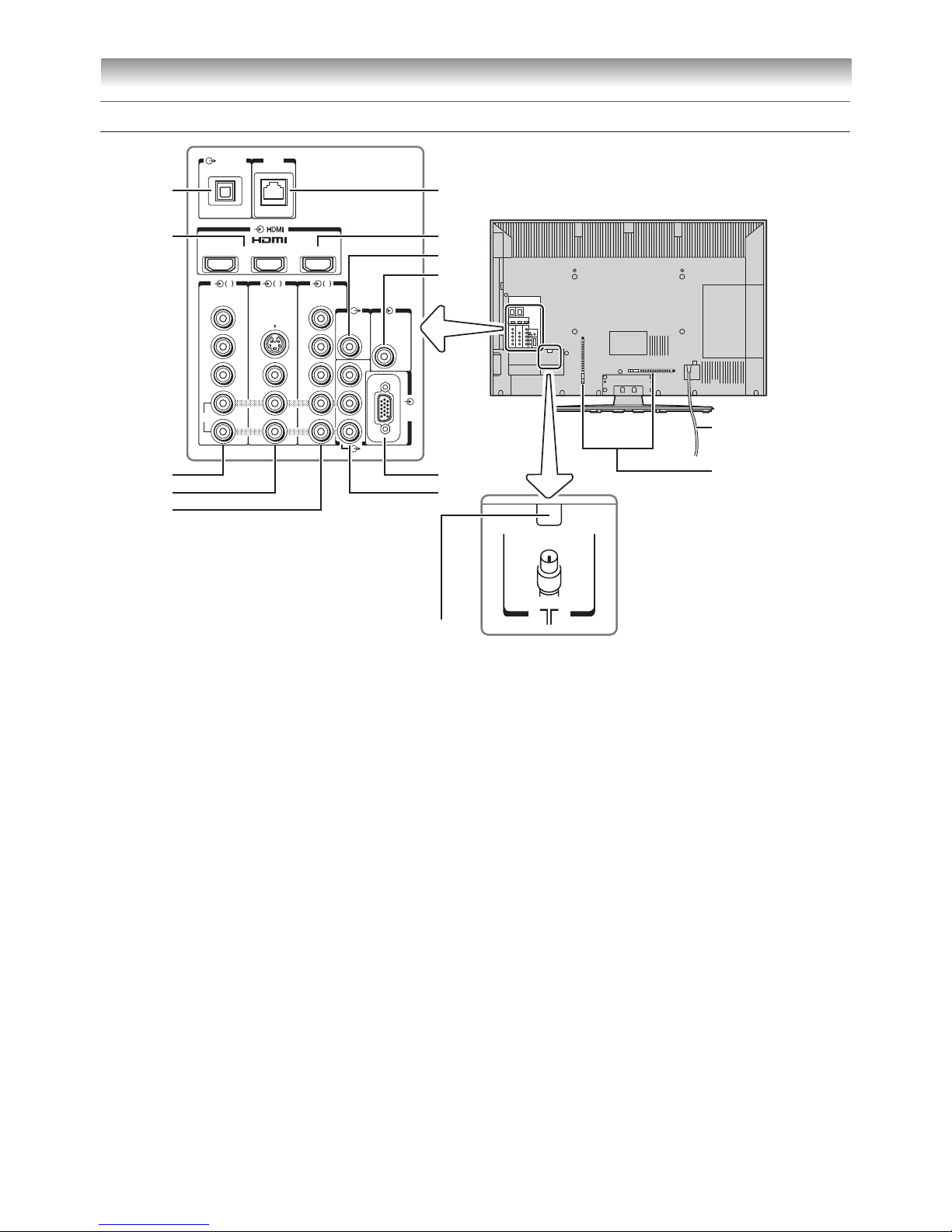
10
Getting started
14 o HDMI 3 (input terminal) — High-
Definition Multimedia Interface input receives
digital audio and uncompressed digital video
from an HDMI device or uncompressed
digital video from a DVI device (- pages 37,
38)�
15 o HDMI 1 (ARC) and o HDMI 2 (input
terminal) — High-Definition Multimedia
Interface input receives digital audio and
uncompressed digital video from an HDMI
device (- page 36)�
o HDMI 1 (ARC) (input terminal) — For
use when connecting to a HDMI audio
system (- page 36)�
16 O WOOFER (output terminal) — For use
when connecting a woofer system (variable)
(- page 34)�
17 o RGB/PC (input terminal) — For use
when connecting a personal computer (PC)
(- page 38)�
18 O DIGITAL AUDIO (OPTICAL) (output
terminal) — For use when connecting an
amplifier with optical type digital audio input
(- page 35)�
19 o PC/HDMI 3 (AUDIO) (input terminal)
— PC audio input terminal is shared with
HDMI1 analogue audio input terminal, and
their use can be configured in the SETUP
menu (- pages 37, 38)�
20 O MONITOR (output terminals) —
Standard video and standard audio outputs
(- page 34)�
21 o (1) (Video 1 input terminals) — Optional
S-video or standard video and standard
stereo audio inputs (- page 34)�
22 o (3) (Video 3 input terminals) — High-
definition component video and standard
stereo audio inputs (- page 34)�
23 o (4) (Video 4 input terminals) — High-
definition component video and standard
stereo audio inputs (- page 34)�
24 A (Aerial input terminal) — Analogue aerial
signal input (- page 8)�
25 LAN port — For use when connecting to
DLNA Certied products (- page 41)�
TV back panel connections
1(ARC
)
2 3
1 43
RGB
/PC
COMPONENT
VIDEO INPUT
COMPONENT
VIDEO INPUT
S-VIDEO
VIDEO
VIDEO
DIGITAL
AUDIO
LAN
WOOFER
(VARIABLE)
PC/HDMI 3
(AUDIO)
AUDIO
R
Y
L
PR/C
R
PB/C
B
Y
PR/C
R
PB/C
B
MONITOR
TV back view
Cable holder*
Power cord
14
19
16
25
20
17
15
18
22
21
23
24
* You can use the cable
holder to hold the aerial
cable, video and audio
cables etc.
Never grasp the holder
when moving the TV.
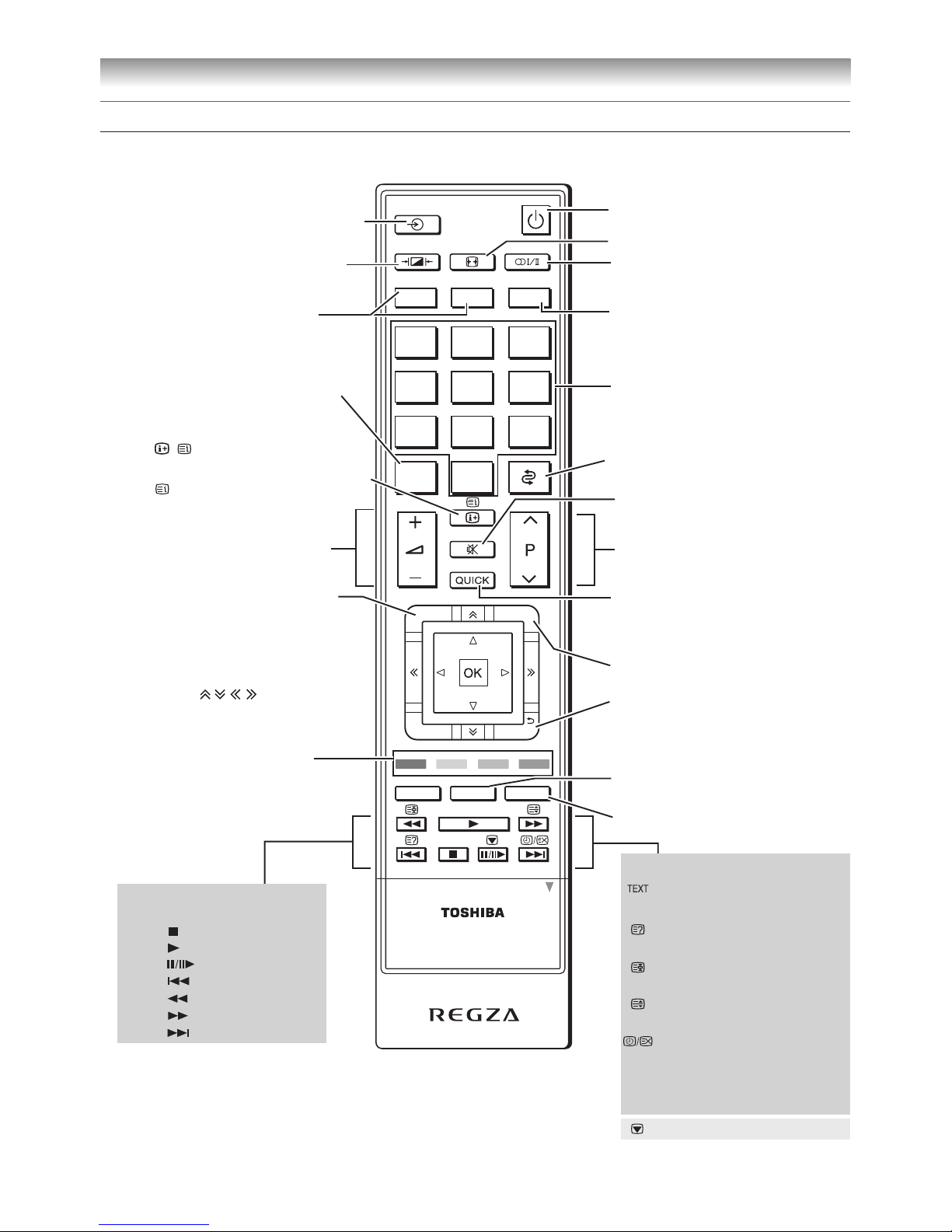
11
Getting started
Learning about the remote control
Location of controls
1 2 3
SLEEP
4 5 6
7 8 9
LIST
0
REGZA-LINK
MENU
TEXT
MENU
RETURN
EXIT
AUDIO
ROOT TOP
CONTENTS
DVD
SET UP
SUBTITLE
MEDIA PLAYER
CT-90357
OPEN
To return to the previous
programme (- page 16)
This button is not available
for the TV.
Volume – + (These buttons
adjust the volume level.)
Number buttons (0-9)
(- pages
15, 16
)
Picture Mode (- page 20)
Sleep Timer (
- page 27)
Teletext control buttons
(Four coloured buttons :
Red, Green, Yellow, Blue)
(- page 32)
Sound mute (This button turns
the sound off/on.)
Position
U u
(- page 15)
Input source selection (TV,
o1 – o4, HDMI 1 – HDMI 4,
PC) (- page 28)
To access the Quick Menu
(
- page 14)
EXIT
(- page 15)
To return to the previous menu
(
- page 15)
• / To display on-screen
information (- pages 16, 17)
• Initial/index function for
Teletext (- page 33)
Teletext function:
Teletext on/Superimpose
Teletext/off (- page 32)
To reveal concealed text
(- page 33)
To hold a specific page
(- page 33)
To enlarge the teletext display
size
(- page 33)
To select a page while viewing
a normal picture (- page
33
)
To select the time display
(- page
33
)
Power on/Standby (
- page 13)
Press to STOP
Press to PLAY
Press to PAUSE
Press to SKIP BACK
Press to REVERSE
Press to FORWARD
Press to SKIP FORWARD
Media Player function:
(- pages 47, 49)
* For REGZA-LINK remote control functions, please refer to “Location of controls for REGZA-LINK mode” (- page 12).
Stereo/Bilingual selection
(- pages 24, 25)
These buttons are not
available for the TV.
Picture Size (- page 19)
To display the Channel List
(- page 30)
Picture still (- page 20)
Subtitle on/off (- page 32)
To access the Media Player menu.
(- page 46)
• Menu (- page 15)
• OK (- page 15)
• Page
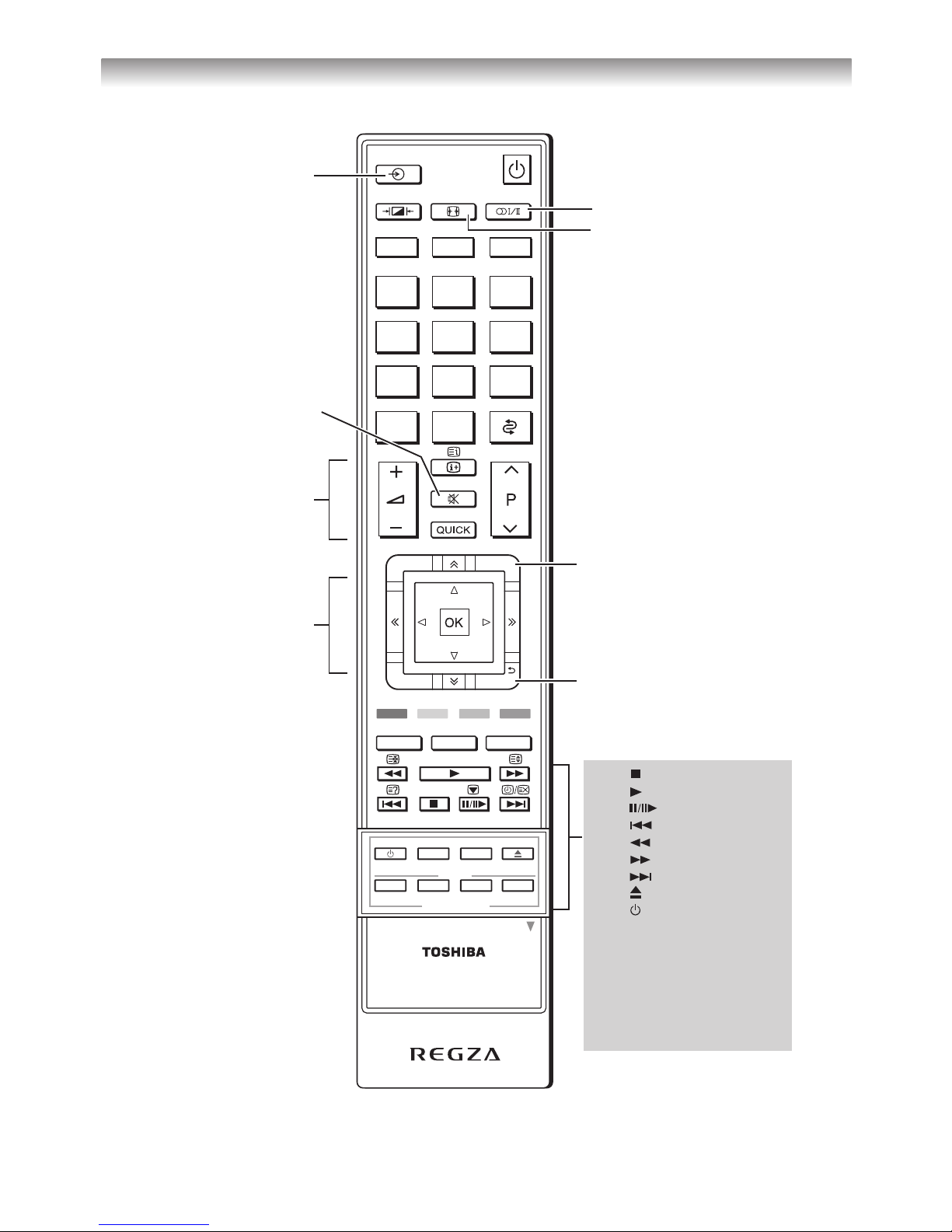
12
Getting started
Location of controls for REGZA-LINK mode
1 2 3
SLEEP
4 5 6
7 8 9
LIST
0
CT-90357
OPEN
REGZA-LINK
MENU
TEXT
MENU
RETURN
EXIT
AUDIO
ROOT TOP
CONTENTS
DVD
SET UP
SUBTITLE
MEDIA PLAYER
To select input from
external source
To mute AV amplifier
To change volume of
AV amplifier
To operate menu
To select audio mode
Picture size selection
To exit menu
To return to previous menu
accessed
Press to EJECT
Pr
ess to STOP
Press to PLAY
Press to PAUSE
Press to SKIP BACK
Press to REWIND
Press to FAST FORWARD
Press to SKIP FORWARD
Press to turn the device
on/off.
Press SET UP to access the
on-screen Setup menu for
adjusting settings.
Press AUDIO to toggle between
different audio modes.
Press the MENU keys to operate
each menu.
Note:
These functions are dependent on the connected device. Not all of the remote control buttons may be
available. Please refer to the owner’s manuals of the connected devices.
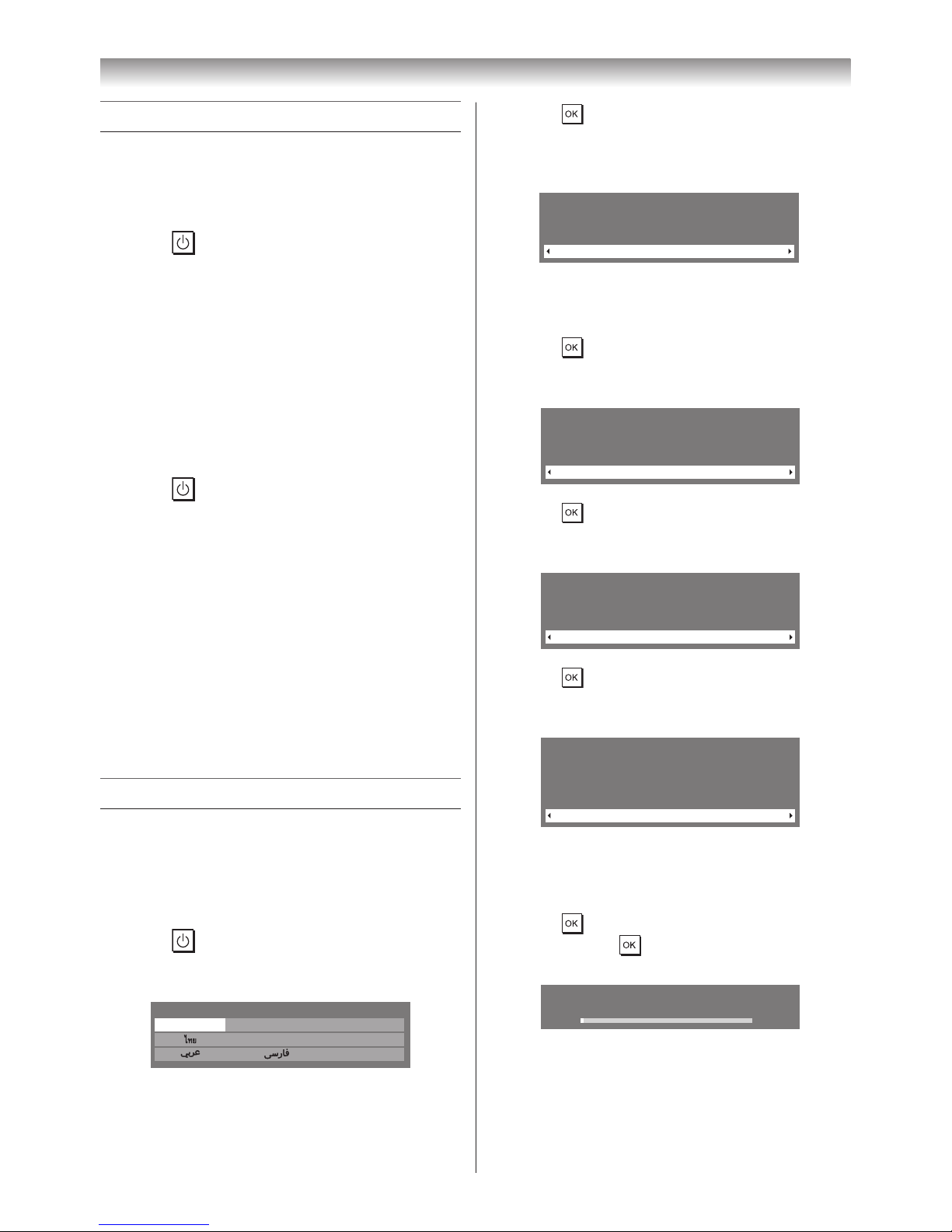
13
Getting started
Turning the TV on
Switching on the TV
Connect the power cord to a wall outlet, the
! power indicator lights in red (standby mode).
1 Press
on the remote control or ! on the
TV right side panel, the ! power indicator
lights in green�
Note:
If you watch black and white programmes when
the Colour System mode is set to Auto, colour
noise may appear on the screen. In this case
select the appropriate Colour System (For the
system of each country or region, refer to pages
17, 54).
Switching off the TV
1 Press
on the remote control or ! on the
TV right side panel to switch to the standby
mode�
Notes:
• When the TV will not be used for a long period
of time, such as during vacation or travel,
remove the power plug from the wall outlet.
• If power is cut off while you are viewing the TV,
the Last Mode Memory function turns on the
TV automatically when power is applied again.
If power is going to be off for a long time and
you are going to be away from your TV, unplug
the power cord to prevent the TV from turning
on in your absence.
Tuning the TV for the first time
Before switching on the TV, put your decoder and
media recorder to standby, if they are connected,
and ensure that the aerial is connected� To setup
the TV, use the buttons on the remote control as
detailed on page 11�
1 Press
� The Menu Language screen will
appear� This screen will appear the first time
that the TV is switched on�
Menu Language
English 中文 Melayu
Tiếng Việt
Русский
Français
2 Press s, r, v or w to select the Menu
Language (English, Chinese (CS), Malay,
Thai, Vietnamese, Russian, Arabic, Persian
or French)�
3 Press to display the Location menu
(- page 18)�
Press v or w to select Store or Home� For
normal home use, select Home�
Location
Home
To use the TV for displaying in a store showroom, please select
[Store]. [Home] mode is recommended for normal use.
Store mode:
• A conrmation menu will appear.
• AutoView menu is not available.
4 Press to display the TV Mounting menu,
and then press v or w to select Stand or
Wall�
TV Mounting
Stand
If you are mounting the TV on a wall please select [Wall]. [Stand] is
recommended for other uses.This setting may be modified later
under Sound Navigation in the SOUND menu.
5 Press to display the AutoView menu
(- page 20)�
Press v or w to select Yes or No�
AutoView
No
AutoView mode automatically adjusts picture settings to suit
ambient light conditions.
Do you wish to enable AutoView mode?
6 Press to display the Auto Signal Booster
menu (- pages 16, 17), and then press v or
w to select Yes or No�
Yes
Auto Signal Booster
Signal Booster boosts weak analogue broadcast
signals.
If you select [Yes], the TV will automatically set this
feature to [On] or [Off] according to signal strength.
Do you wish to enable automatic control?
Yes mode :
This function performs automatic distinction
of On or Off�
7 Press to display the Auto Tuning startup
screen� Press to start the automatic
search�
Auto Tuning
Progress
Found
1%
8 When the automatic search is completed, the
TV will automatically return to 1 position�
Note:
The Quick Setup menu can also be display at
any time from the SETUP menu.
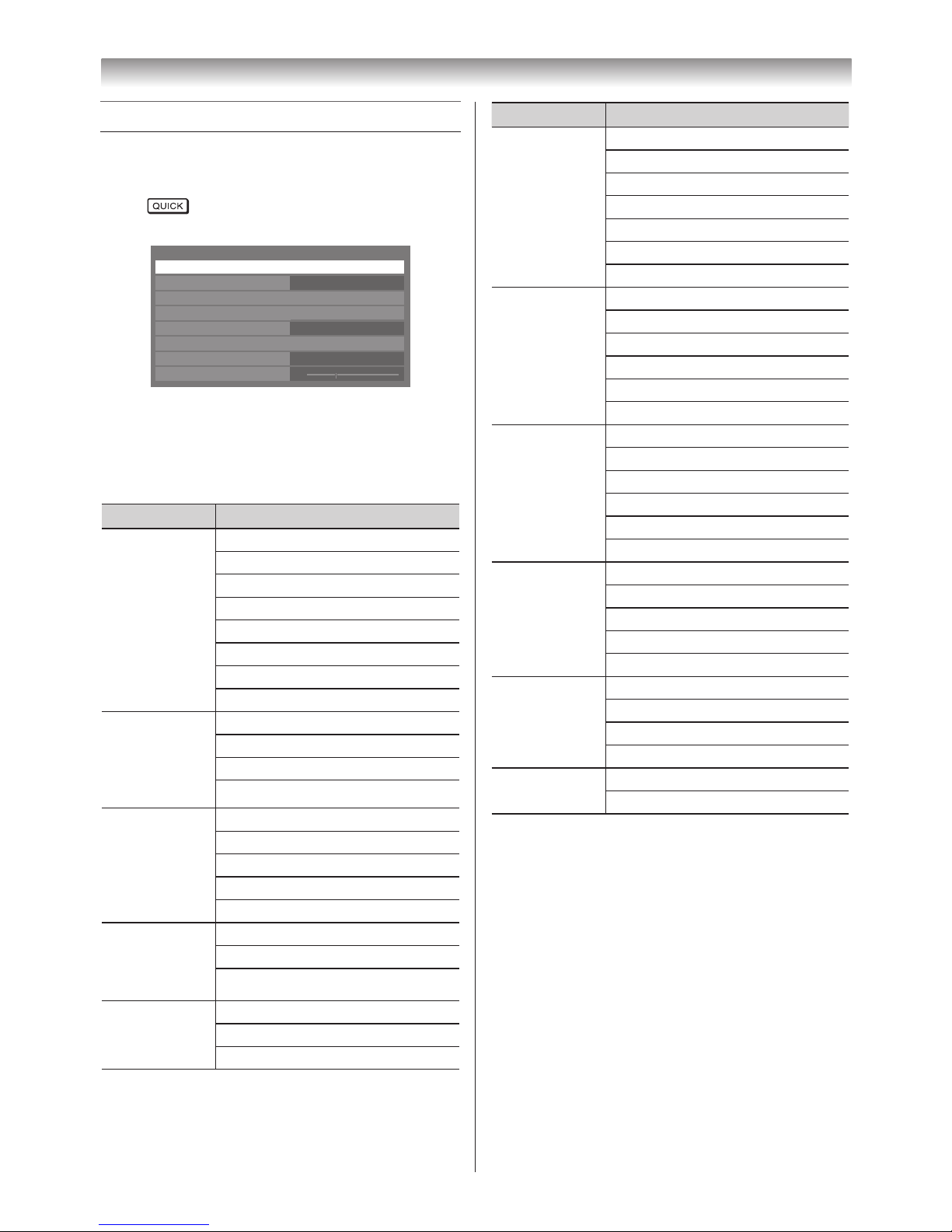
14
Getting started
Using the Quick Menu
Quick Menu helps you access some options
quickly, such as Picture Mode, Picture Size,
Media Player etc�
Press to display the Quick Menu and use
s or r to select the option�
Quick Menu
Picture Mode
Picture Size
Sleep timer
Media Player
REGZA WOOFER
Speaker Preference
Super live
00:00
Standard
High
TV Speakers
Quick Menu
Picture Size
Super live
00:00
TV Speakers
Media Player
Sleep Timer
Photo Frame
Speakers
Headphone Level
Standard
Picture Mode
30
Signal Booster
Note:
Quick Menu items are different depending on
the current mode.
Quick menu item example
Mode Quick menu item Description
When
viewing a TV
programme or
pictures from
the external
input
Picture Mode
- page 20�
Picture Size
- page 19�
Media Player
- page 44�
Photo Frame
- page 50�
Sleep Timer
- page 27�
Signal Booster
- page 17�
Speakers
- page 30�
Headphone Level
- page 26�
When using
Media Player
(Photo Multi
View, List
View)
Sort
- page 47�
Interval Time
- page 46�
Repeat
- page 46�
Device Information
- page 47�
When using
Media Player
(Photo Single
View, Slide
Show)
PICTURE
- page 21�
Picture Size
- page 19�
Interval Time
- page 46�
Repeat
- page 46�
Sleep Timer
- page 27�
When using
Media Player
(Photo Play
DMR)
PICTURE
- page 21�
Picture Size
- page 19�
Sleep Timer
- page 27�
When using
Media Player
(Movie List)
Sort
- page 48�
Repeat
- page 48�
Device Information
- page 48�
Mode Quick menu item Description
When using
Media Player
(Movie Play)
PICTURE
- page 21�
Picture Size
- page 19�
SOUND
- page 24�
Repeat
- page 48�
Sleep Timer
- page 27�
Speakers
- page 30�
Headphone Level
- page 26�
When using
Media Player
(Movie Play
DMR)
PICTURE
- page 21�
Picture Size
- page 19�
SOUND
- page 24�
Sleep Timer
- page 27�
Speakers
- page 30�
Headphone Level
- page 26�
When using
Media Player
(Music List
DLNA)
SOUND
- page 24�
Sort
- page 50�
Repeat
- page 49�
Speakers
- page 30�
Headphone Level
- page 26�
Device Information
- page 50�
When using
Media Player
(Music Play
DLNA)
SOUND
- page 24�
Repeat
- page 49�
Sleep Timer
- page 27�
Speakers
- page 30�
Headphone Level
- page 26�
When using
Media Player
(Music Play
DMR)
SOUND
- page 24�
Sleep Timer
- page 27�
Speakers
- page 30�
Headphone Level
- page 26�
When using
Photo Frame
PICTURE
- page 21�
Picture Size
- page 19�
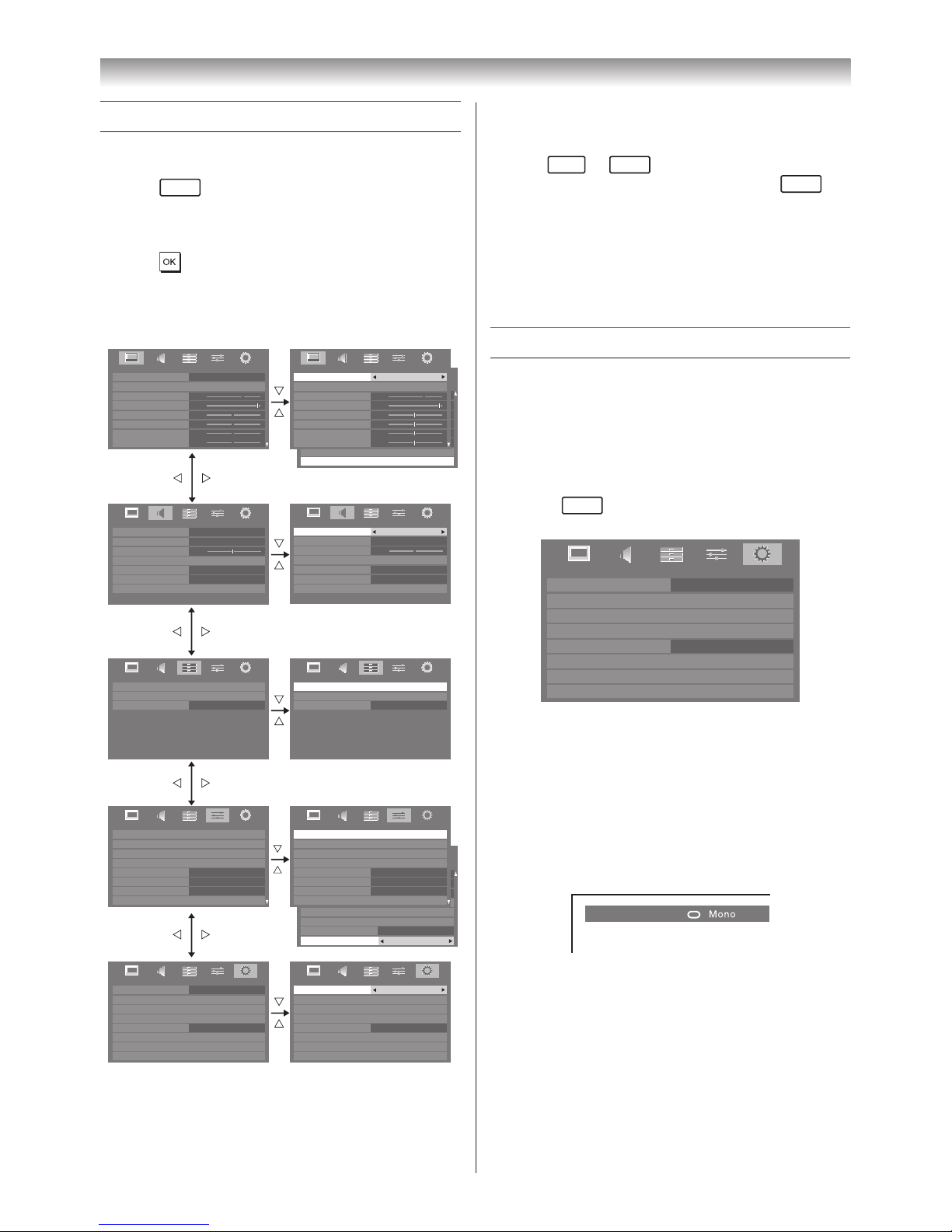
15
Getting started
Learning about the menu system
We suggest you familiarize yourself with the
display charts before using the menu system:
• Press
MENU
to display menu, then press v or
w to select main menu headings�
• Press s or r to select an item�
• Press v or w to select or adjust setting�
• Press to display the next menu�
Displaying the menu chart
Off
PREFERENCES
Teletext Language
Panel Lock
Display Settings
AV Connection
Energy Saving Settings
Blue Screen
Off
4
On
HDMI Information Display
Teletext
Auto
0
0
0
0
0
0
60
100
PICTURE
Backlight
Contrast
Brightness
Colour
Tint
Advanced Picture Settings
Sharpness
Control Visualization
PICTURE
menu
SOUND
menu
APPLICATIONS
menu
SETUP
menu
PREFERENCES
menu
70
95
0
0
0
0
70
95
0
0
0
0
0
0
PICTURE
Picture Mode Standard
Reset
Backlight
Contrast
Brightness
Tint
Colour
Sharpness
PICTURE
Picture Mode
Reset
Backlight
Contrast
Brightness
Tint
Colour
Sharpness
SOUND
MTS
Dual Dual 1
Off
Balance
Advanced Sound Settings
Stable Sound
Auto
SOUND
MTS Auto
Off
Stable Sound
OffDynamic Range Control
Headphone Settings
Dynamic Range Control
Headphone Settings
Advanced Sound Settings
Balance
Dual Dual 1
APPLICATIONS
Media Player
On Timer
Sleep Timer
00:00
APPLICATIONS
Media Player
On Timer
Sleep Timer
00:00
PREFERENCES
REGZA-LINK Setup
PREFERENCES
REGZA-LINK Setup
Network Setup
Media Renderer Setup
Photo Frame Setup
Auto
Display Settings
Teletext
Teletext Language
Panel Lock
Network Setup
Media Renderer Setup
Photo Frame Setup
Display Settings
Teletext
Teletext Language
Panel Lock
Auto
Off
4
Auto
4
Off
SETUP
Menu Language
Auto Tuning
Location
Quick Setup
Germany
Antenna
Software Licences
Manual Tuning
System Information
Reset TV
English
Home
Auto Tuning
Location
Quick Setup
Software Licences
Manual Tuning
System Information
Reset TV
Home
SETUP
Menu Language
English
Off
Off
Standard
Notes:
• In the video input mode (o1 - o4 and HDMI),
Auto Tuning, Manual Tuning and Quick
Setup are not available.
• If you do not make a selection for a while, the
menu display disappears automatically.
• If you want to close the menu display instantly,
press
EXIT
or
MENU
.
• To return to the previous menu, press
RETURN
.
• In the PC input mode, PC Settings is available
in the Display Settings menu (- page 39).
• When you use the colour management
function (- page 22), you can select the Base
Colour Adjustment in the Advanced Picture
Settings menu.
Watching TV programmes
Selecting the Menu Language
Choose from 9 different languages (English,
Chinese (CS), Malay, Thai, Vietnamese, Russian,
Arabic, Persian or French) for the on-screen
display�
1 Press
MENU
, then press v or w to display
SETUP menu�
SETUP
Menu Language
Auto Tuning
Location
Quick Setup
Germany
Antenna
Software Licences
Manual Tuning
System Information
Reset TV
English
Home
2 Press s or r to select Menu Language�
3 Press v or w to select the desired language�
Changing the position
1 Enter the desired position number using the
Number buttons on the remote control�
For positions below 10, use 0 and the
required number e�g�, for position 1�
1 ABCD
2 You can also change the position by using PU
or Pu�
The position will be displayed on the screen
with the Mono/Stereo/Dual audio status�
Note:
Changing positions between different format
channels takes several seconds.
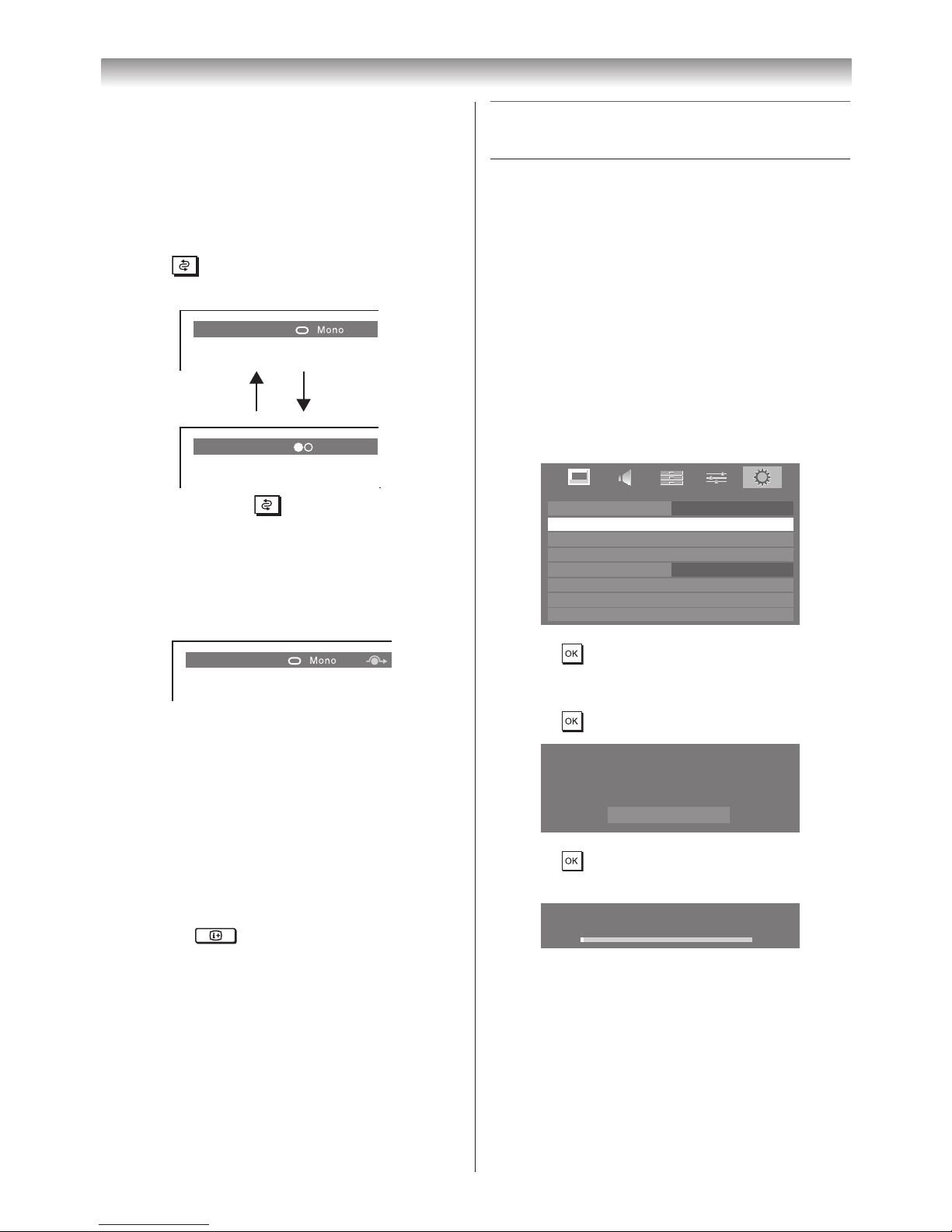
16
Getting started
Switching between two positions
You can switch two positions without entering
actual position number each time�
1 Select the first position you want to view�
2 Select the second position with the Number
buttons (0-9).
3 Press � The previous channel will be
displayed�
2 EFGH
3 IJKL Dual
Each time you press , the TV will switch back
and forth between the two positions�
Displaying the on-screen information
1 Press k to display the following on-screen
information�
4 ABCD
The information will disappear in 6 seconds�
• Position or external input mode selected
• Position skip on information
• Label (if set)
• Mono/Stereo/Dual audio status
2 To erase the display instantly, press k again�
HDMI Information Display
When the HDMI Information Display feature is
On and you are watching an HDMI input source,
pressing the button displays the HDMI
signal information banner�
1 From the PREFERENCES menu, press s
or r until HDMI Information Display is
selected�
2 Press v or w to select On or Off�
HDMI signal information is as follows:
Resolution, Scan Type, Frame Rate, Aspect,
Bit Depth, Colour Space, RGB/YUV, Chroma
Format, and Content Type (if available).
Programming channels into the TV’s
channel memory
• First, use the Auto Tuning function to preset all
the active channels in your area automatically�
Then, arrange the preset channels with the
Manual Tuning function so that you can tune
into only desired channels�
• Use the Manual Tuning operation if desired
channels cannot be preset with the Auto
Tuning or if you would like to preset channels to
specific position numbers one by one�
Auto Tuning
1 From the SETUP menu, press s or r to
select Auto Tuning�
Auto Tuning
Location
Quick Setup
Software Licences
Manual Tuning
System Information
Reset TV
Home
SETUP
Menu Language
English
2 Press to display the Auto Signal Booster
menu (- pages 13, 17), press v or w to
select Yes or No�
3 Press to display the Auto Tuning menu�
Auto Tuning
Previous settings will be lost! EXIT for no
change.
Start Scan
4 Press to start the automatic search�
The search will begin for all available stations�
Auto Tuning
Progress
Found
1%
5 When the automatic search is completed, the
TV will automatically return to 1 position�
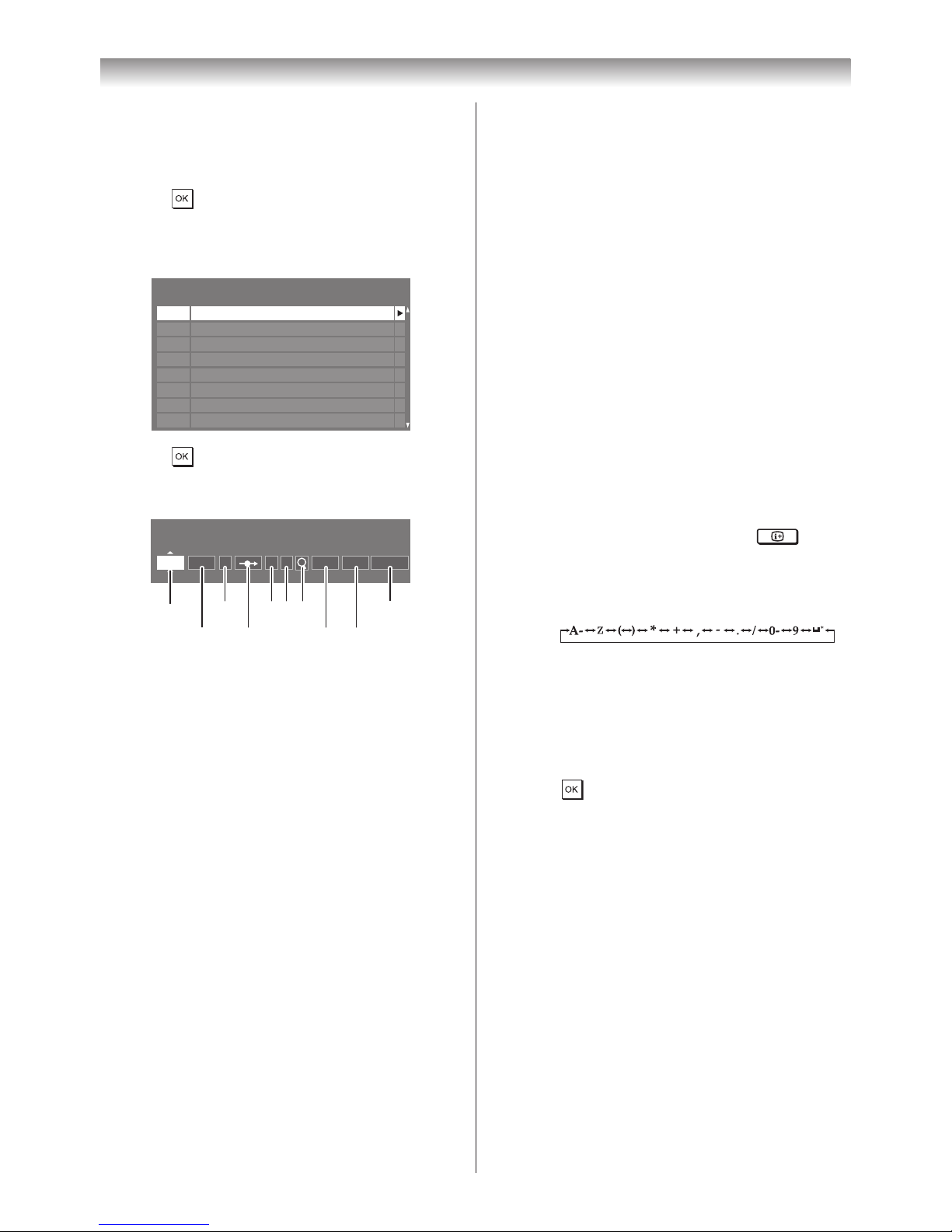
17
Getting started
Manual Tuning
1 From the SETUP menu, press s or r to
select Manual Tuning�
2 Press to display the Manual Tuning
menu�
Press s or r to select the programme
position you want to arrange�
Pos. Label
Manual Tuning
1
2
3
4
6
7
8
5
Channel
C2
C4
C5
C7
C12
C23
C27
C9
3 Press to display the breakdown menu�
Press v or w to select an item, then press s
or r to select the item as shown below�
Manual Tuning
Position
1 B/G A C 2 0 On
A C E F G J
H
IDB
A. Position selection
B. System (Sound) (- page 54)
C. Colour System (- page 54)
A : Automatic (factory set), P : PAL,
S : SECAM, N4 : NTSC 4.43 (MHz),
N3 : NTSC 3.58 (MHz)
If the colour of a certain channel is
abnormal, the automatic colour system
selection (A) may have malfunctioned, or
sound system selection is wrong� In such
a case, select another colour and/or sound
system (- page 54)�
D. Position Skip selection
Press s or r to turn the position skip
option on “8” or off “(”�
The position will then be skipped when you
select channels with PU or Pu�
The “8” mark will appear when you use
the Number button on the remote control�
E. Signal Class selection (- page 53)
Press s or r to select C or S�
C: 1 ch - 12 ch, 21 ch - 69 ch
S: 1 ch - 41 ch, 51 ch - 55 ch
F. Channel selection
Press s or r until your desired channel is
displayed (- page 53)�
G. Search operation
Press r to search up the band or s to
search down the band�
Press s or r repeatedly until your desired
signal is displayed�
NEVER PRESS ANY OTHER BUTTONS
WHILE THE SET IS TUNING�
H. Manual Fine Tuning
Press s or r until better picture and
sound are obtained�
I. Signal Booster
If the receiving signal is weak/strong and
the picture is noisy, the picture may be
improved when using this function�
Press the s or r to turn the Signal
Booster On or Off�
G. Label
Labels appear under the programme
position display each time you turn on the
TV, select a channel, or press
�
To change or create labels:
1) Press s or r repeatedly to select a
character for the first space, then press
v or w�
*(blank space)
2) Repeat step 1) to enter the rest of the
characters� If you would like a blank
space in the label name, you must
choose a blank space from the list of
characters�
Press
to store your settings�
