Toshiba 55VX700U, 46VX700U Owner's Manual
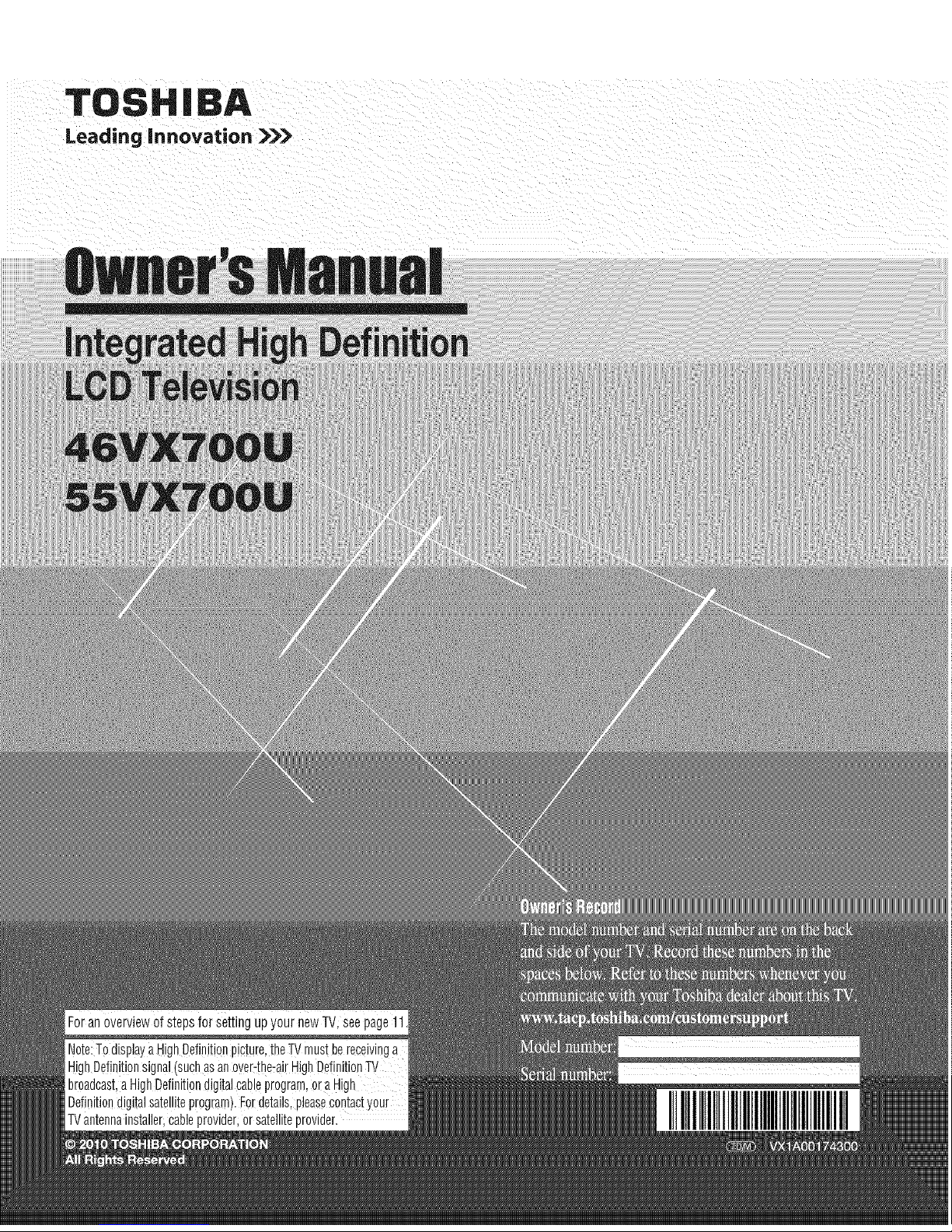
TOSHIBA
Leading innovation _

Dear Customer,
Thank you for purchasing this Toshiba LCD TV. This
manual will help you use the many exciting features of your
new LCD TV. Before operating your LCD "rv, please
read this manual completely, and keep it nearby for
future reference.
Safety Precautions
WARNING: TO REDUCE THE RISK OF FIRE OR
ELECTRIC SHOCK, DO NOT EXPOSE THIS
APPLIANCE TO RAIN OR MOISTURE.
WARNING: TO REDUCE THE RiSK OF ELECTRIC
SHOCK, DO NOT REMOVE COVER (OR BACK),
NO USER=SERVICEABLE PARTS iNSiDE, REFER
SERViCiNG TO QUALiFiED SERVICE PERSONNEL,
The lightning flash with arrowhead
symbol, within an equilateral triangle, is
intended to alert the user to the presence
of uninsulated "dangerous voltage" within
the product's enclosure that may be of
sufficient magnitude to constitute a risk of
electric shock to persons.
The exclamation point within an
equilateral triangle is intended to alert the
user to the presence of important
operating and maintenance (servicing)
instructions in the literature
accompanying the appliance.
WARNING
To prevent injury, this apparatus must be securely
attached to the floor/wall in accordance with the
installation instructions. See item 25 on p. 4 and
instructions on p. 5.
WARNING:If you decide to wall mount this
television, always use a UL Listed wall bracket
appropriate for the size and weight of this television.
The use of any wall bracket other than a UL Listed wall
bracket appropriate for the size and weight of this
television for wall mounting this television could result
in serious bodily injury and/or property damage. See
"Removing the Pedestal Stand" (_ p. 5).
NOTETO CATV INSTALLERS
This is a reminder to call the CATV system installer's
attention to Article 820-40 of the U.S. NEC, which provides
guidelines for proper grounding and, in particular, specifies
that the cable ground shall be connected to the grounding
system of the building, as close to the point of cable entry
as practical. For additional antenna grounding information,
see items 32 and 33 on p. 4.
Congratulationsonyourpurchase!Asyouenjoyyour
newproduct,pleasekeepthesesafetytipsinmind:
The issue
. The hometheaterentertainmentexperienceisa growing trend
andlargerflat paneldisplaysarepopular purchases.However,
flat paneldisplaysare not alwayssupportedontheproper stands
or installedaccordingto the manufacturer'srecommendations.
Flatpaneldisplaysthat areinappropriately
situated ondressers,bookcases,
shelves,desks,speakers,chestsor
carts mayfall overandcause
injury.
TOSHIBA Cares!
. The consumerelectronicsindustry
is committedto makinghome
entertainmentenjoyableandsafe.
TuneIntoSafety
. OnesizedoesNOTfit all.Followthemanufacturer'srecommendations
for thesafeinstallationanduseofyourflat paneldisplay.
. Carefullyreadandunderstandall enclosedinstructions for
properuseof this product.
. Don'tallow childrento climb on or playwithfurniture and
televisionsets.
. Don'tplaceflat paneldisplaysonfurniture
that caneasilybeusedassteps, such
as achest of drawers.
. Rememberthatchildren can
becomeexcitedwhile watchinga
program,especiallyon a"larger
thanlife" flat paneldisplay.Care
should betakento placeor install
thedisplaywhereit cannotbe
pushed,pulledover,or knockeddown.
. Careshould betakento routeall cords and
cablesconnectedto the flat paneldisplay sothat they cannotbe
pulledor grabbedby curious children.
WailMounting:Ifyoudecideto waftmountyour
fiatpaneldisplay,always:
. Useamount thathas beenrecommendedbythedisplay
manufacturerand/orlisted by an independentlaboratory(such
as UL,CSA,ETL).
. Followallinstructionssupplied bythe displayandwall mount
manufacturers.
. Ifyou haveanydoubts aboutyour abilityto safelyinstall your
flat paneldisplay,contactyour retaileraboutprofessional
installation.
. Makesure thatthewall whereyou aremounting thedisplayis
appropriate.Somewall mountsare not designedto be mounted
to walls with steelstudsor old cinderblock construction. Ifyou
are unsure,contacta professionalinstaller.
. A minimum oftwo peopleare
requiredfor installation.Flat panel
displays canbeheavy.
www.CE.org/safety
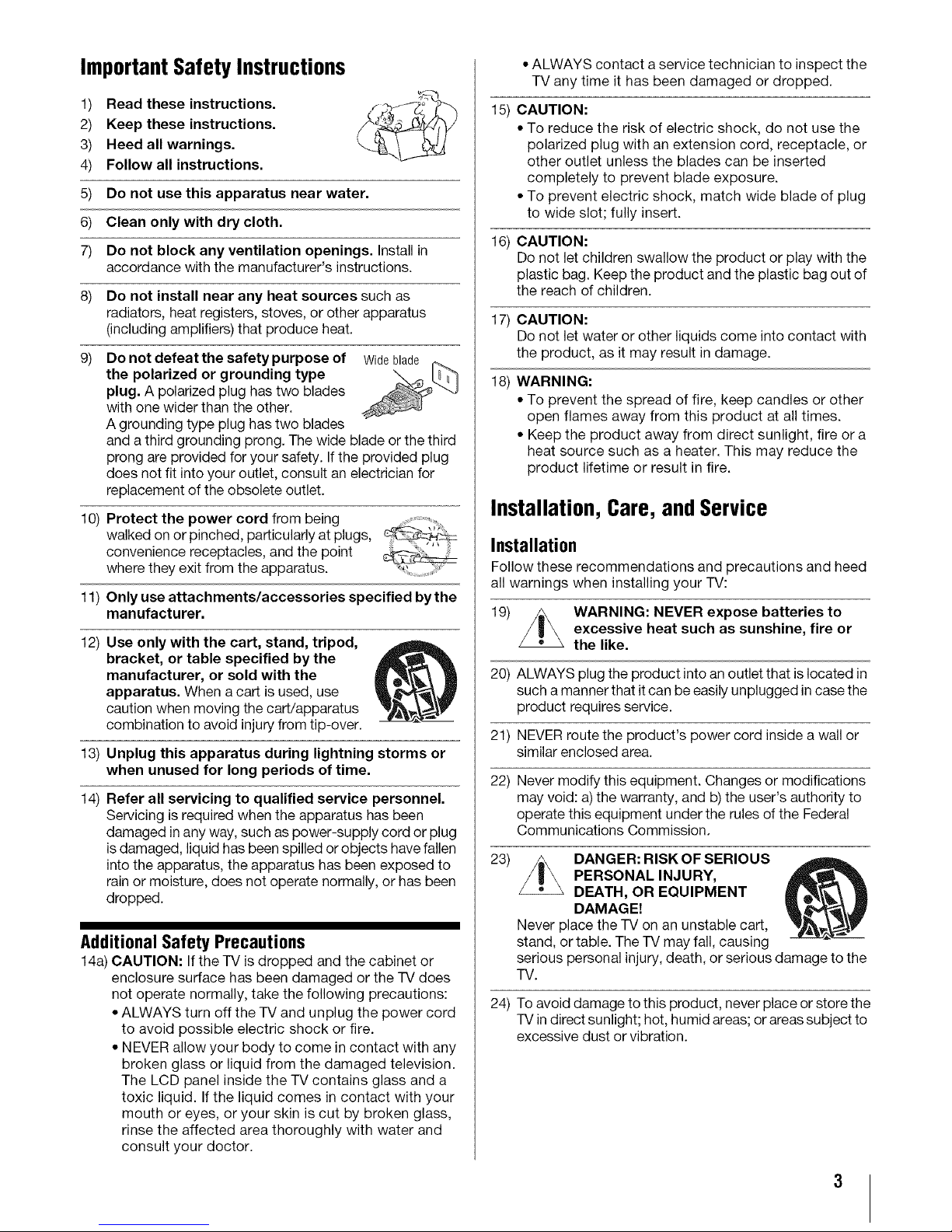
Important Safety Instructions
1)
2)
3)
4)
5)
6)
7)
Read these instructions.
Keep these instructions.
Heed all warnings.
Follow all instructions.
Do not use this apparatus near water.
Clean only with dry cloth.
Do not block any ventilation openings. Install in
accordance with the manufacturer's instructions.
8) Do not install near any heat sources such as
radiators, heat registers, stoves, or other apparatus
(including amplifiers) that produce heat.
9) Do not defeat the safety purpose of Wideblade
the polarized or grounding type \
plug. A polarized plug has two blades
with one wider than the other.
A grounding type plug has two blades
and a third grounding prong. The wide blade or the third
prong are provided for your safety. If the provided plug
does not fit into your outlet, consult an electrician for
replacement of the obsolete outlet.
10) Protect the power cord from being
walked on or pinched, particularly at plugs,
convenience receptacles, and the point
where they exit from the apparatus.
11) Only use attachments/accessories specified bythe
manufacturer.
12) Use only with the cart, stand, tripod,
bracket, or table specified by the
manufacturer, or sold with the
apparatus. When a cart is used, use
caution when moving the cart/apparatus
combination to avoid injury from tip-over.
13) Unplug this apparatus during lightning storms or
when unused for long periods of time.
14) Refer all servicing to qualified service personnel.
Servicing is required when the apparatus has been
damaged in any way, such as power-supply cord or plug
is damaged, liquid has been spilled or objects have fallen
into the apparatus, the apparatus has been exposed to
rain or moisture, does not operate normally, or has been
dropped.
AdditionalSafety Precautions
14a) CAUTION: If the TV is dropped and the cabinet or
enclosure surface has been damaged or the TV does
not operate normally, take the following precautions:
* ALWAYS turn off the TV and unplug the power cord
to avoid possible electric shock or fire.
* NEVER allow your body to come in contact with any
broken glass or liquid from the damaged television.
The LCD panel inside the TV contains glass and a
toxic liquid. If the liquid comes in contact with your
mouth or eyes, or your skin is cut by broken glass,
rinse the affected area thoroughly with water and
consult your doctor.
* ALWAYS contact a service technician to inspect the
TV any time it has been damaged or dropped.
15) CAUTION:
* To reduce the risk of electric shock, do not use the
polarized plug with an extension cord, receptacle, or
other outlet unless the blades can be inserted
completely to prevent blade exposure.
* To prevent electric shock, match wide blade of plug
to wide slot; fully insert.
16)
CAUTION:
Do not let children swallow the product or play with the
plastic bag. Keep the product and the plastic bag out of
the reach of children.
17) CAUTION:
Do not let water or other liquids come into contact with
the product, as it may result in damage.
18) WARNING:
* To prevent the spread of fire, keep candles or other
open flames away from this product at all times.
* Keep the product away from direct sunlight, fire or a
heat source such as a heater. This may reduce the
product lifetime or result in fire.
Installation, Care, and Service
Installation
Follow these recommendations and precautions and heed
all warnings when installing your TV:
19) WARNING: NEVER expose batteries to
excessive heat such as sunshine, fire or
the like.
20) ALWAYS plug the product into an outlet that is located in
such a manner that it can be easily unplugged in case the
product requires service.
21) NEVER route the product's power cord inside a wall or
similar enclosed area.
22) Never modify this equipment. Changes or modifications
may void: a)the warranty, and b) the user's authority to
operate this equipment under the rules of the Federal
Communications Commission.
23) DANGER: RISK OF SERIOUS
PERSONAL INJURY,
DEATH, OR EQUIPMENT
DAMAGE!
Never place the TV on an unstable cart,
stand, or table. The TV may fall, causing
serious personal injury, death, or serious damage to the
TV.
24) To avoid damage to this product, never place or store the
TV in direct sunlight; hot, humid areas; or areas subject to
excessive dust or vibration.

25)AlwaysplacetheTVonthefloororasturdy,level,stable
surfacethatcansupporttheweightoftheunit.Inorderto
maintainstabilityandpreventtheTVfallingover,secure
theTVwithasturdystrapfromthehooksontherearof
theTVpedestaltoawallstud,pillar,orotherimmovable
structure.Makesurethestrapistight,secure,and
paralleltothefloor.
Sturdystrap(asshortaspossible)
Securement
Securement
T9side Clip T9lop Clip
26) The apparatus shall not be exposed to dripping or
splashing, and that no objects filled with liquids, such as
vases, shall be placed on the apparatus.
27) Never block or cover the slots or openings inthe TV
cabinet back, bottom, and sides. Never place the TV:
* on a bed, sofa, rug, or similar
surface;
. too close to drapes, curtains,
or walls; or
* in a confined space such as a
bookcase, built-in cabinet, or 0p 0 0_
any other place with poor
ventilation.
The slots and openings are provided to protect the TV
from overheating and to help maintain reliable operation
of the TV. Leave a space of at least 4 (four) inches
around the TV.
28) Always place the back of the television at least 4 (four)
inches away from any vertical surface (such as a wall) to
allow proper ventilation.
29) Never allow anything to rest on or roll over the power
cord, and never place the TV where the power cord is
subject to wear or abuse.
30) Never overload wall outlets and extension cords.
31) Always operate this equipment from a 120 VAC, 60 Hz
_ower source only.
32) Always make sure the antenna system is properly
grounded to provide adequate protection against voltage
surges and built-up static charges (seeSection 810 of the
National Electric Code).
Ground clamp_
J
eunit
)
_conductors
810-21)
j.JJ
Electric service equipment
L
- grounding
Ground clamps electrode system (NEC Art 250 Part-H)
33)
DANGER: RiSK OF SERIOUS
PERSONAL iNJURY OR DEATH!
* Use extreme care to make sure you are never in a
position where your body (or any item you are in
contact with, such as a ladder or screwdriver) can
accidentally touch overhead power lines. Never
locate the antenna near overhead power lines or
other electrical circuits.
. Never attempt to install any of the following during
lightning activity: a) an antenna system; or b) cables,
wires, or any home theater component connected to
an antenna or phone system.
Care
For better performance and safer operation of your TOSHIBA
TV, follow these recommendations and precautions:
34) If you usethe TV in a room whose temperature is 32 °F
(0 °C) or below, the picture brightness may vary until the
LCD warms up. This is not a sign of malfunction.
35) Always unplug the TV before
cleaning. When cleaning your
TV, please first remove anydirt or
dust from the surface. Gently
wipe the cabinet and the display
panel surface (the TV screen)
with a dry, soft cloth only (cotton, flannel, etc.). The
enclosed cleaning cloth is for cabinet cleaning. Harsh
rubbing or use of a dirty or stiff cloth will scratch the TV
surface. Avoid contact with alcohol, thinner, benzene,
acidic or alkaline solvent cleaners, abrasive cleaners, or
chemical cloths, which may damage the TV surface.
Never spray volatile compounds such as insecticide on
the TV surface. Such products may damage or discolor
the TV.
36) Never hit, press, or place anything on the back cover.
These actions will damage internal parts.
37)
WARNING:
RiSK OF ELECTRIC SHOCK!
Never spill liquids or push objects of any kind into the TV
cabinet slots.
38) While it is thundering, do not touch the connecting cables
or apparatus.
39) For added protection of your TV from lightning and power
surges, always unplug the power cord and disconnect
the antenna from the TV ifyou leave the TV unattended or
unused for long periods of time.
40) ALWAYS unplug the TV to completely disconnect from
mains power. When the TV is turned off using the on/off
switch, it is not completely disconnected from power and
a minute amount of current is still consumed.
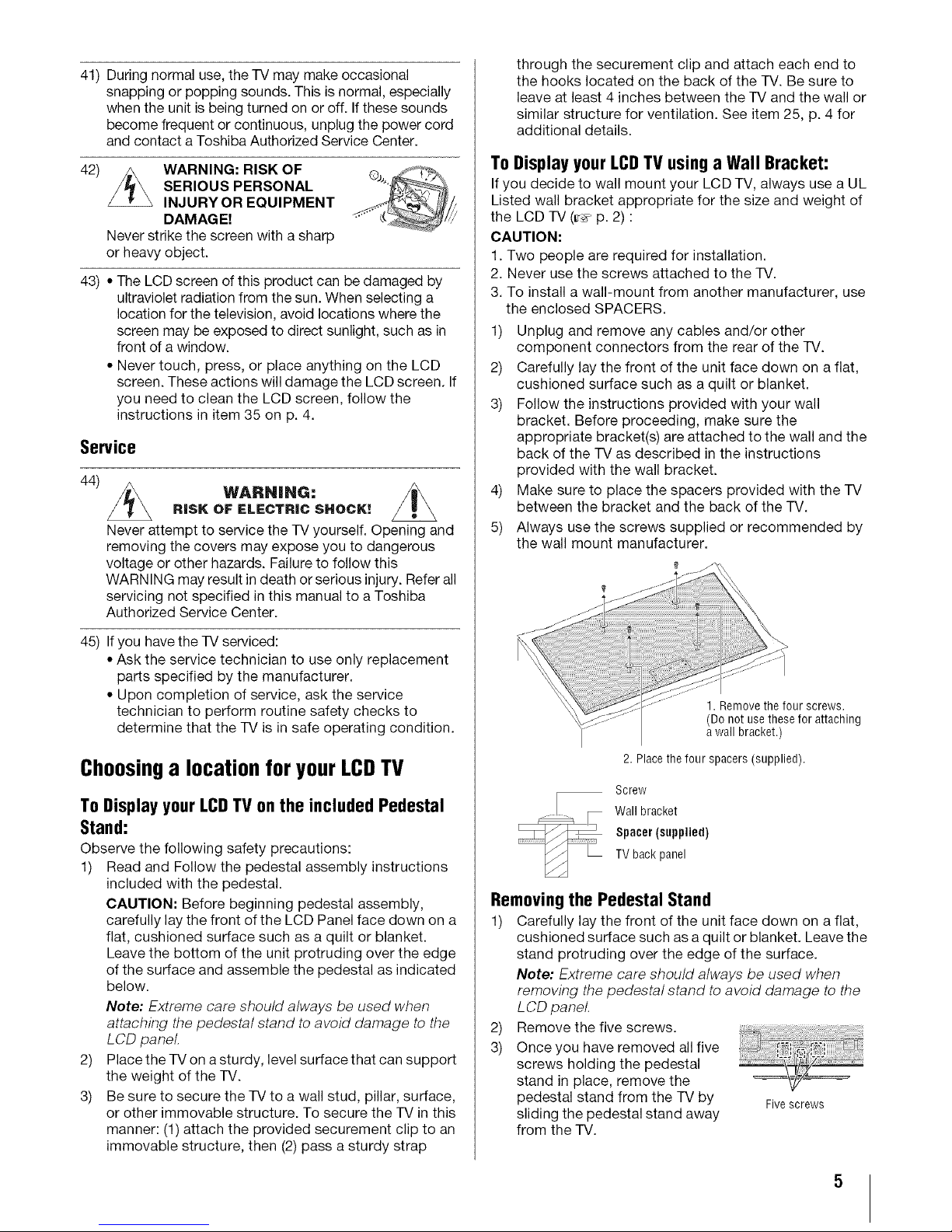
41)Duringnormaluse,theTVmaymakeoccasional
snappingorpoppingsounds.Thisisnormal,especially
whentheunitisbeingturnedonoroff.Ifthesesounds
becomefrequentorcontinuous,unplugthepowercord
andcontactaToshibaAuthorizedServiceCenter.
42)
WARNING: RISK OF
SERIOUS PERSONAL
INJURY OR EQUIPMENT
DAMAGE!
Never strike the screen with a sharp
or heavy object.
43) * The LCD screen of this product can be damaged by
ultraviolet radiation from the sun. When selecting a
location for the television, avoid locations where the
screen may be exposed to direct sunlight, such as in
front of a window.
• Never touch, press, or place anything on the LCD
screen. These actions will damage the LCD screen. If
you need to clean the LCD screen, follow the
instructions in item 35 on p. 4.
Service
44)
WARNING:
RISK OF ELECTRIC SHOCK:.v
Never attempt to service the TV yourself. Opening and
removing the covers may expose you to dangerous
voltage or other hazards. Failure to follow this
WARN ING may result in death or serious injury. Refer all
servicing not specified in this manual to a Toshiba
Authorized Service Center.
45) If you havethe TV serviced:
* Ask the service technician to use only replacement
parts specified by the manufacturer.
* Upon completion of service, ask the service
technician to perform routine safety checks to
determine that the TV is in safe operating condition.
Choosinga location for your LCDTV
To Displayyour LCDTV onthe includedPedestal
Stand:
Observe the following safety precautions:
1) Read and Follow the pedestal assembly instructions
included with the pedestal.
CAUTION: Before beginning pedestal assembly,
carefully lay the front of the LCD Panel face down on a
flat, cushioned surface such as a quilt or blanket.
Leave the bottom of the unit protruding over the edge
of the surface and assemble the pedestal as indicated
below.
Note: Extreme care should always be used when
attaching the pedestal stand to avoid damage to the
LCD panel
2) Place the TV on asturdy, level surface that can support
the weight of the TV.
3) Be sure to secure the TV to a wall stud, pillar, surface,
or other immovable structure. To secure the TV inthis
manner: (1) attach the provided securement clip to an
immovable structure, then (2) pass a sturdy strap
through the securement clip and attach each end to
the hooks located on the back of the TV. Be sure to
leave at least 4 inches between the TV and the wall or
similar structure for ventilation. See item 25, p. 4 for
additional details.
To Displayyour LCDTVusinga Wall Bracket:
If you decide to wail mount your LCD TV, always use a UL
Listed wall bracket appropriate for the size and weight of
the LCD TV (_ p. 2) :
CAUTION:
1. Two people are required for installation.
2. Never use the screws attached to the TV.
3. To install a wall-mount from another manufacturer, use
the enclosed SPACERS.
1) Unplug and remove any cables and/or other
component connectors from the rear of the TV.
2) Carefully lay the front of the unit face down on a flat,
cushioned surface such as a quilt or blanket.
3) Follow the instructions provided with your wall
bracket. Before proceeding, make sure the
appropriate bracket(s) are attached to the wall and the
back of the TV as described in the instructions
provided with the wall bracket.
4) Make sure to place the spacers provided with the TV
between the bracket and the back of the TV.
5) Always use the screws supplied or recommended by
the wall mount manufacturer.
1. Remove the four screws,
(Do not use thesefor attaching
a wall bracket.)
2. Place the four spacers (supplied).
Screw
Wall bracket
Spacer(supplied)
TV back panel
Removingthe PedestalStand
1) Carefully lay the front of the unit face down on a fiat,
cushioned surface such as a quilt or blanket. Leave the
stand protruding over the edge of the surface.
Note: Extreme care should always be used when
removing the pedestal stand to avoid damage to the
LCD panel
2) Remove the five screws.
3) Once you have removed all five
screws holding the pedestal
stand in place, remove the
pedestal stand from the TV by Fivescrews
sliding the pedestal stand away
from the TV.
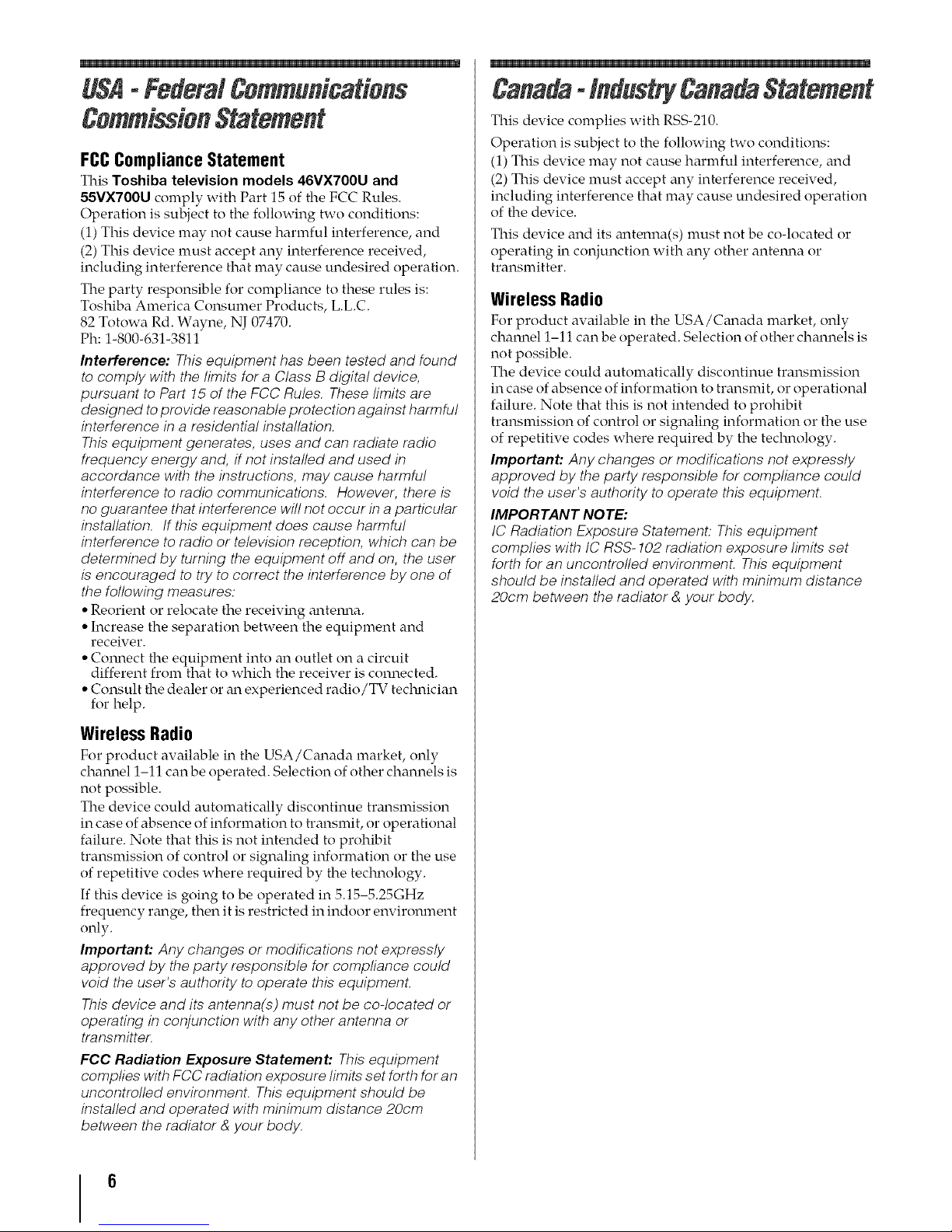
m
USA-FederatCommunications
CommissionStatement
FCCComplianceStatement
This Toshiba television models 46VX700U and
55VX700U comply with Part 15 of the FCC Rules.
Operation is subject to the following two conditions:
(1) This device may not cause harmful interference, and
(2) This device must accept any interference received,
including interference that may cause undesired operation.
The party responsible for compliance to these rules is:
Toshiba America Consumer Products, L.L.C.
82 Totowa Rd. Wayne, NJ 07470.
Ph: 1-800-631-3811
Interference: This equipment has been tested and found
to comply with the limits for a Class B digital device,
pursuant to Part 15 of the FCC Rules. These limits are
designed to provide reasonable protection against harmful
interference in a residential installation.
This equipment generates, uses and can radiate radio
frequency energy and, if not installed and used in
accordance with the instructions, may cause harmful
interference to radio communications. However, there is
no guarantee that interference will not occur in a particular
installation. If this equipment does cause harmful
interference to radio or television reception, which can be
determined by turning the equipment off and on, the user
is encouraged to try to correct the interference by one of
the following measures:
° Reorient or relocate the receiving antemla.
• Increase the separation between the equipment and
receiver.
• Comlect the equipment into an outlet on a circuit
different from that to which the receiver is connected.
• Consult the dealer or an experienced radio/TV teclmician
for help.
Wireless Radio
For product available in the USA/Cmlada market, only
charmel 1-11 can be operated. Selection of other channels is
not possible.
The device could automatically discontinue transmission
in case of absence of information to transmit, or operational
failure. Note that this is not intended to prohibit
transmission of control or signaling information or the use
of repetitive codes where required by the teclmology.
If this device is going to be operated in 5.15-5.25GHz
frequency range, then it is restricted in indoor environment
only.
Important: Any changes or modifications not expressly
approved by the party responsible for compliance could
void the user's authority to operate this equipmenL
This device and its antenna(s) must not be co-located or
operating in conjunction with any other antenna or
transmitter.
FCC Radiation Exposure Statement: This equipment
complies with FCC radiation exposure limits set forth for an
uncontrolled environment. This equipment should be
installed and operated with minimum distance 20cm
between the radiator & your body.
Canada-industryCanadaStatement
This device complies with RSS-210.
Operation is subject to the following two conditions:
(1) This device may not cause harmful interference, and
(2) This device must accept any interference received,
including interference that may cause undesired operation
of the device.
This device and its mltenna(s) must not be co-located or
operating in conjunction with any other antemla or
transmitter.
Wireless Radio
For product available in the USA/Cmlada market, only
chalmel 1-11 can be operated. Selection of other channels is
not possible.
The device could automatically discontinue transmission
in case of absence of information to transmit, or operational
failure. Note that this is not intended to prohibit
transmission of control or signaling information or the use
of repetitive codes where required by the teclmology.
Important: Any changes or modifications not expressly
approved by the party responsible for compliance could
void the user's authority to operate this equipment.
IMPORTANT NOTE:
IC Radiation Exposure Statement: This equipment
complies with IC RSS- 102 radiation exposure limits set
forth for an uncontrolled environmenL This equipment
should be installed and operated with minimum distance
20cm between the radiator & your body.
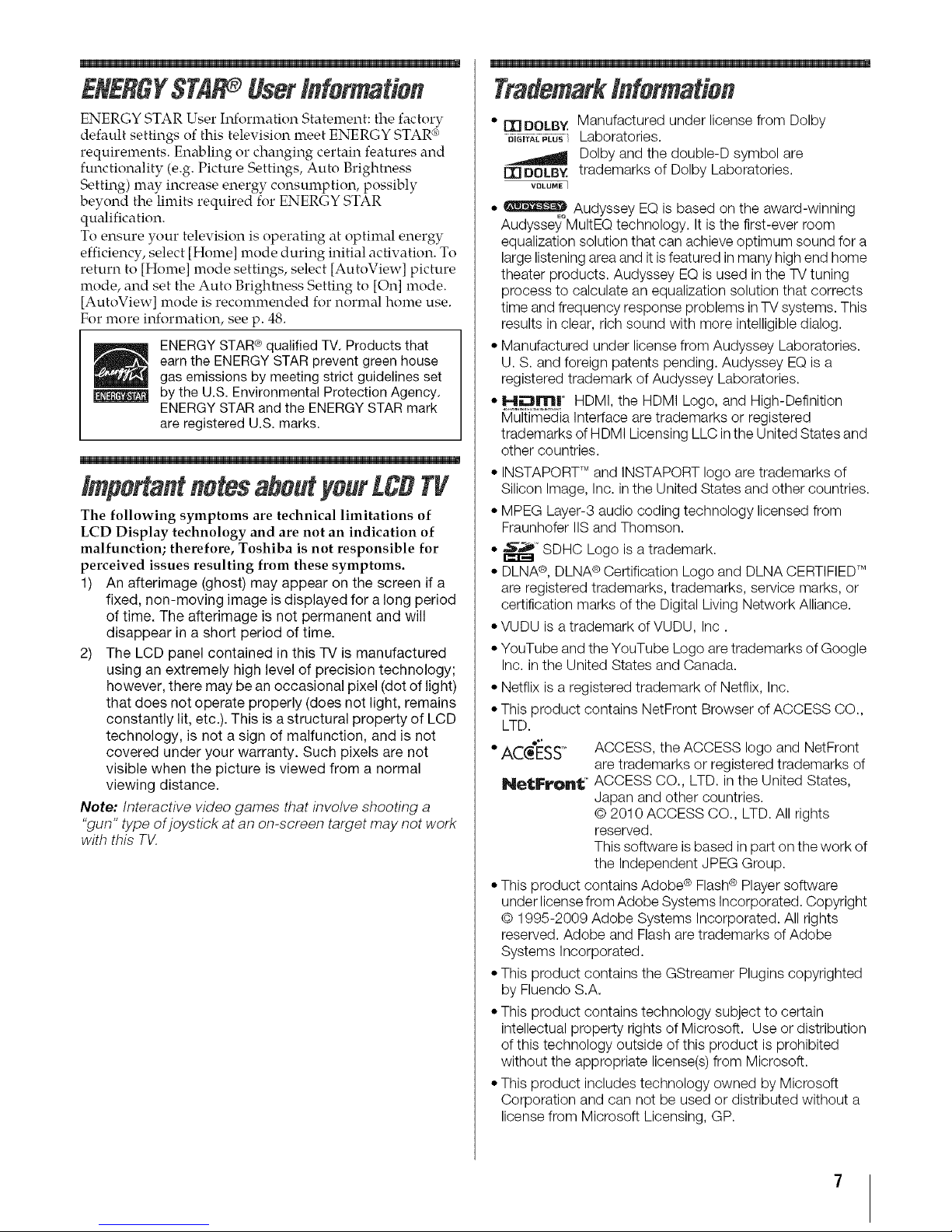
m
ENERGYSTA Userinformation
ENERGY STAR User Information Statement: the factory
default settings of this television meet ENERGY STAR _
requirements. Enabling or changing certain features and
functionality (e.g. Picture Settings, Auto Brightness
Setting) may increase energy consumption, possibly
beyond the limits required for ENERGY STAR
qualification.
To ensure your television is operating at optimal energy
efficiency, select [Home] mode during initial activation. To
return to [Home] mode settings, select [AutoView] picture
mode, and set the Auto Brightness Setting to [On] mode.
[AutoView] mode is recolnmended for normal home use.
For more information, see p. 48.
ENERGY STAR_4_qualified TV. Products that
earn the ENERGY STAR prevent green house
gas emissions by meeting strict guidelines set
by the U.S. Environmental Protection Agency.
ENERGY STAR and the ENERGY STAR mark
are registered U.S. marks.
m
importantnotesaboutyourLCDTV
The following symptoms are technical limitations of
LCD Display technology and are not an indication of
malfunction; therefore, Toshiba is not responsible for
perceived issues resulting from these symptoms.
1) An afterimage (ghost) may appear on the screen if a
fixed, non-moving image is displayed for a long period
of time. The afterimage is not permanent and will
disappear in a short period of time.
2) The LCD panel contained in this TV is manufactured
using an extremely high level of precision technology;
however, there may be an occasional pixel (dot of light)
that does not operate properly (does not light, remains
constantly lit, etc.). This is a structural property of LCD
technology, is not a sign of malfunction, and is not
covered under your warranty. Such pixels are not
visible when the picture is viewed from a normal
viewing distance.
Note: Interactive video games that involve shooting a
"gun" type ofjoystick at an on-screen target may not work
with this TV.
• FrlDOLBY Manufactured under license from Dolby
..... Laboratories.
Dolby and the double-D symbol are
[][]IDOLB¥ trademarks of Dolby Laboratories.
VOLUME ]
• _ Audyssey EQ is based on the award-winning
Audyssey°MultEQ technology. It is the first-ever room
equalization solution that can achieve optimum sound for a
large listening area and it isfeatured in many high end home
theater products. Audyssey EQ is used in the TV tuning
process to calculate an equalization solution that corrects
time and frequency response problems in TV systems. This
results in clear, rich sound with more intelligible dialog.
• Manufactured under license from Audyssey Laboratories.
U. S. and foreign patents pending. Audyssey EQ is a
registered trademark of Audyssey Laboratories.
• H_lHrn| ° HDMI, the HDMI Logo, and High-Definition
Multimedia Interface are trademarks or registered
trademarks of HDMI Licensing LLC in the United States and
other countries.
• INSTAPORT TM and INSTAPORT logo are trademarks of
Silicon Image, Inc. in the United States and other countries.
• MPEG Layer-3 audio coding technology licensed from
Fraunhofer IIS and Thomson.
• _'_ SDHC Logo is a trademark.
• DLNA®, DLNA ®Certification Logo and DLNA CERTIFIEDTM
are registered trademarks, trademarks, service marks, or
certification marks of the Digital Living Network Alliance.
• VUDU is a trademark of VUDU, Inc.
• YouTube and the YouTube Logo are trademarks of Google
Inc. in the United States and Canada.
•Netflix is a registered trademark of Netflix, Inc.
• This product contains NetFront Browser of ACCESS CO.,
LTD.
ACCESS,o ACCESS, the ACCESS logo and NetFront
are trademarks or registered trademarks of
NetFvonlL ACCESS CO., LTD. in the United States,
Japan and other countries.
© 2010 ACCESS CO., LTD. All rights
reserved.
This software isbased in part on the work of
the Independent JPEG Group.
• This product contains Adobe ® Flash® Player software
under license from Adobe Systems Incorporated. Copyright
© 1995-2009 Adobe Systems Incorporated. All rights
reserved. Adobe and Flash are trademarks of Adobe
Systems Incorporated.
• This product contains the GStreamer Pidgins copyrighted
by Fluendo S.A.
• This product contains technology subject to certain
intellectual property rights of Microsoft. Use or distribution
of this technology outside of this product is prohibited
without the appropriate license(s) from Microsoft.
• This product includes technology owned by Microsoft
Corporation and can not be used or distributed without a
license from Microsoft Licensing, GP.
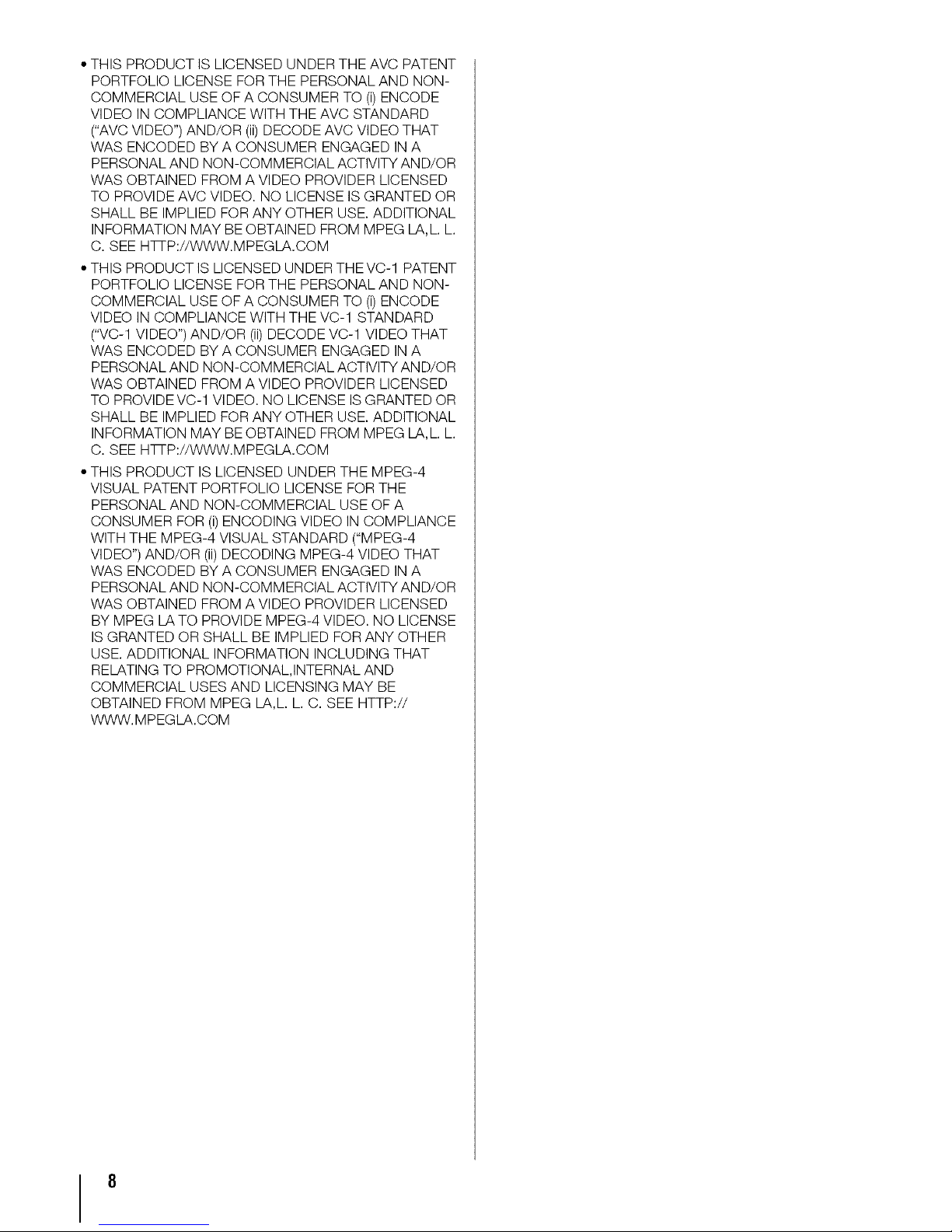
•THISPRODUCTISLICENSEDUNDERTHEAVCPATENT
PORTFOLIOLICENSEFORTHEPERSONALANDNON-
COMMERCIALUSEOFACONSUMERTO(i)ENCODE
VIDEOINCOMPLIANCEWITHTHEAVCSTANDARD
("AVCVIDEO")AND/OR(ii)DECODEAVCVIDEOTHAT
WASENCODEDBYACONSUMERENGAGEDINA
PERSONALANDNON-COMMERCIALACTIVITYAND/OR
WASOBTAINEDFROMAVIDEOPROVIDERLICENSED
TOPROVIDEAVCVIDEO.NOLICENSEISGRANTEDOR
SHALLBEIMPLIEDFORANYOTHERUSE.ADDITIONAL
INFORMATIONMAYBEOBTAINEDFROMMPEGLA,L.L.
C.SEEHqq-P://WWW.MPEGLA.COM
•THISPRODUCTISLICENSEDUNDERTHEVC-1PATENT
PORTFOLIOLICENSEFORTHEPERSONALANDNON-
COMMERCIALUSEOFACONSUMERTO(i)ENCODE
VIDEOINCOMPLIANCEWITHTHEVC-1STANDARD
("VC-1VIDEO")AND/OR(ii)DECODEVC-1VIDEOTHAT
WASENCODEDBYACONSUMERENGAGEDINA
PERSONALANDNON-COMMERCIALACTIVITYAND/OR
WASOBTAINEDFROMAVIDEOPROVIDERLICENSED
TOPROVIDEVC-1VIDEO.NOLICENSEISGRANTEDOR
SHALLBEIMPLIEDFORANYOTHERUSE.ADDITIONAL
INFORMATIONMAYBEOBTAINEDFROMMPEGLA,L.L.
C.SEEHqq-P://WWW.MPEGLA.COM
•THISPRODUCTISLICENSEDUNDERTHEMPEG-4
VISUALPATENTPORTFOLIOLICENSEFORTHE
PERSONALANDNON-COMMERCIALUSEOFA
CONSUMERFOR(i)ENCODINGVIDEOINCOMPLIANCE
WITHTHEMPEG-4VISUALSTANDARD("MPEG-4
VIDEO")AND/OR(ii)DECODINGMPEG-4VIDEOTHAT
WASENCODEDBYACONSUMERENGAGEDINA
PERSONALANDNON-COMMERCIALACTIVITYAND/OR
WASOBTAINEDFROMAVIDEOPROVIDERLICENSED
BYMPEGLATOPROVIDEMPEG-4VIDEO.NOLICENSE
ISGRANTEDORSHALLBEIMPLIEDFORANYOTHER
USE.ADDITIONALINFORMATIONINCLUDINGTHAT
RELATINGTOPROMOTIONAL,INTERNALAND
COMMERCIALUSESANDLICENSINGMAYBE
OBTAINEDFROMMPEGLA,L.L.C.SEEHTTP://
WWW.MPEGLA.COM

ImportantSafety Instructions ...................... 3
Installation, Care, and Service ..................... 3
Choosing a location foryour LCDTV ................. 5
Chapter1: Introduction........................... 11
Features ........................................ 11
Overview of installation, setup, and use ............ 11
Front panel controls .............................. 12
Back panel connections ........................... 12
Bundling the cables .............................. 13
Chapter 2: Connecting yourIV ..................... 14
Overview of cable, types .......................... 14
About the illustrations ......................... 14
Connecting to Satellite dish, Antenna, or Cable TV... 15
Connecting an HDMF '_or DVI device to
the HDMI input ............................... 16
Connecting a VCR or DVD player with ColorStream c'o
(component video) ............................ 17
Connecting remote IR devices ..................... 18
Connecting a digital audio system ................. 19
UMng the TV remote and REGZA-LINK _'_to control
other devk:es ................................. 20
Connecting a HDMI audio system ................. 20
Connecting a PC ................................. 21
Connecting to a home l_etwork .................... 22
Chapter 3: Usingthe remote control.................. 23
Controlling other devices ......................... 23
Installing batteries .............................. 23
The remote's buttons ............................. 24
Chapter4:InitialSetupandMenu................... 25
Ii_itial Setup ..................................... 25
Navigating the menu system ...................... 26
Main menu layout ............................... 27
Quick menu .................................... 27
Chapter5:SettingupyourIV ...................... 28
Changing Initial settings .......................... 28
Menu language ............................... 28
Local Time Setting ............................. 28
Location ..................................... 28
Smart Sound Equalizer ......................... 28
ANT/CABLE IN .............................. 28
Storing channels in memory (optional) ............. 28
Auto Tuning .................................. 28
Manual Tuning ............................... 29
Skipping channels ............................... 29
Skipping video inputs ............................ 29
Labeling video inputs ............................ 30
Configuring shared inputs ........................ 30
Setting the Auto Input feature, ..................... 30
Chapter 6: Basic features ......................... 31
Tuning channels ................................. 31
Setting the Channel Tuning Mode ............... 31
Tuning to the next programmed channel ......... 31
Tuning to a specific channel
(programmed or unprogrammed) ........... 31
Using the Channel Browser" . .................. 31
Using Channel Return ......................... 33
Using SurfLock'". ............................. 33
Selecting the video input to view . ................. 33
UMng cbsed captions ............................ 34
Analog CC mode .............................. 34
Digital CC settings ............................ 34
Setting the PIN code ............................. 35
Entering a new PIN code ....................... 35
Changing or deleting your PIN code ............. 35
Forgotten PIN code ............................ 35
UMng parental controls ........................... 35
Blocking TV programs and movies by l_ating
(V-Chip) ................................. 35
Downloading an additional rating system ........ 36
Displaying ratings ............................. 37
Unbcking programs ........................... 37
Locking specific channels ......................... 37
Locking video input ........................... 37
Setting a time limit for games ................... 38
Locking the control panel ....................... 38
UMng REGZA-LINK q; ............................ 38
Controlling REGZA-LINK _'_playback devices ..... 38
REGZA-LINK _'_input source selection ............ 39
Adjusting the amplifier's audio .................. 39
Other REGZA-LINK _ functions ................. 39
Connecting a Toshiba PC compatible, to
REGZA-LINK :_ ........................... 40
UMng the HDMT '_settings feature .................. 40
Setting the HDMT '_audio mode .................... 41
Viewing the HDMT '° signal information ............. 41
UMng your PC with the TV ....................... 41
Adjusting the image ........................... 41
Setting the PC audio ........................... 41
Setting the timer to turn on the TV ................. 42
Setting the sleep timer ............................ 42
Setting Automatic Power Down ................... 43
Setting No Signal Power Down .................... 43
Setting Blue Screen ............................... 43
Adjusting POWER LED's Dimmer ................. 43
Displaying TV status information .................. 44
Viewing support information ...................... 44
Resetting to Factory Defaults ...................... 44
Power failure .................................... 44
Chapter 7: Picture and sound controls ................ 45
Selecting the picture size, .......................... 45
Scrolling the picture .............................. 47
UMng the Auto Aspect feature ..................... 47
UMng the 4:3 Stretch ............................. 47
Freezing the picture .............................. 47
Adjusting the picture ............................. 48
Selecting the picture mode ...................... 48
Adjusting the picture quality .................... 48
UMng the advanced picture settings features ........ 49
Resolution+ ''_ ................................. 49
Dynamic Contrast ............................. 49
DynaLight'" . ................................. 49
Static Gamma ................................. 49
Film Stabilization .............................. 49
ClearFrame 120 ''_ feature ....................... 49
MPEG NR .................................... 50
DNR ......................................... 50
Smart Sensor .................................. 50
Backlight Adjustment Pro ...................... 50
Room Lighting ................................ 50
ColorMaster'". ................................ 51
Base Color Adjustment ......................... 51
Color temperature. ............................ 51
Resetting to the facto1T default .................. 51
Expert Picture, Settings ........................... 51
Test Pattern ................................... 51
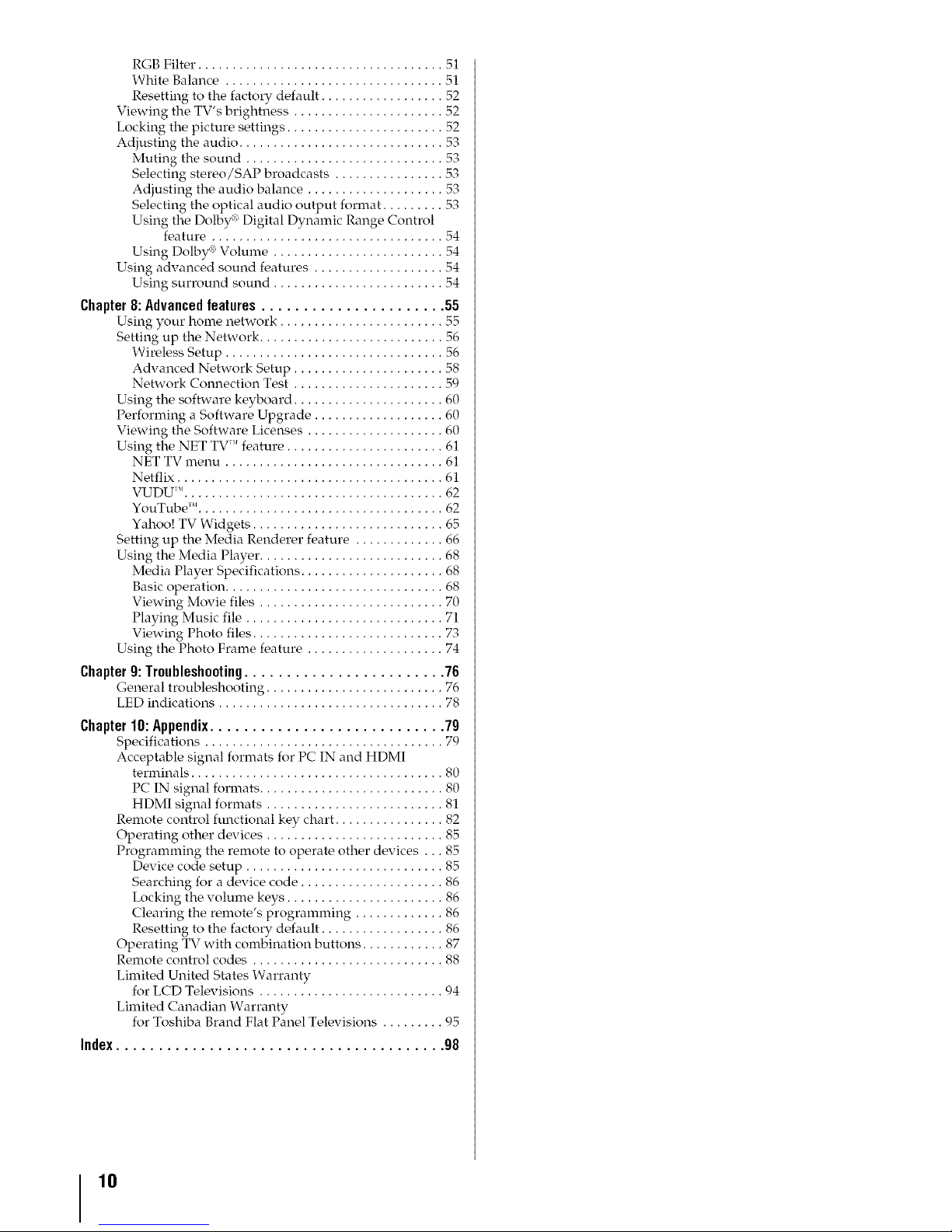
RGBFilter......................................
WhiteBalance..................................
Resettingtothefactorydefault.................. 52
ViewingtheTV'sbrightness...................... 52
Lockingthepicturesettings....................... 52
Adjustingtheaudio.............................. 53
Mutingthesound............................. 53
Selectingstereo/SAPbroadcasts................ 53
Adjustingtheaudiobalance.................... 53
Selectingtheopticalaudiooutputformat......... 53
UsingtheDolby_DigitalDynamicRangeControl
feature.................................. 54
UsingDolby_Volume......................... 54
UMngadvancedsoundfeatures................... 54
Usingsurroundsound......................... 54
Chapter8:Advancedfeatures...................... 55
Using your home network ........................ 55
Setting up the Network ........................... 56
Wireless Setup ................................ 56
Advanced Network Setup ...................... 58
Network Connection Test ...................... 59
Using the software keyboard ...................... 60
Performing a Software Upgrade ................... 60
Viewing the Software Licenses .................... 60
UMng the NET TV" feature ....................... 61
NET TV menu ................................ 61
Netflix ....................................... 61
VUDU _'_...................................... 62
YouTube" .................................... 62
Yahoo! TV Widgets ............................ 65
Setting up the Media Renderer feature ............. 66
UMng the Media Player. .......................... 68
Media Player Specifications ..................... 68
Basic operation ................................ 68
Viewing Movie files ........................... 70
Playing Music file ...............................
Viewing Photo files ............................ 73
Using the Photo Frame feature . ................... 74
Chapter9:Troubleshooting........................ 76
General troubleshooting .......................... 76
LED indications ................................. 78
Chapter10:Appendix............................ 79
Specifications ................................... 79
Acceptable signal formats for PC IN and HDMI
terminals ..................................... 80
PC IN signal formats ........................... 80
HDMI signal formats .......................... 81
Remote control functional key chart ................ 82
Operating other devices .......................... 85
Progralnlning the remote to operate other devices ... 85
Device code setup ............................. 85
Searching for a device code ..................... 86
Locking the volume keys ....................... 86
Clearing the remote's programming ............. 86
Resetting to the factory default .................. 86
Operating TV with combination buttons ............ 87
Remote control codes ............................ 88
Limited United States Warranty
for LCD Televisions ........................... 94
Limited Canadian Warranty
for Toshiba Brand Flat Panel Televisions ......... 95
Index....................................... 98
10
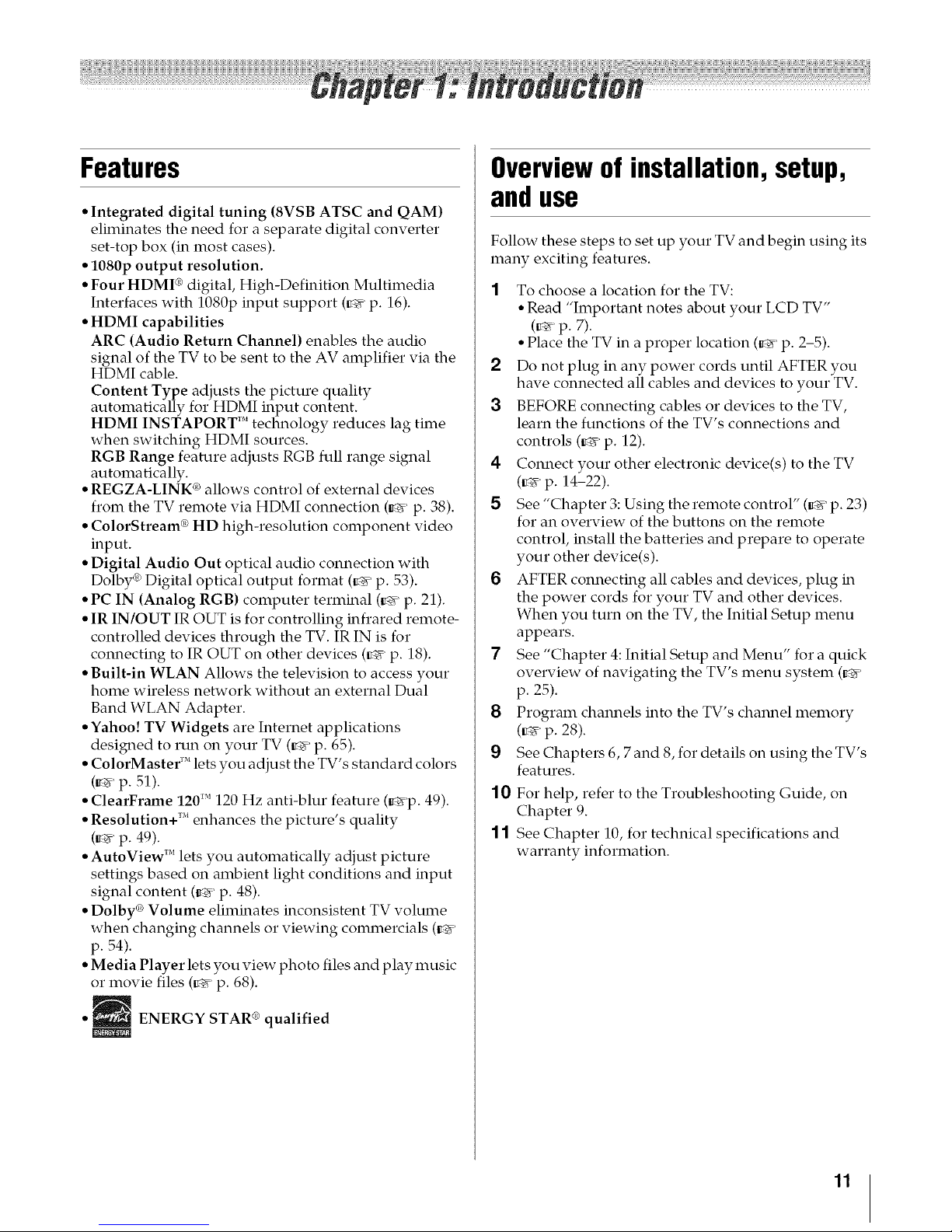
Features
• Integrated digital tuning (8VSB ATSC and QAM)
eliminates the need for a separate digital converter
set-top box (in most cases).
• 1080p output resolution.
• Four HDMI ® digital, High-Definition Multimedia
Interfaces with 1080p input support (_ p. 16).
• HDMI capabilities
ARC (Audio Return Channel) enables the audio
signal of the TV to be sent to the AV amplifier via the
HDMI cable.
Content Type adjusts the picture quality
automatically for HDMI input content.
HDMI INSTAPORT r'_technology reduces lag time
when switching HDMI sources.
RGB Range feature adjusts RGB full range signal
automatically.
• REGZA-LINK ®allows control of external devices
from the TV remote via HDMI connection (_ p. 38).
• ColorStream ® HD high-resolution component video
input.
• Digital Audio Out optical audio connection with
Dolby ® Digital optical output format (_ p. 53).
• PC IN (Analog RGB) computer terminal (_ p. 21).
• IR IN/OUT IR OUT is for controlling infrared remote-
controlled devices through the TV. IR IN is for
connecting to IR OUT on other devices (_ p. 18).
• Built-in WLAN Allows the television to access your
home wireless network without an external Dual
Band WLAN Adapter.
• Yahoo! TV Widgets are Internet applications
designed to run on your TV (_ p. 65).
• ColorMaster r'_lets you adjust the TV's standard colors
(_ p. 51).
• ClearFrame 120 _M120 Hz anti-blur feature (_p. 49).
• Resolution+ r'_ enhances the picture's quality
(_ p. 49).
• AutoView _Mlets you automatically adjust picture
settings based on ambient light conditions and input
signal content (_ p. 48).
• Dolby ®Volume eliminates inconsistent TV volume
when changing channels or viewing commercials (_
p. 54).
• Media Player lets you view photo files and play music
or movie files (_ p. 68).
• ENERGY STAR ® qualified
Overviewof installation,setup,
anduse
Follow these steps to set up your TV and begin using its
many exciting features.
8
9
10
11
1 To choose a location for the TV:
° Read "Important notes about your LCD TV"
(_ p. 7).
• Place the TV in a proper location (_ p. 2-5).
2 Do not plug in any power cords until AFTER you
have connected all cables and devices to your TV.
3 BEFORE connecting cables or devices to the TV,
learn the functions of the TV's connections and
controls (_ p. 12).
4 Connect your other electronic device(s) to the TV
(_ p. 14-22).
5 See "Chapter 3: Using the remote control" (_ p. 23)
for an overview of the buttons on the remote
control, install the batteries and prepare to operate
your other device(s).
6 AFTER connecting all cables and devices, plug in
the power cords for your TV and other devices.
When you turn on the TV, the Initial Setup menu
appears.
7 See "Chapter 4: Initial Setup and Menu" for a quick
overview of navigating the TV's menu system (_
p. 25).
Program channels into the TV's channel memory
(_ p. 28).
See Chapters 6, 7 and 8, for details on using the TV's
features.
For help, refer to the Troubleshooting Guide, on
Chapter 9.
See Chapter 10, for technical specifications and
warranty information.
11
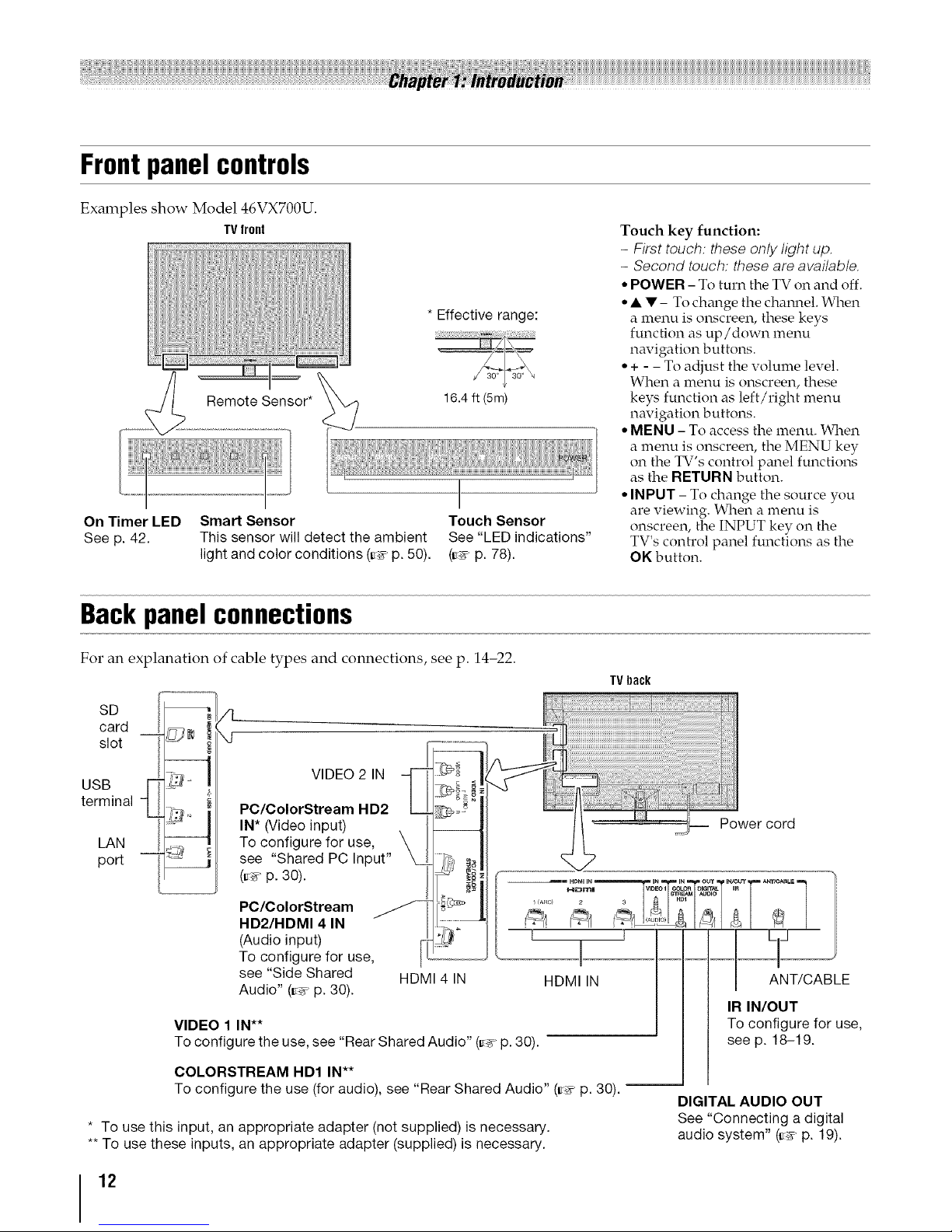
Front panel controls
Examples show Model 46VX700U.
TVfront
Remote Sensor*
On Timer LED Smart Sensor
See p. 42. This sensor will detect the ambient
light and color conditions (_ p. 50).
* Effective range:
16.4 ft (5m)
Touch Sensor
See "LED indications"
(_ p. 78).
Touch key function:
- First touch: these only light up.
- Second touch: these are available.
• POWER - To turn the TV on and off.
• • • - To change the charulel. When
a menu is onscreen, these keys
function as up/down menu
navigation buttons.
• + - - To adjust the volume level.
When a menu is onscreen, these
keys function as left/right menu
navigation buttons.
• MENU - To access the menu. When
a menu is onscreen, the MENU key
on the TV's control p_nlel functions
as the RETURN button.
• INPUT - To change the source you
are viewing. When a menu is
onscreen, the INPUT key on the
TV's control panel functions as the
OK button.
Backpanelconnections
For an explanation of cable types and connections, see p. 14-22.
TV back
SD
card
slot
USB
terminal
LAN
port
VIDEO 2 IN
PC/ColorStream HD2
IN* (Video input)
To configure for use,
see "Shared PC Input"
(_ p. 30).
PC/ColorStream
HD2/HDMI 4 IN
(Audio input)
To configure for use,
see "Side Shared
Audio" (_ p. 30).
VIDEO 1 IN**
HDMI 4 IN
To configure the use, see "Rear Shared Audio" (_ p. 30).
COLORSTREAM HD1 IN**
To configure the use (for audio), see "Rear Shared Audio" (_ p. 30). --
* To use this input, an appropriate adapter (not supplied) is necessary.
** To use these inputs, an appropriate adapter (supplied) is necessary.
Power cord
ANT/CABLE
IR IN/OUT
To configure for use,
see p. 18-19.
DIGITAL AUDIO OUT
See "Connecting a digital
audio system" (_ p. 19).
12
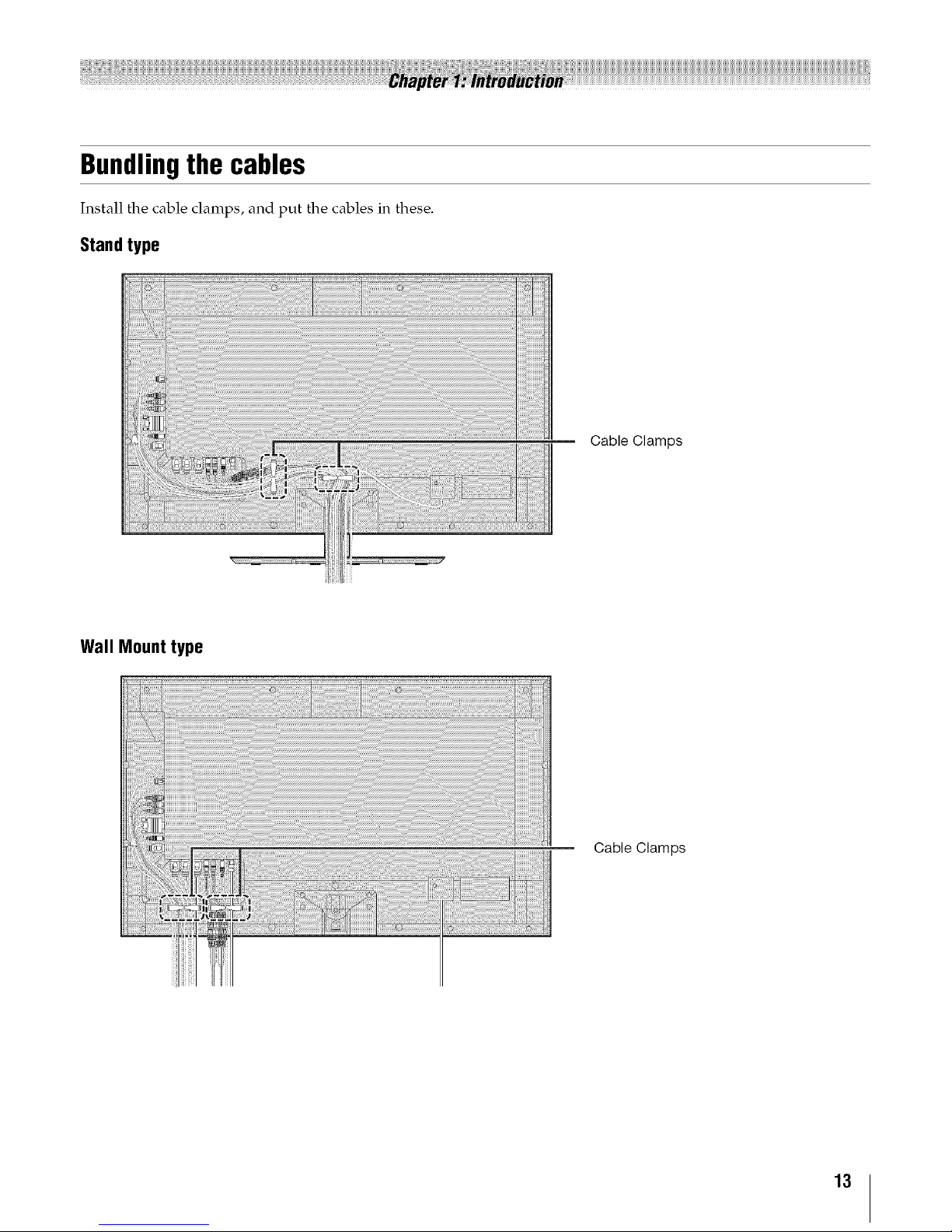
Bundlingthe cables
Install the cable clamps, and put the cables in these.
Standtype
Cable Clamps
Wall Mounttype
Cable Clamps
13
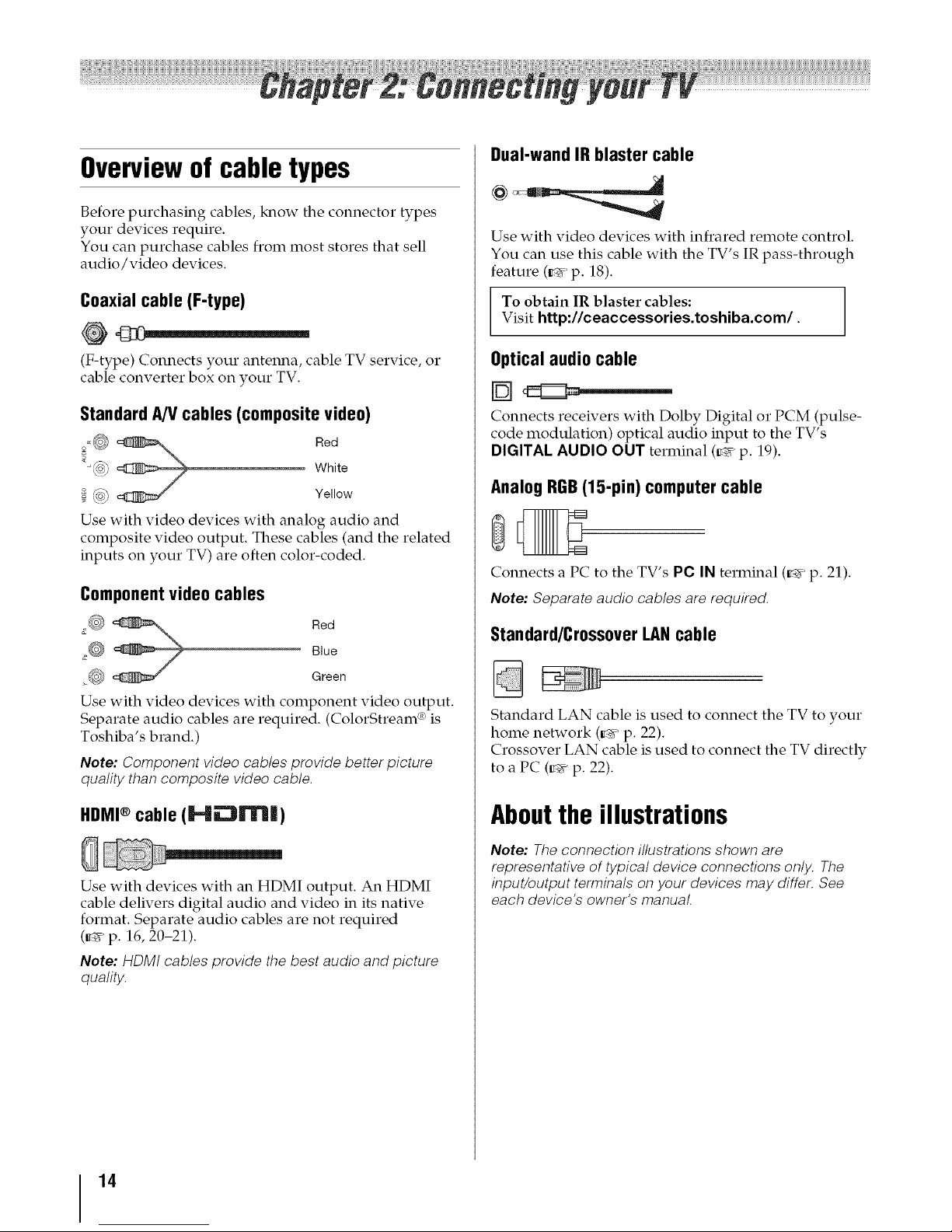
Overviewof cable types
Before purchasing cables, know the connector types
your devices require.
You can purchase cables from most stores that sell
audio/video devices.
Coaxialcable (F-type)
(F-type) Connects your antenna, cable TV service, o1"
cable converter box on your TV.
StandardA/Vcables(compositevideo)
o_@ _ Red
_J@ White
_ Yellow
Use with video devices with analog audio and
composite video output. These cables (and the related
inputs on your TV) are often color-coded.
Componentvideocables
_@ _ Red
Blue
!_ Green
Use with video devices with component video output.
Separate audio cables are required. (ColorStream ® is
Toshiba's brand.)
Note: Component video cables provide better picture
quality than composite video cable,
HDMI® cable (JHJ_rrl|)
Use with devices with an HDMI output. An HDMI
cable delivers digital audio and video in its native
format. Separate audio cables are not required
(_ p. 16, 20-21).
Note: HDMI cables provide the best audio and picture
quality,
Dual-wandIRblaster cable
Use with video devices with infrared remote control.
You can use this cable with the TV's IR pass-through
feature (_ p. 18).
To obtain IR blaster cables:
Visit http://ceaccessories.toshiba.com/.
Opticalaudio cable
H_
Connects receivers with Dolby Digital or PCM (pulse-
code modulation) optical audio input to the TV's
DIGITAL AUDIO OUT terminal (_ p. 19).
AnalogRGB(15-pin) computercable
Connects a PC to the TV's PC IN terminal (_' p. 21).
Note: Separate audio cables are required.
Standard/CrossoverLANcable
Standard LAN cable is used to connect the TV to your
home network (_ p. 22).
Crossover LAN cable is used to connect the TV directly
to a PC (_ p. 22).
Aboutthe illustrations
Note: The connection illustrations shown are
representative of typical device connections only, The
input/output terminals on your devices may differ, See
each device's owner's manual
14
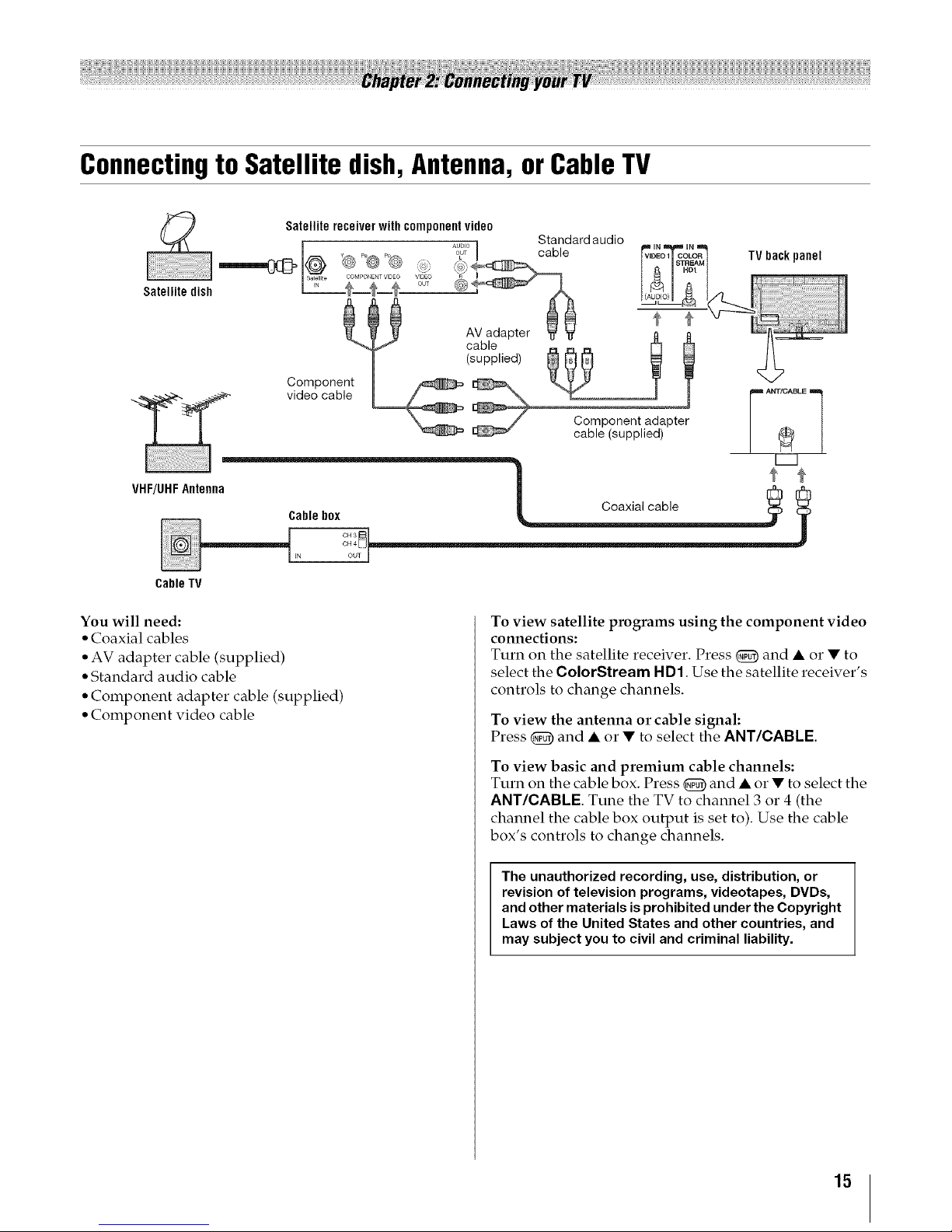
Connectingto Satellite dish, Antenna, orCable TV
Satellitereceiverwithcomponentvideo
AUDIO Standard addo
I ......... _T I cable
Satellitedish ___ "7;¢ @ _ A
H_
AVadapter _
cable __ _ R
(supplied) _ _ _
Component _ v_yy T T"
.__ video cable _ ............. _ j r_ ....... q
II - _ _ / Component adapter | . |
cable (supplied) I _ I
......... IN OUT ]
CableTV
You will need:
• Coaxial cables
• AV adapter cable (supplied)
• Standard audio cable
• Component adapter cable (supplied)
• Component video cable
To view satellite programs using the component video
connections:
Turn on the satellite receiver. Press _) and • or • to
select the ColorStream HD1. Use the satellite recei_Ter's
controls to change channels.
To view the antenna or cable signal:
Press _) and • or • to select the ANT/CABLE
To view basic and premium cable channels:
Turn on the cable box. Press _) and • or • to select the
ANT/CABLE Tune the TV to channel 3 or 4 (the
channel the cable box output is set to). Use the cable
box's controls to change channels.
The unauthorized recording, use, distribution, or
revision of television programs, videotapes, DVDs,
and other materials is prohibited under the Copyright
Laws of the United States and other countries, and
may subject you to civil and criminal liability.
15

Connectingan HDMI® or DVIdevice to the HDMI input
HDMIdevice
........-
1(ARC) 2
TV backpanel
DVI device
_ 1 (ARC) H_ml 3
The HDMI input on your TV receives digital audio and
uncompressed digital video from an HDMI source
device, or uncompressed digital video from a DVI
(Digital Visual Interface) source device.
This input is designed to accept HDCP (High-
Bandwidth Digital-Content Protection) program
material in digital form from EIA/CEA-861-D
compliant[l] consumer electronic devices (such as a set-
top box or DVD player with HDMI or DVI output).
Supported signal formats: VGA, SVGA, XGA, WXGA,
SXGA, 480i (60Hz), 480p (60Hz), 720p (60Hz), 1080i
(60Hz), 1080p (24Hz/60Hz). For signal specifications,
see p. 81.
Supported Audio format: Linear PCM, sampling rate
32/44.1/48 kHz.
Note:
° To connecta PC to the HDMI input, seep. 21.
• Some legacy HDMI sources may not work properly with
your HDMI TV, due to the adoption of new standards. Try
the HDMI setting to Off (_,_ p. 40).
To connect an HDMI d evice, you will need:
• one HDMI cable per HDMI device
- Recommendation: Forproper operation, use an
HDMI cable with the HDMI Logo (I.4_m| ).
- To displayan 1080p/60 Hzsignalformat, you needa
High Speed HDMI cable. Conventional HDMI/DVI
cable may not work properly.
- HDMI cable transfers video and audio. Separate
analog audio cables are not required.
- See "Setting the HDMI audio mode" (_ p. 41).
To view the HDMI device video:
Press _) and • or • to select the HDMI 1, HDMI 2,
HDMI 3or HDMI 4.
Note: To program the TV remote control to operate other
devices, see p. 85.
To connect a DVI device, you will need:
° One HDMI-to-DVI adapter cable
For proper operation, the length of an HDMI-to-DVI
adapter cable must not exceed 9.8 ft (3m).
Recomended length: 6.6 ft (2m).
• One 3.5ram Stereo to RCA Y-Cable
Analog audio for HDMI is only available on HDMI 3
and HDMI 4. Configuration is needed. See p. 30, 41.
An HDMI-to-DVI adapter cable transfers video only.
Separate analog audio cables are required.
Note: To ensure that the HDMI or DVI device is reset
properly:
• To turn on electronic components, turn on the IV first
and then the HDMI or DVI device.
• To turn off electronic components, turn off the HDMI or
DVl device first and then the TV.
[1] EIA/CEA-861-D compliance covers the transmission of
uncompressed digital video with high-bandwidth digital
content protection, which is being standardized for
reception of high-definition video signals, Because this is
an evolving technology, it is possible that some devices
may not operate properly with the TV
16

Connectinga VCRor DVDplayerwith ColorStream®(componentvideo)
DVD player
00
Yellow White Red Green Blue
VCR
Standard
V audiocable
Component video cable
TV backpanel
Standard
A/V cable
I
!,, IN,,_, IN,_
I VIDEO I l COLOR I
J I STREAM ]
HD1
You will need:
• Standard A/V cable
• AV adapter cable (supplied)
• Standard audio cable
• Component adapter cable (supplied)
• Component video cable
- You can connect the component video cables from
the DVD player to the ColorStream NDt terminal on
the TV. Separate audio cables are required. You can
use the ColorStream NDt terminal to display
Progressive (48019, 720p, 108019)and Interlaced
(480L 1080i). Check the owner's manual of the DVD
player in order to determine the best output signal
available (108019 24 Hz/30 Hz/50 Hz/25 Hz are not
supported).
- Ifyour DVD player does not have component video,
connect a composite video cable to VIDEO 2 on the
side panel If your DVD player has HDMI video, see
p. 16.
Light yellow
AV adapter cable (supplied)
Component adapter cable (supplied)
I Light green
To view the DVD player:
Turn on the DVD player. Press _) and • or • to select
ColorStream HD1. Audio configuration is needed. See
"Rear Shared Audio" (_ p. 30), and select
ColorStream HD1.
To view the VCR or view and record antenna channels:
Turn on the VCR. Tune the VCR to the channel you
want to watch. Press _) and • or • to select Video 2.
Note: To program the TV remote control to operate other
devices, see p. 85.
The unauthorized recording, use, distribution, or
revision of television programs, videotapes, DVDs,
and other materials is prohibited under the Copyright
Laws of the United States and other countries, and
may subject you to civil and criminal liability.
17
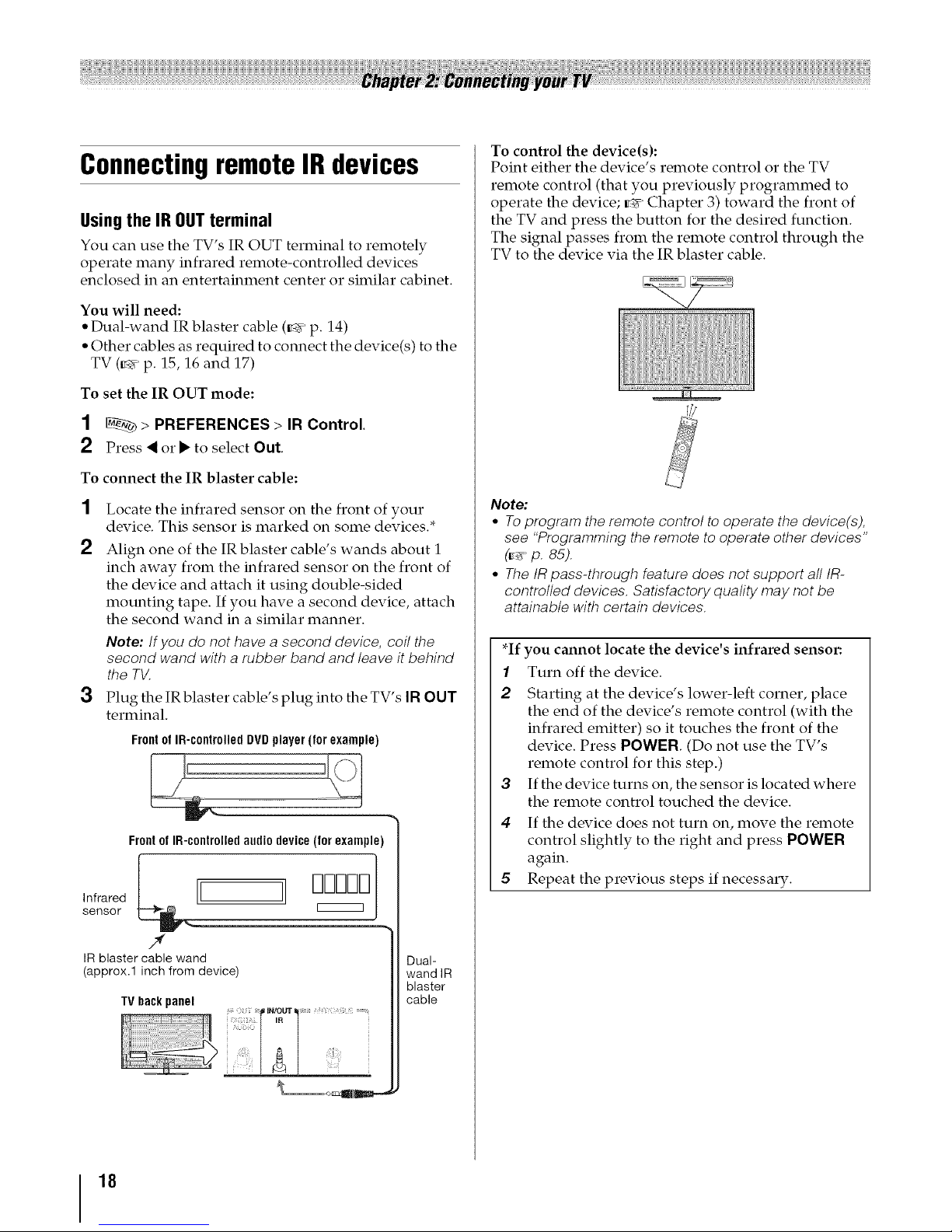
Connectingremote IRdevices
Usingthe IR OUTterminal
You can use the TV's IR OUT terminal to remotely
operate many infrared remote-controlled devices
enclosed in an entertainment center or similar cabinet.
You will need:
• Dual-wand IR blaster cable (_¢' p. 14)
• Other cables as required to connect the device(s) to the
TV (_¢' p. 15, 16 and 17)
To set the IR OUT mode:
1 _ > PREFERENCES > IR Control.
2 Press < or • to select Out.
To connect the IR blaster cable:
1
2
3
Locate the infrared sensor on the front of your
device. This sensor is marked on some devices.*
Align one of the IR blaster cable's wands about 1
inch away from the infrared sensor on the front of
the device and attach it using double-sided
mounting tape. If you have a second device, attach
the second wand in a similar manner.
Note: If you do not have a second device, coil the
second wand with a rubber band and leave it behind
the TV.
Plug the IR blaster cable's plug into the TV's IR OUT
terminal.
Frontof IR-controlled DVD player (for example)
Frontof IR-controlledaudiodevice(forexample)
Infrared _,_' " _1_] l
sensor
IR blaster cable wand
(approx.1 inch from device)
TVbackpanel
iN!otyr
m
Dual-
wand IR
blaster
cable
To control the device(s):
Point either the device's remote control or the TV
remote control (that you previously programmed to
operate the device; _ Chapter 3) toward the front of
the TV and press the button for the desired function.
The signal passes from the remote control through the
TV to the device via the IR blaster cable.
Note:
• To program the remote control to operate the device(s),
see "Programming the remote to operate other devices"
(_ p, 85),
° The IR pass-through feature does not support all IR-
controlled devices. Satisfactory quality may not be
attainable with certain devices.
*If you cannot locate the device's infrared sensor:
1 Turn off the device.
2 Starting at the device's lower-left corner, place
the end of the device's remote control (with the
infrared emitter) so it touches the front of the
device. Press POWER. (Do not use the TV's
remote control for this step.)
3 If the device turns on, the sensor is located where
the remote control touched the device.
4 If the device does not turn on, move the remote
control slightly to the right and press POWER
again.
5 Repeat the previous steps if necessary.
18
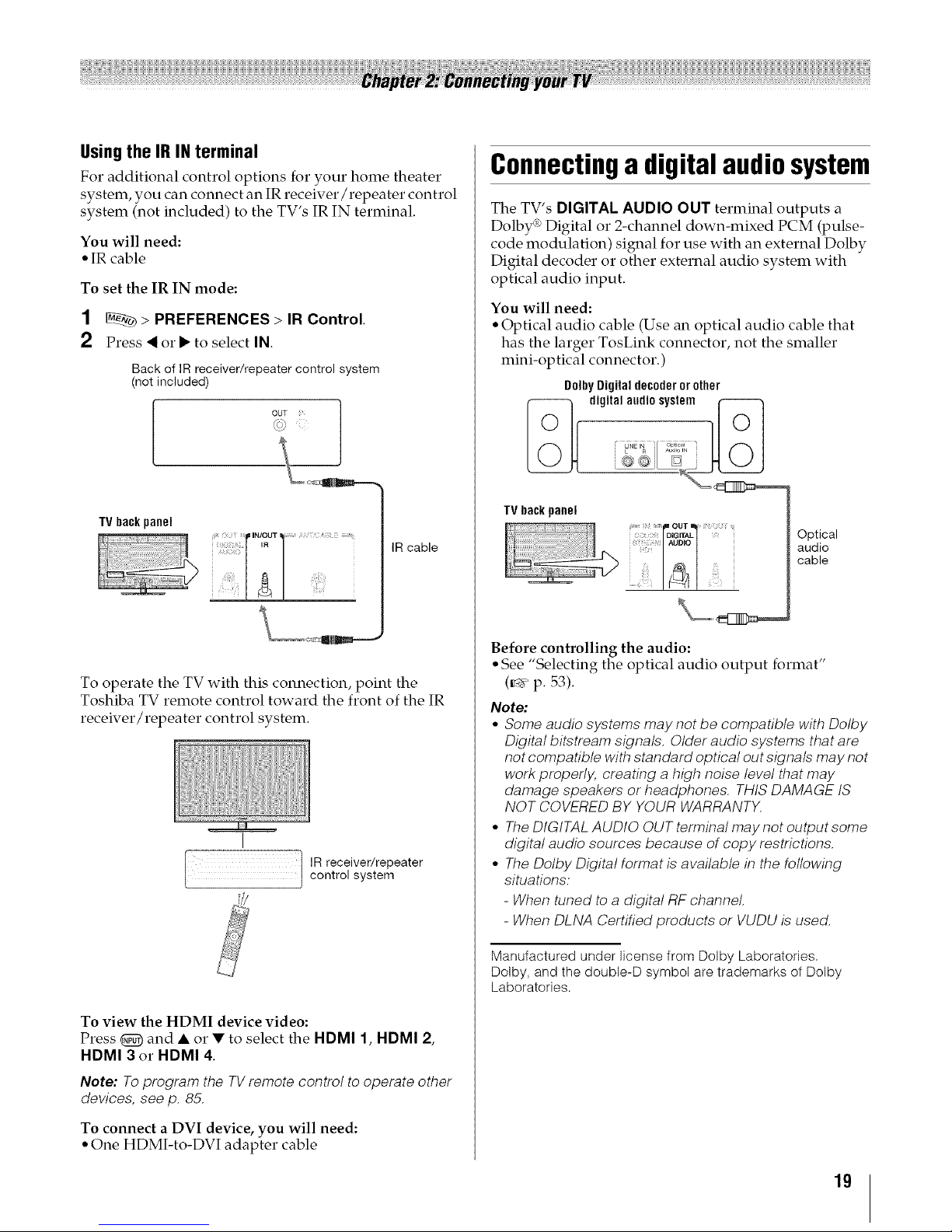
Usingthe IR INterminal
For additional control options for your home theater
system, you can connect an IR receiver/repeater control
system (not included) to the TV's IR IN terminal.
You will need:
* IR cable
To set the IR IN mode:
1 _ > PREFERENCES > IR Control.
2 Press < or • to select IN.
Back of IR receiver/repeater control system
(not included)
o03_.,ii!
TVbackpanel
IN/OUT ,
IR cable
To operate the TV with this connection, point the
Toshiba TV remote control toward the front of the IR
receiver/repeater control system.
I
; ] ,Rreceive repeater
i )))) controlsystem
To view the HDMI device video:
Press _) and • or • to select the HDMI 1, HDMI 2,
HDMI 3 or HDMI 4.
Note: To program the TV remote control to operate other
devices, see p. 85.
To connect a DVI device, you will need:
• One HDMI-to-DVI adapter cable
Connectinga digitalaudiosystem
The TV's DIGITAL AUDIO OUT terminal outputs a
Dolby ¢'_Digital or 2-channel down-mixed PCM (pulse-
code modulation) signal for use with an external Dolby
Digital decoder or other external audio system with
optical audio input.
You will need:
• Optical audio cable (Use an optical audio cable that
has the larger TosLink connector, not the smaller
mini-optical connector.)
DolbyDigitaldecoderorother
TVbackpanel
Optical
audio
cable
Before controlling the audio:
• See "Selecting the optical audio output format"
(_' p. 53).
Note:
• Some audio systems may not be compatible with Dolby
Digital bitstream signals. Older audio systems that are
not compatible with standard optical out signals may not
work properly, creating a high noise level that may
damage speakers or headphones. THIS DAMAGE IS
NOT COVERED BY YOUR WARRANTX
• The DIGITAL AUDIO OUT terminal may not output some
digital audio sources because of copy restrictions.
• The Dolby Digital format is available in the following
situations:
- When tuned to a digital RF channel
- When DLNA Certified products or VUDU is used.
Manufactured under license from Dolby Laboratories.
Dolby, and the double-D symbol are trademarks of Dolby
Laboratories.
19

Usingthe TVremoteandREGZA-LINK®to controlotherdevices
To control the basic functions of connected audio/video devices using the TV's remote control, connect a REGZA-
LINK ®compatible audio receiver or playback device. The REGZA-LINK ® feature uses the CEC technology as
regulated by the HDMI standard.
""dd"d,,=''''_
IV backpanel
Playbackdevice
I (RE etc.)
Playbackdevice __
(REGZA-LINK_DVDplayer,etc.)_ HDM]
_°_'_:1 cable
To connect an audio receiver and playback devices, you will need:
° HDMI cables (_ p. 14)
Note:
• If several devices are connected, the REGZA-LINK ® feature may not operate properly.
° For proper operation, it is recommended that you use HDMI cables with the HDMI Logo (|,.J_,3_|).
Before controlling the devices:
° For an explanation of setup and operations, see "Using REGZA-LINK ®" (_ p. 38).
• Configure the connected devices. See each device's operation manual.
Note: This feature is limited to models incorporating Toshiba's REGZA-LINK. However, Toshiba is not liable for those
operations. See the individual instruction manuals for compatibility information.
When using an external AV amplifier:
Picture and sound may not be properly synchronized. In this case, adjust the delay time of sound on the AV amplifier.
Note: Control range of the delay time differs according to the device you use.
Connectinga HDMIaudiosystem
If your HDMI amplifier supports ARC, audio from the TV can be sent to the amplifier over the existing HDMI cable.
You will need:
° HDMI cable
TV backpanel
AV amplifier that supportsARC
HDMI'sARC(AudioReturnChannel)feature
This feature enables the audio signal of the TV to be
sent to the AV amplifier via the HDMI cable. It will not
be necessary to connect a cable from the audio output
of the TV to the audio input of the AV amplifier to
reproduce the audio received from the tuner of the TV
through the AV amplifier.
2O

Connectinga PC
You can watch your PC's display on the TV and hear
the sound from the TV's speakers.
Connectingtothe TV's PCIN terminal
You will need:
• Analog RGB (15-pin) computer cable
• PC audio cable
PC
PC audio
cable
PC audio
output
Conversion adapter
(if necessary)
Analog
RGB
computer
cable
Before using the PC:
See "Using your PC with the TV" (_' p. 41).
To use a PC:
• Set the monitor output resolution on the PC before
connecting it to the TV.
• Supported signal formats: VGA, SVGA, XGA, WXGA,
SXGA. For signal specifications, see p. 80.
Note:
• The PC audio input terminal on the TV is shared with the
HDMI 4 and ColorStream HD2 terminal To configure for
use, see "Setting the PC audio" (_,_ p. 41).
° Some PC models cannot be connected to this TV.
• If the PC has a compatible mini D-sub 15-pin terminal an
adapter is not required.
• Depending on the DVD's title and the PC's
specifications, some scenes may be skipped or you may
not be able to pause during multi-angle scenes.
Signal names for mini D-sub 15-pin connector
1 R 6 Ground 11 NC
2 G 7 Ground 12 NC
3 B 8 Ground 13 H-sync
4 NC * 9 NC 14 V-sync
5 NC 10 Ground 15 NC
• NC=Not connected
Connectionto the TV's HDMIterminal
You will need:
If your PC has no HDMI terminal:
° Adapter cable
° Analog audio cable
If your PC has HDMI or DVI terminal:
° HDMI cable or HDMI-to-DVI adapter cable
TV back panel
Side view
PC
PC audio
cable
PC audio
output
HDMI-to-
DVI
adapter
cable
Supported signal formats: VGA, SVGA, XGA, WXGA,
SXGA, 480i (60Hz), 480p (60Hz), 720p (60Hz), 1080i
(60Hz), 1080p (24Hz/60Hz). For signal specifications,
see p. 81.
Note:
• The edges of the images may be hidden.
° The PC audio input terminal on the TVis shared with the
HDMI 4 and ColorStream HD2 terminal To configure for
use, see "Setting the PC audio" (_,_p. 41).
21

Connectingto a home network
The LAN port allows your Toshiba TV to connect to
your home network.
You can use this home network to access photo, movie
and music files that are stored on a DLNA CERTIFIED _M
Server and play them on your TV.
Connectingthe TV directly to a PCwithout an
Internet connection
You will need:
° Crossover LAN cable
TV back
panel
ConnectingtheTV to a homenetworkwithout an
Internet connection
You will need:
° Standard LAN cables
° Router with Hub
Router with Rub
TV back
panel
ConnectingtheTV to a homenetworkwith an
Internet connection- Wired
You will need:
• Coaxial or telephone cable (depending on your
modem type)
° Standard LAN cables
° Router with Hub
° Modem (DSL or cable)
Modem(DSLorcable) RouterwithHub
[1] [21 j
Cableor [2]
phonejack ............
TV back
panel
[1] Coaxial or telephone cable (depending on your modem
type)
[2] Standard LAN cable
[3] Do NOT connect a phone jack directly to the TWs LAN port.
ConnectingtheTV to a homenetworkwith an
Internet connection- Wireless
You will need:
• Coaxial or telephone cable (depending on your
modem type)
° Standard LAN cables
° Wireless LAN access point
° Modem (DSL or cable)
WirelessLANaccesspoint
Modem(DSLor cable)
Cableor r:q i Built-inWLAN system:
connect an adapter to
phonejack the TV.
'% J fT:_--._ It is not necessaryto
[2]
The transmission speed over the wireless LAN and the
distance over which wireless LAN can reach may vary
depending on surrounding electromagnetic
environment, obstacles, access point design and
configuration, and client design and software/
hardware configurations. The actual transmission
speed ;viii be lower than the theoretical maximum
speed.
[1] Coaxial or telephone cable (depending on your modem
type)
[2] Standard LAN cable
22

Controlling other devices
The TV's remote control can operate other devices such
as cable converter boxes, satellite receivers, VCRs, DVD
players, and HTIBs (home theater in a box).
Toshiba device:
The remote is programmed to operate these devices
(_' p. 85).
Non-Toshiba device or a Toshiba device that the remote
control is not programmed to operate:
Program the remote (_#r' p. 85).
Installing batteries
1 Slide off the cover.
2
Install two AA size carbon zinc batteries.
3 Slide on the cover.
Caution: Do not expose batteries to excessive heat such
as sunshine, fire or the like.
Note:
• Every time you change the batteries, you must
reprogram the remote.
° Dispose of batteries in a designated disposal area.
• Always consider the environment when disposing of
batteries. Always follow applicable laws and regulations.
° If the remote does not operate correctly, or if the
operating range becomes reduced, replace the
batteries.
• Always replace both batteries with new ones. Never mix
battery types or use new and used batteries together.
° Always remove batteries from the remote if they are dead
or if the remote control is not being used for an extended
period of time. This prevents battery acid from leaking
into the battery compartmenL
23

Theremote'sbuttons
The buttons described in this section operate the TV only.
For the REGZA-LINK functions, see "Using REGZA-LINK ®" (_' p. 38).
For a complete list of the remote's functions, see "Remote control functional key chart" (_' p. 82-84).
Illuminates the keypad for five seconds. --
Sets the remote control device
modes: TV, CABLE/SAT, BD, DVD,
VCR/PVR and AUX. To control the TV,
press TV until the keypad blinks 3
times.
The selected MODE key blinks each
time any key is pressed. When the
Auto Input feature is set, you can use
these keys to change inputs on the TV
(_ p. 30).
Displays NET tV TM menu (_< p. 61).
Accesses the main TV menu system
(_ p. 26, 27).
Reduces or turns off the sound
(_ p. 53).
Activates highlighted items in the
main menu system.
Adjusts the volume level.
Closes onscreen menus.
Accesses the Favorites List in the
Channel Browser ,M(_< p. 32).
Accesses the sleep timer (_< p. 42)
-- Turns the TV on and off.
Directly tune channels. The (_ button
is used to enter 2- part channel
-- num bers (_# p. 31) or edit the Favorites
List (_ p. 32).
Selects the video input source
(_< p. 33).
Displays/hides the Yahoo! TV Widgets
user interface (_< p. 65).
Returns to the last viewed channel or
source (_< p. 33).
When a menu is onscreen, these
buttons select or adjust programming
menus.
IIIIi
SET UP
-- Cycles through programmed channels
when no menu is onscreen.
__ Displays TV status information as well
as program details, when available (_<
p. 44).
Accesses Quick menu.
Selects the picture size (_,_ p. 45).
Makes the picture a still picture __
(_,y p. 47).
I SKiP REW FF SKiP !
EJECT REC SLOW
_ __HO_ME'_ AUDIO SUBTITLE
TOSHIBA
CT-90353
Returns to previous menu.
Selects the audio mode.
Opens the closed caption selector
(_< p. 34).
Note: The error message "NOT A VAILABLE" may appear if you press a key for a function that is not available.
24

Initial Setup
When you first turn on or reset the TV, the Initial Setup
window will appear.
Note:
• You can stop the Initial Setup bypressing [_. However,
if you do not finish the Initial Setup, the Initial Setup
screen will appear every time you turn on your TV. To
finish, see "Changing Initial settings" (_,_ p. 28).
• [_ does not work untilMenu Language/Time Zone/
Location have been set.
1 Menu Language
2 Time Zone
Select a language. Press _.
3 Daylight Saving Time
4 Location
Set a time zone.
Select On or Off. Press _.
Select Home for normal home use. Press CL_.
5 TV Mounting
6
Select Stand or Wall. Press _.
ANT/CABLE
If you select Antenna:
First, select
Antenna.
Second, select Next. Press _.
Select Auto, Digital, or Standard
(_ "Setting the Channel Tuning
Mode" on p. 31). Press _o_.
If you select Cable:
First, select
Cable.
Second, select Next. Press _.
Note: If you do not want to scan channels, you do not
need to make a selection forANT/CABLE. SelectNext
and press _ to skip this step.
25
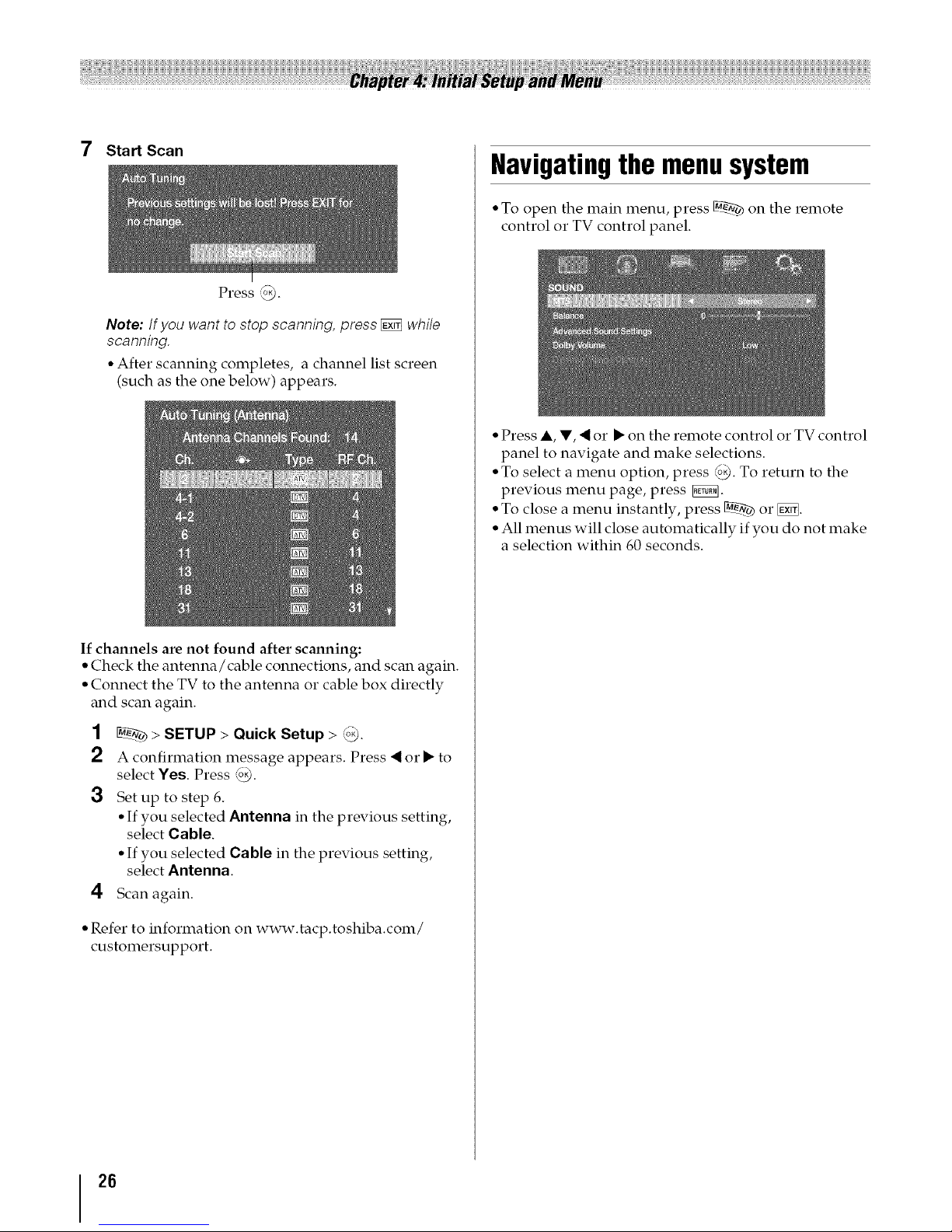
7 Start Scan
Press _.
Note: If you want to stop scanning, press [_ while
scanning.
• After scanning completes, a channel list screen
(such as the one below) appears.
If channels are not found after scanning:
° Check the antenna/cable connections, and scan again.
° Connect the TV to the antenna or cable box directly
and scan again.
1 _ > SETUP > Quick Setup > _.
2 A confirmation message appears. Press _ or • to
select Yes. Press _.
3 Set up to step 6.
° If you selected Antenna in the previous setting,
select Cable.
° If you selected Cable in the previous setting,
select Antenna.
4 Scan again.
° Refer to information on www.tacp.toshiba.com/
customersupport.
Navigatingthe menusystem
° To open the main menu, press _ on the remote
control or TV control panel.
° Press A, V, ,i or • on the remote control or TV control
panel to navigate and make selections.
° To select a menu option, press @. To return to the
previous menu page, press _.
° To close a menu instantly, press _ or _.
° All menus will close automatically if you do not make
a selection within 60 seconds.
26

Main menu layout
To open the main menus (illustrated below), press
on the remote control or TV control panel.
PICTURE
SOUND
APPLICATIONS
PREFERENCES
Picture Mode 48
Reset 48
Backlight 48
Contrast 48
Brightness 48
Color 48
Tint 48
Sharpness 48
Advanced Picture Settings 49
Expert Picture Settings 51
Control Visualization 52
TheaterLock 52
MTS 53
Balance 53
Advanced Sound Settings 54
Dolby Volume 54
Dynamic Range Control 54
Widgets 65
NET TV 61
Media Player 68
Channel Browser 31
Favorites Browser 32
On Timer 42
Sleep Timer 42
REGZA-LINK Setup 40
Network Setup 56
Netflix Setup 62
VUDU Deactivation 62
Media Renderer Setup 66
Photo Frame Setup 74
Channel Browser Setup 31
PIN Setting 35
Parental Control and Locks 35
Display Settings 41, 47
29, 30,
AV Colmection 40, 41,
53
Auto Input 30
IR Control 18
Energy Saving Settings 43
Blue Screen 43
SETUP
HDMI Information Display 41
POWER LED Dimmer 43
Menu Language 28
ANT/CABLE In 28
Auto Tuning 28
Manual Tuning 29
28, 29,
TV Settings 31, 34,
37
Quick Setup 28
Location 28
Software Upgrade 60
Software Licences 60
System Information 44
Reset TV 44
Quickmenu
Quick menu helps you access some options quickly.
Press _] to display the Quick menu and press • or •
to select the option.
Note: Quick menu items are different depending on the
current mode.
PICTURE 45-52
Picture Mode 48
Picture Size 45
Photo Frame 74
Sort 70, 72, 73
Repeat 70, 72, 73
SOUND 53-54
Background Music 73
Speakers 39
Chalmel Browser 31
Media Player 68
REGZA-LINK Player Control 39
Sleep Timer 42
Interval Time 73
Device Information 69
Wireless Information 58
27

How to navigate the menu:
> Main menu > Submenu > _
Press the MENU button.
Press < or • to select a menu
> Main menu icon (PICTURE, SOUND,
APPLICATIONS,
PREFERENCES, SETUP)
> Submenu Press • or • to select a desired
menu.
> ',_) Press the OK button
ChangingInitial settings
From Quick Setup:
1 _ > SETUP > Quick Setup > '_).
2 A confirmation message appears. Press < or • to
select Yes. Press _.
3 To change settings, see "Initial Setup" (_#r' p. 25).
From individual setting:
Menulanguage
You can choose from three different languages
(English, Franq:ais and Espahol) for menus and
messages
1 _ > SETUP > Menu Language.
2 Press < O1" • to select your preferred language. Press
LocalTimeSetting
This setting allows you to specify the correct time zone
for your region.
1 _ > SETUP > TV Settings > _<0.
2 Press • or • to select Local Time Setting. Press _.
3 Select an option:
° Time Zone
° Daylight Saving Time
4 Press < O1"• to set your desire time zone o1"to select
On to activate Daylight Saving Time. Press _.
Location
You can select Home or Store for the TV location. For
normal home use, select Home.
1 _-¢ > SETUP > Location.
2 Press < O1" • to select Home. Press
SmartSoundEqualizer
You can adjust the sound for the TV installation.
1 _-¢ > SOUND > Advanced Sound Settings > _).
2 Press • o1"• to select Smart Sound Equalizer.
Press (o.2).
3 Highlight TV Mounting. Select Stand or Wall.
4 If you want to adjust the equalizer, press the RED
button.
5
6
Press A, •, < or • to adjust.
Press [_ to fix the adjustment.
To cancel the selection or adjustment, select Cancel
on the screen. Press '_).
To revert the selection or adjustment to the factory
default, select Reset on the screen. Press '_.
ANT/CABLEIN
This setting configures the antenna input source for the
ANT/CABLE terminal.
1 _-¢ > SETUP > ANT/CABLE In.
2 Press < or • to select the input source (Antenna or
Cable) for the ANT/CABLE input. Press _.
Storingchannelsinmemory
(optional)
To make your TV stops only on the channels you want
when you press (_ or _ on the remote control or the
control panel, store those channels in the TV's memory.
AutoTuning
Note: You must setup the antenna/cable input source first.
See "Initial Setup" (_,_'p. 25).
You can set up the TV to detect all active channels in
your area and store them in its memo1T. Then you can
manually store or skip individual channels from
memory.
28

Cable
Antenna
Note: If you select Cable, auto tuning
deletes previously stored channels from
memory.
This setup requires some time, but you
do not need to repeat the setup unless
your cable TV service's lineup changes
significantly.
Auto tuning retains stored chamlels and
stores newly found charmels into
memory.
To skip an aaltelnla source chalnlel from
memory, set the ch_mnel to be skipped.
See "Skipping channels".
Note: To tune to channels not stored in memory, use
buttons 0-9 and (_) on the remote control.
1 _ > SETUP > Auto Tuning > _.
A confirmation screen appears.
2 Press _ to start Auto Tuning or _ to abort.
The TV cycles through all the channels, and stores
all active channels in memory.
To view the programmed channels, press _ or _j.
ManualTuning
After storing channels in memory, you can manually
enter channels if the physical channel is known.
1 _ > SETUP > Manual Tuning > _.
2 Use buttons 0-9 on the remote control to enter the
channel number (for example, 56) and press '_._9.
3 Press '_,__0to start Manual Tuning.
The channels found are listed at the bottom of the
screen.
ATV Analog charmel.
DTV Digital charmel
Skipping channels
To prevent a channel from being viewed, you can set it
to be skipped.
1 _ > SETUP > TV Settings > @.
2 Press • or • to select Channel Options. Press _.
The list of channels appears.
3 Press • or • to select a channel to skip. Press @.
The box is selected. To clear the selection, press @.
Note: You cannot tune toskipped channels using _._or_,".
Use buttons 0-9 and (_) on the remote control
Skippingvideo inputs
You can set video inputs to be skipped over when
selecting inputs in the Input selection window.
To tum on skip:
1 _-_ > PREFERENCES > AV Connection > _.
2 Press • or • to select Input Labeling. Press _.
3 Press • or • to select the item you want to be
skipped. Press the RED button to turn on Skip.
To tum off skip:
1 _-_ > PREFERENCES > AV Connection > :_._9.
2 Press • or • to select Input Labeling. Press _.
3 Press • or • to select the skipped item. Press the
RED button to turn off Skip.
29
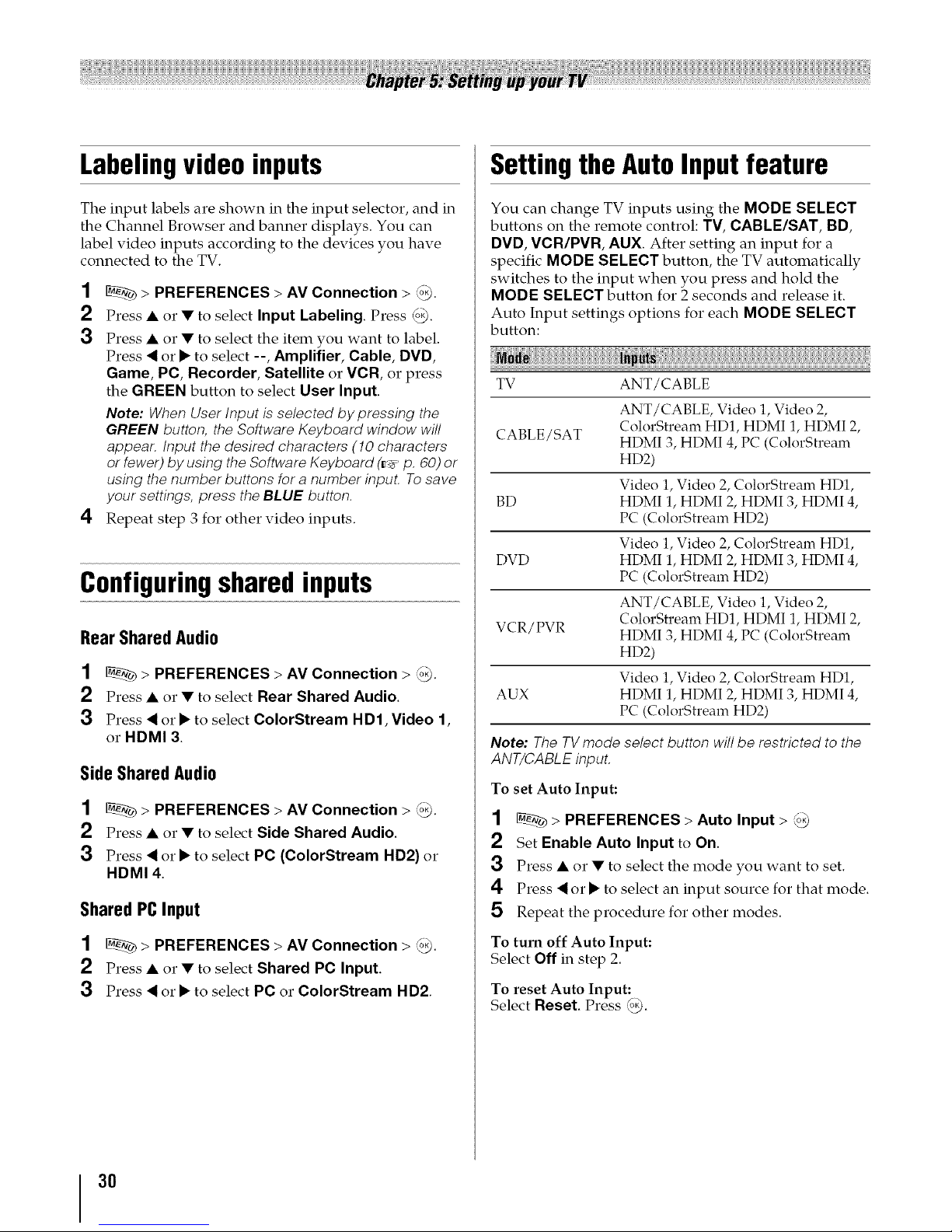
Labelingvideo inputs
The input labels are shown in the input selector, and in
the Channel Browser and banner displays. You can
label video inputs according to the devices you have
connected to the TV.
1 _ > PREFERENCES > AV Connection > (o_.
2 Press • or • to select Input Labeling. Press _.
3 Press • or • to select the item you want to label.
Press _ or • to select --, Amplifier, Cable, DVD,
Game, PC, Recorder, Satellite or VCR, or press
the GREEN button to select User Input.
Note: When User Input is selected by pressing the
GREEN button, the Software Keyboard window will
appear. Input the desired characters (10 characters
or fewer) by using the Software Keyboard (_,_ p. 60) or
using the number buttons for a number inpuL To save
your settings, press the BLUE button.
4 Repeat step 3 for other video inputs.
Configuringsharedinputs
RearSharedAudio
1 _ > PREFERENCES > AV Connection > _.
2 Press • or • to select Rear Shared Audio.
3 Press< or• to select ColorStream HD1, Video 1,
o1"HDMI 3.
Side SharedAudio
1 _ > PREFERENCES > AV Connection > _.
2 Press• or • to select Side Shared Audio.
3 Press_ or • to select PC (ColorStream HD2) or
HDMI 4.
SharedPCInput
1 _ > PREFERENCES > AV Connection > _.
2 Press • or • to select Shared PC Input.
3 Press _ or • to select PC or ColorStream HD2.
Settingthe AutoInputfeature
You can change TV inputs using the MODE SELECT
buttons on the remote control: TV, CABLE/SAT, BD,
DVD, VCR/PVR, AUX. After setting an input for a
specific MODE SELECT button, the TV automatically
switches to the input when you press and hold the
MODE SELECT button for 2 seconds and release it.
Auto Input settings options for each MODE SELECT
button:
TV ANT/CABLE
ANT/CABLE, Video 1, Video 2,
CABLE/SAT ColorStream HD1, HDMI 1, HDMI 2,
HDMI 3, HDMI 4, PC (ColorStream
HD2)
Video 1, Video 2, ColorStream HD1,
BD HDMI 1, HDMI 2, HDMI 3, HDMI 4,
PC (ColorStream HD2)
Video 1, Video 2, ColorStream HD1,
DVD HDMI 1, HDMI 2, HDMI 3, HDMI 4,
PC (ColorStream HD2)
ANT/CABLE, Video 1, Video 2,
VCR/PVR ColorStrealn HD1, HDMI 1, HDMI 2,
HDMI 3, HDMI 4, PC (ColorStream
HD2)
Video 1, Video 2, ColorStream HD1,
AUX HDMI 1, HDMI 2, HDMI 3, HDMI 4,
PC (ColorStream HD2)
Note: TheTVmode select button will be restricted to the
ANT/CABLE input.
To set Auto Input:
1 > PREFERENCES > Auto Input > _o_
2 SetEnable Auto Input to On.
3 Press • or • to select the mode you want to set.
4 Press _ or • to select an input source for that mode.
5 Repeat the procedure for other modes.
To turn off Auto Input:
Select Off in step 2.
To reset Auto Input:
Select Reset. Press _.
3O
