Toshiba 43LF621U21, 50LF621U21, 55LF621U21 User Manual
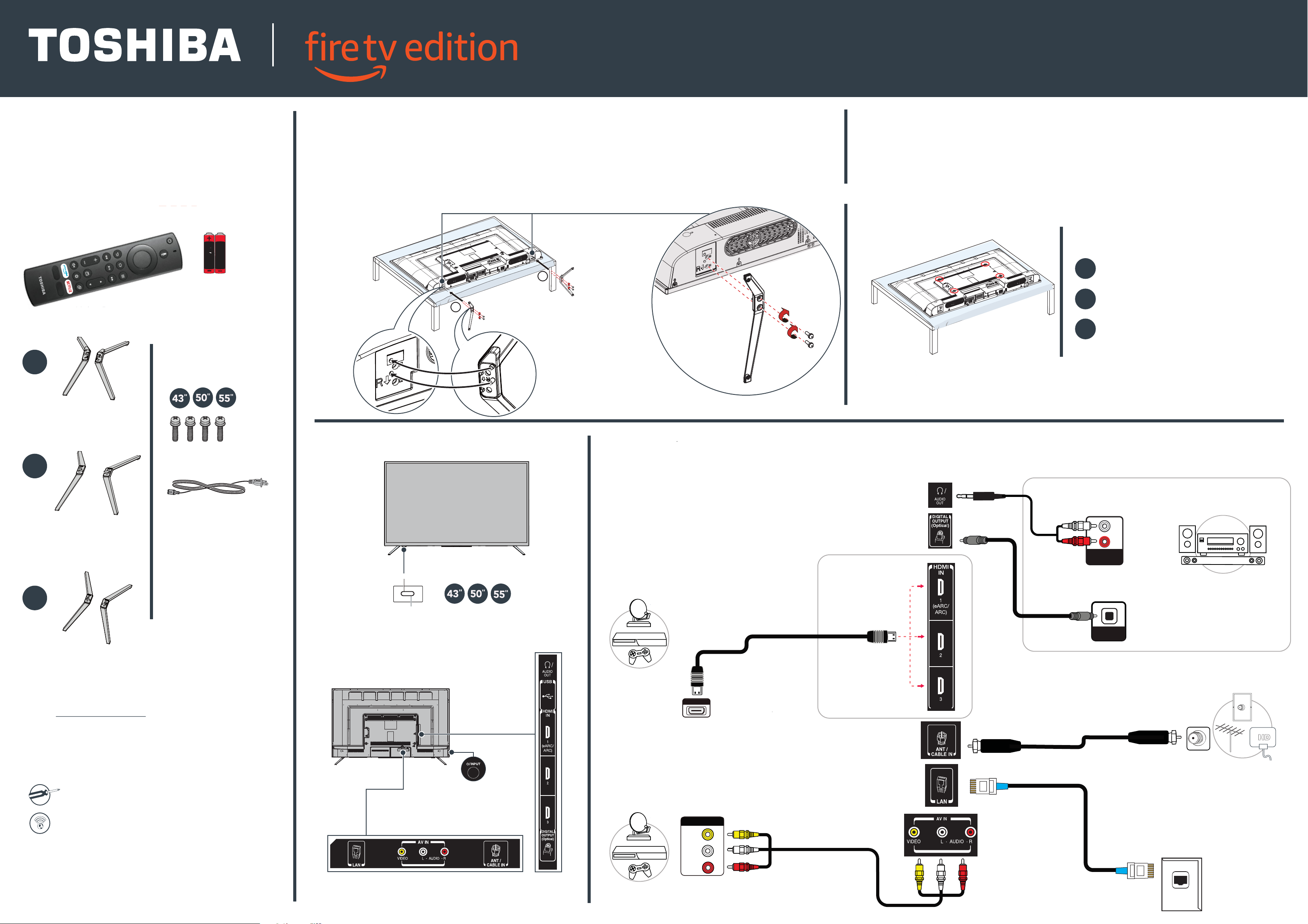
+
A
C
CESS
O
Vo
ice Remote
w
A
A
A
43" ⁄ 50" ⁄ 55" 60 Hz LED TV / 4K ULTRA HD
QUICK SETUP GUIDE
43LF621U21
|
50LF621U21
55LF621U21
INCLUDED ACCESSORIES
+
A
A
AA
AA
Voice Remote with Alexa and two AAA batteries
1
START HERE
How do I attach the stand to my TV? (not for wall mounting)
You’ll need: Soft surface and a Phillips screwdriver.
Carefully place your TV face-down on a cushioned, clean surface.
Secure each TV stand to the back of your TV with two of the provided screws.
The stands are labeled R (right) and L (left).
L
R
OR
WALL MOUNT
How do I prepare my TV for wall mounting? (not for use with TV stands)
You’ll need: Soft surface and a Phillips screwdriver.
Before you mount your TV, make sure that:
• You remove the stands.
• The bracket supports the weight of your TV.
Carefully place your TV face-down on a cushioned, clean surface.
See the instructions that came with your wall mount for more information about
how to correctly mount your TV.
VESA Mounting Pattern
"
43
50
55
43" model illustrated
400 × 200 – M6 × 35 mm type screws (4 pcs)
"
200 × 300 – M6 × 35 mm type screws (4 pcs)
"
200 × 200 – M6 × 35 mm type screws (4 pcs)
43
50
55
55
"
"
Your TV has four VESA mounting holes on the back. If you attach a wall-mount bracket to the back of
your TV, the bracket must be securely attached using all four holes. If you do not use all four
mounting holes, your TV may fall and cause property damage or personal injury. See the documentation
Stands
FEATURES
"
M5 screws (17 mm length)
(4 pcs.)
Front
2
MAKING CONNECTIONS
How do I watch TV (cable, satellite, or antenna) or connect a device such as a DVD or Blu-ray disc player or game console?
How do I connect to the internet?
that came with your wall mount for complete mounting instructions.
Audio options
Power cord
USING ANALOG AUDIO
Stands
HDMI
Best video quality
Note: Connect an eARC/ARC-enabled
Remote sensor
"
"
Power On/Standby LED
home theater receiver to
HDMI 1 (eARC/ARC) jack.
®
(BEST)
HDMI options
AUDIO IN
USING DIGITAL AUDIO
SOUNDBAR
Note: See the instructions
that came with your
speakers or soundbar for
more information.
Stands
FIND YOUR USER GUIDE ONLINE!
Go to www.tv.toshiba.com and search for
43LF621U21, 50LF621U21, or 55LF621U21.
WHAT YOU NEED (not included)
Phillips screwdriver
Internet connection (wired or wireless) *
Back
43" model illustrated
Power/Input button
Press to turn your TV on or off
manually. When your TV is on,
a short press changes inputs, a
long press turns off your TV.
AV (GOOD)
HDMI OUT
AUDIO/VIDEO OUT
VIDEO
L
OPTICAL
AUDIO IN
COAXIAL (GOOD)
*
*Note: Connect an HD antenna
to access live, over-the-air TV.
ETHERNET (OPTIONAL)
Note: You have to connect
either LAN or Wi-Fi to access
the internet. See back for additional info.
*Subscription or other payment may be required to access certain content.
R
Before using your new product, please read these instructions to prevent any damage.
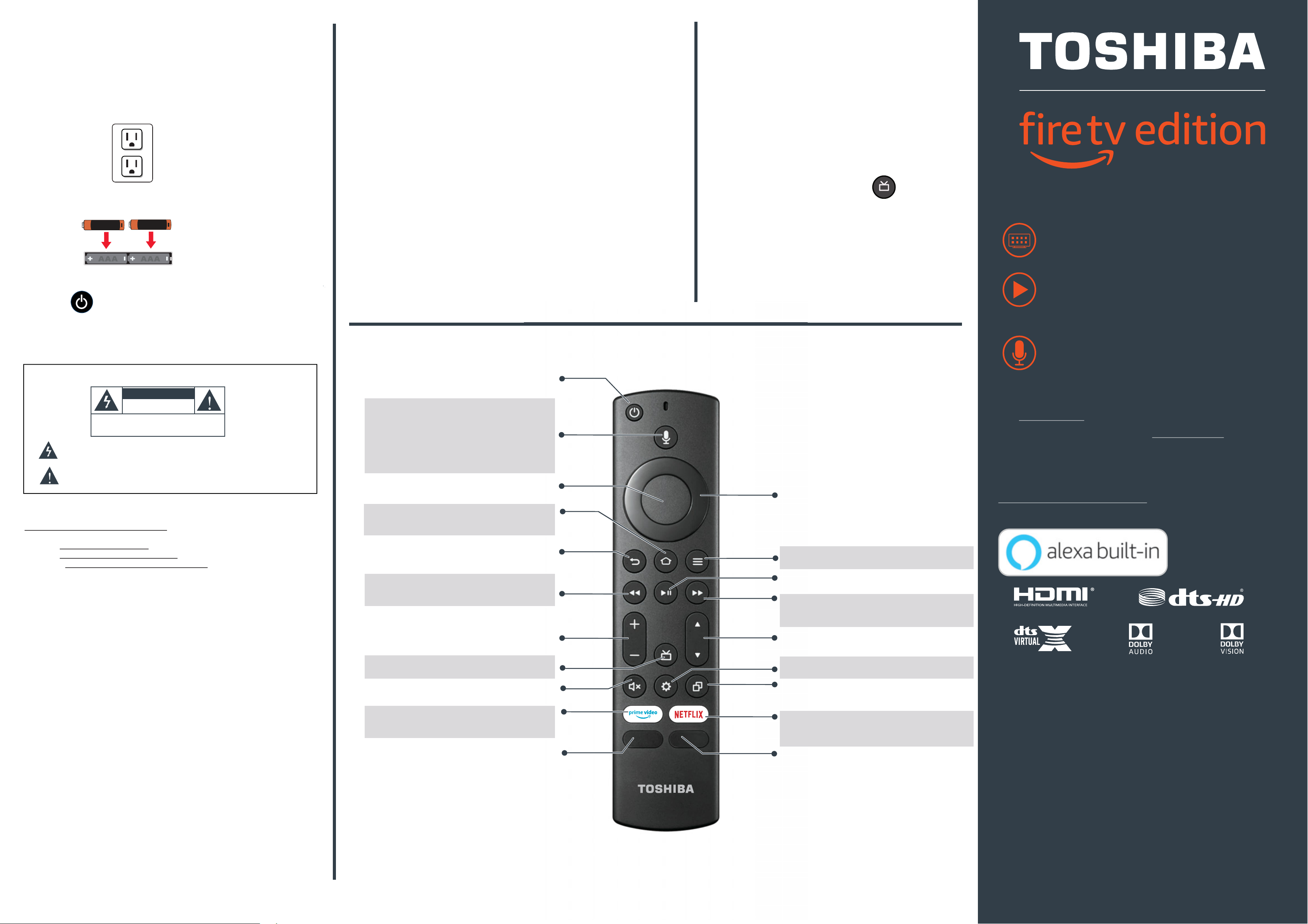
3
TURNING ON MY TV
When can I turn on my TV?
COMPLETE THE ON-SCREEN SETUP
Using your remote, follow the on-screen setup.
45
OPTIONAL
(Watching live over-the-air TV)
WHEN YOUR TV IS IN PLACE:
1 Plug the power cord into a power outlet.
Note: Plug the power cord into the AC IN jack on the back of
your TV, then plug the other end into a power outlet.
2 Remove the remote control cover and install the batteries.
+
3 Press
AAA
on your Voice Remote with Alexa.
AAA
+
Your TV should automatically be paired to your new
Voice Remote with Alexa.
1 If there are issues, you are prompted to pair your remote by
pressing the Home. If you continue to have issues, try
re-inserting your batteries or replacing them.
2 Select your Wi-Fi network from the networks displayed on the
screen.
Note: If your Wi-Fi network is password protected, have your
Wi-Fi network
password handy to connect your TV to the internet.
If your network is hidden, select the Join Other Network tile.
If required, enter your network password using the on-screen
keyboard.
3 Select your experience: Full (Recommended) or Basic.
• Full: Get the most out of your experience with access to live
TV, over 500,000 movies and TV episodes, thousands of apps,
and Alexa skills. To get started, sign in or sign up for a free
Amazon account.
• Basic: This experience is limited to live TV and only six
streaming apps. Alexa and the full Appstore are not included.
If you connected your TV to an antenna or
cable wall jack, please complete the
following steps:
1 When setup is complete, run a channel scan
by going to Settings > Live TV > Channel Scan.
2 Follow the on-screen instructions to finish
scanning for channels.
3 To browse and watch live, over-the-air TV,
use the On Now row or press (guide)
on your remote.
A SmarterTV Is Here
4K Picture Quality, Fire TV Experience Built-In, Voice Remote with Alexa
Access Your Favorite Content – All Through One Home Screen
Fire TV Edition seamlessly integrates live over-the-air TV and
streaming channels on a unified home screen
Endless Entertainment – Netflix, Prime Video, YouTube, Hulu,
HBO, and more.
Watch over 500,000 streaming movies and TV episodes with
access to tens of thousands of channels, apps, and Alexa skills
4 Follow the on-screen instructions.
WARNING: To reduce the risk of fire or electric shock, do not expose this
apparatus to rain or moisture.
CAUTION
RISK OF ELECTRIC SHOCK
DO NOT OPEN
CAUTION: TO REDUCE THE RISK OF ELECTRIC SHOCK, DO NOT
REMOVE COVER (OR BACK). NO USER-SERVICEABLE PARTS
INSIDE. REFER SERVICING TO QUALIFIED SERVICE PERSONNEL.
The lightning flash with arrowhead symbol within an equilateral triangle is intended to
alert the user to the presence of uninsulated “hazardous voltage” within the product’s enclosure,
which may be of sufficient magnitude to induce a risk of electric shock to persons.
The exclamation mark inside an equilateral triangle is intended to alert the user to the presence
of important operating and maintenance (servicing) instructions in the literature accompanying
the product.
AMAZON TERMS & POLICIES
Before using Fire TV Edition, please read the terms located at
www.amazon.com/deviceservices/support. Please also read all terms and policies for
services related to Fire TV Edition, including but not limited to Amazon's Privacy Notice
located at www.amazon.com/privacy, Amazon's Conditions of Use
located at www.amazon.com/conditionsofuse, and any other terms or usage provisions
available at www.amazon.com/deviceservices/support.
All terms, rules, notices, policies, and provisions are, collectively, the “Agreements.”
By using Fire TV Edition, you agree to be bound by the terms of the Agreements.
USING YOUR VOICE REMOTE WITH ALEXA
Power
Turns TV power on or off. When the TV is off, the
LED indicator on the front of the TV is lit blue.
Voice
Holding down the Voice Button activates the
Alexa-enabled microphone on the remote, and
initiates voice input. Releasing the Voice Button
ends voice input. With Alexa, you can use your
voice to search for content, control playback,
and more
(Alexa Voice Service requires an Amazon account).
Select
Confirms a selection or action.
Takes you to the Home Screen. Long press
opens the Quick Settings Overlay.
Returns you to the previous screen.
Rewind
Rewinds (long press) and skips back (short press).
Behavior varies by app.
Volume Keys
Volume + increases the volume and
Volume - decreases the volume
Guide
Brings up the live TV Channel Guide.
Mutes or unmutes the sound.
Prime Video
Launches Prime Video from any screen
or when your TV is off.
Partner Button 1
Launches the designated app from any screen,
or when the TV is off.
.
Home
Back
.
Mute
Navigation
Used for on-screen navigation
(up, down, left, and right).
Menu
Turns on contextual commands on the screen.
Play / Pause
Resumes or pauses playback.
Forward
Fast forwards (long press) and skips
Behavior varies by app.
Channel
Channel goes to the next live TV channel, and
channel goes to the previous live TV
Settings (gear)
Activates quick settings overlay
Recents
Opens a row of recently watched content so you
can easily switch between content.
Netflix
Launches Netflix from any screen or when
your TV is off.
Partner Button 2
Launches the designated app from any screen,
or when the TV is off.
ahead (short press).
channel.
Control It All With Your Voice – Voice Remote with Alexa
Use your voice to watch live TV, launch apps, searchfor titles,
play music, switch inputs, control smart home devices, and more
Full Experience required to access all features described.
Access the online User Guide
Go to www.tv.toshiba.com and search for your model number.
Many questions regarding parts, service, and warranties can be answered by
visiting the Support section of our website: www.tv.toshiba.com
Contact Toshiba Customer Support Center
(855) 527-2411 From the United States and Canada
Contact Amazon Fire TV Customer Service
www.amazon.com/deviceservices/support
The Adopted Trademarks HDMI, HDMI High-Definition Multimedia Interface, and the HDMI Logo
are trademarks or registered trademarks of HDMI Licensing Administrator, Inc. in the United States
and other countries.
Dolby, Dolby Vision, Dolby Audio, and the double-D symbol are trademarks of Dolby Laboratories.
Manufactured under license from Dolby Laboratories.
Confidential unpublished works. Copyright ©1992-2019 Dolby Laboratories. All rights reserved.
For DTS patents, see http://patents.dts.com.
Manufactured under license from DTS, Inc.
DTS, the Symbol, DTS and the Symbol together, DTS-HD, Virtual:X, and the DTS-HD
and DTS Virtual:X logos are registered trademarks or trademarks of DTS, Inc. in the
United States and/or other countries. © DTS, Inc. ALL RIGHTS RESERVED.
Amazon, Fire, and all related marks are trademarks of Amazon.com, Inc. or its affiliates.
Certain services are subject to change at any time, may not be available in all areas, or in 4K UHD,
and may require separate subscriptions.
Distributed and warranted by Best Buy Purchasing LLC
7601 Penn Avenue South, Richfield, MN 55423 USA
©2020 Best Buy. All rights reserved.
V1 ENGLISH 19-0681
