Toshiba 49L310U, 43L310U, 55L310U Quick Setup Manual

MAKING CONNECTIONS
How do I watch TV (cable, satellite, or antenna) or connect a device such as a DVD or Blu-ray disc player or game console?
FEATURES
Front
2
Back
2
(ARC)
1
(DVI)
3
2
(ARC)
1
(DVI)
3
AV IN
ANT /
CABLE IN
Your TV has four VESA mounting holes on
the back. If you attach a wall-mount bracket
to the back of your TV, the bracket must be
securely attached, using all four holes. If
you do not use all four mounting holes,
your TV may fall and cause property
damage or personal injury. See the
documentation that came with your wall
mount for complete mounting instructions.
Quick Setup Guide |43/49/55L310U
43”/49"/55” 1080p, 60Hz, LED TV
START HERE
How do I attach the stands to my TV? (not for wall mounting)
You’ll need : Soft surface and a Phillips screwdriver.
A Carefully place your TV face-down on a cushioned, clean surface.
B Secure each TV stand leg to the back of your TV with two of the
provided screws.
WALL MOUNT
How do I prepare my TV for wall mounting? (not for use with a TV stand)
You’ll need: Soft surface
Before you mount your TV, make sure that:
• You remove the stand legs.
• The wall-mount bracket is listed by an independent laboratory (such as UL, CSA, or ETL).
• The bracket supports the weight of your TV.
A Carefully place your TV face-down on a cushioned, clean surface.
B See the instructions that came with your wall mount for more information about
how to correctly mount your TV.
AAA
+
AAA
+
HDMI (BEST)
Best video quality
1
INCLUDED ACCESSORIES
Remote control and
two AAA batteries
Stand legs
Stand legs
OR
B
OR
Coaxial
(GOOD)
COMPONENT
AV (GOOD)
VESA Mounting Pattern
VESA mount (mm): 200 × 300 - M6 type screws
A
A
Power On/Standby LED
Remote sensor
AUDIO/VIDEO OUT
AUDIO/VIDEO OUT
Note: Connect the yellow video
cable to the green Y/VIDEO jack.
B
M5 type (10 mm) screws
Note: The component and
AV jacks are shared. This means
you can connect only one
component or AV device at a
time. We suggest upgrading to
HDMI (BEST) if your device
supports it.
ANT /
CABLE IN
AV IN
COMPONENT IN
DIGITAL OPTICAL
AUDIO OUTPUT
ANT /
CABLE IN
AV IN
COMPONENT IN
DIGITAL OPTICAL
AUDIO OUTPUT
M5 screws
(10 mm length)
(4 pcs.)
M5 screws
(25 mm length)
(4 pcs.)
Power cord
(Sample Illustration)
49L310U - TV
A
M5 type (25 mm) screws
B
43"
43" 49" 55"
43"
49" 55"
49"
55"
43"
49"
55"
The lightning flash with arrowhead symbol within an equilateral
triangle is intended to alert the user to the presence of uninsulated
“hazardous voltage” within the product’s enclosure, which may be of
sufficient magnitude to induce a risk of electric shock to persons.
The exclamation mark inside an equilateral triangle is intended to
alert the user to the presence of important operating and
maintenance (servicing) instructions in the literature accompanying
the product.
CAUTION
RISK OF ELECTRIC SHOCK
DO NOT OPEN
CAUTION: TO REDUCE THE RISK OF ELECTRIC SHOCK, DO NOT
REMOVE COVER (OR BACK). NO USER-SERVICEABLE PARTS
INSIDE. REFER SERVICING TO QUALIFIED SERVICE PERSONNEL.
WARNING: To reduce the risk of fire or electric shock, do not
expose this apparatus to rain or moisture.
FIND YOUR USER GUIDE ONLINE!
Go to www.tv.toshiba.com and follow the
online instructions.
IMPORTANT: See the online User Guide before installing the
TV on a wall.
URL: www.tv.toshiba.com
ANT /
CABLE IN
AV IN
COMPONENT IN
DIGITAL OPTICAL
AUDIO OUTPUT
POWER
CHANNEL
MENU
INPUT
ANT /
CABLE IN
C
M
Y
CM
MY
CY
CMY
K
Toshiba_ 43L310U_49L310U_55L310U_15-0566_QSG_V6_ENG_Final.ai 1 7/13/2015 8:40:05 AMToshiba_ 43L310U_49L310U_55L310U_15-0566_QSG_V6_ENG_Final.ai 1 7/13/2015 8:40:05 AM
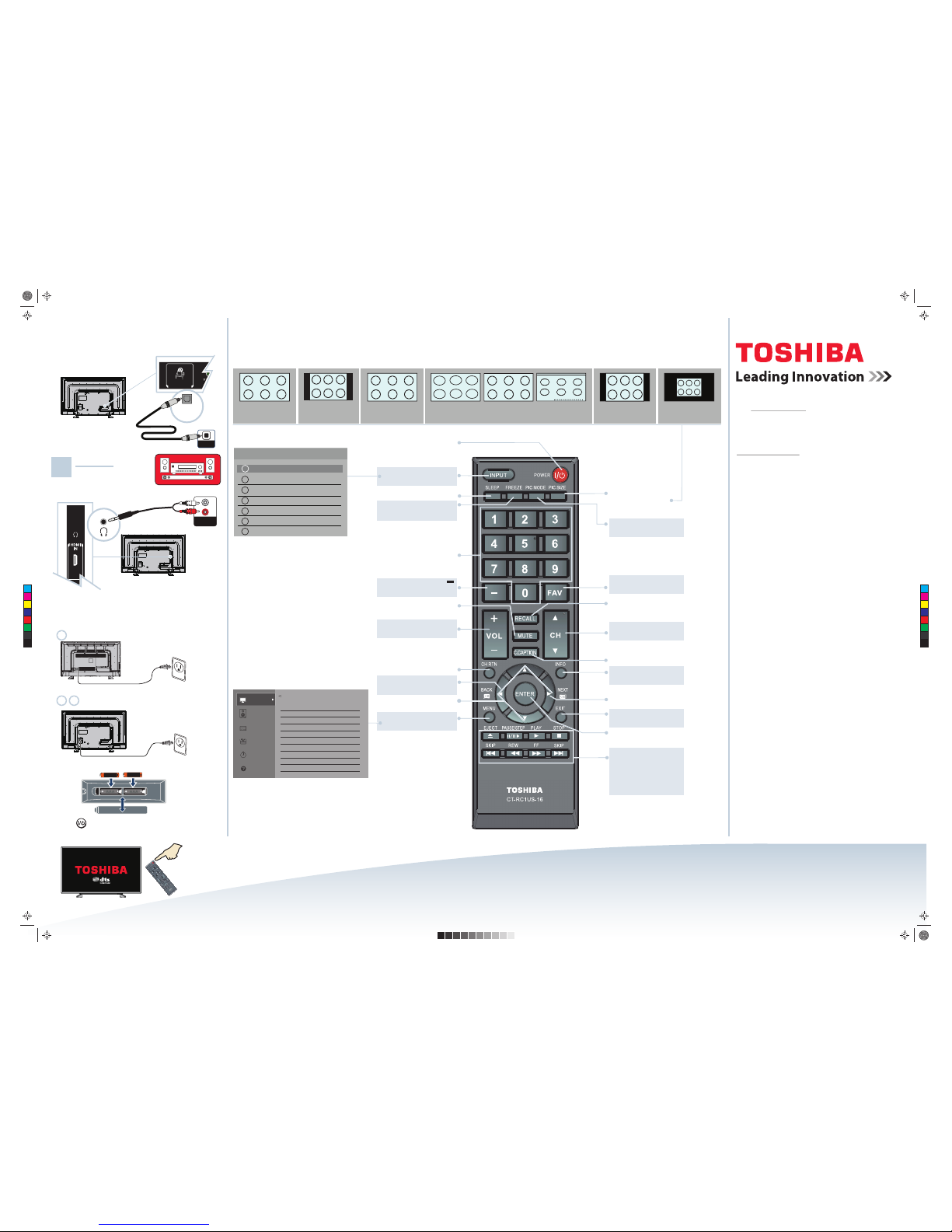
USING YOUR REMOTE CONTROL
V6 ENGLISH 15-0566
INPUT
PICTURE SIZE
POWER
Turns your TV on and o.
When the TV is o, the power
indicator on the front lights red.
INPUT
Opens the Input Selection list.
SLEEP
Sets the sleep timer.
FREEZE
Freezes the picture.
Press again to un-freeze the picture.
Numbers
Enter channel numbers.
Enters a digital sub-channel number
(for example 4.1).
MUTE
Mutes the sound.
Volume
Adjusts the volume.
CH RTN
Returns to the previous channel or
source.
BACK (CB) ◄
Opens the Channel
Browser when watching TV.
Arrows
Navigate in on-screen menus.
MENU
Opens the on-screen menu.
PIC SIZE
Changes how the picture is
displayed on the screen.
PIC MODE
Selects the picture mode.
FAV
Opens the favorites list.
RECALL
Displays TV status information.
Channel
Changes the TV channels.
C. CAPTION
Accesses closed captioning.
INFO
Displays TV status information as well
as program details, when available.
NEXT CB) ►
Opens the Channel
Browser when watching TV.
EXIT
Closes on-screen menus.
ENTER
Confirms selections or changes.
CEC device controls
CEC devices: Control
CEC-compatible devices
connected to your TV.
USB: Navigate through photos
in a slideshow using
the ◄◄ or ►► buttons.
Input Selection
0 ANT / CABLE
1 AV
2 COMPONENT
3 HDMI 1
4 HDMI 2
5 HDMI 3
6 USB
1
(DVI)
4:3 - Displays content in a 4:3 aspect
ratio. You might see black bars if the
original content is not standard
definition (4:3).
Native Mode™- Use to watch the entire
picture as broadcasted without
over-scanning to reduce artifacts.
Only supported for HDMI, Component,
and digital antenna/cable inputs.
FULL Expands the image to fill the
screen. The left and right edges of
the image may be cropped.
THEATERWIDE™ 3 The same as
TheaterWide 2, but subtitles are
visible.
THEATERWIDE™ 1
Stretches the
image at the right and left edges,
but keeps a clear image in the
center.
THEATERWIDE™ 2
Expands the
image to fill the screen. The top and
bottom of the image may
be cropped.
ABCDEFG
NORMAL Original aspect ratio is
preserved. You might see black bars
if the original content is not
widescreen (16:9).
DOT BY DOT
Original aspect ratio is
preserved and is not scaled. You might
see black bars depending on the
signal type.
CONNECTING EXTERNAL SPEAKERS
How do I connect my TV to external speakers?
TURNING ON MY TV
When can I turn on my TV?
WHEN YOUR TV IS IN PLACE:
1
2 Remove the remote control cover and install the batteries.
3 Press (power) on your remote control.
3
4
MENU
AAA
+
AAA
+
Using digital audio
Note: See the
instructions that
came with your
speakers for more
information.
SOUNDBAR
Picture
Sound
Installation
Get Help
Picture
Picture Mode Standard
Reset
55thgilkcaB
59tsartnoC
0ssenthgirB
0roloC
0tniT
0ssenprahS
Advanced Picture Settings
Display Settings
Options
Timers
OPTICAL
AUDIO IN
DIGITAL OPTICAL
AUDIO OUTPUT
Using analog audio
OR
AUDIO IN
4 Follow the on-screen instructions.
Plug the power cord into the AC IN jack on the back of
your TV, then plug the other end into a power outlet.
Plug the power cord into a power outlet.
Access the online User Guide
Go to www.tv.toshiba.com and follow the online instructions.
Many questions regarding parts, service, and
warranties can be answered by visiting the
Customer Support Section of our website:
www.tv.toshiba.com
Contact Toshiba Customer Support Center
(855) 527-2411 From the United States and Canada
The terms HDMI and HDMI High-Definition Multimedia Interface,
and the HDMI Logo are trademarks or registered trademarks of
HDMI Licensing LLC in the United States and other countries.
All other brand and product names are trademarks or registered
trademarks of their respective companies.
Distributed and warranted by Best Buy Purchasing LLC (7601 Penn
Avenue South, Richfield, MN 55423 USA)
Made in China
43"
49"
55"
DIGITAL OPTICAL
AUDIO OUTPUT
C
M
Y
CM
MY
CY
CMY
K
Toshiba_ 43L310U_49L310U_55L310U_15-0566_QSG_V6_ENG_Final.ai 2 7/13/2015 8:40:07 AMToshiba_ 43L310U_49L310U_55L310U_15-0566_QSG_V6_ENG_Final.ai 2 7/13/2015 8:40:07 AM
