Toshiba 52RV535U, 42RV535U Owner’s Manual

52RV535U ENbook Page I Tuesday. July 22, 2008 5:25 PM
TOSHIBA
Leading Innovation )))
® @
Printing version I
IIIIIIIIIIIIIIIIIIIIIII111III
RV535U (E/F) Web 213:276

52RV535U ENbook Page 2 Tuesday. July 22, 2008 5:25 PM
Dear Customer,
Thank you for purchasing this Toshiba LCD TV. This manual
will help you use the many exciting features of your new LCD
TV. Before operating your LCD TM,please read this manual
completely, and keep it nearby for future reference.
Safety Precautions
WARNING: TO REDUCE THE RISK OF FIRE OR
ELECTRIC SHOCK, DO NOT EXPOSE THIS APPLIANCE
TO RAIN OR MOISTURE.
WARNING
WARNING: TO REDUCE THE RISK OF ELECTRIC
SHOCK, DO NOT REMOVE COVER (OR BACK).
NO USER.SERVICEABLE PARTS INSIDE. REFER
SERVICING TO QUALIFIED SERVICE PERSONNEL.
equilateral triangle, is intended to alert the user to the
Z_ The lightning flash with arrowhead symbol, within an
presence of uninsulated 'dangerous voltage" within
the product's enclosure that may be of sufficient
magnitude to constitute a risk of electric shock to
persons.
The exclamation point within an equilateral triangle is
intended to alert the user to the presence of important
operating and maintenance (servicing) instructions in
the literature accompanying the appliance.
WARNING
To prevent injury, this apparatus must be securely attached to
the floor/wall in accordance with the installation instructions.
See item 20 on page 3 and instructions on page 5.
WARNING:Ifyoudecidetowallmountthistelevision,
always use a UL Listed wall bracket appropriate for the size
and weight of this television. The use of any wall bracket
other than a UL Listed wall bracket appropriate for the size
and weight of this television for wall mounting this television
could result in serious bodily injury and/or property damage.
See "Removing the Pedestal Stand" (_ page 5).
NOTETOCATVINSTALLERS
This is a reminder to call the CATV system installer's attention
to Article 820-40 of the U.S. NEC, which provides guidelines for
proper grounding and, in particular, specifies that the cable
ground shall be connected to the grounding system of the
building, as close to the point of cable entry as practical. For
additional antenna grounding information, see items 27 and 28
on page 4.
Congratulationsonyourpurchase!Asyouenjoyyour
newproduct,pleasekeepthesesafetytipsinmind:
The Issue
• The hometheaterentertainmentexperienceis agrowingtrend
andlargerflat paneldisplaysarepopularpurchases.However,
flat paneldisplaysarenotalwayssupportedontheproperstands
or installedaccordingto the manufacturer'srecommendations.
TuneInto Safety
• OnesizedoesNOTfit all Followthemanufacturer'srecommendations
forthesafeinstallationanduseofyourflat paneldisplay
• Carefullyreadandunderstandall enclosedinstructionsfor
properuseof this product.
• Don'tallowchildrento climbon orplaywith furniture and
televisionsets.
• Don'tplaceflat paneldisplayson
furniturethat caneasilybe usedas
steps,suchas achestof drawers.
• Rememberthatchildrencan
becomeexcitedwhilewatchinga
program,especiallyona "larger
thanlife" flatpaneldisplay.Care
shouldbetaken to placeor install
thedisplaywhereit cannotbe
pushed,pulledover,or knockeddown.
• Careshouldbetakento routeallcordsand
cablesconnectedto the flatpaneldisplayso thattheycannotbe
pulledor grabbedby curious children.
Wall Mounting: If you decide to wall mount your
flat panel display, always:
• Usea mountthat hasbeenrecommendedbythe display
manufacturerand/orlistedby anindependentlaboratory(such
as UL, CSA,ETL).
• Followall instructionssuppliedbythedisplayand wallmount
manufacturers.
• Ifyou haveanydoubtsaboutyour abilityto safelyinstallyour
flat paneldisplay,contactyour retaileraboutprofessional
installation.
• Makesurethat thewallwhereyouare mountingthe displayis
appropriate.Somewallmountsarenot designedto bemounted
to wallswith steelstudsor oldcinderblockconstruction. If you
areunsure,contactaprofessional
installer.
• A minimumof two peopleare
requiredfor installation.Flatpanel ...... ,_,,_,_,o_,
displayscanbe heavy, www.CE.org/safety
• Flatpaneldisplaysthat are
inappropriatelysituatedon dressers,
bookcases,shelves,desks,
speakers,chestsor cartsmayfall
overand causeinjury.
TOSHIBA Cares!
• Theconsumerelectronicsindustry
is committedto makinghome
entertainmentenjoyableandsafe.
RV535U (E/F) Web 213:276

52RV535U ENbook Page 3 Tuesday. July 22, 2008 5:25 PM
Important Safety Instructions
1) Read these instructions.
2) Keep these instructions.
3) Heed all warnings.
4) Follow all instructions.
5)
Do not use this apparatus near water.
6)
Clean only with dry cloth.
7)
Do not block any ventilation openings. Install in
accordance with the manufacturer's instructions.
8) Do not install near any heat sources such as radiators,
heat registers, stoves, or other apparatus (including
amplifiers) that produce heat.
9) Do not defeat the safety purpose of
the polarized or grounding type
plug. A polarized plug has two blades
with one wider than the other.
A grounding type plug has two blades
and a third grounding prong. The wide blade or the third
prong are provided for your safety. If the provided plug
does not fit into your outlet, consult an electrician for
replacement of the obsolete outlet.
10) Protect the power cord from being walked
on or pinched, particularly at plugs,
convenience receptacles, and the point
where they exit from the apparatus.
11) Only use attachments/accessories specified by the
manufacturer.
12) Use only with the cart, stand, tripod,
bracket, or table specified by the
manufacturer, or sold with the
apparatus. When a cart is used, use
caution when moving the cart/apparatus
combination to avoid injury from tip-over.
13) Unplug this apparatus during lightning storms or
when unused for long periods of time.
14) Refer all servicing to qualified service personnel.
Servicing is required when the apparatus has been
damaged in any way, such as power-supply cord or plug
is damaged, liquid has been spilled or objects have fallen
into the apparatus, the apparatus has been exposed to
rain or moisture, does not operate normally, or has been
dropped.
AdditionalSafetyPrecautions
14a) CAUTION: If the TV is dropped and the cabinet or
enclosure surface has been damaged or the TV does not
operate normally, take the following precautions:
• ALWAYS turn off the TV and unplug the power cord to
avoid possible electric shock or fire.
• NEVER allow your body to come in contact with any
broken glass or liquid from the damaged television. The
LCD panel inside the TV contains glass and a toxic
liquid. If the liquid comes in contact with your mouth or
eyes, or your skin is cut by broken glass, rinse the
affected area thoroughly with water and consult your
doctor.
• ALWAYS contact a service technician to inspect the TV
any time it has been damaged or dropped.
15) CAUTION:
• To reduce the risk of electric shock, do not use the
polarized plug with an extension cord, receptacle, or
other outlet unless the blades can be inserted
completely to prevent blade exposure.
• To prevent electric shock, match wide blade of plug to
wide slot; fully insert.
16) WARNING:
To prevent the spread of fire, keep candles or other open
flames away from this product at all times.
Installation, Care, and Service
Installation
Follow these recommendations and precautions and heed all
warnings when installing your TV:
17)
Never modify this equipment. Changes or modifications
may void: a) the warranty, and b) the user's authority to
operate this equipment under the rules of the Federal
Communications Commission.
18)
19) To avoid damage to this product, never place or store the
20) Always place the TV on the floor or a sturdy, level, stable
21) The apparatus shall not be exposed to dripping or
22) Never block or cover the slots or openings in the TV
DANGER: RISK OF
SERIOUS PERSONAL
INJURY, DEATH, OR
EQUIPMENT DAMAGE!
Never place the TV on an unstable cart,
stand, or table. The TV may fall, causing
serious personal injury, death, or serious
damage to the TV.
TV in direct sunlight; hot, humid areas; or areas subject to
excessive dust or vibration.
surface that can support the weight of the unit. To secure the
TV, use a sturdy strap from the hooks on the rear of the TV
pedestal to a wall stud, pillar, or other immovable structure.
Make sure the strap is tight, secure, and parallel to the floor.
4" Sturdy strap (as short as possible)
Securement
Clip
TVside TVtop
splashing and that no objects filled with liquids, such as
vases, shall be placed on the apparatus.
cabinet back, bottom, and sides. Never place the TV:
• on a bed, sofa, rug, or similar
surface;
• too close to drapes, curtains, or
walls; or
• in a confined space such as a
bookcase, built-in cabinet, or _< H ......_ 0
any other place with poor
ventilation.
The slots and openings are provided to protect the TV from
overheating and to help maintain reliable operation of the
TV. Leave a space of at least 4 (four) inches around the TV.
(contim/cd)
RV535U (E/F) Web 213:276

52RV535U ENbook Page 4 Tuesday. July 22, 2008 5:25 PM
23) Always place the back of the television at least four (4)
inches away from any vertical surface (such as a wall) to
allow proper ventilation.
24) Never allow anything to rest on or roll over the power cord,
and never place the TV where the power cord is subject to
wear or abuse.
25) Never overload wall outlets and extension cords.
26) Always operate this equipment from a 120 VAC, 60 Hz
power source only.
27) Always make sure the antenna system is properly
grounded to provide adequate protection against voltage
surges and built-up static charges (see Section 810 of the
National Electric Code).
lead-inwire
Antennadischarge unit
J Groundclamp
J
Electricserviceequipment\
[
Ground clump
28)
DANGER: RISK OF SERIOUS
(NECSection810-20)
Groundingconductors
(NECSection810-21)
j J)
Powerservicegrounding
electrodesystem (NECArt 250 Part-H)
PERSONAL INJURY OR DEATH!
• Use extreme care to make sure you are never in a
position where your body (or any item you are in contact
with, such as a ladder or screwdriver) can accidentally
touch overhead power lines. Never locate the antenna
near overhead power lines or other electrical circuits.
• Never attempt to install any of the following during
lightning activity: a) an antenna system; or b) cables,
wires, or any home theater component connected to an
antenna or phone system.
Care
For better performance and safer operation of your TOSHIBA
TV, follow these recommendations and precautions:
29) If you use the TV in a room whose temperature is 32 °F
(0 °C) or below, the picture brightness may vary until the
LCD warms up. This is not a sign of malfunction.
30) Always unplug the TV before .L
cleaning. Gently wipe the
display panel surface (the TV
screen) using a dry, soft cloth
only (cotton, flannel, etc.). A
hard cloth may damage the
surface of the panel. Avoid
contact with alcohol, thinner, benzene, acidic or alkaline
solvent cleaners, abrasive cleaners, or chemical cloths,
which may damage the surface. Never spray volatile
compounds such as insecticide on the cabinet. Such
products may damage or discolor the cabinet.
31)
WARNING:
RISK OF ELECTRIC SHOCK!
Never spill liquids or push objects of any kind into the TV
cabinet slots.
32) While it is thundering, do not touch the connecting cables
or apparatus.
33) For added protection of your TV from lightning and power
surges, always unplug the power cord and disconnect the
antenna from the TV if you leave the TV unattended or
unused for long periods of time.
34) During normal use, the TV may make occasional snapping
or popping sounds. This is normal, especially when the
unit is being turned on or off. If these sounds become
frequent or continuous, unplug the power cord and contact
a Toshiba Authorized Service Center.
35) WARNING: RISK OF
SERIOUS PERSONAL
INJURY OR EQUIPMENT
DAMAGE!
Never strike the screen with a sharp
or heavy object.
36) • The LCD screen of this product can be damaged by
ultraviolet radiation from the sun. When selecting a
location for the television, avoid locations where the
screen may be exposed to direct sunlight, such as in
front of a window.
• Never touch, press, or place anything on the LCD
screen. These actions will damage the LCD screen. If
you need to clean the LCD screen, follow the
instructions in item 30 on this page.
Service
37)
Never attempt to service the TV yourself. Opening and
removing the covers may expose you to dangerous
voltage or other hazards. Failure to follow this WARNING
may result in death or serious injury. Refer all servicing not
specified in this manual to a Toshiba Authorized Service
Center.
38) If you have the TV serviced:
• Ask the service technician to use only replacement
parts specified by the manufacturer.
• Upon completion of service, ask the service technician
to perform routine safety checks to determine that the
TV is in safe operating condition.
39) The fluorescent lamp(s) in the LCD panel contain a small
amount of mercury.
When the TV reaches the end of its useful life, dispose of
the used TV by the approved method for your area, or ask
a qualified service technician to properly dispose of the
TV.
Note: The lamp(s) inside this product contain
mercury. Disposal may be regulated due to
environmental considerations. For disposal or
recychng information, contact your local authorities or the
Electronics Industries Alliance (www.eiae. org).
WARNING:
RISK OF ELECTRIC SHOCK!
RV535U (E/F) Web 213:276
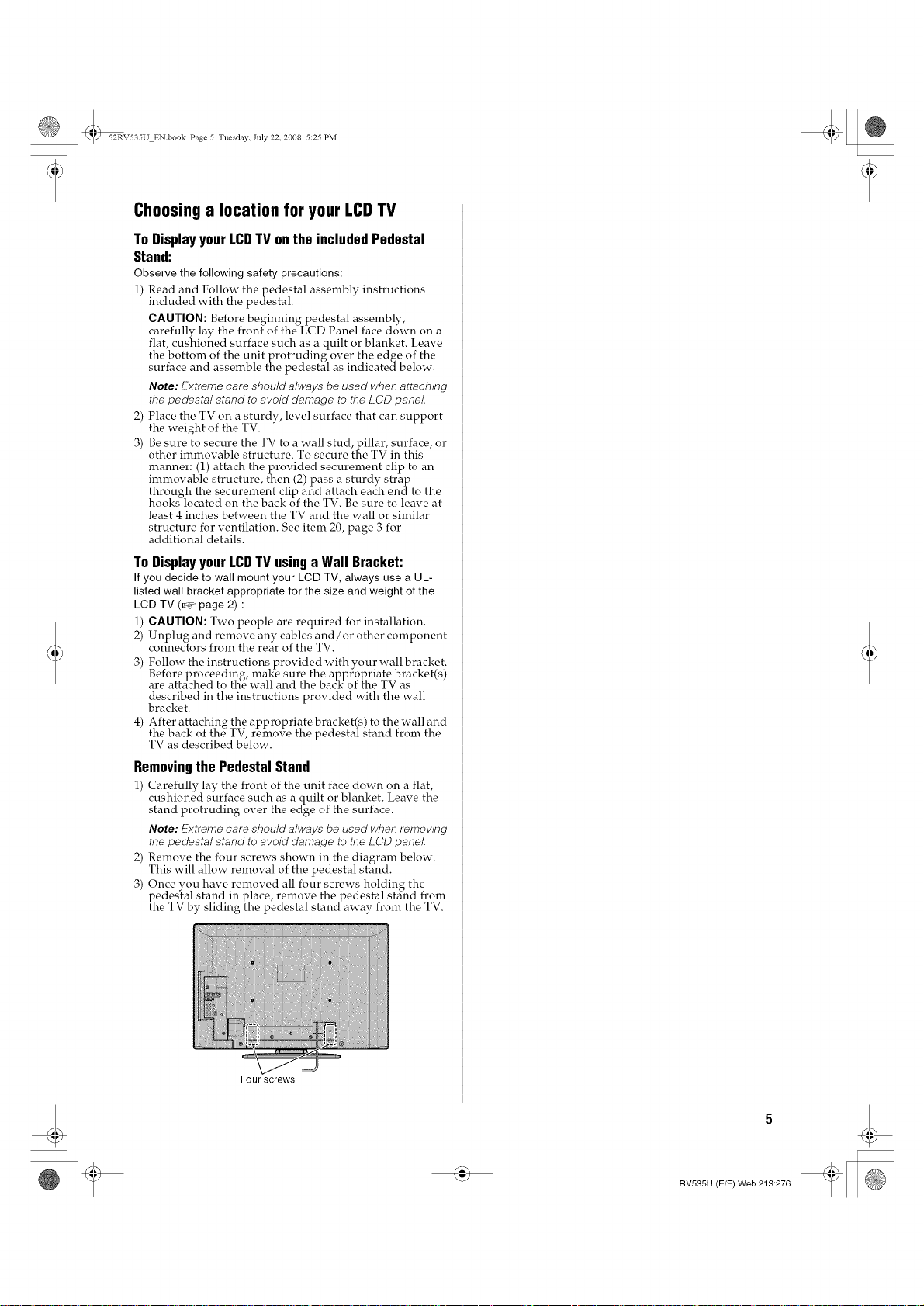
52RV535U ENbook Page 5 Tuesday. July 22, 2008 5:25 PM
Choosinga location for your LCDTV
ToDisplayyourLCDTVonthe includedPedestal
Stand:
Observe the following safety precautions:
1) Read and Follow thepedestal assembly instructions
included with the pedestal.
CAUTION: Before beginning pedestal assembly,
carefully lay the front of the LCD Panel face down on a
flat, cushioned surface such as a quilt or blanket. Leave
the bottom of the unit protruding over the edge of the
surface and assemble the pedestal as indicated below.
Note: [:iixtremecare should always be used when attaching
the pedestal stand to avoid damage to the LCD panel
2) Place the TV on a sturdy, level surface that can support
the weight of the TV.
3) Be sure to secure the TV to a wall stud, pillar, surface, or
other immovable structure. To secure the TV in this
manner: (1) attach the provided securement clip to an
immovable structure, then (2) pass a sturdy strap
through the securement clip and attach each end to the
hooks located on the back of the TV. Be sure to leave at
least 4 inches between the TV and the wall or similar
structure for ventilation. See item 20, page 3 for
additional details.
ToDisplayyourLCDTVusingaWall Bracket:
If you decide to wall mount your LCD TV, always use a UL-
listed wall bracket appropriate for the size and weight of the
LCD TV (r,v page 2) :
1) CAUTION: Two people are required for installation.
2) Unplug and remove any cables and/or other component
connectors from the rear of the TV.
3) Follow the instructions provided with your wall bracket.
Before proceeding, make sure the appropriate bracket(s)
are attdched to theewall and the back- of the TV as
described in the instructions provided with the wall
bracket.
4) After attaching_ the a_99ro_griate bracket(s)_ to the wall and
the back of the TV, remove the pedestal stand from the
TV as described below.
Removingthe PedestalStand
1) Carefully lay the front of the unit face down on a flat,
cushioned surface such as a quilt or blanket. Leave the
stand protruding over the edge of the surface.
Note: [:iixtremecare should always be used when removing
the pedestal stand to avoid damage to the LCD panel
2) Remove the four screws shown in the diagram below.
This will allow removal of the pedestal stand.
3) Once you have removed all four screws holding the
pedestal stand in place, remove the pedestal strand from
the TV by sliding the pedestal stand away from the TV.
Four screws
RV535U (E/F) Web 213:276
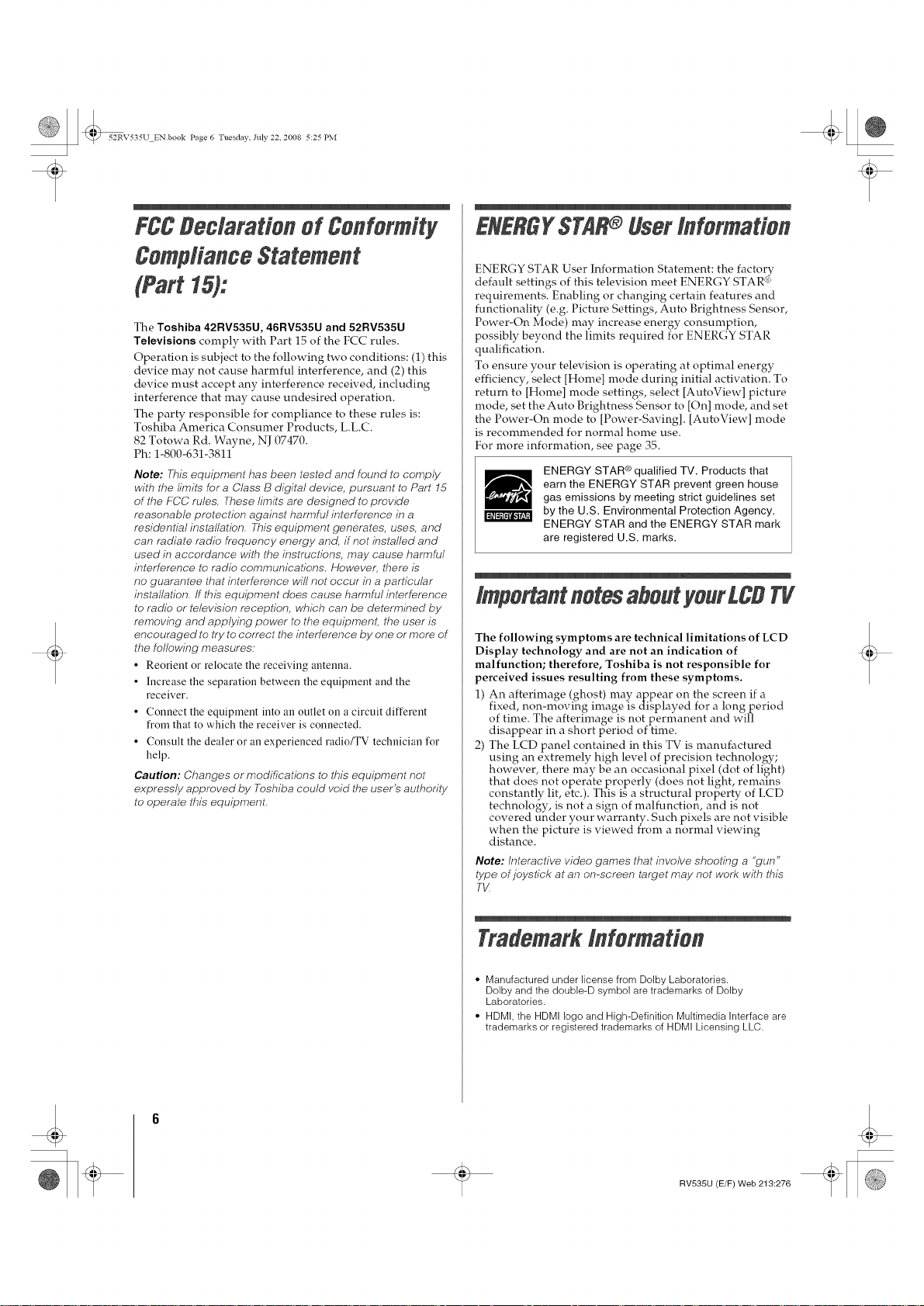
52RV535U ENbook Page 6 Tuesday. July 22, 2008 5:25 PM
FCCBedaration of Conformity
CompfianceStatement
(Part 15):
The Toshiba 42RV535U, 46RV535U and 52RV535U
Televisions comply with Part 15 of the FCC rules.
Operation is subject to the following two conditions: (1) this
device may not cause harmful interference, and (2) this
device must accept any interference received, including
interference that may cause undesired operation.
The party responsible for compliance to these rules is:
Toshiba America Consumer Products, L.L.C.
82 Totowa Rd. Wayne, NJ 07470.
Ph: 1-800-631-3811
Note: This equipment has been tested and found to comply
with the hmits for a Class B digital device, pursuant to Part 15
of the FCC rules. 7°hese hmits are designed to provide
reasonable protection against harmful interference in a
residential installation. This equipment generates, uses, and
can radiate radio frequency energy and, if net installed and
used in accordance with the instructions, may cause harmful
interference to radio communications. However, there is
no guarantee that interference will not occur in a particular
installation. If this equipment does cause harmful interference
to radio or television reception, which can be determined by
removing and applying power to the equipment, the user is
encouraged to try to correct the interference by one or more of
the following measures:
• Reorient or relocate the receiving antelma.
• Increase the separation between the equipment and the
receiver.
• Connect the equipment into an outlet on a circuit different
from that to which the receiver is connected.
• Consult the dealer or an experienced radio/TV technician for
help.
Caution: Changes or modificatlbns to this equipment not
expressly approved by 7oshiba could void the user's authority
to operate this equlpmenL
£NERf;YSTAR®Userinformation
ENERGY STAR User Information Statement: the factory
default settings of this television meet ENERGY STAR <
requirements. Enabling or changing certain features and
functionality (e.g. Picture Settings, Auto Brightness Sensor,
Power-On Mode) may increase energy consumption,
possibly beyond the limits required for ENERGY STAR
qualification.
To ensure your television is operating at optimal energy
efficiency, select [Home] mode during initial activation. To
return to [Home] mode settings, select [AutoView] picture
mode, set the Auto Brightness Sensor to [On] mode, and set
the Power-On mode to [Power-Saving]. [AutoView] mode
is recommended for normal home use.
For more information, see page 35.
ENERGY STAR cequalified TV. Products that
earn the ENERGY STAR prevent green house
gas emissions by meeting strict guidelines set
m
by the U.S. Environmental Protection Agency.
ENERGY STAR and the ENERGY STAR mark
are registered U.S. marks.
lmpo#antnotesaboutyourLCBTg
The following symptoms are technical limitations of LCD
Display technology and are not an indication of
malfunction; therefore, Toshiba is not responsible for
perceived issues resulting from these symptoms.
1) An afterimage (ghost) may appear on the screen if a
fixed, non-moving image is displayed for a long period
of time. The afterimage is not permanent and will
disappear in a short period of time.
2) The LCD panel contained in this TV is manufactured
using an extremely high level of precision technology;
however, there may be an occasional pixel (dot of light)
that does not operate properly (does not light, remains
constantly lit, etc.). This is a structural property of LCD
technology, is not a sign of malfunction, and is not
covered under your warranty. Such pixels are not visible
when the picture is viewed from a normal viewing
distance.
Note: Interactive wdeo games that involve shooting a "gun"
type of joystick at an on-screen target may not work with this
TV
Trademarkinformation
• Manufactured under license from Dolby Laboratories.
Dolby and the double-D symbol are trademarks of Dolby
Laboratories.
• HDMI, the HDMI logo and High-Definition Multimedia Interface are
trademarks or registered trademarks of HDMI Licensing LLC.
RV535U (E/F) Web 213:276
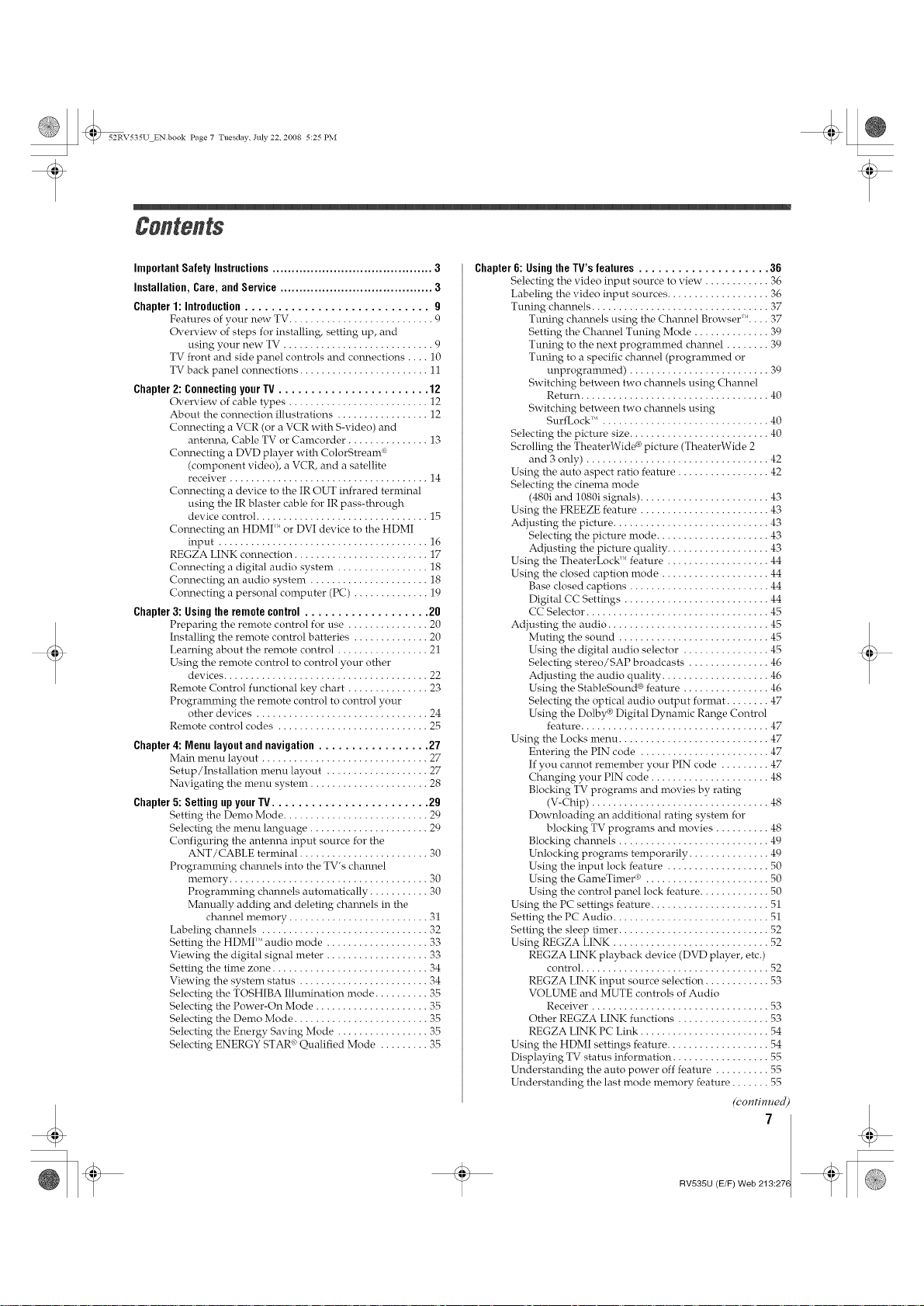
52RV535U ENbook Page 7 Tuesday. July 22, 2008 5:25 PM
Contents
@
Important Safely Instructions .......................................... 3
Installation, Care, and Service ........................................ 3
Chapter 1: Introduction ............................ g
Features of your new TV ........................... 9
Overview of steps for installing, setting up, and
using your new TV ............................ 9
TV front and side panel controls and conr_ections .... 10
TV back panel connections ........................ 11
Chapter 2: Connecting your TV ....................... 12
Overview of cable types .......................... 12
About the connection illustrations ................. 12
Connecting a VCR (or a VCR with S-video) and
antenna, Cable TV or Camcorder ............... 13
Connecting a DVD player wifh ColorStream (':
(component video), a VCR, and a satellite
receiver ..................................... 14
Connecting a device to the IR OUT infrared terminal
using the IR blaster cable for IR pass-through
device control ................................ 15
Connecting an HDMI '_'or DVI device to the HDMI
input ....................................... 16
REGZA LINK connection ......................... 17
Connecting a digital audio system ................. 18
Connecting an audio system ...................... 18
Connecting a personal computer (PC) .............. 19
Chapter 3: Using the remote control ................... 20
Preparing the remote control for use ............... 20
Installing the remote control batteries .............. 20
Learning about the remote control ................. 21
Using the remote control to control your other
devices ...................................... 22
Remote Control functional key chart ............... 23
Programming the remote control to control your
other devices ................................ 24
Remote control codes ............................ 25
Chapter 4: Menu layout and navigation ................. 27
Main menu layout ............................... 27
Setup/Installation menu layout ................... 27
Navigating the menu system ...................... 28
Chapter 5: Selling up your W ........................ 2g
Setting the Demo Mode ........................... 29
Selecting the menu language ...................... 29
Configuring the antelma input source for the
ANT/CABLE terminal ........................ 30
Programming channels into the TV's channel
memory ..................................... 30
Programming channels automatically ........... 30
Manually adding and deleting channels in the
channel memory .......................... 31
Labeling channels ............................... 32
Setting the HDMP _audio mode ................... 33
Viewing the digital signal meter ................... 33
Setting the time zone ............................. 34
Viewing the system status ........................ 34
Selecting the TOSHIBA Illumination mode .......... 35
Selecting the Power-On Mode ..................... 35
Selecting the Demo Mode ......................... 35
Selecting the Energy Saving Mode ................. 35
Selecting ENERGY STAR '_Qualified Mode ......... 35
Chapter G: Using the TV's features .................... 36
Selecting the video input source to view. ........... 36
Labeling the video input sources ................... 36
Tuning channels ................................. 37
Tuning channels using the Chamael Browser'S'.... 37
Setting the Channel Tuning Mode .............. 39
Tuning to the next programmed chamael ........ 39
Tuning to a specific channel (programmed or
unt_rogrmnmed ) .......................... 39
Switching between two cham_els using Channel
Return ................................... 40
Switching between two channels using
SurfLock '_ . .............................. 40
Selecting the picture size .......................... 40
Scrolling the TheaterWide ®picture (TheaterWide 2
and 3 only) .................................. 42
Using the auto aspect ratio feature ................. 42
Selecting the cinema mode
(480i and 1080i signals) ........................ 43
Using the FREEZE feature ........................ 43
Adjusting the picture ............................. 43
Selecting the picture mode ..................... 43
Adjusting the picture quality ................... 43
Using the TheaterLock'' feature ................... 44
Using the closed caption mode .................... 44
Base closed captions .......................... 44
Digital CC Settings ........................... 44
CC Selector .................................. 45
Adjusting the audio .............................. 45
Muting the sound ............................ 45
Using the digital audio selector ................ 45
Selecting stereo/SAP broadcasts ............... 46
Adjusting the audio quality .................... 46
Using the StableSound ® feature ................ 46
Selecting the optical audio oufput format ........ 47
Using the Dolby ® Digital Dynamic Range Control
feature ................................... 47
Using the Locks menu ............................ 47
Entering the PIN code ........................ 47
If you cam_ot remember your PIN code ......... 47
Changing your PIN code ...................... 48
Blocking TV programs and movies by rating
(V-Chip) ................................. 48
Downloading an additional rating system for
blocking TV programs and movies .......... 48
Blocking cham_els ............................ 49
Unlocking programs temporarily ............... 49
Using the input lock feature ................... 50
Using the GameTimer _'> ....................... 50
Using the control panel lock feature ............. 50
Using the PC settings feature ...................... 51
Setting the PC Audio ............................. 51
Setting the sleep timer ............................ 52
Using I_GZA LINK ............................. 52
REGZA LINK playback device (DVD player, etc.)
control ................................... 52
REGZA LINK input source selection ............ 53
VOLUME and MUTE controls of Audio
Receiver ................................. 53
Other REGZA LINK functions ................. 53
REGZA LINK PC Link ........................ 54
Using the HDMI settings feature ................... 54
Displaying TV status information .................. 55
Understanding the auto power off feature .......... 55
Understanding the last mode memory feature ....... 55
(eontimmd
7
RV535U (E/F) Web 213:276
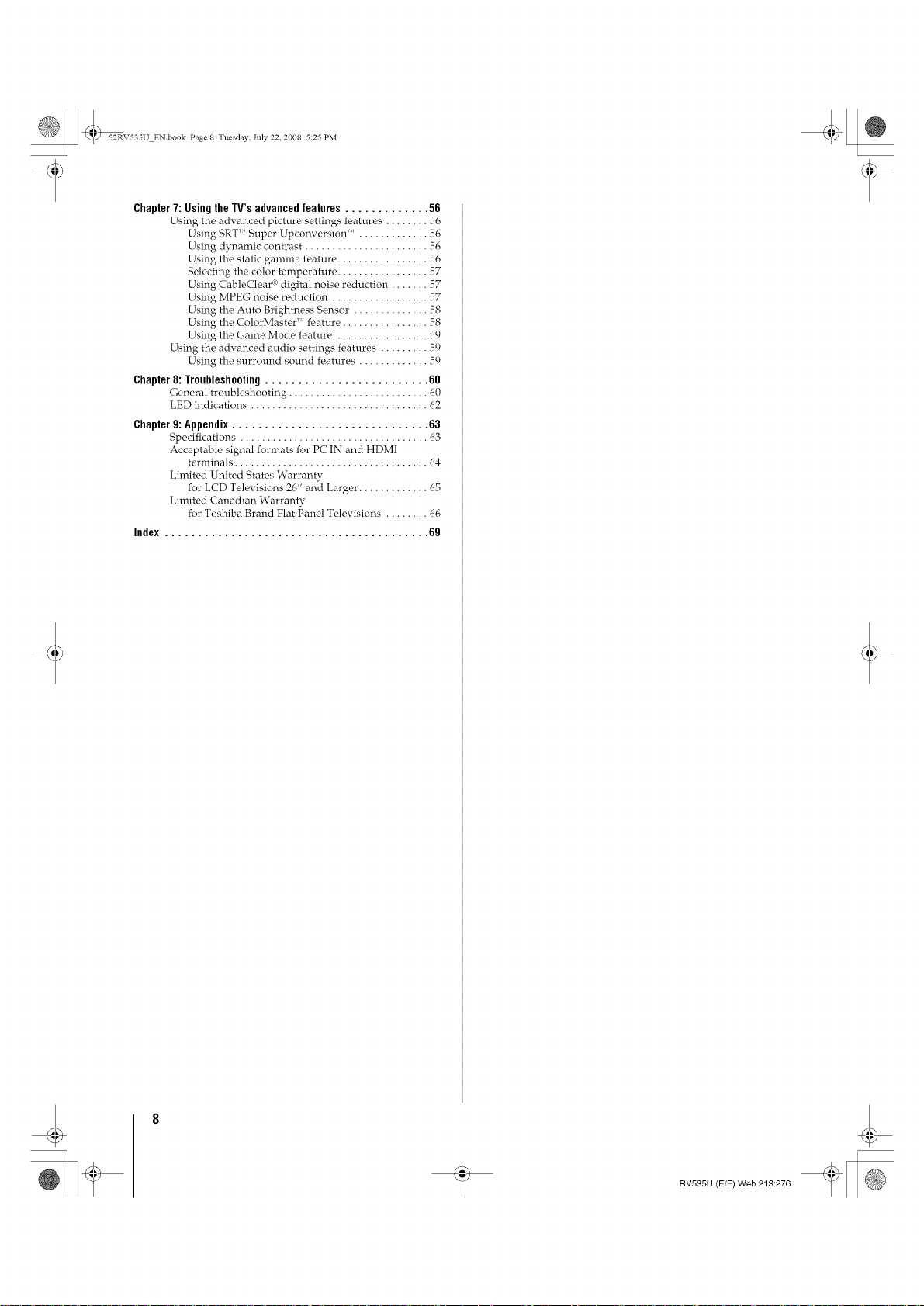
52RV535U ENbook Page 8 Tuesday. July 22, 2008 5:25 PM
Chapter 7: Using the TV's advanced features ............. 56
Using the advanced picture settings features ........ 56
Using SRT 'MSuper Upconversion _M. ............ 56
Using dynamic contrast ....................... 56
Using the static gamma feature ................. 56
Selecting the color temperature ................. 57
Using CableClear ('_digital noise reduction ....... 57
Using MPEG noise reduction .................. 57
Using the Auto Brighhress Sensor .............. 58
Using the ColorMaster'" feature ................ 58
Using the Game Mode feature ................. 59
Using the advanced audio settings f_,atures ......... 59
Using the surround sound features ............. 59
Chapter 8: Troubleshooting ......................... 611
General troubleshooting .......................... 60
LED indications ................................. 62
Chapter 11:Appendix .............................. 63
Specifications ................................... 63
Acceptable signal formats for PC IN and HDMI
terminals .................................... 64
Limited United States Warranty
for LCD Televisions 26" and Larger ............. 65
Limited Canadian Warranty
for Toshiba Brand Flat Panel Televisions ........ 66
Index ........................................ 611
@
RV535U (E/F) Web 213:276
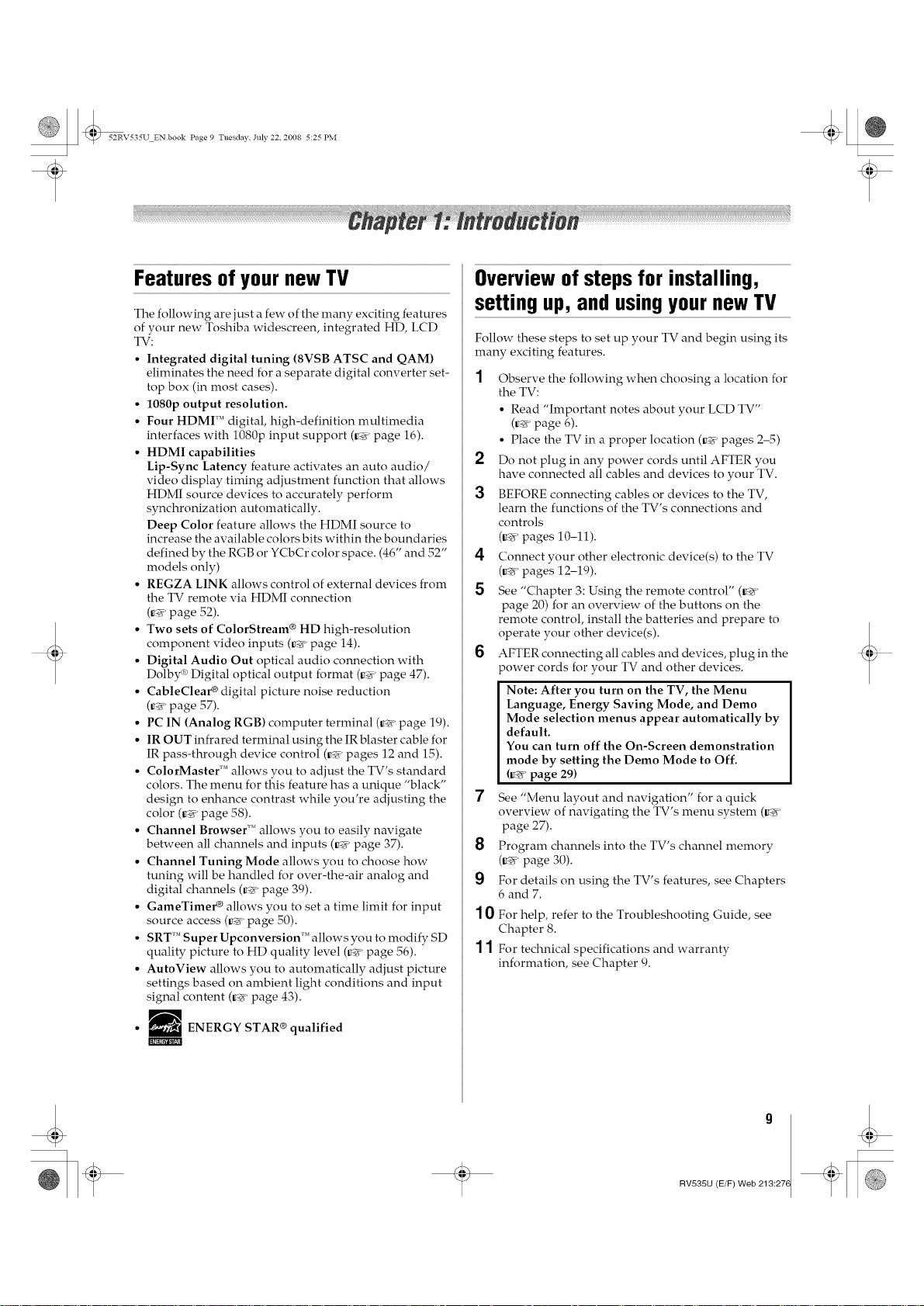
52RV535U ENbook Page 9 Tuesday. July 22, 2008 5:25 PM
@
Features of yournew TV
The following are just a few of the many exciting features
of your new Toshiba widescreen, integrated HD, LCD
TV:
• Integrated digital tuning (8VSB ATSC and QAM)
eliminates the need for a separate digital converter set-
top box (in most cases).
• 1080p output resolution.
• Four HDMI ''_digital, high-definition multimedia
interfaces with 1080p input support (_ page 16).
• HDMI capabilities
Lip-Sync Latency feature activates an auto audio/
video display timing adjustment function that allows
HDMI source devices to accurately perform
synchronization automatically.
Deep Color feature allows the HDMI source to
increase the available colors bits within the boundaries
defined by the RGB or YCbCr color space. (46" and 52"
models only)
• REGZA LINK allows control of external devices from
the TV remote via HDMI connection
(_ page 52).
• Two sets of ColorStream ® HD high-resolution
component video inputs (_ page 14).
• Digital Audio Out optical audio comlection with
Dolby d')Digital optical output format (_ page 47).
• CableClear _ digital picture noise reduction
(_ page 57).
• PC IN (Analog RGB) computer terminal (_ page 19).
• IR OUT infrared terminal using the IR blaster cable for
IR pass-through device control (_ pages 12 and 15).
• ColorMaster'" allows you to adjust the TV's standard
colors. The menu for this feature has a unique "black"
design to enhance contrast while you're adjusting the
color (_ page 58).
• Channel Browser'" allows you to easily navigate
between all channels and inputs (_ page 37).
• Channel Tuning Mode allows you to choose how
tuning will be handled for over-the-air analog and
digital channels (_ page 39).
• GameTimer _ allows you to set a time limit for input
source access (_ page 50).
• SRT'" Super Upconversion'" allows you to modify SD
quality picture to HD quality level (_ page 56).
• AutoView allows you to automatically adjust picture
settings based on ambient light conditions and input
signal content (_ page 43).
Overviewof steps for installing,
setting up, and usingyour new TV
Follow these steps to set up your TV and begin using its
many exciting features.
1 Observe the following when choosing a location for
the TV:
• Read "Important notes about your LCD TV"
(_ page 6).
• Place the TV in a proper location (_ pages 2-5)
2 Do not plug in any power cords until AFTER you
have connected all cables and devices to your TV.
3 BEFORE comlecting cables or devices to the TV,
learn the functions of the TV's connections and
controls
(_r' pages 10-11).
4 Comlect your other electronic device(s) to the TV
(_r' pages 12-19).
5 See "Chapter 3: Using the remote control" (_r'
page 20) for an overview of the buttons on the
remote control, install the batteries and prepare to
operate your other device(s).
6 AFTER connecting all cables and devices, plug in the
_ower cords for your TV and other devices.
Note: After you turn on the TV, the Menu
Language, Energy Saving Mode, and Demo
Mode selection menus appear automatically by
default.
You can turn off the On-Screen demonstration
mode by setting the Demo Mode to Off.
(_r' page 29)
7
See "Menu layout and navigation" for a quick
overview of navigating the TV's menu system (_r'
page 27).
8
Program channels into the TV's channel memory
(_r' page 30).
9
For details on using the TV's features, see Chapters
6 and 7.
10
For help, refer to the Troubleshooting Guide, see
Chapter 8.
11
For technical specifications and warranty
information, see Chapter 9.
ENERGY STAR ® qualified
m
RV535U (E/F) Web 213:276
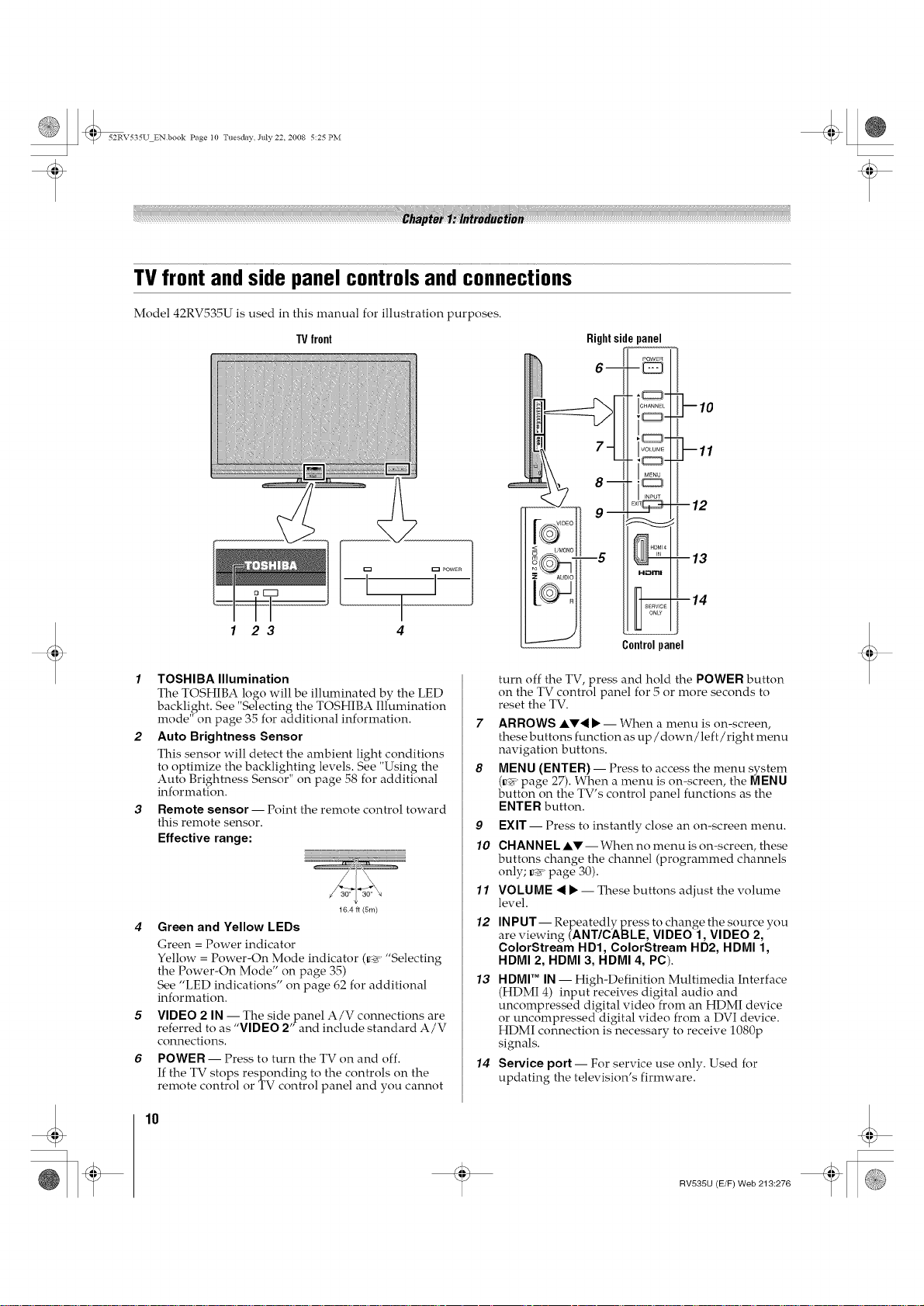
52RV535U ENbook Page I0 Tuesday July 22 2008 5:25 PM
TV front and side panel controls and connections
Model 42RV535U is used in this manual for illustration purposes.
IV front
23
1 TOSHIBA Illumination
The TOSHIBA logo will be illuminated by the LED
backlight. See "Selecting the TOSHIBA Illumination
mode" on page 35 for additional information.
2 Auto Brightness Sensor
This sensor will detect tile ambient light conditions
to optimize the backlighting levels. See "Using the
Auto Brightness Sensor" on page 58 for additional
information.
3 Remote sensor-- Point the remote control toward
this remote sensor.
Effective range:
16.4 ft (5m)
Green and Yellow LEDs
Green = Power indicator
Yellow = Power-On Mode indicator (_ "Selecting
the Power-On Mode" on page 35)
See "LED indications" on page 62 for additional
information.
VIDEO 2 IN -- The side panel A/V connections are
referred to as "VIDEO 2" and include standard A/V
connections.
POWER -- Press to turn the TV on and off.
If the TV stops responding to the controls on the
remote control or TV control panel and you cannot
turn off the TV, press and hold the POWER button
on the TV control panel for 5 or more seconds to
reset the TV.
7 ARROWS ,&'V'< • -- When a menu is on-screen,
these buttons function as up/down/left/right menu
navigation buttons.
8 MENU (ENTER)-- Press to access the menu system
(_' page 27). When a menu is on-screen, the MENU
button on the TV's control panel functions as the
ENTER button.
9
EXIT -- Press to instantly close an on-screen menu.
10
CHAN N EL AV- When no menu is on-screen, these
buttons change the channel (programmed chamlels
only; _ page 30).
11
VOLUME < • -- These buttons adjust the volume
level.
12
INPUT -- Repeatedly press to change the source you
are viewing (ANT/CABLE, VIDEO 1, VIDEO 2,
ColorStream HD1, ColorStream HD2, HDMI 1,
HDMI 2, HDMI 3, HDMI 4, PC).
13 HDMI '_ IN -- High-Definition Multimedia Interface
(HDMI 4) input receives digital audio and
uncompressed digital video from an HDMI device
or uncompressed digital video from a DVI device.
HDMI connection is necessary to receive 1080p
signals.
14 Service port-- For service use only. Used for
updating the television's firmware.
10
RV535U (E/F) Web 213:276
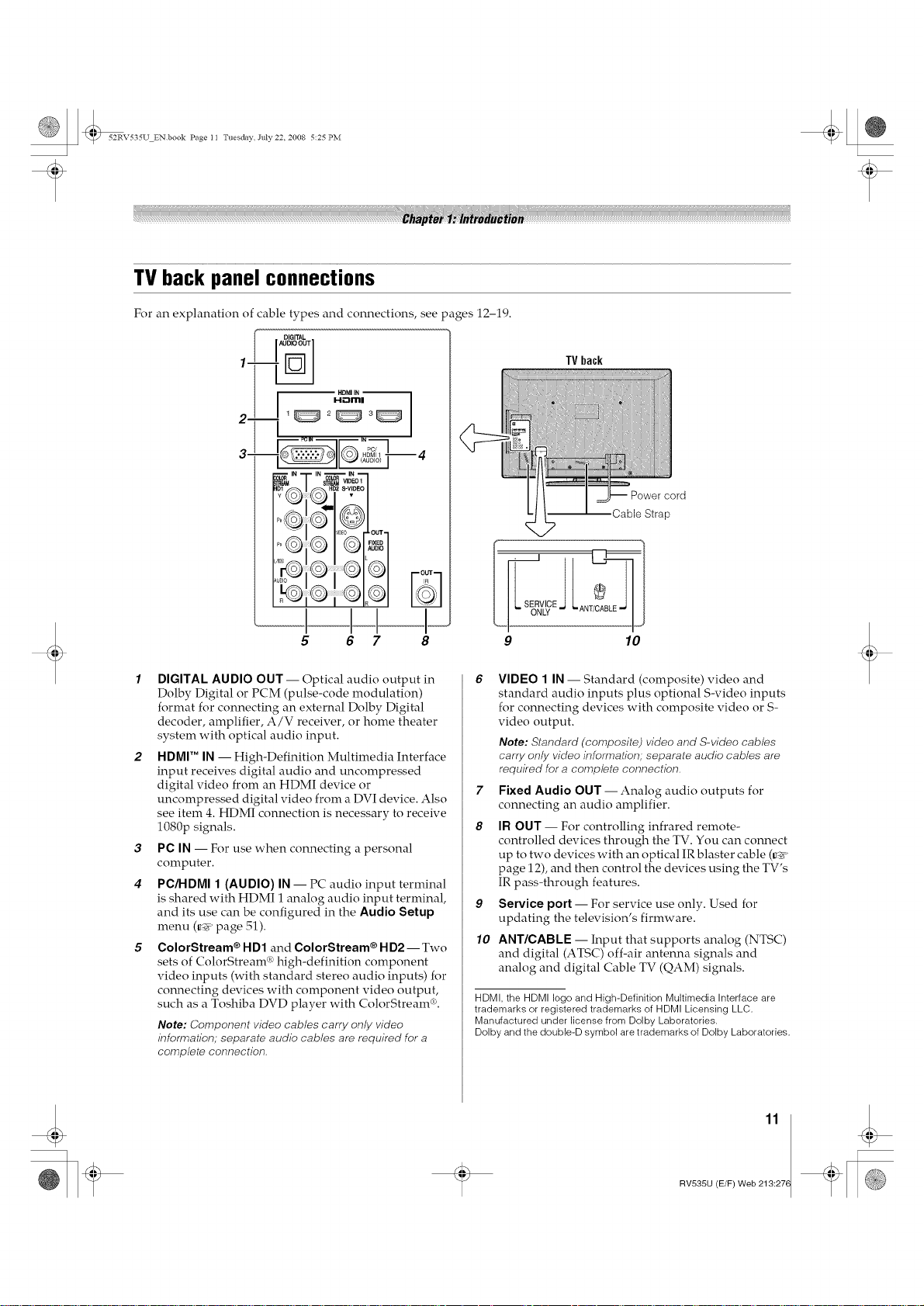
52RV535U ENbook Page II Tuesday July 22 2008 5:25 PM
TV back panel connections
For an explanation of cable types and connections, see pages 12-19.
1-
2-
3-
I_11 "_' _A°°'°'I "
HDMI IN 13_H-'_rnl
5 6 7 8
DIGITAL AUDIO OUT -- Optical audio output in
Dolby Digital or PCM (pulse-code modulation)
format for connecting an external Dolby Digital
decoder, amplifier, A/V receiver, or home theater
system with optical audio input.
HDMI 'MIN -- High-Definition Multimedia Interface
input receives digital audio and uncompressed
digital video from an HDMI device or
uncompressed digital video from a DVI device. Also
see item 4. HDMI connection is necessary to receive
1080p signals.
3
PC IN -- For use when connecting a personal
computer.
4
PC/HDMI 1 (AUDIO) IN -- PC audio input terminal
is shared with HDMI i analog audio input terminal,
and its use can be configured in the Audio Setup
menu (_ page 51).
ColorStream ®HD1 and ColorStream ®H D2 --Two
sets of ColorStream ® high-definition component
video inputs (with standard stereo audio inputs) for
cmmecting devices with component video output,
such as a Toshiba DVD player with ColorStream_'L
Note: Component video cables carry only video
information; separate audio cables are required for a
complete connection_
°D
TVback
Cable Strap
S_)RVLICE ANT/C
9 10
VIDEO 1 IN -- Standard (composite) video and
standard audio inputs plus optional S-video inputs
for connecting devices with composite video or S-
video output.
Note: Standard (composite) video and S-video cables
carry only video information; separate audio cables are
required for a complete connection_
7
Fixed Audio OUT -- Analog audio outputs for
connecting an audio amplifier.
8
IF! OUT -- For controlling infrared remote-
controlled devices through the TV. You can connect
up to two devices with an optical IR blaster cable (_i_
page 12), and then control the devices using the TV's
IR pass-through features.
9
Service port -- For service use only. Used for
updating the television's firmware.
10
ANT/CABLE -- Input that supports analog (NTSC)
and digital (ATSC) off-air antenna signals and
analog and digital Cable TV (QAM) signals.
HDMI, the HDMI logo and High-Definition Multimedia Interface are
trademarks or registered trademarks of HDMI Licensing LLC.
Manufactured under license from Dolby Laboratories.
Dolby and the double-D symbol are trademarks of Dolby Laboratories.
11
RV535U (E/F) Web 213:276

52RV535U ENbook Page I2 Tuesday July 22 2008 5:25 PM
Overview of cable types
Cables can be purchased from most stores that sell
audio/video devices. Before purchasing any cables, be
sure of comlector types required by your devices and the
length of each cable.
Coaxial(F-type)cable
Coaxial (F-type) cable is used for comlecting your
mltenna, cable TV service, and/or cable converter box to
the ANT/CABLE input on your TV.
StandardA/Vcables(red/white/yellow)
@
Stmldard A/V cables (composite video) usually come in
sets of three and are for use with video devices with
analog audio and composite video output. These cables
(and the related inputs on your TV) are typically color-
coded according to use: yellow for video, red for stereo
right audio, and white for stereo left (or mono) audio.
S-videocable
S-video cable is for use with video devices with S-video
output. Separate audio cables are required for a complete
connection.
Note: An S-video cable provides better picture performance
than a composite video cable. If you connect an S-video cable,
be sure to disconnect the standard (composite) video cable or
the picture performance will be unacceptable.
Componentvideo cables (red/green/blue)
HDMITMcable(withHDMILogo"H--'_rnl")
HDMI (High-Definition Multimedia Interface) cable is
for use with devices with an HDMI output. An HDMI
cable delivers digital audio and video in its native
format. This cable carries both video and audio
information; therefore, separate audio cables are not
required for a complete HDMI device connection (_
page 16, 17 and 19).
Note: An HDMI cable provides the best audio and picture
performance.
Dual-wandIRblastercable
Dual-wand IR blaster cable is for use with video devices
with IR (infrared) remote control. This cable can be used
with the TV's IR pass-through feature (_' page 15).
To obtain IR blaster cable:Visit http://ceaccessories.toshiba.com /
Opticalaudiocable
D_
Optical audio cable is for comlecting receivers with
Dolby Digital or PCM (pulse-code modulation) optical
audio input to the TV's DIGITAL AUDIO OUT terminal
(_ page 18).
AnalogRGB(15-pin)computercable
Analog RGB (15-pin) computer cable is for connecting a
PC to the TV's PC IN terminal (_ page 19).
Note: Separate audio cables are required for a complete
connection_
Component video cables come in sets of three and are for
use with video devices with component video output.
(ColorStream c*is Toshiba's brand of component video.)
These cables are typically color-coded red, green, and
blue. Separate audio cables are required for a complete
connection.
Note: Component video cables provide better picture
performance than a standard (composite) video or S-video
cable.
12
Aboutthe connection illustrations
You can comlect different types and brands of devices to
your TV in several different configurations. The
connection illustrations in this manual are representative
of typical device connections only. The input/output
terminals on your devices may differ from those
illustrated herein. For details on connecting and using
your specific devices, refer to each device's owner's
manual.
RV535U (E/F) Web 213:276
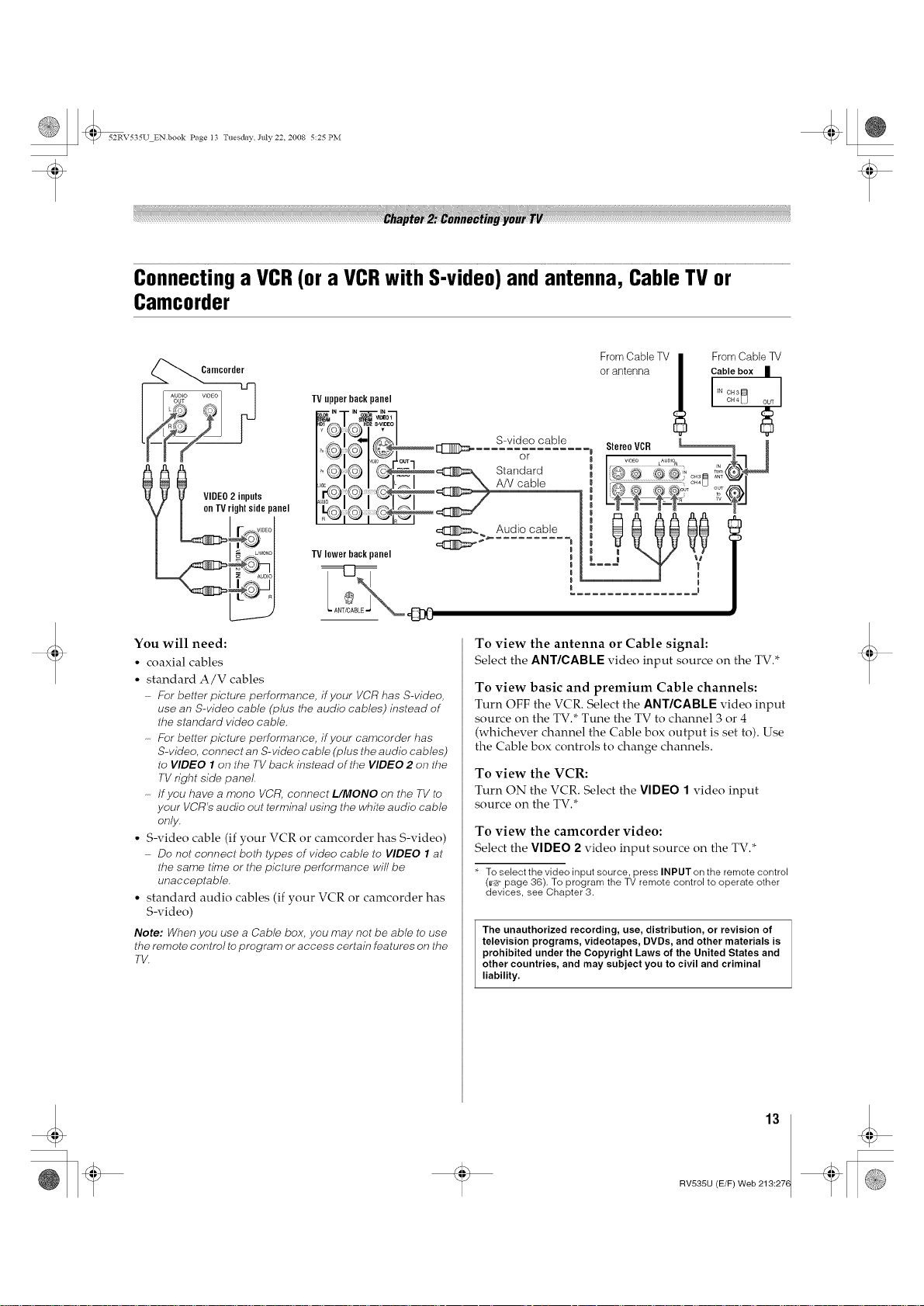
52RV535U ENbook Page I3 Tuesday July22 2008 5:25 PM
Connecting a VCR(or a VCRwith S-video) and antenna, Cable TV or
Canlcorder
From Cable TV II From Cable TV
TV upperbackpanel
I,i l - sv,deecab,e
I ,,0
_@ @ @L _ Standard
onTV rightsidepanel
_ l VIDEO2 inputs
-_N1_ ....
You will need:
• coaxial cables
• standard A/V cables
f::or better picture performance, if your VCR has S-video,
use an S-video cable (plus the audio cables) instead of
the standard video cable.
f::or better picture performance, if your camcorder has
S-video, connect an S-video cable (plus the audio cables)
to VIDEO 7 on the TV back instead of the VIDEO 2 on the
TV right side panel.
If you have a mone VCR, connect L/MONO on the TV to
your VCR's audio out terminal using the white audio cable
only_
• S-video cable (if your VCR or camcorder has S-video)
Do not connect both types of video cable to VIDEO 1 at
the same time or the picture performance will be
unacceptable.
• standard audio cables (if your VCR or camcorder has
S-video)
Note: When you use a Cable box, you may not be able to use
the remote control to program or access certain features on the
TV
L_I_ i __o
TV lowerbackpanel
L
£0jN,,
'"or8 oo_
or antenna _ Cable box II
L................ I
To view the antenna or Cable signal:
Select the ANT/CABLE video input source on the TV.*
To view basic and premium Cable channels:
Turn OFF the VCR. Select the AN'r/CABLE video input
source on the TV.* Tune the TV to channel 3 or 4
(whichever channel the Cable box output is set to). Use
the Cable box controls to change channels.
To view the VCR:
Turn ON the VCR. Select the VIDEO 1 video input
source on the TV.*
To view the camcorder video:
Select the VIDEO 2 video input source on the TV.*
* To select the video input source, press INPUT on the remote control
(_#: page 36). To program the TV remote control to operate other
devices, see Chapter 3.
The unauthorized recording, use, distribution, or revision of
television programs, videotapes, DVDs, and other materials is
prohibited under the Copyright Laws of the United States and
other countries, and may subject you to civil and criminal
liability.
13
RV535U (E/F) Web 213:276

52RV535U ENbook Page I4 Tuesday July 22 2008 5:25 PM
Connecting a DVDplayer with ColorStream®(componentvideo), a VCR,
and a satellite receiver
Your TV has two sets of ColorStream _ (component video) inputs.
TV upperhackpanel
DVD player with component video
From satellite dish _f_:lN]::2_
@ ,
......... o'o v
Satellite receiverwith componentvideo
You will need:
• coaxial cables
• standard A/V cables
/::or better picture performance, if your VCR has S-video,
use an S-video cable (plus the audio cables) instead of
the standard video cable. Do not connect both types of
video cable to VIDEO 1 at the same time or the picture
performance will be unacceptable.
If you have a mone VCR, connect L/MONO on the TV to
your VCR's audio out terminal using the white audio cable
enly_
• standard audio cables
• component video cables
gou can connect the component video cables (plus audio
cables) from the DVD player or satellite receiver to either
set of ColorStream term/kTa/s on the TV (HD1 or HD2). The
ColorStream HD1 and HD2 terminals can be used to
display Progressive (480p, 720p) and Interlaced (480i,
1080/). P/ease check the Owner's Manual of the DVD
player or satelhte in order to determine the best output
signal available (1080p is net supported).
If your DVD player or satellite receiver does net have
component video, connect a standard A/V cable to
VIDEO 2 on the side panel If your DVD player has HDMI
video, see page 16_
To view antenna or Cable channels:
Select the ANT/GABLE video input source on the TV.*
TV lowerbackpanel
From antenna
StereoVCR
,,!D_o du£'°_" I_l
i_ i _ I,"_'_"I
"ANT'C_ @0
To view satellite programs using the component
video connections:
Turn on the satellite receiver. Select the ColorStream
HD2 video input source on the TV.*
To view the VCR or view and record antenna
channels:
Turn ON the VCR. Tune the VCR to the channel you
want to watch. Select the VIDEO 1 video input source on
the TV.*
To record a TV program while watching a DVD:
Turn ON the VCR. Tune the VCR to the channel to
record. Select the eolorStream HD1 video input source
on the TV* to view the DVD.
* To select the video input source, press INPUT on the remote control
(_r_#:page 36). To program the TV remote control to operate other
devices, see Chapter 3.
The unauthorized recording, use, distribution, or revision of
television programs, videotapes, DVDs, and other materials is
prohibited under the Copyright Laws of the United States and
other countries, and may subject you to civil and criminal
liability.
;I
To view the DVD player:
Turn ON the DVD player. Select the eolorStream HD1
video input source on the TV.*
14
RV535U (E/F) Web 213:276
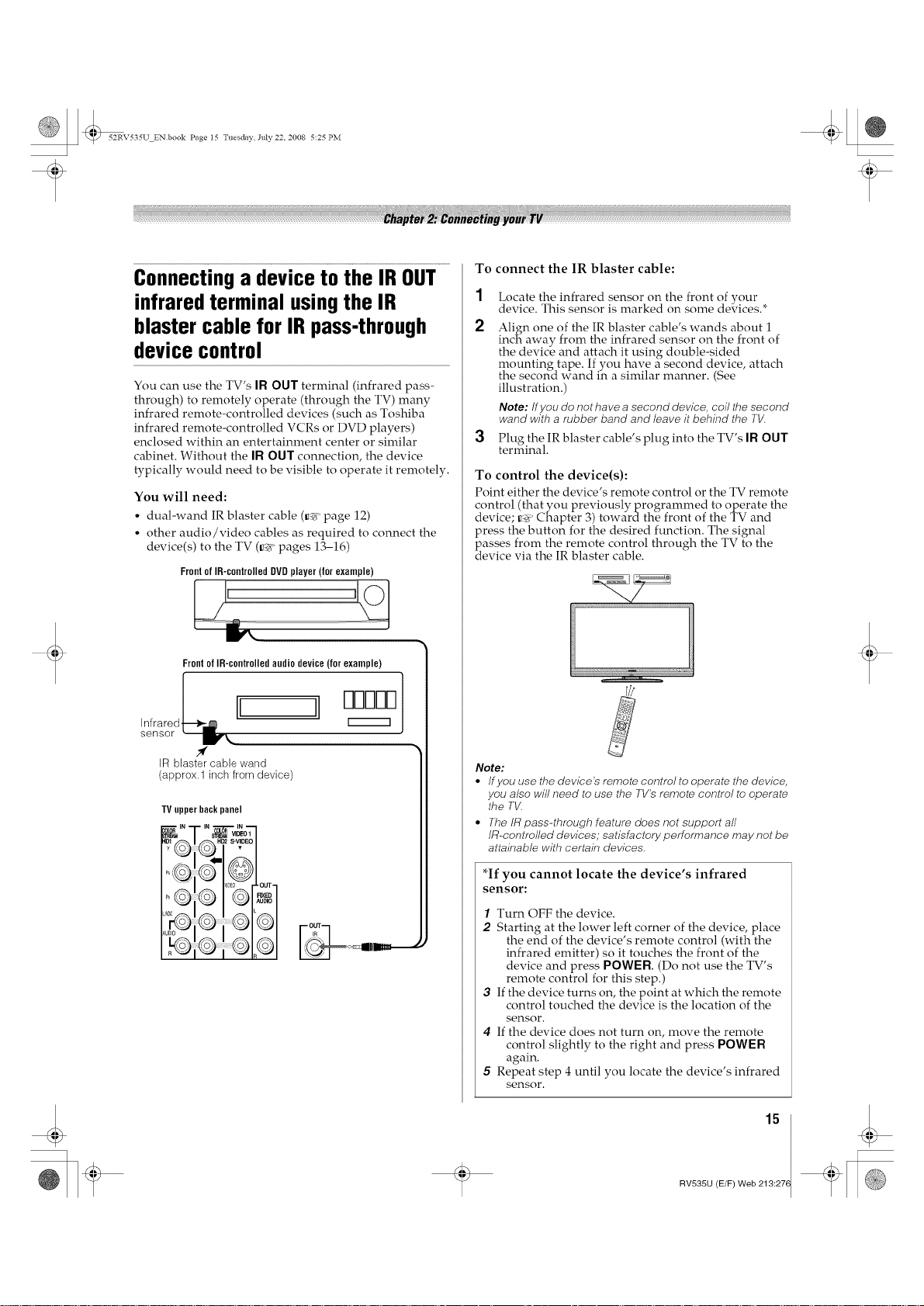
52RV535U ENbook Page I5 Tuesday July22 2008 5:25 PM
Connecting a device to the IR OUT
infrared terminal using the IR
blaster cable for IR pass-through
device control
You can use the TV's IF{ OUT terminal (infrared pass-
through) to remotely operate (through the TV) many
infrared remote-controlled devices (such as Toshiba
infrared remote-controlled VCRs or DVD players)
enclosed within an entertainment center or similar
cabinet. Without the IF{OUT connection, the device
typically would need to be visible to operate it remotely.
You will need:
• dual-wand IR blaster cable (_i_ page 12)
• other audio/video cables as required to connect the
device(s) to the TV (_ pages 13-16)
Frontof IR-controlledDVDplayer(for example)
FrontofIR-controlledaudiodevice(forexample)
To connect the IR blaster cable:
1
Locate the infrared sensor on the front of your
device. This sensor is marked on some devices.*
2
Align one of the IR blaster cable's wands about 1
inch away from the infrared sensor on the front of
the device and attach it using double-sided
mounting tape. If you have a second device, attach
the second wand in a similar manner. (See
illustration.)
Note: Ifyou do not have a second device, coil the second
wand with a rubber band and leave it behind the TV.
3
Plug the IR blaster cable's plug into the TV's IF{OUT
terminal.
To control the device(s):
Point either the device's remote control or the TV remote
control (that you previously programmed to operate the
device; _' Chapter 3) toward the front of the TV and
press the button for the desired function. The signal
passes from the remote control through the TV to the
device via the IR blaster cable.
sensor \
.#
IR blaster cable wand
(approx.1 inch from device)
TV upper back panel
'"T " _--_;o,--I
I'®® GFSoo?
I:u GI GI
Note:
• /fyeuusethedevice'sremotecontro/teeperatethedevice,
you also will need to use the TV's remote control to operate
the TV
• The IR pass-through feature does not support all
IR-centrolled devices; satisfactory performance may not be
attainable with certain device&
*If you cannot locate the device's infrared
sensor:
1 Turn OFF the device.
IR
2 Starting at the lower left corner of the device, place
the end of the device's remote control (with the
infrared emitter) so it touches the front of the
device and press POWER. (Do not use the TV's
remote control for this step.)
3 If the device turns on, the point at which the remote
control touched the device is the location of the
sensor.
4 If the device does not turn on, move the remote
control slightly to the right and press POWER
again.
5 Repeat step 4 until you locate the device's infrared
sensor.
15
RV535U (E/F) Web 213:276

52RV535U ENbook Page I6 Tuesday July22 2008 5:25 PM
Connectingan HDMITMor DVIdevice
to the HDMI input
The HDMI input on your TV receives digital audio and
uncompressed digital video from an HDMI source
device, or uncompressed digital video from a DVI
(Digital Visual Interface) source device.
This input is designed to accept HDCP (High-
Bandwidth Digital-Content Protection) program
material in digital form from EIA/CEA-861-D-
compliant[ 11consumer electronic devices (such as a set-
top box or DVD player with HDMI or DVI output).
The HDMI input can accept and display VGA, SVGA,
XGA, WXGA, SXGA, 48@ (60Hz), 480p (60Hz), 720p
(60Hz), 1080i (60Hz), and 1080p (24Hz/60Hz) signal
formats. For detailed signal specifications, see page 64.
Supported Audio format: Linear PCM, sampling rate
32/44.1/48 kHz
Note: 7o connect a PC to the HDMI input, see page 19_
To connect an HDMI device, you will need:
• one HDMI cable (type A connector) per HDMI device
For proper operation, it is recommended that you use an
HDMI cable with the HDMI Logo (H---=ml).
7b display an 1080p/6OHz signal format, you will need a
High Speed HDMI cable. Conventional HDMI/DVI cable
may not work properly.
HDMI cable transfers both video and audio. Separate
analog audio cables are not required (see illustration).
See "Sethng the HDMF Maudio mode" (=;_ page 33)_
TV upper back panel TV right side panel
To connect a DVI device, you will need:
• one HDMI-to-DVI adapter cable (HDMI type A
connector)
For proper operation, the length of an HDMI-to-DVI
adapter cable should not exceed 9.8 ft (3m)_ The
recommended length is 6.6 ft (2m).
• one 3.Smm Stereo to RCA Y-Cable
An HDMI-to-DVI adapter cable transfers video only
Separate analog audio cables are required (see
illustration).
See "Setting the HDMF _ audio mode" (_ page 33)_
TVupperbackpanel
I H_lml
Note: 7b ensure that the HDMI or DW device is reset properly,
it is recommended that you follow these procedures:
• When turning on your electronic components, turn on the
TV first and then the HDMI or DVI device.
• When turning offyour electronic components, turn off the
HDMI or DVI device first and then the TV
To view the HDMI device video:
Select the HDMI 1, HDMI 2, HDMI 3, or HDMI 4 video
input source on the TV.*
* To select the video input source, press INPUT on the remote control
(_s_z:page 36). To program the TV remote control to operate other
devices, see Chapter 3.
16
[1]EIA/CEA-861-D compliance covers the transmission of
uncompressed digital video with high-bandwidth digital content
protection, which is being standardized for reception of high-
definition video signals. Because this is an evolving technology, it
is possible that some devices may not operate properly with the TV.
HDMI, the HDMI logo and High-Definition Multimedia Interface are
trademarks or registered trademarks of HDMI Licensing LLC.
RV535U (E/F) Web 213:276
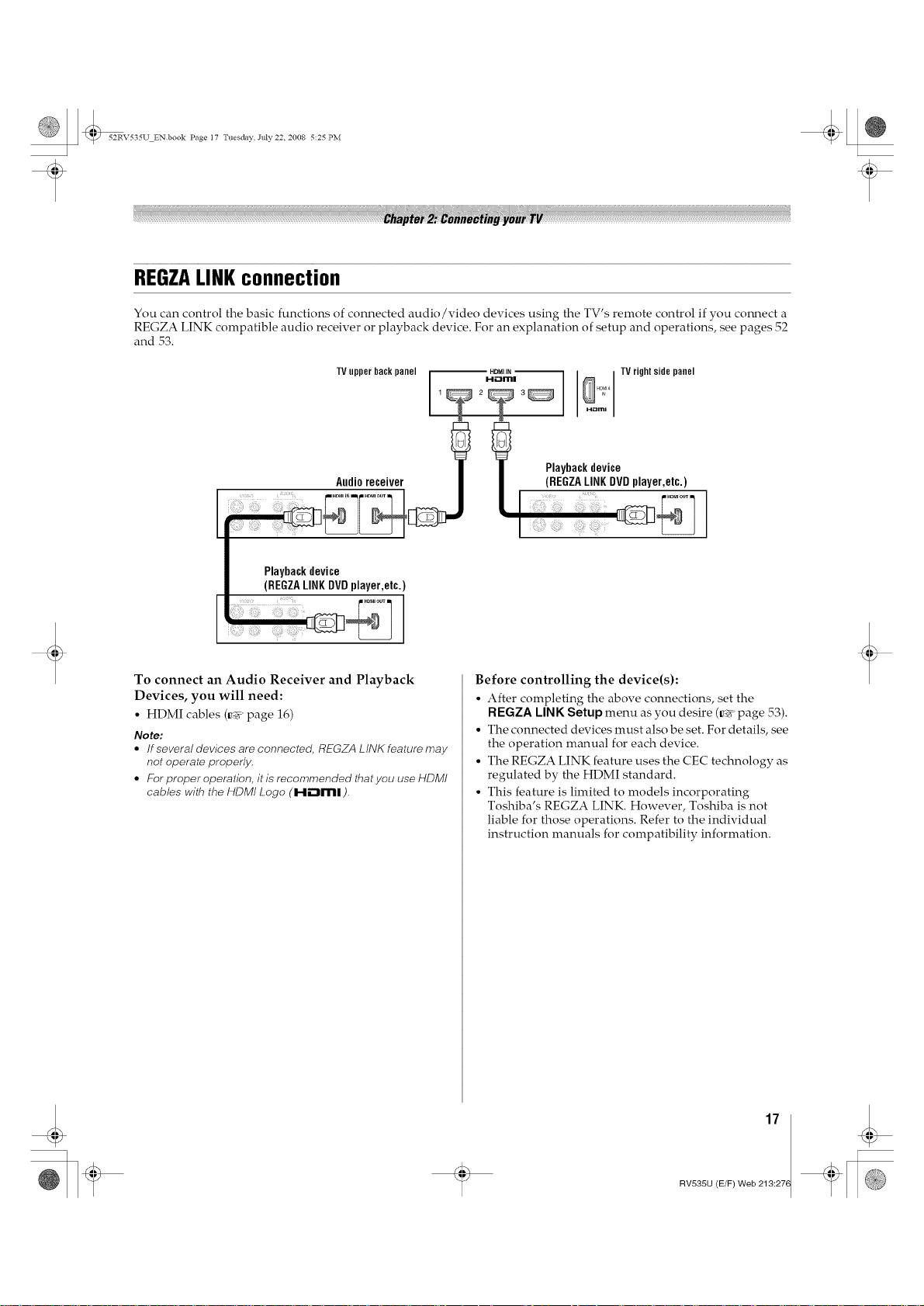
52RV535U ENbook Page I7 Tuesday July22 2008 5:25 PM
REGZALINKconnection
You can control the basic functions of connected audio/video devices using the TV's remote control if you comlect a
REGZA LINK compatible audio receiver or playback device. For an explanation of setup and operations, see pages 52
and 53.
TV upper back panel
Audioreceiver
Playbackdevice
(REGZALINKDVDplayer,etc.)
To connect an Audio Receiver and Playback
Devices, you will need:
• HDMI cables (_ page 16)
Note:
• If several devices are connected, REGZA LINK feature may
not operate properly.
• For proper operahon, it is recommended thatyou use HDMI
cables with the HDMI Logo (I-ti_m|).
HDMIIN TV right side panel
I-li:Zml _H._ I
2
i Playbackdevice
(REGZALINKDVDplayer,etc.)
Before controlling the device(s):
• After completing the above connections, set the
REGZA LINK Setup menu as you desire (_ page 53).
• The connected devices must also be set. For details, see
the operation manual for each device.
• The REGZA LINK feature uses the CEC technology as
regulated by the HDMI standard.
• This feature is limited to models incorporating
Toshiba's REGZA LINK. However, Toshiba is not
liable for those operations. Refer to the individual
instruction manuals for compatibility information.
17
RV535U (E/F) Web 213:276
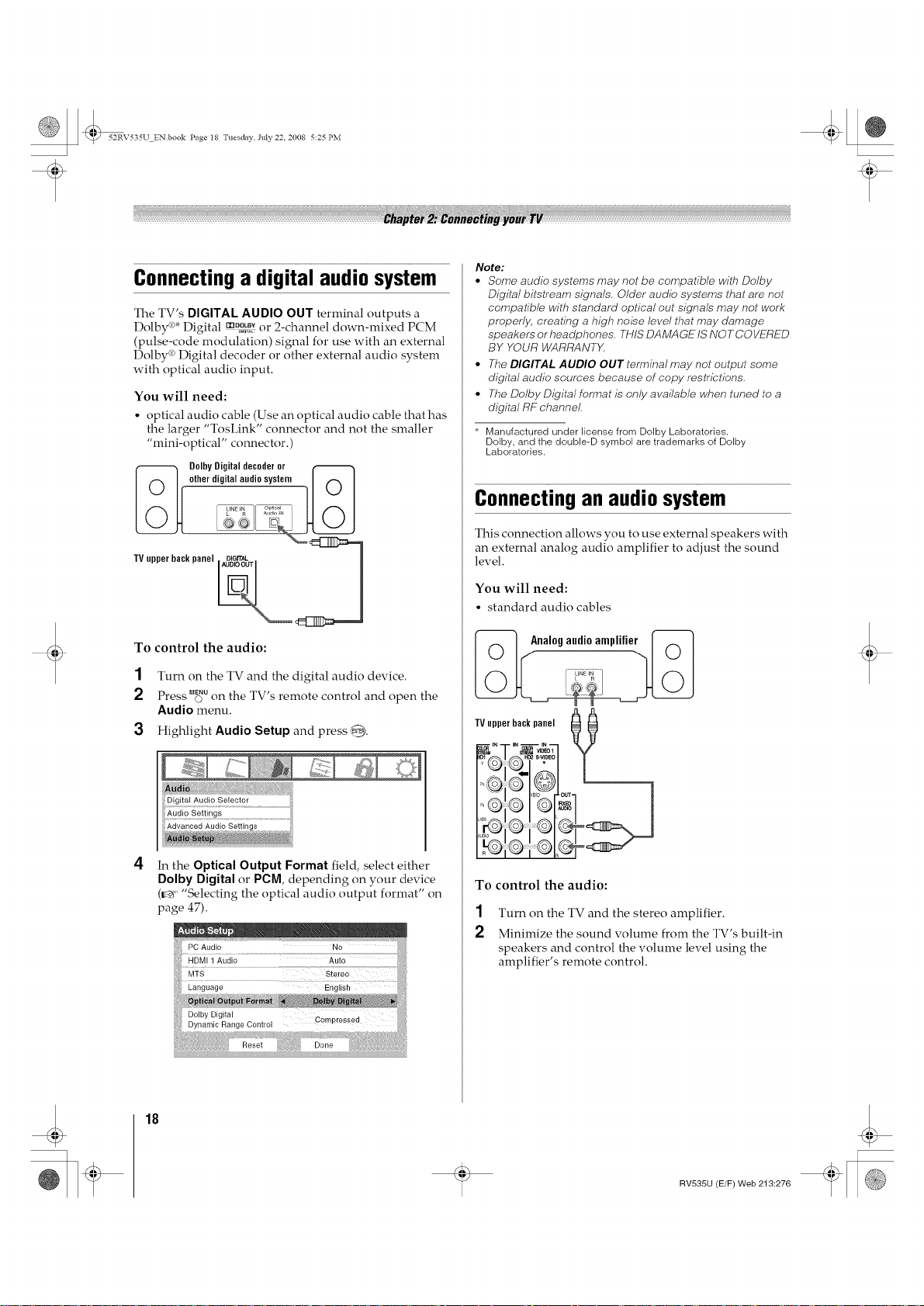
52RV535U ENbook Page I8 Tuesday July22 2008 5:25 PM
Connecting a digital audio system
The TV's DIGITAL AUDIO OUT terminal outputs a
Dolby d°*Digital m°2o,L,_or 2-channel down-mixed PCM
(pulse-code modulation) signal for use with an external
Dolby d°Digital decoder or other external audio system
with optical audio input.
You will need:
• optical audio cable (Use an optical audio cable that has
the larger "TosLink" connector and not the smaller
"mini-optical" cormector.)
_ DolbyDigitaldecoderor
TVupperbackpanel D_arrkL
Note:
• Some audio systems may not be compatible vdth Dolby
Digital bitstream signals, Older audio systems that are not
compatible vdth standard optical out signals may not work
proper/y, creating a high noise level that may damage
speakers or headphone& THIS [DAMAGE IS NO T COVET_ED
BY YOUR WARRANTK
• 7-heDIGITAL AUDIO OUT terminal may not output some
digital audio sources because of copy restrictions.
• The Dolby Digital format is only available when tuned to a
digital RF channel
Manufactured under license from Dolby Laboratories.
Dolby, and the double-D symbol are trademarks of Dolby
Laboratories.
Connectingan audio system
This connection allows you to use external speakers with
an external analog audio amplifier to adjust the sound
level.
To control the audio:
1 Turn on the TV and the digital audio device.
2 Press M_uon the TV's remote control and open the
Audio menu.
3 Highlight Audio Setup and press @.
Audio Settings
Advanced Audio Settings
In the Optical Output Format field, select either
Dolby Digital or PCM, depending on your device
(_' "Selecting the optical audio output format" on
page 47).
PC Audio No
HDMI 1 Audio Auto
MT,S Stereo
Language English
You will need:
• standard audio cables
_ Analogaudioamplifier __
IV opper back panel _ 0
Y
I:; ,
To control the audio:
1 Turn on the TV and the stereo amplifier.
2 Minimize the sound volume from the TV's built-in
speakers and control the volume level using the
amplifier's remote control.
18
RV535U (E/F) Web 213:276
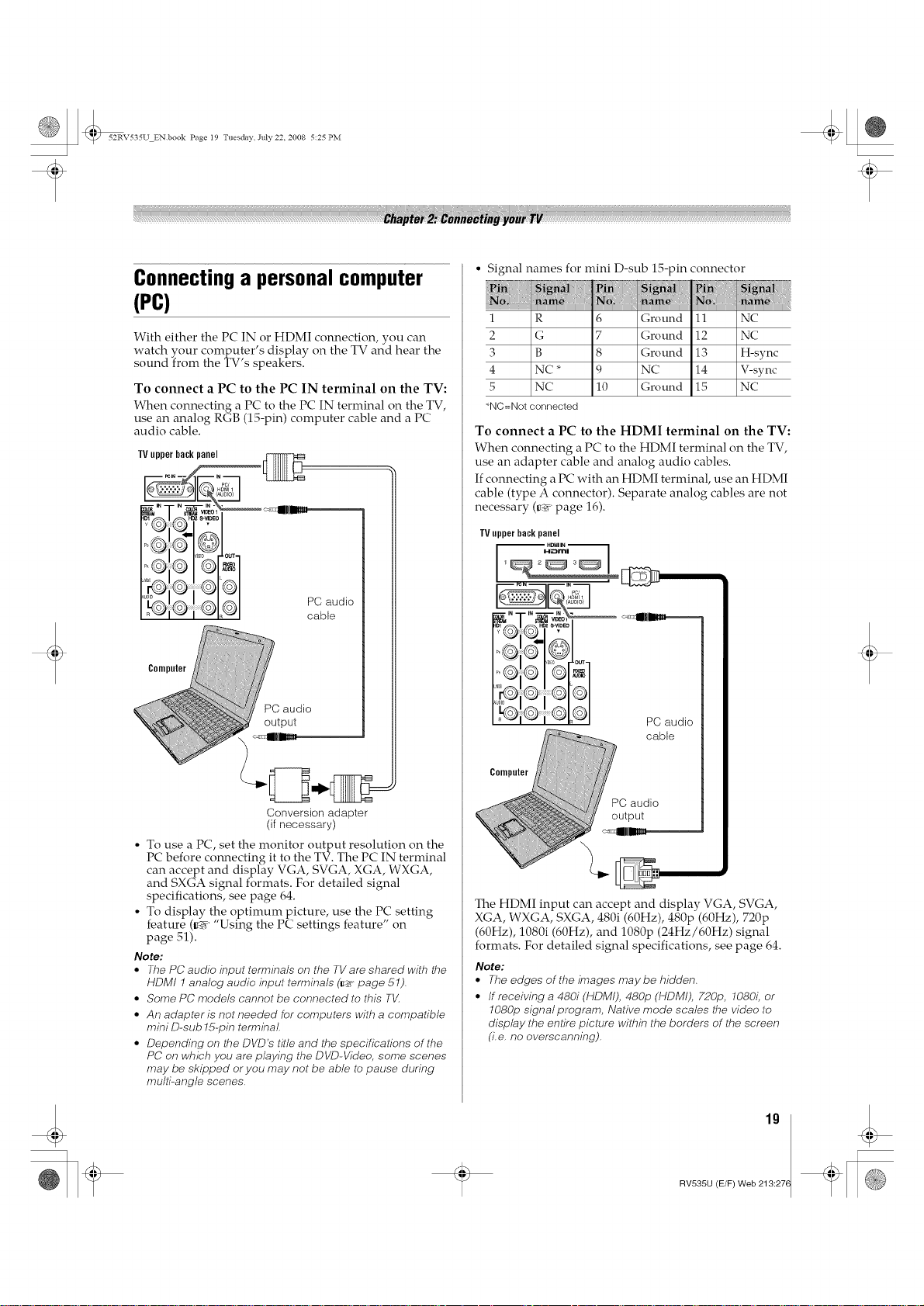
52RV535U ENbook Page I9 Tuesday July 22 2008 5:25 PM
Connecting a personal computer
(PC)
With either the PC IN or HDMI connection, you can
watch your computer's display on the TV and hear the
sound from the TV's speakers.
To connect a PC to the PC IN terminal on the TV"
When connecting a PC to the PC IN terminal on the TV,
use an analog RGB (15-pin) computer cable and a PC
audio cable.
TV upper back panel
• Signal names for mini D-sub 15-pin connector
in
1 R 6 Ground 11 NC
2 G 7 Ground 12 NC
3 B 8 Ground 13 H-sync
4 NC * 9 NC 14 V-sync
5 NC 10 Ground 15 NC
• NC=Not connected
To connect a PC to the HDMI terminal on the TV"
When connecting a PC to the HDMI terminal on the TV,
use an adapter cable and analog audio cables.
If connecting a PC with an HDMI terminal, use an HDMI
cable (type A connector). Separate analog cables are not
necessary (_ page 16).
TV upper back panel
PC,,
_oMii
,oo
ix_
...... I I_¢
[ii G2'
I I_c
PC audio
cable
Conversion adapter
(if necessary)
• To use a PC, set the monitor output resolution on the
PC before comlecting it to the TV. The PC IN terminal
can accept and display VGA, SVGA, XGA, WXGA,
and SXGA signal formats. For detailed signal
specifications, see page 64.
• To display the optimum picture, use the PC setting
feature (_' "Using the PC settings feature" on
page 51).
Note:
• The PC audio #tput terminals on the IV are shared with the
HDMI 1 analog audio #Tput terminals (_ page 51)_
• Some PC models cannot be connected to this TV.
• An adapter is net needed for computers with a compatible
mini D-sub 15-pin term#tal
• Depending on the DVD's title and the specifications of the
PC on which you are playing the DVD-Video, some scenes
may be skipped or you may not be able to pause during
multi-angle scene&
Computer
PC audio
output
The HDMI input can accept and display VGA, SVGA,
XGA, WXGA, SXGA, 480i (60Hz), 480p (60Hz), 720p
(60Hz), 1080i (60Hz), and 1080p (24Hz/60Hz) signal
formats. For detailed signal specifications, see page 64.
Note:
• The edges of the #nages may be hidden_
• If receiving a 480i (ttDMI), 480p (HDMI), 720p, 1080i, or
1080p signal program, Native mode scales the video to
display the entire picture within the borders of the screen
(Le, no overscanning),
19
RV535U (E/F) Web 213:276

52RV535U ENbook Page 20 Tuesday July 22 2008 5:25 PM
Preparing the remote control
for use
Your TV remote control can operate your TV and many
other devices such as cable converter boxes, satellite
receivers, VCRs, DVD players, and HTIBs (home theater
in a box), even if they are different brands.
If you have a Toshiba device:
Your TV remote control is preprogrammed to operate
most Toshiba devices (v_' page 24).
If you have a non-Toshiba device or a Toshiba
device that the remote control is not
preprogrammed to operate:
You can program the TV remote control so it will operate
the other device (_ pages 22-26).
Installing the remote control
batteries
1 Remove the battery cover from the back of the
remote control.
2
Install two "AAA" size batteries, making sure to
match the + and - signs on the batteries to the signs
on the battery compartment.
3 Reinsert the battery cover in the remote control until
the tab snaps.
Caution: Batteries must not be exposed to excessive heat
such as sunshl)_e, fire or the lil<e.
Note:
• Be sure to use AAA sl_e batterie&
• Dispose of batteries in a designated disposal are&
• Batteries should always be disposed of with the
environment in mind. Always dispose of batteries in
accordance with apphcable laws and regulation&
• If the remote control does not operate correctly, or if the
operating range becomes reduced, replace batteries with
new ones.
• When necessary to replace batteries in the remote control,
always replace both batteries with new ones. Never mix
battery types or use new and used batteries i?_cemblkTation.
• Always remove batteries from the remote control if they are
dead or if the remote control is net to be used for an
extended period of time. This will prevent battery acid from
leaking into the battery compartmenL
20
RV535U (E/F) Web 213:276

52RV535U ENbook Page 2t Tuesday July22 2008 5:25 PM
Learningabout the remote control
The buttons used for operating the TV only are described
here. For a complete list of the remote control's
functions, see the remote control functional key chart (_
page 23).
16
17--
SKIP REW PF SKIP
(E£) (2E) G£)
TV/VCR REC RESUMEPLAY SLOW
CD (X3 CD
SEARCH
19
POWER turns the TV on and off. When the TV is on,
the green LED indicator on the TV front will be
illuminated.
2 FREEZE freezes the picture.
Press again to restore the moving picture
(_ page 43).
3 SLEEP accesses the sleep timer (r_v page 52).
4 PIC SIZE cycles through the picture sizes: Natural,
TheaterWide 1/2/3, Full, 4:3 HD, Native, and Dot
by Dot (_ page 40).
5 Channel Numbers (0-9, -1100) directly tune
channels. The @ button is used to enter two part
channel numbers (r_v page 39) or to edit the
Favorites List (_ page 37).
6 INPUT selects the video input source (_ page 36).
7 CN AV cycles through programmed channels when
no menu is on-screen (_ page 30).
8 VOL + - adjusts the volume level.
9 FAV BROWSER accesses the Favorites List in the
Channel Brower _'' (_ page 37).
10 RECALL displays TV status information
(_ page 55).
/ / CN RTN returns to the last viewed channel or source
(_ page 40).
12 MUTE reduces or turns off the sound (_ page 45).
13 INFO displays TV status information as well as
program details, when available (_ page 55).
14 '6 < / _i • While watching TV, these buttons open
the Chamlel Browser _'' and tune to the previous/
next channel in the chamlel history (_ page 38).
(Also see "Arrow buttons.")
15 Arrow buttons (AV4•) When a menu is on-screen,
these buttons select or adjust programming menus.
(Also see _ < / _i •.)
16 ENTER activates highlighted items in the main
menu system.
17 MENU accesses the main TV menu system
(_ page 27).
18 EXIT closes on-screen menus.
19 MODE SELECT switch switches between TV,
CABLE/SAT, AUX 1, and AUX 2 modes
(_ page 22). Set to "TV" to control the TV.
Note: The error message "Not Available" may appear if you
press a key for a function that is not available.
21
RV535U (E/F) Web 213:276
