Toshiba 52HM84, 62HM84, 46HM84 Owner’s Manual
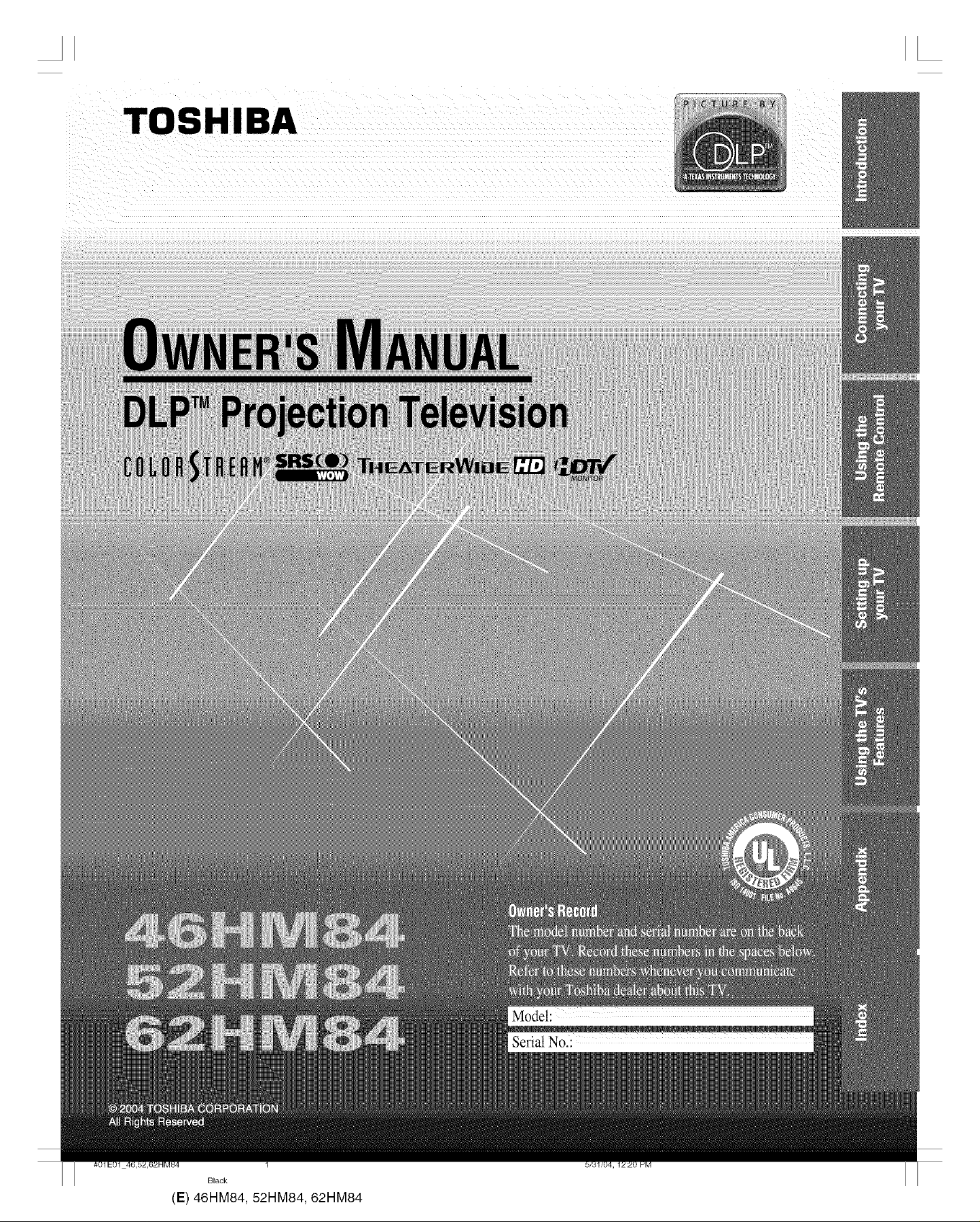
TOSHIBA
L
Black
(E) 46HM84, 52HM84, 62HM84
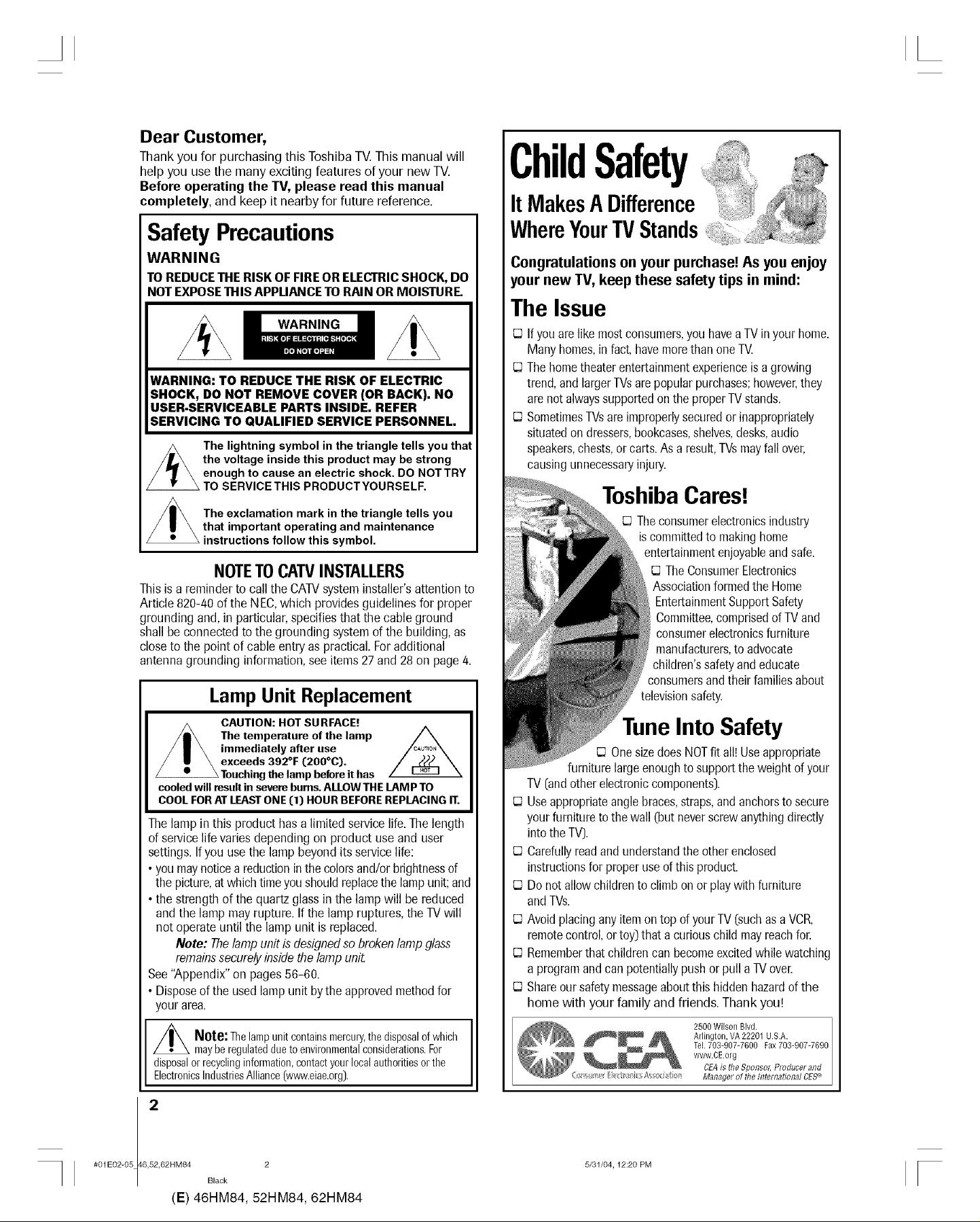
Dear Customer,
Thank you for purchasing this Toshiba TV.This manual will
help you use the many exciting features of your new TV.
Before operating the TV, please read this manual
completely, and keep it nearby for future reference.
L
ChildSafety
It MakesADifference
Safety Precautions
WARNING
TOREDUCETHERISK OFFIREORELECTRICSHOCK, DO
NOT EXPOSETHIS APPLIANCETORAIN OR MOISTURE.
WARNING
WARNING: TO REDUCE THE RISK OF ELECTRIC
SHOCK, DO NOT REMOVE COVER (OR BACK). NO
USER-SERVICEABLE PARTS INSIDE. REFER
SERVICING TO QUALIFIED SERVICE PERSONNEL.
The lightning symbol in the triangle tells you that
the voltage inside this product may be strong
enough to cause an electric shock. DO NOTTRY
TO SERVICE THIS PRODUCTYOURSELF.
The exclamation mark in the triangle tells you
that important operating and maintenance
instructions follow this symbol.
NOTETOCATVINSTALLERS
This isa reminder to call the CATVsysteminstaller'sattentionto
Article 820-40of the NEC,which providesguidelines for proper
grounding and,in particular,specifiesthat the cable ground
shallbe connected to the grounding systemof the building, as
closeto the pointof cableentryas practical.Foradditional
antennagrounding information,see items27and 28 on page4.
Lamp Unit Replacement
CAUTION: HOT SURFACE!
The temperature of the lamp /_
immediately after use
exceeds 392°F (200°C).
/ _Touching the lamp before it has
cooled will result in severe bums. ALLOW THE I_AM PTO
COOL FOR AT LEAST ONE (:1) HOUR BEFORE REPLACING IT.
Thelampin this product has a limited servicelife.The length
of servicelifevaries dependingon product use and user
settings.Ifyou usethe lampbeyond its servicelife:
•youmaynoticea reductioninthecolorsand/orbrightnessof
the picture,atwhichtimeyoushouldreplacethelamp unit;and
•the strengthof the quartz glassin the lampwill be reduced
and the lamp mayrupture. If the lamp ruptures,the TVwill
notoperate until the lamp unit is replaced.
Note: Thelampunitis designedsobrokenlamp glass
remainssecurelyinsidethe lamp unit.
See"Appendix"on pages56-60.
• Disposeofthe usedlampunit bythe approvedmethodfor
yourarea.
z_ Note:Thelampunitcontainsmercury,thedisposalofwhich
mayberegulateddueto environmentalconsiderations.For
disposalorrecyclinginformation,contactyourlocalauthoritiesorthe
ElectronicsIndustriesAlliance(www.eiae.org).
WhereYourTVStands
Congratulations on your purchase! As you enjoy
your new TV, keep these safety tips in mind:
The Issue
If youarelike mostconsumers,you (laveaTVin yourhome.
Many homes,infact,havemorethan oneTV.
Thehometheaterentertainmentexperienceis agrowing
trend,andlargerTVsarepopularpurchases;however,they
arenot alwayssupportedonthe properTVstands.
SometimesTVsareimproperlysecuredor inappropriately
situatedondressers,bookcases,shelves,desks,audio
speakers,chests,orcarts.Asa result,TVsmayfall over,
causingunnecessaryinjury.
ToshibaCares!
rq Theconsumerelectronicsindustry
iscommittedto makinghome
entertainmentenjoyableandsafe.
TheConsumerElectronics
Associationformedthe Home
EntertainmentSupportSafety
Committee,comprisedofTVand
consumerelectronicsfurniture
manufacturers,to advocate
children'ssafetyand educate
consumersandtheir familiesabout
TuneIntoSafety
OnesizedoesNOTfit all! Useappropriate
furniturelargeenoughtosupportthe weight ofyour
TV(andother electroniccomponents).
Useappropriateanglebraces,straps,andanchorstosecure
yourfurnitureto thewall (butneverscrewanythingdirectly
intothe TV].
Carefullyreadandunderstandthe otherenclosed
instructionsfor properuseof this product.
Do notallowchildrento climbon or playwith furniture
andTVs.
Avoidplacinganyitemon top of yourTV(suchas aVCR,
remotecontrol,or toy)that a curiouschild mayreachfor.
Rememberthatchildrencan becomeexcitedwhilewatching
a programandcan potentiallypushor pull aTVover.
Shareoursafetymessageaboutthis hiddenhazardof the
home with your family and friends. Thank you!
2500Wilson Blvd.
Arlington, VA 22201 U.S.A.
Tel.703-907-7600 Fax703-907-7690
www.CE.org
CEAis tile Sponsol; Producel and
Managerof theInternationalCE5e'
I 2
#01E02-05 46,52,62HM84 2
Black
(E) 46HM84, 52HM84, 62HM84
5/31/04,12:20 PM
F
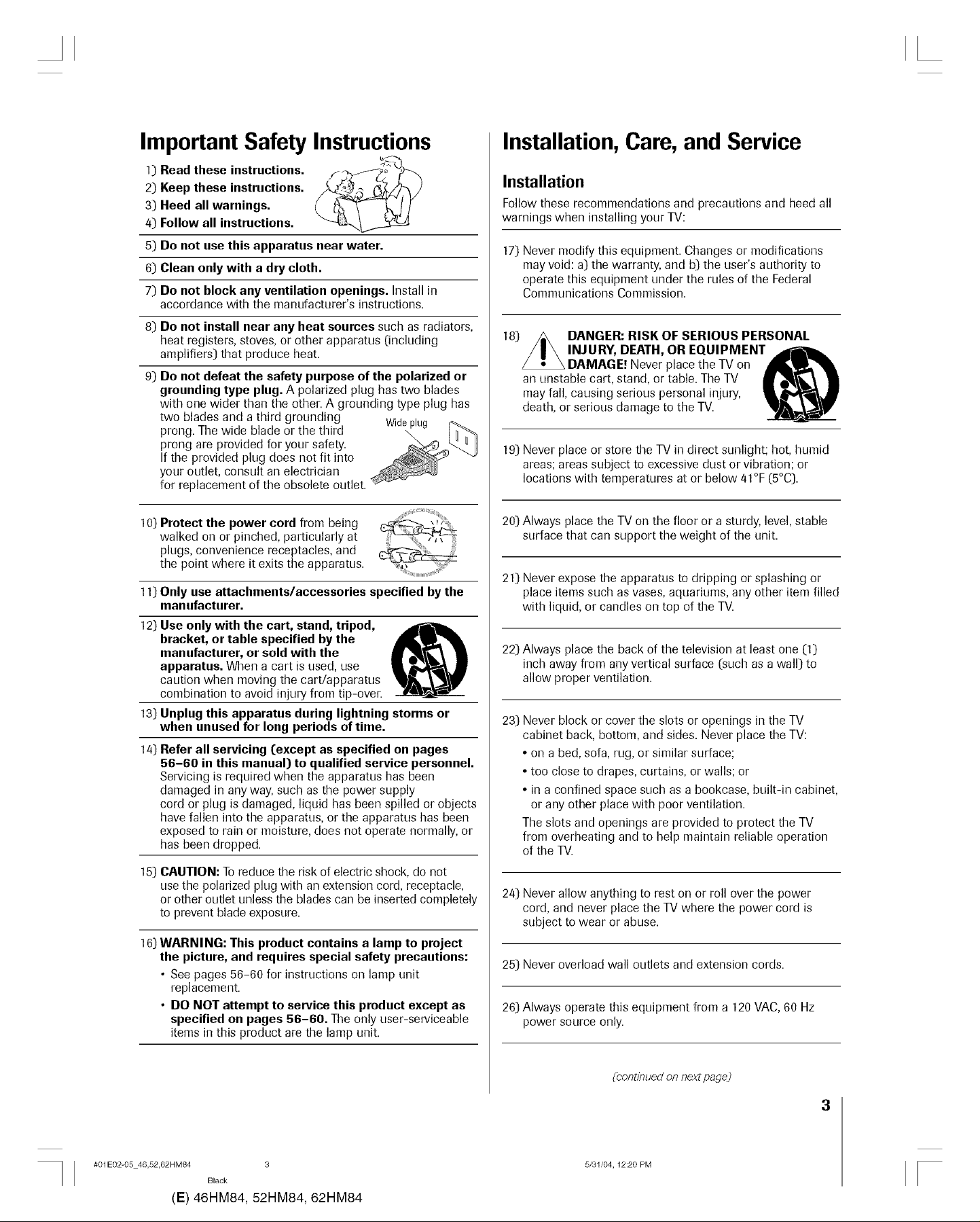
L
Important Safety Instructions
Read these instructions.
1)
2)
Keep these instructions.
3)
Heed all warnings.
Follow all instructions.
4)
5]
Do not use this apparatus near water.
6]
Clean only with a dry cloth.
7)
Do not block any ventilation openings. Install in
accordance with the manufacturer's instructions.
8) Do not install near any heat sources such as radiators,
heat registers, stoves, or other apparatus (including
amplifiers) that produce heat.
9) Do not defeat the safety purpose of the polarized or
grounding type plug. A polarized plug has two blades
with one wider than the other. A grounding type plug has
two blades and a third grounding Wideplug
prong. The wide blade or the third \
prong are provided for your safety.
If the provided plug does not fit into
your outlet, consult an electrician
for replacement of the obsolete outlet.
10) Protect the power cord from being
walked on or pinched, particularly at
plugs, convenience receptacles, and
the point where it exits the apparatus.
11) Only use attachments/accessories specified by the
manufacturer.
12) Use only with the cart, stand, tripod,
bracket, or table specified by the
manufacturer, or sold with the
apparatus. When a cart is used, use
caution when moving the cart/apparatus
combination to avoid injury from tip-over.
13) Unplug this apparatus during lightning storms or
when unused for long periods of time.
1/4)Refer all servicing (except as specified on pages
56-60 in this manual) to qualified service personnel.
Servicing is required when the apparatus has been
damaged in any way, such as the power supply
cord or plug is damaged, liquid has been spilled or objects
have fallen into the apparatus, or the apparatus has been
exposed to rain or moisture, does not operate normally, or
has been dropped.
15)
CAUTION: To reduce the risk of electric shock, do not
use the polarized plug with an extension cord, receptacle,
or other outlet unless the blades can be inserted completely
to prevent blade exposure.
16)
WARNING: This product contains a lamp to project
the picture, and requires special safety precautions:
• See pages 56-60 for instructions on lamp unit
replacement.
• DO NOT attempt to service this product except as
specified on pages 56-60. The only user-serviceable
items in this product are the lamp unit.
Installation,Care,and Service
Installation
Follow these recommendations and precautions and heed all
warnings when installing your TV:
17) Never modify this equipment. Changes or modifications
may void: a) the warranty, and b) the user's authority to
operate this equipment under the rules of the Federal
Communications Commission.
18)
an unstable cart, stand, or table. The TV
may fall, causing serious personal injury,
death, or serious damage to the TV.
19)
Never place or store the TV in direct sunlight; hot, humid
areas; areas subject to excessive dust or vibration; or
locations with temperatures at or below 41°F (5°C).
20) Always place the TV on the floor or a sturdy, level, stable
surface that can support the weight of the unit.
21) Never expose the apparatus to dripping or splashing or
place items such as vases, aquariums, any other item filled
with liquid, or candles on top of the TV.
22) Always place the back of the television at least one (1)
inch away from any vertical surface (such as awall) to
allow proper ventilation.
23) Never block or cover the slots or openings in the TV
cabinet back, bottom, and sides. Never place the TV:
• on a bed, sofa, rug, or similar surface;
• too close to drapes, curtains, or walls; or
• in a confined space such as a bookcase, built-in cabinet,
The slots and openings are provided to protect the TV
from overheating and to help maintain reliable operation
of the TV.
24) Never allow anything to rest on or roll over the power
cord, and never place the TV where the power cord is
subject to wear or abuse.
25) Never overload wall outlets and extension cords.
26) Always operate this equipment from a 120 VAC, 60 Hz
power source only.
DANGER: RISK OF SERIOUS PERSONAL
INJURY, DEATH, OR EQUIPMEN- _
DAMAGE! Never place the TV on
or any other place with poor ventilation.
#01E02-05 46,52,62HM84 3
Black
(E) 46HM84, 52HM84, 62HM84
[continued on next page)
3
5/31/04,12:20 PM
[
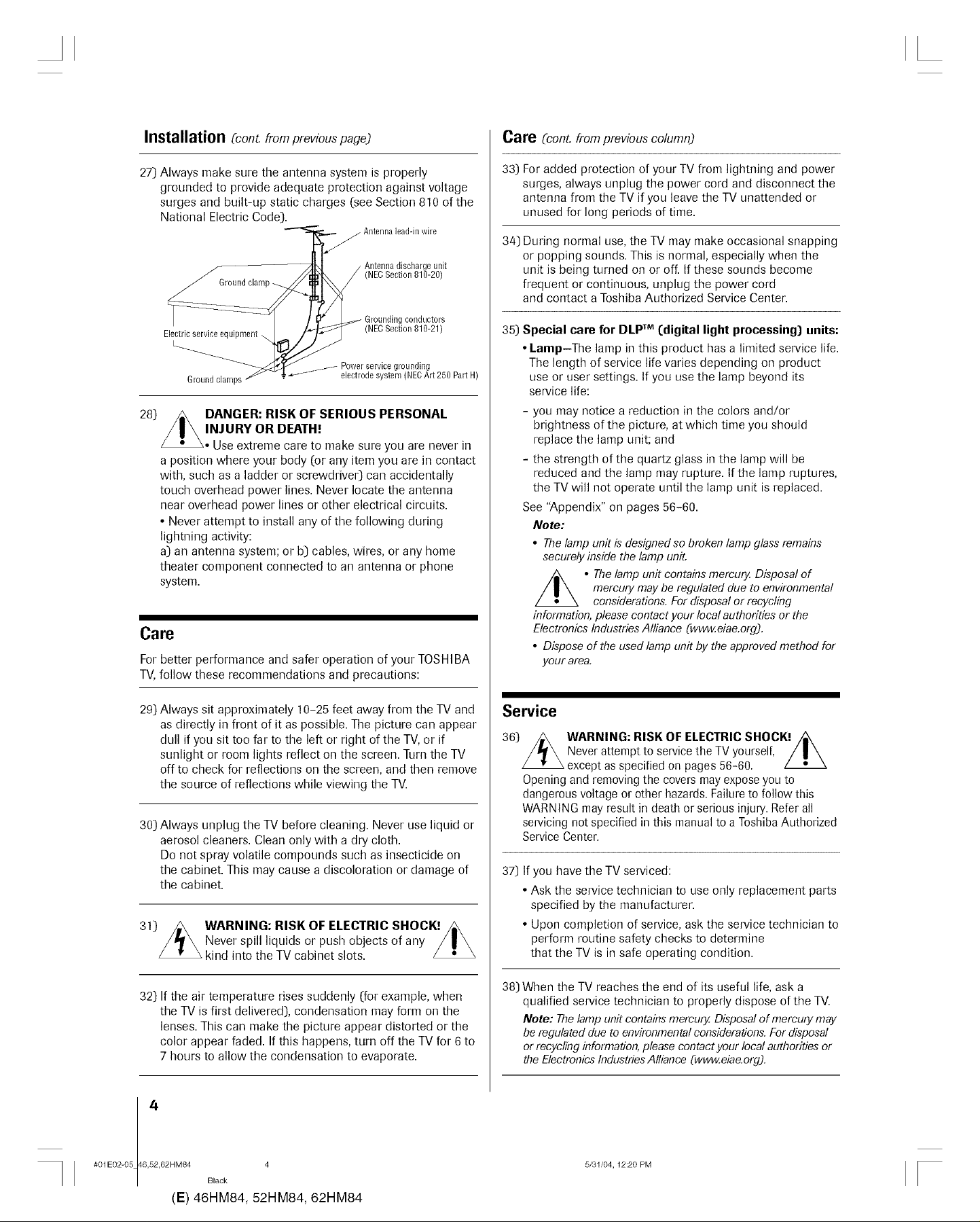
L
Installation Ccont.from previous page)
27) Always make sure the antenna system is properly
grounded to provide adequate protection against voltage
surges and built-up static charges (see Section 810 of the
National Electric Code).
/ Antenna lead-inwire
Antenna discharge unit
Groundclamp
Electric service e_
_/Power service grounding
Groundclamps
28)
z_DANGER: RISK OF SERIOUS PERSONAL
_tt electrode system (NECArt 250 PartH)
(NECSection 810-20)
conductors
(NECSection 810-21)
INJURY OR DEATH!
• Use extreme care to make sure you are never in
a position where your body (or any item you are in contact
with, such as a ladder or screwdriver) can accidentally
touch overhead power lines. Never locate the antenna
near overhead power lines or other electrical circuits.
• Never attempt to install any of the following during
lightning activity:
a) an antenna system; or b) cables, wires, or any home
theater component connected to an antenna or phone
system.
Care
For better performance and safer operation of your TOSHIBA
TV, follow these recommendations and precautions:
Care [eonL from previous column)
33) For added protection of your TV from lightning and power
surges, always unplug the power cord and disconnect the
antenna from the TV if you leave the TV unattended or
unused for long periods of time.
34) During normal use, the TV may make occasional snapping
or popping sounds. This is normal, especially when the
unit is being turned on or off. If these sounds become
frequent or continuous, unplug the power cord
and contact a Toshiba Authorized Service Center.
35) Special care for DLP TM[digital light processing) units:
• Lamp-The lamp in this product has a limited service life.
The length of service life varies depending on product
use or user settings. If you use the lamp beyond its
service life:
- you may notice a reduction in the colors and/or
brightness of the picture, at which time you should
replace the lamp unit; and
- the strength of the quartz glass in the lamp will be
reduced and the lamp may rupture. If the lamp ruptures,
the TV will not operate until the lamp unit is replaced.
See "Appendix" on pages 56-60.
Note:
• The lamp unit is designed so broken lamp glass remains
securely inside the lamp unit.
_ . The lamp unit contains mercun/. Disposal of
information, please contact your local authorities or the
Electronics Industries Alliance (www.eiae.org).
• Dispose of the used lamp unit by the approved method for
your area.
mercury may be regulated due to environmental
considerations. For disposal or recycling
29) Always sit approximately ] 0-25 feet away from the TV and
as directly in front of it as possible. The picture can appear
dull if you sit too far to the left or right of the TV,or if
sunlight or room lights reflect on the screen. Turn the TV
off to check for reflections on the screen, and then remove
the source of reflections while viewing the TV.
30) Always unplug the TV before cleaning. Never use liquid or
aerosol cleaners. Clean only with a dry cloth.
Do not spray volatile compounds such as insecticide on
the cabinet. This may cause a discoloration or damage of
the cabinet.
31) WARNING: RISK OF ELECTRIC SHOCK! /_
Never spill liquids or push objects of any /|\
kind into the TV cabinet slots.
32) If the air temperature rises suddenly (for example, when
the TV is first delivered), condensation may form on the
lenses. This can make the picture appear distorted or the
color appear faded. If this happens, turn off the TV for 6 to
7 hours to allow the condensation to evaporate.
Service
36)
Opening and removing the covers may expose you to
dangerous voltage or other hazards. Failure to follow this
WARNING may result in death or serious injury. Refer all
servicing not specified in this manual to a Toshiba Authorized
Service Center.
37)
If you have the TV serviced:
• Ask the service technician to use only replacement parts
• Upon completion of service, ask the service technician to
38)
When the TV reaches the end of its useful life, ask a
qualified service technician to properly dispose of the TV.
Note: The lamp unit contains mercury. Disposal of mercury may
be regulated due to environmental considerations. For disposal
or recycling information, please contact your local authorities or
the Electronics Industries Alliance [www.eiae.org).
WARNING: RISK OF ELECTRIC SHOCK! //_
Never attempt to service the TV yourself, /|\
except as specified on pages 56-60.
specified by the manufacturer.
perform routine safety checks to determine
that the TV is in safe operating condition.
I 4
#01E02-05 46,52,62HM84 4
Black
(E) 46HM84, 52HM84, 62HM84
5/31/04,12:20 PM
F
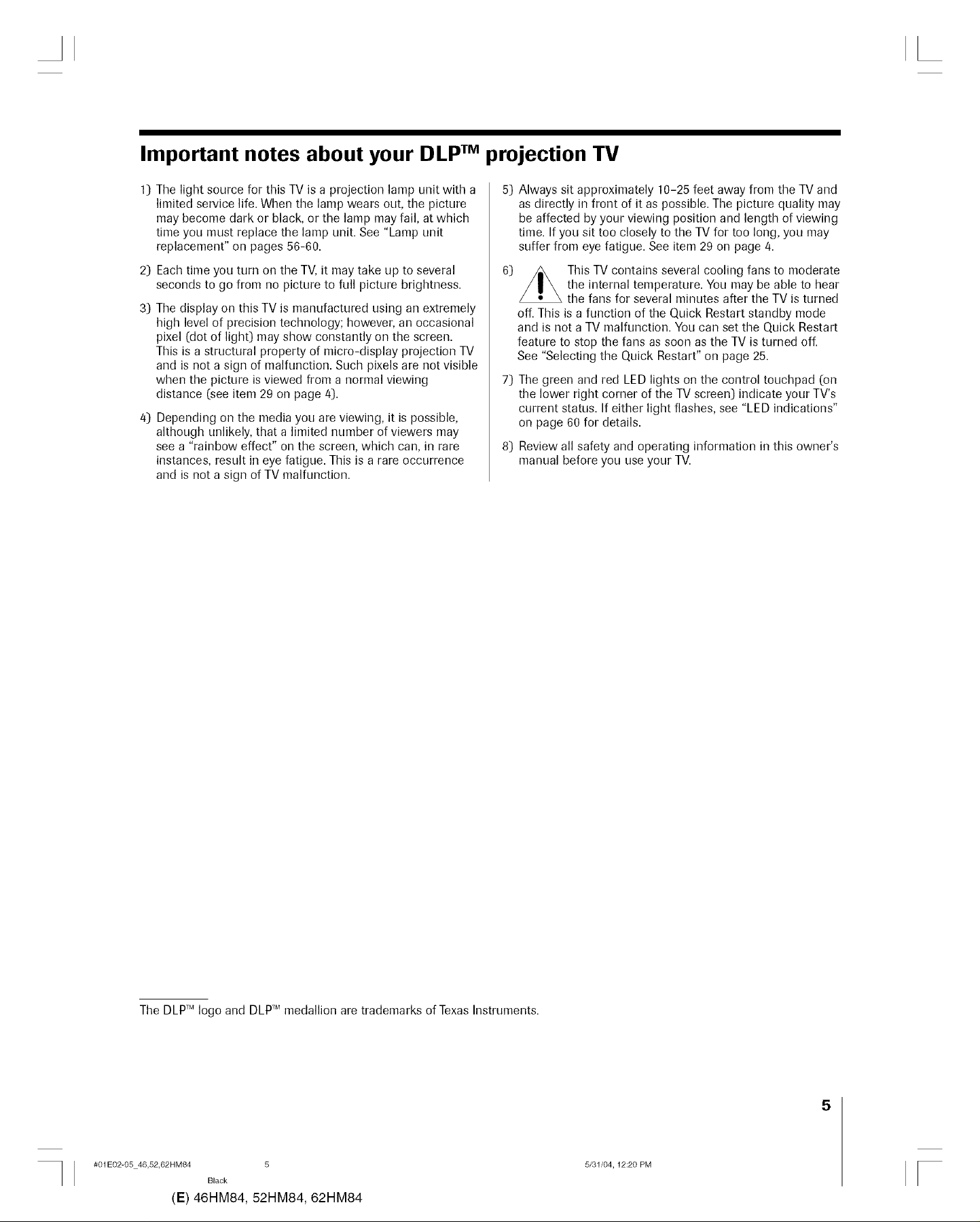
Important notes about your DLP TM projection TV
The light source for this TV is a projection lamp unit with a
limited service life. When the lamp wears out, the picture
may become dark or black, or the lamp may fail, at which
time you must replace the lamp unit. See "Lamp unit
replacement" on pages 56-60.
2)
Each time you turn on the TV, it may take up to several
seconds to go from no picture to full picture brightness.
3)
The display on this TV is manufactured using an extremely
high level of precision technology; however, an occasional
pixel (dot of light) may show constantly on the screen.
This is a structural property of micro-display projection TV
and is not a sign of malfunction. Such pixels are not visible
when the picture is viewed from a normal viewing
distance (see item 29 on page 4).
4)
Depending on the media you are viewing, it is possible,
although unlikely, that a limited number of viewers may
see a "rainbow effect" on the screen, which can, in rare
instances, result in eye fatigue. This is a rare occurrence
and is not a sign of TV malfunction.
5) Always sit approximately 10-25 feet away from the TV and
as directly in front of it as possible. The picture quality may
be affected by your viewing position and length of viewing
time. If you sit too closely to the TV for too long, you may
suffer from eye fatigue. See item 29 on page 4.
6)
off. This is a function of the Quick Restart standby mode
and is not a TV malfunction. You can set the Quick Restart
feature to stop the fans as soon as the TV is turned of/
See "Selecting the Quick Restart" on page 25.
7) The green and red LED lights on the control touchpad (on
the lower right corner of the TV screen) indicate your TV's
current status. If either light flashes, see "LED indications"
on page 60 for details.
This TV contains several cooling fans to moderate
the internal temperature. You may be able to hear
the fans for several minutes after the TV is turned
8) Reviewall safety and operating information in this owner's
manual before you use your TV.
The DLPTMlogo and DLPTMmedallion are trademarks of Texas Instruments.
#01E02-05 46,52,62HM84 5
Black
(E) 46HM84, 52HM84, 62HM84
5
5/31/04,12:20 PM
F
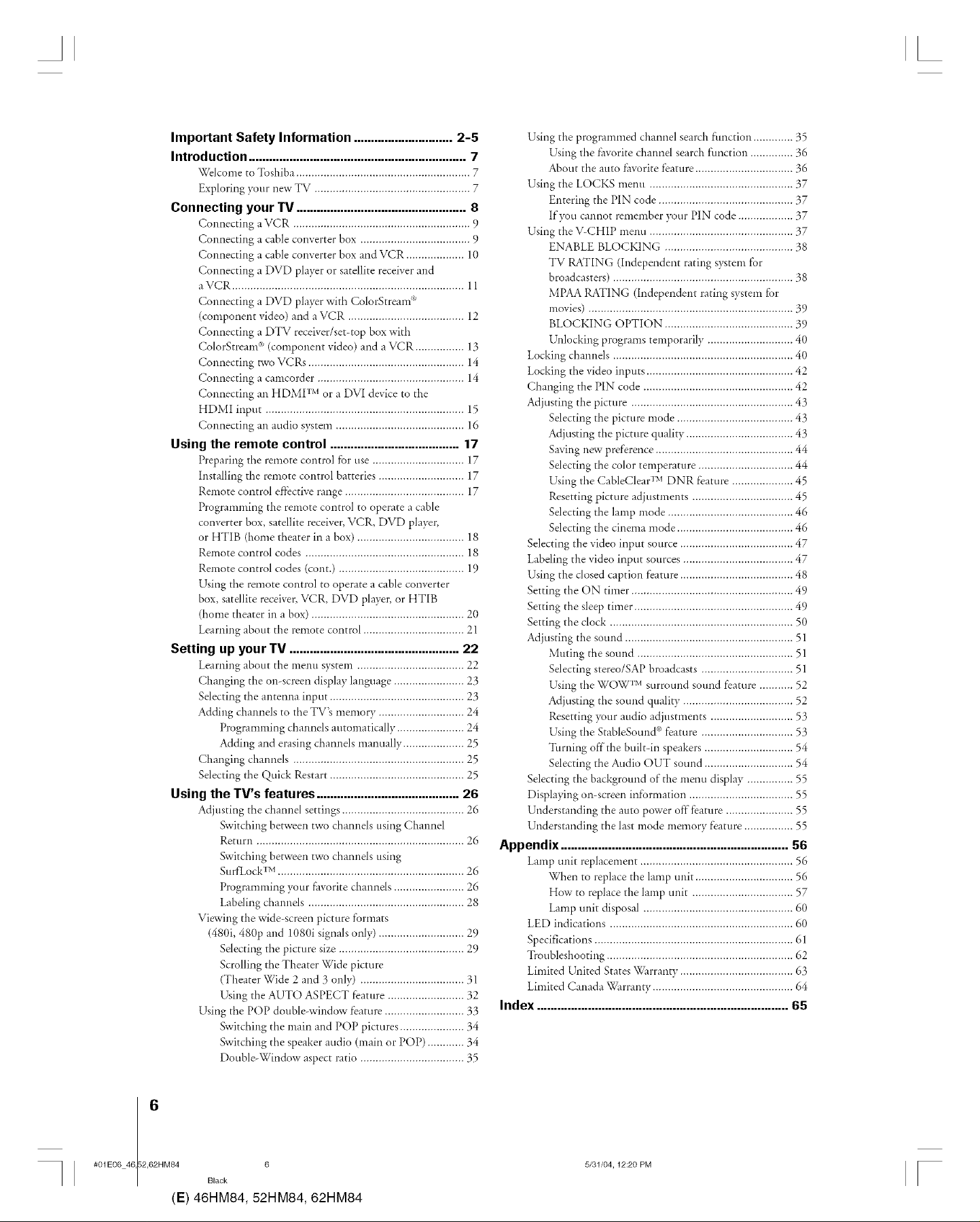
AI IL
Important Safety Information ............................. 2-5
Introduction ................................................................ 7
Wdconle to Toshiba ....................................................... 7
Exploring )'our new TV ............................................ 7
Connecting your "IV .................................................. 8
Connecting a VCR .............................................. 9
Connecting a cable converter box .................................... 9
Connecting a cable converter box and VCR ................... 10
Connecting a DVD player or satdlite receiver and
aVCR .............................................................. 11
Connecting a DVD player with ColorStream <_
(component video) and a VCR ...................................... 12
Connecting a DTV receiver/set-rap box with
(:olorStream C"(component video) mid a VCR ............. 13
Connecting tWo VCRs .......................................... 14
Connecting a camcorder ................................................ 14
Connecting an HDMI Tv or a DVI device to the
HDMI input ................................................................. 15
Connecting an audio system ...................................... 16
Using the remote control ...................................... 17
Preparing tile remote central for use .............................. 17
Installing tile remote control batteries ............................ 17
Remote control effective range ...................................... 17
Programining tile remote control to operate a cable
converter box, satdlite receiver, VCR, DVD playel,
or HTIB (home theater in a box) ................................... 18
Remote control codes .................................................... 18
Remote central codes (cont.) ......................................... 19
Using tile remote control m operate a cable converter
box, satdlite recdver, VCR, DVD playel; or HTIB
(honle theater in a box) .................................................. 20
Learning about the remote control ................................. 21
Setting up your TV ................................................. 22
Learning abotlt tile inentl svstein ................................... 22
Changing tile on-screen display language ....................... 23
Selecting tile antenna input ............................................ 23
Adding channds m tile TV's memory ............................ 24
Programming channds automatically ...................... 24
Adding and erasing dlannds manually .................... 25
Changing channds ................................................... 25
Sdecting tile Quick Restart ....................................... 25
Using the lWs features ......................................... 26
Adjusting tile channd settings ........................................ 26
Switching between two dlannels udng Channd
Return .................................................................... 26
Switching between two channds using
SurfLock TM............................................................. 26
Progrannning your favorite channds ....................... 26
Labding channds ................................................... 28
Viewing the wide-screen picture formats
(480i, 480p and 1080i dgnals only) ............................ 29
Sdecting tile picture size ......................................... 29
Scrolling tile Theater Wide picture
(Theater Wide 2 and 3 only) .................................. 31
Using tile AUTO ASPECT feature ......................... 32
Using tile POP double-window feature .......................... 33
Switching tile inain and POP pictures ..................... 34
Switching tile speaker audio (inain or POD ............ 34
Double-Window aspect ratio .................................. 35
Using the programmed dmnnd sear& fimction ............. 35
Using tile favorite dmnnd search function ............. 36
About tile atlm fhvorite feature .......................... 36
Using the LOCKS menu .......................................... 37
Entering the PIN code .......................................... 37
If?_u cannot remember )_ur PIN code .................. 37
Using the V-CHIP inenu ........................................... 37
ENABLE BLOCKING .......................................... 38
TV RATING (Independent rating s?_teIn for
broadcasters) ...................................................... 38
MPAA RATING (Independent rating system for
inovies) ....................................................... 39
BLOCKING OPTION ..................................... 39
Unlocking programs temporarily ............................ 40
Locking dlannds ................................................... 40
Locking tile video inputs ................................................ 42
Changing the PIN code ................................................. 42
Adjusting the picture ..................................................... 43
Sdecting tile picture mode ..................................... 43
Adjusting the picture quality ................................... 43
Saving new preference ............................................. 44
Selecting tile color teInperatore ............................... 44
Using tile CableClear rMDNR feature .................. 45
Resetting picture adj,lstinents ................................. 45
Sdecting tile lamp mode ......................................... 46
Sdecting tile cinema mode ...................................... 46
Selecting the video input soorce ................................. 47
Labelil_gthe video input soorces .................................... 47
Using the dosed caption feature .................................. 48
Settil_g the ON timer ..................................................... 49
Setting the deep timer ........................................... 49
Setting tile dock ................................................. 50
Adjusting tile sound ............................................. 51
Muting tile sound .......................................... 51
Sdecting stereo/SAP broadcasts ......................... 51
Using tile WOW rM surround sound feature .......... 52
Adjusting the sound quality ................................. 52
Resetting your audio adjtlstments ........................ 53
Udng tile StableSound _ feature ........................... 53
Turning off tile built-in speakers ............................ 54
Sdecting tile Audio OUT sound ............................. 54
Selecting the background of the inenu display ............... 55
Displaying on-screen information .................................. 55
Understanding tile auto power off"feature ...................... 55
Understanding tile last Inode inernory feature .............. 55
Appendix ................................................................... 513
Lamp unit replacement ............................................ 56
When m replace tile lamp unit ................................ 56
How to replace the lamp unit ................................ 57
Lamp unit disposal ........................................... 60
LEE) indications .................................................... 60
Spedfications ..................................................... 61
Troubleshootilig .................................................. 62
Linfited United States Warranty ..................................... 63
Limited Canada Warranty .............................................. 64
Index ............................................... 65
#01E0646,I2,62HM8461 Black 6
I
(E) 46HM84, 52HM84, 62HM84
5/31/04, 12:20 PM
IF
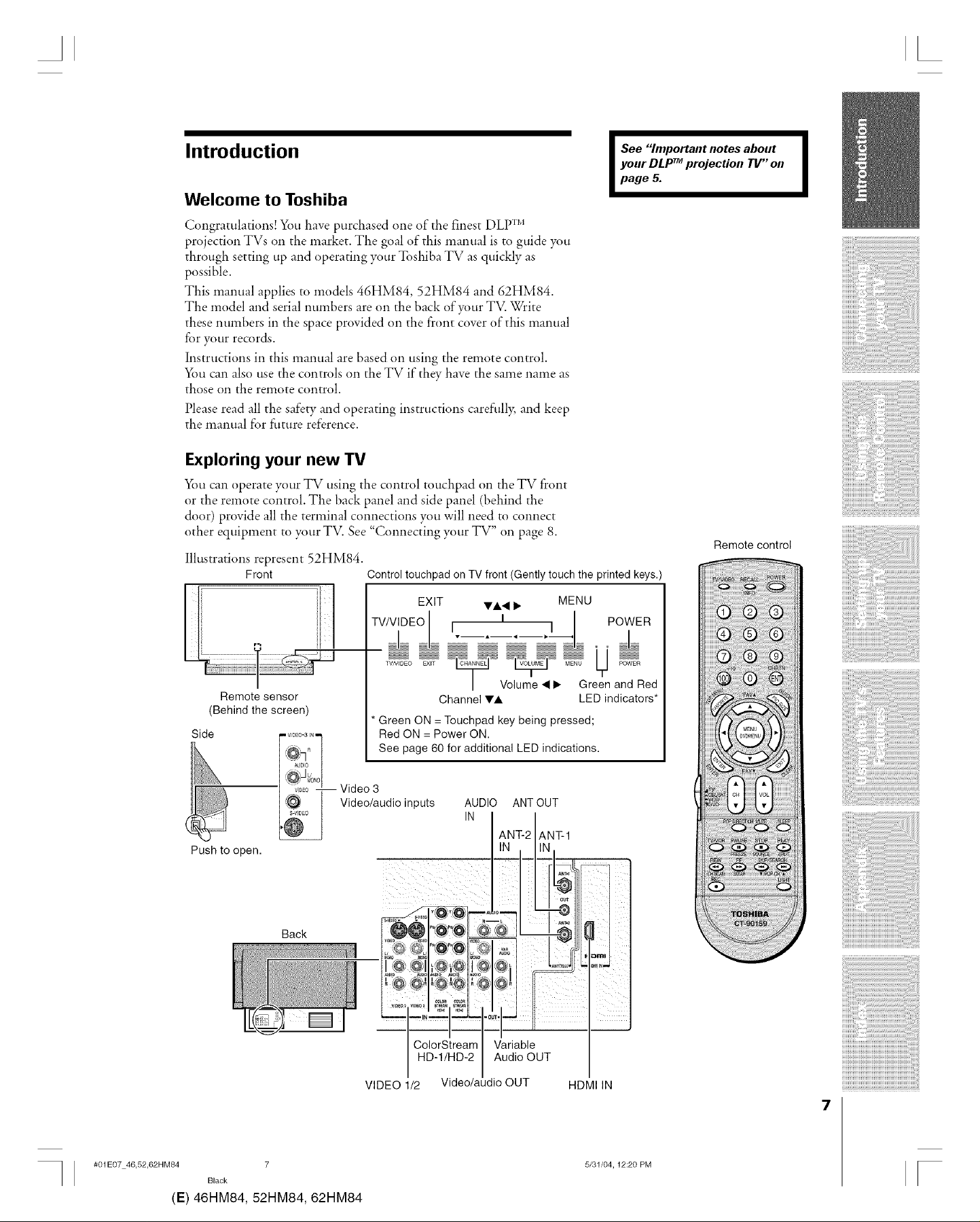
Introduction
Welcome to Toshiba
Congratulations! You have purchased one of the finest DLP TM
projection mVs on the market. The goal of this manual is to guide you
through setting up and operating your Toshiba TV as quickly as
possible.
This manual applies to models 46HM84, 52HM84 and 62HM84.
The model and serial numbers are on the back of your TV. Write
these numbers in the space provided on the front cover of this manual
for your records.
Instructions in this manual are based on using the remote control.
_m can also use the controls on the TV if they have the same name as
those on the remote control.
Please read all the safety and operating instructions carefidly, and keep
the manual for tim*re reference.
Exploring your new TV
_m can operate your TV using the control touchpad on the TV front
or the remote control. The back panel and side panel (behind the
door) provide all the terminal connections you will need to connect
other equipment to your TV. See "Connecting your TV" on page 8.
Illustrations represent 52HM84.
Front Control touchpad on TV front (Gently touch the printed keys.)
See "Important notes about
your DLP TMprojection TV" on
I
page 5.
Remote control
I
Remote sensor
(Behind the screen)
Side - VIDEO-3 IN"
AUDIO
v_Eo- I Video 3
S-VIDe0
@
Push to open.
Back
EXIT VA• 1_ MENU
TV/VIDEO I POWER
| Volume •1_ Green and Red
Channel VA LED indicators*
Green ON = Touchpad key being pressed;
Red ON = Power ON.
See page 60 for additional LED indications.
Video/audio inputs
AUDIO ANT OUT
IN
ANT-1
U
#01E07 46,52,62HM84 7
Black
(E) 46HM84, 52HM84, 62HM84
ColorStream
HD-1/HD-2
VIDEO 1/2 Idio OUT HDMI IN
Variable
Audio OUT
5/31/04,12:20 PM
7
F
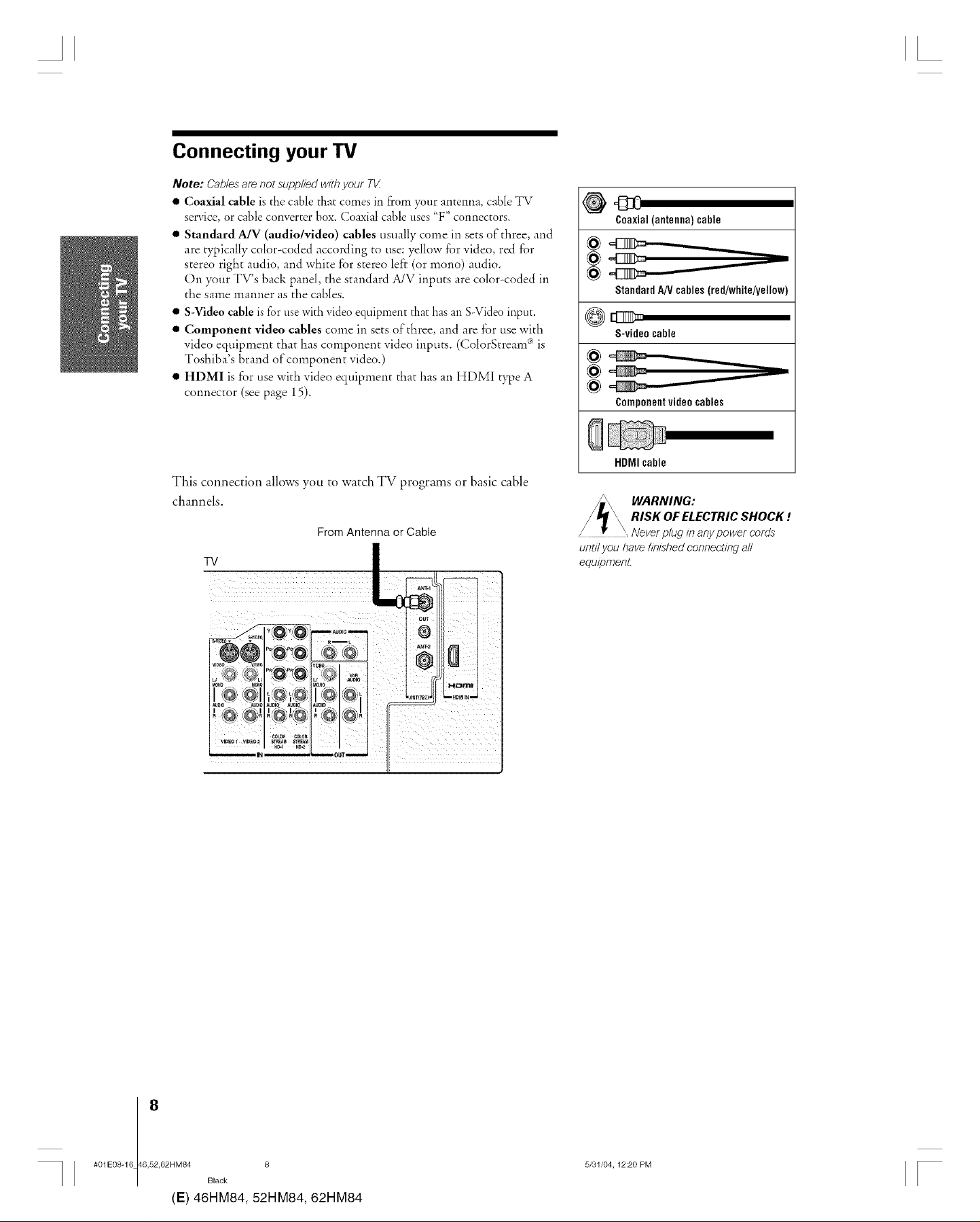
A [
Connecting your TV
Note: Cablesaf_ not supplied withyour T_
• Coaxial cable is the cable that comes in from your antenna, cable TV
service, or cable converter box. Coaxial cable uses "F" connectors.
• Standard A/V (audio/video) cables usually come in sets of three, and
are typically color-coded according to use: yellow for video, red for
stereo right audio, and white for stereo left (or mono) audio.
()n your TV's back panel, the standard A/V inputs are color-coded in
the same manner as the cables.
• S-Video cable is f'or use with video equipment that has an S-Video input.
• Component video cables come in sets of three, and are f_r use with
video equipment that has component video inputs. (ColorStream _ is
Toshiba's brand of component video.)
• HDMI is for use with video equipment that has an HDMI type A
connector (see page 15).
Coaxial (antenna) cable
StandardAN cables (red/white/yellow)
S-video cable
Componentvideo cables
This connection allows you to watch TV programs or basic cable
channels.
From Antenna or Cable
HDMI cable
WARNING:
/ _ \, RISK OF ELECTRIC SHOCK !
/ I_ _ Neverplug #_anypower cords
untilyou have finishedconneet#_gall
equipment.
#01E08-16 46,52,62HM84 8
8
Black
(E) 46HM84, 52HM84, 62HM84
5/31/04,12:20 PM
[
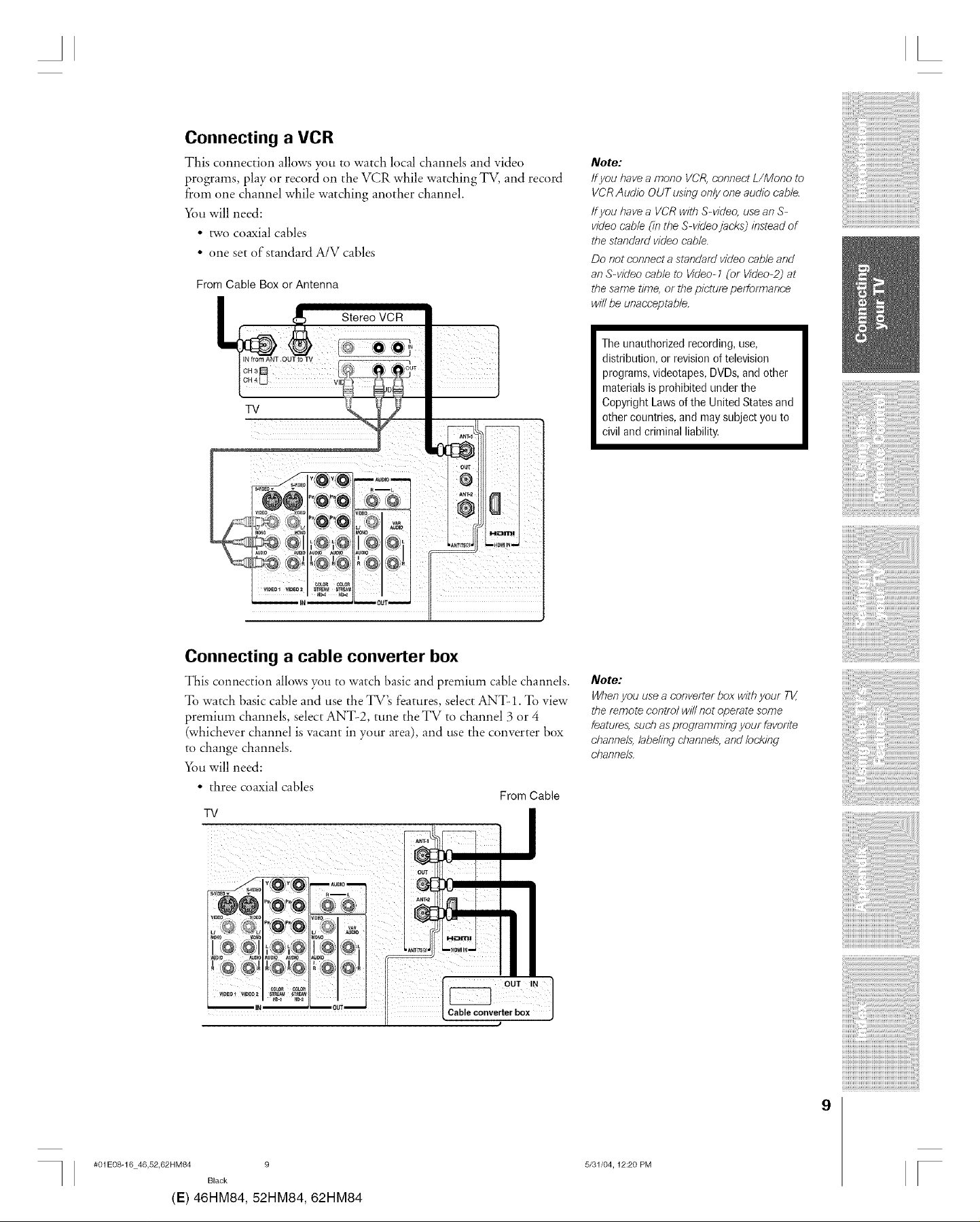
A
Connecting a VCR
This connection allows you to watch local channels and vide(>
programs, play or record on the VCR while watching TV, and record
from one channel while watching another channel.
Ybu will need:
• two coaxial cables
• one set of standard A/V cables
From Cable Box or Antenna
Note:
/fyou have a mono VCR, connect L/Mono to
VCR Audio OUT using only one audio cable.
ff you have a VCR with S-video, use an S-
video cable (in the S-video jacks) instead of
the standard video cable.
Do not connect a standard video cable and
an S-video cable to Video- 1(or Video-2) at
the same time, or the picture performance
will be unacceptable.
The unauthorizedrecording, use,
distribution, or revisionof television
programs,videotapes, DVDs,and other
materialsis prohibited underthe
Copyright Lawsof the United Statesand
other countries,and maysubject you to
civil andcriminal liability.
Connecting a cable converter box
This connection allows you to watch basic and premium cable channels.
To watch basic cable and use the TV_ features, select ANT- 1. To view
premium channels, select ANT-2, tune the TV to channel 3 or 4
(whichever channel is vacant in your area), and use the converter box
to change channels.
Yi>uwill need:
• three coaxial cables
TV
From Cable
ou,,,]
Cableconverterbox j
Note:
When you use a converter box witt_ your TV,
the remote control will not operate some
features, such as programming your favorite
channels, labeling channels, and Iock/bg
channels.
#01E08-16 46,52,62HM84 9
Black
(E) 46HM84, 52HM84, 62HM84
9
5/31/04, 12:20 PM
F
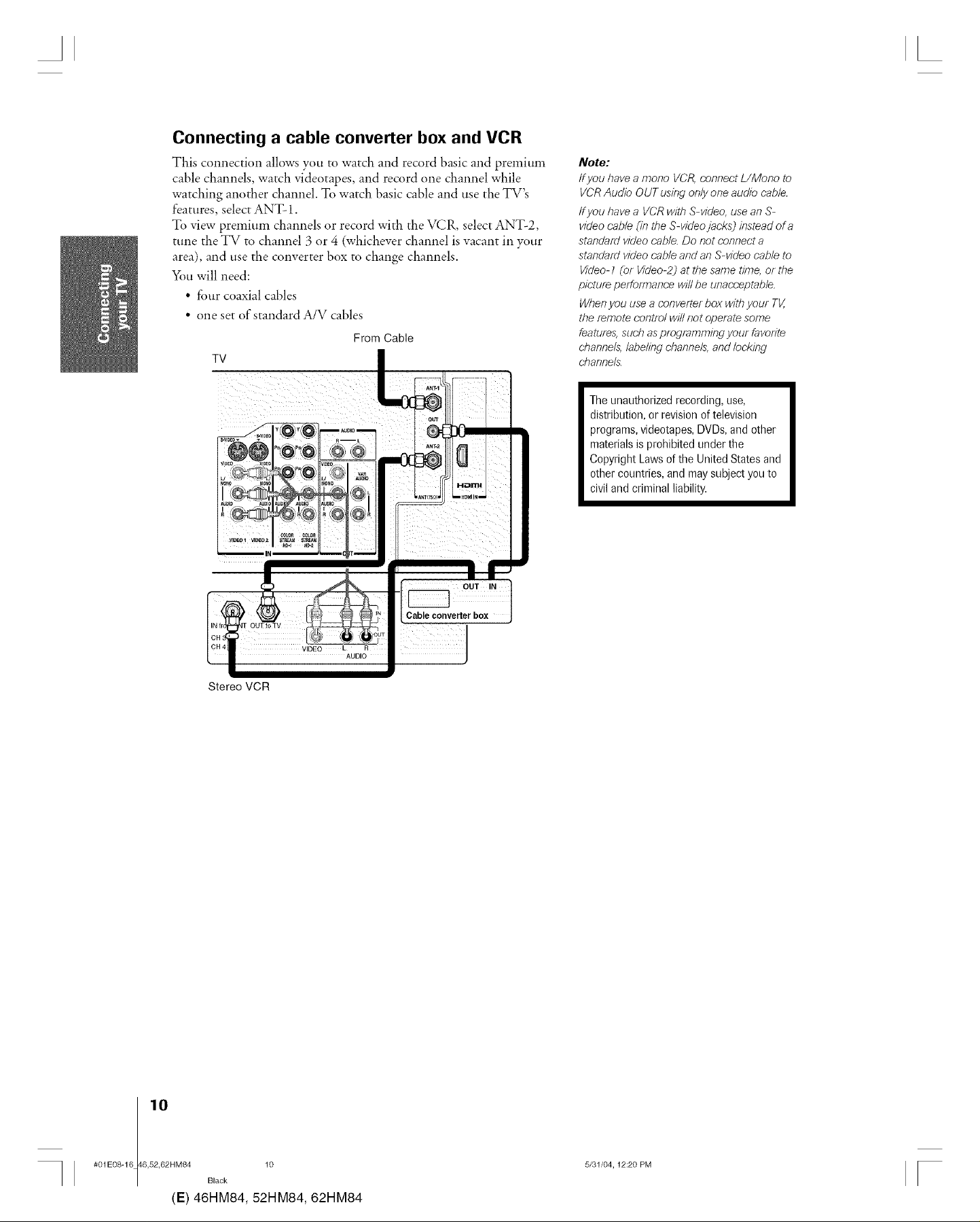
Connecting a cable converter box and VCR
This connection allows you to watch and record basic and premium
cable channels, watch videotapes, and record one channel while
watching another channel. To watch basic cable and use the TV's
features, select ANT- 1.
To view premium channels or record with the VCR, select ANT-2,
tune the TV to channel 3 or 4 (whichever channel is vacant in your
area), and use the converter box to change channels.
You will need:
• four coaxial cables
• one set of standard A/V cables
From Cable
Note:
/fyou have a mono VCR, connect L/Mono to
VCR Audio OUT using only one audio cable.
ffyou have a VCR with S-video, use an S-
video cable (in the S-video jacks) instead of a
standard video cable. Do not connect a
standard video cable and an S-video cable to
Video- 1 (or Video-2) at the same time, or the
picture performance will be unacceptable.
When you use a converter box with your TV,
the remote control will not operate some
features, such as programming your favorite
channels, labeling channels, and locking
channels.
Theunauthorized recording, use,
distribution, or revisionof television
programs,videotapes,DVDs,and other
materialsis prohibited underthe
Copyright Lawsof the United Statesand
other countries,and maysubjectyou to
civil andcriminal liability.
Stereo VCR
l 10
#01E08-16 46,52,62HM84 10
Black
(E) 46HM84, 52HM84, 62HM84
5/31/04,12:20 PM
F
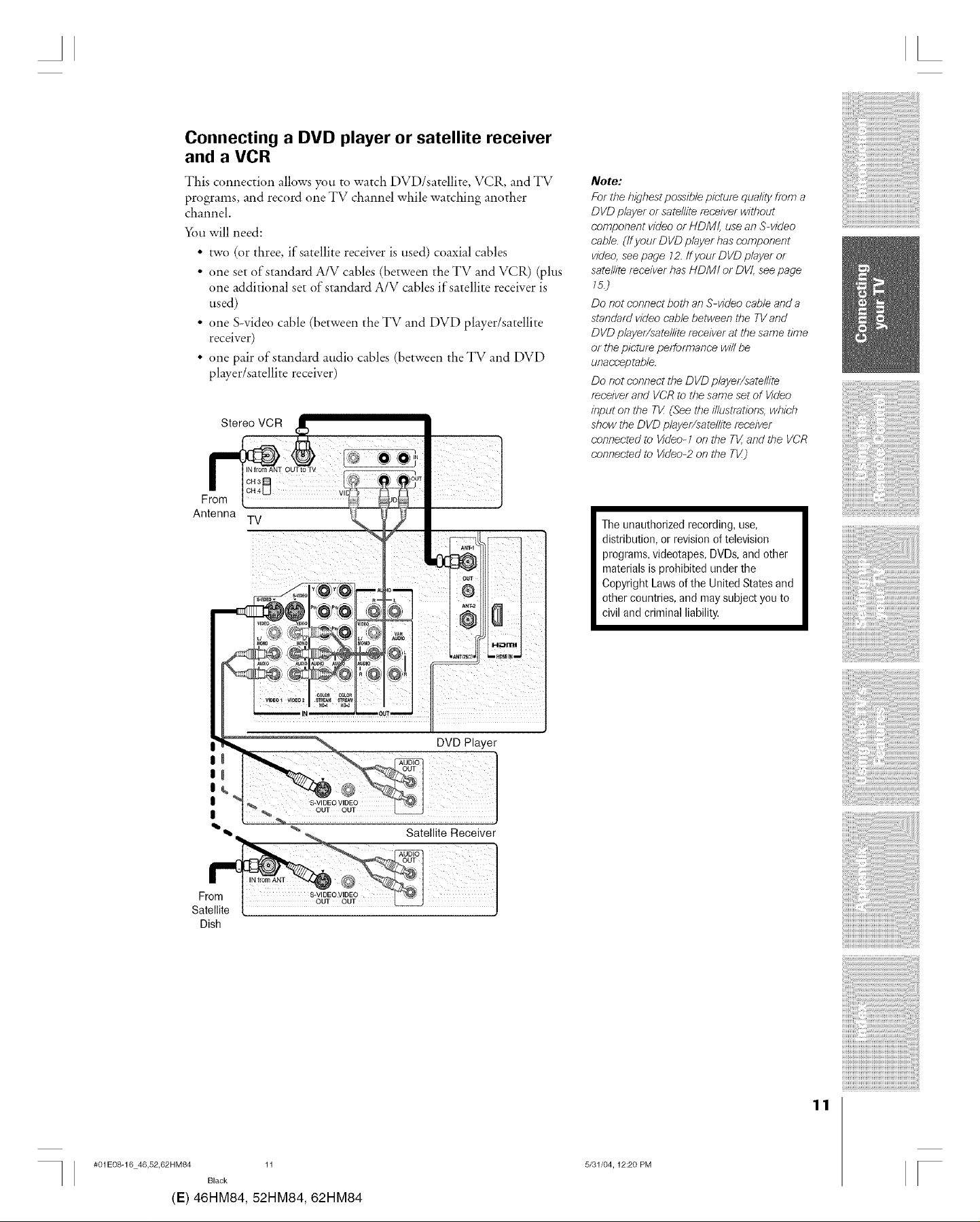
A
Connecting a DVD player or satellite receiver
and a VCR
This connection allows you to watch DVD/satellite, VCR, and TV
programs, and record one TV channel while watching another
channel.
Ybu will need:
• two (or three, if satellite receiver is used) coaxial cables
• one set of standard A/V cables (between the TV and VCR) (plus
one additional set of standard A/V cables if satellite receiver is
used)
• one S-video cable (between the TV and DVD player/satellite
receiver)
• one pair of standard audio cables (between the TV and DVD
player/satellite receiver)
Stereo VCR _:_
Antenna TV /<_
Note:
For the highest possible picture quality from a
DVD player or satellite r_ceiver without
component video or HDM!, use an Swideo
cable. (If your DVD player has component
video, see page 12. ffyour DVD player or
satellite receiver has HDM! or DVI, see page
15.)
Do not connect both an S-video cable and a
standard video cable between the TV and
DVD player/satellite receiver at the same time
or the picture performance will be
unacceptable.
Do not connect the DVD player/satellite
r_ceiver and VCR to the same set of Video
input on the TV (See the illustrations, which
show the DVD player/satellite r_ceiver
connected to Video- 1on the TV,and the VCR
connected to Video-2 on the TV)
The unauthorizedrecording, use,
distribution, or revisionof television
programs,videotapes, DVDs,and other
materialsis prohibited underthe
Copyright Lawsof the United Statesand
other countries,and maysubject you to
civil andcriminal liability.
DVD Player
II
I
I
_ _'qb,_ % _ Satellite Receiver
Fr° °W 1
Satellite [ J
Dish
11
#01E08-16 46,52,62HM84 11
Black
(E) 46HM84, 52HM84, 62HM84
5/31/04, 12:20 PM
[
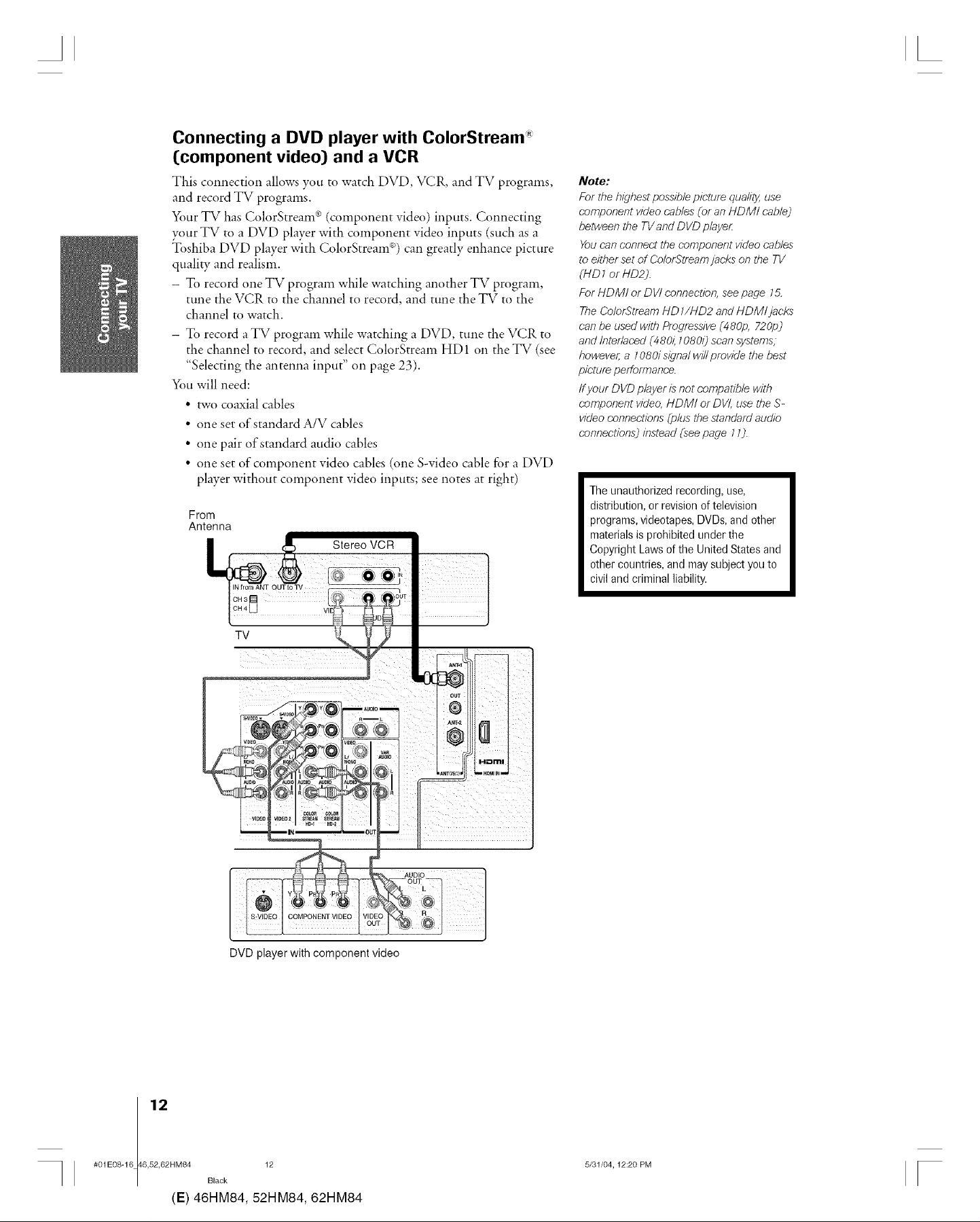
Connecting a DVD player with ColorStream
(component video) and a VCR
This connection allows you to watch DVD, VCR, and TV programs,
and record TV programs.
Your TV has ColorStream .3 (component video) inputs. Connecting
your TV to a DVD player with component video inputs (such as a
Toshiba DVD player with ColorStream e*)can greatly enhance picture
qualiw and realism.
- To record one TV program while watching another TV program,
tune the VCR to the channel to record, and tune the TV to the
channel to watch.
- To record a TV program while watching a DVD, tune the VCR to
the channel to record, and select ColorStream HD 1 on the TV (see
"Selecting the antenna input" on page 23).
You will need:
• two coaxial cables
• one set of standard A/V cables
• one pair of standard audio cables
• one set of component video cables (one S-video cable for a DVD
player without component video inputs; see notes at right)
From
Antenna
Note:
For the highest possible picture qua/J04,use
component video cables (or an I-IDMI cable)
between the TVand DVD player:
You can connect the component video cables
to either set of ColorStream jacks on the TV
(liD 1or t-ID2).
For I-IDM! or DV! connection, see page 15.
The ColorStream liD 1/I-ID2 and I-IDMI jacks
can be used with Progressive (480p, 720p)
and Interlaced (480/i 108@ scan systems,
however; a 1080i s/_qnalwill provide tbe best
pietur_ performance.
ffyour DVD player is not compatible with
component video, I-IDMI or DVI, use the S-
video connections _plus the standard audio
connections) instead (see page 11).
Theunauthorized recording, use,
distribution, or revisionof television
programs,videotapes,DVDs,and other
materialsis prohibited underthe
Copyright Lawsof the United Statesand
other countries,and maysubjectyou to
civil andcriminal liability.
TV
DVD player with component video
I 12
#01E08-16 46,52,62HM84 12
Black
(E) 46HM84, 52HM84, 62HM84
5/31/04,12:20 PM
F
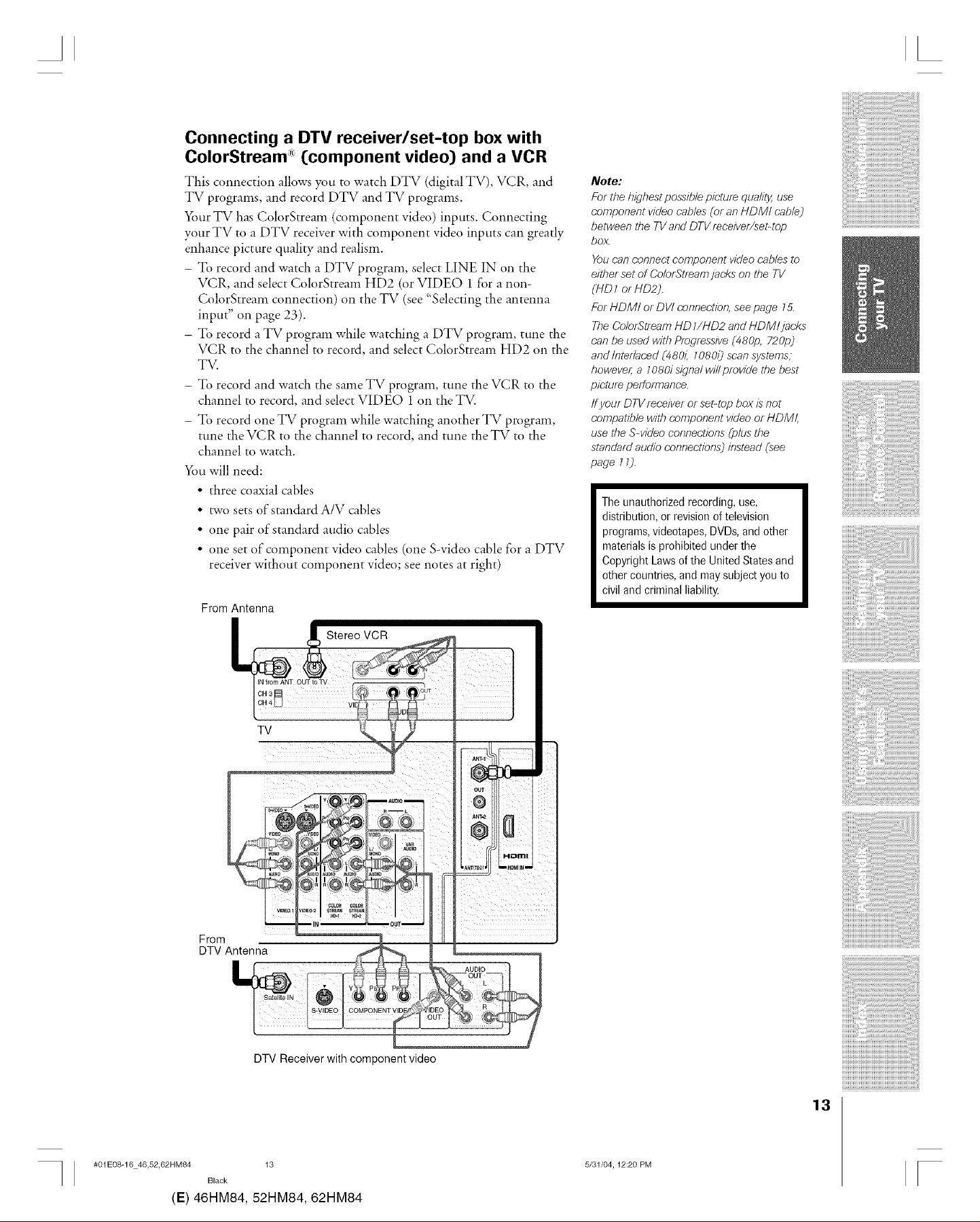
A
Connecting a DTV receiver/set-top box with
ColorStream (component video) and a VCR
This connection allows you to watch DTV (digital TV), VCR, and
TV programs, and record DTV and TV programs.
_mr TV has ColorStream (component video) inputs. Connecting
your TV to a DTV receiver with component video inputs can greatly
enhance picture quality and realism.
- To record and watch a DTV program, select LINE IN on the
VCR, and select ColorStream HD2 (or VIDEO 1 for a non-
ColorStream connection) on the TV (see "Selecting the antenna
input" on page 23).
- To record a TV program while watching a DTV program, tune the
VCR to the channel to record, and select ColorStream HD2 on the
TV.
To record and watch the same TV program, tune the VCR to the
channel to record, and select VIDEO 1 on the TV.
To record one TV program while watching another TV program,
tune the VCR to the channel to record, and tune the TV to the
channel to watch.
_)t* will need:
• three coaxial cables
• two sets of standard A/V cables
• one pair of standard audio cables
• one set of component video cables (one S-video cable for a DTV
receiver without component video; see notes at right)
From Antenna
Note:
For tbe bigbest possible picture quality, use
component video cables (or an HDMt cable)
between tbe TV and DTV receiver/set-top
box.
You can connect component video cables to
either set of ColorStream jacks on the TV
{HD 1 or HD2).
For HDMI or DVI connection, see page 15.
Tbe ColorStream HD 1/HD2 and HDMIjacks
can be used witb Progressive (480p, 720p)
and lnterlaced (48&i 1080/_ scan systems,
bowever, a 1080i signal will pmvide the best
picture performance.
ff your DTV receiver or sebtop box is not
compatible witb component video or HDM!,
use tile S-video connections (plus the
standard audio connections) instead (see
page 11).
The unauthorizedrecording, use,
distribution, or revisionof television
programs,videotapes, DVDs,and other
materialsis prohibited underthe
Copyright Lawsof the United Statesand
other countries,and maysubject you to
civil andcriminal liability.
From
DTV Antenna
TV
DTV Receiver with component video
13
#01E08-16 46,52,62HM84 13
Black
(E) 46HM84, 52HM84, 62HM84
5/31/04,12:20 PM
[
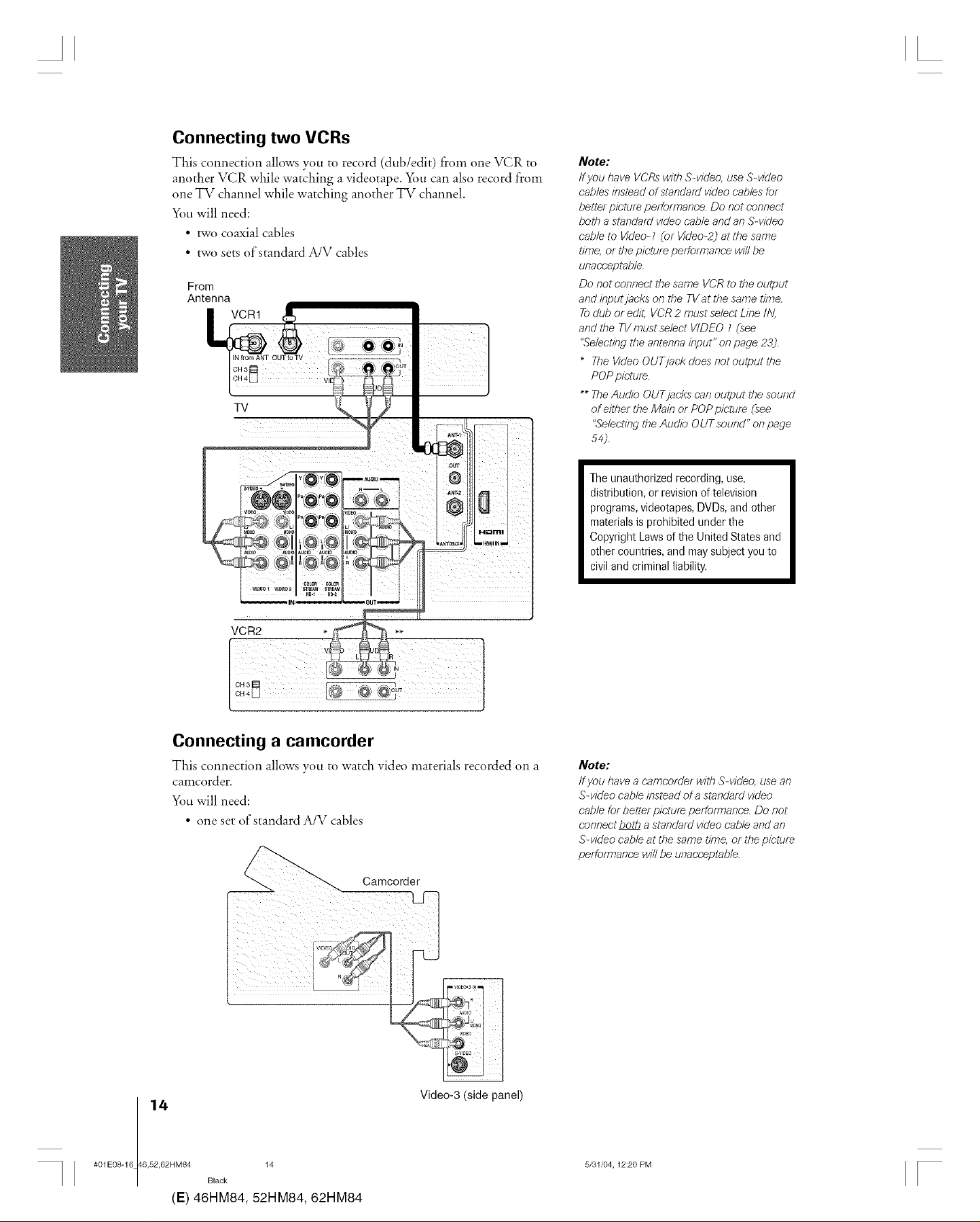
A L
Connecting two VCRs
This connection allows you to record (dub/edit) from one VCR to
another VCR while watching a videotape, xa_t,can also record from
one TV channel while watching another TV channel.
You will need:
• two coaxial cables
• two sets of standard A/V cables
From
Antenna
VCR1
TV
Note:
/fyou have VCRs with S-video, use S-video
cables instead of standard video cables for
better picture performance. Do not connect
both a standard video cable and an S-video
cable to Video- 1 (or Video-2) at the same
time, or the picture performance will be
unacceptable.
Do not connect the same VCR to the output
and input jacks on the TVat the same time.
Todub or edit, VCR 2 must select Line IN,
and the TV must select VIDEO 1 (see
"Selecting the antenna input" on page 23).
The Video OUTjack does not output the
POP picture.
** The Audio OUT jacks can output the sound
of either the Main or POP picture (see
"Selecting the Audio OUTsound" on page
54).
VCR2
Connecting a camcorder
This connection allows you to watch video materials recorded on a
camcorder.
You will need:
• one set of standard A/V cables
Theunauthorized recording, use,
distribution, or revisionof television
programs,videotapes,DVDs,and other
materialsis prohibited underthe
Copyright Lawsof the United Statesand
other countries,and maysubjectyou to
civil andcriminal liability.
Note:
Ifyou /lave a camcorder with S-video, use an
S-video cable instead of a standard video
cable for better pictur_ performance. Do not
connect botb a standard video cable and an
S-video cable at the same time, or the picture
performance will be unacceptable.
I 14
#01E08-16 46,52,62HM84 14
Black
(E) 46HM84, 52HM84, 62HM84
Camcorder
Video-3 (side panel)
5/31/04,12:20 PM
F
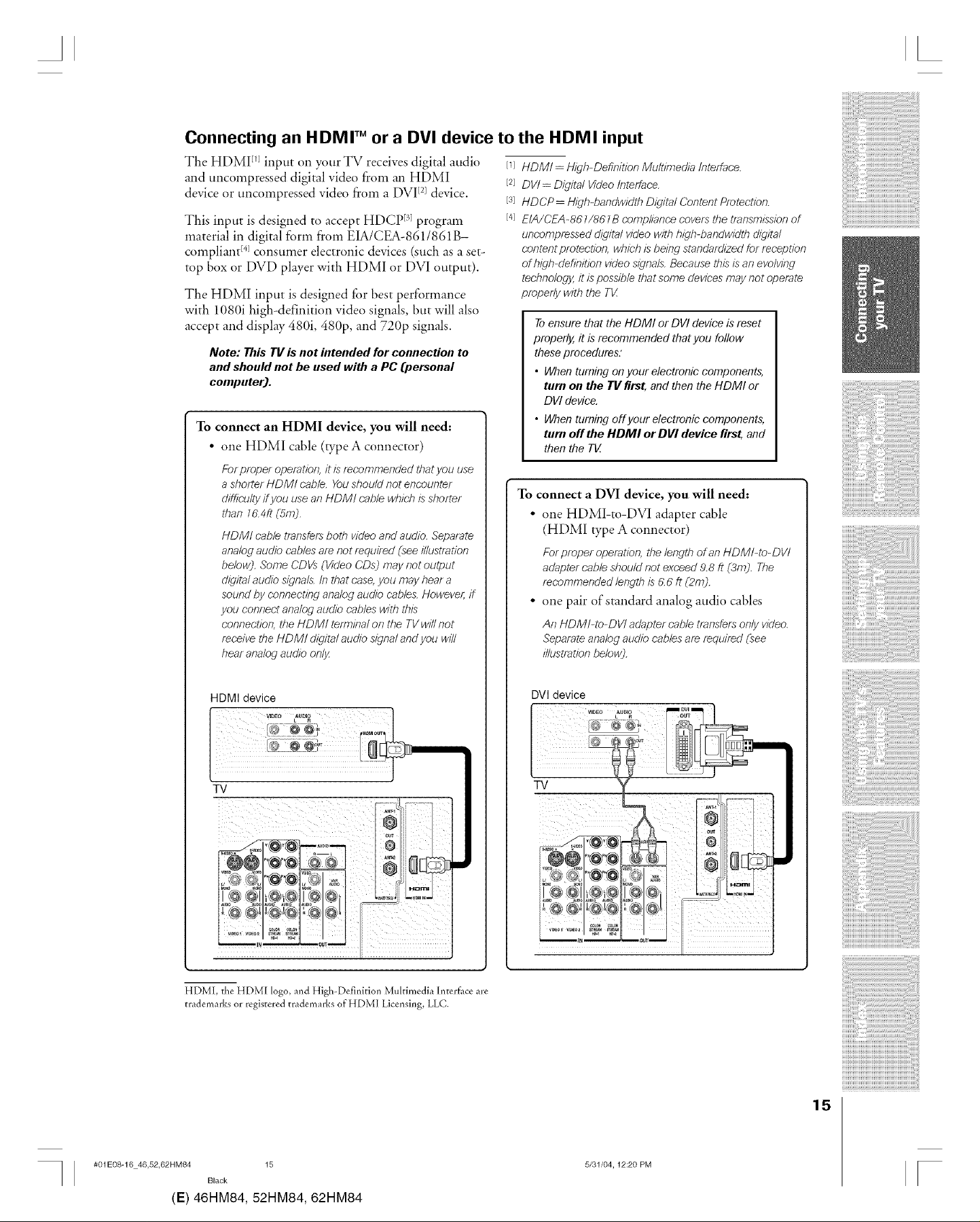
A
Connecting an HDMI TM or a DVI device to the HDMI input
The HDMI rlJinput on your TV receives digital audio
and uncompressed digital video from an HDMI
device or uncompressed video from a DVI de ice.
[2] v
This input is designed to accept HDCP r31program
material in digital form from EIA/CEA-8611861 B-
compliant E41consumer electronic devices (such as a set-
top box or DVD player with HDMI or DVI output).
The HDMI input is designed fbr best performance
with 1080i high-definition video signals, but will also
accept and display 480i, 480p, and 720p signals.
Note: This TV is not intended for connection to
and should not be used with a PC (personal
computer).
To connect an HDMI device, you will need:
• one HDMI cable (type A connector)
Forproper operation,it isrecommended that you use
ashorter I-IDM! cable. Youshould!not encounter
difficultyffyou usean HDM! cable which is shorter
than 16.4ft(5m).
HDM/ cable transfers both video and audio. Separate
analog audio cables are not required (see illustration
below). Some CDVs (VkJeo CDs3 may not output
d/_qitalaudio signals. In that case, you may hear a
sound by connecting analog audio cables. However, ff
you connect analog audio cables with this
connection, the HDMI terminal on the TV will not
receive the I-IDM! digital audio signal and you will
hear analog audio onl_z
[q HDM/= High-Defl?fftion Multimedia Interface.
[2] DV/= Digital Video Interface.
[3] HDCP = High-bandwidth Digital Content Protection.
[4] EIA/CEA-861/sg l B compliance covers the transmission of
uncompf_ssed digital video with high-bandwidth digital
content pmtection, which is being standardized for reception
of high-definition video signals. Because this is an evolving
technology, it is possible that some devices may not operate
properly with the TV
Toensure that the HDMI or DVI device is"reset
properly, it is recommended that you follow
these procedures:
• When turning on your electronic components,
turn on the TV first, and then the HDMI or
DVI device.
• When turning offyour electronic components;
turn off the HDMI or D VI device first, and
then the TIZ
To connect a DVI device, you will need:
• one HDMI-to-DVI adapter cable
(HDMI type A connector
Forproper operation, the length of an HDM/-to-DV/
adapter cable shouldnot exceed9.8 ft (3m). The
recommended lengthis 6.6 ft (2m).
• one pair of standard analog audio cables
An HDM/-to-DV/ adapter cable transfersonly video.
Separateanalogaudio cablesaf_ f_quired (see
illustration below).
HDMI device
TV
HDML the HDMI logo, and High-Definition Multimedia Interf_ce are
trademarks or registered trademarks of HDMI Licensing, LLC.
DVl device
TV
#01E08-16 46,52,62HM84 15
Black
(E) 46HM84, 52HM84, 62HM84
15
5/31/04,12:20 PM
[
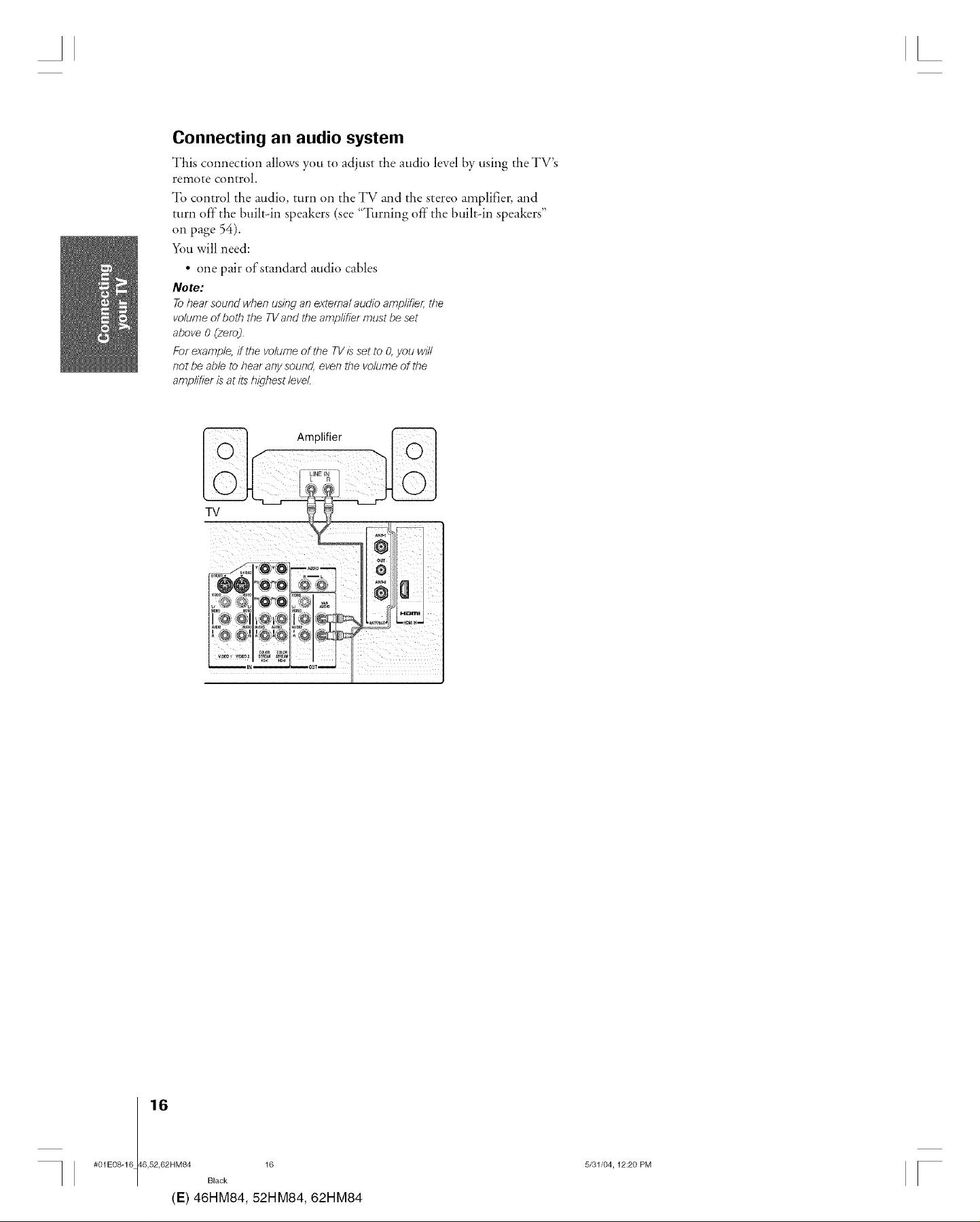
Connecting an audio system
This connection allows you to adjust the audio level by using the TV's
remote control.
To control the audio, turn on the TV and the stereo amplifier, and
turn off the built-in speakers (see "Turning off"the built-in speakers"
on page 54).
You will need:
• one pair of standard audio cables
Note:
Tobear sound wben using an external audio amplifier; tbe
volume of botb tbe TVand the amplifier must be set
above 0 (zero).
For example, if tbe volume of tbe TV is set to O,you will
not be able to hear any sound, even tbe volume of tbe
amplifier is at its ?ligtlest level.
Amplifier
TV
I 16
#01E08-16 46,52,62HM84 16
Black
(E) 46HM84, 52HM84, 62HM84
5/31/04,12:20 PM
F
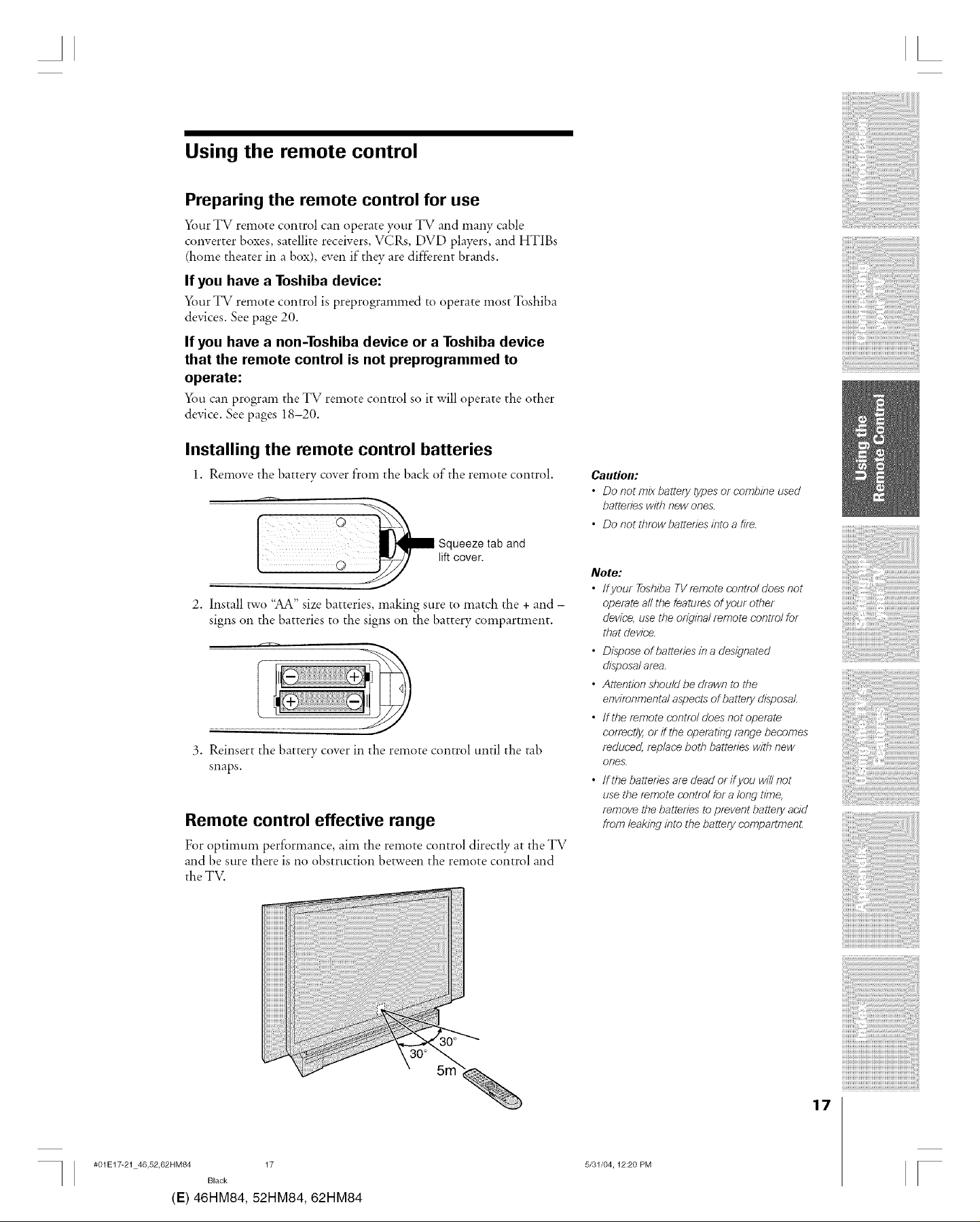
A L
Using the remote control
Preparing the remote control for use
_)ur TV remote control can operate your TV and many cable
converter boxes, satellite receivers, VCRs, DVD players, and HTIBs
(home theater in a box), even if they are different brands.
If you have a Toshiba device:
Ybur TV remote control is preprogrammed to operate most Toshiba
devices. See page 20.
If you have a non-Toshiba device or a Toshiba device
that the remote control is not preprogrammed to
operate:
X_)u can program the TV remote control so it will operate the other
device. See pages 18-20.
Installing the remote control batteries
1. Remove the battery cover from the back of the remote control.
Squeeze tab and
lift cover.
2. Install two "AA" size batteries, making sure to match the + and -
signs on the batteries to the signs on the battery compartment.
3. Reinsert the battery cover in the remote control until the tab
snaps.
Remote control effective range
For optimum performance, aim the remote control directly at the TV
and be sure there is no obstruction between the remote control and
the TV.
Caution:
• Do not mix battery types or combine used
batteries witb new ones.
• Do not tbrow batteries into a fire.
Note:
• Ifyour Tosbiba TV f_mote control does not
operate all tbe features of your otber
device, use the original remote control for
tbat device.
• Dispose of batteries in a designated
disposal area.
• Attention should be drawn to tbe
environmental aspects of battery disposal.
• fftbe f_mote control does not operate
correctly, or if tbe operating range becomes
reduced, replace both batteries with new
ones.
• fftbe batteries are dead or ffyou will not
use tbe remote control for a long time,
remove the batteries to prevent battery acid
from leaking into tbe battery compartmenL
#01E17-21 46,52,62HM84 17
Black
(E) 46HM84, 52HM84, 62HM84
17
5/31/04,12:20 PM
F
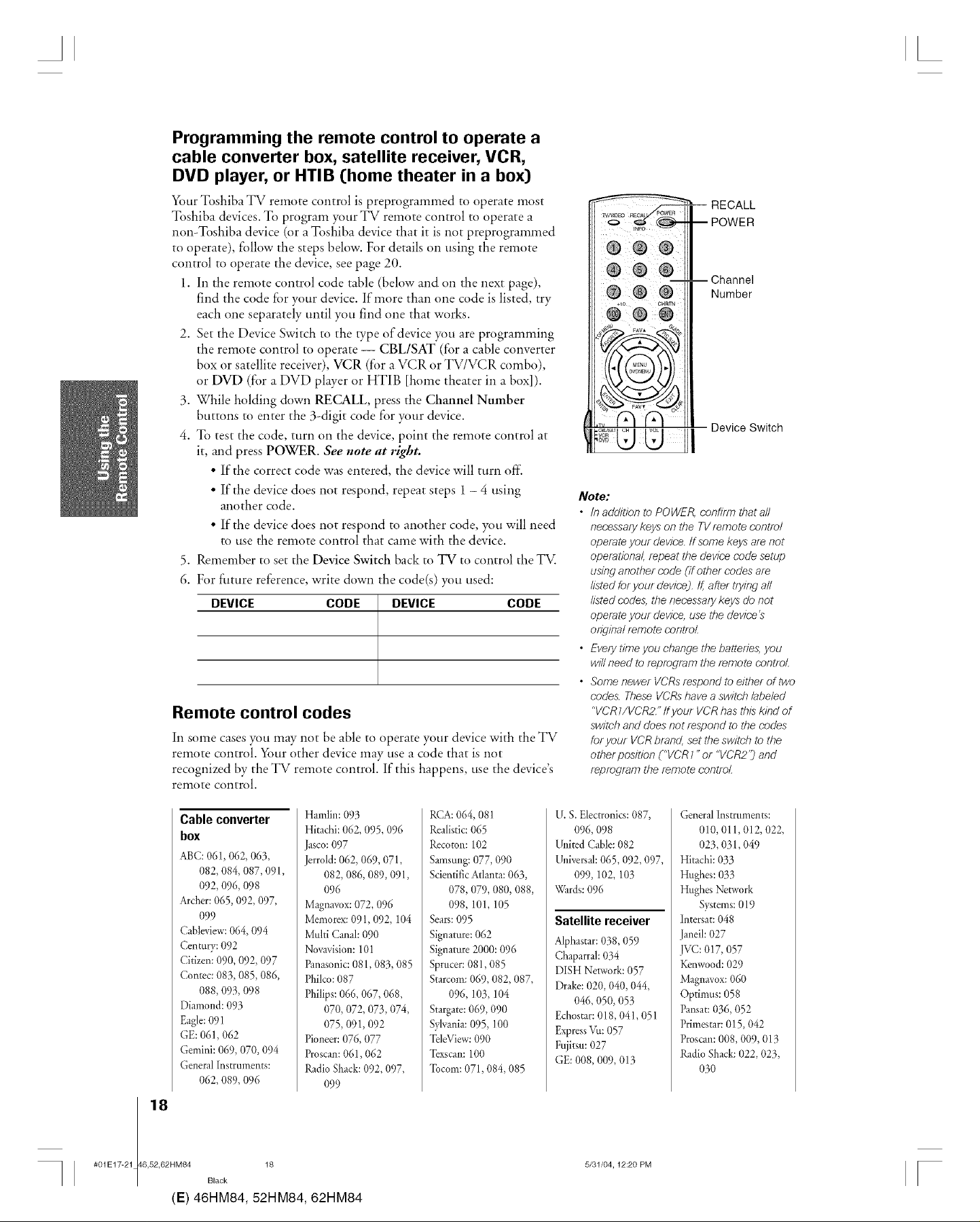
Programming the remote control to operate a
cable converter box, satellite receiver, VCR,
DVD player, or HTIB [home theater in a box)
Your Toshiba TV remote control is preprogrammed to operate most
Toshiba devices. To program your TV remote control to operate a
non-Toshiba device (or a Toshiba device that it is not preprogrammed
to operate), follow the steps below. For details on using the remote
control to operate the device, see page 20.
1. In the remote control code table (below and on the next page),
find the code fbr your device. If more than one code is listed, try
each one separately until you find one that works.
2. Set the Device Switch to the wpe of device you are programming
the remote control to operate -- CBL/SAT (for a cable converter
box or satellite receiver), VCR (fi)r a VCR or TV/VCR combo),
or DVD (for a DVD player or HTIB [home theater in a box]).
3. While holding down RECALL, press the Channel Number
buttons to enter the 3-digit code f'or your device.
4. To test the code, turn on the device, point the remote control at
it, and press POWER. See note at right.
• If the correct code was entered, the device will turn off
• If the device does not respond, repeat steps 1 - 4 using
another code.
• If the device does not respond to another code, you will need
to use the remote control that came with the device.
5. Remember to set the Device Switch back to TV to control the TV.
6. For tim*re reference, write down the code(s) you used:
DEVICE CODE DEVICE CODE
Remote control codes
In some cases you may not be able to operate your device with the TV
remote control. Y_mrother device may use a code that is not
recognized by the TV remote control. If this happens, use the device's
remote control.
RECALL
Channel
Number
Device Switch
Note:
• /n addition to POWER, confirm that all
necessary keys on the TV remote control
operate your device, ff some keys are not
operational, repeat the device code setup
using another code (if other codes are
listed for your device). If, after trying all
listed codes, the necessary keys do not
operate your device, use the device's
original remote control.
• Every time you change the batteries, you
will need to repfogram the remote control.
• Some newer VCRs respond to either of two
codes. These VCRs have a switch labeled
"VCR1/VCR2/' ff your VCR has this kind of
switch and does not respond to the codes
for your VCR brand, set the switch to the
other position ("VCR I" or "VCR2"_ and
reprogram the remote control.
Cable converter
box
ABC:061,062, 063,
082, 084, 087,091,
092, 096, 098
Archer:065,092, 097,
099
Cableview:064, 094
Centory:092
Citizen: 090, 092, 097
Conrec: 083, 085, 086,
088, 093, 098
Diamond: 093
Eagle:091
GE: 061,062
Gemini: 069, 070, 094
General Instruments:
062, 089, 096
I 18
#01E17-21 46,52,62HM84 18
Black
(E) 46HM84, 52HM84, 62HM84
Hamlin: 093
Hitachi: 062, 095,096
Jasco:097
Jerrold:062, 069, 071,
082, 086, 089,091,
096
Magnavox:072, 096
Memorex:091,092, 104
Multi Canal:090
Novavision:101
Panasonic:081,083, 085
Philco:087
Philips:066, 067, 068,
070, 072, 073,074,
075, 091,092
Pioneer:076, 077
Proscan:061,062
Radio Shack:092, 097,
099
RCA:064, 081
Realistic:065
Recomn:102
Samsung:077, 090
ScientificAtlanta:063,
078,079, 080, 088,
098, 101,105
Sears:095
Signature:062
Signature2000:096
Sprucer:081,085
Starcom:069, 082, 087,
096, ]03, ]04
Stargare:069, 090
SyNania:095, ]00
TeleView:090
Texscan:100
Tncom:071,084, 085
U. S. Electronics:087,
O96,O98
UnitedCable: 082
Universal:065,092, 097,
099, 102, 103
Wards:096
Satellite receiver
Alphastar:038,059
Chaparral: 034
DISH Network:057
Drake:020, 040, 044,
046, 050, 053
Echostar: 018,041,051
ExpressVu:057
Fujitsu: 027
GE: 008, 009, 013
5/31/04,12:20 PM
GeneralInstruments:
010, 011,012, 022,
023, 031,049
Hitachi:033
Hughes:033
Hughes Network
Systems:019
Intersat:048
Janeil:027
JVC: 017, 057
Kenwood:029
Magnavox:060
Optimus: 058
Pansat:036, 052
Primestar:015,042
Proscan:008,009, 013
RadioShack:022, 023,
O30
F
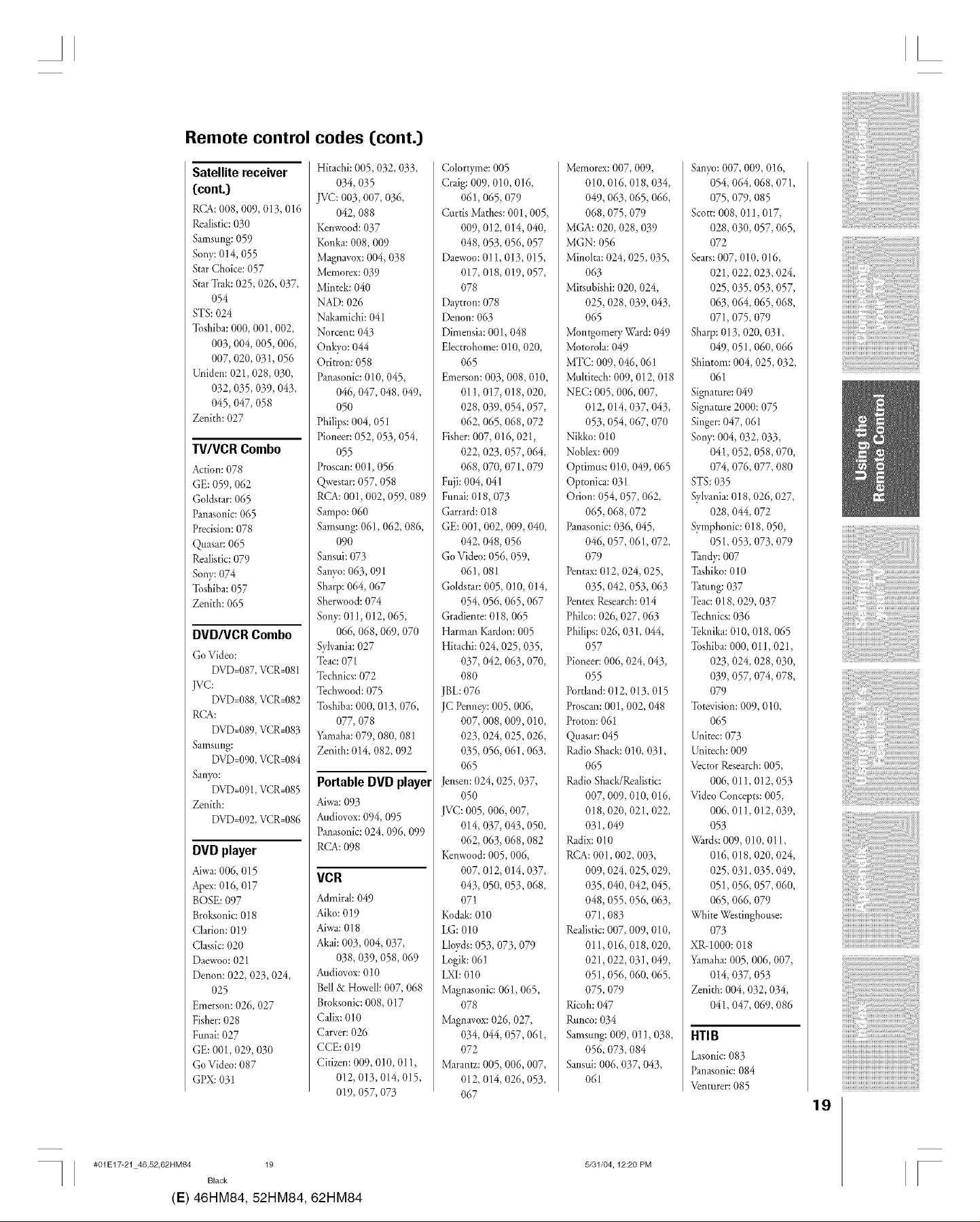
Remote control
codes (cont.)
Satellite receiver
(cont.)
RCA:008,009, 013, 016
Realistic:030
Samsung:059
Sony:014, 055
StarChoice: 057
StarTrak:025,026, 037,
O54
STS: 024
%shiba: 000, 001,002,
003, 004, 005,006,
007, 020, 031,056
Uniden: 021,028,030,
032, 035,039, 043,
045,047, 058
Zenith: 027
TV/VCR Combo
Action:078
GE:059, 062
Goldstar:065
Panasonic:065
Precision:078
Quasar:065
Realistic:079
Sony:074
Toshiba:057
Zenith: 065
DVD/VCR Combo
GoVideo:
DVD=087,VCR=081
JVC:
DVD=088,VCR=082
RCA:
I_)V[)=089,VCR=083
Samsung:
DVD=090,VCR=084
Sanyo:
DVD=091,VCR=085
Zenith:
DVD=092,VCR=086
DVD player
Aiwa:006, 015
Apex:016, 017
BOSE:097
Broksonic:018
Clarion:019
Classic:020
Daewoo:021
Denon: 022, 023, 024,
O25
Emerson:026, 027
Fisher:028
Funai: 027
GE: 001,029, 030
GoVideo: 087
GPX:031
Hitachi: 005,032, 033,
O34,O35
JVC: 003, 007, 036,
042, 088
Kenwood:037
Konka:008,009
Magnavox:004, 038
Memorex:039
Mintek: 040
NAD: 026
Nakamichi: 041
Norcent: 043
Onkyo: 044
Oritmn: 058
Panasonic:010, 045,
046, 047, 048,049,
O5O
Philips:004, 051
Pioneer:052, 053, 054,
O55
Proscan:001,056
Qwestar:057, 058
RCA:001,002, 059, 089
Sampo: 060
Samsung:061,062, 086,
090
Sansui:073
Sawo: 063, 091
Sharp:064, 067
Sherwood:074
Sony:011,012, 065,
066, 068,069, 070
Sylvania:027
Teac:071
Technics:072
Techwood:075
Toshiba:000, 013, 076,
077, 078
Yamaha:079, 080, 081
Zenith: 014, 082, 092
Portable DVD player
Aiwa:0913
Audiovox:094, 095
Panasonic:024, 096, 099
RCA:098
VCR
Admiral:049
Aiko:019
Aiwa:018
Akai:003, 004, 037,
038, 039, 058,069
Audiovox:010
Bell& Howell:007, 068
Broksonic:008, 017
Calix:010
Carver:026
CCE: 019
Citizen:009, 010, 011,
012,013,014,015,
019, O57,O73
Colortyme: 005
Craig:009, 010, 016,
061,065, 079
CurtisMathes: 001,005,
009, 012, 014, 040,
048, 053, 056, 057
Daewoo:011, 013,015,
017, 018, 019,057,
078
Daytron: 078
Denon: 063
Dimensia:001,048
Electrohome:010, 020,
065
Emerson:003, 008,010,
011,017, 018, 020,
028, 039, 054, 057,
062, 065, 068,072
Fisher:007, 016, 021,
022, 023, 057,064,
068, 070, 071,079
Fuji: 004, 041
Funai: 018, 073
Garrard:018
GE: 001,002, 009, 040,
042, 048, 056
GoVideo:056, 059,
061,081
Goldstar:005, 01O,014,
054, 056, 065,067
Gradiente:018, 065
HarmanKardon: 005
Hitachi: 024, 025,035,
037, 042, 063, 070,
080
JBL:076
JC Permey:005, 006,
007, 008, 009,010,
023, 024, 025,026,
035, 056, 061,063,
065
ensen: 024, 025,037,
050
JVC: 005, 006, 007,
014, 037, 043,050,
062, 063, 068, 082
Kenwood:005,006,
007, 012, 014, 037,
043, 050, 053, 068,
071
Kodak:010
LG: 010
LIwds:053, 073, 079
Logik:061
LXI:010
Magnasonic:061,065,
078
Magnavox:026, 027,
034, 044, 057,061,
072
Marantz:005, 006, 007,
012, 014, 026,053,
067
Memorex:007, 009,
010, 016, 018, 034,
049, 063, 065, 066,
068,075,079
MGA: 020, 028,039
MGN: 056
Minolta: 024, 025,035,
O63
Mirsubishi:020, 024,
025,028,039, 043,
O65
MontgomeryWard:049
Motorola:049
MTC: 009, 046, 061
Multitech: 009, 012, 018
NEC: 005, 006, 007,
012, 014, 037, 043,
053, 054, 067, 070
Nikko: 010
Noblex:009
Optimus: 010, 049, 065
Optonica: 031
Orion: 054, 057, 062,
065,068,072
Panasonic:036, 045,
046, 057, 061,072,
079
Pentax:012, 024, 025,
035,042, 053, 063
PentexResearch:014
Philco:026, 027, 063
Philips:026, 031,044,
O57
Pioneer:006, 024, 043,
O55
Portland:012, 013, 015
Proscan:001,002, 048
Proton: 061
Quasar:045
Radio Shack:010, 031,
065
Radio Shack/Realistic:
007, 009, 010, 016,
018,020, 021,022,
031,049
Radix: 010
RCA:001,002, 003,
009, 024, 025, 029,
035, 040, 042, 045,
048,055,056, 063,
071,083
Realistic:(,_)7,009, 010,
Ol1,016, 018, 020,
021,022, 031,049,
051,056, 060, 065,
O75,O79
Ricoh:047
Rtmco:034
Samsung:009, O]1,038,
056, 073, 084
Sansui:006, 037, 043,
061
Sanyo:007, 009, 016,
054, 064, 068,071,
O75,079, O85
Scott:008, 011,017,
028, 030, 057, 065,
072
Sears:007, 010, 016,
021,022, 023, 024,
025, 035,053, 057,
063, 064, 065, 068,
071, O75,079
Sharp:013, 020, 031,
049, 051,060, 066
Shintom: 004, 025,032,
061
Signature:049
Signature2000:075
Singer:047, 061
Sorv: 004, 032, 033,
041,052, 058,070,
074, 076, 077, 080
STS: 035
Sylvania:018,026, 027,
028, 044, 072
Symphonic: 018, 050,
051,053, 073, 079
%ndy: 007
%shiko: 010
Tatung:037
Teac:018, 029, 037
Technics:036
Teknika: 010, 018, 065
Toshiba:000, 011,021,
023, 024, 028, 030,
039, 057, 074, 078,
079
Torevision:009, 010,
O65
Unitec:073
Unitech:009
Vector Research:005,
006, Ol1,012, 053
Video Concepts: 005,
006, Ol1,012, 039,
O53
Wards:009, 010, O11,
016, 018,020, 024,
025, 031,035,049,
051,056, 057, 060,
O65,066, 079
White Westinghouse:
073
XRd 000:018
Yamaha:005, 006,007,
014, 037, 053
Zenith: 004, 032, 034,
041,047, 069, 086
HTIB
Lasonic:083
Panasonic:084
Venturer:085
iiiiiiiiiiii,,i ,i,i"
19
#01E17-21 46,52,62HM84 19
Black
(1=) 46HM84, 52HM84, 62HM84
5/31/04,12:20 PM
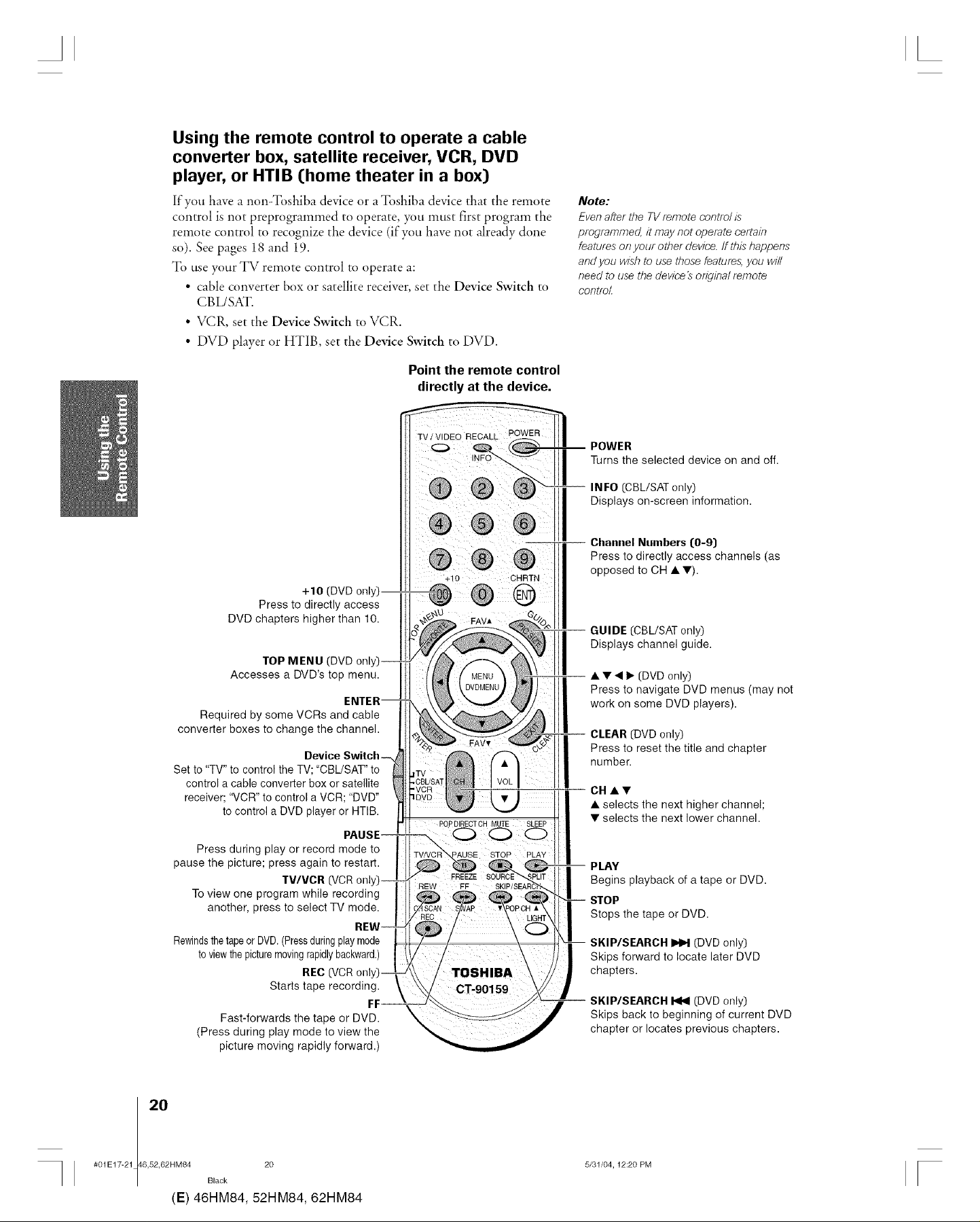
A [
Using the remote control to operate a cable
converter box, satellite receiver, VCR, DVD
player, or HTIB (home theater in a box)
If you have a non-Toshiba device or a Toshiba device that the remote
control is not preprogrammed to operate, you must first program the
remote control to recognize the device (if you have not already done
so). See pages 18 and 19.
To use your TV remote control to operate a:
• cable converter box or satellite receiver, set the Device Switch to
CBL/SAT.
• VCR, set the Device Switch to VCR.
• DVD player or HTIB, set the Device Switch to DVD.
Point the remote control
directly at the device.
TViVIDEQ RECAL L. pOWER II II
O INFO_":",_ _ -_uOrnWsEReselected device on and off.
Note:
Even after the TV remote contro/ is
programmed, it may not operate certain
features on your other device, ff this happens
and you wish to use those features, you will
need to use the device's original remote
control.
Press to directly access
+10 (DVD only)
DVD chapters higher than 10.
TOP MENU (DVD onl
Accesses a DVD's top menu.
Required by some VCRs and cable
converter boxes to change the channel.
Device Switch-
Set to "TV" to control the TV; "CBUSAT" to
control a cable converter box or satellite
receiver; "VCR" to control a VCR; "DVD"
to control a DVD player or HTIB.
Press during play or record mode to
pause the picture; press again to restart.
TV/VCR (VCR on
To view one program while recording
another, press to select TV mode.
+10 CHRTN
[CBL/SAT only)
Displays on-screen information.
Channel Numbers ([0-9)
Press to directly access channels (as
opposed to CH • •).
GUIDE (CBL/SAT only)
Displays channel guide.
• • < I_ (DVD only)
Press to navigate DVD menus (may not
work on some DVD players).
CLEAR (DVD only)
Press to reset the title and chapter
number.
I
CH ••
• selects the next higher channel;
• selects the next lower channel.
Begins playback of a tape or DVD.
Stops the tape or DVD.
Rewindsthetape or DVD. (Pressduringplay mode
toview thepicturemoving rapidlybackward.)
Fast-forwards the tape or DVD.
(Press during play mode to view the
picture moving rapidly forward.)
I 20
#01E17-21 46,52,62HM84 20
Black
(E) 46HM84, 52HM84, 62HM84
REC 07CR on
Starts tape recording.
FF
(DVDonly)
Skips forward to locate later DVD
chapters.
SKIP/SEARCH _ (DVD only)
Skips back to beginning of current DVD
chapter or locates previous chapters.
5/31/04,12:20 PM
[
