Toshiba 5205-S705, Satellite 5205 Series User Manual

Satellite® 5205 Series User’s Guide
If you need assistance:
❖ InT ouch
Calling within the United States (800) 457-7777
Calling from outside the United States (949) 859-4273
For more information, see Chapter 9 on page 260 in this
guide.
®
Center
TOSHIBA
C6642-0303M1

2
Model: Satellite® 5205 Series
ReWritable CD/DVD Drives
The computer system you purchased may include a ReWritable CD and/or
DVD drive(s), among the most advanced data storage technologies
available. As with any ne w techn ology, you must read and follo w all set-up
and usage instructions in the applicable user guides and/or manuals
enclosed. If you fail to do so, this product may not function properly and
you may lose data or suffer other damage. TOSHIBA AMERICA
INFORMATION SYSTEMS (“TOSHIBA”), ITS AFFILIATES AND
SUPPLIERS DO NOT WARRANT THAT OPERATION OF THE
PRODUCT WILL BE UNINTERRUPTED OR ERROR FREE. YOU
AGREE THAT TOSHIBA, ITS AFFILIATES AND SUPPLIERS SHALL
HAVE NO RESPONSIBILITY FOR DAMAGE TO OR LOSS OF ANY
BUSINESS, PROFITS, PROGRAMS, DATA OR REMOVABLE
STORAGE MEDIA ARISING OUT OF OR RESULTING FROM THE
USE OF THE PRODUCT, EVEN IF ADVISED OF THE POSSIBILITY
THEREOF.
Protection of Stored Data
For your important data, please make periodic back-up copies of all the
data stored on the hard disk or other storage devices as a precaution against
possible failures, alteration, or loss of the data. IF YOUR DATA IS
ALTERED OR LOST DUE TO ANY TROUBLE, FAILURE OR
MALFUNCTION OF THE HARD DISK DRIVE OR OTHER
STORAG E DEVICES AND THE DATA CANNO T BE RECO VERED,
TOSHIBA SHALL NOT BE LIABLE FOR ANY D AMA GE OR LOSS
OF DATA, OR ANY OTHER DAMAGE RESULTING
THEREFROM. WHEN COPYING OR TRANSFERRING YOUR
DATA, PLEASE BE SURE TO CONFIRM WHETHER THE DATA
HAS BEEN SUCCESSFULLY COPIED OR TRANSFERRED.
TOSHIBA DISCLAIMS ANY LIABILITY FOR THE FAILURE TO
COPY OR TRANSFER THE DATA CORRECTLY.
Critical Applications
The computer you have purchased is not designed for any “critical
applications.” “Critical applications” means life support systems, medical
applications, connections to implanted medical devices, commercial
transportation, nuclear facilities or systems or any othe r applicat ions where
product failure could lead to injury to persons or loss of life or catastrophic
property damage. ACCORDINGLY, TOSHIBA, ITS AFFILIATES
AND SUPPLIERS DISCLAIM ANY AND ALL LIABILITY
ARISING OUT OF THE USE OF THE COMPUTER PRODUCTS IN

ANY CRITICAL APPLICATIONS . IF YOU USE THE COMPUTER
PRODUCTS IN A CRITICAL APPLICATION, YOU, AND NOT
TOSHIBA, ASSUME FULL RESPONSIBILITY FOR SUCH USE.
FCC Notice
This equipment has been tested and found to comply with the limits for a
Class B digital device, pursuant to Part 15 of the FCC rules. These limits
are designed to provide reasonable protection against harmful interference
in a residential installation.
This equipment generates, uses and can radiate radio frequency energy and,
if not installed and used in accordance with the instructions, it may cause
harmful interference to radio communications. However, there is no
guarantee that interference will not occur in a particular installation. If this
equipment does cause harmful interference to radio or television reception,
which can be determined by turning the equipment off and on, the user is
encouraged to try to correct the interference by one or more of the
following measures:
❖ Reorient or relocate the receiving antenna.
❖ Increase the separation between the equipment and receiver.
❖ Connect the equipment to an outlet on a circuit different from that to
which the receiver is connected.
❖ Consult the dealer or an experienced radio/TV technician for help.
3
Only Peripherals complying with the FCC Class B limits may be attached to
this equipment. Operation with noncompliant peripherals or peripherals not
recommended by Toshiba is likely to result in interference to radio and TV
reception. Shielded cables must be used between the external devices and
the computer's or expansion unit's serial port, parallel port, monitor port,
USB port, PS/2 port
modifications made to this equipment not expressly approved by Toshiba or
parties authorized by Toshiba could void the user's authority to operate the
equipment.
This device complies with Part 15 of the FCC Rules. Operation is subject to
the following two conditions:
®
, i.LINK® port and microphone jack. Changes or
❖ This device may not cause harmful interference.
❖ This device must accept any interference received, including
interference that may cause undesired operation.

4
Contact:
Toshiba America Information Systems, Inc.
9740 Irvine Blvd.
Irvine, CA 92618-1697
(949) 583-3000
Industry Canada Requirement
This Class B digital apparatus complies with Canadian ICES-003.
Cet appareil numérique de la classe B est conformé à la norme NMB-003
du Canada.
FCC Requirements
The following information is pursuant to FCC CFR 47, Part 68 and refers
to internal modems.
Installation
When you are ready to install or use the modem, call your local telephone
company and give them the following information:
❖ The telephone number of the line to which you will connect the
modem.
❖ The FCC registration number of the modem.
❖ The ringer equivalence number (REN) of the modem, which is 0.6B.
The modem connects to the telephone line by means of a standard jack
called the USOC RJ11C.
Type of Service
Your modem is designed to be used on standard-device telephone lines.
Connection to telephone company-provided coin service (central office
implemented systems) is prohibited. Connection to party lines service is
subject to State tariffs. If you have any questions about your telephone line,
such as how many pieces of equipment you can connect to it, the telephone
company will provide this information upon request.
Telephone Company Procedures
The goal of the telephone company is to provide you with the best service it
can. In order to do this, it may occasionally be necessary for them to make
changes in their equipment, operations or procedures. If these changes
might affect your service or the operation of your equipment, the telephone
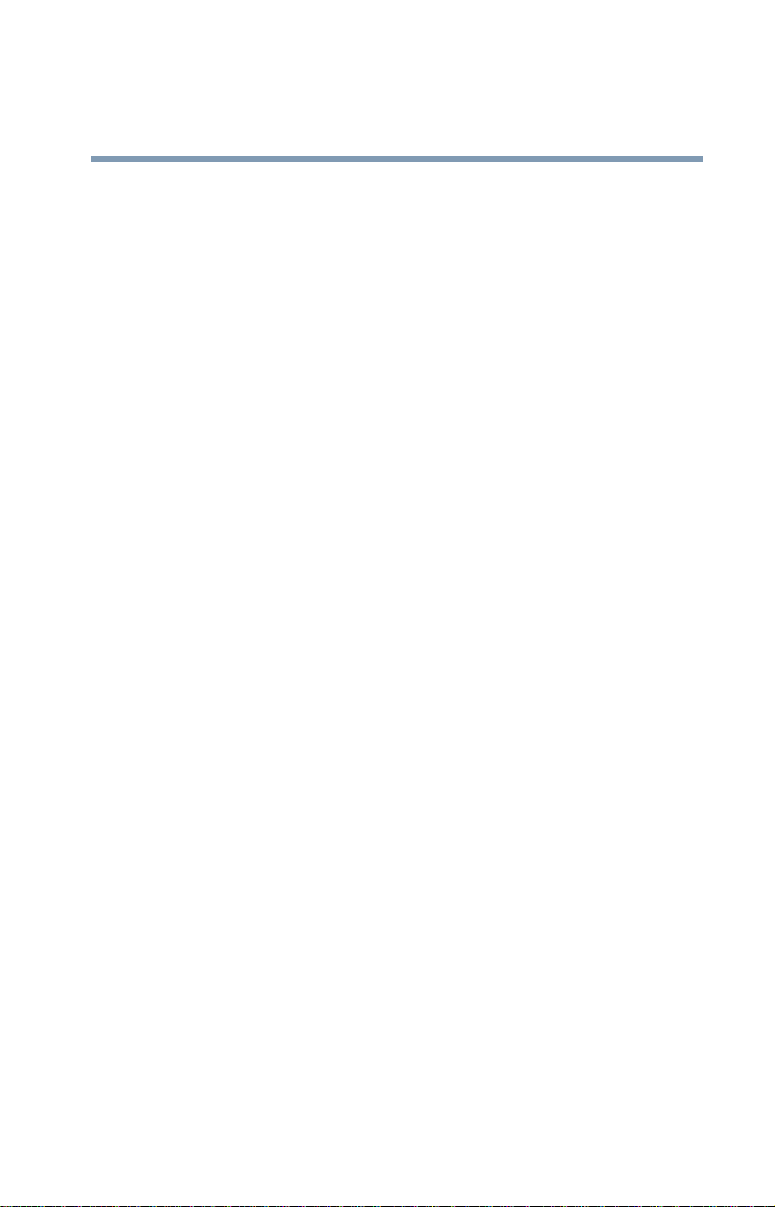
company will give you notice, in writing, to allo w you to make any changes
necessary to maintain uninterrupted service.
If Problems Arise
If any of your telephone equipment is not operating properly, you should
immediately remove it from your telephone line, as it may cause harm to
the telephone network. If the telephone company notes a problem, they
may temporarily discontinue service. When practical, they will notify you
in advance of this disconnection. If advance notice is not feasible, you will
be notified as soon as possible. When you are notified, you will be given
the opportunity to correct the problem and informed of your right to file a
complaint with the FCC. In the event repairs are ever needed on your
modem, they should be performed by Toshiba Corporation, Toshiba
America Information Systems, Inc. or an authorized representative of
Toshiba.
Disconnection
If you should ever decide to permanently disconnect your modem from its
present line, please call the telephone company and let them know of this
change.
Fax Branding
The Telephon e Consumer Protection Act of 1991 makes it unlawful to use
a computer or other electronic device to send any message via a telephone
fax machine unless such message clearly contains in a margin at the top or
bottom of each transmitted page or on the first page of the transmission, the
date and time it is sent and an identification of the business, other entity or
individual sending the message and the telephone number of the sending
machine or such business, other entity or individual.
In order to program this information into your fax modem, you should
complete the setup for your fax software before sending a message.
5
Instructions for IC CS-03 certified equipment
1 NOTICE: The Industry Canada label identifies certified equipment.
This certification means that the equipment meets ce rtain
telecommunications network protective, operational and safety
requirements as prescribed in the appropriate Terminal Equipment
Te chnical Requirements document(s). The Department does not
guarantee the equipment will operate to the user’s satisfaction.
Before installing this equipment, users should ensure that it is
permissible to be connected to the facilities of the local
telecommunications company. The equipment must also be installed
using an acceptable method of connection. The customer should be
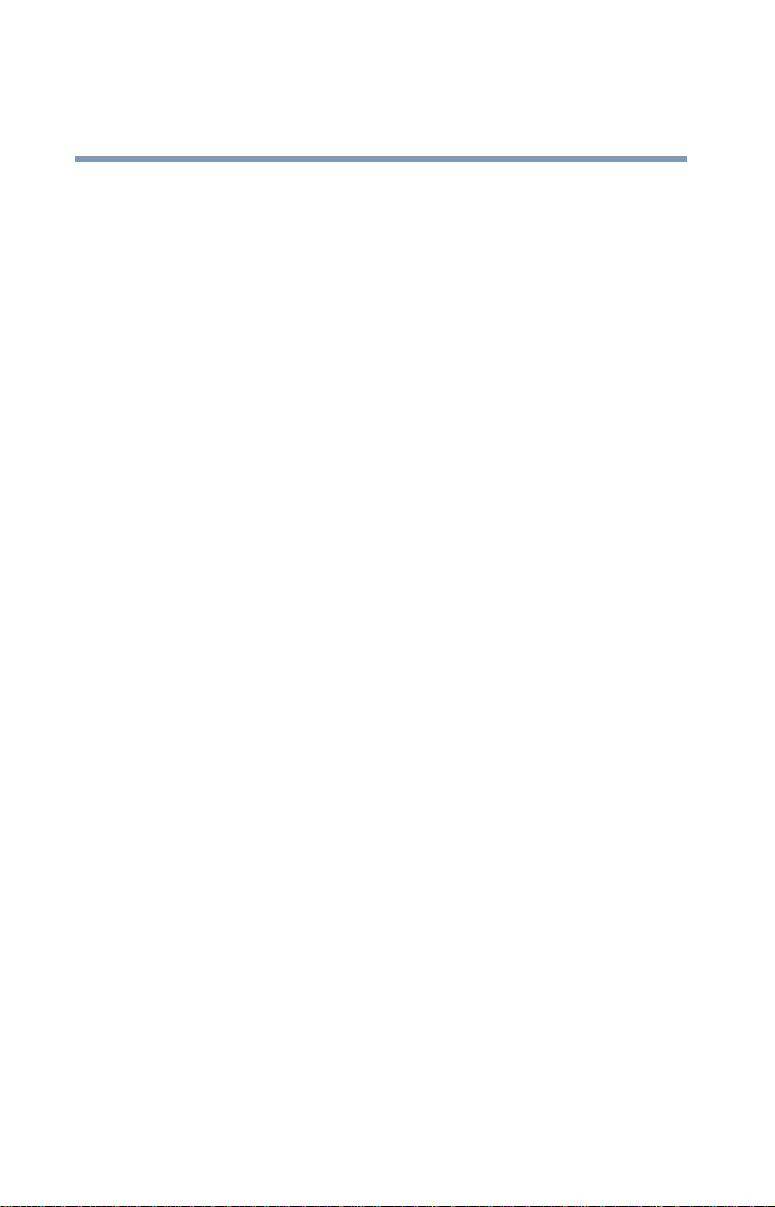
6
aware that compliance with the above conditions may not prevent
degradation of service in some situations.
Repairs to certified equipment should be coordinated by a
representative designated by the supplier. Any repairs or alterations
made by the user to this equipment, or equipment malfunctions, may
give the telecommunications company cause to request the user to
disconnect the equipment.
Users should ensure for their own protection that the electrical ground
connections of the power utility, telephone lines and internal metallic
water pipe system, if present, are connected together. This precaution
may be particularly important in rural areas.
Caution: Users should not attempt to make such connections
themselves, but should contact the appropriate electric inspection
authority, or electrician, as appropriate.
2 The user manual of analog equipment must contain the equipment’s
Ringer Equivalence Number (REN) and an explanation notice similar
to the following:
The Ringer Equivalence Number (REN) of this device can be found
on the label affixed to your computer.
NOTICE: The Ringer Equivalence Number (REN) assigned to each
terminal device provides an indication of the maximum number of
terminals allowed to be connected to a telephone interface. The
termination on an interface may consist of an y combination o f devic es
subject only to the requirement that the sum of the Ringer Equiva lence
Numbers of all the devices does not exceed 5.
3 The standard connecting arrangement (telephone jack type) for this
equipment is jack type(s): USOC RJ11C.
Wireless Interoperability
The TOSHIBA Wireless LAN Mini PCI Card products are designed to be
interoperable with any wireless LAN product that is based on Direct
Sequence Spread Spectrum (DSSS) radio technology, and is compliant to:
❖ The IEEE 802.11 Standard on Wireless LANs (Revision A/B), as
defined and approved by the Institute of Electrical and Electronics
Engineers.
❖ The Wireless Fidelity(WiFi) certification as defined by the WECA
Wireless Ethernet Compati bility Alliance.

Caution
Bluetooth™ and Wireless LAN devices operate within the same radio
frequency range and may interfere with one another. If you use
Bluetooth™ and Wireless LAN devices simultaneously, you may
occasionally experience a less than optimal network performance or even
lose your network connection.
If you should experience any such problem, immediately turn off either one
of your Bluetooth™ or Wireless LAN.
Please contact T oshiba PC prod uct s upp ort on web site http://www.toshibaeurope.com/computers/tnt/bluetooth.htm in Europe or
http://www.pcsupport.global.toshiba.com in the United States for more
information.
Caution
This device is restricted to indoor use due to its operation in the 5.15 to
5.85 GHz frequency range.
Wireless LAN and your Health
Wireless LAN products, like other radio devices, emit radio frequency
electromagnetic energy. The level of energy emitted by Wireless LAN
devices however is far much less than the electromagnetic energy emitted
by wireless devices like for example mobile phones.
Because Wireless LAN products operate within the guidelines found in
radio frequency safety standards and recommendations, TOSHIBA
believes Wi reless LAN is safe for use by consumers. These standards and
recommendations reflect the consensus of the scientif ic community and
result from deliberations of panels and committees of scientists who
continually review and interpret the extensive research literature.
In some situations or environments, the use of Wireless LAN may be
restricted by the proprietor of the building or responsible representati v es of
the organization. These situations may for example include:
❖ Using the Wireless LAN equipment on board of airplanes, or
❖ In any other environment where the risk of interference to other
devices or services is perceived or identified as harmful.
If you are uncertain of the policy that applies on the use of wireless devices
in a specific organization or environment (e.g. airports), you are
encouraged to ask for authorization to use the Wireless LAN de vice prior to
turning on the equipment.
7
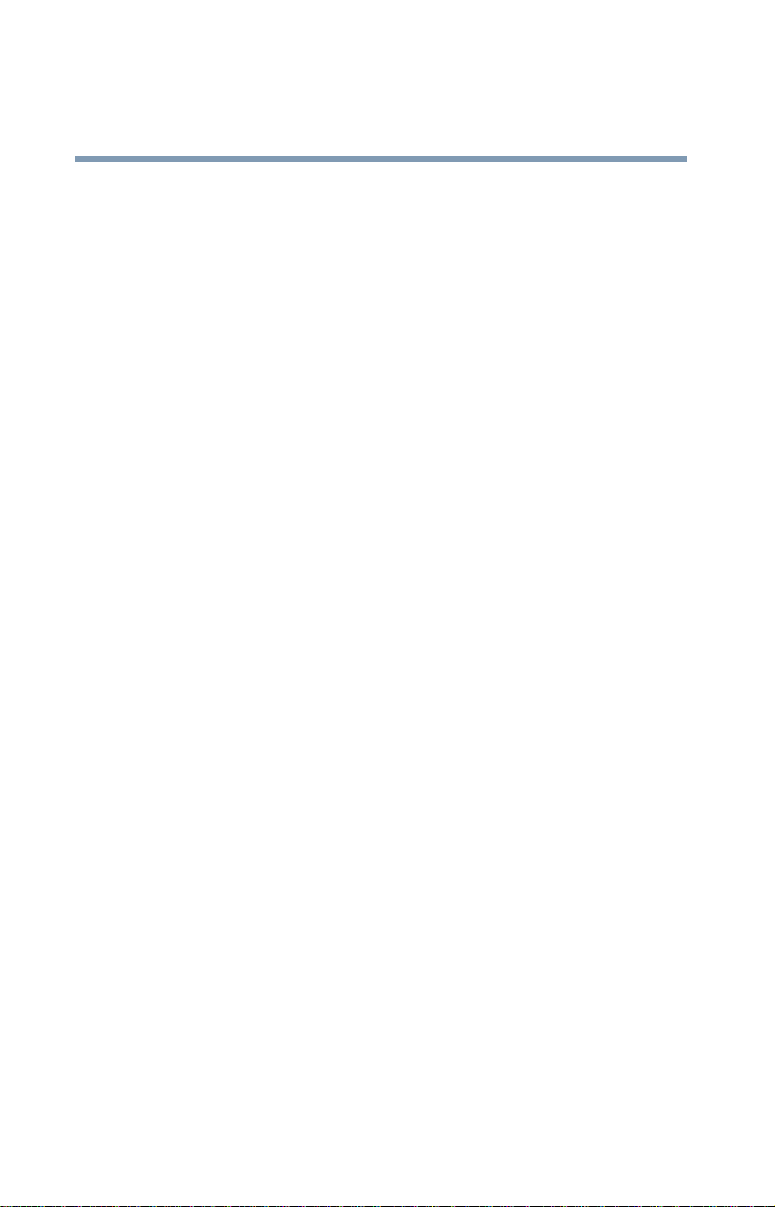
8
Regulatory Information
The TOSHIBA W ireless LAN Mini PCI Card must be installed and used in
strict accordance with the manufacturer’s instructions as described in the
user documentation that comes with the product. This device complies with
the following radio frequency and safety standards.
Canada – Industry Canada (IC)
This device complies with RSS 210 of Industry Canada.
The installer of this radio equipment must ensure that th e antenna is located
or pointed such that it does not emit RF field in excess of Health Canada
limits for the general population; consult Safety Code 6, obtainable from
Health Canada’s website www.hc-sc.gc.ca/rpb. The RF device shall not be
co-located with any other transmitter that has not been tested with this
device.
Operation is subject to the following two conditions: (1) this device may
not cause interference, and (2) this device must accept any interference,
including interference that may cause undesired operation of this device.
L ‘utilisation de ce dispositif est autorisée seulement aux conditions
suivantes: (1) il ne doit pas produire de brouillage et (2) l’ utilisateur du
dispositif doit étre prêt à accepter tout brouillage radioélectrique reçu,
même si ce brouillage est susceptible de compromettre le fonctionnement
du dispositif.
The term “IC” before the equipment certification number only signifies that
the Industry Canada technical specifications were met.
T o pre v ent radio interference to the licensed service, this de vice is intended
to be operated indoors and away from windows to provide maximum
shielding. Equipment (or its transmit antenna) that is installed outdoors is
subject to licensing.
Pour empecher que cet appareil cause du brouillage au service faisant
l'objet d'une licence, il doit etre utilize a l'interieur et devrait etre place loin
des fenetres afin de Fournier un ecram de blindage maximal. Si le matriel
(ou son antenne d'emission) est installe a l'exterieur, il doit faire l'objet
d'une licence.
Europe – EU Declaration of Conformity
❖ This device complies with the essential requirements of the R&TTE
Directive 1999/5/EC with essential test suites as per standards:
EN 60950 Safety of Information Technology equipment
ETS 300 328 Technical requirements for radio equipment
ETS 300 826 General EMC requirements for radio equipment.

9
België/
Belgique:
Deutschland: License required for outdoor installations. Check with reseller for pro-
For outdoor usage only channel 10 (2457 MHz) and 11 (2462 MHz) is
allowed.
For private usage outside bu ildings across public grounds over less than
300m no special registration with IBPT/BIPT is required. Registration
to IBPT/BIPT is required for private usage outside buildings across
public grounds over more than 300m. An IBPT/BIPT license is
required for public usage outside building. For registration and license
please contact IBPT/BIPT.
Gebruik buiten gebouw alleen op kanalen 10 (2457 MHz) en 11 (2462
MHz). Voor privé-gebruik buiten gebouw over publieke groud over
afstand kleiner dan 300m geen registratie bij BIPT/IBPT nodig; voor
gebruik over afstand groter dan 300m is wel registratie bij BIPT/IBPT
nodig. Voor publiek gebruik buiten gebouwen is licentie van BIPT/
IBPT verplicht. V oor re gistratie of licentie kunt u contact opnemen met
BIPT.
L ’utilisation en extérieur est autorisé sur le canal 10 (2457 MHz) et 11
(2462 MHz). Dans le cas d’une utilisation privée, a l’extérieur d’un
bâtiment, audessus d’un espace public, aucun enregistrement n’est
nécessaire pour une distance de moins de 300m. Pour une distance
supérieure à 300m un enregistrement auprés de I’IBPT est requise.
Pour une utilisation publique à I’extérieur de bâtiments, une licence de
I’IBPT est requise. Pour les enregistrements et licences, veuillez
contacter I’IBPT.
cedure to follow .
Anmeldung im Outdoor-Bereich notwendig, aber nicht genehmigungspflichtig. Bitte mit Händler die Vorgehensweise abstimmen.
France: Restricted frequency band: only channels 10 and 11 (2457 MHz and
2462 MHz respectively) may be used in France. License required for
every installation, indoor and outdoor installations. Please contact AR T
for procedure to follow.
Bande de fréquence restreinte : seuls les canaux 10 à 11 (2457 et 2462
MHz respectivement) doivent être utilisés en France. Toute utilisation,
qu’elle soit intérieure ou extérieure, est soumise à autorisation. Vous
pouvez contacter I’Autorité de Régulation des Télécommuniations
(http://www.art-telecom.fr) pour la procédure à suivre.

10
Italia: License required for indoor use. Use with outdoor installations not
allowed.
E’necessaria la concessione ministeriale anche per l’uso interno. Verif icare con i rivenditori la procedura da seguire. L ’uso per installazione in
esterni non e’ permessa.
Nederland: License required for outdoor installations. Check with reseller for pro-
cedure to follow .
Licentie verplicht voor gebruik met buitenantennes. Neem contact op
met verkoper voor juiste procedure.
USA-Federal Communications Commission (FCC)
This device complies with Part 15 of FCC Rules. Operation of the devices
in a Wireless LAN System is subject to the following two conditions:
❖ This device may not cause harmful interference.
❖ This device must accept any interference that may cause undesired
operation.
TOSHIBA is not responsible for any radio or television interferen ce caused
by unauthorized modification of the devices included with this TOSHIBA
Wireless LAN Mini PCI Card, or the substitution or attachment of
connecting cables and equipment other than specified by TOSHIBA.
The correction of interference caused by such unauthorized modification,
substitution or attachment will be the responsibility of the user.
Caution: Exposure to Radio Frequency Radiation
The T oshiba W ire less LAN Mini PCI Card will be installed with one of two
types of antennas. The both of antenna types, when installed are located at
the upper edge of the LCD screen.
For both antennas, the radiated output power of the TOSHIBA Wireless
LAN Mini PCI Card is far below the FCC radio frequenc y e xposure limits.
Nevertheless, the T OSHIBA Wireless LAN Mini PCI Card shall be used in
such a manner that the potential for human contact during normal operation
is minimized. In normal operating configuration, the LCD in the upright
position, the distance between the antenna and the user should not be less
than 20cm. The antenna(s) used for this transmitter must not be co-located
or operating in conjunction with any other antenna or transmitter.
Antenna(s) used in 5.15-5.25GHz frequency band must be integral antenna
which provide no access to the end user.

Refer to the Regulatory Statements as identified in the documentation that
comes with those products for additional information.
Caution: Radio Frequency Interference Requirements
This device is restricted to indoor use due to its operation in the 5.15 to
5.25 GHz frequency range. FCC requires this product to be used indoors
for frequency range 5.15 to 5.25 GHz to reduce the potential for harmful
interference to co-channel Mobile Satellite systems.
High power radars are allocated as primary users of the 5.25 to 5.35 GHz
and 5.65 to 5.85 GHz bands. These radar stations can cause interference
with and/or damage this device.
Taiwan
Article 14 Unless approved, for any model accredited lo w po wer radio frequency
electric machinery, an y company, trader or user shall not change the
frequency , increase the po wer or change the features and functions of
the original design.
Article 17 Any use of low power radio frequenc y electric machinery shall not
affect the aviation safety and interfere with legal communications. In
event that any interference is found, the use of such electric machinery
shall be stopped immediately, and reusing of such products can be
resumed until no interference occurs after improvement.
11
The legal communications mentioned in the above item refer to radio
communications operated in accordance with telecommunica t ion laws and
regulations.
Low power radio frequency electric machinery shall resist against
interference from legal communications or from industrial, scientific and
medical radio emission electric machinery.
Using this equipment in Japan
In Japan, the frequency bandwidth of 2,400-2,483.5 MHz for second
generation low-power data communication systems such as this equipment
overlaps that of mobile ob ject identifica tion systems (premises radio station
and specified low-power radio station).
1. Sticker
Please put the following sticker on devices incorporating this product.
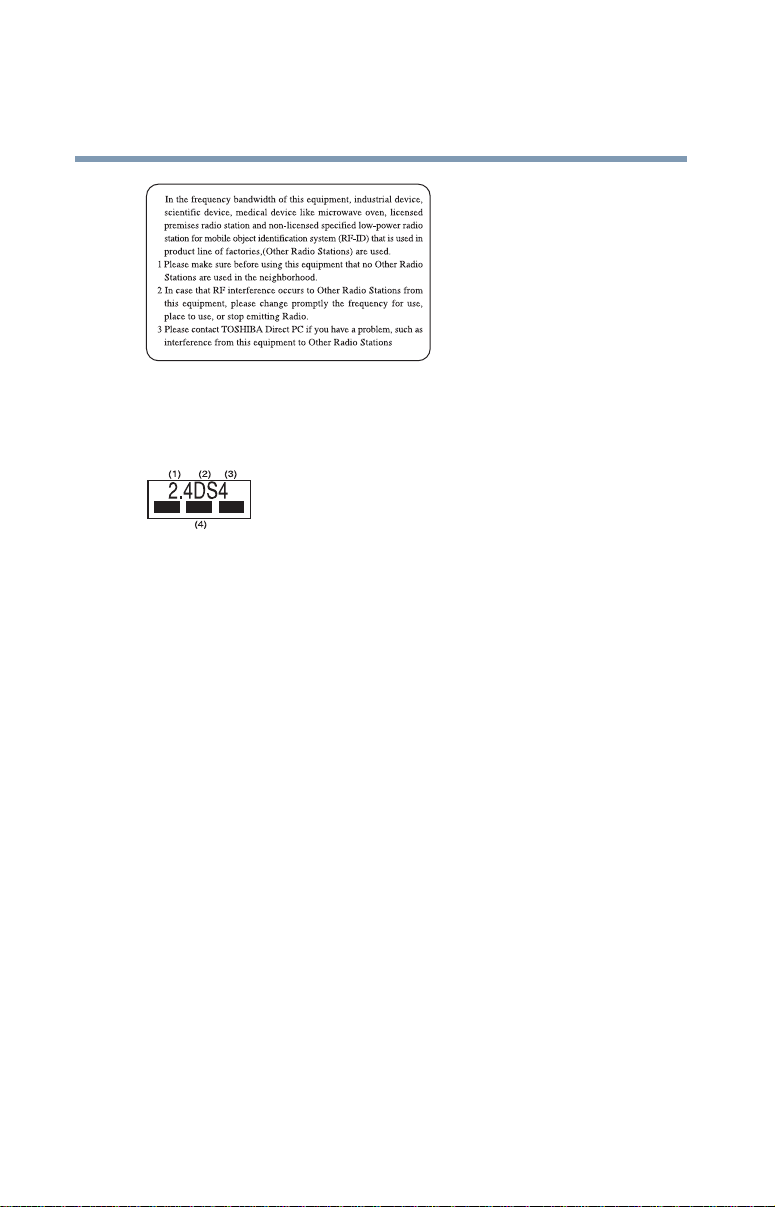
12
2. Indication
The indication shown below appears on this equipment.
1 2.4 this equipment uses a frequency of 2.4 GHz.
2 DS.This equipment uses DS-SS modulation.
3 The interference range of this equipment is less than 40m.
4 This equipment uses a frequency bandwidth from 2,400 MHz to
2,483.5 MHz.
It is possible to avoid the band of mobile object identification systems.
3. TOSHIBA Direct PC
Monday – Friday: 10:00 – 17:00
T oll Free Tel: 0120-13-1100
Direct Dial: 03-3457-5916
Fax: 03-5444-9450
Device Authorization
This device obtains the Technical Regulation Conformity Certification and
the Technical Conditions Compliance Approval, and it belongs to the
device class of radio equipment of low-power data communication system
radio station stipulated in the Radio Law and the Telecommunications
Business Law of Japan.
The Name of the radio equipment: MPC13A-20/R
JAPAN APPROVALS INSTITUTE FOR TELECOMMUNICATIONS
EQUIPMENT

Approval Number: D01-1128JP
TELECOM ENGINEERING CENTER Approval Number: 03NY.A0018,
03GZDA0017
The following restrictions apply:
❖ Do not disassemble or modify the device.
❖ Do not install the embedded wireless module into other device.
Interference Statement
This equipment has been tested and found to comply with the limits for a
Class B digital device, pursuant to Part 15 of the FCC Rules. Thes e limits
are designed to provide reasonable protection against harmful interference
in a residential installation. This equipment generates, uses, and can radiate
radio frequency energy. If not installed and used in accordance with the
instructions, it may cause harmful interference to radio communications.
However, there is no guarantee that interference will not occur in a
particular installation.
If this equipment does cause harmful interference to radio or television
reception, which can be determined by turning the equipment off and on,
the user is encouraged to try and correct the interference by one or more of
the following measures:
❖ Reorient or relocate the receiving antenna.
❖ Increase the distance between the equipment and the receiver.
❖ Connect the equipment to an outlet on a circuit different from that to
which the receiver is connected.
❖ Consult the dealer or an experienced radio/TV technician for help.
T oshiba is not responsible for an y radio or tele vision interference caused by
unauthorized modification of the devices included with this Toshiba
Wireless LAN Mini PCI Card, or the substitution or attachment of
connecting cables and equipment other than specified by Toshiba.
The correction of interference caused by such unauthorized modification,
substitution or attachment will be the responsibility of the user.
13

14
Approved Countries/Regions for use for the Atheros AR5001X
Mini PCI Wireless network adapter
This equipment is approved to the radio standard by the countries/regions
in the following table.
Do not use this equipment except in the countries/regions in the following
table.
This device works on passive scan only.
A peer-to-peer mode is not available in 802.11a and Turbo Mode.
802.11b (2.4GHz)
Australia Austria Belgium
Canada Denmark Finland
France Germany Greece
Ireland Italy Liechtenstein
Luxembourg Netherlands New Zealand
Norway Portugal Sweden
Switzerland UK USA
802.11a (5GHz)
Australia Austria Belgium
Canada Denmark Finland
France Germany Greece
Ireland Italy Liechtenstein
Luxembourg Netherlands New Zealand
Norway Portugal Sweden
Switzerland UK USA
Turbo Mode (5GHz)
Canada USA
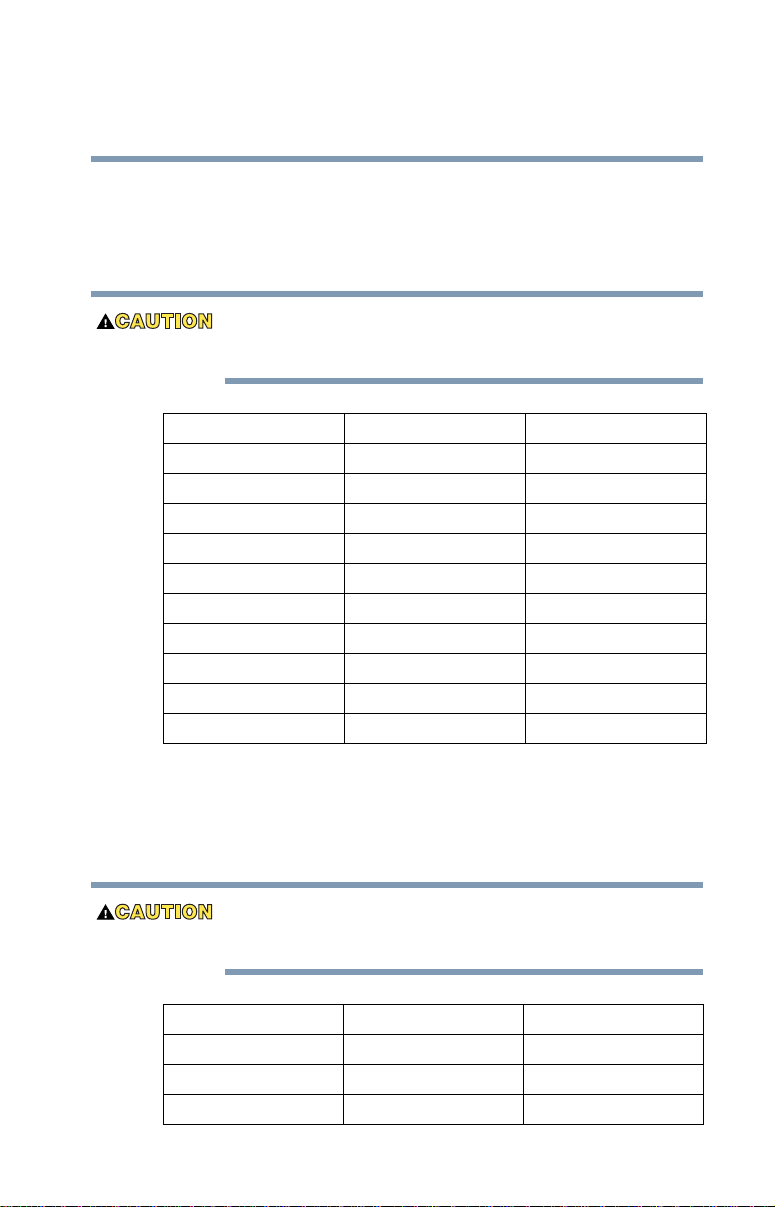
Approved Countries/Regions for use for the Intel® PRO/
Wireless LAN 2100 3B Mini PCI Adapter
This equipment is approved to the radio standard by the countries/regions
in the following table.
Do not use this equipment except in the countries/regions in the following
table.
Argentina Australia Austria
Belgium Brazil Canada
Chilli Denmark Finland
France Germany Greece
Iceland Ireland Italy
Japan Liechtenstein Luxembourg
Mexico Netherlands New Zealand
Norway Peru Portugal
Singapore Spain Sweden
Switzerland UK Uruguay
USA Venezuela
15
Approved Countries/Regions for use for the Toshiba Mini PCI
Wireless LAN Card
This equipment is approved to the radio standard by the countries/regions
in the following table.
Do not use this equipment except in the countries/regions in the following
table.
Australia Austria Belgium
Canada Denmark Finland
France Germany Greece
Hong Kong Iceland Ireland

16
Italy Japan Liechtenstein
Luxembourg Malaysia Netherlands
New Zealand Norway Philippines
Portugal Singapore Spain
Sweden Switzerland Thailand
UK USA
Bluetooth wireless technology Interoperability
Bluetooth™ Cards from TOSHIBA are designed to be interoperable with
any product with Bluetooth wireless technology that is based on Frequency
Hopping Spread Spectrum (FHSS) radio technology, and is compliant to:
❖ Bluetooth Specification Ver.1.1, as defined and appro ved by The
Bluetooth Special Interest Group.
❖ Logo certification with Bluetooth wireless technology as defined by
The Bluetooth Special interest Group.
Bluetooth wireless technology is a new innovative technology, and TOSHIBA
has not confirmed compatibility of its Bluetooth™ products with all PCs and/
or equipment using Bluetooth wireless technology other than TOSHIBA
portable computers.
Always use Bluetooth™ cards from TOSHIBA in order to enable wireless
networks over two or more (up to a total of seven) TOSHIBA portable
computers using these cards. Please contact TOSHIBA PC product support
on Web site http://www.toshiba-europe.com/computers/tnt/bluetooth.htm in
Europe or http://www.pcsupport.global.toshiba.com in the United States for
more information.
When you use Bluetooth™ cards from TOSHIBA close to 2.4 GHz Wireless
LAN devices, Bluetooth transmissions might slow down or cause errors. If
you detect certain interference while you use Bluetooth™ cards from
TOSHIBA, always change the frequency, move your PC to the area outside of
the interference range of 2.4 GHz Wireless LAN devices (40 meters/43.74
yards or more) or stop transmitting from your PC. Please contact TOSHIBA
PC product support on Web site http://www.toshiba-europe.com/computers/
tnt/bluetooth.htm in Europe or http://www.pcsupport.global.toshiba.com in
the United States for more information.
Bluetooth™ and WirelessLAN devices operate within the same radio frequency
range and may interfere with one another. If you use Bluetooth™ and WirelessLAN
devices simultaneously, you may occasionally experience a less than optimal
network performance or even lose your network connection. If you should
experience any such problem, immediately turn off either one of your Bluetooth™ or

WirelessLAN. Please contact Toshiba PC product support on web site http://
www.toshiba-europe.com/computers/tnt/bluetooth.htm in Europe or http://
www.pcsupport.global.toshiba.com in the United States for more information.
Bluetooth wireless technology and your Health
The products with Bluetooth wireless technology, like other radio devices,
emit radio frequency electromagnetic energy. The level of energy emitted
by devices with Bluetooth wireless technolog y however is far much less
than the electromagnetic energy emitted by wireless devices like for
example mobile phones.
Because products with Bluetooth wireless technology operate within the
guidelines found in radio frequency safety standards and recommendations,
TOSHIBA belie ves Bluetooth wireless technology is safe for use by
consumers. These standards and recommendations reflect the consensus of
the scientific community and result from deliberations of panels and
committees of scientists who continually re vie w and interpret t he ext ensi ve
research literature.
In some situations or environments, the use of Bluetooth wireless
technology may be restricted by the proprietor of the building or
responsible representatives of the organization. These situations may for
example include:
❖ Using the equipment with Bluetooth wireless technology on board of
airplanes, or
❖ In any other environment where the risk of interference to other
devices or services is perceived or identified as harmful.
If you are uncertain of the policy that applies on the use of wireless devices
in a specific organization or environment (e.g. airports), you are
encouraged to ask for authorization to use the device with Bluetooth
wireless technology prior to turningon the equipment.
17
Regulatory statements
This product complies with any mandatory product specification in any
country/ region where the product is sold. In addition, the product complies
with the following:
European Union (EU) and EFTA
This equipment complies with the R&TTE directive 1999/5/EC and has
been provided with the CE mark accordingly.

18
Canada-Industry Canada(IC)
This device complies with RSS 210 of Industry Canada.
Operation is subject to the following two conditions: (1) this device may
not cause interference, and (2) this device must accept any interference,
including interference that may cause undesired operation of this device.”
L ‘ utilisation de ce dispositif est autorisée seulement aux conditions
suivantes : (1) il ne doit pas produire de brouillage et (2) l’ utilisateur du
dispositif doit étre prét à accepter tout brouillage radioélectrique reçu,
même si ce brouillage est susceptible de compromettre le fonctionnement
du dispositif.
The term "IC" before the equipment certification number only signifies that
the Industry Canada technical specifications were met.
Caution: FCC Interference Statement
This device complies with part15 of the FCC rules. Operation is subject to
the following two conditions:
❖ This device may not cause harmful interference, and
❖ This device must accept any interference received, including
interference that may cause undesired operation.
Note that any changes or modifications to this equipment not expressly
approved by the manufacturer may void the authorization to operate this
equipment.
Caution: Exposure to Radio Frequency Radiation
The radiated output power of the Bluetooth™ Card from TOSHIBA is far
below the FCC radio frequency exposure limits. Nevertheless, the
Bluetooth™ Card from TOSHIBA shall be used in such a manner that the
potential for human contact during normal operation is minimized.
In order to comply with FCC radio-frequency radiation exposure
guidelines for an uncontrolled environment, the Bluetooth™ Card from
TOSHIBA has to be operated while maintaining a minimum body to
antenna which are located on top of LCD distance of 20 cm.
Refer to the Regulatory Statements as identified in the documentation that
comes with those products for additional information.
The Bluetooth™ Card from TOSHIBA is far below the FCC radio
frequency exposure limits.
Nevertheless, it is advised to use the Bluetooth™ Card from TOSHIBA in
such a manner that human contact during normal operation is minimized.

Changes or modifications made to this equipment not expressly approved by
TOSHIBA or parties authorized by TOSHIBA could void the user’s authority
to operate the equipment.
Taiwan
Article 14 Unless approved, for any model accredited lo w po wer radio frequency
electric machinery, an y company, trader or user shall not change the
frequency , increase the po wer or change the features and functions of
the original design.
Article 17 Any use of low power radio frequenc y electric machinery shall not
affect the aviation safety and interfere with legal communications. In
event that any interference is found, the use of such electric machinery
shall be stopped immediately, and reusing of such products can be
resumed until no interference occurs after improvement.
The legal communications mentioned in the above item refer to radio
communications operated in accordance with telecommunica t ion laws and
regulations.
Low power radio frequency electric machinery shall resist against
interference from legal communications or from industrial, scientific and
medical radio emission electric machinery.
19
Using this equipment in Japan
In Japan, the frequency bandwidth of 2,400-2,483.5 MHz for second
generation low-power data communication systems such as this equipment
overlaps that of mobile ob ject identifica tion systems (premises radio station
and specified low-power radio station).
1. Sticker
Please put the following sticker on devices incorporating this product.
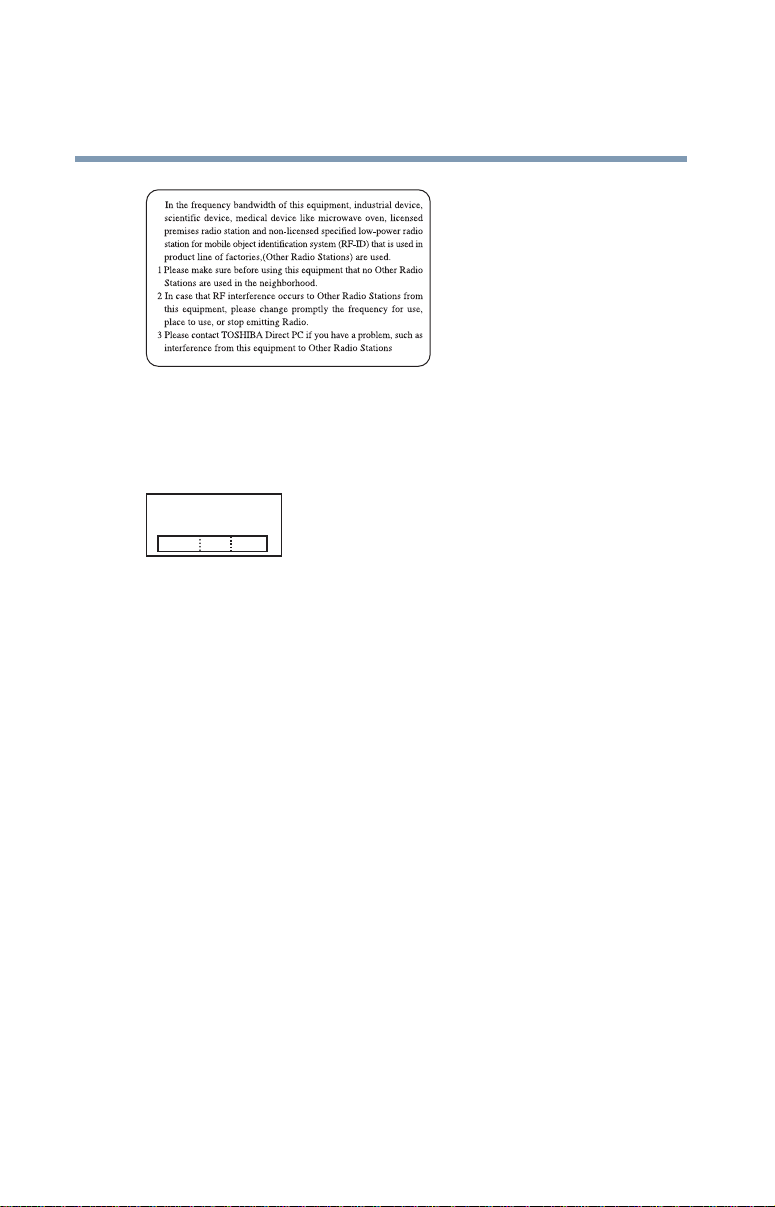
20
2. Indication
The indication shown below appears on this equipment.
(1) (2) (3)
2.4FH1
(4)
1 2.4: this equipment uses a frequency of 2.4 GHz.
2 FH: This equipment uses FH-SS modulation.
3 The interference range of this equipment is less than 10m.
4 This equipment uses a frequency bandwidth from 2,400 MHz to
2,483.5 MHz. It is impossible to av oid the band of mobile object
identification systems.
3. TOSHIBA Direct PC
Monday – Friday: 10:00 – 17:00
T oll Free Tel: 0120-13-1100
Direct Dial: 03-3457-5916
Fax: 03-5444-9450
Device Authorization
This device obtains the T echnical Regulation Conformity Certif ication, and
it belongs to the device class of radio equipment of low-power data
communication system radio station stipulated in the Radio Law of Japan.
The Name of the radio equipment: EYXF2CS
TELECOM ENGINEERING CENTER

21
Approval Number : 01NYDA1305
The following restrictions apply:
❖ Do not disassemble or modify the device.
❖ Do not install the embedded wireless module into other device.
CD-ROM, DVD-ROM, and Multifunction drive safety
instructions
The CD-ROM, D VD-R OM and Multifunction dri ves employ a laser system.
To ensure proper use of this product, please read this instruction manual
carefully and retain for future reference. Should the unit ever require
maintenance, contact an authorized service location.
Use of controls, adjustments or the performance of procedures other than those
specified may result in hazardous radiation exposure.
T o pre vent direct e xposure to the laser beam, do not try to open the enclosure.
Location of the required label
Sample shown below. (Location of the label and manufacturing
information may vary.)
This appliance contains a laser system and is classified as a “CLASS 1 LASER
PRODUCT.” To use this model properly, read the instruction manual carefully and
keep it for your future reference. In case of any trouble with this model, please
contact your nearest “AUTHORIZED service station.” To prevent direct exposure to
the laser beam, do not try to open the enclosure.

22
Use of controls or adjustments or performance of procedures other than those
specified in the owner’s manual may result in hazardous radiation exposure.
Copyright
This guide is copyrighted by Toshiba America Information Systems, Inc.
with all rights reserved. Under the copyright laws, this guide cannot be
reproduced in any form without the prior written permission of T oshiba. No
patent liability is assumed, howe ver, with respect to the use of the
information contained herein.
©2003 by Toshiba America Information Systems, Inc. All rights reserved.
Export Administration Regulation
This document contains technical data that may be controlled under the
U.S. Export Administration Regulations, and may be subject to the
approval of the U.S. Department of Commerce prior to export. An y e xport,
directly or indirectly, in contra vention of the U.S. Export Administration
Regulations is prohibited.
Notice
The information contained in this manual, including but not limited to any
product specifications, is subject to change without notice.
TOSHIBA CORPORATION AND TOSHIBA AMERICA
INFORMATION SYSTEMS, INC. (TOSHIBA) PRO VIDES NO
WARRANTY WITH REGARD TO THIS MANUAL OR ANY OTHER
INFORMATION CONTAINED HEREIN AND HEREBY EXPRESSLY
DISCLAIMS ANY IMPLIED W ARRANTIES OF MERCHANTABILITY
OR FITNESS FOR ANY P ARTICULAR PURPOSE WITH REGARD TO
ANY OF THE FOREGOING. TOSHIBA ASSUMES NO LIABILITY
FOR ANY DAMAGES INCURRED DIRECTLY OR INDIRECTLY
FROM ANY TECHNICAL OR TYPOGRAPHICAL ERRORS OR
OMISSIONS CONTAINED HEREIN OR FOR DISCREPANCIES
BETWEEN THE PRODUCT AND THE MANUAL. IN NO EVENT
SHALL TOSHIBA BE LIABLE FOR ANY INCIDENTAL,
CONSEQUENTIAL, SPECIAL, OR EXEMPLARY DAMAGES,
WHETHER BASED ON TORT, CONTRACT OR OTHERWISE,
ARISING OUT OF OR IN CONNECTION WITH THIS MANUAL OR
ANY OTHER INFORMATION CONTAINED HEREIN OR THE USE
THEREOF.
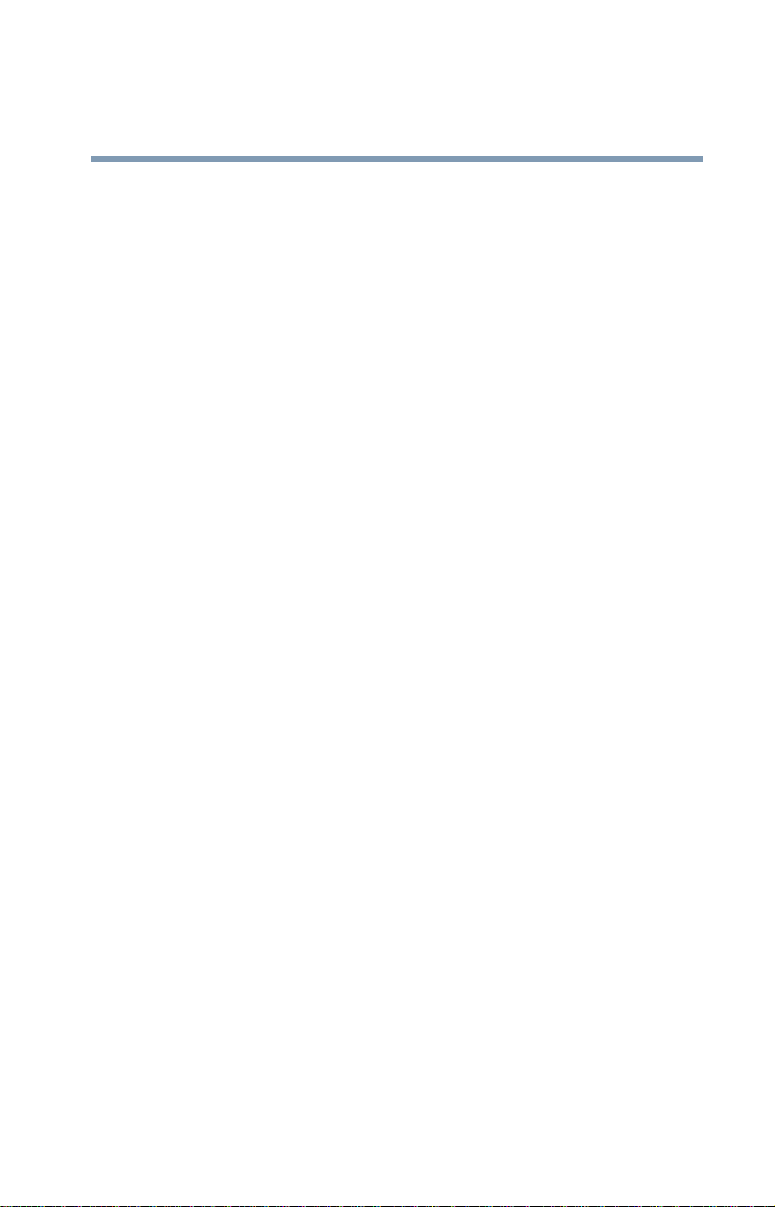
Trademarks
Satellite, Noteworthy, SelectServ, InTouch, and Fn-esse are registered
trademarks of Toshiba America Information Systems, Inc. and/or Toshiba
Corporation.
WinDVD is a trademark of InterVideo, Inc.
Microsoft, Windo w s, DirectX, PowerPoint and DirectSho w ar e registered
trademarks, and Windows Media is a trademark of Microsoft Corporation.
Dolby - Manufactured by Toshiba under license from Dolby Laboratories/
Dolby and the double-D symbol are trademarks of Dolby Laboratories.
i.LINK is a registered trademark of the Sony Corporat ion.
Wi-Fi is a trademark of the Wireless Capability Ethernet Alliance.
TouchPad is a trademark of Synaptics, Inc.
PS/2 and W ake on LAN are registered trademarks of IBM, Inc.
All other brand and product names are trademarks or registered trademarks
of their respective companies.
Computer Disposal Information
This product contains mercury. Disposal of this material may be regulated
due to environmental considerations. For disposal, reuse or recycling
information, please contact your local government or the Electronic
Industries Alliance at www.eiae.org.
23
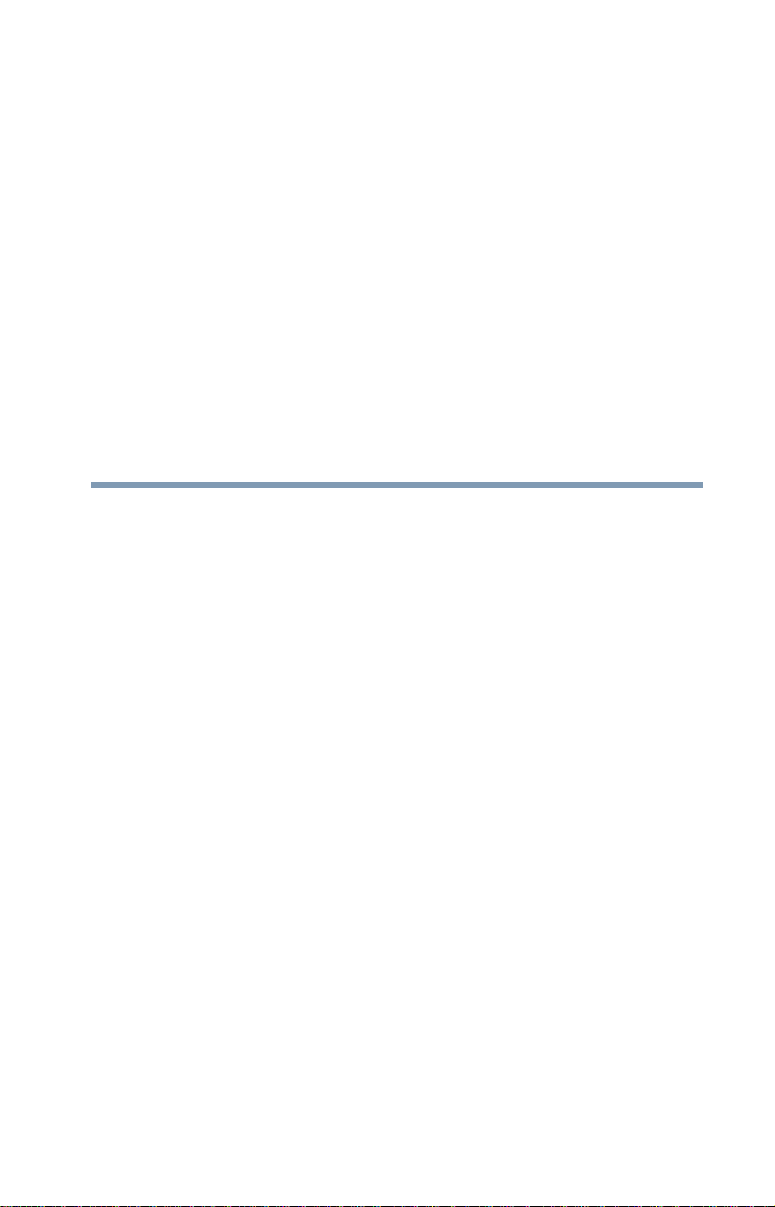
Contents
Introduction ..............................................................34
This guide .............................................................. 34
Safety icons ........................................................... 35
Other icons used.............................................. 36
Other documentation ............................................. 36
Service options ...................................................... 37
Chapter 1: Finding Your Way Around ........................ 38
Making sure you have everything .......................... 38
Front with the display closed ................................. 39
Back....................................................................... 39
Right side............................................................... 40
Left side ................................................................. 42
Front with the display open.................................... 44
Keyboard indicator panel ................................. 46
System indicator panel .................................... 47
CD/DVD control buttons .................................. 48
Underside .............................................................. 50
24
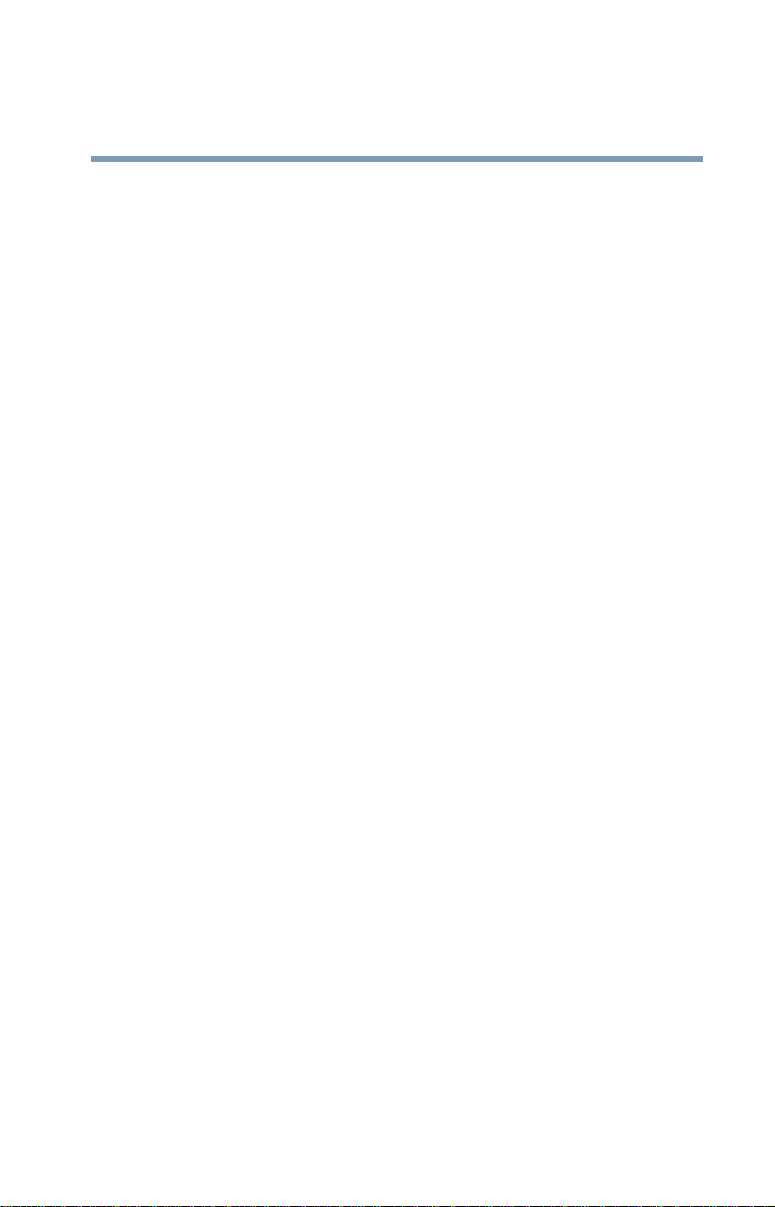
Contents
25
Chapter 2: Getting Started......................................... 52
Selecting a place to work ....................................... 52
Creating a computer-friendly environment....... 52
Keeping yourself comfortable .......................... 53
Precautions...................................................... 56
Setting up your computer ...................................... 57
Setting up your software.................................. 58
Registering your computer with Toshiba ......... 59
Installing additional memory (optional) ........... 60
Connecting a mouse .............................................. 64
Connecting a printer .............................................. 64
Connecting a USB printer................................. 64
Using external display devices ............................... 65
Connecting an external monitor ....................... 65
Directing the display output when you turn
on the computer ........................................ 65
Adjusting the quality of the external display..... 66
Connecting an optional external diskette drive....... 67
Using an external keyboard.................................... 67
Connecting the AC adapter..................................... 68
Charging the battery .............................................. 69
Using the computer for the first time..................... 70
Opening the display panel................................ 70
Turning on the power ....................................... 71
Activating the power-on password................... 72
Using your pointing device .............................. 73
Disabling or enabling the TouchPad................. 73
Using the TouchPad ......................................... 74
Setting up a printer .......................................... 76
Setting up the fax function..................................... 78
Powering off the computer .................................... 79
Caring for your computer....................................... 79
Cleaning the computer..................................... 79
Moving the computer....................................... 80

Contents
26
Using a computer lock ..................................... 80
Chapter 3: Learning the Basics ................................. 82
Computing tips ...................................................... 82
Using the keyboard ................................................ 83
Character keys ................................................. 84
Ctrl, Fn, and Alt keys ........................................ 84
Function keys................................................... 84
Windows® special keys.................................... 85
Overlay keys..................................................... 85
Emulating a full-size keyboard ............................... 87
TOSHIBA Console button....................................... 87
Starting a program................................................. 88
Saving your work................................................... 88
Printing your work ................................................. 89
Using diskettes ...................................................... 90
Inserting and removing diskettes..................... 91
Caring for diskettes.......................................... 91
Backing up your files ............................................. 92
Copying to a diskette ....................................... 92
Using the DVD-ROM or Multifunction drive ........... 93
Drive components and control buttons............ 94
CD/DVD control buttons .................................. 95
CD/DVD control and Digital audio control........ 97
Inserting a disc ................................................ 98
Playing an audio CD....................................... 100
Viewing the contents of a CD or DVD............. 101
Removing a disc with the computer on.......... 102
Removing a disc with the computer off ......... 103
Caring for CDs and DVDs............................... 103
Setting up for communications............................ 104
Connecting the modem.................................. 104
Connecting your computer to a network........ 105
Powering down the computer.............................. 105

Contents
27
Turn Off or Shut down command................... 106
Restart command .......................................... 106
Hibernation command ................................... 107
Stand by command........................................ 107
Using Turn Off or Shut down ............................... 108
Turning off or shutting down more quickly .... 109
Starting again after Turn Off or Shut down .... 112
Using Hibernation ................................................ 112
Enabling the Hibernation command ............... 112
Going into Hibernation mode ......................... 113
Going into Hibernation mode more quickly.... 114
Starting again from Hibernation..................... 117
Using Stand by .................................................... 117
Going into Stand by mode more quickly ........ 119
Starting again from Stand by ......................... 121
Chapter 4: Mobile Computing ................................. 122
Toshiba’s energy-saver design............................. 122
Running the computer on battery power ............. 122
Using additional batteries .............................. 123
Battery safety precautions.............................. 124
Maximizing battery life................................... 125
Charging batteries................................................ 126
Charging the main battery.............................. 126
Charging the RTC battery............................... 127
Monitoring battery power .................................... 128
Determining remaining battery power............ 128
Conserving battery power .............................. 129
What to do when the battery runs low ........... 130
Setting battery alarms.................................... 130
Changing the main battery ................................... 131
Removing the battery from the computer ...... 131
Inserting a charged battery ............................ 132

Contents
28
Disposing of used batteries safely ....................... 133
Traveling tips........................................................ 134
Chapter 5: Getting to Know the Windows® XP Operating
System............................................... 135
Lesson 1: Exploring the desktop.......................... 135
Finding your way around the desktop ............ 136
Windows® XP file system ............................. 138
Lesson 2: Using the pointing device and control
buttons together ............................................ 139
Lesson 3: Learning about the Internet ................. 142
Lesson 4: Creating a new document .................... 143
Lesson 5: Creating a new folder........................... 145
Lesson 6: Starting programs ............................... 146
Lesson 7: Resizing, repositioning, and hiding
windows ........................................................ 148
Using the taskbar........................................... 149
Minimizing and maximizing windows ............ 149
Resizing and moving windows....................... 150
Lesson 8: Closing programs ................................ 151
Lesson 9: Creating shortcuts ............................... 152
Creating a shortcut to the Calculator.............. 152
Creating a shortcut to the Character Map ...... 153
Lesson 10: Changing the screen saver................. 155
Lesson 11: Setting the date and time................... 157
Lesson 12: Removing objects from the desktop.. 158
Lesson 13: Using System Restore ....................... 160
Lesson 14: If I am lost, what do I do? ................. 161
Windows
Using the Windows® XP tour......................... 163
Lesson 15: Turning off your computer................. 164
®
XP Help and Support ................... 161

Contents
29
Chapter 6: Getting to Know the Windows® XP Media
Center................................................. 165
Media Center Setup.............................................. 166
Connecting the Computer to a Television ....... 166
Connecting the Remote Sensor ..................... 166
Starting the Media Center .................................... 169
The Remote Control....................................... 173
Watching Television Programs............................. 179
Watching Live TV Using Time Shifting........... 181
Selecting a Program from the TV Guide......... 181
Watching a Recorded TV Program................. 183
Searching for a TV Program........................... 184
Recording TV ....................................................... 185
Recording TV tips .......................................... 186
Recording from the Guide.............................. 187
Recording from Search.................................. 187
Recording Manually ....................................... 188
Changing Your Settings ................................. 189
Changing recording priorities ........................ 190
Listening to Music ............................................... 191
Creating Your Music Library Using Windows
Media Player ............................................ 192
Adding Music from Your Hard Drive to
Windows Media Player Library ................ 193
Playing Digital Music Files ............................. 194
Finding Music Files in My Music.................... 195
Playing a Song............................................... 196
Setting Up an Automatic Disc Jockey ............ 196
Finding and Playing an Album........................ 196
Creating a Playlist .......................................... 197
Displaying Your Pictures...................................... 198
Viewing a Slide Show..................................... 199
Sorting your Pictures..................................... 200
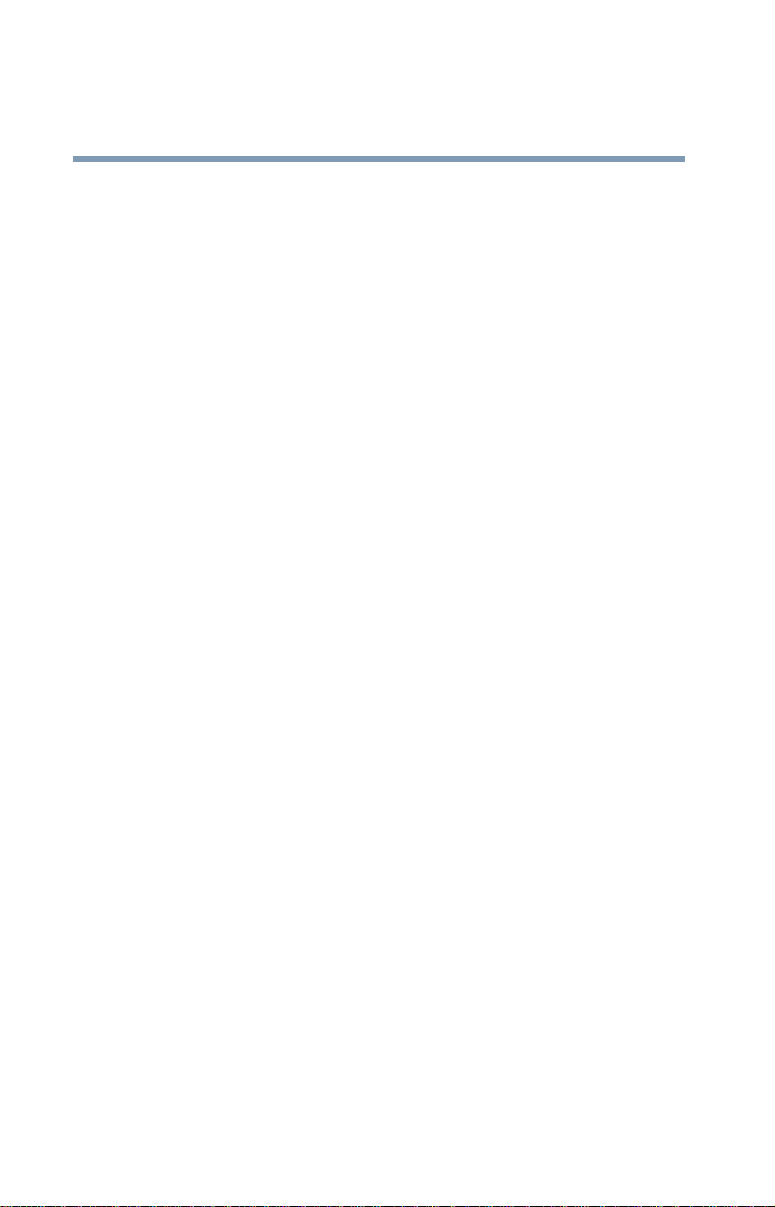
Contents
30
Watching Your Digital Movies .............................. 200
Organizing Your Videos.................................. 201
Playing Digital Videos .................................... 202
Playing a Video in Full Screen Mode .............. 202
Sorting Videos ............................................... 203
Watching a DVD................................................... 203
Stopping a DVD Movie................................... 204
Playing a DVD movie already in your drive .... 205
Changing the Media Center Settings .................... 205
Chapter 7: Exploring Your Options.......................... 213
Windows® XP special features............................. 213
Personalizing your desktop.................................. 214
Customizing the taskbar ................................ 214
Changing desktop and browsing style ........... 215
Personalizing individual windows .................. 216
Customizing window toolbars........................ 217
Displaying information about each folder....... 218
Using your computer at the office........................ 220
Exchanging data with another computer.............. 220
Setting up for communications...................... 220
Connecting the modem to a telephone line .... 222
Connecting your computer to a network ....... 222
Setting up a wireless connection ................... 223
Accessing the wireless modules using your
system tray .............................................. 223
Using Bluetooth ............................................. 223
Setting up a direct cable connection .............. 224
An overview of using the Internet ........................ 224
The Internet ................................................... 225
The World Wide Web ..................................... 225
Internet Service Providers.............................. 225
Connecting to the Internet ............................. 226
Surfing the Internet........................................ 226
