Toshiba 51H83, 46H83, 65H83 User Manual
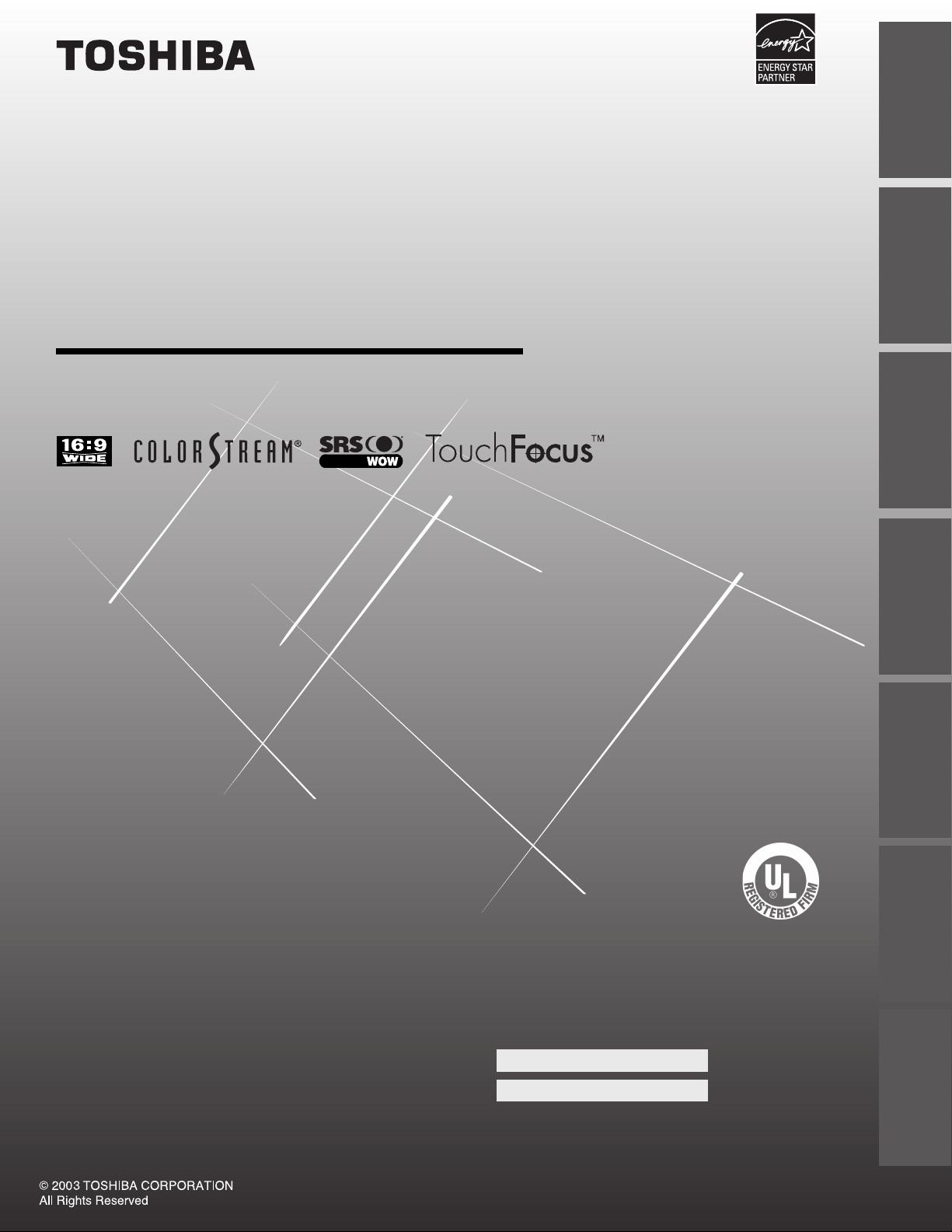
Introduction
your TV
Connecting
O
WNER'S
M
ANUAL
Projection Television
Using the
Remote Control
your TV
Setting up
46H83
51H83
57H83
65H83
U
S
M
N
E
O
R
C
A
C
I
R
E
M
A
A
B
I
H
S
O
T
I
S
O
1
4
0
P
R
O
D
U
C
T
S
,
L
.
L
.
C
.
5
4
6
9
A
0
.
1
o
N
F
E
I
L
Owner's Record
The model number and serial number are on the back
of your TV. Record these numbers in the spaces below.
Refer to these numbers whenever you communicate
with your Toshiba dealer about this TV.
Model:
Serial No.:
23565901A
Features
Using the TV’s
Appendix
Index
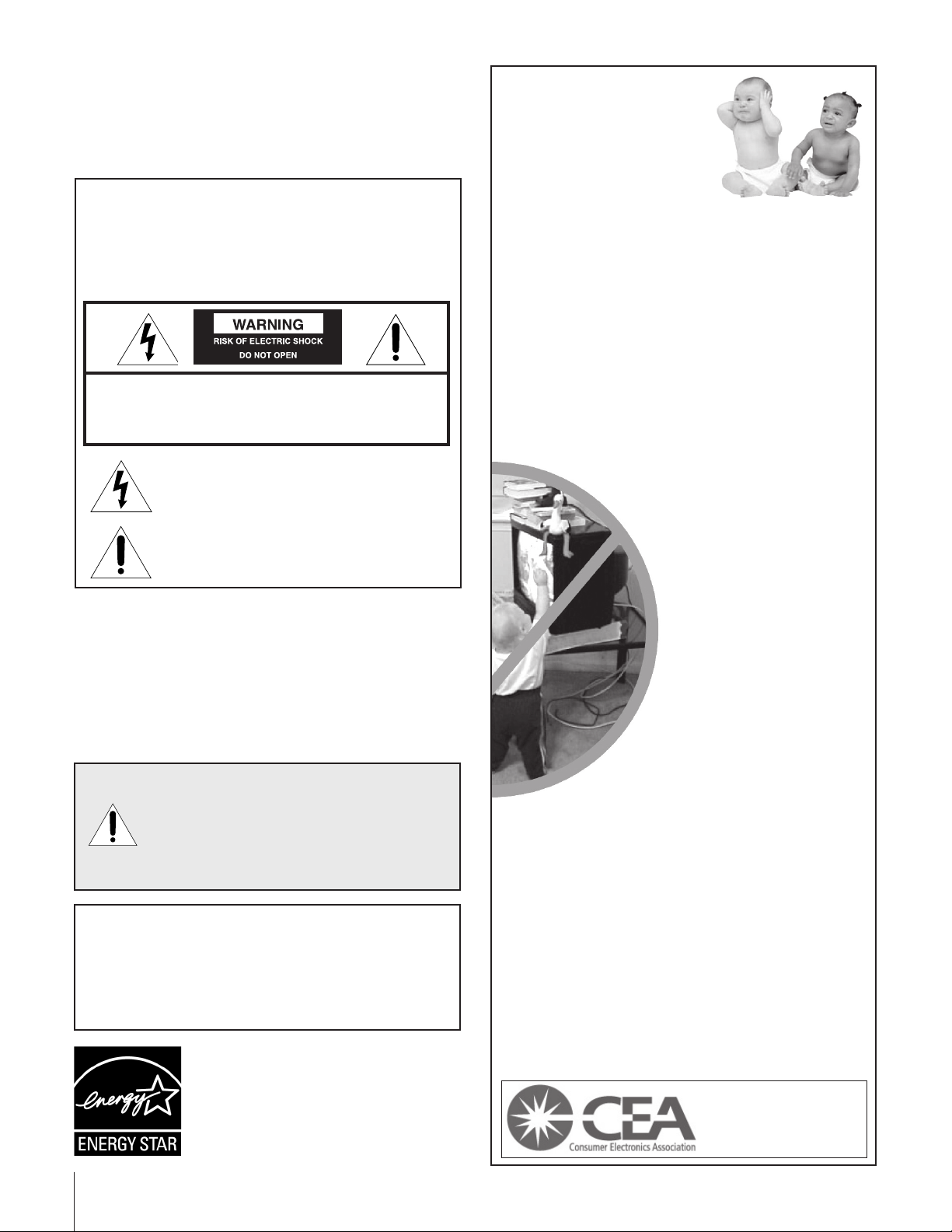
Dear Customer,
Thank you for purchasing this Toshiba TV. This manual will
help you use the many exciting features of your new TV.
Before operating the TV, please read this manual
completely, and keep it nearby for future reference.
Safety Precautions
WARNING
TO REDUCE THE RISK OF FIRE OR ELECTRIC SHOCK,
DO NOT EXPOSE THIS APPLIANCE TO RAIN OR
MOISTURE.
WARNI NG: TO REDUCE THE RISK OF ELECTRIC
SHOCK, DO NOT REMOVE COVER (OR BACK).
NO USER-SERVICEABLE PARTS INSIDE. REFER
SERVICING TO QUALIFIED SERVICE PERSONNEL.
The lightning symbol in the triangle tells you that the
voltage inside this product may be strong enough to
cause an electric shock. DO NOT TRY TO SERVICE
THIS PRODUCT YOURSELF.
The exclamation mark in the triangle tells you that
important operating and maintenance instructions
follow this symbol.
NOTE TO CATV INSTALLERS IN THE USA
This is a reminder to call the CATV system installer’s attention
to Article 820-40 of the NEC, which provides guidelines for
proper grounding and, in particular, specifies that the cable
ground shall be connected to the grounding system of the
building, as close to the point of cable entry as practical. For
additional antenna grounding information, see items 25
and 26 on page 4.
NOTICE OF POSSIBLE TV STAND INSTABILITY
DANGER: RISK OF SERIOUS PERSONAL INJURY
OR DEATH! Use this TV with the TOSHIBA TV stand
recommended in the “Specifications” section only.
Use with other stands may result in instability, causing possible
injury or death.
NOTICE OF POSSIBLE ADVERSE EFFECTS
ON TV PICTURE TUBE
If a fixed (non-moving) pattern remains on the TV screen for long
periods of time, the image can become permanently engrained in
the picture tube. This type of damage is NOT COVERED BY
YOUR WARRANTY. See item 33 on page 4.
ENERGY STAR® qualified TV. Products that earn
the ENERGY STAR prevent green house gas
emissions by meeting strict energy efficiency
guidelines set by the U.S. Environmental
Protection Agency and the U.S. Department of
Energy. ENERGY STAR and the ENERGY STAR
mark are registered U.S. marks.
2 0303
Child Safety
It Makes A Difference
Where Your TV Stands
Congratulations on your purchase! As you enjoy
your new TV, keep these safety tips in mind:
The Issue
If you are like most consumers, you have a TV in your home.
Many homes, in fact, have more than one TV.
The home theater entertainment experience is a growing
trend, and larger TVs are popular purchases; however, they
are not always supported on the proper TV stands.
Sometimes TVs are improperly secured or inappropriately
situated on dressers, bookcases, shelves, desks, audio
speakers, chests, or carts. As a result, TVs may fall over,
causing unnecessary injury.
Toshiba Cares!
The consumer electronics industry
is committed to making home
entertainment enjoyable and safe.
The Consumer Electronics
Association formed the Home
Entertainment Support Safety
Committee, comprised of TV and
consumer electronics furniture
manufacturers, to advocate
children’s safety and educate
consumers and their families about
television safety.
Tune Into Safety
One size does NOT fit all! Use appropriate
furniture large enough to support the weight of your
TV (and other electronic components).
Use appropriate angle braces, straps, and anchors to secure
your furniture to the wall (but never screw anything directly
into the TV).
Carefully read and understand the other enclosed
instructions for proper use of this product.
Do not allow children to climb on or play with furniture
and TVs.
Avoid placing any item on top of your TV (such as a VCR,
remote control, or toy) that a curious child may reach for.
Remember that children can become excited while watching
a program and can potentially push or pull a TV over.
Share our safety message about this hidden hazard of
home with your family and friends. Thank you!
2500 Wilson Blvd.
Arlington, VA 22201 U.S.A.
Tel. 703-907-7600 Fax 703-907-7690
www.CE.org
CEA is the Sponsor, Producer and
0104
Manager of the International CES
the
®
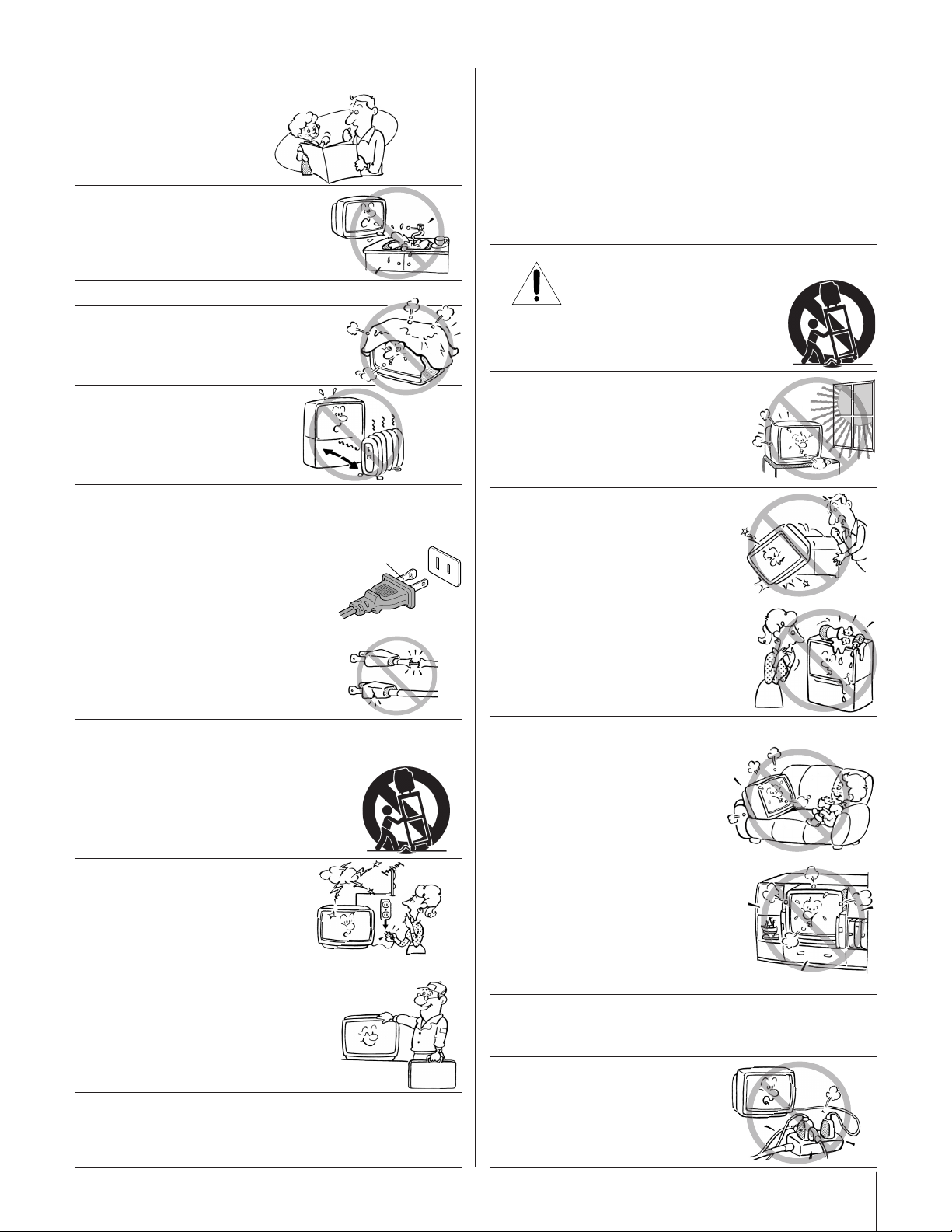
Important Safety Instructions
QUALIFIED
SERVICE
TECHNICIAN
Installation, Care, and Service
1) Read these instructions.
2) Keep these instructions.
3) Heed all warnings.
4) Follow all instructions.
5) Do not use this apparatus near
water.
6) Clean only with a dry cloth.
7) Do not block any ventilation
openings. Install in accordance with
the manufacturer’s instructions.
8) Do not install near any heat
sources such as radiators,
heat registers, stoves, or other
apparatus (including amplifiers)
that produce heat.
9) Do not defeat the safety purpose of the polarized or
grounding type plug. A polarized plug has two blades
with one wider than the other. A grounding type plug has
two blades and a third grounding
prong. The wide blade or the third
prong are provided for your safety.
If the provided plug does not fit into
your outlet, consult an electrician
for replacement of the obsolete outlet.
Wide plug
Installation
Follow these recommendations and precautions and heed all
warnings when installing your TV:
16) Never modify this equipment. Changes or modifications
may void: a) the warranty, and b) the user’s authority to
operate this equipment under the rules of the Federal
Communications Commission.
17) DANGER: RISK OF SERIOUS PERSONAL
INJURY, DEATH, OR EQUIPMENT
DAMAGE! Never place the TV on
an unstable cart, stand, or table. The TV
may fall, causing serious personal injury,
death, or serious damage to the TV.
18) Never place or store the TV in direct
sunlight; hot, humid areas; areas
subject to excessive dust or vibration;
or locations with temperatures at or
below 41°F (5°C).
19) Always place the TV on the floor
or a sturdy, level, stable surface that
can support the weight of the unit.
10) Protect the power cord from being
walked on or pinched, particularly at
plugs, convenience receptacles, and
the point where it exits the apparatus.
11) Only use attachments/accessories specified by the
manufacturer.
12) Use only with the cart, stand, tripod,
bracket, or table specified by the
manufacturer, or sold with the
apparatus. When a cart is used, use
caution when moving the cart/apparatus
combination to avoid injury from tip-over.
13) Unplug this apparatus during
lightning storms or when
unused for long periods
of time.
14) Refer all servicing to qualified service personnel.
Servicing is required when the apparatus has been
damaged in any way, such as power supply
cord or plug is damaged, liquid has
been spilled or objects have fallen into
the apparatus, the apparatus has been
exposed to rain or moisture, does not
operate normally, or has been dropped.
15) CAUTION: To reduce the risk of electric shock, do not
use the polarized plug with an extension cord, receptacle,
or other outlet unless the blades can be inserted
completely to prevent blade exposure.
20) Never place items such as vases,
aquariums, or candles on top of the TV.
21) Never block or cover the slots or
openings in the TV cabinet back,
bottom, and sides. Never place
the TV:
• on a bed, sofa, rug, or similar
surface;
• too close to drapes, curtains,
or walls; or
• in a confined space such as a
bookcase, built-in cabinet, or any
other place with poor ventilation.
The slots and openings are provided
to protect the TV from overheating
and to help maintain reliable
operation of the TV.
22) Never allow anything to rest on or roll over the power
cord, and never place the TV where the power cord is
subject to wear or abuse.
23) Never overload wall outlets and
extension cords.
0303 3
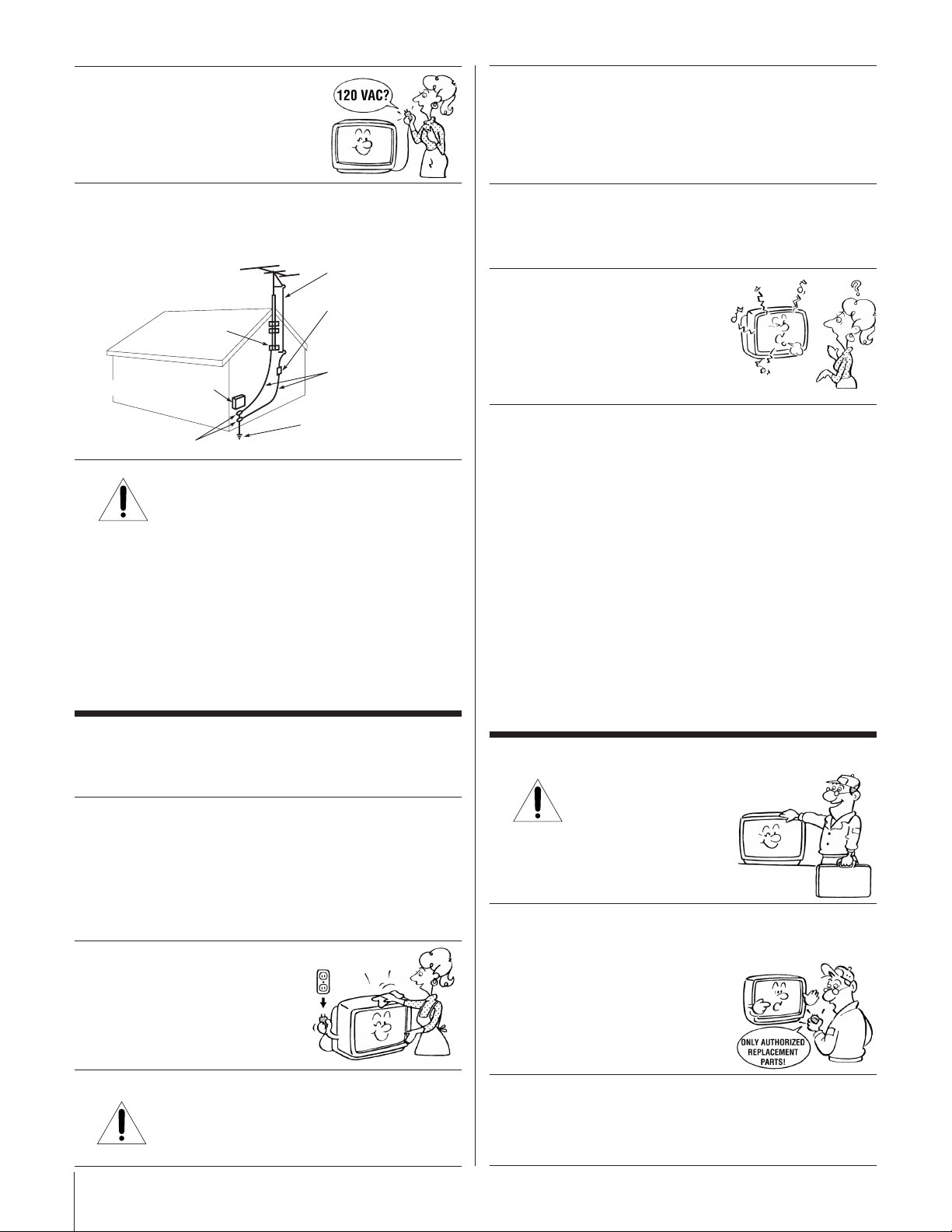
Ground clamp
Antenna discharge unit
(NEC Section 810-20)
Grounding conductors
(NEC Section 810-21)
Power service grounding
electrode system (NEC Art 250 Part H)
Ground clamps
Antenna lead-in wire
Electric service equipment
QUALIFIED
SERVICE
TECHNICIAN
24) Always operate this equipment from
a 120 VAC, 60 Hz power source only.
30) [This item applies to projection TVs only.] If the air
temperature rises suddenly (for example, when the TV is
first delivered), condensation may form on the lenses. This
can make the picture appear distorted or the color appear
faded. If this happens, turn off the TV for 6 to 7 hours to
allow the condensation to evaporate.
25) Always make sure the antenna system is properly
grounded to provide adequate protection against voltage
surges and built-up static charges (see Section 810 of the
National Electric Code).
26) DANGER: RISK OF SERIOUS PERSONAL
INJURY OR DEATH!
• Use extreme care to make sure you are never in
a position where your body (or any item you are in contact
with, such as a ladder or screwdriver) can accidentally
touch overhead power lines. Never locate the antenna
near overhead power lines or other electrical circuits.
• Never attempt to install any of the following during
lightning activity:
a) an antenna system; or b) cables, wires, or any home
theater component connected to an antenna or phone
system.
31)For added protection of your TV from lightning and power
surges, always unplug the power cord and disconnect the
antenna from the TV if you leave the TV unattended or
unused for long periods of time.
32) During normal use, the TV may make
occasional snapping or popping
sounds. This is normal, especially
when the unit is being turned on or
off. If these sounds become frequent
or continuous, unplug the power cord
and contact a Toshiba Authorized Service Center.
33) Possible Adverse Effects on TV Picture Tube: If a fixed
(non-moving) pattern remains on the TV screen for long
periods of time, the image can become permanently
engrained in the picture tube and cause subtle but
permanent ghost images. This type of damage is NOT
COVERED BY YOUR WARRANTY. Never leave your TV
on for long periods of time while it is displaying the
following formats or images:
• Fixed Images, such as PIP/POP windows, stock tickers,
video game patterns, TV station logos, and websites.
• Special Formats that do not use the entire screen. For
example, viewing letterbox style (16:9) media on a
normal (4:3) display (gray bars at top and bottom of
screen); or viewing normal style (4:3) media on a
widescreen (16:9) display (gray bars on left and right
sides of screen).
Care
For better performance and safer operation of your TOSHIBA
TV, follow these recommendations and precautions:
27) Always sit approximately 10–25 feet away from the TV and
as directly in front of it as possible. The picture can appear
dull if you sit too far to the left or right of the TV, or if
sunlight or room lights reflect on the screen. Turn the TV
off to check for reflections on the screen, and then remove
the source of reflections while viewing the TV.
28) Always unplug the TV before
cleaning. Never use liquid or
aerosol cleaners.
29) WARNI NG: RISK OF ELECTRIC SHOCK!
4 0303
Never spill liquids or push objects of any kind
into the TV cabinet slots.
Service
34) WARNING: RISK OF ELECTRIC
SHOCK! Never attempt to service the
TV yourself. Opening and
removing the covers may expose
you to dangerous voltage or other
hazards. Refer all servicing to a
Toshiba Authorized Service Center.
35) If you have the TV serviced:
• Ask the service technician to use only replacement parts
specified by the manufacturer.
• Upon completion of service, ask
the service technician to perform
routine safety checks to determine
that the TV is in safe operating
condition.
36)When the TV reaches the end of its useful life, ask a
qualified service technician to properly dispose of the TV.
Improper disposal may result in a picture tube implosion
and possible personal injury.
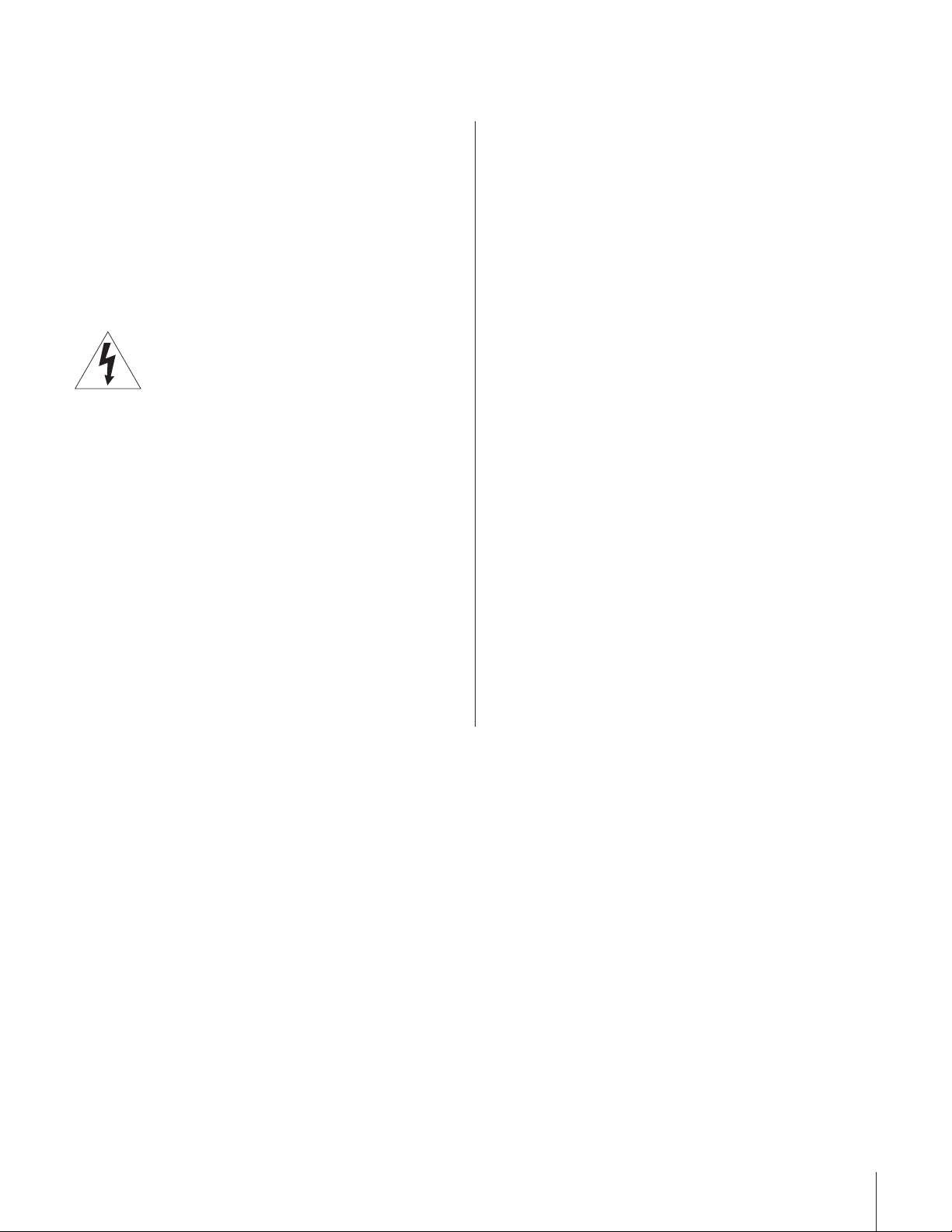
Important Safety Precautions for Split Cabinet Feature
(Models 57H83 and 65H83 only)
Toshiba TV models 57H83 and 65H83 have a split cabinet
feature that allows disassembly of the cabinet into two
sections during installation.
For details, please refer to the insert titled “Disassembly/
Reassembly Instructions for Split Cabinet Feature” that
accompanied this owner’s manual in the accessory pack.
If you do not have the insert, you can download a copy of
it from our Web site (www.toshiba.com/tacp in the U.S.A.
or www.toshiba.ca in Canada). If you do not have access
to the Internet, call 1-800-631-3811 in the U.S.A. or 1-800268-3404 in Canada.
WARNING: If you split the cabinet for any
purpose, NEVER energize the bottom section
until it is completely and properly installed.
Energizing the disassembled bottom section and
subjecting it to intentional misuse (for example, exposing it to
a foreign object) creates the potential for an electrical shock
hazard that could result in death or serious injury.
CAUTION: If you use the split cabinet feature, ALWAYS
handle and treat the top section of the TV cabinet, which
contains a glass mirror, with great care. If subjected to
excessive mechanical abuse (for example, if bumped or
dropped), the mirror may break, creating exposed glass
fragments with sharp edges. Contact with these glass
fragments may result in injury.
Installation, Care, and Service
CAUTION: The split cabinet feature (models 57H83 and
65H83 only) allows disassembly of the cabinet into two
sections during installation. If you use the split cabinet
feature, follow these precautions while the two sections of
the TV cabinet are disassembled:
1) Always handle and treat the top section of the TV cabinet
(with the viewing screen), which contains a glass mirror,
with great care. If subjected to excessive mechanical
abuse (for example, if bumped or dropped), the mirror
may break, creating exposed glass fragments with sharp
edges. Contact with these glass fragments may result in
injury.
2) Never temporarily locate the disassembled bottom section
in an area where it may be exposed to foreign objects or
abuse (for example, areas where children may be playing,
where items may fall on top of the unit, or where liquids
may spill into the unit). Failure to follow this instruction
may result in damage to the optic components of the TV.
SUCH DAMAGE IS NOT COVERED UNDER THE
TOS H I BA LIMITED WARRANTY.
3) Always keep the top and bottom sections of the TV
cabinet in an upright position while disassembled. Failure
to follow this instruction may result in damage to the TV,
including but not limited to the optic components, cabinet,
bezel, and glass mirror. SUCH DAMAGE IS NOT
COVERED UNDER THE TOSHIBA LIMITED WARRANTY.
4) Never energize the bottom section of the TV cabinet
while disassembled. Failure to follow this instruction
could result in death or serious injury.
5) Never place anything on top of the disassembled bottom
section of the TV cabinet. Failure to follow this instruction
may result in damage to the optic components. SUCH
DAMAGE IS NOT COVERED UNDER THE TOSHIBA
LIMITED WARRANTY.
6) Never store or transport the unit while it is disassembled.
Failure to follow this instruction may result in damage to
the TV, including but not limited to the optic components,
cabinet, bezel, and glass mirror. SUCH DAMAGE IS NOT
COVERED UNDER THE TOSHIBA LIMITED WARRANTY.
0303 5
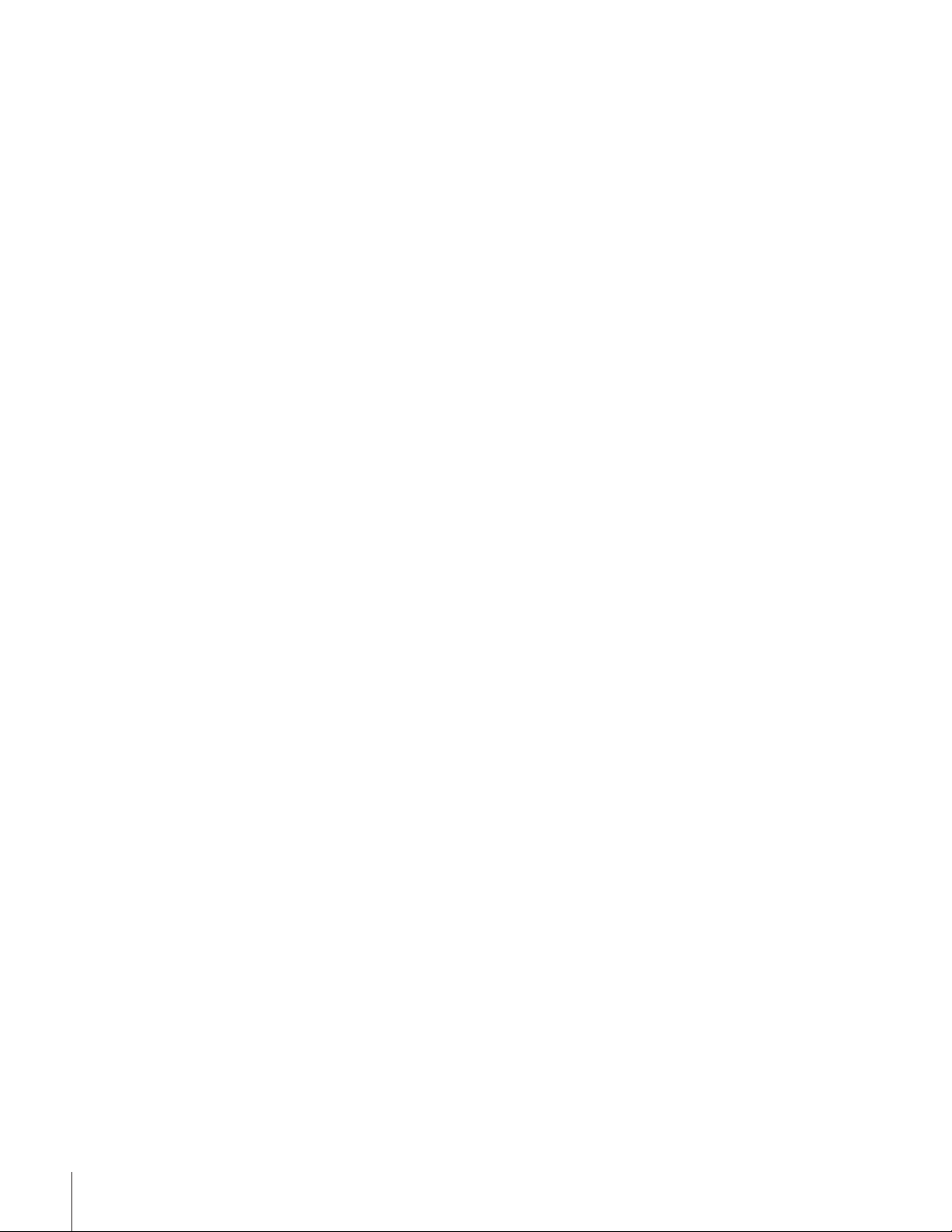
Important Safety Information ............................. 2-5
Introduction................................................................ 7
Welcome to Toshiba......................................................... 7
Exploring your new TV ................................................... 7
Note regarding Quick Connect Guide ........................ 7
Connecting your TV .................................................. 8
Connecting a VCR .......................................................... 8
Connecting a cable converter box .................................... 9
Connecting a cable converter box and VCR..................... 9
Connecting a DVD player or satellite receiver and
a VCR............................................................................ 10
Connecting a DVD player with ColorStream
(component video) and a VCR ...................................... 11
Connecting a DTV receiver/set-top box with
ColorStream
Connecting two VCRs ................................................... 13
Connecting a camcorder ................................................ 13
Connecting a device to the DVI/HDCP input .............. 14
Connecting an audio system .......................................... 15
Connecting an A/V receiver ........................................... 15
®
(component video) and a VCR ................ 12
®
Using the remote control ...................................... 16
Preparing the remote control for use .............................. 16
Installing the remote control batteries ............................ 16
Programming the remote control to operate a cable
converter box, satellite receiver, VCR, DVD player,
or HTIB (home theater in a box) ................................... 17
Remote control codes .............................................. 17–18
Using the remote control to operate a cable converter
box, satellite receiver, VCR, DVD player, or HTIB
(home theater in a box) .................................................. 19
Learning about the remote control ................................. 20
Setting up your TV .................................................. 21
Learning about the menu system ................................... 21
Changing the on-screen display language ....................... 22
Selecting the antenna input ............................................ 22
Adding channels to the TV’s memory ............................ 23
Programming channels automatically ...................... 23
Adding and erasing channels manually.................... 23
Using the Quick Connect Guide ................................... 24
Changing channels ........................................................ 25
Changing channels using SpeedSurf........................ 25
Adjusting the color convergence..................................... 25
Automatically adjusting the color convergence
using TouchFocus™ ............................................... 25
Manually adjusting the color convergence............... 26
Using the TV’s features.......................................... 27
Adjusting the channel settings ........................................ 27
Switching between two channels using Channel
Return .................................................................... 27
Switching between two channels using
SurfLock™ ............................................................. 27
Programming your favorite channels ....................... 27
Labeling channels ................................................... 29
Viewing the wide-screen picture formats (480i and
480p signals only) ....................................................... 30
Selecting the picture size ......................................... 30
Scrolling the Theater Wide picture
(Theater Wide 2 and 3 only) .................................. 32
Using the AUTO ASPECT feature (480i only) ....... 33
6
Using the POP double-window feature .......................... 34
Switching the main and POP pictures..................... 35
Freezing the POP picture ........................................ 35
Adjusting the size of the double-window................. 35
POP double-window aspect ratio ............................ 36
Using the programmed channel search function............. 36
Using the favorite channel search function .............. 37
About the auto favorite feature................................ 37
Using the LOCKS menu ............................................... 38
Entering the PIN code ............................................ 38
If you cannot remember your PIN code .................. 38
Using the V-CHIP menu ............................................... 39
ENABLE BLOCKING .......................................... 39
TV RATING (Independent rating system for
broadcasters) ........................................................... 39
MPAA RATING (Independent rating system for
movies) ................................................................... 40
BLOCKING OPTION .......................................... 40
Unlocking programs temporarily ............................ 41
Locking channels ........................................................... 41
Locking video inputs ..................................................... 42
Using the game timer ..................................................... 43
Using the front panel lock feature .................................. 43
Changing the PIN code ................................................. 43
Adjusting the picture ..................................................... 44
Selecting the picture mode ...................................... 44
Adjusting the picture quality ................................... 44
Saving your new preferences ................................... 45
Using the ALS (Ambient Light Sensor) feature ....... 45
Using the flesh tone feature..................................... 46
Using the CableClear™ DNR feature .................... 46
Selecting the color temperature ............................... 46
Selecting the display format (480p signals only) ...... 47
Resetting your picture adjustments ......................... 47
Selecting the cinema mode...................................... 47
Selecting the video input source ..................................... 48
Labeling the video input sources .................................... 48
Using the closed caption feature..................................... 49
Setting the ON timer ..................................................... 50
Setting the sleep timer.................................................... 50
Setting the clock ............................................................ 51
Adjusting the sound ....................................................... 52
Muting the sound ................................................... 52
Selecting stereo/SAP broadcasts .............................. 52
Using the WOW™ surround sound feature ........... 53
Adjusting the sound quality .................................... 53
Resetting your audio adjustments ........................... 54
Using the sub-bass system (SBS) ............................. 54
Turning off the built-in speakers ............................. 55
Selecting the Audio OUT sound ............................. 55
Using the StableSound
Selecting the background of the menu display ............... 56
Displaying on-screen information .................................. 56
Viewing the demo mode ................................................ 57
Understanding the auto power off feature ...................... 57
Understanding the last mode memory feature ................ 57
®
feature .............................. 56
Appendix ................................................................... 58
Specifications ................................................................. 58
Tr oubleshooting ............................................................. 59
Limited United States Warranty ..................................... 60
Limited Canada Warranty .............................................. 61
Index .......................................................................... 63
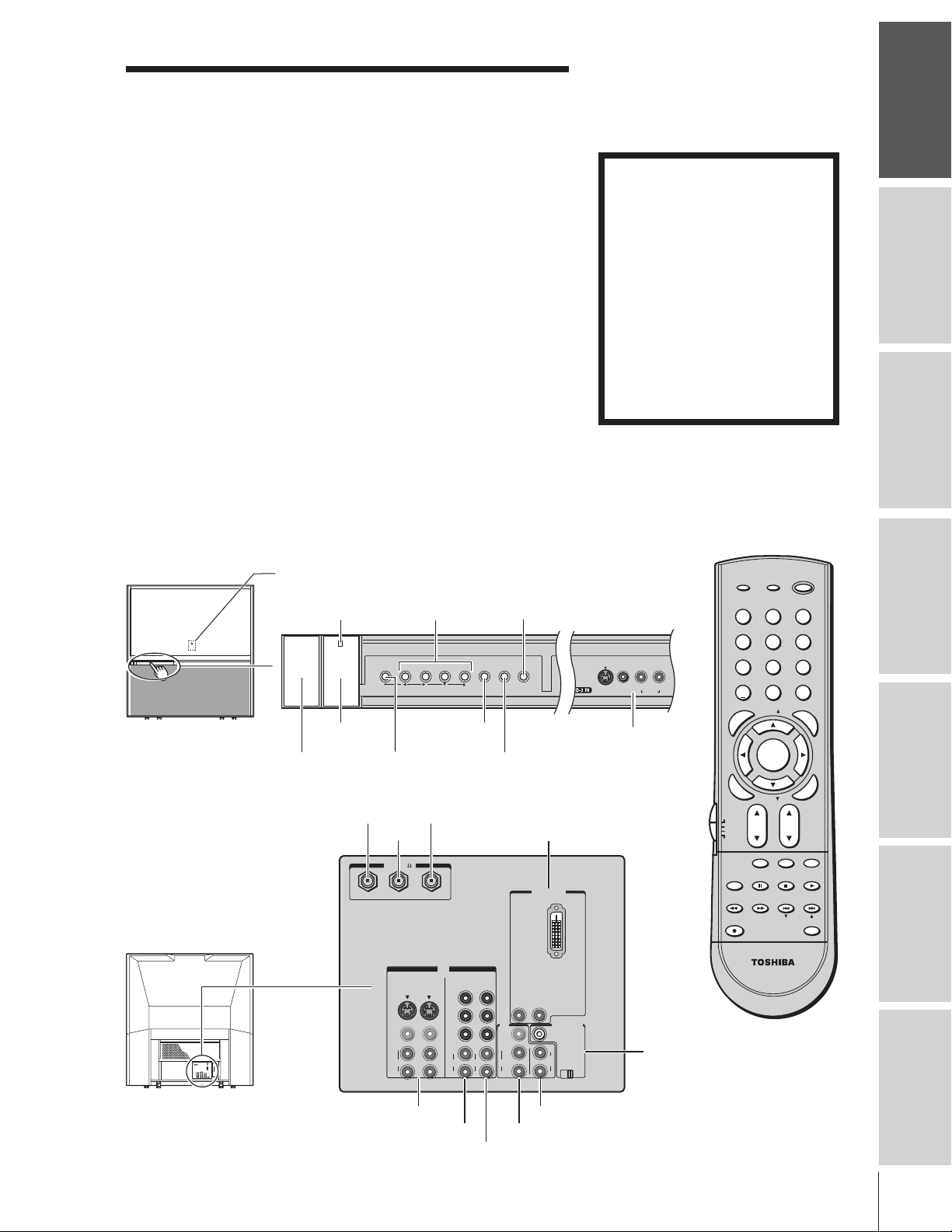
Introduction
Welcome to Toshiba
Congratulations! You have purchased one of the finest projection TVs
on the market. The goal of this manual is to guide you through
setting up and operating your Toshiba TV as quickly as possible.
This manual applies to models 46H83, 51H83, 57H83, and 65H83.
Before you start reading, check the model and serial numbers on the
back of your TV. Write these numbers in the space provided on the
front cover of this manual for your records.
Instructions in this manual are based on using the remote control.
You can also use the controls on the TV if they have the same name as
those on the remote control.
Please read all the safety and operating instructions carefully, and keep
the manual for future reference.
Exploring your new TV
You can operate your TV using the buttons on the front panel or the
remote control. The back panel and front panel (behind the door)
provide all the terminal connections you will need to connect other
equipment to your TV. See “Connecting your TV” on pages 8–15.
Illustrations represent 57H83.
Front
Back
Remote sensor
Power
indicator
POWER
(Behind the screen)
Volume x •
Channel zy
ALS
MENU
ANT-1 IN
ANT OUT
ANT( 75
ANT-1 ANT-2OUT
S-VIDEO
VIDEO
L/
MONO
AUDIO
VOLUME
ANT-2 IN
)
VIDEO 2
VIDEO 1
R
CHANNEL
IN
AUDIO
P
P
Y
B
R
L
R
COLOR
STREAM
HD-1
TouchFocus™
TouchFocus
TV/VIDEO
EXITMENU
EXIT
TV/VIDEO
DVI/HDCP IN
COLOR
STREAM
HD-2
AUDIO
Y
P
P
L
R
B
R
AUDIO
R
OUT
VIDEO
L/
MONO
AUDIO
R R
DVI/HDCP IN
L
AUDIO CENTER
L
VAR
AUDIO
The Quick Connect Guide
automatically appears on-screen
the first time the TV is turned on.
This feature provides on-screen
instructions to guide you through
initial setup of your TV.
To stop the Quick Connect
Guide, either press EXIT or turn off
the TV.
See page 24 for details.
S-VIDEO
VIDEO
Video 3
Video/audio inputs
(behind the door)
CHANNEL IN
ON OFF
Note regarding
Quick Connect Guide
Remote control
POWER
RECALL
TV / VIDEO
INFO
123
456
89
L/MONO
R
AUDIO
Audio Center
Channel IN
7
+10
100
U
N
E
M
P
O
T
FAVORITE
ENTER
E
N
T
E
R
TV
CBL/SAT
VCR
DVD
POP DIRECT CH MUTE SLEEP
TV/VCR PAUSE
CH SCAN
REC
0
FAV
MENU
DVDMENU
FAV
VOLCH
STOP
FREEZE SOURCE
SKIP / SEARCH
FFREW
SWAP POP CH
CT-90159
CHRTN
ENT
PIC SIZE
G
EXIT
PLAY
SPLIT
LIGHT
U
I
D
E
R
A
E
L
C
Introduction
your TV
Connecting
Using the
Remote Control
your TV
Setting up
Features
Using the TV’s
Appendix
VIDEO 1/2
ColorStream
HD1
Variable Audio OUT
Index
Audio OUT
ColorStream
HD2
7
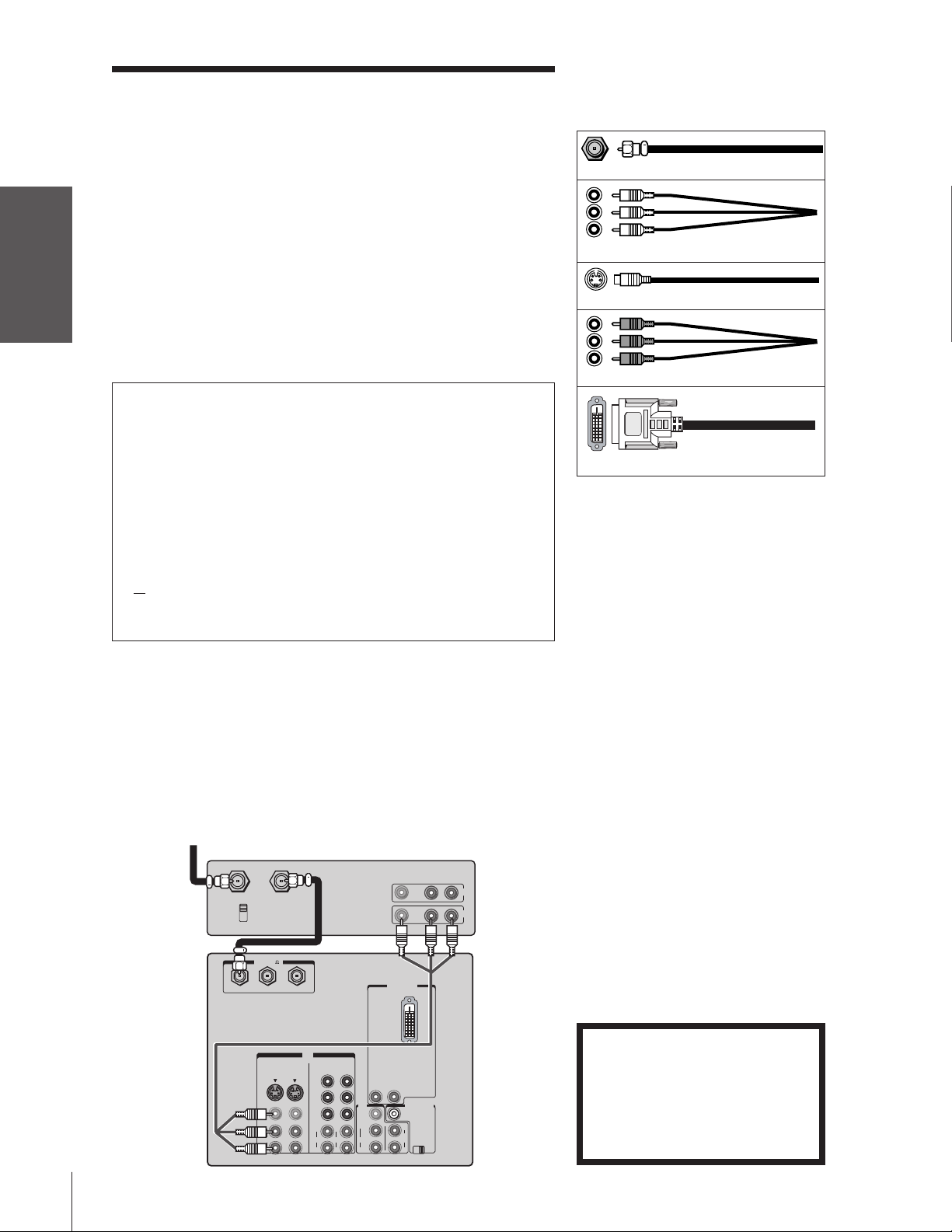
Connecting your TV
Note: Cables are not supplied with your TV.
Introduction
your TV
Connecting
Using the
Remote Control
your TV
Setting up
●
●
●
●
●
Coaxial cable is the cable that comes in from your antenna, cable TV
service, or cable converter box. Coaxial cable uses “F” connectors.
Standard A/V (audio/video) cables usually come in sets of three, and
are typically color-coded according to use: yellow for video, red for
stereo right audio, and white for stereo left (or mono) audio.
On your TV’s back panel, the standard A/V inputs are color-coded in
the same manner as the cables.
S-Video cable is for use with video equipment that has an S-Video input.
Component video cables come in sets of three, and are for use with
video equipment that has component video inputs. (ColorStream
®
is
Toshiba’s brand of component video.)
DVI-D digital single-link cable is for use with video equipment that
has a DVI-D digital single-link connector (see page 14).
NOTE REGARDING PICTURE QUALITY
When connecting video equipment to your Toshiba TV:
●
For GOOD picture quality: Use a standard yellow video cable.
●
For BETTER picture quality:
input, use an S-video cable instead of a standard yellow video cable.
(You still must connect the standard red and white audio cables for full
system connection, but do not connect the standard yellow video cable at
the same time, or the picture performance will be unacceptable.)
●
For BEST picture quality: If your equipment has component video (or
DVI) inputs, use either component video cables (or a DVI cable) instead
of a standard video or S-video cable. (You still must connect the standard
red and white audio cables for full system connection, but do not connect
the standard yellow video cable or an S-Video cable at the same time.)
If your equipment has an S-video
Coaxial (antenna) cable
Standard A/V cables (red/white/yellow)
S-video cable
Component video cables
DVI-D digital single-link cable
CAUTION:
Do not plug in any power cords until you have
finished connecting all equipment.
Features
Using the TV’s
Appendix
Index
Connecting a VCR
This connection allows you to watch local channels and video
programs, play or record on the VCR while watching TV, and record
from one channel while watching another channel.
You will need:
• two coaxial cables
• one set of standard A/V cables
From Cable Box or Antenna
Stereo VCR
VIDEO AUDIO
LR
IN from ANT
CH 3
CH 4
ANT-1 ANT-2OUT
OUT to TV
ANT( 75
VIDEO 1
S-VIDEO
VIDEO
L/
MONO
AUDIO
R
)
DVI/HDCP IN
IN
COLOR
AUDIO
COLOR
STREAM
STREAM
HD-1
HD-2
Y
Y
AUDIO
R
OUT
VIDEO
L/
MONO
AUDIO
R R
L
L
VAR
AUDIO
AUDIO CENTER
CHANNEL IN
ON OFF
P
B
P
B
P
R
P
R
L
L
AUDIO
R
R
VIDEO 2
IN
OUT
Note:
If you have a mono VCR, connect L/Mono to
VCR Audio OUT using only one audio cable.
If you have a VCR with S-video, use an
S-video cable (in the S-video jacks) instead of
the standard video cable.
Do not connect a standard video cable and
an S-video cable to Video-1 (or Video-2) at
the same time, or the picture performance
will be unacceptable.
The unauthorized recording, use,
distribution, or revision of television
programs, videotapes, DVDs, and other
materials is prohibited under the
Copyright Laws of the United States and
other countries, and may subject you to
civil and criminal liability.
8
TV
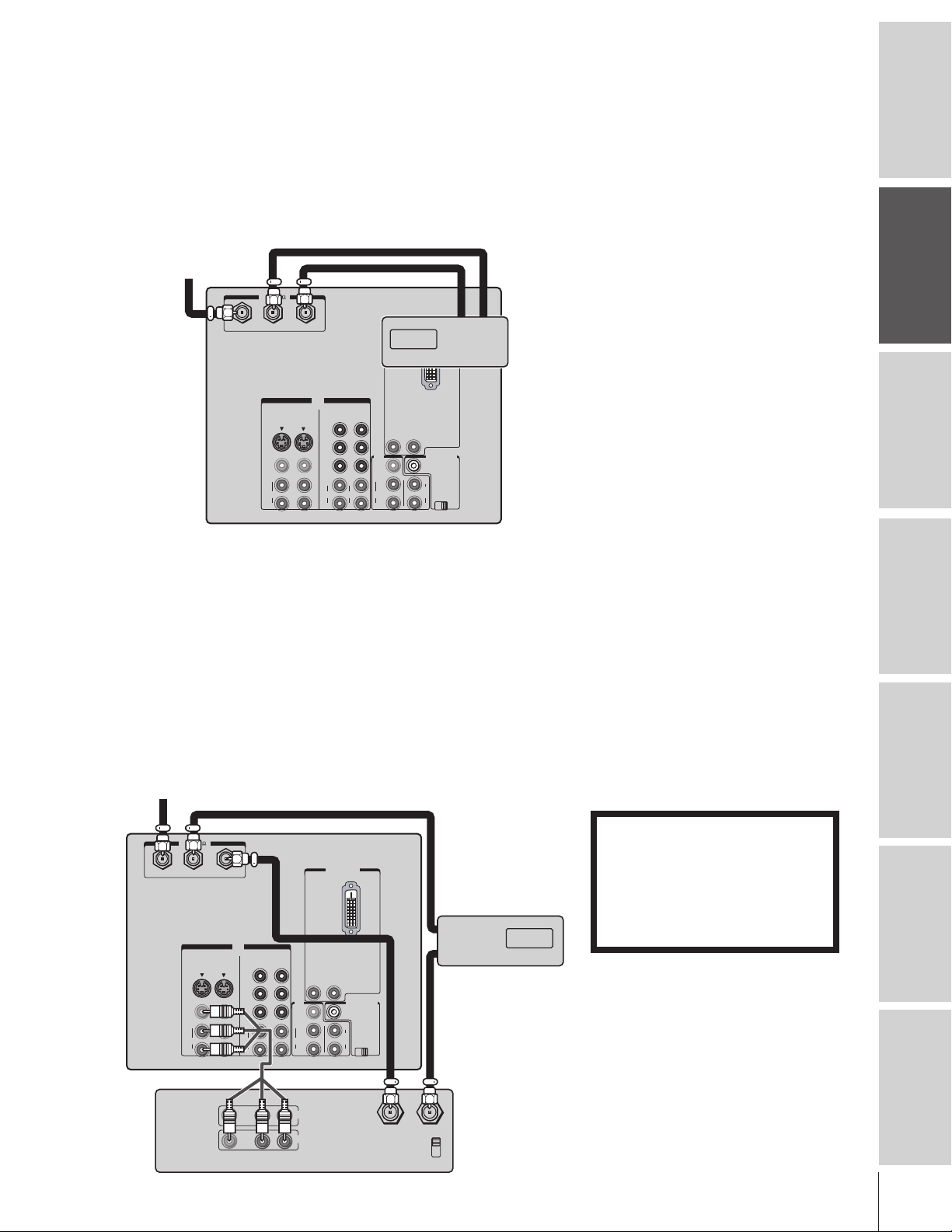
Connecting a cable converter box
This connection allows you to watch basic and premium cable channels
To watch basic cable and use the TV’s features, select ANT-1. To view
premium channels, select ANT-2, tune the TV to channel 3 or 4
(whichever channel is vacant in your area), and use the converter box
to change channels.
You will need:
• three coaxial cables
From Cable
TV
ANT( 75
ANT-1 ANT-2OUT
S-VIDEO
VIDEO
L/
MONO
AUDIO
R
VIDEO 1
)
DV/HDCP IN
INOUT
Cable converter box
IN
COLOR
AUDIO
P
P
L
R
Y
B
R
STREAM
HD-1
AUDIO
P
P
L
R
Y
COLOR
STREAM
HD-2
B
R
AUDIO
R
OUT
VIDEO
L/
MONO
AUDIO
R R
L
L
VAR
AUDIO
AUDIO CENTER
CHANNEL IN
ON OFF
VIDEO 2
.
Note:
When you use a converter box with your TV,
the remote control will not operate some
features, such as programming your favorite
channels, labeling channels, and locking
channels.
Introduction
your TV
Connecting
Using the
Remote Control
Connecting a cable converter box and VCR
This connection allows you to watch and record basic and premium
cable channels, watch videotapes, and record one channel while
watching another channel. To watch basic cable and use the TV’s
features, select ANT-1.
To view premium channels or record with the VCR, select ANT-2,
tune the TV to channel 3 or 4 (whichever channel is vacant in your
area), and use the converter box to change channels.
You will need:
• four coaxial cables
• one set of A/V cables
From Cable
TV
)
ANT( 75
ANT-1 ANT-2OUT
S-VIDEO
VIDEO
L/
MONO
AUDIO
R
VIDEO 1
VIDEO 2
IN
COLOR
COLOR
STREAM
STREAM
HD-2
HD-1
Y
Y
P
B
P
B
P
R
P
R
L
L
AUDIO
AUDIO
R
R
DVI/HDCP IN
AUDIO
R
L
OUT
VIDEO
L/
MONO
AUDIO
R R
AUDIO CENTER
CHANNEL IN
L
VAR
AUDIO
ON OFF
IN
OUT
Cable converter box
Note:
If you have a mono VCR, connect L/Mono to
VCR Audio OUT using only one audio cable.
If you have a VCR with S-video, use an
S-video cable (in the S-video jacks) instead
of a standard video cable. Do not connect a
standard video cable and an S-video cable
to Video-1 (or Video-2) at the same time, or
the picture performance will be unacceptable.
When you use a converter box with your TV,
the remote control will not operate some
features, such as programming your favorite
channels, labeling channels, and locking
channels.
The unauthorized recording, use,
distribution, or revision of television
programs, videotapes, DVDs, and other
materials is prohibited under the
Copyright Laws of the United States and
other countries, and may subject you to
civil and criminal liability.
your TV
Setting up
Features
Using the TV’s
Appendix
Stereo VCR
VIDEO
LR
OUT
LR
AUDIO
IN
OUT to TV
IN from ANT
CH 3
CH 4
Index
9
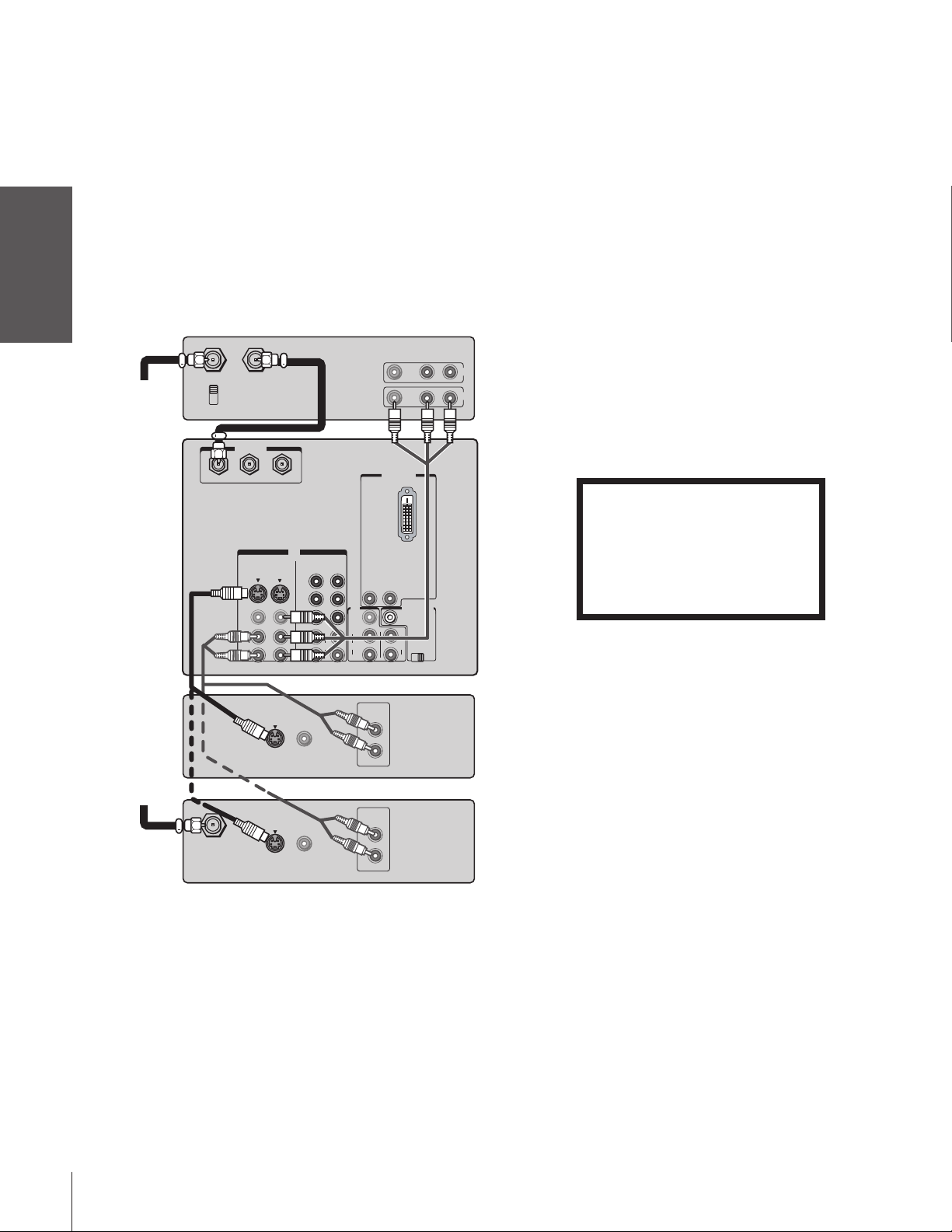
Connecting a DVD player or satellite receiver
and a VCR
This connection allows you to watch DVD/satellite, VCR, and TV
Introduction
your TV
Connecting
Using the
Remote Control
your TV
Setting up
programs, and record one TV channel while watching another
channel.
You will need:
• two coaxial cables (three if satellite receiver is used)
• one set of standard A/V cables
• one pair of audio cables
• one S-video cable (between the TV and DVD player/satellite
receiver)
Stereo VCR
VIDEO AUDIO
LR
IN
OUT
From
Antenna
IN from ANT
CH 3
CH 4
TV
OUT to TV
ANT( 75
ANT-1 ANT-2OUT
S-VIDEO
VIDEO
L/
MONO
AUDIO
R
VIDEO 1
)
DVI/HDCP IN
IN
COLOR
AUDIO
P
P
Y
B
R
L
R
STREAM
HD-1
P
P
AUDIO
Y
L
R
COLOR
STREAM
HD-2
B
R
AUDIO
R
OUT
VIDEO
L/
MONO
AUDIO
R R
L
L
VAR
AUDIO
AUDIO CENTER
CHANNEL IN
ON OFF
VIDEO 2
Note:
For the highest possible picture quality from
aDVD player or satellite receiver without
component video or DVI/HDCP, use an
S-video cable. (If your DVD player has
component video, see page 11. If your
satellite receiver has component video, see
page 12. If your DVD plaer or satellite
receiver has DVI/HDCP, see page 14.)
Do not connect both an S-video cable and
astandard video cable between the TV and
DVD player/satellite receiver at the same time
or the picture performance will be
unacceptable.
Do not connect the DVD player/satellite
receiver and VCR to the same video channel
on the TV. (See the illustrations, which show
the DVD player/satellite receiver connected
to Video-1 on the TV, and the VCR connected
to Video-2 on the TV.)
The unauthorized recording, use,
distribution, or revision of television
programs, videotapes, DVDs, and other
materials is prohibited under the
Copyright Laws of the United States and
other countries, and may subject you to
civil and criminal liability.
Features
Using the TV’s
Appendix
Index
From
Satellite
Dish
IN from ANT
S-VIDEO
S-VIDEO
VIDEO
OUTOUT
VIDEO
OUTOUT
DVD Player
AUDIO
OUT
L
R
Satellite Receiver
AUDIO
OUT
L
R
10
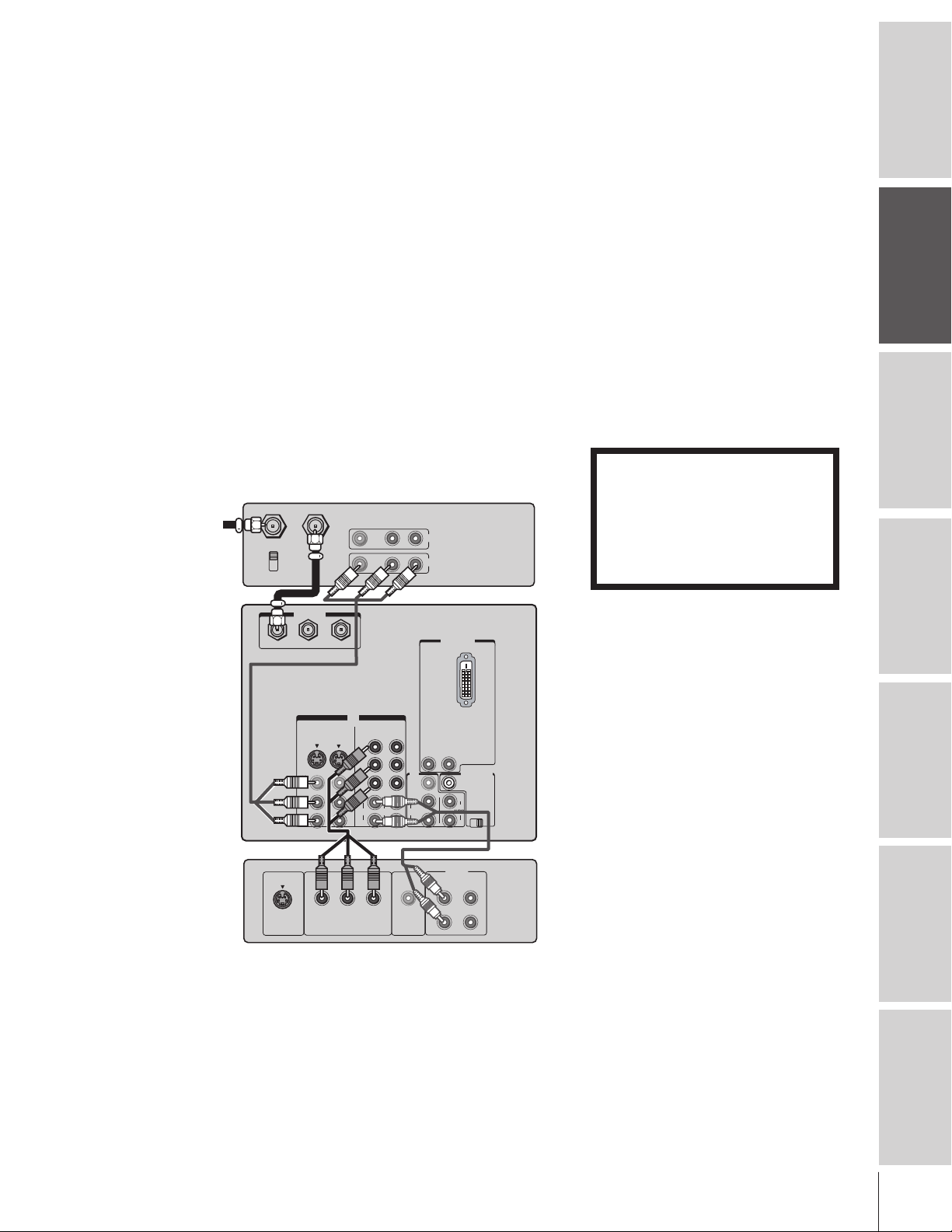
Connecting a DVD player with ColorStream
®
(component video) and a VCR
This connection allows you to watch DVD, VCR, and TV programs,
and record TV programs.
®
Your TV has ColorStream
your TV to a DVD player with component video inputs (such as a
Toshiba DVD player with ColorStream
quality and realism.
– To record one TV program while watching another TV program,
tune the VCR to the channel to record, and tune the TV to the
channel to watch.
– To record a TV program while watching a DVD, tune the VCR to
the channel to record, and select ColorStream HD1 on the TV (see
“Selecting the antenna input” on page 22).
You will need:
• two coaxial cables
• one set of A/V cables
• one pair of audio cables
• one set of component video cables (one S-video cable for a DVD
player without component video inputs; see notes at right)
Stereo VCR
From Antenna
CH 3
CH 4
(component video) inputs. Connecting
®
) can greatly enhance picture
IN from ANT
OUT to TV
VIDEO AUDIO
LR
IN
OUT
Note:
For the highest possible picture quality, use
component video cables (or a DVI-D digital
single-link cable) between the TV and DVD
player.
You can connect the component video cables
to either set of the ColorStream jacks on the
TV (HD1 or HD2).
For DVI/HDCP connection, see page 14.
The ColorStream HD1/HD2 and DVI/HDCP
jacks can be used with Progressive (480p,
720p) and Interlaced (480i,1080i) scan
systems; however, a 1080i signal will provide
the best picture performance.
If your DVD player is not compatible with
component video or DVI/HDCP, use the
S-video connections (plus the standard audio
connections) instead (see page 10).
The unauthorized recording, use,
distribution, or revision of television
programs, videotapes, DVDs, and other
materials is prohibited under the
Copyright Laws of the United States and
other countries, and may subject you to
civil and criminal liability.
Introduction
your TV
Connecting
Using the
Remote Control
TV
)
ANT( 75
ANT-1 ANT-2OUT
IN
COLOR
P
P
AUDIO
P
Y
L
R
STREAM
HD-1
B
R
RPB
AUDIO
Y
P
B
P
R
L
R
COLOR
STREAM
HD-2
OUT
VIDEO
L/
MONO
AUDIO
VIDEO
OUT
R
R R
S-VIDEO
VIDEO 2
VIDEO 1
S-VIDEO
VIDEO
L/
MONO
AUDIO
R
Y
COMPONENT VIDEO
DVD Player with component video
DVI/HDCP IN
AUDIO
AUDIO
L
R
L
AUDIO CENTER
L
VAR
AUDIO
OUT
CHANNEL IN
ON OFF
L
R
your TV
Setting up
Features
Using the TV’s
Appendix
11
Index

Connecting a DTV receiver/set-top box with
ColorStream
This connection allows you to watch DTV (digital TV), VCR, and
Introduction
your TV
Connecting
Using the
Remote Control
your TV
Setting up
TV programs, and record DTV and TV programs.
Your TV has ColorStream (component video) inputs. Connecting
your TV to a DTV receiver with component video inputs can greatly
enhance picture quality and realism.
– To record and watch a DTV program, select LINE IN on the
– To record a TV program while watching a DTV program, tune the
– To record and watch the same TV program, tune the VCR to the
– To record one TV program while watching another TV program,
You will need:
®
(component video) and a VCR
VCR, and select ColorStream HD2 (or VIDEO 1 for a nonColorStream connection) on the TV (see “Selecting the antenna
input” on page 22).
VCR to the channel to record, and select ColorStream HD2 on the
TV.
channel to record, and select VIDEO 1 on the TV.
tune the VCR to the channel to record, and tune the TV to the
channel to watch.
• three coaxial cables
• two sets of A/V cables
• one pair of audio cables
• one set of component video cables (one S-video cable for a DTV
receiver without component video; see notes at right)
Stereo VCR
From
Antenna
IN from ANT
OUT to TV
VIDEO AUDIO
LR
OUT
IN
CH 3
CH 4
Note:
For the highest possible picture quality, use
component video cables (or a DVI-D digital
single-link cable) between the TV and DTV
receiver/set-top box.
You can connect component video cables to
either set of ColorStream jacks on the TV
(HD1 or HD2).
For DVI/HDCP connection, see page 14.
The ColorStream HD1/HD2 and DVI/HDCP
jacks can be used with Progessive (480p,
720p) and Interlaced (480i, 1080i) scan
systems; however, a 1080i signal will provide
the best picture performance.
If your DTV receiver or set-top box is not
compatible with component video or DVI/
HDCP, use the S-video connections (plus the
standard audio connections) instead (see
page 10).
The unauthorized recording, use,
distribution, or revision of television
programs, videotapes, DVDs, and other
materials is prohibited under the
Copyright Laws of the United States and
other countries, and may subject you to
civil and criminal liability.
Features
Using the TV’s
Appendix
Index
From
DTV Antenna
TV
)
ANT( 75
ANT-1 ANT-2OUT
IN
COLOR
COLOR
STREAM
STREAM
HD-1
HD-2
Y
Y
P
B
P
B
P
R
P
R
L
L
AUDIO
AUDIO
R
R
Y
COMPONENT VIDEO
P
Satelite IN
S-VIDEO
VIDEO
L/
MONO
AUDIO
R
VIDEO 1
S-VIDEO
VIDEO 2
DTV Receiver with component video
DVI/HDCP IN
AUDIO
R
OUT
VIDEO
L/
MONO
AUDIO
R R
RPB
VIDEO
OUT
L
AUDIO CENTER
L
VAR
AUDIO
CHANNEL IN
ON OFF
AUDIO
L
R
OUT
L
R
12
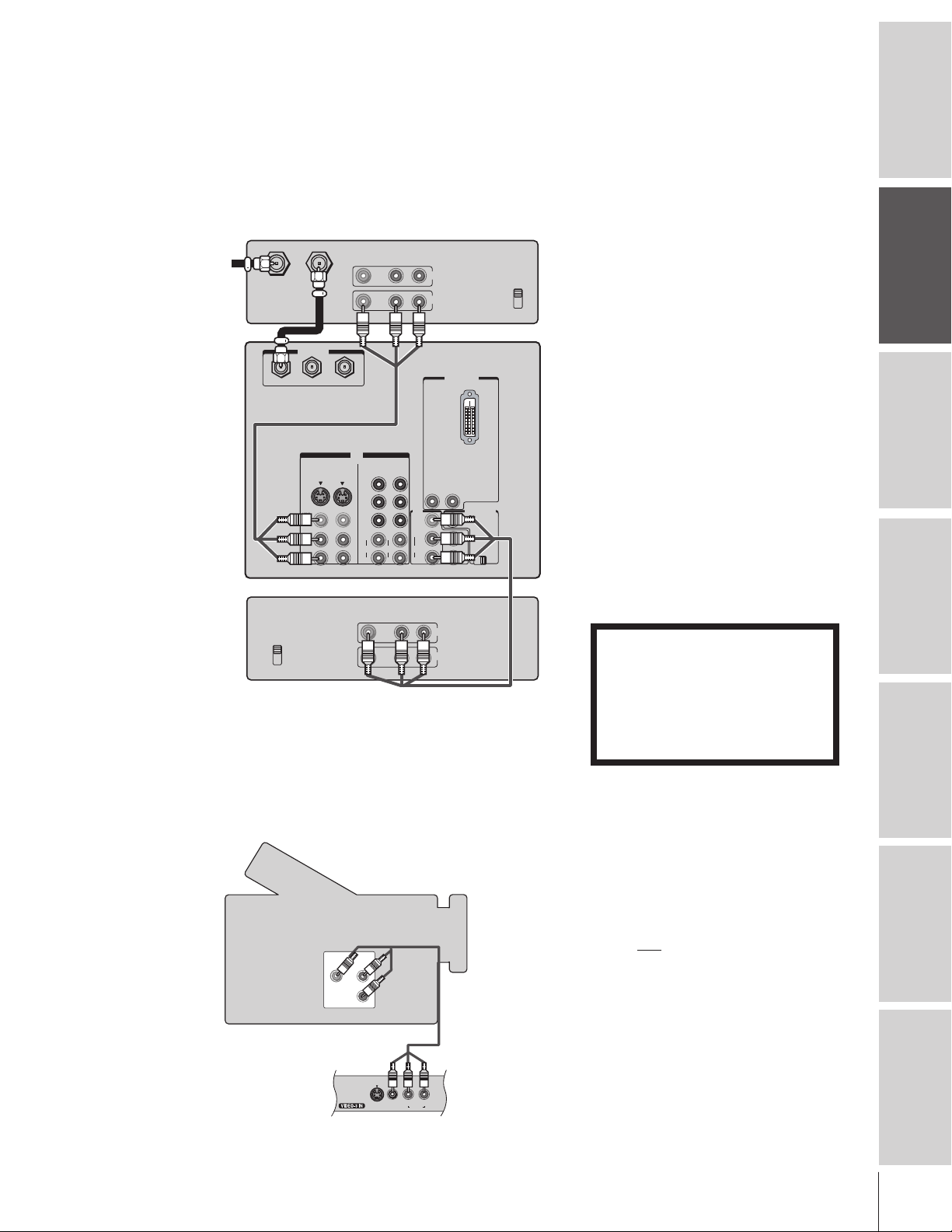
Connecting two VCRs
This connection allows you to record (dub/edit) from one VCR to
another VCR while watching a videotape. You can also record from
one TV channel while watching another TV channel.
You will need:
• two coaxial cables
• two sets of A/V cables
VCR1
IN from ANT
From Antenna
TV
VCR2
CH 3
CH 4
OUT to TV
ANT( 75
ANT-1 ANT-2OUT
VIDEO
L/
MONO
AUDIO
VIDEO 1
S-VIDEO
R
VIDEO AUDIO
)
IN
VIDEO 2
AUDIO
VIDEO AUDIO
LR
COLOR
COLOR
STREAM
STREAM
HD-2
HD-1
Y
Y
PB
PB
PR
PR
L
L
AUDIO
R
R
LR
*
**
IN
OUT
DVI/HDCP IN
AUDIO
R
OUT
VIDEO
L/
MONO
AUDIO
R R
IN
OUT
L
AUDIO CENTER
L
VAR
AUDIO
CHANNEL IN
ON OFF
CH 3
CH 4
Connecting a camcorder
This connection allows you to watch video materials recorded on a
camcorder.
You will need:
• one set of A/V cables
Note:
If you have VCRs with S-video, use S-video
cables instead of standard video cables for
better picture performance. Do not connect
both a standard video cable and an S-video
cable to Video-1 (or Video-2) at the same
time, or the picture performance will be
unacceptable.
Do not connect the same VCR to the output
and input jacks on the TV at the same time.
To dub or edit, VCR 2 must select Line IN,
and the TV must select VIDEO 1 (see
“Selecting the antenna input” on page 22).
The Video OUT jack does not output the
*
POP picture.
The Audio OUT jacks can output the sound
**
of either the Main or POP picture (see
“Selecting the Audio OUT sound” on
page 55).
The unauthorized recording, use,
distribution, or revision of television
programs, videotapes, DVDs, and other
materials is prohibited under the
Copyright Laws of the United States and
other countries, and may subject you to
civil and criminal liability.
Introduction
your TV
Connecting
Using the
Remote Control
your TV
Setting up
Features
Using the TV’s
Camcorder
VIDEO
AUDIO
OUT
L
R
L/MONO
S-VIDEO
R
VIDEO
AUDIO
Video-3 (front panel)
Note:
If you have a camcorder with S-video, use an
S-video cable instead of a standard video
cable for better picture performance. Do not
connect
both a standard video cable and an
S-video cable at the same time, or the picture
performance will be unacceptable.
Appendix
Index
13
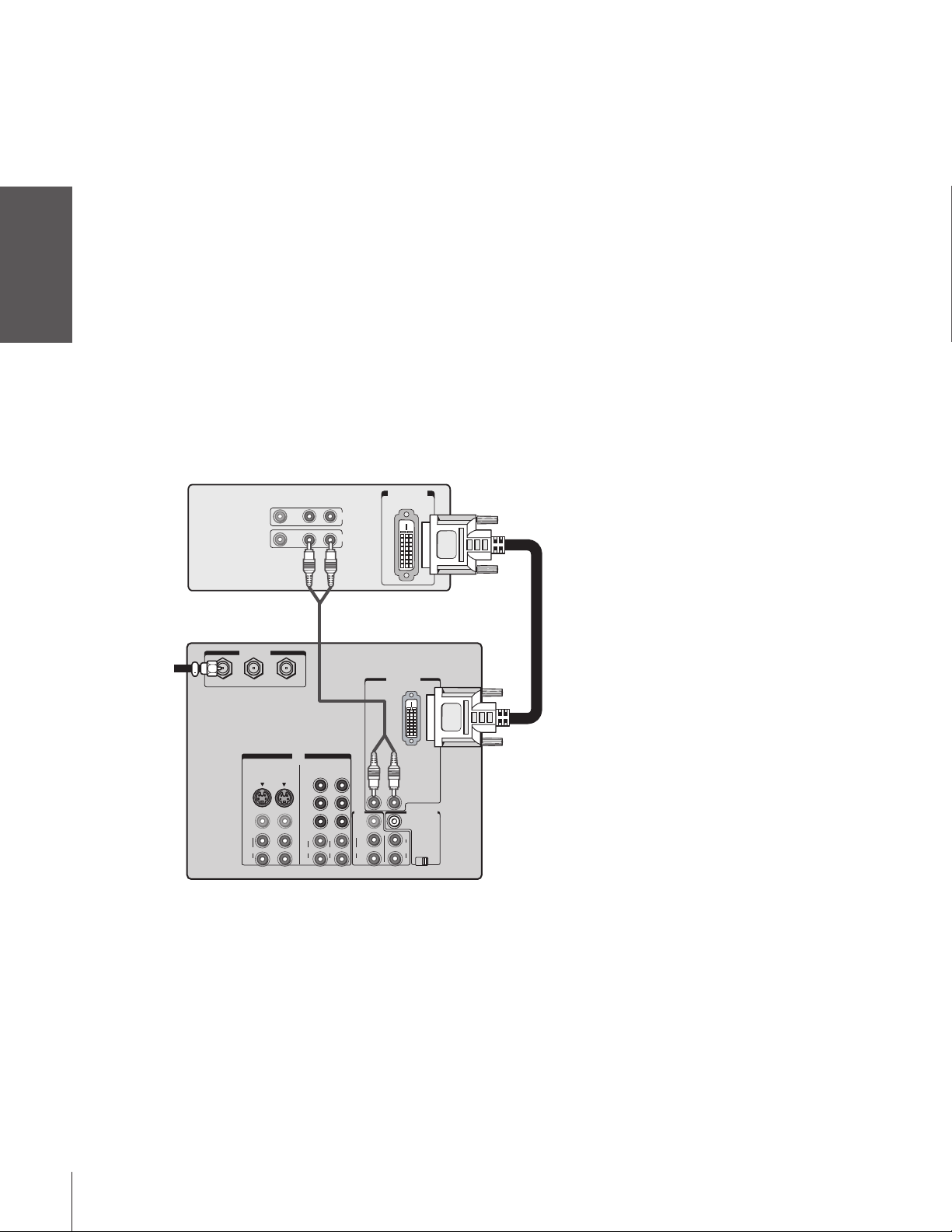
Connecting a device to the DVI/HDCP1 input
The DVI/HDCP input on your TV is designed to accept HDCP
program material in digital form from EIA/CEA-861–compliant
Introduction
consumer electronic devices, such as a set-top box or DVD player
equipped with a DVI-D digital single-link output connection.
The DVI/HDCP input is designed for best performance with 1080i
high-definition video signals. The DVI/HDCP input also will accept
and display 480p, 720p, and 480i picture signals.
your TV
Connecting
You will need:
Using the
Remote Control
Note: This TV is not intended for connection to
and should not be used with a PC (personal
computer).
• one coaxial cable
• one DVI-D digital single-link cable
Note: For proper operation, the DVI-D cable length
should not exceed 3m (9.8 ft). The recommended
length is 2m (6.6 ft).
• one pair of standard audio cables
DVI/HDCP device
(for example, set-top box or DVD player)
VIDEO AUDIO
LR
IN
OUT
DVI/ HDCP
OUT
2
1
DVI/HDCP = Digital Visual Interface/
High-bandwidth Digital Content Protection.
Notes:
3
2
EIA/CEA-861 compliance covers the
transmission of uncompressed digital
video with high-bandwidth digital content
protection, which is being standardized for
future reception of high-definition video
signals.
3
Consult your consumer electronics dealer
for availability.
Caution:
To ensure that the DVI/HDCP device is reset
properly, it is recommended that you follow
these procedures:
• When turning on your electronic
components, turn on the TV first,
and then the DVI/HDCP device.
• When turning off your electronic
components, turn off the DVI/HDCP
device first, and then the TV.
your TV
Setting up
Features
Using the TV’s
Appendix
From
Antenna
or Cable
TV
ANT( 75
ANT-1 ANT-2OUT
S-VIDEO
VIDEO
L/
MONO
AUDIO
R
VIDEO 1
)
DVI/HDCP IN
IN
COLOR
AUDIO
COLOR
STREAM
STREAM
HD-1
HD-2
Y
Y
PB
PB
PR
PR
L
L
AUDIO
R
R
AUDIO
R
OUT
VIDEO
L/
MONO
AUDIO
R R
L
AUDIO CENTER
CHANNEL IN
L
VAR
AUDIO
ON OFF
VIDEO 2
Index
14
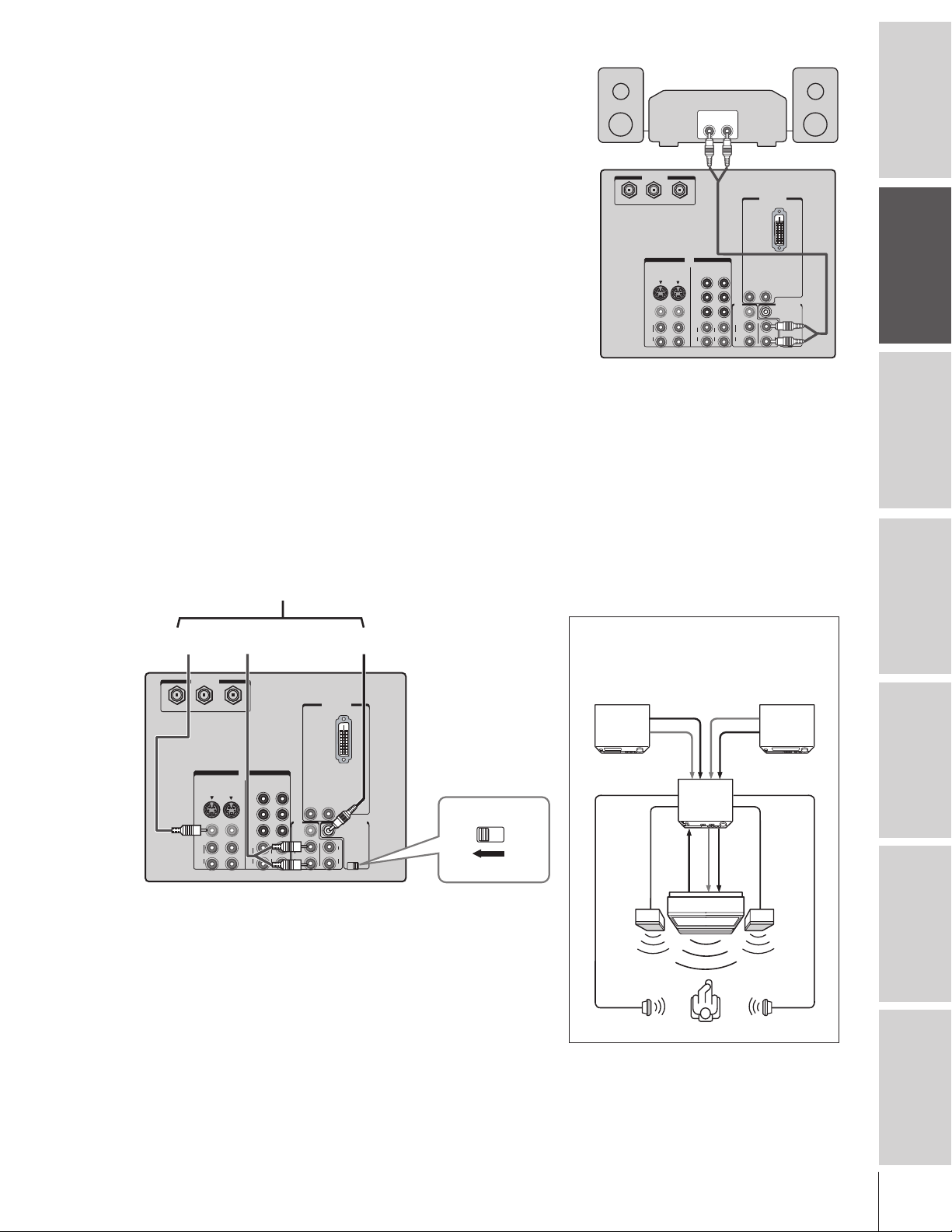
Connecting an audio system
This connection allows you to use an audio amplifier to adjust the
audio level. This also allows you to use external speakers.
To control the audio, turn on the TV and the stereo amplifier, and
turn off the built-in speakers (see “Turning off the built-in speakers”
on page 55).
You will need:
• one pair of audio cables
Note:
To hear sound when using an external audio amplifier, the
volume of both the TV and the amplifier must be set
above 0 (zero).
For example, if the volume of the TV is set to 0, you will
not be able to hear any sound, even the volume of the
amplifier is at its highest level.
TV
ANT( 75
ANT-1 ANT-2OUT
VIDEO
L/
MONO
AUDIO
S-VIDEO
Amplifier
LINE IN
LR
Introduction
)
DVI/HDCP IN
IN
COLOR
COLOR
VIDEO 2
VIDEO 1
R
AUDIO
STREAM
STREAM
HD-1
HD-2
Y
Y
AUDIO
R
L/
MONO
AUDIO
OUT
VIDEO
L
AUDIO CENTER
CHANNEL IN
L
VAR
AUDIO
R
ON OFF
R
PB
PB
PR
PR
L
L
AUDIO
R
R
your TV
Connecting
Connecting an A/V receiver
This connection allows you to use an audio/video (A/V) receiver to
enhance your TV’s sound.
®
If you have a system with Dolby Pro Logic
add to the realism of the sound by using the TV’s internal speakers as
center channel speakers.
You will need:
• one set of A/V cables
• one single audio cable for the audio center channel
To A/V Receiver
From
Video OUT
To TV IN
TV
)
ANT( 75
ANT-1 ANT-2OUT
IN
COLOR
AUDIO
COLOR
STREAM
STREAM
HD-2
HD-1
Y
Y
P
B
P
B
OUT
P
R
P
R
VIDEO
L/
MONO
L
L
AUDIO
AUDIO
R
R
R
S-VIDEO
VIDEO
L/
MONO
AUDIO
R
VIDEO 1
VIDEO 2
Note:
Refer to the instructions provided with your A/V receiver
for details about your surround sound system.
When the Audio Center Channel ON/OFF switch is in
the ON position, the TV speakers will function only as
center channel speakers. At this time, the SBS feature
should be set OFF. See page 54.
Adjust the volume for the center channel speakers
using the center level control on the A/V receiver.
To use the TV speakers as normal speakers, set the
Audio Center Channel ON/OFF switch to the OFF
position.
From
Center OUT
DVI/HDCP IN
AUDIO
R
L
AUDIO CENTER
CHANNEL IN
L
VAR
AUDIO
ON OFF
R
surround sound, you can
ON OFF
Caution:
To avoid damaging the TV speakers:
• Turn off the TV before connecting or
disconnecting the Audio Center Channel
cable.
• Do not connect from the A/V receiver’s
Center Speaker OUT (amplified signal) to
the TV’s Audio Center Channel IN.
Dolby Pro Logic* surround sound
system connection example
Audio Video
VCR
Video
A/V receiver
Audio
Video
T V
Left
speaker
Surround
speaker L
_________
* Dolby Pro Logic is a registered trademark
of Dolby Laboratories Licensing
Corporation.
Audio
Audio
center
channel
Surround
speaker R
LDP/DVD
Right
speaker
Using the
Remote Control
your TV
Setting up
Features
Using the TV’s
Appendix
Index
15
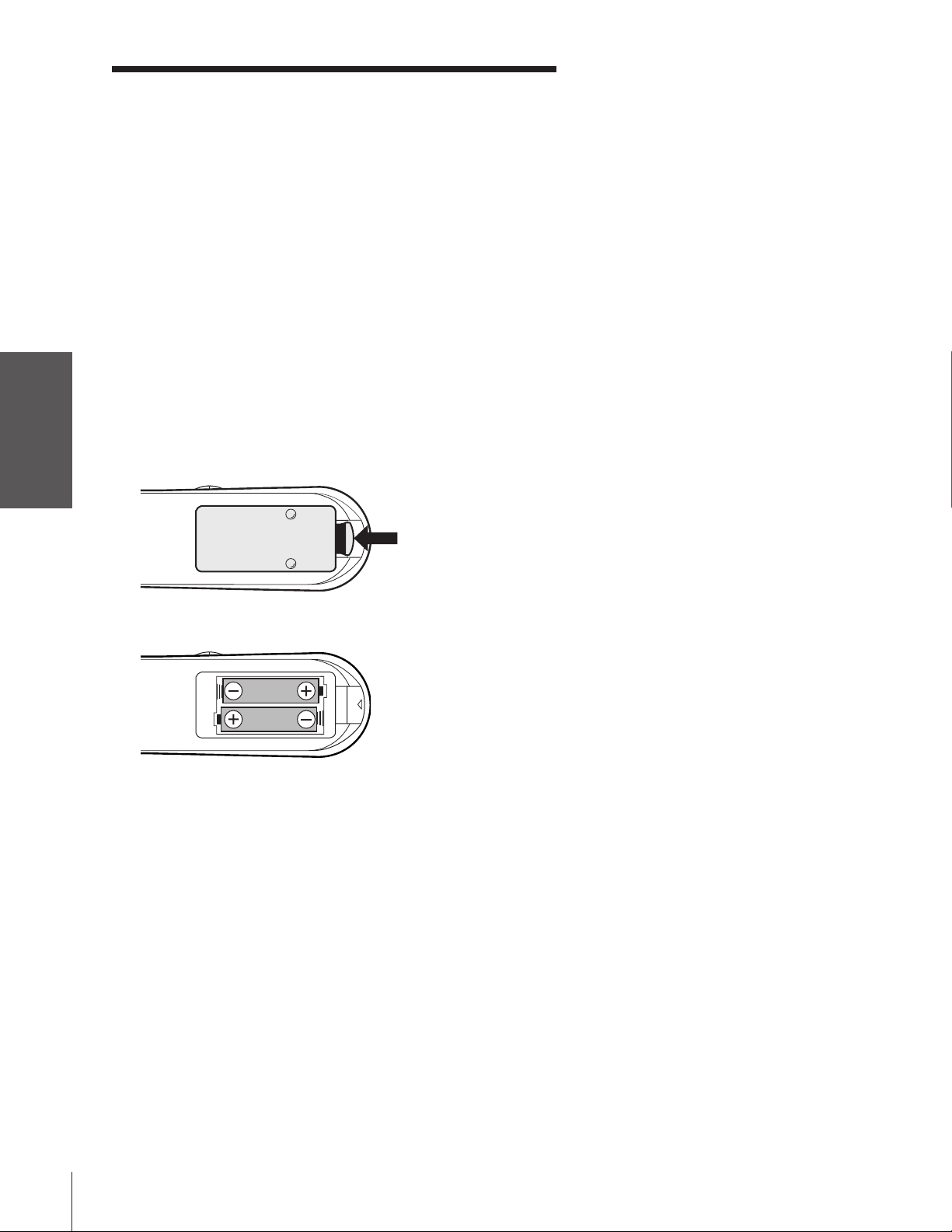
Using the remote control
Introduction
Preparing the remote control for use
Your TV remote control can operate your TV and most cable
converter boxes, satellite receivers, VCRs, DVD players, and HTIBs
(home theater in a box), even if they are different brands.
If you have a Toshiba device:
Your TV remote control is preprogrammed to operate most Toshiba
your TV
Connecting
devices. See page 19.
If you have a non-Toshiba device or a Toshiba device
that the remote control is not preprogrammed to
operate:
You can program the TV remote control so it will operate the other
device. See pages 17–19.
Installing the remote control batteries
Using the
Remote Control
your TV
Setting up
1. Remove the battery cover from the back of the remote control.
Squeeze tab and
lift cover.
2. Install two “AA” size batteries, making sure to match the + and –
signs on the batteries to the signs on the battery compartment.
Caution:
• Dispose of batteries in a designated
disposal area. Do not throw batteries into a
fire.
• Do not mix battery types or combine used
batteries with new ones.
• If the remote control does not operate
correctly, or if the operating range becomes
reduced, replace both batteries with new
ones.
• If the batteries are dead or if you will not
use the remote control for a long time,
remove the batteries to prevent battery acid
from leaking into the battery compartment.
Features
Using the TV’s
Appendix
Index
16
3. Reinsert the battery cover in the remote control until the tab
snaps.
Note:
If your Toshiba TV remote control does not
operate all the features of your other device,
use the original remote control for that device.
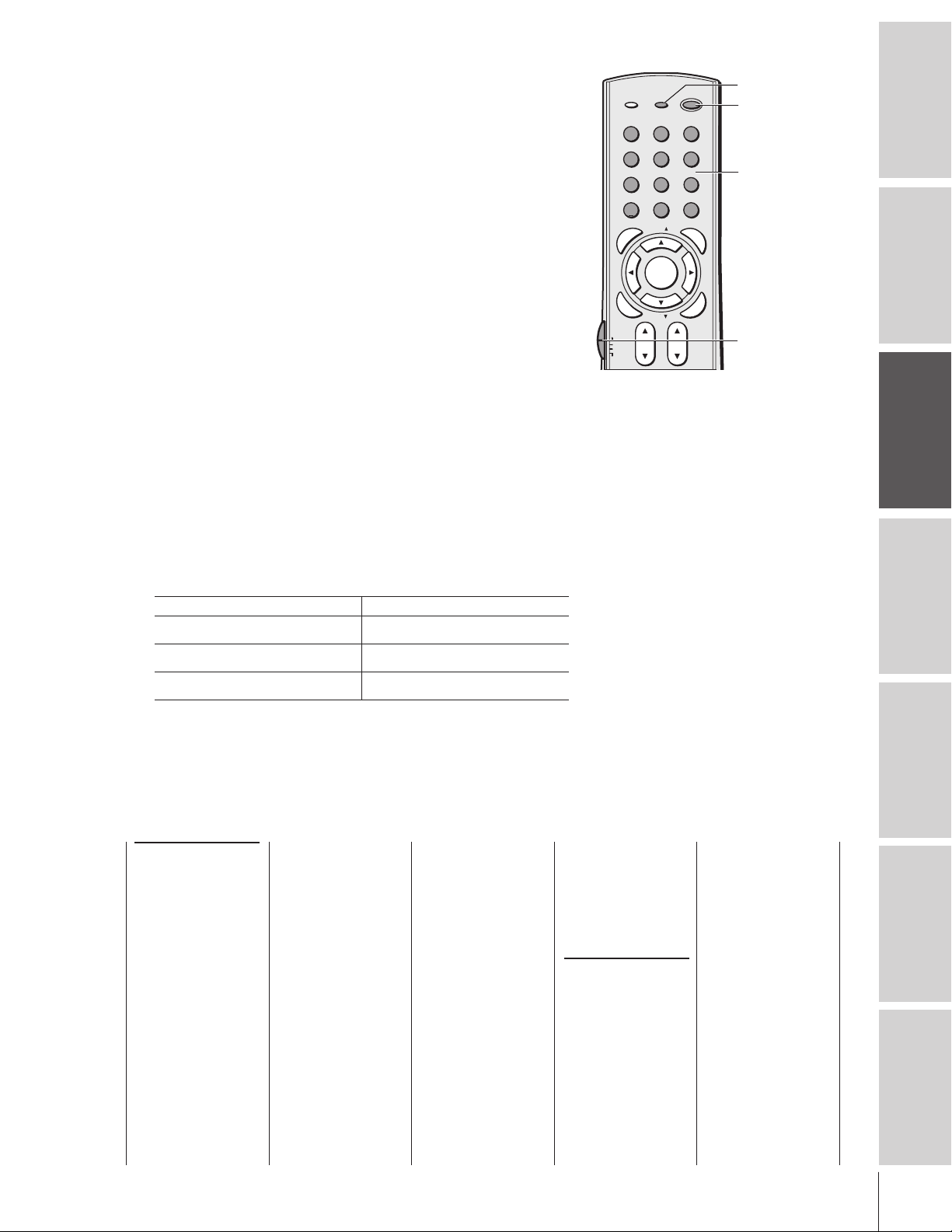
Programming the remote control to operate a
cable converter box, satellite receiver, VCR,
DVD player, or HTIB (home theater in a box)
Your Toshiba TV remote control is preprogrammed to operate most
Toshiba devices. To program your TV remote control to operate a
non-Toshiba device (or a Toshiba device that it is not preprogrammed
to operate), follow the steps below. For details on using the remote
control to operate the device, see page 19.
1. In the remote control code table (below and on the next page),
find the code for your device. If more than one code is listed, try
each one separately until you find one that works.
2. Set the Device Switch to the type of device you are programming
the remote control to operate — CBL/SAT (for a cable converter
box or satellite receiver), VCR (for a VCR or TV/VCR combo),
or DVD (for a DVD player or HTIB [home theater in a box]).
3. While holding down RECALL, press the Channel Number
buttons to enter the 3-digit code for your device.
4. To test the code, turn on the device, point the remote control at
it, and press POWER. See notes at right.
•If the correct code was entered, the device will turn off.
•If the device does not respond, repeat steps 1 – 4 using
another code.
•If the device does not respond to another code, you will need
to use the remote control that came with the device.
Remember to set the Device Switch back to TV to control the TV.
5.
6. For future reference, write down the code(s) you used:
DEVICE CODE DEVICE CODE
U
I
D
E
R
A
E
L
C
RECALL
POWER
Channel
Number
Device Switch
RECALL
TV / VIDEO
INFO
123
456
89
7
+10
0
100
U
N
E
FAV
M
P
O
T
FAVORITE
MENU
DVDMENU
ENTER
E
N
T
FAV
E
R
TV
CBL/SAT
VCR
DVD
VOLCH
POWER
CHRTN
ENT
PIC SIZE
G
EXIT
Note:
• In addition to POWER, confirm that all
necessary keys on the TV remote control
operate your device. If some keys are not
operational, repeat the device code setup
using another code (if other codes are listed
for your device). If, after trying all listed
codes, the necessary keys do not operate
your device, use the device’s original remote
control.
• Every time you change the batteries, you will
need to reprogram the remote control.
• Some newer VCRs respond to either of two
codes. These VCRs have a switch labeled
“VCR1/VCR2.” If your VCR has this kind of
switch and does not respond to the codes
for your VCR brand, set the switch to the
other position (“VCR1” or “VCR2”) and
reprogram the remote control.
Introduction
your TV
Connecting
Using the
Remote Control
your TV
Setting up
Remote control codes
In some cases you may not be able to operate your device with the TV remote control. Your other device may use
a code that is not recognized by the TV remote control. If this happens, use the device’s remote control.
Cable converter
box
ABC: 061, 062, 063,
082, 084, 087, 091,
092, 096, 098
Archer: 065, 092, 097,
099
Cableview: 064, 094
Century: 092
Citizen: 090, 092, 097
Contec: 083, 085, 086,
088, 093, 098
Diamond: 093
Eagle: 091
GE: 061, 062
Gemini: 069, 070, 094
General Instruments:
062, 089, 096
Hamlin: 093
Hitachi: 062, 095, 096
Jasco: 097
Jerrold: 062, 069, 071,
082, 086, 089, 091,
096
Magnavox: 072, 096
Memorex: 091, 092, 104
Multi Canal: 090
Novavision: 101
Panasonic: 081, 083, 085
Philco: 087
Philips: 066, 067, 068,
070, 072, 073, 074,
075, 091, 092
Pioneer: 076, 077
Proscan: 061, 062
Radio Shack: 092, 097,
099
RCA: 064, 081
Realistic: 065
Recoton: 102
Samsung: 077, 090
Scientific Atlanta: 063,
078, 079, 080, 088,
098, 101, 105
Sears: 095
Signature: 062
Signature 2000: 096
Sprucer: 081, 085
Starcom: 069, 082, 087,
096, 103, 104
Stargate: 069, 090
Sylvania: 095, 100
TeleView: 090
Texscan: 100
Tocom: 071, 084, 085
U. S. Electronics: 087,
096, 098
United Cable: 082
Universal: 065, 092, 097,
099, 102, 103
Wa rds: 096
Satellite receiver
Alphastar: 038, 059
Chaparral: 034
DISH Network: 057
Drake: 020, 040, 044,
046, 050, 053
Echostar: 018, 041, 051
Express Vu: 057
Fujitsu: 027
GE: 008, 009, 013
General Instruments:
010, 011, 012, 022,
023, 031, 049
Hitachi: 033
Hughes: 033
Hughes Network
Systems: 019
Intersat: 048
Janeil: 027
JVC: 017, 057
Kenwood: 029
Magnavox: 060
Optimus: 058
Pansat: 036, 052
Primestar: 015, 042
Proscan: 008, 009, 013
Radio Shack: 022, 023,
030
(Continued)
Features
Using the TV’s
Appendix
Index
17
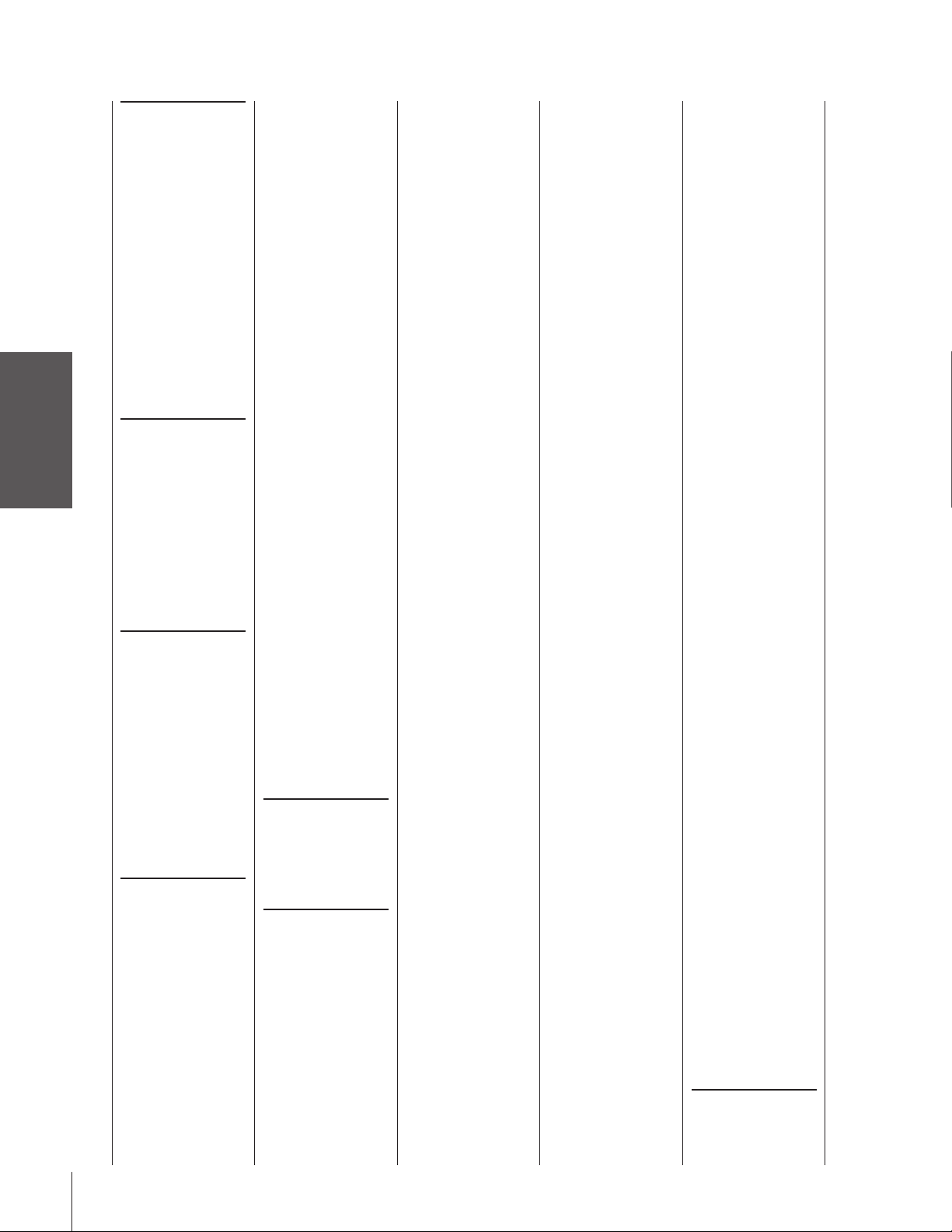
Remote control codes (cont.)
Introduction
your TV
Connecting
Using the
Remote Control
your TV
Setting up
Features
Using the TV’s
Appendix
Index
18
Satellite receiver
(cont.)
RCA: 008, 009, 013, 016
Realistic: 030
Samsung: 059
Sony: 014, 055
Star Choice: 057
Star Trak: 025, 026, 037,
054
STS: 024
Toshiba: 000, 001, 002,
003, 004, 005, 006,
007, 020, 031, 056
Uniden: 021, 028, 030,
032, 035, 039, 043,
045, 047, 058
Zenith: 027
TV/VCR Combo
Action: 078
GE: 059, 062
Goldstar: 065
Panasonic: 065
Precision: 078
Quasar: 065
Realistic: 079
Sony: 074
Toshiba: 057
Zenith: 065
DVD/VCR Combo
Go Video:
DVD=087, VCR=081
JVC:
DVD=088, VCR=082
RCA:
DVD=089, VCR=083
Samsung:
DVD=090, VCR=084
Sanyo:
DVD=091, VCR=085
Zenith:
DVD=092, VCR=086
DVD player
Aiwa: 006, 015
Apex: 016, 017
BOSE: 097
Broksonic: 018
Clarion: 019
Classic: 020
Daewoo: 021
Denon: 022, 023, 024,
025
Emerson: 026, 027
Fisher: 028
Funai: 027
GE: 001, 029, 030
Go Video: 087
GPX: 031
Hitachi: 005, 032, 033,
034, 035
JVC: 003, 007, 036,
042, 088
Kenwood: 037
Konka: 008, 009
Magnavox: 004, 038
Memorex: 039
Mintek: 040
NAD: 026
Nakamichi: 041
Norcent: 043
Onkyo: 044
Oritron: 058
Panasonic: 010, 045,
046, 047, 048, 049,
050
Philips: 004, 051
Pioneer: 052, 053, 054,
055
Proscan: 001, 056
Qwestar: 057, 058
RCA: 001, 002, 059, 089
Sampo: 060
Samsung: 061, 062, 086,
090
Sansui: 073
Sanyo: 063, 091
Sharp: 064, 067
Sherwood: 074
Sony: 011, 012, 065,
066, 068, 069, 070
Sylvania: 027
Teac: 071
Technics: 072
Techwood: 075
Toshiba: 000, 013, 076,
077, 078
Yamaha: 079, 080, 081
Zenith: 014, 082, 092
Portable DVD player
Aiwa: 093
Audiovox: 094, 095
Panasonic: 024, 096, 099
RCA: 098
VCR
Admiral: 049
Aiko: 019
Aiwa: 018
Akai: 003, 004, 037,
038, 039, 058, 069
Audiovox: 010
Bell & Howell: 007, 068
Broksonic: 008, 017
Calix: 010
Carver: 026
CCE: 019
Citizen: 009, 010, 011,
012, 013, 014, 015,
019, 057, 073
Colortyme: 005
Craig: 009, 010, 016,
061, 065, 079
Curtis Mathes: 001, 005,
009, 012, 014, 040,
048, 053, 056, 057
Daewoo: 011, 013, 015,
017, 018, 019, 057,
078
Daytron: 078
Denon: 063
Dimensia: 001, 048
Electrohome: 010, 020,
065
Emerson: 003, 008, 010,
011, 017, 018, 020,
028, 039, 054, 057,
062, 065, 068, 072
Fisher: 007, 016, 021,
022, 023, 057, 064,
068, 070, 071, 079
Fuji: 004, 041
Funai: 018, 073
Garrard: 018
GE: 001, 002, 009, 040,
042, 048, 056
Go Video: 056, 059,
061, 081
Goldstar: 005, 010, 014,
054, 056, 065, 067
Gradiente: 018, 065
Harman Kardon: 005
Hitachi: 024, 025, 035,
037, 042, 063, 070,
080
JBL: 076
JC Penney: 005, 006,
007, 008, 009, 010,
023, 024, 025, 026,
035, 056, 061, 063,
065
Jensen: 024, 025, 037,
050
JVC: 005, 006, 007,
014, 037, 043, 050,
062, 063, 068, 082
Kenwood: 005, 006,
007, 012, 014, 037,
043, 050, 053, 068,
071
Kodak: 010
LG: 010
Lloyds: 053, 073, 079
Logik: 061
LXI: 010
Magnasonic: 061, 065,
078
Magnavox: 026, 027,
034, 044, 057, 061,
072
Marantz: 005, 006, 007,
012, 014, 026, 053,
067
Memorex: 007, 009,
010, 016, 018, 034,
049, 063, 065, 066,
068, 075, 079
MGA: 020, 028, 039
MGN: 056
Minolta: 024, 025, 035,
063
Mitsubishi: 020, 024,
025, 028, 039, 043,
065
Montgomery Ward: 049
Motorola: 049
MTC: 009, 046, 061
Multitech: 009, 012, 018
NEC: 005, 006, 007,
012, 014, 037, 043,
053, 054, 067, 070
Nikko: 010
Noblex: 009
Optimus: 010, 049, 065
Optonica: 031
Orion: 054, 057, 062,
065, 068, 072
Panasonic: 036, 045,
046, 057, 061, 072,
079
Pentax: 012, 024, 025,
035, 042, 053, 063
Pentex Research: 014
Philco: 026, 027, 063
Philips: 026, 031, 044,
057
Pioneer: 006, 024, 043,
055
Portland: 012, 013, 015
Proscan: 001, 002, 048
Proton: 061
Quasar: 045
Radio Shack: 010, 031,
065
Radio Shack/Realistic:
007, 009, 010, 016,
018, 020, 021, 022,
031, 049
Radix: 010
RCA: 001, 002, 003,
009, 024, 025, 029,
035, 040, 042, 045,
048, 055, 056, 063,
071, 083
Realistic: 007, 009, 010,
011, 016, 018, 020,
021, 022, 031, 049,
051, 056, 060, 065,
075, 079
Ricoh: 047
Runco: 034
Samsung: 009, 011, 038,
056, 073, 084
Sansui: 006, 037, 043,
061
Sanyo: 007, 009, 016,
054, 064, 068, 071,
075, 079, 085
Scott: 008, 011, 017,
028, 030, 057, 065,
072
Sears: 007, 010, 016,
021, 022, 023, 024,
025, 035, 053, 057,
063, 064, 065, 068,
071, 075, 079
Sharp: 013, 020, 031,
049, 051, 060, 066
Shintom: 004, 025, 032,
061
Signature: 049
Signature 2000: 075
Singer: 047, 061
Sony: 004, 032, 033,
041, 052, 058, 070,
074, 076, 077, 080
STS: 035
Sylvania: 018, 026, 027,
028, 044, 072
Symphonic: 018, 050,
051, 053, 073, 079
Tandy: 007
Tashiko: 010
Tatung: 037
Teac: 018, 029, 037
Technics: 036
Teknika: 010, 018, 065
Toshiba: 000, 011, 021,
023, 024, 028, 030,
039, 057, 074, 078,
079
Totevision: 009, 010,
065
Unitec: 073
Unitech: 009
Vector Research: 005,
006, 011, 012, 053
Video Concepts: 005,
006, 011, 012, 039,
053
Wa rds: 009, 010, 011,
016, 018, 020, 024,
025, 031, 035, 049,
051, 056, 057, 060,
065, 066, 079
White Westinghouse:
073
XR-1000: 018
Yamaha: 005, 006, 007,
014, 037, 053
Zenith: 004, 032, 034,
041, 047, 069, 086
HTIB
Lasonic: 083
Panasonic: 084
Venturer: 085

Using the remote control to operate a cable
converter box, satellite receiver, VCR, DVD
player, or HTIB (home theater in a box)
If you have a non-Toshiba device or a Toshiba device that the remote
control is not preprogrammed to operate, you must first program the
remote control to recognize the device (if you have not already done
so). See pages 17 and 18.
To use your TV remote control to operate a:
• cable converter box or satellite receiver, set the Device Switch to
CBL/SAT.
•VCR, set the Device Switch to VCR.
•DVD player or HTIB, set the Device Switch to DVD.
Point the remote control
directly at the device.
Note:
Even after the TV remote control is
programmed, it may not operate certain
features on your other device. If this happens
and you wish to use those features, you will
need to use the device’s original remote
control.
Introduction
your TV
Connecting
TV / VIDEO
+10 (DVD only)
Press to directly access
DVD chapters higher than 10.
P
O
T
TOP M ENU (DVD only)
Accesses a DVD’s top menu.
ENTER
Required by some VCRs and cable
converter boxes to change the channel.
E
N
T
Device Switch
Set to “TV” to control the TV; “CBL/SAT” to
control a cable converter box or satellite
receiver; “VCR” to control a VCR; “DVD”
TV
CBL/SAT
VCR
DVD
to control a DVD player or HTIB.
PAU SE
Press during play or record mode to
pause the picture; press again to restart.
TV/VCR PAUSE
TV/VCR (VCR only)
To view one program while recording
another, press to select TV mode.
REW
CH SCAN
REC
Rewinds the tape or DVD. (Press during play mode
to view the picture moving rapidly backward.)
REC (VCR only)
Starts tape recording.
FF
Fast-forwards the tape or DVD.
(Press during play mode to view the
picture moving rapidly forward.)
RECALL
POWER
INFO
123
456
7
100
N
E
M
FAVORITE
ENTER
E
R
89
0
FAV
MENU
CHRTN
ENT
PIC
VOLCH
STOP
SKIP / SEARCH
+10
U
DVDMENU
FAV
POP DIRECT CH MUTE SLEEP
FREEZE SOURCE
FFREW
SWAP POP CH
CT-90159
G
U
S
I
ZE
EXIT
C
PLAY
SPLIT
LIGHT
POWER
Turns the selected device on and off.
INFO (CBL/SAT only)
Displays on-screen information.
Using the
Remote Control
Channel Numbers (0-9)
Press to directly access channels (as
opposed to CH y z).
I
D
E
GUIDE (CBL/SAT only)
your TV
Setting up
Displays channel guide.
y z x • (DVD only)
Press to navigate DVD menus (may not
work on some DVD players).
L
Press to reset the title and chapter
number.
CH y z
Features
Using the TV’s
CLEAR (DVD only)
R
A
E
y selects the next higher channel;
z selects the next lower channel.
PLAY
Begins playback of a tape or DVD.
STOP
Stops the tape or DVD.
SKIP/SEARCH
(DVD only)
Appendix
Skips forward to locate later DVD
chapters.
SKIP/SEARCH (DVD only)
Skips back to beginning of current DVD
chapter or locates previous chapters.
Index
19
