TOSHIBA 50XP37C, 50XP37E, 50XP37F, 50XP37H Service Manual
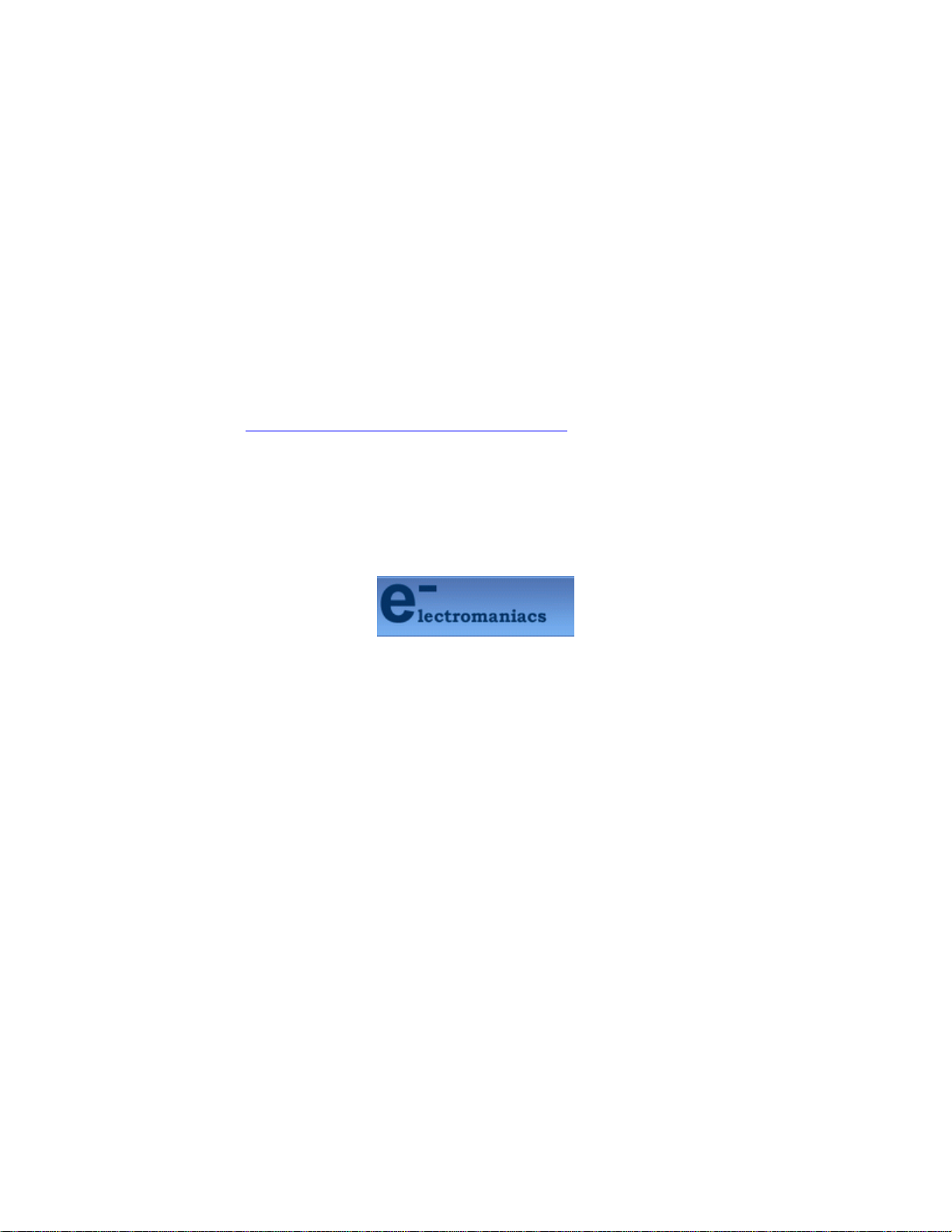
This file is provided FREE OF CHARGE from the
electromaniacs.com community
You are free to distribute this file to other persons
who needs it , but without of charge
Also on
thousands of service manuals , schematics free of
charge
http://electromaniacs.com you can find
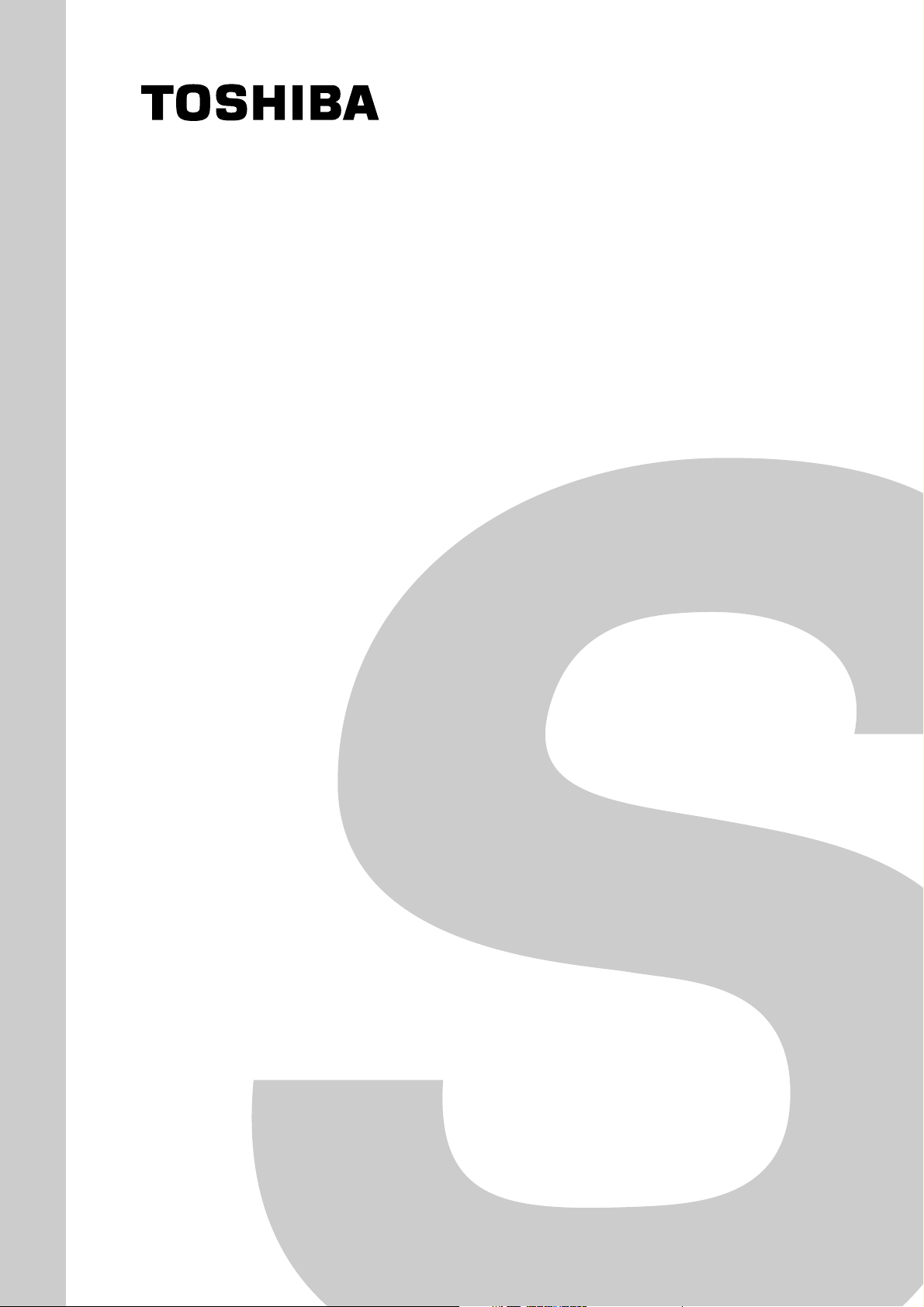
SERVICE MANUAL
Plasma Display
50XP37C
FILE NO. 010-200328
50XP37E
50XP37F
50XP37H
Mar. 2004 (YC)
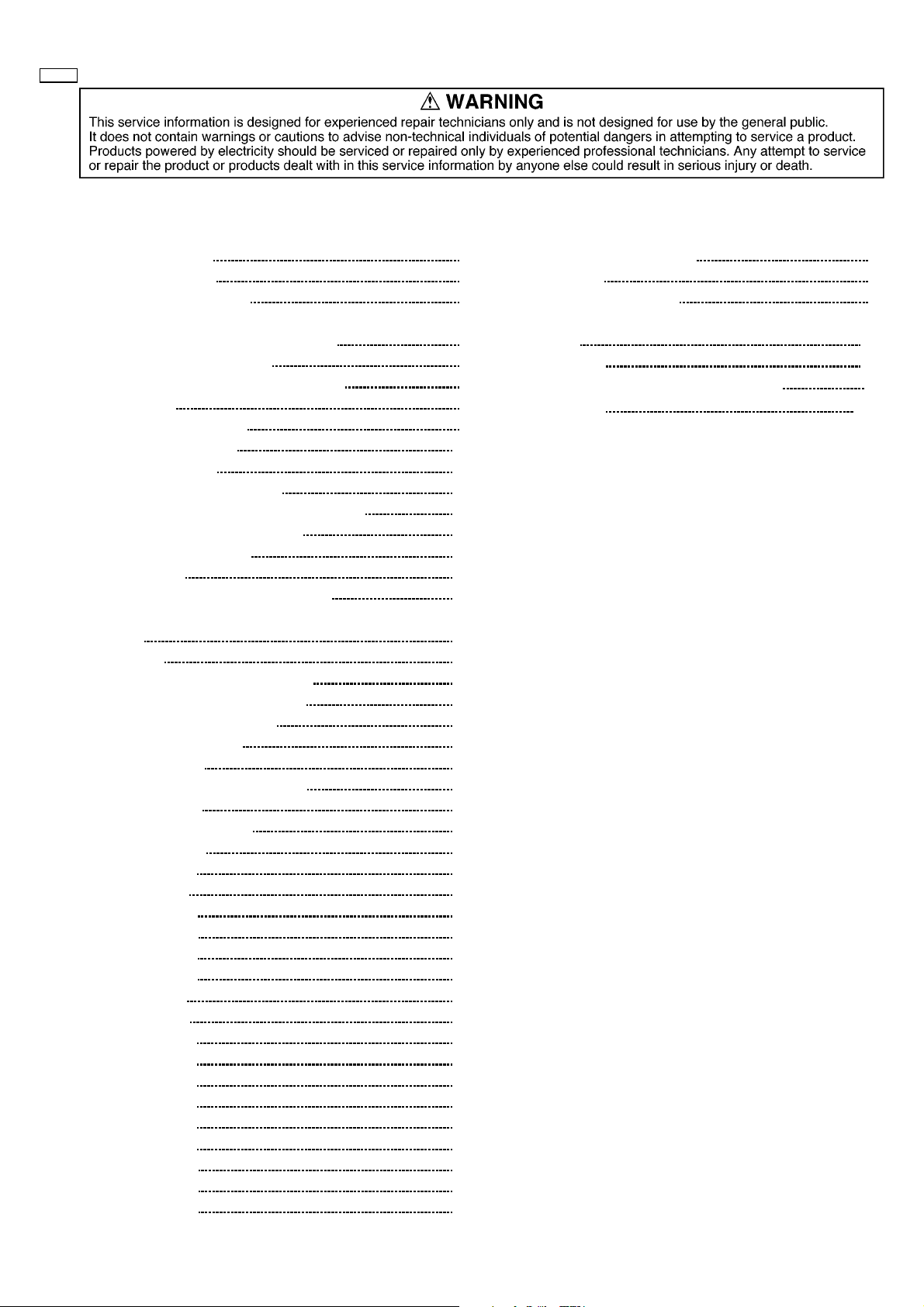
50XP37
CONTENTS
Page Page
1 Applicable signals 3
2 Safety Precautions
2.1. General Guidelines
3 Prevention of Electro Static Discharge (ESD) to
Electrostatically Sensitive (ES) Devices
4 About lead free solder (PbF)
5 PCB Structure sheet of GPH6D2 chassis
6 Service Hint
7 Location of Lead Wiring
8 Adjustment Procedure
8.1. Driver Set-up
8.2. Initialization Pulse Adjust
8.3. P.C.B. (Printed Circuit Board) exchange
8.4. Adjustment Volume Location
8.5. Test Point Location
9 Service mode
9.1. CAT (computer Aided Test) mode
9.2. IIC mode structure (following items value is sample data.)
10 Alignment
10.1. 625i/625p panel white balance
10.2. PC/RGB panel white balance
10.3. HD panel white balance
11 Trouble shooting guide
11.1. Self Check
11.2. No Power (Power shut down)
11.3. No Picture
11.4. Local screen failure
12 Conductor Views
12.1. PF-Board
12.2. P-Board
12.3. HX-Board
12.4. HV-Board
12.5. HZ-Board
12.6. HT-Board
12.7. J-Board
12.8. D-Board
12.9. C1-Board
12.10. C2-Bo ard
12.11. C3-Bo ard
12.12. C4-Bo ard
12.13. C5-Bo ard
12.14. C6-Bo ard
12.15. SC-Bo ard
12.16. SU-Bo ard
12.17. SD-Bo ard
10
10
11
12
13
13
13
13
15
16
16
18
19
20
20
20
21
22
23
23
25
28
29
30
31
32
34
37
38
39
40
41
42
43
45
47
4
4
5
6
7
8
9
12.18. SS, SS2 and SS3-B oard
12.19. Z- Board
12.20. V1, S1 and H3-Bo ard
13 Replacementpanelhandlingprecautionsandreplacement
procedure
14 PartsLocation
15 Chassis and Cabinet Replacement Parts List
16 Specifications
Appendix
Block and Schematic Diagrams
48
50
51
55
57
59
END
– 2 –
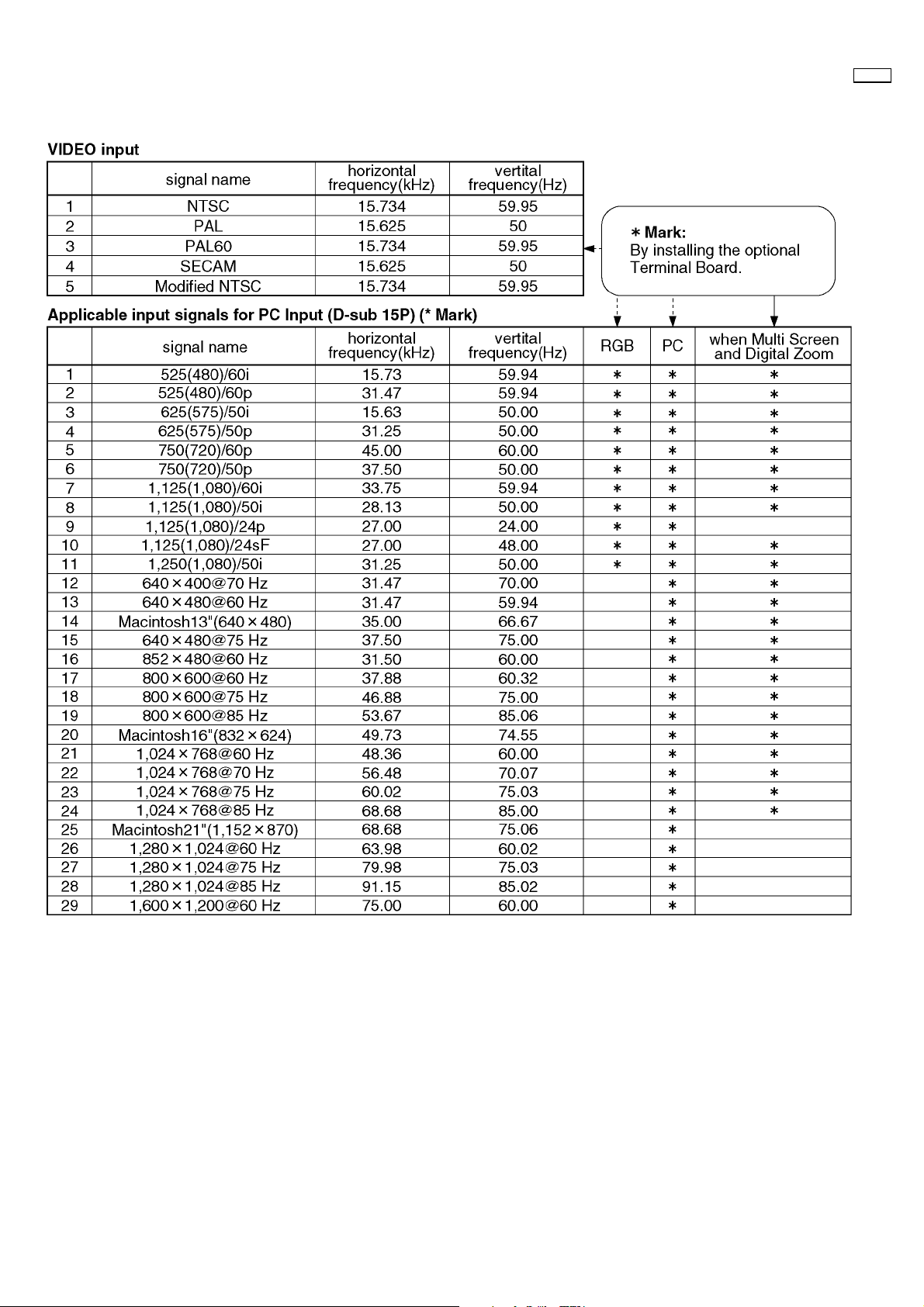
1 Applicable signals
50XP37
– 3 –
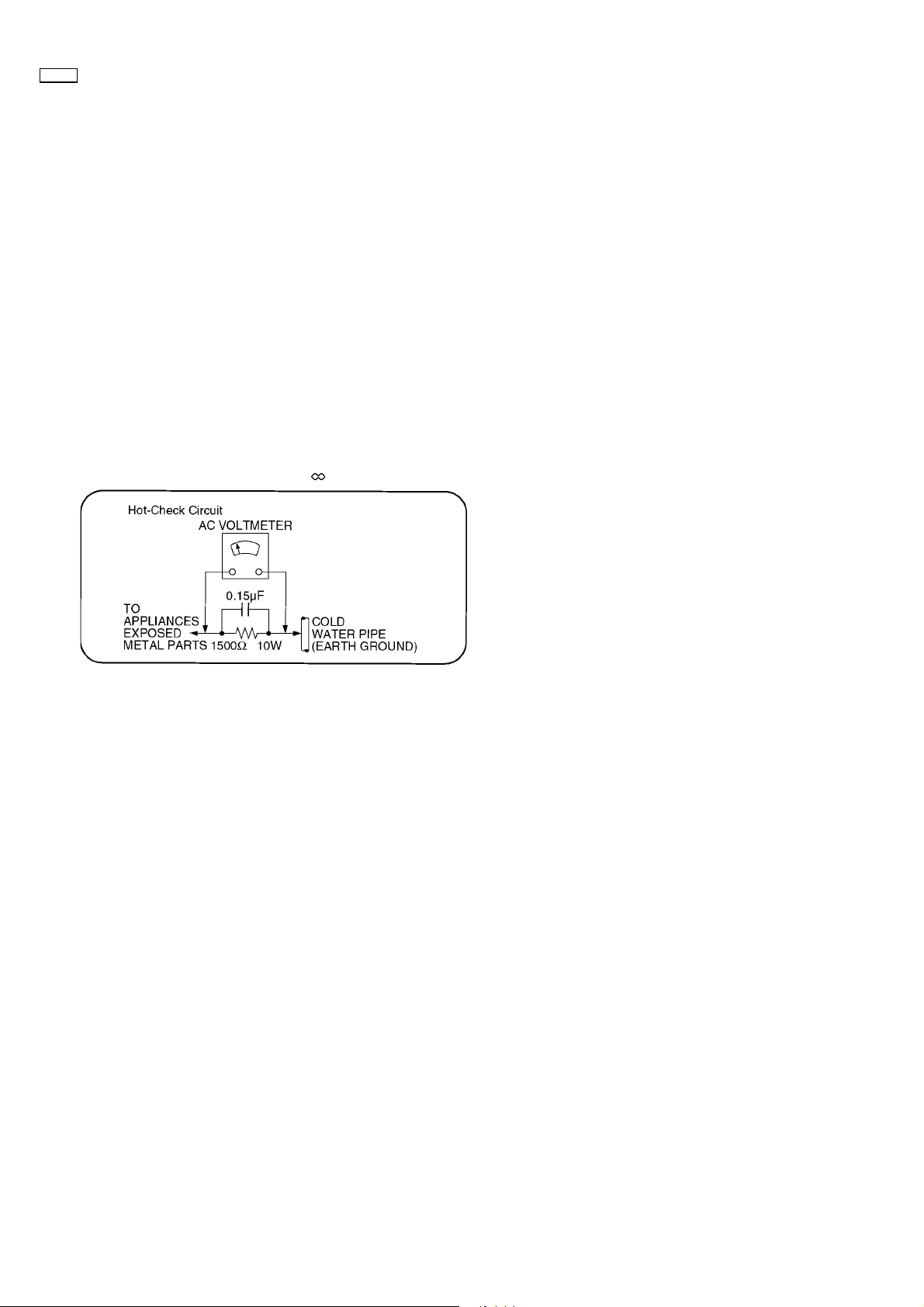
50XP37
2 Safety Precautions
2.1. General Guidelines
1. When servicing, observe the original lead dress. If a short circuit is found, replace all parts which have been overheated or
damaged by the short circuit.
2. After servicing, see to it that all the protective devices such as insulation barriers, insulation papers shields are properly
installed.
3. After servicing, make the following leakage current checks to prevent the customer from being exposed to shock hazards.
2.1.1. Leakage Current Cold Check
1. Unplug the AC cord and connect a jumper between the two
prongs on the plug.
2. Measure the resistance value, with an ohmmeter, between
the jumpered AC plug and each exposed metallic cabinet
part on the equipment such as screwheads, connectors,
control shafts, etc. When the exposed metallic part has a
return path to the chassis, the reading should be between
1MW and 5.2MW.
When the exposed metal does not have a return path to
the chassis, the reading must be
.
Figure 1
2.1.2. Leakage Current Hot Check (See
Figure 1.)
1. Plug the AC cord directly into the AC outlet. Do not use an
isolation transformer for this check.
2. Connect a 1.5kW, 10 watts resistor, in parallel with a 0.15µF
capacitors, between each exposed metallic part on the set
and a good earth ground such as a water pipe, as shown in
Figure 1.
3. Use an AC voltmeter, with 1000 ohms/volt or more
sensitivity, to measure the potential across the resistor.
4. Check each exposed metallic part, and measure the
voltage at each point.
5. Reverse the AC plug in the AC outlet and repeat each of the
above measurements.
6. The potential at any point should not exceed 0.75 volts
RMS. A leakage current tester (Simpson Model 229 or
equivalent) may be used to make the hot checks, leakage
current must not exceed 1/2 milliamp. In case a
measurement is outside of the limits specified, there is a
possibility of a shock hazard, and the equipment should be
repaired and rechecked before it is returned to the
customer.
– 4 –
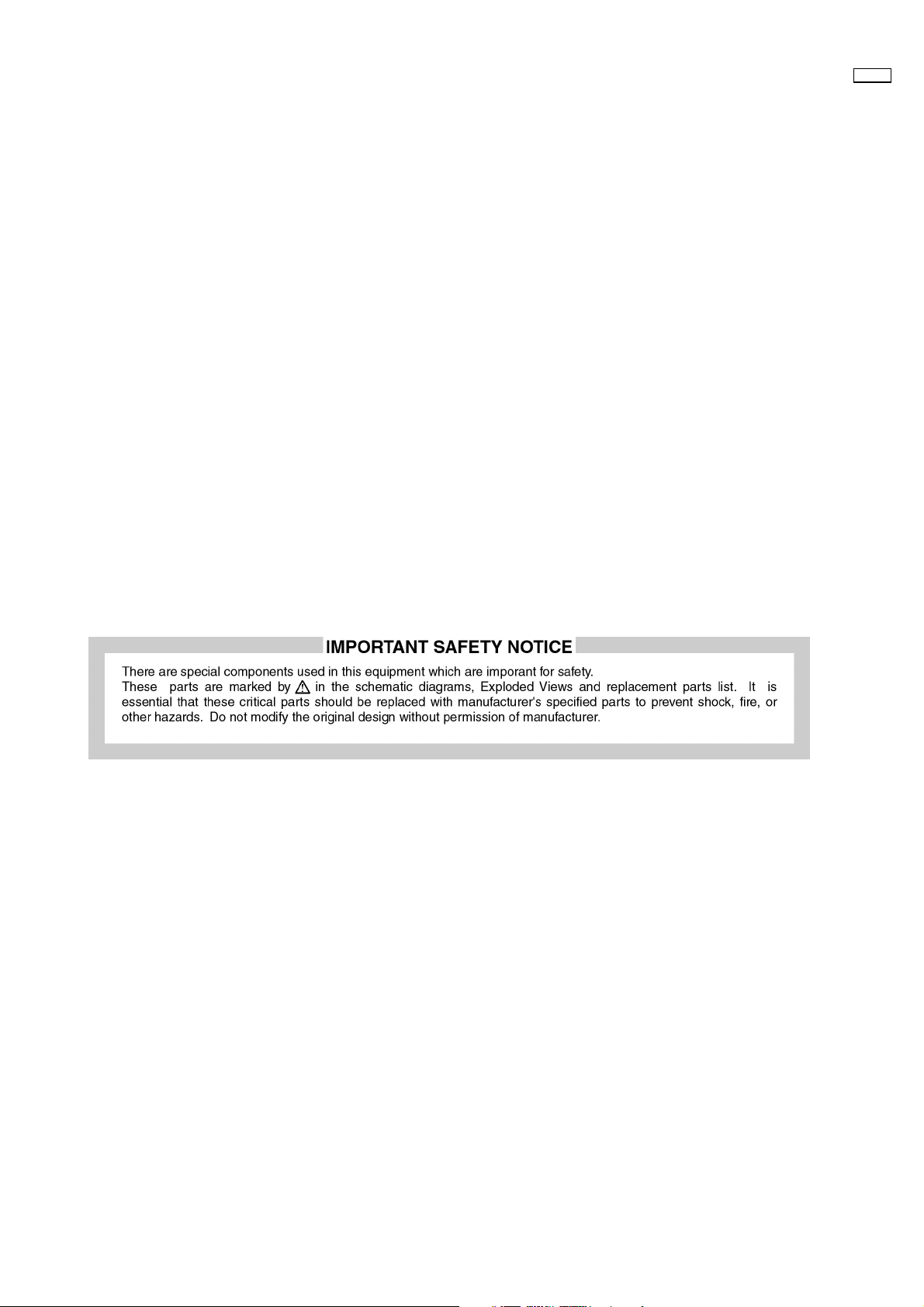
3 Prevention of Electro Static Discharge (ESD) to
Electrostatically Sensitive (ES) Devices
Some semiconductor (solid state) devices can be damaged easily by static electricity. Such components commonly are called
Electrostatically Sensitive (ES) Devices. Examples of typical ES devices are integrated circuits and some field-effect transistors and
semiconductor "chip" components. The following techniques should be used to help reduce the incidence of component damage
caused by electro static discharge (ESD).
1. Immediately before handling any semiconductor component or semiconductor-equipped assembly, drain off any ESD on your
body by touching a known earth ground. Alternatively, obtain and wear a commercially available discharging ESD wrist strap,
which should be removed for potential shock reasons prior to applying power to the unit under test.
2. After removing an electrical assembly equipped with ES devices, place the assembly on a conductive surface such as alminum
foil, to prevent electrostatic charge buildup or exposure of the assembly.
3. Use only a grounded-tip soldering iron to solder or unsolder ES devices.
4. Use only an anti-static solder removal device. Some solder removal devices not classified as "anti-static (ESD protected)" can
generate electrical charge sufficient to damage ES devices.
5. Do not use freon-propelled chemicals. These can generate electrical charges sufficient to damage ES devices.
6. Do not remove a replacement ES device from its protective package until immediately before you are ready to install it. (Most
replacement ES devices are packaged with leads electrically shorted together by conductive foam, alminum foil or comparable
conductive material).
7. Immediately before removing the protective material from the leads of a replacement ES device, touch the protective material
to the chassis or circuit assembly into which the device will be installed.
Caution
Be sure no power is applied to the chassis or circuit, and observe all other safety precautions.
8. Minimize bodily motions when handling unpackaged replacement ES devices. (Otherwise hamless motion such as the brushing
together of your clothes fabric or the lifting of your foot from a carpeted floor can generate static electricity (ESD) sufficient to
damage an ES device).
50XP37
– 5 –
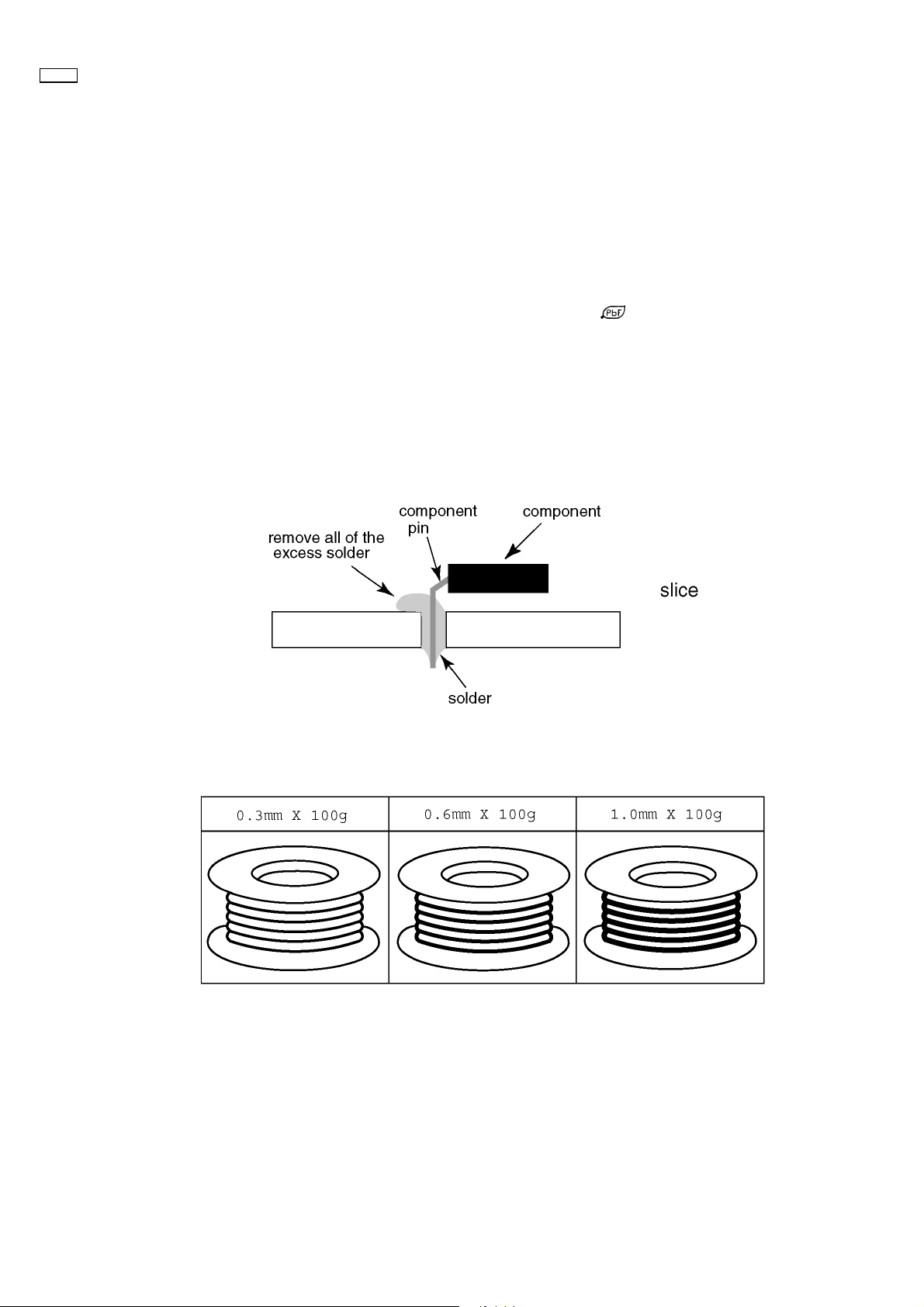
50XP37
4 About lead free solder (PbF)
Note: Lead is listed as (Pb) in the periodic table of elements.
In the information below, Pb will refer to Lead solder, and PbF will refer to Lead Free Solder.
The Lead Free Solder used in our manufacturing process and discussed below is (Sn+Ag+Cu).
That is Tin (Sn), Silver (Ag) and Copper (Cu) although other types are available.
This model uses Pb Free solder in it’s manufacture due to environmental conservation issues. For service and repair work, we’d
suggest the use of Pb free solder as well, although Pb solder may be used.
PCBs manufactured using lead free solder will have the PbF within a leaf Symbol
Caution
· Pb free solder has a higher melting point than standard solder. Typically the melting point is 50 ~ 70 °F (30~40 °C) higher.
Please use a high temperature soldering iron and set it to 700 ± 20 °F (370 ± 10 °C).
· Pb free solder will tend to splash when heated too high (about 1100 °F or 600 °C).
If you must use Pb solder, please completely remove all of the Pb free solder on the pins or solder area before applying Pb
solder. If this is not practical, be sure to heat the Pb free solder until it melts, before applying Pb solder.
· After applying PbF solder to double layered boards, please check the component side for excess solder which may flow onto
the opposite side. (see figure below)
Suggested Pb free solder
There are several kinds of Pb free solder available for purchase. This product uses Sn+Ag+Cu (tin, silver, copper) solder.
However, Sn+Cu (tin, copper), Sn+Zn+Bi (tin, zinc, bismuth) solder can also be used.
stamped on the back of PCB.
– 6 –
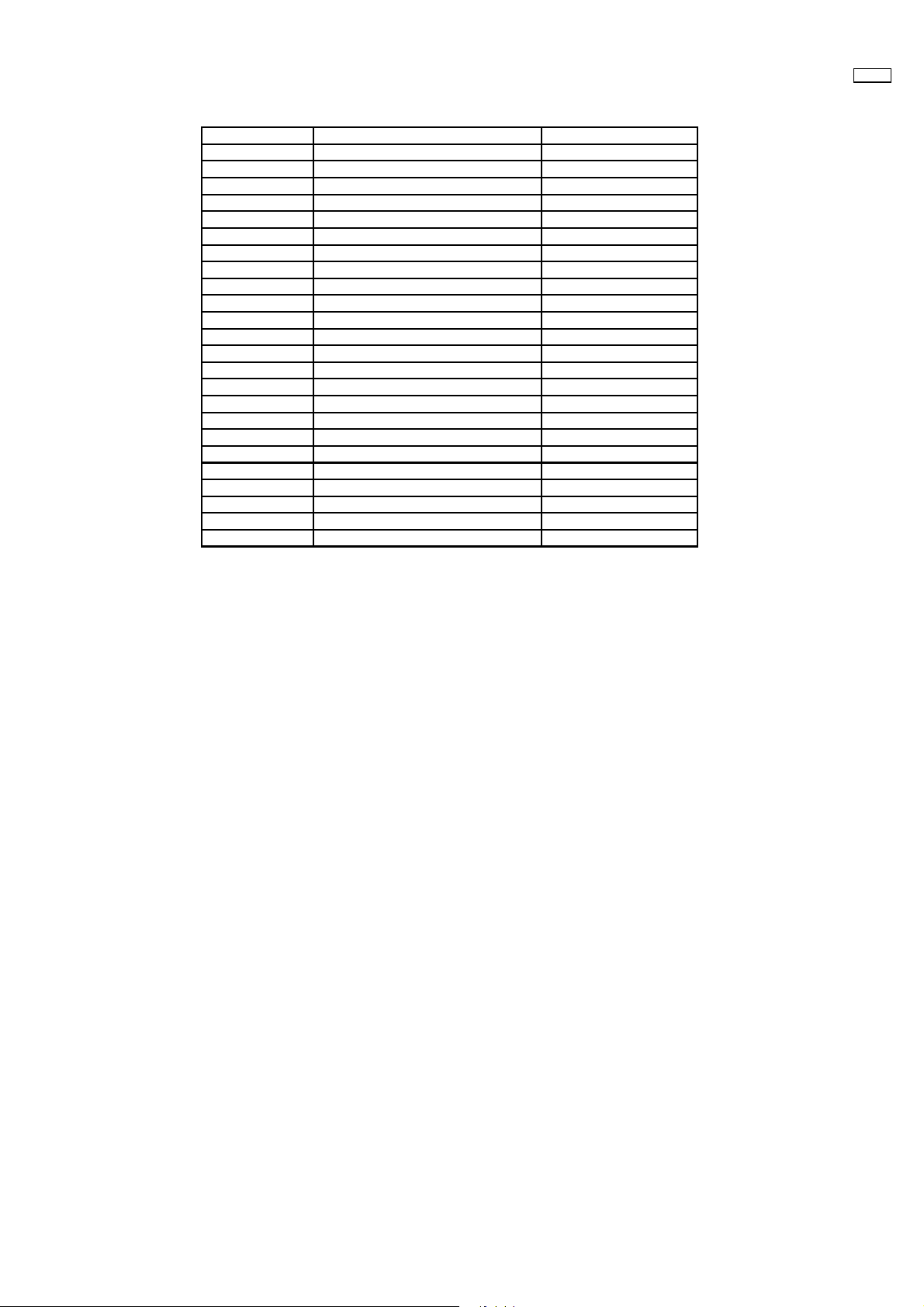
5 PCB Structure sheet of GPH6D2 chassis
Board Name Function Remarks
D Digital Signal Processor 1
J Slot Interface & SYNC processor 1
Z Audio out, DC-DC converter
SS Sustain Out 1
SC Scan out 1
SU Scan connection (Upper) 1
SD Scan connection (Lower) 1
C1 Data Drive (Upper Right)
C2 Data Drive (Upper Center)
C3 Data Drive (Upper Left)
C4 Data Drive (Lower Left)
C5 Data Drive (Lower Center)
C6 Data Drive (Lower Right)
H3 Speaker terminal
S1 Power switch
SS2 Sustain connection (Upper)
SS3 Sustain connection (Lower)
V1 Front SW. & Remote receiver
PF Line filter 1
P Power supply 1
HX PC_type_Input terminal
HZ (RTB033) RCA Component Video terminal
HV (RTB031) RCA Composite Video terminal
HT (RTB032) 21 Pin Scart terminal
50XP37
Remarks
1. Recommend PCB´s for initial service for GPH6D2 chassis.
– 7 –
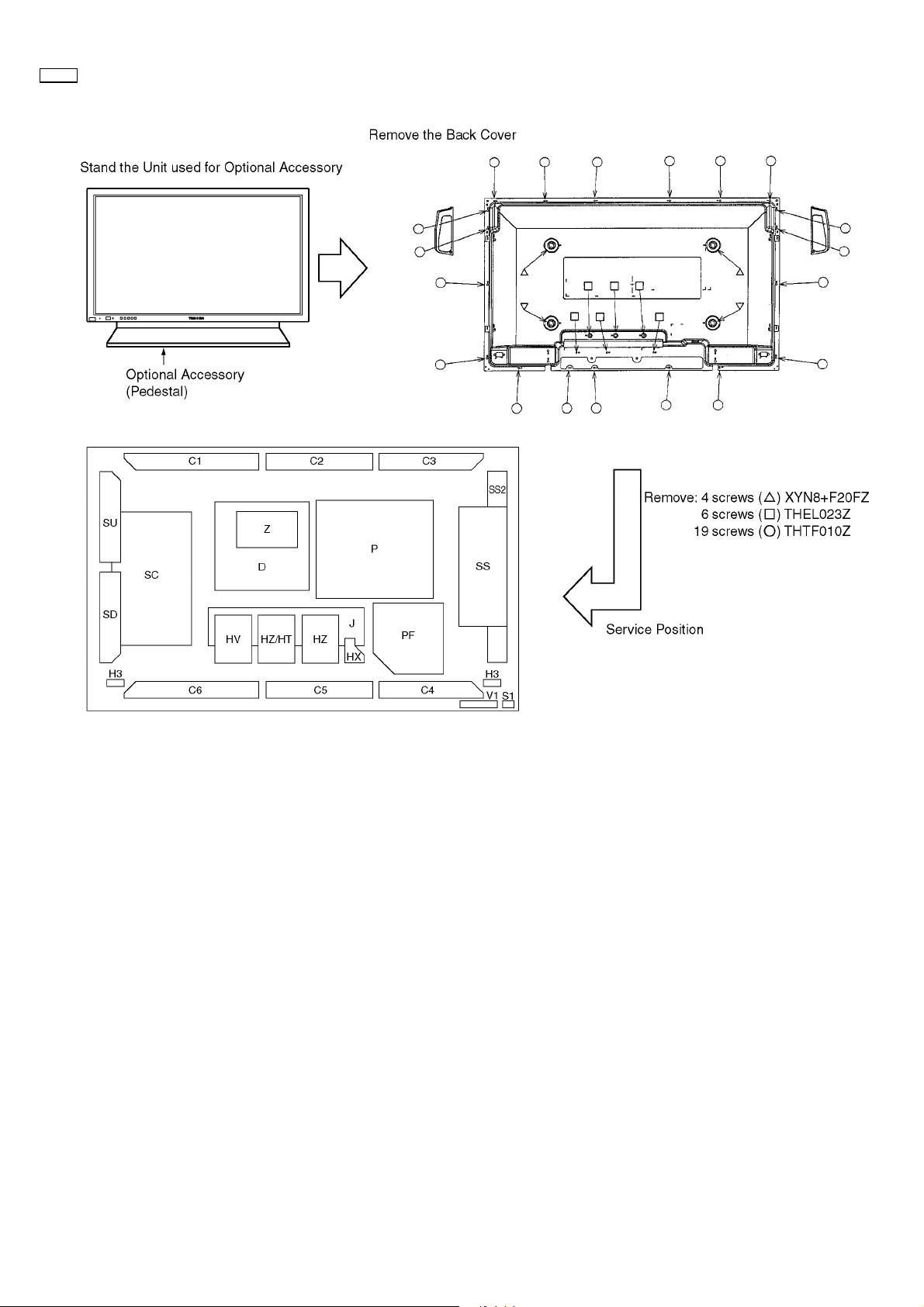
50XP37
6 Service Hint
SS3
– 8 –
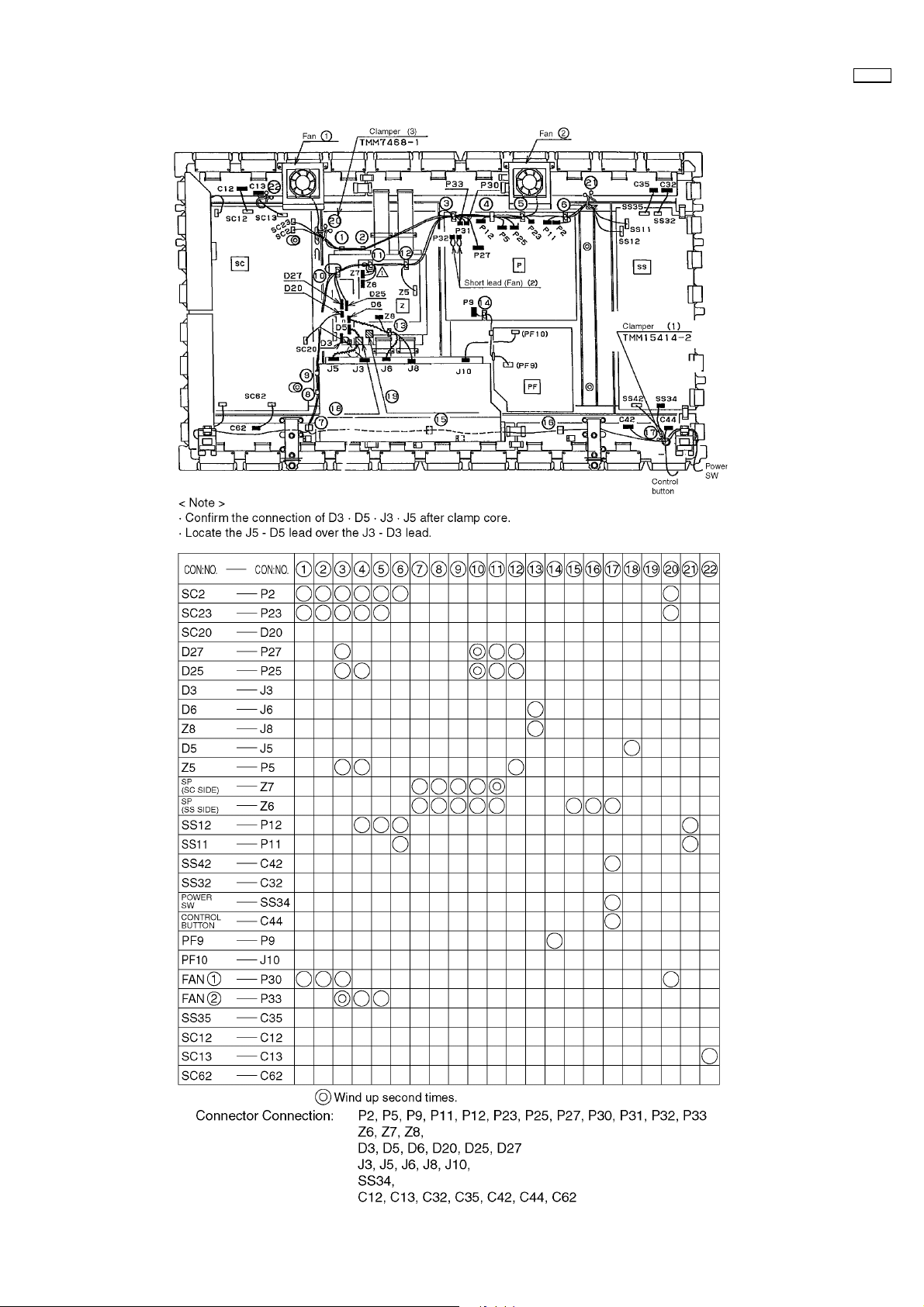
7 Location of Lead Wiring
50XP37
– 9 –
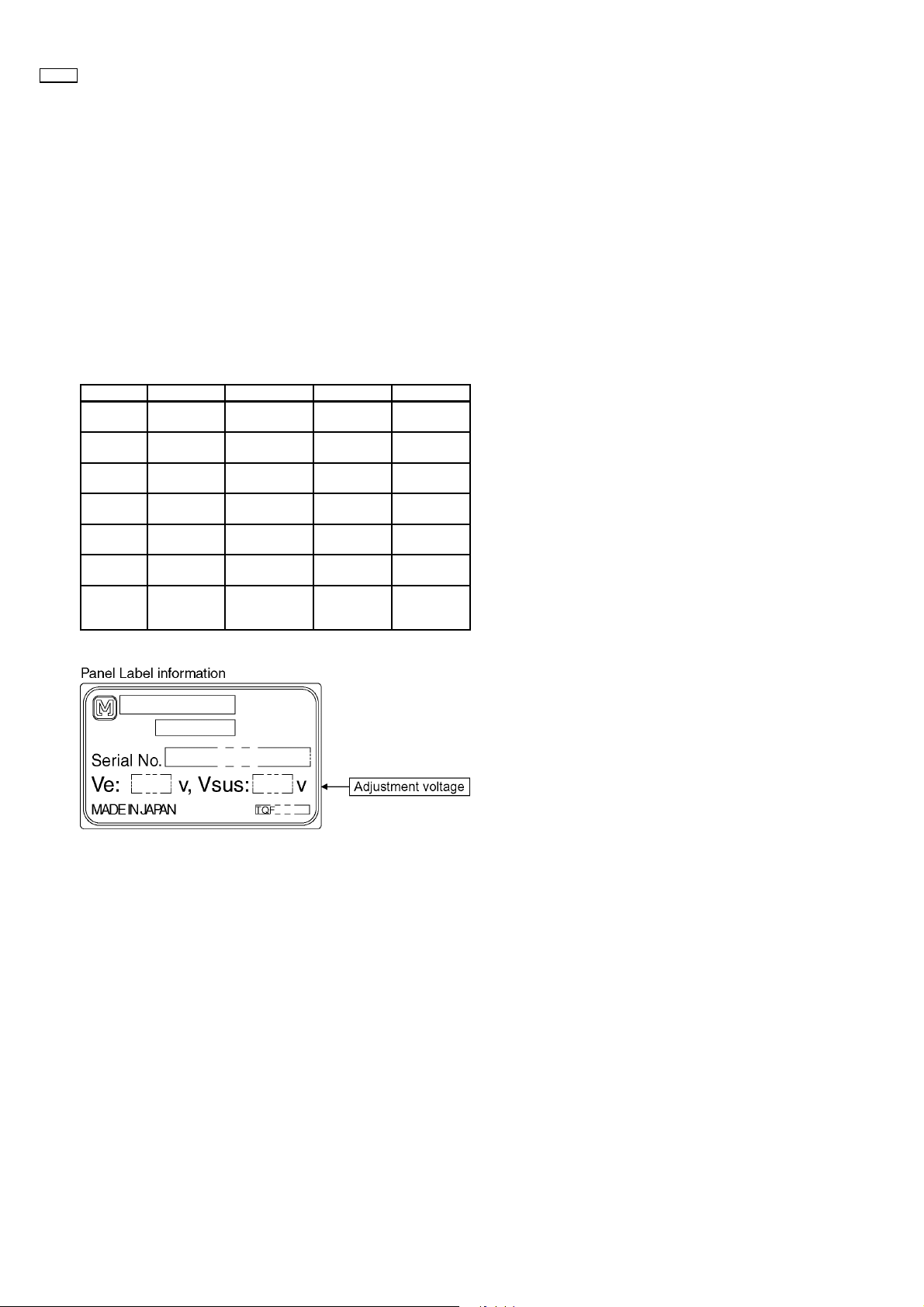
50XP37
8 Adjustment Procedure
8.1. Driver Set-up
8.1.1. Item / Preparation
1. Input an APL 100 % white signal.
2. Set the picture controls: Picture mode: Normal
White balance: Cool
Aspect: 16:9
8.1.2. Adjustments
Adjust driver section voltages referring the panel data on the
panel data label.
Name Test Point Voltage Volume Remarks
Vsus TPVSUS
(SS)
Vbk TPVBK (SC) 140V ± 1V R6670 (SC) GND =
Vad TPVAD (SC) -85V ± 1V R6477 (SC) GND =
Ve TPVE (SS) Ve* ± 1V R6770 (SS) GND =
Vda TPVDA (SS) 75V ± 1V R665 (P) GND =
Vlow anode of
D540 (P)
PFC PR401 395V ± 0.5V R443 (P) Hot=PR401,
Vsus* ± 2V R641 (P) GND =
78V ± 0.1V R661 (P) GND =
chassis
chassis
chassis
chassis
chassis
chassis
Cold= W14
(wire)
*See the Panel label.
– 10 –
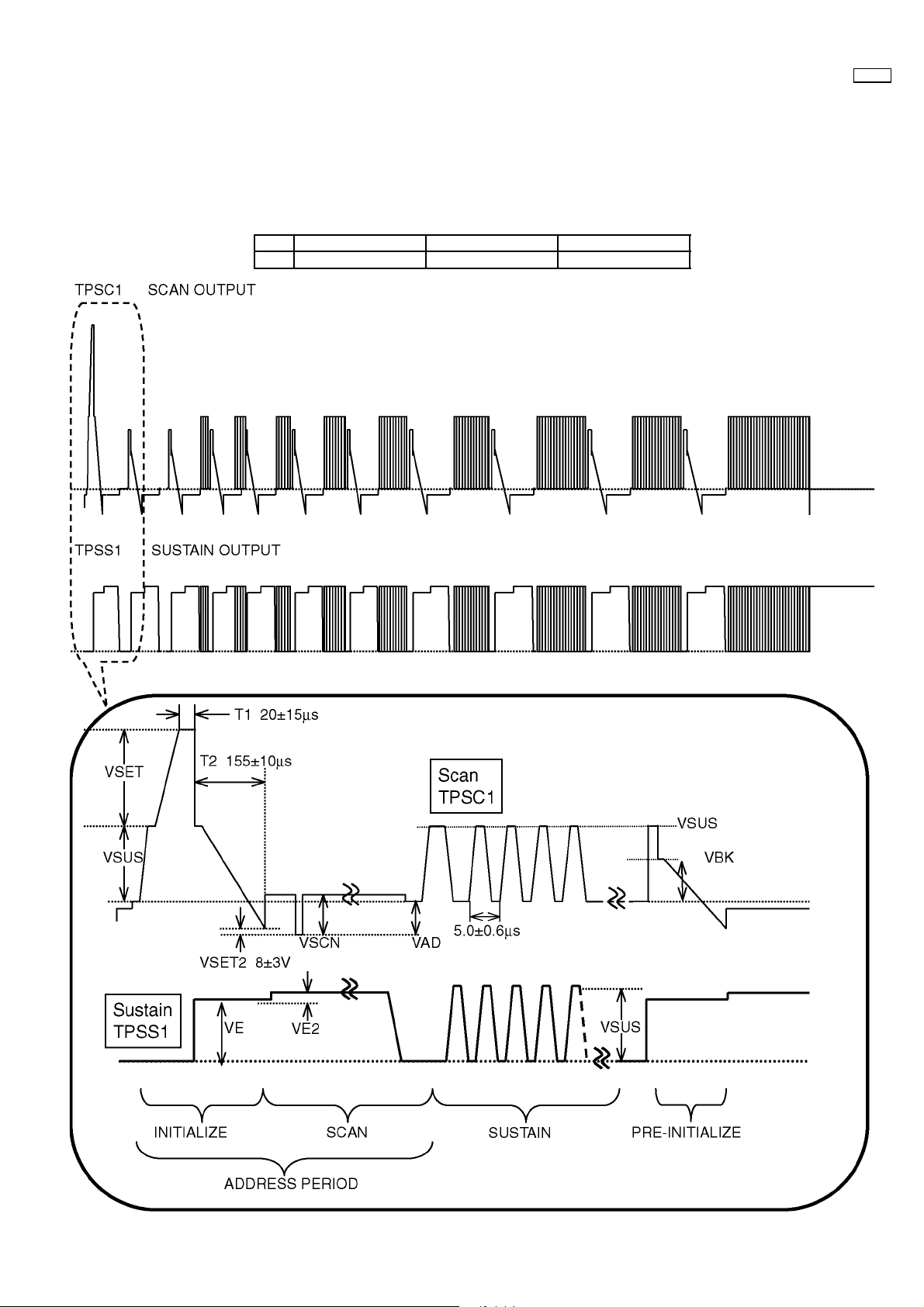
8.2. Initialization Pulse Adjust
1. Input a Cross hatch signal.
2. Set the picture controls: Picture mode: Normal
White balance: Cool
Adjust the indicated test point for the specified wave form.
Test point Volume Level
T2 TPSC1 (SC) R6557 (SC) 155 ± 10µ Sec
50XP37
– 11 –
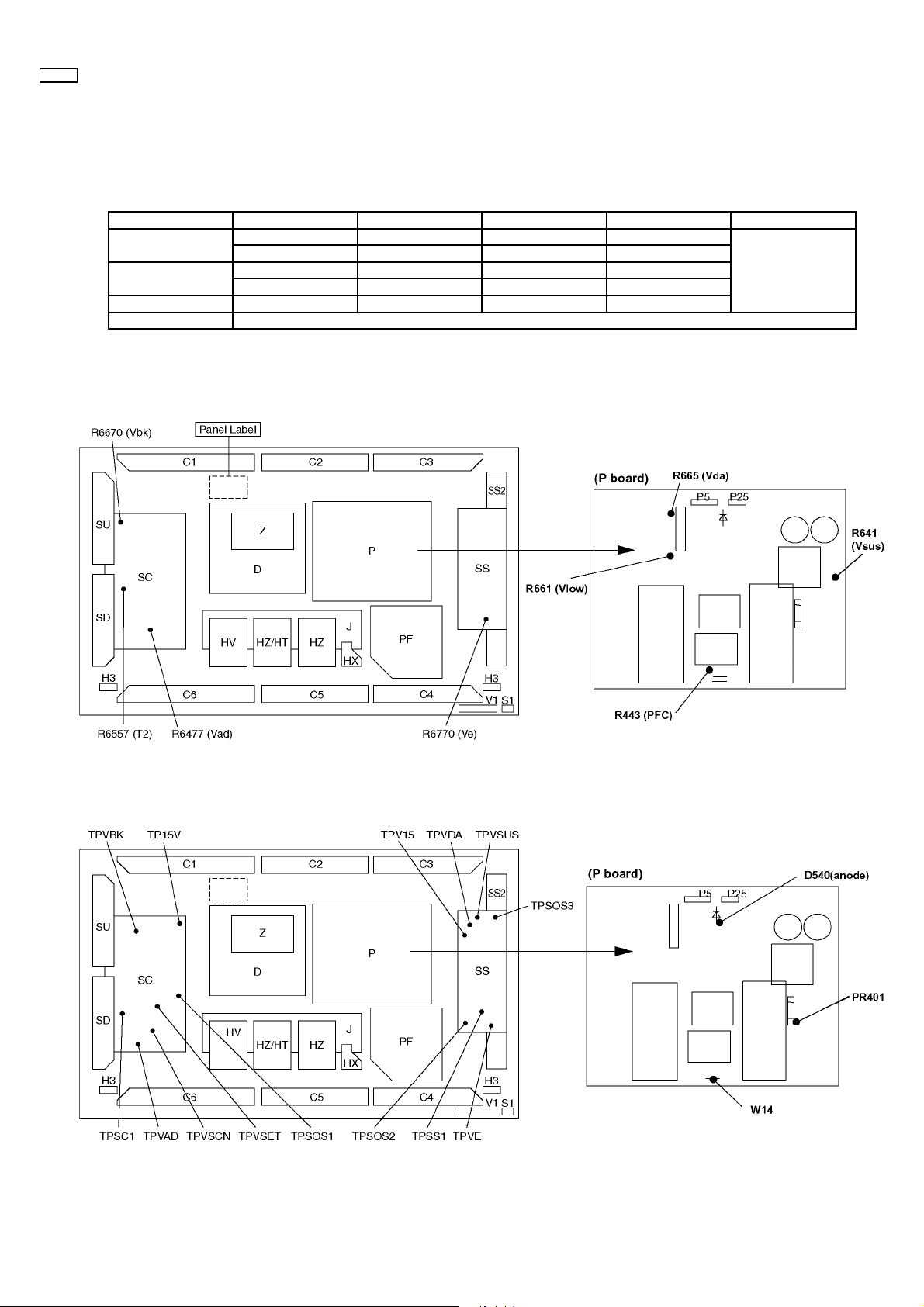
50XP37
8.3. P.C.B. (Printed Circuit Board) exchange
8.3.1. Caution
1. To remove P.C.B. , wait 1 minute after power was off for discharge from electrolysis capacitors.
8.3.2. Quick adjustment after P.C.B. exchange
P.C.B. Name Test Point Voltage Volume Remarks
P Board Vsus TPVSUS (SS) Vsus* ± 2V R641 (P)
Vda TPVDA (SS) 75V ± 1V R665 (P)
SC Board Vad TPVAD (SC) -85V ± 1V R6477 (SC)
Vbk TPVBK (SC) 140 ± 1V R6670 (SC)
SS Board Ve TPVE (SS) Ve* ± 1V R6770 (SS)
D Board White blance
*See the Panel label.
8.4. Adjustment Volume Location
GND = chassis
8.5. Test Point Location
SS3
SS3
– 12 –
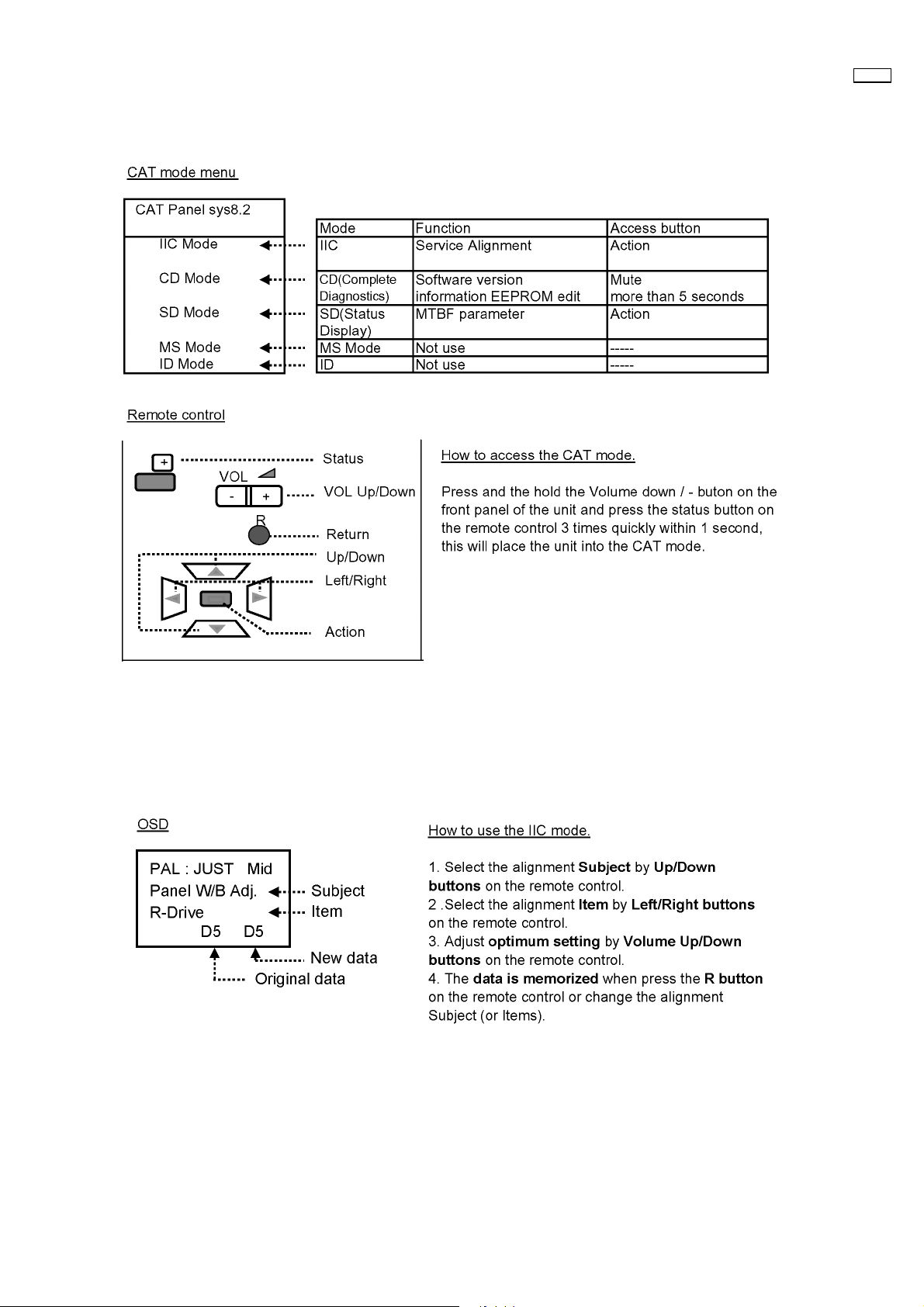
9 Service mode
9.1. CAT (computer Aided Test) mode
50XP37
To exit the CAT mode, access the ID mode and switch off the main power.
9.1.1. IIC mode
Select the IIC mode by Up/Down button on the remote control at the front page of CAT mode then press the Action button on
the remote control.
Subject and item are mentioned on page 16.
To exit the IIC mode, press the R button on the remote control.
– 13 –
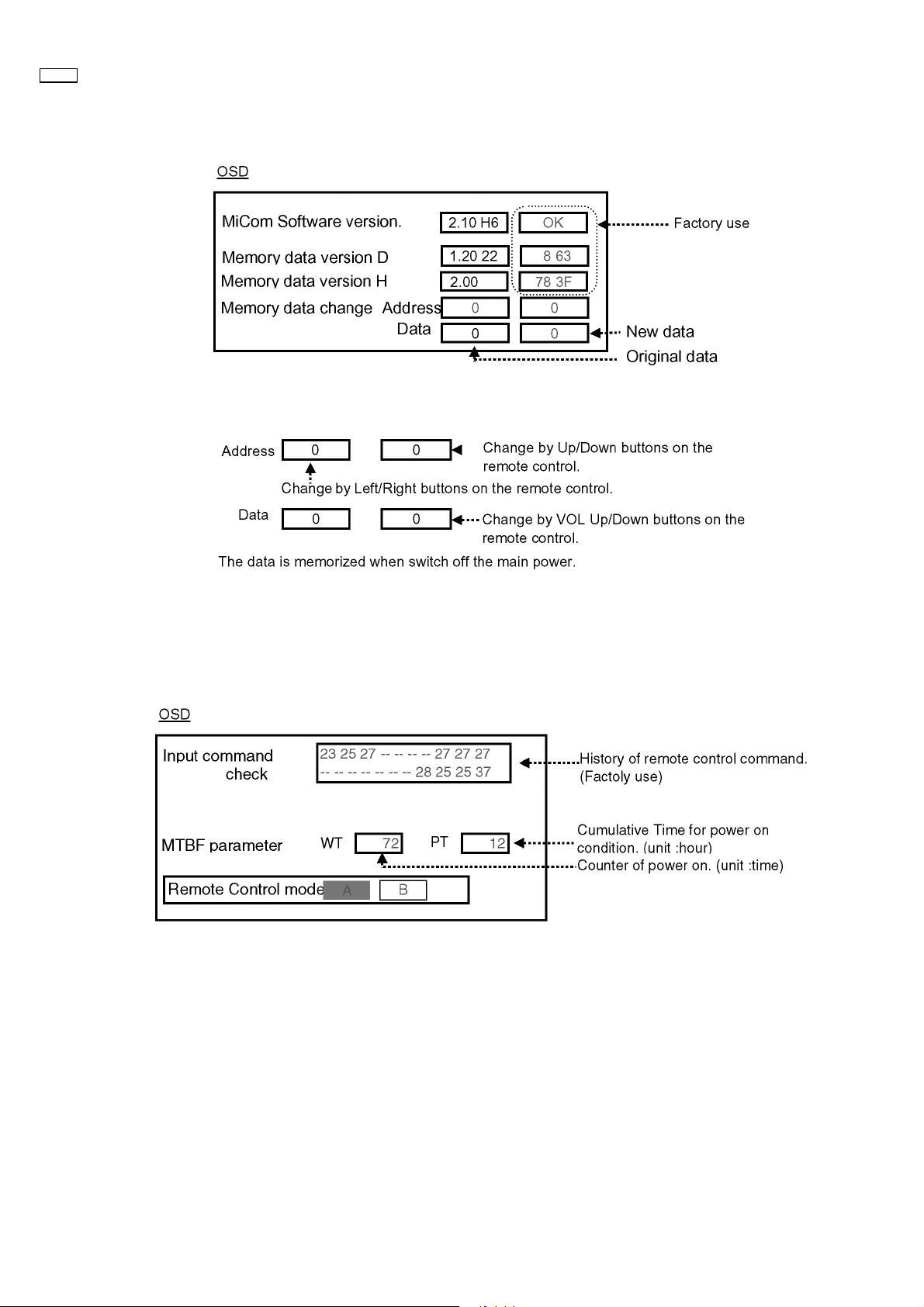
50XP37
9.1.2. CD mode
Select the CD mode by Up/Down button on the remote control at the front page of CAT mode then press the Mute button on the
remote control more than 5 sec.
Micom software version (IC9705), this version can be upgrade by replacing of IC.
Memory data change
To exit the CD mode, press the R button on the remote control.
9.1.3. SD mode
Select the SD mode by Up/Down button on the remote control at the front page of CAT mode then press the Action button on the
remote control.
To exit the SD mode, press the R button on the remote control.
– 14 –
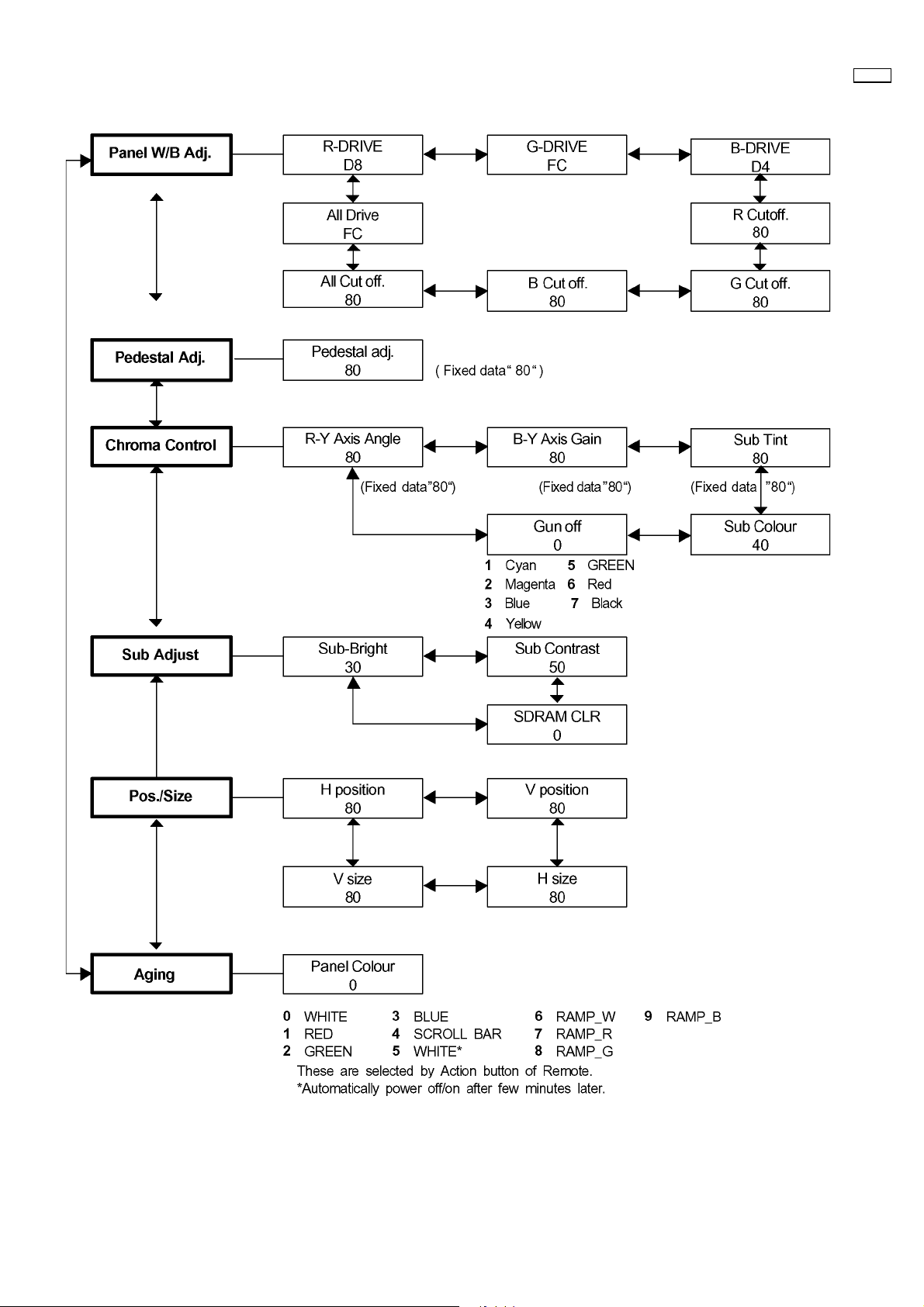
9.2. IIC mode structure (following items value is sample data.)
50XP37
– 15 –
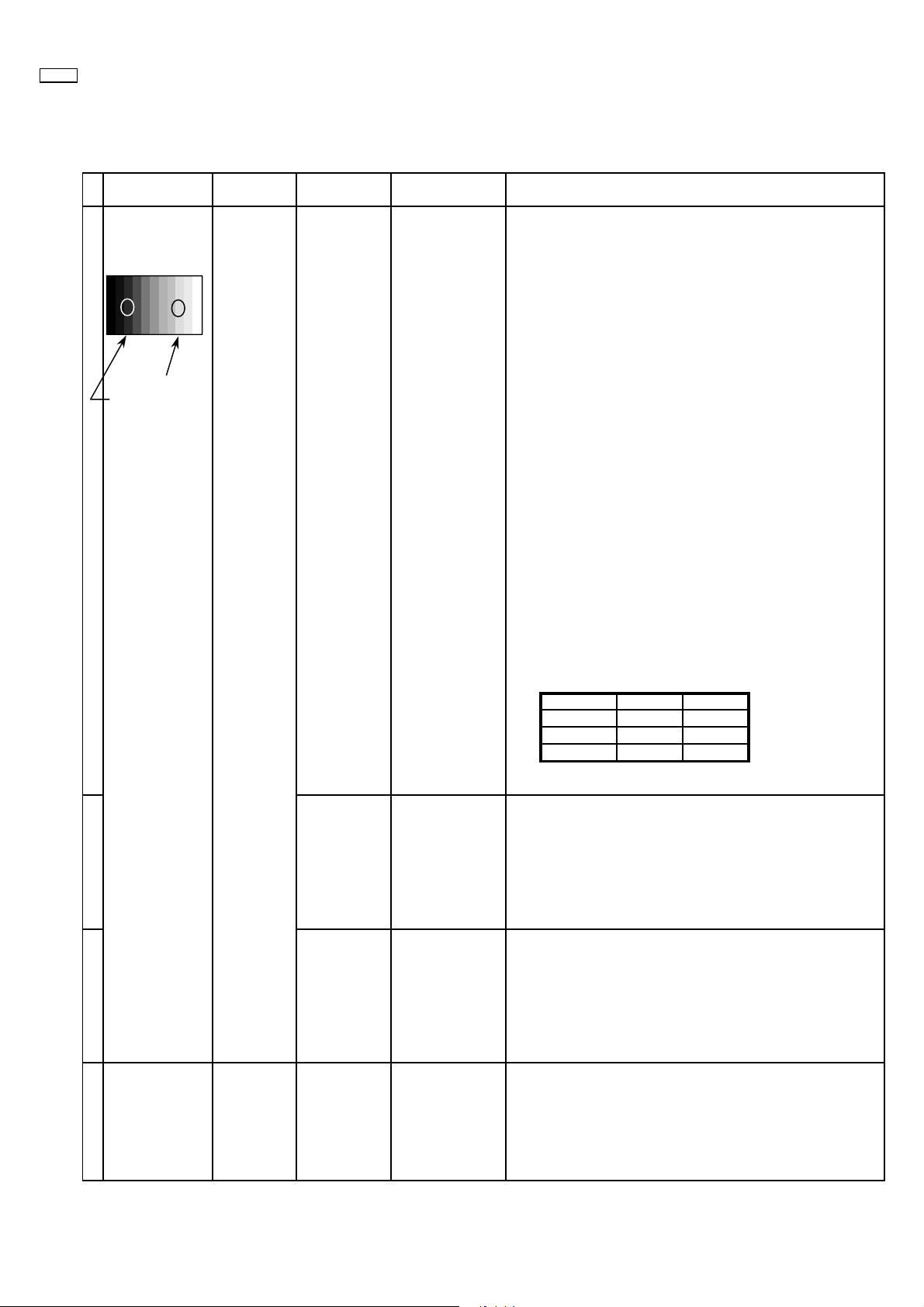
50XP37
10 Alignment
10.1. 625i/625p panel white balance
INPUT Alignment menu ProcedureEquipment Setting
1 PC (625i) Color Picture: 1) Find the nearest area to brightness of 10 cd/m2 as Low
Gray Scale Analyzer Normal Sub Adjust light by color sensor.
Pattern White balance: Sub Bright 2) Adjust Sub bright to set Low light level to 10 cd/m
Cool
Aspect: PANEL W/B
16:9 G cut off 3) Set G cut off to " 80 ".
Component /RGB-in
Component shown Fig.-02.
High light 75% Sub Adjust
Low light 15% Sub Bright 5) If Sub Bright is changed re-adjust it to set Low light
PANEL W/B
PANEL W/B
PANEL W/B
exactly.
B cut off 4) Adjust B and R cut off to set color temperature as
R cut off
2
to 10 cd/m
6)Find 75% of white area by color sensor.
G Drive 7) Set G Drive to " E8 ".
B Drive 8) Adjust B and R Drive to set color temperature
R Drive as shown Fig.-02.
.
2
9) Repeat procedure 4) to 7) to set both Low light and
high light.
PANEL W/B
All Drive 10) Set All Drive to "FC".
PANEL W/B
R,G,B cut off 11) Re-adjust Low light level again.
Color Temp. x y
Cool(Hi) 0.276 0.276
Normal(Mid) 0.288 0.296
Warm(Low) 0.313 0.329
Fig. -02
2 Picture: 1) Change white balance to "Normal".
Normal PANEL W/B
White balance: R,G,B cut off 2) Repeat procedure 3) to 11) of Cool mode.
Normal
PANEL W/B
Aspect: R,G,B Drive
16:9
3 Picture: 1) Change white balance to "Warm".
Normal PANEL W/B
White balance: R,G,B cut off 2) Repeat procedure 3) to 11) of Cool mode.
Warm
PANEL W/B
Aspect: R,G,B Drive
16:9
4 Picture: Picture Menu 1) Change color templature to "Cool".
Normal Sub Adjust
White balance: Sub Bright 2)Re-set Sub bright to "30"
Cool
Aspect:
16:9
– 16 –
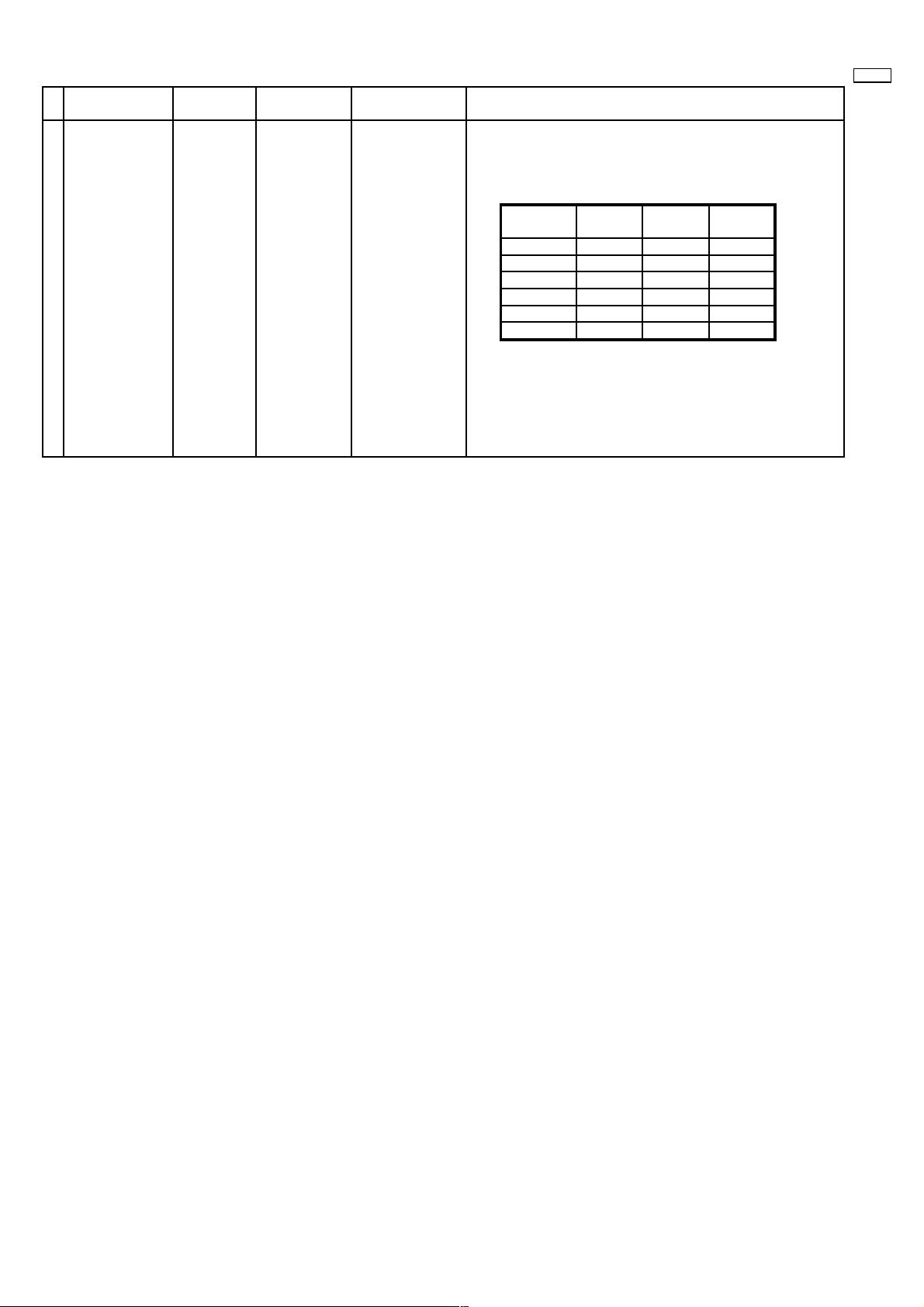
Alignment menu ProcedureEquipment Setting
5 Picture:PC (525i) 1) Write down each color temaparature of R,G,B drive and
Normal Cut off data as follows.
Aspect:
16:9
White
White balance:
Cool
Normal
Warm
Balance Cool Normal Warm
R Drive
G Drive
B Drive
R Cut off
G Cut off
B Cut off
2) Input 525i signal.
3) Copy 625i R,G,B drive and cut off data of each white
balance mode to 525i position.
50XP37
– 17 –

50XP37
10.2. PC/RGB panel white balance
INPUT Alignment menu ProcedureEquipment Setting
1 PC (VGA) Color Picture: 1) Find the nearest area to brightness of 10 cd/m2 as Low
Gray Scale Analyzer Normal Sub Adjust light by color sensor.
Pattern White balance: Sub Bright 2) Adjust Sub bright to set Low light level to 10 cd/m
Aspect: PANEL W/B
Component /RGB-in
High light 75% Sub Adjust
Low light 15% Sub Bright 5) If Sub Bright is changed re-adjust it to set Low light
Cool
exactly.
16:9 G cut off 3) Set G cut off to " 80 ".
PANEL W/B
B cut off 4) Adjust B and R cut off to set color temperature as
RGB shown Fig.-03.
R cut off
to 10 cd/m
2.
6)Find 75% of white area by color sensor.
PANEL W/B
G Drive 7) Set G Drive to " E8 ".
PANEL W/B
B Drive 8) Adjust B and R Drive to set color temperature
R Drive as shown Fig.-03.
9) Repeat item 4) to 7) to set both Low light and
high light.
PANEL W/B
All Drive 10) Set All Drive to "FC".
2
PANEL W/B
R,G,B cut off 11) Re-adjust Low light level again.
Color Temp. x y
Cool(Hi) 0.276 0.276
Normal(Mid) 0.288 0.296
Warm(Low) 0.313 0.329
Fig. -03
2 Picture: 1) Change white balance to "Normal".
Normal PANEL W/B
White balance: R,G,B cut off 2) Repeat procedure 3) to 11) of Cool mode.
Normal
PANEL W/B
Aspect: R,G,B Drive
16:9
3 Picture: 1) Change white balance to "Warm".
Normal PANEL W/B
White balance: R,G,B cut off 2) Repeat procedure 3) to 11) of Cool mode.
Warm
PANEL W/B
Aspect: R,G,B Drive
16:9
4 Picture: Picture Menu 1) Change color templature to "Cool".
Normal Sub Adjust
White balance: Sub Bright 2)Re-set Sub bright to "30"
Cool
Aspect:
16:9
– 18 –
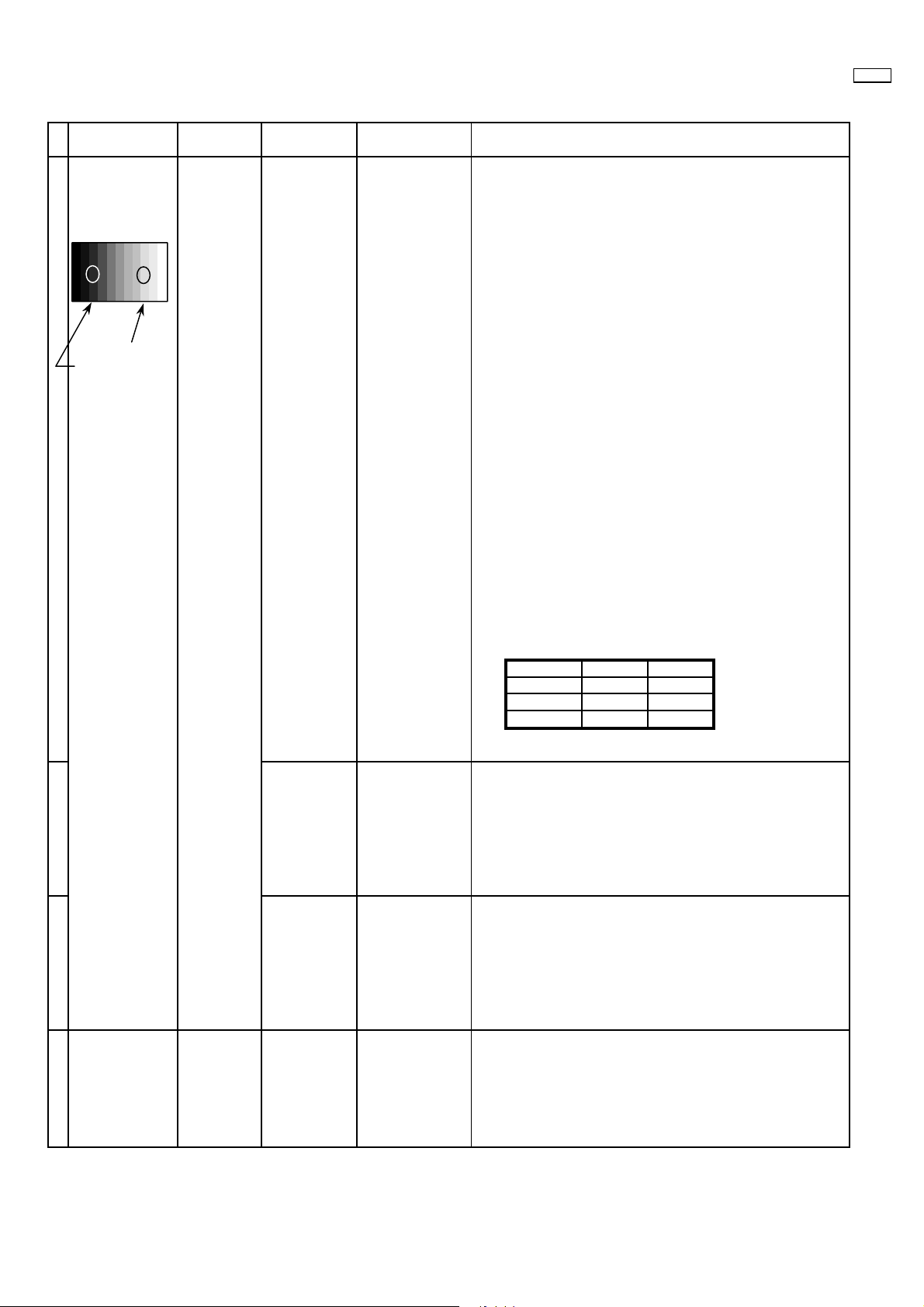
10.3. HD panel white balance
INPUT Alignment menu ProcedureEquipment Setting
1PC(HD:720i or 1080i) Color Picture: 1) Find the nearest area to brightness of 10 cd/m2 as Low
Gray Scale Analyzer Normal Sub Adjust light by color sensor.
Pattern White balance: Sub Bright 2) Adjust Sub bright to set Low light level to 10 cd/m
Cool
Aspect: PANEL W/B
16:9 G cut off 3) Set G cut off to " 80 ".
PANEL W/B
Component /RGB-in
Component shown Fig.-04.
B cut off 4) Adjust B and R cut off to set color temperature as
R cut off
High light 75% Sub Adjust
Low light 15% Sub Bright 5) If Sub Bright is changed re-adjust it to set Low light
PANEL W/B
G Drive 7) Set G Drive to " E8 ".
PANEL W/B
R Drive as shown Fig.-04.
exactly.
2
to 10 cd/m
.
6)Find 75% of white area by color sensor.
B Drive 8) Adjust B and R Drive to set color temperature
50XP37
2
9) Repeat item 4) to 7) to set both Low light and
high light.
PANEL W/B
All Drive 10) Set All Drive to "FC".
PANEL W/B
R,G,B cut off 11) Re-adjust Low light level again.
Color Temp. x y
Cool(Hi) 0.276 0.276
Normal(Mid) 0.288 0.296
Warm(Low) 0.313 0.329
Fig. -04
2 Picture: 1) Change white balance to "Normal".
Normal PANEL W/B
White balance: R,G,B cut off 2) Repeat procedure 3) to 11) of Cool mode.
Normal
PANEL W/B
Aspect: R,G,B Drive
16:9
3 Picture: 1) Change white balance to "Warm".
Normal PANEL W/B
White balance: R,G,B cut off 2) Repeat procedure 3) to 11) of Cool mode.
Warm
PANEL W/B
Aspect: R,G,B Drive
16:9
4 Picture: Picture Menu 1) Change color templature to "Cool".
Normal Sub Adjust
White balance: Sub Bright 2)Re-set Sub bright to "30"
Cool
Aspect:
16:9
– 19 –
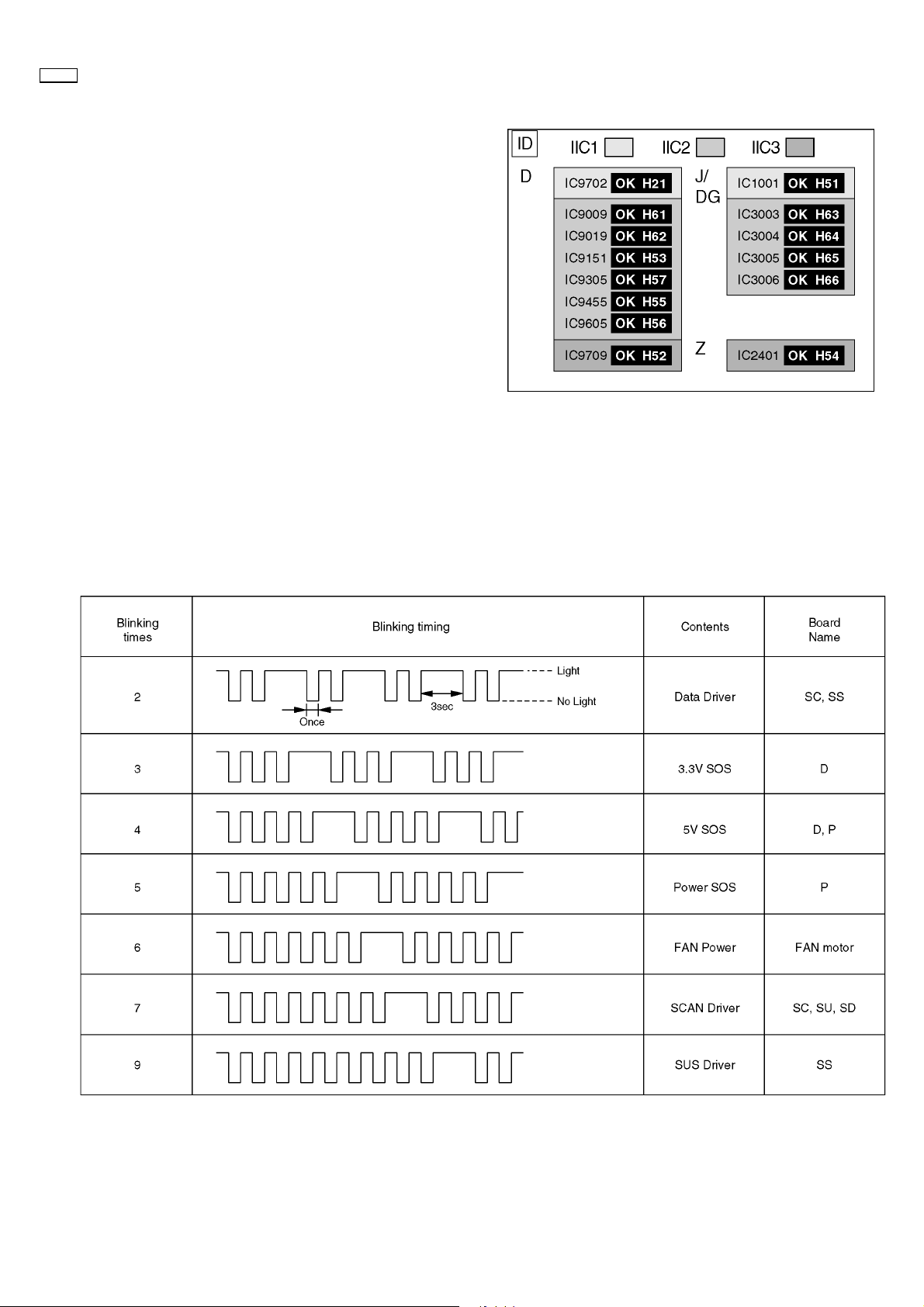
50XP37
11 Trouble shooting guide
11.1. Self Check
1. Self-check is used to automatically check the bus line
controlled circuit of the Plasma display.
2. To get into the Self-check mode, press the volume down
button on the customer controls at the front of the set, at the
same time pressing the OFF-TIMER button on the remote
control, and the screen will show :-
If the CCU ports have been checked and found to be incorrect
Or not located then " - - " will appear in place of " OK "
11.2. No Power (Power shut down)
11.2.1. Power LED Blinking timing chart
1. Subject
Information of LED Flashing timing chart.
2. Contents
When an abnormality has occurred the unit, the protection circuit operates and reset to the stand by mode. At this time, the
defective block can be identified by the number of blinkes of the Power LED on the front panel of the unit.
– 20 –
