Page 1

FILE NO. 050-200122
SERVICE MANUAL
PLASMA DISPLAY MONITOR
50WP16A, 50WP16C
50WP16H, 50WP16R
50WP16EA, 50HP81
PRINTED IN JAPAN Oct.,2001
P
Page 2
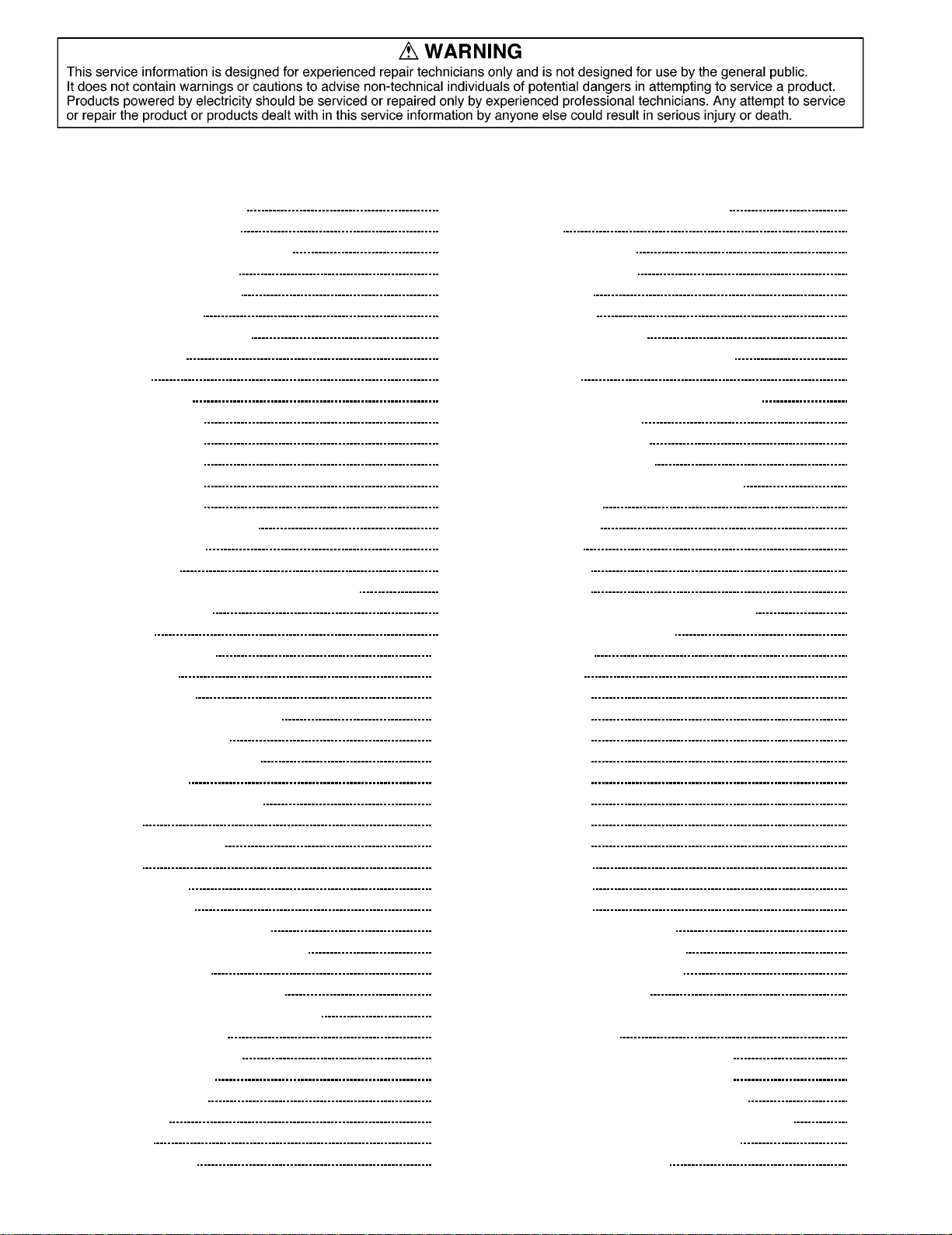
CONTENTS
1 Plasma Display Technology 4
1.1. Plasma display panel
1.2. Plasma display panel structure
1.3. Rear Glass Structure
1.4. Front Glass Structure
1.5. Pixel Structure
1.6. Sub Field Drive system
1.7. Initialization
1.8. Write
1.9. Wall Voltage
1.10. Sustain Step 1
1.11. Sustain Step 2
1.12. Sustain Step 3
1.13. Sustain Step 4
1.14. Sustain Step 5
1.15. Repeat Step 1 to Step 5
1.16. Sub-Field drive
1.17. Dual Scan
1.18. Plasma AI (Adaptive brightness Intensifier)
1.19. Real Black drive
2 Service Hint
3 Adjustment Procedure
3.1. +B Set-up
3.2. Driver Set-up
3.3. Adjustment Volume Location
3.4. Test Point Location
3.5. Initialization Pulse Adjust
4 Alignment Setting
4.1. How to access Alignment
4.2. Exit
4.3. IIC menu structure
5 Alignment
5.1. DG contrast
5.2. DVCO adjust
5.3. NTSC panel white balance
5.4. PAL/SECAM panel white balance
5.5. Pedestal setting
5.6. PC/RGB panel white balance
5.7. HD/ 525i /525p panel white balance
5.8. 625i panel balance
5.9. Sub brighness setting
5.10. Pos./Size setting
5.11. Panel APL/ABL
5.12. SG Hold
5.13. Aging
5.14. LSI 33 Adjust
Page Page
5.15. CAT (Computer Aided Test) mode
6SelfCheck
4
4
4
4
5
5
5
5
6
6
6
6
7
7
7
7
8
8
8
9
10
10
10
11
11
12
13
13
13
14
16
16
16
17
18
20
21
23
25
26
28
28
28
28
28
6.1. Display Indication
7 Trouble shooting guide
7.1. No Power
7.2. No Picture
7.3. Local screen failure
8 P.C.B. (Printed Circuit Board) exchange
8.1. Caution
8.2. Quick adjustment after P.C.B. exchange
9 Location of Lead Wiring
10 Basic Circuit Explanation
10.1. Power Supply Circuit
10.2. Energy Recovery Drive Pulse Output
11 IC Block Diagram
12 Conductor Views
12.1. F-Board
12.2. P1-Board
12.3. P4-Board
12.4. P3, P5, P6, P7, P8, P9 and T11-Board
12.5. H, H3, S1 and V1-Board
12.6. DG-Board
12.7. D-Board
12.8. C1-Board
12.9. C2-Board
12.10. C3-Board
12.11. C4-Board
12.12. C5-Board
12.13. C6-Board
12.14. C7-Board
12.15. C8-Board
12.16. SC-Board
12.17. SD-Board
12.18. SU-Board
12.19. SS, SS2 and SS3-Board
13 Block and Schematic Diagrams
13.1. Schematic Diagram Notes
13.2. Main Block Diagram
13.3. Power (F, P1, P3, P4, P5, P6, P7, P8 and P9 Board)
Block Diagram
13.4. P1-Board (1/2) Schematic Diagram
13.5. P1-Board (2/2) Schematic Diagram
13.6. P3 and P4-Board Schematic Diagram
13.7. P5, P6, P7 and P8-Board Schematic Diagram
13.8. P9 and F-Board Schematic Diagram
13.9. H-Board Block Diagram
28
29
29
30
30
31
31
32
32
32
33
34
34
35
36
39
39
40
43
45
47
50
52
55
56
57
58
59
60
61
62
63
66
67
68
71
71
72
73
74
75
76
77
78
79
2
Page 3

13.10. H-Board (1/4) Schematic Diagram 80
13.11. H-Board (2/4) Schematic Diagram
13.12. H-Board (3/4) Schematic Diagram
13.13. H-Board (4/4) Schematic Diagram
13.14. DG Board Block Diagram
13.15. DG-Board (1/4) Schematic Diagram
13.16. DG-Board (2/4) Schematic Diagram
13.17. DG-Board (3/4) Schematic Diagram
13.18. DG-Board (4/4) Schematic Diagram
13.19. T11 Board Schematic Diagram
13.20. D-Board IC Location
13.21. D-Board Information (1/4)
13.22. D-Board Information (2/4)
13.23. D-Board Information (3/4)
13.24. D-Board Information (4/4)
13.25. D-Board Block Diagram
13.26. D-Board (1/36) Schematic Diagram
13.27. D-Board (2/36) Schematic Diagram
13.28. D-Board (3/36) Schematic Diagram
13.29. D-Board (4/36) Schematic Diagram
13.30. D-Board (5/36) Schematic Diagram
13.31. D-Board (6/36) Schematic Diagram
13.32. D-Board (7/36) Schematic Diagram
13.33. D-Board (8/36) Schematic Diagram
13.34. D-Board (9/36) Schematic Diagram
13.35. D-Board (10/36) Schematic Diagram
13.36. D-Board (11/36) Schematic Diagram
13.37. D-Board (12/36) Schematic Diagram
13.38. D-Board (13/36) Schematic Diagram
13.39. D-Board (14/36) Schematic Diagram
13.40. D-Board (15/36) Schematic Diagram
13.41. D-Board (16/36) Schematic Diagram
13.42. D-Board (17/36) Schematic Diagram
13.43. D-Board (18/36) Schematic Diagram
13.44. D-Board (19/36) Schematic Diagram
13.45. D-Board (20/36) Schematic Diagram
13.46. D-Board (21/36) Schematic Diagram
13.47. D-Board (22/36) Schematic Diagram
13.48. D-Board (23/36) Schematic Diagram
13.49. D-Board (24/36) Schematic Diagram
13.50. D-Board (25/36) Schematic Diagram
81
82
83
84
85
86
87
88
89
90
91
92
93
94
95
96
97
98
99
100
101
102
103
104
105
106
107
108
109
110
111
112
113
114
115
116
117
118
119
120
13.51. D-Board (26/36) Schematic Diagram
13.52. D-Board (27/36) Schematic Diagram
13.53. D-Board (28/36) Schematic Diagram
13.54. D-Board (29/36) Schematic Diagram
13.55. D-Board (30/36) Schematic Diagram
13.56. D-Board (31/36) Schematic Diagram
13.57. D-Board (32/36) Schematic Diagram
13.58. D-Board (33/36) Schematic Diagram
13.59. D-Board (34/36) Schematic Diagram
13.60. D-Board (35/36) Schematic Diagram
13.61. D-Board (36/36) Schematic Diagram
13.62. C1, C2, C3, C4, C5, C6, C7 and C8 Board Block Diagram
13.63. C1-Board Schematic Diagram
13.64. C2-Board Schematic Diagram
13.65. C3-Board Schematic Diagram
13.66. C4-Board and V1-Board Schematic Diagram
13.67. C5-Board Schematic Diagram
13.68. C6-Board Schematic Diagram
13.69. C7-Board Schematic Diagram
13.70. C8-Board Schematic Diagram
13.71. SC-Board Block Diagram
13.72. SC-Board (1/2) Schematic Diagram
13.73. SC-Board (2/2) Schematic Diagram
13.74. SD-Board (1/2) Schematic Diagram
13.75. SD-Board (2/2) Schematic Diagram
13.76. SU-Board (1/2) Schematic Diagram
13.77. SU-Board (2/2) Schematic Diagram
13.78. SS, SS2 amd SS3 Board Block
13.79. SS-Board (1/2) Schematic Diagram
13.80. SS-Board (2/2) SS2-Board, SS3-Board and S1-Board
Schematic Diagram
14 Panel drive signal wave form
15 Signal Waveform
16 Mechanical Parts Location
17 Mechanical Replacement Parts List
18 Replacement Parts List
18.1. Relpacement Parts List Notes
18.2. Electrical Replacement Parts List
19 Specifications
121
122
123
124
125
126
127
128
129
130
131
132
133
134
135
136
137
138
139
140
141
142
143
144
145
146
147
148
149
150
151
152
153
155
156
156
157
180
3
Page 4

1 Plasma Display Technology
1.1. Plasma display panel
Fig. A
Toshiba 50 wide plasma display panel is develope for large
screen multimedia display with space saving.
The plasma display panel use AC type Sub-field drive system
with Dual scanning system.
This panel have also Asymmetric cell and Plasma AI
technology.
Fig. A Is the CRT and Plasma Display Panel(PDP) comparison
chart.
1.3. Rear Glass Structure
Fig. C
On the rear glass the data electrode is mounted.
The dielectric is coated on the rear glass.
Red, Green and Blue colour phosphors are formed on the data
electrode with the ribs. However to improve colour reproduction
and brightness, each colour phosphors are formed different
width This is called " Asymmetrical cell ".
1.4. Front Glass Structure
1.2. Plasma display panel structure
Fig. B
Plasma display panel structure
Plasma display panel is consist of front glass, rear glass and
Aluminum base.
The front glass has each 768 lines scan and sustain
transparence electrodes.
The rear glass has 4098 (1366 x 3 ) data electrodes on the
inner surface. These electrodes are connected to the data drive
circuit boards directory.
Fig. D
On the front glass scan and sustain transparent electrodes are
mounted in pair.
The dielectrics is coated on the front grass.
MgO over coat is also applied on the dielectrics.
The front and rear glasses are piled and sealed . And low
presser gas are charged between two glasses.
4
Page 5

1.5. Pixel Structure
Fig. E
50 inch plasma display panel has 1,049,088 pixels.
Each pixels structure is shown fig. E.
1.6. Sub Field Drive system
1.7. Initialization
Fig. G
To clear any remaining electric charge into the pixel, trapezoid
voltage is applied between the scan and sustain electrodes.
Plasma discharge is started but the discharge become small
gradually.
Then any electric charge is cleared.
1.8. Write
Fig. F
Brightness control of plasma display panel is carried out by
plasma discharge time change. To control each pixelís
brightness Sub-field drive system is used.
A sub-field is consist of Initialize, Write and sustain operation.
Fig. H
Data Pulse which is positive polarity is input to data electrode
and Scan pulse which is negative polarity is input to scan
electrode simultaneously.
That means sum of data and scan pulses voltage is applied
between two electrodes as discharge start voltage.
Discharge is started into the pixel and gas is ionized.
During discharging Ion is c harged on the scan electrode side
and electron is charged on data electrode side.
5
Page 6

1.9. Wall Voltage
1.11. Sustain Step 2
Fig. I
When input pulses are stopped, Ions and Electrons which are
charged on the dielectric around the electrodes are remained.
This charge is called Wall Voltage (Pilot voltage).
This operation is called Write .
1.10. Sustain Step 1
Fig. J
Negative polarityís Sustain pulse is input between sustain and
scan electrodes and voltage potential between two electrodes
becomes sum of Sustain pulse and wall voltage.
Then discharge start.
Fig. K
When sustain pulse is stopped, Ions and Electrons are
remained again as Wall voltage. However polarity of wall
voltage is reversed.
1.12. Sustain Step 3
Fig. L
Positive polarity´s Sustain pulse is input between sustain and
scan electrodes and discharge start again.
6
Page 7
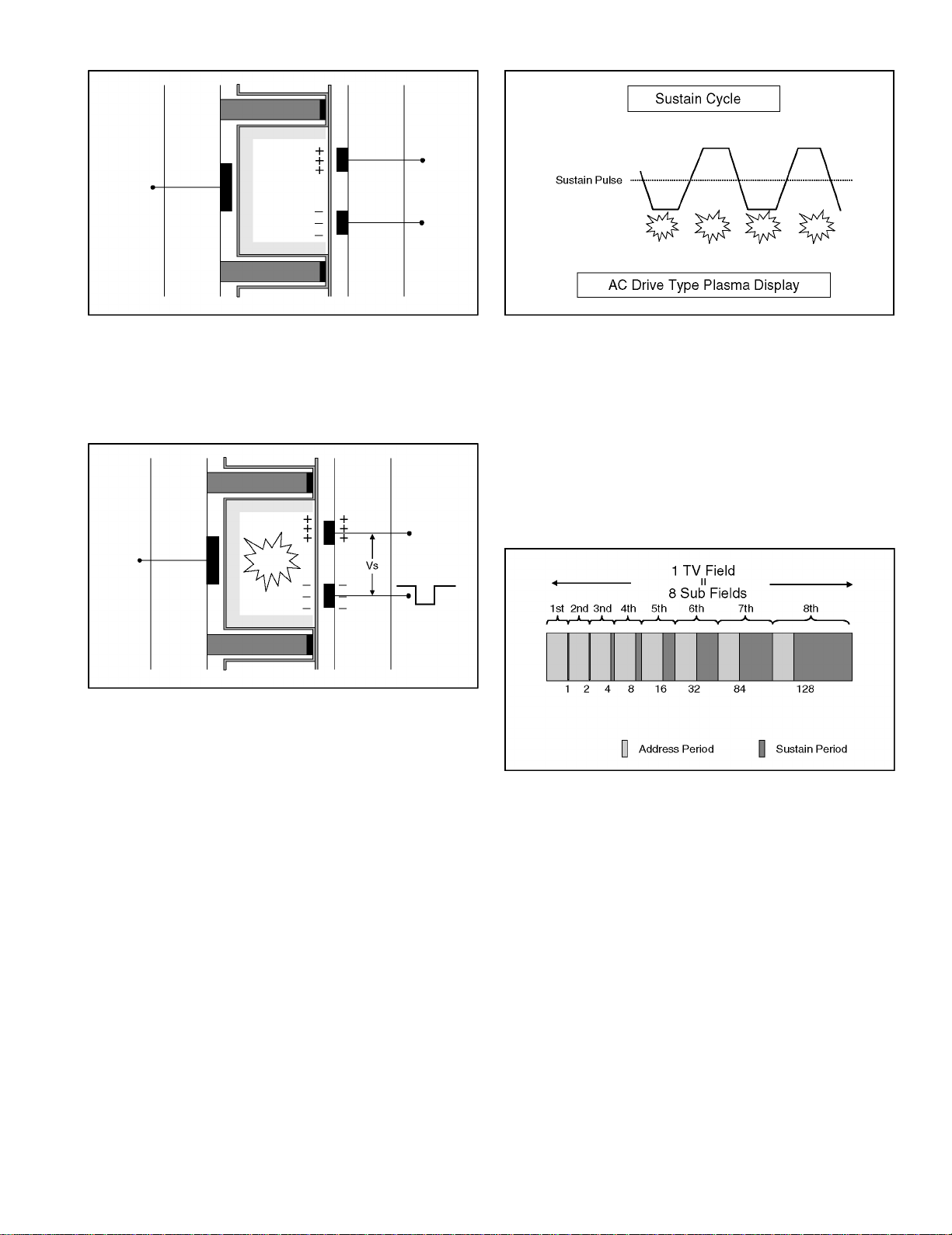
1.13. Sustain Step 4
1.15. Repeat Step 1 to Step 5
Fig. M
When sustain pulse is stopped, Ions and Electrons are
remained again as Wall voltage. However polarity of wall
voltage is reversed.
1.14. Sustain Step 5
Fig. N
Ions and Electrons which is generated by 2nd sustain
discharge are charged on the pixel wall(dielectric) around the
electrodes.
Fig. O
To keep discharge continuously step 1 to 5 operation will be
repeated.
As the result sustain pulse is alternated. Therefore we call this
drive system AC Drive type.
If sustain operation is repeated longer, brightness level of the
pixel is increased. Therefore depend on sustain discharge time
brightness of pixel is controlled.
1.16. Sub-Field drive
Fig. P
Sub-Field drive is PDP unique system.
While one TV field period, 8 bits digital video signal component
is reproduced by 8 s ub-fields operation.
Each Sub-Field´s address period are all same.(Consist of one
initialization and 768 scanning operation)
But Sustain period of each Sub-Field are different.1st Sub-
Field(SF) reproduce only 1 step brightness.
2nd SF reproduce 2 steps brightness.
Each sub-field´s sustain period are increased gradually.
However total 256 brightness difference can be reproduced on
the screen.
7
Page 8

1.17. Dual Scan
1.19. Real Black drive
Fig. Q
The sustain period of sub-field drive system. Therefore
brightness peak is limited. Because 768 horizontal lines
scanning is carried out during address period.
Dual scan system can reduce scanning time from 768 to 384 in
the address period.
Then spaced time by dual scanning can be used for sustain
operation.
As the result Brightness peak level can be increased.
1.18. Plasma AI (Adaptive brightness Intensifier)
Fig. S
For standard sub field drive, initialization discharge is done at
each sub field. So that during one TV field period same sub
field numbers of discharges are done even black signal was
displayed.
Therefore there are small emission at the black area.
The Real Black drive system improve black reproduction.
Initialization discharge is done at first sub field only.
Remaining sub field are not required discharge because Real
Black drive circuit applies initialization electric field remainder
pulse.
Fig. R
Plasma AI control sub-field drive operation which is called
Multi-Sprit Sub-Field drive control system.
Depend on the picture contents ( APL : Average Picture Level
) sustain time format of each sub-field are also rearranged from
binary format to linear cording sustain time. (Linear coding subfield)
Plasma AI select the best display condition for Plasma display
panel to display natural and crisp picture.
8
Page 9

2 Service Hint
Baord name Function Board name Function
C1 Data drive (Upper Left) P4 Panel drive power
C2 Data drive (Upper Center) P5 Processing voltage control
C3 Data drive (Upper Right) P6 PFC oscillator
C4 Data drive (Lower Left) P7 High Voltage protect
C5 Data drive (Lower Center) P8 Low Voltage protect
C6 Data drive (Lower Right) P9 Regulator
C7 Saving power S1 Power switch
C8 Saving power SC Scan drive
D Digital process & control SD Scan drive output (Lower)
DG RGB/IF SS Sustain drive
F Line Filter SS2 Sustain connection (Upper)
F Line Filter SS3 Sustain connection (Lower)
H Rear terminal SU Scan drive output (Upper)
H3 Speaker terminal T11 Interface
P1 Power supply V1 Front switch & Remote Receiver
P3 Sustain voltage control
9
Page 10

3 Adjustment Procedure
3.1. +B Set-up
3.1.1. Item / Preparation
1.Confirm the main voltage set switch Is set to 230V. (A, B,
and E version) Confirm the main voltage set switch is set to
110V. (U version)
Note:
230V covers input AC voltage from 200V till 260V, and
110V covers from 90V till 130V.
2.Input a Grey scale signal.
3.Set the picture controls: Picture mode: Normal
White balance: Normal
3.1.2. Adjustments
Adjust and confirm indicated test point for the specified voltage.
Test point Voltage Volume Name
P4 pin 1 (Hot) 400V ±1V R548 PFC
Confirmation (Cold)
P27 pin 5 16V ±0.5V +15V
D5 pin 1 14V ±0.5V +13.5V
DG6 pin 1 14V ±0.5V Audio15V
DG6 pin 3 -14V ±0.5V Audio-15V
D5 pin 5 5.2V ±0.3V +5.25V
D5 pin 8 3.6V ±0.2V +3.65V
D7 pin 4 5V ±0.3V STB5V
3.2. Driver Set-up
3.2.1. Item / Preparation
1.Input an APL 100 % white signal.
2.Set the picture controls: Picture mode: Normal
White balance: Cool
Aspect: 16:9
3.2.2. Adjustments
Adjust driver section v oltages referring the panel data on the
panel data label.
Test point Voltage Volume Name
TPVSUS
(SS-BOARD)
TPVBK
(SC-BOARD)
TPVE
(SS-BOARD)
TPVSET
(SC-BOARD)
TPVAD
(SC-BOARD)
P27 pin2 (P1BOARD
Between TPVscn
and TPVAD
(SC-BOARD)
VSUS ±1V R639(P3-BOARD) Vsus
140 V ±5V R513(P1-BOARD) Vbk
VE ±0.5V R6829(SS-BOARD) Ve
224 V ±1V R6490(SC-BOARD) Vset
VAD ±1V R960(P4-BOARD) Vad
75 V ±0.5V R528 (P1-BOARD) Vda
120 + (Vad)
±0.5V
R967 (P4-BOARD) Vscan
10
Page 11

3.3. Adjustment Volume Location
3.4. Test Point Location
11
Page 12

3.5. Initialization Pulse Adjust
1.Input a Cross hatch signal.
2.Set the picture controls: Picture mode: Normal
White balance: Cool
Adjust the indicated test point for the specified wave form.
Test point Volume
TPSC1 (SC) R6524 (SC) 20 ± 10µ Sec
TPSC1 (SC) R6556 (SC) 160 ± 20µ Sec
12
Page 13

4 Alignment Setting
4.1. How to access Alignment
1.Press and hold the Volume down / - button on the front panel of the unit and press the status [ + ] button on the remote
control 3 times quickly within 1 second, this will place the unit into the CAT menu (Main service mode)
2.Press the Access button on the remote control.
4.2. Exit
1.To exit the IIC mode,presstheR button on the remote control.
2.To exit the CAT mode, access the ID mode by the down button of cross buttons and switch off the main power and on again.
13
Page 14

4.3. IIC menu structure
14
Page 15

15
Page 16

5 Alignment
5.1. DG contrast
(Composit video signal)
INPUT Equipment Test Point Level Remark
Alignment menu
Subject Item
1 NTSC Oscilloscope TP8004 VPC SETTING
Colour Bar
2 PAL Oscilloscope TP8004 VPC SETTING
Colour Bar
(DG Boad)
(DG Board)
5.2. DVCO adjust
Alignment menu
Subject Item
1 NTSC or PAL - - VPC SETTING
Colour Bar
Standard signal
DG CONTRAST
DG CONTRAST
DVCO SETTING
0.7V+-0.02V
(3A)
100IRE
0.55V+-0.02V
(3A)
ProcedureINPUT Equipment Test Point
1) Access to DVCO SETTING mode.
2) Press ACCESS key on remote then automatic
DVCO setting is started.
3) When data becomes " 1 "adjustment is completed. .
* Do not use this function without input signal.
16
Page 17

5.3. NTSC panel white balance
INPUT Alignment menu ProcedureEquipment Setting
1 NTSC Color Picture: 1) Find the nearest area to brightness of 10 cd/m2 as Low
Gray Scale Analyzer Normal Sub Adjust light by color sensor.
Pattern White balance: Sub Bright 2) Adjust Sub bright to set Low light level to 10 cd/m
Cool exactly.
Aspect: PANEL W/B
16:9 G cut off 3) Set G cut off to " 80 ".
PANEL W/B
B cut off 4) Adjust B and R cut off to set color temperature as
R cut off shown Fig.-01.
High light 75% Sub Adjust
Low light 15% Sub Bright 5) If Sub Bright is changed re-adjust it to set Low light
to 10 cd/m
6)Find 75% of white area by color sensor.
PANEL W/B
G Drive 7) Set G Drive to " D8 ".
PANEL W/B
B Drive 8) Adjust B and R Drive to set color temperature
R Drive as shown Fig.-01.
9) Repeat item 4) to 7) to set both Low light and
high light.
PANEL W/B
R,G,B Drive 10) Increase same steps of R, G and B Drive to set
R,G,B Drive largest level of 3 color drive to "FC".
PANEL W/B
R,G,B cut off 11) Re-adjust Low light level again.
2
.
2
Color Temp. x y
Cool(Hi) 0.272 0.290
Normal(Mid) 0.288 0.296
Warm(Low) 0.313 0.329
Fig. -01
2 Picture: 1) Change white balance to "Normal".
Normal PANEL W/B
White balance: R,G,B cut off 2) Repeat procedure 3) to 11) of Cool mode.
Normal PANEL W/B
Aspect: R,G,B Drive
16:9
3 Picture: 1) Change white balance to "Normal".
Normal PANEL W/B
White balance: R,G,B cut off 2) Repeat procedure 3) to 11) of Cool mode.
Warm PANEL W/B
Aspect: R,G,B Drive
16:9
4 Picture: Picture Menu 1) Change color templature to "Cool".
Normal Sub Adjust
White balance: Sub Bright 2)Re-set Sub bright to "30"
Cool
Aspect:
16:9
17
Page 18

5.4. PAL/SECAM panel white balance
INPUT Alignment menu ProcedureEquipment Setting
1 PAL Color Picture: 1) Find the nearest area to brightness of 10 cd/m2 as Low
Gray Scale Analyzer Normal Sub Adjust light by color sensor.
Pattern White balance: Sub Bright 2) Adjust Sub bright to set Low light level to 10 cd/m
Cool exactly.
Aspect: PANEL W/B
16:9 G cut off 3) Set G cut off to " 80 ".
PANEL W/B
B cut off 4) Adjust B and R cut off to set color temperature as
R cut off shown Fig.-02.
High light 75% Sub Adjust
Low light 15% Sub Bright 5) If Sub Bright is changed re-adjust it to set Low light
to 10 cd/m
6)Find 75% of white area by color sensor.
PANEL W/B
G Drive 7) Set G Drive to " D8 ".
PANEL W/B
B Drive 8) Adjust B and R Drive to set color temperature
R Drive as shown Fig.-02.
9) Repeat procedure 4) to 7) to set both Low light and
high light.
PANEL W/B
R,G,B Drive 10) Increase same steps of R, G and B Drive to set
R,G,B Drive largest level of 3 color drive to "FC".
PANEL W/B
R,G,B cut off 11) Re-adjust Low light level again.
2.
2
Color Temp. x y
Cool(Hi) 0.272 0.290
Normal(Mid) 0.288 0.296
Warm(Low) 0.313 0.329
Fig. -02
2 Picture: 1) Change white balance to "Normal".
Normal PANEL W/B
White balance: R,G,B cut off 2) Repeat procedure 3) to 11) of Cool mode.
Normal PANEL W/B
Aspect: R,G,B Drive
16:9
3 Picture: 1) Change white balance to "Normal".
Normal PANEL W/B
White balance: R,G,B cut off 2) Repeat procedure 3) to 11) of Cool mode.
Warm PANEL W/B
Aspect: R,G,B Drive
16:9
4 Picture: Picture Menu 1) Change color templature to "Cool".
Normal Sub Adjust
White balance: Sub Bright 2)Re-set Sub bright to "30"
Cool
Aspect:
16:9
18
Page 19

Alignment menu ProcedureEquipment Setting
5 Picture: 1) Write down each color temaparature of R,G,B drive and
Normal Cut off data as follows.
Aspect:
16:9
White
White balance:
Cool
Normal
Warm
SECAM signal 2) Input SECAM signal.
Balance Cool Normal Warm
R Drive
G Drive
B Drive
R Cut off
G Cut off
B Cut off
3) Copy PAL R,G,B drive and cut off data of each white
balance mode to SECAM position.
19
Page 20

5.5. Pedestal setting
INPUT Alignment menu ProcedureEquipment Setting
** Adjust at the dark room.
1 Component Picture: PANEL W/B
(525i, 525p, 625i, Normal R cut off 1) Set R,G and B cut off to "
720i or 1080i) White balance: G cut off
Cool B cut off
Gray Scale Aspect:
Pattern 16:9
Black 2 %
Black 0 % at black 2% area and no emission at black 0% area.
2 RGB(PC) Picture: 1) Change input to RGB signal.
Gray Scale Normal PANEL W/B
Pattern White balance: R,G,B cut off 2) Repeat procedure 1) to 7) of Component input signal.
Aspect: R,G,B Drive
Chroma Control:
RGB Sub Adjust:
G Sub Bright
Chroma Control:
RGB Sub Adjust:
B Sub Bright
Chroma Control:
RGB Sub Adjust:
R Sub Bright
Cool PANEL W/B
16:9
2) Set Gun off to "
Gun off
3) Adjust G Sub bright to start some of green pixels emission
at black 2% area and no emission at black 0% area.
4) Set Gun off to "
Gun off
5) Adjust B Sub bright to start some of blue pixels emission
6) Set Gun off to "
Gun off
7) Adjust R Sub bright to start some of red pixels emission
at black 2% area and no emission at black 0% area.
5". (Only green pixels can emit.)
3". (Only blue pixels can emit.)
6". (Only red pixels can emit.)
80 ".
Black 0 %
Black 2 %
20
Page 21

5.6. PC/RGB panel white balance
INPUT Alignment menu ProcedureEquipment Setting
1 PC Color Picture: 1) Find the nearest area to brightness of 10 cd/m2 as Low
Gray Scale Analyzer Normal Sub Adjust light by color sensor.
Pattern White balance: Sub Bright 2) Adjust Sub bright to set Low light level to 10 cd/m
Cool exactly.
Aspect: PANEL W/B
16:9 G cut off 3) Set G cut off to " 80 ".
PANEL W/B
B cut off 4) Adjust B and R cut off to set color temperature as
R cut off shown Fig.-03.
High light 75% Sub Adjust
Low light 15% Sub Bright 5) If Sub Bright is changed re-adjust it to set Low light
to 10 cd/m
6)Find 75% of white area by color sensor.
PANEL W/B
G Drive 7) Set G Drive to " D8 ".
PANEL W/B
B Drive 8) Adjust B and R Drive to set color temperature
R Drive as shown Fig.-03.
9) Repeat item 4) to 7) to set both Low light and
high light.
PANEL W/B
R,G,B Drive 10) Increase same steps of R, G and B Drive to set
R,G,B Drive largest level of 3 color drive to "FC".
PANEL W/B
R,G,B cut off 11) Re-adjust Low light level again.
2
.
2
Color Temp. x y
Cool(Hi) 0.272 0.290
Normal(Mid) 0.288 0.296
Warm(Low) 0.313 0.329
Fig. -03
2 Picture: 1) Change white balance to "Normal".
Normal PANEL W/B
White balance: R,G,B cut off 2) Repeat procedure 3) to 11) of Cool mode.
Normal PANEL W/B
Aspect: R,G,B Drive
16:9
3 Picture: 1) Change white balance to "Normal".
Normal PANEL W/B
White balance: R,G,B cut off 2) Repeat procedure 3) to 11) of Cool mode.
Warm PANEL W/B
Aspect: R,G,B Drive
16:9
4 Picture: Picture Menu 1) Change color templature to "Cool".
Normal Sub Adjust
White balance: Sub Bright 2)Re-set Sub bright to "30"
Cool
Aspect:
16:9
21
Page 22

INPUT Alignment menu ProcedureEquipment Setting
5 Picture: 1) Write down each color temaparature of R,G,B drive and
Normal Cut off data as follows.
Aspect:
16:9
White
White balance:
RGB
Gray Scale
Pattern
High light 75%
Low light 15% 3) Copy PC R,G,B drive and cut off data of each white
Cool
Normal
Warm
Balance Cool Normal Warm
R Drive
G Drive
B Drive
R Cut off
G Cut off
B Cut off
2) Input RGB signal.
balance mode to RGB position.
22
Page 23

5.7. HD/ 525i /525p panel white balance
INPUT Alignment menu ProcedureEquipment Setting
1HD(720i or 1080i) Color Picture: 1) Find the nearest area to brightness of 10 cd/m2 as Low
Gray Scale Analyzer Normal Sub Adjust light by color sensor.
Pattern White balance: Sub Bright 2) Adjust Sub bright to set Low light level to 10 cd/m
Cool
Aspect: PANEL W/B
16:9 G cut off 3) Set G cut off to " 80 ".
PANEL W/B
B cut off 4) Adjust B and R cut off to set color temperature as
R cut off shown Fig.-04.
High light 75% Sub Adjust
Low light 15% Sub Bright 5) If Sub Bright is changed re-adjust it to set Low light
PANEL W/B
G Drive 7) Set G Drive to " D8 ".
PANEL W/B
R Drive as shown Fig.-04.
PANEL W/B
R,G,B Drive 10) Increase same steps of R, G and B Drive to set
R,G,B Drive largest level of 3 color drive to "FC".
PANEL W/B
R,G,B cut off 11) Re-adjust Low light level again.
exactly.
2
to 10 cd/m
6)Find 75% of white area by color sensor.
B Drive 8) Adjust B and R Drive to set color temperature
9) Repeat item 4) to 7) to set both Low light and
high light.
.
2
Color Temp. x y
Cool(Hi) 0.272 0.290
Normal(Mid) 0.288 0.296
Warm(Low) 0.313 0.329
Fig. -04
2 Picture: 1) Change white balance to "Normal".
Normal PANEL W/B
White balance: R,G,B cut off 2) Repeat procedure 3) to 11) of Cool mode.
Normal
PANEL W/B
Aspect: R,G,B Drive
16:9
3 Picture: 1) Change white balance to "Normal".
Normal PANEL W/B
White balance: R,G,B cut off 2) Repeat procedure 3) to 11) of Cool mode.
Warm
PANEL W/B
Aspect: R,G,B Drive
16:9
4 Picture: Picture Menu 1) Change color templature to "Cool".
Normal Sub Adjust
White balance: Sub Bright 2)Re-set Sub bright to "30"
Cool
Aspect:
16:9
23
Page 24

INPUT Alignment menu ProcedureEquipment Setting
5 Picture: 1) Write down each color temaparature of R,G,B drive and
Normal Cut off data as follows.
Aspect:
16:9
White
White balance:
RGB
Gray Scale
Pattern
High light 75%
Low light 15% 3) Copy HD drive and cut off data of each white
Cool
Normal
Warm
Balance Cool Normal Warm
R Drive
G Drive
B Drive
R Cut off
G Cut off
B Cut off
2)Change input signal to 525i and 525p.
balance mode to each signals position.
24
Page 25

5.8. 625i panel balance
INPUT Alignment menu ProcedureEquipment Setting
1 625i Color Picture: 1) Find the nearest area to brightness of 10 cd/m2 as Low
Gray Scale Analyzer Normal Sub Adjust light by color sensor.
Pattern White balance: Sub Bright 2) Adjust Sub bright to set Low light level to 10 cd/m
Cool exactly.
Aspect: PANEL W/B
16:9 G cut off 3) Set G cut off to " 80 ".
PANEL W/B
B cut off 4) Adjust B and R cut off to set color temperature as
R cut off shown Fig.-05.
High light 75% Sub Adjust
Low light 15% Sub Bright 5) If Sub Bright is changed re-adjust it to set Low light
to 10 cd/m
6)Find 75% of white area by color sensor.
PANEL W/B
G Drive 7) Set G Drive to " D8 ".
PANEL W/B
B Drive 8) Adjust B and R Drive to set color temperature
R Drive as shown Fig.-05.
9) Repeat item 4) to 7) to set both Low light and
high light.
PANEL W/B
R,G,B Drive 10) Increase same steps of R, G and B Drive to set
R,G,B Drive largest level of 3 color drive to "FC".
PANEL W/B
R,G,B cut off 11) Re-adjust Low light level again.
2
.
2
Color Temp. x y
Cool(Hi) 0.272 0.290
Normal(Mid) 0.288 0.296
Warm(Low) 0.313 0.329
Fig. -05
2 Picture: 1) Change white balance to "Normal".
Normal PANEL W/B
White balance: R,G,B cut off 2) Repeat procedure 3) to 11) of Cool mode.
Normal PANEL W/B
Aspect: R,G,B Drive
16:9
3 Picture: 1) Change white balance to "Normal".
Normal PANEL W/B
White balance: R,G,B cut off 2) Repeat procedure 3) to 11) of Cool mode.
Warm PANEL W/B
Aspect: R,G,B Drive
16:9
4 Picture: Picture Menu 1) Change color templature to "Cool".
Normal Sub Adjust
White balance: Sub Bright 2)Re-set Sub bright to "30"
Cool
Aspect:
16:9
25
Page 26

5.9. Sub brighness setting
INPUT Alignment menu ProcedureEquipment Setting
** Adjust at the dark room.
1 NTSC Picture: PANEL W/B
Gray Scale Normal All cut off 1) Set white balance to
Pattern Aspect:
16:9 2) Adjust All cut off to start some pixels emission
at black 2% area and no emission at black 0% area.
3) Write down all cut off data.
Cool.
4) Set white balance to
Black 2 %
Black 0 % 5) Adjust All cut off to set same data of Cool mode.
6) Set white balance to
7) Adjust All cut off to set same data of Cool mode.
** Adjust at the dark room.
2 PAL Picture: PANEL W/B
Gray Scale Normal All cut off 1) Set white balance to
Pattern Aspect:
16:9 2) Adjust All cut off to start some pixels emission
at black 2% area and no emission at black 0% area.
3) Write down all cut off data.
4) Set white balance to
Black 2 %
Black 0 % 5) Adjust All cut off to set same data of Cool mode.
6) Set white balance to
7) Adjust All cut off to set same data of Cool mode.
SECAM 8) Change to SECAM signal.
Gray Scale
Pattern 9) Copy PAL All cut off data to SECAM mode.
Nornal.
warm.
Cool.
Nornal.
warm.
** Adjust at the dark room.
3 PC Picture: PANEL W/B
Gray Scale Normal All cut off 1) Set white balance to
Pattern Aspect:
16:9 2) Adjust All cut off to start some pixels emission
at black 2% area and no emission at black 0% area.
3) Write down all cut off data.
4) Set white balance to
Black 2 %
Black 0 % 5) Adjust All cut off to set same data of Cool mode.
6) Set white balance to
7) Adjust All cut off to set same data of Cool mode.
RGB 8) Change to RGB input signal.
Gray Scale
Pattern 9) Copy PAL All cut off data to SECAM mode.
Cool.
Nornal.
warm.
26
Page 27

Alignment menu ProcedureINPUT Equipment Setting
** Adjust at the dark room.
4 525i Picture: PANEL W/B
Gray Scale Normal All cut off 1) Set white balance to
Pattern Aspect:
16:9 2) Adjust All cut off to start some pixels emission
at black 2% area and no emission at black 0% area.
3) Write down all cut off data.
Cool
.
4) Set white balance to
Nornal
.
Black 2 %
Black 0 % 5) Adjust All cut off to set same data of Cool mode.
6) Set white balance to
warm
.
7) Adjust All cut off to set same data of Cool mode.
525p 8) Change to 525p signal.
Gray Scale
Pattern 9) Copy 525i All cut off data to 525p mode.
HD
(720i or 1080i) 8) Change to HD signal.
Gray Scale
Pattern 9) Copy 525i All cut off data to HD mode.
** Adjust at the dark room.
5 625i Picture: PANEL W/B
Cool
Gray Scale Normal All cut off 1) Set white balance to
.
Pattern Aspect:
16:9 2) Adjust All cut off to start some pixels emission
at black 2% area and no emission at black 0% area.
3) Write down all cut off data.
4) Set white balance to
Nornal
.
Black 2 %
Black 0 % 5) Adjust All cut off to set same data of Cool mode.
6) Set white balance to
warm
.
7) Adjust All cut off to set same data of Cool mode.
27
Page 28

5.10. Pos./Size setting
1.Receive the test pattern signal which can be found the
center and edge position and align properly.
Alignment Item Reference Setting/Special feature
HPosition 9A Optimum setting
VPosition C3 Optimum setting
HSize A8 Optimum setting
VSize 5E Optimum setting
5.11. Panel APL/ABL
1.Confirm each data.
Alignment Item Reference Setting/Special feature
APL Shift Level E2 Confirmation only
ABL Point 10 Confirmation only
ABL Gain E0 Confirmation only
ABL Bank Select 3F Confirmation only
5.12. SG Hold
SG Hold is the alignment tool for data copy function. Color /
Signal system can be set regardless of input signal.
5.13. Aging
Aging mode is internal pattern generator for panel setting
confirmation and the after image removal.
1.Access desired colour pattern by the Volume Up or Down
button on the remote control.
2.To exit press Menu button
5.13.1. Panel Colour
There are 4 colour pattern White, Red, Blue and Green.
5.13.2. Scroll Bar
Scroll bar is for the after image removal. Display scroll bar
approximately 15 minutes after alignment is competed.
5.14.1. Side panel color setting
Colour of side panel which are left and right side blank area of
4:3 aspect mode can be adjusted as desired color and
brightness.
1.Access Side panel Y(G), U(B) and V(R) by the left or right
button on the remote control.
2.Adjust desired color and brightness of side panel Y(G), U(B)
and V(R) by Volume UP or Down button on the remote
control.
(If 4:3 aspect will be used long time, change side panel
brightness optimum level for screen burn protection.)
5.15. CAT (Computer Aided Test) mode
Mode Function Access button
IIC Service Alignment Action
CD
(Complete
Diagnostics)
IT (Integrated Text) Not use
SD
(Status Display)
OSD on/off OSD display
ID (Initial Data) Not use
Software version
information EEP
ROM edit
Factory use Action
switch
Mute
Mute
5.13.3. Ramp pattern
Ramp pattern is for digital contrast reproduction confirmation.
5.14. LSI 33 Adjust
LSI 33 PIPCR, LSI 27 Through and ABL Bank are for factory
parameter setting for Format converter (IC9204).
(IT Mode, and ID Mode is unused in serving.)
28
Page 29

6SelfCheck
6.1. Display Indication
1.Self-check is used to automatically check the bus line
controlled circuit of the Plasma display.
2.To get into the Self-check mode press the volume down
button on the customer controls at the front of the set, at the
same time pressing the OFF-TIMER button on the remote
control, and the screen will show :-
If the CCU ports have been checked and found to be incorrect
Or not located then " - - " will appear in place of " OK "
29
Page 30

7 Trouble shooting guide
7.1. No Power
First check point
There are following 3 states of No Power indication by power LED.
1.No lit
2.Green is lit then turns red blinking a few seconds later.
3.Only red is lit.
1.No lit
2.Red LED Blinking
When one or some of supply voltages from power supply circuit are declined red LED will be blinking as power
30
Page 31

7.2. No Picture
7.3. Local screen failure
Plasma display may have local area failure on the screen. Fig - 1 is the possible defect P.C.B. for each local area.
Fig - 1
31
Page 32

8 P.C.B. (Printed Circuit Board) exchange
8.1. Caution
1.To remove P.C.B. , wait 1 minute after power was off for discharge from electrolysis capacitors.
8.2. Quick adjustment after P.C.B. exchange
P.C.B. Item Volume Test point Level
P board Vsus R639 TPVsus (SS) Vsus ± 1 V
Vbk R513 TPVBK (SC) 140V ± 5 V
Vda R528 P27 connector
pin2
PFC R548 P4 connector pin 1 400V ± 1 V
DG board DG contrast DG contrast TP8004(DG) Refer to the alignment procedure
DVCO DVCO adjust Automatic
SC board Vset R6940 TPSET(SC) 224V ± 1 V
Vad R960 TPVAD VAD ± 1 V
SS board Ve R6829 TPVE VE ± 1 V
D board White balance, Pedestal and Sub brightness for NTSC, PAL, HD, PC and 625I signals.
75V ± 0.5 V
32
Page 33

9 Location of Lead Wiring
33
Page 34

10 Basic Circuit Explanation
10.1. Power Supply Circuit
10.1.1. Power Factor Control (PFC)
10.1.1.1. Basic operation of the Full wave bridge rectifier
Feature:
1.Power Factor 05~0.7
2.Spick AC current with high frequency component.
10.1.1.2. Power Factor control circuit
Feature:
1.Power Factor More than 0.9
2.Automatic Power Factor Control by OFF period change
3.Lower high frequency noise.
34
Page 35

10.2. Energy Recovery Drive Pulse Output
10.2.1. Plasma Panel Energy Loss
When The Sustain, Scan and Data drive pulses are supplied to the plasma panel a lot of energy was lost by resistance of the
electrodes lead and many of switching elements. Because plasma panel has the stray capacitance and this capacitance makes
high level inrush current during the charge and dischange.
This energy loss becomes high temperature from the plasma panel itself.
10.2.2. Energy Recovery circuit
10.2.2.1. Basic operation of the energy recover circuit
35
Page 36

11 IC Block Diagram
C0JBAF000405
TC74LCX574F
(D-TYPE FLIP-FLOP)
C0JBAD000080
(QUAD 2-INPUT
NOR GATE)
C0JBAZ001201
TC74HC244AF
(BUS BUFFER)
C0JBAB000155
C0JBAB000226
(HEX SCHMITT
INVERTER)
CXA1315M
(IIC-DAC CONVERTER)
UC2715N
(FET DRIVER)
TC74LCX74F
C0ZBZ0000205
(RS232C DRIVER)
C1AA00000561
(AMPLIFIER)
36
C0ABFA000012
(HIGH-PERFORMANCE
PHASE-LOCKED LOOP)
Page 37

BH3866S
(AUDIO AMP)
C0ZBZ0000138
(HALF BRIGE DRIVER)
37
Page 38

38
Page 39

12 Conductor Views
12.1. F-Board
6
F-BOARD (FOIL SIDE)
TXN/F10L32 (50HP81)
5
4
F-BOARD (FOIL SIDE)
TXN/F10HAS (50WP16 SERIES)
3
2
1
ABCDEFGHI
39
Page 40

12.2. P1-Board
6
5
P1-BOARD (FOIL SIDE)
TXNP110L32
4
3
2
1
ABCDEFGHI
40
Page 41

P1
PARTS LOCATION
P1-BOARD (FOIL SIDE)
IC
IC406 C-3
IC407 B-5
IC410 C-1
IC411 B-3
IC412 C-4
IC421 C-1
TARNSISTOR
Q401 G-3
Q402 G-2
Q403 G-2
Q404 G-3
Q405 H-3
Q406 F-2
Q407 F-2
Q408 F-2
Q409 F-2
Q410 H-1
Q411 G-2
Q412 H-1
Q413 H-1
ADDRESS INFORMATION
Q414 G-1
Q415 G-1
Q416 E-4
Q417 C-5
Q418 C-6
Q419 H-3
Q422 C-5
Q423 F-3
Q424 G-3
Q425 G-3
Q426 C-3
Q427 C-5
Q428 C-5
Q429 C-5
Q430 D-2
Q431 D-2
Q432 C-5
Q434 C-1
Q436 C-1
Q437 B-4
PARTS LOCATION
P1-BOARD (COMPONENT SIDE)
IC
IC406 G-3
IC407 H-5
IC410 G-1
IC411 H-3
IC412 G-5
IC421 G-1
TRANSISTOR
Q400 B-3
Q401 C-3
Q402 C-2
Q403 D-2
Q404 C-3
Q405 B-3
Q406 D-2
Q407 D-2
Q408 D-2
Q409 D-2
Q410 B-2
Q411 C-2
Q412 B-1
ADDRESS INFORMATION
Q413 B-1
Q414 D-1
Q415 C-1
Q416 D-4
Q417 G-5
Q418 B-3
Q418 G-6
Q421 G-5
Q422 G-5
Q423 D-3
Q424 C-3
Q425 C-3
Q426 G-3
Q427 G-5
Q428 G-5
Q429 G-5
Q430 F-3
Q431 F-3
Q432 G-5
Q434 G-1
Q436 G-1
Q437 H-4
41
Page 42

P1-BOARD (COMPONENT SIDE)
TXNP110L32
6
5
4
3
2
1
ABCDEFGHI
42
Page 43

12.3. P4-Board
6
P4-BOARD (FOIL SIDE)
TNPA1908
5
4
P4-BOARD (COMPONENT SIDE)
TNPA1908
3
2
1
ABCDEFGHI
43
Page 44

PARTS LOCATION
P4-BOARD (FOIL SIDE)
IC
IC921 C-4
IC931 G-4
IC932 H-5
IC934 G-5
TRNSISTOR
Q921 D-5
Q922 F-4
Q924 B-5
Q925 B-4
Q926 G-5
Q927 G-5
Q932 G-4
Q933 G-5
ADDRESS INFORMATION
P4
PARTS LOCATION
P4-BOARD
(COMPONENT SIDE)
IC
IC921 G-2
IC931 C-1
IC932 B-2
IC934 C-2
TRANSISTOR
Q921 F-2
Q922 D-1
Q924 H-2
Q925 H-2
Q926 C-2
Q927 C-3
Q932 C-1
Q933 C-2
ADDRESS INFORMATION
44
Page 45

12.4. P3, P5, P6, P7, P8, P9 and T11-Board
T11-BOARD (FOIL SIDE)
TNPA1996
6
5
P9-BOARD (FOIL SIDE)
TNPA1906
P5-BOARD (FOIL SIDE)
TNPA1909
P6-BOARD (FOIL SIDE)
TNPA1910
4
P7-BOARD (FOIL SIDE)
TNPA1911
P8-BOARD (FOIL SIDE)
TNPA1912
3
2
P3-BOARD (FOIL SIDE)
TNPA1907
P1 P8
P9 P9
P7
P3
P5
P6
1
ABCDEFGHI
45
Page 46

T11-BOARD (COMPONENT SIDE)
TNPA1996
6
5
P6-BOARD (COMPONENT SIDE)
TNPA1910
P5-BOARD (COMPONENT SIDE)
TNPA1909
P9-BOARD (COMPONENT SIDE)
TNPA1906
4
P8-BOARD (COMPONENT SIDE)
TNPA1912
P7-BOARD (COMPONENT SIDE)
TNPA1911
3
2
P3-BOARD (COMPONENT SIDE)
TNPA1907
P1 P8
P9 P9
P7
P3
P5
P6
1
ABCDEFGHI
46
Page 47

12.5. H, H3, S1 and V1-Board
6
V1-BOARD (FOIL SIDE)
TNPA1783
5
S1-BOARD
TNPA1784
H3-BOARD
TNPA1756AB
H-BOARD (FOIL SIDE)
4
TNPA1755
3
2
1
ABCDEFGHI
47
Page 48

H
PARTS LOCATION
H-BOARD (FOIL SIDE)
IC
IC3509 C-4
TEST POINT
TP097 D-3
TP104 F-3
TP118 G-4
TP119 G-4
TP120 G-4
TP121 G-4
TP122 G-3
TP123 G-3
TP124 C-4
TP125 D-3
TP126 C-4
TP127 C-3
TP128 C-3
TP129 C-4
TP130 C-3
TP131 C-3
TP132 D-3
TP133 E-4
ADDRESS INFORMATION
TP134 D-3
TP135 D-3
TP136 C-4
TP137 D-3
TP138 D-3
TP139 C-4
TP140 E-4
TP141 E-3
TP142 E-4
TP143 E-4
TP144 D-3
TP145 E-4
TP146 E-4
TP147 D-3
TP148 E-3
TP149 E-3
TP150 E-4
PARTS LOCATION
H-BOARD (COMPONENT SIDE)
IC
IC3502 D-2
IC3503 B-3
IC3504 E-3
IC3505 E-3
IC3506 H-3
IC3507 F-3
IC3508 D-3
IC3509 G-4
IC3510 I-3
IC3511 B-2
IC3513 B-3
IC3514 C-3
IC3515 B-2
TRNSISTOR
Q3501 I-3
Q3502 I-3
Q3503 H-3
Q3504 E-2
Q3505 F-2
Q3506 F-2
Q3507 D-2
Q3508 D-2
Q3509 D-2
ADDRESS INFORMATION
Q3510 C-2
Q3511 C-2
Q3512 C-2
Q3513 E-2
Q3514 E-2
Q3515 E-2
Q3517 G-2
Q3518 G-2
Q3519 G-2
Q3520 G-2
Q3521 C-2
Q3522 C-2
Q3523 C-2
Q3524 B-2
Q3525 H-3
Q3526 G-3
Q3527 H-2
Q3528 H-2
Q3529 H-3
Q3530 G-3
Q3531 H-3
Q3532 H-2
Q3533 G-3
Q3534 H-3
Q3535 B-3
Q3536 C-3
48
Page 49

6
V1-BOARD (COMPONENT SIDE)
TNPA1783
5
H-BOARD (COMPONENT SIDE)
4
TNPA1755
3
2
1
ABCDEFGH I
49
Page 50

12.6. DG-Board
DG-BOARD (FOIL SIDE)
TXNDG10L33
6
DG
SEE REVERSE FOR ORDER NO.
TNPA1754
3
4
DG4
1
3
DG5
1
DG
TP8017
C8162
TP8014
C8060
R8095
R8088
R8084
R8083
R8042
R8147
JS8004
C8059
C8050
R8085
C8081
R8244
Q8022
R8071
C8074
C8030
R8082
C8098
C8094
R8093
C8064
C8053
C8054
R8140
R8130
R8086
IC8010
C8011
R8080
R8120
TP8016
R8278
C8082
R8098
R8063
21
22
5
39
40
1
2
JK8502
19
20
C8160
JS8024
C8158
C8087
C8156
C8086
4
C8185
R8040
31
32
3
59
60
2
1
2
R8005
R8006
R8002
JK8501
C8001
29
30
C8027
R8035
R8050
C8004
Q8005
C8002
C8003
R8017
R8019
Q8001
R8252
R8021
R8015
R8029
R8053
R8011
R8007
R8008
R8009
R8010
R8038
R8249
R8012
R8033
R8054
Q8006
C8017
C8163
R8020
R8016
R8018
R8048
R8069
C8033
R8075
R8251
R8025
R8026R8027
C8036
JS8019
R8432
R8046
R8013
R8023
R8074
R8066
R8034
C8022 C8023C8024
R8068
R8078
R8065
C8178
R8250
R8089
R8081
C8041
Q8014
C8034
JS8001
R8072
C8047
R8091
R8090
C8172
R8145
C8080
C8065
C8057
R8430
R8087
R8062
R8136
11
10
R8092
Q8021
Q8020
C8079
C8100
Q8012
C8068
R8137
C8184
R8067
R8058
R8070
20
1
R8114
R8101
C8176
R8131
R8429
C8101
R8103
JS8002
C8168
TP8015
R8435
R8434
Q8033
R8132
JS8003
R8332
C8026
R8052
R8032
C8015
R8431
C8012
C8072
R8100
R8079
R8613
C8014
R8047
R8612
C8170
R8282
R8134
C8044
C8025
Q8003
R8133
C8046
R8028
R8245
R8185
Q8030
R8030
R8024
R8043
R8182
C8048
C8167
R8036
R8617
R8124
R8044
JS8023
TP8013
R8615
R8127
JS8021
R8280R8281
JS8022
R8614
R8192
C8303
TP8018
R8333
R8334
R8191
R8193
R8311
R8184
R8247
C8136
C8128
R8176
C8124
R8173
C8105
R8335
R8248
C2344
R8306
C8304
R8313
R8317
C8130
C8126
R8160
C8116
C8119
C8149
C8134
R8181
R8187
C2340
R8327
C8151
C8305
R8315
R8319
C8308
C8148
C8138
C8131
C8133
R8156
R8194
R8174
C8309
C2316
R2322 R2323
C2318 C2319
C2320 C2321
C2328 C2329
IC2301
C2322
C2341
C2323
C2338
R2335
C2349
R2321
R8304
R8305
R2319
C8302
R8303
Q8050
R8301
R8328
R8323
Q8049
R8321
R8320
C8140
C8153
R8189
R8190
C8139
R8228
R8227
R8226
R8225
R8222
R8221
R8205
R8201
R8198
R8197
R8196
C8110
C8107
R8179
R8180
R8427
C8150
Q8032
R8310
R8307
R8316
R8322
R8325
C8109
TP8004
C8127
20
C2345
C8142
C8135
R8177
C2326
R8183
R8326
L2301
R8324
R8309
R8308
R8178
C2330
L2303
C2337
R2330
R2426
R2447
R2326
C2331
1110120
R2460
C2412
C2409
R2434
C2426
C2432
R2449
R2448
R2466
D2306
Q2301
R2467
C2411
R2423
JS2302
C2327
R2468
R2463
1
C2433
32
R2417
C2437
R2431
C2347
R2419
1
R2317
C2315
R2318
IC2401
R2441
C2452
L2302
IC2302
R2418
C2415
R2452
C2414
R2442
D2305
R2453
C2434
JS2303
C2343
R2304
R2416
R2444
C2428
R2454
C2453
C2408
R2446
R2347
R2428
R2436
R2301
C2455
C2436
R2346
JS3
JS2301
C2346
R2456
C2324
C2325
JS8
R2435
C2317
R2308
JS2
C2313
Q2306
R2433
R2427
R2405
C2342
R2307
C2461
JS7
C2418
C2332
C2463
R2432
C2339
R2430
R2429
R2331
R2348
L2304
R2336
D2308
R2425
C2431
C2314
C2312
R2327
C2333
C2350
R2476
1110
C2402
C2429
C2464
R2305
R2324
C2336
R2329
17
Q2302
R2477
16
C2458
C2460
R2333
C2462
PARTS LOCATION
DG-BOARD (FOIL SIDE)
IC
IC2301 D-5
IC2302 E-5
IC2401 E-3
IC8010 C-2
TRANSISTOR
Q2301 E-4
Q2306 E-3
Q8001 B-3
Q8003 C-3
Q8005 B-3
Q8006 B-3
Q8012 C-3
Q8020 C-3
Q8022 C-4
Q8023 C-5
Q8026 B-2
Q8030 C-5
Q8032 D-2
Q8049 E-3
ADDRESS INFORMATION
Q8050 E-3
TEST PONIT
TP8004 D-2
TP8013 D-5
TP8014 C-5
TP8015 C-5
TP8016 C-5
TP8018 D-5
1
DG98
14
ZIG
1
IIC
DG99
7
123
DG6
18
1
C8173
11
DG17
C8164
C8165
ABCDEFGHI
50
Page 51

DG-BOARD (COMPONENT SIDE)
TXNDG10L33
6
DG4
DG5
SP LOUT
D2301
D2302D2303 D2304
C2454
IC2402
C2457
R2 424
D2403D2404
C2421
L2305
C2325
C2317
Q2303Q2304
Q2401Q2402
R2445
R2469
C2313
C2455
R2411
R2412
C2413
C2401
C2459
C2420
C2451
C2414
C2427
L2302
R2334
R2443
D2307
C2437
C2410
C2435
Q2403
D2305
R2309
R2310
R2345
R2332
C2419
R2440
C2430
C2450
C2334
R2473
R2421
L2303
C2389
C2388
C2348
R2408
R2471
R2462
R2472
Q2404
R2422
C2423
R2439
R2450
C2347
R2461
C2440
C2456
R2470
C2465
Q2406
R2328
R2320
D2306
R2420
R2342
R2341
JS6
C2409
D2314
C2441
R8200
C8152
IC8019
L8025
L8026
C2323
C8146
IC8021
C2316
C8301
R8302
L2304
C2391
5
4
3
2
R2325
R2344
R2343
IC2304
Q2305
IC2302
C2335
C2422
C2466
C2467
IC2401
C2314
D2315
R2410
L2306
C2390
C2402
C2429
C2474
C2417
R2306
Q2405
C2346
D2405
R2437
C2416
R8329
R8330
TP8012
C8111
L8009
Q8042
L8024
IC8020
R8331
JS8101
R8318
L8023
JS8102
R8312
C8108
B
C8306
Q8048
Q8047
C8114
Q8043
L2301
IC2301
C2345
R8314
Q8045
C8311C8312
R8188
C8132
IC8015
G
C8177
C8106
C8129
R8186
R8175
Q8044
C8310
X8003
JK8001JK8002JK8003
IC8032
Q8046
L8201
Q8031
L8018
R
DG
3
DG1
R8276
R8113
R8112
C8180
Q8013
TP8008
TP8010
R8039
C8021
Q8010
C8018
C8020
C8019
IC8002
IC8003
R8057
R8234
IC8025
R8240
L8015
L8016
C8032
R8041
R8037
C8038
D8017
IC8001
R8061
R8277
R8236
R8242
C 8016
C8084
C8063
IC8004
C8008
Q8007
R8022
C8009
C8049
R8004
C8179
R8014
L8001
C8037
TS8001
TP8003
C8010
R8001R8003
C8005
C8155
R8235
R8243
L8029
IC8027
JK8502
IC8008
TP8001
C8007
JK8501
TP8002
TS8003
TS8002
TP8005
C8175
IC8031
IC8014
C2344
L8022
C8141
C8307
IC8018
C8103
C8174
TP8009
Q8002
C8061
IC8011
C8095
C8013
L8017
C8166
C8137
IC8016
L8008
IC8006
R8049
TP8011
R8245
L8019
R8045
Q8004
LC8001
R8129
R8125
R8121
D8005
IC8017
C8006
Q8008
R8031
TP8006
IC8012
C8093
R8123
L8020
C8300
L8011
C8075
JS8005
R8426
R8118
R8104
R8051
IC8030
L8002
R8141
IC8009
Q8009
R8055
C8052
C8089
JS8006
Q8023
C8055
R8139
R8094
R8135
R8146
R8056
C8096
C8056
R8237
C8083
C8058
C8169
IC8033
C8051
R8064
C8071
C8070
R8428
L8013
LC8003
Q8016
C8031
R8142
C8045
R8244
C8090
R8073
C8161
L8012
C8091
C8035
C8092
R8117
C8073
C8039
C8099
C8088
L8010
R8077
IC8005
R8143
L8028
IC8028
L8027
R8144
IC8029
R8231
R8239
C8085
R8126
R8138
C8078
C8042
Q8019
IC8010
L8014
C8076
C8077
C8067
Q8018
C8040
X8001
IC8007
C8062
TS8004
R8232
R8238
R8128
R8116
IC8023
C8043
C8024
C8023
R8233
R8241
Q8015
C8022
C8029
LC8002
C8171
L8003
R8122
TP8007
D8016
SP ROUT
TNPA1754
DG
PARTS LOCATION
DG-BOARD (COMPONENT SIDE)
IC
IC2301 C-5
IC2302 A-5
IC2304 A-1
IC2401 A-3
IC2402 A-3
IC8001 E-3
IC8002 E-2
IC8003 E-2
IC8004 E-2
IC8005 D-2
IC8006 D-3
IC8007 E-4
IC8008 E-4
IC8009 D-2
IC8010 E-2
IC8011 C-2
IC8012 D-4
IC8014 C-2
IC8015 C-2
IC8016 D-5
IC8017 D-4
IC8018 C-3
IC8019 B-3
IC8020 B-2
IC8021 B-1
IC8023 E-5
IC8025 E-5
IC8027 E-5
IC8028 D-5
IC8029 D-1
ADDRESS INFORMATION
IC8030 D-2
IC8031 C-4
IC8032 C-3
IC8033 D-5
TRANSISTOR
Q2303 B-4
Q2304 A-4
Q2305 A-3
Q2401 B-2
Q2402 A-2
Q2403 B-3
Q2404 B-2
Q2405 A-2
Q2406 B-2
Q8002 C-3
Q8004 D-3
Q8007 E-3
Q8008 D-3
Q8009 D-3
Q8010 E-3
Q8013 E-3
Q8015 E-3
Q8016 D-3
Q8018 E-3
Q8019 E-3
Q8023 D-4
Q8031 C-2
Q8042 B-4
Q8043 C-4
Q8044 C-4
Q8045 C-4
Q8046 C-4
Q8047 C-4
Q8048 C-4
TEST POINT
TP8001 E-4
TP8002 E-3
TP8003 E-3
TP8005 E-2
TP8006 D-1
TP8007 E-3
TP8008 E-5
TP8009 C-2
TP8010 E-3
TP8011 D-2
TP8012 B-3
TS8001 E-2
TS8002 E-2
TS8003 E-2
TS8004 E-2
1
DG6
DG99
DG98
DG17
ABCDEFGHI
51
Page 52

12.7. D-Board
6
5
4
3
2
D-BOARD (FOIL SIDE)
TZTNP010GYS
123
C003
C004
D002
LC023
R532
R538
LC026
R533
LC027
R695
R698
R701
R696
R697
R726
R732
R733
R728
R730
R822
R827
R828
R824
C002
D001
R062
Q010
R104
C024
R858
R054
Q002
R096
C029
R852
R043
R058
Q006
R100
C033
R518
R694
1
10
1
R723
10
R819
1
10
R826
LC028
R022
R021
C015
R048
R049
R047
Q011
Q009
C022
R103
IC006
16
C036
1
R859
R112
R039
Q001
C028
R110
Q005
C032
R520
R113
R040
R041
Q003
C023
R095
IC004
R094
16
1
R853
R109
R044
R045
Q007
R099
C021
16
1
8
IC005
R855
L002
IC560
C382
20
C512
C513
11
IC564
20
C397
C514
C515
11
IC510
20
C449
C510
C511
R862
11
R864
R652
R779
R686 R687
R683
R682
R679
R678
R850
R848 R654
R846
R844
R842
R840
R838
R836
R834
1
1
2
2
34
34
LC007
LC008
IC000
IC001
3
R027
4
R102
R101
C035
9
8
C049
R093
C027
9
8
C046
C182
R097
C031
9
R098
R857
C043
R861
R863
R020
R025
1
5
4
R019
R034
R038
C563
R860
C579
C184
10 11
R206
C561
R854
C577
10
C570
1
C562
C578
C232
10
R856
C041
1
10
C426
C367
3
R018
R023
3
1
5
4
R017
C016
C014
L001
C042
C253
R433
IC021
1
C566
R203
IC019
1
C564
C565
IC020
IC520
20
11
11
IC504
20
96
97
C376
C363
128
1
L554
96
97
C455
128
L504
C430
1
1
2
34
LC009
C040
C025
1
5
L003
IC002
R036
L019
R227
R226
C268
C573
R369
20
R290
R330
L018
C576
C261
C569
R194
R331
20
C571
R209
R329
C071
L017
C567
C574
11
R432
R118
20
R368
C255
C572
C265
R211
C277
R189
C575
11
R191
C568
R192
C287
20
D717
R293
IC047
1
R507
C522
C523
C524
10
1
C379
IC558
65
64
C371
IC512
C434
32
C457
65
64
32
C451
R366
R367
R186
8
9
R373
C222
R481
R495
C239
C243
R554
C279
R512
11
R438
R987
10
R506
R989
C377
R702
R703
C419
33
C368
C364
C420
C456
R830
R829
33
C435
C431
R309
1
16
IC202
C134
R372
C223
C224
C225
R479
R450
R497
R499
R484
R511
C249
R508
R500
Q021
C281
C280
R482
R494
R986
C533
R984
C534
R983
R982
C537
C536
R985
C535
L501
51
R761
R763
R765
R767
R769
80
81
R051
R310
R311
R375
R374
C275
R435
R417
C236
R405
R436
C246
R515
C166
C273
R526
R553
R528
C160
R400
C282
R398
R396
C531
C530
C532
R981
IC503
C418
3150
30
R798
1
100
R762
R764
R766
C414
R768
R053
R052
R502
C272
R337
IC209
80
81
R428
100
C172
1
R430
R431
R552
80
81
C153
100
1
R567
IC502
C410
50
51
C411
80
81
R793
R789
R785
R781
R032
TNPA1901
SEE REVERSE FOR ORDER NO.
C207
R468
R474
R540
R449
C197
C198
R444
C136
IC201
C289
R451
R404
R448
R317
C466
R427
51
50
C176
31
30
C170
C168
50
51
C135
51
50
80
81
C152
C144
C125
31
30
C130
R556
R569
R584
C408
R562
R573
R583
C293
R571
C297
C311
R560
R559
R579
R580
C309
C303
C498
C497
C427
100
50
31
30
51
R778
1
80
R794
R776
81
R790
R774
R786
R772
R770
R782
C423
C415
C416
31
30
IC200
1
100
C143
C124
R402
R403
C164
C165
C294
R561
C307
C312
C305
R734
R736
C398
R739
5
C403
8
IC516
C407
IC506
L036
C417
31
R799
51
30
C409
C412
1
80
100
R795
C413
R777
R791
R775
R787
R773
R783
R771
R460
R452
R458
C193
R461
R455
R459
C194
C465
C119
1
1011
IC707
C718
20
C323
C316
R613
R873
14
C463
IC404
1
C318
C317
R735
C401
C400
4
1
X500
IC507
50
C203
C212
R467
C204
C213
C211
R475
C206
R473
Q050
R463
R545
R469
C472
C476
R547
C479
C475
C238
L350
C230
C288
IC048
8
R874
R875
7
R876
R614
C404
C428
31
30
1
10081
C424
C471
C205
R542
C474
R541
R543
C226
R483
C233
R480
R498
R496
R501
R555
C283
R531
C284
11
20
R530
10
1
R504
R503
R993
R992
R991
C324
C315
C326
C325
C422
L502
C352
C421
51
R634
R636
R640
R644
R648
R796
R792
R788
R784
80
R031
R029
2
D
IC213
C215
IC214
C216
IC217
C227
R513
C254
C546
L026
50
IC061
R030
94V-0
D011
R119
C492
R955
R956
C601
C602
C600
C603
R890
R891
C173
C229
C228
C237
C248
C167
R517
C274
R527
R664
R617
R529
R509
C285
L551
C353
C161
R401
R399
C286
R397
C541
R568
C290
L450
C351
C343
31
50
51
30
R674
C344
1
80
R635
R639
10081
C347
81
R643
R647
R669
R665
R660
R656
C199
IC259
80
81
R429
100
1
80
81
C156
100
1
C304
R570
R574
R586
R582
C341
IC552
C360
100
51
50
C179
31
C171
30
C200
C138
IC251
R572
C306
R585
C120
R581
R563
C313
C310
C496
C495
R618
31
51
30
R651
1
80
R670
R649
R666
R645
R661
R641
R657
R637
C356
C348
C169
50
51
C137
51
50
80
81
C155
C127
C146
31
30
R565
R566
C298
R564
C314
C336
IC556
50
81
C349
31
30
IC250
1
100
C145
C126
C132
C319
R615
C308
C296
C295
R612
C340
C350
31
30
1
100
C345
R650
R646
R642
R638
R877
C327
14
C157
IC454
1
C329
C330
R607
C334
R608
R609
C331
5
8
IC057
L028
50
R675
51
C342
C346
80
81
R671
R667
R662
R658
C338
C333
4
C335
1
X004
IC557
C361
31
100
C357
L900
C076
R234
R228
C500
C501
C105
C923
C051
R137
C052
R271
R272
C103
R139
R881
Q013
C736
R306
C104
20
C102
R292
R307
IC703
C099
R286
R280
R158
R157
R145
C320
C328
8
R878
R879
R880
7
R616
C322
C321
C339
L550
L552
C354
C355
30
R672
R668
R663
R659
1
R150
C493
C904
C089
IC702
R231
C088
R239
R248
C927
R916
R255
C100
R882
C908
C096
11
10
1
IC704
R148
R332
R165
R149
R283
R205
R166
C097
R174
R172
R171
R177
R162
R333
C062
R176
R327
C063
C064
44
C065
R156
C058
C078
C081
IC705
1
L027
32
33
R700
R699
C372
64
65
C370
C369
C365
32
33
R832
R833
C453
64
65
C436
C432
R212
R214
C922
C920
R146
R179
R180
C921
C901
R202
R168
R167
R106
R282
R275
40
1
C101
D013
20
IC559
R962
R963
R287
C929
R365
R364
21
C086
R221
R233
R220
C079
R219
C080
C077
R238
R218
R334
D014
D015
R321
R315
R314
IC521
11
C527
C526
C525
20
IC555
11
20
C358
C378
1
128
97
96
C366
C458
IC513
1
128
97
96
C452
CR NO. 9
R322
R270
R250
Q903
R252
R213
R261
R303
R920
R262
R919
R921
R269
R264
R258
R263
R266
R267
R265
C924
R947
R289
1
R285
C932
C925
C098
4
R965
C930
R948
3
4
C933
R869
1
5
R870
R284
R281
C106
R362
R230
C084
R235
R254
R241
C373
C454
C433
IC909
R353
R288
R361
C116
R354
R355
R359
C117
R363
R356
R360
R243
C083
R256
C091
R300
C090
R259
R278
R257
23
C112
C113
22
R688
R690
R693
C517
R689
C516
R691
C383
R692
C519
R724
C518
R727
C396
R722
R725
R729
R731
R301
10
C520
R302
R304
R305
1
R653
10
1
C362
C429
R655
L553
L503
R831
C114
C115
R918
Q902
C926
R937
R954
C108
C109
R953
R945
8
R944
R950
R949
R946
IC907
R917
5
L005
R318
C910
R534
Q901
R320
R319
R441
R357
R358
C745
R141
R535
10
11
20
1
IC561
11
10
20
1
IC565
10
11
C521
C450
R780
R685
R684
R681
R680
R677
R676
R849
R847
R845
R843
R841
R839
R837
R835
1
20
R817
IC511
R820
R825
R818
R821
R823
1
ABCDEFGHI
52
Page 53

D
PARTS LOCATION
D-BOARD (FOIL SIDE)
IC
IC000 B-5
IC001 B-5
IC002 B-5
IC005 B-4
IC019 B-4
IC020 B-4
IC021 B-5
IC047 B-4
IC048 E-4
IC061 E-1
IC067 G-2
IC200 D-4
IC201 D-3
IC202 C-5
IC209 D-5
IC213 E-5
IC214 E-5
IC217 E-5
IC251 F-4
IC259 F-5
IC260 G-4
IC404 E-3
IC454 G-3
IC502 D-2
IC503 C-2
ADDRESS INFORMATION
IC504 B-2
IC506 D-2
IC507 E-2
IC510 B-3
IC511 I-3
IC512 B-2
IC513 H-2
IC518 E-2
IC520 B-3
IC521 H-3
IC552 F-2
IC555 H-3
IC556 F-2
IC557 G-2
IC558 B-2
IC559 H-2
IC560 B-3
IC561 I-3
IC564 B-3
IC565 I-3
IC702 H-5
IC703 G-4
IC704 G-4
IC705 H-4
IC707 D-4
IC907 H-5
IC909 H-4
TRANSISTOR
Q001 B-4
Q002 A-4
Q003 B-4
Q005 A-4
Q006 B-4
Q007 B-4
Q009 B-5
Q010 A-5
Q011 B-5
Q013 G-4
Q021 C-4
Q050 E-5
Q901 I-4
Q902 H-5
Q903 H-5
PARTS LOCATION
D-BOARD (COMPONENT SIDE)
IC
IC003 H-3
IC007 H-4
IC008 H-4
IC009 H-5
IC010 H-3
IC012 H-4
IC014 F-3
IC015 G-5
IC016 G-5
IC017 G-5
IC018 H-3
IC023 H-3
IC024 E-5
IC036 F-5
IC068 C-2
IC093 G-5
IC204 F-5
IC206 F-5
IC207 E-5
IC210 F-5
IC211 E-5
IC212 E-5
IC215 E-5
IC223 F-5
IC225 G-4
IC226 E-3
IC254 D-4
ADDRESS INFORMATION
IC302 G-4
IC352 E-4
IC400 F-3
IC401 G-3
IC402 E-3
IC403 E-3
IC450 D-3
IC451 D-3
IC452 C-3
IC453 C-3
IC500 F-2
IC501 F-2
IC505 B-2
IC509 B-1
IC508 H-1
IC551 D-2
IC554 H-2
IC562 H-2
IC563 B-2
IC701 B-3
IC706 C-5
IC900 B-5
IC901 A-5
IC902 B-5
IC903 B-5
IC904 B-5
IC905 B-4
IC906 B-4
IC908 C-5
TRANSISTOR
Q014 B-4
Q015 F-5
Q016 C-4
Q017 G-5
Q018 G-5
Q019 E-5
Q020 E-5
Q022 C-4
TEST POINT
TPD1 F-2
TPD2 D-4
TPD3 G-4
TPD4 E-4
TPD5 F-3
TPD6 D-3
TPD7 D-3
TPD7 F-5
TPD8 F-3
TPD9 F-2
TPD10 D-3
TPD12 D-3
TPD20 H-5
TPD21 H-4
TPD22 H-4
53
Page 54

6
D-BOARD (COMPONENT SIDE)
TZTNP010GYS
R002
R003
JK002
D21
R348
R345
R346
R347
R344
C122
5
L006
C121
D36
IC901
C375
C374
4
D35
3
C395
C394
D34
2
C444
C443
LC029
LC030
LC032
D20
R338
R339
R342
R343
R352
R340
R341
R349
R350
R351
IC903
IC904
C087
R215
R866
R867
R868
R865
R143
R142
R279
D012
LC025
C057
R966
IC902
R896
R964
X002
R967
R969
C110C111
R323
R308
IC905
R299
R335
R251
Q014
R260
C095
C094
R268
C056
C055
C092
R704
R706
R708
R710
R712
R714
R716
R718
R720
R797
R801
R802
R805
R806
R809
R812
R814
R816
R973
R974
R872
C934
C935
R204
IC900
IC906
R246
R232
R245
R236
R883
R253
X001
IC505
C425
C387
C440
R210
R185
C494
R164
R195
R276
R277
R229
C085
C082
R223
C093
D010
R140
C384
IC563
C390
C437
IC509
C447
R445
C075
R313
R193
R274
R273
R178
R182
R183
R184
R188
R197
R198
R196
R190
R151
R175
R161
R160
R173
R155
C060
IC701
R181
C053
R603
R601
R599
R604
R602
R600
C386
L556
C439
IC908
R550
R224
R551
R225
L903
R237
C107
Q016
C068
C066
C073
C070
R536
R163
R159
R153
R605
R593
R606
R594
L506
C502
C503
IC706
R312
Q022
R154
IC452
IC453
C337
D4
R135
R134
R132
R133
LC024
R138
C050
R407
R411
R423
R413
R421
R416
C141
IC058
C332
R625
R632
D006
D005
D007
D008
R426
R419
R384
R380
C159
C131
IC450
R611
R624
R628
R629
R633
R114
R136
TPD12
R621
R116
D009
C150
C148
L252
L254
R476
C214
C178
C154
R381
R385
TPD6TPD7
R558
C559
R887
R888
TPD10
R620
R619
IC551
CR NO. 9
R124
R115
R117
R122
R123
D004
C190
C191
R472
C180
IC254
C142
R125
C054
D003
C133
R424
R409
R437
TPD2
R393
R392
R387
R990
C540
R576
R578
IC451
C292
L451
R623
R626
R630
R627
R631
D2
R377
Q019
Q020
IC024
C547
C542
C300
C302
R622
TNPA1901
C217 C218
C208
C201
R466
C210
R376
C202
C473
C470
R544
C477
R478
IC352
R516
C543
R514
C544
IC226
C545
R597
R595
R591
R589
R587
R598
R596
R592
R590
R588
R465
IC212
R462
IC215
R447
2
D
IC211
C195
C196
C478
IC207
R446
R485
C240
C244
C256
C266
C278
TPD4
R013
C460
R012
C010
R454
R453
C461
IC223
R457
IC210
R456
C481
C059
R549
R548
C192
R422
R420
IC402
IC403
IC500
C402
R751
C399
R752
R756
R759
D1
R014
R144
R170
C069
L202
R406
R410
R412
R414
C162
R738
R755
R760
LC033
R015
R121
C490
C491
R120
L010
C242
C174
C462
R443
C061
R147
R152
Q015
C067
R169
TPD1
C147
C149
R425
R418
R382
R378
C139
C158
C129
L205
C163
IC014
TPD8
IC400
R886
TPD11
R747
R748
C188
IC036
IC206
R470
C209
C175
R379
C151
R383
TPD5
C558
C123
R557
R885
TPD9
R746
D3
R079
R080
R108
R105
R336
IC015
R298
R440
C189
C187
R464
C177
IC204
C140
R575
R577
R745
IC501
R078
C276
IC016
R294
R442
IC093
C480
C291
L400
R757
IC017
Q017
R439
X003
C185
R434
R296
Q018
R408
R415
L300
TPD3
R388
R389
R386
IC401
L401
C299
C301
L500
C406
C405
R750
R753
R749
R754
R758
L009
R371
C128
R370
C219
C220
C221
R477
IC225
DMM3
JK001
R006
R016
R
GB
R009
R011
C013
C269
C039
R249
R316
IC009
C270
C264
C267
C262
R247
IC008
C263
IC302
C257
IC007
C258
R510
C506
LC022
C505
C485
C484
D6
IC018
IC562
L555
C389
L505
C446
R244
C259
R242
R240
C251
C252
C074
C072
C018
C489
R297
R295
C483
C464
C482
C359
C385
C393
C438
C448
1
R001
JK003
R004
R005
R008
R007
R010
C011
C012
R024
C038
R037
R028
C037
R222
TPD20
C504
TPD21
R217
C260
TPD22
R324
R216
C560
R208
R326
IC010
C009
L044
C388
IC508
C445
R035
R033
R076
R091
LC020
C034
R068
R291
C026
R083
LC016
R325
C030
R072
R207
R087
IC012
R111
C047
R328
C005
C459
L008
IC554
C118
C001
IC023
C019
C017
IC003
R705
R815
D5
LC001
LC002
C006
R026
R064
R075
R090
R056
R067
R082
R060
R071
R086
R707
R709
R711
R713
R715
R717
R719
R721
R800
R803
R804
R807
R808
R810
R811
R813
LC004
LC005
LC003
C007
R063
R074
R089
LC018LC019
LC010LC011LC012
R055
R066
R081
LC014
LC015
R059
R070
R085
R107
IC022
C020
LC031
D7
LC006
C008
R126
R127
R128
R129
R130
D31
R131
DMM1
C381
C380
D32
C391
C392
R537
D33
C441
C442
DMM2
ABCDEFGHI
54
Page 55

12.8. C1-Board
6
5
C1-BOARD (FOIL SIDE)
TNPA1914
C1
4
3
7
5
C13
1
5
123
1
2
TNPA1914 2
SEE REVERSE FOR ORDER NO.
C12
15
10
20
C1
25
24
C1-BOARD (COMPONENT SIDE)
TNPA1914
2
L7108
L7105
C7105
R7105
CA1
L7101
D7101
C7110
C7111
CA2
L7102
C7104
C7113
L7106
D7102
C7112
CA3
C7108
L7107
C7115
L7103
D7103
C7114
L7104
C7109
C7117
C7116
D7104
CA4
C13
5
TNPA1914 2
C1
1
20
C12
15
5
10
IC7101
R7103
R7102
R7104
C11
C7103
R7101
ABCDEFGHI
55
Page 56

12.9. C2-Board
6
5
C2-BOARD (FOIL SIDE)
TNPA1915
C2
1
4
C23
5
7
7
5
C22
1
123
TNPA1915
1
C2
SEE REVERSE FOR ORDER NO.
3
C2-BOARD (COMPONENT SIDE)
TNPA1915
IC7132
C7137
5
2
C22
D7131
C7141
C7140
L7131
L7134
R7131
R7132
R7133
R7134
C21
C7134
IC7131
R7141
R7142
R7143
R7144
CA5
D7132
L7132
C7142
C7143
C7136
L7135
CA6
C7146
R7150
TNPA1915
C2
R7148
R7149
1
C7144
C7145
C7139
L7136
CA7
D7133
5
L7133
C23
1
ABCDEFGHI
56
Page 57

12.10. C3-Board
6
5
C3-BOARD (FOIL SIDE)
TNPA1916
C3
4
11
C34
5
1
3
123
C35
5
1
2
TNPA1916 2
C3
SEE REVERSE FOR ORDER NO.
15
25
24
2010
17
C33
5
C3-BOARD (COMPONENT SIDE)
TNPA1916
2
D7161
C7166
C7167
C7163
C33
5
CA8
L7161
L7165
C7162
C7168
C7169
D7162
L7162
L7166
CA9
C7164
D7163
C7170
C7171
L7163
L7167
CA10
D7164
L7164
C7165
C7172
C7173
L7168
CA11
R7165
C7161
C31
1
R7161
R7162
R7163
R7164
IC7161
20
C35
15 5
10
TNPA1916 2
C3
C34
5
ABCDEFGHI
57
Page 58

12.11. C4-Board
6
5
C4-BOARD (FOIL SIDE)
TNPA1917
C4
20
24
10
2
25
4
15
C42
1
5
123
TNPA1917 2
C4
SEE REVERSE FOR ORDER NO.
1
C43
5
7
3
C4-BOARD (COMPONENT SIDE)
TNPA1917
10 20
2
C7263
C41
R7265
R7266
R7267
R7268
IC7261
C4MM1
TNPA1917 2
C4
5
15
C42
C44
C7266
Q7261
R7276
Q7262
R7278
R7275
R7277
CB8
L7261
C43
5
1
C7262
L7265
D7261
C7267
C7268
L7262
D7262
L7266
C7269
C7270
C7261
CB9
L7263
D7263
L7267
C7271
C7272
C7265
CB10
L7264
D7264
C7273
C7274
CB11
L7268
C7264
R7273
ABCDEFGHI
58
Page 59

12.12. C5-Board
6
5
C5-BOARD (FOIL SIDE)
TNPA1918
C5
4
C53
5
7
C5
SEE REVERSE FOR ORDER NO.
2
1
3
TNPA1918
1
71
5
C52
1
3
C5-BOARD (COMPONENT SIDE)
TNPA1918
D7231
C51
R7237
R7238
R7239
C7235
L7231
2
C5MM1
5
C52
R7236
C7236
C7233
R7251
R7252
R7253
R7254
IC7231
L7234
C7232
CB5
TNPA1918
L7232
D7232
C5
1
C7237
L7235
C7238
C7231
CB6
C7234
CB7
L7236
C7240
C7239
L7233
D7233
C53
5
1
ABCDEFGHI
59
Page 60

12.13. C6-Board
6
5
C6-BOARD (FOIL SIDE)
TNPA1919
4
123
C6
20
24
25
10
15
C62
2
1
5
7
5
C63
1
TNPA1919
SEE REVERSE FOR ORDER NO.
2
C6
3
C6-BOARD (COMPONENT SIDE)
TNPA1919
10
2
C7207
D7201
CB1
1
R7205
C7206
L7205
L7201
C7202
5
C62
20
15
C61
R7207
R7206
R7208
R7209
D7202
C7208
C7209
CB2
L7206
L7202
C7201
CB3
C7210
C7211
D7203
L7207
C7205
L7203
C6MM1
TNPA1919
C7213
C7212
D7204
L7204
L7208
2
C6
C7204
IC7201
CB4
C7203
5
C63
ABCDEFGHI
60
Page 61

12.14. C7-Board
C7-BOARD (FOIL SIDE)
TNPA1993
6
5
C7
C332
TNPA199 2
C7
C7
SEE REVERSE FOR ORDER NO.
CR No.7
4
C333
C301
123
C303
C7MM1
C71
TP319
TP321
TP320
TP318
TP317
TP316
TP315
TP314
TP313
TP312
TP311
TP310
TP308
2
1
TP309
C72
TP305
1
TP304
7
24
25
C7-BOARD (COMPONENT SIDE)
TNPA1993
3
C319
C318
2
L320
D320
L313
L316
L321
D316
L318
L312
C317
C316
C315
L315
L317
L319
L322
1
D314
D317
D321
L314
R317
D315
CRNo.7
L323
C7MM2
Q311
R314
Q312
D319
D318
R313
R315
R316
R305
C302
L301
C72
TP322
L325
D324
L326
L327
C314
L303
C308
IC304
R329
TP303
D323
R335
R336
R331
C331
R330
C71
C329
TP301
R327
R328
C328
R332
C330
R333
D322
C312
D311
C311
D312 D313
L328
C327
IC301
L329
R322
D326
C313
IC302
R321
R311
R320
R312
R304
R301
R302
R303
R323
Q313
TP302
R338
Q317Q318
C320
IC303
D327
D302
R337
C321
C322
R339
C303
Q314
TNPA1993
C332
R324
R340
Q315
R325
Q319
Q316
Q320
C301
2
C7
C333
C7MM1
ABCDEFGHI
61
Page 62

12.15. C8-Board
C8-BOARD (FOIL SIDE)
TNPA2277
6
C8
C401
C403
C433
5
C432
C8
2
TNPA2277
SEE REVERSE FOR ORDER NO.
CR No.7
1
4
C8
2
3
TP417
TP418
TP419
TP420
TP421
C81
2
C8MM1
1
TP416
TP415
TP414
TP413
TP412
TP411
TP410
TP408
TP409
TP405
TP404
24
25
C8-BOARD (COMPONENT SIDE)
TNPA2277
3
TP403
L417
L416
D416
L412
2
1
L413
L419
L418
L423
L422
L420
D420
D414
D417
L421
CRNo.7
C419
C418
C417
C416
C415
R417
D421
L415
L414
D415
Q411
D419
R416
D418
R415
Q412
R405
C408
L403
D423
TP422
R435
R436
C430
R431
C431
R430
D424
R414
C414
R413
C402
L401
C429
R429
R427
R428
C428
IC404
R432
R433
D422
L425
C81
L426
D413
L427
D412
L428
L429
D411
TNPA2277
C411
C427
C403
C412
C413
IC402
R421
R420
R411
R412
R401
R402
R403
R404
C401
TP401
C8
C420
IC403
IC401
R440
C8MM1
C433
D426
R422
Q418
2
R437
R439
R438
Q417
C432
D427
C421
D402
C422
Q419
Q420
R425
Q416
Q413
R423
Q414
TP402
R424
Q415
ABCDEFGHI
62
Page 63

12.16. SC-Board
6
SC-BOARD (FOIL SIDE)
TNPA1922
5
4
3
2
1
ABCDEFGHI
63
Page 64

SC
PARTS LOCATION
SC-BOARD (FOIL SIDE)
TRANSISTOR
Q6510 F-5
Q6522 B-4
Q6523 C-4
Q6524 C-4
Q6525 C-4
Q6526 D-4
Q6527 D-4
Q6528 E-4
Q6529 E-4
Q6531 G-5
Q6532 D-5
Q6533 D-5
Q6534 D-5
Q6535 E-5
Q6536 E-5
Q6537 F-5
Q6538 F-5
Q6539 F-5
Q6601 B-3
Q6602 C-3
Q6603 C-3
Q6604 C-3
Q6605 D-3
Q6606 D-3
Q6607 H-2
Q6608 H-3
Q6609 H-3
Q6610 H-3
Q6611 E-3
Q6612 E-3
ADDRESS INFORMATION
Q6613 E-3
Q6614 F-3
Q6615 F-3
Q6615 G-3
Q6616 G-3
Q6617 G-3
Q6618 G-3
Q6621 D-2
Q6622 D-2
Q6623 D-2
Q6624 E-2
Q6625 F-2
Q6626 F-2
Q6627 F-2
Q6628 F-2
Q6648 B-1
Q6649 B-2
Q6650 B-2
TEST POINT
TP1 A-1
TP2 A-1
TP3 B-1
TP4 B-1
TP5 B-1
TP6 B-1
TP7 B-1
TP8 B-1
TP9 B-1
TP10 H-1
TP11 H-1
TP12 H-1
TP13 H-1
TP14 H-1
TP15 H-1
TP16 H-1
TP17 H-1
TP18 I-1
TP19 I-1
TP20 I-1
TP21 I-1
TP22 H-1
TP23 I-1
TP24 I-1
TP25 I-1
TP26 H-5
TP27 G-5
TP28 F-5
TP29 I-4
TP30 H-4
TP31 D-5
TP32 D-5
TP33 C-5
TP34 B-5
TP35 B-5
TP36 I-3
TP37 F-1
TP38 A-1
TP39 G-3
TP40 G-2
TP41 E-1
TP42 H-1
TP43 C-2
TP44 C-2
TP45 A-5
TP47 F-5
TP48 B-5
TP49 I-5
TP50 B-5
TP51 H-5
TP52 B-5
TP53 H-5
TP54 H-5
TP55 H-5
TP56 H-5
TP57 H-5
PARTS LOCATION
SC-BOARD (COMPONENT SIDE)
IC
IC6500 A-5
IC6501 A-5
IC6502 B-4
IC6503 A-4
IC6504 B-4
IC6505 A-5
IC6506 B-5
IC6507 D-4
IC6509 B-4
IC6510 D-5
IC6511 F-5
IC6512 A-4
IC6521 D-4
IC6531 C-5
IC6541 B-4
IC6601 F-3
IC6602 E-1
IC6603 D-1
IC6604 C-3
IC6605 B-2
IC6606 A-2
IC6607 B-2
IC6608 G-2
TRANSISTOR
Q6511 G-5
Q6512 G-5
Q6513 E-4
Q6514 F-4
Q6515 C-5
ADDRESS INFORMATION
Q6516 E-5
Q6517 B-4
Q6518 D-5
Q6519 D-5
Q6521 C-4
Q6522 G-4
Q6523 G-4
Q6524 G-4
Q6525 G-4
Q6526 F-4
Q6527 E-4
Q6528 A-3
Q6528 E-4
Q6529 E-4
Q6531 B-5
Q6532 F-5
Q6533 F-5
Q6534 F-5
Q6535 E-5
Q6536 D-5
Q6537 D-5
Q6538 D-5
Q6539 D-5
Q6541 C-4
Q6542 B-4
Q6543 B-4
Q6545 A-4
Q6546 A-4
Q6601 G-3
Q6602 G-3
Q6603 G-3
Q6604 G-3
Q6605 F-3
Q6606 F-3
Q6607 B-2
Q6608 B-3
Q6609 B-3
Q6610 B-3
Q6611 E-3
Q6612 E-3
Q6613 D-3
Q6614 D-3
Q6615 C-3
Q6616 C-3
Q6617 C-3
Q6618 B-3
Q6621 F-2
Q6622 F-2
Q6624 E-2
Q6625 D-2
Q6626 D-2
Q6627 D-2
Q6628 C-2
Q6631 G-3
Q6632 G-3
Q6633 F-3
Q6634 F-3
Q6635 E-3
Q6636 E-3
Q6641 F-1
Q6642 F-1
Q6643 D-1
Q6644 E-1
Q6645 B-3
Q6646 B-3
Q6648 H-1
Q6649 H-2
Q6650 H-1
TEST POINT
TP15V H-1
TPSC1 G-5
TPSC2 F-1
TPVAD H-1
TPVbk H-1
TPVscn H-5
TPVset H-2
64
Page 65

6
SC-BOARD (COMPONENT SIDE)
TNPA1922
5
4
3
2
1
ABCDEFGH I
65
Page 66

12.17. SD-Board
6
SD-BOARD (FOIL SIDE)
TNPA1921
TNPA1921
SEE REVERSE FOR ORDER NO.
1
SD
5
4
3
SD-BOARD (COMPONENT SIDE)
21
3
TNPA1921
SD1
TPSD1
SD2
2
C6422
IC6411
R6422
D6413
C6421
D6412
C6423
R6421
TP5
TNPA1921
IC6412
SD
R6423
D6414
C6424
D6411
1
IC6413
R6424
D6415
C6425
C6429
SD3
IC6414
C6428
R6425
D6416
C6426
TPSD2
R6428
R6427
IC6415
SD4
D6417
R6426
C6427
TP7
TP6
TP8
IC6416
R6437
1
ABCDEFGHI
66
Page 67

12.18. SU-Board
6
SU-BOARD (FOIL SIDE)
TNPA1920
TNPA1920
5
SEE REVERSE FOR ORDER NO.
1
SU
321
4
3
SU-BOARD (COMPONENT SIDE)
TNPA1920
SU2
SU3 SU4
IC6404
TPSU2
R6410
SU1
TPSU1
2
C6411
C6401
D6402
R6401
TP4
TP1
TP2
R6402
D6403
C6402
R6408
R6407
IC6402
C6412
C6413
R6403
D6404
C6403
TP3
IC6403
D6401
R6404
D6405
C6404
SU
TNPA1920
D6406
R6405
C6406
IC6405
R6406
D6407
C6407
IC6406
1
IC6401
1
ABCDEFGHI
67
Page 68

12.19. SS, SS2 and SS3-Board
6
SS-BOARD (FOIL SIDE)
TNPA1923
5
4
3
2
SS2-BOARD (FOIL SIDE)
TNPA1924
SS3-BOARD (FOIL SIDE)
TNPA1925
1
ABCDEFGHI
68
Page 69

SS2
SS
SS3
PARTS LOCATION
SS-BOARD (FOIL SIDE)
TRANSISTOR
Q6703 F-3
Q6704 F-3
Q6705 F-3
Q6706 F-3
Q6714 E-3
Q6715 D-3
Q6716 D-3
Q6717 D-3
Q6727 G-5
Q6728 G-5
Q6729 G-5
Q6730 F-5
Q6731 F-5
Q6732 F-5
Q6746 E-5
Q6747 E-5
Q6748 E-5
Q6749 D-5
Q6750 C-5
Q6751 C-5
Q6752 C-5
Q6753 C-5
Q6764 A-5
Q6769 B-5
ADDRESS INFORMATION
Q6777 C-3
Q6778 C-3
Q6779 C-4
Q6783 B-4
TEST POINT
TP1 H-1
TP2 H-1
TP3 H-1
TP4 H-1
TP5 H-1
TP6 G-3
TP7 G-3
TP8 G-3
TP9 G-3
TP10 G-3
TP11 G-3
TP12 H-1
TP13 H-1
TP14 H-1
TP15 H-1
TP17 B-5
TP18 B-5
PARTS LOCATION
SS-BOARD (COMPONENT SIDE)
IC
IC6701 G-3
IC6702 G-4
IC6703 D-4
IC6704 E-4
IC6705 D-5
IC6706 H-4
IC6707 H-4
IC6709 F-3
IC6711 G-4
IC6712 B-3
TRANSISTOR
Q6701 D-3
Q6702 D-3
Q6703 C-3
Q6704 C-3
Q6705 D-3
Q6706 D-3
Q6712 E-3
Q6713 E-3
Q6714 E-3
Q6715 E-3
Q6716 E-3
Q6717 F-3
Q6721 B-5
Q6722 B-5
Q6723 D-5
Q6724 D-5
Q6727 B-5
Q6728 B-5
Q6729 C-5
Q6730 C-5
ADDRESS INFORMATION
Q6731 C-5
Q6732 D-5
Q6740 F-5
Q6741 F-5
Q6744 F-5
Q6746 D-5
Q6747 E-5
Q6748 E-5
Q6749 E-5
Q6750 F-5
Q6751 F-5
Q6752 G-5
Q6753 G-5
Q6761 H-4
Q6762 G-4
Q6763 H-5
Q6764 H-5
Q6765 H-4
Q6766 H-4
Q6777 F-3
Q6778 F-3
Q6779 F-3
Q6783 G-4
TEST POINT
TP15V B-3
TPPR1 B-3
TPSS1 H-5
TPSS2 C-3
TPVe F-3
TPVe2 G-4
TPVSUS A-3
69
Page 70

6
SS-BOARD (COMPONENT SIDE)
TNPA1923
5
4
3
2
SS2-BOARD (COMPONENT SIDE)
TNPA1924
1
ABCDEFGH I
SS3-BOARD (COMPONENT SIDE)
TNPA1925
70
Page 71

14 Panel drive signal wave form
TPSC1 SCAN OUTPUT
TPSS1 SUSTAIN OUTPUT
T1 20±10µs
VSET
T2 160±20µs
Scan
TPSC1
VSUS
VSUS VBK
VSCN VAD
VSET2
6µs
Sustain
TPSS1
INITIALIZE SCAN PRE-INITIALIZE
VE
VE2
SUSTAIN
VSUS
ADDRESS PERIOD
151
Page 72

15 Signal Waveform
152
Page 73

16 Mechanical Parts Location
153
Page 74

A714
A715
A719
A713
A712
A701
A411
A712
A717
A720
A718
A716
A711
154
Page 75

17 Mechanical Replacement Parts List
Loc.
Part No. Description Reference No. Remarks
No.
A001 72000661 SPRING TESD031
A002 72000662 SCREW THEA068N
A003 72000663 SCREW THEL023Z
A004 72000664 LED PANEL TKKC5105
A005 72000665 HANDLE TKRA20501
A006 72000666 CUSHION TMKG252
A007 72000667 CUSHION TMKG253
A008 72000668 INSULATOR TMKX236
A009 72000669 CABLE STRAP TMME108
A010 72000670 SPACER (A) TMMX062
A011 72000671 SPACER (B) TMMX063
A012 72000672 POWER BUTTOM
A013 72000673 ESC LOCKING TAB TMZA5003
A014 72000674 STAND POLE
A015 72000675 STAND POLE
A016 72000676 SCREW XTV3+8J
A017 72000677 SCREW XYN4+F38FZ
A018 72000678 SCREW XYN5+C20
A019 72000679 SCREW XYN8+F20FZ
A201 72000706 ESCUTCHEON TTEA0071 50WP16R.
A201 72000729 ESCUTCHEON TTEA0079 50WP16C
A201 72000735 ESCUTCHEON TTEA0064 50HP81
A202 72000707 FRONT GLASS TKGA5057 50WP16R.
A202 72000736 FRONT GLASS TKGA5059 50HP81.50W
A211 72000708 POWER BUTTON TBXA28205 50WP16R.
A211 72000737 POWER BUTTON TBXA28204 50HP81
A212 72000709 BUTTON TBXA28505A 50WP16R.
A212 72000738 BUTTON TBXA28504 50HP81
A213 72000710 REMOCON RECEIVE
A213 72000739 REMOCON RECEIVE
A401 72000711 REAR COVER TTUA0491 50WP16R.
A401 72000730 REAR COVER TTUA0492 50WP16C
A401 72000740 REAR COVER TTUA0448 50HP81
A411 72000712 FAN BACK TQZC148 50WP16R.H.
A411 72000721 FAN BACK TQZC180 50WP16EA
A411 72000741 FAN BACK TQZC126 50HP81
A701 72000714 CARTON BOX TPCA97121 50WP16H
A701 72000722 CARTON BOX TPCA97138 50WP16EA
BRACKET
BRACKET(L)
BRACKET(R)
PANEL
PANEL
TMWC006-1
TMZX5015
TMZX5015-2
H. A.EA
H. A.EA
P16C
H. A. C.EA
H. A. C.EA
TKPA43801 50WP16R.
TKPA43802 50HP81
H. A. C.EA
H. A.EA
A.C
Loc.
Part No. Description Reference No. Remarks
No.
E002 72000692 NOIS FILTER J0KG00000042
E003 72000693 NOIS FILTER KRCBC160928B
E004 72000694 INSULATOR BLOCK TXFKK010L32
F801 72000715 FUSE 250V 6.3A K5Y632B00001 50WP16R.
F801 72000743 FUSE 250V 8A K5Y802B00001 50HP81
P001 72000695 CABLE (BULE) K2ZZ02900010
P002 72000696 CABLE (RED) K2ZZ02900011
P003 72000697 CABLE (BLACK) K2ZZ02900012
P004 72000698 BNC-RCA
P005 72000699 CABLE TSXL143
P801 72000716 AC CORD K2CT3DH00007 50WP16H
P801 72000723 AC CORD K2CN3DH00001 50WP16R.
P801 72000732 AC CORD K2CK3DH00007 50WP16C
P801 72000734 AC CORD K2CK3DH00002 50WP16A
P801 72000744 AC CORD K2CG3DH00025 50HP81
P802 72000700 AC INLET TXAJS010L32
V901 72000701 DISPLAY PANEL
W001 72000702 SPEAKER LEADWIRE TPASK04
Y101 72000717 INSTRUCTION
Y101 72000745 INSTRUCTION
Y102 72000718 INSTRUCTION
Y103 72000719 INSTRUCTION
Y104 72000720 INSTRUCTION
Y105 72000724 INSTRUCTION
Y105 72000746 INSTRUCTION
Y106 72000725 INSTRUCTION
Y107 72000726 INSTRUCTION
Y108 72000727 INSTRUCTION
Y108 72000747 INSTRUCTION
Y161 72000703 REMOTE CONTROL EUR646527
Y162 72000704 REMOCON BATTERY
Y163 72000705 POLY BAG XZBT6506
CONVERSION
CONNECTOR
ASS,Y
BOOK(ENGLISH/UK)
BOOK(ENGLISH/US)
BOOK(CHINESE)
BOOK(ARABIAN)
BOOK(RUSSIAN)
BOOK(FRANCH)
BOOK(FRANCH)
BOOK(GERMAN)
BOOK(ITALIAN)
BOOK(SPANISH)
BOOK(SPANISH)
COVER
H. A.C.EA
TJS1A4270
EA
MC127W27P1
TQZW154 50WP16R.H.
TQZW142 50HP81
TQZW155 50WP16R.H.
TQZW156 50WP16R.H.
TQZW157 50WP16R.H.
TQZW168 50WP16EA
TQZW143 50HP81
TQZW169 50WP16EA
TQZW170 50WP16EA
TQZW171 50WP16EA
TQZW144 50HP81
UR51EC810
A.C.EA
A.C
A.C
A.C
A701 72000728 CARTON BOX TPCA97120 50WP16R
A701 72000731 CARTON BOX TPCA97123 50WP16C
A701 72000733 CARTON BOX TPCA97122 50WP16A
A701 72000742 CARTON BOX TPCA97113 50HP81
A711 72000680 CARTON
A712 72000681 JOINT TPD169487
A713 72000682 CUSHION(UPPER
A714 72000683 CUSHION(UPPER
A715 72000684 CUSHION(UPPER
A716 72000685 CUSHION(BOTTOM
A717 72000686 CUSHION(BOTTOM
A718 72000687 CUSHION(BOTTOM
A719 72000688 PAD(TOP) TPDF0536
A720 72000689 PROTECT COVER TPEH007-3
A721 72000690 POLY BAG TPEH125
E001 72000691 FANCHOKE FBL06A12LS
BOX(BOTTOM)
RIGHT)
LEFT)
CENTER)
RIGHT)
LEFT)
CENTER)
TPCA97201
TPDA0510
TPDA0511
TPDA0512
TPDA0513
TPDA0514
TPDA0515
155
Page 76

18 Replacement P arts List
18.1. Relpacement Parts List Notes
156
Page 77

18.2. Electrical Replacement Parts List
Loc.
C081 72000190 CAPACITOR, C
C2312 72000191 CAPACITOR, C
C2313 72000192 CAPACITOR, E
C2314 72000193 CAPACITOR, E
C2316 72000194 CAPACITOR, P
C2317 72000194 CAPACITOR, P
C2318 72000195 CAPACITOR, C
C2319 72000195 CAPACITOR, C
C2320 72000196 CAPACITOR, C
C2321 72000196 CAPACITOR, C
C2322 72000196 CAPACITOR, C
C2323 72000197 CAPACITOR, E
C2324 72000196 CAPACITOR, C
C2325 72000197 CAPACITOR, E
C2326 72000198 CAPACITOR, C
C2327 72000198 CAPACITOR, C
C2328 72000196 CAPACITOR, C
C2329 72000196 CAPACITOR, C
C2330 72000199 CAPACITOR, C
C2331 72000200 CAPACITOR, C
C2332 72000199 CAPACITOR, C
C2333 72000200 CAPACITOR, C
C2334 72000201 CAPACITOR, C
C2335 72000201 CAPACITOR, C
C2336 72000202 CAPACITOR, C
C2337 72000202 CAPACITOR, C
C2338 72000203 CAPACITOR, C
C2339 72000203 CAPACITOR, C
C2340 72000196 CAPACITOR, C
C2341 72000196 CAPACITOR, C
C2342 72000196 CAPACITOR, C
C2343 72000196 CAPACITOR, C
C2344 72000204 CAPACITOR, E
C2345 72000204 CAPACITOR, E
C2346 72000204 CAPACITOR, E
C2347 72000204 CAPACITOR, E
C2348 72000191 CAPACITOR, C
C2349 72000203 CAPACITOR, C
C2350 72000203 CAPACITOR, C
Part No. Description Reference No. Remarks
No.
10UF, M,6.3V
0.01UF, Z, 50V
47UF, 50V
47UF, 16V
0.47UF, J, 50V
0.47UF, J, 50V
560PF, J, 50V
560PF, J, 50V
0.1UF, Z, 50V
0.1UF, Z, 50V
0.1UF, Z, 50V
220UF, 50V
0.1UF, Z, 50V
220UF, 50V
220PF, J, 50V
220PF, J, 50V
0.1UF, Z, 50V
0.1UF, Z, 50V
4700PF, K, 50V
100PF, J, 50V
4700PF, K, 50V
100PF, J, 50V
2.2UF, 16V
2.2UF, 16V
0.047UF, K, 50V
0.047UF, K, 50V
4.7UF, Z, 16V
4.7UF, Z, 16V
0.1UF, Z, 50V
0.1UF, Z, 50V
0.1UF, Z, 50V
0.1UF, Z, 50V
1000UF, 20V
1000UF, 20V
1000UF, 20V
1000UF, 20V
0.01UF, Z, 50V
4.7UF, Z, 16V
4.7UF, Z, 16V
ECJ3XB0J106M
ECJ2VF1H103Z
ECA1HHG470
ECA1CHG470
ECQV1H474JM
ECQV1H474JM
ECJ2XC1H561J
ECJ2XC1H561J
ECJ2VF1H104Z
ECJ2VF1H104Z
ECJ2VF1H104Z
ECA1HM221
ECJ2VF1H104Z
ECA1HM221
ECJ2XC1H221J
ECJ2XC1H221J
ECJ2VF1H104Z
ECJ2VF1H104Z
ECJ2XB1H472K
ECJ2XC1H101J
ECJ2XB1H472K
ECJ2XC1H101J
TCUY1C225KBM
TCUY1C225KBM
ECJ2XB1H473K
ECJ2XB1H473K
ECJ3XF1C475Z
ECJ3XF1C475Z
ECJ2VF1H104Z
ECJ2VF1H104Z
ECJ2VF1H104Z
ECJ2VF1H104Z
EEUGZ1D102SB
EEUGZ1D102SB
EEUGZ1D102SB
EEUGZ1D102SB
ECJ2VF1H103Z
ECJ3XF1C475Z
ECJ3XF1C475Z
Loc.
C2401 72000205 CAPACITOR, C
C2402 72000916 CAPACITOR, E
C2408 72000207 CAPACITOR, C
C2409 72000208 CAPACITOR, E
C2410 72000209 CAPACITOR, C
C2411 72000209 CAPACITOR, C
C2412 72000205 CAPACITOR, C
C2413 72000205 CAPACITOR, C
C2414 72000210 CAPACITOR, E
C2415 72000211 CAPACITOR, C 1UF,
C2416 72000211 CAPACITOR, C 1UF,
C2417 72000203 CAPACITOR, C
C2418 72000211 CAPACITOR, C 1UF,
C2419 72000212 CAPACITOR, E
C2420 72000213 CAPACITOR, C 1UF,
C2421 72000212 CAPACITOR, E
C2422 72000203 CAPACITOR, C
C2423 72000214 CAPACITOR, C
C2426 72000214 CAPACITOR, C
C2427 72000212 CAPACITOR, E
C2428 72000202 CAPACITOR, C
C2429 72000210 CAPACITOR, E
C2431 72000191 CAPACITOR, C
C2433 72000215 CAPACITOR, C
C2434 72000216 CAPACITOR, C
C2435 72000205 CAPACITOR, C
C2436 72000211 CAPACITOR, C 1UF,
C2437 72000210 CAPACITOR, E
C2440 72000217 CAPACITOR, C
C2441 72000217 CAPACITOR, C
C2450 72000212 CAPACITOR, E
C2451 72000218 CAPACITOR, E
C2452 72000219 CAPACITOR, C
C2453 72000196 CAPACITOR, C
C2454 72000218 CAPACITOR, E
C2455 72000210 CAPACITOR, E
C2457 72000218 CAPACITOR, E
C2458 72000220 CAPACITOR, C
C2459 72000211 CAPACITOR, C 1UF,
Part No. Description Reference No. Remarks
No.
0.01UF, K, 50V
47UF, 35V
150PF, J, 50V
10UF, 25V
0.015UF, K, 50V
0.015UF, K, 50V
0.01UF, K, 50V
0.01UF, K, 50V
100UF, 16V
16V
16V
4.7UF, Z, 16V
16V
10UF, 16V
K, 25V
10UF, 16V
4.7UF, Z, 16V
0.012UF, K, 50V
0.012UF, K, 50V
10UF, 16V
0.047UF, K, 50V
100UF, 16V
0.01UF, Z, 50V
0.039UF, K, 50V
0.022UF, K, 50V
0.01UF, K, 50V
16V
100UF, 16V
437UF, 16V
437UF, 16V
10UF, 16V
4.7UF, 25V
5600PF, K, 50V
0.1UF, Z, 50V
4.7UF, 25V
100UF, 16V
4.7UF, 25V
1000PF, J, 50V
16V
ECJ2XB1H103K
ECA1VM470
ECJ2XC1H151J
EEANA1E100
ECJ2XB1H153K
ECJ2XB1H153K
ECJ2XB1H103K
ECJ2XB1H103K
ECA1CM101
TCUY1C105KBM
TCUY1C105KBM
ECJ3XF1C475Z
TCUY1C105KBM
EEVHB1C100
TCUY1E105KBM
EEVHB1C100
ECJ3XF1C475Z
ECJ2XB1H123K
ECJ2XB1H123K
EEVHB1C100
ECJ2XB1H473K
ECA1CM101
ECJ2VF1H103Z
ECJ2XB1H393K
ECJ2XB1H223K
ECJ2XB1H103K
TCUY1C105KBM
ECA1CM101
TCUY1C475ZFM
TCUY1C475ZFM
EEVHB1C100
EEVHB1E4R7
ECJ2XB1H562K
ECJ2VF1H104Z
EEVHB1E4R7
ECA1CM101
EEVHB1E4R7
ECJ2XC1H102J
TCUY1C105KBM
157
Page 78

Loc.
C2460 72000202 CAPACITOR, C
C2461 72000220 CAPACITOR, C
C2462 72000220 CAPACITOR, C
C2463 72000202 CAPACITOR, C
C2464 72000221 CAPACITOR, C
C2466 72000211 CAPACITOR, C 1UF,
C2467 72000211 CAPACITOR, C 1UF,
C2474 72000211 CAPACITOR, C 1UF,
C3501 72000222 CAPACITOR, C
C3502 72000907 CAPACITOR, E
C3504 72000222 CAPACITOR, C
C3507 72000224 CAPACITOR, C
C3508 72000225 CAPACITOR, C 1UF,
C3509 72000907 CAPACITOR, E
C3510 72000226 CAPACITOR, C
C3511 72000227 CAPACITOR, C
C3512 72000227 CAPACITOR, C
C3513 72000907 CAPACITOR, E
C3514 72000907 CAPACITOR, E
C3515 72000907 CAPACITOR, E
C3516 72000907 CAPACITOR, E
C3517 72000907 CAPACITOR, E
C3518 72000907 CAPACITOR, E
C3520 72000191 CAPACITOR, C
C3521 72000907 CAPACITOR, E
C3523 72000907 CAPACITOR, E
C3524 72000191 CAPACITOR, C
C3525 72000190 CAPACITOR, C
C3526 72000190 CAPACITOR, C
C3527 72000190 CAPACITOR, C
C3528 72000224 CAPACITOR, C
C3529 72000190 CAPACITOR, C
C3530 72000190 CAPACITOR, C
C3531 72000190 CAPACITOR, C
C3532 72000907 CAPACITOR, E
C3533 72000190 CAPACITOR, C
C3534 72000190 CAPACITOR, C
C3535 72000190 CAPACITOR, C
C3536 72000190 CAPACITOR, C
C3537 72000907 CAPACITOR, E
Part No. Description Reference No. Remarks
No.
0.047UF, K, 50V
1000PF, J, 50V
1000PF, J, 50V
0.047UF, K, 50V
0.033UF, K, 50V
16V
16V
16V
0.1UF, K, 25V
47UF, 16V
0.1UF, K, 25V
0.1UF, Z, 16V
Z, 16V
47UF, 16V
0.1UF, Z, 25V
33PF, J, 50V
33PF, J, 50V
47UF, 16V
47UF, 16V
47UF, 16V
47UF, 16V
47UF, 16V
47UF, 16V
0.01UF, Z, 50V
47UF, 16V
47UF, 16V
0.01UF, Z, 50V
10UF, M,6.3V
10UF, M,6.3V
10UF, M,6.3V
0.1UF, Z, 16V
10UF, M,6.3V
10UF, M,6.3V
10UF, M,6.3V
47UF, 16V
10UF, M,6.3V
10UF, M,6.3V
10UF, M,6.3V
10UF, M,6.3V
47UF, 16V
ECJ2XB1H473K
ECJ2XC1H102J
ECJ2XC1H102J
ECJ2XB1H473K
ECJ2VB1H333K
TCUY1C105KBM
TCUY1C105KBM
TCUY1C105KBM
ECJ2XB1E104K
EEVHB1C470
ECJ2XB1E104K
ECJ2VF1C104Z
ECJ2VF1C105Z
EEVHB1C470
ECJ2VF1E104Z
ECJ1XC1H330J
ECJ1XC1H330J
EEVHB1C470
EEVHB1C470
EEVHB1C470
EEVHB1C470
EEVHB1C470
EEVHB1C470
ECJ2VF1H103Z
EEVHB1C470
EEVHB1C470
ECJ2VF1H103Z
ECJ3XB0J106M
ECJ3XB0J106M
ECJ3XB0J106M
ECJ2VF1C104Z
ECJ3XB0J106M
ECJ3XB0J106M
ECJ3XB0J106M
EEVHB1C470
ECJ3XB0J106M
ECJ3XB0J106M
ECJ3XB0J106M
ECJ3XB0J106M
EEVHB1C470
Loc.
C3538 72000907 CAPACITOR, E
C3539 72000907 CAPACITOR, E
C3540 72000190 CAPACITOR, C
C3541 72000190 CAPACITOR, C
C3542 72000224 CAPACITOR, C
C3543 72000224 CAPACITOR, C
C3544 72000907 CAPACITOR, E
C3545 72000224 CAPACITOR, C
C3546 72000907 CAPACITOR, E
C3547 72000191 CAPACITOR, C
C3548 72000907 CAPACITOR, E
C3549 72000907 CAPACITOR, E
C3550 72000190 CAPACITOR, C
C3551 72000190 CAPACITOR, C
C3552 72000190 CAPACITOR, C
C3553 72000224 CAPACITOR, C
C3554 72000907 CAPACITOR, E
C3555 72000225 CAPACITOR, C 1UF,
C3556 72000225 CAPACITOR, C 1UF,
C3557 72000225 CAPACITOR, C 1UF,
C3558 72000225 CAPACITOR, C 1UF,
C3559 72000225 CAPACITOR, C 1UF,
C3560 72000225 CAPACITOR, C 1UF,
C3561 72000225 CAPACITOR, C 1UF,
C3562 72000225 CAPACITOR, C 1UF,
C3563 72000224 CAPACITOR, C
C3564 72000907 CAPACITOR, E
C3565 72000907 CAPACITOR, E
C3566 72000191 CAPACITOR, C
C3567 72000190 CAPACITOR, C
C3568 72000190 CAPACITOR, C
C3569 72000190 CAPACITOR, C
C3570 72000224 CAPACITOR, C
C3571 72000907 CAPACITOR, E
C3572 72000907 CAPACITOR, E
C3573 72000191 CAPACITOR, C
C3574 72000225 CAPACITOR, C 1UF,
C3575 72000225 CAPACITOR, C 1UF,
C3576 72000228 CAPACITOR, E
C3577 72000191 CAPACITOR, C
Part No. Description Reference No. Remarks
No.
47UF, 16V
47UF, 16V
10UF, M,6.3V
10UF, M,6.3V
0.1UF, Z, 16V
0.1UF, Z, 16V
47UF, 16V
0.1UF, Z, 16V
47UF, 16V
0.01UF, Z, 50V
47UF, 16V
47UF, 16V
10UF, M,6.3V
10UF, M,6.3V
10UF, M,6.3V
0.1UF, Z, 16V
47UF, 16V
Z, 16V
Z, 16V
Z, 16V
Z, 16V
Z, 16V
Z, 16V
Z, 16V
Z, 16V
0.1UF, Z, 16V
47UF, 16V
47UF, 16V
0.01UF, Z, 50V
10UF, M,6.3V
10UF, M,6.3V
10UF, M,6.3V
0.1UF, Z, 16V
47UF, 16V
47UF, 16V
0.01UF, Z, 50V
Z, 16V
Z, 16V
10UF, 50V
0.01UF, Z, 50V
EEVHB1C470
EEVHB1C470
ECJ3XB0J106M
ECJ3XB0J106M
ECJ2VF1C104Z
ECJ2VF1C104Z
EEVHB1C470
ECJ2VF1C104Z
EEVHB1C470
ECJ2VF1H103Z
EEVHB1C470
EEVHB1C470
ECJ3XB0J106M
ECJ3XB0J106M
ECJ3XB0J106M
ECJ2VF1C104Z
EEVHB1C470
ECJ2VF1C105Z
ECJ2VF1C105Z
ECJ2VF1C105Z
ECJ2VF1C105Z
ECJ2VF1C105Z
ECJ2VF1C105Z
ECJ2VF1C105Z
ECJ2VF1C105Z
ECJ2VF1C104Z
EEVHB1C470
EEVHB1C470
ECJ2VF1H103Z
ECJ3XB0J106M
ECJ3XB0J106M
ECJ3XB0J106M
ECJ2VF1C104Z
EEVHB1C470
EEVHB1C470
ECJ2VF1H103Z
ECJ2VF1C105Z
ECJ2VF1C105Z
EEVHB1H100
ECJ2VF1H103Z
158
Page 79

Loc.
C3578 72000196 CAPACITOR, C
C3579 72000196 CAPACITOR, C
C3580 72000196 CAPACITOR, C
C3581 72000907 CAPACITOR, E
C3582 72000907 CAPACITOR, E
C3583 72000907 CAPACITOR, E
C3584 72000196 CAPACITOR, C
C3585 72000907 CAPACITOR, E
C3587 72000229 CAPACITOR, C
C3590 72000225 CAPACITOR, C 1UF,
C3591 72000913 CAPACITOR, C 1UF,
C3592 72000913 CAPACITOR, C 1UF,
C3593 72000226 CAPACITOR, C
C3594 72000913 CAPACITOR, C 1UF,
C3595 72000913 CAPACITOR, C 1UF,
C400 72000230 CAPACITOR, C
C401 72000230 CAPACITOR, C
C402 72000922 CAPACITOR, P 1UF,
C403 72000231 CAPACITOR, P
C404 72000230 CAPACITOR, C
C405 72000232 CAPACITOR, C
C406 72000233 CAPACITOR, P 1UF,
C407 72000234 CAPACITOR, C
C408 72000234 CAPACITOR, C
C409 72000235 CAPACITOR, C
C410 72000235 CAPACITOR, C
C411 72000236 CAPACITOR, E
C412 72000236 CAPACITOR, E
C413 72000237 CAPACITOR, P
C415 72000238 CAPACITOR, E
C416 72000239 CAPACITOR, E
C417 72000236 CAPACITOR, E
C418 72000236 CAPACITOR, E
C419 72000240 CAPACITOR, C
C421 72000241 CAPACITOR, P
C422 72000908 CAPACITOR, E
C423 72000243 CAPACITOR, E
C424 72000244 CAPACITOR, P
C425 72000245 CAPACITOR, E
C426 72000246 CAPACITOR, C
Part No. Description Reference No. Remarks
No.
0.1UF, Z, 50V
0.1UF, Z, 50V
0.1UF, Z, 50V
47UF, 16V
47UF, 16V
47UF, 16V
0.1UF, Z, 50V
47UF, 16V
6.8UF, 6.3V
Z, 16V
16V
16V
0.1UF, Z, 25V
16V
16V
2200PF,
2200PF,
250V
0.047UF, J, 50V
2200PF,
680PF, K, 50V
J,400V
100PF, K, 1KV
100PF, K, 1KV
1000PF, K, 1KV
1000PF, K, 1KV
330UF, 450V
330UF, 450V
0.068UF, M,250V
470UF, 25V
22UF, 450V
330UF, 450V
330UF, 450V
3900PF, K, 2KV
0.1UF, K, 1KV
220UF, 50V
22UF, 50V
0.1UF, J, 50V
47UF, 25V
820PF, K,500V
ECJ2VF1H104Z
ECJ2VF1H104Z
ECJ2VF1H104Z
EEVHB1C470
EEVHB1C470
EEVHB1C470
ECJ2VF1H104Z
EEVHB1C470
TCUY0J685MBM
ECJ2VF1C105Z
TCUY1C105ZFN
TCUY1C105ZFN
ECJ2VF1E104Z
TCUY1C105ZFN
TCUY1C105ZFN
ECKDNA222ME
ECKDNA222ME
ECQU2A105MGA
ECQB1H473JF
ECKDNA222ME
ECKF1H681KB
ECWF4105JB
ECKD3A101KBP
ECKD3A101KBP
ECKD3A102KBP
ECKD3A102KBP
EETHC2W331L
EETHC2W331L
ECQU2A683MN
EEUFC1E471
ECA2WHG220
EETHC2W331L
EETHC2W331L
ECKD3D392KBP
ECQE10104KF
ECA1HHG221
ECA1HHG220
ECQV1H104JM
ECA1EHG470
ECKD2H821KB2
Loc.
C427 72000234 CAPACITOR, C
C428 72000244 CAPACITOR, P
C429 72000908 CAPACITOR, E
C430 72000914 CAPACITOR, P
C431 72000232 CAPACITOR, C
C432 72000231 CAPACITOR, P
C433 72000248 CAPACITOR, C
C434 72000248 CAPACITOR, C
C435 72000235 CAPACITOR, C
C437 72000249 CAPACITOR, C
C438 72000249 CAPACITOR, C
C439 72000245 CAPACITOR, E
C440 72000250 CAPACITOR, E
C441 72000234 CAPACITOR, C
C442 72000234 CAPACITOR, C
C443 72000911 CAPACITOR, E
C444 72000234 CAPACITOR, C
C445 72000234 CAPACITOR, C
C447 72000252 CAPACITOR, P
C448 72000252 CAPACITOR, P
C449 72000253 CAPACITOR, E
C451 72000254 CAPACITOR, P
C452 72000255 CAPACITOR, E
C453 72000256 CAPACITOR, E
C454 72000256 CAPACITOR, E
C455 72000252 CAPACITOR, P
C458 72000257 CAPACITOR, C
C462 72000258 CAPACITOR, E
C463 72000245 CAPACITOR, E
C464 72000235 CAPACITOR, C
C465 72000235 CAPACITOR, C
C466 72000235 CAPACITOR, C
C467 72000243 CAPACITOR, E
C468 72000906 CAPACITOR, C
C469 72000260 CAPACITOR, E
C472 72000243 CAPACITOR, E
C475 72000261 CAPACITOR, C
C476 72000262 CAPACITOR, E
C477 72000262 CAPACITOR, E
C478 72000262 CAPACITOR, E
Part No. Description Reference No. Remarks
No.
100PF, K, 1KV
0.1UF, J, 50V
220UF, 50V
0.047UF, J, 50V
680PF, K, 50V
0.047UF, J, 50V
1000PF, K, 2KV
1000PF, K, 2KV
1000PF, K, 1KV
560PF, K,500V
560PF, K,500V
47UF, 25V
470UF, 16V
100PF, K, 1KV
100PF, K, 1KV
1000UF, 25V
100PF, K, 1KV
100PF, K, 1KV
0.01UF, J, 50V
0.01UF, J, 50V
3300UF, 25V
2700PF, J, 50V
2700UF, 80V
2200UF, 25V
2200UF, 25V
0.01UF, J, 50V
0.01UF, Z,500V
4700UF, 16V
47UF, 25V
1000PF, K, 1KV
1000PF, K, 1KV
1000PF, K, 1KV
22UF, 50V
0.01UF, Z, 50V
4.7UF, 50V
22UF, 50V
1200PF, 500V
1000UF, 250V
1000UF, 250V
1000UF, 250V
ECKD3A101KBP
ECQV1H104JM
ECA1HHG221
ECQV1H473JM
ECKF1H681KB
ECQB1H473JF
ECKD3D102KBP
ECKD3D102KBP
ECKD3A102KBP
ECKD2H561KB2
ECKD2H561KB2
ECA1EHG470
ECA1CHG471
ECKD3A101KBP
ECKD3A101KBP
ECA1EHG102
ECKD3A101KBP
ECKD3A101KBP
ECQB1H103JF
ECQB1H103JF
EEUFC1E332
ECQB1H272JF
EC0S1KA272CB
ECA1EHG222
ECA1EHG222
ECQB1H103JF
ECKD2H103ZU
EEUFC1C472
ECA1EHG470
ECKD3A102KBP
ECKD3A102KBP
ECKD3A102KBP
ECA1HHG220
ECKF1H103ZF
ECA1HHG4R7
ECA1HHG220
ECKDHT122KB
EETHC2E102K
EETHC2E102K
EETHC2E102K
159
Page 80

Loc.
C479 72000262 CAPACITOR, E
C480 72000262 CAPACITOR, E
C481 72000243 CAPACITOR, E
C484 72000261 CAPACITOR, C
C485 72000263 CAPACITOR, E
C486 72000264 CAPACITOR, E
C487 72000265 CAPACITOR, P 1UF,
C488 72000266 CAPACITOR, P
C489 72000264 CAPACITOR, E
C491 72000255 CAPACITOR, E
C492 72000267 CAPACITOR, C
C494 72000266 CAPACITOR, P
C495 72000268 CAPACITOR, C
C496 72000268 CAPACITOR, C
C497 72000906 CAPACITOR, C
C498 72000254 CAPACITOR, P
C499 72000269 CAPACITOR, P
C500 72000245 CAPACITOR, E
C502 72000265 CAPACITOR, P 1UF,
C503 72000252 CAPACITOR, P
C504 72000245 CAPACITOR, E
C505 72000912 CAPACITOR, E
C507 72000912 CAPACITOR, E
C509 72000253 CAPACITOR, E
C510 72000265 CAPACITOR, P 1UF,
C511 72000271 CAPACITOR, P 1UF,
C512 72000271 CAPACITOR, P 1UF,
C513 72000272 CAPACITOR, E
C515 72000273 CAPACITOR, E
C516 72000914 CAPACITOR, P
C517 72000273 CAPACITOR, E
C518 72000914 CAPACITOR, P
C519 72000274 CAPACITOR, C
C520 72000274 CAPACITOR, C
C521 72000906 CAPACITOR, C
C600 72000243 CAPACITOR, E
C601 72000265 CAPACITOR, P 1UF,
C602 72000232 CAPACITOR, C
C603 72000265 CAPACITOR, P 1UF,
C604 72000265 CAPACITOR, P 1UF,
Part No. Description Reference No. Remarks
No.
1000UF, 250V
1000UF, 250V
22UF, 50V
1200PF, 500V
6800UF, 10V
22UF, 200V
J, 50V
0.056UF, J, 50V
22UF, 200V
2700UF, 80V
3300PF, K,500V
0.056UF, J, 50V
470PF, K, 50V
470PF, K, 50V
0.01UF, Z, 50V
2700PF, J, 50V
470PF, J, 50V
47UF, 25V
J, 50V
0.01UF, J, 50V
47UF, 25V
100UF, 16V
100UF, 16V
3300UF, 25V
J, 50V
J,630V
J,630V
10UF, 160V
33UF, 50V
0.047UF, J, 50V
33UF, 50V
0.047UF, J, 50V
0.022UF, Z, 50V
0.022UF, Z, 50V
0.01UF, Z, 50V
22UF, 50V
J, 50V
680PF, K, 50V
J, 50V
J, 50V
EETHC2E102K
EETHC2E102K
ECA1HHG220
ECKDHT122KB
EEUFC1A682
ECA2DHG220
ECQV1H105JM
ECQB1H563JF
ECA2DHG220
EC0S1KA272CB
ECKDHT332KB
ECQB1H563JF
ECKF1H471KB
ECKF1H471KB
ECKF1H103ZF
ECQB1H272JF
ECQB1H471JF
ECA1EHG470
ECQV1H105JM
ECQB1H103JF
ECA1EHG470
ECA1CHG101
ECA1CHG101
EEUFC1E332
ECQV1H105JM
ECQE6105JF
ECQE6105JF
ECA2CHG100
EEUFC1H330
ECQV1H473JM
EEUFC1H330
ECQV1H473JM
ECKF1H223ZF
ECKF1H223ZF
ECKF1H103ZF
ECA1HHG220
ECQV1H105JM
ECKF1H681KB
ECQV1H105JM
ECQV1H105JM
Loc.
C606 72000265 CAPACITOR, P 1UF,
C607 72000260 CAPACITOR, E
C608 72000220 CAPACITOR, C
C609 72000252 CAPACITOR, P
C610 72000275 CAPACITOR, P
C611 72000276 CAPACITOR, P
C612 72000921 CAPACITOR, C
C613 72000265 CAPACITOR, P 1UF,
C614 72000268 CAPACITOR, C
C615 72000268 CAPACITOR, C
C616 72000268 CAPACITOR, C
C617 72000268 CAPACITOR, C
C618 72000278 CAPACITOR, P
C619 72000231 CAPACITOR, P
C635 72000918 CAPACITOR, P
C636 72000280 CAPACITOR, E
C637 72000281 CAPACITOR, C
C638 72000281 CAPACITOR, C
C639 72000231 CAPACITOR, P
C650 72000906 CAPACITOR, C
C651 72000906 CAPACITOR, C
C652 72000906 CAPACITOR, C
C653 72000244 CAPACITOR, P
C654 72000282 CAPACITOR, C
C655 72000243 CAPACITOR, E
C656 72000283 CAPACITOR, E 1UF,
C657 72000284 CAPACITOR, P
C658 72000285 CAPACITOR, P
C659 72000286 CAPACITOR, C
C660 72000252 CAPACITOR, P
C661 72000284 CAPACITOR, P
C730 72000285 CAPACITOR, P
C731 72000910 CAPACITOR, C
C732 72000243 CAPACITOR, E
C733 72000284 CAPACITOR, P
C734 72000909 CAPACITOR, E
C735 72000244 CAPACITOR, P
C736 72000289 CAPACITOR, C
C737 72000290 CAPACITOR, P
C738 72000284 CAPACITOR, P
Part No. Description Reference No. Remarks
No.
J, 50V
4.7UF, 50V
1000PF, J, 50V
0.01UF, J, 50V
0.022UF, J, 50V
0.033UF, J, 50V
22PF, J, 50V
J, 50V
470PF, K, 50V
470PF, K, 50V
470PF, K, 50V
470PF, K, 50V
0.22UF, J, 50V
0.047UF, J, 50V
0.01UF, J,400V
10UF, 50V
4700PF, K, 1KV
4700PF, K, 1KV
0.047UF, J, 50V
0.01UF, Z, 50V
0.01UF, Z, 50V
0.01UF, Z, 50V
0.1UF, J, 50V
100PF, K, 50V
22UF, 50V
50V
1000PF, J, 50V
680PF, J, 50V
1000PF, K, 50V
0.01UF, J, 50V
1000PF, J, 50V
680PF, J, 50V
220PF, K, 50V
22UF, 50V
1000PF, J, 50V
220UF, 50V
0.1UF, J, 50V
0.22UF, K, 16V
0.33UF, J, 50V
1000PF, J, 50V
ECQV1H105JM
ECA1HHG4R7
ECJ2XC1H102J
ECQB1H103JF
ECQB1H223JF
ECQB1H333JF
ECCF1H220JC
ECQV1H105JM
ECKF1H471KB
ECKF1H471KB
ECKF1H471KB
ECKF1H471KB
ECQV1H224JM
ECQB1H473JF
ECQM4103JZ
ECA1HHG100
ECKD3A472KBP
ECKD3A472KBP
ECQB1H473JF
ECKF1H103ZF
ECKF1H103ZF
ECKF1H103ZF
ECQV1H104JM
ECKF1H101KB
ECA1HHG220
ECA1HHG010
ECQB1H102JF
ECQB1H681JF
ECJ2XB1H102K
ECQB1H103JF
ECQB1H102JF
ECQB1H681JF
ECKF1H221KB
ECA1HHG220
ECQB1H102JF
EEUFC1H221
ECQV1H104JM
ECJ2VB1C224K
ECQB1H334JF
ECQB1H102JF
160
Page 81

Loc.
C739 72000284 CAPACITOR, P
C740 72000284 CAPACITOR, P
C741 72000243 CAPACITOR, E
C742 72000252 CAPACITOR, P
C743 72000244 CAPACITOR, P
C744 72000244 CAPACITOR, P
C745 72000244 CAPACITOR, P
C750 72000906 CAPACITOR, C
C751 72000906 CAPACITOR, C
C752 72000915 CAPACITOR, E
C754 72000245 CAPACITOR, E
C755 72000906 CAPACITOR, C
C756 72000245 CAPACITOR, E
C757 72000906 CAPACITOR, C
C759 72000205 CAPACITOR, C
C775 72000906 CAPACITOR, C
C776 72000906 CAPACITOR, C
C778 72000283 CAPACITOR, E 1UF,
C779 72000283 CAPACITOR, E 1UF,
C780 72000283 CAPACITOR, E 1UF,
C781 72000283 CAPACITOR, E 1UF,
C782 72000292 CAPACITOR, E
C783 72000245 CAPACITOR, E
C784 72000906 CAPACITOR, C
C785 72000915 CAPACITOR, E
C786 72000906 CAPACITOR, C
C787 72000245 CAPACITOR, E
C8001 72000225 CAPACITOR, C 1UF,
C8002 72000225 CAPACITOR, C 1UF,
C8003 72000225 CAPACITOR, C 1UF,
C8004 72000225 CAPACITOR, C 1UF,
C8005 72000293 CAPACITOR, C
C8006 72000907 CAPACITOR, E
C8007 72000294 CAPACITOR, E
C8008 72000294 CAPACITOR, E
C8009 72000294 CAPACITOR, E
C8010 72000294 CAPACITOR, E
C8011 72000224 CAPACITOR, C
C8012 72000224 CAPACITOR, C
C8013 72000295 CAPACITOR, C 1UF,
Part No. Description Reference No. Remarks
No.
1000PF, J, 50V
1000PF, J, 50V
22UF, 50V
0.01UF, J, 50V
0.1UF, J, 50V
0.1UF, J, 50V
0.1UF, J, 50V
0.01UF, Z, 50V
0.01UF, Z, 50V
470UF, 25V
47UF, 25V
0.01UF, Z, 50V
47UF, 25V
0.01UF, Z, 50V
0.01UF, K, 50V
0.01UF, Z, 50V
0.01UF, Z, 50V
50V
50V
50V
50V
100UF, 25V
47UF, 25V
0.01UF, Z, 50V
470UF, 25V
0.01UF, Z, 50V
47UF, 25V
Z, 16V
Z, 16V
Z, 16V
Z, 16V
22PF, J, 16V
47UF, 16V
47UF, 6.3V
47UF, 6.3V
47UF, 6.3V
47UF, 6.3V
0.1UF, Z, 16V
0.1UF, Z, 16V
K, 16V
ECQB1H102JF
ECQB1H102JF
ECA1HHG220
ECQB1H103JF
ECQV1H104JM
ECQV1H104JM
ECQV1H104JM
ECKF1H103ZF
ECKF1H103ZF
ECA1EHG471
ECA1EHG470
ECKF1H103ZF
ECA1EHG470
ECKF1H103ZF
ECJ2XB1H103K
ECKF1H103ZF
ECKF1H103ZF
ECA1HHG010
ECA1HHG010
ECA1HHG010
ECA1HHG010
ECA1EHG101
ECA1EHG470
ECKF1H103ZF
ECA1EHG471
ECKF1H103ZF
ECA1EHG470
ECJ2VF1C105Z
ECJ2VF1C105Z
ECJ2VF1C105Z
ECJ2VF1C105Z
ECJ2YF1C225Z
EEVHB1C470
EEVHP0J470
EEVHP0J470
EEVHP0J470
EEVHP0J470
ECJ2VF1C104Z
ECJ2VF1C104Z
ECJ3XB1C105K
Loc.
C8014 72000190 CAPACITOR, C
C8015 72000295 CAPACITOR, C 1UF,
C8016 72000224 CAPACITOR, C
C8017 72000224 CAPACITOR, C
C8018 72000224 CAPACITOR, C
C8019 72000224 CAPACITOR, C
C8020 72000224 CAPACITOR, C
C8021 72000907 CAPACITOR, E
C8022 72000917 CAPACITOR, E
C8023 72000917 CAPACITOR, E
C8024 72000917 CAPACITOR, E
C8026 72000295 CAPACITOR, C 1UF,
C8027 72000190 CAPACITOR, C
C8029 72000224 CAPACITOR, C
C8030 72000190 CAPACITOR, C
C8031 72000224 CAPACITOR, C
C8032 72000224 CAPACITOR, C
C8033 72000297 CAPACITOR, C
C8034 72000224 CAPACITOR, C
C8035 72000298 CAPACITOR, C
C8036 72000224 CAPACITOR, C
C8037 72000191 CAPACITOR, C
C8038 72000907 CAPACITOR, E
C8039 72000190 CAPACITOR, C
C8040 72000293 CAPACITOR, C
C8041 72000190 CAPACITOR, C
C8042 72000299 CAPACITOR, E
C8044 72000300 CAPACITOR, C
C8045 72000191 CAPACITOR, C
C8046 72000224 CAPACITOR, C
C8047 72000224 CAPACITOR, C
C8048 72000300 CAPACITOR, C
C8049 72000190 CAPACITOR, C
C8050 72000224 CAPACITOR, C
C8051 72000224 CAPACITOR, C
C8052 72000224 CAPACITOR, C
C8053 72000190 CAPACITOR, C
C8054 72000224 CAPACITOR, C
C8055 72000224 CAPACITOR, C
C8056 72000224 CAPACITOR, C
Part No. Description Reference No. Remarks
No.
10UF, M,6.3V
K, 16V
0.1UF, Z, 16V
0.1UF, Z, 16V
0.1UF, Z, 16V
0.1UF, Z, 16V
0.1UF, Z, 16V
47UF, 16V
470UF, 16V
470UF, 16V
470UF, 16V
K, 16V
10UF, M,6.3V
0.1UF, Z, 16V
10UF, M,6.3V
0.1UF, Z, 16V
0.1UF, Z, 16V
2700PF, J, 50V
0.1UF, Z, 16V
56PF, J, 50V
0.1UF, Z, 16V
0.01UF, Z, 50V
47UF, 16V
10UF, M,6.3V
22PF, J, 16V
10UF, M,6.3V
22UF, 25V
3.3UF, 6.3V
0.01UF, Z, 50V
0.1UF, Z, 16V
0.1UF, Z, 16V
3.3UF, 6.3V
10UF, M,6.3V
0.1UF, Z, 16V
0.1UF, Z, 16V
0.1UF, Z, 16V
10UF, M,6.3V
0.1UF, Z, 16V
0.1UF, Z, 16V
0.1UF, Z, 16V
ECJ3XB0J106M
ECJ3XB1C105K
ECJ2VF1C104Z
ECJ2VF1C104Z
ECJ2VF1C104Z
ECJ2VF1C104Z
ECJ2VF1C104Z
EEVHB1C470
ECA1CM471
ECA1CM471
ECA1CM471
ECJ3XB1C105K
ECJ3XB0J106M
ECJ2VF1C104Z
ECJ3XB0J106M
ECJ2VF1C104Z
ECJ2VF1C104Z
ECJ2XC1H272J
ECJ2VF1C104Z
ECJ2XC1H560J
ECJ2VF1C104Z
ECJ2VF1H103Z
EEVHB1C470
ECJ3XB0J106M
ECJ2YF1C225Z
ECJ3XB0J106M
EEVHP1E220
TCUY0J335MBM
ECJ2VF1H103Z
ECJ2VF1C104Z
ECJ2VF1C104Z
TCUY0J335MBM
ECJ3XB0J106M
ECJ2VF1C104Z
ECJ2VF1C104Z
ECJ2VF1C104Z
ECJ3XB0J106M
ECJ2VF1C104Z
ECJ2VF1C104Z
ECJ2VF1C104Z
161
Page 82

Loc.
C8057 72000224 CAPACITOR, C
C8058 72000224 CAPACITOR, C
C8059 72000224 CAPACITOR, C
C8060 72000224 CAPACITOR, C
C8061 72000301 CAPACITOR, E
C8062 72000301 CAPACITOR, E
C8063 72000224 CAPACITOR, C
C8064 72000201 CAPACITOR, C
C8067 72000224 CAPACITOR, C
C8068 72000224 CAPACITOR, C
C8070 72000919 CAPACITOR, C
C8071 72000201 CAPACITOR, C
C8072 72000224 CAPACITOR, C
C8073 72000224 CAPACITOR, C
C8074 72000224 CAPACITOR, C
C8075 72000224 CAPACITOR, C
C8076 72000190 CAPACITOR, C
C8077 72000217 CAPACITOR, C
C8078 72000205 CAPACITOR, C
C8079 72000205 CAPACITOR, C
C8080 72000205 CAPACITOR, C
C8081 72000303 CAPACITOR, C
C8082 72000224 CAPACITOR, C
C8083 72000205 CAPACITOR, C
C8084 72000224 CAPACITOR, C
C8085 72000224 CAPACITOR, C
C8086 72001060 CAPACITOR, C
C8087 72000305 CAPACITOR, C
C8088 72000190 CAPACITOR, C
C8089 72000207 CAPACITOR, C
C8090 72000224 CAPACITOR, C
C8091 72000224 CAPACITOR, C
C8092 72000191 CAPACITOR, C
C8093 72000907 CAPACITOR, E
C8094 72000220 CAPACITOR, C
C8095 72000225 CAPACITOR, C 1UF,
C8096 72000200 CAPACITOR, C
C8098 72000306 CAPACITOR, C
C8099 72000207 CAPACITOR, C
C8101 72000224 CAPACITOR, C
Part No. Description Reference No. Remarks
No.
0.1UF, Z, 16V
0.1UF, Z, 16V
0.1UF, Z, 16V
0.1UF, Z, 16V
100UF, 6.3V
100UF, 6.3V
0.1UF, Z, 16V
2.2UF, 16V
0.1UF, Z, 16V
0.1UF, Z, 16V
470PF, K, 50V
2.2UF, 16V
0.1UF, Z, 16V
0.1UF, Z, 16V
0.1UF, Z, 16V
0.1UF, Z, 16V
10UF, M,6.3V
437UF, 16V
0.01UF, K, 50V
0.01UF, K, 50V
0.01UF, K, 50V
0.47UF, K, 16V
0.1UF, Z, 16V
0.01UF, K, 50V
0.1UF, Z, 16V
0.1UF, Z, 16V
22UF, J, 50V
12PF, J, 50V
10UF, M,6.3V
150PF, J, 50V
0.1UF, Z, 16V
0.1UF, Z, 16V
0.01UF, Z, 50V
47UF, 16V
1000PF, J, 50V
Z, 16V
100PF, J, 50V
1500PF, J, 50V
150PF, J, 50V
0.1UF, Z, 16V
ECJ2VF1C104Z
ECJ2VF1C104Z
ECJ2VF1C104Z
ECJ2VF1C104Z
EEVHB0J101
EEVHB0J101
ECJ2VF1C104Z
TCUY1C225KBM
ECJ2VF1C104Z
ECJ2VF1C104Z
ECJ2XB1H471K
TCUY1C225KBM
ECJ2VF1C104Z
ECJ2VF1C104Z
ECJ2VF1C104Z
ECJ2VF1C104Z
ECJ3XB0J106M
TCUY1C475ZFM
ECJ2XB1H103K
ECJ2XB1H103K
ECJ2XB1H103K
ECJ3VB1C474K
ECJ2VF1C104Z
ECJ2XB1H103K
ECJ2VF1C104Z
ECJ2VF1C104Z
ECJ2XC1H220J
ECJ2XC1H120J
ECJ3XB0J106M
ECJ2XC1H151J
ECJ2VF1C104Z
ECJ2VF1C104Z
ECJ2VF1H103Z
EEVHB1C470
ECJ2XC1H102J
ECJ2VF1C105Z
ECJ2XC1H101J
ECJ2XC1H152J
ECJ2XC1H151J
ECJ2VF1C104Z
Loc.
C8103 72000293 CAPACITOR, C
C8105 72000224 CAPACITOR, C
C8106 72000907 CAPACITOR, E
C8107 72000224 CAPACITOR, C
C8108 72000907 CAPACITOR, E
C8109 72000224 CAPACITOR, C
C8110 72000224 CAPACITOR, C
C8111 72000907 CAPACITOR, E
C8114 72000299 CAPACITOR, E
C8116 72000224 CAPACITOR, C
C8119 72000191 CAPACITOR, C
C8124 72000190 CAPACITOR, C
C8126 72000307 CAPACITOR, C
C8127 72000191 CAPACITOR, C
C8129 72000220 CAPACITOR, C
C8130 72000308 CAPACITOR, C 3PF,
C8131 72000190 CAPACITOR, C
C8132 72000309 CAPACITOR, C
C8133 72000198 CAPACITOR, C
C8134 72000224 CAPACITOR, C
C8135 72000224 CAPACITOR, C
C8136 72000308 CAPACITOR, C 3PF,
C8137 72000224 CAPACITOR, C
C8138 72000310 CAPACITOR, C
C8140 72000224 CAPACITOR, C
C8141 72000907 CAPACITOR, E
C8146 72000190 CAPACITOR, C
C8148 72000224 CAPACITOR, C
C8149 72000224 CAPACITOR, C
C8150 72000224 CAPACITOR, C
C8151 72000224 CAPACITOR, C
C8152 72000301 CAPACITOR, E
C8153 72000224 CAPACITOR, C
C8155 72000190 CAPACITOR, C
C8156 72000224 CAPACITOR, C
C8158 72000224 CAPACITOR, C
C8160 72000224 CAPACITOR, C
C8161 72000224 CAPACITOR, C
C8162 72000190 CAPACITOR, C
C8163 72000919 CAPACITOR, C
Part No. Description Reference No. Remarks
No.
22PF, J, 16V
0.1UF, Z, 16V
47UF, 16V
0.1UF, Z, 16V
47UF, 16V
0.1UF, Z, 16V
0.1UF, Z, 16V
47UF, 16V
22UF, 25V
0.1UF, Z, 16V
0.01UF, Z, 50V
10UF, M,6.3V
0.1UF, K, 16V
0.01UF, Z, 50V
1000PF, J, 50V
C, 50V
10UF, M,6.3V
0.33UF, K, 16V
220PF, J, 50V
0.1UF, Z, 16V
0.1UF, Z, 16V
C, 50V
0.1UF, Z, 16V
0.047UF, Z, 50V
0.1UF, Z, 16V
47UF, 16V
10UF, M,6.3V
0.1UF, Z, 16V
0.1UF, Z, 16V
0.1UF, Z, 16V
0.1UF, Z, 16V
100UF, 6.3V
0.1UF, Z, 16V
10UF, M,6.3V
0.1UF, Z, 16V
0.1UF, Z, 16V
0.1UF, Z, 16V
0.1UF, Z, 16V
10UF, M,6.3V
470PF, K, 50V
ECJ2YF1C225Z
ECJ2VF1C104Z
EEVHB1C470
ECJ2VF1C104Z
EEVHB1C470
ECJ2VF1C104Z
ECJ2VF1C104Z
EEVHB1C470
EEVHP1E220
ECJ2VF1C104Z
ECJ2VF1H103Z
ECJ3XB0J106M
ECJ2VB1C104K
ECJ2VF1H103Z
ECJ2XC1H102J
ECJ2XC1H030C
ECJ3XB0J106M
ECJ3XB1C334K
ECJ2XC1H221J
ECJ2VF1C104Z
ECJ2VF1C104Z
ECJ2XC1H030C
ECJ2VF1C104Z
ECJ2VF1H473Z
ECJ2VF1C104Z
EEVHB1C470
ECJ3XB0J106M
ECJ2VF1C104Z
ECJ2VF1C104Z
ECJ2VF1C104Z
ECJ2VF1C104Z
EEVHB0J101
ECJ2VF1C104Z
ECJ3XB0J106M
ECJ2VF1C104Z
ECJ2VF1C104Z
ECJ2VF1C104Z
ECJ2VF1C104Z
ECJ3XB0J106M
ECJ2XB1H471K
162
Page 83

Loc.
C8164 72000224 CAPACITOR, C
C8165 72000224 CAPACITOR, C
C8166 72000907 CAPACITOR, E
C8167 72000191 CAPACITOR, C
C8168 72000191 CAPACITOR, C
C8169 72000907 CAPACITOR, E
C8170 72000191 CAPACITOR, C
C8171 72000907 CAPACITOR, E
C8172 72000191 CAPACITOR, C
C8173 72000224 CAPACITOR, C
C8174 72000907 CAPACITOR, E
C8175 72000907 CAPACITOR, E
C8176 72000224 CAPACITOR, C
C8177 72000309 CAPACITOR, C
C8178 72000191 CAPACITOR, C
C8179 72000190 CAPACITOR, C
C8184 72000224 CAPACITOR, C
C8185 72000190 CAPACITOR, C
C8300 72000190 CAPACITOR, C
C900 72000311 CAPACITOR, P 1UF,
C901 72000312 CAPACITOR, P
C903 72000313 CAPACITOR, C
C904 72000313 CAPACITOR, C
C905 72000313 CAPACITOR, C
C906 72000313 CAPACITOR, C
C907 72000922 CAPACITOR, P 1UF,
C908 72000312 CAPACITOR, P
C909 72000313 CAPACITOR, C
C910 72000313 CAPACITOR, C
C911 72000313 CAPACITOR, C
C912 72000313 CAPACITOR, C
C921 72000314 CAPACITOR, E
C922 72000315 CAPACITOR, P
C924 72000920 CAPACITOR, C
C925 72000284 CAPACITOR, P
C926 72000317 CAPACITOR, P
C927 72000243 CAPACITOR, E
C928 72000244 CAPACITOR, P
C929 72000283 CAPACITOR, E 1UF,
C930 72000748 CAPACITOR, E
Part No. Description Reference No. Remarks
No.
0.1UF, Z, 16V
0.1UF, Z, 16V
47UF, 16V
0.01UF, Z, 50V
0.01UF, Z, 50V
47UF, 16V
0.01UF, Z, 50V
47UF, 16V
0.01UF, Z, 50V
0.1UF, Z, 16V
47UF, 16V
47UF, 16V
0.1UF, Z, 16V
0.33UF, K, 16V
0.01UF, Z, 50V
10UF, M,6.3V
0.1UF, Z, 16V
10UF, M,6.3V
10UF, M,6.3V
250V
0.22UF, 250V
220PF, M,
220PF, M,
220PF, M,
220PF, M,
250V
0.22UF, 250V
220PF, M,
220PF, M,
220PF, M,
220PF, M,
10UF, 450V
0.22UF, K,630V
1000PF, K, 50V
1000PF, J, 50V
820PF, J, 50V
22UF, 50V
0.1UF, J, 50V
50V
220UF, 35V
ECJ2VF1C104Z
ECJ2VF1C104Z
EEVHB1C470
ECJ2VF1H103Z
ECJ2VF1H103Z
EEVHB1C470
ECJ2VF1H103Z
EEVHB1C470
ECJ2VF1H103Z
ECJ2VF1C104Z
EEVHB1C470
EEVHB1C470
ECJ2VF1C104Z
ECJ3XB1C334K
ECJ2VF1H103Z
ECJ3XB0J106M
ECJ2VF1C104Z
ECJ3XB0J106M
ECJ3XB0J106M
ECQU2A105BN
ECQU2A224BN
ECKCNA221MBB
ECKCNA221MBB
ECKCNA221MBB
ECKCNA221MBB
ECQU2A105MGA
ECQU2A224BN
ECKCNA221MBB
ECKCNA221MBB
ECKCNA221MBB
ECKCNA221MBB
ECA2WHG100
ECQE6224KF
ECKF1H102KB
ECQB1H102JF
ECQB1H821JF
ECA1HHG220
ECQV1H104JM
ECA1HHG010
ECA1VHG221
Loc.
C932 72000282 CAPACITOR, C
C934 72000252 CAPACITOR, P
C935 72000248 CAPACITOR, C
C936 72000248 CAPACITOR, C
C947 72000318 CAPACITOR, P
C950 72000244 CAPACITOR, P
C951 72000319 CAPACITOR, P
C952 72000320 CAPACITOR, E
C953 72000261 CAPACITOR, C
C954 72000292 CAPACITOR, E
C955 72000244 CAPACITOR, P
C956 72000292 CAPACITOR, E
C957 72000320 CAPACITOR, E
C958 72000320 CAPACITOR, E
C959 72000244 CAPACITOR, P
C981 72000321 CAPACITOR, E
C982 72000321 CAPACITOR, E
C983 72000220 CAPACITOR, C
C984 72000205 CAPACITOR, C
C985 72000220 CAPACITOR, C
C986 72000205 CAPACITOR, C
C987 72000202 CAPACITOR, C
C988 72000322 CAPACITOR, E
C989 72000322 CAPACITOR, E
D081 72000323 LED, LNJ107W5PRW LNJ107W5PRW
D082 72000324 DIODE, MA8056M,
D2301 72000325 DIODE, M1FS4 M1FS4
D2302 72000325 DIODE, M1FS4 M1FS4
D2303 72000325 DIODE, M1FS4 M1FS4
D2304 72000325 DIODE, M1FS4 M1FS4
D2305 72000326 DIODE, RU4AM RU4AM
D2306 72000326 DIODE, RU4AM RU4AM
D2307 72000327 DIODE, MA152K MA152K
D2308 72000923 DIODE, MA152WK MA152WK
D2403 72000327 DIODE, MA152K MA152K
D2404 72000327 DIODE, MA152K MA152K
D2405 72000329 DIODE, MA152WA MA152WA
D3501 72000330 DIODE, MA3056M,
D3502 72000330 DIODE, MA3056M,
D3503 72000330 DIODE, MA3056M,
D3504 72000330 DIODE, MA3056M,
D3505 72000331 DIODE, MA153 MA153
D3506 72000331 DIODE, MA153 MA153
D3507 72000331 DIODE, MA153 MA153
D3508 72000331 DIODE, MA153 MA153
D3509 72000331 DIODE, MA153 MA153
D3510 72000331 DIODE, MA153 MA153
D400 72000332 DIODE, EG01 EG01
D401 72000332 DIODE, EG01 EG01
D402 72000333 DIODE, RBV-2506 RBV-2506
Part No. Description Reference No. Remarks
No.
100PF, K, 50V
0.01UF, J, 50V
1000PF, K, 2KV
1000PF, K, 2KV
0.047UF, K,400V
0.1UF, J, 50V
2200PF, J, 50V
100UF, 160V
1200PF, 500V
100UF, 25V
0.1UF, J, 50V
100UF, 25V
100UF, 160V
100UF, 160V
0.1UF, J, 50V
560UF, 25V
560UF, 25V
1000PF, J, 50V
0.01UF, K, 50V
1000PF, J, 50V
0.01UF, K, 50V
0.047UF, K, 50V
1500UF, 6.3V
1500UF, 6.3V
ZENER
ZENER
ZENER
ZENER
ZENER
ECKF1H101KB
ECQB1H103JF
ECKD3D102KBP
ECKD3D102KBP
ECQE4473KF
ECQV1H104JM
ECQB1H222JF
ECA2CHG101
ECKDHT122KB
ECA1EHG101
ECQV1H104JM
ECA1EHG101
ECA2CHG101
ECA2CHG101
ECQV1H104JM
EEUFC1E561
EEUFC1E561
ECJ2XC1H102J
ECJ2XB1H103K
ECJ2XC1H102J
ECJ2XB1H103K
ECJ2XB1H473K
EEUFC0J152
EEUFC0J152
MA8056M
MA3056M
MA3056M
MA3056M
MA3056M
163
Page 84

Loc.
D403 72000334 DIODE, MA4300H,
D404 72000335 DIODE, D1NL20UV70 D1NL20UV70
D405 72000336 DIODE, MA700A MA700A
D406 72000336 DIODE, MA700A MA700A
D407 72000337 DIODE, FMLG26S FMLG26S
D408 72000334 DIODE, MA4300H,
D409 72000335 DIODE, D1NL20UV70 D1NL20UV70
D410 72000335 DIODE, D1NL20UV70 D1NL20UV70
D411 72000338 DIODE, MA165 MA165
D412 72000335 DIODE, D1NL20UV70 D1NL20UV70
D413 72000335 DIODE, D1NL20UV70 D1NL20UV70
D414 72000335 DIODE, D1NL20UV70 D1NL20UV70
D415 72000339 DIODE, RK34 RK34
D416 72000335 DIODE, D1NL20UV70 D1NL20UV70
D417 72000335 DIODE, D1NL20UV70 D1NL20UV70
D418 72000335 DIODE, D1NL20UV70 D1NL20UV70
D419 72000335 DIODE, D1NL20UV70 D1NL20UV70
D420 72000340 VARISTOR,
D421 72000341 DIODE, S1WBA80 S1WBA80
D423 72000342 DIODE, AK04 AK04
D424 72000342 DIODE, AK04 AK04
D425 72000343 DIODE, ERA22-10 ERA22-10
D426 72000338 DIODE, MA165 MA165
D427 72000344 DIODE, RC3B2LFU1 RC3B2LFU1
D428 72000335 DIODE, D1NL20UV70 D1NL20UV70
D429 72000345 DIODE, MA2120A,
D430 72000346 PHOTO COUPLER,
D431 72000346 PHOTO COUPLER,
D432 72000337 DIODE, FMLG26S FMLG26S
D433 72000347 DIODE, TVSES1C TVSES1C
D434 72000339 DIODE, RK34 RK34
D435 72000348 DIODE, MA167 MA167
D436 72000334 DIODE, MA4300H,
D437 72000337 DIODE, FMLG26S FMLG26S
D438 72000337 DIODE, FMLG26S FMLG26S
D439 72000349 DIODE, EU02 EU02
D440 72000349 DIODE, EU02 EU02
D441 72000350 DIODE, ERC91-02 ERC91-02
D442 72000350 DIODE, ERC91-02 ERC91-02
D443 72000351 DIODE, FML-G12S FML-G12S
D444 72000351 DIODE, FML-G12S FML-G12S
D445 72000334 DIODE, MA4300H,
D446 72000352 DIODE, MA4051M,
D447 72000335 DIODE, D1NL20UV70 D1NL20UV70
D450 72000353 DIODE, D1NL40V70 D1NL40V70
D451 72000354 DIODE, FMLG16S FMLG16S
D452 72000354 DIODE, FMLG16S FMLG16S
D453 72000354 DIODE, FMLG16S FMLG16S
D454 72000354 DIODE, FMLG16S FMLG16S
D455 72000338 DIODE, MA165 MA165
D459 72000336 DIODE, MA700A MA700A
D460 72000338 DIODE, MA165 MA165
D461 72000335 DIODE, D1NL20UV70 D1NL20UV70
D462 72000339 DIODE, RK34 RK34
D464 72000353 DIODE, D1NL40V70 D1NL40V70
D465 72000353 DIODE, D1NL40V70 D1NL40V70
D466 72000353 DIODE, D1NL40V70 D1NL40V70
D467 72000338 DIODE, MA165 MA165
D468 72000338 DIODE, MA165 MA165
D469 72000338 DIODE, MA165 MA165
D470 72000338 DIODE, MA165 MA165
D471 72000348 DIODE, MA167 MA167
D472 72000335 DIODE, D1NL20UV70 D1NL20UV70
D473 72000339 DIODE, RK34 RK34
D474 72000348 DIODE, MA167 MA167
D475 72000335 DIODE, D1NL20UV70 D1NL20UV70
Part No. Description Reference No. Remarks
No.
ZENER
ZENER
ERZV10V621P2
ZENER
PC123FY2
PC123FY2
ZENER
ZENER
ZENER
MA4300H
MA4300H
ERZV10V621P2
MA2120A
PC123FY2
PC123FY2
MA4300H
MA4300H
MA4051M
Loc.
D476 72000342 DIODE, AK04 AK04
D477 72000342 DIODE, AK04 AK04
D478 72000348 DIODE, MA167 MA167
D479 72000355 DIODE, MA4056M,
D482 72000353 DIODE, D1NL40V70 D1NL40V70
D483 72000338 DIODE, MA165 MA165
D487 72000356 DIODE, EG01A EG01A
D489 72000353 DIODE, D1NL40V70 D1NL40V70
D500 72000357 DIODE, ERA15-02 ERA15-02
D504 72000358 DIODE, MA4047H,
D505 72000359 DIODE, MA4082L,
D506 72000360 DIODE, MA4043H,
D507 72000361 DIODE, TMPG10G3 TMPG10G3
D508 72000360 DIODE, MA4043H,
D509 72000362 DIODE, MA4068H,
D510 72000361 DIODE, TMPG10G3 TMPG10G3
D511 72000361 DIODE, TMPG10G3 TMPG10G3
D512 72000335 DIODE, D1NL20UV70 D1NL20UV70
D513 72000336 DIODE, MA700A MA700A
D514 72000364 DIODE, MA4150M,
D515 72000338 DIODE, MA165 MA165
D601 72000365 THYRISTOR,
D602 72000366 DIODE, MA3082M,
D603 72000327 DIODE, MA152K MA152K
D604 72000346 PHOTO COUPLER,
D606 72000346 PHOTO COUPLER,
D607 72000327 DIODE, MA152K MA152K
D608 72000325 DIODE, M1FS4 M1FS4
D635 72000367 DIODE, MA3062M,
D650 72000368 DIODE, MA3140M,
D651 72000327 DIODE, MA152K MA152K
D654 72000325 DIODE, M1FS4 M1FS4
D655 72000369 DIODE, MA3068M,
D656 72000325 DIODE, M1FS4 M1FS4
D657 72000370 DIODE,
D658 72000370 DIODE,
D659 72000369 DIODE, MA3068M,
D730 72000327 DIODE, MA152K MA152K
D731 72000370 DIODE,
D732 72000370 DIODE,
D733 72000370 DIODE,
D734 72000327 DIODE, MA152K MA152K
D735 72000371 DIODE, MA3300L,
D736 72000370 DIODE,
D737 72000325 DIODE, M1FS4 M1FS4
D738 72000370 DIODE,
D739 72000371 DIODE, MA3300L,
D740 72000370 DIODE,
D741 72000372 DIODE, MA3039H,
D742 72000327 DIODE, MA152K MA152K
D750 72000373 DIODE, MA3047H,
Part No. Description Reference No. Remarks
No.
ZENER
ZENER
ZENER
ZENER
ZENER
ZENER
ZENER
CR02AM-4
ZENER
PC123FY2
PC123FY2
ZENER
ZENER
ZENER
D1FL40F4063
D1FL40F4063
ZENER
D1FL40F4063
D1FL40F4063
D1FL40F4063
ZENER
D1FL40F4063
D1FL40F4063
ZENER
D1FL40F4063
ZENER
ZENER
MA4056M
MA4047H
MA4082L
MA4043H
MA4043H
MA4068H
MA4150M
CR02AM-4
MA3082M
PC123FY2
PC123FY2
MA3062M
MA3140M
MA3068M
D1FL40F4063
D1FL40F4063
MA3068M
D1FL40F4063
D1FL40F4063
D1FL40F4063
MA3300L
D1FL40F4063
D1FL40F4063
MA3300L
D1FL40F4063
MA3039H
MA3047H
164
Page 85

Loc.
D751 72000327 DIODE, MA152K MA152K
D752 72000327 DIODE, MA152K MA152K
D753 72000374 DIODE, MA3033L,
D755 72000370 DIODE,
D756 72000327 DIODE, MA152K MA152K
D775 72000327 DIODE, MA152K MA152K
D776 72000327 DIODE, MA152K MA152K
D777 72000372 DIODE, MA3039H,
D8005 72000375 LED, LNJ206R5ARA LNJ206R5ARA
D8016 72000327 DIODE, MA152K MA152K
D8017 72000327 DIODE, MA152K MA152K
D900 72000340 VARISTOR,
D921 72000335 DIODE, D1NL20UV70 D1NL20UV70
D922 72000376 DIODE, TVSA81004 TVSA81004
D923 72000376 DIODE, TVSA81004 TVSA81004
D924 72000335 DIODE, D1NL20UV70 D1NL20UV70
D925 72000378 DIODE, MA4082M,
D926 72000378 DIODE, MA4082M,
D928 72000361 DIODE, TMPG10G3 TMPG10G3
D935 72000379 DIODE, EG01C EG01C
D936 72000347 DIODE, TVSES1C TVSES1C
D941 72000335 DIODE, D1NL20UV70 D1NL20UV70
D942 72000336 DIODE, MA700A MA700A
D943 72000348 DIODE, MA167 MA167
D944 72000348 DIODE, MA167 MA167
D945 72000348 DIODE, MA167 MA167
D946 72000348 DIODE, MA167 MA167
D947 72000335 DIODE, D1NL20UV70 D1NL20UV70
D957 72000353 DIODE, D1NL40V70 D1NL40V70
D981 72000325 DIODE, M1FS4 M1FS4
D982 72000327 DIODE, MA152K MA152K
F900-1 72000380 FUSE HOLDER EYF-52BC
F900-2 72000380 FUSE HOLDER EYF-52BC
IC2301 72000381 IC, TDA7480,
IC2302 72000381 IC, TDA7480,
IC2304 72000382 IC, PQ09SZ1T PQ09SZ1T
IC2401 72000383 IC, BH3866AS,
IC2402 72000384 IC, NJM2904M,
IC3502 72000753 IC, 24LC21T, ROM TVRJ660 50WP16R/
IC3502 72000752 IC, 24LC21T, ROM TVRJ659 50HP81
IC3503 72000386 IC, PIC16F876,
IC3504 72000387 IC, MC14052BF,
IC3505 72000388 IC, M52055FP,
IC3506 72000387 IC, MC14052BF,
IC3507 72000389 IC, CXA1315M,
IC3508 72000388 IC, M52055FP,
IC3509 72000390 IC, 24LC04B, ROM TVRJ475
IC3511 72000391 IC, PIC16F876,
IC3513 72000392 IC, TC74HCU04AF,
IC3514 72000393 IC, TC7SH32F TC7SH32F
IC3515 72000394 IC, MAX202CSE MAX202CSE
IC400 72000395 IC, MIP0210SY1TV,
IC401 72000396 IC, AN7715F,
IC403 72000397 IC, UPC2260V,
Part No. Description Reference No. Remarks
No.
ZENER
D1FL40F4063
ZENER
ERZV10V621P2
ZENER
ZENER
LINEAR
LINEAR
LINEAR
LINEAR
ROM
CMOS, GATE ARRAY
LINEAR
CMOS, GATE ARRAY
LINEAR
LINEAR
ROM
CMOS, S/LOGIC
LOGIC
LINEAR
LINEAR
MA3033L
D1FL40F4063
MA3039H
ERZV10V621P2
MA4082M
MA4082M
TDA7480
TDA7480
BH3866AS
NJM2904M
TVRJ400
MC14052BF
M52055FP
MC14052BF
CXA1315M
M52055FP
TVRJ407
TC74HCU04AF
MIP0210SY1TV
AN7715F
UPC2260V
H/A/EA/C
Loc.
IC406 72000398 IC, UPC1093J,
IC407 72000399 IC, SI-8050S,
IC410 72000398 IC, UPC1093J,
IC411 72000400 IC, PQ30RV21A,
IC412 72000401 IC, SI-8150S C0DAAKH00004
IC421 72000346 PHOTO COUPLER,
IC600 72000402 IC, UC3715N UC3715N
IC601 72000403 IC, MC33025P MC33025P
IC602 72000402 IC, UC3715N UC3715N
IC635 72000398 IC, UPC1093J,
IC650 72000404 IC, AN8026,
IC735 72000405 IC, MC33262P MC33262P
IC736 72000406 IC, AN6912,
IC737 72000407 IC, AN78L05,
IC750 72000406 IC, AN6912,
IC751 72000408 PHOTO COUPLER,
IC775 72000406 IC, AN6912,
IC8001 72000409 IC, AD8055ART AD8055ART
IC8002 72000409 IC, AD8055ART AD8055ART
IC8003 72000409 IC, AD8055ART AD8055ART
IC8004 72000409 IC, AD8055ART AD8055ART
IC8005 72000410 IC, TC4W53F,
IC8006 72000411 IC, MM1065ZMR,
IC8009 72000412 IC, CXA1211M,
IC8010 72000413 IC, M52036SP,
IC8011 72000414 IC, TC74HC14AF TC74HC14AF
IC8012 72000415 IC, PST9128NR,
IC8014 72000416 IC, M52065FP,
IC8015 72000412 IC, CXA1211M,
IC8016 72000417 IC, TC74LCX244F,
IC8017 72000418 IC, TC74LCX74F,
IC8019 72000419 IC, PST9142NR,
IC8020 72000420 IC, JLC1562BF,
IC8021 72000421 IC, AN78L05M,
IC8023 72000417 IC, TC74LCX244F,
IC8025 72000417 IC, TC74LCX244F,
IC8027 72000417 IC, TC74LCX244F,
IC8028 72000417 IC, TC74LCX244F,
IC8029 72000382 IC, PQ09SZ1T PQ09SZ1T
IC8030 72000924 IC, PQ12SZ1T PQ12SZ1T
IC8033 72000417 IC, TC74LCX244F,
IC921 72000404 IC, AN8026,
IC931 72000398 IC, UPC1093J,
IC932 72000423 IC, AN78M15,
IC934 72000398 IC, UPC1093J,
IC981 72000424 IC, MD1421N C0DBAHH00013
Part No. Description Reference No. Remarks
No.
LINEAR
HYBRID
LINEAR
LINEAR
PC123FY2
LINEAR
LINEAR
LINEAR
LINEAR
LINEAR
TLP621GR
LINEAR
CMOS, S/LOGIC
LINEAR
LINEAR
LINEAR
LOGIC
LINEAR
LINEAR
CMOS, S/LOGIC
CMOS, S/LOGIC
LOGIC
MOS, MICON LSI
LINEAR
CMOS, S/LOGIC
CMOS, S/LOGIC
CMOS, S/LOGIC
CMOS, S/LOGIC
CMOS, S/LOGIC
LINEAR
LINEAR
LINEAR
LINEAR
UPC1093J
SI-8050S
UPC1093J
PQ30RV21A
PC123FY2
UPC1093J
AN8026
AN6912
AN78L05
AN6912
TLP621GR
AN6912
TC4W53F
MM1065ZMR
CXA1211M
M52036SP
PST9128NR
M52065FP
CXA1211M
TC74LCX244F
TC74LCX74F
PST9142NR
JLC1562BF
AN78L05M
TC74LCX244F
TC74LCX244F
TC74LCX244F
TC74LCX244F
TC74LCX244F
AN8026
UPC1093J
AN78M15
UPC1093J
165
Page 86

Loc.
JK3504 72000425 CONNECTOR K1QBB5AB0003
JK3505 72000426 JACK K2HA202B0025
JK3506 72000426 JACK K2HA202B0025
JK3507 72000427 CONNECTOR K1QBB1AB0008
JK3508 72000428 CONNECTOR K1CB104B0031
JK3509 72000429 CONNECTOR K1FB109B0058
JK3511 72000430 CONNECTOR TJS8A9880
JK3512 72000431 CONNECTOR K1FB126B0014
JK3513 72000925 JACK K2HC103B0105
JK8500 72000433 TERMINAL K4BC02B00013
L2301 72000926 LC FILTER,
L2302 72000926 LC FILTER,
L2303 72000434 BEAD CHOKE,
L2304 72000434 BEAD CHOKE,
L2306 72000435 CHIP INDUCTOR,
L3501 72000436 EMI FILTER,
L3503 72000437 EMI FILTER,
L3504 72000437 EMI FILTER,
L3505 72000437 EMI FILTER,
L3506 72000437 EMI FILTER,
L3507 72000436 EMI FILTER,
L3508 72000436 EMI FILTER,
L3509 72000436 EMI FILTER,
L3510 72000437 EMI FILTER,
L3511 72000437 EMI FILTER,
L3512 72000437 EMI FILTER,
L3513 72000437 EMI FILTER,
L3516 72000436 EMI FILTER,
L3517 72000436 EMI FILTER,
L3518 72000436 EMI FILTER,
L3519 72000437 EMI FILTER,
L3520 72000437 EMI FILTER,
L3521 72000437 EMI FILTER,
L3522 72000435 CHIP INDUCTOR,
L3524 72000435 CHIP INDUCTOR,
L3525 72000435 CHIP INDUCTOR,
L3526 72000435 CHIP INDUCTOR,
L3527 72000435 CHIP INDUCTOR,
L3529 72000435 CHIP INDUCTOR,
L3530 72000435 CHIP INDUCTOR,
L3531 72000435 CHIP INDUCTOR,
L3532 72000435 CHIP INDUCTOR,
L3533 72000435 CHIP INDUCTOR,
L3534 72000435 CHIP INDUCTOR,
L3535 72000435 CHIP INDUCTOR,
Part No. Description Reference No. Remarks
No.
ELC10E680
ELC10E680
EXCELDR35C
EXCELDR35C
ELJPA100KB
TLK20LFA224M
TLK212T256AL
TLK212T256AL
TLK212T256AL
TLK212T256AL
TLK20LFA224M
TLK20LFA224M
TLK20LFA224M
TLK212T256AL
TLK212T256AL
TLK212T256AL
TLK212T256AL
TLK20LFA224M
TLK20LFA224M
TLK20LFA224M
TLK212T256AL
TLK212T256AL
TLK212T256AL
ELJPA100KB
ELJPA100KB
ELJPA100KB
ELJPA100KB
ELJPA100KB
ELJPA100KB
ELJPA100KB
ELJPA100KB
ELJPA100KB
ELJPA100KB
ELJPA100KB
ELJPA100KB
ELC10E680
ELC10E680
EXCELDR35C
EXCELDR35C
ELJPA100KB
TLK20LFA224M
TLK212T256AL
TLK212T256AL
TLK212T256AL
TLK212T256AL
TLK20LFA224M
TLK20LFA224M
TLK20LFA224M
TLK212T256AL
TLK212T256AL
TLK212T256AL
TLK212T256AL
TLK20LFA224M
TLK20LFA224M
TLK20LFA224M
TLK212T256AL
TLK212T256AL
TLK212T256AL
ELJPA100KB
ELJPA100KB
ELJPA100KB
ELJPA100KB
ELJPA100KB
ELJPA100KB
ELJPA100KB
ELJPA100KB
ELJPA100KB
ELJPA100KB
ELJPA100KB
ELJPA100KB
Loc.
L3536 72000435 CHIP INDUCTOR,
L401 72000438 CHOKE COIL,
L402 72000438 CHOKE COIL,
L407 72000439 PEAKING COIL,
L411 72000440 COIL,
L412 72000441 CHOKE COIL,
L423 72000442 BEAD CHOKE,
L424 72000442 BEAD CHOKE,
L426 72000442 BEAD CHOKE,
L428 72000441 CHOKE COIL,
L430 72000442 BEAD CHOKE,
L431 72000443 BEAD CHOKE,
L433 72000444 C 0 OHM, 1/4W,
L434 72000445 COIL,
L435 72000443 BEAD CHOKE,
L8001 72000435 CHIP INDUCTOR,
L8002 72000435 CHIP INDUCTOR,
L8003 72000435 CHIP INDUCTOR,
L8008 72000435 CHIP INDUCTOR,
L8010 72000435 CHIP INDUCTOR,
L8011 72000435 CHIP INDUCTOR,
L8013 72000749 CHIP INDUCTOR,
L8014 72000435 CHIP INDUCTOR,
L8016 72000435 CHIP INDUCTOR,
L8017 72000435 CHIP INDUCTOR,
L8018 72000435 CHIP INDUCTOR,
L8020 72000435 CHIP INDUCTOR,
L8022 72000435 CHIP INDUCTOR,
L8023 72000435 CHIP INDUCTOR,
L8025 72000435 CHIP INDUCTOR,
L8026 72000435 CHIP INDUCTOR,
L8028 72000435 CHIP INDUCTOR,
L8029 72000435 CHIP INDUCTOR,
L8501 72000446 LINE FILTER,
L8502 72000446 LINE FILTER,
L901 72000447 CHOKE COIL,
L902 72000448 CHOKE COIL,
L903 72000448 CHOKE COIL,
L981 72000449 LC FILTER,
LC8001 72000450 FILTER, TAX10079 TAX10079
LC8002 72000450 FILTER, TAX10079 TAX10079
Part No. Description Reference No. Remarks
No.
ELJPA100KB
TLPF102
TLPF102
ELEXH100KA
G0ZZ00001986
TLPF075
EXCELSA39
EXCELSA39
EXCELSA39
TLPF075
EXCELSA39
EXCELDR25C
ERD25V0R00
G0ZZ00001987
EXCELDR25C
ELJPA100KB
ELJPA100KB
ELJPA100KB
ELJPA100KB
ELJPA100KB
ELJPA100KB
ELJPA150KB
ELJPA100KB
ELJPA100KB
ELJPA100KB
ELJPA100KB
ELJPA100KB
ELJPA100KB
ELJPA100KB
ELJPA100KB
ELJPA100KB
ELJPA100KB
ELJPA100KB
TLPD061
TLPD061
G0A101L00002
G0BYYYL00001
G0BYYYL00001
ELC10D180
ELJPA100KB
TLPF102
TLPF102
ELEXH100KA
G0ZZ00001986
TLPF075
EXCELSA39
EXCELSA39
EXCELSA39
TLPF075
EXCELSA39
EXCELDR25C
ERD25V0R00
G0ZZ00001987
EXCELDR25C
ELJPA100KB
ELJPA100KB
ELJPA100KB
ELJPA100KB
ELJPA100KB
ELJPA100KB
ELJPA150KB
ELJPA100KB
ELJPA100KB
ELJPA100KB
ELJPA100KB
ELJPA100KB
ELJPA100KB
ELJPA100KB
ELJPA100KB
ELJPA100KB
ELJPA100KB
ELJPA100KB
TLPD061
TLPD061
G0A101L00002
G0BYYYL00001
G0BYYYL00001
ELC10D180
166
Page 87

Loc.
LC8003 72000450 FILTER, TAX10079 TAX10079
LF400 72000451 LINE FILTER,
Q082 72000452 TRANSISTOR,
Q2301 72000452 TRANSISTOR,
Q2302 72000452 TRANSISTOR,
Q2303 72000452 TRANSISTOR,
Q2304 72000452 TRANSISTOR,
Q2305 72000452 TRANSISTOR,
Q2306 72000452 TRANSISTOR,
Q2401 72000452 TRANSISTOR,
Q2402 72000452 TRANSISTOR,
Q2403 72000452 TRANSISTOR,
Q2404 72000452 TRANSISTOR,
Q2405 72000452 TRANSISTOR,
Q2406 72000452 TRANSISTOR,
Q3501 72000452 TRANSISTOR,
Q3503 72000452 TRANSISTOR,
Q3504 72000452 TRANSISTOR,
Q3505 72000452 TRANSISTOR,
Q3506 72000452 TRANSISTOR,
Q3507 72000452 TRANSISTOR,
Q3508 72000452 TRANSISTOR,
Q3509 72000452 TRANSISTOR,
Q3510 72000452 TRANSISTOR,
Q3511 72000452 TRANSISTOR,
Q3512 72000452 TRANSISTOR,
Q3513 72000452 TRANSISTOR,
Q3514 72000453 TRANSISTOR,
Q3515 72000452 TRANSISTOR,
Q3516 72000453 TRANSISTOR,
Q3517 72000452 TRANSISTOR,
Q3518 72000453 TRANSISTOR,
Q3519 72000452 TRANSISTOR,
Q3520 72000453 TRANSISTOR,
Q3521 72000452 TRANSISTOR,
Q3522 72000453 TRANSISTOR,
Q3523 72000452 TRANSISTOR,
Q3524 72000453 TRANSISTOR,
Q3525 72000452 TRANSISTOR,
Q3526 72000452 TRANSISTOR,
Q3527 72000452 TRANSISTOR,
Part No. Description Reference No. Remarks
No.
ELF11M010E
2SD601A
2SD601A
2SD601A
2SD601A
2SD601A
2SD601A
2SD601A
2SD601A
2SD601A
2SD601A
2SD601A
2SD601A
2SD601A
2SD601A
2SD601A
2SD601A
2SD601A
2SD601A
2SD601A
2SD601A
2SD601A
2SD601A
2SD601A
2SD601A
2SD601A
2SB709A
2SD601A
2SB709A
2SD601A
2SB709A
2SD601A
2SB709A
2SD601A
2SB709A
2SD601A
2SB709A
2SD601A
2SD601A
2SD601A
ELF11M010E
2SD601A
2SD601A
2SD601A
2SD601A
2SD601A
2SD601A
2SD601A
2SD601A
2SD601A
2SD601A
2SD601A
2SD601A
2SD601A
2SD601A
2SD601A
2SD601A
2SD601A
2SD601A
2SD601A
2SD601A
2SD601A
2SD601A
2SD601A
2SD601A
2SD601A
2SB709A
2SD601A
2SB709A
2SD601A
2SB709A
2SD601A
2SB709A
2SD601A
2SB709A
2SD601A
2SB709A
2SD601A
2SD601A
2SD601A
Loc.
Q3528 72000452 TRANSISTOR,
Q3529 72000452 TRANSISTOR,
Q3530 72000452 TRANSISTOR,
Q3531 72000452 TRANSISTOR,
Q3532 72000452 TRANSISTOR,
Q3533 72000452 TRANSISTOR,
Q3534 72000452 TRANSISTOR,
Q3535 72000453 TRANSISTOR,
Q3536 72000452 TRANSISTOR,
Q400 72000454 TRANSISTOR,
Q401 72000454 TRANSISTOR,
Q402 72000455 TRANSISTOR,
Q403 72000455 TRANSISTOR,
Q404 72000456 TRANSISTOR,
Q405 72000456 TRANSISTOR,
Q406 72000457 TRANSISTOR,
Q407 72000458 TRANSISTOR,
Q408 72000457 TRANSISTOR,
Q409 72000458 TRANSISTOR,
Q410 72000457 TRANSISTOR,
Q411 72000457 TRANSISTOR,
Q412 72000927 TRANSISTOR,
Q413 72000927 TRANSISTOR,
Q414 72000927 TRANSISTOR,
Q415 72000927 TRANSISTOR,
Q416 72000459 TRANSISTOR,
Q417 72000460 TRANSISTOR,
Q418 72000460 TRANSISTOR,
Q419 72000461 TRANSISTOR,
Q421 72000462 TRANSISTOR,
Q423 72000456 TRANSISTOR,
Q424 72000456 TRANSISTOR,
Q425 72000461 TRANSISTOR,
Q426 72000927 TRANSISTOR,
Q427 72000460 TRANSISTOR,
Q428 72000460 TRANSISTOR,
Q429 72000460 TRANSISTOR,
Q430 72000463 TRANSISTOR,
Q431 72000460 TRANSISTOR,
Q432 72000462 TRANSISTOR,
Part No. Description Reference No. Remarks
No.
2SD601A
2SD601A
2SD601A
2SD601A
2SD601A
2SD601A
2SD601A
2SB709A
2SD601A
2SB1438
2SB1438
2SK1917, FET
2SK1917, FET
2SK3318000LB, FET
2SK3318000LB, FET
2SC1384
2SA684
2SC1384
2SA684
2SC1384
2SC1384
2SK2197, FET
2SK2197, FET
2SK2197, FET
2SK2197, FET
2SK2847, FET
2SC3311A
2SC3311A
2SD2177R
2SA1309A
2SK3318000LB, FET
2SK3318000LB, FET
2SD2177R
2SK2197, FET
2SC3311A
2SC3311A
2SC3311A
2SB621A
2SC3311A
2SA1309A
2SD601A
2SD601A
2SD601A
2SD601A
2SD601A
2SD601A
2SD601A
2SB709A
2SD601A
2SB1438
2SB1438
2SK1917
2SK1917
2SK3318000LB
2SK3318000LB
2SC1384
2SA684
2SC1384
2SA684
2SC1384
2SC1384
2SK2197
2SK2197
2SK2197
2SK2197
2SK2847
2SC3311A
2SC3311A
2SD2177R
2SA1309A
2SK3318000LB
2SK3318000LB
2SD2177R
2SK2197
2SC3311A
2SC3311A
2SC3311A
2SB621A
2SC3311A
2SA1309A
167
Page 88

Loc.
Q434 72000464 TRANSISTOR,
Q436 72000465 TRANSISTOR,
Q600 72000460 TRANSISTOR,
Q601 72000462 TRANSISTOR,
Q602 72000460 TRANSISTOR,
Q635 72000465 TRANSISTOR,
Q636 72000460 TRANSISTOR,
Q650 72000460 TRANSISTOR,
Q651 72000460 TRANSISTOR,
Q730 72000466 TRANSISTOR,
Q750 72000460 TRANSISTOR,
Q751 72000462 TRANSISTOR,
Q775 72000460 TRANSISTOR,
Q776 72000462 TRANSISTOR,
Q8001 72000453 TRANSISTOR,
Q8002 72000452 TRANSISTOR,
Q8003 72000452 TRANSISTOR,
Q8004 72000452 TRANSISTOR,
Q8005 72000452 TRANSISTOR,
Q8006 72000453 TRANSISTOR,
Q8007 72000452 TRANSISTOR,
Q8008 72000452 TRANSISTOR,
Q8009 72000452 TRANSISTOR,
Q8010 72000453 TRANSISTOR,
Q8012 72000452 TRANSISTOR,
Q8013 72000452 TRANSISTOR,
Q8014 72000453 TRANSISTOR,
Q8015 72000453 TRANSISTOR,
Q8016 72000452 TRANSISTOR,
Q8018 72000452 TRANSISTOR,
Q8019 72000453 TRANSISTOR,
Q8020 72000452 TRANSISTOR,
Q8021 72000452 TRANSISTOR,
Q8022 72000452 TRANSISTOR,
Q8030 72000452 TRANSISTOR,
Q8031 72000453 TRANSISTOR,
Q8032 72000453 TRANSISTOR,
Q8033 72000452 TRANSISTOR,
Q921 72000459 TRANSISTOR,
Q922 72000467 TRANSISTOR,
Part No. Description Reference No. Remarks
No.
2SB940
2SC1473A
2SC3311A
2SA1309A
2SC3311A
2SC1473A
2SC3311A
2SC3311A
2SC3311A
2SB1030A
2SC3311A
2SA1309A
2SC3311A
2SA1309A
2SB709A
2SD601A
2SD601A
2SD601A
2SD601A
2SB709A
2SD601A
2SD601A
2SD601A
2SB709A
2SD601A
2SD601A
2SB709A
2SB709A
2SD601A
2SD601A
2SB709A
2SD601A
2SD601A
2SD601A
2SD601A
2SB709A
2SB709A
2SD601A
2SK2847, FET
2SK2475, FET
2SB940
2SC1473A
2SC3311A
2SA1309A
2SC3311A
2SC1473A
2SC3311A
2SC3311A
2SC3311A
2SB1030A
2SC3311A
2SA1309A
2SC3311A
2SA1309A
2SB709A
2SD601A
2SD601A
2SD601A
2SD601A
2SB709A
2SD601A
2SD601A
2SD601A
2SB709A
2SD601A
2SD601A
2SB709A
2SB709A
2SD601A
2SD601A
2SB709A
2SD601A
2SD601A
2SD601A
2SD601A
2SB709A
2SB709A
2SD601A
2SK2847
2SK2475
Loc.
Q926 72000468 TRANSISTOR,
Q927 72000465 TRANSISTOR,
Q932 72000463 TRANSISTOR,
Q933 72000460 TRANSISTOR,
R081 72000469 RESISTOR, M 47
R082 72000470 RESISTOR, M
R083 72000471 RESISTOR, M 470
R084 72000472 RESISTOR, M 270
R087 72000473 RESISTOR, M 0
R088 72000474 RESISTOR, M
R1554 72000475 RESISTOR, M
R1555 72000475 RESISTOR, M
R2301 72000476 RESISTOR, M
R2304 72000477 RESISTOR, M
R2305 72000478 RESISTOR, M
R2306 72000478 RESISTOR, M
R2307 72000479 RESISTOR, M
R2308 72000477 RESISTOR, M
R2309 72000476 RESISTOR, M
R2310 72000480 RESISTOR, M
R2319 72000481 RESISTOR, M 560
R2320 72000481 RESISTOR, M 560
R2321 72000473 RESISTOR, M 0
R2322 72000474 RESISTOR, M
R2323 72000474 RESISTOR, M
R2324 72000481 RESISTOR, M 560
R2325 72000481 RESISTOR, M 560
R2326 72000482 RESISTOR, M
R2327 72000483 RESISTOR, M
R2328 72000479 RESISTOR, M
R2329 72000484 RESISTOR, M
R2330 72000484 RESISTOR, M
R2331 72000473 RESISTOR, M 0
R2332 72000485 RESISTOR, M
R2333 72000471 RESISTOR, M 470
R2334 72000476 RESISTOR, M
R2335 72000482 RESISTOR, M
R2336 72000482 RESISTOR, M
R2341 72000486 RESISTOR, M
R2342 72000473 RESISTOR, M 0
Part No. Description Reference No. Remarks
No.
2SD1264
2SC1473A
2SB621A
2SC3311A
OHM,J,1/10W
220KOHM,J,1/10W
OHM,J,1/10W
OHM,J,1/10W
OHM,J,1/10W
1KOHM,J,1/10W
2.2KOHM,J,1/10W
2.2KOHM,J,1/10W
4.7KOHM,J,1/10W
47KOHM,J,1/10W
22KOHM,J,1/10W
22KOHM,J,1/10W
68KOHM,J,1/10W
47KOHM,J,1/10W
4.7KOHM,J,1/10W
5.6KOHM,J,1/10W
OHM,J,1/10W
OHM,J,1/10W
OHM,J,1/10W
1KOHM,J,1/10W
1KOHM,J,1/10W
OHM,J,1/10W
OHM,J,1/10W
12KOHM,J,1/10W
7.5KOHM,J,1/10W
68KOHM,J,1/10W
3.3KOHM,J,1/10W
3.3KOHM,J,1/10W
OHM,J,1/10W
1.8KOHM,J,1/10W
OHM,J,1/10W
4.7KOHM,J,1/10W
12KOHM,J,1/10W
12KOHM,J,1/10W
10KOHM,J,1/10W
OHM,J,1/10W
2SD1264
2SC1473A
2SB621A
2SC3311A
ERJ6GEYJ470
ERJ6GEYJ224
ERJ6GEYJ471
ERJ6GEYJ271
ERJ6GEY0R00
ERJ6GEYJ102
ERJ6GEYJ222
ERJ6GEYJ222
ERJ6GEYJ472
ERJ6GEYJ473
ERJ6GEYJ223
ERJ6GEYJ223
ERJ6GEYJ683
ERJ6GEYJ473
ERJ6GEYJ472
ERJ6GEYJ562
ERJ6GEYJ561
ERJ6GEYJ561
ERJ6GEY0R00
ERJ6GEYJ102
ERJ6GEYJ102
ERJ6GEYJ561
ERJ6GEYJ561
ERJ6GEYJ123
ERJ6GEYJ752
ERJ6GEYJ683
ERJ6GEYJ332
ERJ6GEYJ332
ERJ6GEY0R00
ERJ6GEYJ182
ERJ6GEYJ471
ERJ6GEYJ472
ERJ6GEYJ123
ERJ6GEYJ123
ERJ6GEYJ103
ERJ6GEY0R00
168
Page 89

Loc.
R2343 72000486 RESISTOR, M
R2344 72000473 RESISTOR, M 0
R2345 72000471 RESISTOR, M 470
R2346 72000482 RESISTOR, M
R2347 72000477 RESISTOR, M
R2348 72000486 RESISTOR, M
R2405 72000478 RESISTOR, M
R2408 72000486 RESISTOR, M
R2410 72000486 RESISTOR, M
R2411 72000487 RESISTOR, M
R2412 72000478 RESISTOR, M
R2416 72000474 RESISTOR, M
R2417 72000488 RESISTOR, M
R2418 72000489 RESISTOR, M
R2419 72000489 RESISTOR, M
R2420 72000476 RESISTOR, M
R2421 72000486 RESISTOR, M
R2422 72000475 RESISTOR, M
R2423 72000474 RESISTOR, M
R2424 72000490 RESISTOR, M
R2425 72000478 RESISTOR, M
R2426 72000491 RESISTOR, M
R2427 72000486 RESISTOR, M
R2428 72000474 RESISTOR, M
R2429 72000474 RESISTOR, M
R2430 72000477 RESISTOR, M
R2431 72000482 RESISTOR, M
R2432 72000476 RESISTOR, M
R2433 72000476 RESISTOR, M
R2434 72000476 RESISTOR, M
R2435 72000479 RESISTOR, M
R2436 72000486 RESISTOR, M
R2437 72000486 RESISTOR, M
R2439 72000492 RESISTOR, M
R2440 72000474 RESISTOR, M
R2441 72000493 RESISTOR, M
R2443 72000492 RESISTOR, M
R2444 72000490 RESISTOR, M
R2445 72000476 RESISTOR, M
R2446 72000490 RESISTOR, M
Part No. Description Reference No. Remarks
No.
10KOHM,J,1/10W
OHM,J,1/10W
OHM,J,1/10W
12KOHM,J,1/10W
47KOHM,J,1/10W
10KOHM,J,1/10W
22KOHM,J,1/10W
10KOHM,J,1/10W
10KOHM,J,1/10W
39KOHM,J,1/10W
22KOHM,J,1/10W
1KOHM,J,1/10W
24KOHM,J,1/10W
150KOHM,J,1/10W
150KOHM,J,1/10W
4.7KOHM,J,1/10W
10KOHM,J,1/10W
2.2KOHM,J,1/10W
1KOHM,J,1/10W
100KOHM,J,1/10W
22KOHM,J,1/10W
75KOHM,J,1/10W
10KOHM,J,1/10W
1KOHM,J,1/10W
1KOHM,J,1/10W
47KOHM,J,1/10W
12KOHM,J,1/10W
4.7KOHM,J,1/10W
4.7KOHM,J,1/10W
4.7KOHM,J,1/10W
68KOHM,J,1/10W
10KOHM,J,1/10W
10KOHM,J,1/10W
56KOHM,J,1/10W
1KOHM,J,1/10W
33KOHM,J,1/10W
56KOHM,J,1/10W
100KOHM,J,1/10W
4.7KOHM,J,1/10W
100KOHM,J,1/10W
ERJ6GEYJ103
ERJ6GEY0R00
ERJ6GEYJ471
ERJ6GEYJ123
ERJ6GEYJ473
ERJ6GEYJ103
ERJ6GEYJ223
ERJ6GEYJ103
ERJ6GEYJ103
ERJ6GEYJ393
ERJ6GEYJ223
ERJ6GEYJ102
ERJ6GEYJ243
ERJ6GEYJ154
ERJ6GEYJ154
ERJ6GEYJ472
ERJ6GEYJ103
ERJ6GEYJ222
ERJ6GEYJ102
ERJ6GEYJ104
ERJ6GEYJ223
ERJ6GEYJ753
ERJ6GEYJ103
ERJ6GEYJ102
ERJ6GEYJ102
ERJ6GEYJ473
ERJ6GEYJ123
ERJ6GEYJ472
ERJ6GEYJ472
ERJ6GEYJ472
ERJ6GEYJ683
ERJ6GEYJ103
ERJ6GEYJ103
ERJ6GEYJ563
ERJ6GEYJ102
ERJ6GEYJ333
ERJ6GEYJ563
ERJ6GEYJ104
ERJ6GEYJ472
ERJ6GEYJ104
Loc.
R2448 72000474 RESISTOR, M
R2450 72000492 RESISTOR, M
R2452 72000477 RESISTOR, M
R2453 72000486 RESISTOR, M
R2456 72000486 RESISTOR, M
R2460 72000494 RESISTOR, M
R2461 72000495 RESISTOR, M 100
R2462 72000495 RESISTOR, M 100
R2463 72000496 RESISTOR, M
R2466 72000490 RESISTOR, M
R2467 72000470 RESISTOR, M
R2468 72000476 RESISTOR, M
R2469 72000475 RESISTOR, M
R2470 72000476 RESISTOR, M
R2471 72000485 RESISTOR, M
R2472 72000476 RESISTOR, M
R2473 72000485 RESISTOR, M
R2476 72000497 RESISTOR, M 22
R2477 72000497 RESISTOR, M 22
R3501 72000498 RESISTOR, M
R3502 72000498 RESISTOR, M
R3503 72000499 RESISTOR, M 75
R3504 72000499 RESISTOR, M 75
R3505 72000499 RESISTOR, M 75
R3506 72000476 RESISTOR, M
R3507 72000476 RESISTOR, M
R3508 72000476 RESISTOR, M
R3509 72000476 RESISTOR, M
R3510 72000495 RESISTOR, M 100
R3511 72000495 RESISTOR, M 100
R3512 72000495 RESISTOR, M 100
R3513 72000498 RESISTOR, M
R3514 72000498 RESISTOR, M
R3515 72000500 RESISTOR, M 56
R3516 72000500 RESISTOR, M 56
R3517 72000500 RESISTOR, M 56
R3518 72000500 RESISTOR, M 56
R3520 72000495 RESISTOR, M 100
R3521 72000498 RESISTOR, M
R3522 72000498 RESISTOR, M
Part No. Description Reference No. Remarks
No.
1KOHM,J,1/10W
56KOHM,J,1/10W
47KOHM,J,1/10W
10KOHM,J,1/10W
10KOHM,J,1/10W
18KOHM, 1/10W
OHM,J,1/10W
OHM,J,1/10W
15KOHM, 1/10W
100KOHM,J,1/10W
220KOHM,J,1/10W
4.7KOHM,J,1/10W
2.2KOHM,J,1/10W
4.7KOHM,J,1/10W
1.8KOHM,J,1/10W
4.7KOHM,J,1/10W
1.8KOHM,J,1/10W
OHM,J,1/10W
OHM,J,1/10W
180KOHM,J,1/10W
180KOHM,J,1/10W
OHM, 1/10W
OHM, 1/10W
OHM, 1/10W
4.7KOHM,J,1/10W
4.7KOHM,J,1/10W
4.7KOHM,J,1/10W
4.7KOHM,J,1/10W
OHM,J,1/10W
OHM,J,1/10W
OHM,J,1/10W
180KOHM,J,1/10W
180KOHM,J,1/10W
OHM,J,1/10W
OHM,J,1/10W
OHM,J,1/10W
OHM,J,1/10W
OHM,J,1/10W
180KOHM,J,1/10W
180KOHM,J,1/10W
ERJ6GEYJ102
ERJ6GEYJ563
ERJ6GEYJ473
ERJ6GEYJ103
ERJ6GEYJ103
ERJ6ENF1802
ERJ6GEYJ101
ERJ6GEYJ101
ERJ6ENF1502
ERJ6GEYJ104
ERJ6GEYJ224
ERJ6GEYJ472
ERJ6GEYJ222
ERJ6GEYJ472
ERJ6GEYJ182
ERJ6GEYJ472
ERJ6GEYJ182
ERJ6GEYJ220
ERJ6GEYJ220
ERJ6GEYJ184
ERJ6GEYJ184
ERJ6ENF75R0
ERJ6ENF75R0
ERJ6ENF75R0
ERJ6GEYJ472
ERJ6GEYJ472
ERJ6GEYJ472
ERJ6GEYJ472
ERJ6GEYJ101
ERJ6GEYJ101
ERJ6GEYJ101
ERJ6GEYJ184
ERJ6GEYJ184
ERJ6GEYJ560
ERJ6GEYJ560
ERJ6GEYJ560
ERJ6GEYJ560
ERJ6GEYJ101
ERJ6GEYJ184
ERJ6GEYJ184
169
Page 90

Loc.
R3523 72000499 RESISTOR, M 75
R3524 72000476 RESISTOR, M
R3525 72000476 RESISTOR, M
R3526 72000499 RESISTOR, M 75
R3527 72000499 RESISTOR, M 75
R3528 72000499 RESISTOR, M 75
R3529 72000498 RESISTOR, M
R3530 72000498 RESISTOR, M
R3531 72000499 RESISTOR, M 75
R3532 72000499 RESISTOR, M 75
R3533 72000499 RESISTOR, M 75
R3534 72000490 RESISTOR, M
R3535 72000499 RESISTOR, M 75
R3536 72000486 RESISTOR, M
R3537 72000473 RESISTOR, M 0
R3538 72000473 RESISTOR, M 0
R3539 72000930 RESISTOR, M
R3540 72000493 RESISTOR, M
R3543 72000495 RESISTOR, M 100
R3544 72000495 RESISTOR, M 100
R3545 72000495 RESISTOR, M 100
R3546 72000495 RESISTOR, M 100
R3547 72000495 RESISTOR, M 100
R3548 72000495 RESISTOR, M 100
R3549 72000930 RESISTOR, M
R3550 72000493 RESISTOR, M
R3551 72000474 RESISTOR, M
R3553 72000495 RESISTOR, M 100
R3555 72000474 RESISTOR, M
R3556 72000495 RESISTOR, M 100
R3557 72000495 RESISTOR, M 100
R3558 72000486 RESISTOR, M
R3559 72000495 RESISTOR, M 100
R3560 72000486 RESISTOR, M
R3561 72000495 RESISTOR, M 100
R3562 72000495 RESISTOR, M 100
R3563 72000486 RESISTOR, M
R3564 72000495 RESISTOR, M 100
R3565 72000486 RESISTOR, M
R3566 72000495 RESISTOR, M 100
Part No. Description Reference No. Remarks
No.
OHM, 1/10W
4.7KOHM,J,1/10W
4.7KOHM,J,1/10W
OHM, 1/10W
OHM, 1/10W
OHM, 1/10W
180KOHM,J,1/10W
180KOHM,J,1/10W
OHM, 1/10W
OHM, 1/10W
OHM, 1/10W
100KOHM,J,1/10W
OHM, 1/10W
10KOHM,J,1/10W
OHM,J,1/10W
OHM,J,1/10W
15KOHM,J,1/10W
33KOHM,J,1/10W
OHM,J,1/10W
OHM,J,1/10W
OHM,J,1/10W
OHM,J,1/10W
OHM,J,1/10W
OHM,J,1/10W
15KOHM,J,1/10W
33KOHM,J,1/10W
1KOHM,J,1/10W
OHM,J,1/10W
1KOHM,J,1/10W
OHM,J,1/10W
OHM,J,1/10W
10KOHM,J,1/10W
OHM,J,1/10W
10KOHM,J,1/10W
OHM,J,1/10W
OHM,J,1/10W
10KOHM,J,1/10W
OHM,J,1/10W
10KOHM,J,1/10W
OHM,J,1/10W
ERJ6ENF75R0
ERJ6GEYJ472
ERJ6GEYJ472
ERJ6ENF75R0
ERJ6ENF75R0
ERJ6ENF75R0
ERJ6GEYJ184
ERJ6GEYJ184
ERJ6ENF75R0
ERJ6ENF75R0
ERJ6ENF75R0
ERJ6GEYJ104
ERJ6ENF75R0
ERJ6GEYJ103
ERJ6GEY0R00
ERJ6GEY0R00
ERJ6GEYJ153
ERJ6GEYJ333
ERJ6GEYJ101
ERJ6GEYJ101
ERJ6GEYJ101
ERJ6GEYJ101
ERJ6GEYJ101
ERJ6GEYJ101
ERJ6GEYJ153
ERJ6GEYJ333
ERJ6GEYJ102
ERJ6GEYJ101
ERJ6GEYJ102
ERJ6GEYJ101
ERJ6GEYJ101
ERJ6GEYJ103
ERJ6GEYJ101
ERJ6GEYJ103
ERJ6GEYJ101
ERJ6GEYJ101
ERJ6GEYJ103
ERJ6GEYJ101
ERJ6GEYJ103
ERJ6GEYJ101
Loc.
R3567 72000486 RESISTOR, M
R3568 72000495 RESISTOR, M 100
R3569 72000486 RESISTOR, M
R3570 72000495 RESISTOR, M 100
R3571 72000930 RESISTOR, M
R3572 72000493 RESISTOR, M
R3573 72000930 RESISTOR, M
R3574 72000493 RESISTOR, M
R3575 72000930 RESISTOR, M
R3576 72000493 RESISTOR, M
R3577 72000930 RESISTOR, M
R3578 72000493 RESISTOR, M
R3579 72000930 RESISTOR, M
R3580 72000493 RESISTOR, M
R3581 72000930 RESISTOR, M
R3582 72000493 RESISTOR, M
R3583 72000486 RESISTOR, M
R3584 72000486 RESISTOR, M
R3585 72000500 RESISTOR, M 56
R3586 72000500 RESISTOR, M 56
R3587 72000495 RESISTOR, M 100
R3589 72000477 RESISTOR, M
R3590 72000500 RESISTOR, M 56
R3592 72000474 RESISTOR, M
R3593 72000474 RESISTOR, M
R3594 72000474 RESISTOR, M
R3595 72000474 RESISTOR, M
R3596 72000474 RESISTOR, M
R3597 72000474 RESISTOR, M
R3599 72000495 RESISTOR, M 100
R3600 72000495 RESISTOR, M 100
R3601 72000495 RESISTOR, M 100
R3602 72000495 RESISTOR, M 100
R3603 72000495 RESISTOR, M 100
R3604 72000495 RESISTOR, M 100
R3605 72000930 RESISTOR, M
R3606 72000493 RESISTOR, M
R3607 72000930 RESISTOR, M
R3608 72000493 RESISTOR, M
R3609 72000930 RESISTOR, M
Part No. Description Reference No. Remarks
No.
10KOHM,J,1/10W
OHM,J,1/10W
10KOHM,J,1/10W
OHM,J,1/10W
15KOHM,J,1/10W
33KOHM,J,1/10W
15KOHM,J,1/10W
33KOHM,J,1/10W
15KOHM,J,1/10W
33KOHM,J,1/10W
15KOHM,J,1/10W
33KOHM,J,1/10W
15KOHM,J,1/10W
33KOHM,J,1/10W
15KOHM,J,1/10W
33KOHM,J,1/10W
10KOHM,J,1/10W
10KOHM,J,1/10W
OHM,J,1/10W
OHM,J,1/10W
OHM,J,1/10W
47KOHM,J,1/10W
OHM,J,1/10W
1KOHM,J,1/10W
1KOHM,J,1/10W
1KOHM,J,1/10W
1KOHM,J,1/10W
1KOHM,J,1/10W
1KOHM,J,1/10W
OHM,J,1/10W
OHM,J,1/10W
OHM,J,1/10W
OHM,J,1/10W
OHM,J,1/10W
OHM,J,1/10W
15KOHM,J,1/10W
33KOHM,J,1/10W
15KOHM,J,1/10W
33KOHM,J,1/10W
15KOHM,J,1/10W
ERJ6GEYJ103
ERJ6GEYJ101
ERJ6GEYJ103
ERJ6GEYJ101
ERJ6GEYJ153
ERJ6GEYJ333
ERJ6GEYJ153
ERJ6GEYJ333
ERJ6GEYJ153
ERJ6GEYJ333
ERJ6GEYJ153
ERJ6GEYJ333
ERJ6GEYJ153
ERJ6GEYJ333
ERJ6GEYJ153
ERJ6GEYJ333
ERJ6GEYJ103
ERJ6GEYJ103
ERJ6GEYJ560
ERJ6GEYJ560
ERJ6GEYJ101
ERJ6GEYJ473
ERJ6GEYJ560
ERJ6GEYJ102
ERJ6GEYJ102
ERJ6GEYJ102
ERJ6GEYJ102
ERJ6GEYJ102
ERJ6GEYJ102
ERJ6GEYJ101
ERJ6GEYJ101
ERJ6GEYJ101
ERJ6GEYJ101
ERJ6GEYJ101
ERJ6GEYJ101
ERJ6GEYJ153
ERJ6GEYJ333
ERJ6GEYJ153
ERJ6GEYJ333
ERJ6GEYJ153
170
Page 91

Loc.
R3610 72000493 RESISTOR, M
R3611 72000476 RESISTOR, M
R3612 72000476 RESISTOR, M
R3613 72000476 RESISTOR, M
R3614 72000476 RESISTOR, M
R3615 72000476 RESISTOR, M
R3616 72000476 RESISTOR, M
R3617 72000476 RESISTOR, M
R3618 72000476 RESISTOR, M
R3619 72000476 RESISTOR, M
R3620 72000476 RESISTOR, M
R3621 72000476 RESISTOR, M
R3622 72000476 RESISTOR, M
R3623 72000474 RESISTOR, M
R3624 72000474 RESISTOR, M
R3625 72000474 RESISTOR, M
R3626 72000929 RESISTOR, M
R3627 72000929 RESISTOR, M
R3628 72000929 RESISTOR, M
R3629 72000929 RESISTOR, M
R3630 72000929 RESISTOR, M
R3631 72000929 RESISTOR, M
R3632 72000929 RESISTOR, M
R3633 72000929 RESISTOR, M
R3634 72000929 RESISTOR, M
R3635 72000929 RESISTOR, M
R3636 72000929 RESISTOR, M
R3637 72000929 RESISTOR, M
R3638 72000495 RESISTOR, M 100
R3639 72000495 RESISTOR, M 100
R3640 72000495 RESISTOR, M 100
R3641 72000930 RESISTOR, M
R3642 72000493 RESISTOR, M
R3643 72000930 RESISTOR, M
R3644 72000493 RESISTOR, M
R3645 72000930 RESISTOR, M
R3646 72000493 RESISTOR, M
R3647 72000930 RESISTOR, M
R3648 72000493 RESISTOR, M
R3649 72000930 RESISTOR, M
Part No. Description Reference No. Remarks
No.
33KOHM,J,1/10W
4.7KOHM,J,1/10W
4.7KOHM,J,1/10W
4.7KOHM,J,1/10W
4.7KOHM,J,1/10W
4.7KOHM,J,1/10W
4.7KOHM,J,1/10W
4.7KOHM,J,1/10W
4.7KOHM,J,1/10W
4.7KOHM,J,1/10W
4.7KOHM,J,1/10W
4.7KOHM,J,1/10W
4.7KOHM,J,1/10W
1KOHM,J,1/10W
1KOHM,J,1/10W
1KOHM,J,1/10W
3.3KOHM,J,1/10W
3.3KOHM,J,1/10W
3.3KOHM,J,1/10W
3.3KOHM,J,1/10W
3.3KOHM,J,1/10W
3.3KOHM,J,1/10W
3.3KOHM,J,1/10W
3.3KOHM,J,1/10W
3.3KOHM,J,1/10W
3.3KOHM,J,1/10W
3.3KOHM,J,1/10W
3.3KOHM,J,1/10W
OHM,J,1/10W
OHM,J,1/10W
OHM,J,1/10W
15KOHM,J,1/10W
33KOHM,J,1/10W
15KOHM,J,1/10W
33KOHM,J,1/10W
15KOHM,J,1/10W
33KOHM,J,1/10W
15KOHM,J,1/10W
33KOHM,J,1/10W
15KOHM,J,1/10W
ERJ6GEYJ333
ERJ6GEYJ472
ERJ6GEYJ472
ERJ6GEYJ472
ERJ6GEYJ472
ERJ6GEYJ472
ERJ6GEYJ472
ERJ6GEYJ472
ERJ6GEYJ472
ERJ6GEYJ472
ERJ6GEYJ472
ERJ6GEYJ472
ERJ6GEYJ472
ERJ6GEYJ102
ERJ6GEYJ102
ERJ6GEYJ102
ERJ6GEYJ3R3
ERJ6GEYJ3R3
ERJ6GEYJ3R3
ERJ6GEYJ3R3
ERJ6GEYJ3R3
ERJ6GEYJ3R3
ERJ6GEYJ3R3
ERJ6GEYJ3R3
ERJ6GEYJ3R3
ERJ6GEYJ3R3
ERJ6GEYJ3R3
ERJ6GEYJ3R3
ERJ6GEYJ101
ERJ6GEYJ101
ERJ6GEYJ101
ERJ6GEYJ153
ERJ6GEYJ333
ERJ6GEYJ153
ERJ6GEYJ333
ERJ6GEYJ153
ERJ6GEYJ333
ERJ6GEYJ153
ERJ6GEYJ333
ERJ6GEYJ153
Loc.
R3650 72000493 RESISTOR, M
R3651 72000930 RESISTOR, M
R3652 72000493 RESISTOR, M
R3653 72000930 RESISTOR, M
R3654 72000493 RESISTOR, M
R3655 72000930 RESISTOR, M
R3656 72000493 RESISTOR, M
R3657 72000474 RESISTOR, M
R3658 72000474 RESISTOR, M
R3659 72000474 RESISTOR, M
R3660 72000474 RESISTOR, M
R3661 72000474 RESISTOR, M
R3662 72000474 RESISTOR, M
R3663 72000474 RESISTOR, M
R3664 72000474 RESISTOR, M
R3665 72000495 RESISTOR, M 100
R3666 72000495 RESISTOR, M 100
R3667 72000495 RESISTOR, M 100
R3668 72000495 RESISTOR, M 100
R3669 72000495 RESISTOR, M 100
R3670 72000495 RESISTOR, M 100
R3671 72000495 RESISTOR, M 100
R3672 72000495 RESISTOR, M 100
R3673 72000480 RESISTOR, M
R3674 72000480 RESISTOR, M
R3675 72000480 RESISTOR, M
R3676 72000481 RESISTOR, M 560
R3677 72000481 RESISTOR, M 560
R3678 72000481 RESISTOR, M 560
R3679 72000503 RESISTOR, M 330
R3681 72000503 RESISTOR, M 330
R3682 72000503 RESISTOR, M 330
R3683 72000503 RESISTOR, M 330
R3684 72000486 RESISTOR, M
R3686 72000480 RESISTOR, M
R3687 72000480 RESISTOR, M
R3688 72000504 RESISTOR, M 220
R3689 72000504 RESISTOR, M 220
R3690 72000504 RESISTOR, M 220
R3691 72000504 RESISTOR, M 220
Part No. Description Reference No. Remarks
No.
33KOHM,J,1/10W
15KOHM,J,1/10W
33KOHM,J,1/10W
15KOHM,J,1/10W
33KOHM,J,1/10W
15KOHM,J,1/10W
33KOHM,J,1/10W
1KOHM,J,1/10W
1KOHM,J,1/10W
1KOHM,J,1/10W
1KOHM,J,1/10W
1KOHM,J,1/10W
1KOHM,J,1/10W
1KOHM,J,1/10W
1KOHM,J,1/10W
OHM,J,1/10W
OHM,J,1/10W
OHM,J,1/10W
OHM,J,1/10W
OHM,J,1/10W
OHM,J,1/10W
OHM,J,1/10W
OHM,J,1/10W
5.6KOHM,J,1/10W
5.6KOHM,J,1/10W
5.6KOHM,J,1/10W
OHM,J,1/10W
OHM,J,1/10W
OHM,J,1/10W
OHM,J,1/10W
OHM,J,1/10W
OHM,J,1/10W
OHM,J,1/10W
10KOHM,J,1/10W
5.6KOHM,J,1/10W
5.6KOHM,J,1/10W
OHM,J,1/10W
OHM,J,1/10W
OHM,J,1/10W
OHM,J,1/10W
ERJ6GEYJ333
ERJ6GEYJ153
ERJ6GEYJ333
ERJ6GEYJ153
ERJ6GEYJ333
ERJ6GEYJ153
ERJ6GEYJ333
ERJ6GEYJ102
ERJ6GEYJ102
ERJ6GEYJ102
ERJ6GEYJ102
ERJ6GEYJ102
ERJ6GEYJ102
ERJ6GEYJ102
ERJ6GEYJ102
ERJ6GEYJ101
ERJ6GEYJ101
ERJ6GEYJ101
ERJ6GEYJ101
ERJ6GEYJ101
ERJ6GEYJ101
ERJ6GEYJ101
ERJ6GEYJ101
ERJ6GEYJ562
ERJ6GEYJ562
ERJ6GEYJ562
ERJ6GEYJ561
ERJ6GEYJ561
ERJ6GEYJ561
ERJ6GEYJ331
ERJ6GEYJ331
ERJ6GEYJ331
ERJ6GEYJ331
ERJ6GEYJ103
ERJ6GEYJ562
ERJ6GEYJ562
ERJ6GEYJ221
ERJ6GEYJ221
ERJ6GEYJ221
ERJ6GEYJ221
171
Page 92

Loc.
R3695 72000486 RESISTOR, M
R3696 72000486 RESISTOR, M
R3697 72000930 RESISTOR, M
R3698 72000493 RESISTOR, M
R3699 72000930 RESISTOR, M
R3700 72000493 RESISTOR, M
R3701 72000500 RESISTOR, M 56
R3702 72000500 RESISTOR, M 56
R3703 72000504 RESISTOR, M 220
R3704 72000480 RESISTOR, M
R3705 72000474 RESISTOR, M
R3706 72000474 RESISTOR, M
R3707 72000504 RESISTOR, M 220
R3708 72000481 RESISTOR, M 560
R3709 72000495 RESISTOR, M 100
R3710 72000481 RESISTOR, M 560
R3711 72000495 RESISTOR, M 100
R3712 72000481 RESISTOR, M 560
R3713 72000495 RESISTOR, M 100
R3714 72000495 RESISTOR, M 100
R3715 72000495 RESISTOR, M 100
R3716 72000495 RESISTOR, M 100
R3717 72000495 RESISTOR, M 100
R3725 72000500 RESISTOR, M 56
R3726 72000495 RESISTOR, M 100
R3727 72000495 RESISTOR, M 100
R3728 72000495 RESISTOR, M 100
R3730 72000474 RESISTOR, M
R3731 72000477 RESISTOR, M
R3732 72000486 RESISTOR, M
R3733 72000486 RESISTOR, M
R3734 72000486 RESISTOR, M
R3735 72000486 RESISTOR, M
R3736 72000486 RESISTOR, M
R3737 72000486 RESISTOR, M
R3738 72000486 RESISTOR, M
R3739 72000486 RESISTOR, M
R3740 72000473 RESISTOR, M 0
R3742 72000486 RESISTOR, M
R3743 72000486 RESISTOR, M
Part No. Description Reference No. Remarks
No.
10KOHM,J,1/10W
10KOHM,J,1/10W
15KOHM,J,1/10W
33KOHM,J,1/10W
15KOHM,J,1/10W
33KOHM,J,1/10W
OHM,J,1/10W
OHM,J,1/10W
OHM,J,1/10W
5.6KOHM,J,1/10W
1KOHM,J,1/10W
1KOHM,J,1/10W
OHM,J,1/10W
OHM,J,1/10W
OHM,J,1/10W
OHM,J,1/10W
OHM,J,1/10W
OHM,J,1/10W
OHM,J,1/10W
OHM,J,1/10W
OHM,J,1/10W
OHM,J,1/10W
OHM,J,1/10W
OHM,J,1/10W
OHM,J,1/10W
OHM,J,1/10W
OHM,J,1/10W
1KOHM,J,1/10W
47KOHM,J,1/10W
10KOHM,J,1/10W
10KOHM,J,1/10W
10KOHM,J,1/10W
10KOHM,J,1/10W
10KOHM,J,1/10W
10KOHM,J,1/10W
10KOHM,J,1/10W
10KOHM,J,1/10W
OHM,J,1/10W
10KOHM,J,1/10W
10KOHM,J,1/10W
ERJ6GEYJ103
ERJ6GEYJ103
ERJ6GEYJ153
ERJ6GEYJ333
ERJ6GEYJ153
ERJ6GEYJ333
ERJ6GEYJ560
ERJ6GEYJ560
ERJ6GEYJ221
ERJ6GEYJ562
ERJ6GEYJ102
ERJ6GEYJ102
ERJ6GEYJ221
ERJ6GEYJ561
ERJ6GEYJ101
ERJ6GEYJ561
ERJ6GEYJ101
ERJ6GEYJ561
ERJ6GEYJ101
ERJ6GEYJ101
ERJ6GEYJ101
ERJ6GEYJ101
ERJ6GEYJ101
ERJ6GEYJ560
ERJ6GEYJ101
ERJ6GEYJ101
ERJ6GEYJ101
ERJ6GEYJ102
ERJ6GEYJ473
ERJ6GEYJ103
ERJ6GEYJ103
ERJ6GEYJ103
ERJ6GEYJ103
ERJ6GEYJ103
ERJ6GEYJ103
ERJ6GEYJ103
ERJ6GEYJ103
ERJ6GEY0R00
ERJ6GEYJ103
ERJ6GEYJ103
Loc.
R3744 72000486 RESISTOR, M
R3745 72000486 RESISTOR, M
R3746 72000486 RESISTOR, M
R3747 72000486 RESISTOR, M
R3748 72000486 RESISTOR, M
R3750 72000486 RESISTOR, M
R3751 72000486 RESISTOR, M
R3752 72000505 RESISTOR, M
R3753 72000495 RESISTOR, M 100
R3754 72000495 RESISTOR, M 100
R3755 72000495 RESISTOR, M 100
R3756 72000495 RESISTOR, M 100
R3757 72000495 RESISTOR, M 100
R3758 72000495 RESISTOR, M 100
R3759 72000495 RESISTOR, M 100
R3761 72000495 RESISTOR, M 100
R3762 72000495 RESISTOR, M 100
R3763 72000495 RESISTOR, M 100
R3764 72000495 RESISTOR, M 100
R3765 72000495 RESISTOR, M 100
R3766 72000495 RESISTOR, M 100
R3767 72000495 RESISTOR, M 100
R3768 72000495 RESISTOR, M 100
R3769 72000495 RESISTOR, M 100
R3770 72000495 RESISTOR, M 100
R3771 72000495 RESISTOR, M 100
R3772 72000495 RESISTOR, M 100
R3773 72000495 RESISTOR, M 100
R3774 72000495 RESISTOR, M 100
R3775 72000495 RESISTOR, M 100
R3776 72000495 RESISTOR, M 100
R3777 72000495 RESISTOR, M 100
R3778 72000477 RESISTOR, M
R3779 72000473 RESISTOR, M 0
R3780 72000473 RESISTOR, M 0
R3781 72000473 RESISTOR, M 0
R400 72000506 RESISTOR, F 6.8
R401 72000506 RESISTOR, F 6.8
R402 72000506 RESISTOR, F 6.8
R403 72000506 RESISTOR, F 6.8
Part No. Description Reference No. Remarks
No.
10KOHM,J,1/10W
10KOHM,J,1/10W
10KOHM,J,1/10W
10KOHM,J,1/10W
10KOHM,J,1/10W
10KOHM,J,1/10W
10KOHM,J,1/10W
1MOHM,J,1/16W
OHM,J,1/10W
OHM,J,1/10W
OHM,J,1/10W
OHM,J,1/10W
OHM,J,1/10W
OHM,J,1/10W
OHM,J,1/10W
OHM,J,1/10W
OHM,J,1/10W
OHM,J,1/10W
OHM,J,1/10W
OHM,J,1/10W
OHM,J,1/10W
OHM,J,1/10W
OHM,J,1/10W
OHM,J,1/10W
OHM,J,1/10W
OHM,J,1/10W
OHM,J,1/10W
OHM,J,1/10W
OHM,J,1/10W
OHM,J,1/10W
OHM,J,1/10W
OHM,J,1/10W
47KOHM,J,1/10W
OHM,J,1/10W
OHM,J,1/10W
OHM,J,1/10W
OHM,J,7W
OHM,J,7W
OHM,J,7W
OHM,J,7W
ERJ6GEYJ103
ERJ6GEYJ103
ERJ6GEYJ103
ERJ6GEYJ103
ERJ6GEYJ103
ERJ6GEYJ103
ERJ6GEYJ103
ERJ3GEYJ105
ERJ6GEYJ101
ERJ6GEYJ101
ERJ6GEYJ101
ERJ6GEYJ101
ERJ6GEYJ101
ERJ6GEYJ101
ERJ6GEYJ101
ERJ6GEYJ101
ERJ6GEYJ101
ERJ6GEYJ101
ERJ6GEYJ101
ERJ6GEYJ101
ERJ6GEYJ101
ERJ6GEYJ101
ERJ6GEYJ101
ERJ6GEYJ101
ERJ6GEYJ101
ERJ6GEYJ101
ERJ6GEYJ101
ERJ6GEYJ101
ERJ6GEYJ101
ERJ6GEYJ101
ERJ6GEYJ101
ERJ6GEYJ101
ERJ6GEYJ473
ERJ6GEY0R00
ERJ6GEY0R00
ERJ6GEY0R00
TARAFR06R8JC
TARAFR06R8JC
TARAFR06R8JC
TARAFR06R8JC
172
Page 93

Loc.
R404 72000506 RESISTOR, F 6.8
R405 72000506 RESISTOR, F 6.8
R406 72000507 RESISTOR, C
R407 72000507 RESISTOR, C
R408 72000508 RESISTOR, M
R409 72000509 RESISTOR, M
R410 72000510 RESISTOR, M
R411 72000511 RESISTOR, C
R412 72000511 RESISTOR, C
R413 72000512 RESISTOR, M 22
R414 72000513 RESISTOR, C 10
R415 72000513 RESISTOR, C 10
R416 72000514 RESISTOR, M 82
R417 72000515 RESISTOR, C 220
R419 72000511 RESISTOR, C
R420 72000511 RESISTOR, C
R421 72000513 RESISTOR, C 10
R422 72000513 RESISTOR, C 10
R423 72000511 RESISTOR, C
R424 72000511 RESISTOR, C
R425 72000516 RESISTOR, W 0.1
R426 72000517 RESISTOR, W0.15
R427 72000518 RESISTOR, M 470
R428 72000518 RESISTOR, M 470
R429 72000508 RESISTOR, M
R430 72000519 RESISTOR, M
R432 72000510 RESISTOR, M
R433 72000520 RESISTOR, C
R434 72000521 RESISTOR, C 100
R435 72000521 RESISTOR, C 100
R436 72000522 RESISTOR, C 22
R437 72000522 RESISTOR, C 22
R438 72000508 RESISTOR, M
R439 72000519 RESISTOR, M
R440 72000523 RESISTOR, M0.47
R441 72000524 RESISTOR, C
R442 72000524 RESISTOR, C
R443 72000513 RESISTOR, C 10
R444 72000513 RESISTOR, C 10
R445 72000525 RESISTOR, C
Part No. Description Reference No. Remarks
No.
OHM, J, 7W
OHM, J, 7W
820KOHM, J,1/2W
820KOHM, J,1/2W
182KOHM, F,1/4W
150KOHM, F,1/4W
33KOHM, J, 3W
10KOHM, J,1/2W
10KOHM, J,1/2W
OHM, J, 1W
OHM, J,1/2W
OHM, J,1/2W
OHM, J, 2W
OHM, J,1/2W
10KOHM, J,1/2W
10KOHM, J,1/2W
OHM, J,1/2W
OHM, J,1/2W
10KOHM, J,1/2W
10KOHM, J,1/2W
OHM, 5W
OHM, 5W
OHM, J, 3W
OHM, J, 3W
182KOHM, F,1/4W
162KOHM, F,1/4W
33KOHM, J, 3W
4.7KOHM, J,1/2W
OHM, J,1/2W
OHM, J,1/2W
OHM, J,1/2W
OHM, J,1/2W
182KOHM, F,1/4W
162KOHM, F,1/4W
OHM, J, 3W
2.2KOHM, J,1/2W
2.2KOHM, J,1/2W
OHM, J,1/2W
OHM, J,1/2W
10KOHM, J,1/4W
TARAFR06R8JC
TARAFR06R8JC
ERDS1FJ824
ERDS1FJ824
ER0S2CKF1823
ER0S2CKF1503
ERG3FJS333D
ERDS1FJ103
ERDS1FJ103
ERG1FJS220D
ERDS1FJ100
ERDS1FJ100
ERG2FJS820D
ERDS1FJ221
ERDS1FJ103
ERDS1FJ103
ERDS1FJ100
ERDS1FJ100
ERDS1FJ103
ERDS1FJ103
ERF5EKR10
ERF5EKR15
ERG3FJS471D
ERG3FJS471D
ER0S2CKF1823
ER0S2CKF1623
ERG3FJS333D
ERDS1FJ472
ERDS1FJ101
ERDS1FJ101
ERDS1FJ220
ERDS1FJ220
ER0S2CKF1823
ER0S2CKF1623
ERX3FJSR47D
ERDS1FJ222
ERDS1FJ222
ERDS1FJ100
ERDS1FJ100
ERDS2TJ103
Loc.
R446 72000520 RESISTOR, C
R447 72000511 RESISTOR, C
R448 72000511 RESISTOR, C
R449 72000526 RESISTOR, M
R450 72000526 RESISTOR, M
R451 72000525 RESISTOR, C
R452 72000527 RESISTOR, M
R453 72000528 RESISTOR, M
R454 72000527 RESISTOR, M
R456 72000511 RESISTOR, C
R457 72000511 RESISTOR, C
R458 72000529 RESISTOR, C 100
R459 72000530 RESISTOR, M0.22
R460 72000531 RESISTOR, C 6.8
R461 72000530 RESISTOR, M0.22
R462 72000516 RESISTOR, W 0.1
R463 72000517 RESISTOR, W0.15
R464 72000532 RESISTOR, C
R465 72000531 RESISTOR, C 6.8
R466 72000532 RESISTOR, C
R467 72000515 RESISTOR, C 220
R468 72000525 RESISTOR, C
R469 72000512 RESISTOR, M 22
R470 72000515 RESISTOR, C 220
R471 72000533 RESISTOR, C 390
R472 72000513 RESISTOR, C 10
R474 72000534 RESISTOR, C
R475 72000534 RESISTOR, C
R476 72000513 RESISTOR, C 10
R478 72000535 RESISTOR, C
R481 72000536 RESISTOR, C
R482 72000537 RESISTOR, M
R484 72000537 RESISTOR, M
R487 72000529 RESISTOR, C 100
R488 72000538 RESISTOR, C 47
R489 72000534 RESISTOR, C
R492 72000535 RESISTOR, C
R493 72000536 RESISTOR, C
R495 72000539 RESISTOR, C 470
R496 72000534 RESISTOR, C
Part No. Description Reference No. Remarks
No.
4.7KOHM, J,1/2W
10KOHM, J,1/2W
10KOHM, J,1/2W
47KOHM, J, 5W
47KOHM, J, 5W
10KOHM, J,1/4W
82KOHM, J, 3W
100KOHM, J, 1W
82KOHM, J, 3W
10KOHM, J,1/2W
10KOHM, J,1/2W
OHM, J,1/4W
OHM, J, 2W
OHM, J,1/4W
OHM, J, 2W
OHM, 5W
OHM, 5W
1KOHM, J,1/4W
OHM, J,1/4W
1KOHM, J,1/4W
OHM, J,1/2W
10KOHM, J,1/4W
OHM, J, 1W
OHM, J,1/2W
OHM, J,1/2W
OHM, J,1/2W
100KOHM, J,1/4W
100KOHM, J,1/4W
OHM, J,1/2W
22KOHM, J,1/4W
4.7KOHM, J,1/4W
18KOHM, J, 2W
18KOHM, J, 2W
OHM, J,1/4W
OHM, J,1/4W
100KOHM, J,1/4W
22KOHM, J,1/4W
4.7KOHM, J,1/4W
OHM, J,1/2W
100KOHM, J,1/4W
ERDS1FJ472
ERDS1FJ103
ERDS1FJ103
ERG5FJ473H
ERG5FJ473H
ERDS2TJ103
ERG3FJS823D
ERG1FJS104D
ERG3FJS823D
ERDS1FJ103
ERDS1FJ103
ERDS2TJ101
ERX2FJSR22D
ERDS2TJ6R8
ERX2FJSR22D
ERF5EKR10
ERF5EKR15
ERDS2TJ102
ERDS2TJ6R8
ERDS2TJ102
ERDS1FJ221
ERDS2TJ103
ERG1FJS220D
ERDS1FJ221
ERDS1FJ391
ERDS1FJ100
ERDS2TJ104
ERDS2TJ104
ERDS1FJ100
ERDS2TJ223
ERDS2TJ472
ERG2FJS183D
ERG2FJS183D
ERDS2TJ101
ERDS2TJ470
ERDS2TJ104
ERDS2TJ223
ERDS2TJ472
ERDS1FJ471
ERDS2TJ104
173
Page 94

Loc.
R500 72000540 RESISTOR, C 470
R502 72000536 RESISTOR, C
R503 72000541 RESISTOR, C 22
R504 72000542 RESISTOR, C
R505 72000543 RESISTOR, C
R506 72000522 RESISTOR, C 22
R508 72000544 RESISTOR, C
R510 72000545 RESISTOR,
R511 72000546 RESISTOR, M
R512 72000547 RESISTOR, M
R513 72000548 RESISTOR, CONTROL
R514 72000931 RESISTOR, C
R515 72000550 RESISTOR,
R516 72000535 RESISTOR, C
R517 72000535 RESISTOR, C
R518 72000535 RESISTOR, C
R519 72000535 RESISTOR, C
R521 72000551 RESISTOR, M 1.5
R522 72000551 RESISTOR, M 1.5
R523 72000551 RESISTOR, M 1.5
R528 72000552 RESISTOR, CONTROL
R529 72000535 RESISTOR, C
R531 72000543 RESISTOR, C
R532 72000542 RESISTOR, C
R533 72000553 RESISTOR, C 68
R534 72000554 RESISTOR, C
R535 72000555 RESISTOR, C
R536 72000556 RESISTOR, M 560
R537 72000534 RESISTOR, C
R538 72000557 RESISTOR, C 150
R539 72000558 RESISTOR, M 39
R540 72000543 RESISTOR, C
R541 72000559 RESISTOR, M
R542 72000560 RESISTOR, M
R543 72000561 RESISTOR,
R544 72000562 RESISTOR, M 383
R548 72000563 RESISTOR, CONTROL
R549 72000513 RESISTOR, C 10
R552 72000522 RESISTOR, C 22
R554 72000525 RESISTOR, C
Part No. Description Reference No. Remarks
No.
OHM, J,1/4W
4.7KOHM, J,1/4W
OHM, J,1/4W
1.5KOHM, J,1/4W
6.8KOHM, J,1/4W
OHM, J,1/2W
68KOHM, J,1/4W
M2.55KOHM, F,1/4W
47KOHM, F,1/4W
22KOHM, F,1/4W
50KOHMB
2.2KOHM, J,1/4W
M1.69KOHM, F,1/4W
22KOHM, J,1/4W
22KOHM, J,1/4W
22KOHM, J,1/4W
22KOHM, J,1/4W
OHM, J, 2W
OHM, J, 2W
OHM, J, 2W
10KOHMB 0.3W
22KOHM, J,1/4W
6.8KOHM, J,1/4W
1.5KOHM, J,1/4W
OHM, J,1/4W
15KOHM, J,1/4W
3.3KOHM, J,1/4W
OHM, J, 1W
100KOHM, J,1/4W
OHM, J,1/4W
OHM, J, 3W
6.8KOHM, J,1/4W
10KOHM, J, 2W
22KOHM, J, 2W
M3.65KOHM, F,1/4W
OHM, F,1/4W
20KOHMB 0.3W
OHM, J,1/2W
OHM, J,1/2W
10KOHM, J,1/4W
ERDS2TJ471
ERDS2TJ472
ERDS2TJ220
ERDS2TJ152
ERDS2TJ682
ERDS1FJ220
ERDS2TJ683
ER0S2CKF2551
ER0S2CKF4702
ER0S2CKF2202
EVMEASA00B54
ERDS2TJ222
ER0S2CKF1691
ERDS2TJ223
ERDS2TJ223
ERDS2TJ223
ERDS2TJ223
ERX2FJS1R5D
ERX2FJS1R5D
ERX2FJS1R5D
EVMEASA00B14
ERDS2TJ223
ERDS2TJ682
ERDS2TJ152
ERDS2TJ680
ERDS2TJ153
ERDS2TJ332
ERG1FJS561D
ERDS2TJ104
ERDS2TJ151
ERG3FJS390D
ERDS2TJ682
ERG2FJS103D
ERG2FJS223D
ER0S2CKF3651
ER0S2CKF3830
EVMEASA00B24
ERDS1FJ100
ERDS1FJ220
ERDS2TJ103
Loc.
R555 72000536 RESISTOR, C
R556 72000525 RESISTOR, C
R557 72000534 RESISTOR, C
R558 72000538 RESISTOR, C 47
R559 72000536 RESISTOR, C
R560 72000564 RESISTOR, C 560
R561 72000540 RESISTOR, C 470
R562 72000525 RESISTOR, C
R563 72000565 RESISTOR, C
R564 72000527 RESISTOR, M
R565 72000527 RESISTOR, M
R566 72000527 RESISTOR, M
R567 72000566 RESISTOR, M 470
R568 72000566 RESISTOR, M 470
R569 72000567 RESISTOR,
R571 72000568 RESISTOR, F 10
R572 72000568 RESISTOR, F 10
R573 72000569 RESISTOR, F 220
R576 72000534 RESISTOR, C
R580 72000570 RESISTOR, C
R581 72000570 RESISTOR, C
R582 72000532 RESISTOR, C
R583 72000535 RESISTOR, C
R600 72000571 RESISTOR, M
R601 72000487 RESISTOR, M
R602 72000480 RESISTOR, M
R603 72000930 RESISTOR, M
R604 72000930 RESISTOR, M
R605 72000572 RESISTOR, M 100
R606 72000474 RESISTOR, M
R607 72000474 RESISTOR, M
R608 72000473 RESISTOR, M 0
R609 72000495 RESISTOR, M 100
R610 72000571 RESISTOR, M
R611 72000487 RESISTOR, M
R612 72000572 RESISTOR, M 100
R613 72000476 RESISTOR, M
R614 72000504 RESISTOR, M 220
R616 72000573 RESISTOR, M
R617 72000487 RESISTOR, M
Part No. Description Reference No. Remarks
No.
4.7KOHM, J,1/4W
10KOHM, J,1/4W
100KOHM, J,1/4W
OHM, J,1/4W
4.7KOHM, J,1/4W
OHM, J,1/4W
OHM, J,1/4W
10KOHM, J,1/4W
47KOHM, J,1/4W
82KOHM, J, 3W
82KOHM, J, 3W
82KOHM, J, 3W
OHM,J,2W
OHM,J,2W
M4.42KOHM, F,1/4W
OHM, J,1/4W
OHM, J,1/4W
OHM, J,1/4W
100KOHM, J,1/4W
33KOHM, J,1/4W
33KOHM, J,1/4W
1KOHM, J,1/4W
22KOHM, J,1/4W
82KOHM,J,1/10W
39KOHM,J,1/10W
5.6KOHM,J,1/10W
15KOHM,J,1/10W
15KOHM,J,1/10W
OHM, J,1/2W
1KOHM,J,1/10W
1KOHM,J,1/10W
OHM,J,1/10W
OHM,J,1/10W
82KOHM,J,1/10W
39KOHM,J,1/10W
OHM, J,1/2W
4.7KOHM,J,1/10W
OHM,J,1/10W
11KOHM, 1/10W
39KOHM,J,1/10W
ERDS2TJ472
ERDS2TJ103
ERDS2TJ104
ERDS2TJ470
ERDS2TJ472
ERDS2TJ561
ERDS2TJ471
ERDS2TJ103
ERDS2TJ473
ERG3FJS823D
ERG3FJS823D
ERG3FJS823D
ERG2FJS471D
ERG2FJS471D
ER0S2CKF4421
ERQ14AJ100P
ERQ14AJ100P
ERQ14AJ221P
ERDS2TJ104
ERDS2TJ333
ERDS2TJ333
ERDS2TJ102
ERDS2TJ223
ERJ6GEYJ823
ERJ6GEYJ393
ERJ6GEYJ562
ERJ6GEYJ153
ERJ6GEYJ153
ERG12SJ101P
ERJ6GEYJ102
ERJ6GEYJ102
ERJ6GEY0R00
ERJ6GEYJ101
ERJ6GEYJ823
ERJ6GEYJ393
ERG12SJ101P
ERJ6GEYJ472
ERJ6GEYJ221
ERJ6ENF1102
ERJ6GEYJ393
174
Page 95

Loc.
R618 72000478 RESISTOR, M
R619 72000475 RESISTOR, M
R620 72000480 RESISTOR, M
R621 72000495 RESISTOR, M 100
R622 72000473 RESISTOR, M 0
R623 72000474 RESISTOR, M
R630 72000932 RESISTOR, C
R632 72000475 RESISTOR, M
R634 72000575 RESISTOR, M
R635 72000478 RESISTOR, M
R636 72000576 RESISTOR, M
R638 72000478 RESISTOR, M
R639 72000936 RESISTOR, CONTROL
R640 72000475 RESISTOR, M
R641 72000477 RESISTOR, M
R642 72000577 RESISTOR,
R644 72000477 RESISTOR, M
R645 72000578 RESISTOR, M
R646 72000578 RESISTOR, M
R647 72000578 RESISTOR, M
R648 72000475 RESISTOR, M
R649 72000492 RESISTOR, M
R650 72000474 RESISTOR, M
R651 72000492 RESISTOR, M
R652 72000493 RESISTOR, M
R653 72000493 RESISTOR, M
R654 72000556 RESISTOR, M 560
R655 72000935 RESISTOR, C 470
R656 72000486 RESISTOR, M
R657 72000490 RESISTOR, M
R658 72000495 RESISTOR, M 100
R659 72000476 RESISTOR, M
R661 72000580 RESISTOR, C
R662 72000581 RESISTOR, M
R663 72000582 RESISTOR, M 4.7
R664 72000583 RESISTOR, M 8.2
R665 72000513 RESISTOR, C 10
R666 72000485 RESISTOR, M
R667 72000503 RESISTOR, M 330
R668 72000490 RESISTOR, M
Part No. Description Reference No. Remarks
No.
22KOHM,J,1/10W
2.2KOHM,J,1/10W
5.6KOHM,J,1/10W
OHM,J,1/10W
OHM,J,1/10W
1KOHM,J,1/10W
1KOHM, J,1/4W
2.2KOHM,J,1/10W
470KOHM,J,1/10W
22KOHM,J,1/10W
6.8KOHM,J,1/10W
22KOHM,J,1/10W
50KOHMB
2.2KOHM,J,1/10W
47KOHM,J,1/10W
M2.49KOHM, 1/10W
47KOHM,J,1/10W
68KOHM, 1/10W
68KOHM, 1/10W
68KOHM, 1/10W
2.2KOHM,J,1/10W
56KOHM,J,1/10W
1KOHM,J,1/10W
56KOHM,J,1/10W
33KOHM,J,1/10W
33KOHM,J,1/10W
OHM, J, 1W
OHM, J,1/4W
10KOHM,J,1/10W
100KOHM,J,1/10W
OHM,J,1/10W
4.7KOHM,J,1/10W
8.2KOHM, J,1/4W
1.5KOHM,J,1/10W
OHM, J,1/2W
OHM, J, 1W
OHM, J,1/2W
1.8KOHM,J,1/10W
OHM,J,1/10W
100KOHM,J,1/10W
ERJ6GEYJ223
ERJ6GEYJ222
ERJ6GEYJ562
ERJ6GEYJ101
ERJ6GEY0R00
ERJ6GEYJ102
ERD25FJ102
ERJ6GEYJ222
ERJ6GEYJ474
ERJ6GEYJ223
ERJ6GEYJ682
ERJ6GEYJ223
EVMEGSA00B54
ERJ6GEYJ222
ERJ6GEYJ473
ERJ6ENF2491
ERJ6GEYJ473
ERJ6ENF6802
ERJ6ENF6802
ERJ6ENF6802
ERJ6GEYJ222
ERJ6GEYJ563
ERJ6GEYJ102
ERJ6GEYJ563
ERJ6GEYJ333
ERJ6GEYJ333
ERG1FJS561D
ERD25FJ471
ERJ6GEYJ103
ERJ6GEYJ104
ERJ6GEYJ101
ERJ6GEYJ472
ERD25FJ822
ERJ6GEYJ152
ERX12SJ4R7
ERX1FJS8R2D
ERDS1FJ100
ERJ6GEYJ182
ERJ6GEYJ331
ERJ6GEYJ104
Loc.
R700 72000584 RESISTOR, M 390
R701 72000585 RESISTOR, M 68
R702 72000585 RESISTOR, M 68
R703 72000472 RESISTOR, M 270
R704 72000478 RESISTOR, M
R705 72000486 RESISTOR, M
R706 72000476 RESISTOR, M
R707 72000937 RESISTOR, M
R708 72000587 RESISTOR, M 240
R709 72000495 RESISTOR, M 100
R710 72000481 RESISTOR, M 560
R711 72000485 RESISTOR, M
R712 72000478 RESISTOR, M
R713 72000588 RESISTOR, M
R714 72000588 RESISTOR, M
R715 72000477 RESISTOR, M
R716 72000478 RESISTOR, M
R717 72000589 RESISTOR, M
R718 72000486 RESISTOR, M
R719 72000486 RESISTOR, M
R720 72000934 RESISTOR, C
R721 72000478 RESISTOR, M
R722 72000495 RESISTOR, M 100
R723 72000477 RESISTOR, M
R724 72000588 RESISTOR, M
R725 72000477 RESISTOR, M
R726 72000495 RESISTOR, M 100
R750 72000474 RESISTOR, M
R751 72000486 RESISTOR, M
R752 72000490 RESISTOR, M
R753 72000486 RESISTOR, M
R754 72000478 RESISTOR, M
R755 72000486 RESISTOR, M
R756 72000592 RESISTOR,
R758 72000489 RESISTOR, M
R759 72000490 RESISTOR, M
R760 72000486 RESISTOR, M
R761 72000593 RESISTOR, M
R762 72000477 RESISTOR, M
R763 72000593 RESISTOR, M
Part No. Description Reference No. Remarks
No.
OHM,J,1/10W
OHM,J,1/10W
OHM,J,1/10W
OHM,J,1/10W
22KOHM,J,1/10W
10KOHM,J,1/10W
4.7KOHM,J,1/10W
1.5MOHM,J,1/10W
OHM,J,1/10W
OHM,J,1/10W
OHM,J,1/10W
1.8KOHM,J,1/10W
22KOHM,J,1/10W
1.5KOHM, 1/10W
1.5KOHM, 1/10W
47KOHM,J,1/10W
22KOHM,J,1/10W
4.7KOHM, 1/10W
10KOHM,J,1/10W
10KOHM,J,1/10W
4.7KOHM, J,1/4W
22KOHM,J,1/10W
OHM,J,1/10W
47KOHM,J,1/10W
1.5KOHM, 1/10W
47KOHM,J,1/10W
OHM,J,1/10W
1KOHM,J,1/10W
10KOHM,J,1/10W
100KOHM,J,1/10W
10KOHM,J,1/10W
22KOHM,J,1/10W
10KOHM,J,1/10W
M19.1KOHM, 1/10W
150KOHM,J,1/10W
100KOHM,J,1/10W
10KOHM,J,1/10W
10KOHM, 1/10W
47KOHM,J,1/10W
10KOHM, 1/10W
ERJ6GEYJ391
ERJ6GEYJ680
ERJ6GEYJ680
ERJ6GEYJ271
ERJ6GEYJ223
ERJ6GEYJ103
ERJ6GEYJ472
ERJ6GEYJ155
ERJ6GEYJ241
ERJ6GEYJ101
ERJ6GEYJ561
ERJ6GEYJ182
ERJ6GEYJ223
ERJ6ENF1501
ERJ6ENF1501
ERJ6GEYJ473
ERJ6GEYJ223
ERJ6ENF4701
ERJ6GEYJ103
ERJ6GEYJ103
ERD25FJ472
ERJ6GEYJ223
ERJ6GEYJ101
ERJ6GEYJ473
ERJ6ENF1501
ERJ6GEYJ473
ERJ6GEYJ101
ERJ6GEYJ102
ERJ6GEYJ103
ERJ6GEYJ104
ERJ6GEYJ103
ERJ6GEYJ223
ERJ6GEYJ103
ERJ6ENF1913
ERJ6GEYJ154
ERJ6GEYJ104
ERJ6GEYJ103
ERJ6ENF1002
ERJ6GEYJ473
ERJ6ENF1002
175
Page 96

Loc.
R764 72000486 RESISTOR, M
R765 72000476 RESISTOR, M
R766 72000477 RESISTOR, M
R767 72000594 RESISTOR, M
R768 72000595 RESISTOR,
R769 72000596 RESISTOR, M
R770 72000596 RESISTOR, M
R775 72000933 RESISTOR, C
R776 72000933 RESISTOR, C
R777 72000486 RESISTOR, M
R778 72000930 RESISTOR, M
R779 72000486 RESISTOR, M
R780 72000486 RESISTOR, M
R781 72000486 RESISTOR, M
R782 72000486 RESISTOR, M
R783 72000474 RESISTOR, M
R784 72000478 RESISTOR, M
R785 72000486 RESISTOR, M
R786 72000486 RESISTOR, M
R787 72000477 RESISTOR, M
R788 72000476 RESISTOR, M
R789 72000490 RESISTOR, M
R793 72000598 RESISTOR, M
R794 72000598 RESISTOR, M
R795 72000478 RESISTOR, M
R796 72000478 RESISTOR, M
R797 72000493 RESISTOR, M
R798 72000474 RESISTOR, M
R799 72000478 RESISTOR, M
R8003 72000498 RESISTOR, M
R8004 72000478 RESISTOR, M
R8005 72000486 RESISTOR, M
R8006 72000484 RESISTOR, M
R8007 72000486 RESISTOR, M
R8008 72000484 RESISTOR, M
R8009 72000486 RESISTOR, M
R8010 72000484 RESISTOR, M
R8011 72000486 RESISTOR, M
R8012 72000484 RESISTOR, M
R8013 72000599 RESISTOR, M
Part No. Description Reference No. Remarks
No.
10KOHM,J,1/10W
4.7KOHM,J,1/10W
47KOHM,J,1/10W
200KOHM, 1/10W
M61.9KOHM, 1/10W
100KOHM, 1/10W
100KOHM, 1/10W
22KOHM, J,1/4W
22KOHM, J,1/4W
10KOHM,J,1/10W
15KOHM,J,1/10W
10KOHM,J,1/10W
10KOHM,J,1/10W
10KOHM,J,1/10W
10KOHM,J,1/10W
1KOHM,J,1/10W
22KOHM,J,1/10W
10KOHM,J,1/10W
10KOHM,J,1/10W
47KOHM,J,1/10W
4.7KOHM,J,1/10W
100KOHM,J,1/10W
27KOHM,J,1/10W
27KOHM,J,1/10W
22KOHM,J,1/10W
22KOHM,J,1/10W
33KOHM,J,1/10W
1KOHM,J,1/10W
22KOHM,J,1/10W
180KOHM,J,1/10W
22KOHM,J,1/10W
10KOHM,J,1/10W
3.3KOHM,J,1/10W
10KOHM,J,1/10W
3.3KOHM,J,1/10W
10KOHM,J,1/10W
3.3KOHM,J,1/10W
10KOHM,J,1/10W
3.3KOHM,J,1/10W
4.3KOHM, 1/10W
ERJ6GEYJ103
ERJ6GEYJ472
ERJ6GEYJ473
ERJ6ENF2003
ERJ6ENF6192
ERJ6ENF1003
ERJ6ENF1003
ERD25FJ223
ERD25FJ223
ERJ6GEYJ103
ERJ6GEYJ153
ERJ6GEYJ103
ERJ6GEYJ103
ERJ6GEYJ103
ERJ6GEYJ103
ERJ6GEYJ102
ERJ6GEYJ223
ERJ6GEYJ103
ERJ6GEYJ103
ERJ6GEYJ473
ERJ6GEYJ472
ERJ6GEYJ104
ERJ6GEYJ273
ERJ6GEYJ273
ERJ6GEYJ223
ERJ6GEYJ223
ERJ6GEYJ333
ERJ6GEYJ102
ERJ6GEYJ223
ERJ6GEYJ184
ERJ6GEYJ223
ERJ6GEYJ103
ERJ6GEYJ332
ERJ6GEYJ103
ERJ6GEYJ332
ERJ6GEYJ103
ERJ6GEYJ332
ERJ6GEYJ103
ERJ6GEYJ332
ERJ6ENF4301
Loc.
R8014 72000497 RESISTOR, M 22
R8015 72000472 RESISTOR, M 270
R8016 72000750 RESISTOR, M
R8017 72000497 RESISTOR, M 22
R8018 72000750 RESISTOR, M
R8019 72000497 RESISTOR, M 22
R8020 72000750 RESISTOR, M
R8021 72000497 RESISTOR, M 22
R8022 72000600 RESISTOR, M 680
R8023 72000601 RESISTOR,
R8024 72000485 RESISTOR, M
R8025 72000602 RESISTOR, M
R8026 72000602 RESISTOR, M
R8027 72000602 RESISTOR, M
R8028 72000474 RESISTOR, M
R8029 72000476 RESISTOR, M
R8030 72000603 RESISTOR, M 33
R8031 72000492 RESISTOR, M
R8032 72000493 RESISTOR, M
R8033 72000503 RESISTOR, M 330
R8034 72000503 RESISTOR, M 330
R8035 72000503 RESISTOR, M 330
R8036 72000604 RESISTOR, M 221
R8037 72000499 RESISTOR, M 75
R8038 72000486 RESISTOR, M
R8039 72000499 RESISTOR, M 75
R8040 72000484 RESISTOR, M
R8041 72000499 RESISTOR, M 75
R8043 72000472 RESISTOR, M 270
R8044 72000750 RESISTOR, M
R8045 72000474 RESISTOR, M
R8046 72000605 RESISTOR, M
R8047 72000606 RESISTOR, M 470
R8048 72000605 RESISTOR, M
R8049 72000474 RESISTOR, M
R8050 72000605 RESISTOR, M
R8051 72000492 RESISTOR, M
R8052 72000493 RESISTOR, M
R8053 72000604 RESISTOR, M 221
R8054 72000504 RESISTOR, M 220
Part No. Description Reference No. Remarks
No.
OHM,J,1/10W
OHM,J,1/10W
1KOHM, 1/10W
OHM,J,1/10W
1KOHM, 1/10W
OHM,J,1/10W
1KOHM, 1/10W
OHM,J,1/10W
OHM,J,1/10W
M5.62KOHM, 1/10W
1.8KOHM,J,1/10W
1.2KOHM, 1/10W
1.2KOHM, 1/10W
1.2KOHM, 1/10W
1KOHM,J,1/10W
4.7KOHM,J,1/10W
OHM,J,1/10W
56KOHM,J,1/10W
33KOHM,J,1/10W
OHM,J,1/10W
OHM,J,1/10W
OHM,J,1/10W
OHM, 1/10W
OHM, 1/10W
10KOHM,J,1/10W
OHM, 1/10W
3.3KOHM,J,1/10W
OHM, 1/10W
OHM,J,1/10W
1KOHM, 1/10W
1KOHM,J,1/10W
1.2KOHM,J,1/10W
OHM, 1/10W
1.2KOHM,J,1/10W
1KOHM,J,1/10W
1.2KOHM,J,1/10W
56KOHM,J,1/10W
33KOHM,J,1/10W
OHM, 1/10W
OHM,J,1/10W
ERJ6GEYJ220
ERJ6GEYJ271
ERJ6ENF1001
ERJ6GEYJ220
ERJ6ENF1001
ERJ6GEYJ220
ERJ6ENF1001
ERJ6GEYJ220
ERJ6GEYJ681
ERJ6ENF5621
ERJ6GEYJ182
ERJ6ENF1201
ERJ6ENF1201
ERJ6ENF1201
ERJ6GEYJ102
ERJ6GEYJ472
ERJ6GEYJ330
ERJ6GEYJ563
ERJ6GEYJ333
ERJ6GEYJ331
ERJ6GEYJ331
ERJ6GEYJ331
ERJ6ENF2210
ERJ6ENF75R0
ERJ6GEYJ103
ERJ6ENF75R0
ERJ6GEYJ332
ERJ6ENF75R0
ERJ6GEYJ271
ERJ6ENF1001
ERJ6GEYJ102
ERJ6GEYJ122
ERJ6ENF4700
ERJ6GEYJ122
ERJ6GEYJ102
ERJ6GEYJ122
ERJ6GEYJ563
ERJ6GEYJ333
ERJ6ENF2210
ERJ6GEYJ221
176
Page 97

Loc.
R8055 72000604 RESISTOR, M 221
R8056 72000475 RESISTOR, M
R8057 72000474 RESISTOR, M
R8058 72000503 RESISTOR, M 330
R8061 72000504 RESISTOR, M 220
R8063 72000492 RESISTOR, M
R8064 72000493 RESISTOR, M
R8065 72000604 RESISTOR, M 221
R8066 72000503 RESISTOR, M 330
R8067 72000604 RESISTOR, M 221
R8068 72000477 RESISTOR, M
R8069 72000470 RESISTOR, M
R8070 72000750 RESISTOR, M
R8071 72000474 RESISTOR, M
R8072 72000471 RESISTOR, M 470
R8073 72000607 RESISTOR, M 330
R8074 72000474 RESISTOR, M
R8075 72000475 RESISTOR, M
R8077 72000474 RESISTOR, M
R8078 72000471 RESISTOR, M 470
R8080 72000503 RESISTOR, M 330
R8081 72000476 RESISTOR, M
R8082 72000492 RESISTOR, M
R8083 72000493 RESISTOR, M
R8084 72000604 RESISTOR, M 221
R8085 72000624 RESISTOR, M
R8086 72000475 RESISTOR, M
R8087 72000472 RESISTOR, M 270
R8088 72000472 RESISTOR, M 270
R8089 72000486 RESISTOR, M
R8090 72000930 RESISTOR, M
R8091 72000472 RESISTOR, M 270
R8092 72000476 RESISTOR, M
R8093 72000495 RESISTOR, M 100
R8094 72000495 RESISTOR, M 100
R8095 72000600 RESISTOR, M 680
R8098 72000603 RESISTOR, M 33
R8100 72000474 RESISTOR, M
R8101 72000930 RESISTOR, M
R8103 72000495 RESISTOR, M 100
Part No. Description Reference No. Remarks
No.
OHM, 1/10W
2.2KOHM,J,1/10W
1KOHM,J,1/10W
OHM,J,1/10W
OHM,J,1/10W
56KOHM,J,1/10W
33KOHM,J,1/10W
OHM, 1/10W
OHM,J,1/10W
OHM, 1/10W
47KOHM,J,1/10W
220KOHM,J,1/10W
1KOHM, 1/10W
1KOHM,J,1/10W
OHM,J,1/10W
OHM, 1/10W
1KOHM,J,1/10W
2.2KOHM,J,1/10W
1KOHM,J,1/10W
OHM,J,1/10W
OHM,J,1/10W
4.7KOHM,J,1/10W
56KOHM,J,1/10W
33KOHM,J,1/10W
OHM, 1/10W
8.2KOHM,J,1/10W
2.2KOHM,J,1/10W
OHM,J,1/10W
OHM,J,1/10W
10KOHM,J,1/10W
15KOHM,J,1/10W
OHM,J,1/10W
4.7KOHM,J,1/10W
OHM,J,1/10W
OHM,J,1/10W
OHM,J,1/10W
OHM,J,1/10W
1KOHM,J,1/10W
15KOHM,J,1/10W
OHM,J,1/10W
ERJ6ENF2210
ERJ6GEYJ222
ERJ6GEYJ102
ERJ6GEYJ331
ERJ6GEYJ221
ERJ6GEYJ563
ERJ6GEYJ333
ERJ6ENF2210
ERJ6GEYJ331
ERJ6ENF2210
ERJ6GEYJ473
ERJ6GEYJ224
ERJ6ENF1001
ERJ6GEYJ102
ERJ6GEYJ471
ERJ6ENF3300
ERJ6GEYJ102
ERJ6GEYJ222
ERJ6GEYJ102
ERJ6GEYJ471
ERJ6GEYJ331
ERJ6GEYJ472
ERJ6GEYJ563
ERJ6GEYJ333
ERJ6ENF2210
ERJ6GEYJ822
ERJ6GEYJ222
ERJ6GEYJ271
ERJ6GEYJ271
ERJ6GEYJ103
ERJ6GEYJ153
ERJ6GEYJ271
ERJ6GEYJ472
ERJ6GEYJ101
ERJ6GEYJ101
ERJ6GEYJ681
ERJ6GEYJ330
ERJ6GEYJ102
ERJ6GEYJ153
ERJ6GEYJ101
Loc.
R8112 72000625 RESISTOR,
R8113 72000625 RESISTOR,
R8114 72000480 RESISTOR, M
R8116 72000625 RESISTOR,
R8117 72000484 RESISTOR, M
R8118 72000474 RESISTOR, M
R8120 72000490 RESISTOR, M
R8121 72000603 RESISTOR, M 33
R8122 72000625 RESISTOR,
R8124 72000495 RESISTOR, M 100
R8125 72000603 RESISTOR, M 33
R8126 72000475 RESISTOR, M
R8128 72000625 RESISTOR,
R8129 72000497 RESISTOR, M 22
R8130 72000495 RESISTOR, M 100
R8131 72000486 RESISTOR, M
R8132 72000486 RESISTOR, M
R8133 72000495 RESISTOR, M 100
R8134 72000495 RESISTOR, M 100
R8135 72000474 RESISTOR, M
R8136 72000476 RESISTOR, M
R8138 72000476 RESISTOR, M
R8139 72000626 RESISTOR, M
R8140 72000471 RESISTOR, M 470
R8141 72000495 RESISTOR, M 100
R8142 72000474 RESISTOR, M
R8143 72000475 RESISTOR, M
R8144 72000475 RESISTOR, M
R8145 72000475 RESISTOR, M
R8146 72000471 RESISTOR, M 470
R8175 72000493 RESISTOR, M
R8176 72000626 RESISTOR, M
R8181 72000627 RESISTOR, M 180
R8182 72000492 RESISTOR, M
R8183 72000503 RESISTOR, M 330
R8185 72000478 RESISTOR, M
R8186 72000481 RESISTOR, M 560
R8187 72000481 RESISTOR, M 560
R8188 72000473 RESISTOR, M 0
R8189 72000497 RESISTOR, M 22
Part No. Description Reference No. Remarks
No.
RESISTOR ARRAY
RESISTOR ARRAY
5.6KOHM,J,1/10W
RESISTOR ARRAY
3.3KOHM,J,1/10W
1KOHM,J,1/10W
100KOHM,J,1/10W
OHM,J,1/10W
RESISTOR ARRAY
OHM,J,1/10W
OHM,J,1/10W
2.2KOHM,J,1/10W
RESISTOR ARRAY
OHM,J,1/10W
OHM,J,1/10W
10KOHM,J,1/10W
10KOHM,J,1/10W
OHM,J,1/10W
OHM,J,1/10W
1KOHM,J,1/10W
4.7KOHM,J,1/10W
4.7KOHM,J,1/10W
18KOHM,J,1/10W
OHM,J,1/10W
OHM,J,1/10W
1KOHM,J,1/10W
2.2KOHM,J,1/10W
2.2KOHM,J,1/10W
2.2KOHM,J,1/10W
OHM,J,1/10W
33KOHM,J,1/10W
18KOHM,J,1/10W
OHM,J,1/10W
56KOHM,J,1/10W
OHM,J,1/10W
22KOHM,J,1/10W
OHM,J,1/10W
OHM,J,1/10W
OHM,J,1/10W
OHM,J,1/10W
EXB38V330J
EXB38V330J
ERJ6GEYJ562
EXB38V330J
ERJ6GEYJ332
ERJ6GEYJ102
ERJ6GEYJ104
ERJ6GEYJ330
EXB38V330J
ERJ6GEYJ101
ERJ6GEYJ330
ERJ6GEYJ222
EXB38V330J
ERJ6GEYJ220
ERJ6GEYJ101
ERJ6GEYJ103
ERJ6GEYJ103
ERJ6GEYJ101
ERJ6GEYJ101
ERJ6GEYJ102
ERJ6GEYJ472
ERJ6GEYJ472
ERJ6GEYJ183
ERJ6GEYJ471
ERJ6GEYJ101
ERJ6GEYJ102
ERJ6GEYJ222
ERJ6GEYJ222
ERJ6GEYJ222
ERJ6GEYJ471
ERJ6GEYJ333
ERJ6GEYJ183
ERJ6GEYJ181
ERJ6GEYJ563
ERJ6GEYJ331
ERJ6GEYJ223
ERJ6GEYJ561
ERJ6GEYJ561
ERJ6GEY0R00
ERJ6GEYJ220
177
Page 98

Loc.
R8190 72000497 RESISTOR, M 22
R8191 72000628 RESISTOR, M 18
R8194 72000495 RESISTOR, M 100
R8196 72000474 RESISTOR, M
R8197 72000486 RESISTOR, M
R8198 72000486 RESISTOR, M
R8200 72000476 RESISTOR, M
R8201 72000486 RESISTOR, M
R8205 72000486 RESISTOR, M
R8221 72000495 RESISTOR, M 100
R8222 72000495 RESISTOR, M 100
R8225 72000486 RESISTOR, M
R8226 72000486 RESISTOR, M
R8227 72000486 RESISTOR, M
R8228 72000486 RESISTOR, M
R8231 72000625 RESISTOR,
R8232 72000625 RESISTOR,
R8233 72000625 RESISTOR,
R8234 72000625 RESISTOR,
R8235 72000625 RESISTOR,
R8236 72000625 RESISTOR,
R8237 72000625 RESISTOR,
R8238 72000629 RESISTOR,
R8239 72000629 RESISTOR,
R8240 72000629 RESISTOR,
R8241 72000629 RESISTOR,
R8242 72000629 RESISTOR,
R8243 72000629 RESISTOR,
R8251 72000503 RESISTOR, M 330
R8252 72000503 RESISTOR, M 330
R8276 72000629 RESISTOR,
R8277 72000629 RESISTOR,
R8278 72000497 RESISTOR, M 22
R8280 72000605 RESISTOR, M
R8281 72000603 RESISTOR, M 33
R8332 72000630 RESISTOR, M 150
R8428 72000495 RESISTOR, M 100
R8429 72000603 RESISTOR, M 33
R8430 72000581 RESISTOR, M
R8431 72000581 RESISTOR, M
Part No. Description Reference No. Remarks
No.
OHM,J,1/10W
OHM,J,1/10W
OHM,J,1/10W
1KOHM,J,1/10W
10KOHM,J,1/10W
10KOHM,J,1/10W
4.7KOHM,J,1/10W
10KOHM,J,1/10W
10KOHM,J,1/10W
OHM,J,1/10W
OHM,J,1/10W
10KOHM,J,1/10W
10KOHM,J,1/10W
10KOHM,J,1/10W
10KOHM,J,1/10W
RESISTOR ARRAY
RESISTOR ARRAY
RESISTOR ARRAY
RESISTOR ARRAY
RESISTOR ARRAY
RESISTOR ARRAY
RESISTOR ARRAY
RESISTOR ARRAY
RESISTOR ARRAY
RESISTOR ARRAY
RESISTOR ARRAY
RESISTOR ARRAY
RESISTOR ARRAY
OHM,J,1/10W
OHM,J,1/10W
RESISTOR ARRAY
RESISTOR ARRAY
OHM,J,1/10W
1.2KOHM,J,1/10W
OHM,J,1/10W
OHM,J,1/10W
OHM,J,1/10W
OHM,J,1/10W
1.5KOHM,J,1/10W
1.5KOHM,J,1/10W
ERJ6GEYJ220
ERJ6GEYJ180
ERJ6GEYJ101
ERJ6GEYJ102
ERJ6GEYJ103
ERJ6GEYJ103
ERJ6GEYJ472
ERJ6GEYJ103
ERJ6GEYJ103
ERJ6GEYJ101
ERJ6GEYJ101
ERJ6GEYJ103
ERJ6GEYJ103
ERJ6GEYJ103
ERJ6GEYJ103
EXB38V330J
EXB38V330J
EXB38V330J
EXB38V330J
EXB38V330J
EXB38V330J
EXB38V330J
EXB38V104J
EXB38V104J
EXB38V104J
EXB38V104J
EXB38V104J
EXB38V104J
ERJ6GEYJ331
ERJ6GEYJ331
EXB38V104J
EXB38V104J
ERJ6GEYJ220
ERJ6GEYJ122
ERJ6GEYJ330
ERJ6GEYJ151
ERJ6GEYJ101
ERJ6GEYJ330
ERJ6GEYJ152
ERJ6GEYJ152
Loc.
R8432 72000581 RESISTOR, M
R8434 72000492 RESISTOR, M
R8435 72000478 RESISTOR, M
R8612 72000495 RESISTOR, M 100
R8614 72000495 RESISTOR, M 100
R8617 72000495 RESISTOR, M 100
R900 72000631 RESISTOR, S
R901 72000631 RESISTOR, S
R921 72000513 RESISTOR, C 10
R922 72000582 RESISTOR, M 4.7
R923 72000632 RESISTOR, C 680
R924 72000633 RESISTOR, C
R925 72000542 RESISTOR, C
R926 72000634 RESISTOR, M0.68
R927 72000635 RESISTOR, C
R928 72000534 RESISTOR, C
R929 72000536 RESISTOR, C
R930 72000583 RESISTOR, M 8.2
R931 72000525 RESISTOR, C
R933 72000529 RESISTOR, C 100
R934 72000554 RESISTOR, C
R935 72000636 RESISTOR, M
R936 72000636 RESISTOR, M
R937 72000534 RESISTOR, C
R938 72000637 RESISTOR, M 150
R947 72000638 RESISTOR, M
R949 72000539 RESISTOR, C 470
R950 72000522 RESISTOR, C 22
R951 72000543 RESISTOR, C
R952 72000536 RESISTOR, C
R953 72000543 RESISTOR, C
R954 72000557 RESISTOR, C 150
R955 72000543 RESISTOR, C
R956 72000554 RESISTOR, C
R957 72000639 RESISTOR, C
R958 72000542 RESISTOR, C
R959 72000640 RESISTOR, C
R960 72000563 RESISTOR, CONTROL
R961 72000931 RESISTOR, C
R962 72000641 RESISTOR, M
Part No. Description Reference No. Remarks
No.
1.5KOHM,J,1/10W
56KOHM,J,1/10W
22KOHM,J,1/10W
OHM,J,1/10W
OHM,J,1/10W
OHM,J,1/10W
1MOHM, K,1/2W
1MOHM, K,1/2W
OHM, J,1/2W
OHM, J,1/2W
OHM, J,1/4W
1.8KOHM, J,1/4W
1.5KOHM, J,1/4W
OHM,J,2W
120KOHM, J,1/4W
100KOHM, J,1/4W
4.7KOHM, J,1/4W
OHM,J,1W
10KOHM, J,1/4W
OHM, J,1/4W
15KOHM, J,1/4W
100KOHM, J, 2W
100KOHM, J, 2W
100KOHM, J,1/4W
OHM,J,1W
100KOHM, J, 3W
OHM, J,1/2W
OHM, J,1/2W
6.8KOHM, J,1/4W
4.7KOHM, J,1/4W
6.8KOHM, J,1/4W
OHM, J,1/4W
6.8KOHM, J,1/4W
15KOHM, J,1/4W
3.9KOHM, J,1/4W
1.5KOHM, J,1/4W
62KOHM, J,1/4W
20KOHMB 0.3W
2.2KOHM, J,1/4W
4.7KOHM, J, 3W
ERJ6GEYJ152
ERJ6GEYJ563
ERJ6GEYJ223
ERJ6GEYJ101
ERJ6GEYJ101
ERJ6GEYJ101
ERC12ZGK105
ERC12ZGK105
ERDS1FJ100
ERX12SJ4R7
ERDS2TJ681
ERDS2TJ182
ERDS2TJ152
ERX2FJSR68D
ERDS2TJ124
ERDS2TJ104
ERDS2TJ472
ERX1FJS8R2D
ERDS2TJ103
ERDS2TJ101
ERDS2TJ153
ERG2FJS104D
ERG2FJS104D
ERDS2TJ104
ERG1FJS151D
ERG3FJS104D
ERDS1FJ471
ERDS1FJ220
ERDS2TJ682
ERDS2TJ472
ERDS2TJ682
ERDS2TJ151
ERDS2TJ682
ERDS2TJ153
ERDS2TJ392
ERDS2TJ152
ERDS2TJ623
EVMEASA00B24
ERDS2TJ222
ERG3FJS472D
178
Page 99

Loc.
R963 72000642 RESISTOR, M
R964 72000643 RESISTOR, M 10
R965 72000542 RESISTOR, C
R966 72000544 RESISTOR, C
R967 72000563 RESISTOR, CONTROL
R968 72000542 RESISTOR, C
R969 72000633 RESISTOR, C
R970 72000534 RESISTOR, C
R981 72000490 RESISTOR, M
R982 72000928 RESISTOR, M
R983 72000645 RESISTOR, M0.12
R984 72000645 RESISTOR, M0.12
R985 72000646 RESISTOR, M 180
R986 72000750 RESISTOR, M
R987 72000646 RESISTOR, M 180
RL400 72000647 RELAY K6B1AGA00086
RL401 72000648 RELAY TSEH0025
RM001 72000649 REMOCO RECEIVER,
S061 72000650 POWER SWITCH TSE4GD0001
S1554 72000651 SWITCH EVQPBD05R
S1555 72000651 SWITCH EVQPBD05R
S1556 72000651 SWITCH EVQPBD05R
S701 72000652 SWITCH ESD11H220
T400 72000653 TRANSFORMER G4D5A0000008
T401 72000654 TRANSFORMER G4D5A0000009
T402 72000655 TRANSFORMER ETS25AD186AG
T404 72000656 TRANSFORMER ETH19K191AM
T405 72000656 TRANSFORMER ETH19K191AM
T921 72000657 TRANSFORMER G4D3A0000039
UC1 72701185 PC BOARD ASSY,
UC2 72701186 PC BOARD ASSY,
UC3 72701187 PC BOARD ASSY,
UC4 72701188 PC BOARD ASSY,
UC5 72701189 PC BOARD ASSY,
UC6 72701190 PC BOARD ASSY,
UC7 72701191 PC BOARD ASSY,
UC8 72701192 PC BOARD ASSY,
UD 72701217 PC BOARD ASSY, D,
UD 72701218 PC BOARD ASSY, D,
UD 72701219 PC BOARD ASSY, D,
UDG 72701194 PC BOARD ASSY,
UF 72701245 PC BOARD ASSY, F,
Part No. Description Reference No. Remarks
No.
18KOHM, J, 3W
OHM, J,1/2W
1.5KOHM, J,1/4W
68KOHM, J,1/4W
20KOHMB 0.3W
1.5KOHM, J,1/4W
1.8KOHM, J,1/4W
100KOHM, J,1/4W
100KOHM,J,1/10W
1MOHM,J,1/10W
OHM, J,1/2W
OHM, J,1/2W
OHM, 1/10W
1KOHM, 1/10W
OHM, 1/10W
PNA4601M05TV
C1, TNPA1914
C2, TNPA1915
C3, TNPA1916
C4, TNPA1917
C5, TNPA1918
C6, TNPA1919
C7, TNPA1993
C8, TNPA2277
TZTNP02JSSR
TZTNP01JSSC
TZTNP02JSSU
DG, TXNDG10L33
TXN/F10HAS
ERG3FJS183D
ERG12SJ100
ERDS2TJ152
ERDS2TJ683
EVMEASA00B24
ERDS2TJ152
ERDS2TJ182
ERDS2TJ104
ERJ6GEYJ104
ERJ6GEYJ105
ERX12SZJR12
ERX12SZJR12
ERJ6ENF1800
ERJ6ENF1001
ERJ6ENF1800
PNA4601M05TV
TNPA1914
TNPA1915
TNPA1916
TNPA1917
TNPA1918
TNPA1919
TNPA1993
TNPA2277
TZTNP02JSSR 50WP16R/
TZTNP01JSSC 50WP16C
TZTNP02JSSU 50HP81
TXNDG10L33
TXN/F10HAS 50WP16R/
H/A/EA
H/A/EA/C
Loc.
UH3 72701197 PC BOARD ASSY,
UP1 72701198 PC BOARD ASSY,
UP3 72701199 PC BOARD ASSY,
UP4 72701200 PC BOARD ASSY,
UP5 72701201 PC BOARD ASSY,
UP6 72701202 PC BOARD ASSY,
UP7 72701203 PC BOARD ASSY,
UP8 72701204 PC BOARD ASSY,
UP9 72701205 PC BOARD ASSY,
US1 72701206 PC BOARD ASSY,
USC 72701207 PC BOARD ASSY,
USD 72701208 PC BOARD ASSY,
USS 72701209 PC BOARD ASSY,
USS2 72701210 PC BOARD ASSY,
USS3 72701211 PC BOARD ASSY,
USU 72701212 PC BOARD ASSY,
UT11 72701213 PC BOARD ASSY,
UV1 72701214 PC BOARD ASSY,
X3501 72000658 X´tal, 18.432MHz,
X8001 72000659 X´tal, TSSA115 TSSA115
X8003 72000660 X´tal, TSSA072 TSSA072
Part No. Description Reference No. Remarks
No.
H3, TNPA1756AB
P1, TXNP110L32
P3, TNPA1907
P4, TNPA1908
P5, TNPA1909
P6, TNPA1910
P7, TNPA1911
P8, TNPA1912
P9, TNPA1906
S1, TNPA1784
SC, TNPA1922
SD, TNPA1921
SS, TNPA1923
SS2, TNPA1924
SS3, TNPA1925
SU, TNPA1920
T11, TNPA1996
V1, TNPA1783
TSS9028-N
TNPA1756AB
TXNP110L32
TNPA1907
TNPA1908
TNPA1909
TNPA1910
TNPA1911
TNPA1912
TNPA1906
TNPA1784
TNPA1922
TNPA1921
TNPA1923
TNPA1924
TNPA1925
TNPA1920
TNPA1996
TNPA1783
TSS9028-N
UF 72701195 PC BOARD ASSY, F,
UH 72701216 PC BOARD ASSY, H,
UH 72701215 PC BOARD ASSY, H,
TXN/F10L32
TZTNP01JSSR
TZTNP01JSSU
TXN/F10L32 50HP81
TZTNP01JSSR 50WP16R/
TZTNP01JSSU 50HP81
H/A/EA/C
179
Page 100

19 Specifications
Specifications
Power Source: AC220 - 240V 50/60Hz (50WP16SERIES)
AC120V 50/60Hz (50HP81)
Power Consumption: 530 W
3.0W (stand-by condition)
1.4W (Power off condition)
Plasma Display panel: Drive method AC type
50-inch, 16:9 aspect ratio
Contrast Ratio 3000:1
Brightness Capability (Panel only) 500 cd / m
(As a set) 300 cd / m
Screen size: 1106 mm (W)×622 mm (H)×1269 mm
Operating condition:
Temperature 34 °F - 104 °F (0 °C - 40 °C)
Humidity 20 % - 80 %
Applicable signals:
Color System NTSC, PAL, PAL60, SECAM, Modified
Scanning format 525i (480i), 625i (575i), 525p (480p), 750p
PC signals XGA display
Connection terminals:
AV
Video in (BNC) 1.0 Vp-p (75-ohm)
S-VIDEO IN (MINI DIN 4PIN) Y: 1 Vp-p (75-ohm), C: 0.286 Vp-p
AUDIO IN (RCA PIN JACK × 2) 0.5 Vrms (high impedance)
COMPONENT/RGB
Y/G (BNC) 1.0 Vp-p/composite (75-ohm)
PB/B (BNC) 0.7 Vp-p (75-ohm)
PR/R (BNC) 0.7 Vp-p (75-ohm)
HD (BNC) 1.0 - 5.0 Vp-p (high impedance)
VD (BNC) 1.0 - 5.0 Vp-p (high impedance)
AUDIO IN (RCA PIN JACK×2) 0.5 Vrms (high impedance)
PC
(HIGH-DENSITY D-
SUB15PIN)
AUDIO IN (M3.5 JACK) 0.5Vrms (high impedance)
SERIAL
EXTERNAL CONTROL
TERMINAL (D-SUB9PIN)
SPEAKERS (69) 16W [8 W×8 W] (10 % THD)
Dimensions (W×H×D): 47.6” (1210 mm)28.5” (724mm) 3.9” (98
Weight (Mass) approx. 99.2 Ibs (main unit only) 45.0 kg
(diagonal)
No. of pixels
1,049,088 (1366 (W)×768 (H)) [4,098×768
dots]
NTSC
(720p), 1125i (1080i)
VGA, SVGA
SXGA, UXGA (compressed)
Horizontal scanning frequency 15.5 - 110kHz
Vertical scanning frequency 48 - 120Hz
(75-ohm)
0.7 Vp-p/non-composite (75-ohm)
R,G,B/0.7 Vp-p (75-ohm)
HD, VD/1.0 - 5.0 Vp-p (high
impedance)
RS-232C COMPATIBLE
For PSS501/501S only
mm)
approx. 1093 Ibs (with speakers) 49.6 kg
2
2
180
