Toshiba 50L3400U User Manual
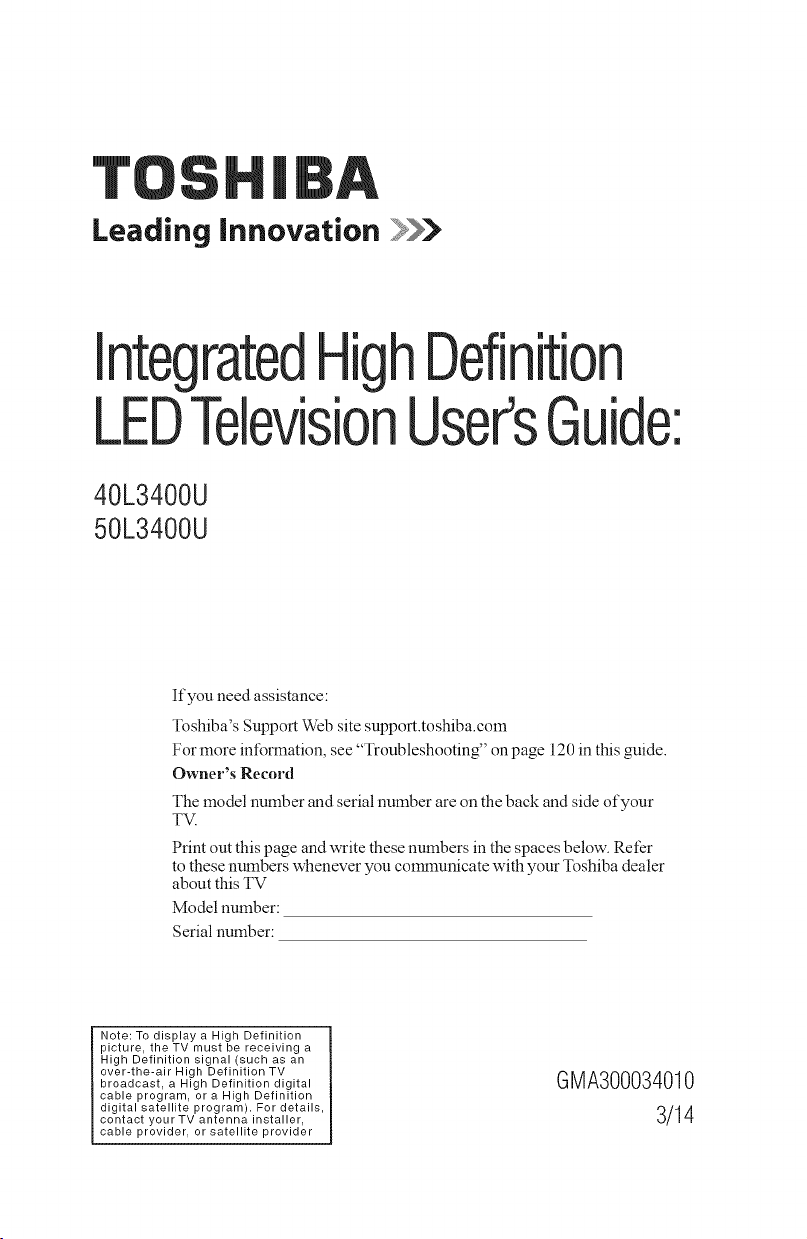
Leading innovation >>>
integrated Definition
LEDTelevisionUser'sGuide:
40L3400U
50L3400U
If you need assistance:
Toshiba's Support Web site support.toshiba.corn
For more information, see "Troubleshooting" on page 120 in this guide.
Owner's Record
The model number and serial number are on the back and side of your
T_
Print out this page and write these numbers in the spaces below. Refer
to these numbers whenever you communicate with your Toshiba dealer
about this TV
Model number:
Serial number:
Note: To display a High Definition
picture, the TV must be receiving a
High Definition signal (such as an
over-the-air High Definition TV [
broadcast, a High Definition digital I
cable program, or a High Definition
digital satellite program). For details,
contact your TV antenna installer,
cable provider, or satellite provider |
GMA300034010
3/14
!

2
DearCustomer,
Thank you for purchasing this Toshiba LED TV. This
document will help you use the many exciting features
of your new LED TV. Before operating your LED TV,
carefully read this document completely.
Safety Precautions
WARNING: TOREDUCETHERiSKOFFiRE
ORELECTRICSHOCK,DONOTEXPOSETHIS
APPLIANCETORAINORMOISTURE,
WARNING
WARHIHG:TOREDUCETHERiSKOFELECTRIC
SHOCK,DOHOTREMOVECOVER(ORBACK},
HO USER-SERVICEABLEPARTSINSIDE,
REFERSEBVICIHGTOQUALIFIEDSERVICE
PERSUHHEL,
Thelightningflashwith arrowheadsymbol,withinan
equilateraltriangle,isintendedto alerttheuserto the
presenceofuninsulated"dangerousv0Itage"withinthe
constituteariskofelectdcshocktopersons.
Theexclamationpointwithinan equilateraltriangleis
intendedtoalerttheuserto thepresenceofimportant
operatingandmaintenance(servicing)instructionsinthe
literatureaccompanyingtheappliance,
maybeofsufficientmagnitudeto
WARNING
Improper location and installation of a television can
lead to the death of your child. Never place the
television on furniture or in a location where children
can climb up on and tip over the television. Please refer
to the Child Safety information in item 26) on page 5 of
the Important Safety Instructions/Installation section.
WARNING: if you decide to wall mount this
television, always use a mounting bracket that has
been Listed by an independent laboratory (such as
UL, CSA, ETL) and is appropriate for the size and
weight of this television. The use of inappropriate
or non-Listed mounting brackets could result in
serious bodily injury and/or property damage. See
"To Display your LED TV on the included Pedestal
Stand:" on page 6.
NOTETOCATVINSTALLERS
This is a reminder to call the CATV system installer's
attention to Article 820-40 of the U.S. NEC, which
provides guidelines for proper grounding and, in
particular, specifies that the cable ground shall be
connected to the grounding system of the building, as
close to the point of cable entry as practical. For
additional antenna grounding information, see item 33)
and item 35) on page 5.
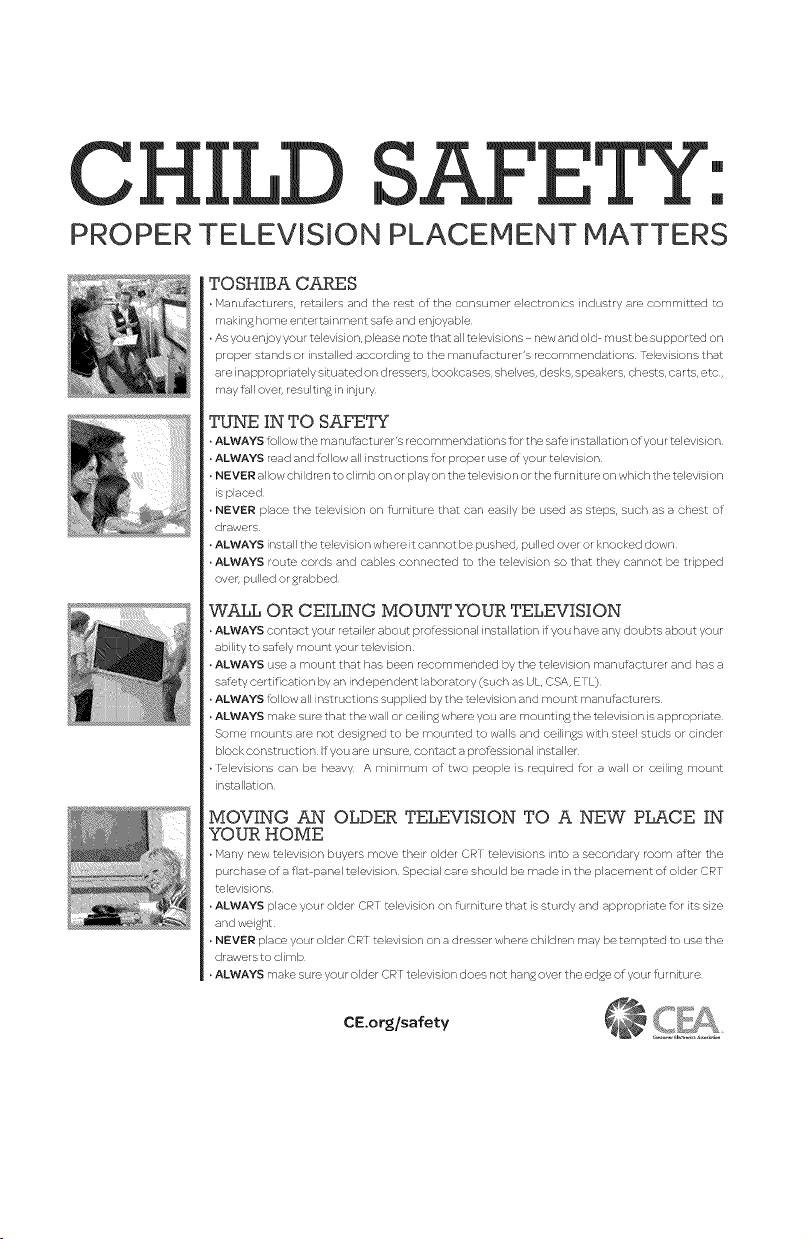
C
PROPER TELEVISION PLACEMENT MATTERS
TOSHIBA CARES
• F4anufacturers, retailers and the rest of the consurner electronics industry _re cornrnitted to
making horne entertainrnent sale and erljoyable
• As you erljoyyour television, please note that alltelevisions new and old must be supported on
proper stands or installed according to the manulacturer's recommendations relevisions that
are inappropriately situated on d ressers, bookcases, shelves, desks, speakers, chests, carts, etc,
maylall over, resulting in injury
TUNE IN TO SAFETY
• ALWAYS follow the manufactLcer's recornmendations 1or the safe installation of your television
• ALWAYS read and follow all instructions for proper use of your television
• NEVER allow children to climb on or play on the television or the lurniture on which the television
is placed
• NEVER place the television on lurniture that can easily be used as steps, such as a chest of
drawers
• ALWAYS install the television where it cannot be pushed, pulled over or knocked down
• ALWAYS route cords and cables connected to the television so that they cannot be tripped
over, pulled or grabbed
WALL OR CEILING MOUNTYOUR TELEVISION
• ALWAYS contact your retailer about prolessional installation if you h_ve _ny doubts _bout your
ability to saloly mount your television
• ALWAYS use a mount that has been recommended by the television manufacturer and has a
salety eertif cation by an independent laboratory (such as UL, CSA, E rL)
• ALWAYS follow all instructions supplied by the television and mount manufacturers
• ALWAYS make sure that the wall or ceiling where you are mounting the television is appropnate
Some mounts are not designed to be mounted to walls and ceilings with steel studs or cinder
block construction If you are unsure, contact a prolessional installer
• lelevisions can be heavy A rr/inirr/um of two people is required 1or a wall or ceiling mount
installation
MOVING AN OLDER TELEVISION TO A NEW PLACE IN
YOUR HOME
• Marly new television buyers move their older CR r televisions into a secondary roorn after the
purchase of a fat panel television Special care should be made in the placernent of older CR r
televisions
• ALWAYS place your older CR r television on lurniture that is sturdy and appropriate 1or its size
and weight
• NEVER place your older CRF television on a dresser where children rnay be tempted to use the
drawers to climb
• ALWAYS make sure your older CR r television does not hang over the edge of your furniture
!
I
CE.org/safety _%,,_
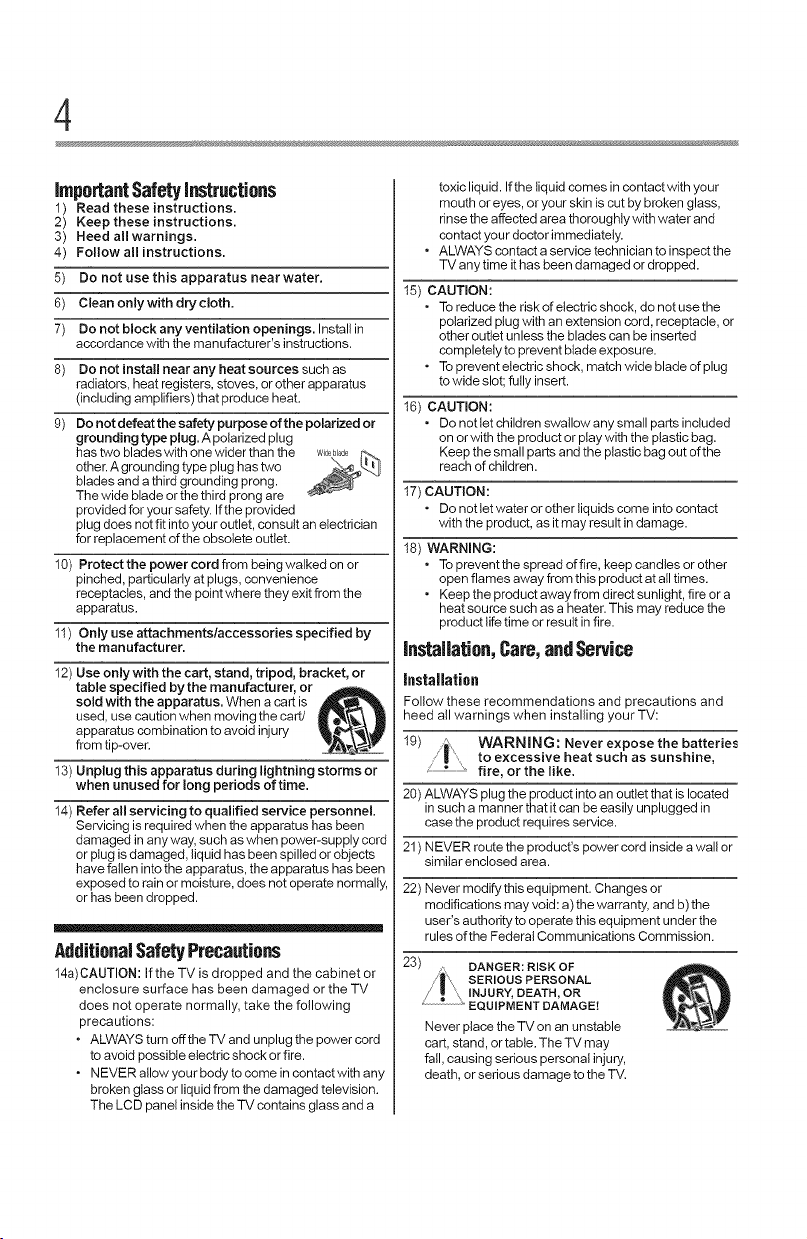
4
ImportantSafetyinstructions
1) Read these instructions.
2) Keep these instructions.
3) Heed allwarnings.
4) Follow all instructions.
5) Do not use this apparatus near water,
6) Clean only with dry cloth,
7) Do not block any ventilation openings. Install in
accordance with the manufacturer's instructions.
8) Do not install near any heat sources such as
radiators, heat registers, stoves, or other apparatus
(including amplifiers) that produce heat.
9) Do not defeat the safety purpose of the polarized or
grounding type plug. A polarized plug
has two blades with one wider than the
other.A grounding type plug has two
blades and a third grounding prong.
The wide blade or the third prong are
provided for your safety. Ifthe provided
plug does not fit into your outlet, consult anelectrician
for replacement ofthe obsotete outlet.
10) Protect the power cord from being walked on or
pinched, particularly at plugs, convenience
receptacles, and the point where they exit from the
apparatus.
11) Onlyuseattachmentslaccessoriesspedfiedby
the manufacturer.
12) Use only with the cart, stand, tripod, bracket, or
table specified by the manufacturer, or
sold with the apparatus. When a cart is
used, use caution when moving the caw
apparatus combination to avoid injury
from tip-over.
13) Unplug this apparatus during lightning storms or
when unused for long periods of time.
14) Refer all servicing to qualified service personnel
Servicing is required when the apparatus has been
damaged inanyway, such as when power-supply cord
or ptug isdamaged, liquid has been spilled or objects
have fallen into the apparatus, the apparatus has been
exposed to rain or moisture, does not operate normally,
or has been dropped.
AdditionalSafetyPrecautions
14a)CAUTION: Ifthe TV is dropped and the cabinet or
enclosure surface has been damaged or the TV
does not operate normally, take the fo!lowing
precautions:
o ALWAYS turn off the TV and unplug the power cord
to avoid possibte electric shock or fire.
o NEVER allow your body to come in contact with any
broken gtass or liquid from the damaged television.
The LCD panel inside the TV contains glass and a
toxic liquid. Ifthe liquid comes in contact with your
mouth or eyes, or your skin is cut by broken glass,
rinse the affected area thoroughly with water and
contact your doctor immediately.
* ALWAYS contact a service technician to inspect the
TV any time it has been damaged or dropped.
15) CAUTmON:
* To reduce the risk of electric shock, do not use the
polarized plug with an extension cord, receptacle, or
other outlet unless the blades can be inserted
completely to prevent blade exposure.
* To prevent electric shock, match wide blade of plug
to wide slot; fully insert.
16) CAUTmON:
* Do not tet children swatlow any small parts inctuded
on or with the product or play with the plastic bag.
Keep the small parts and the plastic bag out ofthe
reach of children.
17) CAUTION:
* Do not tet water or other liquids come into contact
with the product, as it may result in damage.
18) WARNING:
* To prevent the spread offire, keep candies or other
open flames away from this product at all times.
* Keep the product away from direct sunlight, fire or a
heat source such as a heater. This may reduce the
product life time or result in fire.
Instaflation,Care,andService
Installation
Follow these recommendations and precautions and
heed all warnings when installing your TV:
1
9)
20) ALWAYS plug the product intoan outlet that is located
21 ) NEVER route the product's power cord inside a wall or
22) Never modify thisequipment. Changes or
23) DANGER: RISK OF
WARNING: Never expose the batteries
|", to excessive heat such as sunshine,
fire, or the like.
in such a manner that itcan be easily unplugged in
case the product requires service.
similar enclosed area.
modifications may void: a) the warranty, and b) the
user's authority to operate this equipment under the
rules of the Federal Communications Commission.
SERIOUS PERSONAL
INJURY,DEATH, OR
EQUIPMENT DAMAGE!
Never place the TV on an unstable
cart, stand, or table. The TV may
fall, causing serious personal injury,
death, or serious damage tothe TV.
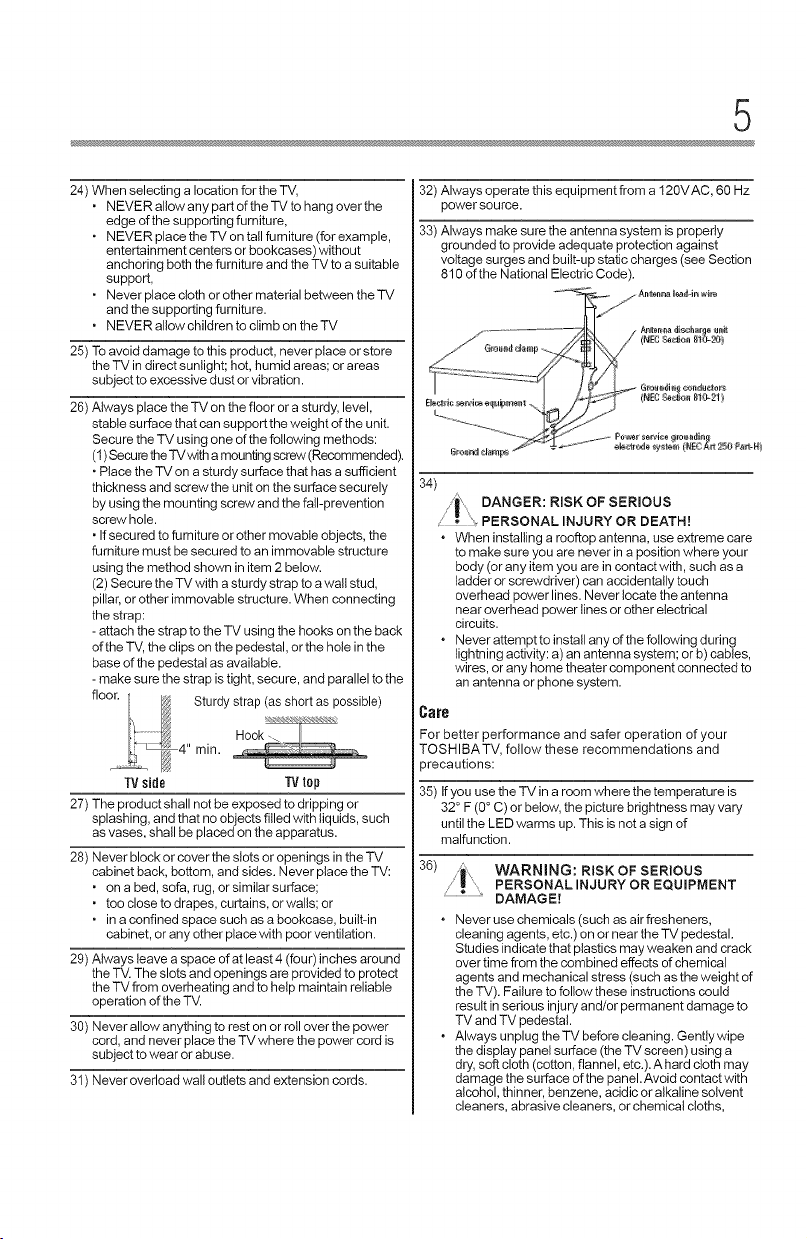
5
24) When selecting a location for the TV,
* NEVER allow any part of the TV to hang over the
edge of the supporting furniture,
* NEVER place the TV on tall furniture (for example,
entertainment centers or bookcases) without
anchoring both the furniture and the TV to a suitable
support,
* Never place cloth or other material between the TV
and the supporting furniture.
* NEVER allow children toclimb on the TV
25) Toavoid damage to this product, never place or store
the TV in direct sunlight; hot, humid areas; or areas
subject to excessive dust or vibration.
26) Always place the TV on the floor or a sturdy, level,
stable surface that can support the weight of the unit.
Secure the TV using one ofthe following methods:
(t) Secure theTV with a mounting screw (Recommended).
*Place the TV on a sturdy surface that has a sufficient
thickness and screw the uniton the surface securely
by using the mounting screw and the fail-prevention
screw hole.
* Ifsecured to furniture or other movable objects, the
furniture must be secured to an immovable structure
using the method shown in item 2 below.
(2) Secure the TV with a sturdy strap to a walt stud,
pillar, or other immovable structure. When connecting
the strap:
-attach the strap to the TV using the hooks on the back
ofthe TV, the clips on the pedestal, or the hole inthe
base of the pedestal as available.
-make sure the strap is tight, secure, and parallel to the
Sturdy strap (as short as possible)
rain.
TV side iV lep
27) The product shall not be exposed to dripping or
splashing, and that no objects filled with liquids, such
as vases, shall be placed on the apparatus.
28) Never block or cover the slots or openings in the TV
cabinet back, bottom, and sides. Never place the TV:
* on a bed, sofa, rug, or similar surface;
* too close to drapes, curtains, or walls; or
* in a confined space such as a bookcase, built-in
cabinet, or any other place with poor ventilation.
29) Always leave a space of at least 4 (four) inches around
the TV. The slots and openings are provided to protect
the TV from overheating and to help maintain reliable
operation of the TV.
30) Never allow anything to rest on or rotlover the power
cord, and never place the TV where the power cord is
subject to wear or abuse.
31) Never overload wall outlets and extension cords.
32) Always operate thisequipment from a 120VAC, 60 Hz
power source.
33) Always make sure the antenna system is properly
grounded to provide adequate protection against
voltage surges and built-up static charges (see Section
810 of the National Electric Code).
34)
Care
For better performance and safer operation of your
TOSHIBA TV, follow these recommendations and
35) Ifyou use the TV in a room where the temperature is
36)
DANGER: RiSK OF SERIOUS
J', :,_PERSONAL INJURY OR DEATH!
" When installing arooftop antenna, use extreme care
to make sure you are never in a position where your
body (or any item you are in contact with, such asa
ladder or screwdriver) can accidentally touch
overhead power lines. Never locate the antenna
near overhead power lines or other electrical
circuits.
. Never attempt to install any of the following dudng
lightning activity: a) an antenna system; or b) cables,
wires, or any home theater component connected to
an antenna or phone system.
)recautions:
32 ° F (0° C) or below, the picture brightness may vary
until the LED warms up. This is not a sign of
malfunction.
| WARNING: RiSK OF SERIOUS
PERSONAL INJURY OR EQUIPMENT
DAMAGE!
. Never use chemicals (such as airfresheners,
cleaning agents, etc.) on or near the TV pedestal.
Studies indicate that plastics may weaken and crack
over time from the combined effects ofchemical
agents and mechanical stress (such as the weight of
the TV). Failure tofollow these instructions could
result in serious injury and/or permanent damage to
TV and TV pedestal.
. Always unplug the TV before cleaning. Gently wipe
the display panel surface (the TV screen) using a
dry,soft cloth (cotton, flannel, etc.).A hard cloth may
damage the surface of the panel. Avoid contact with
alcohol, thinner, benzene, acidic or alkaline solvent
cleaners, abrasive cleaners, orchemical cloths,
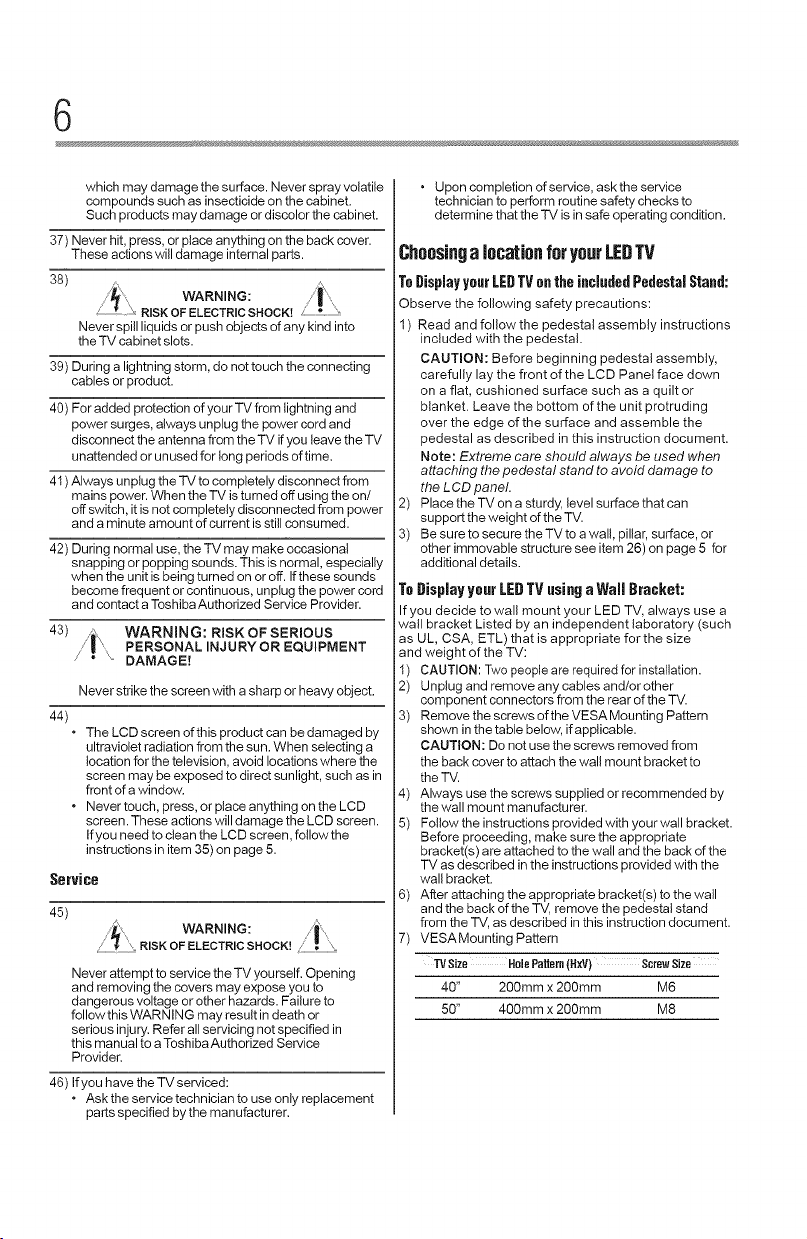
6
which may damage the surface. Never spray volatile
compounds such as insecticide on the cabinet.
Such products may damage or discolor the cabinet.
37) Never hit, press, or place anything onthe back cover.
These actions will damage internal parts.
38) WARNING:
Never spill liquidsor push objects of any kind into
the TV cabinet slots.
39) During a lightning storm, do not touch the connecting
cables or product.
40) For added protection of your TV from lightning and
power surges, always unplug the power cord and
disconnect the antenna from the TV ifyou leave the TV
unattended orunused for long periods of time.
41 ) Always unplug the "IV to completely disconnect from
mains power. When the TV is turned off using the on/
off switch, it is not completely disconnected from power
and a minute amount of current is still consumed.
42) During normal use, the TV may make occasional
snapping or popping sounds. This is normal, especially
when the unit is being turned on or off. Ifthese sounds
become frequent or continuous, unplug the power cord
and contact a Toshiba Authorized Service Provider.
43) _ WARNING: RISK OF SERIOUS
...... DAMAGE!
Never strike the screen with a sharp or heaW object.
44)
. The LCD screen ofthis product can be damaged by
. Never touch, press, or place anything on the LCD
RISKOFELECTRICSHOCK!
• PERSONAL INJURY OR EQUIPMENT
ultraviolet radiation from the sun. When selecting a
location for the television, avoid locations where the
screen may be exposed to direct sunlight, such as in
front of a window.
screen. These actions will damage the LCD screen.
Ifyou needto clean the LCD screen, follow the
instructions in item 35) on page 5.
Service
45)
WARNING: ,_i ...........
,, RISKOF ELECTRICSHOCK!
Never attempt toservice the TV yourself. Opening
and removing the covers may expose you to
dangerous voltage or other hazards. Failure to
follow this WARNING may result in death or
serious injury. Refer all servicing not specified in
this manual to aToshiba Authorized Service
Provider.
46) Ifyou have the TV serviced:
Ask the service technician to use only replacement
parts specified by the manufacturer.
* Upon completion ofservice, ask the service
technician to perform routine safety checks to
determine that the TV is in safe operating condition.
ChoosingalocationforyourLEDTV
To Display your LED TVon the incJuded PedestaJ Stand:
Observe the following safety precautions:
1) Read and follow the pedestal assembly instructions
included with the pedestal.
CAUTION: Before beginning pedestal assembly,
carefully lay the front of the LCD Panel face down
on a flat, cushioned surface such as a quilt or
blanket. Leave the bottom of the unit protruding
over the edge of the surface and assemble the
pedestal as described in this instruction document.
Note: Extreme care should always be used when
attaching the pedestal stand to avoid damage to
the LCD panel.
2) Place the TV on a sturdy, level surface that can
support theweight ofthe TV.
3) Be sure to secure the TV to a wall, pillar, surface, or
other immovable structure see item 26) on page 5 for
additional details.
To Display your LEDTV using a WalJ Bracket:
If you decide to wall mount your LED TV, always use a
wall bracket Listed by an independent laboratory (such
as UL, CSA, ETL) that is appropriate for the size
and weight of the TV:
1) CAUTION: Two people are required for installation.
2) Unplug and remove any cables and/or other
component connectors from the rear of the TV.
3) Remove the screws ofthe VESA Mounting Pattern
shown in the table below, ifapplicable.
CAUTION: Do not use the screws removed from
the back cover to attach the wall mount bracket to
the TV.
4) Always use the screws supplied or recommended by
the wall mount manufacturer.
5) Follow the instructions provided with your wall bracket.
Before proceeding, make sure the appropriate
bracket(s) are attached to the wall and the back of the
TV as described in the instructions provided with the
wall bracket.
6) After attaching the appropriate bracket(s) tothe wall
and the back ofthe TV, remove the pedestal stand
from the TV, as described inthis instruction document.
7) VESA Mounting Pattern
TVSize HolePattern(HxV) ScrewSize
40" 200mm x 200mm M6
50" 400mm x 200mm M8
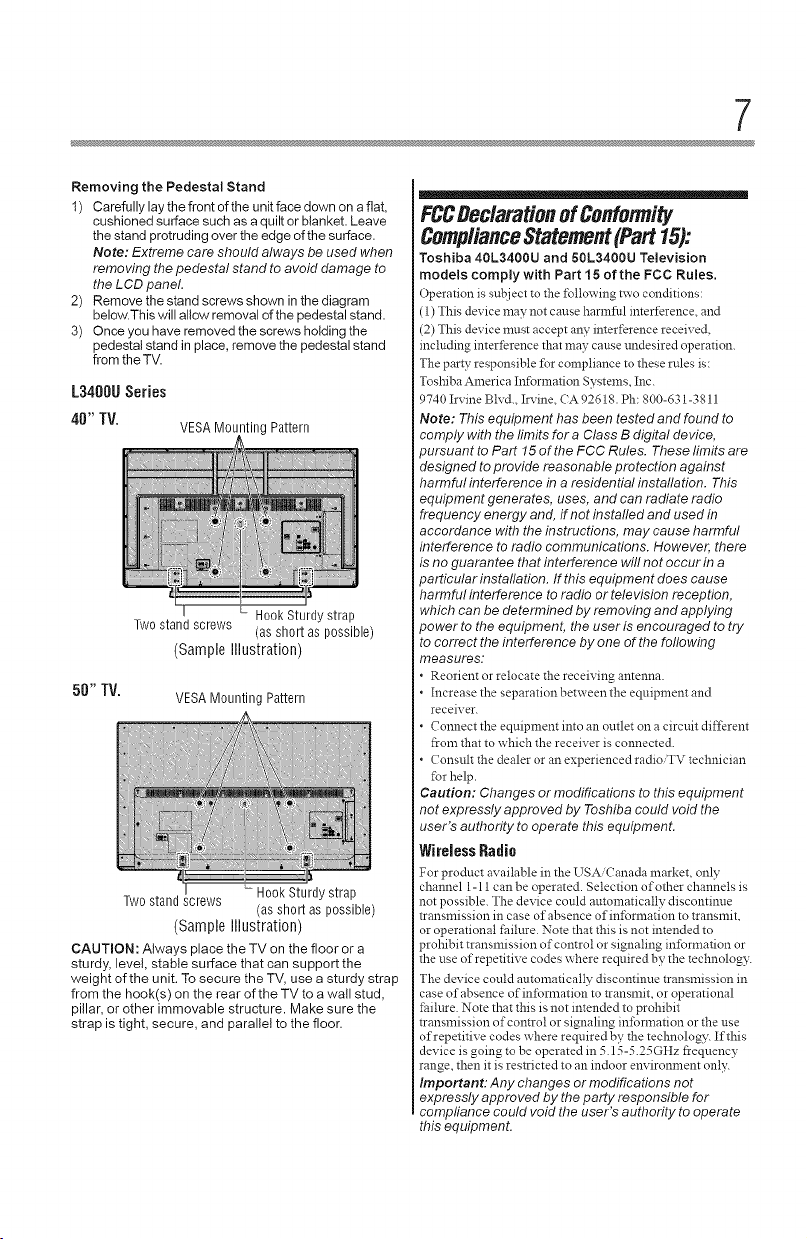
Removing the Pedestal Stand
1) Carefully lay the front of the unit face down on a flat,
cushioned surface such as a quilt or blanket. Leave
the stand protruding over the edge ofthe surface.
Note: Extreme care should always be used when
removing thepedestal stand to avoid damage to
the LCD panel.
2) Remove the stand screws shown in the diagram
below.This will allow removal of the pedestal stand.
3) Once you have removed the screws holding the
pedestal stand in place, remove the pedestal stand
from the TV.
L3400USeries
40" TV.
50"TV.
CAUTmON: Always place the TV on the floor or a
sturdy, level, stable surface that can support the
weight of the unit. To secure the TV, use a sturdy strap
from the hook(s) on the rear of the TV to a wall stud,
pillar, or other immovable structure. Make sure the
strap is tight, secure, and parallel to the floor.
VESAMountingPattern
I h Hook Sturdy strap
Two stand screws (as short as possible)
(Sample Illustration)
VESAMounting Pattern
Two stand screws L Hook Sturdy strap
(Sample Illustration)
(as short as possible)
FCCDeclarationof Conformify
ComplianceStatement(Part15):
Toshiba 40L3400U and 50L3400U Television
models comply with Part 15 of the FCC Rules.
Operation is sut!ject to the ILllowing two conditions:
(1) This device may not cause harmful imerf_rence, and
(2) This device must accept any interference received,
including interference that may cause undesired operation.
The party responsible tbr compliance to these rules is:
Toshiba America Information Systems, Inc.
9740 Irvine Blvd., Ila-ine, CA 92618. Ph: 800-631-3811
Note: This equipment has been tested and found to
comply with the limits fore Class B digital device,
)ursuant to Part 15 of the FCC Rules. These litnits are
designed toprovide reasonable protection against
harmful interference in a residential installation. This
equipment generates, uses, and can radiate radio
frequency energy and, if not installed and used in
accordance with the instructions, may cause harmful
interference to radio communications. However, there
is no guarantee that interference will not occur in a
)articular installation. If this equipment does cause
harmful interference to radio or television reception,
which can be determined by removing and applying
)ower to the equipment, the user is encouraged to try
to correct the interference by one of the following
measures.
• Reorient or relocate the receiving antenna.
• Increase the separation between the equipment and
receiver.
• Connect the equipment into an outlet on a circuit different
from that to which the receiver is connected.
• Consult the dealer or an experienced radioiTV technician
for help.
Caution: Changes or modifications to this equipment
not expressly approved by Toshiba could void the
user's authority to operate this equipment.
WirelessRadio
For product available in the USA Canada market, only
channel 1-11 can be operated. Selection of other channels is
not possible. The device could automatically discontinue
transmission in case of absence of inl5rmation to transmit,
or operational failure. Note that this is not intended to
_rohibit transmission of control or signaling infbrmation or
the use of repetitive codes where required by the technology.
The device could automatically discontinue transmission in
case of absence ofinl\_rmation to transmit, or operational
failure. Note that this is not intended to prohibit
transmission of control or signaling infbrmation or the use
ofrepetitive codes where required by the technolog?_ If this
device is going to be operated in 5.15-5.25GHz frequency
range, then it is restricted to an indoor environment onlv.
Important: Any changes or modifications not
expressly approved by the party responsible for
compliance could void the user's authority to operate
this equipment.
7
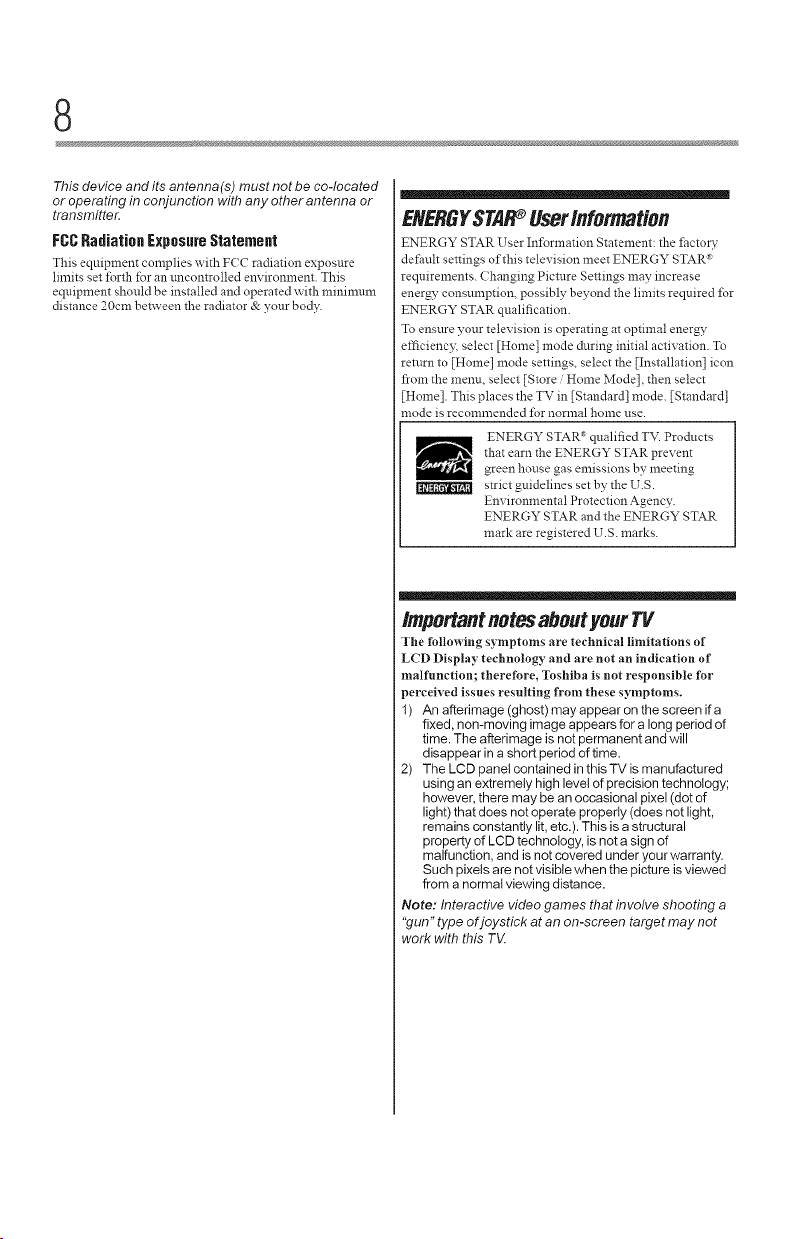
8
This device and its antenna(s) must not be co-located
or operating in conjunction with any other antenna or
transmitter.
FCC Radiation Exposure Statement
This equipment complies with FCC radiation exposure
limits set forth Ibr an tmcontrolled environment. This
equipment should be installed and operated with mininrl.nrr
distance 20cm between the radiator & your body.
ENERGYSTAR_ UserInformation
ENERGY STAR User Information Statement: the fhctory
default settings of this television meet ENERGY STAR"
requirements. Changing Picture Settings may increase
energy consumption, possibly beyond the limits required for
ENERGY STAR qualification.
To ensure your television is operating at optimal energy
d_ciency, select [Home] mode during initial activation. To
return to [Home] mode settings, select the [Installation] icon
from the menu, select [Store Home Mode], then select
[Home]. This places the TV in [Standard] mode. [Standard]
mode is recomnrended for nornral home use.
ENERGY STAR a qualified TV. Prodncts
that earn the ENERGY STAR prevent
green house gas emissions by meeting
strict guidelines set by the U.S.
Environmental Protection Agency.
ENERGY STAR and the ENERGY STAR
mark arc registered U.S. marks.
importantnotesaboutyour TV
The following symptoms are technical limitations of
LCD Display technology and are not an indication of
malfunction; therefore, Toshiba is not responsible for
perceived issues resulting from these symptoms.
1) An afterimage (ghost) mayappear on the screen ifa
fixed, non-moving image appears for a long period of
time. The afterimage is not permanent and will
disappear in a short period of time.
2) The LCD panel contained inthis TV is manufactured
using an extremely high level of precision technology;
however, there may be an occasional pixel (dot of
light) that does not operate properly (does not light,
remains constantly lit,etc.). This is a structural
property of LCD technology, is not a sign of
malfunction, and is not covered under your warranty.
Such pixels are not visible when the picture is viewed
from a normal viewing distance.
Note: Interactive video games that involve shooting a
"gun" type of joystick at an on-screen target may not
work with this T_
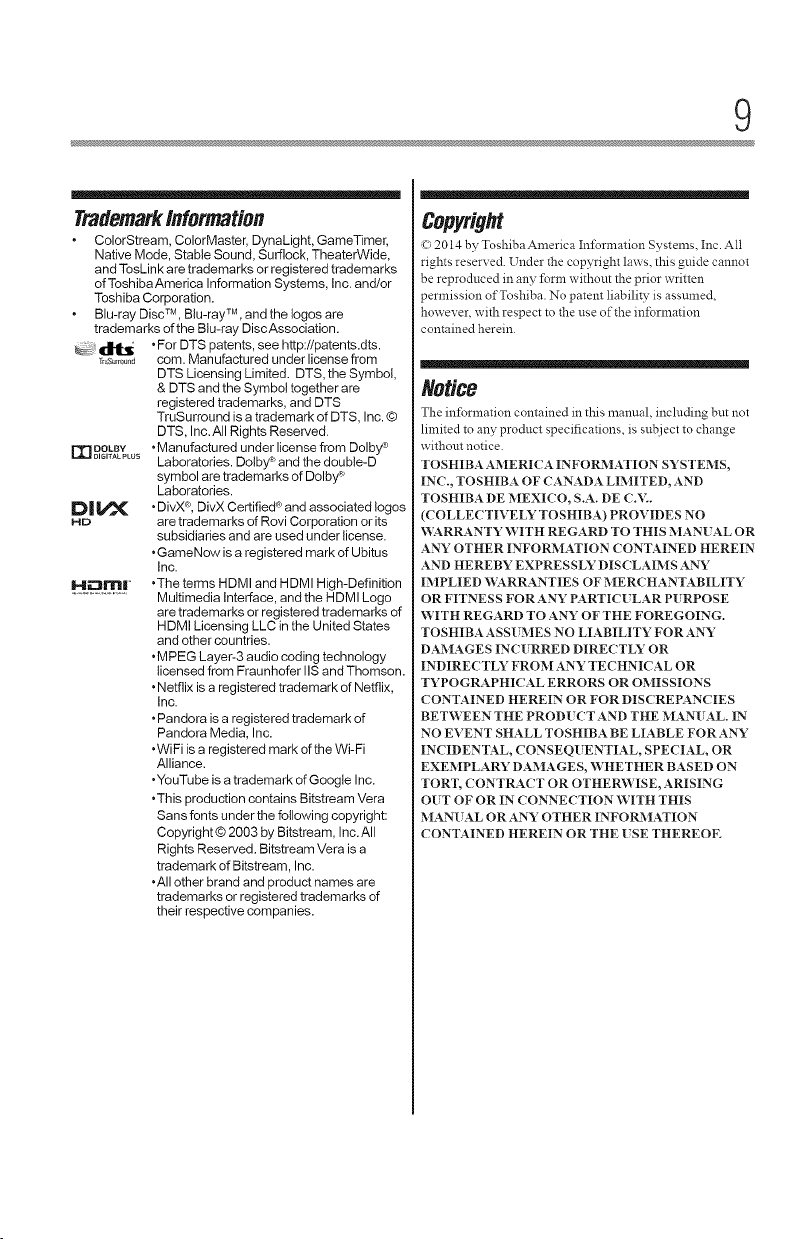
9
Trademarkinformation
ColorStream, ColorMaster, DynaLight, GameTimer,
Native Mode, Stable Sound, Surflock, TheaterWide,
and TosLink are trademarks orregistered trademarks
of ToshibaAmerica Information Systems, Inc.and/or
Toshiba Corporation.
Blu-ray Disc TM ,Blu-ray TM ,and the togos are
trademarks of the Blu-ray DiscAssociation.
_. _ *For DTS patents, see http://patents.dts.
TmSurmun_lcom. Manufactured under license from
DTS Licensing Limited. DTS, the Symbol,
& DTS and the Symbol together are
registered trademarks, and DTS
TruSurround is a trademark of DTS, Inc. ©
DTS, Inc. All Rights Reserved.
rrJ _o_Lus *Manufactured under license from Dolby _
D| _ *DivX ®,DivX Certified ®and associated Iogos
HD are trademarks of Rovi Corporation or its
1.411_ml . *The terms HDMI and HDMI High-Definition
.............................Multimedia Interface, and the HDMI Logo
Laboratories. Dotby _and the double-D
symbol aretrademarks of Dolby_
Laboratories.
subsidiaries and are used under license.
•GameNow is a registered mark of Ubitus
Inc.
are trademarks or registered trademarks of
HDMI Licensing LLC inthe United States
and other countries.
•MPEG Layer-3 audio coding technology
licensed from Fraunhofer IIS and Thomson.
•Netflix is a registered trademark of Netflix,
Inc.
•Pandora isa registered trademark of
Pandora Media, Inc.
•WiFi is a registered mark of the Wi-Fi
Alliance.
•YouTube is atrademark ofGoogte Inc.
•This production contains Bitstream Vera
Sans fonts under the following copyright:
Copyright © 2003 by Bitstream, Inc. All
Rights Reserved. Bitstream Vera isa
trademark of Bitstream, Inc.
•All other brand and product names are
trademarks or registered trademarks of
their respective companies.
Copyright
,_)2014 by Toshiba America Information Systems. Inc All
rights reserved. Under the copyright laws. this guide cannot
be reprodnced in any fbrm without the prior written
permission of Toshiba No patent liability is assumed.
however, with respect to the nse of the intbrmation
contained hereto.
Notice
The infbrmation contained in this manual, including but not
limited to any prodnct specifications, is snbject to change
without notice.
TOSHIBA AMERICA INFORMATION SYSTEMS,
INC., TOSHIBA OF CANADA LIMITED, AND
TOSHIBA DE MEXICO, S.A. DE C.V..
(COLLECTIVELY TOSHIBA) PROVIDES NO
_,'_:4RRANTY ¥_'ITH REGARD TO THIS MANI AL OR
ANY OTHER INFORMATION CONTAINED HEREIN
AND HEREBY EXPRESSLY DISCLALMS ANY
IMPLIED V+:4RRANTIES OF MERCHANTABILITY
J
OR FITNESS FOR ANY PARTICI_ LAR PURPOSE
+;VITH REGARD TO ANY OF THE FOREGOING.
TOSHIBA ASSUMES NO LIABILITY FOR ANY
DAMAGES INCURRED DIRECTLY OR
INDIRECTLY FROM ANY TECHNICAL OR
TYPOGRAPHICAL ERRORS OR OMISSIONS
CONTAINED HEREIN OR FOR DISCREPANCIES
BET_A EEN THE PROD[ CT AND THE MANUAL IN
J J
NO EVENT SHALL TOSHIBA BE LIABLE FOR ANY
J
INCIDEN TAL, CONSEQUENTIAL, SPECIAL, OR
EXEMPLARY DAMAGES, WHETHER BASED ON
TORT, CONTRACT OR OTHER'WISE, ARISING
OUT OF OR IN CONNECTION V++ITHTHIS
MANUAL OR ANY OTHER IN FORMATION
CONTAINED HEREIN OR THE [SE THEREOE
J J
J J
J
J
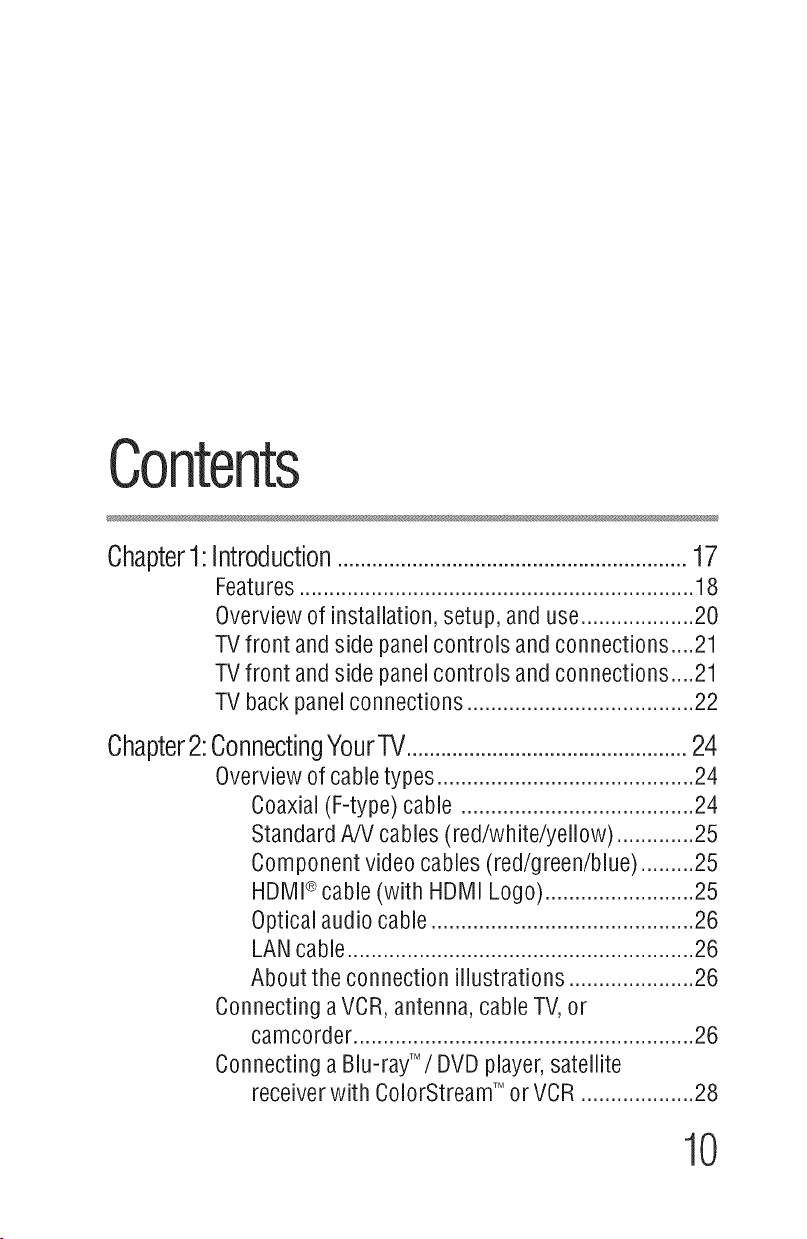
Contents
Chapter1:Introduction.............................................................17
Features..................................................................18
Overviewof installation,setup,anduse...................20
TVfront andside panelcontrols andconnections....21
TVfront andside panelcontrols andconnections....21
TVbackpanelconnections......................................22
Chapter2:ConnectingYourTV.................................................24
Overviewofcabletypes...........................................24
Coaxial(F-type)cable .......................................24
StandardA/Vcables(red/white/yellow).............25
Componentvideocables(red/green/blue).........25
HDMI®cable(with HDMI Logo).........................25
Opticalaudiocable............................................26
LANcable..........................................................26
Aboutthe connectionillustrations.....................26
ConnectingaVCR,antenna,cableTV,or
camcorder.........................................................26
ConnectingaBlu-rayTM/DVDplayer,satellite
receiverwith ColorStreamTMorVCR...................28
10

coo,°ots 11
ConnectinganHDMI®or DVIdeviceto
the HDMI®input................................................29
HDMI®CECconnection...........................................31
Connectingadigital audio system...........................33
Connectingacomputer ...........................................34
ConnectiontotheTV'sHDMl®terminal.............34
Connectingtoa homenetwork................................35
ConnectingtheTVdirectlyto acomputer
withoutan Internetconnection....................35
ConnectingtheTVto a homenetwork
withoutan Internetconnection....................36
ConnectingtheTVto a homenetwork
with anInternetconnection- wired..............37
ConnectingtheTVto a homenetwork
with anInternetconnection- wireless .........38
Chapter3:
Chapter4:
Chapter5:
Usingthe RemoteControl.......................................39
Installingbatteries..................................................39
Remotecontrol effectiverange................................40
Learningaboutthe remotecontrol...........................41
MenuLayoutandNavigation..................................44
Mainmenulayout....................................................44
Navigatingthe menusystem...................................46
SettingupyourTV...................................................47
InitialSetup.............................................................47
Installationsetupselection......................................48
Storingchannelsinmemory(optional) ...................49
AutoTuning.............................................................49
ManualTuning.........................................................51
Settingchannelskip................................................51
SettingtheAVinput mode.......................................52
Settingthetimezone...............................................52
Viewingthesystem status.......................................53
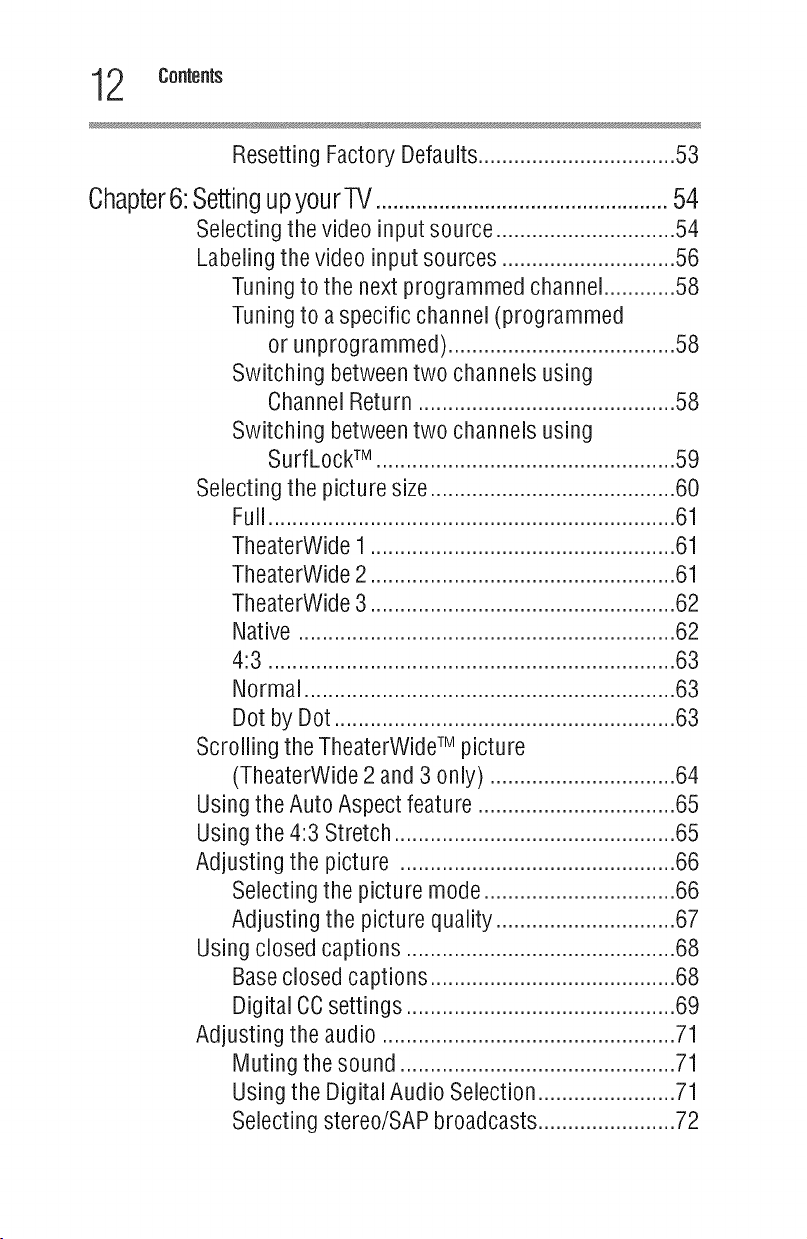
2 Contents
Resetting Factory Defaults ................................. 53
Chapter6:SettingupyourTV...................................................54
Selecting the video input source .............................. 54
Labeling the video input sources ............................. 56
Tuning to the next programmed channel............ 58
Tuning to a specific channel (programmed
or unprogrammed) ...................................... 58
Switching between two channels using
Channel Return ........................................... 58
Switching between two channels using
Surf LockTM .................................................. 59
Selecting the picture size......................................... 60
Full.................................................................... 61
TheaterWide 1 ................................................... 61
TheaterWide 2 ................................................... 61
TheaterWide 3 ................................................... 62
Native ............................................................... 62
4:3 .................................................................... 63
Normal .............................................................. 63
Dot by Dot ......................................................... 63
Scrolling the TheaterWideTM picture
(TheaterWide 2 and 3 only) ............................... 64
UsingtheAuto Aspectfeature ................
Usingthe 4:3Stretch..............................
Adjustingthe picture .............................
Selectingthe picturemode...............
Adjustingthe picture quality.............
Usingclosedcaptions............................
Baseclosedcaptions........................
Digital CCsettings............................
Adjustingthe audio ................................
Mutingthe sound.............................
Usingthe DigitalAudioSelection......
Selectingstereo/SAPbroadcasts......
...............65
...............65
...............66
...............66
...............67
...............68
...............68
...............69
...............71
...............71
...............71
...............72
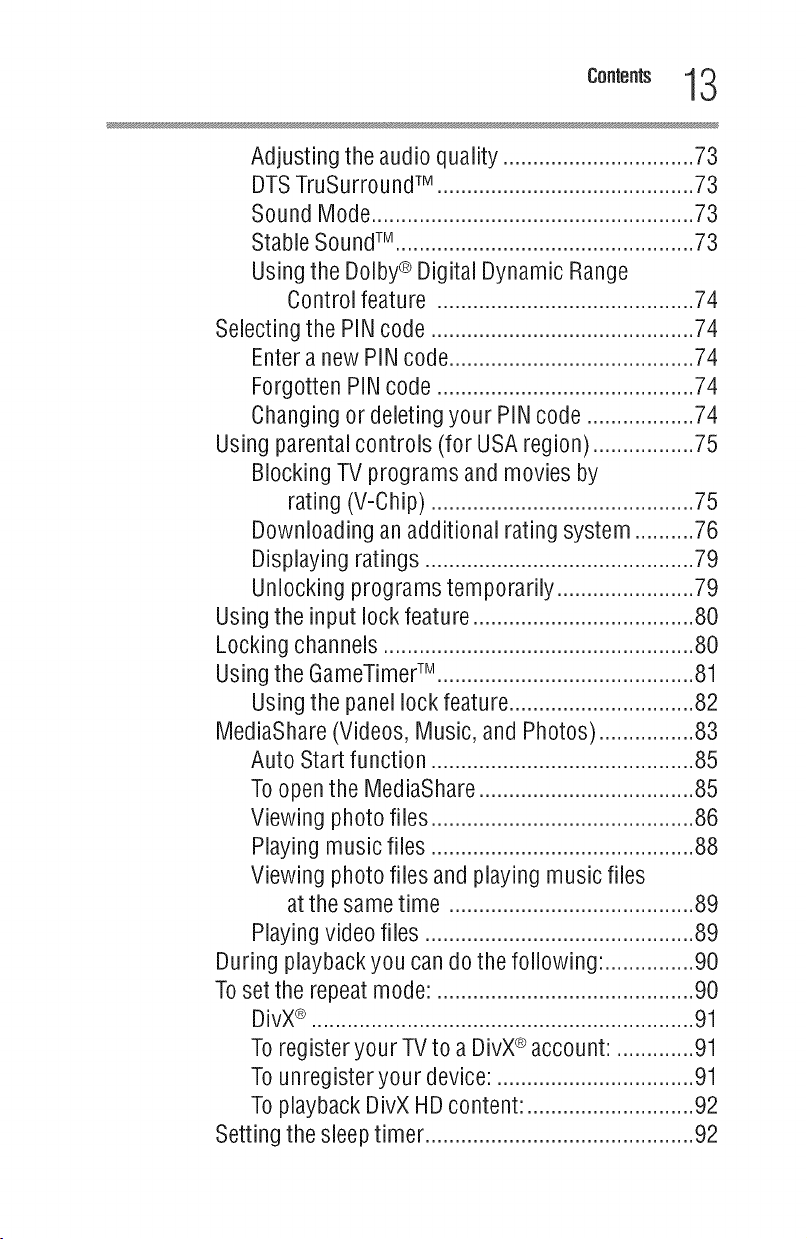
coo,°ots13
Adjustingthe audioquality................................73
DTSTruSurroundTM ...........................................73
SoundMode......................................................73
StableSoundTM ..................................................73
Usingthe Dolby®DigitalDynamicRange
Controlfeature ......................................... 74
Selectingthe PINcode.......................................... 74
EnteranewPINcode....................................... 74
ForgottenPINcode......................................... 74
Changingordeletingyour PINcode ................ 74
Usingparentalcontrols (for USAregion)............... 75
BlockingTV programsandmoviesby
rating (V-Chip).......................................... 75
Downloadinganadditionalrating system........ 76
Displayingratings ........................................... 79
Unlockingprogramstemporarily..................... 79
Usingthe input lockfeature................................... 80
Lockingchannels.................................................. 80
Usingthe GameTimerTM ......................................... 81
Usingthe panellock feature............................. 82
MediaShare(Videos,Music,and Photos).............. 83
Auto Startfunction .......................................... 85
Toopenthe MediaShare.................................. 85
Viewing photofiles.......................................... 86
Playingmusicfiles .......................................... 88
Viewing photoflies andplayingmusic flies
atthe sametime .........................................89
Playingvideofiles .............................................89
Duringplaybackyoucandothe following:...............90
Tosetthe repeatmode:...........................................90
DivX®................................................................91
Toregisteryour TVto aDivX®account:.............91
Tounregisteryour device:.................................91
ToplaybackDivXHDcontent:............................92
Settingthesleeptimer.............................................92
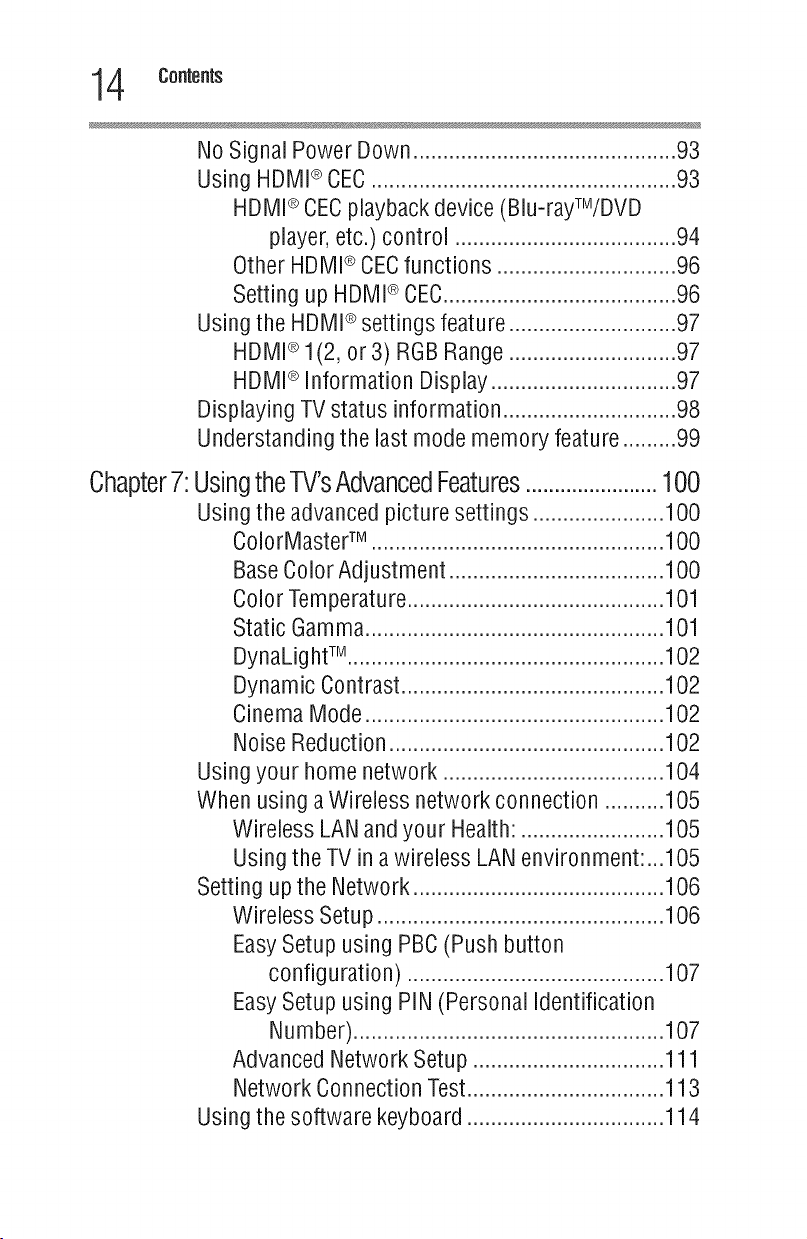
4 Contents
No Signal Power Down ............................................ 93
Using HDMI®CEC................................................... 93
HDMI®CECplayback device (Blu-rayTM/DVD
player, etc.) control ..............................
Other HDMI®CECfunctions .......................
Setting up HDMI®CEC................................
Using the HDMI®settings feature .....................
HDMI®1(2, or 3) RGB Range .....................
HDMI®Information Display ........................
Displaying TV status information ......................
Understanding the last mode memory feature ....
...94
...96
...96
...97
...97
...97
...98
...99
Chapter7:UsingtheTV'sAdvancedFeatures.......................100
Usingtheadvancedpicturesettings......................100
ColorMasteFM.................................................100
BaseColorAdjustment....................................100
ColorTemperature...........................................101
StaticGamma..................................................101
DynaLightTM .....................................................102
DynamicContrast............................................102
CinemaMode..................................................102
NoiseReduction..............................................102
Usingyour homenetwork ................................... 104
Whenusing aWirelessnetworkconnection........ 105
WirelessLANandyour Health:...................... 105
UsingtheTVinawireless LANenvironment: .105
Settingupthe Network........................................ 106
WirelessSetup.............................................. 106
EasySetupusingPBC(Pushbutton
configuration) ...........................................107
EasySetupusingPIN(PersonalIdentification
Number)....................................................107
AdvancedNetworkSetup................................111
NetworkConnectionTest.................................113
Usingthesoftware keyboard.................................114
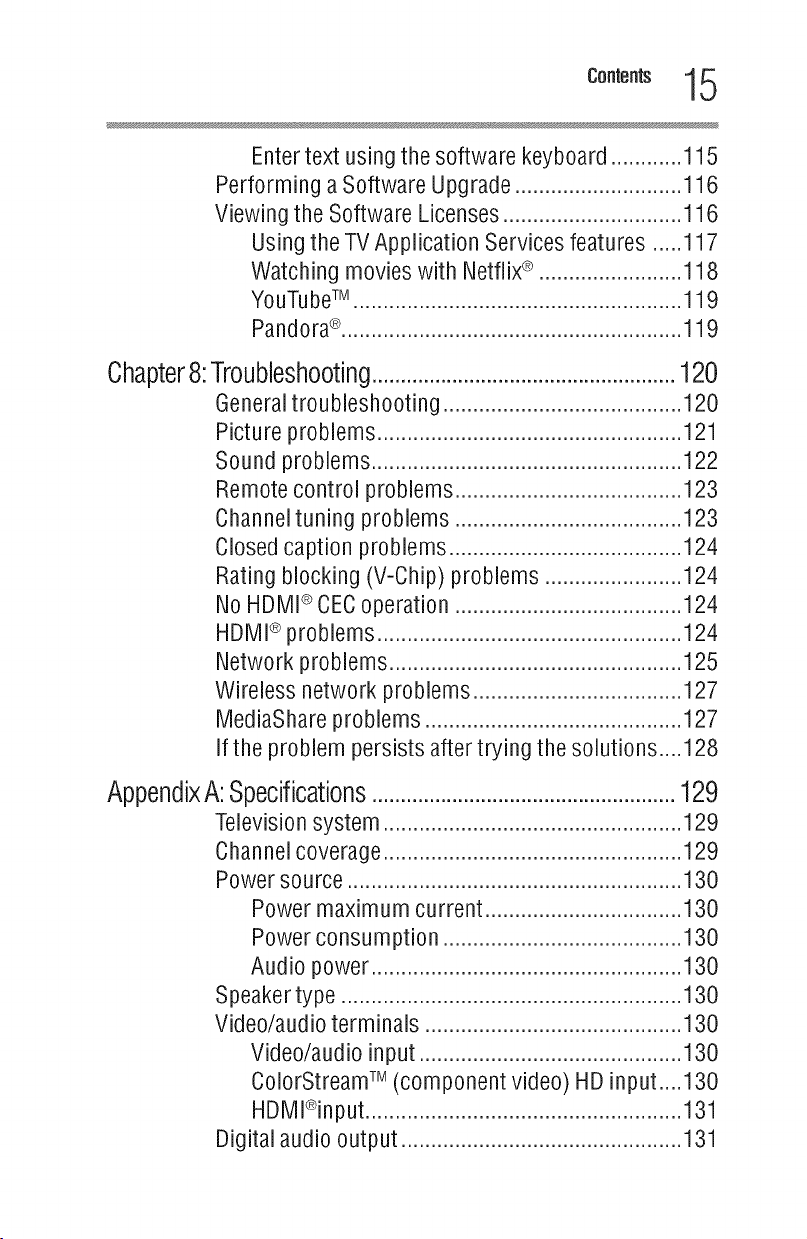
coo,°ots15
Entertext using the software keyboard ............ 115
Performing a Software Upgrade ............................ 116
Viewing the Software Licenses .............................. 116
Using the TV Application Services features .....117
Watching movies with Netflix®........................ 118
YouTubeTM ....................................................... 119
Pandora®......................................................... 119
Chapter8:Troubleshooting.....................................................120
Generaltroubleshooting..
Picture problems ...........................
Sound problems ............................
Remote control problems ..............
Channeltuning problems ..............
Closed caption problems ...............
Rating blocking (V-Chip) problems
No HDMI®CECoperation ................
HDMI®problems .............................
Network problems ...........................
Wireless network problems .............
MediaShare problems .....................
If the problem persists after trying the solutions ....128
....120
....121
....122
....123
....123
....124
....124
....124
....124
....125
....127
....127
AppendixA:Specifications.....................................................129
Television system .................................................. 129
Channel coverage .................................................. 129
Power source ........................................................ 130
Power maximum current ................................. 130
Power consumption ........................................ 130
Audio power .................................................... 130
Speakertype ......................................................... 130
Video/audio terminals ........................................... 130
Video/audio input ............................................ 130
ColorStreamTM (component video) HD input ....130
HDMl®input ..................................................... 131
Digital audio output ............................................... 131
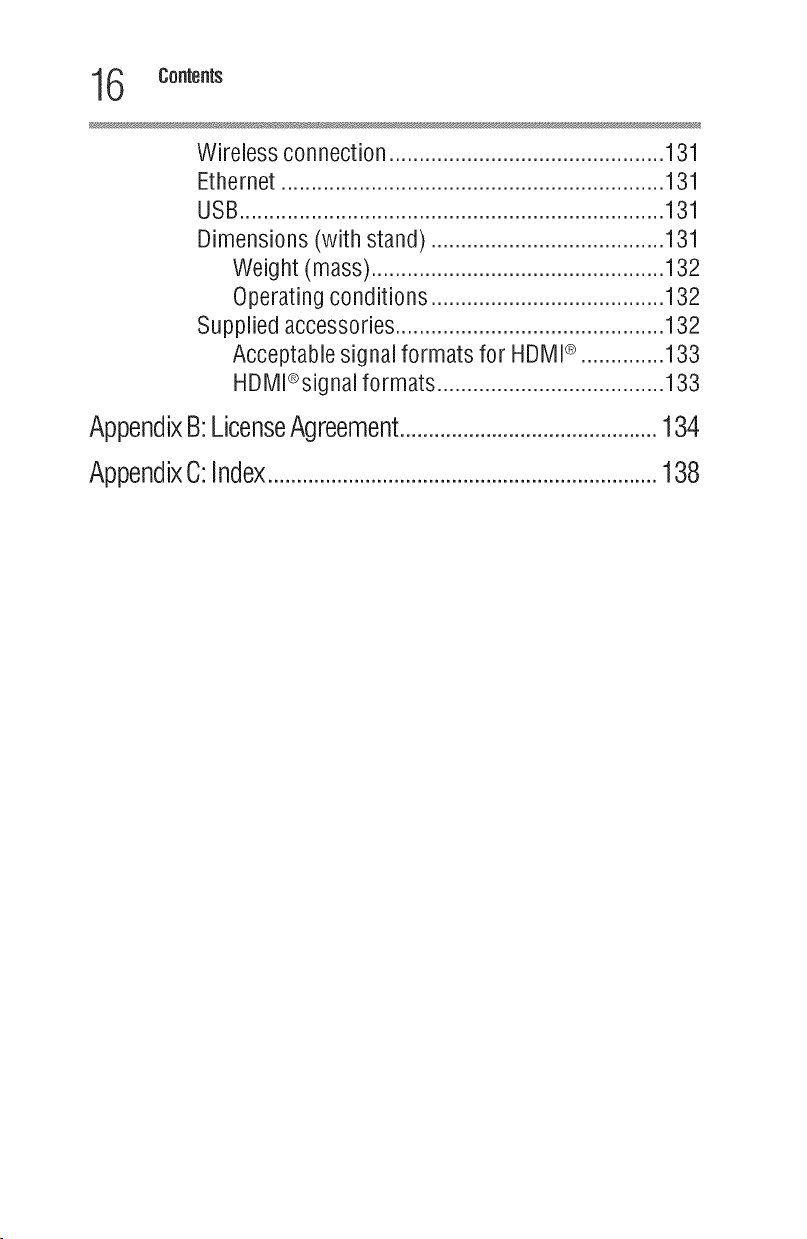
6 Contents
Wireless connection .............................................. 131
Ethernet ................................................................ 131
USB....................................................................... 131
Dimensions (with stand) ....................................... 131
Weight (mass) ................................................. 132
Operating conditions ....................................... 132
Supplied accessories ............................................. 132
Acceptable signal formats for HDMI®.............. 133
HDMl®signal formats ...................................... 133
AppendixB:LicenseAgreement.............................................134
AppendixC:Index....................................................................138
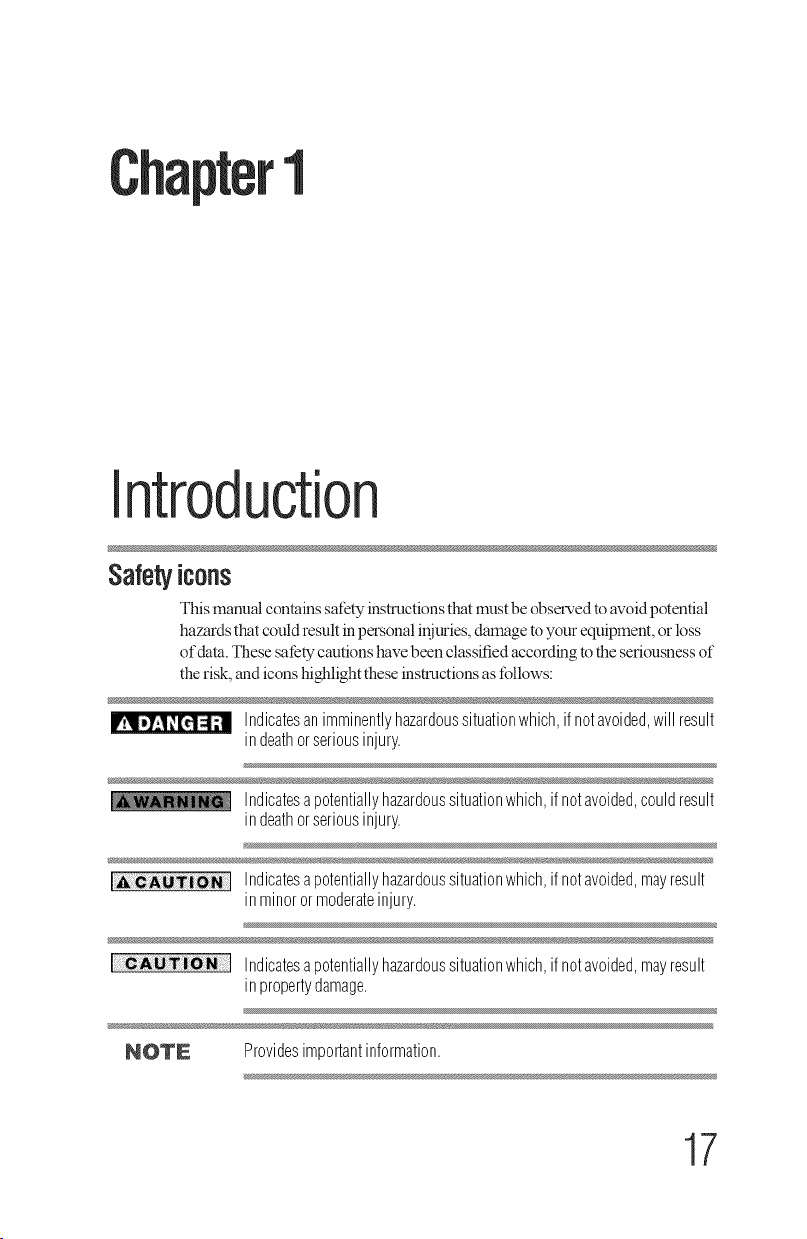
1
Introduction
Safetyicons
This manual contains safety instructions that must be observed to avoid potential
hazards that could result in personal injuries damage to your equipment or loss
ofdata. These sa_ty cautions have been classified according to the seriousness of
therisk, and icons highlight these instructions as follows:
I Indicatesanimminentlyhazardoussituationwhich,if notavoided,will result
in deathorseriousinjury.
Indicatesapotentiallyhazardoussituationwhich,ifnotavoided,couldresult
in deathorseriousinjury.
Indicatesapotentiallyhazardoussituationwhich,ifnotavoided,mayresult
in minorormoderateinjury.
[--C Indicatesapotentiallyhazardoussituationwhich,ifnotavoided,mayresult
in propertydamage.
NOTE Providesimportantinformation.
17

8 introduction
Features
Foatgros
The following are just a few of the many exciting features of your
new Toshiba wide screen, integrated HD LED TV:
•***Integrateddigimltuning(8VSB ATSCandQAM)--
Eliminates the need for a separate digital converter set-top box
(in most cases)
•*** 1920 x 1080 output resolution
•***Three HDMU--Digital, High-Definition Multimedia
Interfaces with 1080p input support. See "Connecting an
HDMI Ror DVI device to the HDMI Rinput" on page 29.
•***Built-in WLAN--Atlows the television to access your home
wireless network.
•**. ColorStream TM HD--High-resolution component video input
and shared composite video input, see "Selecting stereo/SAP
broadcasts" on page 72.
•**_DigitalAudio Out--Optical audio connection with Dolby(R)
Digital optical output form. See "Stable SoundTM''on page 73.
•**_DTS TruSurroundTM--Delivers an immersive virtual
surround sound experience over front facing speaker
configurations, complete with rich bass, high frequency detail
and clear dialog.
•**. GameTimerTM--Altows you to set time limits for video games
play and locks the input source for gaming modules when the
pre-set time expires. See "Using the GameTimerTM" on page 81.
•**. HDMU' CEC control--Allows control of external devices
from the TV remote via HDMY_connection, see "Using
HDMI(R)CEC" on page 93.
•**. ColorMasterT_--Allows you to adjust the TV's standard
colors, see "ColorMaster TM''on page 100.
•**. CQ EngineTM--Apowerful video processing engine with an
array of advanced technology including Edge Enhancement,
Dynamic Ganmla, CotorMaster, Expert Mode and new DNR
that creates superior picture quality.
•**. Cinema Mode--Shows fihn-like quality movies, see "Cinema
Mode" onpage 102.
•***ClearScan TM 120Hz Technology--Utilizes advanced
backlight control with image syncl_onization to double the
television refresh rate for clearer Pastmotion video. This
techi_ology is ideal for watching action movies, sports and
video games.
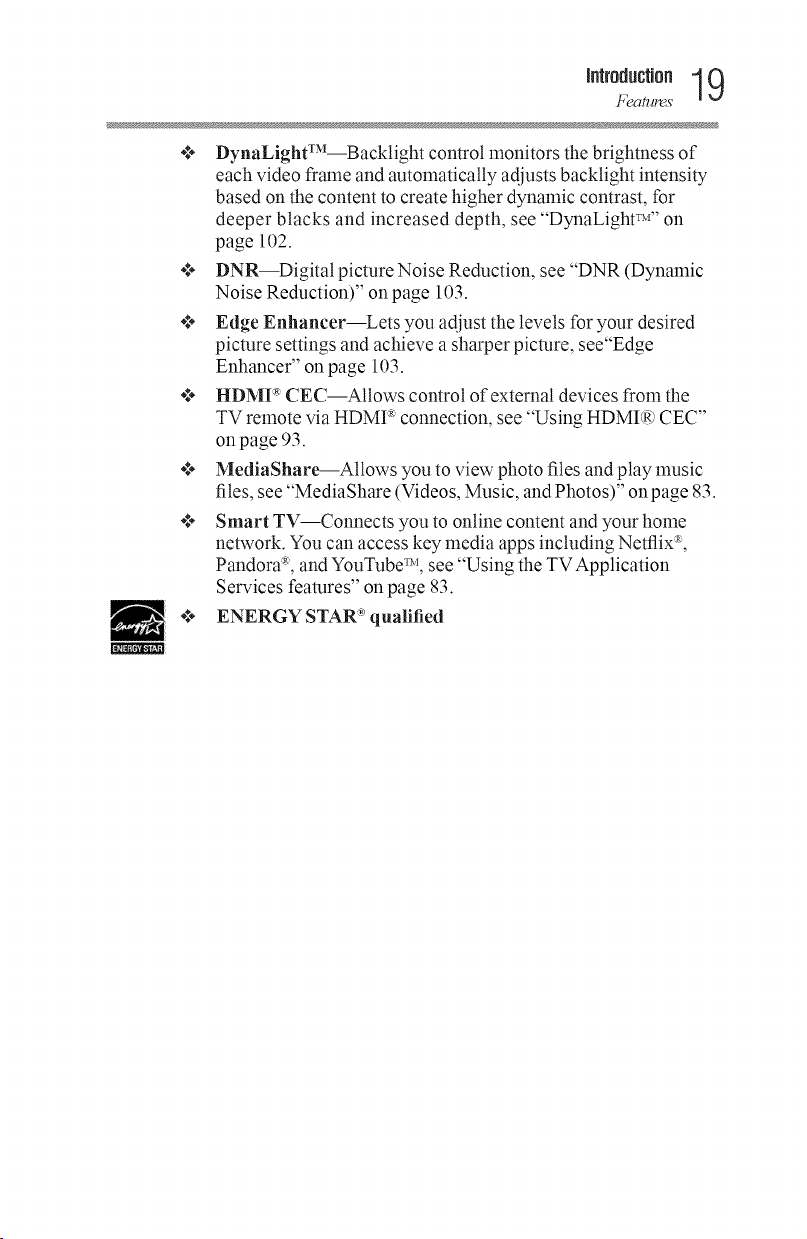
JJl|rOdUcUorl 19
Features
****DynaLightTM--Backlight control monitors the brighmess of
each video frame and automatically adjusts backlight intensity
based on the content to create higher dynamic contrast, for
deeper blacks and increased depth, see "DynaLight_," on
page 102.
****DNR--Digital picture Noise Reduction, see "DNR (Dynamic
Noise Reduction)" on page 103.
****Edge Enhancer--Lets you adjust the levels for your desired
picture settings and achieve a sharper picture, see"Edge
Enhancer" on page 103.
****I-IDMF" CEC--Atlows control of external devices from the
TV remote via HDMI _ connection, see "Using HDMI(R)CEC"
on page 93.
****MediaShare---Atlows you to view photo files and play music
files, see "MediaShare (Videos, Music, and Photos)" onpage 83.
****Smart TV--Connects you to online content and your home
network. You can access key media apps including Netflix :_,
Pandora '_, and YouTube TM, see "Using the TV Application
Services features" on page 83.
***', ENERGY STAR _'qualified
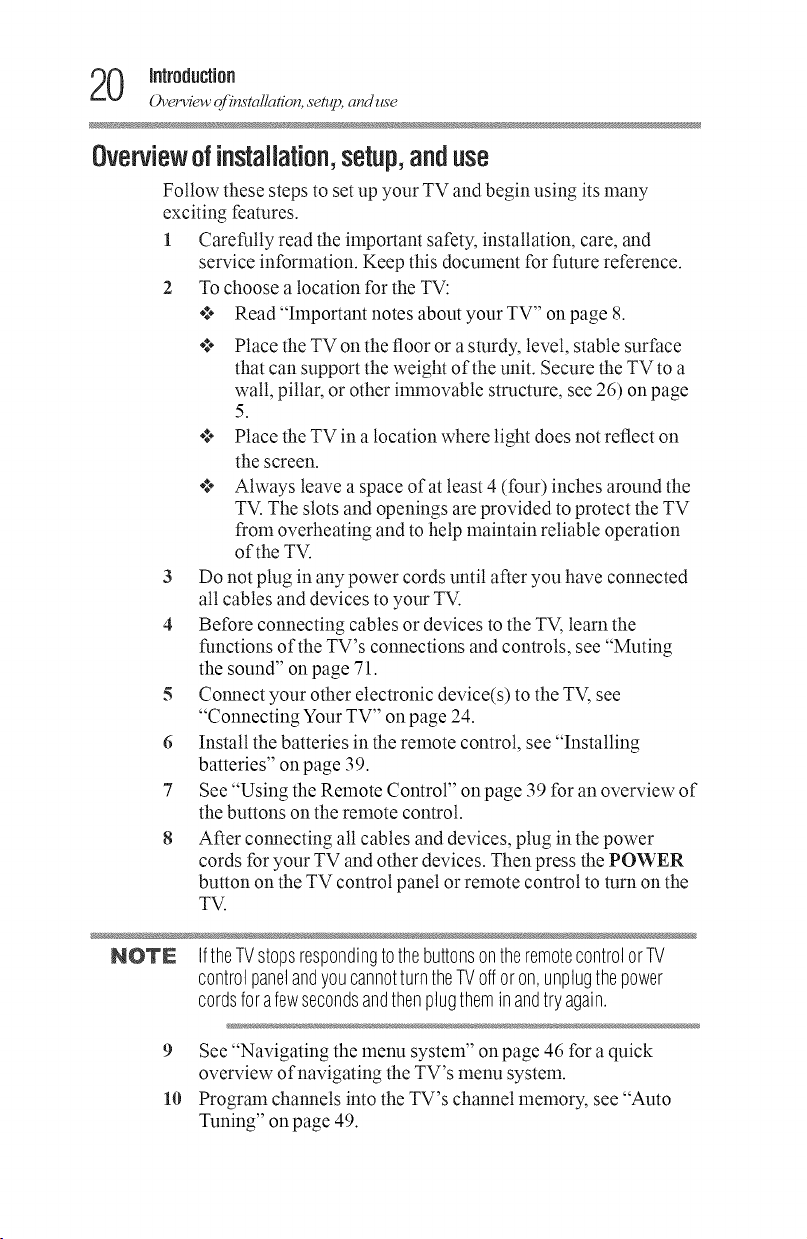
0 introduction
_el_c_" oj_'_stcdlclfion,sen_, cmduse
Overviewofinstallation,setup,anduse
Follow these steps to set up your TV and begin using its many
exciting features.
1 Carefully read the important safety, installation, care, and
service information. Keep this document for future reference.
2 To choose a location for the TV:
•***Read "hnportant notes about your TV" on page 8.
•***Place the TV on the floor or a sturdy, level, stable surface
that can support the weight of the unit. Secure the TV to a
wall, pillar, or other innnovable structure, see 26) on page
5.
•***Place the TV in a location where light does not reflect on
the screen.
•***Always leave a space of at least 4 (four) inches around the
TV. The slots and openings are provided to protect the TV
from overheating and to help maintain reliable operation
of the TV.
3 Do not plug in any power cords until after you have connected
all cables and devices to your TV.
4 Before connecting cables or devices to the TV, learn the
functions of the TV's connections and controls, see "Muting
the sound" on page 71.
5 Colmect your other electronic device(s) to the TV, see
"Connecting Your TV" on page 24.
6 Install the batteries in the remote control, see "Installing
batteries" on page 39.
7 See "Using the Remote Control" on page 39 for an overview of
the buttons on the remote control.
8 After connecting all cables and devices, plug in the power
cords for your TV and other devices. Then press the POWER
button on the TV control panel or remote control to turn on the
TV.
NOTE IftheTVstopsrespondingtothebuttonsontheremotecontrolorTV
controlpanelandyoucannotturntheTVofforon,unplugthepower
cordsforafewsecondsandthenplugtheminandtryagain.
9 See "Navigating the menu system" on page 46 for aquick
overview of navigating the TV's menu system.
10 Program channels into the TV's channel memory, see "Auto
Tuning" on page 49.
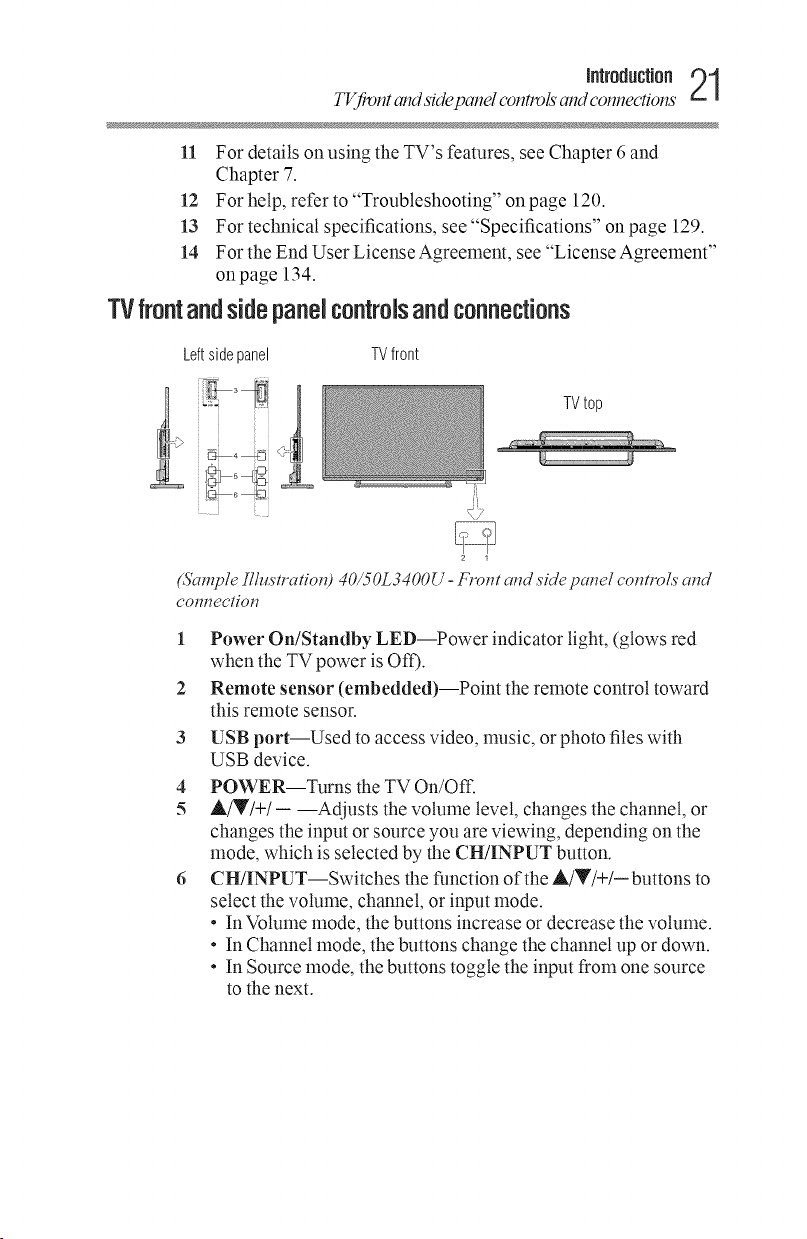
TVfivnt and sidepanel controls andconnections
11 For details onusing the YV's features, see Chapter 6 and
Chapter 7.
12 For help, refer to "Troubleshooting" on page 120.
13 For technical specifications, see "Specifications" on page 129.
14 For the End User License Agreement, see "License Agreement"
onpage 134.
TVfrontandsidepanNcontrolsandconnections
IfltroductJofl21
Leftside panel
(Sample IllustratiolT) 40/50L3400U- l_olTi alTdside palTel colTirol,s and
com_ectiol7
TVfront
TVtop
J_
1 Power On/Standby LED--Power indicator light, (glows red
when the TV power is Off).
2 Remote sensor (embedded)--Point the remote control toward
this remote sensor.
3 USB port--Used to access video, nmsic, or photo files with
USB device.
4 POWER--Turns the TV On/Off.
5 A/Y/+/- --Adjusts the volume level, changes the channel, or
changes the input or source you are viewing, depending on the
mode, which is selected by the CH/INPUT button.
6 CH/INPUT--Switches the function of the A!V/+/- buttons to
select the volume, channel, or input mode.
* In Volume mode, the buttons increase or decrease the volume.
* In Channel mode, the buttons change the channel up or down.
* In Source mode, the buttons toggle the input from one source
to the next.
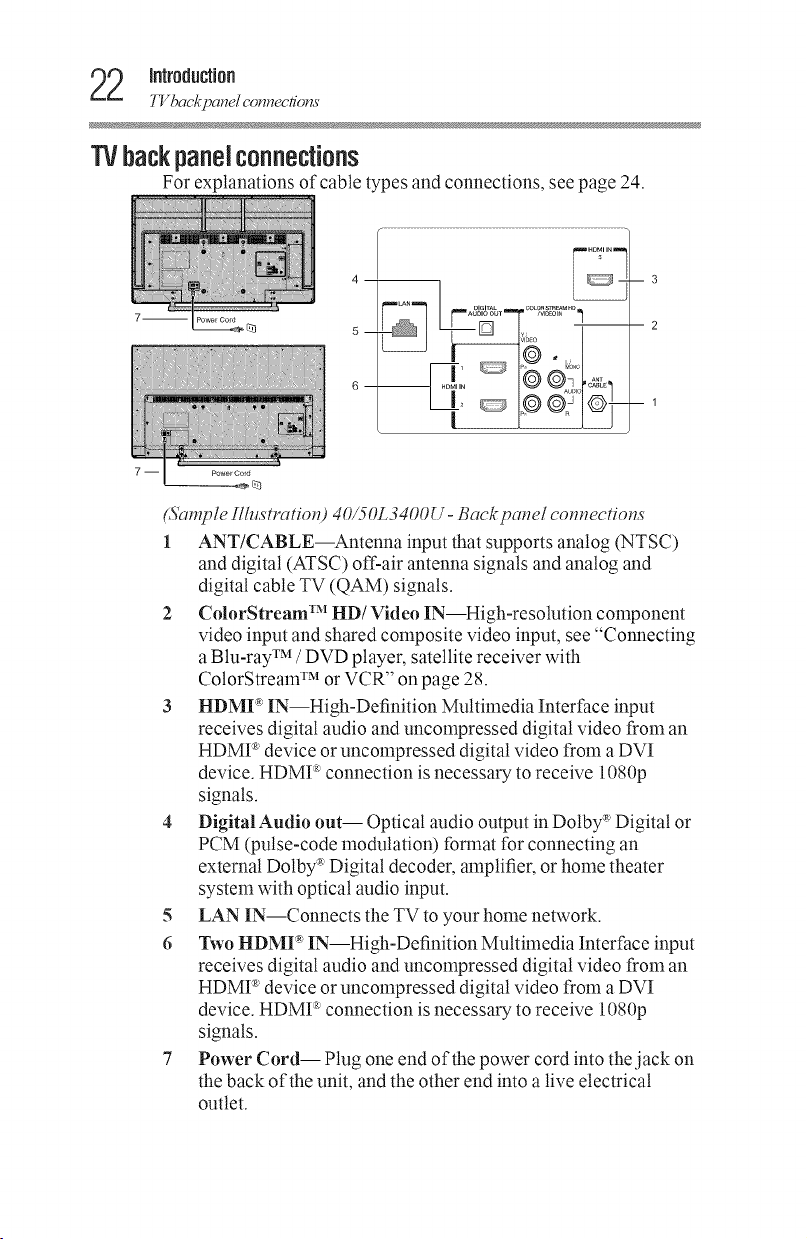
2 introduction
7Vbackpcmel connec/iorzs
"IVbackpaneJconnections
For explanations of cable types and connections, see page 24.
7-- PowerCord
(Sample IlhLs'tration) 40/50L3400U- Back panel com_ections
1 ANT/CABLE--Antenna input that supports analog (NTSC)
and digital (ATSC) off-air antenna signals and analog and
digital cable TV (QAM) signals.
2 ColorStream TM HD/Video IN--High-resolution component
video input and shared composite video input, see "Connecting
a Blu-ray TM /DVD player, satellite receiver with
ColorStream TM or VCR" on page 28.
3 I-IDMP IN--High-Definition Multimedia Interface input
receives digital audio and uncompressed digital video from an
HDMP' device or uncompressed digital video from a DVI
device. HDMI :_connection is necessary to receive 1080p
signals.
4 Digital Audio out-- Optical audio output in Dolby _'Digital or
PCM (pulse-code modulation) format for connecting an
external Dotby _Digital decoder, amplifier, or home theater
system with optical audio input.
5 LAN IN--Connects the TV to your home network.
6 Two HDMI _ IN--High-Definition Multimedia Interface input
receives digital audio and uncompressed digital video from an
HDMP' device or uncompressed digital video from a DVI
device. HDMI :_connection is necessary to receive 1080p
signals.
7 Power Cord-- Plug one end of the power cord into the jack on
the back of the unit, and the other end into a live electrical
outlet.
--3
2
1
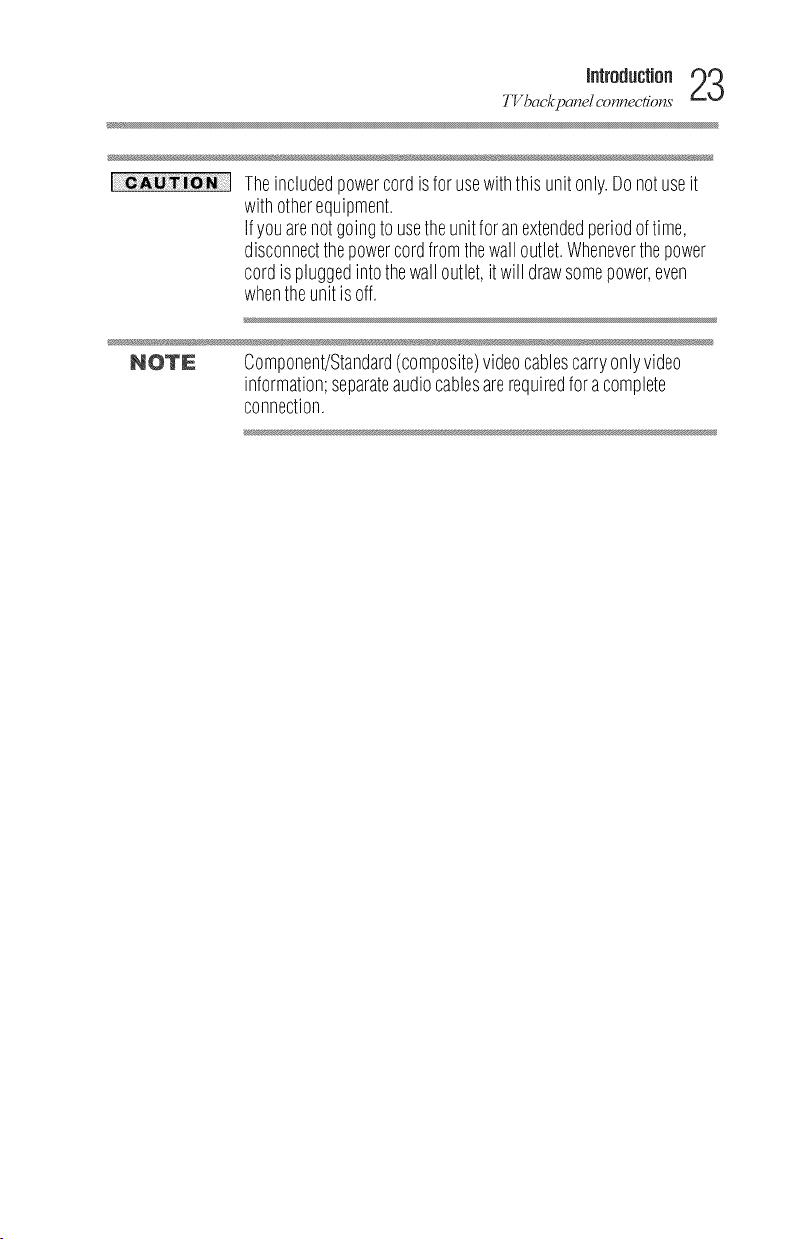
TVbackpcmel c_nnectio_s
Jfl|rOdUCUOfl23
Theincludedpowercordisfor usewiththisunitonly.Donotuseit
withotherequipment.
Ifyouarenotgoingto usetheunitforanextendedperiodoftime,
disconnectthepowercordfromthewalloutlet.Wheneverthepower
cordis pluggedintothewalloutlet,it will drawsomepower,even
whentheunitisoff.
NOTE Component/Standard(composite)videocablescarryonlyvideo
information;separateaudiocablesarerequiredforacomplete
connection.
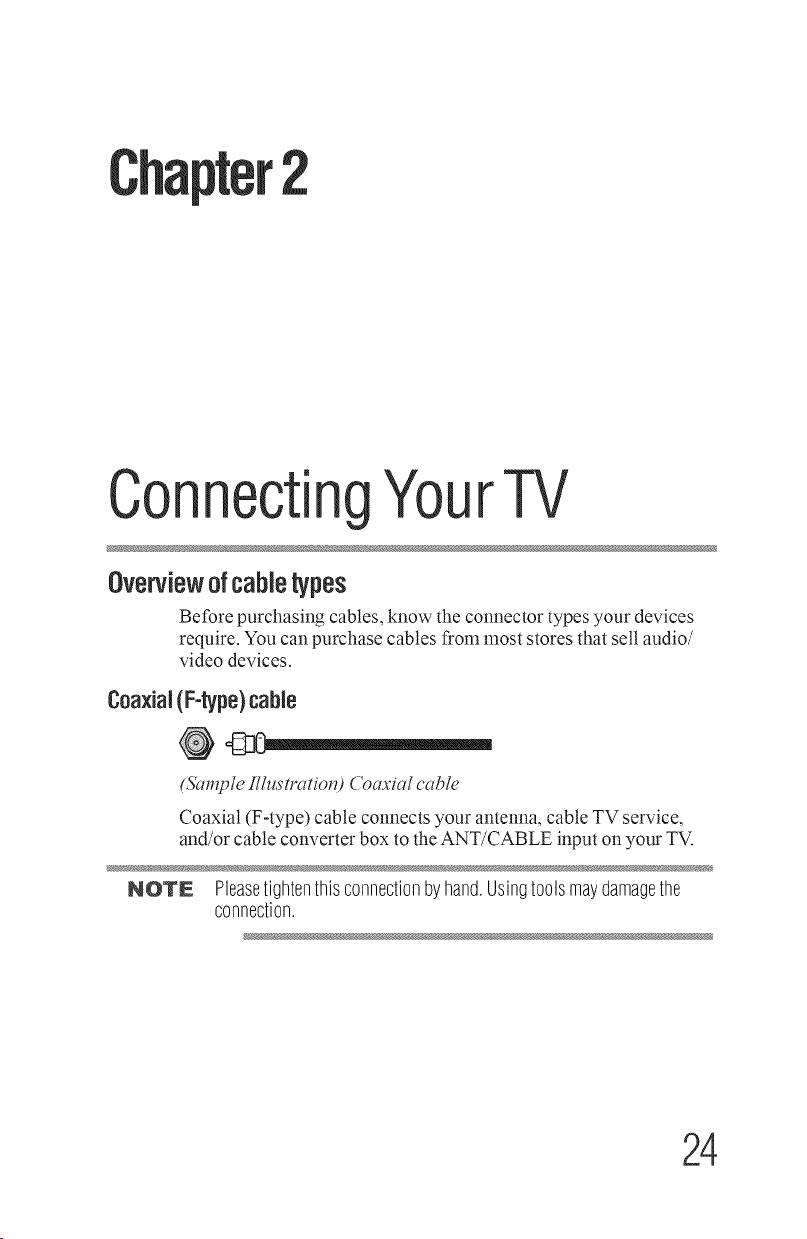
2
Connecti ¥ourTV
Overviewofcanetypes
Before purchasing cables, know the connector types your devices
require. You can purchase cables from most stores that sell audio/
video devices.
Coaxial(F-type)cane
(,Si_mpleIlhlstratio_O ('oaa'ial cable
Coaxial (F-type) cable connects your antenna, cable TV service,
and/or cable converter box to the ANT/CABLE input on your TV.
NOTN Pleasetightenthisconnectionbyhand.Usingtoolsmaydamagethe
connection.
24
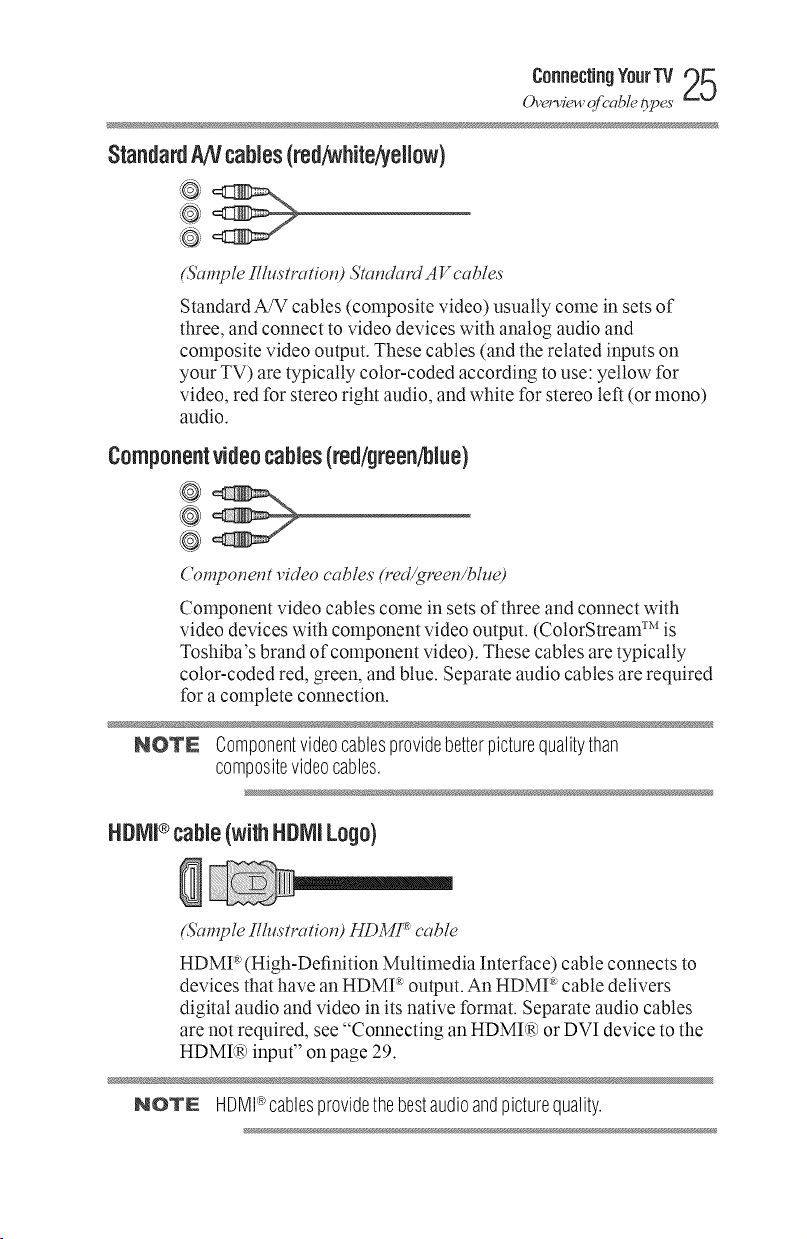
StandardANcables(rod/white/yellow)
@
(Sample IllustratiotO Stat,&_rd A V cables
Standard A/V cables (composite video) usually come in sets of
three, and connect to video devices with analog audio and
composite video output. These cables (and the related inputs on
your TV) are typically color-coded according to use: yellow for
video, red for stereo right audio, and white for stereo left (or mono)
audio.
Componentvideocanes (red/green/blue)
@
®
('ompot_et_t video cables (red/greets/blue)
Component video cables come in sets of three and connect with
video devices with component video output. (ColorStream TM is
Toshiba's brand of component video). These cables are typically
color-coded red, green, and blue. Separate audio cables are required
for a complete connection.
co.°oou.gYo°,Tv
Ovel_c_+"@'able Opes
NOTE Componentvideocablesprovidebetterpicturequalitythan
compositevideocables.
HNVU®cable(withHDNILogo)
(Sample IllustratiotO HDMU' cable
HDMP' (High-Definition Multimedia Interface) cable connects to
devices that have an HDMI _output. An HDMP' cable delivers
digital audio and video in its native format. Separate audio cables
are not required, see "Connecting an HDMI(R)or DVI device to the
HDMI(R)input" on page 29.
NOTE HDMI®cablesprovidethebestaudioandpicturequality.
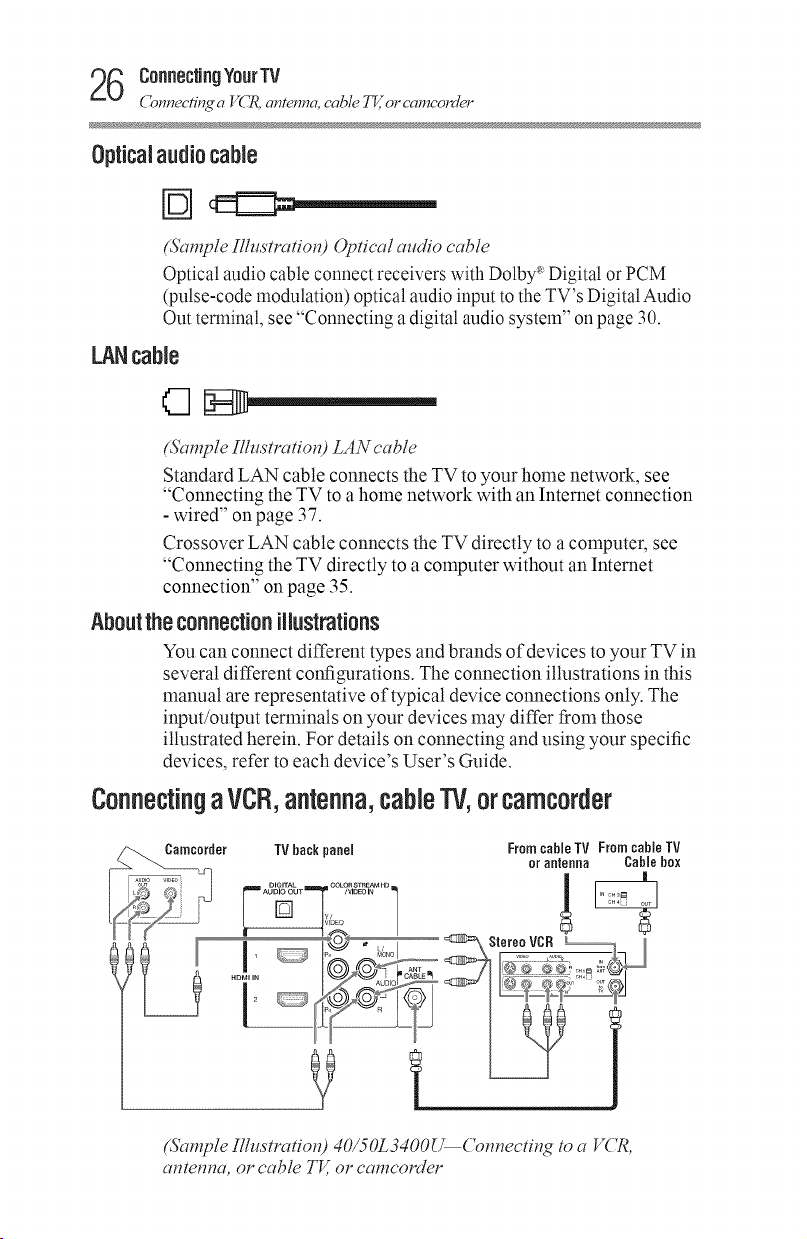
6 Connecting¥ourTV
Connec'iT"_4 a VL :R,antenna, cable 777,,o1"camcorder
Opticalaudiocable
(Sample Illustratio_) @tical audio cable
Optical audio cable connect receivers with Dolby'_Digital or PCM
(pulse-code modulation) optical audio input to the TV's Digital Audio
Out terminal, see "Connecting adigital audio system" on page 30.
LANcane
(&mTpleIlhlstratioH) LAN cable
Standard LAN cable connects the TV to your home network, see
"Connecting the TV to a home network with an Internet connection
- wired" onpage 37.
Crossover LAN cable connects the TV directly to a computer, see
"Connecting the TV directly to a computer without an Internet
connection" on page 35.
Aboutthe connectionillustrations
You can connect different types and brands of devices to your TV in
several different configurations. The connection illustrations in this
manual are representative of typical device connections only. The
input/output terminals on your devices may differ from those
illustrated herein. For details on connecting and using your specific
devices, refer to each device's User's Guide.
ConnectingaVCR,antenna,caNe'lV,orcamcorder
TV back panel Fromcable TV From cable TV
(Sample illustratiotd 40/50L3400[_('om_ectir N to a V('R,
at_tetma, or cable TV, or camcorder
or antenna Cable box
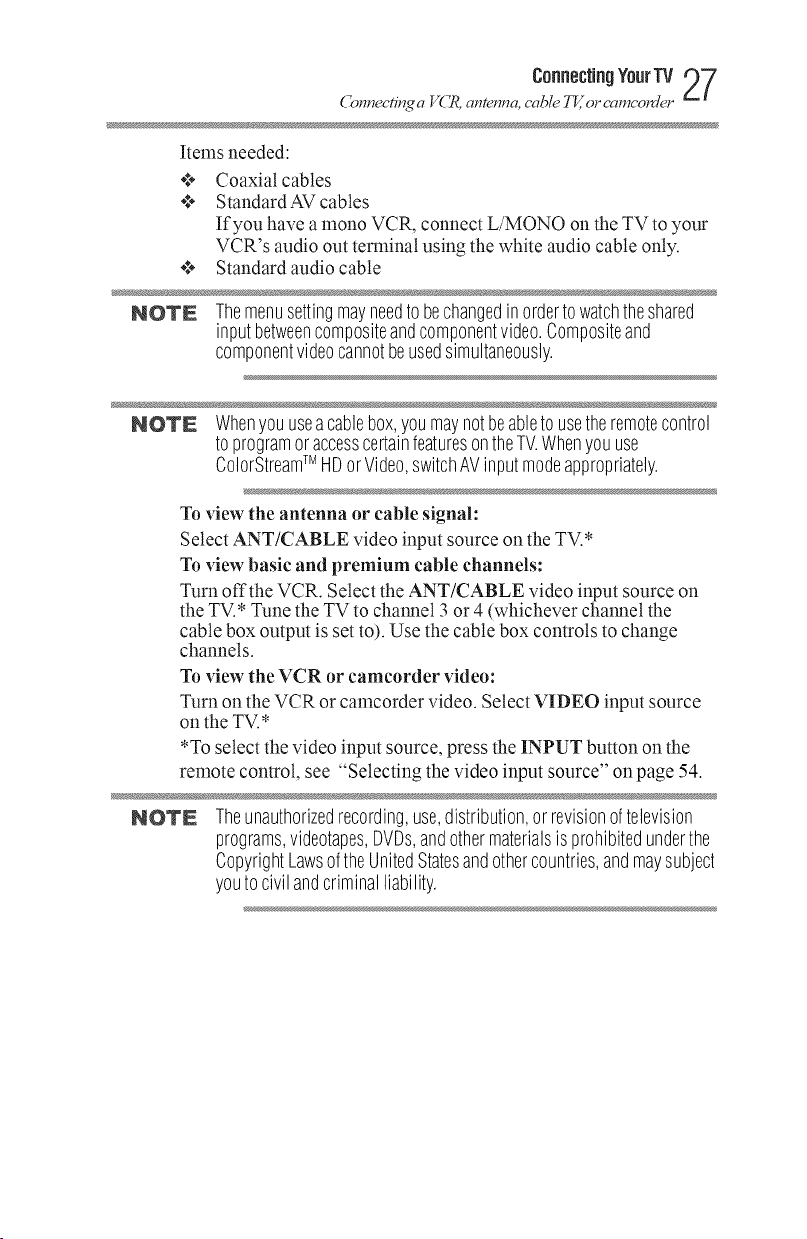
Co..ecfi_¢ a V( _, ame..a, cable IV,,or eamcolJer
Items needed:
¢* Coaxial cables
*:* Standard AV cables
If you have amono VCR, connect L/MONO on the TV to your
VCR's audio out terminal using the white audio cable only.
¢* Standard audio cable
NOTE Themenusettingmayneedto bechangedinordertowatchtheshared
inputbetweencompositeandcomponentvideo.Compositeand
componentvideocannotbeusedsimultaneously.
NOTE Whenyouuseacablebox,youmaynotbeabletousetheremotecontrol
toprogramoraccesscertainfeaturesontheTV.Whenyouuse
ColorStreamTM HDorVideo,switchAVinputmodeappropriately.
To view the antenna or cable signal:
Select ANT/CABLE video input source on the TV.*
To view basic and premium cable channels:
Turn off the VCR. Select the ANT/CABLE video input source on
the TV.* Tune the TV to channel 3or 4 (whichever channel the
cable box output is set to). Use the cable box controls to change
channels.
Toview the VCR or camcorder video:
Turn on the VCR or camcorder video. Select VIDEO input source
on the TV.*
*To select the video input source, press the INPUT button on the
remote control, see "Selecting the video input source" on page 54.
co..ecungYourw p7
NOTE Theunauthorizedrecording,use,distribution,or revisionoftelevision
programs,videotapes,DVDs,andothermaterialsisprohibitedunderthe
CopyrightLawsoftheUnitedStatesandothercountries,andmaysubject
youtocivilandcriminalliability.
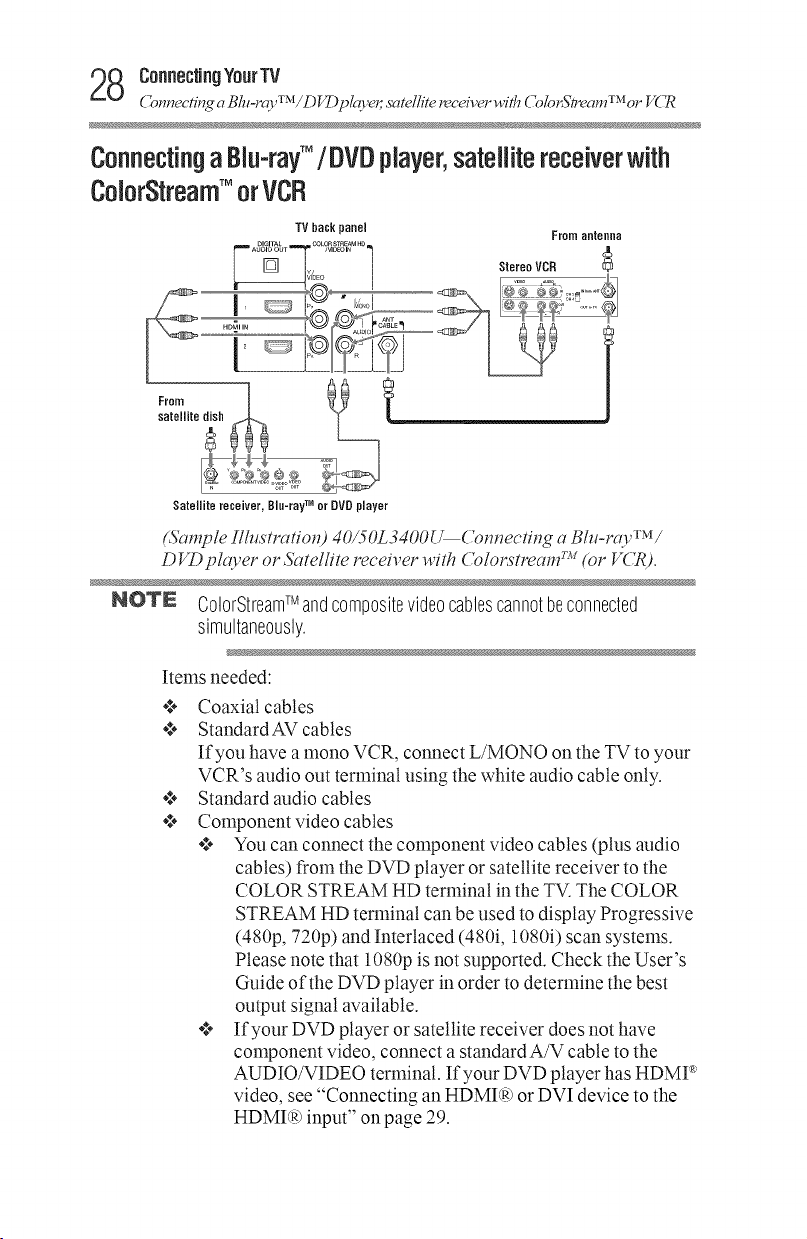
8 Connecting¥ourTV
Connecn_ a Bht-m3'TM/DVDpla3'er, satellite l_eceiverwith ColorStT_eamTMOr VCR
ConnectingaBlu-ray'M/DVDplayer,satellitereceiverwith
ColorStreamTM orVCR
TV back_anel
_M'° 1 StereoVCR
Satellite receiver, Biu-rayTM or 9VD player
(Sample 17lustratio_O40/50Lo4OO{_('om_ectit_g a B/u-ray /
D VDplco,er or Satellite receiver with ( blorstream wv(or V('R).
NOTE ColorStreamTMandcompositevideocablescannotbeconnected
simultaneously.
From aeteeea
TM
Items needed:
Coaxial cables
Standard AV cables
If you have a mono VCR, connect L/MON0 on the TV to your
VCR's audio out terminal using the white audio cable only.
Standard audio cables
Component video cables
****You can connect the component video cables (plus audio
cables) from the DVD player or satellite receiver to the
COLOR STREAM HD terminal in the TV. The COLOR
STREAM HD terminal can be used to display Progressive
(480p, 720p) and Interlaced (480i, 1080i) scan systems.
Please note that 1080p is not supported. Check the User's
Guide of the DVD player in order to determine the best
output signal available.
****If your DVD player or satellite receiver does not have
component video, connect a standard A/V cable to the
AUDIO/VIDEO terminal. If your DVD player has HDMP'
video, see "Connecting an HDMER)or DVI device to the
HDMI(R)input" on page 29.
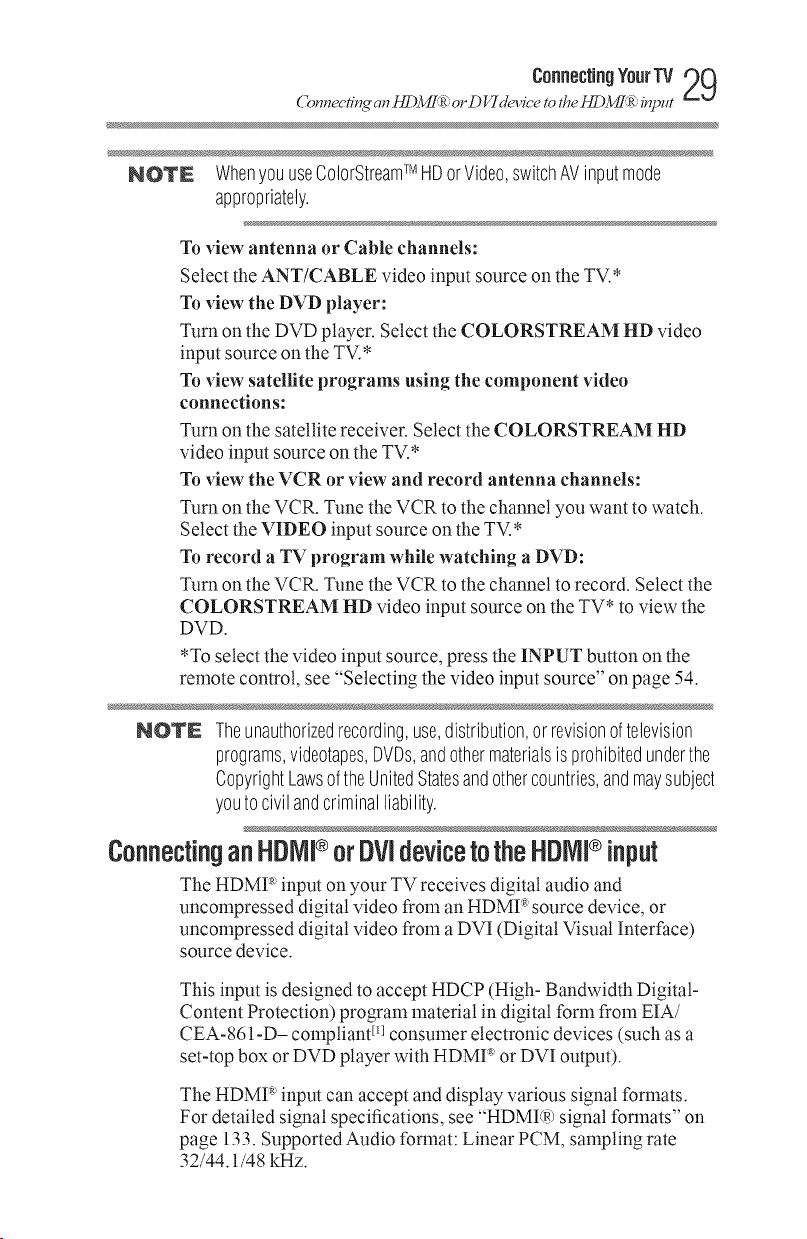
Connecn'_ an /_Mf _a':orD VI&_ice tothe /_Mf _a':input
NOTE WhenyouuseColorStreamTM HDorVideo,switchAVinputmode
appropriately.
Toview antenna or Cable channels:
Select the ANT/CABLE video input source on the TV.*
To view the DVD player:
Turn on the DVD player. Select the COLORSTREAM HD video
input source on the TV.*
To view satellite programs using the component video
connections:
Turn on the satellite receiver. Select the COLORSTREAM HD
video input source on the TV.*
Toview the VCR or view and record antenna channels:
Turn on the VCR. Tune the VCR to the channel you want to watch.
Select the VIDEO input source on the TV.*
To record a TV program while watching a DVD:
Turn on the VCR. Tune the VCR to the channel to record. Select the
COLORSTREAM HD video input source on the TV* to view the
DVD.
*To select the video input source, press the INPUT button on the
remote control, see "Selecting the video input source" on page 54.
co..oou.gYoo,Tv29
NOTE Theunauthorizedrecording,use,distribution,or revisionoftelevision
programs,videotapes,DVDs,andothermaterialsisprohibitedunderthe
CopyrightLawsoftheUnitedStatesandothercountries,andmaysubject
youtocivilandcriminalliability.
ConnectinganHNVll®orOVldevi;etotheHNVll®input
The HDMP' input on your TV receives digital audio and
uncompressed digital video from an HDMI _ source device, or
uncompressed digital video from a DVI (Digital Visual Interface)
source device.
This input is designed to accept HDCP (High- Bandwidth Digital-
Content Protection) program material in digital form from EIA/
CEA-861-D- compliant Ellconsumer electronic devices (such as a
set-top box or DVD player with HDMP' or DVI output).
The HDMP input can accept and display various signal formats.
For detailed signal specifications, see "HDMI(R)signal formats" on
page 133. Supported Audio format: Linear PCM, sampling rate
32/44.1/48 kHz.

0 Connecting¥ourTV
( 7onnecfi_q cm t]D3_R'_: oz,DVI device to the/]DMT_R': input
NOTE ToconnectacomputertotheHDM?_input,see"ConnectiontotheTV's
HDMI®terminal"onpage34.
To connect an HDMP' device, you will need one HDMI ':_cable
(type A connector) per HDMY_device.
****For proper operation, it is reconmlended that you use an
HDMP' cable with the HDMY_ Logo(H_m! ).
****HDMY_ cables transfer both video and audio. Separate analog
audio cables are not required (see illustration).
TVbackpanel
HDMI®device
.... L_o,_o i__
(&mTpleIlhlstratio_O 40/50L3400U HDMl_ com_ectio_s
To view the HDMI _*device video:
Select HDMI 1, HDMI 2 or HDMI 3 video input source on the TV.
(Press the INPUT button on the remote control. For more
information, see "Selecting the video input source" on page 54).
Toconnect a DVI device, you will need:
•.** HDMI _ to DVI adapter cable
For proper operation, the length of an HDMI _ to DVI adapter
cable should not exceed 9.8 ft (3111).The recommended length
is 6.6 ft (2m).
