Toshiba 32L1460UC, 50L1460UC, 40L1460UC User Manual
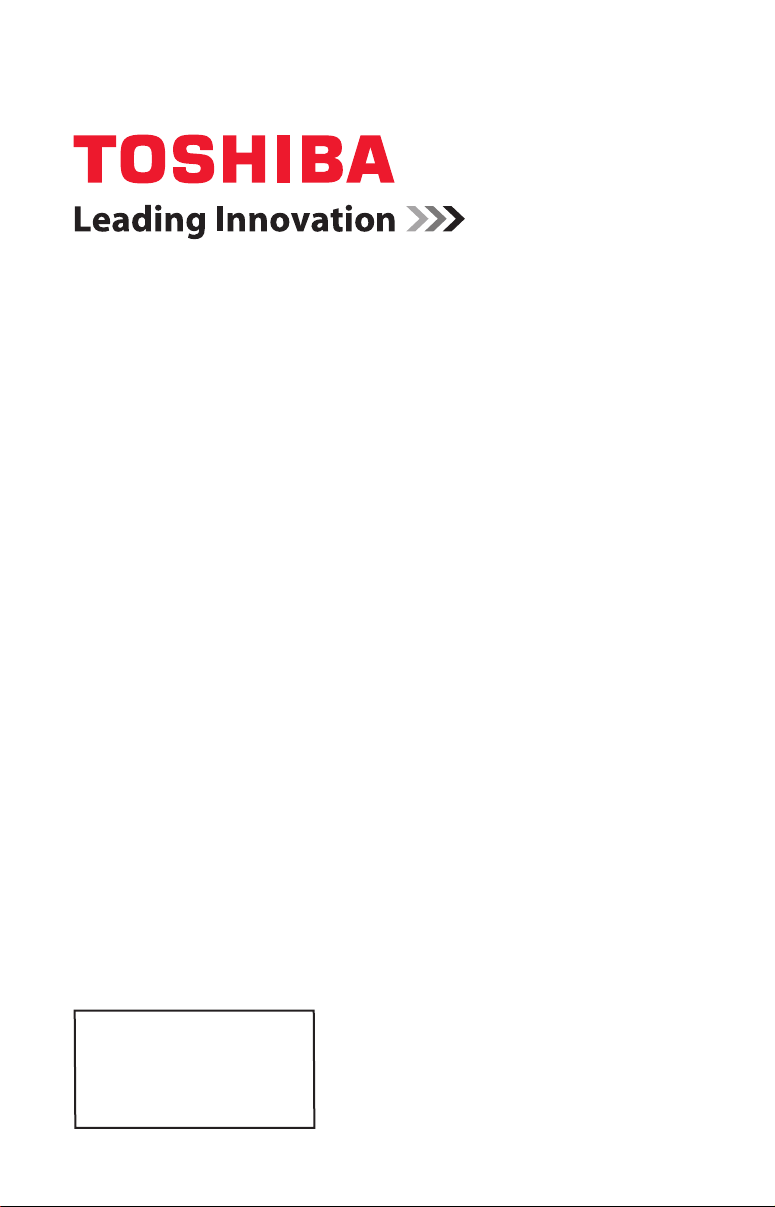
Integrated High Definition
LED Television User’s Guide:
32L1460UC
40L1460UC
50L1460UC
If you need assistance:
Toshiba’s Support Web site www.toshiba.ca/support/ceg
For more information, see “Troubleshooting” on page 95 in this guide.
Owner’s Record
The model number and serial number are on the back and side of your
TV.
Record these numbers in the spaces below. Refer to these numbers
whenever you communicate with your Toshiba dealer about this TV
Model number: ___________________________________
Serial number: ___________________________________
No te : To display a Hig h D efinition
pi ct ur e, th e T V m us t b e r eceiving a
Hi gh De finition s ig na l ( su ch as an
ove r-t he -a ir Hi gh De finition TV
br oa dc as t, a High De fi ni ti on di gi ta l
ca bl e p ro gr am , o r a Hig h D ef in it io n
di gi ta l s atellite p ro gram). For de ta il s,
co nt ac t y ou r TV a nt en na in st al le r,
ca bl e p ro vi de r, o r sa te ll it e p ro vi de r

2
Dear Customer,
Thank you for purchasing this Toshiba LED TV. This
document will help you use the many exciting features
of your new LED TV. Before operating your LED TV,
carefully read this document completely.
Safety Precautions
WARNING :
OR ELECTRIC SHOCK, DO NOT EXPOSE THIS
APPLIANCE TO RAIN OR MOISTURE.
WARNING: TO REDUCE THE RISK OF ELECTRIC
SHOCK, DO NOT REMOVE COVER (OR BACK).
NO USE R-SER VICEA BLE PART S IN S IDE.
REFER SERV ICING TO QUALIF IED SERV ICE
PERSONNEL.
TO REDUCE THE RISK OF FIRE
WARNING
RISK OF ELECTRIC
SHOCK DO NOT OPEN.
The lightning flash with arrowhead symbol, within an
equilateral triangle, is intended to alert the user to the
presence of uninsulated “dangerous voltage” within the
product’s enclosure that may be of sufficient magnitude to
constitute a risk of electric shock to persons.
The exclamation point within an equilateral triangle is
intended to alert the user to the presence of important
operating and maintenance (servicing) instructions in the
literature accompanying the appliance.
WARNING
Improper location and installation of a television can
lead to the death of your child. Never place the
television on furniture or in a location where children
can climb up on and tip over the television. Please refer
to the Child Safety information in item 26) on page 5 of
the Important Safety Instructions/Installation section.
WARNING: If you decide to wall mount this
television, always use a mounting bracket that has
been Listed by an independent laboratory (such as
UL, CSA, ETL) and is appropriate for the size and
weight of this television. The use of inappropriate
or non-Listed mounting brackets could result in
serious bodily injury and/or property damage. See
“To Display your LED TV on the included Pedestal
Stand:” on page 6
NOTE TO CATV INSTALLERS
This is a reminder to call the CATV system installer’s
attention to Article 820-40 of the U.S. NEC, which
provides guidelines for proper grounding and, in
particular, species that the cable ground shall be
connected to the grounding system of the building, as
close to the point of cable entry as practical. For
additional antenna grounding information, see 33) on
page 5 and 34) on page 5 .
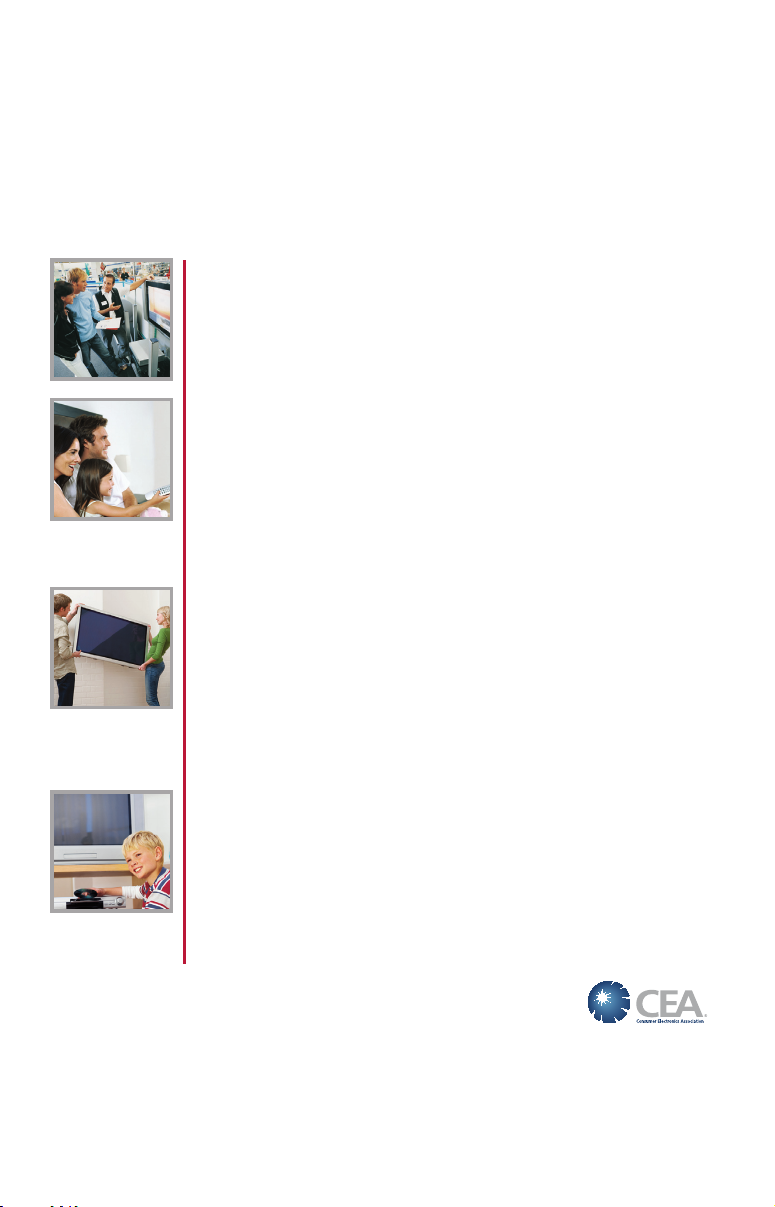
CHILD SAFETY:
PROPER TELEVISION PLACEMENT MATTERS
TOSHIBA CARES
• Manufacturers, retailers and the rest of the consumer electronics industry are committed to
making home entertainment safe and enjoyable.
• As you enjoy your television, please note that all televisions – new and old- must be supported on
proper stands or installed according to the manufacturer’s recommendations. Televisions that
are inappropriately situated on dressers, bookcases, shelves, desks, speakers, chests, carts, etc.,
may fall over, resulting in injury.
TUNE IN TO SAFETY
• ALWAYS follow the manufacturer’s recommendations for the safe installation of your television.
• ALWAYS read and follow all instructions for proper use of your television.
• NEVER allow children to climb on or play on the television or the furniture on which the television
is placed.
• NEVER place the television on furniture that can easily be used as steps, such as a chest of
drawers.
• ALWAYS install the television where it cannot be pushed, pulled over or knocked down.
• ALWAYS route cords and cables connected to the television so that they cannot be tripped
over, pulled or grabbed.
WALL OR CEILING MOUNT YOUR TELEVISION
• ALWAYS contact your retailer about professional installation if you have any doubts about your
ability to safely mount your television.
• ALWAYS use a mount that has been recommended by the television manufacturer and has a
safety certication by an independent laboratory (such as UL, CSA, ETL).
• ALWAYS follow all instructions supplied by the television and mount manufacturers.
• ALWAYS make sure that the wall or ceiling where you are mounting the television is appropriate.
Some mounts are not designed to be mounted to walls and ceilings with steel studs or cinder
block construction. If you are unsure, contact a professional installer.
• Televisions can be heavy. A minimum of two people is required for a wall or ceiling mount
installation.
MOVING AN OLDER TELEVISION TO A NEW PLACE IN
YOUR HOME
• Many new television buyers move their older CRT televisions into a secondary room after the
purchase of a at-panel television. Special care should be made in the placement of older CRT
televisions.
• ALWAYS place your older CRT television on furniture that is sturdy and appropriate for its size
and weight.
• NEVER place your older CRT television on a dresser where children may be tempted to use the
drawers to climb.
• ALWAYS make sure your older CRT television does not hang over the edge of your furniture.
CE.org/safety
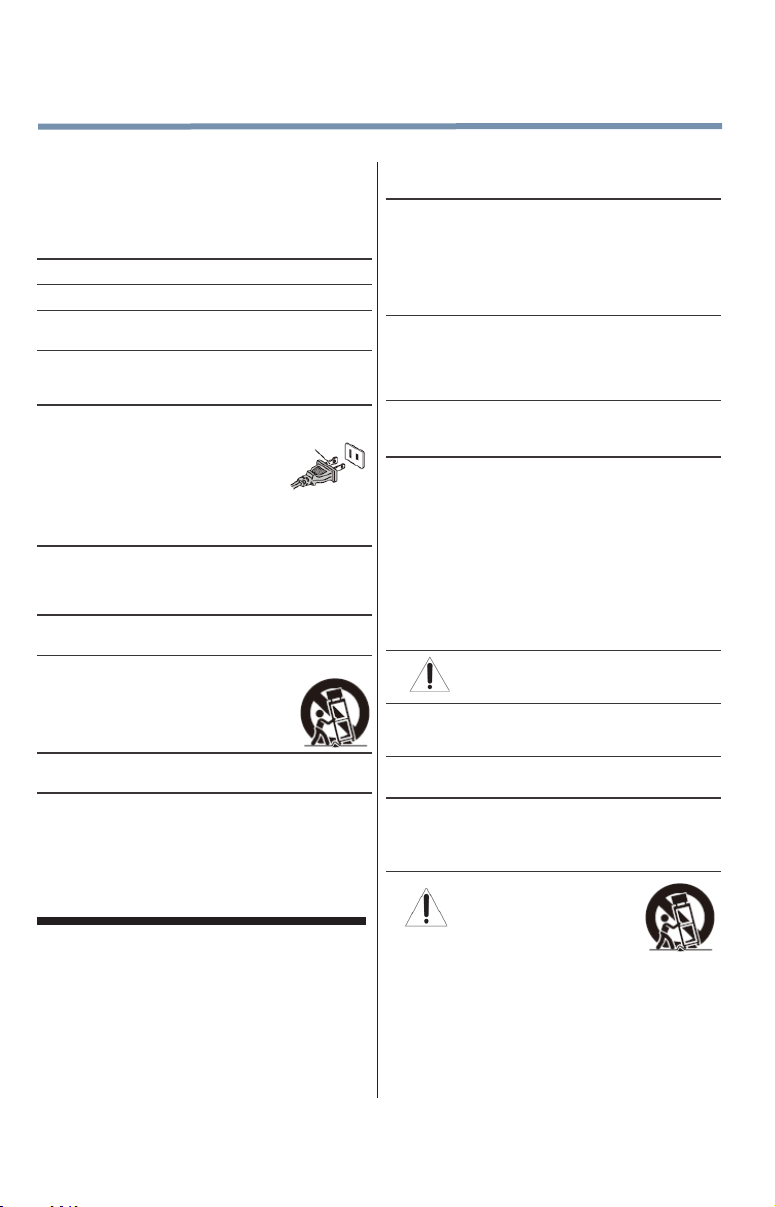
4
WARNING: Never expose the batteries
re, or the like.
DANGER: RISK OF
Important Safety Instructions
1) Read these instructions.
2) Keep these instructions.
3) Heed all warnings.
4) Follow all instructions.
5)
Do not use this apparatus near water.
6)
Clean only with dry cloth.
7)
Do not block any ventilation openings. Install in
accordance with the manufacturer’s instructions.
8)
Do not install near any heat sources such as
radiators, heat registers, stoves, or other apparatus
(including ampliers) that produce heat.
9) Do not defeat the safety purpose of the polarized or
grounding type plug. A polarized plug
has two blades with one wider than the
other. A grounding type plug has two
blades and a third grounding prong.
The wide blade or the third prong are
provided for your safety. If the provided
plug does not t into your outlet, consult an electrician
for replacement of the obsolete outlet.
10)
Protect the power cord from being walked on or
pinched, particularly at plugs, convenience
receptacles, and the point where they exit from the
apparatus.
11)
Only use attachments/accessories specied by
the manufacturer.
12) Use only with the cart, stand, tripod, bracket, or
table specied by the manufacturer, or
sold with the apparatus. When a cart is
used, use caution when moving the cart/
apparatus combination to avoid injury
from tip-over.
13) Unplug this apparatus during lightning storms or
when unused for long periods of time.
14) Refer all servicing to qualied service personnel.
Servicing is required when the apparatus has been
damaged in any way, such as when power-supply cord
or plug is damaged, liquid has been spilled or objects
have fallen into the apparatus, the apparatus has been
exposed to rain or moisture, does not operate normally,
or has been dropped.
Wide blade
Additional Safety Precautions
14a) CAUTION:
enclosure surface has been damaged or the TV
does not operate normally, take the following
precautions:
• ALWAYS turn off the TV and unplug the power cord
• NEVER allow your body to come in contact with any
If the TV is dropped and the cabinet or
to avoid possible electric shock or re.
broken glass or liquid from the damaged television.
The LCD panel inside the TV contains glass and a
toxic liquid. If the liquid comes in contact with your
mouth or eyes, or your skin is cut by broken glass,
rinse the affected area thoroughly with water and
contact your doctor immediately.
• ALWAYS contact a service technician to inspect the
TV any time it has been damaged or dropped.
15)
CAUTION:
• To reduce the risk of electric shock, do not use the
polarized plug with an extension cord, receptacle, or
other outlet unless the blades can be inserted
completely to prevent blade exposure.
• To prevent electric shock, match wide blade of plug
to wide slot; fully insert.
16)
CAUTION:
• Do not let children swallow any small parts included
on or with the product or play with the plastic bag.
Keep the small parts and the plastic bag out of the
reach of children.
17) CAUTION:
• Do not let water or other liquids come into contact
with the product, as it may result in damage.
18)
WARNING:
• To prevent the spread of re, keep candles or other
open ames away from this product at all times.
• Keep the product away from direct sunlight, re or a
heat source such as a heater. This may reduce the
product life time or result in re.
Installation, Care, and Service
Installation
Follow these recommendations and precautions and
heed all warnings when installing your TV:
19)
20)
21)
22)
23)
to excessive heat such as sunshine,
ALWAYS plug the product into an outlet that is located
in such a manner that it can be easily unplugged in
case the product requires service.
NEVER route the product’s power cord inside a wall or
similar enclosed area.
Never modify this equipment. Changes or
modications may void: a) the warranty, and b) the
user’s authority to operate this equipment under the
rules of the Federal Communications Commission.
SERIOUS PERSONAL
INJURY, DEATH, OR
EQUIPMENT DAMAGE!
Never place the TV on an unstable
cart, stand, or table. The TV may
fall, causing serious personal injury,
death, or serious damage to the TV.
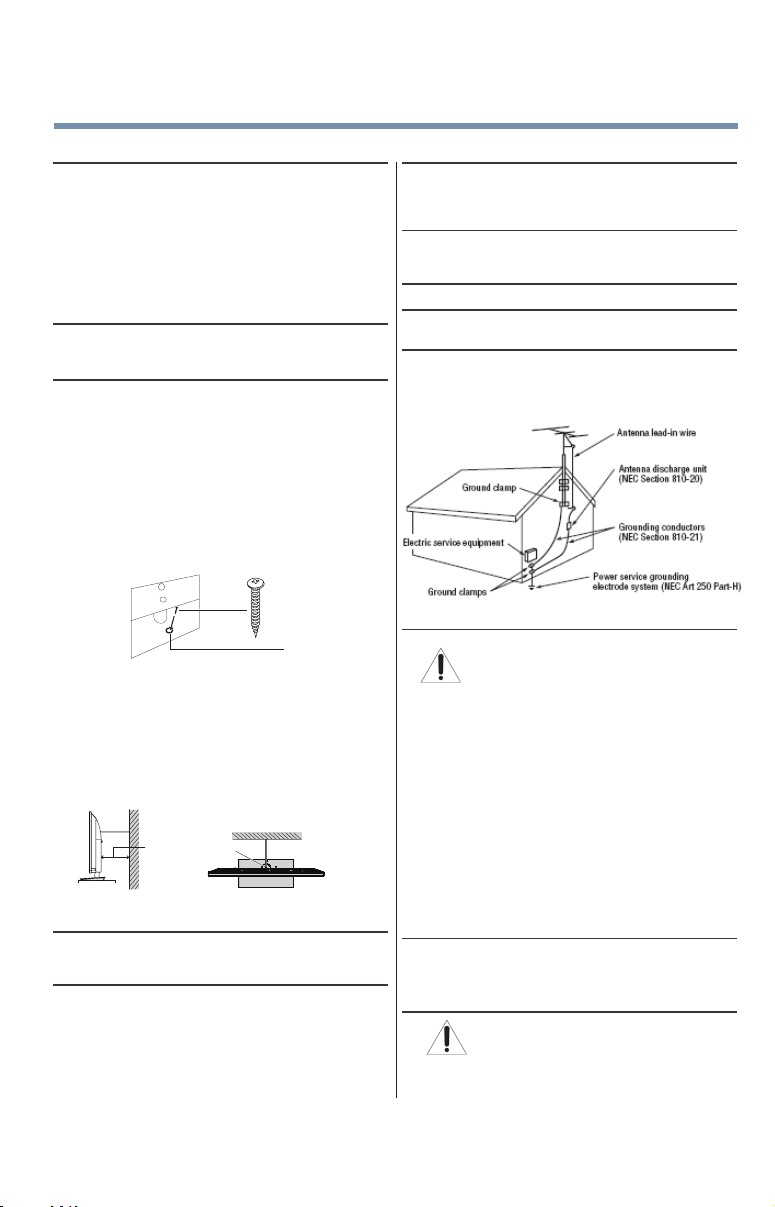
24)
WARNING:
PERSONAL INJURY OR EQUIPMENT
4" min.
Hook
Sturdy strap (as short as possible)
TV side TV top
When selecting a location for the TV,
• NEVER allow any part of the TV to hang over the
edge of the supporting furniture,
• NEVER place the TV on tall furniture (for example,
entertainment centers or bookcases) without
anchoring both the furniture and the TV to a suitable
support,
• Never place cloth or other material between the TV
and the supporting furniture.
• NEVER allow children to climb on the TV
25)
To avoid damage to this product, never place or store
the TV in direct sunlight; hot, humid areas; or areas
subject to excessive dust or vibration.
26)
Always place the TV on the oor or a sturdy, level,
stable surface that can support the weight of the unit.
Secure the TV using one of the following methods:
(1) Secure the TV with a mounting screw
(Recommended).
• Place the TV on a sturdy surface that has a sufcient
thickness and screw the unit on the surface securely
by using the mounting screw and the fall-prevention
screw hole.
• If secured to furniture or other movable objects, the
furniture must be secured to an immovable structure
using the method shown in item 2 below.
TV Back
(2) Secure the TV with a sturdy strap to a wall stud,
pillar, or other immovable structure. When connecting
the strap:
- attach the strap to the TV using the hooks on the back
of the TV, the clips on the pedestal, or the hole in the
base of the pedestal as available.
- make sure the strap is tight, secure, and parallel to the
oor.
Mounting screw
Screw hole
27)
The product shall not be exposed to dripping or
splashing, and that no objects lled with liquids, such
as vases, shall be placed on the apparatus.
28)
Never block or cover the slots or openings in the TV
cabinet back, bottom, and sides. Never place the TV:
• on a bed, sofa, rug, or similar surface;
• too close to drapes, curtains, or walls; or
• in a conned space such as a bookcase, built-in
cabinet, or any other place with poor ventilation.
29)
Always leave a space of at least 4 (four) inches around
the TV. The slots and openings are provided to protect
the TV from overheating and to help maintain reliable
operation of the TV.
30)
Never allow anything to rest on or roll over the power
cord, and never place the TV where the power cord is
subject to wear or abuse.
31)
Never overload wall outlets and extension cords.
32)
Always operate this equipment from a 120V AC, 60 Hz
power source.
33)
Always make sure the antenna system is properly
grounded to provide adequate protection against
voltage surges and built-up static charges (see Section
810 of the National Electric Code).
34)
DANGER: RISK OF SERIOUS
PERSONAL INJURY OR DEATH!
• When installing a rooftop antenna, use extreme care
to make sure you are never in a position where your
body (or any item you are in contact with, such as a
ladder or screwdriver) can accidentally touch
overhead power lines. Never locate the antenna
near overhead power lines or other electrical
circuits.
• Never attempt to install any of the following during
lightning activity: a) an antenna system; or b) cables,
wires, or any home theater component connected to
an antenna or phone system.
Care
For better performance and safer operation of your
TOSHIBA TV, follow these recommendations and
precautions:
35)
If you use the TV in a room where the temperature is
32° F (0° C) or below, the picture brightness may vary
until the LED warms up. This is not a sign of
malfunction.
36)
DAMAGE!
• Never use chemicals (such as air fresheners,
cleaning agents, etc.) on or near the TV pedestal.
RISK OF SERIOUS
5
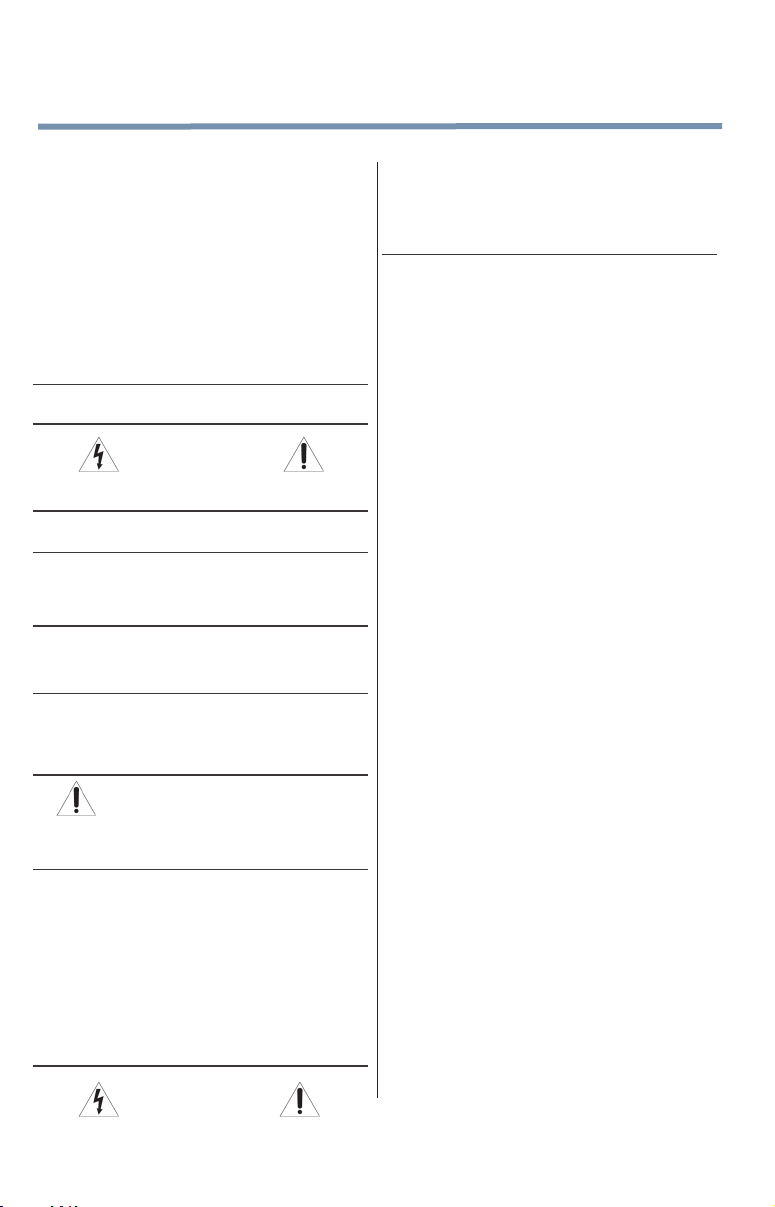
6
Studies indicate that plastics may weaken and crack
over time from the combined effects of chemical
agents and mechanical stress (such as the weight of
the TV). Failure to follow these instructions could
result in serious injury and/or permanent damage to
TV and TV pedestal.
• Always unplug the TV before cleaning. Gently wipe
the display panel surface (the TV screen) using a
dry, soft cloth (cotton, annel, etc.). A hard cloth may
damage the surface of the panel. Avoid contact with
alcohol, thinner, benzene, acidic or alkaline solvent
cleaners, abrasive cleaners, or chemical cloths,
which may damage the surface. Never spray volatile
compounds such as insecticide on the cabinet.
Such products may damage or discolor the cabinet.
37)
Never hit, press, or place anything on the back cover.
These actions will damage internal parts.
38)
Never spill liquids or push objects of any kind into
the TV cabinet slots.
39)
During a lightning storm, do not touch the connecting
cables or product.
40)
For added protection of your TV from lightning and
power surges, always unplug the power cord and
disconnect the antenna from the TV if you leave the TV
unattended or unused for long periods of time.
41)
Always unplug the TV to completely disconnect from
mains power. When the TV is turned off using the on/
off switch, it is not completely disconnected from power
and a minute amount of current is still consumed.
42)
During normal use, the TV may make occasional
snapping or popping sounds. This is normal, especially
when the unit is being turned on or off. If these sounds
become frequent or continuous, unplug the power cord
and contact a Toshiba Authorized Service Provider.
43)
Never strike the screen with a sharp or heavy
object.
44)
• The LCD screen of this product can be damaged by
ultraviolet radiation from the sun. When selecting a
location for the television, avoid locations where the
screen may be exposed to direct sunlight, such as in
front of a window.
• Never touch, press, or place anything on the LCD
screen. These actions will damage the LCD screen.
If you need to clean the LCD screen, follow the
instructions in item 36) on page 5 .
WARNING:
RISK OF ELECTRIC SHOCK!
WARNING: RISK OF SERIOUS
PERSONAL INJURY OR EQUIPMENT
DAMAGE!
Service
45)
Never attempt to service the TV yourself. Opening
WARNING:
RISK OF ELECTRIC SHOCK!
and removing the covers may expose you to
dangerous voltage or other hazards. Failure to
follow this WARNING may result in death or
serious injury. Refer all servicing not specied in
this manual to a Toshiba Authorized Service
Provider.
46)
If you have the TV serviced:
• Ask the service technician to use only replacement
parts specied by the manufacturer.
• Upon completion of service, ask the service
technician to perform routine safety checks to
determine that the TV is in safe operating condition.
Choosing a location for your LED TV
To Display your LED TV on the included Pedestal Stand:
Observe the following safety precautions:
1) Read and follow the pedestal assembly instructions
included with the pedestal.
CAUTION: Before beginning pedestal assembly,
carefully lay the front of the LCD Panel face down
on a at, cushioned surface such as a quilt or
blanket. Leave the bottom of the unit protruding
over the edge of the surface and assemble the
pedestal as described in this instruction document.
Note: Extreme care should always be used when
attaching the pedestal stand to avoid damage to
the LCD panel.
2)
Place the TV on a sturdy, level surface that can
support the weight of the TV.
3)
Be sure to secure the TV to a wall, pillar, surface, or
other immovable structure see item 26) on page 5 for
additional details.
To Display your LED TV using a Wall Bracket:
If you decide to wall mount your LED TV, always use a
wall bracket Listed by an independent laboratory (such
as UL, CSA, ETL) that is appropriate for the size
and weight of the TV:
1) CAUTION: Two people are required for installation.
2)
Unplug and remove any cables and/or other
component connectors from the rear of the TV.
3)
Remove the screws of the VESA Mounting Pattern
shown in the table below, if applicable.
CAUTION: Do not use the screws removed from
the back cover to attach the wall mount bracket to
the TV.
4)
Always use the screws supplied or recommended by
the wall mount manufacturer.
5)
Follow the instructions provided with your wall bracket.
Before proceeding, make sure the appropriate
bracket(s) are attached to the wall and the back of the
TV as described in the instructions provided with the
wall bracket.
6)
After attaching the appropriate bracket(s) to the wall
and the back of the TV, remove the pedestal stand
from the TV, as described in this instruction document.
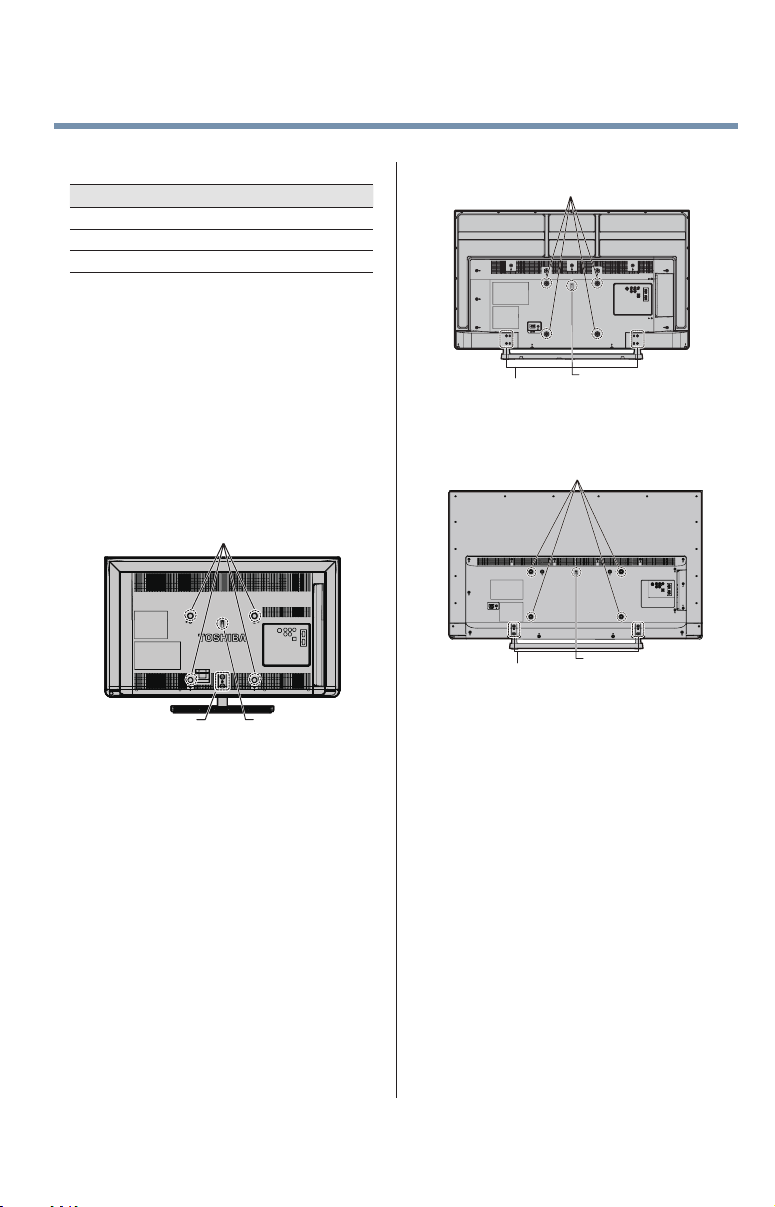
7)
VESA Mounting Pattern
TV Size Hole Pattern (HxV) Screw Size
32” 200mm x 200mm M6
40” 200mm x 200mm M6
50” 400mm x 200mm M8
Removing the Pedestal Stand
1)
Carefully lay the front of the unit face down on a at,
cushioned surface such as a quilt or blanket. Leave
the stand protruding over the edge of the surface.
Note: Extreme care should always be used when
removing the pedestal stand to avoid damage to
the LCD panel.
2)
Remove the stand screws shown in the diagram
below.This will allow removal of the pedestal stand.
3)
Once you have removed the screws holding the
pedestal stand in place, remove the pedestal stand
from the TV.
40” TV.
50” TV.
VESA Mounting Pattern
Two stand screws
VESA Mounting Pattern
7
Hook Sturdy strap
(as short as possible)
32” TV.
Two stand screws
VESA Mounting Pattern
Hook Sturdy strap
(as short as possible)
Two stand screws
CAUTION: Always place the TV on the oor or a
sturdy, level, stable surface that can support the
weight of the unit. To secure the TV, use a sturdy strap
from the hook(s) on the rear of the TV to a wall stud,
pillar, or other immovable structure. Make sure the
strap is tight, secure, and parallel to the oor.
Hook Sturdy strap
(as short as possible)
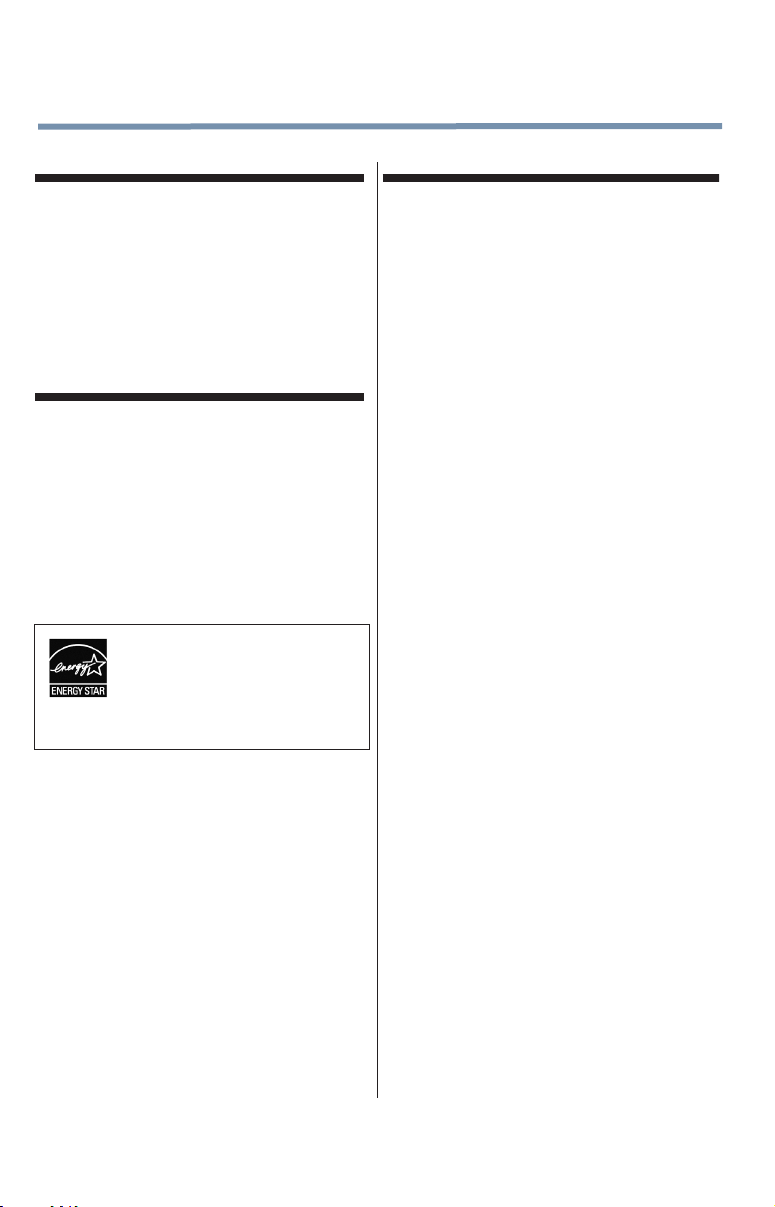
8
Canada - Industry Canada Statement
Operation is subject to the following two conditions:
(1) This device may not cause harmful interference
received, and
(2) This device must accept any interference received,
including interference that may cause undesired
operation of the device.
This device and its antenna(s) must not be co-located
or operating in conjunction with any other antenna or
transmitter.
ENERGY STAR® User Information
ENERGY STAR User Information Statement: the factory
default settings of this television meet ENERGY STAR®
requirements. Changing Picture Settings may increase
energy consumption, possibly beyond the limits required for
ENERGY STAR qualication.
To ensure your television is operating at optimal energy
efciency, select [Home] mode during initial activation. To
return to [Home] mode settings, select the [Installation] icon
from the menu, select [Store / Home Mode], then select
[Home]. This places the TV in [Standard] mode. [Standard]
mode is recommended for normal home use.
ENERGY STAR® qualied TV. Products
that earn the ENERGY STAR prevent
green house gas emissions by meeting
strict guidelines set by the U.S.
Environmental Protection Agency.
ENERGY STAR and the ENERGY STAR
mark are registered U.S. marks.
Important notes about your TV
The following symptoms are technical limitations of
LCD Display technology and are not an indication of
malfunction; therefore, Toshiba is not responsible for
perceived issues resulting from these symptoms.
1)
An afterimage (ghost) may appear on the screen if a
xed, non-moving image appears for a long period of
time. The afterimage is not permanent and will
disappear in a short period of time.
2)
The LCD panel contained in this TV is manufactured
using an extremely high level of precision technology;
however, there may be an occasional pixel (dot of
light) that does not operate properly (does not light,
remains constantly lit, etc.). This is a structural
property of LCD technology, is not a sign of
malfunction, and is not covered under your warranty.
Such pixels are not visible when the picture is viewed
from a normal viewing distance.
Note: Interactive video games that involve shooting a
“gun” type of joystick at an on-screen target may not
work with this TV.
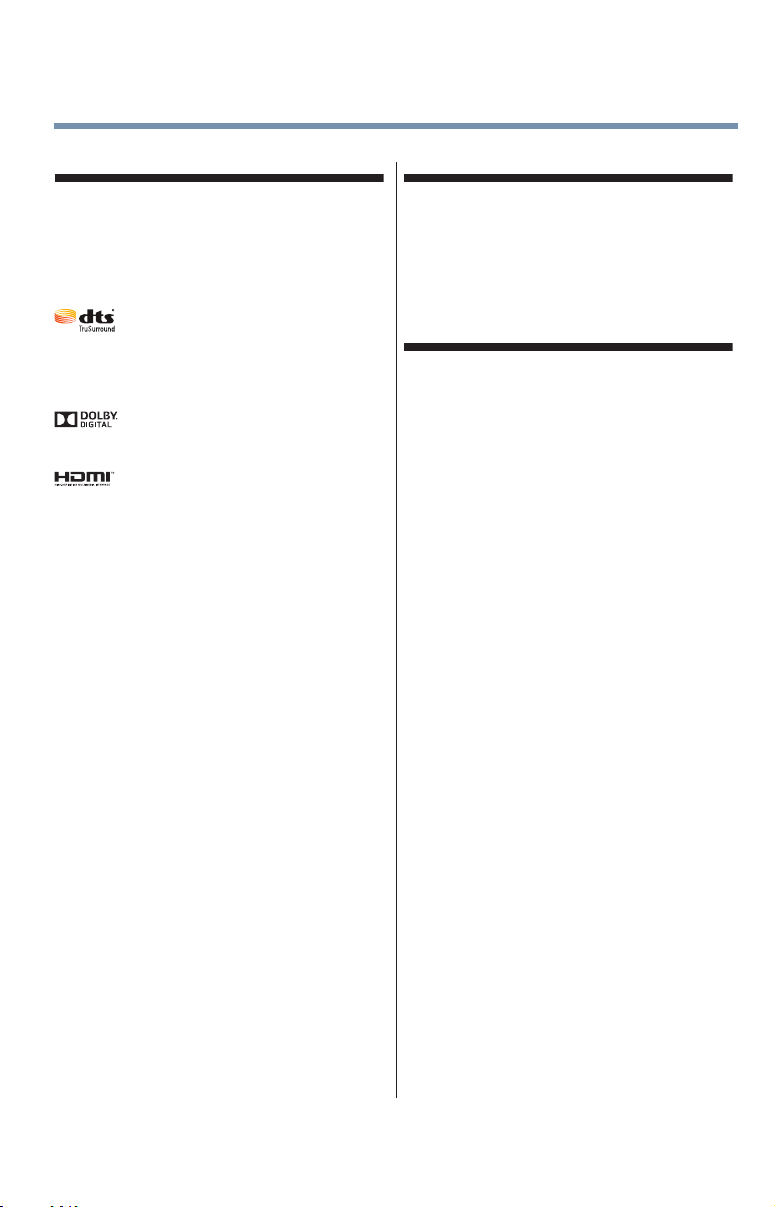
9
Trademark Information
• ColorStream, ColorMaster, DynaLight, GameTimer,
Native Mode, Stable Sound, Surock and
TheaterWide are trademarks or registered trademarks
of Toshiba America Information Systems, Inc.
• Blu-ray Disc™, Blu-ray™, and the logos are
trademarks of the Blu-ray Disc Association.
• For DTS patents, see http://patents.dts.
com. Manufactured under license from
DTS Licensing Limited. DTS, the Symbol,
& DTS and the Symbol together are
registered trademarks, and DTS
TruSurround is a trademark of DTS, Inc. ©
DTS, Inc. All Rights Reserved.
• Manufactured under license from Dolby®
Laboratories. Dolby® and the double-D
symbol are trademarks of Dolby®
Laboratories.
• The terms HDMI and HDMI High-Denition
Multimedia Interface, and the HDMI Logo
are trademarks or registered trademarks of
HDMI Licensing LLC in the United States
and other countries.
• MPEG Layer-3 audio coding technology
licensed from Fraunhofer IIS and Thomson.
• This production contains Bitstream Vera
Sans fonts under the following copyright:
Copyright © 2003 by Bitstream, Inc. All
Rights Reserved. Bitstream Vera is a
trademark of Bitstream, Inc.
• All other brand and product names are
trademarks or registered trademarks of
their respective companies.
Copyright
©2014 by Toshiba America Information Systems, Inc. All
rights reserved. Under the copyright laws, this guide cannot
be reproduced in any form without the prior written
permission of Toshiba. No patent liability is assumed,
however, with respect to the use of the information
contained herein.
Notice
The information contained in this manual, including but not
limited to any product specications, is subject to change
without notice.
TOSHIBA CORPORATION AND TOSHIBA
AMERICA INFORMATION SYSTEMS, INC., AND
TOSHIBA OF CANADA LIMITED. (TOSHIBA)
PROVIDES NO WARRANTY WITH REGARD TO
THIS MANUAL OR ANY OTHER INFORMATION
CONTAINED HEREIN AND HEREBY EXPRESSLY
DISCLAIMS ANY IMPLIED WARRANTIES OF
MERCHANTABILITY OR FITNESS FOR ANY
PARTICULAR PURPOSE WITH REGARD TO ANY
OF THE FOREGOING. TOSHIBA ASSUMES NO
LIABILITY FOR ANY DAMAGES INCURRED
DIRECTLY OR INDIRECTLY FROM ANY
TECHNICAL OR TYPOGRAPHICAL ERRORS OR
OMISSIONS CONTAINED HEREIN OR FOR
DISCREPANCIES BETWEEN THE PRODUCT AND
THE MANUAL. IN NO EVENT SHALL TOSHIBA BE
LIABLE FOR ANY INCIDENTAL,
CONSEQUENTIAL, SPECIAL, OR EXEMPLARY
DAMAGES, WHETHER BASED ON TORT,
CONTRACT OR OTHERWISE, ARISING OUT OF
OR IN CONNECTION WITH THIS MANUAL OR
ANY OTHER INFORMATION CONTAINED
HEREIN OR THE USE THEREOF.

Contents
Chapter 1: Introduction ............................................................. 16
Features ..................................................................17
Overview of installation, setup, and use ...................18
TV front and side panel controls and connections ....19
TV back panel connections ......................................21
Chapter 2: Connecting Your TV ................................................. 23
Overview of cable types ...........................................23
Coaxial (F-type) cable .......................................23
Standard A/V cables (red/white/yellow) .............24
Component video cables (red/green/blue) .........24
HDMI® cable (with HDMI Logo) .........................24
Optical audio cable ............................................25
About the connection illustrations .....................25
Connecting a VCR, antenna, cable TV,
or camcorder.....................................................25
Connecting a Blu-rayTM / DVD player, satellite
receiver with ColorStreamTM or VCR .................27
10
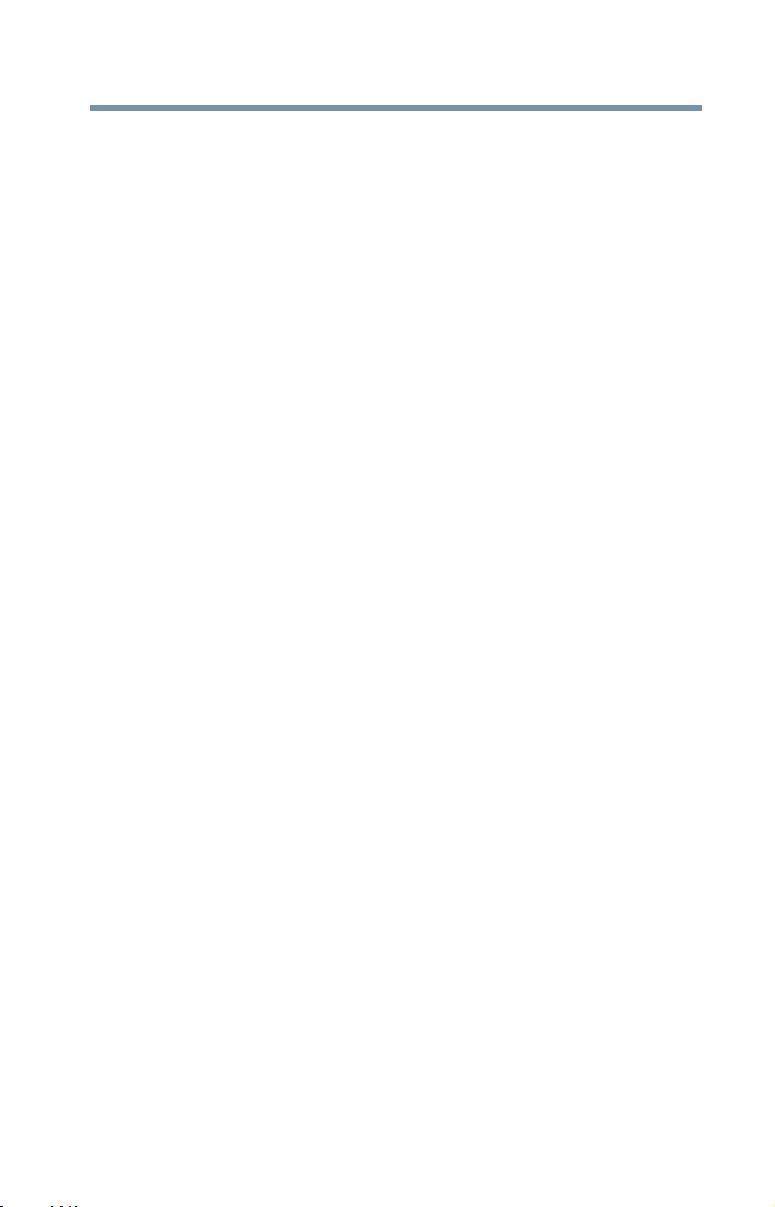
Contents
11
Connecting an HDMI® or DVI device to the
HDMI® input ......................................................28
HDMI® CEC connection ...........................................30
Connecting a digital audio system ...........................32
Connecting a computer ...........................................33
Connection to the TV’s HDMI® terminal .............33
Chapter 3: Using the Remote Control ....................................... 35
Installing batteries ...................................................35
Remote control effective range ................................36
Learning about the remote control ...........................38
Chapter 4: Menu Layout and Navigation ..................................41
Main menu layout ....................................................41
Navigating the menu system ...................................43
Chapter 5: Setting up your TV ...................................................44
Initial Setup .............................................................44
Installation setup selection ......................................45
Storing channels in memory (optional) ...................46
Auto Tuning .............................................................46
Manual Tuning .........................................................48
Setting channel skip ................................................48
Setting the AV input mode .......................................49
Setting the time zone ...............................................49
Viewing the system status .......................................50
Resetting Factory Defaults .................................50
Chapter 6: Setting up your TV ...................................................51
Selecting the video input source ..............................51
Labeling the video input sources .............................53
Tuning channels using the Channel Browser ............54
Favorites browser ....................................................55
Elements of the Channel Browser ......................56
Adding and clearing channels and inputs
in the History List ........................................58
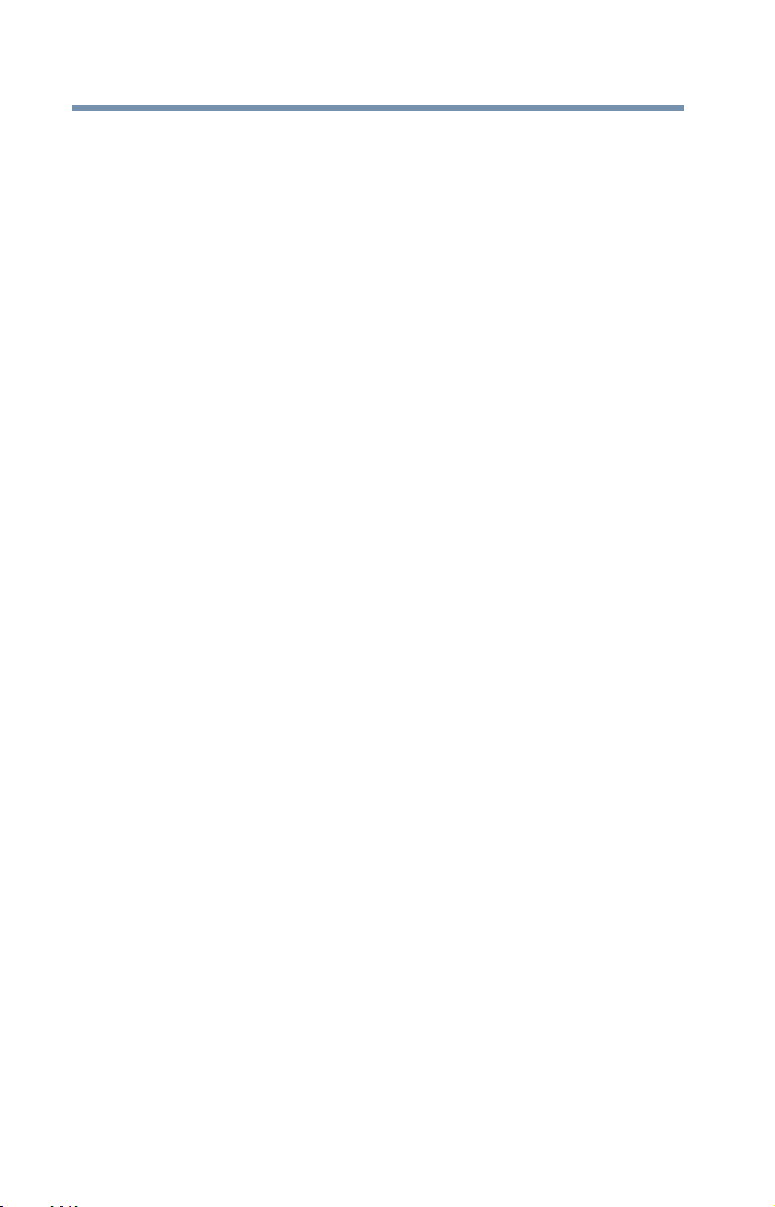
12
Contents
Tuning to the next programmed channel ............58
Tuning to a specific channel (programmed or
unprogrammed) ..........................................58
Switching between two channels using
Channel Return ...........................................59
Switching between two channels using
SurfLock™ ..................................................59
Selecting the picture size .........................................60
Full. ...................................................................61
TheaterWide 1 ...................................................61
TheaterWide 2 ...................................................61
TheaterWide 3 ...................................................62
Native ................................................................62
4:3.....................................................................63
Normal ..............................................................63
Dot by Dot .........................................................63
Scrolling the TheaterWideTM picture
(TheaterWide 2 and 3 only) ...............................64
Using the Auto Aspect feature .................................64
Using the 4:3 Stretch ...............................................65
Using the FREEZE feature ........................................65
Adjusting the picture ..............................................66
Selecting the picture mode ................................66
Adjusting the picture quality ..............................67
Using closed captions .............................................68
Base closed captions .........................................68
Digital CC settings .............................................69
Adjusting the audio .................................................70
Muting the sound ..............................................70
Using the Digital Audio Selection .......................71
Selecting stereo/SAP broadcasts .......................71
Adjusting the audio quality ................................72
DTS TruSurround™ ...........................................73
Sound Mode ......................................................73
Stable SoundTM ..................................................73
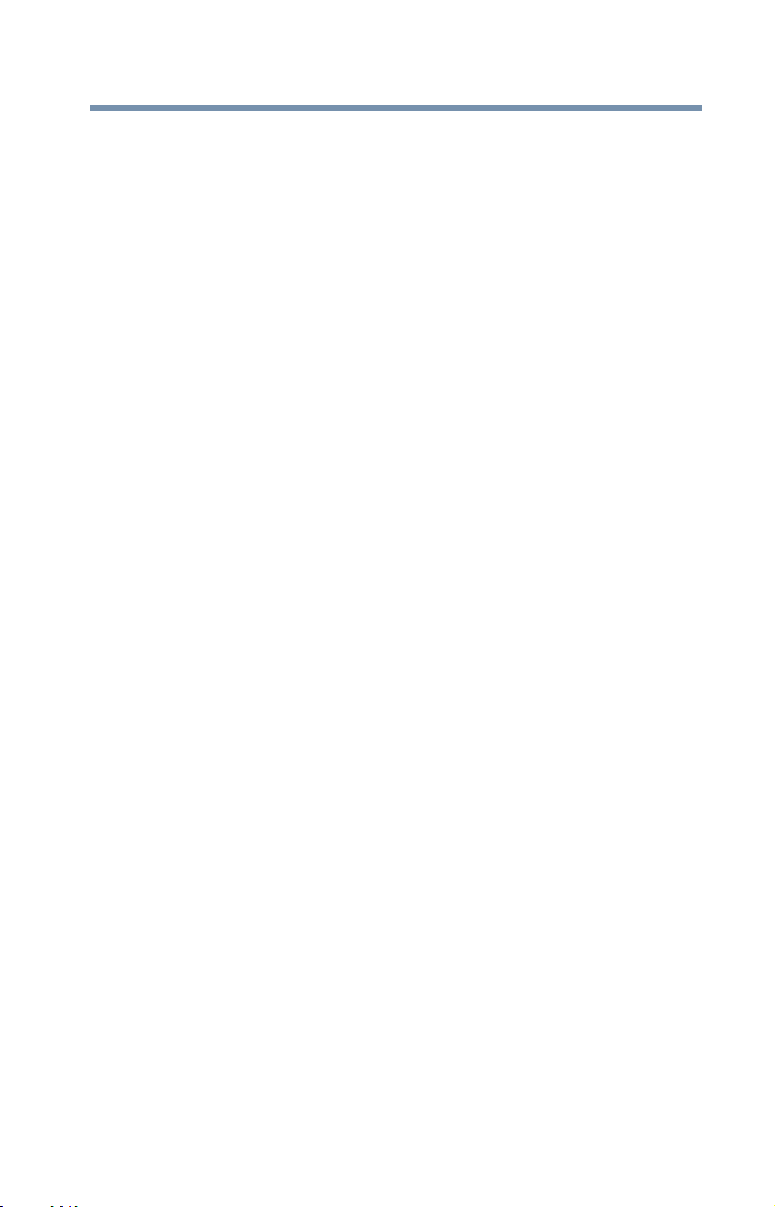
Contents
13
Using the Dolby® Digital Dynamic Range
Control feature ...........................................73
Sound Bar Connection ......................................74
Selecting the PIN code ............................................74
Enter a new PIN code .........................................74
Forgotten PIN code ...........................................74
Changing or deleting your PIN code ..................74
Using the input lock feature .....................................75
Locking channels ....................................................75
Using the GameTimerTM .....................................76
Using the panel lock feature ...............................76
Using the Media Player ............................................77
Auto Start function ............................................78
To open the Media Player ...................................78
Viewing photo files ............................................79
Playing music files ............................................81
Viewing photo files and playing music files
at the same time .........................................82
Sorting photo or music files ..............................83
Setting the sleep timer .............................................83
No Signal Power Down ............................................84
Using HDMI® CEC ...................................................85
HDMI® CEC playback device (Blu-rayTM/DVD
player, etc.) control .....................................85
Other HDMI® CEC functions ..............................87
Setting up HDMI® CEC .......................................87
Using the HDMI® settings feature ............................88
HDMI® 1(or 2) RGB Range ................................88
HDMI® Information Display ...............................88
Displaying TV status information .............................89
Understanding the last mode memory feature .........90
Chapter 7: Using the TV’s Advanced Features .........................91
Using the advanced picture settings ........................91
ColorMaster™ ...................................................91
Base Color Adjustment ......................................91
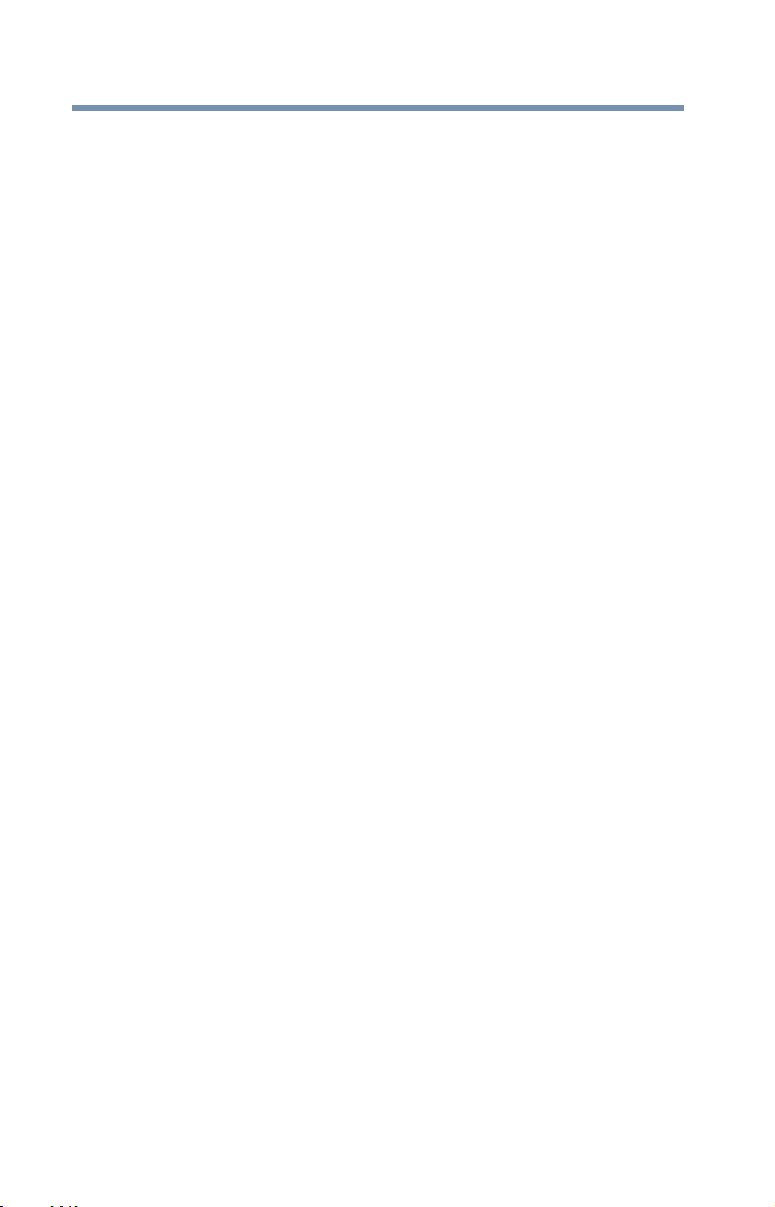
14
Contents
Color Temperature .............................................92
Static Gamma ....................................................92
DynaLightTM .......................................................93
Dynamic Contrast ..............................................93
Cinema Mode ....................................................93
Noise Reduction ................................................93
Chapter 8: Troubleshooting ....................................................... 95
General troubleshooting ..........................................95
Picture problems .....................................................96
Sound problems ......................................................97
Remote control problems ........................................98
Channel tuning problems ........................................98
Closed caption problems .........................................99
No HDMI® CEC operation ........................................99
HDMI® problems .....................................................99
Media Player problems ..........................................100
If the problem persists after trying the solutions ....100
Appendix A: Specifications .....................................................101
Television system ..................................................101
Channel coverage ..................................................101
Power source ........................................................102
Power maximum current .................................102
Power consumption ........................................102
Audio power ....................................................102
Speaker type .........................................................102
Video/audio terminals ...........................................102
Video/audio input ............................................102
ColorStreamTM (component video) HD input ....103
HDMI® input ....................................................103
Dimensions (with stand) .......................................103
Weight (mass) .................................................103
Operating conditions .......................................103
Supplied accessories.............................................104
Acceptable signal formats for HDMI® ....................104
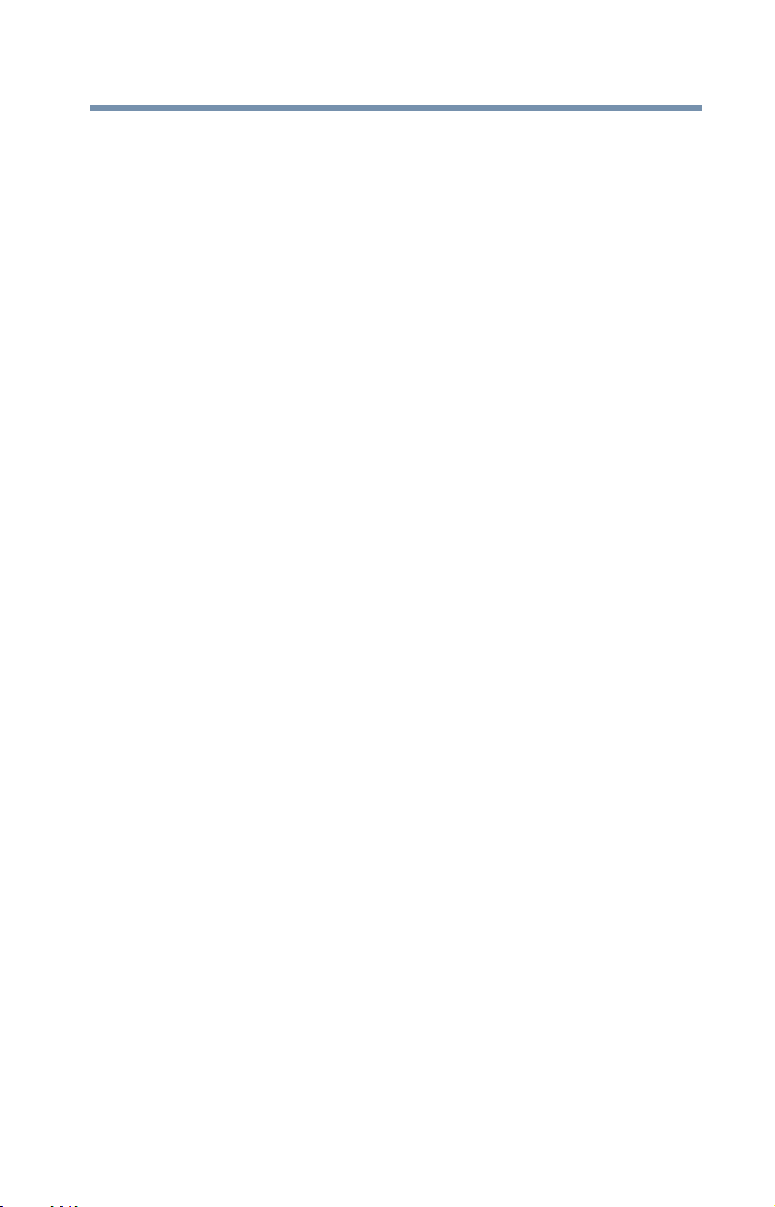
Contents
15
HDMI® signal formats ......................................104
Appendix B: Index ....................................................................106
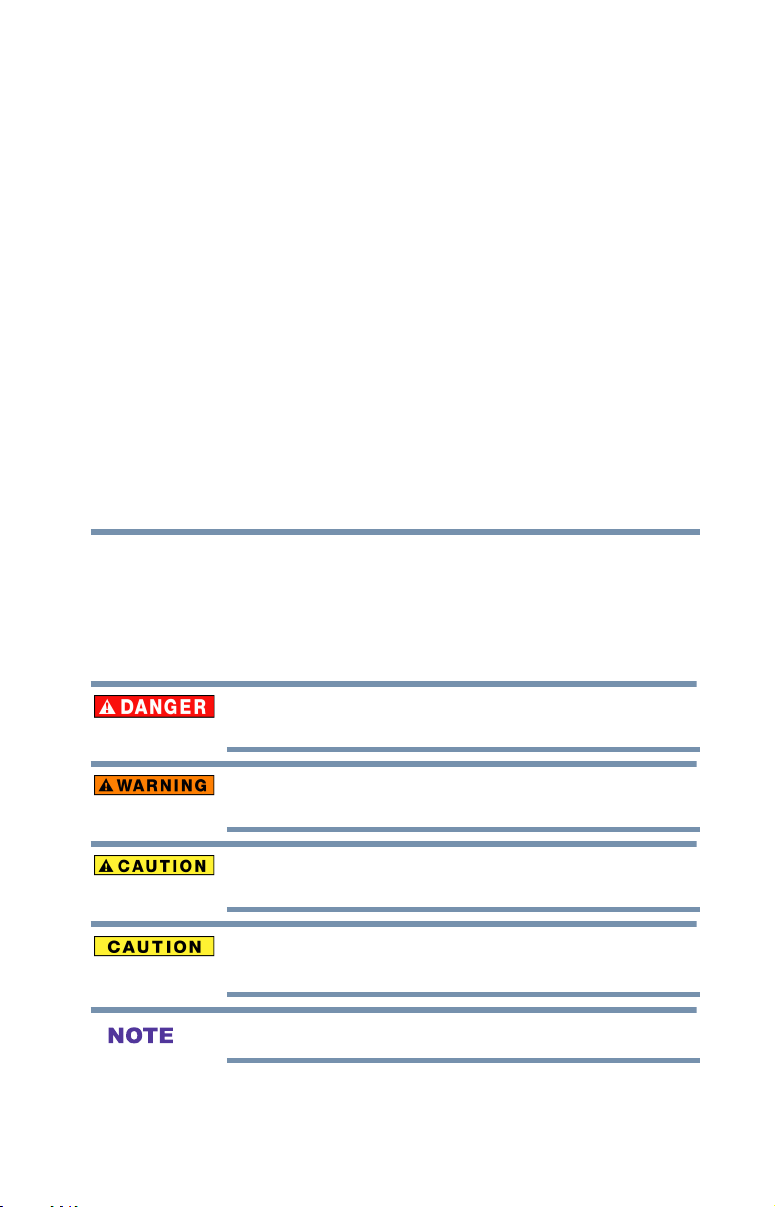
Chapter 1
Introduction
Safety icons
This manual contains safety instructions that must be observed to avoid potential
hazards that could result in personal injuries, damage to your equipment, or loss
of data. These safety cautions have been classied according to the seriousness of
the risk, and icons highlight these instructions as follows:
Indicates an imminently hazardous situation which, if not avoided, will result
in death or serious injury.
Indicates a potentially hazardous situation which, if not avoided, could result
in death or serious injury.
Indicates a potentially hazardous situation which, if not avoided, may result
in minor or moderate injury.
Indicates a potentially hazardous situation which, if not avoided, may result
in property damage.
Provides important information.
16

Features
The following are just a few of the many exciting features of your
new Toshiba wide screen, integrated HD LED TV:
v Integrated digital tuning (8VSB ATSC and QAM) —
v 1366 x 768 output resolution (32L1460UC)
v Two HDMI®—Digital, High-Denition Multimedia Interfaces
v ColorStreamTM HD—High-resolution component video input
v Digital Audio Out—Optical audio connection with Dolby®
v DTS TruSurround™—Delivers an immersive virtual
v ColorMaster
v Cinema Mode—Shows lm-like quality movies, see “Cinema
v DynaLightTM—Backlight control monitors the brightness of
v DNR—Digital picture Noise Reduction, see “DNR” on page 94
v Edge Enhancer—Lets you adjust the levels for your desired
v HDMI® CEC—Allows control of external devices from the
v Media Player—Allows you to view photo les and play music
v ENERGY STAR® qualied
Introduction
Features
Eliminates the need for a separate digital converter set-top box
(in most cases)
1920 x 1080 output resolution (40/50L1460UC)
with 1080p input support. See “Connecting an HDMI® or DVI
device to the HDMI® input” on page 28
and shared composite video input, see “Connecting a Blu-
rayTM / DVD player, satellite receiver with ColorStreamTM or
rayTM/ DVD player, satellite receiver with ColorStreamTM or
VCR” on page 27
Digital optical output form. See “Connecting a digital audio
system” on page 32
surround sound experience over front facing speaker
congurations, complete with rich bass, high frequency detail
and clear dialog.
TM
—Allows you to adjust the TV’s standard
colors, see “ColorMaster™” on page 91
Mode” on page 93
each video frame and automatically adjusts backlight intensity
based on the content to create higher dynamic contrast, for
deeper blacks and increased depth, see “DynaLightTM” on
page 93
picture settings and achieve a sharper picture, see “Edge
Enhancer” on page 94
TV remote via HDMI® connection, see “Using HDMI® CEC”
on page 85
les, see “Using the Media Player” on page 77
“DynaLightTM” on
17
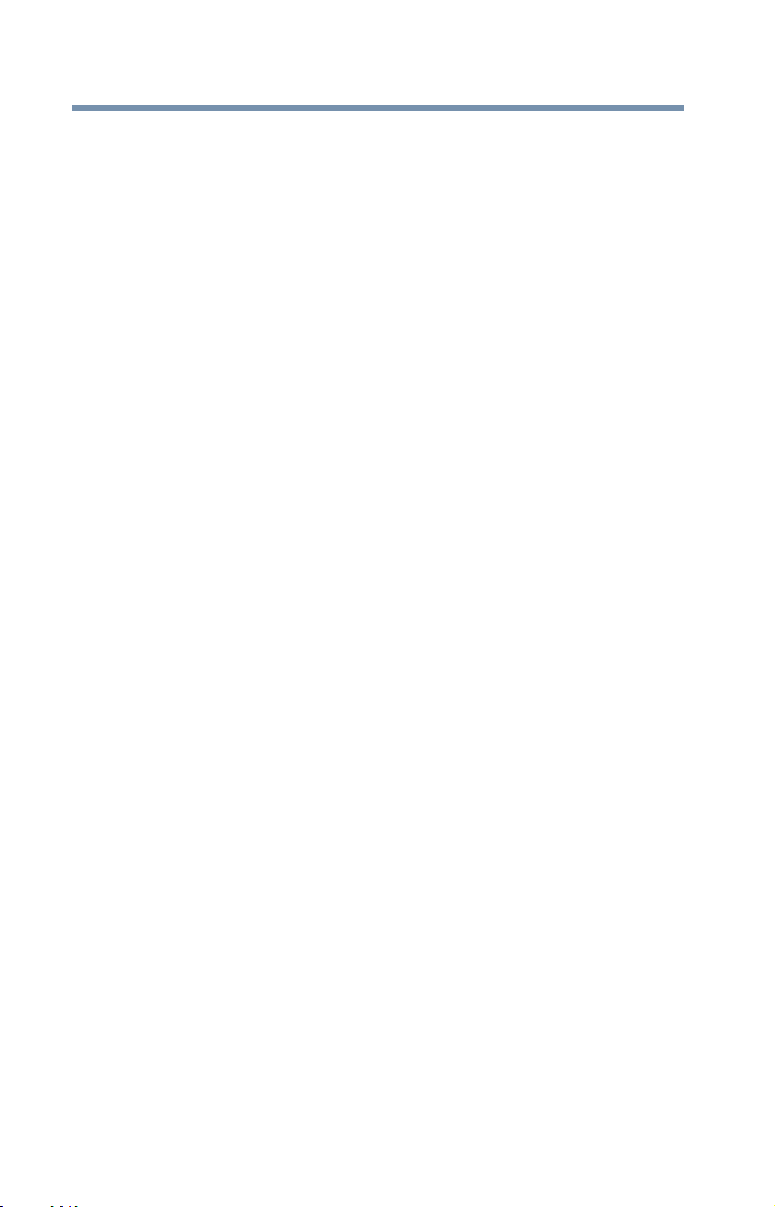
Introduction
18
Overview of installation, setup, and use
Overview of installation, setup, and use
Follow these steps to set up your TV and begin using its many
exciting features.
1 Carefully read the important safety, installation, care, and
service information. Keep this document for future reference.
2 To choose a location for the TV:
v Read “Important notes about your TV” on page 8
v Place the TV on the oor or a sturdy, level, stable surface
that can support the weight of the unit. Secure the TV to a
wall, pillar, or other immovable structure, see 26)
on page 5.
v Place the TV in a location where light does not reect on
the screen.
v Always leave a space of at least 4 (four) inches around the
TV. The slots and openings are provided to protect the TV
from overheating and to help maintain reliable operation
of the TV.
3 Do not plug in any power cords until after you have connected
all cables and devices to your TV.
4 Before connecting cables or devices to the TV, learn the
functions of the TV’s connections and controls, see “Overview
of cable types” on page 23
5 Connect your other electronic device(s) to the TV, see
“Connecting Your TV” on page 23
6 Install the batteries in the remote control, see “Installing
batteries” on page 35
7 See “Using the Remote Control” on page 35 for an overview of
the buttons on the remote control.
8 After connecting all cables and devices, plug in the power
cords for your TV and other devices. Then press the POWER
button on the TV control panel or remote control to turn on the
TV.
9 See “Navigating the menu system” on page 43 for a quick
overview of navigating the TV’s menu system.
10 To program channels into the TV’s channel memory, see “Auto
Tuning” on page 46
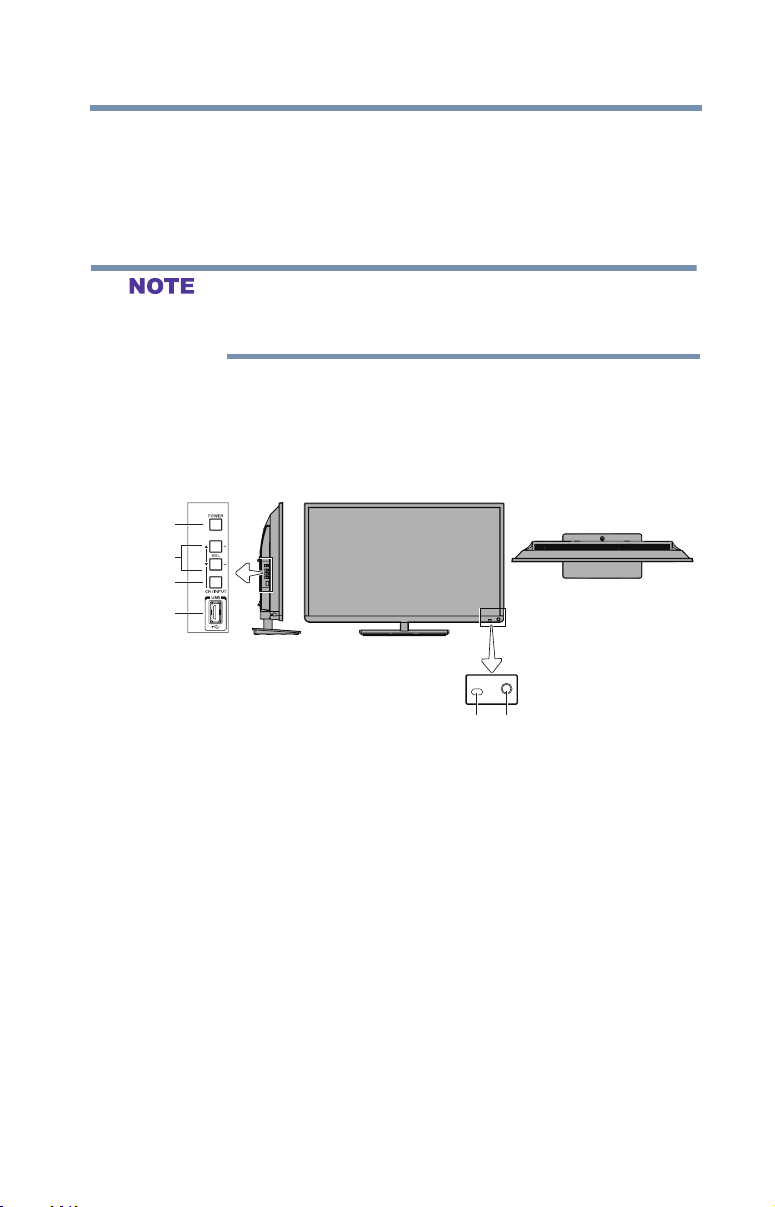
TV front and side panel controls and connections
11 For details on using the TV’s features, see Chapter 6 and
Chapter 7
12 For help, refer to “Troubleshooting” on page 95
13 For technical specications, see “Specications” on page 101
If the TV stops responding to the buttons on the remote control or TV
control panel and you cannot turn the TV off or on, unplug the power
cords for a few seconds and then plug them in and try again.
TV front and side panel controls and connections
Introduction
19
Left side panel
3
4
5
6
TV front
TV top
2 1
(Sample Illustration) 32L1460UC - Front and side panel controls and
connections
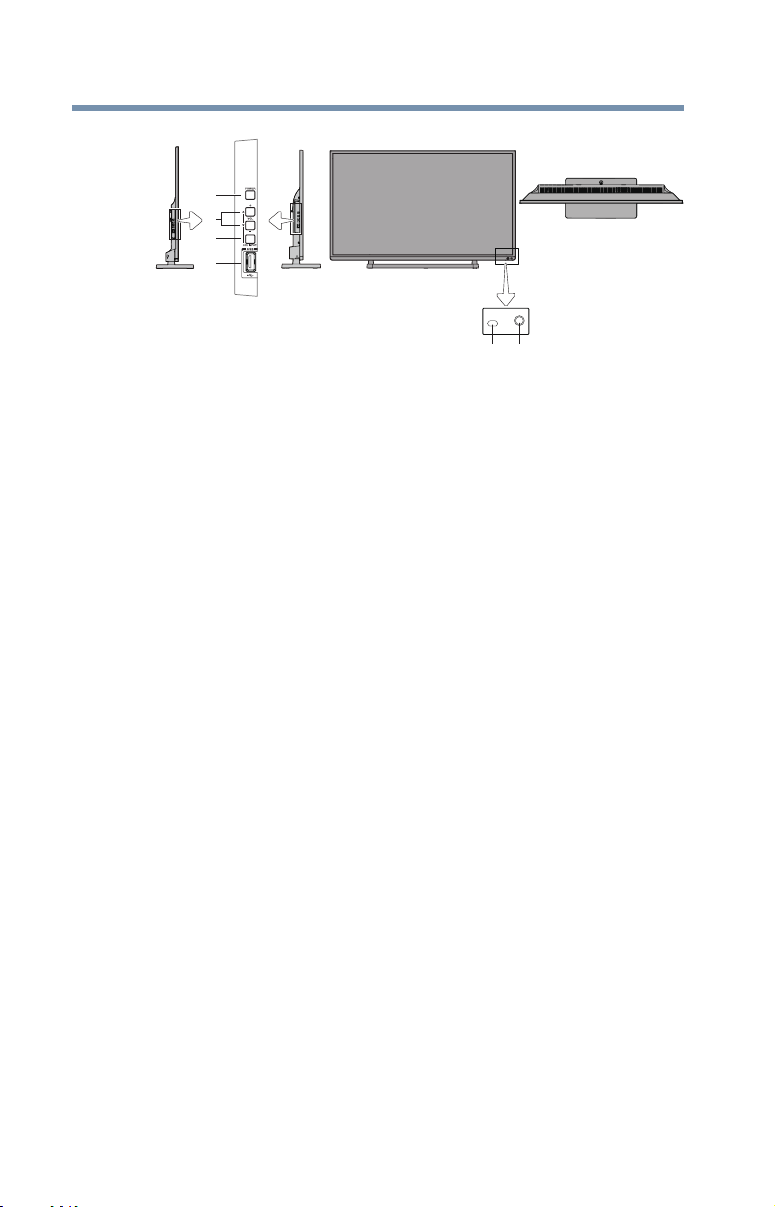
20
Introduction
3
4
5
6
2 1
(Sample Illustration) 40/50L1460UC - Front and side panel controls
and connection
1 Power On/Standby LED—Power indicator light, (glows red
when the TV power is Off).
2 Remote sensor (embedded)—Point the remote control toward
this remote sensor.
3 POWER—Turns the TV On/Off.
4 ▲/▼/+/ ─ — Adjust the volume level, change the channel, or
change the input or source you are viewing, depending on the
mode, which is selected by the CH/INPUT button.
5 CH/INPUT—Switches the function of the ▲/▼+/─ buttons to
select the volume, channel, or input mode.
• In Volume mode, the buttons increase or decrease the volume.
• In Channel mode, the buttons change the channel up or down.
• In Source mode, the buttons toggle the input from one source
to the next.
6 USB port—Accesses JPEG or MP3 les, or updates TV
rmware.
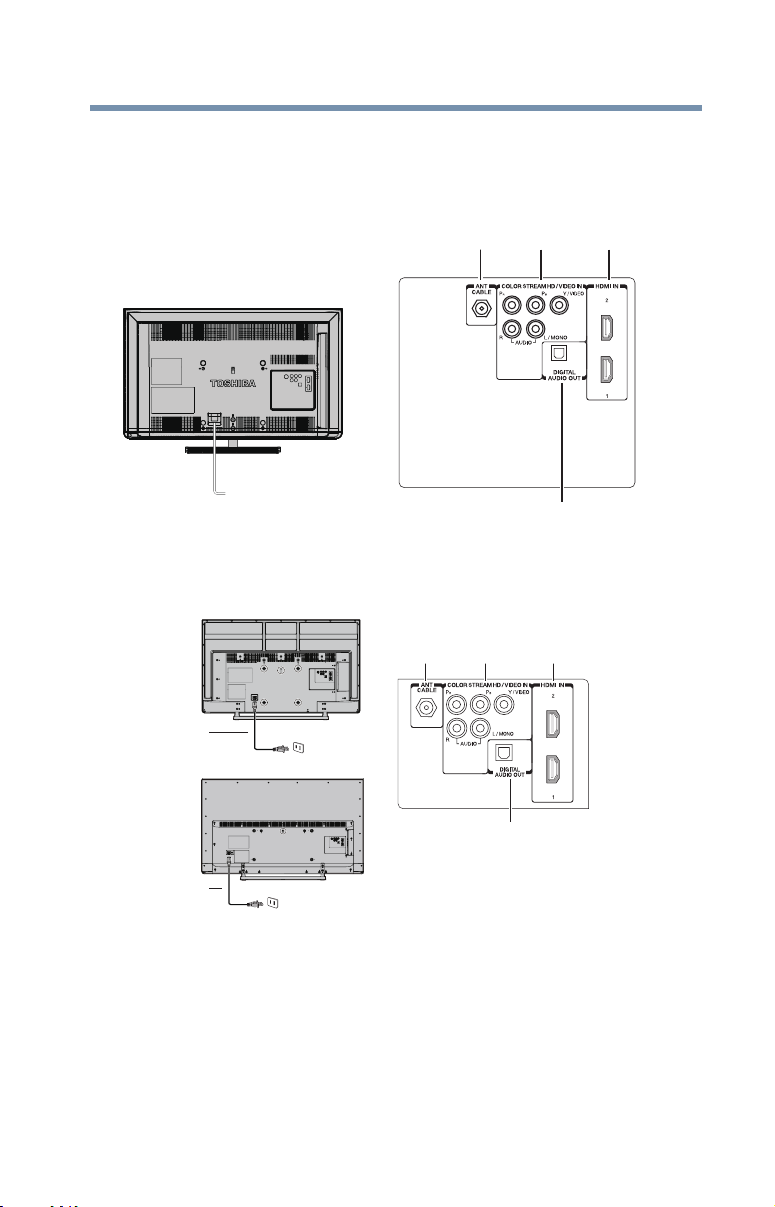
TV back panel connections
1 2 3
40”
For explanations of cable types and connections, see “Overview of
cable types” on page 23
Introduction
TV back panel connections
21
Power Cord
4
(Sample Illustration) 32L1460UC - Back panel connections
1 2 3
5
Power cord
50”
4
5
(Sample Illustration) 40/50L1460UC - Back panel connections
Power cord
1 ANT/CABLE—Antenna input that supports analog (NTSC)
and digital (ATSC) off-air antenna signals and analog and
digital cable TV (QAM) signals.
2 ColorStreamTM HD—High-resolution component video input
and shared composite video input, see “Connecting a Blu-
rayTM / DVD player, satellite receiver with ColorStreamTM or
/ DVD player, satellite receiver with ColorStreamTM or VCR”
Blu-ray
TM
VCR” on page 27
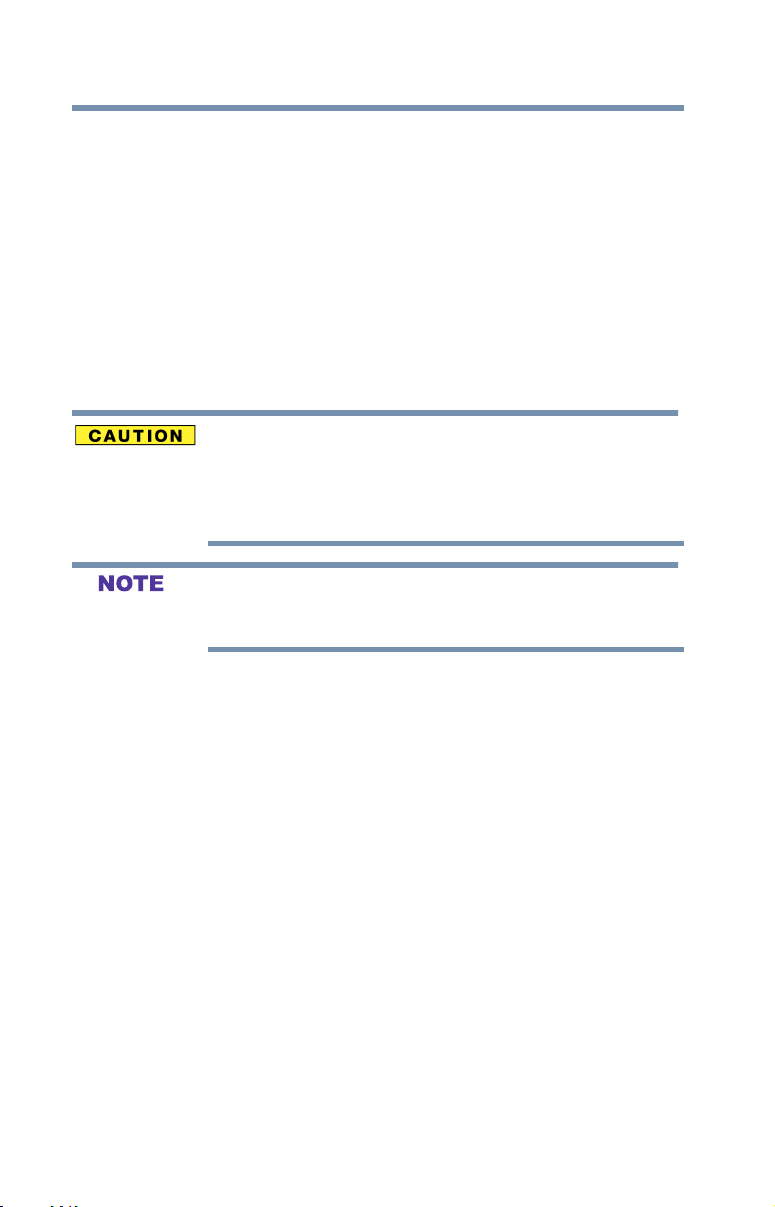
Introduction
22
TV back panel connections
3 HDMI® IN—High-Denition Multimedia Interface input
4 Digital Audio out— Optical audio output in Dolby® Digital or
5 Power Cord— Plug one end of the power cord into the jack on
receives digital audio and uncompressed digital video from an
HDMI® device or uncompressed digital video from a DVI
device. HDMI® connection is necessary to receive 1080p
signals.
PCM (pulse-code modulation) format for connecting an
external Dolby® Digital decoder, amplier, or home theater
system with optical audio input.
the back of the unit, and the other end into a live electrical
outlet. (Only for 40/50L1460UC models.)
The included power cord is for use with this unit only. Do not use it with other
equipment.
If you are not going to use the unit for an extended period of time, disconnect
the power cord from the wall outlet. Whenever the power cord is plugged into
the wall outlet, it will draw some power, even when the unit is off.
Component/Standard (composite) video cables carry only video
information; separate audio cables are required for a complete
connection.
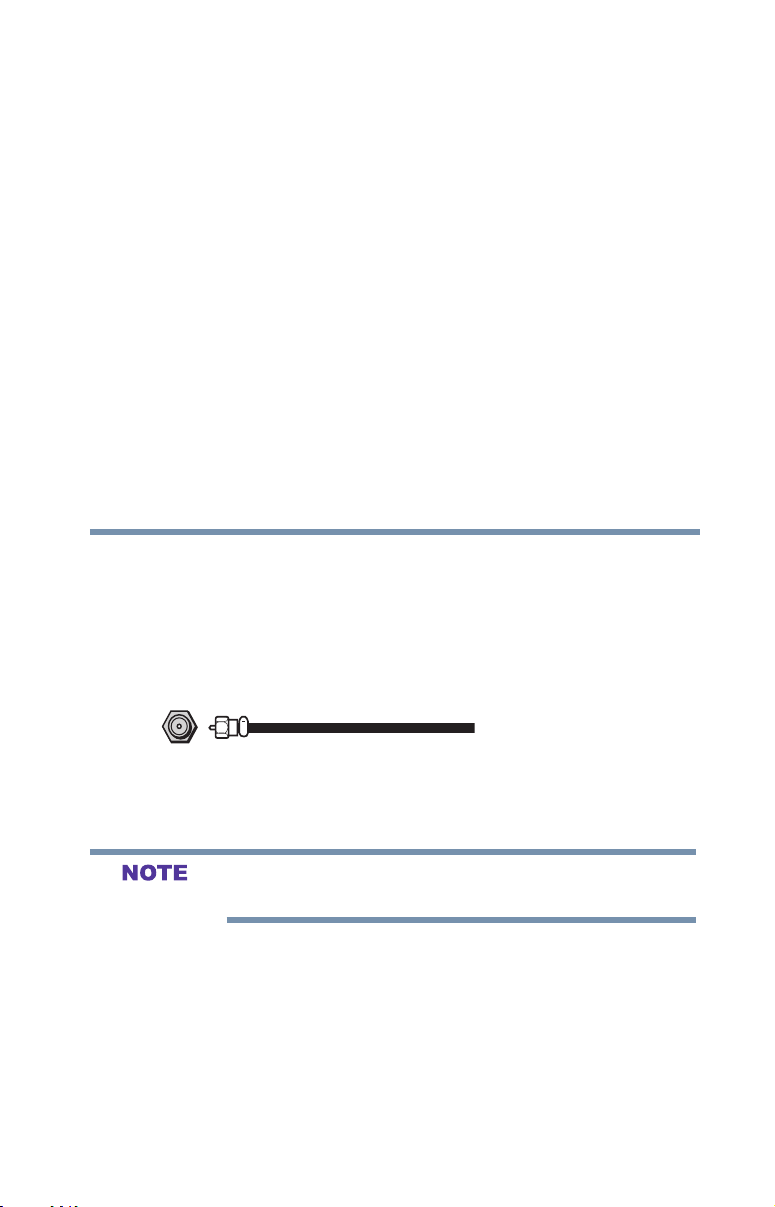
Chapter 2
Connecting Your TV
Overview of cable types
Before purchasing cables, know the connector types your devices
require. You can purchase cables from most stores that sell audio/
video devices.
Coaxial (F-type) cable
(Sample Illustration) Coaxial cable
Coaxial (F-type) cable connects your antenna, cable TV service,
and/or cable converter box to the ANT/CABLE input on your TV.
Please tighten this connection by hand. Using tools may damage the
connection.
23

Connecting Your TV
24
Overview of cable types
Standard A/V cables (red/white/yellow)
(Sample Illustration) Standard AV cables
Standard A/V cables (composite video) usually come in sets of
three, and connect to video devices with analog audio and
composite video output. These cables (and the related inputs on
your TV) are typically color-coded according to use: yellow for
video, red for stereo right audio, and white for stereo left (or mono)
audio.
Component video cables (red/green/blue)
Component video cables (red/green/blue)
Component video cables come in sets of three and connect with
video devices with component video output. (ColorStreamTM is
Toshiba’s brand of component video.) These cables are typically
color-coded red, green, and blue. Separate audio cables are required
for a complete connection.
Component video cables provide better picture quality than
composite video cables.
HDMI® cable (with HDMI Logo)
(Sample Illustration) HDMI® cable
HDMI® (High-Denition Multimedia Interface) cable connects to
devices that have an HDMI® output. An HDMI® cable delivers
digital audio and video in its native format. Separate audio cables
are not required, see “Connecting an HDMI® or DVI device to the
HDMI® input” on page 28.
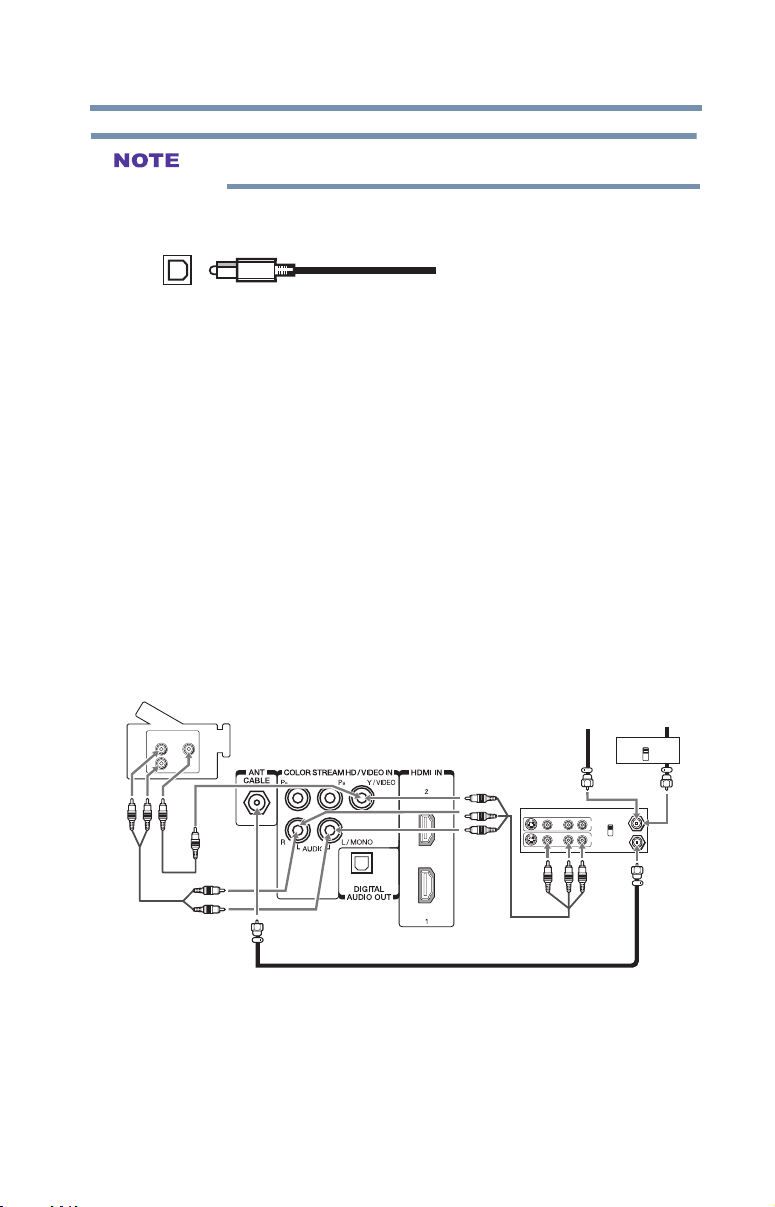
Connecting a VCR, antenna, cable TV, or camcorder
HDMI® cables provide the best audio and picture quality.
Optical audio cable
(Sample Illustration) Optical audio cable
Optical audio cable connect receivers with Dolby® Digital or PCM
(pulse-code modulation) optical audio input to the TV’s Digital
Audio Out terminal, see “Connecting a digital audio system” on
page 30
About the connection illustrations
You can connect different types and brands of devices to your TV in
several different congurations. The connection illustrations in this
manual are representative of typical device connections only. The
input/output terminals on your devices may differ from those
illustrated herein. For details on connecting and using your specic
devices, refer to each device’s User’s Guide.
Connecting Your TV
25
Connecting a VCR, antenna, cable TV, or camcorder
Camcorder
VIDEO
AUDIO
OUT
L
R
TV back panel
(Sample Illustration) 32/40/50L1460UC—Connecting to a VCR,
antenna, or cable TV, or camcorder
Items needed:
v Coaxial cables
v Standard AV cables
If you have a mono VCR, connect L/MONO on the TV to your
VCR’s audio out terminal using the white audio cable only.
v Standard audio cable
From cable TV
or antenna
Stereo VCR
VIDEO AUDIO
L R
IN
OUT
R
L
From cable TV
Cable box
IN
CH 3
CH 4
IN
from
CH 3
ANT
CH 4
OUT
to
TV
OUT
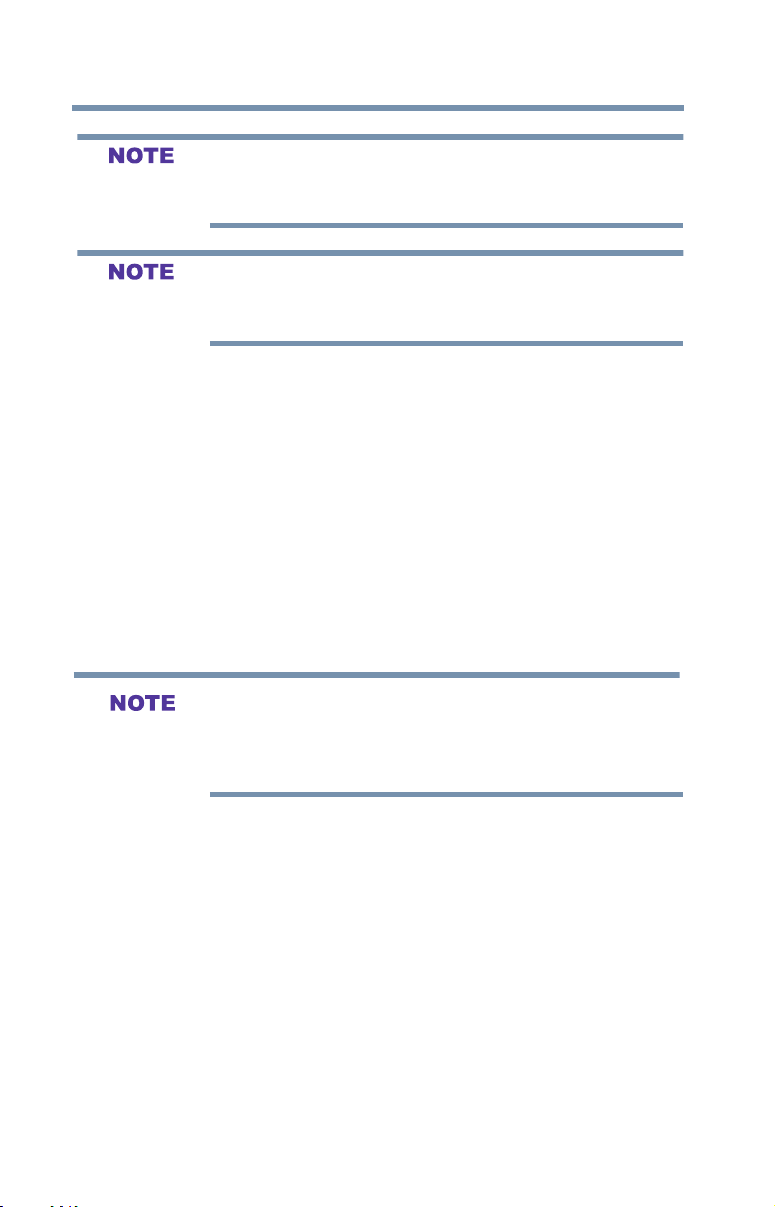
Connecting Your TV
26
Connecting a VCR, antenna, cable TV, or camcorder
The menu setting may need to be changed in order to watch the
shared input between composite and component video. Composite
and component video cannot be used simultaneously.
When you use a cable box, you may not be able to use the remote
control to program or access certain features on the TV. When you
use ColorStreamTM HD or Video, switch AV input mode appropriately.
To view the antenna or cable signal:
Select ANT/CABLE video input source on the TV.*
To view basic and premium cable channels:
Turn off the VCR. Select the ANT/CABLE video input source on
the TV.* Tune the TV to channel 3 or 4 (whichever channel the
cable box output is set to). Use the cable box controls to change
channels.
To view the VCR or camcorder video:
Turn on the VCR or camcorder video. Select VIDEO input source
on the TV.*
*To select the video input source, press the INPUT button on the
remote control, see “Selecting the video input source” on page 51.
The unauthorized recording, use, distribution, or revision of
television programs, videotapes, DVDs, and other materials is
prohibited under the Copyright Laws of the United States and other
countries, and may subject you to civil and criminal liability.
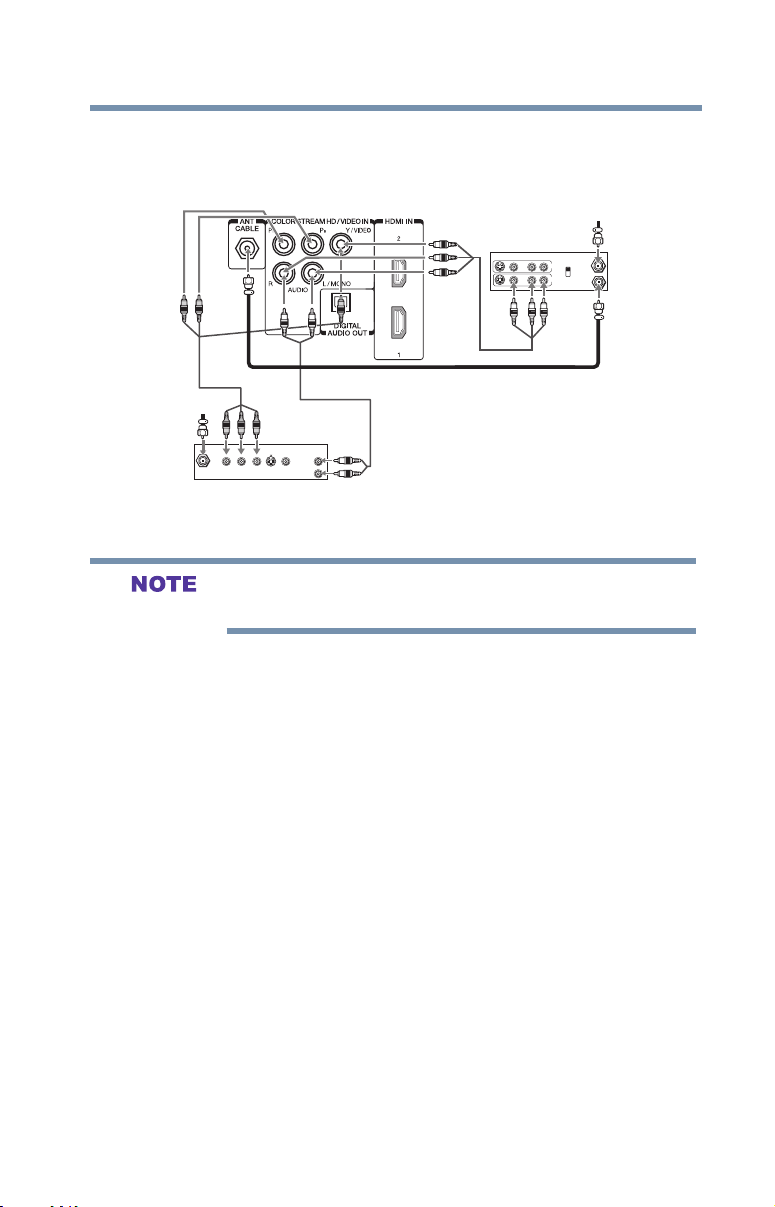
Connecting Your TV
IN from ANT
VIDEO AUDIO
OUT to TV
L R
R
L
OUT
IN
CH 3
CH 4
S-VIDEO
OUT
VIDEO
OUT
AUDIO
OUT
COMPONENT VIDEO
L
R
Satellite
IN
P
B
P
R
Y
From antenna
Stereo VCR
TV back panel
From
satellite dish
Satellite receiver, Blu-ray or DVD player
TM
Connecting a Blu-rayTM / DVD player, satellite receiver with ColorStreamTM or VCR
Connecting a Blu-rayTM / DVD player, satellite receiver with ColorStreamTM or VCR
27
Connecting a Blu-rayTM / DVD player, satellite receiver with
ColorStreamTM or VCR
(Sample Illustration) 32/40/50L1460UC—Connecting a Blu-ray™
/DVD player or Satellite receiver with ColorStreamTM (or VCR).
ColorStreamTM and composite video cables cannot be connected
simultaneously.
Items needed:
v Coaxial cables
v Standard AV cables
If you have a mono VCR, connect L/MONO on the TV to your
VCR’s audio out terminal using the white audio cable only.
v Standard audio cables
v Component video cables
v You can connect the component video cables (plus audio
cables) from the DVD player or satellite receiver to the
COLOR STREAM HD terminal in the TV. The COLOR
STREAM HD terminal can be used to display Progressive
(480p, 720p) and Interlaced (480i, 1080i) scan systems.
Please note that 1080p is not supported. Check the User’s
Guide of the DVD player in order to determine the best
output signal available.
v If your DVD player or satellite receiver does not have
component video, connect a standard A/V cable to the
AUDIO/VIDEO terminal. If your DVD player has HDMI®
video, see “Connecting an HDMI® or DVI device to the
HDMI® input” on page 28
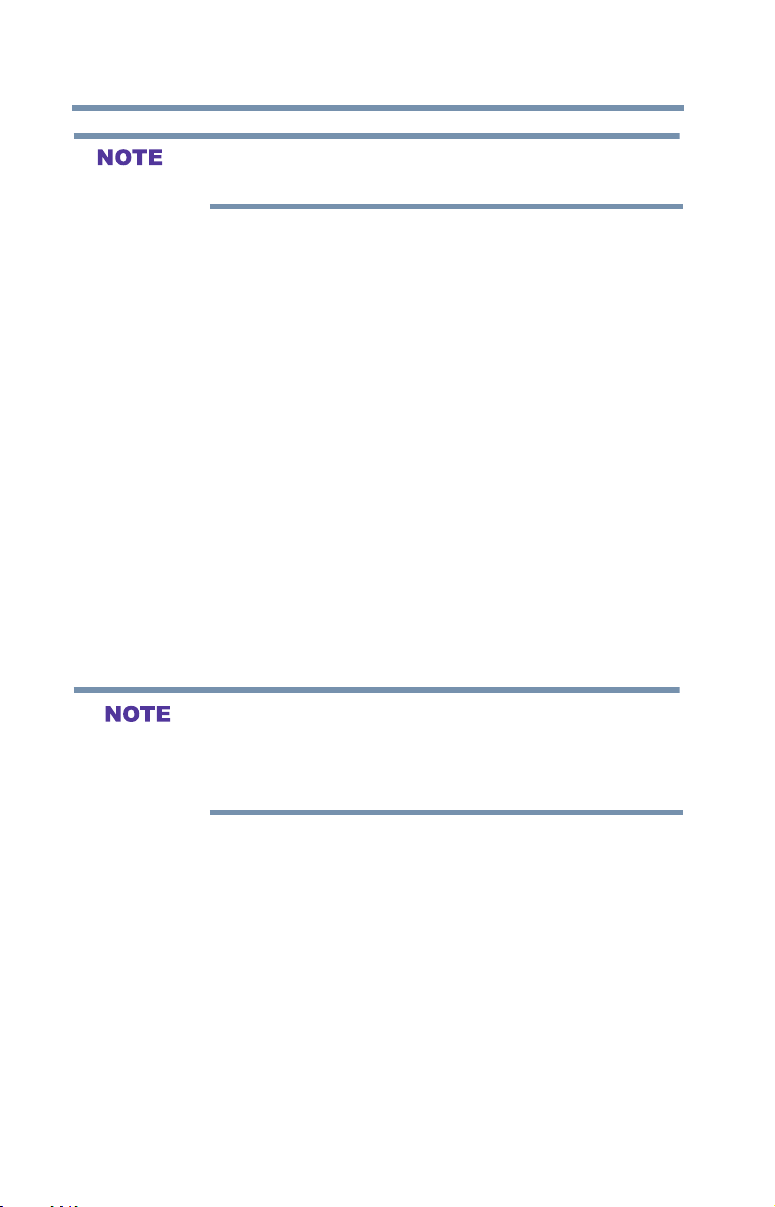
Connecting Your TV
28
Connecting an HDMI® or DVI device to the HDMI® input
When you use ColorStreamTM HD or Video, switch AV input mode
appropriately.
To view antenna or Cable channels:
Select the ANT/CABLE video input source on the TV.*
To view the DVD player:
Turn on the DVD player. Select the COLORSTREAM HD video
input source on the TV.*
To view satellite programs using the component video
connections:
Turn on the satellite receiver. Select the COLORSTREAM HD
video input source on the TV.*
To view the VCR or view and record antenna channels:
Turn on the VCR. Tune the VCR to the channel you want to watch.
Select the VIDEO input source on the TV.*
To record a TV program while watching a DVD:
Turn on the VCR. Tune the VCR to the channel to record. Select the
COLORSTREAM HD video input source on the TV* to view the
DVD.
*To select the video input source, press the INPUT button on the
remote control, see “Selecting the video input source” on page 51.
The unauthorized recording, use, distribution, or revision of
television programs, videotapes, DVDs, and other materials is
prohibited under the Copyright Laws of the United States and other
countries, and may subject you to civil and criminal liability.
Connecting an HDMI® or DVI device to the HDMI® input
The HDMI® input on your TV receives digital audio and
uncompressed digital video from an HDMI® source device, or
uncompressed digital video from a DVI (Digital Visual Interface)
source device.
This input is designed to accept HDCP (High- Bandwidth DigitalContent Protection) program material in digital form from EIA/
CEA-861-D– compliant
set-top box or DVD player with HDMI® or DVI output).
The HDMI® input can accept and display various signal formats.
For detailed signal specications, see “HDMI® signal formats” on
page 104. Supported Audio format, see “HDMI® input” on page 103.
[1]
consumer electronic devices (such as a

Connecting Your TV
TV back panel
Connecting an HDMI® or DVI device to the HDMI® input
29
To connect a computer to the HDMI® input, see “Connection to the
TV’s HDMI® terminal” on page 33.
To connect an HDMI® device, you will need one HDMI® cable
(type A connector) per HDMI® device.
v For proper operation, it is recommended that you use an
HDMI® cable with the HDMI® Logo( ).
v HDMI® cables transfer both video and audio. Separate analog
audio cables are not required (see illustration).
®
HDMI device
(Sample Illustration) 32/40/50L1460UC—HDMI® connections
To view the HDMI® device video:
Select HDMI 1 or HDMI 2 video input source on the TV. (Press the
INPUT button on the remote control. For more information, see
“Selecting the video input source” on page 51)
To connect a DVI device, you will need:
v HDMI® to DVI adapter cable
For proper operation, the length of an HDMI® to DVI adapter
cable should not exceed 9.8 ft (3m). The recommended length
is 6.6 ft (2m).
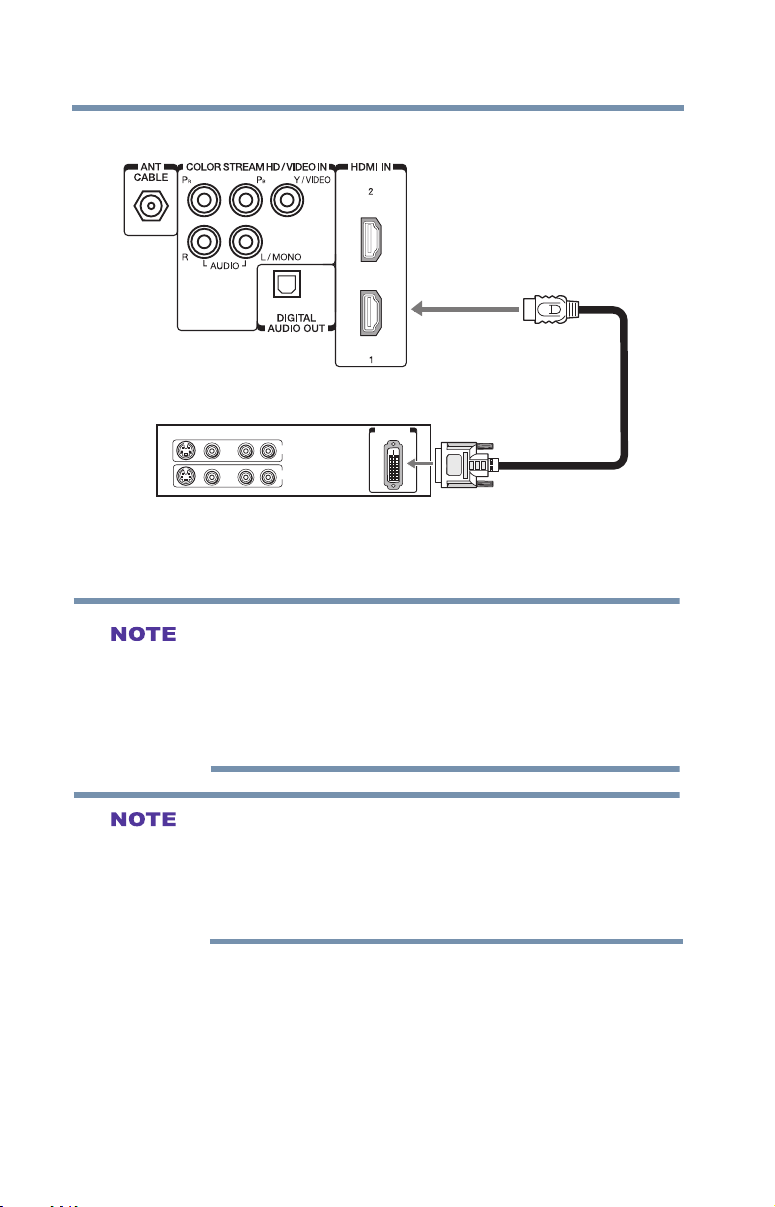
Connecting Your TV
TV back panel
30
HDMI® CEC connection
VIDEO AUDIO
L R
IN
IN
OUT
R
L
(Sample Illustration) 32/40/50L1460UC—DVI connections
To ensure that the HDMI® or DVI device is reset properly:
v When turning on your electronic components, turn on the TV
first, and then the HDMI® or DVI device.
v When turning off your electronic components, turn off the
HDMI® or DVI device first, and then the TV.
EIA/CEA-861-D compliance covers the transmission of
uncompressed digital video with high-bandwidth digital content
protection, which is being standardized for reception of highdefinition video signals. Because this is an evolving technology, it is
possible that some devices may not operate properly with the TV.
HDMI® CEC connection
You can control the basic functions of connected audio/video
devices using the TV’s remote control if you connect a HDMI® CEC
compatible audio receiver or playback device. The HDMI® CEC
Control feature uses CEC technology as regulated by the HDMI®
standard.
DVI/HDCP
OUT
