Toshiba 50H81 User Manual
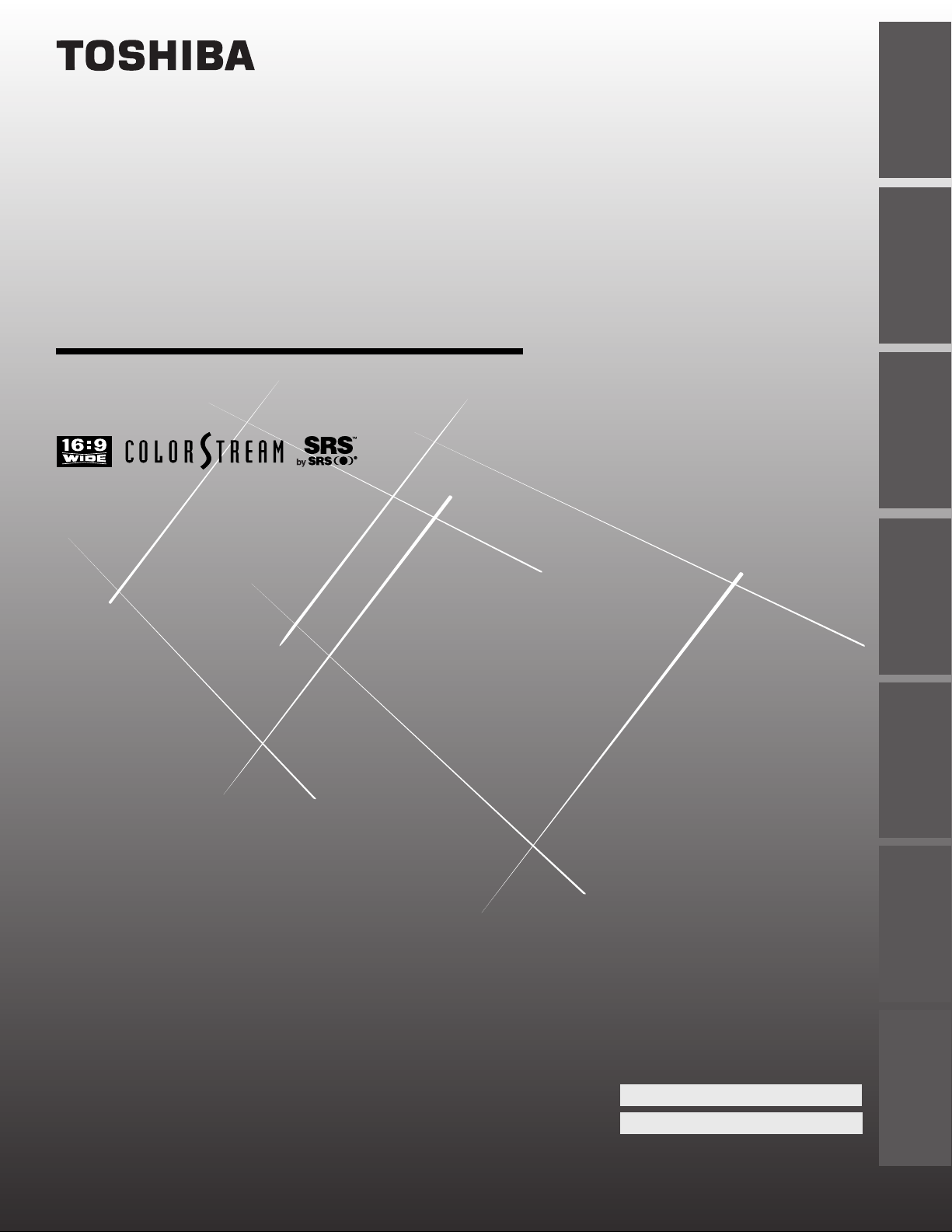
OWNER'S MANUAL
Projection Television
TM
Introduction
your TV
Connecting
Using the
Remote Control
42H81
50H81
57H81
Setting up
Using the TV’s
Appendix
Owner's Record
The model number and serial number are on the back
of your TV. Record these numbers in the spaces below.
Refer to these numbers whenever you communicate
with your Toshiba dealer about this TV.
your TV
Features
65H81
© 2001 TOSHIBA CORPORATION
All Rights Reserved
Model number:
Serial number:
Index
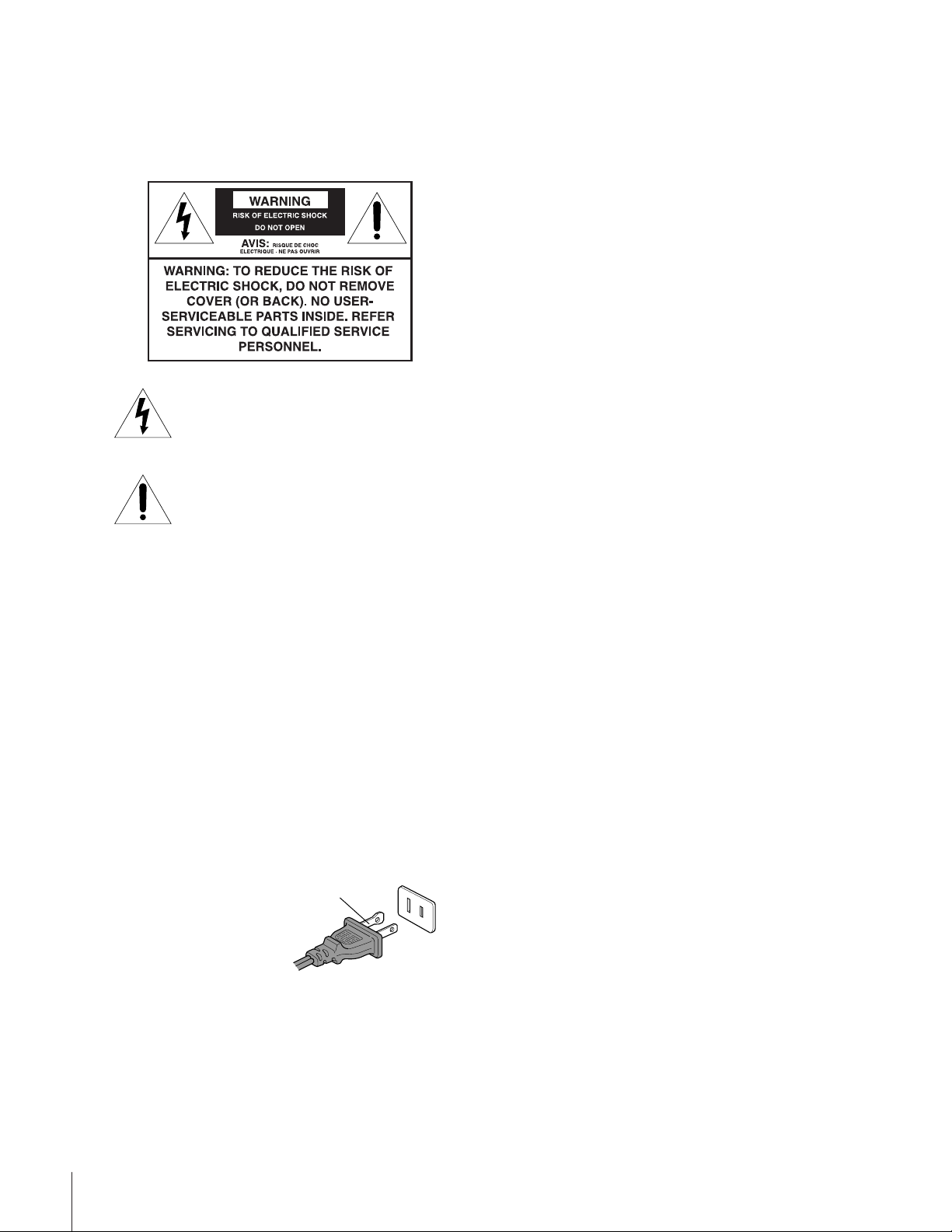
Important Information
Precautions
WARNI NG
TO REDUCE THE RISK OF FIRE OR ELECTRIC SHOCK, DO
NOT EXPOSE THIS APPLIANCE TO RAIN OR MOISTUR E.
The lightning symbol in the triangle tells you that the
voltage inside this product may be strong enough to
cause an electric shock. DO NOT TRY TO SERVICE
THIS PRODUCT YOURSELF.
The exclamation mark in the triangle tells you that
important operating and maintenance instructions
follow this symbol.
CAUTION
TO PREVENT ELECTRIC SHOCK, DO NOT USE THIS
POLARIZED PLUG WITH AN EXTENSION CORD
RECEPTACLE OR OTHER OUTLET UNLESS THE
PRONGS CAN BE FULLY INSERTED INTO THE
OUTLET TO PREVENT ANY EXPOSURE OF THE
PRONGS ON THE POLARIZED PLUG.
ATTENTION
POUR PRÉVENIR LES CHOCS ÉLECTRIQUES NE PAS
UTILISER CETTE FICHE POLARISÉE AVEC UN
PROLONGATEUR, UNE PRISE DE COURANT OU UNE
AUTRE SORTIE DE COURANT, SAUF SI LES LAMES
PEUVENT ÊTRE INSÉRÉS À FOND SANS EN LAISSER
AUCUNE PARTIE À DÉCOUVERT.
CAUTION
The plug has one prong wider than the other and will fit only
one way into a standard
electrical outlet (120 volt AC,
wide prong
60 Hz). If the plug does not
fit into the outlet, try turning
it around. If the plug still does
not fit, the outlet is probably
non-standard and must be
replaced by a qualified electrician. Do not tamper with the plug
or try to force it into a non-standard outlet.
Note to CATV system installers in the USA
This reminder is provided to call the CATV system installer’s
attention to Article 820-40 of the NEC, which provides
guidelines for proper grounding, and, in particular, specifies that
the cable ground shall be connected to the grounding system of
the building, as close to the point of cable entry as practical.
Installing your TV
• Place the TV on the floor or on a sturdy platform. The
mounting surface should be flat and steady. If you install the
TV on a soft floor, make sure that the floor is not damaged
by the weight of the TV.
• Place the TV far enough away from the walls to allow proper
ventilation. This will prevent the TV from overheating and
avoid possible damage to the TV. Avoid dusty areas too.
• Damage may occur if you leave the TV in direct sunlight or
near a heater. Avoid areas subject to extremely high
temperatures or humidity, and temperatures of 41˚F(5˚C) or
lower.
Using your TV
• Do not stand or climb on the TV.
• Do not put any heavy object on top of the TV.
• Do not place containers with liquids such as drinks or
cosmetics on the TV. If any foreign material or water leaks
into the TV, unplug the AC cord and contact your dealer.
• If the room temperature suddenly rises, condensation may
occur on the lenses resulting in picture distortion or color
fading. In such a case, simply wait a while (with the power
on) and the condensation will evaporate.
• Avoid displaying stationary images on your TV screen for
extended periods of time. Stationary patterns generated by a
picture-out-picture (POP) display, computer displays, video
games, stock market reports, etc., can become permanently
engrained on the picture tube. This damage is not protected
by your warranty because it is the result of misuse. If you wish
to use your TV to display still images, reduce brightness and
contrast settings. Never leave a POP, computer, or video game
display unattended.
• Sit approximately 10-25 feet away from the TV. Sitting too
far to the left or right of the screen will cause the picture to
appear dull as will direct sunlight and room lights. Turn the
TV off to check for reflections on the screen. Then remove
the source of any reflections while viewing.
Cleaning your TV
• Clean the TV with a soft, dry cloth. Never use strong solvents
such as thinner or benzine which might damage the finish of
the cabinet. If the cabinet is very dirty, use a damp cloth to
wipe the cabinet clean, then finish with a dry cloth.
2
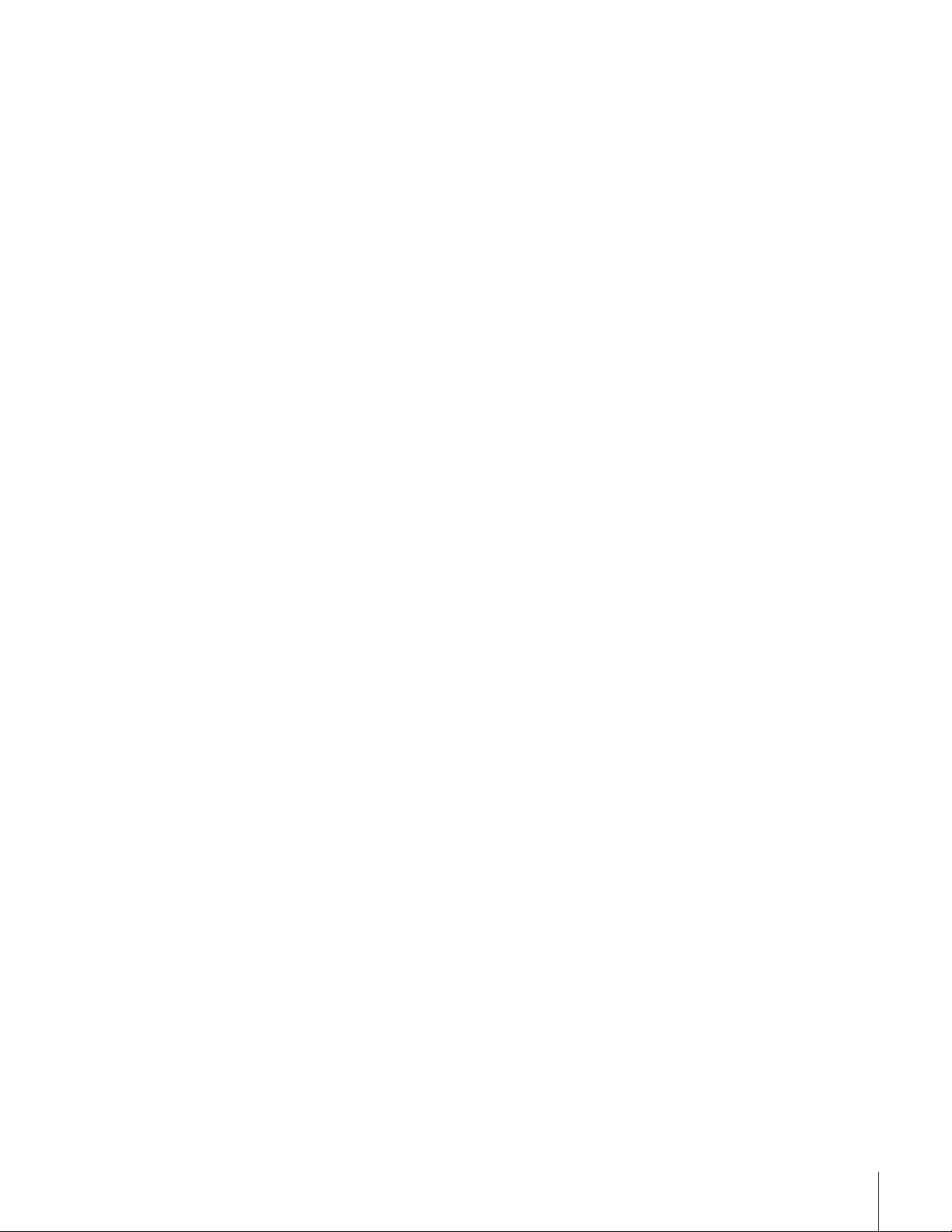
Introduction................................................................ 4
Welcome to Toshiba ......................................................... 4
Exploring your new TV ................................................... 4
Connecting your TV .................................................. 5
Connecting a VCR .......................................................... 5
Connecting a cable converter box .................................... 6
Connecting a cable converter box and VCR..................... 6
Connecting a DVD player or satellite receiver and
a VCR.............................................................................. 7
Connecting a DVD player
(with or without ColorStream™) and a VCR .................. 8
Connecting a DTV receiver/set-top box
(with or without ColorStream™) and a VCR .................. 9
Connecting two VCRs ................................................... 10
Connecting a camcorder ................................................ 10
Connecting an audio system .......................................... 11
Connecting an A/V receiver ........................................... 11
Using the remote control ...................................... 12
Preparing the remote control for use .............................. 12
Installing the remote control batteries ............................ 12
Using the remote control with a Toshiba VCR or
cable TV converter ......................................................... 12
Programming the remote control for use with a
non-Toshiba VCR or cable TV converter ....................... 13
VCR code table ...................................................... 14
Cable TV converter code table ................................ 15
Learning about the remote control ................................. 16
Setting up your TV .................................................. 17
Learning about the menu system ................................... 17
Changing the on-screen display language ....................... 18
Selecting the antenna input............................................ 18
Using the TV/VIDEO button to select the
antenna input ......................................................... 18
Adding channels to the TV’s memory ............................ 19
Programming channels automatically...................... 19
Adding and erasing channels manually.................... 20
Changing channels ........................................................ 20
Adjusting the color convergence..................................... 21
Automaticaly adjusting the color convergence
using TouchFocus
Manually adjusting the color convergence ............... 21
™
................................................. 21
Using the TV’s features.......................................... 23
Adjusting the channel settings ........................................ 23
Switching between two channels ............................. 23
Programming your favorite channels ....................... 23
Labeling channels ................................................... 24
Viewing the wide-screen picture formats ........................ 26
Selecting the picture size ......................................... 26
Normal ............................................................... 26
Full ..................................................................... 26
Theater Wide 1, 2, 3........................................... 27
Scrolling the Theater Wide picture
(Theater Wide 2 and 3 only) .................................. 28
Using the POP double-window feature .......................... 29
Switching the main and POP pictures..................... 30
Freezing the POP picture ........................................ 30
Using the favorite channel search function .............. 30
Using the LOCKS menu ............................................... 31
Entering the PIN code ............................................ 31
Using the V-CHIP menu ............................................... 32
ENABLE BLOCKING .......................................... 32
TV RATING (Independent rating system for
broadcasters) ........................................................... 32
MPAA RATING (Independent rating system for
movies) ................................................................... 33
BLOCKING OPTION .......................................... 33
Unlocking programs temporarily ............................ 34
Locking channels ........................................................... 34
Locking video inputs ..................................................... 35
Using the front panel lock feature .................................. 36
Changing the PIN code ................................................. 36
Adjusting the picture ..................................................... 37
Selecting the picture mode ...................................... 37
Adjusting the picture quality ................................... 37
Saving new preference ............................................. 38
Using the ALS (Automatic Light Sensor) feature..... 38
Using the flesh tone feature..................................... 38
Selecting the cinema mode ...................................... 39
Using the Digital Noise Reduction (DNR) feature .... 39
Selecting the color temperature ............................... 40
Resetting picture adjustments ................................. 40
Selecting the video input source ..................................... 41
Labeling the video input sources .................................... 41
Using the closed caption feature..................................... 42
Setting the sleep timer.................................................... 43
Setting the clock ............................................................ 43
Adjusting the sound ....................................................... 44
Muting the sound ................................................... 44
Selecting stereo/SAP broadcasts .............................. 44
Using the SRS 3D surround sound feature ............. 45
Adjusting the sound quality .................................... 45
Resetting audio adjustments ................................... 46
Using the sub-bass system (SBS) ............................. 46
Turning off the built-in speakers ............................. 47
Selecting the Audio OUT sound ............................. 47
Using the StableSound
Selecting the background of the menu display ............... 48
Displaying on-screen information .................................. 48
Viewing the demonstration mode .................................. 49
Understanding the auto power off feature ...................... 49
Understanding the last mode memory feature ................ 49
™
feature ..............................48
Appendix ................................................................... 50
Specifications ................................................................. 50
Troubleshooting ............................................................. 51
Limited United States Warranty ..................................... 52
Index .......................................................................... 53
3
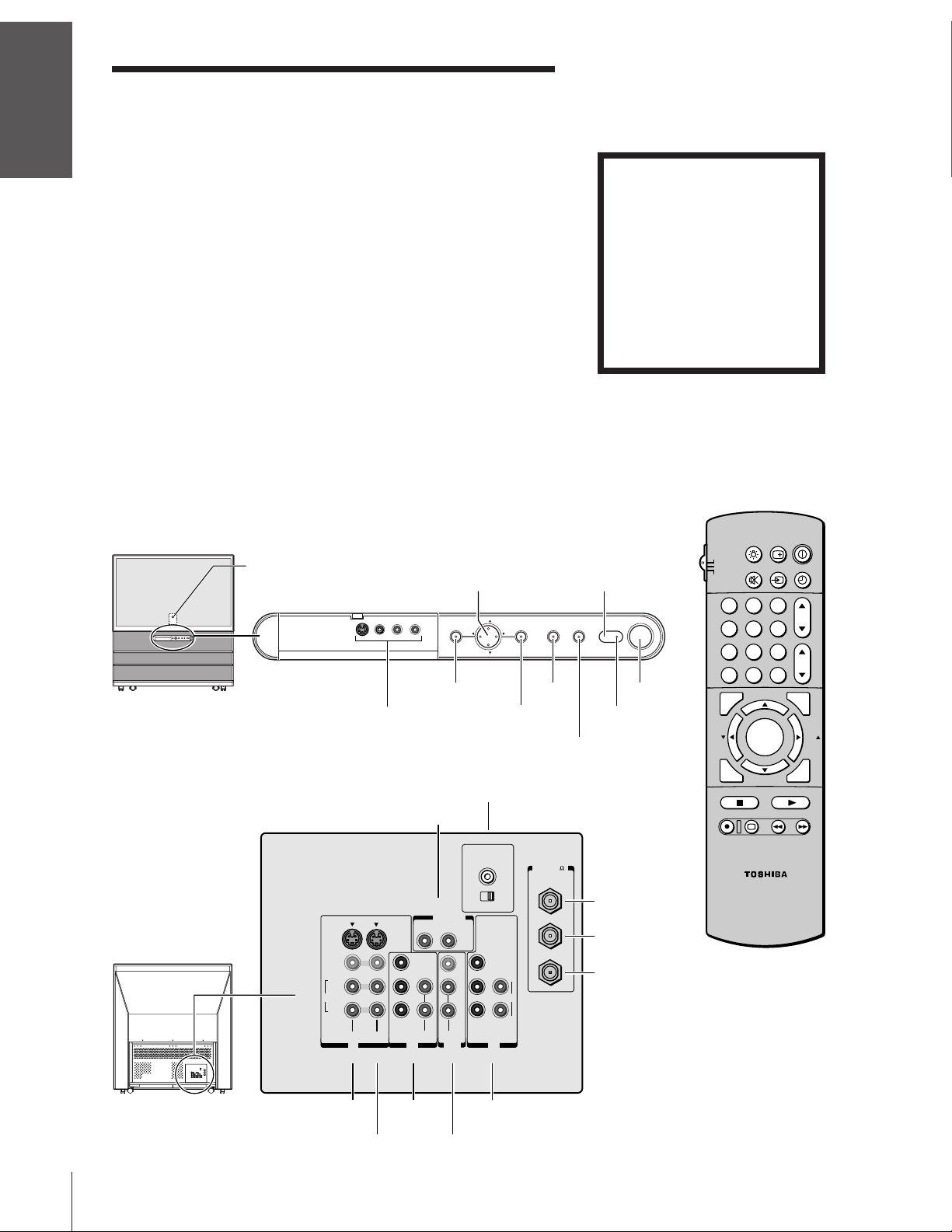
Introduction
Introduction
Welcome to Toshiba
Congratulations! You have purchased one of the finest projection TVs
on the market. The goal of this manual is to guide you through
setting up and operating your Toshiba TV as quickly as possible.
This manual applies to models 42H81, 50H81, 57H81, and 65H81.
Before you start reading, check the model number on the back of the
TV.
your TV
Connecting
Instructions in this manual are based on using the remote control.
You can also use the controls on the TV if they have the same name as
those on the remote control.
Please read all the safety and operating instructions carefully, and keep
the manual for future reference.
Exploring your new TV
You can operate your TV using the buttons on the front panel or the
Using the
Remote Control
your TV
Setting up
Features
Using the TV’s
Appendix
remote control. The back panel and front panel (behind the door)
provide all the terminal connections you will need to connect other
equipment to your TV. See “Connecting your TV” on page 5.
Front
Back
Remote control sensor
(behind the screen)
VIDEO-3
Video/audio inputs
(behind the door)
S-VIDEO
VIDEO
L/
MONO
AUDIO
R
VIDEO-1 VIDEO-2
IN
{
{
COLOR
STREAM
Y
P
P
Channel
Volume
Menu
MENU
MENU
Audio Center
Variable
Audio OUT
{
OUT
VAR
RL
AUDIO
VIDEO
L/
L
MONO
B
R
R
R
AUDIO
AUDIO
OUT
{
{
yz
x •
yzx •
CH
VOLVOL
CH
Channel
{
AUDIO CENTER
CHANNEL IN
ON OFF
Y
P
B
AUDIO
P
R
COLOR
STREAM
HD 2HD 1
ININ
{
Automatic Light Sensor
TOUCH FOCUSTV/VIDEOEXIT
TV/VIDEO
EXIT
Power indicator (red)
TOUCH FOCUS
)
ANT( 75
ANT-1
ANT-1 IN
OUT
ANT OUT
ANT-2
L
R
ANT-2 IN
Please Note
On some models, the SET UP
menu automatically appears
on-screen the first time the TV is
turned on.
To change the menu settings, see
“Setting Up Your TV” on page 17.
To close the menu, either press
EXIT or turn off the TV.
RECALL
LIGHT
TV
POWER
POWER
CABLE
VCR
FAV
STOP SOURCE
TV/VIDEO
MUTE
123
456
789
CH RTN
0
100
FAVORITE
C.CAPT
REC TV/VCR REW FF
ENT
ADV/
POP CH
MENU/
ENTER
ADV/
POP CH
PLAY POP
STILL SWAP
CT-90086
POWER
TIMER
CH
VOL
PIC SIZE
FAV
EXIT
Index
VIDEO-1
ColorStream
VIDEO-2
HD1
ColorStream
HD2
Audio
OUT
4

Connecting your TV
VIDEO
Cable
Color Stream
Cable
If you have not connected electronic equipment before, or you have
been frustrated in the past, you may wish to read this section. (Cables
are not supplied.)
• A coaxial cable is the standard cable that comes in from your
antenna or cable converter box. Coaxial cables use “F”
connectors.
• Audio and video cables are usually color-coded according to use:
yellow for video, and red and white for audio. The red audio
cable is for the stereo right channel, and the white audio cable is
for the stereo (or mono) left channel. On the rear panel of the
TV, the terminals are color-coded in the same manner as the
cables.
• S-video cables provide better picture performance. S-video cables
can only be used with S-video compatible components.
• ColorStream™ cables come in sets of three and provide the best
picture performance. ColorStream cables can only be used with
ColorStream compatible components.
Connecting a VCR
This connection allows you to watch local channels and video
programs, play or record on the VCR while watching TV, and record
from one channel while watching another channel.
You will need:
• one coaxial cable
• one pair of audio cables (one single audio cable for a mono VCR)
• one video cable (one S-video cable for an S-VHS VCR)
ANTENNA
Coaxial Cable
AUDIO
Cables
S-VIDEO
Cable
Caution:
Do not plug the TV in until you have finished
connecting all of your equipment.
Introduction
your TV
Connecting
Using the
Remote Control
your TV
Setting up
Stereo VCR
VIDEO AUDIO
TV
From Cable Box or Antenna
LR
IN
OUT
AUDIO CENTER
CHANNEL IN
ON OFF
OUT
S-VIDEO
VIDEO
L/
MONO
AUDIO
R
VIDEO-1 VIDEO-2
COLOR
STREAM
IN
RL
Y
L
PB
PR
R
AUDIO
AUDIO
OUT
VIDEO
L/
MONO
R
VAR
AUDIO
COLOR
STREAM
HD 2HD 1
OUT to TV
Y
L
PB
AUDIO
PR
R
ININ
IN from ANT
CH 3
CH 4
ANT( 75
ANT-1
OUT
ANT-2
Note:
If you have a mono VCR, connect L/Mono to
VCR Audio OUT using only one audio cable.
If you have an S-VHS VCR, use an S-video
cable (in the S-video jacks) instead of the
regular video cable.
Do not connect a regular video cable and an
)
S-video cable to Video-1 (or Video-2) at the
Features
Using the TV’s
same time.
Appendix
Index
5
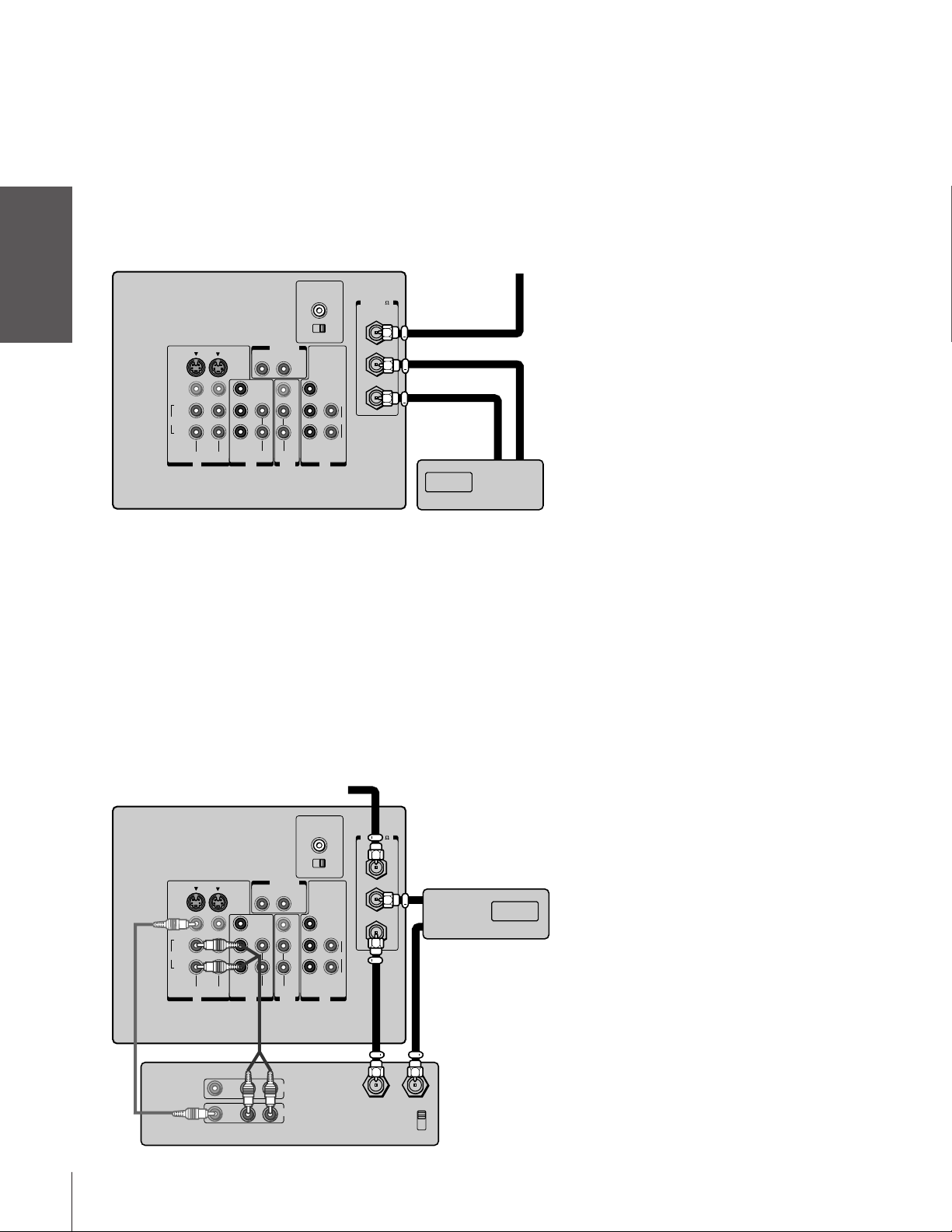
Connecting a cable converter box
This connection allows you to watch basic and premium cable
channels.
Introduction
To use the TV’s features, select ANT-1. To view premium channels,
select ANT-2, tune the TV to channel 3 or 4 (whichever channel is
vacant in your area), and use the converter box to change channels.
You will need:
TV From Cable
your TV
Connecting
Using the
Remote Control
Connecting a cable converter box and VCR
• two coaxial cables
S-VIDEO
VIDEO
L/
MONO
AUDIO
R
COLOR
STREAM
VIDEO-1 VIDEO-2
IN
RL
Y
L
P
B
P
R
R
AUDIO
AUDIO
OUT
OUT
VIDEO
L/
MONO
R
VAR
AUDIO
AUDIO CENTER
CHANNEL IN
ON OFF
Y
P
B
AUDIO
P
R
COLOR
STREAM
HD 2HD 1
ININ
Note:
When you use a converter box with your TV,
the remote control will not operate some
features, such as programming your favorite
channels, labeling channels, and locking
channels.
)
ANT( 75
ANT-1
OUT
ANT-2
L
R
INOUT
Cable converter box
your TV
Setting up
Features
Using the TV’s
Appendix
This connection allows you to watch and record basic and premium
cable channels, watch videotapes, and record one channel while
watching another channel. To use the TV’s features, select ANT-1.
To view premium channels or record with the VCR, select ANT-2,
tune the TV to channel 3 or 4 (whichever channel is vacant in your
area), and use the converter box to change channels.
You will need:
• three coaxial cables
• one pair of audio cables (one single audio cable for a mono VCR)
• one video cable (one S-video cable for an S-VHS VCR)
COLOR
STREAM
From Cable
RL
Y
L
PB
PR
R
AUDIO
AUDIO
OUT
OUT
VIDEO
L/
MONO
R
VAR
AUDIO
AUDIO CENTER
CHANNEL IN
ON OFF
Y
PB
AUDIO
PR
COLOR
STREAM
HD 2HD 1
ININ
)
ANT( 75
ANT-1
OUT
IN
ANT-2
L
R
OUT
Cable converter box
TV
S-VIDEO
VIDEO
L/
MONO
AUDIO
R
VIDEO-1 VIDEO-2
IN
Note:
If you have a mono VCR, connect L/Mono to
VCR Audio OUT using only one audio cable.
If you have an S-VHS VCR, use an S-video
cable (in the S-video jacks) instead of a
regular video cable. Do not connect a regular
video cable and an S-video cable to Video-1
(or Video-2) at the same time.
When you use a converter box with your TV,
the remote control will not operate some
features, such as programming your favorite
channels, labeling channels, and locking
channels.
Index
LR
VIDEO
OUT
LR
AUDIO
IN
OUT to TV
IN from ANT
CH 3
CH 4
Stereo VCR
6
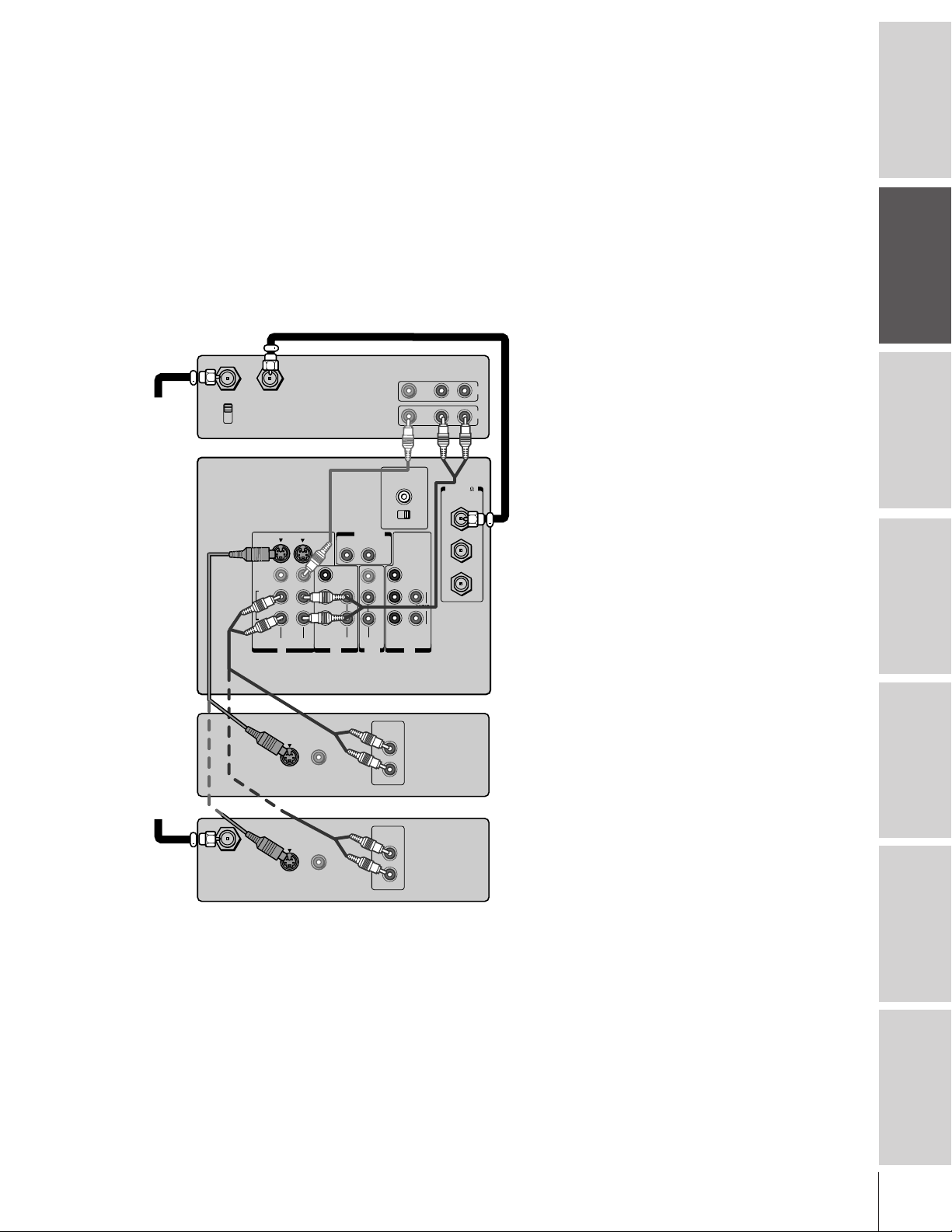
Connecting a DVD player or satellite receiver
and a VCR
This connection allows you to watch DVD/satellite, VCR, and TV
programs, and record one TV channel while watching another
channel.
You will need:
• one coaxial cable
• two pairs of audio cables (one single and one pair of audio cables
for a mono VCR)
• one video cable (between the TV and VCR)
• one S-video cable (between the TV and DVD player/satellite
receiver)
Stereo VCR
VIDEO AUDIO
LR
ANT( 75
ANT-1
OUT
ANT-2
IN
OUT
)
From
Antenna
IN from ANT
CH 3
CH 4
TV
OUT to TV
S-VIDEO
VIDEO
L/
MONO
AUDIO
R
VIDEO-1 VIDEO-2
AUDIO CENTER
CHANNEL IN
ON OFF
OUT
VAR
RL
AUDIO
VIDEO
Y
L
P
B
P
R
R
COLOR
STREAM
IN
AUDIO
AUDIO
OUT
L/
MONO
Y
L
P
B
AUDIO
P
R
COLOR
STREAM
HD 2HD 1
R
ININ
R
Note:
For the highest possible picture quality from
a non-ColorStream DVD player/satellite
receiver, use an S-video cable between
the TV and DVD player/satellite receiver.
(If your DVD player or satellite receiver is
ColorStream-compatible, see page 8).
Do not connect both an S-video cable and
a regular video cable between the TV and
DVD player/satellite receiver at the same
time. Doing so will distort the picture.
Do not connect the DVD player/satellite
receiver and VCR to the same video channel
on the TV. (See the illustrations, which show
the DVD player/satellite receiver connected
to Video-1 on the TV, and the VCR connected
to Video-2 on the TV.)
Caution:
The unauthorized recording of television
programs, videotapes, and other materials
may infringe upon the provisions of copyright
laws.
Introduction
your TV
Connecting
Using the
Remote Control
your TV
Setting up
From
Satellite
Dish
IN from ANT
S-VIDEO
S-VIDEO
VIDEO
OUTOUT
VIDEO
OUTOUT
DVD/Player
AUDIO
OUT
L
R
Satellite Receiver
AUDIO
OUT
L
R
Features
Using the TV’s
Appendix
Index
7

Connecting a DVD player (with or without
ColorStream™) and a VCR
This connection allows you to watch DVD, VCR, and TV programs,
Introduction
your TV
Connecting
Using the
Remote Control
and record DVD and TV programs. You can record from one source
while watching a program from another source.
Your TV has ColorStream (component video) inputs. Connecting
your TV to a ColorStream-compatible DVD player (such as a Toshiba
ColorStream-equipped DVD player) can greatly enhance picture
quality and realism.
You will need:
• one coaxial cable
• three pairs of audio cables (two single and one pair of audio cables
for a mono VCR)
• two video cables
• one set of ColorStream video cables (one S-video cable for a non-
ColorStream DVD player; see notes at right)
Stereo VCR
From Antenna
IN from ANT
CH 3
CH 4
OUT to TV
VIDEO AUDIO
LR
IN
OUT
Note:
For the highest possible picture quality, use
ColorStream video cables between the TV
and DVD player. You can connect the
ColorStream cables from the DVD player to
either ColorStream jack on the TV (HD1 or
HD2).
The ColorStream HD1 and HD2 jacks can be
used with Progressive (480p) and Interlace
(480i,1080i) scan systems.
If your DVD player is not ColorStreamcompatible, use the S-video connections
(both audio and video) instead of the
ColorStream connections. Do not connect
both S-Video and ColorStream cables
between the TV and DVD player at the same
time.
To record from the DVD player, set the VCR
to Line IN. To monitor recording from the
DVD player, set the VCR to Line IN, and set
the TV to Video-1.
your TV
Setting up
Features
Using the TV’s
Appendix
TV
S-VIDEO
VIDEO
L/
MONO
AUDIO
R
VIDEO-1 VIDEO-2
IN
S-VIDEO
COMPONENT VIDEO
DVD Player with ColorStream™
COLOR
STREAM
PRPBY
RL
Y
L
PB
PR
R
AUDIO AUDIO
VIDEO
OUT
OUT
OUT
VAR
AUDIO
VIDEO
L/
MONO
R
AUDIO CENTER
CHANNEL IN
ON OFF
Y
PB
AUDIO
PR
COLOR
STREAM
HD 2HD 1
ININ
AUDIO
OUT
L
L
R
R
)
ANT( 75
ANT-1
OUT
ANT-2
L
R
Caution:
The unauthorized recording of television
programs, videotapes, and other materials
may infringe upon the provisions of copyright
laws.
Index
8

Connecting a DTV receiver/set-top box (with
or without ColorStream™) and a VCR
This connection allows you to watch DTV (digital TV broadcast),
VCR, and TV programs, and record DTV and TV programs. You can
record from one source while watching a program from another
source.
Your TV has ColorStream (component video) inputs. Connecting
your TV to a ColorStream-compatible DTV receiver can greatly
enhance picture quality and realism.
You will need:
• one coaxial cable
• three pairs of audio cables (two single and one pair of audio
cables for a mono VCR)
• two video cables
• one set of ColorStream video cables (one S-video cable for a non-
ColorStream DTV receiver; see notes at right)
Stereo VCR
From
Antenna
IN from ANT OUT to TV
TV
S-VIDEO
VIDEO
L/
MONO
AUDIO
R
VIDEO-1 VIDEO-2
VIDEO AUDIO
IN
COLOR
STREAM
LR
RL
Y
L
PB
PR
R
AUDIO AUDIO
OUT
OUT
VIDEO
L/
MONO
VAR
AUDIO
R
IN
OUT
AUDIO CENTER
CHANNEL IN
ON OFF
Y
PB
PR
COLOR
STREAM
HD 2HD 1
ININ
AUDIO
CH 3
CH 4
)
ANT( 75
ANT-1
OUT
ANT-2
L
R
Note:
For the highest possible picture quality, use
ColorStream video cables between the TV
and DTV receiver. You can connect the
ColorStream cables from the DTV receiver to
either ColorStream jack on the TV (HD1 or
HD2).
The ColorStream HD1 and HD2 jacks can be
used with Progressive (480p) and Interlace
(480i,1080i) scan systems.
If your DTV receiver is not ColorStreamcompatible, use the S-video connections
(both audio and video) instead of the
ColorStream connections. Do not connect
both S-Video and ColorStream cables
between the TV and DTV receiver at the
same time.
To record from the DTV receiver, set the VCR
to Line IN. To monitor recording from the DTV
receiver, set the VCR to Line IN, and set the
TV to Video-1.
Caution:
The unauthorized recording of television
programs, videotapes, and other materials
may infringe upon the provisions of copyright
laws.
Introduction
your TV
Connecting
Using the
Remote Control
your TV
Setting up
From
DTV Antenna
Satelite IN
COMPONENT VIDEO
S-VIDEO
DTV Receiver with ColorStream™
AUDIO
OUT
L
VIDEO
OUT
L
R
R
PRPBY
Using the TV’s
Appendix
Index
9
Features
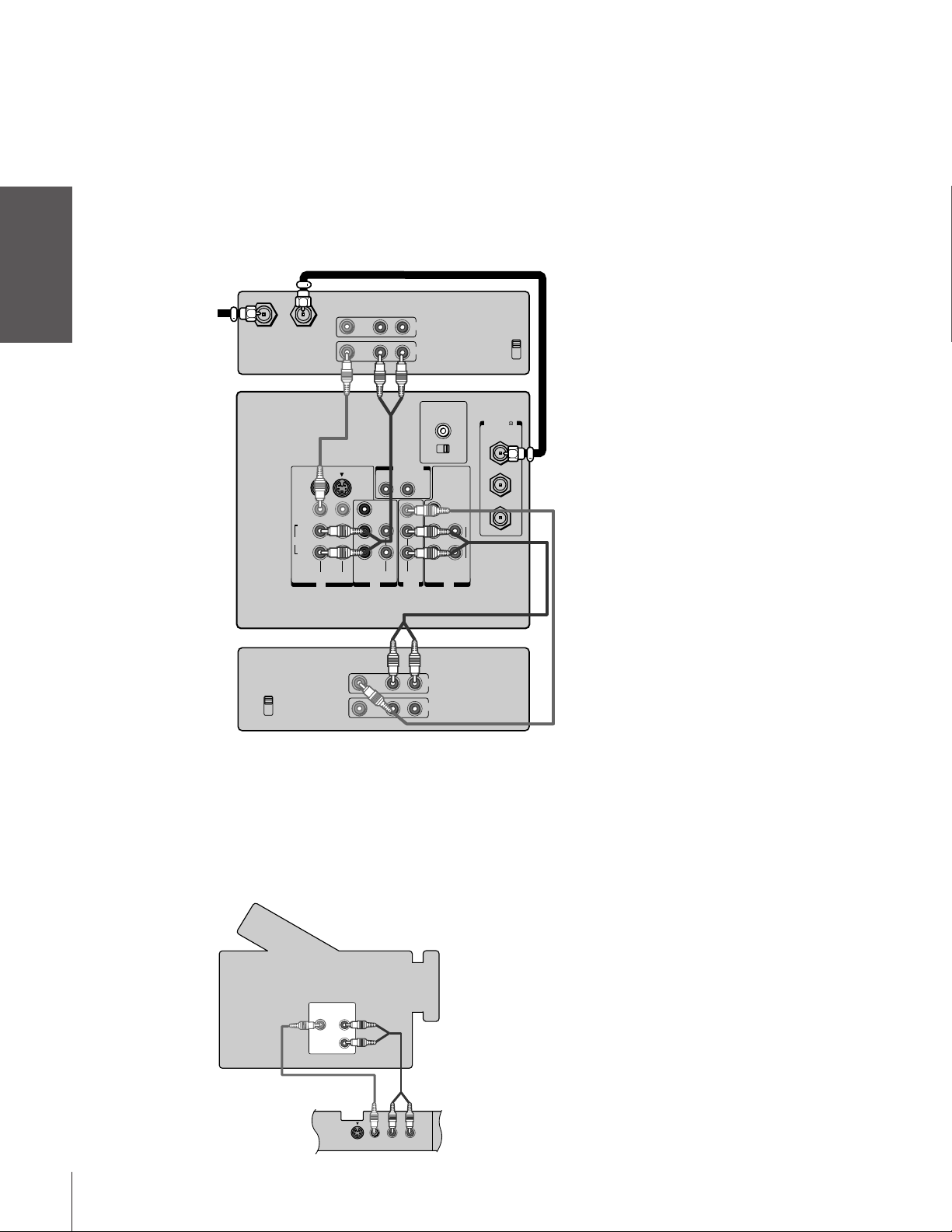
Introduction
Connecting two VCRs
This connection allows you to record (dub/edit) from one VCR to
another VCR while watching a videotape. You can also record from
one TV channel while watching another TV channel.
You will need:
• one coaxial cable
• two pairs of audio cables (two single audio cables for mono
VCRs)
• two video cables (two S-video cables for S-VHS VCRs)
Caution:
The unauthorized recording of television
programs, videotapes, and other materials
may infringe upon the provisions of copyright
laws.
your TV
Connecting
Using the
Remote Control
your TV
Setting up
From Antenna
VCR1
IN from ANT OUT to TV
TV
S-VIDEO
VIDEO
L/
MONO
AUDIO
R
VCR2
CH 3
CH 4
VIDEO AUDIO
VIDEO-1 VIDEO-2
IN
VIDEO AUDIO
LR
RL
Y
L
P
B
P
R
R
COLOR
STREAM
AUDIO
LR
AUDIO
OUT
OUT
IN
OUT
VIDEO
L/
MONO
R
AUDIO CENTER
CHANNEL IN
ON OFF
VAR
AUDIO
Y
P
P
COLOR
STREAM
HD 2HD 1
IN
OUT
Note:
If you have S-VHS VCRs, use S-video cables
CH 3
CH 4
instead of regular video cables. Do not
connect both a regular video cable and an
S-video cable to Video-1 or Video-2 at the
same time.
Do not connect the same VCR to the output
)
ANT( 75
ANT-1
OUT
ANT-2
L
B
AUDIO
R
R
ININ
and input jacks on the TV at the same time.
To dub or edit, VCR 2 must select Line IN,
and the TV must select Video-1.
The Video OUT jack does not output the
*
*
**
POP picture.
The Audio OUT jacks can output the sound
**
of either the Main or POP picture (see
“Selecting the Audio OUT sound” on
page 47).
Features
Using the TV’s
Appendix
Index
10
Connecting a camcorder
This connection allows you to watch video materials recorded on a
camcorder.
You will need:
• one pair of audio cables
• one video cable (one S-video cable for an S-VHS camcorder)
Camcorder
VIDEO
AUDIO
OUT
L
R
Video-3 (front panel)
Caution:
If you have an S-VHS camcorder, use an
S-video cable between the S-video jacks on
the camcorder and TV. Do not connect both
a regular video cable and an S-video cable at
the same time.

Connecting an audio system
This connection allows you to use an audio amplifier to adjust the
audio level. This also allows you to use external speakers.
To control the audio, turn on the TV and the stereo amplifier, and
turn off the built-in speakers (see “Turning off the built-in speakers”
on page 47).
You will need:
• one pair of audio cables
Note:
To hear sound when using an external audio amplifier, the
volume of both the TV and the amplifier must be set
above 0 (zero).
For example, if the volume of the TV is set to 0, you will
not be able to hear any sound, even the volume of the
amplifier is at its highest level.
TV
S-VIDEO
VIDEO
L/
MONO
AUDIO
R
VIDEO-1 VIDEO-2
IN
Amplifier
LINE IN
LR
RL
Y
L
P
B
P
R
R
COLOR
STREAM
AUDIO
AUDIO
OUT
VIDEO
L/
MONO
OUT
AUDIO CENTER
CHANNEL IN
ON OFF
VAR
AUDIO
R
COLOR
STREAM
HD 2HD 1
Introduction
)
ANT( 75
ANT-1
OUT
Y
ANT-2
L
P
B
AUDIO
P
R
R
ININ
your TV
Connecting
Connecting an A/V receiver
This connection allows you to use an audio/video (A/V) receiver to
enhance your TV’s sound.
OUT
ANT( 75
ANT-1
OUT
ANT-2
®
surround sound, you can
From
Antenna
)
ON OFF
If you have a system with Dolby Pro Logic
add to the realism of the sound by using the TV’s internal speakers as
center channel speakers.
You will need:
• one pair of audio cables
• one single audio cable for the audio center channel
• one video cable
To A/V Receiver
Video
OUT
TV
Note:
Refer to the instructions provided with your A/V receiver
for details about your surround sound system.
When the Audio Center Channel ON/OFF switch is in
the ON position, the TV speakers will function only as
center channel speakers.
Adjust the volume for the center channel speakers
using the center level control on the A/V receiver.
To use the TV speakers as normal speakers, set the
Audio Center Channel ON/OFF switch to the OFF
position.
S-VIDEO
VIDEO
L/
MONO
AUDIO
R
VIDEO-1 VIDEO-2
TV
IN
IN
COLOR
STREAM
RL
Y
L
P
B
P
R
R
AUDIO
AUDIO
OUT
VIDEO
L/
MONO
OUT
AUDIO CENTER
CHANNEL IN
ON OFF
VAR
AUDIO
R
COLOR
STREAM
HD 2HD 1
Y
P
B
P
R
Center
L
AUDIO
R
ININ
Caution:
To avoid damaging the speakers, turn the TV
off before connecting or disconnecting the
Audio Center Channel audio cable.
Dolby Pro Logic* surround sound
system connection example
Audio Video
VCR
Video
A/V receiver
Audio
Video
T V
Left
speaker
Surround
speaker L
_________
* Dolby Pro Logic is a registered trademark
of Dolby Laboratories Licensing
Corporation.
Audio
Audio
center
LDP/DVD
channel
Right
speaker
Surround
speaker R
Using the
Remote Control
your TV
Setting up
Features
Using the TV’s
Appendix
Index
11
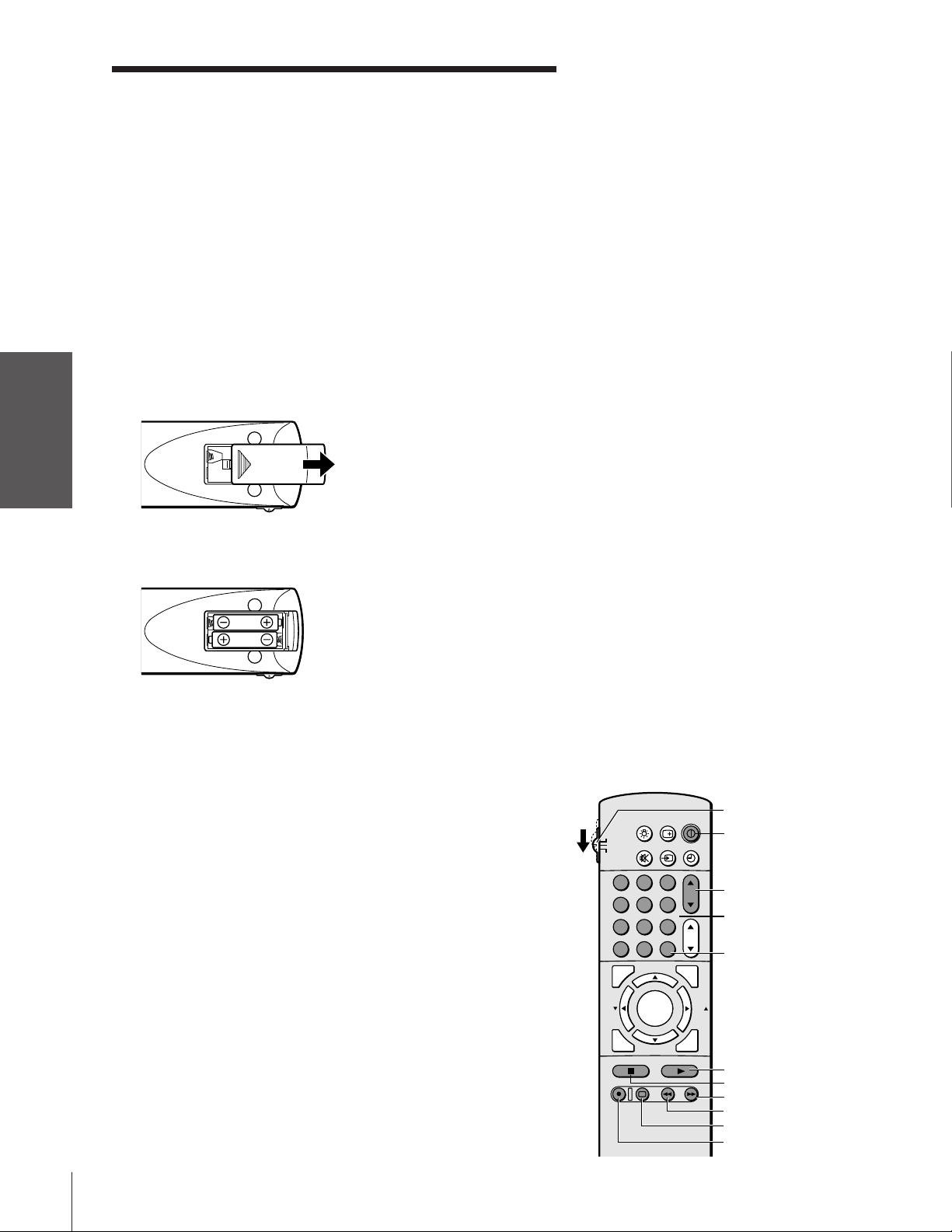
Using the remote control
Introduction
Preparing the remote control for use
With the remote control, you can operate your TV, most VCR
models, and cable TV converters together, even if they are different
brands. If you will be using your TV with a Toshiba VCR or cable TV
converter, your remote control is already programmed and ready to
use. If you own different brands of VCRs and/or converters, you must
program the remote control. (See “Programming the remote control
your TV
Connecting
for use with a non-Toshiba VCR or a cable TV converter” on page
13.)
Installing the remote control batteries
To install the batteries:
Using the
Remote Control
your TV
Setting up
1. Slide the battery cover off the back of the remote control.
2. Install two “AA” size alkaline batteries. Match the + and - signs on
the batteries to the signs on the battery compartment.
Note:
Your TV’s remote control may not operate
certain features on your VCR, cable TV
converter, or other electronic device.
Refer to the owner’s manuals for your other
devices to determine their available features.
If your TV’s remote control does not operate a
specific feature on a device, use the remote
control that came with the device.
Caution:
• Dispose of batteries in a designated
disposal area. Do not throw batteries into a
fire.
• Do not mix battery types or combine used
batteries with new ones.
• If the batteries are dead or if you will not
use the remote control for a long time,
remove the batteries to prevent battery acid
from leaking into the battery compartment.
Note:
• Battery life expectancy is about one year
with normal use.
Features
Using the TV’s
Appendix
Index
3. Slide the battery cover back on to the remote control until the
lock snaps.
Using the remote control with a Toshiba VCR
or cable TV converter
To control a Toshiba VCR:
Set the TV/CABLE/VCR switch to the VCR position. The
shaded buttons shown at right will then control the VCR. The
unshaded buttons will operate the TV as usual.
If you own different brands of VCRs, program the remote control
to recognize the brand of your VCR. (See “Programming the
remote control for use with a non-Toshiba VCR or a cable TV
converter” on page 13.)
To control a Toshiba cable TV converter:
Set the TV/CABLE/VCR switch to the CABLE position. The
shaded buttons shown at right will control the cable TV
converter.
RECALL
LIGHT
TV
CABLE
VCR
FAV
TV/VIDEO
MUTE
123
456
789
CH RTN
0
100
ADV/
POP CH
FAVORITE
MENU/
ENTER
C.CAPT
ADV/
POP CH
STOP SOURCE
REC TV/VCR REW FF
STILL SWAP
ENT
PLAY POP
POWER
TIMER
CH
VOL
PIC SIZE
EXIT
TV/CABLE/VCR
POWER
Channel yz
Chanel
Number
Enter
FAV
PLAY
STOP
Fast Forward
Rewind
TV/VCR
Record
12
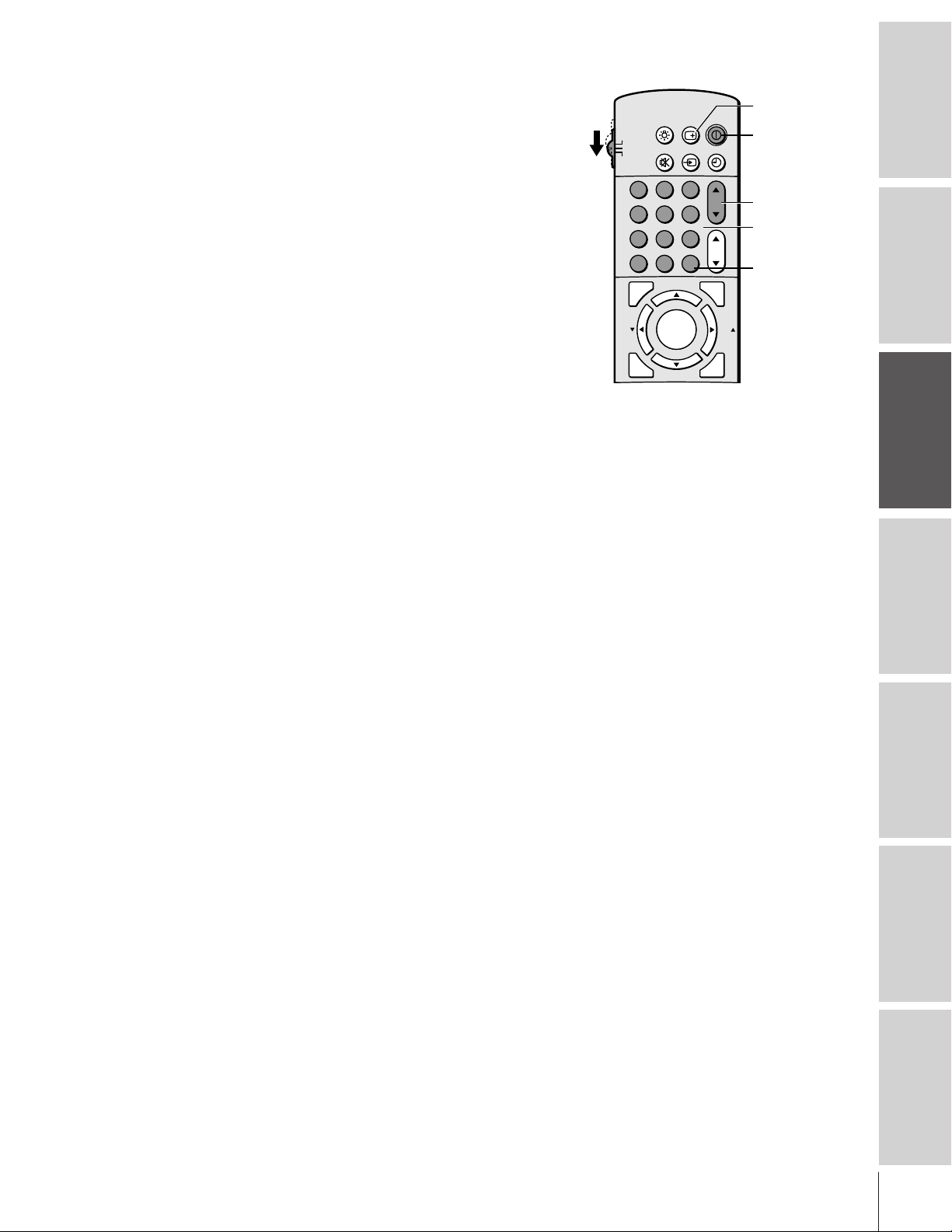
Programming the remote control for use with a
non-Toshiba VCR or cable TV converter
The TV remote control is pre-programmed to operate Toshiba VCRs
and cable TV converters. To use the remote control to operate a
non-Toshiba VCR or cable TV converter, follow the steps below to
program the remote control.
1. Refer to the “VCR code table” or “Cable TV converter code
table” on pages 14–15 to find the corresponding code for your
VCR or cable TV converter brand.
If more than one code is listed, try each one separately until you
find the one that works.
2. If you are reprogramming the remote control to operate your:
• VCR: Set the TV/CABLE/VCR switch on the remote
control to VCR.
• Cable TV converter: Set the TV/CABLE/VCR switch on the
remote control to CABLE.
3. White holding down the RECALL button, press the Number
buttons (0-9) to enter the three-digit code for your VCR or cable
TV converter.
4. Point the remote control at the VCR or converter and press
POWER to test the code.
If the VCR responds, you have entered the correct code.
If the VCR or converter does not respond, you may have entered
the wrong code. Repeat steps 1–4 using another code.
5. Reset the TV/CABLE/VCR switch to TV to control the TV.
For future reference, write down the code(s) you used:
VCR code _____________________
CH
VOL
FAV
EXIT
RECALL
POWER
Channel yz
Channel
Number
Enter
POWER
RECALL
LIGHT
TV
CABLE
VCR
100
FAV
C.CAPT
STOP SOURCE
REC TV/VCR REW FF
Note:
• Each time you replace the batteries, you
TV/VIDEO
MUTE
123
456
789
CH RTN
0
ENT
ADV/
POP CH
FAVORITE
MENU/
ENTER
ADV/
POP CH
PLAY PIP
STILL LOCATE SWAP
TIMER
PIC SIZE
must reprogram the remote control.
• Some newer VCRs are capable of working
on either of two remote codes. These VCRs
have a switch labeled “VCR1/VCR2.” If
your VCR has this kind of switch and does
not respond to any of the codes for your
VCR brand, set the switch to the other
position (VCR1 or VCR2) and reprogram
the remote control.
Introduction
your TV
Connecting
Using the
Remote Control
your TV
Setting up
Cable TV converter code _____________________
Features
Using the TV’s
Appendix
Index
13
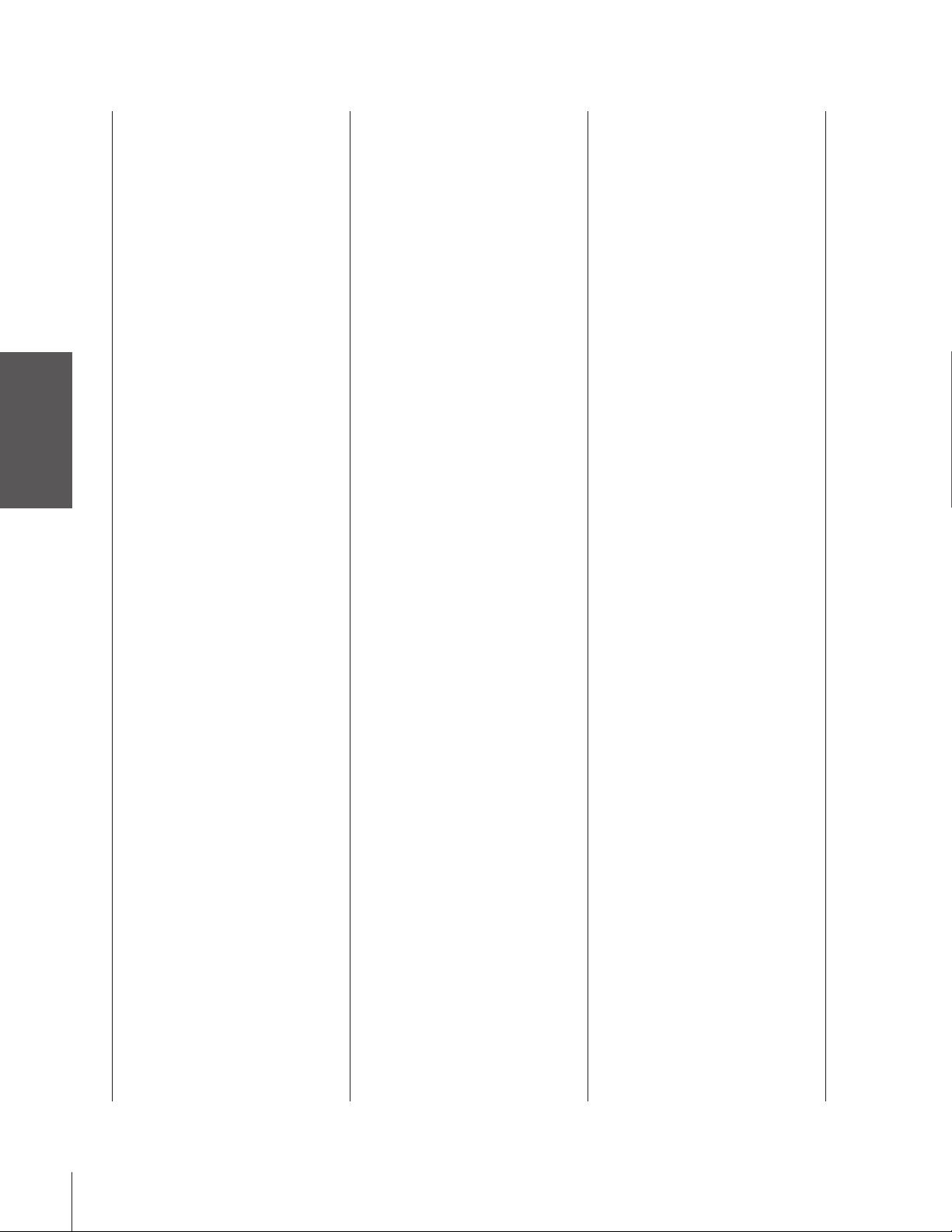
VCR code table
Introduction
your TV
Connecting
Using the
Remote Control
your TV
Setting up
Features
Using the TV’s
Appendix
Index
Brand name Code number
Adventura 019
Aiko 297
Aiwa 019
Akai 060,068,080,125,
261
American High 054
Asha 259
Audiovox 056
Beaumark 259
Bell & Howell 123
Brandt 206
Broksonic 140,203,230,314,
380
Calix 056
Canon 054
Capehart 039
Carver 100
CCE 091,297
Citizen 056,297
Colt 091
Craig 056,066,091,259
Curtis Mathes 054,060,079
Cybernex 259
Daewoo 039,064,297
Daytron 039
Dynatech 019
Electrohome 056
Electrophonic 056
Emerex 051
Emerson 019,021,056,062,
080,087,140,203,
227,228,230,231,
297,313,314,380,
498
Fisher 066,073,085,123
Fuji 052,054
Funai 019,344
Garrard 019,344
GE 054,079,084,221
Go Video 251,298
Goldstar 037,056,057
Gradiente 019
Harley Davidson 019
Harman/Kardon 057,094
Harwood 087,091
Headquarter 065
HI-Q 066
Hitachi 060,061,084,124,
254
Jensen 060
JVC 027,060,086
Kenwood 057,060,086
KLH 091
Kodak 054,056
Lloyd 019
Lloyd’s 227
Logik 091
LXI 056
Magnavox 054,058,100,129,
168
Magnin 259
Marantz 054,100
Marta 056
Masushita 054
MEI 054
Memorex 019,054,056,058,
065,066,067,123,
259
MGA 062,080
MGN Technology 259
Minolta 061,124
Mitsubishi 062,080,086,094,
192,233,261
Motorola 054,067
MTC 019,259
Multitech 019,091
Nad 077
NEC 057,059,060,069,
086
Nikko 056
Noblex 259
Olympus 054
Optimus 056,067,077,123
Optonica 081
Orion 498
Panasonic 054,096,181,244
Penney 054,056,057,059,
061,073,259
Pentax 061,084,124
Philco 054
Philips 054,081,100,129
Pilot 056
Pioneer 077,086
Portland 039
Protec 091
Pulsar 058
Quarter 065
Quartz 065
Quasar 054,096
Radio Shack 019,056,344
Radix 056
Randex 056
RCA 061,079,084,096,
124,125,168,221
Realistic 019,054,056,065,
066,067,081,085,
123,259
Ricoh 053
Runco 058
Samsung 064,259
Sanky 058,067
Sansui 060,086
Sanyo 065,066,123,259
Scott 062,064,140,203,
229,230,231
Sears 054,056,061,065,
066,073,085,123,
124
Sharp 067,081
Shintom 091
Shogun 259
Singer 091
Sony 051,052,053,054
STS 061
Sylvania 019,054,062,100,
129
Symphonic 019,344
Tatung 060
Teac 019,060
Technics 054,181
Teknika 019,054,056,071
Telefunken 060,206
TMK 227,259
Toshiba 062,064,085,229,
231,385
Totevision 056,259
Unitech 259
Vector 064
Vector Research 057,059
Video Concepts 059,064,080
Videosonic 259
Wards 019,054,061,066,
067,081,091,168,
231,259
XR-1000 019,054,091
Yamaha 057
Zenith 052,053,058
14

Cable TV converter
code table
Brand name Code number
ABC 020,022,026,027,
030,032,033,036,
066
Antronix 041
Archer 041,058,172
Belcor 075
Cable Star 075
Cabletenna 041
Cableview 041
Century 172
Citizen 172
Colour Voice 044,050
Comtronics 059,079
Contec 038
Dae Ryung 027
Eastern 021
Focus 419
Garrard 172
GC Electronics 035,075
Gemini 034,089
General Instrument 030,295
GoldStar 059,163
Hamlin 028,039,053,278,
292
Hitachi 030
Hytex 026
Jasco 172
Jerrold 022,030,031,033,
034,043,066,295
Macom 052
Magnavox 046
Memorex 019
Movie Time 175
NSC 089,175
Oak 026,038,267
Panasonic 019,040,126
Paragon 019
Philips 044,046,047,048,
049,050,172
Pioneer 042,163,552
Popular Mechanics 419
Pulsar 019
RCA 040
Recoton 419
Regal 039,278,292
Regency 021
Rembrandt 030,089
Runco 019
Samsung 059,163
Scientific Atlanta 025,027,036,296
Signal 034,059
Signature 030
SL Marx 059
Sprucer 040
Standard
Components 174
Starcom 022,034,066
Stargate 034,059
Starquest 034
Sylvania 020
Teleview 059
Texscan 020
Tocom 031,032,078
Toshiba 019
Tusa 034
Unika 041,172
United Artists 026
United Cable 022
Universal 041,058,075,096,
172,210
Viewstar 046,079,230
Zenith 019
Zentek 419
Introduction
your TV
Connecting
Using the
Remote Control
your TV
Setting up
Features
Using the TV’s
Appendix
Index
15
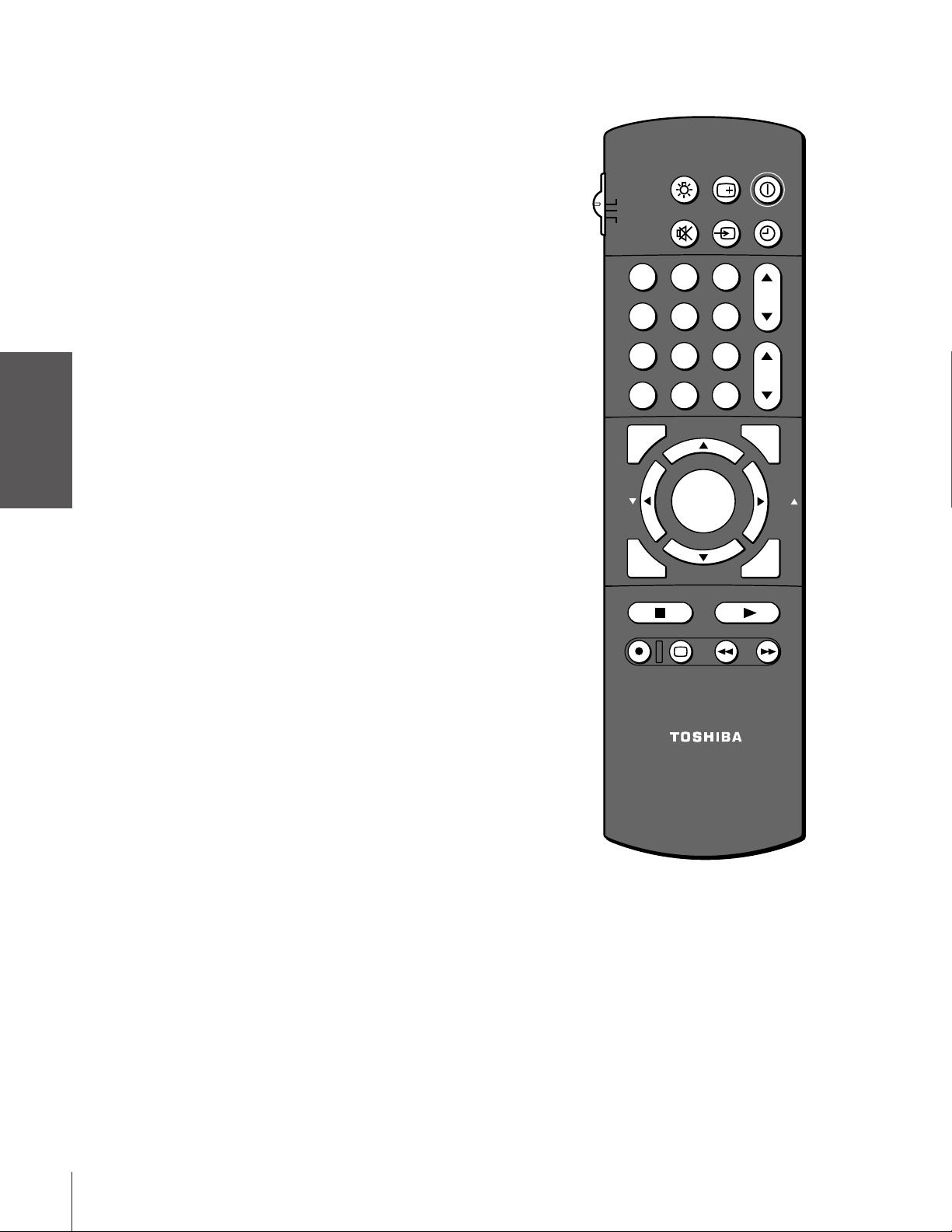
Learning about the remote control
POWER turns the TV on and off
Introduction
your TV
Connecting
Using the
RECALL displays information on-screen (page 48)
LIGHT illuminates the keypad for five seconds
TIMER sets the TV to turn off at a specific time (page 43)
TV/VIDEO selects the video input source (page 41)
MUTE mutes the sound (page 44)
TV/CABLE/VCR switches between TV, Cable and VCR (pages 12-13)
Channel y z cycles through programmed channels (page 20)
Channel Numbers allow direct access to channels (page 20)
VOL y z adjusts the volume level
CH RTN returns to the last viewed channel (page 23)
MENU accesses on-screen programming menus (page 17)
Remote Control
ENTER sets programmed menu information (page 17)
y z x • select or adjust programming menus (page 17)
POP CH y z
FAV x • cycle through favorite channels (page 23)
your TV
Setting up
FAVORITE accesses the favorite channel search function (page 30)
select the POP (picture-out-picture) channel (page 29)
RECALL
LIGHT
TV
CABLE
VCR
MUTE
TV/VIDEO
123
456
789
CH RTN
FAVORITE
0
ADV/
POP CH
MENU/
ENTER
ADV/
POP CH
ENT
100
FAV
C.CAPT
STOP SOURCE
REC TV/VCR REW FF
POWER
TIMER
CH
VOL
PIC SIZE
FAV
EXIT
PLAY POP
Features
Using the TV’s
Appendix
Index
PIC SIZE cycles through the five picture sizes: Normal; Theater Wide
1, 2, 3; and Full (page 26)
C.CAPT cycles through closed caption settings (page 42)
EXIT closes programming menus (page 17)
POP turns the POP feature on and off (page 29)
SOURCE selects the POP picture source (page 29)
STILL freezes the POP picture (page 30)
SWAP switches the main and POP pictures (page 30)
VCR Functions allow access to VCR functions (page 12)
STOP stops a videotape
REC starts recording a videotape
PLAY plays a videotape
FF fast forwards a videotape
REW rewinds a videotape
TV/VCR toggles between TV and VCR when viewing while
recording
STILL SWAP
CT-90086
Note:
The error message “Not Available” will appear
if you press a key for a function that is not
available.
16
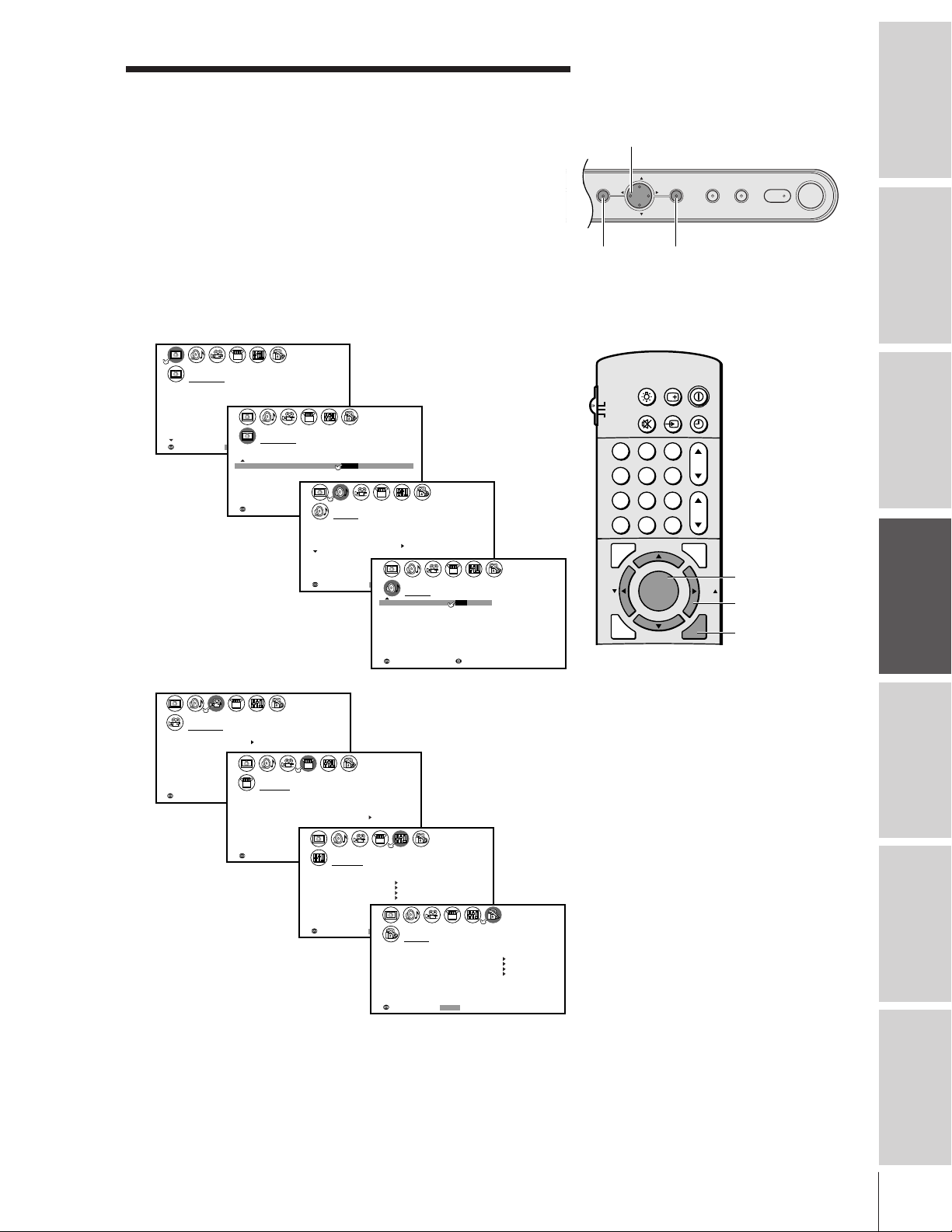
Setting up your TV
123
456
789
ENT
100
0
CH
VOL
POWER
TIMER
RECALL
TV/VIDEO
MUTE
TV
CABLE
VCR
CH RTN
PIC SIZE
EXIT
LIGHT
STOP SOURCE
ADV/
POP CH
ADV/
POP CH
FAV
FAV
PLAY PIP
REC TV/VCR REW FF
STILL LOCATE SWAP
FAVORITE
MENU/
C.CAPT
ENTER
TV Front Panel
Learning about the menu system
After you have installed the batteries and programmed the remote
control, you will need to set some preferences on the TV using the
menu system. You can access the menus using the buttons on your TV
or remote control.
1. Press MENU to display the menu system.
2. Press x or • to select a menu.
3. Press y or z select an item.
4. Press x or • to select or adjust a setting.
P CTURE ANTENNAI
MODE SPORTS
CONTRAST
BR GHTNESSI
COLOR
TINT
SHARPNESS
RESET
SAVE
ALS
SELECT:
SRS 3D
P I CTURE SCROLL
SELECT:
NEW
THEATER
100
50
50
0
50
PREFERENCE
ON / OFF
P CTURE ANTENNAI
END:EXIT
MODE SPORTS
FLESH TONE ON
DNR
C I NEMA MODE
COLOR
TEMPERATURE
CONVERGENCE
PREFERENCE
SAVE NEW
MOVE: SELECT:
ON
UPSET
LANGUAGE
CLOCK
SET 00:00
ANT
1 ANT1/2
TV
PROGRAM
CH
ADD ADDERASE/
OFF
F I LM
COOL
MTS
BASS
TREBLE
BALANCE
RESET
SELECT:
AUD OI
ENGL SHI
CABLE/ CABLE
OFF/
STEREO
50
50
0
END:EXIT
AUD OI
SBS
SBS LEVEL
SPEAKERS
AUD O OUTI
STABLE SOUND
MOVE: SELECT:
ON
50
ON
MA NI
ON
OFF/
yzx •
MENU
MENU
CH
VOLVOL
CH
EXIT
TOUCH FOCUSTV/VIDEOEXIT
MENU/ENTER
yzx •
EXIT
Note:
• The menu illustrations on the following
pages have been distorted for easy
reference.
• You can change the background of the
menu. See page 48 for details.
POWER
Introduction
your TV
Connecting
Using the
Remote Control
your TV
Setting up
Features
Using the TV’s
SELECT:
• Press ENTER to activate the function settings in the SET UP menu.
CUSTOM
TIMER
CC
FAVORI CH
FAVORI CH2TE
LABEL
CH
V
I
LABEL
DEO
BACKGROUND
SELECT:
ING
000
OFF
1TE
END:EXIT
LOCKS
VCHIP–
ENABLE
BLOCK ING
TV RAT
ING
MPAA
RATI NG
BLOCK ING OPT ION
LOCK
CH
DEO
I LOCK
V
FRONT PANEL LOCK
CODE
NEW P I N
:
SELECT
EXIT
OFF
OFF
OFF
END:
• If you do not make a selection within 15 seconds, the main
menus close automatically; the other menus close automatically
within 6 seconds (except the Convergence menu, which will
remain until a button is pressed).
• If you want to close an on-screen menu instantly, press EXIT.
Appendix
Index
17
