Page 1

Introduction
your TV
Connecting
O
WNER'S
M
ANUAL
Projection Television
TM
Using the
Remote Control
your TV
Setting up
50H12
© 2002 TOSHIBA CORPORATION
All Rights Reserved
Using the TV’s
S
U
N
M
O
C
E
R
A
C
I
R
E
M
A
A
B
I
H
S
O
T
I
S
O
1
4
0
0
P
R
O
D
U
C
T
S
,
I
N
C
.
5
4
6
9
A
.
1
o
N
F
E
I
L
Appendix
Owner's Record
The model number and serial number are on the back
of your TV. Record these numbers in the spaces below.
Refer to these numbers whenever you communicate
with your Toshiba dealer about this TV.
Model number:
Index
Serial number:
23565686
Features
Page 2
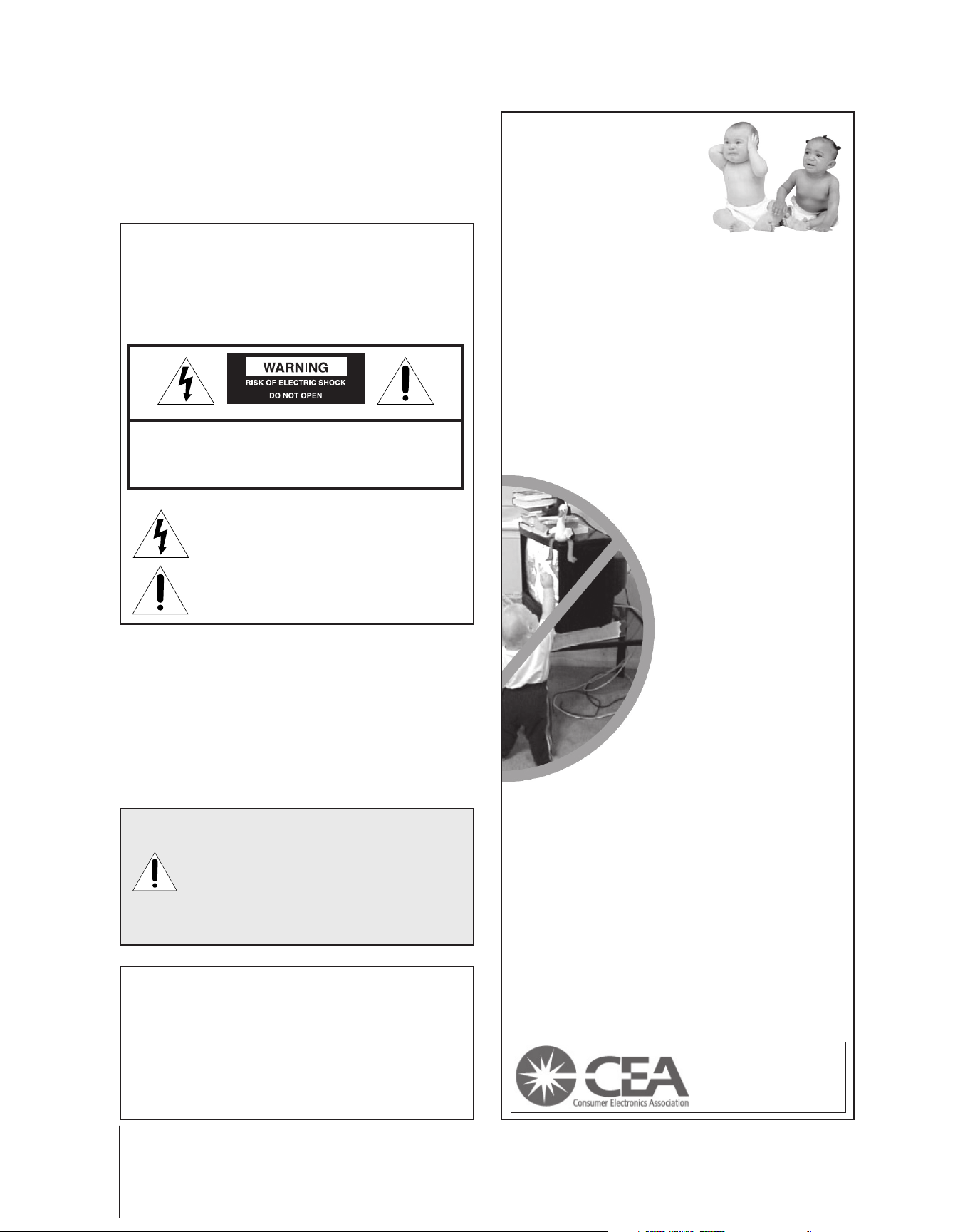
Dear Customer,
Thank you for purchasing this Toshiba TV. This manual will
help you use the many exciting features of your new TV.
Before operating the TV, please read this manual
completely, and keep it nearby for future reference.
Child Safety
It Makes A Difference
Where Your TV Stands
Safety Precautions
WARNING
TO REDUCE THE RISK OF FIRE OR ELECTRIC SHOCK,
DO NOT EXPOSE THIS APPLIANCE TO RAIN OR
MOISTURE.
WARNING: TO REDUCE THE RISK OF ELECTRIC
SHOCK, DO NOT REMOVE COVER (OR BACK).
NO USER-SERVICEABLE PARTS INSIDE. REFER
SERVICING TO QUALIFIED SERVICE PERSONNEL.
The lightning symbol in the triangle tells you that the
voltage inside this product may be strong enough to
cause an electric shock. DO NOT TRY TO SERVICE
THIS PRODUCT YOURSELF.
The exclamation mark in the triangle tells you that
important operating and maintenance instructions
follow this symbol.
NOTE TO CATV INSTALLERS IN THE USA
This is a reminder to call the CATV system installer’s
attention to Article 820-40 of the NEC, which provides
guidelines for proper grounding and, in particular, specifies
that the cable ground shall be connected to the grounding
system of the building, as close to the point of cable entry
as practical. For additional antenna grounding information,
see items 24 and 25 on page 4.
NOTICE OF POSSIBLE TV STAND INSTABILITY
DANG ER: RISK OF SERIOUS PERSONAL
INJURY OR DEATH!
the TOSHIBA TV stand recommended in the
“Specifications” section only.
result in instability, causing possible injury or death.
NOTICE OF POSSIBLE ADVERSE EFFECTS
ON TV PICTURE TUBE
If a fixed (non-moving) pattern remains on the TV
screen for long periods of time, the image can become
permanently engrained in the picture tube. This type of
damage is NOT COVERED BY YOUR WARRANTY.
See item 32 on page 4.
2
Use this TV with
Use with other stands may
Congratulations on your purchase! As you enjoy
your new TV, keep these safety tips in mind:
The Issue
If you are like most Americans, you have a TV in your home.
Many homes, in fact, have more than one TV.
The home theater entertainment experience is a growing
trend, and larger TVs are popular purchases; however, they
are not always supported on the proper TV stands.
Sometimes TVs are improperly secured or inappropriately
situated on dressers, bookcases, shelves, desks, audio
speakers, chests, or carts. As a result, TVs may fall over,
causing unnecessary injury.
Toshiba Cares!
The consumer electronics industry
is committed to making home
entertainment enjoyable and safe.
The Consumer Electronics
Association formed the Home
Entertainment Support Safety
Committee, comprised of TV and
consumer electronics furniture
manufacturers, to advocate
children’s safety and educate
consumers and their families about
television safety.
Tune Into Safety
One size does NOT fit all! Use appropriate
furniture large enough to support the weight of your
TV (and other electronic components).
Use appropriate angle braces, straps, and anchors to secure
your furniture to the wall (but never screw anything directly
into the TV).
Carefully read and understand the other enclosed
instructions for proper use of this product.
Do not allow children to climb on or play with furniture
and TVs.
Avoid placing any item on top of your TV (such as a VCR,
remote control, or toy) that a curious child may reach for.
Remember that children can become excited while watching
a program and can potentially push or pull a TV over.
Share our safety message about this hidden hazard of
home with your family and friends. Thank you!
2500 Wilson Blvd.
Arlington, VA 22201 U.S.A.
Tel. 703-907-7600 Fax 703-907-7690
www.CE.org
CEA is the Sponsor, Producer and
05/02.2
Manager of the International CES
the
®
Page 3

Important Safety Instructions
QUALIFIED
SERVICE
TECHNICIAN
Installation, Care, and Service
1) Read these instructions.
2) Keep these instructions.
3) Heed all warnings.
4) Follow all instructions.
5) Do not use this apparatus near
water.
6) Clean only with a dry cloth.
7) Do not block any ventilation
openings. Install in accordance with
the manufacturer’s instructions.
8) Do not install near any heat
sources such as radiators,
heat registers, stoves, or other
apparatus (including amplifiers)
that produce heat.
9) Do not defeat the safety purpose of the polarized or
grounding type plug. A polarized plug has two blades
with one wider than the other. A grounding type plug has
two blades and a third grounding
prong. The wide blade or the third
prong are provided for your safety.
If the provided plug does not fit into
your outlet, consult an electrician
for replacement of the obsolete outlet.
CAUTION: To reduce the risk of electric shock, do not
use the polarized plug with an extension cord, receptacle,
or other outlet unless the blades can be inserted
completely to prevent blade exposure.
Wide plug
Installation
Follow these recommendations and precautions and heed all
warnings when installing your TV:
15) Never modify this equipment. Changes or modifications
may void: a) the warranty, and b) the user’s authority to
operate this equipment under the rules of the Federal
Communications Commission.
16) DANGER: RISK OF SERIOUS PERSONAL
INJURY, DEATH, OR EQUIPMENT
DAMAGE! Never place the TV on
an unstable cart, stand, or table. The TV
may fall, causing serious personal injury,
death, or serious damage to the TV.
17) Never place or store the TV in direct
sunlight; hot, humid areas; areas
subject to excessive dust or vibration;
or locations with temperatures at or
below 41°F (5°C).
18) Always place the TV on the floor
or a sturdy, level, stable surface that
can support the weight of the unit.
19) Never place items such as vases,
aquariums, or candles on top of the TV.
10) Protect the power cord from being
walked on or pinched, particularly at
plugs, convenience receptacles, and
the point where it exits the apparatus.
11) Only use attachments/accessories specified by the
manufacturer.
12) Use only with the cart, stand, tripod,
bracket, or table specified by the
manufacturer, or sold with the
apparatus. When a cart is used, use
caution when moving the cart/apparatus
combination to avoid injury from tip-over.
13) Unplug this apparatus during
lightning storms or when
unused for long periods
of time.
14) Refer all servicing to qualified service personnel.
Servicing is required when the apparatus has been
damaged in any way, such as power supply
cord or plug is damaged, liquid has
been spilled or objects have fallen into
the apparatus, the apparatus has been
exposed to rain or moisture, does not
operate normally, or has been dropped.
20) Never block or cover the slots or
openings in the TV cabinet back,
bottom, and sides. Never place
the TV:
• on a bed, sofa, rug, or similar
surface;
• too close to drapes, curtains,
or walls; or
• in a confined space such as a
bookcase, built-in cabinet, or any
other place with poor ventilation.
The slots and openings are provided
to protect the TV from overheating
and to help maintain reliable
operation of the TV.
21) Never allow anything to rest on or roll over the power
cord, and never place the TV where the power cord is
subject to wear or abuse.
22) Never overload wall outlets and
extension cords.
05/02.2
3
Page 4

Ground clamp
Antenna discharge unit
(NEC Section 810-20)
Grounding conductors
(NEC Section 810-21)
Power service grounding
electrode system (NEC Art 250 Part H)
Ground clamps
Antenna lead-in wire
Electric service equipment
QUALIFIED
SERVICE
TECHNICIAN
23) Always operate this equipment from
a 120 VAC, 60 Hz power source only.
29) [This item applies to projection TVs only.] If the air
temperature rises suddenly (for example, when the TV is
first delivered), condensation may form on the lenses. This
can make the picture appear distorted or the color appear
faded. If this happens, turn off the TV for 6 to 7 hours to
allow the condensation to evaporate.
24) Always make sure the antenna system is properly
grounded to provide adequate protection against voltage
surges and built-up static charges (see Section 810 of the
National Electric Code).
25) DANGER: RISK OF SERIOUS PERSONAL
INJURY OR DEATH!
• Use extreme care to make sure you are never in
a position where your body (or any item you are in contact
with, such as a ladder or screwdriver) can accidentally
touch overhead power lines. Never locate the antenna
near overhead power lines or other electrical circuits.
• Never attempt to install any of the following during
lightning activity:
a) an antenna system; or b) cables, wires, or any home
theater component connected to an antenna or phone
system.
30)For added protection of your TV from lightning and power
surges, always unplug the power cord and disconnect the
antenna from the TV if you leave the TV unattended or
unused for long periods of time.
31) During normal use, the TV may make
occasional snapping or popping
sounds. This is normal, especially
when the unit is being turned on or
off. If these sounds become frequent
or continuous, unplug the power cord
and contact a Toshiba Authorized Service Center.
32) Possible Adverse Effects on TV Picture Tube: If a fixed
(non-moving) pattern remains on the TV screen for long
periods of time, the image can become permanently
engrained in the picture tube and cause subtle but
permanent ghost images. This type of damage is NOT
COVERED BY YOUR WARRANTY. Never leave your TV
on for long periods of time while it is displaying the
following formats or images:
• Fixed Images, such as PIP/POP windows, stock tickers,
video game patterns, TV station logos, and websites.
• Special Formats that do not use the entire screen. For
example, viewing letterbox style (16:9) media on a
normal (4:3) display (gray bars at top and bottom of
screen); or viewing normal style (4:3) media on a
widescreen (16:9) display (gray bars on left and right
sides of screen).
Care
For better performance and safer operation of your TOSHIBA
TV, follow these recommendations and precautions:
26) Always sit approximately 10–25 feet away from the TV and
as directly in front of it as possible. The picture can appear
dull if you sit too far to the left or right of the TV, or if
sunlight or room lights reflect on the screen. Turn the TV
off to check for reflections on the screen, and then remove
the source of reflections while viewing the TV.
27) Always unplug the TV before
cleaning. Never use liquid or
aerosol cleaners.
28) WARNI NG: RISK OF ELECTRIC SHOCK!
4
Never spill liquids or push objects of any kind
into the TV cabinet slots.
Service
33) WARNI NG: RISK OF ELECTRIC
SHOCK! Never attempt to service the
TV yourself. Opening and
removing the covers may expose
you to dangerous voltage or other
hazards. Refer all servicing to a
Toshiba Authorized Service Center.
34) If you have the TV serviced:
• Ask the service technician to use only replacement parts
specified by the manufacturer.
• Upon completion of service, ask
the service technician to perform
routine safety checks to determine
that the TV is in safe operating
condition.
35) When the TV reaches the end of its useful life, ask a
qualified service technician to properly dispose of the TV.
Improper disposal may result in a picture tube implosion
05/02.2
and possible personal injury.
Page 5

Important Safety Information ............................. 2–4
Introduction................................................................ 4
Welcome to Toshiba ......................................................... 6
Exploring your new TV ................................................... 6
Connecting your TV .................................................. 7
Connecting a VCR .......................................................... 7
Connecting a cable converter box .................................... 8
Connecting a cable converter box and VCR..................... 8
Connecting a DVD player or satellite receiver and
a VCR.............................................................................. 9
Connecting a DVD player with ColorStream
®
(component video) and a VCR ...................................... 10
Connecting a DTV receiver/set-top box
and a VCR ..................................................................... 11
Connecting two VCRs ................................................... 12
Connecting a camcorder ................................................ 12
Connecting an audio system .......................................... 13
Connecting an A/V receiver ........................................... 13
Using the remote control ...................................... 14
Preparing the remote control for use .............................. 14
Installing the remote control batteries ............................ 14
Using the remote control with a VCR or
cable TV converter ......................................................... 14
Programming the remote control for use with a
non-Toshiba VCR or cable TV converter ....................... 15
VCR code table ...................................................... 16
Cable TV converter code table ................................ 17
Learning about the remote control ................................. 18
Setting up your TV .................................................. 19
Learning about the menu system ................................... 19
Changing the on-screen display language ....................... 20
Selecting the antenna input ............................................ 20
Using the TV/VIDEO button to select the
antenna input ......................................................... 20
Adding channels to the TV’s memory ............................ 21
Programming channels automatically ...................... 21
Adding and erasing channels manually.................... 22
Changing channels ........................................................ 22
Changing channels using SpeedSurf........................ 22
Adjusting the color convergence..................................... 23
Automatically adjusting the color convergence
using TouchFocus
™
................................................. 23
Manually adjusting the color convergence ............... 23
Using the TV’s features.......................................... 25
Adjusting the channel settings ........................................ 25
Switching between two channels ............................. 25
Programming your favorite channels ....................... 25
Labeling channels ................................................... 26
Viewing the wide-screen picture formats ........................ 28
Selecting the picture size ......................................... 28
Normal ............................................................... 28
Full ..................................................................... 28
Theater Wide 1, 2, 3........................................... 29
Scrolling the Theater Wide picture
(Theater Wide 2 and 3 only) .................................. 30
Using the POP double-window feature .......................... 31
Switching the main and POP pictures..................... 32
Freezing the POP picture ........................................ 32
Using the favorite channel search function .............. 32
Using the LOCKS menu ............................................... 33
Entering the PIN code ............................................ 33
Using the V-CHIP menu ............................................... 34
ENABLE BLOCKING .......................................... 34
TV RATING (Independent rating system for
broadcasters) ........................................................... 34
MPAA RATING (Independent rating system for
movies) ................................................................... 35
BLOCKING OPTION .......................................... 35
Unlocking programs temporarily ............................ 36
Locking channels ........................................................... 36
Locking video inputs ..................................................... 37
Using the front panel lock feature .................................. 38
Changing the PIN code ................................................. 38
Adjusting the picture ..................................................... 39
Selecting the picture mode ...................................... 39
Adjusting the picture quality ................................... 39
Saving new preference ............................................. 40
Using the ALS (Automatic Light Sensor) feature..... 40
Using the flesh tone feature..................................... 40
Selecting the cinema mode ...................................... 41
Using the Digital Noise Reduction (DNR) feature .... 41
Selecting the color temperature ............................... 42
Resetting picture adjustments ................................. 42
Selecting the video input source ..................................... 43
Labeling the video input sources .................................... 43
Using the closed caption feature..................................... 43
Setting the sleep timer.................................................... 44
Setting the clock ............................................................ 45
Adjusting the sound ....................................................... 46
Muting the sound ................................................... 46
Selecting stereo/SAP broadcasts .............................. 46
Using the SRS 3D surround sound feature ............. 47
Adjusting the sound quality .................................... 47
Resetting audio adjustments ................................... 48
Using the sub-bass system (SBS) ............................. 48
Turning off the built-in speakers ............................. 49
Selecting the Audio OUT sound ............................. 49
®
Using the StableSound
feature .............................. 50
Selecting the background of the menu display ............... 50
Displaying on-screen information .................................. 50
Viewing the demonstration mode .................................. 51
Understanding the auto power off feature ...................... 51
Understanding the last mode memory feature ................ 51
Appendix ................................................................... 52
Specifications ................................................................. 52
Tr oubleshooting ............................................................. 53
Limited United States Warranty ..................................... 54
Limited Canada Warranty .............................................. 55
Index .......................................................................... 57
5
Page 6
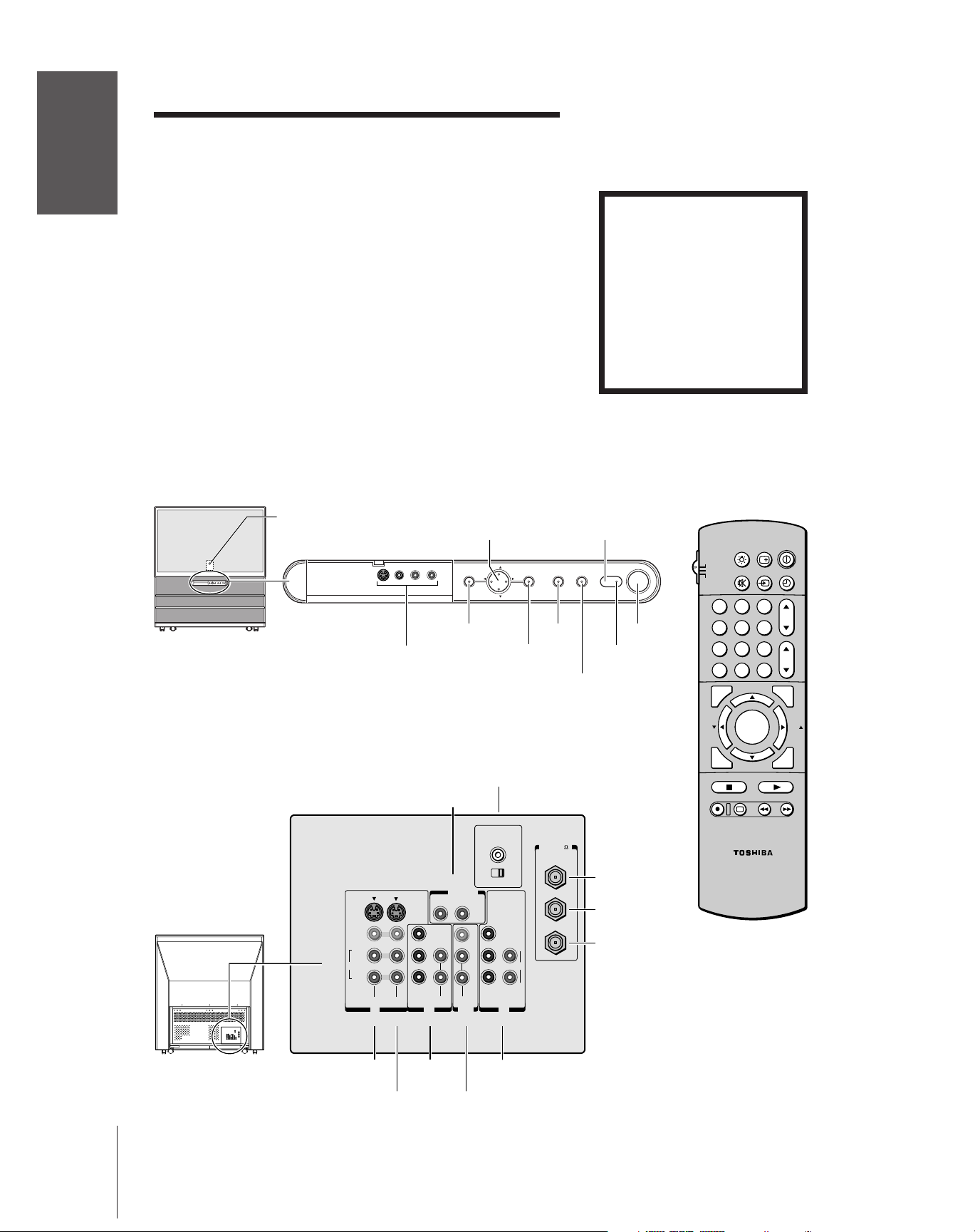
Introduction
Introduction
Welcome to Toshiba
Congratulations! You have purchased one of the finest projection TVs
on the market. The goal of this manual is to guide you through
setting up and operating your Toshiba TV as quickly as possible.
Instructions in this manual are based on using the remote control.
You can also use the controls on the TV if they have the same name as
those on the remote control.
your TV
Connecting
Please read all the safety and operating instructions carefully, and keep
the manual for future reference.
Exploring your new TV
You can operate your TV using the buttons on the front panel or the
remote control. The back panel and front panel (behind the door)
provide all the terminal connections you will need to connect other
equipment to your TV. See “Connecting your TV” on page 7.
Using the
Remote Control
your TV
Setting up
Features
Using the TV’s
Appendix
Front
Back
Remote control sensor
(behind the screen)
VIDEO-3
Video/audio inputs
(behind the door)
S-VIDEO
VIDEO
L/
MONO
AUDIO
R
VIDEO-1 VIDEO-2
IN
{
{
COLOR
STREAM
Y
P
P
Channel
Volume
Menu
MENU
MENU
Audio Center
Variable
Audio OUT
{
OUT
VAR
RL
AUDIO
VIDEO
L/
L
MONO
B
R
R
R
AUDIO
AUDIO
OUT
{
{
yz
x •
yzx •
CH
VOLVOL
CH
Channel
IN
{
AUDIO CENTER
CHANNEL IN
ON OFF
Y
P
B
AUDIO
P
R
COLOR
STREAM
HD 2HD 1
ININ
{
Automatic Light Sensor
T
OUCHFOCUSTV/VIDEOEXIT
TV/VIDEO
EXIT
Power indicator (red)
TouchFocus™
)
ANT( 75
ANT-1
ANT-1 IN
OUT
ANT OUT
ANT-2
L
R
ANT-2 IN
Please Note
On some models, the SET UP
menu automatically appears
on-screen the first time the TV is
turned on.
To change the menu settings, see
“Setting Up Your TV” on page 17.
To close the menu, either press
EXIT or turn off the TV.
RECALL
LIGHT
TV
POWER
POWER
CABLE
VCR
FAV
STOP SOURCE
TV/VIDEO
MUTE
123
456
789
CH RTN
0
100
FAVORITE
C.CAPT
REC TV/VCR REW FF
ENT
ADV/
POP CH
MENU/
ENTER
ADV/
POP CH
PLAY POP
STILL SWAP
CT-90086
POWER
TIMER
CH
VOL
PIC SIZE
FAV
EXIT
Index
VIDEO-1
IN
VIDEO-2
ColorStream
HD1 IN
IN
ColorStream
HD2 IN
Audio
OUT
6
Page 7

Connecting your TV
Note: Cables are not supplied with your TV.
Coaxial cable is the cable that comes in from your antenna, cable TV service,
or cable converter box. Coaxial cable uses “F” connectors.
Standard stereo A/V cables usually come in sets of three, and are typically
color-coded according to use: yellow for video, red for stereo right audio, and
white for stereo left (or mono) audio. Your TV’s standard A/V inputs are
color-coded in the same manner as the cables.
S-Video cable is for use with video equipment that has S-Video connectors.
Component video cables come in sets of three (typically color-coded red,
green, and blue), and are for use with video equipment that has component video
connectors. Your TV’s ColorStream
the same manner as the cables.
NOTE REGARDING PICTURE QUALITY
When connecting video equipment to your Toshiba TV:
For GOOD picture quality: Use a standard yellow video cable.
For BETTER picture quality: If your equipment has S-video connectors, use
an S-video cable instead of a standard yellow video cable. (You still must
connect the standard red and white audio cables for full system connection,
but do not connect a standard yellow video cable at the same time or the
picture performance will be unacceptable.)
For BEST picture quality: If your equipment has component video
connectors, use component video cables instead of a standard yellow video
cable or S-video cable. (You still must connect the standard red and white
audio cables for full system connection.)
®
(component video) inputs are color-coded in
Coaxial (antenna) cable
Standard stereo A/V cables
(typically color-coded yellow for video,
red and white for audio)
S-video cable
Component video cables
(typically color-coded red, green, blue)
CAUTION: Do not plug in any power cords
until you have finished connecting all equipment.
Introduction
your TV
Connecting
Using the
Remote Control
Connecting a VCR
This connection allows you to watch local channels and video
programs, play or record on the VCR while watching TV, and record
from one channel while watching another channel.
You will need:
• two coaxial cables
• one set of standard A/V cables
From Cable Box or Antenna
Stereo VCR
VIDEO AUDIO
LR
TV
S-VIDEO
VIDEO
L/
MONO
AUDIO
R
VIDEO-1 VIDEO-2
IN
OUT
RL
Y
L
P
B
P
R
R
COLOR
STREAM
IN
AUDIO
AUDIO
OUT
OUT
VIDEO
L/
MONO
VAR
AUDIO
R
OUT to TV
AUDIO CENTER
CHANNEL IN
ON OFF
Y
P
B
AUDIO
P
R
COLOR
STREAM
HD 2HD 1
ININ
L
R
IN from ANT
CH 3
CH 4
ANT( 75
ANT-1
OUT
ANT-2
)
Note:
If you have a mono VCR, connect L/Mono to
VCR Audio OUT using only one audio cable.
If you have an S-VHS VCR, use an S-video
cable instead of the standard video cable.
Do not connect a standard video cable and
an S-video cable to Video-1 (or Video-2) at
the same time or the picture performance will
be unacceptable.
The unauthorized recording, use, distribution,
or revision of television programs, videotapes,
DVDs, and other materials is prohibited under
the Copyright Laws of the United States and
other countries, and may subject you to civil
and criminal liability.
your TV
Setting up
Features
Using the TV’s
Appendix
Index
7
Page 8

Connecting a cable converter box
This connection allows you to watch basic and premium cable
channels.
Introduction
To use the TV’s features, select ANT-1. To view premium channels,
select ANT-2, tune the TV to channel 3 or 4 (whichever channel is
vacant in your area), and use the converter box to change channels.
You will need:
TV From Cable
your TV
Connecting
Using the
Remote Control
Connecting a cable converter box and VCR
• three coaxial cables
S-VIDEO
VIDEO
L/
MONO
AUDIO
R
COLOR
STREAM
VIDEO-1 VIDEO-2
IN
RL
Y
L
P
B
P
R
R
AUDIO AUDIO
OUT
OUT
VIDEO
L/
MONO
R
VAR
AUDIO
AUDIO CENTER
CHANNEL IN
ON OFF
Y
P
B
AUDIO
P
R
COLOR
STREAM
HD 2HD 1
ININ
Note:
When you use a converter box with your TV,
the remote control will not operate some
features, such as programming your favorite
channels, labeling channels, and locking
channels.
)
ANT( 75
ANT-1
OUT
ANT-2
L
R
INOUT
Cable converter box
your TV
Setting up
Features
Using the TV’s
Appendix
This connection allows you to watch and record basic and premium
cable channels, watch videotapes, and record one channel while
watching another channel. To use the TV’s features, select ANT-1.
To view premium channels or record with the VCR, select ANT-2,
tune the TV to channel 3 or 4 (whichever channel is vacant in your
area), and use the converter box to change channels.
You will need:
• four coaxial cables
• one set of standard A/V cables
COLOR
STREAM
From Cable
RL
Y
L
P
B
P
R
R
AUDIO
AUDIO
OUT
OUT
VIDEO
L/
MONO
R
VAR
AUDIO
AUDIO CENTER
CHANNEL IN
ON OFF
Y
P
B
AUDIO
P
R
COLOR
STREAM
HD 2HD 1
ININ
)
ANT( 75
ANT-1
OUT
IN
ANT-2
L
R
OUT
Cable converter box
TV
S-VIDEO
VIDEO
L/
MONO
AUDIO
R
VIDEO-1 VIDEO-2
IN
Note:
If you have a mono VCR, connect L/Mono on
the TV to Audio OUT on the VCR using only
one audio cable.
If you have an S-VHS VCR, use an S-video
cable instead of the standard video cable.
Do not connect a standard video cable and
an S-video cable to Video-1 (or Video-2) at
the same time, or the picture performance
will be unacceptable.
When you use a converter box with your TV,
the remote control will not operate some
features, such as programming your favorite
channels, labeling channels, and locking
channels.
The unauthorized recording, use, distribution,
or revision of television programs, videotapes,
DVDs, and other materials is prohibited under
the Copyright Laws of the United States and
other countries, and may subject you to civil
and criminal liability.
Index
LR
VIDEO
OUT
LR
AUDIO
IN
OUT to TV
IN from ANT
CH 3
CH 4
Stereo VCR
8
Page 9
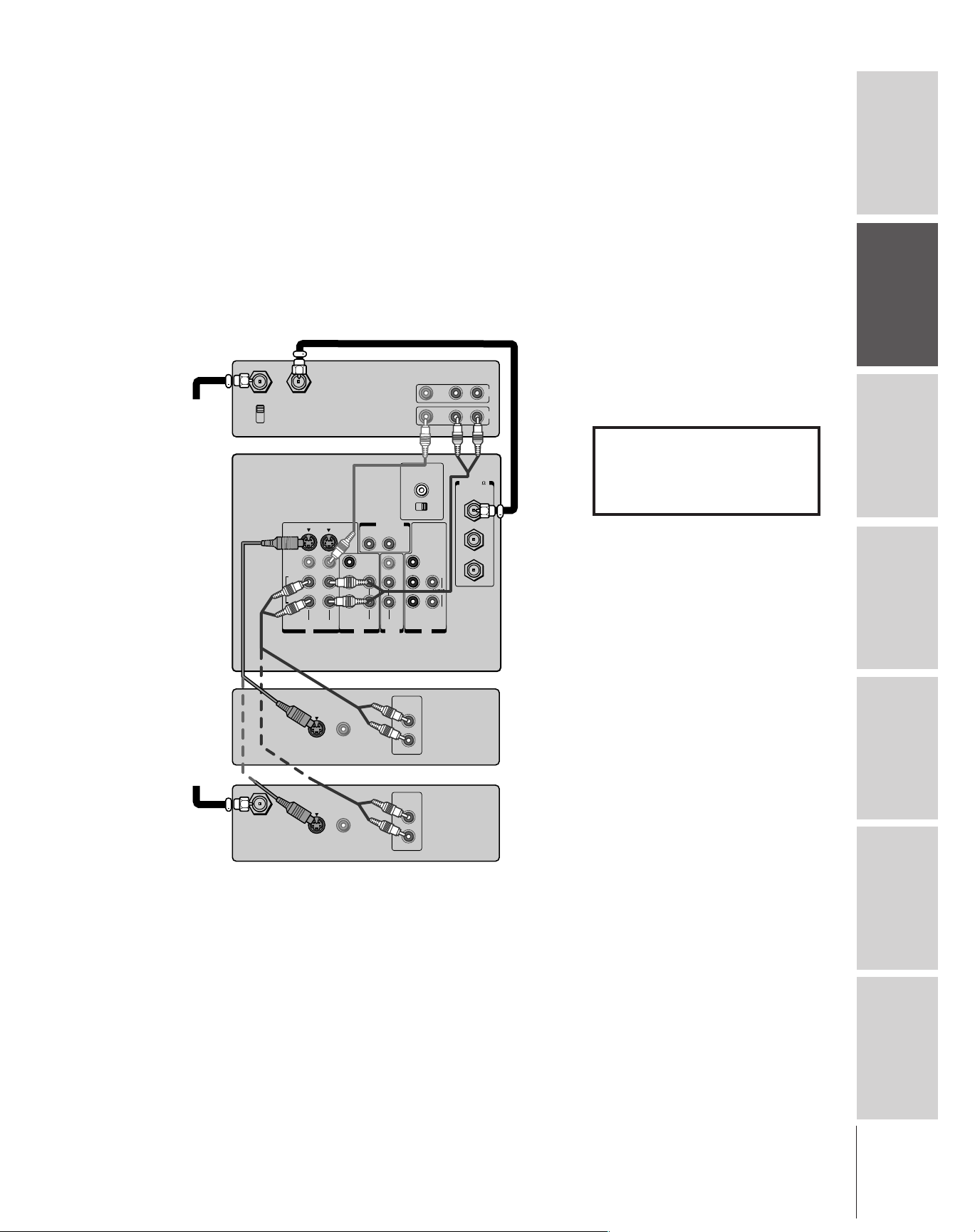
Connecting a DVD player or satellite receiver
and a VCR
This connection allows you to watch DVD/satellite, VCR, and TV
programs, and record one channel while watching another channel.
You will need:
• two (or three, if satellite receiver is used) coaxial cables
• one set of standard A/V cables (between the TV and VCR)
• one S-video cable (between the TV and DVD player/satellite
receiver)
• one pair of standard audio cables (between the TV and DVD
player/satellite receiver)
Stereo VCR
VIDEO AUDIO
LR
ANT( 75
ANT-1
OUT
ANT-2
IN
OUT
)
From
Antenna
IN from ANT
CH 3
CH 4
TV
OUT to TV
S-VIDEO
VIDEO
L/
MONO
AUDIO
R
VIDEO-1 VIDEO-2
AUDIO CENTER
CHANNEL IN
ON OFF
OUT
VAR
RL
AUDIO
VIDEO
Y
L
P
B
P
R
R
COLOR
STREAM
IN
AUDIO AUDIO
OUT
L/
MONO
R
COLOR
STREAM
HD 2HD 1
Y
L
P
B
AUDIO
P
R
R
ININ
Note:
For the highest possible picture quality from
aDVD player or satellite receiver without
component video, use an S-video cable.
If your DVD player/satellite receiver has
component video, see page 10.
Do not connect a standard video cable and
an S-video cable between the TV and
DVD player/satellite receiver at the same
time, or the picture performance will be
unacceptable.
Do not connect the DVD player/satellite
receiver and VCR to the same video channel
on the TV. See the illustration at left, which
shows the DVD player/satellite receiver
connected to Video-1 on the TV, and the
VCR connected to Video-2 on the TV.
The unauthorized recording, use, distribution,
or revision of television programs, videotapes,
DVDs, and other materials is prohibited under
the Copyright Laws of the United States and
other countries, and may subject you to civil
and criminal liability.
Introduction
your TV
Connecting
Using the
Remote Control
your TV
Setting up
From
Satellite
Dish
IN from ANT
S-VIDEO
S-VIDEO
VIDEO
OUTOUT
VIDEO
OUTOUT
DVD player
AUDIO
OUT
L
R
Satellite receiver
AUDIO
OUT
L
R
Features
Using the TV’s
Appendix
Index
9
Page 10

Connecting a DVD player with Colorstream
(component video) and a VCR
This connection allows you to watch DVD, VCR, and TV programs,
Introduction
your TV
Connecting
Using the
Remote Control
your TV
Setting up
and record one program while watching another program.
Your TV has ColorStream
your TV to a component video compatible DVD player (such as a
Toshiba DVD player with ColorStream
quality and realism.
You will need:
®
(component video) inputs. Connecting
®
) can greatly enhance picture
• two coaxial cables
• two sets of standard A/V cables
• one set of component video cables (one S-video cable for a
non-component video DVD player; see notes at right)
• one pair of standard audio cables
Stereo VCR
From Antenna
IN from ANT
CH 3
CH 4
TV
OUT to TV
S-VIDEO
VIDEO
L/
MONO
AUDIO
R
VIDEO-1 VIDEO-2
IN
VIDEO AUDIO
LR
RL
Y
P
B
P
R
R
COLOR
STREAM
AUDIO
L
AUDIO
OUT
OUT
VAR
AUDIO
VIDEO
L/
MONO
R
IN
OUT
AUDIO CENTER
CHANNEL IN
ON OFF
Y
P
B
P
R
COLOR
STREAM
HD 2HD 1
ININ
ANT( 75
ANT-1
OUT
ANT-2
L
AUDIO
R
®
Note:
For the highest possible picture quality, use
component video cables between the TV and
DVD player. You can connect the component
video cables from the DVD player to either
ColorStream jack on the TV (HD1 or HD2).
The ColorStream HD1 and HD2 jacks can be
used with progressive (480p) or interlaced
(480i,1080i) scan systems.
If your DVD player is not component video
compatible, use the S-video connections
(plus the standard audio connections) instead
of the ColorStream connections. Do not
connect an S-video cable and a standard
video cable between the TV and DVD player
at the same time, or the picture performance
will be unacceptable.
To record, set the VCR to Line IN. To monitor
recording, set the VCR to Line IN and the TV
to Video-1.
The unauthorized recording, use, distribution,
)
or revision of television programs, videotapes,
DVDs, and other materials is prohibited under
the Copyright Laws of the United States and
other countries, and may subject you to civil
and criminal liability.
Features
Using the TV’s
Appendix
Index
10
PBY
P
S-VIDEO
COMPONENT VIDEO
DVD player with component video
AUDIO
OUT
L
VIDEO
OUT
L
R
R
R
Page 11

Connecting a DTV receiver/set-top box
and a VCR
This connection allows you to watch DTV (digital TV broadcast),
VCR, and TV programs, and record DTV and TV programs. You can
record one program while watching another program.
®
Your TV has ColorStream
your TV to a component video compatible DTV receiver can greatly
enhance picture quality and realism.
You will need:
• three coaxial cables
• one pair of standard audio cables
• two sets of standard A/V cables
• one set of component video cables (one S-video cable for a
non-component video DTV receiver; see notes at right)
Stereo VCR
From
Antenna
IN from ANT OUT to TV
TV
(component video) inputs. Connecting
VIDEO AUDIO
LR
IN
CH 3
CH 4
)
ANT( 75
ANT-1
OUT
ANT-2
L
B
AUDIO
R
R
ININ
S-VIDEO
VIDEO
L/
MONO
AUDIO
R
VIDEO-1 VIDEO-2
OUT
AUDIO CENTER
CHANNEL IN
ON OFF
OUT
VAR
RL
AUDIO
VIDEO
Y
L
P
B
P
R
R
COLOR
STREAM
IN
AUDIO
AUDIO
OUT
L/
MONO
R
COLOR
STREAM
HD 2HD 1
Y
P
P
Note:
For the highest possible picture quality, use
component video cables between the TV
and DTV receiver. You can connect the
component video cables from the DTV
receiver to either ColorStream jack on the TV
(HD1 or HD2). The ColorStream HD1 and
HD2 jacks can be used with progressive
(480p) or interlaced (480i,1080i) scan
systems.
If your DTV receiver is not component video
compatible, use the S-video connections
(plus the standard audio connections) instead
of the ColorStream connections. Do not
connect an S-video cable and a standard
video cable between the TV and DTV receiver
at the same time, or the picture performance
will be unacceptable.
To record, set the VCR to Line IN. To monitor
recording, set the VCR to Line IN and the TV
to Video-1.
The unauthorized recording, use, distribution,
or revision of television programs, videotapes,
DVDs, and other materials is prohibited under
the Copyright Laws of the United States and
other countries, and may subject you to civil
and criminal liability.
Introduction
your TV
Connecting
Using the
Remote Control
your TV
Setting up
From
DTV Antenna
Satelite IN
S-VIDEO
Y
COMPONENT VIDEO
RPB
P
DTV receiver with component video
VIDEO
OUT
AUDIO
L
R
OUT
L
R
Features
Using the TV’s
Appendix
Index
11
Page 12

Connecting two VCRs
This connection allows you to record (dub/edit) from one VCR to
another VCR while watching a videotape. You can also record one TV
Introduction
your TV
Connecting
Using the
Remote Control
channel while watching another TV channel.
You will need:
• two coaxial cables
• two sets of standard A/V cables
VCR1
From Antenna
IN from ANT OUT to TV
TV
S-VIDEO
VIDEO
L/
MONO
AUDIO
R
VIDEO-1 VIDEO-2
IN
VIDEO AUDIO
LR
RL
Y
L
PB
PR
R
COLOR
STREAM
AUDIO
AUDIO
OUT
OUT
IN
OUT
VIDEO
L/
MONO
R
AUDIO CENTER
CHANNEL IN
ON OFF
VAR
AUDIO
Y
PB
PR
COLOR
STREAM
HD 2HD 1
Note:
If you have S-VHS VCRs, use S-video cables
CH 3
CH 4
instead of standard video cables. Do not
connect a standard video cable and an
S-video cable to Video-1 (or Video-2) at the
same time, or the picture performance will be
unacceptable.
)
ANT( 75
ANT-1
OUT
ANT-2
L
AUDIO
R
ININ
Do not connect the same VCR to the output
and input jacks on the TV at the same time.
To dub or edit, VCR 2 must select Line IN,
and the TV must select Video-1.
*
**
POP picture.
The Audio OUT jacks can output the sound
**
The Video OUT jack does not output the
*
of either the Main or POP picture (see
“Selecting the Audio OUT sound” on
page 49).
your TV
Setting up
Features
Using the TV’s
Appendix
VCR2
VIDEO AUDIO
LR
IN
CH 3
CH 4
OUT
Connecting a camcorder
This connection allows you to watch video materials recorded on a
camcorder.
You will need:
• one set of standard A/V cables
Camcorder
VIDEO
AUDIO
OUT
L
R
The unauthorized recording, use, distribution,
or revision of television programs, videotapes,
DVDs, and other materials is prohibited under
the Copyright Laws of the United States and
other countries, and may subject you to civil
and criminal liability.
Note:
If you have an S-VHS camcorder, use an
S-video cable instead of the standard video
cable. Do not connect a standard video cable
and an S-video cable at the same time, or the
picture performance will be unacceptable.
Index
Video-3 (front panel)
12
Page 13
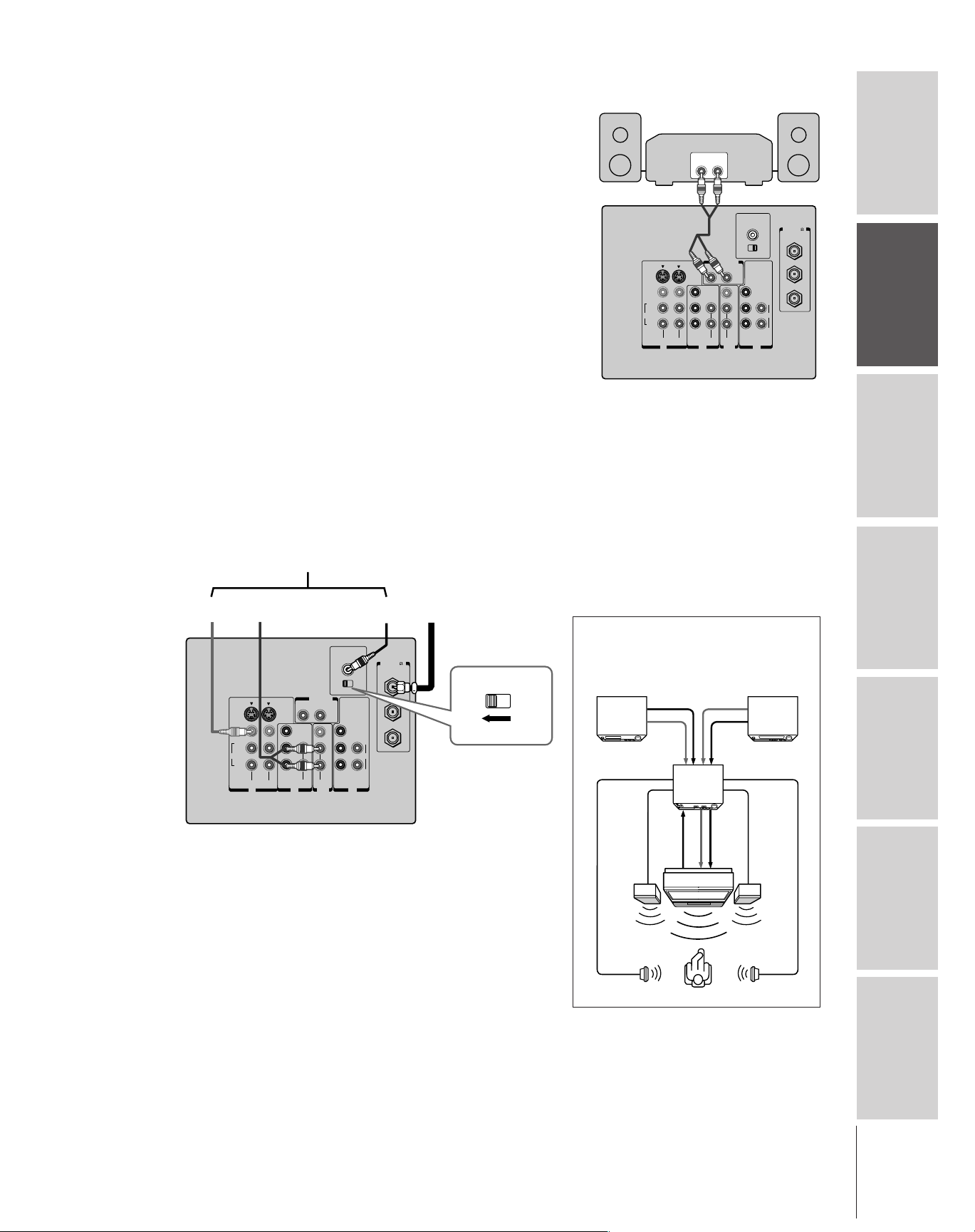
Connecting an audio system
This connection allows you to use an audio amplifier to adjust the
audio level. This also allows you to use external speakers.
To control the audio, turn on the TV and the stereo amplifier, and
turn off the built-in speakers (see “Turning off the built-in speakers”
on page 49).
You will need:
• one pair of standard audio cables
Note:
To hear sound when using an external audio amplifier, the
volume of both the TV and the amplifier must be set
above 0 (zero).
Connecting an A/V receiver
This connection allows you to use an A/V receiver to enhance your
TV’s sound.
®
If you have a system with Dolby Pro Logic
add to the realism of the sound by using the TV’s internal speakers as
center channel speakers.
You will need:
• one coaxial cable
• one set of standard A/V cables
• one single audio cable for the audio center channel
To A/V Receiver
surround sound, you can
Amplifier
LINE IN
LR
TV
AUDIO CENTER
CHANNEL IN
ANT( 75
ANT-1
ON OFF
S-VIDEO
VIDEO
L/
MONO
AUDIO
R
VIDEO-1 VIDEO-2
OUT
VAR
RL
AUDIO
VIDEO
Y
L/
L
MONO
PB
PR
R
AUDIO
AUDIO
R
OUT
COLOR
STREAM
IN
COLOR
STREAM
HD 2HD 1
OUT
Y
ANT-2
L
PB
AUDIO
PR
R
ININ
Caution:
To avoid damaging the speakers:
•Turn off the TV before connecting or
disconnecting the Audio Center Channel
cable.
• Do not connect from the A/V receiver’s
Center Speaker OUT (amplified signal) to
the TV’s Audio Center Channel IN.
Introduction
)
your TV
Connecting
Using the
Remote Control
Video
OUT
TV
IN
Center
OUT
From
Antenna
TV
AUDIO CENTER
S-VIDEO
VIDEO
L/
MONO
AUDIO
R
VIDEO-1 VIDEO-2
CHANNEL IN
ON OFF
OUT
VAR
RL
AUDIO
VIDEO
Y
P
B
P
R
COLOR
STREAM
IN
AUDIO
Y
L/
L
MONO
P
B
AUDIO
P
R
R
R
COLOR
STREAM
AUDIO
HD 2HD 1
OUT
ININ
)
ANT( 75
ANT-1
OUT
ANT-2
L
R
Note:
Refer to the instructions provided with your A/V receiver
for details about your surround sound system.
When the Audio Center Channel ON/OFF switch is in
the ON position, the TV speakers will function only as
center channel speakers. At this time, the SBS feature
(page 48) should be set to OFF.
Adjust the volume for the center channel speakers
using the center level control on the A/V receiver.
To use the TV speakers as normal speakers, set the
Audio Center Channel ON/OFF switch to the OFF
position.
ON OFF
Dolby Pro Logic* surround sound
system connection example
Audio Video
VCR
Video
A/V receiver
Audio
Video
T V
Left
speaker
Surround
speaker L
_________
* Dolby Pro Logic is a registered trademark
of Dolby Laboratories Licensing
Corporation.
Audio
Audio
center
channel
Surround
speaker R
LDP/DVD
Right
speaker
your TV
Setting up
Features
Using the TV’s
Appendix
Index
13
Page 14

Using the remote control
123
456
789
ENT
100
0
CH
VOL
POWER
TIMER
RECALL
TV/VIDEO
MUTE
TV
CABLE
VCR
CH RTN
PIC SIZE
EXIT
LIGHT
STOP SOURCE
ADV/
POP CH
ADV/
POP CH
FAV
FAV
PLAY POP
REC TV/VCR REW FF
STILL SWAP
FAVORITE
MENU/
C.CAPT
ENTER
Introduction
Preparing the remote control for use
With the remote control, you can operate your TV, most VCR
models, and cable TV converters together, even if they are different
brands. If you will be using your TV with a Toshiba VCR or cable TV
converter, your remote control is already programmed and ready to
use. If you own different brands of VCRs and/or converters, you must
program the remote control. (See “Programming the remote control
your TV
Connecting
for use with a non-Toshiba VCR or a cable TV converter” on page
15.)
Installing the remote control batteries
To install the batteries:
Using the
Remote Control
your TV
Setting up
1. Slide the battery cover off the back of the remote control.
2. Install two “AA” size alkaline batteries. Match the + and - signs on
the batteries to the signs on the battery compartment.
3. Slide the battery cover back on to the remote control until the
lock snaps.
Note:
Your TV’s remote control may not operate
certain features on your VCR, cable TV
converter, or other electronic device.
Refer to the owner’s manuals for your other
devices to determine their available features.
If your TV’s remote control does not operate a
specific feature on a device, use the remote
control that came with the device.
Caution:
• Dispose of batteries in a designated
disposal area. Do not throw batteries into a
fire.
• Do not mix battery types or combine used
batteries with new ones.
• If the batteries are dead or if you will not
use the remote control for a long time,
remove the batteries to prevent battery acid
from leaking into the battery compartment.
Note:
• Battery life expectancy is about one year
with normal use.
• If the remote control does not operate
correctly or if the operating range is
reduced, replace both betteries with new
ones.
Features
Using the TV’s
Appendix
Index
Using the remote control with a VCR or cable
TV converter
To control a VCR:
Set the TV/CABLE/VCR switch to the VCR position. The
shaded buttons shown at right will then control the VCR. The
unshaded buttons will operate the TV as usual.
If you own a non-Toshiba VCR, program the remote control to
recognize your VCR brand. (See “Programming the remote
control for use with a non-Toshiba VCR or a cable TV converter”
on page 15.)
To control a cable TV converter:
Set the TV/CABLE/VCR switch to the CABLE position. The
shaded buttons shown at right will control the cable TV
converter.
14
TV/CABLE/VCR
POWER
Channel yz
Chanel
Number
Enter
PLAY
STOP
Fast Forward
Rewind
TV/VCR
Record
Page 15

Programming the remote control for use with a
non-Toshiba VCR or cable TV converter
The TV remote control is pre-programmed to operate Toshiba VCRs
and cable TV converters. To use the remote control to operate a
non-Toshiba VCR or cable TV converter, follow the steps below to
program the remote control.
1. Refer to the “VCR code table” or “Cable TV converter code
table” on pages 16–17 to find the corresponding code for your
VCR or cable TV converter brand.
If more than one code is listed, try each one separately until you
find the one that works.
2. If you are reprogramming the remote control to operate your:
• VCR: Set the TV/CABLE/VCR switch on the remote
control to VCR.
• Cable TV converter: Set the TV/CABLE/VCR switch on the
remote control to CABLE.
3. White holding down the RECALL button, press the Number
buttons (0–9) to enter the three-digit code for your VCR or cable
TV converter.
4. Point the remote control at the VCR or converter and press
POWER to test the code.
If the VCR responds, you have entered the correct code.
If the VCR or converter does not respond, you may have entered
the wrong code. Repeat steps 1–4 using another code.
5. Reset the TV/CABLE/VCR switch to TV to control the TV.
For future reference, write down the code(s) you used:
VCR code _____________________
CH
VOL
FAV
EXIT
RECALL
POWER
Channel yz
Channel
Number
Enter
POWER
RECALL
LIGHT
TV
CABLE
MUTE
VCR
123
456
789
100
FAVORITE
FAV
C.CAPT
STOP SOURCE
REC TV/VCR REW FF
Note:
• Each time you replace the batteries, you
STILL LOCATE SWAP
0
ADV/
POP CH
MENU/
ENTER
ADV/
POP CH
TV/VIDEO
CH RTN
ENT
PLAY PIP
TIMER
PIC SIZE
must reprogram the remote control.
• Some newer VCRs are capable of working
on either of two remote codes. These VCRs
have a switch labeled “VCR1/VCR2.” If
your VCR has this kind of switch and does
not respond to any of the codes for your
VCR brand, set the switch to the other
position (VCR1 or VCR2) and reprogram
the remote control.
Introduction
your TV
Connecting
Using the
Remote Control
your TV
Setting up
Cable TV converter code _____________________
Features
Using the TV’s
Appendix
Index
15
Page 16

VCR code table
Introduction
your TV
Connecting
Using the
Remote Control
your TV
Setting up
Features
Using the TV’s
Appendix
Index
Brand name Code number
Adventura 019
Aiko 297
Aiwa 019
Akai 060,068,080,125,
261
American High 054
Asha 259
Audiovox 056
Beaumark 259
Bell & Howell 123
Brandt 206
Broksonic 140,203,230,314,
380
Calix 056
Canon 054
Capehart 039
Carver 100
CCE 091,297
Citizen 056,297
Colt 091
Craig 056,066,091,259
Curtis Mathes 054,060,079
Cybernex 259
Daewoo 039,064,297
Daytron 039
Dynatech 019
Electrohome 056
Electrophonic 056
Emerex 051
Emerson 019,021,056,062,
080,087,140,203,
227,228,230,231,
297,313,314,380,
498
Fisher 066,073,085,123
Fuji 052,054
Funai 019,344
Garrard 019,344
GE 054,079,084,221
Go Video 251,298
Goldstar 037,056,057
Gradiente 019
Harley Davidson 019
Harman/Kardon 057,094
Harwood 087,091
Headquarter 065
HI-Q 066
Hitachi 060,061,084,124,
254
Jensen 060
JVC 027,060,086
Kenwood 057,060,086
KLH 091
Kodak 054,056
Lloyd 019
Lloyd’s 227
Logik 091
LXI 056
Magnavox 054,058,100,129,
168
Magnin 259
Marantz 054,100
Marta 056
Masushita 054
MEI 054
Memorex 019,054,056,058,
065,066,067,123,
259
MGA 062,080
MGN Technology 259
Minolta 061,124
Mitsubishi 062,080,086,094,
192,233,261
Motorola 054,067
MTC 019,259
Multitech 019,091
Nad 077
NEC 057,059,060,069,
086
Nikko 056
Noblex 259
Olympus 054
Optimus 056,067,077,123
Optonica 081
Orion 498
Panasonic 054,096,181,244
Penney 054,056,057,059,
061,073,259
Pentax 061,084,124
Philco 054
Philips 054,081,100,129
Pilot 056
Pioneer 077,086
Portland 039
Protec 091
Pulsar 058
Quarter 065
Quartz 065
Quasar 054,096
Radio Shack 019,056,344
Radix 056
Randex 056
RCA 061,079,084,096,
124,125,168,221
Realistic 019,054,056,065,
066,067,081,085,
123,259
Ricoh 053
Runco 058
Samsung 064,259
Sanky 058,067
Sansui 060,086
Sanyo 065,066,123,259
Scott 062,064,140,203,
229,230,231
Sears 054,056,061,065,
066,073,085,123,
124
Sharp 067,081
Shintom 091
Shogun 259
Singer 091
Sony 051,052,053,054
STS 061
Sylvania 019,054,062,100,
129
Symphonic 019,344
Tatung 060
Teac 019,060
Technics 054,181
Teknika 019,054,056,071
Telefunken 060,206
TMK 227,259
Toshiba 062,064,085,229,
231,385
Totevision 056,259
Unitech 259
Vector 064
Vector Research 057,059
Video Concepts 059,064,080
Videosonic 259
Wards 019,054,061,066,
067,081,091,168,
231,259
XR-1000 019,054,091
Yamaha 057
Zenith 052,053,058
16
Page 17

Cable TV converter
code table
Brand name Code number
ABC 020,022,026,027,
030,032,033,036,
066
Antronix 041
Archer 041,058,172
Belcor 075
Cable Star 075
Cabletenna 041
Cableview 041
Century 172
Citizen 172
Colour Voice 044,050
Comtronics 059,079
Contec 038
Dae Ryung 027
Eastern 021
Focus 419
Garrard 172
GC Electronics 035,075
Gemini 034,089
General Instrument 030,295
GoldStar 059,163
Hamlin 028,039,053,278,
292
Hitachi 030
Hytex 026
Jasco 172
Jerrold 022,030,031,033,
034,043,066,295
Macom 052
Magnavox 046
Memorex 019
Movie Time 175
NSC 089,175
Oak 026,038,267
Panasonic 019,040,126
Paragon 019
Philips 044,046,047,048,
049,050,172
Pioneer 042,163,552
Popular Mechanics 419
Pulsar 019
RCA 040
Recoton 419
Regal 039,278,292
Regency 021
Rembrandt 030,089
Runco 019
Samsung 059,163
Scientific Atlanta 025,027,036,296
Signal 034,059
Signature 030
SL Marx 059
Sprucer 040
Standard
Components 174
Starcom 022,034,066
Stargate 034,059
Starquest 034
Sylvania 020
Teleview 059
Texscan 020
Tocom 031,032,078
Toshiba 019
Tusa 034
Unika 041,172
United Artists 026
United Cable 022
Universal 041,058,075,096,
172,210
Viewstar 046,079,230
Zenith 019
Zentek 419
Introduction
your TV
Connecting
Using the
Remote Control
your TV
Setting up
Features
Using the TV’s
Appendix
Index
17
Page 18

Learning about the remote control
POWER turns the TV on and off
Introduction
your TV
Connecting
Using the
RECALL displays information on-screen (page 50)
LIGHT illuminates the keypad for five seconds
TIMER sets the TV to turn off at a specific time (page 45)
TV/VIDEO selects the video input source (page 43)
MUTE mutes the sound (page 46)
TV/CABLE/VCR switches between TV, Cable and VCR (pages 14–15)
Channel y z cycles through programmed channels (page 22)
Channel Numbers allow direct access to channels (page 22)
VOL y z adjusts the volume level
CH RTN returns to the last viewed channel (page 25)
MENU accesses on-screen programming menus (page 19)
Remote Control
ENTER sets programmed menu information (page 19)
y z x • select or adjust programming menus (page 19)
POP CH y z
FAV x • cycle through favorite channels (page 25)
your TV
Setting up
FAVORITE accesses the favorite channel search function (page 32)
select the POP (picture-out-picture) channel (page 31)
RECALL
LIGHT
TV
CABLE
VCR
MUTE
TV/VIDEO
123
456
789
CH RTN
FAVORITE
0
ADV/
POP CH
MENU/
ENTER
ADV/
POP CH
ENT
100
FAV
C.CAPT
STOP SOURCE
REC TV/VCR REW FF
POWER
TIMER
CH
VOL
PIC SIZE
FAV
EXIT
PLAY POP
Features
Using the TV’s
Appendix
Index
PIC SIZE cycles through the five picture sizes: Normal; Theater Wide
1, 2, 3; and Full (page 28)
C.CAPT cycles through closed caption settings (page 44)
EXIT closes programming menus (page 19)
POP turns the POP feature on and off (page 31)
SOURCE selects the POP picture source (page 31)
STILL freezes the POP picture (page 32)
SWAP switches the main and POP pictures (page 32)
VCR Functions allow access to VCR functions (page 14)
STOP stops a videotape
REC starts recording a videotape
PLAY plays a videotape
FF fast forwards a videotape
REW rewinds a videotape
TV/VCR toggles between TV and VCR when viewing while
recording
STILL SWAP
CT-90086
Note:
The error message “Not Available” will appear
if you press a key for a function that is not
available.
18
Page 19

Setting up your TV
TV Front Panel
Learning about the menu system
After you have installed the batteries and programmed the remote
control, you will need to set some preferences on the TV using the
menu system. You can access the menus using the buttons on your TV
or remote control.
1. Press MENU to display the menu system.
2. Press x or • to select a menu.
3. Press y or z select an item.
4. Press x or • to select or adjust a setting.
P CTURE ANTENNAI
MODE SPORTS
CONTRAST
BR GHTNESSI
COLOR
TINT
SHARPNESS
RESET
SAVE
ALS
SELECT:
SRS 3D
P I CTURE SCROLL
SELECT:
NEW
THEATER
100
50
50
0
50
PREFERENCE
ON / OFF
P CTURE ANTENNAI
END:EXIT
MODE SPORTS
FLESH TONE ON
DNR
C I NEMA MODE
COLOR
TEMPERATURE
CONVERGENCE
PREFERENCE
SAVE NEW
MOVE: SELECT:
ON
UPSET
LANGUAGE
SET 00:00
CLOCK
1 ANT1/2
ANT
TV
PROGRAM
CH
ADD ADDERASE/
OFF
F I LM
COOL
MTS
BASS
TREBLE
BALANCE
RESET
SELECT:
AUD OI
ENGL SHI
CABLE/ CABLE
OFF/
STEREO
50
50
0
END:EXIT
AUD OI
SBS
SBS LEVEL
SPEAKERS
AUD O OUTI
STABLE SOUND
MOVE: SELECT:
ON
50
ON
MA NI
ON
OFF/
yzx •
CH
MENU
MENU
TV
CABLE
VCR
CH
LIGHT
MUTE
VOLVOL
EXIT
RECALL
TV/VIDEO
123
456
789
CH RTN
0
100
FAVORITE
FAV
C.CAPT
STOP SOURCE
REC TV/VCR REW FF
Note:
•The menu illustrations on the following
ENT
ADV/
POP CH
MENU/
ENTER
ADV/
POP CH
PLAY PIP
STILL LOCATE SWAP
POWER
TIMER
CH
VOL
PIC SIZE
EXIT
T
OUCHFOCUSTV/VIDEOEXIT
FAV
MENU/ENTER
yzx •
EXIT
pages have been distorted for easy
reference.
•You can change the background of the
menu. See page 50 for details.
POWER
Introduction
your TV
Connecting
Using the
Remote Control
your TV
Setting up
Features
Using the TV’s
SELECT:
CUSTOM
TIMER
CC
FAVORI CH
FAVORI CH2TE
LABEL
CH
V
I
LABEL
DEO
BACKGROUND
SELECT:
ING
1TE
000
OFF
END:EXIT
LOCKS
VCHIP–
ENABLE
BLOCK ING
TV RAT
ING
MPAA
RATI NG
BLOCK ING OPT I ON
LOCK
CH
V
I LOCK
DEO
FRONT PANEL LOCK
NEW P I N
CODE
:
SELECT
EXIT
OFF
OFF
OFF
END:
•Press ENTER to activate the function settings in the SET UP menu.
•If you do not make a selection within 15 seconds, the main
menus close automatically; the other menus close automatically
within 6 seconds (except the Convergence menu, which will
remain until a button is pressed).
•To close an on-screen menu instantly, press EXIT.
Appendix
Index
19
Page 20

Changing the on-screen display language
Choose from three different languages (English, French and Spanish)
for the on-screen display of adjustment menus and messages.
Introduction
To select a language:
your TV
Connecting
Selecting the antenna input
Using the
Remote Control
your TV
Setting up
Features
Using the TV’s
You can connect to two different antenna input sources (ANT 1 or
ANT 2).
Using the TV/VIDEO button to select the antenna input
To select the antenna input using the TV/VIDEO button:
1. Press MENU, and then press x or • until the SET UP menu
appears.
2. Press y or z to highlight LANGUAGE.
1
2345678910111213141516171819
1
2
3
4
5
6
7
SET UP
8
9
LANGUAGE
10
CLOCK
11
ANT
12
TV
13
CH
14
ADD ADDERASE/
15
16
17
18
12345678910111213141516171819
ENGL SH FRANCAI I ESPANOLS
SET 00:00
1 ANT1/2
PROGRAM
20 21 22 23 24 25 26 27 28 29 30 31 32 33 34 35
//
CABLE/ CABLE
20 21 22 23 24 25 26 27 28 29 30 31 32 33 34 35
1
2
3
4
5
6
7
8
9
10
11
12
13
14
15
16
17
18
3. Press x or • to highlight the desired language.
1. Press the TV/VIDEO button on the remote control or TV (see
illustrations below). The current signal source displays in purple.
2. Continue pressing the TV/VIDEO button to select ANT 1 or
ANT 2.
1
234567891011 12 13 14 15 16 17 18 19
1
2
3
4
5
SOURCE
6
7
8
9
10
11
12
13
14
15
16
17
18
12345678910111213141516171819
0–6 TO SELECT:
0:
ANT 1
1:
VIDEO 1
2:
VIDEO 2
V
3:
4:
CSooltreamr
5:
CSooltreamr
6:
ANT 2
I DEO
SELECT ION
3
20 21 22 23 24 25 26 27 28 29 30 31 32 33 34 35
HD1
HD2
20 21 22 23 24 25 26 27 28 29 30 31 32 33 34 35
Pressing TV/VIDEO on the remote control
displays the current signal source
(press TV/VIDEO again or 0–6 to change)
23456789101112 13 14 15 16 17 18 19
1
1
2
3
4
5
6
7
8
9
10
11
12
13
14
15
16
17
18
SOURCE
SELECT ION
ANT 1
VIDEO 1
VIDEO 2
I DEO
V
3
CSooltreamr
CSooltreamr
ANT 2
TV / V I DEO TO SELECT
12345678910111213141516171819
:
Pressing TV/VIDEO on the TV
changes the current signal source
20 21 22 23 24 25 26 27 28 29 30 31 32 33 34 35
20 21 22 23 24 25 26 27 28 29 30 31 32 33 34 35
HD1
HD2
TV Front Panel
yzx •
CH
MENU
CH
MENU
TV
CABLE
VCR
123
456
789
100
FAVORITE
FAV
C.CAPT
1
2
3
4
5
6
7
8
9
10
11
12
13
14
15
16
17
18
EXIT
VOLVOL
TV/VIDEO
LIGHT
TV/VIDEO
MUTE
0
ADV/
POP CH
MENU/
ENTER
ADV/
POP CH
RECALL
CH RTN
ENT
T
OUCHFOCUSTV/VIDEO
POWER
TIMER
CH
VOL
PIC SIZE
EXIT
POWER
TV/VIDEO
MENU
FAV
yzx •
Appendix
Index
20
Using the menu system to select the antenna input:
1. Press MENU, and then press x or • to highlight the SET UP
menu.
2. Press y or z to highlight ANT 1/2.
1
234567891011 12 13 14 15 16 17 18 19
1
2
3
4
5
6
7
SET UP
8
9
LANGUAGE
10
CLOCK
11
12
13
14
15
16
17
18
SET
ANT
1 ANT1 ANT2//2
TV
PROGRAM
CH
ADD ADDERASE/
12345678910111213141516171819
20 21 22 23 24 25 26 27 28 29 30 31 32 33 34 35
ENGL SHI
00:00
CABLE/ CABLE
20 21 22 23 24 25 26 27 28 29 30 31 32 33 34 35
1
2
3
4
5
6
7
8
9
10
11
12
13
14
15
16
17
18
3. Press x or • to highlight either ANT 1 or ANT 2, depending on
the antenna terminal you wish to use.
Page 21

Adding channels to the TV’s memory
When you press Channel y or z, your TV will select only the
channels stored in the TV’s channel memory.
Follow the steps below and on the next page to program all active
channels into the TV’s memory.
Programming channels automatically
Your TV can automatically detect all active channels in your area and
store them in its memory. After the channels are stored automatically,
you can manually add or erase individual channels (see page 22).
If you use both ANT-1 and ANT-2 terminals, you must program
channels for each input source.
To program channels automatically:
1. Press MENU, and then press x or • until the SET UP menu
appears.
2. Press y or z until TV/CABLE is highlighted.
3. Press x or • to highlight either TV or CABLE, depending on
which you use. If you use an antenna, highlight TV; if you use
cable, highlight CABLE.
1
23456789101112 13 14 15 16 17 18 19
1
2
3
4
5
6
7
SET UP
8
9
LANGUAGE
10
CLOCK
11
12
13
14
15
16
17
18
SET
ANT
1 ANT1/2
TV
PROGRAM
CH
ADD ADDERASE/
123456789101112 13 14 15 16 17 18 19
4. Press z to select CH PROGRAM.
1
234567891011 12 13 14 15 16 17 18 19
1
2
3
4
5
6
7
SET UP
8
9
LANGUAGE
10
11
12
13
14
15
16
17
18
SET
CLOCK
1 ANT1/2
ANT
TV
PROGRAM
CH
ADD ADDERASE/
12345678910111213141516171819
20 21 22 23 24 25 26 27 28 29 30 31 32 33 34 35
ENGL SHI
00:00
TV/ CABLE/ CABLE
20 21 22 23 24 25 26 27 28 29 30 31 32 33 34 35
20 21 22 23 24 25 26 27 28 29 30 31 32 33 34 35
ENGL SHI
00:00
CABLE/ CABLE
20 21 22 23 24 25 26 27 28 29 30 31 32 33 34 35
1
2
3
4
5
6
7
8
9
10
11
12
13
14
15
16
17
18
1
2
3
4
5
6
7
8
9
10
11
12
13
14
15
16
17
18
Note:
To tune the TV to a channel not programmed
in the channel memory, use the Channel
Number buttons on the remote control.
POWER
RECALL
LIGHT
TV
CABLE
MUTE
VCR
123
456
789
100
FAVORITE
FAV
C.CAPT
STOP SOURCE
REC TV/VCR REW FF
STILL LOCATE SWAP
0
POP CH
MENU/
ENTER
POP CH
TV/VIDEO
ADV/
ADV/
CH RTN
ENT
PIC SIZE
PLAY PIP
TIMER
CH
VOL
EXIT
Channel yz
Channel
Numbers
MENU
FAV
yzx •
Introduction
your TV
Connecting
Using the
Remote Control
your TV
Setting up
5. Press x or • to start channel programming. The TV will
automatically cycle through all the TV or Cable channels
(depending on which you selected), and store all active channels
in the channel memory.
While the TV is cycling through the channels, the message
“Programming Now—Please Wait” appears.
6. When channel programming is complete, the message
“Completed” appears.
7. Press Channel y or z to view the programmed channels.
Features
Using the TV’s
Appendix
Index
21
Page 22

Adding and erasing channels manually
After you have automatically programmed all active channels, you can
manually add or erase specific channels.
Introduction
To add or erase channels:
your TV
Connecting
Using the
Remote Control
Changing channels
To change to the next programmed channel:
your TV
Setting up
To change to a specific channel (programmed or unprogrammed):
1. Select the channel you want to add or erase. If you are adding a
channel, you must select the channel using the Channel Number
buttons.
2. Press MENU, and then press x or • until the SET UP menu
appears.
3. Press y or z to highlight ADD/ERASE.
234567891011 12 13 14 15 16 17 18 19
1
1
2
3
4
5
6
7
SET UP
8
9
LANGUAGE
10
CLOCK
11
12
13
14
15
16
17
18
SET
ANT
1 ANT1/2
TV
PROGRAM
CH
ADD ADD ERASE/ERASE/
12345678910111213141516171819
20 21 22 23 24 25 26 27 28 29 30 31 32 33 34 35
ENGL SHI
00:00
CABLE/ CABLE
20 21 22 23 24 25 26 27 28 29 30 31 32 33 34 35
1
2
3
4
5
6
7
8
9
10
11
12
13
14
15
16
17
18
4. Press x or • to select ADD or ERASE, depending on which
function you want to perform.
5. Press z to add (or erase) the channel.
6. Repeat steps 1–5 for other channels you want to add or erase.
Press Channel y or z on the TV or remote control.
Press the Channel Number buttons (0–9 and 100).
For channels 100 and higher, press the 100 button, and then the
next two numbers. For example, to select channel 125, press
100, 2, 5.
TV Front Panel
yzx •
CH
MENU
CH
Channel yzMENU
LIGHT
TV
CABLE
MUTE
VCR
123
456
789
0
100
ADV/
POP CH
FAVORITE
C.CAPT
MENU/
ENTER
ADV/
POP CH
FAV
VOLVOL
RECALL
TV/VIDEO
CH RTN
ENT
POWER
TIMER
CH
VOL
PIC SIZE
EXIT
T
OUCHFOCUSTV/VIDEOEXIT
FAV
POWER
Channel yz
Channel
Numbers
MENU
yzx •
Features
Using the TV’s
Appendix
Index
Changing channels using SpeedSurf
To use SpeedSurf to change to a specific programmed channel:
1. Press and hold Channel y or z for about one second. The TV
will enter the SpeedSurf mode.
Upper channels
16 TBS
13 ESPN
11 FOX
7 CBS
4 CNN
↑
Current channel
↓
Lower channels
Channel label (if set)
2. Repeatedly press or hold Channel y or z while the SpeedSurf
mode is on-screen to scroll the channel list. Release the button to
display the highlighted channel.
22
Page 23

Adjusting the color convergence
This projection TV uses three separate TV tubes: red, green, and blue.
The red, green, and blue images are projected onto the screen where
they converge to form a full-color picture. You can see a clear picture
only when the three images converge correctly. Convergence may drift
over time or if you move the TV. If you can see clear images on your
TV screen, skip this procedure.
Make this adjustment after the TV has been on for at least 30
minutes.
Automatically adjusting the color convergence
using TouchFocus™
Press TouchFocus on the TV once. The TV will enter the auto
convergence mode and automatically adjust the convergence.
T
OUCHFOCUS
T
OUCHFOCUS
BGR
F I N I SHED
Horizontal
Vertical
When the adjustment is complete, the normal picture reappears.
If the error message “TouchFocus Error” appears, retry the
TouchFocus adjustment or adjust the convergence manually, as
described below.
TV Front Panel
CH
MENU
VOLVOL
CH
MENU yzx •
RECALL
LIGHT
CTV
CABLE
VCR
FAV
TV/VIDEO
MUTE
123
456
789
CH RTN
0
100
ADV/
POP CH
FAVORITE
MENU/
ENTER
C.CAPT
ADV/
POP CH
POWER
ENT
PIC SIZE
T
TV/VIDEOEXIT
TouchFocus
TIMER
CH
VOL
FAV
EXIT
OUCHFOCUS
MENU
yzx •
POWER
™
your TV
Connecting
Using the
Remote Control
your TV
Setting up
Introduction
Manually adjusting the color convergence
1. Press MENU, and then press x or • until the PICTURE menu
appears.
2. Press y or z to highlight CONVERGENCE.
1
234567891011 12 13 14 15 16 17 18 19
1
2
3
4
5
6
7
P CTURE ANTENNAI
8
9
MODE SPORTS
10
11
12
FLESH TONE ON
DNR
14
C I NEMA MODE F I LM / V I DEO
15
COLOR
13
16
TEMPERATURE
17
CONVERGENCE
18
SAVE NEW
12345678910111213141516171819
PREFERENCE
20 21 22 23 24 25 26 27 28 29 30 31 32 33 34 35
OFF
COOL
20 21 22 23 24 25 26 27 28 29 30 31 32 33 34 35
1
2
3
4
5
6
7
8
9
10
11
12
13
14
15
16
17
18
(Continued on next page)
Features
Using the TV’s
Appendix
Index
23
Page 24

1
2
3
4
5
Introduction
6
7
8
9
10
11
12
13
14
15
16
17
18
your TV
Connecting
Using the
Remote Control
your TV
Setting up
3. Press x or • to display the Center Convergence menu.
234567891011 12 13 14 15 16 17 18 19
1
RED
BLUE
TO ADJUST:
ENTER
TO SELECT COLOR:
EXIT
TO SELECT POSI I ONT:
12345678910111213141516171819
20 21 22 23 24 25 26 27 28 29 30 31 32 33 34 35
20 21 22 23 24 25 26 27 28 29 30 31 32 33 34 35
1
2
3
4
5
6
7
8
9
10
11
12
13
14
15
16
17
18
If you see separate red, blue, or green crossed lines (or red or blue
shadows next to white lines), you need to adjust the convergence.
4. Press ENTER to highlight RED or BLUE, depending on which
color needs adjusting. If both red and blue need adjusting, you
will need to perform steps 4 and 5 twice.
5. Press y (up), z (down), x (left), or • (right) on the remote
control to converge the red or blue line into the green line, which
will turn completely white when correctly adjusted. When color
convergence is correctly adjusted, you will see two single crossed
white lines.
6. Press EXIT to display the Circumference Convergence menu.
7. Press the corresponding Number button (1–4 and 6–9) to select
the area you want to adjust.
234567891011 12 13 14 15 16 17 18 19
1
1
2
1
3
4
5
6
7
8
9
4
10
11
12
PUSH 1
13
14
15
16
17
7
18
12345678910111213141516171819
9–
20 21 22 23 24 25 26 27 28 29 30 31 32 33 34 35
2
8
20 21 22 23 24 25 26 27 28 29 30 31 32 33 34 35
1
3
6
9
2
3
4
5
6
7
8
9
10
11
12
13
14
15
16
17
18
RECALL
LIGHT
TV
CABLE
VCR
MUTE
TV/VIDEO
123
456
789
100
FAVORITE
FAV
C.CAPT
STOP SOURCE
REC TV/VCR REW FF
CH RTN
0
ADV/
POP CH
MENU/
ENTER
ADV/
POP CH
STILL LOCATE SWAP
ENT
POWER
PIC SIZE
PLAY PIP
TIMER
CH
VOL
EXIT
FAV
Numbers
MENU/ENTER
yzx •
EXIT
Features
Using the TV’s
Appendix
Index
8. Press ENTER to highlight RED or BLUE, depending on which
color needs adjusting. If both red and blue need adjusting, you
will need to perform steps 8 and 9 twice for the selected area.
1
234567891011 12 13 14 15 16 17 18 19
1
2
3
4
5
6
7
8
9
10
11
12
13
14
15
16
17
18
1
RED
ENTER
EXIT
BLUE
TO ADJUST:
TO SELECT COLOR:
TO SELECT POSI I ONT:
20 21 22 23 24 25 26 27 28 29 30 31 32 33 34 35
32 33 34 35
1
2
3
4
5
6
7
8
9
10
11
12
13
14
15
16
17
18
9. Press yzx • to converge the red or blue line into the green line,
which will turn completely white when correctly adjusted. Repeat
steps 8 and 9 until you see two single crossed white lines.
10. Press EXIT once to select another area to adjust, and then repeat
steps 7–9.
11. Press EXIT twice to close the Convergence menu.
24
Page 25

Using the TV’s features
Adjusting the channel settings
Switching between two channels
You can switch between two channels without entering an actual
channel number each time.
To switch between two channels:
1. Select the first channel you want to view.
2. Select a second channel with the Channel Number buttons (0-9,
100).
3. Press CH RTN. The previous channel will be displayed.
Each time you press CH RTN, the TV will switch back and forth
between the two channels.
Programming your favorite channels
You can preset up to 9 of your favorite channels each for the
FAVORITE CH1 and FAVORITE CH2 modes using the Favorite
Channel Programming feature. Because this feature scans through
only your favorite channels, it allows you to skip other channels you
do not normally watch.
To program your favorite channels:
1. Press MENU, and then press x or • until the CUSTOM menu
appears.
2. Press y or z to highlight FAVORITE CH1 or FAVORITE CH2.
1
1
234567891011 12 13 14 15 16 17 18 19
1
2
3
4
5
6
CUSTOM
7
8
TIMER 00 0
9
CC
10
FAVOR I CH
11
FAVOR I CH2TE
12
LABEL
CH
13
V
14
BACKGROUND
15
16
17
18
12345678910111213141516171819
ING
I
LABEL
DEO
20 21 22 23 24 25 26 27 28 29 30 31 32 33 34 35
OFF
1TE
20 21 22 23 24 25 26 27 28 29 30 31 32 33 34 35
234567891011 12 13 14 15 16 17 18 19
1
1
2
2
3
3
4
4
5
5
6
6
7
7
8
9
10
11
12
13
14
15
16
17
18
CUSTOM
8
9
TIMER
10
CC
11
FAVOR I CH
12
FAVOR I CH2TE
13
LABEL
CH
14
V
I
LABEL
DEO
15
BACKGROUND
16
17
18
12345678910111213141516171819
3. Press x or • to display the FAVORITE CH1 menu, for
example.
CH INPUT will be highlighted.
1
2345678910111213141516171819
1
2
3
4
5
6
7
CUSTOM
8
9
TIMER 0 00
10
CC
11
FAVOR I CH CH I NPUT
12
FAVOR I CH2TE
13
LABEL
CH
14
V
15
BACKGROUND
16
17
18
12345678910111213141516171819
ING
I
LABEL
DEO
OFF
1TE
20 21 22 23 24 25 26 27 28 29 30 31 32 33 34 35
0
0
0
0
TV CABLE
0
0
0
0
0
CLEAR ALL
20 21 22 23 24 25 26 27 28 29 30 31 32 33 34 35
1
2
3
4
5
6
7
8
9
10
11
12
13
14
15
16
17
18
4. Press the Channel Number buttons to enter one of your favorite
channels.
5. Press ENTER.
6. Repeat steps 4 and 5 for other channels.
1TE
ING
20 21 22 23 24 25 26 27 28 29 30 31 32 33 34 35
000
OFF
20 21 22 23 24 25 26 27 28 29 30 31 32 33 34 35
POWER
RECALL
LIGHT
TV
CABLE
VCR
MUTE
TV/VIDEO
TIMER
TV/VIDEO
123
456
789
0
100
FAVORITE
FAV
C.CAPT
STOP SOURCE
REC TV/VCR REW FF
STILL LOCATE SWAP
LIGHT
TV
CABLE
MUTE
VCR
1
2
3
4
5
6
7
8
9
10
11
12
13
14
15
16
17
18
123
456
789
0
100
POP CH
FAVORITE
FAV
C.CAPT
POP CH
STOP SOURCE
REC TV/VCR REW FF
Note:
•The FAV zy buttons operate as
STILL LOCATE SWAP
x • buttons when a menu is
MENU
ADV/
POP CH
MENU/
ENTER
ADV/
POP CH
ADV/
MENU/
ENTER
ADV/
CH RTN
ENT
PLAY PIP
RECALL
TV/VIDEO
CH RTN
ENT
PLAY PIP
CH
VOL
PIC SIZE
EXIT
POWER
TIMER
CH
VOL
PIC SIZE
EXIT
FAV
FAV
Channel
Number
CH RTN
MENU/ENTER
yzx •
FAV zy
on-screen.
•The favorite channel feature is not available
in ANT2 mode.
Introduction
your TV
Connecting
Using the
Remote Control
your TV
Setting up
Features
Using the TV’s
Appendix
To select your favorite channels:
Press FAV z or y.
To quickly scan through your favorite channels in a 9-picture
multi-window:
Press FAVORITE (see page 32).
Index
25
Page 26

To clear a favorite channel:
Introduction
your TV
Connecting
Using the
Remote Control
To clear all favorite channels at once:
your TV
Setting up
1. Press MENU, and then press x or • until the CUSTOM menu
appears.
2. Press y or z to highlight FAVORITE CH2, for example.
3. Press x or • to display the FAVORITE CH2 menu.
1
23456789101112 13 14 15 16 17 18 19
1
2
3
4
5
6
7
CUSTOM
8
9
TIMER 0 00
10
CC
11
FAVOR I CH
12
FAVOR I CH2TE
13
LABEL
CH
14
V
15
BACKGROUND
16
17
18
1234567891011 12 13 14 15 16 17 18 19
ING
I
LABEL
DEO
OFF
1TE
20 21 22 23 24 25 26 27 28 29 30 31 32 33 34 35
CH I NPUT
268
5108100
2
0
TV CABLE
CLEAR ALL
20 21 22 23 24 25 26 27 28 29 30 31 32 33 34 35
1
2
3
4
5
6
7
8
9
10
11
12
13
14
15
16
17
18
4. Press yzx • to highlight the channel you want to clear, then
press ENTER.
1
23456789101112 13 14 15 16 17 18 19
1
2
3
4
5
6
7
CUSTOM
8
9
TIMER
10
CC
11
FAVOR I CH
12
FAVOR I CH2TE
13
LABEL
CH
14
V
15
BACKGROUND
16
17
18
1234567891011 12 13 14 15 16 17 18 19
ING
I
LABEL
DEO
000
OFF
1TE
20 21 22 23 24 25 26 27 28 29 30 31 32 33 34 35
CH I NPUT
268
5108100
2
0
TV CABLE
CLEAR ALL
20 21 22 23 24 25 26 27 28 29 30 31 32 33 34 35
1
2
3
4
5
6
7
8
9
10
11
12
13
14
15
16
17
18
5. Repeat step 4 for other channels.
•Press y or z to highlight CLEAR ALL in step 4 above, and then
press • or x.
1
2345678910111213141516171819
1
2
3
4
5
6
7
CUSTOM
8
9
TIMER 0 00
10
CC
11
FAVOR I CH
12
FAVOR I CH2TE
13
LABEL
CH
14
V
15
BACKGROUND
16
17
18
12345678910111213141516171819
ING
I
LABEL
DEO
OFF
1TE
20 21 22 23 24 25 26 27 28 29 30 31 32 33 34 35
CH I NPUT
0
0
0
0
TV CABLE
0
0
0
0
0
CLEAR ALL
20 21 22 23 24 25 26 27 28 29 30 31 32 33 34 35
1
2
3
4
5
6
7
8
9
10
11
12
13
14
15
16
17
18
RECALL
LIGHT
TV
CABLE
VCR
MUTE
TV/VIDEO
123
456
789
CH RTN
0
100
ADV/
POP CH
FAVORITE
FAV
MENU/
ENTER
C.CAPT
ADV/
POP CH
STOP SOURCE
REC TV/VCR REW FF
STILL LOCATE SWAP
ENT
PLAY PIP
POWER
TIMER
CH
VOL
PIC SIZE
EXIT
FAV
Channel
Number
MENU/ENTER
yzx •
Features
Using the TV’s
Appendix
Index
26
Labeling channels
Channel labels appear above the on-screen channel number each time
you turn on the TV, change the channel, or press RECALL. You can
choose any four characters to identify a channel.
To create channel labels:
1. Press MENU, and then press x or • until the CUSTOM menu
appears.
2. Press y or z to highlight CH LABELING.
3. Press x or • to display the CH LABELING menu.
CH INPUT will be highlighted.
1
234567891011 12 13 14 15 16 17 18 19
1
2
3
4
5
6
7
CUSTOM
8
9
TIMER 00 0
10
CC
11
FAVOR I CH
12
FAVOR I CH2TE
13
LABEL
CH
14
V
15
BACKGROUND
16
17
18
12345678910111213141516171819
ING
I
LABEL
DEO
OFF
1TE
20 21 22 23 24 25 26 27 28 29 30 31 32 33 34 35
CH
I NPUT
LABEL
CLEAR
20 21 22 23 24 25 26 27 28 29 30 31 32 33 34 35
––––
1
2
3
4
5
6
7
8
9
10
11
12
13
14
15
16
17
18
Page 27

4. Press the Channel Number buttons to select a channel you want
to label.
1
23456789101112 13 14 15 16 17 18 19
1
2
3
4
5
6
7
CUSTOM
8
9
TIMER 0 0 0
10
CC
11
FAVOR I CH
12
FAVOR I CH2TE
13
LABEL
CH
14
V
15
BACKGROUND
16
17
18
1234567891011 12 13 14 15 16 17 18 19
ING
I
LABEL
DEO
OFF
1TE
20 21 22 23 24 25 26 27 28 29 30 31 32 33 34 35
CH
I NPUT
LABEL
CLEAR
20 21 22 23 24 25 26 27 28 29 30 31 32 33 34 35
––––
6
1
2
3
4
5
6
7
8
9
10
11
12
13
14
15
16
17
18
5. Press z to highlight LABEL.
6. Press x or • repeatedly to select a character for the first space,
and then press ENTER.
1
234567891011 12 13 14 15 16 17 18 19
1
2
3
4
5
6
7
CUSTOM
8
9
TIMER 0 00
10
CC
11
FAVOR I CH
12
FAVOR I CH2TE
13
LABEL
CH
14
V
15
BACKGROUND
16
17
18
1234567891011 12 13 14 15 16 17 18 19
ING
I
LABEL
DEO
OFF
1TE
20 21 22 23 24 25 26 27 28 29 30 31 32 33 34 35
CH
I NPUT
LABEL
CLEAR
20 21 22 23 24 25 26 27 28 29 30 31 32 33 34 35
A–––
06
1
2
3
4
5
6
7
8
9
10
11
12
13
14
15
16
17
18
7. Repeat step 6 to enter the rest of the characters.
If you would like a blank space in the label name, you must
choose an empty space from the list of characters. Otherwise, a
dash “–” will appear in that space.
8. Repeat steps 4–6 for other channels. You can assign labels to a
maximum of 32 channels.
To erase channel labels:
1. Press MENU, and then press x or • until the CUSTOM menu
appears.
2. Press y or z to highlight CH LABELING.
3. Press x or • to display the CH LABELING menu.
4. Press z to highlight CH INPUT, then select the channel you
want to clear with the Channel Number buttons.
5. Press z to highlight CLEAR.
1
2345678910111213141516171819
1
2
3
4
5
6
7
CUSTOM
8
9
TIMER 00 0
10
CC
11
FAVOR I CH
12
FAVOR I CH2TE
13
LABEL
CH
14
V
15
BACKGROUND
16
17
18
12345678910111213141516171819
ING
I
LABEL
DEO
OFF
1TE
20 21 22 23 24 25 26 27 28 29 30 31 32 33 34 35
CH
I NPUT
LABEL
CLEAR
20 21 22 23 24 25 26 27 28 29 30 31 32 33 34 35
ABCD
06
1
2
3
4
5
6
7
8
9
10
11
12
13
14
15
16
17
18
RECALL
LIGHT
TV
CABLE
VCR
MUTE
TV/VIDEO
123
456
789
CH RTN
0
100
ADV/
POP CH
FAVORITE
FAV
MENU/
ENTER
C.CAPT
ADV/
POP CH
STOP SOURCE
REC TV/VCR REW FF
STILL LOCATE SWAP
ENT
PLAY PIP
POWER
TIMER
CH
VOL
PIC SIZE
EXIT
FAV
Channel
Number
MENU/ENTER
yzx •
Introduction
your TV
Connecting
Using the
Remote Control
your TV
Setting up
Features
Using the TV’s
6. Press x or • to erase the channel label.
7. Repeat steps 4–6 to erase other channel labels.
Appendix
Index
27
Page 28

Viewing the wide-screen picture formats
You can view programs that have the conventional TV picture format
(4:3 aspect ratio) and the wide-screen format (16:9 aspect ratio) in a
Introduction
your TV
Connecting
Using the
Remote Control
your TV
Setting up
variety of picture sizes.
Selecting the picture size
Repeatedly press PIC SIZE to select either Nomal, Theater Wide 1,
Theater Wide 2, Theater Wide 3, or Full picture size, as described
below.
While the above menu is on-screen, select the desired picture size by
pressing the corresponding number button (0–4).
Normal
The Normal picture size displays the picture in the conventional 4:3
aspect ratio, with bars at the left and right.
1
234567891011 12 13 14 15 16 17 18 19
1
2
3
4
5
6
7
8
9
10
11
12
13
14
15
16
17
18
12345678910111213141516171819
P I CTURE S I ZE
0:
NORMAL
1:
THEATER W I DE 1
2:
THEATER W I DE 2
THEATER
3:
4:
FULL
0–4 TO SELECT:
20 21 22 23 24 25 26 27 28 29 30 31 32 33 34 35
W I DE 3
20 21 22 23 24 25 26 27 28 29 30 31 32 33 34 35
POWER
RECALL
LIGHT
TV
CABLE
VCR
1
2
3
4
5
6
7
8
9
10
11
12
13
14
15
16
17
18
100
FAV
C.CAPT
STOP SOURCE
REC TV/VCR REW FF
Note:
TV/VIDEO
MUTE
123
456
789
CH RTN
0
ENT
ADV/
POP CH
FAVORITE
MENU/
ENTER
ADV/
POP CH
PLAY PIP
STILL LOCATE SWAP
TIMER
CH
VOL
PIC SIZE
EXIT
FAV
PIC SIZE
MENU
yzx •
If you select the Theater Wide picture size for
conventional size programs, parts of the
picture at the top and bottom of the screen
may be hidden. You can adjust the height of
the picture or scroll the picture (see “Theater
Wide 1, 2, 3” on page 27 and “Scrolling the
Theater Wide picture” on page 30.)
Features
Using the TV’s
Appendix
Index
Conventional picture on a
conventional TV screen
Conventional picture in Normal size
on a wide-screen TV
Full
Full picture size stretches the picture to fill the screen width (distorts
the picture).
Conventional picture on a
conventional TV screen
Conventional picture in Full size on a
wide-screen TV
28
Page 29

Theater Wide 1, 2, 3
The Theater Wide picture size enlarges the picture to fill the screen
(see note at right).
Introduction
Wide-screen picture on
conventional TV screen (also
known as “letter box” format,
with bars at top and bottom)
Conventional picture on
conventional TV screen
Wide-screen picture in Theater Wide
size on wide-screen TV
Theater Wide 1
Theater Wide 2
your TV
Connecting
Using the
Remote Control
your TV
Setting up
Theater Wide 3
Theater Wide 1 (recommended mode):
• The picture is non-uniformly enlarged—the center of the picture
remains close to its true proportion, but the left and right edges
are stretched wider to fill the screen.
•None of the picture is hidden.
Theater Wide 2:
• The entire picture is uniformly enlarged—it is stretched the same
amount both wider and taller (retains its true proportion).
•Part of the picture (top and bottom) is hidden. To view the
hidden areas, see “Scrolling the Theater Wide picture” on
page 30.
Theater Wide 3:
• The picture is non-uniformly enlarged—it is stretched wider to
fill the width of the screen, but only slightly stretched taller.
•A small part of the picture (top and bottom) is hidden. To view
the hidden areas, see “Scrolling the Theater Wide picture” on
page 30.
Features
Using the TV’s
Appendix
Index
29
Page 30

Scrolling the Theater Wide picture
(Theater Wide 2 and 3 only)
Introduction
your TV
Connecting
Using the
Remote Control
your TV
Setting up
1. Press PIC SIZE to select the Theater Wide 2 or 3 mode.
2. Press MENU, and then press x or • until THEATER menu
appears.
3. Press y or z to highlight PICTURE SCROLL.
1
234567891011 12 13 14 15 16 17 18 19
1
2
3
4
5
6
7
THEATER
8
9
SRS 3D
10
P I CTURE SCROLL
11
12
13
14
15
16
17
18
1234567891011 12 13 14 15 16 17 18 19
20 21 22 23 24 25 26 27 28 29 30 31 32 33 34 35
ON
20 21 22 23 24 25 26 27 28 29 30 31 32 33 34 35
1
2
3
4
5
6
7
8
9
10
11
12
13
14
15
16
17
18
4. Press x or • to display the Scroll Adjustment mode.
SCROLL ADJU STMENT 0
:
TO ADJUST
5. Press y or z to adjust the vertical position of the picture.
•Normal (center) position
SCROLL ADJU STMENT 0
:
TO ADJUST
POWER
RECALL
LIGHT
TV
CABLE
MUTE
VCR
123
TV/VIDEO
TIMER
CH
456
789
100
FAVORITE
FAV
C.CAPT
STOP SOURCE
REC TV/VCR REW FF
Note:
STILL LOCATE SWAP
0
ADV/
POP CH
MENU/
ENTER
ADV/
POP CH
CH RTN
ENT
PIC SIZE
PLAY PIP
VOL
EXIT
FAV
PIC SIZE
MENU
yzx •
You can scroll the picture in Theater Wide 2
and Theater Wide 3 only. The scroll amounts
are as follows:
•480i signal source:
Wide 1: Not adjustable
Wide 2: +45 to –20
Wide 3: +45 to –20
•480p signal source:
Wide 1: Not adjustable
Wide 2: +30 to –20
Wide 3: +30 to –20
Features
Using the TV’s
Appendix
Index
30
•To raise the picture, press y .
SCROLL ADJU STMENT +35
:
TO ADJUST
•To lower the picture, press z.
SCROLL ADJU STMENT –20
:
TO ADJUST
Page 31

Using the POP double-window feature
The POP (picture-out-picture) feature splits the screen into a double
window that allows you to watch two programs at the same time. The
POP program can come from a TV broadcast or an external source,
such as a VCR.
To display a TV broadcast in the POP window:
1. Press POP to display the POP window.
POP windowMain window
POP
12
2. Press POP CH yz to change the channel of the POP window.
If the V-CHIP feature is active and you try to watch a TV
program that exceeds the set rating limits, the program will be
blocked (see “Using the V-CHIP menu” on page 34).
Note:
•The POP buttons on the remote control
(SOURCE, POP, STILL, and SWAP)
operate the TV’s POP features.
•You cannot access POP features when
viewing ColorStream HD1 or HD2 input.
•You cannot display the ANT-2 signal source
LIGHT
CTV
in the POP window.
CABLE
MUTE
VCR
RECALL
TV/VIDEO
POWER
TIMER
•You can choose to hear the sound of either
the main or POP program (see “Selecting
123
the Audio OUT sound” on page 49).
456
789
0
100
FAVORITE
FAV
C.CAPT
STOP SOURCE
REC TV/VCR REW FF
STILL SWAP
ADV/
POP CH
MENU/
ENTER
ADV/
POP CH
CH RTN
ENT
PLAY POP
CH
VOL
PIC SIZE
EXIT
FAV
POP CH yz
POP
SOURCE
Introduction
your TV
Connecting
Using the
Remote Control
POP
24
BLOCKED
To display a picture from an external source in the POP window:
1. Connect the external source equipment (see “Connecting your
TV” on page 7).
2. Select the TV program you want to watch in the main window.
3. Press POP to display the POP window.
4. Repeatedly press SOURCE to select the input source for the POP
window (VIDEO 1, VIDEO 2, or VIDEO 3 only; you cannot
select ColorStream in POP mode). The current source will
display in purple.
5. You can play a tape as the POP picture, or select a channel for the
POP window using the VCR’s channel keys.
2345678910111213141516171819
1
1
2
3
4
5
POP SOURCE SELECT I ON
6
7
8
9
10
11
12
13
14
15
16
17
18
SOURCE :TO SELECT
12345678910111213141516171819
TV
VIDEO
VIDEO
VIDEO 3
1
2
20 21 22 23 24 25 26 27 28 29 30 31 32 33 34 35
20 21 22 23 24 25 26 27 28 29 30 31 32 33 34 35
1
2
3
4
5
6
7
8
9
10
11
12
13
14
15
16
17
18
your TV
Setting up
Features
Using the TV’s
Appendix
To close the POP window:
Press POP again.
Index
31
Page 32

CTV
CABLE
VCR
MUTE
TV/VIDEO
TIMER
Switching the main and POP pictures
Press SWAP while you are using the POP feature to switch the main
and POP pictures.
Introduction
your TV
Connecting
Freezing the POP picture
Press STILL while you are using the POP feature. The POP picture
will become a still picture. To return to the moving picture, press
STILL again.
123
456
789
CH RTN
0
100
ADV/
POP CH
FAVORITE
FAV
MENU/
ENTER
C.CAPT
ADV/
POP CH
STOP SOURCE
REC TV/VCR REW FF
STILL SWAP
CH
VOL
ENT
PIC SIZE
FAV
EXIT
PLAY POP
SWAP
STILL
Using the
Remote Control
your TV
Setting up
Features
Using the TV’s
Still picture
Using the favorite channel search function
You can use the favorite channel search function to quickly scan your
favorite channels (see “Programming your favorite channels” on
page 25).
1. Press FAVORITE.
The TV automatically enters POP mode, and begins a ninepicture scan of your favorite channels in the POP window. The
first window will display as a moving picture.
Moving picture
2. Press yzx • to select one of the nine pictures (becomes a moving
picture).
3. Press ENTER to display the channel you selected in step 2 as a
normal picture.
RECALL
LIGHT
TV
CABLE
VCR
MUTE
TV/VIDEO
123
456
789
CH RTN
0
100
ADV/
POP CH
FAVORITE
FAV
MENU/
ENTER
C.CAPT
ADV/
POP CH
STOP SOURCE
REC TV/VCR REW FF
STILL LOCATE SWAP
ENT
POWER
PIC SIZE
PLAY PIP
TIMER
CH
VOL
EXIT
FAV
FAVORITE
ENTER
yzx •
Appendix
Index
32
Moving picture
Every time you press FAVORITE, the POP window scans your
favorite channels in the following order:
FAVORITE CH1 — FAVORITE CH2 — Off
Page 33

Using the LOCKS menu
The LOCKS menu includes the V-Chip, CH Lock, Video Lock, and
New PIN Code functions. You can use these functions after entering
the correct PIN code.
Entering the PIN code
1. Press MENU, and then press x or • until the LOCKS menu
appears.
1
2345678910111213141516171819
1
2
3
4
5
6
7
LOCKS
8
9
VCHIP–
10
ENABLE
11
12
13
14
CH LOCK
15
V
16
FRONT PANEL LOCK
17
NEW
18
12345678910111213141516171819
BLOCK ING
TV RAT
ING
MPAA
RATI NG
BLOCK ING OPT ION
I LOCK
DEO
PIN
CODE
2. Press y or z to display the PIN code entering mode.
•Blocking Reset status:
Set your 4-digit code by pressing
the Number buttons (0-9), and
then press ENTER.
1
234567891011 12 13 14 15 16 17 18 19
1
2
3
4
5
6
LOCKS
7
8
BLOCK NG RESETI
9
PIN CODE
10
11
12
13
14
15
16
17
18
12345678910111213141516171819
1110
20 21 22 23 24 25 26 27 28 29 30 31 32 33 34 35
OFF
OFF
OFF
20 21 22 23 24 25 26 27 28 29 30 31 32 33 34 35
20 21 22 23 24 25 26 27 28 29 30 31 32 33 34 35
20 21 22 23 24 25 26 27 28 29 30 31 32 33 34 35
1
2
3
4
5
6
7
8
9
10
11
12
13
14
15
16
17
18
• When the PIN code is already stored:
Press the Number buttons (0-9) to enter
the 4-digit PIN code used for blocking
channels, and then press ENTER.
1
234567891011 12 13 14 15 16 17 18 19
1
1
2
2
3
3
4
4
5
5
6
6
7
8
9
10
11
12
13
14
15
16
17
18
LOCKS
7
8
BLOCK NG ACT I VEI
9
PIN CODE 12 3 4
10
11
12
13
14
15
16
17
18
12345678910111213141516171819
20 21 22 23 24 25 26 27 28 29 30 31 32 33 34 35
20 21 22 23 24 25 26 27 28 29 30 31 32 33 34 35
1
2
3
4
5
6
7
8
9
10
11
12
13
14
15
16
17
18
RECALL
LIGHT
TV
CABLE
VCR
MUTE
TV/VIDEO
123
456
789
CH RTN
0
100
ADV/
POP CH
FAVORITE
FAV
MENU/
ENTER
C.CAPT
ADV/
POP CH
STOP SOURCE
REC TV/VCR REW FF
STILL LOCATE SWAP
ENT
PLAY PIP
POWER
TIMER
CH
VOL
PIC SIZE
EXIT
FAV
Introduction
RECALL
your TV
Connecting
Number
MENU/ENTER
yzx •
Using the
Remote Control
If the wrong PIN code is entered, the message “Incorrect”
ENTER
appears. Enter the code again, and the press
.
If you cannot remember the PIN code, while in the PIN code
entering mode, press the RECALL button four times within five
seconds. The PIN code will be released (Blocking Reset status
restored).
234567891011 12 13 14 15 16 17 18 19
1
1
2
3
4
5
6
7
LOCKS
8
9
VCHIP–
10
ENABLE
11
12
13
14
CH LOCK
15
VI LOCKDEO O FF
16
FRONT PANEL LOCK
17
NEW
18
1234567891011 12 13 14 15 16 17 18 19
BLOCK ING
TV RAT
ING
MPAA
RATI NG
BLOCK ING OPT ION
PIN CODE
20 21 22 23 24 25 26 27 28 29 30 31 32 33 34 35
ON/ OFF
OFF
20 21 22 23 24 25 26 27 28 29 30 31 32 33 34 35
1
2
3
4
5
6
7
8
9
10
11
12
13
14
15
16
17
18
Continue to set each item following the steps on the next page.
your TV
Setting up
Features
Using the TV’s
Appendix
33
Index
Page 34

Using the V-CHIP menu
Some TV programs and movies include signals that classify the
content of the program (violence, sex, dialog, language). The V-CHIP
Introduction
conrol feature in this TV detects the signals and blocks the programs
according to your selections. To use this feature, perform the
following setup.
ENABLE BLOCKING
2. Press x or • to select ON or OFF.
your TV
Connecting
TV RATING (Independent rating system for
broadcasters)
Using the
Remote Control
The TV age-based ratings and content themes that can be blocked are
listed in the table below.
your TV
Setting up
Features
Using the TV’s
Appendix
1. From the LOCKS menu, select ENABLE BLOCKING.
ON : To enable your setting (Lock)
OFF: To release your setting (Unlock)
Note: The CH LOCK function is not affected by the ENABLE BLOCKING
setting.
234567891011 12 13 14 15 16 17 18 19
1. From the LOCKS menu, select TV RATING.
2. Press x or • to display
the TV RATING menu.
3. Press z or y to select item.
4. Press • to lock (display “X” )
Press x to unlock (display “✓ ”)
5. Repeat steps 3 and 4 to set
1
1
2
3
4
5
6
LOCKS
7
8
TV RAT ING MA PG G1
9
DIALOG
10
LANGUAGE
11
SEX
12
VIOLENCE
13
DLSVNO
14
YOUTH TV RA T NGI
15
16
17
VCHIP MENU–
18
12345678910111213141516171819
20 21 22 23 24 25 26 27 28 29 30 31 32 33 34 35
4
Y7FV Y7 Y
20 21 22 23 24 25 26 27 28 29 30 31 32 33 34 35
the next item.
Ratings Description and Content themes
MA Mature Audience Only (This program is specifically
designed to be viewed by adults and therefore may be
unsuitable for children under 17.)
L) Crude or indecent language S) Explicit sexual activity
V) Graphic violence
14 Parents Strongly Cautioned (This program contains some
material that many parents would find unsuitable for
children under 14 years of age.)
D) Intensely suggestive dialog L) Strong, coarse language
S) Intense sexual situations V) Intense violence
PG Parental Guidances Suggested (This program contains
material that parents may find unsuitable for younger
children.)
D) Some suggestive dialog L) Infrequent coarse
language S) Some sexual situations V) Moderate
violence
GGeneral Audience (Most parents would find this program
suitable for all ages.)
Y7, Directed to Older Children (This program is designed for
Y7FV children age 7 and above. Note: Programs in which fantasy
violence may be more intense or more combative than other
programs in this category are designated Y7FV.)
Y All Children (This program is designed to be appropriate for
all children)
LOCKS menu
1
23456789101112 13 14 15 16 17 18 19
1
2
3
4
5
6
LOCKS
7
8
VCHIP–
9
ENABLE
10
TV RAT
11
12
13
14
15
16
17
18
12345678910111213141516171819
ING
MPAA
RATI NG
BLOCK ING OPT ION
LOCKCH
VI LOCKDEO
FRONT PANEL LOCK
NEW
PIN CODE
BLOCK ING
20 21 22 23 24 25 26 27 28 29 30 31 32 33 34 35
ON/ OFF
OFF
OFF
20 21 22 23 24 25 26 27 28 29 30 31 32 33 34 35
To select each item:
Press z or y .
POWER
RECALL
LIGHT
TV
CABLE
1
2
3
4
5
6
7
8
9
10
11
12
13
14
15
16
17
18
Press RECALL to display the rating of
MUTE
VCR
123
456
789
100
FAVORITE
FAV
C.CAPT
STOP SOURCE
REC TV/VCR REW FF
STILL LOCATE SWAP
0
ADV/
POP CH
MENU/
ENTER
ADV/
POP CH
TV/VIDEO
CH RTN
ENT
PLAY PIP
TIMER
CH
VOL
PIC SIZE
FAV
EXIT
the TV program you are currently
watching.
STEREO
SAP
TV L VPG–
PG
L
V
FULL
ANT
CABLE9:25
yzx •
1
4
33 34 35
1
2
3
4
5
6
7
8
9
10
11
12
13
14
15
16
17
18
Index
34
Page 35

MPAA RATING (Independent rating system for movies)
1. From the LOCKS menu, select MPAA RATING.
2. Press x or • to display the MPAA RATING menu, then press z
or y to highlight MPAA RATING.
3. Press x or • to display the MPAA RATING menu.
1
234567891011 12 13 14 15 16 17 18 19
1
2
3
4
5
6
7
LOCKS
8
9
MPAA RAT IN G
10
XRPGPG GNC17 13
11
12
VCHIP MENU–
13
14
15
16
17
18
12345678910111213141516171819
20 21 22 23 24 25 26 27 28 29 30 31 32 33 34 35
20 21 22 23 24 25 26 27 28 29 30 31 32 33 34 35
1
2
3
4
5
6
7
8
9
10
11
12
13
14
15
16
17
18
4. Press • to lock (“X”) or press x to unlock (“✓”).
The movie ratings you can lock are described as follows:
X:X-rated (For adults only)
NC17: Not intended for anyone 17 and under
R:Restricted (Under 17 requires accompanying parent or adult
guardian.)
PG13 : Parents Strongly Cautioned (Some material may be
inappropriate for children under 13)
PG : Parental Guidance Suggested (Some material may not be
suitable for children)
G:General Audience (Appropriate for all ages)
BLOCKING OPTION
1. From the LOCKS menu, select BLOCKING OPTION.
2. Press x or • to display the BLOCKING OPTION menu,
then press y or z to select item.
MPAA UNRATED:
Press x or • to select ON (Lock) or OFF (Unlock) for unrated
programs in the MPAA rating system.
1
2345678910111213141516171819
1
2
3
4
5
6
7
LOCKS
8
9
VCHIP–
10
ENABLE
11
12
13
14
CH LOCK
15
V
16
FRONT PANEL LOCK
17
NEW
18
12345678910111213141516171819
BLOCK ING
TV RAT
ING
MPAA
RATI NG
BLOCK ING OPT ION
I LOCKDEO
PIN CODE
20 21 22 23 24 25 26 27 28 29 30 31 32
ON
OFF
OFF
20 21 22 23 24 25 26 27 28 29 30 31 32
2345678910111213141516171819
1
1
2
3
4
5
6
7
LOCKS
8
9
BLOCK ING OPT ION
10
MPAA
11
12
13
14
15
16
17
18
UNRATED
TV NONE RATING
VCHIP MENU–
12345678910111213141516171819
20 21 22 23 24 25 26 27 28 29 30 31
ON
/OFF
OFF
20 21 22 23 24 25 26 27 28 29 30 31
TV NONE RATING
Press x or • to select ON (Lock) or OFF (Unlock) for programs
rated NONE in the TV PARENTAL GUIDELINES.
234567891011 12 13 14 15 16 17 18 19
1
1
2
3
4
5
6
7
LOCKS
8
9
BLOCK INGNGOPTI ON
10
MPAA
11
12
13
14
15
16
17
18
UNRATED
TV NONE RATING
V
CHI
P MENU–
NOTE :ENABL
OPT
EMERGENCY MESSAGES
12345678910111213141516171819
ISITH
ION MAY BLOCK
20 21 22 23 24 25 26 27 28 29 30 31 32 33 34 35
ON
ON
/OFF
20 21 22 23 24 25 26 27 28 29 30 31 32 33 34 35
1
2
3
4
5
6
7
8
9
10
11
12
13
14
15
16
17
18
LOCKS menu
1
2345678910111213141516171819
1
2
3
4
5
6
7
LOCKS
8
9
VCHIP–
10
ENABLE
11
12
13
14
CH LOCK
15
V
16
FRONT PANEL LOCK
17
NEW
18
12345678910111213141516171819
BLOCK ING
TV RAT
ING
MPAA
RATI NG
BLOCK ING OPT ION
I LOCKDEO
PIN CODE
20 21 22 23 24 25 26 27 28 29 30 31 32
ON
OFF
OFF
20 21 22 23 24 25 26 27 28 29 30 31 32
To select each item:
Press z or y .
POWER
RECALL
LIGHT
TV
CABLE
VCR
FAV
STOP SOURCE
REC TV/VCR REW FF
Caution
Be aware that setting the TV None Rating to
ON may block the broadcast of emergency
information.The menu will display the note,
“Enabling this option may block emergency
messages” to warn you of this possibility.
Note
The POP feature is not locked even if TV
None Rating is set to ON (locked).
TV/VIDEO
MUTE
123
456
789
100
FAVORITE
C.CAPT
CH RTN
0
ENT
ADV/
POP CH
MENU/
ENTER
ADV/
POP CH
PLAY PIP
STILL LOCATE SWAP
TIMER
CH
VOL
PIC SIZE
FAV
yzx •
EXIT
Introduction
your TV
Connecting
Using the
Remote Control
your TV
Setting up
Features
Using the TV’s
Appendix
V-CHIP MENU:
Press x or • to return to the LOCKS menu.
Index
35
Page 36

Introduction
1
2
3
4
5
6
7
8
9
0
1
2
3
4
5
6
7
8
0
2
3
4
5
6
7
8
2
3
4
5
6
7
8
9
3
3
Unlocking programs temporarily
1. If you try to watch a TV program that exceeds the set rating
limits, the TV enters program lock mode. After 4 seconds, the
TV starts the favorite channel search function (see page 30). You
can either unlock the program temporarily (see steps 2–4) or
select an unlocked program to watch.
After 4 seconds
your TV
Connecting
Using the
Remote Control
your TV
Setting up
Locking channels
With the CH LOCK feature, you can lock specific channels. The TV
will not be able to tune locked channels with the Channel y z
buttons or Channel Number buttons unless you clear the setting.
You can lock a maximum of nine channels.
Features
Using the TV’s
Appendix
Index
To lock channels:
THIS PROGRAM HAS BEEN BLOCKED !
TV
PG L V–
EXCEEDS
SET L I M I TS
PUSH MUTE TO ENTER
INP
CABLE
9
THIS PROGRAM H AS BEEN BLOCKED!
TV
PG L V–
EXCEEDS
SET L I M I TS
PUSH MUTE TO ENTER
INP
CABLE
9
2. To temporarily unlock the program, press MUTE.
3. Press the Number buttons (0–9) to enter your 4-digit PIN code.
BLOCK ACT
ING I VE
ENTER
IN
CODEP
I
TO TEMPORAR
0–9 TO SELECT ENTER: TO SE T:
UN–BLOCKLY
––––
4. Press ENTER.
If the correct code is entered, the program lock mode is released
and the normal picture appears.
All locking is disabled until the TV is turned off, and will be
enabled when the TV is turned on again.
1. From the LOCKS menu, select CH LOCK. CH INPUT will be
highlighted.
2. Press x or • to display the CH LOCK menu.
3. Press the Channel Number buttons to enter the channel you
want to lock. (The channel you are currently watching cannot be
locked.)
4. Press ENTER.
1
23456789101112 13 14 15 16 17 18 19
LOCKS
VCHIP–
ENABLE
BLOCK ING
TV RAT
ING
MPAA
RATI NG
BLOCK I NG OPTIION
CH
LOCK
V
I LOCK
DEO 0 0 0
FRONT PANEL LOCK
NEW P IN
CODE
12345678910111213141516171819
20 21 22 23 24 25 26 27 28 29 30 31 32 33 34 35
OFF
CH NPUT
000
0
TV CABLE
20 21 22 23 24 25 26 27 28 29 30 31 32 33 34 35
CLEAR ALL
12
00
1
234567891011 12 13 14 15 16 17 18 19
1
2
3
4
5
6
7
8
9
1
11
1
1
1
1
1
1
1
LOCKS
VCHIP–
ENABLE
BLOCKI NG
TV RAT
ING
MPAA
RATI NG
BLOCK ING
CH
LOCK
V
I LOCK
DEO 2100
FRONT PANEL LOCK
NEW P IN
CODE
12345678910111213141516171819
OPTION
CH NPUT
CLEAR ALL
20 21 22 23 24 25 26 27 28 29 30 31 32 33 34 35
OFF
I
000
0
00
TV CABLE
20 21 22 23 24 25 26 27 28 29 30 31 32 33 34 35
5. Repeat steps 3 and 4 for other channels.
LIGHT
TV
CABLE
MUTE
VCR
123
456
789
0
100
POP CH
FAVORITE
FAV
MENU/
ENTER
C.CAPT
POP CH
STOP SOURCE
REC TV/VCR REW FF
STILL LOCATE SWAP
2345678910111213141516171819
1
1
2
3
4
5
6
7
8
9
VCHIP–
10
ENABLE
11
TV RAT
12
MPAA
13
BLOCK ING OPT ION
14
15
VCHI LOCK
DEO OFF
16
FRONT PANEL LOCK
17
NEW
18
12345678910111213141516171819
To select each item:
Press z or y .
1
1
1
1
1
1
1
1
1
1
1
POWER
RECALL
TV/VIDEO
TIMER
CH
VOL
CH RTN
ENT
ADV/
PIC SIZE
FAV
EXIT
ADV/
PLAY PIP
LOCKS menu
LOCKS
BLOCK ING
ING
RATI NG
LOCK
PIN CODE
MUTE
Channel
Number
ENTER
yzx •
20 21 22 23 24 25 26 27 28 29 30 31
ON
OFF
20 21 22 23 24 25 26 27 28 29 30 31
36
Page 37

To unlock channels:
2
3
4
5
6
7
8
9
1. From the LOCKS menu, select CH LOCK.
2. Press x or • to display the CH LOCK menu.
3. Press yzx • to highlight the channel you want to unlock, then
press ENTER.
1
234567891011 12 13 14 15 16 17 18 19
1
2
3
4
5
6
7
LOCKS
8
9
VCHIP–
10
ENABLE
BLOCK ING
TV RAT
ING
MPAA
RAT ING
BLOCK INGOPT ION
CH
LOCK
V
I LOCK
DEO 21338162
FRONT PANEL LOCK
NEW P IN
CODE
12345678910111213141516171819
11
12
13
14
15
16
17
18
20 21 22 23 24 25 26 27 28 29 30 31 32 33 34 35
ON
I
CH NPUT
20 21 22 23 24 25 26 27 28 29 30 31 32 33 34 35
CLEAR ALL
0
TV CABLE
00
00
234567891011 12 13 14 15 16 17 18 19
1
1
1
2
2
3
3
4
4
5
5
6
6
7
7
8
8
9
9
VCHIP–
10
10
ENABLE
11
11
TV RAT
12
12
MPAA
13
13
BLOCK ING OPT ION
14
14
CH
LOCK
15
15
V
I LOCK
DEO
16
16
FRONT PANEL LOCK
NEW P IN
17
17
18
18
12345678910111213141516171819
LOCKS
BLOCK ING
ING
RATI NG
CODE
20 21 22 23 24 25 26 27 28 29 30 31 32 33 34 35
ON
I
CH NPUT
12 18 33
000
0
00
TV CABLE
20 21 22 23 24 25 26 27 28 29 30 31 32 33 34 35
CLEAR ALL
4. Repeat step 3 for other channels.
To clear all locked channels at once:
1. Press y or z to highlight CLEAR ALL, and then press • or x.
1
234567891011 12 13 14 15 16 17 18 19
1
2
3
4
5
6
7
LOCKS
8
9
VCHIP–
10
ENABLE
11
TV RAT
12
MPAA
13
BLOCK INGOPT ION
14
LOCK
CH
15
DEO
I LOCK
V
16
FRONT PANEL LOCK
17
NEW P IN
18
12345678910111213141516171819
BLOCK ING
ING
RAT ING
CODE
20 21 22 23 24 25 26 27 28 29 30 31 32 33 34 35
ON
I
CH NPUT
CH NPUT
000
000
0
00
TV CABLE
20 21 22 23 24 25 26 27 28 29 30 31 32 33 34 35
CLEAR ALL
CLEAR ALL
1
2
3
4
5
6
7
8
9
10
11
12
13
14
15
16
17
18
Locking video inputs
With the VIDEO LOCK feature, you can lock out the input sources
(Video 1, Video 2, Video 3, ColorStream HD1, ColorStream HD2)
and channels 3 and 4.
You will not be able to select the input sources with the TV/VIDEO
button or Channel buttons unless you clear the setting.
To set up the video lock:
1. From the LOCKS menu, select VIDEO LOCK.
2. Press x or • to highlight the level of video locking you want
(Video, Video+, or Off), as follows:
VIDEO : Locks Video 1, Video 2, Video 3, ColorStream HD1
and HD2.
VIDEO+ : Locks Video 1, Video 2, Video 3, ColorStream,
HD1/HD2, and channels 3 and 4. This option
should be used if you use the antenna terminal to play
a video tape.
Note: Make sure the POP is not on channel 3 or 4.
OFF : Unlocks all video input sources.
1
234567891011 12 13 14 15 16 17 18 19
1
2
3
4
5
6
7
LOCKS
8
9
VCHIP–
10
ENABLE
11
12
13
14
15
VCHI LOCK
16
FRONT PANEL LOCK
17
NEW
18
12345678910111213141516171819
BLOCK ING
TV RAT
ING
MPAA
RATI NG
BLOCK ING OPT ION
LOCK
DEO VI /DEO VI+DEO / OFF
PIN CODE
20 21 22 23 24 25 26 27 28 29 30 31 32 33 34 35
ON
OFF
20 21 22 23 24 25 26 27 28 29 30 31 32 33 34 35
1
2
3
4
5
6
7
8
9
10
11
12
13
14
15
16
17
18
Introduction
1
1
1
1
1
1
1
1
1
1
POWER
RECALL
LIGHT
TV
CABLE
MUTE
VCR
123
TV/VIDEO
TIMER
CH
your TV
Connecting
456
789
CH RTN
0
100
ADV/
POP CH
FAVORITE
FAV
MENU/
ENTER
C.CAPT
ADV/
POP CH
STOP SOURCE
REC TV/VCR REW FF
STILL LOCATE SWAP
ENT
PLAY PIP
VOL
PIC SIZE
EXIT
ENTER
FAV
yzx •
Using the
Remote Control
your TV
Setting up
Features
Using the TV’s
Appendix
Index
37
Page 38

Using the front panel lock feature
Lock the front panel buttons to prevent the buttons from being
pressed accidentally (by children, for example). When the front panel
Introduction
lock is ON, all control buttons on the TV front panel (except
POWER) do not operate.
To lock the front panel:
your TV
Connecting
To unlock the front panel:
Using the
Remote Control
Changing the PIN code
your TV
Setting up
1. From the LOCKS menu, select FRONT PANEL LOCK.
2. Press x or • to highlight ON.
1
2345678910111213141516171819
1
2
3
4
5
6
7
LOCKS
8
9
VCHIP–
10
ENABLE
11
12
13
14
CH LOCK
15
VI LOCKDEO
16
FRONT RANEL LOCK
17
NEW
18
12345678910111213141516171819
BLOCK ING
TV RAT
ING
MPAA
RATI NG
BLOCK ING OPT ION
PIN CODE
20 21 22 23 24 25 26 27 28 29 30 31 32 33 34 35
ON/ OFF
20 21 22 23 24 25 26 27 28 29 30 31 32 33 34 35
1
2
3
4
5
6
7
8
9
10
11
12
13
14
15
16
17
18
If a button on the front panel is pressed, the message “Not
Available” appears.
Highlight OFF in step 2 above.
1. From the LOCKS menu, select NEW PIN CODE.
2. Press the Number buttons (0–9) to enter a 4-digit code.
The numbers you enter will replace the dashes in the display.
2345678910111213141516171819
1
1
2
3
4
5
6
7
LOCKS
8
9
VCHIP–
10
ENABLE
11
12
13
14
CH
15
V
16
FRONT RANEL LOCK
17
NEW P I N
18
12345678910111213141516171819
BLOCK ING
TV RAT
ING
MPAA
RATI NG
BLOCK ING OPT ION
LOCK
I LOCK
DEO V
CODE
20 21 22 23 24 25 26 27 28 29 30 31 32 33 34 35
ON
I DEO
OFF
2562
20 21 22 23 24 25 26 27 28 29 30 31 32 33 34 35
1
2
3
4
5
6
7
8
9
10
11
12
13
14
15
16
17
18
3. Press ENTER.
The new PIN code is now active.
CH
MENU
VOLVOL
CH
Buttons to be locked
RECALL
LIGHT
TV
CABLE
VCR
100
FAV
C.CAPT
STOP SOURCE
REC TV/VCR REW FF
TV/VIDEO
MUTE
123
456
789
CH RTN
0
ENT
ADV/
POP CH
FAVORITE
MENU/
ENTER
ADV/
POP CH
PLAY PIP
STILL LOCATE SWAP
POWER
TIMER
CH
VOL
PIC SIZE
EXIT
T
OUCHFOCUS
TV/VIDEOEXIT
POWER
Number
ENTER
FAV
yzx •
Features
Using the TV’s
Appendix
Index
38
Page 39

Adjusting the picture
Selecting the picture mode
Select the desired picture type from four picture modes: Sports,
Standard, Movie, and Preference.
Mode Picture Quality
Sports Bright and dynamic picture (factory setting)
Standard Standard picture setting (factory setting)
Movie Movie-like picture setting (factory setting)
Preference Your personal preference*
*(see “Saving new preference” on page 40.)
To select the picture mode:
1. Press MENU, and then press x or • until the PICTURE menu
appears.
2. Press z or y to select MODE.
3. Press x or • to highlight the mode you prefer.
23456789101112 13 14 15 16 17 18 19
1
1
2
3
4
5
6
7
P CTURE ANTENNAI
8
9
MODE
10
SPORTS STANDARD MOV I E///
11
CONTRAST
12
BR GHTNESSI
13
COLOR
14
TINT
15
SHARPNESS
16
RESET
17
SAVE
18
ALS OFF
123456789101112 13 14 15 16 17 18 19
NEW
PREFERENCE
20 21 22 23 24 25 26 27 28 29 30 31 32 33 34 35
PREFERENCE
80
50
50
0
50
20 21 22 23 24 25 26 27 28 29 30 31 32 33 34 35
1
2
3
4
5
6
7
8
9
10
11
12
13
14
15
16
17
18
Note:
If you select one of the factory-set picture
modes (SPORTS, STANDARDS, or MOVIE)
and then change a picture quality setting (for
example, increase the contrast), the picture
mode automatically changes to
PREFERENCE in the Picture menu.
To save your new picture quality settings, you
must select SAVE NEW PREFE RENCE (see
page 40) before closing the Picture menu or
the TV will return to the previous picture
mode.
MENU
CH
VOLVOL
CH
T
OUCHFOCUSTV/VIDEOEXIT
POWER
MENU yzx •
Introduction
your TV
Connecting
Using the
Remote Control
Adjusting the picture quality
You can adjust the picture quality to your personal preferences,
including the contrast, brightness, color, tint, sharpness, flesh tone,
noise reduction and color temperature.
Selection x Pressing •
contrast lower higher
brightness darker lighter
color paler deeper
tint reddish greenish
sharpness softer sharper
To adjust the picture quality:
1. Press MENU, and then press x or • until the PICTURE menu
appears.
2. Press z or y until the item you want to adjust is highlighted.
3. Press x or • to adjust the level.
2345678910111213141516171819
1
1
2
3
4
5
6
7
P CTURE ANTENNAI
8
9
MODE STANDARD
10
11
CONTRAST
12
BR GHTNESSI
13
COLOR
14
TINT
15
SHARPNESS
16
RESET
17
SAVE
18
ALS OFF
12345678910111213141516171819
NEW
PREFERENCE
20 21 22 23 24 25 26 27 28 29 30 31 32 33 34 35
75
50
50
0
50
20 21 22 23 24 25 26 27 28 29 30 31 32 33 34 35
1
2
3
4
5
6
7
8
9
10
11
12
13
14
15
16
17
18
RECALL
LIGHT
TV
CABLE
VCR
MUTE
TV/VIDEO
123
456
789
CH RTN
0
100
ADV/
POP CH
FAVORITE
FAV
MENU/
ENTER
C.CAPT
ADV/
POP CH
STOP SOURCE
REC TV/VCR REW FF
STILL LOCATE SWAP
ENT
PLAY PIP
POWER
TIMER
CH
VOL
PIC SIZE
EXIT
your TV
Setting up
Features
MENU
FAV
yzx •
Using the TV’s
Appendix
The PICTURE quality adjustments you made (contrast, brightness,
color, tint, and sharpness) can be saved in the TV’s memory with the
SAVE NEW PREFERENCE feature (see page 40).
You can keep these settings or choose factory set options, as described
under “Selecting the picture mode” above.
Index
39
Page 40

Saving new preference
You can save the PICTURE qualities you adjusted (contrast,
brightness, color, tint, and sharpness) in the PICTURE menu
Introduction
PREFERENCE mode.
To save your new preferences:
your TV
Connecting
The mode automatically changes to PREFERENCE (see “Selecting the
picture mode” on page 39).
Using the
Remote Control
Using the ALS (Automatic Light Sensor) feature
ALS senses the room ambient light and automatically adjusts the
picture contrast for varying light conditions. For example, when the
room is dark, the ALS will automatically reduce the contrast (which
reduces eye strain). ALS is activated when the ALS menu is set to ON.
To activate the ALS:
your TV
Setting up
Features
Using the TV’s
To deactivate the ALS:
1. Press MENU, and then press x or • until the PICTURE menu
appears.
2. Press y or z to highlight SAVE NEW PREFERENCE.
3. Press x or •. When complete, the menu displays “DONE.”
P CTURE ANTENNAI
MODE PREFERENCE
FLESH
TONE OFF
DNR
C I NEMA MODE V I DEO
COLOR
TEMPERATURE
CONVERGENCE
SAVE NEW
OFF
MEDI UM
PREFERENCE DONE
1. Press MENU, and then press x or • until the PICTURE menu
appears.
2. Press y or z to highlight ALS.
3. Press x or • to highlight ON. The CONTRAST setting changes
to AUTO, and is not adjustable while the ALS feature is on.
1
234567891011 12 13 14 15 16 17 18 19
1
2
3
4
5
6
P CTURE ANTENNAI
7
8
MODE SPORTS
9
10
CONTRAST
11
BR GHTNESSI
12
COLOR
13
TINT
14
SHARPNESS
15
RESET
16
SAVE
17
ALS
12345678910111213141516171819
18
NEW
PREFERENCE
20 21 22 23 24 25 26 27 28 29 30 31 32 33 34 35
AUTO
50
50
0
50
ON OFF/
20 21 22 25 26 27 28 29 30 31 32 33 34 35
DONE
1
2
3
4
5
6
7
8
9
10
11
12
13
14
15
16
17
18
Highlight OFF in step 3 above.
POWER
RECALL
LIGHT
TV
CABLE
MUTE
VCR
123
TV/VIDEO
TIMER
CH
456
789
0
100
FAVORITE
FAV
C.CAPT
STOP SOURCE
REC TV/VCR REW FF
STILL LOCATE SWAP
ADV/
POP CH
MENU/
ENTER
ADV/
POP CH
CH RTN
ENT
PIC SIZE
PLAY PIP
VOL
EXIT
MENU
FAV
yzx •
Note:
The CONTRAST adjustment in the PICTURE
menu is not available when ALS is ON.
Do not cover the ALS sensor on the front
panel of the TV.
MENU
CH
VOLVOL
CH
T
OUCHFOCUSTV/VIDEOEXIT
MENU yzx • ALS sensor
POWER
Appendix
Index
40
Using the flesh tone feature
This feature displays natural flesh tones by automatically adjusting
the tint.
To turn on the flesh tone feature:
1. Press MENU, and then press x or • until the PICTURE menu
appears.
2. Press y or z to highlight FLESH TONE.
3. Press x or • to highlight ON.
P CTURE ANTENNAI
MODE PREFERENCE
FLESH TONE ON
DNR
C I NEMA MODE
COLOR
TEMPERATURE
CONVERGENCE
SAVE NEW
PREFERENCE
OFF/
OFF
V I DEO
MEDI UM
Page 41

Selecting the cinema mode
When you view a DVD movie (3-2 pulldown processed) from a DVD
player connected to the ColorStream (component video) inputs on
the TV, smoother and more natural motion can be obtained by setting
the CINEMA MODE to FILM.
To set the CINEMA MODE to FILM:
1. Press MENU, and then press x or • until the PICTURE menu
appears.
2. Press y or z to highlight CINEMA MODE.
3. Press x or • to select FILM.
2345678910111213141516171819
1
1
2
3
4
5
6
7
P CTURE ANTENNAI
8
9
MODE PREFERENCE
10
11
12
FLESH TONE ON
13
DNR
14
C I NEMA MODE
15
COLOR
16
TEMPERATURE
17
CONVERGENCE
18
SAVE NEW
12345678910111213141516171819
PREFERENCE
20 21 22 23 24 25 26 27 28 29 30 31 32 33 34 35
AUTO
/
F I LM V I DEO
MED UMI
20 21 22 23 24 25 26 27 28 29 30 31 32 33 34 35
1
2
3
4
5
6
7
8
9
10
11
12
13
14
15
16
17
18
To turn off the CINEMA MODE:
Select VIDEO in step 3 above.
Using the DNR (digital noise reduction) feature
This feature allows you to reduce visible interference in your TV
picture. This is useful when receiving a broadcast with a weak signal
or playing back a video cassette or disc damaged by repeated use.
To turn on the DNR feature:
1. Press MENU, and then press x or • until the PICTURE menu
appears.
2. Press y or z to highlight DNR.
3. Press x or • to highlight AUTO.
RECALL
LIGHT
TV
CABLE
VCR
MUTE
TV/VIDEO
123
456
789
CH RTN
0
100
ADV/
POP CH
FAVORITE
FAV
MENU/
ENTER
C.CAPT
ADV/
POP CH
STOP SOURCE
REC TV/VCR REW FF
STILL LOCATE SWAP
ENT
PLAY PIP
POWER
TIMER
CH
VOL
PIC SIZE
EXIT
Introduction
your TV
Connecting
MENU
FAV
yzx •
Using the
Remote Control
your TV
Setting up
P CTURE ANTENNAI
MODE
FLESH TONE ON
DNR
C I NEMA MODE
COLOR
TEMPERATURE
CONVERGENCE
SAVE NEW
PREFERENCE
PREFERENCE
F I LM
MED
IUM
To turn off the DNR feature:
Highlight OFF in step 3 above.
/
OFFAUTO
Features
Using the TV’s
Appendix
Index
41
Page 42

Selecting the color temperature
You can change the quality of the picture by selecting from three
preset color temperatures: cool, medium, and warm.
Introduction
To select the color temperature:
your TV
Connecting
Using the
Remote Control
Resetting picture adjustments
The RESET function adjusts the picture qualities to the following
factory settings:
Mode Picture Quality
cool blueish
medium neutral
warm reddish
1. Press MENU, and then press x or • until the PICTURE menu
appears.
2. Press y or z to highlight COLOR TEMPERATURE.
3. Press x or • to highlight the mode you prefer.
234567891011 12 13 14 15 16 17 18 19
1
1
2
3
4
5
6
7
P CTURE ANTENNAI
8
9
MODE PREFERENCE
10
11
12
FLESH TONE ON
13
DNR
14
C I NEMA MODE
15
COLOR
16
TEMPERATURE
17
CONVERGENCE
18
SAVE NEW
12345678910111213141516171819
PREFERENCE
20 21 22 23 24 25 26 27 28 29 30 31 32 33 34 35
AUTO
F I LM
COOL MED UM WARMI//
20 21 22 23 24 25 26 27 28 29 30 31 32 33 34 35
1
2
3
4
5
6
7
8
9
10
11
12
13
14
15
16
17
18
RECALL
LIGHT
TV
CABLE
VCR
MUTE
TV/VIDEO
123
456
789
CH RTN
0
100
ADV/
POP CH
FAVORITE
FAV
MENU/
ENTER
C.CAPT
ADV/
POP CH
STOP SOURCE
REC TV/VCR REW FF
STILL LOCATE SWAP
ENT
POWER
PIC SIZE
PLAY PIP
TIMER
CH
VOL
EXIT
MENU
FAV
yzx •
your TV
Setting up
Features
Using the TV’s
Appendix
Contrast ................ max (100)
Brightness ............ center (50)
Color ................... center (50)
Color temperature.......... Cool
DNR ............................. Auto
Mode ...........................Sports
Tint ....................... center (0)
Sharpness ............. center (50)
To reset the picture adjustments:
1. Press MENU, and then press x or • until the PICTURE menu
appears.
2. Press y or z to highlight RESET.
3. Press x or •. The menu displays “DONE.”
1
2345678910111213141516171819
1
2
3
4
5
6
P CTURE ANTENNAI
7
8
MODE SPORTS
9
10
CONTRAST
11
BR GHTNESSI
12
COLOR
13
TINT
14
SHARPNESS
15
RESET
16
SAVE
17
ALS OFF
12345678910111213141516171819
18
NEW
PREFERENCE
20 21 22 23 24 25 26 27 28 29 30 31 32 33 34 35
100
50
50
0
50
20 21 22 23 24 25 26 27 28 29 30 31 32 33 34 35
DONE
1
2
3
4
5
6
7
8
9
10
11
12
13
14
15
16
17
18
Index
42
Page 43

Selecting the video input source
Press the TV/VIDEO button on the remote control or TV to view a
signal coming from another device connected to your TV, such as a VCR
or video disc player (see illustrations below). You can select ANT 1,
VIDEO 1, VIDEO 2, VIDEO 3, ColorStream HD1, ColorStream
HD2, or ANT 2, depending on which input jacks are used for
connecting the devices (see “Connecting your TV” on page 7).
1
2345678910111213141516171819
1
2
3
4
5
SOURCE
6
7
8
9
10
11
12
13
14
15
16
17
18
12345678910111213141516171819
0–6 TO SELECT:
0:
ANT 1
1:
VIDEO 1
2:
VIDEO 2
V
3:
4:
CSooltreamr
5:
CSooltreamr
6:
ANT 2
I DEO
Pressing TV/VIDEO on the remote control
displays the current signal source
(press TV/VIDEO again or 0–6 to change)
SELECT ION
3
20 21 22 23 24 25 26 27 28 29 30 31 32 33 34 35
HD1
HD2
20 21 22 23 24 25 26 27 28 29 30 31 32 33 34 35
1
2345678910111213141516171819
1
1
2
2
3
3
4
4
5
5
6
6
7
7
8
8
9
9
10
10
11
11
12
12
13
13
14
14
15
15
16
16
17
17
18
TV / V I DEO TO SELECT
18
12345678910111213141516171819
Pressing TV/VIDEO on the TV
changes the current signal source
SOURCE
SELECT ION
ANT 1
VIDEO 1
VIDEO 2
V
I DEO
CSooltreamr
CSooltreamr
ANT 2
:
20 21 22 23 24 25 26 27 28 29 30 31 32 33 34 35
3
HD1
HD2
20 21 22 23 24 25 26 27 28 29 30 31 32 33 34 35
Labeling the video input sources
Note:
•When ColorStream HD 1 or
HD 2 is selected, the video
OUT jack does not output a
signal. To receive a video
OUT signal, use a video or
1
2
S-video IN connection
3
4
5
instead of a ColorStream
6
7
connection.
8
9
10
11
• If you select ColorStream
12
13
HD1 or HD2 while the POP
14
15
16
picture is active, the POP
17
18
window will close.
Introduction
your TV
Connecting
The video label feature allows you to label each input source for your
TV from the following preset list of labels:
–: Uses the default label name
VCR: Video cassette recorder
DVD: DVD video
DTV : Digital TV set-top box
SAT : Satellite box
CBL : Cable box
To label the video input sources:
1. Press MENU, and then press x or • until the CUSTOM menu
appears.
2. Press y or z to highlight VIDEO LABEL.
1
2345678910111213141516171819
1
2
3
4
5
6
7
CUSTOM
8
9
TIMER 0 0 0
10
CC C2
11
FAVOR I CH
12
FAVOR I CH2TE
13
LABEL
CH
14
V
15
BACKGROUND
16
17
18
12345678910111213141516171819
ING
I
LABEL
DEO
OFF
1TE
20 21 22 23 24 25 26 27 28 29 30 31 32 33 34 35
20 21 22 23 24 25 26 27 28 29 30 31 32 33 34 35
1
2
3
4
5
6
7
8
9
10
11
12
13
14
15
16
17
18
3. Press x or • to display the VIDEO LABEL menu.
4. Press y or z to highlight the video source you want to label.
5. Press x or • to select the desired label for that input source.
1
234567891011 12 13 14 15 16 17 18 19
1
2
3
4
5
6
7
CUSTOM
8
9
IV DEO
10
11
12
13
14
15
16
17
18
LABEL
I1V DEO
I2V DEO
I3V DEO
Color Stream
Color Stream
CUSTOM MENU
1234567891011 12 13 14 15 16 17 18 19
HD1
HD2
20 21 22 23 24 25 26 27 28 29 30 31 32 33 34 35
–
VCR/ DVD/ DTV/ SAT CBL/
–
–
–
–
20 21 22 23 24 25 26 27 28 29 30 31 32 33 34 35
1
2
3
4
5
6
7
8
9
10
11
12
13
14
15
16
17
18
6. Finish labeling the other video sources as desired. To return to the
previous menu, press y or z to highlight CUSTOM MENU,
and then press x or •.
7. To exit the menu, press EXIT.
CH
MENU
CH
RECALL
LIGHT
TV
CABLE
VCR
MUTE
TV/VIDEO
123
456
789
CH RTN
0
100
ADV/
POP CH
FAVORITE
FAV
MENU/
ENTER
C.CAPT
ADV/
POP CH
STOP SOURCE
REC TV/VCR REW FF
STILL LOCATE SWAP
VOLVOL
POWER
TIMER
ENT
PIC SIZE
PLAY PIP
T
OUCHFOCUSTV/VIDEOEXIT
TV/VIDEO
CH
VOL
FAV
EXIT
TV/VIDEO
MENU
yzx •
EXIT
POWER
Using the
Remote Control
your TV
Setting up
Features
Using the TV’s
Appendix
Index
43
Page 44

Using the closed caption feature
The closed caption feature has two options:
Introduction
To view captions or text:
your TV
Connecting
Using the
Remote Control
your TV
Setting up
• Captions—An on-screen display of the dialogue, narration, and
sound effects of TV programs and videos that are closed
captioned (usually marked as “CC” in TV listings).
•Text—An on-screen display of information not related to the
current program, such as weather or stock data (when provided
by individual stations).
1. Tune the TV to the desired program.
2. Press C.CAPT to select a closed caption mode (C1 through C4,
T1 through T4, or OFF).
Note: Each time you press C.CAPT, the closed caption mode will change.
1
2345678910111213141516171819
1
2
3
4
5
6
7
CUSTOM
8
9
TIMER
10
CC C1 / C2 / C3 /C4 / T1 / T2 / T3 / T 4 /
11
FAVOR I CH
12
FAVOR I CH2TE
13
LABEL
CH
14
V
15
BACKGROUND
16
17
18
12345678910111213141516171819
ING
I
LABEL
DEO
000
1TE
20 21 22 23 24 25 26 27 28 29 30 31 32 33 34 35
OFF
20 21 22 23 24 25 26 27 28 29 30 31 32 33 34 35
1
2
3
4
5
6
7
8
9
10
11
12
13
14
15
16
17
18
•To view captions, highlight C1, C2, C3, or C4 (C1 displays
translation of the primary language in your area).
Note: If the program or video you selected is not closed
captioned, no captions will display on the screen.
Giant pandas eat leaves.
POWER
RECALL
LIGHT
TV
CABLE
VCR
TV/VIDEO
MUTE
123
TIMER
CH
456
789
0
100
FAVORITE
FAV
C.CAPT
STOP SOURCE
REC TV/VCR REW FF
STILL LOCATE SWAP
ADV/
POP CH
MENU/
ENTER
ADV/
POP CH
CH RTN
ENT
PIC SIZE
PLAY PIP
VOL
EXIT
MENU
FAV
yzx •
C.CAPT
Note:
A closed caption signal may not display in the
following situations:
• when a videotape has been dubbed
• when the signal reception is weak
• when the signal reception is nonstandard
Features
Using the TV’s
Appendix
Index
44
•To view text, highlight T1, T2, T3, or T4.
Note: If text is not available in your area, a black rectangle may
appear on your screen. If this happens, turn the Closed Caption
feature OFF.
WORLD WEATHER
Temps Current
F C Weather
LONDON 51 11
MOSCOW
PARIS
ROME
TOKYO
57 14
53 12
66 19
65 18
Clear
Cloudy
Clear
Cloudy
Rain
•To turn off the Closed Caption feature:
Highlight OFF in step 3.
Page 45

Setting the sleep timer
To set the sleep timer to turn the TV off automatically:
1. Press TIMER to set the length of time until the TV turns off.
1
2345678910111213141516171819
1
2
3
4
5
6
7
8
9
10
11
12
13
14
15
16
17
18
12345678910111213141516171819
Every time you press the button, the time display will increase by
10 minutes, up to 180 minutes.
10 → 20
To cancel the sleep timer:
Press TIMER until it is set to 0.
The timer can also be set using the on-screen menu:
1. Press MENU, and then press x or • until the SETUP menu
appears.
2. Press y or z to highlight TIMER.
3. After the number position starts to blink, press the Channel
Number buttons (0–9) to enter the length of time until the TV
turns off automatically.
4. Press ENTER to start the timer.
1
2345678910111213141516171819
1
2
3
4
5
6
7
CUSTOM
8
9
TIMER
10
CC C1
11
FAVOR I CH1TE
12
FAVOR I CH2TE
13
LABEL
I DEO
LABEL
ING
CH
14
V
15
BACKGROUND
16
17
18
12345678910111213141516171819
20 21 22 23 24 25 26 27 28 29 30 31 32 33 34 35
T I MER
T I MER
6
0
6
0
20 21 22 23 24 25 26 27 28 29 30 31 32 33 34 35
1
2
3
4
5
6
7
8
9
10
11
12
13
14
15
16
17
18
170 → 180 → 0 → 10 MIN.
20 21 22 23 24 25 26 27 28 29 30 31 32 33 34 35
120
20 21 22 23 24 25 26 27 28 29 30 31 32 33 34 35
1
2
3
4
5
6
7
8
9
10
11
12
13
14
15
16
17
18
Note :
To display the amount of time left until the TV
turns off automatically, press TIMER once.
POWER
RECALL
TV
CABLE
VCR
LIGHT
MUTE
TV/VIDEO
TIMER
POWER
RECALL
TIMER
123
456
789
0
100
FAVORITE
FAV
C.CAPT
STOP SOURCE
REC TV/VCR REW FF
STILL LOCATE SWAP
ADV/
POP CH
MENU/
ENTER
ADV/
POP CH
CH RTN
ENT
PIC SIZE
PLAY PIP
CH
VOL
EXIT
FAV
Number
MENU/ENTER
yzx •
EXIT
Introduction
your TV
Connecting
Using the
Remote Control
your TV
Setting up
Setting the clock
To set the clock:
1. Press MENU, and then press x or • until the SET UP menu
appears.
2. Press y or z to highlight CLOCK SET.
3. After the number position starts to blink, press the Channel
Number buttons (0–9) to enter the correct time. The clock
operates on a 12-hour cycle.
4. Press ENTER to start the clock.
2345678910111213141516171819
1
1
2
3
4
5
6
7
SET UP
8
9
LANGUAGE
10
CLOCK
11
12
13
14
15
16
17
18
SET
ANT
1 ANT
TV
PROGRAM
CH
ADD ADDERASE/
12345678910111213141516171819
To display the time on-screen:
Press RECALL.
20 21 22 23 24 25 26 27 28 29 30 31 32 33 34 35
ENGL SHI
09 25:
1/2
CABLE/ CABLE
20 21 22 23 24 25 26 27 28 29 30 31 32 33 34 35
1
2
3
4
5
6
7
8
9
10
11
12
13
14
15
16
17
18
Note :
If the TV’s power source is interrupted (for
example, the power cord is unplugged or
a power failure occurs), the clock must
be reset.
Features
Using the TV’s
Appendix
Index
45
Page 46

Adjusting the sound
Muting the sound
Introduction
your TV
Connecting
Using the
Remote Control
your TV
Setting up
Features
Using the TV’s
Appendix
Press MUTE to temporarily reduce (1/2 MUTE) or turn off (MUTE)
the sound. While the sound is off, the screen will display the word
“1/2 MUTE” or “MUTE” in the lower right corner. Each time you
press MUTE, the mute mode will change in the following order.
When you select “MUTE” mode, the closed caption feature is
automatically activated. To deactivate this feature, press MUTE again.
This feature works only when the closed caption mode is set to OFF.
See “Using the closed caption feature” on page 44 for more
information.
Selecting stereo/SAP broadcasts
The multi-channel TV sound (MTS) feature allows you to listen to
high-fidelity stereo sound while watching TV. MTS can also transmit
a second audio program (SAP) containing a second language, music,
or other audio information (when provided by individual stations).
When the TV receives a stereo or SAP broadcast, the word STEREO
or SAP appears on-screen every time the TV is turned on, the channel
is changed, or the RECALL button is pressed.
The MTS feature is not available when the TV is in VIDEO mode.
To listen to stereo sound:
To listen to SAP (if available):
→ Normal → 1/2 MUTE → MUTE
1. Press MENU, and then press x or • until the AUDIO menu
appears.
2. Press y or z to highlight MTS.
3. Press x or • to highlight STEREO.
2345678910111213141516171819
1
1
2
3
4
5
6
7
AUD OI
8
9
MTS
10
BASS
11
TREBLE
12
BALANCE
13
RESET
14
15
16
17
18
12345678910111213141516171819
20 21 22 23 24 25 26 27 28 29 30 31 32 33 34 35
STEREO SAP MONO//
50
50
0
20 21 22 23 24 25 26 27 28 29 30 31 32 33 34 35
1
2
3
4
5
6
7
8
9
10
11
12
13
14
15
16
17
18
You can leave your TV in STEREO mode because it will
automatically output the type of sound being broadcast (stereo or
monaural). The word “STEREO” or “SAP” displays in yellow in
the menu when the TV receives the signal.
If the stereo sound is noisy, select MONO to reduce the noise.
1. Press MENU, and then press x or • until the AUDIO menu
appears.
2. Press y or z to highlight MTS.
3. Press x or • to highlight SAP. You will hear the station’s second
audio program (if available) from the speakers, while viewing the
original program’s picture (see note at right).
RECALL
TV
CABLE
VCR
LIGHT
MUTE
RECALL
TV/VIDEO
POWER
TIMER
MUTE
123
456
789
0
100
FAVORITE
FAV
C.CAPT
STOP SOURCE
REC TV/VCR REW FF
CH
STILL LOCATE SWAP
MENU
CH
ADV/
POP CH
MENU/
ENTER
ADV/
POP CH
VOLVOL
CH RTN
ENT
PIC SIZE
PLAY PIP
CH
VOL
EXIT
MENU
FAV
yzx •
T
OUCHFOCUSTV/VIDEOEXIT
POWER
yzx •MENU
Note :
A second audio program (SAP) can be heard
only on those TV stations that offer it.
For example, a station might broadcast music
as a second audio program. If you have SAP
on, you will see the current program on the
screen but hear music instead of the
program’s normal audio.
However, if you have SAP on, and the station
you are watching is not currently
broadcasting a second audio program, you
will see the picture but not hear any sound. If
this happens, put the TV in STEREO mode so
you can hear the station’s normal audio.
Index
46
Page 47

Using the SRS 3D surround sound feature
The SRS 3D surround sound feature expands the audio listening field
wider and deeper to create exceptional sound quality from the TV’s
speakers. The feature uses stereo signals from a TV broadcast or video
input.
To turn on the SRS 3D surround:
1. Select STEREO mode (see “Selecting stereo/SAP broadcasts” on
page 46).
2. Press MENU, and then press x or • until the THEATER menu
appears.
3. Press y or z to highlight SRS 3D.
4. Press x or • to highlight ON.
1
234567891011 12 13 14 15 16 17 18 19
1
2
3
4
5
6
7
THEATER
8
9
SRS 3D
10
P I CTURE SCROLL
11
12
13
14
15
16
17
18
12345678910111213141516171819
20 21 22 23 24 25 26 27 28 29 30 31 32 33 34
ON OFF/
20 21 22 23 24 25 26 27 28 29 30 31 32 33 34 35
2
35
3
4
5
6
7
8
9
10
11
12
13
14
15
16
17
18
To turn off the SRS 3D surround:
Highlight OFF in step 4 above.
In general, you can leave your TV in ON mode because it will
automatically produce the type of sound being broadcast
(surround stereo or monaural).
Adjusting the sound quality
You can change the quality of your TV’s sound by adjusting the bass,
treble, and balance.
To adjust the sound quality:
1. Press MENU, and then press x or • until the AUDIO menu
appears.
2. Press y or z to highlight the item to adjust.
1
2345678910111213141516171819
1
2
3
4
5
6
7
AUD OI
8
9
MTS
10
BASS
11
TREBLE
12
BALANCE
13
RESET
14
15
16
17
18
12345678910111213141516171819
20 21 22 23 24 25 26 27 28 29 30 31 32 33 34 35
STEREO
50
50
0
20 21 22 23 24 25 26 27 28 29 30 31 32 33 34 35
1
2
3
4
5
6
7
8
9
10
11
12
13
14
15
16
17
18
Note:
When the SRS 3D surround sound feature is
selected, the StableSound
®
feature is
automatically turned off (see page 50).
If the broadcast is monaural, the SRS 3D
effect does not work.
POWER
RECALL
LIGHT
TV
CABLE
MUTE
VCR
123
456
789
100
FAVORITE
FAV
C.CAPT
STOP SOURCE
REC TV/VCR REW FF
STILL LOCATE SWAP
0
POP CH
MENU/
ENTER
POP CH
ADV/
ADV/
TV/VIDEO
CH RTN
ENT
PLAY PIP
TIMER
CH
VOL
PIC SIZE
EXIT
MENU
FAV
yzx •
Introduction
your TV
Connecting
Using the
Remote Control
your TV
Setting up
Features
Using the TV’s
3. Press x or • to adjust the level.
• x makes the sound quality weaker or decreases the balance in the
right channel, depending on the item selected.
• • makes the sound quality stronger or decreases the balance in
the left channel, depending on the item selected.
Appendix
Index
47
Page 48

Resetting audio adjustments
The RESET function returns the audio adjustments to the following
factory settings:
Introduction
To reset the audio adjustments:
your TV
Connecting
Using the
Remote Control
Using the sub-bass system (SBS)
The sub-bass system allows you to enhance bass performance, even
when the volume is low.
To turn on the SBS:
your TV
Setting up
Features
Using the TV’s
To adjust the SBS level:
Appendix
Bass .................. center (50)
Tr eble ............... center (50)
Balance ............ center (0)
1. Press MENU, and then press x or • until the AUDIO menu
appears.
2. Press y or z to highlight RESET.
3. Press x or •. The menu displays “DONE.”
1
23456789101112 13 14 15 16 17 18 19
1
2
3
4
5
6
7
AUD OI
8
9
MTS
10
BASS
11
TREBLE
12
BALANCE
13
RESET
14
15
16
17
18
12345678910111213141516171819
20 21 22 23 24 25 26 27 28 29 30 31 32 33 34 35
STEREO
50
50
0
DONE
20 21 22 23 24 25 26 27 28 29 30 31 32 33 34 35
1
2
3
4
5
6
7
8
9
10
11
12
13
14
15
16
17
18
1. Press MENU, and then press x or • until the AUDIO menu
appears.
2. Press y or z to highlight SBS.
3. Press x or • to highlight ON.
1
234567891011 12 13 14 15 16 17 18 19
1
2
3
4
5
6
7
AUD OI
8
9
SBS
10
SBS LEVEL
11
SPEAKERS
12
AUD O OUTI
13
STABLE SOUND
14
15
16
17
18
12345678910111213141516171819
20 21 22 23 24 25 26 27 28 29 30 31 32 33 34 35
ON
OFF/
100
ON
MA I N
OFF
20 21 22 23 24 25 26 27 28 29 30 31 32 33 34 35
1
2
3
4
5
6
7
8
9
10
11
12
13
14
15
16
17
18
4. Press y or z to highlight SBS LEVEL.
5. Press x or • to adjust the SBS level.
23456789101112 13 14 15 16 17 18 19
1
1
2
3
4
5
6
7
AUD OI
8
9
SBS
10
SBS LEVEL
11
SPEAKERS
12
AUD O OUTI
13
STABLE SOUND
14
15
16
17
18
12345678910111213141516171819
20 21 22 23 24 25 26 27 28 29 30 31 32 33 34 35
ON
80
ON
MA I N
OFF
20 21 22 23 24 25 26 27 28 29 30 31 32 33 34 35
1
2
3
4
5
6
7
8
9
10
11
12
13
14
15
16
17
18
POWER
RECALL
LIGHT
TV
CABLE
MUTE
VCR
123
TV/VIDEO
TIMER
CH
456
789
0
100
FAVORITE
FAV
C.CAPT
STOP SOURCE
REC TV/VCR REW FF
STILL LOCATE SWAP
ADV/
POP CH
MENU/
ENTER
ADV/
POP CH
CH RTN
ENT
PIC SIZE
PLAY PIP
VOL
EXIT
MENU
FAV
yzx •
Note:
•The SBS signal does not pass through the
“Variable Audio OUT” jacks (see
“Connecting an audio system” on page
13); however, the AUDIO menu will
appear when the buttons are pressed.
Index
To turn off the SBS:
Highlight OFF in step 3 above.
48
Page 49

Turning off the built-in speakers
Use this feature to turn the TV speakers off when you connect an
audio system (see “Connecting an audio system” on page 13).
To turn off the built-in speakers:
1. Press MENU, then press x or • until AUDIO menu appears.
2. Press y or z to highlight SPEAKERS.
3. Press x or • to highlight OFF.
1
234567891011 12 13 14 15 16 17 18 19
1
2
3
4
5
6
7
8
9
10
11
12
13
14
15
16
17
18
AUD OI
SBS
SBS LEVEL
SPEAKERS
AUD O OUTI
STABLE SOUND
12345678910111213141516171819
20 21 22 23 24 25 26 27 28 29 30 31 32 33 34 35
ON
80
ON/ OFF
MA I N
OFF
20 21 22 23 24 25 26 27 28 29 30 31 32 33 34 35
1
2
3
4
5
6
7
8
9
10
11
12
13
14
15
16
17
18
To turn on the built-in speakers:
Highlight ON in step 3 above.
Selecting the Audio OUT sound
This feature allows you to select the sound source (MAIN or POP)
that is output from the Audio OUT jacks (see “Connecting an audio
system” on page 13).
This is useful when amplifying or recording the POP sound with
external equipment while hearing the sound of the main picture
through the built-in speakers.
To select the Audio OUT sound:
1. Press MENU, and then press x or • until the AUDIO menu
appears.
2. Press y or z to highlight AUDIO OUT.
3. Press x or • to select MAIN or POP.
23456789101112 13 14 15 16 17 18 19
1
1
2
3
4
5
6
7
AUD OI
8
9
SBS
10
SBS LEVEL
11
SPEAKERS
12
AUD O OUTI
13
STABLE SOUND
14
15
16
17
18
12345678910111213141516171819
20 21 22 23 24 25 26 27 28 29 30 31 32 33 34 35
ON
100
ON
PPO
MAIN /
OFF
20 21 22 23 24 25 26 27 28 29 30 31 32 33 34 35
1
2
3
4
5
6
7
8
9
10
11
12
13
14
15
16
17
18
Note:
Make sure the volume control of your audio
amplifier is set to a moderate listening level.
POWER
RECALL
LIGHT
TV
CABLE
MUTE
VCR
123
456
789
100
FAVORITE
FAV
C.CAPT
STOP SOURCE
REC TV/VCR REW FF
STILL LOCATE SWAP
0
POP CH
MENU/
ENTER
POP CH
ADV/
ADV/
TV/VIDEO
CH RTN
ENT
PLAY PIP
TIMER
CH
VOL
PIC SIZE
EXIT
MENU
FAV
yzx •
Introduction
your TV
Connecting
Using the
Remote Control
your TV
Setting up
Features
Using the TV’s
• MAIN : Outputs the sound of the main program.
• POP : Outputs the sound of the POP program.
Appendix
Index
49
Page 50

Using the StableSound® feature
When the signal source is changed, the StableSound® feature limits
the high volume level to prevent extreme changes in volume (for
Introduction
example, to prevent the sudden increase in volume that often happens
when a TV program switches to a commercial).
To turn on the StableSound feature:
your TV
Connecting
Selecting the background of the menu display
Using the
Remote Control
your TV
Setting up
Features
Using the TV’s
Appendix
Index
You can change the background of the menu display by selecting from
two preset types: shaded and solid (gray).
To select the background:
Displaying on-screen information
Press RECALL to display the following information on-screen:
1. Press MENU, and then press x or • until the AUDIO menu
appears.
2. Press y or z to highlight S
TABLESOUND.
3. Press x or • to select ON.
1
234567891011 12 13 14 15 16 17 18 19
1
2
3
4
5
6
7
AUD OI
8
9
SBS
10
SBS LEVEL
11
SPEAKERS
12
AUD O OUTI
13
STABLE SOUND
14
15
16
17
18
12345678910111213141516171819
20 21 22 23 24 25 26 27 28 29 30 31 32 33 34 35
ON
80
ON
PPO
ON OFF/
20 21 22 23 24 25 26 27 28 29 30 31 32 33 34 35
1
2
3
4
5
6
7
8
9
10
11
12
13
14
15
16
17
18
1. Press MENU, and then press x or • until the CUSTOM menu
appears.
2. Press y or z to highlight BACKGROUND.
3. Press x or • to select either a SHADED or SOLID background.
1
234567891011 12 13 14 15 16 17 18 19
1
2
3
4
5
6
7
CUSTOM
8
9
TIMER 0 0 0
10
CC C 1
11
FAVOR I CH1TE
12
FAVOR I CH2TE
13
LABEL
I DEO
LABEL
ING
CH
14
V
15
BACKGROUND SHADED SOL I D/
16
17
18
12345678910111213141516171819
20 21 22 23 24 25 26 27 28 29 30 31 32 33 34 35
20 21 22 23 24 25 26 27 28 29 30 31 32 33 34 35
1
2
3
4
5
6
7
8
9
10
11
12
13
14
15
16
17
18
• Antenna mode (when in TV mode)
• Channel number or VIDEO mode selected
•Time (if set)
• Channel label (if set)
•Stereo or SAP audio status
•V-CHIP rating status
•Picture size
33 34 35
1
STEREO
SAP
TV L VPG–
ANT
CABLE9:25
2
3
4
5
6
7
8
9
10
11
12
13
14
1
15
16
ABCDFULL
17
18
6
33 34 35
POWER
RECALL
LIGHT
TV
CABLE
MUTE
VCR
123
TV/VIDEO
TIMER
CH
456
789
0
100
FAVORITE
FAV
C.CAPT
STOP SOURCE
REC TV/VCR REW FF
STILL LOCATE SWAP
ADV/
POP CH
MENU/
ENTER
ADV/
POP CH
CH RTN
ENT
PIC SIZE
PLAY PIP
VOL
EXIT
MENU
FAV
yzx •
Note:
®
When the StableSound
feature is turned on,
the SRS 3D surround sound feature is
automatically turned off (see page 47).
POWER
RECALL
LIGHT
TV
CABLE
VCR
MUTE
TV/VIDEO
123
456
789
CH RTN
0
100
ADV/
POP CH
FAVORITE
FAV
MENU/
ENTER
C.CAPT
ADV/
POP CH
STOP SOURCE
REC TV/VCR REW FF
STILL LOCATE SWAP
TIMER
ENT
PIC SIZE
PLAY PIP
VOL
EXIT
RECALL
CH
MENU
FAV
yzx •
50
Page 51

Viewing the demonstration mode
The demonstration mode is an option available in the MENU button
on the TV front panel that will demonstrate several of your TV’s
features.
To start the demo:
Press and hold the MENU button on the TV front panel for
4 seconds.
To stop the demo:
Press RECALL, EXIT, or POWER.
Introduction
Understanding the auto power off feature
The TV will automatically turn itself off after approximately 15
minutes if it is tuned to a vacant channel or a station that completes
its broadcast for the day. This feature does not work in VIDEO mode.
Understanding the last mode memory feature
If the power is cut off while you are viewing the TV, the Last Mode
Memory feature turns the TV on automatically when the power is
resupplied.
If the power is going to be off for a long time and you are going to be
away from the TV, unplug the power cord to prevent the TV from
turning on in your absence.
your TV
Connecting
Using the
Remote Control
your TV
Setting up
51
Features
Using the TV’s
Appendix
Index
Page 52

Appendix
Introduction
Specifications
Television System
Channel Coverage
your TV
Connecting
Power Source
Power Consumption
Using the
Audio Power
Remote Control
Speaker Type
Video/Audio Terminals
your TV
Setting up
Features
Using the TV’s
NTSC standard
VHF: 2 through 13
UHF: 14 through 69
Cable TV: Mid band (A-8 through A-1, A through I)
Super band (J through W)
Hyper band (AA through ZZ, AAA, BBB)
Ultra band (65 through 94, 100 through 125)
120 V AC, 60 Hz
189 W (average)
15 W + 15 W
Two 6-5/16 inch (16 cm) round
S-VIDEO INPUT
Y: 1 V(p-p), 75 ohm, negative sync.
C: 0.286 V(p-p) (burst signal), 75 ohm
VIDEO/AUDIO INPUT
VIDEO: 1 V(p-p), 75 ohm, negative sync.
AUDIO: 150 mV(rms) (30% modulation equivalent,
47 kohm)
ColorStream™ (component video) INPUT
Y : 1V(p-p), 75 ohm
P
R: 0.7 V(p-p), 75 ohm
P
B: 0.7 V(p-p), 75 ohm
AUDIO: 150 mV(rms), 47 kohm
VIDEO/AUDIO OUTPUT
VIDEO: 1 V(p-p), 75 ohm, negative sync.
AUDIO: 150 mV(rms) (30% modulation equivalent,
4.7 kohm)
VARIABLE AUDIO OUTPUT
0–300 mV(rms) (30% modulation equivalent, 4.7 kohm)
AUDIO CENTER CHANNEL INPUT
300 mV(rms) (30% modulation equivalent, 10 kohm)
Dimensions
Width 46-3/16 inches (1173 mm)
Height 50-3/8 inches (1280 mm)
Depth 21-7/8 inches (556 mm)
Mass
240 lbs (109 kg)
Supplied Accessories
Remote Control with 2 size “AA” alkaline batteries
Design and specifications are subject to change without notice.
Appendix
Index
52
Page 53

Troubleshooting
Before calling a service technician, please check the following table for a possible cause of the problem and
some solutions.
Problem Solution
TV will not turn on • Make sure the power cord is plugged in, and then press POWER.
• The remote control batteries may be dead. Replace the batteries.
No picture, no sound • Check the antenna/cable connections.
Introduction
No sound, picture OK • The sound may be muted. Press VOLUME.
• The station may have broadcast difficulties. Try another channel.
• Check that the SPEAKERS function in AUDIO menu is set properly.
Poor picture, sound OK • Check the antenna connections.
• The station may have broadcast difficulties. Try another channel.
• Adjust the PICTURE menu.
Poor reception of broadcast channels • The station may have broadcast difficulties. Try another channel.
• Check the antenna connections.
• If you are using a VCR, make sure the TV/VCR button is set
correctly.
Cannot receive above channel 13 • Make sure the TV/CABLE switch is set to the mode that
corresponds with the signal source type (cable company or outside
antenna).
Black box appears on the screen • The closed caption feature may be set to one of the Text modes (T1,
T2, T3, or T4). Turn closed captioning OFF.
Unable to select a certain channel • The channel may be locked out with the CH LOCK feature, or
erased with the ADD/ERASE feature.
Multiple images • The station may have broadcast difficulties. Try another channel.
• Antenna reception may be poor. Use a highly directional outdoor
antenna.
your TV
Connecting
Using the
Remote Control
your TV
Setting up
Poor color or no color • The station may have broadcast difficulties. Try another channel.
• Adjust the TINT and/or COLOR in the PICTURE menu.
No stereo or SAP sound from a • Make sure the MTS feature is set properly.
known MTS broadcast
The front panel buttons do not operate • Check the FRONT PANEL LOCK feature.
The remote control does not operate • Make sure the TV/CABLE/VCR switch is set properly.
• Remove all obstructions between the remote control and the remote
control sensor in the TV.
• The remote control batteries may be dead. Replace the batteries.
Cannot access signal input sources • Check the VIDEO LOCK feature.
(Video1, Video2, Video3,
ColorStream HD1/HD2) and/or
Channels 3 and 4.
Features
Using the TV’s
Appendix
Index
53
Page 54

Limited United States Warranty
for 27'' FST PURE® and All Larger Television Models
Toshiba America Consumer Products, Inc. (“TACP”) and Toshiba
Introduction
Hawaii, Inc. (“THI”) make the following limited warranties to original
consumers in the United States. THESE LIMITED WARRANTIES
EXTEND TO THE ORIGINAL CONSUMER PURCHASER OR
ANY PERSON RECEIVING THIS TELEVISION AS A GIFT FROM
THE ORIGINAL CONSUMER PURCHASER AND TO NO OTHER
PURCHASER OR TRANSFEREE.
PRODUCTS PURCHASED IN THE U.S.A. AND USED IN
CANADA ARE NOT COVERED BY THESE WARRANTIES.
your TV
PRODUCTS PURCHASED IN CANADA AND USED IN THE
Connecting
U.S.A. ARE NOT COVERED BY THESE WARRANTIES.
Limited One (1) Year Warranty on Parts and Labor*
TACP/THI warrant this television and its parts against defects in
materials or workmanship for a period of one (1) year after the date
of original retail purchase. DURING THIS PERIOD, TACP/THI
WILL, AT TACP/THI’S OPTION, REPAIR OR REPLACE A
DEFECTIVE PART WITH A NEW OR REFURBISHED PART
WITHOUT CHARGE TO YOU FOR PARTS OR LABOR. TA CP/THI
Authorized Service Station personnel will come to your home
Using the
when warranty service is required. Depending on the type of repair
required, either the service will be performed in your home or the
Remote Control
set will be taken to the TACP/THI Authorized Service Station for
repair and returned to your home at no cost to you.
Limited Two (2) Year Warranty on Picture Tube*
TACP/THI further warrant the picture tube in this television against
defects in materials or workmanship for a period of two (2) years
after the date of original retail purchase. DURING THIS PERIOD,
TACP/THI WILL, AT TACP/THI’S OPTION, REPAIR OR REPLACE
your TV
A DEFECTIVE PICTURE TUBE WITH A NEW OR REFURBISHED
Setting up
PICTURE TUBE WITHOUT CHARGE TO YOU, EXCEPT THAT, IF
ADEFECTIVE PICTURE TUBE IS REPAIRED OR REPLACED
AFTER ONE (1) YEAR FROM THE DATE OF THE ORIGINAL
RETAIL PURCHASE, YOU PAY LABOR CHARGES INVOLVED
IN THE REPAIR OR REPLACEMENT.
Rental Units
The warranty for rental units begins with the date of first rental
or thirty (30) days from the date of shipment to the rental firm,
whichever comes first.
Features
*Commercial Units
Using the TV’s
Televisions sold and used for commercial purposes have a limited
ninety (90) day warranty for all parts, labor, and picture tubes.
Owner’s Manual and Product Registration Card
Read this owner’s manual thoroughly before operating this television.
Complete and mail the enclosed product registration card within ten
days after you, or the person who has given you this product as a
gift, purchased this television. Returning the product registration
card will enable TACP/THI to provide you with better customer
Appendix
service and improved product support. Failure to return the product
registration card will not affect your rights under this warranty.
Your Responsibility
THE ABOVE WARRANTIES ARE SUBJECT TO THE FOLLOWING
CONDITIONS:
(1) You must provide your bill of sale or other proof of purchase.
(2) All warranty servicing of this television must be made by an
Index
Authorized TACP/THI Service Station.
(3) The warranties from TACP and THI are effective only if the
television is purchased and operated in the U.S.A. or Puerto
Rico.
54
(4) Labor service charges for set installation, setup, adjustment of
customer controls, and installation or repair of antenna systems
are not covered by these warranties. Reception problems
caused by inadequate antenna systems are your responsibility.
(5) Warranties extend only to defects in materials or workmanship
as limited above and do not extend to any television or parts that
have been lost or discarded by you or to damage to television or
parts caused by misuse, accident, Acts of God (such as lightning
or fluctuations in electric power), improper installation, improper
maintenance, or use in violation of instructions furnished by
TAC P/THI; or to units that have been modified or had the serial
number removed, altered, defaced, or rendered illegible.
How to Obtain Warranty Services
If, after following all of the operating instructions in this manual
and checking the “Troubleshooting” section, you find that service
is needed:
(1) To find the nearest TACP/THI Authorized Service Station:
For televisions purchased in the United States, except Hawaii,
visit TACP’s web site at www.toshiba.com/tacp, or call toll
free 1-800-631-3811.
For televisions purchased in Hawaii, contact Toshiba Hawaii, Inc.,
327 Kamakee Street, Honolulu, HI 96814, (808) 591-9281.
(2) Present your bill of sale or other proof of purchase to the
Authorized Service Station. Authorized TACP/THI Service Station
personnel will come to your home when warranty service is
required. Depending on the type of repair required, either the
service will be performed in your home or the set will be taken to
the Authorized Service Station for repair and returned to your
home at no cost to you.
For additional information, visit TACP’s web site:
ALL WARRANTIES IMPLIED BY THE LAW OF ANY STATE
OF THE U.S.A., INCLUDING THE IMPLIED WARRANTIES OF
MERCHANTABILITY AND FITNESS FOR A PARTICULAR
PURPOSE, ARE EXPRESSLY LIMITED TO THE DURATION OF
THE LIMITED WARRANTIES SET FORTH ABOVE. WITH THE
EXCEPTION OF ANY WARRANTIES IMPLIED BY THE LAW
OF ANY STATE OF THE U.S.A. AS HEREBY LIMITED, THE
FOREGOING WARRANTY IS EXCLUSIVE AND IN LIEU OF ALL
OTHER WARRANTIES, GUARANTEES, AGREEMENTS, AND
SIMILAR OBLIGATIONS OF TACP OR THI WITH RESPECT TO
THE REPAIR OR REPLACEMENT OF ANY PARTS. IN NO EVENT
SHALL TACP OR THI BE LIABLE FOR CONSEQUENTIAL OR
INCIDENTAL DAMAGES.
No person, agent, distributor, dealer, or company is authorized
to change, modify, or extend the terms of these warranties in
any manner whatsoever. The time within which action must be
commenced to enforce any obligation of TACP or THI arising under
this warranty or under any law of the United States or of any state
thereof is hereby limited to 90 days from the date you discover, or
should have discovered, the defect. This limitation does not apply to
implied warranties arising under the law of any state of the U.S.A.
THIS WARRANTY GIVES YOU SPECIFIC LEGAL RIGHTS, AND
YOU MAY ALSO HAVE OTHER RIGHTS, WHICH MAY VARY
FROM STATE TO STATE IN THE U.S.A. SOME STATES OF THE
U.S.A. DO NOT ALLOW LIMITATIONS ON THE DURATION OF
AN IMPLIED WARRANTY, LIMITATIONS ON THE TIME WITHIN
WHICH AN ACTION MAY BE BROUGHT, OR THE EXCLUSION
OR LIMITATION OF INCIDENTAL OR CONSEQUENTIAL
DAMAGE S; THEREFORE, THE ABOVE LIMITATIONS OR
EXCLUSIONS MAY NOT APPLY TO YOU UNDER SUCH
CIRCUMSTANCES.
FST PURE® is a registered trademark of Toshiba America Consumer Products, Inc.
www.toshiba.com/tacp.
REV. MAR02
Page 55

Limited Canada Warranty
for 27'' FST PURE® and All Larger Television Models
Toshiba of Canada Limited (“TCL”) makes the following limited
warranties to original consumers in Canada.
THESE LIMITED WARRANTIES EXTEND TO THE ORIGINAL
CONSUMER PURCHASER OR ANY PERSON RECEIVING THIS
TELEVISION AS A GIFT FROM THE ORIGINAL CONSUMER
PURCHASER AND TO NO OTHER PURCHASER OR
TRANSFEREE.
PRODUCTS PURCHASED IN THE U.S.A. AND USED IN
CANADA ARE NOT COVERED BY THESE WARRANTIES.
PRODUCTS PURCHASED IN CANADA AND USED IN THE
U.S.A. ARE NOT COVERED BY THESE WARRANTIES.
Limited One (1) Year Warranty on Parts and Labor*
TCL warrants this television and its parts against defects in materials
or workmanship for a period of one (1) year after the date of original
retail purchase. DURING THIS PERIOD, TCL WILL, AT TCL’S
OPTION, REPAIR OR REPLACE A DEFECTIVE PART WITH A
NEW OR REFURBISHED PART WITHOUT CHARGE TO YOU
FOR PARTS OR LABOR. TC L Authorized Service Depot personnel
will come to your home when warranty service is required.
Depending on the type of repair required, either the service will
be performed in your home or the set will be taken to the TCL
Authorized Service Depot for repair and returned to your home at
no cost to you. IN-HOME SERVICE ONLY APPLIES WITHIN 100
KILOMETERS OF AN AUTHORIZED TCL SERVICE DEPOT.
Limited Two (2) Year Warranty on Picture Tube*
TCL further warrants the picture tube in this television against
defects in materials or workmanship for a period of two (2) years
after the date of original retail purchase. DURING THIS PERIOD,
TCL WILL, AT TCL’S OPTION, REPAIR OR REPLACE A
DEFECTIVE PICTURE TUBE WITH A NEW OR REFURBISHED
PICTURE TUBE WITHOUT CHARGE TO YOU, EXCEPT THAT,
IFADEFECTIVE PICTURE TUBE IS REPAIRED OR REPLACED
AFTER ONE (1) YEAR FROM THE DATE OF THE ORIGINAL
RETAIL PURCHASE, YOU PAY LABOR CHARGES INVOLVED
IN THE REPAIR OR REPLACEMENT.
Rental Units
The warranty for rental units begins with the date of first rental or
thirty (30) days from the date of shipment to the rental firm,
whichever comes first.
*Commercial Units
Televisions sold and used for commercial purposes have a limited
ninety (90) day warranty for all parts, labor, and picture tubes.
Owner’s Manual
Read this owner’s manual thoroughly before operating this television.
Your Responsibility
THE ABOVE WARRANTIES ARE SUBJECT TO THE FOLLOWING
CONDITIONS:
(1) You must provide your bill of sale or other proof of purchase.
(2) All warranty servicing of this television must be made by an
Authorized TCL Service Depot.
(3) The warranties from TCL are effective only if the television is
purchased in Canada from an authorized TCL dealer and
operated in Canada.
(4) Labor service charges for set installation, setup, adjustment of
customer controls, and installation or repair of antenna systems
are not covered by these warranties. Reception problems
caused by inadequate antenna systems are your responsibility.
(5) Warranties extend only to defects in materials or workmanship
as limited above and do not extend to any television or parts that
have been lost or discarded by you or to damage to television or
parts caused by misuse, accident, Acts of God (such as lightning
or fluctuations in electric power), improper installation, improper
maintenance, or use in violation of instructions furnished by TCL;
or to units that have been modified or had the serial number
removed, altered, defaced, or rendered illegible.
How to Obtain Warranty Services
If, after following all of the operating instructions in this manual and
checking the “Troubleshooting” section, you find that service is
needed:
(1) To find the nearest TCL Authorized Service Depot, visit TCL’s
web site: www.toshiba.ca.
(2) Present your bill of sale or other proof of purchase to the
Authorized Service Depot. Authorized TCL Service Depot
personnel will come to your home when warranty service is
required. Depending on the type of repair required, either the
service will be performed in your home or the set will be taken
to the Authorized Service Depot for repair and returned to your
home at no cost to you. IN-HOME SERVICE ONLY APPLIES
WITHIN 100 KILOMETERS OF AN AUTHORIZED TCL
SERVICE DEPOT.
For additional information, visit TCL’s web site:
ALL WARRANTIES IMPLIED BY THE LAW OF ANY PROVINCE
OF CANADA, INCLUDING THE IMPLIED WARRANTIES OF
MERCHANTABILITY AND FITNESS FOR A PARTICULAR
PURPOSE, ARE EXPRES SLY LIMITED TO THE DURATION OF
THE LIMITED WARRANTIES SET FORTH ABOVE. WITH THE
EXCEPTION OF ANY WARRANTIES IMPLIED BY THE LAW
OF ANY PROVINCE OF CANADA AS HEREBY LIMITED, THE
FOREGOING WARRANTY IS EXCLUSIVE AND IN LIEU OF ALL
OTHER WARRANTIES, GUARANTEES, AGREEMENTS, AND
SIMILAR OBLIGATIONS OF TCL WITH RESPECT TO THE
REPAIR OR REPLACEMENT OF ANY PARTS. IN NO EVENT
SHALL TCL BE LIABLE FOR CONSEQUENTIAL OR
INCIDENTAL DAMAGES.
No person, agent, distributor, dealer, or company is authorized
to change, modify, or extend the terms of these warranties in
any manner whatsoever. The time within which action must be
commenced to enforce any obligation of TCL arising under this
warranty or under any law of Canada or of any province thereof,
is hereby limited to 90 days from the date you discover, or should
have discovered, the defect. This limitation does not apply to implied
warranties arising under the law of any province of Canada.
THIS WARRANTY GIVES YOU SPECIFIC LEGAL RIGHTS,
ANDYOU MAY ALSO HAVE OTHER RIGHTS, WHICH MAY
VARY FROM PROVINCE TO PROVINCE IN CANADA. SOME
PROVINCES OF CANADA DO NOT ALLOW LIMITATIONS ON
THE DURATION OF AN IMPLIED WARRANTY, LIMITATIONS
ON THE TIME WITHIN WHICH AN ACTION MAY BE BROUGHT,
OR THE EXCLUSION OR LIMITATION OF INCIDENTAL OR
CONSEQUENTIAL DAMAGES; THEREFORE, THE ABOVE
LIMITATIONS OR EXCLUSIONS MAY NOT APPLY TO YOU
UNDER SUCH CIRCUMSTANCES.
FST PURE® is a registered trademark of Toshiba America Consumer Products, Inc.
www.toshiba.ca
REV. MAR02
Introduction
your TV
Connecting
Using the
Remote Control
your TV
Setting up
Features
Using the TV’s
Appendix
Index
55
Page 56

Index
A
A/V receiver connection ................................................... 13
ANT 1/2 ...................................................................................20
Antenna cables ...................................................................... 7
Audio cables ........................................................................... 7
AUDIO OUT sound, selecting ....................................... 49
Audio system connection ................................................. 13
Auto convergence ............................................................... 23
Auto power off ...................................................................... 51
Automatic light sensor (ALS) .........................................40
B
BACKGROUND selection ................................................50
Back of the TV ........................................................................ 6
C
Cable converter box connection ..................................... 8
Camcorder connection ...................................................... 12
CH yz buttons .................................................................... 22
Channel surf mode .............................................................22
CH LABEL ..............................................................................26
CH LOCK.................................................................................36
CH RTN button .....................................................................25
Channel Number buttons ................................................ 22
Channel programming
ADD/ERASE ..................................................................... 22
Automatic programming ............................................. 21
TV/CABLE selection ......................................................21
Cinema mode ........................................................................41
Clock, setting ........................................................................ 45
Closed caption ...................................................................... 44
Color temperature ............................................................... 42
ColorStream cables .............................................................. 7
Convergence adjustment .................................................23
D
Demonstration mode .........................................................51
Double-window (“POP”) feature ...................................31
DNR (Digital Noise Reduction) .....................................41
DTV receiver connection .................................................. 11
DVD connection .............................................................. 9, 10
F
FAV zy buttons ..................................................................25
FAVORITE button ................................................................. 32
Favorite channels ................................................................25
Front of the TV ........................................................................ 6
Front panel lock .................................................................. 38
L M
Labeling channels ............................................................... 26
Labeling video inputs ........................................................ 43
Language selection ............................................................20
Last mode memory .............................................................51
Locking channels ................................................................36
Locking video inputs .......................................................... 37
Locks menu ...........................................................................33
Menu system ......................................................................... 19
MTS feature ........................................................................... 46
MUTE button ......................................................................... 46
P
Picture adjustments
COLOR TEMPERATURE .............................................. 42
FLESH TONE ....................................................................40
Picture mode ....................................................................39
Picture quality ..................................................................39
Picture-out-picture (POP)
POP button ........................................................................31
POP CH yz buttons .................................................... 31
SOURCE button ............................................................. 31
STILL button .....................................................................32
SWAP button .................................................................... 32
Picture scroll .......................................................................... 30
Picture size selection .........................................................28
POP (also see “Picture-out-picture”) ..........................31
R
RECALL button ....................................................................50
Remote control
Battery installation .........................................................14
Learning about the buttons ........................................ 18
Programming .................................................................... 15
RESET .............................................................................. 42, 48
S
SAP sound ............................................................................. 46
Satellite receiver connection............................................. 9
Scrolling the Theater Wide picture.............................. 30
Set-top box connection .................................................... 11
Sleep timer ............................................................................. 45
Sound quality adjustments .............................................. 47
SPEAKERS on/off ...............................................................49
Specifications ........................................................................ 52
SpeeedSurf ............................................................................ 22
SRS 3D surround................................................................. 47
STABLE SOUND ..................................................................50
Stereo sound .........................................................................46
Sub-bass system (SBS) ....................................................48
S-video cables ........................................................................ 7
T
Theater wide picture ..........................................................29
TIMER button ....................................................................... 45
TOUCH FOCUS ....................................................................23
Troubleshooting ...................................................................53
TV/VIDEO button ......................................................... 20, 43
V
V-CHI P
BLOCKING OPTION ...................................................... 35
ENABLE BLOCKING .................................................... 34
MPAA RATING ................................................................ 35
NEW PIN CODE ............................................................. 38
TV RATING ........................................................................34
Unlocking programs temporarily..............................36
VCR connection .............................................................. 7–12
Video cables ............................................................................ 7
VIDEO LABEL .......................................................................43
VIDEO LOCK ......................................................................... 37
W
Warranty, U.S. ........................................................................ 54
Warranty, Canada ................................................................55
57
Introduction
your TV
Connecting
Using the
Remote Control
your TV
Setting up
Features
Using the TV’s
Appendix
Index
Page 57

HEAD OFFICE/82 TOTOWA ROAD, WAYNE, NEW JERSEY 07470
NATIONAL SERVICE DIVISION:1420B TOSHIBA DRIVE, LEBANON, TN. 37087
HEAD OFFICE/327 KAMAKEE STREET, HONOLULU, HAWAII 96814, U.S.A. TEL: (808) 591-9281
HEAD OFFICE/191 McNABB STREET MARKHAM, ONTARIO L3R 8H2, CANADA TEL: (905) 470-5400
SERVICE CENTERS/TORONTO: 191 McNABB STREET MARKHAM, ONTARIO L3R 8H2, CANADA TEL: (905) 470- 5400
MONTREAL: 1643, NORTH SERVICE RD., TRANS-CANADA HIGHWAY, DORVAL QUEBEC, H9P 1J1, CANADA
TEL: (514) 856-4100
VANCOUVER: 22171 FRASERWOOD WAY, RICHMOND, B.C. V6W 1J5, CANADA TEL: (604) 303-2500
MANUFACTURED BY
ColorStream and StableSound are registered trademarks and TouchFocus is a trademark of Toshiba America Consumer Products, Inc.
SRS and the
symbol are trademarks of SRS Labs, Inc. SRS technology is incorporated under license from SRS Labs, Inc.
PRINTED IN USA
(02-07) B 23565646
