Page 1
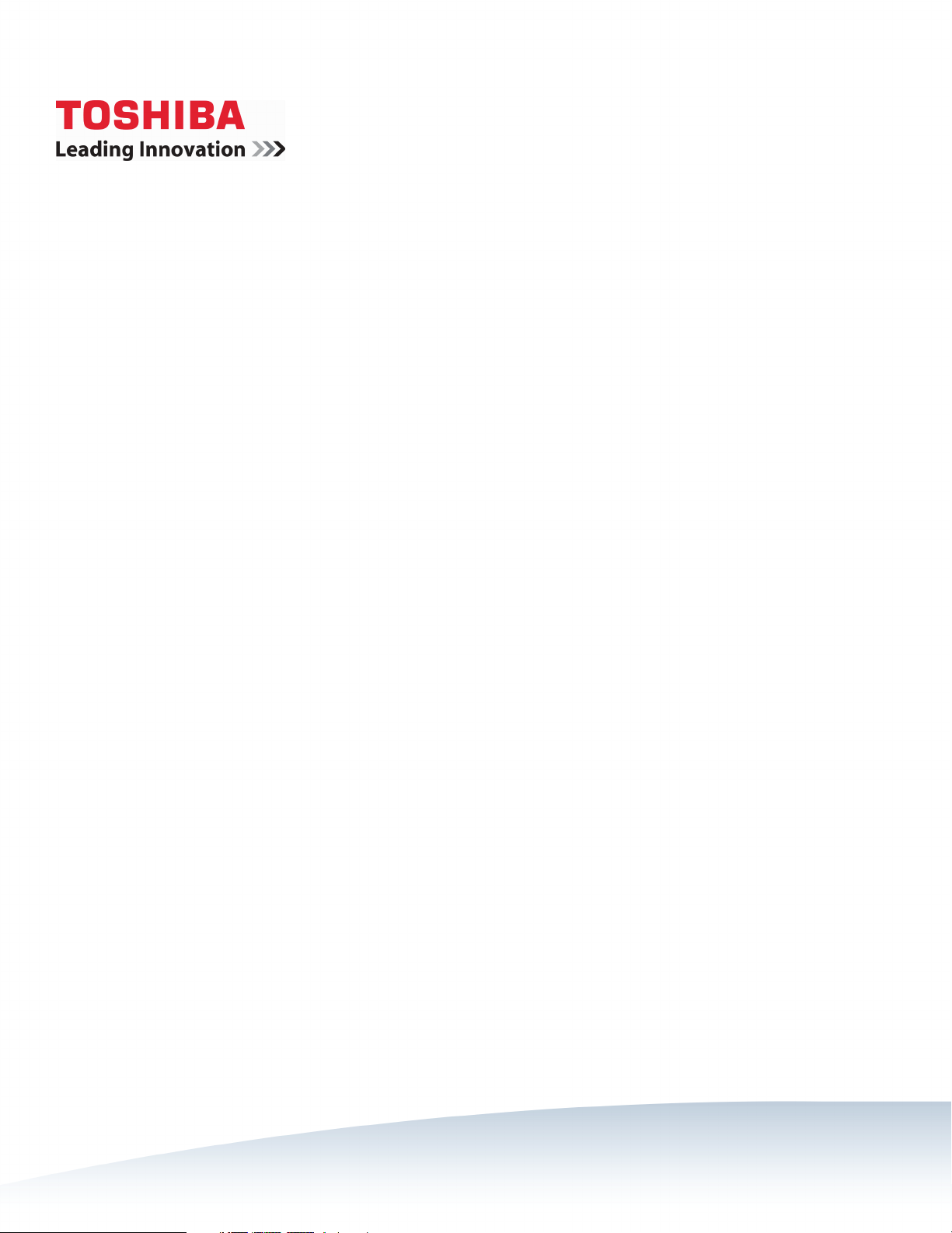
43"/49"/55" 1080p 60Hz LED TV
43L310U/49L310U/55L310U
Before using your new product, please read these instructions to prevent any damage.
Page 2
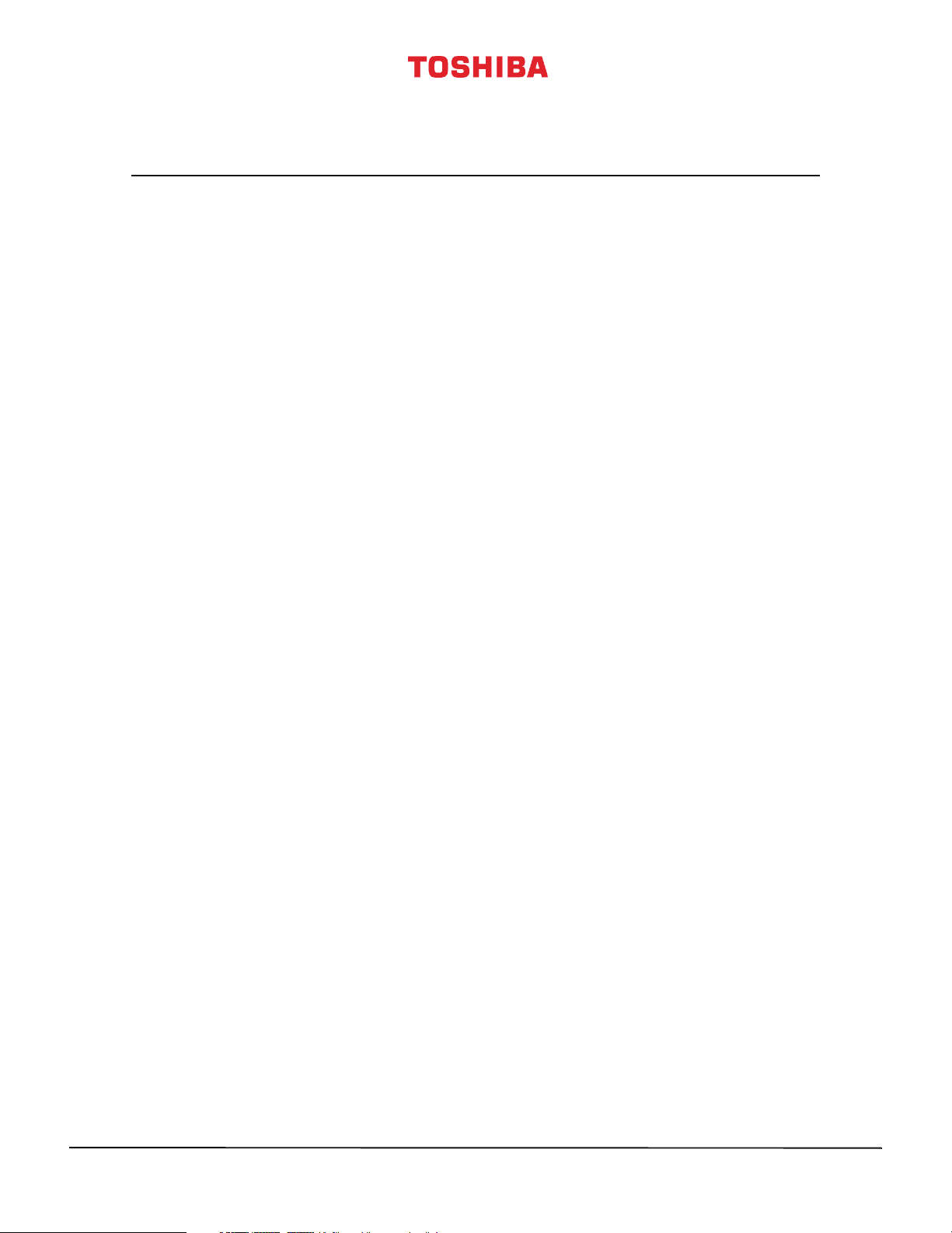
Contents
CHILD SAFETY . . . . . . . . . . . . . . . . . . . . . . . . . . . . . . . . . . . . . . . . . . . . . . . . . . . . . . . . . . . . . . . 1
Important Safety Instructions . . . . . . . . . . . . . . . . . . . . . . . . . . . . . . . . . . . . . . . . . . . . . . . . 2
WARNING . . . . . . . . . . . . . . . . . . . . . . . . . . . . . . . . . . . . . . . . . . . . . . . . . . . . . . . . . . . . . . . . . . . . . . . . . . 2
CAUTION . . . . . . . . . . . . . . . . . . . . . . . . . . . . . . . . . . . . . . . . . . . . . . . . . . . . . . . . . . . . . . . . . . . . . . . . . . 3
Introduction . . . . . . . . . . . . . . . . . . . . . . . . . . . . . . . . . . . . . . . . . . . . . . . . . . . . . . . . . . . . . . . . . 5
HDMI®CEC Control . . . . . . . . . . . . . . . . . . . . . . . . . . . . . . . . . . . . . . . . . . . . . . . . . . . . . . . . . . . . . . . . . 5
DTS TruSurround™ . . . . . . . . . . . . . . . . . . . . . . . . . . . . . . . . . . . . . . . . . . . . . . . . . . . . . . . . . . . . . . . . . 5
GameTimer™ . . . . . . . . . . . . . . . . . . . . . . . . . . . . . . . . . . . . . . . . . . . . . . . . . . . . . . . . . . . . . . . . . . . . . . . 5
Installing the stands or wall-mount bracket . . . . . . . . . . . . . . . . . . . . . . . . . . . . . . . . . . . 6
Installing the stands (43-inch) . . . . . . . . . . . . . . . . . . . . . . . . . . . . . . . . . . . . . . . . . . . . . . . . . . . . . . . 6
Installing the stands (49-inch and 55-inch). . . . . . . . . . . . . . . . . . . . . . . . . . . . . . . . . . . . . . . . . . . 7
Installing a wall-mount bracket . . . . . . . . . . . . . . . . . . . . . . . . . . . . . . . . . . . . . . . . . . . . . . . . . . . . . 9
TV components . . . . . . . . . . . . . . . . . . . . . . . . . . . . . . . . . . . . . . . . . . . . . . . . . . . . . . . . . . . . 12
Package contents . . . . . . . . . . . . . . . . . . . . . . . . . . . . . . . . . . . . . . . . . . . . . . . . . . . . . . . . . . . . . . . . . 12
Front . . . . . . . . . . . . . . . . . . . . . . . . . . . . . . . . . . . . . . . . . . . . . . . . . . . . . . . . . . . . . . . . . . . . . . . . . . . . . 12
TV buttons . . . . . . . . . . . . . . . . . . . . . . . . . . . . . . . . . . . . . . . . . . . . . . . . . . . . . . . . . . . . . . . . . . . . . . . . 13
Side jacks . . . . . . . . . . . . . . . . . . . . . . . . . . . . . . . . . . . . . . . . . . . . . . . . . . . . . . . . . . . . . . . . . . . . . . . . . 14
Back jacks . . . . . . . . . . . . . . . . . . . . . . . . . . . . . . . . . . . . . . . . . . . . . . . . . . . . . . . . . . . . . . . . . . . . . . . . . 15
Remote control . . . . . . . . . . . . . . . . . . . . . . . . . . . . . . . . . . . . . . . . . . . . . . . . . . . . . . . . . . . . . . . . . . . 16
What connection should I use? . . . . . . . . . . . . . . . . . . . . . . . . . . . . . . . . . . . . . . . . . . . . . . 17
Connecting a cable or satellite box . . . . . . . . . . . . . . . . . . . . . . . . . . . . . . . . . . . . . . . . . . 18
HDMI (best) . . . . . . . . . . . . . . . . . . . . . . . . . . . . . . . . . . . . . . . . . . . . . . . . . . . . . . . . . . . . . . . . . . . . . . 18
DVI (same as HDMI but requires an audio connection) . . . . . . . . . . . . . . . . . . . . . . . . . . . . . 19
Component video (better) . . . . . . . . . . . . . . . . . . . . . . . . . . . . . . . . . . . . . . . . . . . . . . . . . . . . . . . . 20
AV (composite video) (good) . . . . . . . . . . . . . . . . . . . . . . . . . . . . . . . . . . . . . . . . . . . . . . . . . . . . . . 21
Coaxial (good). . . . . . . . . . . . . . . . . . . . . . . . . . . . . . . . . . . . . . . . . . . . . . . . . . . . . . . . . . . . . . . . . . . . 22
Connecting an antenna or cable TV (no box) . . . . . . . . . . . . . . . . . . . . . . . . . . . . . . . . . 23
Connecting a DVD or Blu-ray player . . . . . . . . . . . . . . . . . . . . . . . . . . . . . . . . . . . . . . . . . 24
HDMI (best) . . . . . . . . . . . . . . . . . . . . . . . . . . . . . . . . . . . . . . . . . . . . . . . . . . . . . . . . . . . . . . . . . . . . . . 24
Component video (better) . . . . . . . . . . . . . . . . . . . . . . . . . . . . . . . . . . . . . . . . . . . . . . . . . . . . . . . . 25
AV (composite video) (good) . . . . . . . . . . . . . . . . . . . . . . . . . . . . . . . . . . . . . . . . . . . . . . . . . . . . . . 26
Connecting a game console . . . . . . . . . . . . . . . . . . . . . . . . . . . . . . . . . . . . . . . . . . . . . . . . 27
HDMI (best) . . . . . . . . . . . . . . . . . . . . . . . . . . . . . . . . . . . . . . . . . . . . . . . . . . . . . . . . . . . . . . . . . . . . . . 27
Component video (better) . . . . . . . . . . . . . . . . . . . . . . . . . . . . . . . . . . . . . . . . . . . . . . . . . . . . . . . . 28
AV (composite video) (good) . . . . . . . . . . . . . . . . . . . . . . . . . . . . . . . . . . . . . . . . . . . . . . . . . . . . . . 29
ii
www.tv.toshiba.com
Page 3
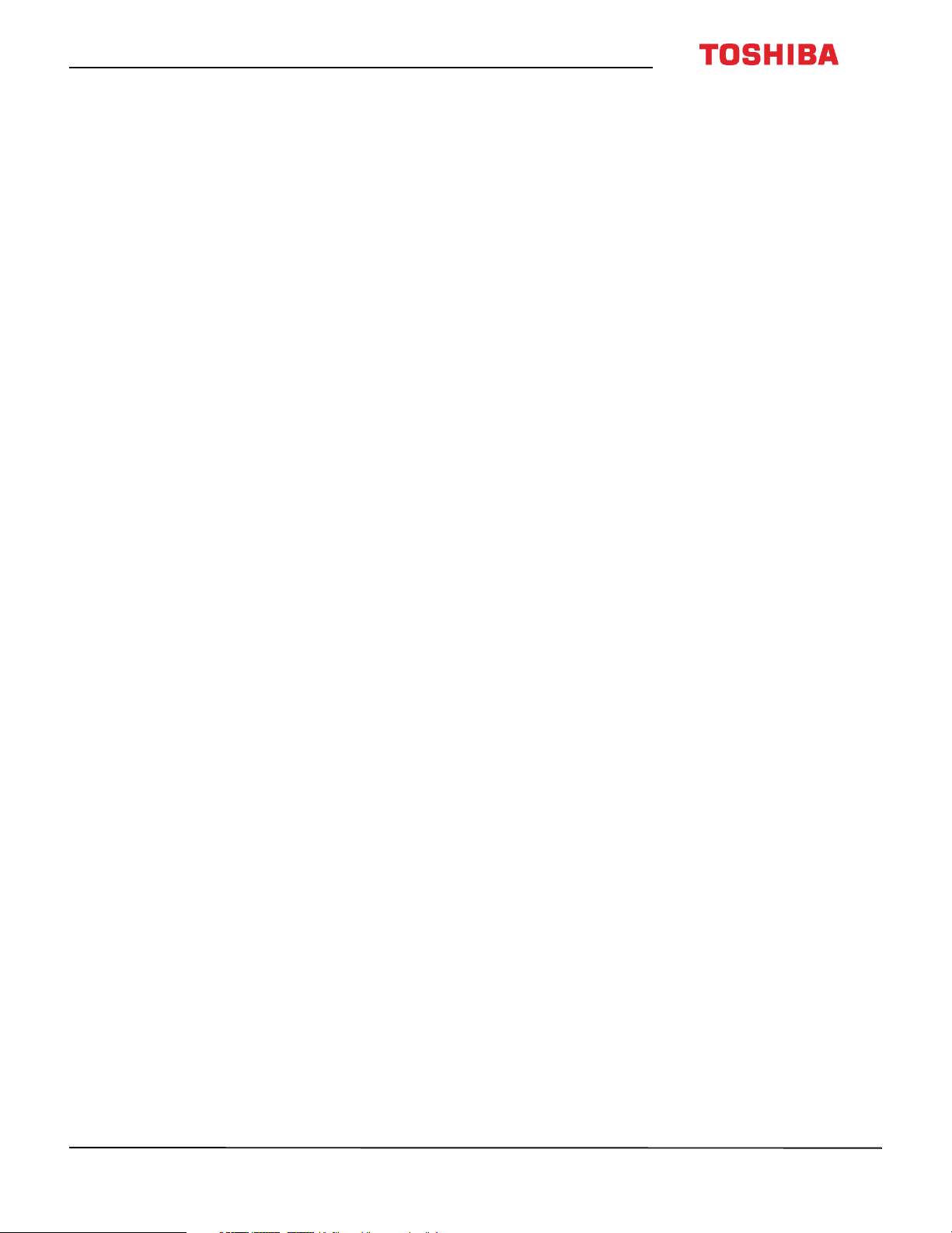
Contents
Connecting a computer . . . . . . . . . . . . . . . . . . . . . . . . . . . . . . . . . . . . . . . . . . . . . . . . . . . . . 30
HDMI (best) . . . . . . . . . . . . . . . . . . . . . . . . . . . . . . . . . . . . . . . . . . . . . . . . . . . . . . . . . . . . . . . . . . . . . . 30
DVI (same as HDMI but requires an audio connection) . . . . . . . . . . . . . . . . . . . . . . . . . . . . . 31
Connecting a USB flash drive . . . . . . . . . . . . . . . . . . . . . . . . . . . . . . . . . . . . . . . . . . . . . . . . 32
Connecting headphones . . . . . . . . . . . . . . . . . . . . . . . . . . . . . . . . . . . . . . . . . . . . . . . . . . . . 33
Connecting external speakers or a sound bar . . . . . . . . . . . . . . . . . . . . . . . . . . . . . . . . 34
Digital audio . . . . . . . . . . . . . . . . . . . . . . . . . . . . . . . . . . . . . . . . . . . . . . . . . . . . . . . . . . . . . . . . . . . . . 34
Analog audio . . . . . . . . . . . . . . . . . . . . . . . . . . . . . . . . . . . . . . . . . . . . . . . . . . . . . . . . . . . . . . . . . . . . . 35
Connecting a home theater system with multiple devices . . . . . . . . . . . . . . . . . . . .36
Connecting power . . . . . . . . . . . . . . . . . . . . . . . . . . . . . . . . . . . . . . . . . . . . . . . . . . . . . . . . . . 37
Using the remote control . . . . . . . . . . . . . . . . . . . . . . . . . . . . . . . . . . . . . . . . . . . . . . . . . . . 38
Installing remote control batteries . . . . . . . . . . . . . . . . . . . . . . . . . . . . . . . . . . . . . . . . . . . . . . . . . 38
Aiming the remote control . . . . . . . . . . . . . . . . . . . . . . . . . . . . . . . . . . . . . . . . . . . . . . . . . . . . . . . . 38
Programming the CH RTN button . . . . . . . . . . . . . . . . . . . . . . . . . . . . . . . . . . . . . . . . . . . . . . . . . .39
Turning on your TV for the first time . . . . . . . . . . . . . . . . . . . . . . . . . . . . . . . . . . . . . . . . . 39
Setting up the video input jacks . . . . . . . . . . . . . . . . . . . . . . . . . . . . . . . . . . . . . . . . . . . . . 40
Setting up the ANT / CABLE IN jack . . . . . . . . . . . . . . . . . . . . . . . . . . . . . . . . . . . . . . . . . . . . . . . . 40
Setting the RGB range for HDMI jacks . . . . . . . . . . . . . . . . . . . . . . . . . . . . . . . . . . . . . . . . . . . . . .40
Understanding the basics . . . . . . . . . . . . . . . . . . . . . . . . . . . . . . . . . . . . . . . . . . . . . . . . . . . 41
Turning your TV on or off . . . . . . . . . . . . . . . . . . . . . . . . . . . . . . . . . . . . . . . . . . . . . . . . . . . . . . . . . . 41
Selecting the video input source . . . . . . . . . . . . . . . . . . . . . . . . . . . . . . . . . . . . . . . . . . . . . . . . . . . 41
On-screen menu overview . . . . . . . . . . . . . . . . . . . . . . . . . . . . . . . . . . . . . . . . . . . . . . . . . . . . . . . . 42
Navigating the menus . . . . . . . . . . . . . . . . . . . . . . . . . . . . . . . . . . . . . . . . . . . . . . . . . . . . . . . . . . . . . 43
Adjusting the volume . . . . . . . . . . . . . . . . . . . . . . . . . . . . . . . . . . . . . . . . . . . . . . . . . . . . . . . . . . . . . 43
Selecting a channel . . . . . . . . . . . . . . . . . . . . . . . . . . . . . . . . . . . . . . . . . . . . . . . . . . . . . . . . . . . . . . . 43
Viewing channel information . . . . . . . . . . . . . . . . . . . . . . . . . . . . . . . . . . . . . . . . . . . . . . . . . . . . . . 44
Viewing HDMI information . . . . . . . . . . . . . . . . . . . . . . . . . . . . . . . . . . . . . . . . . . . . . . . . . . . . . . . . 44
Controlling CEC-compatible devices . . . . . . . . . . . . . . . . . . . . . . . . . . . . . . . . . . . . . . . . 45
Turning HDMI-CEC Control on or off . . . . . . . . . . . . . . . . . . . . . . . . . . . . . . . . . . . . . . . . . . . . . . .45
Turning TV Auto Power on or off . . . . . . . . . . . . . . . . . . . . . . . . . . . . . . . . . . . . . . . . . . . . . . . . . . . 46
Turning Auto Standby on or off . . . . . . . . . . . . . . . . . . . . . . . . . . . . . . . . . . . . . . . . . . . . . . . . . . . . 46
Turning Amplifier Control on or off . . . . . . . . . . . . . . . . . . . . . . . . . . . . . . . . . . . . . . . . . . . . . . . . 47
Selecting the audio output . . . . . . . . . . . . . . . . . . . . . . . . . . . . . . . . . . . . . . . . . . . . . . . . . . . . . . . . 47
Using the TV remote to control CEC-compatible devices . . . . . . . . . . . . . . . . . . . . . . . . . . . . 48
Using the TV menu to control CEC-compatible devices . . . . . . . . . . . . . . . . . . . . . . . . . . . . . 48
Using the Media Player . . . . . . . . . . . . . . . . . . . . . . . . . . . . . . . . . . . . . . . . . . . . . . . . . . . . .49
Supported photo file formats . . . . . . . . . . . . . . . . . . . . . . . . . . . . . . . . . . . . . . . . . . . . . . . . . . . . . . 49
Turning Auto Start on or off . . . . . . . . . . . . . . . . . . . . . . . . . . . . . . . . . . . . . . . . . . . . . . . . . . . . . . . 49
Automatically opening the Media Player . . . . . . . . . . . . . . . . . . . . . . . . . . . . . . . . . . . . . . . . . . . 49
Manually opening the Media Player . . . . . . . . . . . . . . . . . . . . . . . . . . . . . . . . . . . . . . . . . . . . . . .50
Viewing photos . . . . . . . . . . . . . . . . . . . . . . . . . . . . . . . . . . . . . . . . . . . . . . . . . . . . . . . . . . . . . . . . . . . 50
Viewing photos in a slideshow . . . . . . . . . . . . . . . . . . . . . . . . . . . . . . . . . . . . . . . . . . . . . . . . . . . . 50
www.tv.toshiba.com
iii
Page 4
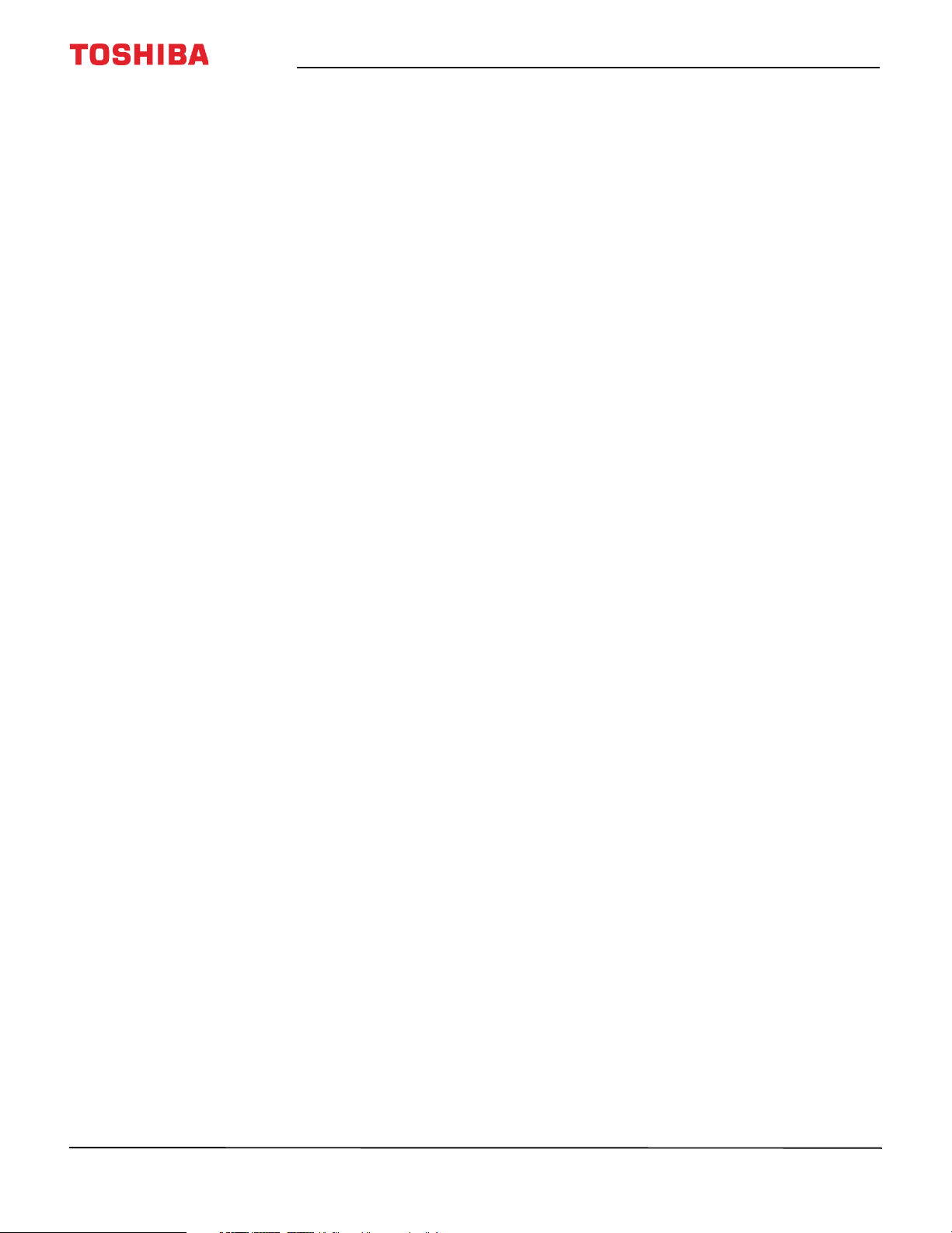
Adjusting the picture . . . . . . . . . . . . . . . . . . . . . . . . . . . . . . . . . . . . . . . . . . . . . . . . . . . . . . . 51
Adjusting the TV picture . . . . . . . . . . . . . . . . . . . . . . . . . . . . . . . . . . . . . . . . . . . . . . . . . . . . . . . . . . . 51
Adjusting the picture size . . . . . . . . . . . . . . . . . . . . . . . . . . . . . . . . . . . . . . . . . . . . . . . . . . . . . . . . . 53
Scrolling the TheaterWide™ picture . . . . . . . . . . . . . . . . . . . . . . . . . . . . . . . . . . . . . . . . . . . . . . . . 54
Automatically adjusting the aspect ratio . . . . . . . . . . . . . . . . . . . . . . . . . . . . . . . . . . . . . . . . . . . 54
Using the 4:3 Stretch . . . . . . . . . . . . . . . . . . . . . . . . . . . . . . . . . . . . . . . . . . . . . . . . . . . . . . . . . . . . . . 55
Freezing the picture . . . . . . . . . . . . . . . . . . . . . . . . . . . . . . . . . . . . . . . . . . . . . . . . . . . . . . . . . . . . . . . 55
Adjusting the sound . . . . . . . . . . . . . . . . . . . . . . . . . . . . . . . . . . . . . . . . . . . . . . . . . . . . . . . . 55
Adjusting sound settings . . . . . . . . . . . . . . . . . . . . . . . . . . . . . . . . . . . . . . . . . . . . . . . . . . . . . . . . . . 55
Playing TV audio only . . . . . . . . . . . . . . . . . . . . . . . . . . . . . . . . . . . . . . . . . . . . . . . . . . . . . . . . . . . . . 56
Using the Channel Browser . . . . . . . . . . . . . . . . . . . . . . . . . . . . . . . . . . . . . . . . . . . . . . . . . 57
Channel Browser overview . . . . . . . . . . . . . . . . . . . . . . . . . . . . . . . . . . . . . . . . . . . . . . . . . . . . . . . . 57
Setting up the Channel Browser . . . . . . . . . . . . . . . . . . . . . . . . . . . . . . . . . . . . . . . . . . . . . . . . . . . 57
Selecting a channel or input in the Channel Browser . . . . . . . . . . . . . . . . . . . . . . . . . . . . . . . 58
Adding and clearing channels and inputs in the History list . . . . . . . . . . . . . . . . . . . . . . . . . 58
Changing channel settings . . . . . . . . . . . . . . . . . . . . . . . . . . . . . . . . . . . . . . . . . . . . . . . . . . 59
Automatically scanning for channels . . . . . . . . . . . . . . . . . . . . . . . . . . . . . . . . . . . . . . . . . . . . . . .59
Manually adding channels to the channel list . . . . . . . . . . . . . . . . . . . . . . . . . . . . . . . . . . . . . . 60
Hiding channels . . . . . . . . . . . . . . . . . . . . . . . . . . . . . . . . . . . . . . . . . . . . . . . . . . . . . . . . . . . . . . . . . . 60
Setting up the Favorites list . . . . . . . . . . . . . . . . . . . . . . . . . . . . . . . . . . . . . . . . . . . . . . . . . . . . . . . . 61
Tuning to a favorite channel or input . . . . . . . . . . . . . . . . . . . . . . . . . . . . . . . . . . . . . . . . . . . . . . 61
Deleting a favorite channel or input . . . . . . . . . . . . . . . . . . . . . . . . . . . . . . . . . . . . . . . . . . . . . . . 61
Contents
Setting parental controls . . . . . . . . . . . . . . . . . . . . . . . . . . . . . . . . . . . . . . . . . . . . . . . . . . . .62
Setting a new PIN . . . . . . . . . . . . . . . . . . . . . . . . . . . . . . . . . . . . . . . . . . . . . . . . . . . . . . . . . . . . . . . . . 62
Changing or deleting the PIN . . . . . . . . . . . . . . . . . . . . . . . . . . . . . . . . . . . . . . . . . . . . . . . . . . . . . . 62
Blocking TV programs and movies (for USA region) . . . . . . . . . . . . . . . . . . . . . . . . . . . . . . . . 63
Downloading rating information (for USA region) . . . . . . . . . . . . . . . . . . . . . . . . . . . . . . . . . . 64
Temporarily unlocking programs . . . . . . . . . . . . . . . . . . . . . . . . . . . . . . . . . . . . . . . . . . . . . . . . . . 65
Locking video inputs . . . . . . . . . . . . . . . . . . . . . . . . . . . . . . . . . . . . . . . . . . . . . . . . . . . . . . . . . . . . . . 65
Locking channels . . . . . . . . . . . . . . . . . . . . . . . . . . . . . . . . . . . . . . . . . . . . . . . . . . . . . . . . . . . . . . . . . 66
Setting the GameTimer™ . . . . . . . . . . . . . . . . . . . . . . . . . . . . . . . . . . . . . . . . . . . . . . . . . . . . . . . . . . 67
Locking control buttons on your TV . . . . . . . . . . . . . . . . . . . . . . . . . . . . . . . . . . . . . . . . . . . . . . . . 67
Using closed captioning . . . . . . . . . . . . . . . . . . . . . . . . . . . . . . . . . . . . . . . . . . . . . . . . . . . .68
Turning closed captioning on or off . . . . . . . . . . . . . . . . . . . . . . . . . . . . . . . . . . . . . . . . . . . . . . . . 68
Selecting the analog closed captioning mode . . . . . . . . . . . . . . . . . . . . . . . . . . . . . . . . . . . . . . 68
Selecting the closed captioning mode with the C.CAPTION button . . . . . . . . . . . . . . . . . 69
Customizing digital closed captioning settings . . . . . . . . . . . . . . . . . . . . . . . . . . . . . . . . . . . . . 69
Adjusting time settings . . . . . . . . . . . . . . . . . . . . . . . . . . . . . . . . . . . . . . . . . . . . . . . . . . . . . 70
Setting the time zone and Daylight Saving Time status . . . . . . . . . . . . . . . . . . . . . . . . . . . . . 70
Setting the sleep timer . . . . . . . . . . . . . . . . . . . . . . . . . . . . . . . . . . . . . . . . . . . . . . . . . . . . . . . . . . . . 71
Adjusting menu settings . . . . . . . . . . . . . . . . . . . . . . . . . . . . . . . . . . . . . . . . . . . . . . . . . . . . 71
Selecting the menu language . . . . . . . . . . . . . . . . . . . . . . . . . . . . . . . . . . . . . . . . . . . . . . . . . . . . . 71
Labeling a video input source . . . . . . . . . . . . . . . . . . . . . . . . . . . . . . . . . . . . . . . . . . . . . . . . . . . . . 71
iv
www.tv.toshiba.com
Page 5

Contents
Maintaining . . . . . . . . . . . . . . . . . . . . . . . . . . . . . . . . . . . . . . . . . . . . . . . . . . . . . . . . . . . . . . . .72
Cleaning the TV cabinet . . . . . . . . . . . . . . . . . . . . . . . . . . . . . . . . . . . . . . . . . . . . . . . . . . . . . . . . . . . 72
Cleaning the TV screen . . . . . . . . . . . . . . . . . . . . . . . . . . . . . . . . . . . . . . . . . . . . . . . . . . . . . . . . . . . . 72
Troubleshooting . . . . . . . . . . . . . . . . . . . . . . . . . . . . . . . . . . . . . . . . . . . . . . . . . . . . . . . . . . . . 72
Viewing system information . . . . . . . . . . . . . . . . . . . . . . . . . . . . . . . . . . . . . . . . . . . . . . . . . . . . . . . 73
Restoring settings to the defaults . . . . . . . . . . . . . . . . . . . . . . . . . . . . . . . . . . . . . . . . . . . . . . . . . . 73
Turning off the automatic power-off feature . . . . . . . . . . . . . . . . . . . . . . . . . . . . . . . . . . . . . . . 74
Video and audio . . . . . . . . . . . . . . . . . . . . . . . . . . . . . . . . . . . . . . . . . . . . . . . . . . . . . . . . . . . . . . . . . . 74
Remote control . . . . . . . . . . . . . . . . . . . . . . . . . . . . . . . . . . . . . . . . . . . . . . . . . . . . . . . . . . . . . . . . . . . 76
General . . . . . . . . . . . . . . . . . . . . . . . . . . . . . . . . . . . . . . . . . . . . . . . . . . . . . . . . . . . . . . . . . . . . . . . . . . . 77
CEC-compatible devices . . . . . . . . . . . . . . . . . . . . . . . . . . . . . . . . . . . . . . . . . . . . . . . . . . . . . . . . . . . 78
Specifications . . . . . . . . . . . . . . . . . . . . . . . . . . . . . . . . . . . . . . . . . . . . . . . . . . . . . . . . . . . . . . 80
43-inch (43L310U) . . . . . . . . . . . . . . . . . . . . . . . . . . . . . . . . . . . . . . . . . . . . . . . . . . . . . . . . . . . . . . . . 80
49-inch (49L310U) . . . . . . . . . . . . . . . . . . . . . . . . . . . . . . . . . . . . . . . . . . . . . . . . . . . . . . . . . . . . . . . . 81
55-inch (55L310U) . . . . . . . . . . . . . . . . . . . . . . . . . . . . . . . . . . . . . . . . . . . . . . . . . . . . . . . . . . . . . . . . 82
Legal notices . . . . . . . . . . . . . . . . . . . . . . . . . . . . . . . . . . . . . . . . . . . . . . . . . . . . . . . . . . . . . . . 83
One-year limited warranty - Toshiba Televisions . . . . . . . . . . . . . . . . . . . . . . . . . . . . .84
www.tv.toshiba.com
v
Page 6
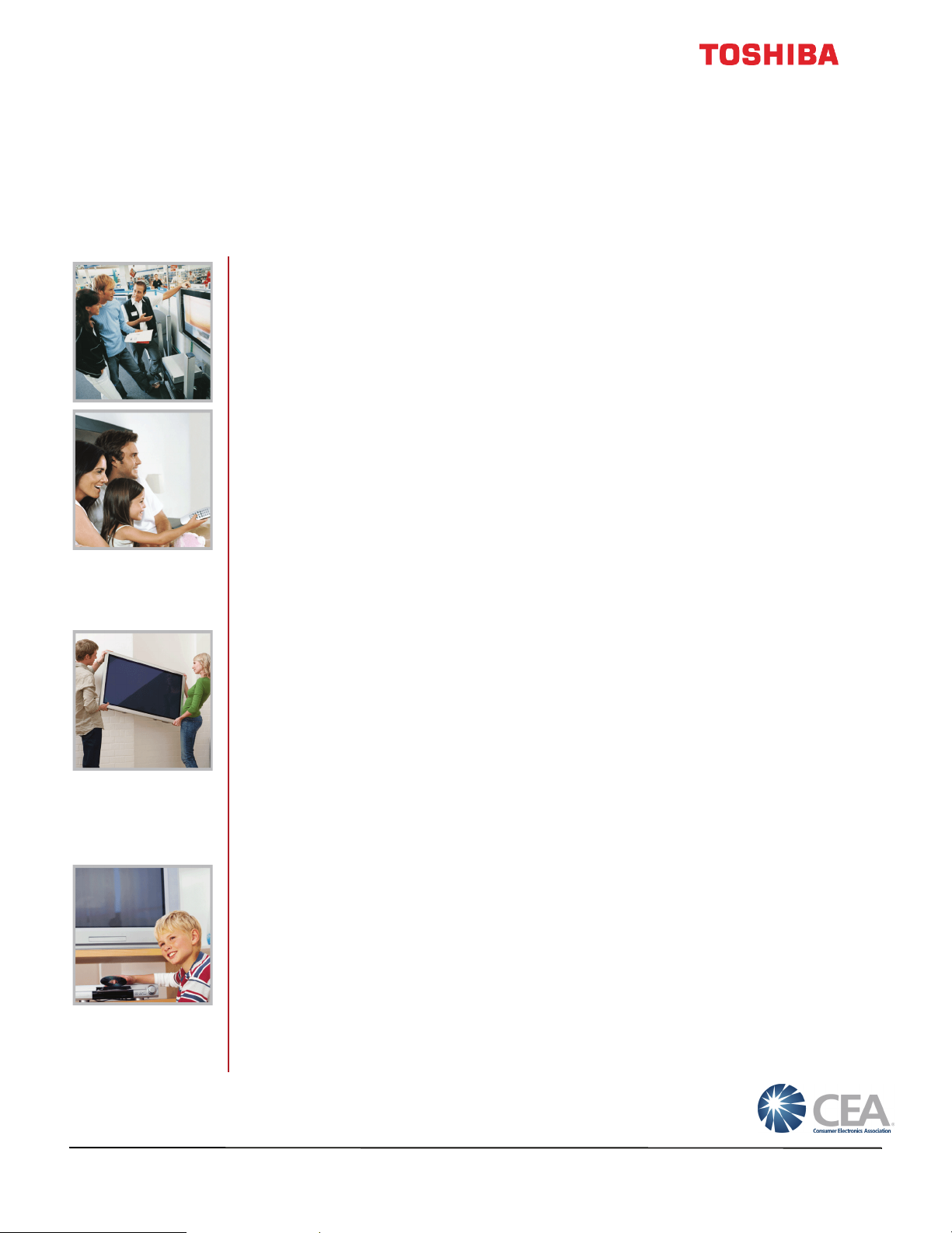
CHILD SAFETY
PROPER TELEVISION PLACEMENT MATTERS
THE CONSUMER ELECTRONICS INDUSTRY CARES
•
Manufacturers, retailers and the rest of the consumer electronics industry are
committed to making home entertainment safe and enjoyable.
•
As you enjoy your television, please note that all televisions - new and old - must be
supported on proper stands or installed according to the manufacturer's
recommendations. Televisions that are inappropriately situated on dressers, bookcases,
shelves, desks, speakers, chests, carts, etc., may fall over, resulting in injury.
TUNE IN TO SAFETY
•
ALWAYS follow the manufacturer’s recommendations for the safe installation of your
television.
•
ALWAYS read and follow all instructions for proper use of your television.
•
NEVER allow children to climb on or play on the television or the furniture on which the
television is placed.
•
NEVER place the television on furniture that can easily be used as steps, such as a chest
of drawers.
•
ALWAYS install the television where it cannot be pushed, pulled over or knocked down.
•
ALWAYS route cords and cables connected to the television so that they cannot be
tripped over, pulled or grabbed.
WALL OR CEILING MOUNT YOUR TELEVISION
•
ALWAYS contact your retailer about professional installation if you have any doubts
about your ability to safely mount your television.
•
ALWAYS use a mount that has been recommended by the television manufacturer and
has a safety certification by an independent laboratory (such as UL, CSA, ETL).
•
ALWAYS follow all instructions supplied by the television and mount manufacturers.
•
ALWAYS make sure that the wall or ceiling where you are mounting the television is
appropriate. Some mounts are not designed to be mounted to walls and ceilings with
steel studs or cinder block construction. If you are unsure, contact a professional
installer.
•
Televisions can be heavy. A minimum of two people is required for a wall or ceiling
mount installation.
MOVING AN OLDER TELEVISION TO A NEW PLACE IN YOUR
HOME
•
Many new television buyers move their older CRT televisions into a secondary room
after the purchase of a flat-panel television. Special care should be made in the
placement of older CRT televisions.
•
ALWAYS place your older CRT television on furniture that is sturdy and appropriate for
its size and weight.
•
NEVER place your older CRT television on a dresser where children may be tempted to
use the drawers to climb.
•
ALWAYS make sure your older CRT television does not hang over the edge of your
furniture.
CE.org/safety
1
Page 7
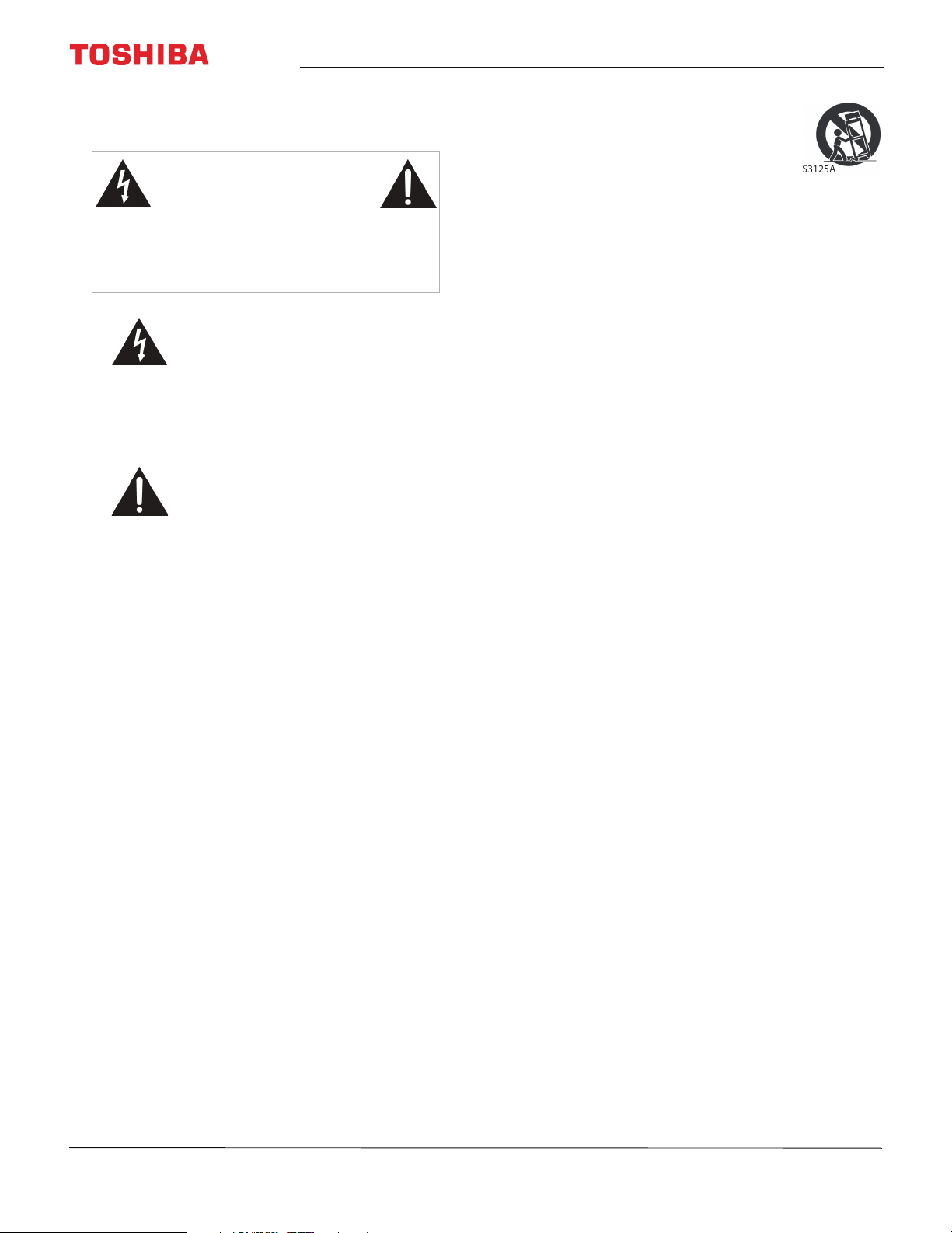
Important Safety Instructions
CAUTION
RISK OF ELECTRIC SHOCK
DO NOT OPEN
CAUTION: TO REDUCE THE RISK OF ELECTRIC
SHOCK, DO NOT REMOVE COVER (OR BACK). NO
USER-SERVICEABLE PARTS INSIDE. REFER
SERVICING TO QUALIFIED SERVICE PERSONNEL.
The lightning flash with arrowhead
symbol within an equilateral triangle
is intended to alert the user to the
presence of uninsulated “hazardous
voltage” within the product's
enclosure, which may be of sufficient
magnitude to induce a risk of electric
shock to persons.
The exclamation point within an
equilateral triangle is intended to
alert the user to the presence of
important operating and
maintenance (servicing) instructions
in the literature accompanying the
appliance.
1 Read these instructions.
2 Keep these instructions.
3 Heed all warnings.
4 Follow all instructions.
5 Do not use this apparatus near water.
6 Clean only with dry cloth.
7 Do not block any ventilation openings. Install in
accordance with the manufacturer's instructions.
8 Do not install near any heat sources such as
radiators, heat registers, stoves, or other apparatus
(including amplifiers) that produce heat.
9 Do not defeat the safety purpose of the polarized
or grounding-type plug. A polarized plug has two
blades with one wider than the other. A grounding
type plug has two blades and a third grounding
prong. The wide blade or the third prong are
provided for your safety. If the provided plug does
not fit into your outlet, consult an electrician for
replacement of the obsolete outlet.
10 Protect the power cord from being walked on or
pinched particularly at plugs, convenience
receptacles, and the point where they exit from
the apparatus.
11 Only use attachments/accessories specified by the
manufacturer.
12 Use only with the cart, stand, tripod,
bracket, or table specified by the
manufacturer, or sold with the
apparatus. When a cart is used, use
caution when moving the
cart/apparatus combination to
avoid injury from tip-over.
13 Unplug this apparatus during lightning storms or
when unused for long periods of time.
14 Refer all servicing to qualified service personnel.
Servicing is required when the apparatus has been
damaged in any way, such as power-supply cord
or plug is damaged, liquid has been spilled or
objects have fallen into the apparatus, the
apparatus has been exposed to rain or moisture,
does not operate normally, or has been dropped.
15 The wall plug is the disconnecting device. The plug
must remain readily operable.
16 Remote control batteries should not be exposed
to excessive heat such as sunshine, fire, or the like.
17 The apparatus should not be exposed to dripping
or splashing, and no objects filled with liquids,
such as vases, should be placed on the apparatus.
18 Your TV has four VESA mounting holes on the
back. If you attach a wall-mount bracket or TV
stand to the back of your TV, the bracket or stand
must be securely attached using all four holes.
If you do not use all four mounting holes, your TV
may fall and cause property damage or personal
injury. See the documentation that came with
your wall mount or TV stand for complete
mounting instructions.
WARNING
Electric shock hazard
To reduce the risk of fire or electric shock, do not
remove any cover or expose the device to rain or
moisture. No user-serviceable parts are inside. Refer
servicing to qualified service technicians.
Lightning
For added protection for your device receiver during a
lightning storm, or when it is left unattended and
unused for long periods of time, unplug it from the
power outlet and disconnect any antenna or cable
system. This helps prevent property damage and
personal injury from lightning and power line surges.
Power lines
An outside antenna system should not be located in
the vicinity of overhead power lines or other electric
light or power circuits, or where it can fall into such
power lines or circuits. When installing an outside
antenna system, take extreme care to keep from
touching such power lines or circuits as contact with
them might be fatal.
2
www.tv.toshiba.com
Page 8
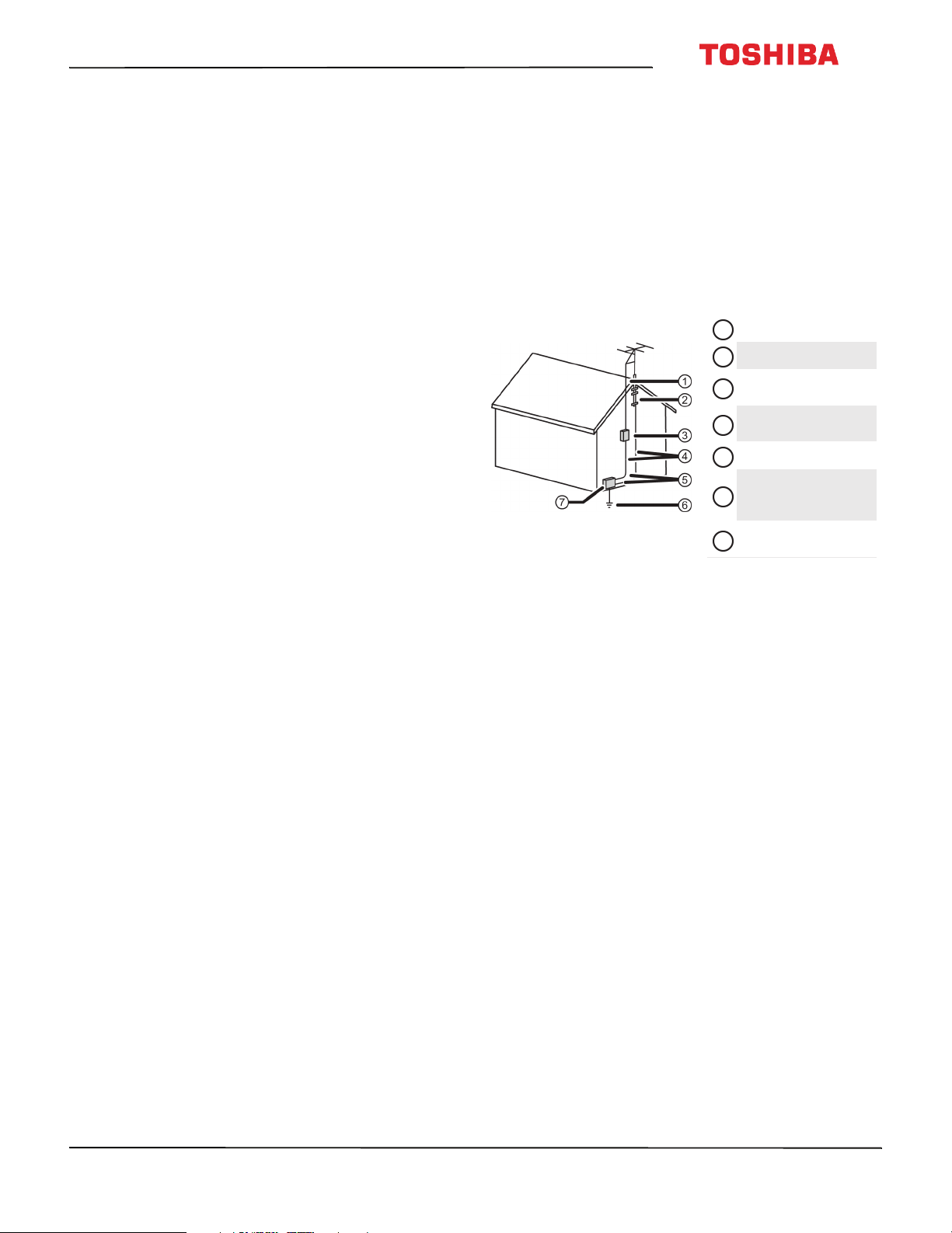
43L310U/ 49L310U/55L310U
Handling the LCD panel
• Your TV’s screen is made of glass. Do not drop your
TV or hit, jolt, or press hard against the LCD panel. If
the screen breaks, be careful of broken glass.
• If the LCD panel is broken, make absolutely sure that
you do not touch the liquid in the panel. This may
cause skin inflammation.
• If the liquid gets in your mouth, immediately gargle,
rinse, and consult with your doctor. Also, if the liquid
gets in your eyes or touches your skin, consult with
your doctor after rinsing for at least 15 minutes or
longer in clean water.
Replacement parts
When replacement parts are required, make sure that
the service technician uses replacement parts
specified by the manufacturer that have the same
characteristics as the original part. Unauthorized
substitutions may result in fire, electric shock,
personal injury, or other hazards.
Safety check
After completing any service or repair to this device,
ask the service technician to perform routine safety
checks to determine that your TV is in correct
operating condition.
Power source
Operate your TV only from the type of power source
indicated on the marking label. If you are not sure of
the type of power supplied to your home, consult an
electrician or your local power company.
Servicing
These servicing instructions are for use by qualified
service personnel only. To reduce the risk of electric
shock, do not perform any servicing other than that
contained in the operating instructions unless you are
qualified to do so.
CAUTION
Damage requiring service
Unplug this TV from the power outlet and refer
servicing to qualified service personnel under the
following conditions:
• When the power supply cord or plug is damaged or
frayed.
• If liquid has been spilled or objects have fallen into
your TV.
• If your TV has been exposed to rain or water.
• If your TV does not operate normally by following
the operating instructions. Adjust only those
controls covered by the operating instructions
because incorrect adjustment of other controls may
result in damage and will often require extensive
work by a qualified technician to restore your TV to
its normal operation.
• If your TV has been dropped or damaged in any
way.
• When your TV exhibits a distinct change in
performance.
Outdoor antenna grounding
If an outside antenna or cable system is connected to
your TV, make sure that the antenna or cable system is
grounded to provide some protection against voltage
surges and built-up static charges. Article 810 of the
National Electrical Code, ANSI/NFPA No. 70, provides
information with respect to correct grounding of the
mast and supporting structure, grounding of the
lead-in wire to an antenna discharge unit, size of
grounding conductors, location of the
antenna-discharge unit, connection to grounding
electrodes, and requirements for the grounding
electrode.
1
Antenna lead-in wire
2
Grounding clamp
Antenna discharge
3
unit
Grounding
4
conductors
5
Ground clamps
Power service
grounding elec trode
6
system
Electric service
7
equipment
Note to CATV system installer
Article 820 of the National Electrical Code, ANSI/NFPA
No. 40 provides guidance for correct grounding.
Specifically, it states that the cable ground must be
connected to the grounding system of the building as
close to the point of cable entry as practical.
Condensation
Moisture will form on the TV if the TV is brought from
cool surroundings into a warm room or if the
temperature of the room rises suddenly. When this
happens, the TV's performance may be impaired. To
prevent this, let the TV stand in its new surroundings
for about an hour before switching it on, or make sure
that the room temperature rises gradually.
Condensation may also form during the summer if
the TV is exposed to the breeze from an air
conditioner. In such cases, change the location of the
TV.
Mobile telephone warning
To avoid interference with your TV picture and sound,
operating problems, or even damage, keep your
cordless and cellular telephones away from the TV.
End of life directives
Your TV may contain materials that are regulated for
environmental reasons. Your TV also contains
materials that can be recycled and reused. To help
protect the environment, contact your local
authorities for information about disposal or recycling
and about finding a recycler in your area before you
dispose of your TV.
www.tv.toshiba.com
3
Page 9
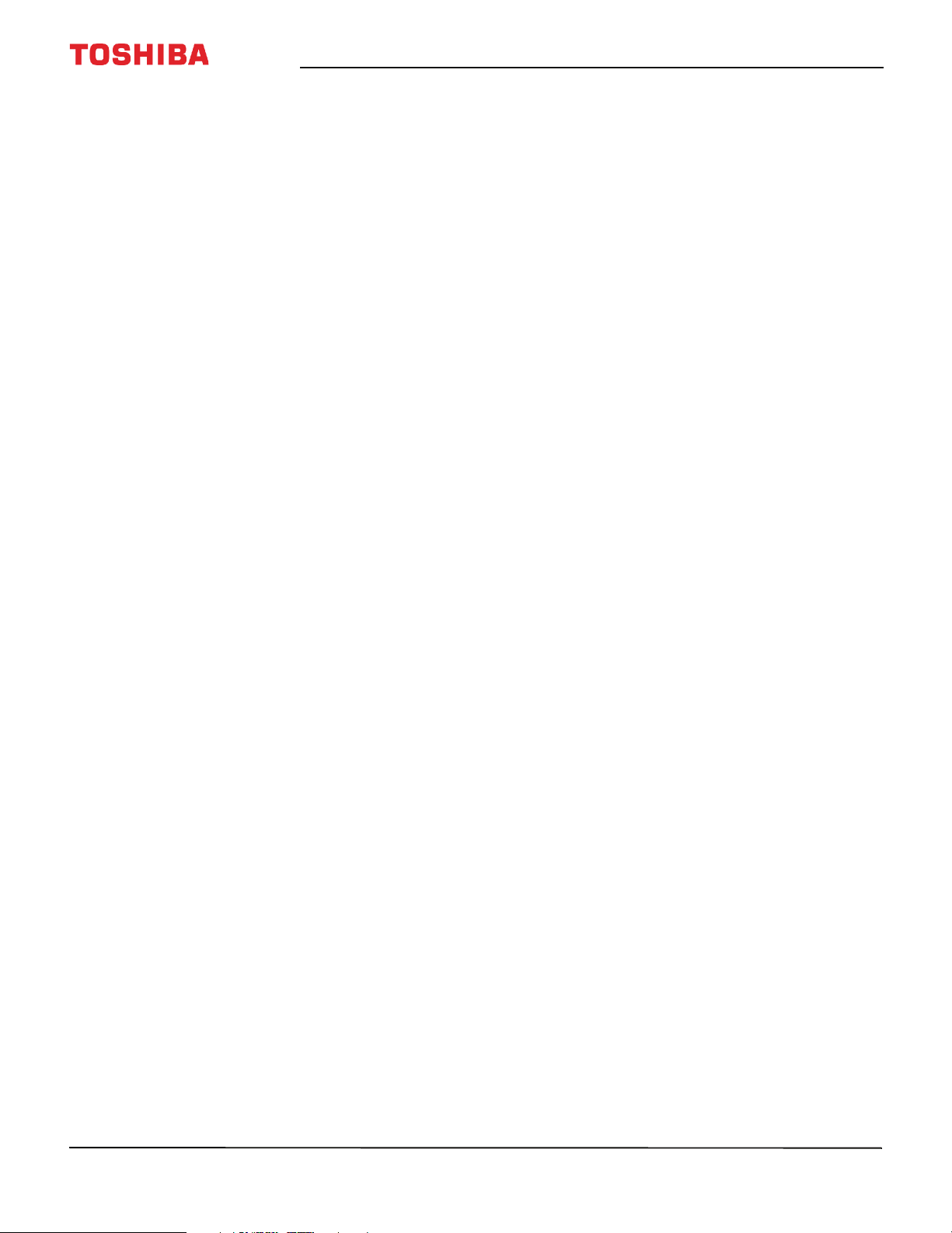
California Proposition 65
War ning: This product contains chemicals known to
the State of California to cause cancer and birth
defects or other reproductive harm. Wash hands after
handling.
Non-active pixels
The LCD panel contains almost 3 million thin film
transistors, which provide exceptionally sharp video
quality. Occasionally, a few non-active pixels may
appear on the screen as a fixed blue, green, or red
point. These non-active pixels do not adversely affect
the performance of your TV, and are not considered
defects.
4
www.tv.toshiba.com
Page 10
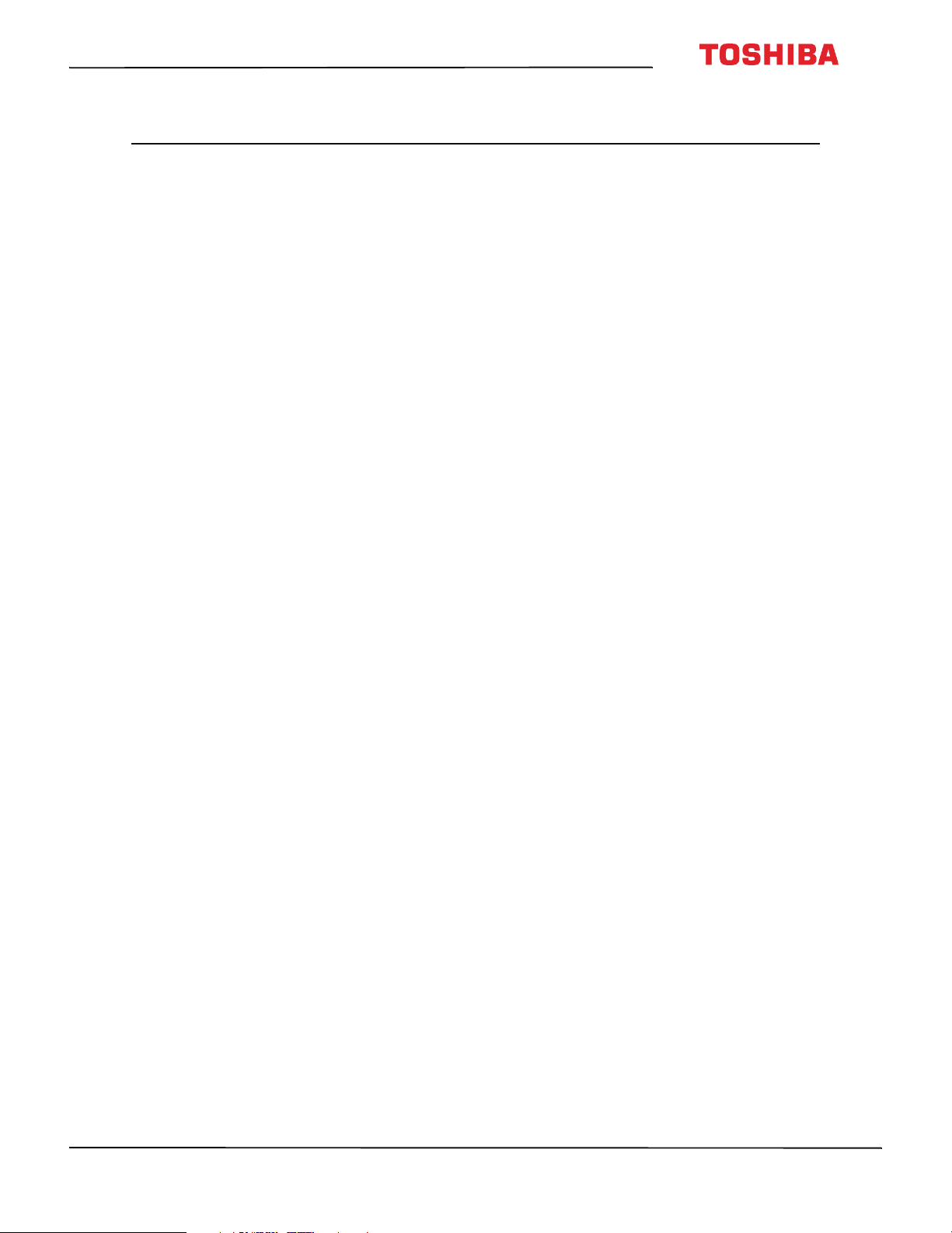
43L310U/ 49L310U/55L310U Toshiba 43"/49"/55" 1080p 60Hz LED TV
Toshiba 43"/49"/55" 1080p 60Hz LED TV
Introduction
Congratulations on your purchase of a high-quality
Toshiba product. Your 43L310U, 49L310U, or 55L310U
represents the state of the art in LED TV design and is
designed for reliable and trouble-free performance.
HDMI®CEC Control
Enjoy the benefit of having HDMI CEC compatible
products plug and play! No setup is needed! CEC
technology lets different devices discover and
communicate with each other. (See page 45 for
instructions on how to use HDMI® CEC Control.)
DTS TruSurround™
DTS TruSurround delivers clear, crisp, and natural
sound while providing deep enveloping bass.
GameTimer™
Use the GameTimer™ to set a time limit for playing a
video game (from 30 to 120 minutes). When the
GameTimer expires, your TV locks out the input
source for the video game device.
www.tv.toshiba.com
5
Page 11
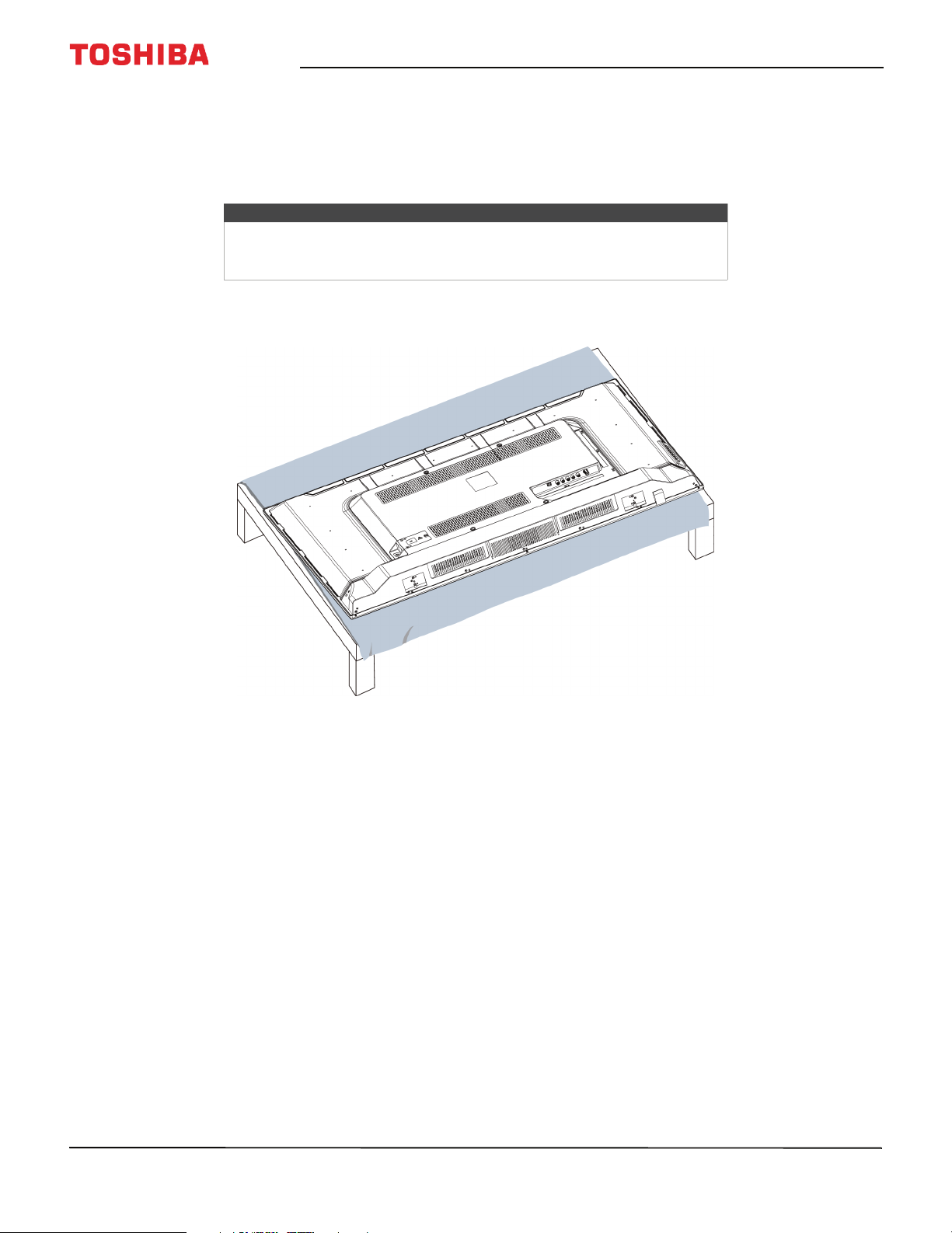
Toshiba 43"/49"/55" 1080p 60Hz LED TV
Installing the stands or wall-mount bracket
• If you want to place your TV on a table or in an entertainment center, go to Installing the stands (43-inch) or Installing
the stands (49-inch and 55-inch).
• If you want to mount your TV on a wall, go to Installing a wall-mount bracket.
Notes
• If you plan to wall-mount your TV, do not install the stands.
• Store the stands and stand screws in case you decide to use the stand in
the future.
Installing the stands (43-inch)
1 Carefully place your TV face-down on a cushioned, clean surface to protect the screen from damages and scratches.
6
www.tv.toshiba.com
Page 12
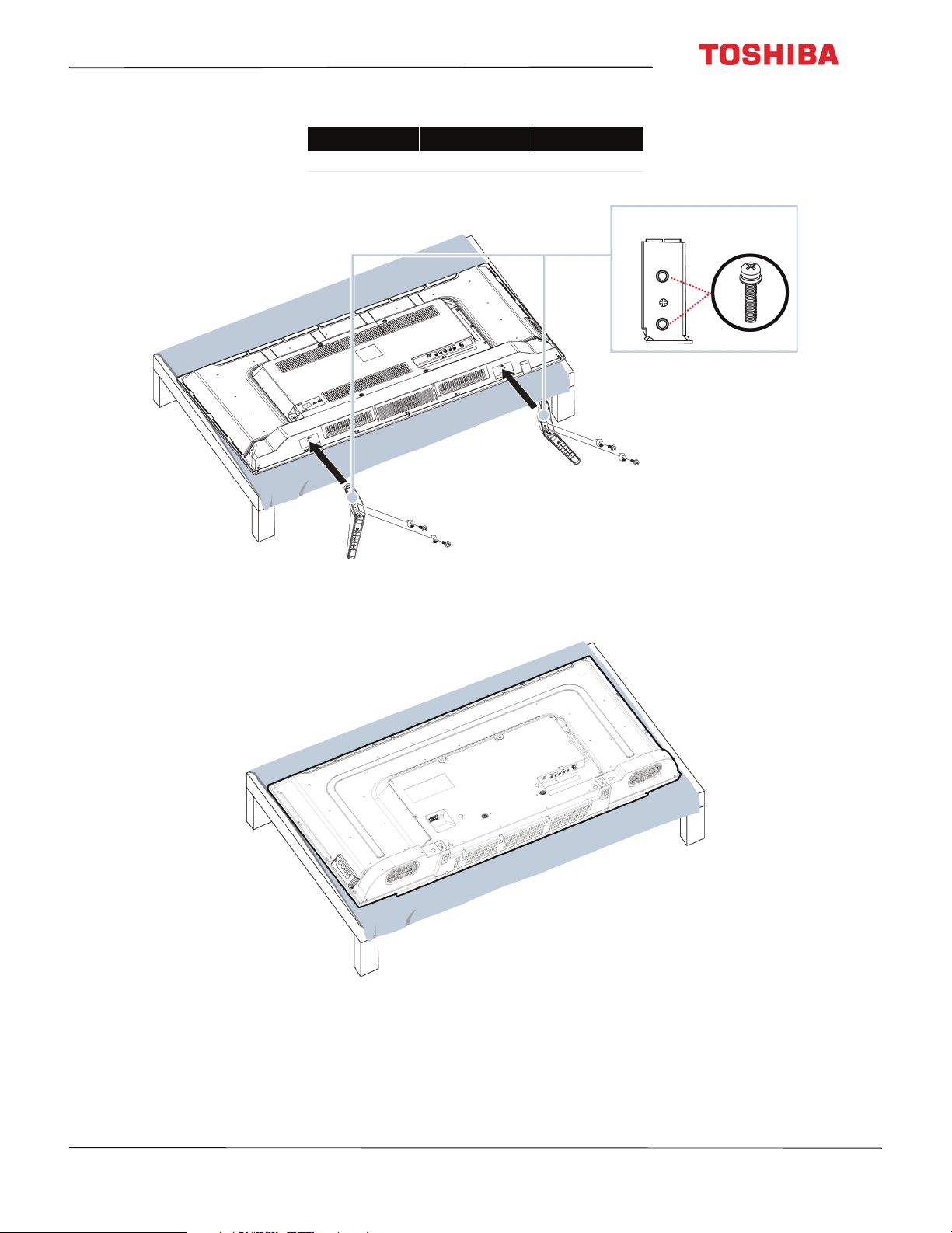
43L310U/ 49L310U/55L310U Toshiba 43"/49"/55" 1080p 60Hz LED TV
2 Secure each TV stand leg to the bottom of your TV with two of the provided screws.
Screw type Screw length # of screws
M5 25 mm 4
Installing the stands (49-inch and 55-inch)
1 Carefully place your TV face-down on a cushioned, clean surface to protect the screen from damages and scratches.
www.tv.toshiba.com
7
Page 13
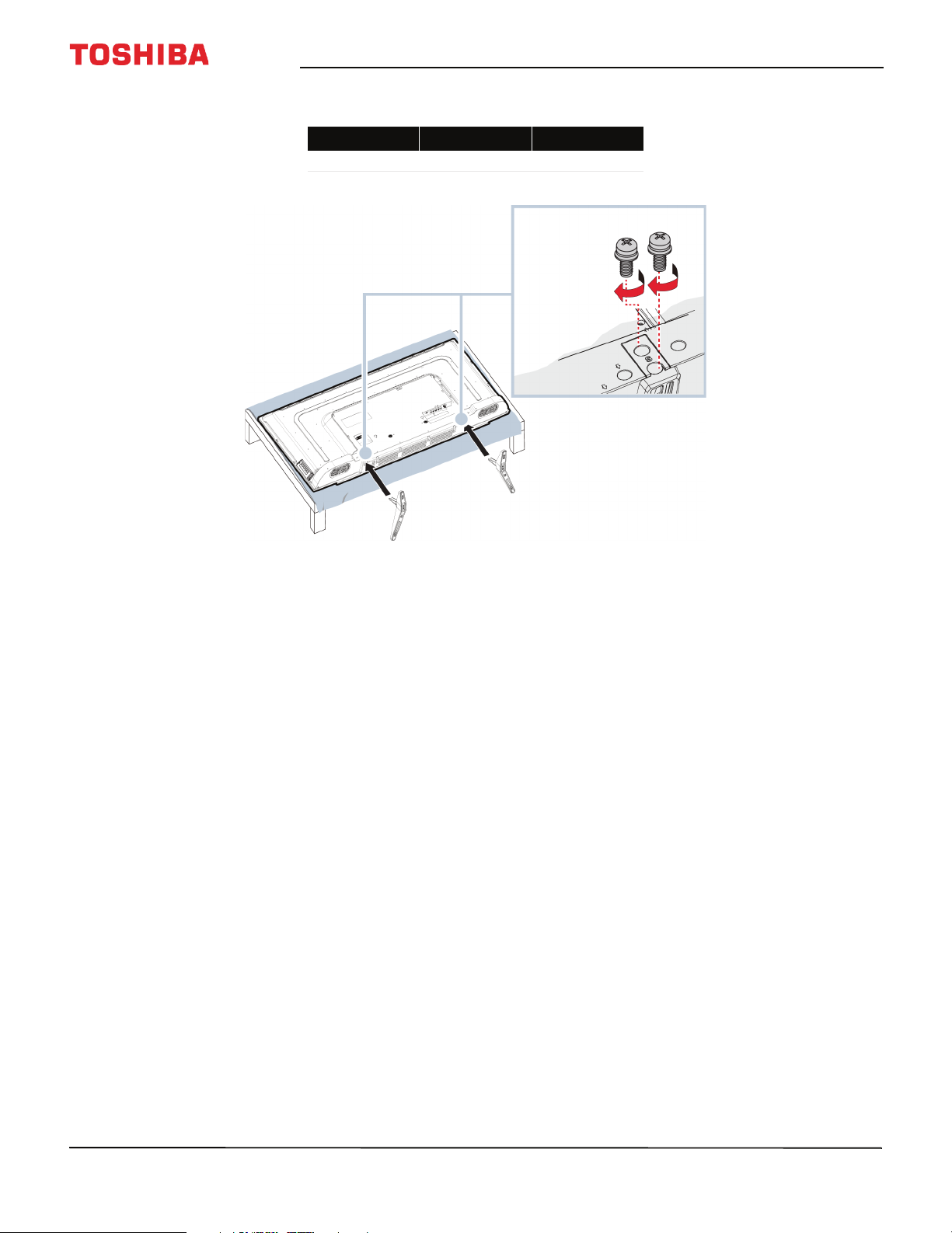
Toshiba 43"/49"/55" 1080p 60Hz LED TV
2 Secure each TV stand to the bottom of your TV with two of the provided screws.
Screw type Screw length # of screws
M5 10 mm 4
8
www.tv.toshiba.com
Page 14
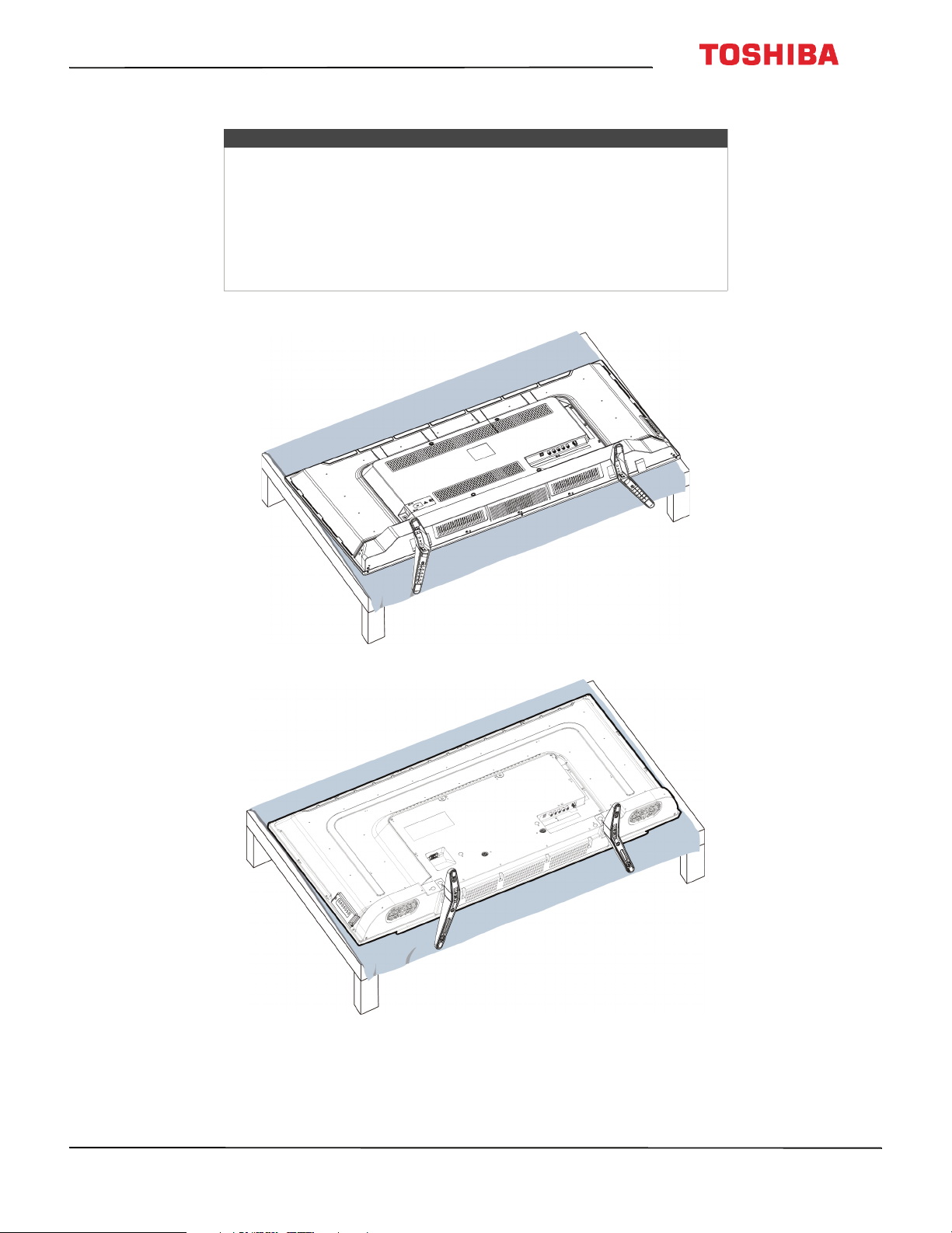
43L310U/ 49L310U/55L310U Toshiba 43"/49"/55" 1080p 60Hz LED TV
Installing a wall-mount bracket
Warning
• Your TV has four VESA mounting holes on the back. If you attach a
wall-mount bracket to the back of your TV, the bracket must be
securely attached, using all four holes. If you do not use all four
mounting holes, your TV may fall and cause property damage or
personal injury. See the documentation that came with your wall mount
for complete mounting instructions.
• This TV is intended to be supported by a UL Listed wall mount bracket
with suitable weight/load. (See Miscellaneous on page 80, 81, or 82.)
1 Carefully place your TV face-down on a cushioned, clean surface to protect the screen from damages and scratches.
43-inch
49-inch and 55-inch
www.tv.toshiba.com
9
Page 15
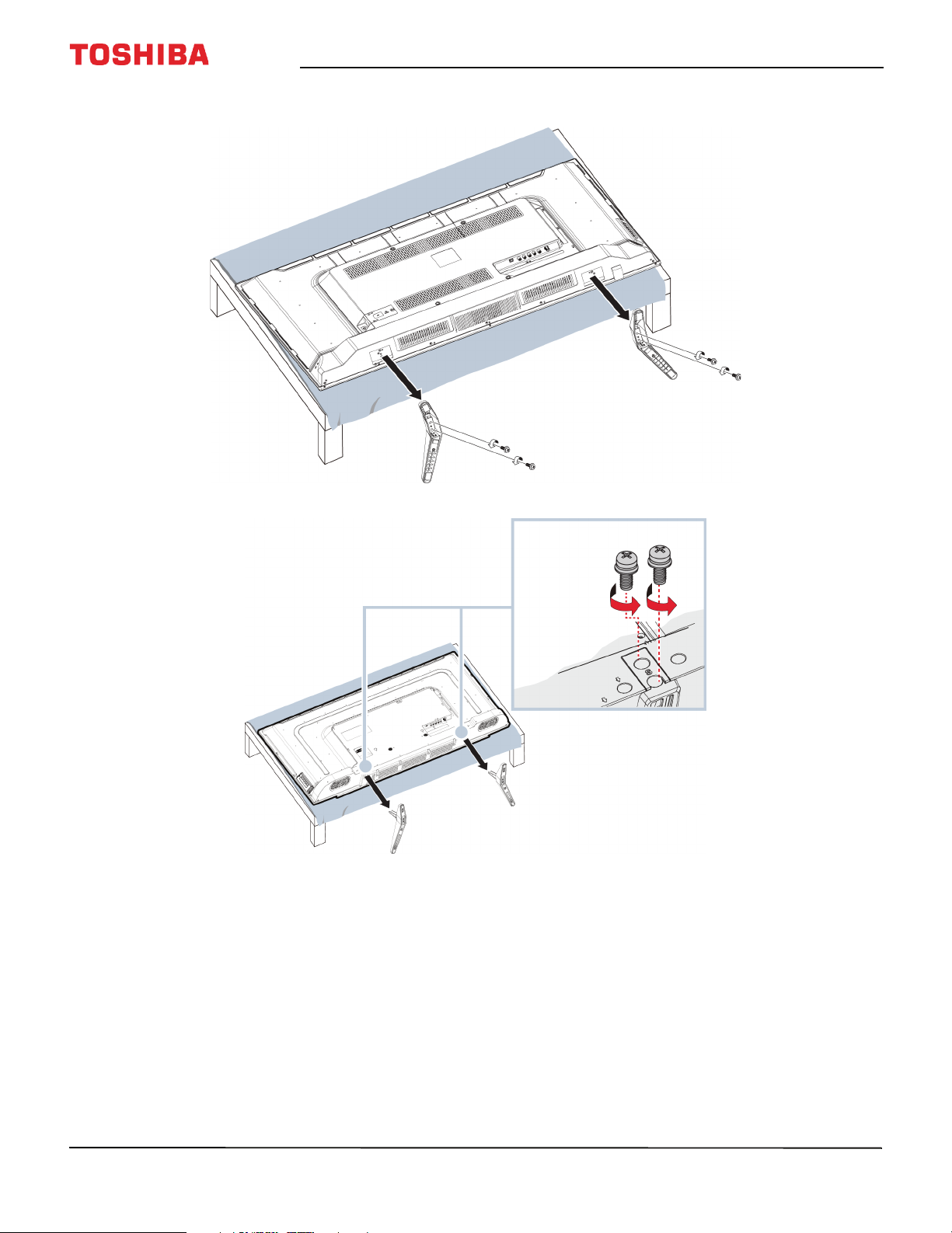
Toshiba 43"/49"/55" 1080p 60Hz LED TV
2 If the stands are installed, remove the two screws that secure each stand to your TV, then remove the stands.
43-inch
49-inch and 55-inch
10
www.tv.toshiba.com
Page 16
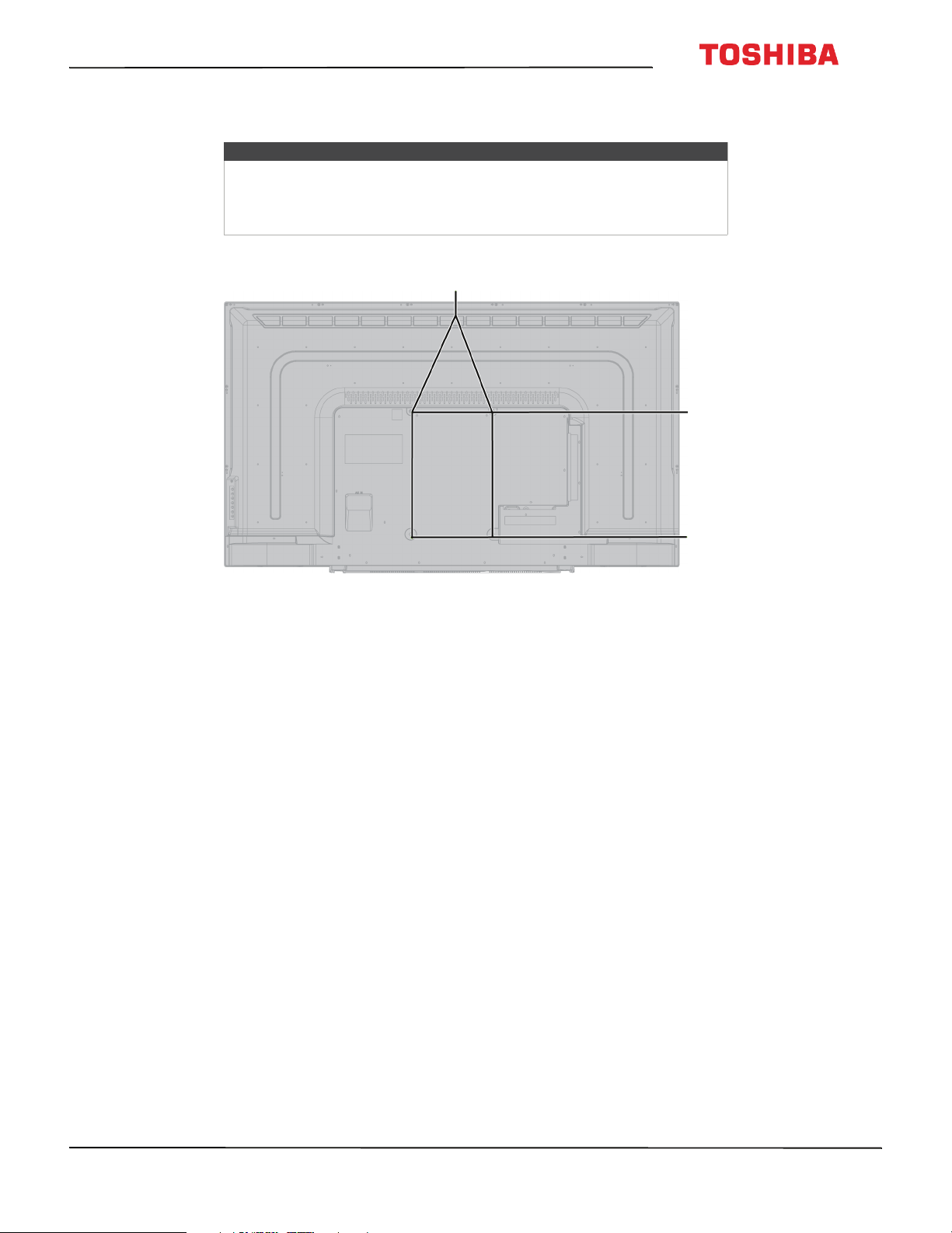
43L310U/ 49L310U/55L310U Toshiba 43"/49"/55" 1080p 60Hz LED TV
3 See the instructions that came with the wall-mount bracket for information about which screws to use and how to
correctly hang your TV.
Notes
• The length of the wall-mount screws vary depending on the wall-mount
bracket you purchased. See the instructions that came with the
wall-mount bracket for screw lengths.
• The mounting holes on the back of your TV take type M6 screws.
All models
7.87 in. (200 mm)
All models
11.81 in. (300 mm)
www.tv.toshiba.com
11
Page 17
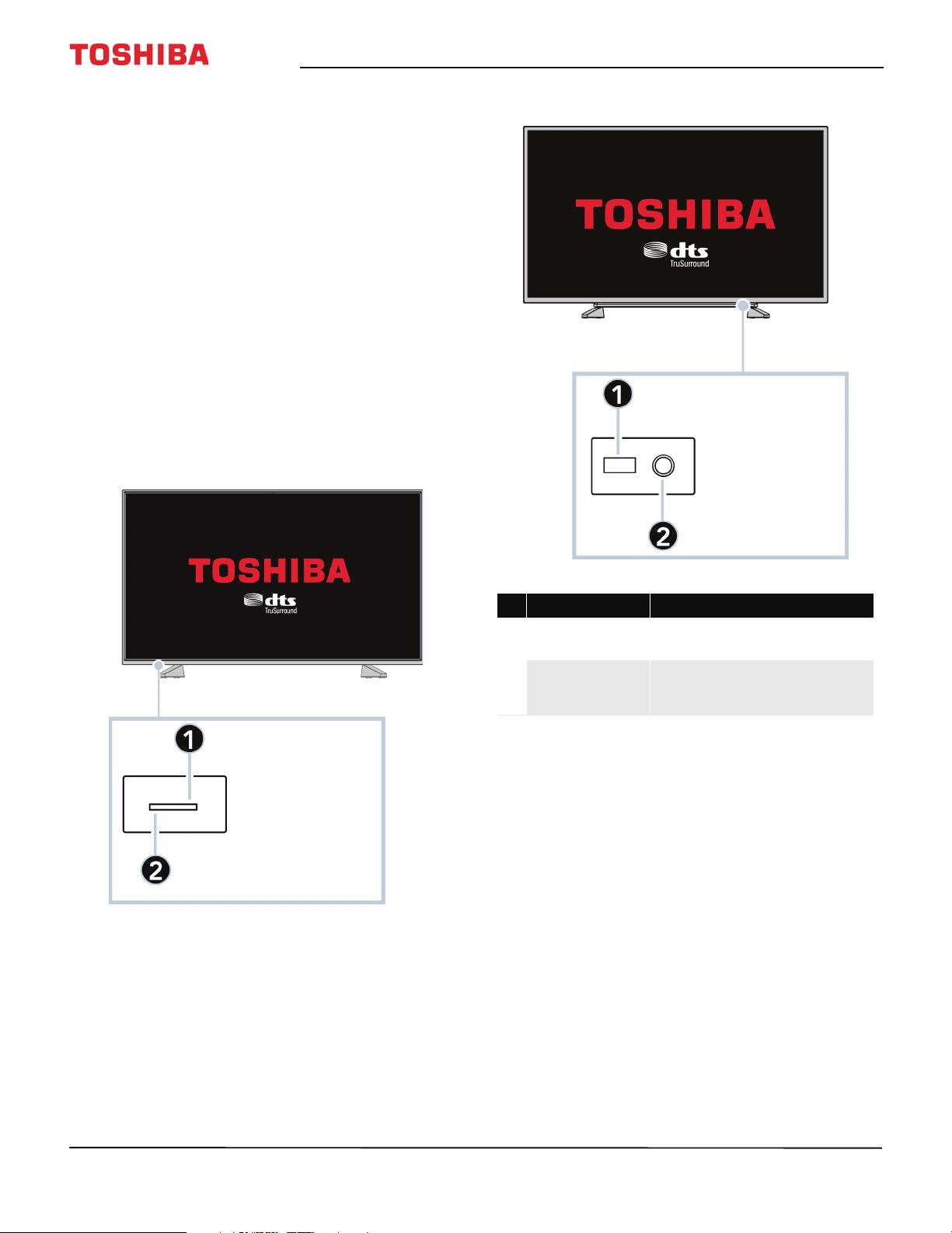
Toshiba 43"/49"/55" 1080p 60Hz LED TV
TV components
This section contains information about:
•Package contents
•Front
•TV buttons
•Side jacks
•Back jacks
• Remote control
Package contents
• 43-inch, 49-inch, or 55-inch LED TV
• Remote control and batteries (2 AAA)
• TV stand legs (2) and screws (4)
•Power cord
• Quick Setup Guide
• Important Information
Front
43-inch model
49-inch and 55-inch
# Item Description
Remote control
1
sensor
Power indicator
2
Receives signals from the remote
control. Do not block.
Turns off when your TV is on.
Lights red when your TV is off
(standby mode).
12
www.tv.toshiba.com
Page 18
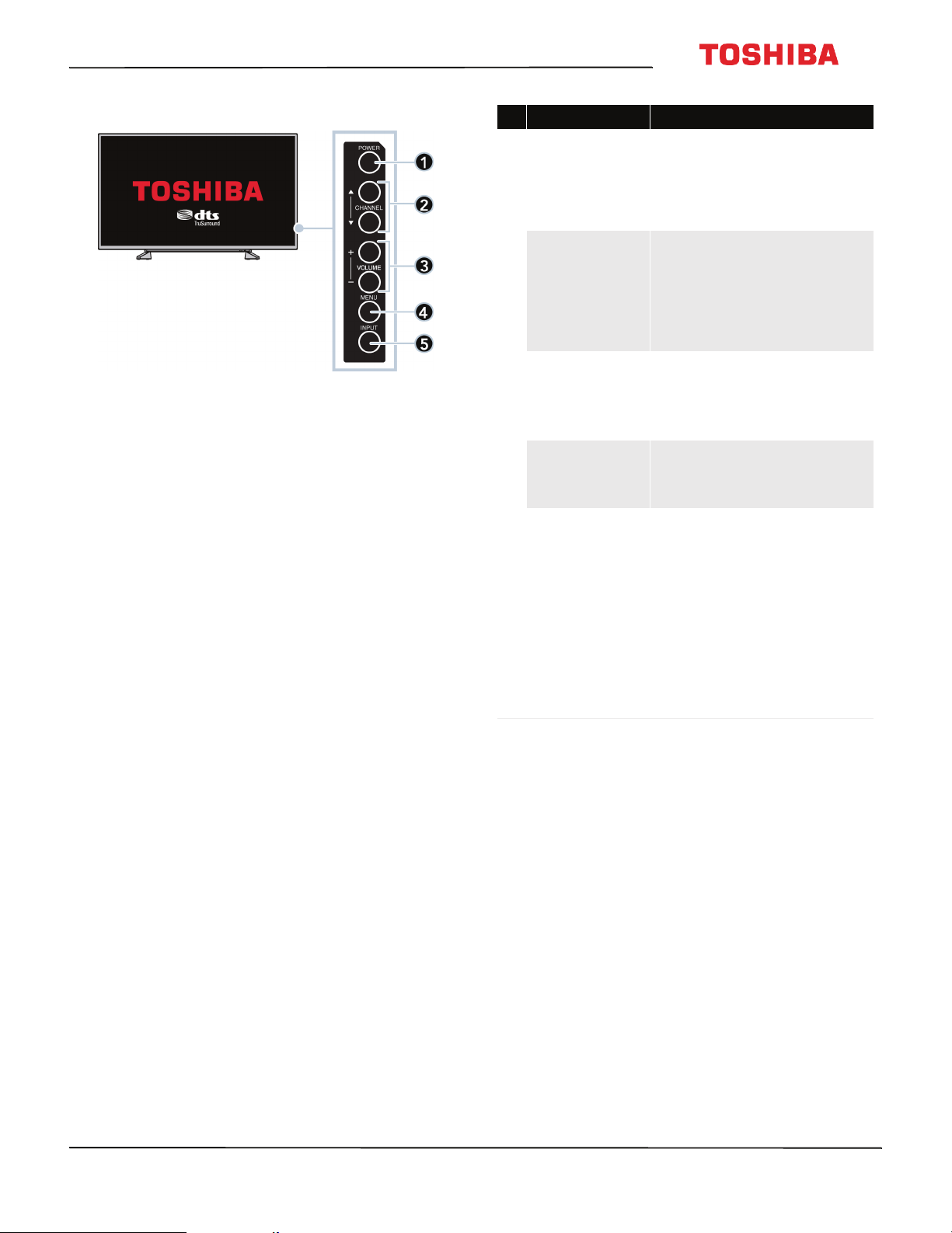
43L310U/ 49L310U/55L310U Toshiba 43"/49"/55" 1080p 60Hz LED TV
TV buttons
# Item Description
Press to turn your TV on or off
(standby mode).
1 POWER
CHANNEL S/
2
3 VOLUME +/–
4
MENU
5 INPUT
War ning: When your TV is off,
power still flows through it. To
completely disconnect power,
unplug the power cord.
Pre ss to go to the next o r previo us
channel in the channel list. For
more information, see Selecting a
channel on page 43.
T
OR
Press to select an option in an
on-screen menu.
Press to increase or decrease the
volume.
OR
Pre ss to go to the next o r previo us
menu in the on-screen menus.
Press to open the on-screen
menu. For more information, see
Navigating the menus on
page 43.
Press to open the Input Selection
list, then press:
• INPUT one or more times
to select the video input
source.
•
S
or T to highlight the
video input source, then
press ENTER.
• The number button for the
video input source.
For more information, see
Selecting the video input source
on page 41.
www.tv.toshiba.com
13
Page 19
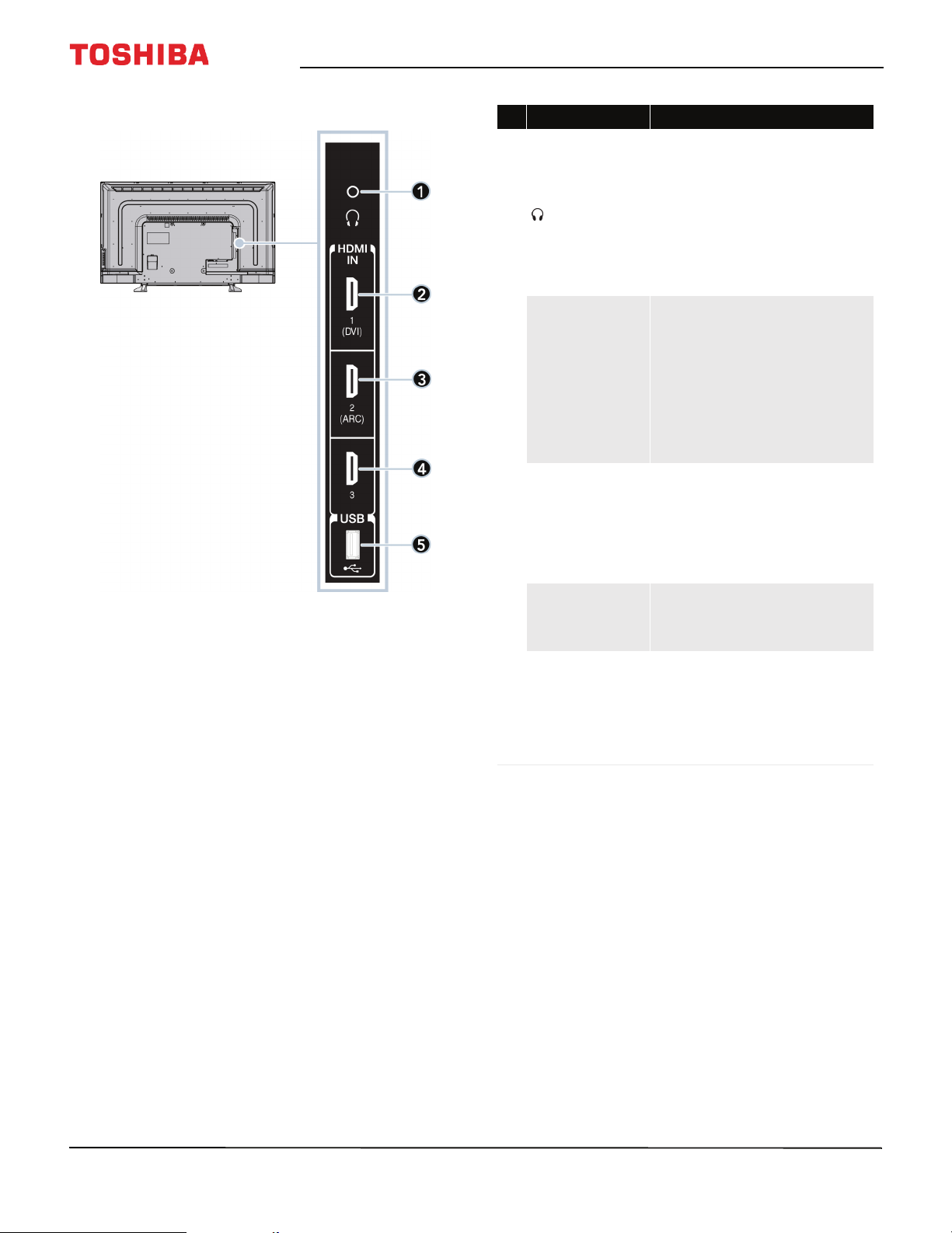
Toshiba 43"/49"/55" 1080p 60Hz LED TV
Side jacks
# Item Description
Connect headphones to this jack.
See Connecting headphones on
page 33.
OR
1
2
HDMI IN 1 (DVI)
3 HDMI IN 2 (ARC)
4
HDMI IN 3
5 USB
Connect an analog sound bar,
speaker system, or home theater
system to this jack to listen to TV
audio through external speakers.
For more information, see Analog
audio on page 35.
Connect an HDMI device to this
jack. For more information, see
HDMI (best) on page 18, 24, 27,
or 30.
OR
Connect the video for a DVI
device to this jack. For more
information, see DVI (same as
HDMI but requires an audio
connection) on page 19 or 31.
Connect an HDMI device to this
jack. For more information, see
HDMI (best) on page 18, 24, 27,
or 30.
OR
Connect an ARC-enabled home
theater receiver to this jack.
Connect an HDMI device to this
jack. For more information, see
HDMI (best) on page 18, 24, 27,
or 30.
Connect a USB flash drive to this
jack to view compatible JPEG
picture files. For more
information, see Connecting a
USB flash drive on page 32 and
Using the Media Player on
page 49.
14
www.tv.toshiba.com
Page 20
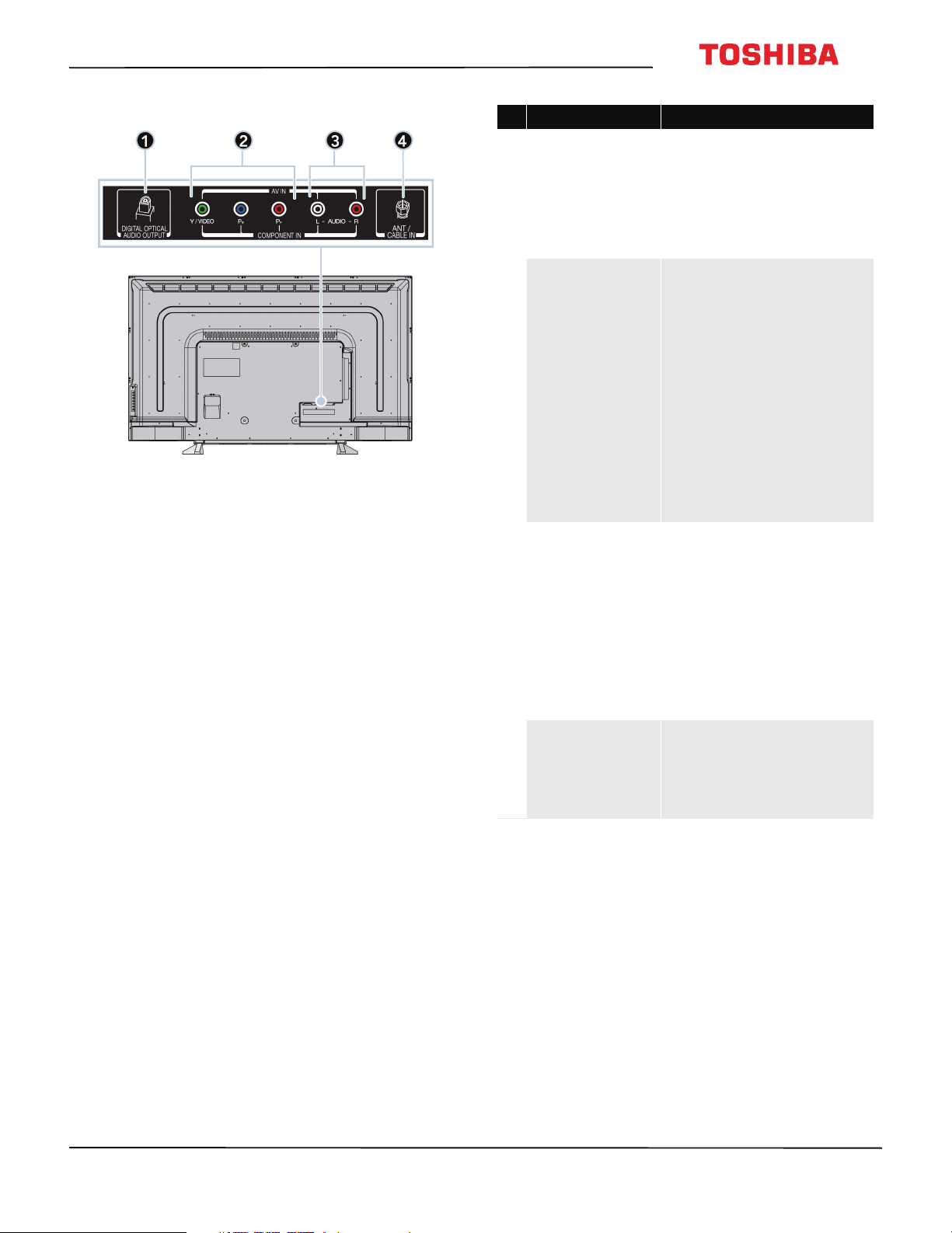
43L310U/ 49L310U/55L310U Toshiba 43"/49"/55" 1080p 60Hz LED TV
Back jacks
# Item Description
Connect a sound bar, digital
speaker system, or home
theater system to this jack to
DIGITAL OPTICAL
1
AUDIO OUT
Y/VIDEO, PB, P
2
OR
VIDEO/Y
3 AUDIO L and R
ANT/CABLE IN
4
listen to TV audio through
external speakers. For more
information, see Connecting
external speakers or a sound
bar on page 34.
The component video and AV
jacks are shared. You can
connect only one component
video or AV device at a time.
Connect the video for a
component video device to the
Y/VIDEO, P
R
information, see Component
video (better) on page 20, 25,
or 28.
OR
Connect the video for an AV
device to the Y/VIDEO jack. For
more information, see AV
(composite video) (good) on
page 21, 26, or 29.
Connect the audio for a
component video device to
these jacks. For more
information, see Component
video (better) on page 20, 25,
or 28.
OR
Connect the audio for an AV
device to these jacks. For more
information, see AV (composite
video) (good) on page 21, 26,
or 29.
Connect an antenna or cable TV
to this jack. For more
information, see Coaxial (good)
on page 22 or Connecting an
antenna or cable TV (no box) on
page 23.
B
, PR jacks. For more
www.tv.toshiba.com
15
Page 21
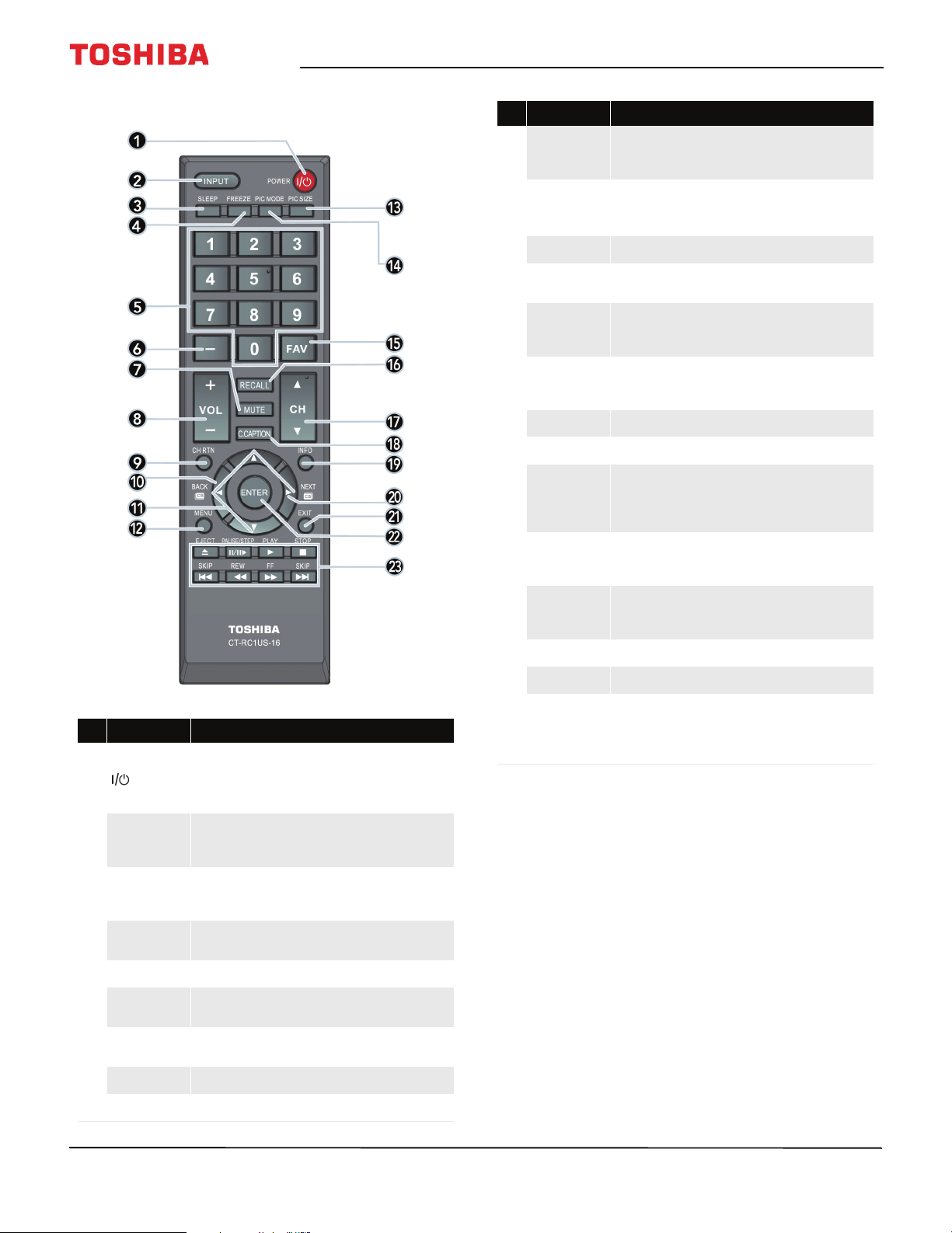
Toshiba 43"/49"/55" 1080p 60Hz LED TV
Remote control
# Button Press to...
BACK CB
10
S T W X
11
MENU Open the on-screen menu.
12
PIC SIZE
13
PIC MODE
14
FAV
15
RECALL Display TV status information.
16
CHS/CH
17
C.CAPTION
18
INFO
19
NEXT CB
20
Open the channel browser and tune to the previous channel
in the channel history. See Using the Channel Browser on
page 57.
TV—Navigate in on-screen TV menus and to adjus t
settings.
USB—Control a photo slideshow.
Change how the picture looks on the screen (aspect ratio).
See Adjusting the picture size on page 53.
Select the picture mode. You can select Dynamic,
Standard, Movie, Game, or PC. See the Picture Mode
option in Adjusting the TV picture on page 51.
Open the Favori te channel list. See Setting up the Favorites
list on page 61 and Tuning to a favorite channel or input on
page 61.
T
Change TV channels. S ee Selecting a channel on page 43.
Turn closed captioning on or off. Select the language (like
English) to turn on closed captioning or Off to turn off
closed captioning. See Turning closed captioning on or off on
page 68.
Display TV status information, such as the channel number,
channel name (if available), or signal source. See Vie win g
channel information on page44 .
Open the channel browser and tune to the next channel in
the channel history. See Using the Channel Browser on
page 57.
# Button Press to...
Turn your TV on or off (standby mode). When your TV is off,
(power)
1
INPUT
2
SLEEP
3
FREEZE
4
Numbers Enter channel numbers and PINs.
5
—
6
MUTE
7
VOL+/– Increase or decrease the volume.
8
the power indicator lights red.
Warn ing: When your TV is off, power still flows through it.
To disconnect power, unplug the power cord.
Open the Input Selection list. Press S or T to sel ect the
video input source, then press ENTER. See Selecting the
video input source on page 41.
Set the sleep timer. Each time you press this button, the
sleep time increases by 10 minutes. See Setting the sleep
timer on page 71.
Freeze the picture. Press again to un-freeze the picture. See
Freezing the picture on page 55.
Enter a digital sub-ch annel number. See Selecting a channel
on page 43.
Mute the sound or un-mute the sound. S ee Adjusting the
volume on page 43.
EXIT Close the on-screen TV menu.
21
ENTER Confirm selections o r changes in on-screen menus.
22
HDMI CEC Control—Control HDMI CEC-compatible
Media Controls
23
devices. See Controlling CEC-compatible devices on page 45.
USB—Control a photo slideshow. See Using the Media
Player on page 49.
CH RTN Return to the previous channel or source.
9
16
www.tv.toshiba.com
Page 22
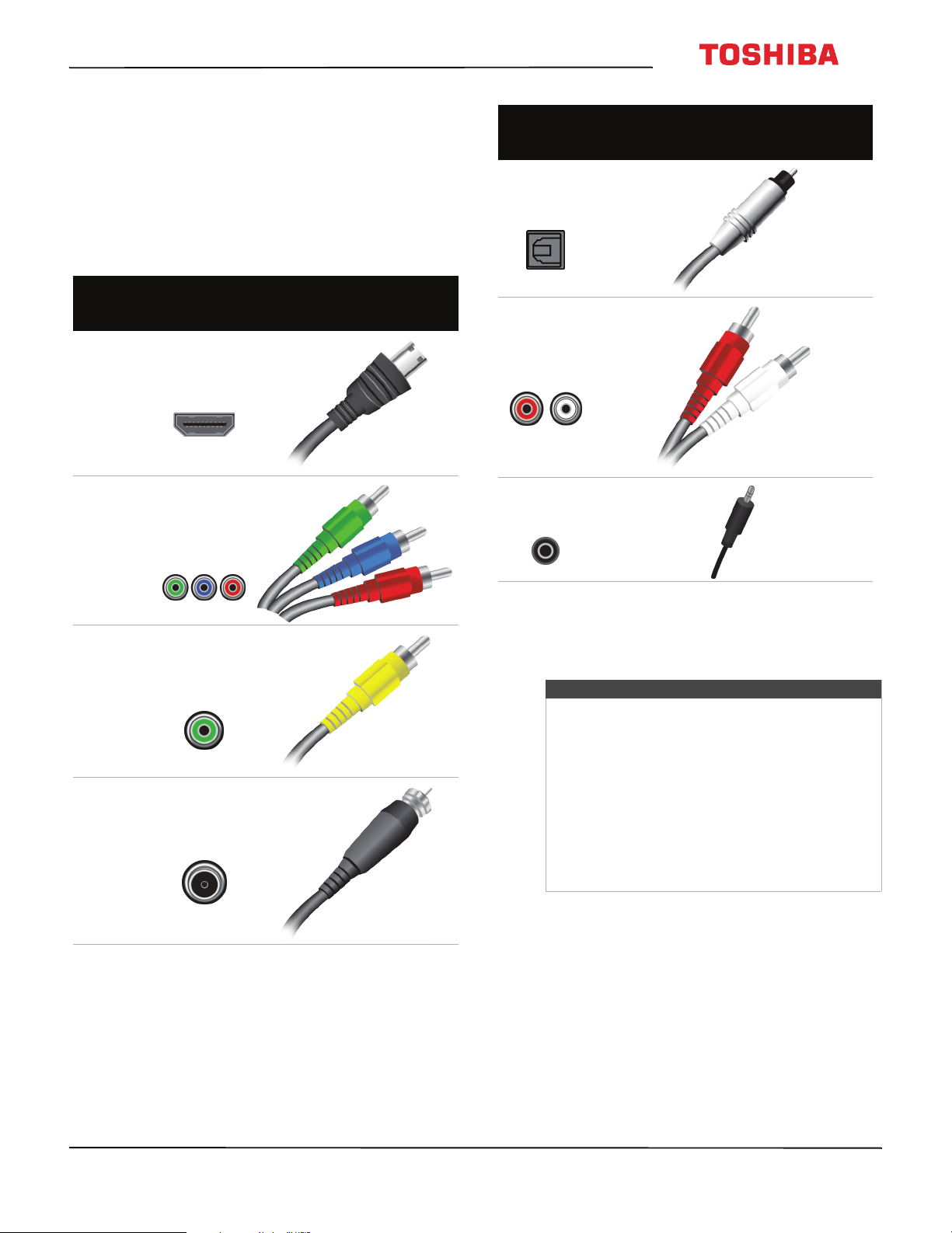
43L310U/ 49L310U/55L310U Toshiba 43"/49"/55" 1080p 60Hz LED TV
What connection should I use?
Your TV has several connection types for connecting
devices to your TV.
For the best video quality, you should connect a
device to the best available connection.
Use the following tables to identify cables:
Video
quality
Best (use this
if your devices
have HDMI)
Better than
composite or
coaxial
Connection
type and
jack
HDMI
video/audio
Component
video (requires
an audio
connection)
Cable connector
Connection
type and
jack
Optical digital
audio output
Analog audio
input
3.5mm analog
audio output
Cable connectors
Better than
coaxial
Good
AV (requires an
audio
connection)
Coaxial
video/audio
You can use the HDMI IN 1 (DVI) jack on your TV to
connect a DVI device to your TV. For more
information, see DVI (same as HDMI but requires an
audio connection) on page 19 or 31.
Cautions
• Check the jacks for position and type before
making any connections.
• Loose connections can cause poor audio or
video quality. Make sure that all connections
are tight and secure.
• The external audio/video equipment shown
may be different from your equipment. If you
have questions, refer to the documentation
that came with your equipment.
• Always unplug the power cord when
connecting external equipment.
www.tv.toshiba.com
17
Page 23
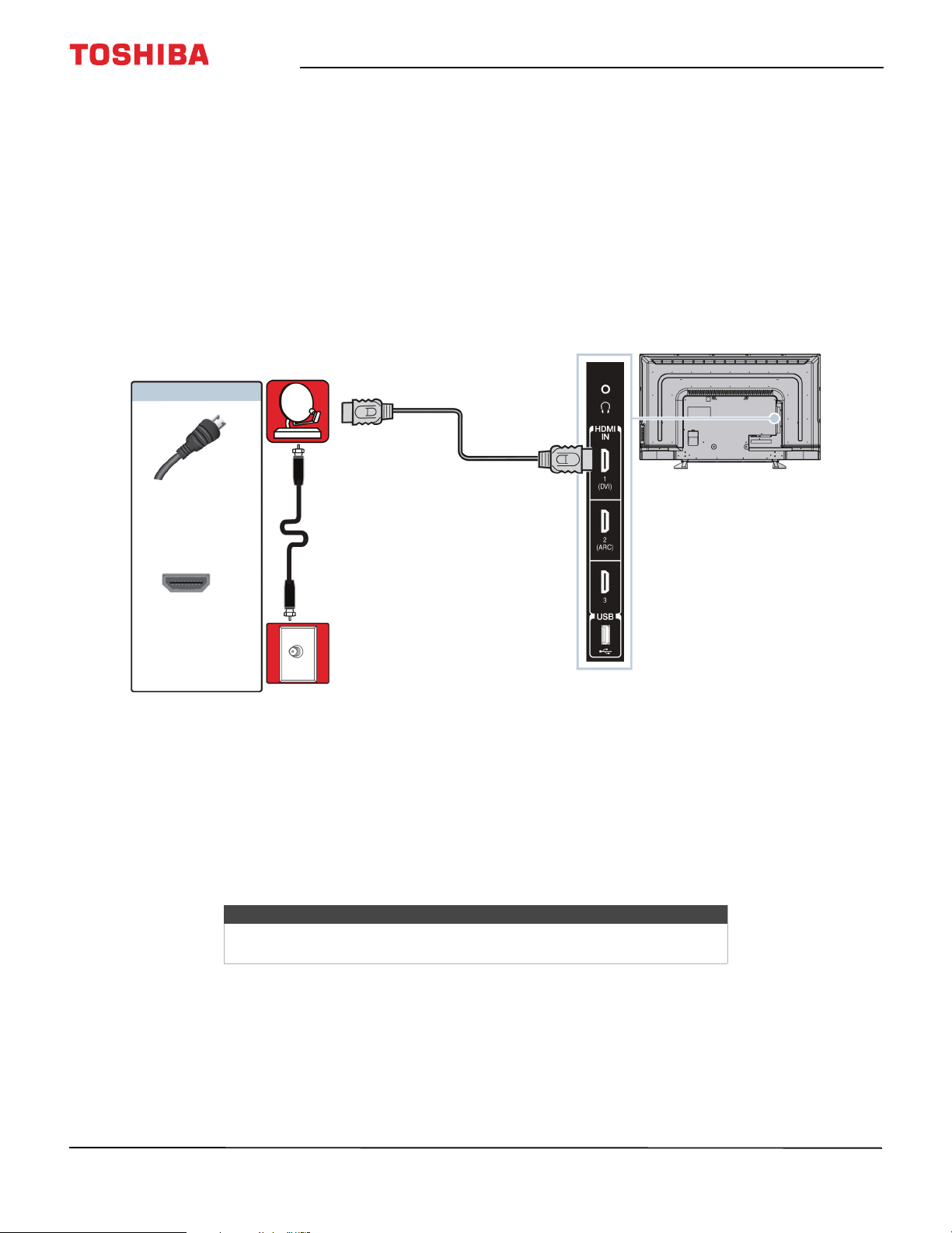
Toshiba 43"/49"/55" 1080p 60Hz LED TV
Connecting a cable or satellite box
Many cable or satellite TV boxes have more than one connection type. To get the best video, you should use the best
connection type available. For more information, see What connection should I use? on page 17.
You can connect a cable or satellite box using:
•HDMI (best)
• DVI (same as HDMI but requires an audio connection)
• Component video (better)
• AV (composite video) (good)
• Coaxial (good)
HDMI (best)
Cable or
satellite box
On your TV
HDMI cable
HDMI cable
connector
HDMI jack
Cable wall
jack
1 Make sure that your TV’s power cord is unplugged and all connected equipment is turned off.
2 Connect the incoming cable from the cable wall jack to the cable-in jack on the cable or satellite box.
3 Connect an HDMI cable (not provided) to one of the HDMI IN jacks on the side of your TV and to the HDMI OUT jack
on the cable or satellite box.
4 Plug your TV’s power cord into a power outlet, turn on your TV, then turn on the cable or satellite box.
5 Press INPUT to open the Input Selection list.
6 Press
S
or T to highlight HDMI 1, HDMI 2, or HDMI 3, then press ENTER.
Side of TV
18
Note
An HDMI cable carries both audio and video. You do not need to use any
audio cables.
www.tv.toshiba.com
Page 24
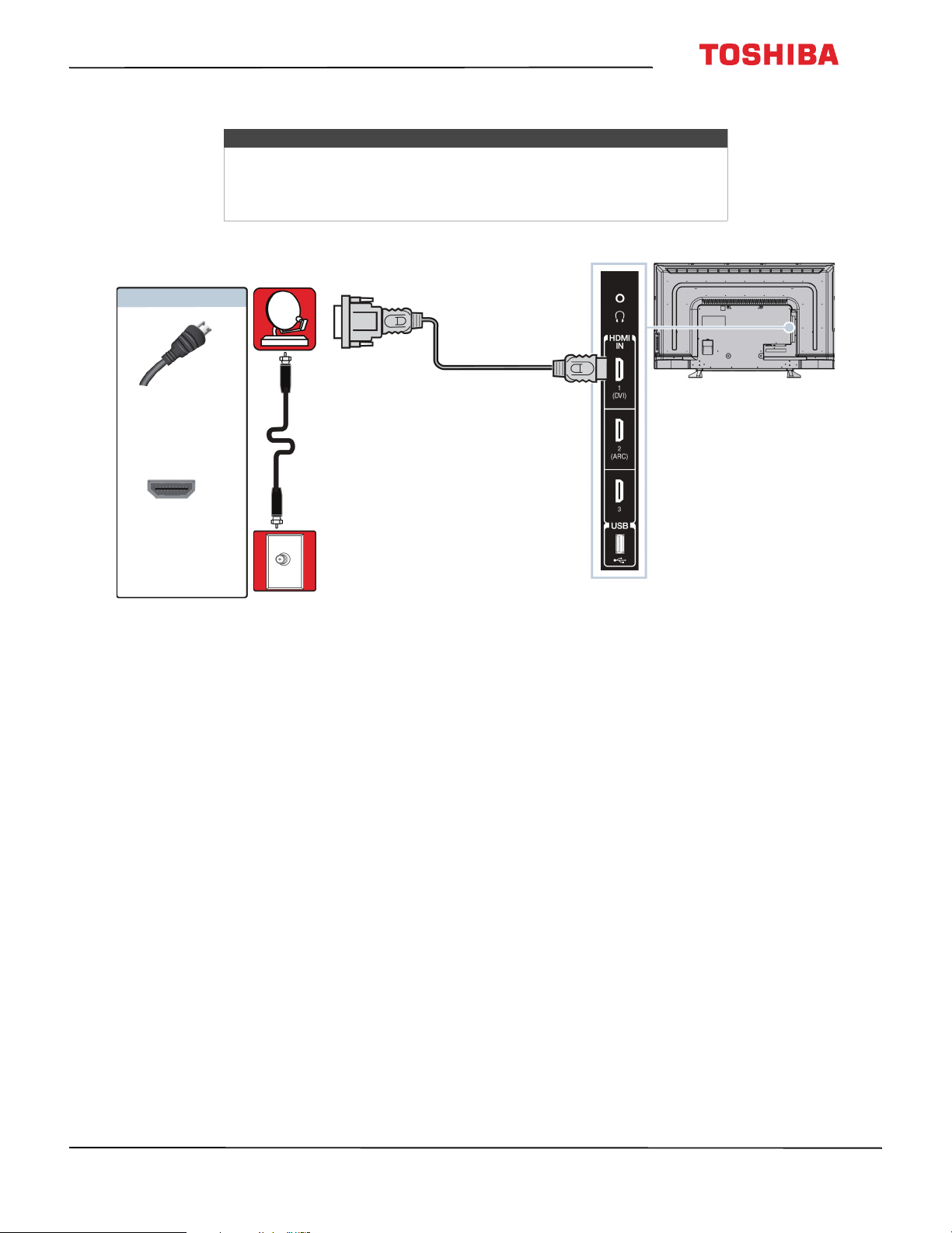
43L310U/ 49L310U/55L310U Toshiba 43"/49"/55" 1080p 60Hz LED TV
DVI (same as HDMI but requires an audio connection)
Notes
• You must use the HDMI IN 1 (DVI) jack to connect a cable box using
DVI.
• Your TV supports DVI video only. To add sound for a DVI connection,
connect external speakers or a sound bar to the cable or satellite box.
Cable or
satellite box
On your TV
HDMI cable with
HDMI cable
connector
HDMI IN 1
(DVI) jack
Cable
wall jack
1 Make sure that your TV’s power cord is unplugged and all connected equipment is turned off.
2 Connect the incoming cable from the cable wall jack to the cable-in jack on the cable or satellite box.
3 Connect an HDMI-DVI adapter (not provided) to one end of an HDMI cable (not provided), then connect the adapter
to the DVI OUT jack on the cable or satellite box.
4 Connect the other end of the cable to the HDMI IN 1 (DVI) jack on the side of your TV.
5 Plug your TV’s power cord into a power outlet, turn on your TV, then turn on the cable or satellite box.
6 Press INPUT to open the Input Selection list.
7 Press
S
or T to highlight HDMI 1, then press ENTER.
HDMI-DVI adapter
Side of TV
www.tv.toshiba.com
19
Page 25
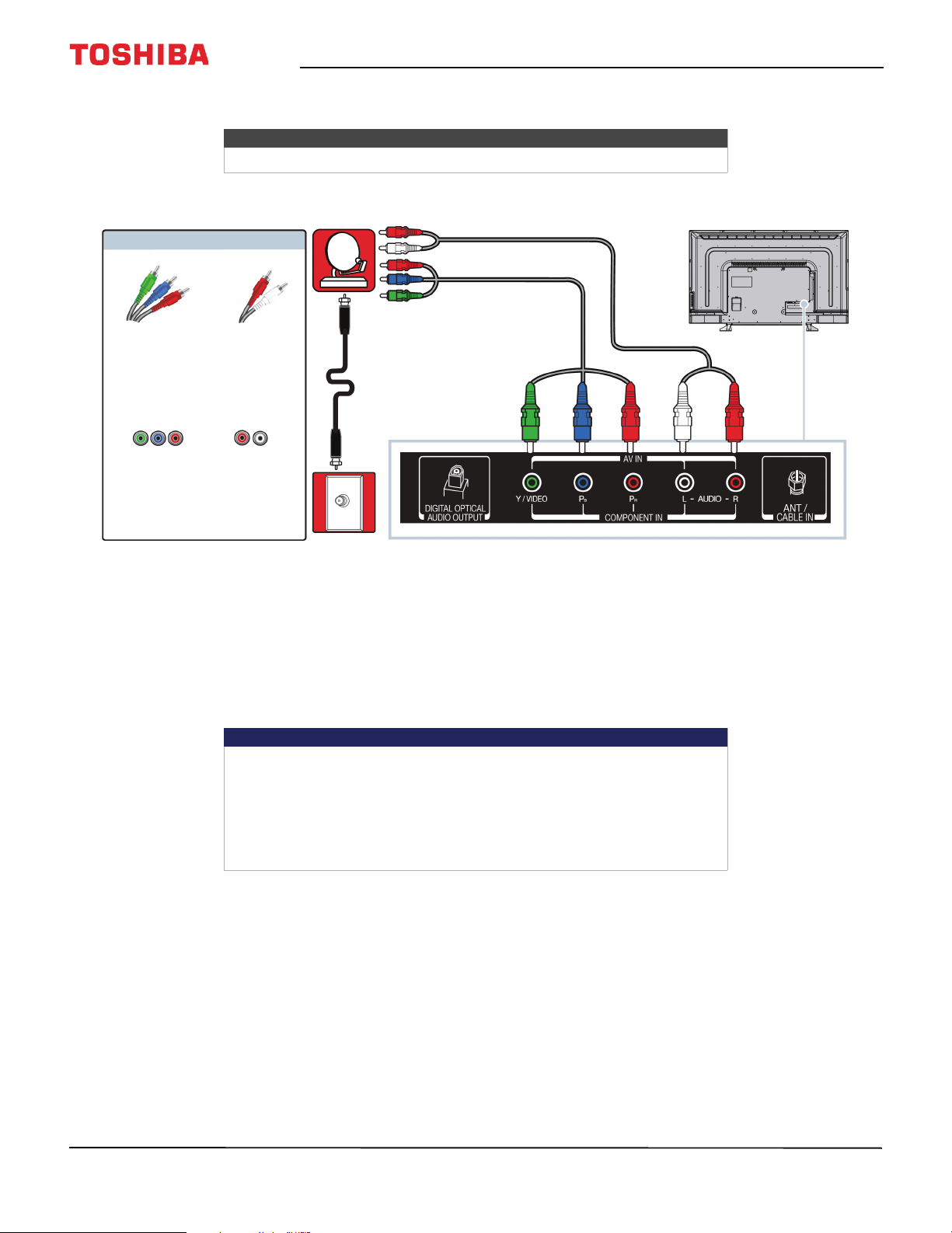
Component video (better)
Note
Cables are often color-coded to match color-coded jacks.
On your TV
Cable or
satellite box
Toshiba 43"/49"/55" 1080p 60Hz LED TV
Component video cable
Audio cable
Component
video cable
Audio cable
connectors
connectors
Component
video jacks
Analog
audio jacks
Cable
wall jack
Back of TV
1 Make sure that your TV’s power cord is unplugged and all connected equipment is turned off.
2 Connect the incoming cable from the cable wall jack to the cable-in jack on the cable or satellite box.
3 Connect a component video cable (not provided) to the Y/VIDEO, P
B
, and PR jacks on the back of your TV and the
component video out jacks on the cable or satellite box.
4 Connect an audio cable (not provided) to the AUDIO L and R jacks on the back of your TV and to the audio out jacks
on the cable or satellite TV box.
Important
•The Y/VIDEO, P
B
, and PR video jacks (used to connect a component
device) share the AUDI O L and R jacks with the Y/VIDEO jack (used to
connect an AV device). You can only connect one component video or
AV device at a time. We suggest upgrading to HDMI if your cable or
satellite box supports it.
• When you connect the audio using the AUDIO L and R jacks, the audio
output is analog.
20
5 Plug your TV’s power cord into a power outlet, turn on your TV, then turn on the cable or satellite box.
6 Press INPUT to open the Input Selection list.
7 Press
S
or T to highlight COMPONENT, then press ENTER.
www.tv.toshiba.com
Page 26
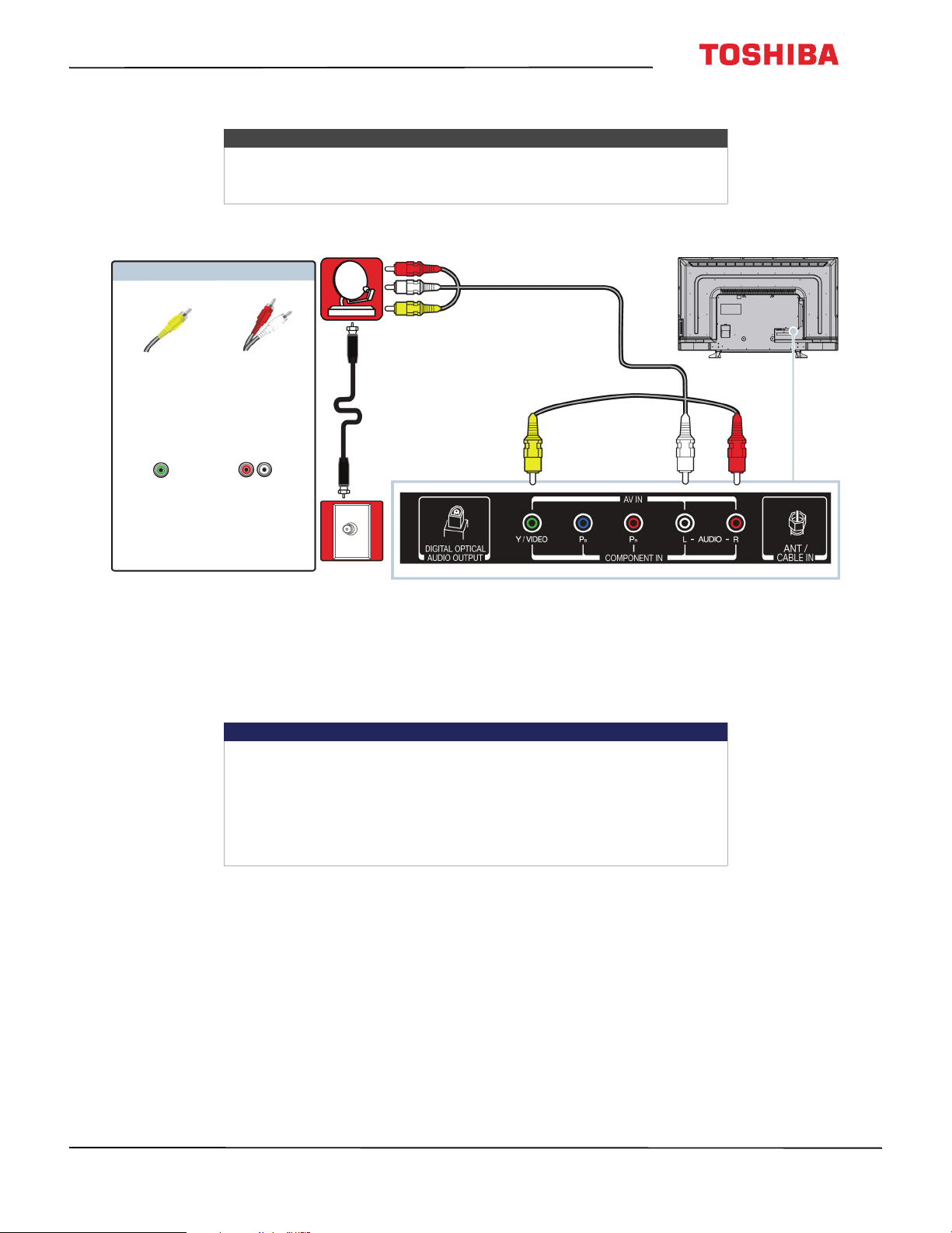
43L310U/ 49L310U/55L310U Toshiba 43"/49"/55" 1080p 60Hz LED TV
AV (composite video) (good)
Notes
• Cables are often color-coded to match color-coded jacks.
• The yellow video connector on the AV cable connects to the green
Y/VIDEO jack.
Cable or
satellite box
On your TV
AV cable
AV cable
connector
AV jack
1 Make sure that your TV’s power cord is unplugged and all connected equipment is turned off.
2 Connect the incoming cable from the cable wall jack to the cable-in jack on the cable or satellite box.
3 Connect an AV cable (not provided) to the green Y/VIDEO jack and AUDIO L and R jacks on the back of your TV and
to the AV and audio out jacks on the cable or satellite box.
Audio cable
connectors
Analog
audio jacks
Cable
wall jack
Important
•The Y/VIDEO, P
device) share the AUDIO L and R jacks with the Y/VIDEO jack (used to
connect an AV device). You can only connect one component video or
AV device at a time. We suggest upgrading to HDMI if your cable or
satellite box supports it.
• When you connect the audio using the AUDIO L and R jacks, the audio
output is analog.
B
, and PR video jacks (used to connect a component
Back of TV
4 Plug your TV’s power cord into a power outlet, turn on your TV, then turn on the cable or satellite box.
5 Press INPUT to open the Input Selection list.
6 Press
S
or T to highlight AV, then press ENTER.
www.tv.toshiba.com
21
Page 27
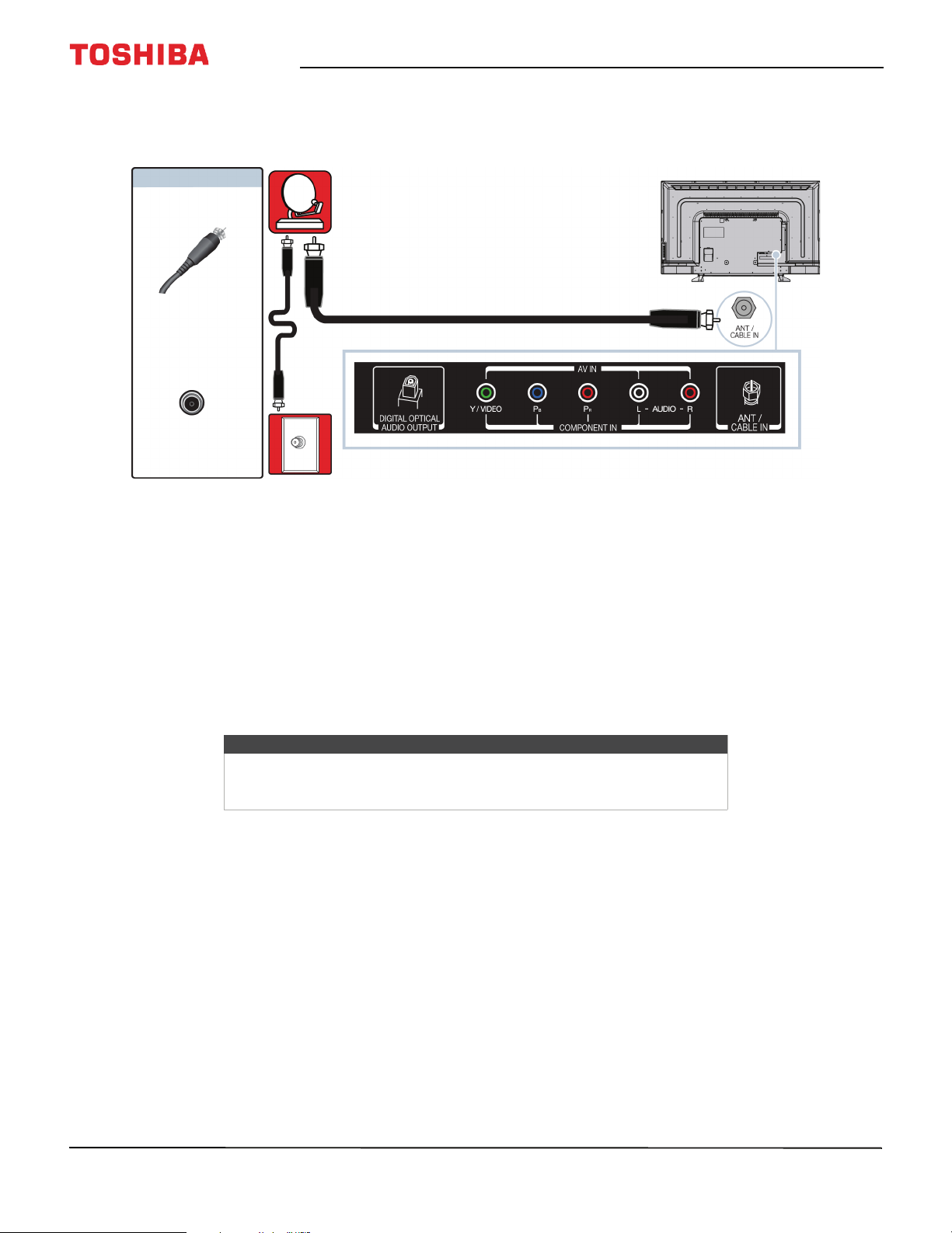
Coaxial (good)
On your TV
Toshiba 43"/49"/55" 1080p 60Hz LED TV
Cable or
satellite box
Coaxial cable
connector
ANT / CABLE IN
jack
Cable
wall jack
1 Make sure that your TV’s power cord is unplugged and all connected equipment is turned off.
2 Connect the incoming cable from the cable wall jack to the cable-in jack on the cable or satellite box.
3 Connect a coaxial cable (not provided) to the ANT / CABLE IN jack on the back of your TV and to the coaxial out jack
on the cable or satellite box.
4 Plug your TV’s power cord into a power outlet, turn on your TV, then turn on the cable or satellite box.
5 Press INPUT to open the Input Selection list.
6 Press
7 If you cannot tune to channels you know exist, scan for channels. See Automatically scanning for channels on
S
page 59.
or T to highlight ANT / CABLE, then press ENTER.
Notes
• Use a coaxial cable to eliminate interference and noise from radio
waves.
• Do not bundle the coaxial cable with the power cord or other cables.
Coaxial cable
Back of TV
22
www.tv.toshiba.com
Page 28

43L310U/ 49L310U/55L310U Toshiba 43"/49"/55" 1080p 60Hz LED TV
Connecting an antenna or cable TV (no box)
Antenna or cable TV
(no box)
On your TV
Coaxial cable
connector
ANT / CABLE IN
jack
1 Make sure that your TV’s power cord is unplugged and all connected equipment is turned off.
2 Connect a coaxial cable (not provided) to the ANT / CABLE IN jack on the back of your TV and to the antenna or
cable TV wall jack.
3 Plug your TV’s power cord into a power outlet, then turn on your TV.
4 Press INPUT to open the Input Selection list.
5 Press
6 If you cannot tune to channels you know exist, scan for channels. See Automatically scanning for channels on
S
page 59.
Notes
or T to highlight ANT / CABLE, then press ENTER.
• Use a coaxial cable to eliminate interference and noise from radio waves.
• Do not bundle the coaxial cable with the power cord or other cables.
• If the antenna is not installed correctly, contact qualified service personnel to correct the
problem.
• If the signal level for a channel is weak, the picture may be distorted. Adjust the antenna
or use a highly directional outdoor or set-top antenna with a built-in amplifier.
• If the picture quality is good on some channels and poor on others, the problem may be
caused by a poor or weak signal from the broadcaster or cable TV provider.
• If you connect to cable TV without a set-top box and experience poor picture quality, you
may need to install a set-top box to improve signal reception and picture quality. Contact
your cable TV provider about upgrading to a set-top box.
• Many high-definition (HD) channels upscale standard-definition (SD) content. The picture
displayed on your TV is still displayed as SD, thus the picture quality will not be as clear or
crisp as it would be if the content was originally recorded in HD.
Coaxial cable
Back of TV
www.tv.toshiba.com
23
Page 29

Toshiba 43"/49"/55" 1080p 60Hz LED TV
Connecting a DVD or Blu-ray player
Many DVD or Blu-ray players have more than one connection type. To get the best video, you should use the best
connection type available. For more information, see What connection should I use? on page 17.
You can connect a DVD or Blu-ray player using:
•HDMI (best)
• Component video (better)
• AV (composite video) (good)
HDMI (best)
DVD or Blu-ray
player
On your TV
HDMI cable
connector
HDMI jack
1 Make sure that your TV’s power cord is unplugged and the DVD or Blu-ray player is turned off.
2 Connect an HDMI cable (not provided) to one of the HDMI jacks on the side of your TV and to the HDMI OUT jack on
the DVD or Blu-ray player.
3 Plug your TV’s power cord into a power outlet, then turn on your TV and DVD or Blu-ray player.
4 Press INPUT to open the Input Selection list.
5 Press
S
or T to highlight HDMI 1, HDMI 2, or HDMI 3, then press ENTER.
HDMI cable
Side of TV
24
Note
An HDMI cable carries both audio and video. You do not need to use any
audio cables.
www.tv.toshiba.com
Page 30

43L310U/ 49L310U/55L310U Toshiba 43"/49"/55" 1080p 60Hz LED TV
Component video (better)
Note
Cables are often color-coded to match color-coded jacks.
DVD or Blu-ray
player
On your TV
Audio cable
Component
video cable
Component
video cable
Audio cable
connectors
connectors
Component
video jacks
Analog
audio jacks
Back of TV
1 Make sure that your TV’s power cord is unplugged and the DVD or Blu-ray player is turned off.
2 Connect a component video cable (not provided) to the Y/VIDEO, P
B
, and PR jacks on the back of your TV and to the
COMPONENT OUT jacks on the DVD or Blu-ray player.
3 Connect an audio cable (not provided) to the AUDIO L and R jacks on the back of your TV and to the L and R AUDIO
OUT jacks on the DVD or Blu-ray player.
Important
•The Y/VIDEO, P
B
, and PR video jacks (used to connect a component
device) share the AUDI O L and R jacks with the Y/VIDEO jack (used to
connect an AV device). You can only connect one component video or
AV device at a time. We suggest upgrading to HDMI if your DVD or
Blu-ray player supports it.
• When you connect the audio using the AUDIO L and R jacks, the audio
output is analog.
4 Plug your TV’s power cord into a power outlet, then turn on your TV and DVD or Blu-ray player.
5 Press INPUT to open the Input Selection list.
6 Press
S
or T to highlight COMPONENT, then press ENTER.
www.tv.toshiba.com
25
Page 31

AV (composite video) (good)
Notes
• Cables are often color-coded to match color-coded jacks.
• The yellow video connector on the AV cable connects to the green
Y/VIDEO jack.
On your TV
Toshiba 43"/49"/55" 1080p 60Hz LED TV
DVD or Blu-ray
player
AV cable
AV cable
connector
AV jack
1 Make sure that your TV’s power cord is unplugged and the DVD or Blu-ray player is turned off.
2 Connect an AV cable (not provided) to the green Y/VIDEO jack and AUDIO L and R jacks on the back of your TV and
to the AV OUT jacks on the DVD or Blu-ray player.
Audio cable
connectors
Analog
audio jacks
Back of TV
Important
•The Y/VIDEO, P
device) share the AUDI O L and R jacks with the Y/VIDEO jack (used to
connect an AV device). You can only connect one component video or
AV device at a time. We suggest upgrading to HDMI if your DVD or
Blu-ray player supports it.
• When you connect the audio using the AUDIO L and R jacks, the audio
output is analog.
B
, and PR video jacks (used to connect a component
26
3 Plug your TV’s power cord into a power outlet, then turn on your TV and DVD or Blu-ray player.
4 Press INPUT to open the Input Selection list.
5 Press
S
or T to highlight AV, then press ENTER.
www.tv.toshiba.com
Page 32

43L310U/ 49L310U/55L310U Toshiba 43"/49"/55" 1080p 60Hz LED TV
Connecting a game console
You can connect a game console using:
•HDMI (best)
• Component video (better)
• AV (composite video) (good)
HDMI (best)
Game console
On your TV
HDMI cable
HDMI cable
connector
Side of TV
HDMI jack
1 Make sure that your TV’s power cord is unplugged and the game console is turned off.
2 Connect an HDMI cable (not provided) to one of the HDMI jacks on the side of your TV and to the HDMI OUT jack on
the game console.
3 Plug your TV’s power cord into a power outlet, then turn on your TV.
4 Turn on the game console, then set it to the correct output mode. For more information, see the documentation that
came with the console.
5 Press INPUT to open the Input Selection list.
6 Press
S
or T to highlight HDMI 1, HDMI 2, or HDMI 3, then press ENTER.
Note
An HDMI cable carries both audio and video. You do not need to use any
audio cables.
www.tv.toshiba.com
27
Page 33

Component video (better)
Note
Cables are often color-coded to match color-coded jacks.
On your TV
Toshiba 43"/49"/55" 1080p 60Hz LED TV
Game console
Console-specific
component video and
audio cable
Component
video cable
Audio cable
connectors
connectors
Component
video jacks
Analog
audio jacks
Back of TV
1 Make sure that your TV’s power cord is unplugged and the game console is turned off.
2 Connect the video and audio connectors on the component video cable (not provided) to the Y/VIDEO, P
video jacks and AUDIO L and R jacks on the back of your TV and to the component jack(s) on the game console.
Important
• Your game console may require a special component video cable. See
the documentation that came with your game console or check the
manufacturer’s website.
•The Y/VIDEO, P
B
, and PR video jacks (used to connect a component
device) share the AUDI O L and R jacks with the Y/VIDEO jack (used to
connect an AV device). You can only connect one component video or
AV device at a time. We suggest upgrading to HDMI if your game
console supports it.
• When you connect the audio using the AUDIO L and R jacks, the audio
output is analog.
B
, and PR
28
3 Plug your TV’s power cord into a power outlet, then turn on your TV.
4 Turn on the game console, then set it to the correct output mode. For more information, see the documentation that
came with the console.
5 Press INPUT to open the Input Selection list.
6 Press
S
or T to highlight COMPONENT, then press ENTER.
www.tv.toshiba.com
Page 34

43L310U/ 49L310U/55L310U Toshiba 43"/49"/55" 1080p 60Hz LED TV
AV (composite video) (good)
Notes
• Cables are often color-coded to match color-coded jacks.
• The yellow video connector on the AV cable connects to the green
Y/VIDEO jack.
Game console
On your TV
Console-specific AV cable
AV c able
connector
AV j ack Analog
1 Make sure that your TV’s power cord is unplugged and the game console is turned off.
2 Connect the video and audio connectors on the game console’s AV cable (not provided) to the green Y/VIDEO jack
and AUDIO L and R jacks on the back of your TV and to the composite jack(s) on the game console.
Audio cable
connectors
audio jacks
Back of TV
Important
• Most game consoles come with a special AV cable. See the
documentation that came with your game console or check the
manufacturer’s Web site.
•The Y/VIDEO, P
device) share the AUDI O L and R jacks with the Y/VIDEO jack (used to
connect an AV device). You can only connect one component video or
AV device at a time. We suggest upgrading to HDMI if your game
console supports it.
• When you connect the audio using the AUDIO L and R jacks, the audio
output is analog.
B
, and PR video jacks (used to connect a component
3 Plug your TV’s power cord into a power outlet, then turn on your TV.
4 Turn on the game console, then set it to the correct output mode. For more information, see the documentation that
came with the console.
5 Press INPUT to open the Input Selection list.
6 Press
S
or T to highlight AV, then press ENTER.
www.tv.toshiba.com
29
Page 35

Connecting a computer
You can connect a computer using:
•HDMI (best)
• DVI (same as HDMI but requires an audio connection)
HDMI (best)
On your TV
HDMI cable
connector
Toshiba 43"/49"/55" 1080p 60Hz LED TV
Side of TV
HDMI cable
HDMI jack
1 Make sure that your TV’s power cord is unplugged and the computer is turned off.
2 Connect an HDMI cable (not provided) to one of the HDMI jacks on the side of your TV and to the HDMI OUT jack on
the computer.
3 Plug your TV’s power cord into a power outlet, then turn on your TV and the computer.
4 Press INPUT to open the Input Selection list.
5 Press
6 Adjust the display properties on the computer, if necessary.
S
or T to highlight HDMI 1, HDMI 2, or HDMI 3, then press ENTER.
30
www.tv.toshiba.com
Page 36

43L310U/ 49L310U/55L310U Toshiba 43"/49"/55" 1080p 60Hz LED TV
DVI (same as HDMI but requires an audio connection)
Notes
• You must use the HDMI IN 1 (DVI) jack to connect a computer using
DVI.
• Your TV supports DVI video only. To add sound for a DVI connection,
connect external speakers or a sound bar to the computer.
On your TV
Side of TV
HDMI cable
connector
HDMI IN 1
(DVI) jack
1 Make sure that your TV’s power cord is unplugged and the computer is turned off.
2 Connect an HDMI-DVI adapter (not provided) to one end of an HDMI cable (not provided), then connect the adapter
to the DVI OUT jack on the computer.
3 Connect the other end of the cable to the HDMI 1 (DVI) jack on the side of your TV.
4 Plug your TV’s power cord into a power outlet, then turn on your TV and the computer.
5 Press INPUT to open the Input Selection list.
6 Press
7 Adjust the display properties on the computer, if necessary.
S
or T to select HDMI 1, then press ENTER.
HDMI cable with
HDMI-DVI adapter
www.tv.toshiba.com
31
Page 37

Connecting a USB flash drive
Side of TV
USB flash
drive
Toshiba 43"/49"/55" 1080p 60Hz LED TV
1 Plug a USB flash drive into the USB port on the side of your TV.
Caution
Do not remove the USB flash drive or turn off the TV while using the USB
flash drive. You may lose data or damage the USB flash drive.
2 If your TV is turned on and Auto Start is set to On, press
ENTER. The Media Player menu opens.
OR
If Auto Start is set to Off, press INPUT, press
Photo, then press ENTER. The Media Player menu opens.
For more information, see Turning Auto Start on or off on page 49.
Note
For information about supported file types, see Supported photo file
formats on page 49.
S
or T to highlight USB, then press ENTER. Press S or T to highlight
W
or X to select Yes in the message that appears, then press
32
www.tv.toshiba.com
Page 38

43L310U/ 49L310U/55L310U Toshiba 43"/49"/55" 1080p 60Hz LED TV
Connecting headphones
If the TV Speakers option on the Sound menu is set to Auto, the TV speakers are muted when you connect
headphones.
Warning
Loud noise can damage your hearing. When using headphones, use the
lowest volume setting on your headphones that still lets you hear the sound.
Side of TV
1 Make sure that your TV is turned on, then connect the headphones to the jack on the side of your TV.
2 In the screen that opens, press
W
or X to highlight Headphones/Audio Output, then press ENTER.
www.tv.toshiba.com
33
Page 39

Toshiba 43"/49"/55" 1080p 60Hz LED TV
Connecting external speakers or a sound bar
You can connect external speakers using:
• Digital audio
•Analog audio
Digital audio
Digital speaker system
On your TV
Sound bar
Digital optical
audio cable
connector
Digital opt ical
audio jack
1 Make sure that your TV’s power cord is unplugged and the digital speaker system or sound bar is turned off.
2 Connect a digital optical audio cable (not provided) to the DIGITAL OPTICAL AUDIO OUTPUT jack on the back of
your TV and to the optical AUDIO IN jack on the digital speaker system or sound bar.
3 Plug your TV’s power cord into a power outlet, then turn on your TV.
4 Turn on the digital speaker system or sound bar, then set it to the correct source. For more information, see the
documentation that came with the digital speaker system or sound bar.
5 On your TV’s Sound menu, highlight Digital Audio Output, then press ENTER. Highlight Audio Format, then press
ENTER. Press
settings on page 55.
S
or T to select PCM, then press ENTER. See the Digital Audio Output option in Adjusting sound
Digital optical
audio cable
Back of TV
34
www.tv.toshiba.com
Page 40

43L310U/ 49L310U/55L310U Toshiba 43"/49"/55" 1080p 60Hz LED TV
Analog audio
Note
If the TV Speakers option on the Sound menu is set to Auto or Off, the TV
speakers are muted when you connect an analog sound system or sound
bar.
Side of TV
On your TV
Audio cable
connector
jack
1 Make sure that your TV is turned on and the analog speaker system or sound bar is turned off.
2 Connect an audio cable (not provided) to the jack on the side of your TV and to the AUDIO IN jacks on the analog
speaker system or sound bar.
3 In the screen that opens, press
W
or X to highlight Audio Output Fixed, then press ENTER.
Analog speaker
system
Sound bar
Audio cable
Note
If you want to mute the TV speakers, set the TV Speakers option on the
Sound menu to Off or Auto.
4 Turn on the analog speaker system or sound bar, then set it to the correct source. For more information, see the
documentation that came with the analog speaker system or sound bar.
www.tv.toshiba.com
35
Page 41

Toshiba 43"/49"/55" 1080p 60Hz LED TV
Connecting a home theater system with multiple devices
DVD or Blu-ray player
Cable or satellite box
AV receiver
Antenna or cable
TV connected
directly to the
wall jack
The connections you make depend on the video and audio jacks available on your devices. Refer to the documentation
that came with your devices for connection information.
Just remember to use the best connection types available for the best picture and sound. For information about
connection types, see What connection should I use? on page 17.
36
www.tv.toshiba.com
Page 42

43L310U/ 49L310U/55L310U Toshiba 43"/49"/55" 1080p 60Hz LED TV
Connecting power
43-inch
49-inch and 55-inch
1 Connect one end of the power cord to the power connector on the back of your TV.
2 Connect the other end of the cord to a power outlet.
Caution
• Your TV should only be operated from the power source indicated on
the label.
• Always unplug the power cord from the power outlet when you will not
be using your TV for an extended period of time.
www.tv.toshiba.com
37
Page 43

Toshiba 43"/49"/55" 1080p 60Hz LED TV
Using the remote control
This section includes topics about:
• Installing remote control batteries
• Aiming the remote control
•Programming the CH RTN button
Installing remote control batteries
1 While squeezing the release latch on the back of
the remote control, lift the battery compartment
cover off the remote control.
2 Insert two AAA batteries into the battery
compartment. Make sure that you match the +
and – symbols on the batteries with the + and –
symbols in the battery compartment.
Aiming the remote control
• Point the remote control towards the remote
control sensor on the front of your TV.
43-inch model
Remote control
sensor
49-inch and 55-inch
3 Replace the battery compartment cover.
Cautions
• Batteries should not be exposed to
excessive heat, such as sunshine, heat
registers, or fire.
• Battery chemicals can cause a rash. If the
batteries leak, clean the battery
compartment with a cloth. If chemicals
touch your skin, wash immediately.
• Make sure that batteries are disposed of
correctly. Do not burn or incinerate.
Notes
• Do not mix batteries of different types.
• Do not mix old and new batteries.
• Remove batteries when the charge is
depleted.
• If the remote control is not going to be
used for an extended period of time,
remove the batteries.
Remote control
sensor
38
www.tv.toshiba.com
Page 44

43L310U/ 49L310U/55L310U Toshiba 43"/49"/55" 1080p 60Hz LED TV
Programming the CH RTN button
You can use the SurfLock™ feature to temporarily
program a specific channel or video input to the
CH RTN button so you can return to the programmed
channel or input from any other channel or input.
Note
Your TV returns to the programmed channel
or input one time only. After you press
CH RTN, the programmed channel or input is
cleared and the CH RTN returns to it’s normal
function.
1 Tune the TV to the channel or video input you
want to program to the CH RTN button.
2 Press and hold CH RTN until Memorized appears
on the screen. The channel or input has been
programmed to the CH RTN button. When you
press CH RTN, your TV tunes to the programmed
channel or input.
Turning on your TV for the first time
The first time you turn on your TV, the Initial Setup
wizard opens. The wizard guides you through setting
up basic settings including the menu language, time
zone, picture mode, TV signal source, and the channel
list.
Note
You must select a language and Home or
Store mode. You cannot exit the Initial
Setup wizard until you make these
selections.
1 Make sure that you have:
• Installed the remote control batteries. (See
page 38.)
• Connected an antenna, cable TV, or satellite TV.
(See page 18 through 23.)
• Connected the power cord. (See page 37.)
2 Press (power) to turn on your TV. The Initial
Setup wizard opens.
5 Press
6 Press
7 If you are using an antenna or connecting a cable
8 Press EXIT to close the menu.
W
then press ENTER.
For normal home use, you should select Home
mode. If you select Store mode, every time you
turn on your TV, it will be in Store mode. Store
mode is not an energy savings mode.
press ENTER.
box directly to a wall jack, press ENTER again. Your
TV starts scanning for channels available in your
viewing area.
OR
If you connected a cable box or a satellite box,
press EXIT to close the wizard. You do not need to
scan for channels.
After the wizard closes, the Auto Tuning (Antenna)
menu opens with the first found channel
highlighted.
or X to highlight Home or Store mode,
W
or X to highlight Antenna or Cable, then
W
3 Press
4 Press
to select your time zone, then press ENTER.
or X to highlight a language.
S
or T to highlight Time Zone, press W or X
www.tv.toshiba.com
39
Page 45

Toshiba 43"/49"/55" 1080p 60Hz LED TV
Setting up the video input jacks
This section includes topics about:
• Setting up the ANT / CABLE IN jack
• Setting the RGB range for HDMI jacks
Setting up the ANT / CABLE IN jack
If you connect an antenna or cable TV without a box
to the ANT / CABLE IN jack, you need to set up the
jack so your TV correctly displays channels.
1 Press MENU, press
Installation, then press ENTER.
S
or T to highlight
Setting the RGB range for HDMI jacks
You can select the RGB range for the HDMI jacks.
Note
If your HDMI device does not support the
HDMI RGB Range feature, your TV may not
work correctly when you turn on this
feature.
1 Press MENU, press
then press ENTER.
S
or T to highlight Options,
2 Highlight Channel Tuning, then press ENTER.
3 Highlight ANT/CABLE In, then press ENTER.
4 Highlight your TV input source, then press ENTER.
Select:
• Antenna if you connected an antenna to the
ANT / CABLE IN jack
• Cable if you connected cable TV without a box
to the ANT / CABLE IN jack
5 Press EXIT to close the menu.
2 Highlight Input Options, then press ENTER.
3 Highlight HDMI 1 RGB Range, HDMI 2 RGB
Range, or HDMI 3 RGB Range, then press ENTER.
4 Highlight an option, then press ENTER. Select:
• Auto—(Default) Adjusts the RGB full range
signal automatically.
• Full—The RGB input signal is displayed in the
range of 0 to 255.
• Limited—The RGB input signal is displayed in
the range from 16 to 235.
5 Press EXIT to close the menu.
40
www.tv.toshiba.com
Page 46

43L310U/ 49L310U/55L310U Toshiba 43"/49"/55" 1080p 60Hz LED TV
Understanding the basics
This section covers basic information for:
• Turning your TV on or off
• Selecting the video input source
• On-screen menu overview
• Navigating the menus
•Adjusting the volume
• Selecting a channel
• Viewing channel information
• Viewing HDMI information
Turning your TV on or off
1 Make sure that the power cord is connected
securely and correctly. For more information, see
Connecting power on page 37.
2 Press (power) to turn on your TV. The power
indicator turns off.
3 Press (power) again to turn off your TV. Your TV
enters standby mode, and the power indicator
turns red.
Warning
When your TV is in standby mode, it is still
receiving power. To completely disconnect
power, unplug the power cord.
Note
If your TV does not receive an input signal
for 15 minutes, it automatically goes into
standby mode.
Last Mode Memory
If power is interrupted while you are viewing TV, the
Last Mode Memory feature automatically turns on
your TV when the power is restored.
Selecting the video input source
1 Press INPUT. The Input Selection list opens.
2 Do one of the following:
• Press INPUT one or more times until the video
input you want is selected.
• Press
• Press the number for the video input you want.
3 Press EXIT to close the menu.
S
or T to highlight the video input you
want, then press ENTER.
You can sele ct:
• 0 for a device connected to the
ANT / CABLE IN jack
• 1 for an AV device connected to the Y/VIDEO
jack
• 2 for a component video device connected
to the Y/VIDEO, P
• 3 for a device connected to the
HDMI IN 1 (DVI) jack
• 4 for a device connected to the HDMI IN 2
(ARC) jack
• 5 for a device connected to the HDMI IN 3
jack
• 6 for a USB flash drive connected to the USB
jack.
B
, and PR jacks
www.tv.toshiba.com
Notes
• If a CEC-compatible device is connected
to an HDMI jack, the HDMI® CEC icon
appears in the list.
• If a connected CEC-compatible device
has CEC-compatible devices connected
to it, a separate device selection pop-up
window appears. For example, the popup
window for a CEC-compatible DVD player
with a CEC-compatible audio receiver
connected might appear as follows:
• If you press INPUT to select a
CEC-compatible device from the popup
window, the device may turn on.
41
Page 47

Toshiba 43"/49"/55" 1080p 60Hz LED TV
On-screen menu overview
Notes
• Depending on the signal source selected,
you may see different options on your
screen.
• Menu items that are not selectable are
grayed out.
Picture menu
Options menu
Installation menu
Sound menu
Tim ers menu
42
www.tv.toshiba.com
Page 48

43L310U/ 49L310U/55L310U Toshiba 43"/49"/55" 1080p 60Hz LED TV
Get Help menu
Navigating the menus
Press MENU to open the on-screen menu.
Press the right or left arrow to move the cursor on the
screen or to adjust a selected item.
Adjusting the volume
• Press VOL+ or VOL– to increase or decrease the
volume.
• Press MUTE to mute the sound. Press MUTE again
to turn the sound back on.
Note
If you adjust a setting on the Sound menu
while the mute is active, the mute feature
is cancelled.
Selecting a channel
• Select a channel from the Channel Browser. See
Using the Channel Browser on page 57.
• Press CH
channel on the memorized channel list.
• Press the number buttons to enter the channel
number you want, then wait for the channel to
change or press ENTER to immediately change the
channel.
• To select a digital sub-channel, press the number
buttons to select the main digital channel, press
— (sub-channel), then press the number button for
the sub-channel. Wait for the channel to change, or
press ENTER to immediately change the channel.
For example, to tune to channel 5-1, press 5,
— (sub-channel), then 1.
S
or CHT to go to the next or previous
Note
Button presses must be within two
seconds of each other.
Press the up or down arrow to select menu options.
Press ENTER to confirm a selection or enter a
sub-menu.
Press EXIT to close the menu.
• Press CH RTN (return) to go to the last viewed
channel. You can program a specific channel to the
CH RTN button so you can return to the
programmed channel from any other channel. See
Programming the CH RTN button on page 39.
• Press FAV to open the favorite channel list, press
X
to highlight a channel, then press ENTER. For
or
information about setting up a favorite channel list,
see Setting up the Favorites list on page 61.
Note
If a list has more than one page, press
X
to scroll through the pages.
W
W
or
www.tv.toshiba.com
43
Page 49

Toshiba 43"/49"/55" 1080p 60Hz LED TV
Viewing channel information
Press INFO or RECALL. The following status
information is displayed:
• Current video input (for example ANT/CABLE or
AV )
• If ANT/CABLE is the current video input, either
CABLE (for cable TV) or ANT (for over-the-air
broadcasts)
• If ANT/CABLE is the current video input, channel
number
• Digital signal strength indicator
• If the audio mode is analog, Stereo, Mono, or
SAP analog audio status
• If the input mode is HDMI®, Dolby® Digital, or
PCM
• Video resolution
• Aspect ratio of incoming video signal (4:3 or
16:9)
• TV program or movie rating
•GameTimer (if set)
Pressing INFO also displays the following status
information for digital channels:
•Title
•Duration
• Detailed program description
Note
If you pressed INFO, press INFO again to
close the banner.
Viewing HDMI information
When HDMI Information Display is set to On in the
Options menu and you press INFO, the HDMI
Information banner opens and displays the following
information:
•Resolution
•Scan Type
•Frame Rate
•Aspect
•Bit Depth
• Color Space
•RGB YUV
•Chroma Format
When the HDMI Information Display is set to Off,
the normal banner is displayed.
1 Press MENU, press
then press ENTER.
S
or T to highlight Options,
2 Highlight HDMI Information Display, then press
ENTER.
3 Highlight On or Off, then press ENTER.
4 Press EXIT to close the menu.
44
www.tv.toshiba.com
Page 50

43L310U/ 49L310U/55L310U Toshiba 43"/49"/55" 1080p 60Hz LED TV
Controlling CEC-compatible devices
This section covers:
• Turning HDMI-CEC Control on or off
• Turning TV Auto Power on or off
• Turning Auto Standby on or off
• Turning Amplifier Control on or off
• Selecting the audio output
• Using the TV remote to control CEC-compatible
devices
• Using the TV menu to control CEC-compatible
devices
HDMI CEC Control lets you control HDMI
CEC-compatible devices connected to the HDMI jacks
on your TV using the remote control that came with
your TV. To use HDMI CEC Control, you must set the
Enable HDMI CEC Control setting on the HDMI CEC
Control Setup menu to On.
Notes
• HDMI cables must be used to connect
HDMI CEC-compatible devices to your TV.
• The connected device’s HDMI CEC feature
must be turned on.
• If you connect an HDMI device that is not
HDMI CEC-compatible, none of the
HDMI CEC Control features work.
• Depending on the connected HDMI
device, some HDMI CEC Control features
may not work.
Turning HDMI-CEC Control on or off
Note
If Enable HDMI CEC Control is set to Off, the
other options on the menu are grayed and
cannot be used.
1 Press MENU, press S or T to highlight Options,
then press ENTER.
2 Highlight HDMI CEC Control Setup, then press
ENTER.
Note
When you press INPUT, the Input Selection list
opens. If you select a CEC-compatible video
device connected to an HDMI jack and that
device is connected to a CEC-compatible
audio device, a second selection list opens
that shows both devices.
For example, if you connect a
CEC-compatible Blu-ray player to an HDMI
jack and the Blu-ray player is connected to a
CEC-compatible sound bar, the second input
selection list might appear as follows:
See Selecting the video input source on
page 41.
3 Highlight Enable HDMI CEC Control, then press
ENTER.
4 Highlight On or Off, then press ENTER.
5 Press EXIT to close the menu.
www.tv.toshiba.com
45
Page 51

Toshiba 43"/49"/55" 1080p 60Hz LED TV
Turning TV Auto Power on or off
TV Auto Power automatically turns on your TV when
an HDMI CEC device is turned on, if the device has this
feature.
1 Press MENU, press
then press ENTER.
2 Highlight HDMI CEC Control Setup, then press
ENTER.
S
or T to highlight Options,
Turning Auto Standby on or off
Auto Standby automatically turns off HDMI CEC
devices when you turn off your TV.
1 Press MENU, press
then press ENTER.
2 Highlight HDMI CEC Control Setup, then press
ENTER.
S
or T to highlight Options,
46
3 Make sure that Enable HDMI CEC Control is set to
On.
4 Highlight TV Auto Power, then press ENTER.
5 Highlight On or Off, then press ENTER.
6 Press EXIT to close the menu.
www.tv.toshiba.com
3 Make sure that Enable HDMI CEC Control is set to
On.
4 Highlight Auto Standby, then press ENTER.
5 Highlight On or Off, then press ENTER.
6 Press EXIT to close the menu.
Page 52

43L310U/ 49L310U/55L310U Toshiba 43"/49"/55" 1080p 60Hz LED TV
Turning Amplifier Control on or off
Amplifier Control lets you use your TV’s remote
control to control the volume and mute the sound on
an audio receiver.
1 Press MENU, press
then press ENTER.
2 Highlight HDMI CEC Control Setup, then press
ENTER.
S
or T to highlight Options,
Selecting the audio output
Initial Speaker Setting lets you select whether your
TV’s remote control controls the TV speakers or a
connected audio receiver.
1 Press MENU, press
then press ENTER.
2 Highlight HDMI CEC Control Setup, then press
ENTER.
S
or T to highlight Options,
3 Make sure that Enable HDMI CEC Control is set to
On.
4 Highlight Amplifier Control, then press ENTER.
5 Highlight On or Off, then press ENTER.
6 Press EXIT to close the menu.
www.tv.toshiba.com
3 Make sure that Enable HDMI CEC Control is set to
On.
4 Highlight Initial Speaker Setting, then press
ENTER.
5 Highlight TV or Receiver, then press ENTER.
6 Press EXIT to close the menu.
47
Page 53

Toshiba 43"/49"/55" 1080p 60Hz LED TV
Using the TV remote to control CEC-compatible devices
When Enable HDMI CEC Control on the HDMI CEC
Control Setup menu is set to On, you can use the
remote control that came with your TV to control a
CEC-compatible device (such as a DVD or Blu-ray
player).
Button Press to...
PLAY Begin playback.
STOP Stop playback.
PAU S E
SKIP Skip forward.
SKIP Skip backward.
FF Fas t-f orwar d.
REW Rewind or fast-reverse.
S T W X
ENTER Enter menu options.
EXIT Return to the previous menu.
Navigate menu options.
Note
These functions depend on the devices
connected.
Pause the video during play or
record mode.
1 Make sure that Enable HDMI CEC Control is set to
On. See Turning HDMI-CEC Control on or off on
page 45.
2 Press MENU, press
then press ENTER.
3 Highlight HDMI CEC Player Control, then press
ENTER.
S
or T to highlight Options,
Using the TV menu to control CEC-compatible devices
When Enable HDMI CEC Control on the HDMI CEC
Control Setup menu is set to On, you can use the TV
menu to turn on a CEC-compatible device (such as a
DVD or Blu-ray player) and access features on the
device.
Note
These functions depend on the devices
connected.
The HDMI CEC Player Control option is grayed if:
• A non-HDMI input is currently selected.
•The Enable HDMI CEC Control option is set to
Off.
• The connected CEC device is not a playback or
recording device.
48
www.tv.toshiba.com
Page 54

43L310U/ 49L310U/55L310U Toshiba 43"/49"/55" 1080p 60Hz LED TV
4 Highlight an option, then press ENTER. You can
select:
• Power—Turns the selected device on or off.
• Root Menu—Accesses the root menu of the
selected device.
• Contents Menu—Accesses the contents list of
the device. When you press ENTER, the HDMI
CEC Player Control menu closes.
• Setup Menu—Accesses the setup menu of a
selected device.
• Top M enu—Accesses the top menu of a
selected device.
• Menu—Accesses the menu of a selected device.
5 Press EXIT to close the menu.
Using the Media Player
You can connect a USB flash drive to your TV to view
photos stored on the flash drive.
This section includes topics about:
• Supported photo file formats
• Turning Auto Start on or off
• Automatically opening the Media Player
• Manually opening the Media Player
• Viewing photos
• Viewing photos in a slideshow
Turning Auto Start on or off
When Auto Start is turned on and you plug a USB
flash drive in the USB port on your TV, a message asks
if you want to start the Media Player.
When Auto Start is turned off, you must manually
start the Media Player.
1 Press MENU, press
then press ENTER.
2 Highlight MediaShare Setup, then press ENTER.
S
or T to highlight Options,
Supported photo file formats
Your TV supports the following photo file formats:
• Data type: JPEG EXIF ver 2.1
•File format: JPEG
• Maximum photo size: 6 MB
• Maximum number of files: 500/folder
• Maximum photo resolution: 4096 × 4096 pixels
Notes
• Connectivity is not guaranteed for all devices.
• Connect the USB flash drive to the TV directly.
Do not use a USB Hub.
• You must obtain any required permission
from copyright owners to use copyright
content.
• Depending on the file size and amount stored
on the USB flash drive, it may take some time
to load before content is viewable.
• A message appears on-screen when files are
loading from the USB flash drive.
• Only limited types of U3 USB devices are
supported. We recommend that you not use
U3 USB with the Media Player.
• Non-supported characters are replaced with
squares.
W
3 Highlight USB Auto Start, press
On or Off.
4 Press EXIT to close the menu.
or X to select
Automatically opening the Media Player
Notes
•If Auto Start is turned off, you must manually
start the Media Player. See Turning Auto Start
on or off on page 49 or Manually opening the
Media Player on page 50.
• If you repeatedly insert and remove the USB
flash drive, the message may not appear.
• The Media Player opens even if there are no
photo files on the USB flash drive.
• While the Media Player is open, you cannot
access the TV menus.
1 Make sure that Auto Start is turned on. See
Turning Auto Start on or off on page 49.
2 Gently insert a USB flash drive into the USB port on
your TV. A message asks if you want to start the
Media Player.
www.tv.toshiba.com
49
Page 55

Toshiba 43"/49"/55" 1080p 60Hz LED TV
3 Press W or X to select Ye s , then press ENTER. The
The MediaShare Setup menu opens.
4 To close the Media Player, press EXIT.
Manually opening the Media Player
Note
If Auto Start is turned on, a message asks if you
want to start Media Player. See Automatically
opening the Media Player on page 49.
1 Gently insert a USB flash drive into the USB port on
your TV.
2 Press INPUT, press
S
or T to highlight USB, the
press ENTER.
3 Highlight Photo, then press ENTER. The Media
Player displays a thumbnail index of the files and
folders on the flash drive.
4 To close the Media Player, press EXIT.
Viewing photos
When you connect a USB flash drive that has photos
on it and open the Media Player, a thumbnail index
screen opens that shows the files and folders on the
flash drive.
To sort the files and folders on the thumbnail
screen:
1 Press MENU, then press
W
2 Press
or X to select Title, New, or Old.
S
or T to highlight Sort.
• Title—Sorts by the file and folder name.
• New—Sorts by the file and folder date from the
newest to the oldest.
• Old—Sorts by the file and folder date from the
oldest to newest.
3 Press CH RTN to return to the thumbnail screen.
Viewing photos in a slideshow
When viewing photos in a slideshow, you can:
• Skip backward or forward through the photos in the
current folder
• Set the time interval between photo displays.
• Repeat the slideshow
To navigate the thumbnail index screen:
• Press
S T W
or X to highlight a folder or photo, then
press ENTER.
• If you select a folder and press ENTER, the folder
opens and displays thumbnails of the photos in
the folder. Press CH RTN to return to the
previous thumbnail screen or folder.
• If you select a photo and press ENTER, the photo
is displayed full-screen.
• If all the photos do not fit on one screen:
• Highlight the top left thumbnail, then press
W
to move to the previous screen.
• Highlight the bottom right thumbnail, then
press
X
to move to the next screen.
To navigate on a full-screen photo:
• Press
• Press
W
or X to view the previous or next photo.
S
to rotate the photo 90° counter-clockwise or
press T to rotate the photo 90° clockwise.
• Press EXIT to close the Media Player.
To view photos in the slideshow:
1 Select a photo, then press ENTER to view it
full-screen. Press ENTER again to start a slideshow
in the current folder.
2 Press
W
or X to view the previous or next photo in
the slideshow.
To set the time interval:
1 With a photo displayed full-screen, press ENTER.
2 Press MENU, then press
S
or T to highlight
Interval Time.
3 Press
W
or X to select the time interval.
4 Press CH RTN to continue the slideshow.
50
www.tv.toshiba.com
Page 56

43L310U/ 49L310U/55L310U Toshiba 43"/49"/55" 1080p 60Hz LED TV
To set the repeat mode:
1 With a photo displayed full-screen, press ENTER.
2 Press MENU, then press
Repeat.
W
3 Press
4 Press CH RTN to continue the slideshow.
or X to select On.
S
or T to highlight
Adjusting the picture
This section covers:
• Adjusting the TV picture
• Adjusting the picture size
• Scrolling the TheaterWide™ picture
• Automatically adjusting the aspect ratio
• Using the 4:3 Stretch
• Freezing the picture
Adjusting the TV picture
You can adjust various settings to improve the quality
of the TV picture. Also, you can reset all picture
settings to the factory default.
S
1 Press MENU, press
then press ENTER.
or T to highlight Picture,
• Movie—Lowers the contrast for a darkened
room.
• Game—Reduces controller delay for faster
video gaming action.
• PC—Optimizes the image of a connected
computer.
Note
The PC option is only available for HDMI.
The option is grayed for other input
sources.
• Store—The Store picture mode is only
available if you selected Store Mode during
initial setup. This option is hidden in the
Home mode.
Note
When your TV is set to Store Mode
(during the initial setup or from the
Installation menu), your TV will always
revert to Store Mode when you turn it on.
• Reset—Resets all picture settings to the factory
default.
• Backlight—Sets the overall brilliance of the
screen.
• Contrast—Adjusts the brightness of the light
areas of the picture.
• Brightness—Adjusts the brightness of the dark
areas of the picture.
• Color—Adjusts the color intensity of the picture.
A low setting may make the color look faded. A
high setting may make the color look artificial.
• Tint—Adjusts the color balance of the picture.
Use this control to make skin tones look more
natural.
• Sharpness—Adjusts the color detail of images.
If you set this control too high, dark images may
appear with light or white edges.
• Advanced Picture Settings—Opens the
Advanced Picture Settings menu where you can
adjust additional video options.
2 Highlight an option, then press ENTER. You can
select:
• Picture Mode—Selects the picture mode. You
can select:
• Dynamic—Significantly increases the
contrast, color saturation, sharpness, gray
scale, and brightness to create more vivid
and dynamic images.
• Standard—Uses the default settings.
www.tv.toshiba.com
51
Page 57

Toshiba 43"/49"/55" 1080p 60Hz LED TV
• ColorMaster—Lets you adjust standard
colors. You can select On or Off.
• Base Color Adjustment—When
ColorMaster is turned on, displays a list of
base colors you can adjust.
A Highlight this option, then press ENTER.
B Highlight a color, then press ENTER.
C Press
W
or X to select Hue, Saturation, or
Brightness, then press S or T to adjust
the setting.
• Color Temperature—Adjusts the color
temperature.
A Highlight this option, then press ENTER.
B Highlight Cool (to enhance the blues),
Medium (to select a neutral color
temperature), or Wa rm (to enhance the
reds), then press ENTER.
C Highlight Red, Green, or Blue, then press
ENTER. Press
W
or X to adjust the setting.
D Press ENTER.
• Static Gamma—lets you adjust the levels of
black in the picture.
A Highlight this option, then press ENTER.
B Press
W
or X to decrease or increase the
black level detail.
• DynaLight™—Automatically strengthens
the black coloring of dark areas in the video
according to the level of darkness. You can
select High, Low, or Off.
• Dynamic Contrast—Automatically detects
changes in picture quality that affect the
appearance of your contrast settings and
automatically adjusts the video. You can
select High, Middle, Low, or Off.
• Cinema Mode—Smooths the video motion
when watching a movie on a DVD. You can
select On or Off. (This option is available for
video with a 480i or 1080i video resolution.)
• Noise Reduction—Reduces picture noise
(snow).
A Highlight this option, then press ENTER.
B Highlight MPEC NR or DNR, then press
ENTER.
C Highlight High, Middle, Low, or Off.
• Edge Enhancer—Adjusts the picture to
achieve a sharper image. You can select On
or Off.
• Reset—Resets all advanced picture settings
to factory defaults.
• Display Settings—Opens the Display Settings
menu where you can adjust how the picture is
displayed on the screen.
A Highlight this option, then press ENTER.
B Highlight Auto Aspect, then press
ENTER. Press
S
or T to select On or Off.
See Automatically adjusting the aspect
ratio on page 54.
C Highlight 4:3 Stretch, then press ENTER.
Press
S
or T to select On or Off. See
Using the 4:3 Stretch on page 55.
D Highlight Picture Position, then press
or X to adjust the vertical picture
position. See Scrolling the TheaterWide™
picture on page 54.
W X S
3 Press
or T to adjust the option or select a
setting, then press ENTER.
4 Press EXIT to close the menu.
Notes
• Picture setting adjustments affects the
current video input only. You can
adjust the picture quality separately
for each input.
• Depending on the Sharpness setting,
the Edge Enhancer effect may be
reduced.
W
52
www.tv.toshiba.com
Page 58

43L310U/ 49L310U/55L310U Toshiba 43"/49"/55" 1080p 60Hz LED TV
Adjusting the picture size
1 Press PIC SIZE.
2 Do one of the following:
• Repeatedly press PIC SIZE.
• Press the corresponding number button (0-5)
while the Picture Size menu is displayed. You can
select Full, TheaterWide 1, TheaterWide 2,
TheaterWide 3, 4:3, Native, Normal, or
Dot by Dot.
• Repeatedly press
3 Press ENTER or EXIT to close the menu.
Picture size Example
Full
Displays the picture in a 16:9 format
(aspect ratio). If the picture is in a 4:3
format, the picture is stretched
horizontally to fill the width of the
screen but is not stretched vertically.
The edges of the picture may be hidden.
TheaterWide 1
The center of the picture remains close
to its original proportion, but the left
and right edges are stretched
horizontally to fill the screen.
TheaterWide 2
This setting is for viewing letter box
(4:3) programs.
TheaterWide 3
This setting is for viewing letter box
programs with subtitles.
The top and bottom edges of the picture
are hidden.
4:3
Displays the picture in letter box format.
Some program formats will display with
sidebars and/or bars at the top and
bottom.
S
or T.
Picture size Example
Normal
Displays the image in the original
aspect ratio. You may see black bars if
the original content is not
widescreen.This setting is for viewing
VGA, SVGA, XGA, WXGA, and SXGA
sources.
Dot by Dot
Dot by Dot is a non-scaling display.
Depending on the input signal format
(VGA, for example), the picture may
appear with sidebars and/or bars at the
top and bottom. This setting is for
viewing VGA, SVGA, XGA, WXGA, and
SXGA sources. This option is only
available when the video input source is
HDMI and the video signal is VGA, SVGA,
XGA, WXGA, or SXGA.
Notes
• Some of the picture sizes may not be
available depending on the receiving signal
format (those will be grayed out in the Picture
Size screen).
• If you select a TheaterWide™ picture size, the
top and bottom edges of the picture
(including subtitles or captions) may be
hidden. To view these edges, try adjusting the
Picture Position, viewing the program in 4:3
or Full, or scroll the picture. See Scrolling the
TheaterWide™ picture on page 54.
•The Native mode is supported only for HDMI®
(1080i, 1080p, 720p, 480i, and 480p),
COMPONENT (1080i and 720p), and
ANT/CABLE (digital) inputs (1080i, 1080p, and
720p).
•In Native mode, the picture’s border may be
hidden, displayed in black, or noisy,
depending on the input signal.
Native:
If the program is a 1080i, 1080p, 720p,
480i (HDMI®), or 480p (HDMI®)
program, the picture is scaled to display
the entire picture within the borders of
the screen (no overscanning).
This picture size is especially useful for
viewing external HD sources, such as
DVD movies, video games, or computer
graphics.
www.tv.toshiba.com
53
Page 59

Toshiba 43"/49"/55" 1080p 60Hz LED TV
Scrolling the TheaterWide™ picture
You can set separate scroll settings for the
TheaterWide 2 and TheaterWide 3 picture size
modes for each input. For more information about
pictures sizes, see Adjusting the picture size on
page 53.
1 Press MENU, press
then press ENTER.
2 Highlight Display Settings, then press ENTER.
S
or T to highlight Picture,
Automatically adjusting the aspect ratio
When the Auto Aspect option is set to On, your TV
automatically selects the picture size when one of the
following input sources is received:
• 480i, 480p, 720p, 1080i digital signal from the
ANT/CABLE IN jack
• 480i, 480p, 720p, 1080i, 1080p, or VGA (60Hz) signal
from an HDMI jack
Aspect Ratio of Signal
Source
4:3 Normal 4:3
4:3 Letter Box TheaterWide 2
16:9 Full
Not defined (no ID-1
data or HDMI® aspect
data)
1 Press MENU, press
then press ENTER.
Auto Aspect is set to
On)
The current picture size
you selected, see
Adjusting the picture
size on page 53.
S
or T to highlight Picture,
54
3 Highlight Picture Position, then press ENTER.
W
4 Press
or X to move the picture up and down as
needed, then press ENTER. To save the new
settings, press
S
or T to highlight Done, then
press ENTER.
OR
To revert to the factory defaults, highlight Reset
then press ENTER.
5 Press EXIT to close the menu.
www.tv.toshiba.com
2 Highlight Display Settings, then press ENTER.
3 Highlight Auto Aspect, then press ENTER.
Page 60

43L310U/ 49L310U/55L310U Toshiba 43"/49"/55" 1080p 60Hz LED TV
4 Highlight On, then press ENTER. (To turn off
Aspect Ratio, select Off.)
5 Press EXIT to close the menu.
Using the 4:3 Stretch
When 4:3 Stretch is turned on, your TV displays 4:3
programs as a full-screen picture.
1 Press MENU, press
then press ENTER.
2 Highlight Display Settings, then press ENTER.
S
or T to highlight Picture,
Freezing the picture
You can freeze the picture while you are watching TV.
The audio continues to play while the picture is
frozen. When you unfreeze the picture, the video
resumes to playing.
1 When watching the TV, press FREEZE.
2 To unfreeze the picture, press FREEZE or any other
button.
Notes
• If your TV is left in freeze mode for
more than 15 minutes, freeze mode
automatically turns off and your TV
returns to normal video.
• Using the freeze function for any
purpose other than your private
viewing may be prohibited under the
Copyright Laws of the United States
and other countries, and may subject
you to civil and criminal liability.
Adjusting the sound
This section covers:
• Adjusting sound settings
• Playing TV audio only
3 Highlight 4:3 Stretch, then press ENTER.
4 Highlight On, then press ENTER. (To turn off 4:3
Stretch, select Off.)
5 Press EXIT to close the menu.
Adjusting sound settings
You can adjust sound settings to improve the sound
quality.
1 Press MENU, press
then press ENTER.
2 Highlight an option, then press ENTER. You can
select:
• Balance—Adjusts the balance between the left
and right audio channels.
• Bass—Adjusts the low sounds.
• Tre ble—Adjusts the high sounds.
• DTS TruSurround—Delivers clear, crisp, and
natural sound over front facing speaker
configurations, complete with rich bass, high
frequency detail, and clear dialog. You can select
On or Off.
S
or T to highlight Sound,
www.tv.toshiba.com
55
Page 61

Toshiba 43"/49"/55" 1080p 60Hz LED TV
• Sound Mode—Selects the sound mode. You
can select Standard, Music, Movie, or Clear
Voi ce.
• TV Speakers—Turns your TV’s speakers on or
off. You can select:
• On—Keeps the TV speakers on when you
connect a device to the jack.
• Off—Turns off the TV spea kers.
• Auto—Turns off the TV speakers when you
connect a device to the jack.
• MTS—(Analog channels received through the
ANT / CABLE IN jack only) Selects the audio
mode. You can select:
• Stereo—Select this option for programs
broadcast in stereo. You can typically leave
your TV in Stereo mode because Stereo
outputs the type of sound being broadcast
(stereo or mono).
• Mono—Select this option if there is noise or
static on weak stereo broadcasts.
• SAP—Select this option to listen to a
secondary audio program, if available. If you
select this option and no secondary audio
program is available, you may not hear
sound. Change the MTS option to Stereo.
• Digital Audio Selection—Lets you
conveniently switch between audio tracks on a
digital channel (when available). This option
temporarily overrides the Primary Audio
Language option on the Sound menu.
• Primary Audio Language—Selects the
language for digital channels.
• Digital Audio Output—Opens the Digital Audio
Output menu where you can adjust digital audio.
• Audio Delay—Fine tunes the audio when it
is not in sync with the video.
• Delay adjustment—Lets you set the
amount of delay to manually sync the audio
with the video.
3 Press
4 Press EXIT to close the menu.
W X S
setting, then press ENTER.
or T to adjust the option or select a
Playing TV audio only
You can turn off the picture on your TV and listen to
the program audio only.
1 Press MENU, press
then press ENTER.
2 Highlight Power Management, then press
ENTER.
S
or T to highlight Options,
56
• Audio Format—Selects the digital audio
format sent to an external audio system. You
can select:
• PCM (to convert and output sound as
PCM (pulse-code modulation) format).
• Auto (to pass through the original digital
sound).
www.tv.toshiba.com
3 Highlight Audio Only, then press ENTER.
Page 62

43L310U/ 49L310U/55L310U Toshiba 43"/49"/55" 1080p 60Hz LED TV
4 Highlight On or Off, then press ENTER.
5 Press EXIT to close the menu.
Notes
• The picture turns off in about five
seconds.
• Press any button to turn on the picture
for about five seconds.
• To exit audio only mode, repeat this
task and select Off.
Using the Channel Browser
This section includes topics about:
• Channel Browser overview
• Setting up the Channel Browser
• Selecting a channel or input in the Channel Browser
• Adding and clearing channels and inputs in the
History list
Channel Browser overview
The Channel Browser lets you:
• Navigate through channels and inputs
• Tune to recently viewed channels and inputs in the
Channel Browser History list
• Tune to favorite channels in your Favorite channel
list
Setting up the Channel Browser
1 Press MENU, press S or T to highlight Options,
then press ENTER.
2 Highlight Channel Browser Setup, then press
ENTER.
# Item
Indicates which list is currently displayed.
Available lists include:
•History
1
2
3
4
5
•ANT/CABLE
•Inputs
•Favorites
•HDMI® CEC
Indicates whether an item is a channel or
input type.
Indicates the channel or input currently
being viewed.
Indicates the channel or input currently
highlighted in the browser.
Shows the channels stored in the current
list.
www.tv.toshiba.com
3 Press
4 Highlight a list, then press
T
to select Browse Mode or Select Mode.
• Browse Mode—When you highlight a channel
• Select Mode—When you highlight a channel or
Off. When a list is turned on, you can select the list
in the Channel Browser. You can select:
• History List—Shows all the channels and inputs
• ANT/CABLE List—Shows a list of the channels
• Inputs List—Shows the available video inputs.
to highlight Navigation, then press W or X
or input, your TV automatically switches to the
channel or input.
input, you must press ENTER to switch to the
channel or input.
W
or X to select On or
you have selected. The History list is cleared each
time you turn off your TV.
you can view from a device connected to the
ANT/CABLE IN jack on your TV (an antenna or
cable TV with no box). If you want to view only
the channels with a signal, you must scan for
available channels. If you did not scan for
channels when you set up your TV for the first
time, see Automatically scanning for channels
on page 59.
57
Page 63

Toshiba 43"/49"/55" 1080p 60Hz LED TV
• Favorites List—Shows the channels and inputs
in your Favorites list. See Setting up the Favorites
list on page 61.
• HDMI CEC List—Shows the HDMI CEC devices
connected to your TV. To view the HDMI CEC list,
Enable HDMI CEC Control in the HDMI CEC
Control Setup menu must set to On. See Turning
HDMI-CEC Control on or off on page 45.
5 Press EXIT to close the menu.
Selecting a channel or input in the Channel Browser
The Channel Browser lets you select a channel or
input from one of the Channel Browser lists. You have
to set up the Channel Browser before you can use it.
See Setting up the Channel Browser on page 57.
1 Press NEXT CB or BACK CB to open the Channel
Browser.
2 Press
S
press W or X to select an item.
or T to select the list you want to use, then
Notes
• The Channel Browser opens with the
Favorites list selected by default. If you
select another list, the next time you
open the Channel Browser, it opens with
that list selected.
• If all the lists are turned off, pressing
NEXT CB, BACK CB, or FAV does not
open the Channel Browser. For
information about turning lists on and
off, see Setting up the Channel Browser
on page 57.
Adding and clearing channels and inputs in the History list
Items are added to the History list when you:
• Tune to a channel using the Channel Browser.
• Tune to a channel using the number buttons
• Tune to a channel using CH
• Switch to a different video input source
When you tune to a channel or switch to a different
video input, the Channel Browser adds the channel or
input to the History list and displays it on the right side
of the Channel Browser. Previously tuned channels
and inputs are shifted to the left, and eventually move
off the left side. To access previously tuned channels
or video input sources, press BACK CB to scroll
backward through the list.
Any channel or input that you tune to repeatedly is
not repeated in the History list. Instead the channel or
input is moved to the end of the list on the right side
of the Channel Browser.
Note
If you try to tune to a channel or input that
cannot be selected, your TV automatically
tunes to the previously viewed channel or
input.
Items are cleared from the History list when you:
• Turn off your TV
• Change the configuration of the ANT / CABLE IN
jack. See Setting up the ANT / CABLE IN jack on
page 40.
S
or CH
T
58
3 Press NEXT CB or BACK CB to highlight a channel
or input.
If you selected Select Mode when you set up the
Channel Browser, press ENTER. Your TV switches
to the channel or input you highlighted.
If you selected Browse Mode when you set up the
Channel Browser, you do not have to press ENTER.
Your TV switches to the channel or input you
highlighted.
4 Press EXIT to close the Channel Browser.
www.tv.toshiba.com
Page 64

43L310U/ 49L310U/55L310U Toshiba 43"/49"/55" 1080p 60Hz LED TV
Changing channel settings
This section covers:
• Automatically scanning for channels
• Manually adding channels to the channel list
• Hiding channels
• Setting up the Favorites list
• Tuning to a favorite channel or input
• Deleting a favorite channel or input
Automatically scanning for channels
When you scan for channels, your TV searches for
channels with signals and stores the channel
information in the channel list. When you press CH
or CH
T
, your TV goes to the next or previous channel
in the channel list. The channel scan may take several
minutes.
Note
When you scan for channels, your TV
erases any channels already stored in the
channel list.
If a channel is not stored in the channel
list, you can:
• Use the number button on the remote
control to enter the channel number.
• Manually add the channel to the
channel list. See Manually adding
channels to the channel list on page 60.
1 Make sure that you have set up the
ANT / CABLE IN jack before programming
channels. See Setting up the ANT / CABLE IN jack
on page 40.
S
2 Press MENU, press
Installation, then press ENTER.
or T to highlight
3 Highlight Channel Tuning, then press ENTER.
S
4 Highlight Auto Tuning, then press ENTER. Press
ENTER again to start the scan.
5 Use the number buttons to enter your 4-digit PIN,
then press ENTER twice. If you have not created a
PIN, see Setting a new PIN on page 62. Your TV
scans for available channels. The scan may take
several minutes.
Note
You can press EXIT to stop the auto
channel search, but you will need to run
the auto channel search again to create a
channel list.
6 When the scan is complete, press EXIT to close the
menu. Your TV tunes to the first scanned channel.
www.tv.toshiba.com
59
Page 65

Toshiba 43"/49"/55" 1080p 60Hz LED TV
Manually adding channels to the channel list
Channels with weak signals may not be added to the
channel list when you scan for channels. You can
manually add a channel to the channel list if you
know the channel number.
1 Press MENU, press
Installation, then press ENTER.
2 Highlight Channel Tuning, then press ENTER.
S
or T to highlight
Hiding channels
You can hide channels in the channel list. When you
press CH
channels. Hiding a channel also hides the channel in
the Channel Browser.
You can still tune to a hidden channel by pressing the
number buttons for the channel. If you tune to a
hidden channel, the channel appears in the History
list.
1 Press MENU, press
S
or CHT, your TV skips the hidden
then press ENTER.
S
or T to highlight Options,
3 Highlight Manual Tuning, then press ENTER.
4 Use the number buttons on the remote control to
enter the channel number, then press ENTER.
5 Press ENTER to start manual tuning.
6 Press EXIT to close the menu.
2 Highlight Channel Options, then press ENTER.
3 Highlight a channel you want to hide, then press
ENTER. A check appears in the box next to the
channel.
Notes
• Channels labeled ATV are analog
channels. Channels labeled DTV are
digital channels.
• To un-hide a channel, highlight the
channel, then press ENTER to remove
the check.
• You can also lock specific channels so
that they cannot be tuned until you
unlock them. See Locking channels on
page 66.
4 Press EXIT to close the menu.
60
www.tv.toshiba.com
Page 66

43L310U/ 49L310U/55L310U Toshiba 43"/49"/55" 1080p 60Hz LED TV
Setting up the Favorites list
You can create a list of favorite channels and inputs.
You can quickly browse through your favorites by
pressing FAV, then selecting a channel or input from
the list.
1 Tune to the channel or input you want to add to
the favorites list.
2 Press and hold FAV for about three seconds. The
channel or input is added to your favorite
channels list.
Notes
• The channel or input is added to the
beginning of the Favorites list on the
left side of the Channel Browser.
•If the Favorites list is not turned on in
the Channel Browser, pressing FAV
does not open the Favorites list. For
information about turning lists on and
off, see Setting up the Channel
Browser on page 57.
Tuning to a favorite channel or input
1 Press FAV to open the Fa vor ite s list.
2 Press NEXT CB or RIGHT CB to highlight a channel
or input, then press ENTER.
3 Press EXIT to close the list.
Deleting a favorite channel or input
1 Press FAV to open the Fa vor ite s list.
2 Press NEXT CB or RIGHT CB to highlight the
channel or input you want to delete, then press —
for about three seconds.
3 Press EXIT to close the Favorites list.
www.tv.toshiba.com
61
Page 67

Toshiba 43"/49"/55" 1080p 60Hz LED TV
Setting parental controls
Parental controls let you prevent your children from
watching inappropriate material on TV. When set,
parental controls read the rating of the program (with
some exceptions, such as news and sports) and deny
access to programs that exceed the ratings level you
select.
Parental controls let you:
• Set ratings for TV programs and movies so you can
prevent your children from watching inappropriate
material on TV
• Lock video input sources
• Set a timer to limit how long you can play a game
• Lock the control buttons on your TV.
Note
To watch blocked programs, you must
enter a PIN.
Parental control topics include:
• Setting a new PIN
• Changing or deleting the PIN
• Blocking TV programs and movies (for USA region)
• Downloading rating information (for USA region)
• Temporarily unlocking programs
•Locking video inputs
• Locking channels
• Setting the GameTimer™
• Locking control buttons on your TV
2 Highlight Parental PIN Setup, then press ENTER.
3 Use the number buttons to enter a 4-digit PIN,
enter the code again to confirm. then press
ENTER. The Parental PIN Setup menu opens.
4 Press EXIT to close the menu.
Note
If you forget your PIN, open the screen
where you enter your PIN, then press INFO
four times within five seconds. The PIN is
cleared and you can enter a new PIN.
Changing or deleting the PIN
1 Press MENU, press S or T to highlight Options,
then press ENTER.
Setting a new PIN
A PIN is necessary for some menus. The Parental
Control and Locks menu is grayed out if no PIN has
been set.
S
1 Press MENU, press
then press ENTER.
or T to highlight Options,
2 Highlight Parental PIN Setup, then press ENTER.
62
www.tv.toshiba.com
Page 68

43L310U/ 49L310U/55L310U Toshiba 43"/49"/55" 1080p 60Hz LED TV
3 Use the number buttons to enter your 4-digit PIN,
then press ENTER.
4 Highlight Change PIN or Delete PIN, then press
ENTER.
5 If you select Change PIN, enter your new PIN, then
enter it again.
OR
If you select Delete PIN, press
then press ENTER.
6 Press EXIT to close the menu.
W
or X to select Ye s ,
Blocking TV programs and movies (for USA region)
Some TV programs and movies include ratings that
classify the content of the program as unsuitable for
younger viewers. Your TV detects the ratings and
blocks the programs and movies according to the
ratings you select.
Notes
• You must create a PIN before you can
block TV programs and movies. See
Setting a new PIN on page 62.
• To view a program or movie rating,
tune to the program or movie, then
press INFO.
TV rating levels
U.S. TV ratings
TV-MA Mature audiences only. May contain:
• L—Crude or indecent language
• S—Explicit sexual activity
•V—Graphic violence
TV-14 Parental guidance strongly suggested.
TV-PG Parental guidance suggested. May
TV-G General audiences
TV-Y7
TV-Y7FV
TV-Y Suitable for all children.
May contain:
• D—Intensely suggestive dialog
•L—Strong, coarse language
• S—Intense sexual situations
• V—Intense violence
contain:
• D—Some suggestive dialog
• L—Infrequent coarse language
• S—Some sexual situations
• V—Moderate violence
Suitable for children 7 and older.
Note: Programs in which fantasy violence
may be more intense or more combative
than other programs in this category are
designated TV-Y7FV.
Movie rating levels
U.S. movie (MPAA) ratings
X Adults only
NC-17 Not suitable for children under 17
R Restricted (Under 17 requires
PG-13 Parents Strongly Cautioned (Some
PG Parental guidance suggested
G General audiences (Appropriate for all
None Rated Content is not rated. Selecting this option
www.tv.toshiba.com
accompanying parent or adult)
material may be inappropriate for
children under 13)
ages)
may block emergency messages.
63
Page 69

Toshiba 43"/49"/55" 1080p 60Hz LED TV
1 Press MENU, press S or T to highlight Options,
then press ENTER.
2 Highlight Parental Control and Locks, then press
ENTER.
6 Press
ENTER.
7 Press
ENTER.
T
to highlight Edit Rating Limits, then press
S T W
or X to highlight a rating then press
Notes
• As you highlight a rating, a definition
for the rating appears at the bottom of
the screen.
• A blocked rating has an X next to it.
3 Use the number buttons to enter your 4-digit PIN,
then press ENTER.
4 Highlight Enable Rating Blocking, then press
ENTER.
5 Highlight On, then press ENTER.
8 When you have finished, highlight Done, then
press ENTER to save your changes.
9 Press EXIT to close the menu.
Downloading rating information (for USA region)
In the future, an additional rating system may become
available for use in selectively blocking TV programs
and movies.
The currently tuned station must be receiving a digital
signal before an additional rating system can be
downloaded.
1 Tune to the channel you want to download ratings
for.
S
2 Press MENU, press
then press ENTER.
or T to highlight Options,
64
www.tv.toshiba.com
Page 70

43L310U/ 49L310U/55L310U Toshiba 43"/49"/55" 1080p 60Hz LED TV
3 Highlight Parental Control and Locks, then press
ENTER.
4 Use the number buttons to enter your 4-digit PIN,
then press ENTER.
5 Highlight Enable Rating Blocking, then press
ENTER.
6 Highlight On, then press ENTER.
T
7 Press
ENTER.
8 Highlight Alt RS, then press ENTER.
to highlight Edit Rating Limits, then press
Notes
•The ALT RS option is only available if
an additional rating system is
currently available.
• Your TV may take several minutes to
download the additional rating
system.
• The information displayed in the
Alternate Ratings screen depends on
rating system available at the time of
download.
9 Press
10 When you have finished, highlight Done, then
11 Press EXIT to close the menu.
S T W
ENTER.
Notes
• A blocked rating has an X next to it.
• You can only download the additional
rating system one time.
• To view a program or movie rating,
tune to the program or movie, then
press INFO.
• You will not be able to download any
updates to the rating system should
such updates become available.
• The available rating information is
controlled by the broadcaster.
Content and format may vary.
press ENTER.
or X to highlight a rating then press
Temporarily unlocking programs
If you try to tune to a program that exceeds the rating
limits you have set, your TV enters program lock
mode and a warning message appears on the screen.
You can temporarily unlock the program.
1 Press MUTE.
2 Enter your four-digit PIN, then press ENTER.
The program is unlocked and the normal picture
appears. The program is locked again when you
change the channel.
Locking video inputs
You can use the Input Lock option to lock the video
inputs (AV, COMPONENT, HDMI 1, HDMI 2, and
HDMI 3).
1 Press MENU, press
then press ENTER.
S
or T to highlight Options,
www.tv.toshiba.com
65
Page 71

Toshiba 43"/49"/55" 1080p 60Hz LED TV
2 Highlight Parental Control and Locks, then press
ENTER.
3 Use the number buttons to enter your 4-digit PIN,
then press ENTER.
Locking channels
Note
You must create a PIN before you can
block channels. See Setting a new PIN on
page 62.
1 Press MENU, press S or T to highlight Options,
then press ENTER.
2 Highlight Channel Options, then press ENTER.
4 Press
5 Highlight a video input locking level, then press
6 Press EXIT to close the menu.
T
to highlight Input Lock, then press
ENTER.
ENTER. You can select:
• Video—Locks AV, COMPONENT, HDMI 1,
HDMI 2, and HDMI 3.
• Off—Unlocks all video inputs.
W
3 Highlight a channel, press
column with the padlock icon, then press ENTER.
Notes
• Channels labeled ATV are analog
channels.
• Channels labeled DTV are digital
channels.
4 Use the number buttons to enter your 4-digit PIN.
A check appears in the locked column next to the
channel.
Note
To unlock a channel, highlight the
channel, then press ENTER to remove the
check.
or X to move to the
66
5 Press EXIT to close the menu.
www.tv.toshiba.com
Page 72

43L310U/ 49L310U/55L310U Toshiba 43"/49"/55" 1080p 60Hz LED TV
Setting the GameTimer™
You can use the GameTimer™ to set a time limit for
playing a video game (30–120 minutes). When the
GameTimer expires, your TV locks out the input
source for the video game device.
1 Press MENU, press
then press ENTER.
2 Highlight Game Timer, then press ENTER.
S
or T to highlight Timers,
3 Use the number buttons to enter your 4-digit PIN,
then press ENTER.
4 Highlight the amount of time you want to let the
game run before it turns off, then press ENTER.
You can sele ct Off, 30 min, 60 min, 90 min, or
120 min.
Note
To turn off the game timer, select Off.
5 Press EXIT to close the menu.
Notes
• A message appears when 10 minutes, 3
minutes, and 1 minute are remaining.
• If your TV loses power with time remaining,
your TV enters input lock mode when power
is restored (as if the GameTimer had been
activated). To resume use, you must
deactivate the input lock. See Locking video
inputs on page 65.
Locking control buttons on your TV
You can lock the buttons on the side of your TV to
keep someone from changing your settings or
changing channels. When Panel Lock is set to On,
none of the buttons on your TV work except the
POWER button.
You still use the remote control to control your TV.
1 Press MENU, press
then press ENTER.
S
or T to highlight Options,
www.tv.toshiba.com
2 Highlight Panel Lock, then press ENTER.
67
Page 73

Toshiba 43"/49"/55" 1080p 60Hz LED TV
3 Use the number buttons to enter your 4-digit PIN,
then press ENTER.
4 Highlight On, then press ENTER.
Note
To unlock the buttons on your TV,
select Off.
OR
Press and hold VOLUME– on the side of
your TV for about 15 seconds until the
volume icon appears on the screen.
5 Press EXIT to close the menu.
Using closed captioning
Closed captioning displays a text version of the TV
program audio or displays information provided by
the broadcaster.
Closed caption controls include:
• Turning closed captioning on or off
• Selecting the analog closed captioning mode
• Selecting the closed captioning mode with the
C.CAPTION button
• Customizing digital closed captioning settings
Turning closed captioning on or off
Note
You may not see closed captioning when:
• A program or video has been dubbed
• Signal reception is weak or
non-standard
2 Highlight Closed Captions, then press ENTER.
3 Highlight Closed Captions Display, then press
ENTER.
4 Highlight On (turns on closed captioning) or Off
(turns off closed captioning), then press ENTER.
5 Press EXIT to close the menu.
Note
You can also press C.CAPTION to turn
closed captioning on or off.
Selecting the analog closed captioning mode
Analog channels usually have one or more closed
captioning modes. The CC1 mode usually displays a
text version of the TV program audio in a small
banner. The other CC modes display information
provided by the broadcaster. The Text modes display
information in a box that covers half of the screen.
S
1 Press MENU, press
then press ENTER.
or T to highlight Options,
1 Press MENU, press S or T to highlight Options,
then press ENTER.
68
www.tv.toshiba.com
Page 74

43L310U/ 49L310U/55L310U Toshiba 43"/49"/55" 1080p 60Hz LED TV
2 Highlight Closed Captions, then press ENTER.
3 Highlight Analog CC Mode, then press ENTER.
4 Highlight an analog captioning mode, then press
ENTER. You can select:
• CC1 through CC4—Closed captioning appears
in a small banner across the bottom of the
screen. CC1 is usually the “printed” version of the
audio. CC2 through CC4 display content
provided by the broadcaster.
• T1 through T4—Closed captioning covers half
or all of the screen. T1 through T4 display
content provided by the broadcaster.
5 Press EXIT to close the menu.
Customizing digital closed captioning settings
1 Press MENU, press S or T to highlight Options,
then press ENTER.
2 Highlight Closed Captions, then press ENTER.
Notes
If the program or video you are watching
does not have closed captioning, no
captions are displayed.
If T1 through T4 is not available in your
area, a black rectangle may appear.
Selecting the closed captioning mode with the C.CAPTION button
Press C.CAPTION. The CC bar appears:
• If you are tuned to an analog channel (or a video
device with a 480i signal), you can select CC1
through CC4 or T1 through T4.
• If you are tuned to a digital channel, the
available closed captioning modes vary for
digital chanels.
www.tv.toshiba.com
69
Page 75

Toshiba 43"/49"/55" 1080p 60Hz LED TV
3 Highlight Digital CC Settings, then press ENTER.
W
4 Highlight an option, then press
the setting. You can select:
• Caption Size—Selects the font size.
• Caption Text Type—Selects the font type.
• Caption Text Edge—Selects the style of the
letter edge.
• Caption Text Color—Selects the color for the
words.
• Text Fo re grou nd Opaci ty—Selects the opacity
level for the words.
• Background Color— Selects the color for the
background.
• Text Ba ckgr ound Opac ity—Selects the opacity
level of the background.
• Caption Text Edge Color—Selects the color of
the letter edge.
5 To adjust another option, press
the option, then press W or X to adjust the setting.
6 Press EXIT to close the menu.
or X to adjust
S
or T to highlight
Adjusting time settings
This section includes:
• Setting the time zone and Daylight Saving Time
status
• Setting the sleep timer
Setting the time zone and Daylight Saving Time status
Your TV uses the time zone and Daylight Savings Time
settings to correctly display program and channel
status information.
1 Press MENU, press
Installation, then press ENTER.
2 Highlight Time Zone, then press ENTER.
3 Highlight a time zone, then press ENTER. The
Installation menu opens.
S
or T to highlight
70
4 Highlight Daylight Saving Time, then press
ENTER.
5 Highlight On (if your viewing area observes
Daylight Saving Time) or Off (if your viewing area
does not observe Daylight Saving Time), then
press ENTER.
6 Press EXIT to close the menu.
www.tv.toshiba.com
Page 76

43L310U/ 49L310U/55L310U Toshiba 43"/49"/55" 1080p 60Hz LED TV
Setting the sleep timer
You can specify the amount of time before your TV
automatically turns off.
1 Press MENU, press
then press ENTER.
2 Highlight Sleep Timer, then press ENTER.
3 Use the number buttons to enter the sleep time.
OR
Press
S
in 10-minute increments.
4 Press EXIT to close the menu.
or T to increase or decrease the sleep time
Notes
• You can also press SLEEP to set the
sleep timer.
• To display the time remaining until the
TV turns off, press SLEEP.
• To cancel the sleep timer, press SLEEP,
then press
• If a power failure occurs, the sleep
timer setting may be cleared.
S
or T to highlight Timers,
T
to select 0 minutes.
Adjusting menu settings
You can adjust how the TV menus look by:
• Selecting the menu language
• Labeling a video input source
Selecting the menu language
You can choose from three different menu language
settings (English, Français, and Español) for the
on-screen display of menus and messages.
S
1 Press MENU, press
Installation, then press ENTER.
2 Highlight Menu Language, then press ENTER.
3 Press
4 Press EXIT to close the menu.
ENTER.
S
or T to select a language, then press
Labeling a video input source
You can add a label to a video input source to make it
easier to identify.
You can also hide a video input source so that it is
grayed on the Input Selection list and your TV skips the
video input source when you press INPUT.
1 Press MENU, press
then press ENTER.
or T to highlight
S
or T to highlight Options,
www.tv.toshiba.com
71
Page 77

Toshiba 43"/49"/55" 1080p 60Hz LED TV
2 Highlight Input Options, then press ENTER.
3 Highlight Input Labeling, then press ENTER.
Maintaining
• Do not use your TV in areas that are too hot or too
cold, because the cabinet may warp or the screen
may malfunction. Your TV works best in
temperatures that are comfortable to you.
• Storage temperatures are 32° to 122°F (0° to 50°C).
• Working temperatures are 41° to 104°F (5° to 40°C).
• Do not place your TV in direct sunlight or near a
heat source.
This sections includes topics about:
• Cleaning the TV cabinet
• Cleaning the TV screen
Cleaning the TV cabinet
Clean the cabinet with a soft, lint-free cloth. If the
cabinet is especially dirty, moisten a soft, lint-free
cloth in a weak detergent solution, squeeze the
excess moisture from the cloth, then wipe the cabinet
with the cloth. Use a clean cloth to dry the cabinet.
Cleaning the TV screen
Clean the screen with a soft, lint-free cloth.
4 Highlight the video input source you want to
label, then press
list.
Note
If you are not using an input, you can select
Hide for the label. Hide grays the input in the
Input Selection list and skips the input when
you press INPUT on the remote control.
5 Repeat steps 3 and 4 to label another input.
6 Press
7 Press EXIT to close the menu.
S
to save the label.
OR
Highlight Reset, then press ENTER to reset the
label to the factory default.
or T to highlight Done, then press ENTER
Notes
To reset the input labels to the default
labels, highlight Reset, then press ENTER.
W
or X to select a label from the
Troubleshooting
Use the following troubleshooting information to
solve common problems.
War ning
Do not try to repair your TV yourself.
Contact authorized service personnel.
Troubleshooting topics include:
• Viewing system information
• Restoring settings to the defaults
• Turning off the automatic power-off feature
• Video and audio problems
• Remote control problems
• General problems
• CEC-compatible devices problems
72
www.tv.toshiba.com
Page 78

43L310U/ 49L310U/55L310U Toshiba 43"/49"/55" 1080p 60Hz LED TV
Viewing system information
You may need to view system information during
troubleshooting.
1 Press MENU, press
then press ENTER.
2 Highlight System Information, then press ENTER.
Your TV displays information about your system.
3 To close the screen and return to the GetHelp
menu, press ENTER.
OR
To close the menu, press EXIT.
S
or T to highlight Get Help,
3 Highlight Yes , (to reset) or No (to not reset), then
press ENTER.
If you select Ye s , your TV turns off, then turns on
again. Complete the Initial Setup wizard and set up
the video input jacks. For more information, see
Turning on your TV for the first time on page 39
and Setting up the video input jacks on page 40.
OR
If you do not want to reset your TV to the factory
defaults, highlight No, then press ENTER.
Restoring settings to the defaults
When you restore default settings, all the settings you
have customized (except parental controls) are reset.
1 Press MENU, press
Installation, then press ENTER.
I
Note
If you have created a PIN, use the number
buttons to enter it, then press ENTER.
2 Press S or T to highlight Reset TV, then press
ENTER.
A confirmation screen opens.
S
or T to highlight
www.tv.toshiba.com
73
Page 79

Toshiba 43"/49"/55" 1080p 60Hz LED TV
Turning off the automatic power-off feature
Your TV automatically turns off after 15 minutes when
no video signal is detected.
You might want to change this setting to Off if:
• The incoming signal for an analog channel is too
weak for your TV to detect.
• You connected an audio-only device (such as a
CD player) to the AUDIO L and R jacks to listen to
music through the TV speakers.
1 Press MENU, press
then press ENTER.
2 Highlight Power Management, then press
ENTER.
S
or T to highlight Options,
Video and audio
Problem Solution
Picture does not
fill the screen.
There are black
bars around the
picture.
No picture (screen
is not lit) and no
sound.
• Press PIC SIZE to change the
• Press on the TV or the
• Make sure that the Audio Only
• Make sure that the video cables
• Adjust the contrast and
• Make sure that the power cord
• Press INPUT and make sure that
• Try another channel. The station
• Make sure that the incoming
• Make sure that the antenna or
• Check the closed caption
aspect ratio. See Adjusting the
picture size on page 53.
remote control.
option is set to Off. See Playing
TV audio only on page 56.
are connected correctly and
securely to your TV.
brightness. See Adjusting the
TV picture on page 51.
is plugged into a working
outlet.
the correct video input source is
selected. See Selecting the
video input source on page 41.
may be experiencing problems.
signal is compatible.
cable TV is connected correctly
and securely. See Connecting a
cable or satellite box on
page 18 or Connecting an
antenna or cable TV (no box) on
page 23.
settings. Some TEXT modes can
block the screen. See Using
closed captioning on page 68.
74
3 Highlight No Signal Power Down, then press
ENTER.
4 Highlight an input source, press
Off or On, then press ENTER.
5 Press EXIT to close the menu.
W
or X to select
www.tv.toshiba.com
Page 80

43L310U/ 49L310U/55L310U Toshiba 43"/49"/55" 1080p 60Hz LED TV
Problem Solution
Dark, poor, or no
picture (screen is
lit), but sound is
good.
No color, dark
picture, or color is
not correct.
• Try another channel. The station
may be experiencing problems.
• Make sure that the antenna or
cable TV is connected correctly
and securely. See Connecting a
cable or satellite box on
page 18 or Connecting an
antenna or cable TV (no box) on
page 23.
• Adjust the brightness. See
Adjusting the TV picture on
page 51.
• Press PIC SIZE to change the
aspect ratio. See Adjusting the
picture size on page 53.
• If you are using an antenna and
the signal strength is low, adjust
the antenna or use a highly
directional outdoor antenna or
set-top antenna with a built-in
amplifier.
• Make sure that the video cables
are connected correctly and
securely to your TV.
• The video cable(s) you are using
may be bad. Try a new set.
• Try another channel. The station
may be experiencing problems.
• Try another channel. The station
may be experiencing problems.
• Adjust the color settings. See
Adjusting the TV picture on
page 51.
• Make sure that the video cables
are connected correctly and
securely to your TV.
• Make sure that the antenna or
cable TV is connected correctly
and securely. See Connecting a
cable or satellite box on
page 18 or Connecting an
antenna or cable TV (no box) on
page 23.
• If you are using an antenna and
the signal strength is low, adjust
the antenna or use a highly
directional outdoor antenna or
set-top antenna with a built-in
amplifier.
Problem Solution
Only snow (noise)
appears on the
screen.
Picture quality is
good on some
channels and poor
on others. Sound
is good.
Dotted lines or
stripes appear on
the screen.
Double images.
• Try another channel. The station
may be experiencing problems.
• Make sure that the antenna or
cable TV is connected correctly
and securely. See Connecting a
cable or satellite box on
page 18 or Connecting an
antenna or cable TV (no box) on
page 23.
• If you are using an antenna and
the signal strength is low, adjust
the antenna or use a highly
directional outdoor antenna or
set-top antenna with a built-in
amplifier.
• The problem may be caused by
a poor or weak signal from the
broadcaster or cable TV
provider.
• If you connect to cable without
a set-top box and experience
poor picture quality, you may
need to install a set-top box to
improve signal reception and
picture quality. Contact your
cable TV provider about
upgrading to a set-top box.
• Make sure that the antenna or
cable TV is connected correctly
and securely. See Connecting a
cable or satellite box on
page 18 or Connecting an
antenna or cable TV (no box) on
page 23.
• If you are using an antenna and
the signal strength is low, adjust
the antenna or use a highly
directional outdoor antenna or
set-top antenna with a built-in
amplifier.
• Make sure that the video cables
are connected correctly and
securely to your TV.
• The video cable(s) you are using
may be bad. Try a new set.
• Other devices (for example, a
surround sound receiver,
external speakers, fans, or hair
dryers) may be interfering with
your TV. Try turning off one
device at a time, then back on
to determine which device is
causing interference. After you
have determined which device
is causing interference, move it
further from the TV to eliminate
the interference.
• Use a highly directional outdoor
antenna, cable TV, or satellite
TV.
www.tv.toshiba.com
75
Page 81

Toshiba 43"/49"/55" 1080p 60Hz LED TV
Problem Solution
The picture has a
few bright or dark
spots.
Good picture, but
no sound.
Poor picture.
• A few bright or dark spots on an
LCD screen is normal. It does
not affect the operation of
your TV.
•Increase the volume.
• Make sure that the sound is not
muted.
• Make sure that you do not have
headphones connected. When
headphones are connected, the
TV speakers are muted.
• Make sure that the TV
Speakers option on the Sound
menu is not set to Off.
• If you are using a home theater
system, sound bar, or external
speaker system, make sure it is
turned on and is not muted.
• If you are using a home theater
system, sound bar, or external
speaker system, make sure that
you have selected the correct
output mode.
• If you are using a home theater
system, sound bar, or external
speaker system and have
connected it with a digital
optical cable, go to the Sound
menu, highlight Digital Audio
Format, then press ENTER.
Highlight Audio Format, then
press ENTER. Press
select PCM, then press ENTER.
See the Digital Audio Format
option in Adjusting sound
settings on page 55.
• Make sure that the audio cables
are connected correctly and
securely to your TV.
• Make sure that the antenna or
cable TV is connected correctly
and securely. See Connecting a
cable or satellite box on
page 18 or Connecting an
antenna or cable TV (no box) on
page 23.
• The audio cables you are using
may be bad. Try a new set.
• Make sure that the room is not
too bright. Light reflecting off
the screen can make the picture
difficult to see.
• If an S-VHS camera or a
camcorder is connected while
another connected device is
turned on, the picture may be
poor. Turn off one or more
devices.
S
or T to
Problem Solution
Good sound, but
poor color.
Audio noise.
No output from
one of the
speakers.
After images
appear.
• Adjust the contrast, color, and
• Other devices (for example, a
• Adjust the audio balance. See
• Make sure that the audio cables
• Do not display a still image,
Remote control
Problem Solution
Remote
control does
not work.
• Make sure that the power cord is
plugged into a working outlet.
• Make sure that there are no
obstructions between the remote
control and the remote control
sensor on the front of the TV.
• Point the remote control directly at
the remote control sensor on your
TV. For the location of the remote
control sensor, see Aiming the
remote control on page 38.
• The supplied batteries are wrapped
tightly in clear plastic. Make sure
that you have removed this plastic
from the batteries.
• Make sure that the batteries are
installed correctly. See Installing
remote control batteries on
page 38.
• Replace dead batteries with new
batteries. See Installing remote
control batteries on page 38.
brightness settings. See
Adjusting the TV picture on
page 51.
surround sound receiver,
external speakers, fans, or hair
dryers) may be interfering with
your TV. Try turning off one
device at a time to determine
which device is causing
interference. After you have
determined which device is
causing interference, move it
further from the TV to eliminate
the interference.
Adjusting sound settings on
page 55.
are connected correctly and
securely to your TV.
such as a logo, game, or
computer image, for an
extended period of time. This
can cause a permanent
after-image to be burned into
the screen. This type of damage
is not covered by your warranty.
76
www.tv.toshiba.com
Page 82

43L310U/ 49L310U/55L310U Toshiba 43"/49"/55" 1080p 60Hz LED TV
General
Problem Solution
No power.
“No video” error
message is
displayed.
After Auto
Channel Search,
there are no
channels.
When I press
INPUT, I cannot
select my
device (it is
grayed out).
• Make sure that the power cord
is plugged into a working
outlet.
• Unplug the power cord, wait 60
seconds, then plug the cord
back in and turn on your TV.
• Other devices (for example, a
surround sound receiver,
external speakers, fans, or hair
dryers) may be interfering with
your TV. Try turning off one
device, at a time, then turning
on your TV to determine which
device is causing interference.
After you have determined
which device is causing
interference, move it further
from the TV to eliminate the
interference.
• Press INPUT and make sure that
you have selected the correct
input for the device or service
you are trying to use.
• If you are using a cable or
satellite box, use the remote
that came with that box to
change channels.
• Reception can vary by channel
depending on the broadcast
power level of a given station.
Contact your cable or satellite
TV provider.
• Make sure that the antenna or
cable/satellite TV is connected
securely to your TV.
• Try replacing the cable between
the antenna/cable or
cable/satellite box and your TV.
• Make sure that the video input
source for the device is not
hidden. See Labeling a video
input source on page 71.
• Make sure that the video input
sources are not locked. See
Locking video inputs on
page 65.
Problem Solution
One or more
channels do not
display.
Password is lost.
Some settings
cannot be
accessed.
TV cabinet
creaks.
Control buttons
do not work.
TV keeps
turning off.
A retail banner
is displayed.
• Make sure that the channels are
not blocked. See Locking
channels on page 66.
• Make sure that the channels are
not hidden. The channel may
have been deleted from the
channel list. You can tune to the
channel by pressing the
number buttons or you can add
the channel back to the channel
list. See Hiding channels on
page 60.
• If you are using a cable or
satellite box, use the remote
that came with that box to
change channels.
• Press INPUT and make sure that
you have selected the correct
input for the device or service
you are trying to use.
• If you forget your PIN, open the
screen where you enter your
PIN, then press INFO four times
within five seconds. The PIN is
cleared and you can enter a
new PIN. See Setting a new PIN
on page 62.
• If a setting is grayed, the setting
is not available in the current
video input mode (for example
TV mode). Change to a different
video input source. See
Selecting the video input
source on page 41.
• When the TV is in use, the
temperature rises naturally and
may cause the cabinet to
expand or contract which can
cause a creaking noise. This is
not a malfunction.
• Make sure that the Panel Lock
option is set to Off. See Locking
control buttons on your TV on
page 67.
• Unplug the power cord, wait a
few seconds, then plug the cord
back in and turn on your TV.
• Make sure that the sleep timer
is not turned on. See Setting the
sleep timer on page 71.
• You selected Store Mode when
you ran the Initial Setup wizard.
Go to the Installation menu,
highlight Store / Home Mode,
then press
Home, then press ENTER.
W
or X to select
www.tv.toshiba.com
77
Page 83

Toshiba 43"/49"/55" 1080p 60Hz LED TV
CEC-compatible devices
Problem Solution
My TV is not
displaying the
video from the
connected CEC
device.
• Make sure that the HDMI cable
is connected securely to your
TV and the device.
• Make sure that the device is
connected to your TV with an
HDMI cable.
• Make sure that the device is a
CEC device. See the
documentation that came with
the device for more
information.
• Press INPUT and make sure that
the correct video input source is
selected. See Selecting the
video input source on page 41.
• Make sure that the HDMI-CEC
Control feature is turned on.
See Turning HDMI-CEC Control
on or off on page 45.
• Try adjusting the TV picture. See
Adjusting the TV picture on
page 51.
Problem Solution
My TV is not
playing the
audio from the
connected CEC
device.
• Make sure that the HDMI cable
is connected securely to your
TV and the device.
• Make sure that the device is
connected to your TV with an
HDMI cable.
• Make sure that the device is a
CEC device. See the
documentation that came with
the device.
• Make sure that the TV volume is
turned up and not muted.
• Try adjusting the TV sound. See
Adjusting sound settings on
page 55.
• Make sure that the TV speakers
are turned on and not muted.
See Adjusting sound settings
on page 55.
• Make sure that the HDMI-CEC
Control feature is turned on.
See Turning HDMI-CEC Control
on or off on page 45.
•If you have connected an HDMI
CEC audio receiver, adjust the
volume on the receiver. When
your TV detects an audio
receiver, the TV speakers may
turn off and sound plays
through receiver speakers only.
• If you are using a home theater
system, sound bar, or external
speaker system, make sure that
it is turned on and is not muted.
• If you are using a home theater
system, sound bar, or external
speaker system, make sure that
you have selected the correct
output mode.
• If you are using a home theater
system, sound bar, or external
speaker system and have
connected with a digital optical
cable, go to the Sound menu,
highlight Digital Audio
Format, then press ENTER.
Highlight Audio Format, then
press ENTER. Press
select PCM, then press ENTER.
See the Digital Audio Format
option in Adjusting sound
settings on page 55.
S
or T to
78
www.tv.toshiba.com
Page 84

43L310U/ 49L310U/55L310U Toshiba 43"/49"/55" 1080p 60Hz LED TV
Problem Solution
My TV’s remote
control does
not control the
device.
The device does
not show up in
the list of CEC
devices.
My device does
not turn off
when I turn off
my TV.
• Make sure that there are no
obstructions between the
remote control and the remote
control sensors on your TV and
the device.
• Depending on the device, all
the buttons may not work.
• Make sure that the HDMI-CEC
Control feature is turned on.
See Turning HDMI-CEC Control
on or off on page 45.
• If you are trying to control the
volume on an HDMI CEC audio
receiver using your TV remote
control, make sure that the
Amplifier Control option is set
to On. See Turning Amplifier
Control on or off on page 47.
• The device may not support this
feature. See the documentation
that came with the device for
more information.
• Make sure that the device is
turned on.
• Make sure that the HDMI cable
is connected securely to your
TV and the device.
• Make sure that the device is
connected to your TV with an
HDMI cable.
• Make sure that the HDMI-CEC
Control feature is turned on.
See Turning HDMI-CEC Control
on or off on page 45.
• Make sure that the device is a
CEC device. See the
documentation that came with
the device.
• Make sure that the HDMI-CEC
Control feature is turned on.
See Turning HDMI-CEC Control
on or off on page 45.
•Make sure that Auto Standby is
set to On. See Turning Auto
Standby on or off on page 46.
• The device may not support this
feature. See the documentation
that came with the device for
more information.
Problem Solution
My TV does not
turn on when I
turn on my
device.
I cannot select
the Root Menu
option.
OR
The device’s
root menu does
not open when
I select Root
Menu.
Note
If the problem is not solved by using these
troubleshooting instructions, turn off your
TV, then turn it on again.
• Make sure that the HDMI-CEC
Control feature is turned on.
See Turning HDMI-CEC Control
on or off on page 45.
•Make sure that TV Auto Power
is set to On. See Turning TV
Auto Power on or off on
page 46.
• The device may not support this
feature. See the documentation
that came with the device for
more information.
• The device may not support this
feature. See the documentation
that came with the device for
more information.
www.tv.toshiba.com
79
Page 85

Toshiba 43"/49"/55" 1080p 60Hz LED TV
Specifications
Specifications are subject to change without notice.
43-inch (43L310U)
Dimensions and weight
Without stand
With stand
Screen
Screen size measured
diagonally
Display type LED
Screen refresh rate 60Hz
Display resolution 1080p
Panel resolution 1920 (H) × 1080 (V)
Aspect ratio 16:9
Contrast ratio
(typical)–panel
Dynamic contrast ratio–
list value
TV Brightness (minimum)
cd/m2
Comb filter 3d y/c digital
Response time 8 ms
Horizontal viewing angle 178°
Vertical viewing angle 178°
Display resolutions
HDMI suggested resolutions 1080p, 1080i, 720p, 480p, 480i
Component video suggested
resolutions
Tun er
Analog NTSC
Digital ATS C, 8 -VSB, Cle ar -QA M
22.4 × 38.1 × 3 in. (56.8 × 96.8 × 7.7 cm)
17 Ibs (7.7 kg)
23.9 × 38.1 × 9.4 in (60.7 × 96.8 × 23.9 cm)
17.2 lbs. (7.8 kg)
42.5 in.
1,200:1
3,000,000:1
240 nits
1080i, 720p, 480p, 480i
Outputs
Video No
Analog audio/Headphone Yes
Digital audio 1 (optical) (back)
WiFi No
Ethernet No
Audio
DTS Tuning Package DTS TruSurround
Speakers
Number: 2
Watts per channel: 7W
Power
Power consumptio n
Power input AC120V 60Hz, 1.1A
On: 58.1W
Standby: <0.5W
Miscellaneous
OSD languages English, French, Spanish
HDMI CEC Yes
Game Mode Yes
GameTimer™ Yes
ENERGY STAR qualified No
Internet connectable No
TV base screws M5 type (25 mm length) (4 pcs)
V-Chip (version 2.0) Ye s
Sleep timer Yes
Channel labeling No
VESA mount (mm)
(horizontal × vertic al)
VESA mount screws M6 type
200 × 300
Note
The length of the wall-mount screws vary
depending on the wall-mount bracket you
purchased. See the instructions that came
with the wall-mount bracket for screw
lengths.
Inputs
3 (side)
HDMI
Component video 1 (back)
Composite video
Shared audio (component
and composite)
PC/VGA No
3.5mm PC audio input No
DVI (shared with HDMI) HDMI IN 1 (DVI)
USB
Antenna/Cable 1 (back)
Supports JPEG and firmware upgrade
EDID compliant
HDCP compliant
1 (back)
Shared with component Y
1 (side)
80
Yes
www.tv.toshiba.com
Page 86

43L310U/ 49L310U/55L310U Toshiba 43"/49"/55" 1080p 60Hz LED TV
49-inch (49L310U)
Dimensions and weight
Without stand
With stand
Screen
Screen size measured
diagonally
Display type LED
Screen refresh rate 60Hz
Display resolution 1080p
Panel resolution 1920 (H) × 1080 (V)
Aspect ratio 16:9
Contrast ratio
(typical)–panel
Dynamic contrast ratio–
list value
TV Brightness (minimum)
cd/m2
Comb filter 3d y/c digital
Response time 9 ms
Horizontal viewing angle 178°
Vertical viewing angle 178°
Display resolutions
HDMI suggested resolutions 1080p, 1080i, 720p, 480p, 480i
Component video suggested
resolutions
Tun er
Analog NTSC
Digital ATS C, 8 -VSB, Cle ar -QA M
Inputs
HDMI
Component video 1 (back)
Composite video
Shared audio (component
and composite)
PC/VGA No
3.5mm PC audio input No
DVI (shared with HDMI) HDMI IN 1 (DVI)
USB
Antenna/Cable 1 (back)
26 × 43.7 × 3.7 in. (66 × 111 × 9.3 cm)
22 Ibs. (10 kg)
27.6 × 43.7 × 10 in. (70.1 × 111 × 25.4 cm)
22.7 lbs. (10.3 kg)
48.5 in.
1,200:1
5,000,000:1
250 nits
1080i, 720p, 480p, 480i
3 (side)
EDID compliant
HDCP compliant
1 (back)
Shared with component Y
Yes
1 (side)
Supports JPEG and firmware upgrade
Outputs
Video No
Analog audio/Headphone Yes
Digital audio 1 (optical) (back)
WiFi No
Ethernet No
Audio
DTS Tuning Package DTS TruSurround
Speakers
Number: 2
Watts per channel: 8W
Power
Power consumptio n
Power input AC120V 60Hz, 1.5A
On: 78.7W
Standby: <0.5W
Miscellaneous
OSD languages English, French, Spanish
HDMI CEC Yes
Game Mode Yes
GameTimer™ Yes
ENERGY STAR qualified No
Internet connectable No
TV base screws M5 type (10 mm length) (4 pcs)
V-Chip (version 2.0) Ye s
Sleep timer Yes
Channel labeling No
VESA mount (mm)
(horizontal × vertic al)
VESA mount screws M6 type
200 × 300
Note
The length of the wall-mount screws vary
depending on the wall-mount bracket you
purchased. See the instructions that came
with the wall-mount bracket for screw
lengths.
www.tv.toshiba.com
81
Page 87

Toshiba 43"/49"/55" 1080p 60Hz LED TV
55-inch (55L310U)
Dimensions and weight
Without stand
With stand
Screen
Screen size measured
diagonally
Display type LED
Screen refresh rate 60Hz
Display resolution 1080p
Panel resolution 1920 (H) × 1080 (V)
Aspect ratio 16:9
Contrast ratio
(typical)–panel
Dynamic contrast ratio–
list value
TV Brightness (minimum)
cd/m2
Comb filter 3d y/c digital
Response time 9 ms
Horizontal viewing angle 178°
Vertical viewing angle 178°
Display resolutions
HDMI suggested resolutions 1080p, 1080i, 720p, 480p, 480i
Component video suggested
resolutions
Tun er
Analog NTSC
Digital ATS C, 8 -VSB, Cle ar -QA M
Inputs
HDMI
Component video 1 (back)
Composite video
Shared audio (component
and composite)
PC/VGA No
3.5mm PC audio input No
DVI (shared with HDMI) HDMI IN 1 (DVI)
USB
Antenna/Cable 1 (back)
29.1 × 49.1 × 3.6 in. (73.9 × 124.7 × 9.3 cm)
30.4 Ibs (13.8 kg)
30.9 × 49.1× 10 in. (78.6 × 124.7 × 25.4 cm)
31.3 Ibs (14.2 kg)
54.6 in.
4,000:1
16,000,000:1
220 nits
1080i, 720p, 480p, 480i
3 (side)
EDID compliant
HDCP compliant
1 (back)
Shared with component Y
Yes
1 (side)
Supports JPEG and firmware upgrade
Outputs
Video No
Analog audio/Headphone Yes
Digital audio 1 (optical) (back)
WiFi No
Ethernet No
Audio
DTS Tuning Package DTS TruSurround
Speakers
Number: 2
Watts per channel: 10W
Power
Power consumptio n
Power input AC120V 60Hz, 1.0A
On: 92.4W
Standby: <0.5W
Miscellaneous
OSD languages English, French, Spanish
HDMI CEC Yes
Game Mode Yes
GameTimer™ Yes
ENERGY STAR qualified No
Internet connectable No
TV base screws M5 type (10 mm length) (4 pcs)
V-Chip (version 2.0) Ye s
Sleep timer Yes
Channel labeling No
VESA mount (mm)
(horizontal × vertic al)
VESA mount screws M6 type
200 × 300
Note
The length of the wall-mount screws vary
depending on the wall-mount bracket you
purchased. See the instructions that came
with the wall-mount bracket for screw
lengths.
82
www.tv.toshiba.com
Page 88

43L310U/ 49L310U/55L310U Toshiba 43"/49"/55" 1080p 60Hz LED TV
Legal notices
FCC Statement
This device complies with Part 15 of the FCC Rules. Operation is
subject to the following two conditions: (1) this device may not
cause harmful interference, and (2) this device must accept any
interference received, including interference that may cause
undesired operation.
This equipment has been tested and found to comply with the
limits for a Class B digital device, pursuant to Part 15 of the FCC
Rules. These limits are designed to provide reasonable protection
against harmful interference in a residential installation. This
equipment generates, uses and can radiate radio frequency energy
and, if not installed and used in accordance with the instructions,
may cause harmful interference to radio communications.
However, there is no guarantee that interference will not occur in a
particular installation. If this equipment does cause harmful
interference to radio or television reception, which can be
determined by turning the equipment off and on, the user is
encouraged to try to correct the interference by one or more of the
following measures:
• Reorient or relocate the receiving antenna.
• Increase the separation between the equipment and receiver.
• Connect the equipment into an outlet on a circuit different
from that to which the receiver is connected.
• Consult the dealer or an experienced radio/TV technician for
help.
Wa rni ng
Changes or modifications not expressly approved by the party
responsible for compliance could void the user's authority to
operate the equipment.
Dolby License Notice and Trademark Acknowledgement
Manufactured under license from Dolby
Laboratories. Dolby and the double-D symbol are
trademarks of Dolby Laboratories.
HDMI®
The terms HDMI and HDMI High-Definition
Multimedia Interface, and the HDMI Logo are
trademarks or registered trademarks of HDMI
Licensing LLC in the United States and other
countries.
DTS TruSurround™
For DTS patents, see http://patents.dts.com. Manufactured
under license from DTS Licensing Limited. DTS, the Symbol,
& DTS and the Symbol together are registered trademarks,
and DTS TruSurround is a trademark of DTS, Inc. © DTS, Inc.
All Rights Reserved.
Open Source
This production contains Bitstream Vera Sans fonts under the
following copyright:
Copyright © 2003 by Bitstream, Inc. All Rights Reserved. Bitstream
Vera is a trademark of Bitstream, Inc.
Cables
Connections to this device must be made with shielded cables with
metallic RF/EMI connector hoods to maintain compliance with FCC
Rules and Regulations.
Canadian Notice
CAN ICES-3 (B)/NMB-3(B)
Standard Television Receiving Apparatus — Appareil de réception
télévision ordinaire, Canada BETS-7 / NTMR-7
IC Statement
This device complies with Industry Canada licence—exempt RSS
standard(s).
Operation is subject to the following two conditions: (1) this device
may not cause interference, and (2) this device must accept any
interference, including interference that may cause undesired
operation of the device.
This equipment complies with IC radiation exposure limits set forth
for an uncontrolled environment.
www.tv.toshiba.com
83
Page 89

One-year limited warranty Toshiba Televisions
Definitions:
Best Buy (“Warrantor”) warrants to you, the original purchaser of
this new Toshiba-branded television (“Product”), that the Product
shall be free of defects in the original manufacturer of the material
or workmanship for a period of one (1) year from the date of your
purchase of the Product (“Warranty Period”). For this warranty to
apply, your Product must be purchased in the United States or
Canada from a Best Buy authorized dealer of Toshiba brand
products only that are packaged with this warranty statement.
How long does the coverage last?
The Warranty Period lasts for 1 year (365 days) from the date you
purchased the Product. Your purchase date is printed on the receipt
you received with the Product.
What does this warranty cover?
During the Warranty Period, if the original manufacture of the
material or workmanship of the Product is determined to be
defective by an authorized Warrantor repair center or store
personnel, Warrantor will (at its sole option): (1) repair the Product
with new or rebuilt parts; or (2) replace the Product at no charge
with new or rebuilt comparable products or parts. Products and
parts replaced under this warranty become the property of
Warrantor and are not returned to you. If service of Products or
parts are required after the Warranty Period expires, you must pay
all labor and parts charges. This warranty lasts as long as you own
your Toshiba Product during the Warranty Period. Warranty
coverage terminates if you sell or otherwise transfer the Product.
How to obtain warranty service?
If you purchased the Product at a Best Buy retail store location and
your television Product has a screen size of less than 42 inches,
please take your original receipt and the Product to any Best Buy
store. Make sure that you place the Product in its original packaging
or packaging that provides the same amount of protection as the
original packaging. If you purchased the Product from a Best Buy
online web site, mail your original receipt and the Product to the
address listed on the web site. Make sure that you put the Product
in its original packaging or packaging that provides the same
amount of protection as the original packaging.
To obtain in-home warranty service for a television with a screen 42
inches or larger, in the United States call 1-888-BESTBUY, Canada
call 1-866-BESTBUY. Call agents will diagnose and correct the issue
over the phone or will have an Toshiba-approved repair technician
dispatched to your home.
Toshiba 43"/49"/55" 1080p 60Hz LED TV
• Outages, static or other problems with over-the-air reception
of the television broadcast signals.
• Attempted repair by any person not authorized by Warrantor
to service the Product.
• Products sold “as is” or “with all faults.”
• Consumables, including but not limited to batteries (i.e. AA,
AAA, C etc.).
• Products where the factory applied serial number has been
altered or removed.
• Loss or Theft of this product or any part of the product
• Failures or Damage caused by any contact including but not
limited to liquids, gels or pastes.
• Up to three (3) pixel failures (dots that are dark or incorrectly
illuminated) grouped in an area smaller than one tenth (1/10)
of the display size or up to five (5) pixel failures throughout
the display. (Pixel based displays may contain a limited
number of pixels that may not function normally.)
• Problems with delay in motion or action of video images
while playing first-person style video games.
REPAIR REPLACEMENT AS PROVIDED UNDER THIS WARRANTY IS
YOUR EXCLUSIVE REMEDY FOR BREACH OF WARRANTY.
WARRANTOR SHALL NOT BE LIABLE FOR ANY INCIDENTAL OR
CONSEQUENTIAL DAMAGES FOR THE BREACH OF ANY EXPRESS OR
IMPLIED WARRANTY ON THIS PRODUCT, INCLUDING, BUT NOT
LIMITED TO, LOST DATA, LOSS OF USE OF YOUR PRODUCT, LOST
BUSINESS OR LOST PROFITS. WARRANTOR MAKES NO OTHER
EXPRESS WARRANTIES WITH RESPECT TO THE PRODUCT, ALL
EXPRESS AND IMPLIED WARRANTIES FOR THE PRODUCT,
INCLUDING, BUT NOT LIMITED TO, ANY IMPLIED WARRANTIES OF
AND CONDITIONS OF MERCHANTABILITY AND FITNESS FOR A
PARTICULAR PURPOSE, ARE LIMITED IN DURATION TO THE
WARRANTY PERIOD SET FORTH ABOVE AND NO WARRANTIES,
WHETHER EXPRESS OR IMPLIED, WILL APPLY AFTER THE WARRANTY
PERIOD. SOME STATES, PROVINCES AND JURISDICTIONS DO NOT
ALLOW LIMITATIONS ON HOW LONG AN IMPLIED WARRANTY
LASTS, SO THE ABOVE LIMITATION MAY NOT APPLY TO YOU. THIS
WARRANTY GIVES YOU SPECIFIC LEGAL RIGHTS, AND YOU MAY
ALSO HAVE OTHER RIGHTS, WHICH VARY FROM STATE TO STATE OR
PROVINCE TO PROVINCE.
Product information: www.tv.toshiba.com
Product support (855) 527-2411 For US and Canada
This product is distributed and warranted by
Best Buy Purchasing, LLC
©2015 Best Buy China LTD. All rights reserved.
Toshiba is a registered trademark of Toshiba Corporation;. All other
trademarks are property of their respective owners.
ColorMaster, DynaLight, GameTimer, Native Mode, Stable Sound,
Surflock and TheaterWide are trademarks or registered trademarks
of Toshiba America Information Systems, Inc.
Where is the warranty valid?
This warranty is valid only in the United States and Canada at Best
Buy branded retail stores or websites to the original purchaser of
the product in the county where the original purchase was made.
What does the warranty not cover?
This warranty does not cover:
• Customer instruction/education.
• Installation.
• Set up adjustments.
•Cosmetic damage.
• Damage due to acts of God, such as power surges.
•Accident(s).
• Misuse, unintentional or intentional.
• Abuse, unintentional or intentional.
•Negligence.
• Commercial purposes/use, including but not limited to use in
a place of business or in communal areas of a multiple
dwelling condominium or apartment complex, or otherwise
used in a place of other than a private home.
• Modification of any part of the Product, including the antenna
• Damage due to incorrect operation or maintenance.
• Connection to an incorrect voltage or power supply.
84
www.tv.toshiba.com
Page 90

For product information and support, go to: www.tv.toshiba.com
Product support (855) 527-2411
Distributed and warranted by Best Buy Purchasing LLC
©2015 Best Buy China LTD. All rights reserved.
V1 ENGLISH
15-0355
