Page 1

SERVICE MANUAL
LCD Color Television
48L5455R
FILE NO. 050-2014172
REVISED:01
48L5443DG
48L3448DG
40L3448DG
32L3448DG
(System Information)
Page 2
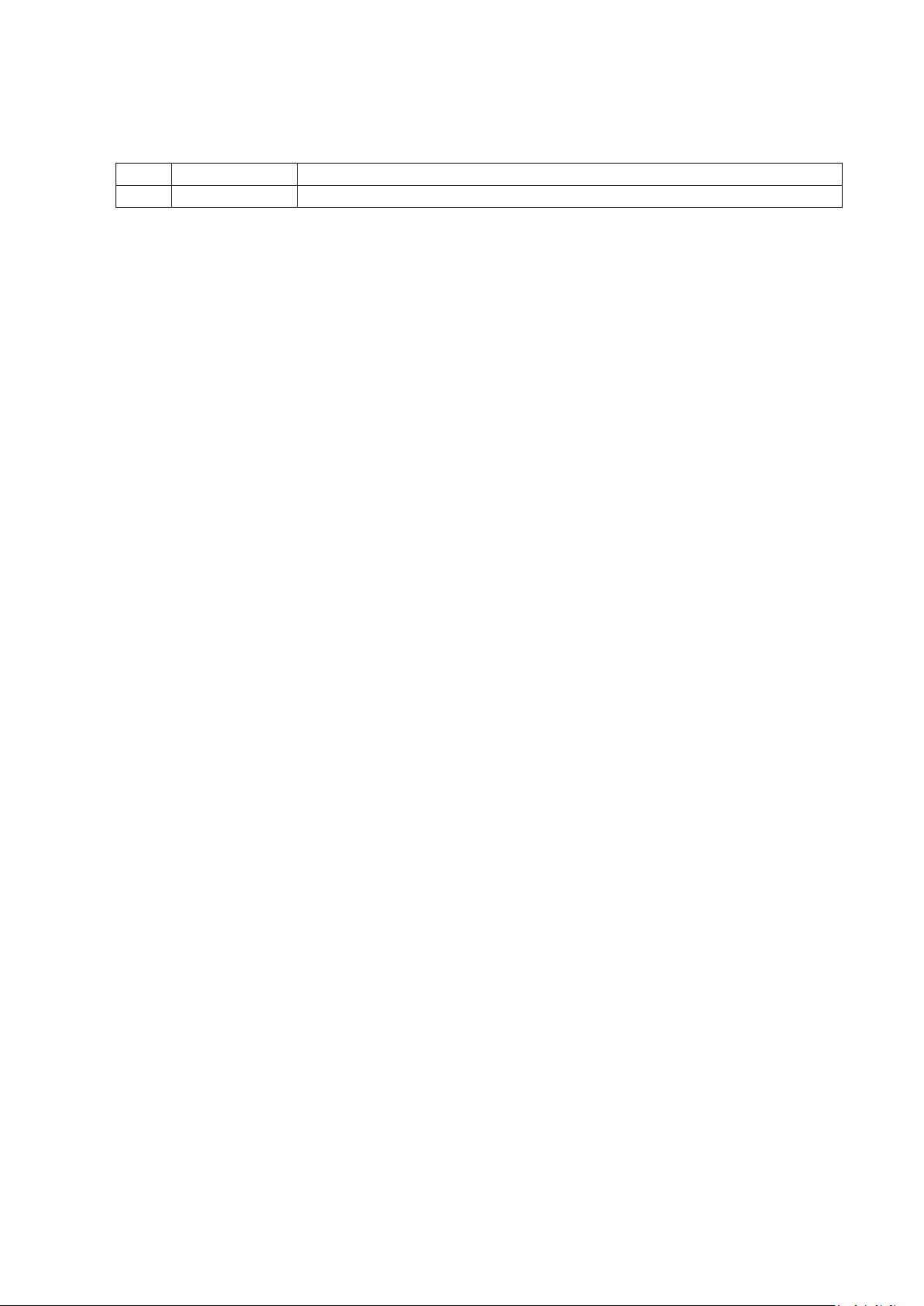
REVISION HISTORY
REV
Date
Reason for Change
1
May/15/2015
- Correction of Step 3 in "FIRMWARE UPDATING"
Page 3
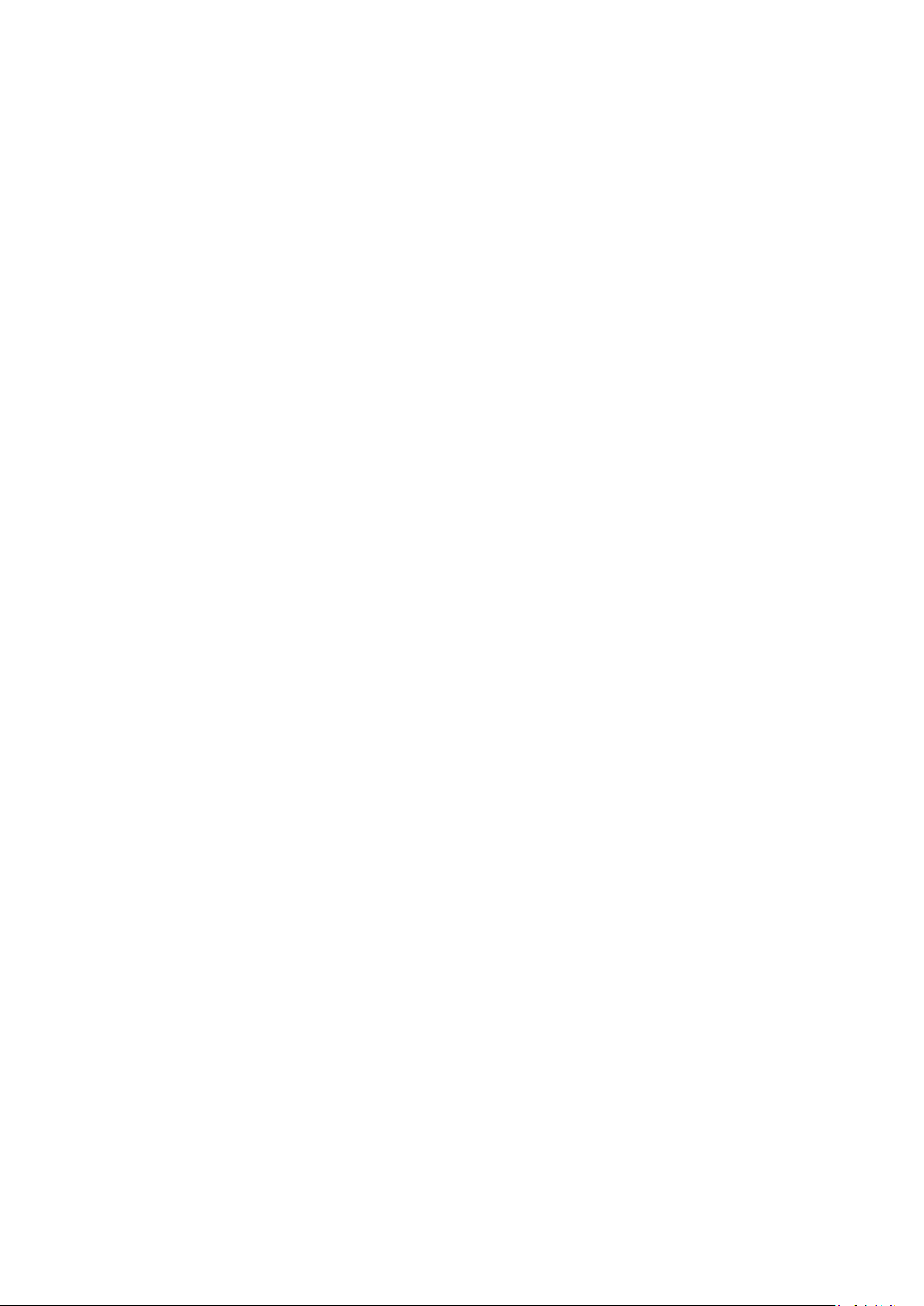
CONTENTS
1. IMPORTANT NOTICE
2. GREEN PRODUCT PROCUREMENT
3. LEAD-FREE SOLDER
4. SAFETY INSTRUCTION
5. FIRMWARE UPDATING
6. HOTEL MODE / HOTEL CLONE
7. BLOCK DIAGRAM
8. SCHEMATIC DIAGRAM
9. TROUBLESHOOTING
1
Page 4

IMPORTANT NOTICE
WARNING:
You are requested that you shall not modify or alter the information or data provided
herein without prior written consent by Toshiba. Toshiba shall not be liable to
anybody for any damages, losses, expenses or costs, if any, incurred in connection
with or as a result of such modification or alteration.
THE INFORMATION OR DATA HEREIN SHALL BE PROVIDED "AS IS" WITHOUT ANY
WARRANTY OF ANY KIND, EITHER EXPRESS OR IMPLIED WARRANTY OF
MERCHANTABILITY AND FITNESS FOR A PARTICULAR PURPOSE.
Toshiba shall not be liable for any damages, losses, expenses or costs, if any,
incurred in connection with or as a result of use of any information or data provided
herein.
Page 5

GREEN PRODUCT PROCUREMENT
The EC is actively promoting the WEEE & RoHS Directives that define standards for
recycling and reuse of Waste Electrical and Electronic Equipment and for the Restriction of
the use of certain Hazardous Substances. From July 1, 2006, the RoHS Directive will
prohibit any marketing of new products containing the restricted substances.
Increasing attention is given to issues related to the global environmental. Toshiba
Corporation recognizes environmental protection as a key management tasks, and is doing
its utmost to enhance and improve the quality and scope of its environmental activities. In
line with this, Toshiba proactively promotes Green Procurement, and seeks to purchase
and use products, parts and materials that have low environmental impacts.
Green procurement of parts is not only confined to manufacture. The same green parts
used in manufacture must also be used as replacement parts.
LEAD-FREE SOLDER
This product is manufactured using lead-free solder as a part of a movement within the
consumer products industry at large to be environmentally responsible. Lead-free solder
must be used in the servicing and repair of this product.
WARNING: This product is manufactured using lead free solder.
DO NOT USE LEAD BASED SOLDER TO REPAIR THIS PRODUCT!
The melting temperature of lead-free solder is higher than that of leaded solder by 30ºC to
40ºC (54ºF to 72ºF). Use of a soldering iron designed for lead-based solders to repair
product made with lead-free solder may result in damage to the component and or PCB
being soldered. Great care should be made to ensure high-quality soldering when servicing
this product especially when soldering large components, through-hole pins, and on PCBs
as the level of heat required to melt lead-free solder is high.
Page 6

(1 / 3)
SAFETY INSTRUCTION
WARNING: BEFORE SERVICING THIS CHASSIS, READ THE "SAFETY PRECAUTION" AND "PRODUCT
SAFETY NOTICE" INSTRUCTIONS BELOW.
Safety Precaution
WARNING: SERVICING SHOULD NOT BE ATTEMPTED BY ANYONE UNFAMILIAR WITH THE
NECESSARY PRECAUTIONS ON THIS RECEIVER. THE FOLLOWING ARE THE NECESSARY
PRECAUTIONS TO BE OBSERVED BEFORE SERVICING THIS CHASSIS.
1. An isolation transformer should be connected in the power line between the receiver
and the AC line before any service is performed on the receiver.
2. Always disconnect the power plug before any disassembling of the product. It may
result in electrical shock.
3. When replacing a chassis in the cabinet, always be certain that all the protective
devices are put back in place, such as nonmetallic control knobs, insulating covers,
shields, isolation resistor-capacitor network, etc.
4. Always keep tools, components of the product, etc away from the children, These
items may cause injury to children.
5. Depending on the model, use an isolation transformer or wear suitable gloves when
servicing with the power on, and disconnect the power plug to avoid electrical shock
when replacing parts. In some cases, alternating current is also impressed in the
chassis, so electrical shock is possible if the chassis is contacted with the power on.
6. Always use the replacement parts specified for the particular model when making
repairs. The parts used in products require special safety characteristics such as
inflammability, voltage resistance, etc. therefore, use only replacement parts that have
these same characteristics. Use only the specified parts when the mark is indicated
in the circuit diagram or parts list.
7. Parts mounting and routing dressing of wirings should be the same as that used
originally. For safety purposes, insulating materials such as isolation tube or tape are
sometimes used and printed circuit boards are sometimes mounted floating. Also
make sure that wirings is routed and clamped to avoid parts that generate heat and
which use high voltage. Always follow the manufactured wiring routes / dressings.
Page 7

8. Always ensure that all internal wirings are in accordance before re-assembling the
external casing after a repairing completed. Do not allow internal wiring to be pinched
by cabinets, panels, etc. Any error in reassembly or wiring can result in electrical
leakage, flame, etc., and may be hazardous.
9. NEVER remodel the product in any way. Remodeling can result in improper operation,
malfunction, or electrical leakage and flame, which may be hazardous.
10. Touch current check. (After completing the work, measure touch current to prevent an
electric shock.)
Plug the AC cord directly into the AC outlet. Do NOT use an isolation transformer for
this check.
Connect a measuring network for touch currents between each exposed metallic part
on the set and a good earth ground such as a water pipe.
(2 / 3)
Measuring network for TOUCH CURRENTS
Resistance values in orms (Ω).
V: Voltmeter or oscilloscope
(r.m.s. or peak reading)
Annex D
(normative)
Input resistance : 1 MΩ
Input capacitance : 200 pF
Frequency range : 15 Hz to 1 MHz and d.c. respectively
Note: Appropriate measures should be taken to obtain the correct value in case of non
Page 8

(3 / 3)
sinusoidal waveforms.
The measuring instrument is calibrated by comparing the frequency factor of with
the solid line in figure F.2 of IEC 60990 at various frequencies. A calibration curve is
constructed showing the deviation of from the ideal curve as a function of
frequency.
TOUCH CURRENT = / 500 (peak value).
The potential at any point (TOUCH CURRENT) expressed as voltage and does
not exceed the following value:
The part or contact of a TERMINAL is not HAZARDOUS LIVE if:
a) The open-circuit voltage should not exceed 35 V (peak) a.c. or 60 V d.c. or, if a) is
not met.
b) The measurement of the TOUCH CURRENT shall be carried out in accordance
with IEC 60990, with the measuring network described in Annex D of this standard.
The TOUCH CURRENT expressed as voltages and , does not exceed the
following values:
- for a.c. : = 35 V (peak) and = 0.35 V (peak);
- for d.c. : = 1.0 V
Note: The limit values of = 0.35 V (peak) for a.c. and = 1.0 V for d.c. correspond
to the values 0.7 mA (peak) a.c. and 2.0 mA d.c.
Page 9

FIRMWARE UPDATING PROCEDURE
Analog - Digital SW update via USB
1. Please copy the files to USB device (root).
Mb9x_en.bin
mboot.bin
usb_auto_update.txt
2. Turn power to OFF by mechanical switch or removing AC plug and plug the USB to TV
1
Press the OK button consecutively for ~5s and at the same time power on the TV set by AC plug.
3.
After ~5s you can release the OK button and shortly after front LED will start blinking and indicate that
the update has started.
4. When the blinks of led is stopped, TV opens autamatically.
5. Power OFF / ON TV set, then TV will be ready
When TV is ON
1. Software can be upgraded on Software Upgrade Mode.
2. To access Software Upgrade Mode, you will need to enter “1505 with your remote controller,
3. When main menu is on. On this mode, a simple yes/no screen appears which asks to upgrade the
software.
In the USB Mass storage devices, there should be the binary whose name likes ‘upgrade_mb9x.bin’.
4.
5. You will see a simple progress menu which shows the status of the upgrade,
6. This will be completed by restarting of the system
Page 10
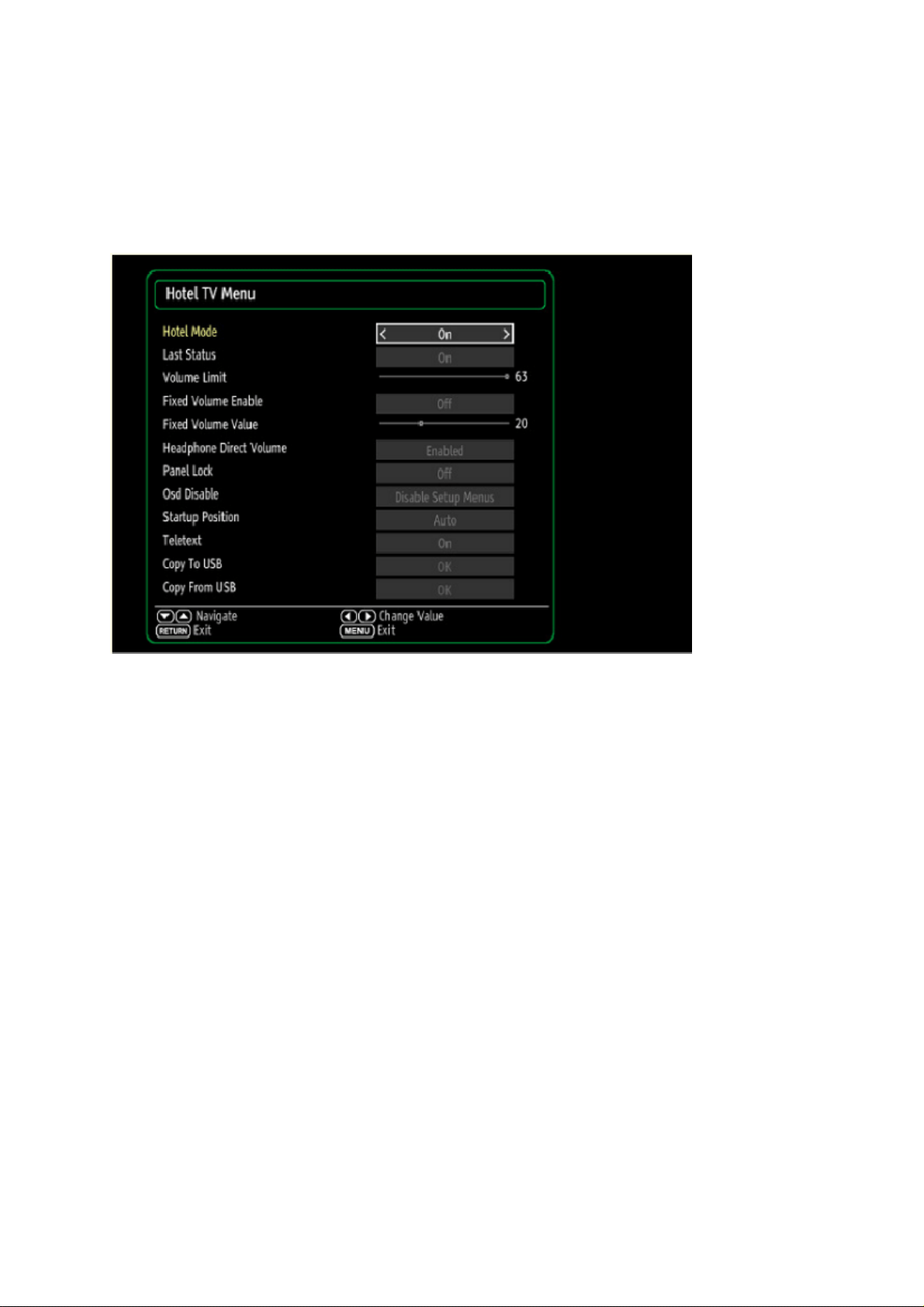
HOTEL MODE/HOTEL CLONE
HOTEL TV MENU:
To enter hotel menu, please open main menu by pressing MENU(M) button. When you code following
password "7935", hidden hotel TV menu appears as below:
Figure: Hotel TV Menu
Hotel Mode
Setting "Hotel Mode" item 'On' activates hotel mode. In other words user can do only what he/she is
allowed to do. Restriction level can be determined by using other items on menu namely Volume Limit,
Panel Button, OSD Disable. In hotel mode, users can not reach channel table and install menu so they
could not change any program information.
Last Status
Setting "Last Status" item to 'On' enable TV open with the closing status. Otherwise, if "Last Status" item
is set 'Off' TV opens with standby status.
Volume Limit
Sets the maximum value the volume can have. "Volume Limit" can take values between 0-63.
Fixed Volume Enable
Page 11

Enables (Fixed Volume Enable = On) or prohibits (Fixed Volume Enable = Off) the use of fixed volume
value which is set by menu item "Fixed Volume Value". If Fixed Volume Enable is ON, volume cannot
be set to a value other than the Fixed Volume Value.
Fixed Volume Value
Sets the fixed value the volume can have. If Fixed Volume Limit is ON, volume is set with the value
here.
Headphone Direct Volume
Enables to could set via headphone volume dialog the headphone volume level.
If it is changed to enabled then V+/- keys will change HP volume and left/right option will change
speaker volume unless there is any open osd. If it is disabled it will behave as normal.
Volume control and HP volume control are displayed by volume slider menu.
Figure: Hotel TV headphone slider bar
Panel Lock
Enables (Panel Lock = On) or prohibits (Panel Lock = Off) the use of front panel buttons.
OSD Disable
Disables either only INSTALL menu or all menus, both in analog and digital (IDTV) mode.
All Menus : All menus (MAIN, SOUND, PICTURE, SETTINGS, INSTALLATION) are invisible.
OSD Disable = Disable Setup Menus : Only SETUP menus are invisible.
Invisabel Setup Menus are:
Page 12

Main menu: Installation, Channel list
Settings menu: Language, parental, Sources, Other settings
-
Startup Position
Specifies the starting channel when TV is switched ON. May take one of following values:
AUTO (Last channel when TV is turned off)
TV (TV channel number 1)
Other enabled external sources via service menu or config tool (EXT1, HDMI2, PC, FAV, SVHS
etc.)
Teletext
Enables (Teletext = On) or prohibits (Teletext = Off) the use of teletext (or MHEG if available)
Copy To USB
Copy NVRAM data (service list, preferences, etc.) to USB device. On MB61 and MB60 all nvram data
is stored in 8x32KB Flash files named as Flash0.bin, Flash1.bin ... Flash7.bin. When Copy to USB is
called, those files are copied from TV to USB. Then they can be used for various purposes testing on
another TV or testing/debugging on observatory etc.
Note that USB should be plugged before this operation.
Copy From USB
Copy from USB device data to NVRAM. Just the reverse operation done by copy to USB call.
Previously copied nvram files (Flashx.bin) are copied into TV. If there is no flash file or some of them
are available on USB, the available ones are copied. If no USB is connected, nothing happens.
Page 13

56
GENERAL BLOCK DIAGRAM
1V5_VCC 1V5_VCC
24V_VCC
12V_VCC
5V_VCC
3V3_VCC_TUNER
3V3_VCC
(95/95S)
1
V
8
_
V
C
C
U
_
T
N
)
S
9
5
5
/
9
(
3V3_STBY
3V3_STBY
Polarizer (Passive) Glass
DISPLAY 2D/3D
3V3_VCC
NAND Flash
(128Mx8bit /
256Mx8bit)
SHORT CCT
PROTECTION
E
R
KEYBOARD
MAGIC
BUTTON
TOUCHPAD
DimmingBACKLIGHT_DIMMING
DVB-T2 /
DVB-S/S2
BLOCK
LNB_Voltage
PROTECT
KEYBOARD
Dimming
Circuitry
5V_VCC or
12V_VCC
Panel Vcc
SW
LVDS
(SINGLE & DUAL)
NAND_CONTROL
PCM
12V_VCC
LNBP
MP8125(95)
LNBH29EPTR(95M)
CI_TS1
DDR3 RAM
(64Mx16bit or
128Mx16bit)
(1600 MT/s)
I2C
HP_DETECT
PROTECT
KEYBOARD
Dimming Main
SC_Pin8
DVD_SENSE
PCM/NAND_DATA
_ADDRESS
CI_TS0
H/V Selection
LNB Power Enable
DISEQC
LNB Overload
2x6W or 2x8W
2x2.5W
DDR3 RAM
(64Mx16bit or
128Mx16bit)
(1600 MT/s)
5V_VCC
3V3_VCC
2V5_VCC
3V3_STBY
25 24 23 22 21 20 19 18 17 16 15 14 13 12 11 10 9 8 7 6 5 4 3 2 1
RAM INTERFACE
1V5_VCC
1V2_VCC
POWER
TS496
(Audio Amp)
MAIN_L/R_OUT
LINE
OUT
3V3_VCC
DRV 632
(2Vrms Amp)
SC_L/R_OUT
SC AUDIO_OUT
GPIO
TAS5719
Audio Amp (6/8W)
& 2Vrms Amp
I2S AUD_OUT
I2S
I/O
SPDIF OUT
SPDIF
I/O
12V_VCC or
24V_VCC
DVD_SPDIF
ETHER
NET
ACTIVE HOTEL TV
SPI
FLASH
USB Host
Interface
IRIN IR_IN
I2C
HW Reset
Block
MSD8WB9BX
GPIO
XIN/XOUT
NAND
FLASH
LVDS INTERFACE
S2_TS1
I2C
3V3_VCC
M88D3002
(95)
M88DS3103
(95M)
DVB-S/S2
Demodulator
-
M88TS2022
Digital
Satellite
Tuner
1V25_VCC
CI
INTERFACE
T2_TS1
3V3_VCC
RESET_IC
I2C
1V2_VCC
3V3_VCC
2V5_VCC
SPI
(8Mbit)
(95) (95)
DVB_T2 DEMOD
TS0
Input
MST_TS0
MSB1231
(95)
TS1
I/O
(95M)
(24 Mhz)
I/O_TS1
XTAL
HP
OUT
HP_L/R
HP_DETECT
DVB-T2
(only 95M)
(95M)
I2C_DVB_T2
AGC_DVB_T2
DIGITAL IF_T/C
(95)
Front-End
(95M)
DIGITAL IF_T/C
RESET_TUN
I2C_TUNER
AGC_MAIN
ANALOG AUDIO/VIDEO
INTERFACE
YPbPr/SOY
RGB/HS/VS
YPbPr
VGA
SI2156(95/95S)
SI2158(95M)
Silicon Tuner
(24 Mhz)
3V3_VCC_TUMER
1V8_VCC_TUMER
XTAL
CVBS_IN .
SAV/VGA/YPbPr Audio_In
VIDEO
AMP.
SC1 CVBS_OUT
SC RGB/FB
SCART
SC_Pin8
SC CVBS_IN
UART
(95M)
GPIO
HDMI INTERFACE
SC AUDIO_IN
.
A
B
C
D
E
F
G
H
J
K
L
M
N
P
R
T
U
V
W
Y
AA
A
AC
AD
AE
DVD_CVBS
5V_VCC
OPTICAL SPDIF
(95S/95M)
ETHERNET
RESET
CIRCUIT
T
M
I2C_3
T
M
I2C_2
I2C_1
TMDS_1
ARC
B
12V_VCC or
5V_VCC
SC AUDIO_OUT
2V5_VCC
SPI
(16Mbit)
CEC
S
D
_
3
S
D
_
2
XTAL
(24 Mhz)
LED
5V_STBY
3V3_STBY
DVD_SENSE
3V3_STBY
HDMI 2 H DMI 3
HDMI 1
DVD_SPDIF
W/HUB (95M)
WO/HUB(95/95S)
USB2512B
USB1
MB95/95S
HDMI3_5V
HDMI2_5V
HDMI1_5V
DVB-T2 (internal demod) X
DVB-T2 (external demod) X
DVB-S/S2 X X
OPTICAL SPDIF X X
ACTIVE HOTEL TV X
Max 2 USB & Internal Wifi X
Max 1 USB & Internal Wifi X X
Internal Wifi
(95M)
(USB2 AND EXTERNAL WIFI)
5V_VCC
TPS2553
USB Power
Supply Switch
5V_VCC 3V3_VCC_TUNER
3V3_VCC 1V8_VCC_TUNER
3V3_VCC
(3V3_VCC_
TUNER)
12V_VCC
3V3_VCC 2V5_VCC
5V_STBY 3V3_STBY
5V_STBY 3V3_STBY
1V5_VCC
or
3V3_VCC
12V_VCC 5V_VCC
or
12V_STBY
12V_STBY 12V_VCC
5V_STBY 5V_VCC
AZ099-4S
ESD
Protection
LM1117
(95/95S)
LM1117
(95/95S)
BC807(95M)
TPS6251
APL5910
AP2111H
(95/95S)
TLV70033
(95M)
APL5910(95)
TPS5428
FDC642P
FDC642P
INTERNAL
WI-FI
INTERFACE
AZ099-4S
ESD
Protection
1V8_VCC_TUNER
1V2_VCC
1V5_VCC
3V3_VCC
1V25_VCC
5V_STBY
MB95M
Block Diagram
5V_VCC /
3V3_VCC
5V_VCC
TPS2553
USB Power
Supply Switch
(Co
mmon)
(Common)
(Adapter, ips, pw03, pw07, pw25, ips10, pw06)
(Adapter, ips, pw03, pw07, pw25, ips10, pw06)
(Satellite)
(pw03, pw07, pw82)
or
(Adapter, ips, pw06)
(Adapter, ips, pw06)
(Adapter, ips, pw06)
MB95
MB95S
MB95 MB95S MB95M
POWER
(Common)
(Common)
(Common)
BLOCK
Page 14

A
B
C
D
E
F
CN6
21
20
1
2
3
4
5
6
7
8
9
HDMI1
10
11
12
13
14
15
16
17
18
19
CN4
21
20
1
2
3
4
5
6
7
8
9
HDMI2
10
11
12
13
14
15
16
17
18
19
PANEL_VCC
R119
4k7
Q10
BC848B
BACKLIGHT_ON/OFF
1 2 3 4 5 6 7 8
47k
R19
1 2
47k
R23
1 2
3V3_VCC
4k7
R121
1 2
R69
1 2
10R
R70
1 2
10R
R66
1 2
10R
R71
1 2
10R
R64
1 2
10R
10R
1 2
R72
R25
47k
1 2
R54
1 2
10R
R53
1 2
10R
R57
1 2
10R
R52
1 2
10R
R59
1 2
10R
10R
1 2
R51
47k
R24
1 2
USB_ENABLE
FLASH_WP_T2
DVD_IR_ON/OFF
PCM_CD1
EXT_RESET
PROTECT
R697
1k
R715
2k7
HDMI2_5V
HDMI1_5V
HDMI0_5V
TUNER_RST
PANEL_VCC_ON/OFF
12
4k7
R120
D19
C5V6
R62
1
10R
10R
1
R67
10R
2
R68
10R
1
R65
10R
1
R63
R14
R61
1
10R
10R
1
R56
10R
2
R55
10R
1
R58
10R
1
R60
R22
3V3_STBY
3V3_STBY
AMP_MUTE
S2_RESET
HP_DETECT
CI_PWR_CTRL
RESET_USB
4k7
R140
1 2
3V3_VCC
2
47k
1 2
2
47k
1 2
3V3_VCC
R168
18k
R663
18k
2
2
1
2
R110
1 2
R662
18k
HDMI0_RX2P
HDMI0_RX2N
HDMI0_RX1P
HDMI0_RX1N
HDMI0_RX0P
HDMI0_RX0N
HDMI0_CLKP
HDMI0_CLKN
CEC
HDMI0_SCL
HDMI0_SDA
HDMI0_5V
HDMI0_HPDIN
HDMI1_RX2P
HDMI1_RX2N
HDMI1_RX1P
HDMI1_RX1N
HDMI1_RX0P
HDMI1_RX0N
HDMI1_CLKP
HDMI1_CLKN
CEC
HDMI1_SCL
HDMI1_SDA
HDMI1_5V
HDMI1_HPDIN
4k7
4k7
1 2
R126
R103
4k7
1 2
33k
33k
R614
R613
R214
33k
HDMI0_HPDIN
HDMI1_HPDIN
BC848B
C7
E3
F5
B6
E2
D5
B7
D4
E4
D7
D6
B8
A8
F7
A9
F4
C3
A3
B3
AA18
U22
AB22
T22
W21
4k7
R111
1 2
3V3_VCC
Q2
BC848B
3
2
Q5
1
3V3_STBY
R13
1 2
MAX809LTR
GPIO36
GPIO37
GPIO38
GPIO39
GPIO40
GPIO41
GPIO42
GPIO43/UART2_TX
GPIO44/UART2_RX
GPIO45
GPIO46
GPIO47/UART4_TX
GPIO48/UART4_RX
GPIO49
GPIO51
GPIO52
GPIO58
GPIO61
GPIO62
GPIO131
GPIO132
GPIO133
GPIO134
GPIO135
1 2
3
2
1
HDMI0_ARC
R85
1 2
1k
R84
1 2
1k
4k7
U28
3
VCC
GNDRST
2 1
AUX_RESET
U4
MSD8WB9BX
GPIO
NC_5
NC_6
NC_7
AE1
U23
T25
AE25
SPI_CS_T2
HDMI0_5V
R82
1k
1k2
R10
R83
1 2
1k
C14
1u
HDMI1_RX0N
6V3
HDMI1_RX0P
HDMI1_RX1N
HDMI1_5V
R8
1k2
R887
39k
R107
15k
R258
220R
10k
R108
GPIO7/PM_UART1_TX
GPIO11/PM_UART1_RX
9
NC_1
NC_2
NC_3
NC_4
T24
T23
A25
SPI_DI_T2
SPI_DO_T2
SPI_CLK_T2
HDMI1_RX1P
HDMI1_RX2N
HDMI1_RX2P
HDMI1_CLKN
HDMI1_CLKP
24V_VCC_AU
12V_VCC
5V_VCC
GPIO6
GPIO8
GPIO12/CSZ1
GPIO10
GPIO13
GPIO14
GPIO15
GPIO16
GPIO17
GPIO18
PWM0
PWM1
PWM2
PWM3
PWM_PM
SAR0
SAR1
SAR2
SAR3
NC_0
A1
HDMI0_RX0N
HDMI0_RX0P
HDMI0_RX1N
HDMI0_RX1P
HDMI0_RX2N
HDMI0_RX2P
HDMI0_CLKN
HDMI0_CLKP
HDMI0_SCL
HDMI0_SDA
HDMI1_SCL
HDMI1_SDA
C562
100n
16V
K5
M5
K6
L5
J4
M4
M7
M6
K4
D3
L6
N6
N24
N25
P23
N23
F6
G5
H5
H6
J6
3V3_STBY
4k7
R129
1 2
R128
1 2
12
R109
M1
N3
N1
N2
P3
P2
M3
M2
V5
V4
AD1
N4
J1
K3
K1
K2
L3
L2
J3
J2
U5
U6
T5
3V3_STBY
3V3_STBY
3V3_STBY
4k7
R142
R123
1 2
1 2
4k7
R93
4k7
1 2
R114
100R
R261
100R
R127
1 2
4k7
12
4k7
4k7
R294
3V3_STBY
3V3_VCC
RXA0N
RXA0P
RXA1N
RXA1P
RXA2N
RXA2P
RXACKN
RXACKP
DDCDA_CK
DDCDA_DA
HOTPLUGA
ARC0
RXB0N
RXB0P
RXB1N
RXB1P
RXB2N
RXB2P
RXBCKN
RXBCKP
DDCDB_CK
DDCDB_DA
HOTPLUGB
3V3_STBY3V3_VCC
3V3_STBY
4k7
12
4k7
R12
R144
1 2
12
12
4k7
R283
R143
3V3_STBY
4k7
LED1
TX_HOTEL
LED2
SPI_CS
STBY_ON/OFF_NOT
FLASH_WP
TOUCHPAD_SCL
AUX_RESET
TOUCHPAD_SDA
HP_MUTE
3V3_STBY
PWM0
PWM1
3D_EN
BACKLIGHT_DIM
PWM_OUT_LED3
KEYBOARD
SC_PIN8
DVD_SENSE
4k7
HDMI / USB
3
U4
MSD8WB9BX
RN
RP
GPIO56/LED[1]
TP
GPIO55/LED[0]
TN
DP_P1
DM_P1
DP_P0
DM_P0
D1
D2
AD12
AC13
USB1_DP
USB1_DN
USB_HUB_DN
USB_HUB_DP
4k7
1 2
R11
S12
B5B4C5C4C6
A6
DVD_WAKEUP
RX_HOTEL
FLASH_WP_T2
3V3_VCC
R1
RXC0N
T3
RXC0P
T1
RXC1N
T2
RXC1P
U3
RXC2N
U2
RXC2P
RXD0N
RXD0P
RXD1N
RXD1P
RXD2N
RXD2P
CEC
R3
R2
V6
W6
AD4
F1
G3
G1
G2
H3
H2
F3
F2
R6
T4
R5
T6
R86
100R
HDMI2_RX0N
HDMI2_RX0P
HDMI2_RX1N
HDMI2_RX1P
HDMI2_RX2N
HDMI2_RX2P
HDMI2_CLKN
HDMI2_CLKP
HDMI2_SCL
HDMI2_SDA
RXCCKN
RXCCKP
DDCDC_CK
DDCDC_DA
HOTPLUGC
RXDCKN
RXDCKP
DDCDD_CK
DDCDD_DA
HOTPLUGD
3V3_VCC
5k1
5k1
R125
ETH_RXN
ETH_RXP
ETH_TXP
ETH_TXN
R130
R116
5k1
R122
ETH_YEL
ETH_GRN
5k1
T2 DEMOD SPI FLASH
TP107
R4
33R
33R
R151
C29
4k7
6V3 1u
TP1
TP65
3V3_VCC
SPI_DO_T2
SPI_CS_T2
R260
10k
R181
HDMI2_5V
1k2
R33
CEC
TP7
C52
2
100n
1
10V
U6
MX25L512
1
2
3
4 5
CS#
SO
WP#
VCC
HOLD#
SCLK
SIGND
R39
R40
1k
12
1k
2
12
3
1
Q4
BC848B
HDMI2_HPDIN
3V3_STBY
R192
12
10k
PROTECT
BC848B
1 2
Q8
R190
10k
R189
1 2
BC858B
10k
Q35
R191
1 2
10k
1V2 -1V5 - 2V5 - 3V3 FROM ICs POWER GOOD PINS
SHORT CCT PROTECTION
8
7
6
TP111
1N5819
R3
4k7
D10
TP118
TP112
3V3_VCC
C32
6V3
22u
100n 10V
33R
R219
33R
R218
C48
SPI_CLK_T2
SPI_DI_T2
SCH NAME :
DRAWN BY :
CN5
21
20
1
2
3
4
5
6
7
8
9
HDMI3
10
11
12
13
14
15
16
17
18
19
1 2
D26
D24
BAW56
BAW56
10k
1 2
R712
10k
1 2
R195
10k
1 2
R194
1 2
1 2
01_HDMI_GPIO_PORT
<YOUR NAME HERE>
R31
47k
1 2
R611
33k
10k
R188
10k
R185
10k
R186
R30
R141
1 2
10R
R158
1 2
10R
R106
1 2
10R
R160
1 2
10R
R99
1 2
10R
10R
1 2
R166
47k
1 2
12
24V_VCC_AU
12V_VCC
3V3_VCC_TUNER
5V_VCC
17mb95m-r2
1
1
2
1
1
R97
10R
10R
R112
10R
R124
10R
R100
10R
R98
R32
47k
1 2
HDMI2_RX2P
HDMI2_RX2N
HDMI2_RX1P
HDMI2_RX1N
HDMI2_RX0P
HDMI2_RX0N
HDMI2_CLKP
HDMI2_CLKN
CEC
HDMI0_ARC
2
HDMI2_SCL
HDMI2_SDA
HDMI2_5V
HDMI2_HPDIN
T. SHT:
15-11-2013_16:31
87654321
A
B
C
D
E
F
A3
10
AX M
Page 15

1 2 3 4 5 6 7 8
1V5_VCC 1V5_VCC
100n
C213
10u
10V
100n
C214
10u
10V
C257
16V
C278
16V
100n
16V
C248
100n
16V
C279
100n
16V
C269
100n
16V
100n
100n
100n
100n
16V
16V
C323
C325
DDR0_VREFCA
50V
1n
DDR0_VREFDQ
1n
50V
1k
R410
A
1V5_VCC
1k
R414
R411
R415
1k
C247
100n
1k
C267
100n
1V5_VCC
1k
R408
1k
R413
R409
R412
1k
C246
100n
1k
C263
100n
16V
16V
C322
C324
DDR1_VREFDQ
50V
1n
DDR1_VREFCA
50V
1n
1V5_VCC
1V5_VCC
F12
60R
F13
60R
C258
C260
C259
100n
16V
16V
C250
C249
100n
16V
16V
C281
C280
100n
16V
16V
C270 C271
100n
16V
16V
C261
100n
16V
C251
100n
16V
C282
100n
16V
C272
100n
16V
C262
100n
16V
C252
100n
16V
C283
100n
16V
C273
100n
16V
C264
100n
16V
C253
100n
16V
C284
100n
16V
C274
100n
16V
C265
100n
16V
C254
100n
16V
C285
100n
16V
C275
100n
16V
C266
100n
16V
C255
100n
16V
C286
100n
16V
C276
100n
16V
C268
100n
16V
C256
100n
16V
C287
100n
16V
C277
100n
16V
1V5_DDR0
A
1V5_DDR1
PL1
B
1V5_DDR0
U4
1V5_DDR1
PL4
PL3
PL2
GROUND TERMINALS
B
MSD8WB9BX
DDR0_A00
DDR0_A01
DDR0_A00
C
DDR0_A01
DDR0_A02
DDR0_A03
DDR0_A04
DDR0_A05
DDR0_A06
DDR0_A07
DDR0_A08
DDR0_A09
DDR0_A10
DDR0_A11
DDR0_A12
DDR0_A13
D
DDR0_CK
DDR0_CKB
R321
E
56R
C342
R322
DDR0_BA0
DDR0_BA1
DDR0_BA2
DDR0_CKE
56R
DDR0_RASB
DDR0_CASB
DDR0_WEB
16V
10n
DDR0_RESETB
R418
240R
N3
P7
P3
N2
P8
P2
R8
R2
T8
R3
L7
R7
N7
T3
J1
L1
M7
L9
T7
J9
M2
N8
M3
J7
K7
K9
L2
J3
K3
L3
T2
L8
B2D9G7K2K8N1N9R1R9A1A8C1C9D2E9F1H2
A0
A1
A2
A3
A4
A5
A6
A7
A8
A9
A10/AP
A11
A12/BC
A13
NC1
NC2
NC3
NC4
NC5
NC6
BA0
BA1
BA2
CK_0
CK_1
CKE
CS
RAS
CAS
WE
RESET
ZQ
VDD_4
VDD_3
VDD_2
VDD_1
H5TQ2G63BFR-PB
VSS_3
VSS_2
VSS_1
A9B3E1G8J2J8M1M9P1P9T1T9B1B9D1D8E2E8F9G1G9
VDD_6
VDD_5
VSS_5
VSS_4
VDD_8
VDD_7
VSS_7
VSS_6
VDD_9
U7
VSS_9
VSS_8
VDDQ_2
VDDQ_1
VSS_11
VSS_10
VDDQ_4
VDDQ_3
VSS_12
VDDQ_6
VDDQ_5
VSSQ_2
VSSQ_1
H9
VDDQ_8
VDDQ_7
VSSQ_4
VSSQ_3
VDDQ_9
VREF_DQ
VREF_CA
DQSL_0
DQSL_1
DQSU_1
DQSU_0
VSSQ_6
VSSQ_5
DQL0
DQL1
DQL2
DQL3
DQL4
DQL5
DQL6
DQL7
DQU0
DQU1
DQU2
DQU3
DQU4
DQU5
DQU6
DQU7
DML
DMU
ODT
VSSQ_8
VSSQ_7
H1
M8
E3
F7
F2
F8
H3
H8
G2
H7
D7
C3
C8
C2
A7
A2
B8
A3
F3
G3
B7
C7
E7
D3
K1
VSSQ_9
DDR0_VREFDQ
DDR0_VREFCA
DDR0_DQL0
DDR0_DQL1
DDR0_DQL2
DDR0_DQL3
DDR0_DQL4
DDR0_DQL5
DDR0_DQL6
DDR0_DQL7
DDR0_DQU0
DDR0_DQU1
DDR0_DQU2
DDR0_DQU3
DDR0_DQU4
DDR0_DQU5
DDR0_DQU6
DDR0_DQU7
DDR0_DQSL
DDR0_DQSLB
DDR0_DQSUB
DDR0_DQSU
DDR0_DML
DDR0_DMU
DDR0_ODT
DDR0_A13
DDR0_A02
DDR0_A03
DDR0_A04
DDR0_A05
DDR0_A06
DDR0_A07
DDR0_A08
DDR0_A09
DDR0_A10
DDR0_A11
DDR0_A12
DDR0_DQL0
DDR0_DQL1
DDR0_DQL2
DDR0_DQL3
DDR0_DQL4
DDR0_DQL5
DDR0_DQL6
DDR0_DQL7
DDR0_DQU0
DDR0_DQU1
DDR0_DQU2
DDR0_DQU3
DDR0_DQU4
DDR0_DQU5
DDR0_DQU6
DDR0_DQU7
DDR0_CASB
DDR0_RASB
DDR0_WEB
DDR0_DML
DDR0_DMU
DDR0_ODT
DDR0_BA0
DDR0_BA1
DDR0_BA2
DDR0_RESETB
DDR0_CKE
DDR0_CK
DDR0_CKB
DDR0_DQSL
DDR0_DQSLB
DDR0_DQSU
DDR0_DQSUB
A11
C14
B11
F12
C15
E12
A14
D11
B14
D12
C16
C13
A15
E11
B13
D17
G15
B21
F15
B22
F14
A22
D15
G16
B20
F16
C21
E16
A20
D16
C20
A12
B12
C12
E15
A21
E14
F13
B15
E13
F11
B16
C17
A17
B19
C18
B18
A18
A_DDR3_A0
A_DDR3_A1
A_DDR3_A2
A_DDR3_A3
A_DDR3_A4
A_DDR3_A5
A_DDR3_A6
A_DDR3_A7
A_DDR3_A8
A_DDR3_A9
A_DDR3_A10
A_DDR3_A11
A_DDR3_A12
A_DDR3_A13
A_DDR3_A14
A_DDR3_DQL0
A_DDR3_DQL1
A_DDR3_DQL2
A_DDR3_DQL3
A_DDR3_DQL4
A_DDR3_DQL5
A_DDR3_DQL6
A_DDR3_DQL7
A_DDR3_DQU0
A_DDR3_DQU1
A_DDR3_DQU2
A_DDR3_DQU3
A_DDR3_DQU4
A_DDR3_DQU5
A_DDR3_DQU6
A_DDR3_DQU7
A_DDR3_CASZ
A_DDR3_RASZ
A_DDR3_WEZ
A_DDR3_DML
A_DDR3_DMU
A_DDR3_ODT
A_DDR3_BA0
A_DDR3_BA1
A_DDR3_BA2
A_DDR3_RESET
A_DDR3_CKE
A_DDR3_MCLK
A_DDR3_MCLKZ
A_DDR3_DQSL
A_DDR3_DQSLB
A_DDR3_DQSU
A_DDR3_DQSUB
1
DDR3
B_DDR3_A0
B_DDR3_A1
B_DDR3_A2
B_DDR3_A3
B_DDR3_A4
B_DDR3_A5
B_DDR3_A6
B_DDR3_A7
B_DDR3_A8
B_DDR3_A9
B_DDR3_A10
B_DDR3_A11
B_DDR3_A12
B_DDR3_A13
B_DDR3_A14
B_DDR3_DQL0
B_DDR3_DQL1
B_DDR3_DQL2
B_DDR3_DQL3
B_DDR3_DQL4
B_DDR3_DQL5
B_DDR3_DQL6
B_DDR3_DQL7
B_DDR3_DQU0
B_DDR3_DQU1
B_DDR3_DQU2
B_DDR3_DQU3
B_DDR3_DQU4
B_DDR3_DQU5
B_DDR3_DQU6
B_DDR3_DQU7
B_DDR3_CASZ
B_DDR3_RASZ
B_DDR3_WEZ
B_DDR3_DML
B_DDR3_DMU
B_DDR3_ODT
B_DDR3_BA0
B_DDR3_BA1
B_DDR3_BA2
B_DDR3_RESET
B_DDR3_CKE
B_DDR3_MCLK
B_DDR3_MCLKZ
B_DDR3_DQSL
B_DDR3_DQSLB
B_DDR3_DQSU
B_DDR3_DQSUB
B23
D25
F22
G22
E24
F21
E23
D22
D24
D21
C24
C25
F23
E21
D23
L23
J24
L24
J23
M24
H23
M23
K23
G21
L22
H22
K20
H20
L21
H21
K21
B24
B25
A24
H24
L20
D20
G20
F24
F20
E20
F25
G25
G23
K24
K25
J21
J20
DDR1_A00
DDR1_A01
DDR1_A02
DDR1_A03
DDR1_A04
DDR1_A05
DDR1_A06
DDR1_A07
DDR1_A08
DDR1_A09
DDR1_A10
DDR1_A11
DDR1_A12
DDR1_A13
DDR1_DQL0
DDR1_DQL1
DDR1_DQL2
DDR1_DQL3
DDR1_DQL4
DDR1_DQL5
DDR1_DQL6
DDR1_DQL7
DDR1_DQU0
DDR1_DQU1
DDR1_DQU2
DDR1_DQU3
DDR1_DQU4
DDR1_DQU5
DDR1_DQU6
DDR1_DQU7
DDR1_CASB
DDR1_RASB
DDR1_WEB
DDR1_DML
DDR1_DMU
DDR1_ODT
DDR1_BA0
DDR1_BA1
DDR1_BA2
DDR1_RESETB
DDR1_CKE
DDR1_CK
DDR1_CKB
DDR1_DQSL
DDR1_DQSLB
DDR1_DQSU
DDR1_DQSUB
DDR1_CKBR323
C343
DDR1_CK
56R
R324
DDR1_A00
DDR1_A01
DDR1_A02
DDR1_A03
DDR1_A04
DDR1_A05
DDR1_A06
DDR1_A07
DDR1_A08
DDR1_A09
DDR1_A10
DDR1_A11
DDR1_A12
DDR1_A13
DDR1_BA0
DDR1_BA1
DDR1_BA2
DDR1_CKE
56R
DDR1_RASB
DDR1_CASB
DDR1_WEB
16V
10n
DDR1_RESETB
R421
240R
N3
P7
P3
N2
P8
P2
R8
R2
T8
R3
L7
R7
N7
T3
J1
L1
M7
L9
T7
J9
M2
N8
M3
J7
K7
K9
L2
J3
K3
L3
T2
L8
B2D9G7K2K8N1N9R1R9A1A8C1C9D2E9F1H2
A0
A1
A2
A3
A4
A5
A6
A7
A8
A9
A10/AP
A11
A12/BC
A13
NC1
NC2
NC3
NC4
NC5
NC6
BA0
BA1
BA2
CK_0
CK_1
CKE
CS
RAS
CAS
WE
RESET
ZQ
VDD_4
VDD_3
VDD_2
VDD_1
H5TQ2G63BFR-PB
VSS_3
VSS_2
VSS_1
A9B3E1G8J2J8M1M9P1P9T1T9B1B9D1D8E2E8F9G1G9
VDD_6
VDD_5
VSS_5
VSS_4
VDD_8
VDD_7
VSS_7
VSS_6
VDD_9
U8
VSS_9
VSS_8
VDDQ_2
VDDQ_1
VSS_11
VSS_10
VDDQ_4
VDDQ_3
VSS_12
VDDQ_6
VDDQ_5
VSSQ_2
VSSQ_1
H9
VDDQ_8
VDDQ_7
VSSQ_4
VSSQ_3
VDDQ_9
VREF_DQ
VREF_CA
DQSL_0
DQSL_1
DQSU_1
DQSU_0
VSSQ_6
VSSQ_5
DQL0
DQL1
DQL2
DQL3
DQL4
DQL5
DQL6
DQL7
DQU0
DQU1
DQU2
DQU3
DQU4
DQU5
DQU6
DQU7
DML
DMU
ODT
VSSQ_8
VSSQ_7
H1
M8
E3
F7
F2
F8
H3
H8
G2
H7
D7
C3
C8
C2
A7
A2
B8
A3
F3
G3
B7
C7
E7
D3
K1
VSSQ_9
DDR1_VREFDQ
DDR1_VREFCA
DDR1_DQL0
DDR1_DQL1
DDR1_DQL2
DDR1_DQL3
DDR1_DQL4
DDR1_DQL5
DDR1_DQL6
DDR1_DQL7
DDR1_DQU0
DDR1_DQU1
DDR1_DQU2
DDR1_DQU3
DDR1_DQU4
DDR1_DQU5
DDR1_DQU6
DDR1_DQU7
DDR1_DQSL
DDR1_DQSLB
DDR1_DQSUB
DDR1_DQSU
DDR1_DML
DDR1_DMU
DDR1_ODT
C
D
E
F
17mb95m-r2
SCH NAME :
DRAWN BY :
02_MSTAR_DDR3
<YOUR NAME HERE>
87654321
T. SHT:
15-11-2013_16:31
F
A3
10
AX M
Page 16

1 2 3 4 5 6 7 8
3V3_STBY
SPI_DI
R243
TS0_D3
TS0_D4
TS0_D5
TS0_D6
TS0_D7
TS1_SYNC
TS1_D0
TS1_D1
TS1_D2
TS1_D3
TS1_D4
TS1_D5
TS1_D6
TS1_D7
PCM_RST
PCM_REG
TS0_VLD
TS0_SYNC
TS0_D0
TS0_D1
TS0_D2
R244
V20
AD22
AB21
AE17
AC18
AE18
AA19
AD18
AA21
Y22
R20
W19
T20
AA22
V21
AB16
W22
AE20
AD19
AB17
AB20
AC20
AE21
Y19
AD20
AC19
AB18
AD21
AB19
T21
AA20
Y18
U21
SPI_CLK
10k
10k
CN9
35
36
37
38
39
40
41
42
43
44
45
46
47
48
49
50
51
52
53
54
55
56
57
58
59
60
61
62
63
64
65
66
67
68
PCMNANDD0
PCMNANDD1
PCMNANDD2
PCMNANDD3
PCMNANDD4
PCMNANDD5
PCMNANDD6
PCMNANDD7
PCMA0
PCMA1
PCMA2
PCMA3
PCMA4
PCMA5
PCMA6
PCMA7
PCMA8
PCMA9
PCMA10
PCMA11
PCMA12
PCMA13
PCMA14
PCMIRQA
PCMOE
PCMIORD
PCMCE
PCMWE
PCMCD2
PCMRST
PCMREG
PCMIOWR
PCMWAIT
CI_PWR_CTRL
1
2
3
4
5
6
7
8
9
10
11
12
13
14
15
16
17
18
19
20
21
22
23
24
25
26
27
28
29
30
31
32
33
34
5V_VCC
12V_VCC
PCM_NAND_D3
PCM_NAND_D4
PCM_NAND_D5
PCM_NAND_D6
PCM_NAND_D7
PCM_CE
PCM_A10
PCM_OE
PCM_A11
PCM_A9
PCM_A8
PCM_A13
PCM_A14
PCM_WE
CI_PWRCI_PWR
TS1_VLD
PCM_A12
PCM_A7
PCM_A6
PCM_A5
PCM_A4
PCM_A3
PCM_A2
PCM_A1
PCM_A0
PCM_NAND_D0
PCM_NAND_D1
PCM_NAND_D2
4k7
R320
1 2
R242
1 2
10k
4k7
R154
CI_PWR
R316
47k
Q30
2
2
CI_PWR
PCM_IRQA
TS1_CLK
BSH103
3
1
1 2
3
Q31
BC847B
1
3V3_STBY
HOTEL_IR
F15
60R
10V
100n
C101
1
2
R317
47k
RESET
1N4148
6V3
R331
1k
1
220u
C103
D3
R245
Place these capacitors
close to transformer
speed nets, except for the
chassis ground.
Also keep traces short and
route as matched length
differential pairs. Do not place
any parts or traces under the
transformer.
BC848B
Q24
2
C149
21
100n
10k
3
1 2
C3
10u
10V
10V
C394
22u
16V
C102
2
100n
1
10V
4k7
R102
C390
C39133p
TP64
1
2
1
33p
IR_IN
C99
100n
10V
RESET
50V
1M
R395
50V
5V_STBY
CI_PWR
C100
2
100n
1
10V
24MHz
3
X10
IR_IN
3D_SYNC_OUT
RESET
2
14
3V3_VCC
UART-RX-SC
UART-TX-SC
SYS_SCL
SYS_SDA
100R
R362
TP209
TP210
3V3_VCC
8
7
6
54
Place these resistors
close to MSTAR
D12
CDA4C16GTH
3
2
1
ETH_TXP
RX_HOTEL
ETH_TXN
TX_HOTEL
Ethernet lines must be 100ohm differential pairs
2V5_VCC
5V_STBY
TS0CLK
TS1CLK
C44810p
TS1D5
TS0VLD
TS1D7
TS1D6
TS0SYNC
TS0D0
TS0D1
TS0D2
100R
12
R361
12
D36
1 2
C5V6
4k7
1 2
R295
12
12
4k7
4k7
R156
R157
SCH NAME :
DRAWN BY :
S14
S16
S13
S17
ETH_RXP
ETH_RXN
47R
47R
R172
33R
33R
R171
C22
100n
16V
TP32
C20
100n
16V
TS0_CLK
TS1_CLK
TS1_D5
TS0_VLD
TS1_D7
TS1_D6
TS0_SYNC
TS0_D0
TS0_D1 TS1_D4
TS0_D2
8
1
2
3
1
2
3
RESET
XIN
XOUT
IRIN
1u
16V
C127
Place these resistors
close to MSTAR
F52
60R
F23
60R
R586
R504
50V
R585
33R
8
R1
7
R2
6
R3
5 4
R4
R587
33R
8
R1
7
R2
6
R3
5 4
R4
TP211
N5
AE3
AE2
G4
U4
MSD8WB9BX
P5
DDCA_CK/UART0_RX
R4
DDCA_DA/UART0_TX
R23
UART3_RX/GPIO64
P24
UART3_TX/GPIO65
R24
DDCR_CK
R25
DDCR_DA
03_CI_ETH_NAND
<YOUR NAME HERE>
HOTEL_IR
ETH_GRN
ETH_YEL
TS1SYNC
TS1VLD
R169
TS0D3
TS0D4
TS0D5
TS0D6
TS0D7
TS1D0
TS1D1
TS1D2
TS1D3
TS1D4
TS1_D[0]
TS1_D[1]
TS1_D[2]
TS1_D[3]
TS1_D[4]
TS1_D[5]
TS1_D[6]
TS1_D[7]
TS1_SYNC
TS0_D[0]
TS0_D[1]
TS0_D[2]
TS0_D[3]
TS0_D[4]
TS0_D[5]
TS0_D[6]
TS0_D[7]
TS0_SYNC
47R
47R
R170
TS1_CLK
TS1_VLD
TS0_CLK
TS0_VLD
C21
100n
16V
S18
510R
R134
510R
R137
R590
33R
8
R1
7
R2 TS0_D4
6
R3
5 4
R4
R589
33R
8
R1
7
R2
6
R3
5 4
R4
R588
33R
8
R1
7
R2 TS1_D3
6
R3
5 4
R4
AC14
AD14
AE14
AD15
AC15
AD16
AD17
AC17
AC16
AE15
AD13
Y16
AA17
AA16
Y13
AA13
AA14
AB14
AA15
AB15
Y15
Y14
CN10
1
TD+
2
TD-
3
TCT
4
RD+
5
RD-
6
RCT
7
NC1
8
NC2
9
GR+
10
GR-
11
YL+
12
YL-
13
SHLD1
14
SHLD2
1
TS0_D3
2
3
TS0_D5
TS0_D6
1
TS0_D7
2
TS1_SYNC
3
TS1_D0
TS1_D1
1
TS1_D2
2
3
TS1_VLD
TS1D0
TS1D1
TS1D2
TS1D3
TS1D4
TS1D5
TS1D6
TS1D7
TS1CLK
TS1VLD
TS1SYNC
TS0D0
TS0D1
TS0D2
TS0D3
TS0D4
TS0D5
TS0D6
TS0D7
TS0CLK
TS0VLD
TS0SYNC
17mb95m-r2
15-11-2013_16:31
87654321
A3
T. SHT:
A
B
C
D
E
F
10
AX M
R21
NF_ALE
W20
NF_WPZ
Y20
NF_CEZ
AC21
NF_CLE
P21
NF_REZ
P22
NF_WEZ
Y21
NF_RBZ
P20
NF_CEZ1
CI/NAND
PCM_D[0]/NF_AD[0]
PCM_D[1]/NF_AD[1]
PCM_D[2]/NF_AD[2]
PCM_D[3]/NF_AD[3]
PCM_D[4]/NF_AD[4]
PCM_D[5]/NF_AD[5]
PCM_D[6]/NF_AD[6]
PCM_D[7]/NF_AD[7]
4
U4
MSD8WB9BX
A2
SPI_CK
B2
SPI_DI
B1
SPI_DO
C2
TEST1
C1
SPI_CZ
R240
MSTAR SPI FLASH
3V3_STBY
TP114
4k7
R153
1
2
3
4 5
PCM_CD2
PCM_A6
PCM_A7
PCM_IRQA
PCM_A12
PCM_WE
PCM_A14
PCM_A13
PCM_A8
PCM_A9
PCM_IOWR
PCM_A11
PCM_OE
PCM_IORD
PCM_A10
PCM_CE
PCM_NAND_D7
U10
MX25L512
CS#
HOLD#
SO
WP#
TP117
3V3_VCC
PCM_IORD
PCM_IOWR
3V3_VCC
3V3_VCC
VCC
SCLK
SIGND
TP113
8
7
6
PCM_CD1
TS0_CLK
PCM_WAIT
CI_PWR
4k7
R716
4k7
R735
1N5819
D5
C98
100n
10V
R808
4k7
1
R508
33R
1
TP109
3V3_VCC
4k7
R76
4k7
R184
R155
PCM_CD2
3V3_VCC
PCM_A[0]
PCM_A[1]
PCM_A[2]
PCM_A[3]
PCM_A[4]
PCM_A[5]
PCM_A[6]
PCM_A[7]
PCM_A[8]
PCM_A[9]
PCM_A[10]
PCM_A[11]
PCM_A[12]
PCM_A[13]
PCM_A[14]
PCM_IRQA_N
PCM_OE_N
PCM_IORD_N
PCM_CE_N
PCM_WE_N
PCM_CD_N
PCM_RST
PCM_REG_N
PCM_IOWR_N
PCM_WAIT_N
6V3
22u
C4
R509
33R
TP110
R503
33R
4k7
R510
33R
R584
33R
1
R1
2
R2
3
R3
4 5
R4
R583
33R
1
R1
2
R2
3
R3
4 5
R4
R582
33R
1
R1
2
R2
3
R3
4 5
R4
R581
33R
1
R1
2
R2
3
R3
4 5
R4
NAND_ALE
NAND_WPZ
NAND_CEZ
NAND_CLE
NAND_REZ
NAND_WEZ
NAND_RBZ
SPI_CLK
SPI_DI
SPI_DO
R507
33R
R506
33R
TP115
TP116
R505
33R
R152
4k7
S221
8
7
6
8
7
6
8
7
6
8
7
6
10k
3V3_STBY
1
NC1
2
NC2
3
3V3_NAND
A
3k9
R574
NAND_RBZ
NAND_REZ
NAND_CEZ
3V3_NAND
B
NAND_CLE
NAND_ALE
NAND_WEZ
NAND_WPZ
C
3V3_VCC
F51
60R
NC3
4
NC4
5
NC5
6
NC6
7
RB
8
R
9
E
10
NC7
11
NC8
12
VDD1
NAND128-A
13
VSS1
14
NC9
15
NC10
16
CL
17
AL
18
W
19
WP
20
NC11
21
NC12
22
NC13
23
NC14
NC15 NC16
U13
100n
16V
D
R577
33R
1
8
PCMNANDD2
PCMNANDD1
PCMNANDD0
PCMA0
PCMNANDD6
PCMNANDD5
PCMNANDD4
E
PCMNANDD3
PCMA1
PCMA2
PCMA3
PCMREG
PCMWAIT
PCMA4
F
PCMA5
PCMRST
R1
2
R2
3
R3
4 5
R4
R578
33R
1
R1
2
R2
3
R3
4 5
R4
R579
33R
1
R1
2
R2
3
R3
4 5
R4
R580
33R
1
R1
2
R2
3
R3
4 5
R4
7
6
8
7
6
8
7
6
8
7
6
PCM_NAND_D2
PCM_NAND_D1
PCM_NAND_D0
PCM_A0
PCM_NAND_D6
PCM_NAND_D5
PCM_NAND_D4
PCM_NAND_D3
PCM_A1
PCM_A2
PCM_A3
PCM_REG
PCM_WAIT
PCM_A4
PCM_A5
PCM_RST
NC29
NC28
NC27
NC26
I/O7
I/O6
I/O5
I/O4
NC25
NC24
NC23
VDD2
VSS2
NC22
NC21
NC20
I/O3
I/O2
I/O1
I/O0
NC19
NC18
NC17
C291
48
47
46
45
44
43
42
41
40
39
38
37
36
35
34
33
32
31
30
29
28
27
26
2524
100n
16V
C292
R883
75R
R882
75R
R881
75R
R880
75R
R879
75R
R878
75R
R877
75R
R876
75R
3V3_NAND
PCM_NAND_D7
PCM_NAND_D6
PCM_NAND_D5
PCM_NAND_D4
3V3_NAND
PCM_NAND_D3
PCM_NAND_D2
PCM_NAND_D1
PCM_NAND_D0
SPI_CS
SPI_DO
FLASH_WP
3V3_STBY
PCMCD2
PCMA6
PCMA7
PCMIRQA
PCMA12
PCMWE
PCMA14
PCMA13
PCMA8
PCMA9
PCMIOWR
PCMA11
PCMOE
PCMIORD
PCMA10
PCMCE
PCMNANDD7
Page 17

1 2 3 4 5 6 7 8
3V3_VCC_TUNER
A
B
C
D
E
USB_WIFI_DP
USB_WIFI_DN
F
C229
18p
50V
C230
18p
50V
USB2_DP
USB2_DN
USB_BT_DP
USB_BT_DN
24MHz
I2C ADDR: C0
C344
1n2
50V
560nH
L107
10k
R196
10V
100n
19
OCS_N3
NC_2
9
12n
C1
TUNER_SCL
TUNER_SDA
10V100n
C154
50V
12p
PRTPWR3
OCS_N2
PRTPWR2
VDD33_3
CRFILT
OCS_N1
PRTPWR1
TEST
VDD33_2
22
RF_REF
23
RF_IP
24
RF_IN
25
RF_SHLD
26
ADDR
27
RSTB
28
AGC1
3V3_VCC_TUNER
18
17
16
15
14
13
12
11
10
50V
180p
4 2
X4
S27
S26
S23
S24
S33
S32
2
14
1
3V3_USB
USB_HUB_DN
USB_HUB_DP
R285
12k
3V3_USB
USB_HUB_DP
USB_HUB_DN
USB_HUB_DP
USB_HUB_DN
USB_HUB_DP
USB_HUB_DN
L1
3V3_VCC
R287
100k
C232
JK11
987635
24MHz
3
1M
R286
390n
3V3_USB
6V31u
C350
47p
50V
60R
1 2
F68
RESET_USB
C233
28
LOCAL_PWR
29
VDDA33_5
30
USBDM_UP
31
USBDP_UP
32
XTALOUT
33
XTALIN/CLKIN
34
PLLFILT
35
RBIAS
36
VDD33_6
L109
C157
10u
R291
100k
16V 1u
12n
C113
180p
50V
6V3
180nH
C351
68p
50V
C163
47p
27
VBUS_DET
USBDM_DN1
1
USB2_DN
TUNER_RST
60R
1 2
F24
C156
10u
C234
100n
10V
S7
R292
100k
26
25
RESET_N
CFG_SEL1
USBDM_DN2
USBDP_DN1
2
3
USB2_DP
D_IF_AGC
6V3
C164
3V3_USB
R293
100k
24
23
VDD33_4
SCL/CFG_SEL0
U15
USB2512B
VDD33_1
USBDP_DN2
4
5
3V3_USB
USB_WIFI_DN
USB_WIFI_DP
R187
33R
C144
100n 10V
22
SDA
USBDM_DN3
6
USB_BT_DN
C352
C353
180p
50V
L110
12n
560nH
C153
100n 10V
21
20
NC_3
NC_4
NC_1
USBDP_DN3
7
8
USB_BT_DP
C158
22p
50V 50V
3V3_VCC_TUNER
21
20
VDD_H2
VDD_H3
GPIO2
GPIO1
1
2
R118
100R
R150
100R
3V3_USB
C231
1u 6V3
3V3_USB
R113
19
GND2
U18
SI2158
AGC2
3
USB_BT_DP
USB_BT_DN
USB_WIFI_DN
USB_WIFI_DP
100R
1 2
X1
27MHz
18
XTAL_O
SCL
4
TP137
TP138
TP133
TP134
C161
22p
17
16
15
XOUT
XTAL_I
LDO_ADJ
GND1
VDD_IO
SDA
5
6
7
3V3_VCC_TUNER
3V3_VCC
IF_AGC
Close To Concept ICClose To SI2156
1
1
1
1
3V3_VCC
VDD_L
ALIF_P
ALIF_N
DLIF_P
VDD_H1
DLIF_N
VDD_D
CN19
2R2
R381
30051799
1
Q131
2
BC858B
3
C348
1u
6V3
14
13
12
11
10
9
8
F86
60R
S100
16V
21
43
65
87
109
3R3
30010731
C360
R308
470R
R73
470R
3V3_VCC_TUNER
1V8_VCC_TUNER
50V
C349
1n2
C110
100n
22n
C162
16V
10u
C235
3D_SYNC_OUT
1
TP135
F26
60R
C228
10u
10V
10V
1
1n2
R333
10k
R307
100R
50V
10V
TP132
R312
820R
100n
330R
F25
330R
F17
C227
100n
16V
1V8_VCC_TUNER
C471
2u2
6V3
IF_AGC
D_IF_AGC
C159
VGA_R
VGA_G
VGA_B
5V_VCC
3V3_VCC
C226
100n
16V
DIGITAL_IF_N
DIGITAL_IF_P
OPTIONAL RESISTORS
SC_R
SC_G
SC_B
PR_IN
Y_IN
PB_IN
C225
100n
16V
75R
1 2
Y_IN
C224
100n
16V
75R
75R
R556
R557
1 2
1 2
VGA_G
VGA_HSNC
VGA_VSNC
SC_CVBS_IN
SC_FB
C223
100n
16V
R558
470R
R888
4
3
2
1
CN17
4
3
2
1
CN18
C222
100n
16V
68R
R595
68R
R594
68R
R593
68R
R597
68R
R598
68R
R599
68R
R600
68R
R601
68R
R602
C143
1
TP91
1
TP92
10u
10V
1
TP99
33R
R519
33R
R512
33R
R511
33R
R514
33R
R515
33R
R516
33R
R521
33R
R522
33R
R523
3V3_USB
1
TP96
60R
1 2
F6
1 2
1
C12
10u
10V
TP97
60R
1 2
1
C114
10u
10V
C326
C329
C327
F5
TP98
1
1
C115
10u
10V
47n
C186
16V
C196
C185
C184
C183
C182
1n
50V
47n
C190
16V
C189
C191
C192
C193
C194
1n
47n
C200
16V
C199
C201
C202
C203 47n
C204
1n
330R
F69
TP100
TP101
1 2
47n
16V
47n
16V
47n
16V
47n
16V
47n
16V
47n
16V
47n
16V
47n
16V
16V
USB_VCC
Y3
W2
W1
W3
V2
V3
V1
AC1
AC2
AB2
AB1
AB3
AA1
AA3
Y2
AA2
AC3
AC4
AA8
Y7
AA7
Y6
AB6
AA6
AA5
AB8
330RF70
RIN0M
RIN0P
GIN0M
GIN0P
BIN0M
BIN0P
SOGIN0
HSYNC0
VSYNC0
RIN1M
RIN1P
GIN1M
GIN1P
BIN1M
BIN1P
SOGIN1
HSYNC1
VSYNC1
RIN2M
RIN2P
GIN2M
GIN2P
BIN2M
BIN2P
SOGIN2
HSYNC2
USB_VCC
USB_VCC
5
U4
MSD8WB9BX
VIDEO
TGPIO0/GPIO73
TGPIO1/GPIO74
TGPIO2/GPIO75
TGPIO3/GPIO76
SCH NAME :
DRAWN BY :
USB & WIFI
6
IO4
U1
5
VDD
AZ099-04S
IO3 IO2
5V_VCC
USB_ENABLE
16V
Y5
VCOM
CVBS0
CVBS1
CVBS2
CVBS3
CVBSOUT1
CVBSOUT2
IP
IM
VIFP
VIFM
SIFP
SIFM
IFAGC
RFAGC
04_TUNER_USB_WIFI
<YOUR NAME HERE>
Y4
W5
W4
AB5
AA4
AB4
AE6
AD6
AD7
AC7
AC8
AD8
AC5
AD5
AD3
AD2
AC6
AE5
3V3_VCC
47n
16V
47n
47n
1 2
R161
IO1
GND
C160
100n
C188
C187
C197
16V
47n
27p C177
R117
4k7
4k7124k7
1
2
34
16V
C195
C198
C106
100n
C107
100n
12
R596
R513
R520
R162
1
2
3
68R
33R
33R
1 2
1 2
1 2
1 2
IN
GND
TPS2553-1
EN
10V
10V
24MHz
3
3V3_VCC
TUNER_SCL
TUNER_SDA
R74
10R
R311
10R
R309
10R
R310
10R
R517
R518
CVBS0_OUT
X2
U2
FAULT
33R
33R
2
14
IF_AGC
USB2_DP
USB2_DN
USB1_DN
USB1_DP
6
OUT
5
ILIM
4
75R
R560
1 2
OPTIONAL
DIGITAL_IF_P
DIGITAL_IF_N
T2 XTAL
17mb95m-r2
15-11-2013_16:32
87654321
USB_VCC
560R
R193
560R
R75
SC_CVBS_IN
SAV_CVBS
SC_R
DVD_CVBS
C17827p
T. SHT:
A
B
C
D
E
F
A3
10
AX M
Page 18

1 2 3 4 5 6 7 8
3V3_STBY
W/B2CABLE
A
CN2
TP119
TP120
2 1
4 3
6 5
8 7
10 9
12 11
B
CN3
12 11
10 9
8 7
6 5
4 3
2 1
BACKLIGHT_ON/OFF
C
W/B2B
12V_STBY
TP121
DIMMING
TP122
BACKLIGHT_ON/OFF
TP123
STBY_ON/OFF
S25
S8
TP124
12V_STBY
DIMMING
STBY_ON/OFF
PIN11
24V_VCC_AU
PIN11
5V_STBY
C1213
6V3
22u
INVERTER SOCKET
CN8
1
2
3
4
5
6
LDO1
U21
30069495
LM1117
3 2
OUTIN
VOUT
ADJ
4
1
TP38
7A/32VDC
TP51
DIMMING
BACKLIGHT_ON/OFF
FS4
C1214
6V3
22u
!
TP72
12V_INV
C119
10V
100n
3V3_STBY
VDDC
VOUT1
1V2_VCC
1V5_VCC
6V3
TP105
TP106
VOUT2
1V5_DDR0
DC/DC2
22u
6V3
FB1
S85
22u
FB2
C1209
C1211
50V
4n7
C1210
50V
4n7
R822
560R
22u
R101
560R
C478
6V3
C479
18k
R821
10k
R255
10k
R256
7k5
R651
VIN1
12V_VCC
L39
10u
L40
4u7
DC/DC1
C460
10u
16V
F53
1 2
60R
C461
10u
16V
F59
60R
1 2
VIN2
12V_VCC
50V
4n7
C1207
C1206
4n7
50V
16V
47n
C205
C206
47n
16V
50V
4n7
C477
C473
4n7
50V
A
SS3
V3V
2
29
C30
4u7
10V
1
RLIM3
AGND
30
50V
4n7
C472
R644
120k
EN3
BST3
VIN3
LX3_1
LX3_0
GND_2
VIN_2
VIN_1
VIN_0
GND_1
50V
4n7
C1208
16V
40
47n
39
38
37
36
35
34
33
32
31
C207
C463
10u
16V
C1190
10u
16V
60R
F58
60R
F60
12
12
DC/DC3
VIN3
12V_VCC
12V_VCC
L38
4u7
6V3
22u
R167
R257
C1212
1 2
TP90
5k6
10k
4k7
R335
1 2
60RF1
VOUT3
C483
4n7
R652
220R
50V
FB3
3V3_VCC
B
C
50V
4n7
C475
R394
100k
EN1
11
BST
12
VIN1
13
LX1_0
14
LX1_1
15
LX2_0
16
LX2_1
17
VIN2
18
BST2
19
EN2
20
R645
120k
C480
4n7
50V
10
RLIM1
RLIM2
21
20k
R647
8
9
SS1
CMP1
TPS65251
SS2
COMP2
23
22
FB2
20k
R648
FB1
7
FB1
FB2
24
R658
390k
6
ROSC
U19
LOW_P
25
5
SYNC
GND_0
26
S216
R646
FB3
4
FB3
PGOOD
27
20k
3
CMP3
V7V
28
C488
10u
16V
50V
C481
4n7
TP37
TP50
LDO2
S81
PROTECT
D
E
W_ADAPTER
JK2
F
ADAPTER SOCKET
TP33
5
4
3
2
1
TP48
TP35
TP34
Q43
FDC642P
Q44
FDC642P
5
6
1
3 4
2
5
6
1
3 4
2
22k
R37
1k2
R34
30049469 1.13k
R36
R35
22k
2k2
R44
1 2
10k
BC848B
3V3_VCC
R41
1 2
1k
Q6
5V_VCC
5V_VCC
C5
60R
1 2
F63
10V220n
Q19
BC848B
22u
R45
10k
C24
12
6V3
3 4
3 4
1
2
3
4 5
C151
10u
10V
5
2
5
2
2V5_VCC
8
GND
POK
U5
EN
APL5910
VIN
6
Q27
FDC642P
1
6
Q28
FDC642P
1
VOUT
FB
NCVCNTL
5V_STBY
TP36
C152
7
6
10k
R163
2k2
R77
!
FS1
7A/32VDC
100n
10V
C25
22u
3V3_VCC
12
12V_STBY
R2
R290
22k
R289
R1
47k
6V3
10k
R139
1 2
BC848B
R884
Q46
BC848B
12V_VCC
12V_STBY
TPS_ENABLE
12V_STBY
12V_INV
TP108
10k
Q47
R288
100R
2V5_VCC
12
R49
10k
10k
R48
VFB
C128
1u
16V
TPS_ENABLE
12V_VCC
12V_STBY
12
12
1
EN
2
VFB
3
VREG5
4
VSS
50V
8n2
C129
F4
1 2
60R
F3
1 2
60R
C131
22u
VIN
U9
VBST
TPS54528
SSW
GND
TPS54528
STBY_ON/OFF
STBY_ON/OFF_NOT
12V_STBY
DC/DC4
0R
C130
22u
C92
100n
16V
16V
16V
8
7
6
5
3V3_STBY
R164
1 2
10k
C55
100n
16V
L3 10u
D20
22u
1 2
1 2
1 2
C132
6V3
R198
C5V6
R176
R282
S91
S90
1 2
10k
10k
R284
3k9
10k
NC
R197
10k
Q11
BC848B
R96
120k
C133
22u
6V3
1 2
1 2
C1229
22u
MOSFET_CONTROLSTBY_ON/OFF_NOT
STBY_ON/OFF
STBY_ON/OFF
STBY_ON/OFF_NOT
50V22p C139
R15
4k7
F14
1 2
60R
F62
1 2
60R
F7
60R
F10
60R
6V3
VFB
5V_STBY
R38
22k
5V_VCC
MOSFET_CONTROL
PROTECT
MOSFET_CONTROL
12V_STBY
5V_STBY
R47
10k
21
C134
220n
R46
12
10k
SCH NAME :
DRAWN BY :
25V
12
33k
12
33k
220n
R42
R173
1 2
47R
Q21
BC848B
12
R217
1k
33k
1 2
Q22
BC848B
R174
47R
S15
25V
21
C135
12
R216
R215
05_POWER
<YOUR NAME HERE>
TP52
5
6
FDC642P
1
3 4
2
C137
220u
6V3
Q32
5V_VCC
5V_VCC
D
SW2
TP89
FS2S10
5
3 4
2
7A/32VDC
6
1
4A
Q29
FDC642P
12V_VCC
12V_VCC
E
SW1
F
17mb95m-r2
15-11-2013_16:32
87654321
A3
T. SHT:
10
AX M
Page 19

1 2 3 4 5 6 7 8
OPTIONS TABLE
FHD 50Hz 3D FFC
3V3_VCC 10k
3D_SYNC_OUT
A
OP_PIN42
OP_PIN43
TX_2_4_N
TX_2_4_P
TX_2_3_N
TX_2_3_P
TX_2_CLK_P
TX_2_CLK_N
TX_2_2_P
TX_2_2_N
TX_2_1_P
PANEL_VCC
TX_2_1_N
TX_2_0_P
TX_2_0_N
OP_PIN26
OP_PIN27
TX_1_4_P
TX_1_4_N
TX_1_3_N
TX_1_3_P
TX_1_2_P
TX_1_CLK_N
TX_1_CLK_P
TX_1_1_N
TX_1_1_P
TX_1_2_N
OP_PIN10
OP_PIN11
TX_1_0_N
TX_1_0_P
OP_PIN9
OP_PIN8
OP_PIN7
OP_PIN4
OP_PIN6
OP_PIN5
PANEL_VCC OP_PIN5
3V3_VCC
PANEL_VCC
10
11
12
13
14
15
16
17
18
19
20
21
22
23
24
25
26
27
28
29
30
31
32
33
34
35
36
37
38
39
40
41
42
43
44
45
46
47
48
49
50
51
123456789
LG BASED 30070519
CN11
PANEL_VCC
OP_PIN42
OP_PIN45
OP_PIN43
B
10
11
12
13
14
15
16
17
18
19
20
21
22
23
24
25
26
27
28
29
30
31
32
33
34
35
36
37
38
39
40
41
42
43
44
45
46
47
48
49
50
51
PANEL_VCC
123456789
SAM BASED 30070519
CN12
MEGA_DCR_IN
PANEL_VCC
MEGA_DCR_OUT
PANEL_VCC
19" TO 22" DOUBLE LVDS FFC OPTIONS
PANEL_VCC
PANEL_VCC
OP_PIN9
TX_2_3_P
TX_2_3_N
TX_2_CLK_N
TX_2_CLK_P
TX_2_2_N
TX_2_2_P
TX_2_1_P
TX_2_1_N
TX_2_0_P
TX_1_3_P
TX_2_0_N
TX_1_3_N
TX_1_CLK_P
TX_1_CLK_N
TX_1_2_P
TX_1_2_N
TX_1_1_P
TX_1_1_N
TX_1_0_P
TX_1_0_N
PANEL_VCC
C
1
2
3
4
5
6
7
8
9
10
11
12
13
14
15
16
17
18
19
20
21
22
23
24
25
26
27
CN13
28
FFC
29
30
PANEL_VCC
WXGA FFC
3D_EN
OP_PIN27
OP_PIN11
SAM
D
CN14
1
2
PANEL_VCC
3
4
5
6
LG
7
CN16
8
1
OP_PIN7
9
10
2
3
TX_1_2_N
TX_1_2_P
TX_1_CLK_N
TX_1_CLK_P
TX_1_3_N
TX_1_3_P
11
12
13
14
15
16
17
18
19
20
4
5
6
7
8
9
10
11
12
13
21
14
TX_1_1_N
TX_1_1_P
22
23
15
16
24
17
TX_1_0_N
TX_1_0_P
25
26
18
19
27
20
OP_PIN9
OP_PIN8
OP_PIN10
OP_PIN6
28
29
21
22
OP_PIN5
FFC
30
23
24
PANEL_VCC
PANEL_VCC
25
26
27
28
FFC
29
30
R298
1 2
R297
33k
R239
33k
R89
1 2
10k
R299
1 2
10k
R236
33k
R88
1 2
10k
R235
33k
R81
1 2
10k
S39
1 2
R221
33k
R80
1 2
10k
S56
R220
33k
R79
1 2
10k
R241
33k
R87
1 2
10k
R248
33k
R91
1 2
10k
R238
33k
R90
1 2
10k
R296
33k
R78
1 2
10k
R50
1 2
10k
R246
33k
R92
1 2
10k
OP_PIN4
OP_PIN6
OP_PIN7
OP_PIN8
12
OP_PIN9
OP_PIN9
OP_PIN10
OP_PIN11
OP_PIN27
OP_PIN26
OP_PIN42
OP_PIN43
OP_PIN45
PANEL SUPPLY SWITCH
F29
S57
1 2
1 2
60R
F16
1 2
60R
R94
12
10k
R95
10k
12V_VCC
5V_VCC
PANEL_VCC_ON/OFF
LVDS OUT
U4
MSD8WB9BX
6
LVB0P
LVB0N
LVB1P
LVB1N
LVB2P
LVB2N
LVBCKP
LVBCKN
LVB3P
LVB3N
LVB4P
LVB4N
LVA0P
LVA0N
LVA1P
LVA1N
LVA2P
LVA2N
LVACKP
LVACKN
LVA3P
LVA3N
LVA4P
LVA4N
V23
U24
V25
V24
W25
W23
Y23
W24
AA23
Y24
AA25
AA24
AB25
AB23
AC25
AB24
AD25
AC24
AE24
AD24
AE23
AC23
AC22
AD23
TX_2_0_P
TX_2_0_N
TX_2_1_P
TX_2_1_N
TX_2_2_P
TX_2_2_N
TX_2_CLK_P
TX_2_CLK_N
TX_2_3_P
TX_2_3_N
TX_2_4_P
TX_2_4_N
TX_1_0_P
TX_1_0_N
TX_1_1_P
TX_1_1_N
TX_1_2_P
TX_1_2_N
TX_1_CLK_P
TX_1_CLK_N
TX_1_3_P
TX_1_3_N
TX_1_4_P
TX_1_4_N
C96
C136
12
16V
100n
21
25V
220n
2
C141
1n
50V
TX_1_0_N
TX_1_0_P
TX_1_1_N
TX_1_1_P
TX_1_2_N
TX_1_2_P
TX_1_CLK_N
TX_1_CLK_P
TX_1_3_N
TX_1_3_P
TX_1_4_N
TX_1_4_P
C140
100u
16V
33k
R249
1 2
1 2
12
33k
R253
3
Q23
BC848B
1
OP_PIN8
R175
47R
3 4
TP125
TP88
TP87
TP86
TP85
TP84
TP83
TP82
TP81
TP71
TP70
TP68
TP69
10_BIT PANEL
S217
1 2
S218
1 2
TX_1_4_N
TX_1_4_P
5
6
1
2
TX_2_0_N
TX_2_0_P
TX_2_1_N
TX_2_1_P
TX_2_2_N
TX_2_2_P
TX_2_CLK_N
TX_2_CLK_P
TX_2_3_N
TX_2_3_P
TX_2_4_N
TX_2_4_P
Q33
FDC642P
S220
1
S219
1
TP53
1
PANEL_VCC
2
2
TP80
TP78
TP77
TP76
TP75
TP74
TP79
TP73
TP67
TP66
TP57
TP62
TX_2_4_N
TX_2_4_P
A
B
C
D
DIMMING
E
MEGA_DCR_OUT
BACKLIGHT_DIM
MEGA_DCR_IN
S61
F
S60
1
TP128
S58
1 2
3V3_VCC
R17
4k7
C123
21
220p
50V
SCH NAME :
DRAWN BY :
R18
1 2
4k7
Q25
BC848B
C124
220p
50V
R16
1 2
4k7
1k
R43
1 2
3
2
1
C122
06_LVDS
<YOUR NAME HERE>
1
Q34
2
BC858B
3
21
2
21
50V220p
3
1
8
7
6
Q26
BC848B
R254
100R
R1
R2
R3
R4
1
2
3
DIMMING
45
C142
10u
16V
17mb95m-r2
T. SHT:
E
F
A3
10
15-11-2013_16:32
87654321
AX M
Page 20

A
B
C
D
E
F
12V_VCC
24V_VCC_AU
5V_VCC
MSD8WB9BX
LINEIN_L0
7
LINEIN_R0
LINEIN_L2
LINEIN_R2
LINEIN_L3
LINEIN_R3
LINEIN_L4
LINEIN_R4
LINEIN_L5
LINEIN_R5
EAR_OUTL
EAR_OUTR
LINEOUT_L0
LINEOUT_R0
LINEOUT_L2
LINEOUT_R2
LINEOUT_L3
LINEOUT_R3
SPDIF_IN
SPDIF_OUT
I2S_IN_BCK
I2S_IN_SD
I2S_IN_WS
I2S_OUT_BCK
I2S_OUT_MCK
I2S_OUT_WS
I2S_OUT_SD
MAIN_L
MAIN_R
1 2 3 4 5 6 7 8
1
R804
C1171
R268
47k
R279
30k
TP8
C619
100u
220R
16V
10u 10V
TP93
1
TP94
TP95
R329
1k
HP_MUTE
C148
180p
50V
R275
15k
C8
10u C710u
R_AUDIO_P
TP177
R_AUDIO_N
TP176
L_AUDIO_P
TP178
L_AUDIO_N
C1217
1u
50V
TP175
50V
1u
C1218
50V
1u
C1220
1u
50V
C1219
17mb95m-r2
1
D28
R266
680R
60R
U4
AUVRP
AUVAG
AUVRM
S2
S1
S3
Y12
AA12
AA11
AB11
AE8
AC9
Y8
Y9
AA10
AB9
AA9
Y10
AC12
AE12
AC11
AD10
AD11
AE11
AD9
AC10
AE9
E6
E5
C8
D8
D9
B10
C9
C10
B9
C118
220n
10V
C125
220n
10V
DSP_MAIN_L_OUT MAIN_L
C586
C587
C591
2u2
2u2
2u2
S20
1 2
S22
1 2
OUT_HP_L
OUT_HP_R
DSP_SC_L_OUT
DSP_SC_R_OUT
DSP_MAIN_L_OUT
DSP_MAIN_R_OUT
DVD_SPDIF
SPDIF_OUT
TP129
TP130
TP131
AUMCK_OUT
AUBCK_OUT
C561
C590
R709
R711
100u
SC_AUD_L_IN
SC_AUD_R_IN
SAV_L_IN
SAV_R_IN
2u2
VDDC
C554
1u
50V
R703
22R
22R
R710
22R
22R
CLOSE TO PIN46
CLOSE TO PIN35
100u
C563
35V
35V
8W 30067972
2w5 30069845
C614
C27
4u7
10V
50V 22p
C615
C54
10u
C209
10u
10V
60RF28
22p 50V
C616
C31
10u
10V10V
DSP_MAIN_R_OUT
SAV_AUD_L_IN
SAV_AUD_R_IN
C53
100n
10V
22p 50V
C617
50V 22p
VDD_AUDIO
PT2333U12
LEFT
OUTP
SDB
INN
GNDB
VDD1
VDDA
OUTN
GNDA
INP
A1
A2
A3
B1
B2
B3
C1
C2
4k7
AMP_EN
10V
220n
C3
A_OUT1A
R21
4k7
A_OUT1B
VDD_AUDIO
C13
100n
10V
R26
2
1
C111
AUDIO AMP for <=24"
U3 PT2333
RIGHT
OUTP
SDB
INN
GNDB
VDD1
VDDA
OUTN
GNDA
INP
A1
A2
A3
B1
B2
B3
C1
C2
4k7
AMP_EN
10V
220n
C3
A_OUT2A
R20
4k7
A_OUT2B
VDD_AUDIO
C16
10V
100n
R225
2
1
C116
I2S_OUT_BCK
I2S_OUT_MCK
I2S_OUT_WS
I2S_OUT_SD
S28
S31
AMP_MUTE
3V3_VCC
3V3_VCC
R202
10k
10k
R201
C453
3n3
50V
C454
3n3
50V
AMP_EN
F8
60R
F71
330R
R607
200k
200k
R608
12k
R398
R211
1 2
10k
SYS_SDA
SYS_SCL
R397
C597
10u
6V3
C596
10u
6V3
12k
R718
VDD_AUDIO
15k
1 2
MAIN_R
3V3_STBY
NCNC
10k
R213
Q13
BC848B
3V3_VCC
ADRES SECIMI
I2S_OUT_MCK
C28
4u7
10V
I2S_OUT_WS
I2S_OUT_BCK
I2S_OUT_SD
AUDIO_DVDD
C244
100n
16V
C243
100n
16V
CLOSE TO MSTAR IC
DSP_SC_R_OUT
SAV_L_IN
SAV_R_IN
3V3_VCC
12V_VCC
5V_VCC
S36
1 2
S38
1 2
S37
1 2
POP NOISE CIRCUIT
C888
Q12
100n
C595
10u
6V3
3k9
1 2
R573
10V
AUDIO_AVDD
4k7
R145
4k7
R146
C242
100n
AMP_EN
16V
AUDIO_AVDD
C241
100n
16V
BC848B
C180
47n
16V
13
14
R798
18k2
100R
R351
100R
R350
15
16
17
18
19
20
21
22
23
24
EXT_RESET
I2C Address**pin A_SEL=Low
I2C Address**pin A_SEL=High
C1200
1u
6V3
C1201
1u
6V3
Layoutta ust ustte yerlestirilecek...
16V
100u
12
C546
BC858B
Q37
R209
12
10k
C466
4n7
50V
470k
R695
AVDD
A_SEL
MCLK
OSC_RES
DVSSO
VR_DIG
PDN
LRCLK
SCLK
SDIN
SDA
SCL
0x54
0x56
8k2
R707
8k2
R708
1N4148
10k
R208
1 2
R393
100k
1 2
C181
47n
12
VR_ANA
RESETN
25
R653
5k6
R654
5k6
D1
10k
R717
C467
4n7
16V
11
PLL_FLTP
STEST
26
10k
R210
1 2
50V
470k
R696
10
PLL_FLTM
DVDD
27
AUDIO_DVDD
SC_L_OUTDSP_SC_L_OUT
C548
1n
50V
SC_R_OUT
C549
1n
50V
10k
R207
1 2
9
AVSS
HPVDD
TAS5719
DVSS
GND
28
HP_L
HP_R
C1226
10n
16V
R205
1 2
10k
R206
10k
1 2
C1227
10n
16V
HP_DETECT
HEADPHONE OUTPUT
220R
R803
C1170
C618
100u
16V
10u 10V
HP_MUTE
R265
680R
R262
10k
Q41
BC848B
OUT_HP_L HP_L
L21
10u
OPTINAL FOR LINE_OUT
C147
C23
SC_R_OUT SC_L_OUT
SC_AUD_R_OUT
AUDIO_AVDD
LINE_R_IN
5
HPVSS
SC_AUD_R_OUT
3
4
HPR_IN
HPR_OUT
C613
C612
1u
50V
50V
1u
6
7
8
CPP
CPN
R274
15k
16V1u
LINE_L_IN
SC_AUD_L_OUT
1
2
HPL_IN
HPL_OUT
U35
AGND
VREG
SSTIMER
HP_SD
GVDD_OUT
PVDD_CD
BST_D
36
35
34
33
32
31
30
29
C537
2n2
50V
C1202
1u
16V
C240
100n
50V
AUDIO AMP for >=
VDD_AUDIO
AMP_EN
C245
100n
16V
180p
50V
R269
47k
R280
30k
AMP_EN
SC_R_OUT SC_AUD_R_OUT
LINE_R_IN
HP_PWML
HP_PWMR
PVDD_AB
PGND_AB
PGND_CD
BST_A
OUT_A
OUT_B
BST_B
BST_C
OUT_C
OUT_D
48
47
46
45
44
43
42
41
40
39
38
37
C607
1 2
10k
R199
R655
5k6
33n 50V
33n C606
C60533n
C604
33n
50V
R271
10k
12
C594
C145
C18
1u
16V
100n
50V47p
C9
10u
C520
220p
50V
50V
A_OUT1A
A_OUT1B
A_OUT2A
A_OUT2B
1
INR_P
2
INR_N
3
OUTR
4
5
6
7
VDD_AUDIO
50V
330p
C611
C610
330p
50V
50V
330p
C609
C608
330p
50V
U16
GND
DRV632
MUTE
VSS
CN
C17
1u
SC_L_OUT SC_AUD_L_OUT
LINE_L_IN
R802
18R
R801
18R
R800
18R
R799
18R
SCH NAME :
DRAWN BY :
14
INL_P
13
INL_N
12
OUTL
11
UVP
10
GND1
9
VDD
8
CP
10k
R200
R656
5k6
L2 15u
F11 60R
L13 15u
15u L12
F30 60R
L11 15u
07_AUDIO_HEADPHONE
<YOUR NAME HERE>
C146
47p 50V
R270
47k
12
60RF54
60RF27
C521
220p
50V
1u
C558
1u
C557
L22
10u
C556
50V
C555
50V
R278
1u
1u
3k3
50V
50V
1
2
6
3
4
5
7
4k7
R147
C5V6
10k
R263
C19
16V 1u
SC_AUD_L_OUT
F2
1
1
1
1
L_AUDIO_P
L_AUDIO_N
R_AUDIO_P
R_AUDIO_N
20-11-2013_10:51
87654321
JK1
1
3V3_VCC
CN15
3V3_VCC
HP_ROUT_HP_R
Q42
BC848B
1
2
3
4
A3
T. SHT:
A
B
C
D
E
F
10
AX M
Page 21

1 2 3 4 5 6 7 8
D167
C5V6
F47
60R
F48
60R
C445
22u
C78
100n
10V
6V3
C77
100n
10V
C79
100n
10V
C76
100n
10V
AVDD_LPLL
VDD33
A
G10
G11
G12
G13
G14
G17
G18
G19
G24
R12
R13
R17
R18
T8
T11
T12
T13
T14
P13
P16
P17
P18
R8
R11
H8
H10
H11
H12
H13
H14
H15
H16
H17
H18
H19
J5
J10
J11
J12
J13
J14
J15
J9
J8
J7
J16
J18
J19
J25
K9
K13
K14
K18
K19
K22
L9
L12
L13
L14
L18
L19
M9
M10
M11
M15
M16
M18
M20
M21
M22
M25
N10
N11
N13
N14
N15
N16
N17
N19
N20
N21
N22
P7
P12
P11
P9
P8
R9
T9
T15
T16
T17
T18
U7
U10
U11
U12
U13
U9
U8
U14
U15
U16
U17
V9
V10
V11
V12
V14
V15
V17
V18
W10
W13
W15
3V3_VCC
A
GND_20
GND_21
GND_22
GND_23
GND_24
GND_25
GND_26
GND_27
GND_28
GND_29
GND_30
GND_31
GND_32
GND_33
GND_34
GND_35
GND_36
GND_37
GND_38
GND_39
GND_40
GND_41
GND_42
GND_43
GND_44
GND_45
GND_46
GND_47
GND_48
GND_49
GND_50
GND_51
GND_52
GND_53
GND_54
GND_55
GND_56
GND_57
GND_58
GND_59
GND_60
GND_61
GND_62
GND_63
GND_64
GND_65
GND_66
GND_67
GND_68
GND_69
GND_70
GND_71
GND_72
GND_73
GND_74
GND_75
GND_76
GND_77
GND_78
GND_79
GND_80
GND_81
GND_82
GND_83
GND_84
GND_85
GND_86
GND_87
GND_88
GND_89
GND_90
GND_91
GND_92
GND_93
GND_94
GND_95
GND_96
GND_97
GND_98
GND_99
GND_100
GND_101
GND_102
GND_103
GND_104
GND_105
GND_106
GND_107
GND_108
GND_109
GND_110
GND_111
GND_112
GND_113
GND_114
GND_115
GND_116
GND_117
GND_118
GND_119
GND_120
GND_121
GND_122
GND_123
GND_124
GND_125
GND_126
GND_127
GND_128
GND_129
GND_130
GND_131
GND_132
GND_133
GND_134
3V3_VCC
2
U4
MSD8WB9BX
AVDDLV_USB
VDDC_0
VDDC_1
VDDC_2
VDDC_3
VDDC_4
VDDC_5
VDDC_6
VDDC_7
VDDC_8
VDDC_9
VDDC_10
VDDC_11
VDDC_12
VDDC_13
AVDD12
AVDDL_MOD
FB_CORE
AVDD_LAN12
DVDD_DDR
AVDD_ADC25_0
AVDD_ADC25_1
AVDD_ADC25_2
AVDD_REF25
AVDD_LAN25
AVDD_MOD_0
AVDD_MOD_1
AVDD_PGA25
PGA_COM
AVDD_ALIVE
AVDD_DVI_USB_0
AVDD_DVI_USB_1
AVDD_MPLL
AVDD_DMPLL
BYPASS
AVDD_AU33
AVDD_EAR33
VDDP_0
VDDP_1
AVDD_LPLL_0
AVDD_LPLL_1
R7
M19
T7
C1203
1u
16V
C5V6
1V2_VCC
AU33
AVDD_EAR33
F49
60R
D165
R19
VDD33
F31
60R
T19
C400
22u
6V3
C401
22u
6V3
W18
W17
AVDD_LPLL
C446
10u
6V3
C447
10u
6V3
C81
100n
10V
C87
100n
10V
C441
10u
6V3
H9
G9
L10
K11
K10
K12
B
VDDC
M12
M13
N12
P14
P15
R10
R14
R15
T10
P10
R16
P19
L11
60RF33
M14
V8
W14
V16
W16
W9
W8
W7
W11
W12
N7
P6
M8
L7
K7
F32 60R
VDDC
3V3_STBY
C
F41
60R
D163
C5V6
3V3_STBY AU33
F46
60R
C443
10u
6V3
C69
100n
10V
C75
100n
10V
F45
60R
C74
100n
10V
C70
100n
10V
AVDD_DVI
3V3_STBY
3V3_STBY
3V3_STBY
ADC2P5
AVDD25_REF
AVDD25_LAN
F42
60R
F43
60R
F44
60R
AVDD_MOD
C71
100n
10V
C72
100n
10V
C73
100n
10V
PGA_VCOM
AVDD25_PGA
AVDD_DMPLL
AVDD_MPLL
AVDD_NODIEAVDD_EAR333V3_STBY
AVDD_DVI
AVDD_NODIE
1V5_VCC
AVDD_MPLL
AVDD_DMPLL
VDDP_2
V19
VDD33
C80
100n
10V
C86
100n
10V
C56
100n
10V
AVDD_DDR0_0
AVDD_DDR0_1
K16
K15
J17
AVDD_DDR0
C85
100n
10V
C91
100n
10V
C57
100n
10V
AVDD_DDR0_2
AVDD_DDR0_3
AVDD_DDR1_0
K17
L15
C84
100n
10V
C90
100n
10V
C58
100n
10V
AVDD_DDR1_1
AVDD_DDR1_2
AVDD_DDR1_3
M17
L17
L16
C83
100n
10V
C89
100n
10V
C1230
100n
10V
C82
100n
10V
C88
100n
10V
C1231
100n
10V
TEST2
E9
12
10k
R222
2V5_VCC
AVDD_DDR0
AVDD_DDR0
C5V6
D164
VDDC
GND_0
GND_1
A5
B17
A23
D166
2V5_VCC
GND_2
GND_3
C11
C5V6
GND_4
C22
C19
GND_5
GND_6
C23
GND_7
D18
D14
F35
60R
F36
60R
F38
60R
GND_8
GND_9
D19
GND_10
GND_11
E8
E17
GND_12
GND_13
E19
E18
C65
100n
10V
C442
10u
6V3
GND_14
GND_15
GND_16
F8
F17
E22
PGA_VCOM
GND_17
GND_18
F19
F18
AVDD25_PGA2V5_VCC
C67
100n
10V
GND_19
G8
AVDD25_LAN
AVDD_MOD
F37
60R
F34
60R
F40
60R
C66
100n
10V
C63
100n
10V
C68
100n
10V
AVDD25_REF
C64
100n
10V
2V5_VCC
2V5_VCC
2V5_VCC ADC2P5
B
C
KEYBOARD_ONBOARD
C5V6
F140
1k
12
D162
F139
1k
D
R793
1 2
47R
TOUCH_PAD_OPTION
F138
TP6
TP5
TP4
TP3
F137
1k
1k
C630
2
100n
1
10V
3V3_STBY
KEYBOARD
KEYBOARD
TOUCHPAD_SCL
TOUCHPAD_SDA
C5V6
12
D34
6
5
4
3
2
1
CN26
E
C5V6
D35
12
30067087
MAGIC BUTTON
TP2 KEYBOARD_ONBOARD
R227
10k
2
LED2
R706
2
G1
470R
-
D17
C5V6
1 2
TP103
1
E1
R701
2k
TP104
TP102
R182
10k
+
SOURCE
4
3
C
T
F
E2
SW1
G4
G3
G2
1 2
5V_STBY
1
2
CN1
TP1811TP1821TP1831TP184
1
2
CN27
R272
150R
3
Q17
BC848B
1
10k
1 2
R229
BC858B
3
4
5
6
7
8
9
10
11
12
1
1
F144
S46
1 2
TP13
TP127
3
4
5
TP12
S50
S51
1 2
1 2
TOUCHPAD_SCL
TOUCHPAD_SDA
F146
1k
5V_STBY
LED&VFD&RF
Q1
BC848B
KEYBOARD
3
2
1
PWM_OUT_LED3
12
4k7
R138
MSTAR BOOT CONFIG
3V3_VCC
12
4k7
R133
12
R131
4k7
12
R132
4k7
NC
12
R135
4k7
D
PWM1AUBCK_OUT AUMCK_OUT
12
R136
PWM0
4k7
1k
3
F143
1k
C419
21
50V
27p
10k
BC848B
220R
1 2
3
1
BC858B
R719
2
R228
1 2
R722
220R
1 2
3
Q38
2
Q39
1
Q18
3
1
IR_IN
2
R226
1 2
10k
LED1
Q16
BC848B
1
R224
2
1 2
10k
1n
50V
C420
PWM_OUT_LED3
E
F
220R
R720
R721
220R
1 2
1 2
17mb95m-r2
SCH NAME :
DRAWN BY :
08_MST_SUPPLY_KEY_TOUCH
<YOUR NAME HERE>
11-10-2013_13:14
87654321
A3
T. SHT:
10
AX M
Page 22

SCART 1
A
B
SC1
SCART LT1
C
D
E
F
SCART AUDIO FILTER
SCART_AUD_L_IN
SCART_AUD_R_IN
1 2 3 4 5 6 7 8
INDIA OPTION
7
6
54
D4
21
1
TP63
20
1
TP26
19
1
TP25
18
17
16
15
1
1
14
13
12
11
1
10
9
8
7
1
6
5
4
3
2
1
1
R233
10k
10k
R234
TP24
TP23
TP15
TP19
TP22
1 2
75R
R535
1
1
C503
330p
50V
1
1
C504
330p
50V
R402
3
75R
R534
TP17
TP18
12k
2
12
TP20
TP21
SLIM SIDE AV
1
TP61
1
TP60
F159
1k
1
TP59
F156
1k
1
TP58
JK10
1
2
6
3
4
5
7
8
54
CDA4C16GTH
1
50V
33p
C381
SCART_AUD_L_IN
SCART_AUD_R_IN
F150
1k
12k
R401
D21
F157
1k
7
6
D29
CDA4C16GTH
3
2
1 2
SC_AUD_L_IN
SC_AUD_R_IN
21
50V
C5V6
C526
220p
F158
1k
C514
330p
50V
8
1
50V
33p
C382
75R
R538
R354
100R
C469
4n7
50V
75R
R551
1 2
C513
330p
50V
SAV_AUD_R_IN
12
75R
R533
75R
12
R531
12
F148
1k
SC_AUD_R_OUT
SAV_CVBS
SAV_AUD_L_IN
C383
33p
50V
SC_CVBS_IN
50V
33p
C386
SC_R
SC_B
R353
1 2
100R
C468
50V
4n7
S34
S35
R723
22k
47R
R373
75R
12
R532
50V
33p
C384
75R
R530
SC_AUD_L_OUT
SC_CVBS_IN
SCART_AUD_L_IN
SCART_AUD_R_IN
50V
33p
C385
12
1
SC_CVBS_OUT
SC_FB
TP14
UART-TX-SC
D33
C15V
SC_G
1
TP16
12
UART-RX-SC
SC_PIN8
R725
4k7
C95
2 1
100n
10V
DVD_SENSE
4
YEL
3
WHT
2
RED
1
5V_VCC
SPDIF_OUT
AMP_MUTE
D15
JK4
IR1
DVD_CVBS
21
C5V6
100n 10V
DVD_SPDIF
12V_VCC
SC_CVBS_OUT
VIN
VCC
GND
F9
60R
R352
12
100R
R223
10k
12
R6
4k7
C120
SPDIF_COAX
3
2
1
C328
10u
10V
3
2
1
IR_IN
DVD_IR_ON/OFF
R203
75R
R177
180R
TP27
R27
1 2
100R
TP28
R28
1 2
100R
R419
220R
C854
10u
R618
33k
16V
BC858B
R416
68R
C809
100p
50V
Q40
BC848B
100R
R794
Q20
R728
R355
390R
100R
SPDIF OUT INTERFACE
4k7
R148
3
1 2
C94
2
2 1
C523
Q15
BC848B
100n
50V
220p
BC848B
1
2 1
10V
Q3
R29
3
2
47k
1 2
4k7
1 2
R149
1
R9
4k7
Q14
BC848B
S44
DVD_IR
12
C93
12
2 1
3V3_VCC
12
R7
4k7
DVD CONNECTION
TP11
CN7
TP31
50V
220p
C121
21
43
65
87
109
50V
21
27p
C26
10u
16V
TP29
1 2
S21
C126
TP10
1
DVD_WAKEUP
TP30
68k
R730
C211
10u
10V
33k
R619
100n
10V
R330
12
1k
FS3
1 2
4A/24VDC
!
FS5
1 2
4A/24VDC
DVD_IR
CVBS0_OUT
D13
C5V6
NC
SPDIF_COAX
TP9
2
3
1
5V_VCC
12V_VCC
VGA INPUT
CN29
JK3
8
7
6
54
D6
CDA4C16GTH
3
2
1
15
14
13
12
11
10
1 2
S59
F160
9
8
1
TP47
VGA_DDC_5V
1k
7
6
5
1
4
3
2
1
TP46
F163
1
TP49
1
TP44
1
TP45
F161
F162
1k
1k
1k
C425
123
NUP4004M5
2
4
6
3
7
5
JK15
1
OPTIONAL
GASGET POSITIONS
GS1
GS2
GS3
GS4
GS5
C97
2
100n
1
50V
27p
10V
24C02 option
10k
R693
10k
10k
R231
1 2
C427
10k
R232
1 2
R688
100R
1
8
R1
2
7
R2
3
6
R3
45
R4
50V
21
21
C426
27p
R230
1 2
50V
21
27p
4
5
D7
YPBPR INPUT
F152
TP55
1k
F154
1k
1
TP56
F155
1k
SCH NAME :
DRAWN BY :
1
TP54
1
09_AV_INOUT_DVD
<YOUR NAME HERE>
TP43
12
1
TP39
1
1
TP401TP41
8
1
50V
27p
21
5V_VCC
D32
BAV70
VGA_DDC_5V
8
VCC
U34
7
WP
24LC02
6
SCL
5
SDA
R237
1 2
10k
R569
510R
R570
510R
R731
2k4
VGA_B
VGA_G
VGA_R
7
6
54
D31
CDA4C16GTH
3
2
NC
50V
50V
27p
27p
21
21
C429
C430
17mb95m-r2
1
A0
2
A1
3
A2
4
VSS
1
VGA_VSNC
VGA_HSNC
75R
75R
1 2
1 2
R548
C1232
15-11-2013_16:32
87654321
TP42
R550
75R
1 2
R549
T. SHT:
A
B
C
PR_IN
D
PB_IN
Y_IN
E
F
A3
10
AX M
Page 23

1 2 3 4 5 6 7 8
C172
10p
50V
10V
22
VCC3
R250
33R
R251
33R
C167
10p
50V
C34
100n
VDDI_1V25
23
24
RESET_
CKXTAL
M_DATA0
M_DATA1
M_DATA2
M_DATA3
VCC4
M_DATA4
M_DATA5
M_DATA6
M_DATA7
M_VAL
VCC5
M_SYNC
25
26
27
28
29
30
31
32
33
34
35
36
100n 10V
C39
SYS_SCL
SYS_SDA
1 2
100n 10V
S6
R267
8
R1
7
R2
6
R3
R4
33R
8
7
6
VDDI_1V25
C37
S9
1 2
1
2
3
45
C36
100n 10V
R1
R2
R3
R4
33R
R264
R247
33R
R204
33R
1
2
3
45
10k
R178
TS1_D0
TS1_D1
TS1_D2
TS1_D3
S2_RESET
EXT_RESET
VDDI_1V25
TS1_D4
TS1_D5
TS1_D6
TS1_D7
TS1_VLD
TS1_SYNC
3V3_VCC
12V_VCC
L5
10u
LNB_OUT
C22V
1N5819
D8
1N5819
D174
D11
D2
1N5819
S19
C218
10u
25V
12V_VCC
D9
C219
10u
25V
1N5819
1N5819
D178
C217
10u
25V
50V
220n
C220
25V
2u2
C221
C216
10u
16V
100n
16V
13
14
15
16
C112
VOUT
VUP
NC4
LX
C165
220n
10V
10
11
12
VCC
NC3
BYP
U14
LNBH29EPTR
NC1
P-GND
EXTM
3
2
1
10k
R115
9
GND
ISEL
SDA
SCL
ADDR
NC2
4
10V100n
C47
8
7
6
5
DISEQC_OUT
SH1
R281
22k
R105
100R
R104
100R
A
SYS_SDA
SYS_SCL
B
C
3V3_SAT_DEMOD
A
S2_SCL
S2_SDA
S2_AGC
50V
VDDI_1V25
S5
50V
100n
C169
C45100n
10p
50V
10p
C171
C168
10p
50V
C170
10p
C174
27p
50V
B
C44
50V
C46
C43
100n
1 2
S2_QP
S2_QN
S2_IN
S2_IP
C
CLKO_TS2022
100n
VDDA_3V3_SAT_DEMOD
C173
27p
C49
R1
R2
4k7
4k7
1 2
1 2
R273
2k
16V
10n
100n 10V
C33
100n 10V
C42
12
11
10
9
8
7
6
5
4
3
2
1
VCC0
NC
QP
QN
GNDA1
IN
IP
VDDA
XTAL_OUT
XTAL_IN
GNDA0
FSKTX_OUT
13
AAGC
C38
14
SCLT
100n 10V
15
SDAT
VDDI_1V25
C35
16
17
SDA
VCC1
10V
3V3_SAT_DEMOD
100n
18
19
20
21
SCL
VDDD0
VCC2
ADDR_SEL
U56
M88DS3103
2
16V
TEST3
SCL
R259
33R
R252
33R
18p
50V
10
26
50V
S2_TUN_3V3
C175
27p
1 4
2
9
8
XTALN
VDDA3
VDDA2
CK_OUT
VDDA1
AGC
VDD_REG
27
28
FSKRX_IN
48
47
46
45
44
43
42
41
40
39
38
37
R212
33R
10V100n
C40
D
VDDI_1V25
E
1V2_VCC
3V3_SAT_DEMOD VDDA_3V3_SAT_DEMOD
3V3_VCC 3V3_SAT_DEMOD
F22
60R
F21
60R
F20
60R
C150
10u
6V3
C138
10u
6V3
C117
10u
6V3
VDDI_1V25
10V
C41
100n
DISEQC_OUT
3V3_SAT_DEMOD
TP126
F
C166
10p
50V
TS1_CLK
CN20
S2_RESET
1n
C10
3V3_VCC
50V
R277
3k3
10n
16V
C109
12
S11
10k
R179
1n
50V
BC848B
1n
C2
50V
F19
60R
C212
S2_TUN_3V3
Q7
10k
R180
C215
3p3
50V
1n
1n
C6
C11
C15
50V
50V
3V3_VCC S2_TUN_3V3
50V
0p5
LNB_OUT
C155
10u
6V3
L4
4n7
C210
50V
100p
C105
10n
16V
15
16
17
18
19
20
21
S2_TUN_3V3
14
13
VDDA4
RES
CAP
CKDIV_OPT
RFBYPASS
RESET
LNA_IN
TEST
VDAA5
22
23
C179
C59
10n
12
11
TEST2
TEST1
U11
M88TS2022
SDA
VDD_DIG
24
25
18p
C208
50V
M_CKOUT
M_ERR
GNDD
OLF
LNB_EN
LOCK
DISEQC_IN
DISEQC
VSEL
VDDD1
VCC6
X3
XTALP
IP
IN
QN
QP
VDDA6
S2_SCL
S2_SDA
50V
C176
27p
27MHz
3
S2_TUN_3V3
7
6
5
4
3
2
1
C108
10n
16V
S2_TUN_3V3
C104
C62
R183
470R
C60
16V
10n
16V
10n
16V10n
S2_IP
S2_IN
S2_QN
S2_QP
R159
1k
R165
10k
10n 16V
C51
C61
16V
C50
10n
1
16V10n
R276
2k
CLKO_TS2022
D
S2_TUN_3V3
E
S2_AGC
F
SCH NAME :
DRAWN BY :
10_SAT
<YOUR NAME HERE>
17mb95m-r2
15-11-2013_16:32
87654321
A3
T. SHT:
10
AX M
Page 24

1 2 3 4 5 6 7 8
TR100 PFC TRANSFORMER OPTION
V_11
V_10
A
C112
1n
4kV
S103
B
P1
CN100
P2
C109
1n
4kV
10R
R529
S513
1
2
FS100
3.15A/250V
S118
FS101
3.15A/250V
S108
C
CN101
1
2
P3 P4
S112
S115
V100
510V/?pF
R107
10R
C107
1n
4kV
C106
1n
4kV
TR101
1
NP NPD
2
V_1
V_2
S106
S105
4
LF100
1
S104
S100
Q101
FQT1N60C
GATE_PFC
CS_PFC
S119
100R
C102
47p
2kV
F101
Q100
FQPF9N50C
R112
R116
R150
100R
R114
100R
70R
56k
R131
C103
39u
450V
C126
100p
50V
R127
100R
100R
C132
100p
50V
C104
39u
450V
C130
100p
50V
C105
39u
450V
R133
C133
100p
50V
INV
VCC
ZCD
D101
UF5402
D506
UF5402
70R
F100
C100
47p
2kV
56k
R113
4
V_9
+400V
S111
C114
1n
4kV
S564
S534
150u
L100
ZCD
3
V_3
2 3
V_4
S101
S116
4
1
S109
S113
D105
1N4148
V_5
LF101
2 3
V_41
D103
1N4148
14
TH101
10R 10R
10R
TH100
V_6
R2
V_4
3 2
TH102
10R
TH103
S110
10R
RL100
R110
10R
10R
R100
10R
R108
C115
1n
4kV
C108
1n
4kV
GND4
F102
800R
S117
S102
F105
800R
C533
1n
4kV
GND4
VCC
V_3
R1
10R
R109
10R
V_8
D104
GBU8K
V_7
450V
C110
1u
R115 R117
10K
C113
1n
4kV
S528
D100
RL207
450V
C111
GND4
1u
+400V
10K
V_9
V_10
C548
10n
1kV
3
N1N2
TR100
4
ZCD
V_11
R118
10K
1
6
R124
100R
100R
C534
39u
450V
D108
C5V1
+400V
C129
ZCD
50V
100p
C131
1n
50V
R129
CS_PFC
R126
100R
INV
1
NV
I
2
COMP
3
MOT
4
CS
D110
100R
1N4148
U101
FAN7529
VCC
OUT
GND
ZCD
8
7
6
5
C128
1n
50V
C127
10u
25V
ZCD
100R
R132
R125
100R
VCC
D109
C5V1
R130
100R
R123
100R
1N4148
D111
BC858B
Q102
GATE_PFC
R128
100R
CS_PFC
A
B
R122
1k
C121 C123
10p
10p
50V
50V
D106
1N4148
D107
1N4148
C117
C120
1u
1u
50V
50V
C124
C125
1u
1u
50V 50V
R119
10R
R120
10R
R121
10R
SW_OFF_PFC
C199
1m
16V
C
R280
AUX_M
R253
10k
10R
D
FB_M CS_M
E
FB_M
D201
C12V
F
ST_BY
C225
1n
50V
VCC_MAIN
4
3 2
R297
R281
10k
10R
R296
U200
TCET1102G
R243
10R
10R
C230
1
D204
1n
50V
C299
10p
50V
Q204
BC848B
1
DET
2
FB
FAN6300
3
CS
4
GND
R237
1k
R528
1k
C6V8
U203
TL431SAMF2
U202
HV
NC
VDD
GATE
R236
D212
1n 50V
R291
10R
D298
C18V
C202
1n
50V
R255
R290
10R
50V
1u
C295
R254
1k
SOFT_START
C227
1u
50V
1k
C296
+12VCC
+12VCC
8
7
6
GATE_M VCC_MAIN
5
1k
1N4148
C201
1k
R244
R211
1k
R223
1k
R289
50V
1u
10R
+400V
12V_DC PIN_9
C208
4n7
630V
100k
R221
100k
R267
100k
R263
100k
R251
100k
R234
1N4148 D213
R217
10R
R230
10R
BC858B
R242
10R
C214
1n
50V
R228
120R
+400V
R209
R268
R264
R252
R229
GATE_M
CS_M
100k
100k
100k
100k
100k
S569
S568
S558
S559
S567
S566
S545
S213
S214
S215
Q215
AUDIO_VCC_M+12VCC_SW
24V_AC12V_AC
12V_ACPIN_9
C222
47p
2kV
HER207
D515
D206
BA159
Q211
FQPF8N60C
10k
R222
R235
56k
PIN_9
D510
BA159
D511
BA159
AUX_M
+400V
DRAIN_M
+400V
DRAIN_M
C206
47p
2kV
S217
D220 HEATSINK OPTION
P100
1
16
2
15
AUX_M
1 6
N1 N2
14
2
N3 N4
13
D214
RS1008FL
N1
N3
C240
1m
16V
HS7
TR200
1N4148
TR202
S2
D215
47p C546
D220
12V_DC
12V_AC_1
24V_AC
PIN_9
12V_AC
C207
1m
16V
F515
26R
F516
26R
F513
26R
F514
26R
C122
1n
50V
12V_AC
6
24V_AC
N2
12
24V_AC
9
5
87
10
C219
1n
50V
2kV
D226
D225
D209
D210
D211
SB5100
12V_DC
D207
D208
D221
D222
D223
D229
C2584
C2585
100n
100n
50V 50V
C2593
10u
25V 25V
C280
2m2
35V
C209 C210
1m
25V
S557
L502
1u
S231
C213
1m5
35V
ST_BY1kR227
R204
1k
VCC_MAIN
C2586
100n
50V
C2594
10u
C281
2m2
35V
1m
25V 25V
ST_BY
C2595
10u
25V
12V_DC
C282
2m2
35V
L200
1u
C211 C212
1m
R214
1k
1k
S223
C217
1m
50V
R216
C216
1n
50V
R226
1k
AUDIO_REG
Q203
BC848B
C215
R4
C283
2m2
35V
1m
25V
1n
50V
10R
R3
10R
+12VCC_S
F505
F508
R247
1k
Q200
BC848B
R248
R260
1k
Q202
BC848B
70R
26R
26R
F509
R240
R259
1k
Q201
BC848B
1k
R241
1k
1n
50V
C231
SCH NAME :
D
RAWN BY :
12V_AC_1
C203
1n
50V
R218
10R
R231 R249
10R
+12VCC
C220
1n
1k
50V
R215
1k
1n
50V
C226
S1
C5V1
D2
1 8
FDS4685
2
3
4
1 8
2
3
4
Q210
PROJECT NAME :
1
<YOUR NAME HERE>
R261
R265
10R
10R
R219
10R
10R 10R
S529
S222
Q214
FDS4685
7
6
5
S224
C5V1
D1
7
6
5
AUDIO_REG
Q209
BC848B
R250
10R
R232
+12VCC_SW
C224
22u
16V
C229
C200
22u
1m
16V
25V
R207
1k
17ips20-r6
C232
C204
220n 25V 25V 220n
C237
C238
1u 25V 25V1u
AUDIO_VCC_M
C284
D202
2m2
35V
C12V
R206
1k
R279
C277
1n
50V
1k
T. SHT:
21-02-2014_13:22
87654321
12V_DC
S220
D203
C12V
R205
1k
A
D
E
F
3
3
AXM
Page 25

A
AUX_S
B
FB_S
C
SLAVE DELAY CIRCUIT
VCC
D
SW_OFF_PFC
VCC
1 2 3 4 5 6 7 8
R397
10R
R361
10R
C531
10p
50V
R399
4k7
FB_S
1n
50V
10R
R306
C18V
+24-80V_FB
R358
10R
D352
RS1002FL
R398
1M
C314
10R
VCC
4
TCET1102G
R364
1k
SOFT_START
Q307
BC848B
Q305
BC848B
R396
U301
R349
10R
CS_S
1
23
C377
1u
50V
FB_S
C399
10p
50V
1
2
3
4
1N4148
DET
FB
FAN6300
CS
GND
1k
D301
U300
VDD
GATE
R368
1k
R372
U302
TL431SAMF2
HV
NC
1n 50V
8
7
6
5
+24-80V_FB
C300
1k
R367
+12VCC
1k
1k
C398
10p
50V
R558
R376
R374
C310
1n
50V
1k
R365
PRIMER SIDE PROTECTION CIRCUIT
VCC
R559
10R
C397
C396
1u
50V
GATE_S
R545
1k
BC337
D205
Q212
1u
50V
C6V8
10R
D351
C18V
5V STAND-BY REGULATION
+
R256
1k
R212
1k
VCC
GATE_S
+24-80V
C205
10u
10V
+5V_STBY
C218
10u
10V
R304
R316
R326
R334
R342
1N4148
D307
10R
10R
100k
100k
100k
100k
100k
CS_S
R329
R321
BC858B
C306
4n7
630V
Q300
R305
R317
R362
R369
R343
100k
100k
100k
100k
100k
D525
C18V
R311
10R
C319
1n
50V
VCC_MAIN
Q301
FQPF8N60C
R366
S219
HER207
D516
C303 47p
2kV
HER207
D302
10k
R320
56k
L201
50R
D216
1N4148
VCC
DRAIN_S
AUX_S
F1
800R
S3
S4
C312
47p
2kV
D512
BA159
D513
BA159
Q216
BC327
R213 Q207
1k
R246
1k
R225
D200
C6V8
1k
R239
OPT. EFD43_80V-100W
SW_OFF_S
C2590C223
100n
Q206
R386
10R
R388
10R
R389
10R
R391
10R
R392
10R
R393
10R
R394
10R
VCC
+12VCC
R238R224
+400V
PRIMER SIDE VCC SWITCH CIRCUIT
R258
1k
1
N1
16
2
N3
15
+400V +24-80V_AC
DRAIN_S
PIN_5_SLAVE
1m
16V
7 8
R371
10k
D305
1N4148
C536
1m
16V
BC848B
BC848B
Q208
1k
TR301
N2
TR300
N1 N2
14
2
N3 N4D350
13
AUX_S
C302
1u
25V
C2587
100n
50V
U201
4
3 2
TCET1102G
BC848B
Q205
6
12
R373
10k
C2588
100n
50V
+24-80V_AC
61
9
5
10
1
+24-80V_AC
PIN_9_SLAVE
PIN_5_SLAVE
R375
10k
C305
47u
50V
C2589
100n
50V 50V
R270
10k
R271
10k
1k
BC848B
R377
10R
R387
10R
R381
10R
R382
10R
R383
10R
R384
10R
R385
10R
PIN_5_SLAVE
V_20
1k
+12VCC
R245
1k
ST_BY
R257
1k
D370
HER207
C370
1n
1kV
F506
70R
F507
70R
S551
UF5402
D361
UF5402
D360
C2591
SF10L60U
SF10L60U
S552
SF10L60U
SF10L60U
C2592
1n
1kV 1kV
C547
47p 2kV
D507
UF5402
D303
UF5402
D306
UF5402
D309
UF5402
D313
UF5402
D354
D355
D314
UF5402
D304
UF5402
D357
D356
D3
1N4148
1n
C393
S553
V_20
R7
+24-80V_FB
C394
1m5
35V
C318
1m
50V 50V
V_21
S554
S308
C374
4n7
630V
10p
50V
R574
56k
C2579
1n
1kV
C1
R5
10R
C392
1m5
1m5
35V
35V
C304
C317
1m +400V
1m
50V
PIN_9_SLAVE
PIN_9_SLAVE
C315
1m
50V
R6
10R10R
SLAVE FEEDBACK OPTOCOUPLER SUPPLY
R380
56k
100R
R307
C301
1n
1kV
L300
1u
S556
S555
S565
S303
AUDIO_VCC_S
C395
1m5
35V
O
ptional
+24-80V_FB
+24-80V
R336R345
10R
10R
R310
R300
10R
10R
R312
R322
10R
10R
D526
1N4148
D308
1N4148
R338
10R
OptionalOptional
C391
1m5
35V
+24-80V
C316
1m
50V
PIN_5_SLAVE
AUDIO_VCC_S+24-80V
SLAVE OUTPUT DIODE
HS9
HS10
+12VCC_SW
A
B
C
D
Q306
BC848B
Q506
BSH103
E
DRV
F
VCC
VCC
D312
C11V
R356
DRV
R346
10R
D311
1N4148
10R
R359
10R
R357
10R
R347
10R
R539
10R
C320
1m
16V
D509
C6V8
Q308
BC848B
R351
10R
R353
10R
Q304
BC848B
R350
10R
S550
D519
C6V8
S300
R360
10R
SW_OFF_S
R540
10R
Q309
BC848B
Q303
BC848B
C529
10p
50V
R354
C530
10p
50V
R542
C532
10p
50V
R348
10R
FB_M
R541
10R
10R
Q302
BC848B
S301
D310
C5V1
R355
10R
SW_OFF_PFC10R
R527
10R
D518
C5V1
SW_OFF_S
M
OSFET_M
HS3
MOSFET_S_12MM
HS2
HS1
MOSFET_S_40MM
HS6
MOSFET_PFC+BRIDGE
HS5
MOSFET_LEDMOSFET_PFC
HS4
S514
PL6
PL1
PL2
PL5
PL3
PL4
C550
1n
4kV
GND4
GND3
S5
S6
R546
10R
AUDIO DISCHARGE
R573
10R
R572
10R
R570
10R
R571
10R
PIN_1
R569
10R
R568
10R
R567
10R
R566
10R
SCH NAME :
D
RAWN BY :
2
<YOUR NAME HERE>
SLAVE SIDE DISCHARGE
R330
10R
+24-80V
PROJECT NAME :
R339
10R
R301
10R
R313
10R
R323
10R
R331
10R
R340
10R
R302
10R
R324
10R
R332
10R
R341
10R
R303
10R
R315
10R
R314
10R
R325
10R
R333
10R
17ips20-r6
V_20
T. SHT:
21-02-2014_13:12
87654321
E
F
3
A
3
AXM
Page 26

A
B
C
BL_ON-OFF
PWM_DIM
1 2 3 4 5 6 7 8
C507
25V 470n
C511
470n
25V
C501
330n 16V
270R
R533
R534
270R
C515
16V330n
S503
S500
R512
100k
LED4
R508
270R
R504
330k
R520
6k8
C510
2u2
10V
1
COMP
2
EN
3
DBRT
U500
4
GND
MP3394
5
OSC
6
ISET
7
BOSC
8
LED4
VCC
VIN
GATE
ISENSE
OVP
LED1
LED2
LED3
16
15
14
13
12
11
10
9
LED1
LED2
LED3
C526
1u
25V
50V
C500
1n
R522
330k
10VC519
2u2
C514
2u2
10V
C513
10u
50V
VCC_LED
R513
10R
S505
GATE_LED
CS_LED
OVP_LED
LED DRIVER CIRCUIT
+24-80V
+12VCC_SW
+24-80V
GATE_LED
D527
1N4148
C502
1u
25V
L500
47u
L501
150u
1N4148
10k
R516
R502
10R
D502
Q500
BC858B
F511 50R
50RF512
F503
F502
50R50R
Q502 Q503
R556
10R
D503
SB5100
F500
F501
C523
47p
2kV
R509
R500
R518R514
10R
10R
R557
10R
10R
10R
D529
D530
D531
CS_LED
LED2_S
LED3_S
D504
SB5100
47p 2kV
LED4
D501
C538
20mm optional
C2582 C2583
560u
560u
35V
35V
C504
C505
1m
1m
50V
50V
WO/CONVERTER CONNECTOR OPT.
BL_ON-OFF
PWM_DIM
+24-80V
R550
R547
CN200
1
2
3
4
5
6
7
8
10R
10R
R553
R552
R551
10R
10R
R548
R549
100R
100R
100R
V_LED+
R506
R511
OVP_LED
R515
10R
10R
10R
VCC_LED
LED DRIVER CHANNEL OPTIONS
LED1
LED2
LED3
LED4
LED1
LED3
LED3
LED1_S
LED3_S
R560
100R
R562
LED1_S
R565
100R
Q510
10k
S511
S501
S504
S507
S510
S512
S502
S531
S532
LED DRIVER SINK MOSFET OPT.
VCC_LED
R564
100R
LED1
LED1_S
LED2_S
LED3_S
LED4_S
LED2
LED4
LED2
LED2_S
LED4_S
R561
100R
R563
LED1_S
LED2_S
V_LED+
Q511
10k
D528
S561
S533
S530
LED4_S
LED4
LED DRIVER
CONNECTOR
V_LED+
LED2_S
LED3_S
LED4_S
A
B
CN501
1
2
3
4
5
6
7
C
MB CONNECTOR OPTIONS
2X6 PIN MB CONNECTOR OPT.
F517
50R
F518
50R
ST_BY
PIN_3
PIN_1
CN4
1 2
3 4
5 6
7 8
9 10
11 12
PIN_1
PIN_4
F521
50R
F519
50R
CN3
1 2
3 4
5 6
7
9
11 12
13 14
15 16
17 18
19 20
8
10
+12VCC_S
S522
AUDIO_VCC_M
+12VCC_S
PIN_4
+12VCC_S
D
E
F
+12VCC_S
AUDIO_VCC_S
+24-80V
PIN_1
ST_BY
BL_ON-OFF
PWM_DIM
+5V_STBY
S526
PIN_3
S211
S203
BL_ON-OFF
PWM_DIM
+5V_STBY
+12VCC_S
+12VCC_S
PRIMER-SECONDER COMPONENTS
R299
4M7
S200
R200
10R 10R
R202
10R
C234
1n 4kV
C236
1n 4kV
1n 4kV
C268
C233
4kV1n
C235
1n 4kV
R201
R203
10R
GND3
WITHDRAWAL DISCHARGE
1
NC1
2
D1-1
CAP002DG
3
D1-2
4
NC2
R101
1M
R102
1M
R103
R104
U100
1M
1M
VCC
D2-1
D2-2
NC3
DISCRETE BRIDGE OPTION.
C134
8
WD2WD1
7
6
5
WD2WD1
R111
1M
R105
1M
V_4V_3
D112
RL207
D114
RL207
47p 2kV
V_7
C135
V_8
D113
RL207
D115
RL207
C137C136
47p 2kV
V_9
2kV47p
47p 2kV
X_CAP OPTIONS
V_5
C138
56n
275V
C146
56n
275V
V_41
V_6
V_2
C142
56n
275V
C152
100n
275V
C143
56n
275V
C139
220n
275V
C148
470n
275V
C140
220n
275V
C151 C149
56n
275V
470n
275V
D
E
V_1
V_3
C145
56n
275V
C144
56n
275V
C153
100n
275V
C154
100n
275V
C141
220n
275V
F
V_4
SCH NAME :
D
RAWN BY :
PROJECT NAME :
3
<YOUR NAME HERE>
17ips20-r6
21-02-2014_13:21
87654321
T. SHT:
3
A
3
AXM
Page 27

C14
1n
CN1
S12
2
1
V_2
R32
C43
56n
275V
AUX
10R
R46
4kV
C13
1n
4kV
10R
R253
A
S13
P1
P2
B
C
D
OUTPUT DIODES HEATSINKS
HS3
E
HS2
HS1
100k
F
SMPS MOSFET HEATSINK
1 2 3 4 5 6 7 8
S4
FS2
3.15A/250V
FS1
3.15A/250V
C12
1n
4kV
C11
1n
4kV
C41
100n
275V
V_1
R280
10k
10R
C225
1n
50V
R302
C307
1n
S301
4kV
C304
1n
4kV
ROCKER SWITCH
CN2
P3
1
S11
S10
510V
V1
S9
R297
D299
R281
1N4148
10k
R296
10R
PL4
PL3
PL2
PL1
2
P4
VCC
SP5
TH3
10R
10R
TH4
R119
1M
R118
1M
SMPS CONVERTER BLOCK
C299
10R
10p
50V
1
2
CSFB
3
4
TH2
10R
10R
TH1
S8
S2
C305
56n
275V
WITHDRAWAL RESISTORS
R117
1M
R116
+400V
U202
HV
NC
VDD
GATE
DET
FB
CS
GND
IC_PWM_CONT_FAN6300_SOP-8
PRIMARY to SECONDARY Ycap
R33 R34
10R
1n
4kV
C9
4M7
C303
1n
C10
4kV
1n
4kV
R1
C298
50V
10p
XCAPS
C7
56n
275V
S22
LF2
1
4
S23
S15
10R
R289
8
7
6
5
D298
C18V
V_2
V_1
C8
56n
275V
S14
V_2
R114
1M
R115
1M1M
10R
100n
275V
R294
C2
100n
275V
V_1
23
23
R290
10R
R291
10R
10R
GATE
FB
C61
1n
50V
SOFT_START
C86C1
220n
275V
LF1
V_4V_3
VCC
S296
R295
C85
470n
275V
1
4
V_3
D296
C18V
D297
C18V
R47
10R
D37
C12V
1k
C3
100n
275V
V_4
10R
+12VCC
R20
1N4148
C52
1u
50V
C4
100n
275V
C6
56n
275V
S16
+400V
R292
10R
R293
10R
C296
1u
50V
FEEDBACK BLOCK
4
TCET1102G
D18
R45
4
C5
56n
275V
10R
R300
C15
1n
4kV
C16
1n
4kV
C295
1u
50V
U4
K10104
U2
1k
ST_BY
C60
1n
50V
12V RCD SNUBBER OPTION
S5
C17
R44
10R
F14
800R
S7
S6
F13
800R
+400V
C302
1u
50V
VCC
1
23
1
R22
23
1k
R4
1k
D1
C6V8
Q7
BC848B
UF5402
UF5402
100k
R92
100k
R93
100k
R94
100k
R95
100k
R91
GATE
U1
TL431SAMF2
RL207
RL207
C18
1n
1n
4kV
4kV
630V
R97
R98
R99
100k
10R R77
10R
C34
50V1n
1k
1k
RL207
UF5402
UF5402
RL207
100k
100k
100k
100k
D19
R24
R23
D40
D34
R76
D32
C59
1n
50V
BC858B
D31
D30
D41 D42
D33
C25
4n7
R100
R96
1N4148
R26
1k +12VCC
1k
R21
+400V
FQPF8N60C
Q13
CS
C62
1n
50V
1k
R25
2kV
47p
C38
HER207D17
D16HER207
BA159D6
BA159D5
Q15
+12VCC
R57
10R
R56
10R
R55
10R
R53
10R
R54
10R
12V_AC
C19
C306
47p
2kV
39u
450V
24V RCD SNUBBER OPTION
C39
47p
2kV
10k
R85
R75
10R
R101
R82
120R
56k
ST_BY
C21
39u
450V
R51
10R
R50
10R
R49
10R
R52
10R
R48
10R
F16
140R
F15
140R
F21
800R
R80
39K
BL_ON-OFF
BA159
F18
70R
F17
70R
C20
39u
450V
24V_AC
12V_AC
AUX
D4
D3
24V_DC
D8
+400V
BA159
BA159
C35
BA159
+400V
DRAIN
F1
R79
33k
F19
70R
F20
70R
D7
1n
D38
SBR10U150
D25
SB5100
D24
SB5100
D23
SB5100
D26
SB5100
D22
SB5100
7 8N4N3
50R
R301
10R
R2
100k
50V
14
2
13
L3
Q8
BC848B
C36
C372kV47p
12V_DC
D13
UF5402
D12
UF5402
D11
UF5402
D14
UF5402
D15
UF5402
D9
SF10L60U
D10
SF10L60U
TR2
10u
D20
RS1008FL
DUMMY LOAD CIRCIUT
Q10
BC848B
1n
50V
D39
C70
560u
35V
24V_DC
1k
R31
SBR10U150
ST_BY
N2N1
SP1
1u
L4
C71
560u
35V
35V
61
9
5
10
C64
1n
50V
S41
35V
C30
R15
1k
R8
1k
24V_AC
12V_AC
C73
47u
50V
1m5
PIN_9
1m5
C27
C31
VCC
C33
1m
16V
R81
Q9
BC848B
2m2
L5
1u
C55
DRAIN
200k
35V
R9
1n
50V
+400V
AUX
R83
1k
56k
S42
Q3
BC848B
+12Vdc OUTPUT
F11
26R
C26
560u
AUDIO_REG
F10
35V
26R
R12
1k
Q4
BC848B
TRANSFORMATOR OPTION
+24VCC
R13
1k
C69
22u
16V
R14
1n
50V
C57
1k
+12VCC
C56
TR1
1
N1
16
2
N6
15
PIN_9 12V_AC
+12VCC
12V to 5V LDO OPTION
N3
N2
N4
N5
OUTPUT SELECTION
S17
S25
S26
R27
1k
R28 10u
1k
S33
C5V1
D300
1 8
2
1n
3
50V
4
5
12
6
11
7
10
S1
S3
Q1
BC337
D2
C6V8
Q5
FDS4685
AUDIO_REG
BC848B
12V_AC
24V_AC
PIN_9
12V_AC
PIN_912V_DC
C28
10V 10V
SCH NAME :
DR
AWN BY :
SP3 SP4
S24
C5V1
D301
+12VCC
C68
16V
R6
1k
C63
1n
50V
PIN_1
ST_BY
BL_ON-OFF
PWM_DIM
+5V_STBY
S30
+24VCC_SW
OJECT NAME :
PR
C29
10u
Q2
7
6
5
+5V_STBY
1
<YOUR NAME HERE>
SP2
C32
560u
D36
35V
1k
R5
2X6 PINLI MB SOKET OPS.
S40
C12V22u
D35
C12V
R7
1k
R29
1k
CN4
1 2
3 4
5 6
7 8
9 10
11 12
PIN_3
S28
ST_BY
BL_ON-OFF
PWM_DIM
+5V_STBY
PIN_3
+12VCC
+24Vdc OUTPUT
26R
F12
26R
F9
PIN_4
2X10 PINLI MB SOKET OPS.
PIN_1
+24VCC_SW
+12VCC
S29
CN3
1 2
3 4
5 6
7 8
9 10
11 12
13 14
15 16
17 18
19 20
17ips71-r3
19-11-2013_13:34
87654321
+12VCC
PIN_4
T. SHT:
A
B
C
D
E
+12VCC
+12VCC
F
A3
2
AXM
Page 28

1 2 3 4 5 6 7 8
A
V_SW
OUTPUT DIODE RC SNUBBER CIRCUIT
Vp
V_LED+
F2
50R
F3
50R
FQD7N10L
S21
R71
10R
R72
10R
F6
50R
Q17
R70
10R
VCC_LED
R73
10R
1u
R74
10R
C50
V_LED+
25V
POWER BOARD to LED BARS CONNECTION
C44
Vp
35V
35V
C88
C87
F4
50R
Vp
Q18
FQD7N10L
R110
100R
R87
10k
2m2
2m2
10R
R60
R63
R64
10R
LED2_S
LED2
C90
47u
200V
R58
10R
10R
R59
R61
10R
10R
R62
10R
CHANNEL OPTIONS
LED1
LED2
LED3
LED4
LED1
LED3
LED3
LED1_S LED2_S
S53
S52
S51
S50
S49
S48
S47
S45
BOOSTED OUTPUT
C65
1n
50V
R104
100R
LED1_S
LED2_S
LED3_S
LED4_S
LED2
LED4
LED2
100R
100R 100R
V_LED+
R107
R106
R105
OVP_LED
LED2_S
V_LED+
V_LED+
LED1_S
LED2_S
S43
S18
LED3_S
LED4_S
BL_ON-OFF
PWM_DIM
+24
CN6
1
2
3
4
5
6
7
CN7
1
2
3
4
5
6
7
8
V_SW
D28
V_SW
LED4_S
LED4
SB5100
D27
SB5100
47p
2kV
VCC_LED
F8
50RC49
R299
100R
R67
10R
R298
C45
47p
2kV
F7
50R
R65
R66
10R
10R
Q19
FQD7N10L
10k
CS_LED
LED DRIVER SINK MOSFET OPTION
F5
50R
R68R69
10R
10R
C300
C24
10u
10u
Tapped Coil Option
+24VCC
+24VCC_SW
2u2
C78
2u2
10V
BOOST INPUT VOLTAGE
S20
S19
GATE_LED
CS_LED
OVP_LED
+24
B
C75 R89
470n 25V
BL_ON-OFF
PWM_DIM
C
D
C74
25V
470n
C76
16V330n
270R
R90
R88
10R
C77
330n 16V
S54
S55
R3
100k
LED4
270R
R111
330k
R113
6k8
+12VCC
LED DRIVER
C79
2u2
10V
1
COMP
2
EN
3
DBRT
4
5
6
7
8
U3
GND
MP3394
OSC
ISET
BOSC
LED4
LED DRIVER VCC CONNECTION
S46
VCC
VIN
GATE
ISENSE
OVP
LED1
LED2
LED3
16
15
14
13
12
11
10
C51
1u
25V
VCC_LED
C80 10V
R112
VCC_LED
C83C84
10u
50V
330k
LED1
LED2
9
LED3
10u
50V
+24
1u
25V
+24
Vp
16V
C23
10u
16V
47u
C22
50V
L8
17u
L2
47u
L7
47u
L6
150u
GATE_LED
16V
C301
10u
16V
43
12
L1
47u
R86
CON_AC
CON_AC
SB5100
R78
10R
D21
1N4148
10k
BC858B
D29
Q14
E
A
B
C
D
E
LED3_S LED4_S
F
S44
SCH NAME :
DR
AWN BY :
OJECT NAME :
PR
2
<YOUR NAME HERE>
17ips71-r3
87654321
A3
T. SHT:
2
19-11-2013_13:35
F
AXM
Page 29

A
B
C
D
E
F
AC3
AC4
AC2
AC1
BL_ON-OFF
PWM_DIM
1 2 3 4 5 6 7 8
23
1
4
LF101
LINE FILTER OPS.
23
1
4
LF102
S110
C124
1n
4kV
2
1
CN103
P4
S141
470n
25V
C144
C152
470n
25V
S120
S113
PWM_DIM1
R101
330k
R155
AC2
AC1
AC3
AC4
S116
P3
1n
4kV
1n
4kV
S126
1n C125
4kV
R166
2M 2M
R165
2M
S142
S136
S117
C119
C118
R171
270R
25V
C145
470n
R119
330k
R137
6k86k8
R172
100k
3.15A/250V
P1
16VC146330n
800R
AC2
PL101
F109
275V
220n
C143
150n
275V
C170
AC1
R183
R148
510V/530pF
FS101
1
2
3
4
5
6
7
8
LED4
3 2
4
LF100
C142
C173
100n
275V
V100
S122
2
CN102
COMP
EN
DBRT
GND
OSC
ISET
BOSC
LED4
PL100
D122
RL207
D119
RL207
C116
150n
275V
100n
C176
1
220n
275V
S108
1
U103
MP3394
R111
2M
R130
2M2M
FS100
P2
ISENSE
800R
VCC
VIN
GATE
OVP
LED1
LED2
LED3
PL103 PL102
D112
RL207
D104
RL207
F108
S140
10R
10R
TH100
AC4
AC3
S125
3.15A/250V
1n
C117
1n
C126
16
15
14
13
12
11
10
9
LED3
R114
C131
10u
50V
+12VCC
R185
10R
10R
D129
SB5100
D125
SB5100
D121
SB5100
D117
SB5100
D108
SB5100
C150
1n
50V
R100
100R
10R
R186
10R
D124
UF5402
D116
UF5402
D120
UF5402
D126
UF5402
R154
100R
R136
R118
100R 100R
12V_DC
C169
ST_BY
+12VCC
+12VCC
V_LED+
OVP_LED
4n7
630V
C105
R182
R110
+400V
R129
R147
22u
450V
C174
68u
400V
S105
C123
TH101
C122
S143
4kV 4kV
1u
25V
C138
LED1
D138
LED2
450V
C101
150u
1n
4kV
S127
1n
4kV
R163
100k
R146
100k
R134
10R
HS1
+24VCC_SW
+24VCC
1u
25V
C139
VCC_LED
OVP_LED CS_LED
C147
2u2
10V
C6V8
C175
C100
FB
R180
100k
+400V
S137
S130
GATE_LED
2u2
10V
C163
22u
+400V
R108
330k
450V
1
2
3
4
C120
1n
S109
R127
4M7
C137
1u
25V
GND
U101
FB
SG6742HR
NC
HV
4kV
Q105 SOGUTUCU OPS.Q105 SOGUTUCU OPS.
GATE_LED
SENSE
C121
1n
4kV
GATE
VDD
HS2
100k
100k
100k
100k
R117
56k
GATE
8
7
6
5
RT
R115
10R
L110 22u
L106 47u
L112 150u
1N4148
10k
R138
R164
100k
R181
100k
R109
100k
R128
100k
D106
1N4148
R157
10R
R139
10R
BC858B
CS
GATE
VCC
CS
100k
R156
D130 SOGUTUCU OPS.
HS3 HS4
S148
S160
22u L111
FQD7N10L
R102
10R
D110
Q110
BC858B
C159
1n
50V
F106
50R
Q103
Q107
R121
10R
R187
10R
47p
C102
2kV
HER207
D123
HER207
D103
D102
BA159
D111
BA159
Q105
FQPF9N50C
10k
R120
D134
D135
FB
C149
1n
50V
+12VCC
SOFT_START
F105
50R
PIN_6
R153R170
10R
10R
C103
47p
2kV
BA159
56k
R145
R192
BA159
R173
10R
D100
C12V
R123
1k
D101
C156
1N4148
1n
50V
D131 SOGUTUCU OPS.
F102
50R
F100
50R
C104
47p
2kV
CS_LED
R116R135
10R
10R
PIN_9 12V_AC
+400V
50R
F107
S124
R195
56k
1k
U102
4
TCET1102G
1k
R140
ST_BY
D107
SB5100
+24VCC_SW
V_LED+
PWM_DIM1
VCC_LED
BL_ON-OFF
2
3
4
5
6
C148
D109
1n
50V
+12VCC
D128
1N4148
1
23
WO/CON OPS.
S132
S139
TR100
D105
1k
R159
1k
R189
C6V8
U100
TL431SAMF2
Q101
BC848B
C113
1m
35V
S149
S150
S151
S152
1
1
10
9
8
C22V
R158
1k +12VCC
1k
R141
C129
10u 10u
50V
S111
S129
PIN_6
VCC_LED
LED4_S
LED3
C158
1n
50V
PIN_9
C151
50V1n
1k
1k
VCC_LED
12V_AC
24V_AC
VCC
C115
47u
50V
C157
1n
50V
R104
R175
C130
50V
12V_AC
12V_AC
24V_AC
R122
1k
R152
R133
10R
10R
R169
R151R168
10R
16V
2m7
1m
35V
C110
R124
1k
R178
1k
ST_BY
BL_ON-OFF
PWM_DIM
+5V_STBY
S114
VCC_LED LED3
C165
10R
16V
R103
R174
PIN_1
1u
25V
L100
1u
2m7
C168
1m
35V
C111
R107
C162
1n
50V
Q104
1k
1k
BC848B
D113
2x6 PINLI MB SOKET OPS.
CN4
1 2
3 4
5 6
7 8
9 10
11 12
PIN_3 PIN_4
FDC642P
R196
100R
3 4
2
1
C164
1u
25V
1k
C6V8
Q109
1m
16V
+24V_REG
Q108
BC848B
C127
10u
10V
12V_DC
C109
5
6
12V_AC 12V_DC
F104
26R
F103
26R
+24VCC
R177
R161
1k
Q111
BC848B
+5V_STBY
C136
10u
10V
S103
+12VCC
R197
100R
LED3_S
SCH NAME :
D
RAWN BY :
1k
12V DIODE OPS.
STPS20H100CFP
D130
F110
70R
+12VCC
24V_AC
C153
1n
50V
R106
1k
1n
50V
C154
+24VCC_SW
+24VCC_SW
S106
3 4
LED1
LED2
LED3
LED4
LED1
LED3
LED3
12V_AC
D136
BA159
5
6
1
2
Q106
+24V_REG
BC848B
BL_ON-OFF
PWM_DIM
+5V_STBY
S115
S100
S133
S128
S119
S112
S101
S134
FDC642P
PROJECT NAME :
1
<YOUR NAME HERE>
R204
10R
R205
10R
R206
10R
R203
10R
R207275V
10R
C134
22u
Q102
PIN_1
S123
S131
ST_BY
PIN_3 PIN_4
+12VCC +12VCC
LED1_S
LED2_S
LED3_S
LED4_S
LED2
LED4
LED2
17ips11-r2
24V DIODE OPS.
24V_AC D131
D137
BA159
35V
C112
470u
R162
R144
1k
R126
1k
CN100
1 2
3 4
5 6
7 8
9 10
11 12
13 14
15 16
17 18
19 20
LED1_S
LED2_S
87654321
SF10L60U
R198
10R
R199
10R
R200
10R
R202
10R
R201
10R
F101
D115
S102
C12V16V
D114
C12V
1k
V_LED+
S153
S154
V_LED+
LED3_S
LED4_S
30-04-2013_17:13
+24VCC
26R
T. SHT:
+24VCC_SW
CN101
1
2
3
4
5
6
7
3
A
1
A
B
C
D
E
F
AXM
Page 30

1 2 3 4 5 6 7 8
A
B
R1
100R
C2
1u
50V
C4
100n
50V
C3
1u
50V
22R
R3
220R
C5
100n
50V
R2
C6
100n
50V
5
4
3
2
1
CB1
C1
1u
C
VS
3
GND
OUT
2
1
IR1
50V
D1
VBC30034
A
B
C
D
xx295 LED BMS TOSHIBA
E
F
D
E
F
SCH NAME :
DRAWN BY :
1
<YOUR NAME HERE>
17ld159-r1
21-06-2013_11:06
87654321
A3
T. SHT:
1
AX M
Page 31

1 2 3 4 5 6 7 8
A
B
R1
100R
C2
1u
50V
C4
100n
50V
C3
1u
50V
22R
R3
220R
C5
100n
50V
R2
C6
100n
50V
5
4
3
2
1
CB1
C1
1u
C
VS
3
GND
OUT
2
1
IR1
50V
D1
VBC30034
A
B
C
D
TOSHIBA 32220 D LED BMS
E
F
D
E
F
SCH NAME :
DRAWN BY :
1
<YOUR NAME HERE>
17ld150-r2
04-01-2013_09:40
87654321
A3
T. SHT:
1
AX M
Page 32

TROUBLESHOOTING (17MB95M)
A. NO BACKLIGHT PROBLEM
Problem: If TV is working, led is normal and there is no picture and backlight on the panel.
Possible couses: Backlight pin, dimming pin, backlight supply, stby on/off pin
BACKLIGHT_ON/OFF pin should be high when the backlight is ON. R119 must be low when the backlight is
OFF. If it is a problem, please check Q10 and the panel cables. Also it can be tested in TP50 in main board.
Dimming pin should be high or square wave in open position. If it is low, please check S60 for Mstar side and
panel or power cables, connectors.
1/8
Page 33

Backlight power supply should be in panel specs. Please check Q33, shown below; also it can be checked
TP53.
STBY_ON/OFF_NOT should be low for tv on condition, please check Q11’s collector.
2/8
Page 34

B. CI MODULE PROBLEM
Problem: CI is not working when CI module inserted.
Possible couses: Supply, suply control pin, detect pins, mechanical positions of pins.
CI supply should be 5V when CI module inserted. If it is not 5V please check CI_PWR_CTRL, this pin
should be low.
Please check mechanical position of CI module. Is it inserted properly or not?
Detect ports should be low. If it is not low please check CI connector pins, CI module pins.
3/8
Page 35

4/8
Page 36

C. STAYING IN STAND-BY MODE
Problem: Staying in stand-by mode, no other operation
This problem indicates a short on Vcc voltages. Protect pin should be logic high while normal operation. When
there is a short circuit protect pin will be logic low. If you detect logic low on protect pin, unplug the TV set
and control voltage points with a multimeter to find the shorted voltage to ground.
D. IR PROBLEM
Problem: LED or IR not working
Check LED card supply on MB95M chasis.
5/8
Page 37

E. KEYPAD TOUCHPAD PROBLEMS
Problem: Keypad or Touchpad is not working
Check keypad supply on MB95M.
6/8
Page 38

F. USB PROBLEMS
Problem: USB is not working or no USB Detection.
Check USB Supply, It should be nearly 5V. Also USB Enable should be logic high.
G. NO SOUND PROBLEM
Problem: No audio at main TV speaker outputs.
Check supply voltages of 24V VDD_AUDIO, 3.3V AUDIO_AVDD and AUDIO_DVDD with a voltage-
meter. There may be a problem in headphone connector or headphone detect circuit (when headphone is
connected, speakers are automatically muted). Measure voltage at HP_DETECT pin, it should be 3.3v.
7/8
Page 39

H. STANDBY ON/OFF PROBLEM
Problem: Device can not boot, TV hangs in standby mode.
There may be a problem about power supply. Check main supplies with a voltage-meter. Also there may be a
problem about SW. Try to update TV with latest SW. Additionally it is good to check SW printouts via
Teraterm. These printouts may give a clue about the problem. You can use Scart-1 for terraterm connection.
İ. NO SIGNAL PROBLEM
Problem: No signal in TV mode.
Check tuner supply voltage; 5V_VCC, 3V3_TUNER and 1V8_TUNER. Check tuner options are correctly set
in Service menu. Check AGC voltage at IF_AGC pin of tuner.
8/8
Page 40

TOSHIBA LIFESTYLE PRODUCTS & SERVICES CORPORATION
2-9, Suehiro-Cho, Ome-Shi, Tokyo 198-8710, Japan
REV. 01
May/15/2015
