Toshiba 47ZV650U, 42ZV650U Owner’s Manual
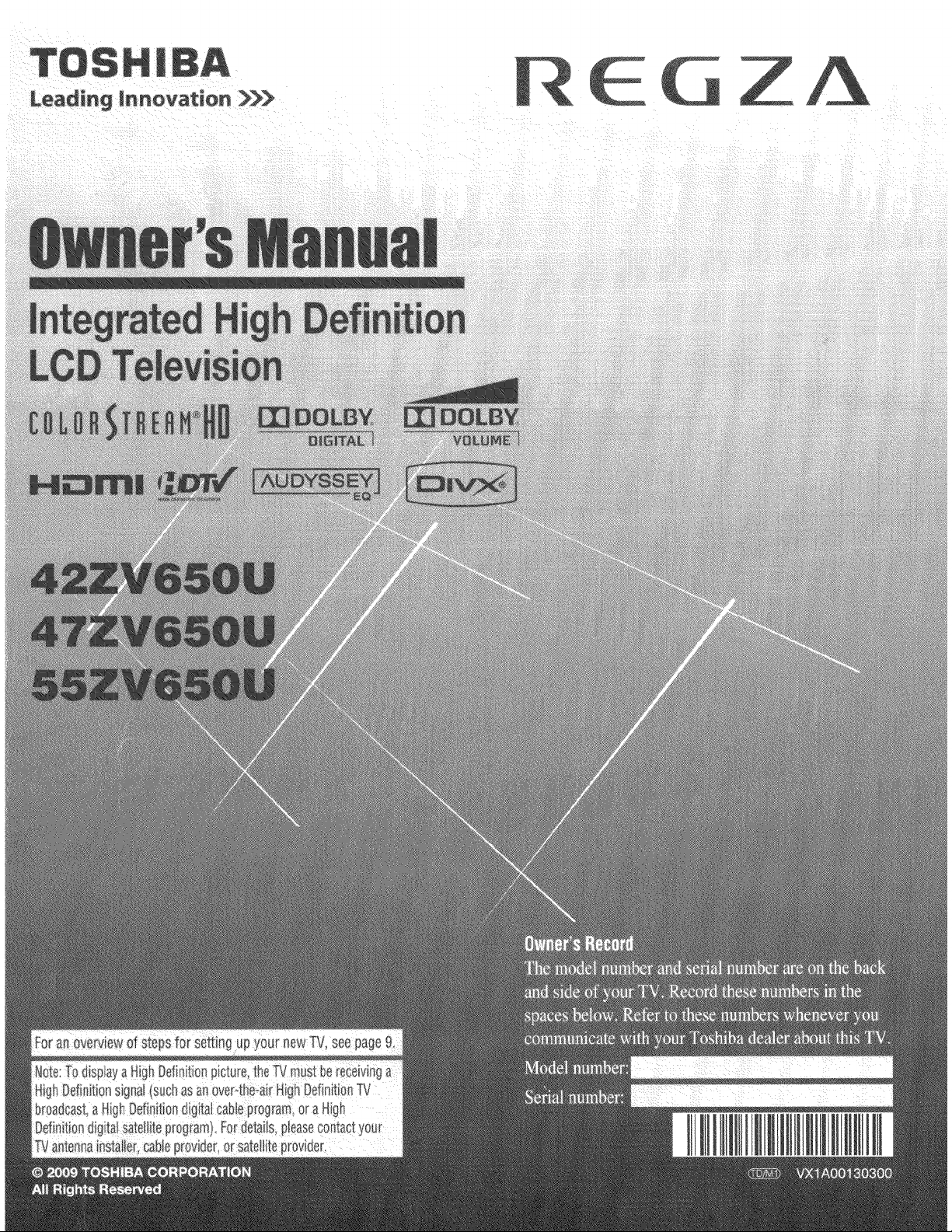
Leading Innovatuon >_
o
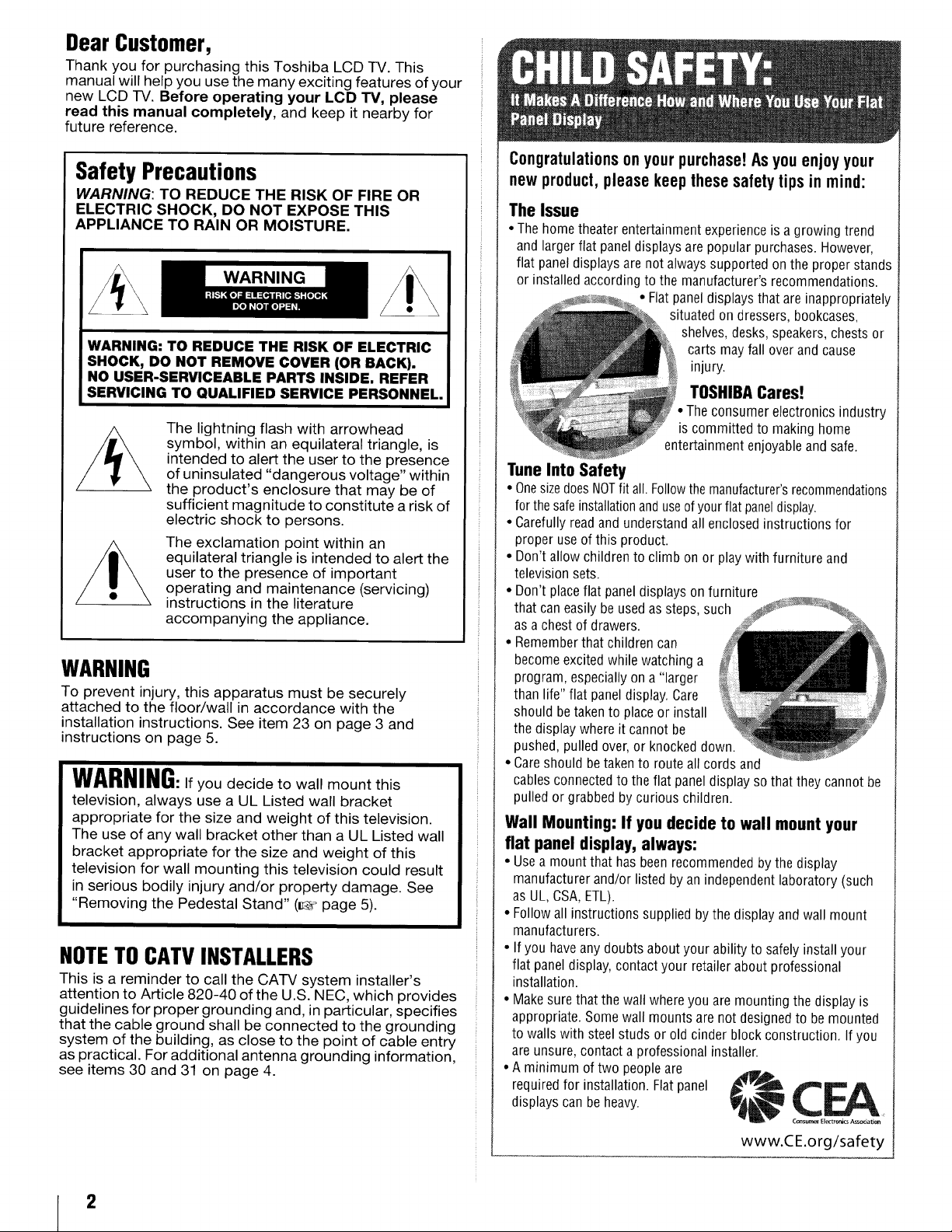
Dear Customer,
Thank you for purchasing this Toshiba LCD TV. This
manual will help you use the many exciting features of your
new LCD TV. Before operating your LOB iV, please
read this manual completely, and keep it nearby for
future reference.
Safety Precautions
WARNING: TO REDUCE THE RISK OF FIRE OR
ELECTRIC SHOCK, DO NOT EXPOSE THIS
APPLIANCE TO RAIN OR MOISTURE.
WARNING: TO REDUCE THE RISK OF ELECTRIC
SHOCK, DO NOT REMOVE COVER (OR BACK).
NO USER-SERVICEABLE PARTS INSIDE. REFER
SERVICING TO QUALIFIED SERVICE PERSONNEL.
The lightning flash with arrowhead
symbol, within an equilateral triangle, is
intended to alert the user to the presence
of uninsulated "dangerous voltage" within
the product's enclosure that may be of
sufficient magnitude to constitute a risk of
electric shock to persons.
The exclamation point within an
equilateral triangle is intended to alert the
user to the presence of important
operating and maintenance (servicing)
instructions in the literature
accompanying the appliance.
WARNING
To prevent injury, this apparatus must be securely
attached to the floor/wall in accordance with the
installation instructions. See item 23 on page 3 and
instructions on page 5.
WARNING:If you decide to wall mount this
television, always use a UL Listed wall bracket
appropriate for the size and weight of this television.
The use of any wall bracket other than a UL Listed wall
bracket appropriate for the size and weight of this
television for wall mounting this television could result
in serious bodily injury and/or property damage. See
"Removing the Pedestal Stand" (_, page 5).
NOTETOCATVINSTALLERS
This is a reminder to call the CATV system installer's
attention to Article 820-40 of the U.S. NEC, which provides
guidelines for proper grounding and, in particular, specifies
that the cable ground shall be connected to the grounding
system of the building, as close to the point of cable entry
as practical. For additional antenna grounding information,
see items 30 and 31 on page 4.
Congratulationsonyourpurchase!Asyouenjoyyour
newproduct,pleasekeepthesesafetytips in mind:
The Issue
• The home theater entertainment experience is a growing trend
and larger flat panel displays are popular purchases. However,
flat panel displays are not always supported on the proper stands
or installed according to the manufacturer's recommendations.
• Flat panel displays that are inappropriately
situated on dressers, bookcases,
shelves, desks, speakers, chests or
carts may fall over and cause
injury.
TOSHIBACares!
• The consumer electronics industry
is committed to making home
entertainment enjoyable and safe.
TuneInto Safety
• Onesizedoes NOTfit all Followthe manufacturer'srecornmendations
forthe safe installationand useofyour flat paneldisplay.
• Carefully read and understand all enclosed instructions for
proper use of this product.
• Don't allow children to climb on or play with furniture and
television sets
• Don't place flat panel displays on furniture
that can easily be used as steps, such
as a chest of drawers.
• Remember that children can
become excited while watching a
program, especially on a "larger
than life" flat panel display. Care
should be taken to place or install
the display where it cannot be
pushed, pulled over, or knocked down
• Care should be taken to route all cords and
cables connected to the flat panel display so that they cannot be
pulled or grabbed by curious children
Wall Mounting: If youdecide to wall mountyour
flat panel display, always:
• Use a mount that has been recommended by the display
manufacturer and/or listed by an independent laboratory (such
as UL, CSA, ETL).
• Follow all instructions supplied by the display and wall mount
manufacturers.
• If you have any doubts about your ability to safely install your
flat panel display, contact your retailer about professional
installation.
• Make sure that the wall where you are mounting the display is
appropriate. Some wall mounts are not designed to be mounted
to walls with steel studs or old cinder block construction, tf you
are unsure, contact a professional installer.
• A minimum of two people are
required for installation. Flat panel _j_.
displays can be heavy __
www.CE.org/safety
C_lsu_ El_trordcs As_ciation
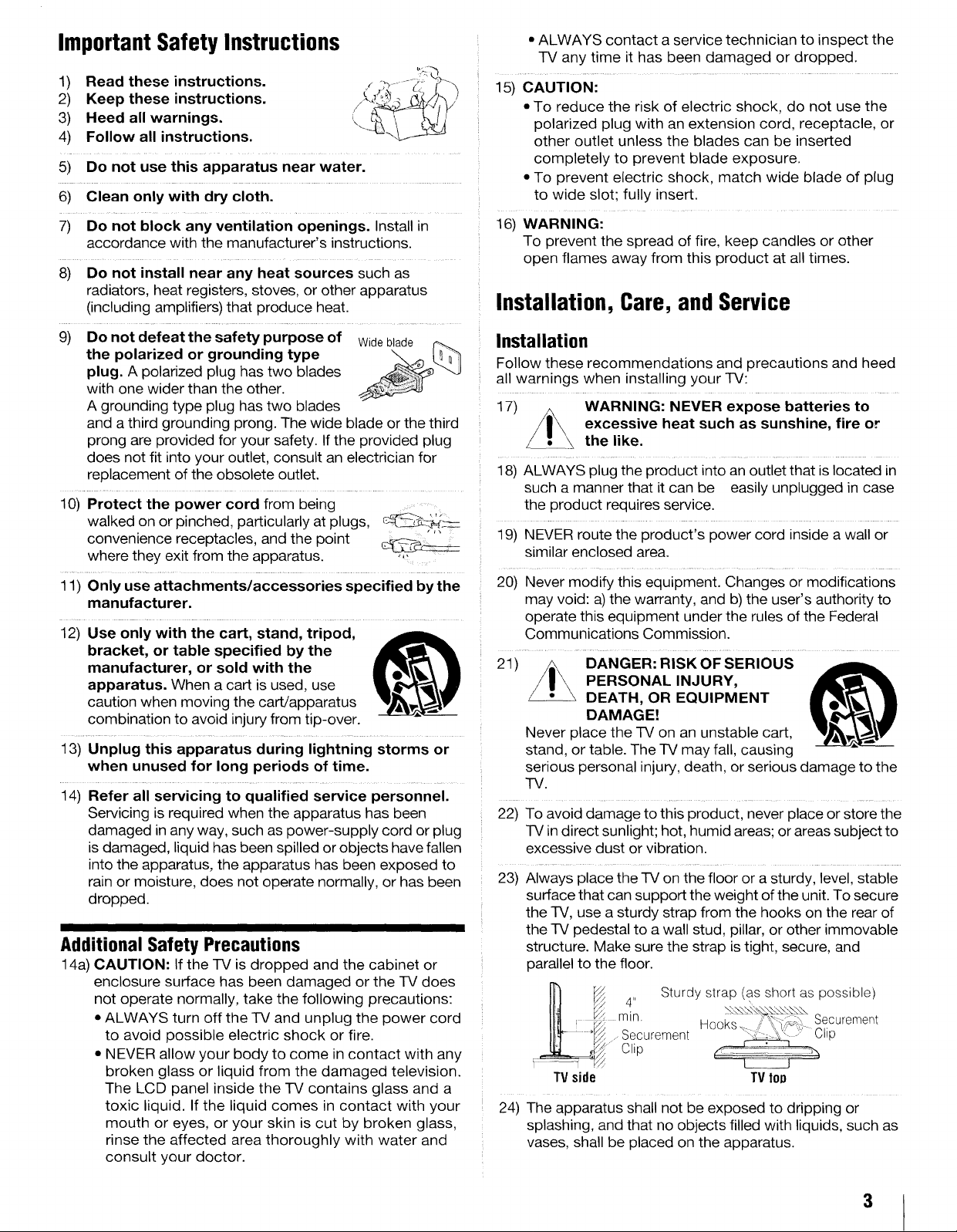
Important Safety Instructions
1) Read these instructions.
2) Keep these instructions.
3) Heed all warnings.
4) Follow all instructions.
5) Do not use this apparatus near water.
6) Clean only with dry cloth.
• ALWAYS contact a service technician to inspect the
-IV any time it has been damaged or dropped.
15) CAUTION:
• To reduce the risk of electric shock, do not use the
polarized plug with an extension cord, receptacle, or
other outlet unless the blades can be inserted
completely to prevent blade exposure.
• To prevent electric shock, match wide blade of plug
to wide slot; fully insert.
7) Do not block any ventilation openings. Install in
accordance with the manufacturer's instructions.
8) Do not install near any heat sources such as
radiators, heat registers, stoves, or other apparatus
(including amplifiers) that produce heat.
9) Do not defeat the safety purpose of Wideblade
plug. A polarized plug has two blades
the polarized or grounding type
with one wider than the other.
A grounding type plug has two blades
and a third grounding prong. The wide blade or the third
prong are provided for your safety. If the provided plug
does not fit into your outlet, consult an electrician for
replacement of the obsolete outlet.
10) Protect the power cord from being .........
walked on or pinched, particularly at plugs, c_-__
convenience receptacles, and the point ' ....
where they exit from the apparatus ........
11) Only use attachments/accessories specified by the
manufacturer.
12) Use only with the cart, stand, tripod,
bracket, or table specified by the
manufacturer, or sold with the
apparatus. When a cart is used, use
caution when moving the cart/apparatus
combination to avoid injury from tip-over.
13) Unplug this apparatus during lightning storms or
when unused for long periods of time.
14) Refer all servicing to qualified service personnel.
Servicing is required when the apparatus has been
damaged in any way, such as power-supply cord or plug
is damaged, liquid has been spilled or objects have fallen
into the apparatus, the apparatus has been exposed to
rain or moisture, does not operate normally, or has been
dropped.
IIIIII
Additional Safety Precautions
14a) CAUTION: If the TV is dropped and the cabinet or
enclosure surface has been damaged or the TV does
not operate normally, take the following precautions:
• ALWAYS turn off the IV and unplug the power cord
to avoid possible electric shock or fire.
• NEVER allow your body to come in contact with any
broken glass or liquid from the damaged television.
The LCD panel inside the TV contains glass and a
toxic liquid. If the liquid comes in contact with your
mouth or eyes, or your skin is cut by broken glass,
rinse the affected area thoroughly with water and
consult your doctor.
16) WARNING:
To prevent the spread of fire, keep candles or other
open flames away from this product at all times.
Installation, Care, and Service
Installation
Fol!ow these recommendations and precautions and heed
all warnings when installing your TV:
17) WARNING: NEVER expose batteries to
excessive heat such as sunshine, fire or
the like.
18) ALWAYS plug the product into an outlet that is located in
such a manner that it can be easily unplugged in case
the product requires service.
19) NEVER route the product's power cord inside a wall or
similar enclosed area.
20) Never modify this equipment. Changes or modifications
may void: a) the warranty, and b) the user's authority to
operate this equipment under the rules of the Federal
Communications Commission.
21) DANGER: RISK OF SERIOUS ,_L
PERSONAL INJURY,
DEATH, OR EQUIPMENT
DAMAGE!
Never place the -IV on an unstable cart,
stand, or table. The TV may fall, causing
serious personal injury, death, or serious damage to the
TV.
22) To avoid damage to this product, never place or store the
TV in direct sunlight; hot, humid areas; or areas subject to
excessive dust or vibration.
23) Always place the -IV on the floor or a sturdy, level, stable
surface that can support the weight of the unit. To secure
the TV, use a sturdy strap from the hooks on the rear of
the TV pedestal to a wall stud, pillar, or other immovable
structure. Make sure the strap is tight, secure, and
parallel to the floor.
_¢ Sturdy strap (as short as possible)
TV side TV top
24) The apparatus shall not be exposed to dripping or
splashing, and that no objects filled with liquids, such as
vases, shall be placed on the apparatus.
3
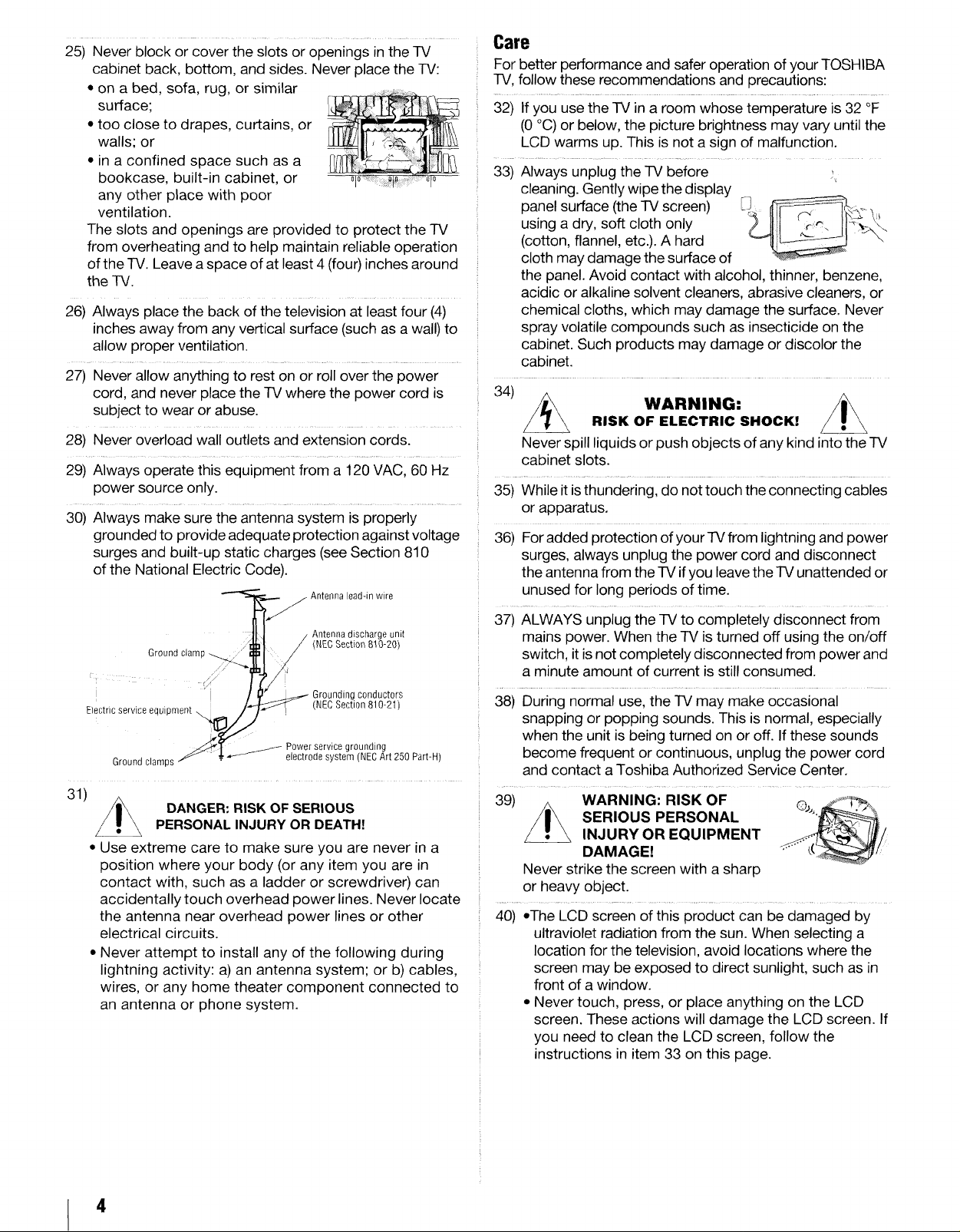
25) Never block or cover the slots or openings in the TV
cabinet back, bottom, and sides. Never place the TV:
• on a bed, sofa, rug, or similar
surface;
• too close to drapes, curtains, or
walls; or
• in a confined space such as a
bookcase, built-in cabinet, or
any other place with poor
ventilation.
The slots and openings are provided to protect the TV
from overheating and to help maintain reliable operation
of the TV. Leave a space of at least 4 (four) inches around
the TV.
26) Always place the back of the television at least four (4)
inches away from any vertical surface (such as a wall) to
allow proper ventilation.
27) Never allow anything to rest on or roll over the power
cord, and never place the TV where the power cord is
subject to wear or abuse•
28) Never overload wall outlets and extension cords.
29) Always operate this equipment from a 120 VAC, 60 Hz
power source only.
30) Always make sure the antenna system is properly
grounded to provide adequate protection against voltage
surges and built-up static charges (see Section 810
of the National Electric Code).
Care
For better performance and safer operation of your TOSHIBA
TV, follow these recommendations and precautions:
32) If you use the TV in a room whose temperature is 32 °F
(0 °C) or below, the picture brightness may vary until the
LCD warms up. This is not a sign of malfunction.
33) Always unplug the TV before
cleaning. Gently wipe the display
panel surface (the TV screen)
using a dry, soft cloth only
(cotton, flannel, etc.). A hard
cloth may damage the surface of
the panel. Avoid contact with alcohol, thinner, benzene,
acidic or alkaline solvent cleaners, abrasive cleaners, or
chemical cloths, which may damage the surface. Never
spray volatile compounds such as insecticide on the
cabinet• Such products may damage or discolor the
cabinet.
34) _ WARNING:
i
Never spill liquids or push objects of any kind into the TV
cabinet slots.
35) While it isthundering, do not touch the connecting cables
or apparatus.
36) For added protection of your TV from lightning and power
surges, always unplug the power cord and disconnect
the antenna from the TV if you leave the TV unattended or
unused for long periods of time.
RISK OF ELECTRIC SHOCK!
Ground clam (NEC Section 810-20}
Electric service equipment _,
Groundclamps
31)
I Grounding conductors
• _j//-- electrode system (NECArt 250 Part-H)
Antenna discharge unit
(NEC Section 810-21)
J Powerservice grounding
DANGER: RISKOF SERIOUS
PERSONALINJURY OR DEATH!
• Use extreme care to make sure you are never in a
position where your body (or any item you are in
contact with, such as a ladder or screwdriver) can
accidentally touch overhead power lines. Never locate
the antenna near overhead power lines or other
electrical circuits.
• Never attempt to install any of the following during
lightning activity: a) an antenna system; or b) cables,
wires, or any home theater component connected to
an antenna or phone system.
37) ALWAYS unplug the TV to completely disconnect from
mains power. When the TV is turned off using the on/off
switch, it is not completely disconnected from power and
a minute amount of current is still consumed.
38) During normal use, the TV may make occasional
snapping or popping sounds. This is normal, especially
when the unit is being turned on or off. If these sounds
become frequent or continuous, unplug the power cord
and contact a Toshiba Authorized Service Center.
39) WARNING: RISK OF ©j,,._T'._
INJURY OR EQUIPMENT
DAMAGE!
Never strike the screen with a sharp
or heavy object.
40) •The LCD screen of this product can be damaged by
ultraviolet radiation from the sun. When selecting a
location for the television, avoid locations where the
screen may be exposed to direct sunlight, such as in
front of a window.
* Never touch, press, or place anything on the LCD
screen. These actions will damage the LCD screen. If
you need to clean the LCD screen, follow the
instructions in item 33 on this page.
4
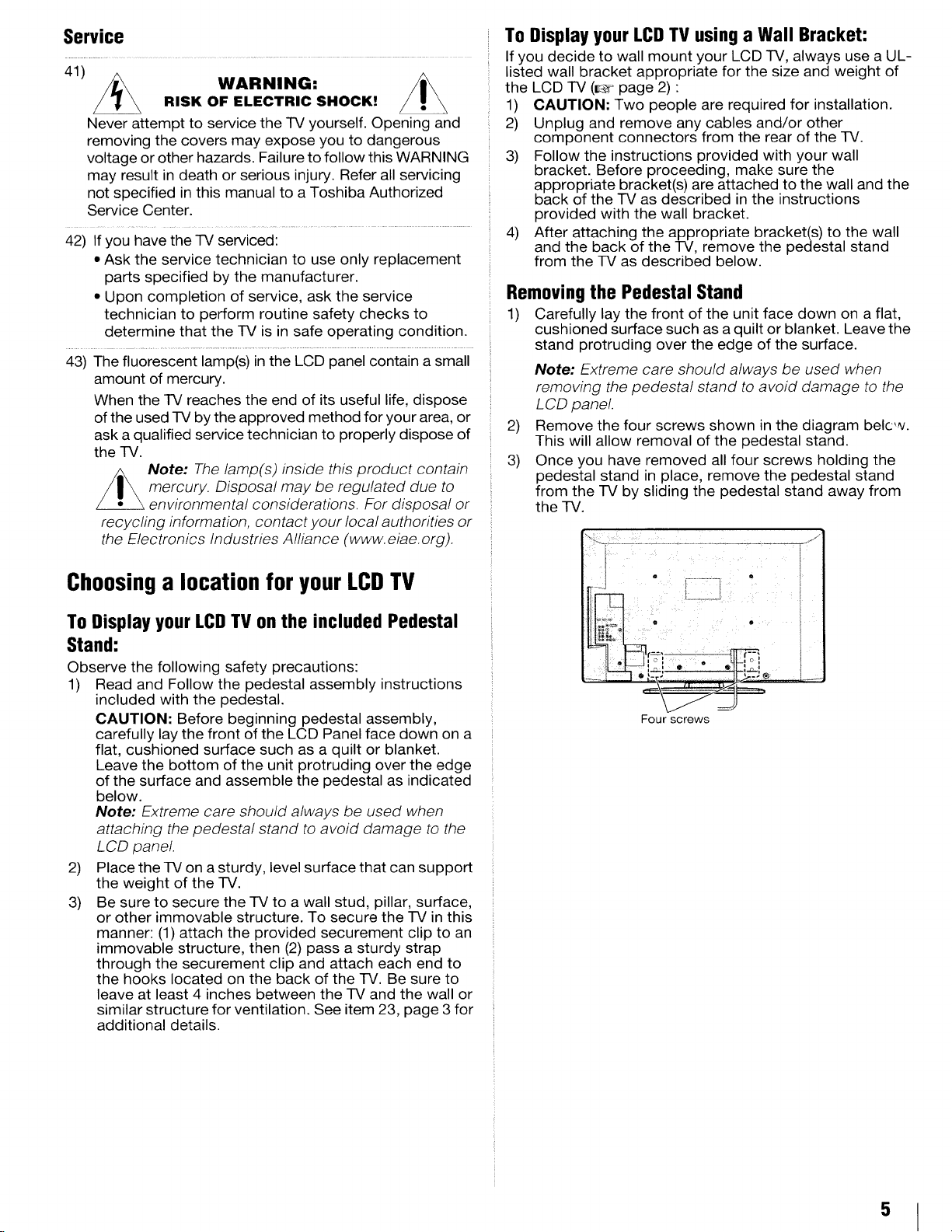
Service
41) _ WARNING:
Never attempt to service the TV yourself. Opening and
removing the covers may expose you to dangerous
voltage or other hazards. Failure to follow this WARNING
may result in death or serious injury. Refer all servicing
not specified in this manual to a Toshiba Authorized
Service Center.
42) If you have the TV serviced:
• Ask the service technician to use only replacement
parts specified by the manufacturer.
• Upon completion of service, ask the service
technician to perform routine safety checks to
determine that the TV is in safe operating condition.
43) The fluorescent lamp(s) in the LCD panel contain a small
amount of mercury.
When the TV reaches the end of its useful life, dispose
of the used TV by the approved method for your area, or
ask a qualified service technician to properly dispose of
the TV.
recycling information, contact your local authorities or
the Electronics Industries Alliance (www. eiae.org).
RISK OF ELECTRIC SHOCK!
Note: The lamp(s) inside this product contain
mercury. Disposal may be regulated due to
environmental considerations. For disposal or
To Display your LCDTV usinga Wall Bracket:
If you decide to wall mount your LCD TV, always use a UL-
listed wall bracket appropriate for the size and weight of
the LCD TV (o page 2) :
1) CAUTION: Two people are required for installation.
2) Unplug and remove any cables and/or other
component connectors from the rear of the TV.
3) Follow the instructions provided with your wall
bracket. Before proceeding, make sure the
appropriate bracket(s) are attached to the wall and the
back of the TV as described in the instructions
provided with the wall bracket.
4) After attaching the appropriate bracket(s) to the wall
and the back of the TV, remove the pedestal stand
from the TV as described below.
Removingthe Pedestal Stand
1) Carefully lay the front of the unit face down on a flat,
cushioned surface such as aquilt or blanket. Leave the
stand protruding over the edge of the surface.
Note: Extreme care should always be used when
removing the pedestal stand to avoid damage to the
LCD panel.
2)
Remove the four screws shown in the diagram belcw.
This will allow removal of the pedestal stand.
3)
Once you have removed all four screws holding the
pedestal stand in place, remove the pedestal stand
from the TV by sliding the pedestal stand away from
the TV.
Choosinga location for your LCDTV
To Display yourLCDTV onthe included Pedestal
Stand:
Observe the following safety precautions:
1) Read and Follow the pedestal assembly instructions
included with the pedestal.
CAUTION: Before beginning pedestal assembly,
carefully lay the front of the LCD Panel face down on a
flat, cushioned surface such as a quilt or blanket.
Leave the bottom of the unit protruding over the edge
of the surface and assemble the pedestal as indicated
below.
Note: Extreme care should always be used when
attaching the pedestal stand to avoid damage to the
LCD panel.
2) Place the TV on a sturdy, level surface that can support
the weight of the TV.
3) Be sure to secure the TV to a wall stud, pillar, surface,
or other immovable structure. To secure the TV in this
manner: (1) attach the provided securement clip to an
immovable structure, then (2) pass a sturdy strap
through the securement clip and attach each end to
the hooks located on the back of the TV. Be sure to
leave at least 4 inches between the TV and the wall or
similar structure for ventilation. See item 23, page 3 for
additional details.
Four screws
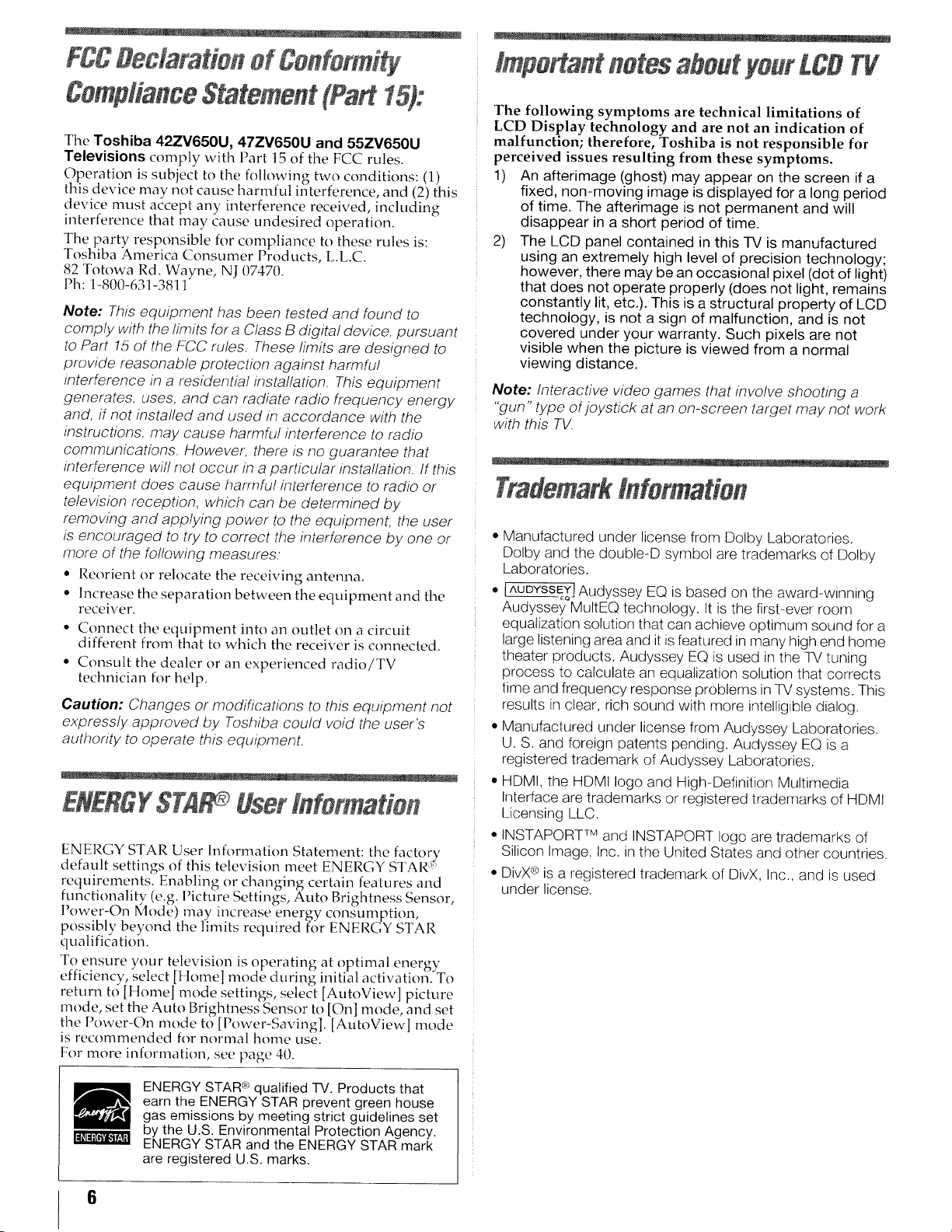
FCCDeclarationof Conformi
tmportantnotesaboutyourLCDTV
ComplianceStatement{.Part15):
The Toshiba 42ZV650U, 47ZV650U and 55ZV650U
Televisions comply with Part 15 of the FCC rules.
Operation is subject to the following two conditions: (1)
this device may not cause harmful interference, and (2) this
device must accept any interference received, including
interference that may cause undesired operation.
The party responsible for compliance to these rules is:
Toshiba America Consumer Products, L.L.C.
82 Totowa Rd. Wayne, NJ 07470.
Ph: 1-800-631-381 t"
Note: This equipment has been tested and found to
comply with the limits for a Class B digital device, pursuant
to Part 15 of the FCC rules. These limits are designed to
provide reasonable protection against harmful
interference in a residential installation. This equipment
generates, uses, and can radiate radio frequency energy
and. if not installed and used in accordance with the
instructions, may cause harmful interference to radio
communications. However, there is no guarantee that
interference wil! not occur in a particular installation. If this
equipment does cause harmful interference to radio or
television reception, which can be determined by
removing and applying power to the equipment, the user
is encouraged to try to correct the interference by one or
more of the following measures:
• Reorient or relocate the receiving antenna.
• Increase the separation between the equipment and the
receiver.
• Connect the equipment into an outlet on a circuit
different from that to which the receiver is connected.
• Consult the dealer or an experienced radio/TV
technician for help.
Caution: Changes or modifications to this equipment not
expressly approved by Toshiba could void the user's
authority to operate this equipment.
ENERGY$7A Userlnformatien
ENERGY STAR User Information Statement: the factory
default settings of this television meet ENERGY STAR':'
requirements. Enabling or changing certain features and
functionality (e.g. Picture Settings, Auto Brightness Sensor,
Power-On Mode) may increase energy consumption,
possibly be'cond the limits required for ENERGY STAR
qualificatioil.
To ensure your television is operatin_ at optimal energy
efficiency, select [Home] mode during initial activation'_To
return to [Home] mode settings, select [AutoView] picture
mode, set the Auto Brightness Sensor to IOnl mode and set
the I ower-On mode to [Power-Saving]. [AutoView] mode
is recommended for normal home use.
For more information, see page 40.
The following symptoms are technical limitations of
LCD Display technology and are not an indication of
malfunction; therefore, Toshiba is not responsible for
perceived issues resulting from these symptoms.
1) An afterimage (ghost) may appear on the screen if a
fixed, non-moving image is displayed for a long period
of time. The afterimage is not permanent and will
disappear in a short period of time.
2) The LCD panel contained in this TV is manufactured
using an extremely high level of precision technology;
however, there may be an occasional pixel (dot of light)
that does not operate properly (does not light, remains
constantly lit, etc.). This is a structural property of LCD
technology, is not a sign of malfunction, and is not
covered under your warranty. Such pixels are not
visible when the picture is viewed from a normal
viewing distance.
Note: Interactive video games that involve shooting a
"gun" type of joystick at an on-screen target may not work
with this TV.
Trademarktnfermatien
• Manufactured under license from Dolby Laboratories.
Dolby and the double-D symbol are trademarks of Dolby
Laboratories.
• [^UDYSSEYJAudyssey EQ is based on the award-winning
Audyssey MultEQ technology. It is the first-ever room
equalization solution that can achieve optimum sound for a
large listening area and it is featured in many high end home
theater products. Audyssey EQ is used in the TV tuning
process to calculate an equalization solution that corrects
time and frequency response problems in TV systems. This
results in clear, rich sound with more intelligible dialog.
• Manufactured under license from Audyssey Laboratories.
U. S. and foreign patents pending. Audyssey EQ is a
registered trademark of Audyssey Laboratories.
• HDM!, the HDMI logo and High-Definition Multimedia
Interface are trademarks or registered trademarks of HDMI
Licensing LLC.
• INSTAPORT TM and INSTAPORT logo are trademarks of
Silicon Image, Inc. in the United States and other countries.
• DivX ® is a registered trademark of DivX, Inc., and is used
under license.
ENERGY STAR (_*qualified TV. Products that
earn the ENERGY STAR prevent green house
gas emissions by meeting strict guidelines set
by the U.S. Environmental Protection Agency.
ENERGY STAR and the ENERGY STAR mark
are registered U.S. marks.
6
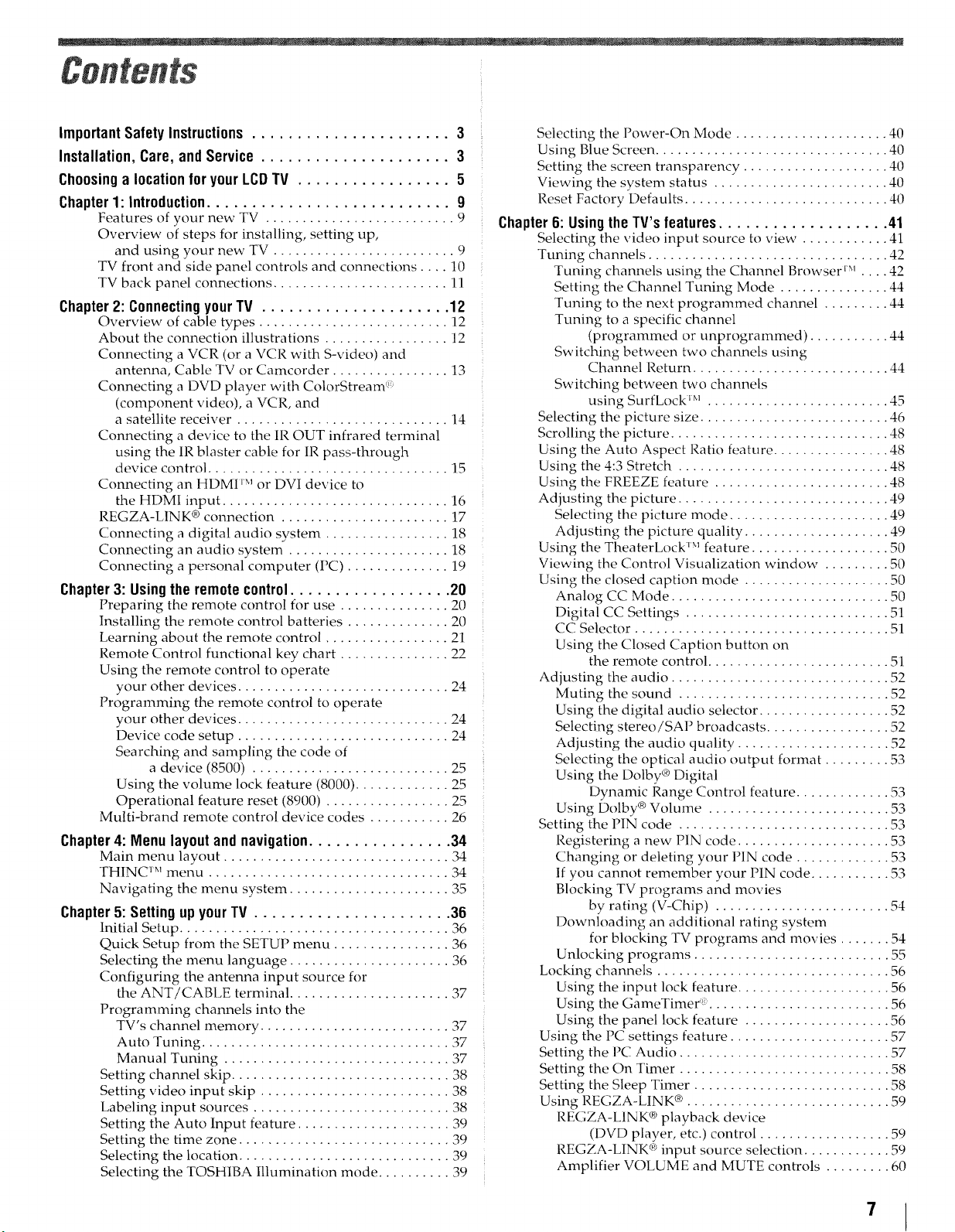
Contents
ImportantSafety Instructions ...................... 3
Installation, Care, and Service ..................... 3
Choosingalocation foryourLCDTV ................. 5
Chapter1: Introduction........................... 9
Features of your new TV .......................... 9
Overview of steps for installing, setting up,
and using your new TV ......................... 9
TV front and side panel controls and connections .... 10
TV back panel connections ........................ 11
Chapter 2: Connecting your TV ..................... 12
Overview of cable types .......................... 12
About the connection illustrations ................. 12
Connecting a VCR (or a VCR with S-video) and
antenna, Cable TV or Camcorder ................ 13
Connecting a DVD player with ColorStream '_
(component video), a VCR, and
a satellite receiver ............................. 14
Connecting a device to the IR OUT infrared terminal
using the IR blaster cable for IR pass-through
device control ................................. 15
Connecting an HDMI _Mor DVI device to
the HDMI input ............................... 16
REGZA-LINK ® connection ....................... 17
Connecting a digital audio system ................. 18
Connecting an audio system ...................... 18
Connecting a personal computer (PC) .............. 19
Chapter3: Usingthe remotecontrol.................. 20
Preparing the remote control for use ............... 20
Installing the remote control batteries .............. 20
Learning about the remote control ................. 21
Remote Control functional key chart ............... 22
Using the remote control to operate
your other devices ............................. 24
Programming the remote control to operate
your other devices ............................. 24
Device code setup ............................. 24
Searching and sampling the code of
a device (8500) ........................... 25
Using the volume lock feature (8000) ............. 25
Operational feature reset (8900) ................. 25
Multi-brand remote control device codes ........... 26
Chapter4: Menu layoutandnavigation................ 34
Main menu layout ............................... 34
THINC TMmenu ................................. 34
Navigating the menu system ...................... 35
Chapter5: SettingupyourTV ...................... 36
Initial Setup ..................................... 36
Quick Setup from the SETUP menu ................ 36
Selecting the menu language ...................... 36
Configuring the antenna input source for
the ANT/CABI,E terminal ...................... 37
Programming channels into the
TV's channel memory .......................... 37
Auto Tuning .................................. 37
Manual Tuning ............................... 37
Setting channel skip .............................. 38
Setting video input skip .......................... 38
Labeling input sources ........................... 38
Setting the Auto Input feature ..................... 39
Setting the time zone ............................. 39
Selecting the location ............................. 39
Selecting the TOSHIBA Illumination mode .......... 39
Selecting the Power-On Mode ..................... 40
Using Blue Screen ................................ 40
Setting the screen transparency .................... 40
Viewing the system status ........................ 40
Reset Factory Defaults ............................ 40
Chapter6: UsingtheTV's features................... 41
Selecting the video input source to view . ........... 41
Tuning channels ................................. 42
Tuning channels using the Channel Browser i_l .... 42
Setting the Channel Tuning Mode ............... 44
Tuning to the next programmed channel ......... 44
Tuning to a specific channel
(programmed or unprogrammed) ........... 44
Switching between two channels using
Channel Return ........................... 44
Switching between two channels
using SurfLock _M......................... 45
Selecting the picture size .......................... 46
Scrolling the picture .............................. 48
Using the Auto Aspect Ratio feature ................ 48
Using the 4:3 Stretch ............................. 48
Using the FREEZE feature ........................ 48
Adjusting the picture ............................. 49
Selecting the picture mode ...................... 49
Adjusting the picture quality .................... 49
Using the TheaterLock _Mfeature ................... 50
Viewing the Control Visualization window . ........ 50
Using the closed caption mode .................... 50
Analog CC Mode .............................. 50
Digital CC Settings ............................ 51
CC Selector ................................... 51
Using the Closed Caption button on
the remote control ......................... 51
Adjusting the audio .............................. 52
Muting the sound ............................. 52
Using the digital audio selector .................. 52
Selecting stereo/SAP broadcasts ................. 52
Adjusting the audio quality ..................... 52
Selecting the optical audio output format ......... 53
Using the Dolby ®Digital
Dynamic Range Control feature ............. 53
Using Dolby ®Volume ......................... 53
Setting the PIN code ............................. 53
Registering a new PIN code ..................... 53
Changing or deleting your PIN code ............. 53
If you cannot remember your PIN code ........... 53
Blocking TV programs and movies
by rating (V-Chip) ........................ 54
Downloading an additional rating system
for blocking TV programs and movies ....... 54
Unlocking programs ........................... 55
Locking channels ................................ 56
Using the input lock feature ..................... 56
Using the GameTimer _......................... 56
Using the panel lock feature .................... 56
Using the PC settings feature ...................... 57
Setting the PC Audio ............................. 57
Setting the On Timer ............................. 58
Setting the Sleep Timer ........................... 58
Using REGZA-LINK ®............................ 59
REGZA-LINK ® playback device
(DVD player, etc.) control .................. 59
REGZA-LINK Q_>input source selection ............ 59
Amplifier VOLUME and MUTE controls ......... 60
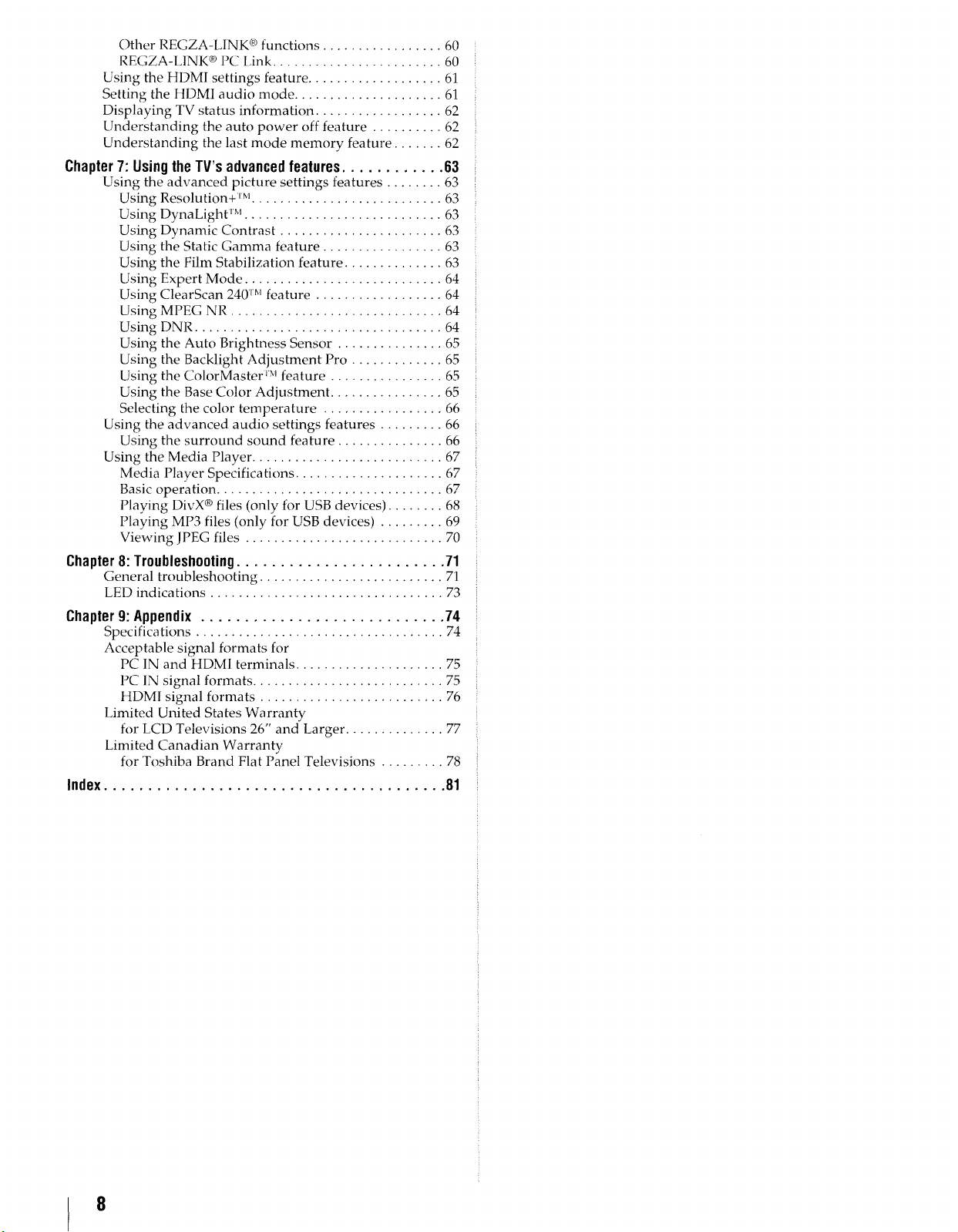
Other REGZA-LINK c_functions ................. 60
REGZA-LINK ® PC Link ........................ 60
Using the HDMI settings feature ................... 61
Setting the HDMI audio mode ..................... 61
Displaying TV status information .................. 62
Understanding the auto power off feature .......... 62
Understanding the last mode memory feature ....... 62
Chapter 7: Using the TV's advanced features ............ 63
Using the advanced picture settings features ........ 63
Using Resolution+ jM........................... 63
Using DynaLight rM............................ 63
Using Dynamic Contrast ....................... 63
Using the Static Gamma feature ................. 63
Using the Film Stabilization feature .............. 63
Using Expert Mode ............................ 64
Using ClearScan 240 '_Mfeature .................. 64
Using MPEG NR .............................. 64
Using DNR ................................... 64
Using the Auto Brightness Sensor ............... 65
Using the Backlight Adjustment Pro ............. 65
Using the ColorMaster rMfeature ................ 65
Using the Base Color Adjustment ................ 65
Selecting the color temperature ................. 66
Using the advanced audio settings features ......... 66
Using the surround sound feature ............... 66
Using the Media Player ........................... 67
Media Player Specifications ..................... 67
Basic operation ................................ 67
Playing DivX ® files (only for USB devices) ........ 68
Playing MP3 files (only for USB devices) ......... 69
Viewing IPEG files ............................ 70
Chapter 8: Troubleshooting ........................ 71
General troubleshooting .......................... 71
LED indications ................................. 73
Chapter9: Appendix ............................ 74
Specifications ................................... 74
Acceptable signal formats for
PC IN and HDMI terminals ..................... 75
PC IN signal formats ........................... 75
ttDMI signal formats .......................... 76
IJmited United States Warranty
for LCD Televisions 26" and Larger .............. 77
Limited Canadian Warranty
for Toshiba Brand Flat Panel Televisions ......... 78
Index....................................... 81
8
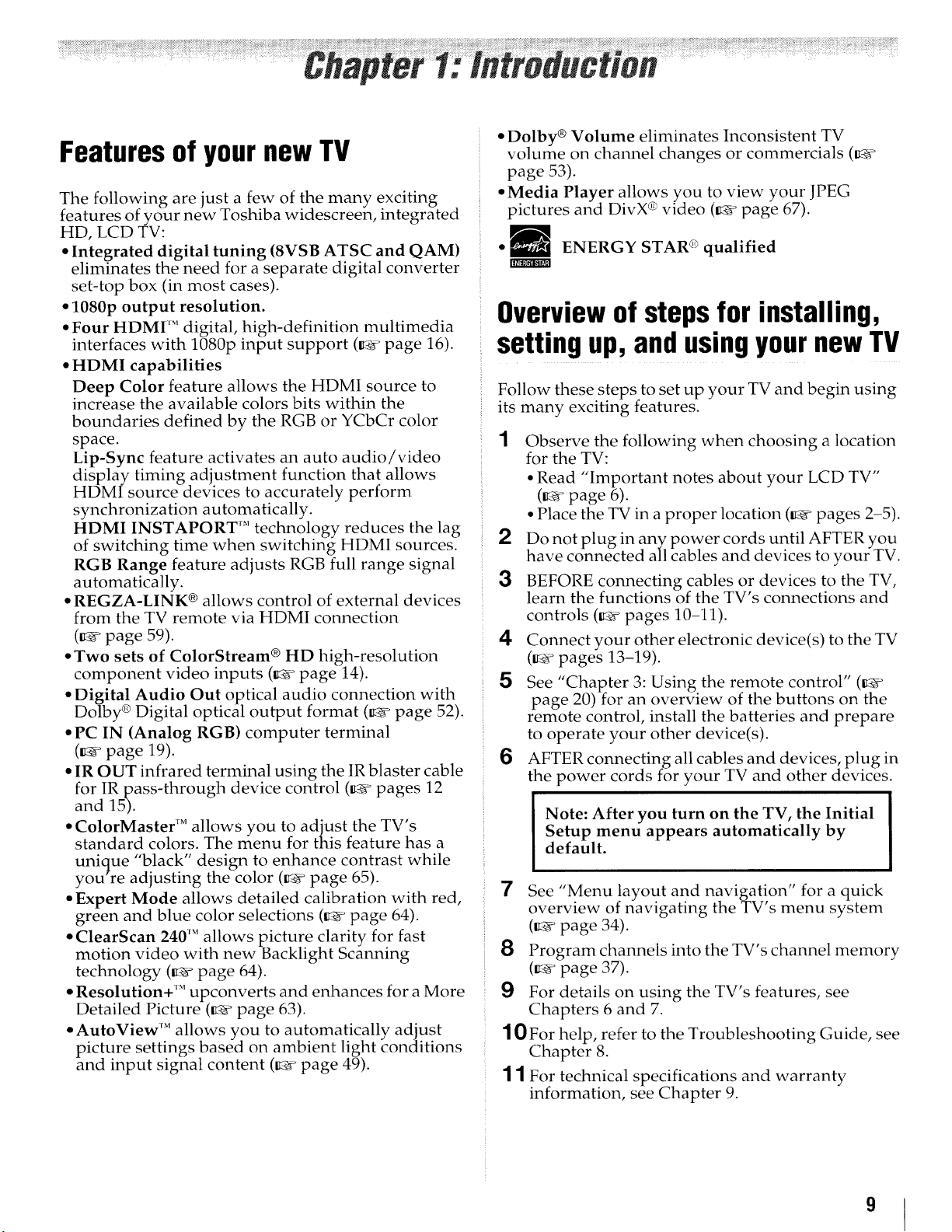
Featuresof yournewTV
The following are just a few of the many exciting
features of your new Toshiba widescreen, integrated
HD, LCD TV:
• Integrated digital tuning (8VSB ATSC and QAM)
eliminates the need for a separate digital converter
set-top box (in most cases).
• 1080p output resolution.
• Four HDMI _" digital, high-definition multimedia
interfaces with 1080p input support (_ page 16).
• HDMI capabilities
Deep Color feature allows the HDMI source to
increase the available colors bits within the
boundaries defined by the RGB or YCbCr color
space.
Lip-Sync feature activates an auto audio/video
display timing adjustment function that allows
HDMI source devices to accurately perform
synchronization automatically.
HDMI INSTAPORT" technology reduces the lag
of switching time when switching HDMI sources.
RGB Range feature adjusts RGB full range signal
automatically.
• REGZA-LINK ® allows control of external devices
from the TV remote via HDMI connection
(_ page 59).
• Two sets of ColorStream ® HD high-resolution
component video inputs (_ page 14).
• Digital Audio Out optical audio connection with
Dolby ® Digital optical output format (_ page 52).
• PC IN (Analog RGB) computer terminal
(_ page 19).
• IR OUT infrared terminal using the IR blaster cable
for IR pass-through device control (_ pages 12
and 15).
• ColorMaster _Mallows you to adjust the TV's
standard colors. The menu for this feature has a
unique "black" design to enhance contrast while
you re adjusting the color (_rc page 65).
• Expert Mode allows detailed calibration with red,
green and blue color selections (_' page 64).
• ClearScan 240 TM allows picture clarity for fast
motion video with new Backlight Scanning
technology (_ page 64).
• Resolution+ TM upconverts and enhances for a More
Detailed Picture (_ page 63).
• AutoView TM allows you to automatically adjust
picture settings based on ambient light conditions
and input signal content (_ page 49).
• Dolby ®Volume eliminates Inconsistent TV
volume on channel changes or commercials (_:_
page 53).
• Media Player allows_you to view your JPEG
pictures and DivX ® video (_4_ page 67).
ENERGY STAR _"qualified
W
Overviewof steps for installing,
setting up, and usingyour new TV
Follow these steps to set up your TV and begin using
its many exciting features.
1 Observe the following when choosing a location
for the TV:
• Read "Important notes about your LCD TV"
(_' page 6).
• Place the TV in a proper location (_ pages 2-5).
Do not plug in any power cords until AFTER you
have connected all cables and devices to your TV.
3 BEFORE connecting cables or devices to the TV,
learn the functions of the TV's connections and
controls (_ pages 10-11).
4 Connect your other electronic device(s) to the TV
(t_ _ pages 13-19).
See "Chapter 3: Using the remote control" (_a"
page 20) for an overview of the buttons on the
remote control, install the batteries and prepare
to operate your other device(s).
6 AFTER connecting all cables and devices, plug in
the power cords for your TV and other devices.
Note: After you turn on the TV, the Initial
Setup menu appears automatically by
default.
"7 See "Menu layout and navigation" for a quick
overview of navigating the TV's menu system
(_ page 34).
8 Program channels into the TV's channel memory
(_ page 37).
For details on using the TV's features, see
Chapters 6 and 7.
1 0 For help, refer to the Troubleshooting Guide, see
Chapter 8.
"l 1 For technical specifications and warranty
information, see Chapter 9.
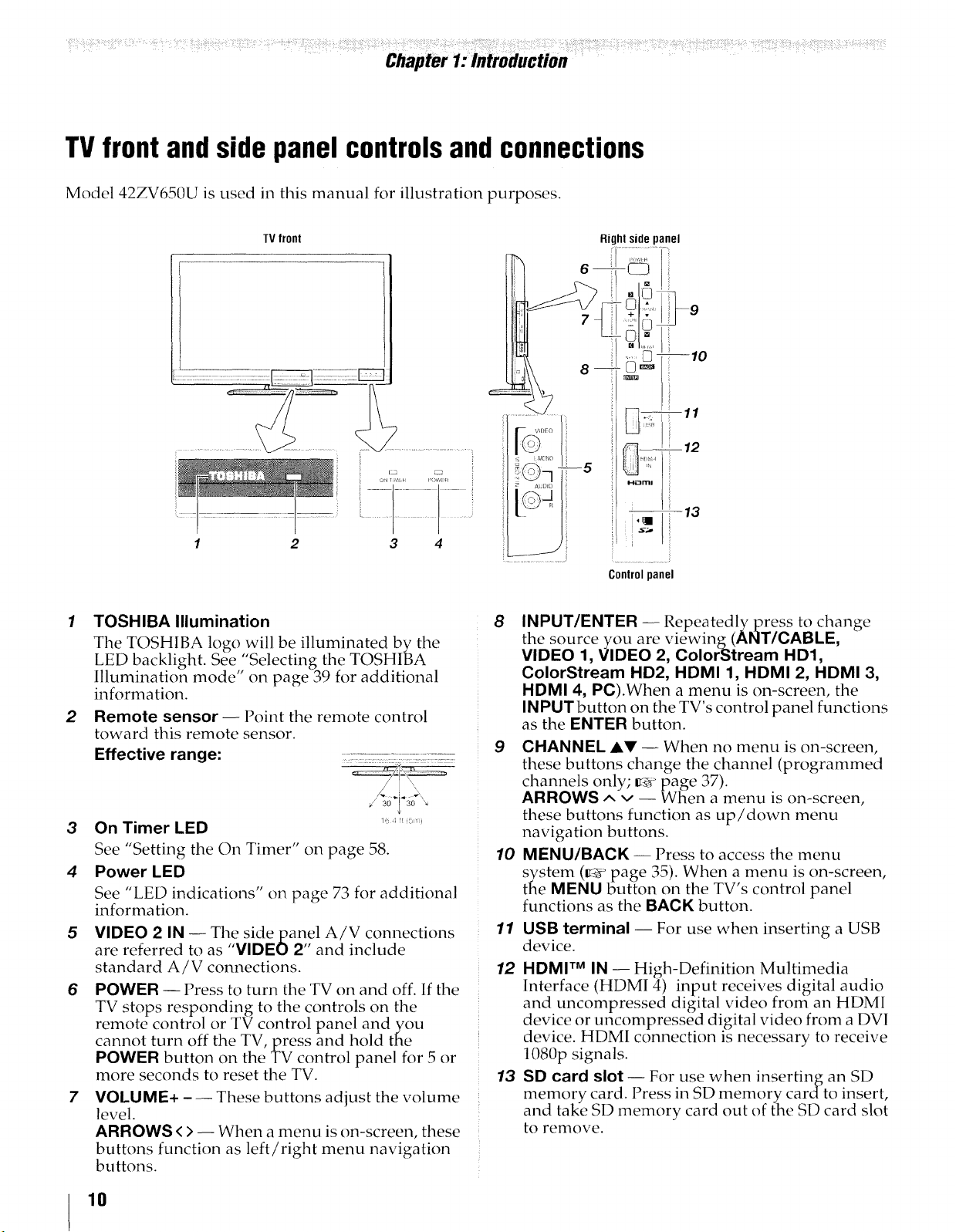
i!i!%!?ii__{i!iF_:{_"!{! ¸:{¸¸2¸!!!!ii!_!i;{_iF¸__:!iii{ii:;¸ _: _!if_:b!_!Jiii!ii{i!{!i!_{;{i!iiiili!iiii:{!ii::{i!i;_!% i!_F!!_:{{!:i!!{_'i_i:!i!?_iii!!!{{i!{{ilili!{{i:i,S{!i!iiii!ii!:i:i1211:i!:!ii!i:!¸!¸¸¸!fi!ii_!{!!i_iii!_iiii!i!iii{i!{i_!i!:i!::¸::{!¸i¸¸:iii¸¸¸¸!:!fi!!if!i¸¸¸¸¸_¸V¸!¸!¸¸!{!_i_{d!!!:i_i!ilii_ii!i!il!!if!ii{i!_!{?_I¸¸¸¸¸?_!ii{iiii:!!i{!ii!i_i!iili{!i{i!_?¸i;i:¸¸!¸i;!¸¸¸IS¸¸¸¸i_i¸¸¸¸_¸¸¸¸¸¸¸_¸¸¸¸¸!!_!!i{!i_ill
Chapter 1:Introduction
TVfront andsidepanelcontrolsandconnections
Model 42ZV650U is used in this manual for illustration purposes.
TVfront
1 2 3 4
TOSHIBA Illumination
The TOSHIBA logo will be illuminated by the
LED backlight. See,"Selecting the TOSHIBA
Illumination mode' on page 39 for additional
information.
2
Remote sensor -- Point the remote control
toward this remote sensor.
Effective range:
3
On Timer LED
See "Setting the On Timer" on page 58.
4
Power LED
See "LED indications" on page 73 for additional
information.
5
VIDEO 2 IN -- The sidepan,el AiV connections
are referred t_ as VIDEO 2 and include
) _' , .
standard A/V connections.
6
POWER -- Press to turn the TV on and off. If the
TV stops responding to the controls on the
remote control or TV control panel and you
cannot turn off the TV, press and hold the
POWER button on the TV control panel for 5 or
more seconds to reset the TV.
7
VOLUME+ - -- These buttons adjust the volume
level.
ARROWS <>-- When a menu is on-screen, these
buttons function as left/right menu navigation
buttons.
• \
1! ,I b
Rightsidepanel
6
J_DEO
I( )
in i -5
z _JD_O
I( )q
Controlpanel
8
INPUT/ENTER -- Repeatedlypress to change
the source you are viewing(ANT/CABLE,
VIDEO 1, VIDEO 2, ColorStream HD1,
ColorStream HD2, HDMI 1, HDMI 2, HDMI 3,
HDMI 4, PC).When a menu is on-screen, the
INPUTbutton on the TV's control panel functions
as the ENTER button.
9 CHANNEL AV -- When no menu is on-screen,
these buttons change the channel (programmed
channels only; _ page 37).
ARROWS ^ v -- When a menu is on-screen,
these buttons function as up/down menu
navigation buttons.
10 MENU/BACK -- Press to access the menu
system (L_' page _5). When a menu ]s on-screen,
the MENU button on the TV's control panel
functions as the BACK button.
11
USB terminal -- For use when inserting a USB
device.
12
HDMI TM IN -- High-Definition Multimedia
Interface (HDMI 4) input receives digital audio
and uncompressed digital video from an HDMI
device or uncompressed digital video from a DVI
device. HDMI connection is necessary to receive
1080p signals.
13
SD card slot -- For use when inserting an SD
memory card. I ress in SD memory cardto insert,
and take SD memory card out of the SD card slot
to remove.
) •
10
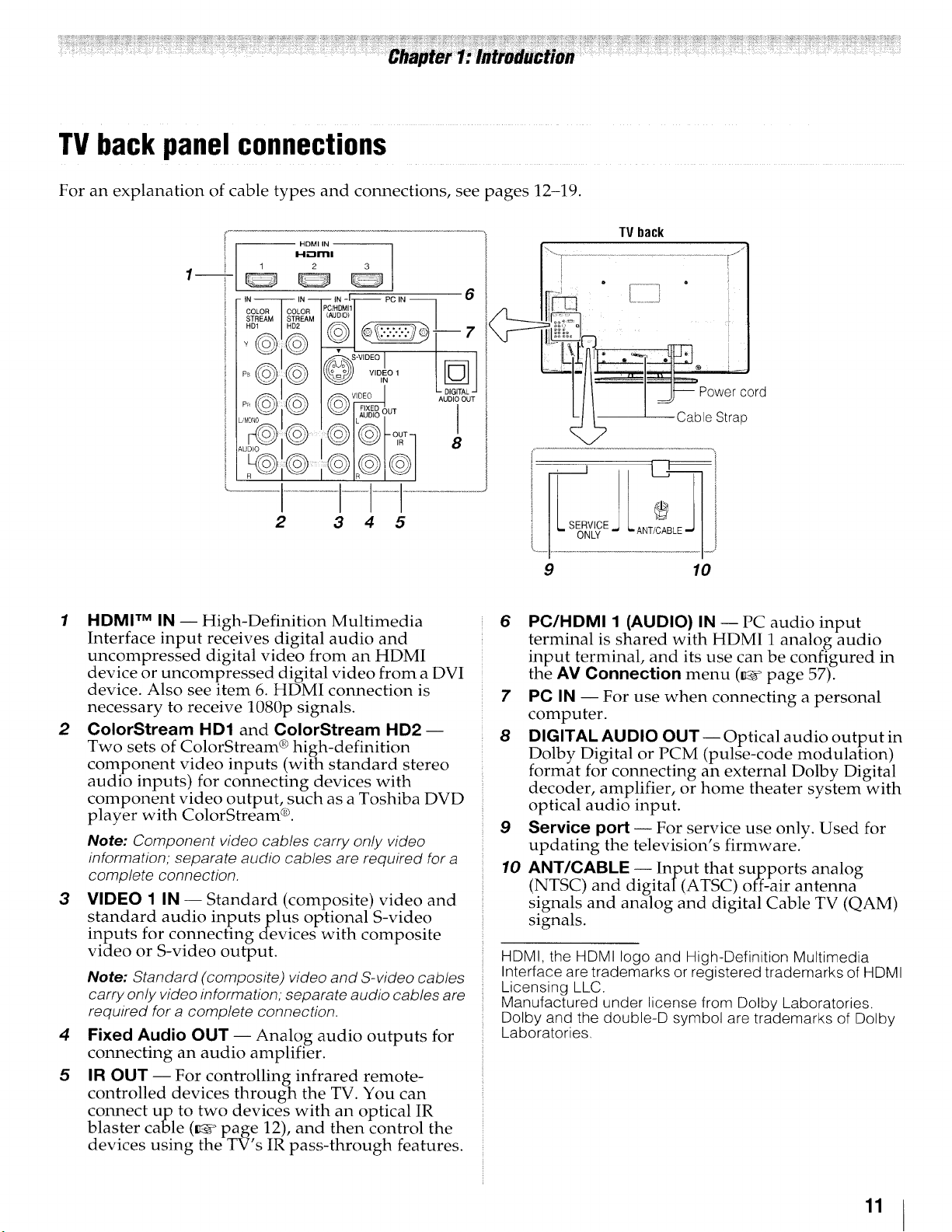
TVback panel connections
For an explanation of cable types and connections, see pages 12-19.
-- HDMI IN
1----+-
IN IN IN PC IN 6
I-1_1313!
1 2 3
2 3 4 5
1 HDMI TM IN-- High-Definition Multimedia
Interface input receives digital audio and
uncompressed digital video from an HDMI
device or uncompressed digital video from a DVI
device. Also see item 6. HDMI connection is
necessary to receive 1080p signals.
2 ColorStream HD1 and ColorStream HD2--
Two sets of ColorStream ® high-definition
component video inputs (with standard stereo
audio inputs) for connecting devices with
component video output, such as a Toshiba DVD
player with ColorStream ®.
Note: Component video cables carry only video
information; separate audio cables are required for a
complete connection.
3 VIDEO 1 IN -- Standard (composite) video and
standard audio inputs plus optional S-video
inputs for connecting devices with composite
video or S-video output.
Note: Standard (composite) video and S-video cables
carry only video information; separate audio cables are
required for a complete connection.
4 Fixed Audio OUT-- Analog audio outputs for
connecting an audio amplifier.
5 IR OUT-- For controlling infrared remote-
controlled devices through the TV. You can
connect up to two devices with an optical IR
blaster cable (_ page 12), and then control the
devices using the TV s IR pass-through features.
TV back
Power cord
--Cable Strap
,\
E
9
10
6 PC/HDMI 1 (AUDIO) IN -- PC audio input
terminal is shared with HDMI 1 analog audio
input terminal, and its use can be configured in
the AM Connection menu (_ page 57)_
7 PC IN -- For use when connecting a personal
computer.
8 DIGITAL AUDIO OUT-- Optical audio output in
Dolby Digital or PCM (pulse-code modulation)
format for connecting an external Dolby Digital
decoder, amplifier, or home theater system with
optical audio input.
9 Service port-- For service use only. Used for
updating the television's firmware.
10 ANT/CABLE -- Input that supports analog
(NTSC) and digital (ATSC) off-air antenna
signals and analog and digital Cable TV (QAM)
signals.
HDMI, the HDMI logo and High-Definition Multimedia
Interface are trademarks or registered trademarks of HDMI
Licensing LLC.
Manufactured under license from Dolby Laboratories.
Dolby and the double-D symbol are trademarks of Dolby
Laboratories.
11
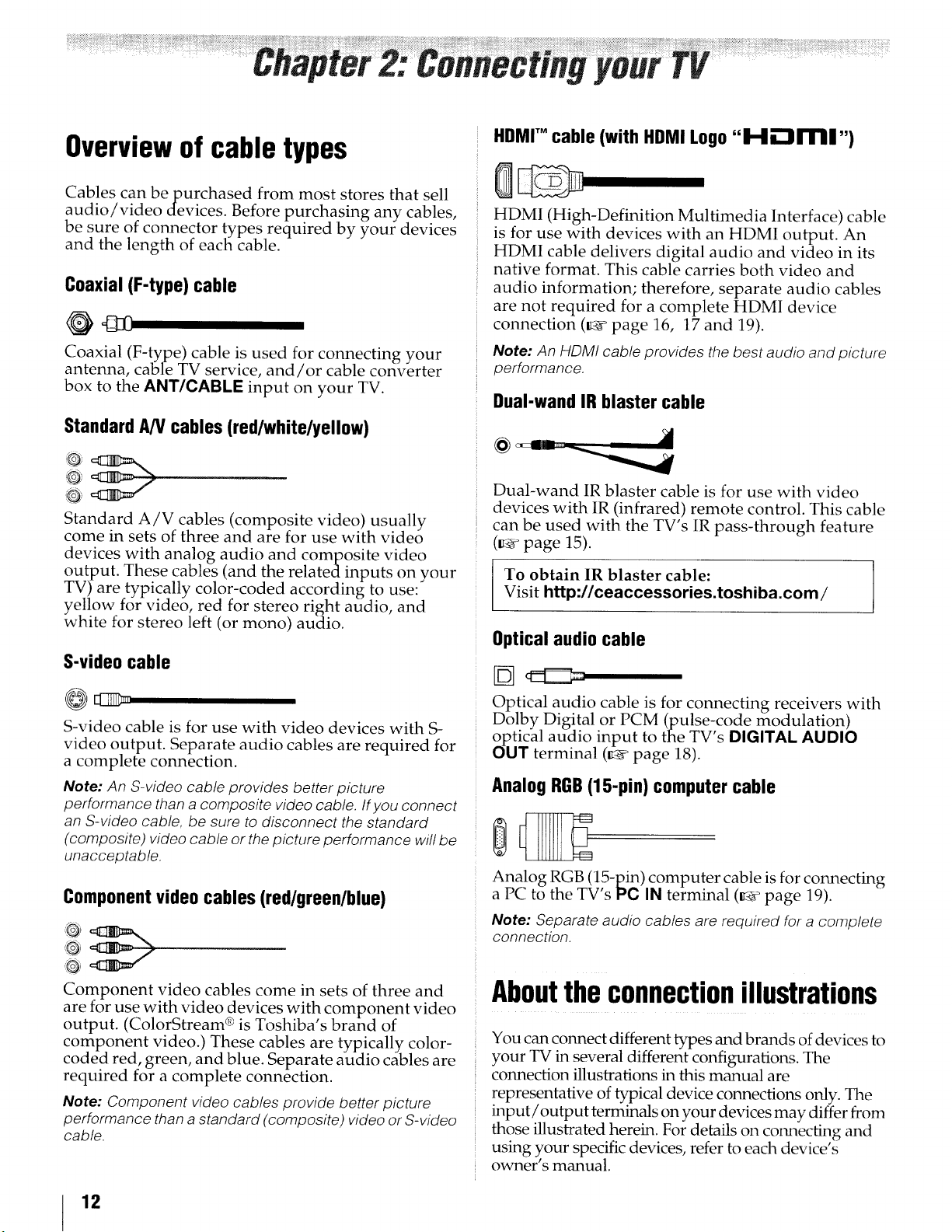
Overviewof cabletypes
Cables can be purchased from most stores that sell
audio/video devices. Before purchasing any cables,
be sure of connector types required by your devices
and the length of each cable.
Coaxial(F-type)cable
Coaxial (F-type) cable is used for connecting your
antenna, cable TV service, and/or cable converter
box to the ANT/CABlE input on your TV.
StandardA/Vcables (red/white/yellow)
HDMI" cable (with HDMILogo"H-"lrrlll,,)
HDMI (High-Definition Multimedia Interface) cable
is for use with devices with an HDMI output. An
HDMI cable delivers digital audio and video in its
native format. This cable carries both video and
audio information; therefore, separate audio cables
are not required for a complete HDMI device
connection (_ page 16, 17 and 19).
Note: An HDMI cable provides the best audio and picture
performance.
Dual-wandIR blaster cable
O_
i'-')_
Standard A/V cables (composite video) usually
come in sets of three and are for use with video
devices with analog audio and composite video
output. These cables (and the related inputs on your
TV) are typically color-coded according to use:
yellow for video, red for stereo right audio, and
white for stereo left (or mono) audio.
S-videocable
S-video cable is for use with video devices with S-
video output. Separate audio cables are required for
a complete connection.
Note: An S-video cable provides better picture
performance than a composite video cable. If you connect
an S-video cable, be sure to disconnect the standard
(composite) video cable or the picture performance will be
unacceptable.
Componentvideocables(red/green/blue)
Dual-wand IR blaster cable is for use with video
devices with IR (infrared) remote control. This cable
can be used with the TV's IR pass-through feature
(_ page 15).
To obtain IR blaster cable:
Visit http://ceaccessories.toshiba.com /
Opticalaudio cable
Optical audio cable is for connecting receivers with
Dolby Digital or PCM (pulse_code modulation)
optical audio input to the TV s DIGITAL AUDIO
OUT terminal (_ page 18).
Analog RGB(15-pin) computer cable
Analog RGB (15-pin) computer cable is for connecting
a PC to the TV s PC IN terminal (_ page 19).
Note: Separate audio cables are required for a complete
connection.
Component video cables come in sets of three and
are for use with video devices with component video
output. (ColorStream ® is Toshiba's brand of
component video.) These cables are typically color-
coded red, green, and blue. Separate audio cables are
required for a complete connection.
Note: Component video cables provide better picture
performance than a standard (composite) video or S-video
cable.
12
Abouttheconnectionillustrations
You can connect different types and brands of devices to
your TV in several different configurations. The
connection illustrations in this manual are
representative of typical device connections only. rIlle
input/output terminals on your devices may differ from
those illustrated herein. For details on connecting and
using your specific devices, refer to each device's
owner's manual.
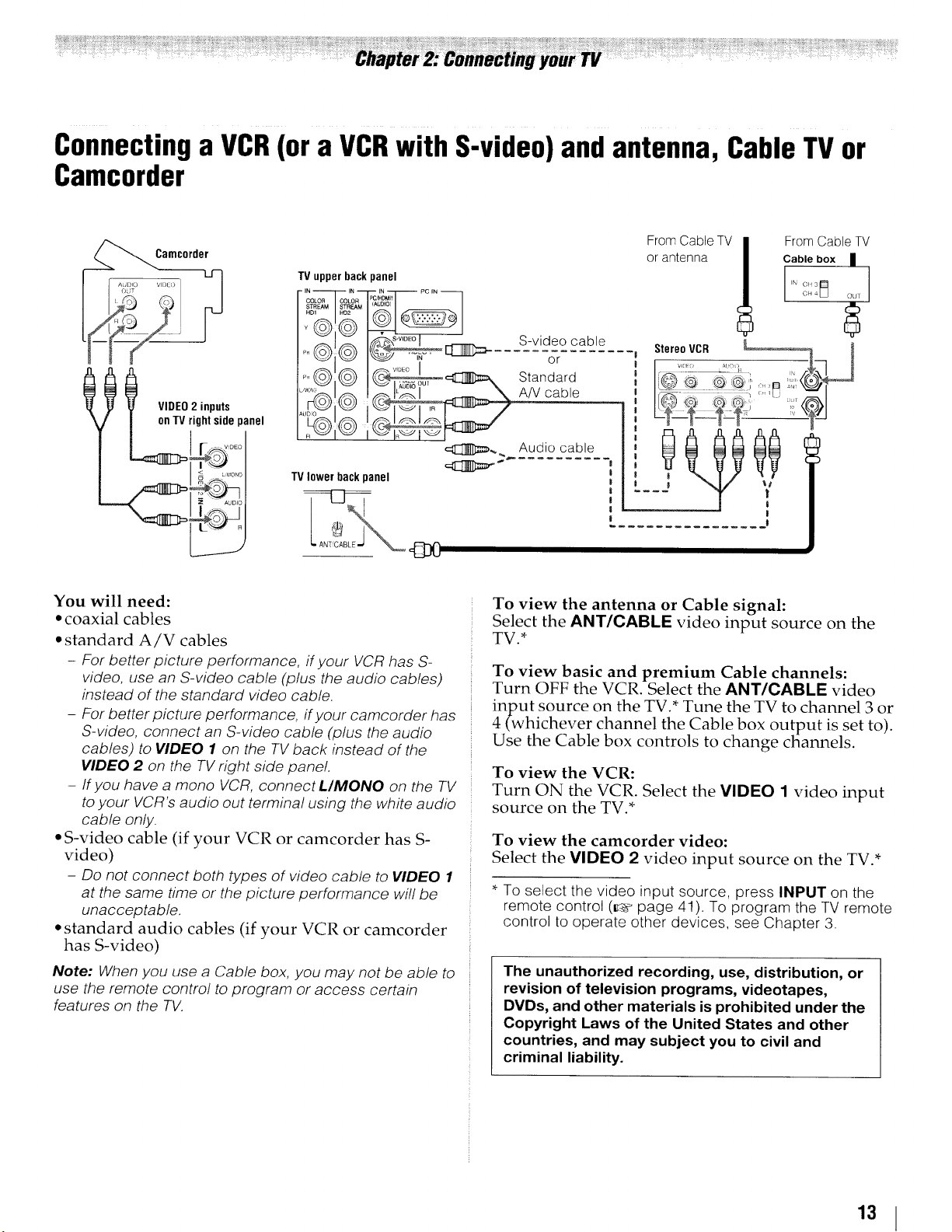
Connectinga VCR(or a VCRwith S-video)andantenna, CableTV or
Camcorder
Camc0rder
TVupperback panel
IN IN IN PC IN
I .... I
I VIDEO 2 inputs
on TVrightsidepanel
You will need:
• coaxial cables
• standard A/V cables
- For better picture performance, if your VCRhas S-
video, use an S-video cable (plus the audio cables)
instead of the standard video cable.
- For better picture performance, if your camcorder has
S-video, connect an S-video cable (plus the audio
cables) to VIDEO 1 on the TV back instead of the
VIDEO 2 on the TV right side pane!.
- If you have a mono VCR, connectL/MONO on the TV
to your VCR's audio out terminal using the white audio
cable only.
• S-video cable (if your VCR or camcorder has S-
video)
- Do not connect both types of video cable to VIDEO 1
at the same time or the picture performance will be
unacceptable,
• standard audio cables (if your VCR or camcorder
has S-video)
Note: When you use a Cable box, you may not be able to
use the remote control to program or access certain
features on the TV.
, I© J ....
.....
TVlowerback panel
S-video cable
or
Standard
A/V cable
Audio cable
From Cable TV
or antenna
StereoVCR
L@O _
FromCableTV
Cable box |
CH 3
N _.;H4_ OU/
.__!
|
_|
To view the antenna or Cable signal:
Select the ANT/CABLE video input source on the
TV.*
To view basic and premium Cable channels:
Turn OFF the VCR, Select the ANT/CABLE video
input source on the TV.* Tune the TV to channel 3 or
4 (whichever channel the Cable box output is set to).
Use the Cable box controls to change channels.
To view the VCR:
Turn ON the VCR. Select the VIDEO 1 video input
source on the TV.*
To view the camcorder video:
Select the VIDEO 2 video input source on the TV.*
* To select the video input source, press INPUT on the
remote control (__¢page 41). To program the TV remote
control to operate other devices, see Chapter 3.
The unauthorized recording, use, distribution, or
revision of television programs, videotapes,
DVDs, and other materials is prohibited under the
Copyright Laws of the United States and other
countries, and may subject you to civil and
criminal liability.
13
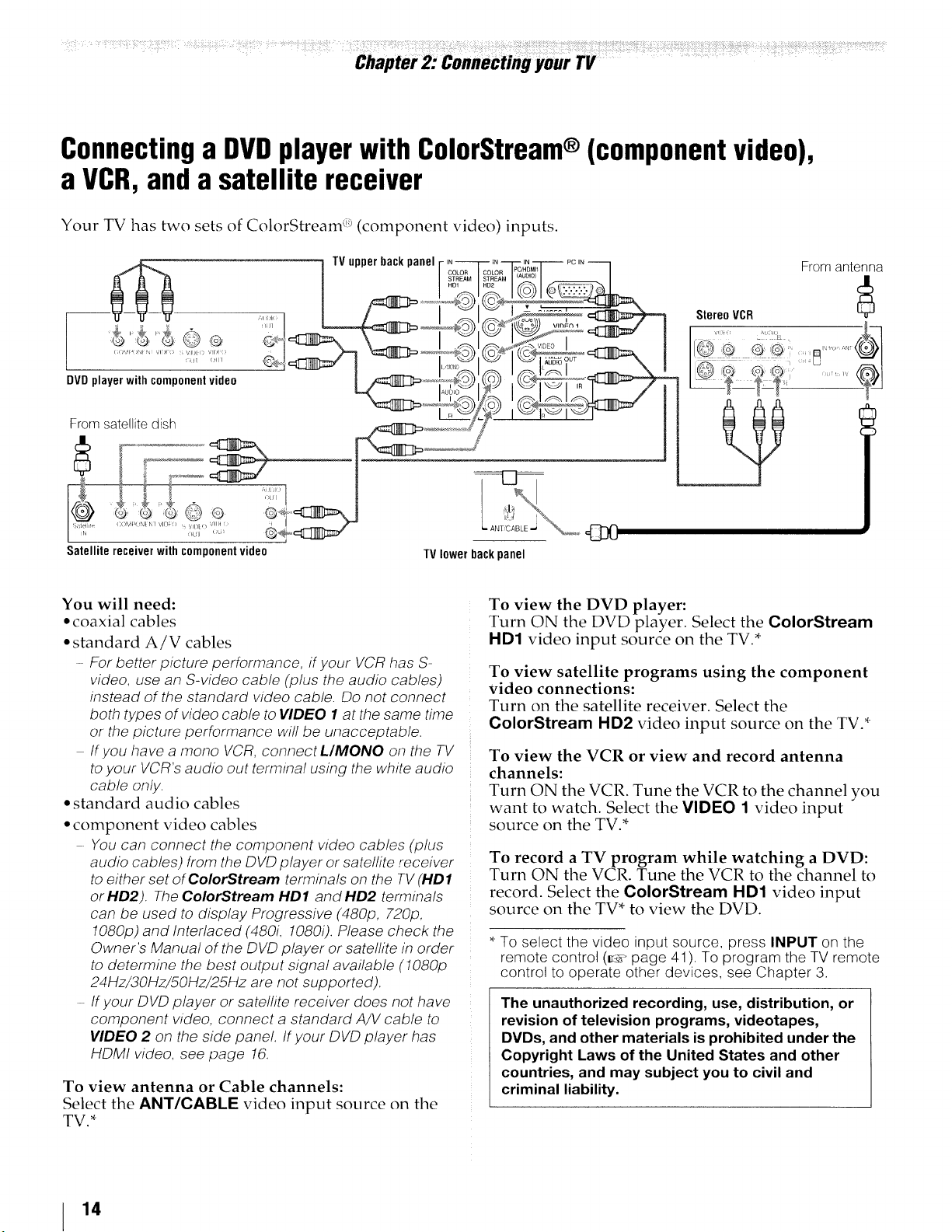
Connectinga DVDplayerwith ColorStream®(componentvideo),
a VCR,anda satellite receiver
Your TV has two sets of ColorStream ;!_(component video) inputs.
N--
:, _d[
DVDplayer withcomponentvideo
From sate!lite dish
IN iN PC IN
HD1
TVupperbackpanel
StereoVCR , //_--]
!CN¢
?L
Frorn antenna
Satellitereceiverwithcomponentvideo
You will need:
• coaxial cables
• standard A/V cables
- For better picture performance, if your VCR has S-
video, use an S-video cable (plus the audio cables)
instead of the standard video cable. Do not connect
both types of video cable to VIDEO 1 at the same time
or the picture performance will be unacceptable.
If you have a mono VCR, connect L/_ONO on the TV
toyour VCR's audio out terminal using the white audio
cable only.
• standard audio cables
• component video cables
You can connect the component video cables (plus
audio cables) from the DVD player or satellite receiver
to either set of ColorStream terminals on the TV(HD1
or HD2). The ColorStream HD1 and HD2 terminals
can be used to display Progressive (480p, 720/9,
1080p) and Interlaced (480L 1080i). Please check the
Owner's Manual of the DVD player or satellite in order
to determine the best output signal available (1080p
24Hz/30Hz/50Hz/25Hz are not supported).
If your DVD player or satelfite receiver does not have
component video, connect a standard A/V cable to
VIDEO 2 on the side panel. If your DVD player has
HDMI video, see page 16.
To view antenna or Cable channels:
Select the ANT/CABLE video input source on the
TV.*
TVlowerbackpanel
To view the DVD player:
Turn ON the DVD player. Select the ColorStream
HD1 video input source on the TV.*
To view satellite programs using the component
video connections:
Turn on the satellite receiver. Select the
ColorStream HD2 video input source on the TV.*
To view the VCR or view and record antenna
channels:
Turn ON the VCR. Tune the VCR to the channel you
want to watch. Select the VIDEO 1 video input
source on the TV.*
To record a TV program while watching a DVD:
Turn ON the VCR. Tune the VCR to the channel to
record. Select the ColorStream HD1 video input
source on the TV* to view the DVD.
* To select the video input source, press INPUT on the
remote control (_._ page 41 ). To program the TV remote
control to operate other devices, see Chapter 3.
The unauthorized recording, use, distribution, or
revision of television programs, videotapes,
DVDs, and other materials is prohibited under the
Copyright Laws of the United States and other
countries, and may subject you to civil and
criminal liability.
14
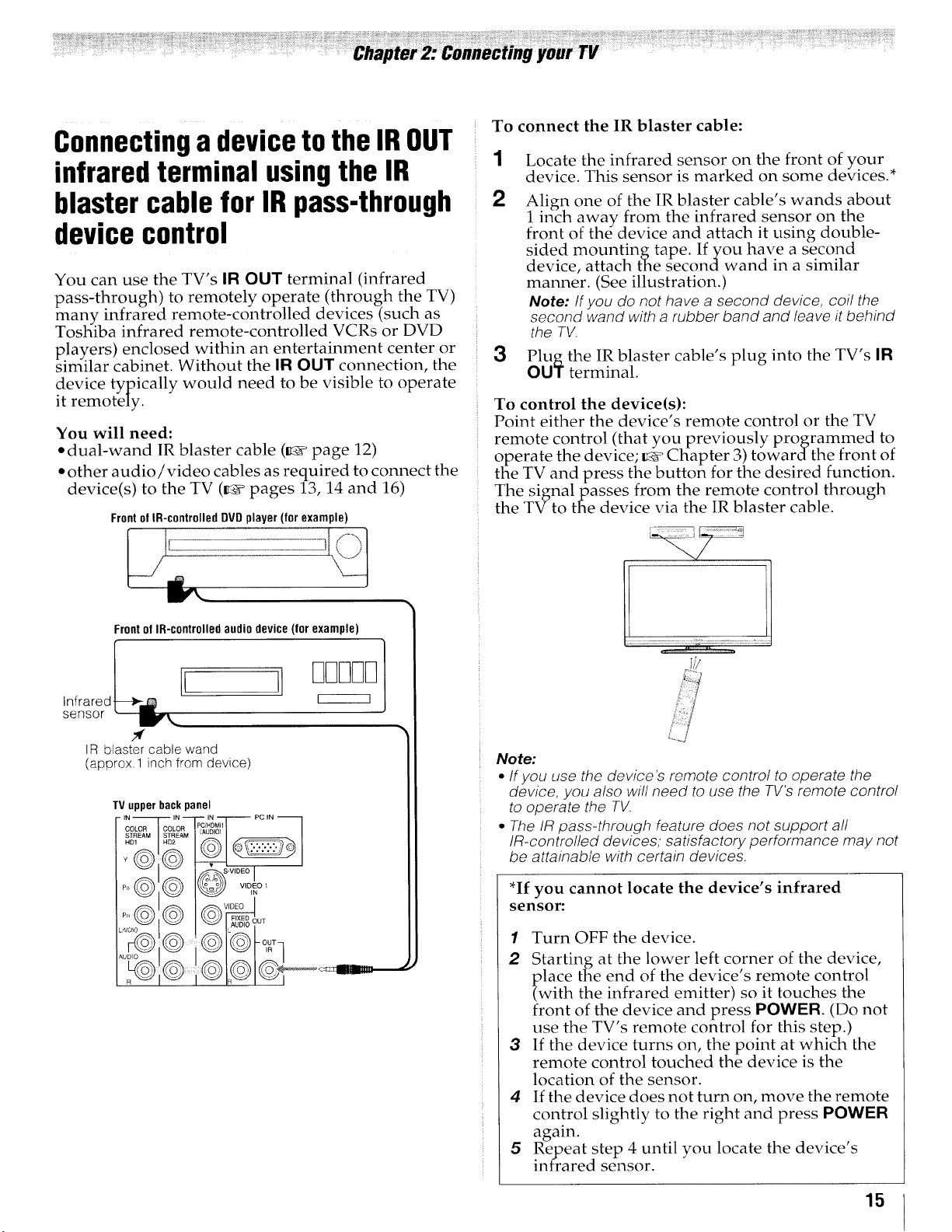
To connect the IR blaster cable:
Connectinga deviceto the IROUT
infraredterminal usingthe IR 1
Locate the infrared sensor on the front of your
device. This sensor is marked on some devices.*
blastercable for IR pass-through 2
devicecontrol
You can use the TV's IR OUT terminal (infrared
pass-through) to remotely operate (through the TV)
many infrared remote-controlled devices (such as
Toshiba infrared remote-controlled VCRs or DVD
players) enclosed within an entertainment center or
similar cabinet. Without the IR OUT connection, the
device typically would need to be visible to operate
it remotely.
You will need:
• dual-wand IR blaster cable (_¢ page 12)
• other audio/video cables as required to connect the
device(s) to the TV (_ pages 13, 14 and 16)
Frontof IR-controlledDVDplayer (forexample)
Frontof IR-controlledaudiodevice (for example)
3 _j_ theterminal.IRblaster cable's plug into the TV's ]R
To control the device(s):
Point either the device's remote control or the TV
Align one of the IR blaster cable's wands about
1 inch away from the infrared sensor on the
front of the device and attach it using double-
sided mountin£tape. Ifyou have a second
device, attach tThe second wand in a similar
manner. (See illustration.)
Note: If you do not have a second device, coil the
second wand with a rubber band and leave it behind
the TV.
remote control (that you previously programmed to
operate the device; _ Chapter 3) towardthe front of
the TV and press the button for the desired function.
The signal passes from the remote control through
the TV to the device via the IR blaster cable.
I
Infrared
sensor
IR blaster cable wand
(approx.1 inch from device)
TV upper back panel
IN IN IN PC IN
/ I
_u0,0 _ i __
Note:
•/fyou use the device's remote contro/ to operate the
device, you also wil/ need to use the TV's remote controi
to operate the TV.
* The iR pass-through feature does not support a/i
!R-contro//ed devices, satisfactory performance may not
be attainab/e with certain devices.
*If you cannot locate the device's infrared
sensor:
1 Turn OFF the device.
2 Starting at the lower left corner of the device,
place the end of the device s remote control
(with the infrared emitter) so it touches the
front of the device and press POWER. (Do not
use the TV's remote control for this step.)
3 If the device turns on, the point at which the
remote control touched the device is the
location of the sensor.
4 If the device does not turn on, move the remote
control slightly to the right and press POWER
again.
5 Repeat step 4 until you locate the device's
infrared sensor.
15
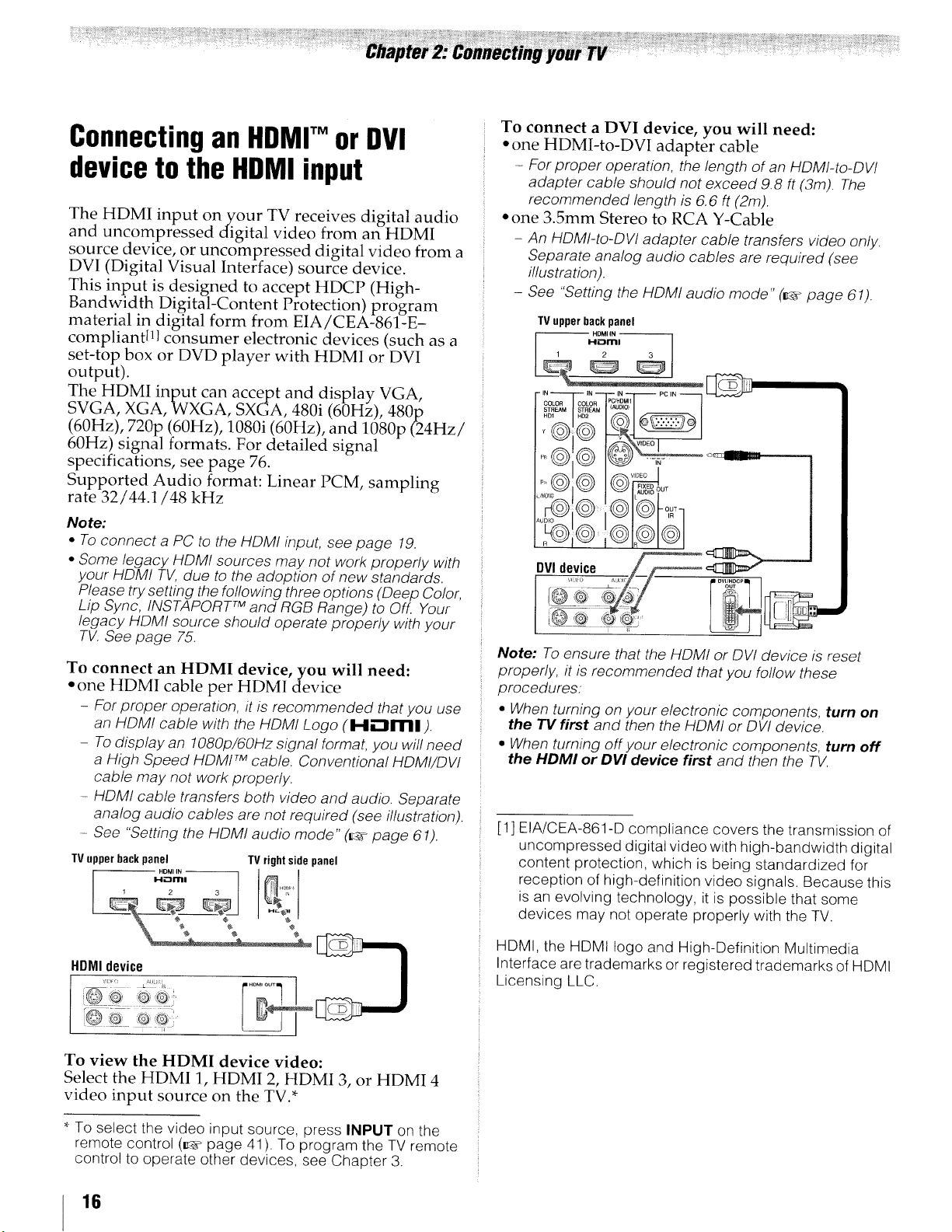
Connectingan HDMr orDVI
deviceto the HDMIinput
The HDMI input on your TV receives digital audio
and uncompressed digital video from an HDMI
source device, or uncompressed digital video from a
DVI (Digital Visual Interface) source device.
This input is designed to accept HDCP (High-
Bandwidth Digital-Content Protection) program
material in digital form from EIA/CEA-861-E-
compliantIll consumer electronic devices (such as a
set-top box or DVD player with HDMI or DVI
output).
The HDMI input can accept and display VGA,
SVGA, XGA, WXGA, SXGA, 480i (60Hz), 480p
(60Hz), 720p (60Hz), 1080i (60Hz), and 1080p (24Hz/
60Hz) signal formats. For detailed signal
specifications, see page 76.
Supported Audio format: Linear PCM, sampling
rate 32/44.1/48 kHz
Note:
• To connect a PC to the HDMI input, see page 19.
• Some legacy HDMI sources may not work properly with
your HDM! TV, due to the adoption of new standards.
Please try setting the following three options (Deep Color,
Lip Sync, INSTAPORT TM and RGB Range) to Off. Your
legacy HDMI source should operate properly with your
TV. See page 75.
To connect an HDMI device, you will need:
• one HDMI cable per HDM1 device
- For proper operation, it is recommended that you use
an HDMI cable with the HDMI Logo (I-.i,-'lml).
- Todisplay an 1080p/6OHz signal format, you will need
a High Speed HDMI TM cable. Conventional HDMI/DVl
cable may not work properly.
- HDMI cable transfers both video and audio. Separate
analog audio cables are not required (see illustration).
- See "Setting the HDMI audio mode" (ua_page 61).
TVupperbackpanel TVrightsidepanel
HDMI IN
Hi_31rl_|
1 2 3 "_
To connect a DVI device, you will need:
• one HDMI-to-DVI adapter cable
.....For proper operation, the length of an HDMI-Io-DVI
adapter cable should not exceed 9.8 ft (3m). The
recommended length is 6.6 ft (2m).
"one 3.5mm Stereo to RCA Y-Cable
- An HDMI-to-DVI adapter cable transfers video only.
Separate analog audio cables are required (see
illustration).
- See "Setting the HDMI audio mode" (r4@>page 61).
Note: To ensure that the HDMI or DV! device is reset
properly, it is recommended that you fol!ow these
procedures:
• When turning on your electronic components, turn on
the TV first and then the HDMI or DVI device.
• When turning offyour electronic components, turn off
the HDMI or DVI device first and then the TV.
[1] EIA/CEA-861-D compliance covers the transmission of
uncompressed digital video with high-bandwidth digital
content protection, which is being standardized for
reception of high-definition video signals. Because this
is an evolving technology, it is possible that some
devices may not operate properly with the TV.
HDM' device !_+_
To view the HDMI device video:
Select the HDMI 1, HDMI 2, HDMI 3, or HDMI 4
video input source on the TV.*
* To select the video input source, press INPUT on the
remote control (_ page 41 ). To program the TV remote
control to operate other devices, see Chapter 3.
16
HDMI, the HDMI logo and High-Definition Multimedia
Interface are trademarks or registered trademarks of HDMI
Licensing LLC.
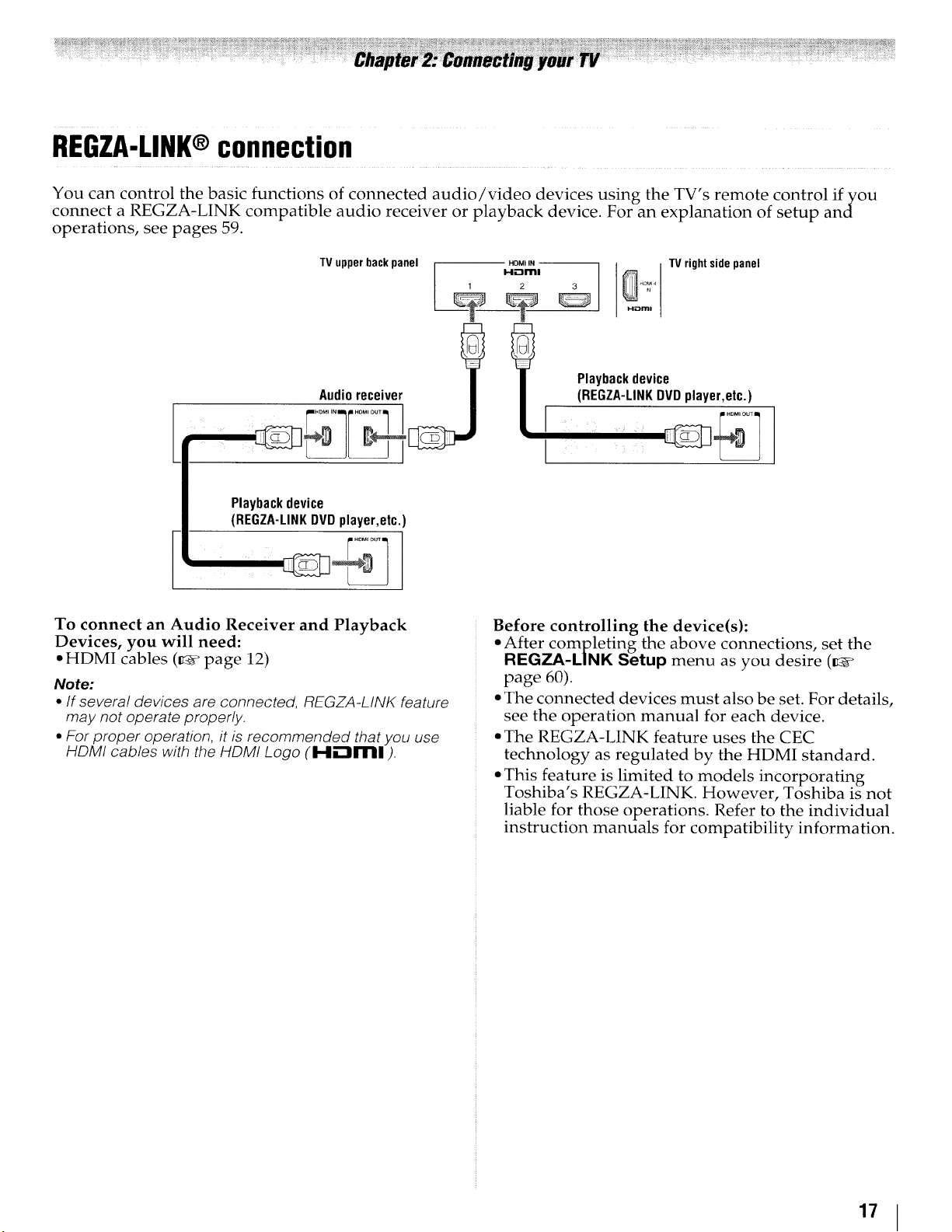
REGZA-LINK®connection
You can control the basic functions of connected audio/video devices using the TV's remote control if you
connect a REGZA-LINK compatible audio receiver or playback device. For an explanation of setup and
operations, see pages 59.
TV upperbackpanel
Audioreceiver
r.............
Playbackdevice
{REGZA-LINKDVDplayer,etc.
HD_IOUT
To connect an Audio Receiver and Playback
Devices, you will need:
• HDMI cables (_" page 12)
Note:
• If severa! devices are connected, REGZA-LINK feature
may not operate properly.
• For proper operation, it is recommended that you use
HDMI cables with the HDMI Logo (H."tm]).
HDMI IN --
H.--trlrtl
1
2
Playbackdevice
(REGZA-LINKDVDplayer,etc.)
I
TVrightsidepanel
, .oM,ou_
Before controlling the device(s):
• After completing the above connections, set the
REGZA-LINK Setup menu as you desire (_
page 60).
• The connected devices must also be set. For details,
see the operation manual for each device.
• The REGZA-LINK feature uses the CEC
technology as regulated by the HDMI standard.
• This feature is limited to models incorporating
Toshiba's REGZA-LINK. However, Toshiba is not
liable for those operations. Refer to the individual
instruction manuals for compatibility information.
17
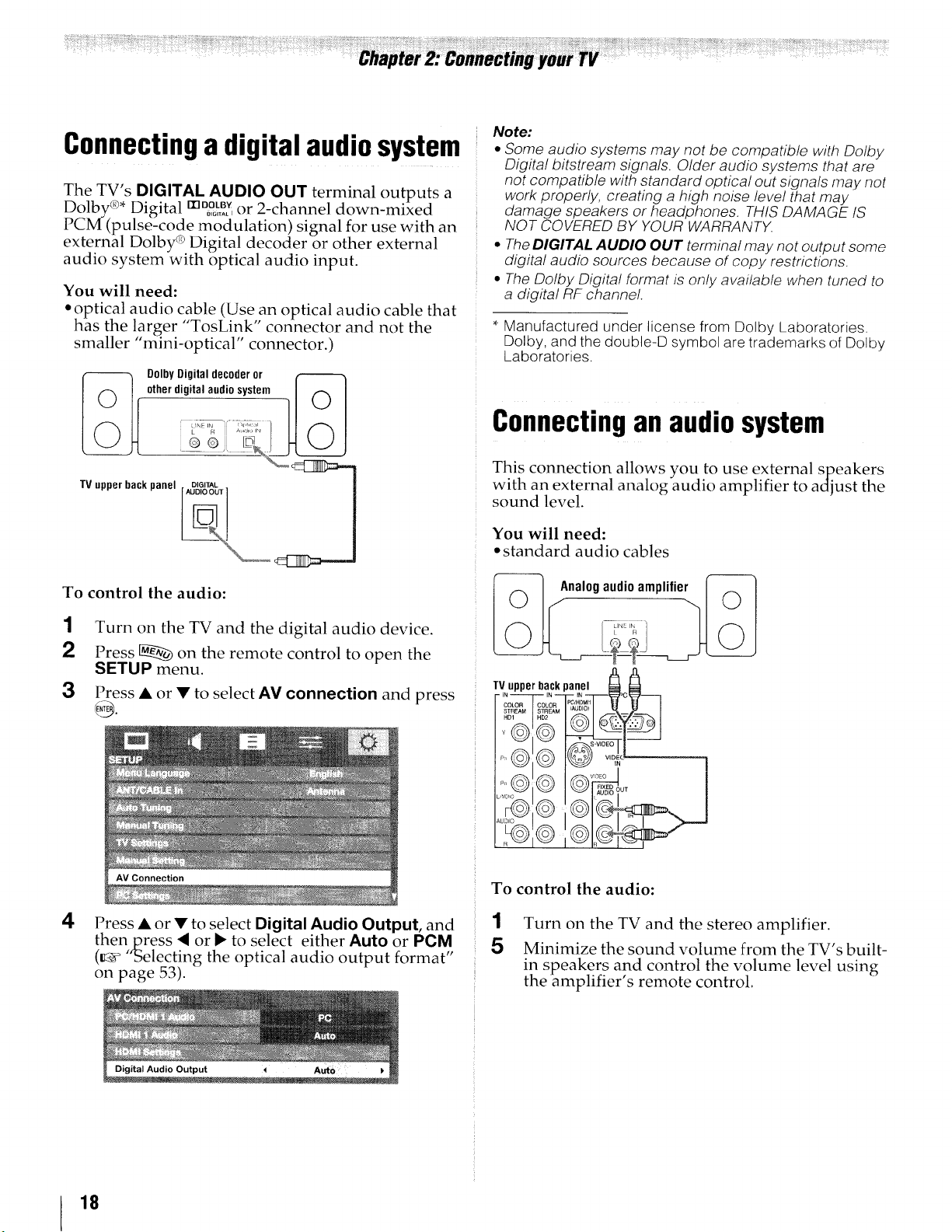
Note:
Connectinga digital audiosystem •SomeaudiosystemsmaynotbecompatiblewithDolby
Digital bitstream signals. Older audio systems that are
The TV's DIGITAL AUDIO OUT terminal outputs a
Dolby _* Digital m%% or 2-channel down-mixed
PCM (pulse-code modulation) signal for use with an
external Dolby _ Digital decoder or other external
audio system with optical audio input.
You will need:
• optical audio cable (Use an optical audio cable that
has the larger "TosLink'" connector and not the
smaller "mini-optical" connector.)
DolbyDigitaldecoderor
uther digital audio system J F_ I
not compatible with standard optical out signals may not
work properly, creating a high noise level that may
damage speakers or headphones. THIS DAMAGE IS
NOT COVERED BY YOUR WARRANTX
• The DIGITAL AUDIO OUT terminal may not output some
digital audio sources because of copy restrictions.
• The Dolby Digital format is only available when tuned to
a digital RF channel.
Manufactured under license from Dolby Laboratories.
Dolby, and the double-D symbol are trademarks of Dolby
Laboratories.
Connectinganaudiosystem
TV upper back panel .,DLGLT_AL, %_' _ !
To control the audio:
1 Turn on the TV and the digital audio device.
2 Press _ on the remote control to open the
SETUP menu.
3
Press • or • to select AV connection and press
@.
4
Press • or • to select Digital Audio Output, and
thenpress < or !_ to select either Auto or PC.M,,
(_ 'Selecting the optical audio output format
on page 53).
This connection allows you to use external speakers
with an external analog audio amplifier to adjust the
sound level.
You will need:
• standard audio cables
Analogaudioamplifier
/_© _I©
0
To control the audio:
1 Turn on the TV and the stereo amplifier.
5 Minimize the sound volume from the TV's built-
in speakers and control the volume level using
the amplifier's remote control,
18
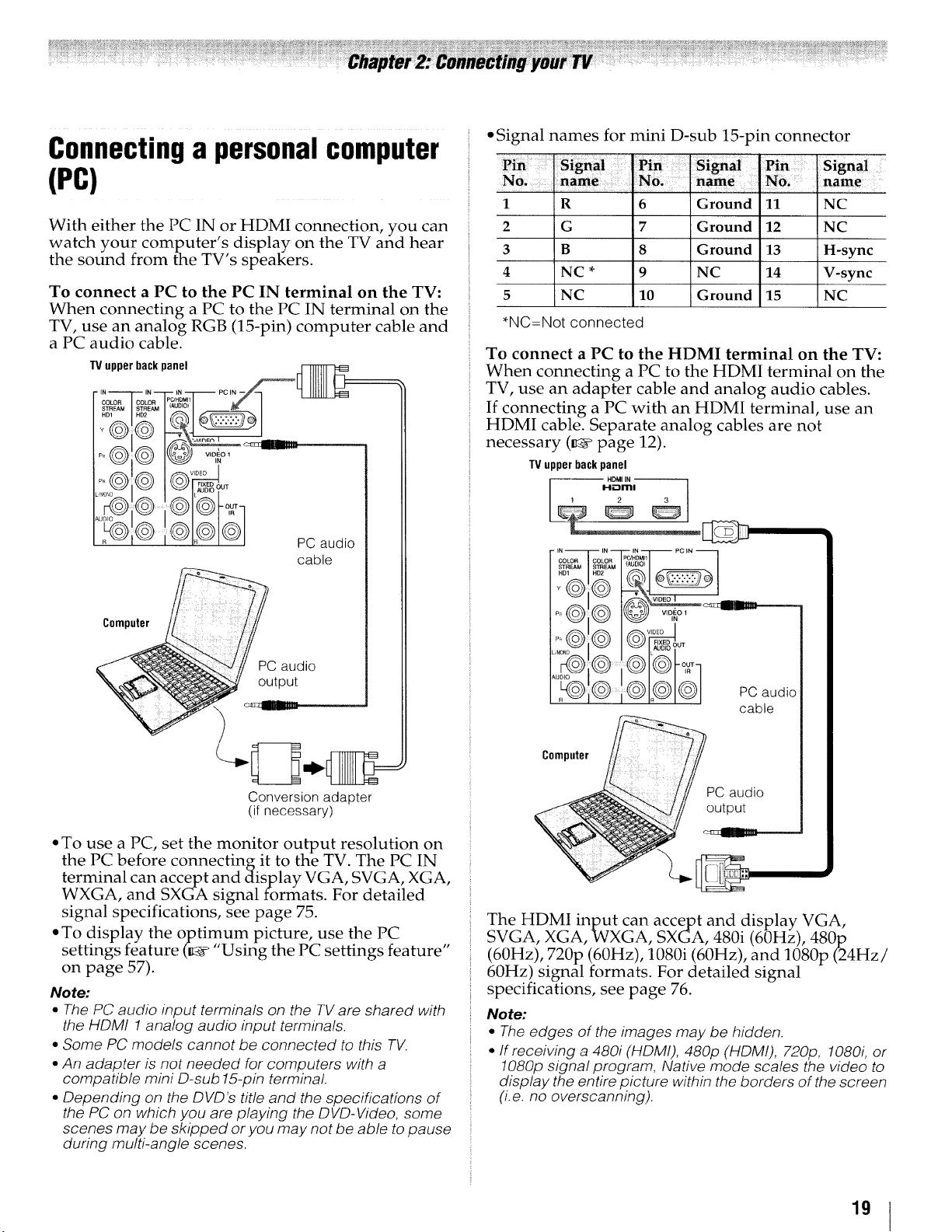
Connectinga personalcomputer
{PC)
With either the PC IN or HDMI connection, you can
watch your computer's, display on the TV and hear
the sound from the TV s speakers.
To connect a PC to the PC IN terminal on the TV:
When connecting a PC to the PC IN terminal on the
TV, use an analog RGB (15-pin) computer cable and
a PC audio cable.
TVupperbackpanel
• Signal names for mini D-sub 15-pin connector
1
2
3
4
5
R 6 Ground 11 NC
G 7 Ground 12 NC
B 8 Ground 13 H-sync
NC * 9 NC 14 V-sync
NC 10 Ground 15 NC
*NC=Not connected
To connect a PC to the HDMI terminal on the TV:
When connecting a PC to the HDMI terminal on the
TV, use an adapter cable and analog audio cables.
If connecting a PC with an HDMI terminal, use an
HDMI cable. Separate analog cables are not
necessary (_ page 12).
TVupperbackpanel
HDMI IN
P+i++'l t l
@ PC audio
cable
Computer
PC audio
output
Conversion adapter
(if necessary)
• To use a PC, set the monitor output resolution on
the PC before connecting it to the TV. The PC IN
terminal can accept and display VGA, SVGA, XGA,
WXGA, and SXGA signal formats. For detailed
signal specifications, see page 75.
• To display the optimum picture, use the PC
•n " " " "
settl gs feature (K4_ Using the PC settings feature
on page 57).
Note:
• The PC audio input terminals on the TVare shared with
the HDMt 1analog audio input terminals.
• Some PC models cannot be connected to this TV.
• An adapter is not needed for computers with a
compatible mini D-sub 15-pin terminal.
• Depending on the DVD's title and the specifications of
the PC on which you are playing the DVD-Video, some
scenes may be skipped or you may not be able to pause
during multi-angle scenes.
I-I'-lrrll
COLOR COLOR PC!HDMI1
I IN IN IN PC IN
_ _ AUDIOOUT
PCaudio
cable
Compute PCaudio
The HDMI input can accept and display VGA,
SVGA, XGA, WXGA, SXGA, 480i (60Hz), 480p
(60Hz), 720p (60Hz), 1080i (60Hz), and 1080p (24Hz/
60Hz) signal formats. For detailed signal
specifications, see page 76.
Note:
• The edges of the images may be hidden.
• If receiving a 480i (HDMI), 480p (HDMI), 720p, 1080i, or
1080p signal program, Native mode scales the video to
display the entire picture within the borders of the screen
(i.e. no overscanning).
19
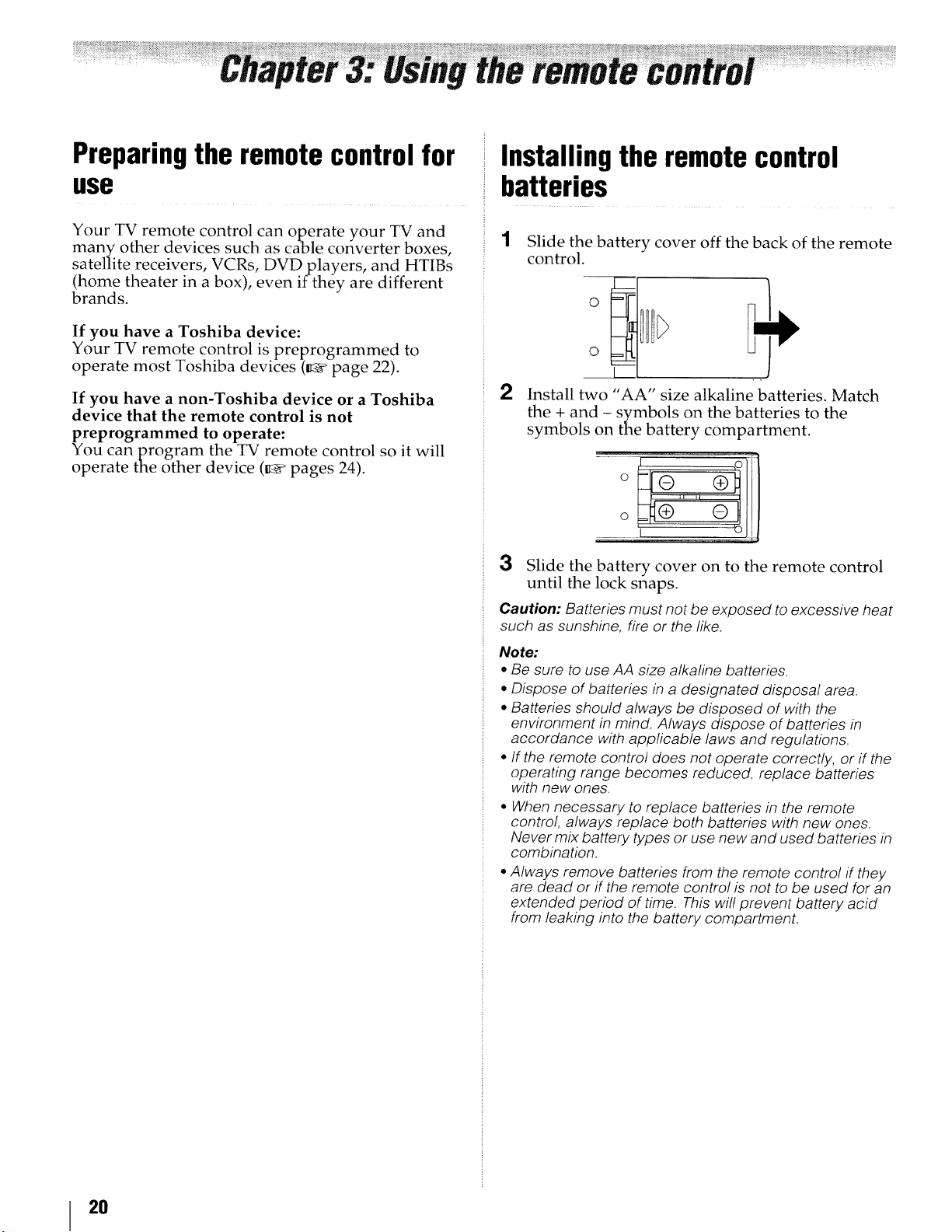
Preparingthe remotecontrolfor
use
Installingthe remotecontrol
batteries
Your TV remote control can operate your TV and
many other devices such as cable converter boxes,
satellite receivers, VCRs, DVDplayers, and HTIBs
(home theater in a box), even if they are different
brands.
If you have a Toshiba device:
Your TV remote control is preprogrammed to
operate most Toshiba devices (_ page 22).
If you have a non-Toshiba device or a Toshiba
device that the remote control is not
preprogrammed to operate:
You can program the TV remote control so it will
operate the other device (_ pages 24).
1 Slide the battery cover off the back of the remote
control.
2
Install two "AA" size alkaline batteries. Match
the + and - symbols on the batteries to the
symbols on the battery compartment.
3 Slide the battery cover on to the remote control
until the lock snaps.
Caution: Batteries must not be exposed to excessive heat
such as sunshine, fire or the like.
Note:
• Be sure to use AA size alkaline batteries.
• Dispose of batteries in a designated disposal area.
• Batteries should always be disposed of with the
environment in mind. Always dispose of batteries in
accordance with applicable laws and regulations.
• If the remote control does not operate correctly, or if the
operating range becomes reduced, replace batteries
with new ones.
• When necessary to replace batteries in the remote
control, always replace both batteries with new ones.
Never mix battery types or use new and used batteries in
combination.
• Always remove batteries from the remote control if they
are dead or if the remote control is not to be used for an
extended period of time. This will prevent battery acid
from leaking into the battery compartment.
2O
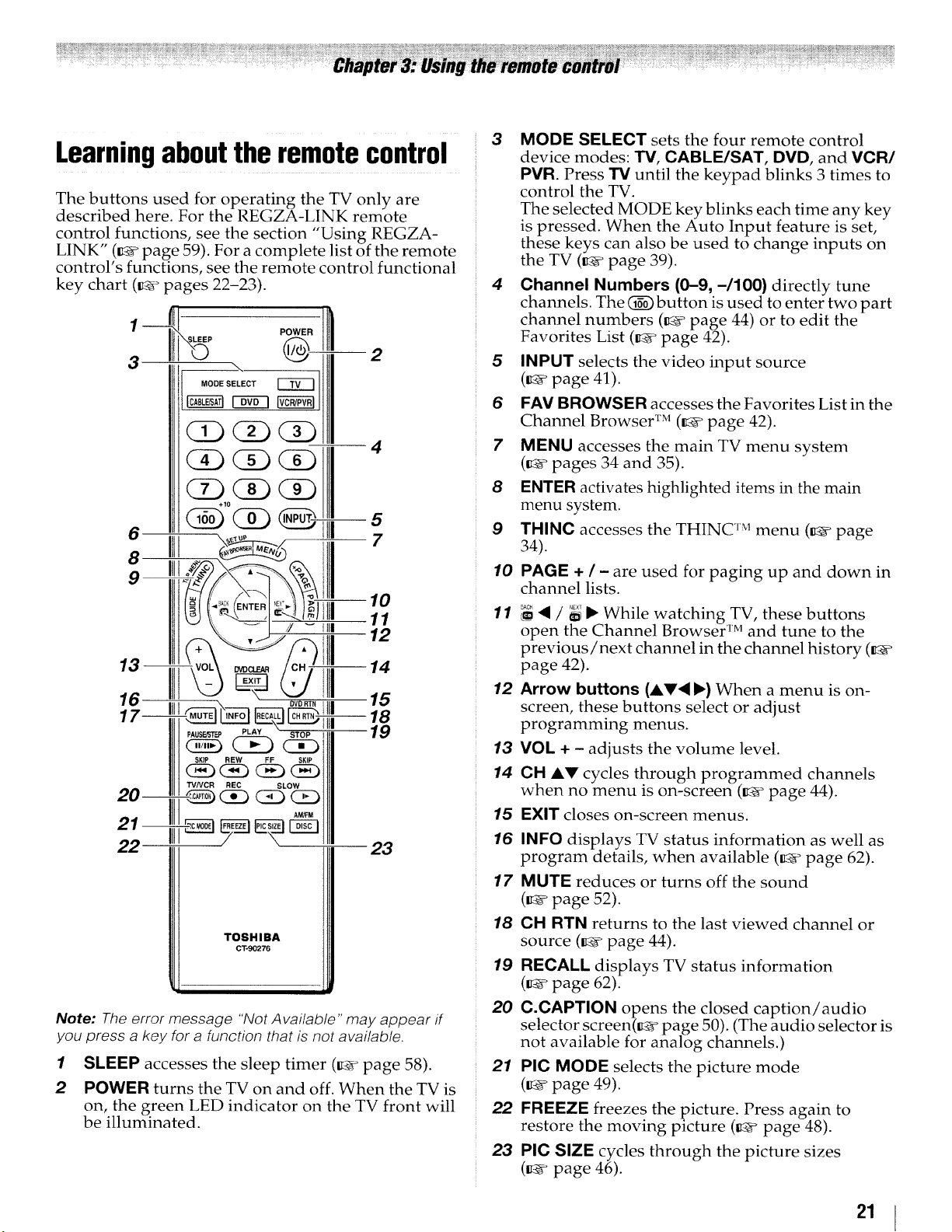
Learningabouttheremotecontrol
The buttons used for operating the TV only are
described here. For the REGZA-LINK remote
n " ' " "
co trol funchons, see the sechon Using REGZA-
LINK" (_ page 59). For a complete list of the remote
control's functions, see the remote control functional
key chart (_ pages 22-23).
3
4
6 1111--5
8 I1tl 7
13--
16
SKIP REW FF SKIP
TV/VCR REC SLOW
22 23
TOSHIBA
CT-90276
Note: The error message "Not Available" may appear if
you press a key for a function that is not available.
1 SLEEP accesses the sleep timer (_ page 58).
2 POWER turns the TV on and off. When the TV is
on, the green LED indicator on the TV front will
be illuminated.
--14
0v0R_tlii
AM!FM
15
--18
19
3 MODE SELECT sets the four remote control
device modes: TV, CABLE/SAT, DVD, and VCR/
PVR. Press TV until the keypad blinks 3 times to
control the TV.
The selected MODE key blinks each time any key
is pressed. When the Auto Input feature is set,
these keys can also be used to change inputs on
the TV (_ page 39).
4 Channel Numbers (0-9, -/100} directly tune
channels. The (_) button is used to enter two part
channel numbers (_ page 44) or to edit the
Favorites List (_ page 42).
5 INPUT selects the video input source
(_ page 41 ).
6 FAV BROWSER accesses the Favorites List in the
Channel Browser TM (_ page 42).
7 MENU accesses the main TV menu system
(_ pages 34 and 35).
8 ENTER activates highlighted items in the main
menu system.
9 THINC accesses the THINC TM menu (_e page
34).
10
PAGE + / - are used for paging up and down in
channel lists.
11
_ '4 / _{ I_ While watching TV, these buttons
open the Channel Browser TM and tune to the
previous/next channel in the channel history (_
page 42).
12
Arrow buttons (AV< ,) When a menu is on-
screen, these buttons select or adjust
programming menus.
13
VOL + - adjusts the volume level.
14
CH AV cycles through programmed channels
when no menu is on-screen (_ page 44).
15
EXIT closes on-screen menus.
16
INFO displays TV status information as well as
program details, when available (_ page 62).
17
MUTE reduces or turns off the sound
(_ page 52).
18
CH RTN returns to the last viewed channel or
source (_ page 44).
19
RECALL displays TV status information
(_ page 62).
20
C.CAPTION opens the closed caption/audio
selector screen(_ page 50). (The audio selector is
not available for analog channels.)
21
PIC MODE selects the picture mode
(K_ page 49).
22
FREEZE freezes the picture. Press again to
restore the moving picture (_v page 48).
23
PIC SIZE cycles through the picture sizes
(_ page 46).
21
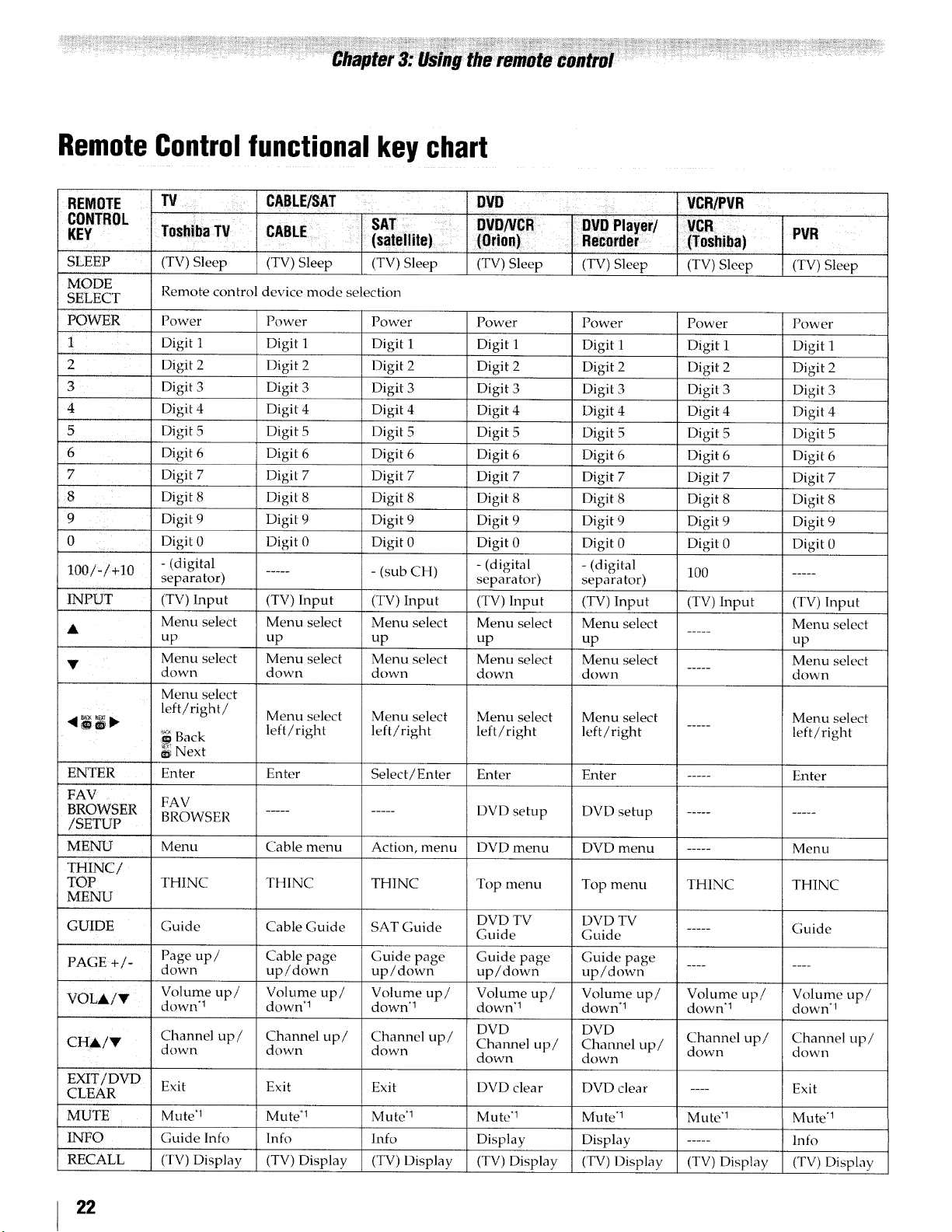
RemoteControlfunctionalkey chart
REMOTE
CONTROL
KEY
SLEEP
MODE
SELECT
POWER
1
2
3
4
5
6
7
8
'9
0
100/-/+10
INPUT
A Menu select Menu select ..... Menu select
V Menu select Menu select Menu select
,_, Menu select Menu select Menu select Menu select Menu select
'_ _ _ _ left/right left/right left/right left/right ..... left/right
ENTER Enter Select/Enter Enter Enter ..... Enter
FAV '
BROWSER FAV
/SETUP BROWSER .......... DVD setup DVD setup ..........
'MENU Menu Cable menu Action, menu DVD menu DVD menu ..... Menu
THINC/
TOP THINC THINC THINC Top menu Top menu THINC THINC
MENU
TV
ToshibaTV
SAT
(satellite)
(TV) Sleep
Remote control device mode selection
Power
Digit 1
Digit 2
Digit 3
Digit 4
Digit 5
Digit 6
Digit 7
Digit 8
Digit 9
Digit 0
- (digital
separator)
(TV) Input
Menu select
up
Menu select
down
Menu select
left/right/
Back
6i Next
Enter
(TV) Sleep
Power
Digit 1
Digit 2
Digit 3
Digit 4
Digit 5
Digit 6
Digit 7
Digit 8
Digit 9
Digit 0
...... (sub CH) 100 .....
(TV) Input (TV) Input (TV) input (TV) Input
up up up
down down ..... down
(TV) Sleep (TV) Sleep
Power
Digit 1
Digit 2
Digit 3
Digit 4
Digit 5
Digit 6
Digit 7
Digit 8
Digit 9
Digit 0
, DVD ,
Power
Digit 1
Digit 2
Digit 3
Digit 4
Digit 5
Digit 6
Digit 7
Digit 8
Digit 9
Digit 0
- (digital
separator)
(TV) Input
Menu select
up
Menu select
down
(TV) Sleep
Power
Digit 1
Digit 2
Digit 3
Digit 4
Digit 5
Digit 6
Digit 7
Digit 8
Digit 9
Digit 0
- (digital
separator)
(TV) Input
Menu select
up
Menu select
down
VCR/PVR
(TV) Sleep
Power
Digit 1
Digit 2
Digit 3
Digit 4
Digit 5
Digit 6
Digit 7
Digit 8
Digit 9
Digit 0
PVR
(Tv) Sleep
Power
Digit 1
Digit 2
Digit 3
Digit 4
Digit 5
Digit 6
Digit 7
Digit 8
Digit 9
Digit 0
GUIDE Guide Cable Guide SAT Guide DVD TV DVD TV
PAGE +/- down up/down up!down up/down up/down ........
VOLAiV Volume up/ Volume up/ Volume up/ Volume up/ Volume up/ Volume up/ Volume up/
CH&!Y Channel up/ Channel up/ Channel up/ Channel up/ Channel up/ Channel up/ Channel up/
EXIT/DVD'
CLEAR Exit Exit Exit DVD clear DVD clear .... Exit
MUTE Mute .1 MutU 1 Mute .1 Mute "1 Mute .1 Mute*l Mute*!
INFO Guide lnfo lnfo lnfo Display Display ..... lnfo
RECALL (TV) Display (TV) Display (TV) Display (TV) Display (TV) Display (TV) Display (TV) Display
Page up/ Cable page Guide page Guide page Guide page
down*l down*l down'l down*l down*l down*! down*l
down down down down down down down
Guide Guide ..... Guide
DVD DVD
22
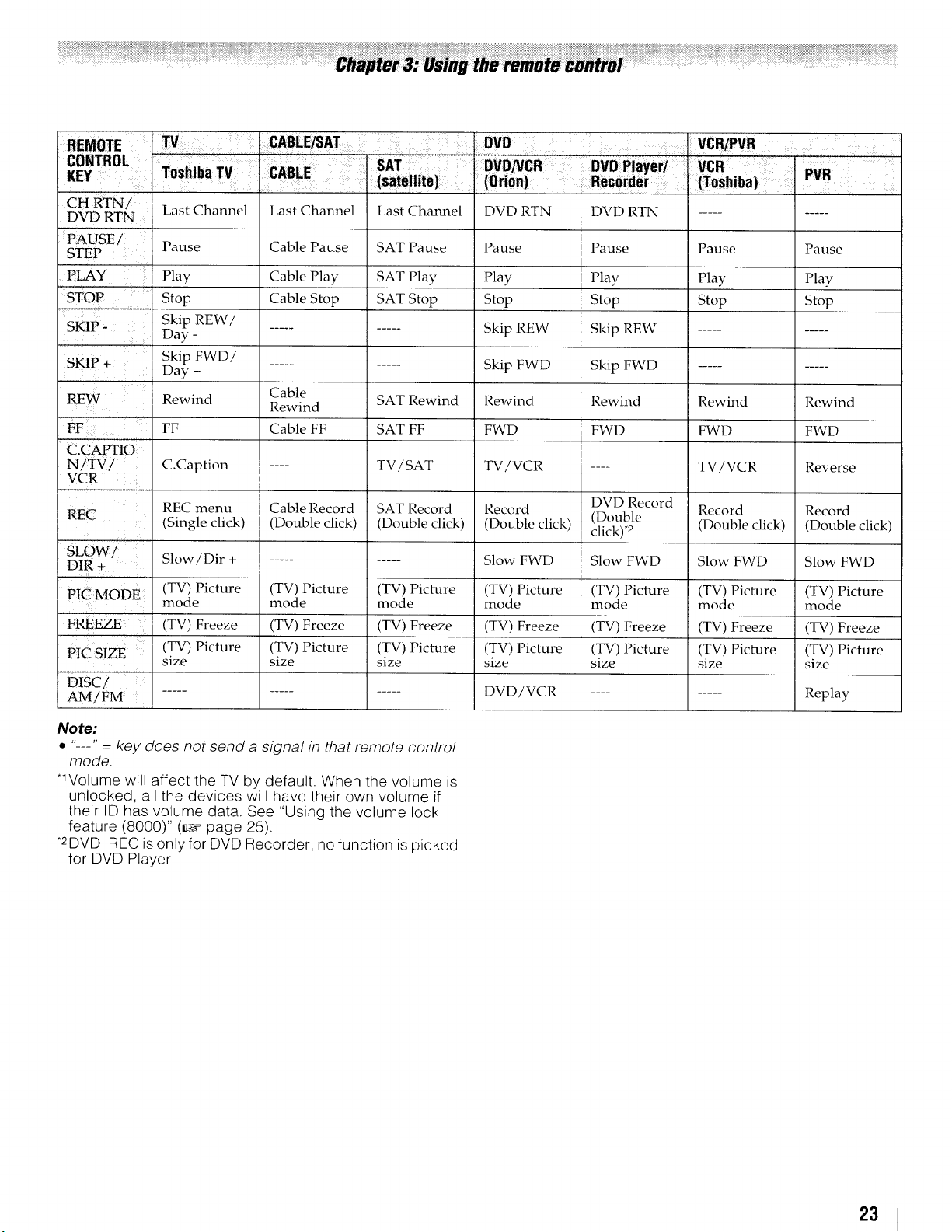
CH RTN/ Last Channel
DVD RTN
PAUSE/ Pause
STEP
PLAY Play
STOP , Stop
SKIP - Day - -......... Skip REW Skip REW ..........
SKIP + Skip FWD/
REW ' Cable
FF FF Cable FF SAT FF FWD FWD FWD FWD
C.CAPTIO
NiTV/ C.Caption .... TV/SAT TV/VCR .... TV!VCR Reverse
VCR
REC (Single click) (Double click) (Double click) (Double click) (Double
SLOW /
DIR + Slow/Dir + .......... Slow FWD Slow FWD Slow FWD Slow FWD
PIC MODE (TV) Picture (TV) Picture (TV) Picture (TV) Picture (TV) Picture (TV) Picture (TV) Picture
FREEZE (TV) Freeze (TV) Freeze (TV) Freeze (TV) Freeze (TV) Freeze (TV) Freeze (TV) Freeze
PIC SIZE (TV) Picture (TV) Picture (TV) Picture (TV) Picture (TV) Picture (TV) Picture (TV) Picture
Skip REW /
Day + .......... Skip FWD Skip FWD ..........
Rewind Rewind SAT Rewind Rewind Rewind Rewind Rewind
REC menu Cable Record SAT Record Record Record Record
mode mode mode mode mode mode mode
size size size size size size size
Last Channel
Cable Pause
Cable Play
Cable Stop
Last Channel
SAT Pause
SAT Play
SAT Stop
DVD RTN
Pause
Play
Stop
DVD RTN
Pause
Play
Stop
DVD Record
click). 2 (Double click) (Double click)
Pause Pause
Play Play
Stop Stop
Disc/ '
AM/FM ............... DVD/VCR ......... Replay
Note:
* "---" = key does not send a signal in that remote contro!
mode.
*1Volume will affect the TV by default. When the volume is
unlocked, all the devices will have their own volume if
their ID has volume data. See "Using the volume lock
feature (8000)" (_¢ page 25).
*2DVD: REC isonly for DVD Recorder, no function is picked
for DVD Player.
23
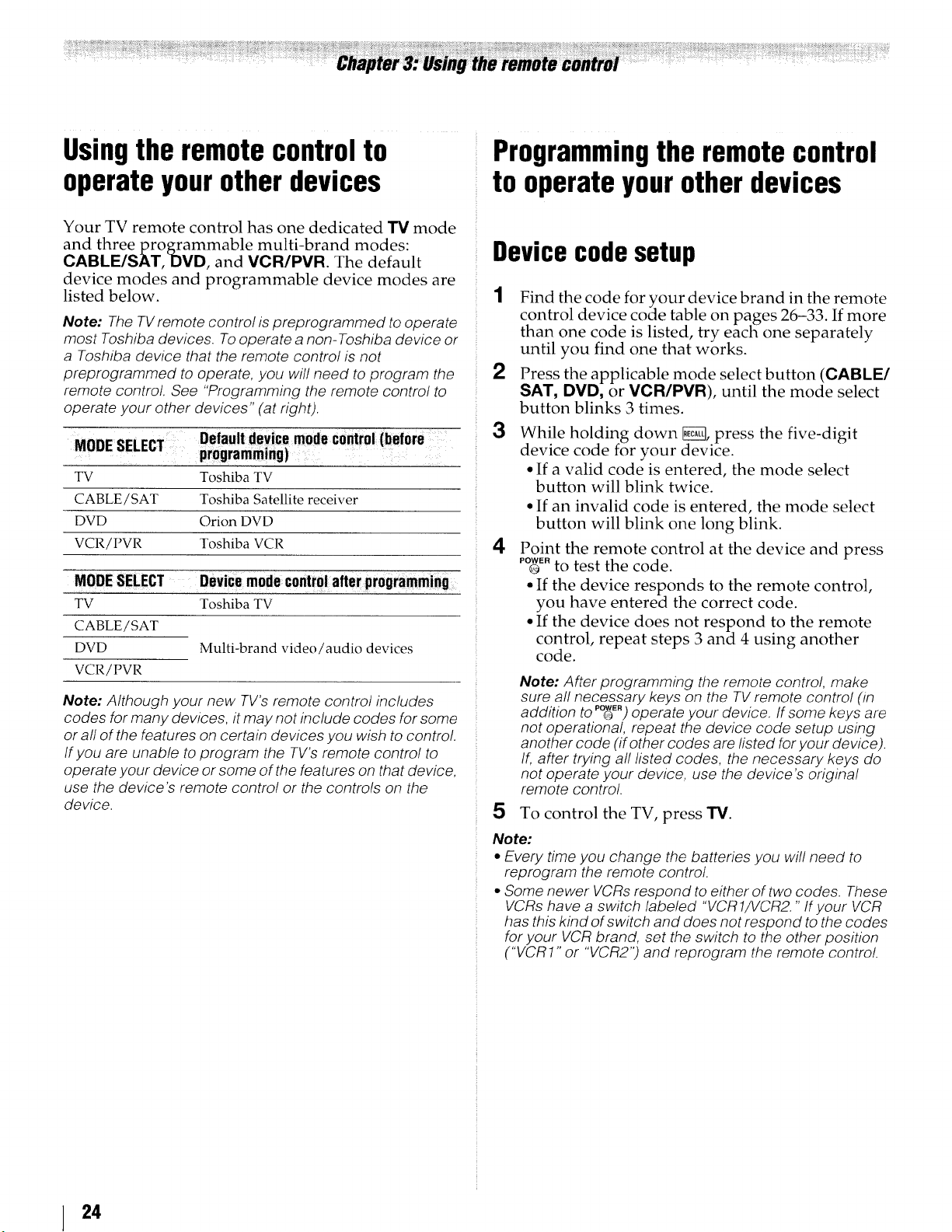
Usingthe remotecontrolto
Programmingthe remotecontrol
operateyourotherdevices
Your TV remote control has one dedicated TV mode
and three programmable multi-brand modes:
CABLE/SAT, DVD, and VCR/PVR. The default
device modes and programmable device modes are
listed below.
Note: The TV remote control is oreprogrammed to operate
most Toshiba devices. To operate a non-Toshiba device or
a Toshiba device that the remote control is not
preprogrammed to operate, you wil! need to program the
remote control. See "'Programming the remote control to
operate your other devices" (at right).
MODE SELECT programming)
TV Toshiba TV
CABLE !SAT Toshiba Satellite receiver
DVD Orion DVD
VCR/PVR Toshiba VCR
MODE SELECT Device mode control after programming
TV Toshiba TV
CABLE/SAT
DVD
VCR/PVR
Note: Although your new TV's remote control includes
codes for many devices, it may not include codes for some
or all of the features on certain devices you wish to control.
If you are unable to program the TV's remote control to
operate your device or some of the features on that device.
use the device's remote control or the controls on the
device.
Default device mode control (before
Multi-brand video/audio devices
to operateyourotherdevices
Device code setup
{ Find the code for your device brand in the remote
control device code table on pages 26-33. If more
than one code is listed, try each one separately
until you find one that works.
2 Press the applicable mode select button (CABLE/
SAT, DVD, or VCR/PVR), until the mode select
button blinks 3 times.
3 While holding down _, press the five-digit
device code for your device.
• If a valid code is entered, the mode select
button will blink twice.
• If an invalid code is entered, the mode select
button will blink one long blink.
4 Point the remote control at the device and press
POWER
® to test the code.
• If the device responds to the remote control,
you have entered the correct code.
• If the device does not respond to the remote
control, repeat steps 3 and 4 using another
code.
Note: After programming the remote control, make
sure all necessary keys on the TV remote control (in
addition to p_E.) operate your device. If some keys are
not operational, repeat the device code setup using
another code (if other codes are listed for your device).
If, after trying all listed codes, the necessary keys do
not operate your device, use the device's original
remote control.
5 To control the TV, press IV.
Note:
• Every time you change the batteries you will need to
reprogram the remote control.
• Some newer VCRs respond to either of two codes. These
VCRs have a switch labeled "VCR1/VCR2." If your VCR
has this kind of switch and does not respond to the codes
for your VCR brand, set the switch to the other position
("VCR1" or "VCR2") and reprogram the remote contro!.
24
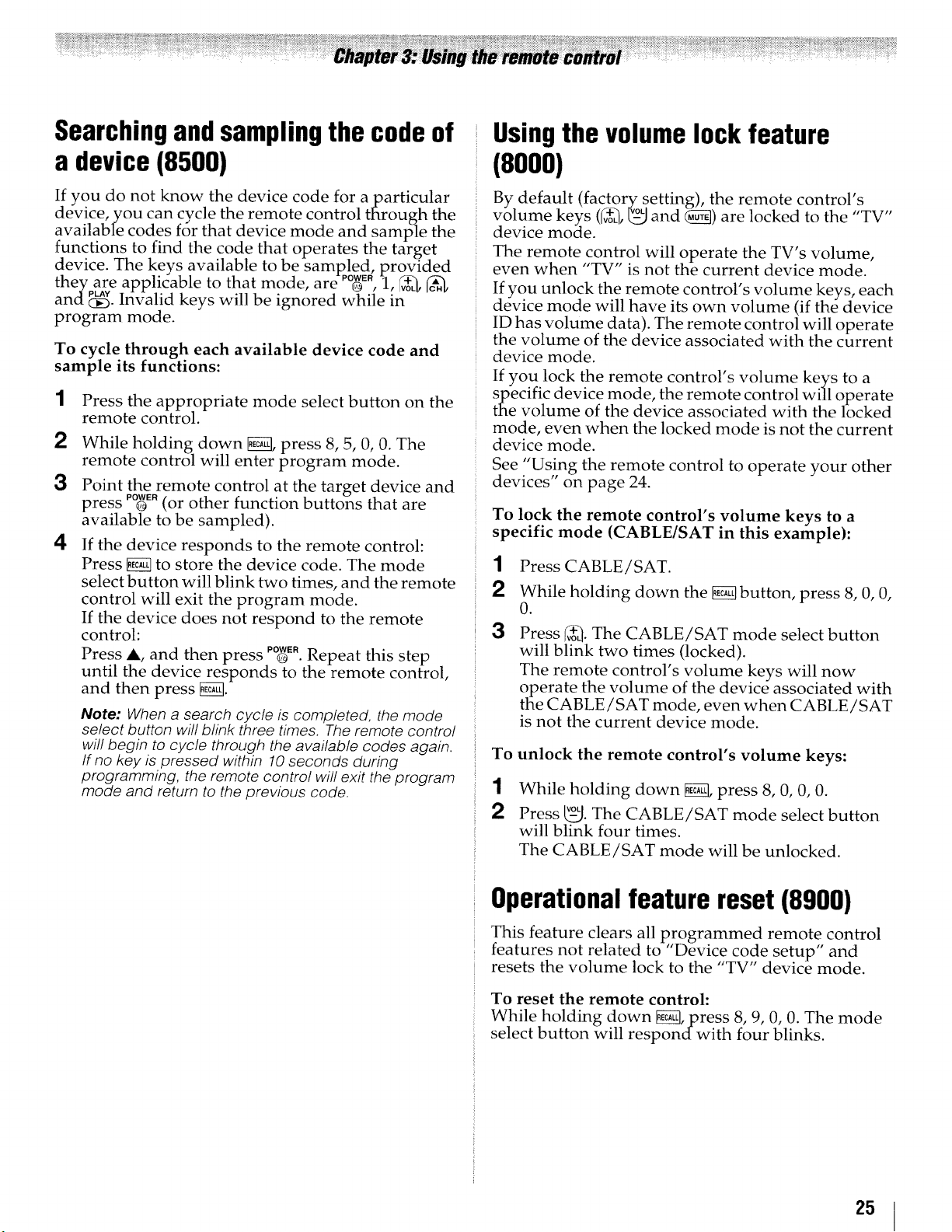
Searchingandsamplingthe codeof
Usingthe volume lock feature
a device (8500)
If you do not know" the device code for aparticular
device, you can cycle the remote control through the
available codes for that device mode and sample the
functions to find the code that operates the target
device. The keys available to be samEled, provided
they are apphcable to that mode, are o , 1, _o_
andS. Invalid keys will be ignored while in
program mode.
To cycle through each available device code and
sample its functions:
1
Press the appropriate mode select button on the
remote control.
2
While holding down _ press 8, 5, 0, 0• The
remote control will enter program mode.
3
Point the remote control at the target device and
press PO_ER(or other function buttons that are
available to be sampled).
4
If the device responds to the remote control:
Press _ to store the device code. The mode
select button will blink two times, and the remote
control will exit the program mode.
If the device does not respond to the remote
control:
Press A, and then press PO_R•Repeat this step
until the device responds to the remote control,
and then press _.
Note: When a search cycle is completed, the mode
select button will blink three times, The remote control
wi!! begin to cycle through the available codes again.
If no key is pressed within 10 seconds during
programming, the remote control will exit the program
mode and return to the previous code.
• POWER
(8000)
By default (factory setting), the remote control's
volume keys (_+_,_ and (_) are locked to the TV
device mode.
The remote control will operate the TV's volume,
even when "TV" is not the current device mode.
If you unlock the remote control's volume keys, each
device mode will have its own volume (if the device
ID has volume data). The remote control will operate
the volume of the device associated with the current
device mode.
If you lock the remote control's volume keys to a
specific device mode, the remote control will operate
the volume of the device associated with the locked
mode, even when the locked mode is not the current
device mode•
See "Using the remote control to operate your other
devices" on page 24.
To lock the remote control's volume keys to a
specific mode (CABLE/SAT in this example):
1 Press CABLE/SAT.
While holding down the _ button, press 8, 0, 0,
0.
3
Press _. The CABLE/SAT mode select button
will blink two times (locked).
The remote control's volume keys will now
operate the volume of the device associated with
the CABLE/SAT mode, even when CABLE/SAT
is not the current device mode.
To
unlock the remote control's volume keys:
1
While holding down _ press 8, 0, 0, 0.
2
Press _-_j.The CABLE/SAT mode select button
will blink four times.
The CABLE/SAT mode will be unlocked.
,4- VOL t1 ,,
Operational feature reset (8900)
This feature clears all programmed remote control
features not related to "Device code setup" and
resets the volume lock to the "TV" device mode.
To reset the remote control:
While holding down _, press 8, 9, 0, 0. The mode
select button will respond with four blinks.
25
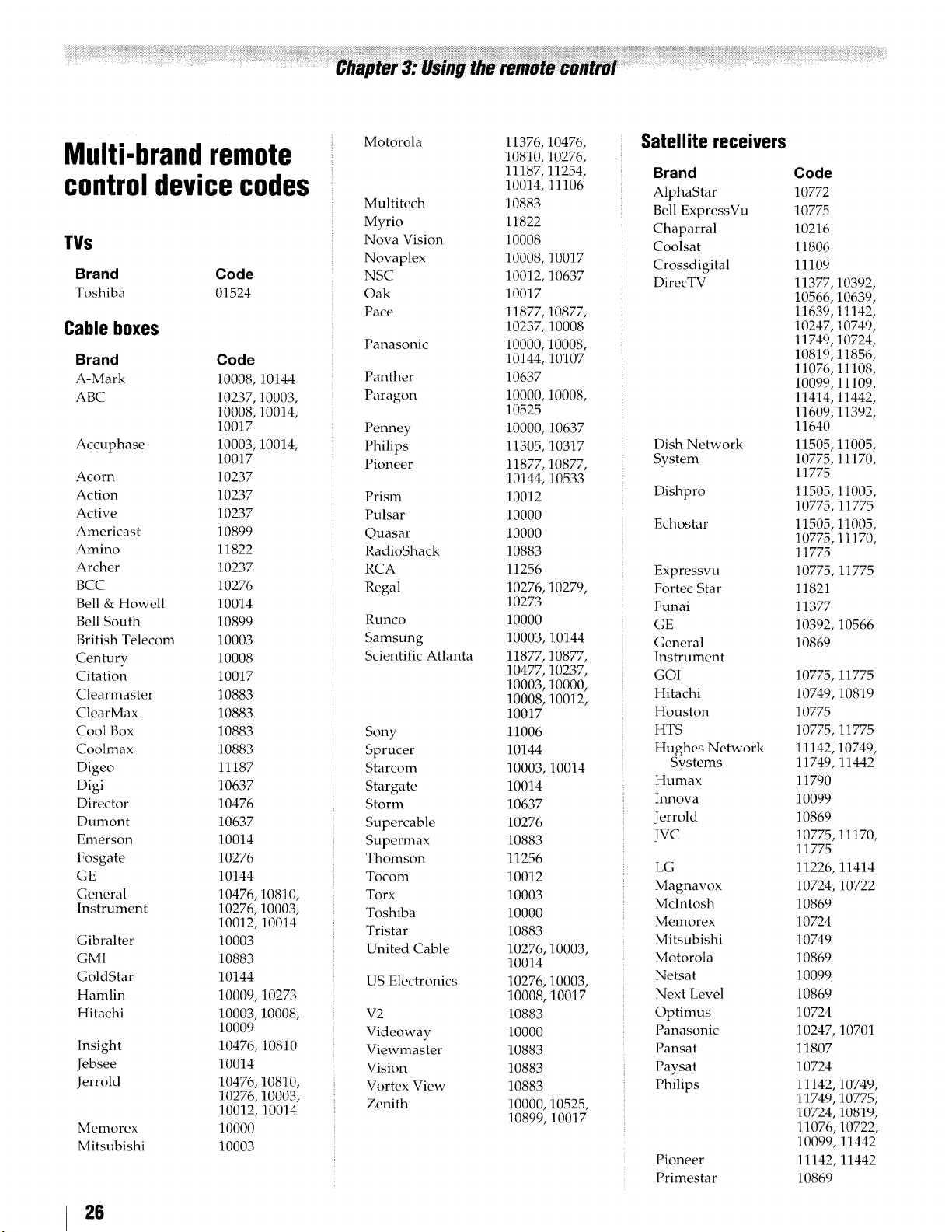
Multi-brandremote
controldevicecodes
TVs
Brand Code
Toshiba 01524
Cableboxes
Brand
A-Mark
ABC
Accuphase
Acorn
Action
Active
Americast
Amino
Archer
BCC
Bell & Howell
Bell South
British Telecom
Century
Citation
Clearmaster
ClearMax
Cool Box
Coolmax
Digeo
Digi
Director
Dumont
Emerson
Fosgate
GE
General
Instrument
Gibralter
GMI
GoldStar
Hamlin
Hitachi
Insight
Jebsee
Jerrold
Memorex
Mitsubishi
Code
10008,10144
10237,10003,
10008,10014,
10017
10003,10014,
10017
10237
10237
10237
10899
11822
10237
10276
10014
10899
10003
10008
10017
10883
10883
10883
10883
11187
10637
10476
10637
10014
10276
10144
10476,10810,
10276,10003,
10012,10014
10003
10883
10144
10009,10273
10003,10008,
10009
10476,10810
10014
10476,10810,
10276,10003,
10012,10014
10000
10003
Motorola
Multitech
Myrio
Nova Vision
Novaplex
NSC
Oak
Pace
Panasonic
Panther
Paragon
Penney
Philips
Pioneer
Prism
Pulsar
Quasar
RadioShack
RCA
Regal
Runco
Samsung
Scientific Atlanta
Sony
Sprucer
Starcom
Stargate
Storm
Supercable
Supermax
Thomson
Tocom
Torx
Toshiba
Tristar
United Cable
US Electronics
V2
Videoway
Viewmaster
Vision
Vortex View
Zenith
11376,10476,
10810,10276,
11187,11254,
10014,11106
10883
11822
10008
10008,10017
10012,10637
10017
11877,10877,
10237,10008
10000,10008,
10144,10107
10637
10000,10008,
10525
10000,10637
11305,10317
11877,10877,
10144,10533
10012
10000
10000
10883
11256
10276,10279,
10273
10000
10003,10144
11877,10877,
10477,10237,
10003,10000,
10008,10012,
10017
11006
10144
10003,10014
10014
10637
10276
10883
11256
10012
10003
10000
10883
10276,10003,
10014
10276,10003,
10008,10017
10883
10000
10883
10883
10883
10000,10525,
10899,10017
Satellite receivers
Brand
AlphaStar
Bell ExpressVu
Chaparral
Coolsat
Crossdigital
DirecTV
Dish Network
System
Dishpro
Echostar
Expressvu
Fortec Star
Funai
GE
General
Instrument
GOI
Hitachi
Houston
HTS
Hughes Network
Systems
Humax
hmova
Jerrold
JVC
LG
Magnavox
Mclntosh
Memorex
Mitsubishi
Motorola
Netsat
Next Level
Optimus
Panasonic
Pansat
Paysat
Philips
Pioneer
Primestar
Code
10772
10775
10216
11806
11109
11377 10392,
10566 10639,
11639 11142,
10247 10749,
11749 10724,
10819 11856,
11076 11108,
10099 11109,
11414 111442,
11609 11392,
11640
11505,11005,
10775,11170,
11775
11505,11005,
10775,11775
11505,11005,
10775,11170,
11775
10775,11775
11821
11377
10392,10566
10869
10775,11775
10749,10819
10775
10775,11775
11142,10749,
11749,11442
11790
10099
10869
10775,11170,
11775
11226,11414
10724,10722
10869
10724
10749
10869
10099
10869
10724
10247,10701
11807
10724
11142,10749,
11749,10775,
10724,10819,
11076,10722,
t(/(/99,11442
11142,11442
10869
26
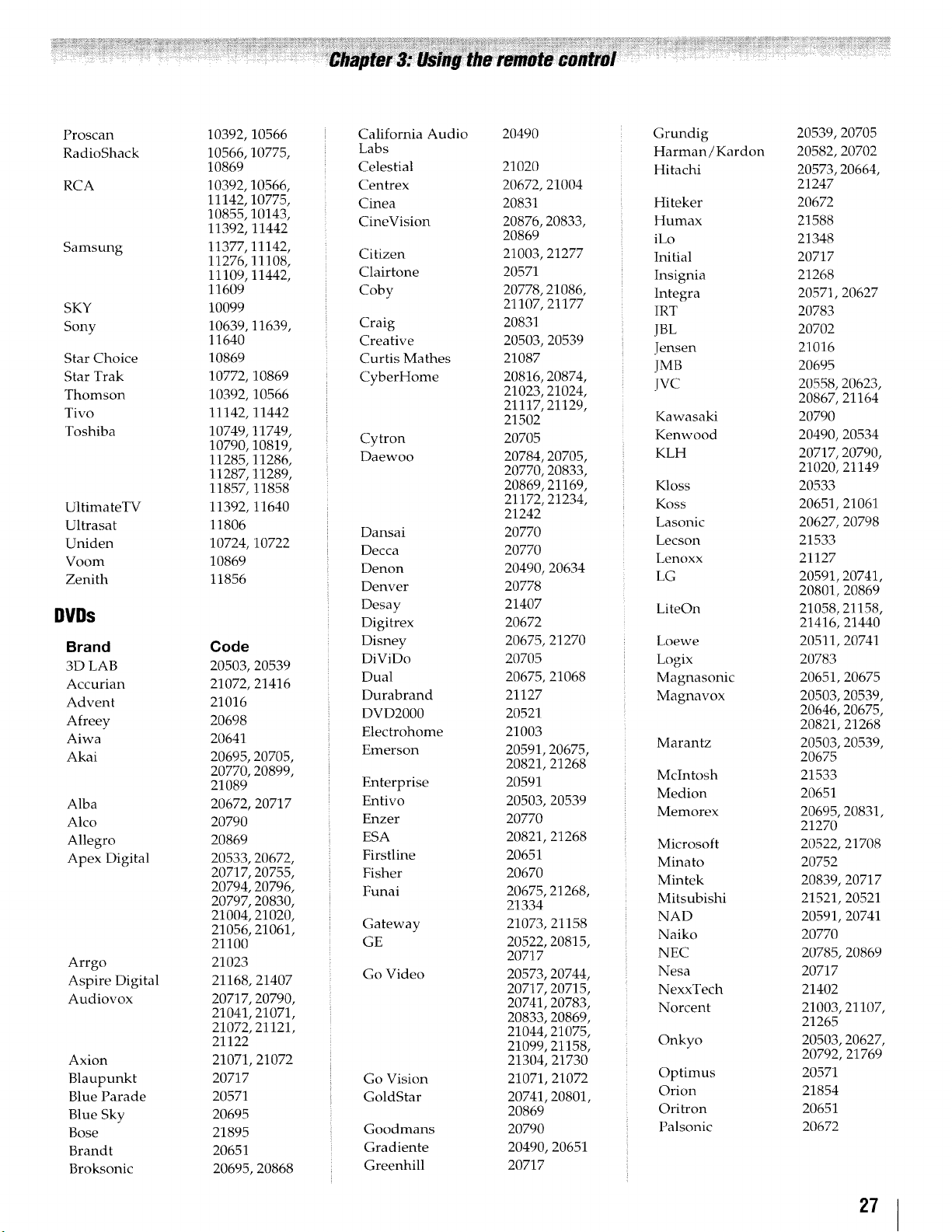
Proscan
RadioShack
RCA
Samsung
SKY
Sony
Star Choice
Star Trak
Thomson
Tivo
Toshiba
UltimateTV
Ultrasat
Uniden
Voom
Zenith
DVDs
Brand
3D LAB
Accurian
Advent
Afreey
Aiwa
Akai
Alba
Alco
Allegro
Apex Digital
Arrgo
Aspire Digital
Audiovox
Axion
Blaupunkt
Blue Parade
Blue Sky
Bose
Brandt
Broksonic
10392,10566
10566,10775,
10869
10392,10566,
11142,10775,
10855,10143,
11392,11442
11377,11142,
11276,11108,
11109,11442,
11609
10099
10639,11639,
11640
10869
10772,10869
10392,10566
11142,11442
10749,11749,
10790,10819,
11285,11286,
11287,11289,
11857,11858
11392,11640
11806
10724,10722
10869
11856
Code
20503,20539
21072,21416
21016
20698
20641
20695,20705,
20770,20899,
21089
20672,20717
20790
20869
20533,20672,
20717,20755,
20794,20796,
20797,20830,
21004,21020,
21056,21061,
21100
21023
21168,21407
20717,20790,
21041,21071,
21072,21121,
21122
21071,21072
20717
20571
20695
21895
20651
20695,20868
California Audio
Labs
Celestial
Centrex
Cinea
CineVision
Citizen
Clairtone
Coby
Craig
Creative
Curtis Mathes
CyberHome
Cytron
Daewoo
Dansai
Decca
Denon
Denver
Desay
Digitrex
Disney
DiViDo
Dual
Durabrand
DVD2000
Electrohome
Emerson
Enterprise
Entivo
Enzer
ESA
Firstline
Fisher
Funai
Gateway
GE
Go Video
Go Vision
GoldStar
Goodmans
Gradiente
Greenhill
20490
21020
20672,21004
20831
20876,20833,
20869
21003,21277
20571
20778,21086,
21107,21177
20831
20503,20539
21087
20816,20874,
21023,21024,
21117,21129,
21502
20705
20784,20705,
20770,20833,
20869,21169,
21172,21234,
21242
20770
20770
20490,20634
20778
21407
20672
20675,21270
20705
20675,21068
21127
20521
21003
20591,20675,
20821,21268
20591
20503,20539
20770
20821,21268
20651
20670
20675,21268,
21334
21073,21158
20522,20815,
20717
20573,20744,
20717,20715,
20741,20783,
20833,20869,
21044,21075,
21099,21158,
21304,21730
21071,21072
20741,20801,
20869
20790
20490,20651
20717
Grundig
Harman/Kardon
Hitachi
Hiteker
Humax
iLo
Initial
Insignia
Integra
IRT
JBL
Jensen
JMB
jvc
Kawasaki
Kenwood
KLH
Kloss
Koss
Lasonic
Lecson
Lenoxx
LG
LiteOn
Loewe
Logix
Magnasonic
Magnavox
Marantz
McIntosh
Medion
Memorex
Microsoft
Minato
Mintek
Mitsubishi
NAD
Naiko
NEC
Nesa
NexxTech
Norcent
Onkyo
Optimus
Orion
Oritron
Palsonic
20539,20705
20582,20702
20573,20664,
21247
20672
21588
21348
20717
21268
20571,20627
20783
20702
21016
20695
20558,20623,
20867,21164
20790
20490,20534
20717,20790,
21020,21149
20533
20651,21061
20627,20798
21533
21127
20591,20741,
20801,20869
21058,21158,
21416,21440
20511, 20741
20783
20651,20675
20503,20539,
20646,20675,
20821,21268
20503,20539,
20675
21533
20651
20695,20831,
21270
20522,21708
20752
20839,20717
21521,20521
20591,20741
2077{)
20785,20869
20717
21402
21003,21107,
21265
20503,20627,
20792,21769
20571
21854
20651
20672
27
