TOSHIBA 46WM48P User Manual [fr]

46/52WM48
Series
Owner's manual
Manuel de l'utilisateur
true
Bedienungsanleitung
Manual del usario
Manual d'uso per l'utente
Manual do proprietário
Gebruikershandleiding
experience
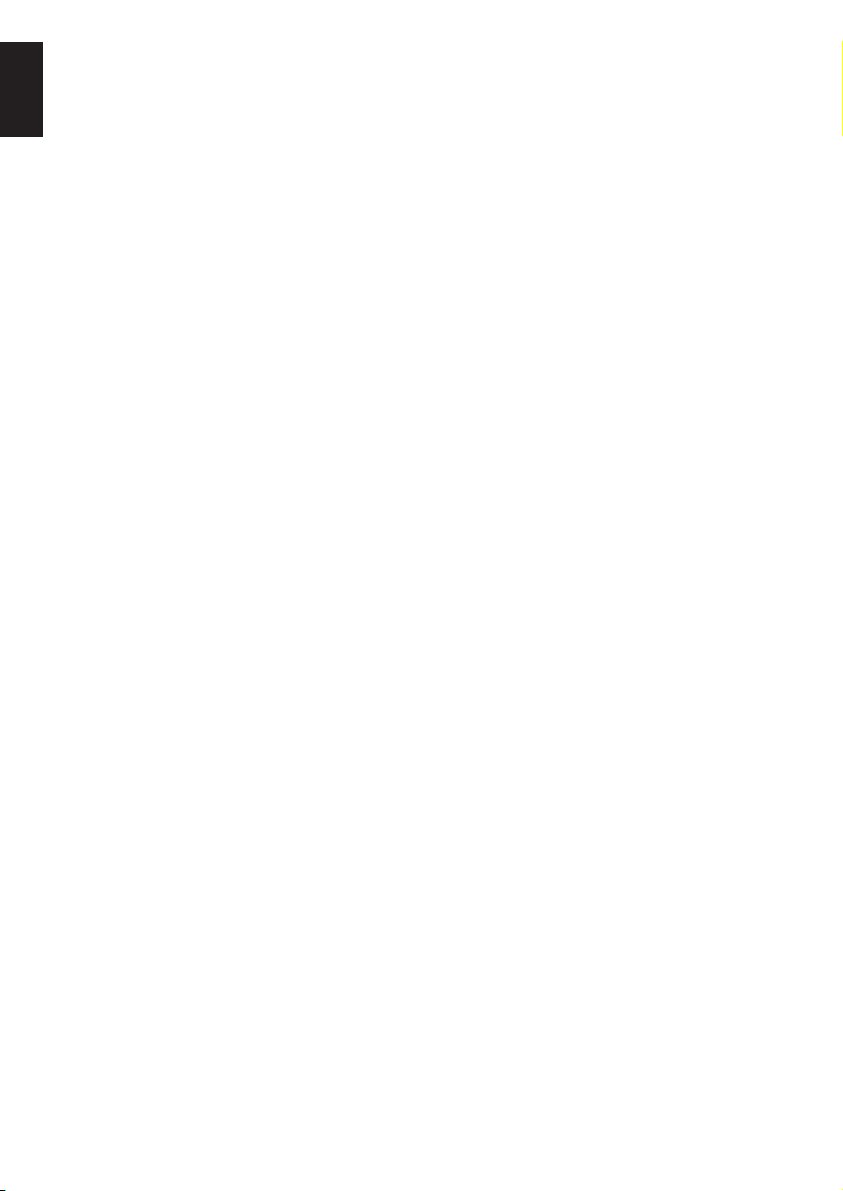
Contents
English
SETTING UP
Safety precautions – Some do’s and don’ts for you to be aware of 3
Installation and important information 4
The remote control – an at-a-glance guide 5
Connecting external equipment – a guide to connecting equipment to the back of the television 6
Connecting a computer – connecting a computer to the back of the television 7
Connections and controls – switching on the television, standby, using the controls,
headphone socket, connecting equipment to the side of the television 8
Tuning the television using Quick setup – language, country, broadcast system 9
Programme sorting 9
Manual tune – an alternative to Quick setup, direct entry of channels, tuning a programme
position for a VCR 10
Programme skip 11
Auto tune 12
CONTROLS AND FEATURES
General controls – changing programme position, time display 12
Stereo and bilingual transmissions – stereo/mono or dual language broadcasts 12
Sound controls – volume, sound mute, bass boost, super woofer, bass/treble/balance, stable sound 13
WOW™ sound effect – SRS WOW, SRS 3D and SRS Trubass 13
Widescreen viewing 14
Picture controls – picture position, picture preferences (brightness, colour, contrast,
tint, sharpness), digital noise reduction (DNR), black stretch 15
Picture controls – colour temperature, lamp mode, automatic format (widescreen), blue screen 16
PC Settings – picture position, clock phase, sampling clock, reset 17
Quick restart 18
Panel lock – disabling the buttons on the television 18
The timer – setting the television to turn on and off 18
Input selection and AV connections – input and output sockets for connected equipment 19
TELETEXT
Setting up, general information, Auto and LIST modes 20
Control buttons 21
PROBLEM SOLVING
Lamp Unit replacement – important information, when to replace the lamp unit 22
Lamp Unit replacement – replacing the lamp unit 23
LED indications 24
Questions and Answers – answers to some of the more common queries including
manual fine tuning and colour system 25
INFORMATION
Specifications and Accessories – technical information about the television, supplied accessories 27
2
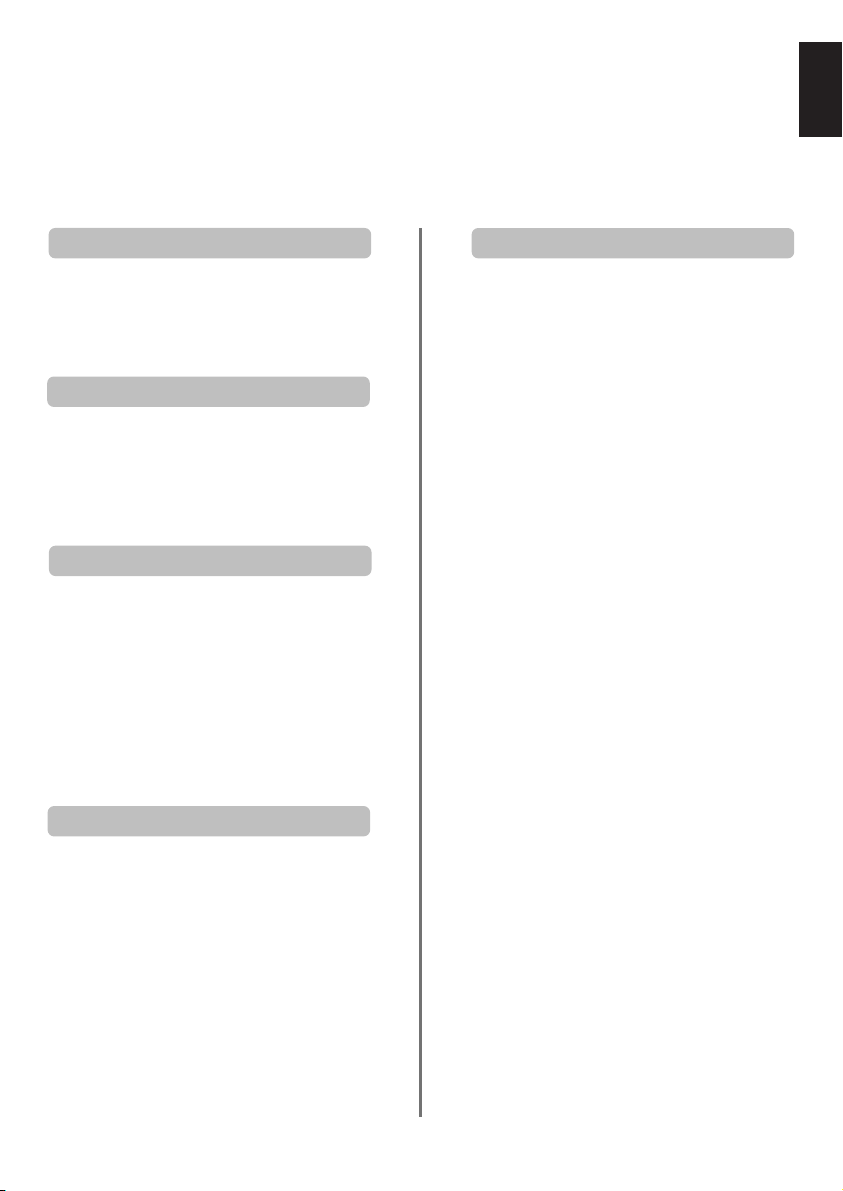
Safety Precautions
This equipment has been designed and manufactured to meet international safety standards but, like any
electrical equipment, care must be taken to obtain the best results and for safety to be assured. Please read
the points below for your own safety. They are of a general nature, intended to help with all electronic
consumer products and some points may not apply to the goods you have just purchased.
English
Air Circulation
Leave at least 10cm clearance around the television
to allow adequate ventilation. This will prevent
overheating and possible damage to the television.
Dusty places should also be avoided.
Heat Damage
Damage may occur if the television is left in direct
sunlight or near a heater. Avoid places subject to
extremely high temperatures or humidity, or
locations where the temperature is likely to fall
below 5°C (41°F).
Mains Supply
The mains supply required for this equipment is
230v AC 50Hz. Never connect to a DC supply or
any other power source. DO ensure that the
television is not standing on the mains lead. DO
NOT cut off the mains plug from this equipment,
this incorporates a special Radio Interference Filter,
the removal of which will impair its performance.
IF IN DOUBT PLEASE CONSULT A COMPETENT
ELECTRICIAN.
Do
DO read the operating instructions before you
attempt to use the equipment.
DO ensure that all electrical connections (including
the mains plug, extension leads and interconnections between pieces of equipment) are
properly made and in accordance with the
manufacturers’ instructions. Switch off and
withdraw the mains plug before making or
changing connections.
DO consult your dealer if you are ever in doubt
about the installation, operation or safety of your
equipment.
DO be careful with glass panels or doors on
equipment.
Do not
DON'T remove any fixed cover as this may expose
dangerous voltages.
DON'T obstruct the ventilation openings of the
equipment with items such as newspapers,
tablecloths, curtains, etc. Overheating will cause
damage and shorten the life of the equipment.
DON'T allow electrical equipment to be exposed to
dripping or splashing or objects filled with liquids,
such as vases, to be placed on the equipment.
DON’T place hot objects or naked flame sources,
such as lighted candles or nightlights on, or close to
equipment. High temperatures can melt plastic and
lead to fires.
DON'T use makeshift stands and NEVER fix legs
with wood screws. To ensure complete safety,
always fit the manufacturers’ approved stand,
bracket or legs with the fixings provided according
to the instructions.
DON'T listen to headphones at high volume, as
such use can permanently damage your hearing.
DON'T leave equipment switched on when it is
unattended, unless it is specifically stated that it is
designed for unattended operation or has a
standby mode. Switch off by withdrawing the plug,
make sure your family know how to do this. Special
arrangements may need to be made for infirm or
handicapped people.
DON'T continue to operate the equipment if you
are in any doubt about it working normally, or it is
damaged in any way – switch off, withdraw the
mains plug and consult your dealer.
ABOVE ALL – NEVER let anyone, especially
children, push or hit the screen, push
anything into holes, slots or any other
openings in the case.
NEVER guess or take chances with electrical
equipment of any kind – it is better to be safe
than sorry.
THE MAINS PLUG IS USED TO COMPLETELY
DISCONNECT THE TELEVISION AND
THEREFORE SHOULD BE EASILY ACCESSIBLE.
3
3
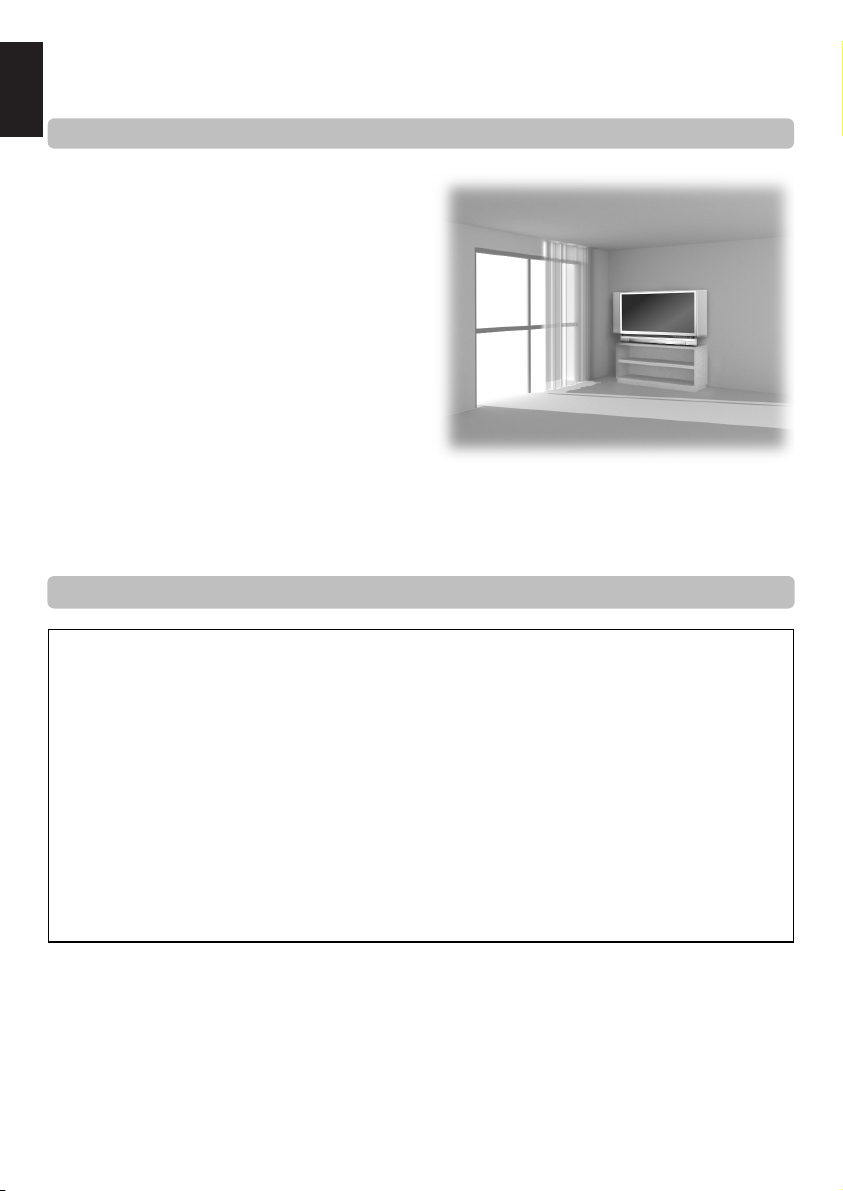
Installation and important information
English
Where to install
Locate the television away from direct sunlight and strong
lights, soft, indirect lighting is recommended for comfortable
viewing. Use curtains or blinds to prevent direct sunlight
falling on the screen.
Place on a sturdy platform, the mounting surface should be
flat and steady. It should then be secured to the wall with a
sturdy tie using the clip on the back of the television this will
prevent it from falling over.
A floor stand is available for this television.
The display panels are manufactured using an extremely
high level of precision technology, however sometimes some
parts of the screen may be missing picture elements or have
luminous spots. This is not a sign of a malfunction.
Make sure the television is located in a position where it cannot be pushed or hit by objects and that small items cannot
be inserted into slots or openings in the case.
CAUTION: Avoid moving the television whilst the lamp unit is still warm, allow the lamp to cool for at least 1 hour.
Please take note
EXCLUSION CLAUSE
Toshiba shall under no circumstances be liable for loss and/or damage to the product caused by:
i) fire;
ii) earthquake;
iii) accidental damage;
iv) intentional misuse of the product;
v) use of the product in improper conditions;
vi) loss and/or damage caused to the product whilst in the possession of a third party;
vii) any damage or loss caused as a result of the owner’s failure and/or neglect to follow the instructions set out in the owner’s
manual;
viii) any loss or damage caused directly as a result of misuse or malfunction of the product when used simultaneously with
associated equipment;
Furthermore, under no circumstances shall Toshiba be liable for any consequential loss and/or damage including but not limited
to the following, loss of profit, interruption of business, the loss of recorded data whether caused during normal operation or
misuse of the product.
If stationary images generated by teletext, channel identification logos, computer displays, video games, on screen menus, etc. are
left on the television screen for any length of time they could become conspicuous, it is always advisable to reduce both the
brightness and contrast settings.
4
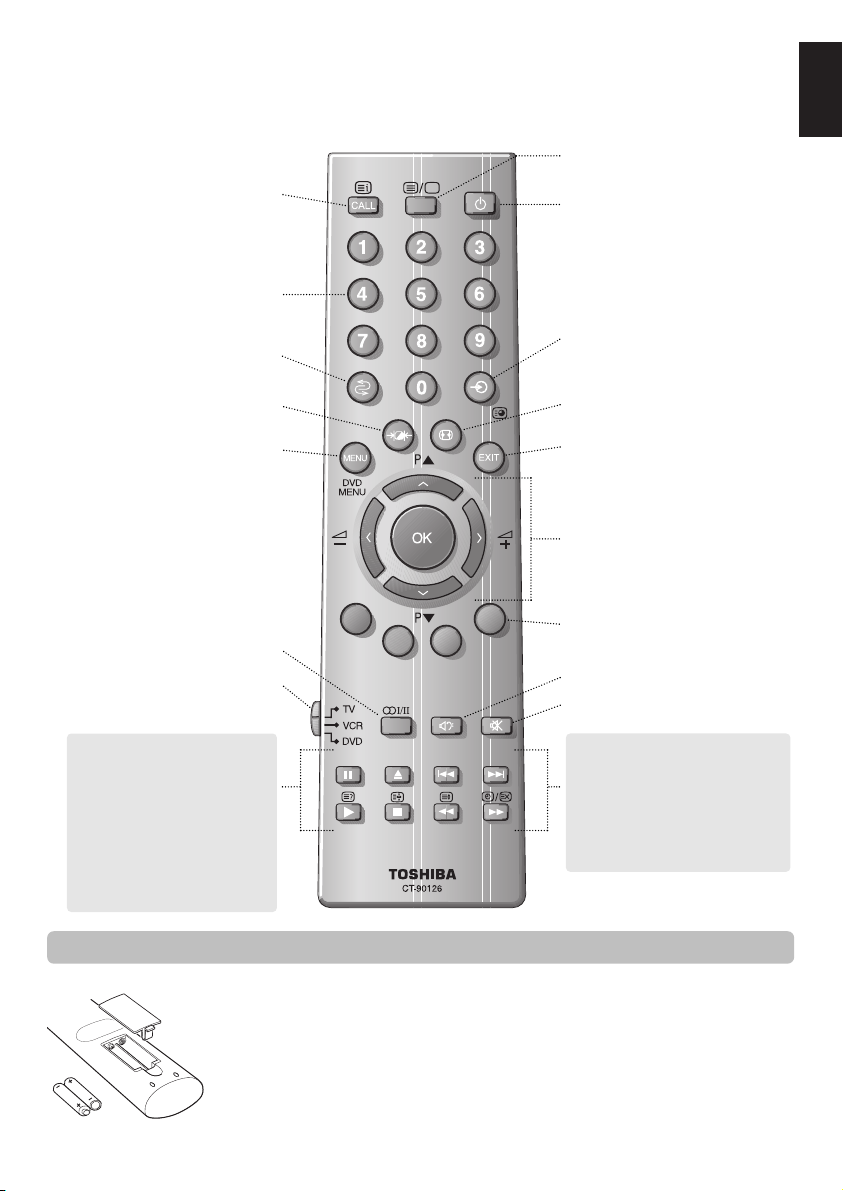
The remote control
Simple at-a-glance reference of your remote control.
To bring up on-screen information and
for the teletext initial/index function
Number buttons
To return to the previous programme
UP
To display teletext
For On/Standby mode
To select input from external sources
To access sub-pages when in teletext
mode
English
Selectable picture preferences
On-screen Menus
Stereo/Bilingual reception
To select mode
When using a TOSHIBA VCR or DVD:
press
to PAUSE
m
press
to EJECT
w
press
to SKIP-REWIND
l
q
press
to SKIP-FORWARD
l
s
press
to PLAY
r
press
to STOP
p
press
to REWIND
q
press
to FAST FORWARD
s
Inserting batteries and effective range of the remote
Widescreen viewing
To exit Menus
To change programme positions and
teletext pages
To alter the volume
When using menus the arrows move the
cursor on the screen up, down, left or
right. OK to confirm your selection
Teletext control buttons
Bass Boost/Super Woofer
To mute the sound
When in TV mode:
Time display
8/9
When in Teletext mode:
To reveal concealed text
r
To hold a wanted page
q
To enlarge teletext display size
s
To select a page whilst viewing a
8/9
normal picture
Remove the back cover to reveal the battery compartment and make sure the batteries are inserted
the right way round. Suitable battery types for this remote are UM-4, AAA, IEC R03 1.5V.
Do not combine a used, old battery with a new one or mix battery types. Remove dead batteries
immediately to prevent acid from leaking into the battery compartment. Dispose of them in a
designated disposal area.
The performance of the remote control will deteriorate beyond a distance of five metres or outside an
angle of 30 degrees from the centre of the television. If the operating range becomes reduced the
batteries may need replacing.
5
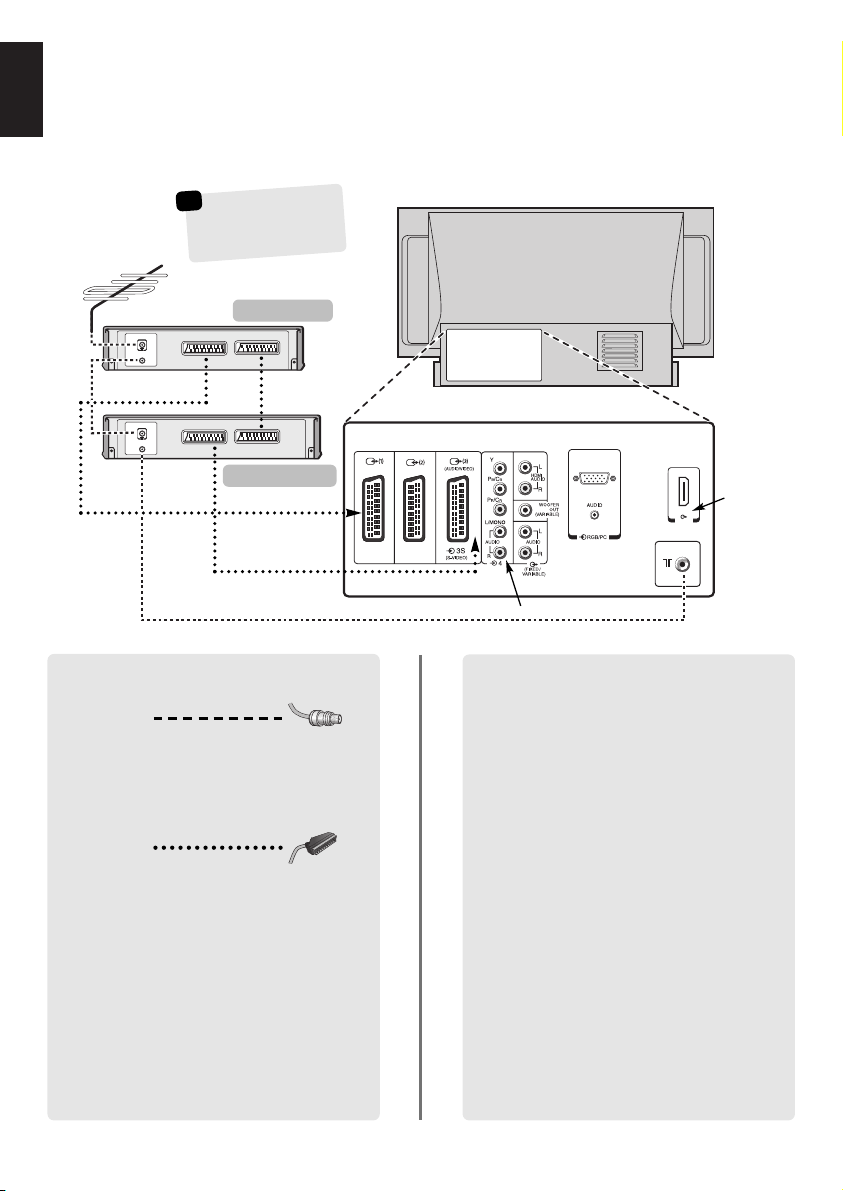
IN
OUT
IN
OUT
HDMI
Connecting external equipment
English
Before connecting any external equipment, turn off all main power switches. If there is no switch
remove the mains plug from the wall socket.
a decoder could be
☛
*
Digital Satellite, Free to
Air or any other
compatible decoder.
decoder*
VCRTV
IN/OUT
SAT
SCART 1
(EXT 1)
video recorder
WE RECOMMEND THAT YOU USE SCART LEADS IN
ADDITION TO AERIAL CABLES WHEREVER POSSIBLE
Aerial cables:
Connect the aerial to the socket on the rear of the
television. If you use a decoder* and/or a video
recorder it is essential that the aerial cable is connected
through the decoder and/or through the video
recorder to the television.
SCART leads:
Connect the video recorder IN/OUT socket to the
television. Connect the decoder TV socket to the
television. Connect the video recorder SAT socket to
the decoder VCR socket.
Before running Auto tuning put your decoder and
video recorder to Standby.
The phono sockets alongside the COMPONENT VIDEO
INPUT sockets will accept L and R audio signals.
In addition there is a fixed/variable external audio
output which enables the connection to a suitable Hi-Fi
unit, make sure the Speaker option in the Sound
menu is set to Off.
SCART 2
(EXT 2)
SCART 3
(EXT 3)
COMPONENT VIDEO INPUT (EXT 4)
HDMI™ (High-Definition Multimedia Interface) is for
use with a DVD, decoder or electrical equipment with
digital audio and video output. It is designed for best
performance with 1080i high-definition video signals
but will also accept and display 480i, 480p and 720p
signals.
A wide variety of external equipment can be
connected to the back of the television, therefore
the relevant owners manuals for all additional
equipment must be referred to.
We recommend SCART 1 for a decoder, SCART 2 for
additional equipment and SCART 3 for a VCR.
If connecting S-VIDEO equipment, set the INPUT for
EXT3. See page 19.
If the television automatically switches over to monitor
external equipment, return to normal television by
pressing the desired programme position button.
To recall external equipment, press Bto select
between EXT1, EXT2, EXT3, EXT4C, EXT5,
HDMI or PC.
HDMI, the HDMI logo, and High-Definition Multimedia Interface are
trademarks or registered trademarks of HDMI Licensing, LLC.
HDMI™ INPUT
6
6

Connecting a computer
Before connecting any external equipment, turn off all main power switches. If there is no switch
remove the mains plug from the wall socket.
the back of your television
Computer
Conversion adaptor if
required (not supplied)
Mini D-sub
15p connector
RGB PC cable
(not supplied)
Audio cable for PC to
television connection
(not supplied)
English
Connect the PC cable from the computer to the PC
terminal on the back of the television.
Press the Bto select PC mode.
The following signals can be displayed:
VGA: 640 x 480/60 Hz (VESA 480-60)
SVGA: 800 x 600/60 Hz (VESA 600-60)
XGA: 1024 x 768/60 Hz (VESA 768-60)
PLEASE NOTE:
Some PC models cannot be connected to this
television.
An adaptor is not needed for computers with a DOS/V
compatible mini D-sub 15p terminal.
A band may appear at the edges of the screen or parts
of the picture may be obscured. This is due to the
strength of the signal, it is not a malfunction.
When PC input mode is selected some of the
television’s features will be unavailable e.g Manual
setting in the SET UP menu, Colour, Tint, DNR and
Black Stretch in the PICTURE menu.
Signal information for Mini D-sub 15p connector
Pin assignment
for RGB/PC
terminal
Pin. No. Signal name Pin No. Signal name
1R9NC
2 G 10 Ground
3B11NC
4 NC (not connected) 12 NC
5 NC 13 H-sync
6 Ground 14 V-sync
7 Ground 15 NC
8 Ground
7
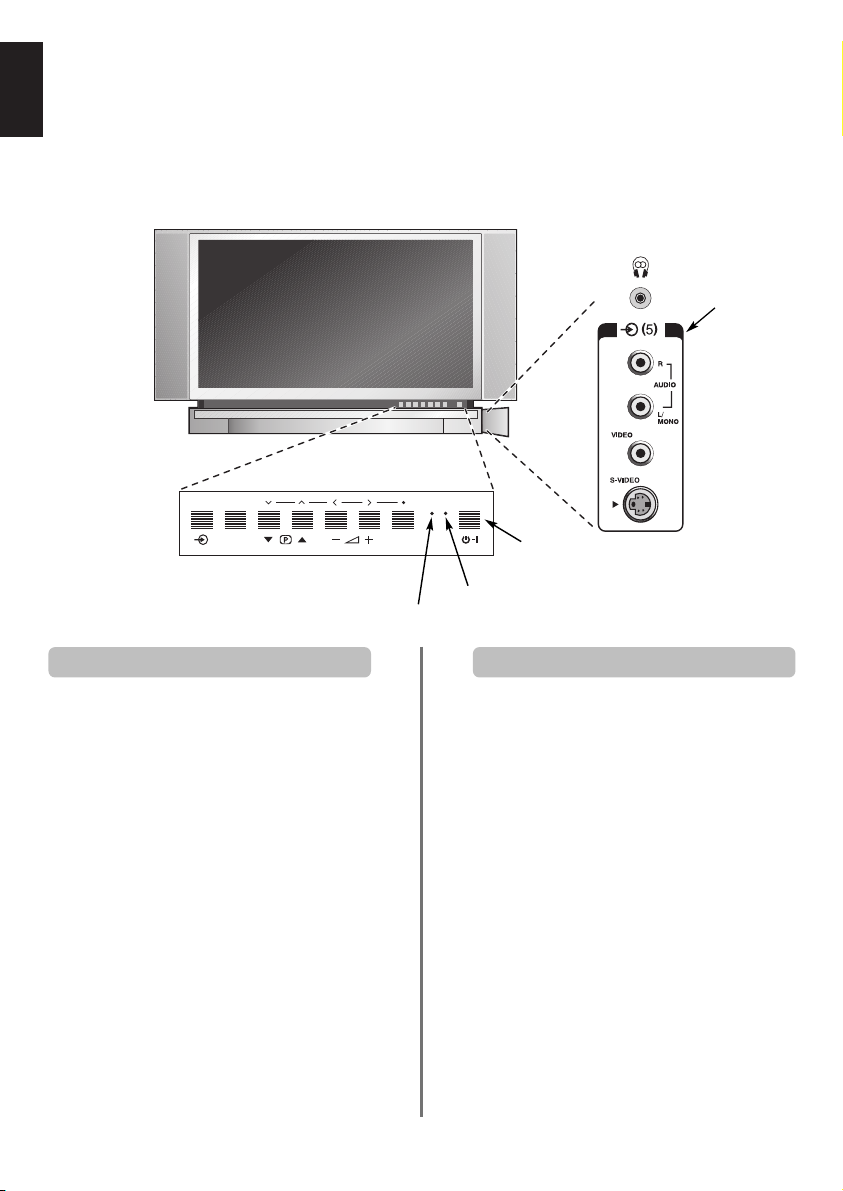
Connections and controls
MENUEXIT
English
A wide variety of external equipment can be connected via the sockets located behind the door on the right
side of the television.
Whilst all the necessary adjustments and controls for the television are made using the remote control, the
touch controls on the front of the television may be used for some functions.
INPUT 5
(EXT 5)
Standby
RED LED– Power On
GREEN LED
Switching on Using the controls and connections
If the red LED is unlit check that the mains plug is
connected to the power supply. If the picture does not
appear press a number button on the remote control, it
may take a few seconds.
To put the television into Standby press ion the remote
control. To view the television press iagain or any of
the number buttons. The picture may take a few seconds
to appear.
To set up the television you will now need to use the
on-screen menus. Press the MENU button on the
remote control to see the menus.
The menu bar at the top of the screens will show five
different topics shown in symbols. As each symbol is
selected by pressing the Sor Rbutton on the remote
control, its respective options will appear below.
To use the options press the Q button on the remote
control to move down through them and OK, Sor Rto
select the required choice. Follow the on screen
instructions. The functions of each menu are described in
detail throughout the manual.
To alter the volume press — j +.
To alter the programme position press
Press MENU and S,R, Q or P to control the sound
and picture options.
Press EXIT to finish.
When connecting mono sound equipment to EXT5,
connect the audio output of the equipment to the
L/Mono socket onthe television.
To select the Input, press Buntil the display shows
EXT5 as described on page 19. The television will
automatically sense the type of signal.
Please always refer to the owner’s manual of the
equipment to be connected for full details.
Please note: Inserting the headphone jack will mute the
sound from all speakers.
8
eeFff
.

Tuning the television using Quick setup,
Programme sorting
Before switching on the television put your decoder and video recorder (VCR) to Standby if they are
connected. To set up the television use the buttons on the remote control as detailed on page 5.
English
Connect the television to the mains power. The
1
Quick setup screen will appear.
Quick setup
Select your language.
Language English
Press Q to highlight Language.
EXIT Watch TV Next
Using SorRselect your Language, then press
2
OK.
Then press SorRto select your Country and
3
press OK.
Your System will have been selected, if there is a
4
choice, press Rto select from the systems
displayed.
B/G – Continental Europe, I– UK
D/K – Eastern Europe, L1, L2 – France
To start Auto tuning press OK.
5
Searching
Channel : 6 Station :
EXIT Stop
Auto tuning
With the list of stations now showing use Q or
7
to highlight the station you want to move and
press R.
The selected station will be moved to the right of
the screen.
Prog. Channel Station
MENU Back EXIT Watch TV
Use Q orPto move through the list to your
8
preferred position. As you do so the other stations
will move to make room.
Press Sto store your move.
9
Repeat as necessary, then press EXIT.
If the television cannot be connected to a
VCR/decoder with a SCART lead or if a station on
another system is required, use Manual tuning
to allocate a programme position, see page 10.
Programme sorting
1 22 BBC1
2 28 BBC2
3 25 ITV
4 32 CH4
5 69
6 69
Sort Store
P
The search will begin for all available stations.
6
The slide bar will move along the line as the
search progresses.
You must allow the television to complete
When the search is complete the television will
automatically select programme position 1. This
may not be a clear picture or the signal may be
weak, so the station order can be changed using
Programme sorting which will appear on the
screen.
the search.
9
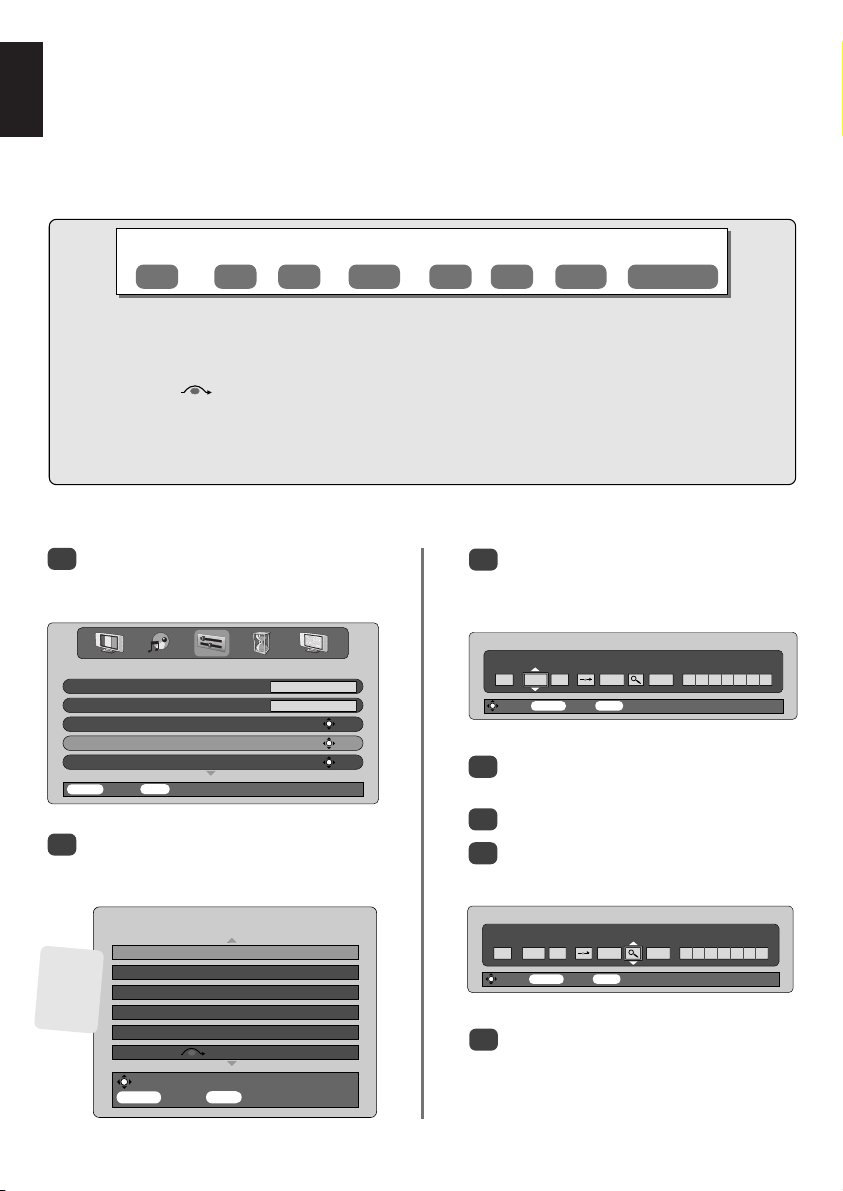
Manual tune
English
The television can be tuned-in manually using Manual tuning. For example: if the television cannot be
connected to a VCR/decoder with a SCART lead or to tune-in a station on another System (see page 9).
Use SandRto move across the screen and select any of these Manual Tune options.
Programme System
Colour
system
Programme
skip
Channel Search
Manual fine
tuning
Station
Programme: The number to be pressed on the remote control.
System: Specific to certain areas. See page 9.
Colour system: Factory set to Auto, should only be changed if problems are experienced, i.e. NTSC input from
external source.
Programme skip: means nothing has been stored or the facility to skip the channel is ON. See page 11.
Channel: The channel number on which a station is being broadcast.
Search: Search up and down for a signal.
Manual fine tuning: Only used if interference/weak signal is experienced. See page 25.
Station: Station identification. Use the Por Q and SorRbuttons to enter up to seven characters.
To allocate a programme position on the television for a decoder and VCR: turn the decoder on,
insert a pre-recorded tape in the VCR and press PLAY, then manually tune.
Press MENU and using Sor Rselect the SET UP
1
menu, with Q highlight Manual tuning, press
OK to select.
Language English
Country UK
Auto tuning OK
Manual tuning OK
Programme sorting OK
MENU Back EXIT Watch TV
Use Por Q to highlight the programme
2
position required e.g. we suggest Prog. 0 for
SET UP
a VCR.
Press OK to select. If the programme is skipped,
3
Programme skip must be removed before
storing.
Manual tuning
System
0IA 60 0VCR
Store MENU Back EXIT Watch TV
Press Rto select System and use Por Q to
4
change (if required, see page 9).
Then press Rto select Search.
5
Press Por Q to begin the search, the television
6
will show the channel numbers.
Different
Channel
numbers
may be
displayed
Prog. Sys. Channel Station
0 I 60 VCR
1 I 22 BBC1
2 I 25 ITV
3 I 28 BBC2
4 I 32 CH4
5I 69
MENU Back EXIT Watch TV
Manual tuning
Select
10
Manual tuning
Search
0 I A 60 0
Store MENU Back EXIT Watch TV
Each signal will show on the television, if it is not
7
your VCR, press Por Q again to restart the
search.

When your VCR signal is found, press Rto move
8
along to Station. With P, Q, Sand Rput in
the required characters, e.g. VCR.
Manual tuning
Station
0 I A 32 0 V C R
Store MENU Back EXIT Watch TV
Press OK to store.
9
Repeat for each programme position you want
10
to tune or, press MENU to return to the list of
channels and select the next number to tune.
Press EXIT when you have finished.
11
To name external equipment, e.g. DVD on EXT2,
12
press Bto select EXT2, then select Manual
setting from the SET UP menu. Press OK.
Press Rto select Label then using P, Q,
13
and Rput in the required characters.
S
Manual tune continued
Programme skip
To prevent certain programmes from being viewed, the
programme position can be skipped. The remote control
must be removed as the channels will still be available using
P
and Q
using the controls on the front, but the television will not show
1
. The television can then be watched as normal
the skipped programme position.
Select Manual tuning from the SET UP menu.
Prog. Sys. Channel Station
MENU Back EXIT Watch TV
English
Programme skip
Manual tuning
0 I 60 VCR
1 I 22 BBC1
2 I 25 ITV
3 I 28 BBC2
4 I 32 CH4
5I 69
Select
Manual setting
Label
EXT2 ADVD
Store MENU Back EXIT Watch TV
Press OK and then EXIT. When EXT2 is next
14
selected it will show on the screen as EXT2 DVD.
At any time by pressing OK a list will appear on
screen showing all stored programmes and
external equipment. Use Pand Q to highlight
and OK to select.
10
11
1
B
2DVD
B
3S
B
4C
B
5
B
PLEASE
Select the Manual tuning screen in Step 3. Enter the
Programme number, the System, then the
Channel number. Press OK to store.
This television has direct channel entry
NOTE
if the channel numbers are known.
11
Use Por Q to highlight the programme position
2
to be skipped and press OK to select.
Press Rto select Programme skip.
3
Use Por Q to turn Programme skip on.
4
Press OK.
on the screen indicates a skipped
programme position.
Manual tuning
Programme skip : On
1IA 22 0BBC1
Store MENU Back EXIT Watch TV
Press MENU and repeat from Step 2 or press
5
EXIT.
Each programme position has to be individually
selected. To turn Programme skip off, repeat the
procedure for each position.
Skipped programme positions cannot be selected
by Pf(P) and Pe(Q) or by the controls on
the front of the television, but can still be
accessed by the number buttons on the remote
control.
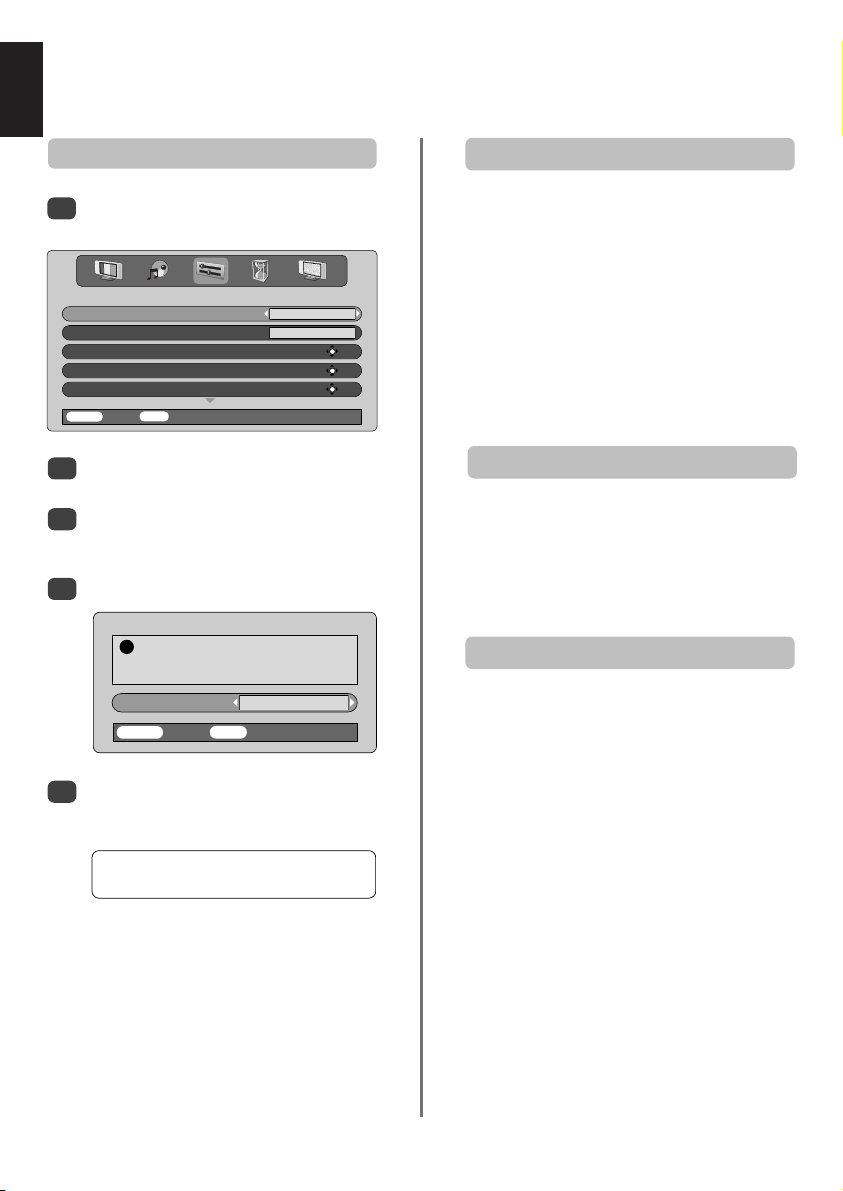
Auto tune, general controls, time display,
English
stereo/bilingual transmissions
Using Auto tuning
To set up the television using Auto tuning, press
1
MENU and use SorRto select the SET UP menu.
Language English
Country UK
Auto tuning OK
Manual tuning OK
Programme sorting OK
MENU Back EXIT Watch TV
Press Q to highlight Language and SorRto
2
select.
Using Q highlight Country, then SorRto select.
3
The television will now tune the stations for your
country.
Press Q to highlight Auto tuning, then press OK.
4
!
System I
MENU Back EXIT Watch TV
Your System will have been selected, if there is a
5
choice, press SorRto select from the systems
displayed, then press OK.
B/G – Continental Europe,
D/K – Eastern Europe, L1, L2 – France
SET UP
Auto tuning
Previous settings will be lost!
Press EXIT for no change.
Press OK to start Auto tune
I
– UK
Selecting programme positions
To select a programme position use the numbered
buttons on the remote control.
For programme positions below 10 use 0 and the
required number e.g. 01 for programme position 1.
Programme positions can also be selected using Pf(P)
and Pe(Q).
To revert to the previous programme position press ^^.
To display on-screen information i.e. programme position,
input mode or stereo/mono signal, press CALL.
The Time Display
The time display facility allows the current (teletext) time to
Press
broadcast to see a time display from the broadcaster. It
will remain on screen for about 5 seconds.
be seen on the television screen.
whilst watching a normal television
8/9
Stereo and Bilingual transmissions
If stereo or dual language broadcasts are transmitted the
word Stereo or Dual will appear on the screen each time
programme positions are changed, disappearing after a
few seconds. If the broadcast is not in stereo the word
Stereo… Press
Bilingual… Bilingual transmissions are rare. If they are
transmitted the word Dual will display. Choose the
required programme number and if the word Dual
appears press OI/II to select Dual 1, Dual 2 or Mono.
Mono will appear.
OI/II to select Stereo or Mono.
You must allow the television to complete the search.
When the search is complete the television will
automatically select programme position 1. This may not
be a clear picture, so the station order can be changed
using Programme sorting, see page 9.
12
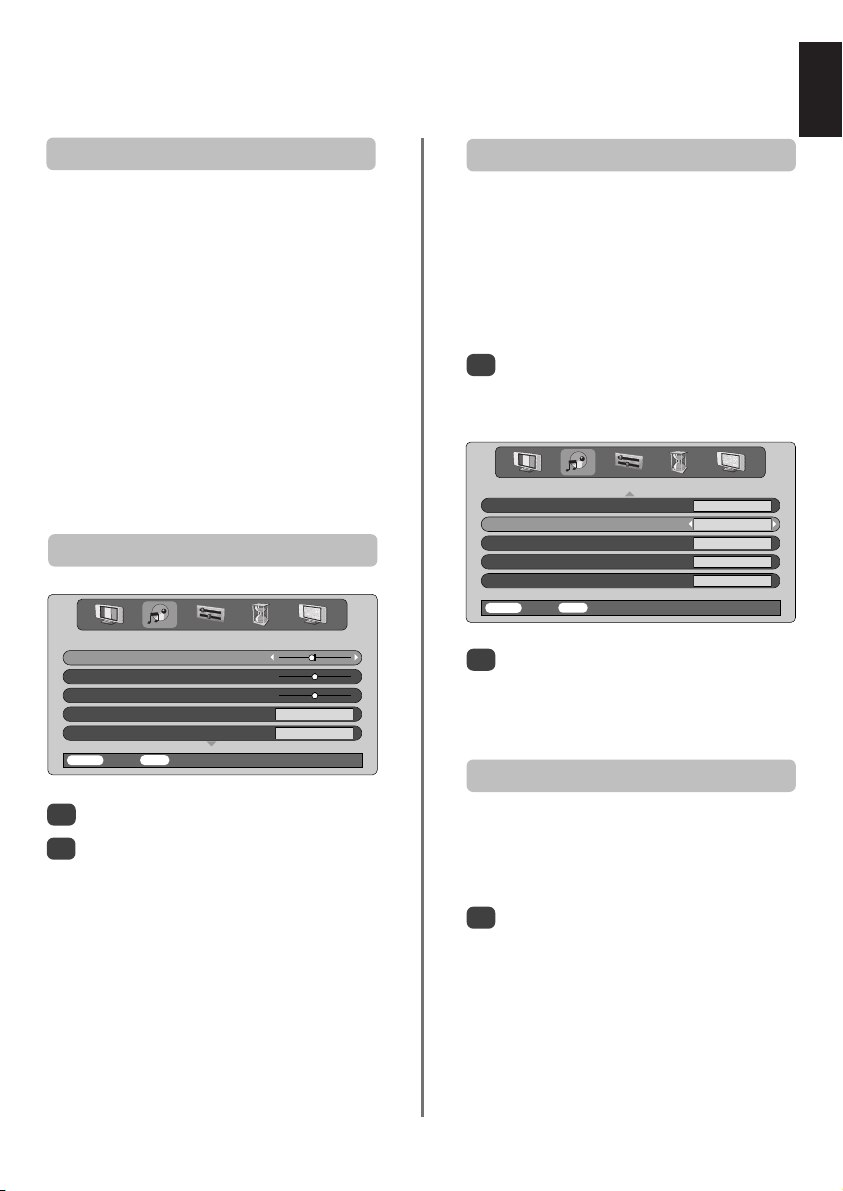
Sound controls,
WOW™ sound effect
English
Sound controls
Volume
Press j— (S) or
j
+ (
) to adjust the volume.
R
Sound Mute
Press konce to turn the sound off and again to cancel.
Bass Boost – to enhance the depth of sound
Press nthen SorRto adjust the effect. The difference
will only be noticeable on sound with a strong bass. Press
again to turn Bass Boost off.
n
Super Woofer
When an active Super Woofer is connected (to the
Woofer Out connection on the back of the television)
pressing nwill control it only if Woofer External is
chosen. Select AV connection in the SET UP menu,
press Quntil Woofer is highlighted then press SorRto
choose External.
Bass, Treble and Balance
Bass – 4
Treble 0
Balance 0
Speaker On
SRS WOW On
MENU Back EXIT Watch TV
Press MENU and SorRto select SOUND.
1
Press Qto highlight Bass, Treble or Balance
2
and SorRto change the setting.
When connecting to a Hi-fi unit, set the Speaker option
to Off. Then select Fixed or Variable for the Audio
output in the AV connection menu.
SOUND
WOW™sound effect
WOW™ gives a rich, virtual surround sound experience
from your televisions speakers using the stereo signals
being broadcast. If mono sound is broadcast or SRS WOW
is not selected these features will be unavailable.
SRS WOW turns the virtual surround sound effect on.
When On is selected SRS 3D gives a softer effect to the
sound and SRS Trubass alters the depth of sound.
Press MENU and select the SOUND menu.
1
Use Por Q to highlight SRS WOW then press
to select On or Off.
SorR
Speaker On
SRS WOW On
SRS 3D Normal
SRS Trubass Normal
Stable sound On
MENU Back EXIT Watch TV
Then press Q to highlight SRS 3D and press
2
The Stable Sound feature limits high volume levels and
prevents the extreme changes in volume that can occur
when channels are changed or a programme switches to
1
to select between Normal or Soft.
SorR
Highlight SRS Trubass and use SorRto select
Normal or Soft to suit your preference.
Press MENU and select the SOUND menu.
Use Por Q to highlight Stable Sound then
press SorRto select On or Off.
SOUND
Stable sound
a commercial.
®
13
WOW, SRS and •symbol are trademarks of SRS Labs, Inc.
WOW technology is incorporated under license from SRS Labs. Inc.
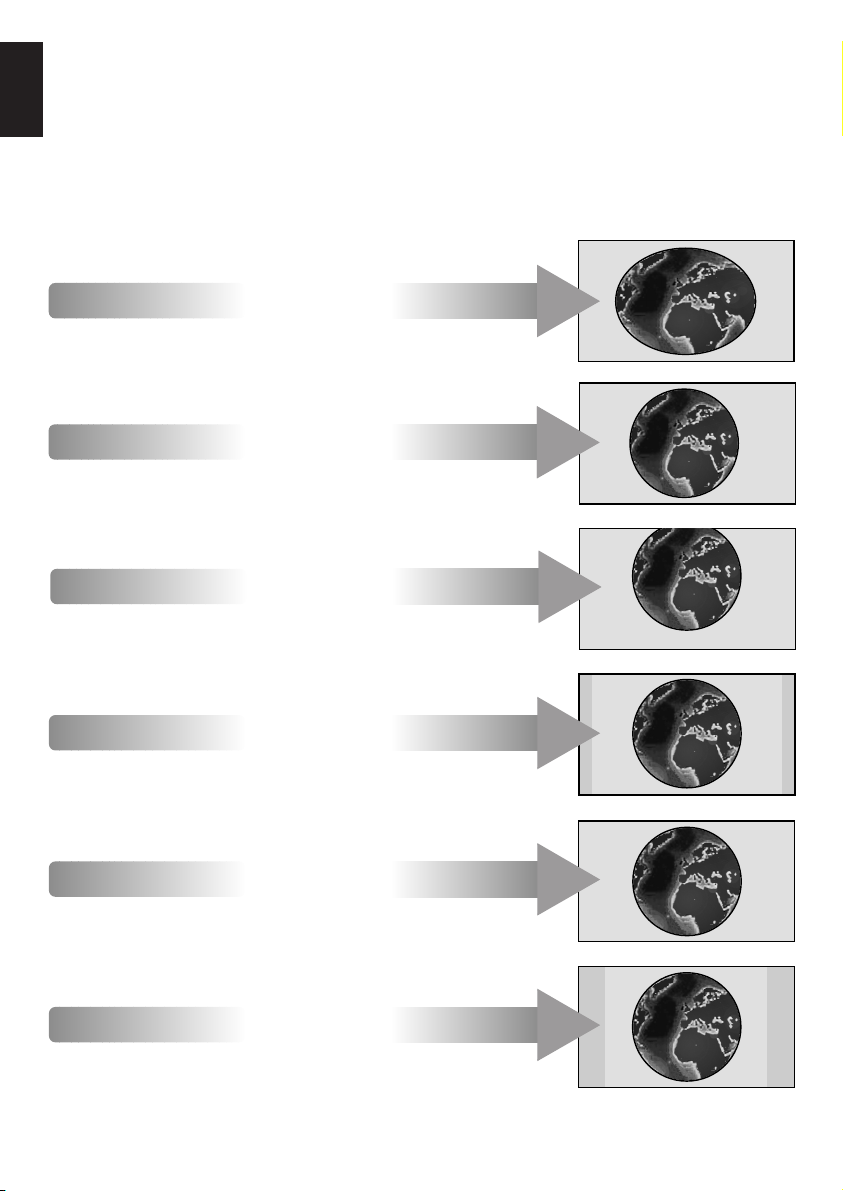
English
Widescreen viewing
Depending on the type of broadcast being transmitted, programmes can be viewed in a number of formats.
Press the
button repeatedly to select between Super live, Cinema, Subtitle, 14:9, Wide and 4:3.
{
Please note: Whenever the MENU button is pressed the picture size setting will change while the menus are
ON the screen. This is to ensure that the menus do not overlap the edges of the viewable area.
This setting will enlarge the image to
fit the screen by stretching the image
SUPER LIVE
CINEMA
SUBTITLE
horizontally, holding the correct
proportions at the centre of the image.
Some distortion may occur.
When watching ‘letterbox format’
films/video tapes, this setting will
eliminate or reduce the black bars at
the top and bottom of the screen by
zooming in and selecting the image
without distortion.
When subtitles are included on a
letterbox format broadcast, this setting
will raise the picture to ensure that all
the text is displayed.
SUBTITLE
14:9
WIDE
4:3
Using the special functions to change the size of the displayed image (i.e. changing the height/width
ratio) for the purposes of public display or commercial gain may infringe on copyright laws.
Use this setting when watching a 14:9
broadcast.
Use this setting when watching a
widescreen DVD, widescreen video
tape or a 16:9 broadcast
(when available). Due to the range of
widescreen formats (16:9, 14:9,
20:9 etc.) black bars may be visible
on the top and bottom of the screen.
Use this setting to view a true 4:3
broadcast.
14

Picture controls
Picture position
The picture position may be adjusted to suit personal
preference and can be particularly useful for
In the SET UP menu press Quntil
1
Picture size/position is highlighted.
Manual tuning OK
Programme sorting OK
AV connection OK
Picture size/position OK
Quick Setup OK
MENU Back EXIT Watch TV
Press OK to view the options available for the
2
picture format that has been selected.
Press Pand Q to select an option, then Sor
3
to adjust the settings.
The options alter depending on the widescreen
format chosen and when viewing connected
equipment.
In Cinema:
To return to the original factory settings select
Reset in the Picture size/position menu and
press OK.
This television offers the choice of personalising the picture
style. Press mto view the different styles available:
Picture mode-1 to 3 are preset options and
Picture mode-M stores your own settings:
Select the PICTURE menu.
1
external inputs.
SET UP
Horizontal position
Horizontal width
Vertical position
Vertical height
Reset OK
MENU Back EXIT Watch TV
Picture size/position
Picture preferences
R
Contrast 50
Brightness 50
Colour 50
Tint 0
Sharpness 0
MENU Back EXIT Watch TV
Use SorRto adjust the Contrast, Brightness,
2
Colour, Tint and Sharpness.
PICTURE
The Tint can only be adjusted on an NTSC signal
from an NTSC video recorder or DVD player when
the television is in AUTO or NTSC colour mode.
DNR – Digital Noise Reduction
DNR enables you to ‘soften’ thescreen representation of a
weak signal to reduce the noise effect.
Select DNR from the PICTURE menu. Use Sor
1
to adjust. The differences may not always be
R
noticeable (for the best result use lower settings as
picture quality can be lost if the setting is too high).
Black Stretch
Black Stretch increases the strength of dark areas of the
picture which improves the definition.
Colour 0
Tint 0
Sharpness 0
DNR 2
Black stretch On
MENU Back EXIT Watch TV
In the PICTURE menu press Quntil
1
Black Stretch is highlighted.
Press SorRto select between On and Off. The
2
effect depends on the broadcast and is most
noticeable on dark colours.
PICTURE
English
15
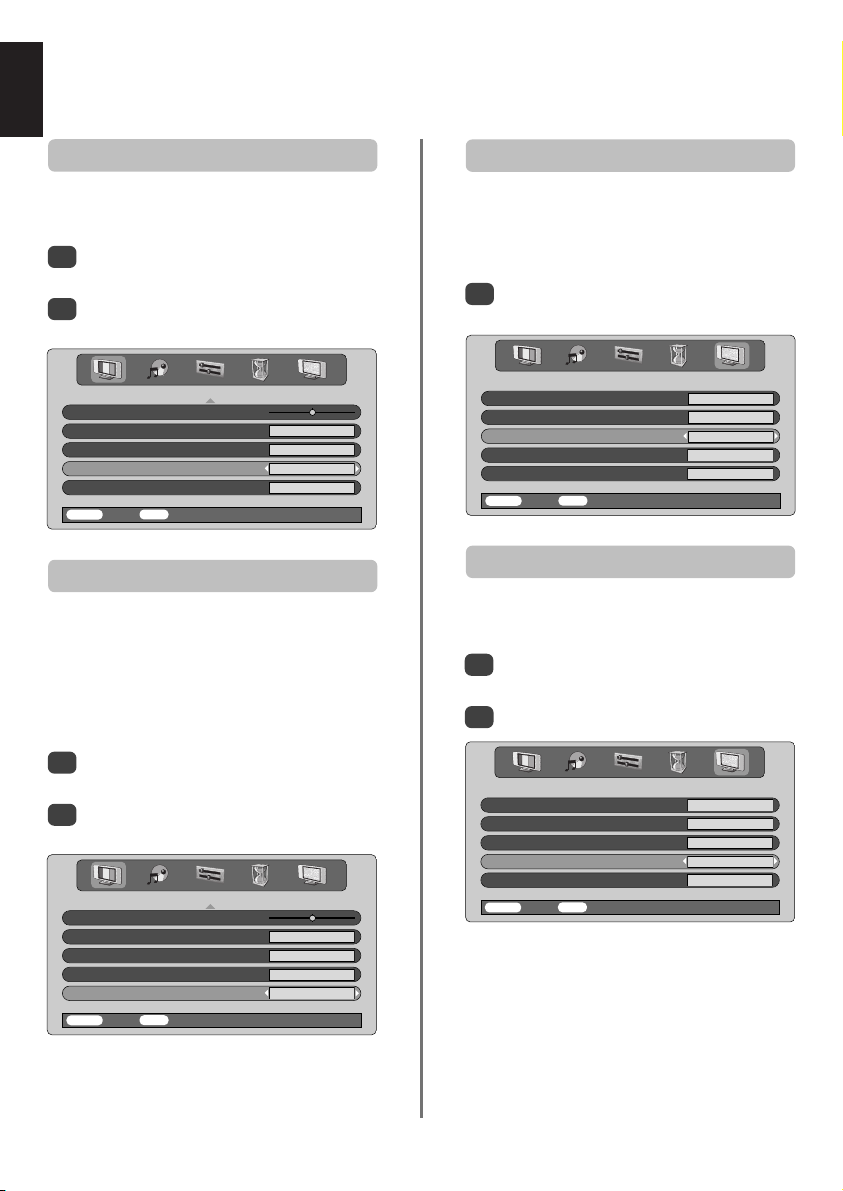
English
Picture controls continued
Colour Temperature
Colour Temperature increases the ‘warmth’ or ‘coolness’
of a picture by increasing the red or blue tint.
In the PICTURE menu press Quntil Colour
1
Temperature is highlighted.
Press SorRto select between Normal, Warm
2
and Cool to suit your preference.
Sharpness 0
DNR 2
Black stretch On
Colour Temperature Normal
Lamp mode Low power
MENU Back EXIT Watch TV
PICTURE
Lamp mode
The Lamp mode has two options. The High bright mode
is for use where additional screen brightness is required
such as in a room where the lighting is bright. The
Low power mode reduces wear on the projection lamp.
This will prolong the life of the lamp and it is
recommended that the lamp stays in this mode as much
as possible.
Automatic format (Widescreen)
When this television receives a true Widescreen picture and
Auto format is On, it will automatically be displayed in
Widescreen format, irrespective of the
television’s previous setting.
Select
1
MENU Back EXIT Watch TV
Auto format
then select On or Off.
Teletext Auto.
Panel lock Off
Auto format On
Blue screen On
Quick restart On
from the FUNCTION menu,
FUNCTION
Blue screen
When Blue screen is selected the screen will turn blue
and the sound will be muted when no signal is received.
In the FUNCTION menu press Por Q to
1
highlight Blue screen.
Press SorRto select On or Off.
2
In the PICTURE menu press Quntil Lamp mode
1
is highlighted.
Press SorRto select between High bright and
2
Low power to suit your preference.
Sharpness 0
DNR 2
Black stretch On
Colour Temperature Normal
Lamp mode Low power
MENU Back EXIT Watch TV
PICTURE
Teletext Auto.
FUNCTION
Panel lock Off
Auto format Off
Blue screen On
Quick restart On
MENU Back EXIT Watch TV
16

PC settings – picture position, clock phase,
sampling clock, reset
Sampling clockPicture position
English
The picture position may be adjusted to suit personal
preference.
to select PC, then select PC Setting
Press
1
2
B
from the SET UP menu.
Language English
Country England
PC Setting OK
AV Connection OK
MENU Back EXIT Watch TV
SET UP
Press OK. Press Pand Q to select an option,
then Sor Rto adjust the settings.
Horizontal position 0
Horizontal width 0
Vertical position 0
Vertical height 0
Clock phase 0
MENU Back EXIT Watch TV
PC Setting
Clock phase
The Clock phase matches the PC signal with the television
display. Adjusting this can clear horizontal stripes and
In the SET UP menu press Quntil PC Setting is
1
highlighted.
Press OK to select, then Q to highlight
2
Clock phase.
Horizontal position 0
Horizontal width 0
Vertical position 0
Vertical height 0
Clock phase 0
MENU Back EXIT Watch TV
picture blur.
PC Setting
Adjusting the Sampling clock alters the number of pulses
per scan, this will clear vertical lines on the screen.
In the SET UP menu press Quntil PC Setting is
1
highlighted.
Press OK to select, then Q to highlight
2
Sampling clock.
Vertical position 0
Vertical height 0
Clock phase 0
Sampling clock 0
Reset OK
MENU Back EXIT Watch TV
Use SorRto adjust until the picture clears.
3
PC Setting
Reset
To return to the original factory settings.
In the SET UP menu press Quntil PC Setting is
1
highlighted.
Press OK to select, then Q to highlight Reset.
2
Vertical position 0
Vertical height 0
Clock phase 0
Sampling clock 0
Reset OK
MENU Back EXIT Watch TV
Press OK.
3
PC Setting
Use SorRto adjust until the picture clears.
3
17
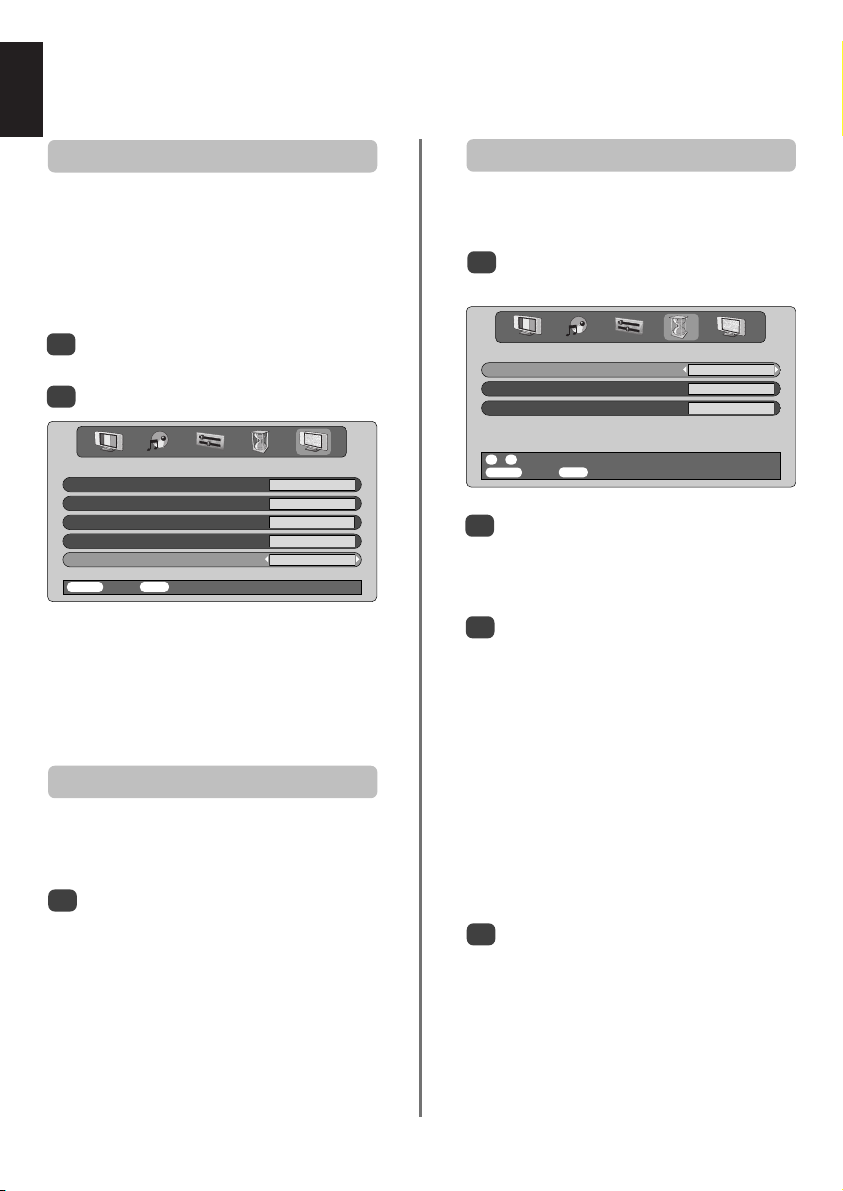
Quick restart, panel lock,
English
Quick restart
When Quick restart is set to On the lamp will stay in low
power mode for several minutes after the television is
turned off, if it is then turned on from standby the picture
will appear immediately. If the Off setting is selected it may
take a few minutes for the picture to appear, during this
time clicking noises will be heard as the lamp resets, this is
In the FUNCTION menu press Por Q to
1
highlight Quick restart.
Press SorRto select On or Off.
2
Teletext Auto.
Panel lock Off
Auto format Off
Blue screen On
Quick restart On
MENU Back EXIT Watch TV
When On is selected and the television is turned off the
screen will be dimly lit and the fans will continue to run,
this is a feature of Quick restart, not a malfunction.
If the television is put into standby whilst in this mode the
standby wattage is high, this will be dramatically reduced
if Off is selected.
not a malfunction.
FUNCTION
Panel lock
Panel lock disables the controls on the front of the
television. All buttons on the remote control can still
From the FUNCTION menu select Panel lock
1
and choose On or Off usingSorR.
When Panel lock is On, a reminder will appear
when any of the front panel controls are pressed.
Once the television has been switched off it can
ONLY be brought out of standby using the
remote control.
be used.
the timer
The Timer
The television can be set to turn itself On or Off after a
Press MENU and SorRto select the TIMER
1
menu.
Off timer 01:30
On timer 00:00
On timer Position 01
0 – 9 Set
MENU Back EXIT Watch TV
Press Qto select On or Off timer. Use the
2
number buttons to set the required time. For
example, to switch the television off in one and a
half hours enter 01:30, or press Rto
increase/decrease in steps of 1 minute.
If setting the Off timer, press EXIT to finish. If
3
setting the On timer, press Qto select On timer
Position, enter the programme position number
required, then press ito put the television into
Standby. The GREEN On timer indicator on the
front of the television will now be lit.
Any equipment connected with SCART leads must
also be put into Standby to prevent them from
being displayed when the timer switches on.
Once the On timer has been set the television
can be switched on at any time by pressing i.
The Green On timer indicator will remain on until
the set time period has passed, the television will
then go to the chosen channel.This feature can
help to avoid missing favourite programmes.
To cancel the On timer, enter zero in each
4
position including the programme position.
certain time.
TIMER
18

Input selection and AV connections
Defining the INPUT and OUTPUT sockets so that the television recognises connected equipment. See page 6
for a clear view of the back connection recommendations.
English
Most VCRs and decoders send a signal through the
SCART lead to switch the television to the correct Input
socket. Alternatively press the external source selection
button
shown. This button must be used to view equipment
connected using the COMPONENT VIDEO INPUT (EXT4).
An S in the display e.g. B3S (EXT 3S), indicates the
input is set for an S-Video signal.
until the picture from connected equipment is
B
Input selection
Use the Input Selection if the television does not switch
Press Bto select B1, B2, B3, B4C, B5
1
(EXT1-5), HDMI or PC.
HDMI™ displays equipment connected to Input
HDMI on the back of the television. It is designed
for best performance with 1080i high definition
signals.
PC displays a computer connected to Input
RGB/PC on the back of the television.
To return to television mode press
2
one of the numbered buttons.
To bring up the EXT menu, press and hold B.
over automatically.
B
again or
INPUT signal selection
This specifies the type of signal going into SCART 3 (EXT3)
on the back of the television. Please refer to the
manufacturers instructions for the connected equipment.
In the SET UP menu press Quntil
1
AV connection is highlighted, then press OK.
With Sor Rselect either AV or S-VIDEO as the
required input for EXT3.
If the colour is missing try the alternative setting.
AV connection
EXT3 input AV
EXT3 output EXT1
Woofer External
Audio output Fixed
MENU Back EXIT Watch TV
OUTPUT signal selection for SCART 3
This enables selection of the source to output from
SCART 3. For example, to record transmissions in stereo
from a stereo decoder – connect a stereo decoder to
SCART 1 and stereo VCR to SCART 3, then select EXT1 as
the EXT3 output. The signal received through SCART 1
will output directly through SCART 3.
Select AV connection.
1
AV connection
EXT3 input AV
EXT3 output EXT1
Woofer External
Audio output Fixed
MENU Back EXIT Watch TV
Use SorRto change the EXT3 output option to:
2
TV = The last television programme selection.
Monitor = The picture on screen.
EXT1 = The picture from equipment connected
to SCART 1.
EXT2 = The picture from equipment connected
to SCART 2.
EXT5 = The picture from equipment connected to
the side input sockets.
19
HDMI, the HDMI logo, and High-Definition Multimedia
Interface are trademarks or registered trademarks of HDMI
Licensing, LLC.
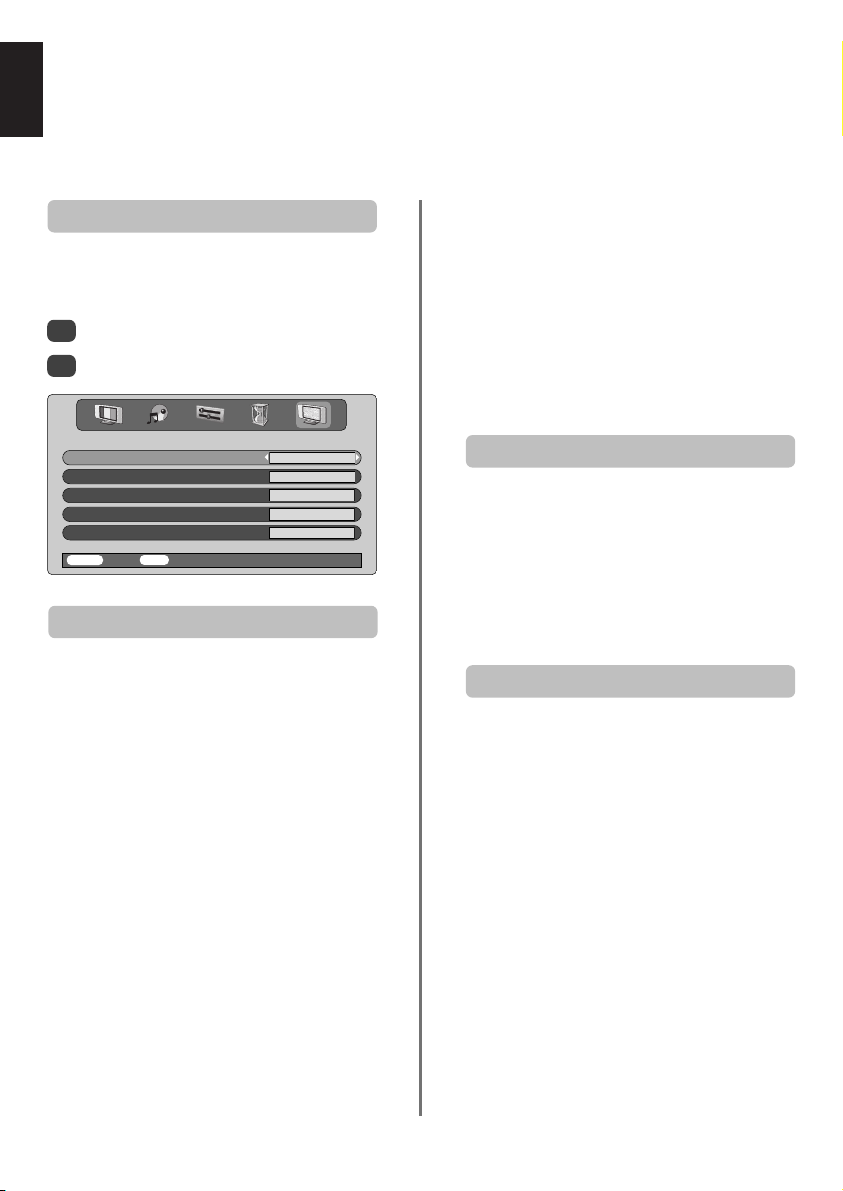
Teletext – setting up,
general information, Auto and LIST modes
English
This television has a multi-page teletext memory, which takes a few moments to load. It offers two Modes of
viewing text – Auto will display Fastext, if available. LIST will store your four favourite pages.
Selecting Modes
The teletext character set will be automatically chosen by
the language setting in the SET UP menu.
Select Teletext from the FUNCTION menu.
1
With Sor Rchoose Auto. or LIST then press EXIT.
2
Teletext Auto.
Panel lock Off
Auto format Off
Blue screen On
Quick restart On
MENU Back EXIT Watch TV
FUNCTION
Teletext information
The
6/7
To view teletext press
the teletext over a normal broadcast picture and again to
return to normal viewing. Programmes cannot be
changed until teletext is cancelled.
The first text page shown will be the initial page.
In Auto. mode this displays the main subjects available
and their relevant page numbers.
In LIST mode this displays whichever page number is
currently stored on the RED button.
In either mode any teletext page can be accessed by
entering the 3 digit page number using the numbered
buttons, pressing the coloured buttons or pressing
Pf(P ) to advance to the next page and P e(Q ) to
go back to the previous page.
Sub-pages
If there are sub-pages they will automatically load into
memory without changing the page on screen.
button:
6/7
. Press again to superimpose
To access the sub-pages press
to view them. A bar with numbers will appear on the side
of the screen.
The sub-page you are viewing will be highlighted and, as
the television loads any additional sub-pages the colour
of the numbers will change, indicating that these pages
have been loaded.
These sub-pages will remain available to view until
another page is chosen or, in normal TV mode, the
channel is changed.
) then use Pand Q
X(B
Navigating pages using Auto.
If Fastext is available four coloured titles will appear at
the base of the screen.
To access one of the four given subjects, press the
relevant coloured button on the remote control.
For further information on your particular text system(s),
see the broadcast teletext index page or, consult your
local Toshiba dealer.
Navigating pages using LIST
The four coloured choices at the bottom of the screen are
numbers – 100, 200, 300 and 400, which have been
programmed into the television’s memory. To view these
pages press the relevant coloured buttons.
To change these stored pages press the relevant coloured
button and enter the 3 digit number. This number will
change in the top left of the screen and in the coloured
highlight.
Press OK to store. The bars at the bottom of the screen
will flash white. Whenever OK is pressed all four
page numbers showing at the bottom will be stored
and the previous ones will be lost.
If OK is not pressed the selection will be forgotten when
teletext is cancelled.
Other pages may be viewed by entering the 3 digit page
number – but DO NOT press OK or these pages will be
stored.
20
20

Teletext continued
– control buttons
Below is a guide to the functions of the remote control teletext buttons.
English
T
Auto.
Press Tto access index pages. The one displayed is
dependant on the broadcaster.
LIST
Press Tto return to the page currently stored on the
RED button.
6
Press
superimpose teletext over a normal broadcast picture.
Press again to return to normal television viewing.
Programmes cannot be changed until you return to
normal television.
X
For use with Pand Q to view sub-pages when available.
r
To discover the solutions on quiz and joke pages press the
r
q
To display an index/initial page:
To display a page of teletext:
/
7
to display teletext. Press again to
6/7
To access sub-pages:
To reveal concealed text:
button.
To hold a wanted page:
8/9
Enter the page number then press
picture will be displayed. The television will indicate when
the page is present by displaying the page number at the
top of the screen. Press
To display news flashes:
Select the news flash page for the chosen teletext service
(see the index page of teletext service). Press
news flashes will be displayed as and when they are
broadcast. Press
The news flash page must be cancelled before
changing programmes.
To select a page whilst viewing a
normal page:
, a normal
8/9
to view the page.
6/7
8/9
again to cancel the display.
8/9
☛
Remember to cancel teletext
before changing channels
– press the
6
/
7
button twice.
. The
At times it is convenient to hold a page of text. Press
and qwill appear in the top left of the screen. The
page will be held on screen until the button is pressed
again.
s
Press sonce to enlarge the top half of the page, press
again to enlarge the bottom half of the page. Press again
to revert to normal size.
To enlarge the teletext display size:
q
21

Lamp unit replacement
English
The light source in this television is a mercury lamp which has internal atmospheric pressure that increases
during use. The lamp has a limited service life which depends on the the amount of use and the settings
used, so it has been designed for safe replacement by the consumer. The average service life can be extended
by using Low power mode.
The brightness of the lamp will vary during use and over time will gradually decrease, some lamps may
require earlier replacement. The strength of the quartz glass in the lamp will also reduce, this may cause the
lamp to rupture, creating a loud noise and stopping the operation of the television. The lamp unit is designed
so that the broken glass remains inside the replaceable unit. The lamp has reached the end of its service life
when a reduction in colour and/or brightness is noticed or if the lamp ruptures.
CAUTION: Always handle the lamp unit with care, keep away from children and pets. The unit has
been designed so that the consumer can replace it but any misuse could result in the unit breaking
exposing sharp edges and pinch points.
IMPORTANT INFORMATION
NEVER look directly at the lamp when lit as eye
damage could result. ALWAYS turn off the television
by unplugging the mains lead before opening the
lamp unit door and DO NOT remove the back cover
of the television.
The temperature of the lamp immediately after use
exceeds 392°F/200°C. Allow the lamp to cool for at
least 1 hour before replacing it, touching it before it
has cooled will result in severe burns.
When replacing the lamp unit ALWAYS wear gloves
to reduce the risk of burns.
The lamp unit door is provided with an interlock to
reduce the risk of electric shock and excessive
ultraviolet radiation. DO NOT attempt to replace
the lamp unit without removing the lamp unit door
completely, failure to do so could result in serious
injury or death.
If the lamp unit glass is accidently touched or gets
dirt on it, it can be gently wiped clean with a
lint-free cleaning cloth such as a camera lens cloth
or spectacles cloth. NEVER clean the lamp with any
type of flammable or aerosol cleaning liquid. Most
household cleaning agents contain chemicals that
are flammable at high temperatures.
When to replace the Lamp unit
The lamp unit needs to be replaced when:
The picture darkens and/or the colours fade,
If the screen does not light (see LED Indication 3),
If a loud noise is heard and the picture goes black
(see LED Indication 3).
To obtain a replacement lamp contact your local Toshiba
authorised dealer.
22
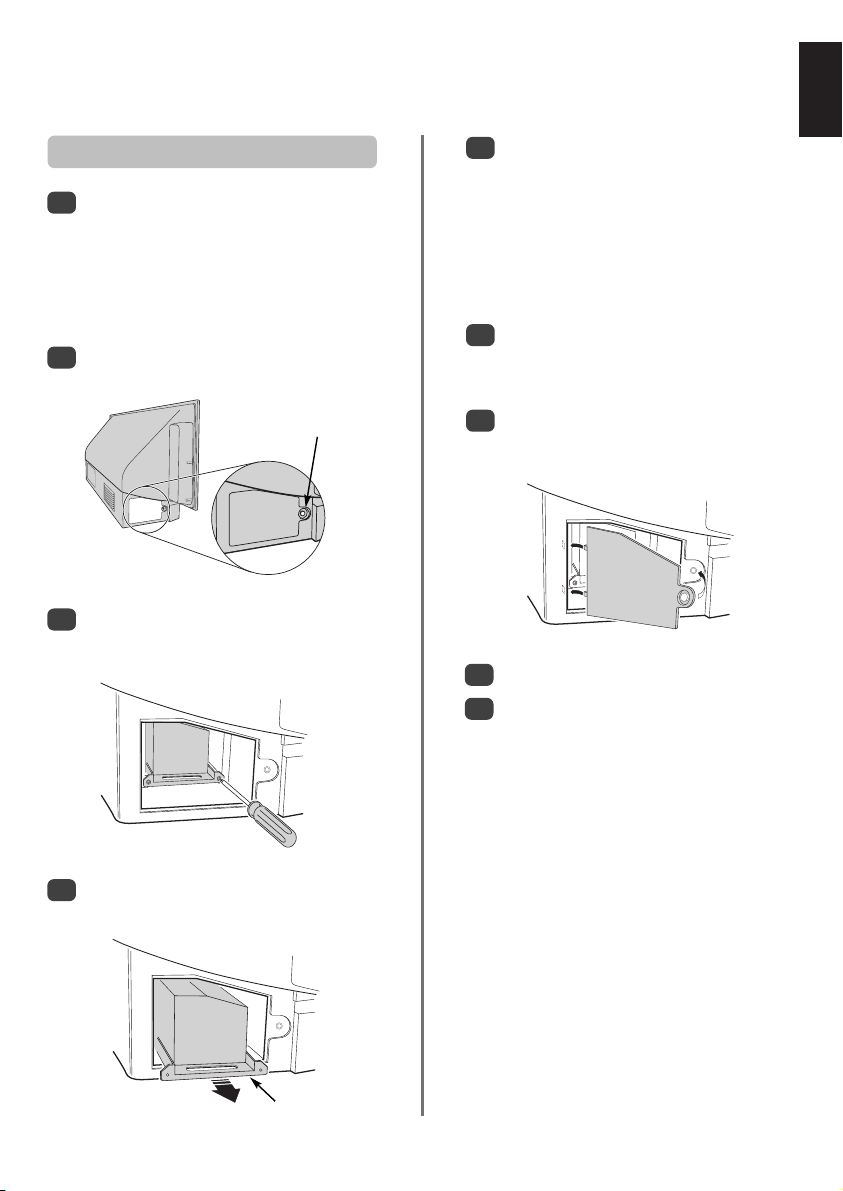
Lamp unit replacement continued
Replacing the Lamp unit
Carefully insert the new lamp unit into the
5
television until it is fully seated.
English
Turn off the television and remove the mains plug
1
from the wall socket.
Allow the lamp to cool for at least 1 hour
before replacing it.
Remember to wear gloves when replacing the
lamp unit.
Undo the lamp unit door by loosening the thumb
2
screw, then remove it by pulling the door outwards.
Thumb Screw
Using a Phillips hand screwdriver of suitable size,
3
loosen the two screws on the bottom left and right
of the lamp unit.
NOTE:
Make sure that the lamp unit it not subjected to
any knocks or bumps.
Never touch the lamp unit glass or allow it to get
dirty. This may affect the picture quality and
shorten the service life of the lamp.
Using the Phillips screwdriver tighten the two
6
screws. Make sure that the screws are hand-tight
only, do not use an electric screwdriver to avoid
over-tightening.
Replace the lamp unit door by inserting the hooks
7
on the left side of the door into the openings in
the televisions cabinet.
Replace the thumb screw and hand-tighten.
8
Plug in the mains lead and take the television out
9
of standby, the television may take a moment to
come up to full brightness. The television should
now operate normally.
Using the lamp unit handle, gently pull the unit
4
out of the television and put to one side.
Lamp Unit handle
If there is no picture, the picture is very dark or the
television does not turn on, turn it back off and
remove the plug from the mains power. Repeat
steps 1 to 7 to ensure that the lamp unit has been
installed correctly.
If the television still does not operate, make sure
the television is unplugged and contact your
Toshiba dealer.
Put the old lamp into the now empty lamp unit
box and dispose of it according to local
Government guidelines. Make sure it is out of
reach of children and animals.
23
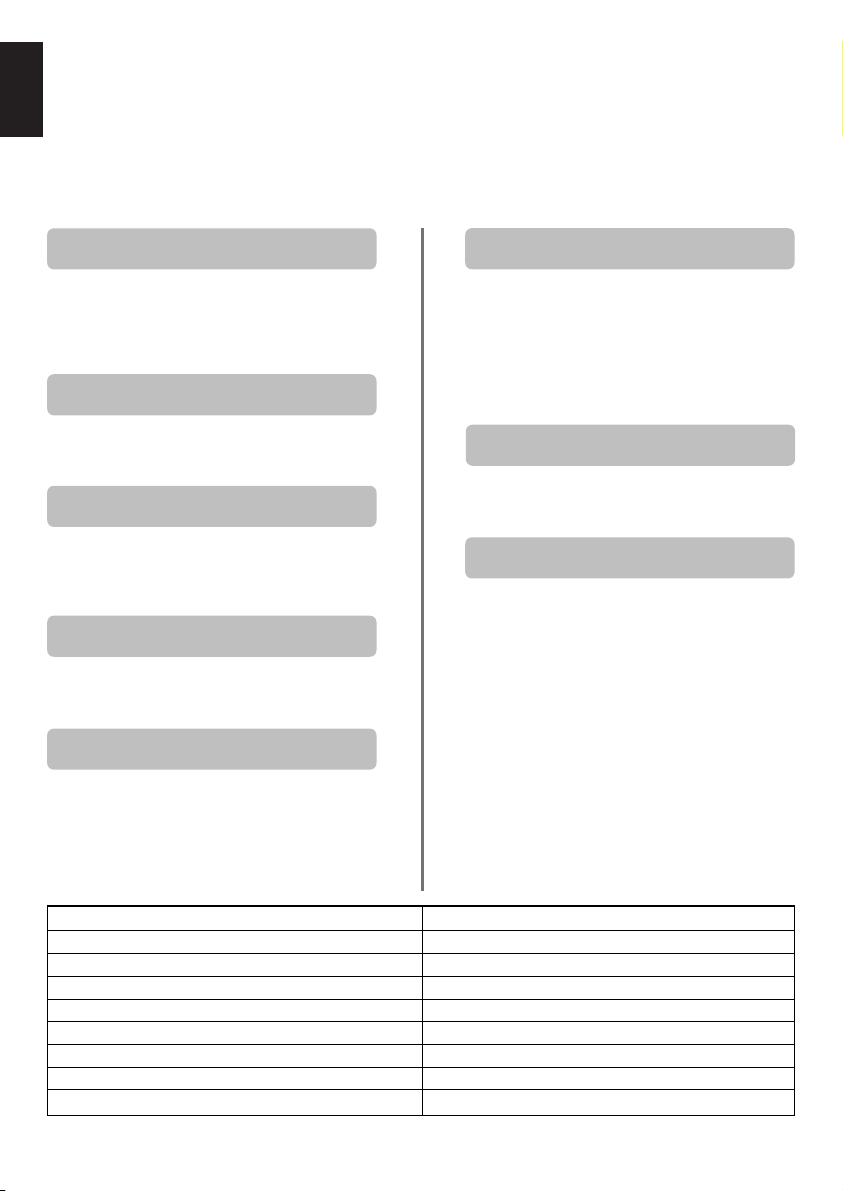
LED indications
English
The green and red LED lights on the television’s front control panel show the current status of the television.
The green LED comes on when a control touchpad is pressed and the red LED comes on when the television
is connected to the power supply. If the green LED is flashing see the guide below, these are the most
common issues. If in any doubt contact your Toshiba dealer.
Current limiter operation
Turn off the television and remove the mains plug from
the wall socket, wait for a short while, replace the plug
and turn the television back on again. If the problem still
persists, contact your Toshiba dealer.
IICBUS error
Turn off the television and remove the mains plug from
the wall socket. Contact your Toshiba dealer.
Low Power standby
The television is in Quick Restart On mode, the lamp
will remain on for 6 minutes. After this time the flashing
green LED will go off.
Lamp re-try
The television is turned on and will automatically try to
restart up to eight times.
Lamp door open
Turn off the television and remove the mains plug from
the wall socket. Check the lamp cover is secure or repeat
the lamp unit installation procedure. If the problem still
persists contact your Toshiba dealer.
Lamp error
Turn off the television and remove the mains plug from
the wall socket, replace the plug and turn the television
back on again. If the problem persists replace the lamp
unit.
If after replacing the lamp unit the problem still persists,
contact your Toshiba dealer.
Colour wheel error
Turn off the television and remove the mains plug from
the wall socket. Contact your Toshiba dealer.
Temperature problem
Turn off the television and remove the mains plug from
the wall socket. Make sure that none of the slots and
openings in the television’s cabinet have been covered or
blocked. Allow the lamp unit to cool for at least 1 hour
before turning the television back on.
If the problem persists contact your Toshiba dealer.
Problem Green LED Operation
Current limiter operation (OCP, OVP, Fan Stop) 500ms ON, 500ms OFF
IICBUS error 1sec ON, 1sec OFF
Low Power standby (200ms ON, 200ms OFF) x 1 time, 2sec OFF
Lamp re-try (200ms ON, 200ms OFF) x 2 times, 2sec OFF
Lamp door open (200ms ON, 200ms OFF) x 3 times, 2sec OFF
Lamp error (200ms ON, 200ms OFF) x 4 times, 2sec OFF
Colour wheel error (200ms ON, 200ms OFF) x 5 times, 2sec OFF
Temperature problem (200ms ON, 200ms OFF) x 6 times, 2sec OFF
24
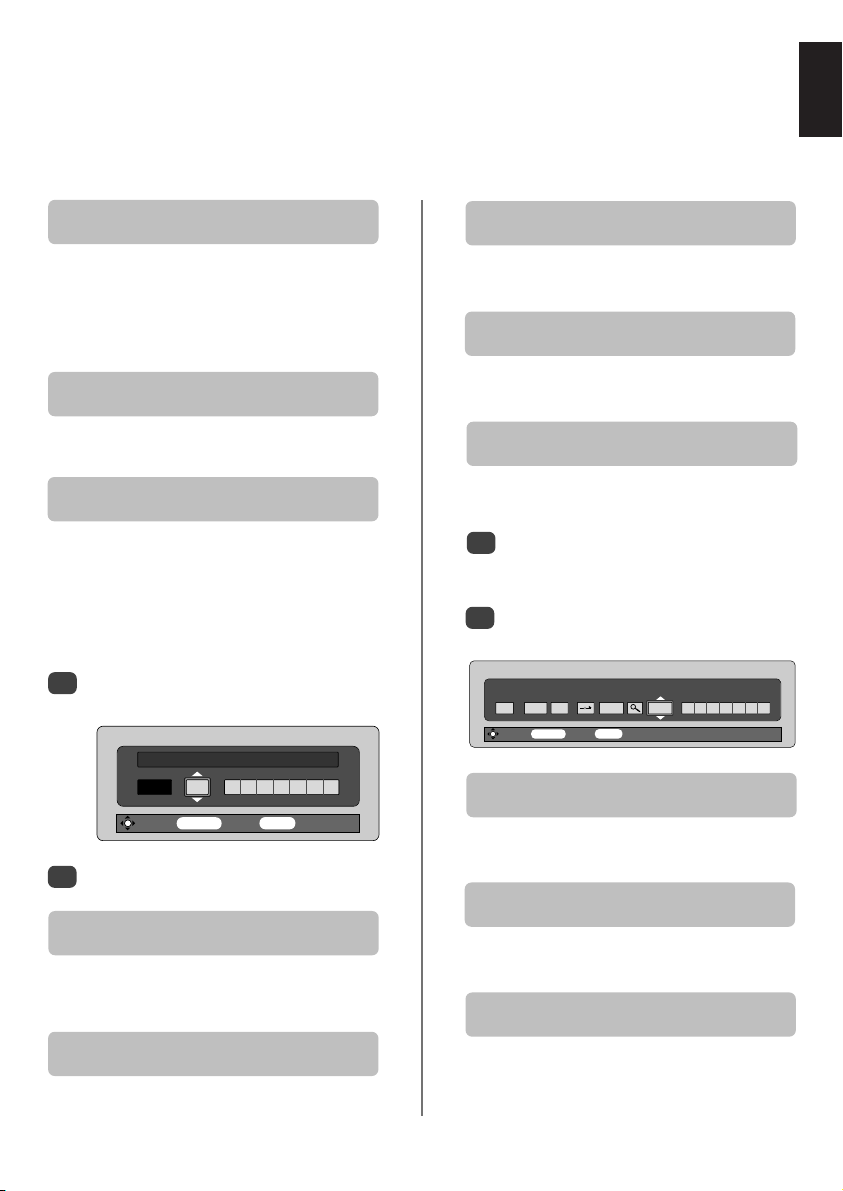
Questions and Answers
Below are the answers to some of the most common queries.
For more information got to www.toshiba.co.uk
English
Why is there no sound or picture?
Q
Check the mains switch is on and check all
A
connections.
Check the television is not in standby mode.
If the lamp unit has recently been replaced, make sure
that it has been installed properly and that the unit door
has been replaced correctly.
Why is the picture very dark?
Q
The lamp unit may need to be replaced.
A
There is a picture, but why is there little or no
Q
colour?
When using an external source, for instance, a
A
poor quality video tape, if there is little or no
colour, improvements may sometimes be achieved. The
colour is factory set to Auto. to automatically display the
best colour system.
To check that you have the best colour:
With the external source playing, select Manual
1
setting from the SET UP menu.
Manual setting
Colour system : Auto.
EXT3 AVCR
Store MENU Back EXIT Watch TV
With Por Q choose between Auto., PAL,
2
SECAM, NTSC 4. 43 or 3. 58.
Why doesn’t the video/DVD being played show
Q
on screen?
Make sure the VCR or DVD player is connected to
A
the television as shown on page 6, then select the
correct input by pressing B.
Why is there a picture but no sound?
Q
Check the volume has not been turned down or
A
that sound mute has not been selected.
Why is the VCR/DVD picture in black and
Q
white?
Check the correct input has been chosen,
A
S-VIDEO or AV. See AV connections.
Why is there a good video picture but no sound?
Q
Check the SCART lead connection.
A
What else can cause a poor picture?
Q
Interference or a weak signal. Try a different
A
television station. Manual fine tuning may help.
Select the Manual tuning menu. Highlight the
1
station and press OK, then press Rto select
Manual fine tuning
Using Por Q adjust to get the best picture and
2
sound. Press OK and then EXIT.
1 I A 22 + 2 B B C 1
Store MENU Back EXIT Watch TV
Why is the screen dimly lit and fan still running
Q
when the television is off?
The Quick restart mode is set to On. To stop this
A
set the mode to Off.
Why don’t the controls on the front of the
Q
television work?
Check that Panel lock is not On.
.
Manual tuning
Manual fine tuning
A
Why doesn’t the remote control work?
Q
Check the side switch on the remote control is in
A
TV mode.
Check the batteries aren’t dead or inserted incorrectly.
25
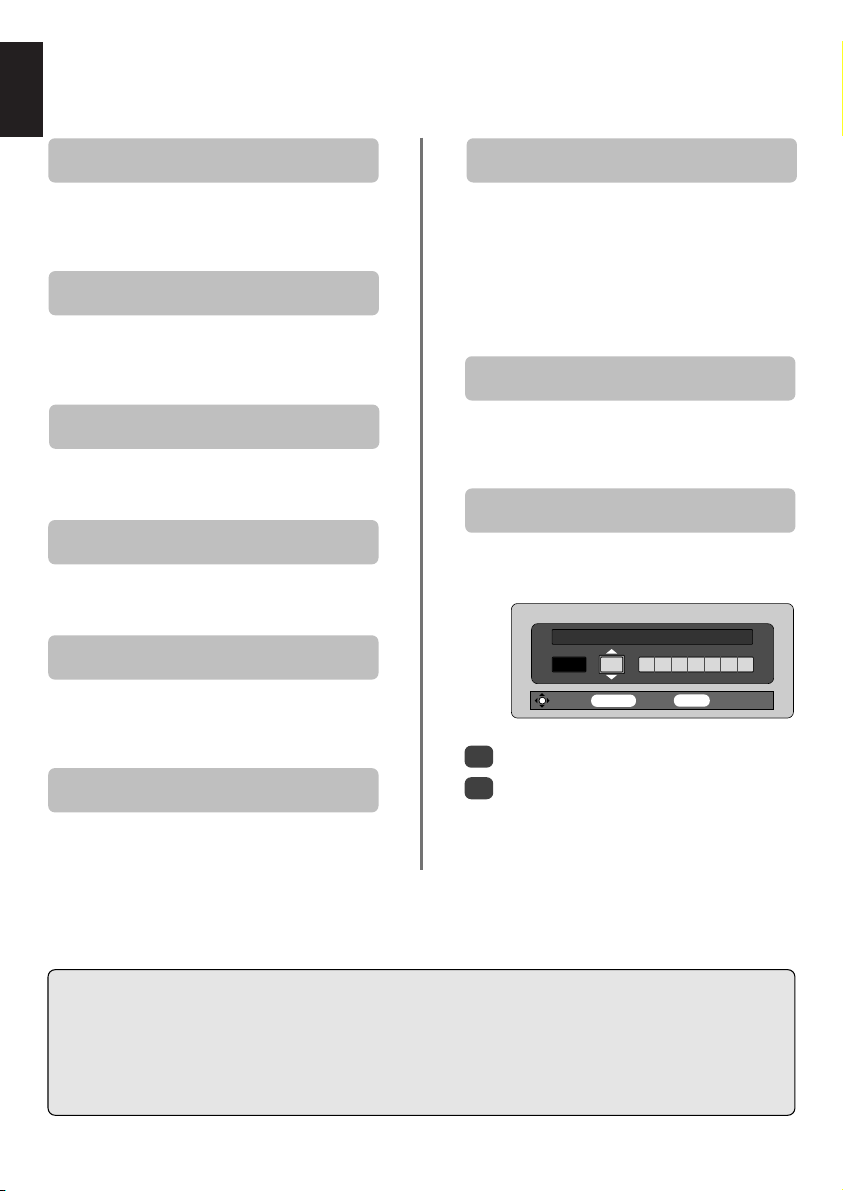
English
Questions and Answers continued
Why are there vertical stripes on the screen?
Q
The Sampling clock may need adjustment. Select
A
PC Setting from the SET UP menu, highlight
Sampling Clock and adjust until the lines clear.
Why are there horizontal stripes and/or blurred
Q
images on the screen?
The Clock phase may need adjustment. Select
A
PC Setting from the SET UP menu, highlight
Clock phase and adjust until the picture clears.
Why is there a message permanently on the
Q
screen?
Remove it by pressing CALL.
A
Why is there no sound from my connected
Q
sound equipment?
Check the Speaker option in the Sound menu is
A
set to Off.
Why are there noises from the fan?
Q
The cooling fans and colour wheel will change
A
speed during normal operations, for example,
when changing channels, this is not a malfunction.
Why are there noises from the fan when the
Q
channel is in blue screen mode?
If the signal is lost and the channel being watched
A
goes into blue screen mode, the cooling fans and
colour wheel still operate. This is not a malfunction.
Why are there problems with teletext?
Q
Good performance of text depends on a good
A
strong broadcast signal. This normally requires a
roof or loft aerial. If the Text is unreadable or garbled,
check the aerial. Go to the main index page of the teletext
service and look for the User Guide. This will explain the
basic operation of teletext in some detail. If further
information is needed on how to use text see the teletext
section.
Why are there no teletext sub-pages?
Q
There are none broadcast or they have not yet
A
loaded. Press the X(B)
(See teletext section).
Why are the colours wrong when an NTSC
Q
source is played?
Connect the source via a SCART lead and play.
A
Select Manual setting from the SET UP menu.
EXT3 AVCR
Store MENU Back EXIT Watch TV
Set the Colour to Auto. and exit.
1
Go to the PICTURE menu and adjust the tint.
2
button to access.
Manual setting
Colour system : Auto.
Cleaning the screen and cabinet…
Turn off the power, clean the screen and cabinet with a soft, dry cloth. We recommend that you do not use any proprietary polishes or
solvents on the screen or cabinet as this may cause damage.
Disposal…
The lamp in this television contains mercury, when the lamp unit and the television reaches the end of its useful life please dispose of it
in accordance with Local Government Regulations or at a recycling centre.
26
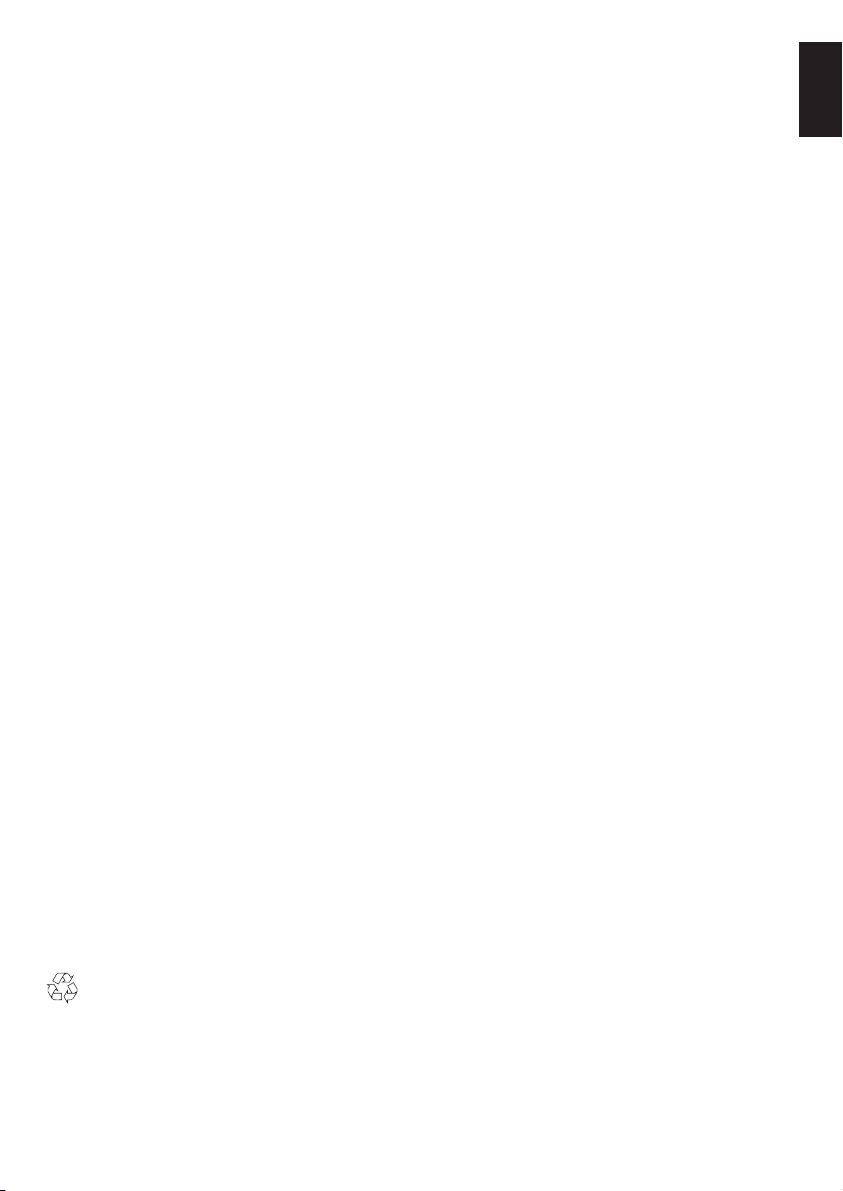
Specifications and accessories
English
Broadcast systems/channels
PAL-I UHF UK21-UK69
PAL-B/G UHF E21-E69
SECAM-L UHF F21-F69
SECAM-D/K UHF R21-R69
Video Input PAL, SECAM, NTSC 3.58/4.43
External connections
EXT1 Input 21-pin SCART RGB, A/V
EXT2 Input 21-pin SCART RGB, A/V
EXT3 Input/Output 21-pin SCART A/V, S-video
EXT4 Input Phono jacks Y, P
EXT5 Input (Side) 4 pin S-video
HDMI™ Input HDMI connector Digital television signal
PC Input Mini D-sub 15-pin Analog RGB signal
VHF E2-E12, S1-S41
VHF F1-F10, B-Q
VHF R1-R12
Selectable output
B/CB
High definition 1080i
Phono jacks A/V
Phono jack Video
Phono jacks Audio L + R
Input 3.5mm stereo jack Audio
Progressive scan
, PR/C
R
Programme Positions 100
Stereo Nicam
2 carrier system
Visible Screen Size 46WM 46ins
(approx.) 52WM 52ins
Display 16:9
Sound output (at 10% distortion) Main 20W + 20W
Power consumption 46WM 195W
as specified in EN60107-1 : 1997 52WM 195W
Standby 46WM 2W
52WM 2W
Dimensions 46WM 81cm (H) 135cm (W) 39cm (D)
(approx.) 52WM 89cm (H) 149cm (W) 39cm (D)
Weight (approx.) 46WM 35kg
52WM 38kg
Headphone socket 3.5mm stereo
Accessories Remote control
2 batteries
(UM-4, AAA, IEC R03 1.5V)
Clip
Audio Output Fixed/Variable Phono jacks Audio L + R
Output to Active Super Woofer Phono socket
Printed on recycled paper. 100% Chlorine free.
© Toshiba Information Systems (U.K.) Limited
Reproduction in whole or part without written permission is strictly prohibited.
27
Toshiba Information Systems (U.K.) Limited
Specification is subject to change without notice.
Originated by Kensa Creative Solutions, Saltash, Cornwall.
Consumer Products Division,
All rights reserved.
European Service Centre,
Admiralty Way, Camberley,
Surrey, GU15 3DT, UK
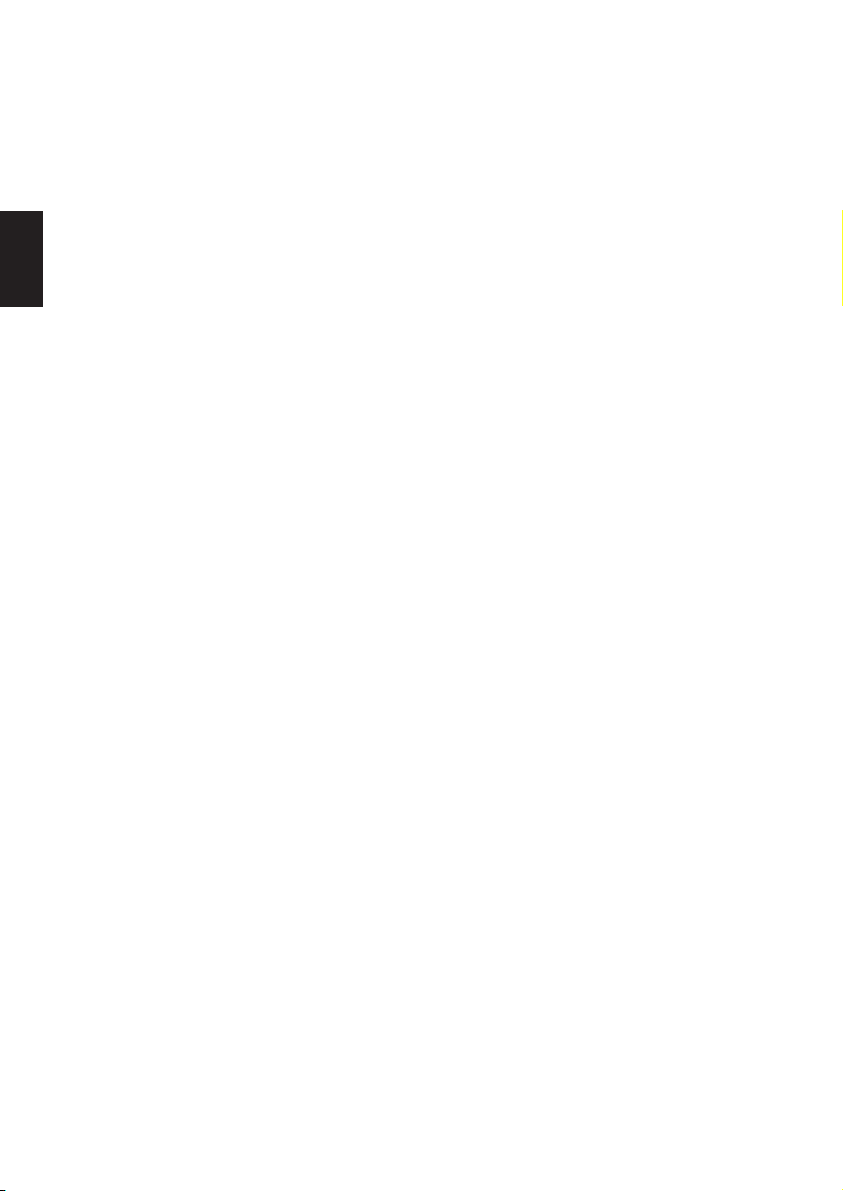
Sommaire
MISE EN ROUTE
Mesures de sécurité – Quelques conseils de sécurité à connaître et autres mesures à respecter 29
Installation et informations importantes 30
La télécommande – guide en image 31
Connexion des équipements externes – les instructions de connexion d'équipements à
l'arrière de votre téléviseur 32
Connexion d'un ordinateur – connexion d'un ordinateur à l'arrière du téléviseur 33
Connexions et commandes – mise en marche du téléviseur, mode veille, utilisation des
Français
COMMANDES ET FONCTIONS
commandes, prise de casque d'écoute, connexion de l'équipement sur le
côté du téléviseur 34
Réglage du téléviseur à l'aide de la Configuration rapide – langue, pays, système de diffusion 35
Attribution de programmes 35
Réglage manuel – en variante de la configuration rapide, il permet la mémorisation directe de
chaînes, le réglage d'une position de programme pour un magnétoscope 36
Saut de programme 37
Accord automatique 38
Commandes générales – changement de position de programme, affichage de l'heure 38
Transmissions stéréo et bilingues – diffusions stéréo/mono ou en deux langues 38
Commandes du son – volume, son coupé, super basses, ampli de basses, graves/aigus/balance
son stable 39
Effet sonore WOW™ – SRS WOW, SRS 3D et SRS Trubass 39
Grand écran 40
Commandes de l'image – position de l'image, préférences d'image (lumière, couleur, contraste,
teinte, définition), réduction numérique du bruit (DNR), étirage du noir 41
Commandes de l'image – Température des couleurs, mode lampe,
format automatique (grand écran), écran bleu 42
Réglages de l'ordinateur – position de l'image, phase de l'horloge, horloge d'échantillonnage,
remise à zéro 43
Redémarrage rapide 44
Verrouillage panneau – désactiver les touches sur le téléviseur 44
Minuterie – programmer le téléviseur pour qu'il se mette en marche et s'arrête 44
Sélection d'entrée et connexions AV – prises d'entrée et de sortie pour les équipements connectés 45
TELETEXTE
Configuration, informations d'ordre général, mode Auto 46
Mode LISTE, touches de commande 47
RESOLUTION DES PROBLEMES
Remplacement de l'unité de lampe – informations importantes, quand remplacer l'unité de lampe 48
Remplacement de l'unité de lampe – remplacer l'unité de lampe 49
Indications des DEL 50
Questions et réponses – réponses à certaines des questions les plus courantes y compris
accord fin manuel et système de couleur 51
INFORMATIONS
Spécifications et accessoires – informations techniques concernant le téléviseur et les
accessoires fournis 53
28
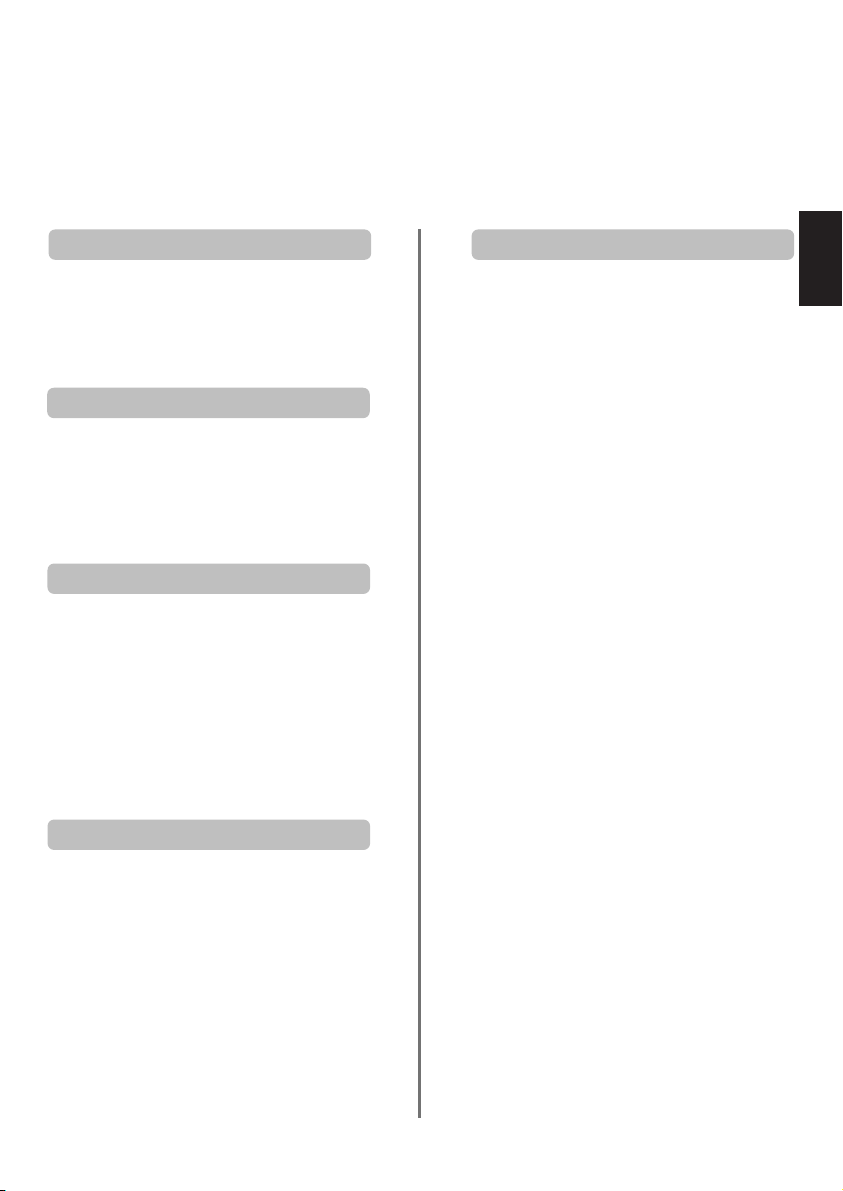
Consignes de Sécurité
Cet appareil a été conçu et fabriqué conformément aux normes internationales de sécurité. Toutefois, comme
tout appareil électrique, il convient de respecter certaines consignes afin d’assurer un fonctionnement optimal
en toute sécurité. Veuillez lire attentivement ce qui suit pour votre propre sécurité. Il s’agit de remarques
d’ordre général s’appliquant à tous les appareils électroniques grand public : il est donc possible que
certaines ne concernent pas le produit que vous venez d’acquérir.
Français
Ventilation
Prévoyez un espace d’au moins 10 cm tout autour du
téléviseur pour permettre une ventilation adéquate et
éviter ainsi toute surchauffe susceptible d’endommager
l’appareil. Evitez également les endroits poussiéreux.
Chaleur excessive
Votre téléviseur risque d’être endommagé par la lumière
directe du soleil ou par la chaleur d’un radiateur. Evitez
les endroits trop chauds ou humides, ou les lieux qui
pourraient être exposés à des températures inférieures
à 5°C.
Alimentation secteur
L'alimentation secteur requise pour cet appareil est
230 v CA 50Hz. Ne le raccordez jamais à une source
de courant continu ou toute autre source d’alimentation
électrique. ASSUREZ-VOUS que le cordon d’alimentation
n’est pas coincé sous l’appareil. NE COUPEZ PAS la
fiche secteur : elle contient un filtre antiparasites spécial
dont le retrait affectera le fonctionnement du téléviseur.
EN CAS DE DOUTE, CONSULTEZ UN ELECTRICIEN
QUALIFIE.
Conseils
LISEZ le mode d’emploi avant de mettre l’appareil en
marche.
ASSUREZ-VOUS que tous les branchements électriques,
y compris la fiche secteur, les rallonges et les
interconnexions entre les différents appareils sont corrects
et conformes aux instructions du fabricant. Eteignez et
débranchez l’appareil avant de faire ou de modifier un
branchement.
CONSULTEZ votre revendeur en cas de doute sur
l’installation, le fonctionnement ou la sécurité de votre
appareil.
FAITES ATTENTION aux panneaux ou aux portes en
verre de l’appareil.
N’ENLEVER aucun cache fixe, ceci pouvant exposer des
tensions dangereuses.
N’OBSTRUEZ PAS les ouvertures de ventilation de
l’appareil, par exemple par des journaux, nappes,
rideaux, etc. Une surchauffe endommagera
l’équipement et réduira sa durée de vie.
NE LAISSEZ PAS l’appareil exposé à des gouttes ou
éclaboussures et n’y placez pas de récipients remplis de
liquides, comme des vases.
N’UTILISEZ PAS de supports de fortune et ne fixez
JAMAIS de pieds avec des vis à bois. Pour garantir une
sécurité totale, utilisez toujours le support, les consoles
ou les pieds agréés par le fabricant, avec les fixations
fournies conformément aux instructions.
N’UTILISEZ PAS de supports de fortune et ne fixez
JAMAIS de pieds avec des vis à bois. Pour garantir une
sécurité totale, utilisez toujours le support ou les pieds
agréés du fabricant avec les fixations fournies, en suivant
les instructions.
N’ECOUTEZ PAS avec un casque à volume élevé, sous
peine d’entraîner une détérioration permanente de
l’ouïe.
NE LAISSEZ PAS votre appareil branché sans
surveillance à moins qu'il ne soit spécialement conçu
pour un fonctionnement sans surveillance ou qu'il
dispose d'un mode de veille. Débranchez l'appareil à la
prise de courant, et assurez-vous que tous les membres
de votre famille savent le faire. Des mesures particulières
seront éventuellement nécessaires pour les personnes
infirmes ou handicapées.
N’UTILISEZ PAS votre équipement si vous avez le
moindre doute quant à son bon fonctionnement, ou s’il
présente un dommage quelconque. Eteignez-le,
débranchez-le et consultez votre revendeur.
NE LAISSEZ PERSONNE, surtout des enfants,
pousser ou frapper l'écran, enfoncer des objets
dans les trous, les fentes ou tout orifice du boîtier.
NE CHERCHEZ JAMAIS à deviner quoi que ce soit et
ne prenez aucun risque avec des appareils
électriques – prudence est mère de sûreté.
LA PRISE DE SECTEUR EST UTILISÉE COMME
DISPOSITIF DE DÉCONNEXION ET DEVRAIT
PAR CONSÉQUENT ÊTRE FACILE À MANIER.
Mises en garde
29
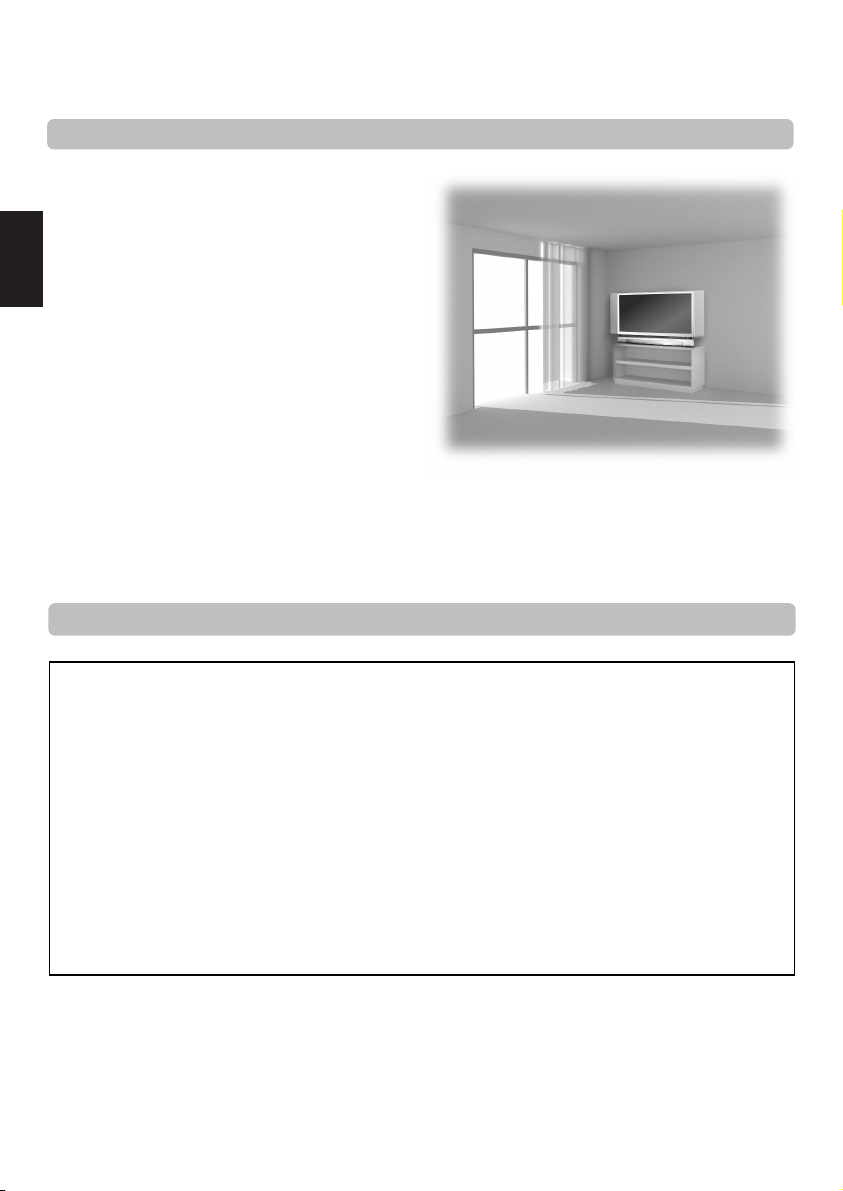
Installation et informations importantes
Où l'installer
Placez le téléviseur à l'abri de la lumière directe du soleil et des
éclairages puissants. Un éclairage doux et indirect est
recommandé pour un meilleur confort de visualisation. Utilisez
des rideaux ou des stores pour empêcher que la lumière du
soleil n'éclaire directement l'écran.
Placez l'appareil sur une plate-forme solide. La surface de
Français
support doit être plate et stable. Vous devrez ensuite le fixer au
mur en utilisant une attache solide à l'aide du clip à l'arrière du
téléviseur. Ceci l'empêchera de basculer en avant.
Un pied est également disponible pour ce téléviseur.
Les panneaux d'affichage sont fabriqués à l'aide d'une
technologie de précision extrême, mais il peut arriver que
certaines parties de l'écran manquent d'éléments d'image ou
présentent des points lumineux. Ces aspects ne constituent pas
un signe de mauvais fonctionnement.
Assurez-vous que le téléviseur soit placé dans une position dans laquelle il ne peut pas être poussé ou heurté par des objets et que
de petits objets ne peuvent pas être insérés dans les fentes ou les ouvertures de l'enceinte.
ATTENTION : Evitez de déplacer le téléviseur tandis que l'unité de lampe est encore chaude. Laissez refroidir la lampe
pendant au moins 1 heure.
Veuillez prendre note
CLAUSE D’EXCLUSION
Toshiba ne pourra en aucun cas être tenu responsable de toute perte et/ou tout dommage du produit causés par :
i) un incendie ;
ii) un tremblement de terre ;
iii) un dommage accidentel ;
iv) une mauvaise utilisation délibérée ;
v) une utilisation du produit dans des conditions anormales ;
vi) une perte et/ou un dommage causés au produit alors qu’il était en possession d’un tiers ;
vii) tout dommage ou toute perte résultant du non-respect et/ou de la mauvaise application des instructions figurant dans le
manuel de l’utilisateur ;
viii) toute perte ou tout dommage résultant directement de la mauvaise utilisation ou d’un défaut de fonctionnement du produit
lorsqu’il est utilisé simultanément avec un appareil associé.
Par ailleurs, Toshiba ne pourra en aucun cas être tenu responsable de toute perte et/ou tout dommage consécutifs, notamment
mais non limitativement, les pertes de profit, les interruptions d’activité, la perte de données enregistrées, résultant du
fonctionnement normal ou d’une mauvaise utilisation du produit.
Si des images stationnaires produites par le télétexte, des logos d'identification de chaîne, des affichages informatiques, des jeux
vidéos, des menus à l'écran, etc., sont affichés sur l'écran de télévision pendant un certain temps, il est vivement conseillé de réduire
les réglages de luminosité et de contraste.
30
